Trango Systems M2400S 2.4 GHz Wireless Broadband System User Manual M2400S UserManual
Trango Systems Inc 2.4 GHz Wireless Broadband System M2400S UserManual
Contents
- 1. installation guide
- 2. user
user

!"#
$%&'
(
)" * +&
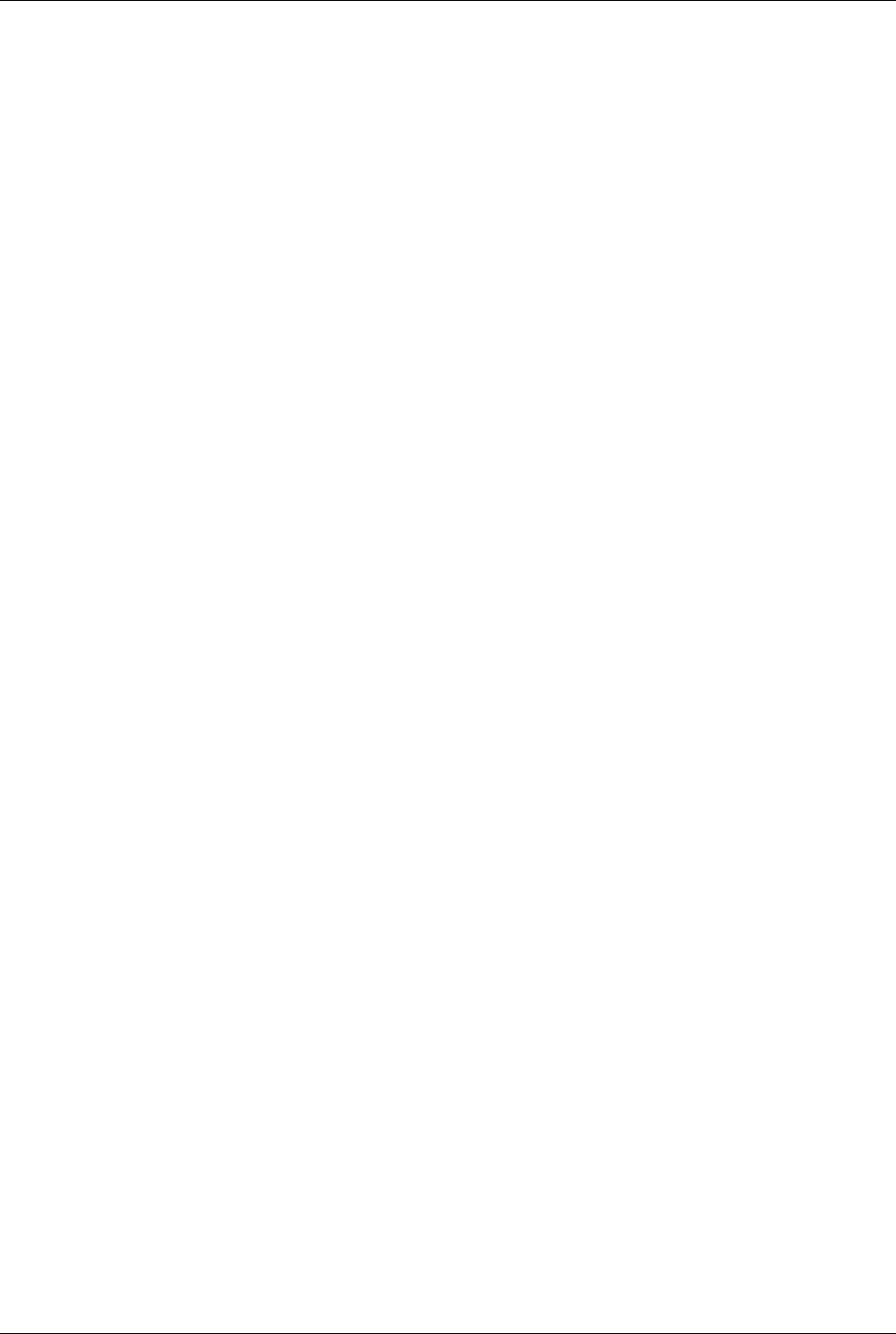
Table of Contents Trango
Trango Broadband Wireless — M2400S User Manual Rev. A page ii
Table of Contents
Preface ................................................................................................................................................................................................iii
FCC Information..............................................................................................................................................................................iii
Warranty Information.......................................................................................................................................................................iii
Firmware Notifications.....................................................................................................................................................................iii
Section 1 Introduction.......................................................................................................................................................................... 1
Overview ......................................................................................................................................................................................... 1
SmartPolling™ & Bandwidth Throttling........................................................................................................................................... 2
Auto-retransmit Feature (ARQ)....................................................................................................................................................... 2
Section 2 Hardware Overview............................................................................................................................................................. 3
M900S AP and SU Hardware Components.................................................................................................................................... 3
Section 3 Getting Started..................................................................................................................................................................... 4
Connections and Power.................................................................................................................................................................. 4
Radio Management Concepts......................................................................................................................................................... 5
Browser Interface............................................................................................................................................................................ 6
Command Line Interface................................................................................................................................................................. 9
Telnet.......................................................................................................................................................................................... 9
Troubleshooting........................................................................................................................................................................ 10
Section 4 Basic Configuration via Browser Interface......................................................................................................................... 11
Configuring AP Subscriber Unit Database.................................................................................................................................... 11
Configure Other Basic AP Parameters ......................................................................................................................................... 13
Configure Basic SU Parameters................................................................................................................................................... 15
LED Summary............................................................................................................................................................................... 16
Link Control Page.......................................................................................................................................................................... 16
RF Link Loopback Test ................................................................................................................................................................. 17
SU Ranging Test........................................................................................................................................................................... 18
Advanced Setup Page .................................................................................................................................................................. 18
Other Key Parameters .................................................................................................................................................................. 19
Site Survey Page .......................................................................................................................................................................... 20
Section 5 Basic Configuration via CLI ............................................................................................................................................... 21
Access Point Basic Settings.......................................................................................................................................................... 21
Subscriber Unit Database Settings...............................................................................................................................................23
Subscriber Unit Basic Settings...................................................................................................................................................... 25
Section 6 Mounting Hardware ........................................................................................................................................................... 28
Cabling and Grounding Considerations........................................................................................................................................ 29
Section 7 Deployment........................................................................................................................................................................ 30
Site Selection ................................................................................................................................................................................ 30
Site Survey.................................................................................................................................................................................... 30
AP Search and SU Antenna Alignment......................................................................................................................................... 31
Link Management Commands......................................................................................................................................................34
ARQ with Selected Repeat and Multirate Feature........................................................................................................................ 36
Section 8 Management...................................................................................................................................................................... 37
Radio Management Access Via TCP/IP ....................................................................................................................................... 37
SU Management from AP ............................................................................................................................................................. 37
Loading Multiple SUs into SUDB using DLOAD Command.......................................................................................................... 38
SNMP............................................................................................................................................................................................ 38
Objects for Monitoring and Control ............................................................................................................................................... 39
SNMP Setup ................................................................................................................................................................................. 39
Appendix A Command Set Reference............................................................................................................................................... 41
Appendix B Specifications.................................................................................................................................................................45
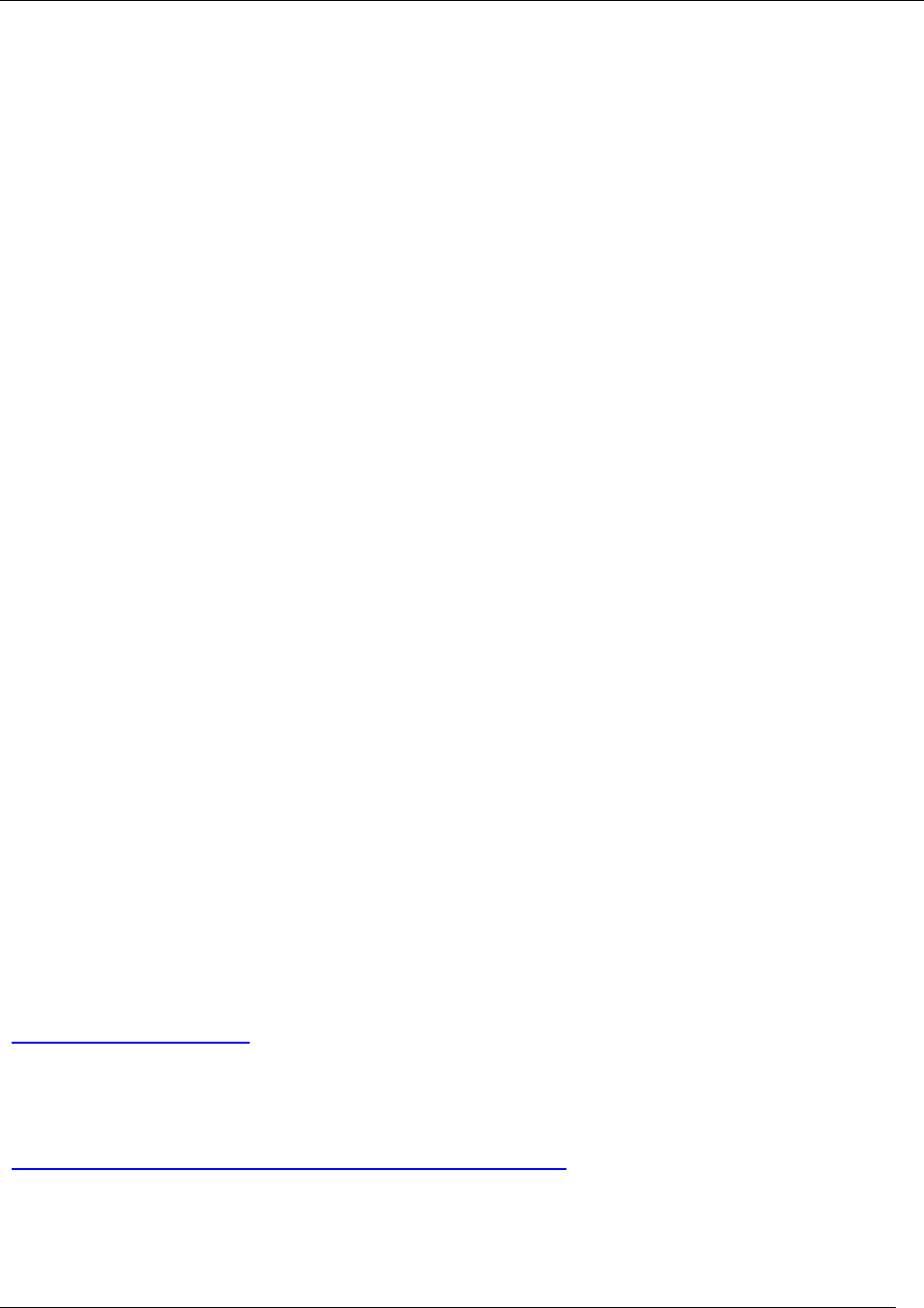
Preface
Trango Broadband Wireless — M2400S User Manual Rev A page iii
Preface
This manual covers basic configuration and installation of the M2400S Wireless Broadband System and
applies to the following radio part numbers:
M2400S-AP 2.4 GHz Access Point
M2400S-SU 2.4 GHz Subscriber Unit
FCC Information
This device complies with Part 15 of FCC Rules and Regulations. Operation is subject to the following
two conditions: (1) This device may not cause harmful interference and (2) this device must accept any
interference received, including interference that may cause undesired operation.
This equipment has been tested and found to comply with the limits for a Class B digital device, pursuant
to Part 15 of the FCC Rules. These limits are designed to provide reasonable protection against harmful
interference in a residential installation. This equipment generates, uses, and can radiate radio-
frequency energy and, if not installed and used in accordance with these instructions, may cause harmful
interference to radio communications. However, there is no guarantee that interference will not occur in
any particular installation. If this equipment does cause harmful interference to radio or television
reception, which can be determined by turning the equipment off and on, the user is encouraged to
correct the interference by one or more of the following measures:
1) Reorient the antenna
2) Increase the separation between the affected equipment and the unit
3) Connect the affected equipment to a power outlet on a different circuit from the one the receiver is
connected to
4) Consult the dealer and/or experienced radio/TV technician for help
FCC ID: NCYM2400S
Canada:
IMPORTANT NOTE: Intentional or unintentional changes or modifications must not be made unless
under the express consent of the party responsible for compliance. Any such modifications could void
the user’s authority to operate the equipment and will void the manufacturer’s warranty. To comply with
FCC RF exposure requirements, the following antenna installation and device operating configurations
must be satisfied. The antenna for this unit must be fixed and mounted on an outdoor permanent
structure with a minimum separation distance of two meters from any persons. Furthermore, it must not
be co-located or operating in conjunction with any other antenna or transmitter.
Warranty Information
Radios from Trango Broadband Wireless are warranted for one year from date of purchase. Please see
www.trangobroadband.com for complete description of warranty coverage and limitations.
Firmware Notifications
To receive email notifications regarding firmware upgrades and product announcements, register at
http://www.trangobroadband.com/mailinglist/mailingListAdd.aspx
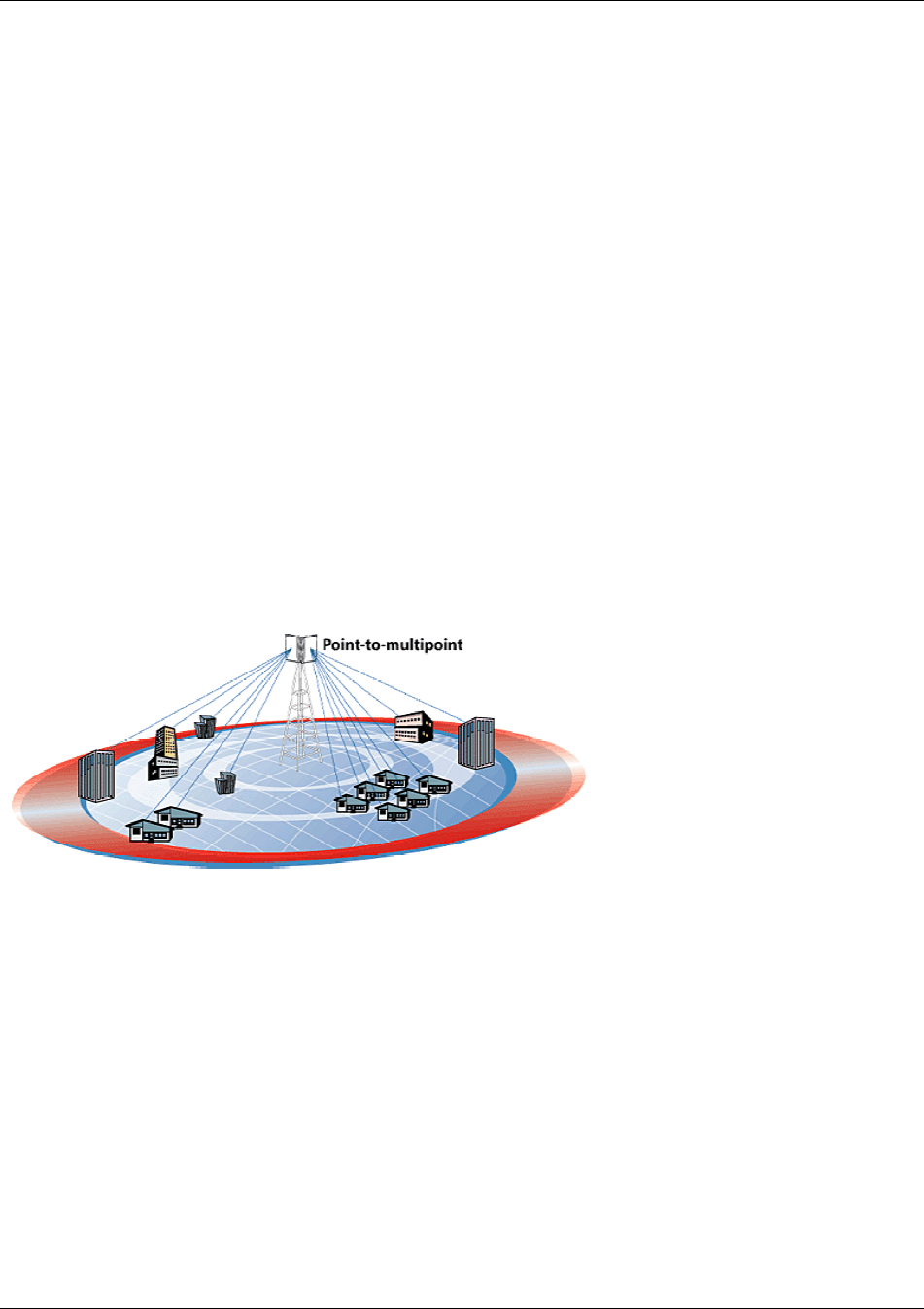
Introduction
Trango Broadband Wireless — User Manual M2400S Rev. A
Page
1
Section 1 Introduction
Your Trango Broadband M2400S radio system provides a reliable and robust means to deliver
broadband access and wireless Ethernet connectivity to a wide geographic region. This section will
familiarize you with basic operational concepts as well as an overview of the hardware and the various
components of the M2400S system.
Overview
The M2400S is a highly versatile and cost effective outdoor point-to-multipoint solution for wireless
broadband service providers’ enterprise connectivity applications. The M2400S delivers 5 Mbps over the
air, and operates in the 2.4 GHz license free ISM band. Each radio includes an integrated dual polarized
(horizontal and vertical) antenna as well as a connector for the attachment of an external antenna such
as a yagi or an omni style antenna. Note: If you are going to install an external antenna, refer to
the M2400S Professional Installation Guide. Contact technical Support for access to the
Professional Installation Guide.
The M2400S system consists of two types of radios: Access Points (AP) and Subscriber Units (SU). Up
to 126 subscriber units can be supported by a single AP, which acts as a hub in a star configuration. The
AP delivers wireless broadband service (Ethernet connectivity) to one or more SUs according to a
proprietary adaptive dynamic polling algorithm called SMARTPolling™. Network operators can co-locate
multiple APs at a single cell site, thus increasing the aggregate throughput available at each wireless
point of presence (POP).
Typical Deployment
The AP typically resides at the center of the point-to-multipoint (PMP) network and performs all
management functions including the allocation of bandwidth for all associated SUs. The M2400S AP
provides a host of comprehensive tools and functions.
The M2400S system is classified as a Layer 2 multi-point bridge thus all forms of Ethernet traffic and
unlimited IP addresses will pass seamlessly over the system. There is no limitation on the number of IP
addresses or hardware devices to which an individual subscriber unit may be connected.
Authentication of subscriber units is performed using a secure, proprietary method which is based on the
MAC address of the subscriber units. In order to establish a wireless link the MAC address of the SU
must be present in the Access Point’s SU database.
Both APs and SUs are IP addressable and can be managed remotely across the network. Users can
manage the radios using the telnet command line interface or the graphical HTTP browser interface.
The M2400S also provides remote firmware upgrade capability utilizing TFTP. APs include a full
featured SNMP agent for monitoring and control of both APs and SUs via SNMP.
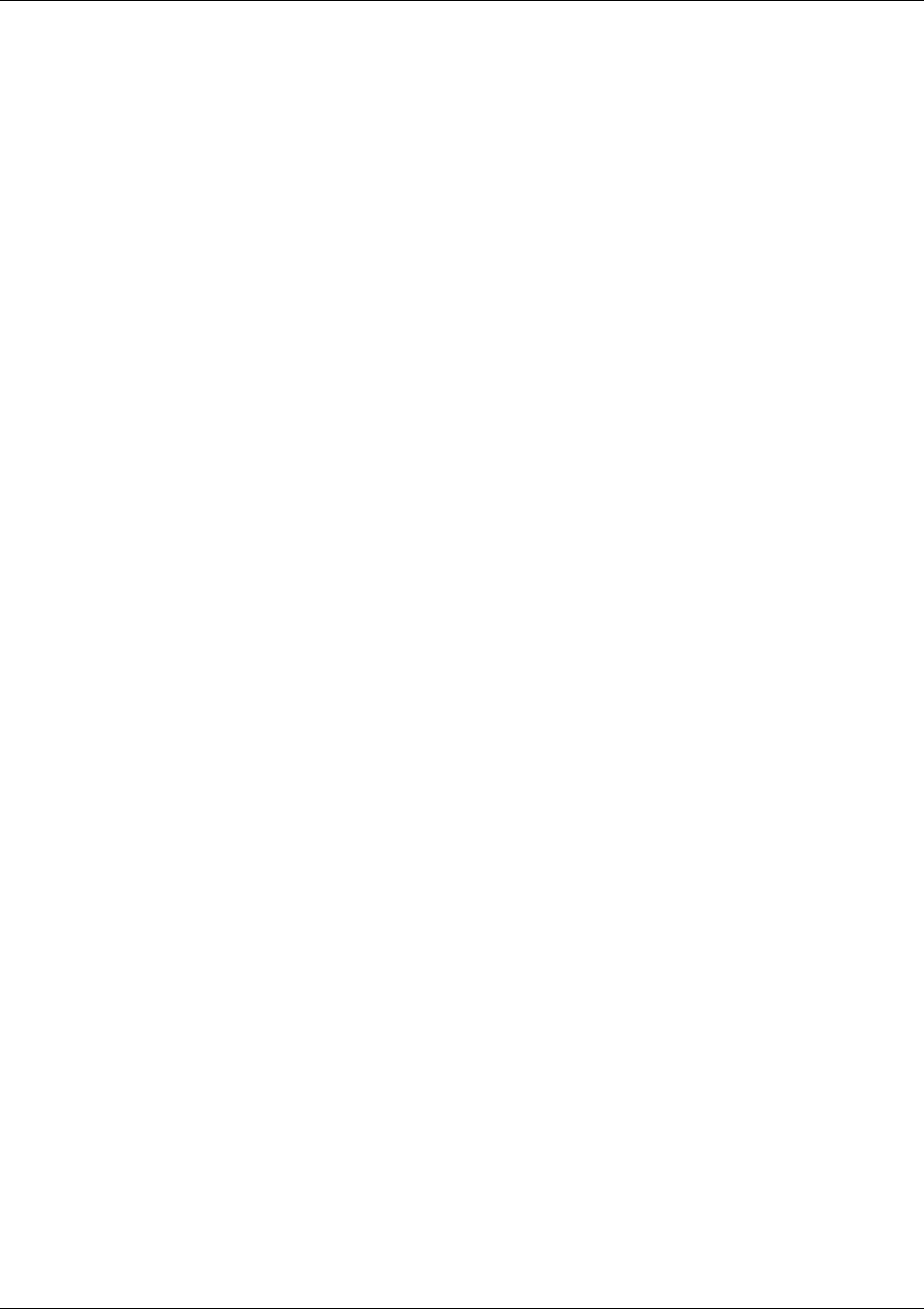
Introduction
Trango Broadband Wireless — User Manual M2400S Rev. A
Page
2
The M2400S radios are powered using "Power over Ethernet" for ease and low-cost installation. A
single Cat-5 cable carries both Ethernet and DC power to the radio.
Both APs and SUs feature a handy "site survey" tool to check for interference as well as RSSI tools for
optimizing antenna positioning. The M2400S also feature variable receiver threshold, full power control,
dual polarized antennas, and various link diagnostic tools
SmartPolling™ & Bandwidth Throttling
One of the major advantages of the M2400S system is the ability of the AP to handle multiple SU
connections and share the 5 Mbps data throughput efficiently. Bandwidth allocation is managed
by the AP’s SMART Polling™ algorithm according to provisioning rules set up by the system
administrator. The AP polls each SU in a round robin format to determine if the SU has data to
transfer. The SU only transmits the data “upstream” to the AP when the AP gives authorization
via a “transmit grant”. The SU passes every “downstream” data packet from the AP and
identifies packets intended for it. In order for an SU to communicate with an AP, the system
administrator must first add the MAC address and ID number of the SU to the user database in
the AP. The SMART Polling™ algorithm will poll active SUs more often, thus making the most
efficient use of the 5 Mbps bandwidth. Several other parameters are considered in the Smart
Polling™ algorithm including upstream/downstream committed information rate (CIR),
upstream/downstream maximum information rate (MIR), and Priority Setting.
Each of the above parameters is set in the AP by the system administrator and cannot be
controlled at the SU. These parameters will be covered in greater detail later in this text.
When power is first applied to a properly installed SU, it will scan all available channels, listening
for a grant from an AP with matching Base ID and the SU’s MAC in the AP’s SU Database. The
SU will then stop on that channel and respond to the AP using maximum RF power. Before the
AP can add the SU to the polling list, it must authenticate the SU by verifying the MAC address,
and performing a ranging operation to the SU. Upon successfully locating and ranging the SU,
the AP will then add the SU to the normal polling list. Once the SU is regularly being polled by
the AP, the SU is said to be “associated” to the AP.
Once associated, the AP will send a command to the SU to adjust the SU’s RF transmit power based on
the Target RSSI parameter in the AP. This process is referred to as “power leveling”.
System operators may limit allowable bandwidth to specific customers utilizing the built-in CIR and MIR
settings (measured in kbps) for each SU.
Auto-retransmit Feature (ARQ)
The M2400S features ARQ or “Automatic Request for Re-transmission”, which is the ability to correct for
missing or errored packets of data by requesting the sending radio to re-transmit the data. Both the AP
and SU units implement a form of ARQ known as 'ARQ with Selected Repeat’. The use of ARQ is
especially important in areas of high interference. The ARQ feature can be turned on or off.
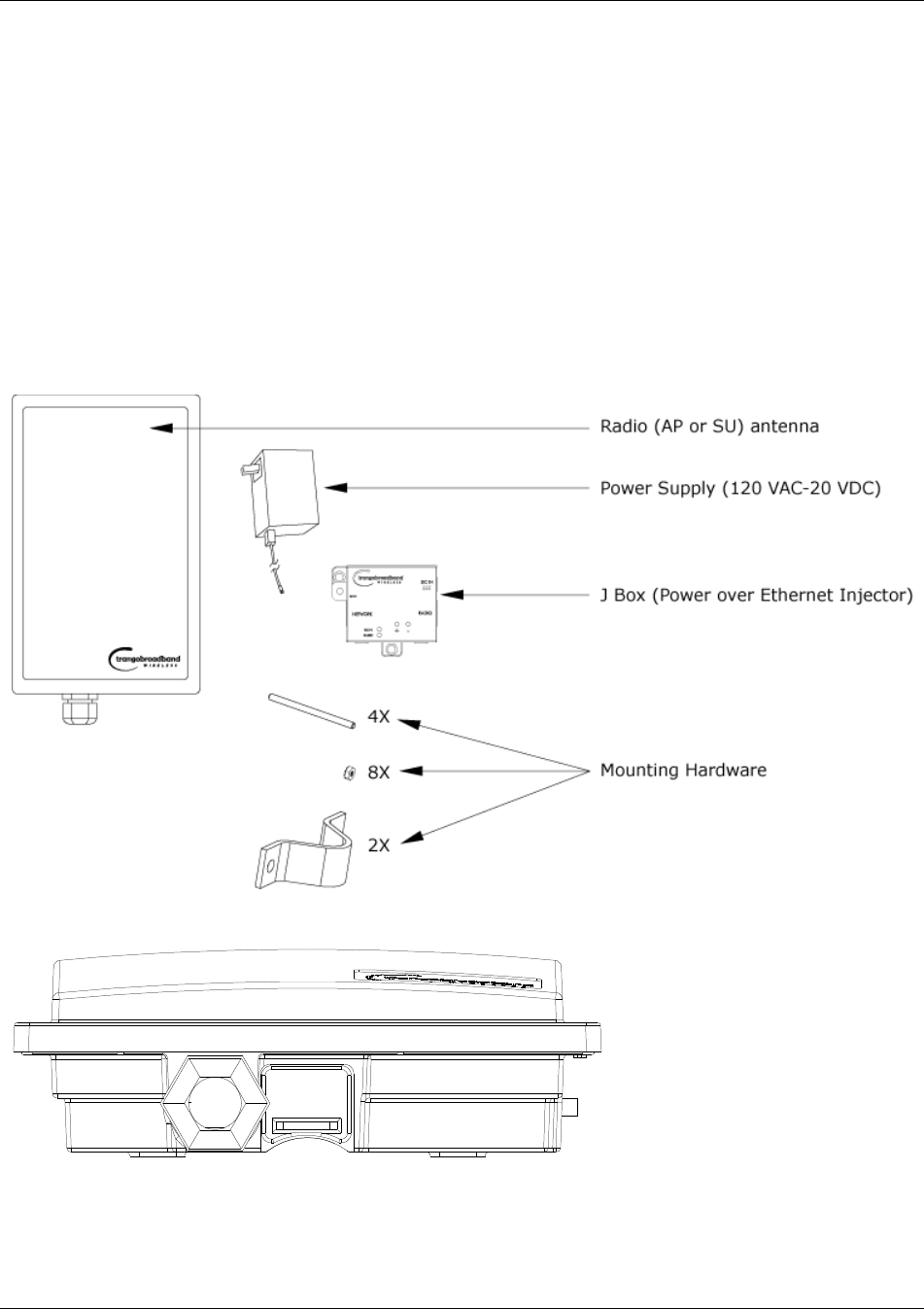
Hardware Overview
Trango Broadband Wireless — User Manual M2400S Rev. A
Page
3
Section 2 Hardware Overview
This section provides detail about each radio in the M2400S family. Each radio in the M2400S family
includes built-in, electronically switchable, dual-polarized antenna as well as a reverse polarity SMA
connector for the attachment of an external antenna. For ease of installation all units are designed for
outdoor installation and powered by Power-over-Ethernet (POE). The M2400S Access Point and
subscriber units provide channels of operation within the 2400 MHz ISM band which spans from 2400
MHz to 2483 MHz. Default channel spacing is 10 MHz, allowing for 8 non-overlapping channels.
M2400S AP and SU Hardware Components
Each radio comes equipped with the radio itself, a power-over-Ethernet (PoE) J-Box, an AC adapter, and
mounting hardware.
Basic Components of an M2400S Radio
Bottom of Radio
At the bottom of the M2400S are two access ports: a twist-on weatherproof cable port for RJ-45 Ethernet
(and PoE), and a translucent access cover plug over the unit’s diagnostic LEDs and reset button. The
LEDs will be discussed later in this text.
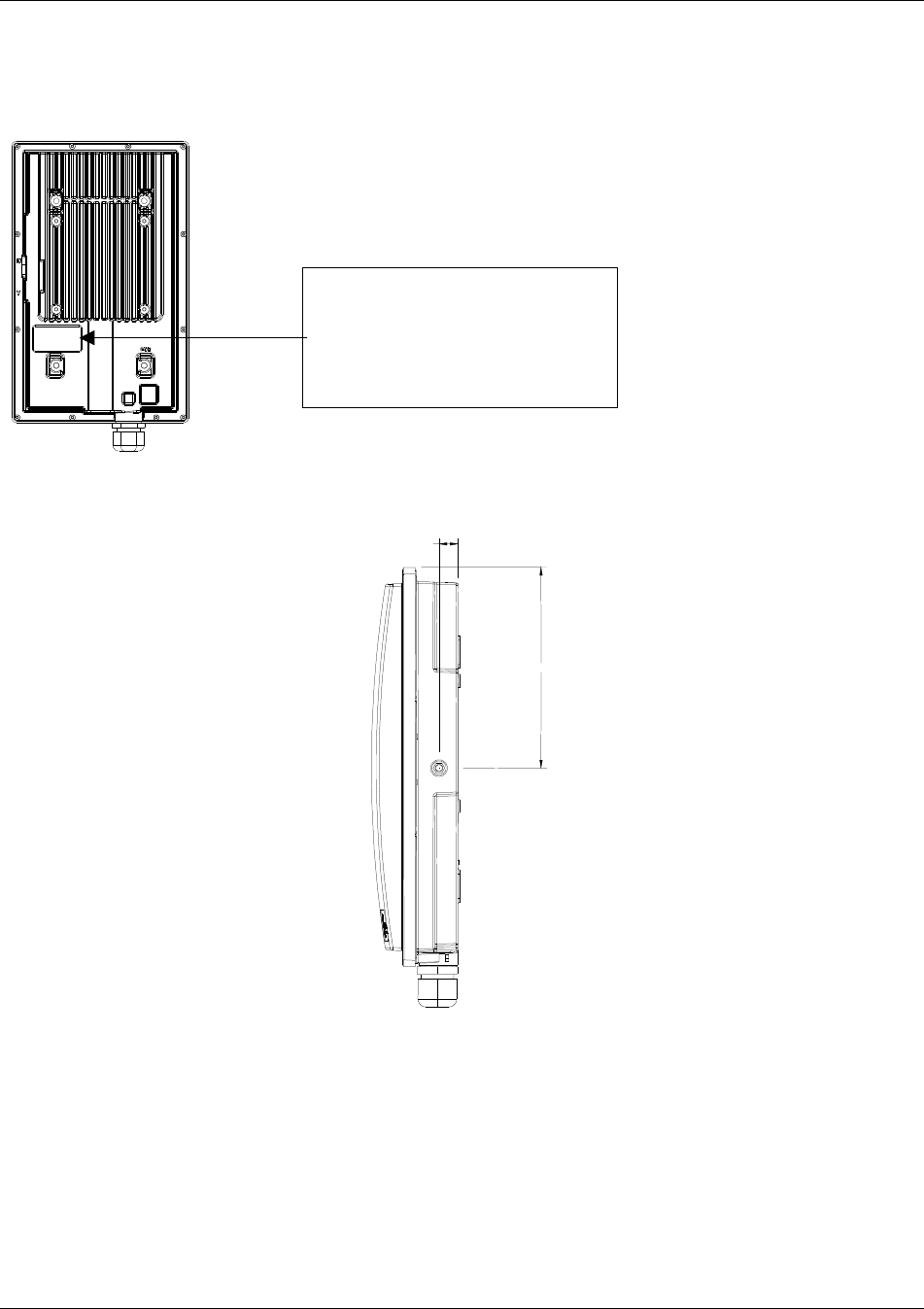
Getting Started
Trango Broadband Wireless — User Manual M2400S Rev. A
Page
4
The radio’s model number, FCC ID, MAC ID, and Serial # are located on the back side of the radio.
Back of Radio
Side of Radio & Location of Reverse Polarity SMA Connector
6.300
.600
Section 3 Getting Started
This section explains how to power your radios, establish TCP/IP connectivity to the radios, as well as
how to access the HTTP browser and the command line interfaces.
Connections and Power
Connection and powering of radios is the same for APs and SUs.
• Connect a Cat-5 (straight through) Ethernet cable (we recommend shielded twisted pair)
between the Radio port of the J-box and the RJ-45 connector on the radio. Note: this cable will
carry Power over Ethernet (PoE).
Trango Broadband Wireless
M24000S-AP Rev. A
S/N: 00000XXXX
MAC: 00 01 DE 00 02 F3
FCC ID: NCYM2400SAP
Canada: XXXXXXXXXX
This equipment has been tested and found to comply with the limits for a Class B digital device,
pursuant to Part 15 of the FCC Rules. These limits are
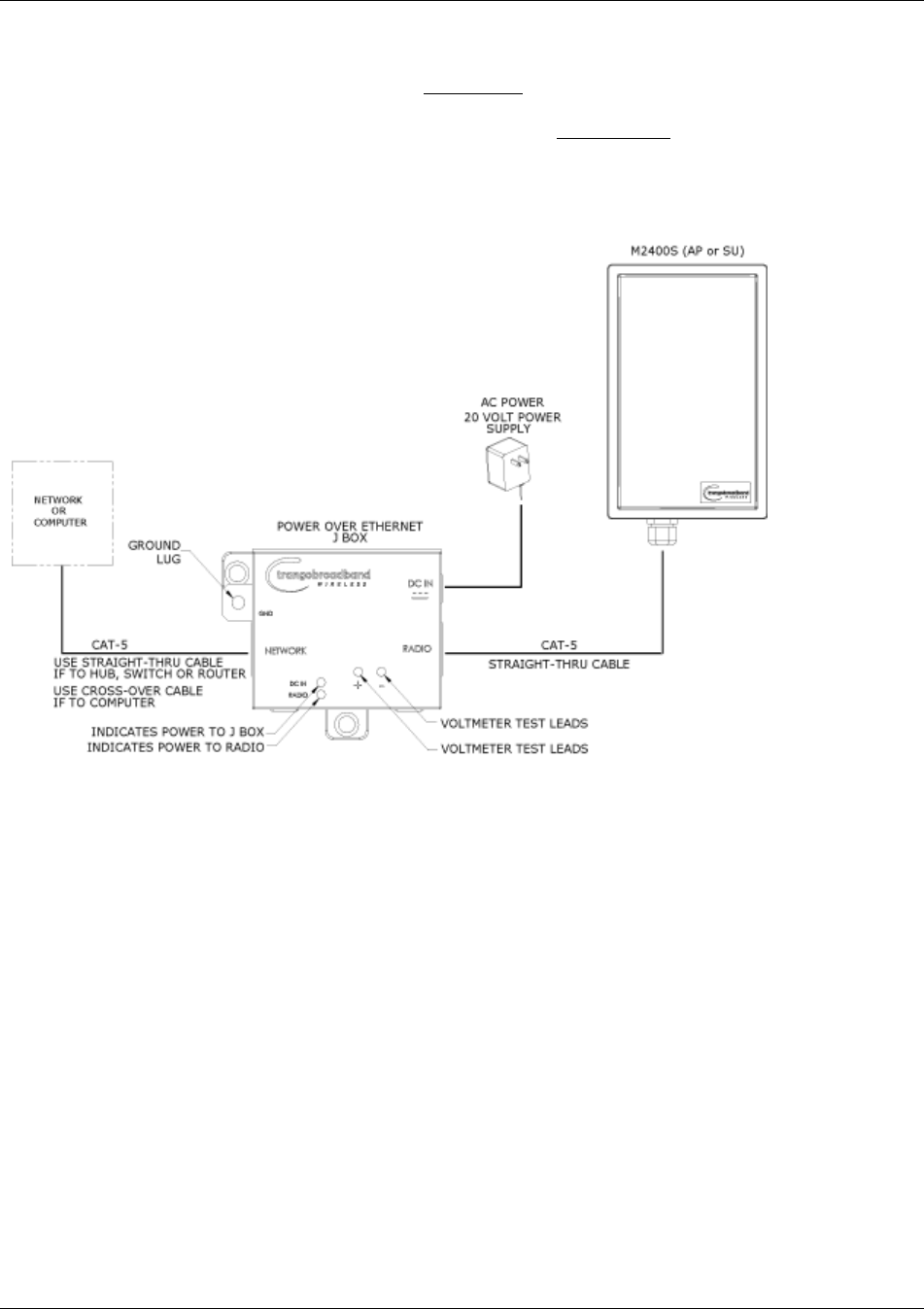
Getting Started
Trango Broadband Wireless — User Manual M2400S Rev. A
Page
5
• NETWORK port connection is as follows:
If connecting to a COMPUTER, use a Cross-Over Ethernet cable from the NETWORK port of
the J-box to the computer’s Ethernet port.
If connecting to a HUB, SWITCH, or ROUTER, use a Straight-Thru cable.
• Plug the AC adapter into an AC outlet.
• Use Ground Lug to ground PoE device and shielded CAT5
• Use voltmeter contacts to check line voltage (can be done with or without load)
Wiring Diagram
Both green LEDs on the J-box should be lit, indicating power is present at the J-box as well as the radio.
You are now ready to configure the radio via the Ethernet port.
Radio Management Concepts
Proper connections to the radios and careful IP/routing & planning will enable the network administrator
to access and manage the radios remotely over the network via TCP/IP. Radio management over
TCP/IP can be performed from computers connected to the Ethernet side of each radio. Computers
connected to the AP can manage the SU over their wireless connection; and, computers connected to
the SU can manage the AP, provided that switch 7 (TCP/IP access to AP from SU) is enabled at the AP.
Switches will be covered later in this text.
Opmode
To fully understand radio management for the M2400S system, it is important to be familiar with the
concept of operation mode or “opmode”.
APs and SUs can be in one of two opmodes; “OFF” opmode, or “ON” opmode. When in “OFF” opmode,
the AP is not transmitting and it is not attempting to associate with SUs. Alternatively, when opmode is
“ON”, the radio is transmitting and attempting to become associated.
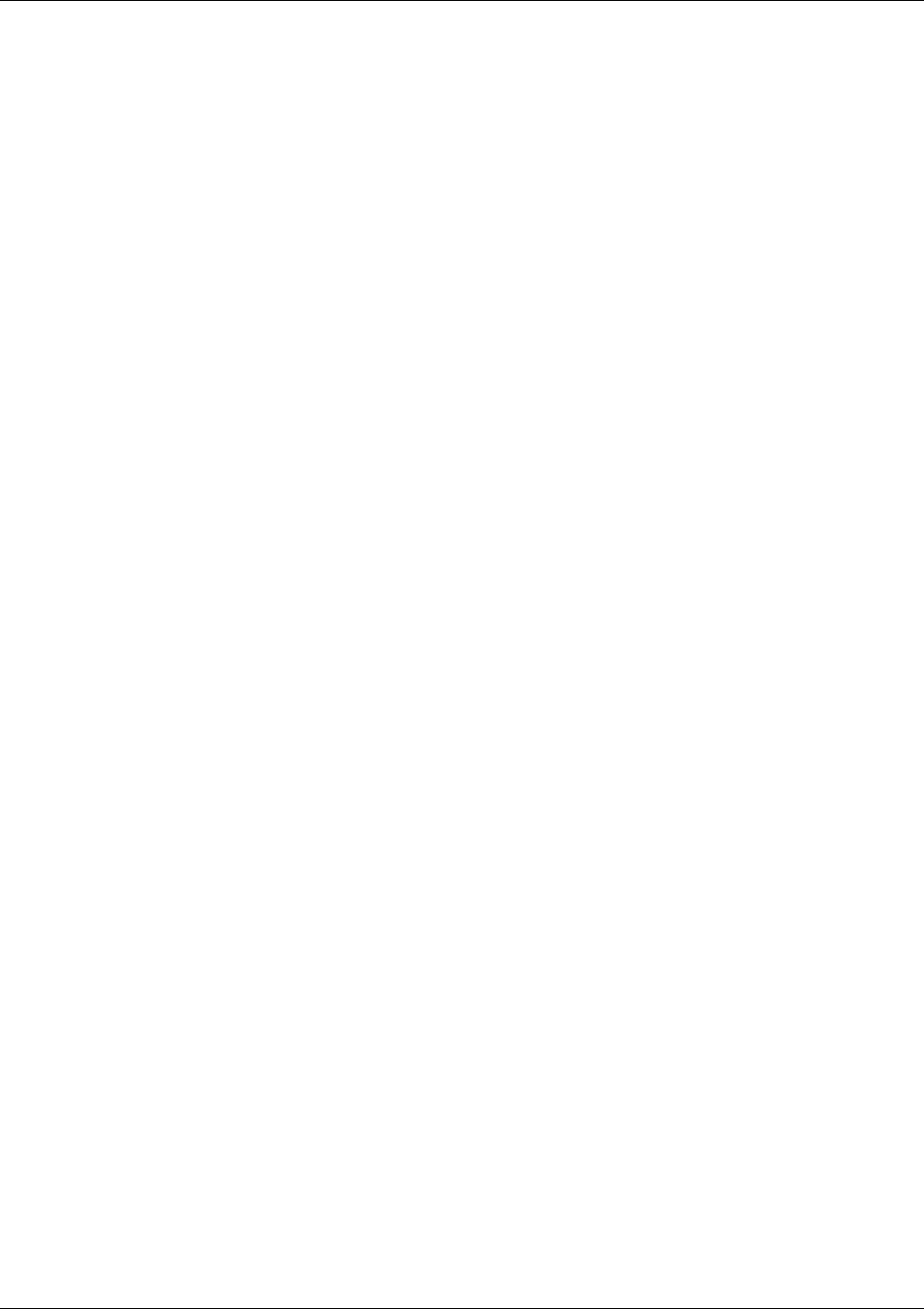
Getting Started
Trango Broadband Wireless — User Manual M2400S Rev. A
Page
6
Several functions, such as the site survey function and the SU RSSI function can only be performed
while the radio is in a particular opmode. See Appendix D (Command Set Reference) for a complete
listing of commands, and the appropriate opmode for each command.
Switch Settings
M2400S firmware includes several “switches” which are used to set certain operational parameters of the
radios. Switch settings can be changed via the HTTP browser interface or the Command Line Interface.
For purposes of radio TCP/IP management, the following four switches are important:
Switch 2 (SU) - TCP/IP access to SU from the AP’s side of network requires that the SU’s switch 2
(SW 2 – TCP/IP for AP) be “ON”. Default setting for SW 2 (from factory) is “ON”.
Switch 5 (AP and SU) – In order to utilize the radio’s HTTP Browser interface, switch 5 (SW 5 –
Enable HTTP) must be “ON”. Default setting for SW 5 (from factory) is “ON”.
Switch 6 (SU) - TCP/IP access from Ethernet port of SU while opmode is on, requires that switch 6
(SW 6 – TCP/IP Service for Ethernet Port) be “ON”. Default setting for SW 6 (from factory) is “ON”. If
SW 6 is off, TCP/IP access to SU from it’s Ethernet port is possible only if SU’s opmode is OFF.
Switch 7 (AP) – TCP/IP access to AP from SU’s side of network requires that the AP’s switch 7 (SW 7
– TCP/IP for SU) be “ON”. Default setting for SW 7 (from factory) is “ON”.
Passwords
In order to logon to an M2400S radio (either through telnet or through the web browser interface), the
user must know the IP address and password. Both AP’s and SU’s feature two levels of passwords;
Read Write (RW) and Read Only (RO). Be sure to change both passwords (RW and RO) prior to
deployment of your radios on a live network. Passwords can be changed using the “password ro and
password rw command in either the CLI interface or in the command console of the browser interface.
Reset Button
Pressing the reset button will reset the radio’s IP address and password back to factory defaults.
Default IP (192.168.100.100) Default Password (trango)
Browser Interface
The M2400S (both AP and SU) features a convenient and easy-to-use web based configuration and
management tool. No additional software is needed on your computer other than a web browser. Most
functions can be performed using the browser interface, although several functions can only be
performed using command line interface (CLI). The browser interface also includes a “command
console” page which allows the user to enter most CLI commands without leaving the browser interface.
To use the browser interface – the following must be present:
• An Ethernet connection between a PC and the radio
• Ethernet PC connection with IP/subnet that is routable to the radio
• SW 5 On (default)
• A web browser on the PC (i.e. Microsoft Internet Explorer)
In order to use the browser interface – simply connect the radio to a PC, and type the radio’s IP address
(default IP address=192.168.100.100) into the web browser (i.e. Microsoft Internet Explorer). This will
bring up a login page.
NOTE: Login pages for AP and SU are similar.
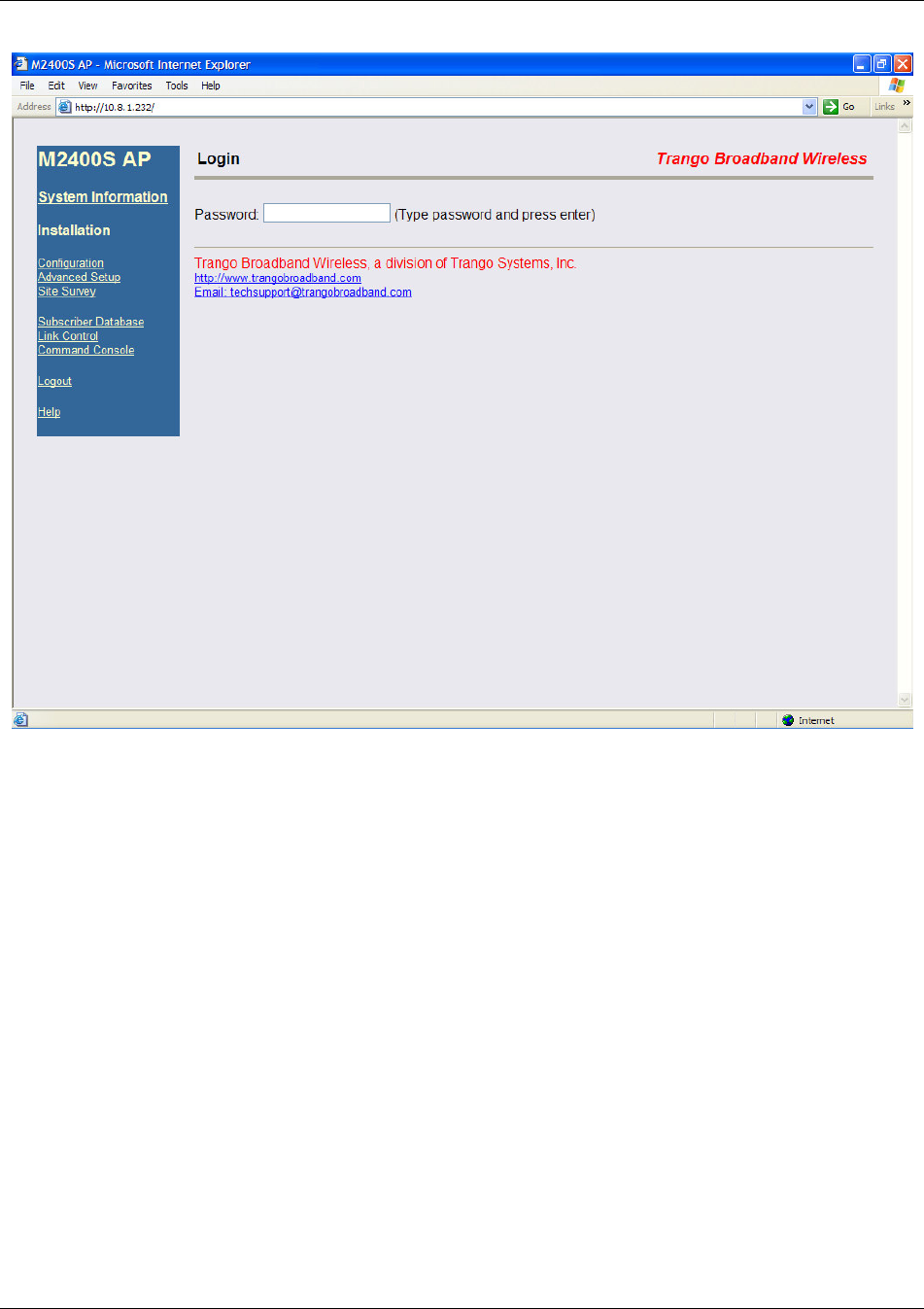
Getting Started
Trango Broadband Wireless — User Manual M2400S Rev. A
Page
7
Browser Interface Login Page
Type the password (default trango) and continue. This will bring up the radio’s system information
page.
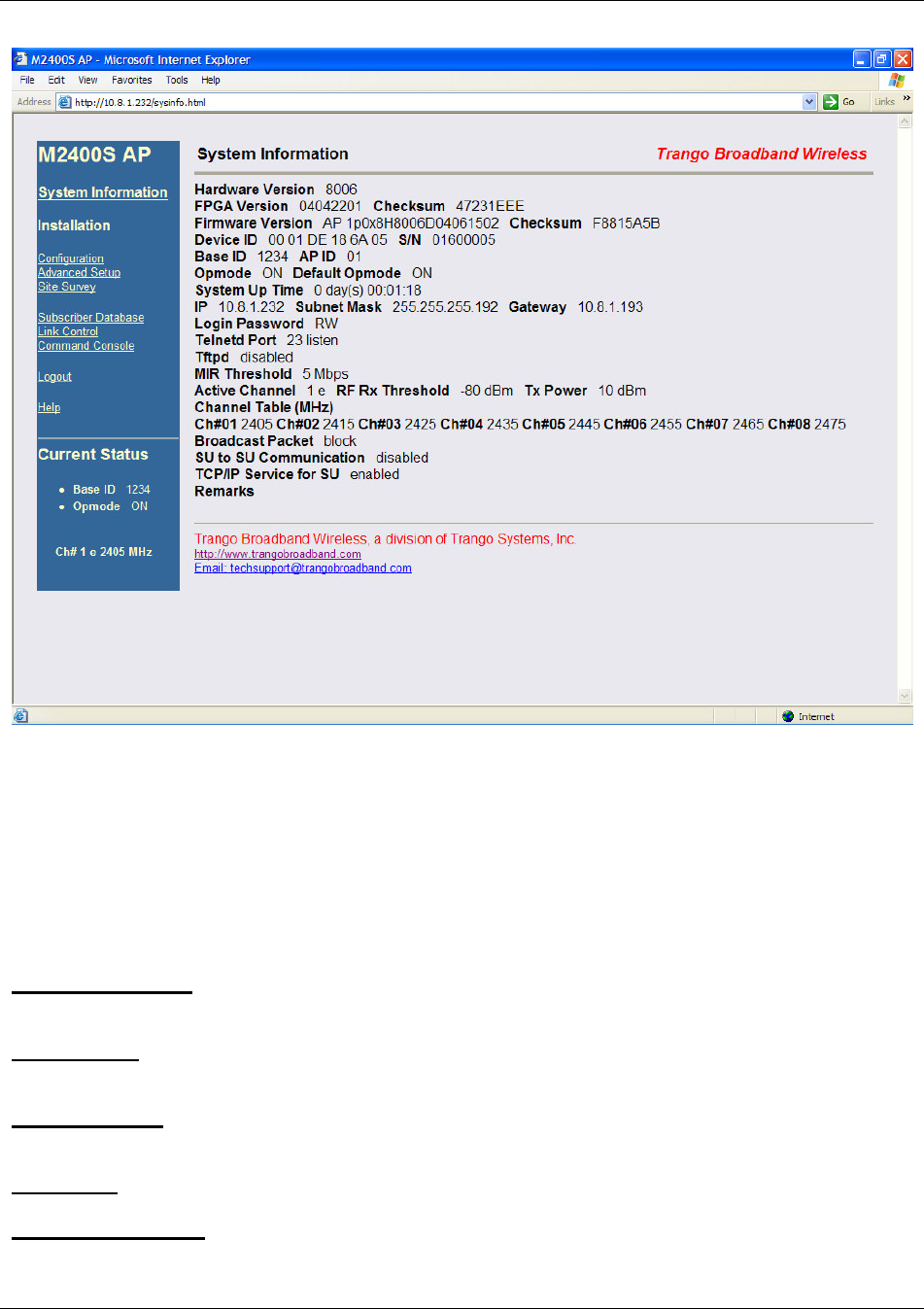
Getting Started
Trango Broadband Wireless — User Manual M2400S Rev. A
Page
8
Web Browser System Information Page
Note: System Information screen for subscriber unit is similar and is covered in detail later in this text.
Primary Features and Pages of the Browser Interface:
Navigation Column: Each page features a navigation column which runs along the left-hand side of the
page. The model number of the radio is listed at the top of the navigation column. On the bottom of the
navigation column is the Current Status of the radio including its Base ID, current Opmode, channel,
antenna selection, and frequency.
The navigation column also features links to each of the following pages:
System Information: This page shows most of the basic configuration parameters of the radio. It is the
first page shown after login.
Configuration: The essential parameters, such as Base ID, IP, Subnet, gateway, channel, and antenna
polarization are set here.
Advanced Setup: The advanced RF parameters, such as transmit power, receiver threshold control,
and channel center frequencies are set here.
Site Survey: With Opmode Off, the user can conduct a spectrum analysis using this page.
Subscriber Database: This is the page for defining which SUs can associate to the AP.
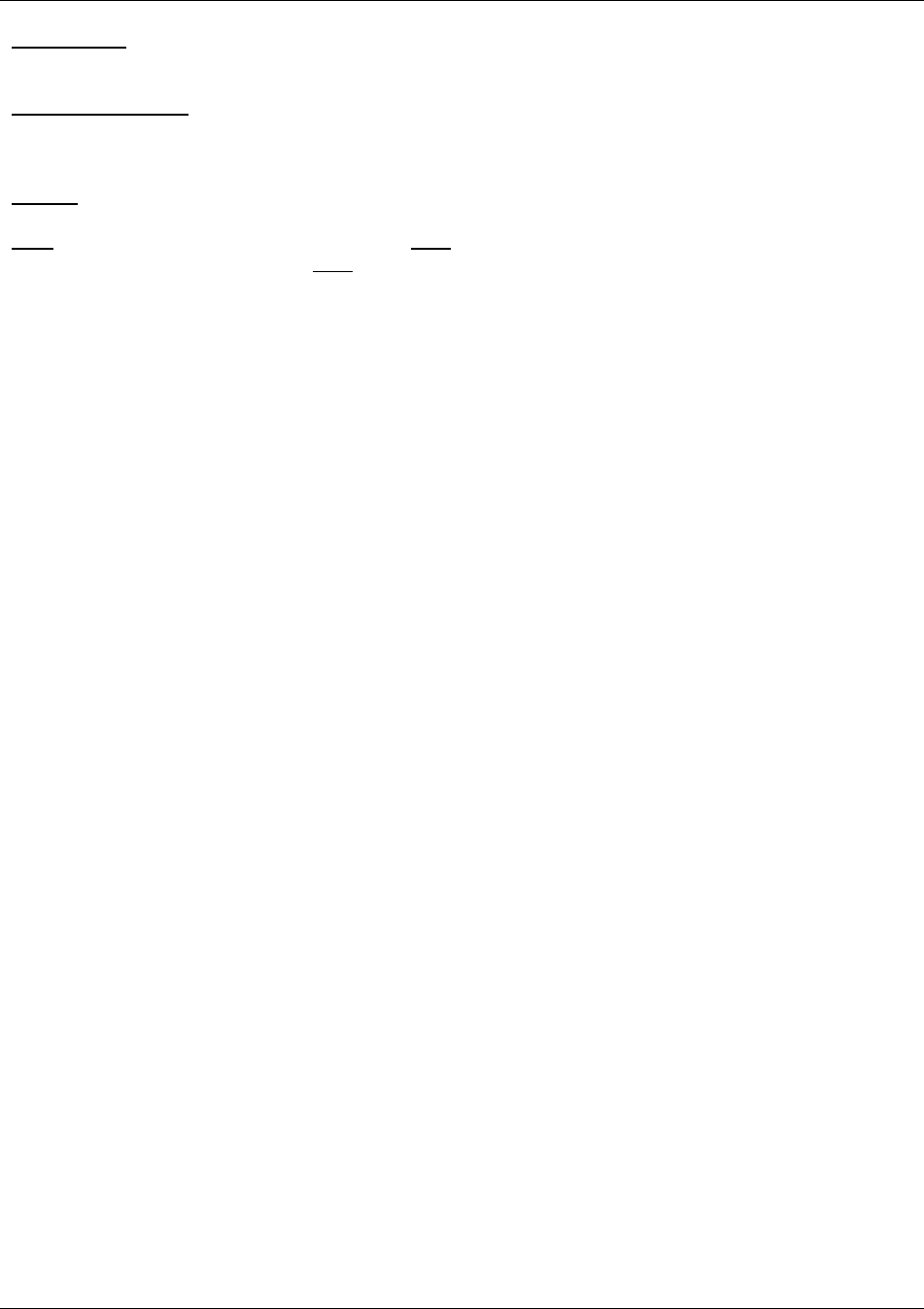
Getting Started
Trango Broadband Wireless — User Manual M2400S Rev. A
Page
9
Link Control: This page shows which SUs are associated. This page also provides several tools for
evaluating the quality of the wireless link.
Command Console: From this page, the user can run any console command which is not interactive
(i.e. ipconfig). or time sensitive (su linktest). For a complete list of console commands, type "help" or
“?” in the entry field.
Logout: This link will end the current browser session with the radio.
Help: The Browser Interface features useful Help pages which explain all listed parameters. To
access the help pages click on the Help link.
NOTE:
For a complete description on use of the Browser Interface, see Appendix A.
Command Line Interface
Although most radio functions can be managed via the browser interface, the command line interface
(CLI) provides slightly more functionality and is usually the management tool of choice for experienced
users. The CLI can be accessed through Telnet.
Telnet
Open a command prompt (DOS) session on your PC. Open a Telnet session by typing:
telnet [ip address of radio]
All Trango radios are pre-configured at the factory with a default IP address of 192.168.100.100. The
factory default password is trango. Once you connect to the radio you will be greeted with current
hardware and firmware information and prompted for a password. Type in the read-write (RW) password
and press enter.
Example:
C:>telnet 192.168.100.100
Welcome to Trango Broadband Wireless M900S-AP 1p0H8005D04030101
Password:
#>
To terminate a CLI session (Telnet or Serial) type the command logout.
Note: Type help, or ? for a listing of all CLI commands. Type help <command> for the syntax of a particular command.
Example (to view a list of all commands which start with SU)
#> ? su
su [all | <suid, 1..126>]
su info <suid, 1..126>
su linktest <suid, 1..126>
su password <suid|all> <rw|ro> <new password> <new password>
su ping <suid, 1..126>
su reboot <suid|all>
su sw <suid|all> <sw#, 0..7> <on | off>
su testrflink <suid, 1..126> <r>
su testrflink <all> <r>
sudb add <suid, 1..126> <pr|re> <device id,hex>
sudb cirmir <<suid>|all> <cir dn> <cir up> <mir dn> <mir up>
sudb defaultcirmir [<cir dn> <cir up> <mir dn> <mir up>]
sudb delete <<suid>|all>
sudb dload
sudb gid <<suid>|all> <0..15>
sudb view
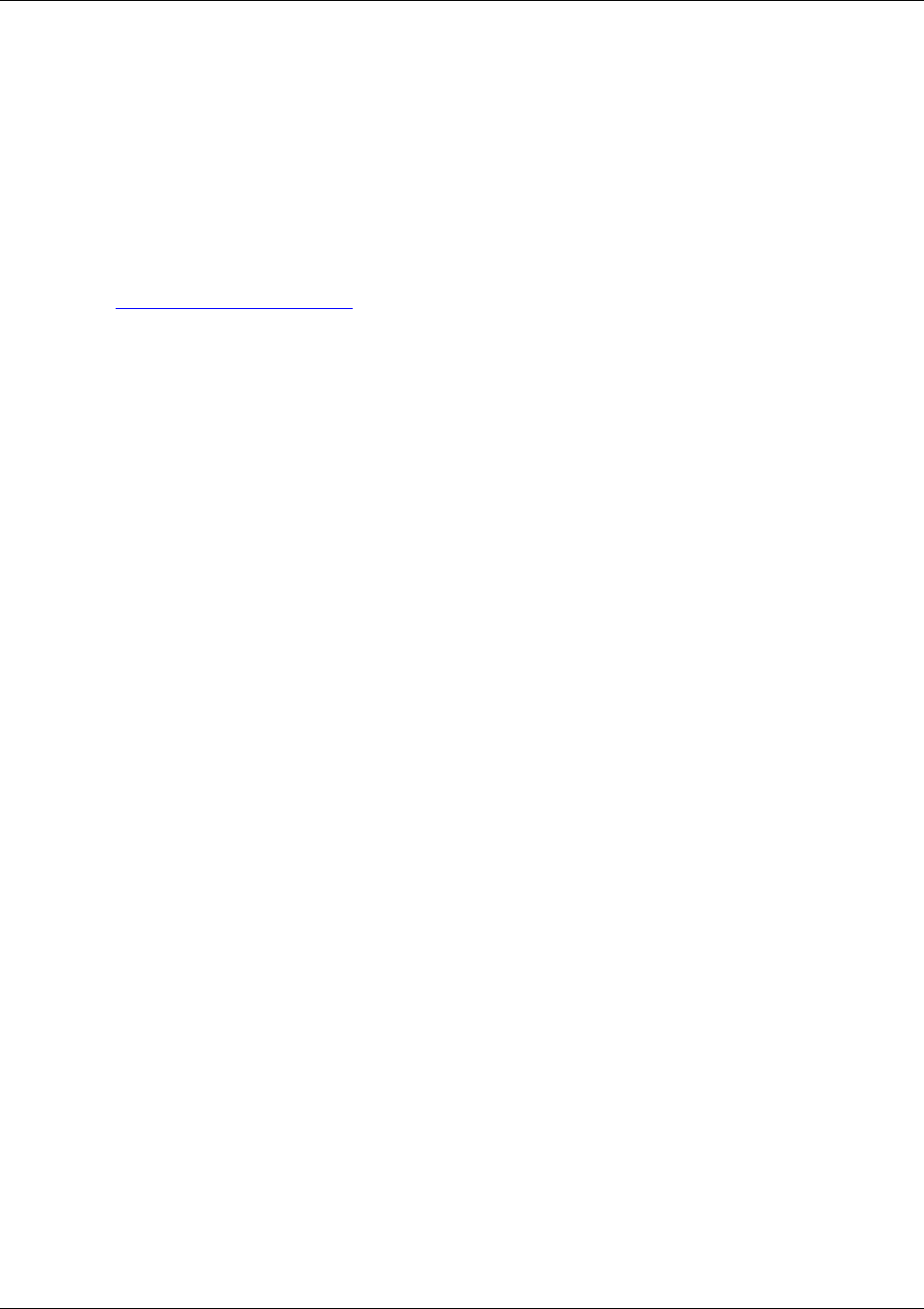
Getting Started
Trango Broadband Wireless — User Manual M2400S Rev. A
Page
10
survey <time, 1..10 sec> <antenna, h|v|e>
#>
NOTE:
The majority of the CLI commands will be covered throughout this text as well as in Appendix
A, Command Set Reference.
Troubleshooting
If you cannot telnet into the radio or open a browser session, check cable connections, ensure proper
use of cross-over vs. straight-through cable and ensure PC’s subnet is routable to radio’s IP address. If
you still cannot access the radio’s management interfaces, consult the troubleshooting guide which is
available at www.trangobroadband.com in the Technical Support area of the website.
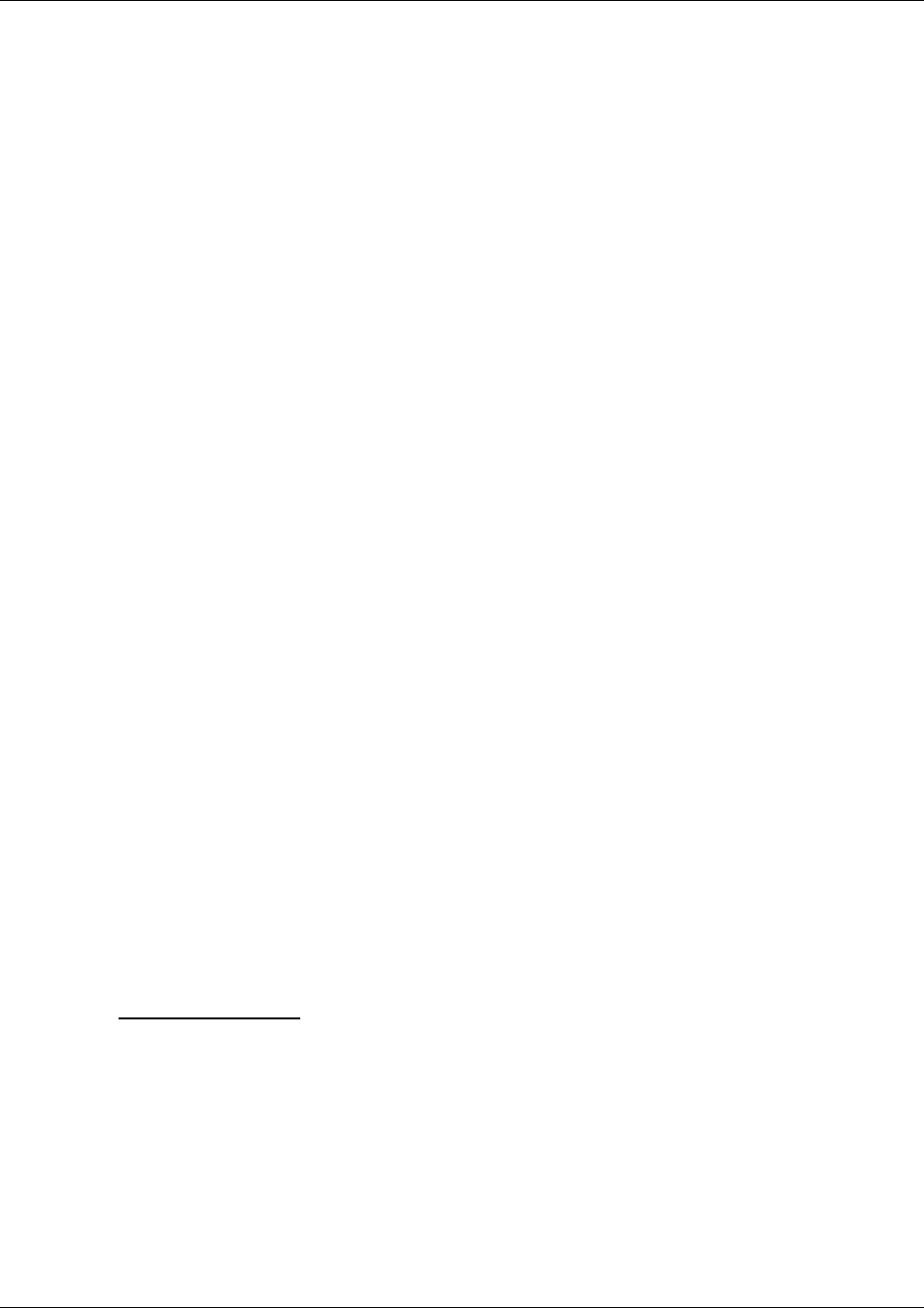
Basic Configuration via Browser Interface
Trango Broadband Wireless — User Manual M2400S Rev A Page
11
Section 4 Basic Configuration via Browser
Interface
This section describes a few more basic concepts and how to establish a basic wireless link between AP
and SU using the Browser (HTTP) Interface. This section is written to address only the most basic steps
in establishing a link in the lab, or a bench-top environment. It is highly recommended to read the other
sections of this manual to gain an understanding of all important configuration parameters and
procedures prior to deploying any wireless equipment.
In this section you will:
• Learn about AP and SU Basic Configuration Screens and Parameters
• Populate AP’s Subscriber Unit Data Base (SUDB) with at least one SU
• Configure Other Basic AP Parameters
• Configure Basic SU Parameters
• Establish a Wireless Link
• Evaluate Link Quality
The M2400S uses the concept of “association” to indicate that the AP and SU’s are communicating. If all
parameters are properly set, the AP will begin actively searching for the SU’s in its SU database (SUDB).
Once an active SU is detected, the authentication and association process will begin.
Essentials to Establish a Wireless Link with M2400S Series Radios
• Base ID in AP and SU must match
• MAC Address of SU must be entered into the AP(SUDB)
• SU must be set to either “autoscan” all channels, or it’s channel must be fixed on same channel
as AP.
• AP must be in Opmode “on”
• SU must be in Opmode “on”
• Adequate signal strength must be received at each radio
If all of these parameters are met, the wireless link will automatically establish itself and Ethernet traffic
will begin to pass between the radios.
Note: This section utilizes the Browser Interface as the configuration tool. For the equivalent
procedure using CLI commands, see Section 5.
Configuring the AP Subscriber Unit Database
Prior to establishing a wireless link, the user must configure the subscriber unit database (SUDB) in the
AP with each SU’s MAC address and related settings. The SUDB includes information about each SU.
Click on the Subscriber Database page to add, modify, or delete SUs. The key information for each SU
includes the following:
SU ID: User Definable subscriber unit ID (1…126)
TYPE: PR Priority or REG Regular. Priority SUs are polled much more frequently than
regular SUs. Priority SUs in general will respond to the AP with less latency than
regular SUs.
Group: SU to SU Group # (1..F in hex) for SU to SU communications within the same sector.
Note: This SU to SU feature allows interconnectivity between multiple SUs in the
same sector, without the need for a router. Only SUs with same SU to SU group #
may communicate with each another. If you do not want the SUs to communicate
with each other, choose N/A for SU to SU group. In order to use SU to SU
communication, AP switch #3 must be ON. Default setting for switch #3 is OFF.
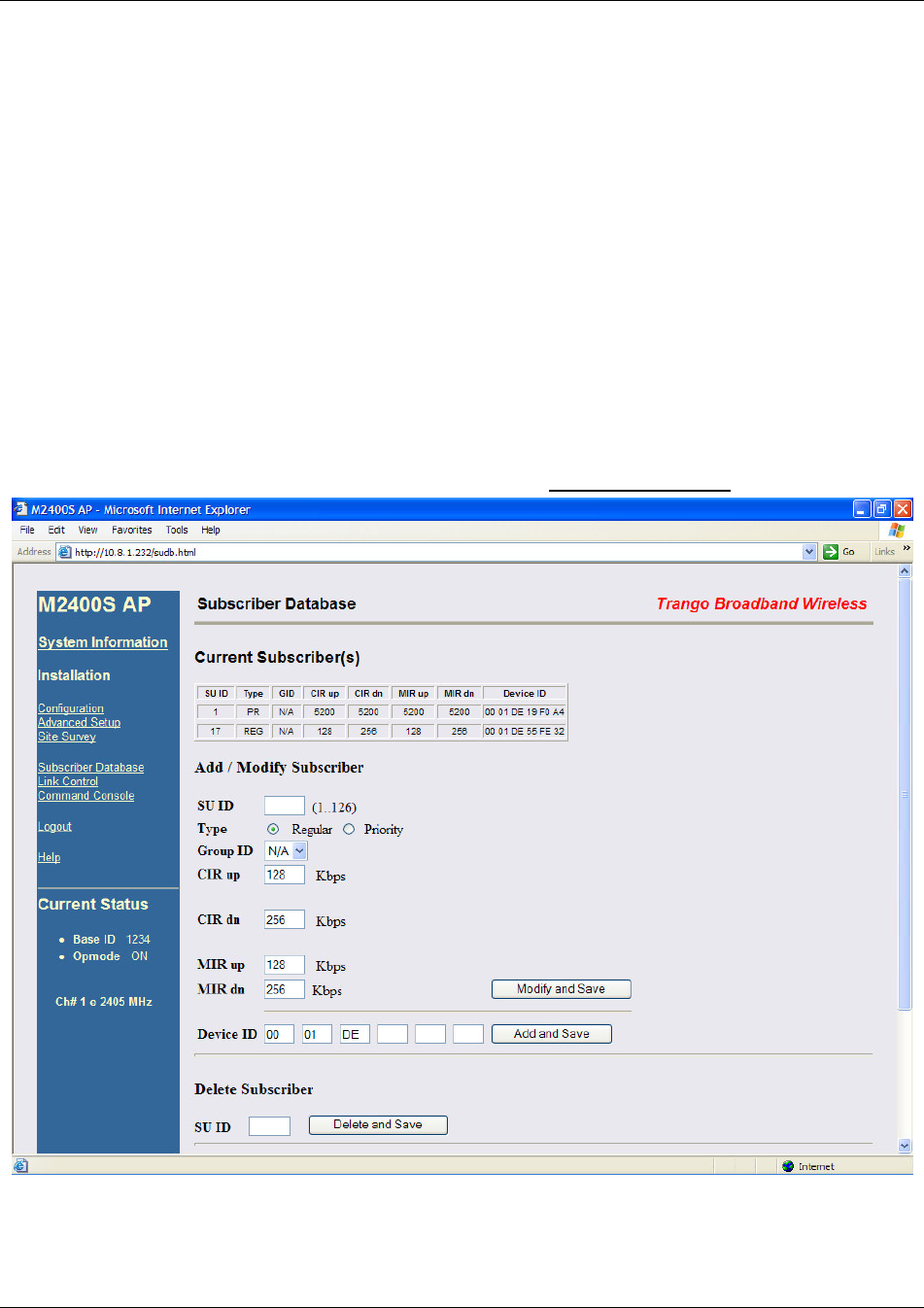
Basic Configuration via Browser Interface
Trango Broadband Wireless — User Manual M2400S Rev A Page
12
Note: SUs using SU to SU communication must be on the same subnet.
CIR UP: Committed Information Rate from SU to AP. Minimum upstream rate (measured in
Kbps) at which the SU will attempt to deliver bandwidth to the AP. Maximum setting
is 5200.
CIR DOWN: Committed Information Rate from AP to SU. Minimum downstream rate (measured in
Kbps) at which the AP will attempt to deliver bandwidth to that SU. Maximum setting
is 5200.
MIR UP: Maximum Information Rate from SU to AP. Maximum upstream rate (measured in
Kbps) at which the SU will attempt to deliver bandwidth to the AP. Maximum setting
is 5200.
MIR DOWN: Maximum Information Rate from AP to SU. Maximum rate (measured in Kbps) at
which the AP will attempt to deliver bandwidth to that SU. Maximum setting is 5200.
DEVICE ID: MAC address of the SU. The MAC address and the AP’s BASE ID are the basis for
authentication with the AP.
Creating an SU in the SU Database.
1. Connect to the AP (see Getting Started) and open the Subscriber Database page.
2. Enter the SU ID (range 1 – 126)
3. Select either PRIORITY or REGULAR.
4. If the SU will be part of an SU to SU group, enter the SU to SU group number.
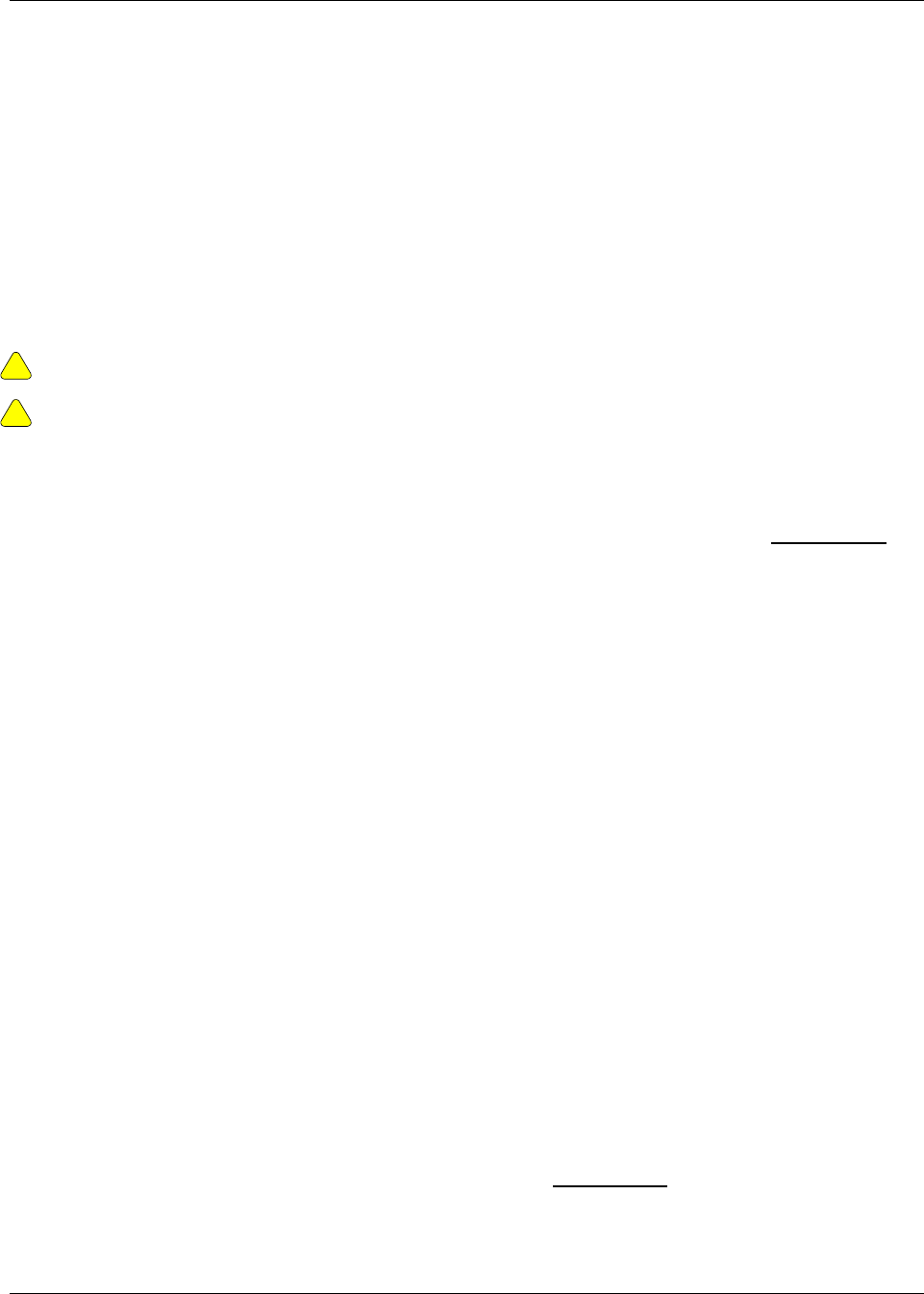
Basic Configuration via Browser Interface
Trango Broadband Wireless — User Manual M2400S Rev A Page
13
5. CIR up (SU to AP Committed Information Rate) is the minimum upstream bandwidth for the SU
in Kbps.
6. CIR dn (AP to SU Committed Information Rate) is the minimum downstream bandwidth for the
SU in Kbps.
7. MIR up (SU to AP Maximum Information Rate) is the maximum upstream bandwidth for the SU
in Kbps.
8. MIR dn (AP to SU Maximum Information Rate) is the maximum downstream bandwidth for the
SU in Kbps.
9. Enter the Device ID (MAC Address of the SU)
10. Save and Activate changes
!
Important! Always remember to Save and Activate changes or the SUDB will revert back to its
previous state after a power cycle or reboot.
!
Important! SUs using SU to SU communication must be on the same subnet.
Configure Other Basic AP Parameters
In addition to setting up the SU in the SU Database, the following settings from the AP’s Configuration
page must be set (or left at default).
Base ID: Four characters, alphanumeric, user definable base station ID. Input of BASEID shall be in
the format of xxxx. Where x is any character from the set : { 0..9; a..z; A..Z;
'!@#$%^&*()_+[]\<>,./?' } . The Base ID is typically assigned to a single AP or a group of
APs at a particular cell site. The Base ID in the AP must match the Base ID in the SU in
order for a link to be established. This parameter can only be changed while opmode is
"OFF".
AP ID: User definable AP ID (00-FF). Default is last two digits of MAC ID. Once authenticated,
the AP will automatically assign its AP ID to the SU. This parameter can only be changed
while opmode is “OFF”.
IP Address, Subnet Mask, Gateway:
The IP address used on the radio is for management purposes only. Since this is a layer-
II device, these parameters do not play a role in establishing the wireless link.
Default Opmode:
Will initiate Operation Mode of the radio after a power cycle or reboot. When the radio
enters "ON" mode, it will be transmitting. When the radio enters "OFF" mode, it will not be
transmitting. The radio can be put into opmode "OFF" regardless of its default opmode by
telnetting into the radio within the first 30 seconds after a power cycle or reboot.
Active Channel/Polarization:
Is the current channel and antenna polarization of the unit when Opmode = "ON".
To configure the AP’s other basic settings, complete the following steps:
1. Connect to the AP (see Getting Started) and open the Configuration page.
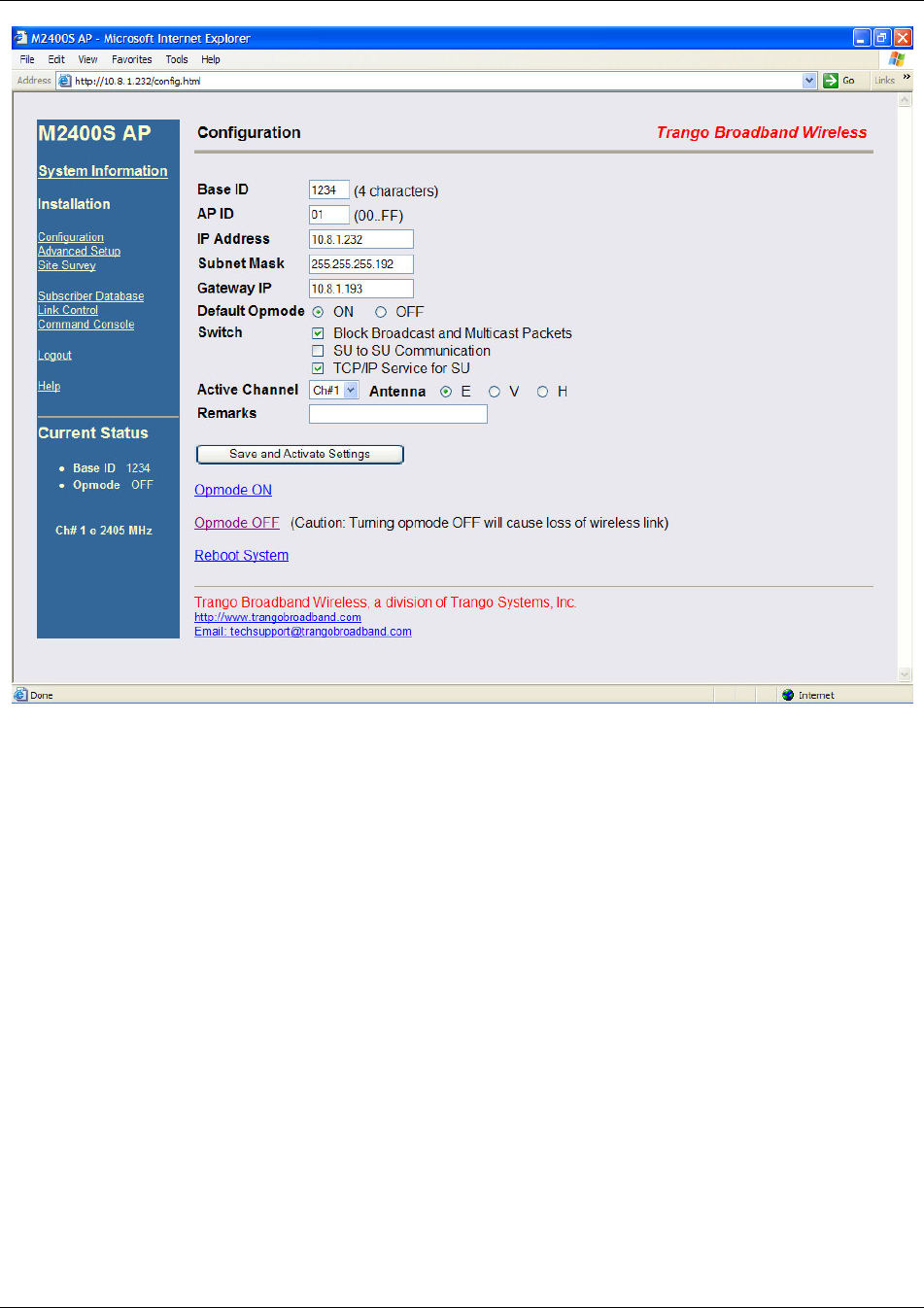
Basic Configuration via Browser Interface
Trango Broadband Wireless — User Manual M2400S Rev A Page
14
2. Set Base ID or choose default base ID of 0000 (Must match the SU)
3. Set AP ID (00-FF HEX)
4. Set IP, Subnet, and Gateway, or leave at default settings. Keep in mind if you change the IP
Settings of the radio you will loose your HTTP session when you save and activate.
5. Choose Active Channel (1-8)
6. Choose Antenna Polarization (H or V) or choose E for external antenna
7. Ensure default Opmode is "ON"
8. Save and Activate Settings
9. If this is the first SU to be added to the SUDB, reboot the AP.
After reboot, the AP will automatically enter its default opmode, (ON) after approximately 40 seconds. At this time it will begin
actively searching for all SUs in its SUDB. Once an active SU is detected, the authentication and association process will
begin.
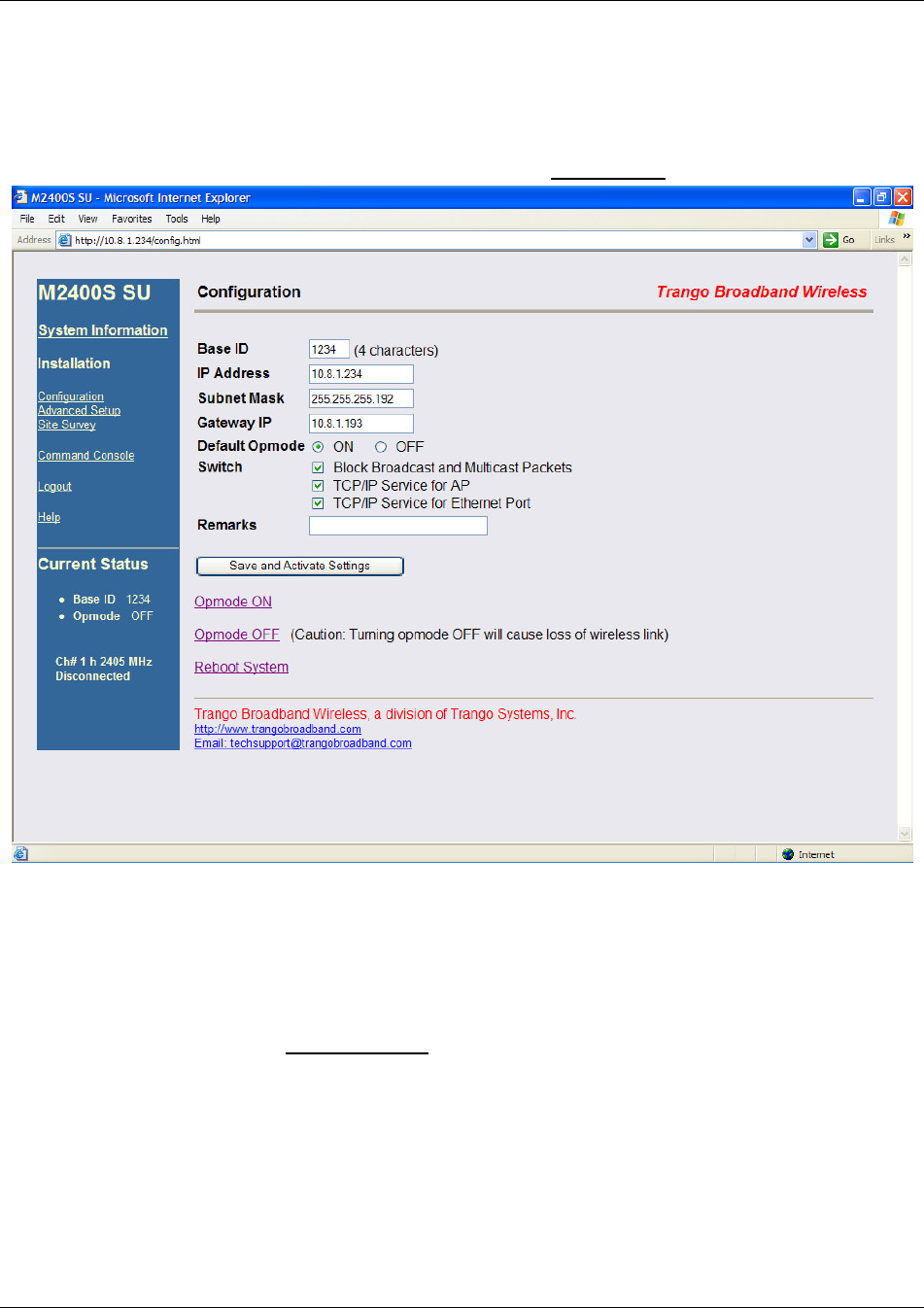
Basic Configuration via Browser Interface
Trango Broadband Wireless — User Manual M2400S Rev A Page
15
Configure Basic SU Parameters
In order to establish a working link, the Base ID in the SU must match the Base ID of the AP.
SU Basic Setup:
1.
Connect to the SU (see Getting Started) and open the Configuration page.
2. Set Base ID (Must match the AP)
3. Set IP, Subnet, and Gateway, or leave at default settings. Keep in mind if you change the IP
Settings of the radio you will loose your HTTP session when you save and activate.
4. Ensure default Opmode is "ON"
5. Save and Activate Settings
6. If opmode is OFF, click activate opmode
At this point, if all parameters have been set correctly and the radios are within range, a wireless link
between the AP and SU will automatically become established. Once this occurs the SU will be in
“associated” status.
Allow approximately 60 seconds for the radios to complete the boot-up cycle and to associate. If the AP
is busy servicing many SUs, the association process may take slightly longer.
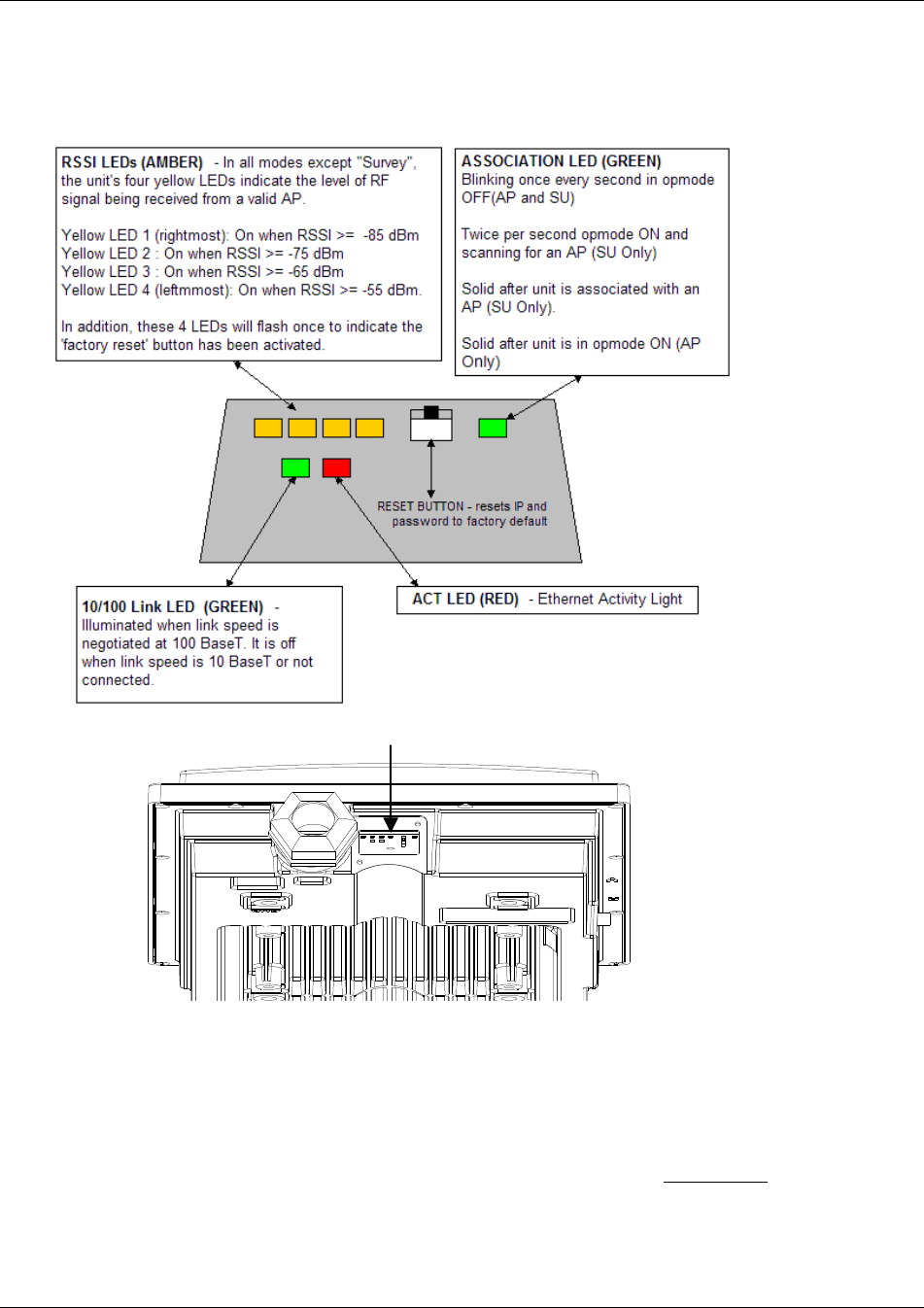
Basic Configuration via Browser Interface
Trango Broadband Wireless — User Manual M2400S Rev A Page
16
LED Summary
At this point it is useful to learn about the various LEDs which can be found on the bottom of the radio.
These LEDs can assist the user in determining radio and link status.
Link Control Page
The radio’s firmware includes several useful tools to assist in determining which SUs are associated, and
the quality of each link. One method for verifying link quality is by using the Link Control page.
LED / RESET BUTTON WINDOW
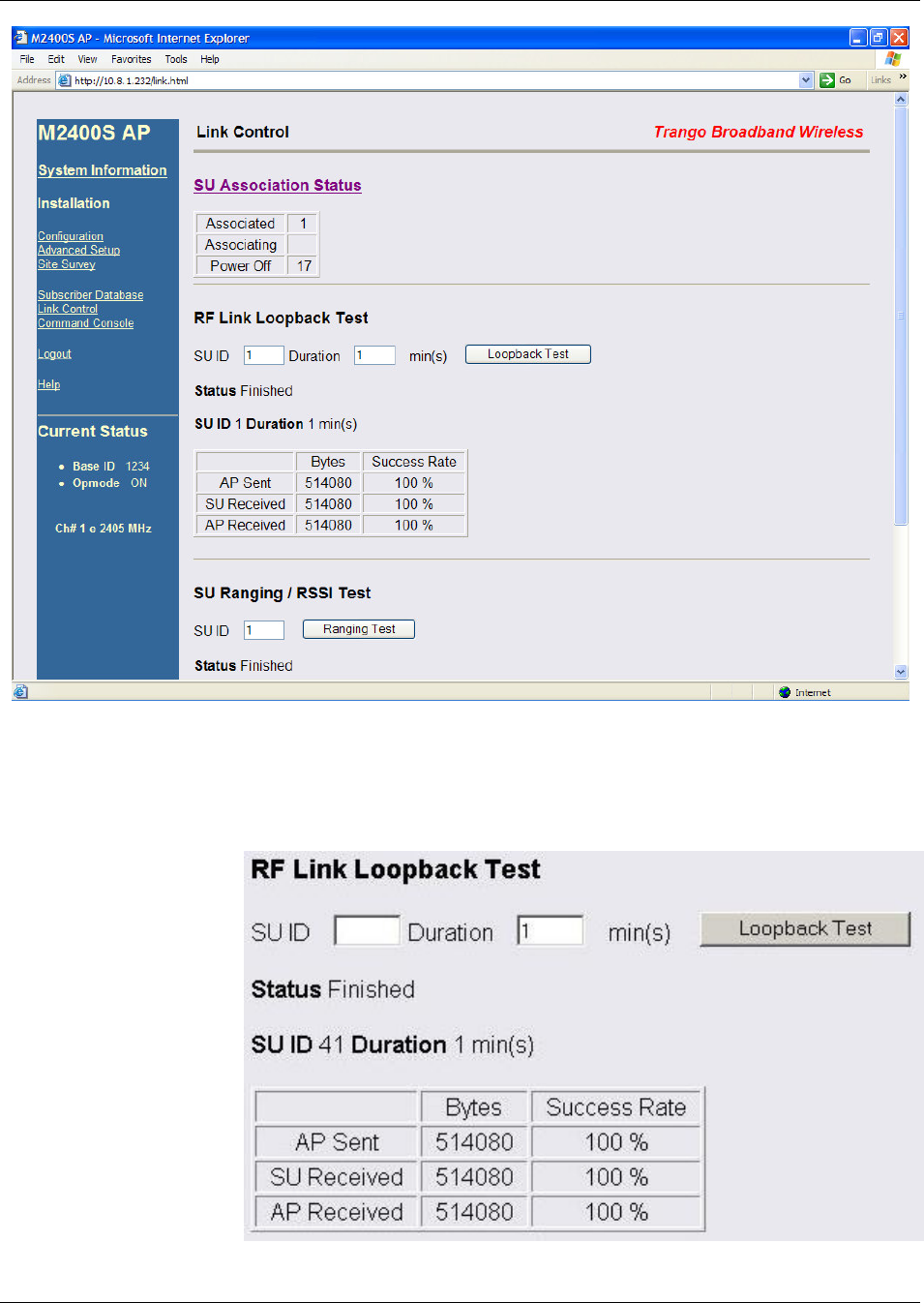
Basic Configuration via Browser Interface
Trango Broadband Wireless — User Manual M2400S Rev A Page
17
On this page the user can immediately see which SUs are currently associated. In the page shown, SU
ID# 1 is associated, and SU ID# 17 is not. Consider "Power Off" status synonymous with "not
associated."
RF Link
Loopback Test
The RF Link Loopback
Test is one of the built-in
tools for evaluating the
quality of the wireless
link. Specify an SU ID
and time in minutes to
conduct the test. The
test is prioritized, so it
will take precedence
over all other traffic.
1600 byte packets are
sent and received
between the SU and AP
at 50 millisecond
intervals over the time
specified.
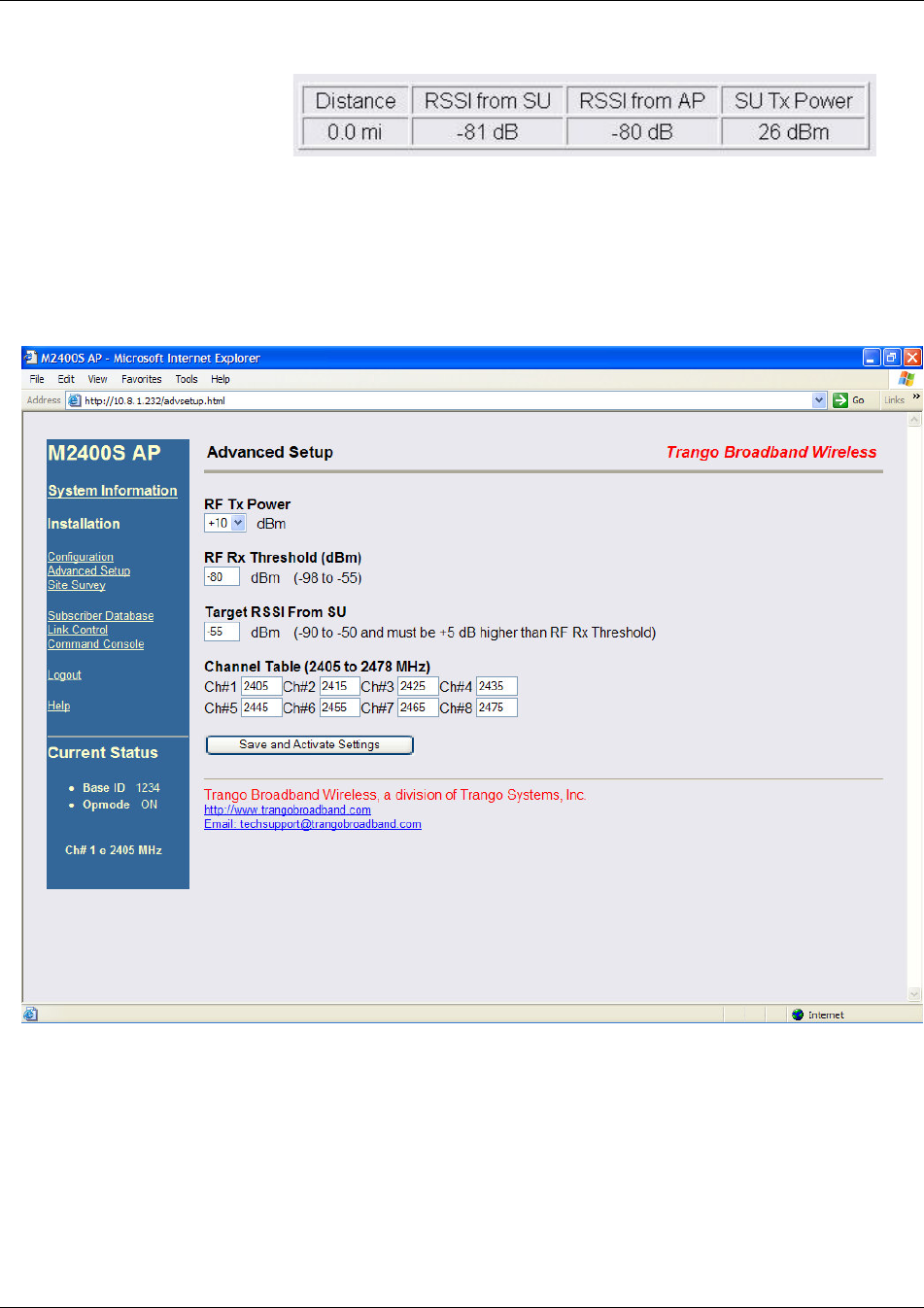
Basic Configuration via Browser Interface
Trango Broadband Wireless — User Manual M2400S Rev A Page
18
SU Ranging Test
This test reports the SUs
distance from AP in miles,
received signal strength for
uplink and downlink, and SU Tx Power. Use a link budget calculator to analyze results. Significant
differences between calculated and actual values could indicate alignment or LOS issues!
Advanced Setup Page
The advanced set up page includes several important parameters including RF TX Power, RF Rx
Threshold, target RSSI from SU (AP only), and Channel Table.
RF Tx Power: Sets the conducted RF power output of the radio. Highest allowable setting is
+23 dBm. Lowest setting is +10 dBm. This value does not include antenna gain.
RF Rx Threshold: Sets the receive threshold of the radio. The radio will not process signals
received below this level, so it is very useful for interference mitigation. For
smaller radius of operation use a higher threshold (-75 is higher than -80).
Target RSSI from SU: Used by the powerleveling process to automatically adjust the RF output power
level of all SUs in a sector so the signal strength from each SU as measured at
the AP will be roughly equal.
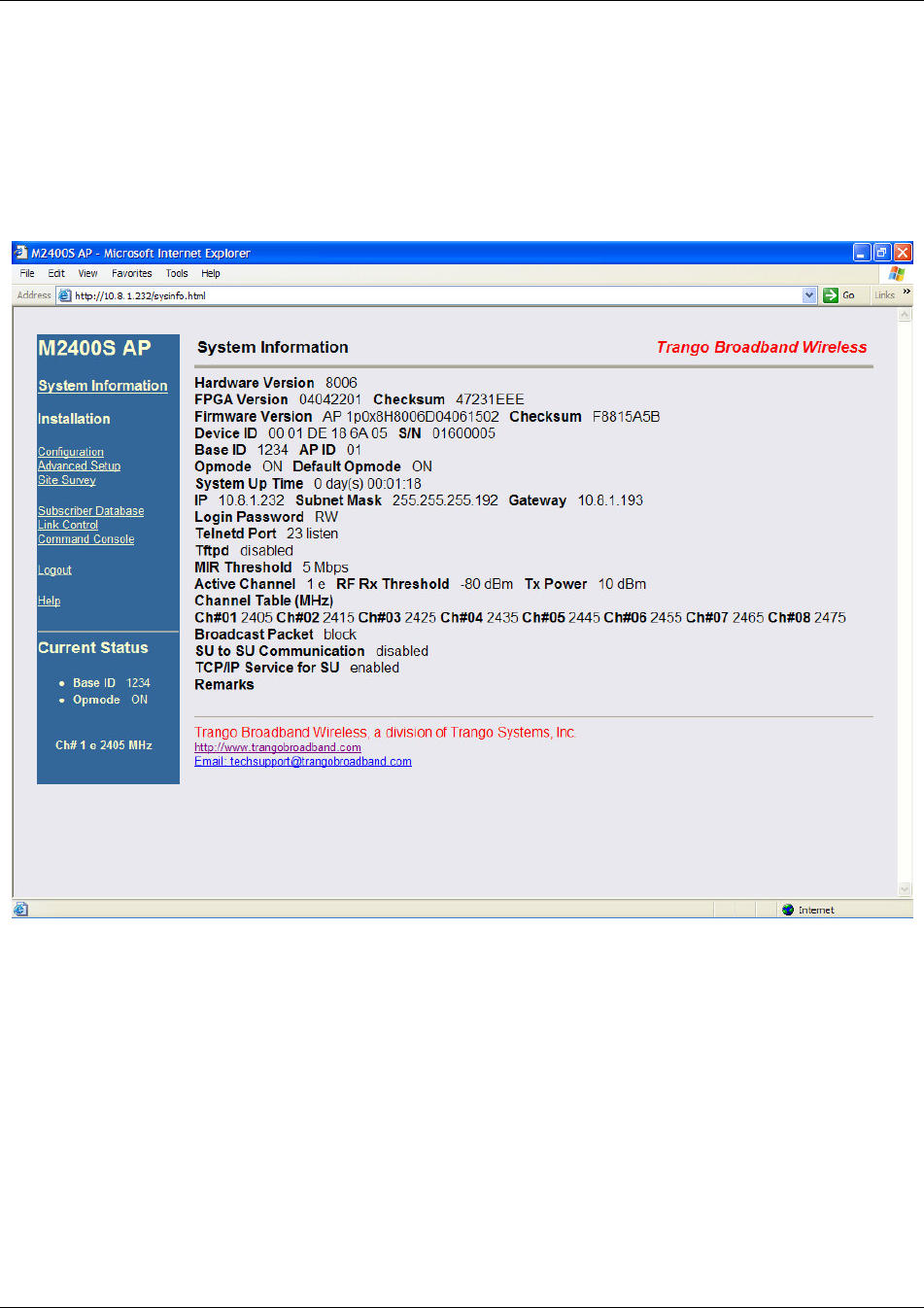
Basic Configuration via Browser Interface
Trango Broadband Wireless — User Manual M2400S Rev A Page
19
Channel Table: Assigns channel numbers to actual frequencies of operation. Default settings
allow the largest number of channels (8) within the band, while still maintaining
10 MHz channel spacing.
Other Key Parameters
This section describes the remainder of the parameters listed on the System Information page. Most of
these parameters are the same for both APs and SUs.
Hardware Version: Hardware version is factory-set and can not be changed by the user.
FPGA Version: Low level field programmable gate array firmware currently loaded on the radio.
Normally the FPGA firmware will not require upgrading.
Firmware Version: Main firmware. In this example, the version part of the string is 1p0 (v1.0), the
hardware code is H8006, and the remainder of the string is a date code.
Device ID: MAC address of the radio.
S/N: Serial number of the radio.
Telnetd Port: User changeable telnet port of radio.
TFTPd: Current status of TFTP daemon. Used for uploading firmware.
MIR Threshold: Shown in Mbps (0..5) Maximum Information Rate (MIR) Threshold. The MIR Threshold
is the aggregate throughput on the AP at which the AP will start to enforce CIR rules for the SUs.
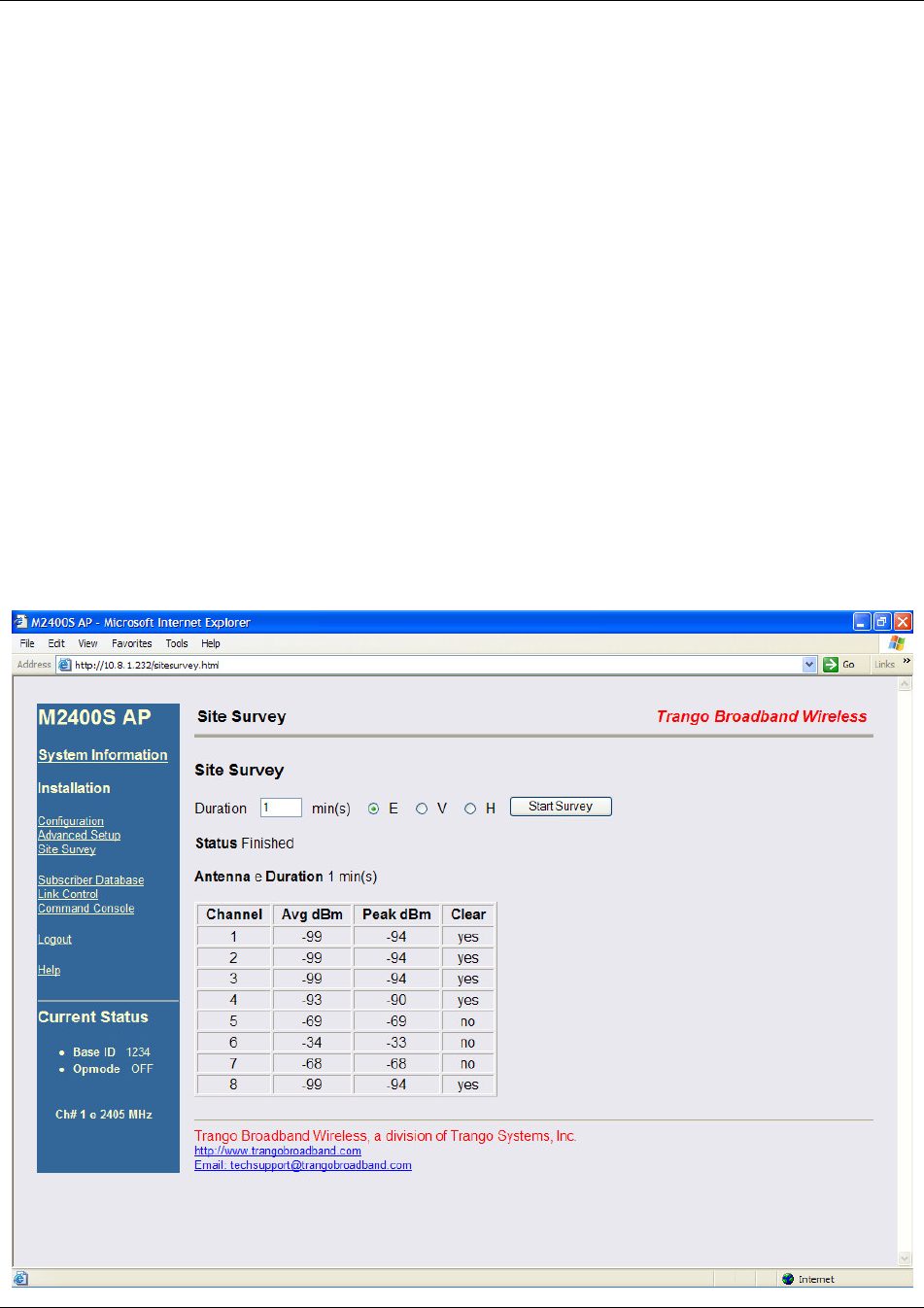
Basic Configuration via Browser Interface
Trango Broadband Wireless — User Manual M2400S Rev A Page
20
Active Channel: The channel currently being used by the radio.
RFRx Threshold: Sets the receive threshold of the radio. The radio will not process signals received
below this level, so it is very useful for interference mitigation. For a smaller radius of operation use a
higher threshold (-65 is higher than -70).
Broadcast Packet: This software switch (0) enables/disables the blocking of Ethernet control packet
except ICMP and ARP to reduce the amount of unnecessary overhead introduced to the wireless link.
SU to SU Communication: If enabled (switch 3=on), SUs with matching SU to SU groups (except
group 0) can communicate in peer-to-peer mode through the AP without the need of a router behind the
AP. SUs using SU to SU communication must be on the same subnet.
TCP/IP Service for SU: If enabled, the AP can be accessed via TCP/IP (Telnet or HTTP) from the SU side of
the network via the wireless link.
Remarks: User definable radio information (i.e. customer name, address of installation, etc). A maximum of
28 characters can be stored.
Site Survey Page
The Site Survey page provides a useful tool for detecting and measuring interference. The radio must be
in Opmode OFF in order to use this feature.
Enter the number of minutes desired for the survey, and select the polarization H, V, or E for external
antenna. Click "Start Survey". A survey of the default 8 channels will be performed. Results are
reported in dBm per channel as average and peak. A channel is reported to be "Clear" if the peak and
average are below the RF Rx Threshold by more than 8 dB.
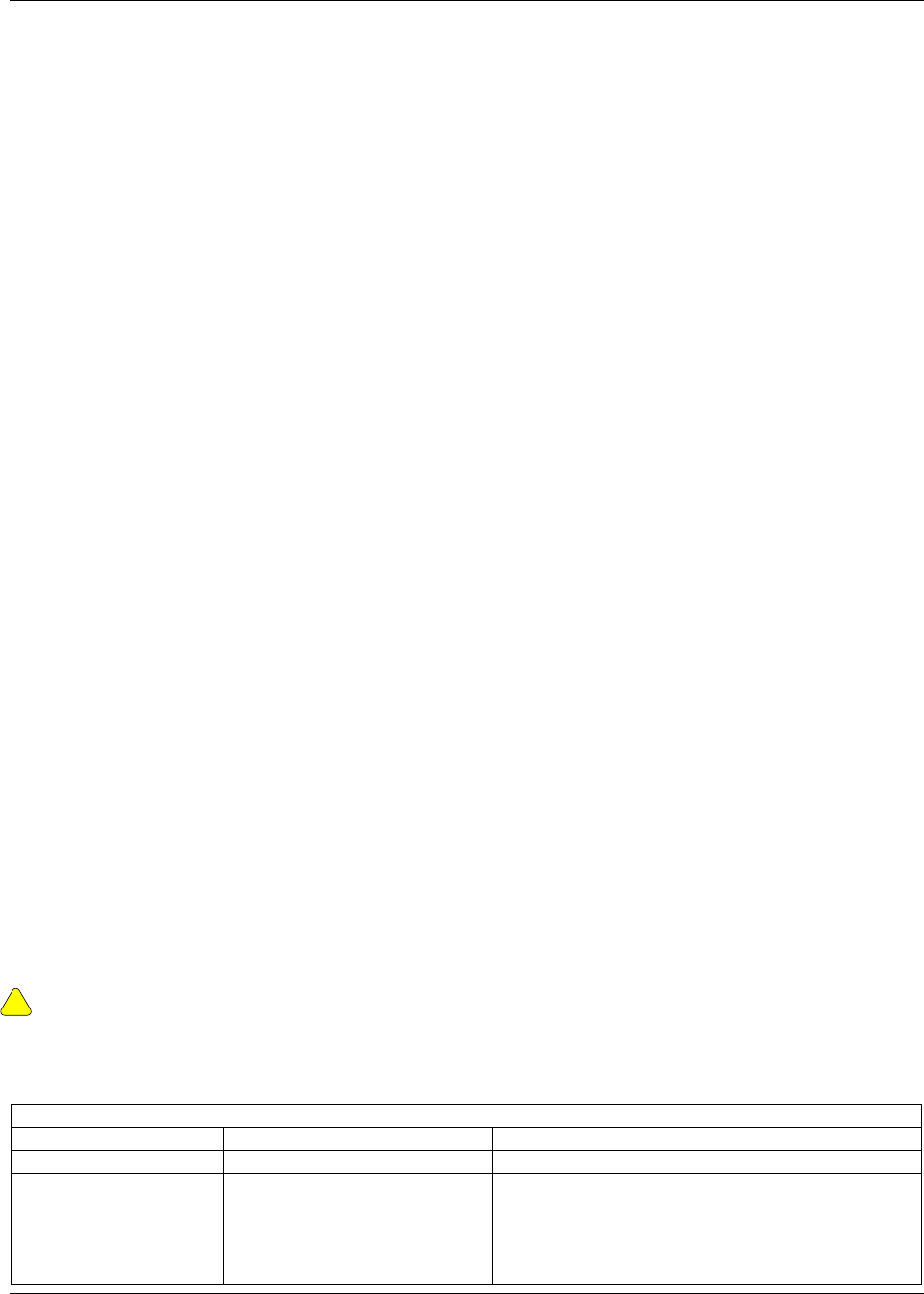
Basic Configuration via CLI
Trango Broadband Wireless — User Manual M2400S Rev A Page
21
Basic Configuration via CLI
This section covers how to utilize the radio’s CLI interface to establish a working wireless link.
In this section, the most common settings are discussed using the CLI. Topics include:
• Access Point Basic Settings
• Subscriber Unit Database Settings
• Subscriber Unit Basic Settings
See Appendix A Command Set Reference for a complete listing of CLI commands.
See “Getting Started” section for a description of how to access the radio using Telnet or Serial Interface.
Access Point Basic Settings
After logging onto an AP or SU, it is good practice to type the sysinfo command to see the radio’s basic
system information. Example (Access Point):
#> sysinfo
[Hardware Version] 8006
[FPGA Version] 04042201 [Checksum] 47231EEE
[Firmware Version] AP 1p0x8H8006D04061502 [Checksum] F8815A5B
[Device ID] 00 01 DE 18 6A 05 [S/N] 01600005
[Base ID] 1234 [AP ID] 01
[System Up Time] 0 day(s) 01:37:29
[Opmode] on [Default Opmode] on
[IP] 10.8.1.232 [Subnet Mask] 255.255.255.192 [Gateway] 10.8.1.193
[Login Password] RW
[Httpd Port] 80 [Httpd Status] listen
[Telnetd Port] 23 [Telnetd Status] connected (10.8.0.60,1454)
[Tftpd] disabled
[RF Tx Power] 10 dBm
[RF Rx Threshold] -80 dBm
[MIR Threshold] 5 Mbps
[Ch#01] 2405 Mhz [Ch#02] 2415 Mhz [Ch#03] 2425 Mhz [Ch#04] 2435 Mhz
[Ch#05] 2445 Mhz [Ch#06] 2455 Mhz [Ch#07] 2465 Mhz [Ch#08] 2475 Mhz
[Default Channel] 1 e [Active Channel] 1 e
[Broadcast Packet] block [SU to SU] off [TCP/IP for SU] on
[Remarks]
[RF Rx] 0 kbps [RF Tx] 0 kbps [Eth Rx] 3 kbps [Eth Tx] 5 kbps
Many of these parameters can be changed by the user. A description of each of these changeable
parameters, along with the related command is shown in the table below.
!
Important! When changing settings, it is usually necessary to type the save ss command in order
to update the radio’s flash memory. If you do not type the save ss command, the setting will be lost
the next time the radio is rebooted.
.
AP SYSTEM INFORMATION PARAMETERS AND RELATED COMMANDS
AP Parameter Description Related CLI Command
Device ID MAC Address of AP N/A
Base ID Specifies the cell or cluster
to which the AP belongs.
Base ID must match in AP
and SU in order to establish
a wireless link.
set baseid <baseid>
Example:
#>set baseid aa12
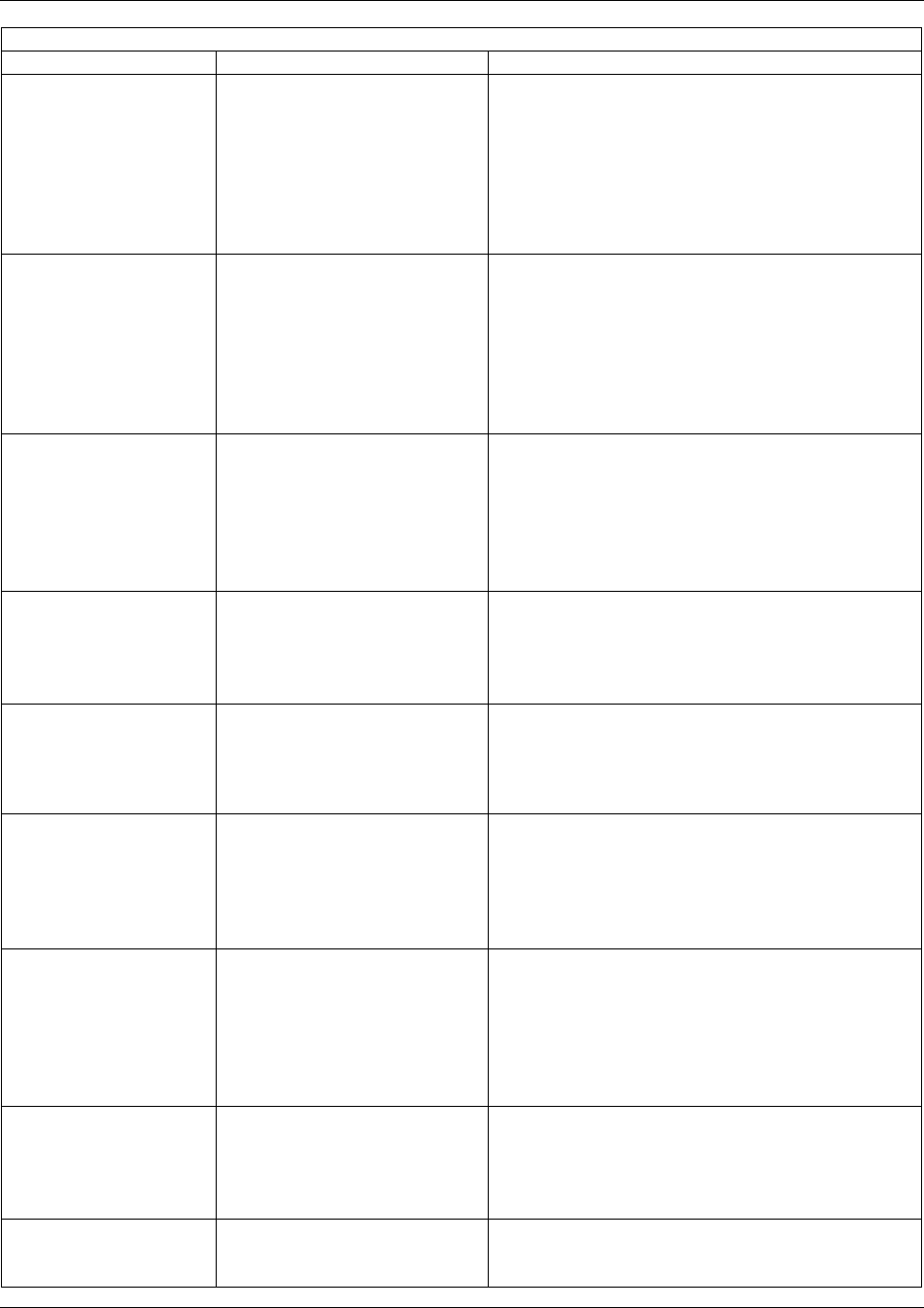
Basic Configuration via CLI
Trango Broadband Wireless — User Manual M2400S Rev A Page
22
AP SYSTEM INFORMATION PARAMETERS AND RELATED COMMANDS
AP Parameter Description Related CLI Command
AP ID This parameter provides a
unique number for each AP.
If a Target AP is specified on
the SU, the SU can only
authenticate with that
specified AP ID. The Default
AP ID is last two bytes of
MAC address.
set apid <apid> 00-FF HEX
Example:
#>set apid 01
Opmode Current Opmode of radio. opmode on y.
This sets radio in Opmode ON. If the radio is
accessed via the Ethernet port within first 30
seconds after a reboot, opmode will default to
OFF.
opmode off
(note: “y” is necessary if default opmode is
OFF).
Default Opmode Determines the Opmode
(“ON” or “OFF”) of the radio
after a power cycle. When
the parameter is set to “ON”,
the radio will progress into
“ON” Opmode automatically
after a reboot/power cycle.
set defaultopmode <on or off>
Example:
#>set defaultopmode on
Opmode Start Determines the amount of
time the radio will remain in
Opmode OFF after a reboot
before progressing to the
default Opmode.
set defaultopmode on [<time (sec)>]
Example:
#>set defaultopmode on 60
IP
Subnet
Gateway
IP, Subnet, and Gateway
address of radio. ipconfig [<new ip> <new subnet mask>
<new gateway>]
Example:
#>ipconfig 10.1.1.2 255.0.0.0 10.1.1.1
Tftpd Status Tftpd status (on or off).
Tftpd should be turned on to
import a file into the radio
(such as new firmware).
Default is off. TFTPD will
revert to Off after rebooting.
tftpd <on|off>
Example:
#>tftpd on
MIR Threshold Mbps Use MIR Threshold
(maximum information rate)
to specify total throughput
level at which the AP will
only serve CIR (committed
information rate) to
associated SUs.
mirth [<Mbps,0..5>]
Example:
#> mirth 5
5 Mbps
681574 Bytes/sec
Active Channel Current RF channel freq [<ch#>]
Example:
#>freq 3
This command will change the channel of the
AP to 3.
antenna Current antenna selection:
(h)horizontal, (v)vertical,
(e)external
antenna [<v|h|e>]
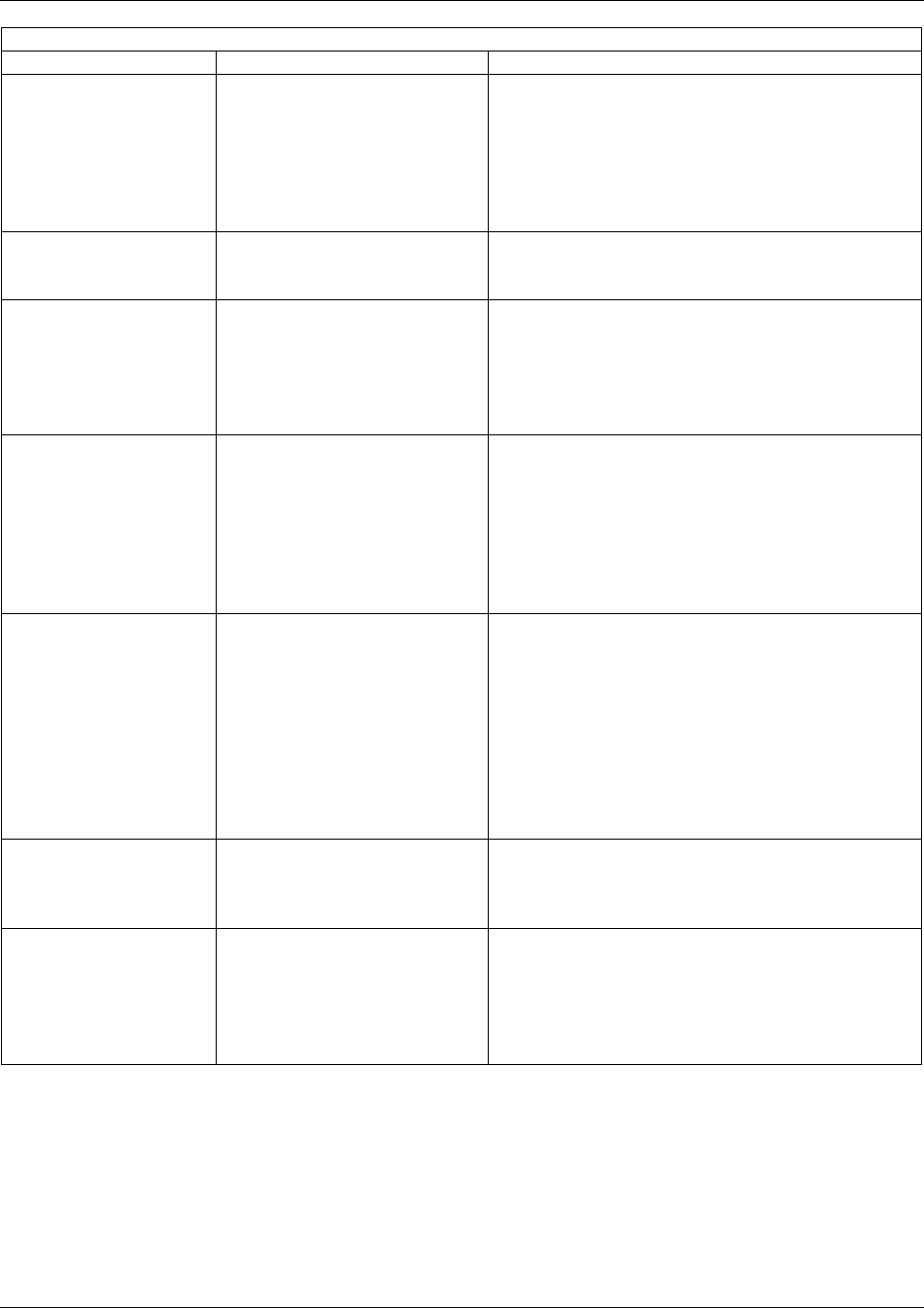
Basic Configuration via CLI
Trango Broadband Wireless — User Manual M2400S Rev A Page
23
AP SYSTEM INFORMATION PARAMETERS AND RELATED COMMANDS
AP Parameter Description Related CLI Command
RF Rx Threshold Specifies the receiver
sensitivity of the AP. It is a
powerful tool when the radio
is in a noisy environment.
AP will block out any signal
received which is below the
RF Rx threshold.
rfrxth <-90..-55>
example:
#>rfrxth –70
RF Tx Power Current transmit power of
the AP not including antenna
gain.
power <set> <min|max|<dBm>>
Example:
#>power set 10
Channel Table Assigned frequencies to
channels. All channels may
be re-assigned as desired by
the administrator.
freq writechannel [<ch#> <freq>]
Example:
#>freg writechannel 3 2475
This command will change channel 3 to 2475
Mhz.
Broadcast Packet
Filter This software switch (switch
0) enables/disables the
blocking of Ethernet control
packets except ICMP and
ARP to reduce the amount of
unnecessary overhead
introduced into the wireless
link
sw 0 [on|off] (default is on)
Example:
#>sw 0 on
note: All switch settings (0-7) are set using the
sw on/off command.
SU to SU This software switch (switch
3) enables/disables the SU
to SU feature. When SU to
SU is turned on, multiple
SUs within the same sector
(meaning associated to the
same AP) can communicate
with each other. SUs using
SU to SU communication
must be on the same subnet.
sw 3 [on|off] (default is off)
Example:
#>sw 3 on
TCP/IP for SU This software switch (switch
7) when on, allows users at
the SU side of the network to
telnet or HTTP into the AP.
sw 7 [on|off] (default is on)
Example:
#>sw 7 off
Remarks User definable radio
information (i.e. customer
name, address of
installation, and so on). A
maximum of 28 characters
can be stored.
remarks [remarks]
Example:
#>remarks 123 Elm Street
Subscriber Unit Database Settings
Once you are familiar with the basic system information presented above, you are ready to add one or
more SUs to the SU database. There are five basic commands related to the SU database: sudb add,
sudb cirmir, sudb defaultcirmir, sudb view, and save sudb.
Adding an SU
You will need to know the following information to add an SU to the database:
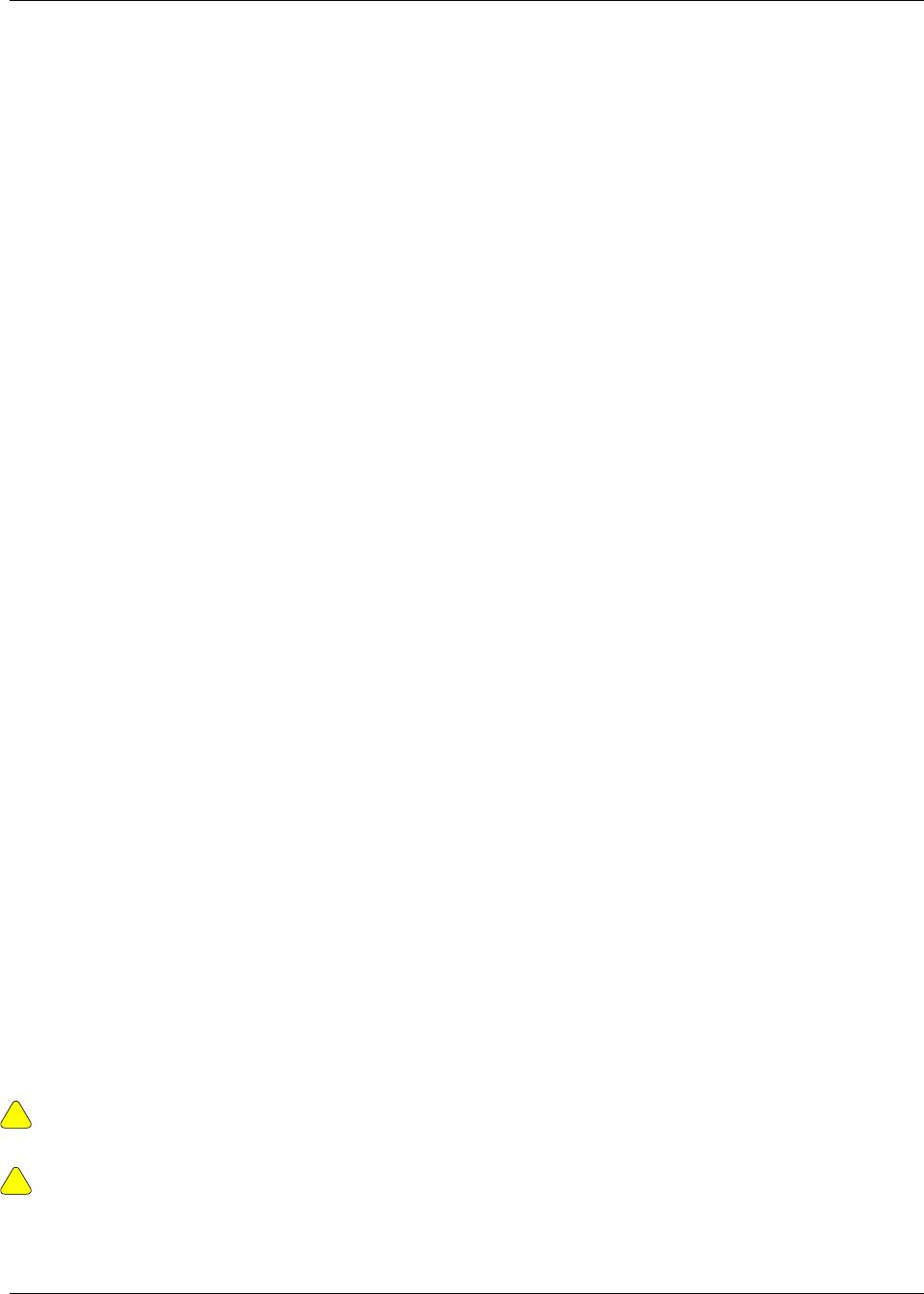
Basic Configuration via CLI
Trango Broadband Wireless — User Manual M2400S Rev A Page
24
1. MAC ID of SU (printed on the back of the SU)
2. Polling priority; either PRIORITY or REGULAR.
Note: SUs designated as PRIORITY will get polled more often by the AP.
To add an SU to the database, use the following command and syntax:
sudb add <suid> <pr|reg> <device id>
suid: SU ID
pr: priority user
reg: regular user
<device id>: xx xx xx xx xx xx in hexadecimal (this is the MAC address of the SU)
Example:
#>sudb add 5 pr F3 3C 50 67 89 D4
In this example an SU ID 5 was added as a Priority SU. The MAC ID of this SU is F3 3C 50 67
89 D4.
Note: You can add up to 126 entries in the SU database
CIR / MIR Commands
The default CIR/MIR setting is 5000 kbps for upstream and downstream values.
To change SU’s CIR/MIR settings, use the following command:
sudb cirmir <<suid>|all> <cir dn> <cir up> <mir dn> <mir up>
Example:
#>sudb cirmir 5 128 256 5000 5000
In this example, SU #5’s CIR downstream is set to 128, CIR upstream is changed to 256. MIR upstream
and downstream is set to 5000.
To change the default CIR/MIR values, use the following command:
sudb defaultcirmir <default cir dn> <default cir up> <default mir dn> <default mir up>
Example:
#>sudb defaultcirmir 256 256 512 512
To view the entries in the SU database, type the command sudb view.
To save the changes you have made to the SU database, type save sudb
Other important SU database related commands are sudb delete, sudb gid, and sudb modify. See
Appendix A for descriptions of these commands.
!
Important! After updating the SU database, type the command save sudb to save the SU
database. If you do not save the sudb file will revert back to its previous state after power cycle or
reboot.
!
Important! SUs using SU to SU communication must be on the same subnet.
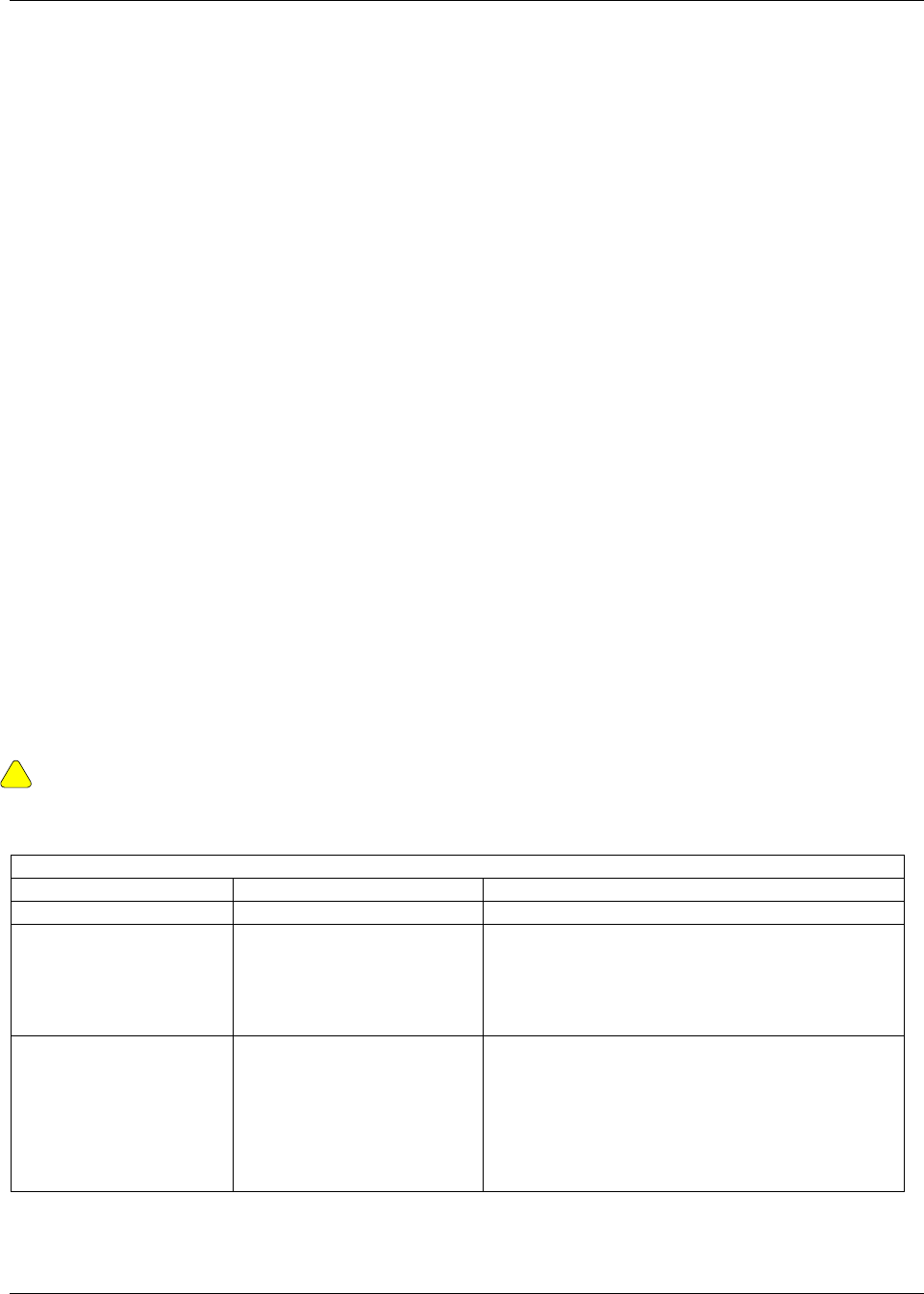
Basic Configuration via CLI
Trango Broadband Wireless — User Manual M2400S Rev A Page
25
Subscriber Unit Basic Settings
Once logged on to the SU you can receive a comprehensive snapshot of the system’s configuration info
and status, by typing the command sysinfo.
#> sysinfo
[Hardware Version] 0006
[FPGA Version] 04042201 [Checksum] 47231EEE
[Firmware Version] SU 1p0x8H0006D04061502 [Checksum] 6DDF232C
[Device ID] 00 01 DE 19 F0 A4 [S/N] 01700004
[Base ID] 1234 [AP ID] 01 [SU ID] 1
[System Up Time] 0 day(s) 05:14:51
[Opmode] on [Default Opmode] on
[IP] 10.8.1.234 [Subnet Mask] 255.255.255.192 [Gateway] 10.8.1.193
[Login Password] RW
[Httpd Port] 80 [Httpd Status] listen
[Telnetd Port] 23 [Telnetd Status] connected (10.8.0.60,1738)
[Tftpd] disabled
'[RF Tx Power] 22 dBm
[RF Rx Threshold] -98 dBm
[Ch#01] 2405 Mhz [Ch#02] 2415 Mhz [Ch#03] 2425 Mhz [Ch#04] 2435 Mhz
[Ch#05] 2445 Mhz [Ch#06] 2455 Mhz [Ch#07] 2465 Mhz [Ch#08] 2475 Mhz
[Default Channel] 1 h [Active Channel] 1 v [Associated] Y
[Broadcast Packet] block [Auto Scan AP] on [TCP/IP for AP] on [TCP/IP for Local
Eth] on
[Remarks]
[RF Rx] 3 kbps [RF Tx] 2 kbps [Eth Rx] 0 kbps [Eth Tx] 0 kbps
[ARQ RF Tx Retry] 0 [ARQ RF Tx Retry Maxed Out] 0
Many of these parameters can be changed by the user. A description of each of these changeable
parameters, along with the related command is shown in the table below.
!
Important! When changing settings, it is usually necessary to type the save ss command in order
to update the radio’s flash memory. If you do not type the save ss command, the setting will be lost
the next time the radio is rebooted.
SU SYSTEM INFORMATION PARAMETERS AND RELATED COMMANDS
SU Parameter Description Related CLI Command
Device ID MAC Address of the SU N/A
Base ID Specifies the cell or cluster
to which the SU belongs. set baseid <baseid>
Example:
#>Set baseid aa12
Target AP If a unique AP ID is
selected, the SU will only
associate with specified
target AP. If ALL is
selected, SU can
associate with any AP with
a matching BASE ID.
targetap <apid>
Examples:
#>targetap 33
#>targetap all
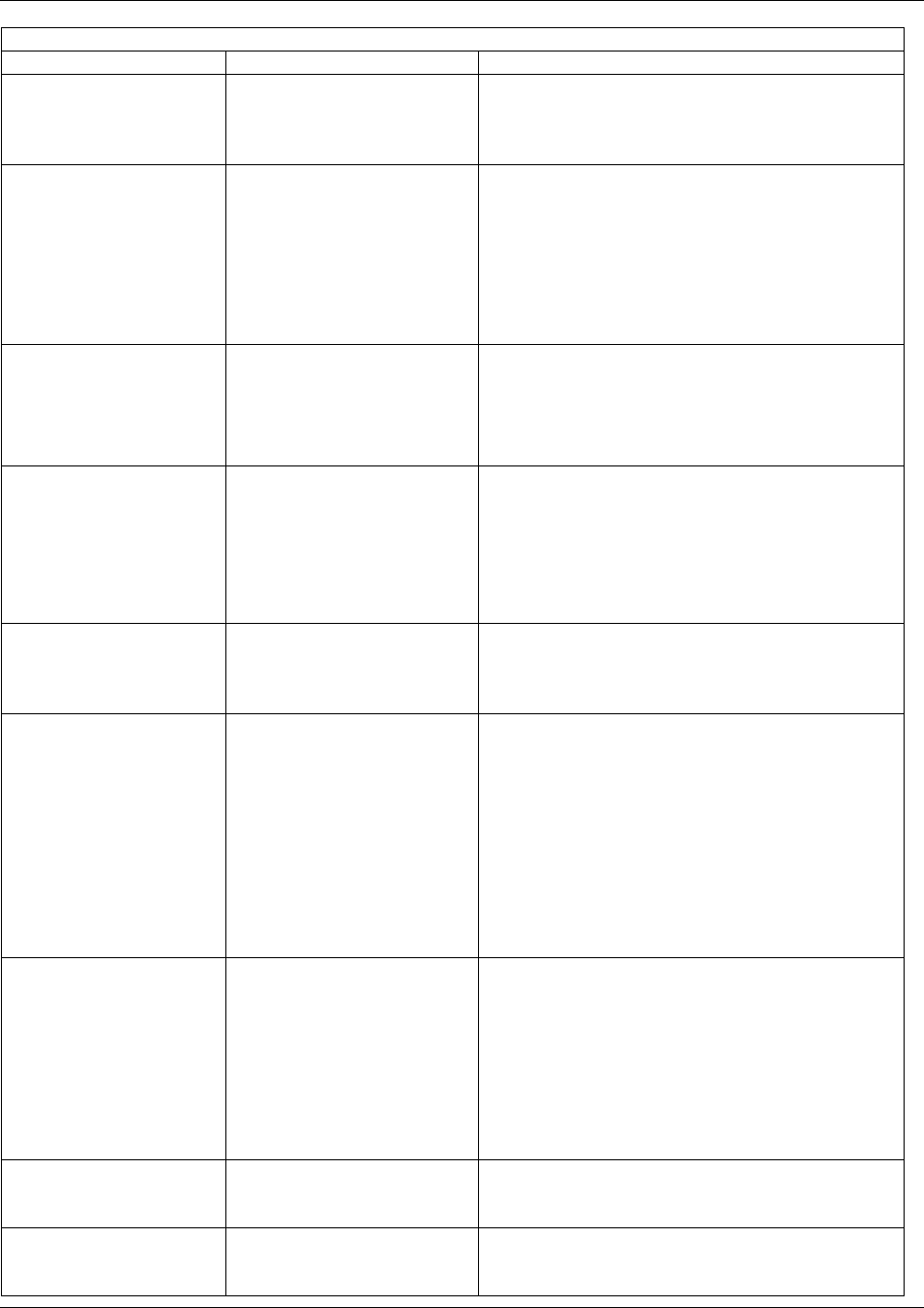
Basic Configuration via CLI
Trango Broadband Wireless — User Manual M2400S Rev A Page
26
SU SYSTEM INFORMATION PARAMETERS AND RELATED COMMANDS
SU Parameter Description Related CLI Command
Opmode Current Opmode of radio. opmode on y - set opmode to ON. (note:
“y” is necessary if default opmode is OFF.
opmode off – set opmode to OFF.
Default Opmode Determines the Opmode
(“ON” or “OFF”) of the
radio after power cycle.
When the parameter is set
to “ON”, the radio will
progress into “ON”
Opmode automatically
after reboot/power cycle.
set defaultopmode <on or off>
Example:
#>set defaultopmode on
IP
Subnet
Gateway
IP, Subnet, and Gateway
address of radio. ipconfig [<new ip> <new subnet mask>
<new gateway>]
Example:
#>ipconfig 10.1.1.3 255.0.0.0 10.1.1.1
Tftpd Tftpd status (on or off).
Tftpd should be turned on
to import file into radio
(such as new firmware).
Default is off. TFTPD will
revert to Off after
rebooting.
tftpd <on|off>
Example:
#>tftpd on
RF Tx Power Current transmit power of
the SU not including
antenna gain. This is
controlled by the AP.
Informational Parameter only – can not be
manually changed by user.
Active Channel Shows the channel used
in the current association,
and "Associated" or
"Disconnected" depending
on the association status.
If Autoscan AP (SW 1) is on, the active
channel (and antenna selection) will be set
once the SU scans and begins the association
process with an AP.
If Autoscan AP is off, active channel is set by
user using the freq and antenna commands.
freq [<ch#>]
Use this command to change the channel.
antenna [h | v |e]
Use the antenna command to select active antenna
Broadcast Packet Filter The software switch (0)
enables/disables the
blocking of Ethernet
control packets except
ICMP and ARP to reduce
the amount of
unnecessary overhead
introduced to the wireless
link. Default setting is ON.
sw <sw#>=0..7 [on|off]
Example:
#>sw 0 on
AP Autoscan This software switch
(switch 1) is to turn AP
autoscan on or off.
sw 1 [on|off] (default is on)
(for SUs only)
TCP/IP for AP The software switch (2)
when on, allows users at
the AP side of the network
sw 2 [on|off] (default is on)
Example:
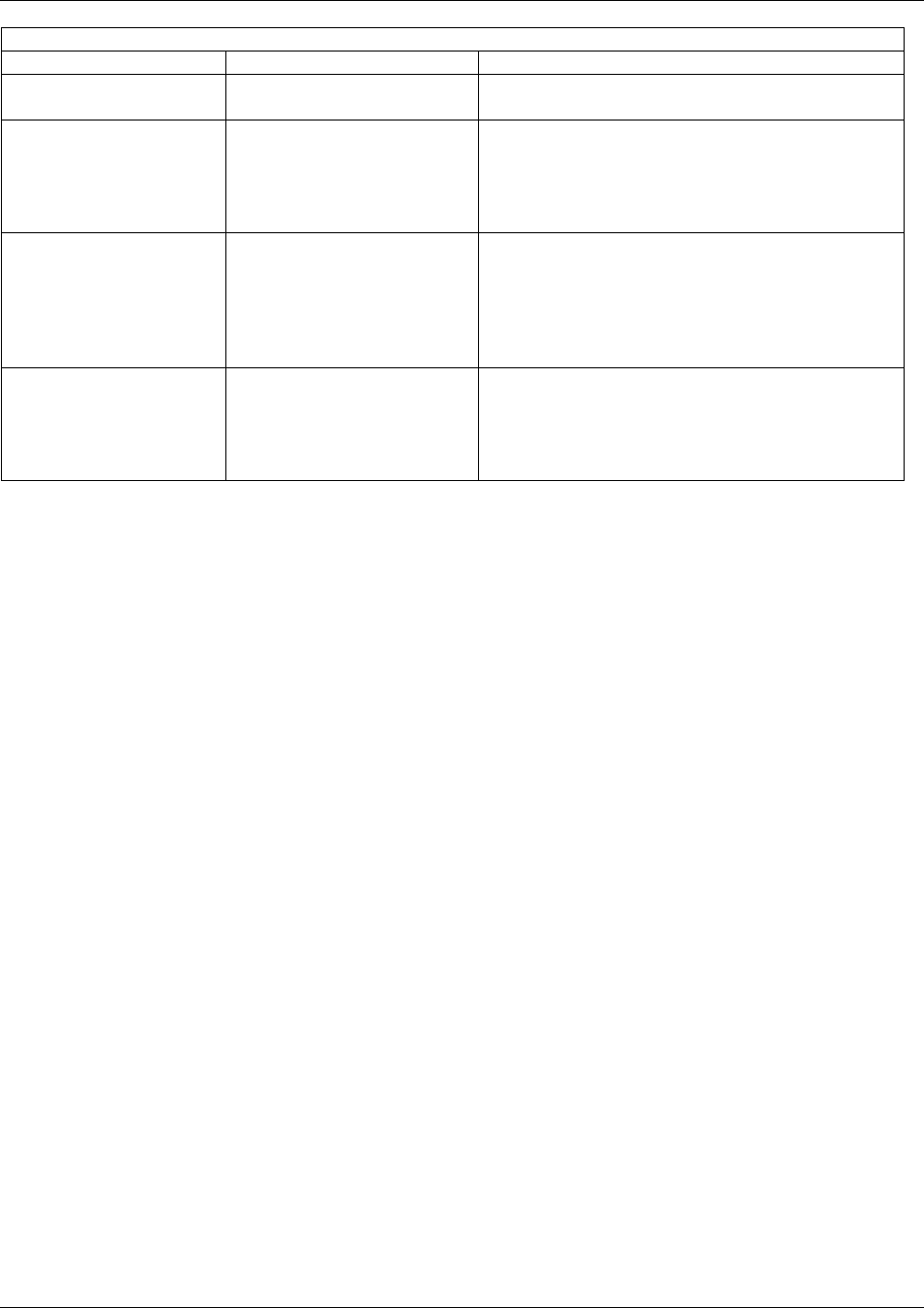
Basic Configuration via CLI
Trango Broadband Wireless — User Manual M2400S Rev A Page
27
SU SYSTEM INFORMATION PARAMETERS AND RELATED COMMANDS
SU Parameter Description Related CLI Command
to telnet or HTTP into the
SU.
#>sw 2 off
TCP/IP for Local
Ethernet Port The software switch (6)
when on, allows users on
the wired side of the SU to
telnet or HTTP into the SU
regardless of opmode.
sw 6 [on|off] (default is on)
Remarks User definable radio
information (i.e. customer
name, address of
installation, and so on).
Maximum of 28 characters
can be stored.
remarks [remarks]
Example:
#>remarks 678 Oak Ave
Counters:
RF Tx RF Rx
Eth Tx Eth Rx
This is an average of
wired and wireless,
transmit and received
traffic in kilobits per
second.
Informational Parameter
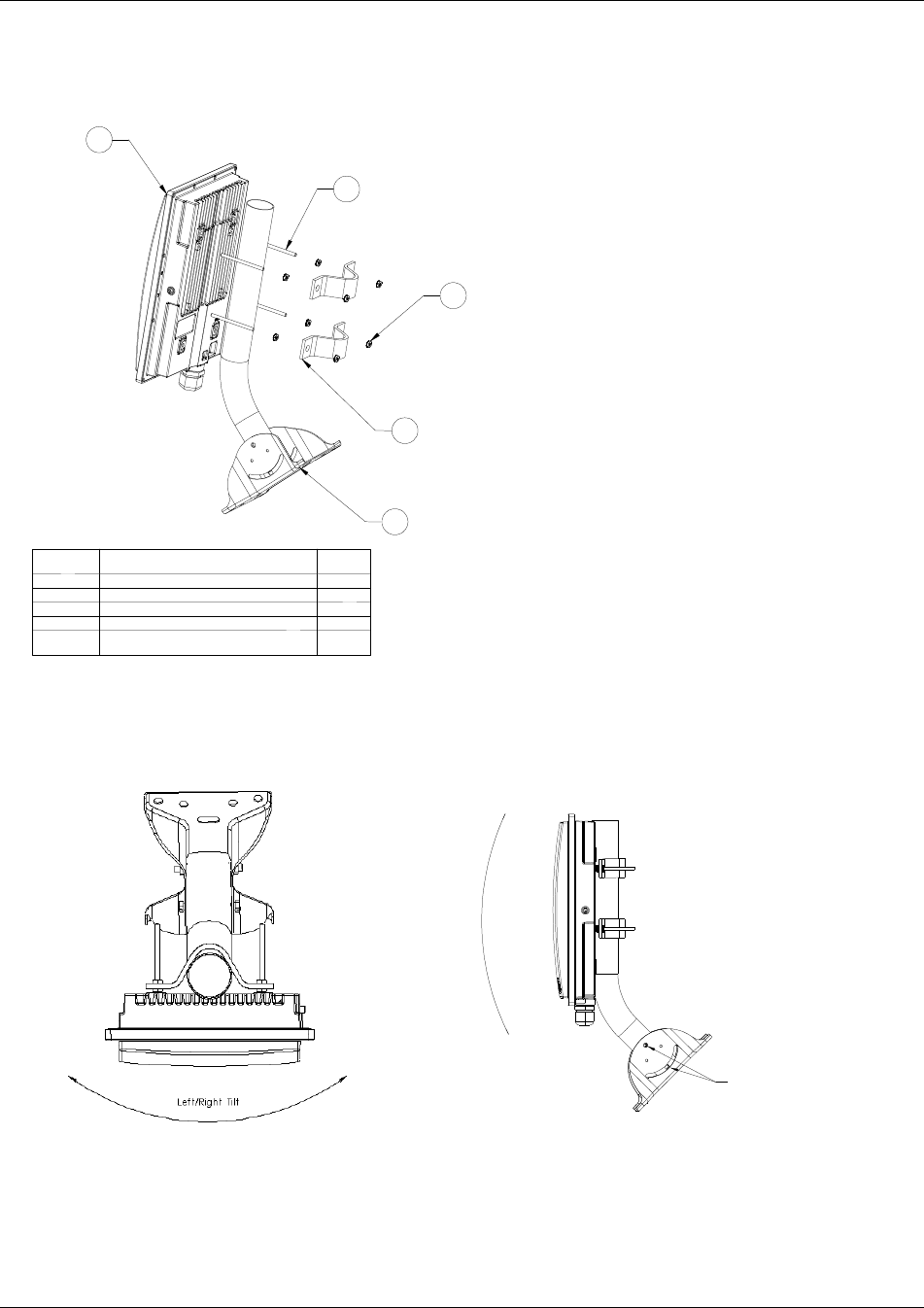
Mounting Hardware
Trango Broadband Wireless — User Manual M2400S Rev A Page
28
Section 5 Mounting Hardware
M2400S Mounting Hardware Assembly
Articulation for M2400S with Mono Pod Mount (not supplied)
Up/Down Tilt
4X Must Be loosened for
Up/Down Tilt
1
2
3
4
5Not Supplied
ITEM
NO.
PART NUMBER
QTY.
1
Radio
1
25/16 x 3" Threaded Rod
4
35/16 Keps Nut
8
4"V" Bracket
2
5Mono Pod Mount (Not Supplied)
1
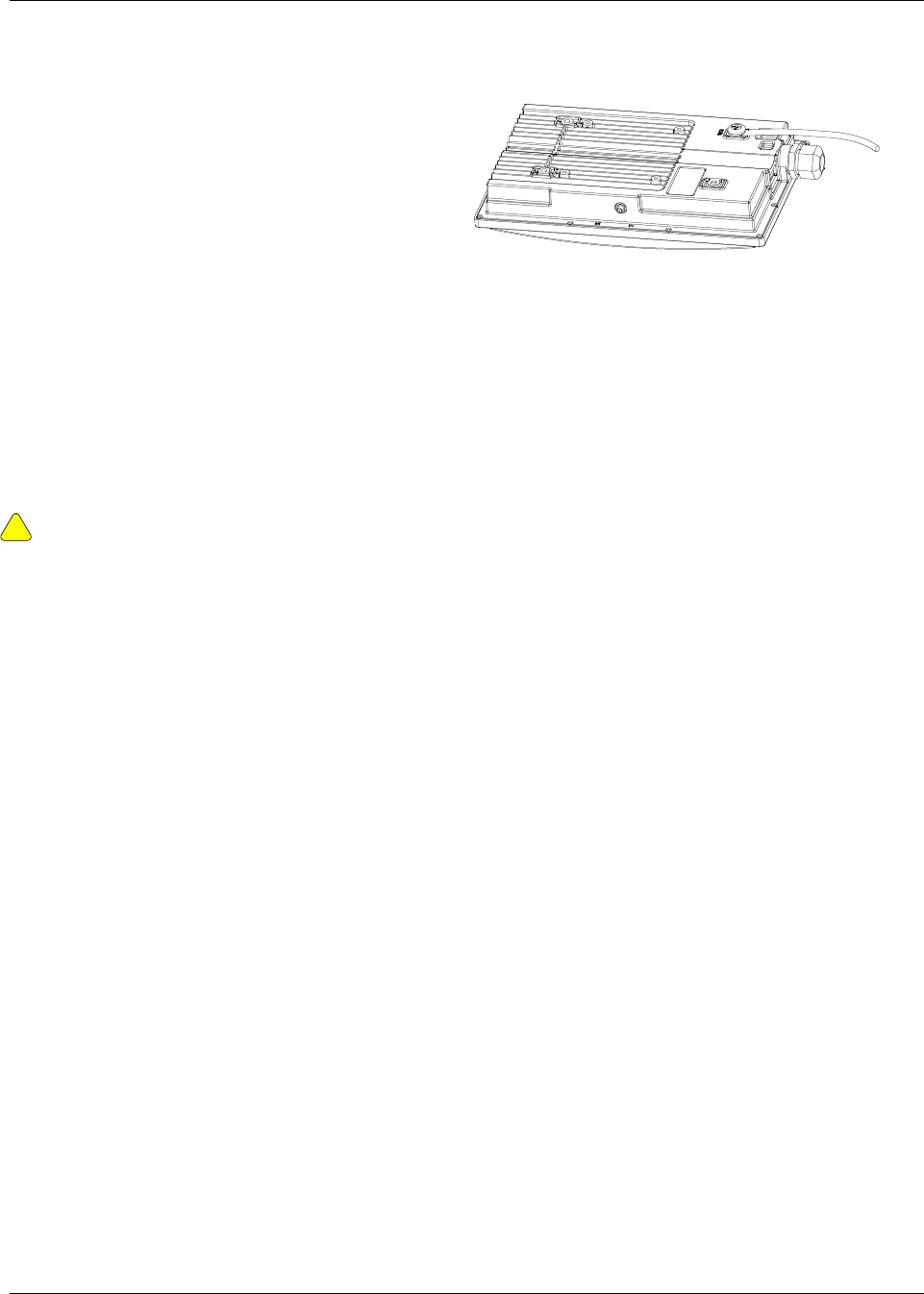
Mounting Hardware
Trango Broadband Wireless — User Manual M2400S Rev A Page
29
Cabling and Grounding Considerations
Grounding Example
Installation Notes
Access to the radio RJ-45 Port and LED status lights are purposely
located at the bottom of the radio to minimize the risk of water intrusion.
Do not mount the radio upside down.
The J-Box is not a weatherized device and must be located either indoors or in a weather-protected
cabinet.
Shielded twisted pair Cat-5 cable is recommended for all installations unless cable is placed in metal
conduit. The shield within the Cat-5 cable does not need to be grounded if the radio itself is grounded.
It is important to consider that most Cat-5 cable will deteriorate over time if exposed to the weather (especially
direct sunlight). Conduit (metal or PVC) is recommended to protect the cable.
!
Important! The Ethernet port compression washer should be loosely tightened around the
cat-5 cable to allow pressure equalization within the radio enclosure. Leave approximately 1
mm around the cat-5.
It is important to provide strain relief and drip loop for STP Cat-5 cables. Do not mount the radio
upside down.
Proper mounting of the radio includes
consideration for groundin
g. Please note that if
the radio is attached to a metal pole which is
earth-grounded, no other grounding is
necessary. If the radio is not earth-grounded
via the mounting bracket, you must attach a
grounding wire to the grounding stud on the
back of the radio per the adjacent diagram.
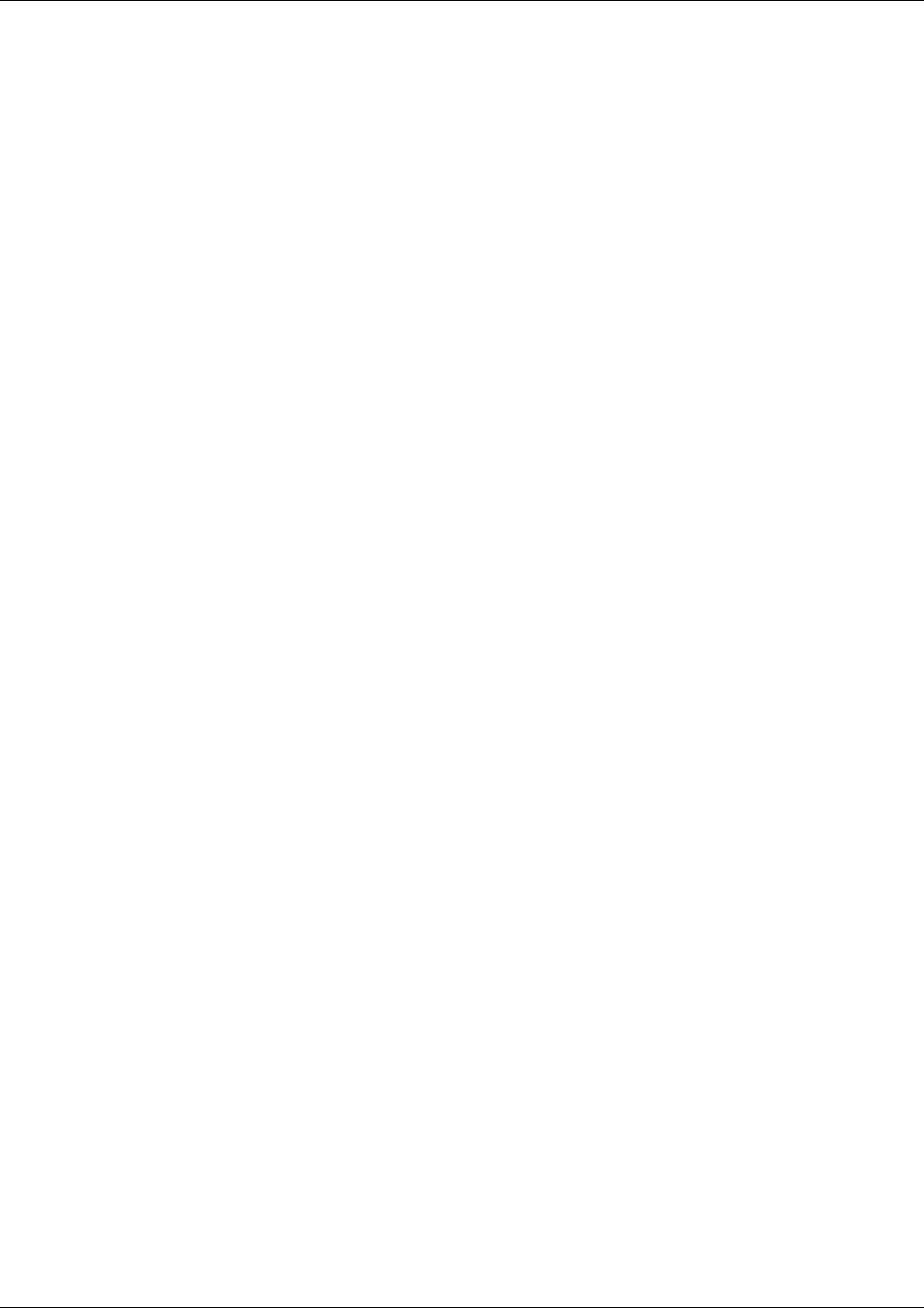
Deployment
Trango Broadband Wireless — User Manual M2400S Rev A Page
30
Section 6 Deployment
Once you are familiar with the basic operation of the radios you are ready for deployment in the field. The
deployment process consists of the following steps:
• Site Selection
• Site Survey
• Channel Planning
• SU Antenna Alignment
•
Link Management Commands
Site Selection
Proper site selection for your AP will help ensure a successful deployment. Site selection will depend on a
wide variety of factors, but from the radio’s performance standpoint consider the following:
• Path from AP to SU should provide as few obstructions as possible. It is advisable to place the AP as
high as possible on a tall building or tower.
• Ethernet cable is limited to 300 feet from Ethernet device (router, switch) to radio
• Radios require grounding for optimal performance
• AP provides sector coverage of 60 degrees azimuth and 18 degrees elevation
• Consider nearby sources of interference which could degrade performance of radio. Mount radios as
far from sources of interference as possible
• Perform a site survey to determine noise levels and the relative clarity of channels at the chosen
installation location.
Site Survey
Both the AP and SU provide a powerful on-board site survey tool. This tool will tell you if there is interference
present in the 2.4 GHz ISM band.
Command: survey <time> <antenna>
In order to use the survey command, the radio must be in Opmode “OFF”. The survey can be performed for
up to 10 seconds per channel (incrementing by 5 MHz). The test can be run for either the (h) horizontal
polarization, (v) vertical polarization, or (e) external antenna.
Prior to performing the site survey, place the radio in the installation spot, and aim the radio in the desired
direction.
The results of this test will provide you with a listing of each channel in the band, the average signal received,
and the maximum signal received during the survey period.
In general you will be looking for frequencies with interference signal strength of –85 dBm or lower. If
interference is present on various channels, it is recommended that you chose clean channels or alternate
polarizations for your deployment. If it is not possible to use a clean channel/polarization combination, there
are various methods available to mitigate the affects of interference. These methods include the use of the
RFRX THRESHOLD settings, the use of external shields, and or external narrower beam antennas.
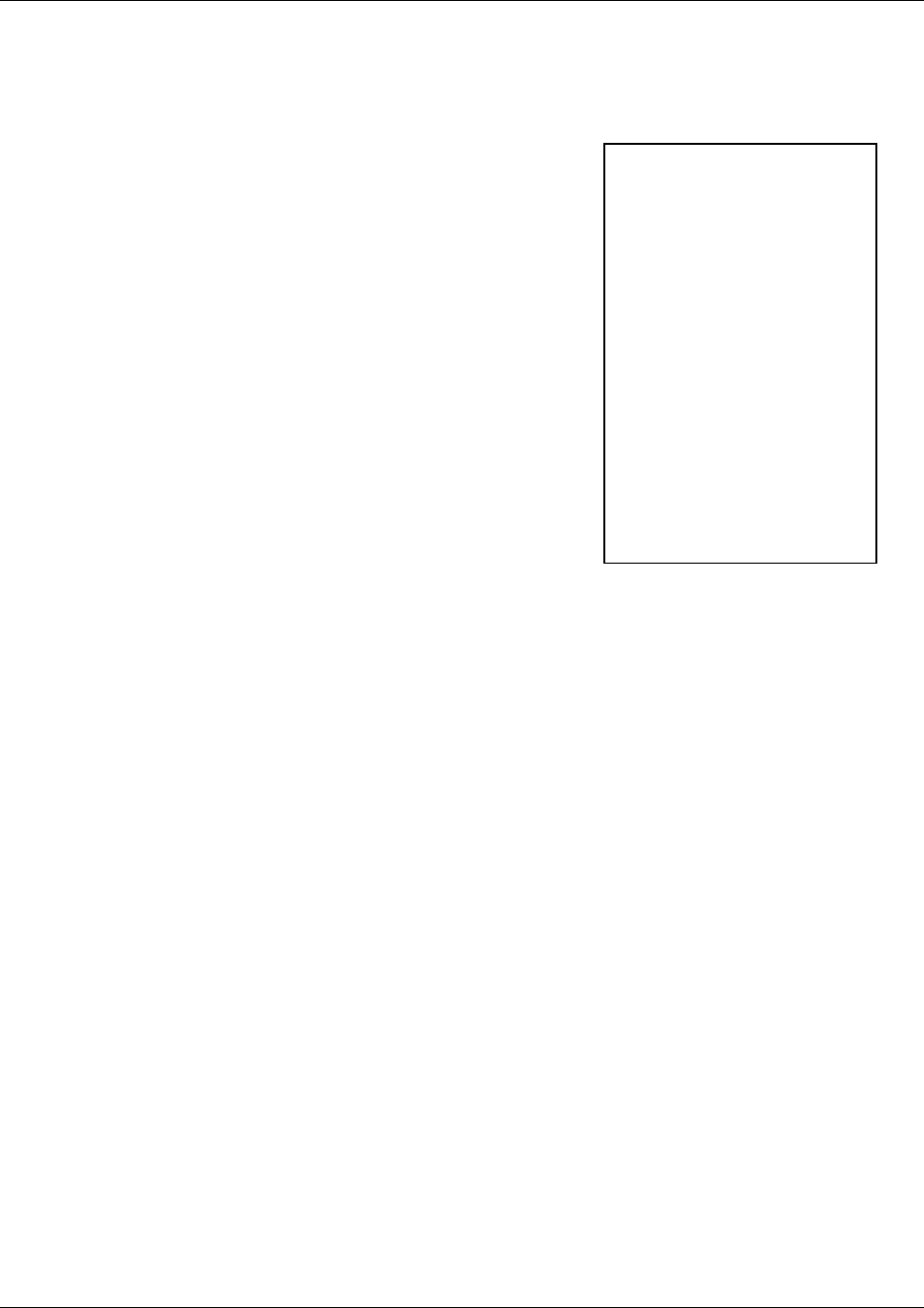
Deployment
Trango Broadband Wireless — User Manual M2400S Rev A Page
31
Site Survey Example:
#> survey 2 v
Press [space] then [enter] to stop
2350 MHz peak -94 dBm avg -99 dBm
2355 MHz peak -94 dBm avg -99 dBm
2360 MHz peak -94 dBm avg -99 dBm
2365 MHz peak -94 dBm avg -99 dBm
2370 MHz peak -94 dBm avg -99 dBm
2375 MHz peak -94 dBm avg -99 dBm
2380 MHz peak -94 dBm avg -99 dBm
2385 MHz peak -94 dBm avg -99 dBm
2390 MHz peak -94 dBm avg -99 dBm
2395 MHz peak -94 dBm avg -99 dBm
2400 MHz peak -94 dBm avg -99 dBm
2405 MHz Ch 1 peak -91 dBm avg -92 dBm
2410 MHz peak -69 dBm avg -75 dBm **
2415 MHz Ch 2 peak -61 dBm avg -66 dBm ***
2420 MHz peak -70 dBm avg -76 dBm *
2425 MHz Ch 3 peak -90 dBm avg -92 dBm
2430 MHz peak -94 dBm avg -99 dBm
2435 MHz Ch 4 peak -94 dBm avg -99 dBm
2440 MHz peak -94 dBm avg -99 dBm
2445 MHz Ch 5 peak -94 dBm avg -99 dBm
2450 MHz peak -94 dBm avg -99 dBm
2455 MHz Ch 6 peak -94 dBm avg -99 dBm
2460 MHz peak -94 dBm avg -99 dBm
2465 MHz Ch 7 peak -94 dBm avg -99 dBm
2470 MHz peak -94 dBm avg -99 dBm
2475 MHz Ch 8 peak -94 dBm avg -99 dBm
2480 MHz peak -94 dBm avg -99 dBm
2485 MHz peak -94 dBm avg -99 dBm
2490 MHz peak -94 dBm avg -99 dBm
2495 MHz peak -94 dBm avg -99 dBm
2500 MHz peak -94 dBm avg -99 dBm
2505 MHz peak -94 dBm avg -99 dBm
2510 MHz peak -94 dBm avg -99 dBm
2515 MHz peak -94 dBm avg -99 dBm
2520 MHz peak -94 dBm avg -99 dBm
2525 MHz peak -94 dBm avg -99 dBm
2530 MHz peak -94 dBm avg -99 dBm
2535 MHz peak -94 dBm avg -99 dBm
2540 MHz peak -94 dBm avg -99 dBm
2545 MHz peak -94 dBm avg -99 dBm
2550 MHz peak -94 dBm avg -99 dBm
#>
Once the site survey is completed you are ready to install your radios. It is recommended that APs be
installed first. The reason for this is that the SU has a built-in RSSI tool that will help you properly aim the SU
toward the AP to achieve the maximum signal strength.
AP Search and SU Antenna Alignment
Once the AP is installed and aligned in the correct general direction, it is time to install the SU. The hardware
installation of the SU is identical to the AP, including considerations for line-of-sight; cable distances; cable
type; weather sealing; and grounding.
In this example of a survey
on the vertical polarization
for 2 seconds for each 5
MHz portion of spectrum.
The largest amount of
energy is detected at
frequency 2415 MHz.
The asterisks (****) indicate
the highest avg amount of
energy detected and
corresponds to the number
of amber colored LEDs lit.
Note: the survey also
covers spectrum outside of
the operational range of the
radio.
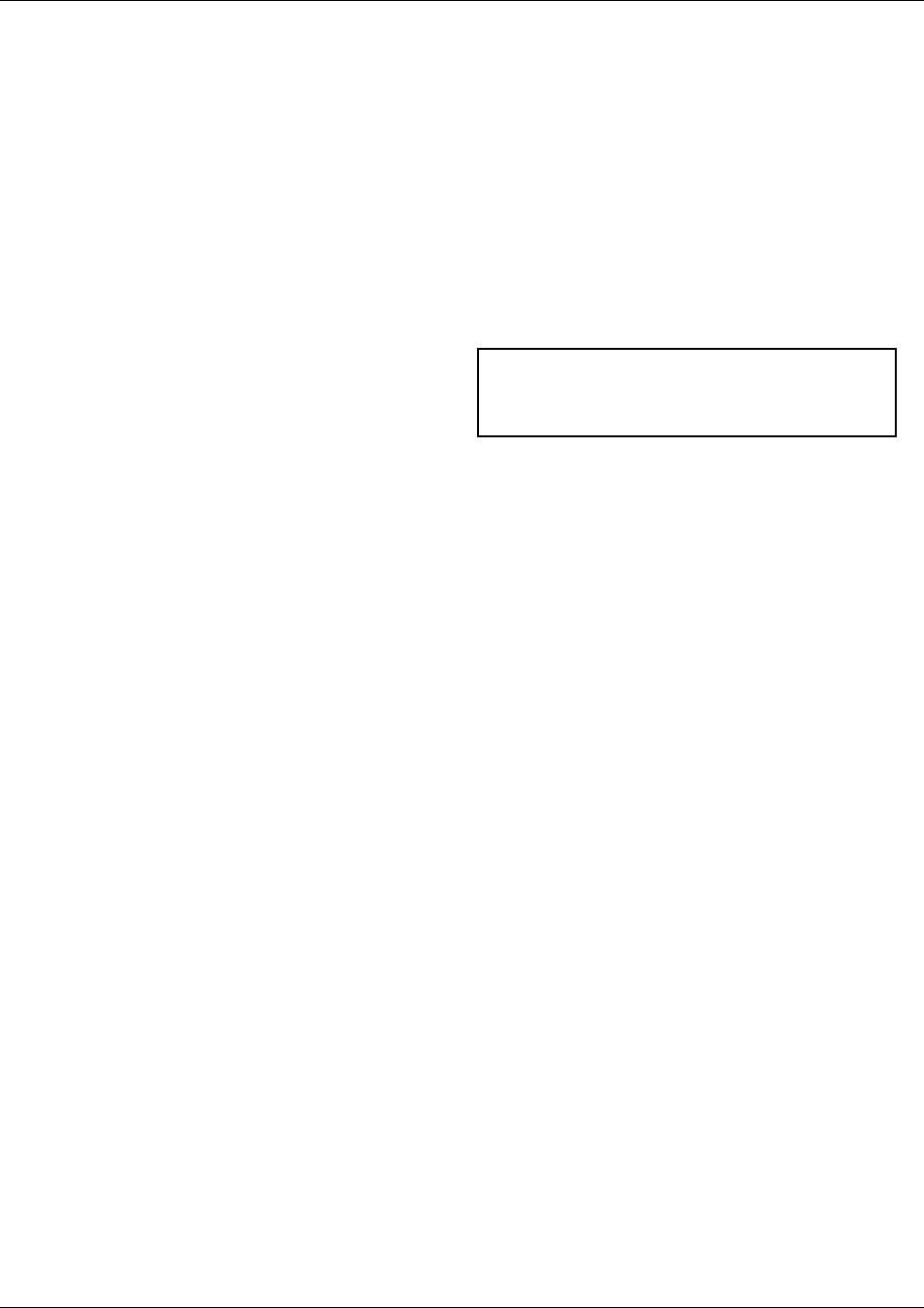
Deployment
Trango Broadband Wireless — User Manual M2400S Rev A Page
32
Once the SU is installed and aimed in the general direction of the AP it is time to perform an RSSI (relative
signal strength indicator) test to determine the signal strength from the AP. Now you can precisely align the SU
antenna for maximum signal strength.
Although it is possible to rely upon the subscriber unit’s LEDs for alignment, more precise RSSI readings are
available from the command RSSI.
In conjunction with the RSSI command, it is also useful to perform the APSEARCH command. This command
will tell you which AP is providing an adequate signal at the location of the SU.
AP Search
1. Ensure AP is in opmode “On”
2. Run the apsearch command to verify which AP is providing the strongest signal strength.
#> apsearch
Press [space] then [enter] to stop
1 2405 Hz 1234 DE 18 6A 05 [H: -55 dBm] [V: -75 dBm] [E: -99 dBm]
2 2415 Hz ---- FF FF FF FF [H: -98 dBm] [V: -98 dBm] [E: -99 dBm]
3 2425 Hz ---- FF FF FF FF [H: -99 dBm] [V: -99 dBm] [E: -99 dBm]
4 2435 Hz ---- FF FF FF FF [H: -99 dBm] [V: -98 dBm] [E: -99 dBm]
5 2445 Hz ---- FF FF FF FF [H: -99 dBm] [V: -98 dBm] [E: -98 dBm]
6 2455 Hz ---- FF FF FF FF [H: -99 dBm] [V: -99 dBm] [E: -99 dBm]
7 2465 Hz ---- FF FF FF FF [H: -99 dBm] [V: -99 dBm] [E: -99 dBm]
8 2475 Hz ---- FF FF FF FF [H: -99 dBm] [V: -99 dBm] [E: -99 dBm]
#>
RSSI Command for Antenna Alignment
Step 1 Telnet into the SU (while in Opmode “OFF”). Use the freq and antenna command to note current
radio settings.
Step 2 Run the rssi command. The telnet session screen will begin a continuous readout of the received
signal strength. As you read the RSSI reading, move the antenna in the horizontal and vertical planes until the
maximum RSSI reading is achieved. To allow for plenty of fade margin we recommend a continuous RSSI
reading of -78 dBm or better. An RSSI of –88 dBm will allow you to establish a wireless link, but there may not
be sufficient fade margin for reliable and continuous operation.
Example 1 has the wrong freq and antenna settings:
#> rssi
[ 1] peak -99 dBm avg -99 dBm
[ 2] peak -99 dBm avg -99 dBm
[ 3] peak -99 dBm avg -99 dBm
Example 2 has the correct freq and antenna settings:
#> rssi
[ 1] peak -38 dBm avg -80 dBm *
[ 2] peak -38 dBm avg -75 dBm **
[ 3] peak -37 dBm avg -75 dBm **
Step 3 If it is not possible to receive an adequate RSSI reading it may be necessary to reorient the AP
(up/down, left/right) to increase the output power. Or move the SU to a location with better line-of-sight to the
AP. Alternatively consider using external antennas on either the AP or SU or both.
Once you are satisfied with the RSSI reading, tighten down the SU in the optimum position. To stop the RSSI
continuous readout hit SPACE ENTER.
In this example, an AP is detected on channel 1,
polarization horizontal. Further, the Base ID is 1234, and
the MAC address is 00 01 DE 18 6A 05.
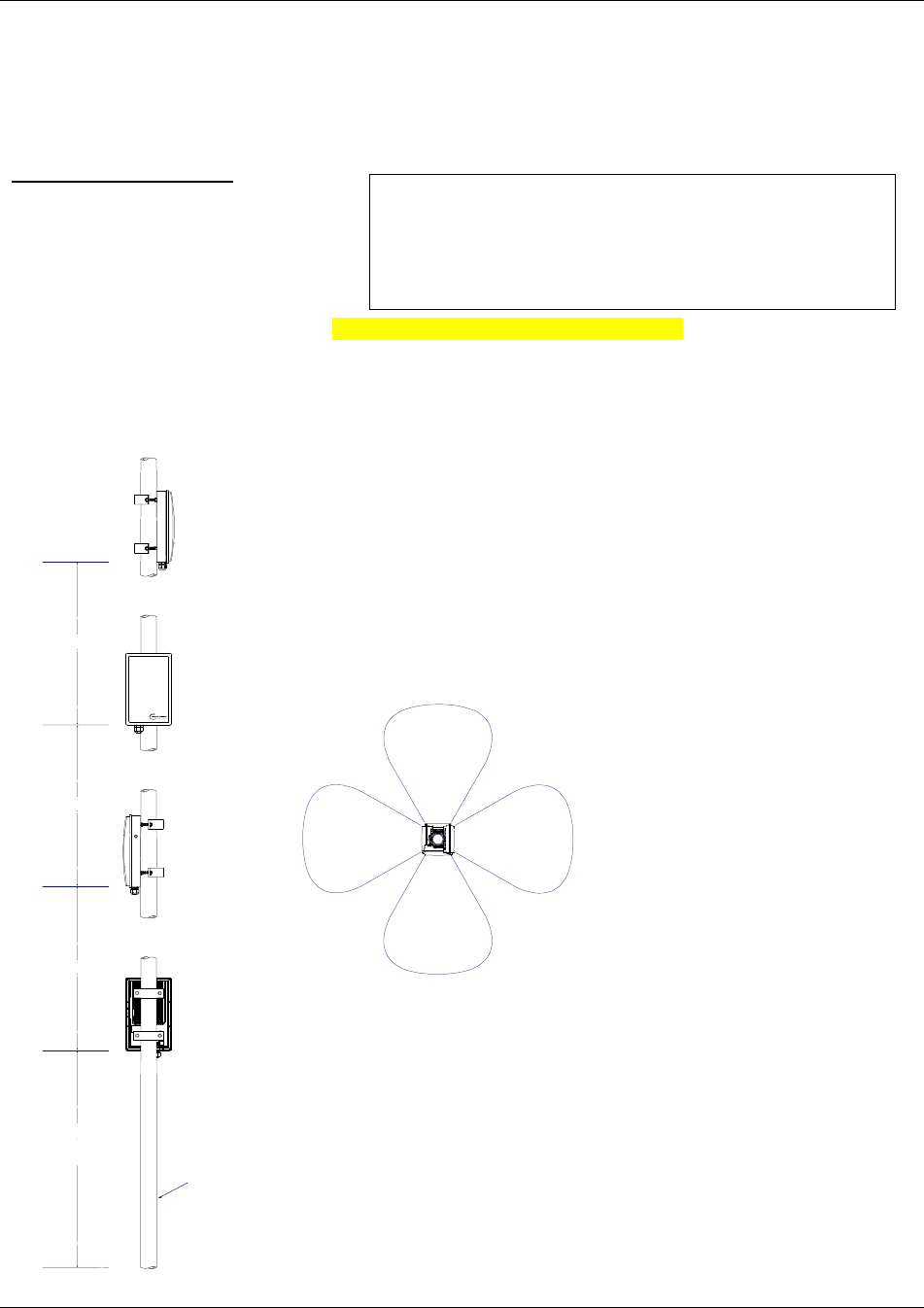
Deployment
Trango Broadband Wireless — User Manual M2400S Rev A Page
33
SU Alignment Using LEDs
The LED RSSI indicators on the bottom of the radio provide a handy alignment tool. If all four LEDs are lit,
the unit is receiving –64 dBm or stronger. If no LEDs are lit, there is not sufficient signal strength to establish a
wireless link.
Lit LEDs Signal Strength
0 LED -80 dBm
1 LED -75 to -79 dBm
2 LED -70 to -74 dBm
3 LED -65 to -69 dBm
4 LED -64 dBm and stronger
Collocation and Channel Planning (temporary example from 900 manual)
With proper channel planning and adherence to installation guidelines, multiple M900S access points may co-
exist and operate interference-free on the same tower or building. The main consideration when collocating
access points is to ensure at least 10 ft. of vertical separation. Please see the diagram below for collocation
spacing and suggested channel plan.
Note: RSSI tool (telnet or LEDs) will show all RF
energy on a given freq. i.e. – a nearby SU on the same
freq. passing traffic may give the appearance of a
strong signal from your AP when in fact it is not and
cause a misalignment.
!" #"$#
%#&&"' (!)*! !++!
'"'&' #'"#" !*+!*!"!
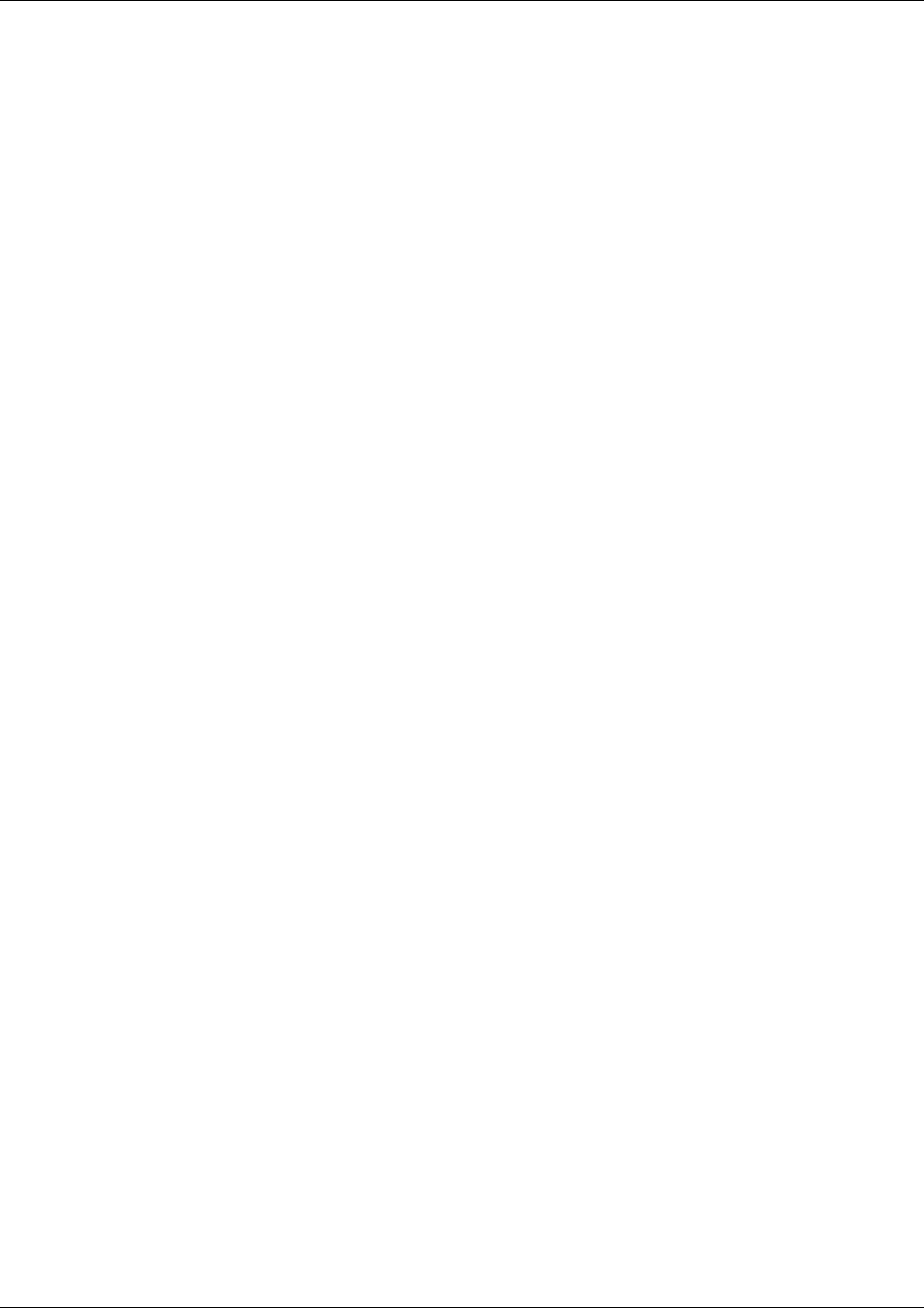
Deployment
Trango Broadband Wireless — User Manual M2400S Rev A Page
34
Link Management Commands
Once the radios are properly aligned for maximum RSSI, ensure the SU’s default Opmode is “ON” and that all
configuration parameters are correct.
Reboot the SU. Once the SU enters Opmode “ON” the authentication process will begin, and the two radios
will begin to associate. From the AP side, there are several basic diagnostics commands such as su ping, su
info, and su testrflink to ensure that a reliable RF link has been established. It may take one minute or more
for the association process to complete. This process may take longer if there are many SUs in the sector.
If all tests show favorable results, the wireless link will automatically begin passing Ethernet traffic
between the radios.
In establishing and diagnosing the quality of the link between AP and SU(s), there are a few commands that
are especially useful. All of these commands are performed at the AP. A summary of these commands
follows:
su
Displays the status of all SUs in the APs database. SUs in the SU database will appear by SU ID, classified
into one of the following status categories: Associated, Associating, or OFF. All associated SUs will be
indicated
Example:
#> su
[Priority] 1
[0] 1
[1]
[2]
[3]
[4]
[5]
[Associating]
[Power Off] 17
Success.
su ping <su#>
AP will send 10 RF pings to the designated SU ID. The response from each ping will indicate latency (in
micro-seconds) and the received signal strength (RSSI) from the SU for each of the 10 pings. Note this
command will also tell you the distance from the AP to the SU.
Example:
#> su ping 1
[#Begin]
[001]
Ping #0 -> -52 dB 220 us 0.0 mi
Ping #1 -> -53 dB 219 us 0.0 mi
Ping #2 -> -53 dB 220 us 0.0 mi
Ping #3 -> -52 dB 220 us 0.0 mi
Ping #4 -> -53 dB 219 us 0.0 mi
Ping #5 -> -52 dB 220 us 0.0 mi
Ping #6 -> -50 dB 220 us 0.0 mi
Ping #7 -> -52 dB 220 us 0.0 mi
Ping #8 -> -52 dB 220 us 0.0 mi
Ping #9 -> -52 dB 220 us 0.0 mi
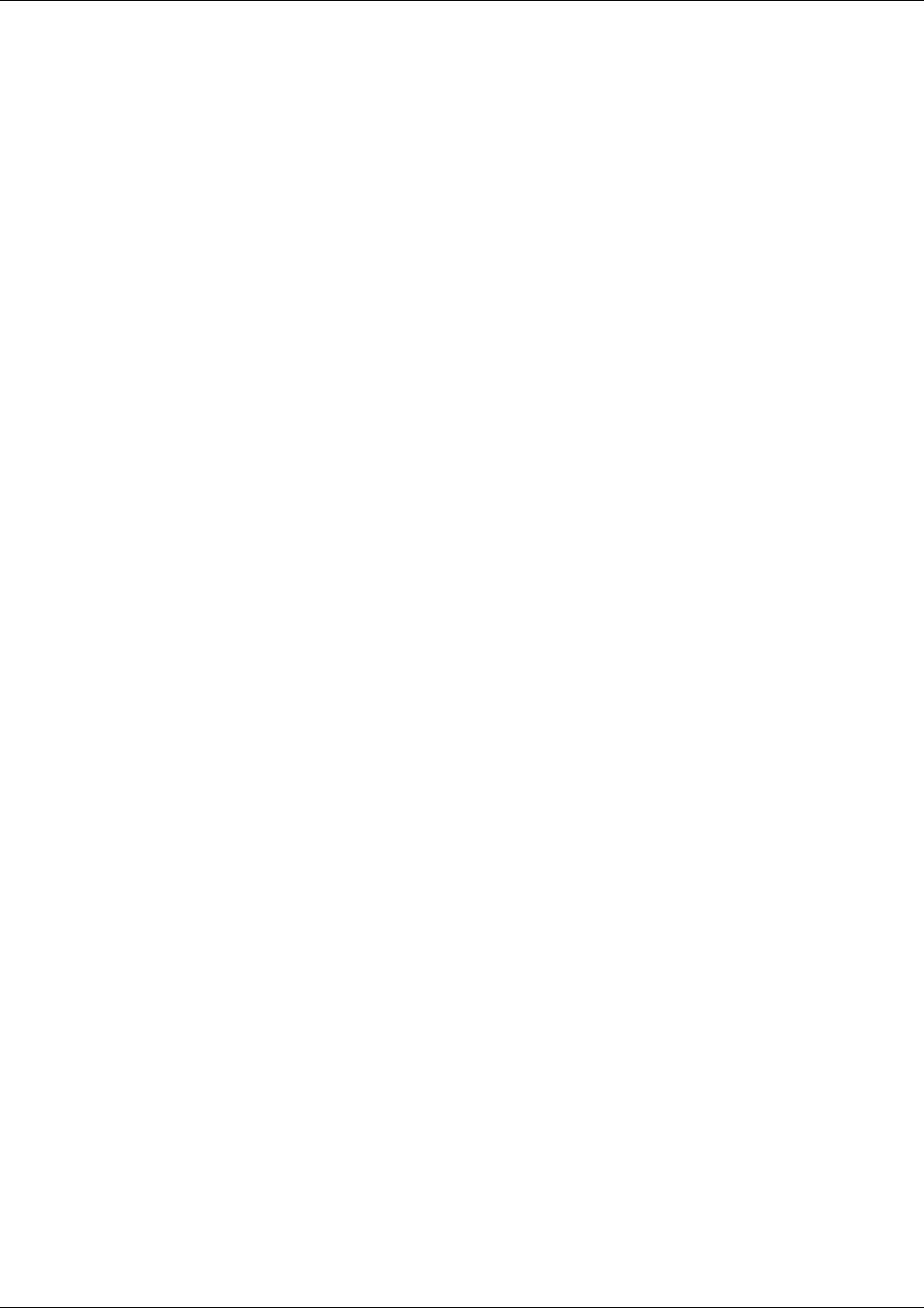
Deployment
Trango Broadband Wireless — User Manual M2400S Rev A Page
35
[#End]
Avg = -51 dB
Success.
su <su #>
AP will poll the SU for SU’s current status and will provide information such as SU range from AP, signal
strength received at SU from AP, SU temperature, etc.
Example:
#> su 1
[ 1] pr [as] y [d] 0.0 [rssi at ap] -50 dBm [rssi at su] -60 dBm
[ip] 10.8.1.234 [subnet] 255.255.255.192 [gateway] 10.8.1.193
[mac] 00 01 DE 19 F0 A4
[hw ver] 0006 [fpga ver] 04042201 [fpga chksum] 47231EEE
[fw ver] 1p0x8 [fw chksum] 6DDF232C [fw datecode] 04061502
[default channel and antenna] 1 h [active channel and antenna] 1 h
[tx power] 23 dBm
[ch#1] 2405 [ch#2] 2415 [ch#3] 2425 [ch#4] 2435 [ch#5] 2445 [ch#6] 2455
[ch#7] 2465 [ch#8] 2475
[remarks]
[RF Tx Retry at AP] 0 [RF Tx Retry Maxed Out at AP] 0
[RF Tx Retry at SU] 0 [RF Tx Retry Maxed Out at SU] 0
Success.
#>
su linktest <su#>
This command checks the integrity of the wireless link from the standpoint of performance (throughput) and
over-the-air packet loss. The AP will send 100 1600 byte packets to the SU and the SU will return the packets
it receives to the AP. A perfect link (without dropped packets) will yield average throughput of 5,000 kbps. If
heavy packet loss occurs it may be caused by interference or multi-path.
Example:
#> su linktest 1
[suid] 1 [pkt len] 1600 bytes [# of pkts per cycle] 100 [cycle] 10
0 [AP Tx] 100 [AP Rx] 100 [AP RxErr] 0 [SU Tx] 100 [SU Rx] 100 [SU RxErr] 0 5
00 ms 5120 kbps
1 [AP Tx] 100 [AP Rx] 100 [AP RxErr] 0 [SU Tx] 100 [SU Rx] 100 [SU RxErr] 0 5
00 ms 5120 kbps
2 [AP Tx] 100 [AP Rx] 100 [AP RxErr] 0 [SU Tx] 100 [SU Rx] 100 [SU RxErr] 0 5
00 ms 5120 kbps
3 [AP Tx] 100 [AP Rx] 100 [AP RxErr] 0 [SU Tx] 100 [SU Rx] 100 [SU RxErr] 0 5
00 ms 5120 kbps
4 [AP Tx] 100 [AP Rx] 100 [AP RxErr] 0 [SU Tx] 100 [SU Rx] 100 [SU RxErr] 0 5
00 ms 5120 kbps
5 [AP Tx] 100 [AP Rx] 100 [AP RxErr] 0 [SU Tx] 100 [SU Rx] 100 [SU RxErr] 0 5
00 ms 5120 kbps
6 [AP Tx] 100 [AP Rx] 100 [AP RxErr] 0 [SU Tx] 100 [SU Rx] 100 [SU RxErr] 0 5
00 ms 5120 kbps
7 [AP Tx] 100 [AP Rx] 100 [AP RxErr] 0 [SU Tx] 100 [SU Rx] 100 [SU RxErr] 0 5
00 ms 5120 kbps
8 [AP Tx] 100 [AP Rx] 100 [AP RxErr] 0 [SU Tx] 100 [SU Rx] 100 [SU RxErr] 0 5
00 ms 5120 kbps
9 [AP Tx] 100 [AP Rx] 100 [AP RxErr] 0 [SU Tx] 100 [SU Rx] 100 [SU RxErr] 0 5
00 ms 5120 kbps
[AP Total nTx] 1000 pkts
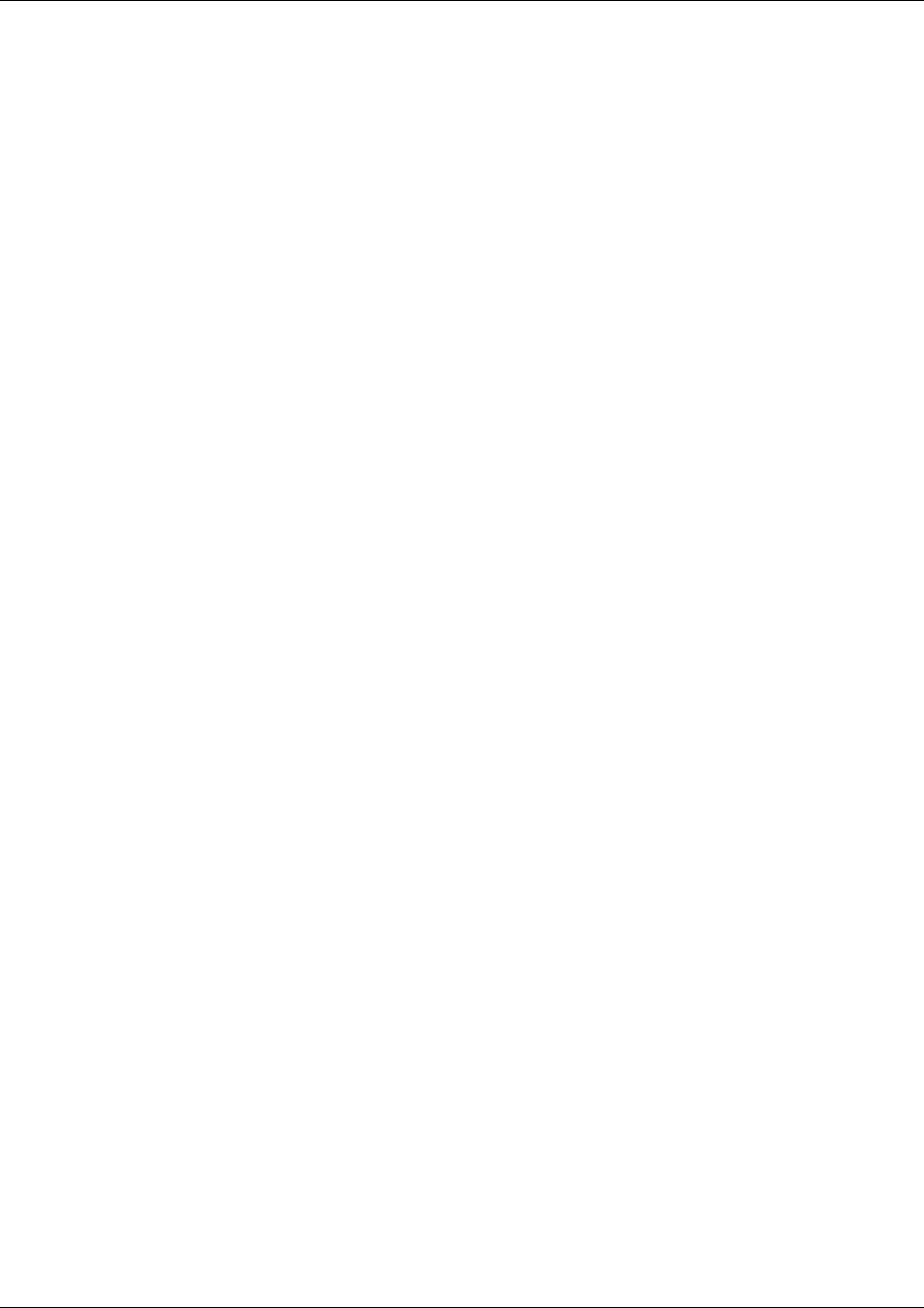
Deployment
Trango Broadband Wireless — User Manual M2400S Rev A Page
36
[AP Total nRx] 1000 pkts
[AP Total nRxErr] 0 pkts
[SU Total nTx] 1000 pkts
[SU Total nRx] 1000 pkts
[SU Total nRxErr] 0 pkts
[AP to SU Error Rate] 0.00 %
[SU to AP Error Rate] 0.00 %
[Avg of Throughput] 5120 kbps
#> Success.
su testrflink <su#>
This command also checks the integrity of the wireless link from the standpoint of over-the-air packet loss. In
this test, the AP will send 20 large (1512 byte) packets to the SU and the SU will in turn send the same 20
packets back to the AP. The expected result of an error free link is 20..20..20, indicating (in the following
sequence) 20 packets sent from AP, 20 packets received back at AP, 20 packets received at the SU. Any
results other than 20..20..20 indicate a performance problem, most likely due to interference or inadequate
signal to noise ratio. For thorough results it is recommended you run the command repeatedly for at least 1
minute or more to determine if packets are passing without error consistently over time. This command will
give results without the help from ARQ. Note: This test does not provide as much detail as linktest
The “r” is used in this command to repeat the rf link test repeatedly until the user terminates the test by hitting
SPACE ENTER.
Example:
#> su testrflink 1 r
Press [space] then [enter] to stop
[len] 1512
[suid] 1
[ 0] ...........[AP Tx] 20 [AP Rx] 20 [SU Rx] 20
[ 1] ...........[AP Tx] 20 [AP Rx] 20 [SU Rx] 20
[ 2] ...........[AP Tx] 20 [AP Rx] 20 [SU Rx] 20
[ 3] ...........[AP Tx] 20 [AP Rx] 20 [SU Rx] 20
[ 4] ...........[AP Tx] 20 [AP Rx] 20 [SU Rx] 20
[ 5] ...........[AP Tx] 20 [AP Rx] 20 [SU Rx] 20
Success.
#>
As another example, a result of 20..10..18 would indicate 20 packets sent from the AP, 18 packets received at
the SU, 10 packets received back to the AP. These types of results may be caused by Fresnel zone
infringements, interference or multi-path.
ARQ with Selected Repeat and Multirate Feature
The M900S features ARQ or “Automatic Request for Re-transmission” which provides the ability to correct for
missing or erred packets of data by asking the sender to re-transmit the data.
Both the AP and SU units implement a form of ARQ known as Selective Repeat.
The units make a first attempt at transmitting a data frame using the 5.5 Mbps rate. Then, if a re-try is
required, that 2nd attempt shall be at 5.5 Mbps rate as well. e 3rd and 4th attempts will be at a rate of 2.75
Mbps. After the 4th attempt there will be no more re-tries. A counter describing “maximum retries reached”
will be incremented.
• A minimum of 100ms is placed between re-transmission requests.
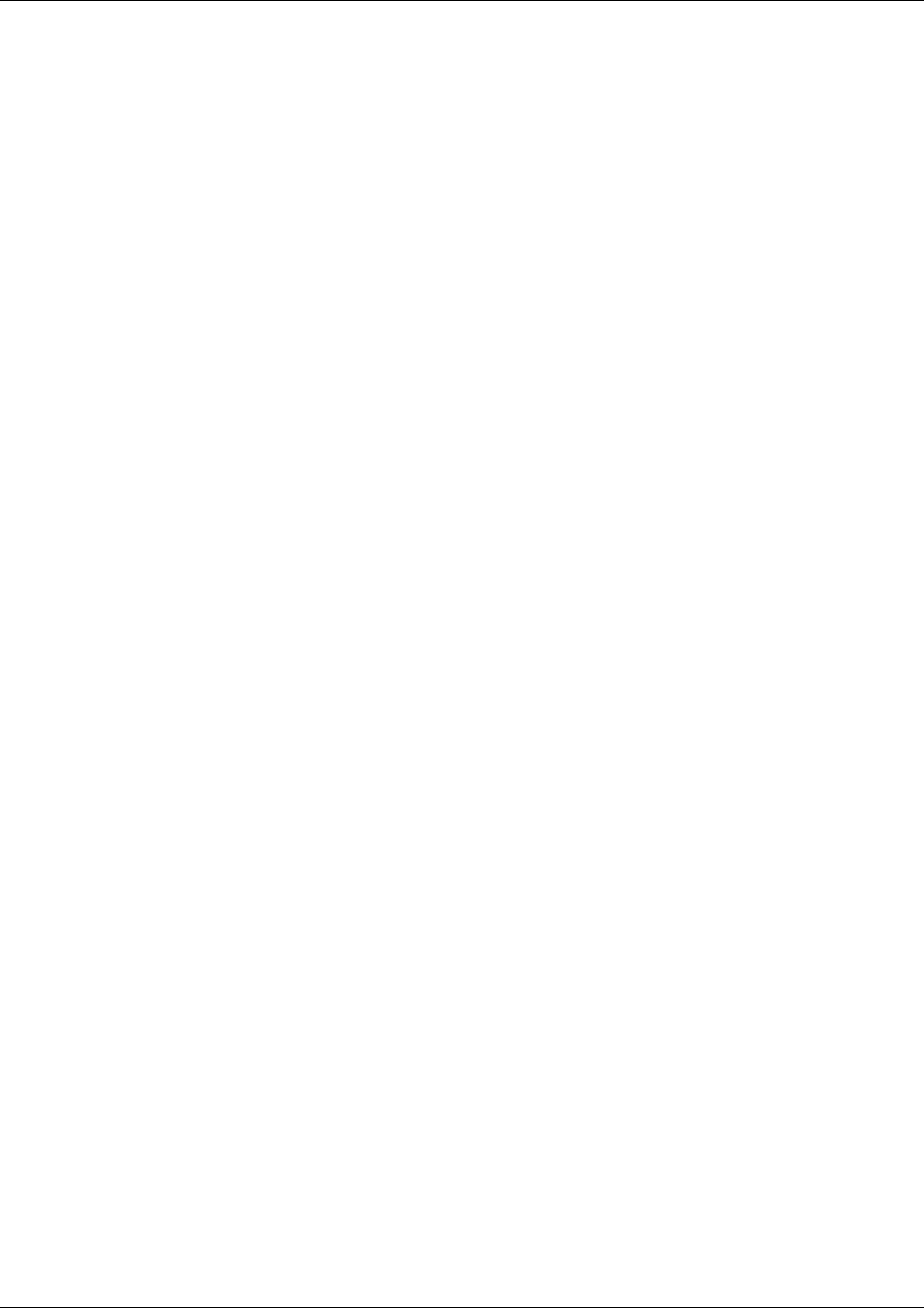
Management
Trango Broadband Wireless — User Manual M2400S Rev A Page
37
• The units buffer up to 1200 frames or 4 seconds worth of RF TX Data frames to support the ARQ
algorithm.
• The AP unit maintains counters concerning the ARQ algorithm on a per SU basis. The counters shall
include the following data:
Total Transmitted Frames
Total Retransmission Attempts
Total “Maximum Attempts Reached”
The SU also maintains a counter concerning its use of the ARQ algorithm. Counters include the following data:
Total Transmitted Frames
Total Retransmission Attempts
Total “Maximum Attempts Reached”
Section 7 Management
Section Topics:
• Radio Management Access via TCP/IP
• SU Management from AP’s command set
• SNMP
Radio Management Access Via TCP/IP
The IP Address of an M2400S radio is for management purposes only. The IP address is not used for routing
purposes or passing traffic. Users should take care to set appropriate IP schemes for all management
activities including upgrading the radio’s firmware. It is not uncommon for users to assign public IP addresses
to radios so that they can be accessed from anywhere on the internet. In order to gain TCP/IP access to the
SU (from either side of the wireless network) ensure that the SU Switches 2 and 6 are turned on. In order to
gain TCP/IP access to the AP from the SU side of the wireless network ensure that AP Switch 7 is turned on.
SU Management from AP
The AP provides several commands which permit the management of associated SUs. In fact, most system
management functions are performed by issuing commands from the AP. Presented below are a few
examples of these commands:
su [all | <suid, 1..126>]
su info <suid, 1..126>
su linktest <suid, 1..126>
su password <suid|all> <rw|ro> <new password> <new password>
su ping <suid, 1..126>
su reboot <suid|all>
su sw <suid|all> <sw#, 0..7> <on | off>
su testrflink <suid, 1..126> <r>
su testrflink <all> <r>
Note: SU commands issued from the AP will automatically update the SU’s flash memory. No save ss
command is necessary.
You can remotely change the SUs password for a single SU or all SUs in a sector using the syntax below:
su password <suid | all> <rw | ro> <new password> <new password>
Example: su password all rw hello hello
to remotely change the read write password on all SUs to “hello”
You can change the SUs IP, subnet, and gateway using th syntax below:
su ipconfig <suid> <new ip> <new subnet> <new gateway>
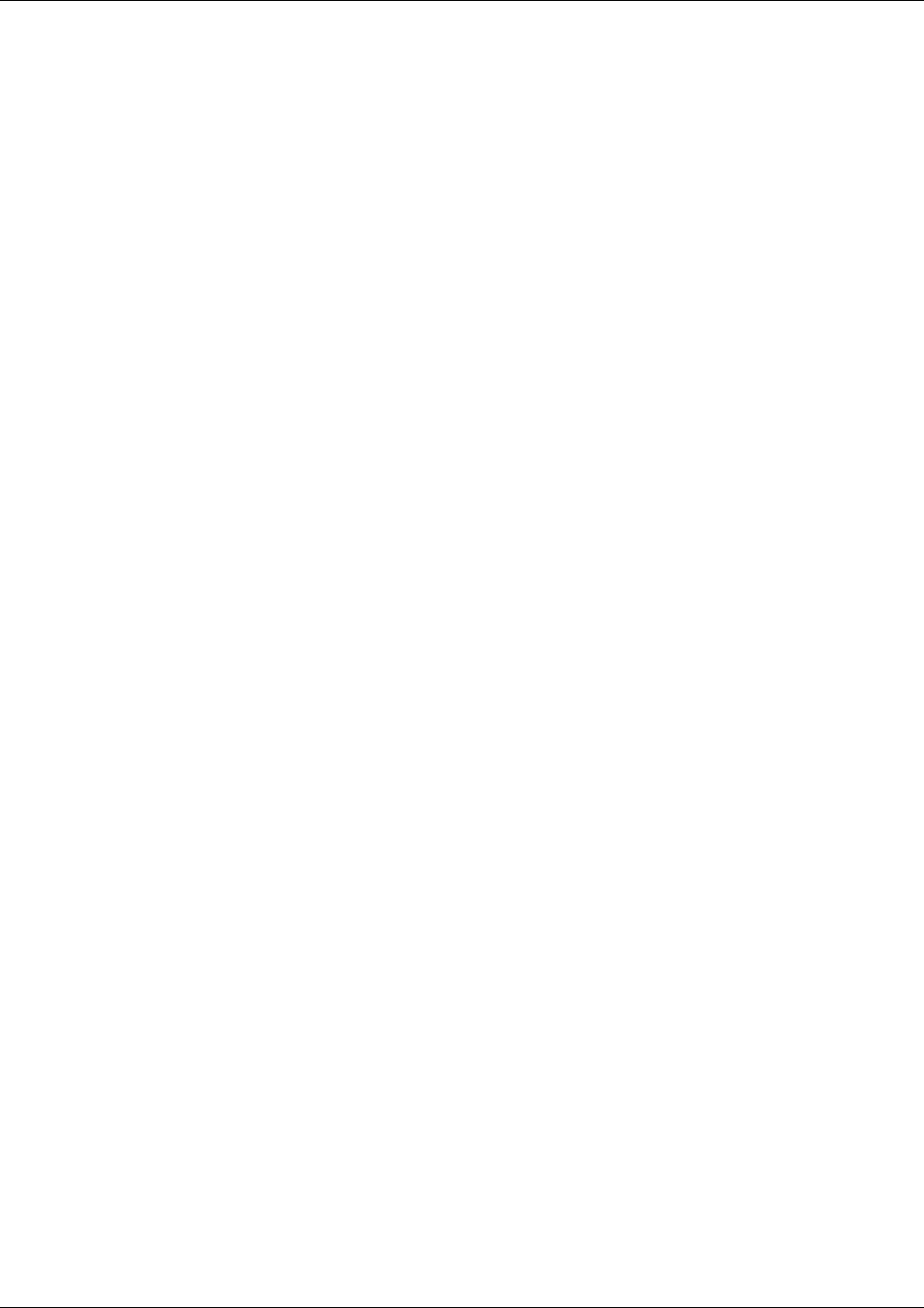
Management
Trango Broadband Wireless — User Manual M2400S Rev A Page
38
Example: su ipconfig 7 192.168.10.10 255.255.255.0 192.168.10.1
In this example SU ID #7’s IP address is changed to 192.168.10.10, the subnet mask is changed to
255.255.255.0, and the gateway is changed to 192.168.10.1.
A complete description of these commands and many others can be found in Appendix A Command Set
Summary.
Loading Multiple SU’s into SUDB using DLOAD Command
To load a full database of SU entries into the AP database, you will need to create a subscriber database in
ASCII text file format. As shown below, each row represents all information for one SU. Each column is an
information field, which includes: SU ID, SU to SU group, service level, CIR, MIR, and MAC address.
005 re a 1 3000 3000 3000 3000 0000 00 01 de 16 e3 60 --- Subscriber 1
007 re a 1 3000 3000 3000 3000 0000 00 01 de 16 e3 7c --- Subscriber 2
009 re a 1 3000 3000 3000 3000 0000 00 01 de 16 e3 7b --- Subscriber 3
000 --- End of file indicator
--- -- - - ---- ---- ---- ---- ---- -----------------
| | | | | | | | | |
| | | | | | | | | |
| | | | | | | | | ------------ MAC Address
| | | | | | | | |
| | | | | | | | |
| | | | | | | | ----------------------- Reserved (should be 0000)
| | | | | | | |
| | | | | | | |
| | | | | | | ---------------------------- mir uplink
| | | | | | |
| | | | | | |
| | | | | | --------------------------------- mir downlink
| | | | | |
| | | | | |
| | | | | -------------------------------------- cir uplink
| | | | |
| | | | |
| | | | ------------------------------------------- cir downlink
| | | |
| | | |
| | | ---------------------------------------------- su2su group id
| | |
| | |
| | ------------------------------------------------- rate (currently not supported,
| | value should be a)
| |
| ---------------------------------------------------- pr priority user
| re regular user
|
|
------------------------------------------------------- su id (1..127)
1. telnet into the AP, run command tftpd on to enable tftp process
2. tftp the file to the AP from your DOS prompt example: tftp <IP of AP> put mySUs.txt
3. From the AP telnet session run command sudb dload to load and activate the database
4. Run command sudb view to verify the database entries
Run command save sudb to write the database to non-volatile memory.
SNMP
The M2400S supports Simple Network Management Protocol (SNMP) for network management. Network
management consists of the following 5 categories: configuration, accounting, alarm, monitoring, and control.
These capabilities allow the network operator to provide superior services through higher network availability
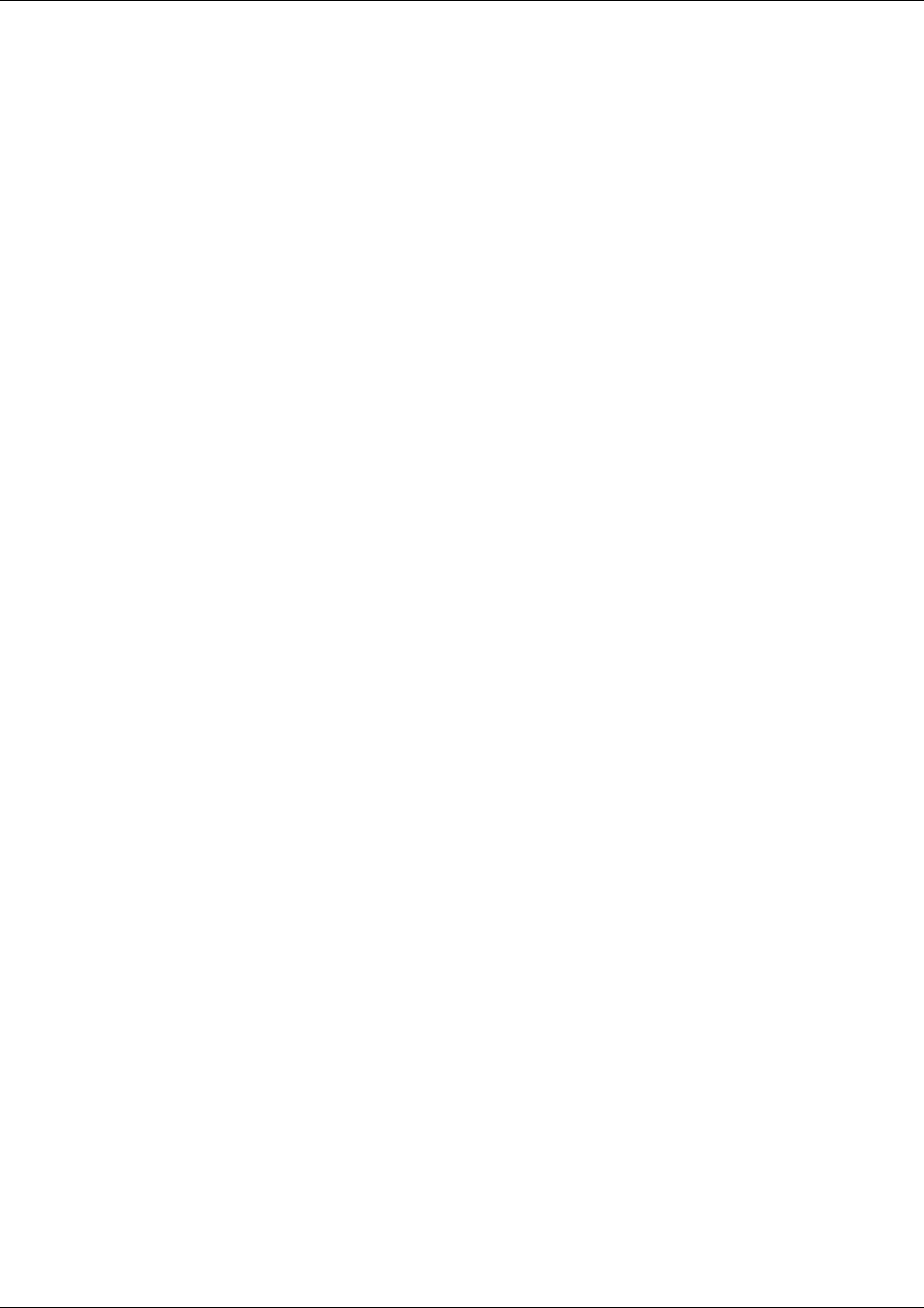
Management
Trango Broadband Wireless — User Manual M2400S Rev A Page
39
and an integrated accounting system. For more information on SNMP and its uses you can visit
http://www.faqs.org/faqs/snmp-faq/.
The Trango SNMP solution supports MIB-II (system only) and the Trango proprietary Management Information
Base (MIB). The SNMP agent resides on the AP ONLY. It gathers health, status and performance statistics
from all SUs locally, the agent then responds back to the SNMP manager upon request.
Users interested in using the SNMP functionality should review the entire M2400S MIB for a complete
understanding of its features. The M2400S MIB is available for download at:
http://www.trangobroadband.com/support/downloads.htm
The following is an overview of a few of the more commonly used SNMP objects in the M900S system.
Objects for Monitoring and Control
SU Bandwidth Monitoring
• suRfInOctets – Number of octets of payload transmitted from AP’s RF port.
• suRfOutOctets – Number of octets of payload received from AP’s RF port.
AP Bandwidth Monitoring
• aptrafficEthInOctets – Number of octets of payload received on the Ethernet port
• aptrafficEthOutOctets – Number of octets of payload transmitted on the Ethernet port
• aptrafficRfInOctets – Number of octets of payload received on the RF port
• aptrafficRfOutOctets – Number of octets of payload transmitted on the RF port
Link Status Monitoring –Various traps are defined as follows:
• SU Link Up – When SU associates to the AP
• SU Link Down – When SU disassociates from the AP
AP and SU Control – SNMP also provides several control capabilities. The majority of the features available
on the CLI are also available in SNMP. Here are a few of these features:
• Add/delete subscriber
• Change channel
• Set power
• Set radio sensitivity
Review the Trango M2400S MIB for the complete listing of MIB Objects.
SNMP Setup
Trango Broadband provides only the MIB portion of the SNMP Management system. The radios act as
individual agents, and it is up the user to provide an SNMP Manager software from a third party vendor.
Below is an example of the setup process for SNMPc from Castle Rock™.
1. Unzip trangopkg.zip file to a local temporary directory.
2. Go to your local temporary directory. You will find 4 files as shown below.
a. trango_m2400sap_1p0.mib – M2400S AP MIB file
b. trango.ico – M900S AP icon
c. autoico.txt – instruction file (Selects Trango icon automatically during initial set-up.)
d. readme.pdf
3. Copy trango_m2400sap_1p0.mib file to C:\Program Files\SNMPc Network Manager\mibfiles
4. Copy autoico.txt file to C:\Program Files\SNMPc Network Manager\mibfiles
5. Copy trango.ico file to C:\Program Files\SNMPc Network Manager\bitmaps
6. The MIB needs to be compiled into the SNMPc database
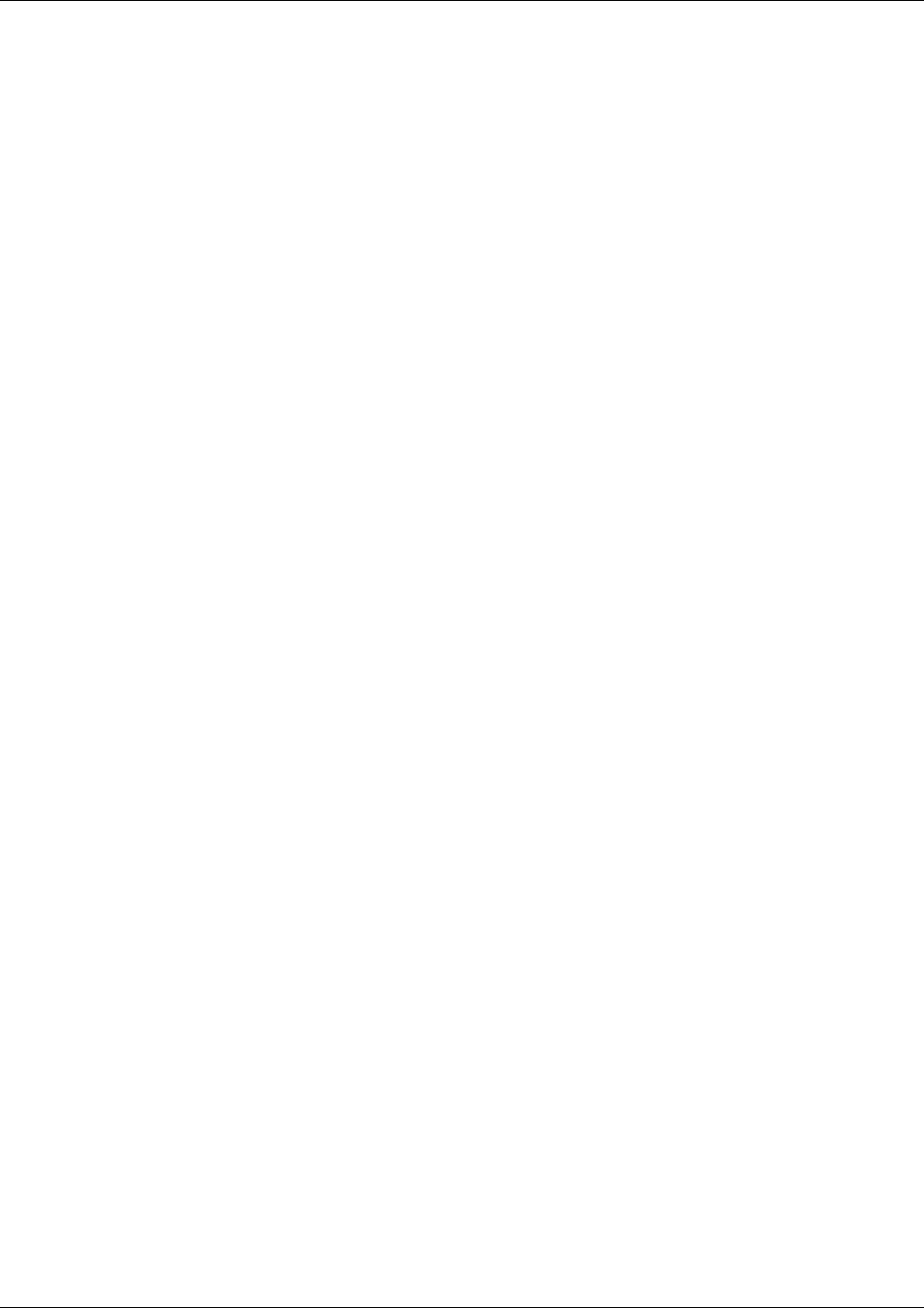
Management
Trango Broadband Wireless — User Manual M2400S Rev A Page
40
By default, the Read Community is set to “public”, and the Write Community is set to “private” in the AP. The
Trap Community is “SNMP_trap”. The manager needs to have the same settings in order to communicate
with the AP successfully.
To send traps from the AP set the following:
• trap destination IP (Trango MIB object trapconfig–trapconfigInfo)
• trap community string (Trango MIB object trapconfig–aptrpTable-AptrpEntry)
• enable each trap (Trango MIB object traponfig–aptrpTable-AptrpEntry)
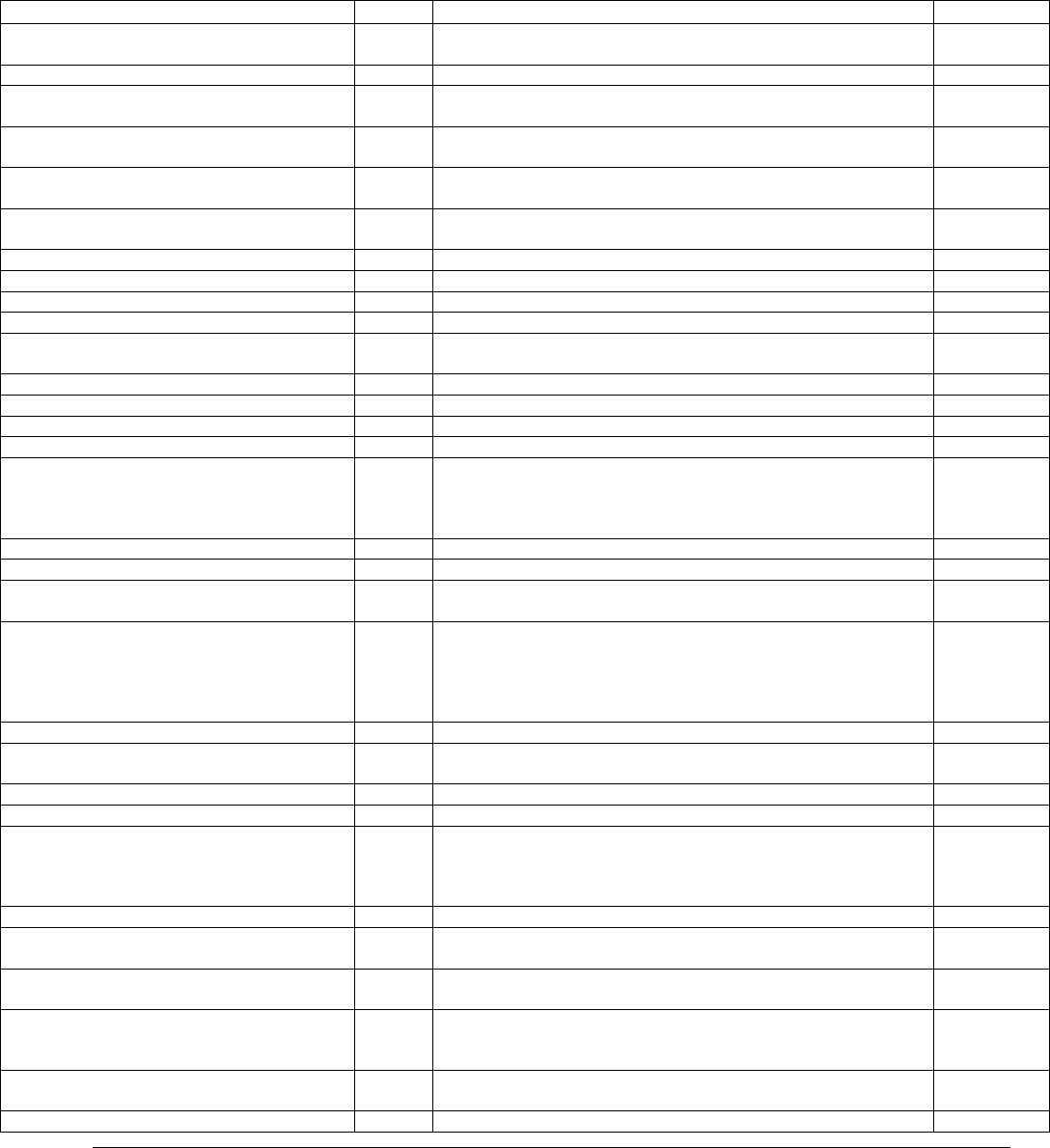
Trango Broadband Wireless — User Manual M2400S Rev. A Page
41
Appendix A Command Set Reference
(ro = read only access, rw = read write access)
Command Radio Description Access
? AP/SU
Display complete list of commands and syntax ro/rw
? <command> AP/SU Display specific command syntax ro/rw
antenna AP/SU Display current antenna setting
(h=horizontal, v=vertical, e=external ) ro/rw
antenna <e | h | v> AP/SU Select antenna mode
(h=horizontal, v=vertical, e=external) rw
aprssi <ch#> <antenna, h | v | e> AP/SU Scan two strongest APs
(opmode OFF only) ro/rw
apsearch AP/SU Scan all channels to look for APs
(opmode OFF only) ro/rw
arq AP/SU Display current ARQ settings ro/rw
arq <on|off> AP/SU Enable/disable ARQ rw
bye AP/SU Same as “logout” ro/rw
eth link AP/SU Display current Ethernet setting ro/rw
eth link
<100fdx|100hdx|10fdx|10hdx|aneg> AP/SU Change Ethernet duplex setting rw
exit AP/SU Same as “logout” ro/rw
freq AP/SU Display current channel ro/rw
freq <ch#> AP/SU Change current channel rw
freq channeltable AP/SU Display channel table ro/rw
freq writechannel [<ch #> <freq>]… AP/SU Modify center frequency of channel.
<ch #> = 1..4
<freq> = 906..924
note this command automatically writes to flash memory.
rw
help AP/SU Display complete list of commands and syntax ro/rw
help <command> AP/SU Display specific command syntax ro/rw
ipconfig [<new ip> <new subnet mask>
<new gateway>] AP/SU Assign radio’s ip, subnet mask and gateway ip rw
linktest <txrx|rxtx> <suid> [<pkt len, bytes>
[<# of pkts> [<# of cycle>]]]
AP/SU Loopback test to check quality of the wireless link. Variable
parameters include:
pktlen = 64..1760,
# 0 pkts = 1..500
# of cycles = 1..100000
ro/rw
logout AP/SU Log out of radio ro/rw
maclist AP/SU Display current mac table (mac addresses of attached
devices) ro/rw
maclist reset AP/SU Display or reset current mac table ro/rw
mirth AP Display MIR (Maximum Information Rate) Threshold ro/rw
mirth <0..3, Mbps> AP Assign MIR Threshold
default = 3 Mbps
mirth 0 = Always On
mirth 3 = Disable MIR Threshold
rw
opmode AP/SU Display current opmode ro/rw
opmode on [y] AP/SU Set opmode to be ON and use “y” if opmode is not as same as
default opmode ro/rw
password <rw|ro> <new pwd> <new pwd> AP/SU Specify new password (max 15 octs)
rw=read/write password, ro=read only password rw
ping <ip address> AP/SU Ping local Ethernet device
Note: this command only works for local Ethernet devices, not
SU or any device behind SU.
ro/rw
power AP/SU Display current tx power level
default = max. power value ro/rw
power set <min|max|<dBm>> AP/SU Specify tx power for both band rw
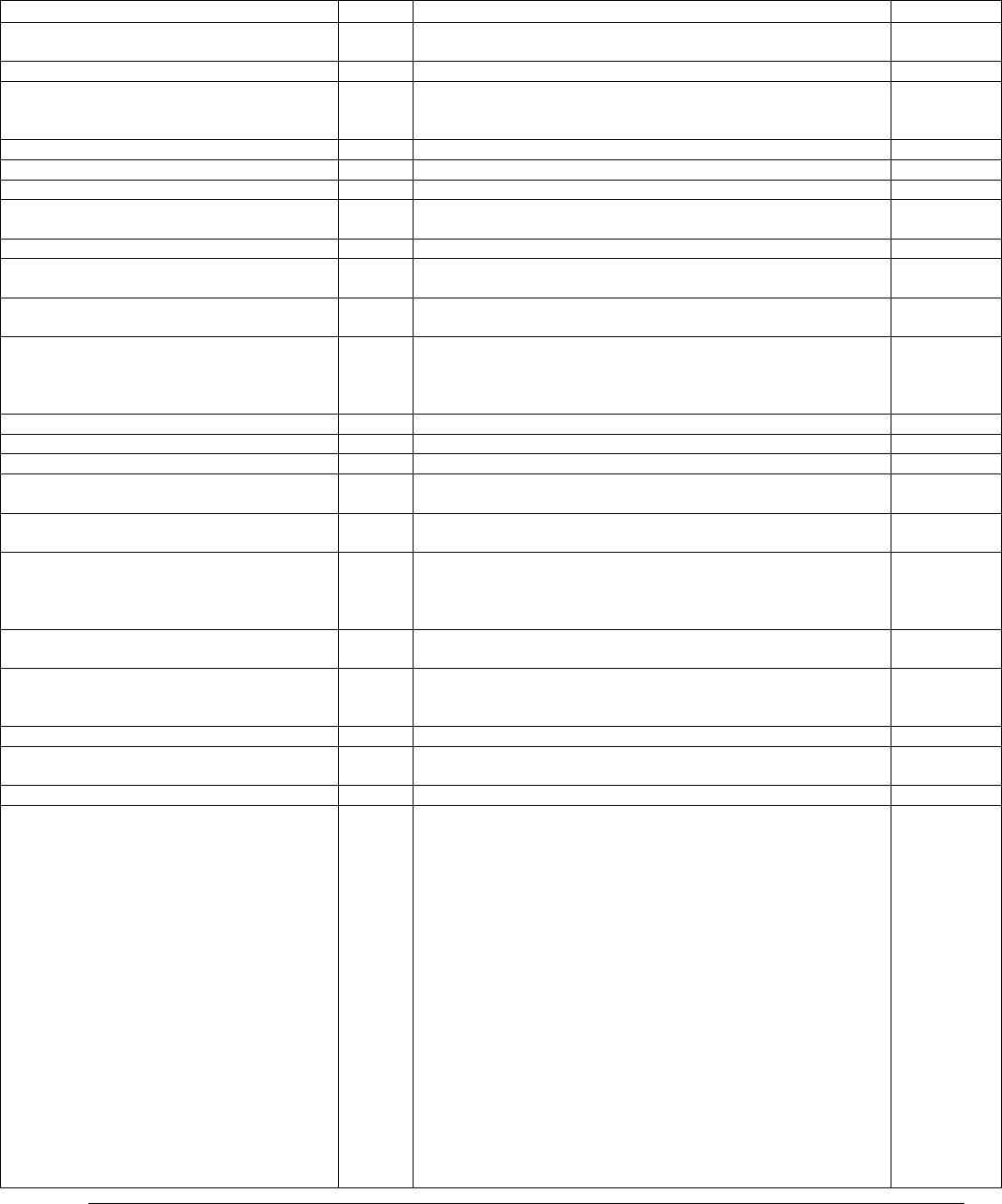
Trango Broadband Wireless — User Manual M2400S Rev. A Page
42
Command Radio Description Access
Note: SU’s power will be adjusted by AP during association
process (power levelling)
pppoeonly SU Display current PPPoE filter setting ro/rw
pppoeonly <on | off> SU Change PPPoE filter setting
With PPPoE filter set to ON, only PPPoE packets will pass
Default: off – Pass All Packets
rw
reboot AP/SU Reboot unit ro/rw
remarks AP/SU Display remarks ro/rw
remarks <str,31 octs> AP/SU Overwrite remarks rw
reset AP/SU Reset radio’s system settings back to factory defaults, then
reboot rw
rfrxth AP/SU Display current RF Rx Threshold ro/rw
rfrxth <-98..-55> AP/SU Change current RF Rx Threshold
default = -98 dBm rw
rssi AP/SU Display current Rx rssi
Opmode OFF only on AP ro/rw
save <mainimage | fpgaimage> <<current
chscksum>> <<new checksum>> AP/SU Save new firmware. This command gets new firmware image
from tftp buffer, verifies checksum and writes to flash memory
at main or fpga image section.
rw
save <sudb> AP Save SU dbase into flash memory rw
save <systemsetting | ss> AP/SU Save current configuration into flash memory rw
set apid <ap-id> AP Set AP ID, <ap-id> = 1..255 rw
set baseid <base-id, 4 oct> AP/SU Set base station id Baseid = XXXX where X = any
alphanumeric character except “/” rw
set defaultopmode <on | off> AP/SU Set default opmode to ON or OFF.
Factory set default opmode is OFF. rw
set httpport [<port #>] AP/SU Set or display HTTPD port number
port # = 1..65534
default port = 80
rw
set snmpcomm <read | write | trap id# |trap
all> AP/SU Set SNMP read or write or trap community string rw
set telnetport [<port #>] AP/SU Specify telnet port, <port #> = 1..65534
Default port = 23
rw
snmpsample <min, 1..60> AP/SU Set SNMP sample period rw
su password <suid | all> <rw | ro> <new
password> <new password> AP Change read/write or read-only password of all or a specific
subscriber rw
su <all | suid> AP Display all or specific su information in dbase ro/rw
su info <suid> AP Command issued from the AP to gather information about
specific SUs.
1. distance
2. rssi at ap
3. rssi at su
4. IP address
5. Subnet address
6. Gateway address
7. Device ID
8. Hardware version
9. FPGA version
10. FPGA checksum
11. Firmware version
12. Firmware checksum
13. Firmware datecode
14. broadcast/multicast packet filter on/off
15. auto scan ap on/off
16. tcpip for ap on/off
17. httpd on/off
ro/rw
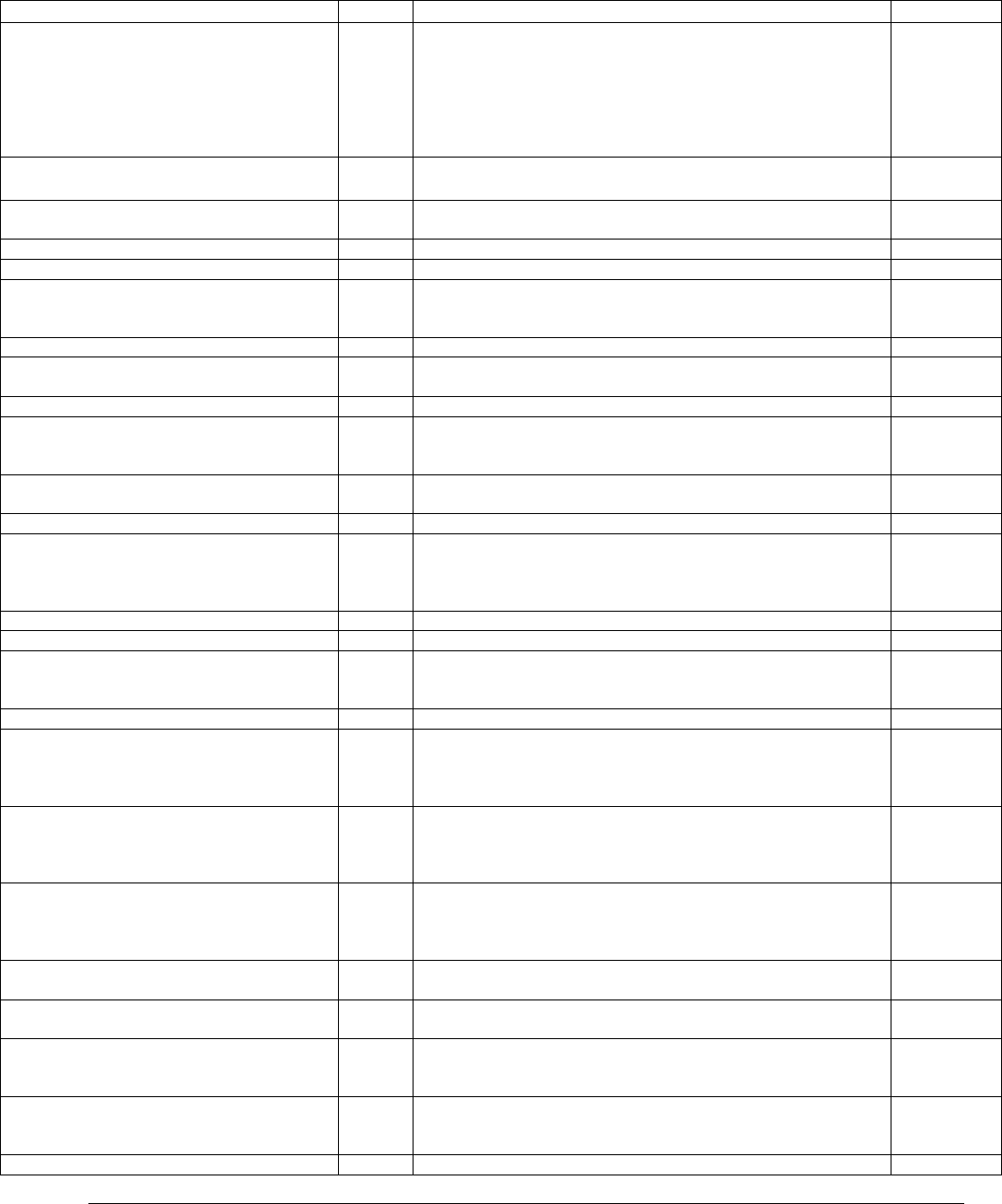
Trango Broadband Wireless — User Manual M2400S Rev. A Page
43
Command Radio Description Access
18. tcp ip service for Ethernet port on/off
19. default channel and antenna
20. active channel and antenna
21. tx power
22. remarks
23. RF tx retry at AP, RF tx retry maxed out at AP
RF tx retry at SU, RF tx retry maxed out at SU
su ipconfig <suid> <new IP> <new
subnet> <new gateway>
AP Change IP, subnet, gateway for specified SU rw
su linktest <suid> AP Sends 100 1600 byte packets 10 times and reports back the
average throughput. ro/rw
su ping <suid> AP Request SU’s ranging and rssi information ro/rw
su reboot <all | suid> AP Reboot a specific SU or all SUs rw
su testrflink <suid> [r] AP Sends 20 1512 byte packets to <suid> and listens for the
response back
r: will repeat until user presses space bar
Ro/rw
sudb add <suid> <pr|re> <mac> AP Add new SU to sudb rw
sudb cirmir <<suid>|all> <cir dn> <cir up>
<mir dn> <mir up> AP Change SU’s CIR/MIR settings rw
sudb defaultcirmir AP Display default CIR and MIR in sudb ro/rw
sudb defaultcirmir <cir_dn, 0..3000>
<cir_up, 0..3000> <mir_dn, 0..3000>
<mir_up, 0..3000>
AP Change default CIR and MIR rw
sudb defaultcirmir <default cir dn> <default
cir up> <default mir dn> <default mir up> AP Set MIR/CIR values to default values rw
sudb delete <<suid>|all> AP Delete SU in sudb rw
sudb dload AP Download SU database file from TFTP buffer and write to
flash memory, This command is used to load a text file which
contains the SU database into the AP. This command can be
useful if there are large numbers of SUs in the sector.
rw
sudb gid <suid>|all> <0..15> AP Change su’s gid rw
sudb view AP Display all sudb ro/rw
survey <search time, sec> <antenna, h | v |
e> AP/SU Spectrum analysis of the entire band (and near band)
<search time> = 1..10 sec per channel
Opmode OFF only
ro/rw
sw AP/SU Display current sw setting ro/rw
sw 0 [on | off] AP/SU set sw #0 – enable or disable packet filter for broadcast/
multicast packets
on = filtering
default = on
rw
sw 1 [on | off] SU Enable or disable SU’s autoscan AP feature
If on, SU will automatically scan each channel and antenna
port searching for AP.
default=on
rw
sw 2 [on | off] SU Enable or disable SU’s TCP/IP service for ap
Allows TCP/IP access to SU from AP side of network via
wireless link.
default = on
rw
sw 3 [on | off] AP Enable or disable SU to SU (peer to peer) service
default = off rw
sw 5 [on | off] AP/SU Enable or disable httpd (browser interface)
default = on rw
sw 6 [on | off] SU Enable or disable tcp/ip service for Ethernet port while SU is in
opmode ON.
default = on
rw
sw 7 [on | off] AP Enable or disable tcp/ip service for SU. Allows TCP/IP access
to AP from SU side of network via wireless link.
default = on
rw
sysinfo AP/SU Display system configuration ro/rw
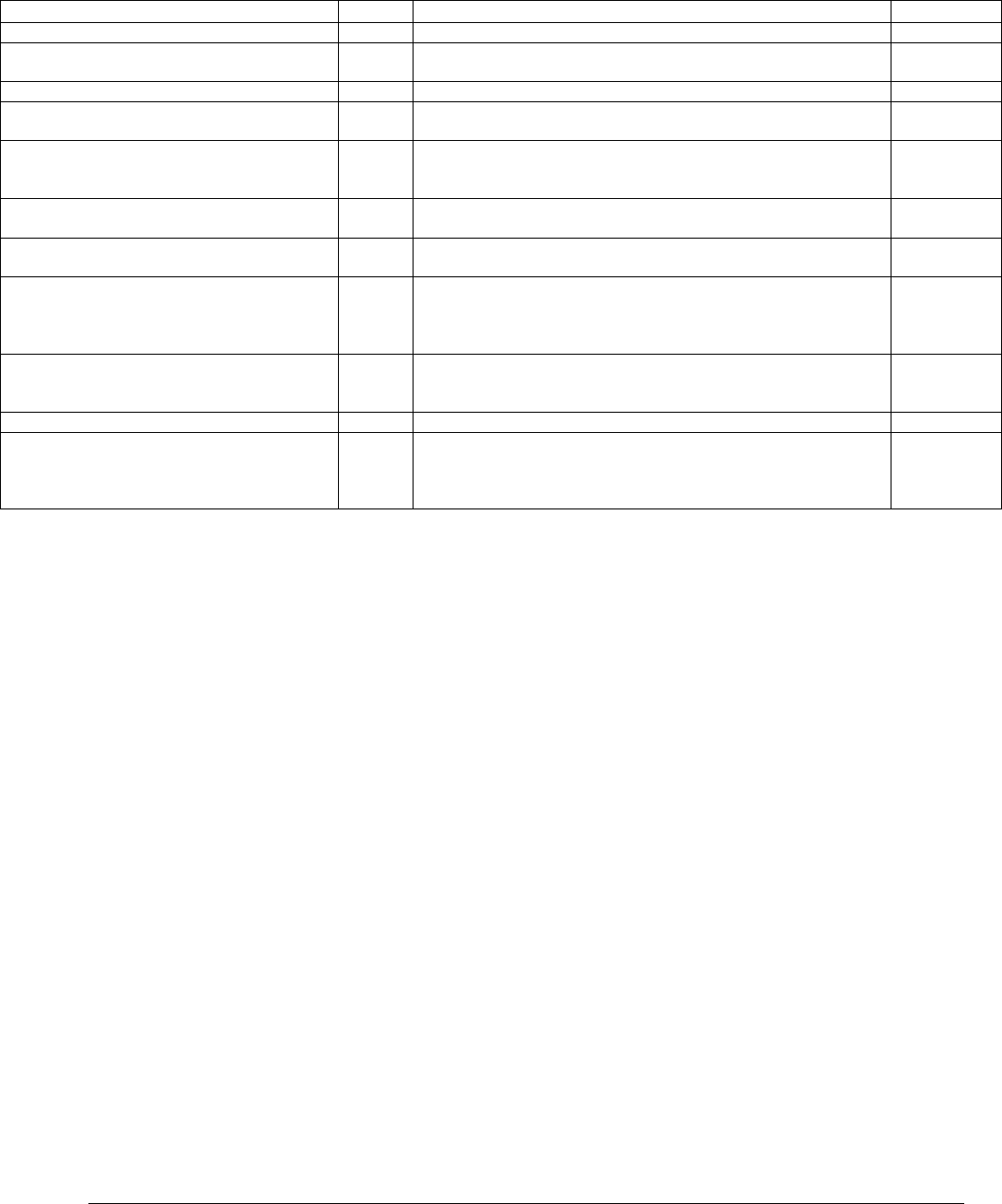
Trango Broadband Wireless — User Manual M2400S Rev. A Page
44
Command Radio Description Access
targetap SU Display the SU current setting for target AP ro/rw
targetap all SU SU will associate with any AP with the same BaseID
“all” is the default setting. rw
targetap only <mac1, hex> [<mac2, hex>] SU SU will only associate with AP with specified MAC addresses. rw
targetrssi AP Display SU target rssi in dBm. This setting is used in the SU
powerlevelling process. ro/rw
targetrssi <dBm, -90..-50> AP Change target rssi. Note: target rssi must be +5 dB more than
rfrxth (RFRX Threshold).
default = -60
rw
tftpd AP/SU display current tftpd status (status is either on or off) This
command will also list any contents of the TFTP buffer. ro/rw
tftpd <on | off> AP/SU enable or disable tftpd service. TFTPD must be on in order to
upload new firmware or new sudb file. rw
updateflash <systemsetting | ss> AP/SU Save current settings. This command can be issued in
several ways:
save ss, updateflash systemsetting, save systemsetting, and
updateflash ss
rw
updateflash <mainimage | fpgaimage>
<current chscksum> <new checksum> AP/SU Retrieve uploaded firmware from tftp buffer, verify checksum
and write to flash memory at main or fpga image section.
rw
updateflash sudb AP Save su dbase into flash memory rw
ver AP/SU display firmware and date codes
1. version number and date code
2. firmware and fpga version code
3. firmware and fpga image checksum
ro/rw
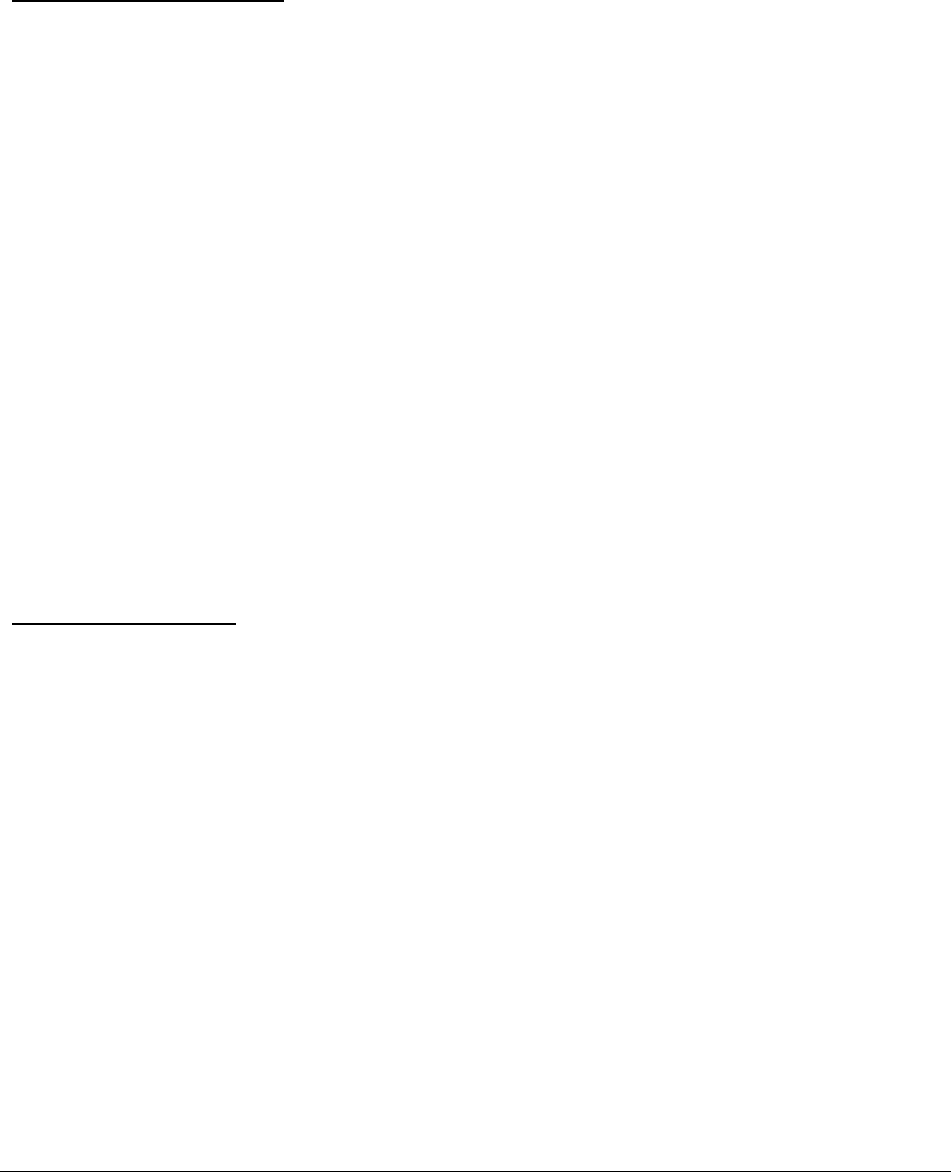
Trango Broadband Wireless — User Manual M2400S Rev. A Page
45
Appendix B Specifications
All specifications apply to M2400S-AP and M2400S-SU unless otherwise noted.
Radio Transmit Specifications
Storable Channels: 8 memory locations
Agility: 2405 to 2475 MHz in 1 MHz increments
Default channels-
Channel 1: 2405 MHz
Channel 2: 2415 MHz
Channel 3: 2425 MHz
Channel 4: 2435 MHz
Channel 5: 2445 MHz
Channel 6: 2455 MHz
Channel 7: 2465 MHz
Channel 8: 2475 MHz
Power Control Range: Max: +23 dBm +/- 1
Min: +10 dBm +/- 2 Step: 1 dB
Pout: +23 dBm max
Ant. Gain: 13 dBi (AP), +15dbi (SU)
EIRP: +36 dBm (4 Watt) (AP), 38.5 dbm (SU w internal antenna)
Freq. Stability: +/- 2.5 ppm PLL stabilized over temperature
Freq. Plan: Upconversion from BB to 426 MHz IF to 2400 MHz
Modulated BW: 10 MHz (null to null, 40 dB down)
2
nd
Harmonic atten: Per CFR47 part 15.247
LO Supression: Per CFR47 part 15.247
Receiver Specifications
Storable Channels: 8 memory locations
Agility: 2405 to 2475 MHz in 1 MHz increments
Default channels-
Channel 1: 2405 MHz
Channel 2: 2415 MHz
Channel 3: 2425 MHz
Channel 4: 2435 MHz
Channel 5: 2445 MHz
Channel 6: 2455 MHz
Channel 7: 2465 MHz
Channel 8: 2475 MHz
Cascade Noise Figure: < 5 dB
Receiver Sensitivity:
5.5 MBPS Rate: - 88 dBm typical-1600 byte packet
(1x10
-6
BER) - 88 dBm typical-64 byte packet
2.25 MBPS Rate: - 91 dBm typical-1600 byte packet
(1x10
-6
BER) - 91 dBm typical-64 byte packet
Image Rejection: > 90 dB
Frequency Plan: Down conversion from 2400 MHz to 426 MHz IF to BB
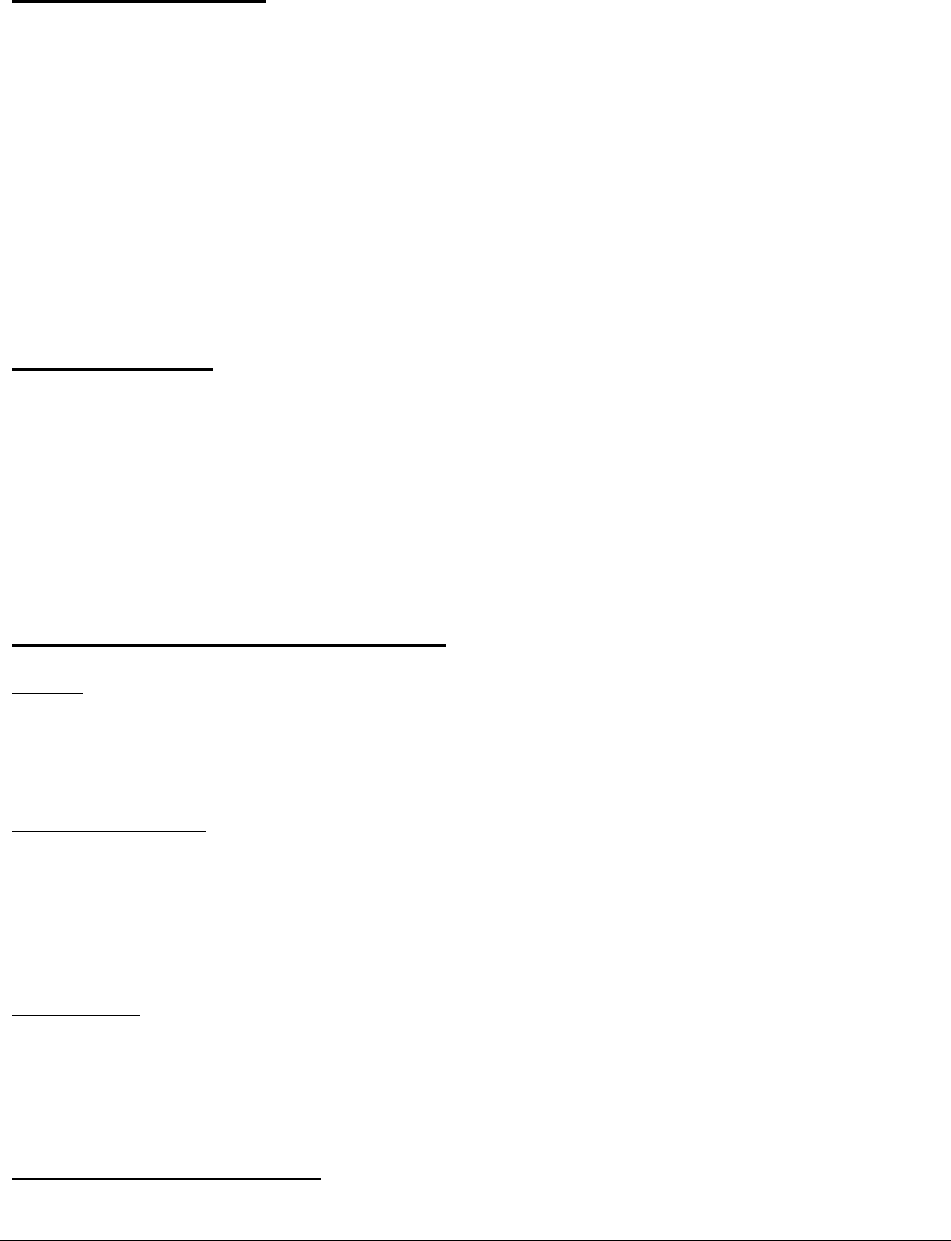
Trango Broadband Wireless — User Manual M2400S Rev. A Page
46
LO stability: +/- 2.5 ppm PLL stabilized over temperature
Ethernet I/O Specifications
Data Input/Output:
Connector: Shielded RJ-45 Jack
Signaling Format: IEEE802.3i (10baseT) and IEEE802.3u (100baseT) compliant
Filtering: PPPoE per RFC 2516 (SU only)
Auto-Negotiation: Fully supports IEEE802.3-2002 Sect. 2 Clause 28
Bridging Frame Size: 60 to 1600 bytes
Mngmt Frames: 60 to 1472 bytes. (includes PING, TELNET, TFTP, HTTP )
Protection: Bi-directional transient voltage protection diodes on all data lines
compliance with:
IEC61000-4-2 (ESD)
IEC61000-4-4 (EFT)
IEC61000-4-5 (Lightning)
Power Specifications
Input Voltage: Input voltage range at unit is 10.5 VDC to 24 VDC max
Power is supplied via unused pins of the RJ-45 Jack. Power is
injected into Ethernet cable using a junction box provided.
Current Cons.: 500 mA in transmit and receive modes at max power using 20 V
standard adapter (10 W) and 10 ft cable from J-BOX to unit.
Protection: 28 volt Transient Voltage Suppression (TVS) diode on power input.
Note: Voltages above 28 volts will cause damage to unit.
Mechanical and Environmental Specifications
General
Material: High Temp Polycarbonate radome and diecast metal enclosure.
Size: 12.5” x 8” x 2.75” including mounting studs
Weight: 4 lb
Mounting: 2 U-Brackets, all-thread rod, nuts and washers
Connectors/Indicators
RF Output: Integral internal patch antenna per Part 15C, 15.203.
External RP-SMA-f connector for external antenna.
FCC Compliance: The transceiver shall comply with the following:
FCC Part 15.247
FCC Part 15.207(a)
Environmental
Operating Temp: -40 to 60 deg C
Storage: -40 to 85 deg C
Humidity: 100 % When sealed properly
NEMA Rating: NEMA 4
Shock: Sustain 3 axis drop from 5 feet
Standard External Power Supply
20 Volt DC Power adapter and J-Box supplied with product.
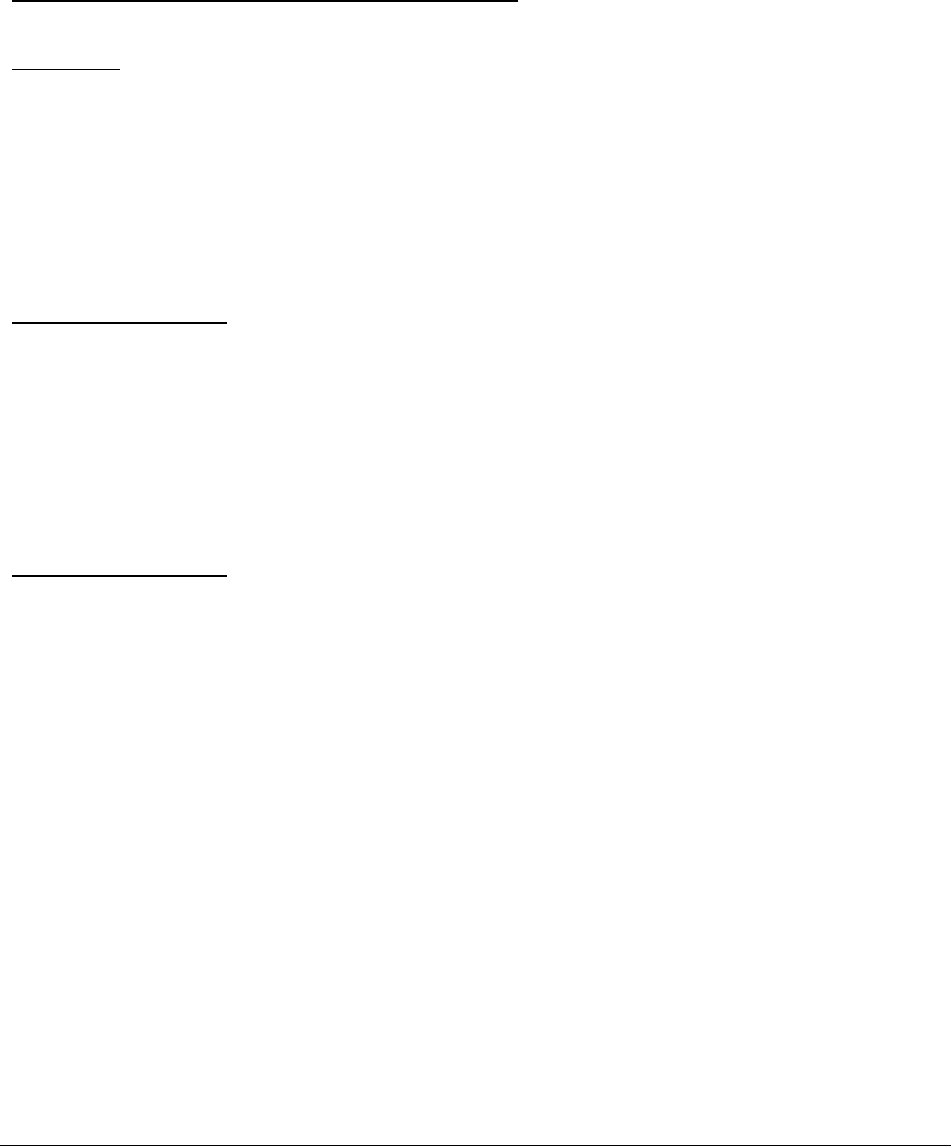
Trango Broadband Wireless — User Manual M2400S Rev. A Page
47
Type: Linear wallmount transformer
Input: 120 VAC
Output: 20 VDC +/- 1 V
Max current: 600 mA
Connector: 5mm DC Barrel-type Plug.
Standard External Power-over-Ethernet Junction Box
Type: In-line female-to-female RJ-45 adapter for CAT-5 Ethernet cable
Connectors:
Eth. In: Shielded RJ-45 Jack
DC Input: 5mm DC Barrel-type Jack.
Eth. Out & DC Out: Shielded RJ-45 Jack
Pinout for Eth. Out: Power (+) on pins 7+8, ground (-) on pins 4+5 and eth. data on
pins 1,2,3 & 6
Indicators: 2 LEDs to indicate power and a connection to radio.
Protection: Resettable fuse for DC input.
Integrated Antenna AP
Type: Air-loaded Patch Antenna
Polarization: Vertical or Horizontal Polarization, electrically selectable
Frequency: 2405 to 2475 MHz
Gain: +13 +/- 1 dBiL
Az Beamwidth: 60 degrees (3 dB pts)
El Beamwidth: 18 degrees (3 dB pts)
Cross Pol: >15 dB
Front/Back Ratio: 12 dB
VSWR: < 2.0:1 over Bandwidth
Integrated Antenna SU
Type: Air-loaded Patch Antenna
Polarization: Vertical or Horizontal Polarization, electrically selectable
Frequency: 2405 to 2475 MHz
Gain: +15 +/- 1 dBiL
Az Beamwidth: 32 degrees (3 dB pts)
El Beamwidth: 18 degrees (3 dB pts)
Cross Pol: >15 dB
Front/Back Ratio: 12 dB
VSWR: < 2.0:1 over Bandwidth