Trango Systems M5800SFSUD2 Wireless Internet Access Subscriber Unit User Manual
Trango Systems Inc Wireless Internet Access Subscriber Unit Users Manual
Users Manual

Access5830™
Wireless Broadband System
USER MANUAL
June 15, 2005
Revision G
For M5830S Firmware Version 1.12
and TrangoFOX Firmware Version 1.05
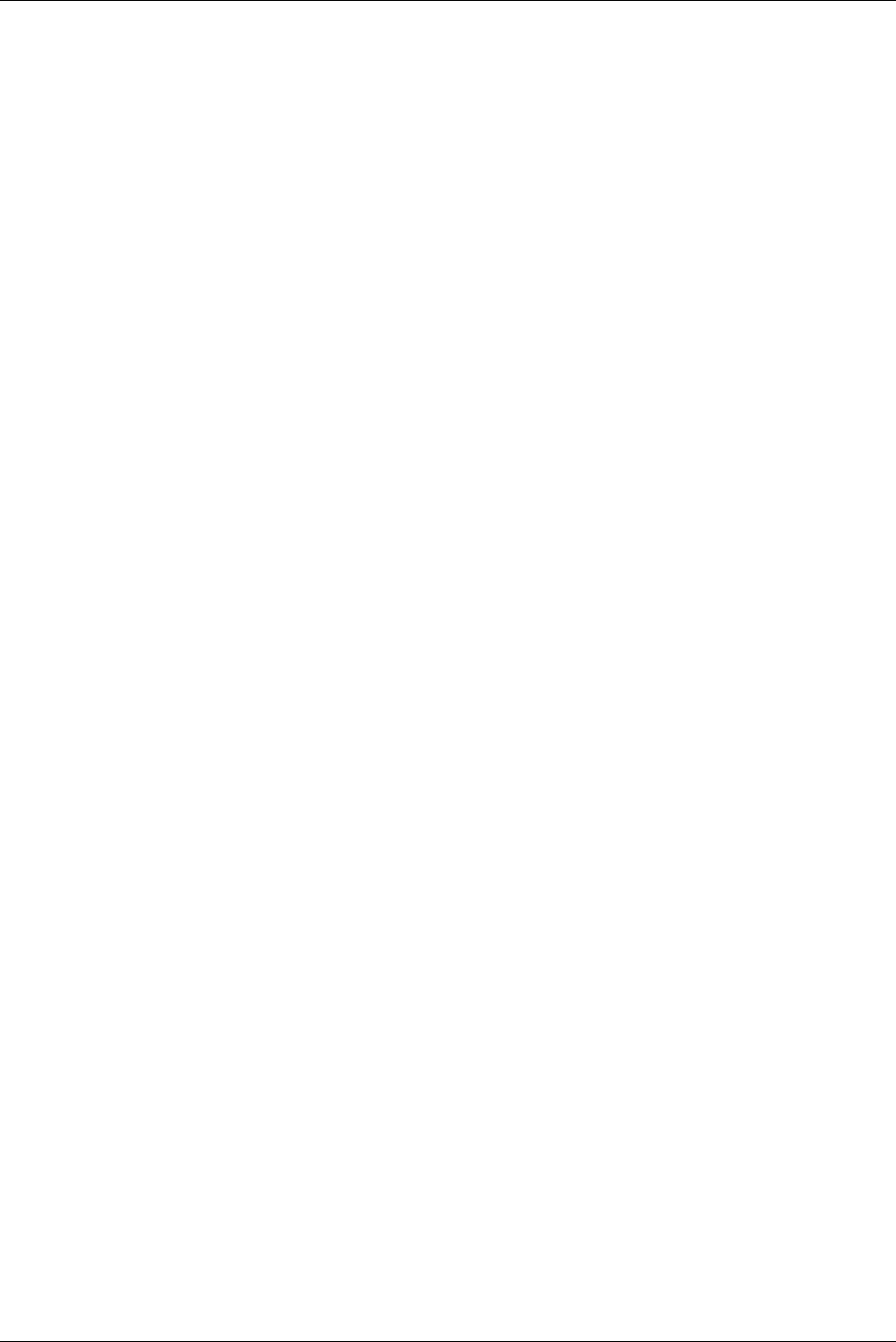
Table of Contents Trango
Trango Broadband Wireless — Access5830 User Manual Rev. G page ii
Table of Contents
Preface iv
FCC Information ....................................................................................................................................................... iv
Warranty Information ................................................................................................................................................ iv
Section 1 Introduction 1
Overview .................................................................................................................................................................... 1
SmartPolling™ Overview .......................................................................................................................................... 1
Section 2 Hardware Overview 2
Access5830 Radio Types............................................................................................................................................ 2
Access5830 AP and SU Hardware Components ........................................................................................................ 4
FOX Series Subscriber Units Hardware Components ................................................................................................ 5
Section 3 Getting Started 7
Connections and Power .............................................................................................................................................. 7
Opmode and Radio Management Concepts................................................................................................................ 7
Browser Interface ....................................................................................................................................................... 8
Command Line Interface .......................................................................................................................................... 10
Telnet.................................................................................................................................................................... 10
Troubleshooting.................................................................................................................................................... 10
Reset Button on FOX Series Radios..................................................................................................................... 11
Serial Port on M5830 Series Radios..................................................................................................................... 11
Section 4 Basic Configuration via Browser Interface 12
Configuring AP’s Subscriber Unit Database ............................................................................................................ 12
Configure Other Basic AP Parameters ..................................................................................................................... 14
Configure Basic SU Parameters ............................................................................................................................... 16
LED Summary.......................................................................................................................................................... 17
Evaluate Link Quality............................................................................................................................................... 17
RF Link Loopback Test............................................................................................................................................ 18
SU Ranging / RSSI Test ........................................................................................................................................... 18
Advanced Setup Page ............................................................................................................................................... 19
Other Key Parameters............................................................................................................................................... 20
Site Survey Page....................................................................................................................................................... 21
Section 5 Basic Configuration via CLI 22
Access Point Basic Settings...................................................................................................................................... 22
Subscriber Unit Basic Settings ................................................................................................................................. 25
Subscriber Unit Database (SUDB) Settings ............................................................................................................. 27
Section 6 Mounting Hardware 28
M5830 Series Radios (Access Points and Subscriber Units).................................................................................... 28
FOX Series Radio Hardware and Mounting............................................................................................................. 30
Cabling and Grounding Considerations.................................................................................................................... 32
Weatherizing............................................................................................................................................................. 34
Section 7 Deployment 35
Site Selection ............................................................................................................................................................ 35
Site Survey ............................................................................................................................................................... 35
Channel Planning...................................................................................................................................................... 36
AP Search and SU Antenna Alignment .................................................................................................................... 36
Link Management Commands.................................................................................................................................. 38
Section 8 Management 41
SU Management from AP ........................................................................................................................................ 41
TCP/IP SU Management .......................................................................................................................................... 42
Loading Multiple SUs into SUDB using DLOAD Command.................................................................................. 42
Managing AP from SU side of Network................................................................................................................... 42
Objects for Monitoring and Control ......................................................................................................................... 43
SNMP Setup ............................................................................................................................................................. 43
Appendix A HTTP Browser Interface 45
Appendix B Command Set Reference 54
Appendix C Specifications 61
Appendix D RF Primer 66
Glossary 71
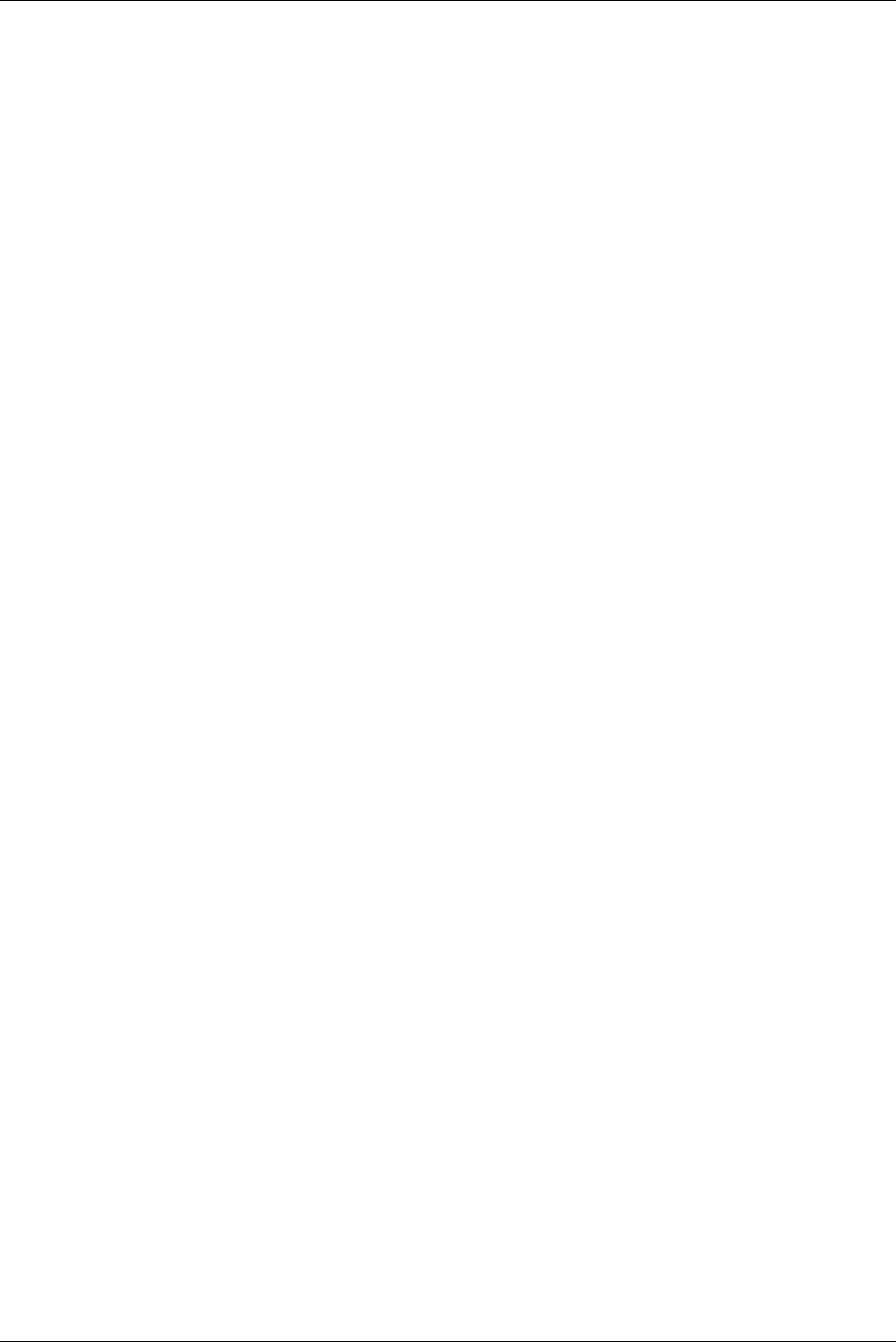
Table of Figures Trango
Trango Broadband Wireless — Access5830 User Manual Rev. G page iii
Table of Figures
Figure 1-1: Typical Point-to-Multipoint Deployment.................................................................................................... 1
Figure 2-1: Access5830 Series Radios (AP and SU) ...................................................................................................... 2
Figure 2-2: FOX Series Subscriber Units ....................................................................................................................... 2
Figure 2-3: Basic Components of an Access5830 Radio ............................................................................................... 4
Figure 2-4: Bottom of Access Point (and 5830 Series SU) Shows Access Cover with LEDs ....................................... 4
Figure 2-5: Components of FOX Series Subscriber Units ............................................................................................. 5
Figure 2-6: Exploded View of Radio, Foam Insert, and Boot ....................................................................................... 6
Figure 2-7: Side View of FOX Series SU...................................................................................................................... 6
Figure 2-8: Bottom View of FOX Series SU (Boot Removed)...................................................................................... 6
Figure 3-1: Wiring Diagram .......................................................................................................................................... 7
Figure 3-2: Radio Management Methods ...................................................................................................................... 8
Figure 3-3: Browser Interface Login Page..................................................................................................................... 9
Figure 3-4: Web Browser System Information Page ..................................................................................................... 9
Figure 3-5: Pin-outs for Serial Cable ............................................................................................................................ 11
Figure 3-6: Terminal Settings ...................................................................................................................................... 11
Figure 4-1: Bottom of FOX Radio with LEDs............................................................................................................. 17
Figure 4-2: Bottom of M5830 Radio with LEDs ......................................................................................................... 17
Figure 6-1: M5830 Mounting Hardware Assembly..................................................................................................... 28
Figure 6-2: Alternative Mounting................................................................................................................................ 28
Figure 6-3: Articulation for M5830S-AP with Mono Pod Mount (not supplied) ........................................................ 29
Figure 6-4: FOX Series SU Pole Mount (1” – 2” Diameter) ....................................................................................... 30
Figure 6-5: FOX Series SU Wall Mount ..................................................................................................................... 30
Figure 6-6: FOX5800-D with Mounting Cradle for DSS Dish Antenna ..................................................................... 31
Figure 6-7: FOX5800-D / AD5800-25 Reflector Dish on Pole ................................................................................... 31
Figure 6-8: FOX5800-D / AD5800-25 Reflector Dish on Wall................................................................................... 32
Figure 6-9: Grounding Example for M5830 Series ..................................................................................................... 32
Figure 6-10: Cat-5 Cable Strain Relief ........................................................................................................................ 33
Figure 6-11: Grounding with Drain Wires of Shielded Twisted Pair Cat-5 Cable ...................................................... 33
Figure 7-1 Default Channel Table (MHz)..................................................................................................................... 36
Figure 8-1: Typical Radio System ................................................................................................................................ 66
Figure 8-2: Attenuation of an RF signal ....................................................................................................................... 67
Figure 8-3: Radiation Pattern of Directional Antenna ................................................................................................. 68
Figure 8-4: Multipath Reception................................................................................................................................... 69
Figure 8-5: Fresnel Zone Obstruction........................................................................................................................... 69
Figure 8-6: Fresnel Zone Radius Calculation ............................................................................................................... 70
Table of Tables
Table 1: Access5830 Radio Description........................................................................................................................ 3
Table 2: Reference Table of Basic AP System Information ........................................................................................ 22
Table 3: Reference Table of Basic SU System Information ........................................................................................ 25
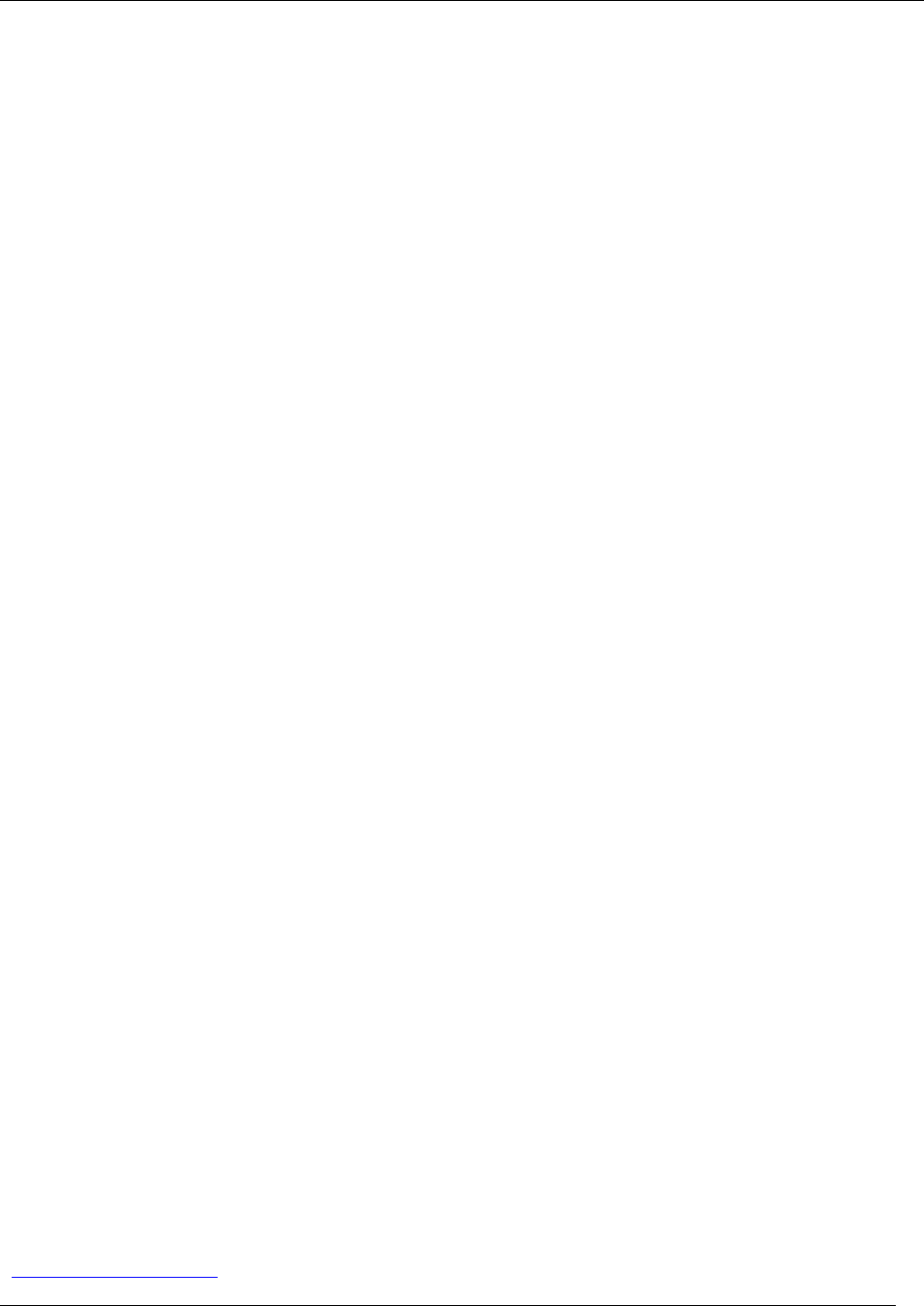
Preface
Trango Broadband Wireless — Access5830 User Manual Rev. F page iv
Section 1 Preface
This manual covers basic configuration and installation of the Access5830 Wireless Broadband System, and applies to
the following radio part numbers:
M5830S-AP-60 Dual-band Access Point with internal sectoral patch antenna
M5800S-FSU FOX5800 5.8 GHz Subscriber Unit
M5300S-FSU FOX5300 5.3 GHz Subscriber Unit
M5800S-FSU-D FOX5800-D 5.8 GHz Subscriber Unit (requires external reflector dish)
M5800S-FSU-D2 FOX5800-D2 5.8 GHz Subscriber Unit may be used with or without reflector dish
M5830S-SU Dual-band Subscriber Unit with integrated patch antenna
M5830S-SU-EXT** Dual-band Subscriber Unit with connector for external antenna
**The M5830S-SU-EXT subscriber unit must be used in conjunction with an FCC certified external antenna (sold
separately). The M5830S-SU-EXT includes two reverse polarity SMA RF Connectors for attachment of external antenna
cables. The installation of the M5830S-SU-EXT requires professional installation due to FCC limits on output power
settings when using the 5.3 GHz U-NII band. Contact your sales person for more information regarding “Professional
Installation Guide.”
FCC Information
This device complies with Part 15 of the FCC Rules and Regulations. Operation is subject to the following two
conditions: (1) This device may not cause harmful interference, and (2) this device must accept any interference received,
including interference that may cause undesired operation.
This equipment has been tested and found to comply with the limits for a Class B digital device, pursuant to Part 15 of the
FCC Rules. These limits are designed to provide reasonable protection against harmful interference in a residential
installation. This equipment generates, uses, and radiates radio-frequency energy; if not installed and used in accordance
with these instructions, the unit may cause harmful interference to radio communications. However, there is no guarantee
that interference will not occur in any particular installation. If this equipment does cause harmful interference to radio or
television reception, which can be determined by turning the equipment off and on, the user is encouraged to correct the
interference by one of more of the following measures:
1) Reorient the antenna.
2) Increase the separation between the affected equipment and the unit.
3) Connect the affected equipment to a power outlet on a different circuit from that which the receiver is connected to.
4) Consult the dealer and/or experienced radio/TV technician for help.
FCC ID: NCYM5830SSU
FCC ID: NCYM5830SSUEXT
FCC ID: NCYM5830SAP60
FCC ID: NCYM5800SFSU
FCC ID: NCYM5300SFSU
FCC ID: NCYM5800SFSUD
FCC ID: NCYM5800SFSUD2
IMPORTANT NOTE: Intentional or unintentional changes or modifications must not be made unless under the express
consent of the party responsible for compliance. Any such modifications could void the user’s authority to operate the
equipment and will void the manufacturer’s warranty. To comply with FCC RF exposure requirements, the following
antenna installation and device operating configurations must be satisfied. The antenna for this unit must be fixed and
mounted on outdoor permanent structures with a separation distance of at least two meters from all persons. Furthermore,
it must not be co-located or operating in conjunction with any other antenna or transmitter.
Warranty Information
Radios from Trango Broadband Wireless are warranted from one year from date of purchase. Please see
www.trangobroadband.com for a complete description of warranty coverage and limitations.
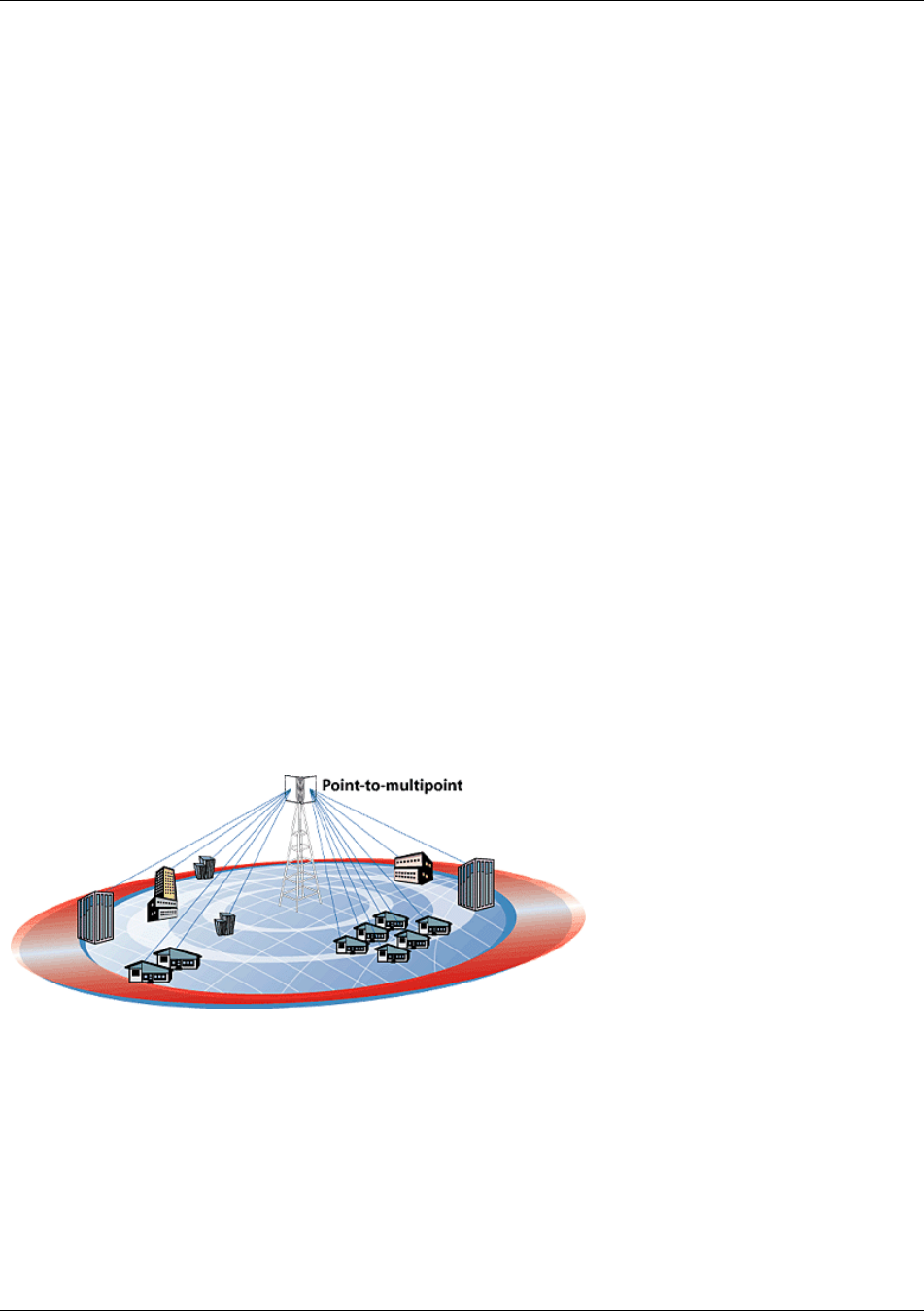
Introduction
Trango Broadband Wireless — Access5830 User Manual Rev. F page 1
Section 2 Introduction
Your Trango Broadband Access5830 radio system provides a reliable and robust means to deliver broadband access to a
wide geographic region through wireless Ethernet connectivity. This section will familiarize you with basic operational
concepts, as well as an overview of the various components and hardware of the Access5830 system.
Overview
The dual-band Access5830 is a highly versatile and cost effective outdoor point-to-multipoint solution for wireless
broadband service providers and enterprise connectivity applications. The Access5830 delivers 10 Mbps over the
air, and operates in either the 5.8 GHz ISM band or the 5.3 GHz U-NII band. Software switchable dual polarized
antennas, coupled with two bands of frequency operation, allow a total of 22 non-overlapping channel/polarization
combinations.
Note: In this document, and within the radio configuration itself, the designators of “ISM” (5725-5850 MHz) and
“UNII” (5250-5350 MHz) are used to distinguish between the two bands.
The Access5830 system is classified as a Layer 2 multi-point bridge. Authentication of the SUs is performed using
a secure, proprietary method at the MAC level, and thus all forms of Ethernet traffic and unlimited IP addresses
will pass seamlessly over the system. There is no limitation on the number of IP addresses or hardware devices that an
individual SU may have physically connected to it.
Both APs and SUs can be easily configured and managed through built in serial and Ethernet interfaces. A web
browser can be used for quick set up and deployment. The Access5830 radios are powered using "power-over-
Ethernet" for ease and low-cost installation. Both APs and SUs feature a handy "site survey" tool to check for
interference.
The Access5830 system consists of two types of radios: Access Points (AP) and Subscriber Units (SU). The AP unit acts
as a hub in a star configuration wireless multipoint network supporting up to 512 subscriber units. The AP delivers
wireless broadband service (Ethernet connectivity) to one or more SUs according to a proprietary adaptive dynamic
polling algorithm called SMARTPolling™. Network operators can co-locate multiple APs (up to 22) at a single cell site,
thus increasing the aggregate throughput available at each wireless point of presence (POP).
Figure 2-1: Typical Point-to-Multipoint Deployment
The Access5830 AP provides a host of comprehensive tools and functions. The AP typically resides at the center of the
point-to-multipoint (PMP) network, and performs all management functions including the allocation of bandwidth for all
associated SUs.
SmartPolling™ Overview
One of the major advantages of the Access5830 system is the ability of the AP to handle multiple SU
connections, and share the 10 Mbps data throughput very efficiently. Bandwidth allocation is managed by the
AP’s SmartPolling™ algorithm according to provisioning rules set up by the system administrator. The AP
polls each SU in a round robin format to determine if the SU has data to transfer. The SU only transmits the
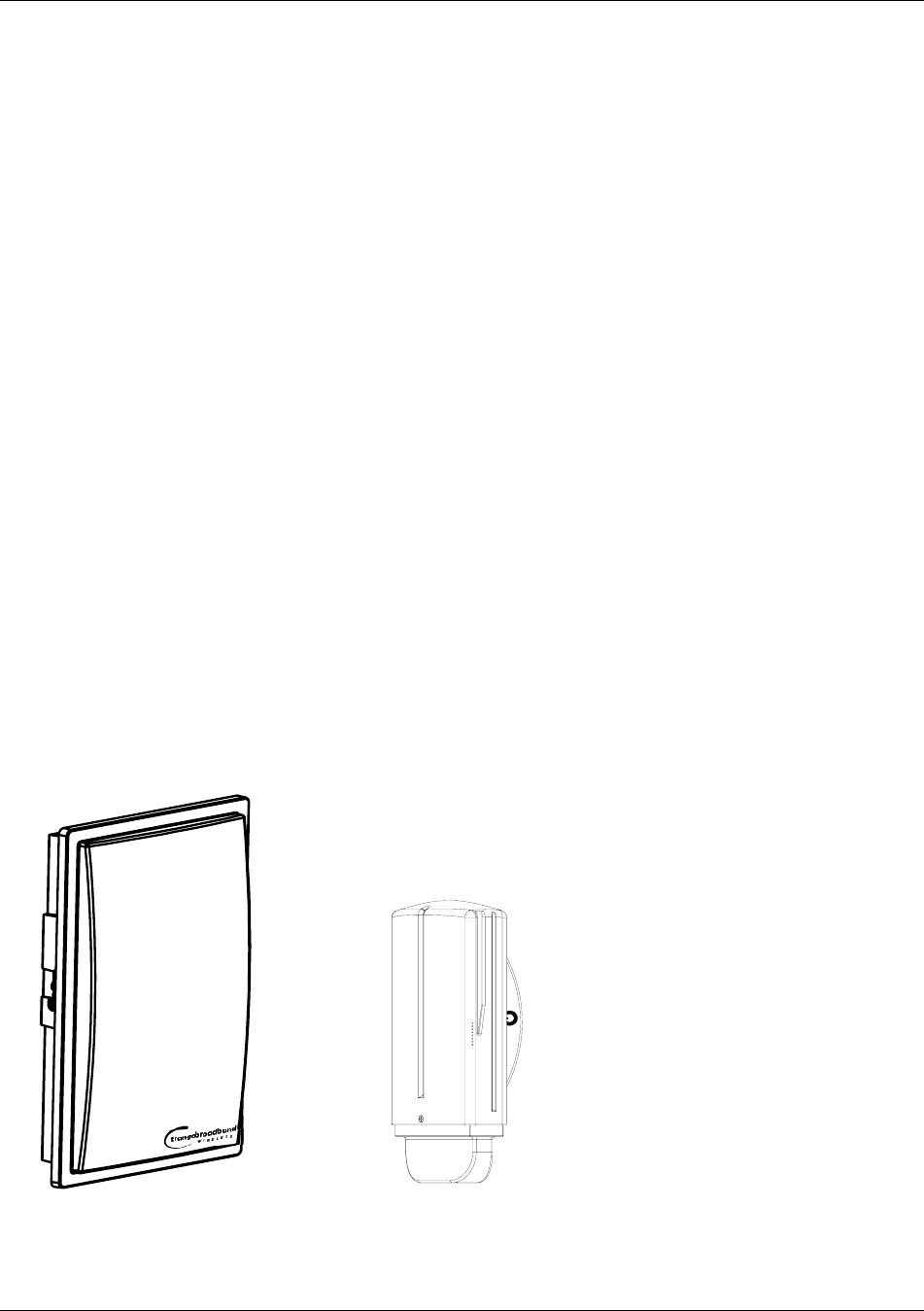
Hardware Overview
Trango Broadband Wireless — Access5830 User Manual Rev. F page 2
data “upstream” to the AP when the AP gives it authorization via a “transmit grant.” The SU parses every
“downstream” data packet from the AP, and identifies packets intended for it. In order for an SU to
communicate with an AP, the system administrator must first add the MAC address and ID number of that SU
to the subscriber database in the AP. The SmartPolling™ algorithm will poll active SUs more often, thus not
wasting time and bandwidth on inactive SUs. Several other parameters are considered in the SmartPolling™
algorithm, including Committed Information Rate (CIR), Maximum Information Rate (MIR), and the Priority
Setting.
Each of the above parameters is set in the AP by the system administrator and cannot be controlled at the SU.
These parameters will be covered in greater detail later in this text.
When power is first applied to a properly installed SU, it will scan all the channels in its scan table searching for
an AP with the same Base ID that is sending transmit grants. The SU will then stop the channel scanning
process and lock onto the AP’s channel and respond to the AP using maximum RF power. Before the AP can
add the SU to the polling list, it must authenticate the SU by verifying the MAC address and performing a
ranging operation to the SU.
Once successfully authenticated and ranged, the SU will be added to the AP’s normal polling list. The AP will
then adjust the RF transmit power of the SU according to the Target RSSI parameter set in the AP. This process
is referred to as “power leveling.”
Section 3 Hardware Overview
This section provides details about each radio in the Access5830 family. Each radio in the Access5830 family includes
electronically switchable dual-polarized antennas (internal or external). All units are designed for outdoor installation,
and are powered by Power-over-Ethernet (POE) for ease of installation. The Access5830 Access Point and Subscriber
Units are dual-band radios, and provide channels of operation in both the 5.8 GHz ISM band and the 5.3 GHz UNII band.
The FOX series subscriber units operate in either the 5.8 GHz ISM band (M5800S series) or the 5.3 GHz UNII band.
Access5830 Radio Types
Figure 3-1: Access5830 Series
Radios (AP and SU)
Figure 3-2: FOX Series
Subscriber Units
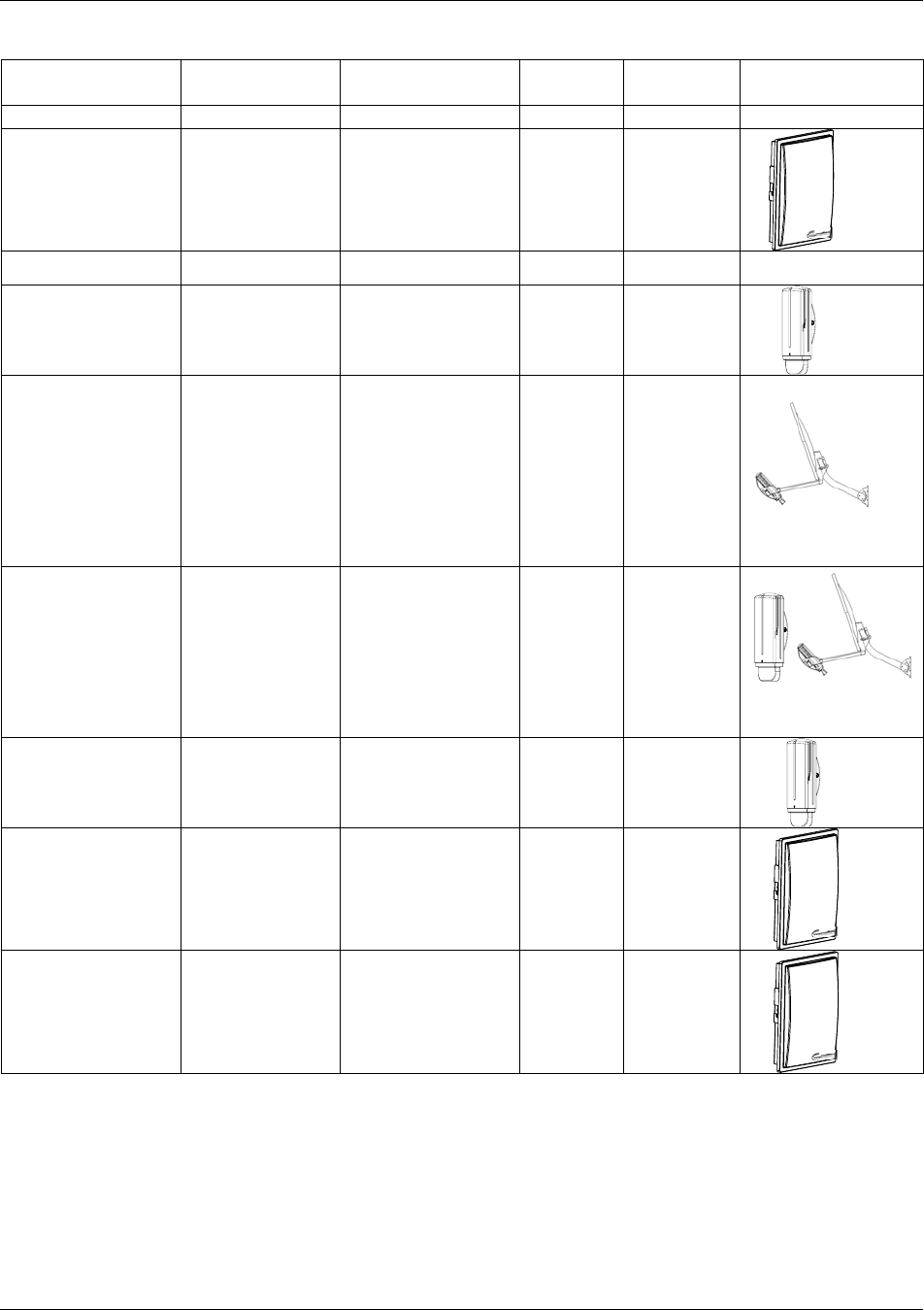
Hardware Overview
Trango Broadband Wireless — Access5830 User Manual Rev. F page 3
Table 1: Access5830 Radio Description
Description Freq. Band(s) Antenna
Gain MAX EIRP Style
Access Point
M5830S-AP-60 Dual Band AP
with internal 60°
antenna
5725-5850 MHz
(ISM)
5250-5350 MHz
(UNII)
14 dBi 36 dBm
30 dBm
Subscriber Units
M5800S-FSU FOX5800 SU
FOX Series 5.8
GHz SU with
internal antenna
5725-5850 MHz 15 dBi 36 dBm
M5800S-FSU-D FOX5800-D SU
FOX Series 5.8
GHz SU requires
AD5800-25
External Dish
antenna
(Note: this unit
will not work
without the dish)
5725-5850 MHz 25 dBi 47 dBm
M5800S-FSU-D2 FOX5800-D2 SU
FOX Series 5.8
GHz SU may be
used with
AD5800-25
External Dish
antenna
or without.
5725-5850 MHz 8 dBi
25 dBi
(w/dish)
32 dBm
49 dBm
M5300S-FSU FOX5300 SU
FOX Series 5.3
GHz SU with
internal antenna
5250-5350 MHz 15 dBi 30 dBm
M5830S-SU 5830 Series Dual
Band SU with
internal antenna.
5725-5850 MHz
5250-5350 MHz
17 dBi 36 dBm
30 dBm
M5830S-SU-EXT Dual Band SU
with external
antenna
connectors
5725-5850 MHz
5250-5350 MHz
N/A Up to 52
dBm
30 dBm
Note: The FOX5800 and FOX5800-D radios contain different integrated antennas. The FOX5800 includes a multi-
element antenna that will not work properly when placed on an AD5800-25-D dish. The FOX5800-D2 may be
used with or without the reflector dish
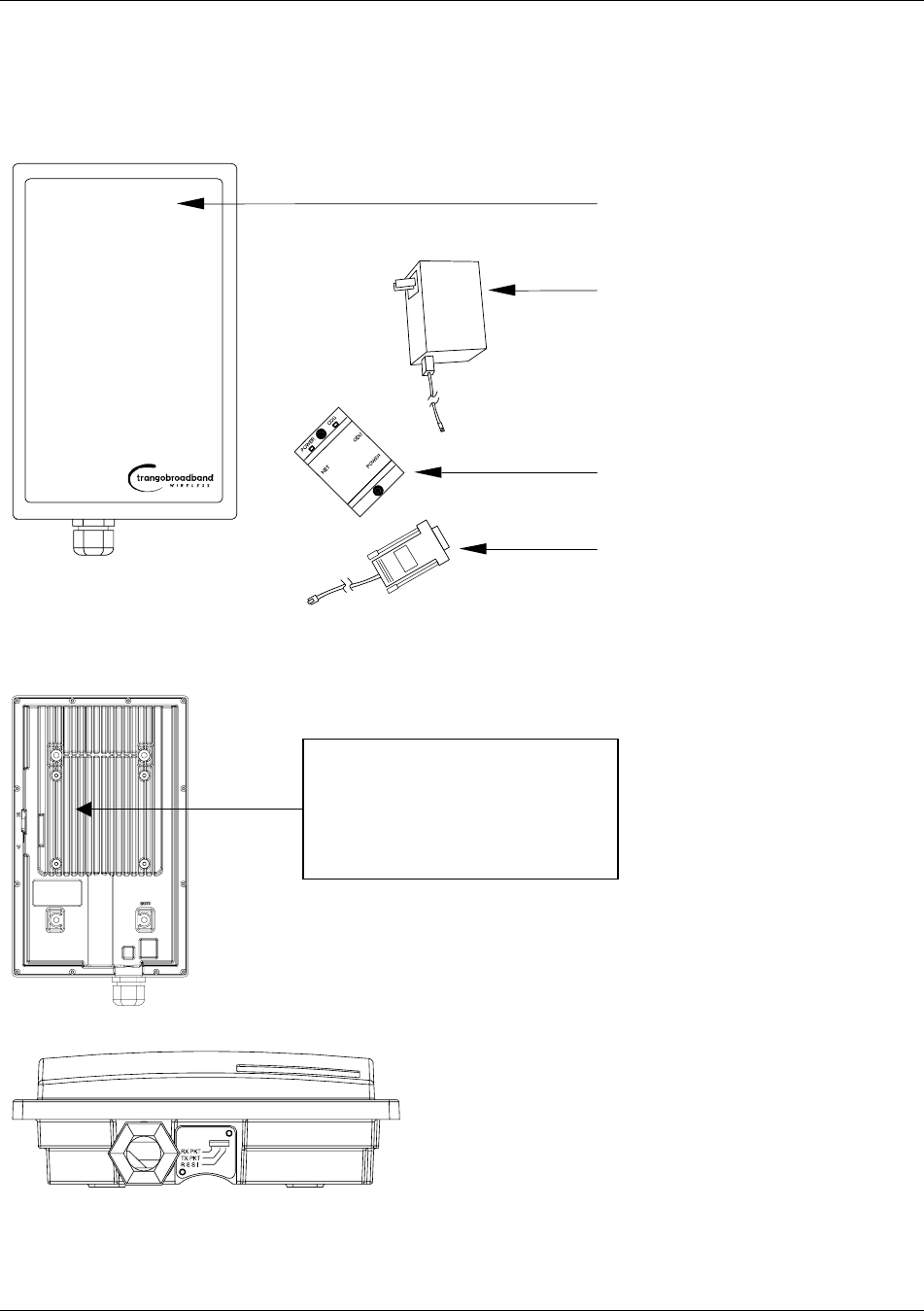
Hardware Overview
Trango Broadband Wireless — Access5830 User Manual Rev. F page 4
Access5830 AP and SU Hardware Components
Each radio comes equipped with a power-over-Ethernet (PoE) J-Box, an AC adapter, and mounting hardware. The
Access5830 AP (part #M5830S-AP-60) also includes a serial programming cable.
Radio (AP or SU) antenna
Power Supply (120 VAC-20 VDC)
J Box (Power-over-Ethernet Injector)
Serial Programming Cable (AP Only)
Figure 3-3: Basic Components of an Access5830 Radio
Figure 2-4: Back of Access Point (and 5830 Series SU) Shows Equipment Identification Tag
Figure 3-4: Bottom of Access Point (and 5830 Series SU)
Trango Broadband Wireless
M5830S-AP-60 Rev. A
S/N: 000001421
MAC: 00 01 DE 00 02 F3
FCC ID: NCYM5830SAP
Canada: XXXXXXXXXX
This equipment has been tested and found to comply with the limits for a Class B digital device,
pursuant to Part 15 of the FCC Rules. These limits are
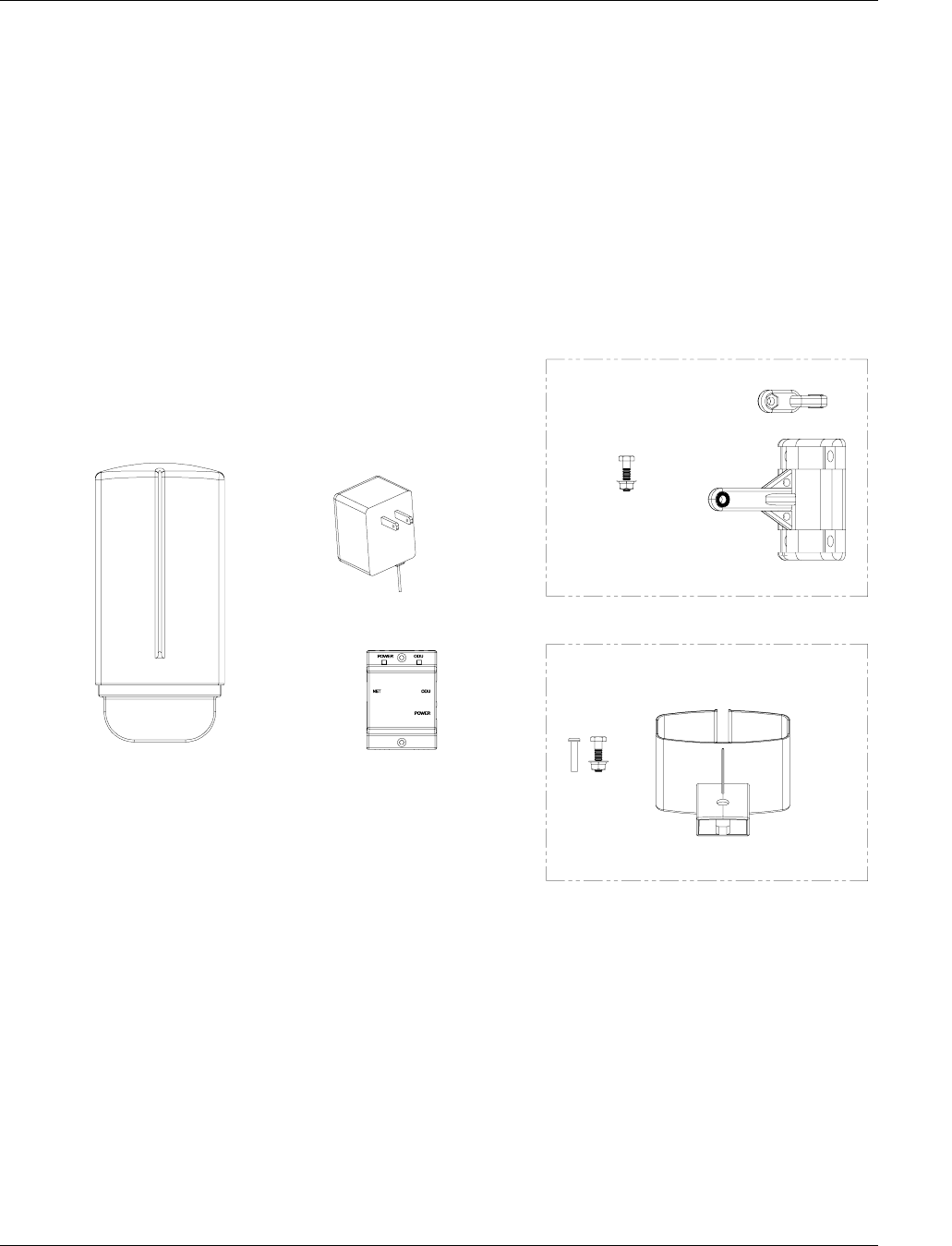
Hardware Overview
Trango Broadband Wireless — Access5830 User Manual Rev. F page 5
At the bottom of the Access5830 are two access ports: a twist-on weatherproof cable port for the RJ-45 Ethernet port, and
an access cover (port plug for the RJ-11 serial port. Most configuration and management tasks can be performed through
the Ethernet port. Below the port plug are three LEDs that provide RF link-status information, and will be discussed later
in this text.
Æ Note: When placing the port plug, ensure that it is properly seated by pressing around all the edges and in the center.
FOX Series Subscriber Units Hardware Components
Each FOX series subscriber unit comes equipped with the radio itself, a power-over-Ethernet (PoE) J-Box, an AC
adapter, and mounting hardware. The FOX5800 and FOX5300 include hardware for wall or pole mounting (excluding
wall mount screws and pole-mount hose clamps). The FOX5800-D is equipped with a dish/reflector mounting bracket.
The FOX5800-D2 is equipped with both the dish mount and the stand-alone wall/pole mount.
RADIO
POWER SUPPLY
(120 VAC - 20 VDC)
(POWER-OVER-ETHERNET INJECTOR)
J BOX
MOUNTING HARDWARE (FOX5300 & FOX5800)
DISH MOUNTING HARDWARE (FOX5800-D ONLY)
- BRACKET, STANDARD
- EXTENDE
R
- BRACKET, REFLECTO
R
- 10-32 X 1" HARDWARE
- 1/4-20 HARDWARE
-
(
2
)
1/4-20 HARDWARE
Figure 3-5: Components of FOX Series Subscriber Units
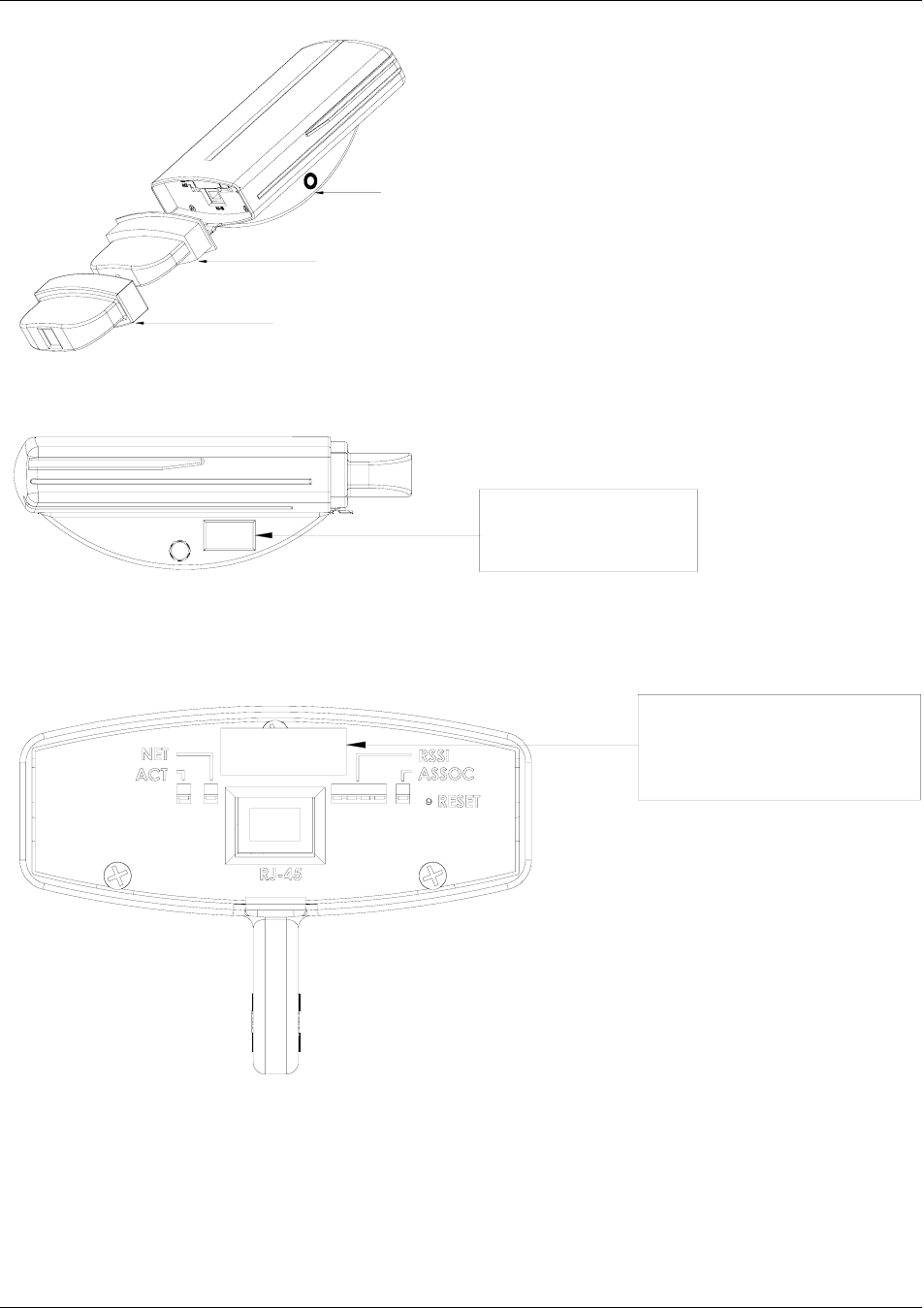
Hardware Overview
Trango Broadband Wireless — Access5830 User Manual Rev. F page 6
FOX RADIO
FOAM INSERT
BOOT
Figure 3-6: Exploded View of Radio, Foam Insert, and Boot
TRANGO BROADBAND
M5800S-FSU REV A
FOX5800 (TM)
FCC ID: NCYM5800SFSUD
CANADA: XXXXXXXXXX
WIRELESS
Figure 3-7: Side View of FOX Series SU
0001DE FF FF FF
XXXXXXXXXX
||||||||||||||||||||||||||||||||||||||||||||
M5300S-FSU
MAC:
S/N:
XX-XX-XXTEST DATE:
Figure 3-8: Bottom View of FOX Series SU (Boot Removed)
The radio’s model number and FCC ID are located on the side of the radio. The MAC address is on a separate label
located under the radio's boot.
The TrangoFOX radio is equipped with a removable “boot” and weatherproofing foam insert. Removing the boot and
foam insert reveals the radio’s Ethernet port, LED status lights, reset button, MAC address, and serial number. Pressing
the reset button resets the unit’s IP address and password to factory defaults.
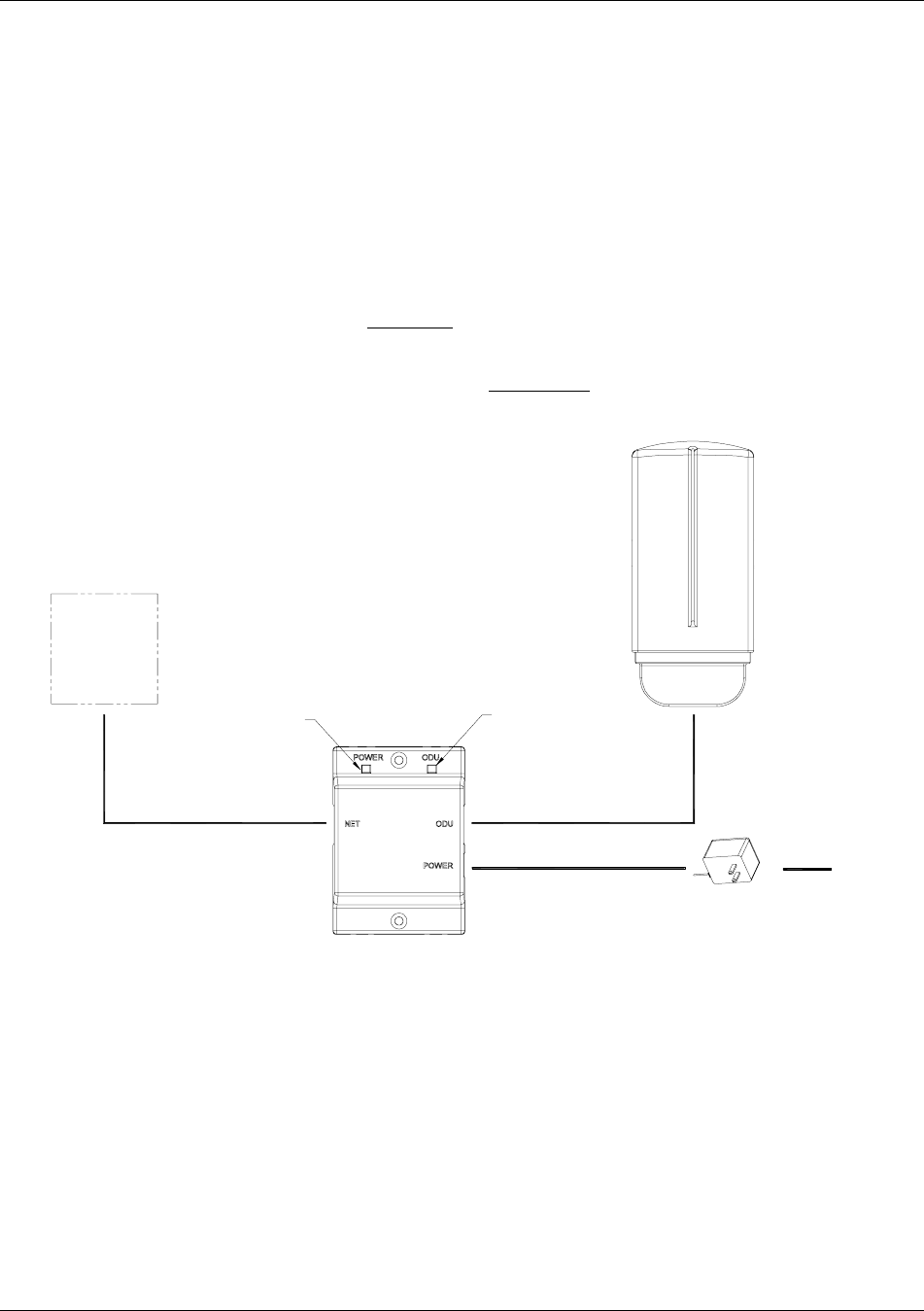
Getting Started
Trango Broadband Wireless — Access5830 User Manual Rev. F page 7
Section 4 Getting Started
This section explains how to power your radios, establish TCP/IP connectivity to the radios, as well as how to access the
HTTP browser and the command line interfaces.
Connections and Power
Connection and powering of the radios is the same for both APs and SUs.
• Connect a Cat-5 (straight through) Ethernet cable (we recommend shielded twisted pair) between the ODU (out
door unit) port of the J-box and the RJ-45 connector on the radio. Note that this cable will carry power-over-
Ethernet (PoE).
• If connecting to a COMPUTER, use a Cross-Over Ethernet cable from the NET port of the J-box to the
computer’s Ethernet port.
If connecting to a HUB, SWITCH, or ROUTER, use a Straight-Thru cable.
• Plug the AC adapter into an AC outlet.
CAT-5
STRAIGHT-
T
HRU
20 VOLT POWER
SUPPLY
AC POWER
POWER-OVER-ETHERNET
J BOX
INDICATES POWER TO RADIO
INDICATES POWER TO J BOX
NETWORK
OR
COMPUTER
USE STRAIGHT-THRU
USE CROSS-OVER CABLE IF TO
IF TO HUB, SWITCH, OR
CAT-5
Figure 4-1: Wiring Diagram
Both green LEDs on the J-box should be lit, indicating power is present at the J-box as well as the radio.
You are now ready to configure the radio via the Ethernet port.
Opmode and Radio Management Concepts
Proper connections to the radios, and careful IP/routing and planning, will enable the network administrator to access and
manage the radios remotely over the network.
Radio management through TCP/IP can be performed from a PC connected to the Ethernet port of the radio.
Furthermore, PCs connected to the AP can manage SUs over the wireless connection. However, a PC connected to an
SU cannot gain direct TCP/IP access to the AP over the wireless connection.
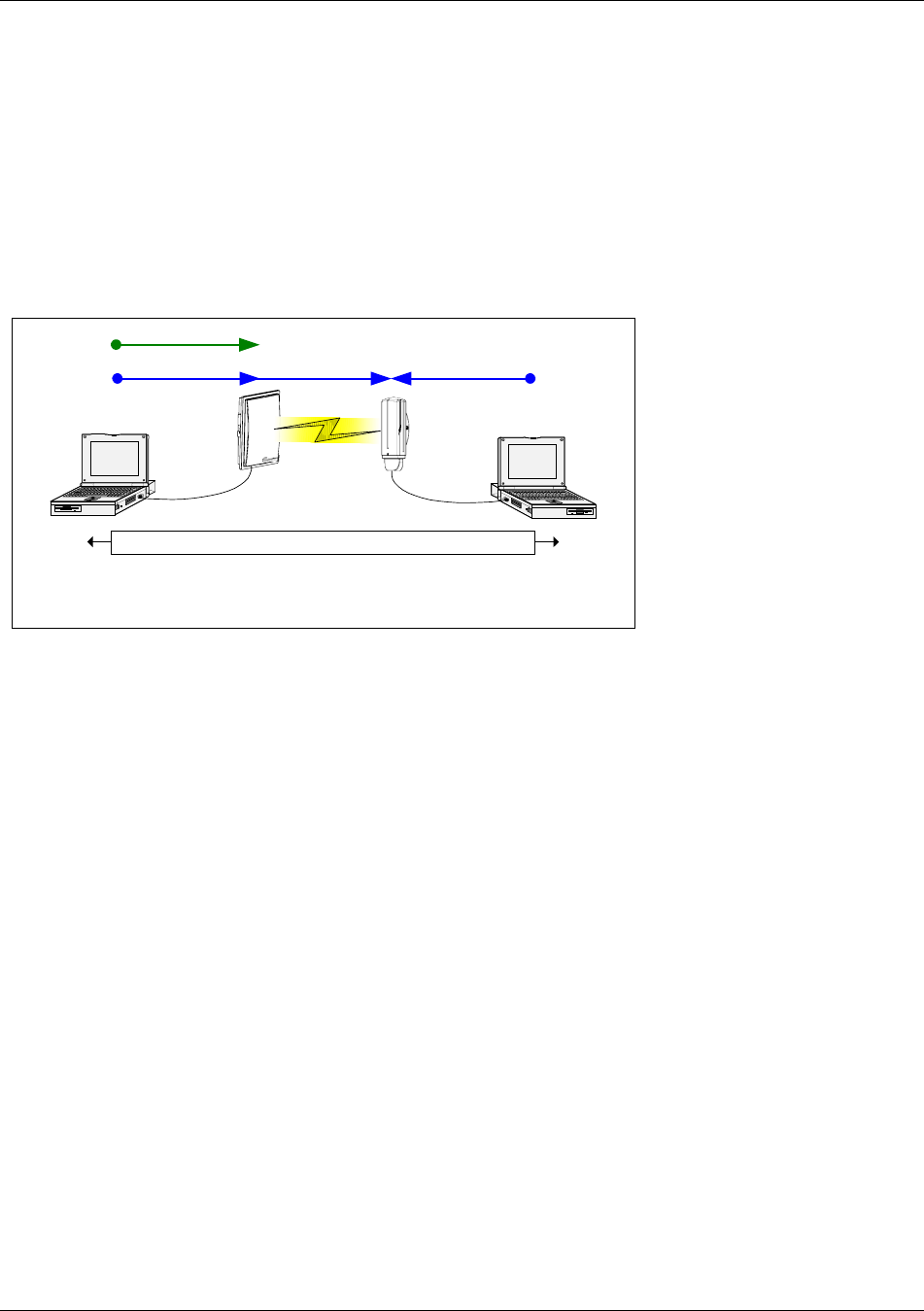
Getting Started
Trango Broadband Wireless — Access5830 User Manual Rev. F page 8
To fully understand radio management for the Access5830 system, it is important to be familiar with the concept of
operation mode or “Opmode.”
APs can be in one of two Opmodes: Opmode “OFF” or Opmode “AP.” When in Opmode “OFF,” the radio is not
transmitting, and is not attempting to associate with the SUs. Alternatively, when in Opmode “AP,” the radio is
transmitting, and is attempting to associate with the SUs. Similarly, SUs have two Opmodes: Opmode “SU” and
Opmode “OFF.”
Certain functions, such as the site survey function and the SU RSSI function can only be performed while the radio is in
Opmode “OFF.” See Appendix D – Command Set Reference for a complete listing of commands, and the appropriate
Opmode(s) for each command.
SU PC2
AP
PC1
Network Traffic Flows End to End
Opmodes="AP" and "SU"
SW2=On
SW6=On
Serial Mgmt.
TCP/IP Mgmt.TCP/IP Mgmt.
Figure 4-2: Radio Management Methods
Notes about Switch Settings
Access5830 firmware includes several “switches” that are used to set certain operational parameters of the radios. Switch
settings can be changed using the HTTP browser interface or the Command Line Interface. For purposes of TCP/IP radio
management, the following three switches are important:
SU Switch 6 - TCP/IP access direct to SU from SU side of network requires that switch 6 (SW 6) be “ON.” SW 6 was
introduced with the FOX series subscriber units and v1.11 firmware for the M5830 Series SU. Default setting for SW
6 (from factory) is “ON.” If SW 6 is off, TCP/IP access to the SU from the SU side of the network is possible only if
the SU’s Opmode is “OFF.”
SU Switch 2 - TCP/IP access to the SU from the AP side of network requires that the SU’s switch 2 (SW 2 – TCP/IP
for AP) be “ON.” Default setting for SW 2 (from factory) is “ON.”
AP and SU Switch 5 – In order to utilize the radio’s HTTP Browser interface, switch 5 (SW 5) must be “ON.”
Default setting for SW 5 (from factory) is “ON.”
Browser Interface
The HTTP browser interface is an easy-to-use, configuration and management tool. The web pages originate from the
radio itself, so no additional software is needed on the managing PC other than a web browser.
The browser interface’s functionality is a subset of the commands available in the command line interface (CLI). To use
the browser interface, the following must be present:
• An Ethernet connection between a PC and the radio
• Set your PC’s Ethernet properties to a subnet that is routable to the radio (radio default IP
address=192.168.100.100)
• A web browser (i.e. Microsoft Internet Explorer)
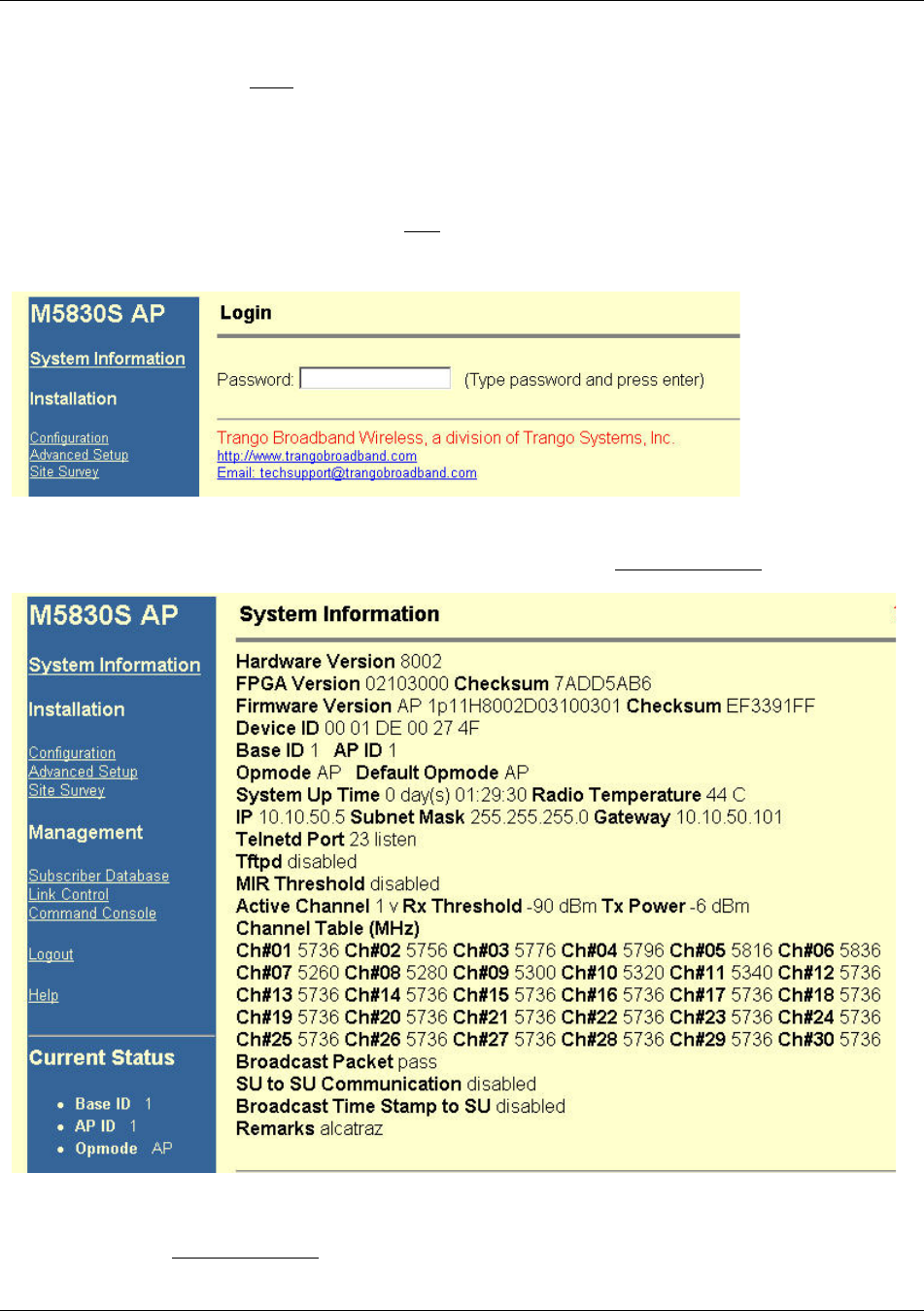
Getting Started
Trango Broadband Wireless — Access5830 User Manual Rev. F page 9
In order to use the browser interface, simply connect the radio to a PC and type the radio’s IP address into the web
browser. This will bring up the Login page.
Note: Only one user can have an HTTP session with a given radio at a time. The log out timer is set to five minutes.
Note: Most pages are similar for Access Points and Subscriber Units. When there are significant differences, both
are included in this text. With each page there is a brief description of the major features. For more discussion on any
feature see the Command Set Reference, or click the Help hyperlink.
Figure 4-3: Browser Interface Login Page
Type the password (default trango) and continue. This will bring up the radio’s System Information page.
Figure 4-4: Web Browser System Information Page
Figure 3-4 shows the System Information page for an Access Point. Basic system information for a subscriber unit is
similar, and is covered in detail later in this text.
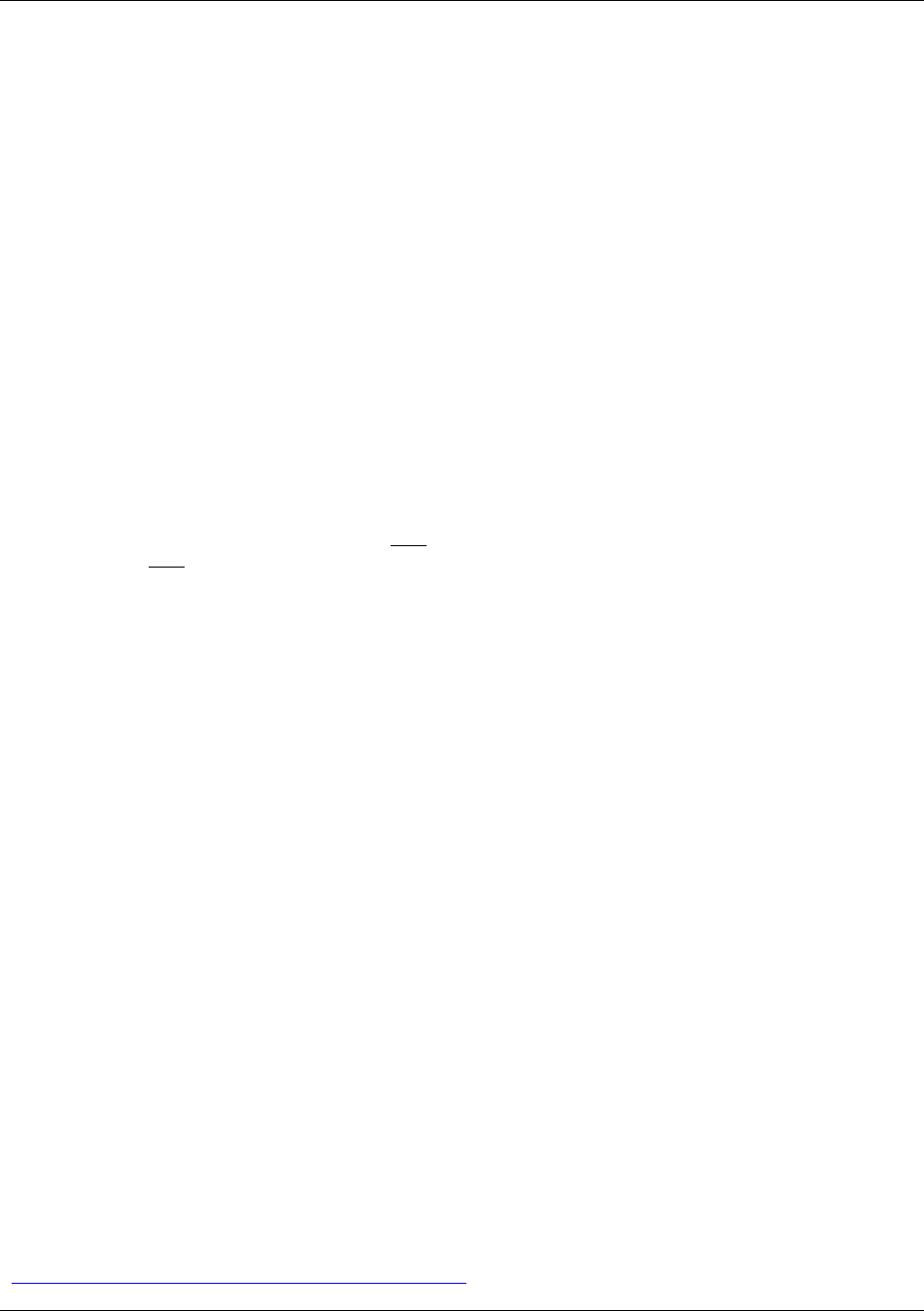
Getting Started
Trango Broadband Wireless — Access5830 User Manual Rev. F page 10
The following describes the primary features and pages of the HTTP Browser interface:
Navigation Column: The blue rectangular column on the left of all pages. The top displays the model number of the
radio to which you are connected. On the bottom of the Navigation Column is the Current Status of the radio, including
its Base ID, AP ID, and current Opmode. In addition, there are the following links:
System Information Page: Shows most of the basic configuration parameters of the radio. It is the first page shown
after login.
Configuration Page: The essential parameters, such as Base ID, channel, and polarization, are set here.
Advanced Setup Page: The advanced RF parameters, such as Transmit Power, are set here.
Site Survey Page: From here, in Opmode “OFF,” the user can conduct a spectrum analysis.
Subscriber Database Page: This is the page that defines which SUs can associate with the AP.
Link Control Page: With this page you can determine which SUs are connected, and how they are performing.
Command Console Page: Runs any console command that is not interactive (i.e. ipconfig). The results are reported
back on the HTTP screen. For a complete list of console commands, type "help" in the entry field.
Logout Link: This will end the current HTTP session with the radio.
Help Page: The Browser Interface features useful Help pages that explain all listed parameters. To access the help
pages click on the Help link. For a complete description on the use of the Browser Interface, see Appendix A.
Command Line Interface
Although most radio functions can be managed using the browser interface, the command line interface (CLI) does
provide slightly more functionality. The CLI can be accessed through Telnet (all radios), or via the serial port (excluding
FOX radios).
Telnet
Open a command prompt (DOS) session on your PC. Open a Telnet session by typing:
telnet [<ip address of radio>]
Example:
C:>telnet 192.168.100.100
All Trango radios (APs and SUs) are factory pre-configured with a default IP address of 192.168.100.100. In Telnet you
will be greeted with the current hardware and firmware information, and prompted for a password. Type in the password
and press enter. The factory default password is trango.
To terminate a CLI session (Telnet or Serial) type the command logout.
Note: Type help or ? for a listing of all CLI commands. Type help [<command>], for the syntax of a particular
command.
The majority of the CLI commands will be covered throughout this text as well as in Appendix D -- Command Set
Reference.
Troubleshooting
If you can not telnet into the radio or open an HTTP browser session, check your cable connections to ensure proper use
of cross-over vs. straight-through cable, and ensure your PC’s subnet is routable to the radio’s IP address. If you still
cannot access the radio’s management interfaces, consult the troubleshooting guide available at
http://www.trangobroadband.com/support/appnotes_web.htm.
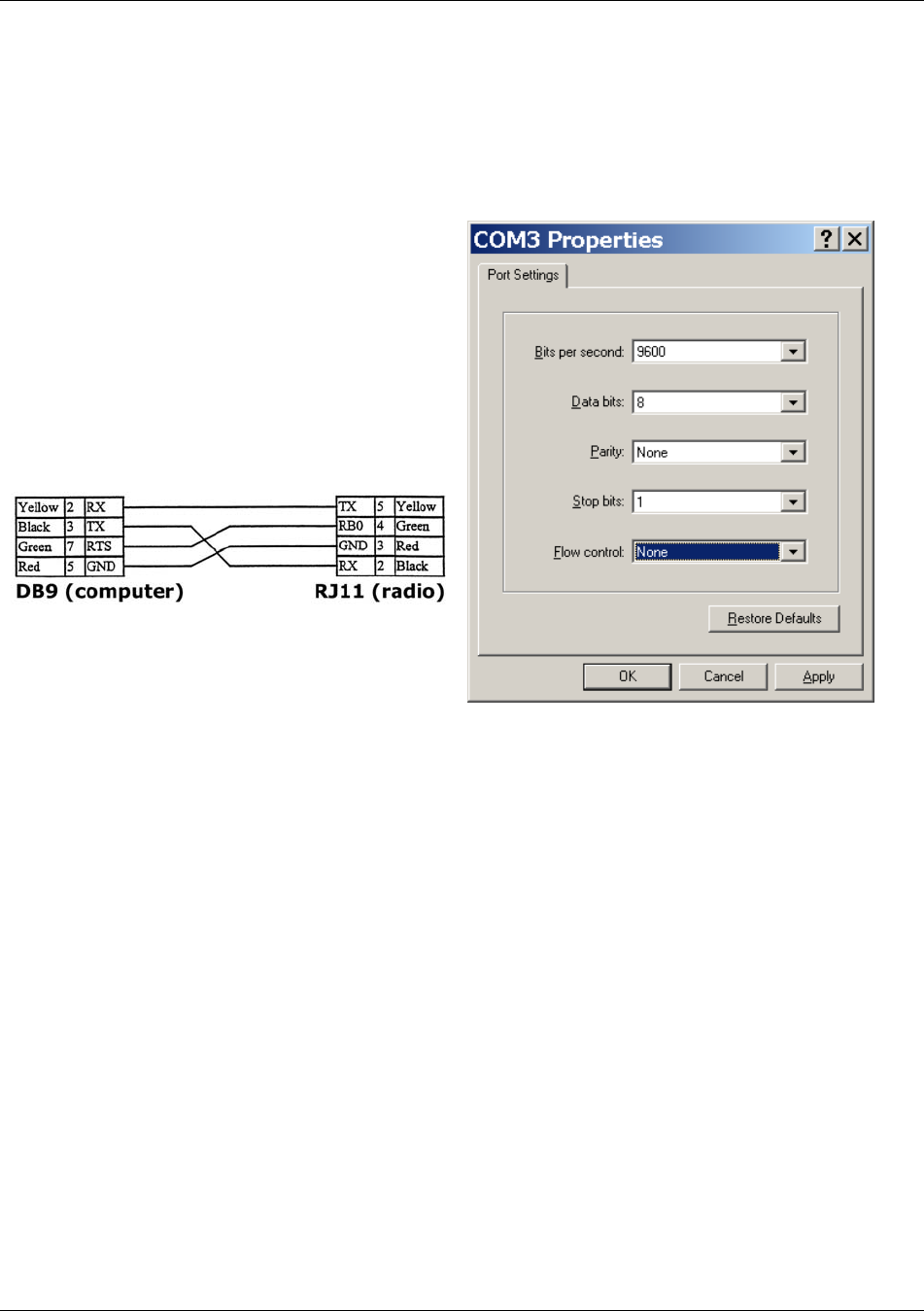
Getting Started
Trango Broadband Wireless — Access5830 User Manual Rev. F page 11
Reset Button on FOX Series Radios
FOX Series radios feature a reset button that can be pressed with a small object such as a paper clip. Pressing the reset
button will reset the radio’s IP address to factory default of 192.168.100.100, and password trango. The reset button can
be useful if you forget or are unsure of the radio’s IP address/password.
Serial Port on M5830 Series Radios
M5830 Access Points and Subscriber Units feature a
serial port. The serial port is useful in the event that the
radio cannot be accessed via TCP/IP (HTTP or Telnet).
A Terminal Emulation program (such as HyperTerminal
on the Windows operating system) can be used to access
the radio’s CLI using the radio’s serial port, which is
located behind the RJ-11 access cover on the bottom of
the radio. A serial programming cable has been provided
with each AP for this purpose. The same cable may be
used for subscriber units. To terminate a CLI session
(Telnet or Serial) type the command logout. Type help
or ? for a listing of all CLI commands. Type help
[<command>] for the syntax of a particular command.
Figure 4-5: Pin-outs for Serial Cable
Note: Serial management (via the RJ-11 port) is
possible on both APs and SUs regardless of Opmode and
switch settings.
Figure 4-6: Terminal Settings
Note: If you have forgotten your password, follow the following directions:
1. Connect you PC to the radio with the serial cable.
2. Open HyperTerminal.
3. Power cycle the radio.
4. While it is loading, you will be able to see this in HyperTerminal, press enter.
5. Type resetpassword.
6. Type main. This will continue the loader.
The password is now trango.
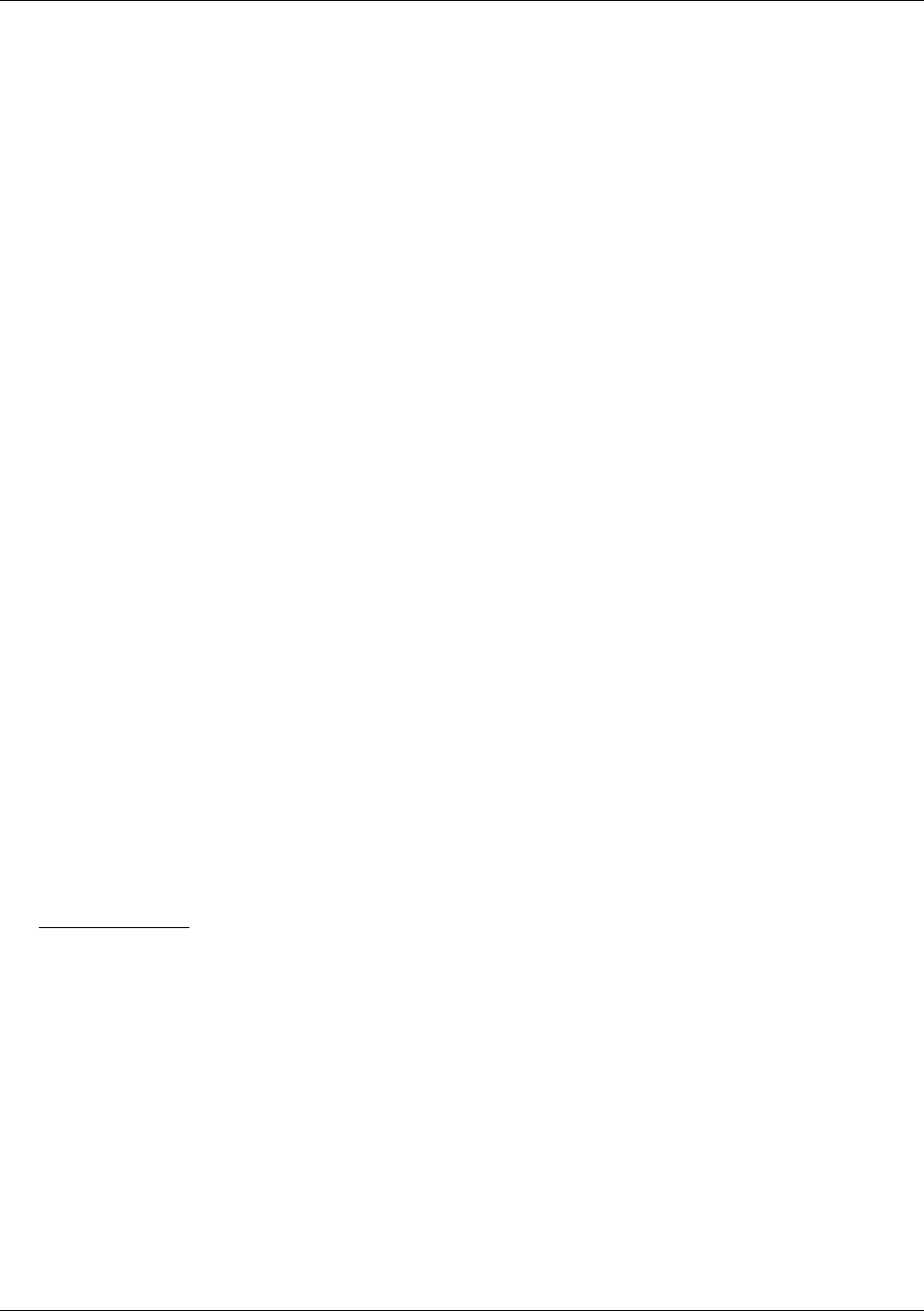
Basic Configuration via Browser Interface
Trango Broadband Wireless — Access5830 User Manual Rev. F page 12
Section 5 Basic Configuration via Browser Interface
This section describes a few more basic concepts and how to establish a basic wireless link between the AP and the SU,
using the Browser (HTTP) Interface. This section addresses only the most basic steps in establishing a link in the lab, or
a bench-top environment. It is highly recommended that you read the other sections of this manual to gain an
understanding of all important configuration parameters and procedures prior to deploying any wireless equipment.
In this section you will:
• Learn about AP and SU Basic Configuration Screens and Parameters
• Populate Access Point’s Subscriber Unit Database (SUDB) with at least one SU
• Configure Other Basic AP Parameters
• Configure Basic SU Parameters
• Establish a Wireless Link
• Evaluate Link Quality
The Access5830 uses the concept of “association” to indicate that the APs and SUs are communicating. If all parameters
are properly set, the AP will begin actively searching for the SUs in its SUDB. Once an active SU is detected, the
authentication and association process will begin.
Essentials to Establish a Wireless Link
• Base ID in AP and SU must match
• SU ID and MAC Address of SU must match an entry in the SUDB
• AP’s RF Channel and Polarization must exist in the SU’s channel scan table
• AP must be in Opmode “AP”
• SU must be in Opmode “SU”
• Adequate signal strength must be received at each radio
If all of these parameters are met, and if the AP and SU are within range and properly aligned, the wireless link will
automatically establish itself and Ethernet traffic will begin to pass between the radios.
Note: This section utilizes the Browser Interface as the configuration tool. For the equivalent CLI commands, see
Appendix B.
Configuring AP’s Subscriber Unit Database
Prior to establishing a wireless link, the user must configure the Subscriber Unit Database (SUDB) in the AP with each
SU’s MAC address and related settings. The subscriber unit database includes detailed information about each SU. Use
the Subscriber Database page to add, modify, and delete SUs. The key information for each SU includes the following:
SU ID: User Definable Subscriber Unit ID (1…8190)
TYPE: PR Priority or REG Regular. Priority SUs are favored in the dynamic polling process and thus
respond with less latency than regular SUs.
SU to SU: Group # (1..F in hex) for SU to SU communications. Only SUs with same SU to SU group # may
communicate with each another.
Note: SUs using SU to SU communication must be on the same subnet!
CIR: Committed Information Rate. Minimum rate (measured in Kbps) at which the AP will attempt to
deliver bandwidth to that SU. Maximum setting is 9999.
MIR: Maximum Information Rate. Maximum rate (measured in Kbps) at which the AP will attempt to
deliver bandwidth to that SU. Maximum setting is 9999.
DEVICE ID: MAC address of the SU.
To set up an SU in the SUDB, complete the following steps:
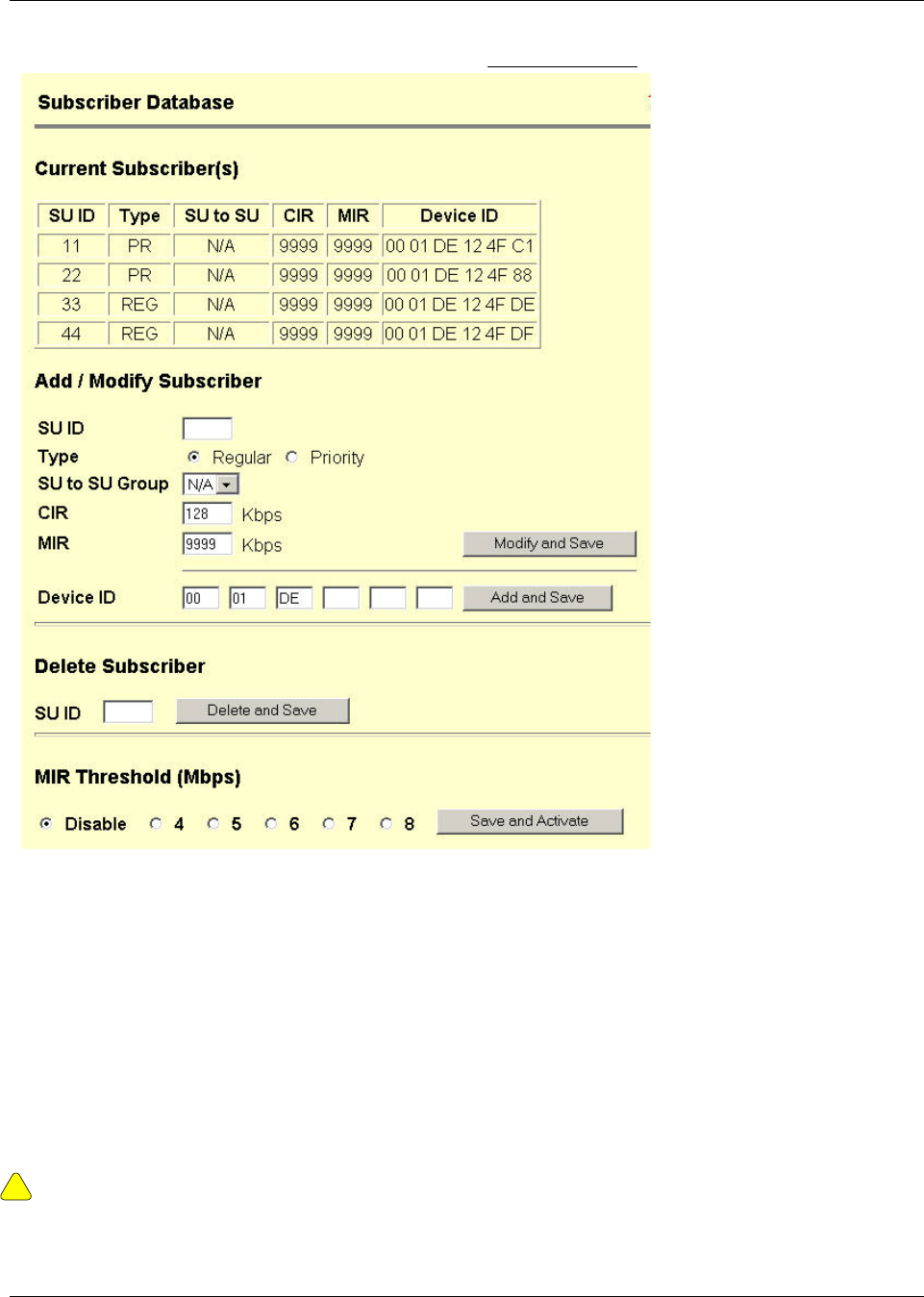
Basic Configuration via Browser Interface
Trango Broadband Wireless — Access5830 User Manual Rev. F page 13
1. Connect to the AP (see Getting Started), and open the Subscriber Database page.
2. Enter the SU ID.
3. Select either PRIORITY or REGULAR.
4. If SU will be part of an SU to SU group, enter the SU to SU group number.
Note: SUs using SU to SU communication must be on the same subnet!
5. Enter the SU’s CIR.
6. Enter the SU’s MIR.
7. Enter the SU’s Device ID.
8. Click Save and Activate changes.
!
Important! Always remember to Save and Activate changes, or the SUDB will revert back to its previous state after a
power cycle or reboot.
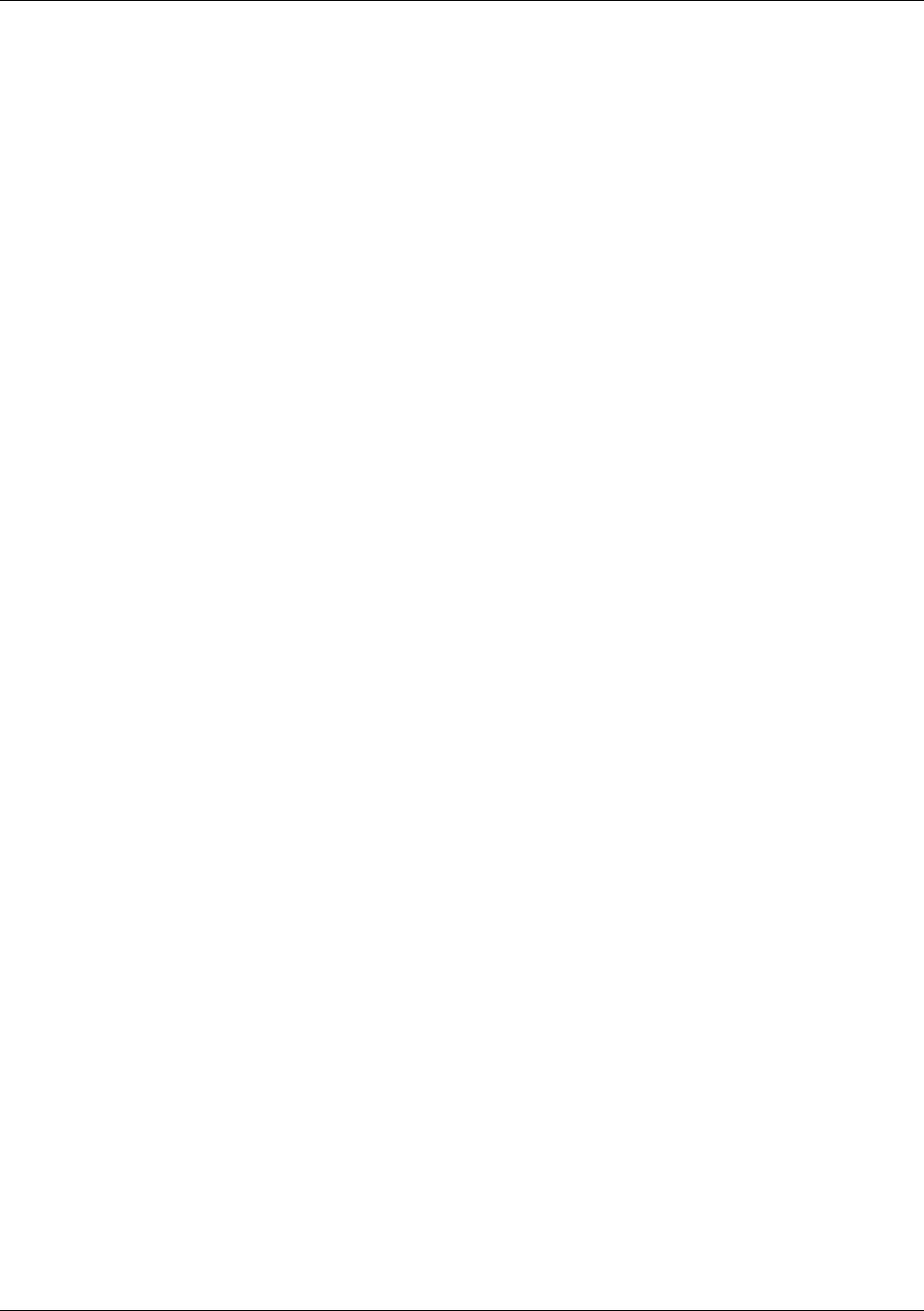
Basic Configuration via Browser Interface
Trango Broadband Wireless — Access5830 User Manual Rev. F page 14
Configure Other Basic AP Parameters
In addition to setting up the SU in the SU Database, the following settings from the AP’s Configuration page must be set
(or left at default).
Base ID: User definable base station ID (1-127); typically assigned to a group of APs at a particular cell site. The
Base ID in the AP must match the Base ID in the SU in order for the link to be established. This
parameter can only be changed while in Opmode "OFF."
AP ID: User definable AP ID (1-255). This parameter is for informational purposes only and does not play a
role in the establishment of a link. This parameter can only be changed while in Opmode “OFF.”
IP Address, Subnet Mask, and Gateway: The IP configuration of the radio for configuration and network management
purposes. Since this is a layer-II device, these parameters do not play a role in establishing a wireless
link.
Default Opmode: Operation mode of the radio after a power cycle or reboot. When the radio enters Opmode "AP," it
will be transmitting. When the radio enters Opmode "OFF," the radio is not transmitting, but can be
accessed via the Ethernet port. The radio can be put into Opmode "OFF" regardless of its default
Opmode by telneting into it within the first 30 seconds after a power cycle or reboot.
Active Channel/Polarization: The current channel and antenna polarization of the unit when in Opmode "AP."
To configure the AP’s other basic settings, complete the following steps:
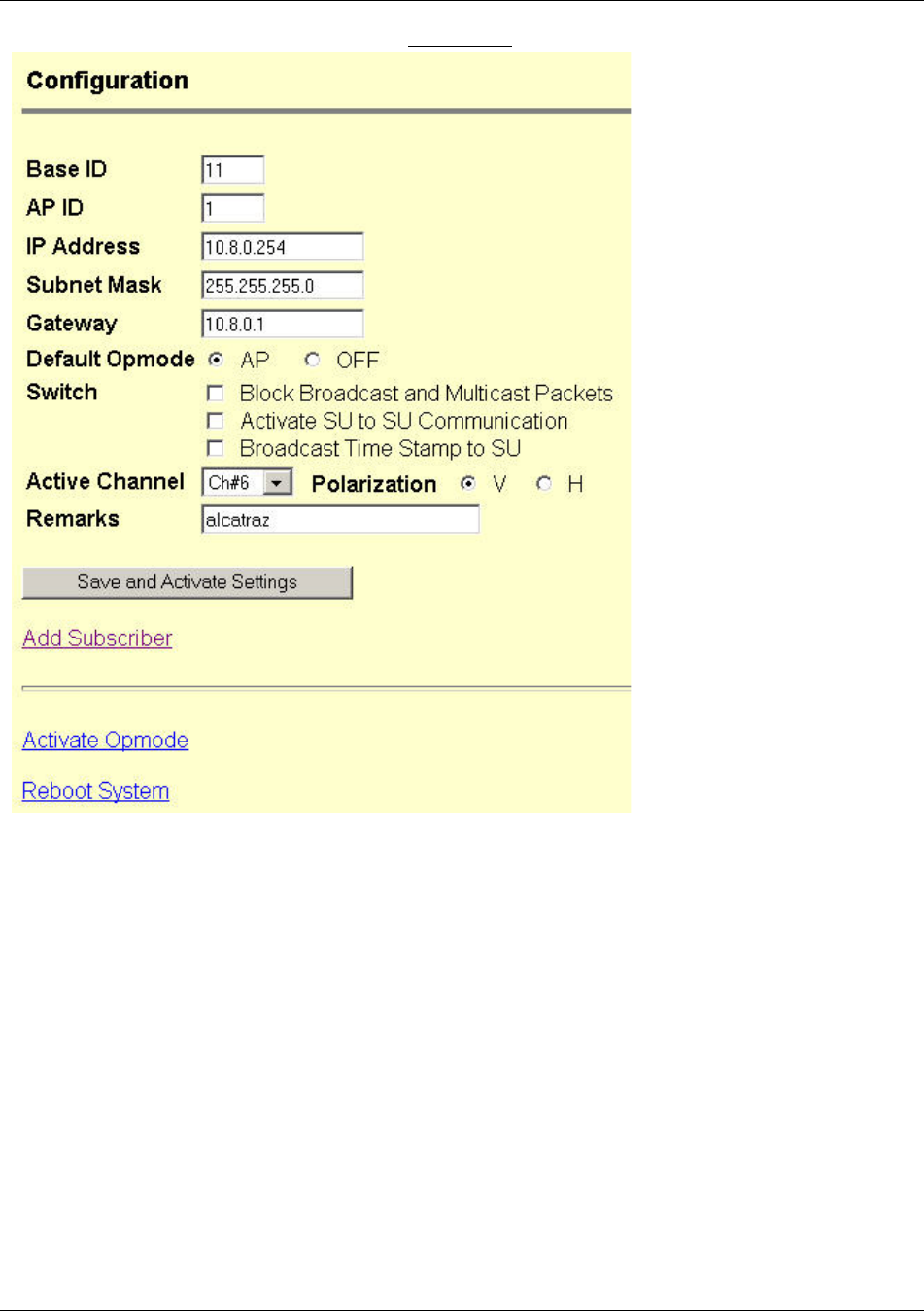
Basic Configuration via Browser Interface
Trango Broadband Wireless — Access5830 User Manual Rev. F page 15
Connect to the AP (see Getting Started) and open the Configuration page.
1. Set the Base ID. (Must match the SU.)
2. Set the AP ID. (Used to identify the AP, not essential in establishing a link.)
3. Set the IP, Subnet, and Gateway. (Not essential for a link.)
4. Set the Default Opmode to "AP."
5. Set the Active Channel and Polarization. (Must match at least one set in the SU Scan Table.)
6. Click Save and Activate Settings.
7. If you changed the IP address, log onto the radio using the new IP address.
8. Start Opmode “AP” by rebooting (click Reboot System), or click Activate Opmode.
At this point the AP will begin actively searching for any SU in its SUDB. Once an active SU is detected, the
authentication and association process will begin. When the AP is in Opmode “AP,” the red LED on the bottom of the
AP should be solidly lit, indicating that the radio is in Opmode “AP” and transmitting.
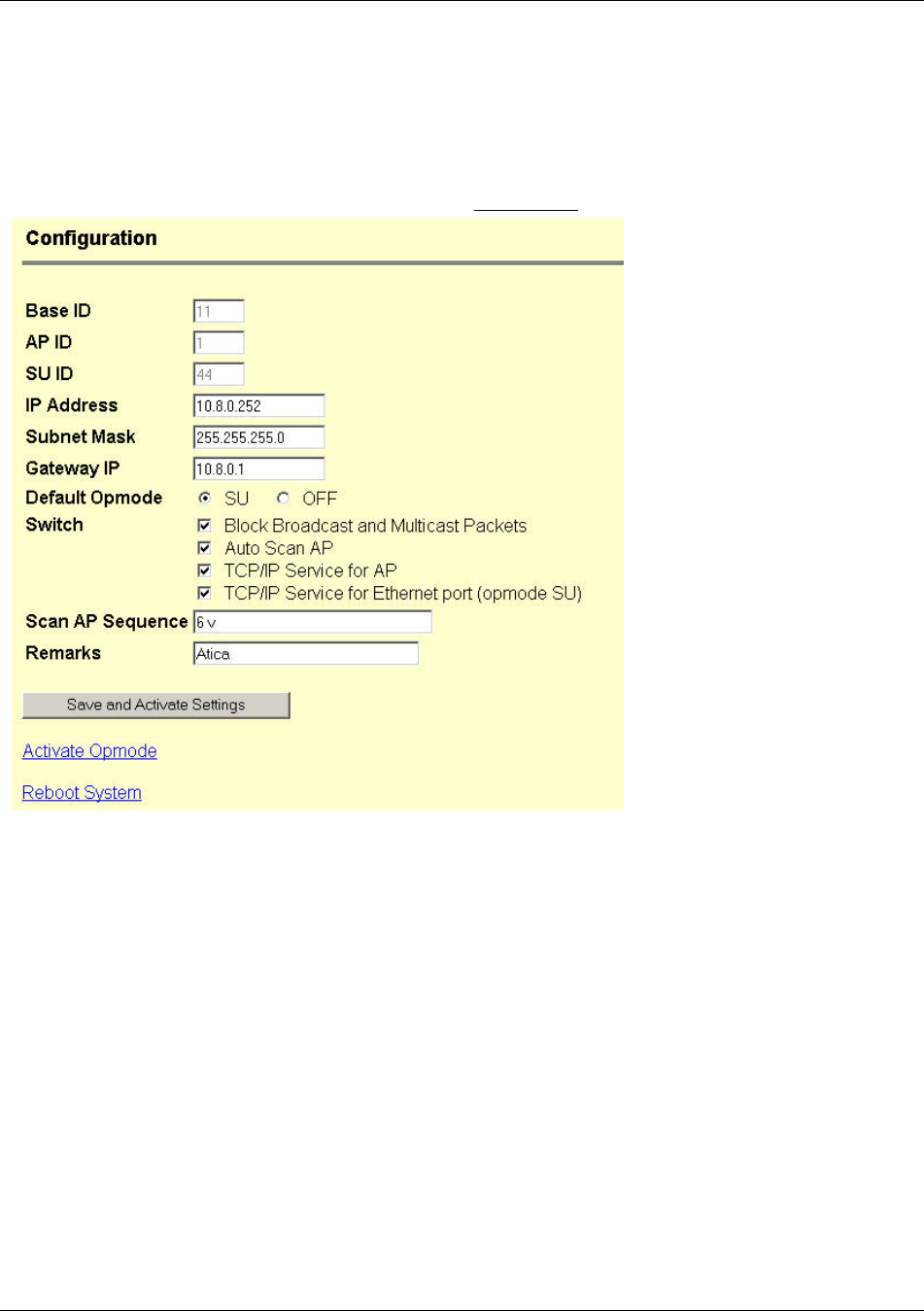
Basic Configuration via Browser Interface
Trango Broadband Wireless — Access5830 User Manual Rev. F page 16
Configure Basic SU Parameters
Each SU must be set up with basic information to communicate with the AP. At a minimum the Base ID must match
the Base ID of the AP, the SU ID must match the SU ID in the AP’s SUDB, and the AP’s active channel must exist
in the SU’s AP Scan Sequence.
To set up the SU, complete the following steps:
1. Connect to the SU (see Fundamentals), and open the Configuration page.
2. Set the Base ID. (Must match the AP.)
3. Set the SU ID. (Must match the entry in the AP’s SUDB.)
4. Set the IP, Subnet, and Gateway. (Not essential for a link.)
5. Set the Default Opmode to "SU."
6. Input a series of Channels and Polarizations into the Scan AP Sequence, including the one on the AP.
7. Click Save and Activate Settings.
8. Reboot System. (This will terminate your HTTP session.)
At this point, if all of the parameters have been set correctly and the radios are within range, association between AP and
SU will occur.
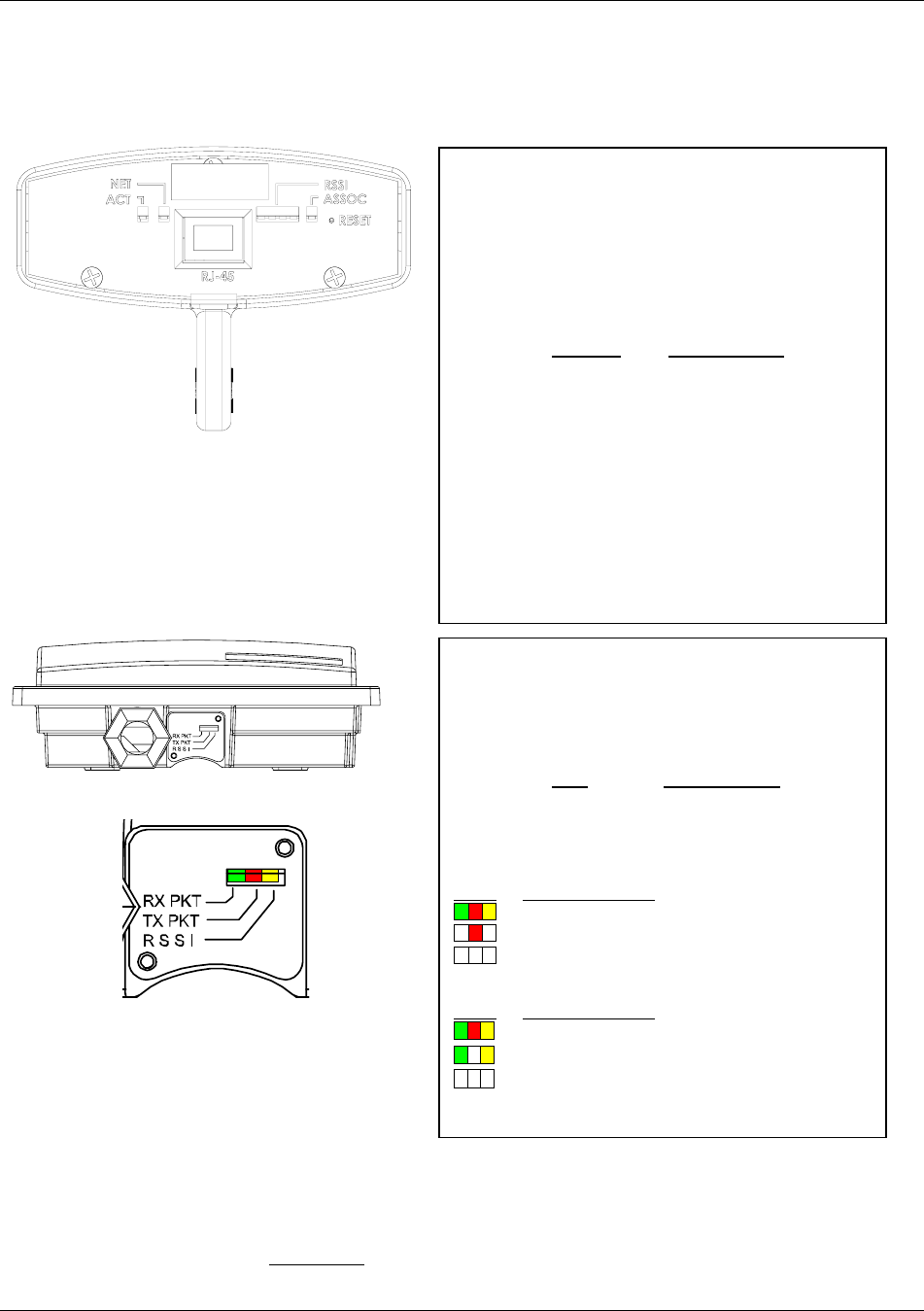
Basic Configuration via Browser Interface
Trango Broadband Wireless — Access5830 User Manual Rev. F page 17
M5830 LED Guide
Rx/Green – Indicates RF (wireless) receive activity
Tx/Red – Indicates RF (wireless) transmit activity
RSSI/Yellow – Relative Signal Strength Indicator
LED Signal Strength
Not Lit < -80 dBm
Blinking > -80 dBm < -65 dBm
Solid > -65 dBm
M5830S-AP -60
LEDs State of the Radio
Associated (Green and Yellow may be blinking)
AP is transmitting, but nothing is associated
No power or Opmode “OFF”
M5830S-SU and M5830S-SU-EXT
LEDs State of the Radio
Associated (All may be blinking)
SU is receiving, but not associated
No power, Opmode “OFF,” or No AP present
LED Summary
At this point it is useful to learn about the various LEDs, which can be found on the bottom of Access5830 radios (both
M5830 series and FOX series). These LEDs can assist the user in determining radio and link status.
XX-XX-XX
|||||||||||||||||||||||||||||||||
0001DE FF FF FF
MAC:
TEST DATE:
S/N: XXXXXXXXXX
|||||||||||
M5300S-FSU
Figure 5-1: Bottom of FOX Radio with LEDs
Figure 5-2: Bottom of M5830 Radio with LEDs
Evaluate Link Quality
It takes approximately 60 seconds for the radios to complete the boot-up cycle, which includes switching on the Opmode,
handshaking, and association. If more than one scan channel exists in the SU Scan Table, or if the AP is busy servicing
many SUs, the association process may take slightly longer. The radio’s firmware includes several useful tools to assist
in determining which SUs are associated, and the quality of each link. The LEDs are a quick method for verifying link
quality. Another useful tool is the Link Control page.
FOX Series Radio LED Guide
ACT – Indicates Ethernet Receive/Transmit activity.
N
ET – This LED lights when connected to a 100 BaseT
network. The LED remains unlit when connected
to a 10 BaseT network
RSSI – Relative Signal Strength Indicator. See page
Antenna Alignment section for more details.
Lit LEDs Signal Strength
0 LED -80 dBm
1 LED -75 dBm
2 LED -70 dBm
3 LED -65 dBm
4 LED -60 dBm or greater
ASSOC – This LED indicates one of four statuses:
1. Off - when there is no power at the radio.
2. Blinks once every second - unit is powered on,
but in Opmode “OFF.”
3. Blinks twice per second - unit is in Opmode
“SU,” and is scanning for an AP.
4. Solid On - unit is associated with an AP.
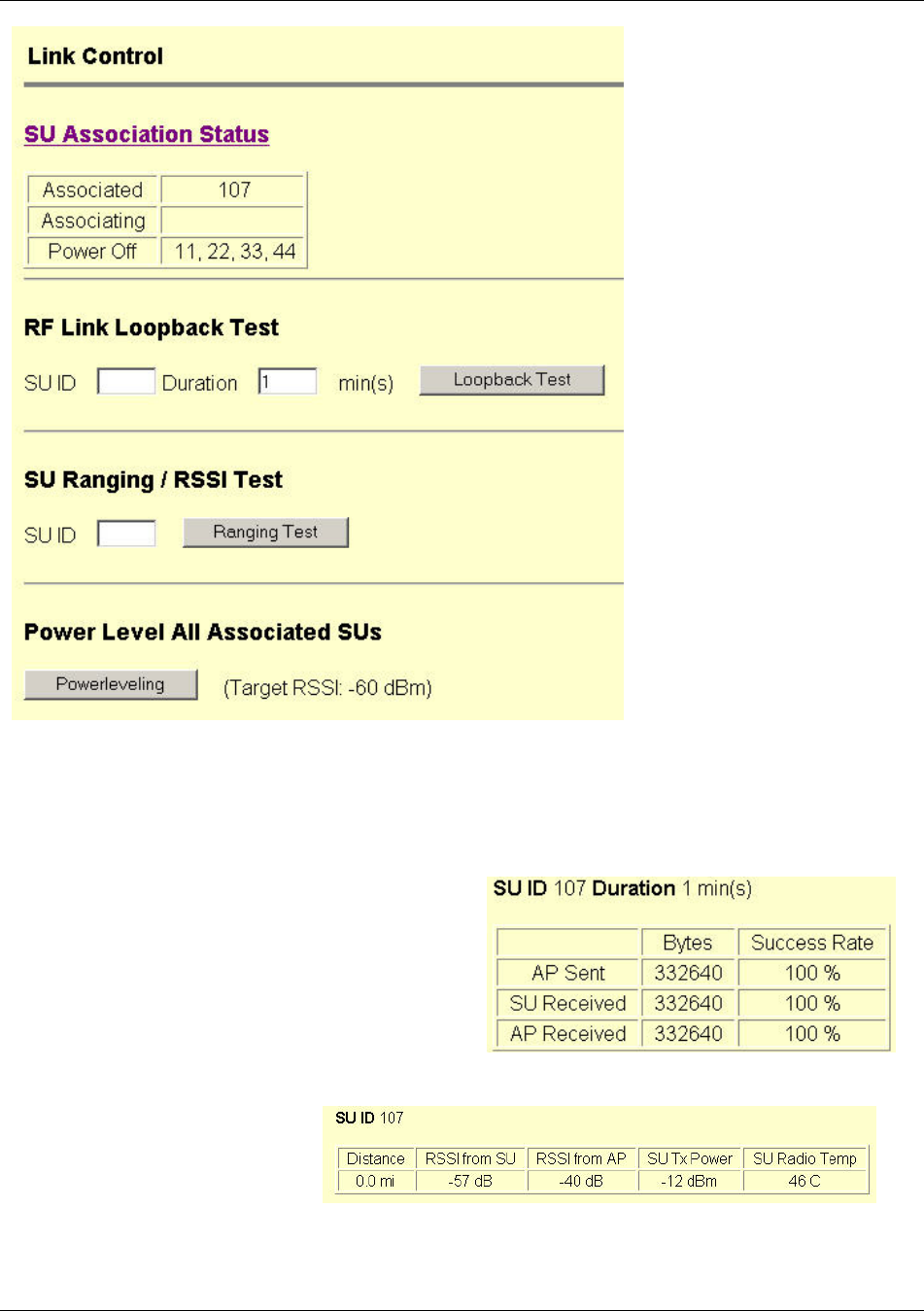
Basic Configuration via Browser Interface
Trango Broadband Wireless — Access5830 User Manual Rev. F page 18
Using this page the user can immediately see which SUs have associated. In the page shown, SU ID# 107 is associated,
and SU IDs 11, 22, 33, and 44, are not. Consider "Power Off" status synonymous with "not associated."
Power leveling takes place automatically every time an SU associates, so in most cases it is not necessary to manually run
power leveling. A thorough explanation of this feature is in the Configuration section.
RF Link Loopback Test
This is the built-in performance test. Specify an SU ID and
time in minutes to conduct the test. The test is prioritized, so
it will take precedence over all other traffic. 1600 byte
packets are sent and received between the SU and AP at 50
millisecond intervals over the time specified. The success
rate, and number of packets received, in bytes, is reported for
SU and AP.
SU Ranging / RSSI Test
Reports the distance from AP in miles,
SU TX Power, SU temperature, and the
received signal strength for uplink and
downlink for the specified SU. Use a
link budget calculator to analyze results.
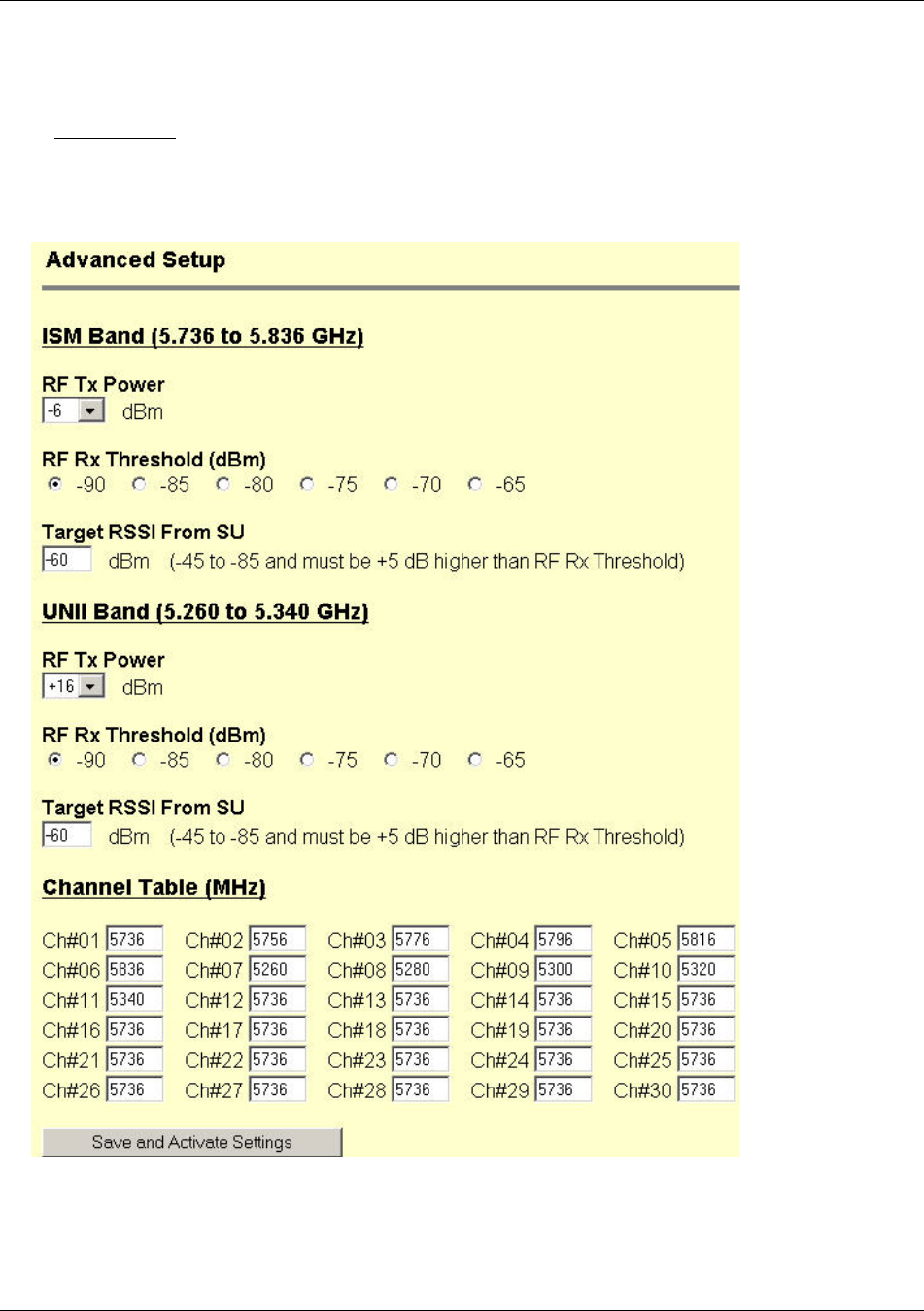
Basic Configuration via Browser Interface
Trango Broadband Wireless — Access5830 User Manual Rev. F page 19
Advanced Setup Page
The Advanced Setup page includes several important parameters including RF TX Power, RF RX Threshold, and Target
RSSI from SU (AP only). This screen also includes the radio’s channel table, which can be configured by the user.
Note: M5830 Series radios include both UNII and ISM bands on this screen. FOX Series radios only include either the
ISM or UNII band.
RF TX Power: Sets the conducted RF power output from the radio. This does not include antenna gain. A higher
number is more powerful.
RF RX Threshold: Sets the receive threshold of the radio.. By increasing the RF RX Threshold, the user effectively
reduces the receiver sensitivity of the radio. The advantage of increasing the receiver threshold is
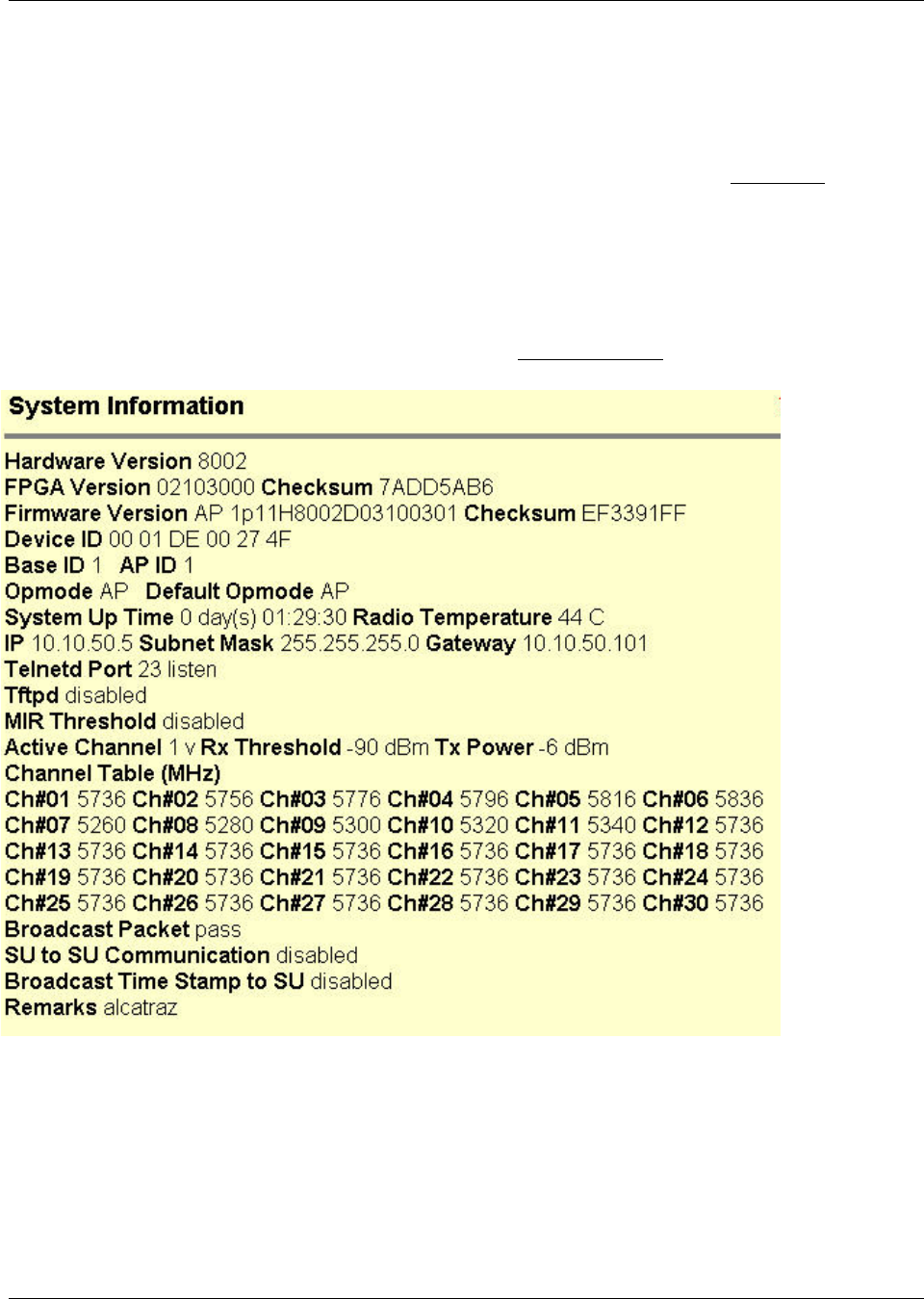
Basic Configuration via Browser Interface
Trango Broadband Wireless — Access5830 User Manual Rev. F page 20
that the radio will not process signals received below this level, so it is very useful for mitigating
interference. The disadvantage of increasing the receiver threshold is a corresponding reduction in
range due to reduced receiver sensitivity. For a smaller radius of operation use a higher threshold
(-65 is higher than -70).
Target RSSI from SU: Used by the power leveling process to automatically adjust the RF output power level of all SUs
in a sector so the signal strength from each SU as measured at the AP, will be roughly equal.
Make sure that all SUs are power leveled after changing this number (See Link Control page).
Channel Table: Assigns channel numbers to actual frequencies of operation. Default settings allow the largest
number of channels within the band, while still maintaining a 20 MHz channel width.
Other Key Parameters
This section describes the remainder of the parameters listed on the System Information page. Most of these parameters
are the same for both APs and SUs.
Hardware Version: Hardware version is factory-set and can not be changed by user.
FPGA Version: Field programmable gate array firmware currently loaded on the radio. Normally the FPGA firmware
will not require upgrading.
Firmware Version: Main firmware. In this example, the version part of the string is 1p11 (v1.11), the hardware code is
H8002, and the remainder of the string is a date code.
Device ID: MAC address of the radio.
Telnetd Port: User changeable telnet port of radio.
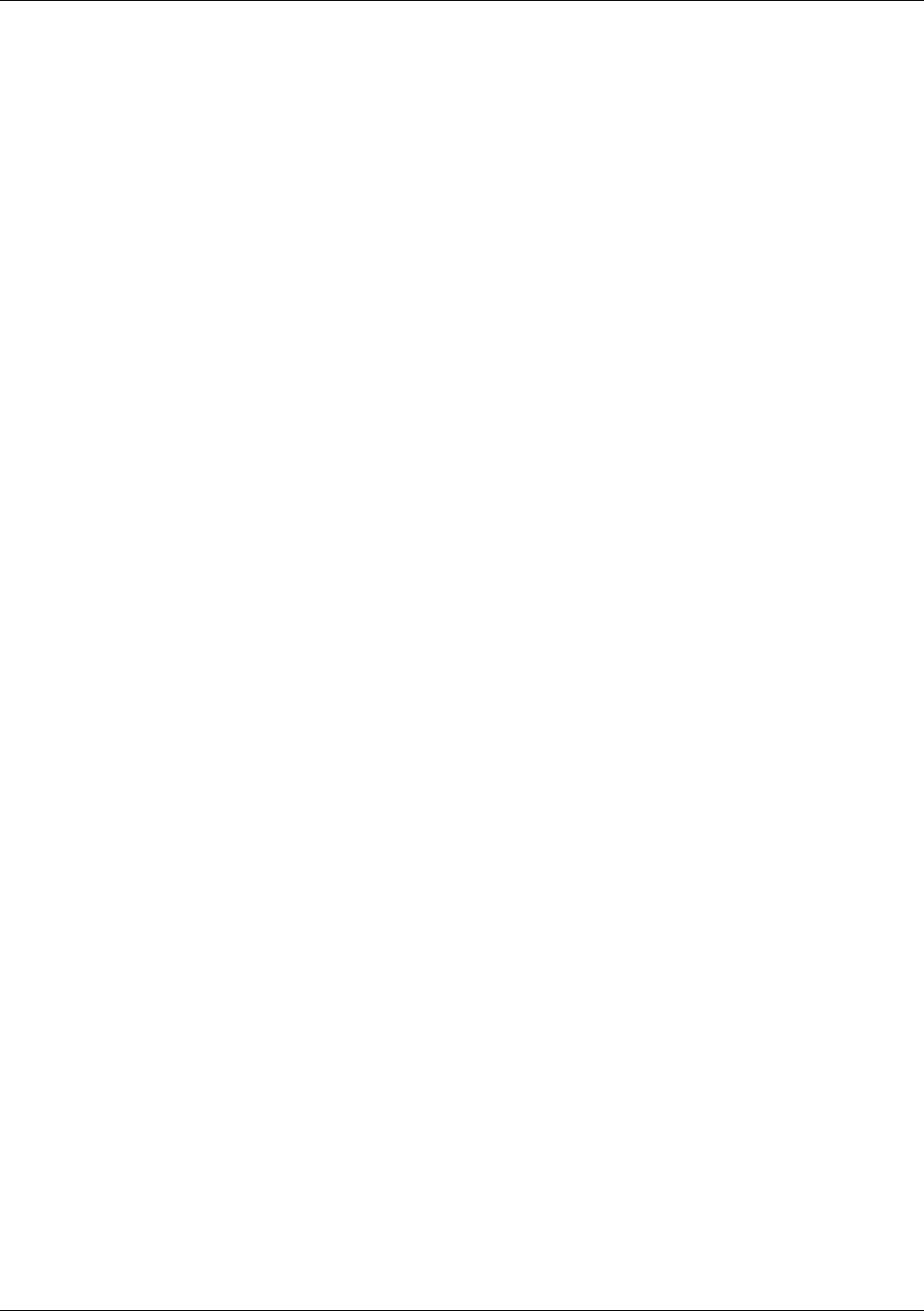
Basic Configuration via Browser Interface
Trango Broadband Wireless — Access5830 User Manual Rev. F page 21
TFTPD: Current status of TFTP daemon. Used for uploading firmware.
MIR Threshold: Enable/Disable the Maximum Information Rate (MIR) Threshold. The MIR Threshold is the
aggregate throughput on the AP at which the AP will start to enforce CIR rules for SUs.
Active Channel: The channel currently being used by the radio.
RFRX Threshold: Sets the receive threshold of the AP. The AP will not process signals received below this level, so it
is very useful for mitigating interference. For a smaller radius of operation, use a higher threshold (-65 is higher than -
70).
Broadcast Packet: This software switch (0) enables/disables the blocking of Ethernet control packets, except ICMP and
ARP, to reduce the amount of unnecessary overhead introduced into the wireless link.
SU to SU Communication: If this AP switch is on, SUs with matching SU to SU groups (except group 0) can
communicate in peer-to-peer mode via the AP, without the need for a router behind the AP.
Note: SUs using SU to SU communication must be on the same subnet!
Broadcast Time Stamp to SU: If this AP switch is on, the AP will send a copy of the real time clock to the SU every 60
seconds. May be used for tracking statistics when using SNMP.
Remarks: User definable radio information (i.e. customer name, address of installation, and so on). Maximum 28
characters can be stored
Site Survey Page
This is a useful tool for detecting interference. It is not meant as a substitute for a Spectrum Analyzer. The radio must be
in Opmode "OFF" in order to use this feature. Enter the number of minutes desired for the survey, and select the
polarization. Click "Start Survey." A survey of the default 6 channels will be performed. Results are reported in dBm per
channel as average and peak. A channel is reported to be "Clear" if the peak and average are below the RF RX Threshold
by more than 8 dB.
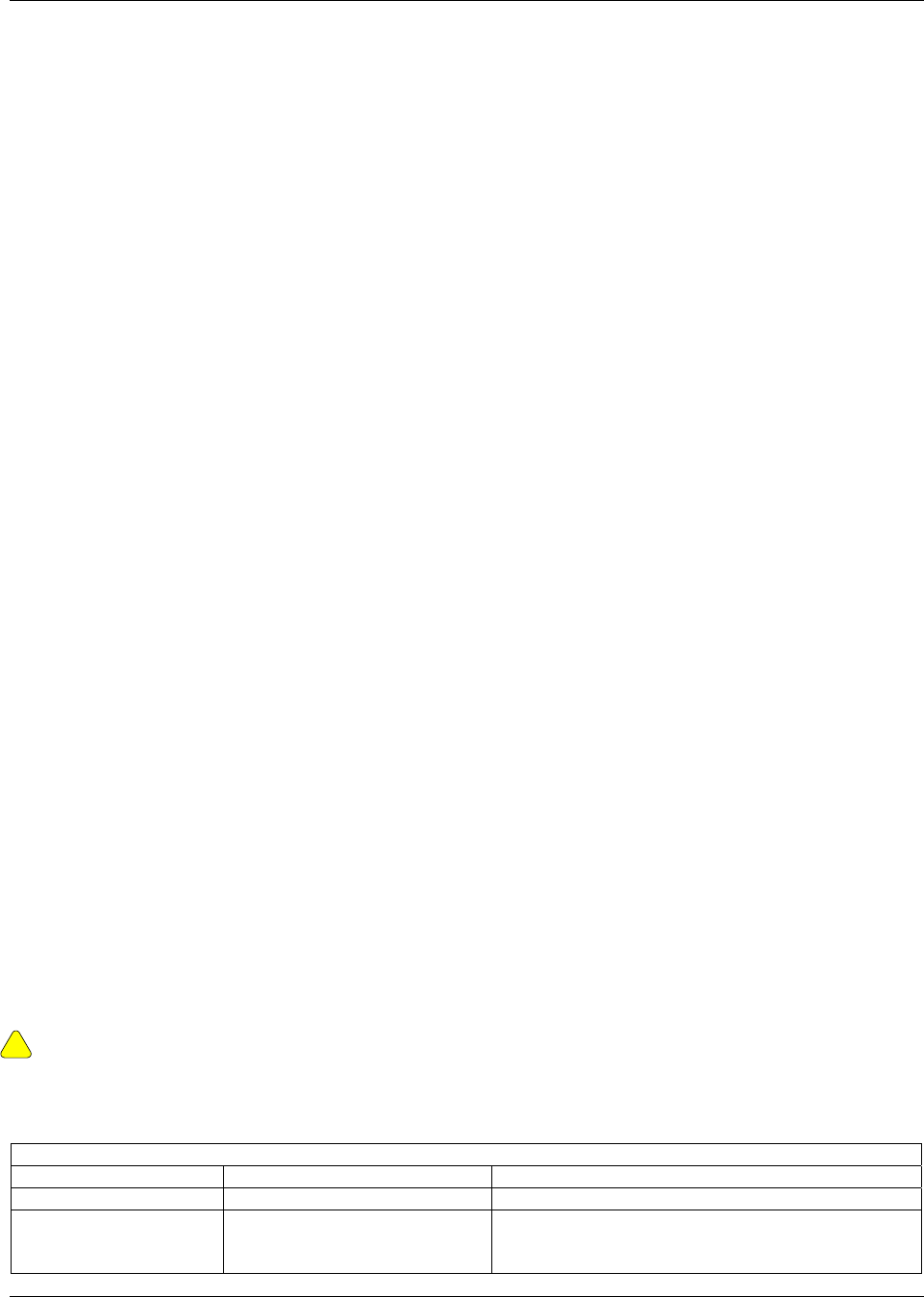
Basic Configuration via CLI
Trango Broadband Wireless — Access5830 User Manual Rev. F page 22
Section 6 Basic Configuration via CLI
It is important for users to be familiar with the CLI interface as well as the Browser Interface. This section covers how to
utilize the radio’s CLI interface to establish a working wireless link. Much of the information presented here is similar to
the information presented in Section 5.
This section covers the most common settings using the CLI. Topics include:
• Access Point Basic Settings
• Subscriber Unit Basic Settings
• Subscriber Unit Database Settings
A comprehensive treatment of radio settings is found in Appendix B -- Command Set Reference.
See the “Getting Started” section for a description of how to access the radio via Telnet or Serial Interface
Access Point Basic Settings
After logging into an AP or SU , it is good practice to type the sysinfo command to see the radio’s basic system
information. Example (Access Point):
#> sysinfo
[Hardware Version] 8002
[FPGA Version] 02103000 [Checksum] 7ADD5AB6
[Firmware Version] AP 1p11H8002D03100301 [Checksum] EF3391FF
[Device ID] 00 01 DE 00 27 4F [Base ID] 11 [AP ID] 1
[System Up Time] 0 day(s) 00:55:51
[Radio Temperature] 43 C
[Opmode] ap [Default Opmode] ap [Opmode Start] 30 sec
[IP] 10.10.50.5 [Subnet Mask] 255.255.255.0 [Gateway] 10.10.50.101
[Httpd Port] 80 [Httpd Status] listen
[Telnetd Port] 23 [Telnetd Status] connected (10.10.50.1,1039)
[Tftpd] disabled
[MIR Threshold] off [MIR Threshold Kbps] 4096
[Active Channel] 6 v 5836 MHz
[RF Rx Threshold] -90 dBm
[RF Tx Power] 22 dBm
Channel Table: (MHz)
[Ch#01] 5736 [Ch#02] 5756 [Ch#03] 5776 [Ch#04] 5796 [Ch#05] 5816 [Ch#06] 5836
[Ch#07] 5260 [Ch#08] 5280 [Ch#09] 5300 [Ch#10] 5320 [Ch#11] 5340 [Ch#12] 5736
[Ch#13] 5736 [Ch#14] 5736 [Ch#15] 5736 [Ch#16] 5736 [Ch#17] 5736 [Ch#18] 5736
[Ch#19] 5736 [Ch#20] 5736 [Ch#21] 5736 [Ch#22] 5736 [Ch#23] 5736 [Ch#24] 5736
[Ch#25] 5736 [Ch#26] 5736 [Ch#27] 5736 [Ch#28] 5736 [Ch#29] 5736 [Ch#30] 5736
[Broadcast Packet] pass
[Remarks] Alcatraz
The user can change many of these parameters. A description of each of these changeable parameters, along with the
related command, is shown in the table below.
!
Important! When changing settings, it is usually necessary to type the save ss command in order to update the
radio’s flash memory. If you do not type the save ss command, the settings will be lost the next time the radio is
rebooted or powercycled. The command save ss is equivalent to the updateflash systemsetting command.
.
Table 2: Reference Table of Basic AP System Information
AP SYSTEM INFORMATION PARAMETERS AND RELATED COMMANDS
AP Parameter Description Related CLI Command
Device ID MAC Address of AP N/A
Base ID Specifies the cell or cluster to
which the AP belongs. Base ID is
one of three key pieces of
set baseid <baseid>
Example:
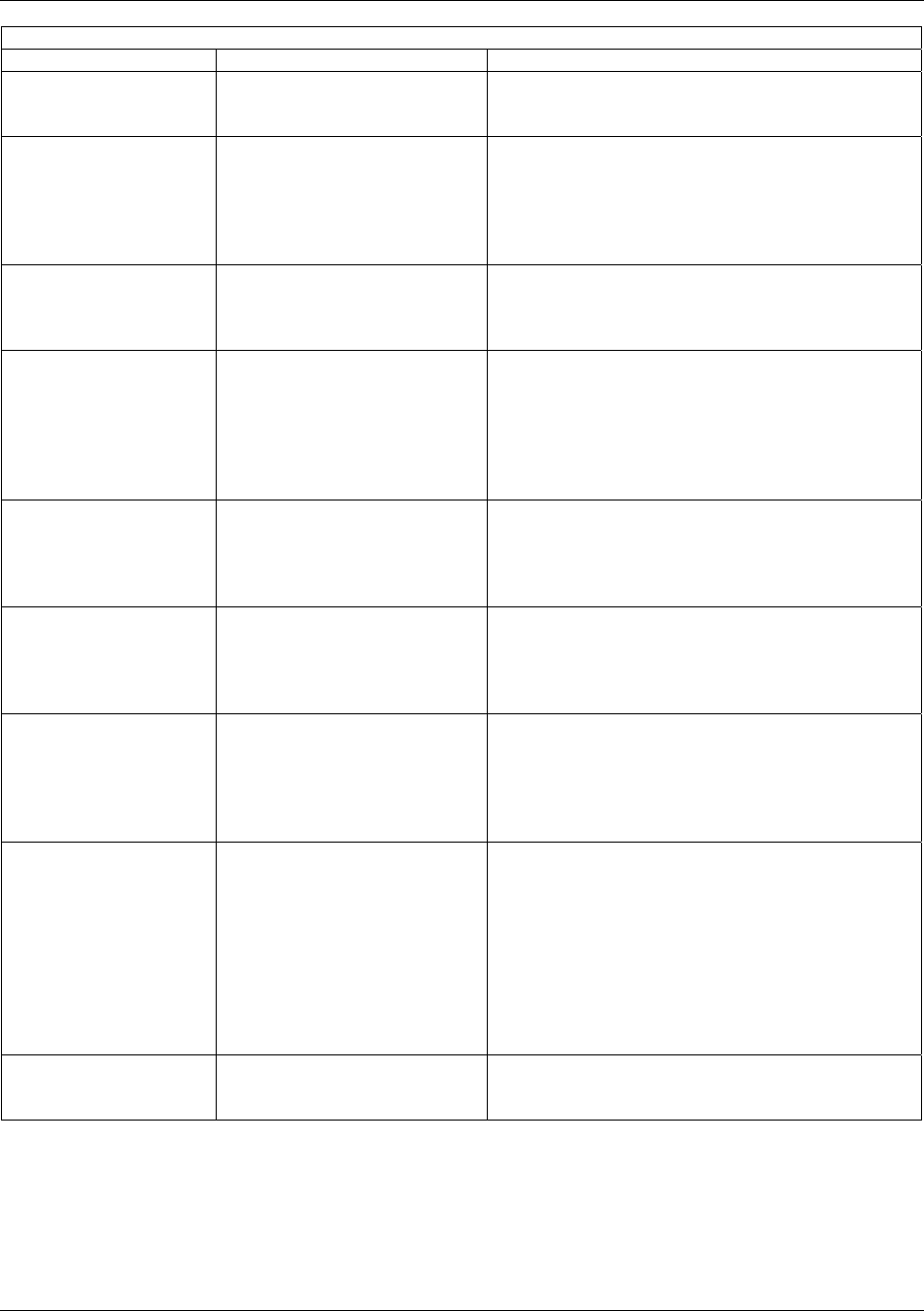
Basic Configuration via CLI
Trango Broadband Wireless — Access5830 User Manual Rev. F page 23
AP SYSTEM INFORMATION PARAMETERS AND RELATED COMMANDS
AP Parameter Description Related CLI Command
information, along with active
channel, and SUDB information
for the establishment of a link.
#>Set baseid 10
AP ID Informational parameter used to
provide a unique number for each
AP. Useful for AP sector
planning. Please note that AP ID
is not used by the system for SU
authentication.
set apid <apid>
Example:
#>Set apid 3
Opmode Current Opmode of radio. opmode ap [<y>]
This sets radio in Opmode “AP.” To set radio to
Opmode “OFF,” reboot, and access radio via Ethernet
port within the first 30 seconds.
Default Opmode Determines the Opmode (“AP”
or “OFF”) of the radio after
reboot/power cycle. When the
parameter is set to “AP,” the
radio will progress into Opmode
“AP” automatically after
reboot/power cycle.
set defaultopmode <ap | off>
Example:
#>set defaultopmode ap
Opmode Start Determines the amount of time
the radio will remain in Opmode
OFF after reboot before
progressing to the default
Opmode.
set defaultopmode ap <time (sec)>
Example:
#>set defaultopmode ap 60
IP
Subnet
Gateway
IP, Subnet, and Gateway address
of radio.
ipconfig [<new ip> <new subnet mask> <new
gateway>]
Example:
#>ipconfig 10.1.1.2 255.0.0.0 10.1.1.1
TFTPD Status TFTPD status (on or off).
TFTPD should be turned on to
import file into radio (such as
new firmware). Default is off.
TFTPD will revert to Off after
rebooting.
tftpd [<on | off>]
Service Radius User specified estimate of the
distance of the furthest SU the
AP will serve. Based on this
information, the AP will
determine the maximum wait
time for an SU to respond to a
poll before it starts to poll the
next one. Note: This parameter
has no effect on the actual
coverage radius of the radio.
set serviceradius [<ism|unii> <miles>]
Examples:
#>set serviceradius ism 5
#>set serviceradius unii 2
MIR Threshold (On or
Off)
Enable/Disable the Maximum
Information Rate (MIR)
Threshold.
set mir <on | off>
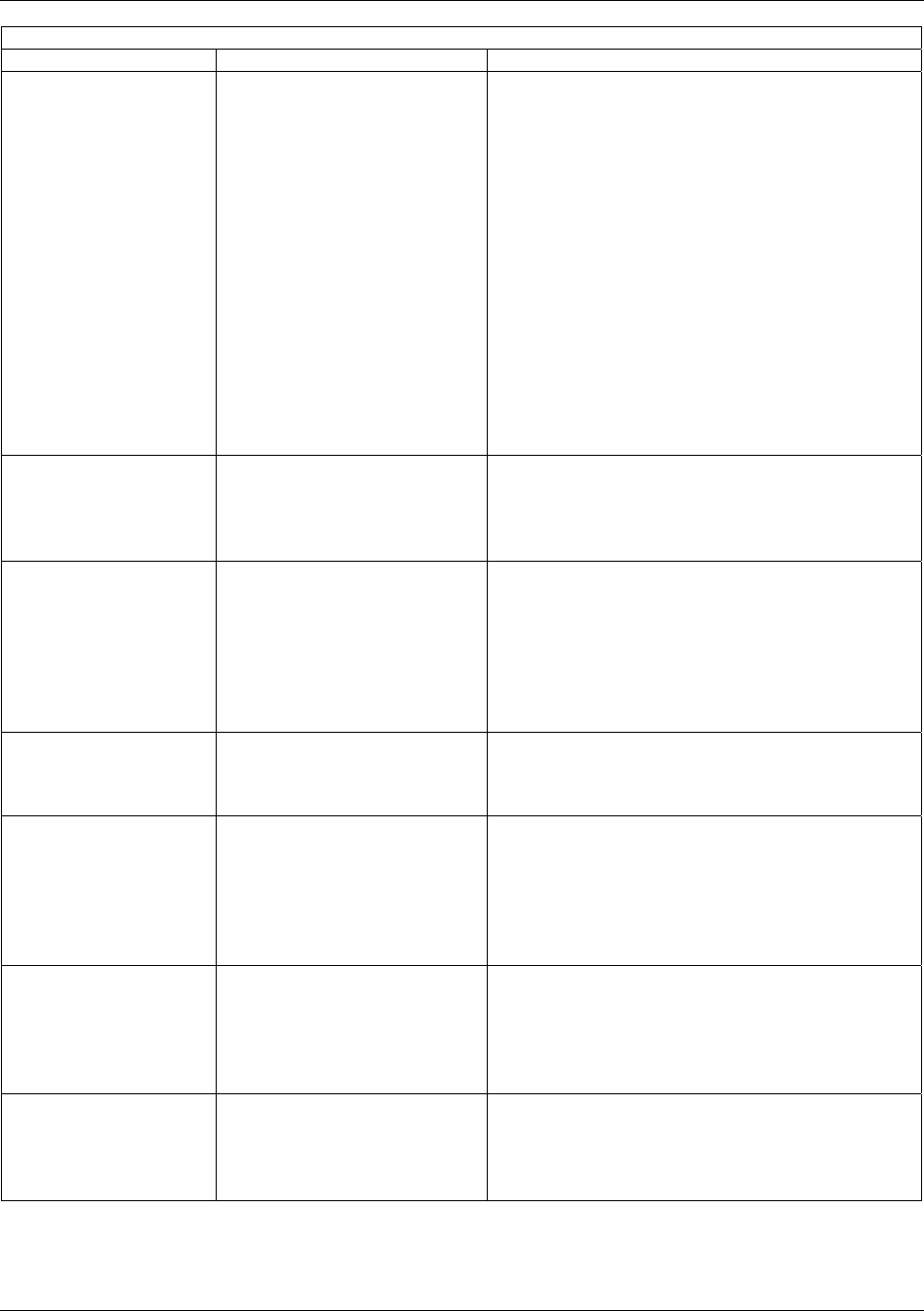
Basic Configuration via CLI
Trango Broadband Wireless — Access5830 User Manual Rev. F page 24
AP SYSTEM INFORMATION PARAMETERS AND RELATED COMMANDS
AP Parameter Description Related CLI Command
MIR Threshold Kbps User specified MIR Threshold to
determine total throughput level
at which the AP serves only CIR
(committed information rate) to
associated SUs.
When MIR Threshold is disabled,
the AP will serve MIR for all its
SUs.
When MIR Threshold is
activated, and the network traffic
exceeds the MIR threshold, the
AP will only serve CIR for all its
SUs.
When MIR Threshold is
activated, and the network traffic
does not exceed the MIR
threshold, the AP will still serve
MIR for all its SUs.
set mir threshold [<Kbps>]
Example:
#>set mir threshold 2000
Active Channel Current RF channel and
polarization (v)ertical or
(h)orizontal.
freq writescan [<ch#> <v | h>]
Example:
#>freq writescan 5 v
This command will change the channel of the
AP to 5, with vertical polarization.
RF RX Threshold Specifies the receiver sensitivity
of the AP. It is a powerful tool
when the radio is in a noisy
environment. AP will block out
any signal received that is below
the RF RX threshold. Separate
settings exist for both ISM and
UNII bands.
rfrxth [<ism|unii> <-90 | -85 | -80 | -75 | -70 | -65>]
examples:
#>rfrxth ism –70
#>rfrxth unii -90
RF TX Power Current transmit power of the AP
not including antenna gain.
power [<setism|senunii> <min | max | dBm>]
Examples:
#>power setism 10
#>power setunii 4
Channel Table Lists the assigned frequencies to
each channel. Note that default
channels 1 – 6 are assigned to
ISM band, and channels 7 – 11
are assigned to UNII band. All
channels may be re-assigned as
desired by the user.
freq writechannel [<ch#> <freq>]
Example:
#>freg writechannel 20 5785
This command will change channel 20 to 5785 MHz.
Broadcast Packet Filter This software switch (0)
enables/disables the blocking of
Ethernet control packets, except
ICMP and ARP, to reduce the
amount of unnecessary overhead
introduced to the wireless link.
sw 0 [<on | off>] (default is on)
Example:
#>sw 0 on
Remarks User definable radio information
(i.e. customer name, address of
installation, and so on).
Maximum of 28 characters can
be stored.
remarks [<remarks>]
Example:
#>remarks 123 Elm Street
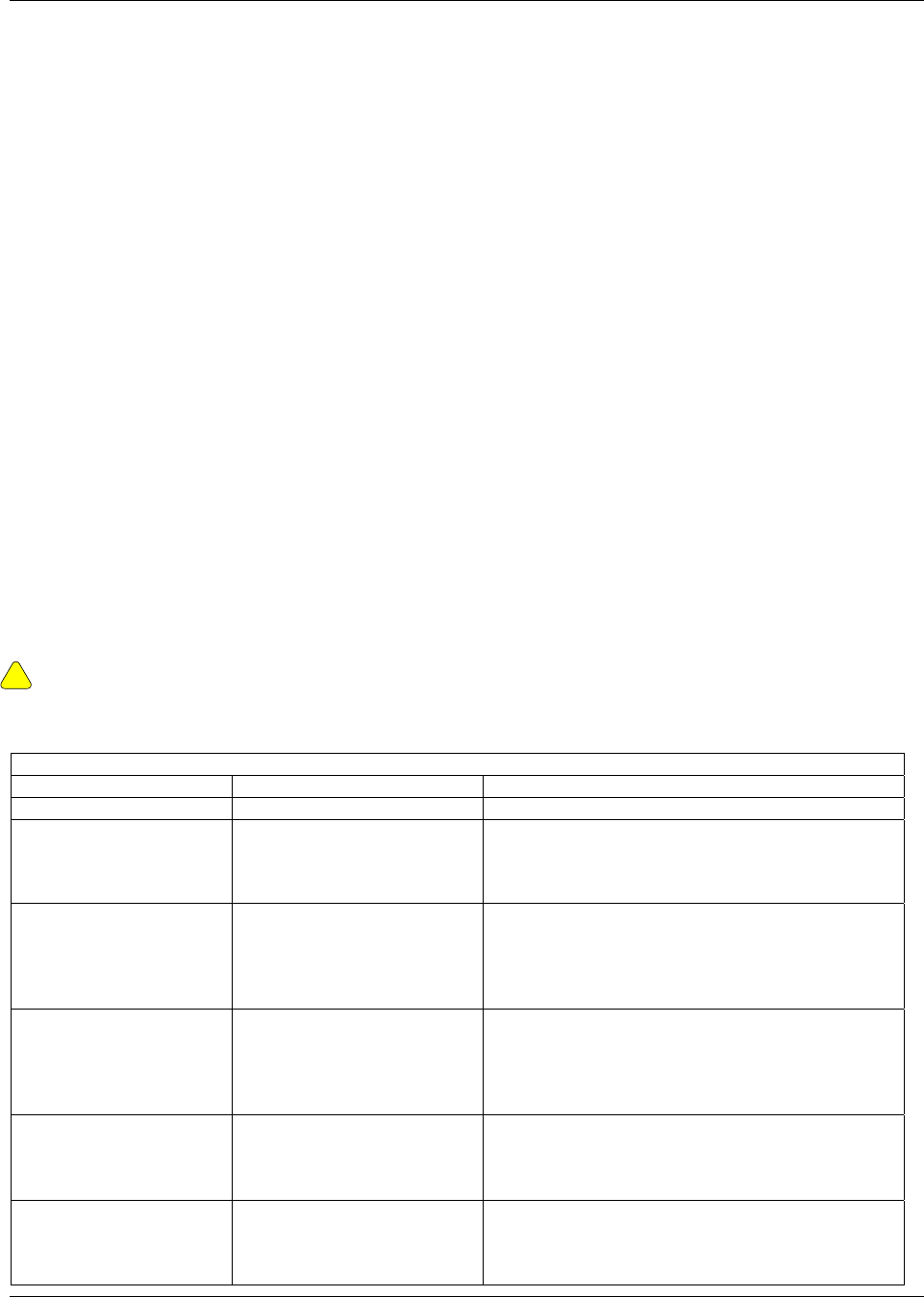
Basic Configuration via CLI
Trango Broadband Wireless — Access5830 User Manual Rev. F page 25
Subscriber Unit Basic Settings
Log into the SU. To receive a comprehensive snapshot of the system’s configuration info and status, type the command
sysinfo.
#> sysinfo
[Hardware Version] 0004
[FPGA Version] 03110601 [Checksum] 1D28DCC4
[Firmware Version] FSU 1p01H0004D03100101 [Checksum] 191D17BC
[Device ID] 00 01 DE 12 4F DF [Base ID] 11 [AP ID] 1 [SU ID] 44
[System Up Time] 0 day(s) 00:04:20
[Radio Temperature] 35
[Opmode] su [Default Opmode] su [Opmode Start] 30 sec
[IP] 10.8.0.252 [Subnet Mask] 255.255.255.0 [Gateway] 10.8.0.1
[Httpd Port] 80 [Httpd Status] listen
[Telnetd Port] 23 [Telnetd Status] connected (10.8.0.2,1041)
[Tftpd] disabled
[RF Tx Power] 22 dBm
[RF Rx Threshold] -90 dBm
Channel Table: (MHz)
[Ch#01] 5736 [Ch#02] 5756 [Ch#03] 5776 [Ch#04] 5796 [Ch#05] 5816 [Ch#06] 5836
[Ch#07] 5260 [Ch#08] 5280 [Ch#09] 5300 [Ch#10] 5320 [Ch#11] 5340 [Ch#12] 5736
[Ch#13] 5736 [Ch#14] 5736 [Ch#15] 5736 [Ch#16] 5736 [Ch#17] 5736 [Ch#18] 5736
[Ch#19] 5736 [Ch#20] 5736 [Ch#21] 5736 [Ch#22] 5736 [Ch#23] 5736 [Ch#24] 5736
[Ch#25] 5736 [Ch#26] 5736 [Ch#27] 5736 [Ch#28] 5736 [Ch#29] 5736 [Ch#30] 5736
[Channel Scan Sequence] 6 v
[Active Channel] 6 v Disconnected
[Broadcast Packet] block [Auto Scan AP] on [TCP/IP for AP] on [TCP/IP LocalEth]on
[Remarks] Attica
[RF Rx] 0 kbps [RF Tx] 0 kbps [Eth Rx] 3 kbps [Eth Tx] 8 kbps
Success.
Many of these parameters can be changed by the user. A description of each of these changeable parameters, along with
the related command, is shown in the table below.
!
Important! When changing settings, it is usually necessary to type the save ss command in order to update the
radio’s flash memory. If you do not type the save ss command, the setting will be lost the next time the radio is
rebooted or power cycled. The command save ss is equivalent to the command updateflash systemsetting.
Table 3: Reference Table of Basic SU System Information
SU SYSTEM INFORMATION PARAMETERS AND RELATED COMMANDS
SU Parameter Description Related CLI Command
Device ID MAC Address of the SU N/A
Base ID Specifies the cell or cluster to
which the SU belongs.
set baseid <baseid>
Example:
#>Set baseid 10
SU ID Together with Base ID, it is
the unique identifier of this SU
used in association. It is used
to execute commands from the
AP to this specific SU.
set suid <suid>
Example:
#>Set suid 3
AP ID Informational parameter that
shows to which AP the SU is
associated. Please note that
AP ID is not used by the
system for SU authentication.
Informational Parameter
Opmode Current Opmode of radio. opmode su [< y>]
This sets the radio in Opmode “SU.” To set the radio
in Opmode “OFF,” reboot and access radio via
Ethernet port within the first 30 seconds.
Default Opmode Determines the Opmode (“SU”
or “OFF”) of the radio after
reboot/power cycle. When the
parameter is set to “SU,” the
set defaultopmode <su | off>
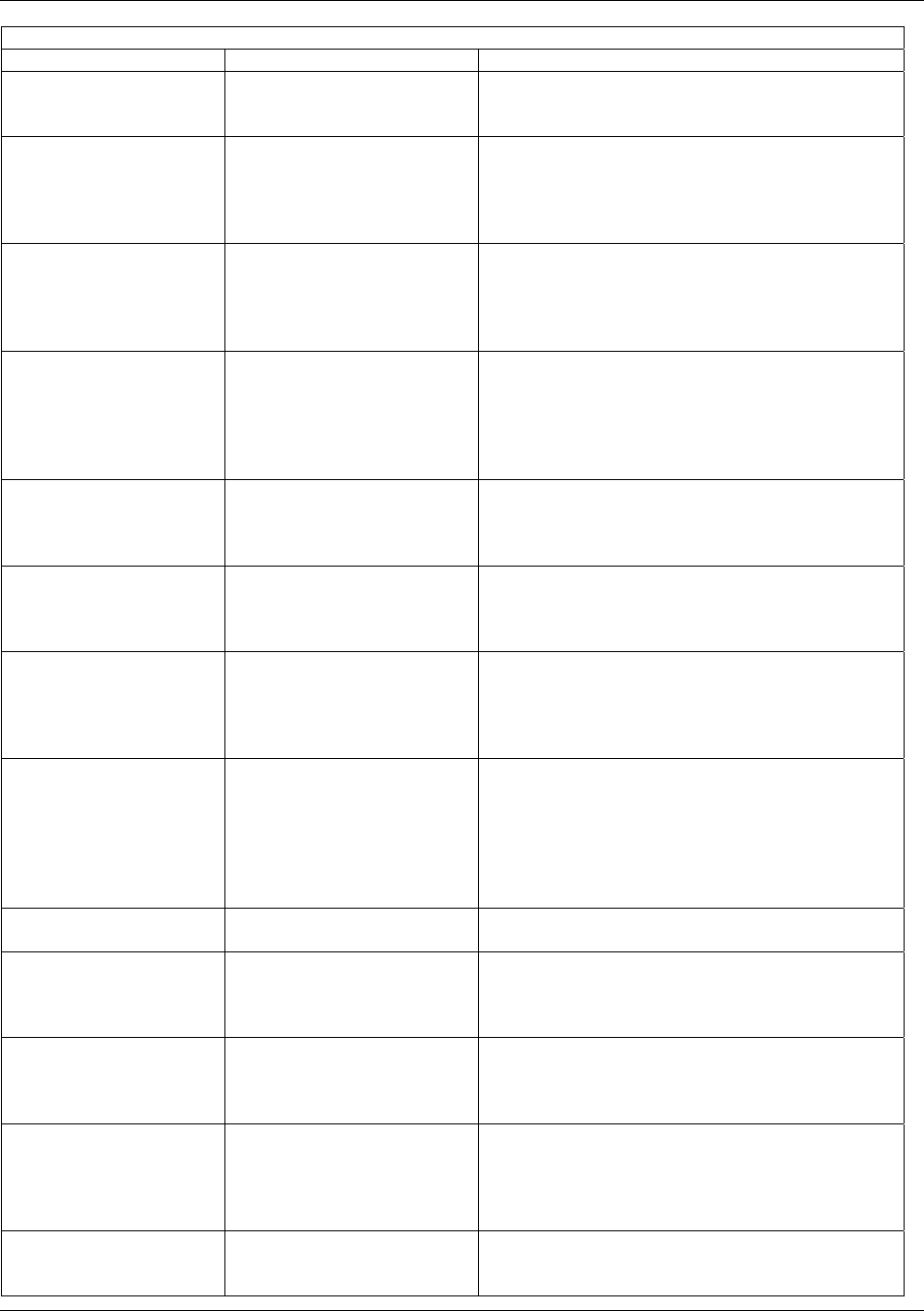
Basic Configuration via CLI
Trango Broadband Wireless — Access5830 User Manual Rev. F page 26
SU SYSTEM INFORMATION PARAMETERS AND RELATED COMMANDS
SU Parameter Description Related CLI Command
radio will progress into
Opmode “SU” automatically
after reboot/power cycle.
Example:
#>set defaultopmode ap
Opmode Start Determines the amount of time
the radio will remain in
Opmode “OFF” after reboot
before progressing to the
default Opmode.
set defaultopmode su [<time (sec)>]
Example:
#>set defaultopmode su 60
IP
Subnet
Gateway
IP, Subnet, and Gateway
address of radio.
ipconfig [<new ip> <new subnet mask> <new
gateway>]
Example:
#>ipconfig 10.1.1.3 255.0.0.0 10.1.1.1
TFTPD TFTPD status (on or off).
TFTPD should be turned on to
import file into radio (such as
new firmware). Default is off.
TFTPD will revert to off after
reboot/power cycle.
tftpd [<on | off>]
RF TX Power Current transmit power of the
SU not including antenna gain.
This is controlled during the
association process.
Informational Parameter
Channel Scan Sequence Shows the various channels (in
sequence) that the SU will
scan while searching for an
AP.
freq writescan [<ch #> <h | v>]…
Example:
#>freq writescan 1 h 2 v 2 h 3 v
Active Channel Shows the channel used in the
current association, and
"Associated" or
"Disconnected" depending on
the association status.
Information Parameter
Broadcast Packet Filter This software switch (0)
enables/disables the blocking
of Ethernet control packets,
except ICMP and ARP, to
reduce the amount of
unnecessary overhead
introduced to the wireless link.
sw 0 [<on | off>] (default is on)
Example:
#>sw 0 on
AP Autoscan This software switch (1) is to
turn AP autoscan on or off.
sw 1 [<on | off>] (default is on)
TCP/IP for AP This software switch (2), when
on, allows users at the AP side
of the network to telnet or
HTTP into the SU.
sw 2 [<on | off>] (default is on)
TCP/IP for Local Ethernet This software switch (switch
6) when on, allows users on
the wired side of the SU to
telnet or HTTP into the SU.
sw 6 [<on | off>] (default is on)
Remarks User definable radio
information (i.e. customer
name, address of installation,
and so on). Maximum 28 of
characters can be stored.
remarks [<remarks>]
Example:
#>remarks 678 Oak Ave
Counters:
RF TX RF RX
Eth TX Eth RX
These are averages of wired
and wireless, transmit and
received, traffic in Kbps.
Informational Parameter
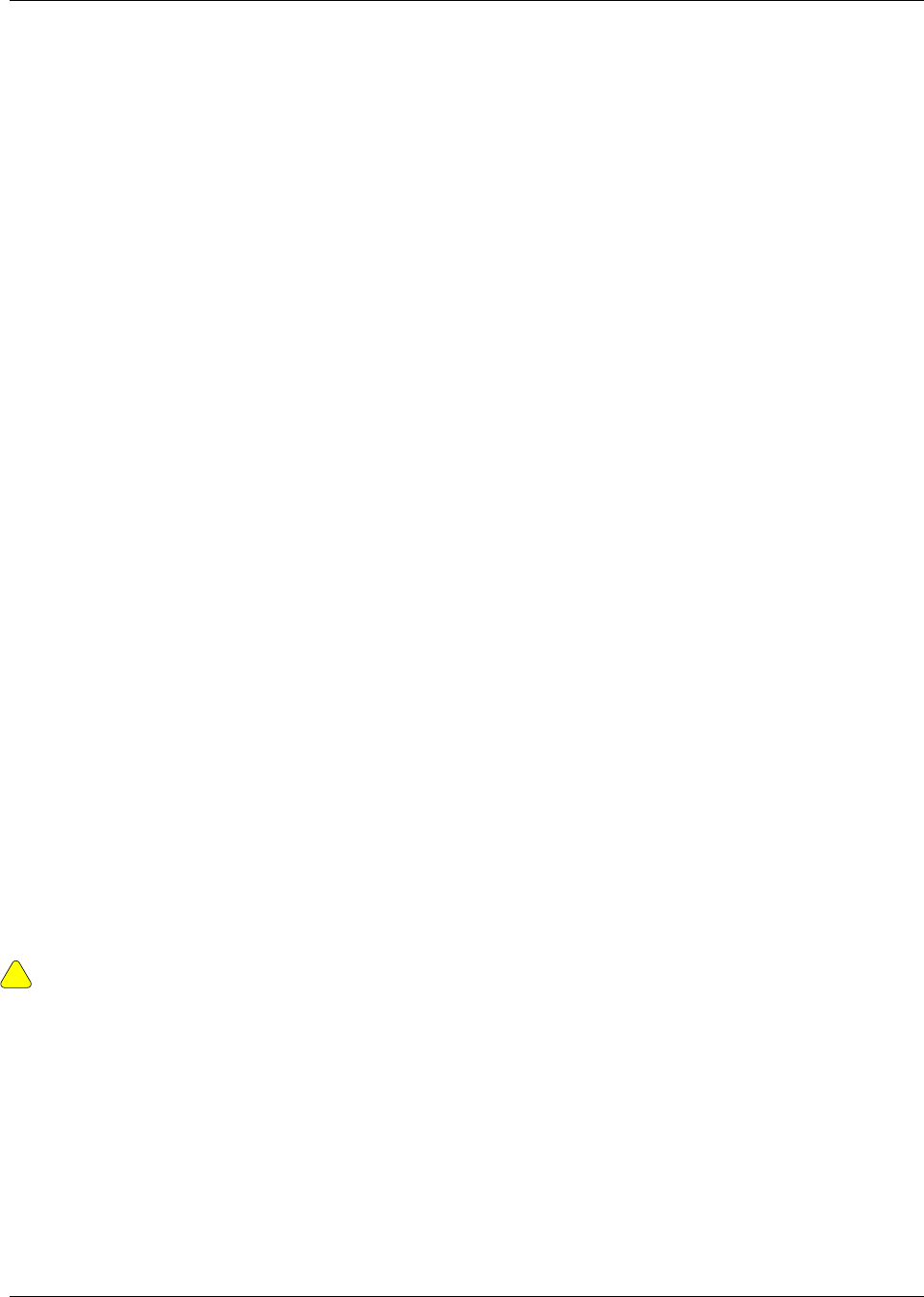
Basic Configuration via CLI
Trango Broadband Wireless — Access5830 User Manual Rev. F page 27
Subscriber Unit Database (SUDB) Settings
Once you are familiar with the AP’s basic system information, you are ready to add one or more SUs to the SUDB.
There are three basic commands related to the SUDB: sudb add, sudb view, and save sudb.
To add an SU to the database, you will need to know the following information:
1. SU ID (user defined – a unique integer that identifies the SU within this AP’s SUDB)
2. MAC ID of SU (printed on the back of the SU)
3. Polling priority, either PRIORITY or REGULAR
Note: SUs designated as PRIORITY will get polled more often by the AP.
4. CIR (Committed Information Rate) – minimum bandwidth the SU will be delivered from the AP in Kbps
5. MIR (Maximum Information Rate) – maximum bandwidth the SU will be delivered from the AP in Kbps
Note: Maximum settings for CIR and MIR are 9999 Kbps, which is equivalent to not using these settings.
To add an SU to the database, use the following command and syntax:
sudb add <suid> <pr | reg> <cir> <mir> <device id>
<suid>: SU identification (1~8190)
pr: priority user
reg: regular user
<cir>: committed information rate (0~9999)
<mir>: maximum information rate (0~9999)
<device id>: xx xx xx xx xx xx in hexadecimal (this is the MAC address of the SU)
Example:
#>sudb add 4 pr 9999 9999 F3 3C 50 67 89 D4
In this example SU #4 was added as a Priority SU with CIR and MIR both set to 9999. The MAC ID of this SU
is F3 3C 50 67 89 D4.
Note: You can add up to 2000 entries in the SUDB. It is recommended that users not enter any more SUs than
necessary since excessive numbers of inactive SUs in the database may negatively impact system performance.
To view the entries in the SUDB, type the command sudb view.
Other important SUDB related commands are sudb delete and sudb modify. See Appendix B for detailed descriptions of
these commands.
!
Important! After updating the SUDB, type the command save sudb to save the SUDB. If you do not save, the SUDB file
will revert back to its previous state after power cycle or reboot.
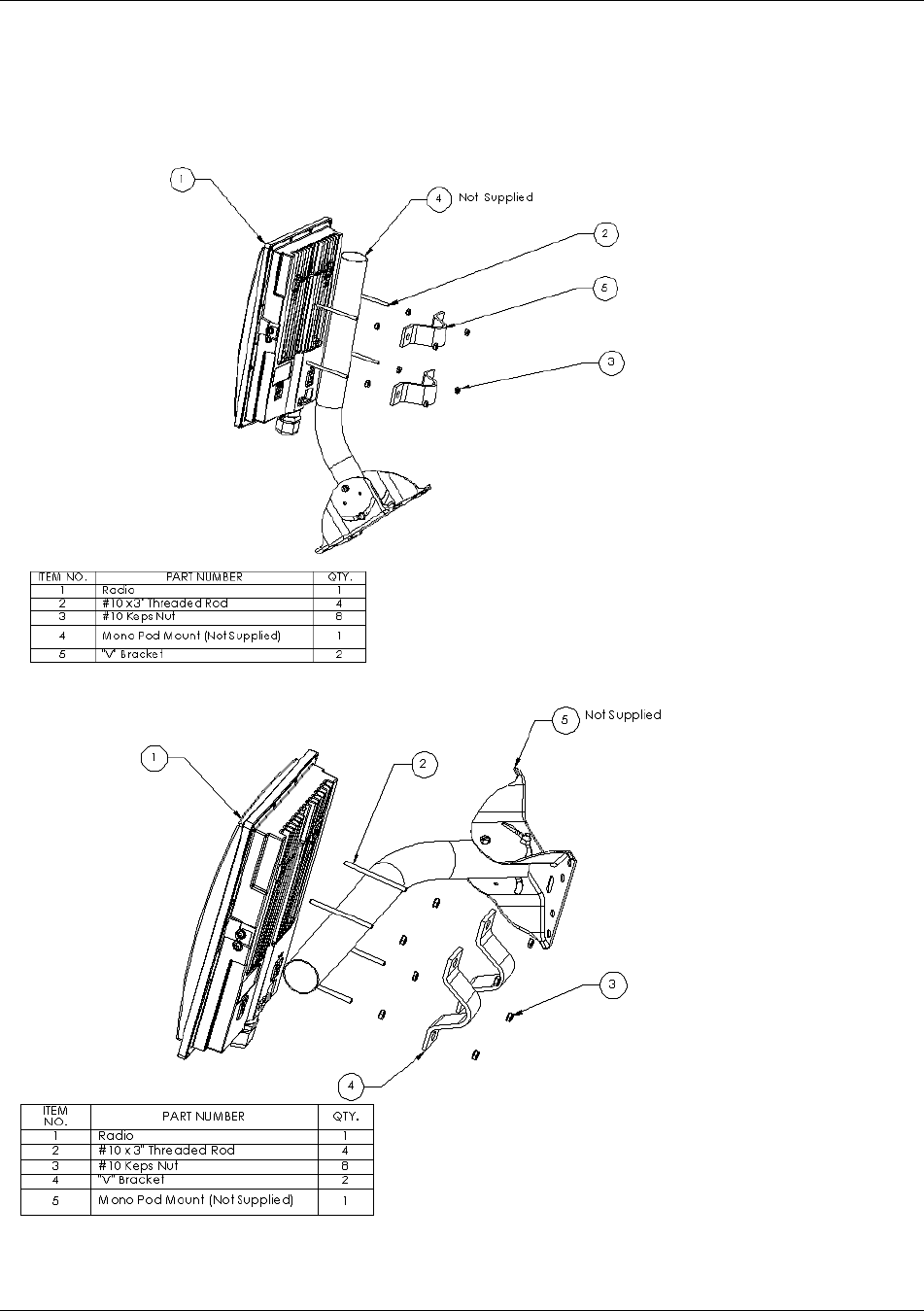
Mounting Hardware
Trango Broadband Wireless — Access5830 User Manual Rev. F page 28
Section 7 Mounting Hardware
M5830 Series Radios (Access Points and Subscriber Units)
Figure 7-1: M5830 Mounting Hardware Assembly
Figure 7-2: Alternative Mounting
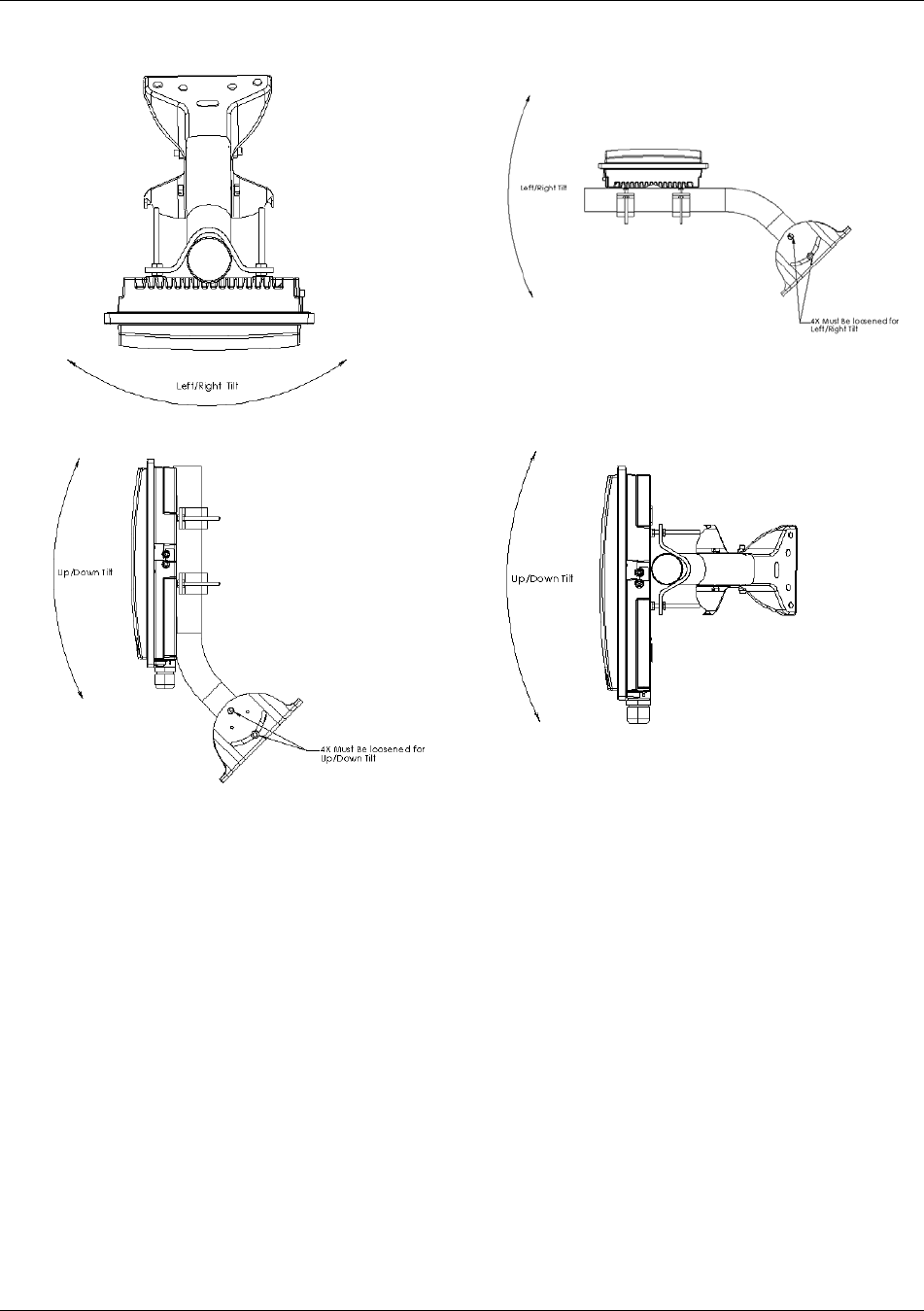
Mounting Hardware
Trango Broadband Wireless — Access5830 User Manual Rev. F page 29
Standard Mounting Alternative Mounting
Figure 7-3: Articulation for M5830S-AP with Mono Pod Mount (not supplied)
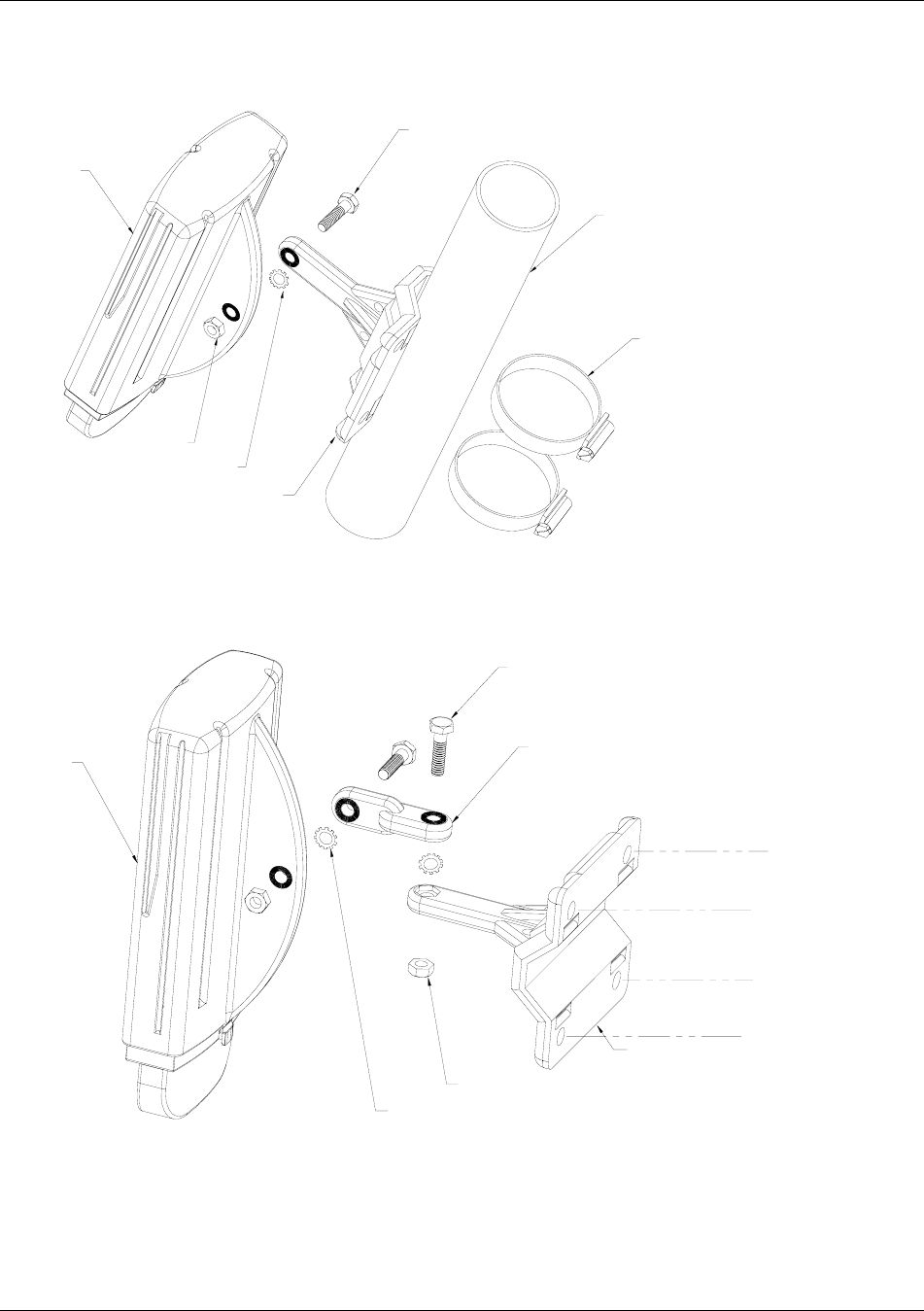
Mounting Hardware
Trango Broadband Wireless — Access5830 User Manual Rev. F page 30
FOX Series Radio Hardware and Mounting
1/4-20 X 1" HEX HEAD BOLT
FOX RADIO
1/4-20 KEP NUT
1"-2" MAST
MOUNTING STRAP (2 PLACES)
(NOT INCLUDED)
BRACKET (ES-9232)
1/4 EXT. TOOTH WASHER (H-9182)
Figure 7-4: FOX Series SU Pole Mount (1” – 2” Diameter)
FOX RADIO
1/4-20 X1" HEX HEAD BOLT (2 PLACES)
1/4-20 KEP NUT (2 PLACES)
EXTENDER (ES-9233)
BRACKET (ES-9232)
NOTE: HARDWARE FOR MOUNTING
BRACKET TO WALL NOT SUPPLIED
1/4 EXT. TOOTH WASHER (H-9182)(2 PLACES)
Figure 7-5: FOX Series SU Wall Mount
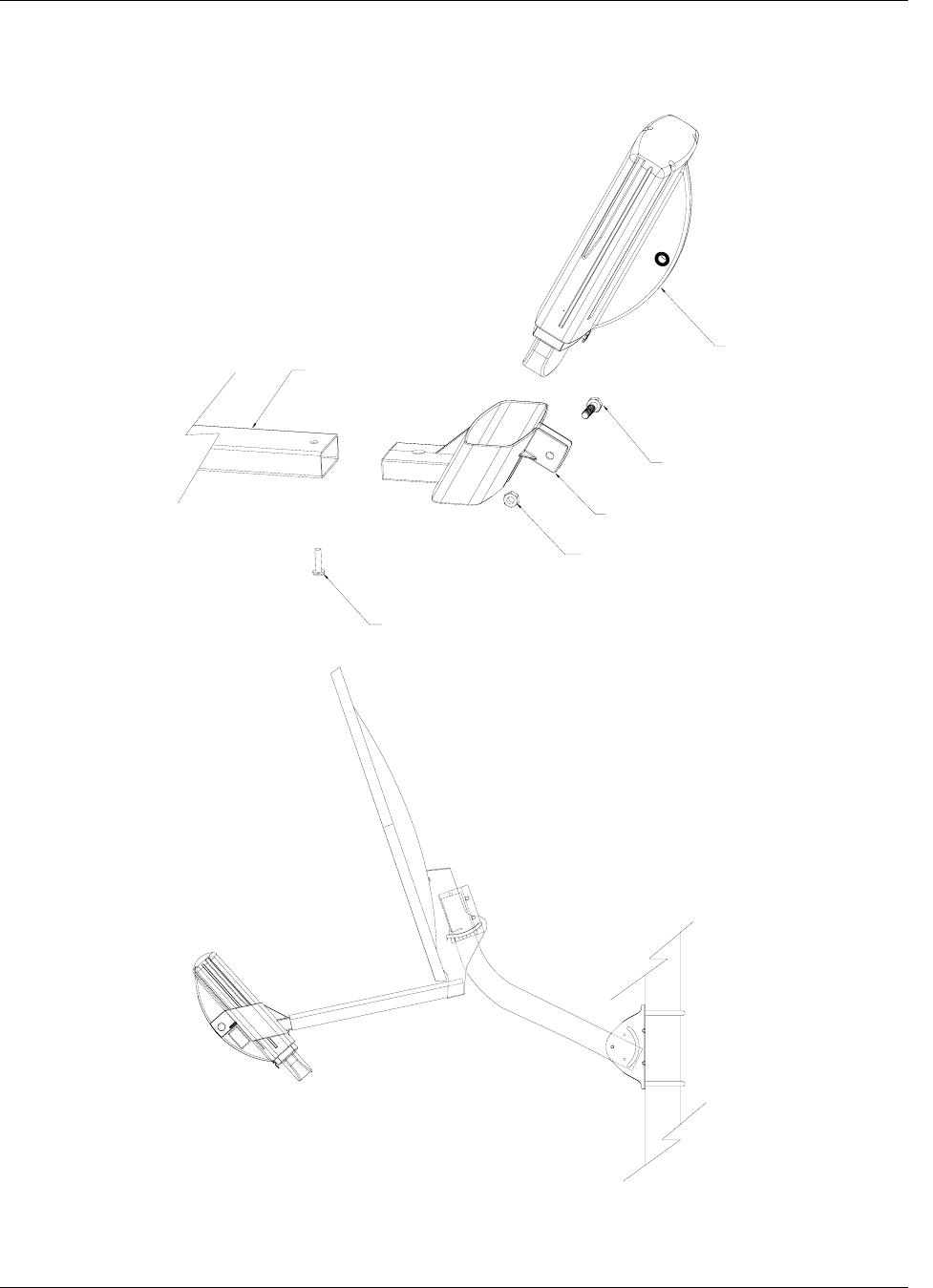
Mounting Hardware
Trango Broadband Wireless — Access5830 User Manual Rev. F page 31
1/4-20 X 1" HEX HEAD BOLT
1/4-20 KEP NUT
FOX RADIO
DISH MOUNT BRACKET (ES-9231)
10-32 X 1" PAN HEAD SCREW
FEED ARM FROM 18" OFFSET ANTENNA
Figure 7-6: FOX5800-D with Mounting Cradle for DSS Dish Antenna
DISH MOUNTED ON MAST USING U-BOLTS
FOX RADIO (M5800S-FSU-D)
MOUNTED ON DISH
Figure 7-7: FOX5800-D / AD5800-25 Reflector Dish on Pole
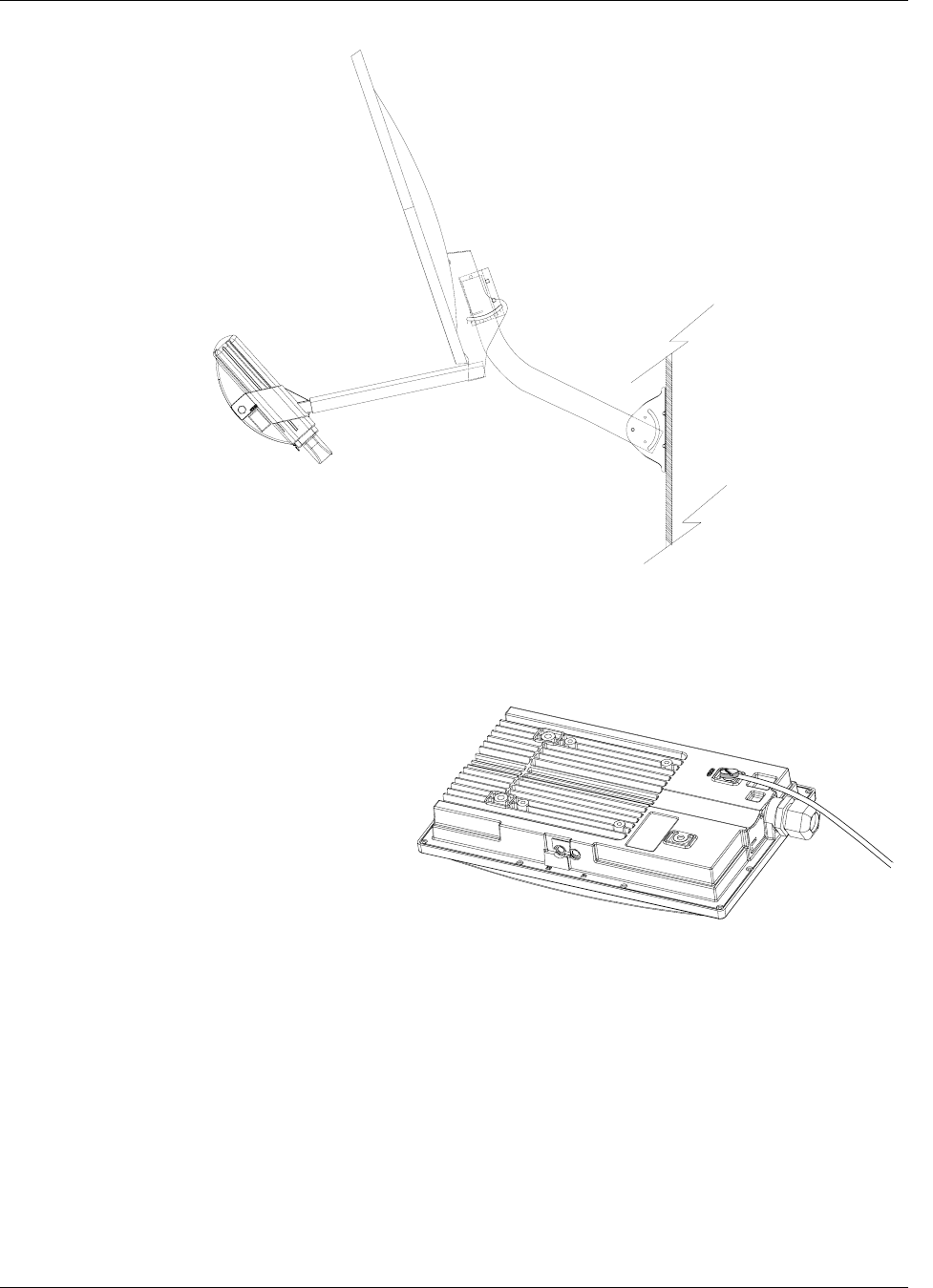
Mounting Hardware
Trango Broadband Wireless — Access5830 User Manual Rev. F page 32
DISH MOUNTED ON WALL (HARDWARE
FOX RADIO (M5800S-FSU-D)
MOUNTED ON DISH
WILL DEPEND ON MATERIAL OF WALL)
Figure 7-8: FOX5800-D / AD5800-25 Reflector Dish on Wall
Cabling and Grounding Considerations
Figure 7-9: Grounding Example for M5830 Series
Shielded twisted pair Cat-5 cable is recommended for all installations.
It is important to provide strain relief and drip loop for the STP Cat-5 cables. Strain relief holes are provided on the
FOX5800 and FOX5300 mounting bracket for use with cable tie. Create drip loop and strain relief as shown below.
Proper mounting of the radio includes
consideration for grounding. Please note that i
f
the radio is attached to a metal pole that is earth-
grounded, no other grounding is necessary. If the
radio is not earth-grounded via the mounting
b
racket, you must attach a grounding wire to the
grounding stud on the back of the radio as in the
ad
j
acent dia
g
ram.
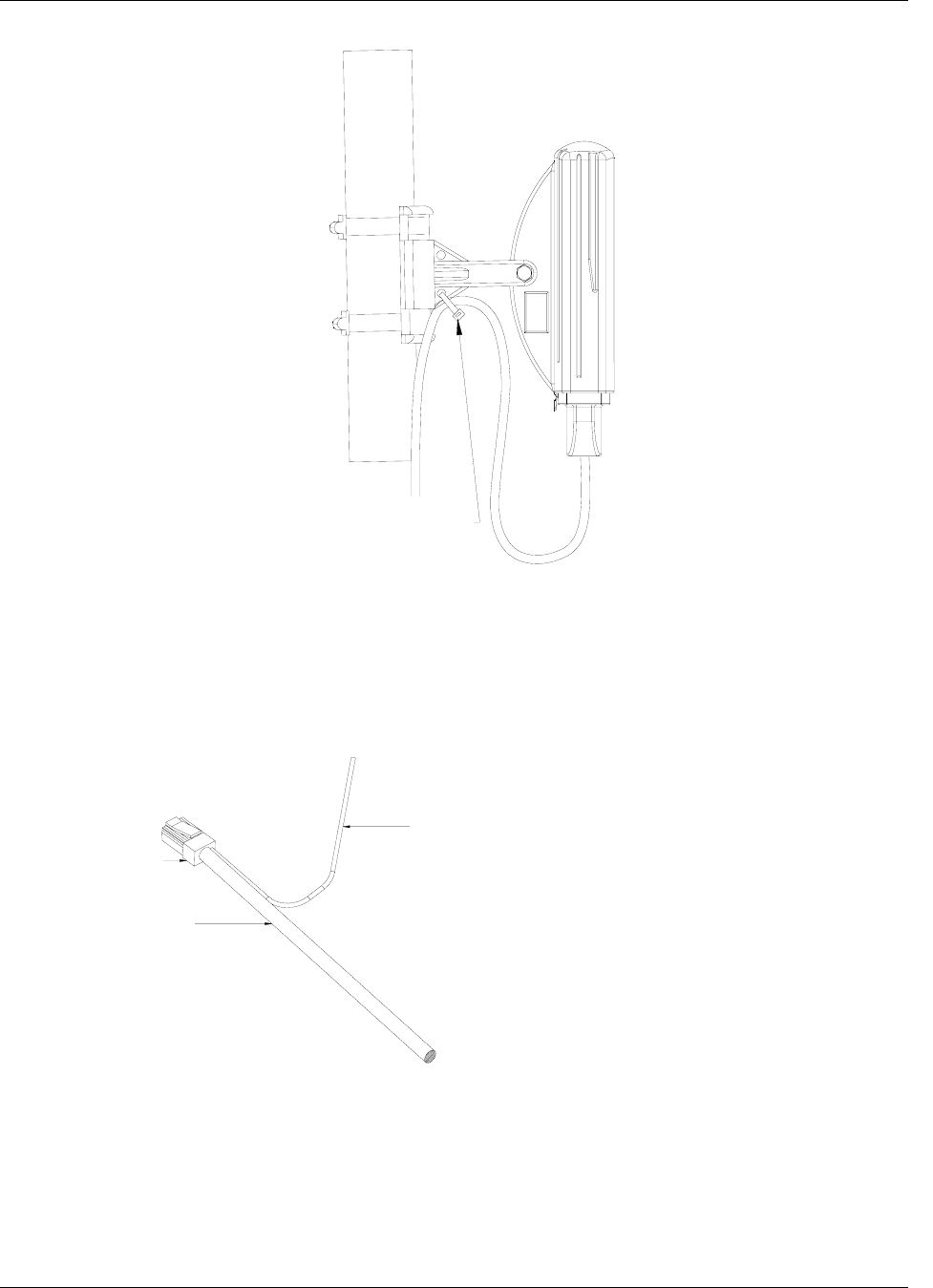
Mounting Hardware
Trango Broadband Wireless — Access5830 User Manual Rev. F page 33
CABLE TIE
Figure 7-10: Cat-5 Cable Strain Relief
It is advised that the radio be grounded through the use of the shielded twisted pair’s drain wires. Prior to crimping the
STP Cat-5 cable, strip back approximately 18” of sheathing to expose the drain wires. Cut all wires except the drain
wires and then crimp as normal. Ensure that the drain wires make contact with the RJ-45 metal housing. Twist together
the individual drain wires and connect the other end to a known ground.
TO GROUND
TWISTED DRAIN WIRES
SHIELDED RJ45
SHIELDED CAT5 CABLE
Figure 7-11: Grounding with Drain Wires of Shielded Twisted Pair Cat-5 Cable
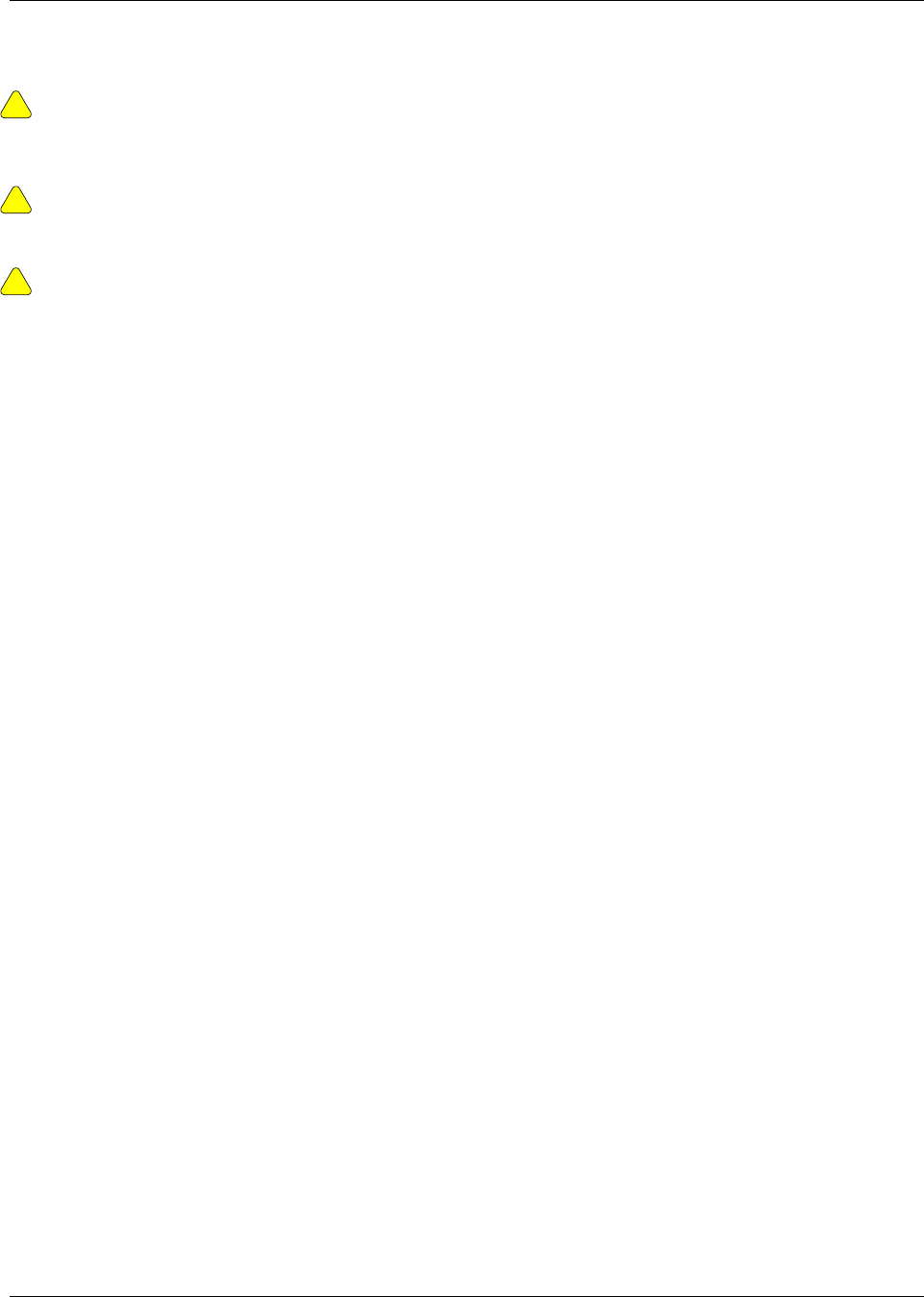
Mounting Hardware
Trango Broadband Wireless — Access5830 User Manual Rev. F page 34
Weatherizing
!
!
Important! If not using a conduit, the Ethernet port compression washer on the 5830 series radios
should be loosely tightened around the cat-5 cable to allow pressure equalization within the radio’s
enclosure. Leave approximately 1 mm around the Cat-5.
It is important to provide strain relief and drip loop for the STP Cat-5 cables. Do not mount the radio
upside down.
!
Important! The J-Box is not a weatherized device, and must be located either indoors or in a weather-
protected cabinet.
Note: The shield within the Cat-5 cable does not need to be grounded if the radio itself is grounded. It is important
to consider that most Cat-5 cable will deteriorate over time if exposed to the weather (especially direct sunlight). It is
recommended that installers place all Cat-5 cables inside conduit. Plastic conduit is sufficient. If metal conduit is used, it
is not necessary to use shielded Cat-5 cable.
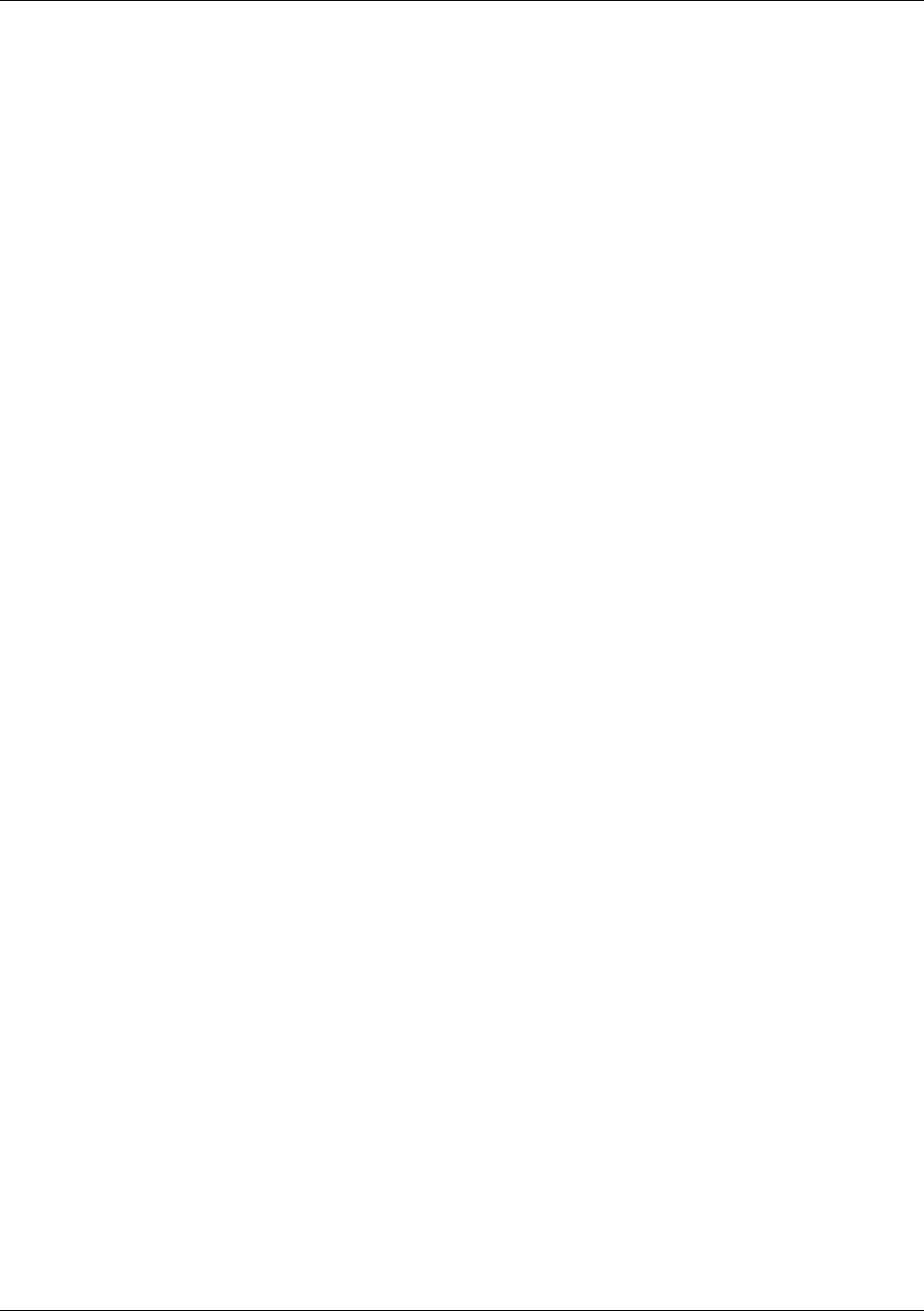
Deployment
Trango Broadband Wireless — Access5830 User Manual Rev. F page 35
Section 8 Deployment
Once you are familiar with the basic operation of the radios you are ready for deployment in the field. The deployment
process consists of the following steps:
• Site Selection
• Site Survey
• Channel Planning
• SU Antenna Alignment
• Link Management Commands
Site Selection
Proper site selection for your AP will help ensure a successful deployment. Site selection will depend on a wide variety
of factors, but from the radio’s performance standpoint, please consider the following:
• Path from AP to SU should provide unobstructed line-of-sight, thus it is advisable to place the AP as high as
possible on a tall building or tower.
• Ethernet cable limit is 330 feet from Ethernet device (router, switch) to the radio.
• Grounding of radios is recommended for optimal performance.
• AP provides sector coverage of 60° degrees azimuth and 10° degrees elevation
• Consider nearby sources of interference that could degrade the performance of the radio. Mount radio as far
from sources of interference as possible.
Note: See Appendix D – RF Primer for more information on site selection.
Site Survey
Both the AP and SU provide a powerful on-board site survey tool, which will tell you if interference is present in the 5.8
GHz or 5.3 GHz bands.
In order to use the survey command, the radio must be in Opmode “OFF.” The survey can be performed for any
specified amount of time (in seconds), and for either the horizontal or vertical polarization.
Prior to performing the site survey, place the radio in the installation spot, and aim the radio in the desired direction.
After the specified period, the results of this test will provide you with a listing of each channel in the band, the average
signal received, and the maximum signal received during the survey period.
In general you will be looking for frequencies with signal strength of –85 dBm or lower. If interference is present on
various channels, it is recommended that you chose clean channels, or alternate polarizations, for your deployment. If it
is not possible to use a clean channel/polarization combination, there are various methods available to mitigate the affects
of interference. These methods include the use of the RFRX THRESHOLD settings, or the use of external shields on the
AP.
The survey can be run from either the browser or command line interface.
See Example on following page:
#> survey ism 30 h
Running site survey for 30 seconds. Press any key to stop
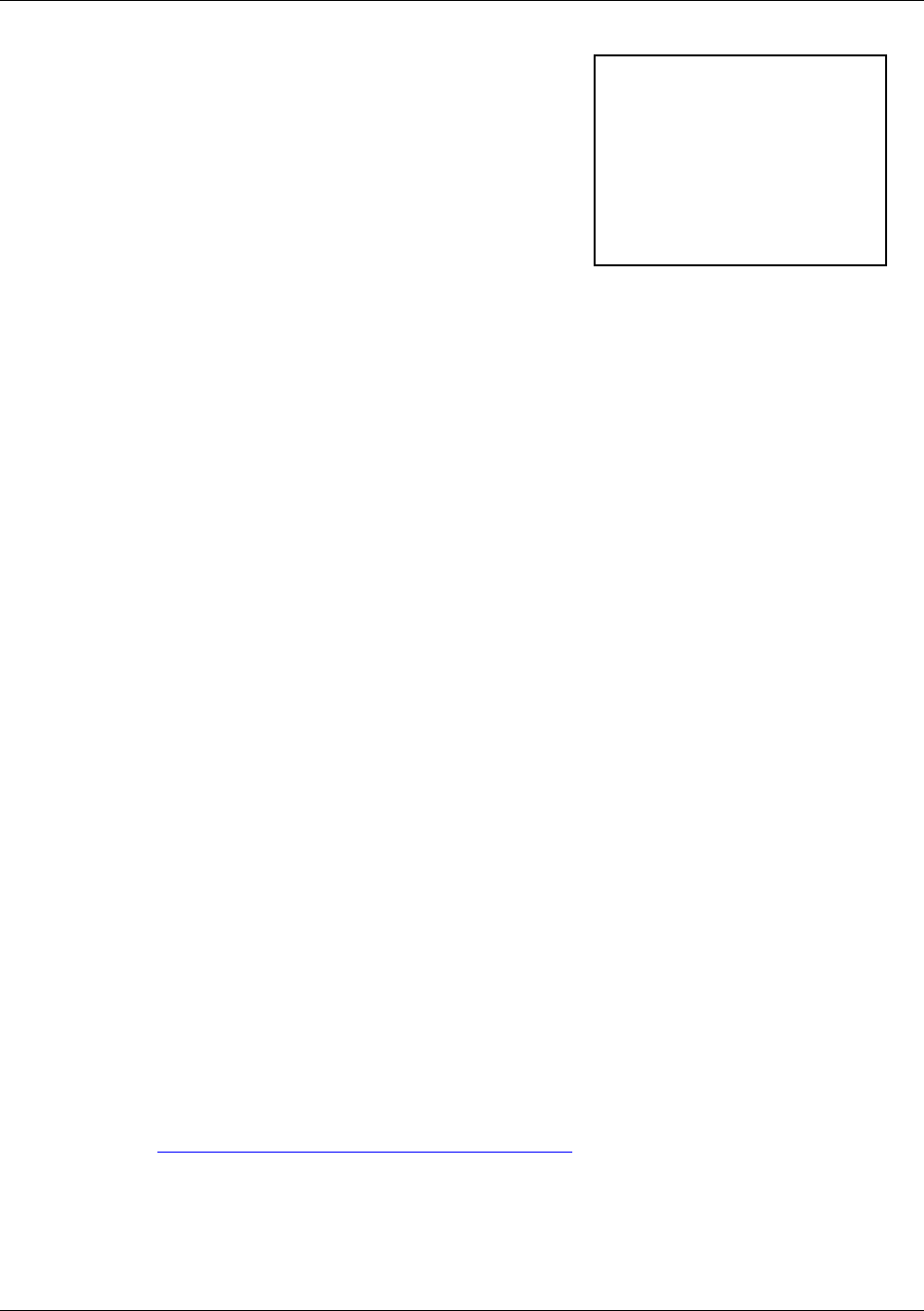
Deployment
Trango Broadband Wireless — Access5830 User Manual Rev. F page 36
Freq 5724 MHz peak -73 dBm max avg -91 dBm
Freq 5728 MHz peak -83 dBm max avg -94 dBm
Freq 5732 MHz peak -90 dBm max avg -96 dBm
Freq 5736 MHz Ch 1 peak -82 dBm max avg -94 dBm
Freq 5740 MHz peak -84 dBm max avg -94 dBm
Freq 5744 MHz peak -83 dBm max avg -94 dBm
Freq 5748 MHz peak -90 dBm max avg -96 dBm
Freq 5752 MHz peak -83 dBm max avg -94 dBm
Freq 5756 MHz Ch 2 peak -90 dBm max avg -96 dBm
Freq 5760 MHz peak -83 dBm max avg -94 dBm
Freq 5764 MHz peak -83 dBm max avg -94 dBm
Freq 5768 MHz peak -90 dBm max avg -96 dBm
Freq 5772 MHz peak -90 dBm max avg -96 dBm
Freq 5776 MHz Ch 3 peak -82 dBm max avg -94 dBm
Freq 5780 MHz peak -83 dBm max avg -94 dBm
Freq 5784 MHz peak -83 dBm max avg -94 dBm
Freq 5788 MHz peak -90 dBm max avg -96 dBm
Freq 5792 MHz peak -81 dBm max avg -93 dBm
Freq 5796 MHz Ch 4 peak -81 dBm max avg -93 dBm
Freq 5800 MHz peak -80 dBm max avg -93 dBm
Freq 5804 MHz peak -89 dBm max avg -96 dBm
Freq 5808 MHz peak -81 dBm max avg -93 dBm
Freq 5812 MHz peak -82 dBm max avg -94 dBm
Freq 5816 MHz Ch 5 peak -80 dBm max avg -93 dBm
Freq 5820 MHz peak -89 dBm max avg -96 dBm
Freq 5824 MHz peak -85 dBm max avg -94 dBm
Freq 5828 MHz peak -51 dBm max avg -56 dBm ****
Freq 5832 MHz peak -65 dBm max avg -89 dBm
Freq 5836 MHz Ch 6 peak -44 dBm max avg -50 dBm ****
Freq 5840 MHz peak -63 dBm max avg -88 dBm
Once the site survey is completed, you are ready to install your radios. It is recommended that APs be installed first. The
reason for this is that the SU has a built-in RSSI tool that will help you properly aim the SU at the AP to achieve
maximum signal strength.
Channel Planning
For installations involving co-location of AP’s, channel planning is of paramount importance. For maximum AP co-
location quantities, it is important to assign frequencies of maximum spacing and alternating polarizations for adjacent
APs. Use of the 5.3 spectrum UNII band as well as the 5.8 spectrum ISM band will allow maximum co-location
potential. For very dense deployments of multiple APs, it may be necessary to use the optional AP Shielding kit in order
to mitigate interference from nearby APs.
[Ch#01]5736 [Ch#02]5756 [Ch#03]5776 [Ch#04]5796 [Ch#05]5816 [Ch#06]5836
[Ch#07]5260 [Ch#08]5280 [Ch#09]5300 [Ch#10]5320 [Ch#11]5340 [Ch#12]5736
[Ch#13]5736 [Ch#14]5736 [Ch#15]5736 [Ch#16]5736 [Ch#17]5736 [Ch#18]5736
[Ch#19]5736 [Ch#20]5736 [Ch#21]5736 [Ch#22]5736 [Ch#23]5736 [Ch#24]5736
[Ch#25]5736 [Ch#26]5736 [Ch#27]5736 [Ch#28]5736 [Ch#29]5736 [Ch#30]5736
Figure 8-1 Default Channel Table (MHz)
Various AP channel plans can be implemented. Many of the factors will depend on the unique circumstances at each
particular site. See http://www.trangobroadband.com/support/appnotes.htm for additional information on channel
planning schemes.
AP Search and SU Antenna Alignment
Once the AP is installed and aligned in the correct general direction, it is time to install the SU. The hardware installation
of the SU is similar to the AP, including considerations for line-of-sight, cable distances, cable type, weather sealing, and
grounding.
In this example of a survey on
horizontal polarization run from a
FOX series subscriber unit for 30
seconds, the largest amount of
interference is detected on channel
6.
The asterisks, ****, indicate the
highest amounts of interference
detected.
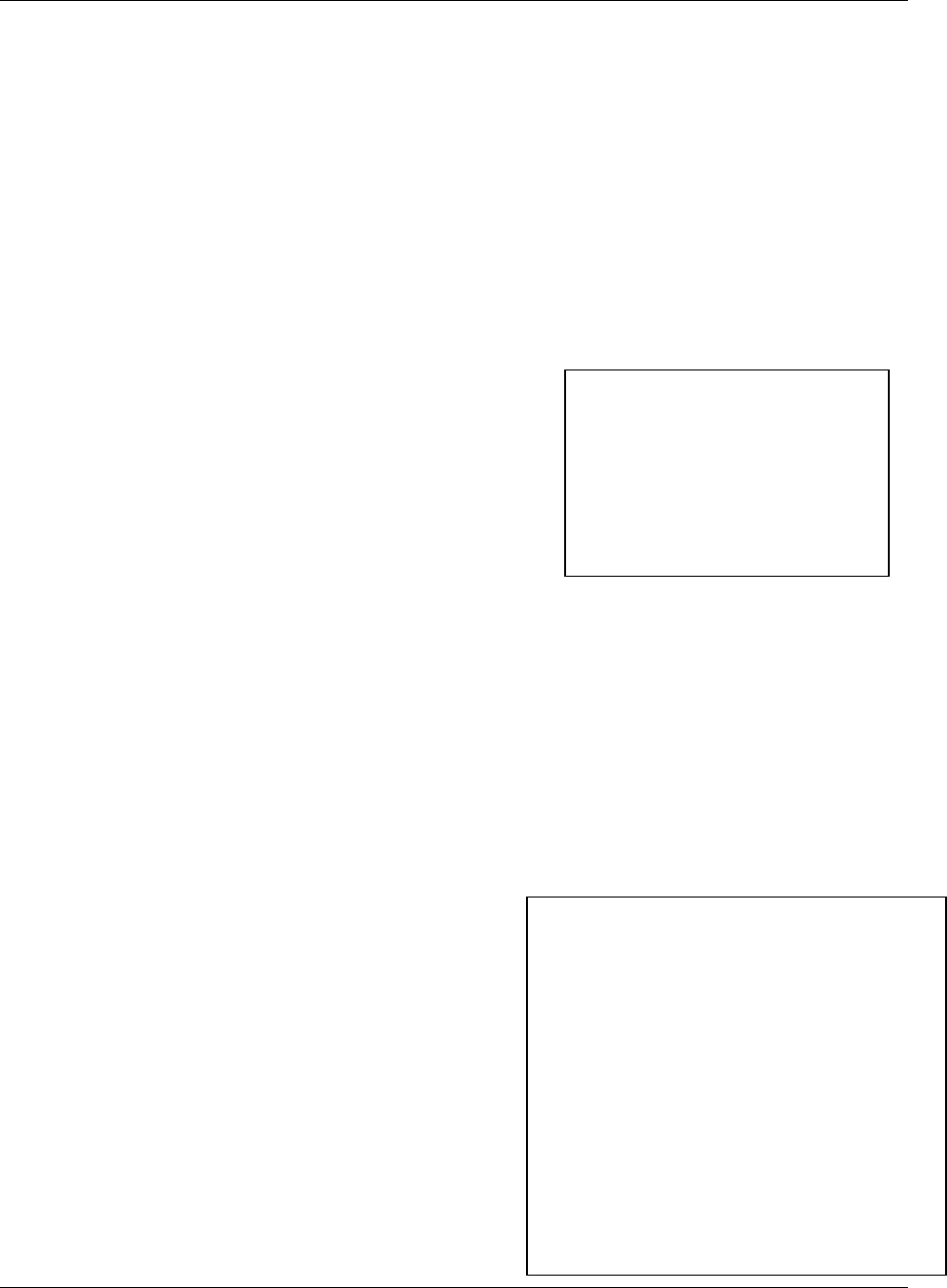
Deployment
Trango Broadband Wireless — Access5830 User Manual Rev. F page 37
Once the SU is installed and aimed in the general direction of the AP, it is time to perform an RSSI (relative signal
strength indicator) test to determine the signal strength from the AP, and to precisely align the SU antenna for maximum
signal strength.
Although it is possible to rely upon the subscriber unit’s LEDs for alignment, more precise RSSI readings are available
from the command line interface ssrssi command.
In conjunction with the ssrssi command, it is also useful to perform the apsearch command that will tell you which AP is
providing an adequate signal at the location of the SU.
AP Search
1. Ensure AP is in Opmode “AP.”
2. Run the apsearch command to verify which AP is providing the strongest signal strength.
Example:
#> apsearch
Ch 1 5736 MHz h peak -96 dBm avg -99 dBm
v peak -97 dBm avg -99 dBm
Ch 2 5756 MHz h peak -97 dBm avg -99 dBm
v peak -97 dBm avg -99 dBm
Ch 3 5776 MHz h peak -97 dBm avg -99 dBm
v peak -97 dBm avg -99 dBm
Ch 4 5796 MHz h peak -97 dBm avg -99 dBm
v peak -97 dBm avg -99 dBm
Ch 5 5816 MHz h peak -97 dBm avg -99 dBm
v peak -97 dBm avg -99 dBm
Ch 6 5836 MHz h peak -44 dBm avg -45 dBm B11 A 1 peak -44 dBm avg -45 dBm rx 1545 pkts
v peak -58 dBm avg -99 dBm
#>
ssrssi Command for Antenna Alignment
Telnet into the SU (while in Opmode “OFF”) or access the radio via HyperTerminal/serial port. Type the command
ssrssi <channel> <polarization>.
The telnet session screen will begin a continuous readout of the received signal strength. As you read the RSSI reading,
move the antenna in the horizontal and vertical planes until the maximum RSSI reading is achieved. For short links you
can expect an RSSI of –60 dBm or better. For longer links an RSSI of –75 dBm is acceptable. Any RSSI of less than –
80 dBm is likely too weak for the radios to reliably associate and pass data.
Examples:
#> ssrssi 2 v
Press [space] then [enter] to stop
AP ? -97 dBm
AP ? -97 dBm
AP ? -97 dBm
#>
#> ssrssi 6 v
Press [space] then [enter] to stop
AP ? -58 dBm
AP ? -58 dBm
AP ? -58 dBm
#>
#> ssrssi 6 h
ssrssi 2 v — In this example very little energy
was detected, although the AP was in
Opmode "AP," since the wrong frequency
and polarization were used.
ssrssi 6 v — In this example the correct channel
was used, but the wrong polarization, so a
significant amount of energy was detected,
the AP cannot be discerned because the
SU is looking for energy on a particular
frequency and polarization.
ssrssi 6 h — Here, the correct channel and
polarization show the most energy, and the
SU is able to discern the AP ID.
In this example, the only significant
energy is on channel 6 with horizontal
p
olarization. Further, the Base ID is 11,
and the AP ID is 1. There is significant
energy on channel 6, polarization
vertical. However, this SU is set to
horizontal polarization and will ignore
that energy.
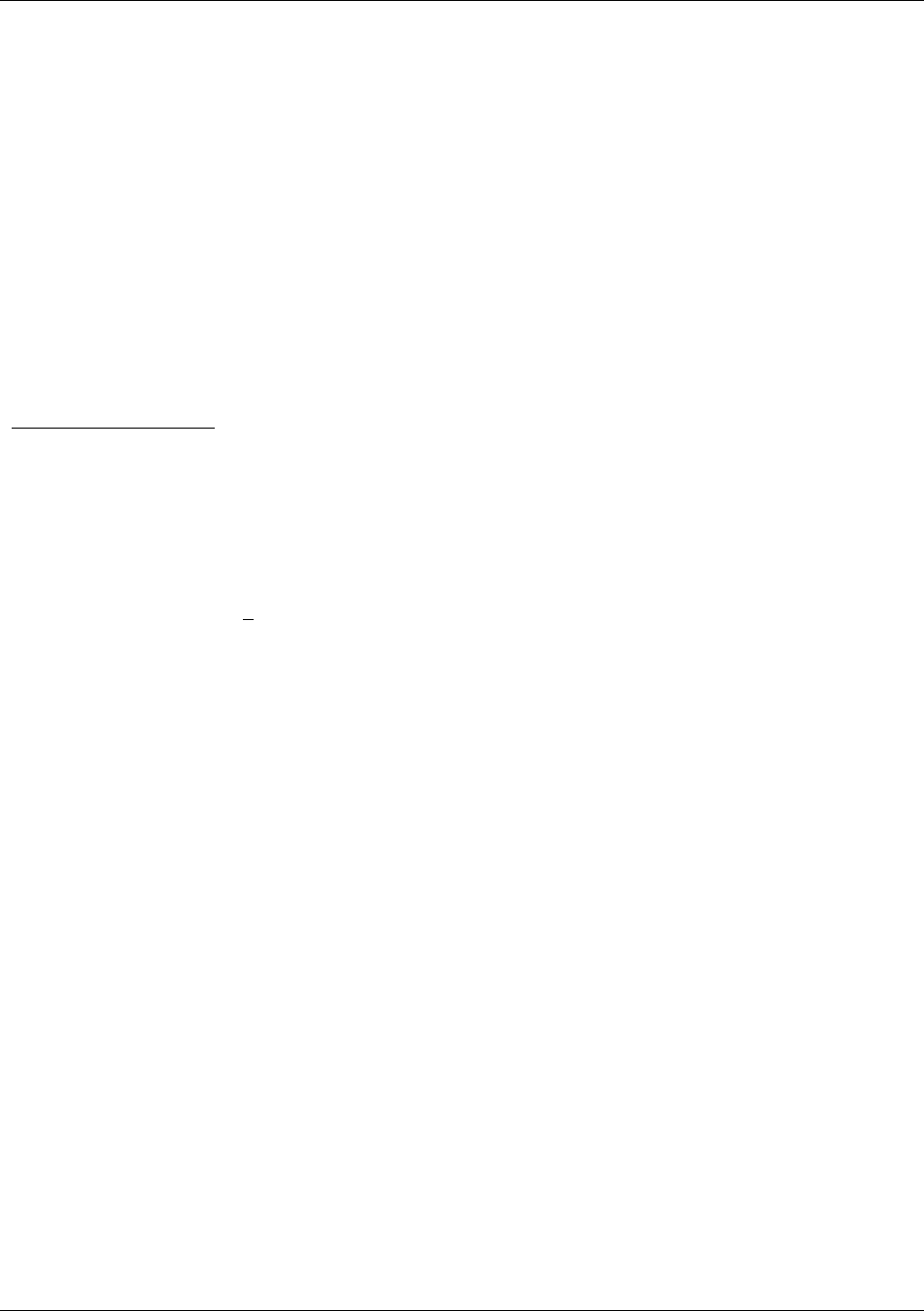
Deployment
Trango Broadband Wireless — Access5830 User Manual Rev. F page 38
Press [space] then [enter] to stop
AP 11 -44 dBm
AP 11 -46 dBm
AP 11 -47 dBm
#>
If it is not possible to receive an adequate RSSI reading, it may be necessary to reorient the AP (up/down, left/right),
increase the output power of the AP, or move the SU to a location with better line-of-sight conditions to the AP.
Once you are satisfied with the RSSI reading, tighten down the SU in the optimum position. To stop the RSSI continuous
readout, hit SPACE ENTER.
SU Alignment Using LEDs
The LED RSSI indicators on the bottom of the radio provide a handy alignment tool. If all four LEDs are lit (on FOX
Series Subscriber Units), the unit is receiving –60 dBm or stronger. If no LEDs are lit, there is not sufficient signal
strength to establish a wireless link.
Lit LEDs Signal Strength
0 LED -80 dBm
1 LED -75 dBm
2 LED -70 dBm
3 LED -65 dBm
4 LED -60 dBm
On an M5830 Series Subscriber Unit, the single amber light on the bottom of the SU will also indicate RSSI according to
the following parameters:
RSSI< -80dBm not lit
RSSI > -80dBm blinking (blink rate increases with signal strength)
RSSI ≥ -65dBm solid
Link Management Commands
Once the radios are properly aligned for maximum RSSI, ensure the SU’s default Opmode is “SU” and that all
configuration parameters are correct.
Reboot the SU. Once the SU enters Opmode “SU,” the authentication process will begin and the two radios will begin to
associate. From the AP side there are several basic diagnostics commands, such as su ping, su status, and su testrflink,
to ensure that a reliable RF link has been established. It may take one minute or more for the association process to
complete. This process may take longer if there are many SUs in that sector.
If all tests show favorable results, the wireless link will automatically begin passing Ethernet traffic between the
radios.
In establishing and diagnosing the quality of the link between the AP and SU(s), there are a few commands that are
especially useful. All of these commands are performed at the AP. A summary of these commands follows:
su
Displays the status of all SUs in the AP’s SUDB. SUs in the SUDB will appear by SU ID, and will be classified into one
of the following status categories: Associated, Associating, and OFF.
su live
Displays a list of SUs that are currently associating with the AP (by SU ID).
Example:
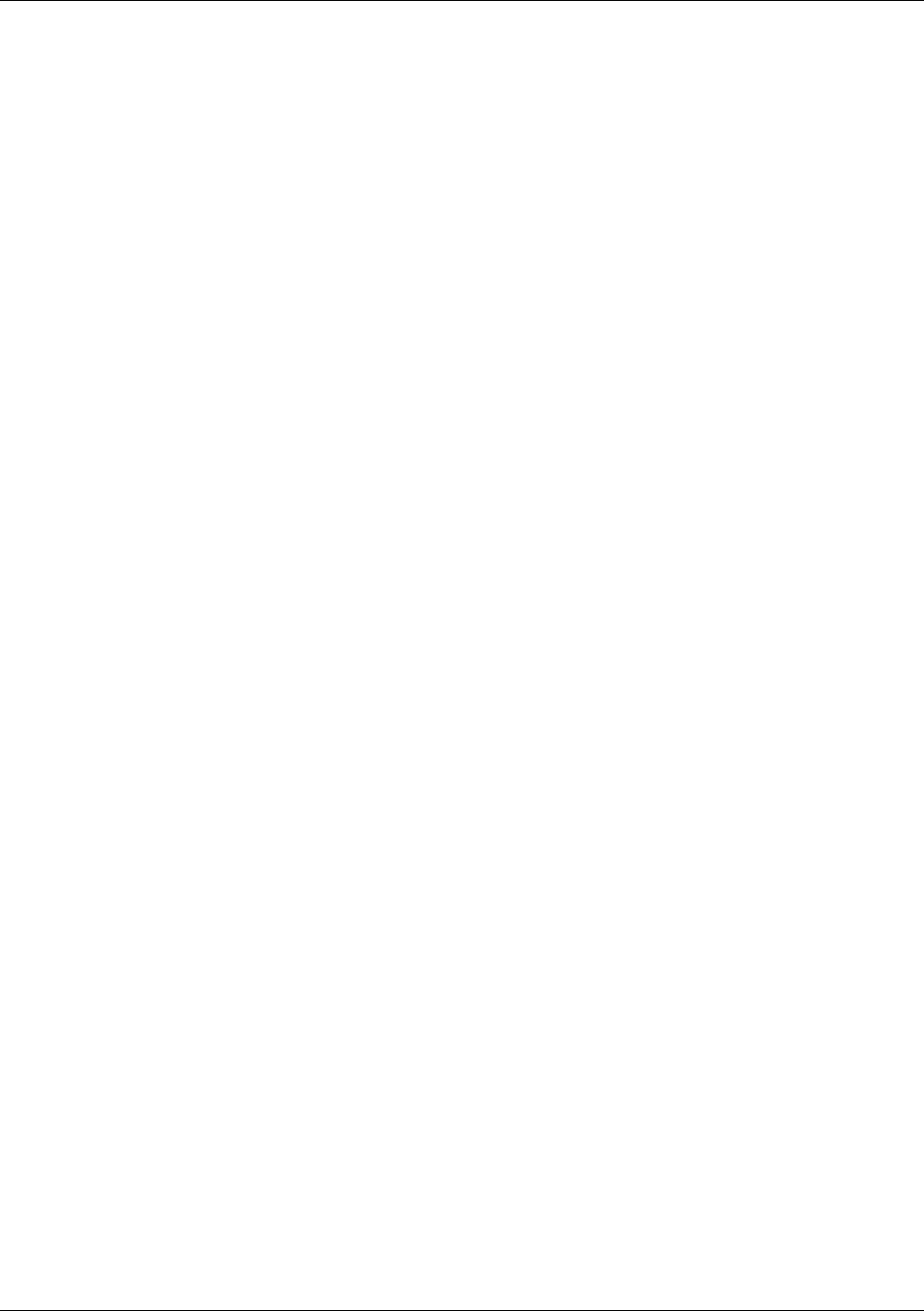
Deployment
Trango Broadband Wireless — Access5830 User Manual Rev. F page 39
#> su live
----------- Live -----------
88
--> 1 SU
Success.
Note: In this and the following examples, the SU ID is 88.
su ping <su#>
The AP will send 10 RF pings to the designated SU ID. The response from each ping will indicate latency (in micro-
seconds) and the strength (RSSI) of the signal received back from the SU for each of the 10 pings. Note that this
command will also tell you the distance from the AP to the SU.
Example:
#> su ping 88
[#Begin]
[0088]
Ping #0 -> 292 us [-43 dB]
Ping #1 -> 288 us [-43 dB]
Ping #2 -> 286 us [-43 dB]
Ping #3 -> 287 us [-43 dB]
Ping #4 -> 287 us [-43 dB]
Ping #5 -> 287 us [-43 dB]
Ping #6 -> 287 us [-43 dB]
Ping #7 -> 287 us [-43 dB]
Ping #8 -> 290 us [-43 dB]
Ping #9 -> 288 us [-43 dB]
suid 88: range[avg/min/max 288/286/292 us] max rssi[-43 dBm] distance[0.1 mi]
[#End]
Success.
su status <su #>
The AP will poll the SU for that SU’s current status, and will provide information such as SU range from AP, signal
strength received at SU from AP, SU temperature, etc...
Example:
#> su status 88
[#Begin]
[suid] 88
[tm] 10566282
[rf rx] 40 Kbits/s
[rf tx] 0 Kbits/s
[eth rx] 0 Kbits/s
[eth tx] 40 Kbits/s
[rssi] -46
[tx power] -8
[temp] 42
[#End]
Success.
The up time in milliseconds
Wireless received kilobits/second
Wireless transmitted kilobits/second
Wired received kilobits/second
Wired transmitted kilobits/second
Signal strength in dBm at the SU
Transmit power at the SU
Temperature of the SU in Celsius.
rssi
This command can only be executed from the SU while in Opmode "SU."
#> rssi
[ 1] peak -44 dBm avg -45 dBm ****
[ 2] peak -44 dBm avg -45 dBm ****
[ 3] peak -44 dBm avg -45 dBm ****
[ 4] peak -44 dBm avg -45 dBm ****
[ 5] peak -44 dBm avg -44 dBm ****
[ 6] peak -44 dBm avg -50 dBm ****
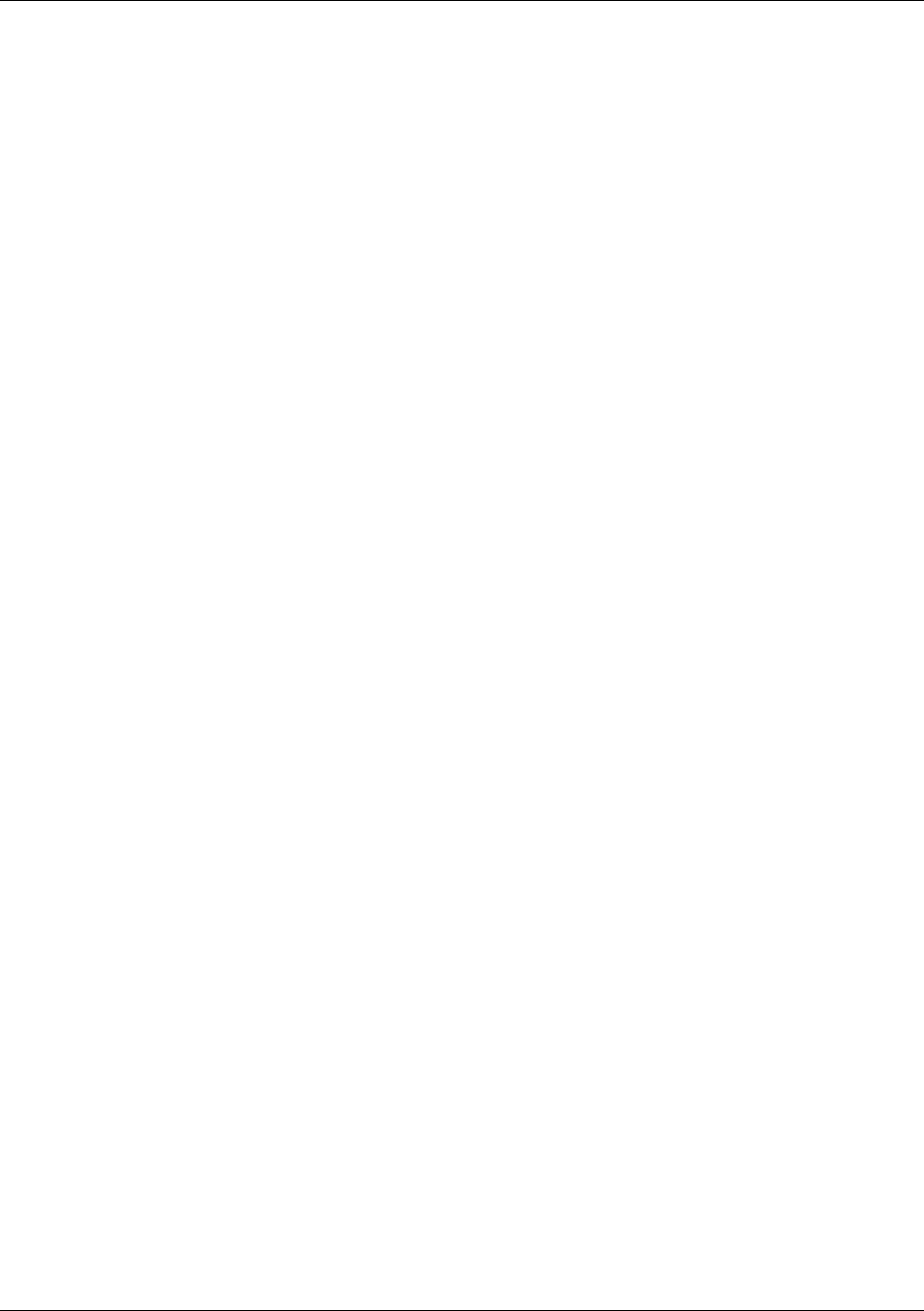
Deployment
Trango Broadband Wireless — Access5830 User Manual Rev. F page 40
linktest <su#>
This command checks the integrity of the wireless link from the standpoint of performance. The AP will send 500 large
packets to the SU, and the SU will return what it receives to the AP. Small numbers of errors are inconsequential. Look
first for an average throughput above 9000 kilobits per second (kbps). A perfect link (without dropped packets) will yield
average throughput over 10,000 kbps. If heavy packet loss occurs it may be caused by interference or multi-path.
Example:
#> linktest 88
[suid] 88 [pkt len] 1600 bytes [# of pkts per cycle] 500 [cycle] 10
0 [AP Tx]500 [AP Rx]500 [AP RxErr]0 [SU Tx]500 [SU Rx]500 [SU RxErr]0
1277ms 10023 kbps
1 [AP Tx]500 [AP Rx]500 [AP RxErr]0 [SU Tx]500 [SU Rx]500 [SU RxErr]0
1278 ms 10015 kbps
.
.
9 [AP Tx]500 [AP Rx]500 [AP RxErr]0 [SU Tx]500 [SU Rx]500 [SU RxErr]0
1277 ms 10023 kbps
[AP Total nTx] 5000 pkts
[AP Total nRx] 5000 pkts
[AP Total nRxErr] 0 pkts
[SU Total nTx] 5000 pkts
[SU Total nRx] 5000 pkts
[SU Total nRxErr] 0 pkts
[AP to SU Error Rate] 0.00 %
[SU to AP Error Rate] 0.00 %
[Avg of Throughput] 10017 kbps
su testrflink <su#>
This command also checks the integrity of the wireless link from the standpoint of packet loss. Similar to the linktest
command, however this test does not provide as much detail. In this test, the AP will send 20 large packets to the SU,
and the SU will in turn send the same 20 packets back to the AP. The expected result of an error free link is 20..20..20,
indicating (in the following sequence) 20 packets sent from AP, 20 packets received back at AP, and 20 packets received
at SU. Any results other than 20..20..20 indicate lost packets, and are most likely due to interference or an inadequate
signal to noise ratio.
The “r” is used to repeat the RF link test repeatedly, until the user terminates the test by hitting SPACE ENTER.
#> su testrflink 8000 r
Press [space] then [enter] to stop
[len] 1512
[suid] 8000
[ 0] ...........[AP Tx] 20 [AP Rx] 20 [SU Rx] 20
[ 1] ...........[AP Tx] 20 [AP Rx] 20 [SU Rx] 20
[ 2] ...........[AP Tx] 20 [AP Rx] 20 [SU Rx] 20
[ 3] ...........[AP Tx] 20 [AP Rx] 20 [SU Rx] 20
[ 4] ...........[AP Tx] 20 [AP Rx] 20 [SU Rx] 20
[ 5] ...........[AP Tx] 20 [AP Rx] 20 [SU Rx] 20
Success.
#>
As another example, a result of 20..10..18 would indicate 20 packets sent from AP, 18 packets received at SU, and 10
packets received back at the AP. For thorough results it is recommended you run the command repeatedly for at least 1
minute or more to determine if packets are passing without error consistently over time.
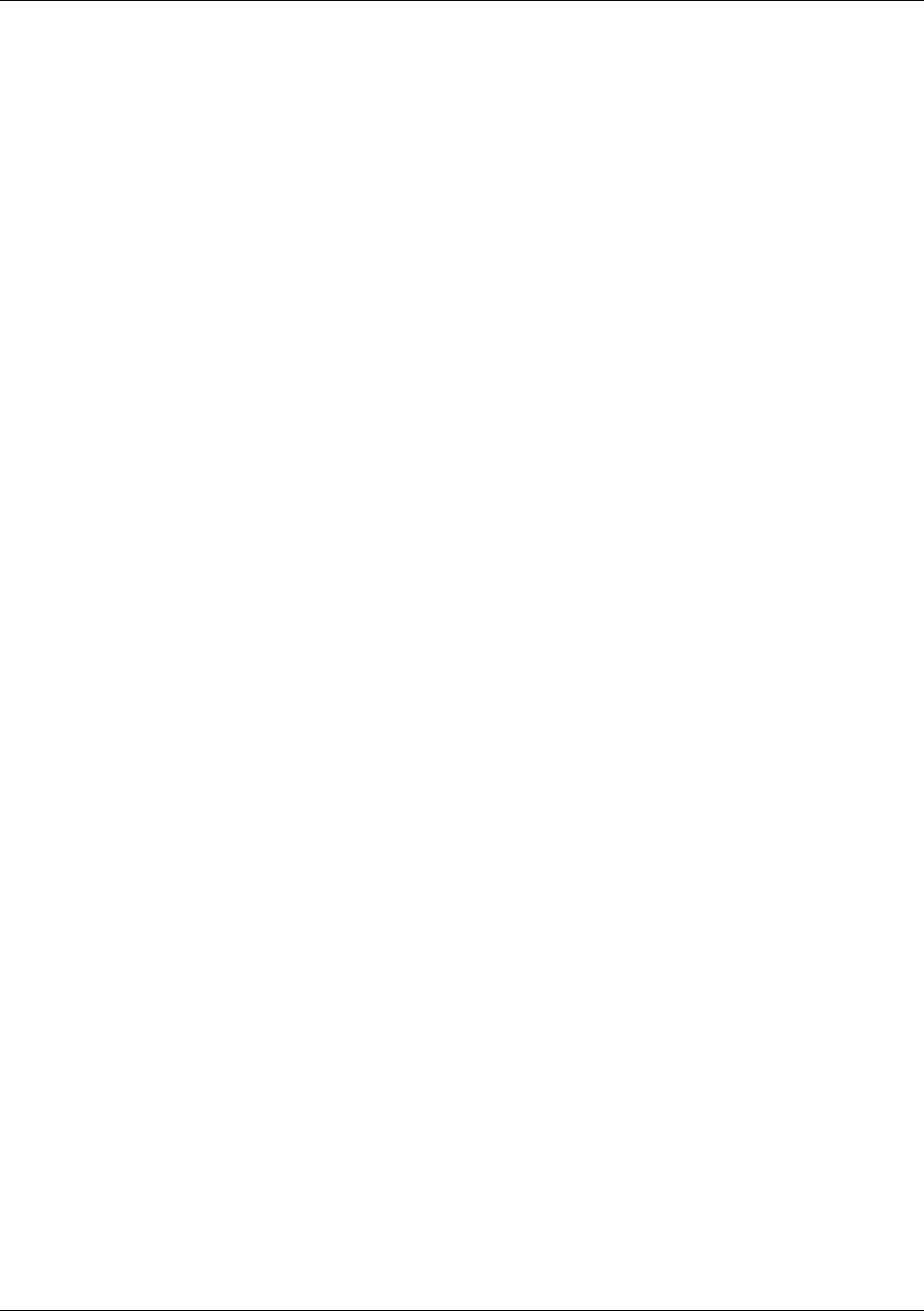
Management
Trango Broadband Wireless — Access5830 User Manual Rev. F page 41
Section 9 Management
This section covers the following topics:
• SU Management from AP
• TCP/IP SU Management
• Security
• SNMP
SU Management from AP
Network management can be performed by the following methods
• HTTP Interface
• CLI See Appendix B -- Command Set Reference
• SNMP Manager
The AP provides functionality and several commands that permit the management of associated SUs. In fact, most system
management functions for the SU can be performed by issuing commands from the AP. Presented below are a few examples
of these commands:
su <ping | info | status> <suid>
su powerleveling <all | suid>
su ipconfig <suid> <new IP> <new subnet> <new gateway>
su reboot <all | suid>
su restart <all | suid>
su testrflink <all | suid> [<r>]
su testrflink aptx [<pkt, 20..100>]
su sw <suid> <sw #> <on | off>
Note: SU commands issued from the AP will automatically update the SU’s flash memory. No save ss command is necessary.
As an example, you can change SUs password for a single SU or all the SUs in a sector: su password <all|suid> <pwd> <pwd>
Type the following:
Example: su password 7 hello hello (to remotely change the password on SU#7 to “hello”)
As another example, to change the SUs IP, subnet, and gateway: su ipconfig <suid> <new ip> <new subnet> <new gateway>
Type the following:
#>su ipconfig 7 192.168.10.10 255.255.255.0 192.168.10.1
In this example SU ID #7’s IP address is changed to 192.168.10.10, the subnet mask is changed to 255.255.255.0, and the
gateway is changed to 192.168.10.1.
In addition to the SU commands, a couple of “broadcast” commands are also provided that will broadcast parameters to all
associated SUs in a sector.
As an example, to broadcast a new channel/scan table to one or all SUs: bcastscant <all | suid> <ch #> <h | v>…
#>bcastscant all 5 v 2 h
In this example, the AP will transmit a new channel scan table (channel 5 vertical, 2 horizontal) to all associated SUs. This
command will broadcast the table every second for 60 minutes. To stop the broadcast sooner, type the command bcastscant
stop.
A complete description of these commands and many others can be found in Appendix B -- Command Set Summary.
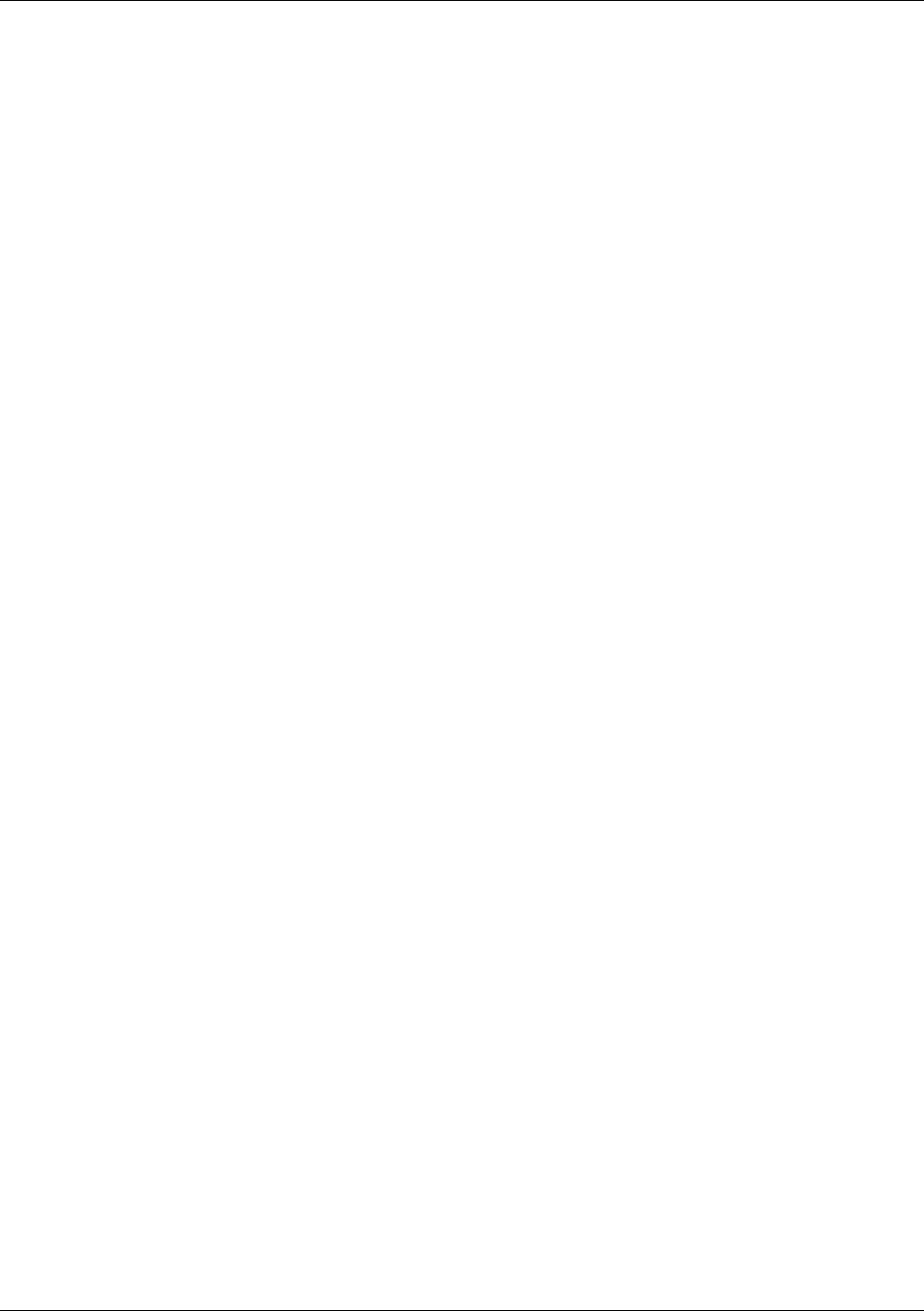
Management
Trango Broadband Wireless — Access5830 User Manual Rev. F page 42
TCP/IP SU Management
As noted in the “Getting Started” section, it is possible to use the telnet and HTTP interface to manage the SU from the AP side
of the wireless connection as long as switch #2 (TCP/IP for AP switch) is turned on at the SU. To turn on switch 2 (while
logged into the AP) use the following command:
su sw <su-id | all> 2 on
Example: su sw 2 all on (to turn on switch 2 for all associated SUs)
Note: Switch 2 default from factory is on.
Loading Multiple SUs into SUDB using DLOAD Command
To load a full database of SU entries into the AP SUDB, you need to create a SUDB in ASCII text file format. As shown
below, each row represents all information for one SU. Each column is an information field, which includes: SU ID, SU to SU
group, service level, CIR, MIR, and MAC address.
0001 0001 3000 9999 0001 de01 0203 --- Subscriber 1
…
0003 0011 5000 9999 0001 de04 0506
0004 0011 0512 9999 0001 de01 0203 --- Subscriber 4
0000 0000 0000 0000 0000 0000 0000 --- End of file indicator
---- ---- ---- ---- --------------
| || | | |
| || | | |---------- MAC Address
| || | |-------------------- MIR (Kbps)
| || |------------------------- CIR (Kbps)
| ||----------------------------- Service level
| | (5: priority user)
| | (1: regular user)
| |------------------------------ Peer-to-peer group #
| | (1 to F in hex)
|----------------------------------- SU ID (1~8192)
1. telnet into the AP, run command tftpd on to enable tftp process
2. tftp the file to the AP from your DOS prompt example: tftp <IP of AP> put mySUs.txt
3. telnet into the AP
4. Run command sudb dload to load and activate the database
5. Run command sudb view to verify the database entries
Run command updateflash sudb to write the database to non-volatile memory.
Managing AP from SU side of Network
The Access5830 was designed to prevent users on the SU side of the network from accessing the AP via telnet or HTTP
interface. If it is necessary for network administrators to access an AP from the SU side of the network the user must first
telnet into a router, or similar device, located behind the AP, then telnet from the router into the AP.
SNMP
The Access5830 supports Simple Network Management Protocol (SNMP) for network management. Network management
consists of the following 4 categories: configuration, accounting, alarm, and monitoring and control. These capabilities allow
the network operator to provide superior services through higher network accessibility and integrated accounting systems. For
more information on SNMP and its uses, you can visit http://www.faqs.org/faqs/snmp-faq/.
The Trango SNMP solution supports MIB-II (system only) and the Trango proprietary Management Information Base (MIB).
The SNMP agent resides on the AP ONLY. It gathers health, status, and performance statistics from all SUs locally, then
responds back to the SNMP manager upon request.
Users interested in using the SNMP functionality should review the entire Access5830 MIB for a complete understanding of its
features.
The following is an overview of a few of the more commonly used SNMP objects in the Access5830 system.
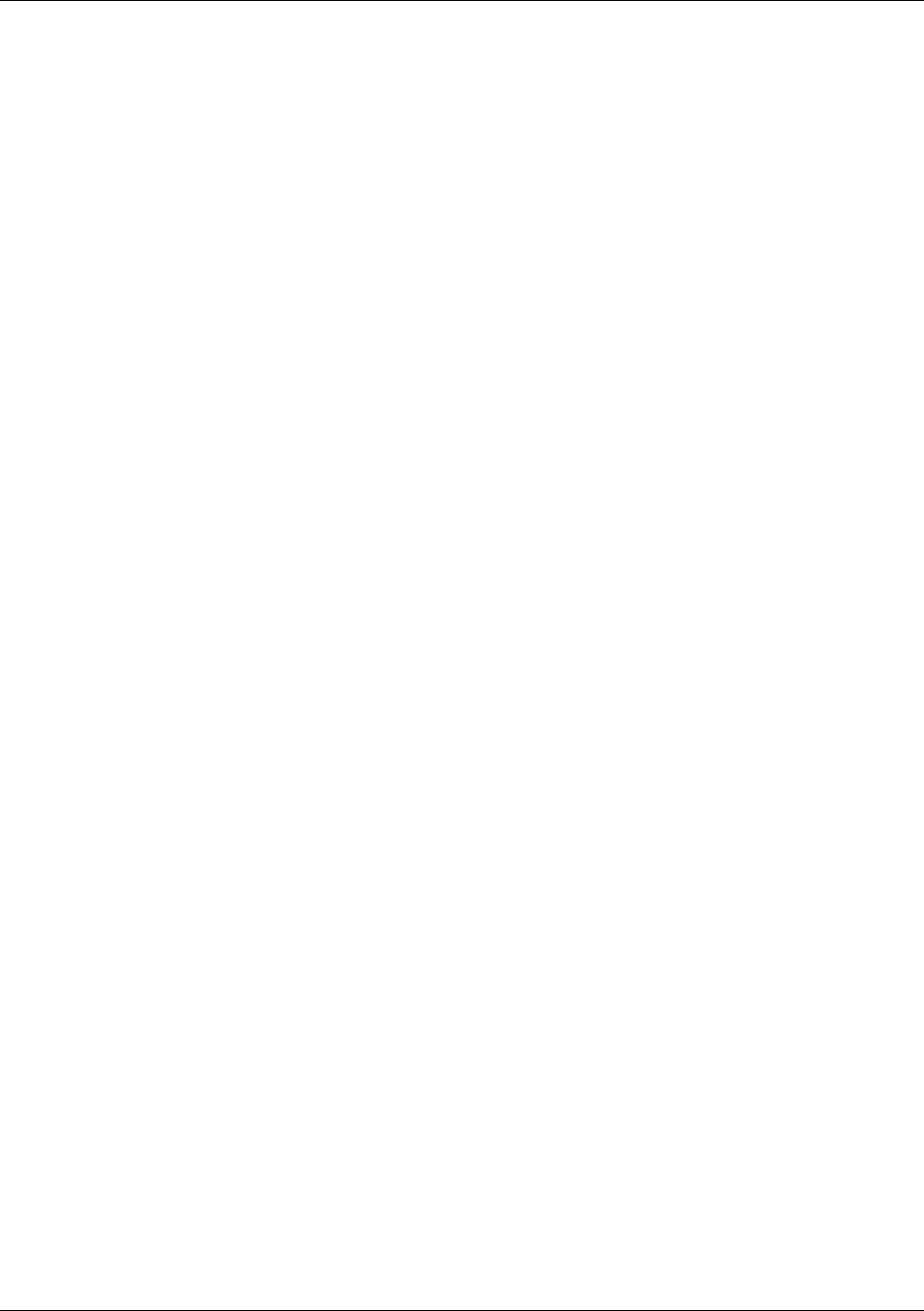
Management
Trango Broadband Wireless — Access5830 User Manual Rev. F page 43
Objects for Monitoring and Control
SU Bandwidth Monitoring
• suEthRXAvgThroughputLog – Average payload data throughput (in Kbits/sec) received on the Ethernet port over
the period specified by suStatisticsSamplePeriod (1 ~ 60 minutes).
• suEthTXAvgThroughputLog - Average payload data throughput (in Kbits/sec) transmitted on the Ethernet port over
the period specified by suStatisticsSamplePeriod (1 ~ 60 minutes).
• suRFRXAvgThroughputLog - Average payload data throughput (in Kbits/sec) received on the RF link over the
period specified by suStatisticsSamplePeriod (1 ~ 60 minutes).
• suRFTXAvgThroughputLog - Average payload data throughput (in Kbits/sec) transmitted on the RF link over the
period specified by suStatisticsSamplePeriod (1 ~ 60 minutes).
• suRfInOctets – Number of octets of payload transmitted from AP’s RF port.
• suRfOutOctets – Number of octets of payload received on AP’s RF port.
AP Bandwidth Monitoring
• aptrafficEthRXAvgThroughputLog – Average payload data throughput (in Kbits/sec) received on the Ethernet port
over the period of 1 minute.
• aptrafficEthTXAvgThroughputLog – Average payload data throughput (in Kbits/sec) transmitted on the Ethernet
port over a period of 1 minute.
• aptrafficRFRXAvgThroughputLog – Average payload data throughput (in Kbits/sec) received on the RF link over
a period of 1 minute.
• aptrafficRFTXAvgThroughputLog – Average payload data throughput (in Kbits/sec) transmitted on the RF link
over the period of 1 minute.
• aptrafficEthInOctets – Number of octets of payload received on the Ethernet port.
• aptrafficEthOutOctets – Number of octets of payload transmitted on the Ethernet port.
• aptrafficRfInOctets – Number of octets of payload received on the RF port.
• aptrafficRfOutOctets – Number of octets of payload transmitted on the RF port.
Link Status Monitoring –Various traps are defined as follows:
• Cold start – when SNMP agent starts running
• Link Up – when the AP enters Opmode “AP”
• Link Down – when the AP reboots
• SU Link Up – when SU associates to the AP
• SU Link Down – when SU disassociates from the AP
• “AP” Opmode Failure – when AP fails to enter Opmode “AP”
AP and SU Control – SNMP also provides several control capabilities. The majority of the features available on the CLI are
also available via SNMP. Here are a few of these features:
• Add/delete subscriber
• Change channel
• Set power
• Set radio sensitivity
Review the Trango MIB (trango_m5830sap_1p0.mib) for the complete listing of MIB Objects.
SNMP Setup
Trango Broadband provides only the MIB portion of the SNMP Management system. The radios act as individual agents. It is
up to the user to provide an SNMP Manager software from a third party vendor. Below is an example of the setup process for
SNMPc from Castle Rock™.
1. Unzip trangopkg.zip file to a local temporary directory.
2. Go to your local temporary directory. There you will see the 4 files shown below.
a. trango_m5830sap_1p0.mib – M5830S AP MIB file
b. trango.ico – M5830S AP icon
c. autoico.txt – instruction file (Selects Trango icon automatically during initial set-up.)
3. Copy trango_m5830sap_1p0.mib file to C:\Program Files\SNMPc Network Manager\mibfiles
4. Copy autoico.txt file to C:\Program Files\SNMPc Network Manager\mibfiles
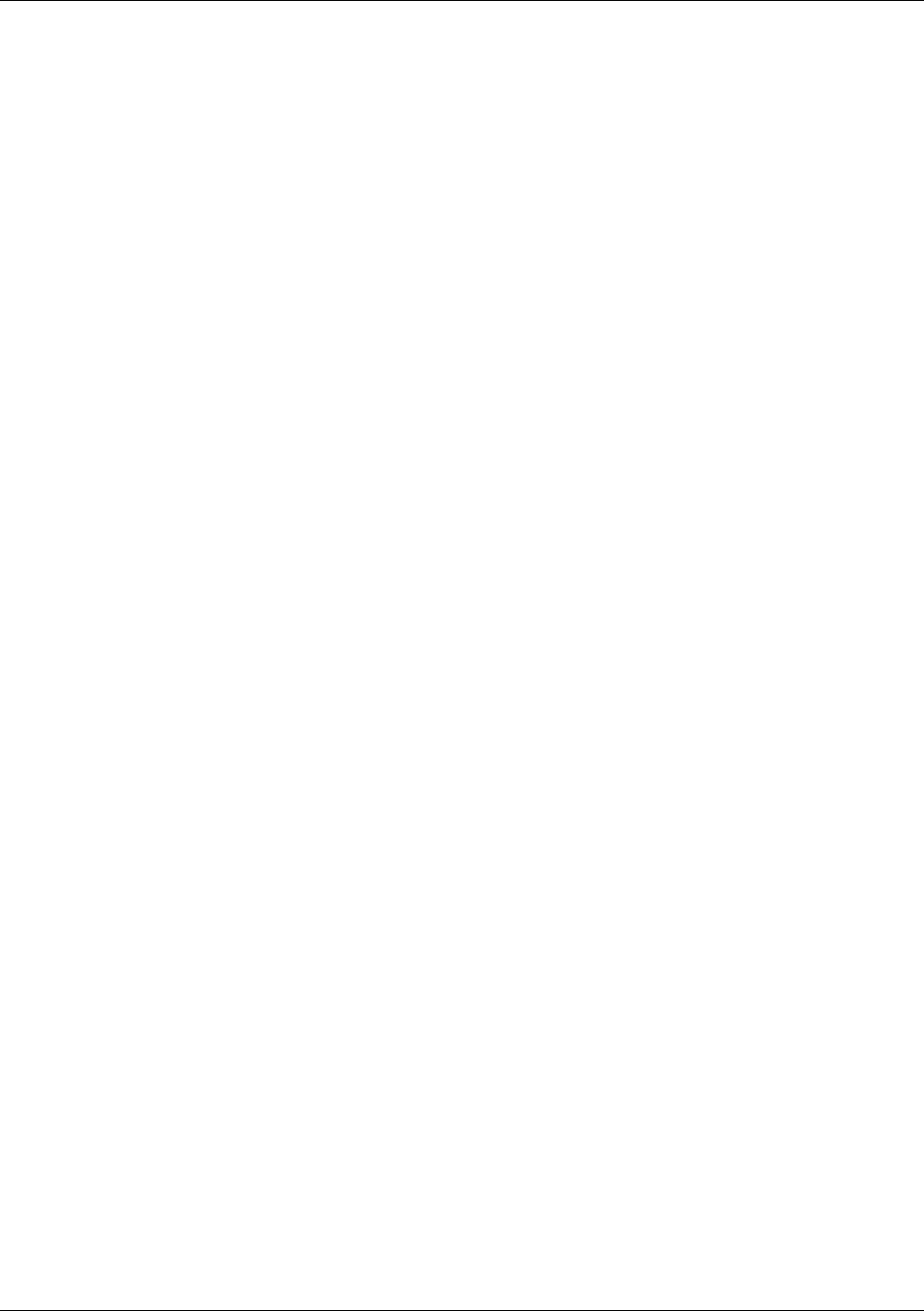
Management
Trango Broadband Wireless — Access5830 User Manual Rev. F page 44
5. Copy trango.ico file to C:\Program Files\SNMPc Network Manager\bitmaps.
6. The MIB needs to be compiled into the SNMPc database.
By default, the Read Community is set to “public” and the Write Community is set to “private” in the AP. The Trap
Community is “SNMP_trap.” The manager needs to have the same settings in order to communicate with the AP
successfully.
To send traps from the AP, set the following:
• trap destination IP (Trango MIB object trapconfig–trapconfigInfo)
• trap community string (Trango MIB object trapconfig–aptrpTable-AptrpEntry)
• enable each trap (Trango MIB object traponfig–aptrpTable-AptrpEntry)
For all the set operations, set object SaveAndActivate at apsystem-apsystemInfo to write the information to FLASH.
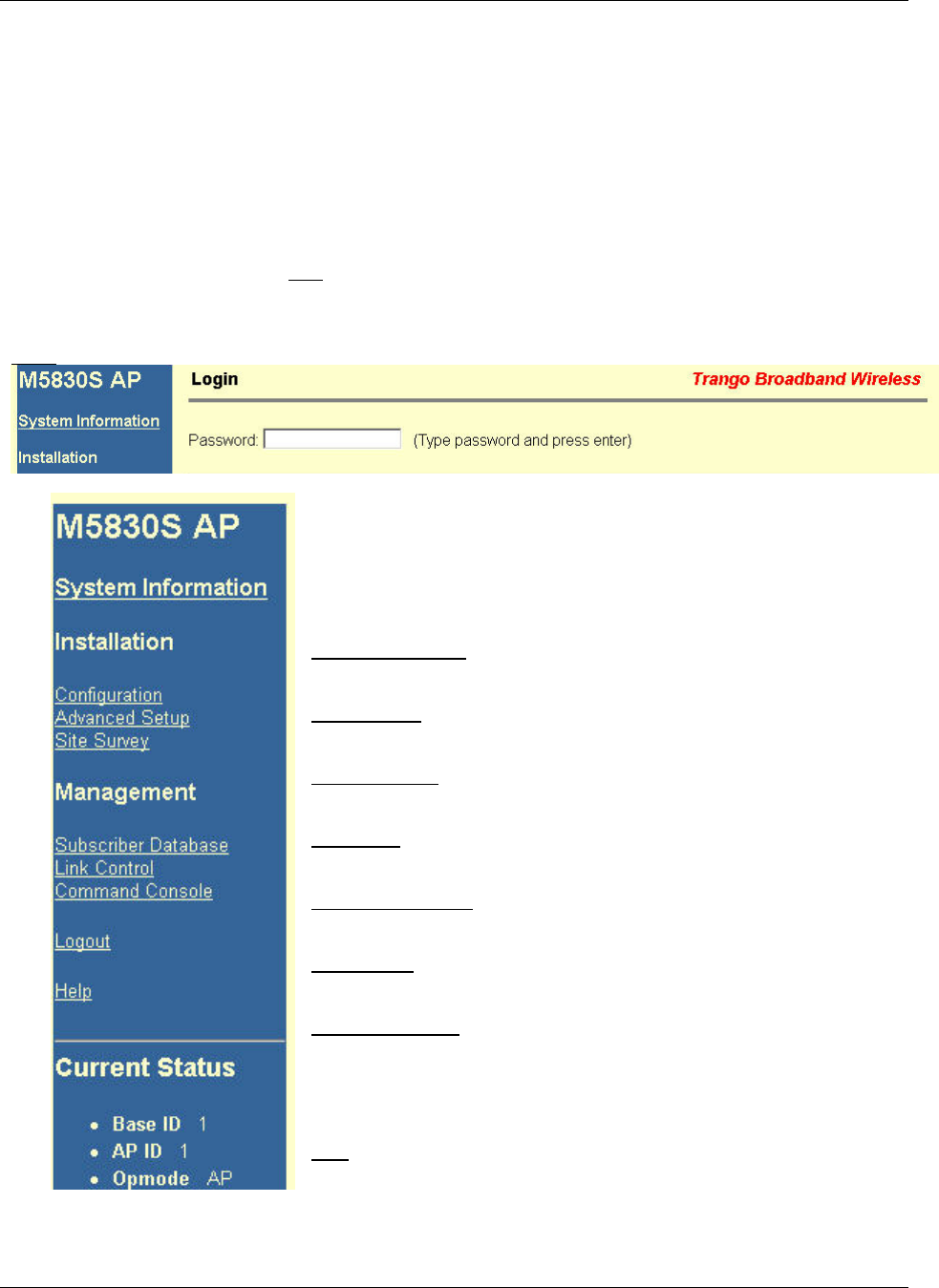
Management
Trango Broadband Wireless — Access5830 User Manual Rev. F page 45
Appendix A HTTP Browser Interface
Below are screen shots of most of the browser pages that manage the Access5830 system. The pages originate from the radio
itself, so no additional software is needed on the managing PC other than a web browser. A Web Browser on a computer with
an Ethernet connection to the radio and the IP address of the radio are all that are required.
No more than one user can have an HTTP session with a given radio at one time. The log out timer is set to five minutes.
Most pages are similar for Access Points and Subscriber Units. When there are significant differences both are included in this
text. With each page there is a brief description of the major features. For more discussion on any feature see Appendix B --
Command Set Reference, or click the Help hyperlink.
Login Page: Although there are hot links on the left column of the page, you must first type in the password and press Enter.
Navigation Column: This is that blue rectangular column on the left, which is
shown on all pages. On the top is the model number of the radio to which you are
connected. On the bottom of the Navigation column is the Current Status of the radio
including its Base ID, AP ID, and current Opmode. In addition there are the
following links, which are dealt with separately below, available in the Navigation
column:
System Information Page: This page shows most of the basic configuration
parameters of the radio. It is the first page shown after login.
Configuration Page: The essential parameters, such as Base ID, channel, and
polarization, are set here.
Advanced Setup Page: The advanced RF parameters, such as Transmit Power, are
set here.
Site Survey Page: From here, in Opmode “OFF,” the user can conduct a spectrum
analysis.
Subscriber Database Page: This is the page for defining which SUs can associate to
the AP.
Link Control Page: Determine which SUs are connected, and how they are
performing, with this page.
Command Console Page: Runs any console command that is not interactive (i.e.
ipconfig). It reports the results back via the HTTP screen. For a complete list of
console commands, type "help" in the entry field.
Logout Link: This will end the current HTTP session with the radio.
Help Page: A brief help page describes all items on all pages.
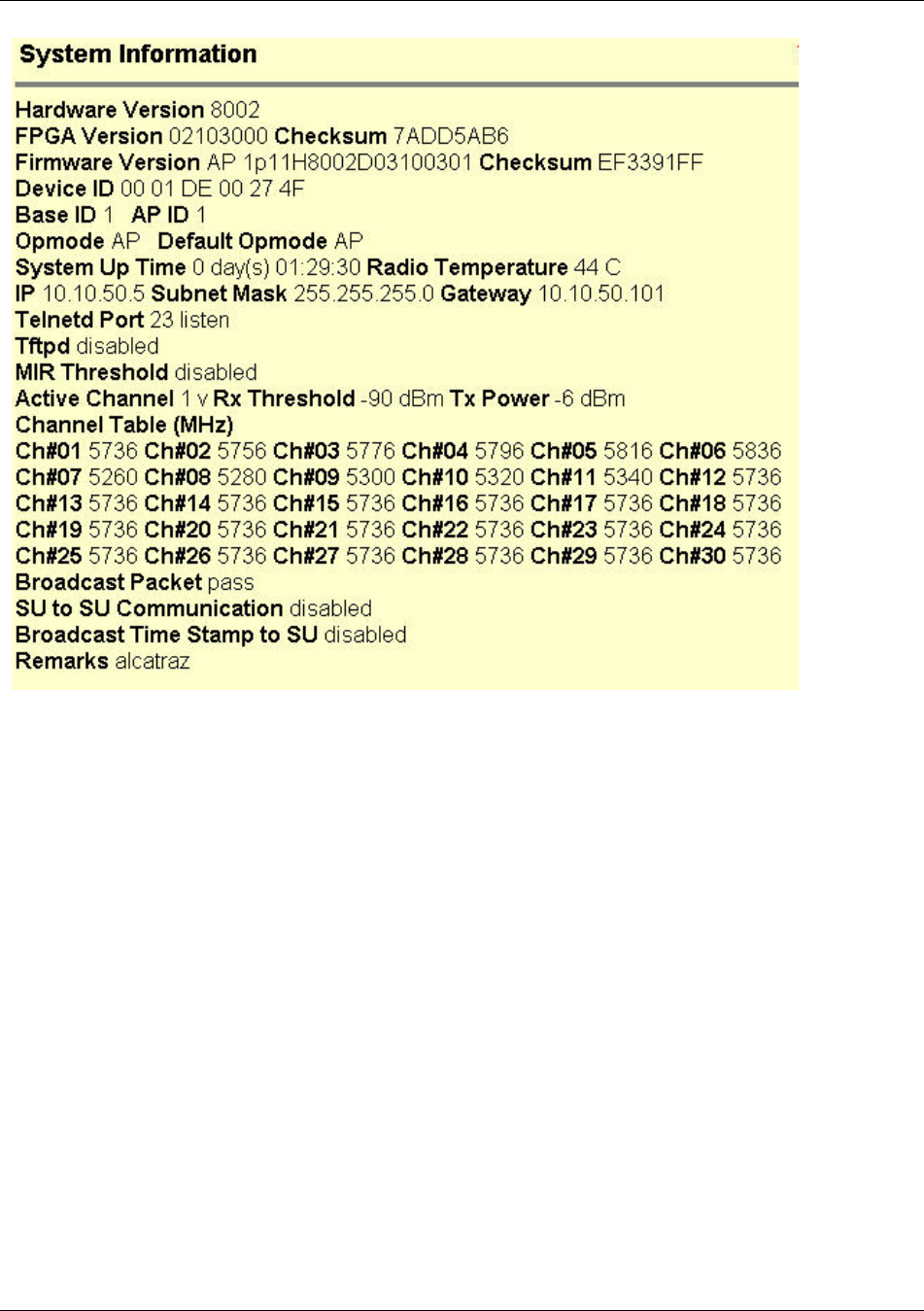
Management
Trango Broadband Wireless — Access5830 User Manual Rev. F page 46
Hardware
Version:
Hardware version
is factory-set and
cannot be changed
by user.
FPGA Version:
Low-level
firmware currently
loaded on the
radio.
Firmware
Version: Primary
firmware.
Normally this is
the only firmware
that needs to be
upgraded. The
version part of the
string is 1p11, the
hardware is
H8002, and the
rest is a date code.
Device ID: MAC
address of the
radio.
Base ID: Specifies the cell or cluster to which the AP belongs. Base ID is one of three key pieces of information, along with
active channel and subscriber database information, for the establishment of a link between the AP and SUs.
AP ID: Informational parameter used to provide an unique number for each AP. It is useful for AP sector planning. Please
note that AP ID is not used by the system for SU authentication.
Opmode: Current operation mode of the radio. “ON” indicates transmitting. “OFF” indicates not transmitting.
Default Opmode: Is the Opmode the radio will enter after waiting for the period of time determined by the Default Opmode
parameter. This is provided no attempt to connect via serial port or Telnet is made.
IP,Subnet Mask, & Gateway: The IP address of the AP for use in Telnet, HTTP, SNMP, and TFTP. It is not essential to
pass traffic.
Telnetd Port: User changeable telnet port of radio.
Tftpd: Current status of TFTP daemon. Used for uploading firmware.
MIR Threshold: Enable/Disable the Maximum Information Rate (MIR) Threshold. Used in bandwidth throttling.
Active Channel: The channel currently being used by the AP.
RX Threshold: Sets the receive threshold of the AP. The AP will not process signals received below this level, so it is very
useful for interference mitigation. For a smaller radius of operation, use a higher threshold (-65 is higher than -70).
TX Power: Sets the conducted RF power output of the radio. This does not include antenna gain. A higher number is more
powerful.
Channel Table: Lists each of the assigned frequencies to each channel. Note that the default channels 1 – 6 are assigned to
the ISM band and channels 7 – 11 are assigned to the UNII band. All channels may be re-assigned as desired by the user.
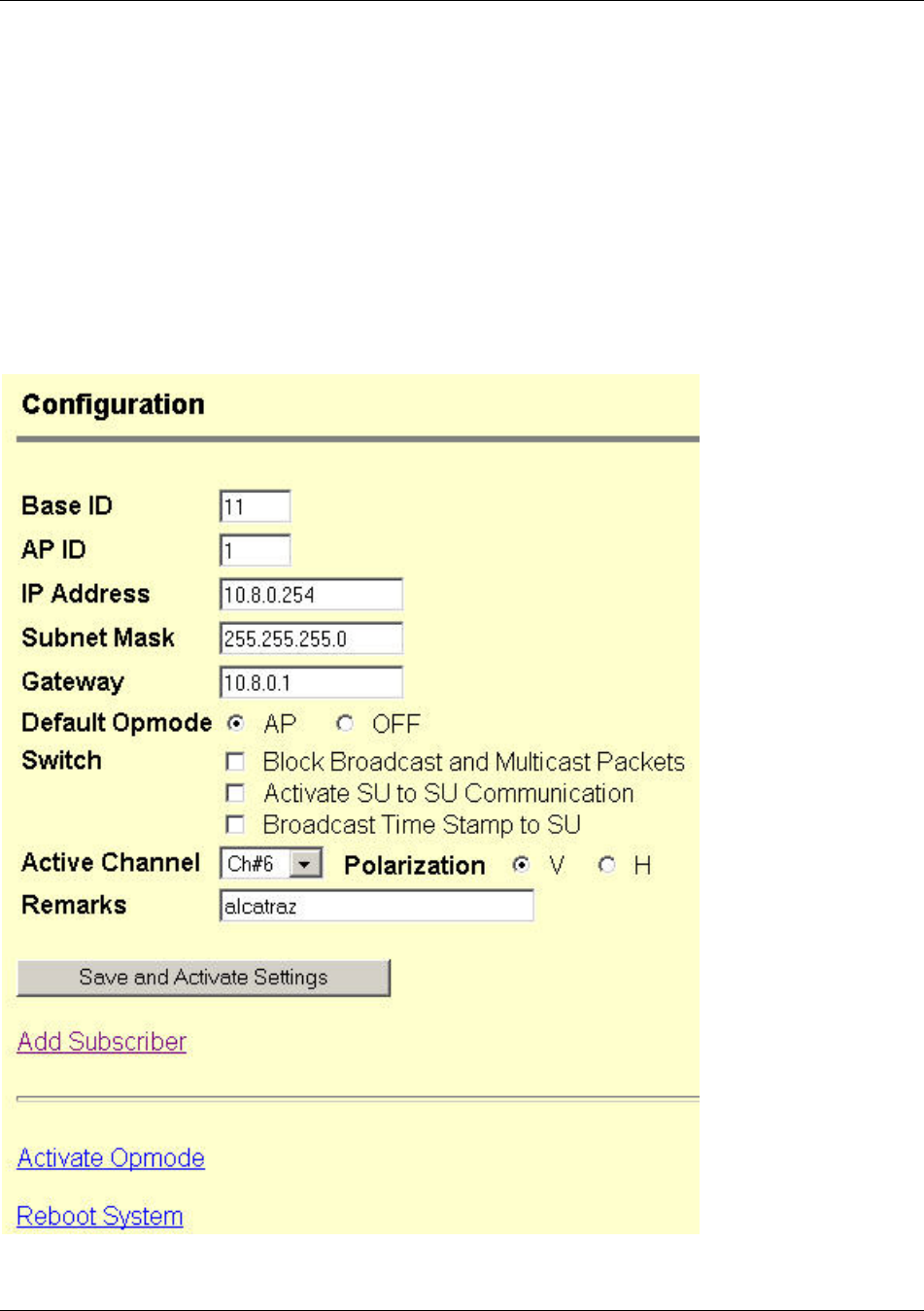
Management
Trango Broadband Wireless — Access5830 User Manual Rev. F page 47
Broadcast Packet: This software switch (0) enables/disables the blocking of Ethernet control packets, except ICMP and ARP,
to reduce the amount of unnecessary overhead introduced to the wireless link.
SU to SU Communication: Allows SUs with the same group # to communicate directly with each other through the AP. SUs
using SU to SU communication must be on the same subnet!
Remarks: User definable radio information (i.e. customer name, address of installation, and so on). A maximum of 28
characters can be stored.
AP Configuration
Note: Some of the parameters below will be unavailable (grayed out) if the radio is in Opmode "AP." Remember to Save and
Activate Settings.
Base ID: Arbitrary integer 1-
127. All SUs that wish to
communicate with the Base
station must have same Base ID
loaded into their memory. It
can only be changed while in
Opmode “OFF.”
AP ID: Arbitrary integer 1-255.
For identifying APs within a
single Base station. It can only
be changed while in Opmode
“OFF.”
IP Address: The IP address of
the AP for use in Telnet, HTTP,
SNMP, and TFTP.
Default Opmode: Is the
Opmode, after a reboot or
power cycle, that the radio will
enter after the period of time
determined by the Default
Opmode parameter. Provided
that no attempt to connect via
serial port or Telnet is made.
Switches: Checked means
active.
Block Broadcast and
multicast packets: Block these
types of Ethernet packets when
active. ARP packet will be
passed.
Activate SU to SU
communication: Allows SUs
in matching groups (except
group 0) to communicate with
each other via the AP. See the
Subscriber Database section for
more information.

Management
Trango Broadband Wireless — Access5830 User Manual Rev. F page 48
Broadcast time stamp to SU: Sends a copy of the real time clock to the SU every 60 seconds. May be used for tracking
statistics when using SNMP.
Active Channel/Polarization: The current channel and antenna polarization being used in the sector when Opmode is "AP."
SUs in this sector must have these values loaded in their AP Scan sequence.
Remarks: A text field available for system administrator’s general use. Does not affect system performance.
Save and Activate Settings: Saves the variables to FLASH memory and activates setting.
Add Subscriber: Links to Subscriber Database page to enter new subscriber.
Activate Opmode: Turns Opmode to “AP,” to turn the Opmode to “OFF,” see Default Opmode.
Reboot System: Reboots the system. Make sure all settings have been saved first.
SU Configuration
Note: Some of the parameters below will be unavailable (grayed out) if the radio is in Opmode "SU." Remember to Save and
Activate Settings.
Base ID: User definable base
station ID (1-127). Typically
assigned to a group of APs at a
particular cell site. The Base ID
in the AP must match the Base
ID in SU in order for a link to be
established.
AP ID: User definable AP ID
(1-255). This parameter is for
informational purposes only and
does not play a role in the
establishment of a link.
SU ID: This parameter is used to
uniquely identify the SU within a
particular sector. The range is 1-
8190. The SUID, along with its
priority type, SU to SU group (if
active), CIR, MIR, and device ID
must be in the AP's SUDB before
a link with the AP is established.
Can only be changed while in
Opmode "OFF."
IP Address, Subnet Mask and
Gateway: The IP Address,
Subnet Mask, and Gateway of
the radio for configuration and
network management purposes.
Since this is a layer-II device,
these parameters do not play a
role in the establishment of a
wireless link.
Default Opmode: Operation mode of the radio after power cycle or reboot. When the radio enters Opmode "SU," it will be
transmitting. When the radio enters Opmode "OFF," the radio is not transmitting, but can be accessible via the Ethernet port.
The radio can be put into Opmode "OFF" regardless of its default Opmode by accessing the radio via Telnet or HTTP within
the first 30 seconds after power cycle or reboot.
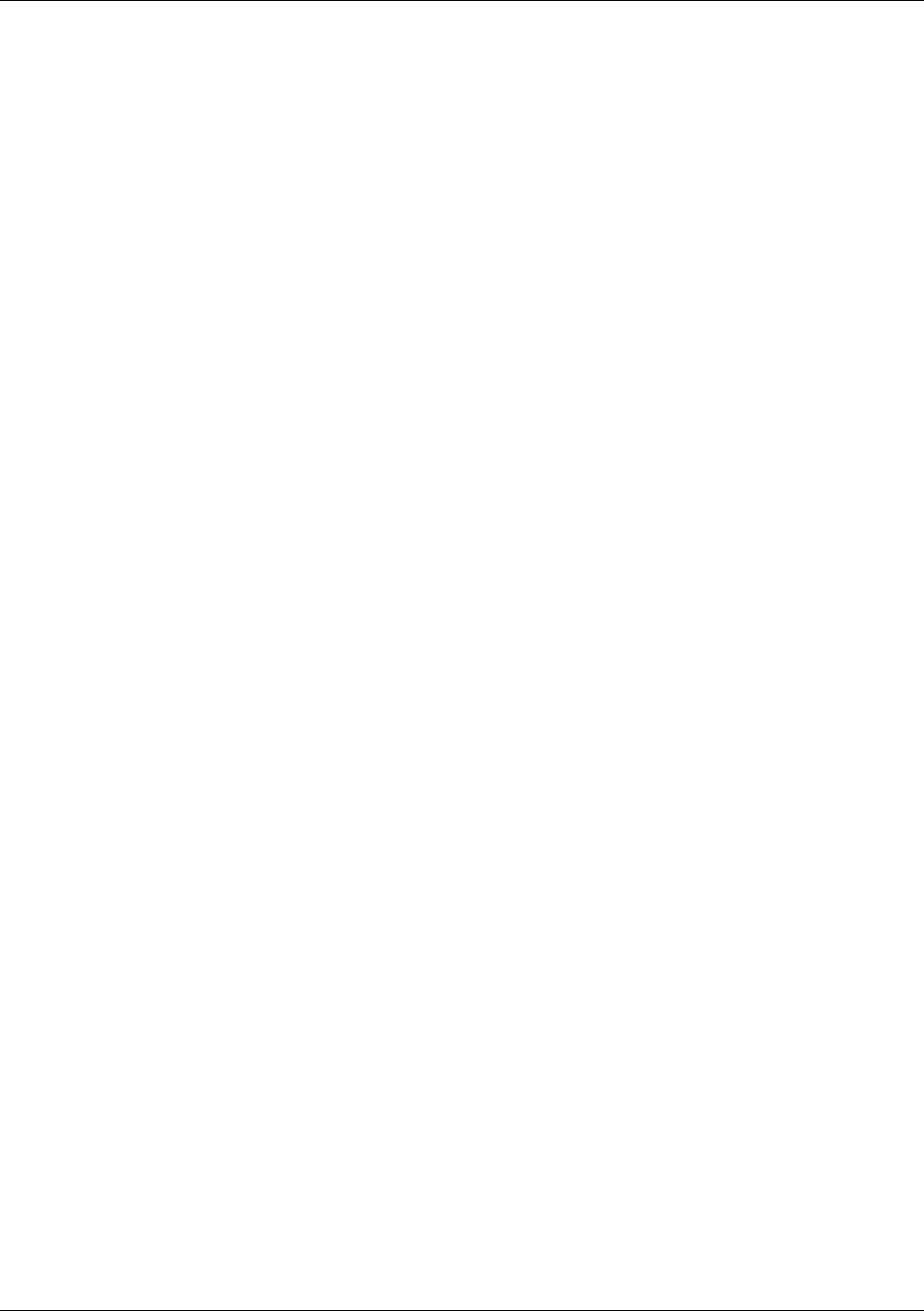
Management
Trango Broadband Wireless — Access5830 User Manual Rev. F page 49
Switches: Checked means active.
Block Broadcast and multicast packets: Block these types of Ethernet packets when active. ARP and DHCP packets will be
passed regardless of this setting.
Auto Scan AP: Will scan all channels and polarization in search of an AP.
TCP/IP Service for AP: Allows TCP/IP access into the SU via the RF link when the SU is in Opmode "SU."
TCP/IP Service for Ethernet port (Opmode “SU”): Allows TCP/IP access into the SU via the Ethernet port when the SU is
in Opmode "SU."
Scan AP Sequence: The set of channels and antenna polarizations the SU will automatically scan while it searches for an AP.
Remarks: A descriptive text field for general use (i.e. the location of the unit). It does not affect system performance.
Save and Activate Settings: Saves to memory any settings that were altered. These settings are then activated. Note: All
changed settings will revert to previous values after reboot/power cycle if Save and Activate is not selected.
Activate Opmode: Activates radio's Opmode to "SU," which means it is transmitting. To turn a radio to Opmode "OFF," see
Default Opmode.
Reboot System: Reboots the system. Make sure all settings have been saved first.
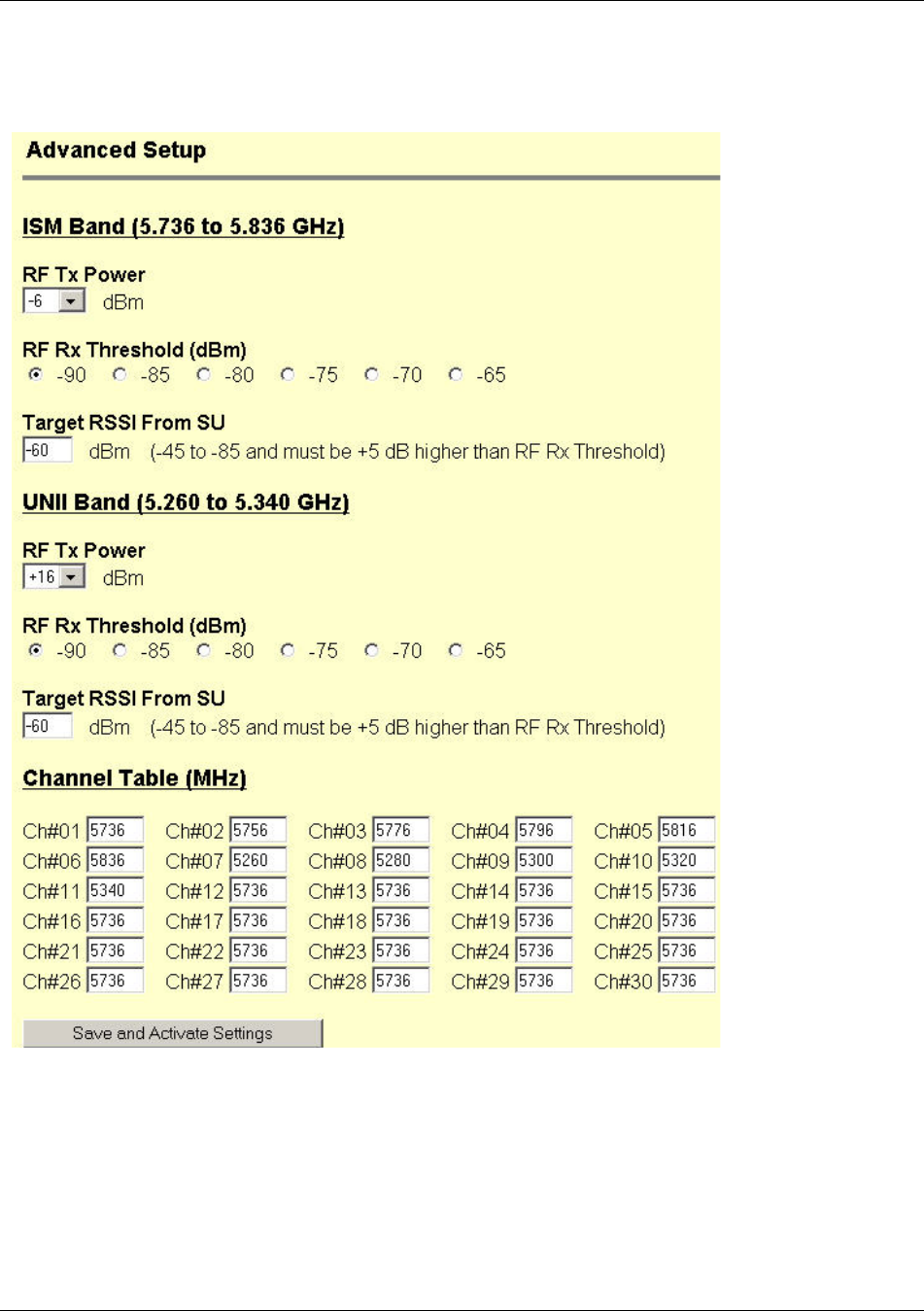
Management
Trango Broadband Wireless — Access5830 User Manual Rev. F page 50
AP Advanced Setup Page
Note: The Advanced Setup page is divided into three sections: ISM, U-NII, and Channel Table. There is a different range for
parameters in ISM and U-NII bands. Remember to Save and Activate Settings.
RF TX Power: Sets the
conducted RF power output
of the radio. This does not
include antenna gain. A
higher number is more
powerful.
RF RX Threshold: Sets the
receive threshold of the AP.
The AP will not process
signals received below this
level, so it is very useful for
interference mitigation. For
a smaller radius of operation
use a higher threshold (-65 is
higher than -70).
Target RSSI from SU:
Used to adjust the RF power
level of the SUs so they all
have roughly the same level
at the AP. Make sure that all
SUs are power leveled after
changing this number (See
Link Control page).
Channel Table: Assigns
channel numbers to actual
frequencies of operation.
Default settings allow the
largest number of channels.
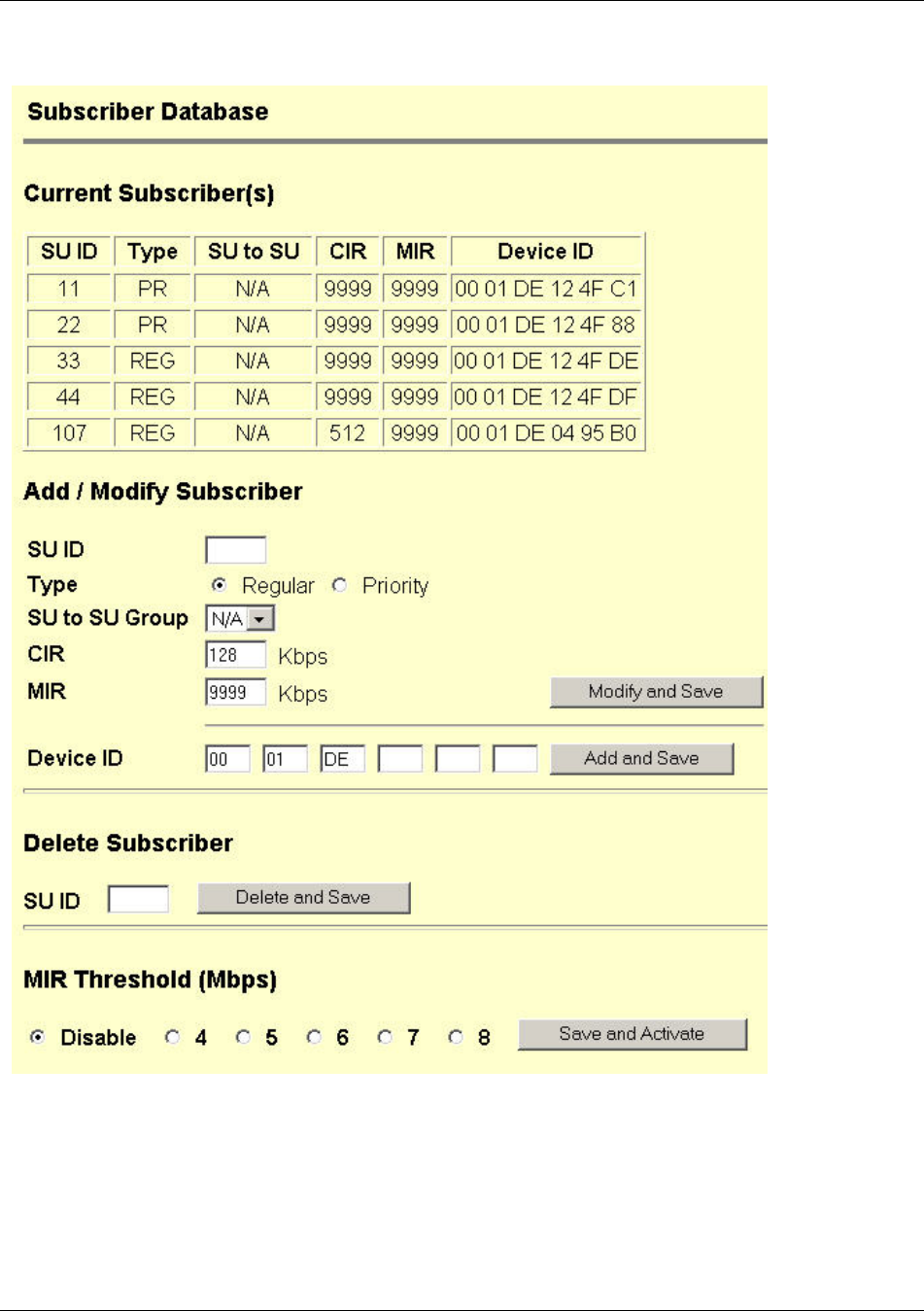
Management
Trango Broadband Wireless — Access5830 User Manual Rev. F page 51
AP Subscriber Database Page
Current
Subscriber(s): This
table contains the
database for the only
SUs that can link to
this AP. It displays
one SU per row. This
table is empty by
default. Descriptions
of the individual
parameters are below:
SU ID: An integer
that uniquely identifies
the SU within this
AP’s SUDB (1~8190).
Type: Is a polling
priority; it is either
PRIORITY or
REGULAR. Note:
SUs designated as
PRIORITY will get
polled more often by
the AP.
SU to SU Group:
This parameter is a
peer-to-peer group that
the SU belongs to. By
default, two SUs
connected to the same
AP cannot
communicate to each
other. With the SU to
SU switch turned on,
SUs in the same peer-
to-peer group can
communicate to each
other via the AP.
There are 15 groups
(1~F hexadecimal)
available. Please note
that the SUs should be
set as priority users for
this feature to improve
latency, and they must
share the same subnet.
CIR: Committed Information Rate, or minimum bandwidth, the SU will have delivered from the AP (0~9999).
MIR: Maximum Information Rate, or maximum bandwidth, the SU will have delivered from the AP (0~9999).
Device ID: The SU’s MAC address, which is printed on the back of the SU.
Add and Save: Use a new SU ID to add. Add up to 2000 entries in the SUDB. It is recommended that users not enter any
more SUs than necessary since excessive numbers of inactive SUs in the database will negatively impact system performance.
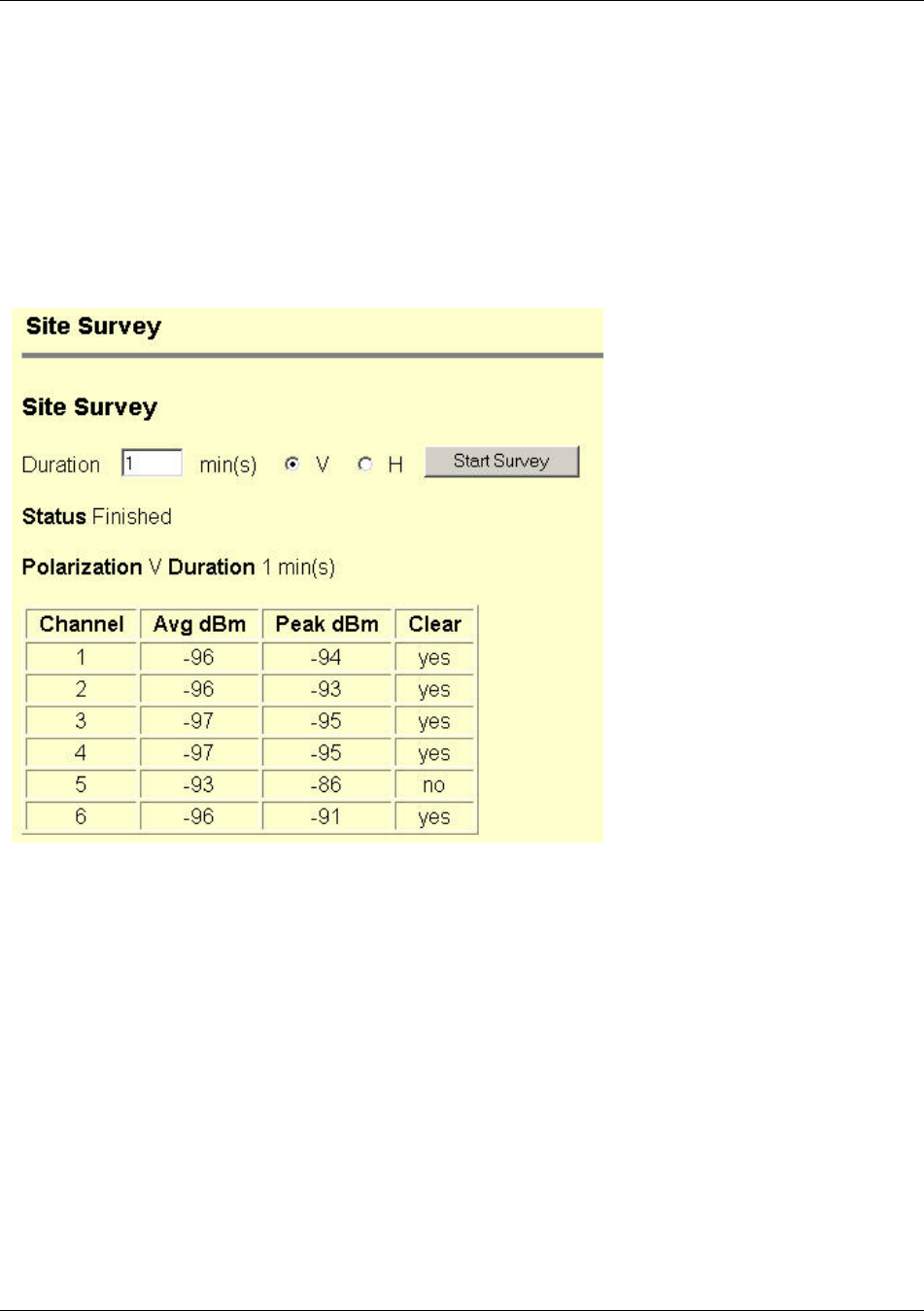
Management
Trango Broadband Wireless — Access5830 User Manual Rev. F page 52
Modify and Save: Modify an existing SU entry.
Delete and Save: Is performed by typing the SU ID of the unit you want to delete and clicking the button.
MIR Threshold: User specified MIR Threshold to determine total throughput level at which AP serves only CIR (committed
information rate) to associated SUs. When MIR Threshold is disabled, the AP will attempt to serve MIR for all its SUs. When
MIR Threshold is activated, and the network traffic exceeds the MIR threshold, the AP will only serve CIR for all its SUs.
When MIR Threshold is activated, and the network traffic does NOT exceed the MIR threshold, the AP will still serve MIR for
all its SUs.
Site Survey Page
The Site Survey is an extremely useful tool in
determining whether there is interference.
Enter the number of minutes desired for the
survey and select the polarization. Then
click "Start Survey." It surveys the first 11
channels across both bands. Results are
reported. A channel is clear if the peak and
average power levels detected are equal to or
8 dBm below the RF Threshold.
A similar page is available on the SU.
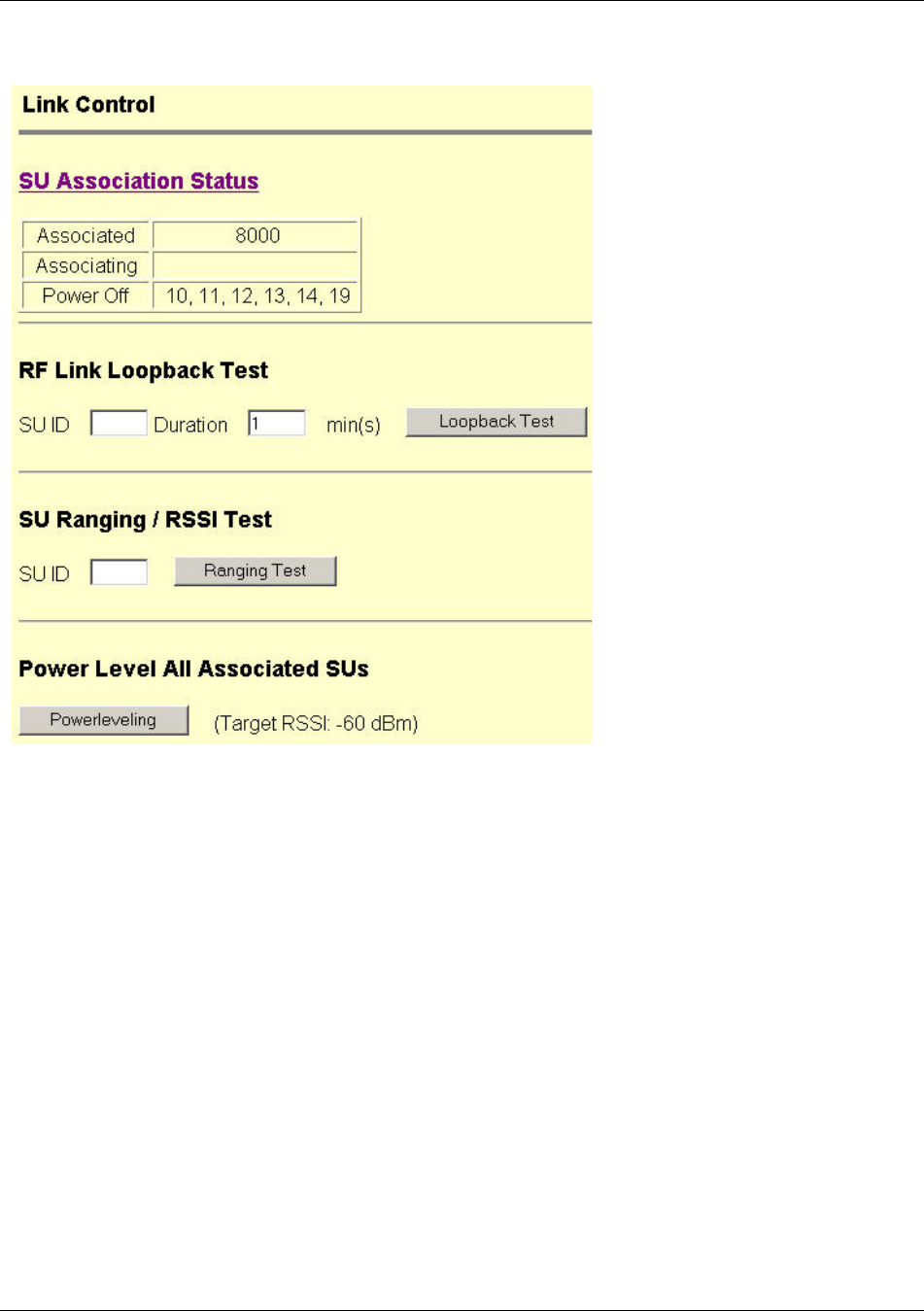
Management
Trango Broadband Wireless — Access5830 User Manual Rev. F page 53
Link Control Page
SU Association Status: Shows SU ID
numbers and status of SUs. Power Off is
equivalent to Not Associated.
RF Link Loopback Test: This is the built-
in performance test. Specify a SU ID and
time in minutes to conduct the test. The test
is prioritized, so it will take precedence over
all other traffic. 1600 byte packets are sent
and received between the SU and AP at 50
millisecond intervals over the time specified.
The success rate and number of bytes is
reported.
SU Ranging/RSSI Test: Reports the
distance for specified SU from the AP in
miles, and the received signal strength for
uplink and downlink.
Power Level all SUs: Adjusts the transmit
power of all SUs to attempt to bring the AP’s
received signal strength as close as possible
to the Target RSSI. Use the Advanced Setup
page to adjust the Target RSSI.
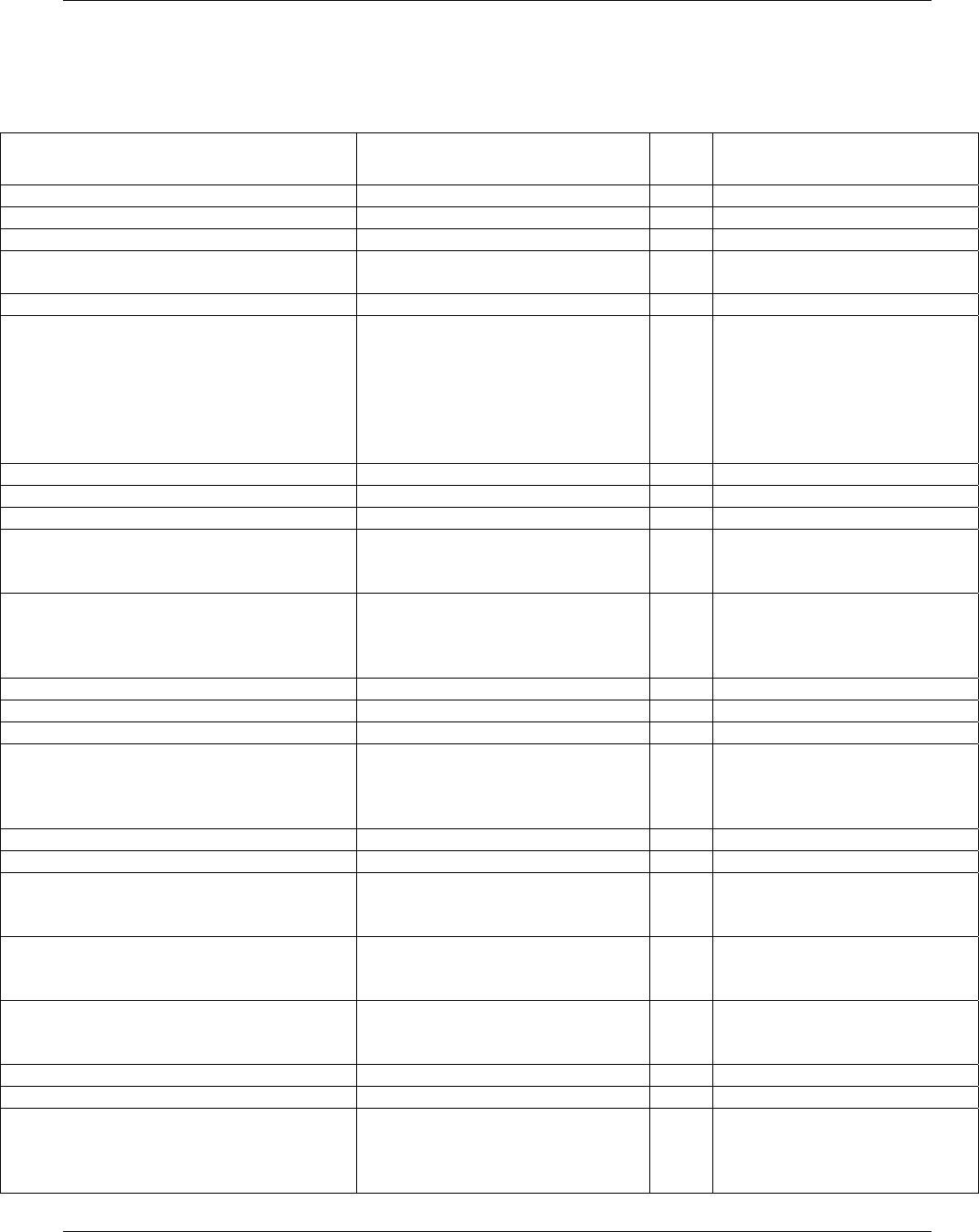
Management
Trango Broadband Wireless — Access5830 User Manual Rev. F page 54
Appendix B Command Set Reference
+ indicates command may not work properly through HTTP’s command console.
Command Description
AP/S
U Remarks
? display complete help pages both
? <command> display list of command’s syntax both
_password <new password> <new password> specify new password (max 15 octs) both
apsearch <sec> <ch #> <v | h> <ch #>
<v | h>]…+
monitor traffic from all APs both
baud [<9600 | 115200>] display or set console baud rate both default = 9600 bps.
bcastscant <all | suid> <ch#> <h | v>… broadcast new scan and channel
frequency table to a single or all SUs
AP up to 31 channels and
polarizations available
AP will broadcast packet every
second for 60 mins
Example: bcastscant all 3 v 2 h
bcastscant stop stop bcastscant AP
bye same as “logout” both
date display current date both
date [<mm> <dd> <yy>] set current date
<mm> = 1..12 <dd> = 1..31 <yy> =
1..99
AP
echo [<on | off>] echo input characters in telnet both default = on. If double
characters appear while typing in
the radio’s CLI, the echo off
command will cure the problem.
eth <link | r | w | reset> display or set Ethernet setting both
exit same as “logout” both
freq display current channel Both
freq <ch#> <h | v> change current channel and
polarization
Both Example: freq 6 v
Note: This command is typically
used to temporarily change a
radio’s channel.
freq channeltable display channel table Both
freq scantable display scan sequence table Both
freq writechannel [<ch #> <freq>]… build channel and write to flash
<ch #> = 1..30, <freq> = 5736..5836
Both channel # 31 is invalid.
Example:
freq writechannel 5 5755 6 5775
freq writescan [<ch #> <h | v>] set active channel and polarization
AP Use this command to change
channel and polarization, and
write to flash.
freq writescan [<ch #> <h | v>]… build scan sequence in SU
<ch #> = 1..30
SU channel # 31 is invalid.
Example:
freq writescan 1 h 2 v 3 h
help display complete help text Both
help <command> displays list of command’s syntax Both
heater [<on temp> <off temp>] changes the turn-on and turn-off
temperature threshold (in °C) of the
radio’s internal heater
Normally the user will not need
to alter this setting.
Example: heater 0 10
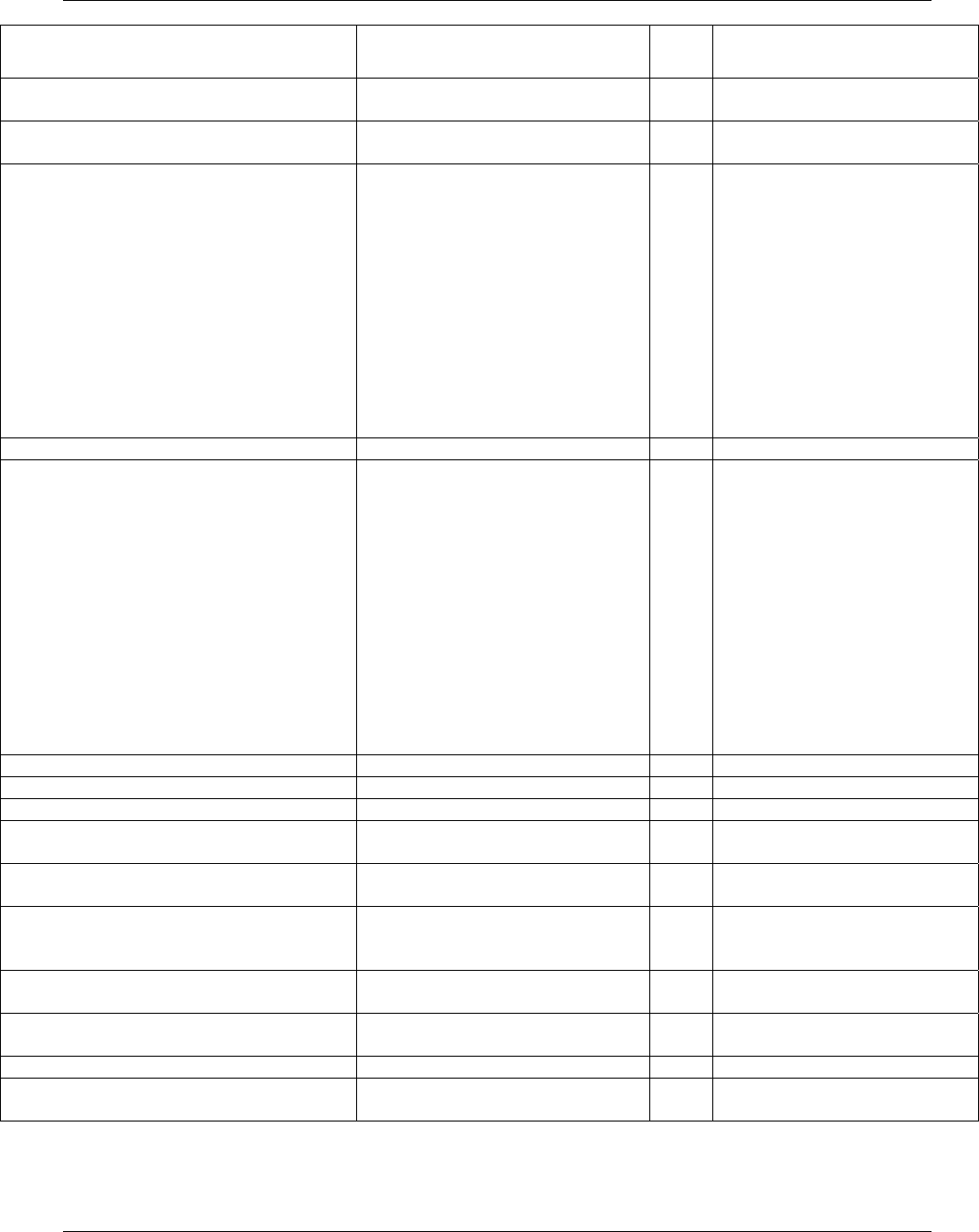
Management
Trango Broadband Wireless — Access5830 User Manual Rev. F page 55
Command Description
AP/S
U Remarks
ipconfig <new ip> <new subnet mask>
<new gateway>+
assign radio’s IP, subnet mask, and
gateway IP
Both
linktest <su id> [<packet length, bytes>
[<# of packets> [<# of cycles>]]]
perform over-the-air test for packet
loss and throughput
AP
log display last log entry:
1. Time tag (sec)
2. RF receives user payload in
Kbytes
3. RF transmits user payload
in Kbytes
4. Local Ethernet receives
user payload in Kbytes
5. Local Ethernet transmits
user payload in Kbytes
6. RSSI (SU only)
7. TX power (SU only)
8. Temp
Both one log entry every min
log <# of entry, 1..179> display last log entries Both up to 3 hours
log sum <# of entry, 1..179> display the sum of last log entries
1. RF receives user payload in
Kbytes
2. RF transmits user payload
in Kbytes
3. Local Ethernet receives
user payload in Kbytes
4. Local Ethernet transmits
user payload in Kbytes
5. RSSI of latest log entry (SU
only)
6. TX power of latest log
entry (SU only)
7. Temp of latest log entry
Both up to 3 hours
logout logout of CLI session Both
maclist [<reset>] display or resets MAC table Both
opmode display current Opmode Both
opmode ap [<y>] set Opmode to be AP (use “y” if
Opmode is not same as default)
AP
opmode su [<y>] set Opmode to be SU (use “y” if
Opmode is not same as default)
SU
ping <ip address> ping local Ethernet device Both It only works for local Ethernet
devices, not SU or any device
behind SU.
power display default and current TX
power level
Both default = max
power <setism | setunii> <min | max | dBm> specify TX power for both bands Both SUs’ power will be adjusted by
AP when associated
reboot reboot unit Both
remarks [<str>] string length should be 1 to 28
characters
Both
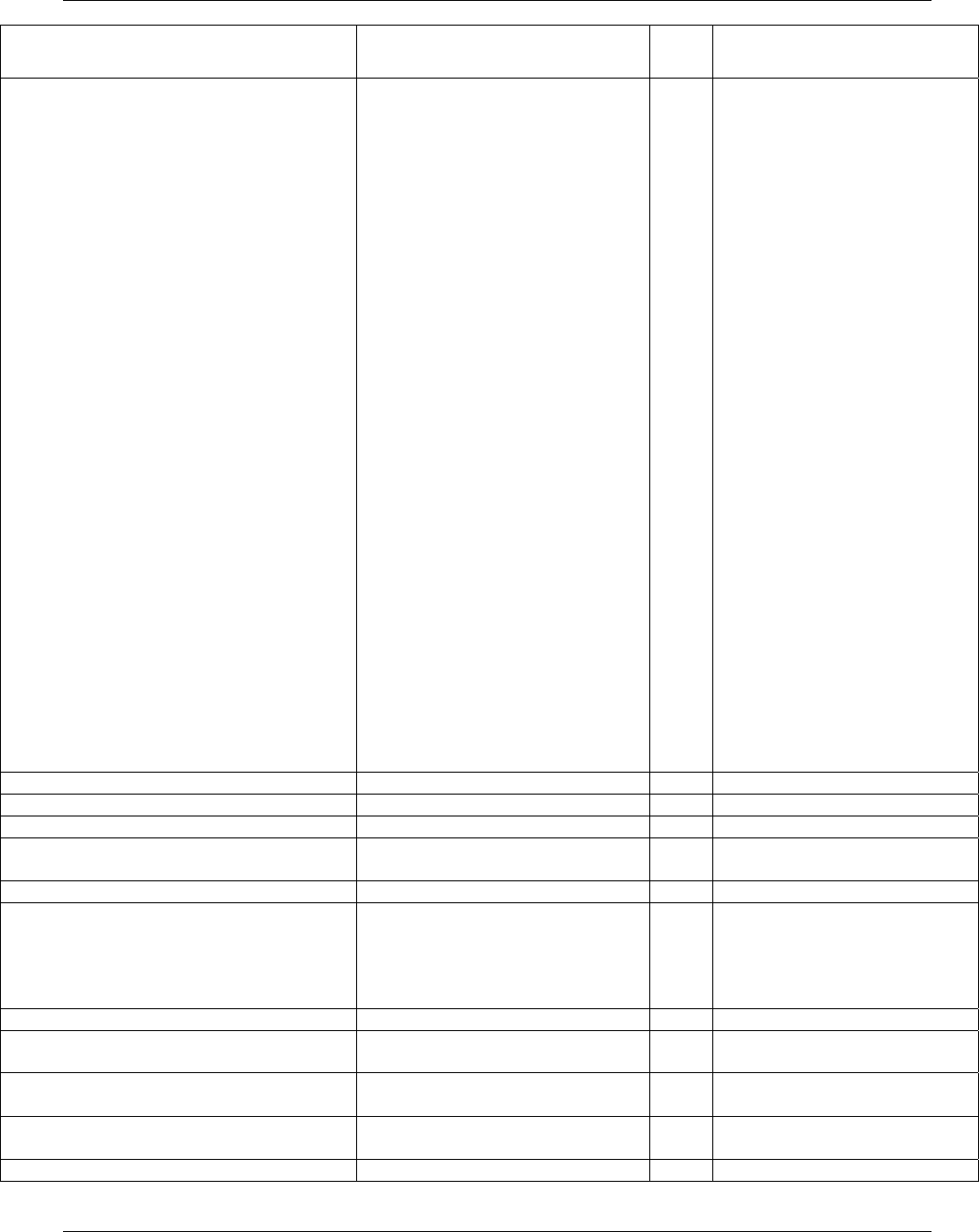
Management
Trango Broadband Wireless — Access5830 User Manual Rev. F page 56
Command Description
AP/S
U Remarks
reset [<all | 0...n>]… reset radio to factory default settings
Parameters are in groups.
The following parameters will be
reset for the AP:
0 - BASE ID = 1, AP ID = 1
Subnet Mask =
255.255.255.0
Gateway = radio IP
Password = trango
1 - Channel Tables
Active Channel = 1 h
2 - TX Power = Max
RF Threshold = -90 dBm
Target RSSI = -60 dBm
Service Radius (ISM/UNII)
= (10/4) mi
MIR Threshold = off
3 - SNMP Community String
(Read/Write) =
(public/private)
SU:
0 - BASE ID = 1, AP ID = 1
SU ID = 1
Subnet Mask =
255.255.255.0
Gateway = radio IP
Password = trango
1 - Channel Tables
Scan Table = 1 h 7 h
Active Channel = 1 h
2 - TX Power = Max
RF Threshold = -90 dBm
Both Examples:
reset all – resets parameters 0-3.
reset 0 – resets Base ID, AP ID,
subnet, gateway, and password.
reset 1 - resets channel tables
Note: parameter #3 does not
apply to SU
restart same as “reboot”
rfrxth [<ism | unii> <-90|-85|-80|-75|-70|-65>] specify RF RX Threshold Both default = -90 dBm for both bands
rfrxthreshold … same as “rfrxth” Both
rssi display current RX RSSI from
associated radio
Both
rssi r + display RX RSSI continuously Both
save same as “updateflash” Both Examples:
save ss (save system settings)
save sudb (save SUDB changes)
save mainimage (update flash
memory with new firmware)
set apid <ap-id> set AP ID, <ap-id> = 1..255 Both
set baseid <base-id> set base station id, <base-id> =
1..127
Both
set defaultopmode ap <mins> set default Opmode to be AP, <min>
= 0..10
AP default Opmode is AP, 0 = 30 s
set defaultopmode su <mins> set default Opmode to be SU, <min>
= 0..10
SU default Opmode is SU, 0 = 30 s
set gateway [<ip address>] set or display gateway’s IP AP If IP is 0.0.0.0, or
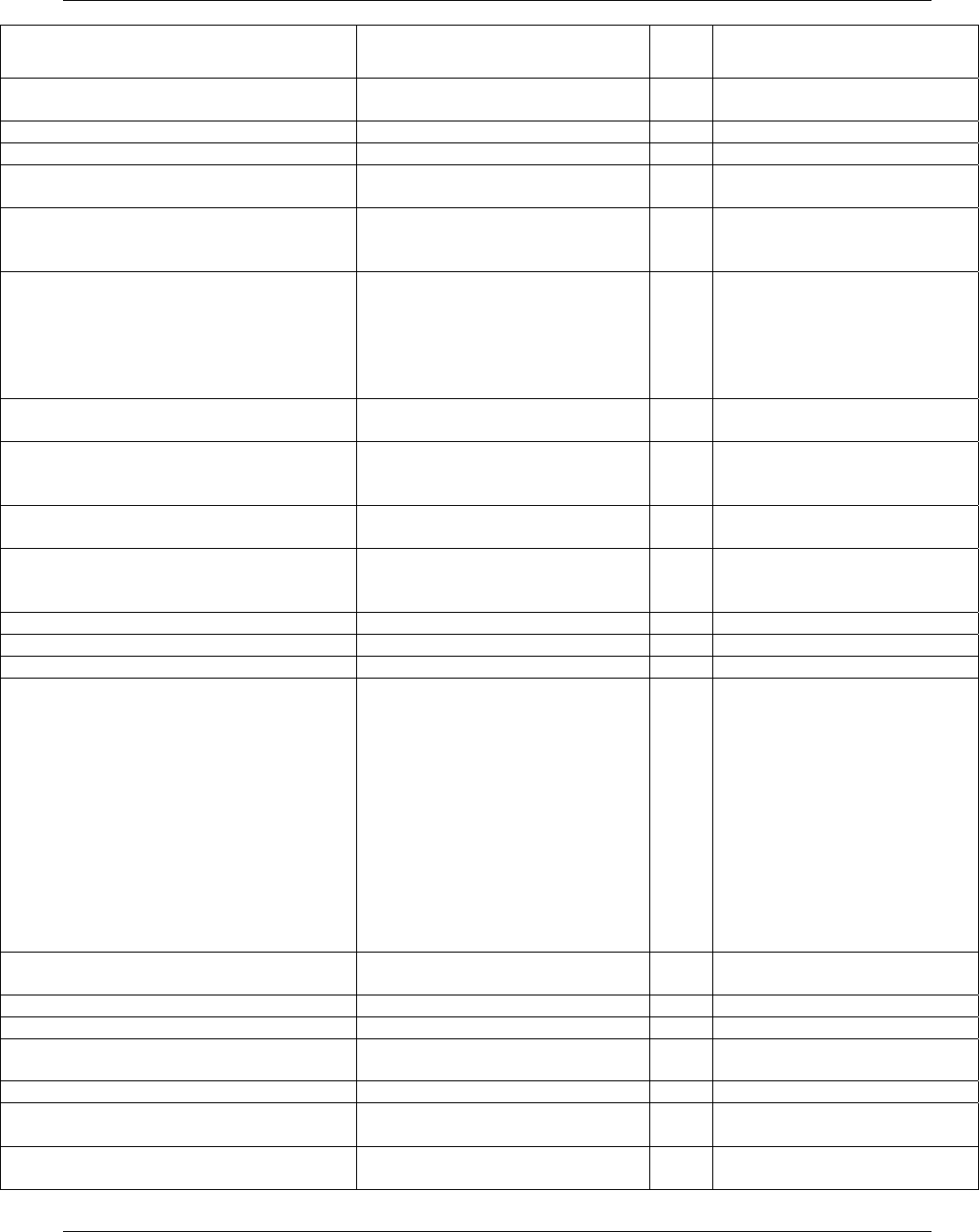
Management
Trango Broadband Wireless — Access5830 User Manual Rev. F page 57
Command Description
AP/S
U Remarks
255.255.255.255, radio will not
ping gateway.
set httpport [<port #>] set or display HTTPD port number Both default = 80
set mir <on | off> enable or disable MIR threshold AP default = off
set mir threshold [<kbps>] set MIR threshold, <kbps> =
1000..9999
AP default = 6114 kbps (6 Mbps)
set rssitarget <dB> set Target RSSI to be received from
SUs
AP It must be in the range -45 to -75
and +5 dB higher than RF RX
Threshold.
set serviceradius [<ism | unii> <miles>] set or display service range, <miles>
= 0 .. 30
AP default: ISM = 10 miles
UNII = 4 miles
Used for determining timeout
duration in polling sequence.
Does not actually determine
service range.
set snmpcomm [<read | write | trap (id | setall
str)>]
display or assign SNMP community
string
AP Community string is SNMP’s
password.
set suid <su-id> specify unit’s SU ID SU After changing SU ID it is
recommended to reboot the
radio.
set telnetport [<port #>] specify telnet port, <port #> =
1..65534
Both default = 23
ssrssi <ch #> <v | h> display RSSI on the current channel Both Useful for antenna alignment.
To stop the continuous readout
hit space, enter.
su display the SU info summary AP
su <suid> display SU payload status AP
su all display all registered SU AP
su info <su-id> display request SU’s info:
1. H/W version
2. F/W date code
3. FPGA version
4. Image checksum
5. Device ID
6. IP address
7. Scan sequence table
8. Packet filter on/off
9. Auto scan AP on/off
10. TCPIP for AP on/off
11. HTTPD on/off
12. Remarks
AP
su ipconfig <new ip> <new subnet>
<new gateway>
assign radio’s IP, subnet mask, and
gateway IP
AP
su live display all SUs that are associated AP
su password <all | suid> <pwd> <pwd> set SU’s password remotely AP
su ping <su-id> request SU’s ranging and RSSI
information
AP
su powerleveling <all | suid> [<target, dB>] calibrate SU’s power leveling AP Target RSSI in dB
su poweroff display all SU that are in the
“poweroff” group
AP
su priority display all SUs that are in the
priority group
AP
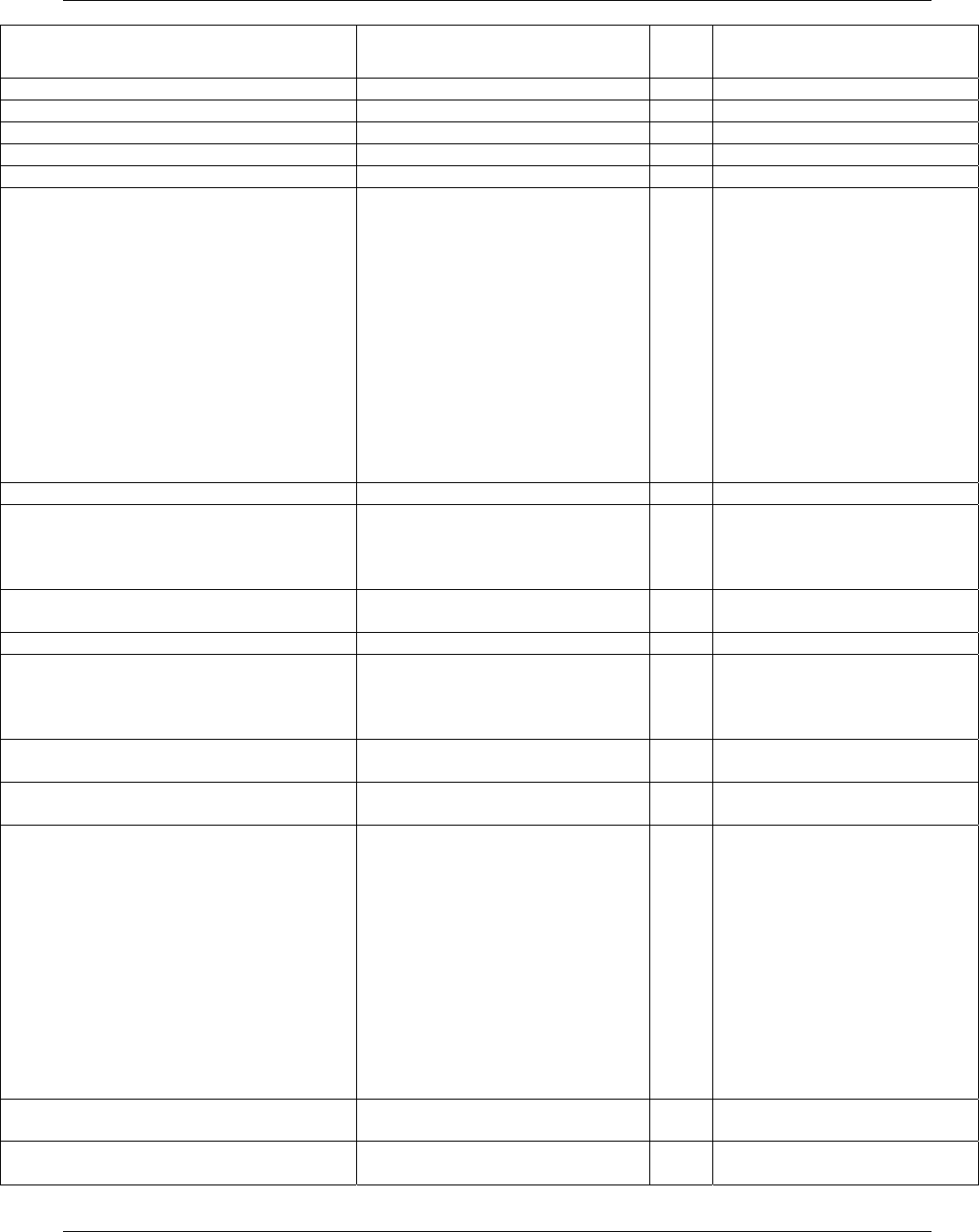
Management
Trango Broadband Wireless — Access5830 User Manual Rev. F page 58
Command Description
AP/S
U Remarks
su reboot <su-id> reboot one SU AP
su reboot all reboot all associated SU AP
su restart <su-id> restart one SU AP
su restart all restart all associated SU AP
su rssi <su-id> request SU’s RSSI AP
su status <su-id> display request SU’s current status:
1. Current time mark
2. RF receives user payload in
Kbytes
3. RF transmits user payload
in Kbytes
4. Local Ethernet receives
user payload in Kbytes
5. Local Ethernet transmits
user payload in Kbytes
6. Current RSSI
7. Current RF Tx Power
(dBm)
8. Current temp
AP
su sw <su-id | all> <sw #> <on | off> set SU’s sw # on or off AP
su testrflink <suid> [<r>] send 20 1512 bytes long packet
payload to <suid> and listen
r: will repeat until user presses space
enter
AP Example:
su testrflink 10 r
su testrflink all [<r>] send 20 1512 bytes long packet to all
associated SU and listen
AP
su testrflink aptx [<# of pkts, 20..100>] set or display # of pkts per cycle AP default = 20
su testrflink setlen [<length in bytes>] set or display the length of test
packet
<length> = 64 .. 1600 and must be
times X4
AP default length = 1512
sudb add <suid> <pr | reg> <cir> <mir>
<device id>
add new entry to SUDB AP Example: sudb add 7 pr 9999
9999 00 01 DE 34 32 E5
sudb delete <suid | all> remove one or all entries from
SUDB
AP
sudb dload download and interpret SUDB file
from TFTP buffer and write to flash
memory
AP Used to load a text file that
contains the SUDB into the AP.
This command can be useful if
there are large numbers of SUs
associated with an AP. User will
create a text file according to the
format described in the
“management” chapter. User
must TFTP the SUDB file into
the radio’s TFTP buffer. Then
type the command sudb dload.
Note: This command must be
followed by save sudb.
sudb modify <suid> <cir | mir> <kbps> modify CIR and MIR setting in one
entry
AP Example: sudb modify 7 cir 516
sudb modify <suid> <su2su> <group-id,
0..F>
modify group ID for SU to SU
communication
AP Example: sudb modify 7 su2su 6
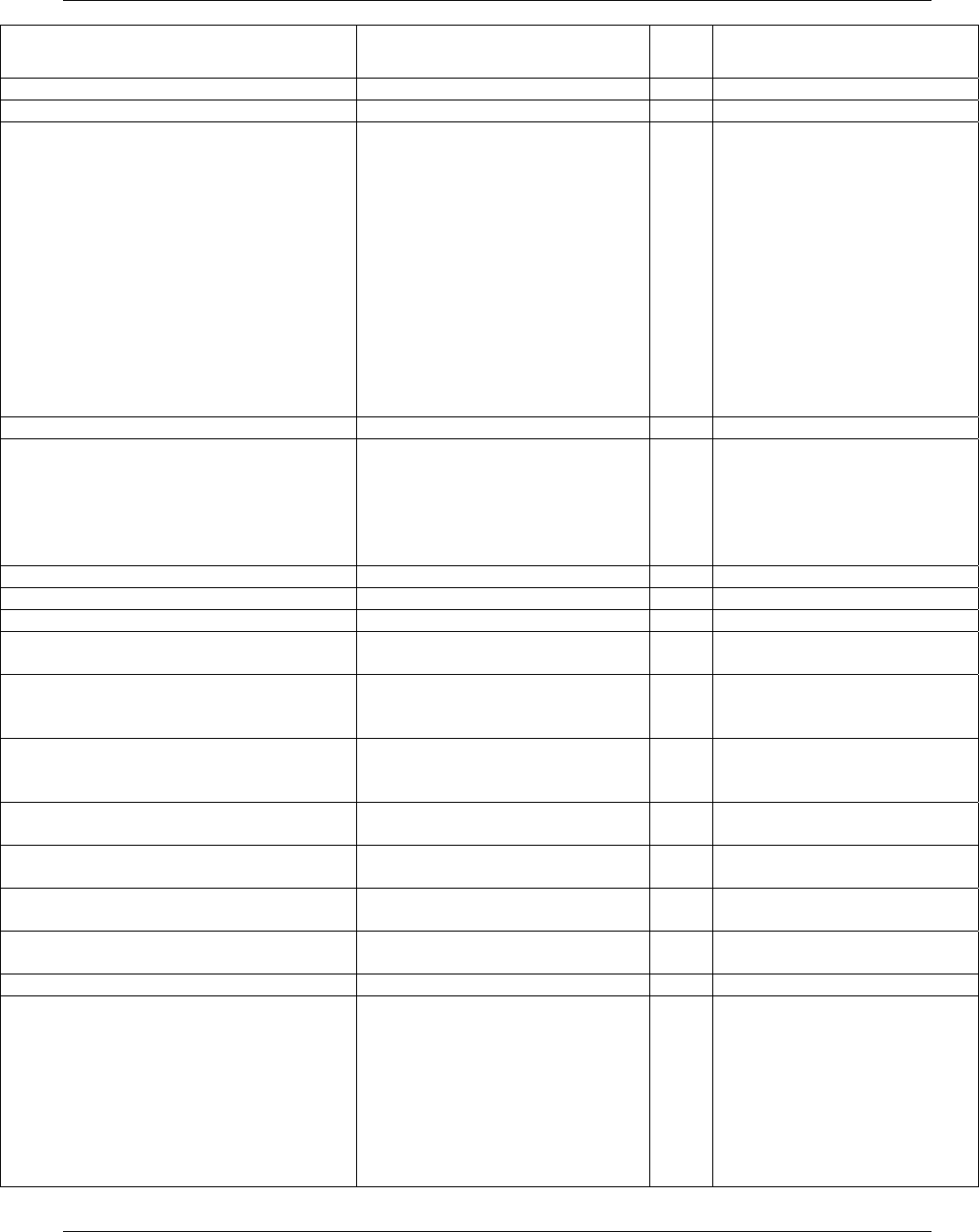
Management
Trango Broadband Wireless — Access5830 User Manual Rev. F page 59
Command Description
AP/S
U Remarks
group 0: disabled group
sudb view display all entries in SUDB AP
sulog display last SU log
1. Time tag (ms)
2. Sample period (1..60 mins)
3. RF receives user payload in
Kbytes
4. RF transmits user payload
in Kbytes
5. Local Ethernet receives
user payload in Kbytes
6. Local Ethernet transmits
user payload in Kbytes
7. RSSI
8. TX power
8. Temp
AP default sample period = 10 mins
sulog <# of entry, 1..18> display SU log entry (#) AP up to 18 entries (3 hours)
sulog lastmins [<time stamp, sec>] If time stamp = current up time
stamp, then will display last SU log.
Otherwise will display:
[#Begin]
[#None]
[#End]
AP
sulog sampleperiod [<1..60>] set or display SU log sample period AP default sample period = 10 mins
survey <ism | unii> <sec> <h | v> spectrum analysis pf the entire band Both Example: survey ism 30 h
sw display current switch settings Both
sw 0 [<on | off>] packet filter for broadcast/multicast
On = filtering
Both default = on
need to update flash
sw 1 [<on | off>] enable SU to autoscan searching
each channel in scan table for AP
On = Autoscan enabled
SU default = on
need to update flash
sw 2 [<on | off>] TCP/IP service for AP. Allows
TCP/IP access to SU from AP side
of network via wireless link.
SU default = off
need to update flash
sw 3 [<on | off>] enable SU to SU feature (peer-to-
peer)
AP default = off
need to update flash
sw 4 [<on | off>] broadcast time stamp to SU (AP
only)
AP default = off
need to update flash
sw 5 [<on | off>] HTTPD browser interface enable /
disable. On = enabled
Both default = on
need to update flash
sw 6 [<on | off>] TCP/IP Access to Ethnernet port of
SU while radio is in Opmode SU
SU default = on
need to update flash
sysinfo display system configuration Both
temp display current temperature Both Note: FOX series SU does not
include an internal temperature
sensor. FOX series radio
receives its temperature from the
AP, as long as AP is running
current firmware. If AP is
running older firmware, FOX
Series SU will report
temperature of 35° C.
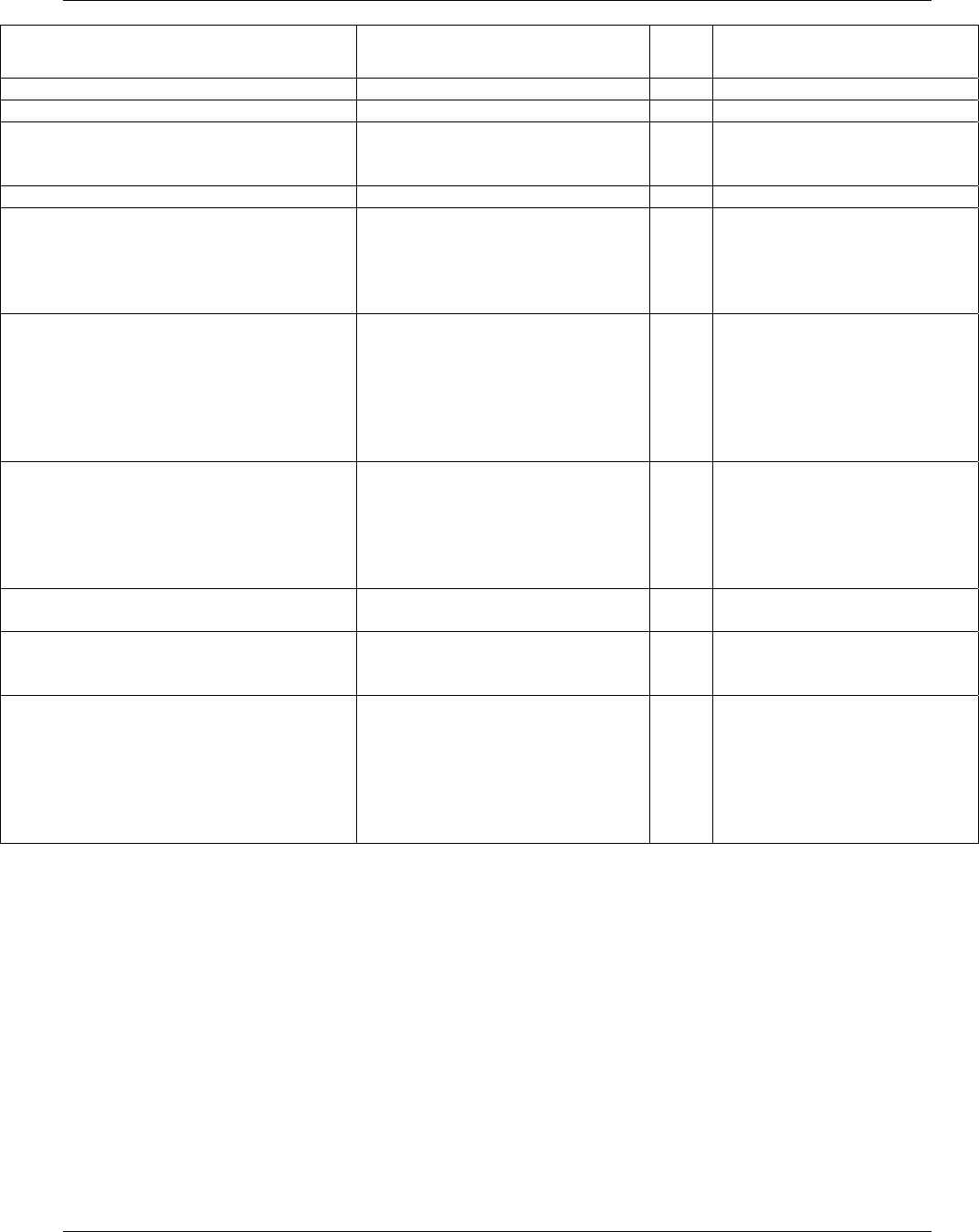
Management
Trango Broadband Wireless — Access5830 User Manual Rev. F page 60
Command Description
AP/S
U Remarks
tftpd [<on | off>] enable or disable TFTPD service
time display current time Both
time <hh> <mm> <ss> set current time
<hh> = 0..23 <mm> = 0..59 <ss> =
0..59
AP
tm display current time mark Both
updateflash _loader+ For updating the radio’s loader
firmware.
Gets loader image from TFTP buffer
and writes to flash memory at loader
image section.
AP This command is rarely used
since the loader firmware does
not often require updating.
updateflash <mainimage | fpgaimage>
<current checksum> <new checksum>
For updating radio’s main firmware
or FPGA firmware. Gets firmware
image from TFTP buffer, verifies
checksum, and writes to flash
memory at main or FPGA image
section.
Both Examples:
updateflash mainimage 483985
1092844
updateflash fpgaimage 83383
393D38
uniimaxpower [<dBm>] set max TX power limit SU For M5830S-SU-EXT only.
Example: uniimaxpower 6
This command is used to set the
maximum power output of the
radio while it is operating in the
U-NII band.
updateflash sudb write current SU database into flash
memory at SUDB section
AP
updateflash systemsetting write current configuration into flash
memory at system configuration
section
Both same results achieved with
abbreviated command: save ss
ver displays firmware version info
1. version number and date
code
2. Firmware and FPGA
version code
3. Firmware and FPGA image
checksum
Both
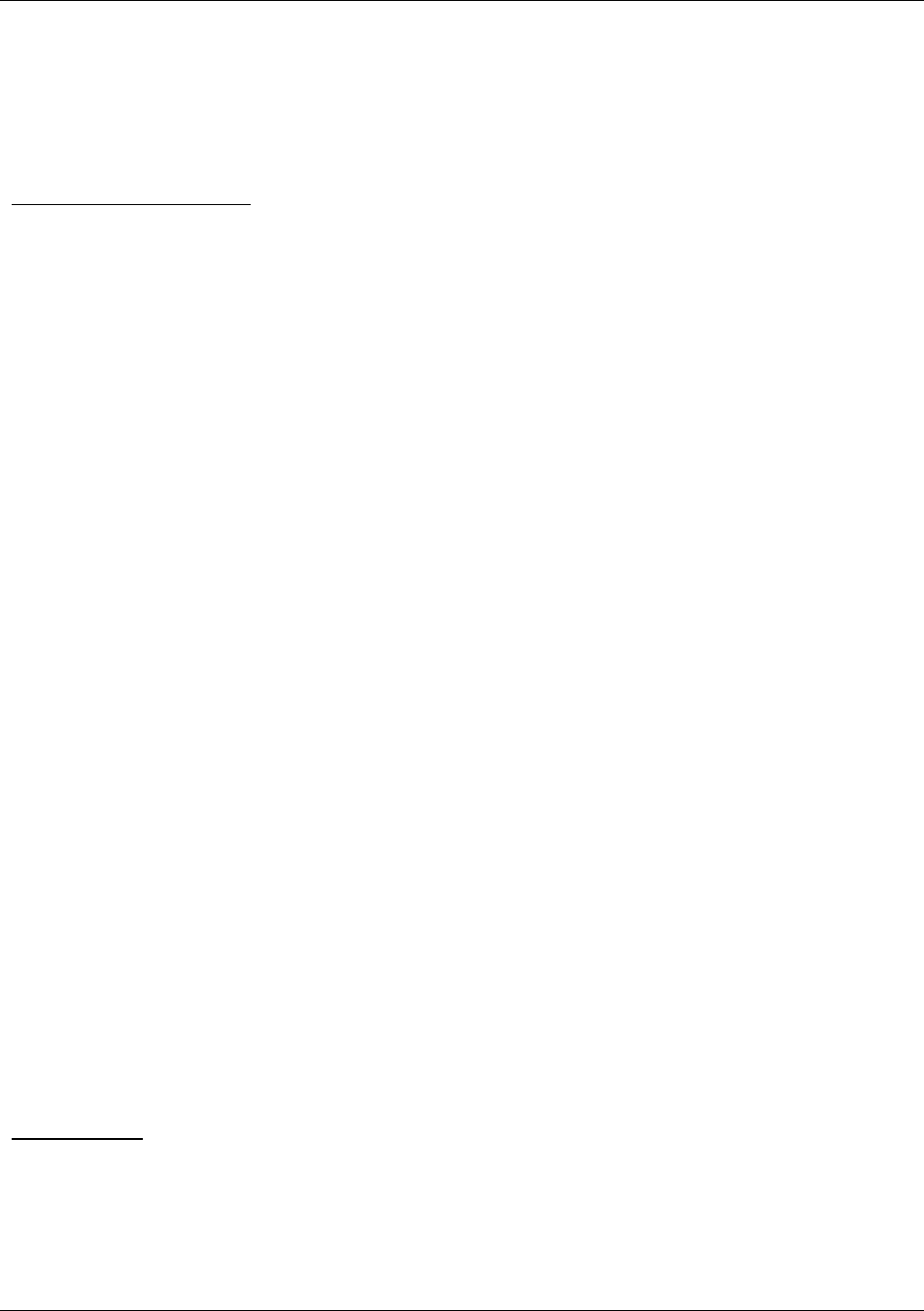
Management
Trango Broadband Wireless — Access5830 User Manual Rev. F page 61
Appendix C Specifications
M5830S-SU and M5830S-AP-60
All specifications apply to the M5830S-SU and M5830S-AP-60 radios unless otherwise stated.
Radio Transmit Specifications
Frequencies:
Storable Channels: 30 memory locations
Channel spacing: Low Band: 5.260 to 5.340 GHz in 1 MHz increments
High Band: 5.736 to 5.836 GHz in 1 MHz increments
Default Channels-
Channel 1: 5.736 GHz
Channel 2: 5.756 GHz
Channel 3: 5.776 GHz
Channel 4: 5.796 GHz
Channel 5: 5.816 GHz
Channel 6: 5.836 GHz
Channel 7: 5.260 GHz
Channel 8: 5.280 GHz
Channel 9: 5.300 GHz
Channel 10: 5.320 GHz
Channel 11: 5.340 GHz
Channel 12-30: Unprogrammed
AP RF Conducted Power: Low Band: Max: +16 dBm +/- 2 dB
Min: -8 dBm +/- 2 dB
HighBand: Max: +22 dBm +/- 2 dB
Min: -8 dBm +/- 2 dB
AP EIRP Max: +36 dBm High band with internal 14 dBi patch antenna
+30 dBm Low band with internal 14 dBi patch antenna
SU RF Conducted Power: Low Band: Max: +13 dBm +/- 2 dB
Min: -8 dBm +/- 2 dB
High Band: Max: +22 dBm +/- 2 dB
Min: -8 dBm +/- 2 dB
SU EIRP Max: +40 dBm High band with internal 18 dBi patch antenna (M5830S-SU only)
+30 dBm Low band Maximum
Freq. Stability: .00025 % PLL Stabilized (2.5 ppm) over temp
Freq. Plan: Double upconversion, 480 MHz IF
Modulated BW: 22 MHz (null to null, 20 dB)
2nd Harmonic atten: Per CFR47 part 15.205
LO Supression: Per CFR47 part 15.205
Symbol Rate: 1.375 MSPS
Error Correction: None
Modulation: 1 MBPS DBPSK for header, 11 MBPS CCK spread spectrum for payload
Receiver Section
Cascade Noise Figure: < 6 dB
Sensitivity: - 83 dBm typical-1600 byte packet
(1E10-6 BER) - 87 dBm typical-64 byte packet
Adj. Channel Rejection: > 20 dB for 10 % PER
Image Rejection: > 60 dB for 10% PER
Frequency Plan: Double conversion, IF at 480 MHz
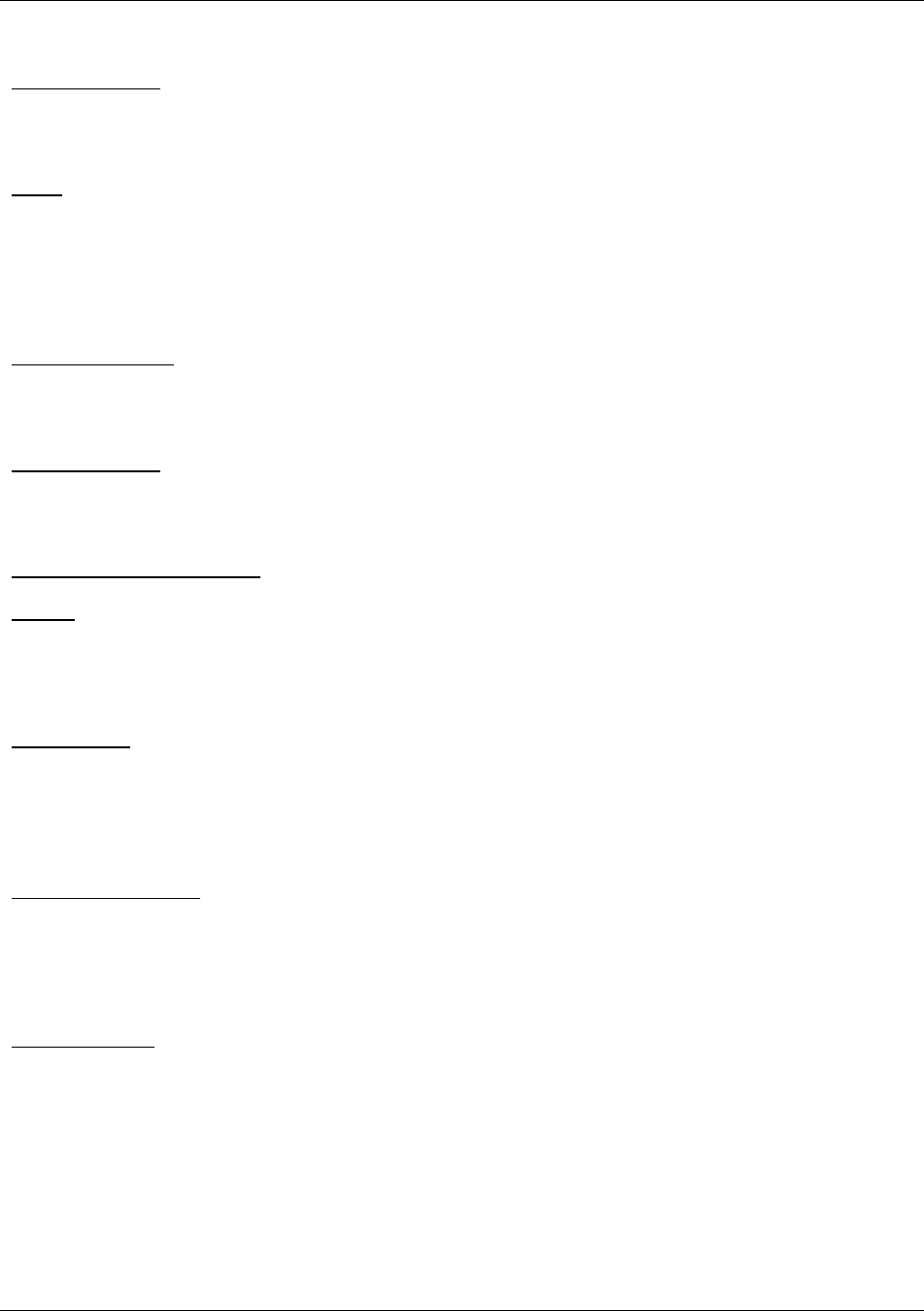
Management
Trango Broadband Wireless — Access5830 User Manual Rev. F page 62
LO stability: .00025% PLL stabilized (+/-2.5ppm) over temperature range
Data Input Section
Data Rate (User): Up to 10 MBPS Sustained throughput
Format: 10/100 BaseT IEEE 802.3 Ethernet compliant
Ethernet packet: Up to 1600 byte long packets
Power
Input Voltage: Input voltage range at unit is 10.5 VDC to 28 VDC max
Power is supplied over Ethernet cable using junction box provided, with up to 300 feet of 24 AWG STP cable.
Current Cons.: 575 mA in transmit mode at max power using 24 V standard adapter (11.5W)
500 mA in receive mode using 20 V standard adapter (10 W)
Data Output Section
Data Rate (User): 10 MBPS Maximum sustained throughput
Format: 10/100 BaseT IEEE 802.3 Ethernet compliant
Ethernet Protocols: TCP/IP, Telnet, TFTP, UDP, and HTTP
Physical Interfaces
Serial Interface: Shielded RJ11 connector
LAN Interface: Shielded RJ45 connector
Power: Carried on 4 unused pins of Ethernet cable
Mechanical and Environmental
General
Material: Powdercoated Aluminum base with polycarbonate radome
Size: 12.5”x5”x8” including mounting studs
Weight: 4 lbs
Mounting: Pole mounting hardware provided
Environmental
Operating Temp: -40° - 60° C
Storage: -40° - 85° C
Humidity: 100 % when sealed properly
NEMA Rating: NEMA 4
Shock: Sustain 3 axis drop from 5 feet
Standard Power Supply
24 Volt DC Power adapter and J-Box supplied with product.
Type: Linear wall mount transformer
Input: 120 VAC
Output: 24 VDC +/- 1 V
Max current: 1200 mA
FCC Compliance:
The transceiver shall comply with the following regulations:
FCC 15.247 Spread Spectrum transmitter
FCC 15.407(2) UNII Band 2 transmitter
Part 15 Subpart B
Class B Digital device verification
Part 15 Subpart C
FCC 15.203 Antenna connection requirement – non-standard connection
FCC 15.209 Unwanted emissions below 1GHz
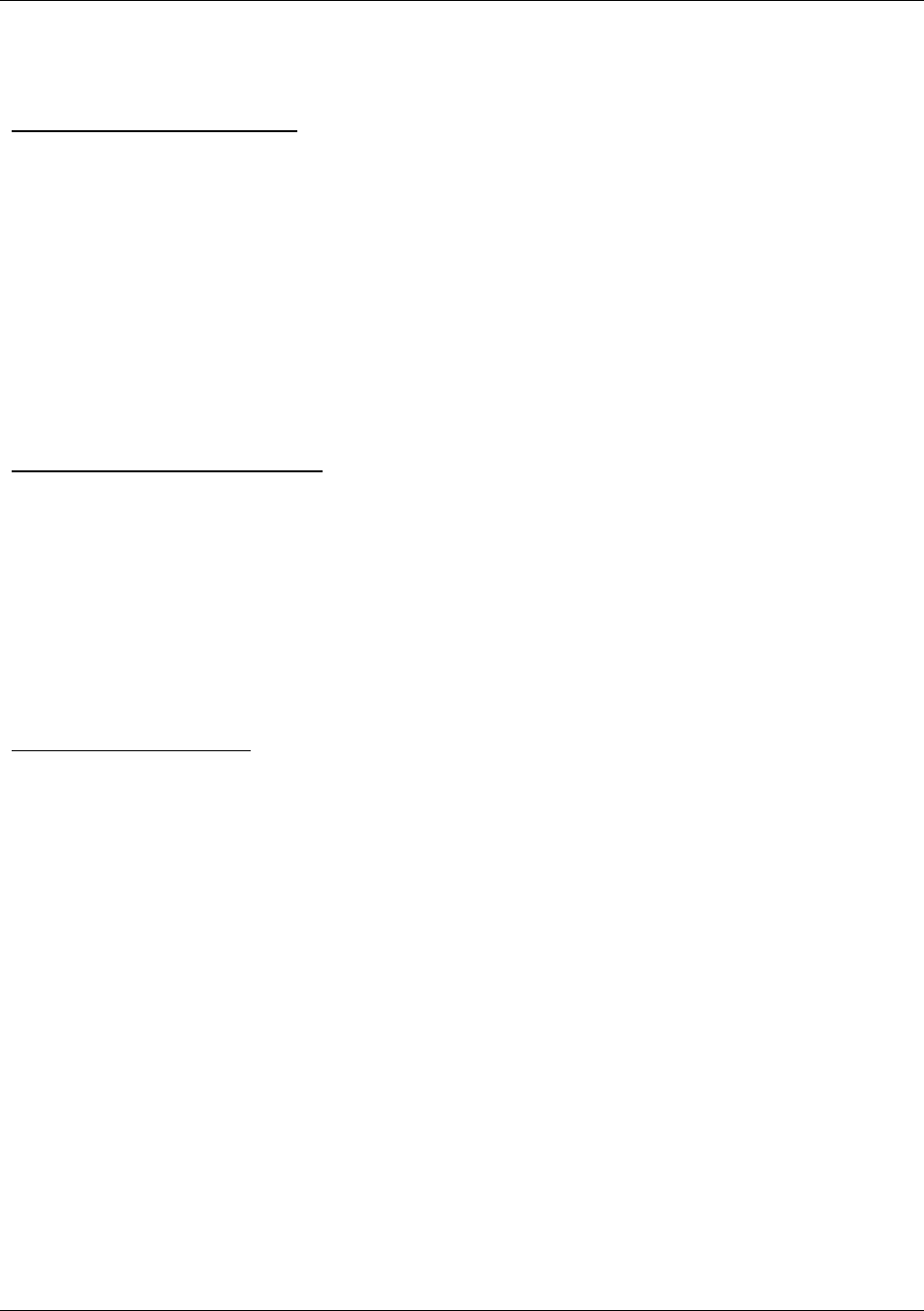
Management
Trango Broadband Wireless — Access5830 User Manual Rev. F page 63
FCC 15.207(a) AC conducted emissions 450Khz to 30 MHz
FCC 15.205 Restricted bands (LO and harmonics)= 54 dBuV average @3 meters
EN 301 489-1 Part 7.2 - RF Immunity
M5830S-SU Internal Patch Antenna
Type: Patch Array Antenna
Polarization: Vertical and Horizontal electrically selectable
Frequency: 5.2 to 5.9 GHz
Gain: +17 +/- 1 dBiL (Low Band)
+18 +/- 1 dBiL (High Band)
Az Beamwidth: 18 degrees (3 dB down)
El Beamwidth: 10 degrees (3 dB down)
Cross Pol: >20 dB
Front/Back: >30 dB
Cross Pol: >15 dB
Front/Back Ratio: >30 dB
VSWR: 2:1
Wind Loading: 80 mph operational
M5830S-AP-60 Internal Patch Antenna
Type: Patch Array Antenna
Polarization: Vertical, Horizontal electrically selectable
Frequency: 5.2 to 5.9 GHz
Gain: +14 +/- 1 dBiL (Low Band)
+14 +/- 1 dBiL (High Band)
Az Beamwidth: >60 degrees (3 dB down)
El Beamwidth: 10 degrees (3 dB down)
Cross Pol: >20 dB
Front/Back: >30 dB
FOX Series Subscriber Units
Radio Transmit Specifications
M5800S-FSU, M5800S-FSU-D, M5800S-FSU-D2
Frequency Range: 5.736 to 5.836 GHz adjustable in 1 MHz channel increments
Default Channels-
Channel 1: 5.736 GHz
Channel 2: 5.756 GHz
Channel 3: 5.776 GHz
Channel 4: 5.796 GHz
Channel 5: 5.816 GHz
Channel 6: 5.836 GHz
M5300-FSU
Frequency Range 5.260 to 5.340 GHz adjustable in 1 MHz channel increments
Channel 7: 5.260 GHz
Channel 8: 5.280 GHz
Channel 9: 5.300 GHz
Channel 10: 5.320 GHz
Channel 11: 5.340 GHz
RF Conducted Power: M5800S-FSU: Max: +21 dBm +/- 2 dB
Min: -12 dBm +/- 2 dB
M5800S-FSU-D: Max: +21 dBm +/- 2 dB
Min: -12 dBm +/- 2 dB
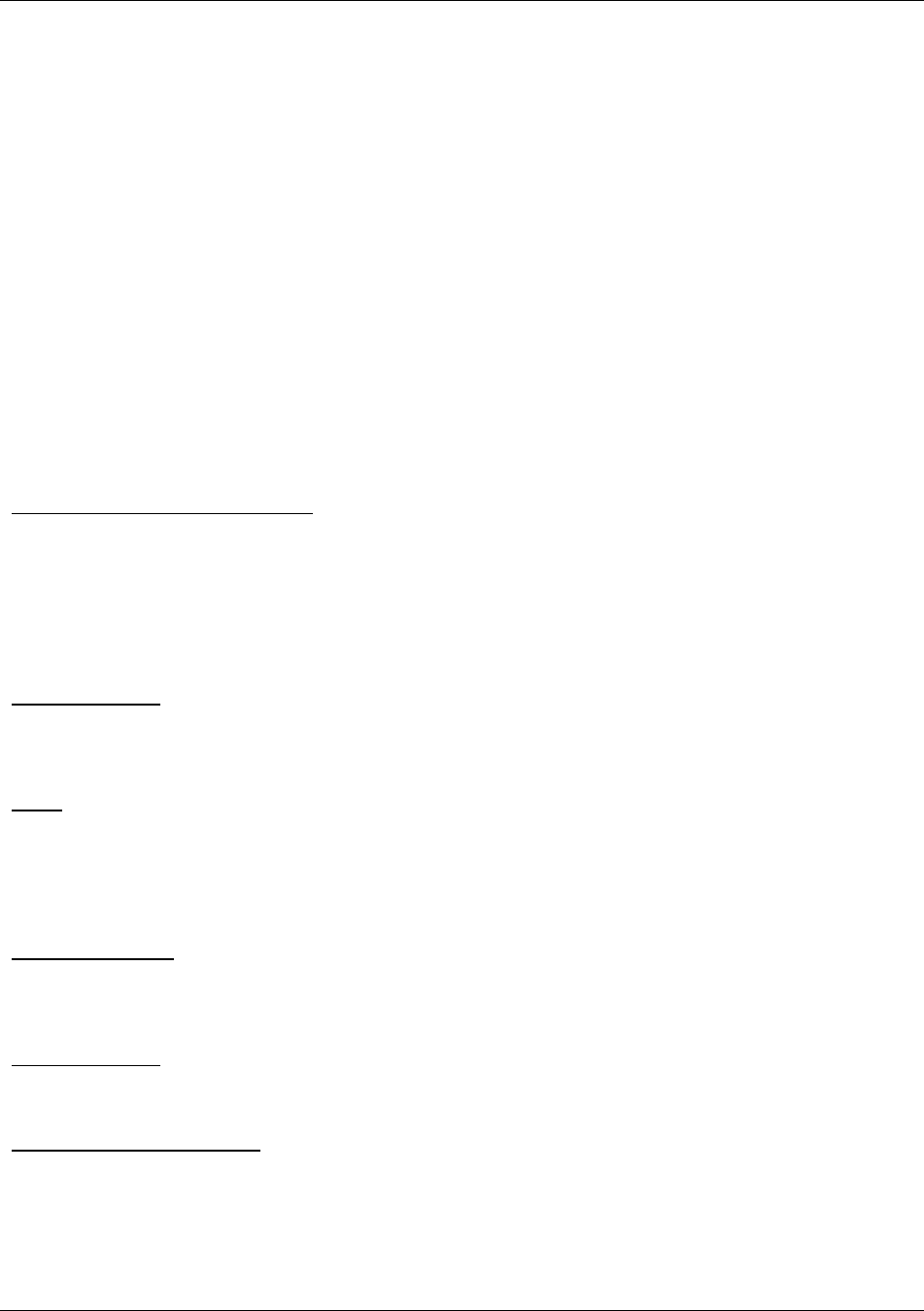
Management
Trango Broadband Wireless — Access5830 User Manual Rev. F page 64
M5800S-FSU-D2 Max: 24 dBm +/- 2 dBm
Min: -12 dBm +/ 2dB
M5300S-FSU: Max: +15 dBm +/- 2 dB
Min: -12 dBm +/- 2 dB
EIRP Max: M5800S-FSU: +36 dBm
M5800S-FSU-D: +46 dBm (with AD5800-25-D Reflector)
M5800S-FSU-D2 +49 dBm (with AD5800-25-D Reflector)
M5800S-FSU-D2 +32 dBm (without reflector)
M5300S-FSU: +30 dBm
Freq. Stability: .00025 % PLL stabilized (2.5 ppm) over temp
Freq. Plan: Double upconversion, 480 MHz IF
Modulated BW: 22 MHz (null to null, 20 dB)
2nd Harmonic atten: Per CFR47 part 15.205
LO Supression: Per CFR47 part 15.205
Symbol Rate: 1.375 MSPS
Error Correction: None
Modulation: 1 Mbps DBPSK for header, 11 Mbps CCK spread spectrum for payload
Receiver Section (check these figures)
Cascade Noise Figure: < 6 dB
Sensitivity: - 82 dBm typical-1600 byte packet
(1E10-6 BER) - 87 dBm typical-64 byte packet
Adj. Channel Rejection: > 20 dB for 10 % PER
Image Rejection: > 60 dB for 10% PER / double conversion
Frequency Plan: IF at 480 MHz
LO stability: .00025% PLL stabilized (+/-2.5ppm) over temperature range
Data Input Section
Data Rate (User): Up to 10 Mbps sustained throughput
Format: 10/100 BaseT IEEE 802.3 Ethernet compliant
Ethernet packet: Up to 1600 byte long packets
Power
Input Voltage: Input voltage range at unit is 10.5 VDC to 24 VDC max
Power is supplied over Ethernet cable using junction box provided, with up to 300 feet of 24 AWG STP cable.
Current Cons.: 400 mA in transmit mode at max power using 20 V standard adapter (8 W)
Data Output Section
Data Rate (User): 10 Mbps maximum sustained throughput
Format: 10/100 BaseT IEEE 802.3 Ethernet compliant
Ethernet Protocols: TCP/IP, Telnet, TFTP, UDP, and HTTP
Physical Interfaces
LAN Interface: Shielded RJ45 connector
Power: Carried on 4 unused pins of Ethernet cable
Mechanical and Environmental
General Material: High Temp ABS/Polycarbonate Enclosure
Size: 9.2”x4.25”3.1”
Weight: 1.5 lb (radio)
Mounting: Polycarbonate Wall/Pole mount bracket
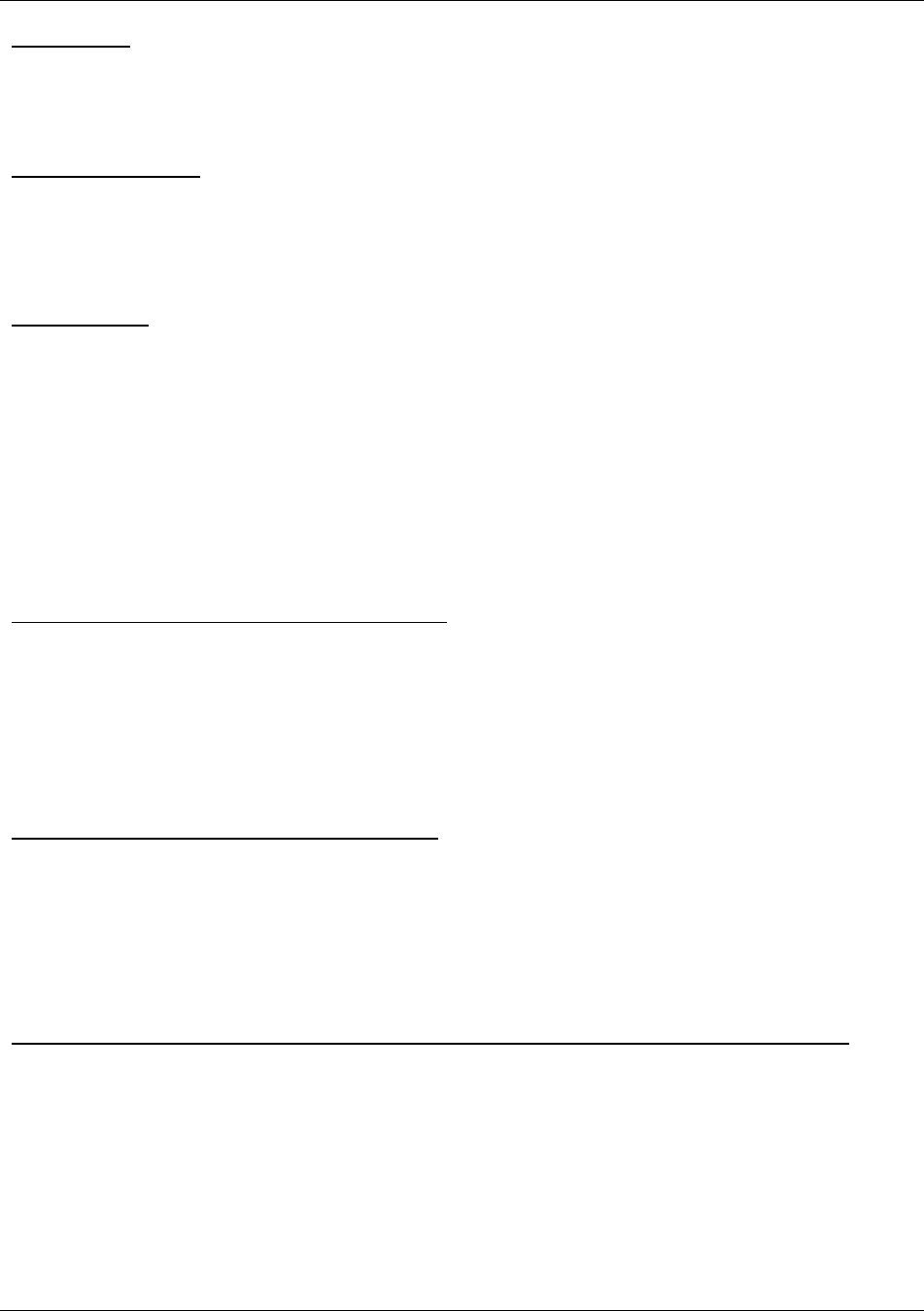
Management
Trango Broadband Wireless — Access5830 User Manual Rev. F page 65
Environmental
Operating Temp: -40° to 60° C
Storage: -40° to 85° C
Humidity: 100 % when sealed properly
NEMA Rating: NEMA 4
Standard Power Supply
20 Volt DC Power adapter and J-Box supplied with product.
Type: Linear wall mount transformer
Input: 120 VAC
Output: 20 VDC +/- 1 V
Max current: 1200 mA
FCC Compliance
The transceiver complies with the following regulations:
M5800S-FSU, M5800S-FSU-D, M5800S-FSU-D2: FCC 15.247 Spread Spectrum transmitter
M5300S-FSU: FCC 15.407(2) U-NII Band 2 transmitter
Part 15 Subpart B
Class B Digital device verification
Part 15 Subpart C
FCC 15.203 Antenna connection requirement – non-standard connection
FCC 15.209 Unwanted emissions below 1GHz
FCC 15.207(a) AC conducted emissions 450Khz to 30 MHz
FCC 15.205 Restricted bands (LO and harmonics)= 54 dBuV average @3 meters
M5800S-FSU and M5300S-FSU Antenna Specifications
Type: Patch Array Antenna
Polarization: Vertical, Horizontal electronically selectable
Range: M5800S-FSU: 4 Miles (LOS) from Access5830 AP with 10 dB fade margin
M5300S-FSU: 2 Miles (LOS) from Access5830 AP with 10 dB fade margin
Frequency: 5.2 to 5.9 GHz
Gain: +15 ± 1 dBi
Azimuth Beamwidth: 32°
Elevation Beamwidth: 18°
M5800S-FSU-D2 Antenna Specifications (stand alone)
Type: Patch Array Antenna
Polarization: Vertical, Horizontal electronically selectable
Range: 2 miles (LOS) with 10 dB fade margin
Frequency: 5.7 to 5.9 GHz
Gain: +8 ± 1 dBi
Azimuth Beamwidth: 60°
Elevation Beamwidth: 60°
M5800S-FSU-D & M5800S-FSU-D2 Antenna Specifications (when mounted on AD5800-25 Reflector Dish)
Type: DSS Style Dish Antenna
Polarization: Vertical, Horizontal electronically selectable
Range: 10 Miles (LOS) from Access5830 AP with 10 dB fade margin
Frequency: 5.7 to 5.9 GHz
Gain: +25 dBi
Azimuth Beamwidth: 9°
Elevation Beamwidth: 9°
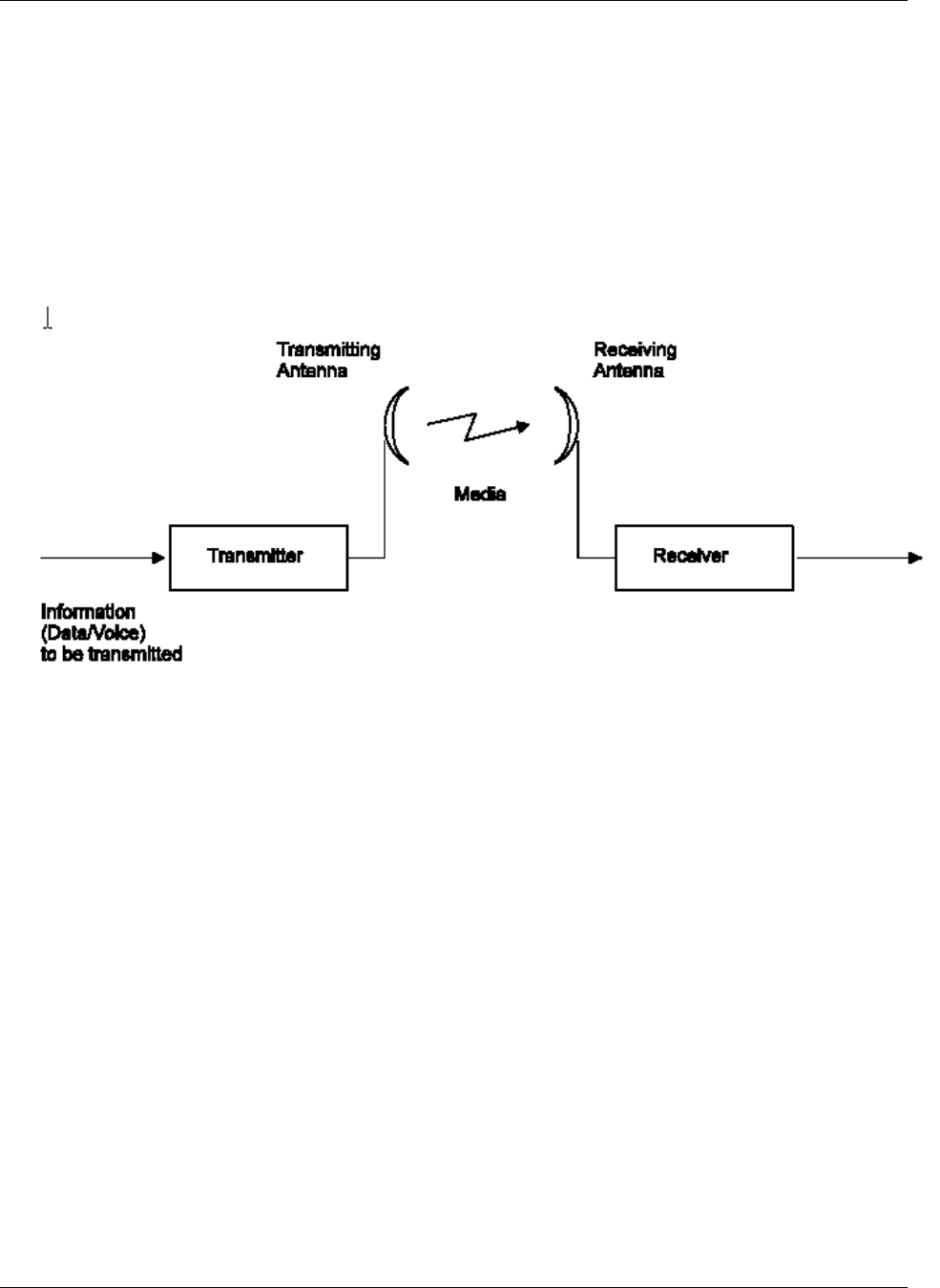
Management
Trango Broadband Wireless — Access5830 User Manual Rev. F page 66
Appendix D RF Primer
This section explains and simplifies many of the concepts relating to antennas and RF (Radio Frequency) technology. It is not
intended as a substitute for all the academic background that can be useful in deploying any wireless system.
General Concepts
A radio system modulates, or encodes, information to the transmitter. This modulated signal is transmitted through an antenna,
which converts the RF signal into an electromagnetic wave. The transmission medium for the electromagnetic wave is free
space (air). The electromagnetic wave is intercepted by the receiving antenna, which converts it back to an RF signal. Ideally,
this RF signal is the same as the one originally generated by the transmitter. The signal is then demodulated back to its original
form.
Figure 9-1: Typical Radio System
RF Power Level
The dB convention is an abbreviation for decibels. It shows the relationship between two values. For example dBm is the
relation between power levels expressed in Watts. RF power levels at either the transmitter output or the receiver input is
expressed in dBm. It can also be expressed in Watts. For link budget calculations, the dBm convention is more convenient
than the Watts convention. The relation between dBm and Watts can be expressed as follows:
PdBm = 10 x Log (PmW/1mW)
For example:
1 Watt = 1000 mW;
PdBm = 10 x Log (1000mW/1mW) = 30dBm
Attenuation
Attenuation (fading) of an RF signal is defined as follows:
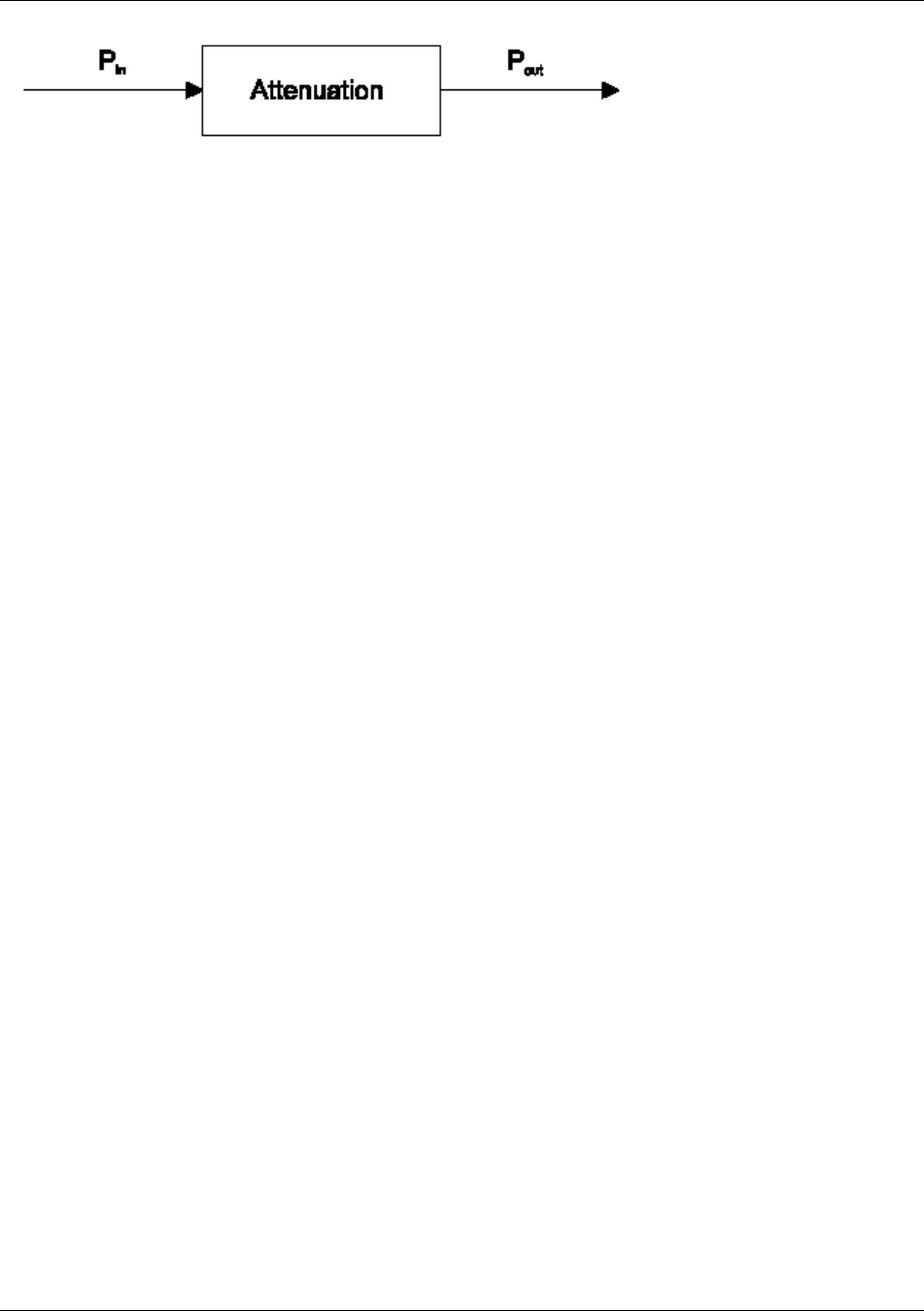
Management
Trango Broadband Wireless — Access5830 User Manual Rev. F page 67
Figure 9-2: Attenuation of an RF signal
Pin is the incident power level at the attenuated input. Pout is the output power level at the attenuated output. Attenuation is
expressed in dB as follows:
PdB = -10 x Log (Pout/Pin)
For example: If, due to attenuation, half the power is lost (Pout/Pin = 1/2), attenuation in dB is:
-10 x Log (1/2) = 3dB
Path Loss
It is the loss of power of an RF signal traveling (propagating) through space. It is expressed in dB. Path loss depends on:
• The distance between transmitting and receiving antennas
• Radio line of sight clearance between the receiving and transmitting antennas
• The precision with which the antennas are aimed
Free Space Loss
Is the attenuation of an electromagnetic wave while propagating through space. This attenuation is calculated using the
following formula:
Free space loss = 32.4dB + 20xLog(FMHz) + 20xLog(RKm)
Where F is the RF frequency expressed in MHz, R is the distance between the transmitting and receiving antennas. At 5.8
GHz, this formula is:
100+20xLog(RKm)
Antenna Characteristics
Isotropic Antenna
Is a hypothetical antenna having equal radiation intensity in all directions. It is used as a zero dB gain reference in radiated
power calculations (gain).
Antenna Gain
A measure of radiated power relative to an isotropic antenna. Antenna gain is expressed in dBi.
Radiation Pattern
A graphical representation in either polar or rectangular coordinates of the spatial energy distribution of an antenna.
Side Lobes
The radiation lobes in any direction other than that of the main lobe.
Omni-directional Antenna
Radiates and receives equally in all directions (in azimuth and elevation). The following diagram shows the radiation pattern
of an omni-directional antenna with its side lobes in polar form.
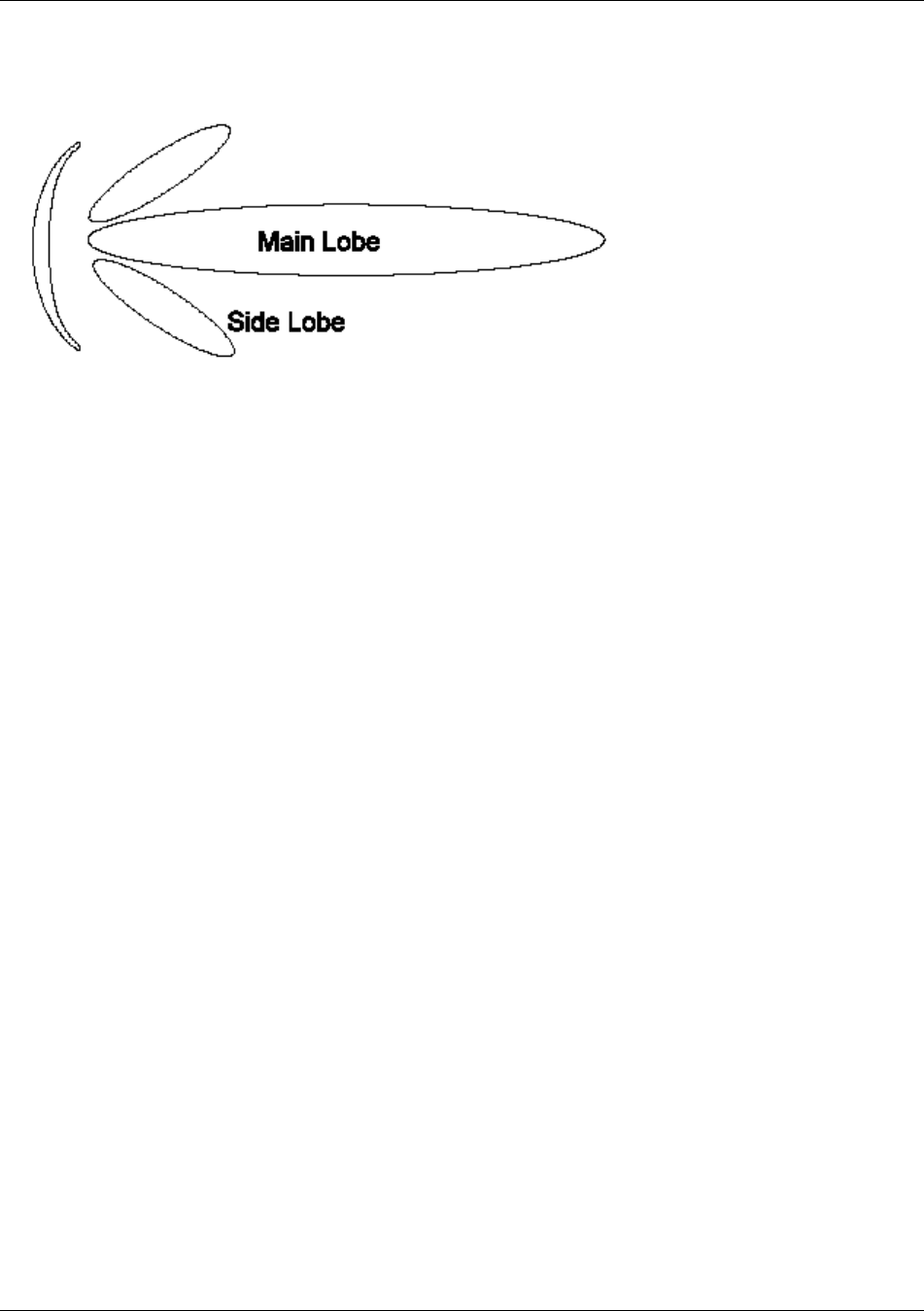
Management
Trango Broadband Wireless — Access5830 User Manual Rev. F page 68
Directional Antenna
Radiates and receives most of the signal power in one direction. The following diagram shows the radiation pattern of a
directional antenna with its side lobes in polar form.
Figure 9-3: Radiation Pattern of Directional Antenna
Antenna Beamwidth
It is a common figure of merit used to define the angle between two half-power (-3 dB) points on either side of the main lobe of
radiation.
Receiver Sensitivity
Receiver sensitivity is defined as the minimum RF signal power level required at the input of a receiver for
certain performance (i.e. BER).
EIRP
EIRP (Effective Isotropic Radiated Power) is defined as the antenna transmitted power that is equal to the
transmitted output power minus cable-loss plus the transmitting antenna gain.
Pout = Output power of transmitter expressed in dBm
Ct = Transmitter cable attenuation in dB
Gt = Transmitting antenna gain in dBi
Gr = Receiving antenna gain in dBi
Pl = Path loss in dB
Cr = Receiver cable attenuation is dB
Si = Received power level at receiver input in dBm
Ps = Receiver sensitivity in dBm
Si = Pout - Ct + Gt - Pl + Gr - Cr
EIRP = Pout - Ct + Gt
Link Budget Example:
Link Parameters:
Frequency: 5.8 GHz
Pout = 4 dBm (2.5 mW)
Tx and Rx cable length (Ct and Cr) = 10 m. cable type RG214 (0.6 dB/meter)
Tx and Rx antenna gain (Gt and Gr) = 17 dBi
Distance between sites = 3 Km
Receiver sensitivity (Ps) = -85 dBm
Link Budget Calculation:
EIRP = Pout - Ct + Gt = 16 dBm
Pl = 32.4 + 20xLog(FMHz) + 20xLog(RKm) 117 dB
Si = EIRP - Pl + Gr - Cr = -79 dBm
In this example the received signal power is above the sensitivity threshold, so the link should work. The problem is that there
is only a 6 dB difference between received signal power and sensitivity. Normally a higher margin is desirable due to
fluctuation in the received power as a result of signal fading.
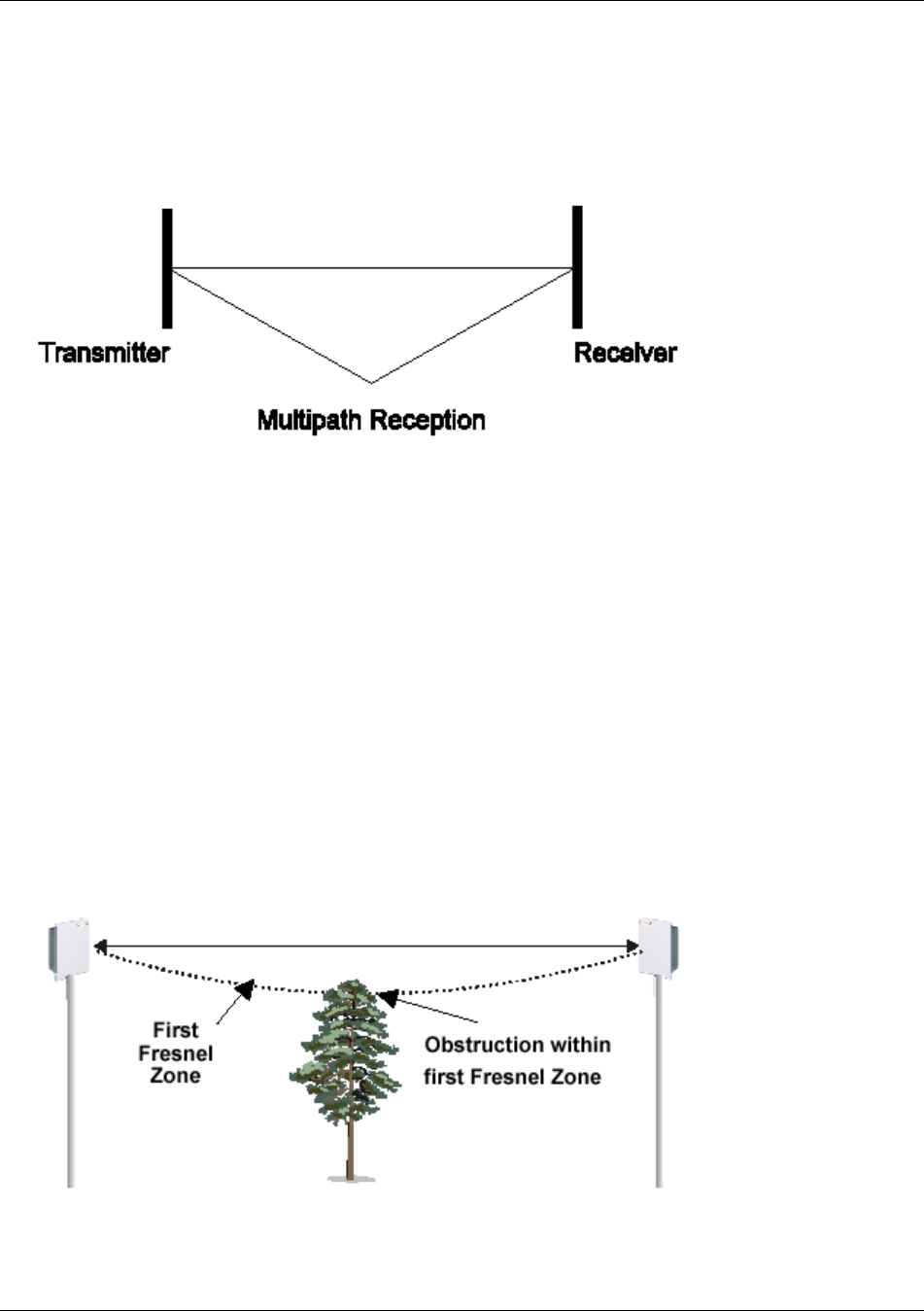
Management
Trango Broadband Wireless — Access5830 User Manual Rev. F page 69
Signal Fading
Fading is any loss of signal from a wide variety of factors: RF noise, solar flares, variations in the atmosphere, internal noise in
the system, all play a role.
Multipath
The transmitted signal arrives at the receiver from different directions, with different path lengths, attenuation and delays. The
summed signal at the receiver may result in an attenuated signal.
Figure 9-4: Multipath Reception
Line of Sight
An optical line of sight exists if an imaginary straight line can connect the antennas on either side of the link. Radio wave clear
line of sight exists if a certain area around the optical line of sight (Fresnel zone) is clear of obstacles. Poor line of sight exists if
the first Fresnel zone is obscured.
• Link Budget Calculations
• Weather conditions (rain, wind, etc.) At high rain intensity (150 mm/hr), the fading of an RF signal at 5.8 GHz may
reach a maximum of 0.02 dB/Km, and wind may cause fading due to antenna motion.
• Interference: Interference may be caused by another system on the same frequency range, external noise, or some
other co-located system.
Radio Line of Sight
A clear line of sight exists when no physical objects obstruct viewing one antenna from the location of the other antenna.
A radio wave clear line of sight exists if a defined area around the optical line of sight (Fresnel Zone) is clear of obstacles.
Fresnel Zone
The Fresnel zone is the area of a circle around the line of sight. The Fresnel Zone is defined as follows:
Figure 9-5: Fresnel Zone Obstruction
When at least 80% of the first Fresnel Zone is clear of obstacles, propagation loss is equivalent to that of free space.
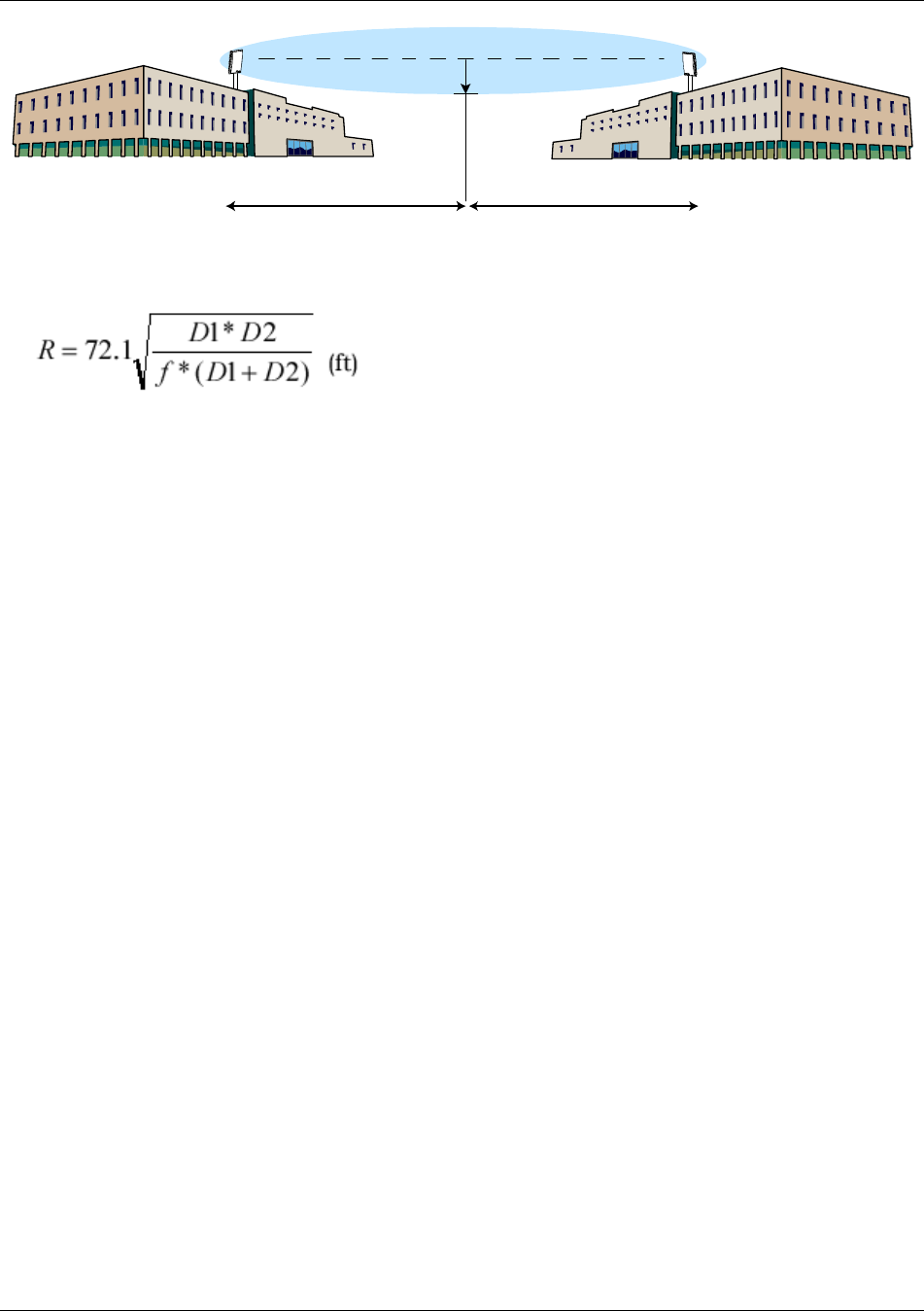
Glossary
Trango Broadband Wireless — Access5830 User Manual Rev. F page 70
D1 D2
R
Fresnel Zone Radius
The formula for calculating the radius of the first Fresnel zone, as depicted in Figure 30, is given as:
Figure 9-6: Fresnel Zone Radius Calculation
Where D1 and D2 are the distances from the terminals to the point of interest (in miles); and ,f is the frequency (in GHz).
(Note: multiply results by 0.3048 to obtain a solution in meters)
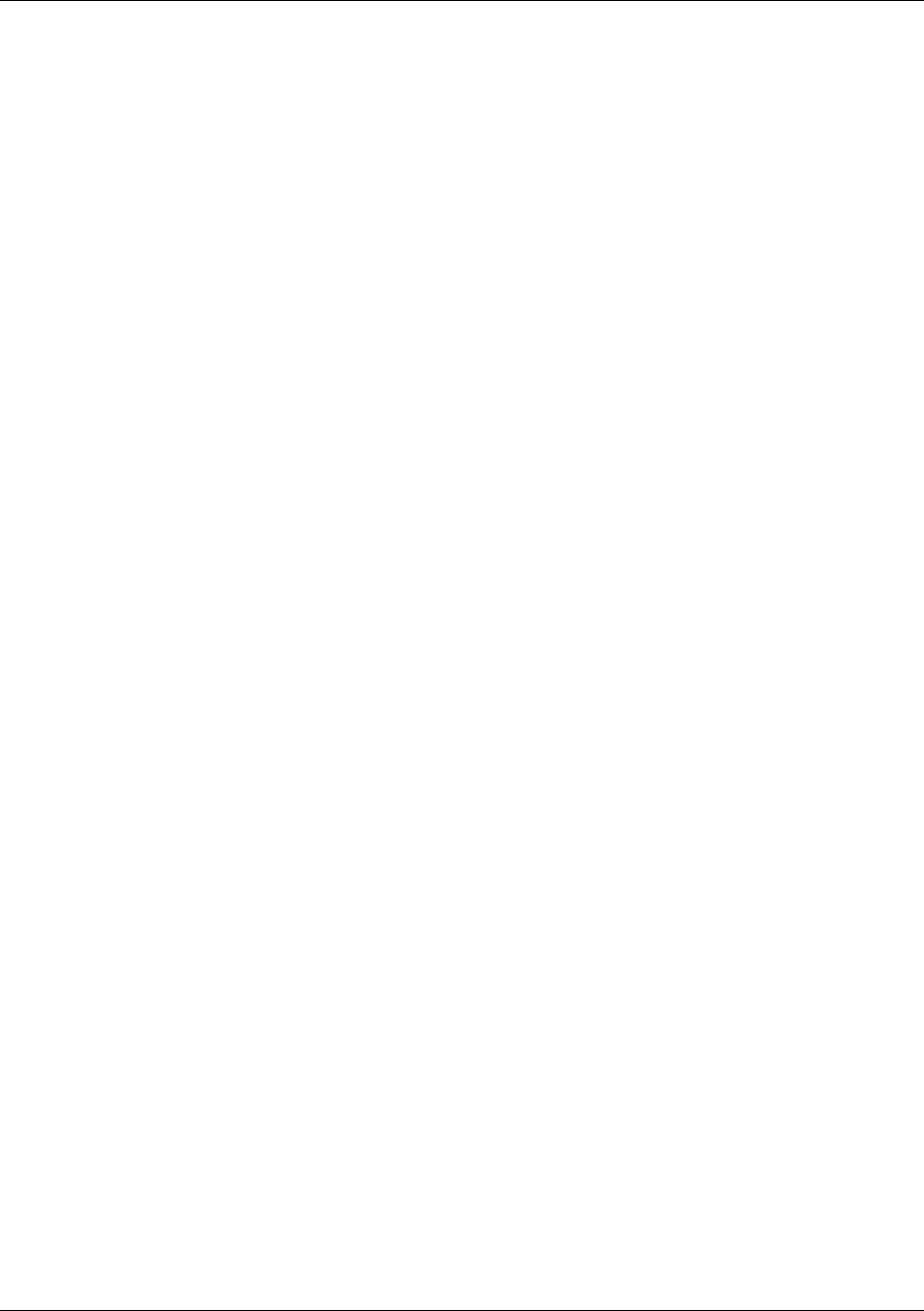
Glossary
Trango Broadband Wireless — Access5830 User Manual Rev. F page 71
Glossary
A
Antenna Gain The gain of an antenna is a measure of the antenna’s ability to direct or focus radio energy over a region of
space. High gain antennas have a more focused radiation pattern in a specific direction.
AP Access Point. A wireless LAN or WAN data transceiver that uses radio waves to connect a wired network with wireless
stations. It is the Point in a Point-to-Multipoint system.
AP-Centric The Access5830 is a Point to Multipoint system with the access point being the single point and Subscriber Units
being the multi-points. It is sometimes referred to as a cell system. See also Base Station.
Associated Term used to describe an AP and SU which are communicating in a wireless link.
B
Base Station A center of a point-to-multipoint deployment. Also called cell sites. A base station is typically the location of
multiple access points.
Broadcast Packet A single data message (packet) sent to all addresses on the same subnet.
C
CCK Complementary Code Keying. A modulation technique used for wireless WAN transmission at 5.5 and 11 Mbps.
Cell The area of radio range or coverage in which the wireless devices can communicate with the base station. The size of the
cell depends upon the speed of the transmission, the type of antenna used, and the physical environment, as well as other
factors.
D
Data Rates The range of data transmission rates supported by a device. Data rates are measured in megabits per second
(Mbps).
dBi A ratio of decibels to an isotropic antenna that is commonly used to measure antenna gain. The greater the dBi value, the
higher the gain, and the more acute the angle of coverage.
DHCP Dynamic Host Configuration Protocol. A protocol available with many operating systems that automatically issues IP
addresses within a specified range to devices on the network. The device retains the assigned address for a specific
administrator-defined period.
Domain Name The text name that refers to a grouping of networks or network resources based on organization-type or
geography. For example: name.com— commercial, name.edu— educational, name.gov— government, name.net— network
provider (such as an ISP), name.ar— Argentina, name.au— Australia, and so on.
DNS Domain Name Server. A server that translates text names into IP addresses. The server maintains a database of host
alphanumeric names and their corresponding IP addresses.
DSSS Direct Sequence Spread Spectrum. A type of spread spectrum radio transmission that spreads its signal continuously
over a wide frequency band.
E
Ethernet The most widely used wired local area network. Ethernet uses carrier sense multiple access (CSMA) to allow
computers to share a network and operates at 10, 100, or 1000 Mbps, depending on the physical layer used.
EIRP Effective Isotropic Radiated Power. Conducted RF power in dBm plus antenna gain in dBi.
Firmware Software that is programmed on a memory chip.
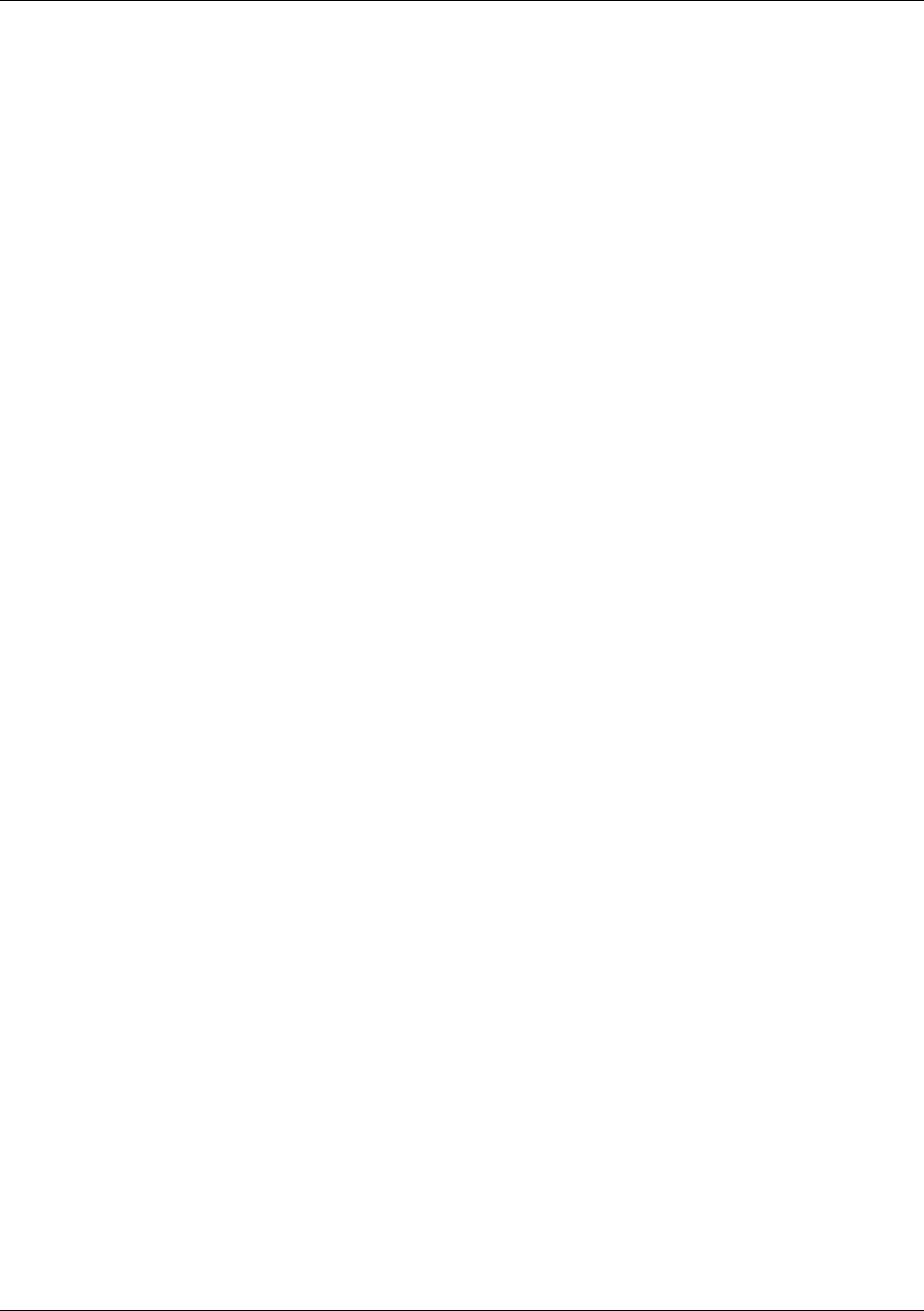
Glossary
Trango Broadband Wireless — Access5830 User Manual Rev. F page 72
G
Gateway A device that connects two otherwise incompatible networks together.
GHz Gigahertz. One billion cycles per second. A unit of measure for frequency.
IP Address The Internet Protocol (IP) address of a station, or the layer three address used in routing packets.
IP Subnet Mask The number used to identify the IP subnetwork, indicating whether the IP address can be recognized on the
LAN, or if it must be reached through a gateway. Number is expressed in a form similar to an IP address (i.e. 255.255.255.0).
ISM Industrial Scientific Medical. FCC designation for various parts of the radio spectrum originally allocated for unlicensed
use. For the Access5830, it refers to the 5.725 to 5.850 frequency band.
Isotropic A theoretical antenna that radiates its signal 360 degrees both vertically and horizontally in a perfect sphere.
M
MAC Address Media Access Control Address. A unique 48-bit number used in Ethernet data packets to identify an Ethernet
device, such as an Access Point, your client adapter, or a Subscriber Unit.
Modulation Any of several techniques for combining user information with a transmitter’s carrier signal.
Multipath The echoes created as a radio signal bounces off of physical objects.
Multicast Packet A single data message (packet) sent to multiple addresses.
P
Packet A basic message unit for communication across a network. A packet usually includes routing information, data, and
sometimes error detection information.
R
Range A linear measure of the distance that a transmitter can send a signal.
Receiver Sensitivity A measurement of the weakest signal a receiver can receive and still correctly translate it into data.
RF Radio frequency. A generic term for radio-based technology.
S
Spread Spectrum A radio transmission technology that spreads the user information over a much wider bandwidth than
otherwise required in order to gain benefits such as improved interference tolerance and unlicensed operation.
T
Transmit Power The power level the radio transmits from its antenna port.
U
UNII Unlicensed National Information Infrastructure. Regulations for UNII devices operating in the 5.15 to 5.35 GHz and
5.725 to 5.825 GHz frequency bands.
UNII-1 Regulations for UNII devices operating in the 5.15 to 5.25 GHz frequency band.
UNII-2 Regulations for UNII devices operating in the 5.25 to 5.35 GHz frequency band.
UNII-3 Regulations for UNII devices operating in the 5.725 to 5.825 GHz frequency band.
Unicast Packet A single data message (packet) sent to a specific IP address.