Trans Electric BTR2000N Bluetooth Audio Adapter User Manual manual 11270 with FCC statement
Trans Electric Co., Ltd. Bluetooth Audio Adapter manual 11270 with FCC statement
Manual
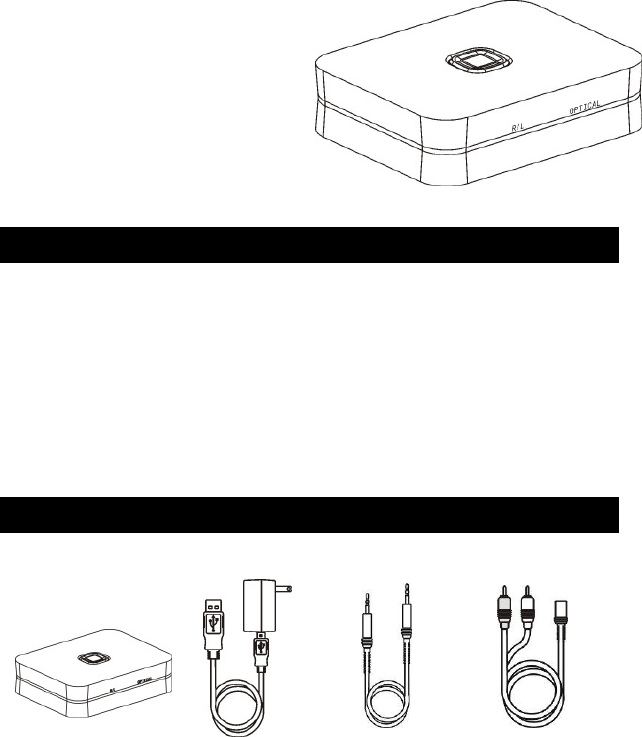
11270
Bluetooth audio receiver
With A2DP, CSR
®
aptX
®
supported and With NFC
TM
Fast
paring and connection.
Feature
◎
aptX
®
codec support
◎
NFC Quick link support
◎
SBC codec support
◎
A2DP Bluetooth profile supported
◎
33 feet(10M) effective range
◎
TOSLINK digital audio output
◎
Audio RL audio output
◎
8 devices ID storable
What’s in the box
Main unit AC/DC adaptor 3.5mm male 3.5mm female
male audio cable audio RL cable
1
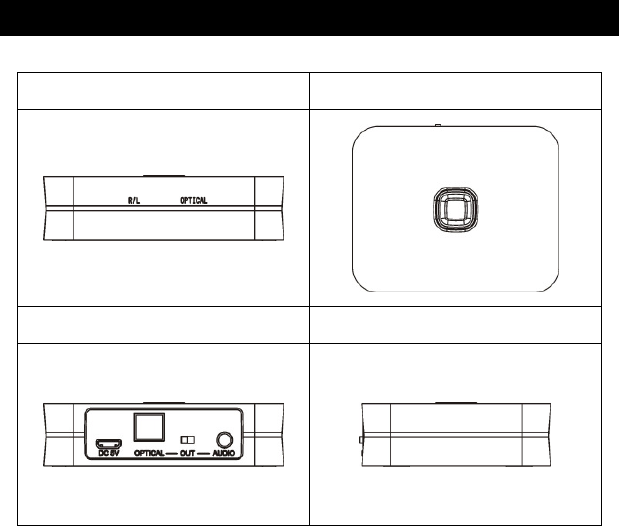
Outlook and connectors
Front
Top View
Back
Side View
2
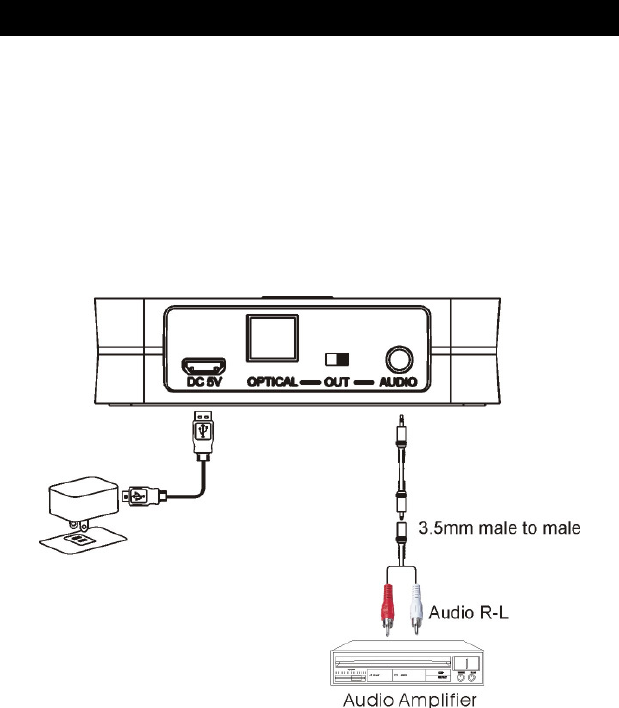
Setup your 11270
11270 with 3.5mm Stereo output and Optical output, but you can use only one
output at a time, it means you need to make a switch setting on the back of 11270
like followed
Analogue connection
1. Connect one 3.5mm end of the include audio to headphone jacket on the 11270
2. Connect the other end to an audio input on your home stereo system (3.5mm or
3.5mm + 3.5mmm2 RCA). Consult your stereo user’s manual for more
information on how to accomplish this.
3
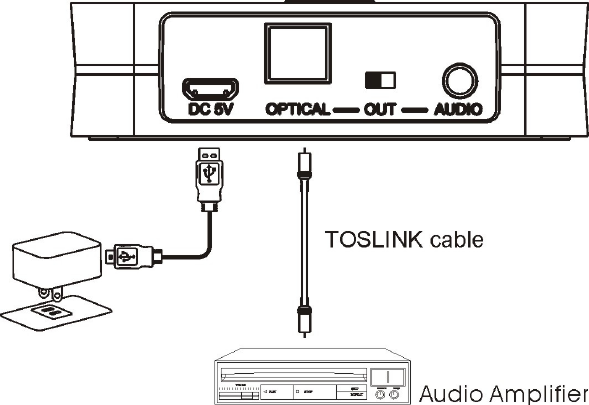
Digital connection
1. Connect one TOSLINK cable end to optical jacket on the 11270(recommended)
2. Connect the other end to one TOSLINK input of your home stereo system.
Consult your stereo user’s manual for more information on how to accomplish
this.
3. Connect AC power adaptor cable to DC input jacket of 11270, AC end to any AC
outlet.
4. The LED light will flash once to show the unit is powered and ready for being
paired for your devices.
4
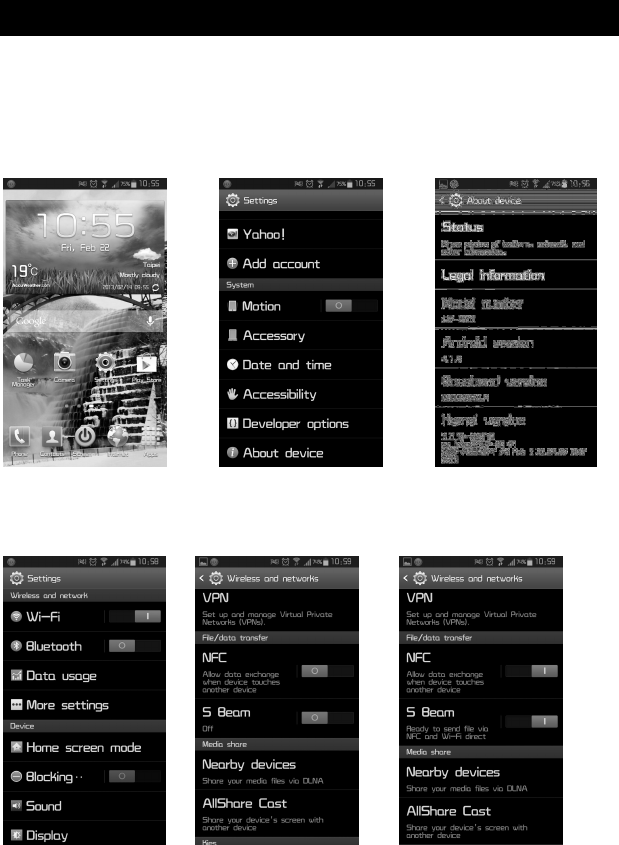
NFC Fast connection and Pairing of 11270
11270 is equipped with a standard NFC tag, there are NDEF information for Bluetooth org and
NFC forum defined. Before you can use this feature, you need to check your Smartphone or
tablet with NFC function and the operational system is Android 4.1 and above.
Start the NFC function
STEP1: Check the android operational system
Tab the “setting” Choose “about Device” Make sure android version
Is 4.1 or above
Step 2 : Turn on the NFC function
Back to setting page Check NFC function Turn on NFC function
5
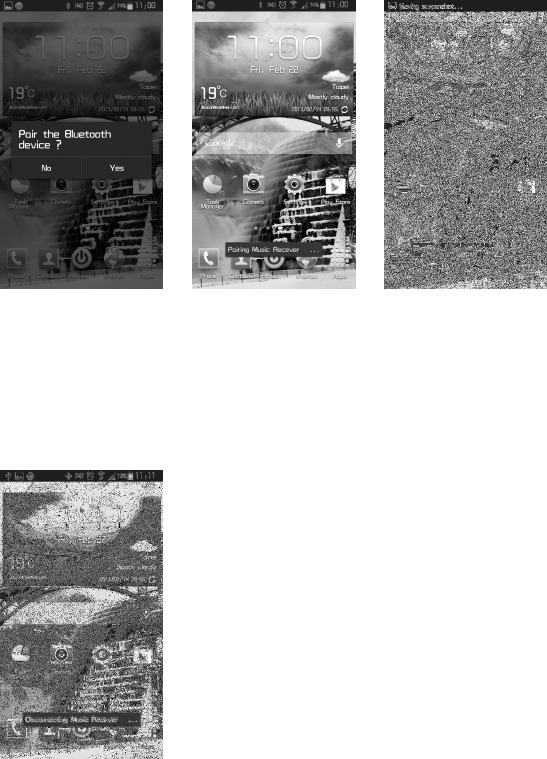
Step3: Fast Connection using NFC
TAP the Smartphone to BTR Pairing First Connection, if connected
*The message will pop up you can play music now
Please choose YES
*Some device will pop up
Some will not
Step4: Disconnected you device and 11270
If you wan to disconnect, you need to tap the Smartphone to 11270 again. Then the connection
between 11270 and your device will off.
6
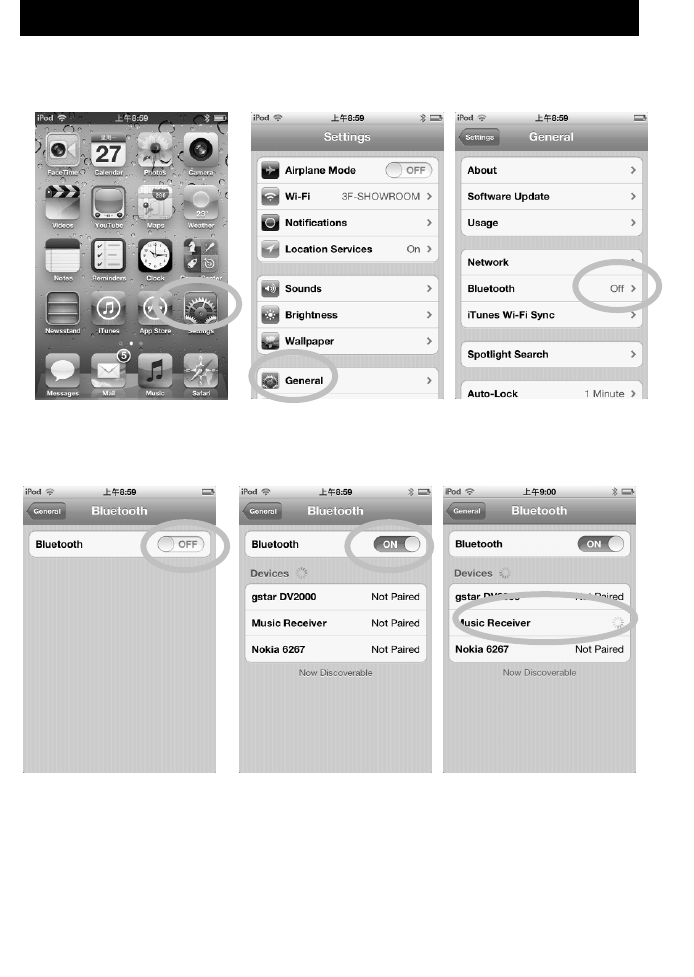
Pairing your 11270 for no NFC device
iPad/iPhone/iPod touch
1. Go to Bluetooth manager of your iPad/iPhone/iPod touch by the following steps
7
a .From your iPad/iPhone/iPod
touch home page, tap “setting”
b. Inside Settings tap on
“General”
c. Inside General tap on
“Bluetooth”
2.Turn On the Bluetooth
function
4. Enter “0000” when the player
asks for PIN code(some
devices have no need to input
PIN). This will allow the
iPad/iPhone/iPod touch to pair
with “Music Receiver”
3.Your iPod/iPhone/iPad
will auto searching
available device. You
will see “Music
Receiver” then Tap on
it.
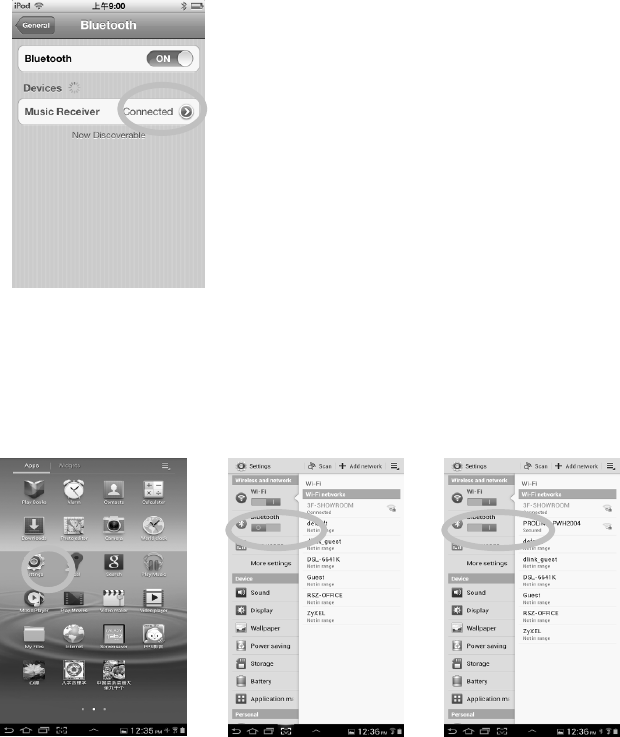
Android Phone/Tablet(
((
(ver 4.0 as Example)
))
)
1. Go to Bluetooth manager of your smart phone by the following step
8
a. From your smart phone home
page, tap on “setting”
b. Inside the setting, turn on The
Bluetooth
c. Bluetooth is turned on
5. Your iPod/iPhone/iPad connected to 11270
Now. And You can play music from your
iPod/iPhone/iPad.
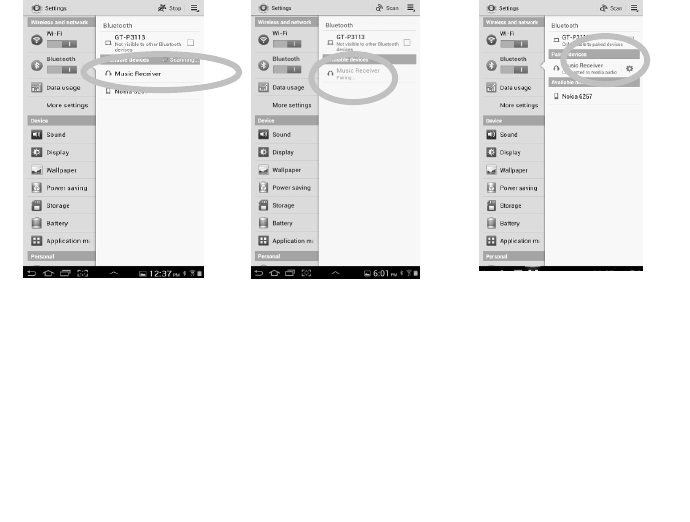
Note:
Some devices, such as iPhone, will connect immediately after pairing so the LED
will ON. Other devices, such as notebook, may ask you if you wish to connect
and LED will go off after pairing until a connection is established.
Although the 11270 can only play music from one device at a time, it is capable of
being paired to up to 8 devices. It means that you have to enter the PIN code once for
each device.
You can play the music now. Just play music on your device as you normally would and
the sound will come out from your stereo system.
Note: the effective range of 11270 is 33 feet(10M) (light of sight). If you hold and
wear the Smartphone or tablet and cover the Bluetooth antenna, the distance will
be shorter.
9
2. Searched Bluetooth
Devices will show up,
please tap on “Music
Receiver”
3. Enter “0000” when
the player asks for
PIN code(some
devices have no
need to input PIN).
4. Once paired, the blue LED
light on the 11270 will
flash once. The Blue LED
will keep lighted when a
connection is established
And In your Smartphone
there is showed
“connected to media
audio”
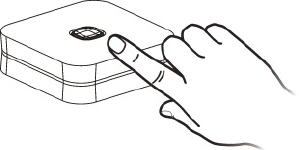
Disconnecting the connection via manual button
When you need to disconnect the connected
Smartphone, you can push the button on the
Top of 11270 then it will on the pairing
Mode for new connection
Reconnecting your device
If you move out of range or turn off the Bluetooth feature on you iPad/iPhone/iPod
touch or Smartphone,11270 will disconnected from your device. To reconnect, simply
open the Bluetooth manager and tap on the “Music Receiver”, then you do not need to
input PIN again, the connection will be done automatically.
Adding a new phone or tablet:
::
:
If you want to switch from one device to another, please follow these steps
1. End the existing Bluetooth connection with connected device.
2. The 11270 can now be connected with another device such as iPad/iPod/iPhone
or Smartphone or tablet.
3. Follow the section “Pairing the 11270” to connect a new device.
Out of range or lost signal:
When the paired phone or device away from receiver (33 feet) or there is
something blocking the Bluetooth signal. The LED light will go off, it means the
connection between device and 11270 is lost. To avoid a lost connection:
1. Move the music device back into range ( within 33 feet), and make sure there’s a
clear line of sight and there are no obstructions between 11270 and device.
2. Within 15 seconds, the connection will automatically be reestablished and LED
will turn on
3. If the connection is lost for more than 15 seconds, you need to reconnect the
device and 11270 again. Please follow the “Reconnect Your Device” section.
10
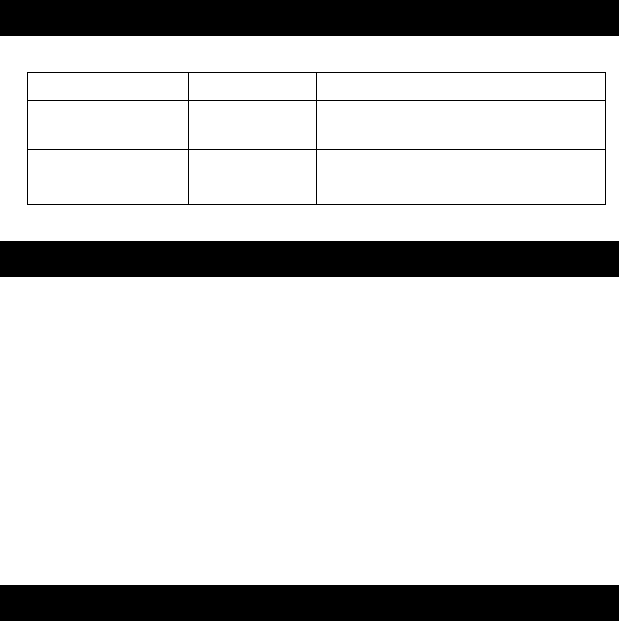
Indication of LED
There are 2 LEDs in the front Panel, each LED indicate what is the output selection now.
Troubleshooting
You can solve your problems from this section
No music out from my stereo speaker
◎
Make sure the 11270 is powered.
◎
Make sure an audio cable or an Optical cable is correctly and firmly connected to
11270
◎
Make sure that the audio source selection of your amplifier is correct with your audio
connection (analogue audio or TOSLINK)
◎
Make sure the volume of the stereo is set to a comfortable listening level
◎
Make sure you are within range.
◎
Make sure the Bluetooth function is opened on your device.
◎
Make sure you are playing the music from your device.
SAFETY WARNINGS
◎
11270 requires full connection and both hands to install.
◎
Do not use 11270 near water(for example, a bath tub, wash bowl, kitchen sink,
laundry tub, wet basement, swimming pool, or other areas located near water).
◎
Clean with dry cloth.
◎
Unplug the 11270 before cleaning.
◎
Install 11270 far away from heat sources.
◎
Use only the attached accessories.
◎
Unplug the 11270 when unused for long time.
***aptX
®
software is copyright CSR plc or its group companies. All rights reserved. The
aptX
®
mark and the aptX logo are trademarks of CSR plc or one of its group companies
and may be registered in one or more jurisdictions.
** This device supports Near Field Communication (NFC) technology as specified by
the NFC Forum.
“The N Mark is a trademark or registered trademark of NFC Forum, Inc. in the United
States and in other countries.”
11
Indication Meaning Description
Flash once 1 sec
per 5 secs
Power on
/Pairing
Waiting for connection
Permanent Lighted connected Device and main unit are connected
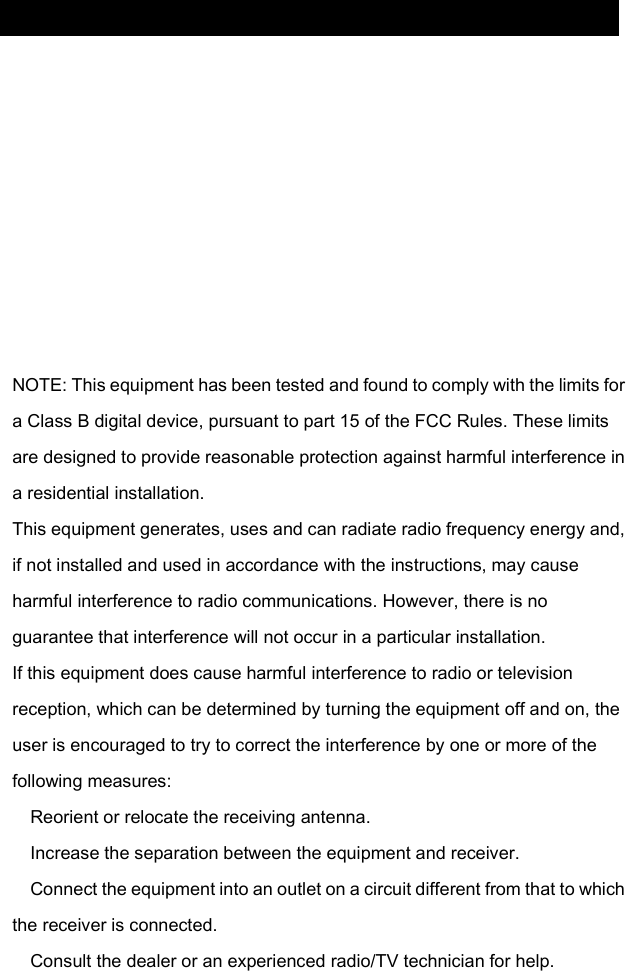
FCC Statement
Changes or modifications not expressly approved by the party responsible for
compliance could void the user’s authority to operate the equipment
.
This device complies with part 15 of the FCC Rules. Operation is subject to
the following two conditions:
(1) This device may not cause harmful interference, and
(2) this device must accept any interference received, including interference
that may cause undesired operation
Part 15B compliance statement:
Part 15B compliance statement:Part 15B compliance statement:
Part 15B compliance statement:
—
—
—
—