Trans Electric BTR3002 Bluetooth Audio Adapter User Manual 11081 manual 3002
Trans Electric Co., Ltd. Bluetooth Audio Adapter 11081 manual 3002
Manual
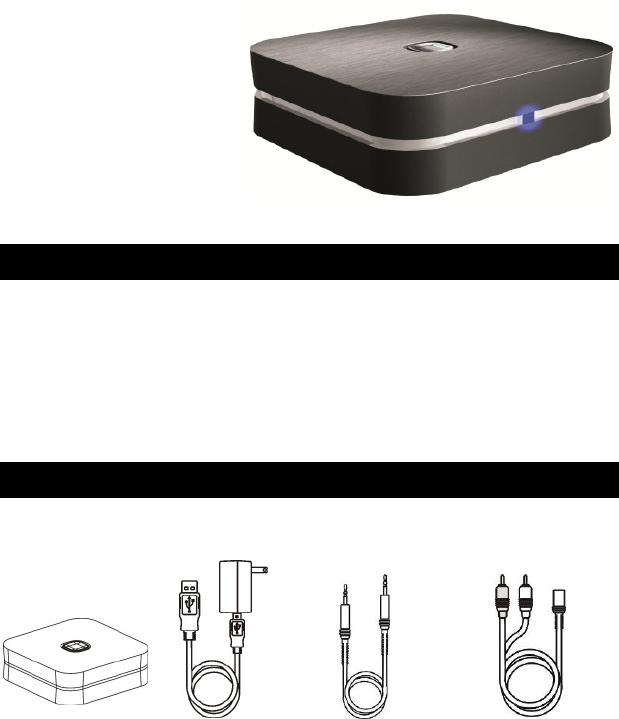
11081
Bluetooth music receiver
With A2DP/SBC supported
Feature
◎
SBC codec support
◎
A2DP Bluetooth profile supported
◎
33 feet(10M) effective range
◎
Audio RL audio output
◎
8 devices ID storable
What’s in the box
Main unit AC/DC adaptor 3.5mm male 3.5mm female
And USB cable male audio cable audio RL cable
1
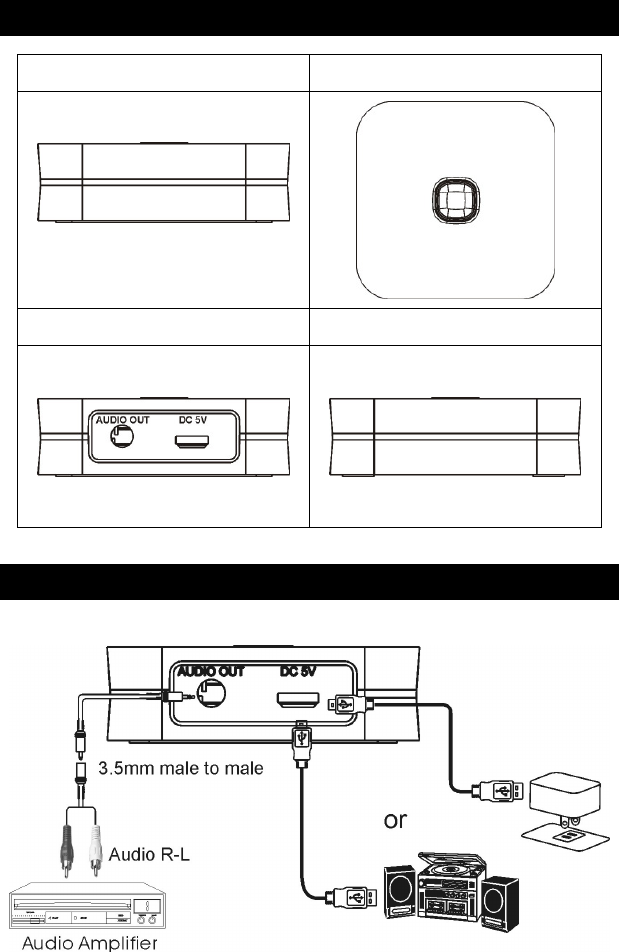
Outlook and connectors
Setup your 11801
2
Front
Top View
Back
Side View
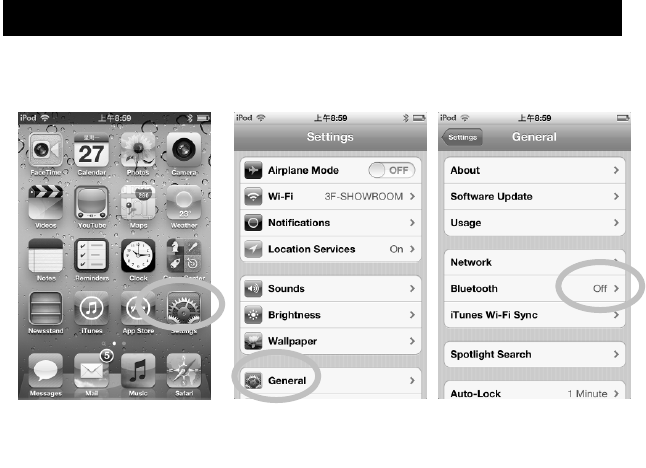
Analogue connection
1. Connect one 3.5mm end of the include audio to headphone jacket on the 11801
2. Connect the other end to an audio input on your home stereo system (3.5mm or
3.5mm + 3.5mmm2 RCA). Consult your stereo user’s manual for more
information on how to accomplish this.
3. Consult your stereo user’s manual for more information on how to accomplish
this.
4. Connect USB A to micro USB adaptor cable, the micro USB end to the micro USB
jacket of 11801, USB Type A connector to the USB port of your Audio Video
Device or you can connect to an AC Adaptor with USB port(option) , the AC end to
any AC outlet.
5. The LED light will flash once to show the unit is powered and ready for being
paired for your devices.
Pairing your 11081
iPad/iPhone/iPod touch
1. Go to Bluetooth manager of your iPad/iPhone/iPod touch by the following steps
3
a .From your iPad/iPhone/iPod
touch home page, tap “setting”
b. Inside Settings tap on
“General”
c. Inside General tap on
“Bluetooth”
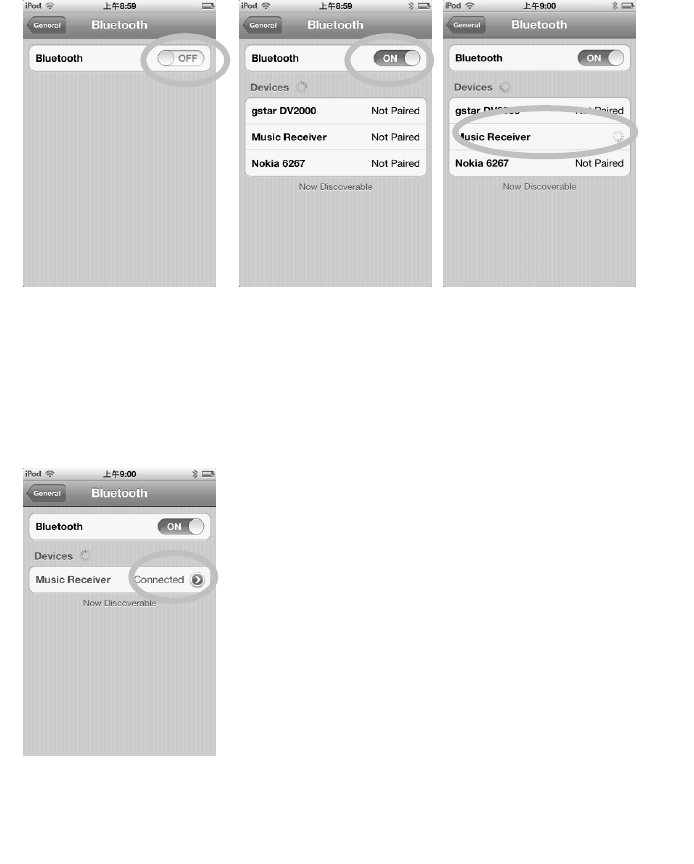
4
2.Turn On the Bluetooth
function
4. Enter “0000” when the player
asks for PIN code(some
devices have no need to input
PIN). This will allow the
iPad/iPhone/iPod touch to pair
with “Music Receiver”
3.Your iPod/iPhone/iPad
will auto searching
available device. You
will see “Music
Receiver” then Tap on
it.
5. Your iPod/iPhone/iPad connected to 11081
Now. And You can play music from your
iPod/iPhone/iPad.
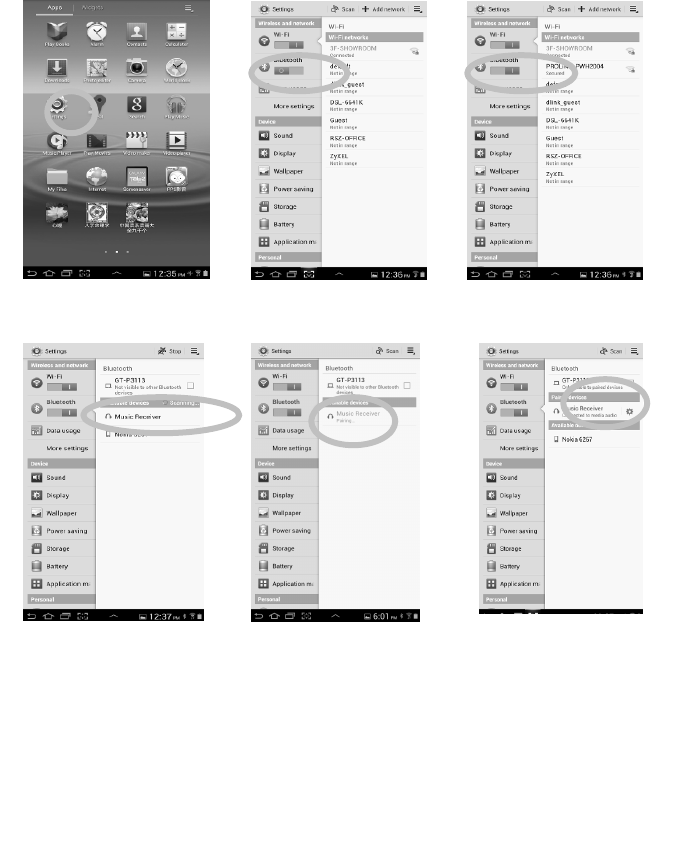
Android Phone/Tablet(
((
(ver 4.0 as Example)
))
)
1. Go to Bluetooth manager of your smart phone by the following step
Note:
Some devices, such as iPhone, will connect immediately after pairing so the LED
will ON. Other devices, such as notebook, may ask you if you wish to connect
and LED will go off after pairing until a connection is established.
5
a. From your smart phone home
page, tap on “setting”
b. Inside the setting, turn on The
Bluetooth
c. Bluetooth is turned on
2. Searched Bluetooth
Devices will show up,
please tap on “Music
Receiver”
3. Enter “0000” when
the player asks for
PIN code(some
devices have no
need to input PIN).
4. Once paired, the blue LED
light on the 11801 will
flash once. The Blue LED
will keep lighted when a
connection is established
And In your Smartphone
there is showed
“connected to media
audio”
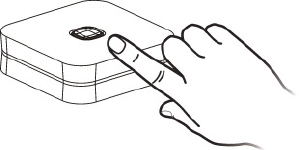
Although the 11801 can only play music from one device at a time, it is capable of
being paired to up to 8 devices. It means that you have to enter the PIN code once for
each device.
You can play the music now. Just play music on your device as you normally would and
the sound will come out from your stereo system.
Note: the effective range of 11801 is 33 feet(10M). (light of sight). If you hold and
wear the Smartphone or tablet and cover the Bluetooth antenna, the distance will
be shorter.
Disconnecting the connection via manual button
When you need to disconnect the connected
Smartphone, you can push the button on the
Top of 11801 then it will on the pairing
Mode for new connection
Reconnecting your device
If you move out of range or turn off the Bluetooth feature on you iPad/iPhone/iPod
touch or Smartphone,11801 will disconnected from your device. To reconnect, simply
open the Bluetooth manager and tap on the “Music Receiver”, then you do not need to
input PIN again, the connection will be done automatically.
Adding a new phone or tablet:
::
:
If you want to switch from one device to another, please follow these steps
1. End the existing Bluetooth connection with connected device.
2. The 11801 can now be connected with another device such as iPad/iPod/iPhone
or Smartphone or tablet.
3. Follow the section “Pairing the 11801” to connect a new device.
Out of range or lost signal:
When the paired phone or device away from receiver (33 feet) or there is
something blocking the Bluetooth signal. The LED light will go off, it means the
connection between device and 11801 is lost. To avoid a lost connection:
1. Move the music device back into range ( within 33 feet), and make sure there’s a
clear line of sight and there are no obstructions between 11801 and device.
2. Within 15 seconds, the connection will automatically be reestablished and LED
will turn on
3. If the connection is lost for more than 15 seconds, you need to reconnect the
device and 11801 again. Please follow the “Reconnect Your Device” section.
6
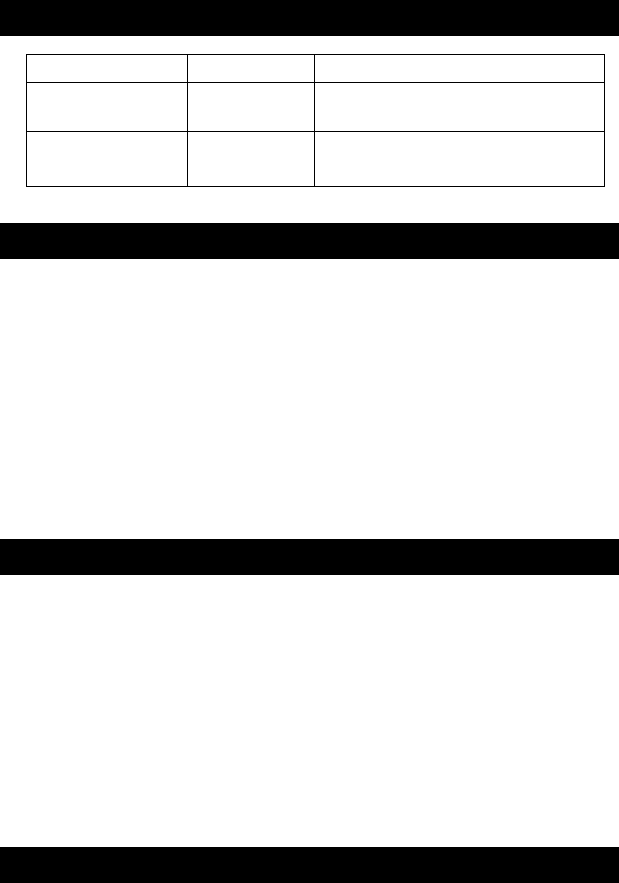
Indication of LED
Troubleshooting
You can solve your problems from this section
No music out from my stereo speaker
◎
Make sure the 11801 is powered.
◎
Make sure an audio cable or an Optical cable is correctly and firmly connected to
11801
◎
Make sure the volume of the stereo is set to a comfortable listening level
◎
Make sure you are within range.
◎
Make sure the Bluetooth function is opened on your device.
◎
Make sure you are playing the music from your device.
SAFETY WARNINGS
◎
11801 requires full connection and both hands to install.
◎
Do not use 11801 near water(for example, a bath tub, wash bowl, kitchen sink,
laundry tub, wet basement, swimming pool, or other areas located near water).
◎
Clean with dry cloth.
◎
Unplug the 11801 before cleaning.
◎
Install 11801 far away from heat sources.
◎
Use only the attached accessories.
◎
Unplug the 11801 when unused for long time.
FCC Statement
Changes or modifications not expressly approved by the party responsible for
compliance could void the user’s authority to operate the equipment
.
Indication Meaning Description
Flash once 1 sec
per 5 secs
Power on
/Pairing
Waiting for connection
Permanent Lighted Connected Device and main unit are connected
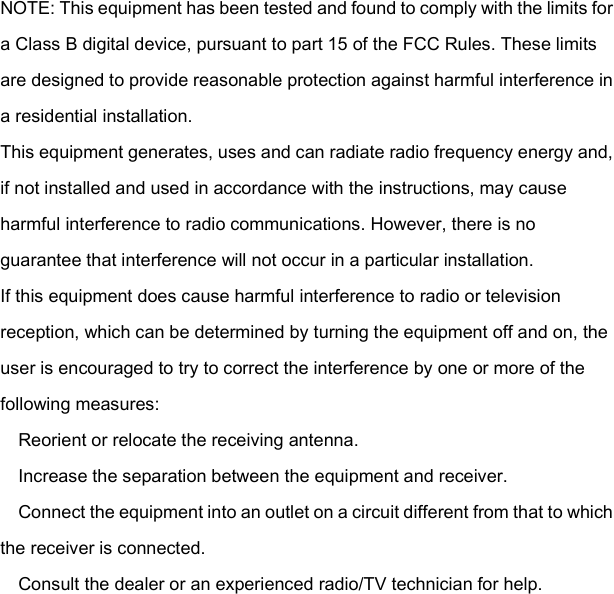
This device complies with part 15 of the FCC Rules. Operation is subject to
the following two conditions:
(1) This device may not cause harmful interference, and
(2) this device must accept any interference received, including interference
that may cause undesired operation
Part 15B compliance statement:
Part 15B compliance statement:Part 15B compliance statement:
Part 15B compliance statement:
—
—
—
—