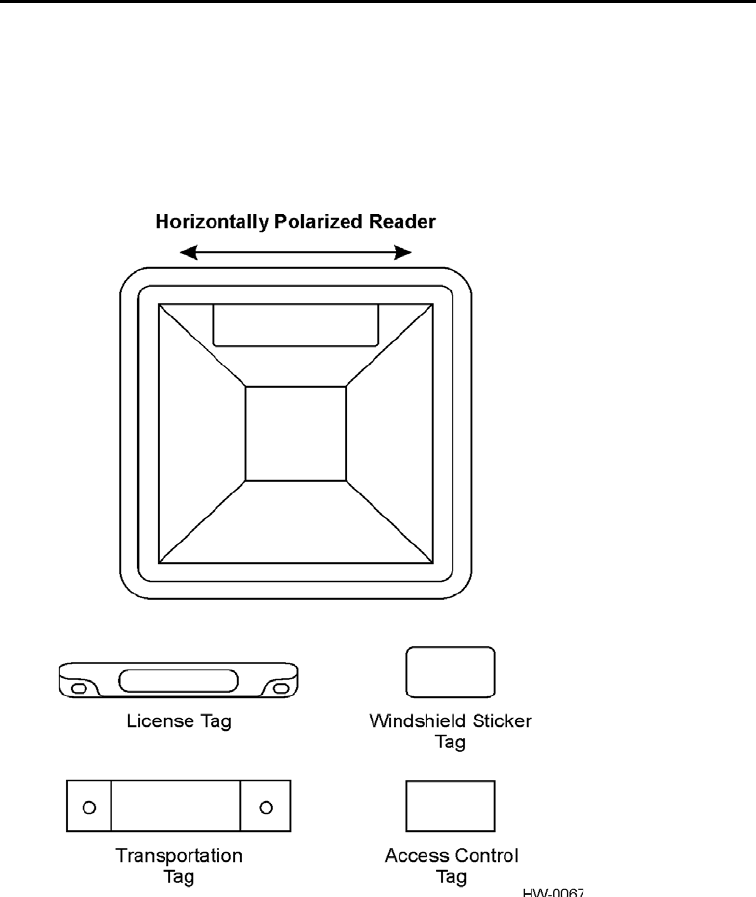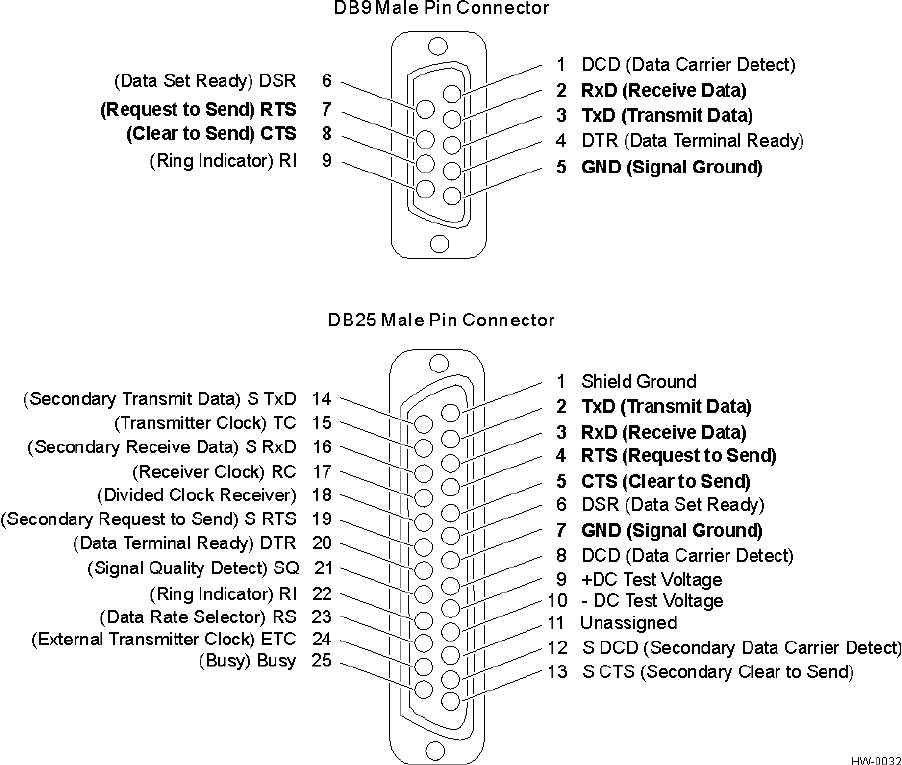TransCore 05939 Digital Spread Spectrum Transceiver 902-928 MHz User Manual 16 0038 001 E4H SG
TransCore Digital Spread Spectrum Transceiver 902-928 MHz 16 0038 001 E4H SG
User Manual
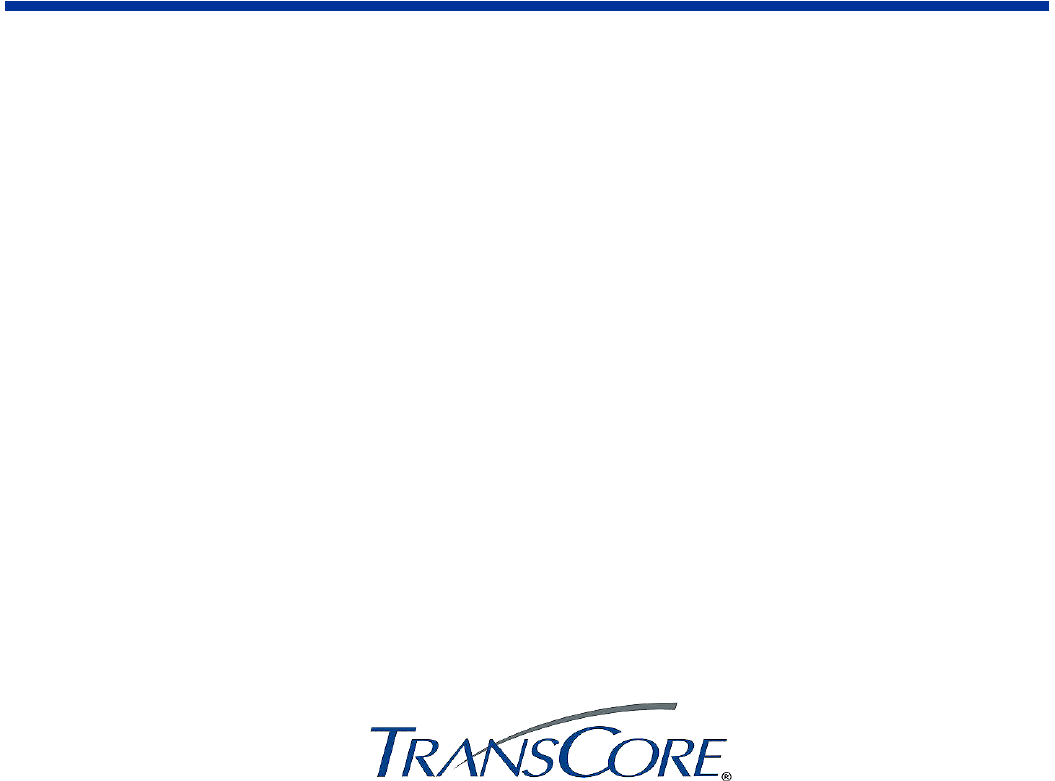
TransCore
8600 Jefferson Street NE
Albuquerque, New Mexico 87113
May 2015
P/N 16-0038-001
Encompass® 4H Reader System Guide

Encompass 4H Reader System Guide
ii
Information in this document is subject to change and does not represent a commitment on the part of
TransCore, LP.
© 2015 TransCore, LP. All rights reserved. TRANSCORE, AMTECH, EGO, and ENCOMPASS are
registered trademarks and are used under license. All other trademarks are the property of their respective
owners. Contents are subject to change. Printed in the U.S.A.
For further information, contact:
TransCore
8600 Jefferson Street NE
Albuquerque, New Mexico 87113 USA
Technical Support
Phone: (505) 856-8007
Web: transcore.com/rfidsupport
For comments or questions about this document, e-mail tech.pubs@transcore.com.
Encompass 4H Reader System Guide
iii
FCC RADIO FREQUENCY INTERFERENCE STATEMENT
47 CFR §15.105(a)
NOTE: This equipment has been tested and found to comply with the limits for a Class A digital device
pursuant to Part 15 of the FCC rules. These limits are designed to provide reasonable protection against
harmful interference when the equipment is operated in a commercial environment. This equipment
generates, uses, and can radiate RF energy and may cause harmful interference to radio communications if
not installed and used in accordance with the instruction manual. Operating this equipment in a residential
area is likely to cause harmful interference, in which case, depending on the laws in effect, the user may be
required to correct the interference at their own expense.
NO UNAUTHORIZED MODIFICATIONS
47 CFR §15.21
CAUTION: This equipment may not be modified, altered, or changed in any way without permission
from TransCore, LP. Unauthorized modification may void the equipment authorization from the FCC and
will void the TransCore warranty.
USE OF SHIELDED CABLES IS REQUIRED
47 CFR §15.27(a)
NOTE: Shielded cables must be used with this equipment to comply with FCC regulations.
/,&(16((;(037'(9,&(COMPLIANCE STATEMENT
This device complies with 3DUWRIWKH)&&UXOHVDQGIndustry Canada’s license-exempt RSSs. Operation is subject
to the following two conditions:
(1) This device may not cause interference; and
(2) This device must accept any interference, including interference that may cause undesired
operation of the device.
TransCore, LP
USA
Encompass 4H Reader System Guide
iv
DÉCLARATION SUR LE BROUILLAGE RADIOÉLECTRIQUE, CONFORMÉMENT AUX
EXIGENCES DE LA FCC
47 CFR §15.105(a)
NOTE : Cet appareil a été testé et jugé conforme aux limites établies pour un dispositif numérique de classe A,
selon la partie 15 des règlements de la FCC. Ces limites visent à assurer un degré raisonnable de protection
contre le brouillage préjudiciable lorsque l’appareil est utilisé dans un environnement commercial. Cet appareil
génère, utilise et peut diffuser de l’énergie sous forme de radiofréquences (RF) et peut causer un brouillage
préjudiciable aux communications radio s’il n’est pas installé conformément au mode d’emploi. L’utilisation
de cet appareil en zone résidentielle est susceptible de causer un brouillage préjudiciable, auquel cas, selon la
réglementation applicable, l’utilisateur pourrait être tenu d'éliminer le signal parasite à ses propres frais.
AUCUNE MODIFICATION SANS AUTORISATION
47 CFR §15.21
MISE EN GARDE: Cet appareil ne peut en aucune façon être modifié, altéré ou transformé sans l’autorisation
de TransCore, LP. Toute modification non autorisée pourrait invalider l’autorisation de la FCC au regard de
l’appareil et annulera la garantie de TransCore.
UTILISATION DE CÂBLES BLINDÉS ET MISE À LA TERRE
47 CFR §15.27(a)
NOTE : Il est recommandé d’utiliser des câbles blindés et de mettre l’appareil à la terre pour assurer la
conformité aux règlements de la FCC.
DÉCLARATION DE CONFORMITÉ'(6$33$5(,/6(;(037e6'(/,&(16(
Le présent appareil est conforme DODSDUWLHGHVUpJOHV)&&HWCNR d'Industrie Canada applicables
aux appareils radio exempts de licence. L'exploitation est autorisée aux deux conditions suivantes :
(1) l'appareil ne doit pas produire de brouillage, et
(2) l'utilisateur de l'appareil doit accepter tout brouillage radioélectrique subi, même si le brouillage
est susceptible d'en compromettre le fonctionnement.
TransCore, LP
États-Unis
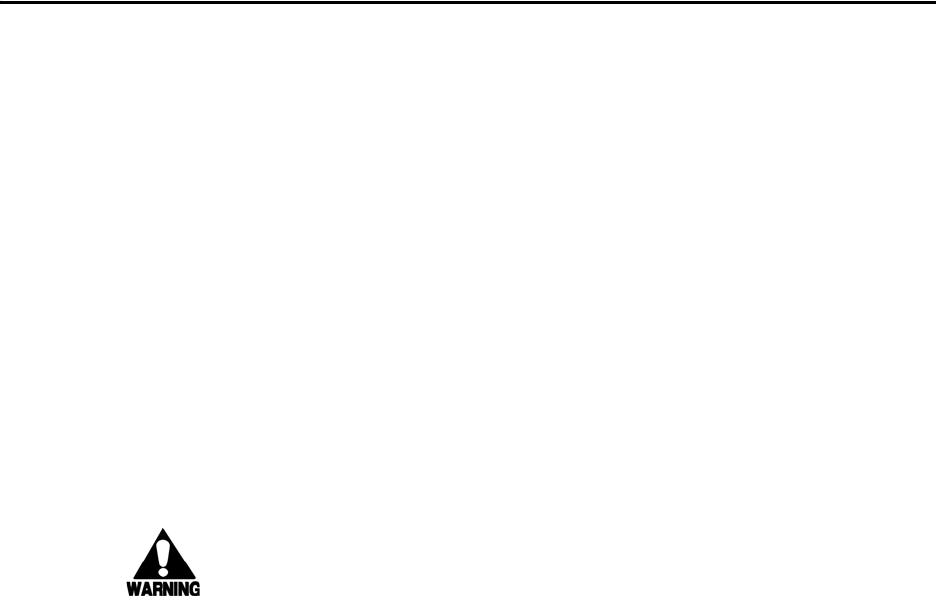
Encompass 4H Reader System Guide
v
Health Limits for Encompass 4H Reader Using
Integrated Antenna (902 to 928 MHz)
Within the United States, environmental guidelines regulating safe exposure lev-
els are issued by the Occupational Safety and Health Administration (OSHA).
Section 1910.97 of OSHA Safety and Health Standards 2206 legislates a maxi-
mum safe exposure limit of 10 milliwatts per square centimeter (mW/cm2) aver-
aged over 6 minutes at 915 MHz.
Although not binding, other organizations such as the American National Stan-
dards Institute (ANSI) and Health Canada Safety Code 6 (2009) have issued simi-
lar guidelines that are more restrictive than the OSHA limits (ANSI C95.1).
Health Canada Safety Code 6 guidelines recommend a maximum safe power den-
sity in W/m2, 0.02619ƒ0.6834.
Thus, the maximum permissible exposure for general population/uncontrolled
exposure at 915 MHz is 2.77 W/m2. The power limit is a six-minute average.
The RF power density generated by the Encompass 4H Reader was calculated
using a maximum antenna gain of 11 dBi, equivalent to the antenna gain of the
integrated antenna.
Warning
At 0.291 W transmitted power and a distance of 13 inches (33 cm) from the
reader, the maximum power density calculated was less than 2.77 W/m2. Install
the reader at least 13 inches (33 cm) from the general public. Maintenance per-
sonnel must remain at least 4.8 inches (12.3 cm) from reader when system is
operating.
The data confirms that the TransCore Encompass 4H Reader effectively meets
OSHA requirements and thus does not represent an operating hazard to either the
general public or maintenance personnel.
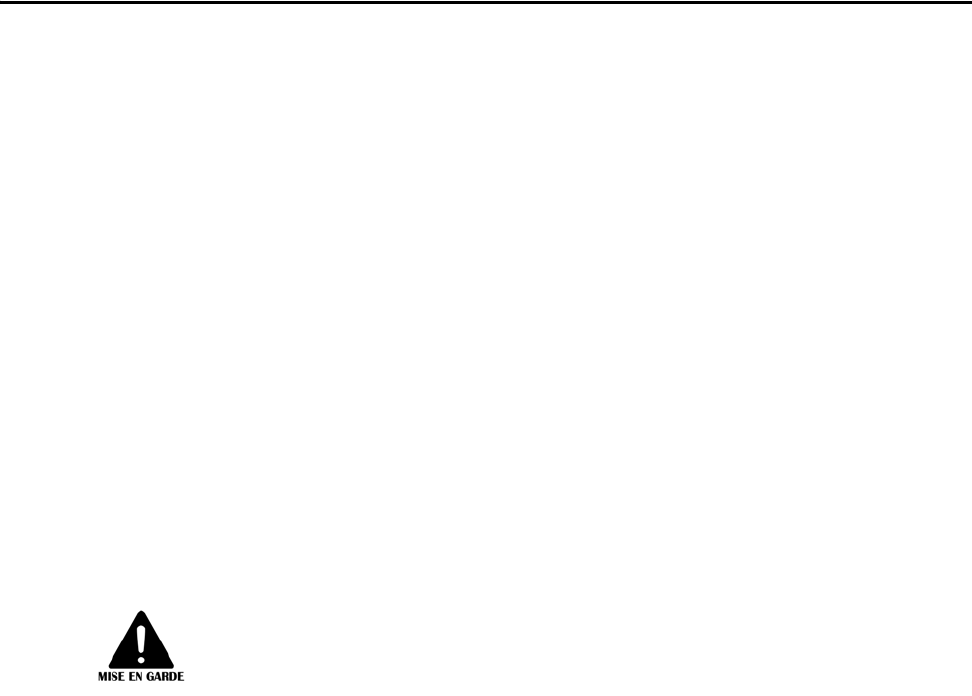
Encompass 4H Reader System Guide
vi
Limites d’innocuité du lecteur Encompass 4H utilisé
avec une antenne interne (902 à 921,5 MHz)
Aux États-Unis, les directives environnementales concernant les niveaux d’exposition
acceptables sont émises par l’OSHA (Occupational Safety and Health Administra-
tion).
L’article 1910.97 de la norme de santé et de sécurité 2206 de l’OSHA fixe la limite
d’exposition acceptable à une moyenne de 10 milliwatts par centimètre carré (mW/
cm2) sur une période de 6 minutes à 915 MHz.
D’autres organismes de normalisation tels que l’ANSI (American National Standards
Institute) et le Code de sécurité 6 de Santé Canada ont émis des directives similaires,
mais non obligatoires, qui fixent des limites plus restrictives que celles de l’OSHA
(notamment la norme ANSI C95.1). Les normes de Santé Canada Code de sécurité 6
recommandent de ne pas dépasser la densité de puissance suivante, exprimée en
W/m2 0,02619ƒ0,6834
Ainsi, le niveau maximal d’exposition permis pour la population générale et les situa-
tions d’exposition non contrôlée à 915 MHz est de 2,77 W/m2 en moyenne sur une
période de 6 minutes.
La densité de puissance des RF générées par le lecteur Encompass 4H utilisé a été cal-
culée pour un gain d’antenne maximal de 11,0 dBi, soit l’équivalent du gain de
antenne interne.
Mise en garde
Avec une puissance transmise de 0,291 W, la densité de puissance maximale calcu-
lée à 13 pouces (33 cm) de l’antenne était inférieure à 2,77 W/m2. Par mesure de
précaution, installer l’antenne à au moins 13 pouces (33 cm) de la population géné-
rale. Le personnel d’entretien doit se tenir à au moins 4.8 pouces (12,3 cm) de
l’antenne lorsque le système est en cours d’utilisation.
Les données confirment que l’utilisation de Encompass 4H utilisé répond aux
exigences de l’OSHA et ne présente pas de danger lié à son utilisation, que ce soit
pour la population générale ou le personnel d’entretien.
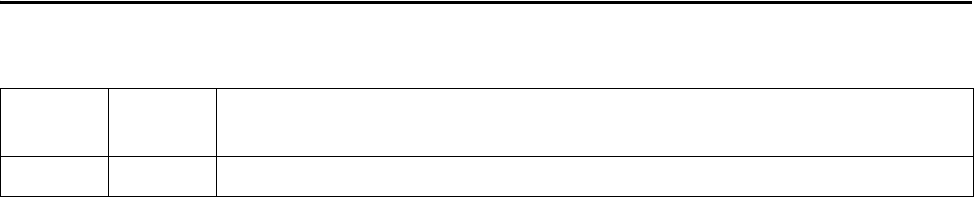
Encompass 4H Reader System Guide
vii
Summary of Revisions to Encompass 4H Reader System
Guide
Version
Number
Date
Revised Summary of Changes
N/A 05/15 Entry for baseline
Encompass 4H Reader System Guide
viii
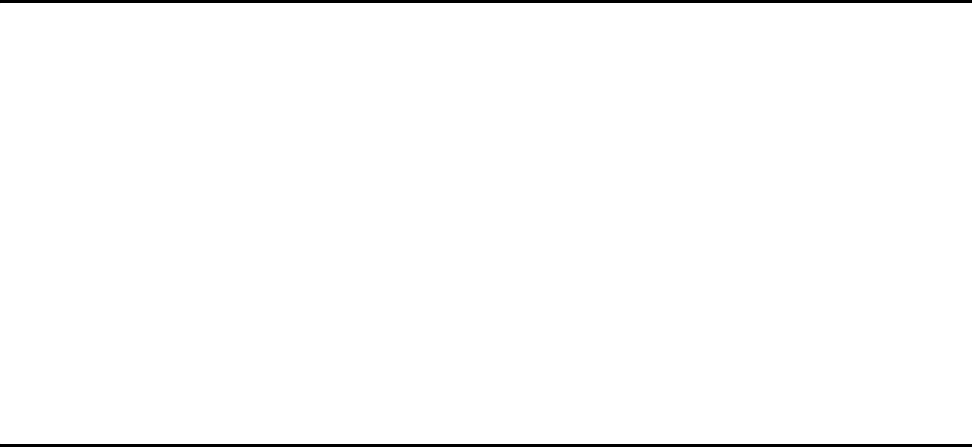
vii
Health Limits for Encompass 4H Reader Using
Integrated Antenna (902 to 928 MHz) . . . . . . . . . . . . . . . . . . . . . . . . . . . . . . . . . . . . . . v
Limites d’innocuité du lecteur Encompass 4H utilisé avec une antenne interne
(902 à 921,5 MHz) . . . . . . . . . . . . . . . . . . . . . . . . . . . . . . . . . . . . . . . . . . . . . . . . . . . . . vi
Summary of Revisions to Encompass 4H Reader System Guide . . . . . . . . . . . . . . vii
List of Figures . . . . . . . . . . . . . . . . . . . . . . . . . . . . . . . . . . . . . . . . . . . . . . . . . . . . . . xix
List of Tables . . . . . . . . . . . . . . . . . . . . . . . . . . . . . . . . . . . . . . . . . . . . . . . . . . . . . . . xxi
1 Introduction
Purpose. . . . . . . . . . . . . . . . . . . . . . . . . . . . . . . . . . . . . . . . . . . . . . . . . . . . . . . . . . . . 1-3
Audience . . . . . . . . . . . . . . . . . . . . . . . . . . . . . . . . . . . . . . . . . . . . . . . . . . . . . . . . . . . 1-3
System Guide Organization . . . . . . . . . . . . . . . . . . . . . . . . . . . . . . . . . . . . . . . . . . . 1-3
Typographical Conventions . . . . . . . . . . . . . . . . . . . . . . . . . . . . . . . . . . . . . . . . . . . 1-5
System Description . . . . . . . . . . . . . . . . . . . . . . . . . . . . . . . . . . . . . . . . . . . . . . . . . . 1-5
Reader. . . . . . . . . . . . . . . . . . . . . . . . . . . . . . . . . . . . . . . . . . . . . . . . . . . . . . . . . . . 1-6
Tags. . . . . . . . . . . . . . . . . . . . . . . . . . . . . . . . . . . . . . . . . . . . . . . . . . . . . . . . . . . . . 1-6
How It Works . . . . . . . . . . . . . . . . . . . . . . . . . . . . . . . . . . . . . . . . . . . . . . . . . . . . . . 1-6
Technical Support . . . . . . . . . . . . . . . . . . . . . . . . . . . . . . . . . . . . . . . . . . . . . . . . . . . 1-7
2 Developing the Site Plan
Overview . . . . . . . . . . . . . . . . . . . . . . . . . . . . . . . . . . . . . . . . . . . . . . . . . . . . . . . . . . . 2-3
Reading of Mixed Population Tags . . . . . . . . . . . . . . . . . . . . . . . . . . . . . . . . . . . . . 2-3
Reader and Tag Alignment . . . . . . . . . . . . . . . . . . . . . . . . . . . . . . . . . . . . . . . . . . . . 2-4
Polarization . . . . . . . . . . . . . . . . . . . . . . . . . . . . . . . . . . . . . . . . . . . . . . . . . . . . . . . 2-5
Unobstructed Line of Sight . . . . . . . . . . . . . . . . . . . . . . . . . . . . . . . . . . . . . . . . . . . 2-6
Site Layout and Traffic Flow . . . . . . . . . . . . . . . . . . . . . . . . . . . . . . . . . . . . . . . . . . . 2-8
The Encompass 4H Reader Read Zone . . . . . . . . . . . . . . . . . . . . . . . . . . . . . . . . . 2-9
Other Encompass 4 Readers in the Area . . . . . . . . . . . . . . . . . . . . . . . . . . . . . . . . 2-9
Lane Configurations . . . . . . . . . . . . . . . . . . . . . . . . . . . . . . . . . . . . . . . . . . . . . . . . 2-9
Gate with Center Island Configuration . . . . . . . . . . . . . . . . . . . . . . . . . . . . . . . 2-10
Parking Garage with Ticket Island Configuration . . . . . . . . . . . . . . . . . . . . . . . 2-11
Overhead Reader Installation Configuration. . . . . . . . . . . . . . . . . . . . . . . . . . . 2-11
Lane Configurations for Encompass 4H Readers . . . . . . . . . . . . . . . . . . . . . . . . . 2-12

Encompass 4H Reader System Guide
viii
Reflection, Refraction, and Diffraction of RF Signals . . . . . . . . . . . . . . . . . . . . . . 2-12
Existing Interference . . . . . . . . . . . . . . . . . . . . . . . . . . . . . . . . . . . . . . . . . . . . . . . 2-13
Electrical and Communications Requirements. . . . . . . . . . . . . . . . . . . . . . . . . . . 2-13
Junction Box . . . . . . . . . . . . . . . . . . . . . . . . . . . . . . . . . . . . . . . . . . . . . . . . . . . . . 2-13
Power and Communications Cables . . . . . . . . . . . . . . . . . . . . . . . . . . . . . . . . . . . 2-13
Electrical Power . . . . . . . . . . . . . . . . . . . . . . . . . . . . . . . . . . . . . . . . . . . . . . . . 2-14
Power Extension . . . . . . . . . . . . . . . . . . . . . . . . . . . . . . . . . . . . . . . . . . . . . 2-14
Host Communications . . . . . . . . . . . . . . . . . . . . . . . . . . . . . . . . . . . . . . . . . . . . . . 2-15
RS–232 Interface . . . . . . . . . . . . . . . . . . . . . . . . . . . . . . . . . . . . . . . . . . . . . . . 2-16
RS–422 Interface . . . . . . . . . . . . . . . . . . . . . . . . . . . . . . . . . . . . . . . . . . . . . . . 2-16
Wiegand Interface. . . . . . . . . . . . . . . . . . . . . . . . . . . . . . . . . . . . . . . . . . . . . . . 2-16
Input/Output Circuits . . . . . . . . . . . . . . . . . . . . . . . . . . . . . . . . . . . . . . . . . . . . . . . 2-17
3 Choosing, Installing, and Removing Tags
Compatible Tag Types. . . . . . . . . . . . . . . . . . . . . . . . . . . . . . . . . . . . . . . . . . . . . . . . 3-3
Reader and Tag Model Interoperability . . . . . . . . . . . . . . . . . . . . . . . . . . . . . . . . . . 3-3
TransCore’s eGo Plus Tags . . . . . . . . . . . . . . . . . . . . . . . . . . . . . . . . . . . . . . . . . . 3-4
eGo Plus Sticker Tag . . . . . . . . . . . . . . . . . . . . . . . . . . . . . . . . . . . . . . . . . . . . . . . 3-4
eGo Plus Security Sticker Tag . . . . . . . . . . . . . . . . . . . . . . . . . . . . . . . . . . . . . . . . 3-5
eGo Plus License Plate Tag . . . . . . . . . . . . . . . . . . . . . . . . . . . . . . . . . . . . . . . . . . 3-5
TransCore’s eGo Tags . . . . . . . . . . . . . . . . . . . . . . . . . . . . . . . . . . . . . . . . . . . . . . 3-6
eGo Windshield Sticker Tag . . . . . . . . . . . . . . . . . . . . . . . . . . . . . . . . . . . . . . . . . . 3-6
eGo License Plate Tag . . . . . . . . . . . . . . . . . . . . . . . . . . . . . . . . . . . . . . . . . . . . . . 3-7
Installing eGo Plus Sticker Tags . . . . . . . . . . . . . . . . . . . . . . . . . . . . . . . . . . . . . . . 3-7
Required Materials . . . . . . . . . . . . . . . . . . . . . . . . . . . . . . . . . . . . . . . . . . . . . . . . . 3-8
Positioning eGo Plus Sticker Tags . . . . . . . . . . . . . . . . . . . . . . . . . . . . . . . . . . . . . 3-8
Mirror Post Attached on Windshield . . . . . . . . . . . . . . . . . . . . . . . . . . . . . . . . . . 3-8
Mirror Post Attached on Header . . . . . . . . . . . . . . . . . . . . . . . . . . . . . . . . . . . . . 3-8
Large Truck with No Inside Mirror. . . . . . . . . . . . . . . . . . . . . . . . . . . . . . . . . . . . 3-9
eGo Plus Sticker Tag Installation Procedures. . . . . . . . . . . . . . . . . . . . . . . . . . . . . 3-9
Removing eGo Plus Sticker Tags. . . . . . . . . . . . . . . . . . . . . . . . . . . . . . . . . . . . . . 3-10
Installing eGo Plus Security Sticker Tags . . . . . . . . . . . . . . . . . . . . . . . . . . . . . . . 3-11
eGo Plus Security Sticker Tag Installation Procedures. . . . . . . . . . . . . . . . . . . . . 3-11
Removing eGo Plus Security Sticker Tags . . . . . . . . . . . . . . . . . . . . . . . . . . . . . . 3-12
Installing eGo Plus License Plate Tags . . . . . . . . . . . . . . . . . . . . . . . . . . . . . . . . . 3-13
Required Materials . . . . . . . . . . . . . . . . . . . . . . . . . . . . . . . . . . . . . . . . . . . . . . . . 3-13
Positioning eGo Plus License Plate Tags . . . . . . . . . . . . . . . . . . . . . . . . . . . . . . . 3-13
eGo Plus LPT Installation Procedures . . . . . . . . . . . . . . . . . . . . . . . . . . . . . . . . . 3-13
Installing eGo Windshield Sticker Tags. . . . . . . . . . . . . . . . . . . . . . . . . . . . . . . . . 3-15
Required Materials . . . . . . . . . . . . . . . . . . . . . . . . . . . . . . . . . . . . . . . . . . . . . . . . 3-16

ix
Positioning eGo Windshield Sticker Tags . . . . . . . . . . . . . . . . . . . . . . . . . . . . . . . 3-16
Mirror Post Attached Low On Windshield . . . . . . . . . . . . . . . . . . . . . . . . . . . . . 3-16
Mirror Post Attached High on Windshield . . . . . . . . . . . . . . . . . . . . . . . . . . . . . 3-16
Mirror Post Attached to Headliner. . . . . . . . . . . . . . . . . . . . . . . . . . . . . . . . . . . 3-17
Mounting the eGo Windshield Sticker Tag . . . . . . . . . . . . . . . . . . . . . . . . . . . . . . 3-17
Removing eGo Windshield Sticker Tags . . . . . . . . . . . . . . . . . . . . . . . . . . . . . . . . 3-18
Installing eGo LPT . . . . . . . . . . . . . . . . . . . . . . . . . . . . . . . . . . . . . . . . . . . . . . . . . . 3-18
Installing Interior ATA Tags . . . . . . . . . . . . . . . . . . . . . . . . . . . . . . . . . . . . . . . . . . 3-18
Required Materials . . . . . . . . . . . . . . . . . . . . . . . . . . . . . . . . . . . . . . . . . . . . . . . . 3-19
Positioning ATA Tags . . . . . . . . . . . . . . . . . . . . . . . . . . . . . . . . . . . . . . . . . . . . . . 3-19
Interior Driver’s or Passenger’s Side . . . . . . . . . . . . . . . . . . . . . . . . . . . . . . . . 3-19
Interior Center Windshield . . . . . . . . . . . . . . . . . . . . . . . . . . . . . . . . . . . . . . . . 3-19
ATA Interior Tag Installation Procedures. . . . . . . . . . . . . . . . . . . . . . . . . . . . . . . . 3-20
Removing Interior ATA Tags. . . . . . . . . . . . . . . . . . . . . . . . . . . . . . . . . . . . . . . . . . 3-21
Installing ATA License Plate Tags . . . . . . . . . . . . . . . . . . . . . . . . . . . . . . . . . . . . . 3-21
Required Materials . . . . . . . . . . . . . . . . . . . . . . . . . . . . . . . . . . . . . . . . . . . . . . . . 3-21
Positioning ATA License Plate Tags . . . . . . . . . . . . . . . . . . . . . . . . . . . . . . . . . . . 3-22
ATA License Plate Tag Installation Procedures . . . . . . . . . . . . . . . . . . . . . . . . . . 3-22
Types of Bumpers . . . . . . . . . . . . . . . . . . . . . . . . . . . . . . . . . . . . . . . . . . . . . . . . . 3-25
Alternate Mounting Locations . . . . . . . . . . . . . . . . . . . . . . . . . . . . . . . . . . . . . . . . 3-25
Required Materials . . . . . . . . . . . . . . . . . . . . . . . . . . . . . . . . . . . . . . . . . . . . . . . . 3-25
Installation Procedures Using Tape. . . . . . . . . . . . . . . . . . . . . . . . . . . . . . . . . . . . 3-26
Installation Procedures Using Blind Rivets . . . . . . . . . . . . . . . . . . . . . . . . . . . . . . 3-26
Removing Exterior Tags . . . . . . . . . . . . . . . . . . . . . . . . . . . . . . . . . . . . . . . . . . . . . 3-26
4 Installing the Encompass 4H Reader
Installation Process . . . . . . . . . . . . . . . . . . . . . . . . . . . . . . . . . . . . . . . . . . . . . . . . . . 4-3
Materials Supplied by TransCore . . . . . . . . . . . . . . . . . . . . . . . . . . . . . . . . . . . . . . 4-3
Contents of Shipping Carton. . . . . . . . . . . . . . . . . . . . . . . . . . . . . . . . . . . . . . . . 4-3
Installation Accessory Options . . . . . . . . . . . . . . . . . . . . . . . . . . . . . . . . . . . . . . 4-4
Additional Materials Needed for Testing . . . . . . . . . . . . . . . . . . . . . . . . . . . . . . . . . 4-4
Pre-installation Testing of the Encompass 4H Reader. . . . . . . . . . . . . . . . . . . . . . 4-4
Testing the Encompass 4H Reader Using an Audible Circuit Tester . . . . . . . . . . . 4-5
Connecting the AC Power Supply . . . . . . . . . . . . . . . . . . . . . . . . . . . . . . . . . . . . . . 4-5
Connecting the DC Power Supply . . . . . . . . . . . . . . . . . . . . . . . . . . . . . . . . . . . . . . 4-6
Connecting Communications for Bench Testing . . . . . . . . . . . . . . . . . . . . . . . . . . . 4-6
Required Materials . . . . . . . . . . . . . . . . . . . . . . . . . . . . . . . . . . . . . . . . . . . . . . . 4-7
Connecting for Bench Testing with RS–232 Interface . . . . . . . . . . . . . . . . . . . . 4-7
Connecting the Encompass 4H Reader Colored-Wire Pair Cable. . . . . . . . . 4-9

Encompass 4H Reader System Guide
x
Connecting for Bench Testing with RS–422 Interface . . . . . . . . . . . . . . . . . . . 4-10
Bench Testing the Encompass 4H Reader Before Installation . . . . . . . . . . . . . . . 4-10
Mounting the Encompass 4H Reader. . . . . . . . . . . . . . . . . . . . . . . . . . . . . . . . . . . 4-12
Mounting the Encompass 4H Reader on a Round Pole . . . . . . . . . . . . . . . . . . . . 4-12
Required Materials To Be Supplied by Customer. . . . . . . . . . . . . . . . . . . . . . . 4-12
Procedures . . . . . . . . . . . . . . . . . . . . . . . . . . . . . . . . . . . . . . . . . . . . . . . . . . . . 4-12
Mounting the Encompass 4H Reader to a Wall or Flat Surface . . . . . . . . . . . . . . 4-16
Required Materials . . . . . . . . . . . . . . . . . . . . . . . . . . . . . . . . . . . . . . . . . . . . . . 4-16
Procedures . . . . . . . . . . . . . . . . . . . . . . . . . . . . . . . . . . . . . . . . . . . . . . . . . . . . 4-16
Connecting the Power Supply . . . . . . . . . . . . . . . . . . . . . . . . . . . . . . . . . . . . . . . . 4-19
Reader Cable Grounding . . . . . . . . . . . . . . . . . . . . . . . . . . . . . . . . . . . . . . . . . . . 4-20
Connecting Communications . . . . . . . . . . . . . . . . . . . . . . . . . . . . . . . . . . . . . . . . . 4-20
Required Materials . . . . . . . . . . . . . . . . . . . . . . . . . . . . . . . . . . . . . . . . . . . . . . . . 4-21
Connecting the Encompass 4H Reader to the PC . . . . . . . . . . . . . . . . . . . . . . . . 4-21
RS–232 Interface . . . . . . . . . . . . . . . . . . . . . . . . . . . . . . . . . . . . . . . . . . . . . . . 4-21
Connecting the Encompass 4H Reader Colored-Wire Pair Cable. . . . . . . . 4-22
RS–422 Interface . . . . . . . . . . . . . . . . . . . . . . . . . . . . . . . . . . . . . . . . . . . . . . . 4-23
Wiegand Interface. . . . . . . . . . . . . . . . . . . . . . . . . . . . . . . . . . . . . . . . . . . . . . . 4-24
Connecting Sense Input and Sense Output Circuits . . . . . . . . . . . . . . . . . . . . . . 4-25
Sense Input Circuits . . . . . . . . . . . . . . . . . . . . . . . . . . . . . . . . . . . . . . . . . . . . . . . 4-25
Sense Output Circuits . . . . . . . . . . . . . . . . . . . . . . . . . . . . . . . . . . . . . . . . . . . . . . 4-27
Marking the Read Zone . . . . . . . . . . . . . . . . . . . . . . . . . . . . . . . . . . . . . . . . . . . . . . 4-30
Required Materials . . . . . . . . . . . . . . . . . . . . . . . . . . . . . . . . . . . . . . . . . . . . . . . . 4-30
Procedures . . . . . . . . . . . . . . . . . . . . . . . . . . . . . . . . . . . . . . . . . . . . . . . . . . . . . . 4-30
5 General Software Information
Command Entry Conventions. . . . . . . . . . . . . . . . . . . . . . . . . . . . . . . . . . . . . . . . . . 5-3
Command Response Conventions. . . . . . . . . . . . . . . . . . . . . . . . . . . . . . . . . . . . . . 5-4
Operating Parameters . . . . . . . . . . . . . . . . . . . . . . . . . . . . . . . . . . . . . . . . . . . . . . . . 5-5
Power Fail . . . . . . . . . . . . . . . . . . . . . . . . . . . . . . . . . . . . . . . . . . . . . . . . . . . . . . . . . . 5-5
Program Download . . . . . . . . . . . . . . . . . . . . . . . . . . . . . . . . . . . . . . . . . . . . . . . . . . 5-5
Download Considerations . . . . . . . . . . . . . . . . . . . . . . . . . . . . . . . . . . . . . . . . . . . . 5-5
Download Procedures . . . . . . . . . . . . . . . . . . . . . . . . . . . . . . . . . . . . . . . . . . . . . . . 5-6
Startup. . . . . . . . . . . . . . . . . . . . . . . . . . . . . . . . . . . . . . . . . . . . . . . . . . . . . . . . . . . . . 5-6
Sign-On Message . . . . . . . . . . . . . . . . . . . . . . . . . . . . . . . . . . . . . . . . . . . . . . . . . . 5-6
Boot Failure Message . . . . . . . . . . . . . . . . . . . . . . . . . . . . . . . . . . . . . . . . . . . . . . . 5-6
Tag/Message Buffer. . . . . . . . . . . . . . . . . . . . . . . . . . . . . . . . . . . . . . . . . . . . . . . . . . 5-7
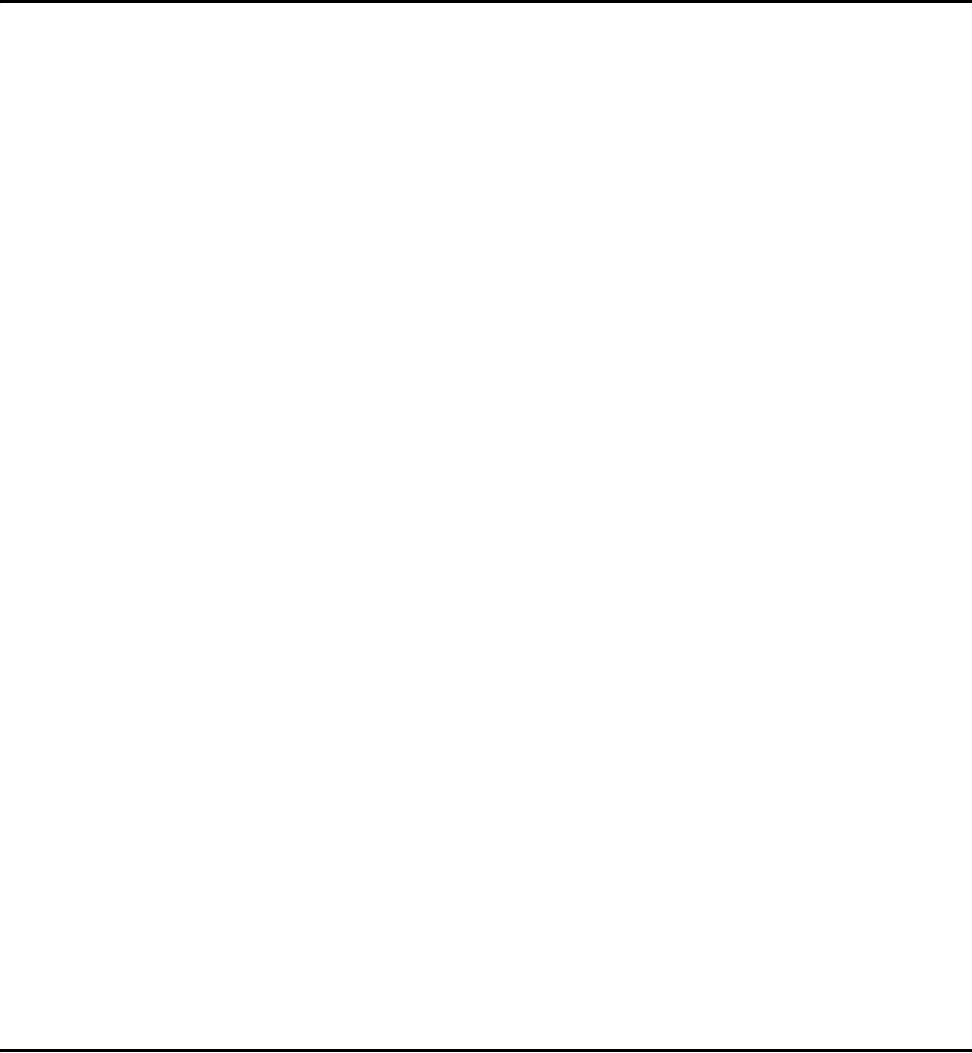
xi
6 Communications Protocols
Introduction . . . . . . . . . . . . . . . . . . . . . . . . . . . . . . . . . . . . . . . . . . . . . . . . . . . . . . . . 6-3
Basic Protocol . . . . . . . . . . . . . . . . . . . . . . . . . . . . . . . . . . . . . . . . . . . . . . . . . . . . . . 6-4
Error Correcting Protocol . . . . . . . . . . . . . . . . . . . . . . . . . . . . . . . . . . . . . . . . . . . . . 6-4
Data Inquiry Protocol. . . . . . . . . . . . . . . . . . . . . . . . . . . . . . . . . . . . . . . . . . . . . . . . . 6-5
Basic Protocol and ECP Format . . . . . . . . . . . . . . . . . . . . . . . . . . . . . . . . . . . . . . . . 6-5
Reader Transmissions. . . . . . . . . . . . . . . . . . . . . . . . . . . . . . . . . . . . . . . . . . . . . . . 6-5
ECP Host ACK/NAK Response. . . . . . . . . . . . . . . . . . . . . . . . . . . . . . . . . . . . . . . . 6-6
Switch to Command Mode Request . . . . . . . . . . . . . . . . . . . . . . . . . . . . . . . . . . . . 6-7
Host Transmission. . . . . . . . . . . . . . . . . . . . . . . . . . . . . . . . . . . . . . . . . . . . . . . . . . 6-8
Reader Command Response . . . . . . . . . . . . . . . . . . . . . . . . . . . . . . . . . . . . . . . . . 6-9
Sample Messages . . . . . . . . . . . . . . . . . . . . . . . . . . . . . . . . . . . . . . . . . . . . . . . . . . 6-9
Reader Transmissions . . . . . . . . . . . . . . . . . . . . . . . . . . . . . . . . . . . . . . . . . . . . 6-9
Host Command Transmissions. . . . . . . . . . . . . . . . . . . . . . . . . . . . . . . . . . . . . 6-10
Timing and Synchronization . . . . . . . . . . . . . . . . . . . . . . . . . . . . . . . . . . . . . . . . . 6-11
Reader-Addressed Failure Conditions . . . . . . . . . . . . . . . . . . . . . . . . . . . . . . . . . 6-12
Illegal Sequence Number (not in the range 0–9, A–F) . . . . . . . . . . . . . . . . . . . 6-12
Wrong Sequence Number . . . . . . . . . . . . . . . . . . . . . . . . . . . . . . . . . . . . . . . . 6-12
Incorrect CRC . . . . . . . . . . . . . . . . . . . . . . . . . . . . . . . . . . . . . . . . . . . . . . . . . . 6-13
Illegal Command. . . . . . . . . . . . . . . . . . . . . . . . . . . . . . . . . . . . . . . . . . . . . . . . 6-13
Transmission Timeout . . . . . . . . . . . . . . . . . . . . . . . . . . . . . . . . . . . . . . . . . . . 6-13
Receive Timeout. . . . . . . . . . . . . . . . . . . . . . . . . . . . . . . . . . . . . . . . . . . . . . . . 6-13
Asynchronous Message/Command Message Collision . . . . . . . . . . . . . . . . . . 6-13
Host-Addressed Failure Conditions. . . . . . . . . . . . . . . . . . . . . . . . . . . . . . . . . . . . 6-13
Illegal or Wrong Sequence Number . . . . . . . . . . . . . . . . . . . . . . . . . . . . . . . . . 6-13
Incorrect CRC . . . . . . . . . . . . . . . . . . . . . . . . . . . . . . . . . . . . . . . . . . . . . . . . . . 6-13
Transmission Timeout . . . . . . . . . . . . . . . . . . . . . . . . . . . . . . . . . . . . . . . . . . . 6-13
Receive Timeout. . . . . . . . . . . . . . . . . . . . . . . . . . . . . . . . . . . . . . . . . . . . . . . . 6-14
Asynchronous Message/Command Message Collision . . . . . . . . . . . . . . . . . . 6-14
ECP Reliability . . . . . . . . . . . . . . . . . . . . . . . . . . . . . . . . . . . . . . . . . . . . . . . . . . . . . 6-14
CRC Calculation . . . . . . . . . . . . . . . . . . . . . . . . . . . . . . . . . . . . . . . . . . . . . . . . . . . . 6-14
Manually Disabling ECP for Maintenance . . . . . . . . . . . . . . . . . . . . . . . . . . . . . . . 6-17
7 Commands
Introduction . . . . . . . . . . . . . . . . . . . . . . . . . . . . . . . . . . . . . . . . . . . . . . . . . . . . . . . . 7-3
Operating Modes . . . . . . . . . . . . . . . . . . . . . . . . . . . . . . . . . . . . . . . . . . . . . . . . . . . . 7-3
Encompass 4H Reader System Guide
xii
Data Mode. . . . . . . . . . . . . . . . . . . . . . . . . . . . . . . . . . . . . . . . . . . . . . . . . . . . . . . . 7-3
Command Mode . . . . . . . . . . . . . . . . . . . . . . . . . . . . . . . . . . . . . . . . . . . . . . . . . . . 7-4
Download Mode . . . . . . . . . . . . . . . . . . . . . . . . . . . . . . . . . . . . . . . . . . . . . . . . . . . 7-4
Command List . . . . . . . . . . . . . . . . . . . . . . . . . . . . . . . . . . . . . . . . . . . . . . . . . . . . . . 7-5
Reader Mode Control — Command Group 0 . . . . . . . . . . . . . . . . . . . . . . . . . . . . . 7-5
00 Switch to Data Mode (Factory Default) . . . . . . . . . . . . . . . . . . . . . . . . . . . . . 7-5
01 Switch to Command Mode. . . . . . . . . . . . . . . . . . . . . . . . . . . . . . . . . . . . . . . 7-5
Communications Port Control — Command Group 1 . . . . . . . . . . . . . . . . . . . . . . . 7-6
100N Select Baud Rate . . . . . . . . . . . . . . . . . . . . . . . . . . . . . . . . . . . . . . . . . . . 7-6
101N Select Stop Bits. . . . . . . . . . . . . . . . . . . . . . . . . . . . . . . . . . . . . . . . . . . . . 7-6
102N Select Parity . . . . . . . . . . . . . . . . . . . . . . . . . . . . . . . . . . . . . . . . . . . . . . . 7-7
Command Group 2 . . . . . . . . . . . . . . . . . . . . . . . . . . . . . . . . . . . . . . . . . . . . . . . . . 7-7
20 Set Time . . . . . . . . . . . . . . . . . . . . . . . . . . . . . . . . . . . . . . . . . . . . . . . . . . . . 7-7
21 Set Date. . . . . . . . . . . . . . . . . . . . . . . . . . . . . . . . . . . . . . . . . . . . . . . . . . . . . 7-8
22 Display Time and Date . . . . . . . . . . . . . . . . . . . . . . . . . . . . . . . . . . . . . . . . . 7-8
Append Information — Command Group 3. . . . . . . . . . . . . . . . . . . . . . . . . . . . . . . 7-8
30N Append Time and Date Selection . . . . . . . . . . . . . . . . . . . . . . . . . . . . . . . . 7-8
31N Append Auxiliary Information Selection . . . . . . . . . . . . . . . . . . . . . . . . . . . 7-9
#320 Disable EAC Page Append (Factory Default) . . . . . . . . . . . . . . . . . . . . . 7-10
#321 Enable EAC Page Append . . . . . . . . . . . . . . . . . . . . . . . . . . . . . . . . . . . 7-10
ID Filtering — Command Group 4. . . . . . . . . . . . . . . . . . . . . . . . . . . . . . . . . . . . . 7-11
40 Transmit All ID Codes . . . . . . . . . . . . . . . . . . . . . . . . . . . . . . . . . . . . . . . . . 7-11
410N Select Unique ID Code Criteria (Anti-passback Feature) . . . . . . . . . . . . 7-11
420N Select Valid ID Code Criteria . . . . . . . . . . . . . . . . . . . . . . . . . . . . . . . . . 7-12
440 Reset Uniqueness . . . . . . . . . . . . . . . . . . . . . . . . . . . . . . . . . . . . . . . . . . . 7-12
44N Set Uniqueness Timeout. . . . . . . . . . . . . . . . . . . . . . . . . . . . . . . . . . . . . . 7-12
450 Disable Wiegand Mode (Factory Default) . . . . . . . . . . . . . . . . . . . . . . . . . 7-13
451 Enable Wiegand Mode . . . . . . . . . . . . . . . . . . . . . . . . . . . . . . . . . . . . . . . 7-13
452 Disable Tag Translation Mode (Factory Default). . . . . . . . . . . . . . . . . . . . 7-13
453 Enable Tag Translation Mode . . . . . . . . . . . . . . . . . . . . . . . . . . . . . . . . . . 7-14
454 Disable Multi-tag Sort (Factory Default). . . . . . . . . . . . . . . . . . . . . . . . . . . 7-14
455 Enable Multi-tag Sort . . . . . . . . . . . . . . . . . . . . . . . . . . . . . . . . . . . . . . . . . 7-14
456 Enable eGo Plus Tag Initialization During Multi-tag Sort (Factory Default) 7-14
457 Disable eGo Plus Tag Initialization During Multi-tag Sort . . . . . . . . . . . . . 7-14
458 Disable Second Alternate Group Select (Factory Default) . . . . . . . . . . . . 7-15
459 Enable Second Alternate Group Select . . . . . . . . . . . . . . . . . . . . . . . . . . . 7-15
480 Disable ATA. . . . . . . . . . . . . . . . . . . . . . . . . . . . . . . . . . . . . . . . . . . . . . . . 7-15
481 Enable ATA . . . . . . . . . . . . . . . . . . . . . . . . . . . . . . . . . . . . . . . . . . . . . . . . 7-15
482 Disable eGo. . . . . . . . . . . . . . . . . . . . . . . . . . . . . . . . . . . . . . . . . . . . . . . . 7-15
483 Enable eGo . . . . . . . . . . . . . . . . . . . . . . . . . . . . . . . . . . . . . . . . . . . . . . . . 7-15
484 Disable SeGo. . . . . . . . . . . . . . . . . . . . . . . . . . . . . . . . . . . . . . . . . . . . . . . 7-16
485 Enable SeGo . . . . . . . . . . . . . . . . . . . . . . . . . . . . . . . . . . . . . . . . . . . . . . . 7-16
486 Disable IAG . . . . . . . . . . . . . . . . . . . . . . . . . . . . . . . . . . . . . . . . . . . . . . . . 7-16
487 Enable IAG . . . . . . . . . . . . . . . . . . . . . . . . . . . . . . . . . . . . . . . . . . . . . . . . 7-16
488 Disable eATA. . . . . . . . . . . . . . . . . . . . . . . . . . . . . . . . . . . . . . . . . . . . . . . 7-16
489 Enable eATA . . . . . . . . . . . . . . . . . . . . . . . . . . . . . . . . . . . . . . . . . . . . . . . 7-16
490 Disable Third Alternate Group Select (Factory Default) . . . . . . . . . . . . . . 7-16
xiii
491 Enable Third Alternate Group Select . . . . . . . . . . . . . . . . . . . . . . . . . . . . . 7-16
492 Disable Fourth Alternate Group Select (Factory Default) . . . . . . . . . . . . . 7-16
493 Enable Fourth Alternate Group Select. . . . . . . . . . . . . . . . . . . . . . . . . . . . 7-17
494 Disable Fifth Alternate Group Select (Factory Default) . . . . . . . . . . . . . . . 7-17
495 Enable Fifth Alternate Group Select . . . . . . . . . . . . . . . . . . . . . . . . . . . . . 7-17
496 Disable Alternate Group Select (Factory Default) . . . . . . . . . . . . . . . . . . . 7-17
497 Enable Alternate Group Select . . . . . . . . . . . . . . . . . . . . . . . . . . . . . . . . . 7-17
Reader Status — Command Group 5 . . . . . . . . . . . . . . . . . . . . . . . . . . . . . . . . . . 7-18
505 Display Software Version. . . . . . . . . . . . . . . . . . . . . . . . . . . . . . . . . . . . . . 7-18
506 Display Hardware Configuration Information . . . . . . . . . . . . . . . . . . . . . . . 7-18
510 Display RF Transceiver FPGA Version . . . . . . . . . . . . . . . . . . . . . . . . . . . 7-18
511 Display RF Transceiver I Filter Chip Version. . . . . . . . . . . . . . . . . . . . . . . 7-18
512 Display RF Transceiver Q Filter Chip Version . . . . . . . . . . . . . . . . . . . . . . 7-18
513 Display DSP Board Actel Version . . . . . . . . . . . . . . . . . . . . . . . . . . . . . . . 7-18
520 Display Power Fail Bit . . . . . . . . . . . . . . . . . . . . . . . . . . . . . . . . . . . . . . . . 7-18
521 Display Reader ID Number . . . . . . . . . . . . . . . . . . . . . . . . . . . . . . . . . . . . 7-19
522 Display Communications Port Parameters . . . . . . . . . . . . . . . . . . . . . . . . 7-19
524 Display Appended Information Status . . . . . . . . . . . . . . . . . . . . . . . . . . . . 7-20
525 Display Communications Protocol Status . . . . . . . . . . . . . . . . . . . . . . . . . 7-20
526 Display I/O Status . . . . . . . . . . . . . . . . . . . . . . . . . . . . . . . . . . . . . . . . . . . 7-21
527 Display RF Status . . . . . . . . . . . . . . . . . . . . . . . . . . . . . . . . . . . . . . . . . . . 7-23
529 Display Presence Input Status. . . . . . . . . . . . . . . . . . . . . . . . . . . . . . . . . . 7-24
530 Display RF0 Filter Status . . . . . . . . . . . . . . . . . . . . . . . . . . . . . . . . . . . . . . 7-26
532 Display Wiegand Mode Status. . . . . . . . . . . . . . . . . . . . . . . . . . . . . . . . . . 7-27
533 Display Wiegand Retransmit Interval. . . . . . . . . . . . . . . . . . . . . . . . . . . . . 7-27
534 Display Tag Translation Mode Status . . . . . . . . . . . . . . . . . . . . . . . . . . . . 7-27
537 Display Echo Status. . . . . . . . . . . . . . . . . . . . . . . . . . . . . . . . . . . . . . . . . . 7-27
540 Display Flash Checksum . . . . . . . . . . . . . . . . . . . . . . . . . . . . . . . . . . . . . . 7-28
543 Display Boot Checksum. . . . . . . . . . . . . . . . . . . . . . . . . . . . . . . . . . . . . . . 7-28
549 Display User-Programmable Group Select Equals (GSE) Filter Data . . . . 7-28
560 Request Sensor Status Change . . . . . . . . . . . . . . . . . . . . . . . . . . . . . . . . 7-28
570 Display Tag Protocols . . . . . . . . . . . . . . . . . . . . . . . . . . . . . . . . . . . . . . . . 7-29
577 Report Buffered Handshakes . . . . . . . . . . . . . . . . . . . . . . . . . . . . . . . . . . 7-29
#582 Display Synchronization Values . . . . . . . . . . . . . . . . . . . . . . . . . . . . . . . 7-29
Reader Control Functions — Command Group 6 . . . . . . . . . . . . . . . . . . . . . . . . . 7-30
60NN Set Reader ID Number . . . . . . . . . . . . . . . . . . . . . . . . . . . . . . . . . . . . . . 7-30
610 Select Basic Communication Protocol (Factory Default) . . . . . . . . . . . . . . 7-30
611 Select Error Correcting Protocol . . . . . . . . . . . . . . . . . . . . . . . . . . . . . . . . 7-30
612NN Select Error Correcting Protocol Timeout. . . . . . . . . . . . . . . . . . . . . . . 7-30
613 Enable Data Inquiry Protocol . . . . . . . . . . . . . . . . . . . . . . . . . . . . . . . . . . . 7-31
614N Select Flow Control Option . . . . . . . . . . . . . . . . . . . . . . . . . . . . . . . . . . . 7-31
6170 Disable Echo Mode . . . . . . . . . . . . . . . . . . . . . . . . . . . . . . . . . . . . . . . . . 7-32
6171 Enable Echo Mode (Factory Default). . . . . . . . . . . . . . . . . . . . . . . . . . . . 7-32
620N Set Output Control . . . . . . . . . . . . . . . . . . . . . . . . . . . . . . . . . . . . . . . . . 7-32
621 Select Predefined Output Control (Factory Default) . . . . . . . . . . . . . . . . . 7-33
63 Reset Reader. . . . . . . . . . . . . . . . . . . . . . . . . . . . . . . . . . . . . . . . . . . . . . . . 7-33
640N RF Control. . . . . . . . . . . . . . . . . . . . . . . . . . . . . . . . . . . . . . . . . . . . . . . . 7-33
641 Select RF-by-Input Control (Factory Default) . . . . . . . . . . . . . . . . . . . . . . 7-34

Encompass 4H Reader System Guide
xiv
643NN Select ATA Operating Range (Distance) . . . . . . . . . . . . . . . . . . . . . . . 7-34
644NN Set RF Attenuation . . . . . . . . . . . . . . . . . . . . . . . . . . . . . . . . . . . . . . . 7-34
645NN Set eGo and eGo Plus Operating Range (Distance) . . . . . . . . . . . . . . 7-35
646XX Set IAG RF Attenuation . . . . . . . . . . . . . . . . . . . . . . . . . . . . . . . . . . . . 7-35
#648NN Set Synchronization Output Delay Time. . . . . . . . . . . . . . . . . . . . . . . 7-35
#649NN Set Synchronization Hold Off Time . . . . . . . . . . . . . . . . . . . . . . . . . . 7-36
65 Reset Power Fail Bit . . . . . . . . . . . . . . . . . . . . . . . . . . . . . . . . . . . . . . . . . . 7-37
66F Load Default Operating Parameters . . . . . . . . . . . . . . . . . . . . . . . . . . . . . 7-37
67N Set Output Pulse Duration . . . . . . . . . . . . . . . . . . . . . . . . . . . . . . . . . . . . 7-37
690N Select Presence Without Tag Report Option . . . . . . . . . . . . . . . . . . . . . 7-38
692N Select RF Control Algorithm . . . . . . . . . . . . . . . . . . . . . . . . . . . . . . . . . . 7-39
693N Select RF Timeout Period. . . . . . . . . . . . . . . . . . . . . . . . . . . . . . . . . . . . 7-39
694N Select Input Inversion Option . . . . . . . . . . . . . . . . . . . . . . . . . . . . . . . . . 7-40
695S...S Set Serial Number . . . . . . . . . . . . . . . . . . . . . . . . . . . . . . . . . . . . . . . 7-41
696S...S Store Hardware Configuration String. . . . . . . . . . . . . . . . . . . . . . . . . 7-41
697 Set User-Programmable Group Select Equals (GSE) Filter . . . . . . . . . . . 7-42
Auxiliary Reader Control — Command Group 8 . . . . . . . . . . . . . . . . . . . . . . . . . . 7-43
82N Select Input Status Change Report Option. . . . . . . . . . . . . . . . . . . . . . . . 7-43
830 Disable Automatic Periodic RF Status Report (Factory Default) . . . . . . . . 7-43
831 Enable Automatic Periodic RF Status Report . . . . . . . . . . . . . . . . . . . . . . 7-43
8 Configuring the Encompass 4H Reader
Configuring the Reader . . . . . . . . . . . . . . . . . . . . . . . . . . . . . . . . . . . . . . . . . . . . . . . 8-3
General Configuration Labeling. . . . . . . . . . . . . . . . . . . . . . . . . . . . . . . . . . . . . . . . 8-3
Default Operating Parameter Settings . . . . . . . . . . . . . . . . . . . . . . . . . . . . . . . . . . 8-4
Configuring Parameters with Terminal Emulation Software . . . . . . . . . . . . . . . . . 8-5
Starting the Terminal Emulation Software. . . . . . . . . . . . . . . . . . . . . . . . . . . . . . . . 8-6
Verifying Communications. . . . . . . . . . . . . . . . . . . . . . . . . . . . . . . . . . . . . . . . . . . . 8-8
Verifying Tag Read Capability. . . . . . . . . . . . . . . . . . . . . . . . . . . . . . . . . . . . . . . . 8-10
Configuring Encompass 4H Parameters . . . . . . . . . . . . . . . . . . . . . . . . . . . . . . . . 8-12
Appended Tag Data . . . . . . . . . . . . . . . . . . . . . . . . . . . . . . . . . . . . . . . . . . . . . . . 8-13
ID Separation . . . . . . . . . . . . . . . . . . . . . . . . . . . . . . . . . . . . . . . . . . . . . . . . . . . . 8-13
Reports . . . . . . . . . . . . . . . . . . . . . . . . . . . . . . . . . . . . . . . . . . . . . . . . . . . . . . . . . 8-13
Reset Reader . . . . . . . . . . . . . . . . . . . . . . . . . . . . . . . . . . . . . . . . . . . . . . . . . . . . 8-14
RF Transmission . . . . . . . . . . . . . . . . . . . . . . . . . . . . . . . . . . . . . . . . . . . . . . . . . . 8-15
Vehicle Detector Controlling RF Transmission . . . . . . . . . . . . . . . . . . . . . . . . . 8-15
Host Controlling RF Transmission . . . . . . . . . . . . . . . . . . . . . . . . . . . . . . . . . . 8-16
Continuous RF Transmission . . . . . . . . . . . . . . . . . . . . . . . . . . . . . . . . . . . . . . 8-16
Sense Inputs . . . . . . . . . . . . . . . . . . . . . . . . . . . . . . . . . . . . . . . . . . . . . . . . . . . . . 8-16
Sense Output Devices. . . . . . . . . . . . . . . . . . . . . . . . . . . . . . . . . . . . . . . . . . . . . . 8-16
Serial Port Communications . . . . . . . . . . . . . . . . . . . . . . . . . . . . . . . . . . . . . . . . . 8-17
Port Configuration Parameters . . . . . . . . . . . . . . . . . . . . . . . . . . . . . . . . . . . . . . . 8-17
Communications Protocol . . . . . . . . . . . . . . . . . . . . . . . . . . . . . . . . . . . . . . . . . . . 8-18
Software Flow Control . . . . . . . . . . . . . . . . . . . . . . . . . . . . . . . . . . . . . . . . . . . . . . 8-18
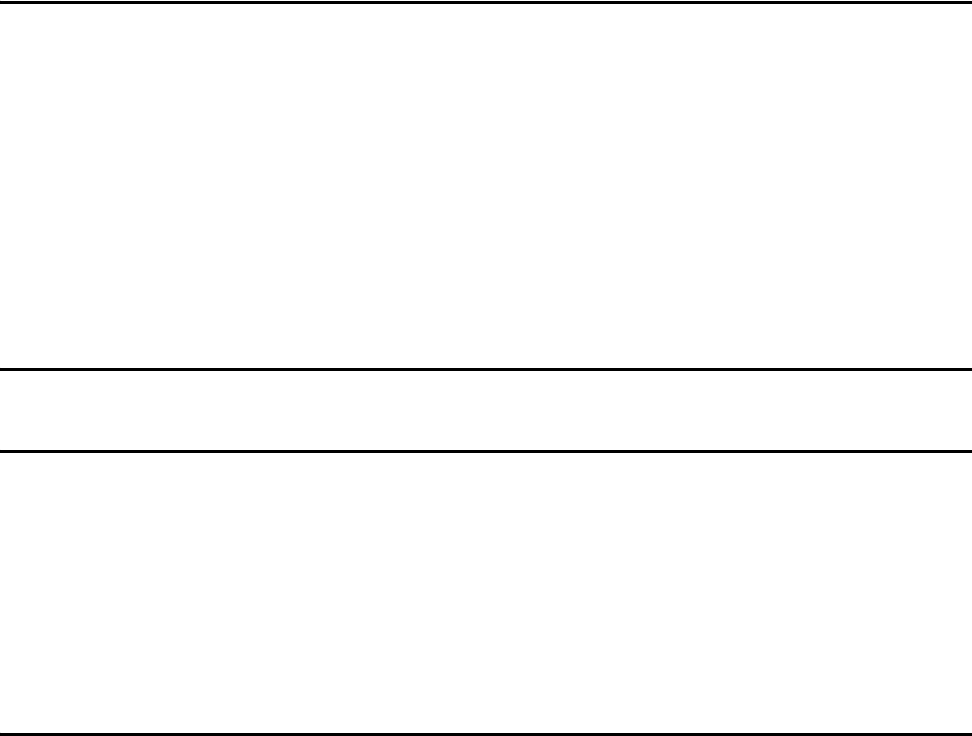
xv
Fine-Tuning and Verifying the Read Zone. . . . . . . . . . . . . . . . . . . . . . . . . . . . . . . 8-19
Physically Orienting the Encompass 4H Reader . . . . . . . . . . . . . . . . . . . . . . . 8-19
Fine-Tuning the Read Zone by Lowering Output Power . . . . . . . . . . . . . . . . . 8-19
Fine-tuning the Read Zone by Adjusting Sensitivity Range . . . . . . . . . . . . . . . 8-20
9 Troubleshooting and Maintenance
Error Messages . . . . . . . . . . . . . . . . . . . . . . . . . . . . . . . . . . . . . . . . . . . . . . . . . . . . . 9-3
Troubleshooting. . . . . . . . . . . . . . . . . . . . . . . . . . . . . . . . . . . . . . . . . . . . . . . . . . . . . 9-4
Encompass 4H Reader Repair . . . . . . . . . . . . . . . . . . . . . . . . . . . . . . . . . . . . . . . . . 9-6
Technical Support . . . . . . . . . . . . . . . . . . . . . . . . . . . . . . . . . . . . . . . . . . . . . . . . . . . 9-6
Marketing Support . . . . . . . . . . . . . . . . . . . . . . . . . . . . . . . . . . . . . . . . . . . . . . . . . . . 9-7
Find a Problem with the Encompass 4H Reader or Have Suggestions? . . . . . . . 9-7
A Glossary
B Technical Specifications
Reader Specifications . . . . . . . . . . . . . . . . . . . . . . . . . . . . . . . . . . . . . . . . . . . . . . . . B-3
Communications . . . . . . . . . . . . . . . . . . . . . . . . . . . . . . . . . . . . . . . . . . . . . . . . . B-3
Hardware Features . . . . . . . . . . . . . . . . . . . . . . . . . . . . . . . . . . . . . . . . . . . . . . . B-3
Power Requirements . . . . . . . . . . . . . . . . . . . . . . . . . . . . . . . . . . . . . . . . . . . . . B-3
Physical Attributes . . . . . . . . . . . . . . . . . . . . . . . . . . . . . . . . . . . . . . . . . . . . . . . B-3
Environmental Parameters . . . . . . . . . . . . . . . . . . . . . . . . . . . . . . . . . . . . . . . . . B-4
Options . . . . . . . . . . . . . . . . . . . . . . . . . . . . . . . . . . . . . . . . . . . . . . . . . . . . . . . . B-4
C Wiring Tables
Communications Interfaces . . . . . . . . . . . . . . . . . . . . . . . . . . . . . . . . . . . . . . . . . . . C-3
Cable Supplied with the Encompass 4H Reader. . . . . . . . . . . . . . . . . . . . . . . . . . . C-4
RS–232 Interface. . . . . . . . . . . . . . . . . . . . . . . . . . . . . . . . . . . . . . . . . . . . . . . . . . . C-5
RS–422 Interface. . . . . . . . . . . . . . . . . . . . . . . . . . . . . . . . . . . . . . . . . . . . . . . . . . . C-6
Wiegand Interface . . . . . . . . . . . . . . . . . . . . . . . . . . . . . . . . . . . . . . . . . . . . . . . . . . C-7
Power Supply Connections. . . . . . . . . . . . . . . . . . . . . . . . . . . . . . . . . . . . . . . . . . . . C-7
AC Power . . . . . . . . . . . . . . . . . . . . . . . . . . . . . . . . . . . . . . . . . . . . . . . . . . . . . . C-7
Low-Voltage DC Power . . . . . . . . . . . . . . . . . . . . . . . . . . . . . . . . . . . . . . . . . . . C-9
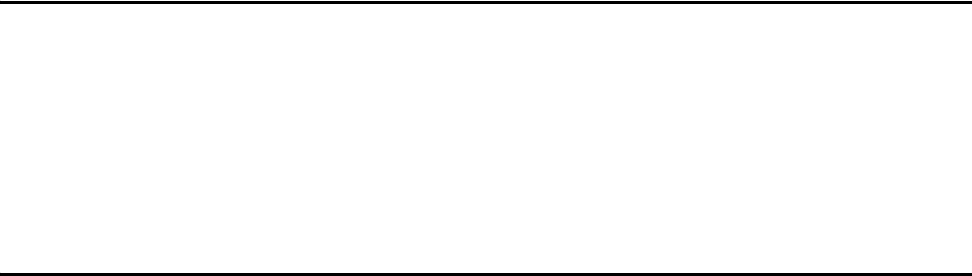
Encompass 4H Reader System Guide
xvi
Input/Output Cabling Assignments . . . . . . . . . . . . . . . . . . . . . . . . . . . . . . . . . . . . C-10
Summary Table . . . . . . . . . . . . . . . . . . . . . . . . . . . . . . . . . . . . . . . . . . . . . . . . . . . C-14
D Command Quick Reference
Command Syntax. . . . . . . . . . . . . . . . . . . . . . . . . . . . . . . . . . . . . . . . . . . . . . . . . . . . D-3
Factory Default Settings . . . . . . . . . . . . . . . . . . . . . . . . . . . . . . . . . . . . . . . . . . . . . . D-3
Numerical Command List . . . . . . . . . . . . . . . . . . . . . . . . . . . . . . . . . . . . . . . . . . . . . D-5
Alphabetical Command List . . . . . . . . . . . . . . . . . . . . . . . . . . . . . . . . . . . . . . . . . . D-16
E Compatible Tag Information
Tag Configurations . . . . . . . . . . . . . . . . . . . . . . . . . . . . . . . . . . . . . . . . . . . . . . . . . . E-3
Tag Data Formats . . . . . . . . . . . . . . . . . . . . . . . . . . . . . . . . . . . . . . . . . . . . . . . . . . E-6

Encompass 4H Reader System Guide
xix
List of Figures
Figure 1-1 Encompass 4H Reader System Front and Side Views . . . . . . . . . . . . . . . . . . . . . 1-6
Figure 2-1 Tag and Reader Orientation . . . . . . . . . . . . . . . . . . . . . . . . . . . . . . . . . . . . . . . . . . 2-5
Figure 2-2 Encompass 4H Reader Location Relative to Tag Position . . . . . . . . . . . . . . . . . . . . 2-6
Figure 2-3 Typical Tag Positions for U.S. Driver’s Side Reader . . . . . . . . . . . . . . . . . . . . . . . . 2-7
Figure 2-4 Typical Tag Positions for U.S. Passenger’s Side Reader . . . . . . . . . . . . . . . . . . . . . 2-7
Figure 2-5 Typical Tag Positions Used with Overhead Reader . . . . . . . . . . . . . . . . . . . . . . . . . 2-8
Figure 2-6 Gate Application with Center Island . . . . . . . . . . . . . . . . . . . . . . . . . . . . . . . . . . . . 2-10
Figure 2-7 Parking Garage Application . . . . . . . . . . . . . . . . . . . . . . . . . . . . . . . . . . . . . . . . . . 2-11
Figure 2-8 Overhead Installation . . . . . . . . . . . . . . . . . . . . . . . . . . . . . . . . . . . . . . . . . . . . . . .2-12
Figure 3-1 eGo Plus Windshield Sticker Tag . . . . . . . . . . . . . . . . . . . . . . . . . . . . . . . . . . . . . . . 3-5
Figure 3-2 eGo Plus Security Sticker Tag . . . . . . . . . . . . . . . . . . . . . . . . . . . . . . . . . . . . . . . . . 3-5
Figure 3-3 eGo Plus License Plate Tag . . . . . . . . . . . . . . . . . . . . . . . . . . . . . . . . . . . . . . . . . . . 3-6
Figure 3-4 eGo Windshield Sticker Tag . . . . . . . . . . . . . . . . . . . . . . . . . . . . . . . . . . . . . . . . . . . 3-7
Figure 3-5 eGo License Plate Tag . . . . . . . . . . . . . . . . . . . . . . . . . . . . . . . . . . . . . . . . . . . . . . . 3-7
Figure 3-6 eGo Plus Sticker Tag Placement . . . . . . . . . . . . . . . . . . . . . . . . . . . . . . . . . . . . . . . 3-8
Figure 3-7 eGo Plus Sticker Tag Placement . . . . . . . . . . . . . . . . . . . . . . . . . . . . . . . . . . . . . . . 3-9
Figure 3-8 eGo Plus Sticker Tag Placement in Large Truck . . . . . . . . . . . . . . . . . . . . . . . . . . . 3-9
Figure 3-9 Applying eGo Plus Sticker Tag to Windshield . . . . . . . . . . . . . . . . . . . . . . . . . . . . 3-10
Figure 3-10 Second Step of eGo Plus Sticker Tag Application . . . . . . . . . . . . . . . . . . . . . . . . 3-10
Figure 3-11 Applying eGo Plus Security Sticker Tag to Windshield . . . . . . . . . . . . . . . . . . . . 3-12
Figure 3-12 Second Step of eGo Plus Security Sticker Tag Application . . . . . . . . . . . . . . . . . 3-12
Figure 3-13 Correct Mounting Location for LPT . . . . . . . . . . . . . . . . . . . . . . . . . . . . . . . . . . . . 3-14
Figure 3-14 Correct Tag Orientation . . . . . . . . . . . . . . . . . . . . . . . . . . . . . . . . . . . . . . . . . . . . 3-14
Figure 3-15 Upper Placement Over the Top Area of the License Plate . . . . . . . . . . . . . . . . . . 3-15
Figure 3-16 eGo Windshield Sticker Tag Placement Option A . . . . . . . . . . . . . . . . . . . . . . . . 3-16
Figure 3-17 eGo Windshield Sticker Tag Placement Option B . . . . . . . . . . . . . . . . . . . . . . . . 3-17
Figure 3-18 eGo Windshield Sticker Tag Placement Option C . . . . . . . . . . . . . . . . . . . . . . . . 3-17
Figure 3-19 Driver’s or Passenger’s Side (U.S.) Interior Windshield Tag Location . . . . . . . . . 3-19
Figure 3-20 Upper Center Interior Windshield Tag Location . . . . . . . . . . . . . . . . . . . . . . . . . . 3-20
Figure 3-21 Hook-and-Loop Material on Interior Tag . . . . . . . . . . . . . . . . . . . . . . . . . . . . . . . . 3-20
Figure 3-22 Proper Tag Orientation . . . . . . . . . . . . . . . . . . . . . . . . . . . . . . . . . . . . . . . . . . . . . 3-22
Figure 3-23 Correct Exterior Tag Placement . . . . . . . . . . . . . . . . . . . . . . . . . . . . . . . . . . . . . . 3-23
Figure 3-24 Upper Placement In License Plate Area . . . . . . . . . . . . . . . . . . . . . . . . . . . . . . . . 3-24
Figure 3-25 Obstruction-Free Area . . . . . . . . . . . . . . . . . . . . . . . . . . . . . . . . . . . . . . . . . . . . . 3-24
Figure 3-26 Spacer Positioned Behind Tag . . . . . . . . . . . . . . . . . . . . . . . . . . . . . . . . . . . . . . . 3-25
Figure 3-27 Exterior Tag with Double-Sided Tape . . . . . . . . . . . . . . . . . . . . . . . . . . . . . . . . . . 3-26
Figure 4-1 Wiring for Audible Circuit Tester . . . . . . . . . . . . . . . . . . . . . . . . . . . . . . . . . . . . . . . 4-5
Figure 4-2 Pin Assignments for Signal to Host Connectors . . . . . . . . . . . . . . . . . . . . . . . . . . . . 4-8
Figure 4-3 Back of the Encompass 4H Reader (reader shown has integrated antenna) . . . . . 4-13
Figure 4-4 Factory-Mounted Bracket . . . . . . . . . . . . . . . . . . . . . . . . . . . . . . . . . . . . . . . . . . . . 4-13
Figure 4-5 Pole-Mount Bracket Assembly . . . . . . . . . . . . . . . . . . . . . . . . . . . . . . . . . . . . . . . . 4-13
Figure 4-6 The Encompass 4H Reader Attached to the Pole Mount Bracket . . . . . . . . . . . . . 4-14
Figure 4-7 Front and Top Views of the Encompass 4H Reader Position . . . . . . . . . . . . . . . . . 4-15
Figure 4-8 Wall Mount Bracket Accessory (part number 54-1620-001) . . . . . . . . . . . . . . . . . . 4-16
Figure 4-9 Wall Mount Bracket Attached to the Encompass 4H Reader . . . . . . . . . . . . . . . . . 4-17
Figure 4-10 Factory-Mounted Bracket Attached to Wall Mount Bracket . . . . . . . . . . . . . . . . . 4-18
Figure 4-11 Pole Mount Bracket Attached to Wall . . . . . . . . . . . . . . . . . . . . . . . . . . . . . . . . . . 4-18
Encompass 4H Reader System Guide
xx
Figure 4-12 Connecting the Encompass 4H Assembly to Pole Mount Bracket . . . . . . . . . . . .4-19
Figure 4-13 Recommended Reader Cable Grounding . . . . . . . . . . . . . . . . . . . . . . . . . . . . . . .4-20
Figure 4-14 RS-232 Cable Extension Diagram . . . . . . . . . . . . . . . . . . . . . . . . . . . . . . . . . . . .4-23
Figure 4-15 Wiegand Cable Extension Diagram . . . . . . . . . . . . . . . . . . . . . . . . . . . . . . . . . . .4-25
Figure 4-16 Sample Circuit Connections . . . . . . . . . . . . . . . . . . . . . . . . . . . . . . . . . . . . . . . . .4-26
Figure 4-17 Sample Circuit Connections for IAG Installations . . . . . . . . . . . . . . . . . . . . . . . . .4-26
Figure 4-18 Sample Read Zone Marking Pattern . . . . . . . . . . . . . . . . . . . . . . . . . . . . . . . . . . .4-32
Figure 7-1 Example of Synchronization Bus Wiring . . . . . . . . . . . . . . . . . . . . . . . . . . . . . . . . .7-36
Figure 8-1 Connection Description Dialog Box . . . . . . . . . . . . . . . . . . . . . . . . . . . . . . . . . . . . . 8-6
Figure 8-2 Phone Number Dialog Box . . . . . . . . . . . . . . . . . . . . . . . . . . . . . . . . . . . . . . . . . . . .8-7
Figure 8-3 COM 1 Properties Dialog Box . . . . . . . . . . . . . . . . . . . . . . . . . . . . . . . . . . . . . . . . . .8-7
Figure 8-4 Hyper Terminal Main Screen . . . . . . . . . . . . . . . . . . . . . . . . . . . . . . . . . . . . . . . . . .8-8
Figure 8-5 Sign-on Message . . . . . . . . . . . . . . . . . . . . . . . . . . . . . . . . . . . . . . . . . . . . . . . . . . .8-9
Figure 8-6 Successful Tag Read . . . . . . . . . . . . . . . . . . . . . . . . . . . . . . . . . . . . . . . . . . . . . . .8-11
Figure 8-7 Second Successful Tag Read . . . . . . . . . . . . . . . . . . . . . . . . . . . . . . . . . . . . . . . .8-12
Figure 8-8 Encompass 4H Reader RF Control Options . . . . . . . . . . . . . . . . . . . . . . . . . . . . . .8-15
Figure C-1 DB9 and DB25 Connector Pin Assignments for Signal to Host. . . . . . . . . . . . . . . . C-4

Contents
xxi
List of Tables
Table 1-1 Typographical Conventions . . . . . . . . . . . . . . . . . . . . . . . . . . . . . . . . . . . . . . . . . . . . 1-5
Table 2-1 Connector Cabling Accessory Kits . . . . . . . . . . . . . . . . . . . . . . . . . . . . . . . . . . . . . . 2-13
Table 2-2 Power Supply Requirements . . . . . . . . . . . . . . . . . . . . . . . . . . . . . . . . . . . . . . . . . . 2-14
Table 2-3 Recommended Cable Length from Transformer to the Encompass 4H Reader . . . 2-15
Table 2-4 Communications Interfaces and Conductor Requirements . . . . . . . . . . . . . . . . . . . 2-15
Table 3-1 Tags Read by the Encompass 4H Reader . . . . . . . . . . . . . . . . . . . . . . . . . . . . . . . . 3-3
Table 3-2 eGo Plus Tag Features . . . . . . . . . . . . . . . . . . . . . . . . . . . . . . . . . . . . . . . . . . . . . . . 3-4
Table 3-3 eGo Tag Features . . . . . . . . . . . . . . . . . . . . . . . . . . . . . . . . . . . . . . . . . . . . . . . . . . . 3-6
Table 4-1 Installation Accessories . . . . . . . . . . . . . . . . . . . . . . . . . . . . . . . . . . . . . . . . . . . . . . .4-4
Table 4-2 AC Transformer Connections for Colored-Wire Pair Cable . . . . . . . . . . . . . . . . . . . . 4-6
Table 4-3 Low Voltage DC Cable Connections for the Colored-Wire Pair Cable . . . . . . . . . . . 4-6
Table 4-4 RS–232 Interface Signal Wiring for Colored-Wire Pair Cable . . . . . . . . . . . . . . . . . . 4-9
Table 4-5 Commands for Bench Testing . . . . . . . . . . . . . . . . . . . . . . . . . . . . . . . . . . . . . . . . . 4-11
Table 4-6 RS–232 Interface Signal Wiring for Colored-Wire Pair Cable . . . . . . . . . . . . . . . . . 4-22
Table 4-7 RS–422 Interface Signal Wiring for Colored-Wire Pair Cable . . . . . . . . . . . . . . . . . 4-23
Table 4-8 Wiegand Interface Signal Wiring for Colored-Wire Pair Cable . . . . . . . . . . . . . . . . 4-24
Table 4-9 Sense Input/Output Cabling Assignments . . . . . . . . . . . . . . . . . . . . . . . . . . . . . . . . 4-28
Table 5-1 Four-Character Command Structure . . . . . . . . . . . . . . . . . . . . . . . . . . . . . . . . . . . . 5-3
Table 5-2 Sample Command Sequence . . . . . . . . . . . . . . . . . . . . . . . . . . . . . . . . . . . . . . . . . . 5-4
Table 7-1 Select Baud Rate Commands . . . . . . . . . . . . . . . . . . . . . . . . . . . . . . . . . . . . . . . . . . 7-6
Table 7-2 Select Stop Bits Commands . . . . . . . . . . . . . . . . . . . . . . . . . . . . . . . . . . . . . . . . . . . 7-6
Table 7-3 Select Parity Commands . . . . . . . . . . . . . . . . . . . . . . . . . . . . . . . . . . . . . . . . . . . . . . 7-7
Table 7-4 Append Time and Date Commands . . . . . . . . . . . . . . . . . . . . . . . . . . . . . . . . . . . . . . 7-9
Table 7-5 Append Auxiliary Information Commands . . . . . . . . . . . . . . . . . . . . . . . . . . . . . . . . . 7-9
Table 7-6 Unique ID Code Criteria . . . . . . . . . . . . . . . . . . . . . . . . . . . . . . . . . . . . . . . . . . . . . . 7-11
Table 7-7 Select Valid Code Commands and Frames . . . . . . . . . . . . . . . . . . . . . . . . . . . . . . . 7-12
Table 7-8 Open/Closed Conditions for Output Status . . . . . . . . . . . . . . . . . . . . . . . . . . . . . . . 7-22
Table 7-9 Open/Closed Conditions for Output Status (IAG Applications) . . . . . . . . . . . . . . . . 7-23
Table 7-10 Open/Closed Conditions for Input Status . . . . . . . . . . . . . . . . . . . . . . . . . . . . . . . . 7-23
Table 7-11 Flow Control Commands . . . . . . . . . . . . . . . . . . . . . . . . . . . . . . . . . . . . . . . . . . . . 7-31
Table 7-12 Output Control Commands . . . . . . . . . . . . . . . . . . . . . . . . . . . . . . . . . . . . . . . . . . 7-32
Table 7-13 RF Control Commands . . . . . . . . . . . . . . . . . . . . . . . . . . . . . . . . . . . . . . . . . . . . . 7-33
Table 7-14 RF Attenuation Command Variables . . . . . . . . . . . . . . . . . . . . . . . . . . . . . . . . . . . 7-34
Table 7-15 Example of Encompass 4H Reader Plaza Synchronization Bus Settings . . . . . . . 7-37
Table 7-16 Output Pulse Duration Commands . . . . . . . . . . . . . . . . . . . . . . . . . . . . . . . . . . . . 7-38
Table 7-17 Presence Without Tag Report Commands . . . . . . . . . . . . . . . . . . . . . . . . . . . . . . 7-39
Table 7-18 RF Control Algorithm Commands . . . . . . . . . . . . . . . . . . . . . . . . . . . . . . . . . . . . . 7-39
Table 7-19 Timeout Period Values . . . . . . . . . . . . . . . . . . . . . . . . . . . . . . . . . . . . . . . . . . . . . . 7-40
Table 7-20 Input Inversion Options . . . . . . . . . . . . . . . . . . . . . . . . . . . . . . . . . . . . . . . . . . . . . 7-41
Table 7-21 Input Status Change Report Options . . . . . . . . . . . . . . . . . . . . . . . . . . . . . . . . . . . 7-43
Table 8-1 Encompass 4H Reader Configuration Label Fields . . . . . . . . . . . . . . . . . . . . . . . . . 8-3
Table 8-2 Encompass 4H Reader Default Configuration Settings . . . . . . . . . . . . . . . . . . . . . . 8-4
Table 8-3 Command Sequence to Verify Communications . . . . . . . . . . . . . . . . . . . . . . . . . . 8-10
Table 9-1 Error Messages . . . . . . . . . . . . . . . . . . . . . . . . . . . . . . . . . . . . . . . . . . . . . . . . . . . . . 9-3
Table 9-2 Symptoms and Remedies . . . . . . . . . . . . . . . . . . . . . . . . . . . . . . . . . . . . . . . . . . . . . 9-4
Table C-1 Communications Interfaces and Conductor Requirements. . . . . . . . . . . . . . . . . . . . .C-3
Table C-2 RS–232 Interface Signal Wiring for Colored-Wire Pair Cable . . . . . . . . . . . . . . . . . . C-5
Encompass 4 Reader System Guide
xxii
Table C-3 RS–232 Interface Signal Wiring for Alternate Wire Cable . . . . . . . . . . . . . . . . . . . . . C-5
Table C-4 RS–422 Interface Signal Wiring for Colored-Wire Pair Cable . . . . . . . . . . . . . . . . . . C-6
Table C-5 RS–422 Interface Signal Wiring for Alternate Wire Cable . . . . . . . . . . . . . . . . . . . . . C-6
Table C-6 Wiegand Interface Signal Wiring for Colored-Wire Pair Cable . . . . . . . . . . . . . . . . . C-7
Table C-7 Wiegand Interface Signal Wiring for Alternate Wire Cable . . . . . . . . . . . . . . . . . . . . C-7
Table C-8 AC Transformer Connections for Colored-Wire Pair Cable . . . . . . . . . . . . . . . . . . . . C-7
Table C-9 AC Transformer Connections for Alternate Wire Cable. . . . . . . . . . . . . . . . . . . . . . . C-9
Table C-10 Low Voltage DC Cable Connections for Colored-Wire Pair Cable . . . . . . . . . . . . . C-9
Table C-11 Low Voltage DC Cable Connections for Alternate Wire Cable . . . . . . . . . . . . . . . . C-9
Table C-12 Sense Input/Output Cabling Assignments for Colored-Wire Pair Cable . . . . . . . . C-10
Table C-13 Sense Input/Output Cabling Assignments for Alternate Wire Cable . . . . . . . . . . . C-12
Table C-14 All Cabling Assignments for Colored-Wire Pair Cable or Alternate Wire Cable. . . C-14
Table D-1 Encompass 4H Reader Default Configuration Settings . . . . . . . . . . . . . . . . . . . . . . D-3
Table D-2 Encompass 4H Reader Commands Listed Numerically . . . . . . . . . . . . . . . . . . . . . . D-5
Table D-3 Encompass 4H Reader Commands Listed Alphabetically . . . . . . . . . . . . . . . . . . . D-16
Table E-1 SeGo Protocol Tags. . . . . . . . . . . . . . . . . . . . . . . . . . . . . . . . . . . . . . . . . . . . . . . . . . E-3
Table E-2 eGo Protocol Tags . . . . . . . . . . . . . . . . . . . . . . . . . . . . . . . . . . . . . . . . . . . . . . . . . . . E-4
Table E-3 ATA Protocol Tags. . . . . . . . . . . . . . . . . . . . . . . . . . . . . . . . . . . . . . . . . . . . . . . . . . . E-4

1
Introduction
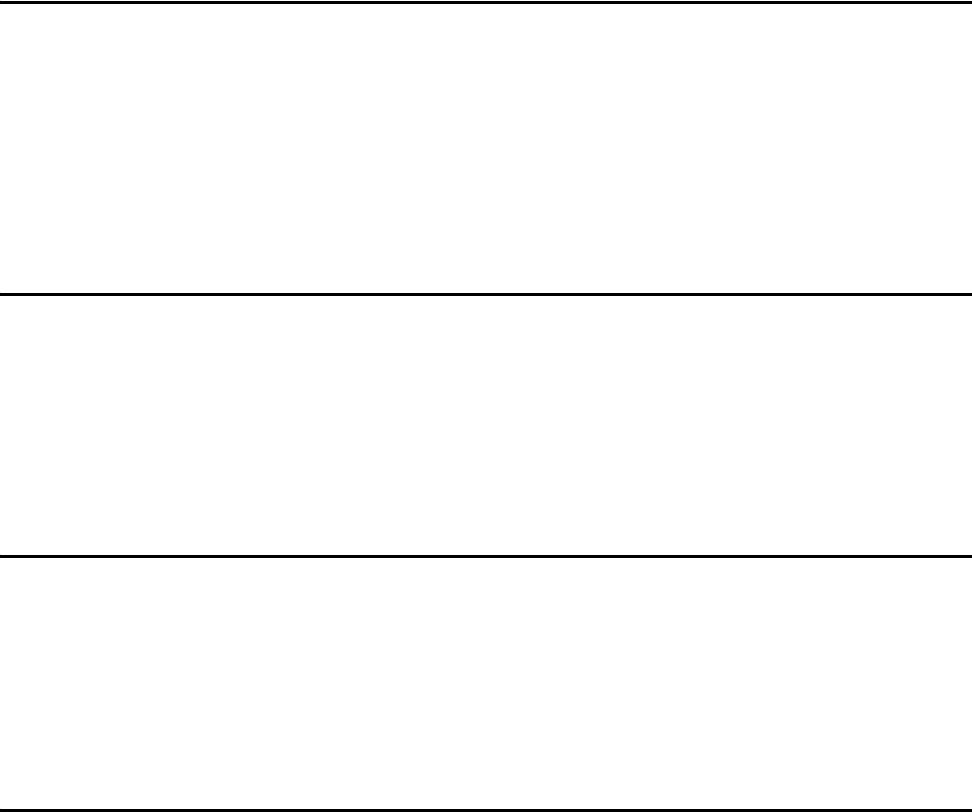
Introduction
1-3
Chapter 1
Introduction
This chapter is the introduction to this manual and provides information
pertaining to the audience, organization, document conventions, system
description, and license information for the Encompass® 4H Reader
System.
Purpose
This guide provides site planning and testing, installing, and operating instructions for
TransCore’s Encompass 4H Reader System, a dual-protocol reader that reads
TransCore Super eGo® (SeGo), Intellitag®-based eGo, American Trucking Associa-
tions (ATA)/International Organization for Standardization (ISO), and Inter-Agency
Group (IAG) tag protocols. Before you begin installing the Encompass 4H Reader
System, TransCore recommends that you read this entire manual.
Audience
This document is intended to be used by authorized TransCore Encompass 4H Reader
System dealers, installers, and service personnel. Because the Encompass 4H Reader
System has no operator- or end-user serviceable components or features, no end-user
manual or operator guide exists. Once the system is set up and tested by the
authorized installer, Encompass 4H Reader System operation requires no end-user
intervention.
System Guide Organization
The chapters of this guide and a description of the contents are listed here.
•Chapter 1, “Introduction,” explains the purpose and describes the audience for the
guide, outlines the manual’s organization, provides a brief description of the
Encompass 4H Reader system, and discusses Federal Communications Commis-
sion (FCC) licensing requirements.
•Chapter 2, “Developing the Site Plan,” discusses factors to be considered when
developing the site plan and before ordering equipment and installing the Encom-
pass 4H Reader System. These considerations include reader and tag alignment,
site layout and traffic flow, and electrical and communications requirements.
•Chapter 3, “Choosing, Installing, and Removing Tags,” contains information on
Encompass 4H Reader System Guide
1-4
compatible tag models and provides procedures for installing tags onto, and
removing tags from, vehicles that use the facility where the Encompass 4H
Reader System is installed.
•Chapter 4, “Installing the Encompass 4H Reader System,” lists the materials
needed and provides procedures to install the Encompass 4H Reader System.
Steps include:
• Pre-testing
• Installing the Encompass 4H Reader System on a round pole or flat surface
• Connecting power and communications
• Marking the read zone.
•Chapter 5, “General Software Information,” and Chapter 6, “Communications
Protocols,” provide reference information on various software-related topics and
communications protocols.
•Chapter 7, “Commands,” discusses the host-transmitted commands that are used
to control Encompass 4H Reader System configuration and operation.
•Chapter 8, “Configuring the Encompass 4H Reader System,” provides procedures
for configuring and fine-tuning the Encompass 4H Reader System after installing
it at the site.
•Chapter 9, “Troubleshooting and Maintenance,” answers the most commonly
asked questions about installing and maintaining the Encompass 4H Reader Sys-
tem.
•Appendix A, “Glossary,” contains frequently used terms.
•Appendix B, “Technical Specifications,” provides the Encompass 4H Reader Sys-
tem specifications.
•Appendix C, “Wiring Tables,” shows the wiring connections for the communica-
tions interfaces, electrical cable connections, and the external interface signal wir-
ing.
•Appendix D, “Command Quick Reference,” lists the Encompass 4H Reader Sys-
tem factory default configuration settings and provides host software commands
in numerical and alphabetical order.
•Appendix E, “Compatible Tag Information,” provides helpful information about
tags that are compatible with the Encompass 4H Reader System.
•Index provides an alphabetical listing of guide topics.
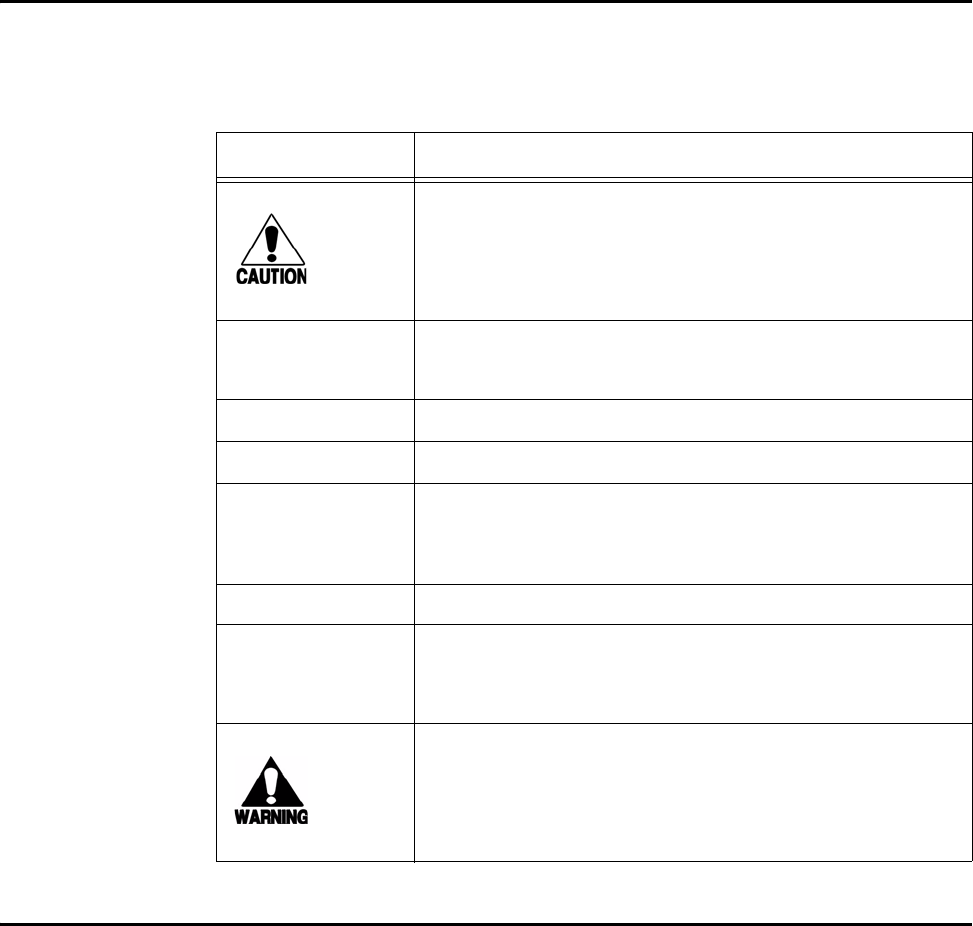
Introduction
1-5
Typographical Conventions
The conventions listed in Table 1-1 are used in this manual:
Table 1-1 Typographical Conventions
Convention Indication
Concerns about a procedure.
Code Code, including keywords and variables within text and as
separate paragraphs, and user-defined program elements
within text appear in courier typeface.
Dialog Box Title Title of a dialog box as it appears on screen.
Menu Item Appears on a menu. Capitalization follows the interface.
Note Auxiliary information that further clarifies the current
discussion. These important points require the user’s
attention. The paragraph is in italics and the word Note is
bold.
NUL Zero-value ASCII character or a zero-value byte.
NULL Zero-value pointers. Null-terminated string refers to strings
of printable ASCII characters with a zero-value byte placed
in memory directly after the last printable character of the
string.
This procedure might cause harm to the equipment and/or
the user.
System Description
The Encompass 4H Reader System is a dual-protocol reader supporting the low-cost,
high-performance SeGo radio frequency identification (RFID) technology. SeGo tech-
nology provides the capability to read miniature RFID tags in a myriad of options
including rugged, durable, or thin flexible forms such as the eGo Plus Sticker Tag. The
Encompass 4H Reader System also supports legacy transportation applications such
as gated toll, parking, or security gate access and is designed to be compatible with
existing TransCore SmartPass® parking access control applications. The Encompass
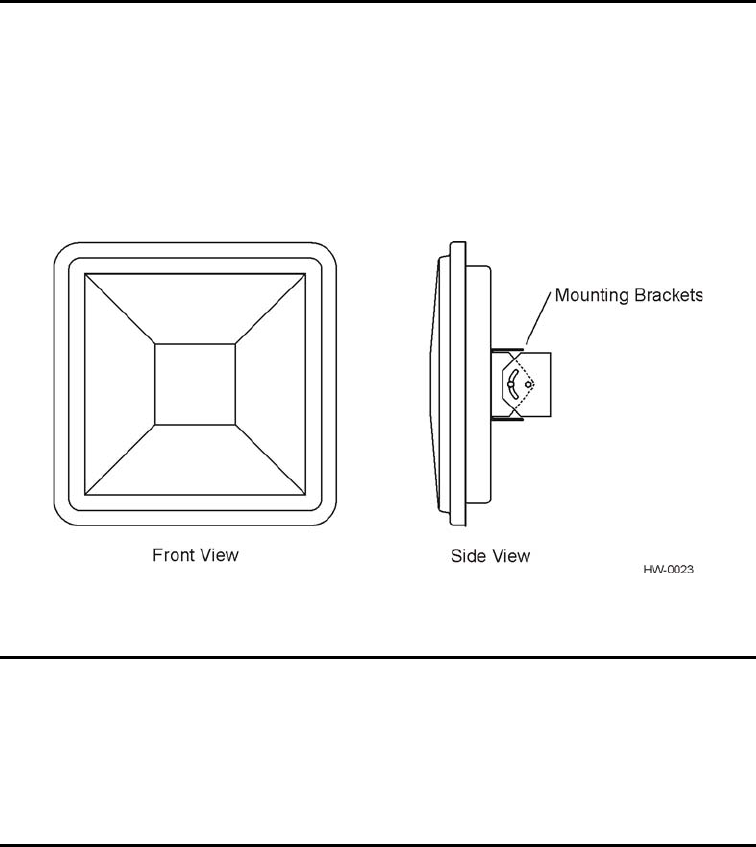
Encompass 4H Reader System Guide
1-6
4H Reader System also supports the TransCore eGo and TransCore full frame and half
frame ATA/ISO tag types, as well as the IAG tag protocol.
Reader
The Encompass 4H Reader System consists of an input/output (I/O) module, a power
supply, a reader logic board (also called a tag decoder), a radio frequency (RF) trans-
mitter/receiver (called the RF module), and a patch antenna.
These Encompass 4H Reader System components are contained in a highly reliable,
compact, and easy-to-install environmentally-sealed package. Figure 1-1 shows the
front and side views of an Encompass 4H Reader System.
Figure 1-1 Encompass 4H Reader System Front and Side Views
Tags
The Encompass 4H Reader System has the capability to read TransCore SeGo proto-
col tags, the Intellitag-based eGo protocol tags, TransCore ATA protocol, and
TransCore ISO-compliant read-only full- and half-frame tags, as well as IAG protocol
tags.
How It Works
The Encompass 4H Reader System directs the RF module to generate an RF signal,
which is broadcast through the integrated antenna. Entering the Encompass 4H Reader
System’s reading range, a TransCore RFID tag installed on a vehicle or other object to
be tracked adds its programmed identification information to the signal and reflects
the signal back to the Encompass 4H Reader System. The Encompass 4H Reader Sys-
tem receives this modified, or modulated signal, and decodes the tag data carried by
the reflected signal and transmits this data to a local host computer for processing.

Introduction
1-7
Technical Support
Authorized dealers and distributors are responsible for the direct support of all
customers. Authorized dealers and distributors needing technical support can contact:
Technical Support
Phone: (505) 856-8007
Web: transcore.com/rfidsupport
Please be prepared to answer a series of questions that are designed to direct you to the
best support resource available.
Encompass 4H Reader System Guide
1-8

2
Developing the Site Plan
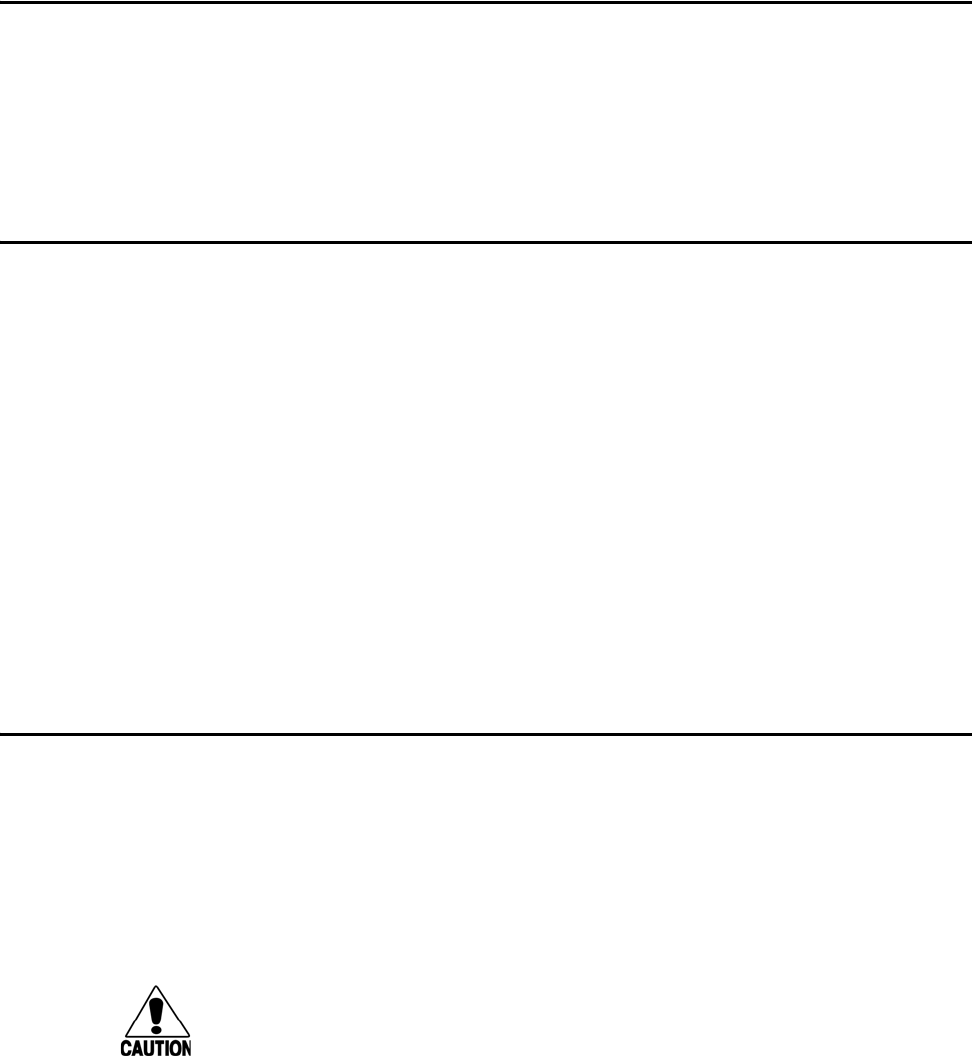
Developing the Site Plan
2-3
Chapter 2
Developing the Site Plan
This chapter discusses site plan development for installing the
Encompass® 4H Reader System.
Overview
Developing a site plan provides the foundation for the site’s system design and estab-
lishes the number and general location of primary components.
Also, consider the following factors when developing a site plan:
•Type of tags used in the facility
•Reader and tag alignment
•Site layout and traffic flow
•Encompass 4H Reader mounting requirements
•Encompass 4H Reader electrical requirements
•Encompass 4H Reader communications requirements
These factors provide relevant information regarding each site’s physical and electro-
magnetic environment and the conditions under which the system must perform.
Reading of Mixed Population Tags
The Encompass 4H Reader reads TransCore’s Super eGo® (SeGo) protocol tags, the
American Trucking Association (ATA) and International Organization for Standard-
ization (ISO) read-only tags, whether powered by battery or beam, application-spe-
cific integrated circuit (ASIC)-based tags with Intellitag technology, or Inter-Agency
Group (IAG) tags. The reader can read the ATA or ISO read-only tags in the presence
of Intellitag-based tags; however, attempting to read an Intellitag-based tag in the
presence of an ATA or ISO read-only tag is not recommended.
Caution
Attempting to read an Intellitag-based tag in the presence of an ATA or ISO read-only
tag may provide unreliable results.
The factors that influence the readability include, but are not limited to physical orien-
tation and configuration, type of read-only tag, ratio of backscatter cross-section of the
tags, and whether the tag is battery- or beam-powered.
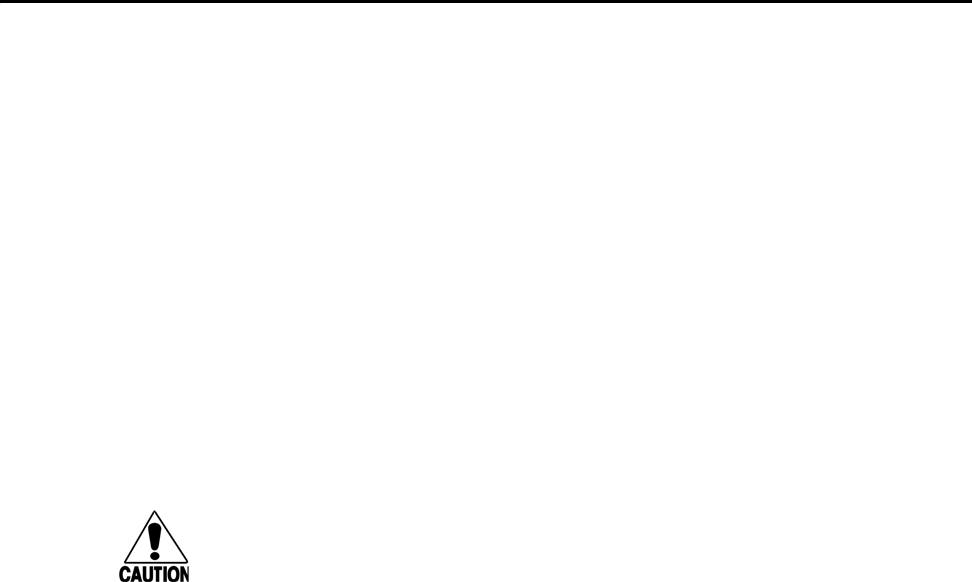
Encompass 4H Reader System Guide
2-4
Reader and Tag Alignment
The position of the Encompass 4H Reader and placement of the tag on the vehicle
must be compatible. Also, consider any existing tagged vehicles now using the facility
to determine the optimal Encompass 4H Reader location and orientation at the site.
Note: If any of the vehicles using your facility already have tags, such as those used
in toll applications, contact TransCore for information about mixed-tag installations
before you plan tag type, location, and programming.
Three primary criteria must be satisfied to achieve the highest read reliability:
•Polarization of the tag and the Encompass 4H Reader must be aligned in the same
direction — both horizontal.
•The installed tag must be in a direct, unobstructed line of sight to the Encompass
4H Reader.
•Tags designed to be mounted in a vehicle windshield must be mounted in the vehi-
cle’s windshield, and tags designed to be mounted on the exterior surface of the
vehicle must be mounted on the exterior surface of the vehicle.
Caution
A tag may not be reliably read unless the preceding criteria are met.
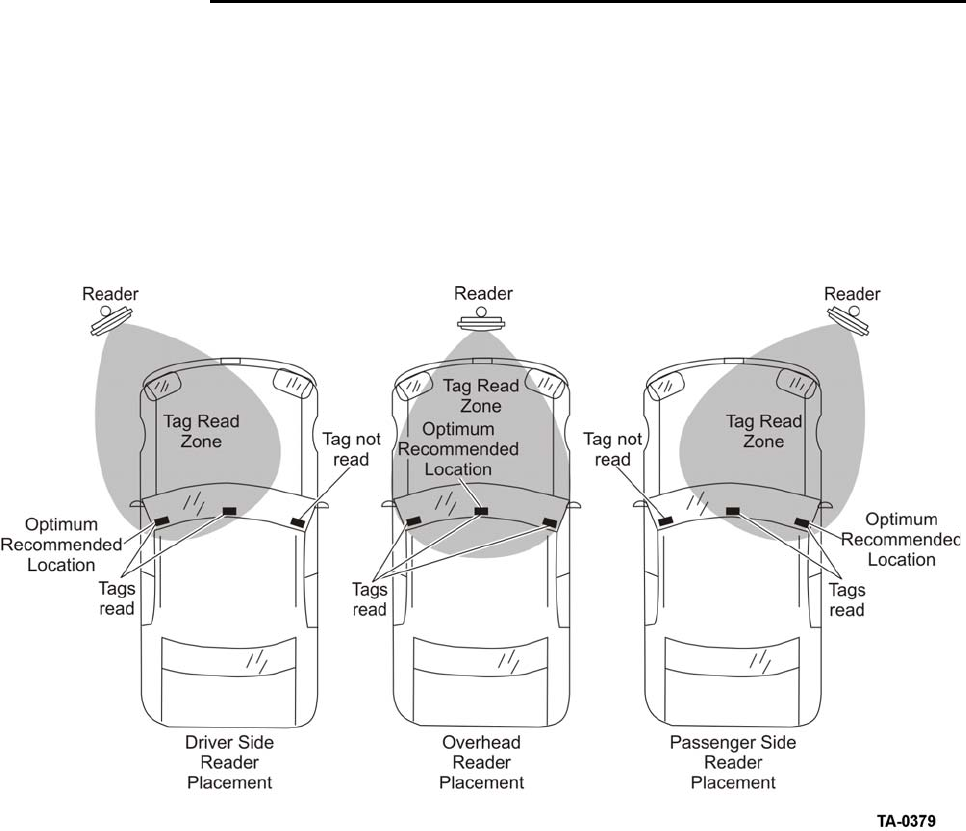
Encompass 4H Reader System Guide
2-6
Unobstructed Line of Sight
For optimum readability, install the Encompass 4H Reader and the vehicle’s tag so
that when the vehicle approaches the Encompass 4H Reader, the tag is directly facing
the reader and the line of sight is clear between the Encompass 4H Reader and the tag.
If a fence or barrier is between the tag and the reader, the Encompass 4H Reader can-
not reliably read the tags. Figure 2-2 illustrates possible installation locations of an
Encompass 4H Reader in relation to a tag’s mounting location on a vehicle. If the tags
are not in the recommended location, reliable optimum operation requires lower vehi-
cle speeds.
Figure 2-2 Encompass 4H Reader Location Relative to Tag Position
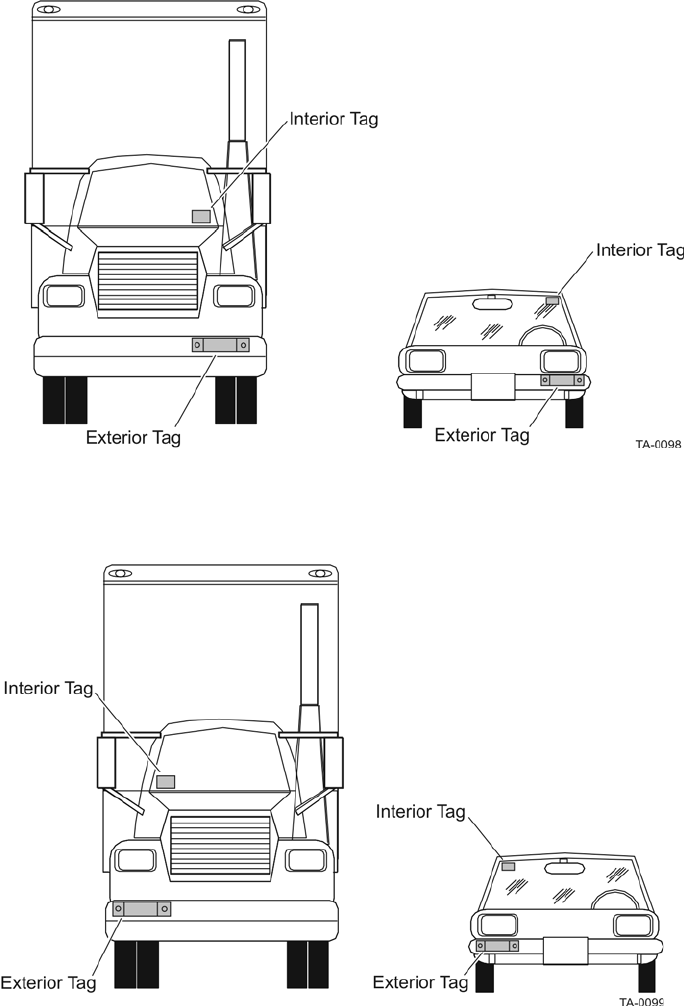
Developing the Site Plan
2-7
If the Encompass 4H Reader is installed on a pole or wall to the left of the vehicle,
optimal tag position is on the left side of the vehicle as illustrated in Figure 2-3.
Figure 2-3 Typical Tag Positions for U.S. Driver’s Side Reader
If an Encompass 4H Reader is installed on a pole or wall to the right of the vehicle,
optimal tag position is on the right side of the vehicle as illustrated in Figure 2-4.
Figure 2-4 Typical Tag Positions for U.S. Passenger’s Side Reader
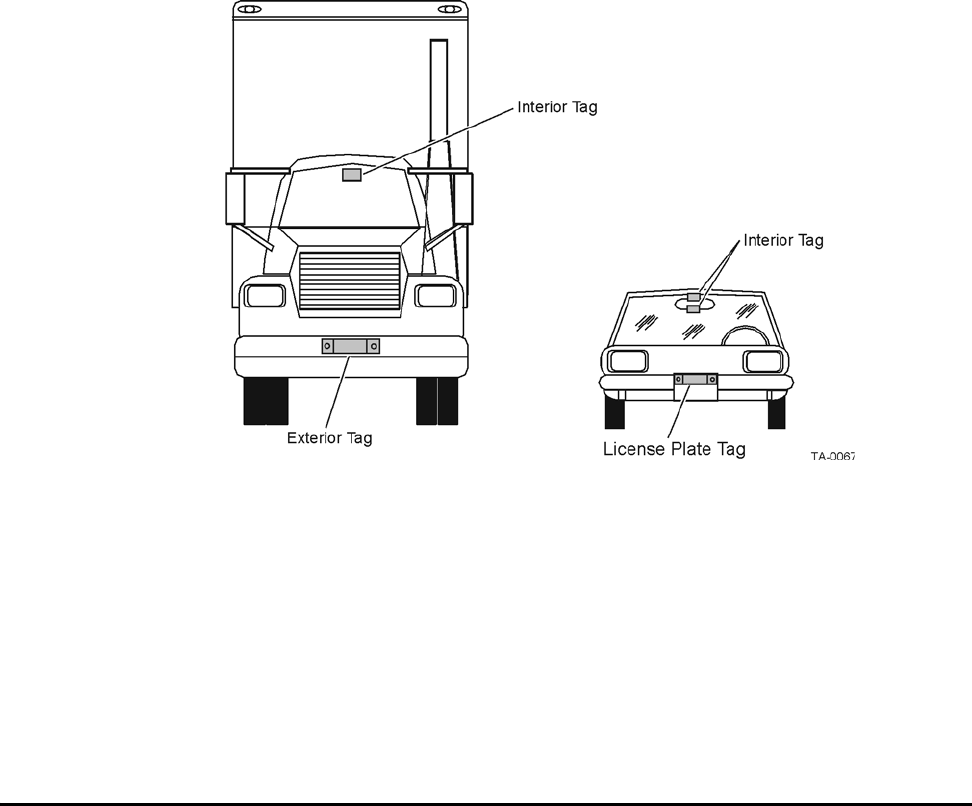
Encompass 4H Reader System Guide
2-8
If the Encompass 4H Reader is installed in an overhead location, optimal tag position
is in the top center of the windshield in the area behind the rear view mirror or on the
vehicle’s front license plate or center bumper as illustrated in Figure 2-5.
Figure 2-5 Typical Tag Positions Used with Overhead Reader
Note: Metallized coatings on some vehicle windshields and windows shield the RF
energy emitted by the Encompass 4H Reader and may cause tags to be misread. Many
metallized windshields have areas that are not metallized in which the tag can be
placed and reasonable results achieved. If there are no openings in the metallized
coating in which to install an interior tag, install exterior-type tags on the exterior of
the vehicle.
Refer to Chapter Chapter 3, ”Choosing, Installing, and Removing Tags” for more
detailed information on tag positioning.
Site Layout and Traffic Flow
The following site layout and traffic flow considerations are critical when determining
Encompass 4H Reader installation locations:
•The Encompass 4H Reader read zone
•Other Encompass 4H Reader units in the area
•Lane configurations
•Reflection, refraction, and diffraction of RF signals
•Existing signal interference at the site
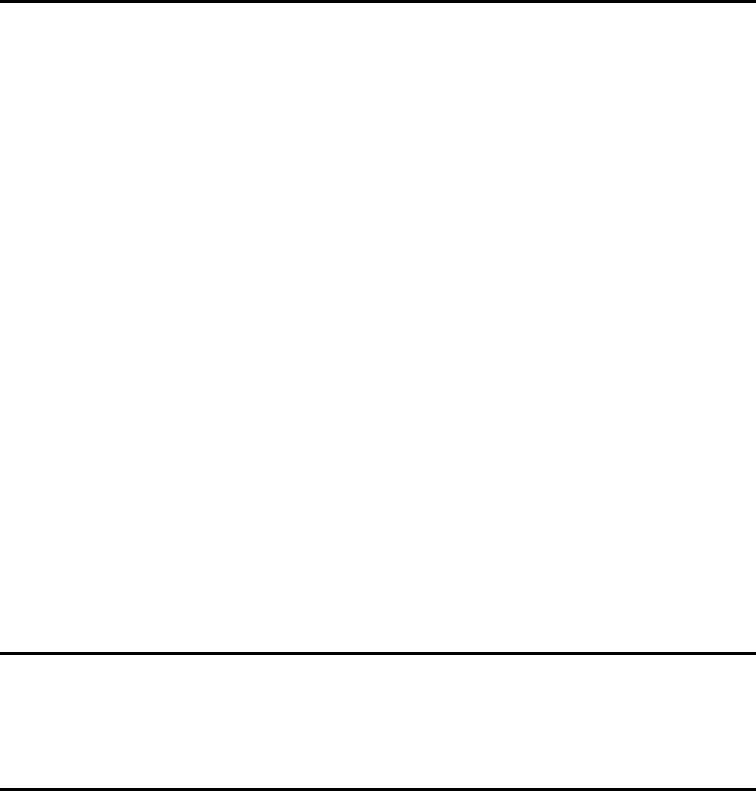
Developing the Site Plan
2-9
The Encompass 4H Reader Read Zone
The Encompass 4H Reader must be able to read the tag data properly within a speci-
fied area, called the read zone, without reading other nearby tags or interfering with
other Encompass 4H Readers at the site. The following are some of the factors that
affect the size and shape of the read zone:
•Mounting method used (pole or wall mount)
•Mounting location (overhead or side mount)
•Height from the ground and mounting angle
•Indoor or outdoor location
•RF output attenuation
•Range discrimination setting
•Other sources of interference and reflection
The Encompass 4H Reader must be positioned to allow the RF signal to travel to and
return from the tags within the designated range and be placed in an area where it is
not likely to be bumped out of alignment. If the reader becomes misaligned or some
nearby structure is added or removed, system operation can be seriously affected.
For instructions on setting the read zone, see “Fine-Tuning and Verifying the Read
Zone” on page 8-19.
Other Encompass 4 Readers in the Area
Encompass 4 Readers may not operate accurately if they directly face each other or
are positioned back-to-back.
Lane Configurations
TransCore recommends that traffic be guided through a controlled lane to consistently
obtain accurate tag readings and to prevent physical damage to the Encompass 4H
Reader. The following subsections describe some common lane configurations and
offer suggestions for positioning the Encompass 4H Reader within the controlled traf-
fic flow.
Note: Regulatory requirements restrict the amount of RF power to 4 Watts EIRP that
can be transmitted from the Encompass 4H reader. In a side fire mounted application,
this reduction in RF power has been shown to impact the available read zone size and
speed at which the tagged vehicles can pass by the reader and be reliably read for all
tags except ATA battery tags. If any other tag type is being used, the end user needs
to be aware of the reduction in performance and should perform testing in their antic-
ipated application to confirm it will meet their system requirements.
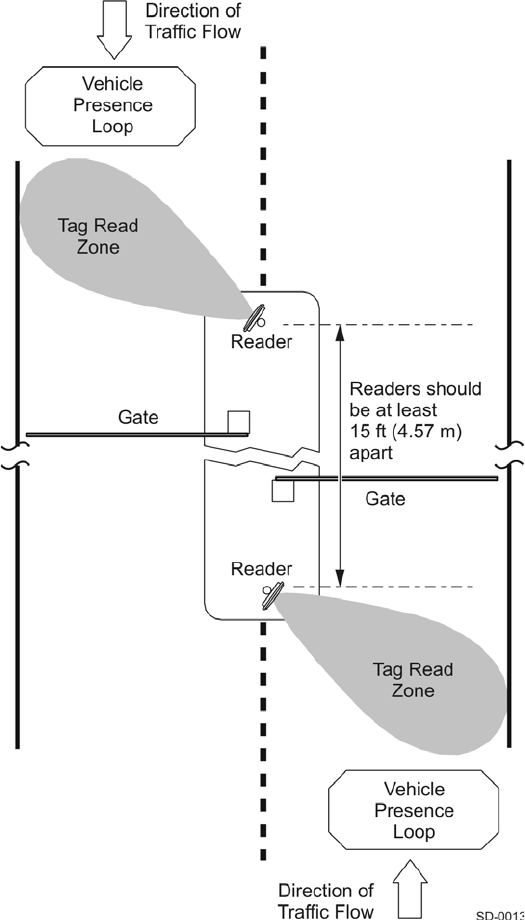
Encompass 4H Reader System Guide
2-10
Gate with Center Island Configuration
Figure 2-6 illustrates a typical gate application with the Encompass 4H Reader units
positioned on a center island to read tags mounted on the inside windshield on the
driver’s side (United States). The readers are placed to allow time for the gate to open
so the vehicle can roll through without stopping while not allowing room for an
untagged vehicle to be between the vehicle being read and the gate.
Figure 2-6 Gate Application with Center Island
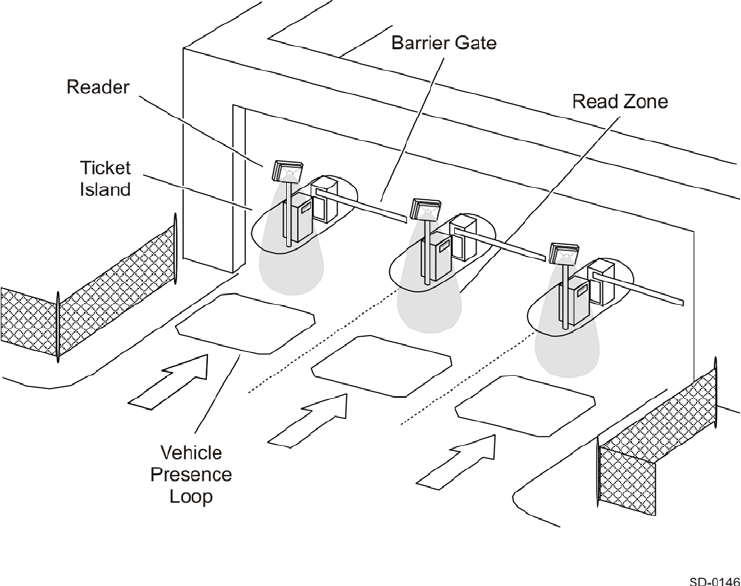
Developing the Site Plan
2-11
Parking Garage with Ticket Island Configuration
Figure 2-7 illustrates a parking garage application with each Encompass 4H Reader
mounted on the ticket island to read tags mounted on the inside center windshield or
on the center front vehicle bumper. The Encompass 4H Reader placement may require
the vehicle to stop before the gate opens.
Figure 2-7 Parking Garage Application
Overhead Reader Installation Configuration
Another option for Encompass 4H Reader placement is to mount it overhead in each
lane as illustrated in Figure 2-8. This illustration assumes that tags are mounted on the
inside center windshield or center bumper of the vehicle.
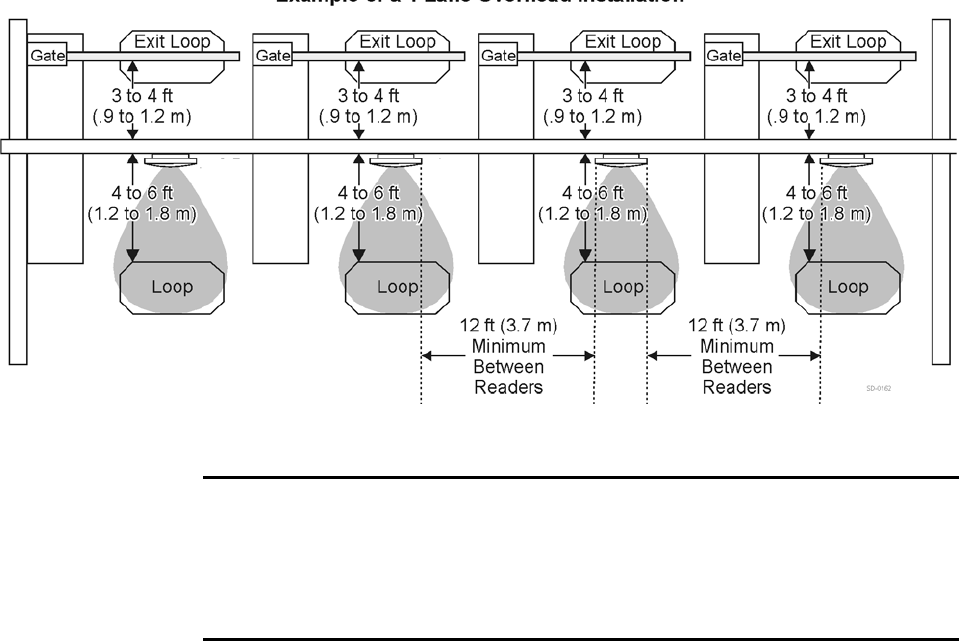
Encompass 4H Reader System Guide
2-12
Figure 2-8 Overhead Installation
Lane Configurations for Encompass 4H Readers
TransCore recommends that traffic be guided through a controlled lane to consistently
obtain accurate tag readings and to prevent physical damage to the Encompass 4H
Reader.
Reflection, Refraction, and Diffraction of RF
Signals
RF signals can be reflected, refracted, or diffracted by metal objects, walls, and even
wet pavement or ice. Any of these factors can alter or degrade system performance.
When designing your site plan, you must consider permanent structures and transient
factors in the vicinity that may affect RF signals being generated by the Encompass
4H Reader. Permanent structures include buildings, chain link fences, guard shacks,
and gates. Transient factors include passing traffic and local weather conditions, such
as rain or snow. Symptoms of reflection, refraction, and diffraction include reading
tags that are out of the desired read zone or tags being read from another lane.
The most common RF reflectors are metallic surfaces. RF signals may also be par-
tially reflected by nonconducting materials such as dirt, wood, ice, asphalt, and con-
crete. When nonconducting materials in the system environment become wet, they
increase reflection of RF signals.
The Encompass 4H Reader mounting location, aiming, and range control adjustment,
and use of presence detectors can reduce interference from RF reflections. When these
actions cannot adequately control reflections, other techniques such as shielding,
absorbing, range sensitivity adjustment, or barriers can also be used. See Chapter 9,
”Troubleshooting and Maintenance” for more information.
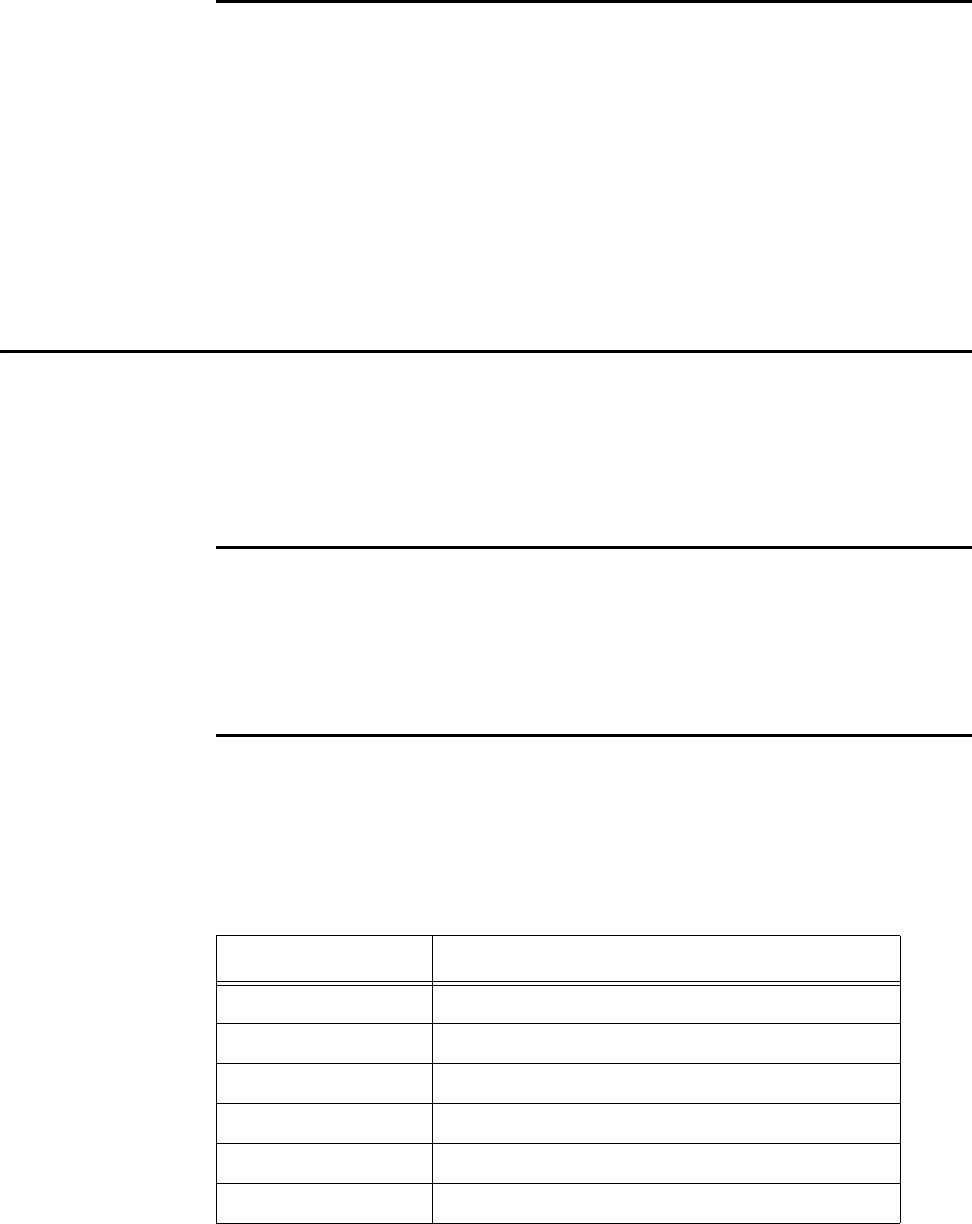
Developing the Site Plan
2-13
Existing Interference
Interference from RF and electrical sources can degrade system performance and must
also be considered in the site design. Fluorescent lights, neon signs, nearby radio sta-
tions, or power lines can interfere with the optimal operation of the system. The mag-
netic impulse noise from relays that control gate opening and closing can also disrupt
the RF signal.
Interference may degrade both reader and tag performance. Existing interference at
the site may be shielded, removed, or positioned further from the Encompass 4H
Reader.
Strong RF sources of any frequency, in proximity to the tag, can preclude the tag
receiving the reader interrogation (see Chapter 9, ”Troubleshooting and Maintenance” ).
Electrical and Communications Requirements
All construction work at the site must be completed before installing the Encompass
4H Reader. Electrical and communications cables should be installed according to all
applicable local and federal building code requirements. Specific instructions for posi-
tioning and installing the Encompass 4H Reader are discussed in Chapter 4, ”Install-
ing the Encom pass 4H Reader”.
Junction Box
Use a watertight junction box that meets applicable local and national building codes
for connecting power and communications wiring. The junction box houses the termi-
nal strip for power and communications connections. TransCore recommends a
NEMA Type-4 junction box with a back mounting panel.
Power and Communications Cables
Cable length for power and communications depends on the physical characteristics
of the Encompass 4H Reader installation site. Table 2-1 lists accessory kits available
for cabling options based on your site’s requirements.
Table 2-1 Connector Cabling Accessory Kits
Part Number Description
58-1620-001 5-ft connector cable harness
58-1620-002 20-ft connector cable harness
58-1620-006 35-ft connector cable harness
58-1620-007 45-ft connector cable harness
20-1620-003 Connector kit only
56-1620-004 13-pair cable (sold by the foot)
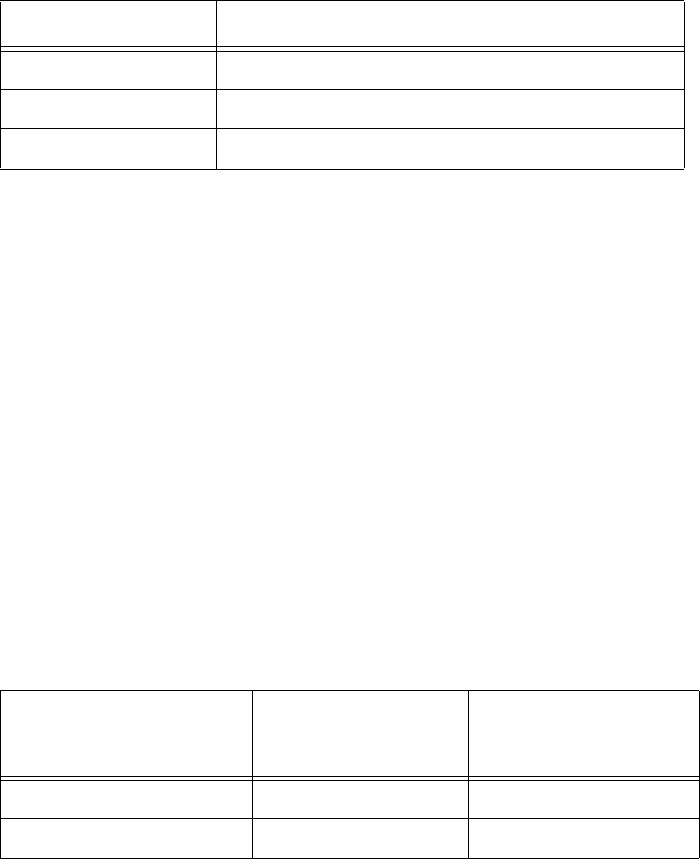
Encompass 4H Reader System Guide
2-14
Electrical Power
A dedicated electrical power supply must be present at the site and available to the
Encompass 4H Reader at all times. The power must be 16-20V AC or 16-28V DC. A
step-down transformer is available (North America only) to convert a 120V AC
duplex wall outlet with ground to 18V AC, as is a step-up transformer to convert a
low-voltage 12V AC outlet to 18V AC. Consult your local and national electrical
codes for installation and safety requirements.
Note: Encompass 4H Readers installed outside North America require a locally sup-
plied transformer.
If 18V AC or 18V DC power is available, the transformer option is unnecessary.
TransCore offers a Class C transformer accessory kit (part number 76-1620-005) for
sites where 110V AC is available. For sites with 220V AC, an accessory kit (part num-
ber 76-1620-008) is also available. It is the installer’s responsibility to supply conver-
sion equipment and wiring for other voltages. Table 2-2 contains power supply current
requirements.
Table 2-2 Power Supply Requirements
Supply
(RF On)a
Maximum Power at
68°F (20°C)
(RF Off)a
Standby Operating
Power at 68°F (20°C)
16 to 20V AC 20 watts (W) 14 W
16 to 28V DC 20 W 14 W
a 1700 milliamp (mA) initial rush-in current at startup
Power circuits are protected internally against power surges.
Power Extension
Use Table 2-3 to determine the correct cable size according to the American Wire
Gauge (AWG) standard for the necessary length of extension cable. The numbers in
the first row of the table indicate cable size for the approximate cable length.
Note: If the cable is close to the maximum length, measure voltage at the Encompass
4H Reader with RF ON to ensure voltage does not drop below 16V. A drop in voltage
below 16V causes a reduction in read range and possible damage to internal electron-
ics as well as unreliable operation.
76-1620-005 110V AC to 18V AC Class C transformer
76-1620-006 12V AC to 18V AC step-up transformer
76-1620-008 220V AC to 18V AC Class C Transformer
Table 2-1 Connector Cabling Accessory Kits (continued)
Part Number Description
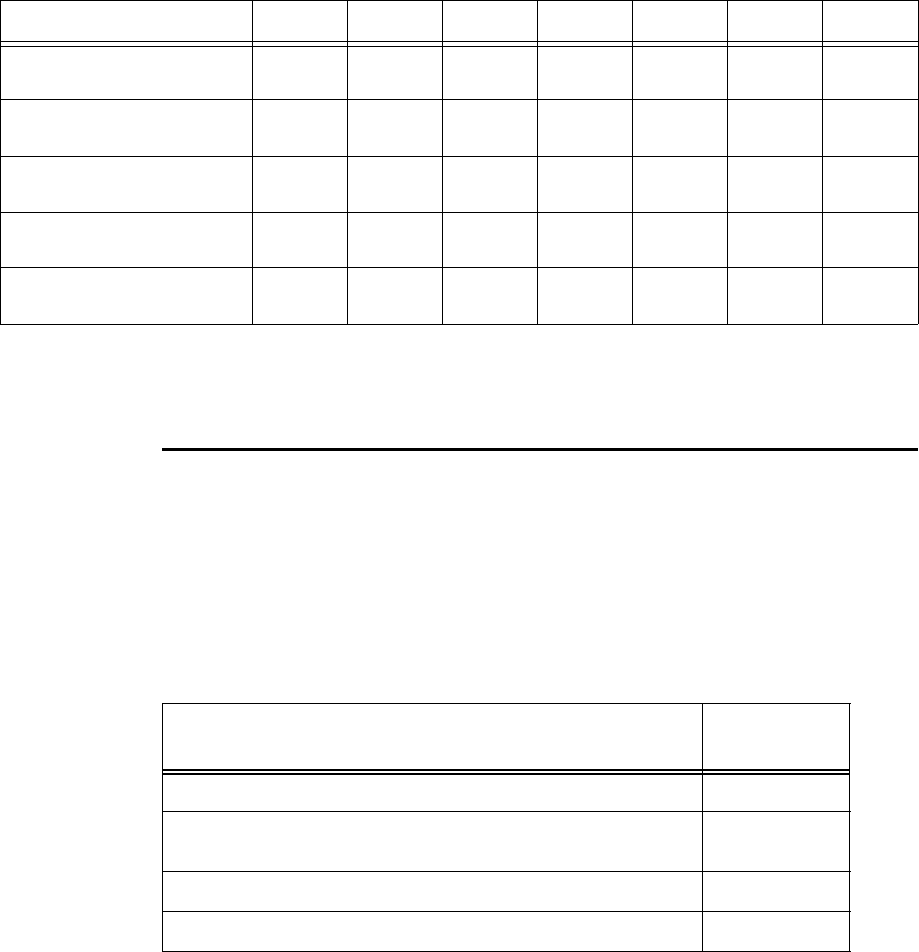
Table 2-3 Recommended Cable Length from Transformer to the Encompass 4H Reader
Cable Size (AWG)a24 22 20 18 16 14 12
Maximum DCR (Ohms
per foot at 68°F)b
b. Direct current resistance (DCR) information is from the Belden catalog.
0.0270 0.0175 0.0109 0.0069 0.0044 0.0027 0.0017
TransCore 5-ft cable
(P/N 58-1620-001)c
c. Based on a 1.0V drop at 1200 mA (RF ON) with 15% margin.
23 ft 36 ft 58 ft 92 ft 144 ft 235 ft 373 ft
TransCore 20-ft cable
(P/N 58-1620-002)c15 ft 23 ft 38 ft 60 ft 93 ft 152 ft 242 ft
TransCore 35-ft cable
(P/N 58-1620-006)c7 ft 11 ft 17 ft 27 ft 43 ft 70 ft 110 ft
TransCore 45-ft cable
(P/N 58-1620-007)c1 ft 2 ft 4 ft 6 ft 9 ft 14 ft 23 ft
Developing the Site Plan
2-15
Host Communications
Your site design must include communications between the Encompass 4H Reader
and a host computer. The Encompass 4H Reader communicates with the host com-
puter through an asynchronous serial line or through a Wiegand interface. This serial
line can be an RS–232 interface or an RS–422 interface. The host computer must be
able to accept one of the interfaces shown in Table 2-4.
Table 2-4 Communications Interfaces and Conductor Requirements
Interface Number of
Conductors
RS–232 3
RS–232 with RTS and CTS hardware and handshake
signals
5
RS–422 4
Wiegand 3
a. Use two pair (two conductors for power and two for return). TransCore cable is 22 AWG.
Encompass 4H Reader System Guide
2-16
RS–232 Interface
Use an RS–232 interface if one or more of the following conditions apply to your site:
•The host computer system is 50 ft (15.2 m) or less from the Encompass 4H
Reader.
•The host computer system is more than 50 ft (15.2 m) from the Encompass 4H
Reader and a pair of RF modems or limited distance modem/line drivers over
copper wire are used for communications between the Encompass 4H Reader and
the host. The distance from the RF modem to the Encompass 4H Reader should
not exceed 50 ft (15.2 m).
•Other common communications devices that can extend the RS–232 distance,
such as fiber optic modems, have been selected.
The standard RS–232 connection maximum distance depends on the baud rate, cable
type, and the RS–232 device at the other end.
Note: When extending the RS-232 interface, use a three-pair cable such as Belden
2919. Use a twisted pair for the black (RxD) with ground (black of the black/yellow
pair), and a twisted pair for red (TxD) with ground (black of the black/yellow pair).
The third pair of the three-pair cable can be used for a spare in the event either of the
other two pair are damaged or fail. The cable shield should be tied to a single-point
earth ground on the controller end of the cable.
RS–422 Interface
Use an RS–422 interface if one or more of the following conditions apply to your site:
•The host computer is more than 50 ft (15.2 m) from the Encompass 4H Reader.
•The host computer has an external limited-distance modem.
The standard RS–422 connection maximum distance depends on the baud rate, cable
type, and the RS–422 device at the other end.
Wiegand Interface
The Encompass 4H Reader can interface with equipment requiring the Wiegand
+5V DC data0-data1-ground interface. The reader uses the Wiegand interface
included with the RS–232 or RS–422 option.
Note: The Encompass 4H Reader comes from the factory with either RS–232 and
Wiegand or RS–422 and Wiegand. If you want to use Wiegand, you must first connect
the Encompass 4H Reader using the RS–232 or RS–422 interface, set all necessary
operating parameters in the reader, then set the Encompass 4H Reader’s configura-
tion to Wiegand, and then connect the Encompass 4H Reader to the Wiegand inter-
face.
Note: You must order tags programmed with Wiegand-formatted data when using a
Wiegand-compatible reader.

Developing the Site Plan
2-17
Note: When extending the Wiegand interface, use a three-pair cable such as Belden
2919. Use a twisted pair for the red (Data1) with ground (yellow of the black/yellow
pair), and a twisted pair for blue (Data0) with ground (yellow of the black/yellow
pair). The third pair of the three-pair cable can be used for a spare in the event either
of the other two pair are damaged or fail. The cable shield should be tied to a single-
point earth ground on the controller end of the cable.
Input/Output Circuits
To connect the Encompass 4H Reader to external equipment such as a treadle or traf-
fic control light, install wires from these devices at the junction box. The Encompass
4H Reader input circuit is designed to connect to a dry contact closure. The Encom-
pass 4H Reader output circuits are single-pole, double-throw relays providing dry
contact closures. These contacts are rated at 42.2V AC peak (30Vrms) or 60V DC, at 1
A maximum with noninductive load.
Output circuits are not intended for the direct control of electromechanical devices
such as motorized gates and barrier arms. For such applications, the Encompass 4H
Reader output circuits should be used to drive a secondary, appropriately rated
high-power relay.
Encompass 4H Reader System Guide
2-18

3
Choosing, Installing, and Removing
Tags
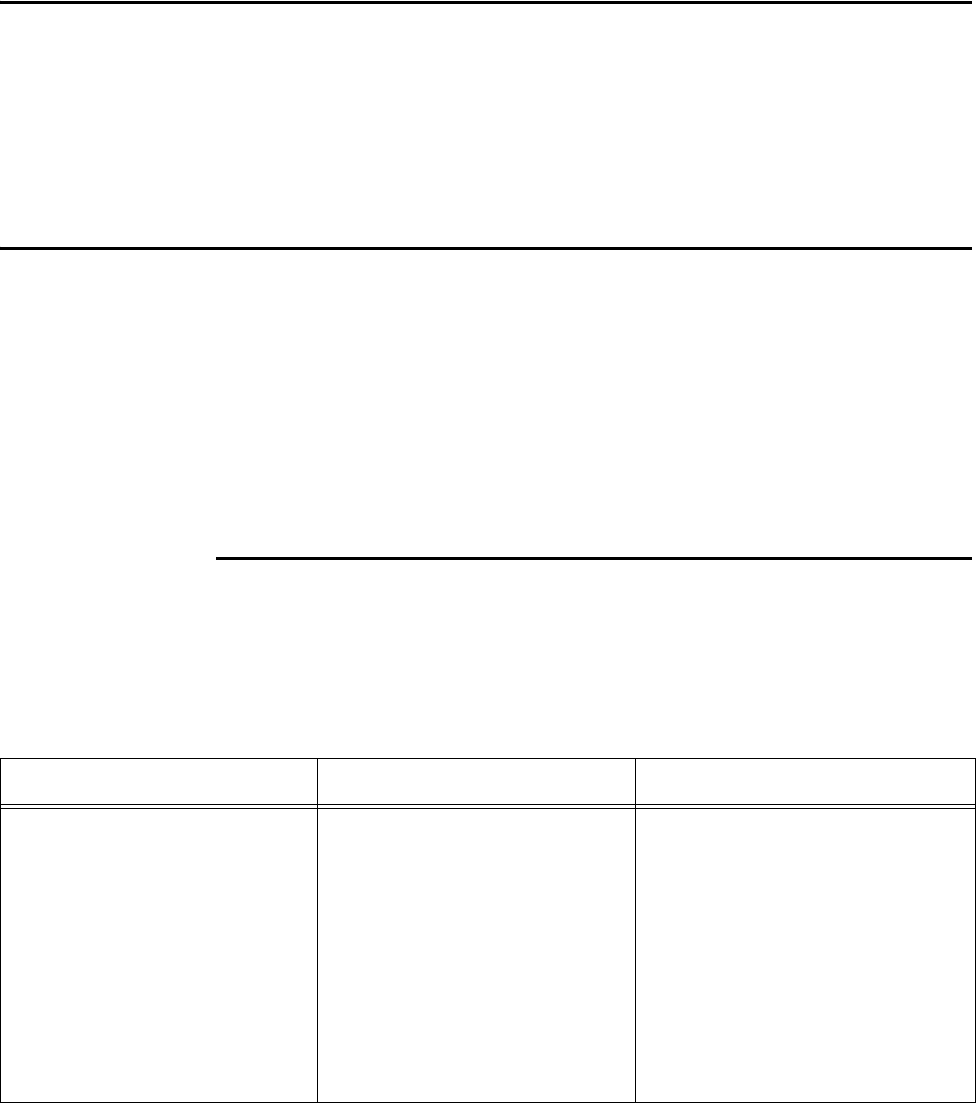
Choosing, Installing, and Removing Tags
3-3
Chapter 3
Choosing, Installing, and Removing Tags
This chapter describes the various tag types compatible with the
Encompass® 4H Reader and the procedures for installing and removing
compatible internal and external tags.
Compatible Tag Types
The Encompass 4H Reader provides the capability to read the various TransCore
eGo® Plus-type tags employing Super eGo (SeGo) protocol and eGo-style tags and
other American National Standards Institute (ANSI) ANS INCITS 256-2001-compli-
ant tags with Intellitag technology. Depending on options ordered, the Encompass 4H
Reader can read eGo Plus and eGo tags as well as TransCore IT2000 (in optional
ATA/ISO mode), ATA-protocol, ISO-compliant tags, and Inter-Agency (IAG) tags. It
can also read tags formatted to a wide range of industry-standard proprietary formats,
including SIA Wiegand 26-bit standard format.
See Appendix E for information about the numerous tag models.
Reader and Tag Model Interoperability
Table 3-1 lists the tags that are read by the Encompass 4H Reader. See
www.transcore.com/pdf/Tag-Reader-Matrix.pdf for most current information con-
cerning readers and supported tag protocols.
Table 3-1 Tags Read by the Encompass 4H Reader
Reader Beam Tags Battery Tags
Encompass 4H Reader eGo Plus Sticker Tag*; eGo Plus
Security Sticker Tag*, eGo Plus
License Plate Tag*
eGo Windshield Sticker Tag;
eGo Tamper Resistant Tag; eGo
License Plate Tag
other ANS INCITS 256-2001-
compliant tags with Intellitag
technology
AT5100; AT5102; AT5110;
AT5112; AT5125; AT5145;
AT5146; AT5715
AT5105; AT5114; AT5140;
AT5147; AT5510; AT5540;
AT5541; AT5542; AT5543;
AT5544; AT5545; AT5547;
AT5704; AT5707; IT2221**;
IT2235**
* in SeGo, eGo, and/or ATA
modes
** When used in optional ATA/ISO
mode
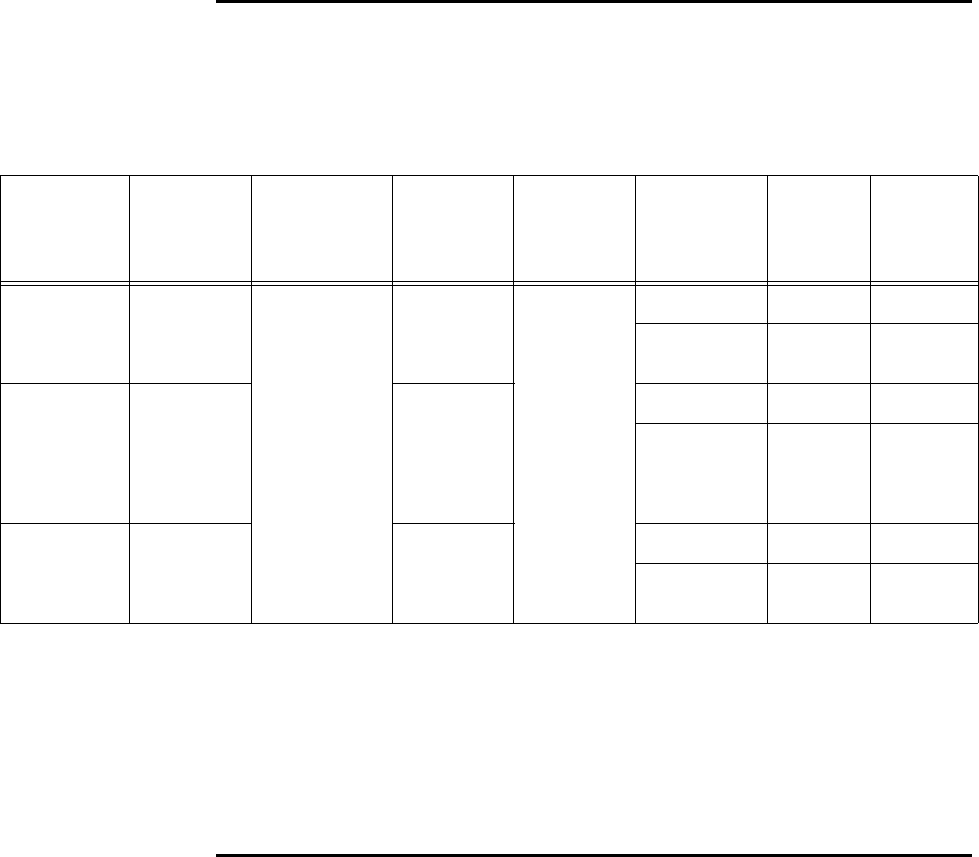
Encompass 4H Reader System Guide
3-4
TransCore’s eGo Plus Tags
TransCore’s eGo Plus tags are offered to complete your Encompass 4H Reader Sys-
tem. Table 3-2 lists some of the features of the TransCore eGo Plus tags.
Table 3-2
Tag Part
Number Used For Special
Features
Power
Source
Number
of 6-bit
ASCII
Characters
Number
of 128-
Bit
Frames
Number
of
Wiegand
Bits
Sticker Tag 13-07xx-
nnn#
Toll,
Electronic
vehicle
registration
(EVR),
Parking,
Security
access
Very thin,
flexible,
multi-layer
lamination
Beam
20 1N/A
10 1/2 26 to 54
Security
Sticker Tag
13-07xy-
zzz##
Very thin,
flexible,
multi-layer
lamination,
tamper
detection
20 1N/A
10 1/2 26 to 54
License
Plate Tag
(LPT)
13-0700-
90x###
Water-
resistant,
exterior-
mounted
20 1N/A
10 1/2 26 to 54
# the first "x" in the sticker tag listing defines which protocol is dominant (e.g., ATA or eGo/SeGo) in the tag;
the second "x" further defines other active protocol configurations; and "nnn" is a unique identifier that
differentiates between tags that are programmed similarly but that have different graphics or labels).
##the "x" in the security sticker tag listing defines which protocol is dominant (e.g., ATA or eGo/SeGo) in the
tag; the "y" further defines other active protocol configurations; and "zzz" is a unique identifier that
differentiates between tags that are programmed similarly but that have different graphics or labels)
### the "x" in the LPT listing determines whether the LPT is a standard eGo Plus LPT or a motorcycle
version.
eGo Plus Tag Features
eGo Plus Sticker Tag
The Encompass 4H Reader reads the eGo Plus Sticker Tag (Figure 3-1) configured to
support SeGo mode.
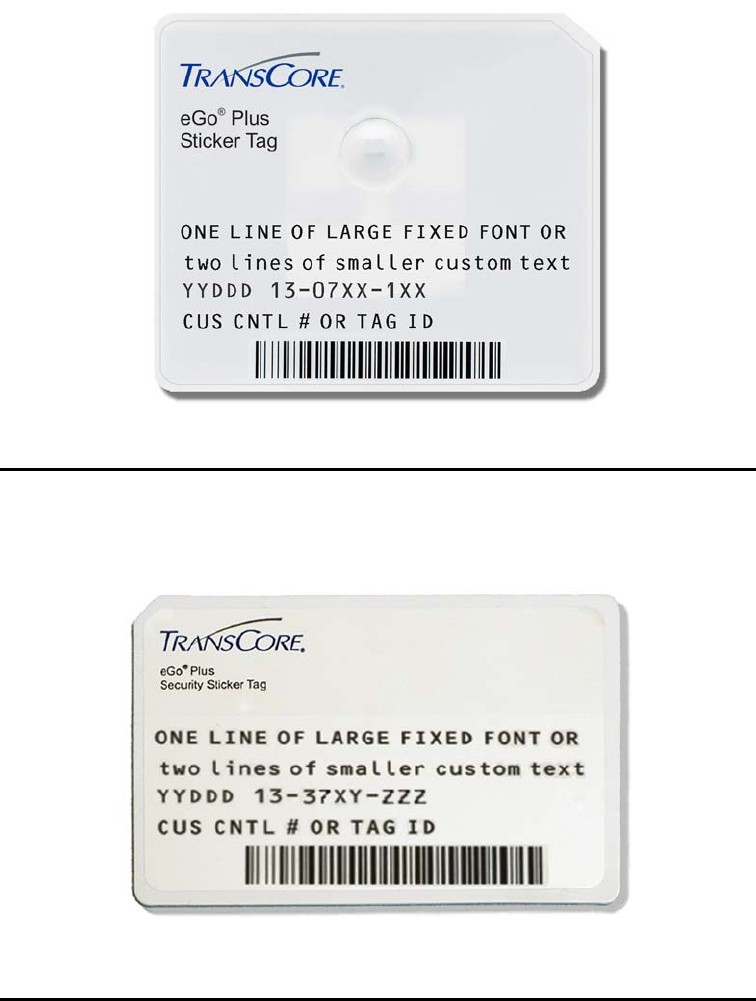
Choosing, Installing, and Removing Tags
3-5
Figure 3-1 eGo Plus Windshield Sticker Tag
eGo Plus Security Sticker Tag
The Encompass 4H Reader reads the eGo Plus Security Sticker Tag (Figure 3-2) con-
figured to support SeGo mode.
Figure 3-2 eGo Plus Security Sticker Tag
eGo Plus License Plate Tag
The eGo Plus LPT (Figure 3-3) is a water-resistant tag used in applications requiring
an exterior-mounted tag.
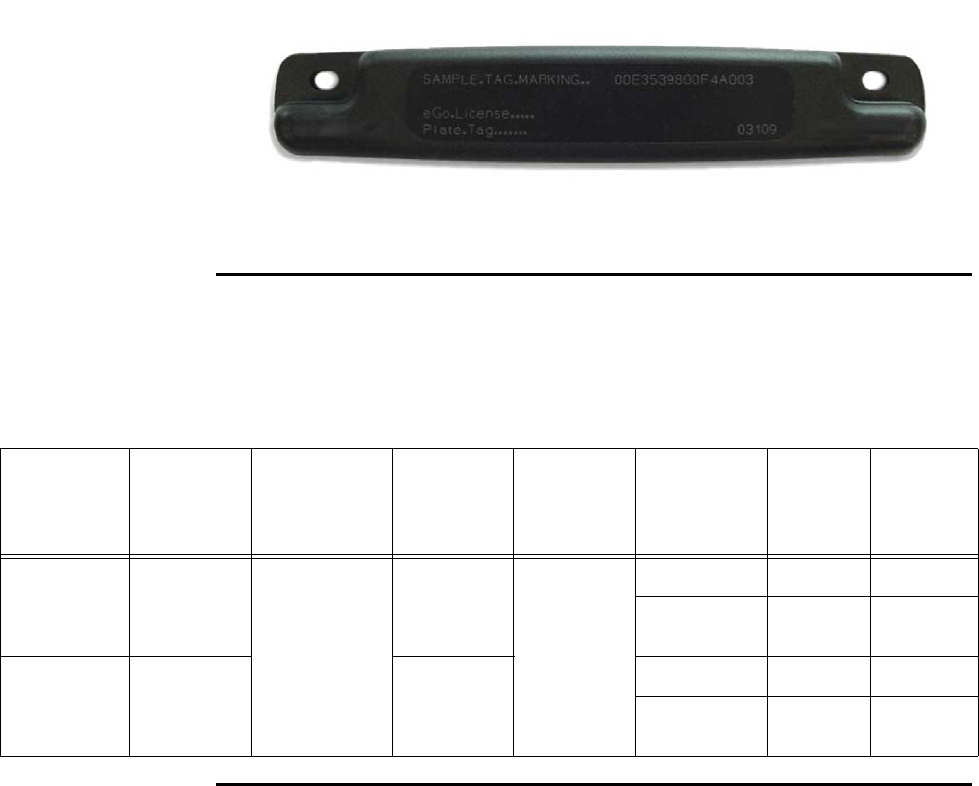
Encompass 4H Reader System Guide
3-6
Figure 3-3 eGo Plus License Plate Tag
TransCore’s eGo Tags
TransCore’s various eGo tags are offered to complete your Encompass 4H Reader
System. Table 3-3 lists some of the features of the TransCore eGo tags.
Table 3-3
Tag Part
Number Used For Special
Features
Power
Source
Number
of 6-bit
ASCII
Characters
Number
of 128-
Bit
Frames
Number
of
Wiegand
Bits
Windshield
Sticker Tag
13-0510-
004
Toll,
Electronic
vehicle
registration
(EVR),
Parking,
Security
access
Very thin,
flexible,
multi-layer
lamination
Beam
20 1NA
10 1/2 26 to 54
License
Plate Tag
13-0510-
900
Water-
resistant,
exterior-
mounted
20 1NA
10 1/2 26 to 54
eGo Tag Features
eGo Windshield Sticker Tag
The TransCore eGo WST (Figure 3-4) is offered to complete your Encompass 4H
Reader System. It is a flexible sticker much like a vehicle registration sticker.
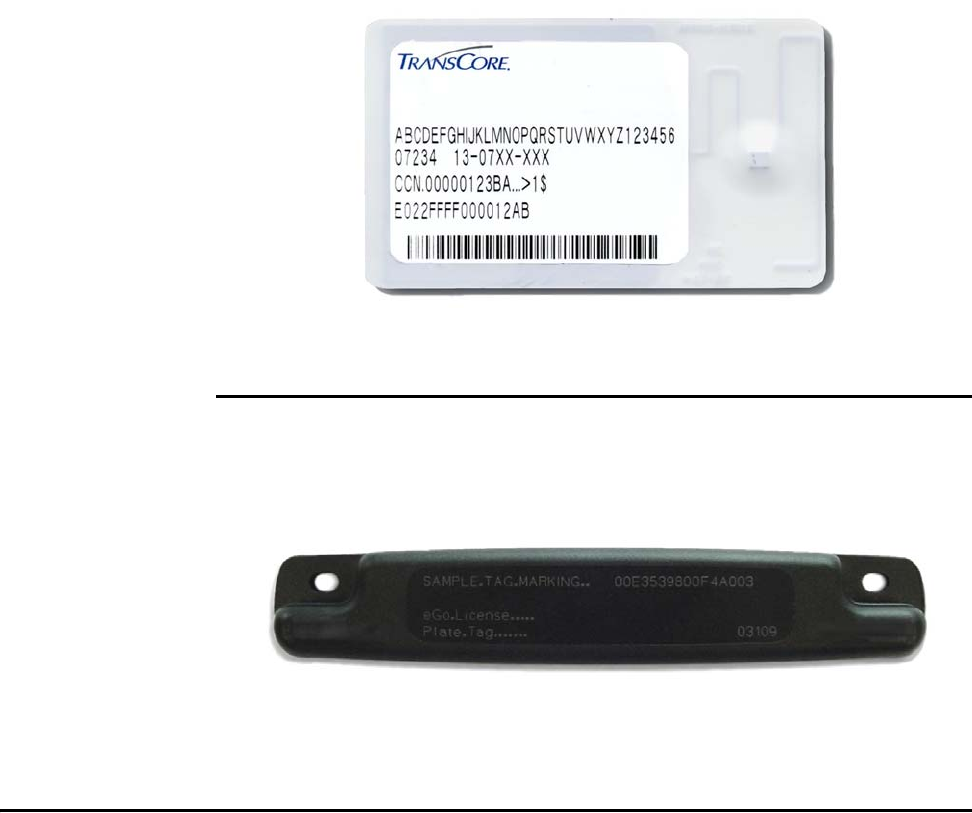
Choosing, Installing, and Removing Tags
3-7
Figure 3-4 eGo Windshield Sticker Tag
eGo License Plate Tag
The eGo LPT (Figure 3-5) is a water-resistant tag used in applications requiring an
exterior-mounted tag.
Figure 3-5 eGo License Plate Tag
Installing eGo Plus Sticker Tags
eGo Plus Sticker Tags are designed to be attached by a semi-permanent adhesive to
the interior surface of nonmetallic windshields 0.190 to 0.230 inches (4.82 to 5.84
mm) in thickness. For optimum performance, you must install the tag at least 2 inches
(5 cm) from the metal in the windshield frame and 0.75 inch (1.9 cm) from the rear-
view mirror support post. Detailed instructions for installing the eGo® Plus Sticker
Tag are found in the pocket guide “Quick and Easy Installation Instructions for the
eGo® Plus Sticker Tag.”
Some vehicles have a tinted area across the top of the windshield. If the tint is conduc-
tive, it can interfere with reading the tag. If a windshield has this conductive tint, the
tag must be installed at least 2 inches (5 cm) below this tinted area.
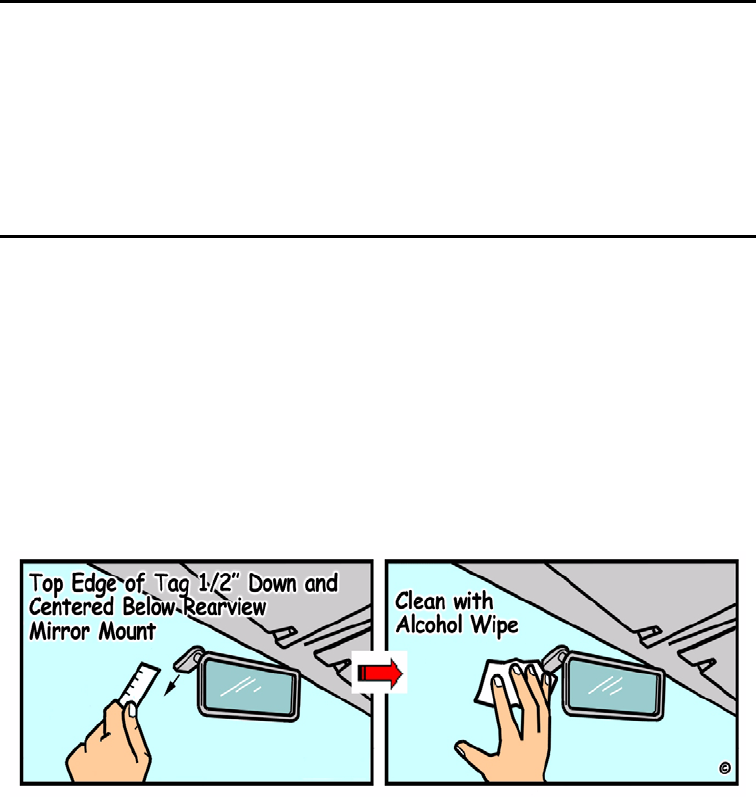
Encompass 4H Reader System Guide
3-8
Some vehicle windshields contain a metallic treatment that could prevent an interior
windshield-mounted tag from being read. However, many of these metallized wind-
shields have areas that are not metallized. On a vehicle without open areas in its met-
allized windshield, you might need to install an Encompass 4H Reader-compatible
LPT on the vehicle. See the section “Installing eGo Plus License Plate Tags” on page
3-13. Contact TransCore for more information. See the section “Technical Support”
on page 9-6.
Required Materials
You need the following supplies to install an eGo Plus Sticker Tag:
•Glass cleaner, mild detergent and water, or any cleaning solution appropriate for
your windshield
•Clean, dry cloth
•eGo Plus Sticker Tag
Positioning eGo Plus Sticker Tags
TransCore designed the eGo Plus Sticker Tag to be installed on the upper center or
upper corner portion of the windshield. Figure 3-6, Figure 3-7, and Figure 3-8 illus-
trate possible upper center tag placement locations. If the upper portion of the
windshield is tinted with an aftermarket conductive tint, use placement shown in
Figure 3-7.
Mirror Post Attached on Windshield
Choose this placement option as shown in Figure 3-6 if the mirror post is attached on
the windshield.
Figure 3-6 eGo Plus Sticker Tag Placement
Mirror Post Attached on Header
Choose this placement option if the mirror post is attached on the header as shown in
Figure 3-7 or if the upper portion of the windshield is tinted with a conductive tint.
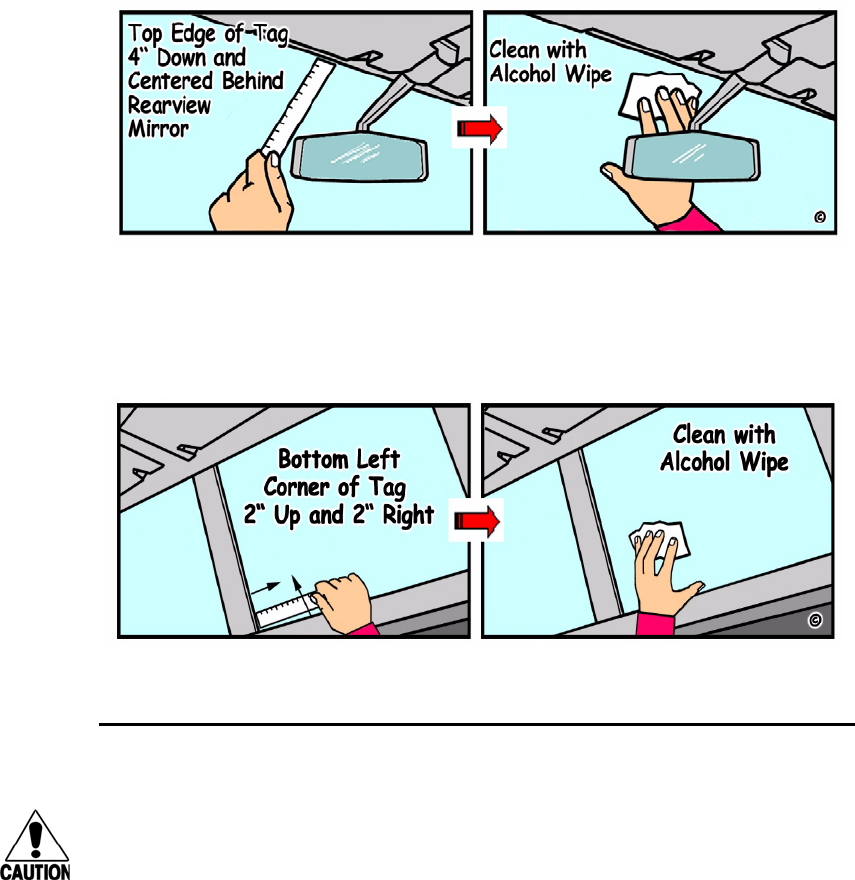
Choosing, Installing, and Removing Tags
3-9
Figure 3-7 eGo Plus Sticker Tag Placement
Large Truck with No Inside Mirror
Choose this option for a large truck that uses exterior mirrors only (Figure 3-8).
Figure 3-8 eGo Plus Sticker Tag Placement in Large Truck
eGo Plus Sticker Tag Installation Procedures
Caution
Confirm that the outside temperature is above 50°F (10°C). The sticker tag may not
adhere correctly if the temperature is below this temperature.
To install the eGo Plus Sticker Tag
1. Determine the tag installation location for the vehicle using the placement
guidelines in the section “Positioning eGo Plus Sticker Tags” on page 3-8.
2. Thoroughly clean the interior surface of the windshield behind and around the
rearview mirror where the tag will be located.
3. Dry the tag location area thoroughly using a clean, dry cloth.
4. Remove the backing from the tag to expose the adhesive.
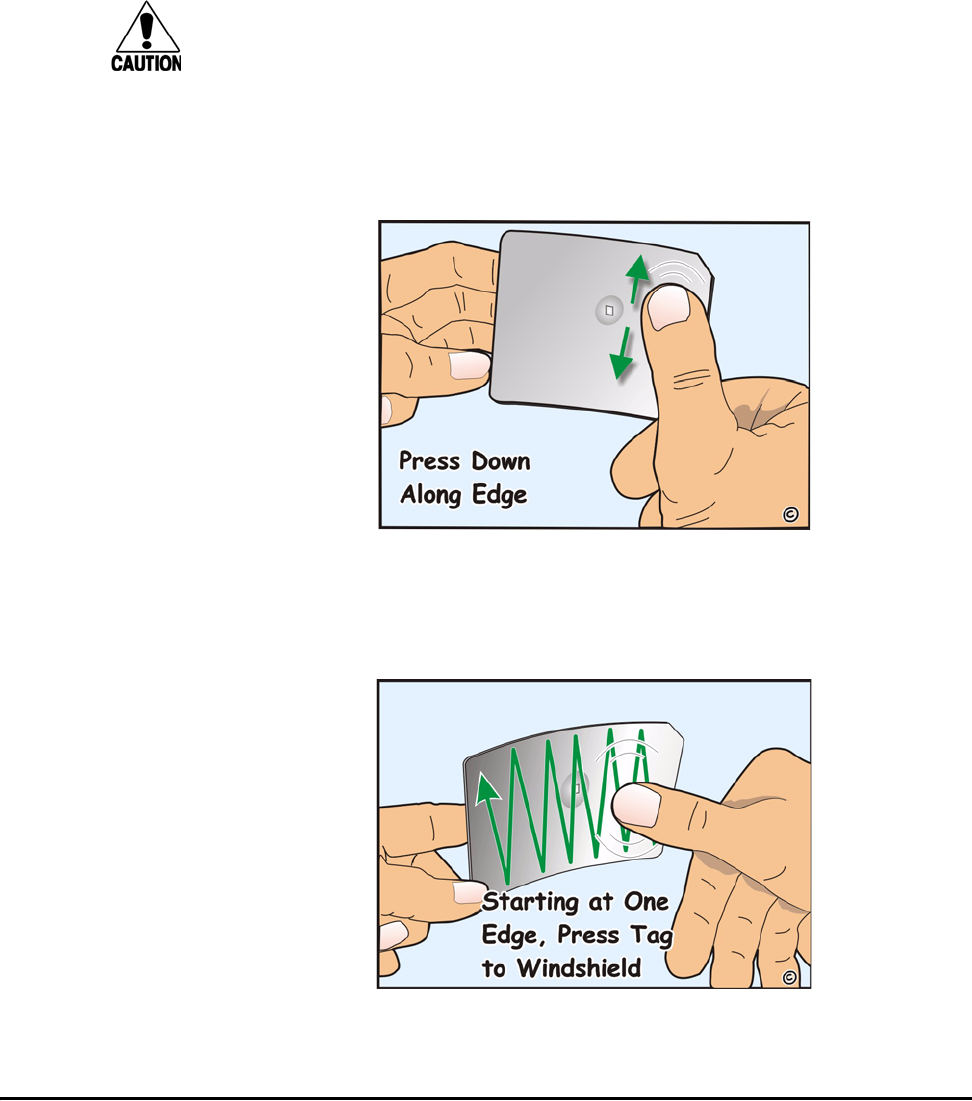
Encompass 4H Reader System Guide
3-10
Caution
Ensure that the tag is correctly located before touching it to the glass. Once the
sticker tag is applied to the glass, it cannot be moved without damage to the tag.
5. Holding the sticker tag by its edges (Figure 3-9), position the tag in the correct
area of the windshield (determined in Step 1), making sure the tag is oriented
horizontally and is at least two inches (5 cm) from the windshield frame and 0.75
inch (1.9 cm) from the mirror post.
Figure 3-9 Applying eGo Plus Sticker Tag to Windshield
6. Press the sticker tag firmly against the glass and gently rub over the entire tag
surface. Ensure that no air bubbles remain between the sticker tag and the
windshield (Figure 3-10).
Figure 3-10 Second Step of eGo Plus Sticker Tag Application
Removing eGo Plus Sticker Tags
Peel the eGo Plus Sticker Tags from the windshield and clean any reside using isopro-
pyl alcohol or commercial glass cleaner. The tag is inoperable once removed.
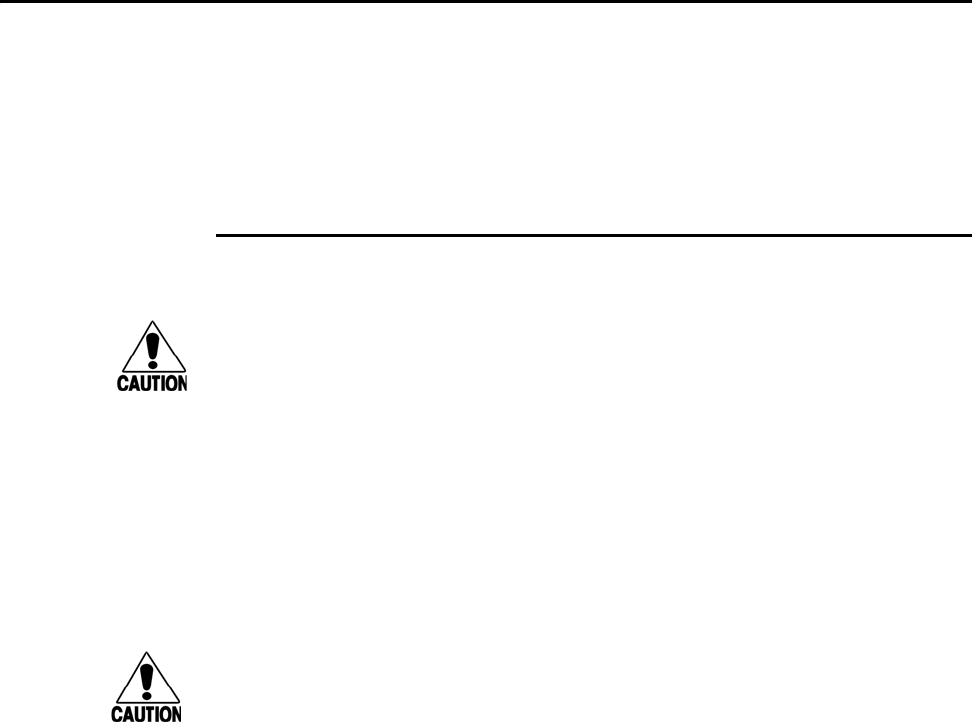
Choosing, Installing, and Removing Tags
3-11
Installing eGo Plus Security Sticker Tags
An eGo Plus Security Sticker Tag is located in the same area on the windshield as the
eGo Plus Sticker Tags. See “Positioning eGo Plus Sticker Tags” on page 3-8 for this
information. The eGo Plus Security Sticker Tag is slightly less flexible than the eGo
Plus Sticker Tag so the installation instructions differ. Detailed instructions for install-
ing the eGo® Plus Security Sticker Tag are found in the pocket guide “Quick and Easy
Installation Instructions for the eGo® Plus Security Sticker Tag.”
eGo Plus Security Sticker Tag Installation Procedures
Caution
Confirm that the outside temperature is above 50°F (10°C). The security sticker tag
may not adhere correctly if the temperature is below this temperature.
To install the eGo Plus Security Sticker Tag
1. Determine the tag installation location for the vehicle using the placement
guidelines in the section “Positioning eGo Plus Sticker Tags” on page 3-8.
2. Thoroughly clean the interior surface of the windshield behind and around the
rearview mirror where the tag will be located.
3. Dry the tag location area thoroughly using a clean, dry cloth.
4. Remove the backing from the tag to expose the adhesive.
Caution
Ensure that the tag is correctly located before touching it to the glass. Once the
security sticker tag is applied to the glass, it cannot be moved without damage to the
tag.
5. Holding the sticker tag by its edges (Figure 3-11), position the tag in the correct
area of the windshield (determined in Step 1), making sure the tag is oriented
horizontally and is at least two inches (5 cm) from the windshield frame and 0.75
inch (1.9 cm) from the mirror post.
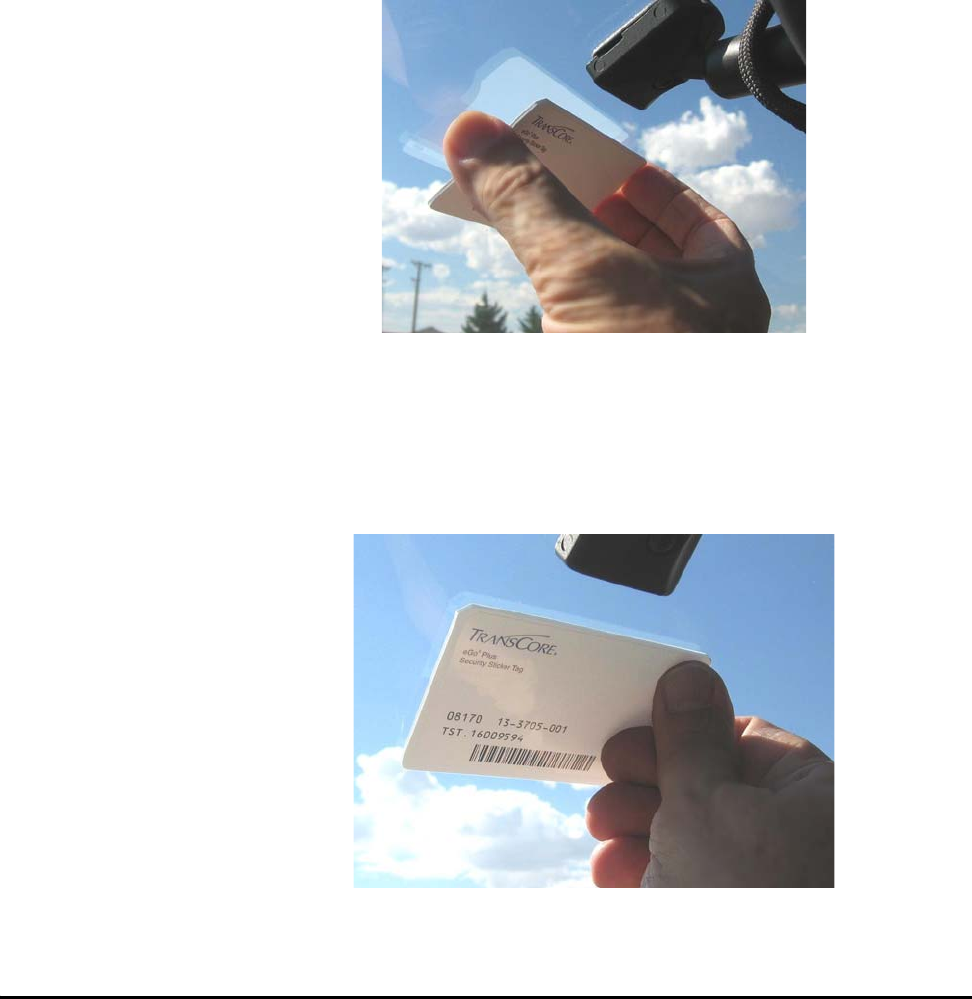
Encompass 4H Reader System Guide
3-12
Figure 3-11 Applying eGo Plus Security Sticker Tag to Windshield
6. Press the security sticker tag firmly against the glass. Gently rub over the entire
tag surface removing as much air from underneath the tag (Figure 3-12). The
security sticker tag’s rigid case may prevent you from forcing out all of the air
trapped between the tag and windshield. A minimal amount of air will not affect
tag performance.
Figure 3-12 Second Step of eGo Plus Security Sticker Tag Application
Removing eGo Plus Security Sticker Tags
Locate the tapered edge under the lower right corner of the eGo Plus Security Sticker
Tags and carefully pull the tag from the windshield. If you cannot lift the tag using
your fingers, insert a plastic scraper underneath the corner and lift the tag. Once you
have removed the tag from the windshield, clean any reside using isopropyl alcohol or
commercial glass cleaner. The tag is destroyed upon removal and cannot be reused.
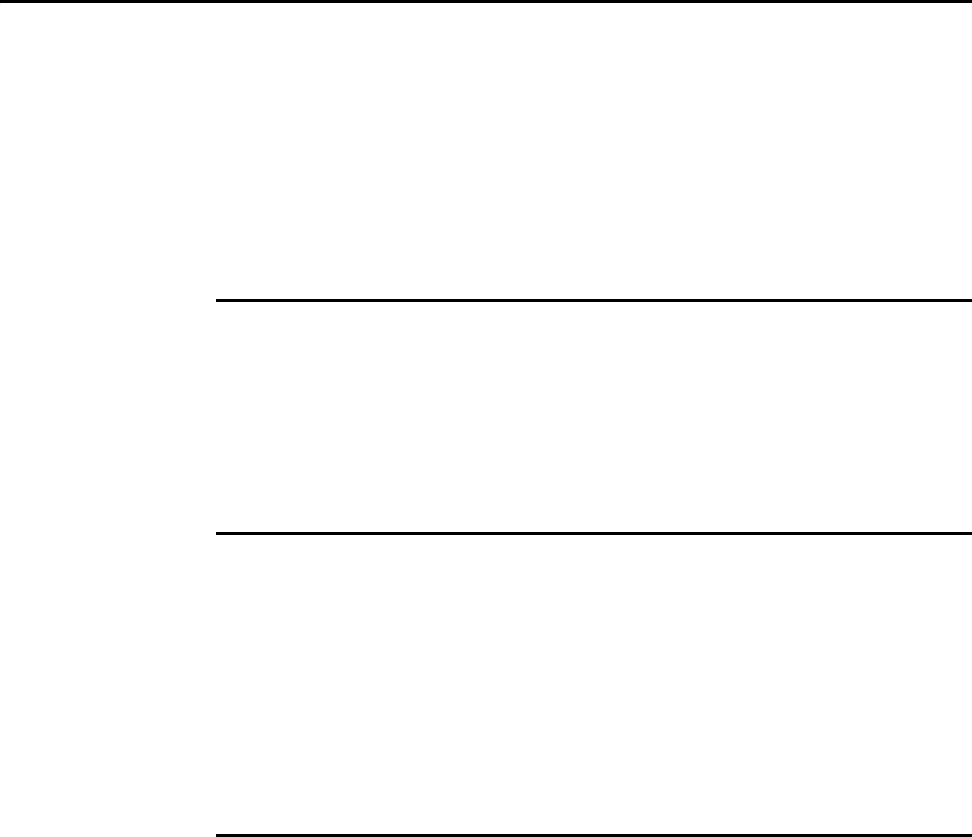
Choosing, Installing, and Removing Tags
3-13
Installing eGo Plus License Plate Tags
Metallized coatings on some vehicle windshields and windows absorb the RF energy
emitted by the Encompass 4H Reader, thus causing tags to be misread. You must use
exterior LPTs on vehicles with metallized coatings on their windshields and windows.
Use license plate installation techniques to install tags on the exterior of vehicles that
have this type of window coating.
Note: The read zone of an overhead Encompass 4H Reader should be adjusted
accordingly when an exterior tag is installed on a license plate, or the read zone will
be reduced.
Required Materials
•Screwdriver (flat-blade or Phillips depending on the vehicle’s license plate
mounting screws)
•Optional TransCore Exterior Tag Accessory Kit (19077-01). This kit contains
tamper-resistant mounting screws and wrench.
•eGo Plus LPT
Positioning eGo Plus License Plate Tags
The eGo Plus LPT is installed over the license plate at the upper part of the vehicle’s
front license plate area.
Note: If your state does not require a front license plate, install the LPT in the area
where the license plate would normally be mounted. If your vehicle does not have a
front license plate area, contact your tag agency for other tag options.
The orientation of the tag is important. The tag must be mounted so that the holes on
the tag base plate are on the top edge.
eGo Plus LPT Installation Procedures
To mount the eGo Plus LPT
1. Remove the screws from the license plate area of your front bumper (Figure 3-
13). If your vehicle does not have mounting screws you will need two self-
tapping threaded screws. You can also contact the tag agency to inquire about the
optional TransCore Exterior Tag Accessory Kit.
Note: You may need to use longer screws to fasten the LPT over the top area of your
license plate.
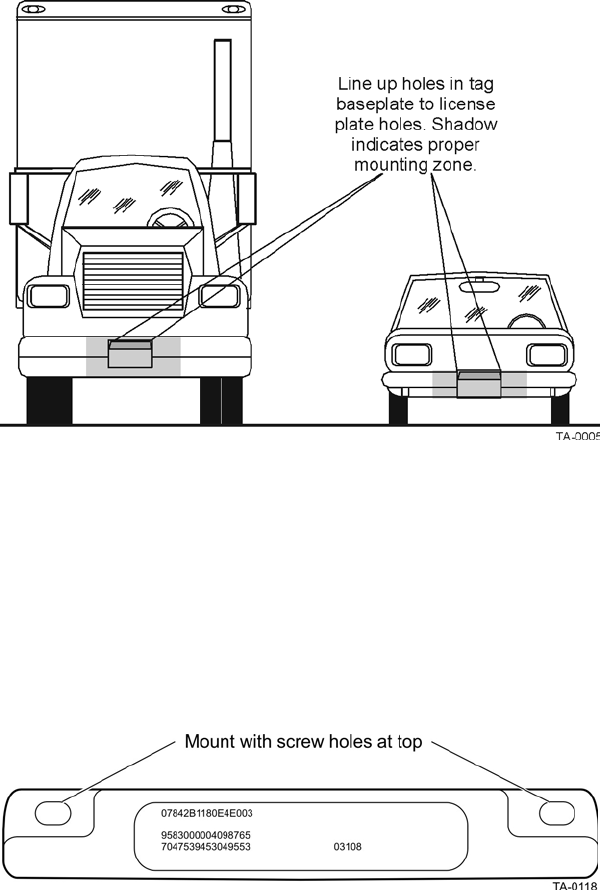
Encompass 4H Reader System Guide
3-14
Figure 3-13 Correct Mounting Location for LPT
2. Position the LPT so that it is within 18 inches (46 cm) of the center of the front
bumper as shown by the shaded area in Figure 3-13. If your vehicle’s license
plate mounting area is more than 18 inches (46 cm) from the center, you may
need to select an alternate location to mount the tag. Contact your tag agency if
your vehicle requires an alternate mounting location for the LPT.
3. Hold the LPT so that the etched lettering is facing you with the mounting holes to
the top as shown in Figure 3-14.
Figure 3-14 Correct Tag Orientation
4. Fasten the LPT to the bumper using the license plate mounting screws
(Figure 3-15). Install the LPT over the top area of the vehicle’s license plate if
your vehicle has a front license plate. If your state does not require a front license
plate, install the LPT in the area where a license plate would normally be
mounted.
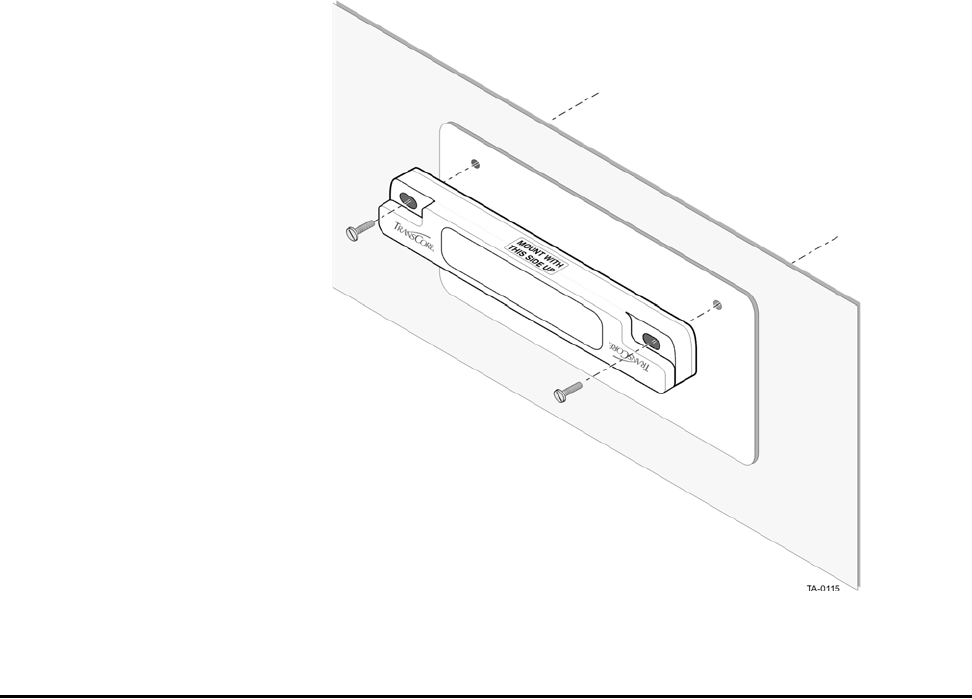
Choosing, Installing, and Removing Tags
3-15
Figure 3-15 Upper Placement Over the Top Area of the License Plate
Installing eGo Windshield Sticker Tags
eGo WSTs are designed to be attached by a semi-permanent adhesive to the interior
surface of nonmetallic windshields 0.190 to 0.230 inches (4.82 to 5.84 mm) in thick-
ness. For optimum performance, you must install the tag at least 2 inches (5 cm) from
the metal in the windshield frame and 0.75 inch (1.9 cm) from the rearview mirror
support post. Detailed instructions are found in the pocket guide “Quick and Easy
Installation Instructions for Windshield Sticker Tag.”
Some vehicles have a tinted area across the top of the windshield. If the tint is conduc-
tive, it can interfere with reading the tag. If a windshield has this conductive tint, the
tag must be installed at least 2 inches (5 cm) below this tinted area.
Some vehicle windshields contain a metallic treatment that could prevent an interior
windshield-mounted tag from being read. However, many of these metallized wind-
shields have areas that are not metallized. On a vehicle without open areas in its met-
allized windshield, you might need to install an Encompass 4H Reader-compatible
LPT on the vehicle. See the section “Installing eGo Plus License Plate Tags” on page
3-13 and the section “Installing ATA License Plate Tags” on page 3-21. Contact
TransCore for more information. See the section “Technical Support” on page 9-6.
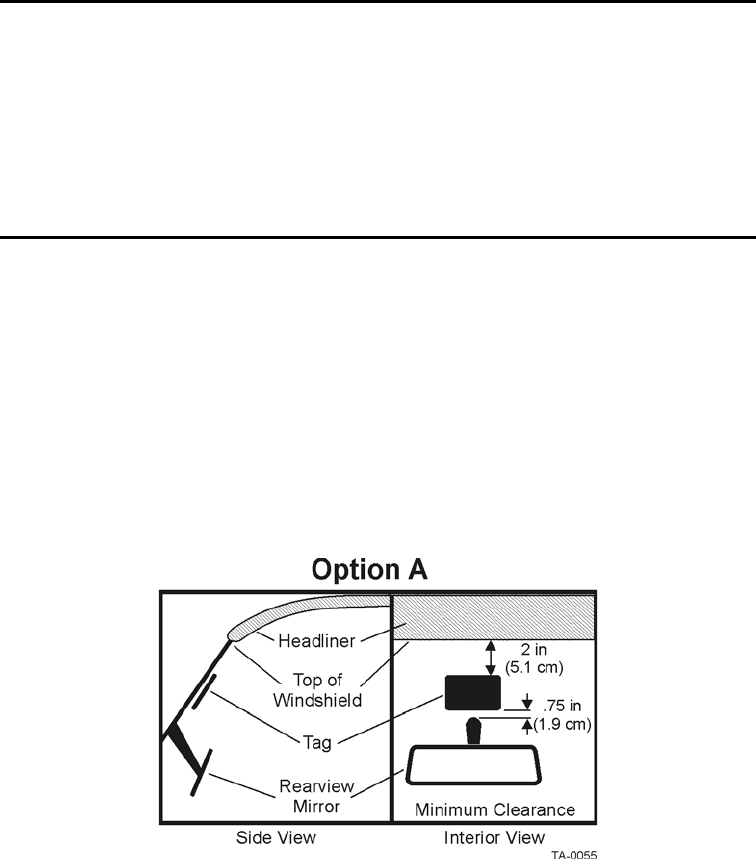
Encompass 4H Reader System Guide
3-16
Required Materials
You need the following supplies to install an eGo WSTs:
•Glass cleaner, mild detergent and water, or any cleaning solution appropriate for
your windshield
•Clean, dry cloth
•eGo WST
Positioning eGo Windshield Sticker Tags
TransCore designed the eGo WST to be installed on the upper center or upper corner
portion of the windshield. Figure 3-16, Figure 3-17, and Figure 3-18 illustrate possible
upper center tag placement locations. If the upper portion of the windshield is
tinted with an aftermarket conductive tint, use placement Option B as shown in
Figure 3-17.
Mirror Post Attached Low On Windshield
Choose placement Option A shown in Figure 3-16 if the mirror post is attached low on
the windshield.
Figure 3-16 eGo Windshield Sticker Tag Placement Option A
Mirror Post Attached High on Windshield
Choose placement Option B if the mirror post is attached high on the windshield as
shown in Figure 3-17 or if the upper portion of the windshield is tinted with a conduc-
tive tint.
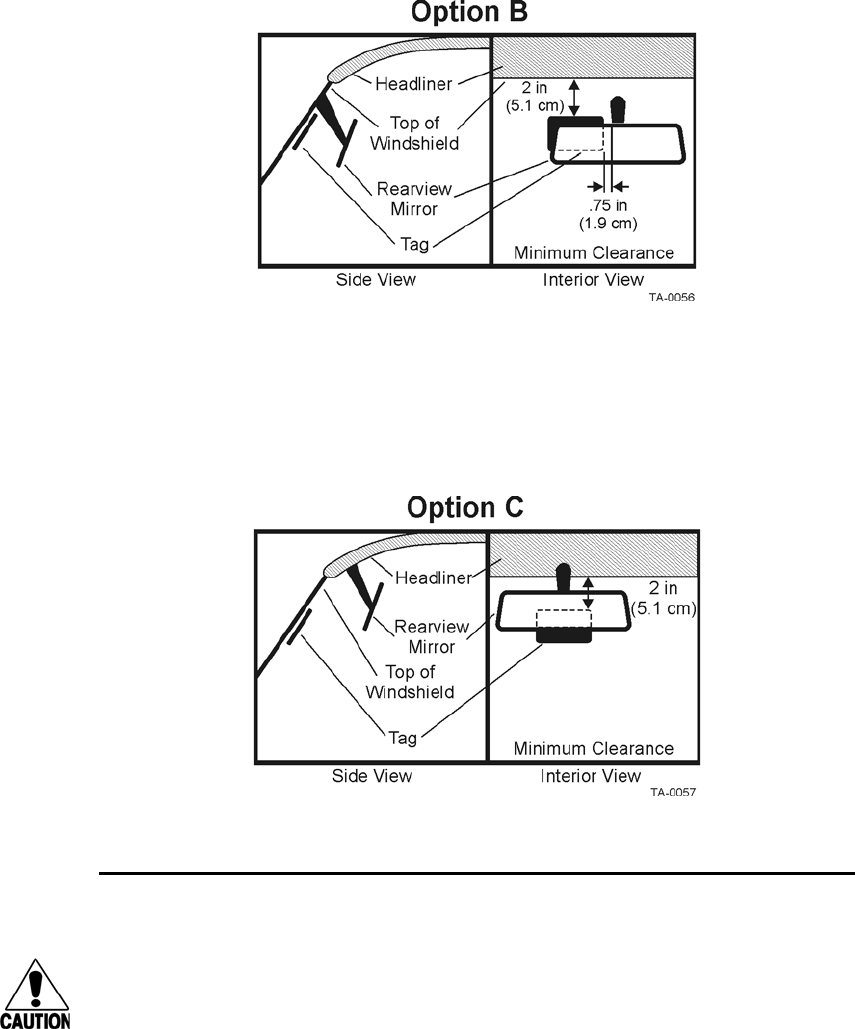
Choosing, Installing, and Removing Tags
3-17
Figure 3-17 eGo Windshield Sticker Tag Placement Option B
Mirror Post Attached to Headliner
Choose placement Option C if the mirror post is attached to the headliner as shown in
Figure 3-18. If the upper portion of the windshield is tinted with an aftermarket
conductive tint, place the tag two inches (5 cm) below the tinted area.
Figure 3-18 eGo Windshield Sticker Tag Placement Option C
Mounting the eGo Windshield Sticker Tag
Caution
Confirm that the outside temperature is above 50°F (10°C). The sticker tag may not
adhere correctly if the temperature is below this temperature.
To install the eGo WST
1. Determine the tag installation location for the vehicle using the placement
guidelines in the section “Positioning eGo Windshield Sticker Tags” on page 3-
16.
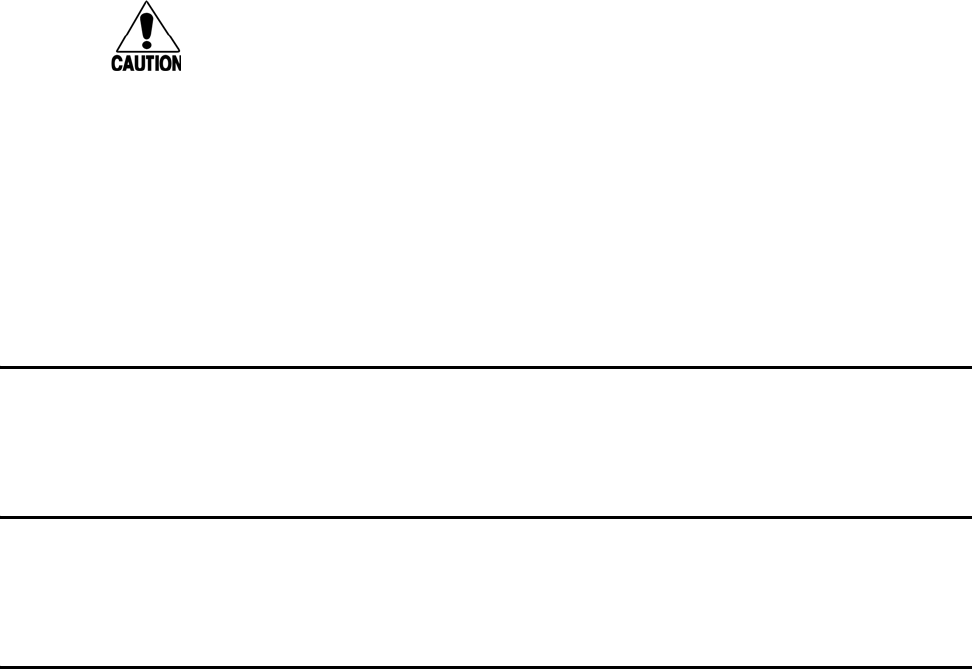
Encompass 4H Reader System Guide
3-18
2. Thoroughly clean the interior surface of the windshield behind and around the
rearview mirror where the tag will be located.
3. Dry the tag location area thoroughly using a clean, dry cloth.
4. Remove the paper backing from the tag to expose the adhesive.
Caution
Ensure that the tag is correctly located before touching it to the glass. Once the
sticker tag is applied to the glass, it cannot be moved without damage to the tag.
5. Holding the sticker tag by its edges, position the tag in the correct area of the
windshield (determined in Step 1), making sure the tag is oriented horizontally
and is at least two inches (5 cm) from the windshield frame and 0.75 inch (1.9
cm) from the mirror post.
6. Press the sticker tag firmly against the glass and gently rub over the entire tag
surface. Ensure that no air bubbles remain between the sticker tag and the
windshield.
Removing eGo Windshield Sticker Tags
Removing eGo WSTs requires the use of a plastic scraper or equivalent tool. The tag
is inoperable once removed.
Installing eGo LPT
Follow the instructions presented in “eGo Plus License Plate Tag” on page 3-5 when
installing an eGo LPT.
Installing Interior ATA Tags
Interior ATA-protocol tags are installed using hook-and-loop material or double-sided
tape attached to the tag and to the windshield. When using hook-and-loop material,
the loop material should be applied to the back of the tag and the hook material should
be applied to the windshield. After the tag is installed, it can be removed easily and
used in any vehicle that has corresponding hook material affixed to the windshield.
Note: Installing interior tags using double-sided tape results in a semipermanent
attachment; the tag will be more difficult to remove than one installed using hook and
loop material.
Interior ATA-protocol tags may be ordered from the factory with hook-and-loop
material or double-sided tape already applied to the tag. The adhesive on this material
is specially formulated for temperature extremes inside vehicles.
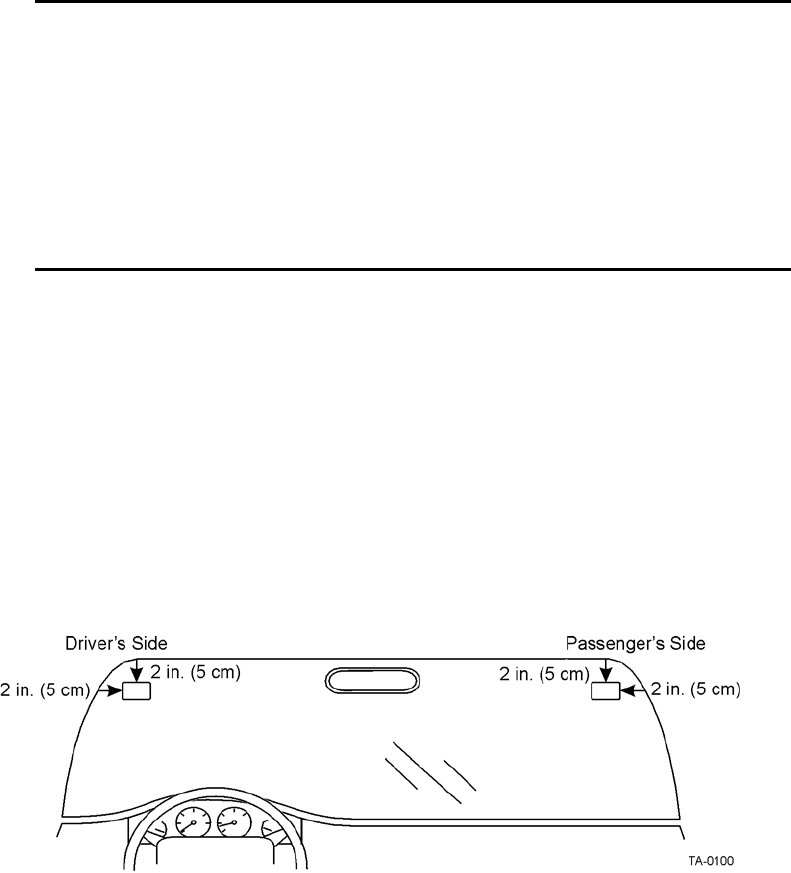
Choosing, Installing, and Removing Tags
3-19
Required Materials
You will need the following materials to install interior tags:
•Rubbing alcohol or 50/50 isopropyl alcohol and water
•Sponge and dry cloth
•Interior tags with two strips of factory-installed hook-and-loop material or fac-
tory-installed double-sided tape attached
Positioning ATA Tags
Interior ATA-protocol tags can be installed on the driver’s side, passenger’s side, or
upper center of the vehicle’s windshield, depending on the Encompass 4H Reader’s
position. See “Reader and Tag Alignment” on page 2-4.
Tags should be mounted consistently in all vehicles using a particular Encompass 4H
Reader facility.
Interior Driver’s or Passenger’s Side
TransCore designed interior ATA-protocol tags for installation inside the vehicle, typ-
ically on the driver’s side of the windshield. Install the tag in the upper corner, at least
two inches (5 cm) from the metal window post, as shown in Figure 3-19.
Figure 3-19 Driver’s or Passenger’s Side (U.S.) Interior Windshield Tag Location
Interior Center Windshield
You may also install ATA tags on the upper center portion of the windshield. Position
the tag as closely as possible to the windshield’s upper center, behind the rearview
mirror. The top edge of the tag should be approximately one inch (2.5 cm) below the
base of the mirror, or above the base if enough room is available for the tag to be two
inches (five cm) from metal around the windshield, as shown in Figure 3-20.
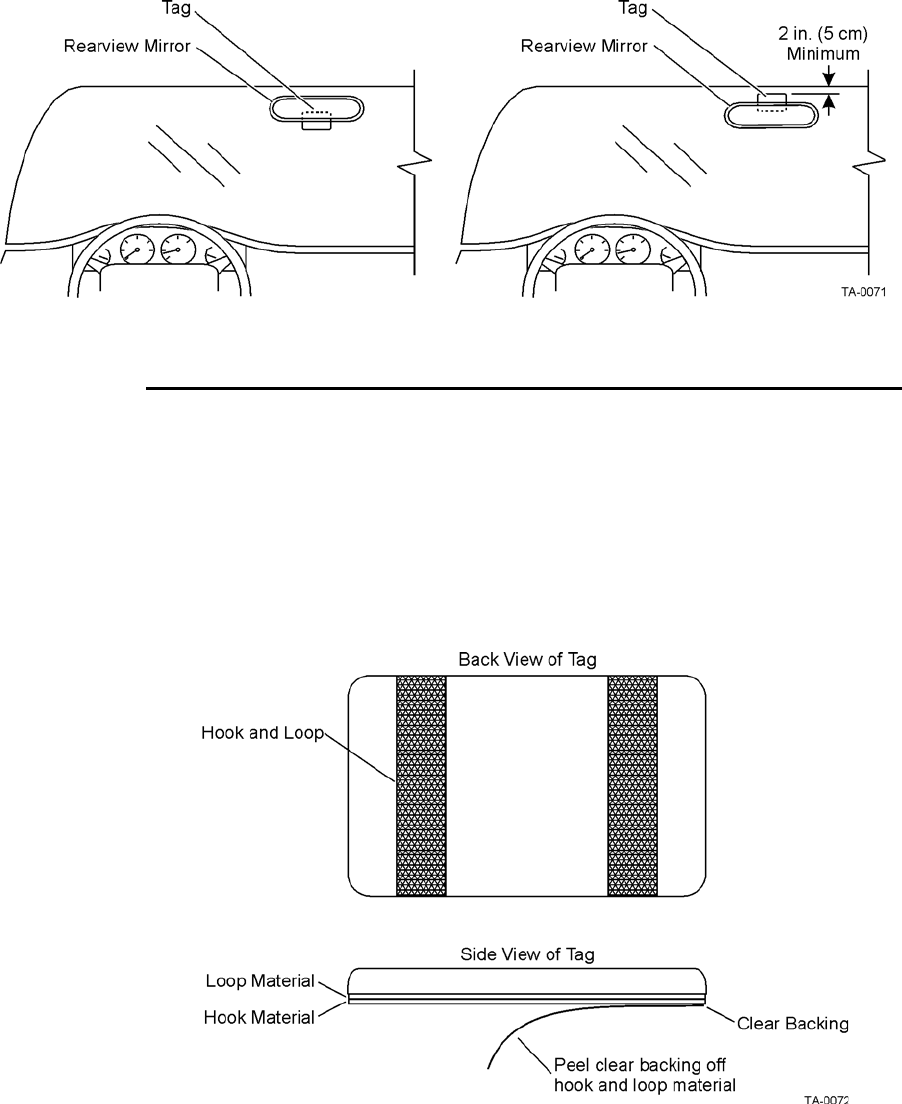
Encompass 4H Reader System Guide
3-20
Figure 3-20 Upper Center Interior Windshield Tag Location
ATA Interior Tag Installation Procedures
Perform the following steps to install interior tags:
1. Clean the tag installation area on the interior surface of the windshield with
rubbing alcohol.
2. Dry the area thoroughly using a clean, dry cloth.
3. Remove the clear backing from the two strips of hook-and-loop material on the
back of the tag (Figure 3-21) or from the double-sided tape.
Figure 3-21 Hook-and-Loop Material on Interior Tag
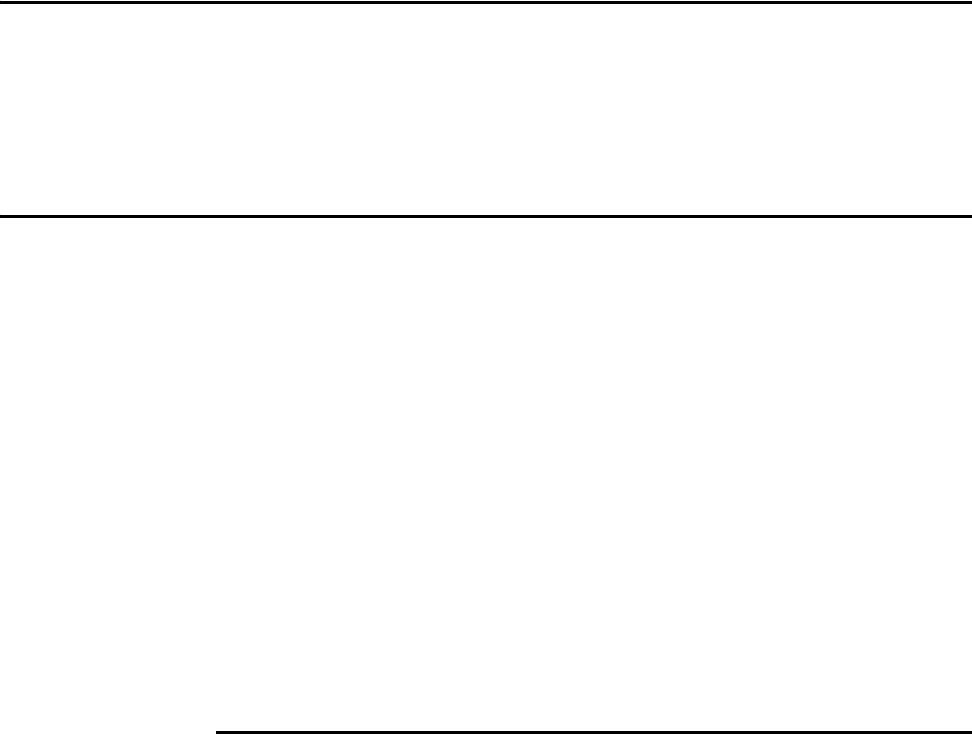
Choosing, Installing, and Removing Tags
3-21
4. Position the tag over the correct area of the windshield, making sure that the tag
and reader orientation are the same (horizontal or vertical).
5. Press the tag firmly against the glass.
Removing Interior ATA Tags
To remove an interior ATA-protocol tag installed using hook-and-loop material,
simply pull the tag away from the windshield.
To remove an interior ATA-protocol tag installed using double-sided tape, slowly pry
off the tag with a thin tool, such as a putty knife.
Installing ATA License Plate Tags
Metallized coatings on some vehicle windshields and windows absorb the RF energy
emitted by the Encompass 4H Reader, thus causing tags to be misread. Use exterior
LPTs on vehicles with metallized coatings on windshields and windows.
Use license plate installation techniques to install tags on the exterior of vehicles that
have this type of window coating.
Note: The read zone of an overhead Encompass 4H Reader should be adjusted
accordingly when an exterior tag is installed on a license plate, or the read zone will
be reduced.
Exterior tags may be installed on metal or plastic bumpers using the existing license
plate bracket and hardware.
The tag can be mounted on the front bumper where the license plate is normally
located or mounted directly to the front license plate or license plate bracket. Once
installed, the face of the tag should be pointing directly forward or slightly upward. If
the bumper, license plate, or license plate bracket has any material that overhangs the
tag, the tag will not function properly.
Required Materials
You need the following supplies to install license-plate mounted tags:
•Exterior LPT
•Two 0.25-inch (.63 cm) bolts and nuts (user-supplied). Length of the bolts can
vary depending on vehicle model.
•Screwdriver and wrench (user-supplied)
•0.25-inch (.63 cm) spacers or washers (if needed). Thickness of spacers can vary
depending on vehicle model.
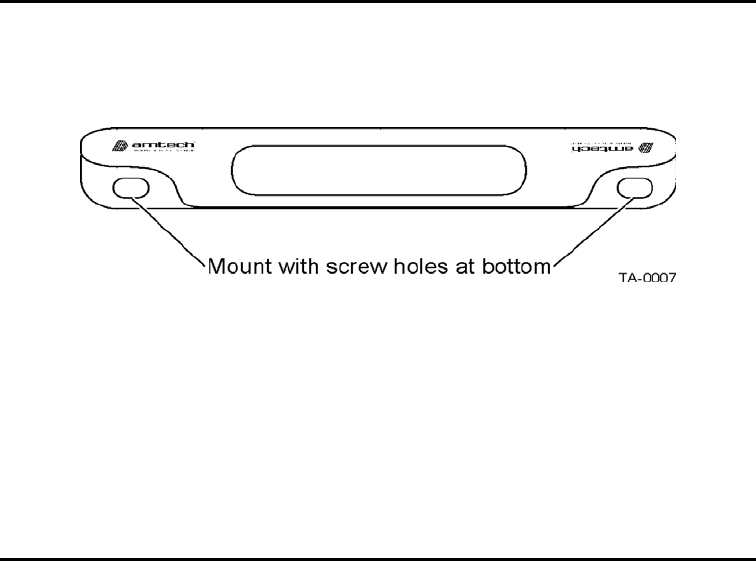
Encompass 4H Reader System Guide
3-22
Positioning ATA License Plate Tags
The orientation of the tag is important. The tag must be mounted so that the holes on
the tag base plate are on the bottom edge. See Figure 3-22.
Figure 3-22 Proper Tag Orientation
When positioning the tag, observe the following guidelines:
•The tag should be horizontal and parallel to the ground.
•The tag face should be perpendicular or tilted slightly upward.
• The tag may lean to the rear a maximum of 30 degrees.
• The tag may lean to the front a maximum of 10 degrees.
ATA License Plate Tag Installation Procedures
To mount the LPT
1. Position the tag so that the holes in the tag are on the bottom edge and the tag is
within 18 inches (.45 m) of the center of the front bumper as illustrated by the
shaded area in Figure 3-23.
Note: When mounting an exterior tag on heavy trucks or tractors, the tag must
be mounted within 1.5 inches (3.81 cm) of the top of the bumper.
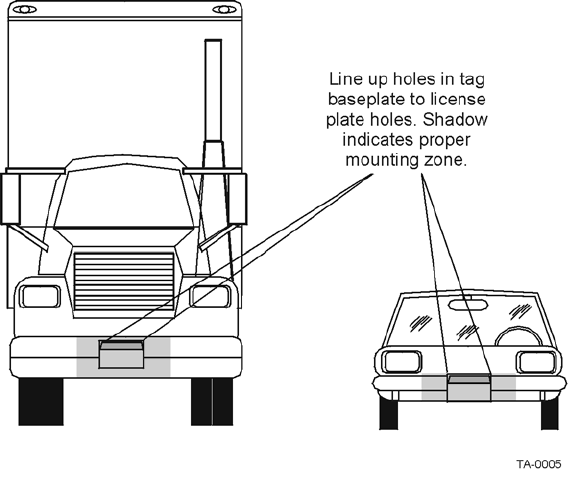
Choosing, Installing, and Removing Tags
3-23
Figure 3-23 Correct Exterior Tag Placement
2. Line up the holes in the tag as follows:
• If mounting the tag to a license plate or license plate bracket, line up the
holes in the tag to the upper holes of the license plate or license plate
bracket.
Note: Do not mount the tag to the bottom holes of the license plate or license
plate bracket. The reflective material on the license plate may interfere with the
proper functioning of the tag.
• If mounting the tag to the bumper, line up the holes in the tag with the holes
in the front bumper where the license plate would normally be located.
See Figure 3-23.
3. Insert bolts through the tag base plate holes and the holes in the bumper or the
holes in the upper portion of the license plate area. See Figure 3-24.
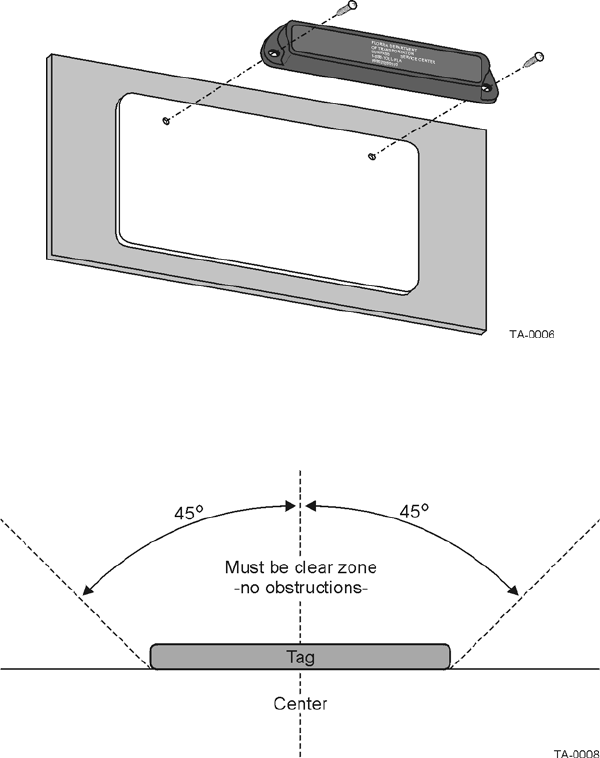
Encompass 4H Reader System Guide
3-24
Figure 3-24 Upper Placement In License Plate Area
4. Make sure the area within 45 degrees of the center of the tag is free of
obstructions. See Figure 3-25.
Figure 3-25 Obstruction-Free Area
5. Make sure that no material overhangs the tag. If overhang is more than ½ inch
(1.27 cm), insert spacers or washers directly behind the tag so that the tag is clear
of any overhanging obstruction. Secure the bolts with a nut. See Figure 3-26.
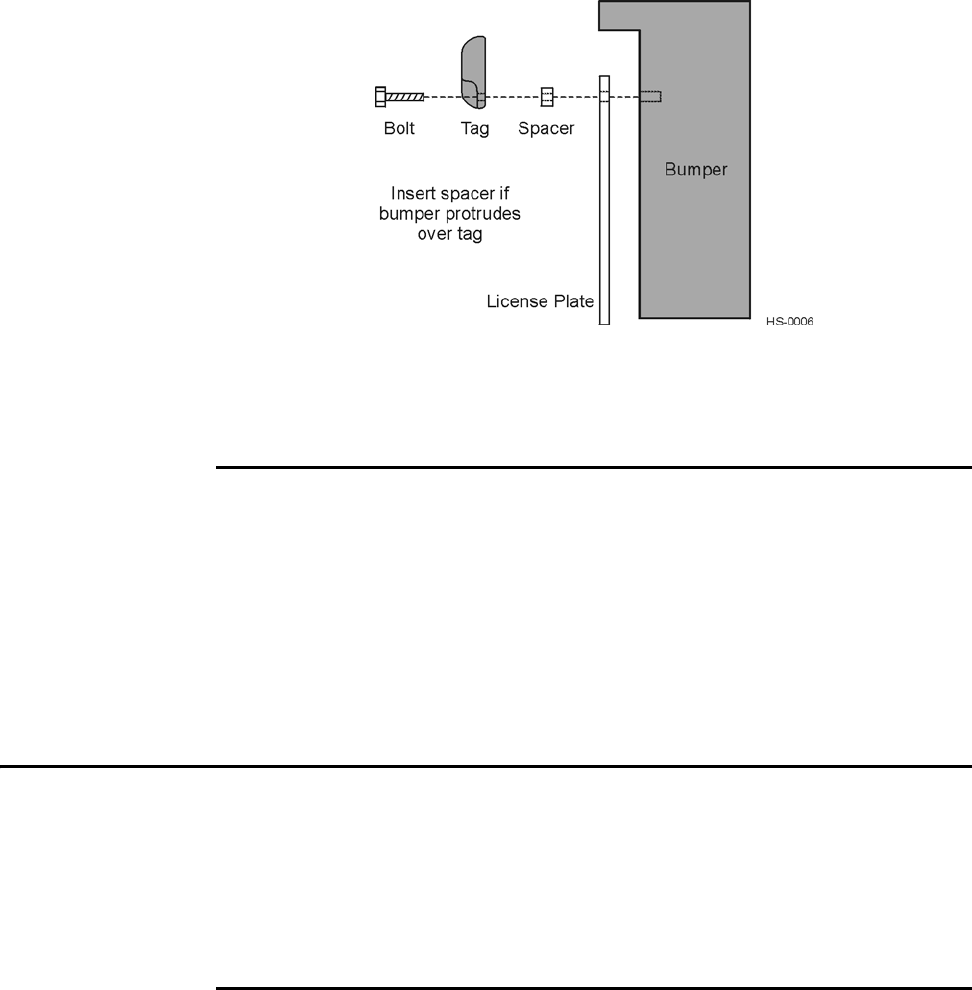
Choosing, Installing, and Removing Tags
3-25
Figure 3-26 Spacer Positioned Behind Tag
6. Tighten the bolts and nuts with a screwdriver and wrench to secure the tag to the
vehicle.
Types of Bumpers
When mounting tags directly to a bumper, consider the following factors:
•Tags can be mounted on any metal or non-metallic surface; composition of
bumper does not matter.
•Tags can be mounted to plastic bumpers using self-threading screws.
•Metal bumpers should be pre-drilled; self-threading screws may be used.
Alternate Mounting Locations
If the exterior type tag cannot be mounted on the license plate bracket or directly on
the bumper, it may be mounted on a relatively vertical front surface of the vehicle. The
exterior tag should be mounted as close to the bumper as possible, following all guide-
lines regarding orientation, obstruction, and overhang given for bumper mounting. For
applications where the integrity of the mounting surface cannot be compromised, the
exterior tag can be mounted on a smooth flat surface using double-sided tape.
Required Materials
Exterior tags need to be installed on a relatively flat surface. You need the following
materials to install exterior tags:
•Rubbing alcohol, 50/50 isopropyl alcohol and water, or solvent/cleaner for metal
•Sponge and dry cloth
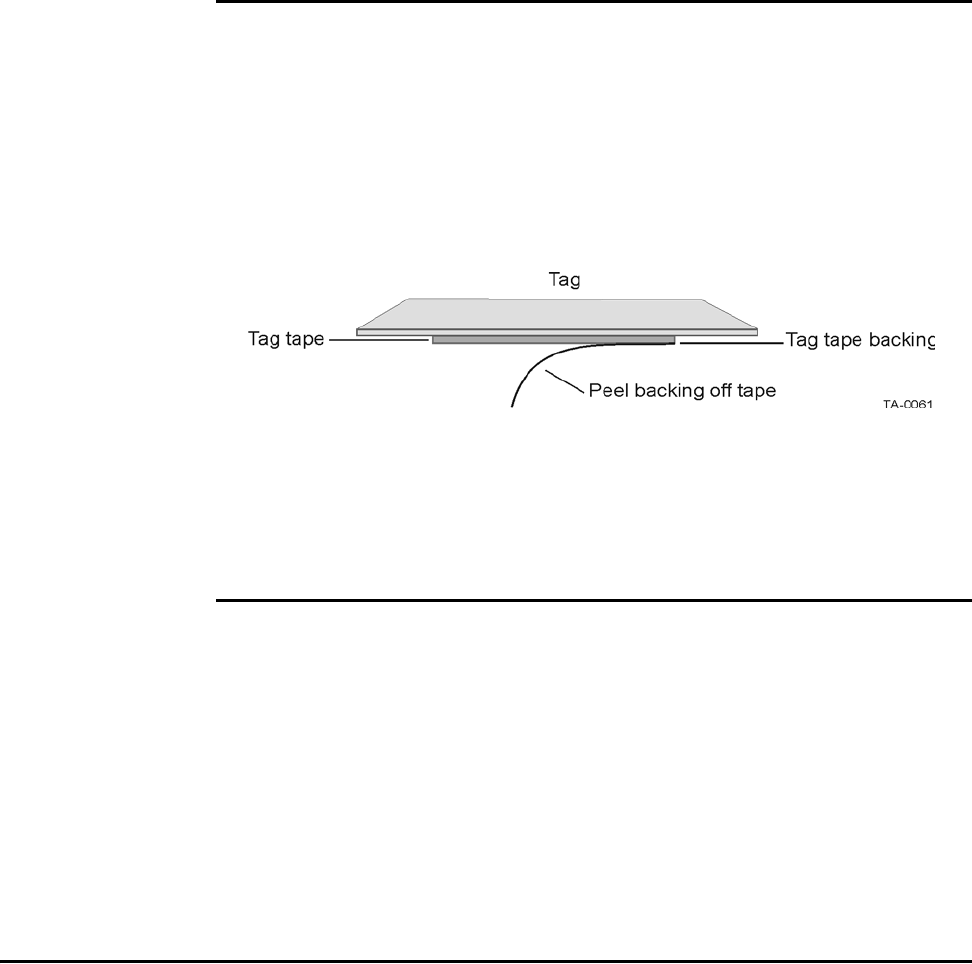
Encompass 4H Reader System Guide
3-26
•Exterior tag with the double-sided adhesive tape attached
Installation Procedures Using Tape
To install the tag on a metal or plastic bumper
1. Clean and degrease the tag installation area of the vehicle bumper with solvent/
cleaner.
2. Dry the area thoroughly using a clean, dry cloth.
3. Remove the backing from the double-sided tape on the back of the tag, as shown
in Figure 3-27.
Figure 3-27 Exterior Tag with Double-Sided Tape
4. Position the tag over the installation area, making sure that the tag and
Encompass 4H Reader are horizontally polarized.
5. Press the tag firmly against the bumper.
Installation Procedures Using Blind Rivets
To install an exterior tag using blind rivets through the tag’s installation
tabs
1. Position the tag on the bumper in the installation area and mark the hole positions
of the tag’s installation tabs on the bumper.
2. Follow the rivet manufacturer’s instructions to drill holes in the bumper for
rivets.
3. If the rivet head is smaller than the tag installation holes and can be pulled
through the holes, use a small washer to secure the rivet through the tag.
Removing Exterior Tags
To remove an exterior tag installed with rivets, follow the rivet manufacturer’s
instructions to remove the rivets.

4
Installing the Encompass 4H Reader

Installing the Encompass 4H Reader
4-3
Chapter 4
Installing the Encompass 4H Reader
This chapter lists the materials needed and presents the procedures to
pre-test and install the Encompass® 4H Reader.
Installation Process
After you have developed the site plan and identified the location to install the
Encompass 4H Reader, you are ready to install the equipment. Installation involves
the following tasks:
•Pre-installation testing of Encompass 4H Reader power and tag read capability
•Mounting the Encompass 4H Reader on a pole, ceiling, or wall
•Connecting the Encompass 4H Reader power
•Marking the read zone
•Connecting the Encompass 4H host and sense input/sense output and communica-
tions
Materials Supplied by TransCore
You need the following materials to pre-test and install the Encompass 4H Reader.
TransCore supplies some of the materials; other materials must be obtained from other
sources.
Contents of Shipping Carton
Ensure that you have received all parts before beginning your pre-installation Encom-
pass 4H Reader tests. Your Encompass 4H Reader is packaged with the following
materials:
•One Encompass 4H Reader
•One mounting bracket and the mounting hardware
•One Encompass 4H Reader Quick Start Guide
•Any accessories ordered as options as shown in Table 4-1
Required accessories are a power/communications cable harness and a 110V AC wall
transformer or a 12V AC to 18V AC step-up transformer. These may be ordered as
accessories from TransCore or obtained from other sources.
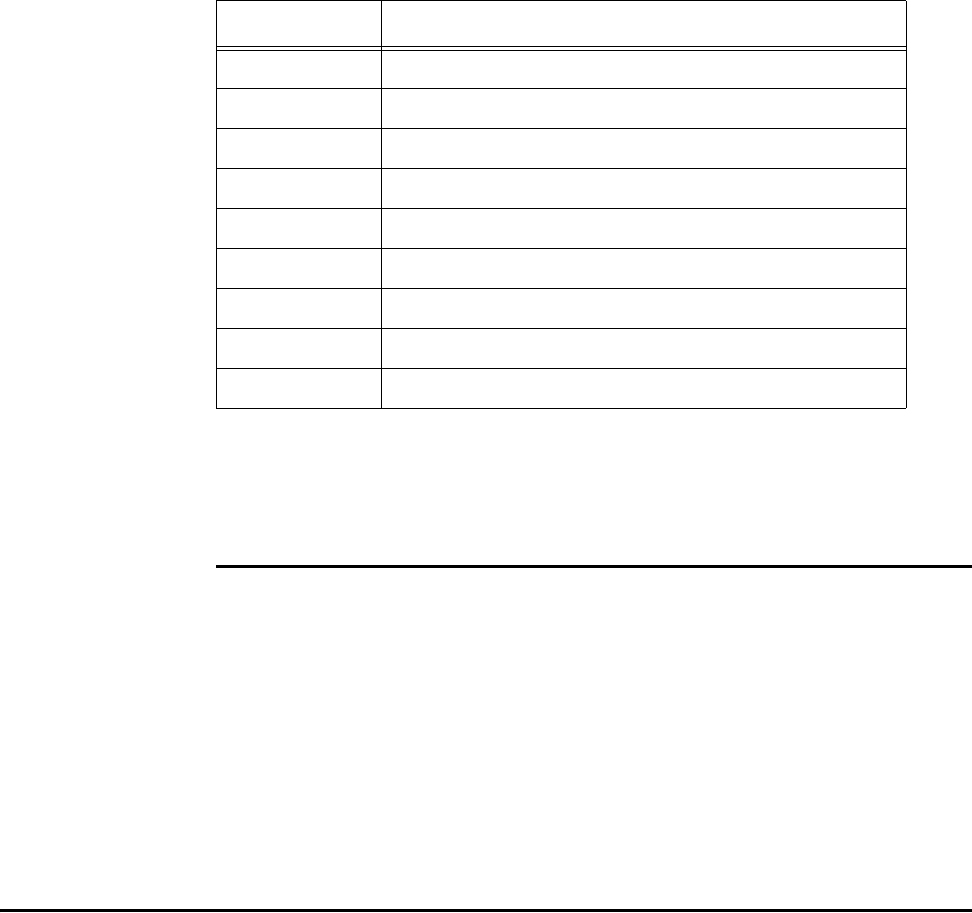
Encompass 4H Reader System Guide
4-4
Installation Accessory Options
Table 4-1 lists optional TransCore Encompass 4H Reader installation accessory items.
Table 4-1 Installation Accessories
Part No. Description
54-1620-001 Wall or ceiling mount kit
58-1620-001 5-ft connector cable harness
58-1620-002 20-ft connector cable harness
20-1620-003 Connector kit only
56-1620-004 13-pair cable (sold by the foot)
76-1620-005 110V AC to 18V AC Class C transformer
76-1620-006 12V AC to 18V AC step-up transformer
16-4000-002 Encompass 4H Reader System Guide (this manual)
76-1620-008 220V AC to 18V AC Class C transformer
Note: The Encompass 4H Reader may be ordered with a multwire cable harness (part
number 58-1620-001 or 58-1620-002 in Table 4-1) as a separate accessory. One end
has a waterproof connector for the Encompass 4H Reader, and the other end has 13
pairs of color-coded wires.
Additional Materials Needed for Testing
You need these additional materials to perform the pre-tests on the Encompass 4H
Reader:
•Test tags, supplied by the TransCore dealer or distributor
•Suitable 18V AC or 18V DC power wiring for the Encompass 4H Reader
•Audible circuit tester and 9V DC battery for circuit tester power
•Wire stripper
Pre-installation Testing of the Encompass 4H Reader
Before installing the Encompass 4H Reader permanently at the site, you should use an
audible circuit tester to confirm that the Encompass 4H Reader has power and can
read a tag presented in the tag read zone.
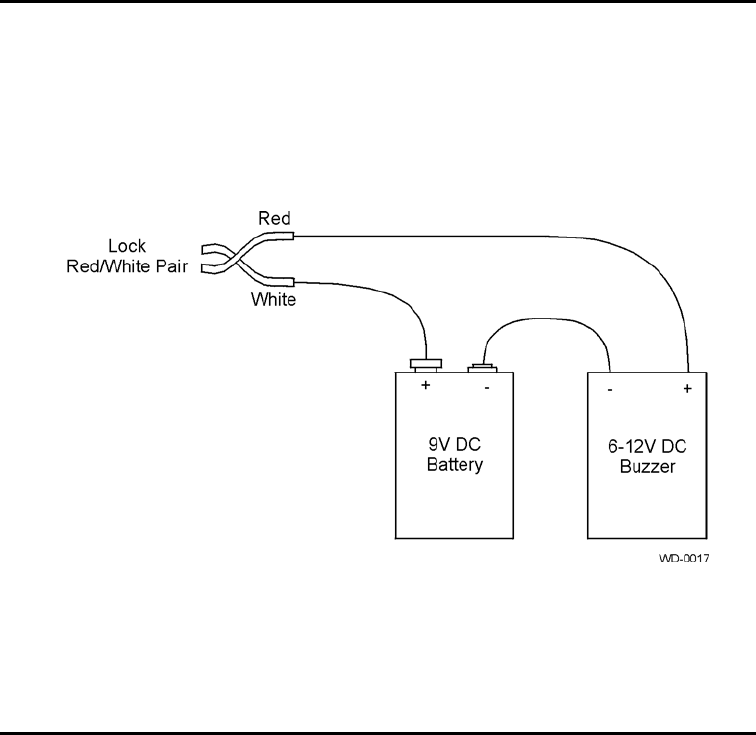
Installing the Encompass 4H Reader
4-5
Testing the Encompass 4H Reader Using an Audi-
ble Circuit Tester
An audible circuit tester is also called a buzz box. These boxes are available at some
electronic parts supply stores, or you can make a buzz box, as shown in Figure 4-1.
The buzz box is powered by a 9V DC battery and is equipped with two alligator-clip
leads. When you touch the leads together, the box makes an audible sound.
Figure 4-1 Wiring for Audible Circuit Tester
To test the Encompass 4H Reader, connect the power supply as described in the appro-
priate section below, and then test as described in the section “Bench Testing the
Encompass 4H Reader Before Installation” on page 4-10.
Connecting the AC Power Supply
To connect the Encompass 4H Reader to a low-voltage AC power supply
1. Connect the Encompass 4H power wires from the cable to the transformer using
the color coding as described in Table 4-2.
2. Complete the power connections at the power supply.
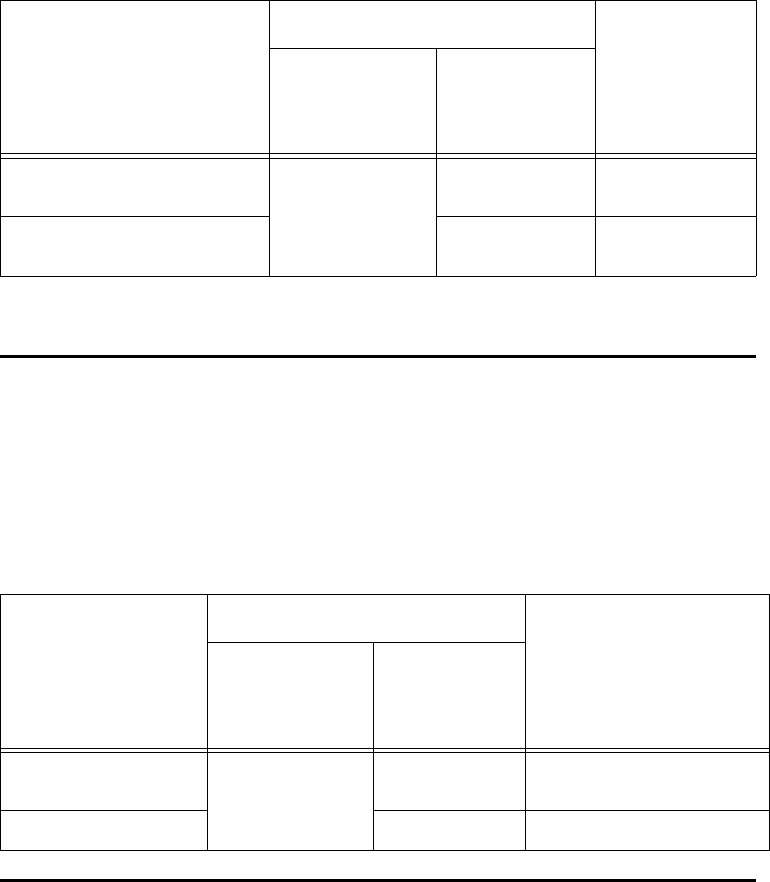
Table 4-2 AC Transformer Connections for Colored-Wire Pair Cable
Signal from
Encompass 4H
Colored-Wire Pair Cable
Connect to
Transformer
Terminal Strip
Wire Pair from
Encompass
4 Reader
Cable
Color Used
Main power input Brown/Red and
Orange/Red
Orange and
Brown
L1
(16 to 20V AC)
Main power return Red and Red L2
(16 to 20V AC)
Encompass 4H Reader System Guide
4-6
Connecting the DC Power Supply
To connect the Encompass 4H Reader to a low-voltage DC power supply
Connect the Encompass 4H Reader power wires from the cable to the low-voltage ter-
minals using the connection designations shown in Table 4-3.
Table 4-3 Low Voltage DC Cable Connections for the Colored-Wire Pair Cable
Signal from
Encompass 4H
Colored-Wire Pair Cable
Connection Use
Wire Pair from
Encompass
4H Reader
Cable
Color Used
Main power input Brown/Red and
Orange/Red
Orange and
brown
16 to 28V DC+ terminal
Main power return Red and red 16 to 28V DC- terminal
Connecting Communications for Bench Testing
TransCore offers reader models that communicate through RS–232, RS–422, and
Wiegand interface protocols. This section describes the procedures and materials
required for connecting the communications to perform pre-installation bench testing
of the Encompass 4H Reader.
Installing the Encompass 4H Reader
4-7
Required Materials
You need the following materials to connect the communications cable to the PC:
•PC or laptop
•Any terminal emulation program such as Procomm Plus™ or Hyper Terminal™
running on a PC
•Communications cable to connect to the COM1 port on your PC
Encompass 4H Reader communications and customer interface signals are supplied
from the Encompass 4H Reader to the host through a multiwire cable, which is a 13-
pair pigtail. The connector for this cable is located on the back of the Encompass 4H
Reader. Refer to the following sections to connect the appropriate communications
wires from the cable to the PC.
These sections contain instructions for connecting RS–232 and RS–422 communica-
tions between the Encompass 4H Reader and the PC for bench testing purposes. Each
section contains wiring instructions and pin assignments followed by step-by-step
connection procedures.
The Encompass 4H Reader can remain powered up while connecting reader-to-host
PC communications.
Connecting for Bench Testing with RS–232 Interface
RS–232 interface signals are supplied by three or five wires from the Encompass 4H
communications cable. The pin assignments for the signal to the host male DB9 and
DB25 connectors are shown in boldface in Figure 4-2.
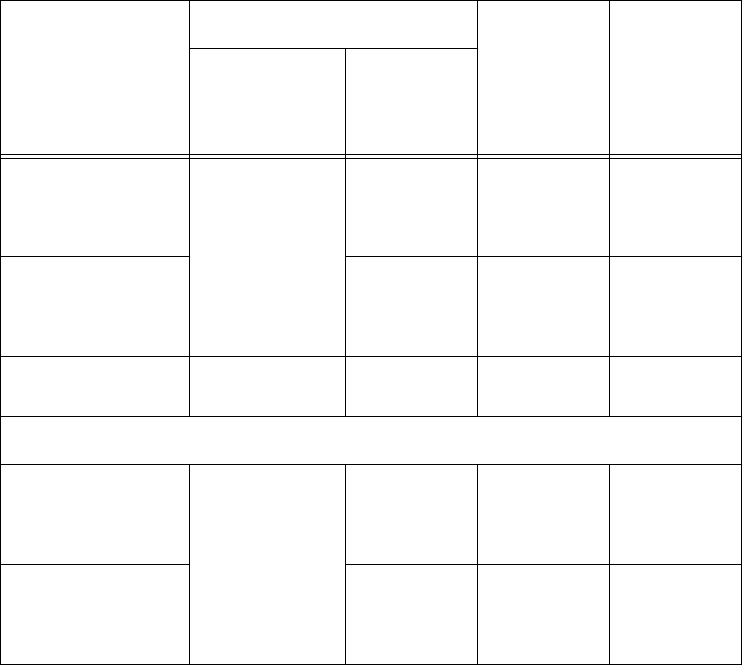
Installing the Encompass 4H Reader
4-9
Connecting the Encompass 4H Reader Colored-Wire Pair Cable
Table 4-4 shows the RS–232 colored wire assignments.
Table 4-4 RS–232 Interface Signal Wiring for Colored-Wire Pair Cable
Signal from
Encompass
4 Reader
Colored-Wire Pair Cable
Connect
Wire to
Host DB9
Pin
Connect
Wire to
Host DB25
Pin
Wire Pair
from
Encompass
4H Reader
Color Used
TxD —
Encompass 4H
Reader output,
host input
Red/Black Black Pin 2 Pin 3
RxD —
Encompass 4H
Reader input, host
output
Red Pin 3 Pin 2
Signal ground Yellow/Black Yellow or
Black
Pin 5 Pin 7
Optional for hardware handshaking
RTS —
Encompass 4H
Reader output,
host input
Yellow/Red Yellow Pin 8 Pin 5
CTS —
Encompass 4H
Reader input, host
output
Red Pin 7 Pin 4
To connect the colored-wire cable using RS–232 interface
1. Connect the black wire (transmit data) from the red and black wire pair to pin 2
of the DB9 connector or pin 3 of the DB25 connector.
2. Connect the red wire (receive data) from the red and black wire pair to pin 3 of
the DB9 connector or pin 2 of the DB25 connector.
3. Connect either the yellow or black wire (signal ground) from the yellow and
black wire pair to pin 5 of the DB9 connector or pin 7 of the DB25 connector.
4. Plug the DB9 connector or DB25 connector into the PC.
If the host is set up for hardware handshaking, use the following procedures:
1. Connect the yellow wire (RTS) from the yellow and red wire pair to pin 8 of the
DB9 connector or pin 5 of the DB25 connector.

Encompass 4H Reader System Guide
4-10
2. Connect the red wire (CTS) from the yellow and red wire pair to pin 7 of the DB9
connector or pin 4 of the DB25 connector.
Connecting for Bench Testing with RS–422 Interface
RS–422 interface signals are supplied by four wires from the Encompass 4H Reader
communications cable. Your host must have an RS–422 interface with either an inter-
nal or external converter.
Note: For temporary bench testing purposes only, you will need to connect the RS–
422 interface signal wires by following the pin-outs of your interface device. For per-
manent installations, follow the RS–422 connection instructions on page 4-23.
Bench Testing the Encompass 4H Reader Before
Installation
The Encompass 4H Reader is set to read the tag protocol(s) programmed into your
reader.
Note: Test tags should match the protocol(s) selected for your reader. These tags can
be ATA-protocol, ISO-compliant tags, or Inter-Agency Group tags affixed to a plastic
or wooden yardstick, or eGo Plus Sticker Tag or eGo Windshield Sticker Tags (WSTs)
affixed to a piece of nonmetallic windshield-type glass 0.190 to 0.230 in (4.82 to 5.84
mm) in thickness. The eGo and eGo Plus sticker tags have a reduced read range when
not attached to glass.
To test that the Encompass 4H Reader has power and can read a tag pre-
sented in the read zone
1. Confirm that the Encompass 4H Reader colored-wire pair cable is correctly
connected to a suitable AC or DC low-voltage power supply as discussed on page
4-5 and page 4-6 and that the transformer is connected to a power outlet.
2. Confirm that the Encompass 4H Reader colored-wire pair cable communications
are connected correctly as described in the section “Connecting Communications
for Bench Testing” on page 4-6.
3. Connect the two leads from the audible circuit tester to the white and red wire
pair (pair #8, lock/lock return) from the Encompass 4H Reader power/
communications cable.
4. Start the terminal emulation application Microsoft HyperTerminal by selecting
Programs>Accessories>Communications>HyperTerminal and press
ENTER.
5. In the HyperTerminal dialog boxes choose the com port to which the
communications interface is attached and set the properties as:
• Bits per second: 9600 baud
• Data bits: 8
• Parity: none
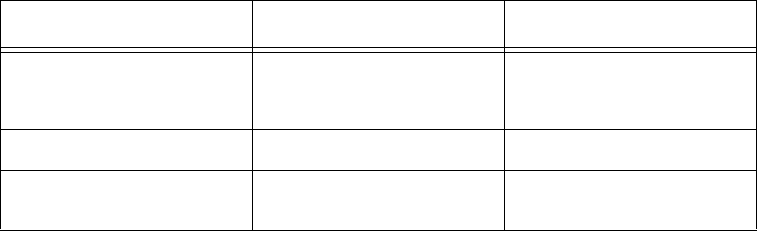
Installing the Encompass 4H Reader
4-11
• Stop bits: 1
• Flow control: none
6. Cycle the power on the Encompass 4H Reader and ensure that the sign-on
message displays.
7. Input the following commands in the order provided in Table 4-5. Commands
include those to switch to command mode, turn on RF, and return the reader to
data mode.
Table 4-5 Commands for Bench Testing
Entry Reader Response Notes
#01 <CR> #Done <CR/LF> Switches Encompass 4H
Reader to command
mode.
#6401 #Done <CR/LF> Turns on RF.
#00 <CR> #Done <CR/LF> Returns Encompass 4H
Reader to data mode.
8. Pass the correct test tag for your reader application in front of the Encompass 4H
Reader. The audible circuit tester should sound a tone when the tag is read. If no
tone sounds, ensure that steps 1, through 5 were performed correctly and that you
are using a compatible tag. Repeat steps 6 and 7. If no tone sounds, contact
TransCore (see “Technical Support” on page 9-6).
9. Disconnect the circuit tester from the Encompass 4H Reader power/
communications cable.
10. Disconnect the power and communications connections made for pre-installation
testing.
Note: You will need the audible circuit tester again to determine the read zone when
installing the Encompass 4H Reader at the site.

Encompass 4H Reader System Guide
4-12
Mounting the Encompass 4H Reader
This section lists procedures and materials required for mounting the Encompass 4H
Reader on a round pole or on a ceiling, wall, or other flat surface based on the site’s
requirements.
Mounting the Encompass 4H Reader on a Round
Pole
The Encompass 4H Reader can be simply and inexpensively mounted on a round pole.
The pole must be a minimum of 2 inches (5 cm) in diameter and should extend
approximately 8 feet (2.4 m) above the pavement level. The pole must be installed
according to local building codes.
Required Materials To Be Supplied by Customer
You need the following materials to mount the Encompass 4H Reader on a round pole:
•A 5/32-inch Allen wrench to assemble and adjust the mounting brackets
•Two 0.5 inch (1.3 cm) wide, stainless steel hose clamp straps that are 12 inches
(30.5 cm) long for a typical 2-inch (5-cm) diameter pole or 24 inches (61 cm) long
for a 10-inch (25-cm) diameter pole
•Flat-tip screwdriver or adjustable wrench to tighten hose clamp straps
•Length of 12-14 AWG wire, stake, and clamps to connect reader to earth ground.
Procedures
To mount the Encompass 4H Reader to a pole
1. Unpack the Encompass 4H Reader. A factory-mounted bracket (Figure 4-3 and
Figure 4-4) is attached to the back of the Encompass 4H Reader. A pole mount
bracket assembly (Figure 4-5) is bubble-wrapped separately and contains a
plastic bag of four Allen screws and washers.
2. Using the two 0.5 inch (1.3 cm) stainless steel hose clamps, attach the pole mount
bracket assembly to the pole approximately 8 feet (2.4m) above the pavement
surface. Tighten slightly so you can adjust the Encompass 4H Reader left or
right, but not so slightly the straps slide down the pole.
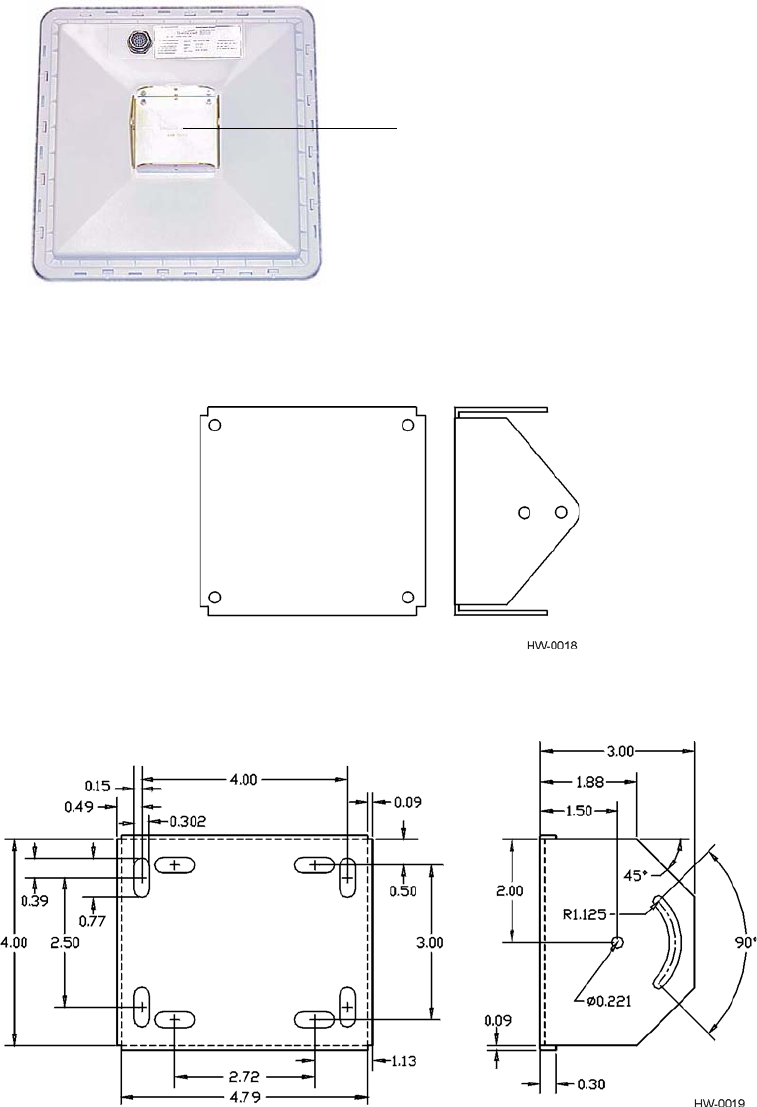
Factory-mounted bracket
Installing the Encompass 4H Reader
4-13
Figure 4-3 Back of the Encompass 4H Reader (reader shown has integrated
antenna)
Figure 4-4 Factory-Mounted Bracket
Figure 4-5 Pole-Mount Bracket Assembly
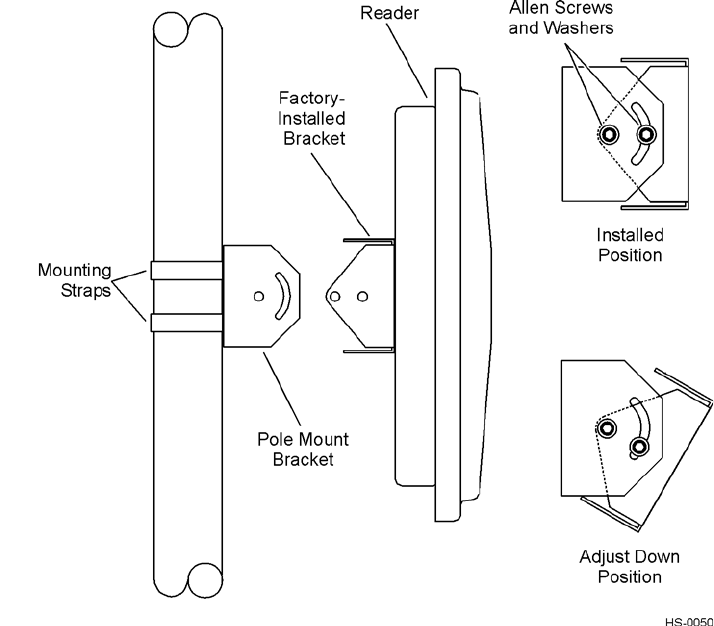
Encompass 4H Reader System Guide
4-14
3. Using the four Allen screws and washers, attach the Encompass 4H Reader to the
pole mount bracket as shown in Figure 4-6. Tighten the screws slightly so
that the Encompass 4H Reader can be adjusted up or down, but not so slightly the
mounting assembly slips.
Figure 4-6 The Encompass 4H Reader Attached to the Pole Mount Bracket
4. Adjust the assembly by pointing the Encompass 4H Reader to the middle of the
area where tags will be read, and tighten all screws and straps slightly.
Note: Adjust the Encompass 4H Reader to provide the most direct line of sight to
the tags.
Figure 4-7 illustrates front and top views of a pole-mounted Encompass 4H Reader
with the approximate measurements for sites where tags would be mounted on the
interior driver-side windshield. eGo WSTs may be mounted on the interior upper cen-
ter or upper corner of the windshield, eGo Plus Sticker and Security Sticker tags may
be mounted on the interior upper center of the windshield.
Note: Determine the read zone before you tighten all screws and straps permanently.
Refer to the section “Marking the Read Zone” on page 4-30.
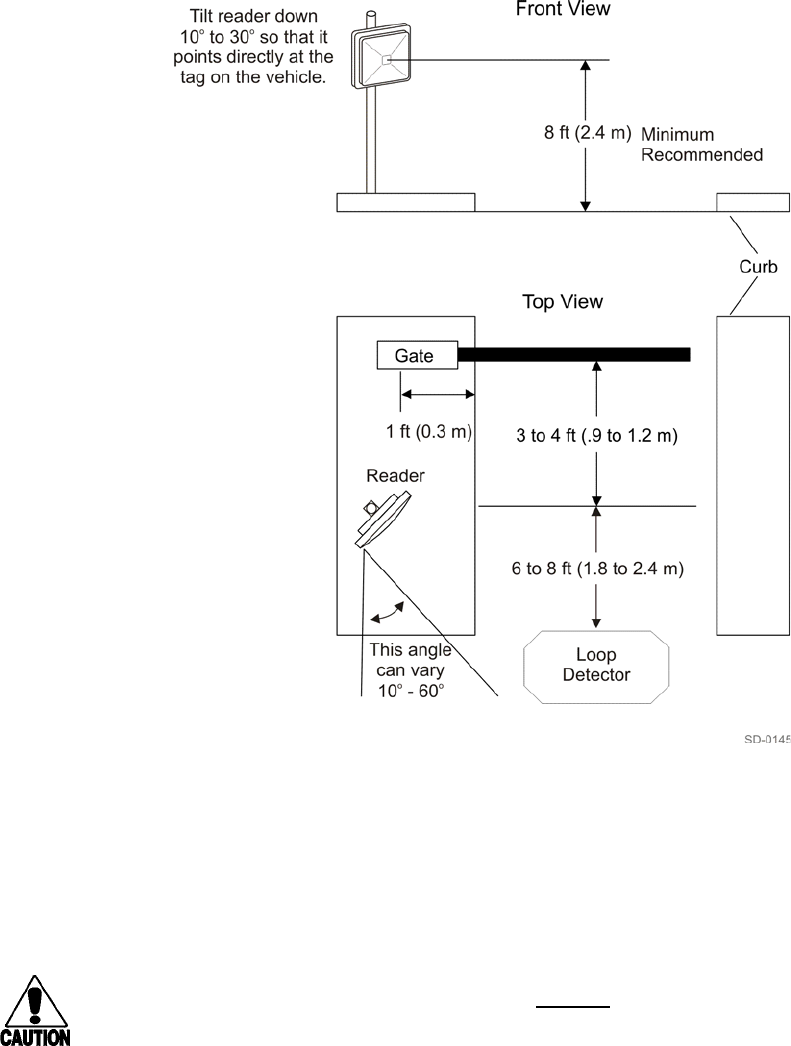
Installing the Encompass 4H Reader
4-15
Figure 4-7 Front and Top Views of the Encompass 4H Reader Position
Note: The dimensions in Figure 4-7 are for demonstration purposes only and are
approximations for sites using the older ATA-type tags. Actual dimensions vary as
lane geometry and tag style varies from site to site. Adjust the Encompass 4H Reader
matching site and tag mounting positions to provide the most direct line of sight to the
tags.
Caution
To ensure reliable reader operation, TransCore strongly advises that you follow the
National Electric Code for lightning protection for the locale where you are install-
ing the Encompass 4H Reader.
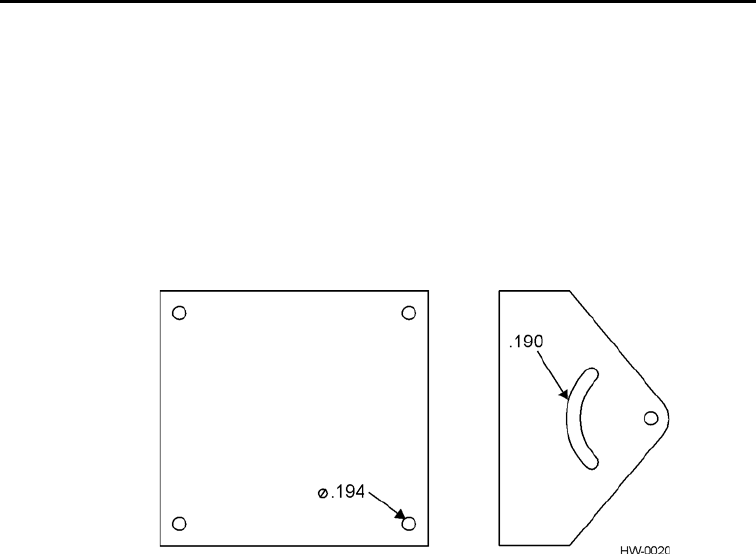
Encompass 4H Reader System Guide
4-16
Mounting the Encompass 4H Reader to a Wall or
Flat Surface
The basic Encompass 4H Reader is supplied with a pole-mount bracket assembly
(Figure 4-5) that allows you to adjust the Encompass 4H Reader up and down.
TransCore recommends using the wall-mount bracket accessory kit (Figure 4-8) in
addition to the pole-mount bracket to provide additional horizontal aiming flexibility
when attaching the Encompass 4H Reader to a pole with flat sides or to a wall or ceil-
ing where other structures can interfere with accurately aiming the Encompass 4H
Reader toward the tags.
Figure 4-8 Wall Mount Bracket Accessory (part number 54-1620-001)
Required Materials
You need the following materials to install the Encompass 4H Reader on a wall or flat
surface. Ensure the use of high-quality, corrosion-resistant anchor hardware.
•Anchor hardware suitable for the surface on which you mount the Encompass 4H
Reader
Because the Encompass 4H Reader weighs only 9 1/2 lbs (4.3 kg), 0.25 in (0.6 cm)
bolt hardware is adequate to secure the unit to a wall or ceiling.
•Four hex nuts 3/8-16 threaded and four lockwashers
•5/32-inch Allen wrench
•One Encompass 4H wall mount bracket accessory kit (required)
Procedures
To mount the Encompass 4H Reader to a wall or ceiling
1. Unpack the Encompass 4H Reader. Set aside the pole mount bracket.
Use the bracket in the remaining steps to provide greater adjustment for the
Encompass 4H Reader. The pole-mount bracket is wrapped separately from the
Encompass 4H Reader and contains a plastic bag of four Allen screws and
washers.
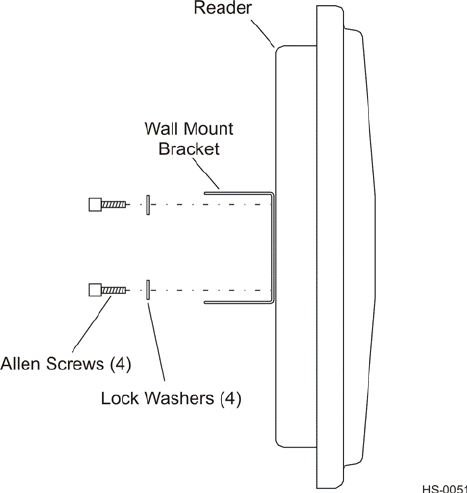
Installing the Encompass 4H Reader
4-17
2. Using the 5/32-inch Allen wrench, remove the factory-mounted bracket attached
to the back of the Encompass 4H Reader. Remove all four Allen screws and lock
washers from the bracket and set aside.
3. Unpack the wall-mount bracket accessory kit.
4. Using the Allen screws and lock washers set aside in Step 2, attach the wall-
mount bracket to the back of the Encompass 4H Reader, as shown in Figure 4-9.
Figure 4-9 Wall Mount Bracket Attached to the Encompass 4H Reader
5. Tighten the screws to secure the bracket.
6. Using the four screws and washers supplied with the wall-mount bracket, attach
the factory-mounted bracket to the wall mount bracket, lining up the four outside
screw holes as shown in Figure 4-10.
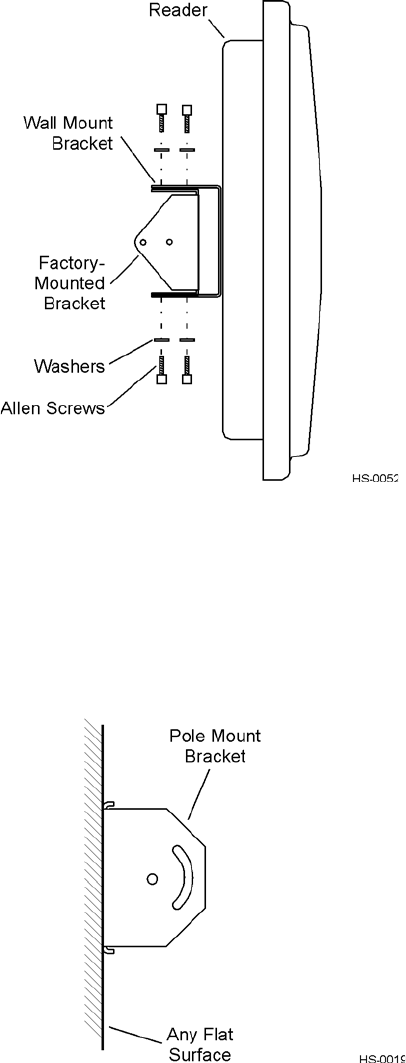
Encompass 4H Reader System Guide
4-18
Figure 4-10 Factory-Mounted Bracket Attached to Wall Mount Bracket
7. Tighten lightly, since you will want to adjust the bracket later. This subassembly
allows you to aim the Encompass 4H Reader left or right when all three brackets
are assembled.
8. Mount the pole-mount bracket to the wall, ceiling, or fixture using appropriate
anchors as shown in Figure 4-11.
Figure 4-11 Pole Mount Bracket Attached to Wall
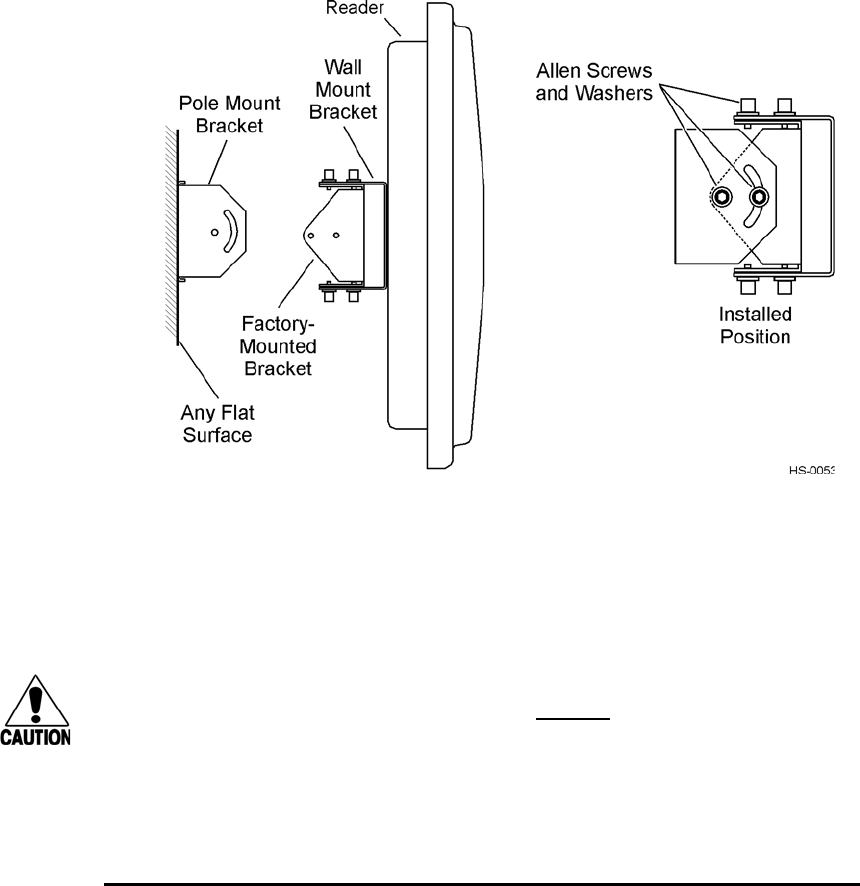
Installing the Encompass 4H Reader
4-19
9. Mount the Encompass 4H Reader to the pole-mount bracket using Allen screws,
as shown in Figure 4-12.
Figure 4-12 Connecting the Encompass 4H Assembly to Pole Mount Bracket
10. Adjust the assembly by pointing the Encompass 4H Reader to the middle of the
area where tags will be read and tighten all screws and straps slightly.
Note: Adjust the Encompass 4H Reader to provide the most direct line of sight to the
tags.
Caution
To ensure reliable reader operation, TransCore strongly advises that you follow the
National Electric Code for lightning protection for the locale where you are install-
ing the Encompass 4H Reader.
After mounting the Encompass 4H Reader, you must connect it to a dedicated 16 to
20V AC or 16 to 28V DC power supply.
Connecting the Power Supply
To connect the Encompass 4H Reader to a low-voltage AC power supply follow the
procedures described previously in the section “Connecting the AC Power Supply” on
page 4-5.
To connect the Encompass 4H Reader to a low-voltage DC power supply follow the
procedures described previously in the section “Connecting the DC Power Supply” on
page 4-6.
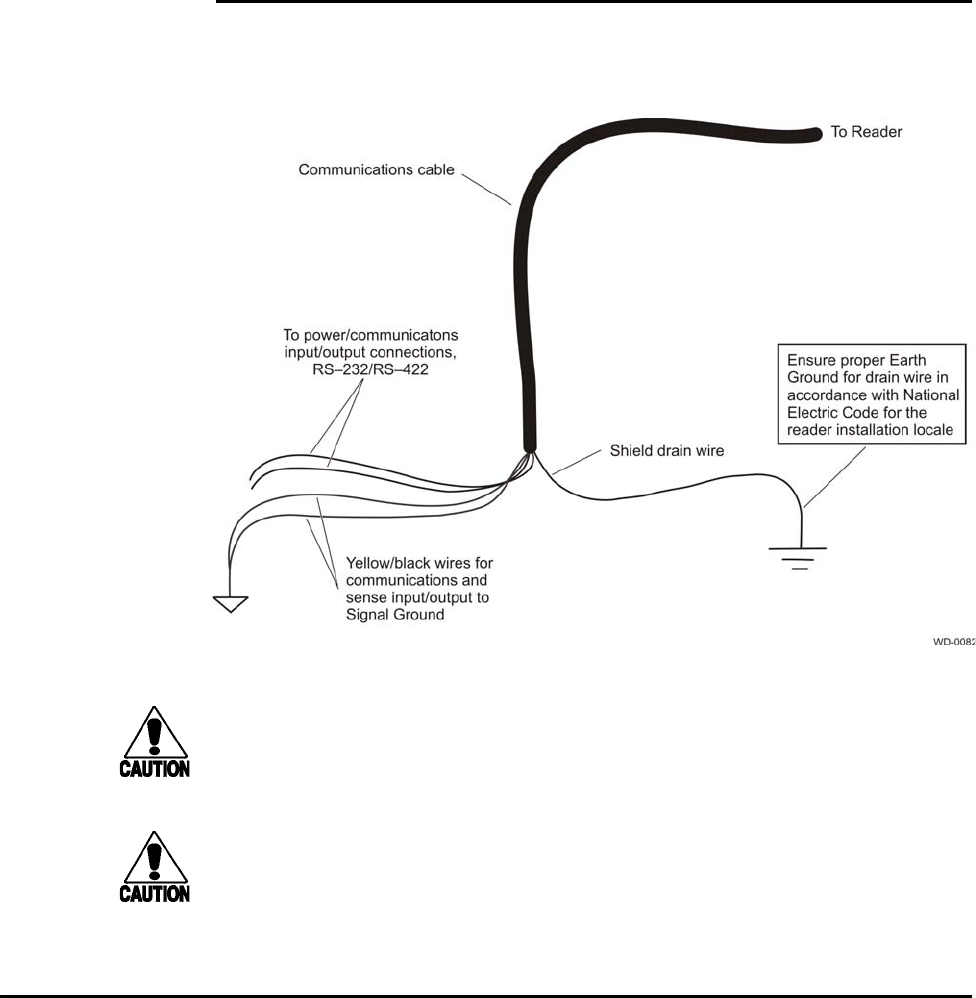
Encompass 4H Reader System Guide
4-20
After mounting the Encompass 4H Reader, you must connect the reader to a dedicated
16 to 20V AC or 16 to 28V DC power supply.
Reader Cable Grounding
Ensure that you connect the communications cable shield drain wire to Earth Ground
and the yellow/black wires to Signal Ground (Figure 4-13).
Figure 4-13 Recommended Reader Cable Grounding
Caution
Do not ground the input power supply.
Caution
After connecting the wires in the communications cable, connect the drain wire
from the communications cable to Earth Ground. Connect the yellow/black wires to
Signal Ground.
Connecting Communications
TransCore offers reader models that communicate through RS–232, RS–422, and
Wiegand interface protocols. This section describes the procedures and materials
required for connecting the communications to the junction box and to the sense input
and sense output circuits.
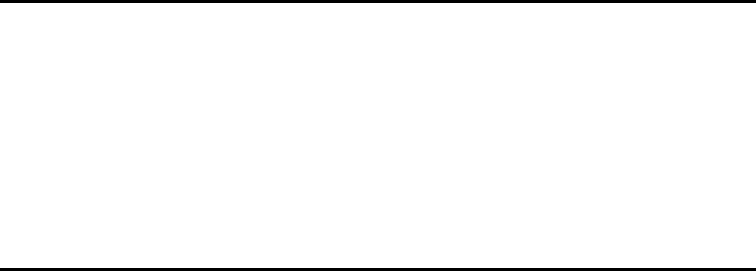
Installing the Encompass 4H Reader
4-21
Required Materials
You need the following materials to connect the communications cable to the PC:
•PC or laptop
•Any terminal emulation program such as Procomm Plus™ or Hyper Terminal™
running on a PC
•Communications cable to connect to the COM1 port on your PC
Connecting the Encompass 4H Reader to the PC
Encompass 4H Reader communications and customer interface signals are supplied
from the Encompass 4H Reader to the host through a multiwire cable, which is a 13-
pair pigtail. The connector for this cable is located on the back of the Encompass 4H
Reader. Refer to the following sections to connect the appropriate communications
wires from the cable to the terminal strip that is located inside the junction box.
These sections contain instructions for connecting RS–232, RS–422, and Wiegand
communications between the Encompass 4H Reader and the PC. Each section con-
tains wiring instructions and pin assignments followed by step-by-step connection
procedures.
The Encompass 4H Reader can remain powered up while connecting reader-to-host
PC communications.
RS–232 Interface
RS–232 interface signals are supplied by three or five wires from the Encompass 4H
Reader communications cable. The pin assignments for the signal to the host male
DB9 and DB25 connectors are shown in boldface in Figure 4-2.
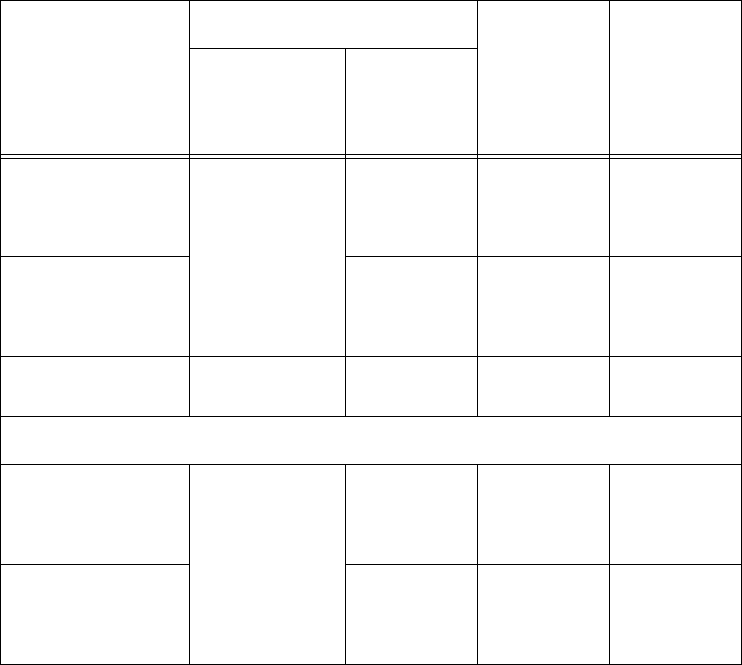
Encompass 4H Reader System Guide
4-22
Connecting the Encompass 4H Reader Colored-Wire Pair Cable
Table 4-6 shows the RS–232 colored wire assignments.
Table 4-6 RS–232 Interface Signal Wiring for Colored-Wire Pair Cable
Signal from
Encompass 4H
Reader
Colored-Wire Pair Cable
Connect
Wire to
Host DB9
Pin
Connect
Wire to
Host DB25
Pin
Wire Pair
from
Encompass
4H Reader
Color Used
TxD —
Encompass 4H
Reader output,
host input
Red/Black Black Pin 2 Pin 3
RxD —
Encompass 4H
Reader input, host
output
Red Pin 3 Pin 2
Signal ground Yellow/Black Yellow or
Black
Pin 5 Pin 7
Optional for hardware handshaking
RTS —
Encompass 4H
Reader output,
host input
Yellow/Red Yellow Pin 8 Pin 5
CTS —
Encompass 4H
Reader input, host
output
Red Pin 7 Pin 4
To connect the colored-wire cable using RS–232 interface
1. Connect the black wire (transmit data) from the red and black wire pair to pin 2
of the DB9 connector or pin 3 of the DB25 connector.
2. Connect the red wire (receive data) from the red and black wire pair to pin 3 of
the DB9 connector or pin 2 of the DB25 connector.
3. Connect either the yellow or black wire (signal ground) from the yellow and
black wire pair to pin 5 of the DB9 connector or pin 7 of the DB25 connector.
4. Plug the DB9 connector or DB25 connector into the PC.
If the host is set up for hardware handshaking, use the following procedures:
1. Connect the yellow wire (RTS) from the yellow and red wire pair to pin 8 of the
DB9 connector or pin 5 of the DB25 connector.
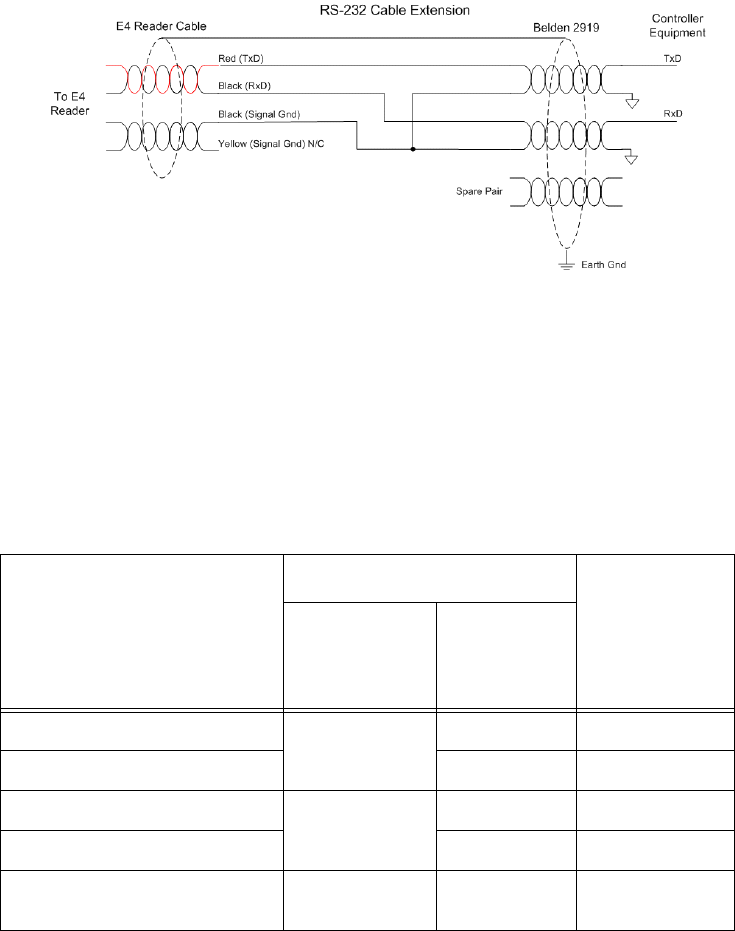
Installing the Encompass 4H Reader
4-23
2. Connect the red wire (CTS) from the yellow and red wire pair to pin 7 of the DB9
connector or pin 4 of the DB25 connector.
Note: When extending the RS-232 interface, use a three-pair cable such as Belden
2919. Use a twisted pair for the Black (RxD) with ground (Black of the Black and Yel-
low pair), and a twisted pair for Red (TxD) with ground (Black of the Black and Yel-
low pair). The third pair of the three-pair cable can be used for a spare in the event
either of the other two pair are damaged or fail. The cable shield should be tied to a
single-point Earth Ground on the controller end of the cable Refer to Figure 4-14.
Figure 4-14 RS-232 Cable Extension Diagram
RS–422 Interface
RS–422 interface signals are supplied by four wires from the Encompass 4H Reader
communications cable. Your host must have an RS–422 interface with either an inter-
nal or external converter.
Table 4-7 shows the RS–422 signals and their interface wires.
Table 4-7 RS–422 Interface Signal Wiring for Colored-Wire Pair Cable
Signal from Encompass 4H
Reader
Colored-Wire Pair Cable
Connect to
Signal from
Host
Wire Pair
from
Encompass
4H Reader
Color Used
RS–422 Transmit positive Yellow/Red Yellow Receive (+)
RS–422 Transmit negative Red Receive (–)
RS–422 Receive positive Red/Black Black Tran s mi t (+ )
RS–422 Receive negative Red Tran smi t (– )
Signal Ground Yellow/Black Yellow or
Black
Signal Ground
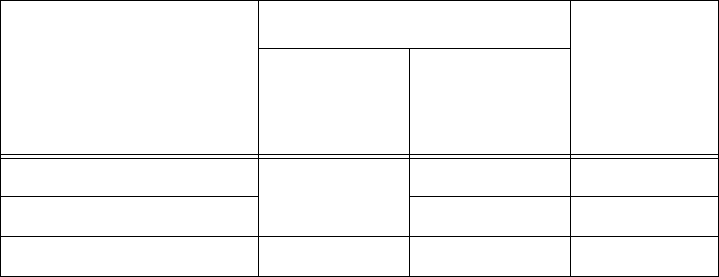
Encompass 4H Reader System Guide
4-24
To connect the colored-wire cable using RS–422 interface
1. Connect the yellow wire (transmit +) from the yellow and red wire pair to the
host receive (+) signal.
2. Connect the red wire (transmit –) from the yellow and red wire pair to the host
receive (–) signal.
3. Connect the black wire (receive +) from the red and black wire pair to the host
transmit (+) signal.
4. Connect the red wire (receive –) from the red and black wire pair to the host
transmit (–) signal.
Wiegand Interface
Wiegand interface signals are supplied by three wires from the Encompass 4H Reader
communications cable. The Encompass 4H Reader with RS–232 or RS–422 comes
with the Wiegand option built in. The Wiegand interface can only be used by the
reader to output valid Wiegand tag reads. All reader commands and responses are
issued through the serial interface.
Table 4-8 shows the Wiegand signals and the interface wires.
Table 4-8 Wiegand Interface Signal Wiring for Colored-Wire Pair Cable
Signal from Encompass
4H Reader
Colored-Wire Pair Cable
Connect to
Signal from
Host
Wire Pair
from
Encompass
4H Reader
Color Used
Wiegand Zero Output Blue/Red Blue Data0
Wiegand One Output Red Data1
Signal Ground Yellow/Black Yellow or black Ground
To connect Wiegand interface
1. Connect the blue wire (data0) from the blue and red wire pair to the data0 wire of
the Wiegand device.
2. Connect the red wire (data1) from the blue and red wire pair to the data1 wire of
the Wiegand device.
3. Connect either the yellow or black wire from the yellow and black pair to the
Wiegand device’s signal ground.
Note: The RS–232 or RS–422 interface is still included on the Encompass 4H
Reader even when you use the Wiegand configuration. If serial communication is
not needed, TransCore recommends leaving the DB9 or DB25 connected to the
cable for future use.
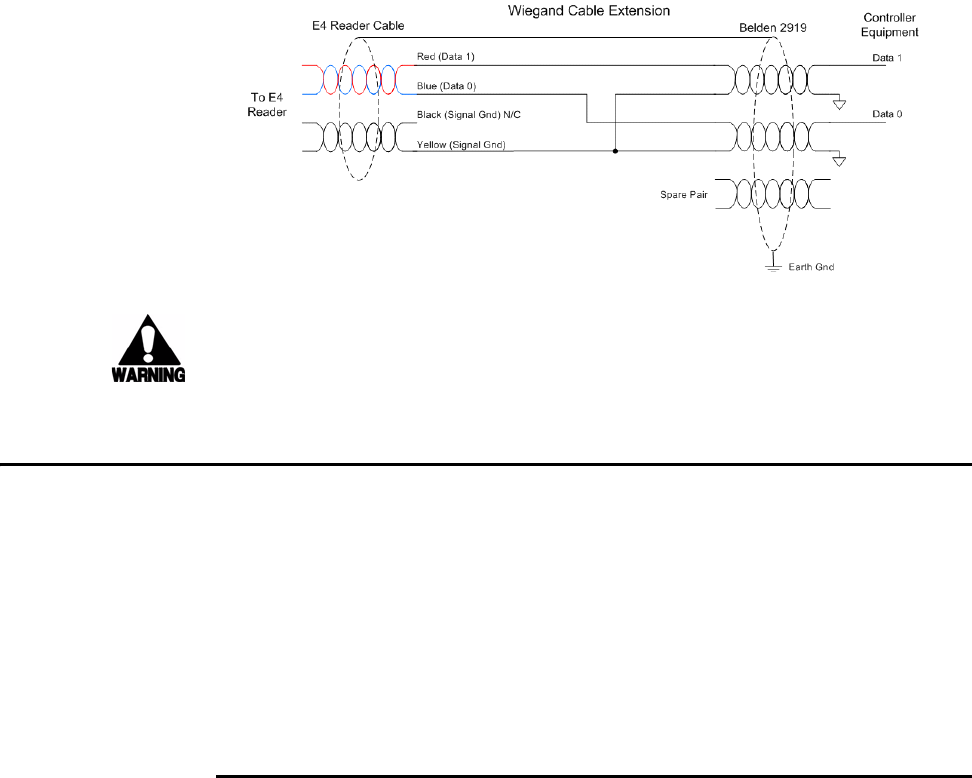
Installing the Encompass 4H Reader
4-25
Note: When extending the Wiegand interface, use a three-pair cable such as Belden
2919. Use a twisted pair for the Red (Data1) with ground (Yellow of the Black and Yel-
low pair), and a twisted pair for Blue (Data0) with ground (Yellow of the Black and
Yellow pair). The third pair of the three-pair cable can be used for a spare in the event
either of the other two pair are damaged or fail. The cable shield should be tied to a
single-point Earth Ground on the controller end of the cable. Refer to Figure 4-15.
Figure 4-15 Wiegand Cable Extension Diagram
Warning
Do not cut the RS–232 red/black wires. If you cut the wires, you may not be able to
use them in the future for testing or adding additional functions.
Connecting Sense Input and Sense Output Circuits
The Encompass 4H Reader has two sense input circuits and three sense output circuits
available. The sense input circuits can be used to notify the Encompass 4H Reader of
external events and are designed to be connected to a free-of-voltage dry contact.
Sense output circuits are single-pole, double-throw relays that provide normally
closed (NC) and normally open (NO) dry contacts. The relay contacts are rated at
42.2V AC peak (30 Vrms) or 60V DC at 1 A maximum. If controlling an external gate
or device requiring high current, an isolation transformer is required.
The following sections provide information to connect the sense input and sense out-
put circuits.
Sense Input Circuits
The Encompass 4H Reader supports two sense inputs – sense input0 and sense
input1– which requires two sense input lines for each loop sense or a total of four
sense input connections. Sense input0 is the presence detection device line and is used
to control RF power. As shown in Figure 4-16, sense input0 is through the red/green
wire pair on the I/O pigtail. The Encompass 4H Reader expects the sense input0 cir-
cuit to close when a vehicle is present (i.e., a NO condition). The minimum presence
true period is fixed at 0 ms, which indicates that no delay occurs in closing the circuit
when a vehicle is present.
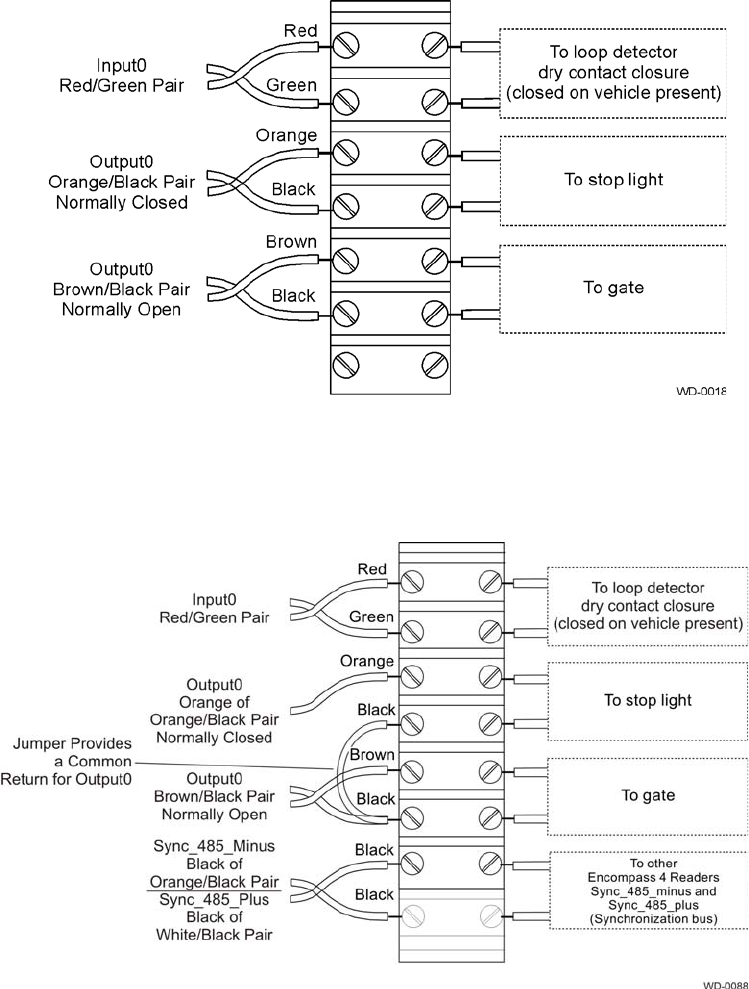
Encompass 4H Reader System Guide
4-26
Sense input1 allows the Encompass 4H Reader to monitor the status of a peripheral
device. The host computer can then check the status by polling the Encompass 4H
Reader.
Figure 4-16 Sample Circuit Connections
For Encompass 4H Readers that are used with IAG protocols, the NC sense output0
common is connected to the NO sense output0 common via a jumper providing a
return for sense output0 NC. Figure 4-17 shows this wiring.
Figure 4-17 Sample Circuit Connections for IAG Installations

Installing the Encompass 4H Reader
4-27
Sense Output Circuits
The Encompass 4H Reader supports three sets of sense output signals. Two sets –
sense output0 and sense output1 – provide NO or NC sense outputs. The third sense
output set is dedicated for testing and set up of the reader. It is defined as the
TAG_LOCK signal, which indicates a valid tag is in the read field.
These sense outputs are dry contacts that provide NO and NC sense outputs. The relay
contacts are rated at 42.2V AC peak (30 Vrms) or 60V DC at 1 A maximum. If con-
trolling an external gate or device requiring high current, an isolation transformer is
required.
As illustrated in Figure 4-16, sense output0, NC, is located on the orange/black pair.
Sense output0, NO, is located on the brown/black pair.
As shown in Figure 4-17, for IAG applications, Sense output0 NC, shares a common
return with sense output0 NO.
In Wiegand mode operation, the sense outputs are not controlled by a predefined out-
put mode.
Table 4-9 lists the cable descriptions and functions for the interface signals. These
wire pairs can be used or terminated based on the specific project applications and site
requirements.
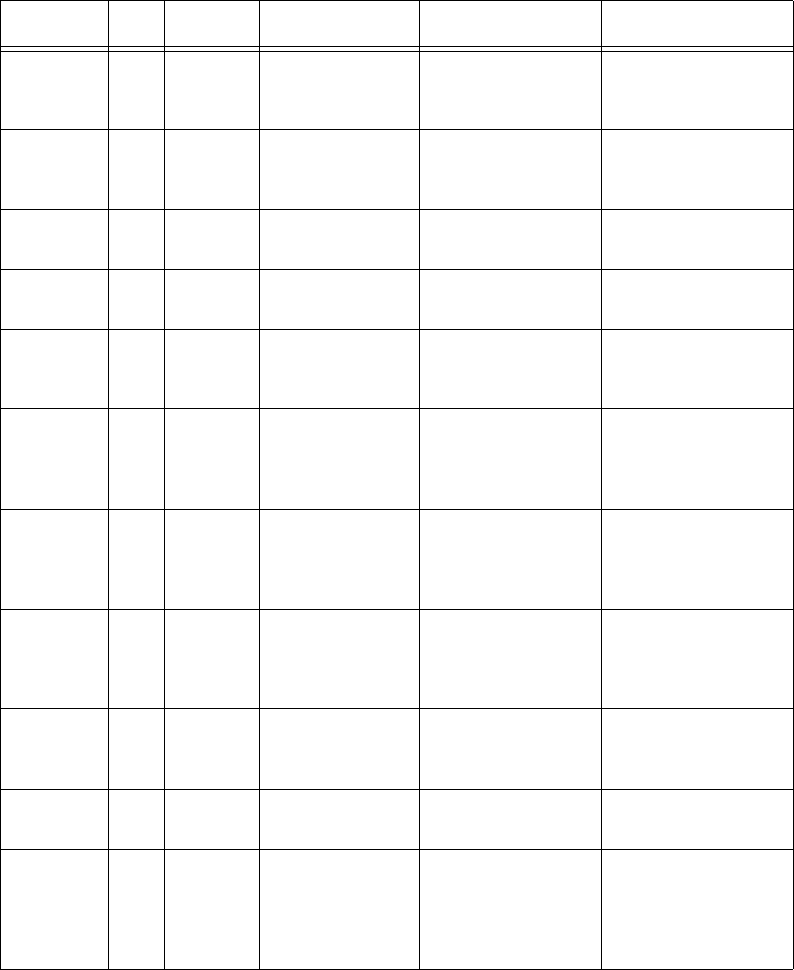
Encompass 4H Reader System Guide
4-28
Using Table 4-9 as a guide to the functions of each of the wire signals, connect the
remaining wires to the appropriate terminal blocks on the terminal strip in the junction
box.
Table 4-9 Sense Input/Output Cabling Assignments
Pair Pin Color Signal Description Typical Function
Blue/Red EBlue WGND0 Wiegand data0 Parking/access
control
applications
FRed WGND1 Wiegand data1 Parking/access
control
applications
White/
Red
LWhite Lock Tag lock output,
active-closed
Tes tin g
maintenance
MRed Lock_RTN Tag lock re tur n Tes ting
maintenance
Green/
Red
NGreen Sense Input0 Sense Input0
(loop)
Loop and
presence
detection
PRed Sense
Input0_RTN
Sense Input0
return; not
isolated from
signal ground
Loop and
presence
detection
Blue/
Black
RBlue Sense Input1 Sense Input1 General-purpose
sense input, not
used for detecting
presence
SBlack Sense
Input1_RTN
Sense Input1
return; not
isolated from
signal ground
General-purpose
sense input, not
used for detecting
presence
Brown/
Black
TBlack Sense
Output0_COM
Sense Output0
(tag detect),
common terminal
Switched output to
control gate
U Brown Sense
Output0_NO
Sense Output0
NO terminal
Switched output to
control gate
Orange/
Black
VBlack Sense
Output0_COM
Sense Output0
(tag detect
output), common
terminal
Switched sense
output for any
external control
(light, gate, buzzer,
etc.)
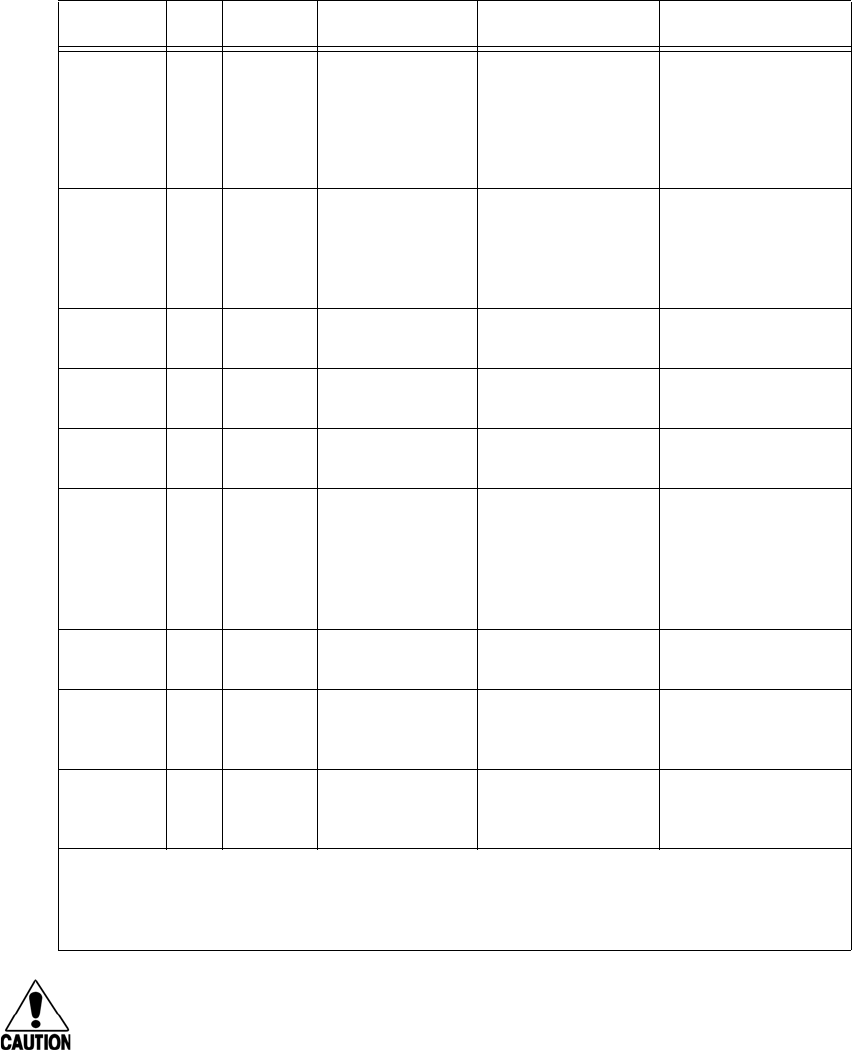
Installing the Encompass 4H Reader
4-29
Caution
After connecting the wires in the communications cable, ground all drain wires
from the communications cable to the chassis ground in the NEMA enclosure.
Orange/
Black
V** Black Sync_485_N RS–485 bus
negative
Used to connect
Encompass 4H
Readers with IAG
capability on a
synchronization
bus
WOrange Sense
Output0_NC
Sense Output0
NC terminal
Switched sense
output for any
external control
(light, gate, buzzer,
etc.)
Green/
Black
XBlack Sense
Output1_ COM
Sense Output1,
common terminal
Switched sense
output
YGreen Sense
Output1_NO
Sense Output1
NO terminal
Switched sense
output
White/
Black
ZBlack Sense
Output1_ COM
Sense Output1,
common terminal
Switched sense
output
White/
Black
Z** Black Sync_485_P RS–485 bus
positive
Used to connect
Encompass 4H
Readers with IAG
capability on a
synchronization
bus
aWhite Sense
Output1_NC
Sense Output1
NC terminal
Switched sense
output
Yellow/
Black
bYellow GND Logic ground Signal ground
used with RS–232
and Wiegand
cBlack GND Logic ground Signal ground
used with RS–232
and Wiegand
**Use this synchronization pin designation if installing an Encompass 4H Reader that reads IAG
protocol tags. The part numbers for these readers are as follows:
10-4002-004; 10-4002-010; 10-4002-019; 10-4004-004; 10-4004-010; 10-4004-019;
10-4012-004; 10-4012-010; 10-4012-019; 10-4014-004; 10-4014-010; 10-4014-019;
Table 4-9 Sense Input/Output Cabling Assignments (continued)
Pair Pin Color Signal Description Typical Function
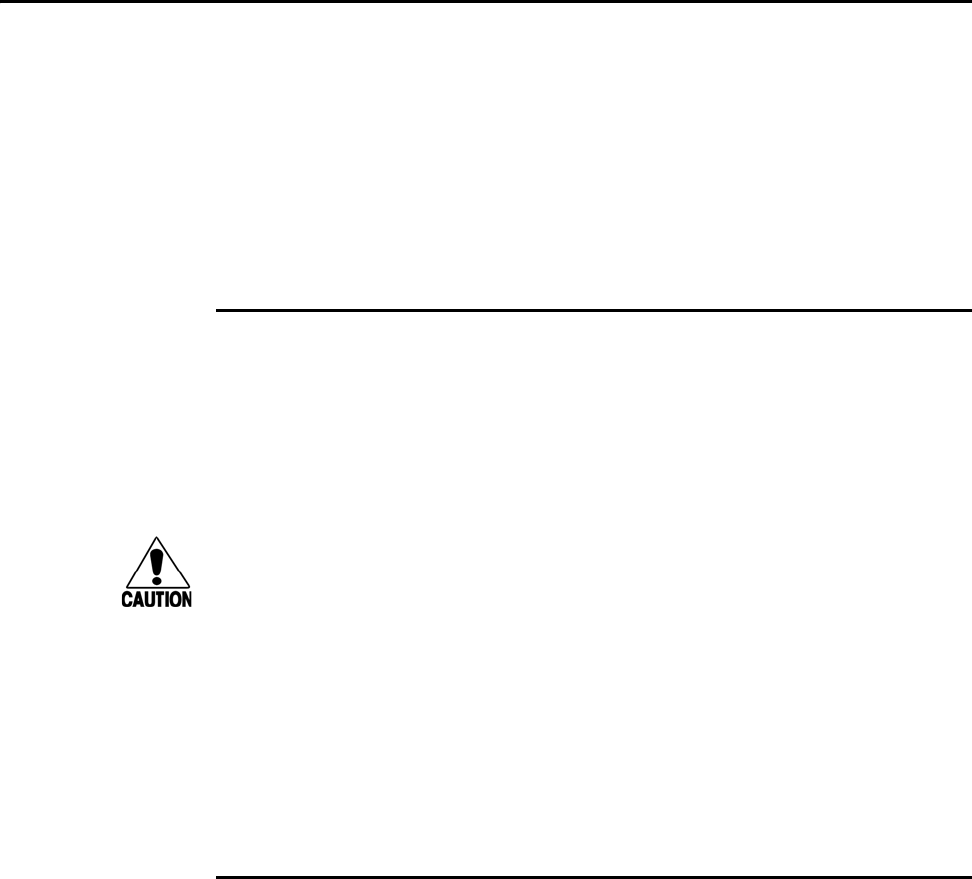
Encompass 4H Reader System Guide
4-30
Marking the Read Zone
The area where the Encompass 4H reads tags at the current RF range is called the read
zone. The antenna pattern, or read zone, of the Encompass 4H Reader would look
roughly like a pear-shaped balloon if you were able to see it. When installing the
Encompass 4H Reader, you should first mark the unit’s read zone using the RF range
set at the factory-default maximum. You can later adjust the read zone using the tech-
niques discussed in “Fine-Tuning and Verifying the Read Zone” on page 8-19.
If two Encompass 4H Readers are installed near each other, TransCore recommends
that you fine-tune each reader for the ideal read zone before connecting it permanently
to sense input/sense output and communications cables.
Required Materials
You need the following materials to mark the read zone:
•Test tags, supplied by the TransCore dealer or distributor
•Piece of windshield-type glass 0.190 to 0.230 inches (4.82 to 5.84 mm) in thick-
ness and approximately 12 inches (30.48 cm) square on which to attach the eGo
Plus Sticker Tag, eGo Plus Security Sticker Tag, or eGo WST
Caution
Both the eGo Plus Sticker Tag and eGo WST have a reduced read range when not
attached to glass.
•Audible circuit tester and 9V DC battery for circuit tester power as described in
the section “Bench Testing the Encompass 4H Reader Before Installation” on
page 4-10.
•Piece of chalk or roll of tape
•Plastic or wooden yardstick for ATA or IAG tags
•Vinyl electrical tape or hook-and-loop material
Procedures
Note: Using test tags that are not mounted to vehicles give a general idea of the read
pattern but the pattern will vary somewhat when actual vehicles with tags are tested.
Final adjustments must be made with tags properly mounted on a variety of vehicles.
To mark the read zone
1. Confirm the following:
• You have correctly connected the power supply as described “Connecting
the AC Power Supply” on page 4-5 and “Connecting the DC Power Supply”
on page 4-6.
Installing the Encompass 4H Reader
4-31
• You have correctly connected communications as described in “Connecting
Communications” on page 4-20.
• You have correctly connected sense input and sense output circuits as
described in “Connecting Sense Input and Sense Output Circuits” on page 4-
25.
2. Connect the red and white leads from the audible tester to the red and white pair
of wires from the Encompass 4H Reader power/communications cable.
3. Start the terminal emulation application Microsoft HyperTerminal by selecting
Programs>Accessories>Communications>HyperTerminal and press
ENTER.
4. In the HyperTerminal dialog boxes choose the com port to which the
communications interface is attached and set the properties as:
• Bits per second: 9600 baud
• Data bits: 8
• Parity: none
• Stop bits: 1
• Flow control: none
5. Cycle the power on the Encompass 4H Reader and ensure that the sign-on
message displays.
6. Input the following commands in the order provided in Table 4-5. Commands
include those to switch to command mode, set operational mode, turn on RF, and
return the reader to data mode.
7. Secure the ATA or IAG test tag to the end of the yardstick using electrical tape or
hook-and-loop material or affix the test eGo Plus or eGo WST to the glass. Be
sure the tag polarization (horizontal or vertical alignment) matches that of the
Encompass 4H Reader. If using an eGo Plus-type test tag or eGo WST, the glass
should be in front of the tag (between the tag and the reader).
8. Stand directly in front of and about 5 feet (1.5 m) away (see Figure 4-18) from
the Encompass 4H Reader. Hold the stick or the piece of glass so that the tag is
positioned at a height and angle consistent with a tag installed on a vehicle. The
test tag should cause the audible tester to sound.
Note: If you hold the test tag in your hand, your hand absorbs the RF signal and
the test results are not accurate.
9. Mark the spot with chalk or tape.
10. Move to the left until the sound stops and mark the ground with chalk or tape at
the location of the tag when the sound stopped.
11. Return to the center and then move to the right until the sound stops and mark the
ground with chalk or tape at the location of the tag when the sound stopped.
12. Return to the center and step backward 2 feet (0.6m) and repeat steps 5 through 7.
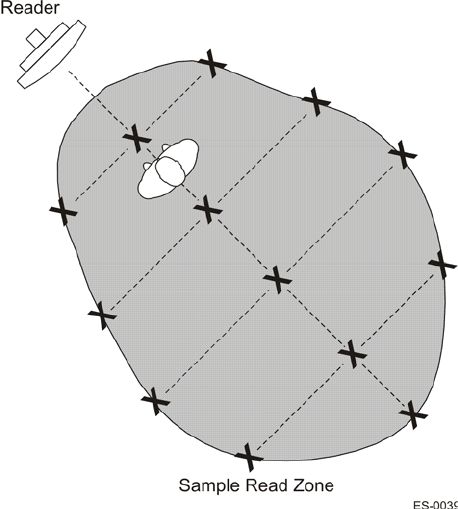
Encompass 4H Reader System Guide
4-32
13. Continue moving the tag in this manner, placing marks on the ground to identify
the boundary of the read zone each time the sound stops. Continue moving the
tag to various locations until the read zone is fully marked.
14. You can now connect the outer marks to draw the outer boundary of the read
zone.
Figure 4-18 is a view of a sample read zone within a controlled lane. The outer X
marks show the outside edges of the read zone.
Figure 4-18 Sample Read Zone Marking Pattern
15. Standing at the farthest point of the pattern, walk toward the Encompass 4H
Reader and listen for a continuous sound from the audible tester. If the sound is
not continuous, it could indicate a weak or “patchy” RF pattern. See “Fine-
Tuning and Verifying the Read Zone” on page 8-19 to adjust the read zone.

5
General Software Information
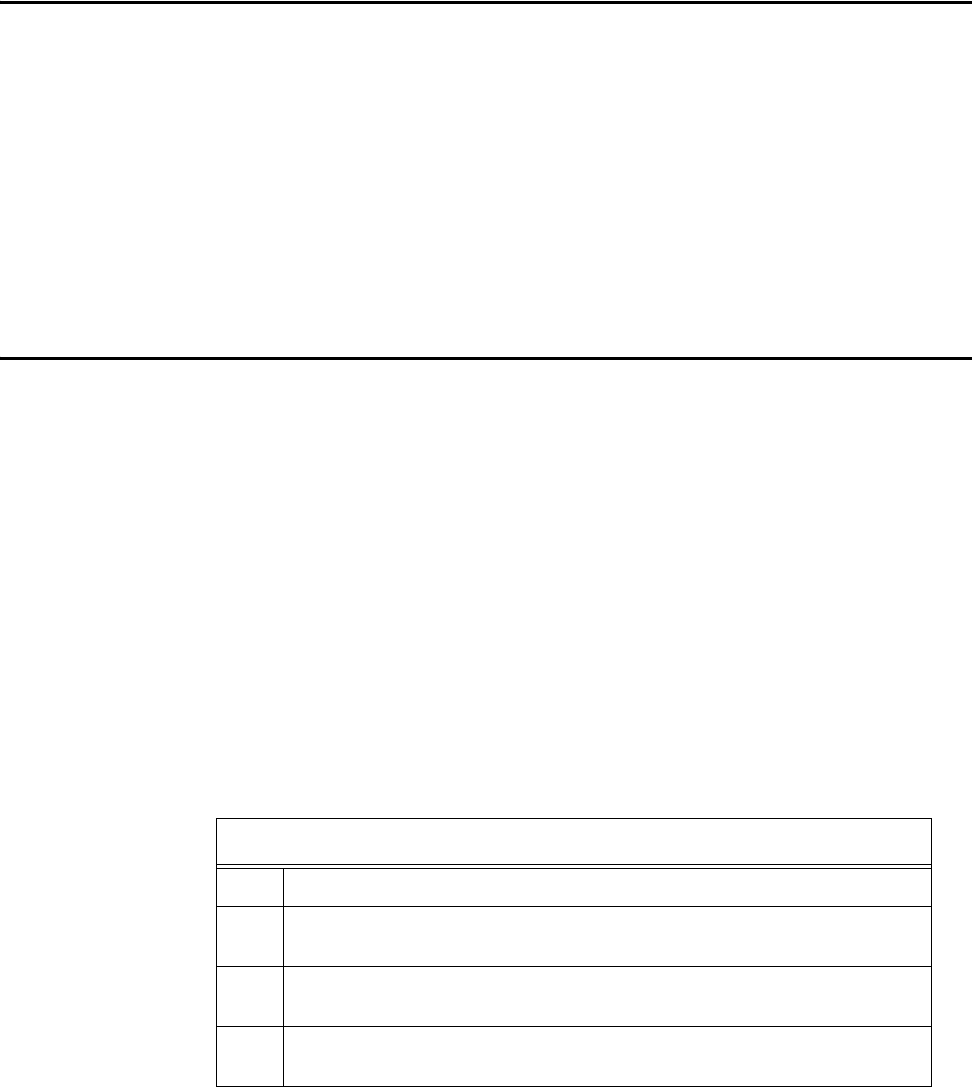
General Software Information
5-3
Chapter 5
General Software Information
This chapter provides software-related information for the Encompass
®
4
H Reader System.
This chapter presents various software-related topics arranged in alphabetical order by
subject. In addition to this chapter, refer to Chapter 6, “Communications Protocols,”
and Chapter 7, “Commands for more information.
Command Entry Conventions
All Encompass 4H Reader commands are preceded by the start-of-message character
(#). The end-of-message sequence expected from the host is a carriage return (CR).
The Encompass 4H Reader terminates messages with a return and a line-feed (CR/
LF). For example, the command #01 Switch To Command Mode is typed as follows:
#01<ENTER>
where <ENTER> is the Enter or Return key.
Some command characters may be represented by the letter N. This letter indicates
you are to supply a value. Maximum valid entries are the numbers 0 through 9 and the
uppercase letters A through F. These letters allow for as many as 16 available user
responses and are based on the hexadecimal numbering system.
Commands have at least two characters following the # character. Table 5-1 shows the
basic structure of a four-character command.
Table 5-1 Four-Character Command Structure
#1005 Set Baud Rate To 9600 Baud
#All commands are preceded by the # character.
1Indicates the command group. This command is in Group 1-
Communications Port Control.
0Indicates the command subgroup. In this example, all commands with
a second digit of 0 apply to the main port.
0The command digit. In this example, the 0 indicates that this command
affects the baud rate.
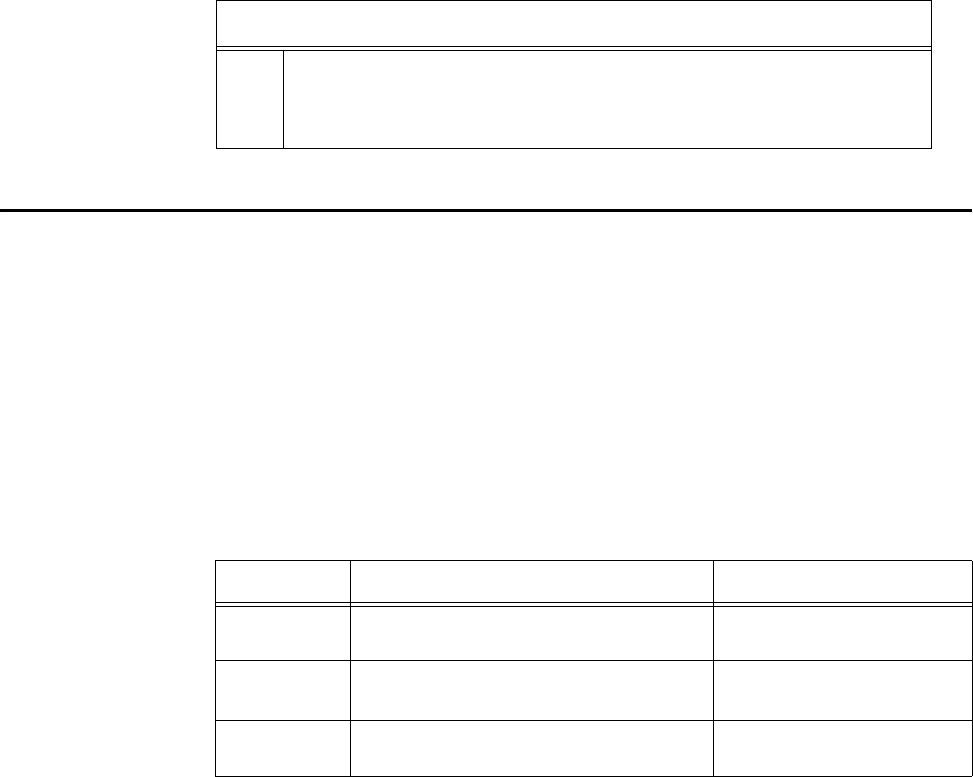
Encompass 4H Reader System Guide
5-4
Command Response Conventions
Like the Encompass 4H Reader commands, responses are preceded by the # character.
Many Encompass 4H Reader commands respond with #Done or #Error indicating
the command was or was not recognized and completed. Other commands respond
with a four-character identifier followed by one or more values.
Table 5-2 shows an example of a command/reply sequence. This example assumes
that an Encompass 4H Reader with serial number SN97001P running version X.XX
software is connected to a PC running a terminal emulation software package such as
Windows Hyper Terminal or Procomm Plus. The command sequence verifies that
communications are working correctly.
Table 5-2 Sample Command Sequence
Entry Encompass 4H Reader Response Notes
#01 <CR> #Done <CR/LF> Switches Encompass 4H
Reader to command mode.
#505 <CR> #Model E4 Series Ver X.XX
SN08001P <CR/LF>
Reports the software
version and serial number.
#00 <CR> #Done <CR/LF> Returns Encompass 4H
Reader to data mode.
In command discussions, Encompass 4H Reader response characters may be shown in
brackets < >. The use of brackets indicates that the response is a value in the range of
characters. The brackets are not part of the response. For example, the response to
command #520 Display Power Fail Bit is either a 0 or a 1. In the command discus-
sion, the response is shown as:
#PWRB <0-1>
with actual Encompass 4H Reader response being one of the following:
#PWRB 0
#PWRB 1
In this example, PWRB is the four-character identifier for power fail bit, and the 0 or 1
is the value. All spaces shown in the response are actual spaces sent from the Encom-
pass 4H Reader. In this example, one space is between the letter B and the number.
5Indicates the setting. Normally this is a variable and is usually a
hexadecimal value from 0 through F. In this example, 5 sets the baud
rate to 9600, the factory setting. In some commands, this digit may be
a four-place hexadecimal string or a character string.
Table 5-1 Four-Character Command Structure (continued)
#1005 Set Baud Rate To 9600 Baud
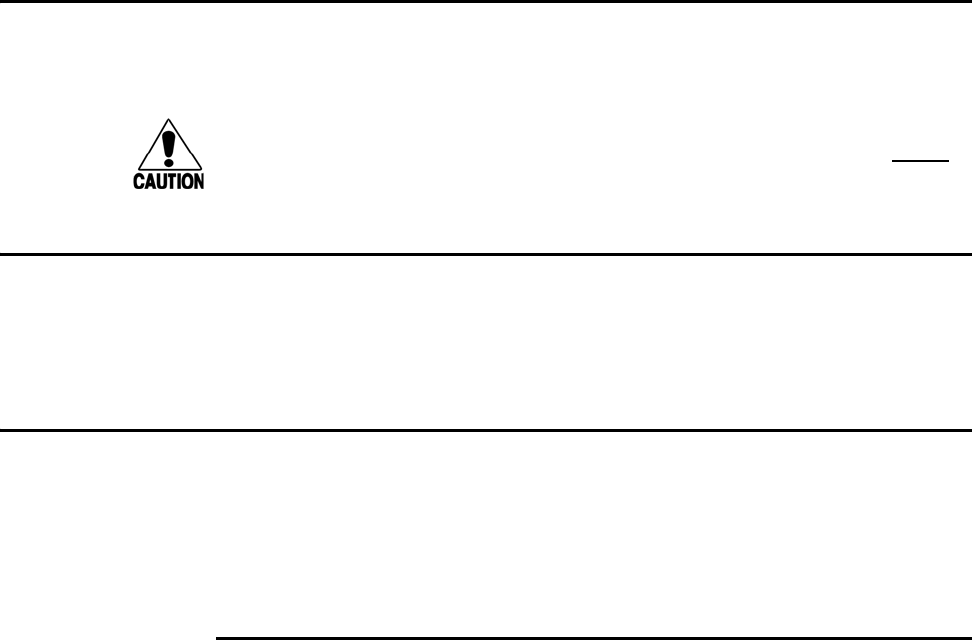
General Software Information
5-5
Operating Parameters
The Encompass 4H Readers maintain their operating parameters in non-volatile mem-
ory (NVRAM) so that the parameters are preserved after a power-down sequence.
Caution
To save user parameter changes to NVRAM, you must send command #00 before
powering down the reader.
Power Fail
The system maintains a power fail flag. The host transmits command #520 Display
Power Fail Bit to determine if a power down has occurred. This flag is cleared by both
command #63 Reset Reader and command #65 Reset Power Fail Bit.
Program Download
Program download stores the Encompass 4H applications software into the reader’s
flash memory. Program download is used to install program upgrades, add features,
and to recover from corrupted program data.
Note: Program download is a hosted process. Exercise caution so that you don’t inad-
vertently enter download mode.
Download Considerations
You should consider the following factors when performing program download:
•The Encompass 4H Reader does not process tags while in download mode.
•The Encompass 4H Reader does not accept any program data unless a successful
erase of flash memory has been performed before transmitting the data. Erasing
the flash memory typically takes two seconds.
•Exiting from download mode re-executes startup. If the new software has been
loaded without errors, the Encompass 4H Reader comes up in data mode. If a
flash checksum error is detected, the Encompass 4H Reader reenters download
mode and transmits a sign-on message with a boot version of 0.00x and without a
serial number.
Note: The Encompass 4H Reader uses default communications parameters when
operating in download mode – 38400 baud, 8 data bits, 1 stop bit, no parity, basic
protocol – and does not echo commands.
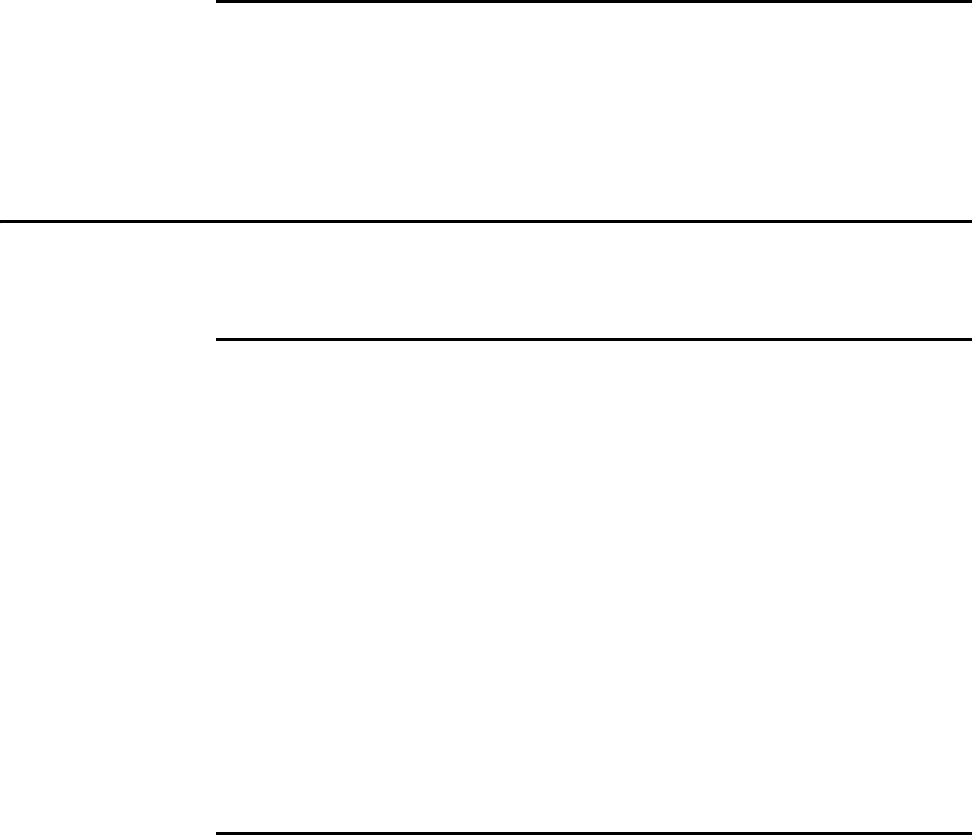
Encompass 4H Reader System Guide
5-6
Download Procedures
If TransCore releases a new version of the Encompass 4H Reader software or if the
Encompass 4H Reader seems not to be working properly, you may need to download
the software to the Encompass 4H Reader. Contact technical support or your
TransCore Encompass 4H Reader sales representative.
Startup
Upon startup, Encompass 4H Reader’s transmit a sign-on message or a boot ROM
failure message.
Sign-On Message
If startup is successful, the sign-on message appears as follows:
Model E4 Series [software version] SNYYYYYY
[Copyright notice]
where YYYYYY is the serial number assigned to the 4800 Reader unit being used.
Serial number 000000 is the default setting and is not a valid number. If this number
appears in the sign-on message, the serial number has never been stored into reader
memory. The serial number must be assigned by factory-authorized personnel using
command #695S...S Set Serial Number. Because only six digits are allowed in
the software, when setting the serial number skip the fourth (middle) digit of the
seven-digit number shown on the reader label.
If the flash memory checksum does not indicate verification, the sign-on message
appears as follows:
Model [E4] Ver 0.00x
[Copyright notice]
Boot Failure Message
The software performs a checksum function on itself. The function returns a specific
value for the particular version of software. If the value returned is not correct, the
boot ROM checksum assumes that locations have been corrupted and a failure condi-
tion exists. If the boot ROM checksum is not correct, a boot failure message is trans-
mitted. If the failure message does not transmit, a communications error has occurred
or the boot failed to the extent that it cannot transmit the failure message.
If the failure message version number equals 0.00 and no serial number exists, the
flash memory checksum has failed, and the Encompass 4H Reader is operating out of
boot ROM. In this case, the Encompass 4H Reader automatically enters download
mode and waits for a new program to be loaded into the flash memory. Follow the
instructions in “Program Download” on page 5-5 to download a new program.

General Software Information
5-7
Tag/Message Buffer
In basic communication protocol, the Encompass 4H Reader does not provide tag
memory storage beyond the quantity required for uniqueness checking. This feature
allows adequate buffering of tag data under normal operating conditions. The Encom-
pass 4H Reader cannot operate as a stand-alone component. When the buffer fills,
subsequent tag IDs will be lost.
In error correcting protocol (ECP), a buffer of up to three additional tag reads will be
held in case a host system is unable to acknowledge tag reads in real time.
Encompass 4H Reader System Guide
5-8

6
Communications Protocols
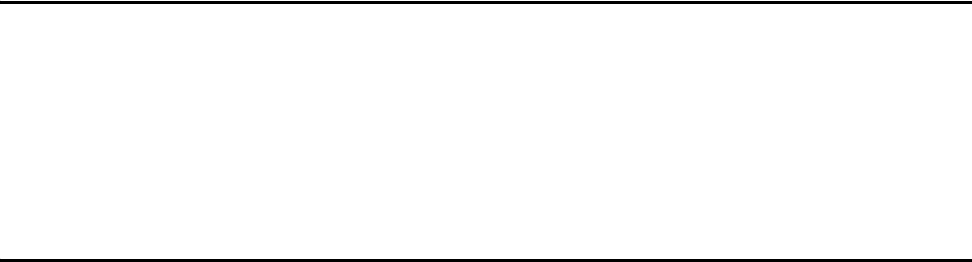
Communications Protocols
6-3
Chapter 6
Communications Protocols
This chapter describes the communications protocols for the
Encompass® 4 Reader.
Introduction
The Encompass 4H Reader supports the following communications protocols:
•Basic
•Error correcting protocol (ECP)
•Data inquiry
The following protocol information provides reference information relevant to devel-
oping host software.
Communications are performed using the 7-bit ASCII code with optional parity, thus
providing easy setup, testing, and diagnostics with standard ASCII terminals and
serial printers. Parity must be enabled to achieve the specified undetected error rate.
Each message is framed within the start-of-message (som) and end-of-message (eom)
characters so that the host computer can detect the beginning and end of each mes-
sage. This convention is most important under marginal communications conditions
during which the host may receive extraneous noise-induced characters between
reader transmissions. In such instances, the host is capable of ignoring any messages
that do not conform to the som...eom frame sequence.
Both data mode and command mode require a two-way message interchange is when
using ECP. This interchange is completed by the message recipient returning a mes-
sage acknowledgment to the message sender.
With ECP, all transmissions require a message. If a message is not received, the sender
will time out with the same effect as if it had received a negative acknowledgment
(from the host) or an Error message from the Encompass 4H Reader.
Software (XON/XOFF) flow control is optionally supported. Be careful in the use of
XON/XOFF since noise-induced characters may be interpreted by the Encompass 4H
Reader as the XOFF character, which would suspend reader output without informa-
tion reaching the host computer. For more information see “Software Flow Control”
on page 8-18.
Note: TransCore recommends that XON/XOFF flow control be disabled while using
ECP.
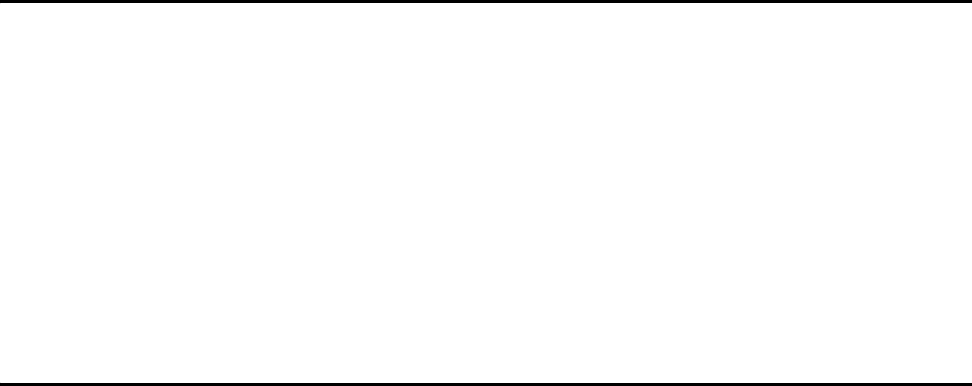
Encompass 4H Reader System Guide
6-4
Basic Protocol
With basic protocol, messages sent to and from the Encompass 4H Reader and the
host are transmitted without error checking. For each host transmission, the Encom-
pass 4H Reader returns a Done or Error message to the host.
When the host computer is physically close to the Encompass 4H Reader and no
sources of interference exist, the basic protocol provides reliable communications.
The host must be ready to receive reader-transmitted messages because in basic proto-
col the Encompass 4H Reader does not wait for the host to acknowledge a message
before transmitting the next message. If necessary, the host may halt reader transmis-
sions by using software or hardware flow control. Refer to Chapter 8 for flow control
information.
Error Correcting Protocol
When the quality of data communications is imperative or may be suspect, you can
invoke ECP to ensure the integrity of data transmitted between the Encompass 4H
Reader and the host.
Note: TransCore recommends that basic protocol (not ECP) be used when commands
are entered manually at the keyboard.
Wiegand output is automatically disabled when the reader is put into ECP mode.
Error correction is accomplished with the use of a cyclic redundancy check (CRC)
value that is based on the message data. The originator (reader or host) calculates the
CRC value of a message and includes it in the transmitted message.
The recipient (reader or host) also calculates a CRC value for the received message. If
the transmitted message data is correct, the CRC value calculated by the recipient will
agree with the CRC value calculated by the originator. If the CRC values do not agree,
the recipient rejects the message.
Message sequence numbers are also included when using ECP. These sequence num-
bers are checked to determine if the message received has the correct sequence num-
ber; if not, the recipient rejects the message.
Since the seven-bit ASCII code is used and there are eight data bits per character, the
eighth bit can optionally be used to support parity. Where parity is selected, the CRC
value calculation includes the parity of each character in the calculation of the CRC
value.
Parity is required to achieve the most reliable communications. If parity is enabled,
both the Encompass 4H Reader and the host must issue a message if any received
character has a parity error. However, the message must not be transmitted before
receipt of the eom character. In this case, the Encompass 4H Reader will issue an
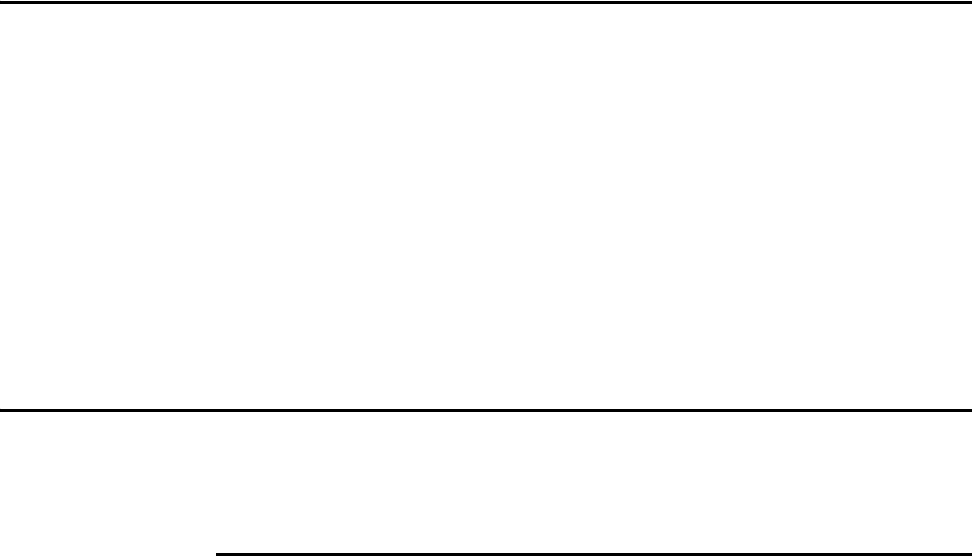
Communications Protocols
6-5
Error message, and the host computer will issue a negative acknowledgment mes-
sage.
Data Inquiry Protocol
Data inquiry protocol is a basic protocol option that allows the host to control
transmission of reader tag data. The selection of data inquiry protocol affects data
mode operation. As the Encompass 4H Reader acquires tags, it buffers them but does
not transmit them. Instead, the host must poll the Encompass 4H Reader for each tag
by sending a CTRL-E character (hex 5 digit). The Encompass 4H Reader transmits
one message (tag ID or report data) for each CTRL-E it receives until the buffer is
empty.
Each tag request message sent by the host consists only of the CTRL-E character; no
som or eom characters are sent. Encompass 4H Reader data transmission (tag ID and
report data) format is the same as for basic protocol.
Selection of data inquiry protocol does not affect command mode operation.
Basic Protocol and ECP Format
Note: In the following text, the symbols < and > are used to represent required vari-
able message data, and the symbols [and] are used to represent optional data. These
symbols are not part of the message syntax.
Reader Transmissions
The basic protocol format and the data inquiry protocol format are as follows:
<som><data><eom>
The ECP format is as follows:
<som><seq><data><crc><eom>
where
<som> Start-of-message (ASCII # character)
<seq> Sequence number (ASCII hex) that represents an even number in
the range 0–9, A–F (0, 2, 4, 6, 8, A, C, E). The Encompass 4H
Reader maintains the number. The host must acknowledge reader
transmissions by sending an ACK message with the same
sequence number received from the Encompass 4H Reader. The
Encompass 4H Reader updates its sequence number upon receipt
of a valid host ACK. If an ACK is not received, the Encompass 4H
Reader retransmits the message. A reader transmission sequence
is not considered complete until the Encompass 4H Reader
receives an ACK and updates its sequence number.

Encompass 4H Reader System Guide
6-6
<data> An ASCII string up to 72 characters long. This string may contain
tag data, a presence without tag report; an input status change
report; an Error06, Error07, Error08, or Error11
message; or a sign-on message. Auxiliary data may also be
included.
<crc> Field containing four ASCII digits that represent the 16-bit CRC
value calculated on the message. The CRC value is calculated on
bytes between the som character and the first <crc> byte.
When the host receives a properly framed message, it can
calculate a 16-bit CRC value. The calculation is applied to the
character string that immediately follows the <som> and that
ends with the character immediately preceding the first <crc>
character.
The transmitted CRC value can then be compared with the binary
equivalent of the received <crc> characters. If the transmitted
and received CRC values do not match, the recipient assumes the
message was received in error, and transmits a NAK message
response.
<eom> End-of-message characters (ASCII CR and LF). The system
includes both a carriage return (CR) and line feed (LF) to
facilitate the use of terminals and printers.
If the host receives a <som> character in the middle of a data
message, the message in progress is aborted. The assumption is
that an <eom> was lost and the Encompass 4H Reader is in the
process of retransmitting the previous message.
ECP Host ACK/NAK Response
With ECP, the host computer responds to all data message transmissions from the
Encompass 4H Reader using the following acknowledgment or negative acknowledg-
ment response format.
<som><seq><ack/nak><crc><eom>
where
<som> Start-of-message (ASCII # character)
<seq> An echo of the sequence number received from the Encompass
4H Reader. The sequence number should correspond to the data
message that is being positively or negatively acknowledged by
the host. If the Encompass 4H Reader receives an ACK message
with the incorrect sequence number, the data message is
retransmitted.

Communications Protocols
6-7
The host computer resets the anticipated data message sequence
number to that of the Encompass 4H Reader before
communications can resume without error.
<ack/nak> ASCII @ character for ACK response; ASCII ? character for NAK
response
<crc> CRC value for the message
<eom> End-of-message character (ASCII CR)
The Encompass 4H Reader sets a user-programmable timeout delay at the time each
message is transmitted based on command #612NN Set Error Correcting Protocol
Timeout, where NN = timeout delay. To disable the timeout delay for diagnostic pur-
poses, issue the command #612FF Disable Error Correcting Protocol Timeout.
If the timeout delay expires before the Encompass 4H Reader receives an ACK or NAK
message from the host, a logical NAK condition will be declared. If the Encompass
4H Reader receives a NAK or timeout, the reader retransmits the data message.
When the Encompass 4H Reader receives an ACK message, the system software
treats the message as having been properly received by the host. The software incre-
ments the sequence number, and advances pointers to the next message in the Encom-
pass 4H Reader’s message queue to prepare for sending the next message.
Switch to Command Mode Request
The host computer may issue command #01 Switch to Command Mode while in data
mode.
The basic protocol format is as follows:
<som><cmd><eom>
The ECP format is as follows:
<som><seq><cmd><crc><eom>
where
<som> Start-of-message (ASCII # character)
<seq> Sequence number generated by the host computer separately
from that appearing in data messages transmitted by the
Encompass 4H Reader
<cmd> Switch to command mode (ASCII characters 01)
<crc> CRC value for the message
<eom> End-of-message character (ASCII CR)

Encompass 4H Reader System Guide
6-8
Host Transmission
The host computer initiates synchronous communications between the Encompass 4H
Reader and the host. The host begins a sequence by issuing a command; the Encom-
pass 4H Reader responds accordingly.
The data inquiry protocol format is as follows:
<CTRL-E>
The basic protocol format is as follows:
<som><cmd>[<data>]<eom>
The ECP format is as follows:
<som><seq><cmd>[<data>]<crc><eom>
where
<CTRL-E> ASCII Control E (hex 5 digit). When in data inquiry mode, each
transmission of a CTRL-E by the host causes the Encompass 4H
Reader to transmit one tag ID.
<som> Start-of-message (ASCII # character)
<seq> Sequence number (ASCII hex digit) that represents an odd
number in the range 0–9, A–F (1, 3, 5, 7, 9, B, D, F). The host
should use odd sequence numbers in its command since the
Encompass 4H Reader uses even sequence numbers in its
transmissions. This method eliminates the possibility of a
synchronous host command and an asynchronous reader
transmission having the same sequence number.
Upon receiving a host command in ECP, the Encompass 4H
Reader replies using the command’s sequence number in its
response. Therefore, the host computer updates its sequence
number upon receipt of a valid reader message. If the sequence
number is not updated before transmission of the next command,
the Encompass 4H Reader will not service the new command; it
will retransmit its previous message. A command/message
sequence is not complete until the host updates its sequence
number.
<cmd> Command code, a string that contains from two to four ASCII
hex characters
[<data>] Optional data field, an ASCII string of as many as 20 characters
in length. For example, the store hardware configuration string
command is #696S...S or command #696 Store Hardware
Configuration String followed by the data string S...S.
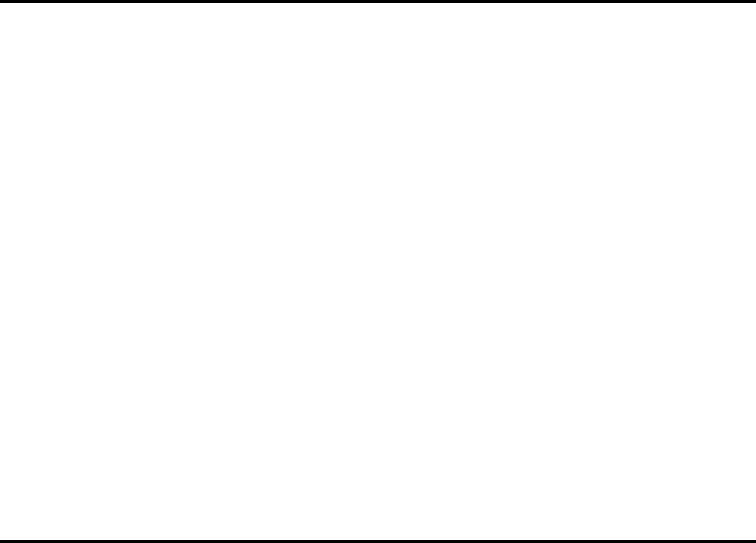
Communications Protocols
6-9
<crc> CRC value for the message
<eom> End-of-message character (ASCII CR)
Reader Command Response
The basic protocol format is
<som><resp><eom>
The ECP format is
<som><seq><resp><crc><eom>
where
<som> Start-of-message (ASCII # character)
<seq> Echo of sequence number received in host command message
<resp> Response string. The Encompass 4H Reader returns Done,
Error, or another ASCII string depending on the host
transmission. This string can be up to 72 characters long.
<crc> CRC value for the message
<eom> End-of-message character (ASCII CR and LF)
Sample Messages
This section contains examples of typical messages transmitted between the Encom-
pass 4H Reader and the host computer.
Reader Transmissions
Basic protocol reader transmission
#KING 1302<eom>
Host response
No host response for non-ECP
ECP reader transmission
#4KING 1302 <crc><eom>
where
#Start-of-message character
4Message sequence number
KING 1302 Message data: Tag ID is shown.
Other sample message data could be as follows:
Encompass 4H Reader System Guide
6-10
IOST C0 O2 I0 D24 (display I/O status)
Error06 (frequency not set)
<crc> CRC value for the message
<eom> End-of-message character
Host response
#4@<crc><eom>
where
#Start-of-message character
4Message sequence number
@ ACK (acknowledgment character)
(? returned for a negative acknowledgment)
<crc> CRC value for the message
<eom> End-of-message character
Host Command Transmissions
Basic protocol host transmission
#6401<eom>
Reader response
#Done<eom> or #Error<eom>
#Error<eom> is returned if the host transmission is not a legal command with legal
data.
ECP host transmission
#76401<crc><eom>
where
#Start-of-message character
7Message sequence number
6401 Turns on RF.
<crc> CRC value for the message
<eom> End-of-message character

Communications Protocols
6-11
Done Command has been invoked by the Encompass 4H Reader
Reader response
#7Done<crc><eom> or #7Error<eom>
For some commands, the Encompass 4H Reader responds with data that relates to the
command, such as T0F 0, to indicate Wiegand mode enabled for a #532 Display Wie-
gand Mode Status command.
#7Error<eom> will be returned if host transmission is not a legal command with
legal data.
Timing and Synchronization
The ECP is largely independent of baud rate. The timeout delays previously described
are a function of baud rate.
The Encompass 4H Reader supports an ECP timeout, which applies equally to both
transmit and receive.
The receiver’s minimum timeout delay equals the time to transmit/receive the longest
anticipated message at the current baud rate setting. Additional margin should be
included for idle periods between characters; for example, processing overhead, if
any. The timeout delay period can be expressed as follows:
rec (ms) = L x [char + idle]
where
char (ms) 1000 x [ Bc / Rb ]
BcBits per character, typically 10
RbBaud rate, 1200–38.4 K
LLength of message in characters
idle Maximum idle period between characters (ms)
Note: The Encompass 4H Reader supports baud rates between 1200 and 38.4 K.
Likewise, the sender must set a timeout delay equal to the delay of nine characters at
the current baud rate setting. For example, the time required to shift out the <eom>
character plus the time to shift in the ACK or NAK message to be received plus a pro-
cessing allowance for the receiver to process the message and check for error condi-
tions.
Thus, the sending timeout delay can be expressed as follows:
send (ms) = 9 * char + errchk

Encompass 4H Reader System Guide
6-12
where
errckh (ms) Processing period to perform error checking by receiver
The host computer can remotely set the Encompass 4H Reader’s communications
parameters while in the command mode, but TransCore does not recommend this
action if communications conditions are marginal.
After the Encompass 4H Reader receives new communications parameters, the
Encompass 4H Reader issues the Done message and switches to the new configura-
tion immediately. The host computer switches its communications parameters imme-
diately after the transaction is complete.
As noted, the message initiator, such as the Encompass 4H Reader in data mode and
the host computer in command mode, starts a timeout counter at the time a message is
transmitted. If the timeout expires before receiving an acknowledgement message, a
logical NAK condition is declared, and the initiator assumes the message was received
in error. In this instance, the message is retransmitted until an acknowledgement mes-
sage is received.
The message recipient, such as the host computer in data mode and the Encompass 4H
Reader in command mode, starts a timeout counter when a <som> character is
received. If the timeout expires without the receipt of an <eom>, the message acqui-
sition is aborted (reset), and the receiver waits for the next <som> character.
If the message recipient receives a second <som> character before an <eom> charac-
ter, the message acquisition is aborted (reset), and retransmission of the previous mes-
sage is assumed to be underway.
These strategies allow for recovery during periods when communications are marginal
or completely lost.
Note: It is important that the host computer limit the period during which the Encom-
pass 4H Reader remains in command mode to avoid losing tag IDs. RF is off in com-
mand mode and no tags can be read.
Reader-Addressed Failure Conditions
The Encompass 4H Reader addresses the following failure conditions.
Illegal Sequence Number (not in the range 0–9, A–F)
If the Encompass 4H Reader detects an illegal sequence number in a host command
message, it discards the received message and sends no response. If it receives an ille-
gal sequence number in an ACK message, it responds as if a NAK had been received
and retransmits the data.
Wrong Sequence Number
If the Encompass 4H Reader receives the wrong sequence number in an ACK message,
it responds as if a NAK had been received, and it retransmits the data.

Communications Protocols
6-13
Incorrect CRC
If the Encompass 4H Reader detects an incorrect CRC value in a host command mes-
sage, it discards the received message. No response is sent. If it receives an incorrect
CRC value in an ACK message, it responds as if a NAK had been received, and it
retransmits the data.
Illegal Command
If the Encompass 4H Reader receives an illegal command, it returns its standard
Error message.
Transmission Timeout
If the Encompass 4H Reader transmits an asynchronous message and the host does not
send an ACK before the ECP timeout occurs, the Encompass 4H Reader retransmits
the message.
Receive Timeout
If the Encompass 4H Reader receives a <som> but does not receive a matching
<eom> before the ECP timeout occurs, it discards the incomplete message and resets
its receiver.
Asynchronous Message/Command Message Collision
If the Encompass 4H Reader transmits asynchronous data at the same time that the
host sends a command, the Encompass 4H Reader gives priority to receiving the com-
mand. It processes the command and sends a message before it retransmits the asyn-
chronous data.
Host-Addressed Failure Conditions
The host computer addresses the following failure conditions.
Illegal or Wrong Sequence Number
If the host detects an illegal or wrong sequence number in a reader response, it retrans-
mits the command with the same sequence number. If the host detects an illegal
sequence number in an asynchronous reader transmission, it sends a NAK message.
Incorrect CRC
If the host detects an incorrect CRC value in a reader message, it retransmits the com-
mand with the same sequence number. If the host detects an incorrect CRC value in an
asynchronous reader transmission, it transmits a NAK message.
Transmission Timeout
If the Encompass 4H Reader does not respond to a host command within a specified
interval, the host software retransmits the command with the same sequence number.
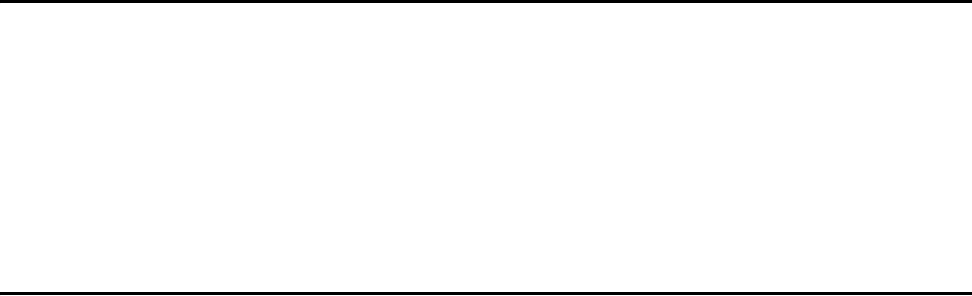
Encompass 4H Reader System Guide
6-14
Receive Timeout
If the host receives a <som> but does not receive a matching <eom> within a specified
timeout interval, it discards the incomplete message and resets its receiver.
Asynchronous Message/Command Message Collision
If the host receives an asynchronous reader transmission at the same time it transmits
a command, it ignores the asynchronous message and waits for the Encompass 4H
Reader’s response. The Encompass 4H Reader retransmits asynchronous data after it
transmits the command message.
ECP Reliability
An undetected error is defined as a message having incorrect data or status but no par-
ity or CRC errors. An error transaction is defined as a message having either a parity
or CRC error. Laboratory testing indicates an undetected error rate of less than one
undetected error per 1,000,000 error transactions with parity enabled.
To ensure this error rate is not exceeded, the host must enable parity and adhere
closely to the timing specifications discussed previously in this chapter in the “Timing
and Synchronization” section.
CRC Calculation
The CRC used by the ECP is based on a 16-bit algorithm. The algorithm, as imple-
mented, operates on eight-bit characters, for example, seven-bit ASCII character plus
one optional parity bit. The 16-bit result is converted to four ASCII hex characters and
is appended to messages transmitted by the Encompass 4H Reader.
The Encompass 4H Reader accepts four ASCII < ` > characters (60 hex) as a wild card
CRC value in lieu of a valid four-character CRC value to facilitate testing and diag-
nostic checkout.
The Encompass 4H Reader implements the algorithm with a 512-byte lookup table to
reduce the processing overhead requirements.
To simplify the implementation of the CRC algorithm by host software developers,
several examples of the calculation are provided in C source code on the following
pages. The calculation may be performed with or without a lookup table, depending
Communications Protocols
6-15
on the trade-off between code memory and processing overhead.
Example 1 presents an example of a function (CALCCRC) that calculates the CRC
value through a call to a separate function (UPDCRC).
unsigned short calccrc(char *message)
{
unsigned short crc = 0;
for ( ; *message != (char)0;message++)
crc = updcrc(*message & 0xff, crc);
return (crc)
}
Example 2 shows an example of UPDCRC that does not require a lookup table.
#define BITS_PER_CHAR 8
unsigned short updcrc (unsigned short ch, unsigned short
crc)
{
register short counter = BITS_PER_CHAR;
register short temp = crc;
while (--counter >= 0)
if (temp & 0x8000) {
temp <<= 1;
temp += (((ch <<= 1) & 0x0100) != 0);
temp ^= 0x1021;
}
else {
temp <<= 1;
temp += (((ch <<= 1) & 0x0100) != 0);
}
return(temp);
}
Example 3 contains an example of UPDCRC that does require a lookup table.
#define updcrc(cp, crc)( crctab[((crc >> 8) & 255)]^ (crc << 8) ^ cp
static unsigned short crctab [256] = {
0x0000, 0x1021, 0x2042, 0x3063, 0x4048, 0x50a5, 0x60c6, 0x70e7,
0x8108, 0x9129, 0xa14a, 0xb16b, 0xc18c, 0xd1ad, 0xe1ce, 0xf1ef,
0x1231, 0x0210, 0x3273, 0x2252, 0x52b5, 0x4294, 0x72f7, 0x62d6,
0x9339, 0x8318, 0xb37b, 0xa35a, 0xd3bd, 0xc39c, 0xf3ff, 0xe3de,
Encompass 4H Reader System Guide
6-16
Example 4 shows an example of a function that creates the lookup table.
#include <stdio.h>
#define MAX_CHAR 256
#define BITS_CHAR 8
#define SIGN_BIT 0x8000
#define POLY 0x1021
unsigned short crctab [MAX_CHAR];
main ()
0x2462, 0x3443, 0x0420, 0x1401, 0x64e6, 0x74c7, 0x44a4, 0x5485,
0xa56a, 0xb54b, 0x8528, 0x9509, 0xe5ee, 0xf5cf, 0xc5ac, 0xd58d,
0x3653, 0x2672, 0x1611, 0x0630, 0x76d7, 0x66f6, 0x5695, 0x46b4,
0xb75b, 0xa77a, 0x9719, 0x8738, 0xf7df, 0xe7fe, 0xd79d, 0xc7bc,
0x48c4, 0x58e5, 0x6886, 0x78a7, 0x0840, 0x1861, 0x2802, 0x3823,
0xc9cc, 0xd9ed, 0xe98e, 0xf9af, 0x8948, 0x9969, 0xa90a, 0xb92b,
0x5af5, 0x4ad4, 0x7ab7, 0x6a96, 0x1a71, 0x0a50, 0x3a33, 0x2a12,
0xdbfd, 0xcbdc, 0xfbbf, 0xeb9e, 0x9b79, 0x8b58, 0xbb3b, 0xab1a,
0x6ca6, 0x7c87, 0x4ce4, 0x5cc5, 0x2c22, 0x3c03, 0x0c60, 0x1c41,
0xedae, 0xfd8f, 0xcdec, 0xddcd, 0xad2a, 0xbd0b, 0x8d68, 0x9d49,
0x7e97, 0x6eb6, 0x5ed5, 0x4ef4, 0x3e13, 0x2e32, 0x1e51, 0x0e70,
0xff9f, 0xefbe, 0xdfdd, 0xcffc, 0xbf1b, 0xaf3a, 0x9f59, 0x8f78,
0x9188, 0x81a9, 0xb1ca, 0xa1eb, 0xd10c, 0xc12d, 0xf14e, 0xe16f,
0x1080, 0x00a1, 0x30c2, 0x20e3, 0x5004, 0x4025, 0x7046, 0x6067,
0x83b9, 0x9398, 0xa3fb, 0xb3da, 0xc33d, 0xd31c, 0xe37f, 0xf35e,
0x02b1, 0x1290, 0x22f3, 0x32d2, 0x4235, 0x5214, 0x6277, 0x7256,
0xb5ea, 0xa5cb, 0x95a8, 0x8589, 0xf56e, 0xe54f, 0xd52c, 0xc50d,
0x34e2, 0x24c3, 0x14a0, 0x0481, 0x7466, 0x6447, 0x5424, 0x4405,
0xa7db, 0xb7fa, 0x8799, 0x97b8, 0xe75f, 0xf77e, 0xc71d, 0xd73c,
0x26d3, 0x36f2, 0x0691, 0x16b0, 0x6657, 0x7676, 0x4615, 0x5634,
0xd94c, 0xc96d, 0xf90e, 0xe92f, 0x99c8, 0x89e9, 0xb98a, 0xa9ab,
0x5844, 0x4865, 0x7806, 0x6827, 0x18c0, 0x08e1, 0x3882, 0x28a3,
0xcb7d, 0xdb5c, 0xeb3f, 0xfb1e, 0x8bf9, 0x9bd8, 0xabbb, 0xbb9a,
0x4a75, 0x5a54, 0x6a37, 0x7a16, 0x0af1, 0x1ad0, 0x2ab3, 0x3a92,
0xfd2e, 0xed0f, 0xdd6c, 0xcd4d, 0xbdaa, 0xad8b, 0x9de8, 0x8dc9,
0x7c26, 0x6c07, 0x5c64, 0x4c45, 0x3ca2, 0x2c83, 0x1ce0, 0x0cc1,
0xef1f, 0xff3e, 0xcf5d, 0xdf7c, 0xaf9b, 0xbfba, 0x8fd9, 0x9ff8,
0x6e17, 0x7e36, 0x4e55, 0x5e74, 0x2e93, 0x3eb2, 0x0ed1, 0x1ef0,
};

Communications Protocols
6-17
{
unsigned short ch;
unsigned short workval;
unsigned short bit;
unsigned short carry;
for (ch = 0; ch != MAX_CHAR; ch++) {
workval = ch << BITS_CHAR;
for (bit = BITS_CHAR; bit != 0; bit--) {
carry = (workval & SIGN_BIT);
workval <<= 1;
if (carry)
workval ^= POLY;
}
crctab[ch] = workval;
}
for (ch = 0; ch != MAX_CHAR; ch++)
printf("0x%04x\n", crctab[ch]);
}
Manually Disabling ECP for Maintenance
Under certain conditions, communications between the host and Encompass 4H
Reader may be lost temporarily and maintenance may be required. The reader or host
is sending out a message and waiting for an acknowledgment. When the acknowledg-
ment is not received, the message is sent again. Additional messages are also buffered.
Often the first indication that the Encompass 4H Reader software is in an ECP “loop”
is when the user/technician sees a recurring display of the same message repeated over
and over again on the monitor. The procedure described in the following paragraphs
enables the maintenance technician to change configuration or test tag reading manu-
ally.
Assuming that the ECP timeout is at the factory default of 12.7 seconds (or other value
that allows enough time for the commands to be manually entered) the following com-
mand sequence may be used to break out of an ECP loop. This command sequence
uses four ASCII < ` > characters (60 hex) as wild card CRC values.
Note: The ASCII <`> character (60 hex) is commonly located on the ~ key.
You must acknowledge existing messages by issuing commands with the generic for-
mat:
#x@‘‘‘‘<eom>
where
#Start-of-message character
Encompass 4H Reader System Guide
6-18
xMessage sequence number. This must be the same as the
sequence number of the message being acknowledged
@ACK (acknowledgment character)
<‘‘‘‘> Wild card CRC value for the message
<eom> End-of-message character
The following is a typical sequence after power-on limiting buffered messages.
Note: Ensure that no tags are in the field when you are performing this troubleshoot-
ing procedure.
Reader transmission on power-up:
#0 Model …. SN <crc><eom>
Manually enter: #0@````<eom>
Reader transmission #2 Copyright 2008 TransCore <crc><eom>
Manually enter: #2@````<eom>
Manually enter: #101‘‘‘‘<eom> this puts reader into command mode
Reader response: #1Done<crc><eom>
Manually enter: #3610‘‘‘‘<eom> this puts reader into basic protocol,
disabling ECP
reader response: Done
Enter any other desired diagnostic or directive commands in basic protocol. After
maintenance is complete enter the command:
#00 to return the reader to data mode
or
#611 to return to error correcting protocol,
and then either cycle power or issue
#100````<eom> command to return
reader to data mode

7
Commands
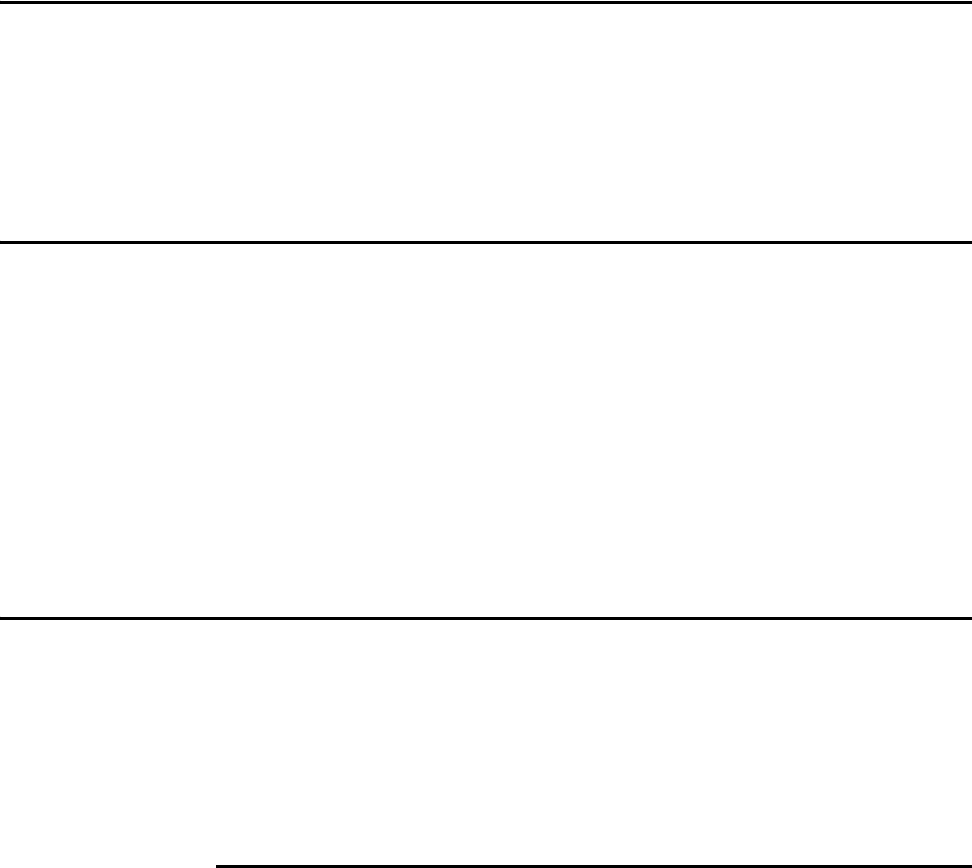
Commands
7-3
Chapter 7
Commands
This chapter discusses the host-transmitted commands that are used to
control the Encompass® 4H Reader configuration and operation.
Introduction
The Encompass 4H Reader is delivered from the factory with specified default set-
tings that determine how the reader operates. Commands transmitted by the host com-
puter can change the default settings and control additional features. The commands
can be transmitted by manually entering the commands at the host keyboard if the host
is in terminal emulation mode. The Encompass 4H Reader can also communicate with
ASCII terminals.
Note: If you are using Wiegand mode, you must connect the PC or laptop to the
Encompass 4H Reader using the RS–232 or RS–422 interface and a terminal emula-
tion program to send commands to the reader. You can leave the Wiegand interface
connected during this procedure.
Operating Modes
The Encompass 4H Reader has three modes of operation: data mode, command mode,
and download mode. The software for the Encompass 4H Reader contains two sepa-
rate programs — boot and application. The boot program has control of the Encom-
pass 4H Reader on startup and when operating in download mode. The application
program has control of the Encompass 4H Reader during data mode and command
mode operation and holds the application code. Together, they control the Encompass
4H Reader in the three modes of operation.
Data Mode
The Encompass 4H Reader is in the data mode upon power-up. While in the data
mode, the Encompass 4H Reader sends all communications as data messages, such as
tag IDs and reports, to the host computer. Reports provide information on input status
changes (input0 and input1), a presence without tag report, and buffer overflow infor-
mation. The host computer can send only two commands to the Encompass 4H Reader
while in data mode:
•Command #01 Switch To Command Mode changes the Encompass 4H Reader
from the data mode to the command mode. See “01 Switch to Command Mode”
on page 7-5.
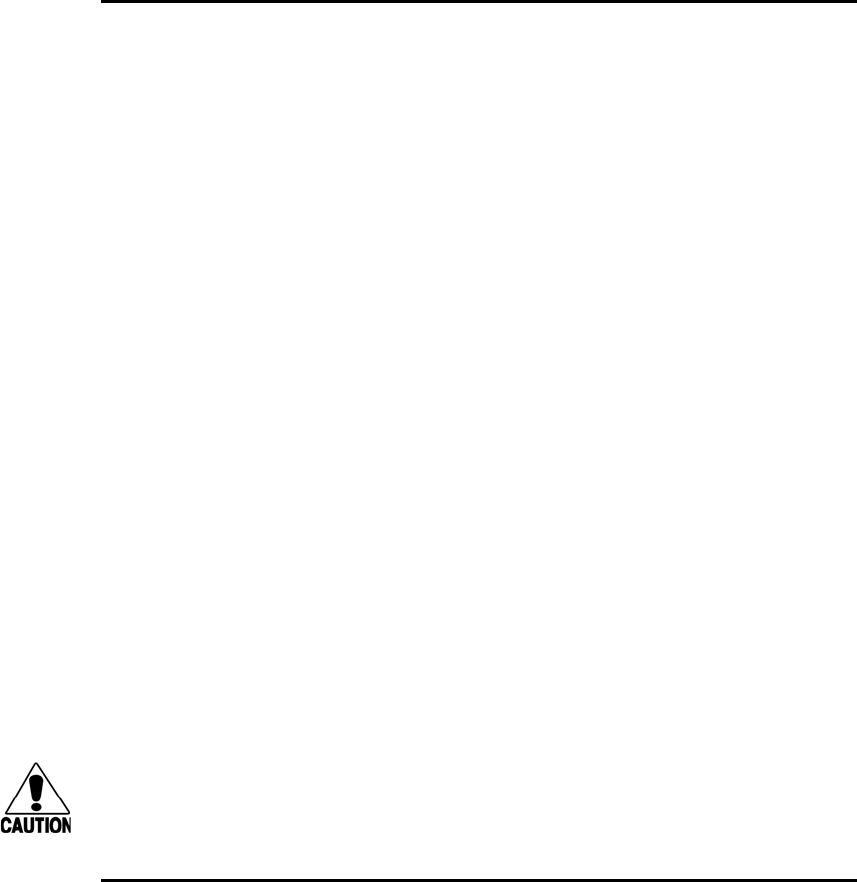
Encompass 4H Reader System Guide
7-4
Note: The Encompass 4H Reader transmits ID codes to the host computer when the
Encompass 4H Reader is in data mode. If the Encompass 4H Reader remains in the
command mode with tags passing through the read zone, all tag IDs are not reported.
Command Mode
While the Encompass 4H Reader is in the command mode, the host computer sends
commands to the Encompass 4H Reader that can be used to control the operation and
configuration of the reader. After the Encompass 4H Reader receives a command, it
transmits a command response message. Typically, the command message
contains Error, Done, or data relating specifically to the command request. These
messages may be of variable length since some commands require information as part
of the message; for example, Display Wiegand Mode Status.
Communications can be lost if the host computer attempts to send certain commands
under marginal communications conditions. For example, if the host computer trans-
mits the command request to change the baud rate and the Encompass 4H Reader
properly receives the request and transmits the Done message, one of the two follow-
ing conditions may occur:
•If the host computer receives the Done message, then both the host and the
Encompass 4H Reader switch to the new baud rate, and communications are
maintained.
Note: In many applications, the host must be set to the new baud rate as it will not
change automatically.
Note: The Encompass 4H Reader changes the baud rate immediately after issuing the
Done message.
•However, if the host does not receive the Done message transmitted by the
Encompass 4H Reader, the host assumes that the command was not properly sent
and does not switch to the new baud rate, causing a loss of communications.
Caution
The host computer should not attempt to change communications parameters or
protocols during marginal communications conditions; otherwise, a loss of commu-
nications can result.
Download Mode
In download mode, the Encompass 4H Reader allows the host to download new soft-
ware.
While in download mode, the reader communications port parameters are fixed at the
following factory-default settings: 38400 baud, 8 data bits, 1 stop bit, no parity, soft-
ware flow control (XON/XOFF), basic protocol.
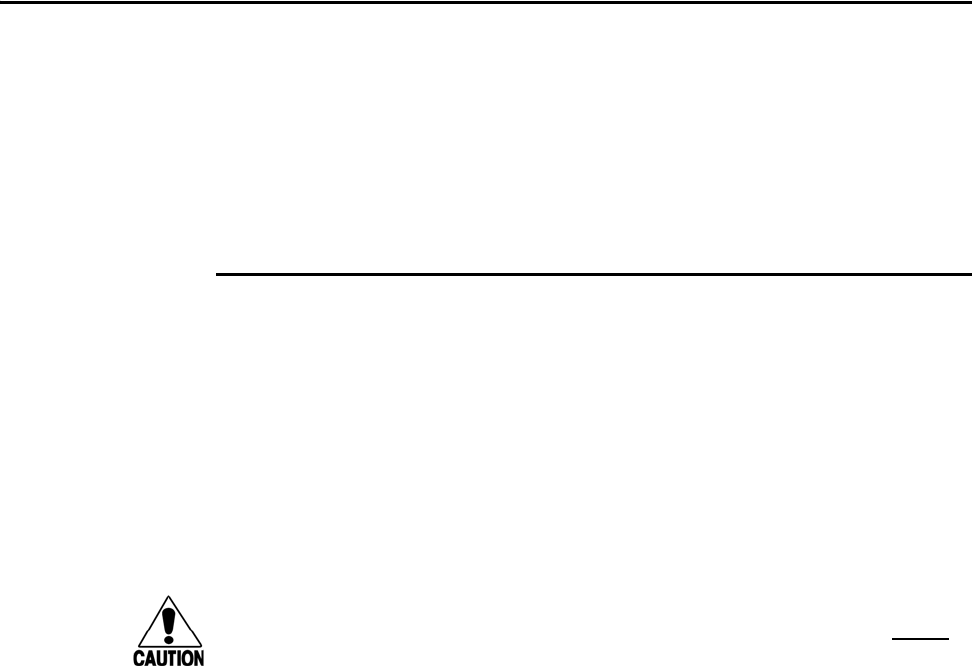
Commands
7-5
While in download mode, the Encompass 4H Reader turns RF off, does not process
tags, and does not echo host commands.
Command List
Reader commands are divided into groups based on primary function. The following
sections provide information about each command in command number order. Refer
to Appendix D for listings of commands in numerical and alphabetical order.
In the following text, the symbols < and > represent variable message data. These
symbols are not part of the message syntax.
Hex digits (0–9, A–F) in either uppercase or lowercase characters may be used in data
strings and for hex digits A–F.
Reader Mode Control — Command Group 0
Group 0 commands control reader mode. The mode determines whether the reader is
transmitting data to or receiving data from a host computer or terminal.
00 Switch to Data Mode (Factory Default)
Command #00 switches the reader to data mode, which allows the reader to transmit
tag data (ID codes) to the host. In addition to switching the reader to data mode, com-
mand #00 automatically saves to non-volatile memory (NVRAM) any user parame-
ters that had been changed during the command mode session. The reader enters data
mode on power up.
Caution
To save user parameter changes to NVRAM, you must send command #00 before
powering down the reader.
While operating in data mode, the reader accepts the following commands:
•Command #01 Switch to Command Mode
Reader response:
Done
01 Switch to Command Mode
Command #01 switches the reader to command mode, which allows the reader to
accept commands from a host or terminal. While in command mode, the reader turns
RF off and does not acquire tags.
Reader response:
Done
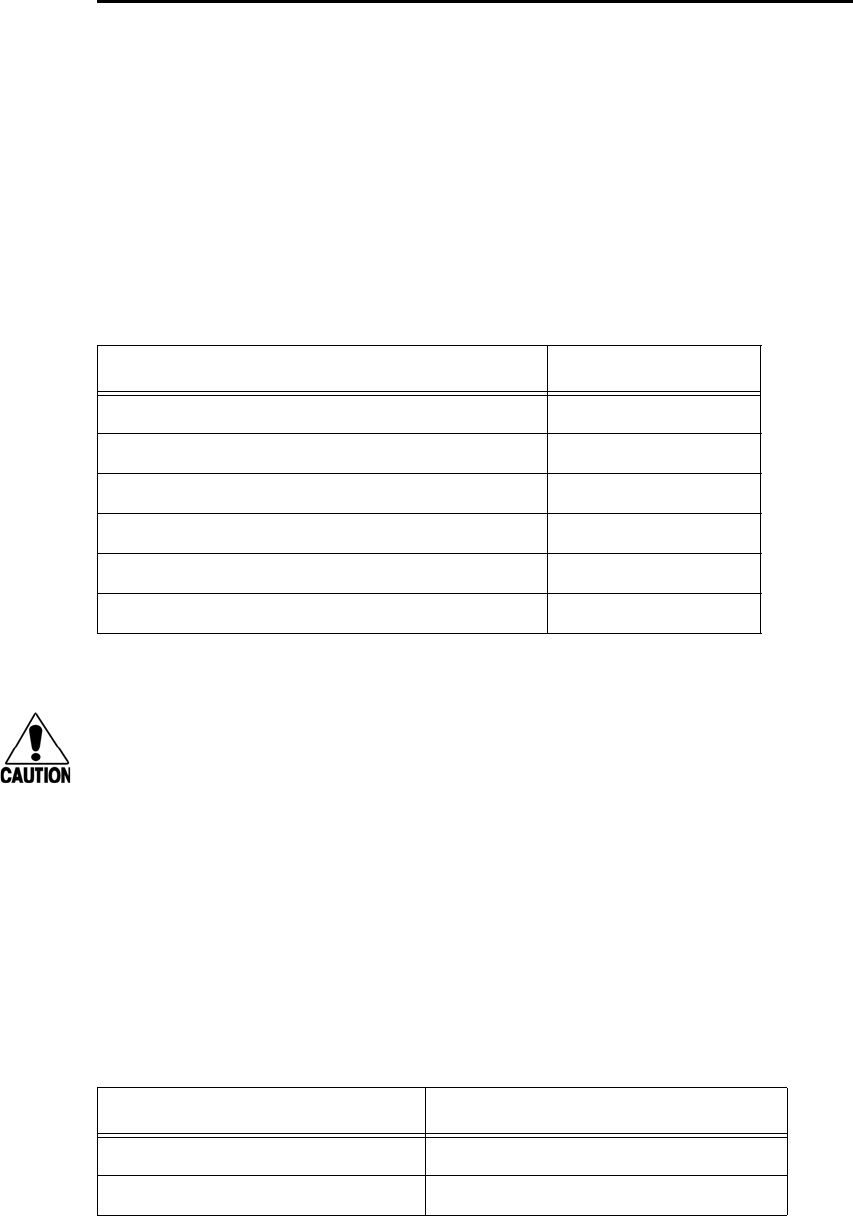
Encompass 4H Reader System Guide
7-6
Communications Port Control — Command
Group 1
Group 1 commands configure the parameters used by the Encompass 4H Reader to
communicate with a host computer or terminal. These commands set baud rate, stop
bits, parity, and end-of-line delay.
100N Select Baud Rate
Command #100N selects the reader baud rate. The factory-default setting is 9600
baud. The N variable specifies the baud rate shown in Table 7-1.
Table 7-1 Select Baud Rate Commands
Command Baud Rate Selected
1002 1200
1003 2400
1004 4800
1005 9600 (factory default)
1006 19.2 K
1007 38.4 K
Caution
If ECP is enabled, ensure that the ECP timeout is sufficient for the new baud rate.
See “Timing and Synchronization” on page 6-11.
Reader response:
Done
101N Select Stop Bits
Command #101N selects the number of stop bits for reader character transmission.
The factory default setting is 1 stop bit. The N variable specifies the number of stop
bits as indicated in Table 7-2.
Table 7-2 Select Stop Bits Commands
Command Stop Bits Selected
1010 1 (factory default)
1011 2
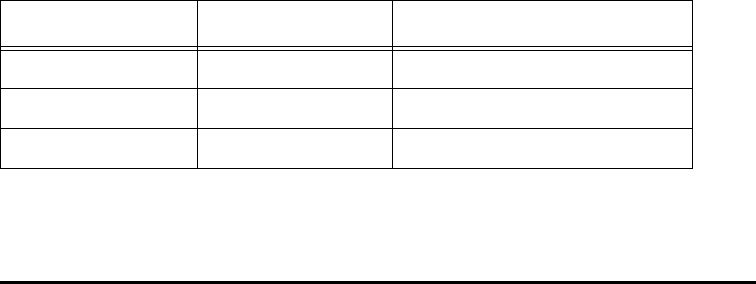
Commands
7-7
Reader response:
Done
102N Select Parity
Command #102N selects the reader parity setting. The factory-default setting is par-
ity disabled. The N variable specifies parity as shown in Table 7-3.
Table 7-3 Select Parity Commands
Command Data Bits Parity Selected
1020 8Disable parity (factory default)
1021 7Select even parity
1022 7Select odd parity
Reader response:
Done
Command Group 2
Group 2 commands control the real-time clock which maintains the Encompass 4H
internal time and date. This time and date can be appended to IDs, error messages, and
sensor input reports. An internal battery supports the clock, so time and date are
preserved if main power is lost.
20 Set Time
Command #20 sets the time. Enter the time in the proper format: two-digit decimal
entries with no spaces between characters and using colons as
delimiters. The entry format is as follows:
20HH:MM:SS or 20HH:MM:SS:hh
where
HH represents hours (00 to 23).
MM represents minutes (00 to 59).
SS represents seconds (00 to 59).
hh represents hundredths of a second (00 to 99).
:is the time delimiter.
If hundredths of a second is not specified, the reader sets the hundredths register to 00.
Reader response:
Done

Encompass 4H Reader System Guide
7-8
21 Set Date
Command #21 sets the date. Enter the date in the proper format: two-digit decimal
entries with no spaces between characters and using forward slashes “/” as delimiters.
The entry format is as follows:
21MM/DD/YY
where
MM represents the month (01 to 12).
DD represents the day (01 to 31).
YY represents the last two digits of the year (00 to 99).
/is the date delimiter.
Reader response:
Done
22 Display Time and Date
Command #22 displays the reader’s current time and date. One space separates the
time and the date output.
Reader message:
HH:MM:SS.hh MM/DD/YY
where
HH represents hours.
MM represents minutes.
SS represents seconds.
hh represents hundredths of seconds.
:is the time delimiter.
MM represents the month.
DD represents the day.
YY represents the last two digits of the year.
/is the date delimiter.
Append Information — Command Group 3
Group 3 commands append useful information to reader transmissions, such as IDs,
error messages, and sensor input reports. Auxiliary information such as reader num-
ber, antenna number (or manual entry code), number of times the previous tag was
read, and sensor input status can be appended to the ID using the Group 3 commands.
30N Append Time and Date Selection
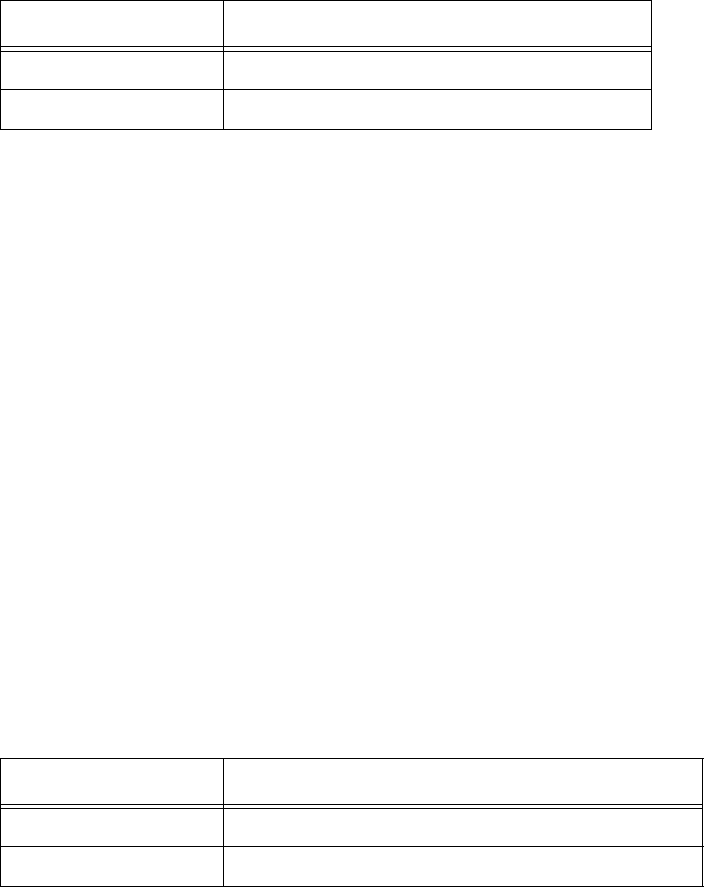
Commands
7-9
Command #30N selects the option of appending the time and date to transmitted IDs,
error messages, presence without tag reports, and input status change reports. The
factory default setting is time and date appended (command #302).
The reader returns an Error message if its tag buffer contains data. The reset reader
command #63 may be transmitted to clear the buffer; however, tag ID data will not be
reported. If this is unacceptable, allow the buffer to empty before re-issuing append
time and date command #30N. Append Time and Date commands are shown in Table
7-4
Table 7-4 Append Time and Date Commands
Command Append Option
300 No time and date appended
302 Time and date appended (factory default)
The reader transmits messages with time and date appended as follows. One space
separates the time from the date.
<string>&<HH:MM:SS.hh MM/DD/YY>
where
string is a tag ID, error message, or report.
& separates <string> from the time and date.
HH:MM:SS is the time delimiter.
MM/DD/YY is the date delimiter.
Reader response:
Done
31N Append Auxiliary Information Selection
Command #31N selects the option of appending auxiliary information to transmitted
IDs, presence-without-tag reports, and input status change reports. Auxiliary informa-
tion is not appended to error messages. The factory-default setting is no auxiliary
information appended. The N variable specifies whether or not auxiliary information
is to be appended. Append Auxiliary Information commands are shown in Table 7-5.
Table 7-5 Append Auxiliary Information Commands
Command Append Option
310 No auxiliary information appended (factory default)
311 Auxiliary information appended
Encompass 4H Reader System Guide
7-10
The reader transmits messages with auxiliary information appended as:
<message data>%<xx-y-zz-q>
where
%separates the auxiliary information and signals the host
computer that auxiliary information is appended.
xx reader ID. Value can be set with command #60NN.
-auxiliary information delimiter
yantenna number. Value fixed at 0.
zz number of reads (00 to FF hexadecimal) of the previous tag
qcurrent status of input0 and input1 (0 to 3). Refer to
“526 Display I/O Status” on page 7-21. These values are inverted
if input inversion is enabled with command 6941.
Reader response:
Done
#320 Disable EAC Page Append (Factory Default)
Command #320 is a factory-set default that disables the EAC (embedded application
code) page append.
Reader response:
Done
#321 Enable EAC Page Append
Note: Note: This functionality was added to the Encompass® 2 Reader to handle a
special unique customer requirement, and is retained in the Encompass 4H Reader for
full backward compatibility.
Command #321 selects the option to append an additional predefined 8 bytes of data
to be read from an eGo® or eGo Plus tag when the reader is in ID only mode (i.e., not
eATA) and multitag sort is enabled. The additional bytes that are read from the tag are
in locations 10 through 17.
The reader transmits the message with EAC page append as follows. The EAC append
data occurs before time and date append data and AUX append data if they are
enabled.
<tag ID>&<EAC page data>
Reader response:
Done
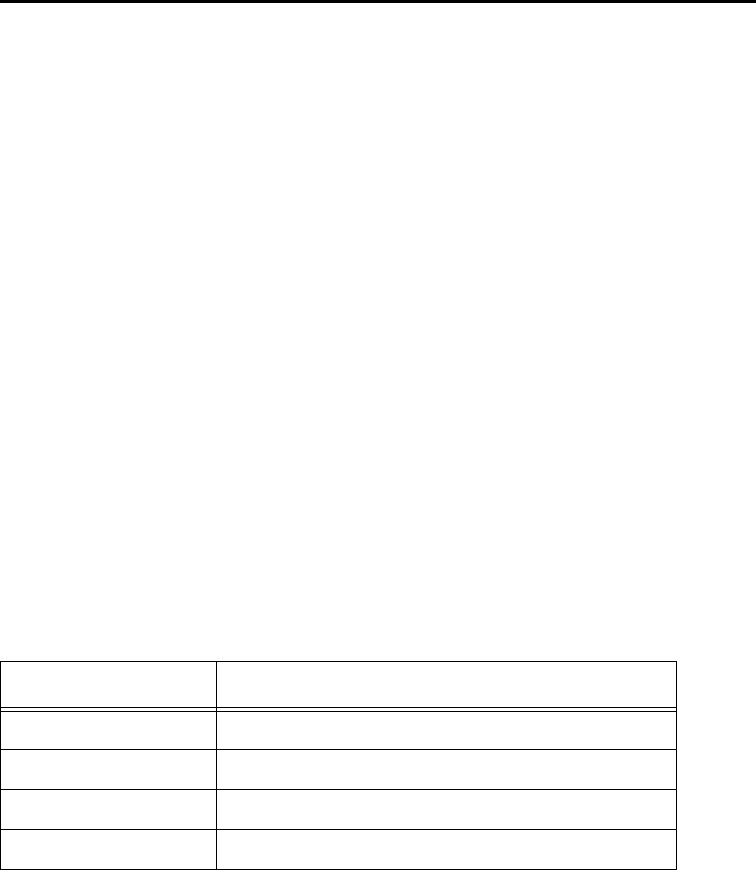
Commands
7-11
ID Filtering — Command Group 4
Group 4 commands set criteria for filtering (buffering or discarding) ID codes. These
commands are useful for eliminating duplicate ID codes and selecting the type of tags
read by the Encompass 4H Reader.
40 Transmit All ID Codes
Command #40 instructs the reader to transmit all IDs without regard for uniqueness.
This command can be useful when tuning the lane and mapping the footprint or per-
forming diagnostics.
After diagnostics are complete, you may want to reinstate the uniqueness check using
command #410N Select Unique ID Code Criteria.
Reader response:
Done
410N Select Unique ID Code Criteria (Anti-passback Feature)
Command #410N instructs the reader to buffer and transmit ID codes according to
the following test: an ID is read if previously decoded IDs have changed value at
least N+1 times since the new ID was last received. IDs that do not pass the test are not
read. The factory-default setting is command #4100, which selects a separation of
one ID. Variable N specifies ID separation as shown in Table 7-6.
Table 7-6 Unique ID Code Criteria
Command Uniqueness Criteria
4100 Separation of 1 ID (factory default)
4101 Separation of 2 IDs
4102 Separation of 3 IDs
4103 Separation of 4 IDs
Each time the reader receives a tag ID, it compares the ID with the contents of a com-
parison register. This register contains the following two items:
Item 1 Most recently acquired ID
Item 2 Second-most recently acquired ID
Item 3 Third-most recently acquired ID
Item 4 Fourth-most recently acquired ID
When the uniqueness filter is set to separation of one ID, the newly acquired ID is
transmitted only if it is different from the first item. Separation of two IDs allows
transmission if the new ID is different from Items 1 and 2 in the comparison register.
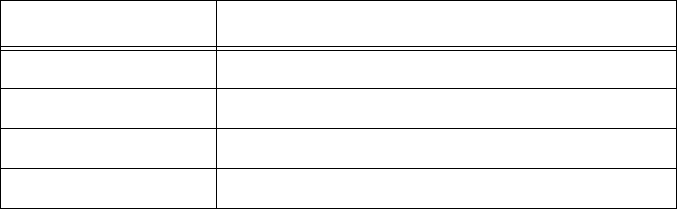
Encompass 4H Reader System Guide
7-12
Separation of three and four IDs transmit the new ID only if it is different from the
first three and the first four items, respectively.
Note: A new ID can fail the filter test and not be transmitted; however, it remains
stored in the comparison register.
The uniqueness test’s time limit is set by Command #441. If an ID is buffered, it will
not be accepted again unless it arrives at the reader more than the programmed time
interval from the previous arrival or until the receipt of one or more other IDs reset the
uniqueness.
Reader response:
Done
420N Select Valid ID Code Criteria
Command #420N directs the reader to validate an ID received only after it has been
obtained a specified number of times in sequence. Values for N are 0 through 3 (Table
7-7). The factory setting is one acquisition (N = 0).
Table 7-7 Select Valid Code Commands and Frames
Command Valid Code Frames
4200 1 (factory default)
4201 2
4202 3
4203 4
The validation procedure is executed before the unique ID test (Select Unique ID
Code Criteria [#410N] commands). IDs that do not pass the validation test are not
reported.
For example, command #4203 specifies that the same ID must be obtained from the
RF module 4 times in succession before it is considered for the uniqueness test. This
feature is useful in installations where RF reflections may cause a single tag to be read
multiple times or where an occasional ID might be read from fringe areas
440 Reset Uniqueness
Command 440 causes the ID filtering process set by Select Unique ID Code Criteria
(#410N) to restart. It is used in conjunction with the Variable Timeout #44N) com-
mands. This command provides a method to end all uniqueness timers.
44N Set Uniqueness Timeout
Places a time limit on the uniqueness criterion set by Select Unique ID Code Criteria
(#410N). The parameter N sets the number of minutes on the timeout clock. The fac-
tory setting is two minutes (N = 1).
Commands
7-13
Command Timeout Clock
#441 2 minutes (factory setting)
#442 15 seconds
#443 30 seconds
Entering these commands effectively expires the timeout clock, which erases all cur-
rent IDs in the comparison register. In effect, the first ID that is acquired after the
clock expires always appears to be new and is stored. Newly acquired IDs are only
tested against IDs that are registered after the clock resets.
The timeout clock is continually reset (does not expire) as long as the reader receives
the same tag ID. For example, assume that the timeout clock is set for 2 minutes and
there is a railcar parked on a siding in front of the reader. Without this continual reset
feature, the railcar’s ID would be reported every 2 minutes (each time the timeout
clock expired).
450 Disable Wiegand Mode (Factory Default)
Command #450 is a default set in the factory to disable Wiegand mode.
Reader response:
Done
451 Enable Wiegand Mode
Command #451 enables Wiegand mode, which allows the reader to transmit data in a
format that emulates the output of a magnetic card reader.
In Wiegand mode, the reader transmits Wiegand-formatted tag data through the Wie-
gand interface and ASCII data (the reader accepts reader commands and responds)
through the serial port interface. The reader outputs data from Wiegand-programmed
tags via the Wiegand interface (the red/blue pair for data1/data0; yellow/black pair for
logic ground). Tags that are not Wiegand-formatted are not transmitted through the
Wiegand interface or the serial port when in Wiegand mode, although the tag lock
relay is activated on any tag acquired.
Reader response:
Done
452 Disable Tag Translation Mode (Factory Default)
Command #452 disables tag translation mode. Incoming full-frame tags will be
directly converted to ASCII. They will not be translated from Association of
American Railroads (AAR) and American Trucking Associations (ATA) format to
ASCII.
Reader message:
Done
Encompass 4H Reader System Guide
7-14
453 Enable Tag Translation Mode
Command #453 enables the translation of tags in AAR and ATA formats. Specific
data fields, such as owner ID and car number, will be extracted from these tags,
translated according to AAR or ATA standards, and converted to ASCII. Tags that are
not programmed in AAR or ATA format will be directly converted to ASCII. The
reader will not attempt to translate data from half-frame or dual-frame tags.
Reader message:
Done
454 Disable Multi-tag Sort (Factory Default)
Command #454 is a default set in the factory to disable the multi-tag sort function.
Reader response:
Done
455 Enable Multi-tag Sort
Command #455 enables the multi-tag sort function that allows the reader to identify
unique tags within a group of Intellitag-based tags. Multi-tag sort allows full operation
of the tags and reader to be carried out with a limited number of tags in the presence of
the reader.
Reader response:
Done
Note: Enabling the multi-tag sort function adversely affects the vehicle speed at
which tags may be read. If there is only one Intellitag-based tag in the vehicles of the
target population, multi-tag sort should be disabled.
456 Enable eGo Plus Tag Initialization During Multi-tag Sort
(Factory Default)
Command #456 enables the reader to send the eGo Plus Tag initialize command as
part of the multi-tag sort function. When the reader sends the eGo Plus Tag initialize
command, all tags in the RF field reenter the sort process.
Reader response:
Done
457 Disable eGo Plus Tag Initialization During Multi-tag Sort
Command #457 disables the reader from sending the eGo Plus Tag initialize com-
mand as part of the multi-tag sort function. Any eGo Plus Tags already identified by
the reader during the sort process will not be re-identified as long as they remain pow-
ered in the RF field. The reader will only identify new tags that come into the RF field
or tags that do not remain powered in the RF field.
Reader response:
Done

Commands
7-15
458 Disable Second Alternate Group Select (Factory Default)
Command #458 is a default set in the factory to disable the second alternate group
select function.
Reader response:
Done
459 Enable Second Alternate Group Select
Command #459 enables the second alternate group select function that allows the
reader to distinguish tags meeting specific criteria pre-programmed into the tags.
Caution
When second alternate group select is enabled, tags not programmed to meet the
specified criteria will not be read.
Reader response:
Done 46NN Set Wiegand Retransmit Interval
Command #46NN sets the time delay to control the reader retransmission of Wiegand
data of a tag remaining in the read zone where NN is a hexadecimal code from 01 to
FF.
Note: The actual value of the Wiegand retransmit interval may vary depending on the
operative tag read mode and the type of tag in the read field.
For example, 10 = 16 seconds and FF = 255 seconds. The factory default is 4601 (1
second).
Uppercase or lowercase characters are allowed for NN; for example, hex digits A
through F or a through f.
Reader response:
Done
480 Disable ATA
Command #480 disables the reader from reading ATA protocol tags.
481 Enable ATA
Command #481 enables the reader to read ATA protocol data from tags if the reader
is programmed to read this tag protocol.
482 Disable eGo
Command #482 disables the reader from reading protocol eGo data from tags.
483 Enable eGo
Command #483 enables the reader to read factory-programmed eGo data from tags if
the reader is programmed to read this tag protocol.

Encompass 4H Reader System Guide
7-16
484 Disable SeGo
Command #484 disables the reader from reading SeGo protocol data from tags.
485 Enable SeGo
Command #485 enables the reader to read SeGo protocol data from tags if the reader
is programmed to read this tag protocol.
486 Disable IAG
Command #486 disables the reader from reading IAG protocol data from tags.
487 Enable IAG
Command #487 enables the reader to read IAG protocol data from tags if the reader
is programmed to read this tag protocol.
488 Disable eATA
Command #488 disables the reader from reading factory-programmed eATA data
from tags.
489 Enable eATA
Command #489 enables the reader to read factory-programmed eATA data from eGo
Plus or eGo tags. This option must be enabled to obtain Wiegand data from eGo Plus
or eGo tags.
490 Disable Third Alternate Group Select (Factory Default)
Command #490 is a default set in the factory to disable the third alternate group
select function.
Reader response:
Done
491 Enable Third Alternate Group Select
Command #491 enables the third alternate group select function that allows the
reader to distinguish tags meeting specific criteria pre-programmed into the tags.
Caution
When third alternate group select is enabled, tags not programmed to meet the spec-
ified criteria will not be read.
Reader response:
Done
492 Disable Fourth Alternate Group Select (Factory Default)
Command #492 is a default set in the factory to disable the fourth alternate group
select function.

Commands
7-17
Reader response:
Done
493 Enable Fourth Alternate Group Select
Command #493 enables the fourth alternate group select function that allows the
reader to distinguish tags meeting specific criteria pre-programmed into the tags.
Caution
When fourth alternate group select is enabled, tags not programmed to meet the
specified criteria will not be read.
Reader response:
Done
494 Disable Fifth Alternate Group Select (Factory Default)
Command #494 is a default set in the factory to disable the fifth alternate group select
function.
Reader response:
Done
495 Enable Fifth Alternate Group Select
Command #495 enables the fifth alternate group select function that allows the reader
to distinguish tags meeting specific criteria pre-programmed into the tags.
Caution
When fifth alternate group select is enabled, tags not programmed to meet the spec-
ified criteria will not be read.
Reader response:
Done
496 Disable Alternate Group Select (Factory Default)
Command #496 disables the alternate group select function that allows the reader to
distinguish tags meeting specific criteria pre-programmed into the tags.
Reader response:
Done
497 Enable Alternate Group Select
Command #497 enables the alternate group select function that allows the reader to
distinguish tags meeting specific criteria pre-programmed into the tags.
Reader response:
Done

Encompass 4H Reader System Guide
7-18
Reader Status — Command Group 5
Group 5 commands provide status reports on the parameters and operation of the
reader.
505 Display Software Version
Command #505 displays the reader model number, software version information, and
assigned serial number.
Reader message:
Model E4 Series Ver X.XX SNSSSSSS
where
X.XX Ver sio n n umb er
SSSSSS Serial number of the unit, skipping the fourth character printed on
the reader product label
506 Display Hardware Configuration Information
Command #506 displays hardware configuration information stored in the reader
memory by the user. Hardware configuration information is empty by default until
you set the information to any 20 character ASCII string desired using command
#696S...S.
Reader response:
An ASCII string from 1 to 20 characters in length
510 Display RF Transceiver FPGA Version
Command #510 displays RF FPGA VER = XX.XX
511 Display RF Transceiver I Filter Chip Version
Command #511 displays FIL IC I VER = XX.XX
512 Display RF Transceiver Q Filter Chip Version
Command #512 displays FIL IC Q VER = XX.XX
513 Display DSP Board Actel Version
Command #513 displays DSP FPGA VER = XX.XX
520 Display Power Fail Bit
Command #520 displays the value of the reader power fail bit. The power fail bit
changes from 0 to 1 when power to the reader is interrupted. To reset the bit, use com-
mand #63 Reset Reader or command #65 Reset Power Fail Bit. On initial power-up,
the host should transmit one of these two commands to clear the power fail bit.
Commands
7-19
Reader message:
PWRB P<0 to 1>R0
where
P0 No power failure detected
P1 Power failure detected
R0 Not applicable to Encompass 4H Reader
521 Display Reader ID Number
Command #521 displays the reader ID that is sent in the auxiliary data field.
Reader message:
RDID xx
where xx = 01 to FF (hexadecimal)
522 Display Communications Port Parameters
Command #522 displays the selected communications port parameters, including the
baud rate (#100N), the number of stop bits (#101N), the parity scheme (#102N), and
the end-of-line delay.
Reader message:
MAIN B<2 to 7> S<0 to 1> P<0 to 2> D0
where
B2 1200 baud
B3 2400 baud
B4 4800 baud
B5 9600 baud (factory default)
B6 19.2 kbps
B7 38.4 kbps
S0 one stop bit (factory default)
S1 two stop bits
P0 no parity (factory default)
P1 even parity
P2 odd parity
D0 00 ms end-of-line delay (fixed)
Encompass 4H Reader System Guide
7-20
One space is required between each value. For example, if factory default settings are
assigned, the reader message is
MAIN B5 S0 P0 D0
indicating 9600 baud, one stop bit, no parity, and 0 ms end-of-line delay.
Note: The information transmitted in response to command #522 applies to data and
command mode operation only. While operating in download mode, default communi-
cations parameters are always used.
524 Display Appended Information Status
Command #524 displays the information being appended to the reader transmissions.
Command #31N appends information. Append time and date are not available to the
Encompass 4H Reader.
Reader message:
IDAP T<0> D<0> X<0 to 1>
where
T0 Time not appended
T1 Time appended (not valid for the Encompass 4H Reader)
D0 Date not appended
D1 Date appended (not valid for the Encompass 4H Reader)
X0 Auxiliary information not appended (factory default)
X1 Auxiliary information appended
One space is required between each value. For example, if factory-default settings are
assigned, the reader response is
IDAP T0 D0 X0
indicating time, date, and auxiliary information not appended.
525 Display Communications Protocol Status
Command #525 displays the status of command #61N Selected Communications
Protocol, command #614N Selected Mode of Flow Control, and command #612NN
ECP Timeout.
Reader response:
ECPS P<0 to 2> T<01 to FF> X<0 to 2> S0
where
P0 Basic protocol enabled (factory default)
Commands
7-21
P1 ECP enabled
P2 data inquiry protocol enabled
Txx ECP timeout where xx = 01 to FE (hexadecimal)
Timeout (ms) = 50 * xx
If xx = FF timeout disabled
X0 Flow control disabled
X1 Software flow control enabled (factory default)
X2 Hardware flow control enabled
S0 start of message character is #
For example, if factory default settings are assigned, the reader message is:
ECPS P0 TFE X1 S0
which means basic protocol enabled, an ECP timeout of 254 (12,700 ms, 12.7 sec),
software flow control enabled, and start of message character is #.
526 Display I/O Status
Command #526 displays the current input/output (I/O) status. The reader message
indicates whether outputs are being controlled externally by the host through com-
mand #620N Output Control or internally through command #621 Predefined Output
Mode. It also displays the current status of two outputs, two inputs, and the selected
output pulse duration that is set by command #67N.
Reader response:
IOST C<0 to 1> O<0 to 3> I<0 to 3> D<0 to F>
where
C0 Host controls outputs
C1 Predefined output mode
O0 Both outputs off
O1 Output0 on
O2 Output1 on
O3 Both outputs on
I0 Both inputs false
I1 Input0 true
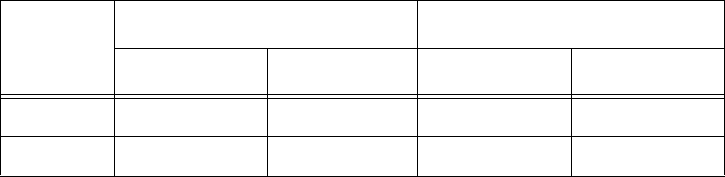
Encompass 4H Reader System Guide
7-22
I2 Input1 true
I3 Both inputs true
D0 4 ms output pulse duration
D1 8 ms output pulse duration
D2 12 ms output pulse duration
D3 16 ms output pulse duration
D4 20 ms output pulse duration
D5 24 ms output pulse duration
D6 32 ms output pulse duration
D7 40 ms output pulse duration
D8 48 ms output pulse duration
D9 60 ms output pulse duration
DA 76 ms output pulse duration
DB 152 ms output pulse duration
DC 228 ms output pulse duration (factory default)
DD 300 ms output pulse duration
DE 376 ms output pulse duration
DF 752 ms output pulse duration
Note: The first character of the output pulse duration value is alpha; the second char-
acter is numeric.
Table 7-8 shows the output0 and output1 open/closed conditions for the output status
displays.
Table 7-8 Open/Closed Conditions for Output Status
Output
Status
Output0 Wire Pair Output1 Wire Pair
Orange/Black Brown/Black White/Black Green/Black
O0 Closed Open Closed Open
O1 Open Closed Closed Open
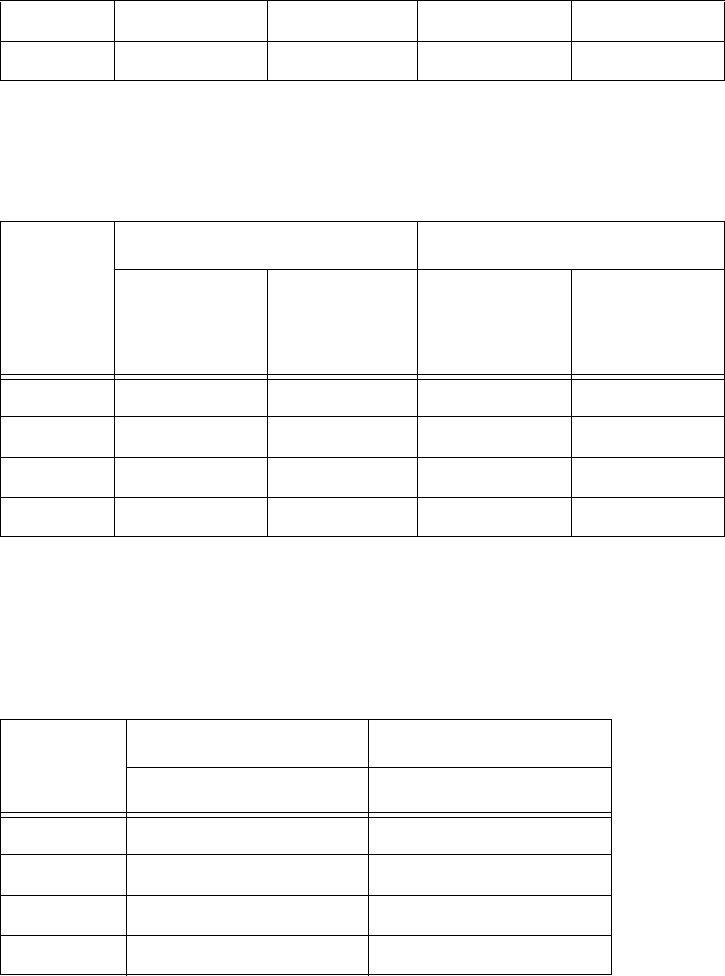
Commands
7-23
Table 7-9 shows the output0 and output1 open/closed conditions for the output status
displays for readers in IAG applications.
Table 7-9 Open/Closed Conditions for Output Status (IAG Applications)
Output
Status
Output0 Wire Pair Output1 Wire Pair
Orange
Jumper to
Black of
Brown/Black
Brown/Black
White
Jumper to
Black of
Green/Black
Green/Black
O0 Closed Open Closed Open
O1 Open Closed Closed Open
O2 Closed Open Open Closed
O3 Open Closed Open Closed
Table 7-10 shows the input0 and input1 open/closed conditions for the input status
displays.
Table 7-10 Open/Closed Conditions for Input Status
Input
Status
Input0 Wire Pair Input1 Wire Pair
Green/Red Blue/Black
I0 Open Open
I1 Closed Open
I2 Open Closed
I3 Closed Closed
527 Display RF Status
Command #527 displays the current status of the RF module. The reader response
indicates whether RF is controlled externally by the host, set by command #640N RF
Control, or internally by input set by command #641. Command #527 also displays
the current RF status and the uniqueness timeout.
O2 Closed Open Open Closed
O3 Open Closed Open Closed
Table 7-8 Open/Closed Conditions for Output Status
Encompass 4H Reader System Guide
7-24
Reader message:
RFST C<0 to 1> O<0 to 1> T<1 to 3> Fxxx Rxx Gxx Axx Ixx
where
C0 RF controlled by host
C1 RF controlled by presence sensor on input0, the red/green pair
(factory default)
O0 RF off
O1 RF on
T1 Uniqueness timeout of two minutes
T2 Uniqueness timeout of 15 seconds
T3 Uniqueness timeout of 30 seconds
Fxxx Fixed
Rxx Tag decoder range (distance) for ATA tags, xx = 00 to 1F
hexadecimal range value
Gxx Tag decoder range (distance) for eGo and eGo Plus tags, xx = 00
to 1F hexadecimal range value
Axx RF power attenuation, where 00 is maximum output power and
06 is minimum output power (6 dB less than maximum power).
Ixx IAG RF power attenuation, where 00 is maximum output power
and 06 is minimum output power (6 dB less than maximum
power)
For example, if factory default settings are assigned, the reader message is
RFST C1 O0 T1 Fxx R1F G1F A00 I04
which means that RF is enabled by presence sensor on input0, RF signal off, unique-
ness timeout of two minutes, maximum range for ATA tags, maximum range for eGo
and eGo Plus tags, full RF power, and IAG power set at 4 dB attenuation.
529 Display Presence Input Status
Command #529 displays the parameters associated with presence detection and RF
control. The reader’s message indicates if presence without tag reports are enabled/
disabled (#690N Select Presence without Tag Report Option), if input inversion is
enabled/disabled (#694N Select Input Inversion Option), and the minimum presence
true period (always true). The reader’s message also reports the selected RF timeout
(#693N Select RF Timeout Period) and the selected means of RF-off control (#692N
Commands
7-25
Select RF Control Algorithm). If presence without tag reports is enabled (#6901
Enable Presence without Tag Reports), the reader transmits a report if a presence is
detected without the subsequent acquisition of a valid tag.
Note: RF timeout values vary depending on the operative tag read mode and the type
of tag in the read field. All times are approximate.
Reader message:
PRST P<0 to 1> D0 A<0 to 2> T<0 to F> I<0 to 1>
where
P0 Presence without tag reports disabled (factory default)
P1 Presence without tag reports enabled
D0 Minimum presence true period of 0 ms (fixed)
A0 RF off on timeout only
A1 RF off on timeout or tag
A2 RF off on timeout or presence condition false (factory default)
T0 RF timeout of 0 ms (always expired)
T1 4 ms
T2 8 ms
T3 12 ms
T4 20 ms
T5 24 ms
T6 32 ms
T7 48 ms
T8 60 ms
T9 92 ms
TA 152 ms
TB 300 ms
TC 452 ms
TD 600 ms
Encompass 4H Reader System Guide
7-26
TE 752 ms
TF RF timeout infinite, never expires (factory default)
I0 input inversion disabled (factory default)
I1 input inversion enabled
For example, if factory default settings are assigned, the reader message is
PRST P0 D0 A2 TF I0
which means that presence without tag reports is disabled, minimum presence true
period is 0, RF off control on timeout or presence false, infinite RF timeout, and input
inversion disabled.
530 Display RF0 Filter Status
Command #530 displays the parameter set for the RF input, including the selected
unique ID code criteria (#410N Select Unique ID Code Criteria) and the valid ID code
criteria (see #420N Select Valid ID Code Criteria).
Reader message:
RF0S U<0 to 4> V<0 to 3>
where
U0 One ID separation (factory default)
U1 Two ID separations
U2 Three ID separations
U3 Four ID separations
U4 Transmit all IDs
V0 Valid ID code criteria of one acquisition
V1 Valid ID code criteria of two acquisitions
V2 Valid ID code criteria of three acquisitions
V3 Valid ID code criteria of four acquisitions
For example, if factory default settings are assigned, the reader message is
RF0S U0 V0
which means separation of one ID for uniqueness filtering and a valid ID code criteria
of one acquisition.
Commands
7-27
532 Display Wiegand Mode Status
Command #532 displays the Wiegand mode status as either enabled or disabled.
Reader message:
TOF <0 to 1>
where
0Wiegand mode disabled
1Wiegand mode enabled
533 Display Wiegand Retransmit Interval
Command #533 displays the Wiegand retransmit interval. This interval specifies the
delay in seconds before the reader retransmits Wiegand data for a tag still in the read
zone. The factory default is 1 second.
Reader message:
WTI <01 to FF>
where 01 to FF = seconds (1–255) in hexadecimal.
Note: The actual value of the Wiegand retransmit interval may vary depending on the
operative tag read mode and the type of tag in the read field.
For example, 10 = 16 seconds and FF = 255 seconds. The retransmit interval in ATA
tag read mode is about twice these values.
534 Display Tag Translation Mode Status
Command #534 displays tag translation mode status, enabled or disabled. If tag
translation mode is enabled, incoming full-frame tags in AAR or ATA format are
translated according to ISO standards. Refer to “452 Disable Tag Translation Mode
(Factory Default)” on page 7-13 and “453 Enable Tag Translation Mode” on page 7-
14 for more information.
Reader message:
TT <0 to 1>
where
0tag translation mode disabled
1tag translation mode enabled
537 Display Echo Status
Command #537 displays echo mode status. In basic protocol (#610 Select Basic
Protocol), the reader may be configured to enable (#6171 Enable Echo Mode) or dis-
able (#6170 Disable Echo Mode) the echo of received commands. Refer to sections
6170 Disable Echo Mode and “6171 Enable Echo Mode (Factory Default)” on page 7-
32 for more information.
Encompass 4H Reader System Guide
7-28
Reader message:
ECHO <0 to 1>
where
0Echo status disabled
1Echo status enabled (factory default)
540 Display Flash Checksum
Command #540 displays the flash memory checksum.
Reader message:
PCKS I0000 Exxxx
where
0000 Not applicable to the Encompass 4H Reader
xxxx Represents the four-byte ASCII representation of the flash
memory checksum
543 Display Boot Checksum
Command #543 displays the boot ROM checksum.
Reader message:
BCKS xxxx
where xxxx represents the four-byte ASCII representation of the boot ROM check-
sum.
549 Display User-Programmable Group Select Equals (GSE)
Filter Data
Command #549 queries the reader for the user-programmable GSE filter data pro-
grammed in the reader using command #697. The response data is formatted similar to
the data in the configuration command.
For example, if the command string shown in command #697 (see “697 Set User-Pro-
grammable Group Select Equals (GSE) Filter” on page 7-42) was sent to a given
reader, the response to the #549 query command would be:
#A4 0A 0005014202024133
The reader response contains all the data fields repeated in the same sequence as dis-
played in the User-Programmable GSE configuration command.
560 Request Sensor Status Change
Command #560 displays the sensor status change reporting. Status change reporting
may be disabled by command #82N Select Input Status Change Report Option.
Reader message:
Commands
7-29
SSTC E<0 to 1>M<0 to 3>
where
E0 Input status change reports disabled (factory default)
E1 Input status change reports enabled
M0 Reporting disabled (factory default)
M1 Changes on input0 reported
M2 Changes on input1 reported
M3 Changes on either input reported
For example, if factory default settings are assigned, the reader message is
SSTC E0 M0
which means that input status change reports are disabled on both input0 and input1.
570 Display Tag Protocols
Command #570 displays the currently selected tag protocol.
Reader response:
ATA:<E, D> eGo:<I, F, D> SeGo:<I, F, D> IAG:<E, D> Sort:<E, D> TMM0
where
I ID (64 bits)
E Enabled
F Full transaction (eATA)
D Disabled
TMM0 Fixed
577 Report Buffered Handshakes
Command #577 reports the buffered handshakes.
Reader message:
XX
where
XX is number of handshakes
#582 Display Synchronization Values
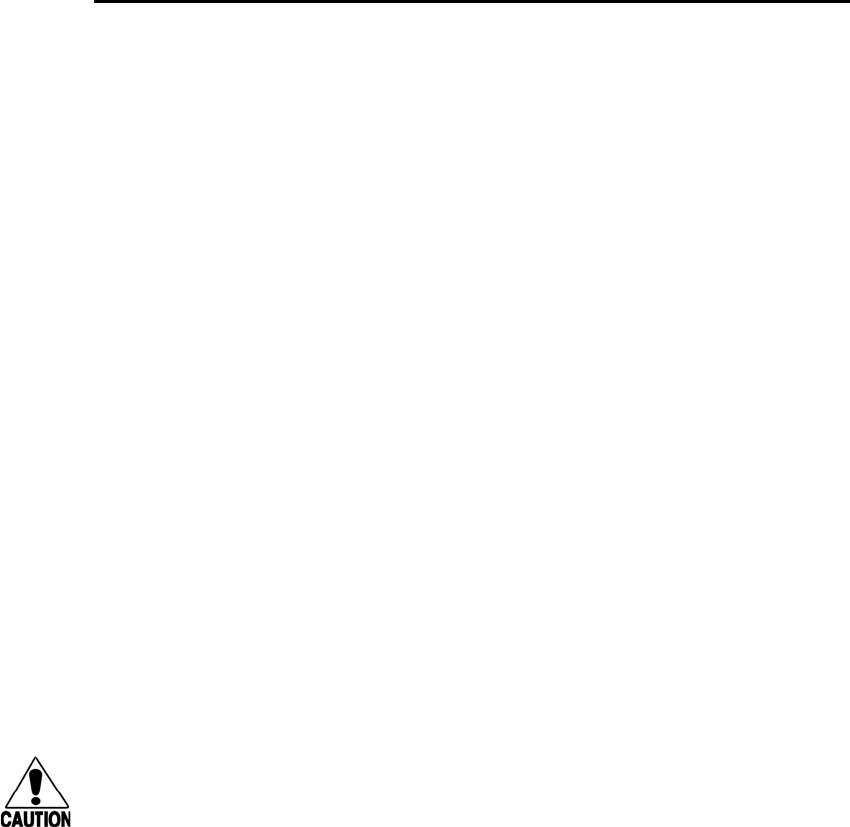
Encompass 4H Reader System Guide
7-30
Command #582 displays the synchronization values, which are typically used to alle-
viate interference issues in dense populations of Interagency Group (IAG) readers.
The values are set with commands #648NN and #649NN.
Reader Response:
SYNC T<00 to FF> H<00 to 0A>
Where T is the number of milliseconds (ms) before the reader sends a synchronization
pulse to all other readers on the RS–485 bus and H is the number of milliseconds that
the reader holds off starting IAG tag protocol once it receives the synchronization
pulse.
Reader Control Functions — Command Group 6
Group 6 commands set reader control functions such as reader ID, communication
protocol, output pulse, and RF control.
60NN Set Reader ID Number
Command #60NN sets the reader ID that will be sent in the auxiliary data field (com-
mand #311). Uppercase or lowercase characters are allowed for NN; for example, hex
digits A though F or a through f
where NN = 00 to FF (hex for 0 to 255, factory default = 00).
Reader response:
Done
610 Select Basic Communication Protocol (Factory Default)
Command #610 enables the basic communications protocol. Refer to “Basic Proto-
col” on page 6-4 for more information.
Reader response:
Done
611 Select Error Correcting Protocol
Command #611 enables the error correcting protocol. Refer to “Error Correcting Pro-
tocol” on page 6-4 for more information.
Reader response:
Done
Caution
Do not switch to ECP (command #611 Select Error Correcting Protocol) unless
the host is prepared to acknowledge each reader transmission.
612NN Select Error Correcting Protocol Timeout
Command #612NN selects the timeout interval for ECP. This timeout applies to the
transmission of tag, report, and error messages and to the receipt of host commands.
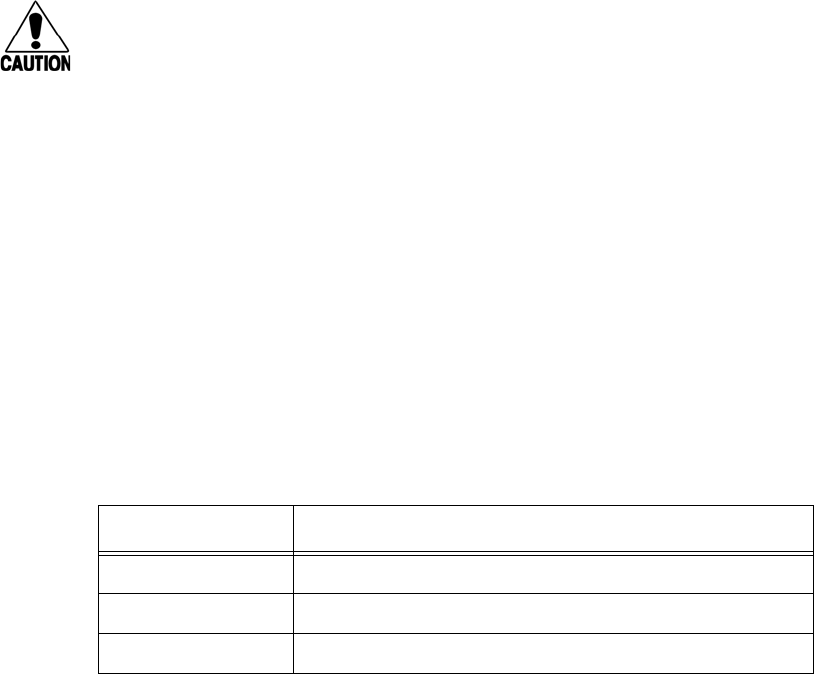
Commands
7-31
The transmit timeout is initiated immediately after the end-of-message sequence CR/
LF is transmitted. If the host does not acknowledge the message within the specified
interval, the reader times out and retransmits the message.
The receive timeout is initiated upon receipt of the start-of-message character (#). If
the end-of-message character (CR) is not received within the specified interval, the
reader discards the partially received message and resets its receiver.
Uppercase or lowercase characters are allowed for NN; for example, hex digits A
through F or a through f.
The value for NN specifies the timeout interval as follows:
ms 50 * NN for NN = 01 to FE (1–254)
FE Factory default (12,700 ms, 12.7 seconds)
FF Disables the ECP timeout
Reader response:
Done
Caution
Ensure that the ECP timeout is sufficient for a given baud rate. See “Timing and
Synchronization” on page 6-11.
613 Enable Data Inquiry Protocol
Command #613 enable the data inquiry protocol. Refer to “Data Inquiry Protocol” on
page 6-5 for more information.
Reader response:
Done
614N Select Flow Control Option
Command #614N selects the flow control option for reader-to-host communications.
The factory default setting is software flow control (XON/XOFF) enabled. In down-
load mode, flow control is not host-selectable; it is fixed at the default setting. How-
ever, during data mode and command mode operation, the following flow control
options are available. The N variable specifies flow control as shown in Table 7-11.
Table 7-11 Flow Control Commands
Command Flow Control Option
6140 Disable flow control
6141 Enable software flow control (factory default)
6142 Enable hardware flow control
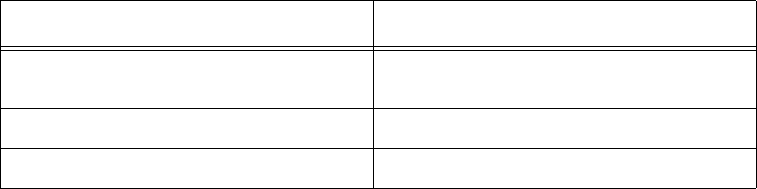
Encompass 4H Reader System Guide
7-32
Reader response:
Done
If the reader is configured for software flow control (XON/XOFF), it stops transmit-
ting if it receives an XOFF character (host software command 13H). It does not
resume transmitting until it receives an XON character (host software command 11H).
If the reader is configured for hardware flow control (RTS/CTS, request to send/clear
to send), it stops transmission if it detects that the CTS line is no longer asserted. It
resumes transmission when this line is asserted again.
Note: TransCore recommends that XON/XOFF flow control be disabled while using
the ECP.
6170 Disable Echo Mode
Command #6170 disables the reader’s echo of received host commands. If operating
in basic protocol or data inquiry protocol, the reader echoes by default. As the reader
receives a host command, it echoes each character of the command. Once the entire
command has been received and processed, the reader transmits its response. If echo-
ing is disabled with command #6170, the reader does not echo the command, but
only transmits its response. The reader never echoes while in ECP or download mode
operation.
Reader response:
Done
6171 Enable Echo Mode (Factory Default)
Command #6171 enables the reader to echo received host commands. Command
#6170 disables echo mode.
Reader response:
Done
620N Set Output Control
Command #620N provides direct control of two output lines that may be used to
operate external hardware, such as gates or traffic lights. The value for N specifies the
output status requested as shown in Table 7-12. Receipt of any #620N command
automatically disables command #621 Predefined Output Control.
Table 7-12 Output Control Commands
Command Output Control Option
6200 Turn off both output ports
(factory
default)
6201 Turn off output1, Turn on output0
6202 Turn off output0, Turn on output1
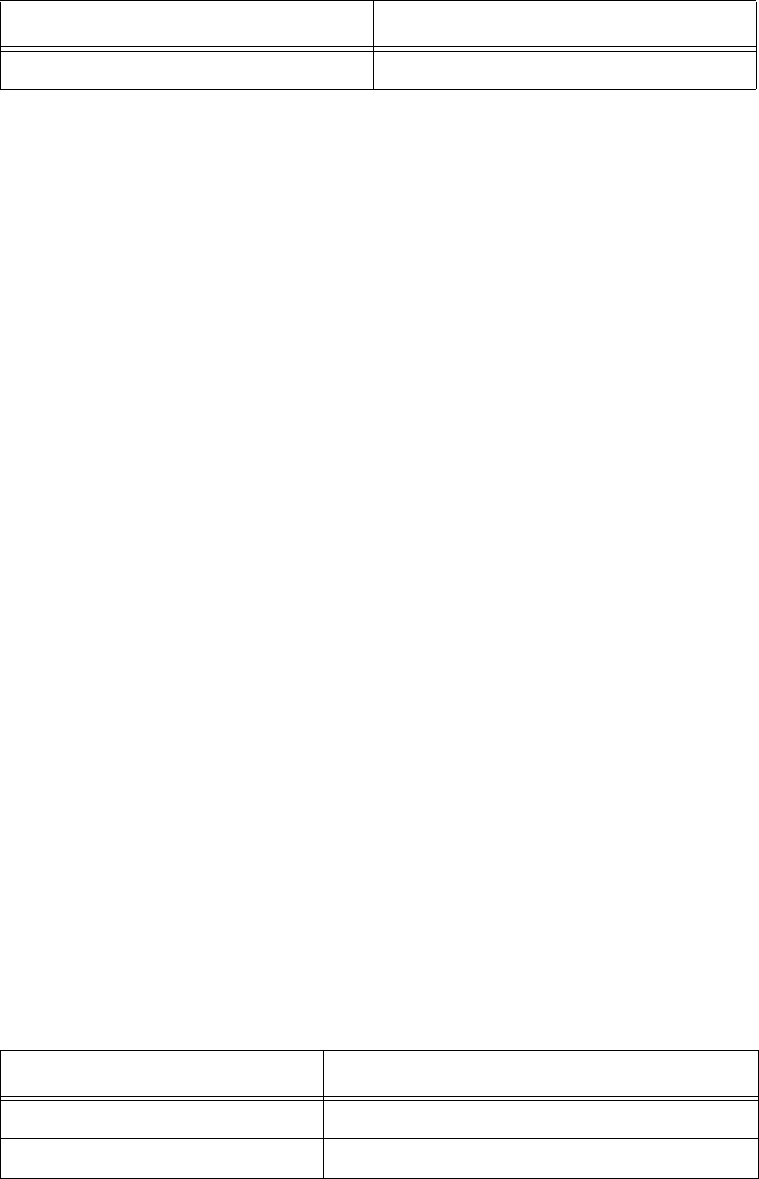
Commands
7-33
Reader response:
Done
621 Select Predefined Output Control (Factory Default)
Command #621 configures the reader for predefined output mode. In this mode, both
output lines – output0 and output1 – are automatically asserted upon receipt of a valid
unique tag ID. The output line remains asserted for the time specified by output pulse
duration (#67N Set Output Pulse Duration). Any direct control command (#620N
Output Control) automatically disables the predefined output mode.
Note: In Wiegand mode operation, the sense outputs are not controlled by a pre-
defined output mode.
Reader response:
Done
63 Reset Reader
Command #63 resets the power fail bit, clears all buffers, resets tag uniqueness, turns
off both output lines, transmits the sign-on message, and returns to the data mode.
Note: This command does not reset any other configuration parameters.
Reader response:
Model E4 Series Ver X.XX SNSSSSSS
Copyright 2008 TransCore
where
X.XXD Version number
SSSSSS Serial number of the unit, skipping the fourth character printed on
the reader product label.
640N RF Control
Command #640N directly controls the RF module. The N value controls the RF
power as shown in Table 7-13.
Table 7-13 RF Control Commands
Command RF Power
6400 Turns off RF
6401 Tur ns on R F
6203
Turn on both output ports
Table 7-12 Output Control Commands (continued)
Command Output Control Option
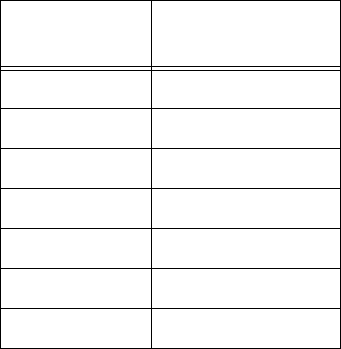
Encompass 4H Reader System Guide
7-34
Command #6400 disables RF-by-input control command #641 Select RF-by-Input
Control.
Reader response:
Done
641 Select RF-by-Input Control (Factory Default)
Command #641 configures the reader for RF-by-input control. The reader automati-
cally turns on RF when it detects a presence through sense0. The reader turns off RF
according to the selected RF control algorithm (#692N Select RF Control Algorithm).
Reader response:
Done
643NN Select ATA Operating Range (Distance)
Command #643NN selects the read range for ATA tags where NN is a hexadecimal
value from 00 to 1F; the range increases with increasing NN value. The range can be
adjusted for 32 discrete values where 00 is the shortest range and 1F is the longest
range. The default range value is 1F.
Reader response:
Done
644NN Set RF Attenuation
Command #644NN sets the attenuation control for the output RF power where NN is
a hexidecimal value from 00 to 06. Settings for attenuation are 1.0 dB increments over
a range of 6 dB of attenuation from the maximum power setting of 24 dBm at 0-dB
attenuation to a minimum power level of 18 dBm.
The Set RF Attenuation command NN variables and corresponding attenuation set-
tings are shown in Table 7-14.
Table 7-14 RF Attenuation Command Variables
Variable (NN) Attenuation
Setting (dB)
00 0
01 1
02 2
03 3
04 4
05 5
06 6
Commands
7-35
Reader response:
Done
645NN Set eGo and eGo Plus Operating Range (Distance)
Command #645NN sets the read range for eGo and eGo Plus Tags where NN is a
hexadecimal value from 00 to 1F; the range increases with increasing NN value. The
range can be adjusted for 32 discrete values where 00 is the shortest range and 1F is
the longest range. The default range value is 1F.
Reader response:
Done
646XX Set IAG RF Attenuation
Command #646XX sets the IAG attenuation control for the output RF power where
XX is a hexidecimal value from 00 to 06. Setting 00 (0 dB) is the maximum power
setting and 06 (6 dB) is the minimum power setting. The default attenuation value is
04.
#648NN Set Synchronization Output Delay Time
Command #648NN sets the time in milliseconds by which the reader is delayed before
sending a synchronization pulse on the RS–485 synchronization bus to all other read-
ers connected on the bus. Entering a value of #64800 (factory default) disables this
feature. Entering #64801 through #648FF sets the reader countdown time from 1 and
255 milliseconds. If the reader gets a pulse from another reader before its own time
period expires, it first executes all of the enabled tag protocols, then restarts its count-
down timer. The reader on the bus with the smallest entered value becomes the master
and all readers with a larger entered number become slaves. Any reader on the bus can
become the master. The master does not necessarily have to be on one of the ends of
the synchronization bus, but the installer must exercise caution to ensure that every
reader on the bus has a different value.
When the master sends out the synchronization pulse all of the connected readers
begin the RF tag protocol transactions that have been enabled. This synchronization
feature primarily is designed to overcome some of the system-design RF interference
issues in reading IAG tags at locations having a dense population of readers and tags.
All readers on the bus require the same enabled tag protocols for synchronization to
work. Entering increasing values to all readers on the bus is required so that should a
break occur in the bus that is connecting all the readers, the next reader will take over
as master for the rest of the readers that are connected, and the system may work rea-
sonably well until the cabling is fixed. Do not set the synchronization times too short,
as IAG tags are battery powered and their useful life can be diminished if the typical
traffic flow is slow moving, and the tag is activated continuously in the reader pattern.
Command #582 displays the synchronization output time.
The synchronization bus is wired by connecting all of the readers’ “V” (RS–485 syn-
chronization minus) pins together and all of the readers’ “Z” (RS–485 synchronization
plus) pins together (Figure 7-1).

Encompass 4H Reader System Guide
7-36
Figure 7-1 Example of Synchronization Bus Wiring
#649NN Set Synchronization Hold Off Time
Command #649NN sets the time in milliseconds that the reader will hold off after get-
ting (or sending if it is the master on the bus) the synchronization pulse before it starts
to run its IAG tag sequence. This command is used in close combination with com-
mand #648NN. Command #649NN is applicable only if a value other than #64800 is
entered for #648NN and is used only when the IAG tag protocol is enabled. Entering a
value of #64900 (factory default) disables this feature. Entering a value between
#64901 and #6490A (hex value of 10 decimal) causes the reader to hold off starting its
tag protocol transaction for the time set between 1 and 10 milliseconds. This feature is
used to lessen the possibility of a reader reading an IAG tag that is activated by
another reader in the site. Because IAG tags are battery powered active transmitters,
their read zones can be much harder to control than for beam-powered passive tags.
The pattern also will vary greatly among tags depending on the condition of the indi-
vidual tag battery. If this feature is used, each reader on the bus needs a value of
between #64901 and #6490A entered for the feature to work. As with the #648NN
command, the reader’s physical location on the bus is not critical, but TransCore rec-
ommends that the reader numbering follow a logical sequence. Using this command,
more than 1 reader on the bus can have the same value, but TransCore recommends
using all 10 slots before reusing them. Command #582 displays the Synchronization
Hold Off Time.
Table 7-15 lists an example of a plaza having five Encompass 4H Readers in lanes
where multiple readers identifying the same tag would present a system problem. All
of the readers are cabled together on a synchronization bus (see Figure 7-1). The
example timing for #648NN is appropriate assuming IAG is the only protocol enabled
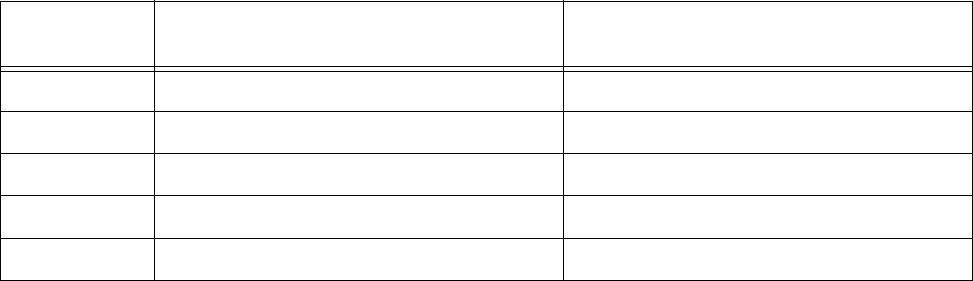
Commands
7-37
in all readers. In this example it is determined that an IAG attenuation setting of 6 dB
(#64606) prevents a reader from activating a tag in an adjacent lane.
Table 7-15 Example of Encompass 4H Reader Plaza Synchronization Bus Settings
Reader Lane Set Synchronization Output Delay Time
(#648NN)
Set Synchronization Hold-Off Time
(#649NN)
1* #64814 = 20 ms synchronization time #64901 = 1 ms hold off
2#64816 = 22 ms synchronization time #64902 = 2 ms hold off
3#64818 = 24 ms synchronization time #64903 = 3 ms hold off
4#6481A = 26 ms synchronization time #64904 = 4 ms hold off
5#6481C = 28 ms synchronization time #64905 = 5 ms hold off
* Reader 1 becomes the bus synchronization master.
65 Reset Power Fail Bit
Command #65 resets the power fail bit to 0. The bit changes from 0 to 1 when power
is restored to the reader. Upon reader power-up, the host transmits either command
#65 or #63 Reset Reader to properly initialize this bit. The current state of the power
fail bit may be displayed. Refer to “520 Display Power Fail Bit” on page 7-18 for
more information.
Reader response:
Done
66F Load Default Operating Parameters
Command #66F loads all the factory default operating parameters except RF operat-
ing frequency. Refer to Table 8-2, Encompass 4H Reader Default Configuration Set-
tings” for a listing of the defaults.
Reader response:
Done All parameters loaded OK
Error A parameter load failed
67N Set Output Pulse Duration
Command #67N sets the output pulse duration for the command #621 Predefined
Output Control. This command specifies the length of time that output line(s) will be
asserted upon receipt of a valid and unique tag ID. The factory default setting is 228
ms. The variable N specifies an output pulse duration of 48 ms to 752 ms.
Uppercase or lowercase characters are allowed for N; for example, hex digits A
through F or a through f. The command numbers and corresponding output pulse
durations are shown in Table 7-16.

Encompass 4H Reader System Guide
7-38
Table 7-16 Output Pulse Duration Commands
Command Duration
670 4
671 8
672 12
673 16
674 20
675 24
676 32
677 40
678 48
679 60
67A 76
67B 152
67C 228 (factory default)
67D 300
67E 376
67F 752
Additional IDs may be acquired during the selected output pulse duration; however,
the timing restarts upon each successive ID acquisition. This command should be used
with discretion. For example, when the tag acquisition interval is short compared to
the selected pulse duration, distinct pulses may not be generated.
Reader response:
Done or Error
690N Select Presence Without Tag Report Option
Command #690N enables or disables the presence without tag report option. If the
presence without tag reporting option is enabled using command #6901, input
reports are transmitted when a tag presence is detected without the subsequent acqui-
sition of a valid tag. The value for N specifies the reports as shown in Table 7-17.
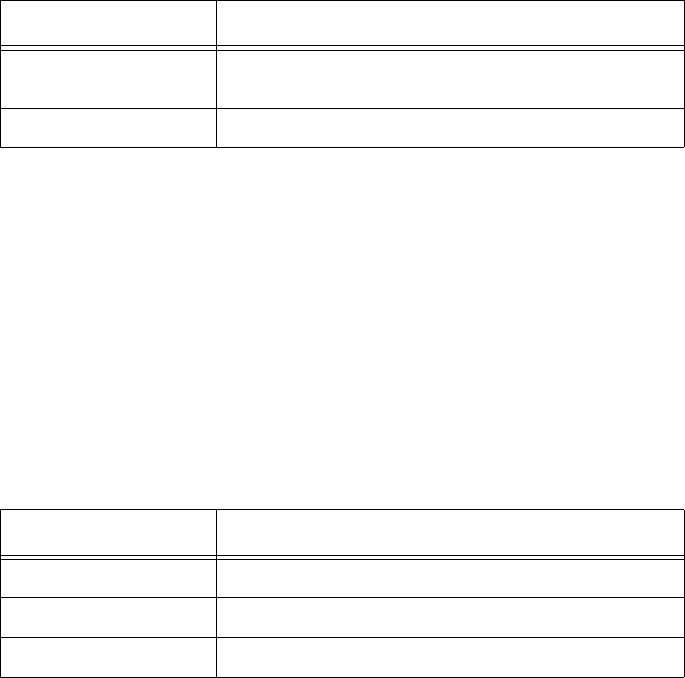
Table 7-17 Presence Without Tag Report Commands
Command Report Option
6900 Disable presence without tag reports (factory
default)
6901 Enable presence without tag reports
Commands
7-39
Reader response:
Done
Refer to “Basic Protocol and ECP Format” on page 6-5 for message format informa-
tion.
692N Select RF Control Algorithm
Command #692N selects the algorithm for turning off RF power when RF-by-input
control is enabled using command #641 Select RF-by-Input Control.
The values for N specify the RF control algorithms as shown in Table 7-18.
Table 7-18 RF Control Algorithm Commands
Command RF Power Off
6920 On timeout only
6921 Timeout or tag ID acquired
6922 Timeout or presence false (factory default)
Command #6920 turns off RF power based on the timeout established by command
#693N Set RF Timeout Period.
Command #6921 allows RF power to be turned off either after the timeout period or
upon acquisition of a valid tag ID, whichever occurs first. The reader turns off the RF
immediately following the acquisition of a valid tag, whether or not it is unique. This
control algorithm may be used in Wiegand mode to ensure that the tag data is trans-
mitted once and only once per presence on both serial and Wiegand ports.
Command #6922 turns off RF power either after the timeout period or upon the pres-
ence false condition, whichever occurs first.
Reader response:
Done
693N Select RF Timeout Period
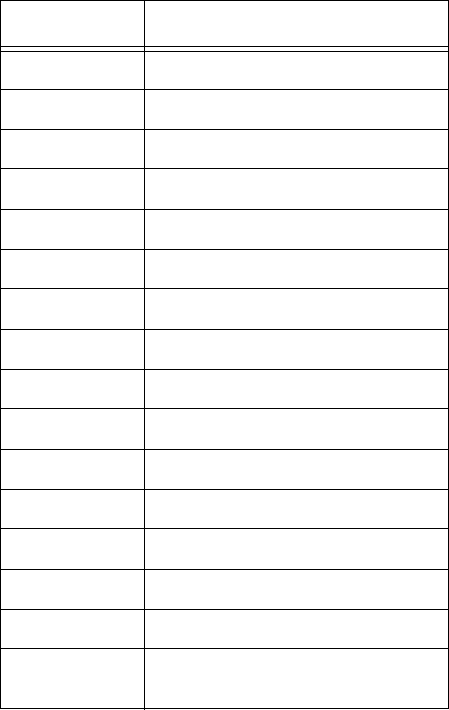
Encompass 4H Reader System Guide
7-40
Command #693N selects the RF timeout period used by command #692N Select RF
Control Algorithm. Values for N range from 0 through F.
Command #693F disables the RF timeout.
Uppercase or lowercase characters are allowed for N; for example, hex digits A
through F or a through f. The commands and corresponding timeouts are shown in
Table 7-19.
Table 7-19 Timeout Period Values
Command Timeout (ms)
6930 0 (always expired)
6931 4
6932 8
6933 12
6934 20
6935 24
6936 32
6937 48
6938 60
6939 92
693A 152
693B 300
693C 452
693D 600
693E 752
693F Infinite (never expires, factory
default)
Reader response:
Done or Error
The reader returns an Error message if a valid hexadecimal digit is not substituted
for N in command #693N.
694N Select Input Inversion Option
Command #694N enables or disables input inversion. When inversion is enabled, an
open circuit input is interpreted as a closed circuit, and a closed circuit input is inter-
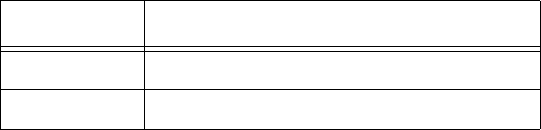
Commands
7-41
preted as an open circuit. This feature allows greater flexibility in the attachment of
external equipment to the reader inputs. For example, some proximity sensors indicate
presence with an open circuit. In this instance, command #6941 can enable input
inversion so that an open circuit input indicates a presence. The values for N represent
the two inversion options as shown in Table 7-20.
Table 7-20 Input Inversion Options
Command Option
6940 Disable input inversion (factory default)
6941 Enable input inversion
Reader response:
Done
695S...S Set Serial Number
Command #695 assigns the reader serial number according to the format:
695SSSSSS
where SSSSSS is the serial number.
The serial number may contain as many as six uppercase or lowercase ASCII alphanu-
meric characters.
Note: The factory-assigned serial number of the reader contains seven characters.
However, to maintain backward compatibility, the reader software allows only six
characters to be entered. When setting the serial number, skip the fourth (middle)
character of the seven-character number shown on the reader product label.
Note: Once assigned, the serial number is preserved during power-down and the
loading of default parameters.
Reader response:
Done
696S...S Store Hardware Configuration String
Command #696S...S stores hardware configuration information into reader mem-
ory.
The hardware configuration string is assigned according to the following format:
696S...S
where S...S is the hardware configuration string that may contain as many as 20
uppercase or lowercase ASCII alphanumeric characters.
Note: Once assigned, configuration information is preserved during power-down and
Encompass 4H Reader System Guide
7-42
the loading of default parameters.
Reader response:
Done
697 Set User-Programmable Group Select Equals (GSE) Filter
Command #697 assigns the user-programmable GSE filter.
The command string is assigned according to the following format:
697 MM AA DDDDDDDDDDDDDDDD
where
MM = The tag uses this mask to determine which of the eight Comparison Data bytes
are to be compared for the Group Select filter.
AA = This field is used by the tag to determine the start address in the tag memory for
the comparison data.
DD…DD = Comparison Data: an 8-byte field (16 characters) used by the tag as the
comparison data for the Group Select filter. The tag compares the data in this field to
data in tag memory beginning at the Start Address to determine if the tag will respond
to a reader Group Select request. Only the bytes having the corresponding bit set in the
GSE Mask is used for this comparison.
As an example, to configure a reader to have only tags with data in byte locations 10,
12, and 15 (decimal) with hexadecimal values “00,” “01,” and “02,” the following
command is used:
#697 A4 0A 0005014202024133
To understand how the data is interpreted, it is necessary to break down the GSE Mask
field, A4, into binary:
A4 = 1010 0100
This mask equates to the tag comparing the first, third, and sixth bytes of the Compar-
ison Data to data in the tag beginning at address location 0A (10 decimal).
The Comparison Data field is broken down in bytes with the bytes corresponding to
the mask underlined in bold (for clarification):
Address: 0A 0B 0C 0D 0E 0F 10 11
Data: 00 05 01 42 02 02 41 33
where
0A (10 decimal) must be equal to “00” hexadecimal, the first byte in the Comparison
Data field
0C (12 decimal) must be equal to “01” hexadecimal, the third byte in the Comparison
Data field
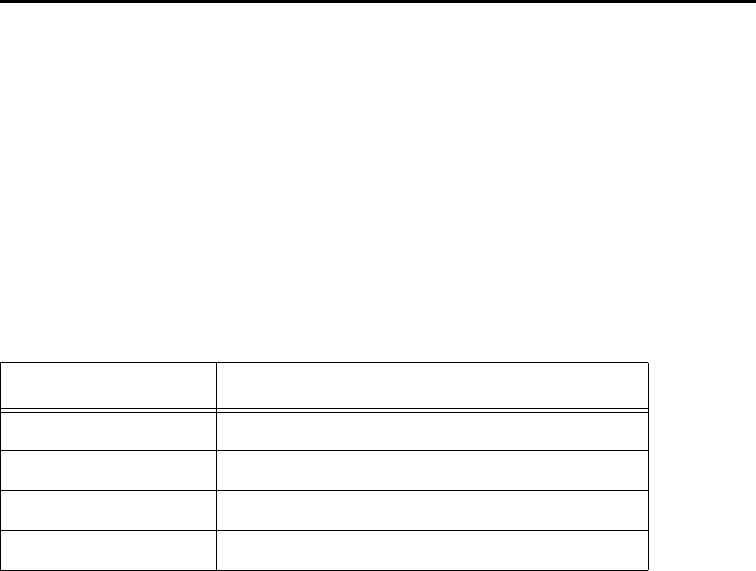
Commands
7-43
0F (15 decimal) must be equal to “02” hexadecimal, the sixth byte in the Comparison
Data field
Reader response:
Done
Auxiliary Reader Control — Command Group 8
Group 8 commands provide control of reader functions, such as the sense input lines.
82N Select Input Status Change Report Option
Command #82N selects the input lines to be monitored to report any change in input
status. The enabled input lines are monitored for any changes in the logic states. If a
change is detected, the reader generates an input status change message and treats it as
a tag ID. If the auxiliary information option is enabled, the input status field displays
the current input values. The value for N specifies the report options as shown in
Table 7-21.
Table 7-21 Input Status Change Report Options
Command Report Option
820 Disable status change reports (factory default)
821 Report change on input0
822 Report change on input1
823 Report changes on input0 and input1
Reader response:
Done
830 Disable Automatic Periodic RF Status Report (Factory
Default)
Command #830 is a default set in the factory to disable the automatic periodic RF
status report.
Reader response:
Done
831 Enable Automatic Periodic RF Status Report
Command #831 enables the automatic periodic RF status report. This function sends
out a periodic RF status report if no other message (a tag read) is sent from the reader
for a period of time. This message is the same message that would be sent in response
to the #527 Display RF Status command. Enabling this function is helpful in some
sites where there may not be much tag activity, and the user wants an automatic way to
Encompass 4H Reader System Guide
7-44
ensure the communication channel with the reader is still intact. With this function
enabled, the host system will get a message from the reader at least every three min-
utes.
Reader response:
Done

8
Configuring the Encompass 4H Reader
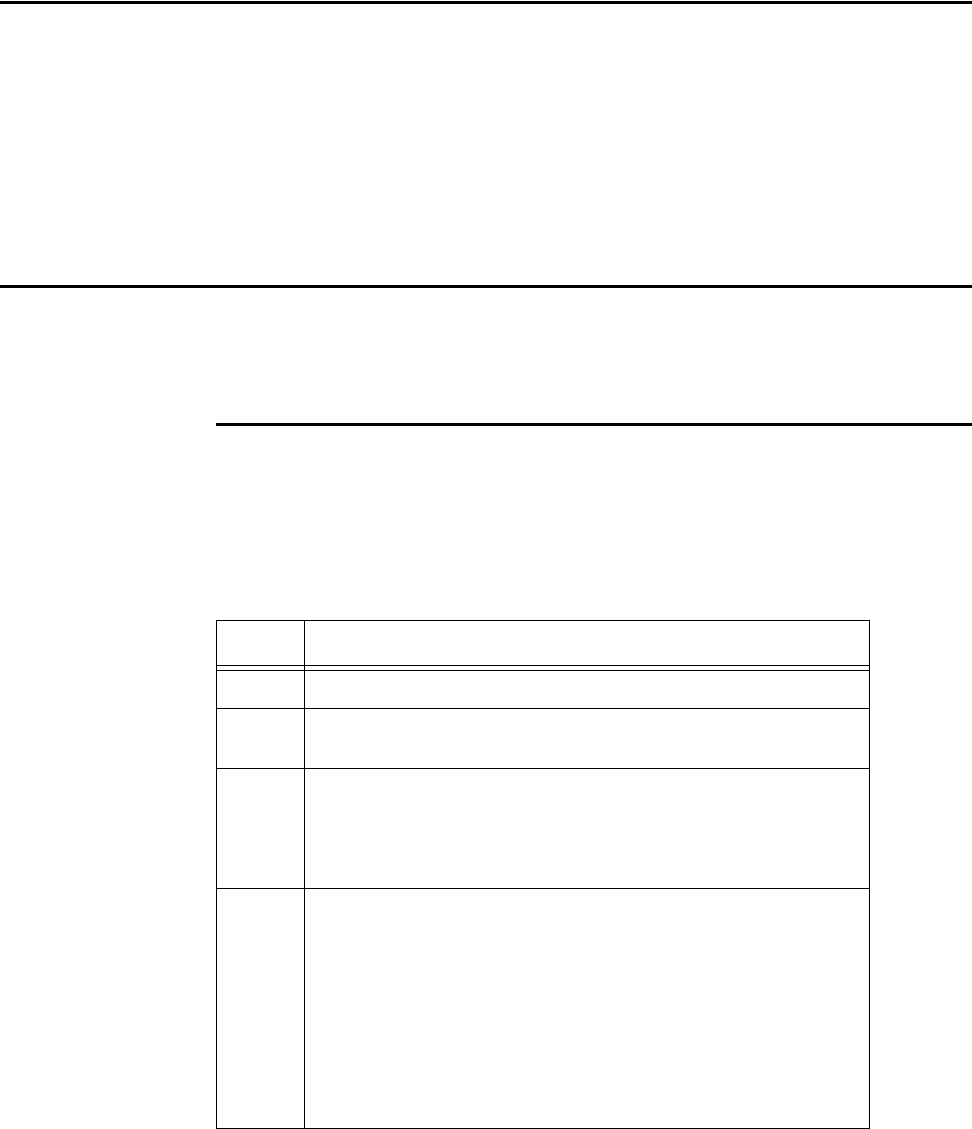
Configuring the Encompass 4H Reader
8-3
Chapter 8
Configuring the Encompass 4H Reader
This chapter provides instructions for configuring the Encompass®
4H Reader, including factory configuration parameter defaults and
instructions for using terminal emulation software to check and change
the Encompass 4H Reader factory configuration defaults.
Configuring the Reader
After installing the Encompass 4H Reader, you need to configure its operating param-
eters. Terminal settings should be initially set at 9600 baud, 8 data bits, no parity, 1
stop bit, and no flow control.
General Configuration Labeling
Each Encompass 4H Reader and its shipping carton are labeled to indicate the unit’s
general configuration. Table 8-1 contains explanations of the Encompass 4H Reader
label fields.
Table 8-1 Encompass 4H Reader Configuration Label Fields
Field Description
1st TransCore reader designator
2nd Model number
40 = 915 MHz frequency band
3rd Interface
xy
where
x = 0 (integrated antenna)
y = 2 (RS–232 and Wiegand); y = 4 (RS–422 and Wiegand)
4th 0nn
where
nn = tag protocol(s). Protocol designators are as follows:
001 = Super eGo® (SeGo) protocol
002 = ATA/SeGo protocols
003 = eGo/SeGo protocols
004 = SeGo/Inter-Agency Group (IAG) protocols
008 = ATA protocol
009 = eGo/ATA protocols
010 = ATA/IAG protocols
019 = IAG protocol
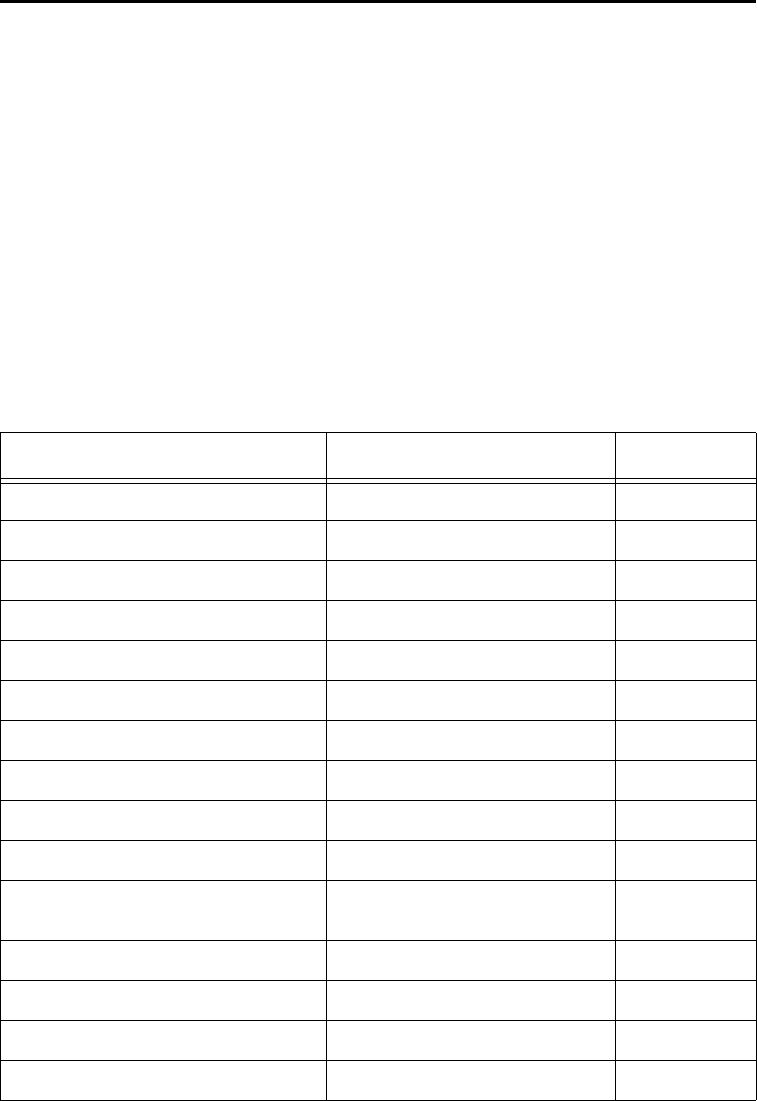
Encompass 4H Reader System Guide
8-4
As an example, a label reading 10-4002-004 indicates that this 915-MHz Encompass
4H Reader is configured with an integrated antenna, RS–232 and Wiegand communi-
cations, and reads SeGo and IAG protocol tags.
Default Operating Parameter Settings
Table 8-2 contains the factory default configuration settings for the Encompass 4H
Reader operating parameters.The default configuration settings may not be the correct
operating configuration settings for a specific site. Changes to the configuration set-
tings may have to be made, depending on the site plan, as described in Chapter 2,
”Developing the Site Plan” .
Review the default configurations shown in Table 8-2 to determine which parameters,
in addition to operating frequency and operating range, need to be adjusted. Refer to
Chapter 7, ”Commands” for a complete list of parameters and the corresponding
commands.
Note: The dual-protocol Encompass 4H Reader internal timing varies depending on
the operative tag read mode and the type of tag in the read field.
Table 8-2 Encompass 4H Reader Default Configuration Settings
Parameter Setting Command
Operating mode Data 00
Baud rate 9600 1005
Stop bits 11010
Parity None 1020
Time and data appended Enabled 302
Auxiliary information appended Disabled 310
Unique ID code criteria Separation of 1 ID 4100
Wiegand mode Disabled 450
Tag translation mode Disabled 452
Multi-tag sort Disabled 454
eGo and eGo Plus tag
initialization during multi-tag sort
Enabled 456
Second alternative group select Disabled 458
Wiegand transmit mode 1 second 4601
Third alternative group select Disabled 490
Fourth alternative group select Disabled 492
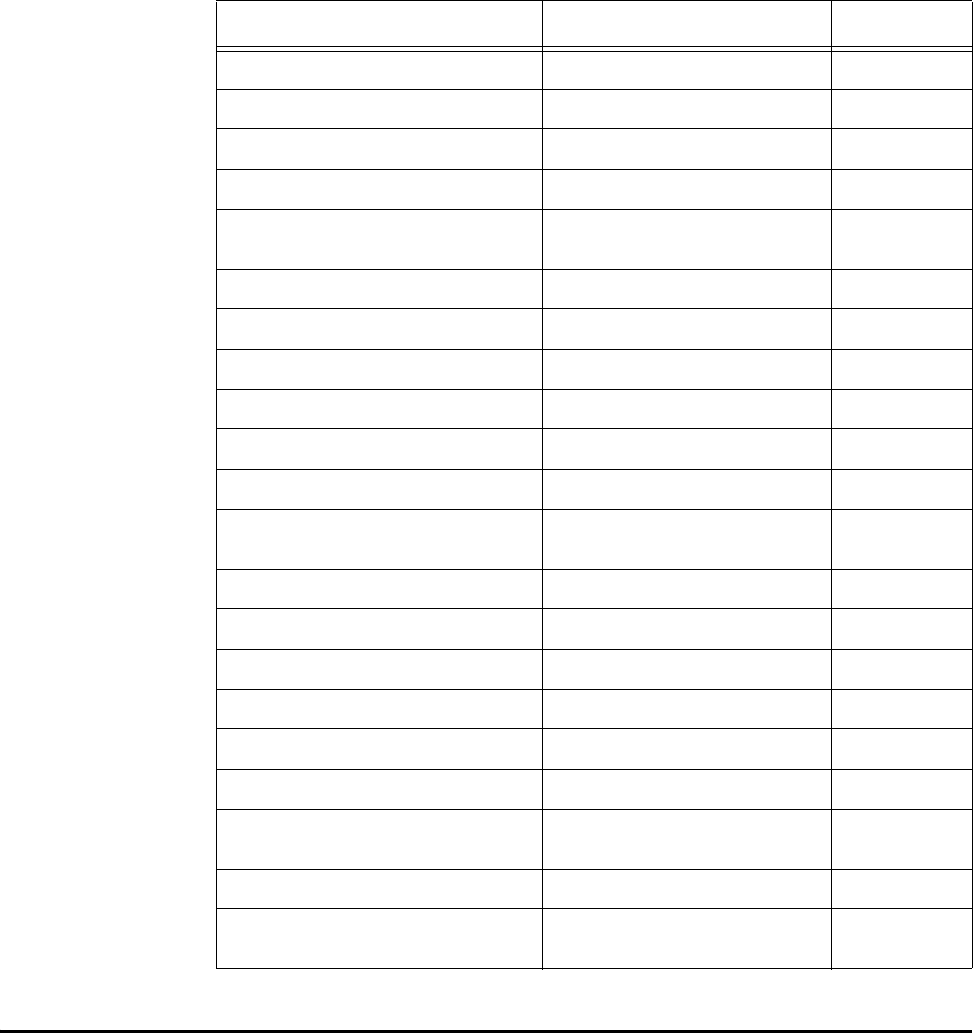
Configuring the Encompass 4H Reader
8-5
Configuring Parameters with Terminal Emulation Software
To configure the Encompass 4H Reader using a PC and terminal emulation software
to manually enter Encompass 4H Reader host commands, follow the instructions in
the section “Connecting the Encompass 4H Reader to the PC” on page 4-21. Then,
Fifth alternative group select Disabled 494
Alternate group select Disabled 496
Reader ID number 00 6000
Communications protocol Basic 610
Error correcting protocol (ECP)
timeout
12.7 sec 612FE
Flow control Software (XON/XOFF) 6141
Echo mode Enabled 6171
Sense output control Predefined 621
RF-by-input control Enabled 641
ATA operating range Maximum 6431F
RF attenuation Full power 64400
eGo and eGo Plus Tag operating
range
Maximum 6451F
Sense output pulse duration 228 ms 67C
Presence without tag reports Disabled 6900
RF-off control Timeout or no presence 6922
RF timeout Never true 693F
Input inversion Disabled 6940
Serial number NNNNNN 695
Store hardware configuration Hardware configuration not
known
696
Input status change reports Disabled 820
Automatic periodic RF status
report
Disabled 830
Table 8-2 Encompass 4H Reader Default Configuration Settings (continued)
Parameter Setting Command
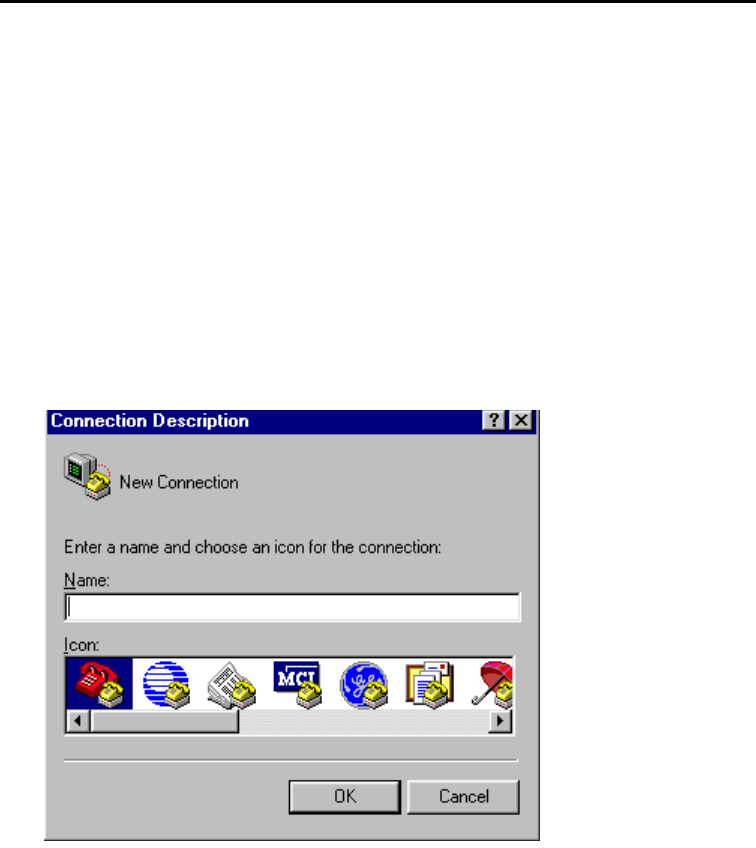
Encompass 4H Reader System Guide
8-6
enter the appropriate configuration commands through the terminal emulation soft-
ware on your PC.
See Chapter 7, ”Commands” for a detailed description of all available configuration
commands.
Starting the Terminal Emulation Software
You can use a PC and any terminal emulation software to enter the host commands to
download flash software, configure reader operating parameters, perform diagnostics,
and retrieve tag data. The following procedures show examples using Hyper Termi-
nal™, an application included with Microsoft Windows. Most terminal emulation
applications have a similar sequence for launching.
To start the terminal emulation software
1. At the command prompt, type your terminal emulation start command; or if
using Windows Hyper Terminal, select:
Programs>Accessories>Hyperterm
and press ENTER.
The application displays the Connection Description dialog box as shown in
Figure 8-1.
Figure 8-1 Connection Description Dialog Box
2. Enter a name for the session and click OK.
The application displays the Phone Number dialog box as shown in Figure 8-2.
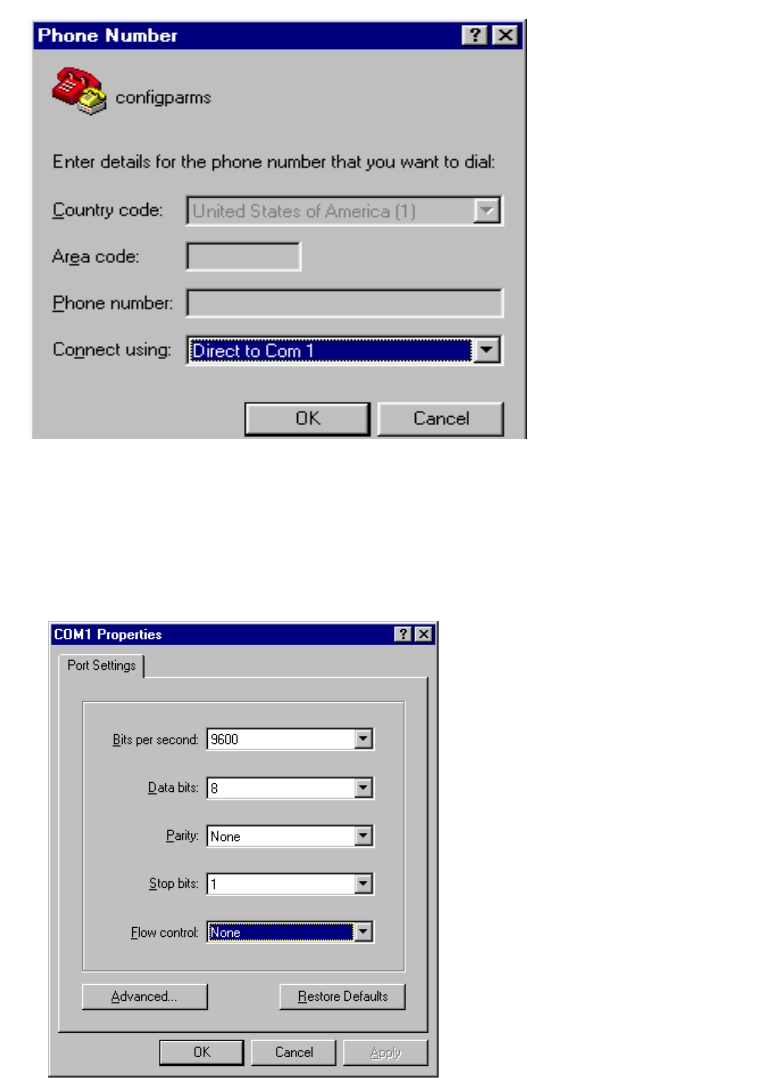
Configuring the Encompass 4H Reader
8-7
Figure 8-2 Phone Number Dialog Box
3. From the Connect using pull-down list, choose the Com 1 option (or whichever
com port on the PC to which the RS-232 cable is attached) and click OK.
The application displays the COM1 Properties dialog box as shown in
Figure 8-3.
Figure 8-3 COM 1 Properties Dialog Box
4. In the pull-down lists on the COM1 Properties dialog box, choose the following
values:
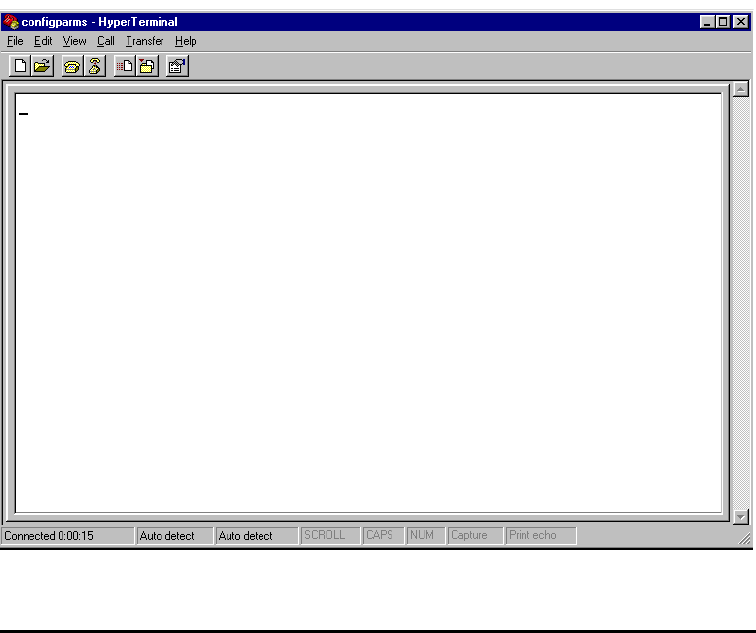
Encompass 4H Reader System Guide
8-8
•Bits per second: 9600 baud
•Data bits: 8
•Parity: None
•Stop bits: 1
•Flow control: None
Click OK.
The application displays the configparms - Hyper Terminal main screen as
shown in Figure 8-4.
Figure 8-4 Hyper Terminal Main Screen
Verifying Communications
You must verify that the Encompass 4H Reader and the PC or laptop are communicat-
ing.
To verify communications
1. Start the terminal emulation application as described previously in “Starting the
Terminal Emulation Software” on page 8-6.
Note: When testing the Encompass 4H Reader using a laptop, TransCore recom-
mends that you configure laptop communication parameters to match those of the host
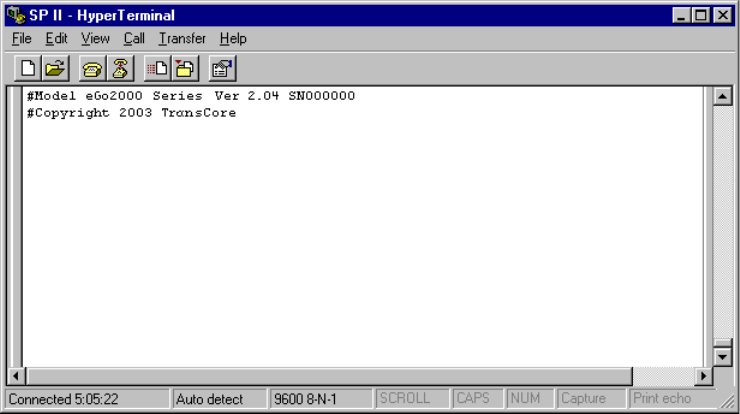
Configuring the Encompass 4H Reader
8-9
computer to which the Encompass 4H Reader will be connected after testing and con-
figuration are completed.
2. Cycle the power on the Encompass 4H Reader.
Upon startup, the Encompass 4H Reader transmits a sign-on message, displayed
on the terminal emulation screen as shown in Figure 8-5, or a boot ROM failure
message.
Figure 8-5 Sign-on Message
The sign-on message appears as follows:
Model [software version] SNYYYYYY
[Copyright notice]
where YYYYYY is the serial number assigned to the Encompass 4H Reader
skipping the fourth character printed on the reader product label.
Serial number 000000 is the default setting and is not a valid number. If this
number appears in the sign-on message, the serial number has never been stored
into reader memory. Contact TransCore Technical Support.
If the flash memory checksum is not verifiable, the sign-on message appears as
follows:
Model [E4 BOOT] Ver 0.00 A
[Copyright notice]
If the failure message version number equals 0.00 E and no serial number exists, the
flash memory checksum has failed, and the Encompass 4H Reader is operating out of
boot ROM. In this case, the Encompass 4H Reader automatically enters download
mode and waits for a new program to be loaded into the flash memory. Follow the
instructions in “Program Download” on page 5-5.
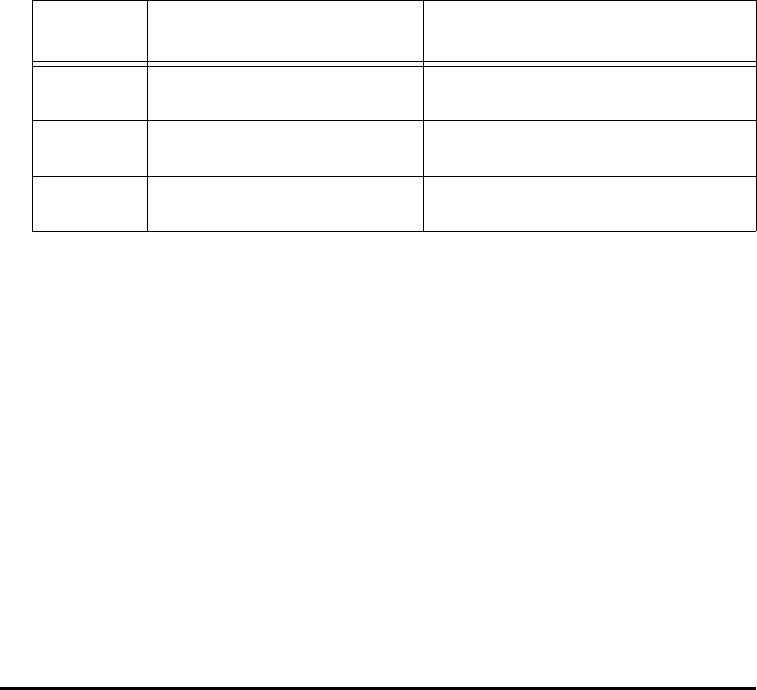
Encompass 4H Reader System Guide
8-10
Communications can also be verified by using the command sequence in
Table 8-3.
Table 8-3
Entry Encompass 4H Reader
Response Notes
#01 <CR> #Done <CR/LF> Switches the Encompass 4H Reader
to command mode.
#505 <CR> #Model E4 Series Ver X.XX
SN97001P <CR/LF>
Reports the software version and
serial number.
#00 <CR> #Done <CR/LF> Returns the Encompass 4H Reader
to data mode.
Command Sequence to Verify Communications
3. If a successful sign-on message is not returned, check connections and
communications factors and correct any errors.
To check connections and communications factors
1. Confirm that the Encompass 4H Reader has power.
2. Verify the connections between the PC and the Encompass 4H Reader.
3. Verify the receive (Rx) and transmit (Tx) connections.
4. If using handshaking, verify the RTS and CTS connections.
5. Verify the COM port settings for the Encompass 4H Reader using the instructions
in “Serial Port Communications” on page 8-17.
Repeat the procedures in “Verifying Communications” on page 8-8.
If you still cannot verify the Encompass 4H Reader and PC communications, use the
information in “Technical Support” on page 9-6 to contact TransCore.
Verifying Tag Read Capability
After verifying communications between the Encompass 4H Reader and the PC, ver-
ify the capability to read tags.
Note: The default tag read mode of the reader is the protocol(s) programmed into the
reader. Table 8-1 shows how to determine which tag protocol(s) your Encompass 4H
reader supports. Use only those test tags programmed with the correct protocol(s) for
the reader.
To verify tag read capability
1. Once communications are verified as described in “Verifying Communications”
on page 8-8, enter the following sequence of commands to turn on continuous
RF:
• #01
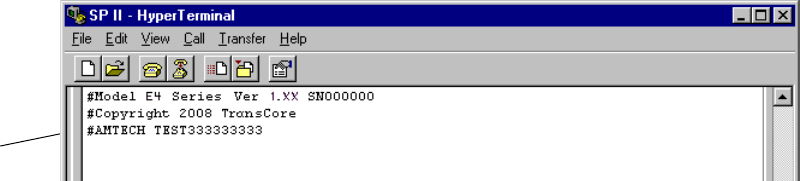
Configuring the Encompass 4H Reader
8-11
• #6401
• #40
• #00
2. Pass one test tag in front of the unit. If the Encompass 4H Reader reads the tag,
the terminal emulation application displays the tag information on the screen as
shown in Figure 8-6.
Successful
Tag Read
Figure 8-6 Successful Tag Read
If the tag ID is not displayed, perform the following actions:
•Verify that the Encompass 4H Reader is in data mode (command
#00 Switch to Data Mode).
•Ensure that the tag you are using is compatible with the
Encompass 4H Reader. The Encompass 4H Reader can read tag
types that are compatible with the reader model.
•An Encompass 4H Reader displays the tag read for any tag that is
compatible with the reader programming. Table 8-1 shows how to
determine which tag protocol(s) your Encompass 4H reader
supports.
•Using the audible circuit tester as described in “Testing the
Encompass 4H Reader Using an Audible Circuit Tester” on page
4-5, verify that the reader is capable of reading the tag in the read
zone. If it is, the problem is probably in the communications
between the Encompass 4H Reader and the host.
3. Pass a different reader-compatible test tag in front of your Encompass 4H Reader.
4. When the Encompass 4H Reader reads the second tag successfully, the terminal
emulation application displays that tag’s information in the main screen below
the information for the first tag, as shown in Figure 8-7.
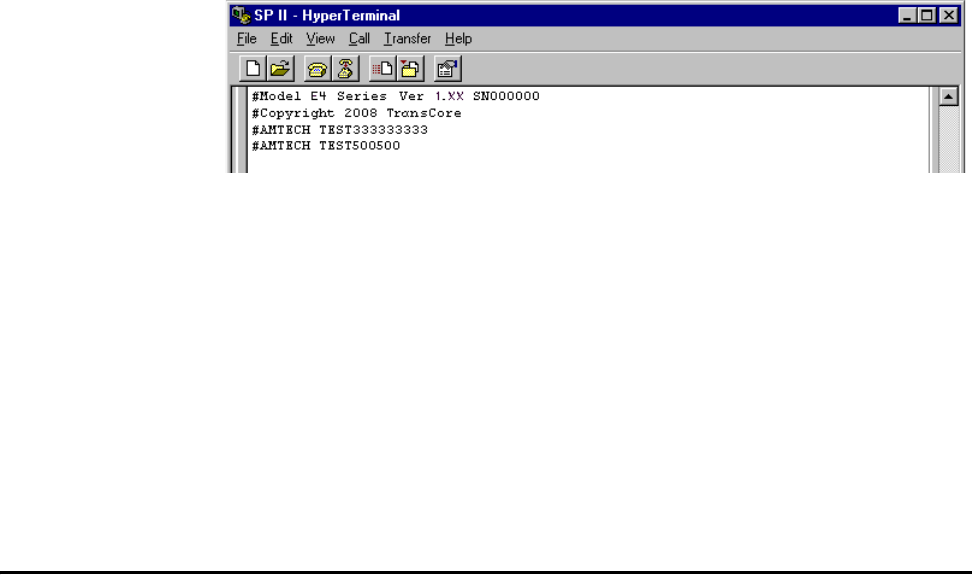
Encompass 4H Reader System Guide
8-12
Figure 8-7 Second Successful Tag Read
If the read is unsuccessful, perform the following actions:
•Ensure the tag you are using is compatible with the Encompass
4H Reader.
•Using the audible circuit tester as described in “Testing the
Encompass 4H Reader Using an Audible Circuit Tester” on page
4-5, verify that the reader is capable of reading the tag in the read
zone. If it is, the problem is probably in the communications
between the Encompass 4H Reader and the host computer.
Configuring Encompass 4H Parameters
Follow the procedures in this section to configure Encompass 4H parameters using a
PC, laptop, or terminal emulator. The PC or laptop must be connected to and commu-
nicating with the Encompass 4H Reader, and the terminal emulation application must
be configured correctly, as described in the section “Verifying Communications” on
page 8-8.
Note: If you are using Wiegand mode, you must connect the PC or laptop to the
Encompass 4H Reader using the RS–232 or RS–422 interface before attempting to
send commands to the reader. You can leave the Wiegand interface connected during
this procedure.
To configure parameters
1. Switch to command mode by typing #01 at the prompt on the terminal
emulation screen, and pressing ENTER.
Note: All Encompass 4H Reader commands are preceded by the start-of-message
character (#).
2. To meet requirements of your site, make changes to default operating parameters
as described in the following sections.
The following sections contain procedures to set some of the parameters that are
commonly changed to meet the requirements of a specific site. Procedures are
listed in alphabetical order by parameter.
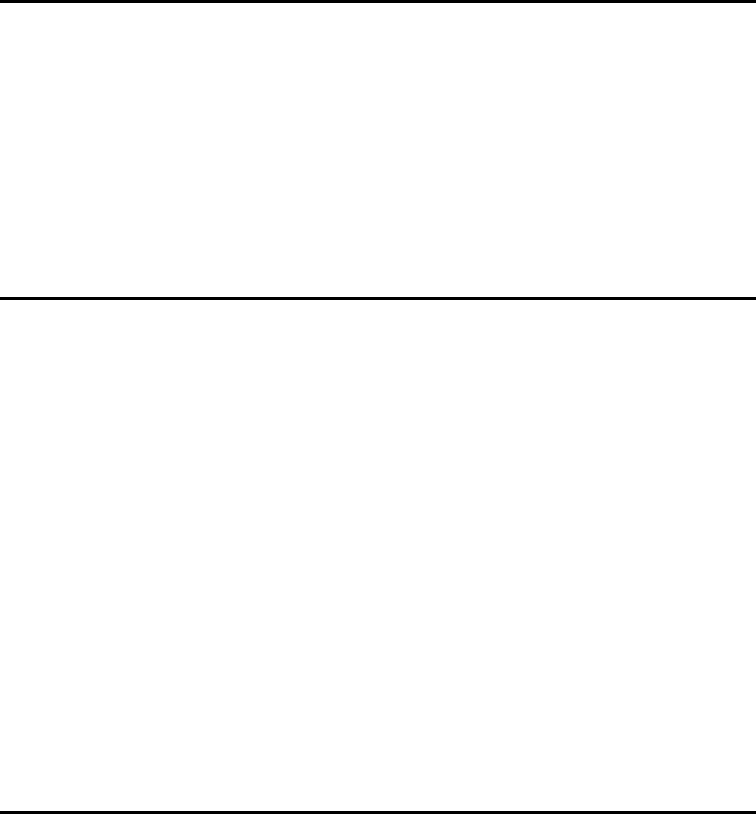
Configuring the Encompass 4H Reader
8-13
Appended Tag Data
Use this procedure to set appended tag data parameters using the terminal emulation
application. See “31N Append Auxiliary Information Selection” on page 7-9 for more
information.
To set appended tag data parameters
1. Ensure that the host computer is in command mode.
2. Enter command #311 to append auxiliary information or command #310 to
have no auxiliary information appended (factory default). Press ENTER.
ID Separation
The host can select a unique ID separation of one ID or two IDs. The reader default
operation is for a unique ID separation of one ID and a uniqueness timeout of
two minutes. You can disable the uniqueness check using command #40 Transmit All
ID Codes. In this case, every tag ID received is transmitted without regard to unique-
ness. You can reinstate uniqueness checking with commands #4100 or #4101 Select
ID Separation.
Note: The dual-protocol Encompass 4H Reader internal timing varies depending on
the operative tag read mode and the type of tag in the read field.
See section “40 Transmit All ID Codes” on page 7-11 and section “410N Select
Unique ID Code Criteria (Anti-passback Feature)” on page 7-11.
To set ID separation parameters
1. Ensure that the host computer is in command mode.
2. Enter command #4100 to select a separation of one ID; enter command #4101
to select a separation of two IDs. Press ENTER.
Reports
The Encompass 4H Reader can be configured to transmit presence without tag reports
and input status change reports. A presence without tag report is transmitted in data
mode only, and only if the system has a presence detector. This report is sent if a pres-
ence is detected without the detection of a valid tag ID. See sections “529 Display
Presence Input Status” on page 7-24 and “690N Select Presence Without Tag Report
Option” on page 7-38.
If configured with command #82N Select Input Status Change Report Option to
transmit input status change reports, the reader will transmit a message to the host
computer any time the inputs change state. Input status change reports are transmitted
in data mode only. Input status change reporting is disabled by default. See sections
“560 Request Sensor Status Change” on page 7-28 and “82N Select Input Status
Change Report Option” on page 7-43. Also refer to Chapter 6, ”Communications Pro-
tocols” for information on message formats.

Encompass 4H Reader System Guide
8-14
To set presence reporting
1. Ensure that the host computer is in command mode.
2. Enter command #529 to display presence input status and press ENTER. P0
indicates presence without tag reports disabled (factory default), and P1 indicates
presence without tag reports enabled.
3. Enter command #6901 to enable presence without tag reports, or enter
command #6900 to disable presence without tag reports (factory default). Press
ENTER.
To set input status change reporting
1. Ensure that the host computer is in command mode.
2. Enter command #560 to display input status change report options and press
ENTER.
• EO = input status change reports disabled (factory default)
• E1 = input status change reports enabled
• M0 = reporting disabled (factory default)
• M1 = changes on input0 reported
• M2 = changes on input1 reported
• M3 = changes on either input reported
3. Enter command #821 to report any change on input0, command #822 to report
any change on input 1, command #823 to report changes on input0 and input1,
or command #820 to disable status change reports (factory default). Press
ENTER.
Reset Reader
Command #63 Reset Reader resets uniqueness, clears the power fail bit, and trans-
mits the sign-on message. The reader returns to data mode following the completion
of this command.
Note: This command does not reset any of the configuration parameters.
See “63 Reset Reader” on page 7-33.
To reset the reader
1. Ensure that the host computer is in command mode.
2. Enter command #63. Press ENTER.
The terminal emulation screen displays the sign-on message as shown in Figure
8-5 on page 8-9.
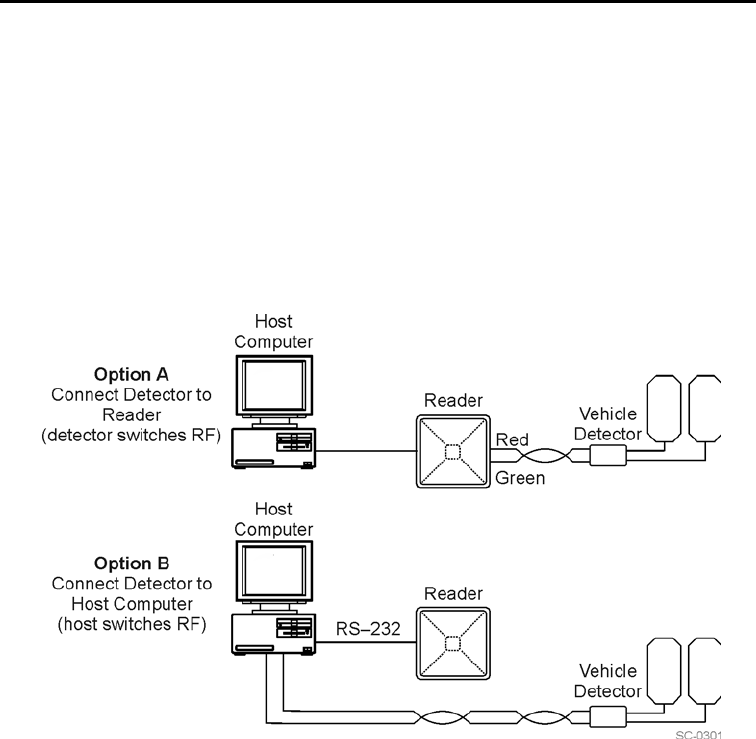
Configuring the Encompass 4H Reader
8-15
RF Transmission
The RF transmission can be controlled by one of the following methods:
•Connecting a vehicle detector to the sense input0 circuit
•The host sending software commands to the Encompass 4H Reader
As a factory default, the Encompass 4H Reader is configured to control the RF power
with a vehicle detector.
Figure 8-8 illustrates the methods of controlling RF sense output.
Figure 8-8 Encompass 4H Reader RF Control Options
Vehicle Detector Controlling RF Transmission
The vehicle detector can be a loop detector, an infrared sensor, or an ultrasonic detec-
tor that is connected to sense input0 to turn on the Encompass 4H Reader RF transmit-
ter. In Figure 8-8, Option A shows a vehicle detector controlling the RF transmitter.
This operation is preferred because the RF transmits only when a vehicle is in the
Encompass 4H Reader read zone. Command #641 Select RF-by-Input Control (fac-
tory default) must be enabled.
To set the option of the vehicle detector controlling the Encompass 4H
Reader
1. Ensure that the host computer is in command mode.
2. Enter command #641. Press ENTER.
Leave the setting on RF-by-input control for normal operation.
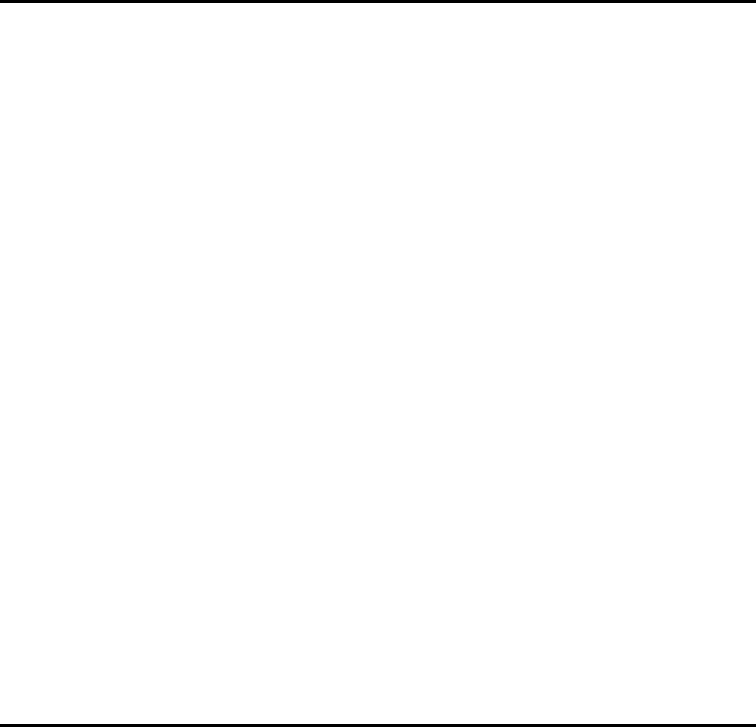
Encompass 4H Reader System Guide
8-16
Host Controlling RF Transmission
In Figure 8-8, Option B shows the host controlling the RF transmitter.
If the vehicle detector is connected to the host computer, as shown in Option B, com-
mands #6400 RF Off and #6401 RF On sent from the host computer turn on and off
the Encompass 4H Reader RF transmitter.
Continuous RF Transmission
In Figure 8-8, Option C shows the test configuration controlling the RF transmitter. To
test the Encompass 4H Reader, as described in “Testing the Encompass 4H Reader
Using an Audible Circuit Tester” on page 4-5, you can turn on the Encompass 4H
Reader RF transmitter continuously by issuing command #6401.
Sense Inputs
Both the RS–232 and RS–422 configurations used by the Encompass 4H Reader have
two sense inputs — sense input0 and sense input1. The default configuration uses
sense input0 as the presence detection device line. RF power is automatically turned
on only when the presence detection device (loop detector or other device) detects a
presence. Sense input1 is not used directly by the reader; it is used by the host com-
puter to monitor an external device. The Encompass 4H Reader sense inputs are
designed to connect to a dry contact closure.
You can configure the Encompass 4H Reader to generate input status change reports,
which are transmitted like tag IDs. The host can then respond based on the true/false
(closed/open) status of the sense inputs. See the section “Reports” on page 8-13.
The following procedures describe how to set sense inputs using the terminal emula-
tion software. See commands “526 Display I/O Status” on page 7-21, “694N Select
Input Inversion Option” on page 7-40, and “82N Select Input Status Change Report
Option” on page 7-43 for more information.
To set sense inputs
1. Ensure that the host computer is in command mode.
2. Enter command #526 to display the current input/output status. C0 = host
controls outputs; C1= predefined output mode; O0 = both outputs off; O1 =
output0 on; O2 = output1 on; O3 = both outputs on; I0 = both inputs false; I1 =
input0 true; I2 = input1 true.
3. Enter command #6940 to disable input inversion (factory default) or command
#6941 to enable input inversion, and press ENTER.
Sense Output Devices
Both the RS–232 and RS–422 configurations used by the Encompass 4H Reader have
two sense output circuits – sense output0 and sense output1.
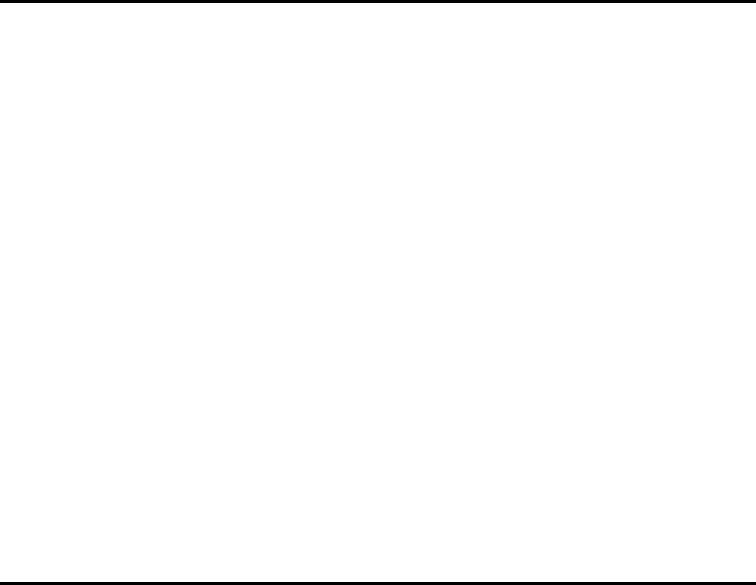
Configuring the Encompass 4H Reader
8-17
By default, the Encompass 4H Reader operates in predefined output mode where
sense output0 and sense output1 are asserted every time a unique valid tag is read.
Both sense output devices are asserted by issuing command #621 Predefined Output
Control. The devices are not asserted when tags are acquired in the transmit all or buf-
fer all ID mode or when the Encompass 4H Reader is operating in Wiegand mode.
The sense output pulse duration is variable (command #67N).
The host computer can disable the predefined sense output control by issuing com-
mand #6201 to turn sense output0 on or by issuing any of the following commands:
#6200 Turn Off Both Output Ports, #6201 Turn Off Output0, On Output1, #6202
Turn Off Output1, On Output0, or #6203 Turn On Both Output Ports. While under
host control, the sense outputs are not automatically asserted when a valid tag is read.
The host must issue command #621 Predefined Output Mode to return to the pre-
defined mode.
Serial Port Communications
The Encompass 4H Reader supports one communications port, which can be ordered
as either RS–232/Wiegand or RS–422/Wiegand. For the RS–232 and RS–422 com-
munications specifications, the Encompass 4H Reader maintains the following three
sets of parameters that affect serial port communications:
•Port configuration parameters (baud rate, data bits, stop bits, parity)
•Communications protocols (basic, error correcting)
•Flow control scheme (none, software, hardware)
The default serial port configuration for each of these three parameters is as follows:
•9600 baud, 8 data bits, 1 stop bit, no parity
•Basic communications protocol
•Software flow control (XON/XOFF)
You can change these parameters in data mode and command mode operation by issu-
ing commands with the host computer. Use the following procedures to set serial port
communications parameters using the terminal emulation program.
Port Configuration Parameters
Use this procedure to set port configuration parameters using the terminal emulation
program. Consult sections “100N Select Baud Rate" through “102N Select Parity” on
page 7-7.
To set baud rate
1. Ensure that the host computer is in command mode.
2. Enter command #100N and press ENTER.
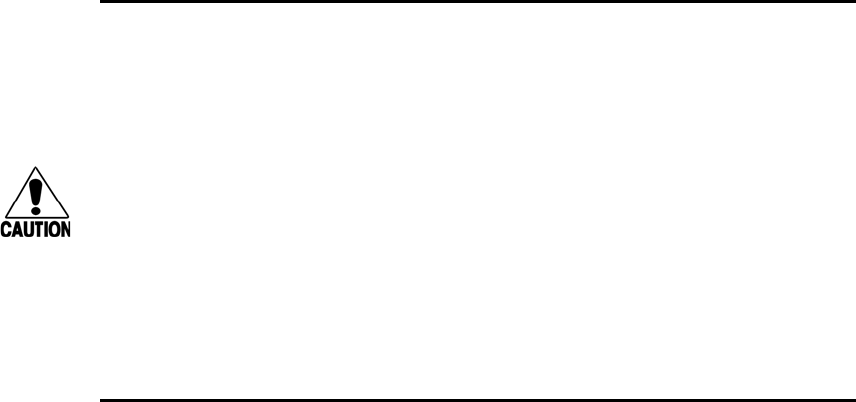
Encompass 4H Reader System Guide
8-18
To set stop bits
1. Ensure that the host computer is in command mode.
2. Enter command #101N and press ENTER.
To set parity
1. Ensure that the host computer is in command mode.
2. Enter command #102N and press ENTER.
Communications Protocol
Use the following procedures to set communications protocol. Consult sections “610
Select Basic Communication Protocol (Factory Default)" through “612NN Select
Error Correcting Protocol Timeout” on page 7-30 for more information.
Caution
Do not switch to ECP (command #611) unless the host is prepared to acknowledge
each reader transmission.
To select a communications protocol
1. Ensure that the host computer is in command mode.
2. Enter command #610 to select basic protocol (factory default) or command
#611 to select ECP and press ENTER.
Software Flow Control
Two modes of flow control are supported — software (XON/XOFF) and hardware
(CTS - clear to send). The host can enable or disable flow control with command
#614N Select Flow Control Option.
The host can use software control characters (XON/XOFF) or the hardware CTS
handshake line to interrupt reader transmissions. When the reader is configured for
software flow control, it stops transmitting if it receives the XOFF character from the
host (host software command 13H). It resumes transmitting only when it receives the
XON character (host software command 11H) from the host. Likewise, when the
reader is configured for hardware flow control, it stops transmitting if it detects that
the CTS line is no longer asserted. It resumes transmitting when this line is asserted. If
flow control is not needed, the reader should be configured for no flow control
(#6140 Disable Flow Control).
Note: TransCore recommends that XON/XOFF flow control be disabled while using
the error correcting protocol.
Use the following procedure to set flow control parameters using the terminal emula-
tion program. See section “614N Select Flow Control Option” on page 7-31.
To select flow control
1. Ensure that the host computer is in command mode.
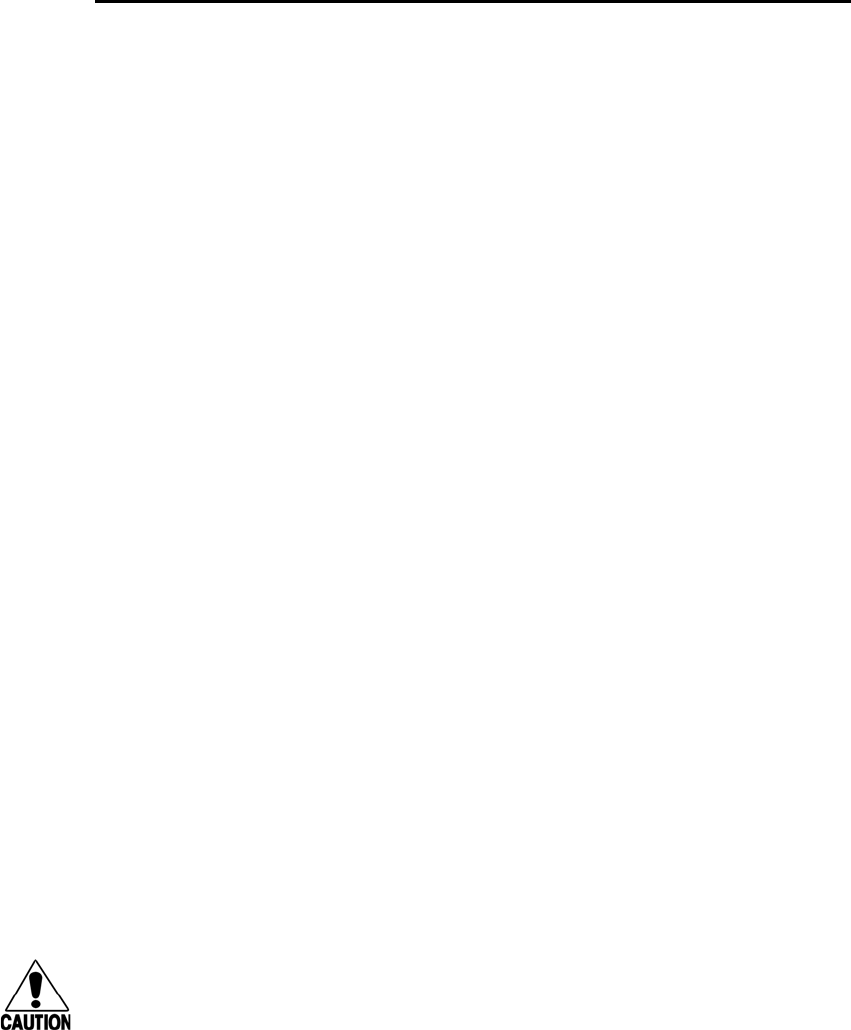
Configuring the Encompass 4H Reader
8-19
2. Enter command #6140 to disable flow control, command #6141 to enable
software flow control (factory default), or command #6142 to enable hardware
flow control and press ENTER.
Fine-Tuning and Verifying the Read Zone
If the read zone is too wide or too deep for your application, it can be fine-tuned by
physically adjusting the Encompass 4H Reader mounting orientation, reprogramming
the actual RF power output (#644NN Set RF Attenuation), and/or reprogramming the
RF sensitivity range (#643NN Set ATA Operating Range and #645NN Set eGo and
eGo Plus Operating Range). The combination of these adjustments allows you to con-
fine the read zone to the area where tagged vehicles pass. This operation also mini-
mizes reading unwanted vehicles in adjacent lanes or parking areas.
See sections “643NN Select ATA Operating Range (Distance)” on page 7-34, “645NN
Set eGo and eGo Plus Operating Range (Distance)” on page 7-35, and “644NN Set RF
Attenuation” on page 7-34 for more information.
Note: As described in “Marking the Read Zone” on page 4-30, marking the read pat-
tern using test tags that are not mounted to vehicles give a general idea of the read
pattern but the pattern will vary somewhat when actual vehicles with tags are tested.
Final adjustments must be made with tags properly mounted on a variety of vehicles.
Physically Orienting the Encompass 4H Reader
You can manually adjust the location of the read zone by loosening the Encompass 4H
Reader mounting brackets and pointing the reader in the desired direction. The unit
should be aligned to point directly at the tag as it enters the desired read zone.
Fine-Tuning the Read Zone by Lowering Output Power
You can make the read zone smaller by adjusting the Encompass 4H Reader RF power
output from a maximum of 250 milliwatts to a minimum of 63 milliwatts using com-
mand #644NN Set RF Attenuation. Lowering the RF power has the added benefit of
reducing RF interference with adjacent lanes.
To adjust the read zone by lowering output power
1. Ensure that your PC is communicating with the Encompass 4H Reader using a
terminal emulation program as described in section “Verifying Communications”
on page 8-8.
2. Mark the current read zone as described in section “Marking the Read Zone” on
page 4-30.
Caution
Test tags should be compatible with your Encompass 4H Reader. Test tags can be
ATA-protocol, ISO-compliant, or Inter-Agency Group tags affixed to a plastic or
wooden yardstick, or eGo or eGo Plus sticker-type tags affixed to a piece of nonme-
tallic windshield-type glass 0.190 to 0.230 in (4.82 to 5.84 mm) in thickness. The
Encompass 4H Reader System Guide
8-20
sticker-type tags have a reduced read range when not attached to glass.
3. Enter command #01 to switch to command mode. You are prompted with
#DONE from the reader and can now enter reader commands.
4. Enter in command #64401 to lower the RF power by 1 dB below 2 watts
(default). Press ENTER.
Note: In the command #644NN, NN can be any hexadecimal value from 00 to
06. Settings for attenuation are 1.0 dB increments over a range of 6 dB of attenu-
ation from the maximum power setting of 250 milliwatts (24 dBm) at 0 dB attenu-
ation to a minimum power level of 63 milliwatts (18 dBm) at 6 dB attenuation.
Increasing the attenuation lowers the output RF power.
5. Switch to data mode by entering command #00 and pressing ENTER.
6. Verify that the read zone has decreased by moving the tag through the desired
read area. If the read zone is still too large, switch to command mode and enter
the command #64402 to lower the output RF power another 1 dB. Continue
increasing the NN value until the read zone matches the desired read zone.
7. Follow the steps in “Procedures” on page 4-30 to mark the new read zone on the
ground with tape or chalk.
When the desired read zone is established, test the read zone with simulated and
real traffic by performing the following procedures:
To test the read zone
1. Ensure that the Encompass 4H Reader is in data mode.
2. With the Encompass 4H Reader running, place one tag behind your back while
you hold another tag in the new read zone. If a valid read, the data from the tag
held in the read zone displays on the PC screen.
3. Switch tags, placing the other tag behind your back and holding the first tag in
the read zone. If a valid read, the data from this tag held in the read zone displays
on the PC screen. If both tags are read, you have successfully adjusted the read
range.
4. If one or both tags did not read, follow the suggestions in “Verifying Tag Read
Capability” on page 8-10.
5. As a last test, attach test tags to vehicles and simulate traffic going through the
read zone to verify that the system performs accurately in a live environment.
Fine-tuning the Read Zone by Adjusting Sensitivity Range
The Encompass 4H Reader read zone can be fine-tuned by using command #643NN
for ATA tag read mode or #645NN for eGo and eGo Plus tag read mode to reprogram
the RF sensitivity range. Sensitivity range adjustments have less impact on the read
pattern than RF power adjustment, thus RF power adjustment should be used as the
main read pattern adjustment tool. Sensitivity range control may be helpful in stop-
ping some tag reads on the very edges of the read pattern. To produce a noticeable
Configuring the Encompass 4H Reader
8-21
change in the read pattern, you must decrease the range sensitivity by more than one
increment.
To adjust the read zone by adjusting sensitivity range
1. Ensure that your PC is communicating with the Encompass 4H Reader using a
terminal emulation program as described in “Verifying Communications” on
page 8-8.
2. Mark the current read zone as described in “Marking the Read Zone” on page 4-
30.
3. Enter command #01 to switch to command mode. You are prompted with
#DONE from the reader and can now enter reader commands.
4. Enter command #64318 or #64518 to decrease the range sensitivity seven
increments below the maximum (default). Press ENTER.
Note: In the command #643NN or #645NN, NN can be any hexadecimal
value from 00 to 1F. The reader’s receiver becomes less sensitive to tag signals as
the value of NN is lowered from the maximum sensitivity of 1F to the minimum
sensitivity of 00.
5. Verify that the read zone has decreased by moving the tag through the desired
read area. If the read zone is still too large, switch to command mode and enter
the command #64317 or #64517 to decrease the range another increment.
Continue increasing the NN value until the read zone matches the desired read
zone.
6. Follow the steps in section “Procedures” on page 4-30 to mark the new read zone
on the ground with the tape or chalk.
When the desired read zone is established, test the read zone with simulated and
real traffic by performing the following procedures.
To test the read zone
1. Ensure that the Encompass 4H Reader is in data mode.
2. With the Encompass 4H Reader running, place one tag behind your back while
you hold another tag in the new read zone. If a valid read, the data from the tag
held in the read zone displays on the PC screen.
3. Switch tags, placing the other tag behind your back and holding the first tag in
the read zone. If a valid read, the data from this tag held in the read zone displays
on the PC screen.
4. If both tags are read, you have successfully adjusted the read range. If one or both
tags did not read, follow the suggestions in “Verifying Tag Read Capability” on
page 8-10.
5. As a last test, attach test tags to vehicles and simulate traffic going through the
read zone to verify that the system performs accurately in a live environment.
Encompass 4H Reader System Guide
8-22

9
Troubleshooting and Maintenance
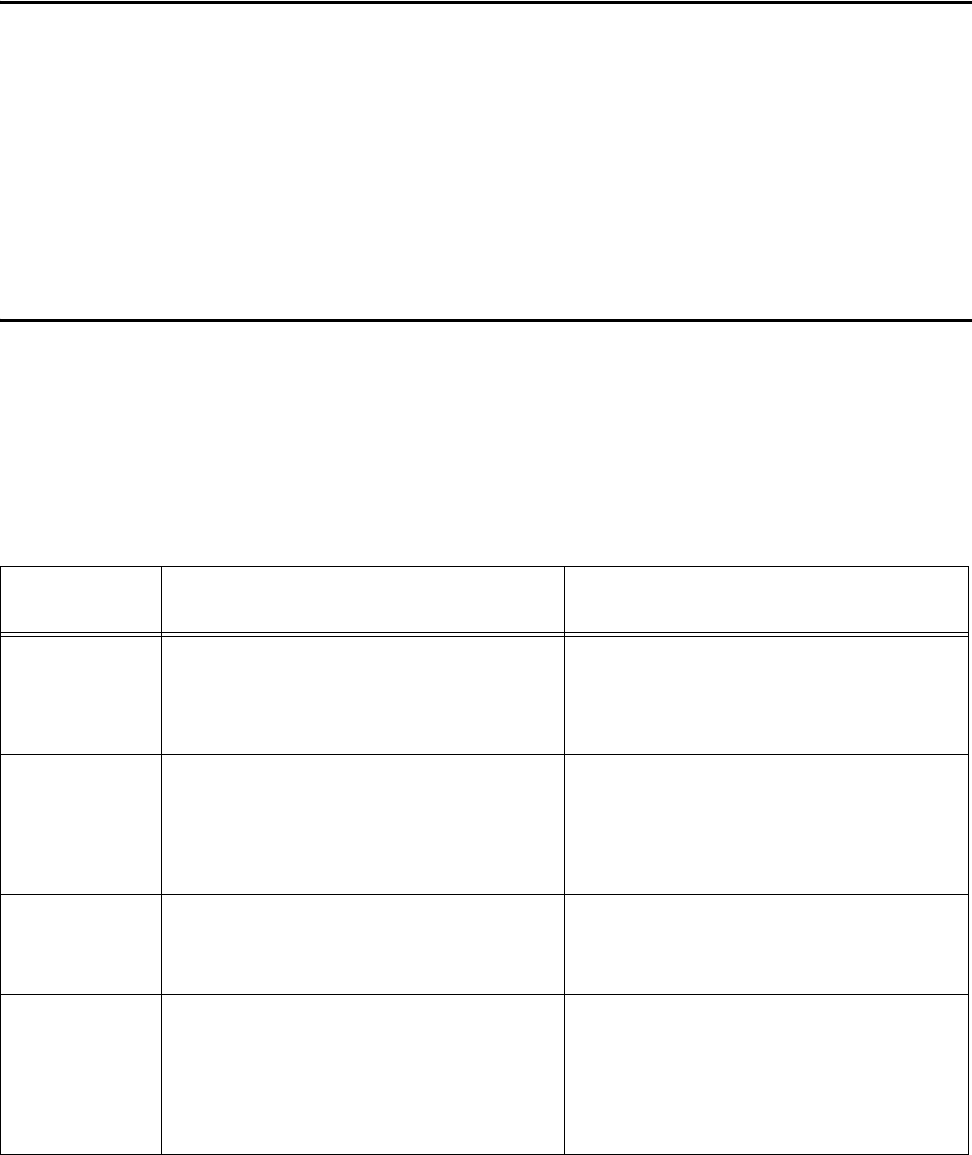
Troubleshooting and Maintenance
9-3
Chapter 9
Troubleshooting and Maintenance
This chapter contains information for troubleshooting an Encompass®
4H Reader and performing minimal maintenance checks. It also includes
information for returning products for repair, obtaining support, and
contact information for providing feedback and suggestions to
TransCore.
Error Messages
The Encompass 4H Reader transmits an error message if a command received from
the host is not a recognized command or if information supplied with the command is
not correct. The reader sends this message to diagnostic commands if the reader fails
the specified test.
Table 9-1 contains a list of error messages.
Table 9-1 Error Messages
Error
Message Description Corrective Action
Error07 The RF phase locked loop (PLL) has lost
lock and is unable to operate at its
intended frequency. RF output is disabled
while the Encompass 4H Reader attempts
to reset the PLL.
Reset the reader if error persists.
Error08 The RF PLL has successfully regained
lock and has been reset to its proper
operating frequency. The RF section is
returned to its state prior to losing lock
(enabled/disabled). Error08 will only be
issued after Error07 has been issued.
No action necessary; the previous error
has been corrected.
Error11 The operator is attempting to use an
Intellitag-based tag in Wiegand mode while
the Encompass 4H Reader is in ID-only
mode, thus Wiegand compatibility issues.
Enable eATA mode using command #489
if Wiegand operation is needed and the
tags are programmed with Wiegand data.
ErrorRF1 Warning message that the RF board did
not return an update acknowledge signal
If the reader indicates a single ErrorRF1
event and recovers from the error, no
corrective action is required. You may want
to track this error message if it should
occur again. If the reader indicates
repeated ErrorRF1 warning messages
then return the reader to the factory.
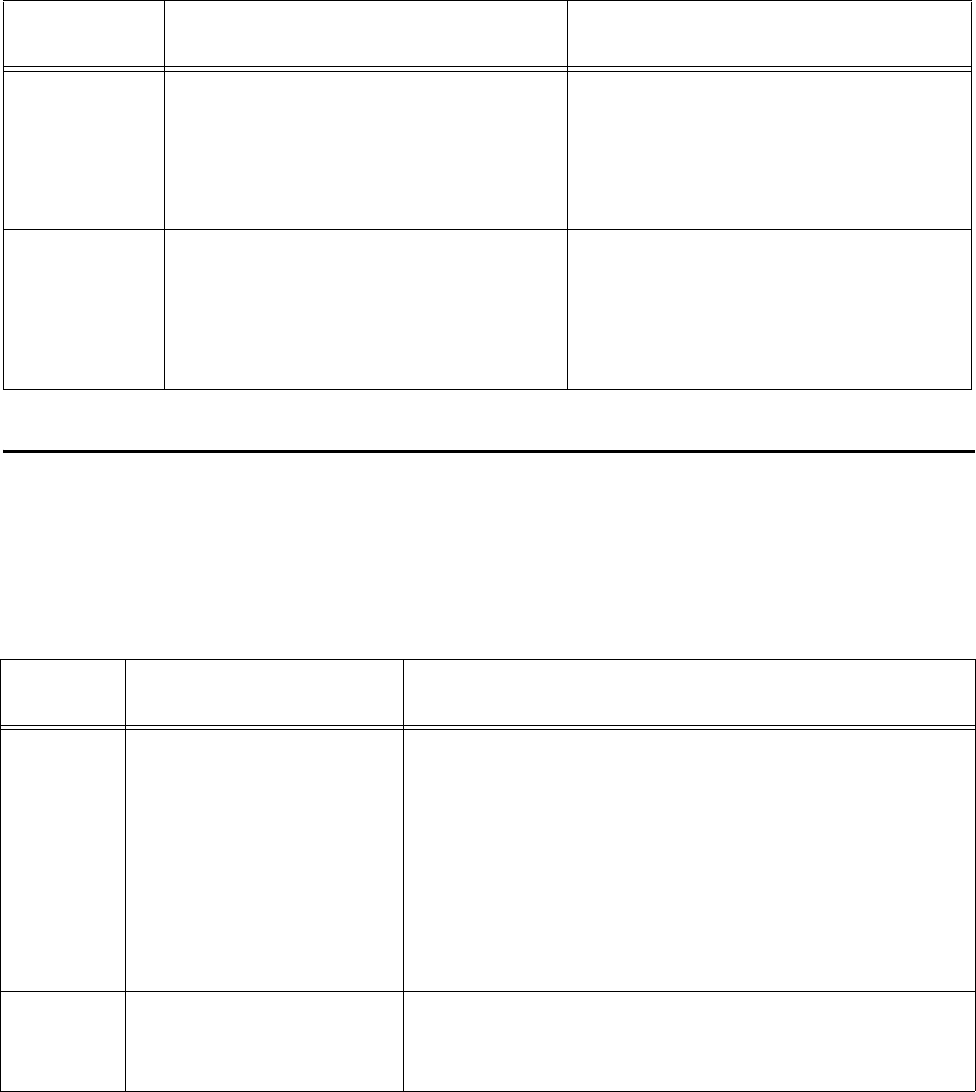
Encompass 4H Reader System Guide
9-4
Troubleshooting
You can use the following table for troubleshooting. Should problems continue, con-
tact TransCore for return and replacement procedures. If you contact Technical Sup-
port, use the symptom number in Table 9-2 to reference the problem that you are
having with the Encompass 4H Reader.
ErrorRF2 Warning message that the RF module did
not return an INIT DONE signal
If the reader indicates a single ErrorRF2
event and recovers from the error, no
corrective action is required. You may want
to track this error message if it should
occur again. If the reader indicates
repeated ErrorRF2 warning messages
then return the reader to the factory.
ErrorRF3 Warning message of unexpected status
read, including status byte, from RF
module
If the reader indicates a single ErrorRF3
event and recovers from the error, no
corrective action is required. You may want
to track this error message if it should
occur again. If the reader indicates
repeated ErrorRF3 warning messages
then return the reader to the factory.
Table 9-1 Error Messages (continued)
Error
Message Description Corrective Action
Table 9-2 Symptoms and Remedies
Symptom
NumberaSymptom Remedy
1When performing a quick
test of the Encompass 4H
Reader, the buzz box does
not buzz.
Check all your wiring connections and ensure that your buzz
box is functioning.
The wires from the Encompass 4H Reader are grouped in
pairs. You could find more than one red wire, more than one
black wire, and so on. You must connect the correct red and
white wire pair to the leads from the battery.
Verify that RF is on as described in “Bench Testing the
Encompass 4H Reader Before Installation” on page 4-10.
Using a terminal emulation program, you may switch to
command mode and issue command #527 to determine RF
status. See page 7-23 for more information.
2The baud rate is selected
correctly but nothing
happens.
The Encompass 4H Reader is not communicating with your
PC. Check the power supply to your PC, and check the
connections between the PC and the Encompass 4H Reader.
Try reversing the receive and transmit connections.
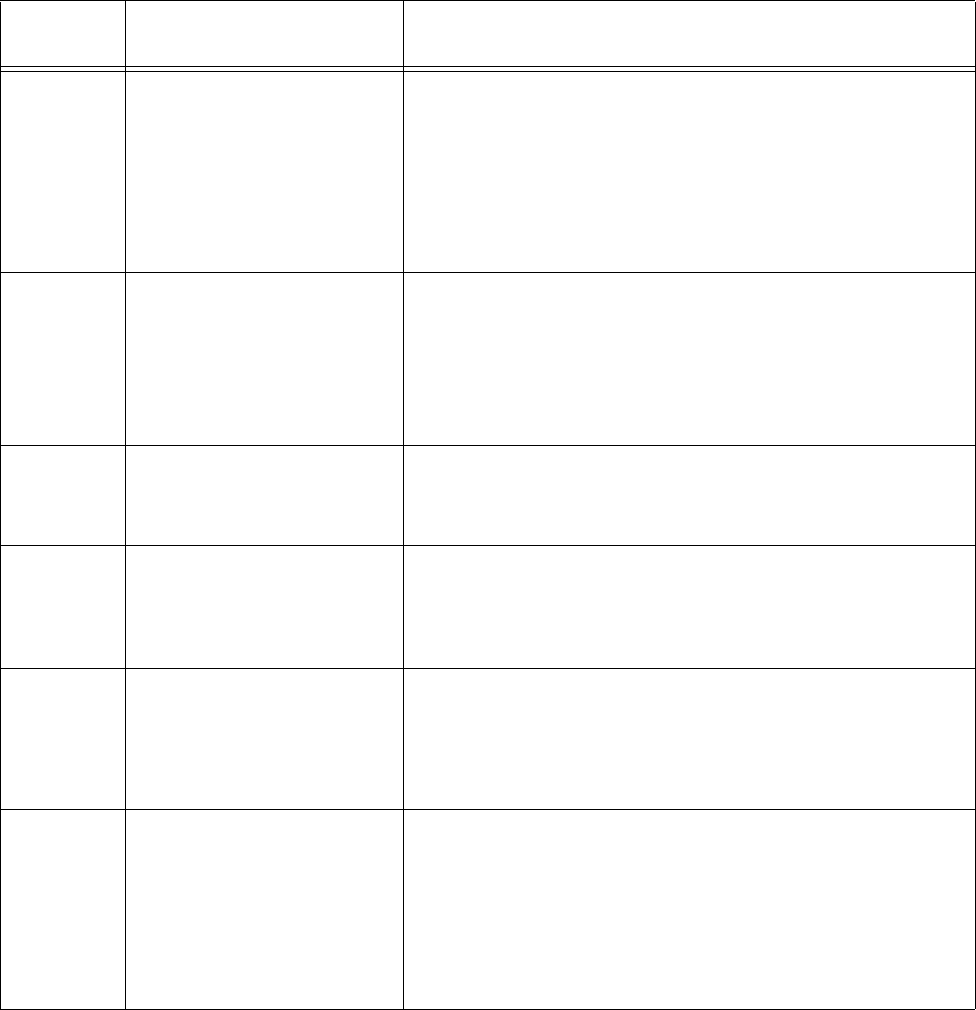
Troubleshooting and Maintenance
9-5
3When testing the
Encompass 4H Reader, all
the wires are connected
correctly but the unit does
not respond.
The Encompass 4H Reader may not have the software loaded
inside the unit. Contact Technical Support as described on
page 9-6.
If you are using a terminal emulation program, check that the
terminal emulation setting on the Encompass 4H Reader is
VT100.
Check that the Encompass 4H communication cable is
connected to the correct COM port.
4Strange signal responses
come from the Encompass
4H Reader when tested with
the PC.
Ensure that the reader is in the correct interface mode for the
test tag, i.e., Wiegand mode for a Wiegand tag. If using
hyperterminal, Wiegand tag data may display as unintelligible
characters.
Check the system defaults using a terminal emulation
program. Both PC and reader should be set to 9600 baud, 8
bits, 1 stop bit, and no parity.
5When a tag is moved in front
of the reader, a clicking
sound comes from the
Encompass 4H Reader.
The Encompass 4H Reader works. The sound is the relay
inside the Encompass 4H Reader that is controlled by a lock
signal. The relay is actuated when a tag is in the read zone.
6Nothing happens when the
test tag is passed in front of
the Encompass 4H Reader.
Ensure that the Encompass 4H Reader is powered on and is
in predefined output mode. (#621)
Verify that the reader is set to RF ON (#6401).
Verify that the reader mode matches the test tag.
7The Encompass 4H Reader
came from another site and
does not work the way the
factory defaults indicate that
it should.
Different commands were probably used to support the other
site’s specific configuration. You can restore the factory
defaults by using a terminal emulation program to switch to
command mode and issuing command #66F Load Default
Operating Parameters. All factory defaults except RF
frequency will be restored.
8When connected to a PC
that is running terminal
communications software, a
just-powered up Encompass
4H Reader displays one of
the following messages:
#Model E4 Series X.XX
SNYYYYYY
#[Copyright notice]
The Encompass 4H Reader works. The software is now
loaded. YYYYYY is the TransCore-assigned serial number for
this Encompass 4H Reader. However, if YYYYYY = 000000, a
serial number has never been assigned. If a serial number has
not been assigned to your Encompass 4H Reader, contact
TransCore Technical Support.
Table 9-2 Symptoms and Remedies (continued)
Symptom
NumberaSymptom Remedy
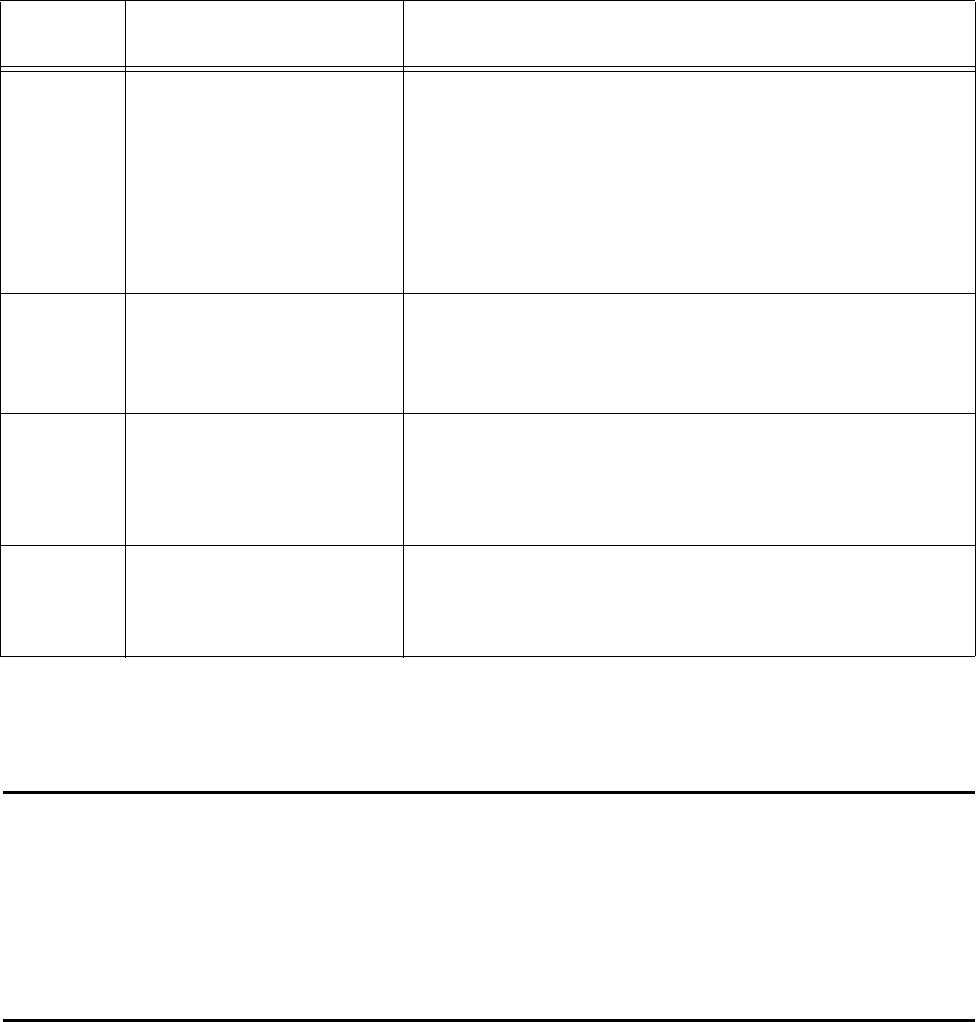
Encompass 4H Reader System Guide
9-6
aUse this number to reference the problem you are having with the Encompass 4H Reader if you contact
Transcore for Technical Support.
Encompass 4H Reader Repair
The Encompass 4H Reader is designed for whole-unit replacement and is manufac-
tured with surface-mounted components. It requires sophisticated testing and repair
equipment. All testing and repairs are performed at TransCore’s factory. Please con-
tact TransCore to obtain a Return Materials Authorization (RMA) for returning the
reader.
Technical Support
Authorized dealers and distributors are responsible for the direct support of all cus-
tomers. Authorized dealers and distributors needing support can contact Technical
Support at (505) 856-8007. Please be prepared to answer a series of questions that are
designed to direct you to the best TransCore support resource available. These ques-
9The read zone is too small,
even before the RF power
and range control have been
adjusted.
Check for possible interference from another nearby RF
source: fluorescent lights, neon signs, high voltage power
lines, nearby cellular telephone, or radio stations. Lights will
need to be removed or shielded. Point the Encompass 4H
Reader in a different direction to see if interference comes
from only one direction. Verify that the RF power is set to an
appropriate value.
Verify that the range adjustment is set to the maximum.
Verify that the reader is getting at least 16V.
10 The perimeter of the read
zone has been defined, but
there is a “hollow” spot in the
center of the zone that does
not read tags.
The angle of the Encompass 4H Reader may need
adjustment. Slightly tilt the Encompass 4H Reader to a
different angle to change either the length or width of the read
zone.
11 The Encompass 4H Reader
is reading tags out of the
desired read zone, or cross-
lane reads are occurring.
Some interference from other RF or electrical sources may be
occurring. See “Reflection, Refraction, and Diffraction of RF
Signals” on page 2-12.
Verify that the read zone has been properly set up. See “Fine-
Tuning and Verifying the Read Zone” on page 8-19.
12 The Encompass 4H Reader
is not providing any output to
the Wiegand interface.
Ensure that the Encompass 4H Reader is in Wiegand mode
(#451). The default is either RS–232 or RS–422 mode. Refer
to “Wiegand Interface” on page 4-24.
Ensure the tags are properly programmed with Wiegand data.
Table 9-2 Symptoms and Remedies (continued)
Symptom
NumberaSymptom Remedy
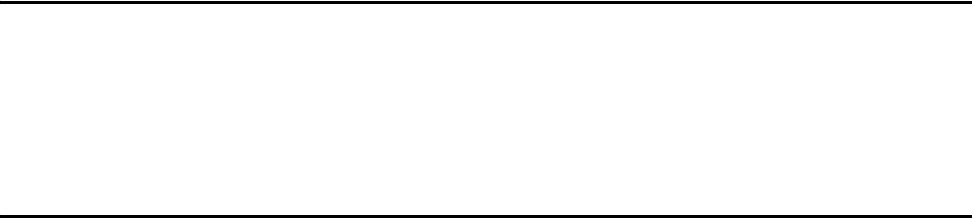
Troubleshooting and Maintenance
9-7
tions will relate to symptoms, configuration, model, and tags used.
Note: End users and facility operators contacting Technical Support will be referred
to the dealer responsible for the system sale.
Marketing Support
Dealers requiring marketing support may call TransCore Marketing at
(800) 923-4824 9:00 a.m. to 5:00 p.m. Mountain Standard Time, Monday through Fri-
day. Send faxes to (505) 857-0715 ATTN: TransCore Marketing.
Find a Problem with the Encompass 4H Reader or Have
Suggestions?
Call (800) 923-4824 and ask for the TransCore Encompass 4H Reader product man-
ager. Send faxes to (505) 857-0715 ATTN: Encompass 4H Reader product manager.
Encompass 4H Reader System Guide
9-8

A
Glossary

Glossary
A-3
Appendix A
Glossary
A
AAR Association of American Railroads
AC alternating current
ACK acknowledge (data valid)
ANSI American National Standards Institute
antenna passive device that converts RF energy into magnetic energy (RF signal)
ASCII American Standard Code for Information Interchange
ASIC application-specific integrated circuit
ATA American Trucking Association
aux auxiliary
AWG AWG (American Wire Gauge) is a U.S. standard set of non-ferrous wire conductor
sizes
B
backscatter portion of an RF signal that is modulated by a tag and radiated back to the reader
baud measure of number of bits per second of a digital signal; for example, 9600 baud =
9600 bits per second
BCKS boot checksum
BCM buffer control mode
bps bits per second
byte a binary character; for example, one 8-bit ASCII character
C
cmd command
Encompass 4H Reader System Guide
A-4
comm communications
command data set that is recognized by the receiving device as intending to elicit a specific
response
conduit flexible steel pipe use for electrical wiring
cps characters per second
CR carriage return
CRC cyclic redundancy check
CTRL control
CTS clear to send
D
data information that is processed by a computing device
DC direct current
DIAG diagnostic
E
ECP error correcting protocol
ECPS error correcting protocol status
eGo proprietary name for ANS INCITS 256-2001 compliant TransCore tag products. A
registered trademark of TCP IP, Ltd.
eGo Plus proprietary name for ANS INCITS 256-2001 and ISO 18000-6B compliant TransCore
tag products. Super eGo is a superset of the eGo protocol. A registered trademark of
TCP IP, Ltd.
Encompass proprietary name for ANS INCITS 256-2001 compliant TransCore reader products. A
trademark of TC IP, Ltd.
eol end of line
eom end of message
EPROM erasable programmable read-only memory
Glossary
A-5
F
field physical area/space in which a tag can be read by the reader; also, an element of a data
record/frame. For example, division within a tag's data frame.
frames consecutive bits of data in memory that are read and written as a group
frequency bands a range of RF frequencies assigned for transmission by an RF device
H
hex hexadecimal
hexadecimal base 16 numbering system that uses the characters 0 though 9 and A through F to
resent the digits 0 through 16
host device, generally a computer, that is connected to the Encompass 4H Reader through
the communications port
I
I/O or IO circuits input/output circuits
ID identification; encoded information unique to a particular tag
INCITS American National Standards Institute International Committee for Information
Technology standards
Intellitag Proprietary name for ANS INCITS 256-2001 compliant Intermec products. A
registered trademark of Intermec Technologies Corporation, a UNOVA Company.
interface connection point for communication with another device
IOST I/O status
ISO International Standardization Organization
L
LF line feed
M
mmeter
Encompass 4H Reader System Guide
A-6
MHz megahertz
mode method of operation
ms milliseconds
N
NAK negative acknowledgment (data not valid)
NVRAM non-volatile memory. To save user parameter changes to NVRAM, you must send
command #00 before powering down the reader.
P
passback used to refer to a tag ID that is not passed on to the tag buffer
PC personal computer
PCKS EPROM flash checksum
protocol specified convention for the format of data messages communicated between devices
PRST presence status
PWRB power fail bit
R
RAM random access memory
RDID reader ID
read process of acquiring data from a device; for example, from a tag or from computer
memory
reader controlled interrogating device capable of acquiring data from a device; for example,
acquiring and interrupting data from a tag
read zone the physical area in which a tag can be read by the reader
RF radio frequency
RFID radio frequency identification
RFST RF status
Glossary
A-7
ROM read-only memory
RTC real-time clock
RTS request-to-send
S
SeGo Super eGo (SeGo) is a superset of the eGo protocol
SN serial number
som start of message
SSTC input status change reporting options
T
tag small self-contained device acting as an identifying transponder
Tau timeout delay
TT tag translation
V
Vvolts
Ver version (software)
W
Wiegand the trade name for a technology used in card readers and sensors, particularly for
access control applications. Wiegand devices were originally developed by HID
Corporation.
write process of recording data; for example, writing to computer memory or to a tag’s
memory. Writing writes over (erases) previous data stored at the specified memory
locations.
WTI Wiegand retransmit interval
X
XON/XOFF protocol for controlling the flow of data between computers and other devices on an
Encompass 4H Reader System Guide
A-8
asynchronous serial connection. XON and XOFF are signals to turn a transmitter on or
off. The actual signal for XON is the same bit configuration as the ASCII Ctrl-Q key-
board combination (11 hexadecimal). The XOFF signal is the Ctrl-S character (13
hexadecimal).

B
Technical Specifications

Technical Specifications
B-3
Appendix B
Technical Specifications
Reader Specifications
Communications
Frequency Selection Hopping controlled by firmware. Not selectable.
Reading Range Read performance varies depending on tag,
reader, and external antenna (if required) config-
uration and environment. Optimum read range
using the eGo® Plus Sticker Tag is 24.3 ft (7.4
m).
Typical read range should be 12 to 17 ft (3.7 to
5.2 m).a
a. Reading range depends on reader configuration, tag type, tag
read mode, and operating environment.
Hardware Features
Integrated System RF module, tag decoder, power supply, I/O ports,
and serial communications interface all housed in
a single package.
Case Weatherproof enclosure. The system is sealed in
a tamper-proof, polycarbonate housing.
Power Requirements
Input Voltage 16 to 20V AC, 47 to 63 Hz
or
16 to 28V DC
Physical Attributes
Size 15.5 x 15.5 x 3.25 in (39.4 x 39.4 x 8.25 cm)
Weight 9.5 lb (4.3 kg)
Encompass 4H Reader System Guide
B-4
Environmental Parameters
Operating Temperature -40°F to +131°F (-40°C to +55°C)
Humidity 100% noncondensing
Vibration Tolerance 0.5 Grms, 10 to 500 Hz
Options
Communications Interface RS–232 and Wiegand or RS–422 and Wiegand
Cable Accessory Kits 58-1620-001: Connector with 5 ft (1.5 m) cable
58-1620-002: Connector with 20 ft (6.1 m) cable
58-1620-006: Connector with 35 ft (10.7 m)
cable
58-1620-007: Connector with 45 ft (13.7 m)
cable
Wall Mount Bracket Allows adjustment in all planes when used to
install the Encompass 4H Reader on a flat sur-
face. Include the part number 54-1620-001 when
ordering.
Transformer A Class C transformer is available to allow 110V
AC to 18V AC conversion.
Include the part number 76-1620-005 when
ordering.
A Class C transformer (part number 76-1620-
008) to allow 220V AC to 18V AC conversion is
available by special request.

C
Wiring Tables
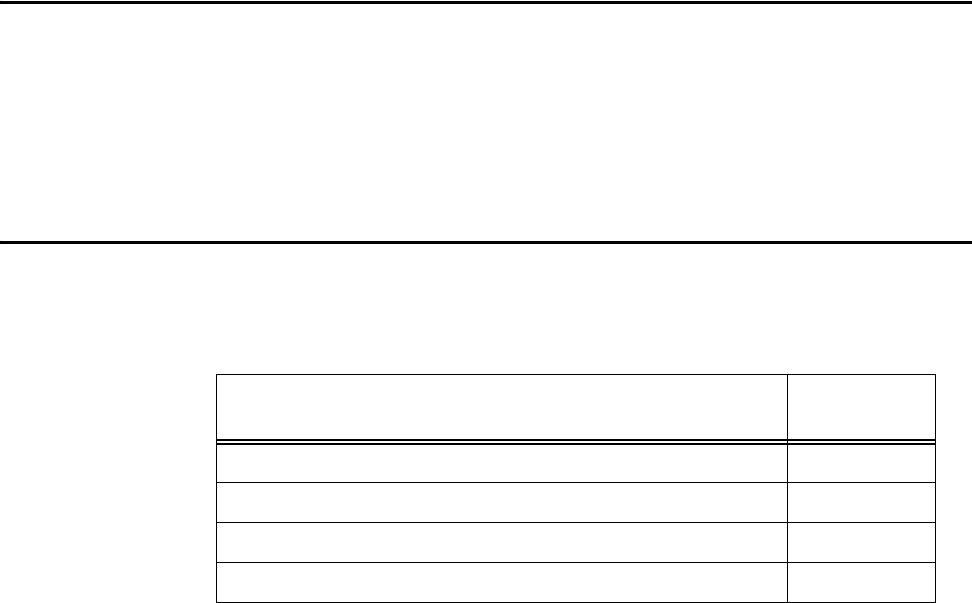
Wiring Tables
C-3
Appendix C
Wiring Tables
This appendix contains tables that show the wiring connections used to
test and install the Encompass® 4 Reader.
Communications Interfaces
Table C-1 lists the interfaces available with the Encompass 4H Reader.
Table C-1 Communications Interfaces and Conductor Requirements
Interface Number of
Conductors
RS–232 3
RS–232 with RTS and CTS hardware handshake signals 5
RS–422 4
Wiegand 3
Figure C-1 shows the pin assignments for the RS–232 interface signal to the host male
DB9 and DB25 connectors.
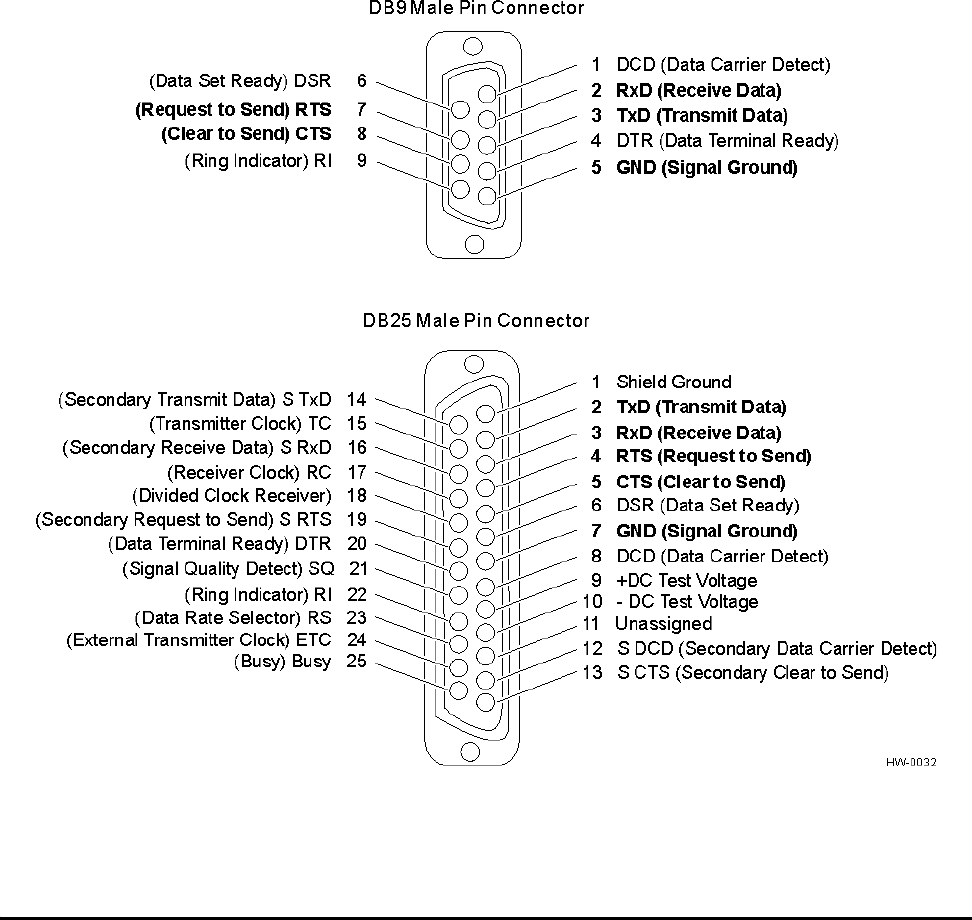
Encompass 4H Reader System Guide
C-4
Figure C-1 DB9 and DB25 Connector Pin Assignments for Signal to Host
Note: In Figure C-1, supported pin assignments are boldface.
Cable Supplied with the Encompass 4H Reader
The Encompass 4H Reader is delivered with a multiwire cable (ordered as a separate
accessory), which is a 13-pair pigtail. An alternate 15-pair pigtail may be substituted.
The 13-pair pigtail is a colored-wire pair cable, with different colors denoting the indi-
vidual pairs, one pair of which is red/black. The alternate 15-pair pigtail is a red/black-
wire pair cable, with numbers on the pairs to denote the individual pairs. Two pairs of
the 15-pair pigtail, numbers 14 and 15, are not used.
The following tables show the colored-wire pair (13-pair) and alternate wire pair
(15-pair) assignments for the various interfaces, power, and input/output connections.
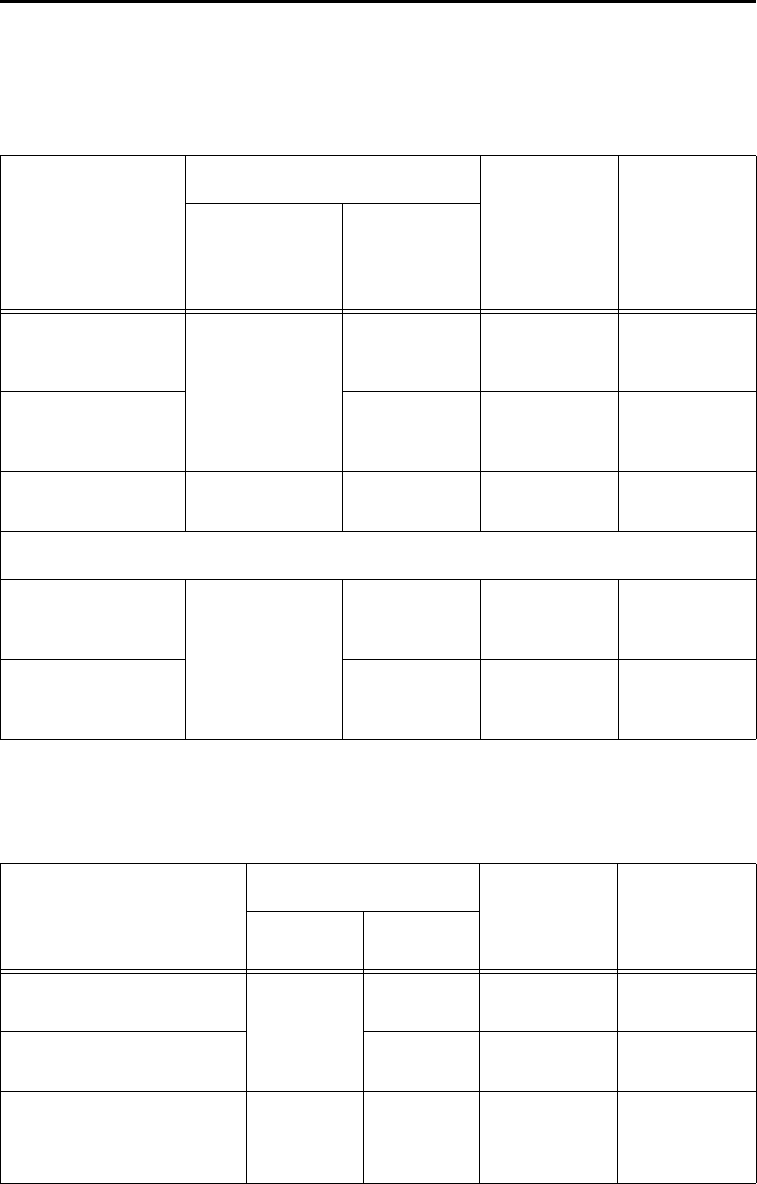
Wiring Tables
C-5
RS–232 Interface
Table C-2 shows the RS–232 assignments for colored-wire pair (13-pair) cable.
Table C-2 RS–232 Interface Signal Wiring for Colored-Wire Pair Cable
Signal from
Encompass
4 Reader
Colored-Wire Pair Cable
Connect
Wire to
Host DB9
Pin
Connect
Wire to
Host DB25
Pin
Wire Pair
from
Encompass
4H Reader
Color Used
TxD —
Encompass
4 Reader output
Red/Black
Black Pin 2 Pin 3
RxD —
Encompass
4 Reader input
Red Pin 3 Pin 2
Signal ground Yellow/Black Yellow or
Black
Pin 5 Pin 7
Optional for hardware handshaking
RTS —
Encompass
4 Reader output
Yellow/Red
Yellow Pin 8 Pin 5
CTS —
Encompass
4 Reader input
Red Pin 7 Pin 4
Table C-3 shows the RS–232 assignments for alternate wire (15-pair) cable.
Table C-3 RS–232 Interface Signal Wiring for Alternate Wire Cable
Signal from
Encompass 4H Reader
Alternate Wire Cable Connect
Wire to
Host DB9
Pin
Connect
Wire to
Host DB25
Pin
Pairing Color
TxD — Encompass
4 Reader output
Pair 1
Black Pin 2 Pin 3
RxD — Encompass
4 Reader input
Red Pin 3 Pin 2
Signal ground Pair 5 Black or
Red
Pin 5 Pin 7
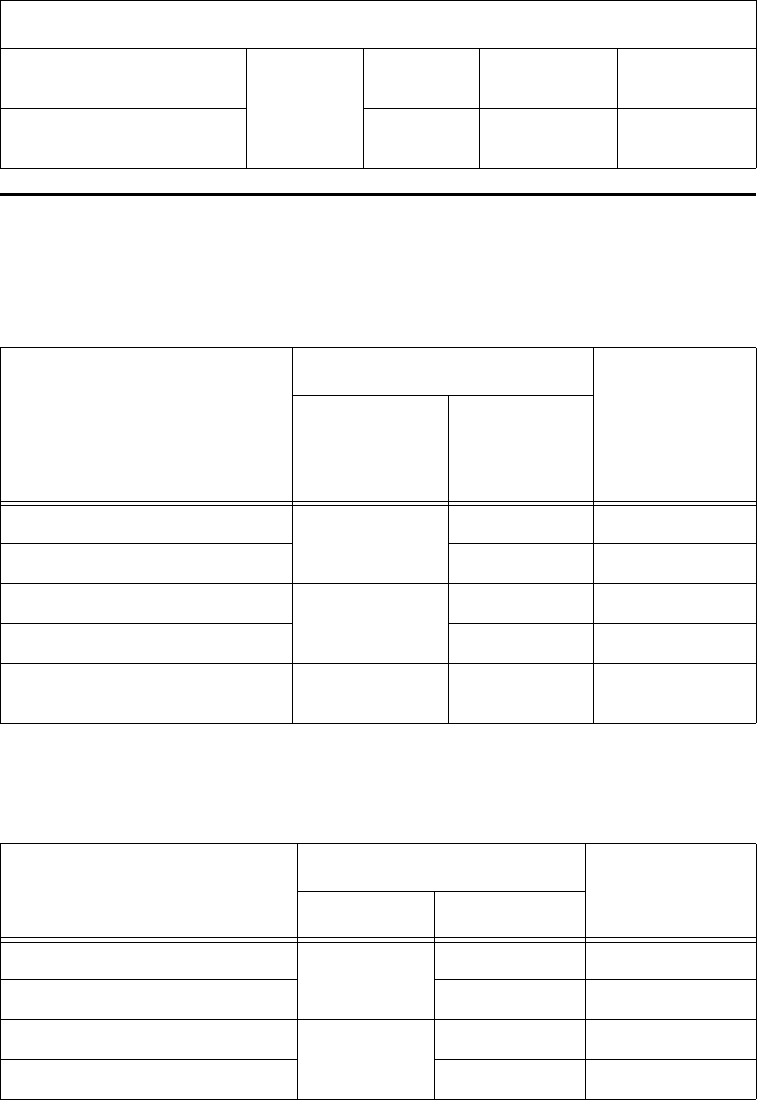
Encompass 4H Reader System Guide
C-6
RS–422 Interface
Table C-4
Table C-4 RS–422 Interface Signal Wiring for Colored-Wire Pair Cable
Signal from Encompass
4 Reader
Colored-Wire Pair Cable
Connect to
Signal from
Host
Wire Pair
from
Encompass
4H Reader
Color Used
RS–422 Transmit positive
Yellow/Red
Yellow Receive (+)
RS–422 Transmit negative Red Receive (–)
RS–422 Receive positive
Red/Black
Black Tr ans mit (+)
RS–422 Receive negative Red Tra nsm i t ( – )
Signal Ground Yellow/Black Yellow or
Black
Signal Ground
shows the RS–422 assignments for colored-wire pair (13-pair) cable.
Table C-5
Table C-5 RS–422 Interface Signal Wiring for Alternate Wire Cable
Signal from Encompass
4 Reader
Alternate Wire Cable Connect to
Signal from
Host
Pairing Color
RS–422 Transmit positive
Pair 11
Black Receive (+)
RS–422 Transmit negative Red Receive (–)
RS–422 Receive positive
Pair 1
Black Transmit (+)
RS–422 Receive negative Red Transmit (–)
shows the RS–422 assignments for alternate wire (15-pair) cable.
Optional for hardware handshaking
RTS — Encompass
4 Reader output
Pair 11
Black Pin 8 Pin 5
CTS — Encompass
4 Reader input
Red Pin 7 Pin 4
Table C-3 RS–232 Interface Signal Wiring for Alternate Wire Cable (continued)
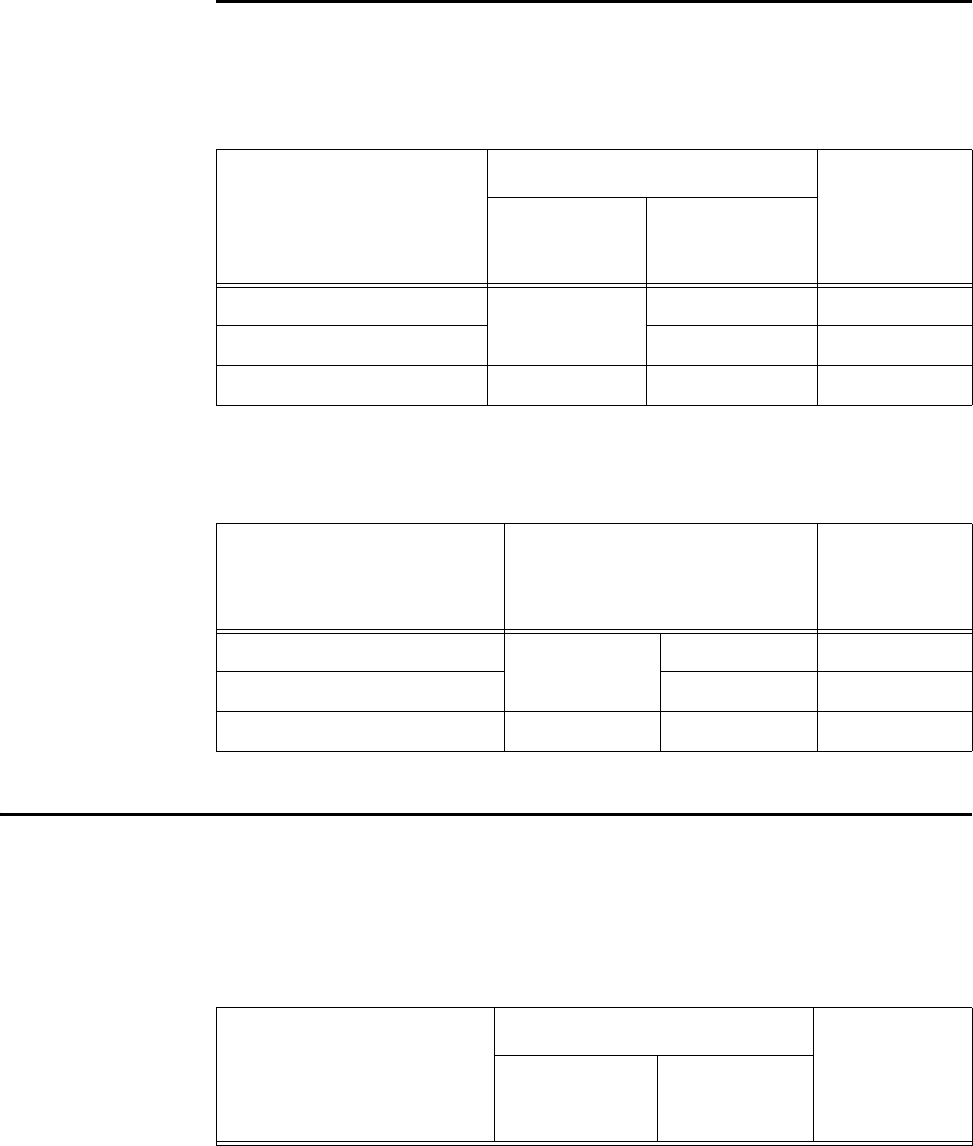
Wiring Tables
C-7
Wiegand Interface
Table C-6
Table C-6 Wiegand Interface Signal Wiring for Colored-Wire Pair Cable
Signal from Encompass
4H Reader
Colored-Wire Pair Cable
Connect to
Signal from
Host
Wire Pair from
Encompass
4 Reader
Color Used
Wiegand Zero Output
Blue/Red
Blue Data0
Wiegand One Output Red Data1
Signal Ground Yellow/Black Yellow or Black Ground
shows the Wiegand assignments for colored-wire pair (13-pair) cable.
Table C-7 shows the Wiegand assignments for alternate wire (15-pair) cable.
Table C-7 Wiegand Interface Signal Wiring for Alternate Wire Cable
Signal from Encompass
4 Reader
Alternate Wire Cable
PairingColor
Connect to
Signal from
Host
Wiegand Zero output
Pair 10
Black Data0
Wiegand One output Red Data1
Signal Ground Pair 5 Black or Red Ground
Power Supply Connections
AC Power
Table C-8 shows the colored-wire pair (13-pair) assignments for connection to a low-
voltage AC power supply.
Table C-8 AC Transformer Connections for Colored-Wire Pair Cable
Signal From Encompass
4 Reader
Colored-Wire Pair Cable
Connect to
Transformer
Terminal Strip
Wire Pair from
Encompass
4 Reader
Color Used

Encompass 4H Reader System Guide
C-8
Main power input
Brown/Red and
Orange/Red
Brown/
Orange
L1
16-20V AC
Main power return Red/Red L2
16-20V AC
Table C-8 AC Transformer Connections for Colored-Wire Pair Cable (continued)
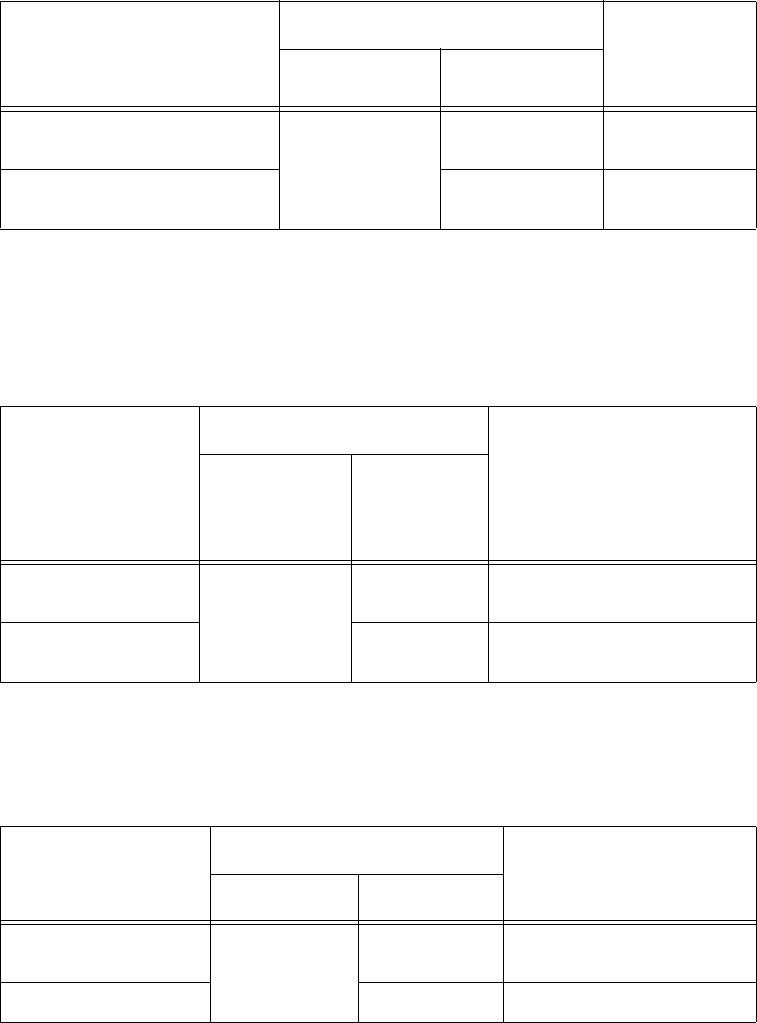
Wiring Tables
C-9
Table C-9 shows the alternate wire (15-pair) assignments for connection to a low-volt-
age AC power supply.
Table C-9 AC Transformer Connections for Alternate Wire Cable
Signal from Encompass
4 Reader
Alternate Wire Cable Connect to
Transformer
Terminal
Strip
Pairing Color
Main power input
Pair 12 and
Pair 13
Black/Black L1
16-20V AC
Main power return Red/Red L2
16-20V AC
Low-Voltage DC Power
Table C-10 shows the colored-wire pair (13-pair) assignments for connection to a low-
voltage DC power supply.
Table C-10 Low Voltage DC Cable Connections for Colored-Wire Pair Cable
Signal from
Encompass
4 Reader
Colored-Wire Pair Cable
Connection Use
Wire Pair
from
Encompass
4H Reader
Color Used
Main power input
Brown/Red
and
Orange/Red
Brown and
Orange
16 to 28V DC + terminal
Main power return Red and
Red
16 to 28V DC – terminal
Table C-11 shows the alternate wire (15-pair) assignments for connection to a low-
voltage DC power supply.
Table C-11 Low Voltage DC Cable Connections for Alternate Wire Cable
Signal from
Encompass 4H
Reader
Alternate Wire Cable
Connection Use
Pairing Color
Main power input
Pair 12 and
Pair 13
Black and
Black
16 to 28V DC + terminal
Main power return Red and Red 16 to 28V DC – terminal
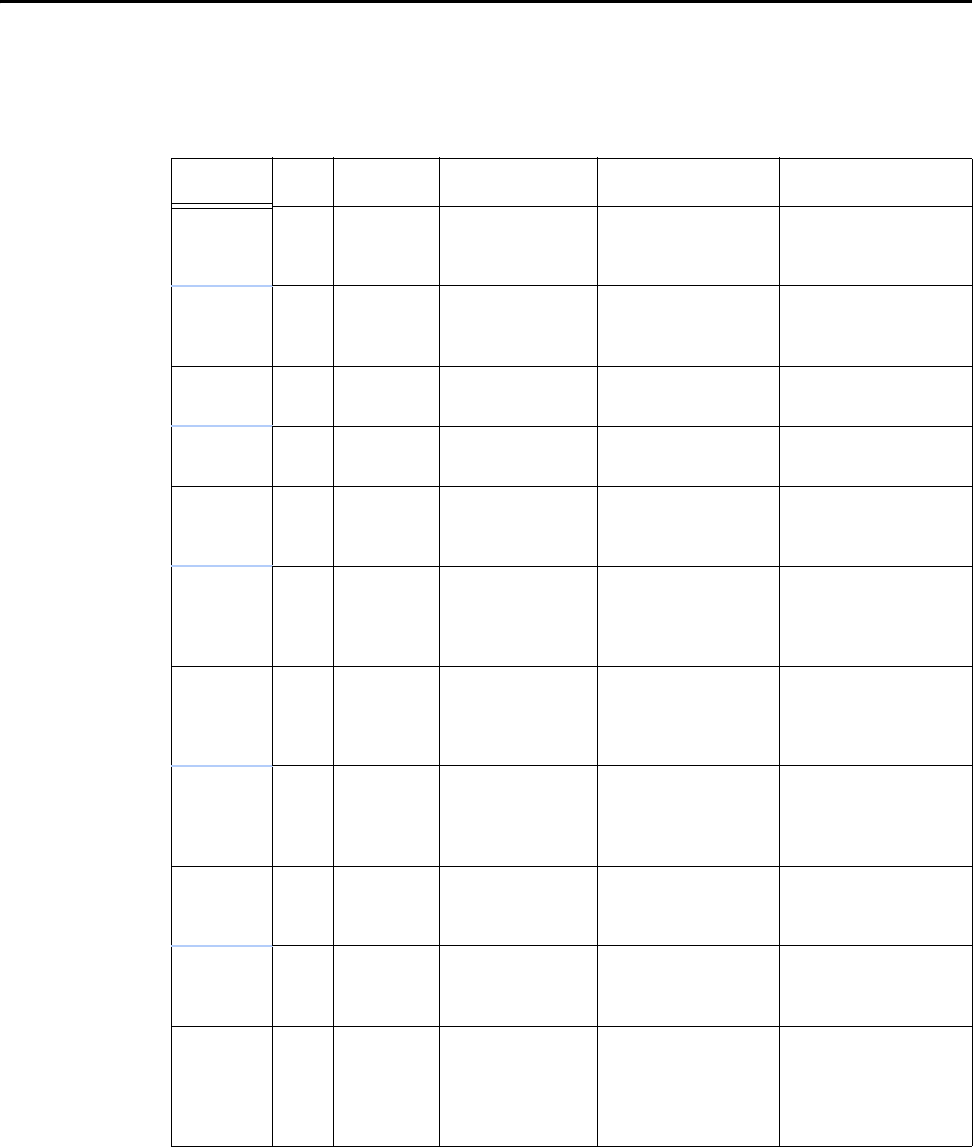
Encompass 4H Reader System Guide
C-10
Input/Output Cabling Assignments
Table C-12 shows the sense input/output assignments for colored-wire pair (13-pair)
cable.
Table C-12 Sense Input/Output Cabling Assignments for Colored-Wire Pair Cable
Pair Pin Color Signal Description Typical Function
Blue/
Red
EBlue WGND0 Wiegand data0 Parking/access
control
applications
FRed WGND1 Wiegand data1 Parking/access
control
applications
White/
Red
LWhite Lock Tag lock output,
active-closed
Tes tin g
maintenance
MRed Lock_RTN Tag lock return Tes tin g
maintenance
Green/
Red
NGreen Sense Input0 Sense Input0
(loop), active-
closed
Loop and
presence detection
PRed Sense
Input0_RTN
Sense Input0
return; not
isolated from
signal ground
Loop and
presence detection
Blue/
Black
RBlue Sense Input1 Sense Input1,
active-closed
General-purpose
sense input, not
used to detect
presence
SBlack Sense
Input1_RTN
Sense Input1
return; not
isolated from
signal ground
General-purpose
sense input, not
used to detect
presence
Brown/
Black
TBlack Sense
Output0_COM
Sense Output0
(tag detect),
common terminal
Switched output to
control gate
UBrown Sense
Output0_NO
Sense Output0,
normally open
terminal
Switched output to
control gate
Orange/
Black
VBlack Sense
Output0_COM
Sense Output0
(tag detect
output), common
terminal
Switched sense
output for any
external control
(light, gate, buzzer,
etc.)
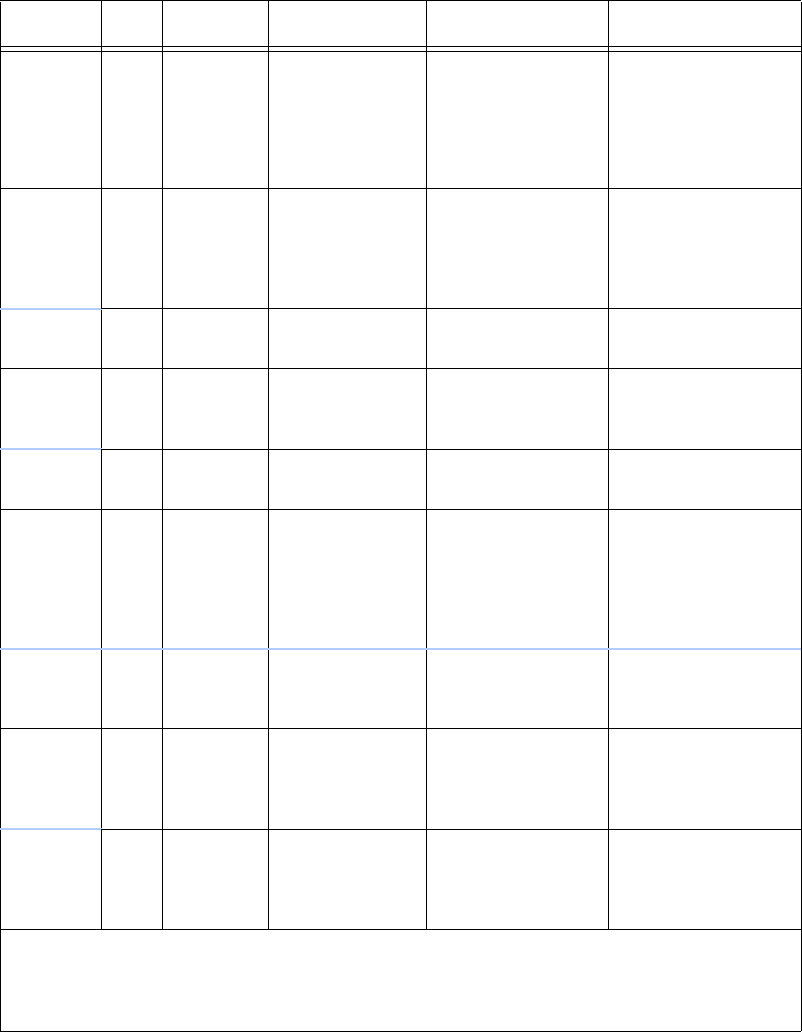
Wiring Tables
C-11
Orange/
Black
V** Black Sync_485_N RS–485 bus
negative
Used to connect
Encompass 4H
Readers with IAG
capability on a
synchronization
bus
WOrange Sense Output
0_NC
Sense Output0,
normally closed
terminal
Switched sense
output for any
external control
(light, gate, buzzer,
etc.)
Green/
Black
XBlack Sense
Output1_ COM
Sense Output1,
common terminal
Switched sense
output
YGreen Sense
Output1_NO
Sense Output1,
normally open
terminal
Switched sense
output
White/
Black
ZBlack Sense
Output1_COM
Sense Output1,
common
Switched sense
output
White/
Black
Z** Black Sync_485_P RS–485 bus
positive
Used to connect
Encompass 4H
Readers with IAG
capability on a
synchronization
bus
aWhite Sense
Output1_NC
Sense Output1,
normally closed
terminal
Switched sense
output
Yellow/
Black
bYellow GND logic ground Signal ground
(used with RS–
232 and Wiegand
communications)
cBlack GND logic ground Signal ground
(used with RS–
232 and Wiegand
communications)
**Use this synchronization pin designation if installing an Encompass 4H Reader that reads IAG
protocol tags. The part numbers for these readers are as follows:
10-4002-004; 10-4002-010; 10-4002-019; 10-4004-004; 10-4004-010; 10-4004-019;
10-4012-004; 10-4012-010; 10-4012-019; 10-4014-004; 10-4014-010; 10-4014-019
Table C-12 Sense Input/Output Cabling Assignments for Colored-Wire Pair Cable
Pair Pin Color Signal Description Typical Function
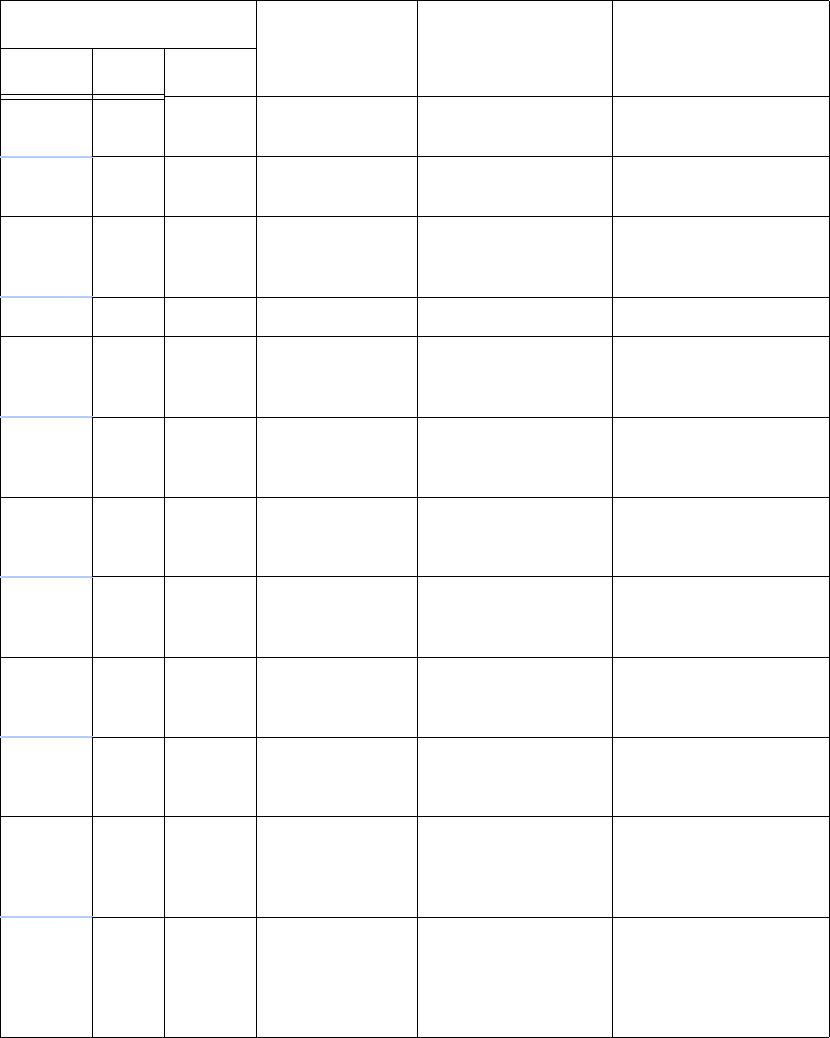
Encompass 4H Reader System Guide
C-12
Table C-13 shows the sense input/output assignments for alternate wire (15-pair)
cable.
Table C-13 Sense Input/Output Cabling Assignments for Alternate Wire Cable
Alternate Wire Cable
Signal Description Typical Function
Pairing Pin Color
Pair 10 EBlack WGND0 Wiegand data0 Parking/access
control applications
FRed WGND1 Wiegand data1 Parking/access
control applications
Pair 8 LBlack Lock Tag lock sense
output, active-
closed
Testing maintenance
MRed Lock_RTN Tag l ock r etu r n Testing maintenance
Pair 9 NBlack Sense Input0 Sense Input0
(loop), active-
closed
Loop and presence
detection
PRed Sense
Input0_RTN
Sense Input0
return; not isolated
from signal ground
Loop and presence
detection
Pair 4 RBlack Sense Input1 Sense Input1,
active-closed
General-purpose
sense input, not used
to detect presence
SRed Sense
Input1_RTN
Sense Input1
return; not isolated
from signal ground
General-purpose
sense input, not used
to detect presence
Pair 6 TBlack Sense
Output0_COM
Sense Output0
(tag detect),
common terminal
Switched sense
output to control gate
URed Sense
Output0_NO
Sense Output0,
normally open
terminal
Switched sense
output to control gate
Pair 7 V Black Sense
Output0_COM
Sense Output0
(tag detect output),
common terminal
Switched sense
output for any
external control (light,
gate, buzzer, etc.)
or V** Black Sync_485_N RS–485 bus
negative
Used to connect
Encompass 4H
Readers with IAG
capability on a
synchronization bus
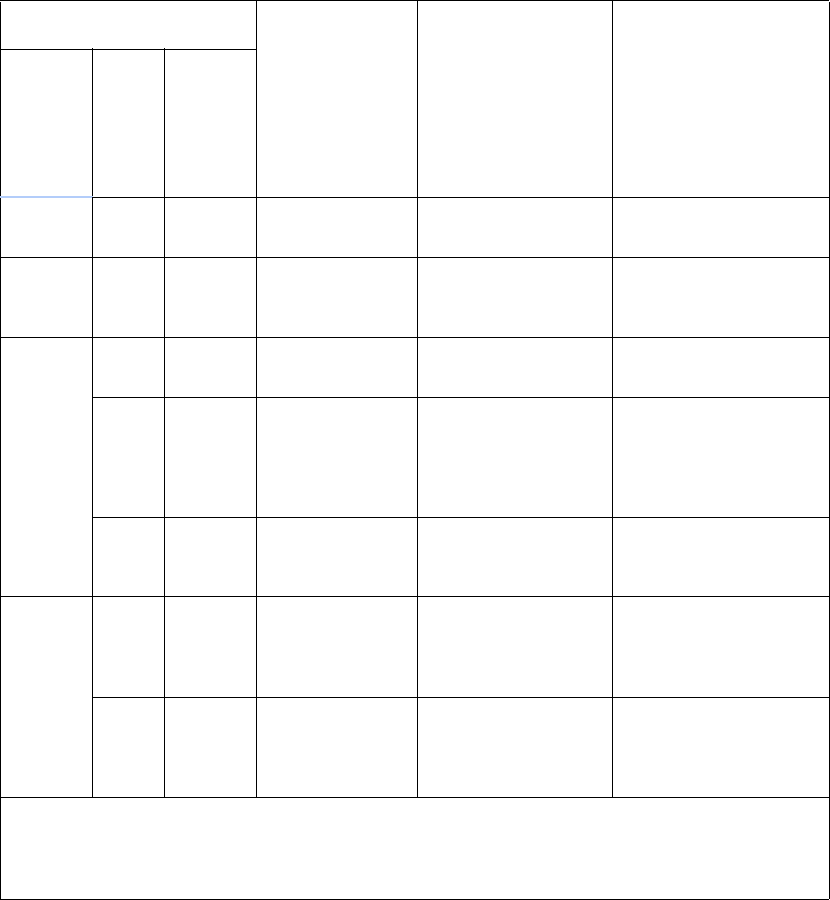
Wiring Tables
C-13
WRed Sense
Output0_NC
Sense Output0,
normally closed
terminal
Switched sense
output for any
external control (light,
gate, buzzer, etc.)
Pair 3 XBlack Sense
Output1_COM
Sense Output1,
common terminal
Switched sense
output
YRed Sense
Output1_NO
Sense Output1,
normally open
terminal
Switched sense
output
Pair 2 ZBlack Sense
Output1_COM
Sense Output1,
common terminal
Switched sense
output
or Z** Black Sync_485_P RS–485 bus
positive
Used to connect
Encompass 4H
Readers with IAG
capability on a
synchronization bus
aRed Sense
Output1_NO
Sense Output1,
normally closed
terminal
Switched sense
output
Pair 5 bBlack GND logic ground Signal ground (used
with RS–232 and
Wiegand
communications)
cRed GND logic ground Signal ground (used
with RS–232 and
Wiegand
communications)
**Use this synchronization pin designation if installing an Encompass 4H Reader that reads IAG
protocol tags. The part numbers for these readers are as follows:
10-4002-004; 10-4002-010; 10-4002-019; 10-4004-004; 10-4004-010; 10-4004-019;
10-4012-004; 10-4012-010; 10-4012-019; 10-4014-004; 10-4014-010; 10-4014-019
Table C-13 Sense Input/Output Cabling Assignments for Alternate Wire Cable
Alternate Wire
Signal Description Typical Function
Pairing Pin Color
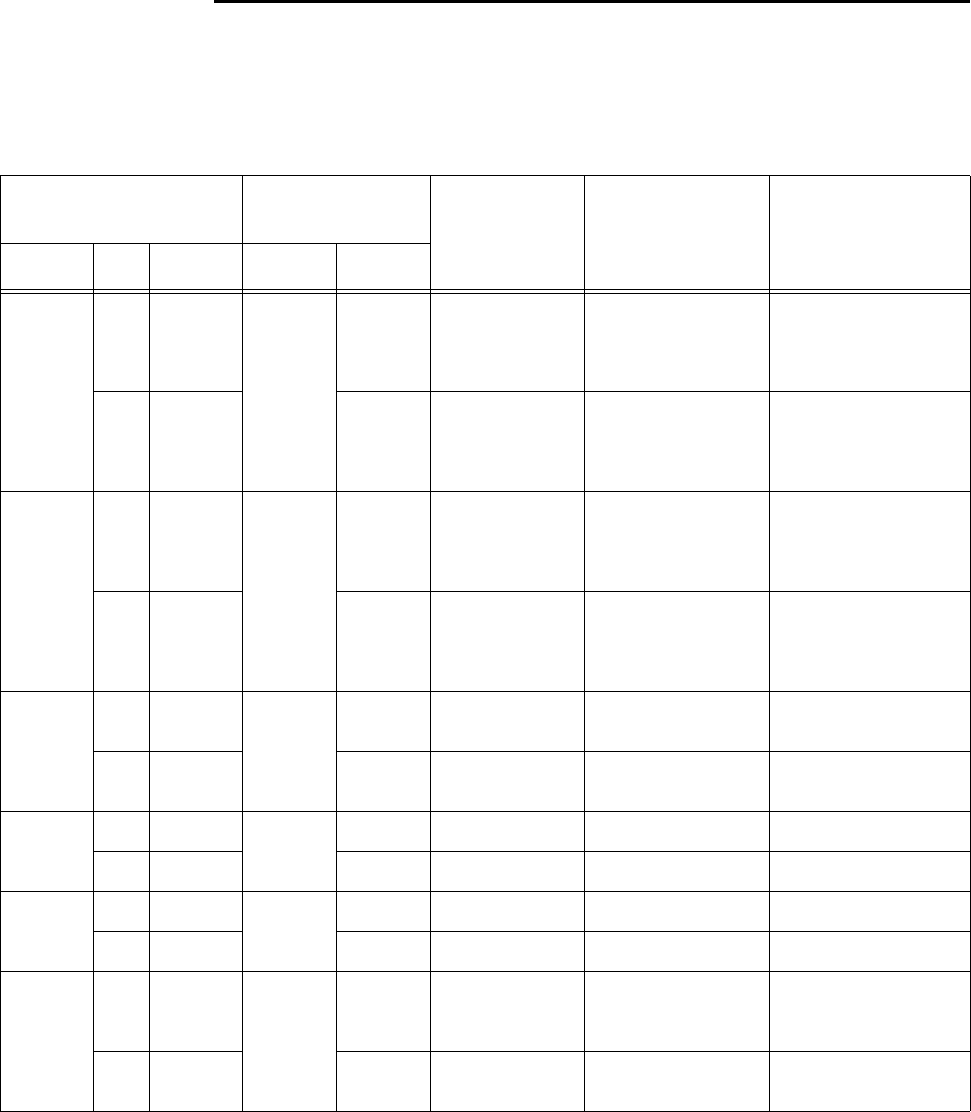
Encompass 4H Reader System Guide
C-14
Summary Table
Table C-14 shows all assignments for both colored-wire pair (13-pair) and alternate
wire (15-pair) cables.
Table C-14 All Cabling Assignments for Colored-Wire Pair Cable or Alternate Wire Cable
Colored-Wire Pair
Cable
Alternate Wire
Cable Signal Description Typical Function
Pair Pin Color Pair Color
Red/
Black
ABlack
Pair 1
Black TX232,
RX422+,
IF485-
RS–232 transmit,
RS–422 receive
positive, RS-485
negative
Encompass 4H
Reader output, host
input
BRed Red RX232,
RX422-,
IF485+
RS–232 receive,
RS–422 receive
negative, RS-485
positive
Encompass 4H
Reader input, host
output
Yellow/
Red
CYellow
Pair 11
Black RTS232,
TX422
RS–232 request
to send or RS–
422 transmit
positive
Encompass 4H
Reader output, host
input for hardware
handshaking
DRed Red CTS232,
TX422
RS–232 clear to
send or RS–422
transmit negative
Encompass 4H
Reader input, host
output for hardware
handshaking
Blue/
Red
EBlue
Pair 10
Black WGND0 Wiegand data0 Parking/access
control applications
FRed Red WGND1 Wiegand data1 Parking/access
control applications
Orange
/Red
GOrange
Pair 13
Black 18V Main power input
HRed Red 18V_RTN Main power return
Brown/
Red
J Brown
Pair 12
Black 18V Main power input
KRed Red 18V_RTN Main power return
White/
Red
LWhite
Pair 8
Black Lock Tag lock sense
output, active-
closed
Testing
maintenance
MRed Red Lock_RTN Ta g lo c k re t ur n Testing
maintenance
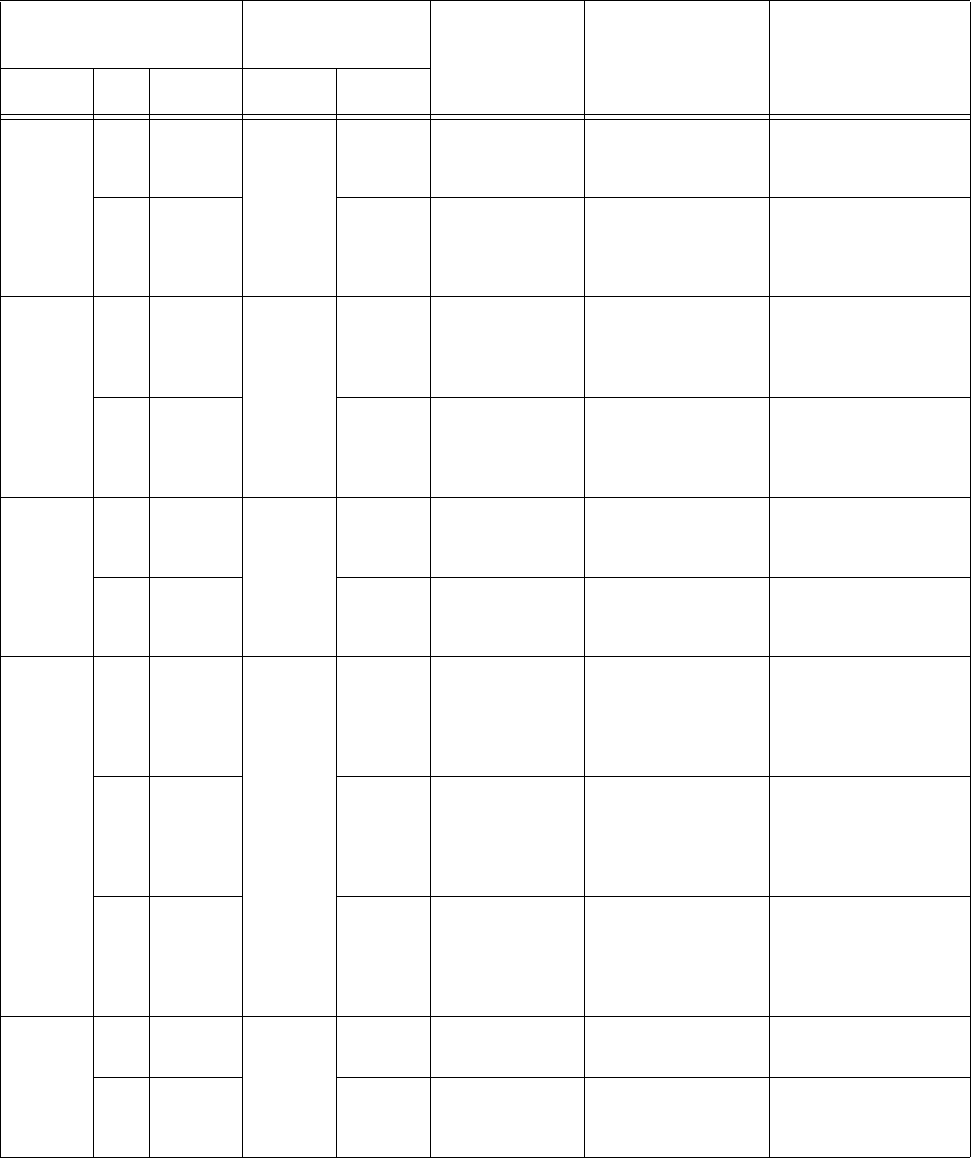
Wiring Tables
C-15
Green/
Red
NGreen
Pair 9
Black Sense Input0 Sense input0
(loop), active-
closed
Loop and presence
detect
PRed Red Sense
Input0_RTN
Sense input0
return; not
isolated from
signal ground
Loop and presence
detect
Blue/
Black
RBlue
Pair 4
Black Sense Input1 Sense input1,
active-closed
General-purpose
sense input, not
used to detect
presence.
SBlack Red Sense
Input1_RTN
Sense input1
return; not
isolated from
signal ground
General-purpose
sense input, not
used to detect
presence.
Brown/
Black
TBlack
Pair 6
Black Sense
Output0_COM
Sense output0
(tag detect),
common terminal
Switched sense
output to control
gate
U Brown Red Sense
Output0_NO
Sense output0,
normally open
terminal
Switched sense
output to control
gate
Orange
/Black
VBlack
Pair 7
Black Sense
Output0_COM
Sense output0
(tag detect
output), common
terminal
Switched sense
output for any
external control
(light, gate, buzzer,
etc.)
V** Black Black Sync_485_N RS–485 bus
negative
Used to connect
Encompass 4H
Readers with IAG
capability on a
synchronization bus
WOrange Red Sense
Output0_NC
Sense output0,
normally closed
terminal
Switched sense
output for any
external control
(light, gate, buzzer,
etc.)
Green/
Black
XBlack
Pair 3
Black Sense
Output1_COM
Sense output1,
common terminal
Switched sense
output.
YGreen Red Sense
Output1_NO
Sense output1,
normally open
terminal
Switched sense
output
Table C-14 All Cabling Assignments for Colored-Wire Pair Cable or Alternate Wire Cable (continued)
Colored-Wire Pair
Cable
Alternate Wire
Cable Signal Description Typical Function
Pair Pin Color Pair Color
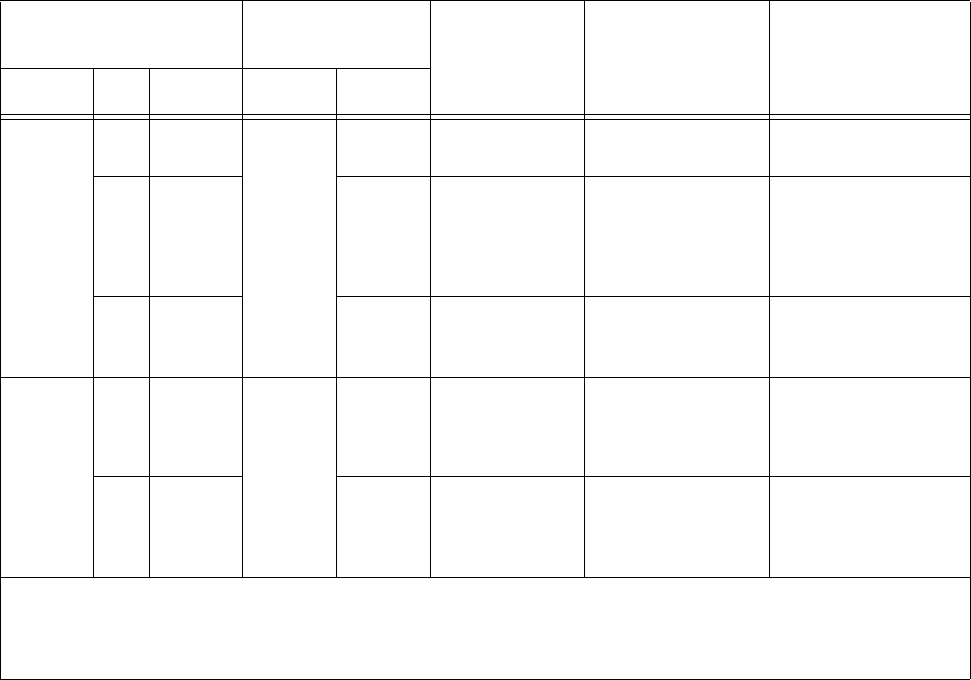
Encompass 4H Reader System Guide
C-16
White/
Black
ZBlack
Pair 2
Black Sense
Output1_COM
Sense output1,
common terminal
Switched sense
output
Z** Black Black Sync_485_P RS–485 bus
positive
Used to connect
Encompass 4H
Readers with IAG
capability on a
synchronization bus
aWhite Red Sense
Output1_NC
Sense output1,
normally closed
terminal
Switched sense
output
Yellow/
Black
bYellow
Pair 5
Black GND logic ground Signal ground
(used with RS–232
and Wiegand
communications)
cBlack Red GND logic ground Signal ground
(used with RS–232
and Wiegand
communications)
**Use this synchronization pin designation if installing an Encompass 4H Reader that reads IAG protocol tags. The part
numbers for these readers are as follows:
10-4002-004; 10-4002-010; 10-4002-019; 10-4004-004; 10-4004-010; 10-4004-019;
10-4012-004; 10-4012-010; 10-4012-019; 10-4014-004; 10-4014-010; 10-4014-019
Table C-14 All Cabling Assignments for Colored-Wire Pair Cable or Alternate Wire Cable (continued)
Colored-Wire Pair
Cable
Alternate Wire
Cable Signal Description Typical Function
Pair Pin Color Pair Color

D
Command Quick Reference
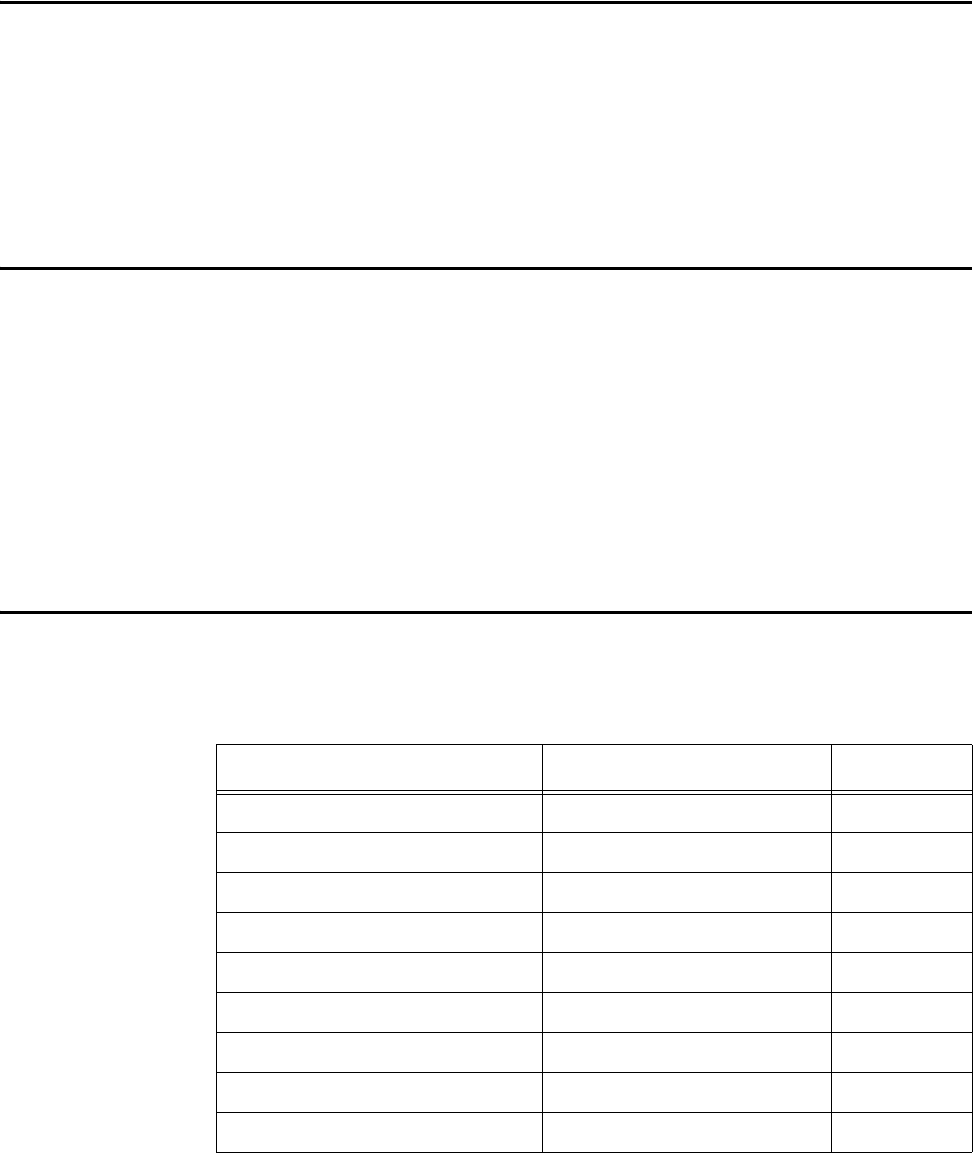
Command Quick Reference
D-3
Appendix D
Command Quick Reference
This appendix lists the default configuration settings for the
Encompass® 4 Reader and its commands. Commands are listed both
numerically and alphabetically.
Command Syntax
The command numbers consist of from 2 to 4 hex digits. The letters N or S may follow
a command number. The letter N indicates that part of the command number is vari-
able. The letter S indicates the requirement for an alphanumeric data string that is to
be included immediately following the command number. Hex digits (0–9, A–F) in
either uppercase or lowercase characters may be used in data strings and for hex digits
A–F. For more information see Chapter 5, “General Software Information.
Table D-1 lists factory default settings. Table D-2 on page D-5 lists, in numerical
order, all of the commands available to users. Table D-3 on page D-16 lists the same
commands by command name.
Factory Default Settings
Note: Table D-1 lists the factory default settings for the Encompass 4H Reader.
Table D-1 Encompass 4H Reader Default Configuration Settings
Parameter Setting Command
Operating mode Data 00
Baud rate 9600 1005
Stop bits 11010
Parity None 1020
Time and data appended Enabled 302
Auxiliary information appended Disabled 310
Disable EAC page append Disabled 320
Unique ID code criteria Separation of 1 ID 4100
Valid ID code criteria Acquisition of 1 ID 4200
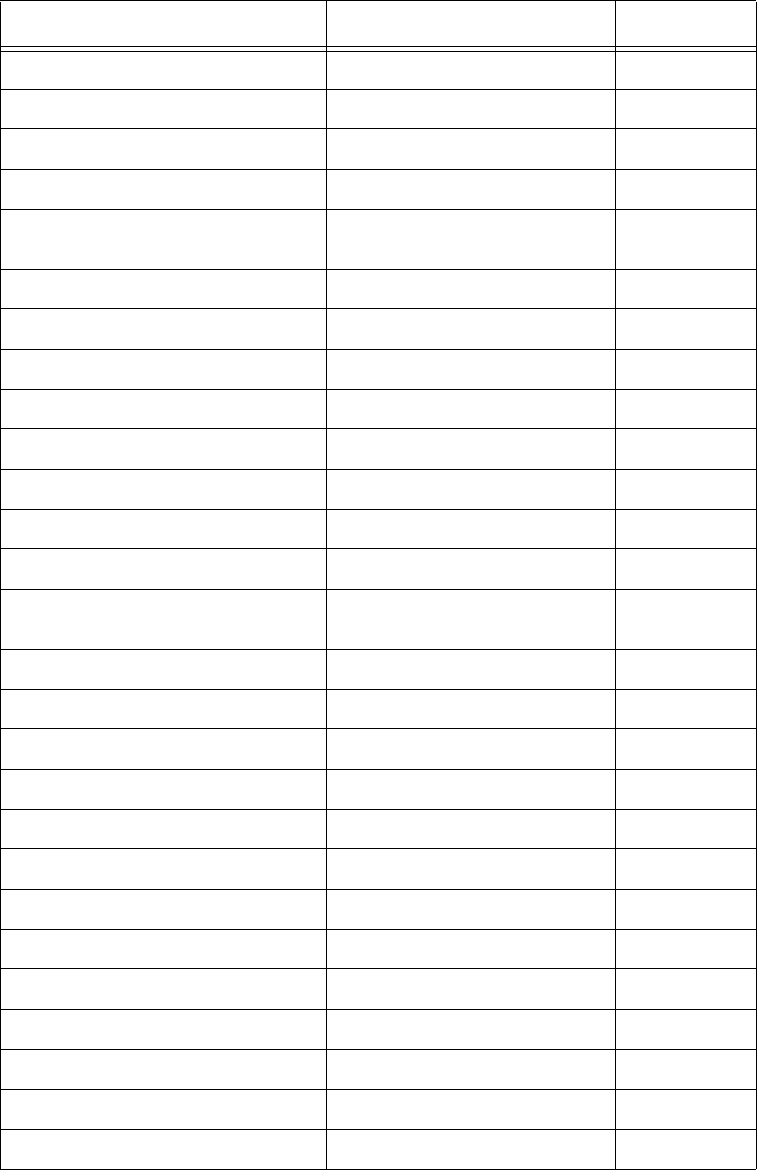
Encompass 4H Reader System Guide
D-4
Uniqueness timeout 2 minutes 441
Wiegand mode Disabled 450
Tag translation mode Disabled 452
Multi-tag sort Disabled 454
eGo or eGo Plus Tag initialization
during multi-tag sort
Enabled 456
Second alternate group select Disabled 458
Wiegand transmit mode 1 second 4601
Third alternate group select Disabled 490
Fourth alternate group select Disabled 492
Fifth alternate group select Disabled 494
Alternate group select Disabled 496
Reader ID number 00 6000
Communications protocol Basic 610
Error correcting protocol (ECP)
timeout
12.7 sec 612FE
Flow control Software (XON/XOFF) 6141
Echo mode Enabled 6171
Set output control Turn off both outputs 6200
Sense output control Predefined 621
RF-by-input control Enabled 641
ATA operating range Maximum 6431F
RF attenuation Full power 64400
eGo or eGo Plus operating range Maximum 6451F
Sense output pulse duration 228 ms 67C
Synchronization output delay time Disabled 64800
Synchronization hold off time Disabled 64900
Presence without tag reports Disabled 6900
RF-off control Timeout or no presence 6922
Table D-1 Encompass 4H Reader Default Configuration Settings (continued)
Parameter Setting Command
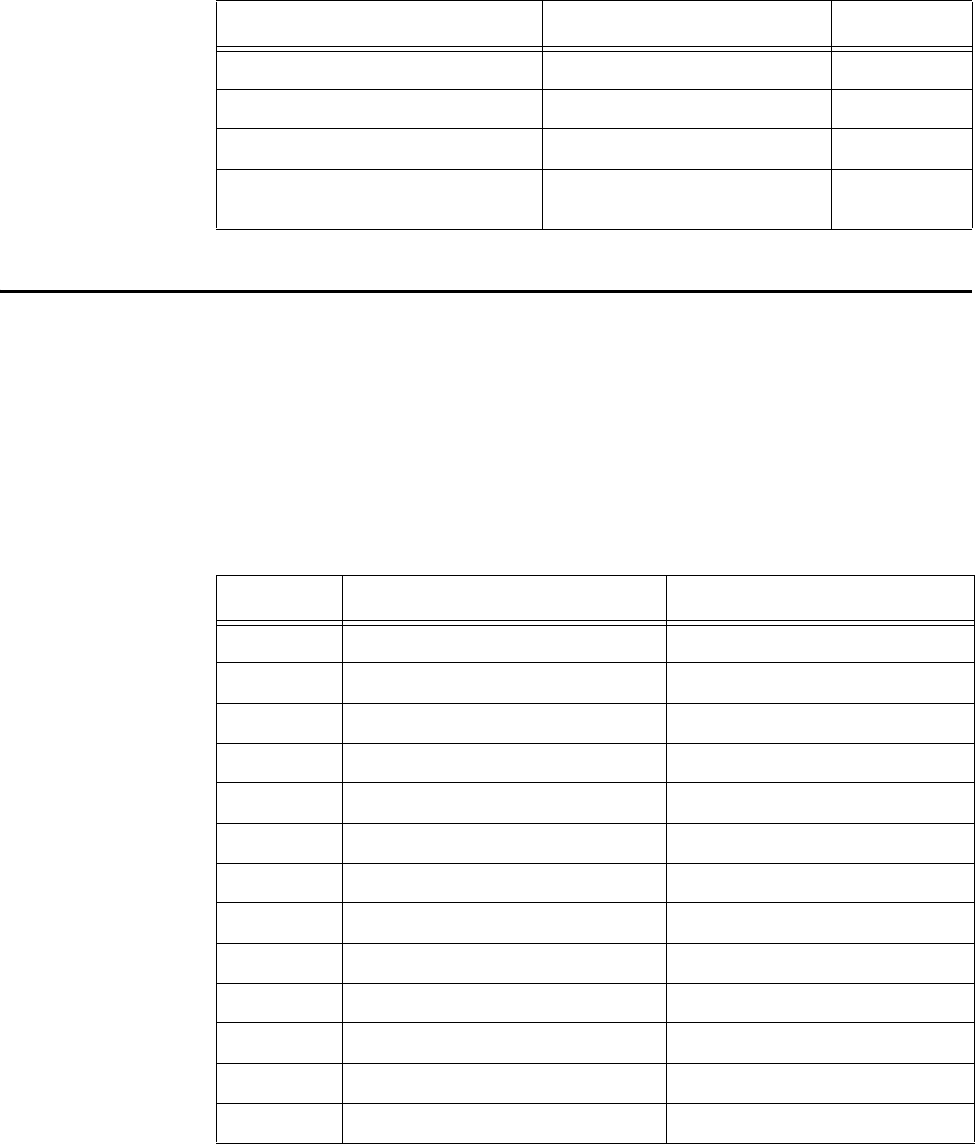
Command Quick Reference
D-5
Numerical Command List
The following conventions are used in Table D-2:
•Items in bold italics identify factory default settings.
•Only the command-related data portion of the reader message is shown.
Refer to Chapter 6, “Communications Protocols for the complete syntax of commands
and messages.
RF timeout Never true 693F
Input inversion Disabled 6940
Input status change reports Disabled 820
Automatic periodic RF status
report
Disabled 830
Table D-1 Encompass 4H Reader Default Configuration Settings (continued)
Parameter Setting Command
Table D-2 Encompass 4H Reader Commands Listed Numerically
Number Command Name Reader Message
00 Switch to data mode Done
01 Switch to command mode Done
1002 Set baud rate = 1200 baud Done
1003 Set baud rate = 2400 baud Done
1004 Set baud rate = 4800 baud Done
1005 Set baud rate = 9600 baud Done
1006 Set baud rate = 19.2 K baud Done
1007 Set baud rate = 38.4 K baud Done
1010 Use one stop bit Done
1011 Use two stop bits Done
1020 Disable parity Done
1021 Select even parity Done
1022 Select odd parity Done
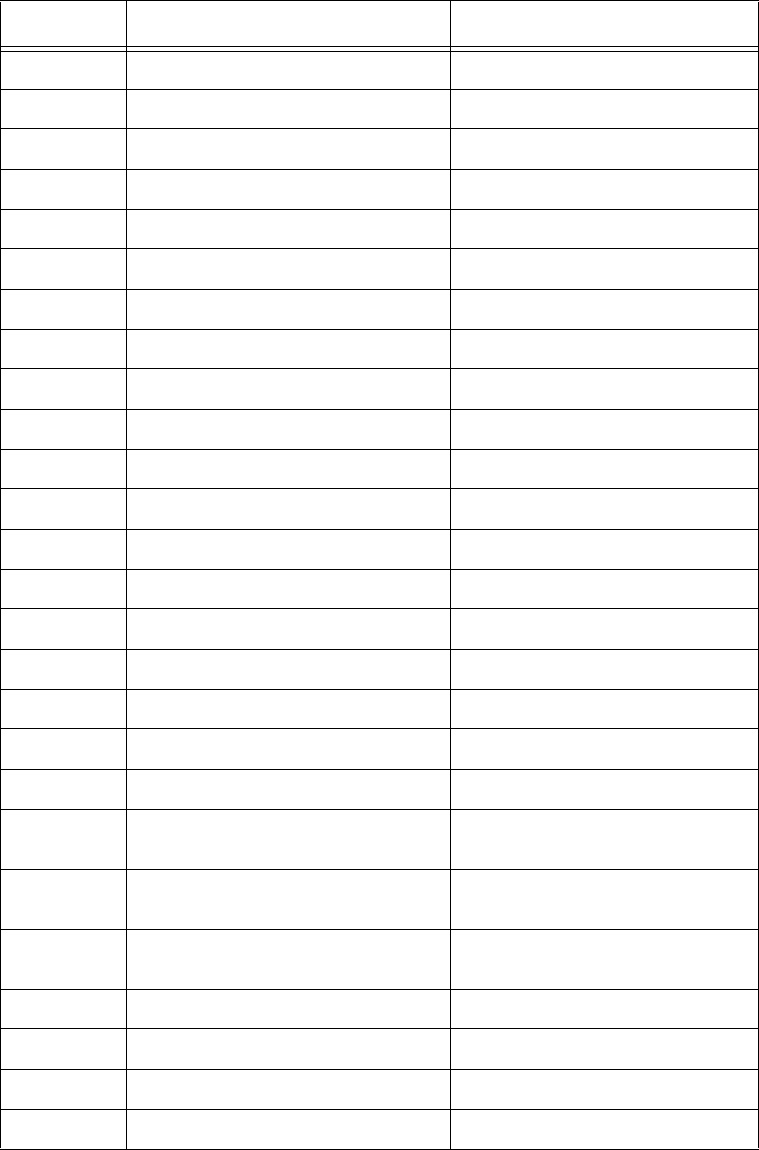
Encompass 4H Reader System Guide
D-6
20 Set time Done
21 Set date Done
22 Display time and date Time and date
300 No time and date appended Done
302 Time and date appended Done
310 Disable aux info append Done
311 Enable aux info append Done
320 Disable EAC page append Done
321 Enable EAC page append Done
40 Transmit all IDs Done
4100 Select one ID separation Done
4101 Select two ID separation Done
4102 Select three ID separation Done
4103 Select four ID separation Done
4200 Select 1 valid ID code Done
4201 Select 2 valid ID codes Done
4202 Select 3 valid ID codes Done
4203 Select 4 valid ID codes Done
440 Reset uniqueness Done
441 Set uniqueness timeout to 2
minutes
Done
442 Set uniqueness timeout to 15
seconds
Done
443 Set uniqueness timeout to 30
seconds
Done
450 Disable Wiegand mode Done
451 Enable Wiegand mode Done
452 Disable translation mode Done
454 Disable multi-tag sort Done
Table D-2 Encompass 4H Reader Commands Listed Numerically (continued)
Number Command Name Reader Message
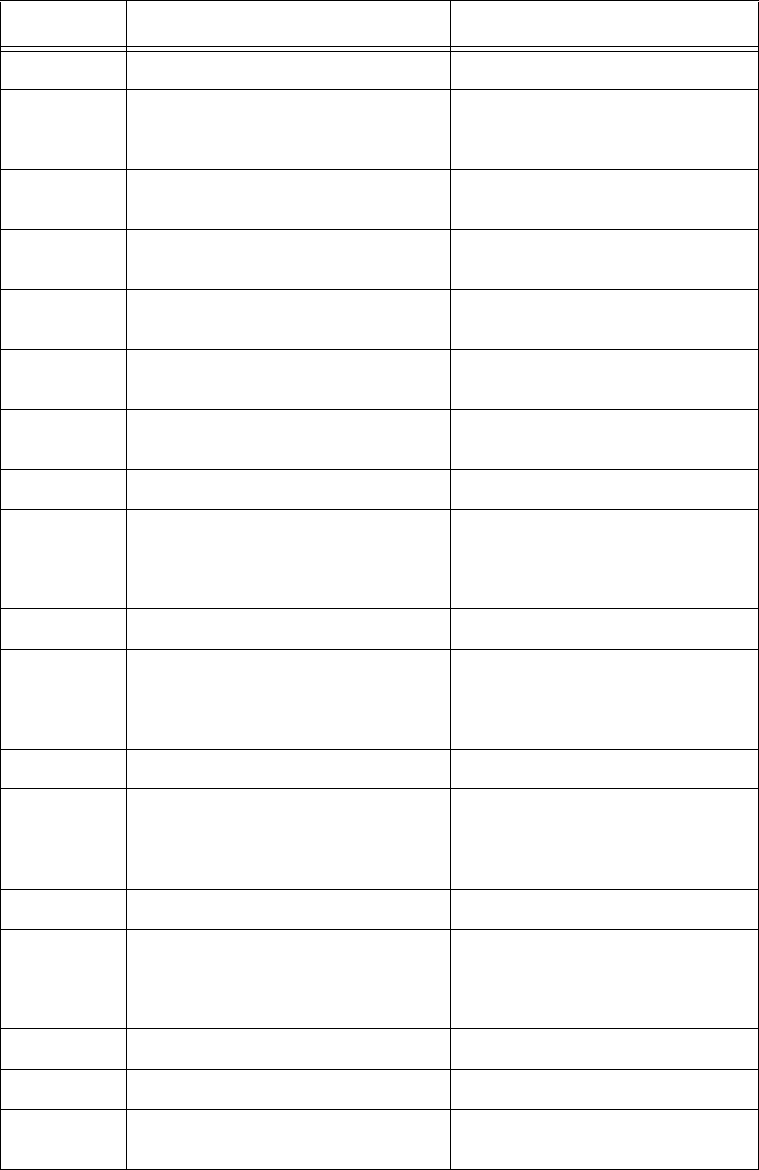
Command Quick Reference
D-7
455 Enable multi-tag sort Done
456 Enable eGo or eGo Plus Tag
initialization during multi-tag
sort
Done
457 Disable eGo or eGo Plus Tag
initialization during multi-tag sort
Done
458 Disable second alternate group
select
Done
459 Enable second alternate group
select
Done
46NN Set Wiegand retransmit interval
NN = 01 to FF seconds
Done
4601 Set Wiegand retransmit interval
to 1 second
Done
480 Disable ATA Done
481 Enable ATA Done if Encompass 4H Reader
model supports this tag
protocol. Error if tag protocol is
unsupported.
482 Disable eGo Done
483 Enable eGo Done if Encompass 4H Reader
model supports this tag
protocol. Error if tag protocol is
unsupported.
484 Disable SeGo Done
485 Enable SeGo Done if Encompass 4H Reader
model supports this tag
protocol. Error if tag protocol is
unsupported.
486 Disable IAG Done
487 Enable IAG Done if Encompass 4H Reader
model supports this tag
protocol. Error if tag protocol is
unsupported.
488 Disable eATA Done
489 Enable eATA Done
490 Disable third alternate group
select
Done
Table D-2 Encompass 4H Reader Commands Listed Numerically (continued)
Number Command Name Reader Message
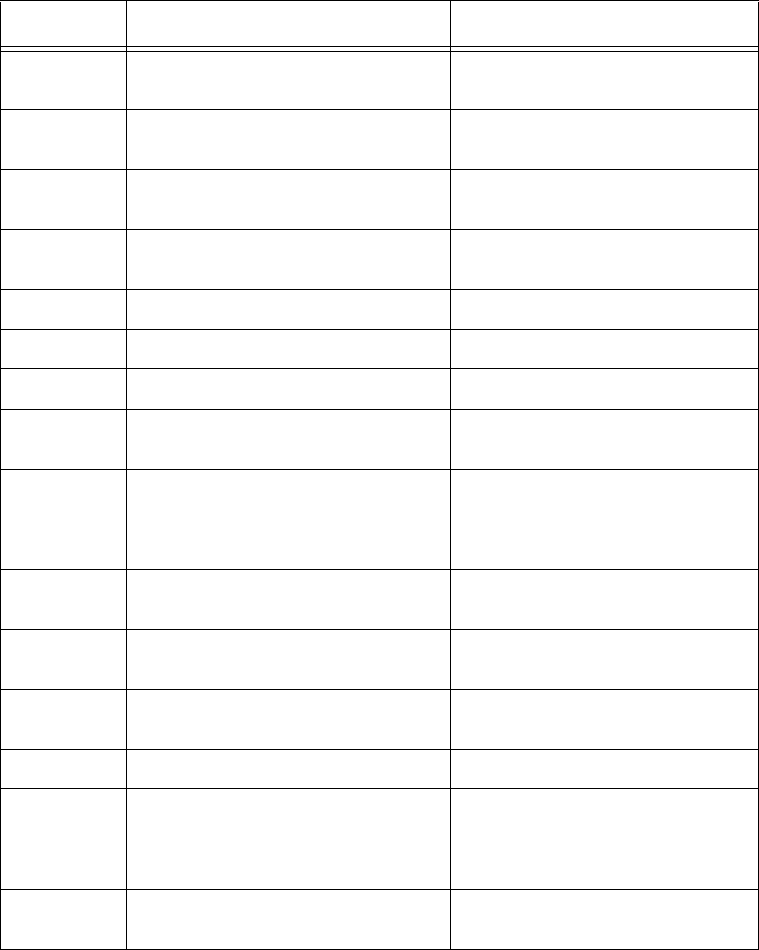
Encompass 4H Reader System Guide
D-8
491 Enable third alternate group
select
Done
492 Disable fourth alternate group
select
Done
493 Enable fourth alternate group
select
Done
494 Disable fifth alternate group
select
Done
495 Enable fifth alternate group select Done
496 Disable alternate group select Done
497 Enable alternate group select Done
505 Display version Model [model]
Ver [version no.] SN [serial no.]
506 Display hardware configuration
information
S...S
S...S = ASCII string
(maximum length of 20
characters)
510 Display RF transceiver FPGA
version
RF FPGA VER = XX.XX
511 Display RF transceiver I filter chip
version
FIL IC I VER = XX.XX
512 Display RF transceiver Q filter
chip version
FIL IC Q VER = XX.XX
513 Display DSP board Actel version DSP FPGA VER = XX.XX
520 Display power fail bit PWRB Px R0
P0 = no power fail has occurred
P1 = power fail has occurred
R0 = not applicable
521 Display reader ID number RDID xx
xx = 00–FF
Table D-2 Encompass 4H Reader Commands Listed Numerically (continued)
Number Command Name Reader Message
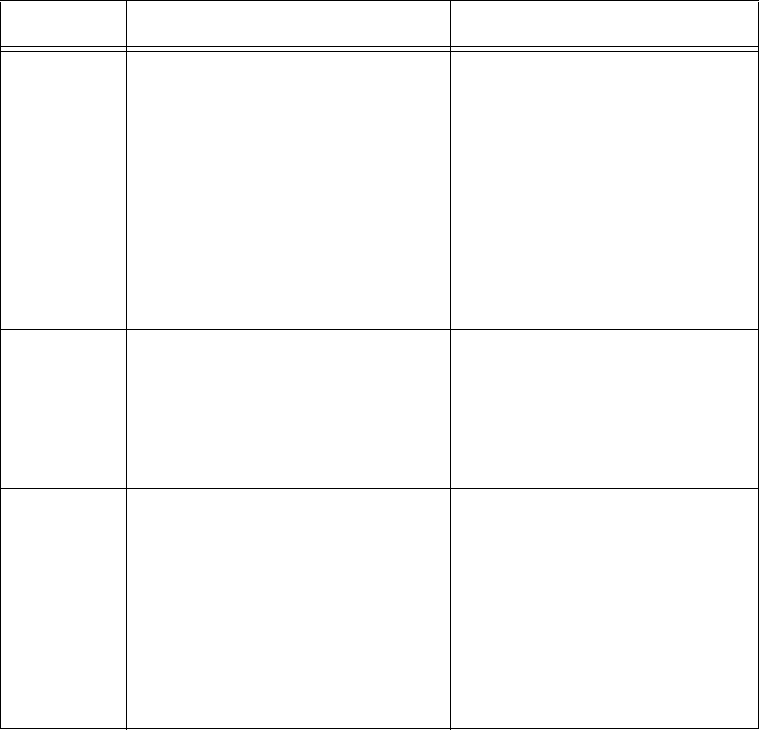
Command Quick Reference
D-9
522 Display comm port parameters MAIN Bx Sx Px D0
B2 = 1200
B3 = 2400
B4 = 4800
B5 = 9600
B6 = 19.2
B7 = 38.4
S0 = one stop bit
S1 = two stop bits
P0 = no parity
P1 = even
P2 = odd
D0 = EOL delay of 0 ms
524 Display appended info status IDAP T1 D1 X0
T0 = time not appended
T1 = time appended
D0 = date not appended
D1 = date appended
X0 = aux info not appended
X1 = aux info appended
525 Display comm protocol ECPS Px Txx Xx S0
P0 = basic
P1 = ECP
P2 = echo Inquiry
Txx = ECP timeout
ms = 50 * xx
FF = disabled ECP timeout
X0 = no flow control
X1 = software flow control
X2 = hardware flow control
S0 = som character is #
Table D-2 Encompass 4H Reader Commands Listed Numerically (continued)
Number Command Name Reader Message
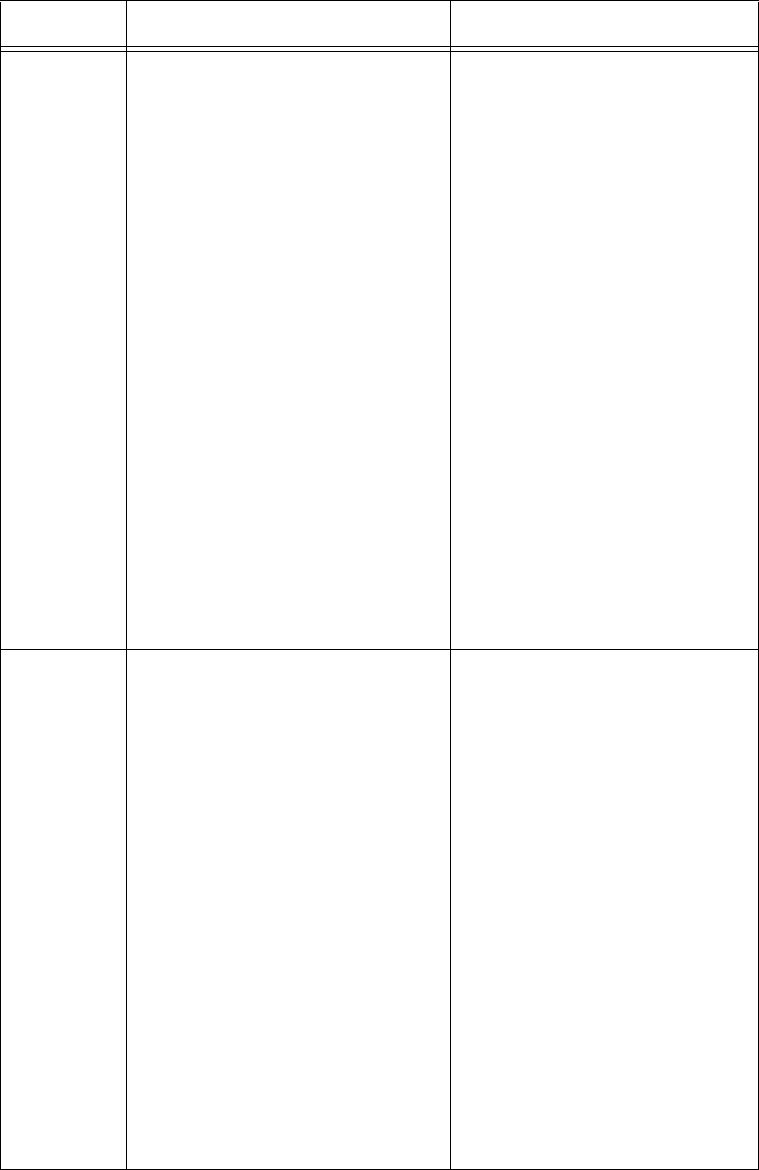
Encompass 4H Reader System Guide
D-10
526 Display I/O status IOST Cx Ox Ix Dx
C0 = host controls outputs
C1 = predefined output mode
O0 = both outputs off
O1 = output0 on
O2 = output1 on
O3 = both outputs on
I0 = both inputs false
I1 = input0 true
I2 = input1 true
I3 = both inputs true
D0 to DF = output pulse duration
where
D0 = 4 ms
D1 = 8 ms
D2 = 12 ms
D3 = 16 ms
D4 = 20 ms
D5 = 24 ms
D6 = 32 ms
D7 = 40 ms
D8 = 48 ms
D9 = 60 ms
DA = 76 ms
DB = 152 ms
DC = 228 ms
DD = 300 ms
DE = 376 ms
DF = 752 ms
527 Display RF status RFST Cx Ox Tx Fxxx Rxx Gxx
Axx Ixx
C0 = RF controlled by host
C1 = RF-by-presence sensor
O0 = RF off
O1 = RF on
T1 = uniqueness timeout of 2
min
T2 = uniqueness timeout of 15
sec
T3 = uniqueness timeout of 30
sec
Fxxx = not applicable
Rxx = Tag decoder range
(distance) for ATA tags, 00 to 1F
hexadecimal range value
Gxx = Tag decoder range
(distance) for eGo Plus Tags, 00
to 1F hexadecimal range value
Axx = RF power attenuation, 00
max to 06 min (6 dB less than
max)
Ixx = IAG RF power attenuation,
00 max to 06 min (6 dB less
than max)
Table D-2 Encompass 4H Reader Commands Listed Numerically (continued)
Number Command Name Reader Message
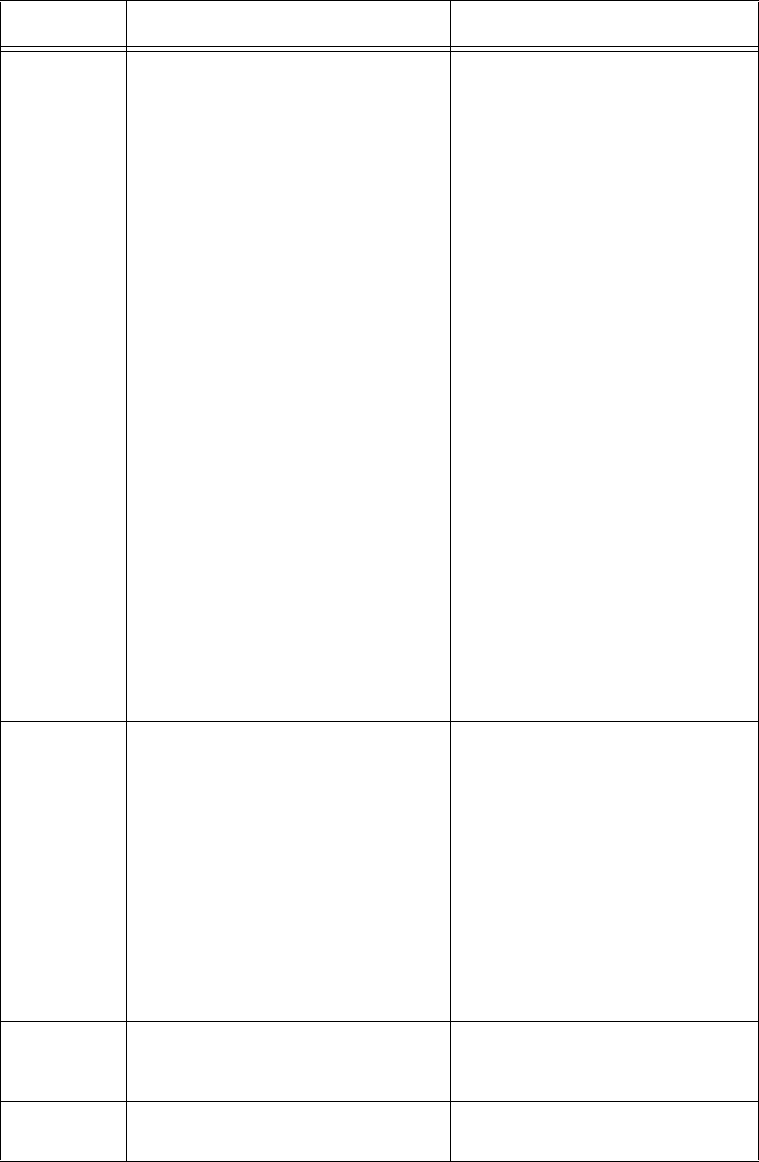
Command Quick Reference
D-11
529 Display presence input status PRST Px D0 Ax Tx Ix
P0 = disable presence w/o tag
reports
P1 = enable presence w/o tag
reports
D0 = min presence true period
of 0 ms
A0 = RF off on timeout
A1 = RF off on timeout or tag
A2 = RF off on timeout or no
presence
T0: RF timeout of 0 ms (always
expired)
T1: RF timeout of 4 ms
T2: RF timeout of 8 ms
T3: RF timeout of 12 ms
T4: RF timeout of 20 ms
T5: RF timeout of 24 ms
T6: RF timeout of 32 ms
T7: RF timeout of 48 ms
T8: RF timeout of 60 ms
T9: RF timeout of 92 ms
TA: RF timeout of 152 ms
TB: RF timeout of 300 ms
TC: RF timeout of 452 ms
TD: RF timeout of 600 ms
TE: RF timeout of 752 ms
TF: RF timeout infinite, never
expires (factory default)
I0 = Input inversion disabled
(factory default)
I1 = Input inversion enabled
530 Display RF0 filter status RF0S Ux Vx
U0 = one ID separation
U1 = two ID separations
U2 = three ID separations
U3 = four ID separations
U4 = transmit all IDs
V0 = valid ID code criteria of
one acquisition (fixed)
V1 = valid ID code criteria of two
acquisitions
V2 = valid ID code criteria of
three acquisitions
V3 = valid ID code criteria of
four acquisitions
532 Display Wiegand mode status T0F x
0 = disabled
1 = enabled
533 Display Wiegand retransmit
interval
WTI xx
xx = 01–FF seconds
Table D-2 Encompass 4H Reader Commands Listed Numerically (continued)
Number Command Name Reader Message
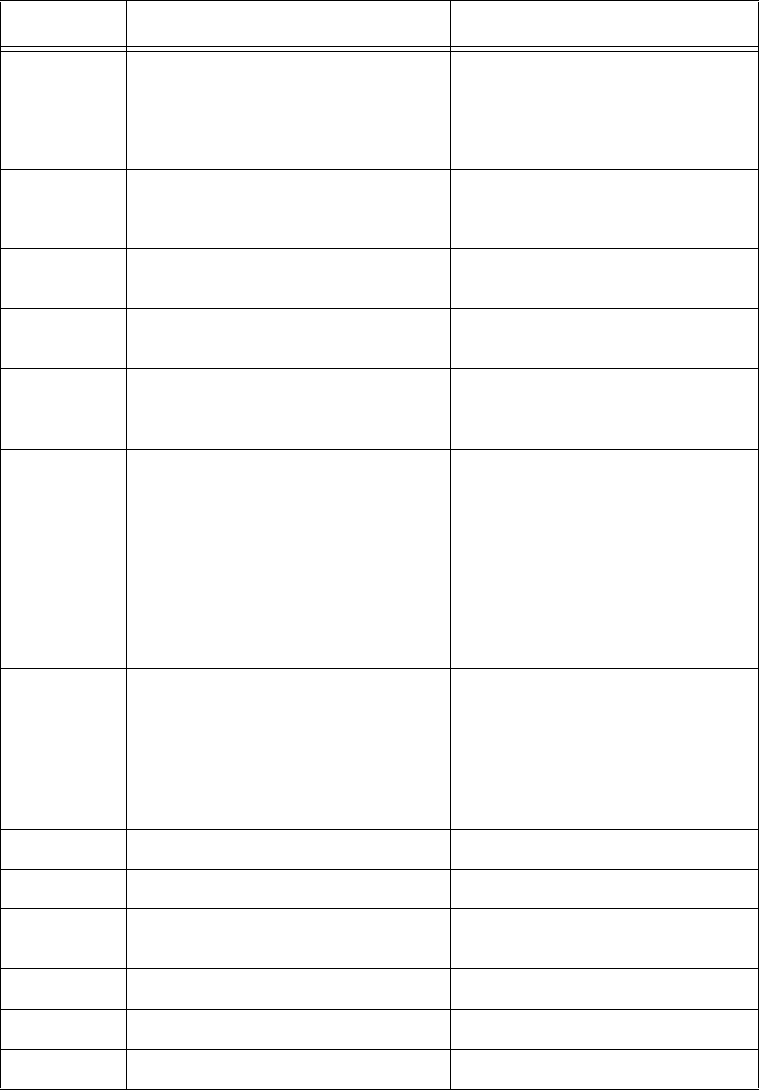
Encompass 4H Reader System Guide
D-12
534 Display tag translation mode
status TT <0 to 1>
0 = tag translation mode
disabled
1 = tag translation mode
enabled
537 Display echo status ECHO x
0 = disabled
1 = enabled
540 Display flash checksum PCKS I0000 Exxxx
xxxx = 4-byte ASCII checksum
543 Display boot checksum BCKS xxxx
xxxx = 4-byte ASCII checksum
549 Display user-programmable group
select equals (GSE) filter data
The response data is formatted
similar to the data in the config-
uration command.
560 Display input status change SSTC Ex Mx
E0 = status change reports
disabled
E1 = status change reports
enabled
M0 = no reporting
M1 = report change on input0
M2 = report change on input1
M3 = report change on either
input
570 Display tag protocols ATA:<E, D> eGo:<I, F, D>
SeGo:<I, F, D> IAG:<E, D>
Sort:<E, D>
I = ID (64 bits)
E = Enabled
F = Full transaction (eATA)
D = Disabled
577 Report buffered handshakes XX = number of handshakes
582 Display synchronization values
SYNC T<00 to FF> H<00 to 0A>
60NN Set reader ID number
NN = 00 to FF
Done
6000 Set reader ID number to 00 Done
610 Select basic protocol Done
611 Select ECP protocol Done
Table D-2 Encompass 4H Reader Commands Listed Numerically (continued)
Number Command Name Reader Message
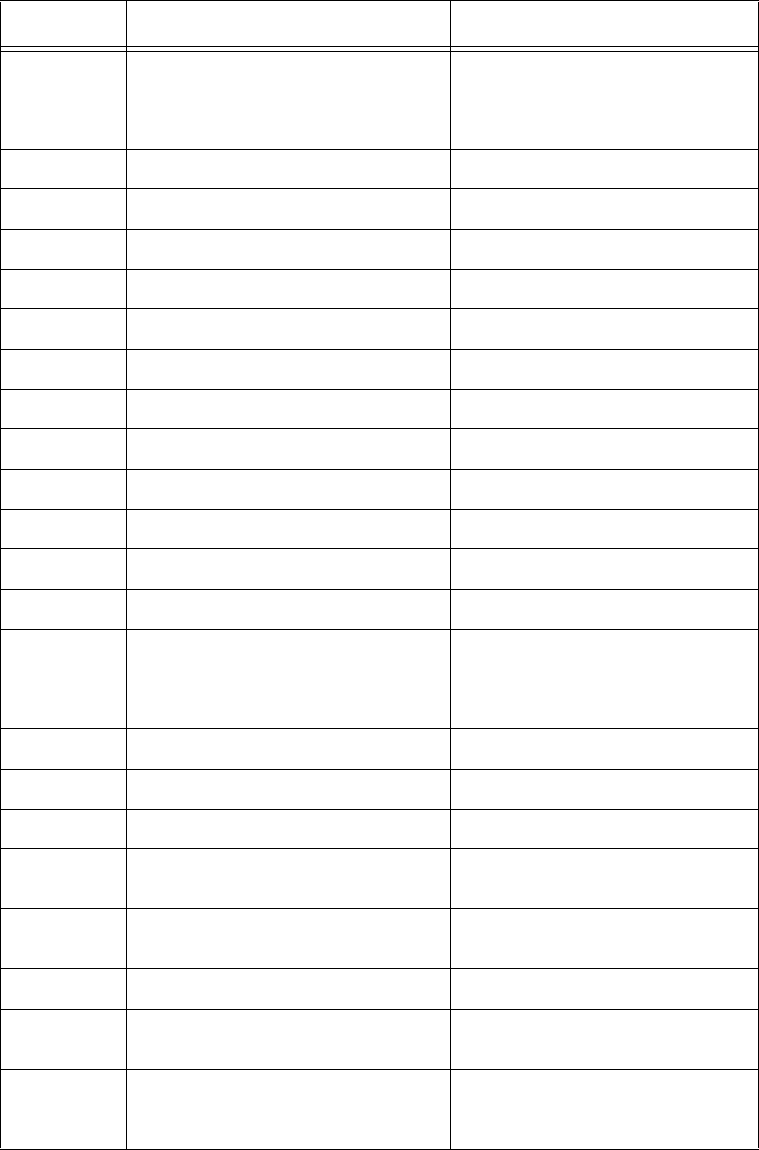
Command Quick Reference
D-13
612NN Set ECP timeout
NN = 01–FE (1–255)
timeout = 50 ms * NN
(if NN = FF, timeout is disabled)
Done
612FE Set ECP timeout = 12.7 sec Done
613 Enable data inquiry protocol Done
6140 Disable flow control Done
6141 Enable software flow control Done
6142 Enable hardware flow control Done
6170 Disable echo Done
6171 Enable echo Done
6200 Turn both outputs off Done
6201 Turn output0 on Done
6202 Turn output1 on Done
6203 Turn both outputs on Done
621 Select predefined output mode Done
63 Reset reader Model [model]
Ver [version no.] SN [serial no.]
Copyright [date]
TransCore
6400 Turn off RF Done
6401 Tur n o n R F Done
641 Select RF-by-input control Done
643NN Set ATA operating range
NN = 00 (shortest) to 1F (longest)
Done
6431F Set ATA operating range to
longest range
Done
644NN Set RF attenuation NN = 00 to 06 Done
64400 Set RF attenuation to 0 dB (full
power)
Done
645NN Set eGo or eGo Plus operating
range NN = 00 (shortest) to
1F (longest)
Done
Table D-2 Encompass 4H Reader Commands Listed Numerically (continued)
Number Command Name Reader Message
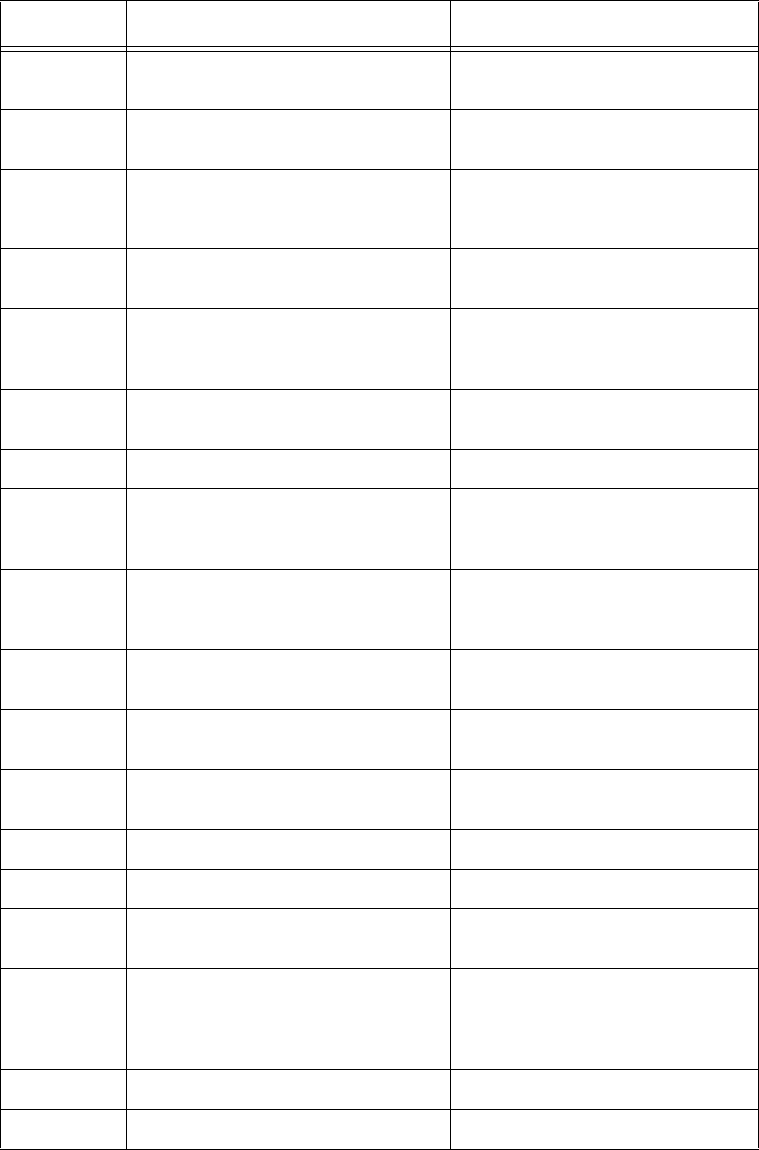
Encompass 4H Reader System Guide
D-14
6451F Set eGo or eGo Plus operating
range to longest range
Done
646XX Set IAG RF attenuation
XX = 00 to 06
Done
648NN Set synchronization output delay
time NN = 01 to FF, where 01 = 1
ms and FF = 255 ms.
Done
64800 Disable synchronization output
delay
Done
649NN Set synchronization hold-off time
NN = 01 to 0A, where 01 = 1 ms
and 0A = 10 ms.
Done
64900 Disable synchronization hold
off time
Done
65 Reset power fail bit Done
66F Load default operating
parameters (except RF operating
frequency)
Done
67N
Set output pulse duration N = 0 to F
(4,8,12,16,20,24,32,40,48,60,76,
152, 228,300,376,752 ms)
Done
67C Output pulse duration set to
228 ms
Done
6900 Disable presence without tag
reports
Done
6901 Enable presence without tag
reports
Done
6920 Turn RF off on timeout Done
6921 Turn RF off on timeout/tag Done
6922 Turn RF off on
timeout/no presence
Done
693N Set RF timeout N = 0–F
(always expired, 4,8,12,20,24,
32,48,60,92,152, 300,452,
600,752, infinite)
Done
693F Set RF timeout to infinite Done
6940 Disable input inversion Done
Table D-2 Encompass 4H Reader Commands Listed Numerically (continued)
Number Command Name Reader Message
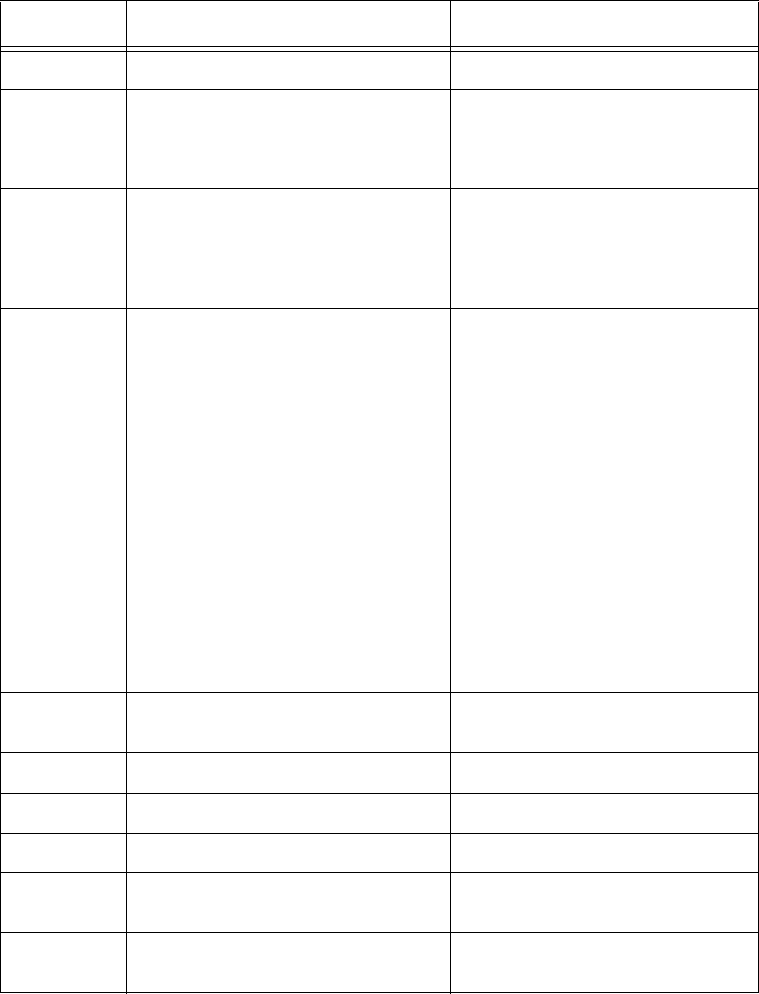
Command Quick Reference
D-15
6941 Enable input inversion Done
695S...S Set serial number
S...S = ASCII string
(maximum length of 6
characters)
Done
696S...S Store hardware
configuration string
S...S = ASCII string
(maximum length of 20
characters)
Done
697 Set user-programmable group
select equals (GSE) filter
697
MM AA DDDDDDDDDDDDDDDD
where
MM = determines which of the
eight comparison data bytes are
to be compared for the Group Se-
lect filter
AA = determines the start ad-
dress in the tag memory for the
comparison data
D...D = 8-byte field (16 charac-
ters) used by the tag as the com-
parison data for the group select
filter
Done
820 Disable input status change
reports
Done
821 Report change on input0 Done
822 Report change on input1 Done
823 Report changes on both Done
830 Disable automatic periodic RF
status report
Done
831 Enable automatic periodic RF
status report
Done
Table D-2 Encompass 4H Reader Commands Listed Numerically (continued)
Number Command Name Reader Message
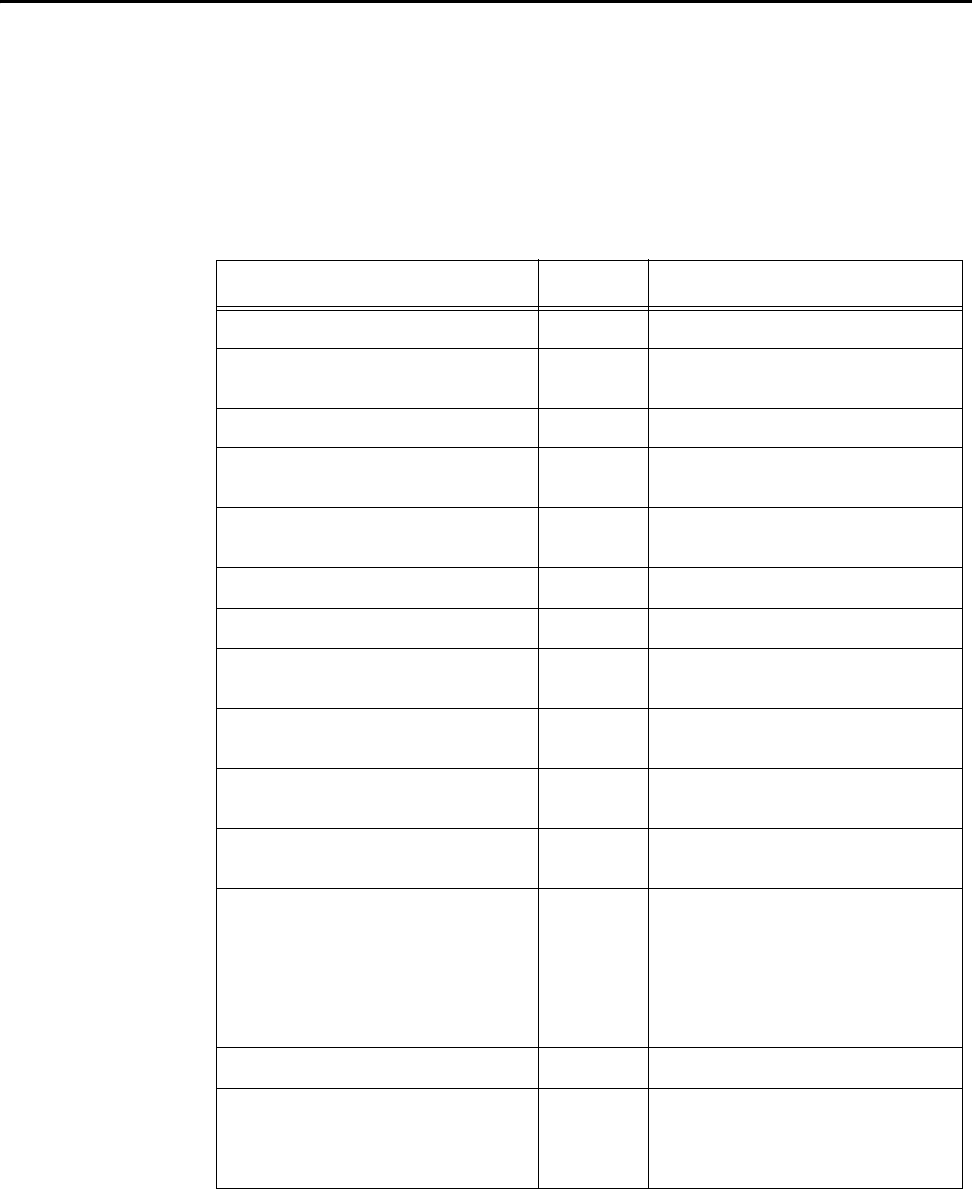
Encompass 4H Reader System Guide
D-16
Alphabetical Command List
The following conventions are used in Table D-3:
•Items in bold italics identify factory default settings.
•Only the command-related data portion of the reader message is shown.
Refer to Chapter 7, “Commands for the complete syntax of commands and messages.
Table D-3 Encompass 4H Reader Commands Listed Alphabetically
Command Name Code Reader Message
All IDs transmit 40 Done
Alternate fifth group select
disable
494 Done
Alternate fifth group select enable 495 Done
Alternate fourth group select
disable
492 Done
Alternate fourth group select
enable
493 Done
Alternate group select disable 496 Done
Alternate group select enable 497 Done
Alternate second group select
disable
458 Done
Alternate second group select
enable
459 Done
Alternate third group select
disable
490 Done
Alternate third group select
enable
491 Done
Appended info status display 524 IDAP T1 D1 X0
T0 = time not appended
T1 = time appended
D0 = date not appended
D1 = date appended
X0 = aux info not appended
X1 = aux info appended
ATA disable 480 Done
ATA enable 481 Done if Encompass 4H Reader
model supports this tag protocol.
Error if tag protocol is
unsupported.
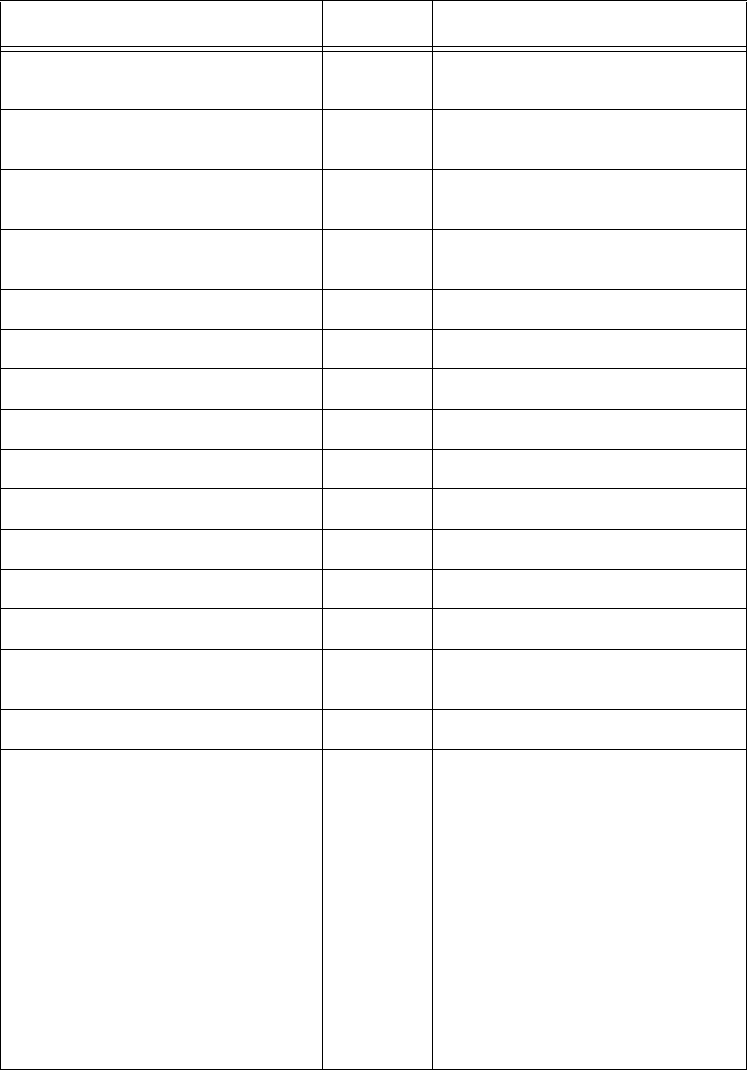
Command Quick Reference
D-17
ATA operating range set
NN = 00 (shortest) to 1F (longest)
643NN Done
ATA operating range set to
longest range
6431F Done
Automatic periodic RF status
report disable
830 Done
Automatic periodic RF status
report enable
831 Done
Aux info append disable 310 Done
Aux info append enable 311 Done
Basic protocol select 610 Done
Baud rate = 1200 baud set 1002 Done
Baud rate = 19.2 K baud set 1006 Done
Baud rate = 2400 baud set 1003 Done
Baud rate = 38.4 K baud set 1007 Done
Baud rate = 4800 baud set 1004 Done
Baud rate = 9600 baud set 1005 Done
Boot checksum display 543 BCKS xxxx
xxxx = 4-byte ASCII checksum
Buffered handshake report 577 XX = number of handshakes
Comm port parameters display 522 MAIN Bx Sx Px D0
B0 = 110
B1 = 300
B2 = 1200
B3 = 2400
B4 = 4800
B5 = 9600
B6 = 19.2
B7 = 38.4
S0 = one stop bit
S1 = two stop bits
P0 = no parity
P1 = even
P2 = odd
D0 = EOL delay of 0 ms
Table D-3 Encompass 4H Reader Commands Listed Alphabetically (continued)
Command Name Code Reader Message
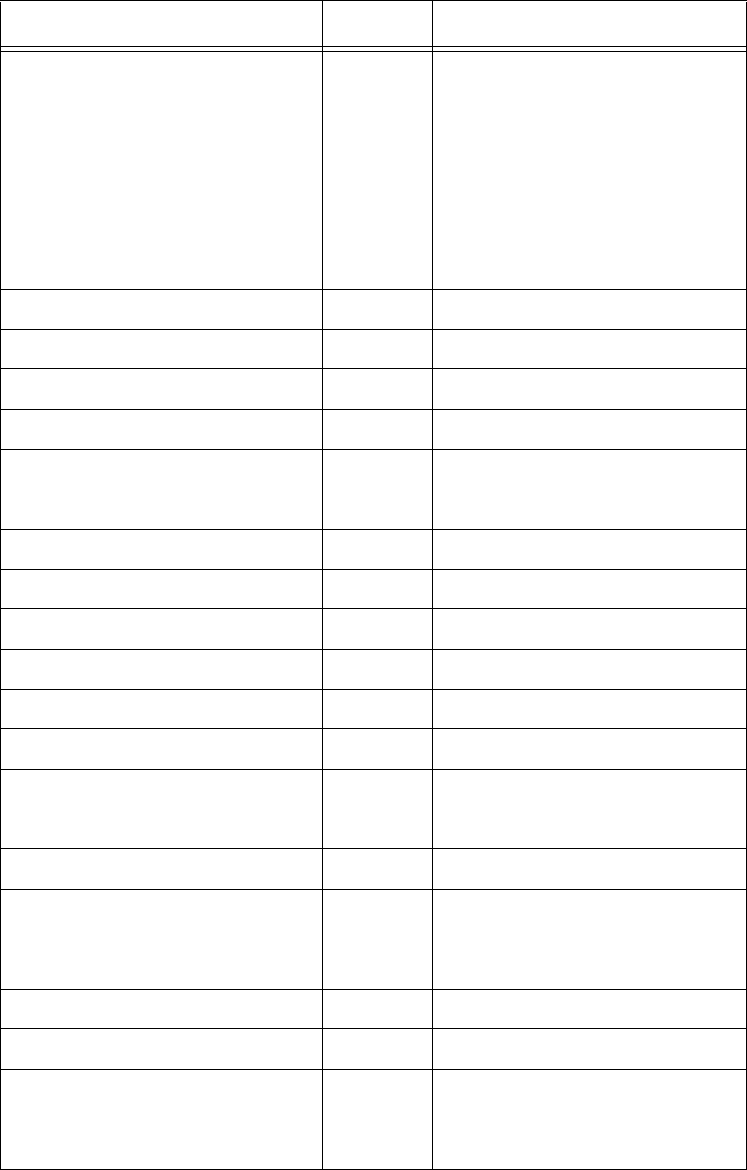
Encompass 4H Reader System Guide
D-18
Comm protocol display 525 ECPS Px Txx Xx S0
P0 = basic
P1 = ECP
P2 = data inquiry
Txx = ECP timeout
ms = 50 * xx
TFF = disabled ECP timeout
X0 = no flow control
X1 = software flow control
X2 = hardware flow control
S0 = SOM character is #
Command mode switch 01 Done
Data inquiry protocol enable 613 Done
Data mode switch 00 Done
Date set 21 Done
Default operating parameters
load (except RF operating
frequency)
66F Done
Disable EAC page append 320 Done
DSP board Actel version display 513 DSP FPGA VER = XX.XX
eATA disable 488 Done
eATA enable 489 Done.
Echo disable 6170 Done
Echo enable 6171 Done
Echo status display 537 ECHO x
0 = disabled
1 = enabled
ECP protocol select 611 Done
ECP timeout set
NN = 01–FE (1–255)
timeout = 50 ms * NN
(if NN = FF, timeout is disabled)
612NN Done
ECP timeout set to 12.7 sec 612FE Done
eGo disable 482 Done
eGo enable 483 Done if Encompass 4H Reader
model supports this tag protocol.
Error if tag protocol is
unsupported.
Table D-3 Encompass 4H Reader Commands Listed Alphabetically (continued)
Command Name Code Reader Message
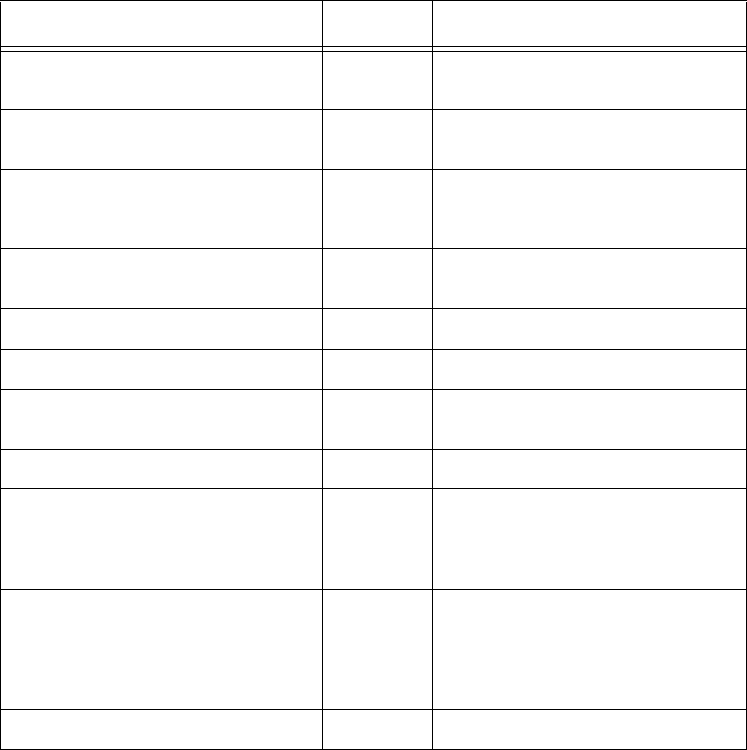
Command Quick Reference
D-19
eGo Plus operating range set
NN = 00 (shortest) to 1F (longest)
645NN Done
eGo or eGo Plus operating
range set to longest range
6451F Done
eGo or eGo Plus Tag
initialization during multi-tag
sort
456 Done
eGo or eGo Plus Tag initialization
during multi-tag sort disable
457 Done
Enable EAC page append 321 Done
Even parity select 1021 Done
Flash checksum display 540 PCKS I0000 Exxxx
xxxx = 4-byte ASCII checksum
Flow control disable 6140 Done
Hardware configuration
information display
506 S...S
S...S = ASCII string
(maximum length of
20 characters)
Hardware configuration string
store
S...S = ASCII string
(maximum length of 20
characters)
696S...S Done
Hardware flow control enable 6142 Done
Table D-3 Encompass 4H Reader Commands Listed Alphabetically (continued)
Command Name Code Reader Message
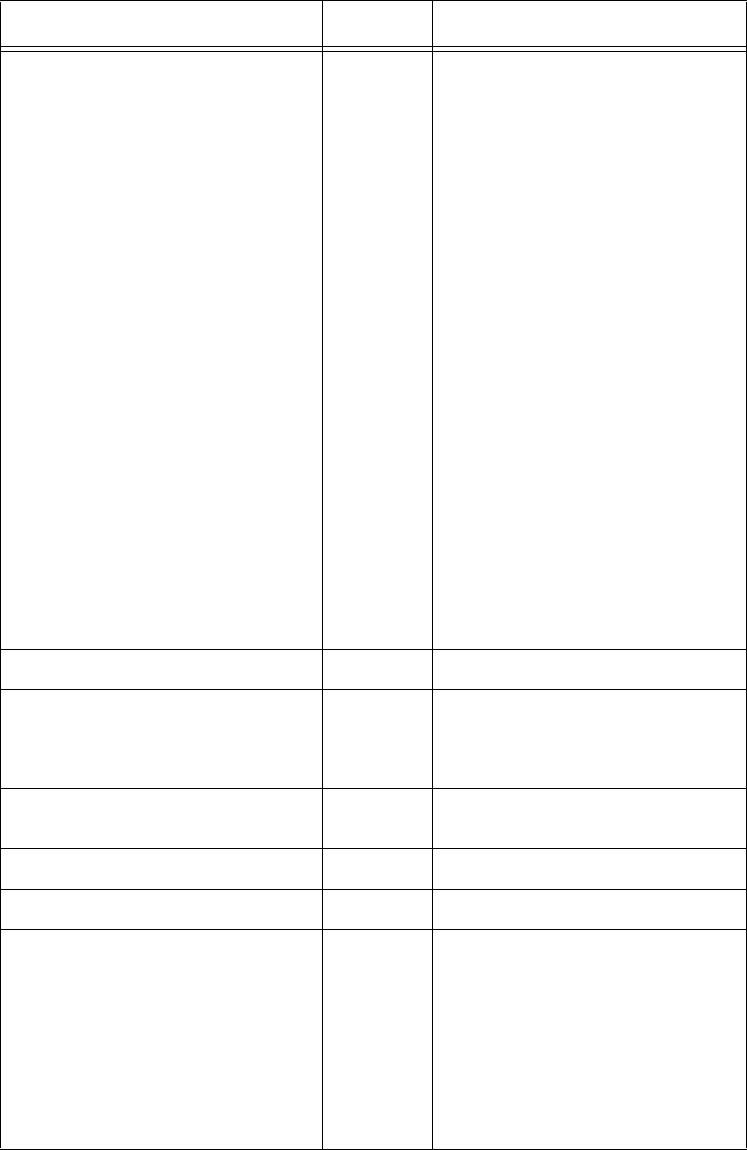
Encompass 4H Reader System Guide
D-20
I/O status display 526 IOST Cx Ox Ix Dx
C0 = host controls outputs
C1 = predefined output mode
O0 = both outputs off
O1 = output0 on
O2 = output1 on
O3 = both outputs on
I0 = both inputs false
I1 = input0 true
I2 = input1 true
I3 = both inputs true
D0 - DF = output pulse duration
where
D0 = 4 ms
D1 = 8 ms
D2 = 12 ms
D3 = 16 ms
D4 = 20 ms
D5 = 24 ms
D6 = 32 ms
D7 = 40 ms
D8 = 48 ms
D9 = 60 ms
DA = 76 ms
DB = 152 ms
DC = 228 ms
DD = 300 ms
DE = 376 ms
DF = 752 ms
IAG disable 486 Done
IAG enable 487 Done if Encompass 4H Reader
model supports this tag protocol.
Error if tag protocol is
unsupported.
IAG RF attenuation set
XX = 00 to 06
646XX Done
Input inversion disable 6940 Done
Input inversion enable 6941 Done
Input status change display 560 SSTC Ex Mx
E0 = status change reports
disabled
E1 = status change reports
enabled
M0 = no reporting
M1 = report change on input0
M2 = report change on input1
M3 = report change on either
input
Table D-3 Encompass 4H Reader Commands Listed Alphabetically (continued)
Command Name Code Reader Message
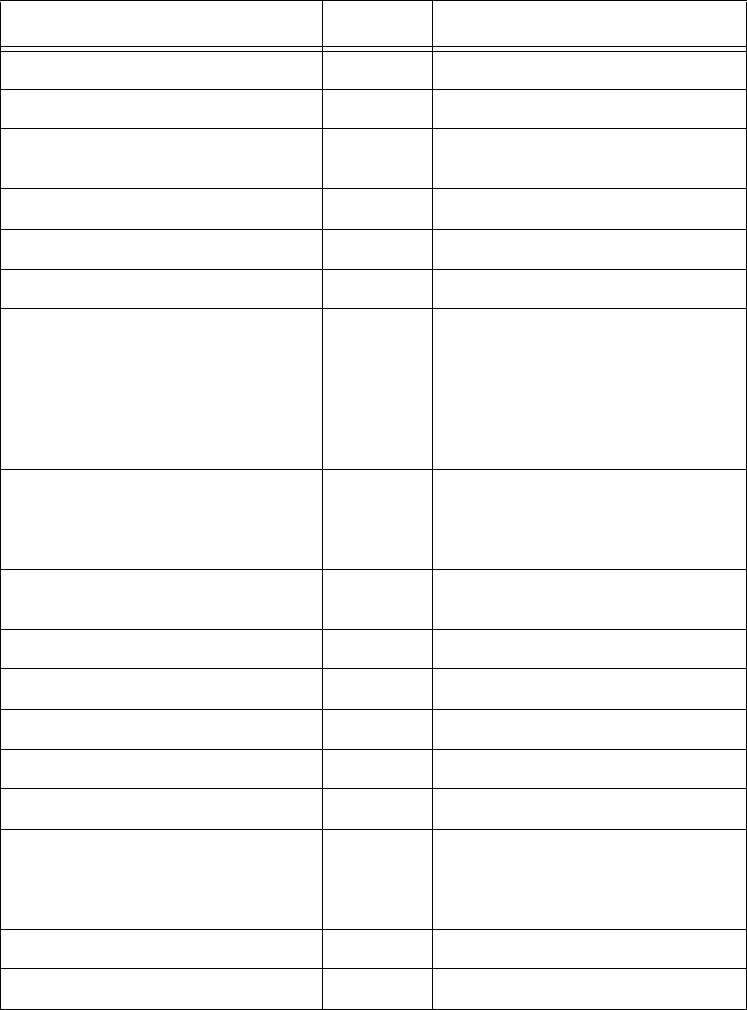
Command Quick Reference
D-21
Input0 change report 821 Done
Input1 change report 822 Done
Input status change reports
disable
820 Done
Multi-tag sort disable 454 Done
Multi-tag sort enable 455 Done
Odd parity select 1022 Done
Tag protocols display 570 ATA:<E, D> eGo:<I, F, D>
SeGo:<I, F, D> IAG:<E, D>
Sort:<E, D>
I = ID (64 bits)
E = Enabled
F = Full transaction (eATA)
D = Disabled
Output pulse duration set
N = 0–F
(4,8,12,16,20,24,32,40,48,60,76,
152, 228,300,376,752 ms)
67N Done
Output pulse duration set to
228 ms
67C Done
Output0 turn on 6201 Done
Output1 turn on 6202 Done
Outputs turn off both 6200 Done
Outputs turn on both 6203 Done
Parity disable 1020 Done
Power fail bit display 520 PWRB Px R0
P0 = no power fail has occurred
P1 = power fail has occurred
R0 = not applicable
Power fail bit reset 65 Done
Predefined output mode select 621 Done
Table D-3 Encompass 4H Reader Commands Listed Alphabetically (continued)
Command Name Code Reader Message
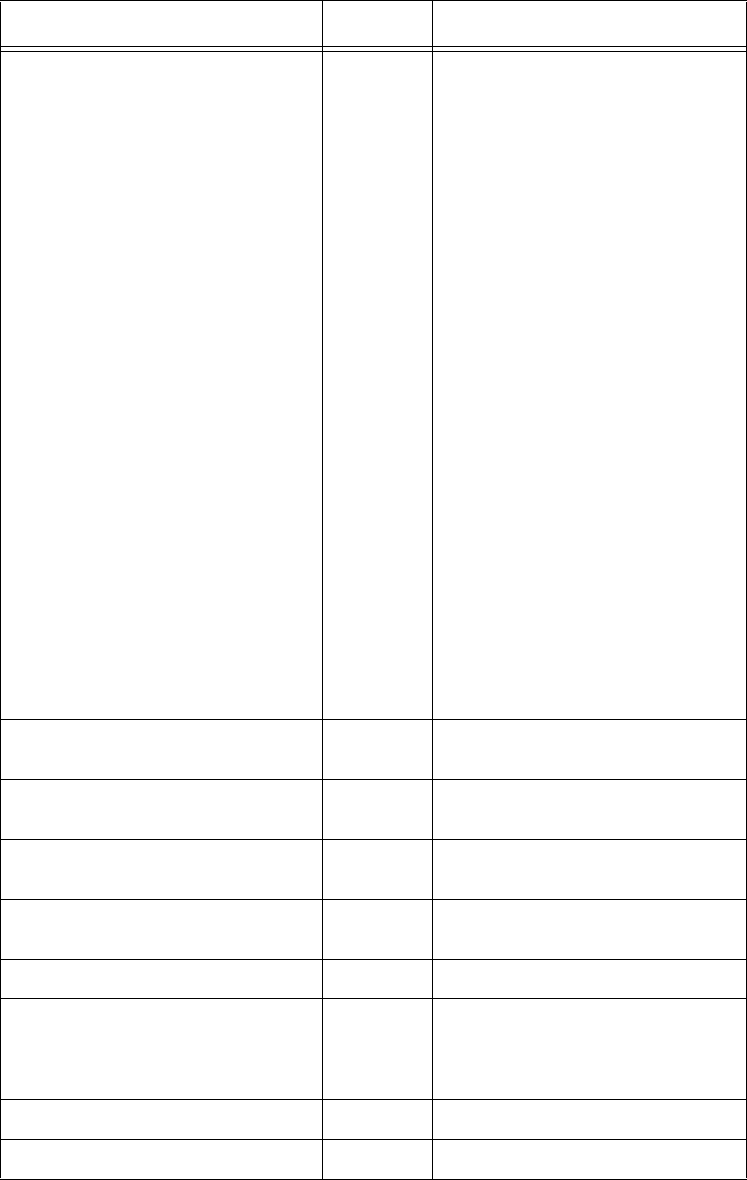
Encompass 4H Reader System Guide
D-22
Presence input status display 529 PRST Px D0 Ax Tx Ix
P0 = disable presence w/o tag
reports
P1 = enable presence w/o tag
reports
D0 = min presence true period
of 0 ms
A0 = RF off on timeout
A1 = RF off on timeout or tag
A2 = RF off on timeout or no
presence
T0: RF timeout of 0 ms (always
expired)
T1: RF timeout of 4 ms
T2: RF timeout of 8 ms
T3: RF timeout of 12 ms
T4: RF timeout of 20 ms
T5: RF timeout of 24 ms
T6: RF timeout of 32 ms
T7: RF timeout of 48 ms
T8: RF timeout of 60 ms
T9: RF timeout of 92 ms
TA: RF timeout of 152 ms
TB: RF timeout of 300 ms
TC: RF timeout of 452 ms
TD: RF timeout of 600 ms
TE: RF timeout of 752 ms
TF: RF timeout infinite, never
expires (factory default)
I0 = Input inversion disabled
(factory default)
I1 = Input inversion enabled
Presence without tag reports
disable
6900 Done
Presence without tag reports
enable
6901 Done
Reader ID number display 521 RDID xx
xx = 00–FF
Reader ID number set
NN = 00 to FF
60NN Done
Reader ID number set to 00 6000 Done
Reader reset 63 Model [model]
Ver [version no.] SN [serial no.]
Copyright [date]
TransCore
Report changes both 823 Done
RF attenuation set NN = 00 to 06 644NN Done
Table D-3 Encompass 4H Reader Commands Listed Alphabetically (continued)
Command Name Code Reader Message
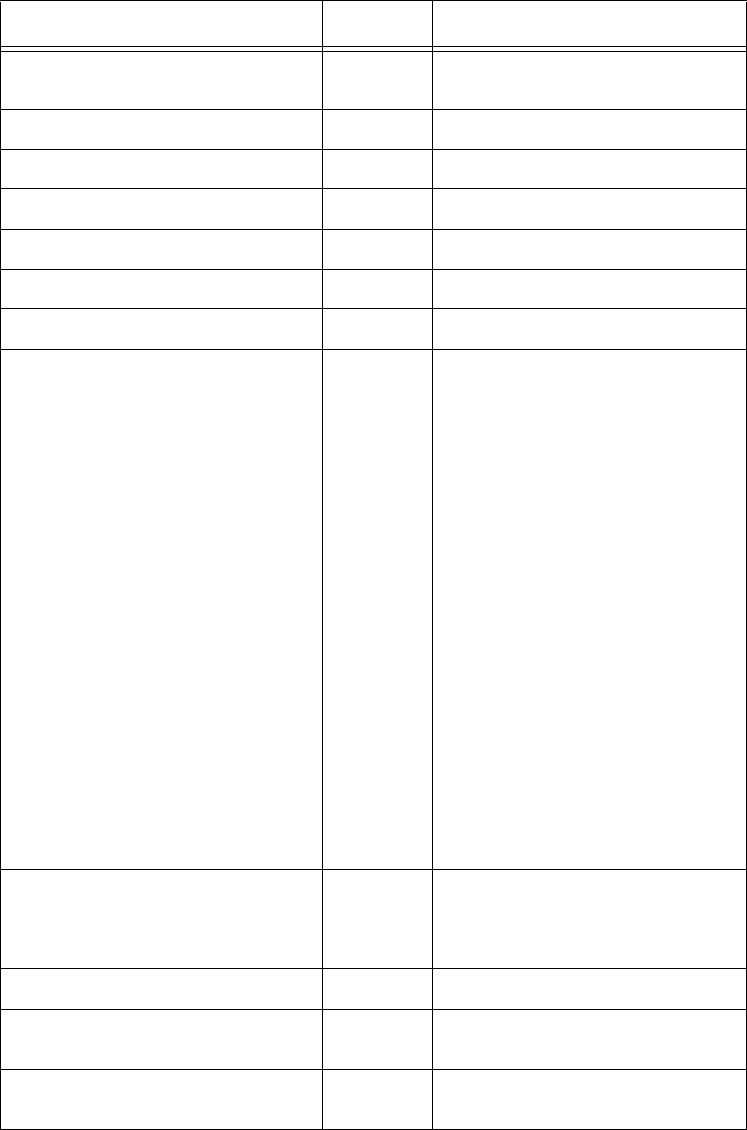
Command Quick Reference
D-23
Set RF attenuation to 0 dB (full
power)
64400 Done
RF off on timeout 6920 Done
RF off on timeout/no presence 6922 Done
RF off on timeout/tag 6921 Done
RF turn off 6400 Done
RF turn on 6401 Done
RF on by input control 641 Done
RF status display 527 RFST Cx Ox Tx Fxxx Rxx Gxx
Axx Ixx
C0 = RF controlled by host
C1 = RF-by-presence sensor
O0 = RF off
O1 = RF on
T1 = uniqueness timeout of 2
min
T2 = uniqueness timeout of 15
sec
T3 = uniqueness timeout of 30
sec
Fxxx = not applicable
Rxx = Tag decoder range
(distance) for ATA tags, 00 to 1F
hexadecimal range value
Gxx = Tag decoder range
(distance) for eGo Plus Tags, 00
to 1F hexadecimal range value
Axx = RF power attenuation, 00
max to 06 min (6 dB less than
max)
Ixx = IAG RF power attenuation,
00 max to 06 min (6 dB less than
max).
RF timeout set N = 0 to F
(always expired, 4,8,12,20,24,32,
48,60,92,152,300,452,600,752
ms, infinite)
693N Done
RF timeout set to infinite 693F Done
RF transceiver FPGA version
display
510 RF FPGA VER = XX.XX
RF transceiver I filter chip version
display
511 FIL IC I VER = XX.XX
Table D-3 Encompass 4H Reader Commands Listed Alphabetically (continued)
Command Name Code Reader Message
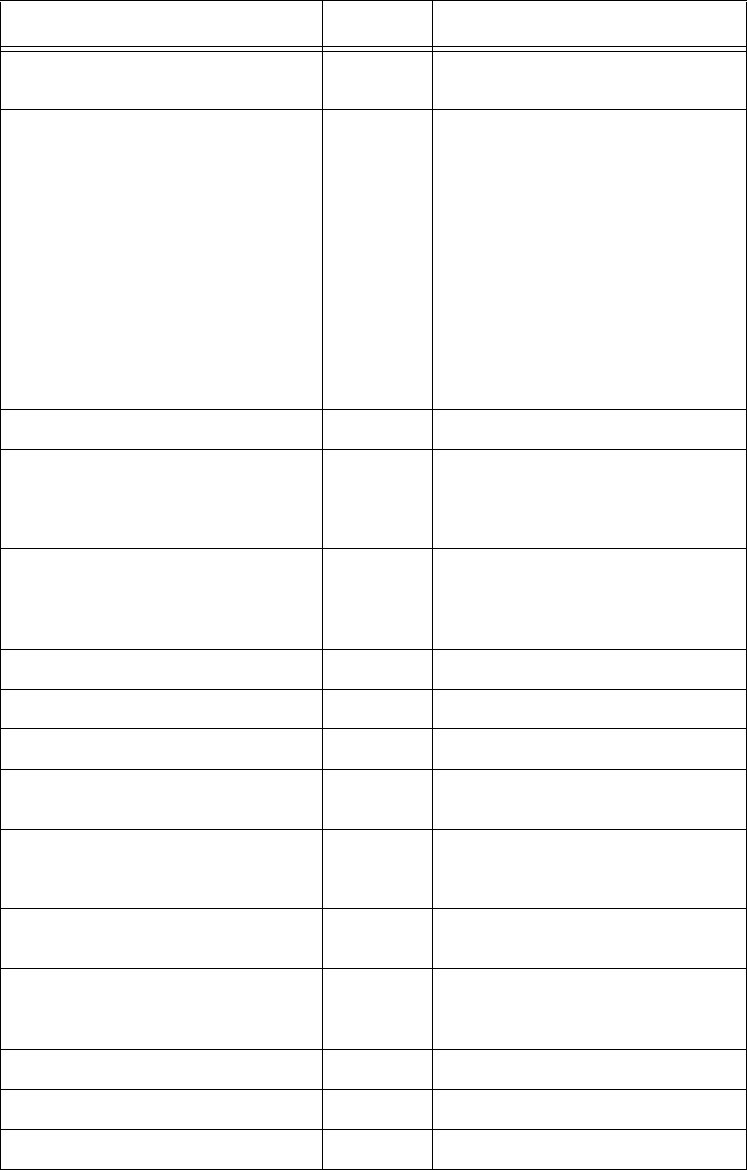
Encompass 4H Reader System Guide
D-24
RF transceiver Q filter chip
version display
512 FIL IC Q VER = XX.XX
RF0 filter status display 530 RF0S Ux Vx
U0 = one ID separation
U1 = two ID separations
U2 = three ID separations
U3 = four ID separations
U4 = transmit all IDs
V0 = valid ID code criteria of one
acquisition (fixed)
V1 = valid ID code criteria of two
acquisitions
V2 = valid ID code criteria of
three acquisitions
V3 = valid ID code criteria of four
acquisitions
SeGo disable 484 Done
SeGo enable 485 Done if Encompass 4H Reader
model supports this tag protocol.
Error if tag protocol is
unsupported.
Serial number set
S...S = ASCII string
(maximum length of 6
characters)
695S...S Done
Software flow control enable 6141 Done
Stop bit use one 1010 Done
Stop bit use two 1011 Done
Synchronization hold off time
disable
64900 Done
Synchronization hold-off time set
NN = 01 to 0A, where 01 = 1 ms
and 0A = 10 ms.
649NN Done
Synchronization output delay
time disable
64800 Done
Synchronization output delay time
set NN = 01 to FF, where 01 = 1
ms and FF = 255 ms.
648NN Done
Synchronization values display 582
SYNC T<00 to FF> H<00 to 0A>
Tag ID separation select four 4103 Done
Tag ID separation select one 4100 Done
Table D-3 Encompass 4H Reader Commands Listed Alphabetically (continued)
Command Name Code Reader Message
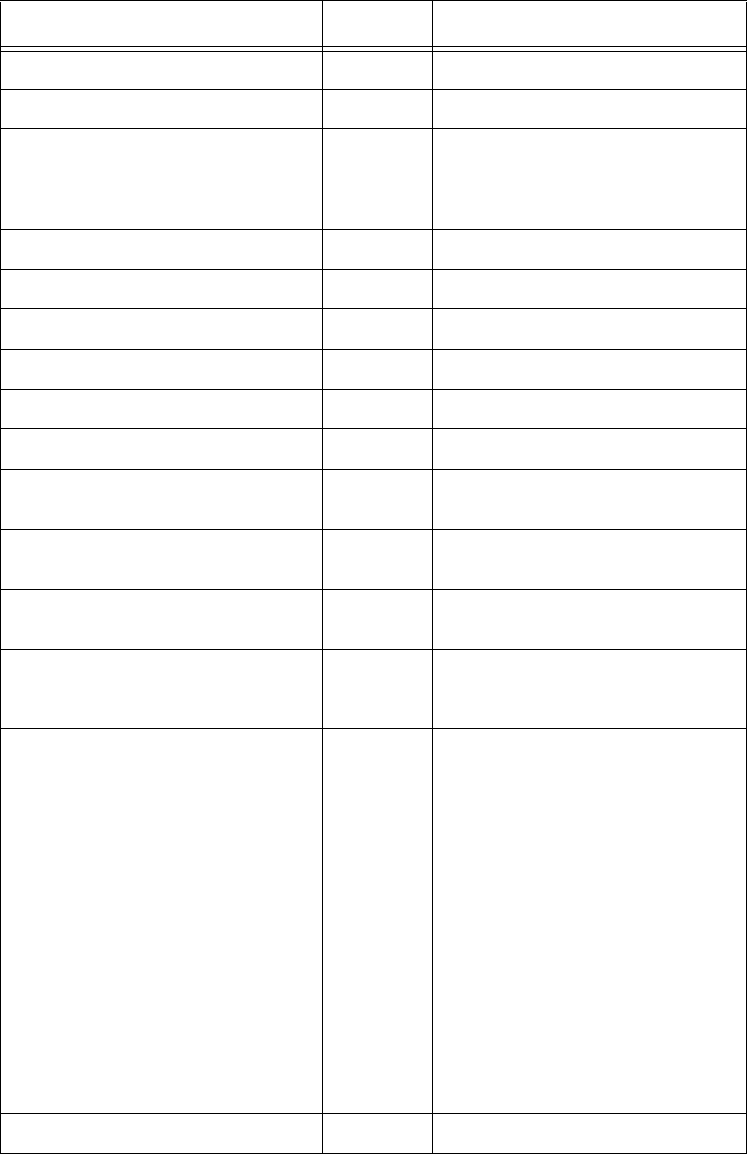
Command Quick Reference
D-25
Tag ID separation select three 4102 Done
Tag ID separation select two 4101 Done
Tag translation mode status
display
534 TT <0 to 1>
0 = tag translation mode
disabled
1 = tag translation mode enabled
Time and date appended 302 Done
Time and date display 22 Time and date
Time and date not appended 300 Done
Time set 20 Done
Translation mode disabled 452 Done
Uniqueness reset 440 Done
Uniqueness timeout set to 2
minutes
441 Done
Uniqueness timeout set to 15
seconds
442 Done
Uniqueness timeout set to 30
seconds
443 Done
User-programmable group select
equals (GSE) filter data display
549 The response data is formatted
similar to the data in the
configuration command.
User-programmable group se-
lect equals (GSE) filter set
697
MM AA DDDDDDDDDDDDDDDD
where
MM = determines which of the
eight comparison data bytes are
to be compared for the Group
Select filter
AA = determines the start ad-
dress in the tag memory for the
comparison data
D...D = 8-byte field (16 charac-
ters) used by the tag as the com-
parison data for the group select
filter
697 Done
Valid ID code select four 4203 Done
Table D-3 Encompass 4H Reader Commands Listed Alphabetically (continued)
Command Name Code Reader Message
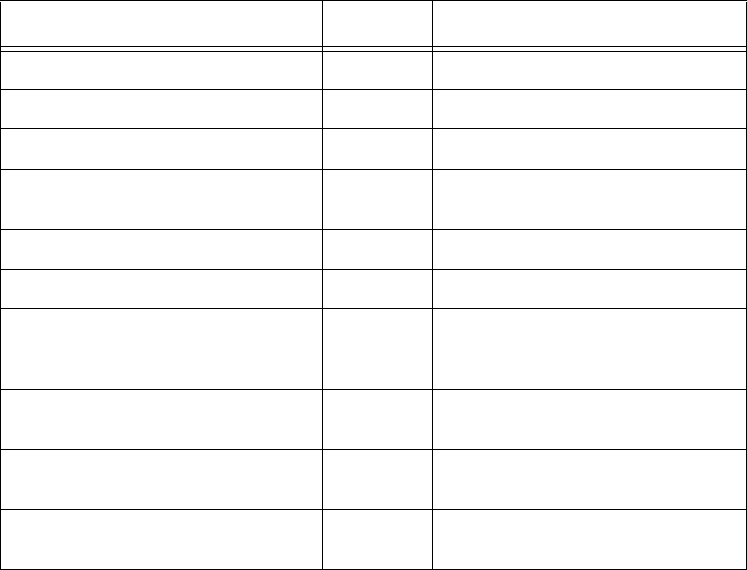
Encompass 4H Reader System Guide
D-26
Valid ID code select one 4200 Done
Valid ID code select three 4202 Done
Valid ID code select two 4201 Done
Version display 505 Model [model]
Ver [ver no.] SN [serial no.]
Wiegand mode disable 450 Done
Wiegand mode enable 451 Done
Wiegand mode status display 532 T0F x
0 = disabled
1 = enabled
Wiegand retransmit interval
display
533 WTI xx
xx = 01–FF seconds
Wiegand retransmit interval set
NN = 01 to FF seconds
46NN Done
Wiegand retransmit interval set
to 1 second
4601 Done
Table D-3 Encompass 4H Reader Commands Listed Alphabetically (continued)
Command Name Code Reader Message

E
Compatible Tag Information
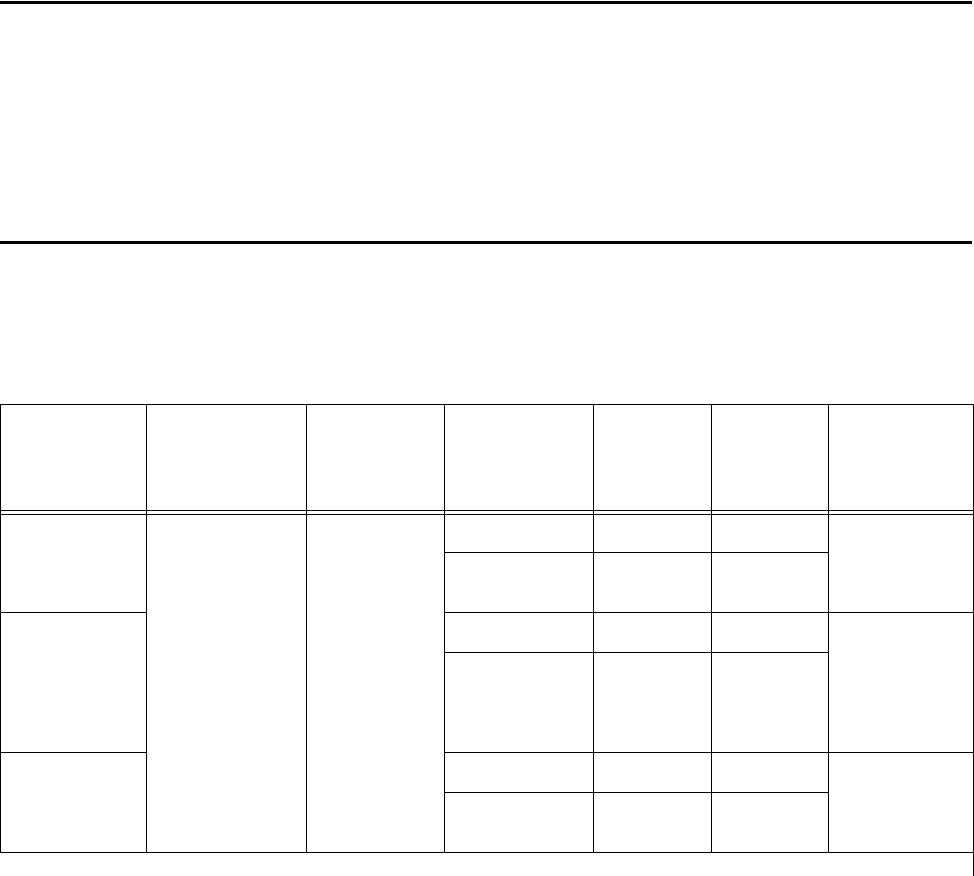
Compatible Tag Information
E-3
Appendix E
Compatible Tag Information
This appendix gives helpful information about the tags that are
compatible with the Encompass® 4 Reader.
Tag Configurations
Table E-1 lists the TransCore Super eGo® (SeGo) protocol tags that are compatible
with the Encompass 4 Reader.
Table E-1 SeGo Protocol Tags
Tag Tag Type Power
Source
Number
of 6-bit ASCII
Charactersa
Number
of 128-Bit
Framesa
Number
of
Wiegand
Bits
Special
Features
eGo Plus
Sticker Tag
Toll, electronic
vehicle
registration
(EVR),
parking,
security
access
Beam
20 1NA Very thin,
flexible, multi-
layer
lamination
10 1/2 26 to 54
eGo Plus
Security
Sticker Tag
20 1NA Very thin,
flexible, multi-
layer
lamination,
tamper
detection
10 1/2 26 to 54
eGo Plus
License Plate
Tag
20 1NA Water-
resistant,
exterior-
mounted
10 1/2 26 to 54
a. These fields apply to eATA-programmed tags only. Contact TransCore for information regarding tags
programmed with these features.
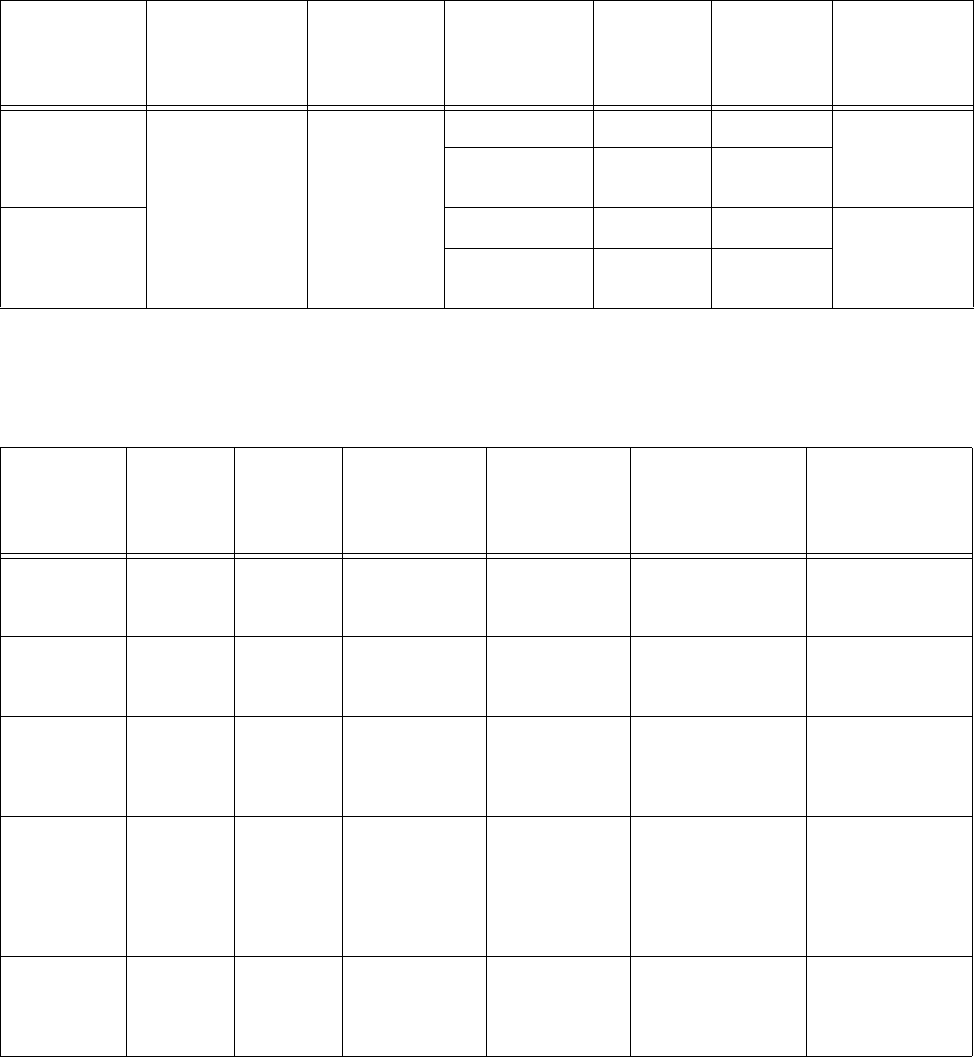
Encompass 4H Reader System Guide
E-4
Table E-2 lists the Intellitag-programmed tags that are compatible with the
Encompass 4 Reader.
Table E-3 lists most ATA tag models that are compatible with the Encompass 4
Reader.
Table E-2 eGo Protocol Tags
Tag Tag Type Power
Source
Number
of 6-bit ASCII
Characters
Number
of 128-Bit
Frames
Number
of
Wiegand
Bits
Special
Features
Windshield
Sticker Tag Toll, EVR,
parking,
security
access
Beam
20 1NA Very thin,
flexible,
multi-layer
lamination
10 1/2 26 to 54
License Plate
Tag
20 1NA Water-
resistant,
exterior-
mounted
10 1/2 26 to 54
Table E-3 ATA Protocol Tags
Tag Model
Number TagType Power
Source
Number
of 6-Bit
ASCII
Characters
Number of
128-Bit
Frames
Number of
Wiegand Bits
Special
Features
AT5100 To l l Beam 20 1N/A 915 MHz, thin
case, non-metal
window install
AT5102 Access
control
Beam 10 1/2 26 to 54 915 MHz, thin
case, non-metal
window install
AT5105 Access
control
5-yr
battery
10 1/2 26 to 54 Multifrequency,
thin case, non-
metal window
install
AT5106 Access
control
10-yr
battery
10 1/2 26 to 54 Multifrequency,
sealed case,
non-metal
window install
or non-metal
external install
AT5107 Access
control
10-yr
battery
10 1/2 26 to 54 Multifrequency,
sealed case,
metal external
install
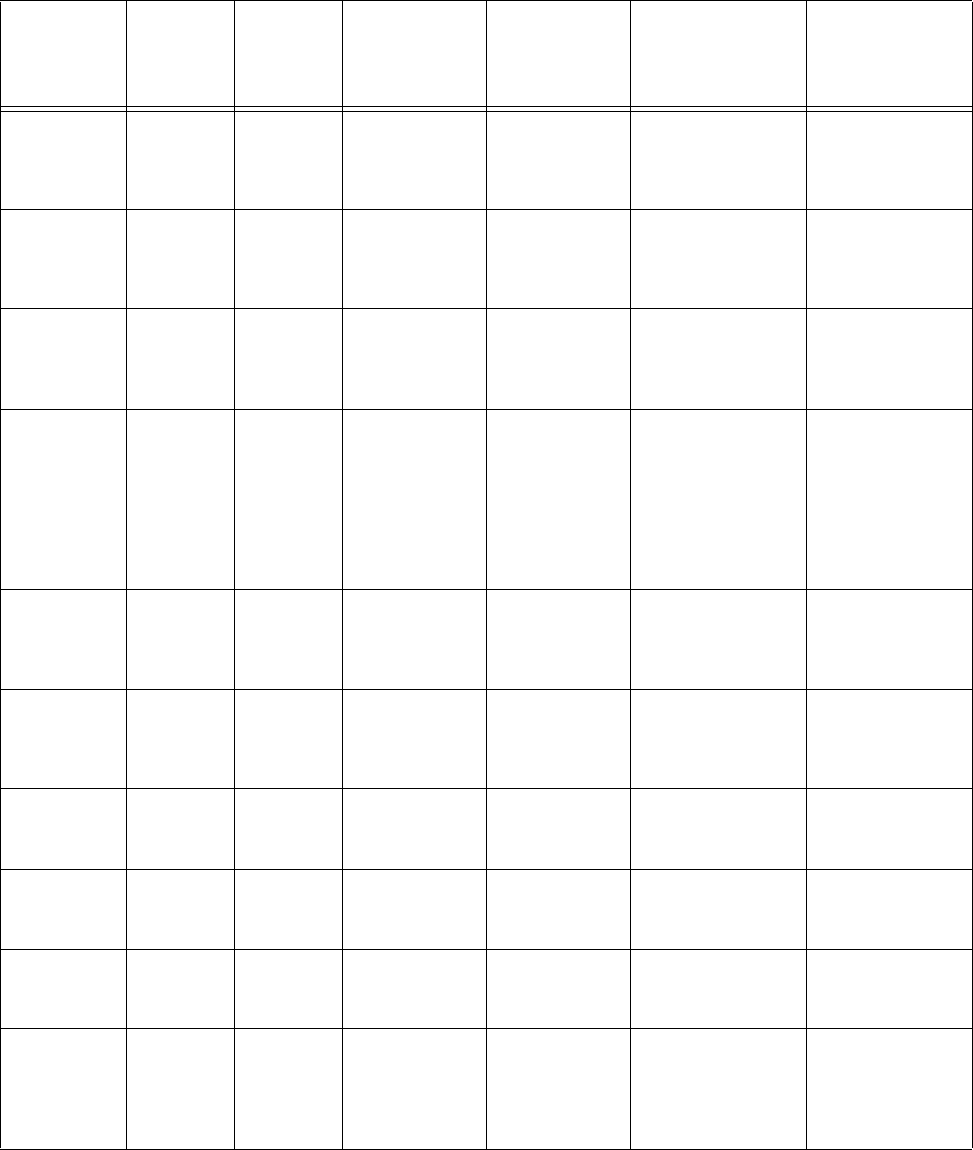
Compatible Tag Information
E-5
AT5110 Trans-
portation
Beam 20 1N/A 915 MHz
frequency,
metal external
install
AT5112 Access
control,
transpor-
tation
Beam 10 1/2 26 to 54 915 MHz
frequency,
metal external
install
AT5114 Access
control,
transpor-
tation
10-yr
battery
10 1/2 26 to 54 Multifrequency,
metal external
install
AT5125 Trans-
portation
Beam 20 1N/A 915 MHz
frequency;
high-
temperature
chemical-
resistant case,
metal external
install
AT5140 To l l 10-yr
battery
20 1N/A 915 MHz
frequency,
license plate
install
AT5145 To l l Beam 20 1N/A 915 MHz
frequency,
license plate
install
AT5146 Access
control
Beam 10 1/2 26 to 54 915 MHz,
license plate
install
AT5147 Access
control
10-yr
battery
10 1/2 26 to 54 915 MHz,
license plate
install
AT5510 Trans-
portation
10-yr
battery
20 1N/A Multifrequency,
metal external
install
AT5544 To l l 10-yr
battery
20 1N/A Multifrequency,
sealed case,
non-metal
window or
external install
Table E-3 ATA Protocol Tags (continued)
Tag Model
Number TagType Power
Source
Number
of 6-Bit
ASCII
Characters
Number of
128-Bit
Frames
Number of
Wiegand Bits
Special
Features
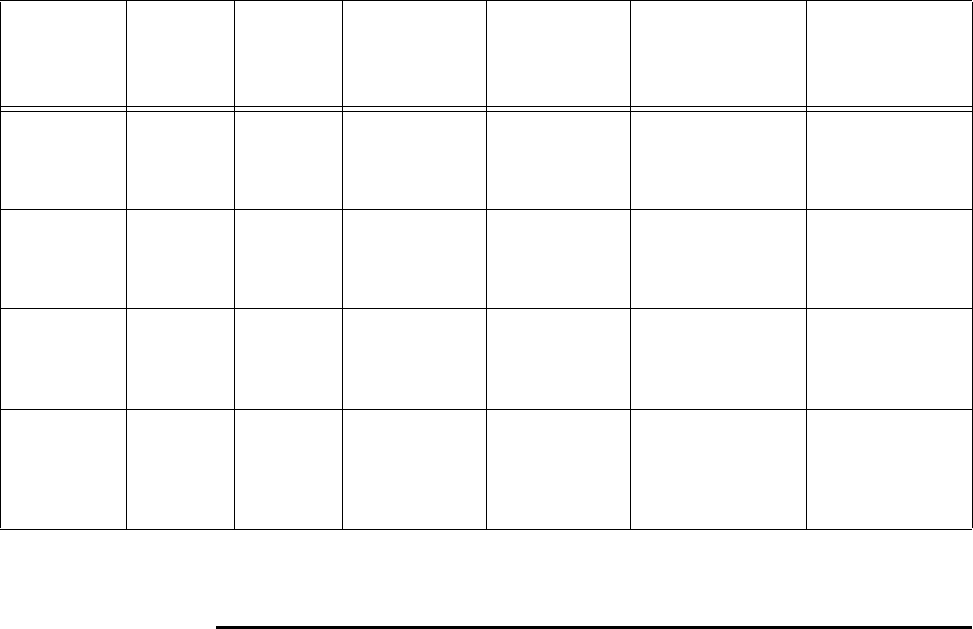
Encompass 4H Reader System Guide
E-6
a. If desired, in place of 40 six-bit ASCII characters, the AT5707 can support
up to 34 seven-bit ASCII characters.
Tag Data Formats
Tags are programmed at the TransCore factory with the tag model number, date of
manufacture, and data format. Contact TransCore for special order entry procedures
for the format that applies to your system. The following four tag data formats can be
used:
•10-character alphanumeric ASCII — Four alphanumeric characters are fixed and
can be used to identify either the dealer or the user. The remaining six positions
are numeric and should be unique for each tag issued. For example, the entry
ACME000001 might be specified as the first tag on the order entry form from
ACME Parking Garage.
•20-character alphanumeric ASCII — Four alphanumeric characters are typically
fixed and the remaining 16 positions are numbered sequentially.
•Wiegand — Tags can be programmed in Wiegand formats with 26 to 54 bits. If
you choose this format, complete a Wiegand format worksheet — attached to the
order entry form — indicating the data to be programmed into the tags.
Note: Security access control tag models can be Wiegand-formatted. SeeTable E-1
through Table E-3 for Wiegand-compatible tag models.
AT5545 To l l 10-yr
battery
20 1N/A Multifrequency,
sealed case,
metal external
install
AT5547 To l l 5-yr
battery
20 1N/A Multifrequency,
thin case, non-
metal window
install
AT5704 Trans-
portation
External 4608 256 N/A Multifrequency,
dynamic tag,
metal external
install
AT5707 Trans-
portation
8-yr
battery
40a2N/A 915 MHz
frequency,
dynamic tag,
metal external
install
Table E-3 ATA Protocol Tags (continued)
Tag Model
Number TagType Power
Source
Number
of 6-Bit
ASCII
Characters
Number of
128-Bit
Frames
Number of
Wiegand Bits
Special
Features
Compatible Tag Information
E-7
•AAR/ISO — For requirements for this format, refer to ISO 10374 and the most
recent version of Association of American Railroads Standard for Automatic
Equipment Identification.
Encompass 4H Reader System Guide
E-8
I-1
A
AC power 4-5
ACK/NAK response 6-6
alignment
reader and tag 2-4
American Trucking Associations 1-3
ANS NCITS 256-2001 3-3
antenna interface 2-17
anti-pass back 7-11
append
auxiliary information 7-9
append information commands 7-8–7-10
appended information
status 7-20
appended tag data 8-13
ASCII terminals 7-3
assignments
colored-wire pair for RS–232 4-9, 4-22
pin 4-7, 4-21
asynchronous message/command message collision 6-14
ATA 1-3, 3-3
operating range 7-34
audible circuit tester 4-5
audience, system guide 1-3
automatic periodic RF status report 7-43
auxiliary information 7-9
auxiliary reader control commands 7-43–7-44
B
basic protocol 7-30
baud rate 7-6
blind rivet installation 3-26
boot checksum 7-28
boot failure message 5-6
bracket
factory-mounted 4-13
pole mount 4-13
wall mount 4-16
buffer
tag/message 5-7
buffered handshakes 7-29
bumper types 3-25
buzz box
See audible circuit tester
C
cable
length 2-15
power and communications 2-13
power extension 2-14
cable length 2-13
cabling accessory kits 2-13
center island 2-10
Chapter 4, ”Installing the Encompass 4H Reader” 2-13
COM 1 properties dialog box 8-7
command entry conventions 5-3
Command Group 0
See reader mode control commands
Command Group 1
See communication port control commands
Command Group 2
See real-time clock commands
Command Group 3
See append information commands
Command Group 4
See ID filtering commands
Command Group 5
See reader status commands
Command Group 6
See reader control function commands
Command Group 8
See auxiliary reader control commands
command mode 7-4, 7-5
host transmission formats 6-8
sample messages 6-9
switch to 6-7
command response conventions 5-4
commands, list of 7-5–7-44
communication protocols 6-3
communications
verifying 8-8
communications interfaces 2-15
RS–232 2-16
Wiegand 2-16
communications port control commands 7-6–7-7
communications port parameters 7-19
communications protocol 8-18
status 7-20, 7-21
communications protocols
basic protocol 6-4
basic protocol command response 6-9
basic protocol reader transmission 6-5
ECP host response 6-5
error correcting protocol 6-4
error correcting protocol format 6-5
communications requirements 2-13
communications cables
host
configuration label 8-3
configuration labeling 8-3
configuring
appended tag data 8-13
communications protocol 8-18
ID separation 8-13
parameters 8-12–8-18
port communication parameters 8-17
reports 8-13
reset reader 8-14
RF transmission 8-15
continuous 8-16
Encompass 4H Reader System Guide
I-2
host controlling 8-16
vehicle detector controlling 8-15
sense inputs 8-16
sense output devices 8-16
serial port communications 8-17
configuring the Encompass 4 Reader 8-3–8-20
connecting
AC power 4-5
colored-wire pair cable 4-9, 4-22
colored-wire pair cable for RS–422 4-23
colored-wire pair cable for Wiegand 4-24
communications 4-20
bench testing 4-6
required materials 4-7, 4-21
DC power 4-6
Encompass 4 Reader to the PC 4-21
power supply 4-19
reader to PC 4-21
RS–232 interface 4-7, 4-21
RS–422 interface 4-10, 4-23
sense input circuits 4-25
sense output circuits 4-27
Wiegand interface 4-24
connecting sense input 4-25
connecting sense output 4-25
connection description dialog box 8-6
conventions
typographical 1-5
CRC
See cyclic redundancy check
CRC calculation 6-14–6-17
current, standby operating 2-14
current, worst case maximum 2-14
cyclic redundancy check 6-4
D
data inquiry protocol 7-31
data mode 7-3, 7-5
date
set 7-8
DB25 connector 4-7, 4-21
DB9 connector 4-7, 4-21
DC power supply 4-6
default operating parameters 7-37
default parameters 8-4
disable
ATA 7-15
automatic periodic RF status report 7-43
eATA 7-16
echo mode 7-32
eGo 7-15
eGo Plus Tag initialization during multi-tag sort 7-14
eGo tag initialization 7-14
fifth alternate group select 7-17
fifth alternative group select 7-17
fourth alternate group select 7-16
IAG 7-16
multi-tag sort 7-14
second alternate group select 7-15
SeGo 7-16
tag translation mode 7-13
third alternate group select 7-16
Wiegand mode 7-13
display
appended information status 7-20
boot checksum 7-28
communications port parameters 7-19
communications protocol status 7-20, 7-21
DSP board Actel version 7-18
echo status 7-27
flash checksum 7-28
hardware configuration information 7-18
input status change report options 7-28
operating mode status 7-29
power fail bit 7-18
presence input status 7-24
reader ID number 7-19
RF status 7-23
RF transceiver FPGA version 7-18
RF transceiver I filter chip version 7-18
RF transceiver Q filter chip version 7-18
RF0 filter status 7-26
software version 7-18
Wiegand mode status 7-27
Wiegand retransmit interval 7-27
display tag translation mode status 7-27
display time and date 7-8
download mode 7-4
dry contact closure 2-17
DSP board Actel version 7-18
dual-protocol 1-3
E
echo mode 7-32
echo status 7-27
ECP
reliability 6-14
timeout 6-11
See also error correcting protocol
eGo License Plate Tag 3-7
eGo Plus License Plate Tag 3-5
eGo Plus LPT installation procedures 3-13
eGo Plus Security Sticker Tag 3-5
eGo Plus Sticker Tag 1-5, 3-4
eGo Plus Tag 3-3
eGo Windshield Sticker Tag 3-6
eGo/eGo Plus
operating range 7-35
electrical requirements 2-13
current
3
I-
power cables
enable
ATA 7-15
automatic periodic RF status report 7-43
data inquiry protocol 7-31
eATA 7-16
echo mode 7-32
eGo 7-15
eGo Plus Tag initialization during multi-tag sort 7-14
eGo Tag initialization 7-14
fifth alternate group select 7-17
fifth alternative group select 7-17
fourth alternate group select 7-17
IAG 7-16
multi-tag sort 7-14
second alternate group select 7-15
SeGo 7-16
tag translation mode 7-14
third alternate group select 7-16
Wiegand mode 7-13
Encompass 4 1-3
Encompass 4 Reader
back of 4-13
description 1-6
end-of-line delay 7-6
error correcting protocol 7-30
See also ECP
error correcting protocol format
reader transmissions 6-5
error correcting protocol timeout 7-30
error messages 9-3
error transaction 6-14
F
failure conditions
host addressed 6-13
reader addressed 6-12
failure conditions, host-addressed
asynchronous message/command message collision 6-14
illegal or wrong sequence number 6-13
receive timeout 6-14
transmission timeout 6-13
failure conditions, reader addressed
asynchronous message/command message collision 6-13
illegal command 6-13
illegal sequence number 6-12
receive timeout 6-13
transmission timeout 6-13
wrong sequence number 6-12
flash checksum 7-28
flow control option 7-31
G
gate 2-10
H
hardware configuration information 7-18
hardware configuration string 7-41
Hyper Terminal 4-7, 4-21
Hyper Terminal main screen 8-8
I
IAG 1-3, 3-3
IAG RF attenuation 7-35
ID filtering commands 7-11–7-17
ID separation 8-13
illegal sequence number 6-13
input inversion option 7-40
input status 7-23
input status change report options 7-43
input/output circuits 2-17
input/output module 1-6
installation procedures
blind rivets 3-26
eGo Plus LPT 3-13
eGo Plus Security Sticker Tag 3-11
eGo Plus Sticker Tag 3-9
eGo Windshield Sticker Tag 3-17
installing reader 4-3–4-20
additional testing materials 4-4
on a round pole 4-12
procedures 4-12
on wall or ceiling 4-16
procedures 4-16
optional accessories 4-4
required materials 4-3
wall or ceiling 4-16
installing tags
alternate mounting locations 3-25
installation procedures 3-26
eGo Plus Security Sticker Tag 3-11
eGo Plus Sticker Tag 3-7
eGo Windshield Sticker Tag 3-15
license plate-mount tag 3-21
Intellitag 1-3
Inter-Agency Group 1-3, 3-3
International Organization for Standardization 1-3
ISO 1-3, 3-3
IT2000 3-3
J
junction box 2-13
L
lane configuration 2-9, 2-12
center island 2-10
overhead 2-11
parking garage with ticket island 2-11
large truck, no inside mirror 3-9
line of sight 2-6
Encompass 4H Reader System Guide
I-4
load default operating parameters 7-37
M
marketing support 9-7
metallized coating 2-8, 3-8, 3-15
metallized coating on windshield 3-13, 3-21
mirror post, attached to headliner 3-17
mirror post, high 3-8, 3-16
mirror post, low 3-8, 3-16
mixed population tags 2-3
mounting reader 4-12
multiple reader sites 2-9
N
NEMA 2-13
O
operating mode status 7-29
operating modes
command mode 7-4
data mode 7-3
download mode 7-4
organization, system guide 1-3
output control 7-32
output control, predefined 7-33
output pulse duration 7-37
output status 7-22, 7-23
P
parameters
configuring 8-12
default operating 8-4
operating 5-5
parity 7-6, 7-7
patch antenna 1-6
periodic RF status report 7-43
phone number dialog box 8-7
pin assignments, signal to host 4-7, 4-21
polarization 2-5
See also alignment
port configuration parameters 8-17
power cables 2-13
power fail bit 7-18, 7-37
power failure flag 5-5
power supply 1-6
presence input status 7-24
presence without tag report option 7-38
Procomm Plus 4-7, 4-21
program download 5-5
considerations 5-5
procedures 5-6
purpose, system guide 1-3
R
read zone 2-9, 4-30
fine-tuning 8-19
adjusting sensitivity range 8-20
lowering output power 8-19
physically adjust reader 8-19
marking 4-30
sample 4-32
reader
configuring 8-3
description 1-6
how it works 1-6
installing
on a round pole
required materials 4-12
on wall or ceiling
required materials 4-16
operating modes 7-3
repair 9-6
specifications B-3
reader cable grounding 4-20
reader control function commands 7-30–7-42
reader ID number 7-19, 7-30
reader logic board 1-6
reader mode control commands 7-5
reader status commands 7-18–7-29
real-time clock commands 7-7–7-8
receive timeout 6-14
removing eGo Plus Security Sticker Tag 3-12
removing tags
eGo Plus Sticker Tag 3-10
eGo Windshield Sticker Tag 3-18
exterior 3-26
report
buffered handshakes 7-29
reports 8-13
reset
power fail bit 7-37
reader 7-33
uniqueness 7-12
reset reader 8-14
RFattenuation 7-34
control 7-33
control algorithm 7-39
signals
existing interference with 2-13
reflection, refraction, and diffraction 2-12
status 7-23
timeout period 7-39
See also radio frequency
RF module 1-6
RF signal
electrical interference 2-13
reflection, refraction, and diffraction 2-12
RF transceiver FPGA version 7-18
RF transceiver I filter chip version 7-18
5
I-
RF transceiver Q filter chip version 7-18
RF transmission 8-15
continuous 8-16
host control 8-16
vehicle detector control 8-15
RF0
filter status 7-26
RF-by-input control 7-34
RS–232 interface 2-16
RS–422 interface 2-16
S
second successful tag read screen 8-12
Security Sticker Tag
removing 3-12
SeGo 1-3, 3-3
select
ATA operating range 7-34
basic protocol 7-30
baud rate 7-6
eGo/eGo Plus operating range 7-35
error correcting protocol 7-30
error correcting protocol timeout 7-30
flow control option 7-31
input inversion option 7-40
input status change report option 7-43
parity 7-7
presence without tag report option 7-38
RF control algorithm 7-39
RF timeout period 7-39
RF-by-input control 7-34
stop bits 7-6
unique ID code criteria 7-11
valid ID code criteria for RF channel0 7-12
sense input/output circuits, sample 4-26
sense inputs 8-16
sense output devices 8-16
serial number 7-41
serial port communications 8-17
set IAG RF attenuation 7-35
output pulse duration 7-37
reader ID number 7-30
RF attenuation 7-34
serial number 7-41
uniqueness timeout 7-12
Wiegand retransmit interval 7-15
set date 7-8
set time 7-7
shipping carton contents 4-3
shipping carton label 8-3
sign-on message 5-6, 8-9
site plan 2-3
site plan, developing 2-3–2-17
software commands 7-3
software version 7-18
software-related information 5-3
startup 5-6
stop bits 7-6
store hardware configuration string 7-41
successful tag read screen 8-11
Super eGo 1-3, 3-3
switch to
command mode 7-5
data mode 7-5
system description 1-5
system guide
audience 1-3
organization 1-3
purpose 1-3
T
tagchoosing, installing, and removing 3-3
compatible 1-6
compatible types 3-3
installing
alternate mounting locations
required materials 3-25
ATA interior tags
required materials 3-19
ATA license plate tags
required materials 3-21
ATA-mode tags 3-18
eGo Plus License Plate Tag 3-13
eGo Plus LPT
required materials 3-13
eGo Plus Sticker Tags 3-7
eGo Windshield Sticker Tags 3-15
license-plate mounted 3-21
windshield sticker tags
required materials 3-16
windshield-type sticker tags
required materials 3-8
models 3-3
positioning
ATA-mode tag 3-19
eGo Plus LPT 3-13
eGo Plus Sticker Tag 3-8
eGo Windshield Sticker Tag 3-16
license plate-mount tag 3-22
reading mixed population 2-3
removing
ATA/ISO tag 3-21
types 3-3
tag decoder 1-6
tag positions 2-7
tag read capability
verifying 8-10
Encompass 4H Reader System Guide
I-6
tag translation mode
status 7-27
tape installation 3-26
Technical Support 1-7
technical support 1-7, 9-6
terminal emulation software
starting 8-6
using to configure parameters 8-5
testing
Encompass 4 Reader 4-10
pre-installation 4-4
using audible circuit tester 4-5
ticket island 2-11
time
set 7-7
time and date
display 7-8
timing and synchronization 6-11
traffic flow 2-8
transmission formats, 7-8
transmission timeout 6-13
transmit all ID codes 7-11
troubleshooting 9-3, 9-3–9-6
remedies 9-4
symptoms 9-4
typographical conventions 1-5
V
vehicle detector 8-15
verify
communications 8-8
tag read capability 8-10
W
Warning
minimum safe distance for maintenance personnel, 1-v
Web site, support 9-6
Wiegand 3-3
interface 2-16
mode 7-13
mode status 7-27
retransmit interval 7-15, 7-27
wiring tables C-3
wrong sequence number 6-12, 6-13