Transact Campus PS4101X009 Contactless Card Reader User Manual 1430 PS4101 HWinstall
Blackboard Inc. Contactless Card Reader 1430 PS4101 HWinstall
User's Manual
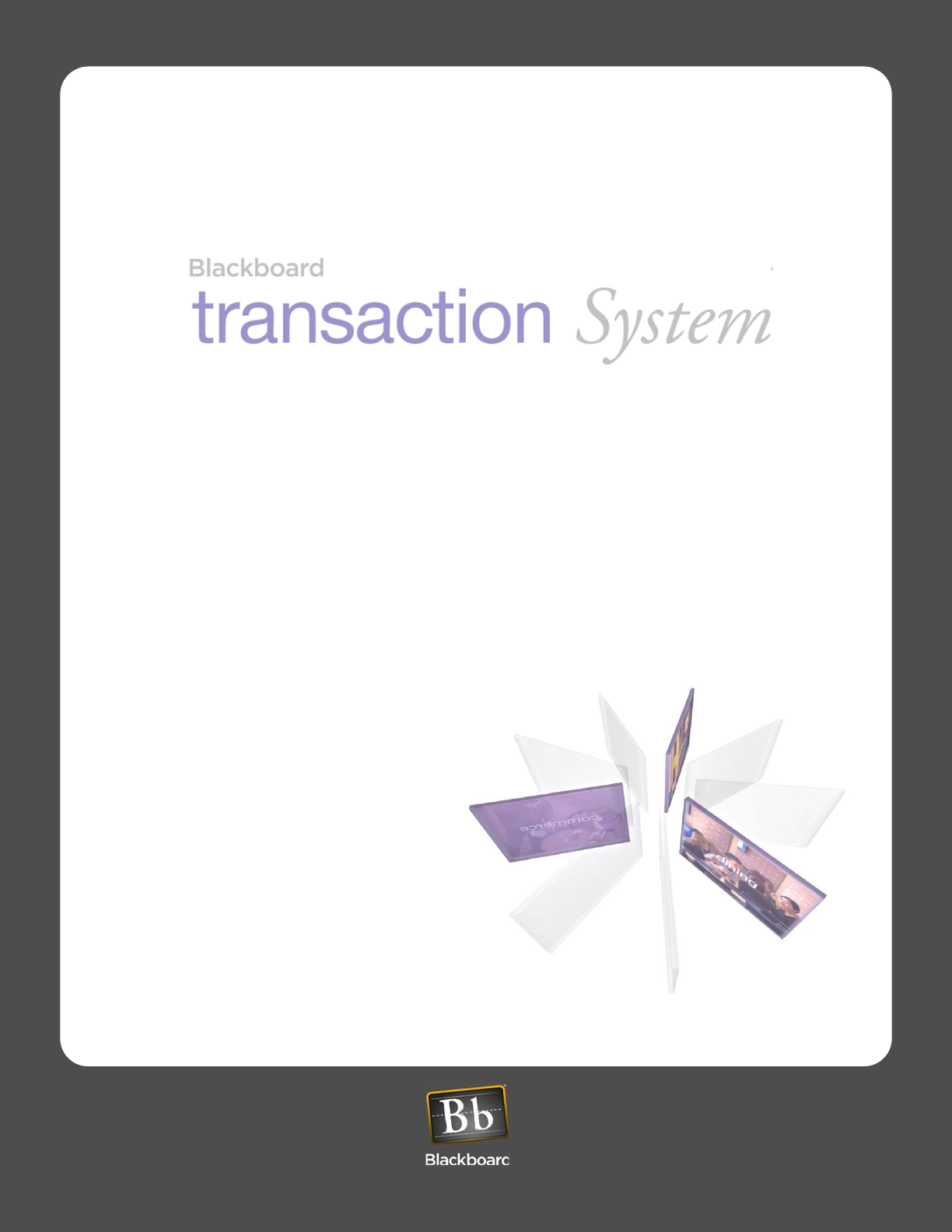
DOCUMENT NUMBER 1430 Printed December 5, 2012
Blackboard PS4101 Reader
Installation Guide
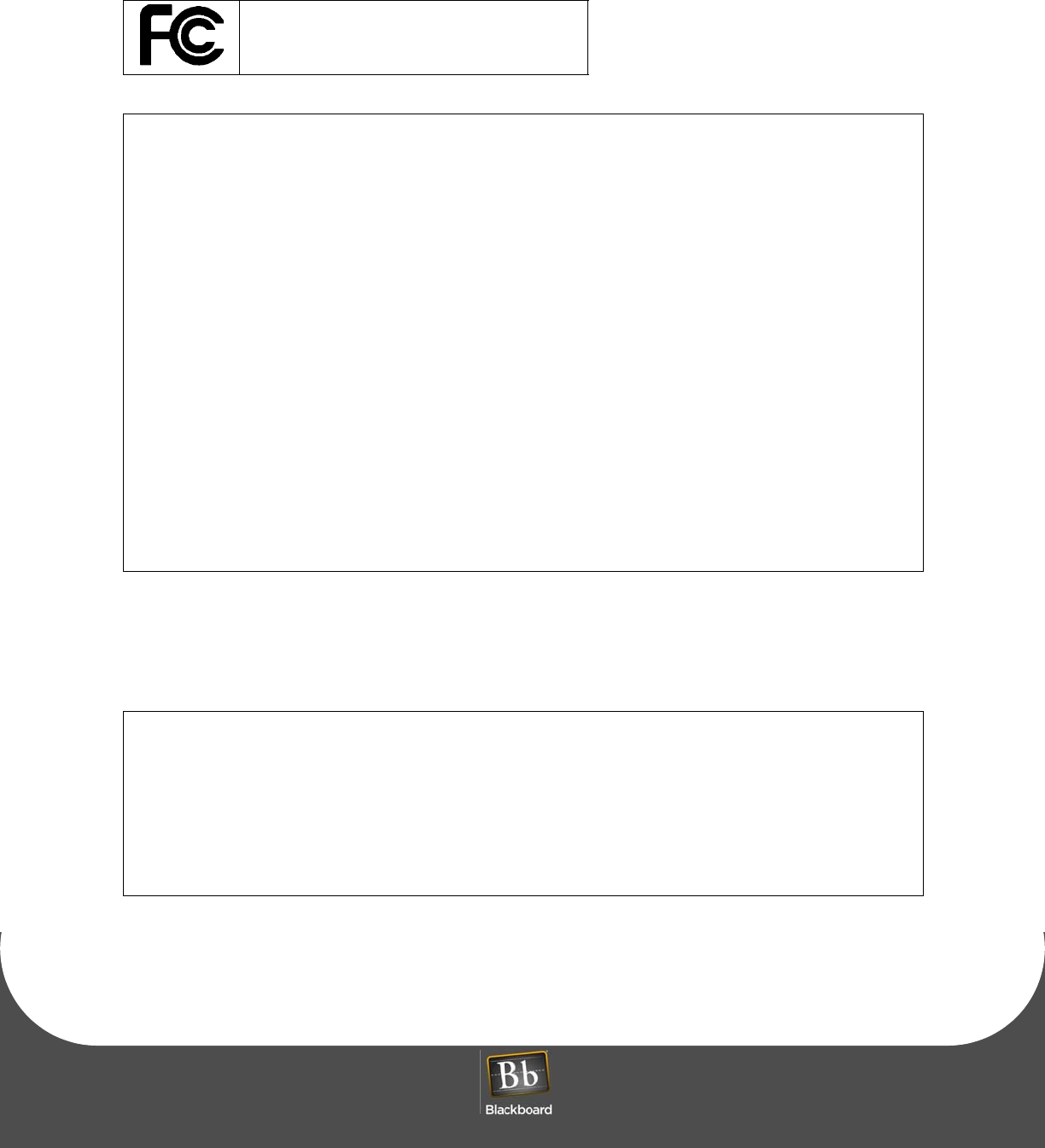
BLACKBOARD PS4101 CARD READER INSTALLATION GUIDE
DOCUMENT 1430 REV 01
PRINTED D ECEMBER 5, 2012 1
Part 15.21: Changes or modifications not expressly approved by the party responsible for compliance could void the user’s authority
to operate the equipment.
NOTE: The manufacturer is not responsible for any radio or TV interference caused by unauthorized modifications to this equipment.
Such modifications could void the user’s authority to operate the equipment.
NOTE: The PS4101 reader uses a modulated magnetic field for reading contactless cards. Avoid operating the PS4101 within 2 feet
of sensitive electrical equipment.
This equipment has been tested and found to comply with the limits for a Class B digital device, pursuant to Part 15 of the FCC
Rules. These limits are designed to provide reasonable protection against harmful interference in a residential installation.
This equipment generates, uses, and can radiate radio frequency energy and, if not installed and used in accordance with the
instructions, may cause harmful interference to radio communications. However, there is no guarantee that interference will not
occur in a particular installation. If this equipment does cause harmful interference to radio or television reception, which can be
determined by turning the equipment off and on, the user is encouraged to try to correct the interference by one or more of the
following measures:
- Reorient or relocate the receiving antenna.
- Increase the separation between the equipment and receiver.
- Connect the equipment into an outlet on a circuit different from that to which the receiver is connected.
- Consult the dealer or an experienced radio/TV technician for help.
Conformité aux normes FCC Cet équipement a été testé et trouvé conforme aux limites pour un dispositif numérique de classe B,
conformément à la Partie 15 des règlements de la FCC. Ces limites sont conçues pour fournir une protection raisonnable contre
les interférences nuisibles dans une installation résidentielle.
Cet équipement génère, utilise et peut émettre des fréquences radio et, s'il n'est pas installé et utilisé conformément ment aux
instructions du fabricant, peut causer des interferences nuisibles aux communications radio.
Rien ne garantit cependant que l'interférence ne se produira pas dans une installation particulière. Si cet équipement provoque
des interférences nuisibles à la réception radio ou de télévision, qui peut être déterminé en comparant et en
l'éteignant, l'utilisateur est encouragé à essayer de corriger les interférence par une ou plusieurs des mesures suivantes:
• Réorienter ou déplacer l'antenne de réception.
• Augmenter la distance entre l'équipement et le récepteur.
• Branchez l'appareil dans une prise sur un circuit différent de celui auquel le récepteur est connecté.
• Consultez votre revendeur ou un technicien radio / TV pour assistance.Avertissement
Les changements ou modififications à cet appareil sans expressément approuvée par la partie responsable de conformité
pourraient annuler l'autorité de l'utilisateur de faire fonctionner cet équipement.
This device complies with Industry Canada license-exempt RSS standard(s).
Operation is subject to the following two conditions:
(1) this device may not cause interference, and
(2) this device must accept any interference, including interference that may cause undesired operation of the device.
Cet appareil est conforme avec Industrie Canada exempt de licence Rss standard(s).
Son fonctionnement est soumis aux deux conditions suivantes :
(1) cet appareil ne peut causer d'interférences, et
(2) cet appareil doit accepter toute interférence, y compris des interférences qui peuvent provoquer un fonctionnement indésirable
du périphérique.
Blackboard Inc.
PS4101-USB / PS4101-SERIAL
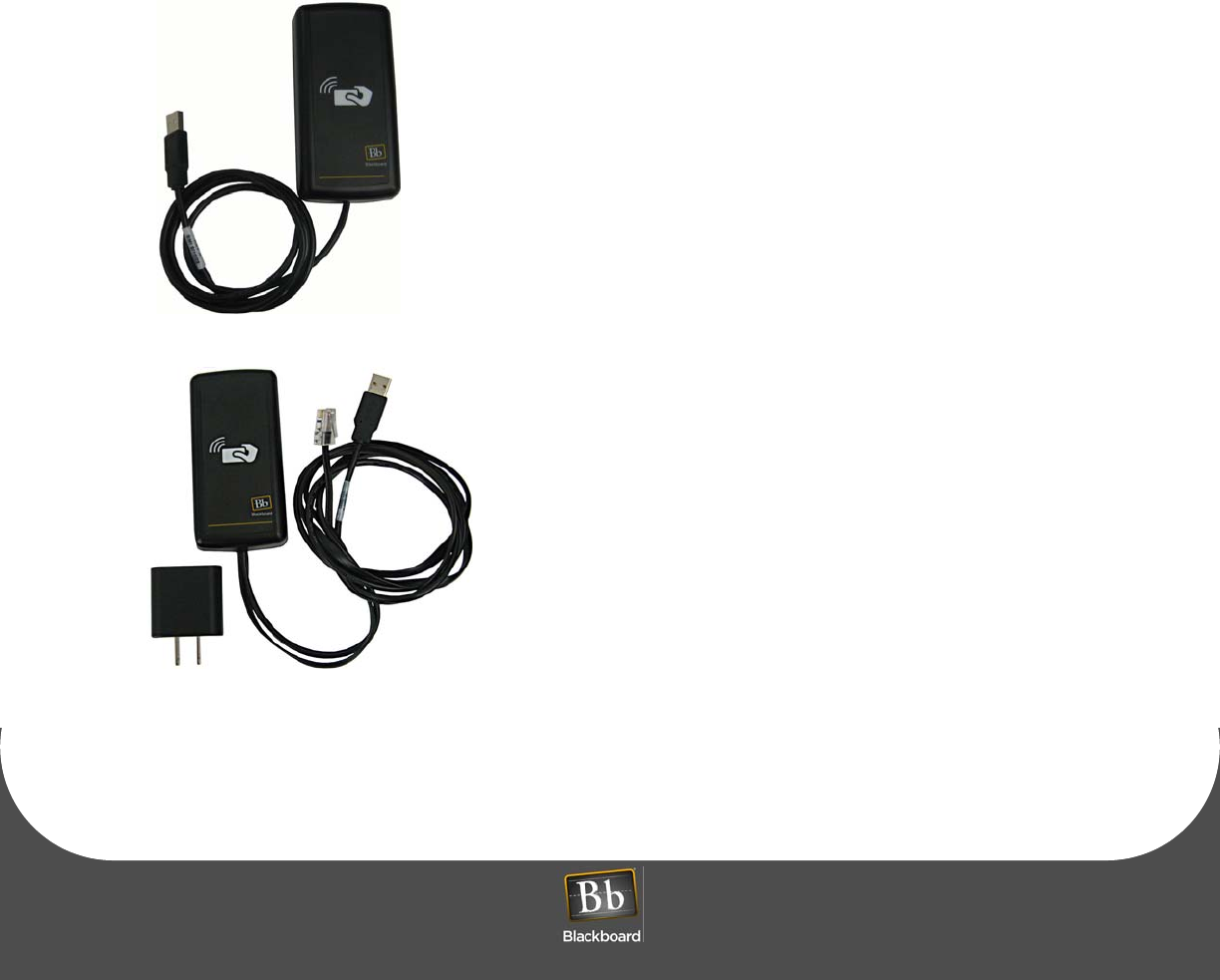
OVERVIEW
PRINTED DECEMBER 5, 2012 2
BLACKBOARD PS4101 CARD READER INSTALLATION GUIDE
OVERVIEW
The Blackboard PS4101 Reader enables consumers to pay for purchases with a tap or wave of their
Blackboard contactless smart card (Felica or Mifare Classic). The reader integrates with NCR™ POS
devices running the Bb POS Application, and is also designed to integrate with other third-party POS
devices.
Blackboard offers two versions of the PS4101 Card Reader:
• PS4101-USB
• PS4101-SERIAL
The PS4101-USB Reader is out of the box ready-for-use with NCR
Registers. The USB reader can also be used with any 3rd party
system that accepts USB keyboard input. Default settings enable
the reader to output Track 2 Data from the Bb data area on the
smart card followed by an ENTER keyboard command. To
customize the Data Output to communicate with other applications
or devices, see: the PS4101 Config Utility Guide, Doc #1308.
What’s included: PS4101 reader with USB cable.
Use the PS4101-SERIAL reader with Verifone terminals Vx570 or
Vx610, or with any compatible 3rd party device that does not
include USB ports. The reader outputs Track 2 Data from the Bb
data area on the contactless card followed by a carriage return
line feed <CR><LF>. The default Baud Rate is 9600. To customize
the Data Output to communicate with other applications or
devices, see: the PS4101 Config Utility Guide, Doc #1308.
What’s included: PS4101 reader with serial and USB cables, and
a USB power pack.
Prerequisites:
• Blackboard Transaction System 3.10 or above
• Available USB or Serial port on the POS terminal
• Available A/C power outlet connection or power strip (PS4101-SERIAL)
PS4101-USB Card Reader
PS4101-SERIAL Card Reader
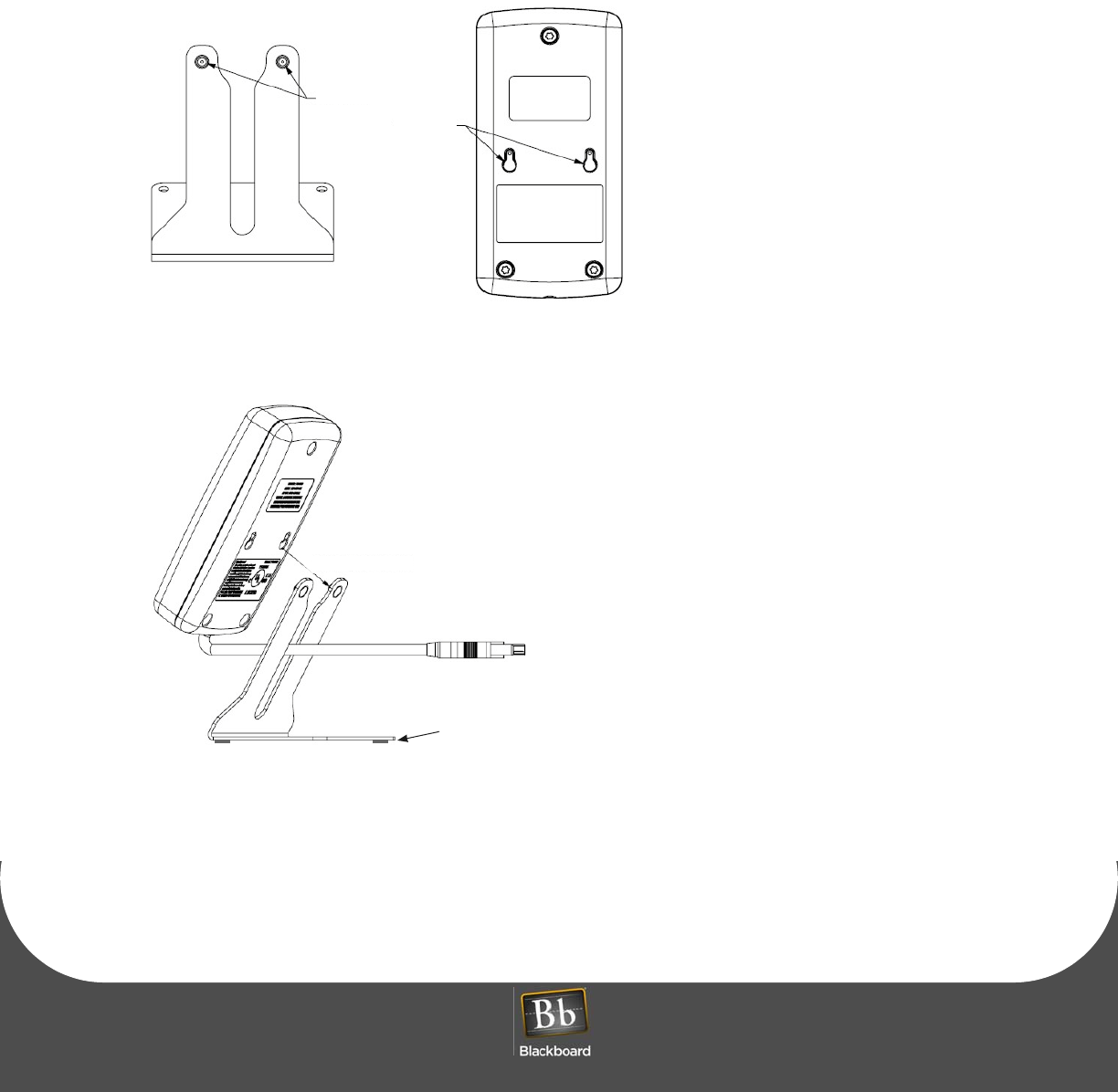
BLACKBOARD PS4101 CARD READER INSTALLATION GUIDE
DOCUMENT 1430 REV 01
PRINTED D ECEMBER 5, 2012 3
PS4101 CARD READER STAND INSTALLATION
To install the PS4101 Card Reader stand:
1Locate the Key Hole Pins on the stand, and the Keyholes on the back of the reader.
Figure 1-1 Key Hole Pins and Keyholes
2Align the reader keyholes with the stand key pins, and then push in the direction shown.
Figure 1-2 Reader and Stand Alignment
3Push down to lock.
4Optionally Install the rubber feet provided in the hardware kit to each corner of the reader stand
bottom.
The rubber feet are self-adhesive.
Position the feet, and then press down firmly.
Keyhole Pins
Large Keyhole
Align large holes with pins, and
then push in the direction shown.
2. & 3.
4.
Optionally install
rubber feet
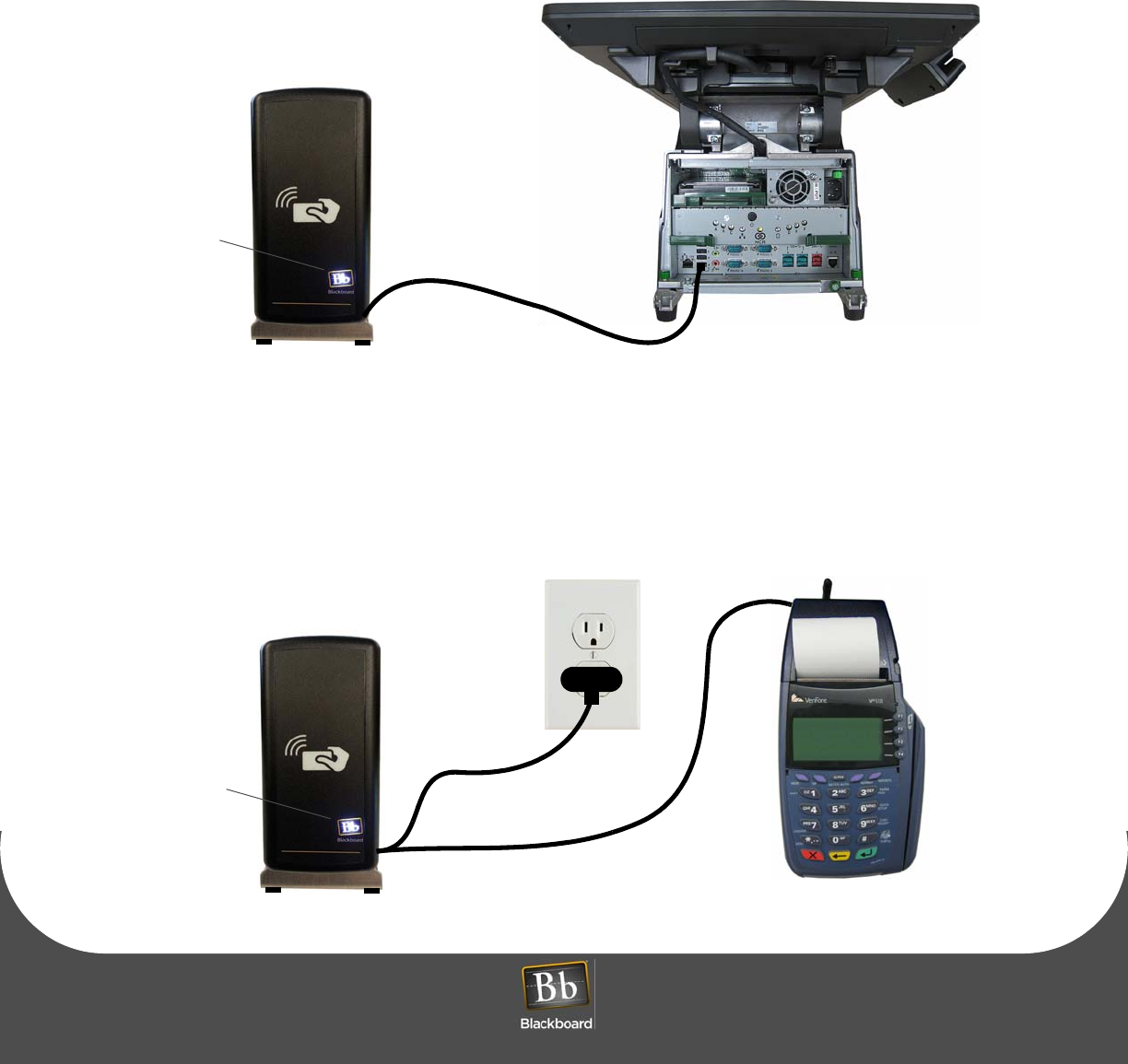
PS4101 CARD READER POS AND POWER CONNECTIONS
PRINTED DECEMBER 5, 2012 4
PS4101 CARD READER POS AND POWER CONNECTIONS
The PS4101-USB reader includes a single USB cable that provides data transfer and supplies power to
the reader through the USB port on the POS.
1 Connect the USB cable to an available port on the POS.
A lit Bb logo determines that power is applied to the reader.
Figure 1-3 PS4101-USB Reader Connection
The PS4101-SERIAL reader includes two cables and a USB power pack. The serial cable provides data
transfer, the USB cable provides power when connected to the power pack and an electrical outlet.
1 Connect the serial cable to the RS232 port on the POS.
2 Connect the USB cable to the power pack, and then plug the power pack onto an electrical outlet or A/C power strip.
A lit Bb logo determines that power is applied to the reader.
Figure 1-4 PS4101-SERIAL Reader Connection
NCR POS 70XRT
USB CABLE
Bb Logo
Verifone Vx610 Terminal
USB Cable &
Power Pack
Serial Cable
Bb Logo
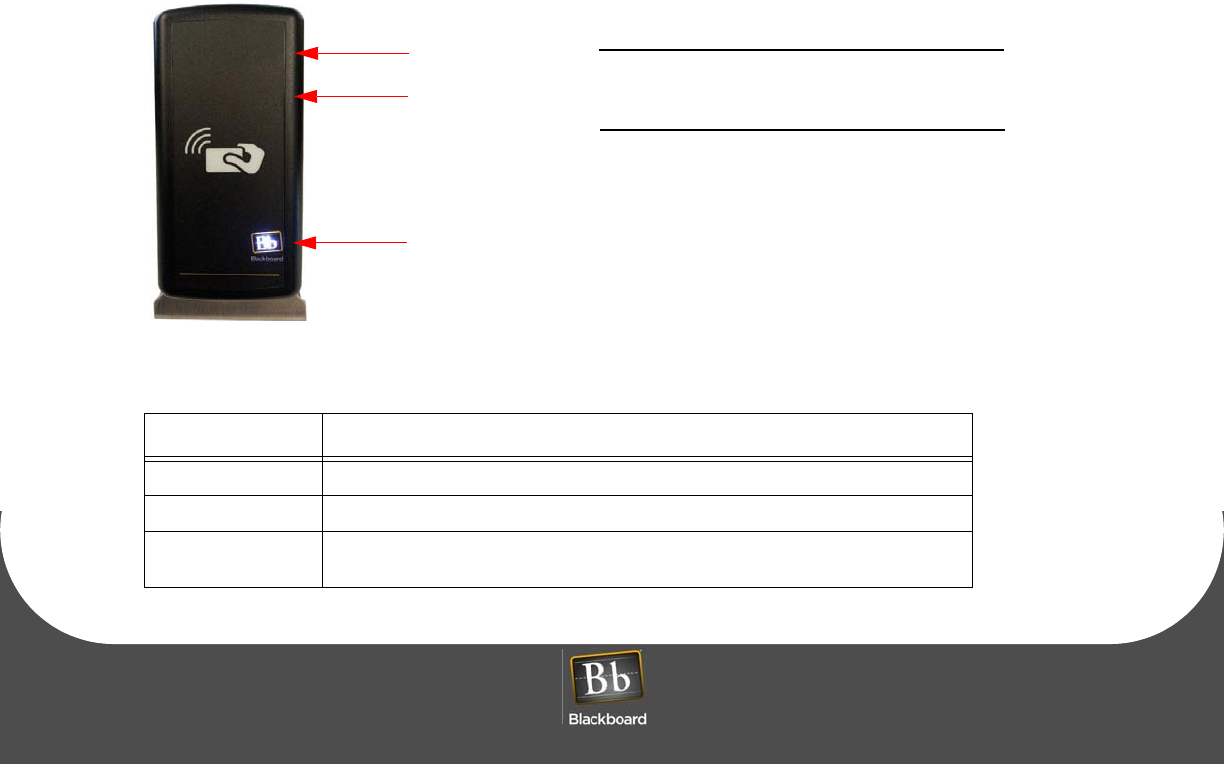
BLACKBOARD PS4101 CARD READER INSTALLATION GUIDE
DOCUMENT 1430 REV 01
PRINTED D ECEMBER 5, 2012 5
READER SPECIFICATIONS
Physical Size: Dimensions: 2.25” W x 4.5” H x 1.2” D
Weight: 0.25 lbs
Input Power: 5VDC 150mA, 1.8 Watts Maximum
Operating: Temperature: 0 to 60+ degrees Celsius
Relative Humidity: 0 to 95 percent, non-condensing
Altitude: 0 - 10,000 feet
Non-Operating: Temperature: -20 to +70 degrees Celsius
Relative Humidity: 0 to 95 percent, non-condensing
Altitude: 0 - 35,000 feet
Reader LEDs and sound
The PS4101 Reader includes three LEDs (Red, Green, and White), and an audible alert feature that
indicate reader status and whether a card is valid or invalid. Use the PS4101 Config Utility to assign LED
actions and reader tones. To view or configure these actions, see: the PS4101 Config Utility Guide, Doc
#1308. See the table below for LED descriptions.
Figure 1-5 PS4101 Reader LEDs
Table 1-1: LED Reference Table
LED Description
GREEN The Green LED blinks and the tone sounds for valid cards.
RED The Red LED blinks and the tone sounds for invalid cards.
WHITE
(Blackboard logo)
A lit Blackboard logo indicates that power is present to the reader.
When there is no power, the LED is off.
White LED
Green LED
Red LED
Note: The Red & Green LEDs are located
(Blackboard Logo)
behind the reader label, and are only
visible when lit.