Transtek Medical Electronics LS405-B02 Activity Tracker User Manual LS406 B
Guangdong Transtek Medical Electronics Co.,Ltd Activity Tracker LS406 B
Users Manual
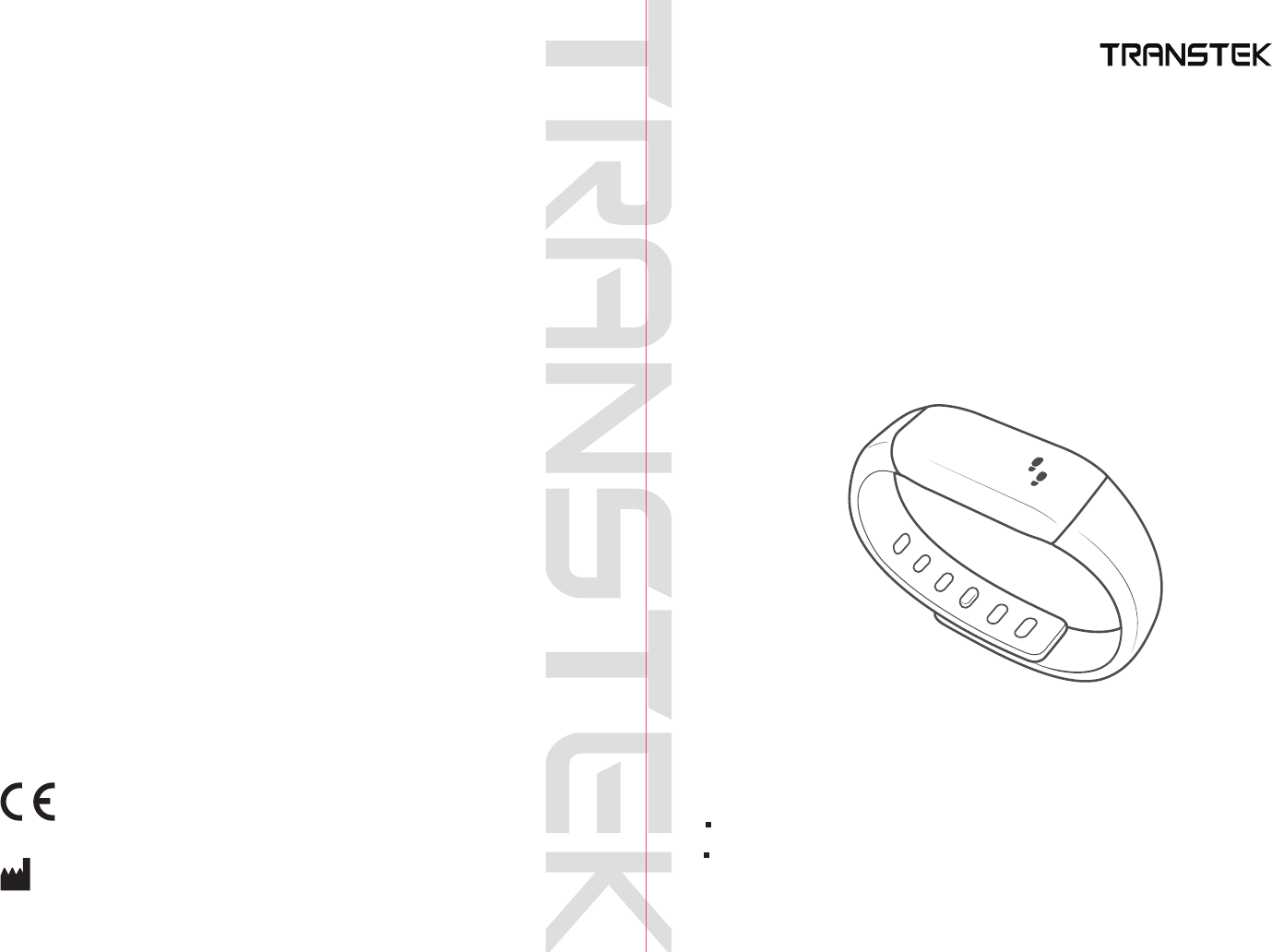
version:1.0
TEL:86-760-88282982 www.transtek.cn
User Manual
Activity Tracker LS405-B2
Please do read the user manual carefully and thoroughly so as to ensure
the safe usage of this product, and keep the manual well for further
reference in case you have problems.
Thank you very much for selecting the Transtek Activity Tracker LS405-B2.
2865
Guangdong Transtek Medical Electronics Co., Ltd.
Zone A, No.105 ,Dongli Road, Torch Development District,
Zhongshan,528437,Guangdong,China
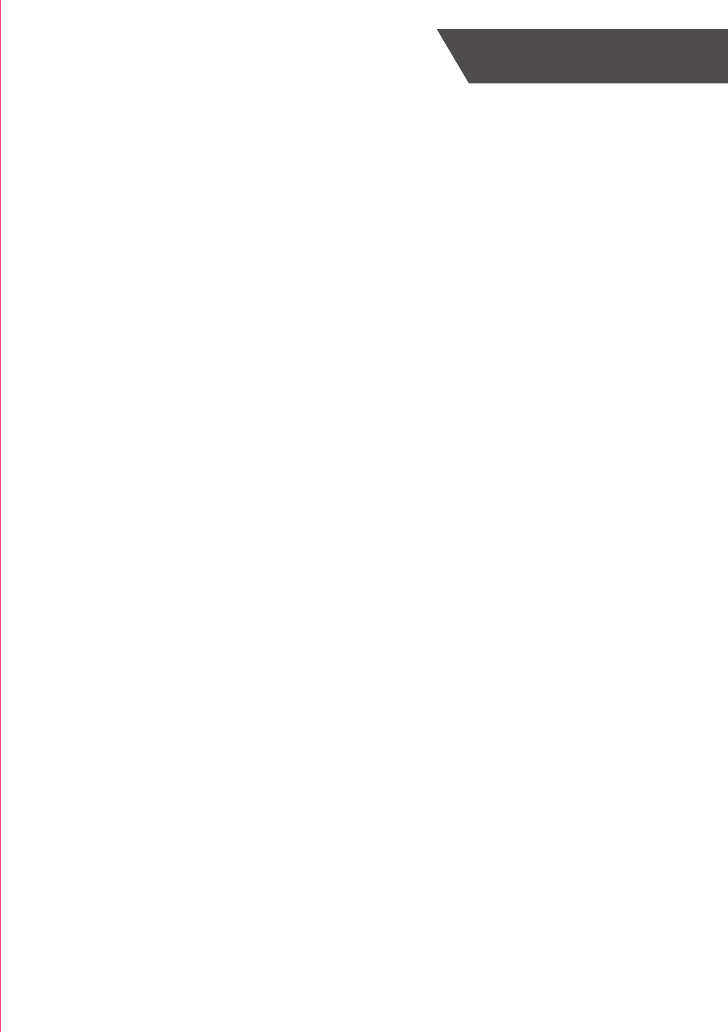
1
Table of Contents
Table of Contents
Overview
Device Components
Initial Start-Up
General Instructions
Install the App and Pair-up
Start Measuring
How to Use
Troubleshooting
Specifications
Maintenance
Warranty
3
3
6
8
11-12
13
14
14
.................................................................................................................
.................................................................................................................
...................................................................................................................
.............................................................................................................................
................................................................
........................................................................................................................
............................................................
...............................................................................................................................
......................................................................................................................................
............................................. ............................................................
How to Charge the Power 5
...........................................................................................................
How to Wear the Activity Tracker 7
.........................................................
How to View the Data 10
10
10
11
................................................................................................................
....................................
Symbol Meaning
Symbol Meaning
2
.................................................................................................................
OLED Display 4
.................................................................................................................
How to Turn on the Activity Tracker for Your First Use 5
............................................................
Warning 14
......................................................................................................................................
Activity Tracker Care 15
................................................................................................................
Built-in Battery Care 15
..................................................................................................................
Health Disclaimer 15
.......................................................................................................................
Other Notes 15
................................................................................................................................
View the Data
Special Function
How to Light it Up
Call Notification
Sleeping Condition Monitor
Alarms
..............................................................................................................
......................................................................................................
.....................................................................................................................................
9
16
FCC Statement ..............................................................................................................................
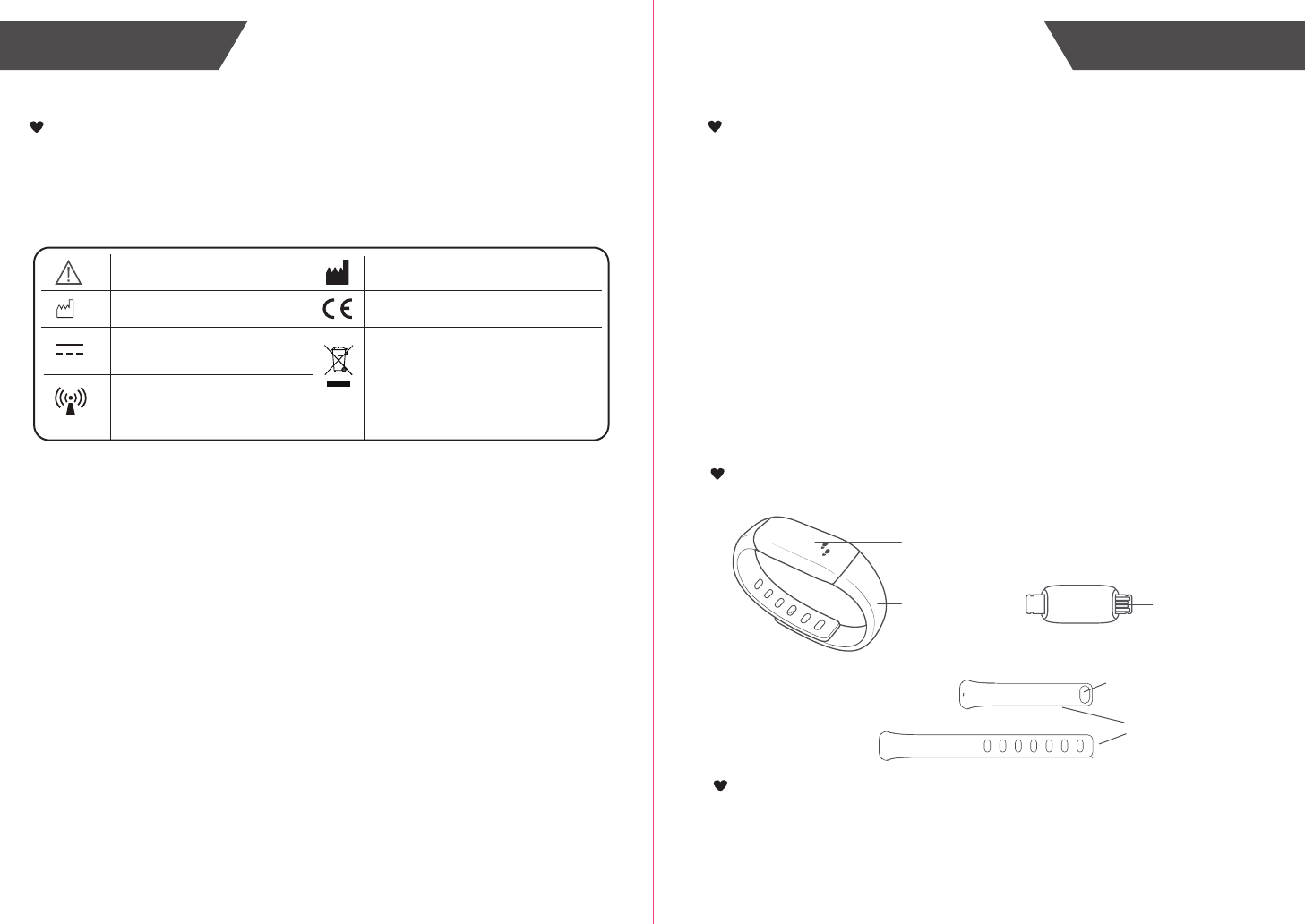
2 3
List
1. Activity Tracker LS405-B2 (Built-in Polymer Lithium Battery)
2. User Manual
OverviewSymbol Meaning
General Instructions
Device Components
The warning signs and symbols are essential to ensure your correct and safe use of
this product and protect you and others from injury. Please kindly find the meanings of the
warning signs and symbols, which you may encounter in the label and user manual, as
follows:
Symbol Meaning
2865
USB Interface
Wristband
OLED Display
Wristband
Wristband Button
Symbol for “THE OPERATION
GUIDE MUST BE READ” Symbol for “MANUFACTURER”
Symbol for “ENVIRONMENT
PROTECTION – Waste electrical
products should not be disposed of with
household waste. Please recycle where
facilities exist. Check with your local
authority or retailer for recycling advice”
Symbol for “DIRECT CURRENT”
Symbol for “MANUFACTURE
DATE”
Symbol for “Including RF
transmitter”
Symbol for “COMPLIES WITH EU
REQUIREMENTS”
Transtek Activity Tracker LS405-B2 is designed to measure the walking steps,
distance and the consumed calories. It also can monitor the sleep quality.
And it has the alarm clock function and call notification function.
This device has bluetooth 4.0 technology, the user can set the personal information
such as height, weight, goal step and so on through the Bluetooth devices, and then
the information can be downloaded to the Activity Tracker. The data in the Activity
Tracker also can be uploaded to the device which supports the Bluetooth 4.0
technology. So the user can check it at anytime.
Main Features:
a. support the Bluetooth 4.0 technology
b. OLED display
c. keep a record of the measuring data during 7 days
d. display walking steps, walking distance, the consumed calories ,the current time,
and caller ID.
e. It can monitor the sleeping condition, and has two special functions: alarms and
call notification.
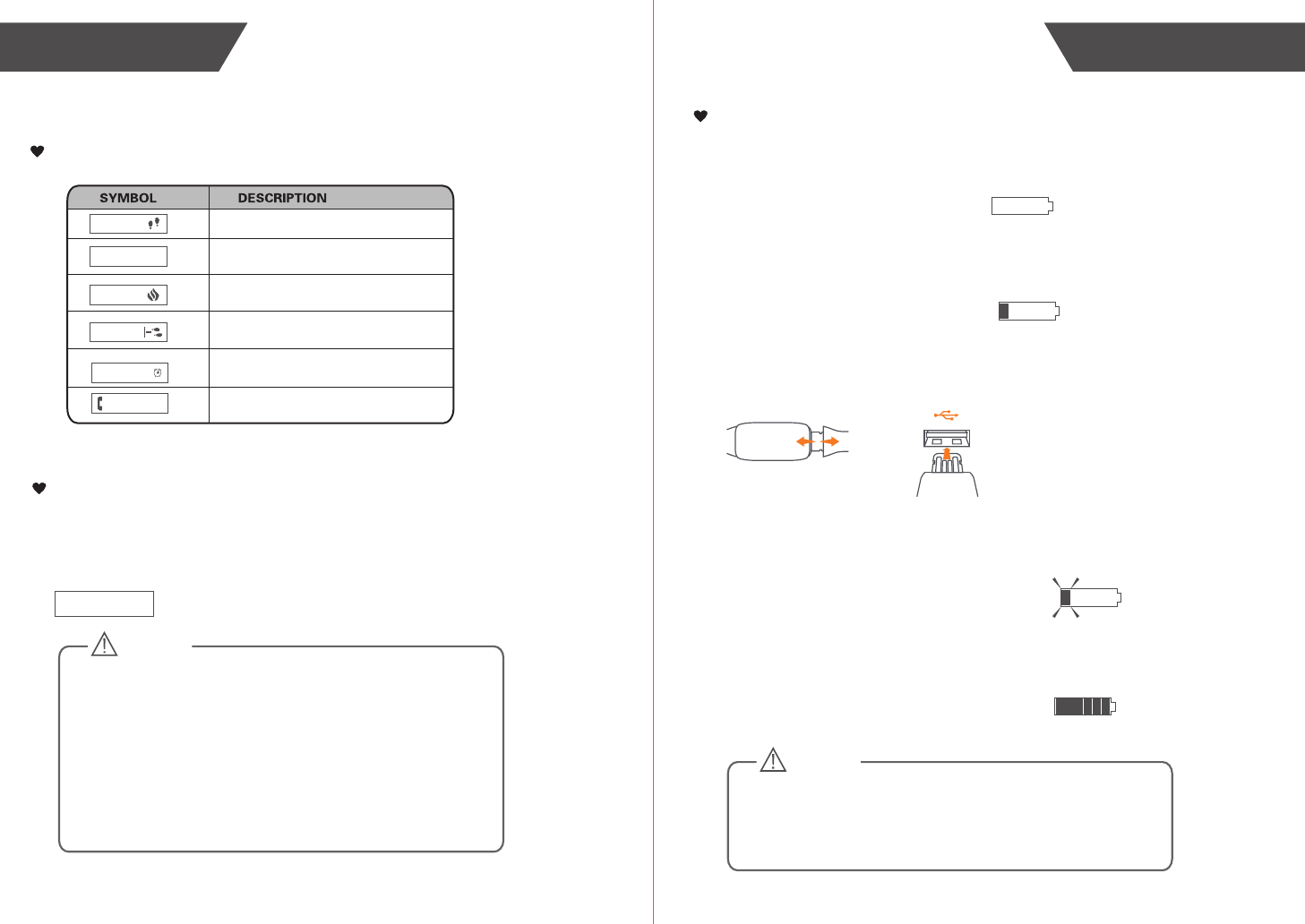
5
4
OLED Display
How to Charge the Power
Pull out the wristband, then insert the device’s charging port into
the computer or charger’s USB port to finish the charging.
When the device is charging the power, the OLED will display as
the following picture. The power symbol blinks.
The OLED displays as the following picture, it means the
charging is complete.
Initial Start-UpOverview
How to Turn on the Activity Tracker for Your First Use
If it’s the first time for you to use it, there is no display on OLED ,
this because the device didn’t logout the shipping mode. Please
charge the power first, then the device will display “Hello!” to
indicate that it has already recovered to the normal mode.
CAUTION
Batteries (battery pack or batteries installed) shall not be exposed
to excessive heat such as sunshine, fire or the like.
Steps
Walking Distance(km)
Consumed Calorie (kcal)
0
0.00
17:00
0.0
Time
Call Notification
Note:
(1) When the device is in the shipping mode, if you charge the
power, it will divert to the normal mode, then you can start your
measurement.
(2) When the shipping mode is removed, the Activity Tracker will
display the initial time: 0:00.
(3) After pairing up with the mobile device, the Activity Tracker
will download the time from the mobile device and it will display
the current time.
Hello!
When the OLED displays the following symbol, it reminds you
the battery is used up, you need to charge the power at once.
When the OLED displays the following symbol, it reminds you
the battery is low, you need to charge the power.
Alarm Clock Reminding
11:20
David
CAUTION
The Mini USB port is only used for charging the power, but can
not be used for transmitting the data to the computer.
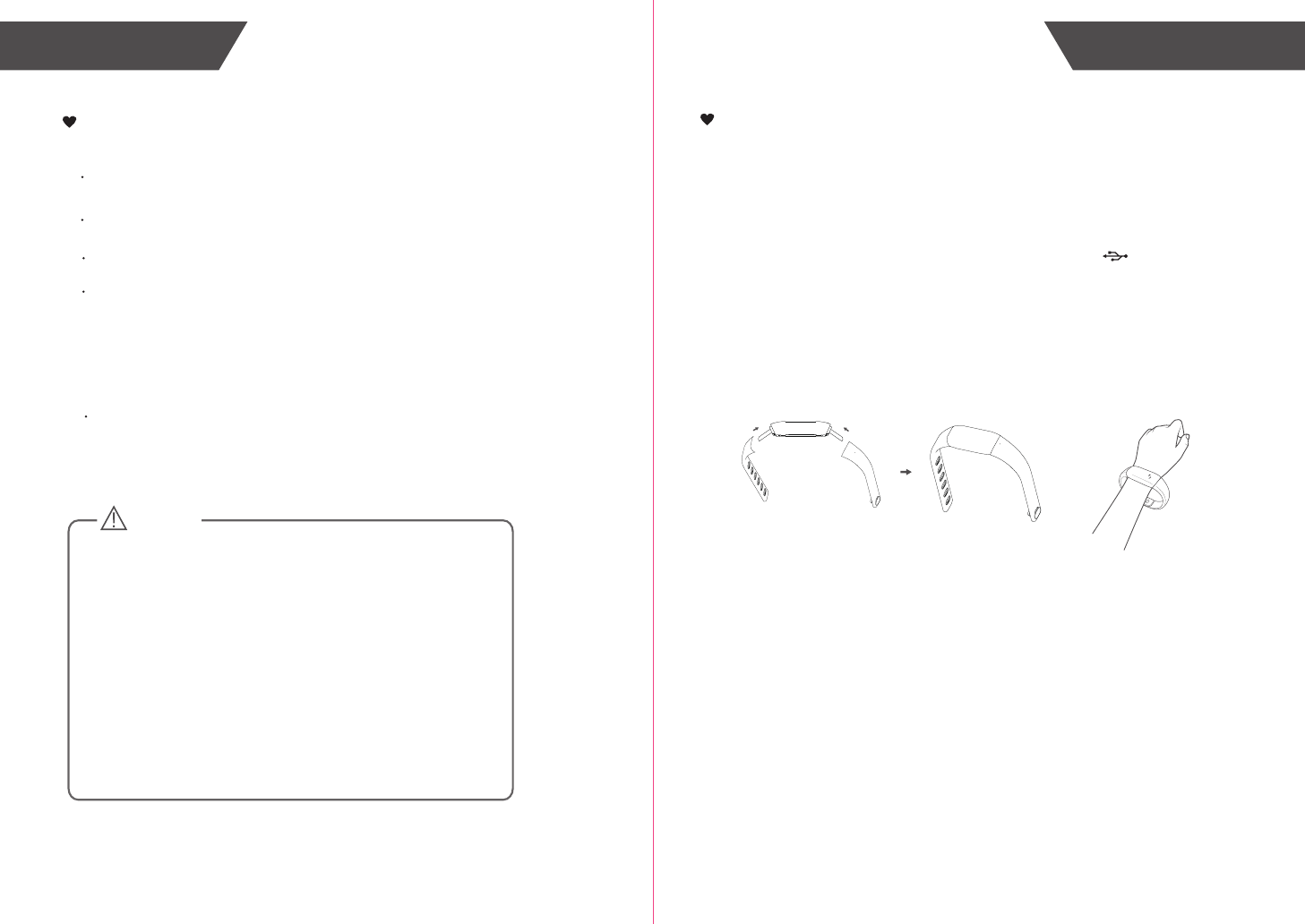
7
6
Install the App and Pair-Up
Initial Start-UpInitial Start-Up
How to Wear the Activity Tracker
1. For first wear, insert the wristbands into the interfaces of the
Activity Tracker.
2. Wear the Activity Tracker just like wearing a watch.
3. Press the wristband button into the wristband button hole to
adjust the suitable wristband length.
4. If you wear the Activity Tracker on the left hand, the icon “ ”
must be on the side showing to your thumb. If you wear it on the
right hand, it must be on the side showing to your litter finger.
5. Then you can start your measurement.
2865
Download the Lifesense app from APP Store or Google Play.
Install the APP, and register an account. Then set your personal
information (Gender, Birthday, Height, Weight, Name and so on).
Enter the Me interface to add the device. Click “Set Up Device” to
add it . Then use the mobile device to scan the special QR code
which is located on the kraft paper or input the SN code for the
Activity Tracker to bind the device, after the pairing is completed,
click “Done” on the APP to confirm, it will synchronize with your
mobile device.
Before you use the mobile device which supports Bluetooth 4.0
technology, please turn on the Bluetooth.
The time on Activity Tracker will synchronize with the one on
your mobile device. The measuring data will be transmitted to your
device which supports Bluetooth 4.0 technology through the
Bluetooth.
CAUTION
The device can’t connect with the app or upload the data if the
following situations appear:
1. The Bluetooth is off, or unconnected with the Internet.
2. Over the specified transmitting distance. The Bluetooth
transmitting distance of Activity Tracker is ≤8 meters in the
situation of no obstacle.
3. The special QR code is not correct.
4. The smartphone isn’t in the list of compatible devices.
List of compatible devices:
For iOS devices:
The operating system must be iOS 8 or more, such as iPhone
4S, iPhone 5/5C/5S, iPhone 6/6 Plus, iPhone 7/7 Plus and so on.
For Android devices:
The operating system must be 4.3 or more.
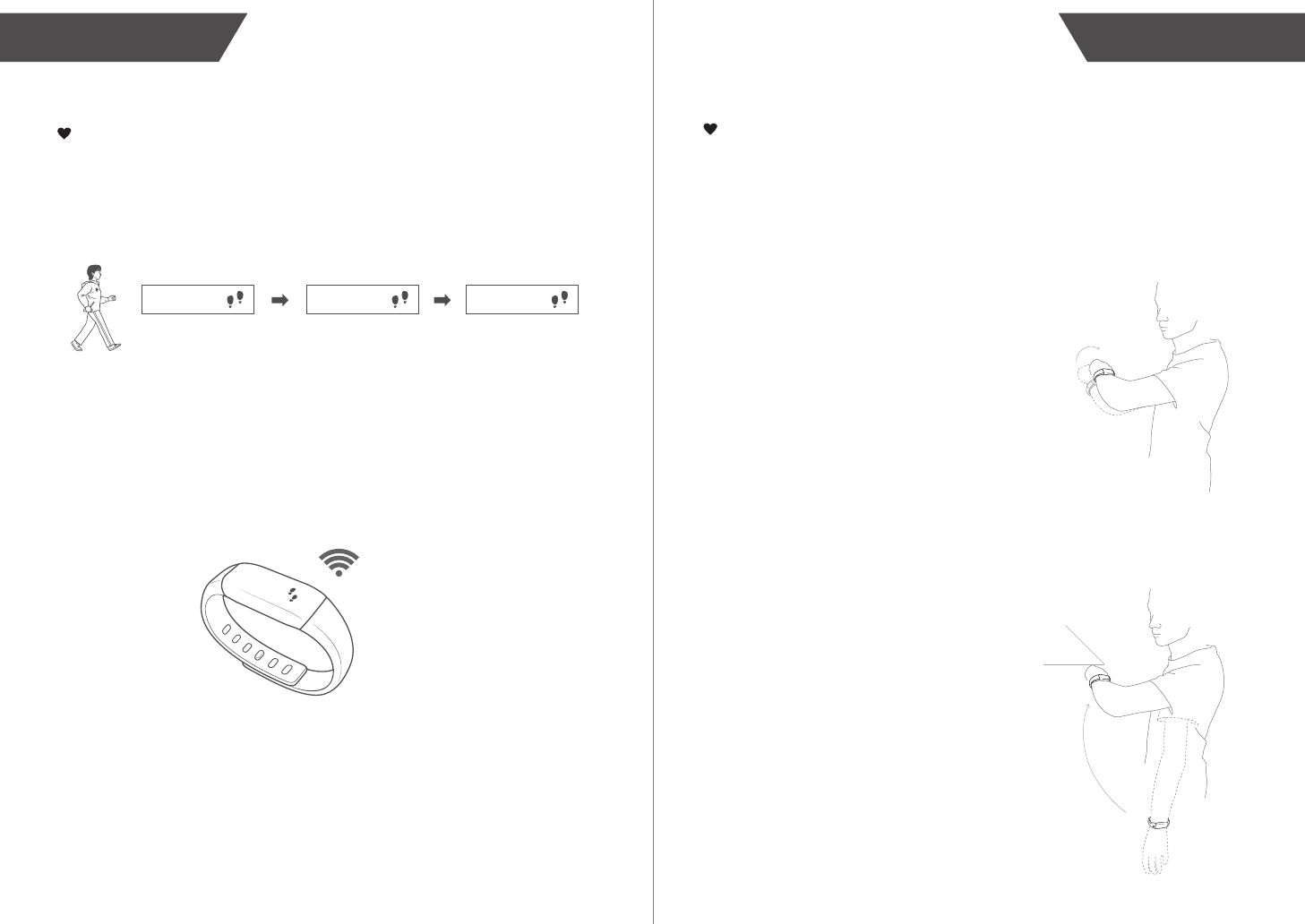
Start Measuring
89
View the Data
The measuring data will be transmitted to your device which supports
Bluetooth 4.0 technology if you have paired up with it.
How to Use
Follow the hints in the manual to wear the Activity Tracker. Then it
can start the measurement.
0 10 11
Start Walking
(within 10 steps)
10 Steps More than 10 steps
(the numeral increases)
2865
How to Light it up
If the Activity Tracker detect the action of watching, the LED will
light up automatically, indicating the Activity Tracker is on. There
are two ways to light it up.
The first way:
The top case is towards
outside, rotate your hand
towards inside between 30°
and 80° to watch normally, the
Activity Tracker will light up.
The second way:
Swing the hand from the
vertical posture to the position of
watching the watch normally, the
surface angle is between 30°
and 80°, the Activity Tracker will
light up.
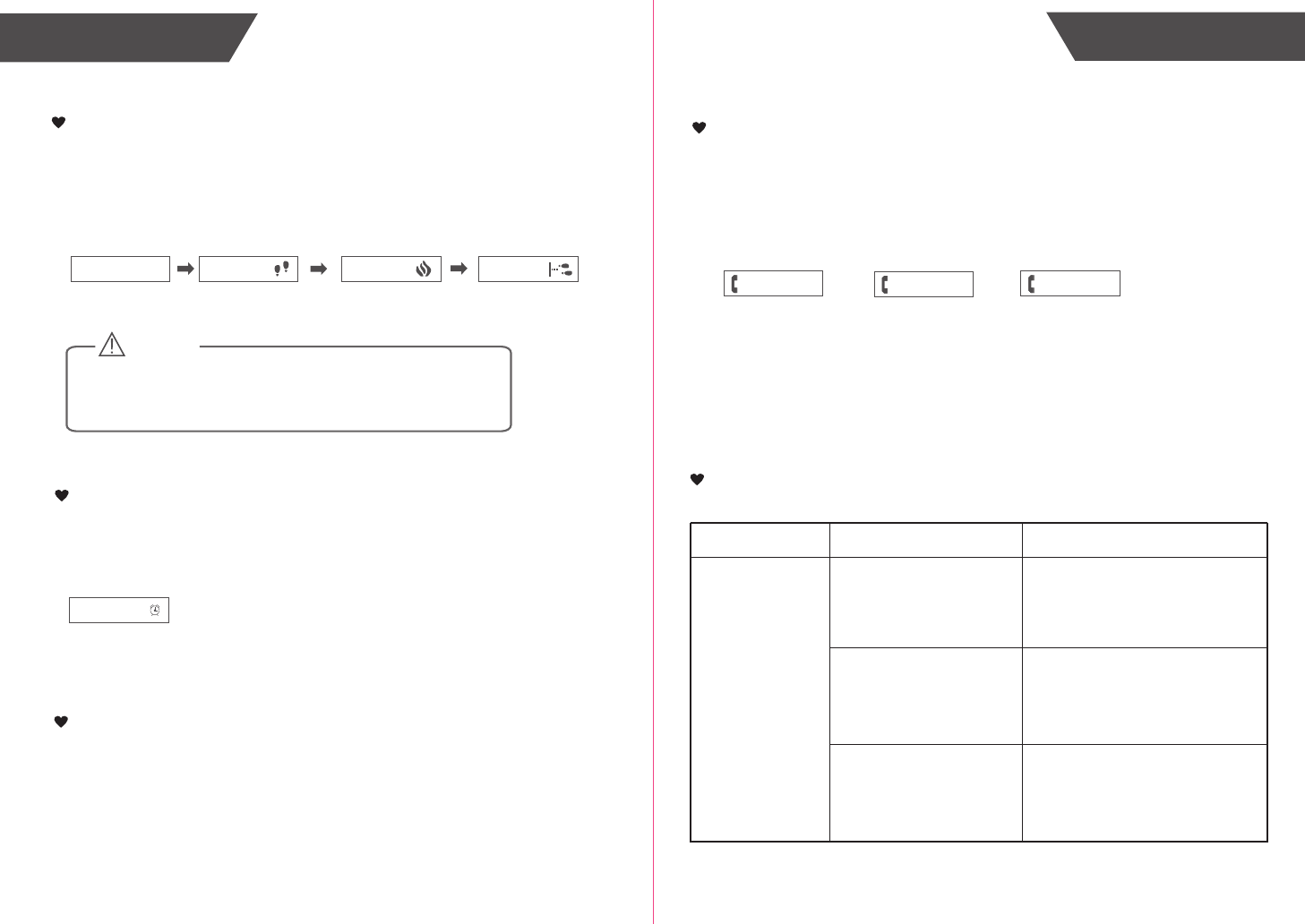
Troubleshooting
Solution
Problem Root Cause
Abnormal
measuring results:
Huge difference
between two recent
measurement.
Incorrect portable fashion
make the device
has irregular shaking
Less than 10 steps
Slide or wearing
the slippers to walk
Use the correct portable fashion,
avoid that the Activity Tracker has
irregular shaking
Continue to walk more than
10 steps
Walk in a normal way
10 11
Special Function
How to View the Data
View the Data
Following the steps of HOW TO LIGHT IT UP to read the data
you want. It will display the time, the steps you have walked, the
consumed calorie and the distance you have walked one by one,
and then turn off.
541 0.36
17:00 5.2
CAUTION
Note: The data of the day will be cleared to zero automatically
when the time is 0:00. The data cannot be cleared to zero
manually.
Alarms
You can set the Alarms on the app. When the setting time is coming, it will display
the alarm clock icon and vibrate continuously.
You can set the alarm clock to vibrate 5s,15s, 30s, or 60s on the app.
11:20
Call Notification
You can set the Call Notification on the app. Keep the Activity Tracker connecting
with the mobile device. When the phone call is coming, it will display the phone
icon, name and give a vibration prompt as well. It will vibrate 4 times and
then turn off. Unknown callers will be shown with their number or with "calling"
if number is oppressed.
David Calling
Name Phone number Unidentified
Sleeping Condition Monitor
You can wear the Activity Tracker to sleep, it will monitor your sleeping condition.
The sleeping data will upload to the app, you can check your sleeping condition
on the app.
13678921475

Problem Root Cause Solution
No display on
OLED when the
device powers on.
The device
powers off. Low battery.
Bluetooth is OFF.
Data transmission
failed.
Turn ON the Bluetooth.
The App is OFF. Press the icon to turn ON your
app.
Place your device which supports
the Bluetooth 4.0 technology closer
to the Activity Tracker.
Out of range of Bluetooth
transmission.
Please charge power in time.
12 13
The power is not enough. Charge power in time.
The device didn’t logout
the shipping mode for the first
measurement.
Charge the power, the device
will recover to the normal mode.
Troubleshooting Specifications
Specifications
About the Accuracy of This Product
This product passes strict inspection before delivery and therefore its accuracy is guaranteed by the manufacturer.
Please refer to the above table for the descriptions on accuracy.
WARNING: No modification of this equipment is allowed.
Product Name
Dimension
Activity Tracker (LS405-B2)
Whole size: 215 mm x 20 mm x 10 mm (Approx.)
Weight Approx. 19 g (including the wristband)
Display Blue OLED
V.A.:22.4mm x 5.6mm
Steps 0-120000 steps, division 1 step
Calories
Battery Grade
Working Environment Temperature: 0℃ to 40℃
Relative Humidity: ≤90% RH
Storage Environment Temperature: -20℃ to 60℃
Power Source 3.7V / 70mAh polymer lithium battery
Battery Life The Activity Tracker can be used about 12 days
when fully charged
Exercise Time 0-23 hours and 59 minutes, division 1 minute
Accessories 1. One Wrist Band
2. User Manual
1-7 grade, division 1 grade
0-12000.0 kcal, division 0.1 kcal
Relative Humidity: ≤90% RH
Atmospheric Pressure: 80 kPa ~ 106 kPa
Atmospheric Pressure: 50 kPa ~ 106 kPa
Distance 60.00 km
Protection against
ingress of water IP67
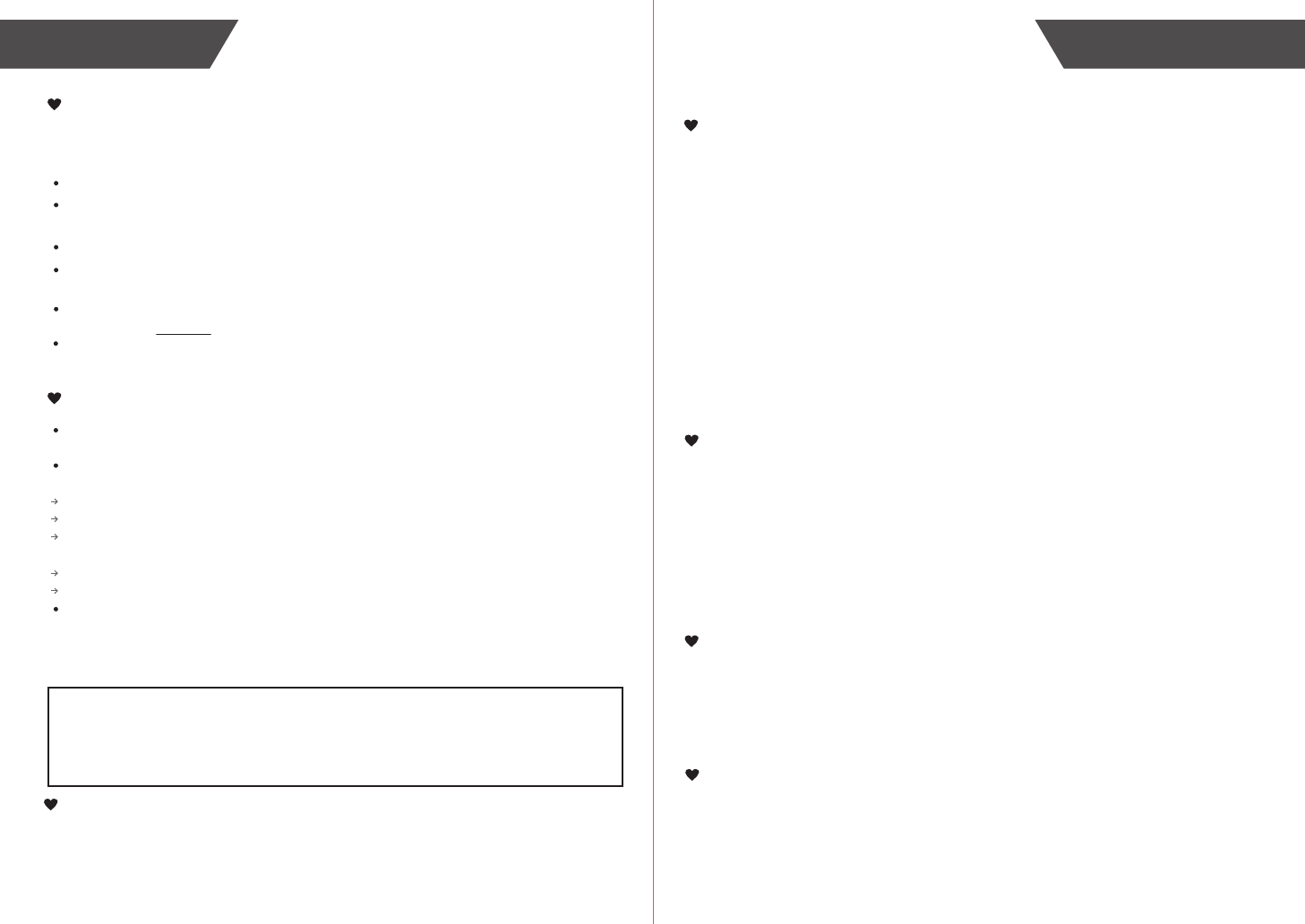
When carrying out usual maintenance, please ensure practice of the following Do’s and
Don’ts:
Transtek warrants its products free of defects in materials and workmanship in normal
use for a period of TWO years from the date of retail purchase.
This warranty does NOT cover damages caused by misuse or abuse, including but not
limited to:
Failure caused by unauthorized repairs or modifications;
Damage caused by shock or drop during transportation;
Failure caused by improper operation inconsistent with the instructions stated in this user
manual;
Malfunction or damage from failure to provide the recommended maintenance;
Damage caused by improper use of power supply.
Should this device require maintenance (or replacement at our option) under warranty,
please deliver the original package to GUANGDONG TRANSTEK MEDICAL
ELECTRONICS CO., LTD prepaid. Please return the store receipt (with the retail
purchase date) and a note with reasons to return on it as well.
15
14
Maintenance
Warranty
Guangdong Transtek Medical Electronics Co., Ltd.
Zone A, No.105 ,Dongli Road, Torch Development District,
Zhongshan,528437,Guangdong,China
Tel: 86-760-88282982
Website: http://www.transtek.cn
Maintenance
DO use a dry soft cloth to wipe the dust.
DO use a wet soft cloth, dipped into water and wrung out, to wipe the dirt. Then use a
dry soft cloth to dry up the device.
DON’T wash the device with water or immerse it in water.
DON’T use propellant, abrasive or other chemicals to wipe the dirt in avoidance of
discolor or malfunction.
DON’T disassemble this device. If you have any problems, please contact Transtek.
(Please refer to Warranty for contact information)
Charge the power once for every 3 months, or at least once for half a year, if the device
is not likely to be used for a long time.
Warning
Activity Tracker Care
Built-in Battery Care
Warning
While your Activity Tracker is designed to be worn 24/7, its components are electronic
and susceptible to damage if used improperly. Please read the safety guidelines on
the following pages to ensure proper use and care.
• Do not expose your Activity Tracker to liquid, moisture, humidity, or rain while charging.
Exposure of the Activity Tracker to moisture while charging could result in electric shock.
• Do not tamper with or abuse the Activity Tracker. For example, without limitation, do not drop,
disassemble, open, crush, excessively bend, deform, puncture, shred, microwave,
incinerate, paint, or insert foreign objects into the Activity Tracker.
• Do not use abrasive cleaners to clean your Activity Tracker.
• Do not expose your Activity Tracker to extremely high or low temperatures.
• Do not leave your Activity Tracker near open flames such as cooking burners, candles,
or fireplaces.
• Do not bring your Activity Tracker into contact with any sharp objects. This could cause
scratches and damage.
• Do not insert anything into your Activity Tracker unless otherwise specified in the user
instructions. This may damage the internal components.
• Do not attempt to repair, modify, or disassemble your Activity Tracker; it does not contain any
user-serviceable components.
• Do not attempt to replace your Activity Tracker’s battery. It is built-in and not changeable.
• Only charge the battery in accordance with the user instructions supplied with the Activity
Tracker.
• Avoid charging your Activity Tracker in extremely high or low temperatures.
• Do not wear your Activity Tracker while you are charging it.
• Do not attempt to disassemble the Activity Tracker or force open the built-in battery.
• Do not clean the Activity Tracker when it is being charged. Always unplug the charger first
before cleaning the Activity Tracker.
• Do not dispose of your Activity Tracker in a fire. The battery could explode causing injury or
death.
Health Disclaimer
WARNING: THIS ACTIVITY TRACKER IS NOT A MEDICAL DEVICE. The Activity Tracker
and its associated applications should not be used to diagnose, treat, or prevent any disease
or medical condition. Always seek the advice of a qualified medical professional before
making any changes to your exercise, sleep or nutrition, as doing so may cause severe
harm or death.
• Dispose of the Activity Tracker, the Activity Tracker’s battery in accordance with local
regulations. Do not dispose of the battery with regular household waste.
• Recycle your package in accordance with local regulations.
Other Notes
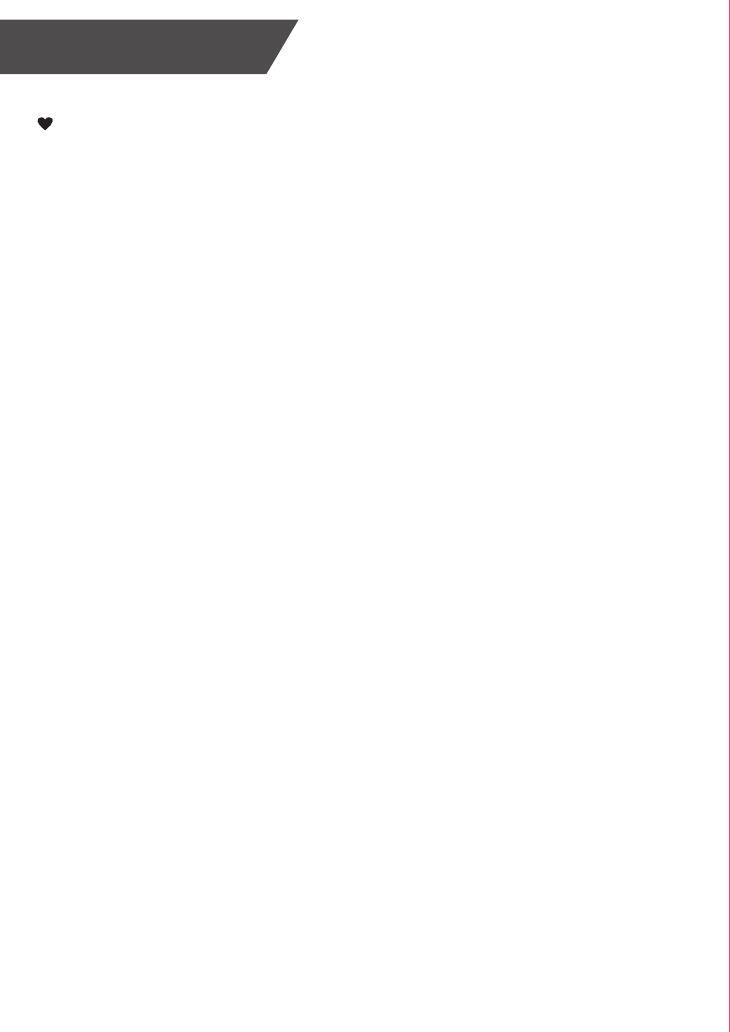
16
FCC STATEMENT
FCC Statement
FCC ID: OU9LS405-B02
This equipment has been tested and found to comply with the limits for a Class B
digital device, pursuant to Part 15 of the FCC Rules. These limits are designed to
provide reasonable protection against harmful interference in a residential
installation.
This equipment generates, uses and can radiate radio frequency energy. However,
there is no guarantee that interference will not occur in a particular installation. If
this equipment does cause harmful interference to radio or reception, which can be
determined by turning the equipment off and on, the user is encouraged to try to
correct the interference by one or more of the following measures:
• Reorient or relocate the receiving antenna.
• Increase the separation between the equipment and receiver.
• Connect the equipment into an outlet on a circuit different from that to which the
receiver is connected.
• Consult the dealer or an experienced technician for help.
This device complies with part 15 of the FCC Rules. Operation is subject to the
following two conditions:
1) This device may not cause harmful interference, and
2) This device must accept any interference received, including interference that
my cause undesired operation.
MODIFICATION: Any changes or modifications not expressly approved by the
grantee of this device could void the user’s authority to operate the device.
FCC Radiation Exposure Statement:
This equipment complies with FCC radiation exposure limits set forth for an
uncontrolled environment.
This transmitter must not be co-located or operating in conjunction with any
other antenna or transmitter.