Tranzeo Wireless Technologies 24QGFKT3 2.4 GHz WIRELESS NETWORK ADAPTER User Manual TR 6000 v1 4
Tranzeo Wireless Technologies, Inc 2.4 GHz WIRELESS NETWORK ADAPTER TR 6000 v1 4
Contents
- 1. USERS MANUAL
- 2. Users Manual
Users Manual
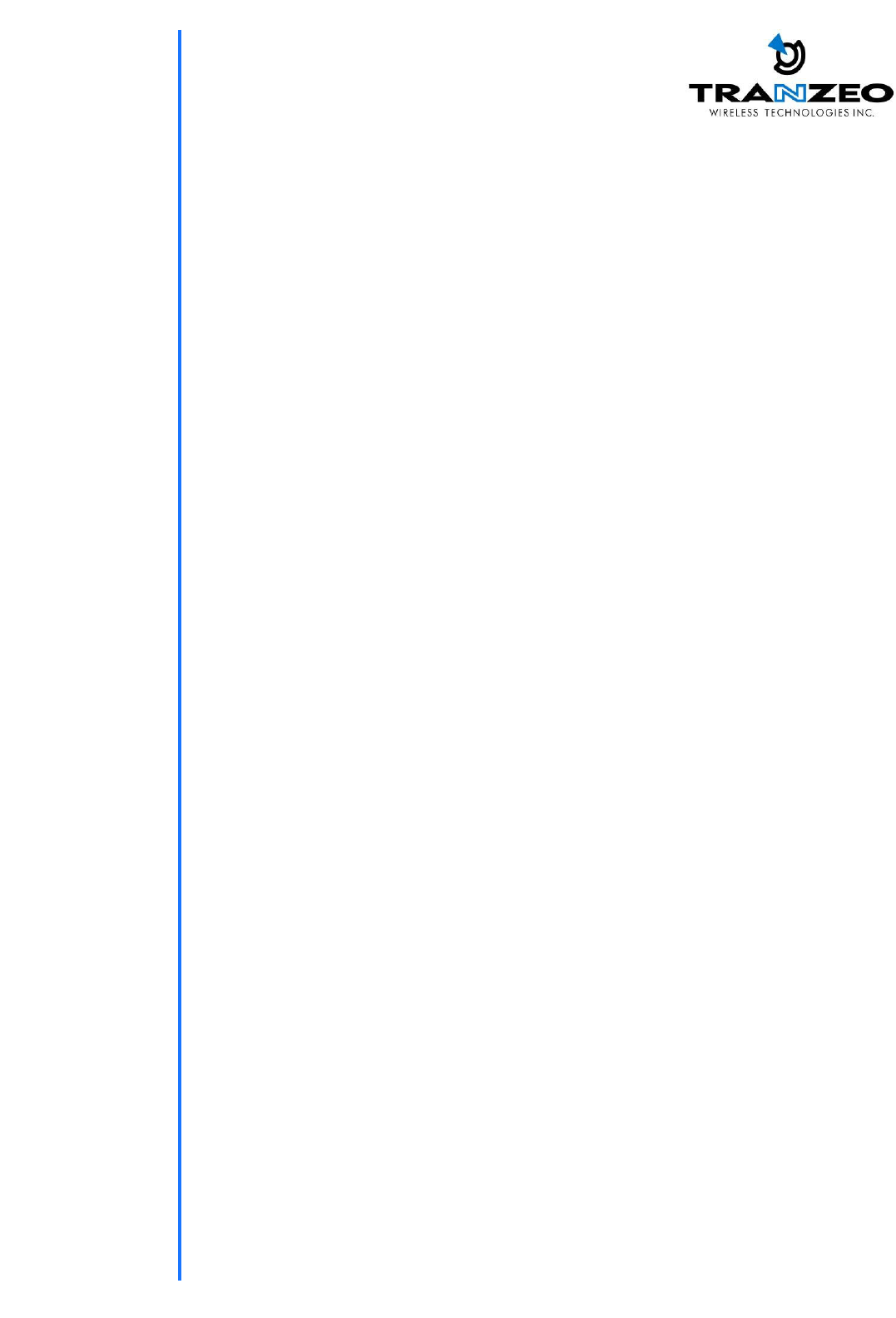
TRANZEO TR-6000
Revision: 1.4
Firmware: 3.6.0
Date: 14/12/07
Tranzeo TR-6000 Series
User Guide
Covers the following models:
TR-6015, TR-6008, TR-6019, TR-6000,
TR-600, TR-650, TR-660, TR-6500,
TR-6519, TR-6600, TR-6619
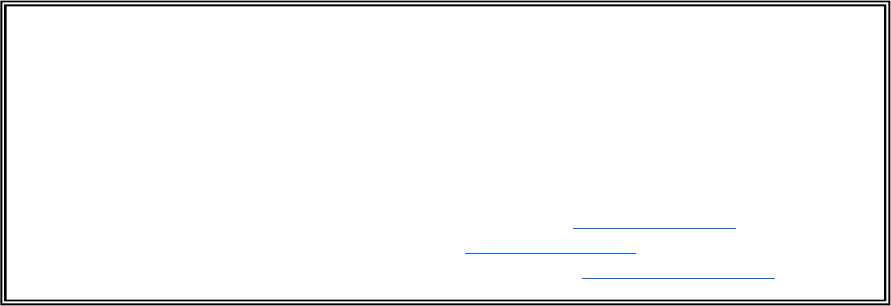
iiiiii
This document is intended for Public Distribution 19473 Fraser Way,
Pitt Meadows, B.C. Canada V3Y 2V4
ii
Document Revisions:
Version 1.0 May 15, 2006
Version 1.1 May 30, 2006
Version 1.2 September 8, 2006
Version 1.3 November 21, 2007
Version 1.4 December 14, 2007
Tranzeo Wireless Technologies Inc.
19473 Fraser Way
Pitt Meadows, BC
Canada V3Y 2V4
Toll Free Number: 1.866.872.6936
Technical Support: 1.888.460.6366 General Inquiries: info@tranzeo.com
Local Number: 1.604.460.6002 Sales: sales@tranzeo.com
Fax Number: 1.604.460.6005 Technical Support: support@tranzeo.com
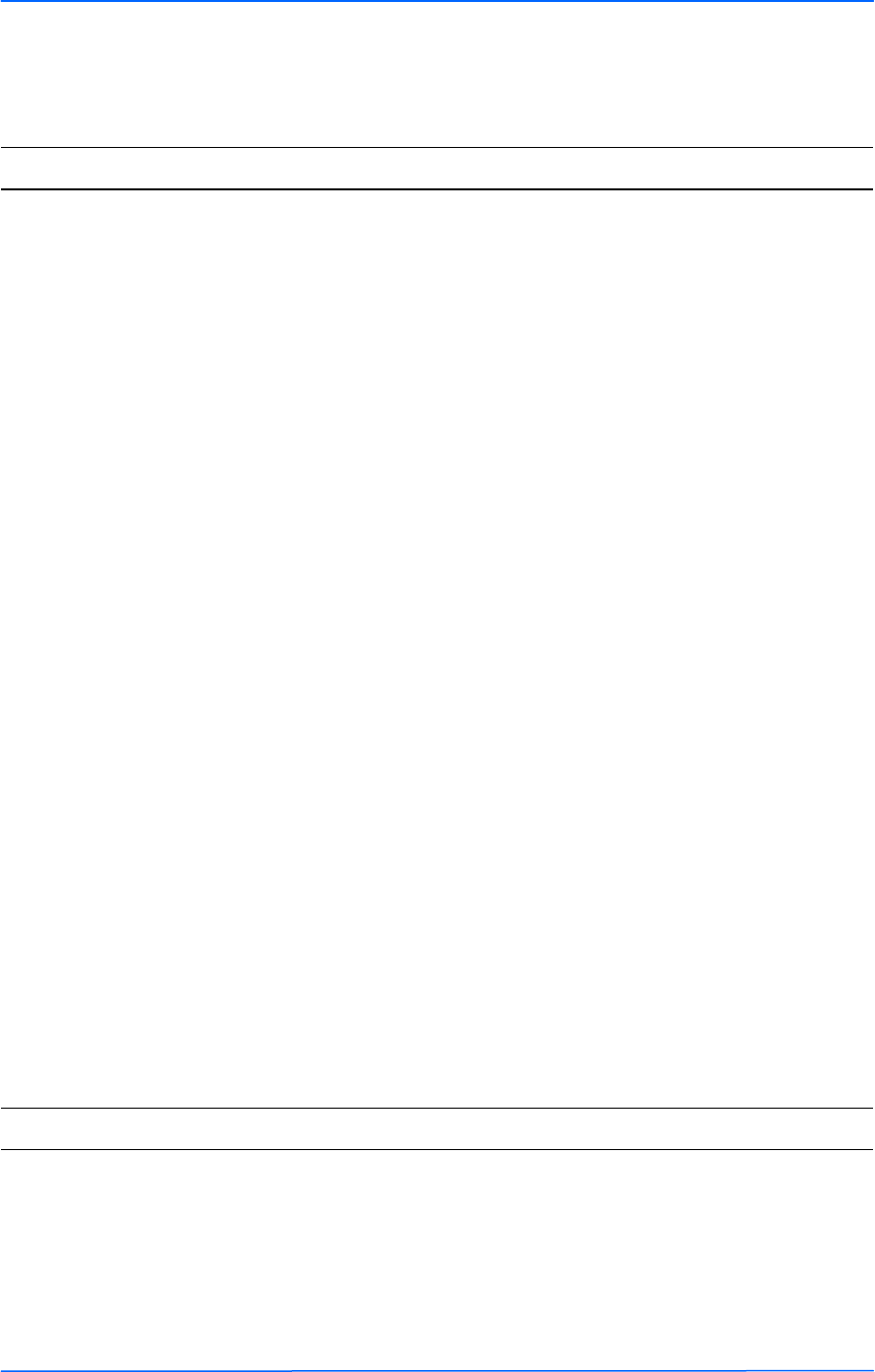
iiiiiiiii
This document is intended for Public Distribution
19473 Fraser Way,
Pitt Meadows, B.C. Canada V3Y 2V4
Safety Information
iii TR-6000 Series
Tranzeo Wireless Technologies
This device has been tested and found to comply with the limits for a Class B digital device
pursuant to Part 15 of the FCC rules. These limits are designed to provide reasonable
protection against harmful interference when the device is operated in a residential
environment. This device generates, uses, and can radiate radio frequency energy. If not
installed and used in accordance with the user guide, may cause harmful interference to radio
communication. In case of harmful interference, the users will be required to correct the
interference at their own expense.
The users should not modify or change this device without written approval from Tranzeo
Wireless. Modification will void warranty and authority to use the device.
For safety reasons, people should not work in a situation where RF exposure limits could be
exceeded. To prevent this situation, the users should consider the following rules:
• Install the antenna so that there is a minimum of 24.2 cm (9.5 in) of distance between
the antenna and people.
• Do not turn on power to the device while installing the antenna.
• Do not connect the antenna while the device is in operation.
• Do not collocate or operate the antenna used with the device in conjunction with any
other antenna or transmitter.
.
FCC Compliance
Safety Information
Operation of this device is subject to the following two conditions: (1) this device may not
cause interference, and (2) this device must accept any interference, including interference
that may cause undesired operation of the device.
Industry Canada Compliance
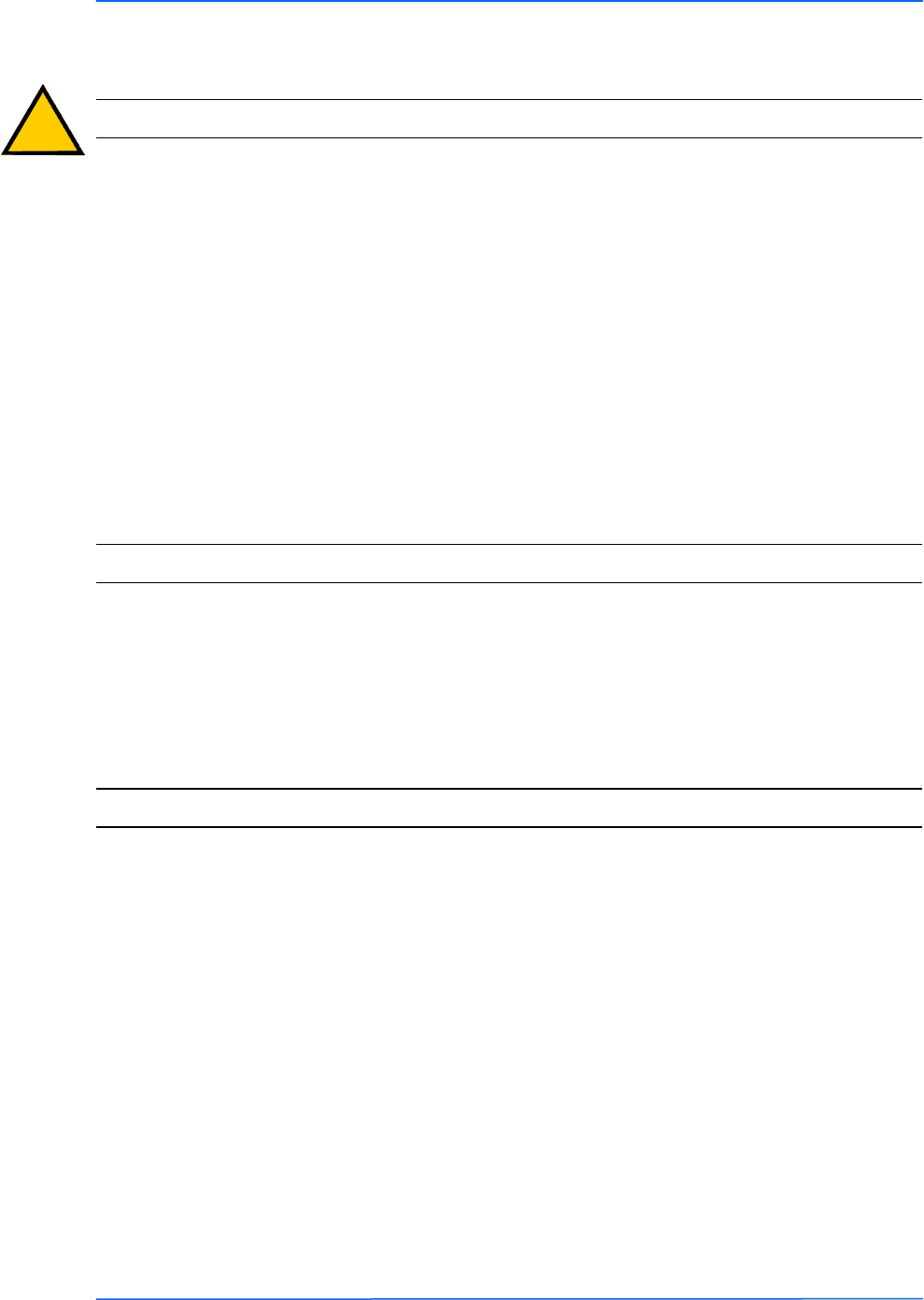
iviviv
This document is intended for Public Distribution
19473 Fraser Way,
Pitt Meadows, B.C. Canada V3Y 2V4
Safety Information
iv TR-6000 Series
Tranzeo Wireless Technologies
You must read and understand the following safety instructions before installing the device:
• Never attach the grounding wire while the device is powered.
• If the ground is to be attached to an existing electrical circuit, turn off the circuit before
attaching the wire.
• Use the Tranzeo Power over Ethernet (POE) adapter only with approved Tranzeo
models.
• Never install radio equipment, surge suppressors or lightning protection during a storm.
! Safety Instructions
Lightning Protection
The key to lightning protection is to provide a harmless route for lightning to reach ground.
The system should not be designed to attract lightning, nor can it repel lightning. National,
state and local codes are designed to protect life, limb, and property, and must always be
obeyed. When in doubt, consult local and national electrical codes or contact an electrician or
professional trained in the design of grounding systems.
The product requires professional installation. Professional installers ensure that the
equipment is installed following local regulations and safety codes.
For TR-6500 series. These products require professional installation. Professional installer
will enter the gain of the antenna in the software at the time of installation (see page 3-6) .
The product’s software will ensure compliance with safety codes and regulations.
Professional Installation Required
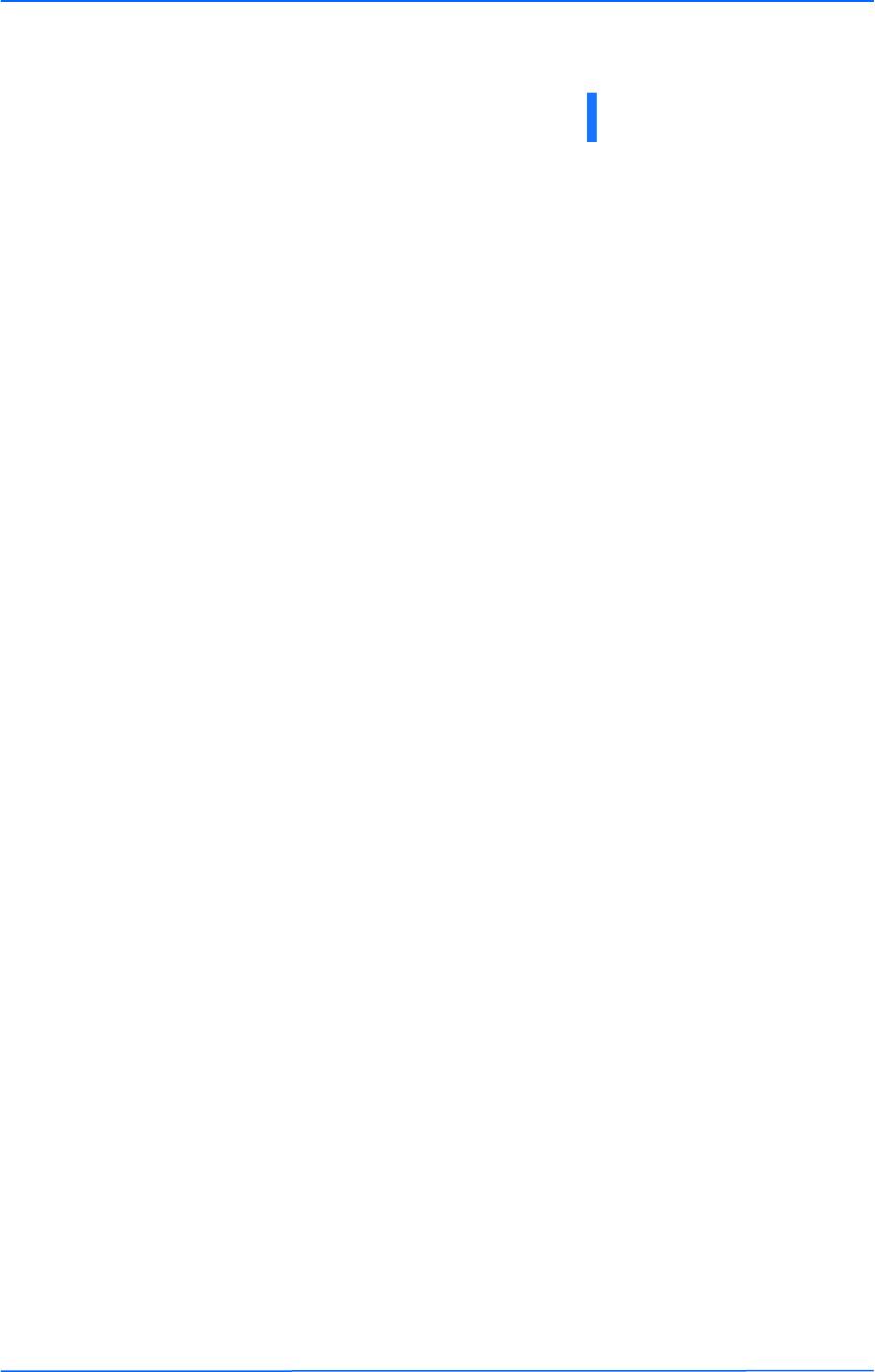
vvv
This document is intended for Public Distribution
19473 Fraser Way,
Pitt Meadows, B.C. Canada V3Y 2V4
Table of Contents
v TR-6000 Series
Tranzeo Wireless Technologies
Chapter 1: Overview ........................................................................ 1-1
Introduction.................................................................................................. 1-1
Product Kit................................................................................................... 1-1
Product Description...................................................................................... 1-1
LED Panel Indicators............................................................................... 1-2
Chapter 2: Hardware Installation...................................................... 2-1
Getting Ready .............................................................................................. 2-1
Tools Required ........................................................................................ 2-1
Site Selection ........................................................................................... 2-1
Polarity .................................................................................................... 2-2
Power Supply........................................................................................... 2-2
Installing the Ethernet Cable......................................................................... 2-3
Mounting the Radio...................................................................................... 2-5
Grounding the Antenna ................................................................................ 2-5
Connecting the Radio ................................................................................... 2-6
Best Practices ............................................................................................... 2-7
Chapter 3: Configuration................................................................... 3-1
Connecting to the Radio ............................................................................... 3-1
Changing the IP Address - Windows XP.................................................. 3-1
Changing the IP Address Using the Tranzeo Locator ............................... 3-2
Login into the Configuration Interface.......................................................... 3-3
Information Page .......................................................................................... 3-4
Setup Menu .................................................................................................. 3-5
Wireless Settings ..................................................................................... 3-5
Administrative Settings............................................................................ 3-8
WDS........................................................................................................ 3-9
Security.......................................................................................................3-10
Basic Security Settings............................................................................3-10
Advanced Security Settings.....................................................................3-11
Access Control........................................................................................3-12
Status ..........................................................................................................3-13
AP List ...................................................................................................3-14
ARP Table ..............................................................................................3-14
Statistics .................................................................................................3-15
System Performance ...............................................................................3-17
Table of Contents
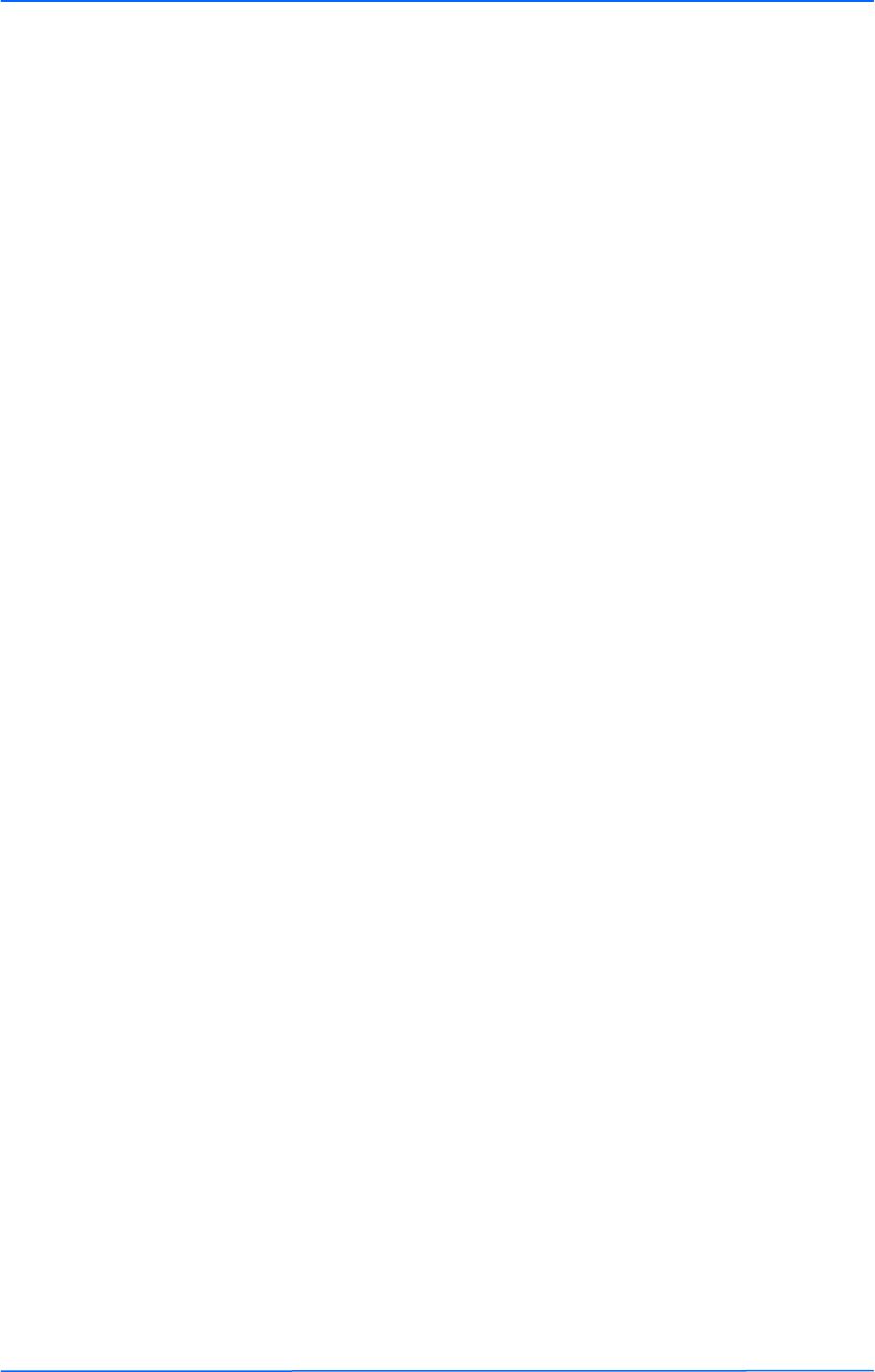
vivivi
This document is intended for Public Distribution
19473 Fraser Way,
Pitt Meadows, B.C. Canada V3Y 2V4
Table of Contents
vi TR-6000 Series
Tranzeo Wireless Technologies
Network Configuration................................................................................3-18
Bridge Mode...........................................................................................3-18
Router Mode...........................................................................................3-19
DHCP Configuration ..............................................................................3-21
IP Routing ..............................................................................................3-22
Quality of Service Configuration (QoS) ..................................................3-23
Port Forwarding......................................................................................3-24
Port Filtering...........................................................................................3-25
Appendix A: Grounding and Lightning Protection Information .... A-1
Appendix B: Quality of Service Configuration (QoS) ..................... B-1
Appendix C: Protocol List ................................................................. C-1
Appendix D: Common TCP Ports..................................................... D-1
Appendix E: Channel Allocations .................................................... E-1
Appendix F: Wiring Standard ........................................................... F-1
Appendix G: Routing Quick Start Guide.......................................... G-1
Appendix H: PxP Install Checklist.................................................... H-1
Appendix I: Glossary of Terms......................................................... I-1
Appendix J: Tranzeo Electrical Plugs.............................................. J-1
Appendix K: Warranty Terms ........................................................... K-1
Appendix L: How Can We Improve? ................................................ L-1
Appendix M: Notes............................................................................. M-1
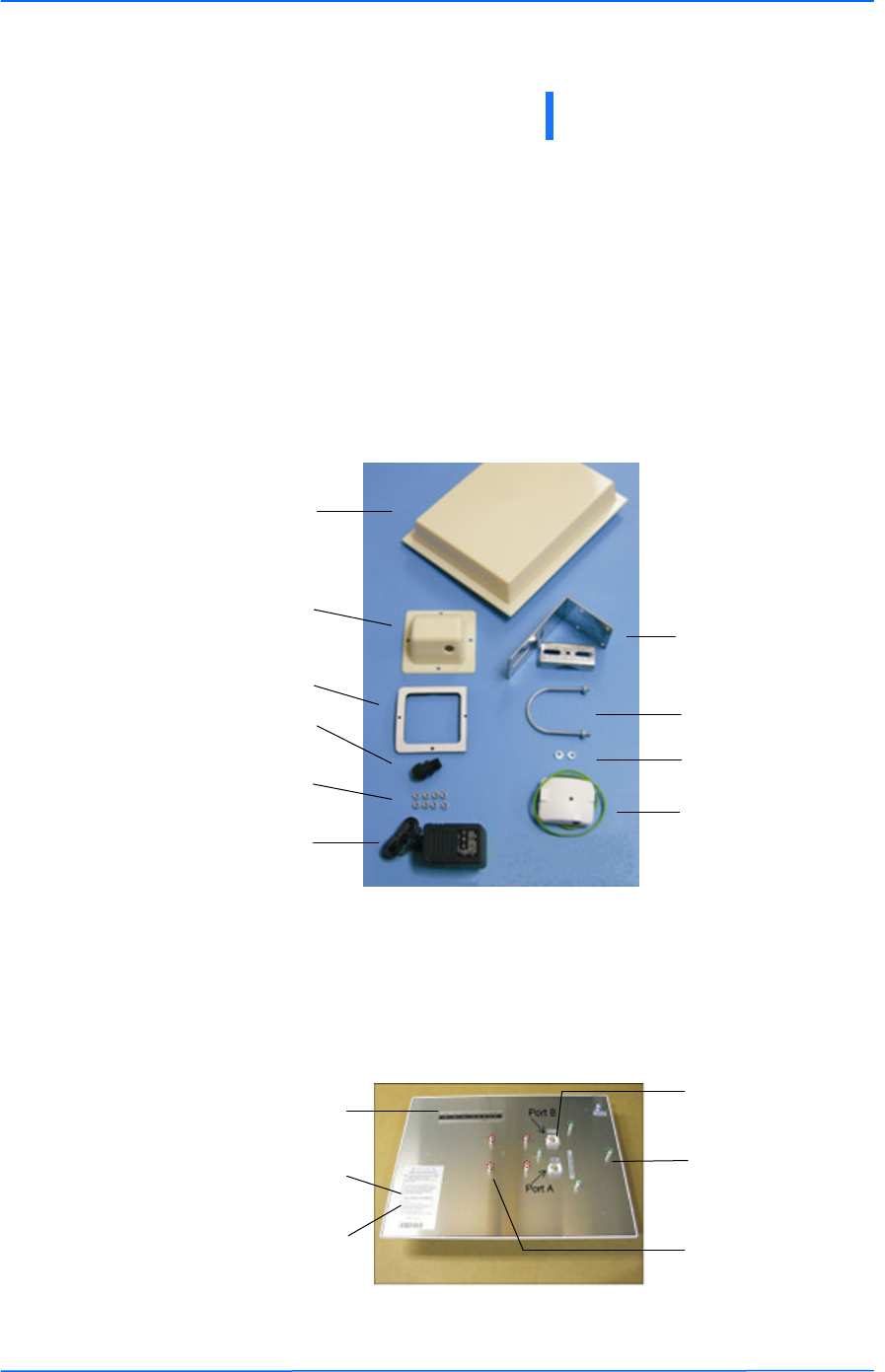
111
This document is intended for Public Distribution
19473 Fraser Way,
Pitt Meadows, B.C. Canada V3Y 2V4
Chapter 1: Overview
1-1 TR-6000 Series
Tranzeo Wireless Technologies
Introduction
This next-generation wireless LAN device–the Tranzeo TR-6000 series– brings
Ethernet-like performance to the wireless realm. Fully compliant with the
IEEE802.11a standard, the TR-6000 series also provides powerful features such as
the Internet-based configuration utility as well as WEP and WPA security.
Product Kit
The TR-6000 Series product kit contains the items shown below. If any item is
missing or damaged, contact your local dealer for support.
Product Description
The LEDs, ports and product information are located at the back of the TR-6000
Series radio, as shown in the picture.
Chapter 1: Overview
DC power
adapter x 1
Keps nuts x 8
TR-6000 Series
device x 1
Ethernet boot
cover x 1
Gasket x 1
Strain relief x 1
Mounting bracket x 1
U-bolt w/ 2 nuts x 1
Lock washers x 2
POE adapter x 1
LED Panel indicators
MAC address
Ethernet ports
Serial number
Studs for the boot
cover
Studs for the
mounting bracket
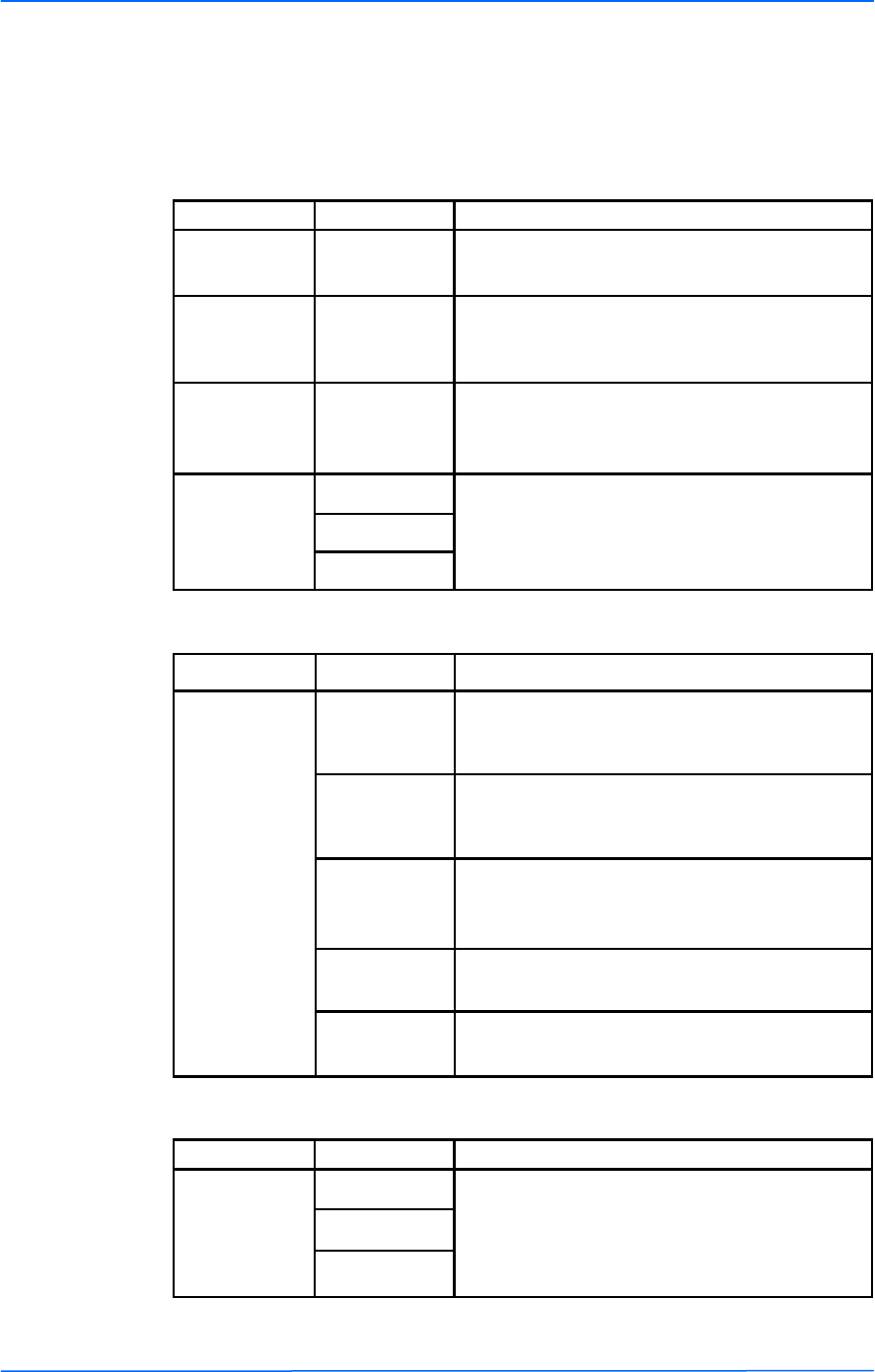
222
This document is intended for Public Distribution
19473 Fraser Way,
Pitt Meadows, B.C. Canada V3Y 2V4
Chapter 1: Overview
1-2 TR-6000 Series
Tranzeo Wireless Technologies
LED Panel Indicators
Label Color Indicators
Power ● Red On: Powered on
Off: No power
LAN ● Green
On: Ethernet link
Flashing: Ethernet traffic
Off: No Ethernet link
Radio ● Amber
On: Radio link
Flashing: Radio activity
Off: No radio link
Signal
(CPE Mode)
● Red
● Amber
● Green
In CPE mode (Client Premises Equipment),
light up in sequence to indicate signal
strength.
Label Color Indicators
● Red
On: WEP/128 enabled
Flashing: WEP/64 enabled
Off: WEP off
● Amber
On: WPA/AES enabled
Flashing: WPA/TKIP enabled
Off: WPA off
● Amber
On: 5.8 operation
Off: 5.3 operation
Flashing: 2.4 operation
● Green On: ACL enabled
Off: ACL off
● Green On: WDS enabled
Off: WDS off
Signal
(AP Mode)
Label Color Indicators
Signal
(PXP Mode)
● Red
In PXP mode (Point to Point), light up in se-
quence to indicate signal strength.
● Amber
● Green
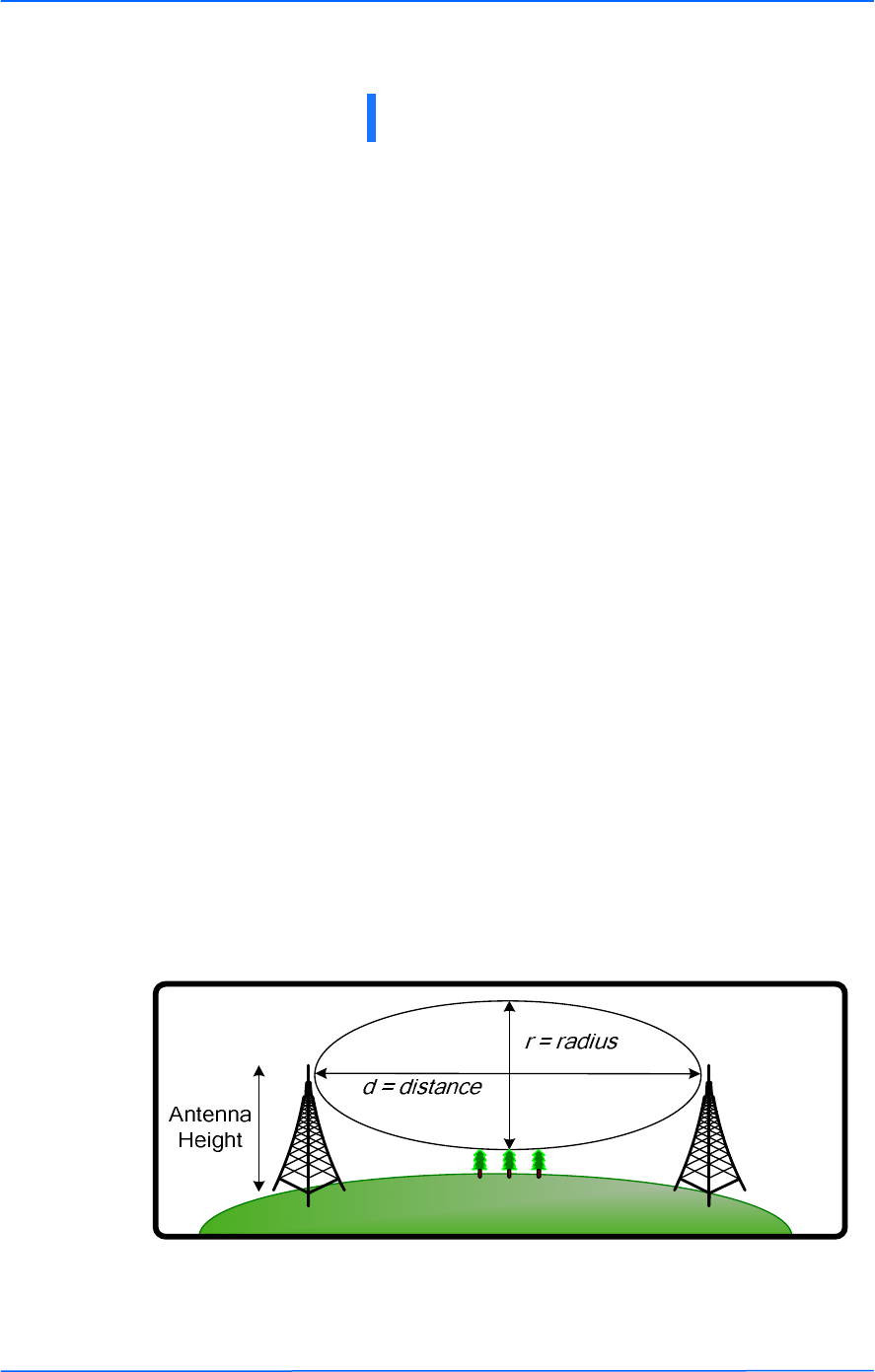
111
This document is intended for Public Distribution
19473 Fraser Way,
Pitt Meadows, B.C. Canada V3Y 2V4
Chapter 2: Hardware Installation
2-1 TR-6000 Series
Tranzeo Wireless Technologies
The TR-6000 Series radios are easy to install, as you’ll see in this chapter. Before
starting, you will need to get the tools listed below and decide about the site and
orientation of the device. Once ready, follow the instructions about how to install
the Ethernet cable, mount the device, ground the antenna, and make the
connections in order to get a proper installation.
Getting Ready
Tools Required
To install your TR-6000 Series radio you will need the following tools:
• 1/2” wrench x 1
• 3/4” wrench x 1
• 3/8” wrench x 1
• Cat 5 cable stripper x 1
• Cat 5 cable (to connect the radio to the POE adapter)
• RJ-45 patch cable
• RJ-45 crimper x 1
• RJ-45 connectors x 4
• #6 green grounding wire
Site Selection
Determine the location of the radio before installation. Proper placement of the
device is critical to ensure optimum radio range and performance. You should
perform a site survey to determine the optimal location.
Ensure the CPE is within line-of-sight of the access point. The line-of-sight is an
ellipse, called Fresnel zone. This zone should be clear of obstacles since
obstructions will impede performance of the device.
Fresnel zone
Chapter 2: Hardware Installation
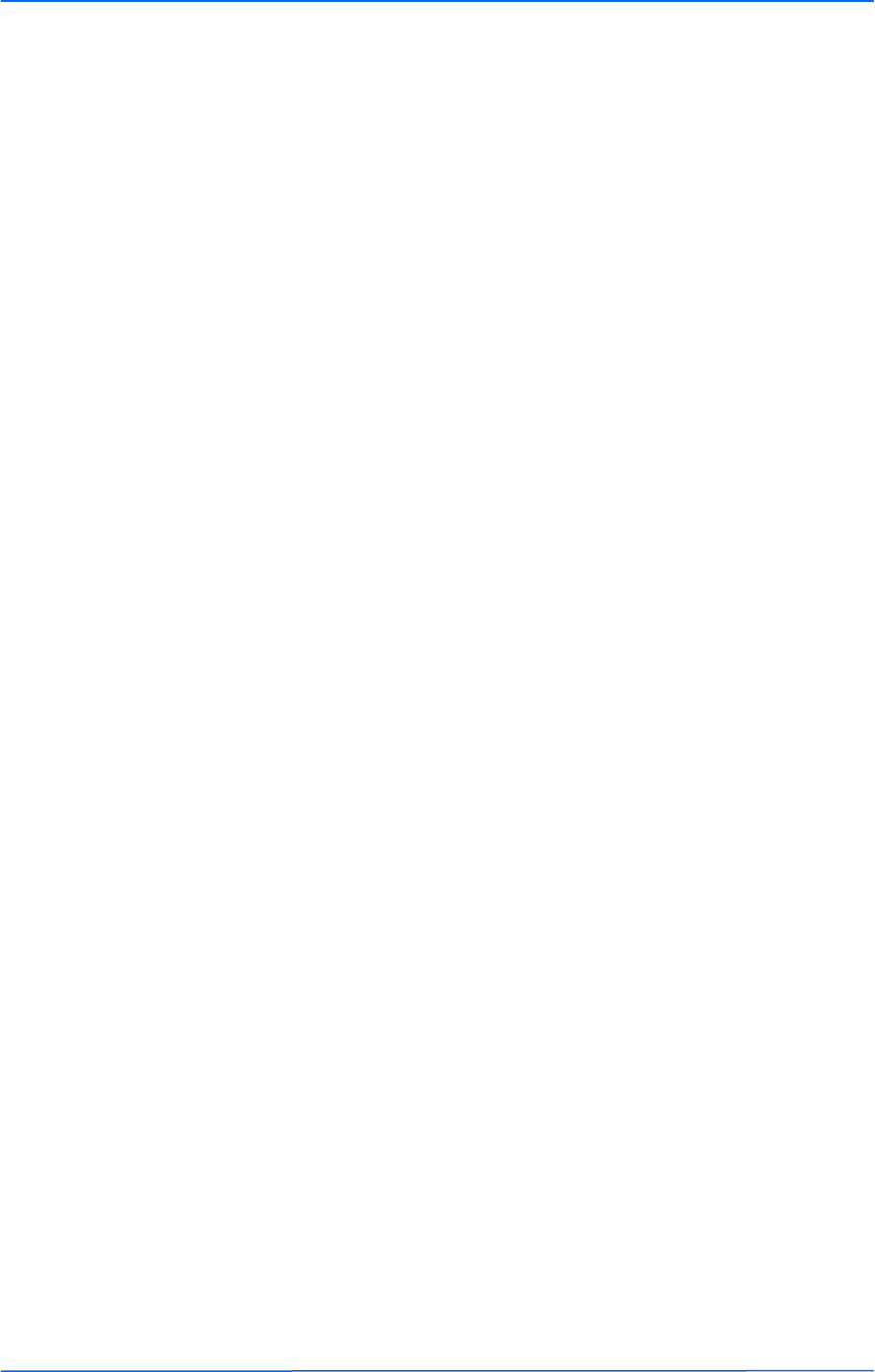
222
This document is intended for Public Distribution
19473 Fraser Way,
Pitt Meadows, B.C. Canada V3Y 2V4
Chapter 2: Hardware Installation
2-2 TR-6000 Series
Tranzeo Wireless Technologies
Polarity
Determine if the antenna’s polarization will be horizontal or vertical before
installation. The TR-6000 radios can be used in either polarity. The Ethernet boot
cover should always be placed so that the cable runs toward the ground for
maximum environmental protection.
Power Supply
Only use a power adapter approved for use with the TR-6000 Series radio.
Otherwise, the product may be damaged and will not be covered by the Tranzeo
warranty.
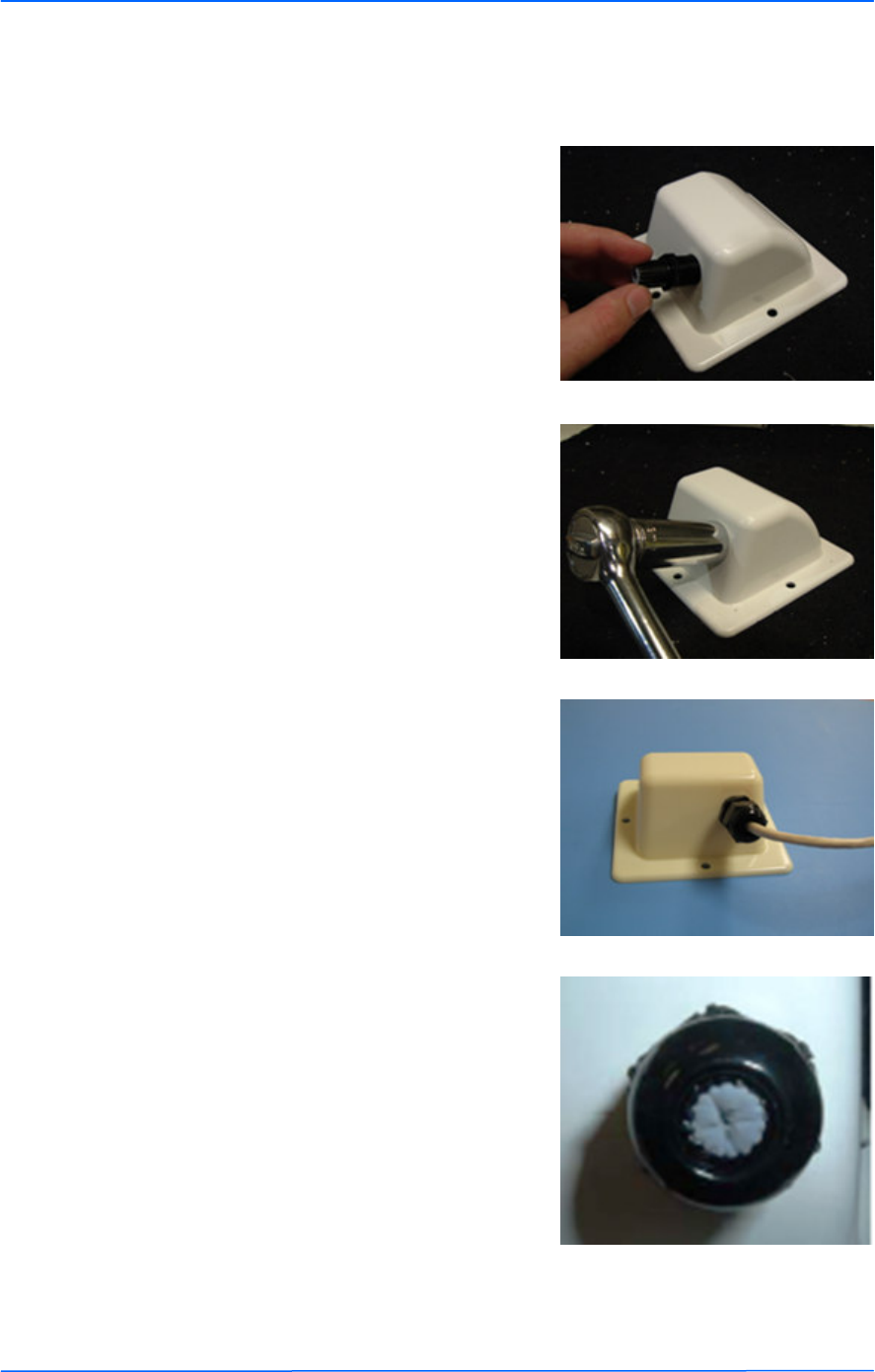
333
This document is intended for Public Distribution
19473 Fraser Way,
Pitt Meadows, B.C. Canada V3Y 2V4
Chapter 2: Hardware Installation
2-3 TR-6000 Series
Tranzeo Wireless Technologies
Installing the Ethernet Cable
Step 2:
Using a 3/4” wrench, tighten the strain
relief until it touches the boot cover.
IMPORTANT! Use hand tools only. Do
not over tighten.
Step 3:
Put the cap nut back over the strain relief
and insert the Cat 5 cable through it. Wire
the cable following the EIA/TIA T568B
standard, and attach the RJ-45 connectors
to each end of the cable. (See Appendix F:
Wiring Standard).
Step 1:
Insert the strain relief, without the cap nut,
into the port opening of the boot cover.
Step 4:
If you purchased the device with a dual
port cover, repeat steps 1, 2, and 3 for the
second port.
IMPORTANT! If you are not going to use
the second port, insert the strain relief into
the boot cover and tighten the cap nut to
ensure a weather-tight seal, as shown in
the picture.
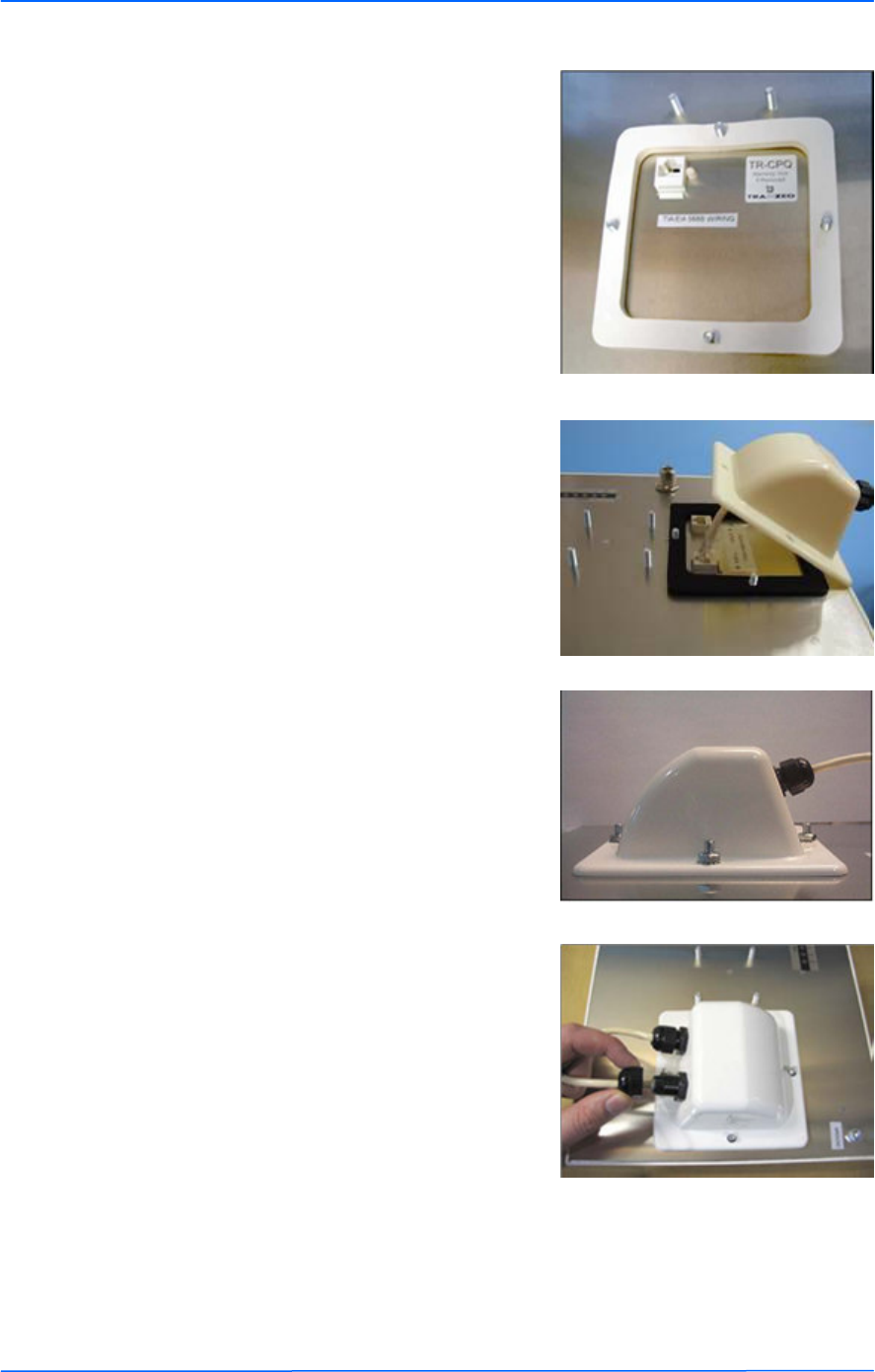
444
This document is intended for Public Distribution
19473 Fraser Way,
Pitt Meadows, B.C. Canada V3Y 2V4
Chapter 2: Hardware Installation
2-4 TR-6000 Series
Tranzeo Wireless Technologies
Step 7:
Fit the boot cover over the 4 studs and the
gasket. Secure with 4 keps nuts. Tighten
with a 3/8” wrench until the gasket is at
least 50% compressed.
Step 5:
Place the gasket—with the adhesive side
facing up—over the 4 studs around the port
of the radio. Flatten the gasket ensuring
there are no gaps. Remove the backing.
Step 8:
Make sure the cap nut of the strain relief is
tightened properly to ensure a weather-
proof seal.
IMPORTANT! Hand tighten only. Do not
over tighten as you may damage the
weather-tight seal of the strain relief.
Step 6:
Plug the Cat 5 cable inserted in the boot
cover into the port. Remember to place the
boot cover according to the desired
polarization, so that the strain relief faces
the ground.
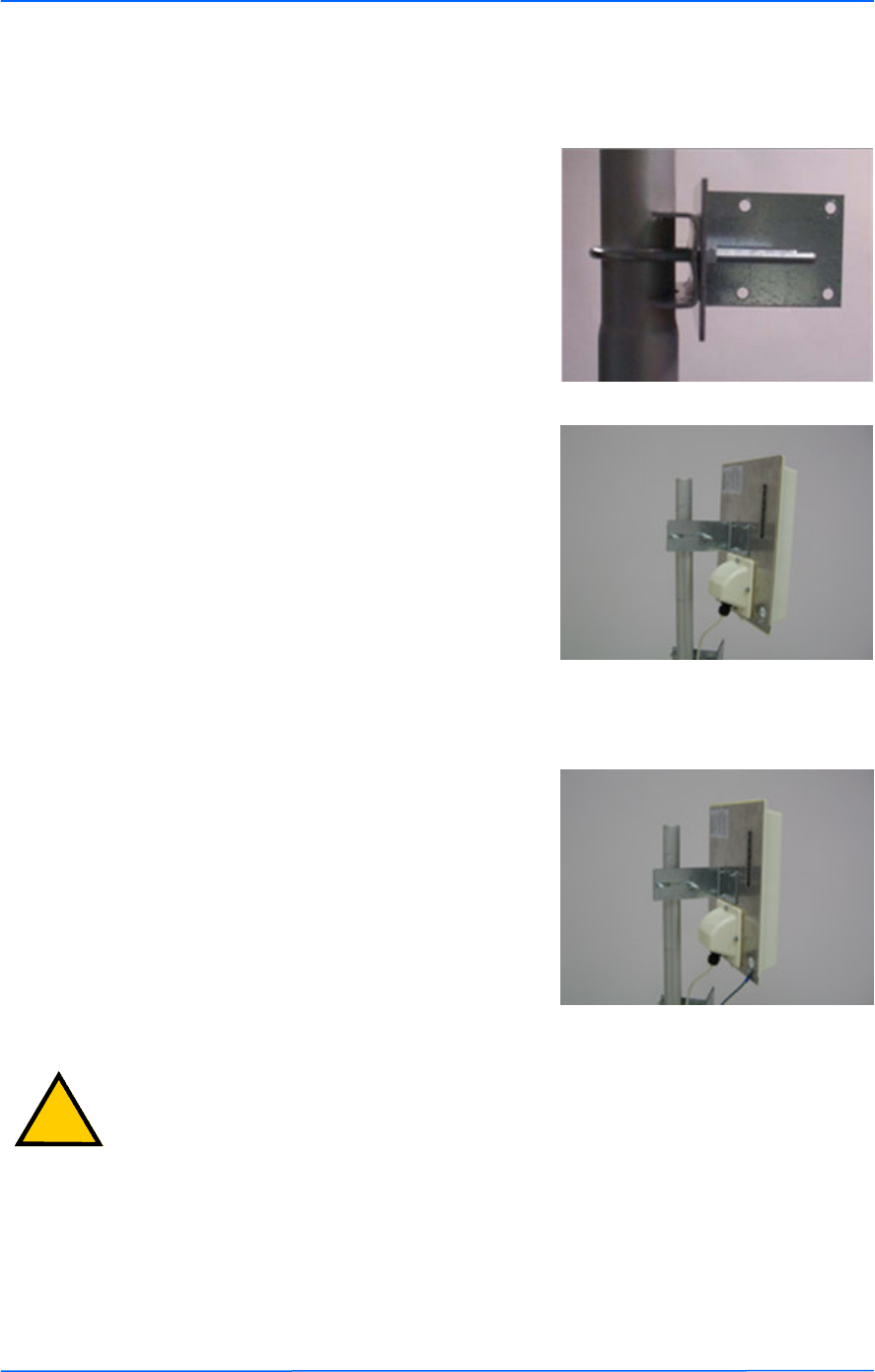
555
This document is intended for Public Distribution
19473 Fraser Way,
Pitt Meadows, B.C. Canada V3Y 2V4
Chapter 2: Hardware Installation
2-5 TR-6000 Series
Tranzeo Wireless Technologies
Mounting the Radio
Step 9:
Attach the mounting bracket to the pole
using the U-bolt. Secure the U-bolt with
the lock washers and the nuts. Align if
necessary, and then tighten the nuts enough
to prevent any movement.
Step 10:
Fit the radio to the mounting bracket.
Secure the radio with keps nuts.
IMPORTANT! The strain relief must be
always facing the ground.
Grounding the Antenna
Step 11:
Using a #6 green grounding wire, connect
the grounding lug on the radio to a proper
ground. See Appendix A: Grounding and
Lighting Protection Information.
IMPORTANT: This device must be grounded. Connect the green grounding wire
to a known good earth ground, as outlined in the National Electrical Code. See
Appendix A: Grounding and Lightning Protection Information for details.
!
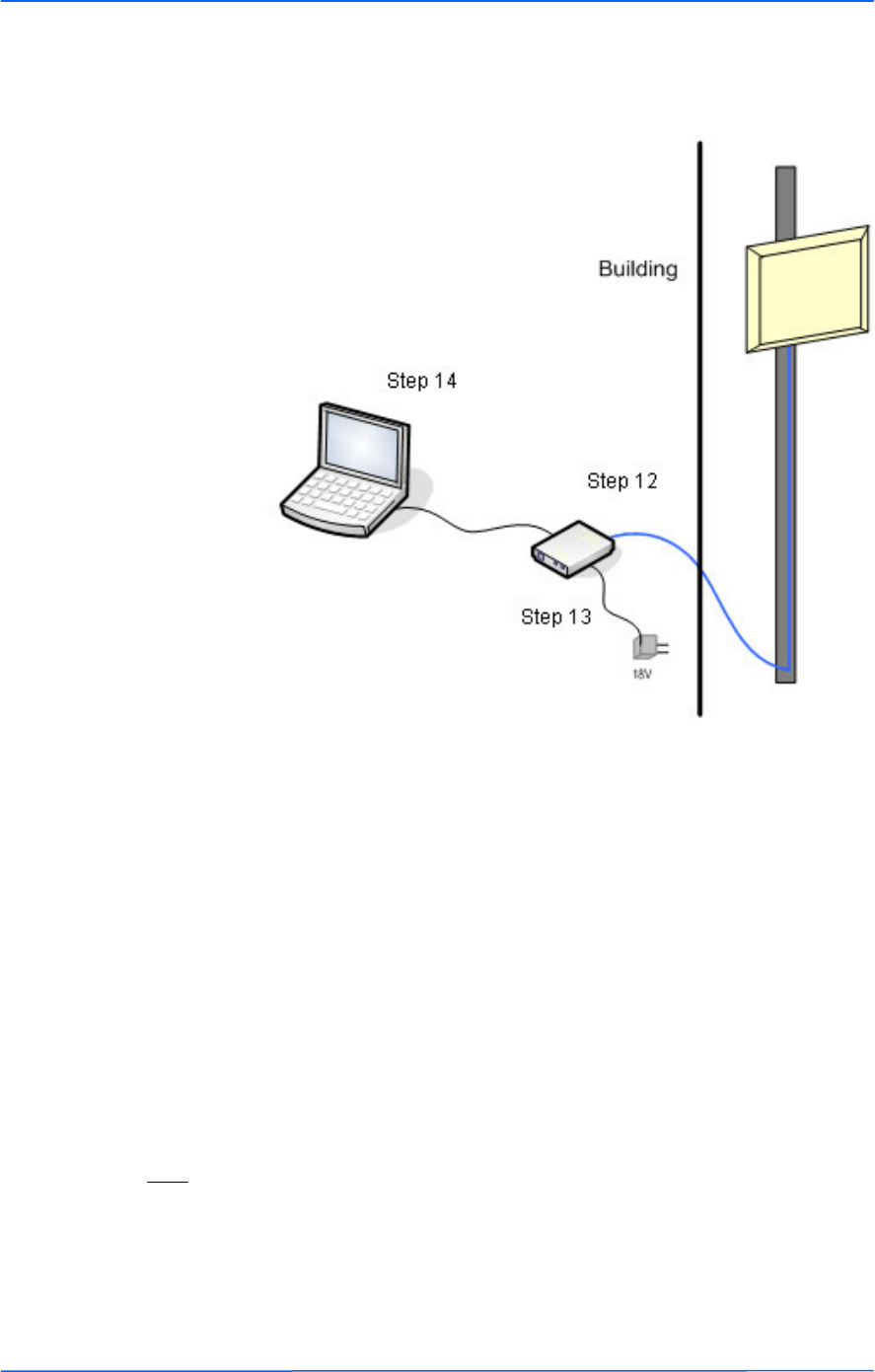
666
This document is intended for Public Distribution
19473 Fraser Way,
Pitt Meadows, B.C. Canada V3Y 2V4
Chapter 2: Hardware Installation
2-6 TR-6000 Series
Tranzeo Wireless Technologies
Connecting the Radio
Step 14:
To configure the TR-6000 Series radio,
connect the Ethernet cable to the POE
adapter and to a computer. Ensure that the
distance between the computer and the
radio does not exceed 300 ft (90 m).
Note: If connecting to a hub or switch, a
crossover cable may be required.
IMPORTANT! Use the power adapter
supplied with the radio. Otherwise, it may
be damaged.
Step 12:
Connect the Cat 5 cable from the radio into
the RJ-45 jack marked “CPE” on the POE
adapter. The POE adapter is not weather-
proof and should be installed indoors.
Step 13:
Connect the power adapter to the POE
adapter and plug the other end to an outlet.
The POE adapter will be powered on and
the power indicator on the top panel will
turn on. We recommend connecting the
power adapter to an outlet with surge
suppression capability with an uninterrupted
power supply (UPS) for reduced outages.

777
This document is intended for Public Distribution
19473 Fraser Way,
Pitt Meadows, B.C. Canada V3Y 2V4
Chapter 2: Hardware Installation
2-7 TR-6000 Series
Tranzeo Wireless Technologies
Best Practices
Follow these practices to ensure a correct installation and grounding.
• Always try to run long Cat 5 and LMR cables inside of the mounting pole.
This helps to insulate the cable from any air surges.
• Keep all runs as straight as possible. Never put a loop into the cables.
• Test all grounds to ensure that you are using a proper ground. If using an
electrical socket for ground, use a socket tester, such as Radio Shack 22-141.
• Keep a copy of the National Electrical Code Guide at hand and follow its
recommendations.
• If you are in doubt about the grounding at the location, drive your own rod
and bond it to the house ground. At least you will know that one rod is
correct in the system.
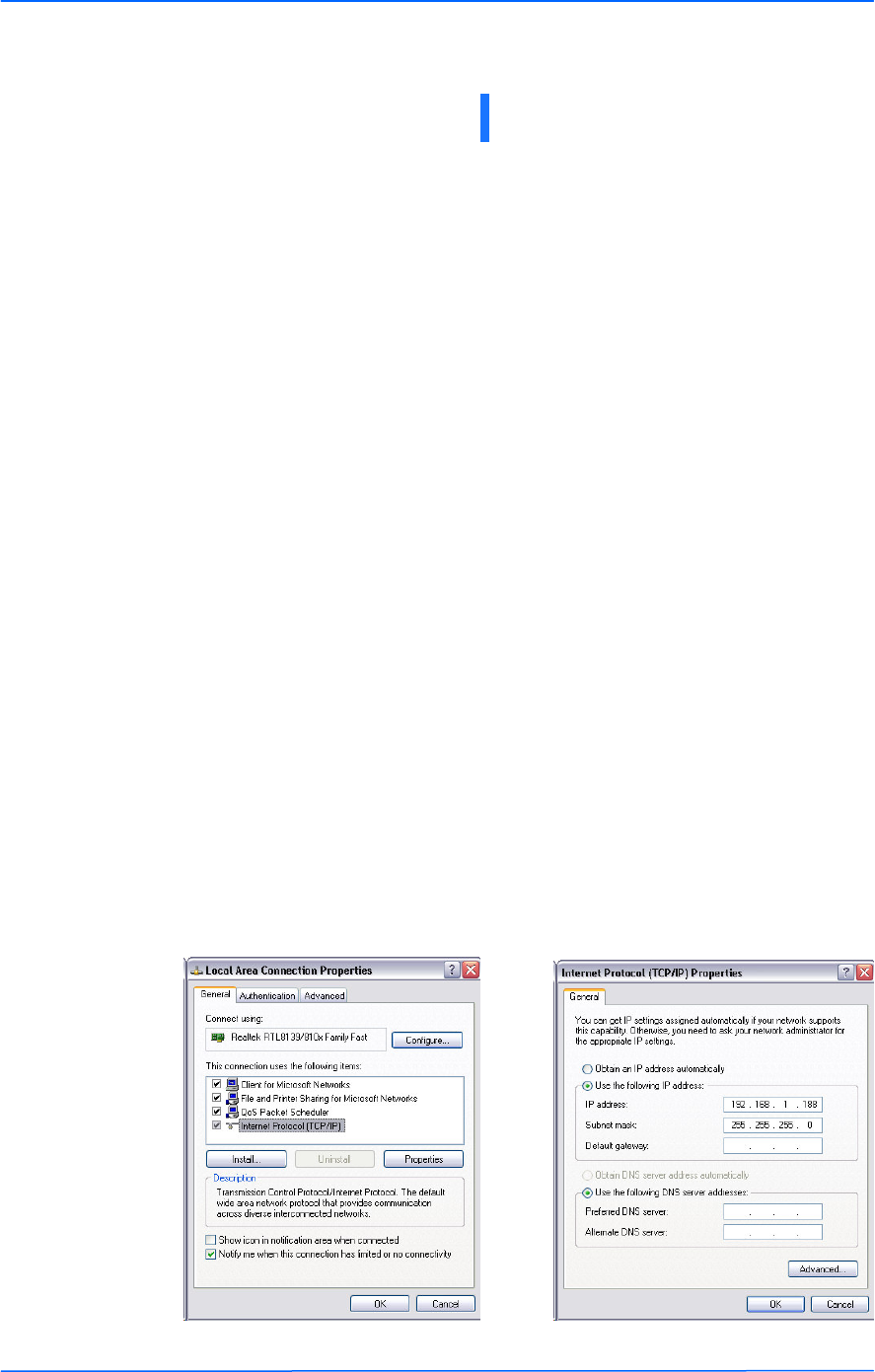
111
This document is intended for Public Distribution
19473 Fraser Way,
Pitt Meadows, B.C. Canada V3Y 2V4
Chapter 3: Configuration
3-1 TR-6000 Series
Tranzeo Wireless Technologies
The TR-6000 Series radios can be configured through an HTML configuration
interface, accessible using any Internet browser. The configuration interface
allows you to define and change settings, and also shows information about the
performance of the device.
In this chapter we’ll cover how to access the configuration interface, configure the
TR-6000 Series radio, and interpret the information displayed in the interface.
Depending on whether the device is defined as an AP or CPE (infrastructure
station), some menu options, windows, and fields in the interface may vary or may
not appear at all. We’ll indicate so when describing each window.
Connecting to the Radio
Before accessing the configuration interface, you have to change the network
connection settings in your computer to be on the same subnet as the radio.
Changing the IP Address - Windows XP
1. In your computer, open Control Panel > Network Connections > Local Area
Connection.
2. In Local Area Connection Status > General, click Properties.
3. In Local Area Connection Properties > General, select Internet Protocol
(TCP/IP) and click Properties.
4. In Internet Protocol (TCP/IP) Properties > General, select Use the following
IP address.
5. Enter your IP address and Subnet Mask. The default IP address of the radio
is 192.168.1.100, which cannot be used here.
6. Click OK and Close.
Chapter 3: Configuration
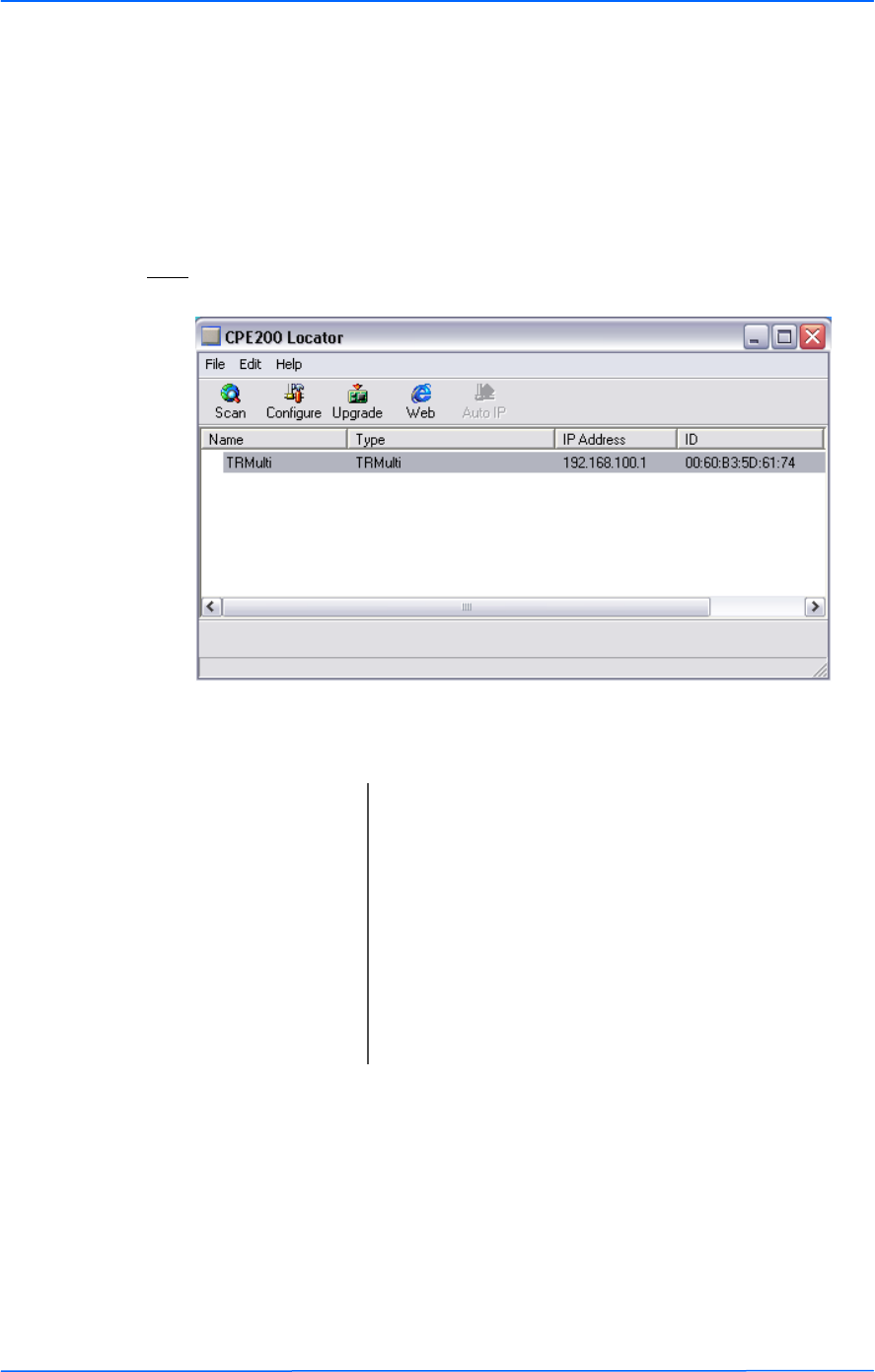
222
This document is intended for Public Distribution
19473 Fraser Way,
Pitt Meadows, B.C. Canada V3Y 2V4
Chapter 3: Configuration
3-2 TR-6000 Series
Tranzeo Wireless Technologies
Changing the IP Address Using the Tranzeo Locator
The Tranzeo Locator is a utility that allows users to quickly change the IP address
of the Tranzeo radios. It sends out a broadcast on the network and displays a list of
other Tranzeo radios connected, from which you can configure the IP address for
your device.
Note: The Locator cannot locate radios through routers.
The Tranzeo Locator displays the following options:
Find the latest version of the Tranzeo Locator at www.tranzeo.com, under Tranzeo
Support > Support Files > Radio Utilities.
Scan: Locates Tranzeo radios connected to the network. A
yellow icon appears before the name when the radio is
not in the same subnet.
Configure: Used to set a static IP address or set the radio into
DHCP mode.
Upgrade: Under development.
Auto IP: To automatically set the radio to an IP address one
number higher than the IP address of the computer.
Web: Opens a browser to access the configuration interface.
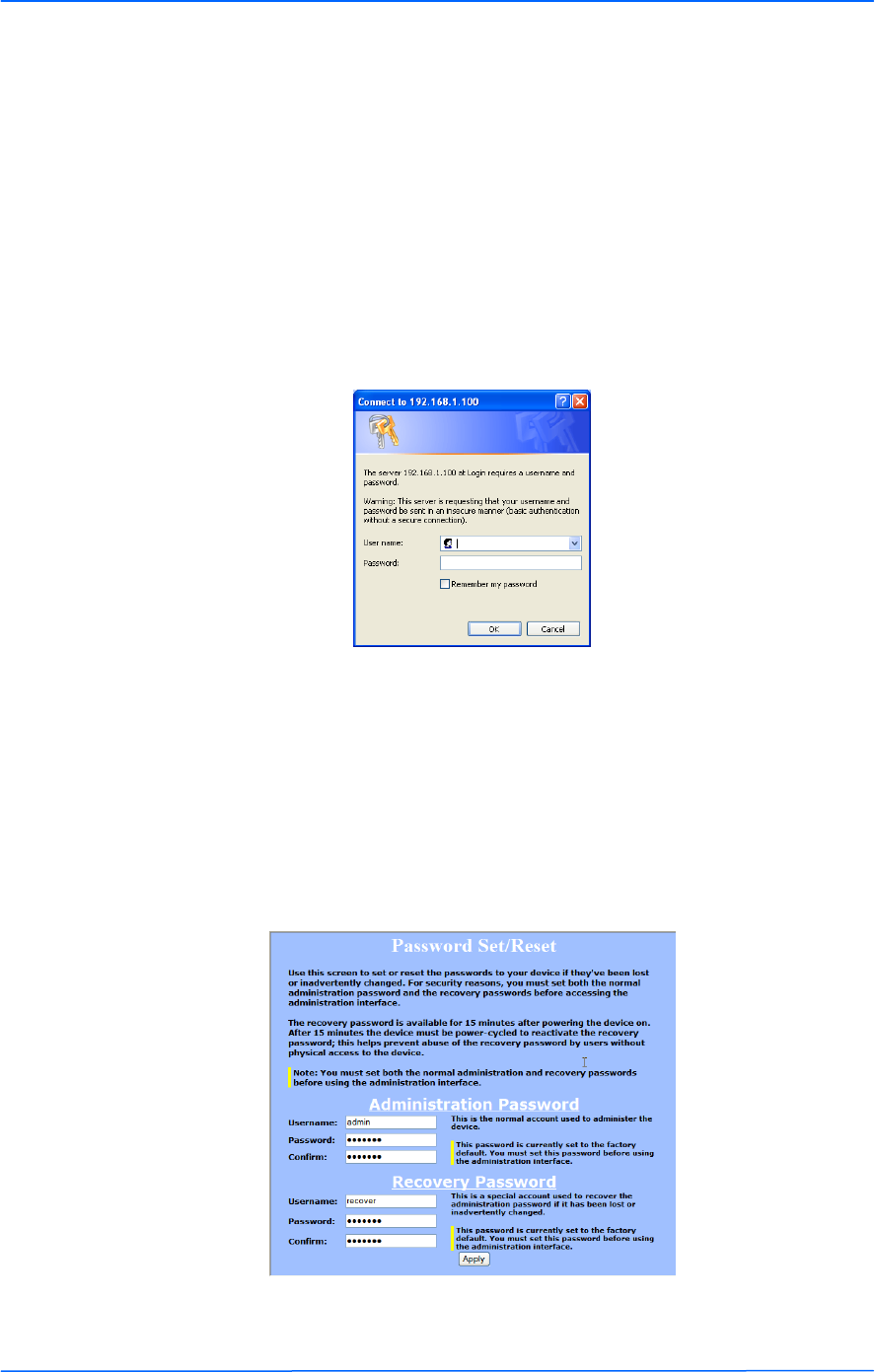
333
This document is intended for Public Distribution
19473 Fraser Way,
Pitt Meadows, B.C. Canada V3Y 2V4
Chapter 3: Configuration
3-3 TR-6000 Series
Tranzeo Wireless Technologies
Login into the Configuration Interface
After defining the network settings, follow these steps to login into the Tranzeo
Configuration Interface.
1. Open your Internet browser (Internet Explorer, Netscape, or Firefox).
2. In the address bar, type your IP address (default IP: http://192.168.1.100).
3. In the login dialog, enter your Username and Password (if you’re a first-
time user, follow the instructions below).
4. Click OK. You will then access the configuration interface.
If you’re a first-time user:
1. Enter the default username admin and the default password default.
2. In the Password Set/Reset window, change the Administration and
Recovery* passwords. They cannot be left as default and must be different
from each other. You can change the usernames too.
3. Click Apply to save the changes.
4. You will be prompted to enter your new username and password in the login
dialog. You will then access the configuration interface.
* The recovery username and password are used to access the Password Set/Reset
window if the administration password is lost.
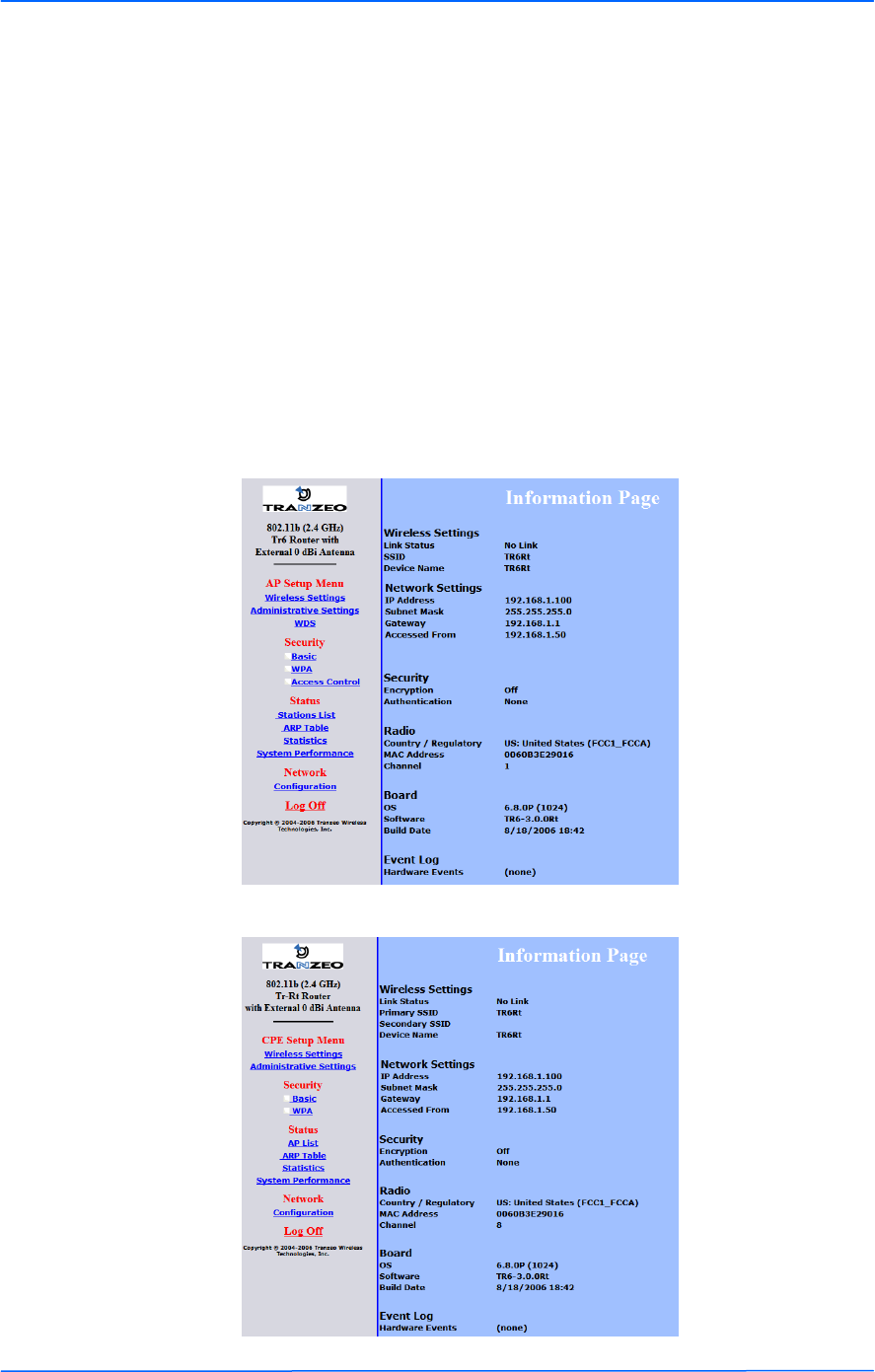
444
This document is intended for Public Distribution
19473 Fraser Way,
Pitt Meadows, B.C. Canada V3Y 2V4
Chapter 3: Configuration
3-4 TR-6000 Series
Tranzeo Wireless Technologies
Information Page
This is the first window of the configuration interface. It shows the main menu and
information about the device settings, like wireless, network, and security settings.
The menu is divided in four sections:
• Setup Menu
• Security
• Status
• Network
Each section contains navigation links to the configuration windows, some of
which may be different for access points and CPEs.
Information Page - AP
Information Page - CPE
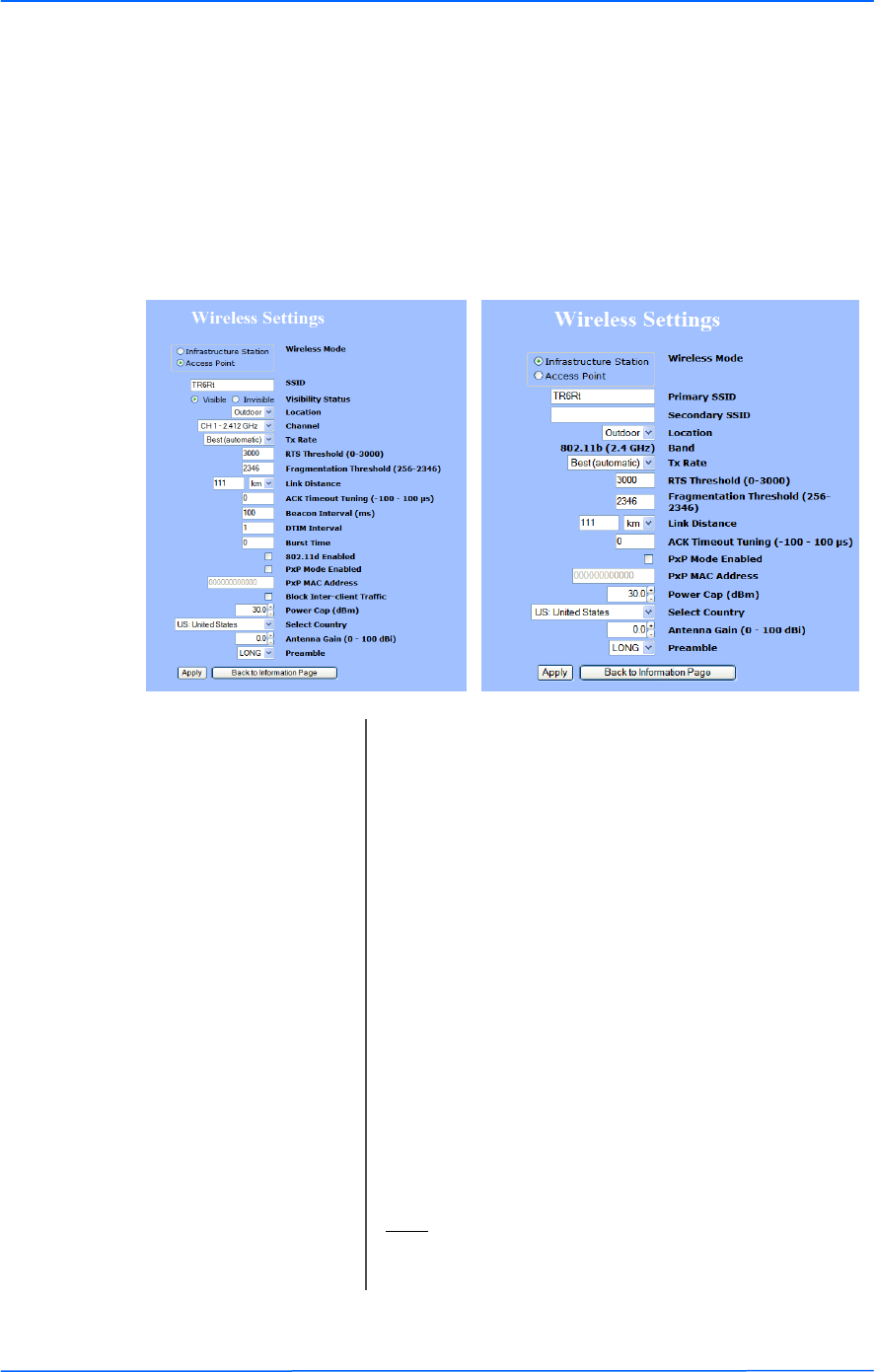
555
This document is intended for Public Distribution
19473 Fraser Way,
Pitt Meadows, B.C. Canada V3Y 2V4
Chapter 3: Configuration
3-5 TR-6000 Series
Tranzeo Wireless Technologies
Setup Menu
In this section you would be able to configure wireless and administrative settings
for the TR-6000 Series radio.
Wireless Settings
This window displays the wireless configuration of the device. The contents are
slightly different for access point and CPE.
* Feature available only in access point wireless mode.
(1)In the FCC Domain this setting has no effect.
Wireless Mode: Define if your device will operate as Infrastructure
Station (CPE) or Access Point.
SSID: The Service Set Identifier (SSID) is the name that
identifies a specific wireless LAN. Devices must have
the same SSID to communicate with each other. In
Infrastructure Station mode (CPE), you can enter
primary and secondary SSIDs when using two access
points in the network. Clients will connect to the
secondary access point when the primary is
unavailable or goes down.
Visibility Status*: You can set your access point to be Visible or
Invisible to clients.
Channel*: Select the channel that the access point and clients use.
TX Rate: The transmission speed at which the radio and access
point communicate with each other.
Note: Setting this rate below the maximum possible
does not limit bandwidth and often has a negative
impact on the operation of your network.
Location: You can set the location of the radio to be Outdoor or
Indoor.(1)
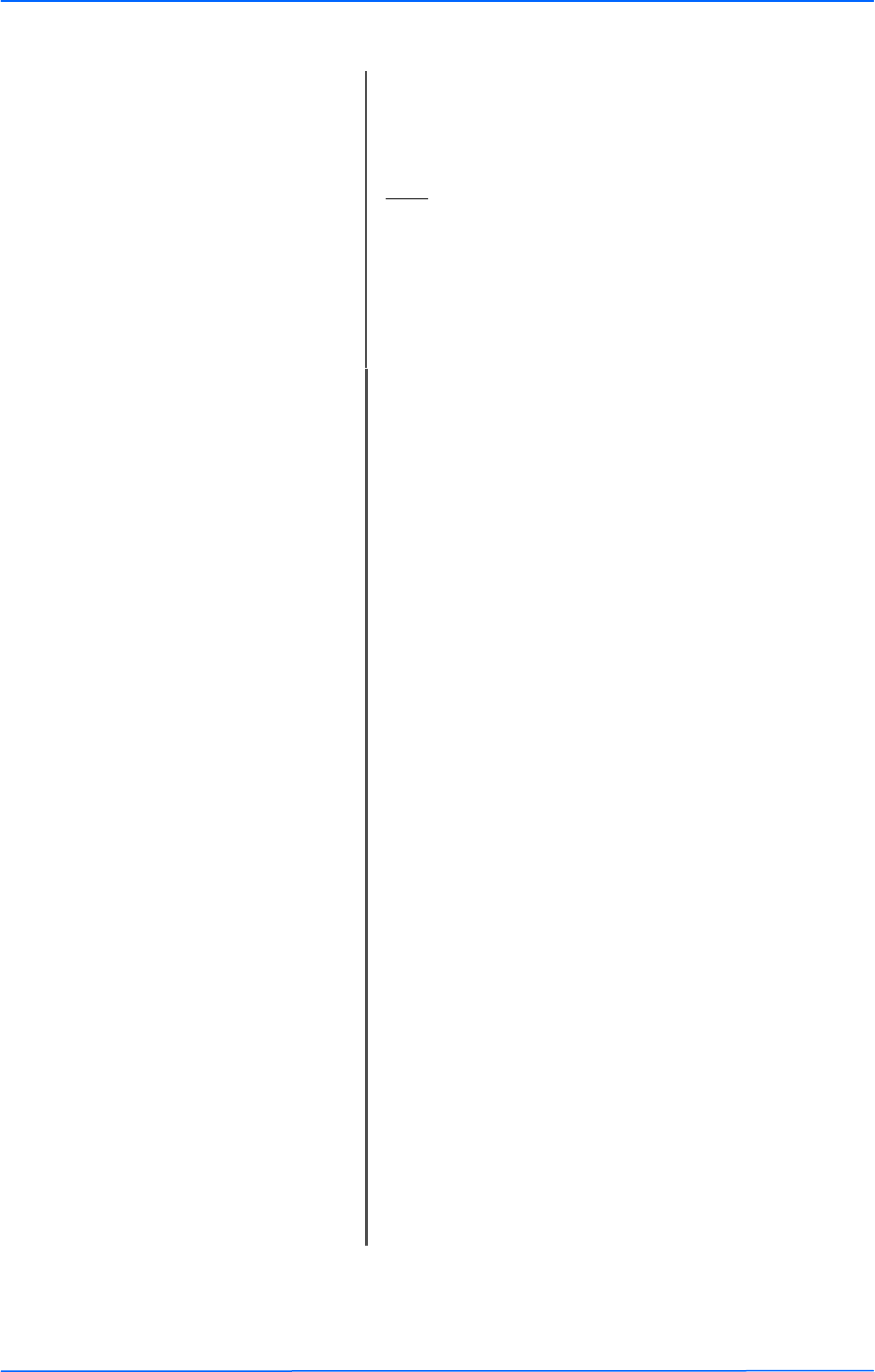
666
This document is intended for Public Distribution
19473 Fraser Way,
Pitt Meadows, B.C. Canada V3Y 2V4
Chapter 3: Configuration
3-6 TR-6000 Series
Tranzeo Wireless Technologies
Power Cap: It is the maximum output power of the radio.
Country: Select the country where the device is located. Setting
an incorrect country may be considered a violation of
the applicable law, as rules differ in each country.
Antenna Gain: Select the gain of the antenna. This information must
be set by the installer at the time of installation.
Preamble: Select type: Long uses long preamble only, Auto
(recommended) tries short preamble first, then long.
ACK Timeout Tuning: The time that the radio waits for an acknowledgment
(ACK) from the access point accepting transmission
before re-attempting to send the data. This is an offset
from the ACK timing set by the link distance.
Link Distance: This is the distance between the CPE and access point.
This setting is necessary to define the correct ACK
timing. Setting this value too low or too high will
result in low throughput and high retries.
DTIM Interval*: The DTIM interval (Delivery Traffic Indication
Message) helps to keep marginal clients connected by
sending wake up frames.
Beacon Interval*: This is the rate at which the access point broadcasts its
beacons.
PxP Mac Address: Follow the instructions in next page.
Burst Time*: This allows to send data without stopping. Note that
other wireless devices in the network will not be able
to transmit data for this number of microseconds.
PxP Mode: Follow the instructions in next page.
802.11d Enabled*: Check to operate in 802.11d mode.(1)
Block Inter-Client
Traffic*:
Check to block wireless communications between
clients on the access point.
* Feature available only in access point wireless mode.
(1)In the FCC Domain this setting has no effect.
RTS Threshold: This is the maximum size for a packet to be sent
automatically. When it exceeds the RTS threshold, the
CPE sends first a ‘request to send’ (RTS) to the access
point before sending the packet.
Note: The more clients you have, the lower the value
should be set.
Fragmentation
Threshold:
This is the size at which packets are fragmented in
order to be transmitted. Setting this value too low
decreases the amount sent on each transmission. In
noisy areas, this can improve performance. However,
in quiet areas, this will decrease throughput.
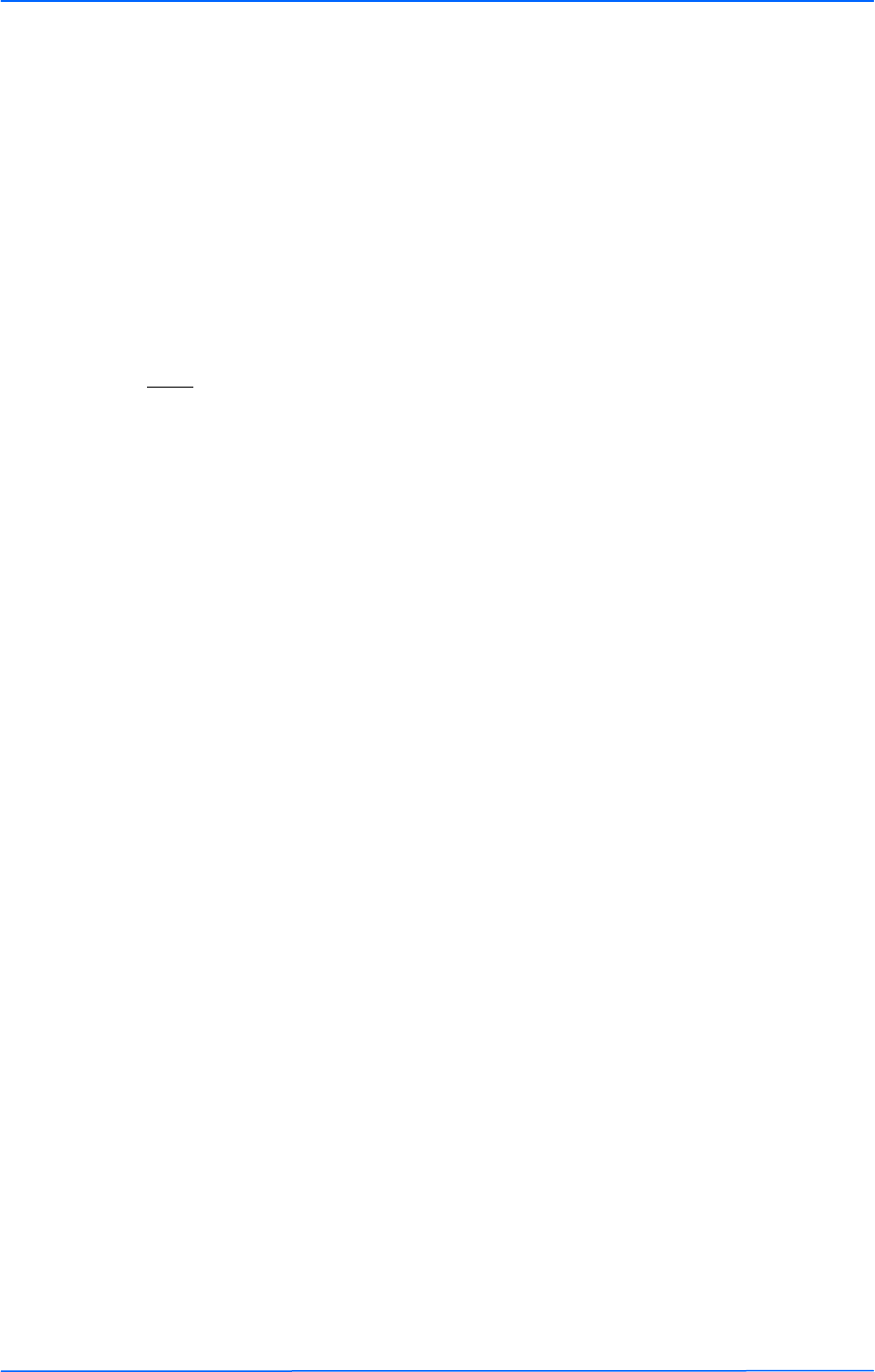
777
This document is intended for Public Distribution
19473 Fraser Way,
Pitt Meadows, B.C. Canada V3Y 2V4
Chapter 3: Configuration
3-7 TR-6000 Series
Tranzeo Wireless Technologies
To operate the radio in PxP mode:
1. Set one radio to Access Point and the other to Infrastructure Station.
2. Enter the same SSID on both radios.
3. Set the Channel on the access point.
4. On both radios, enter the Mac address of the opposite radio in the PxP Mac
Address field (no colons).
5. Check off PxP Mode Enabled.
Note:
In PxP mode, the LEDs on the radios will operate the same as in Infrastructure
Station mode, with LEDs proportional to signal strength.
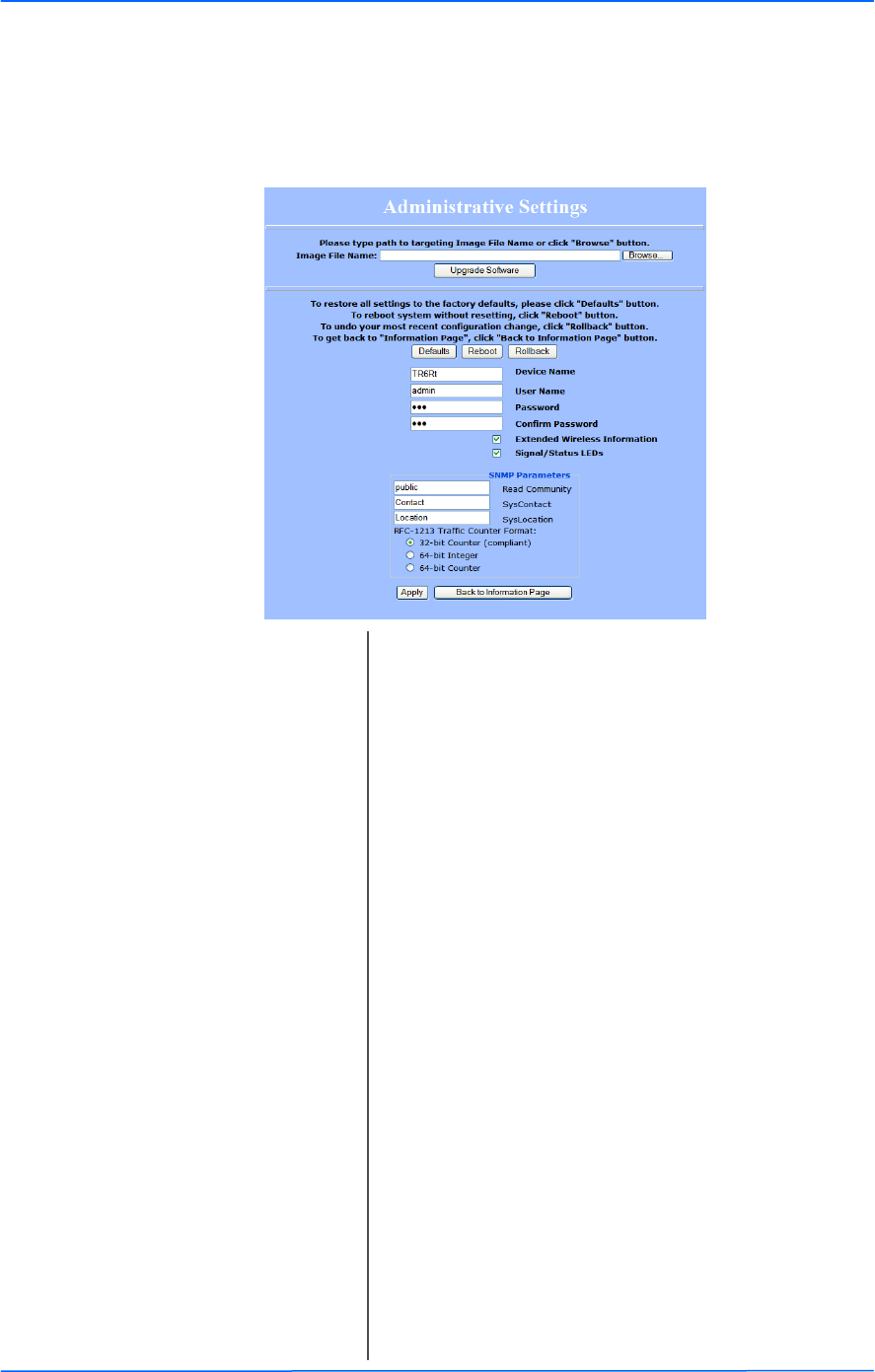
888
This document is intended for Public Distribution
19473 Fraser Way,
Pitt Meadows, B.C. Canada V3Y 2V4
Chapter 3: Configuration
3-8 TR-6000 Series
Tranzeo Wireless Technologies
Administrative Settings
Use this window to upgrade the software, change your password, and define
SNMP parameters.
Upgrade Software: Enter the location of the software update file or
Browse to locate it in your computer. Click Upgrade
Software. If the radio does not refresh the Information
Page after 1 minute, press Refresh, Reload or F5.
Verify the new firmware is installed correctly.
Defaults: Returns all settings to factory defaults, including
passwords.
Reboot: Restarts the system without changing settings.
Rollback: To undo the most recent change.
Device Name: It is the network name of the device. This name
appears in the Locator and on the Tranzeo stations list.
User Name: This is the login username.
Password: Enter a new password if you want to change it.
Confirm Password: Re-type the new password.
Extended Wireless
Information:
Enables extended information (name and IP address),
which is only displayed with Tranzeo access points.
Signal/Status LEDs: Un-check to turn off the LED panel indicators.
SNMP Parameters: Here you set the Read Community string and
Contact/Location information. It’s highly
recommended that you change the Read Community
string immediately to prevent unauthorized scanning
of your network.
You can also select the traffic counter format that you
would like to use.
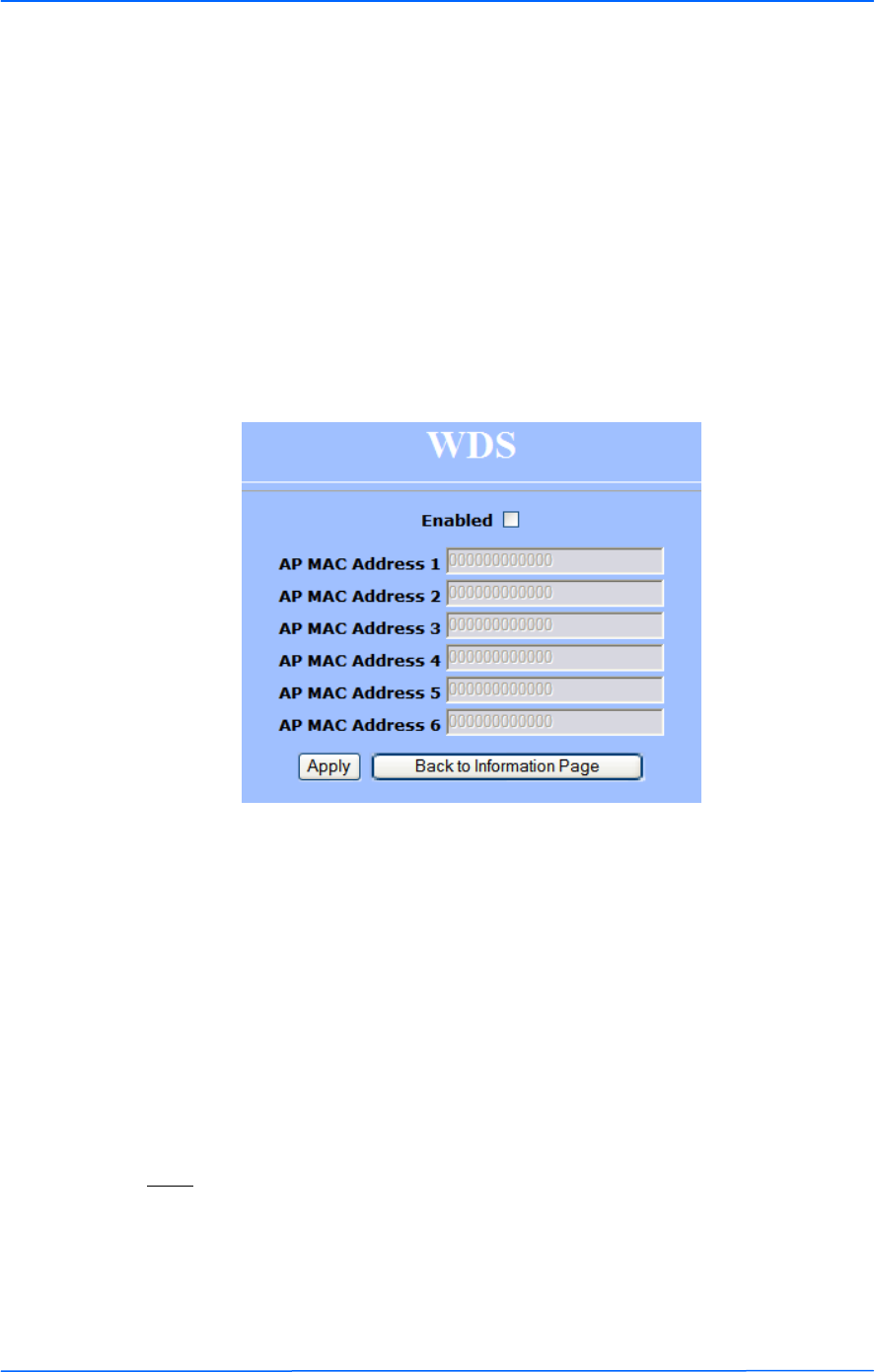
999
This document is intended for Public Distribution
19473 Fraser Way,
Pitt Meadows, B.C. Canada V3Y 2V4
Chapter 3: Configuration
3-9 TR-6000 Series
Tranzeo Wireless Technologies
WDS (AP only)
The Wireless Distribution System (WDS) is a modification to the 802.11 stan-
dards that allows access points to communicate directly with each other. WDS
allows users to spread out coverage to a larger area without the need for a
backhaul link. The tradeoff is that overall throughput is greatly affected for all
users of the access points linked.
WDS is not recommended for use with large numbers of clients or when
throughput needs to be maximized. In both cases, a dedicated PxP link should be
used. However, in areas of low density, WDS can allow an ISP to extend coverage
into an area at very low cost.
To set up WDS:
1. Select Enabled to activate WDS and click Apply.
2. Go to the Administrative Settings window and change the settings to
Defaults.
3. Go to the Wireless Settings window and set the same Channels for both
access points.
4. In the WDS settings window, enter the Mac address of the peer. Do not
insert colons or commas.
5. Click Apply.
Note:
♦ WDS links don’t appear in the Station List or Performance windows. To
monitor the link’s strength and performance, use PxP mode.
♦ Throughput is cut by 50% per link.
♦ WDS does not support WPA encryption.
♦ All links need to be on the same channel.
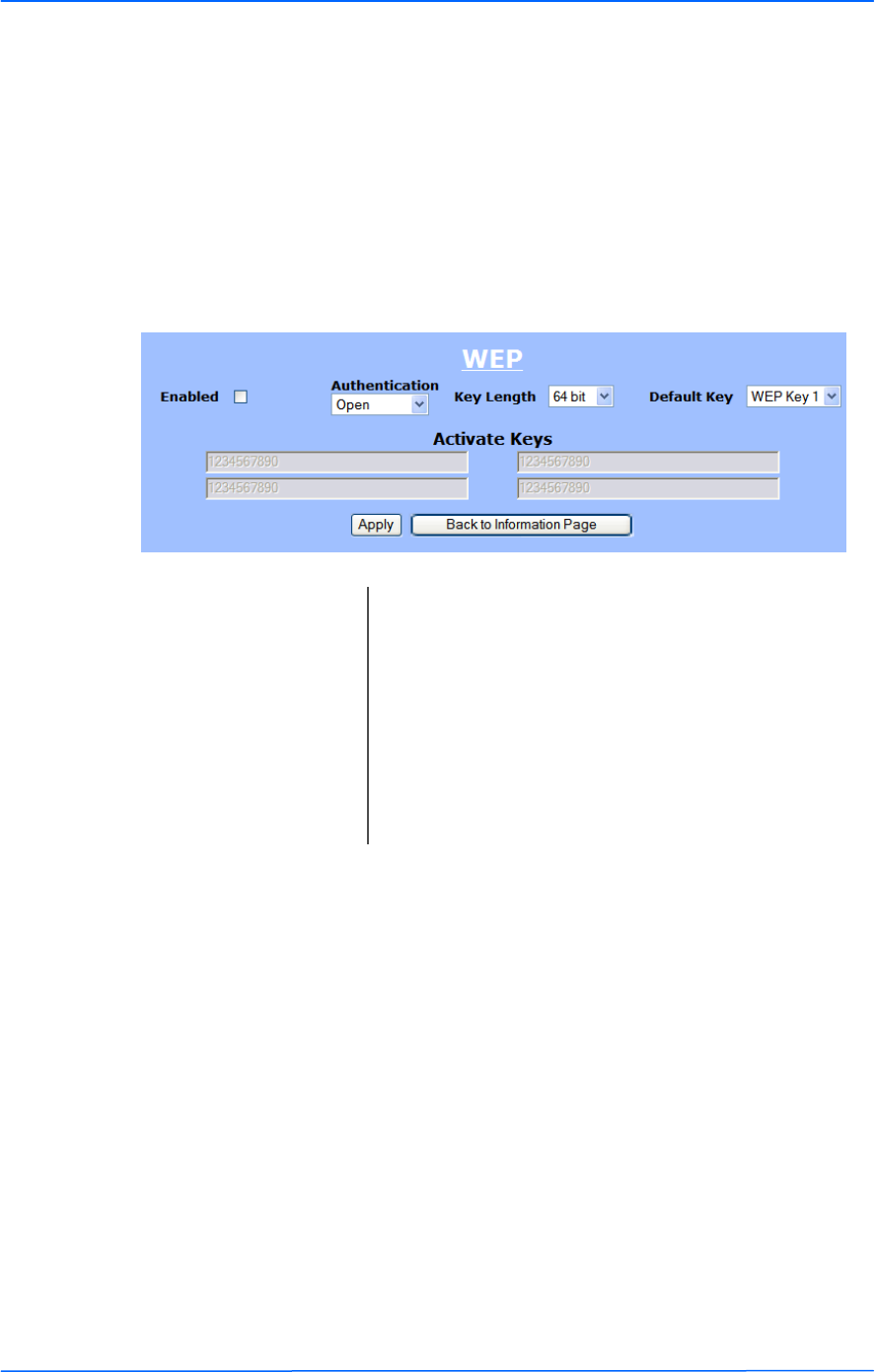
101010
This document is intended for Public Distribution
19473 Fraser Way,
Pitt Meadows, B.C. Canada V3Y 2V4
Chapter 3: Configuration
3-10 TR-6000 Series
Tranzeo Wireless Technologies
Security
In this section you can configure both basic and advanced security settings for
your device.
Basic Security Settings
In this window you can define WEP parameters. WEP provides security by
encrypting data so that it’s protected when transmitted from one point to another.
Enabled: Check to turn on WEP security protocol.
Authentication: Select your system to be open or shared. Open is
always recommended.
Key Length: This is the level of encryption. Note that 64 bit is
referred to as 40 bit on some systems.
Default Key: Select the default WEP key from the list.
Activate Keys: Enter the four WEP keys you want to activate. Keys
must be entered in HEX only.
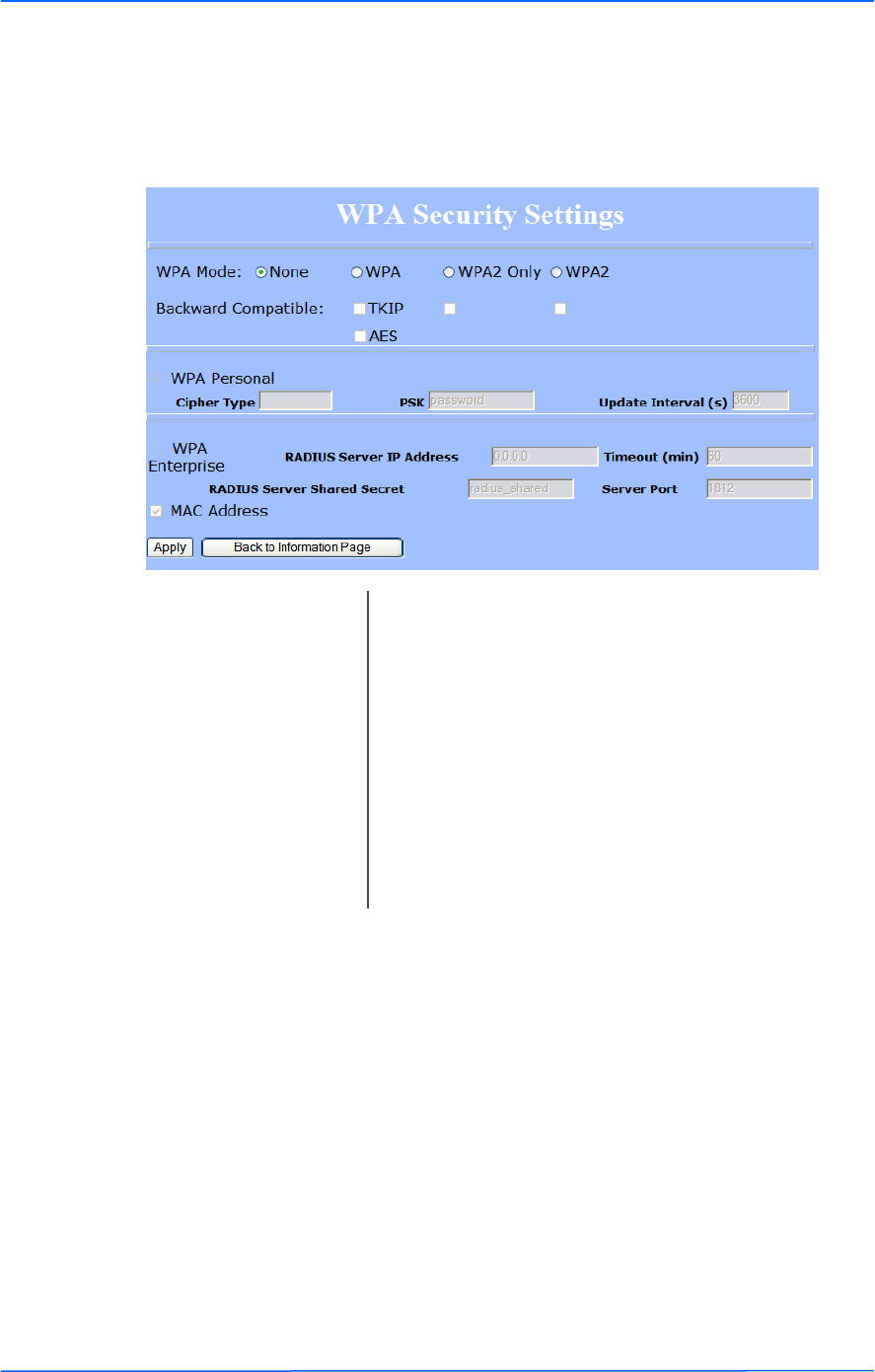
111111
This document is intended for Public Distribution
19473 Fraser Way,
Pitt Meadows, B.C. Canada V3Y 2V4
Chapter 3: Configuration
3-11 TR-6000 Series
Tranzeo Wireless Technologies
Advanced Security Settings
In this window you can enter WPA parameters. WPA provides a higher level of
security, enhancing the security features of WEP.
WPA Mode: Select the WPA mode.
Cipher Type: Select the level of encryption.
PSK: Enter your PSK password.
WPA Enterprise: Ensures that only authorized network users can access
the network. Enter the information about the RADIUS
server from your Internet Service Provider.
Update Interval: This is the interval at which the PSK password will be
updated.
Backward Compatible: Select TKIP or AES backwards compatibility if
required.
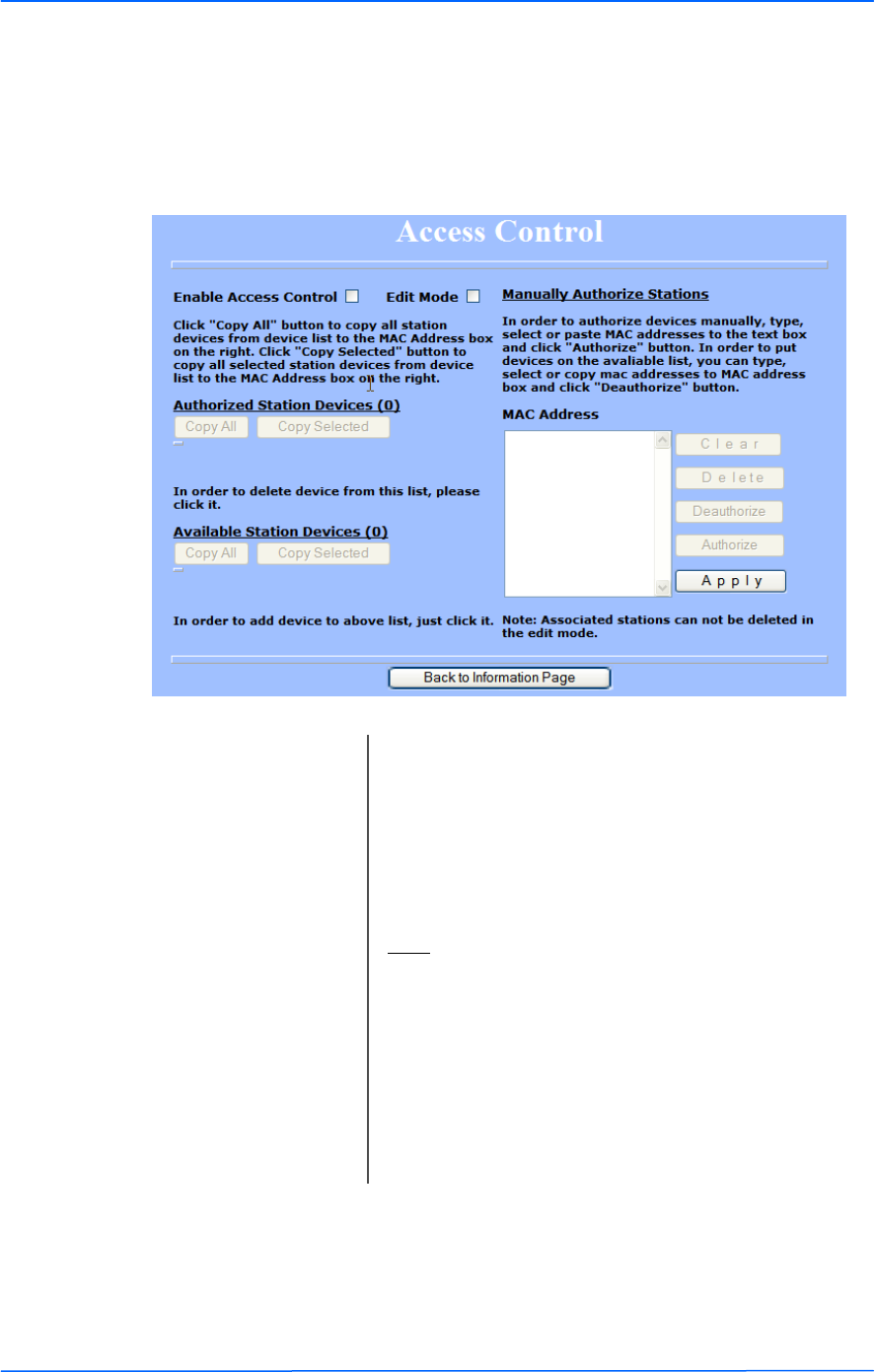
121212
This document is intended for Public Distribution
19473 Fraser Way,
Pitt Meadows, B.C. Canada V3Y 2V4
Chapter 3: Configuration
3-12 TR-6000 Series
Tranzeo Wireless Technologies
Access Control (AP only)
This feature allows you to control the accessibility from wireless devices, in other
words, to allow or deny access from other radios. It applies only to devices
working as access points.
Enable Access
Control:
Enable to control accessibility from wireless devices.
Edit Mode: Check to make changes in access control settings.
Authorized Station
Devices:
This is the list of the authorized devices. To change
current settings, check the devices and click Copy All
or Copy Selected. The devices will appear in the Mac
Address box on the right.
Note: If you are working via a radio link, add first the
address of the station you are connecting from.
Otherwise, you will be locked out of the radio.
Available Station
Devices:
This list contains the devices available but not
authorized. To authorize them, check the devices and
click Copy All or Copy Selected. The devices will
appear in the Mac Address box on the right.
Manually Authorize
Stations:
In this box you can perform different actions like
authorize, deauthorize and delete devices listed here.
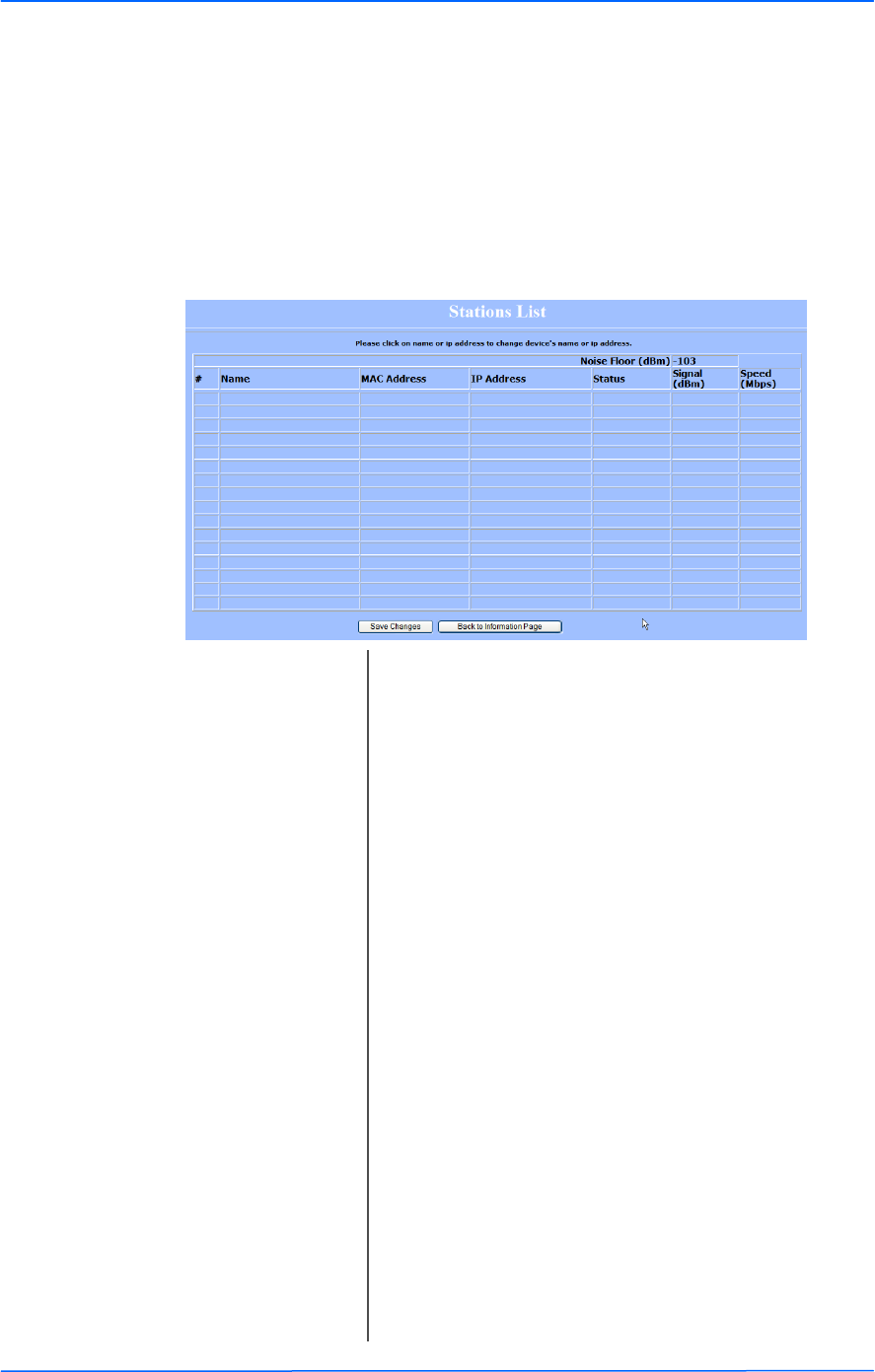
131313
This document is intended for Public Distribution
19473 Fraser Way,
Pitt Meadows, B.C. Canada V3Y 2V4
Chapter 3: Configuration
3-13 TR-6000 Series
Tranzeo Wireless Technologies
Status
This section displays information about the status and performance of your radio.
Most options and information cannot be modified in this section.
Stations List (AP only)
This window displays a list of the stations associated with the access point and
their connection statistics.
Name: This information appears here when the device is a
Tranzeo 6000 and the Extended Wireless
Information option in the Administrative Settings
window is checked. Otherwise, the field will be blank.
You can manually enter a name by left clicking on the
field and typing in. However, if the Extended
Wireless Information option is turned on at the client,
the name you entered will be overwritten with the
name on the client.
Mac Address: The Mac addresses of the associated stations.
IP Address: Works as with the Name. It appears when the
Extended Wireless Information option in the
Administrative Settings window is checked.
Status: Indicates if the station is associated or WDS BSSID.
Signal: This is the radio frequency power in dBm as detected
at the access point. A strong link is defined by both the
AP signal and the client signal. Links should also be at
least 10 dB higher than the receive sensitivity of the
weakest element or the noise floor, whichever is
higher, on both sides.
Speed: This is the radio speed of the link. Speed is based on
both signal strength and the quality of the link. If the
link is losing a lot of packets due to poor Fresnel zones
or interference, the speed will be lower than the
strength can support.
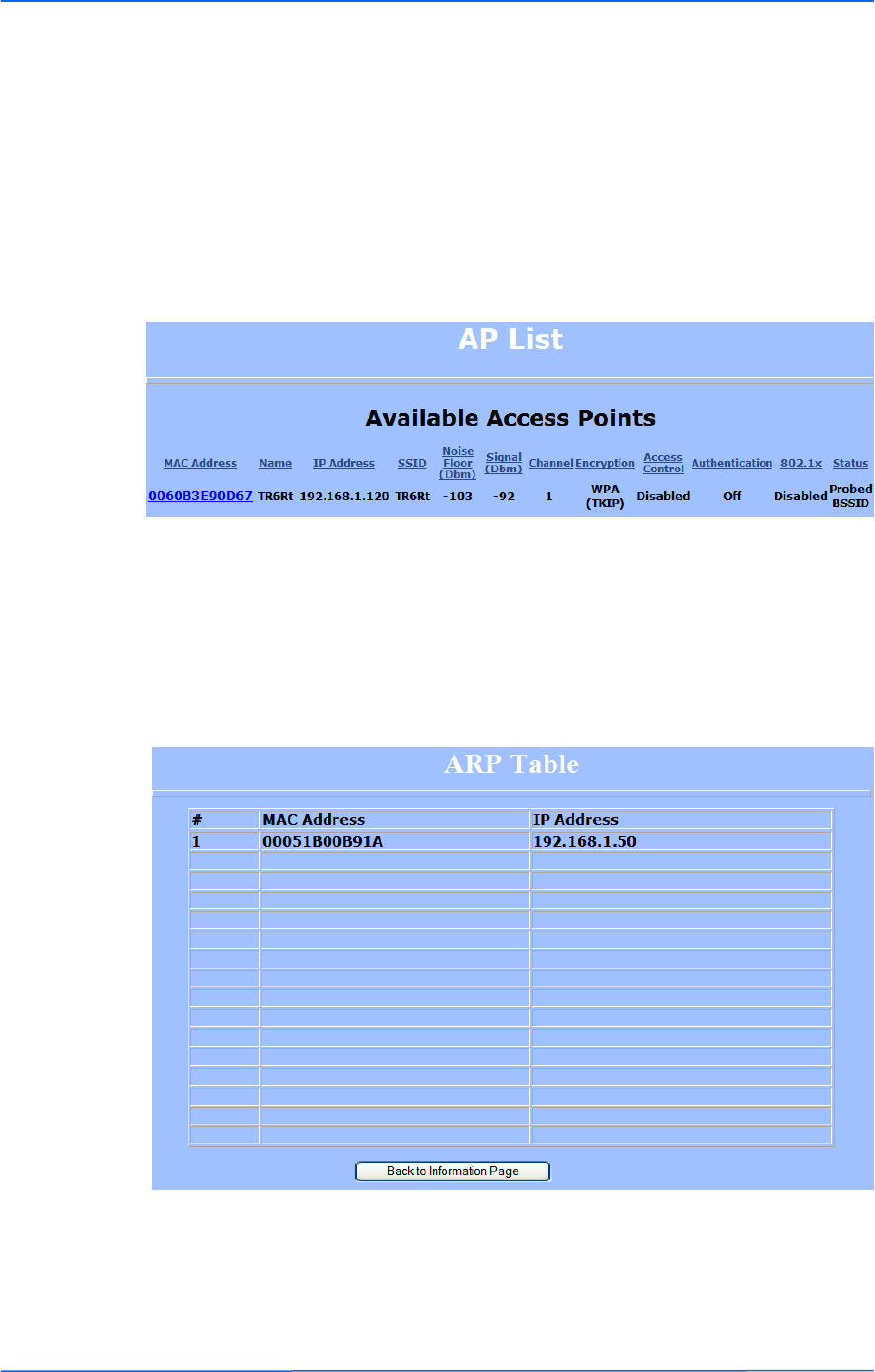
141414
This document is intended for Public Distribution
19473 Fraser Way,
Pitt Meadows, B.C. Canada V3Y 2V4
Chapter 3: Configuration
3-14 TR-6000 Series
Tranzeo Wireless Technologies
AP List (CPE only)
This window displays information about the access points associated with the CPE
and the connection statistics.
You can set an access point’s SSID as your primary SSID by clicking on the MAC
address when it’s displayed as a link. This will automatically reboot the radio.
ARP Table
This table lists the devices that have communicated with your device via TCP.
There should be a limited number of entries in this table, especially if the
interstation blocking is turned on at the access point.
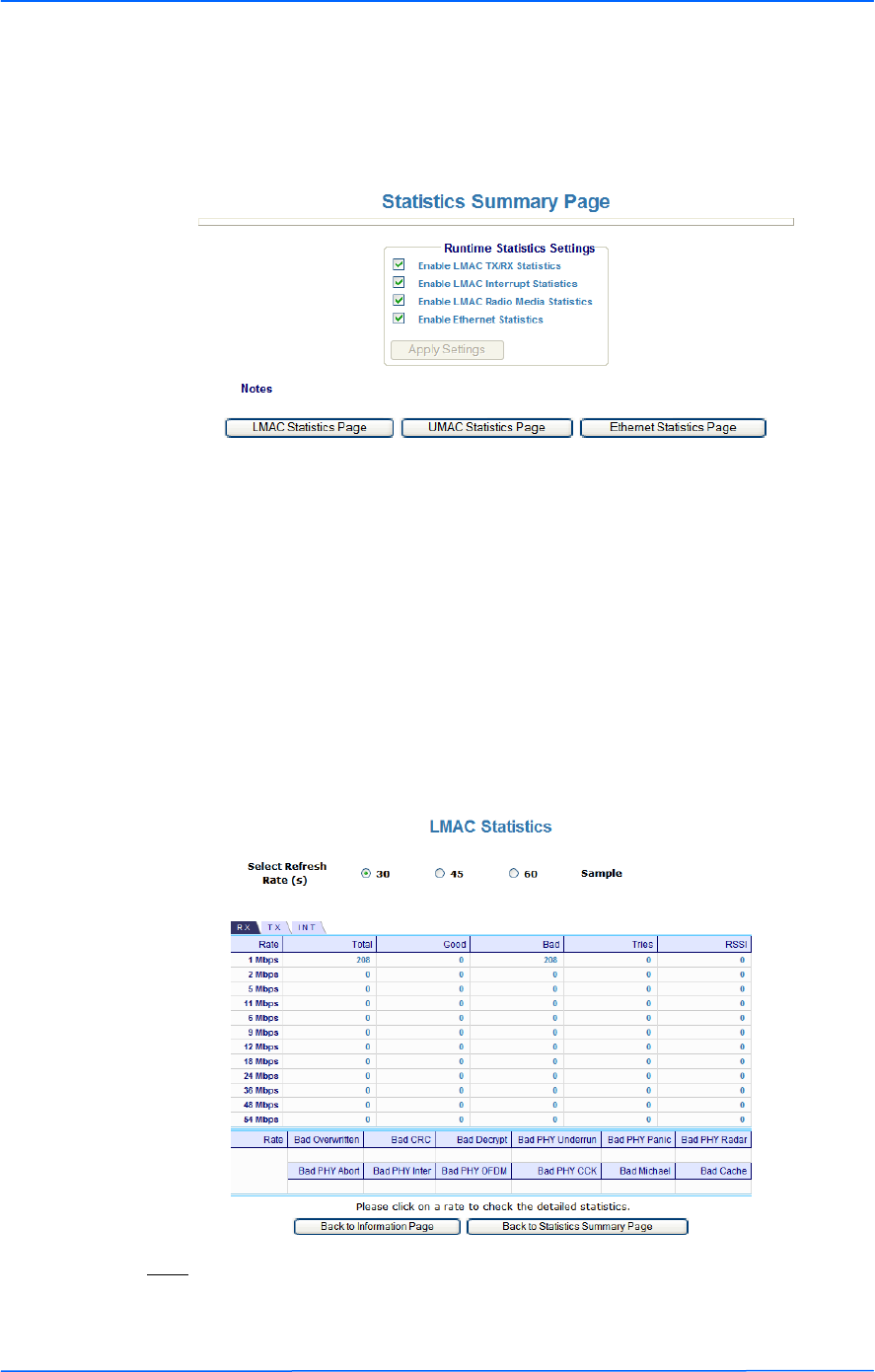
151515
This document is intended for Public Distribution
19473 Fraser Way,
Pitt Meadows, B.C. Canada V3Y 2V4
Chapter 3: Configuration
3-15 TR-6000 Series
Tranzeo Wireless Technologies
Statistics
This section is divided in 3 windows: LMAC (Lower Mac), UMAC (Upper Mac),
and Ethernet, which can be accessed from the Statistic Summary Page.
LMAC Statistics
The LMAC functions occur in the radio chipset. While the UMAC divides the
statistics into clean and failed packets, LMAC defines why packets failed.
This window contains three tabs: TX, RX and INT. TX and RX values are useful
to ISPs and other users. The INT (internal) statistics are intended for use by
Tranzeo Wireless Technical Support.
You can click onto each speed level and see how the traffic breaks down. In the
TX statistics, there should little to no Tries at Series 2, 3 or 4. The radio will try to
send a packet 4 times at Series 1 and then will try the next series 4 times. In the
RX statistics, you should look for bad CRCs and bad decrypts for signs of RF
interference or Fresnel interference links. Bad PHYs generally are caused when
the radio is unable to decode the packets due to noise.
Note:
Communication between access points and CPEs always occurs at the lowest rate.
In a normal link, you should see a fair number of transactions at the lowest rate.
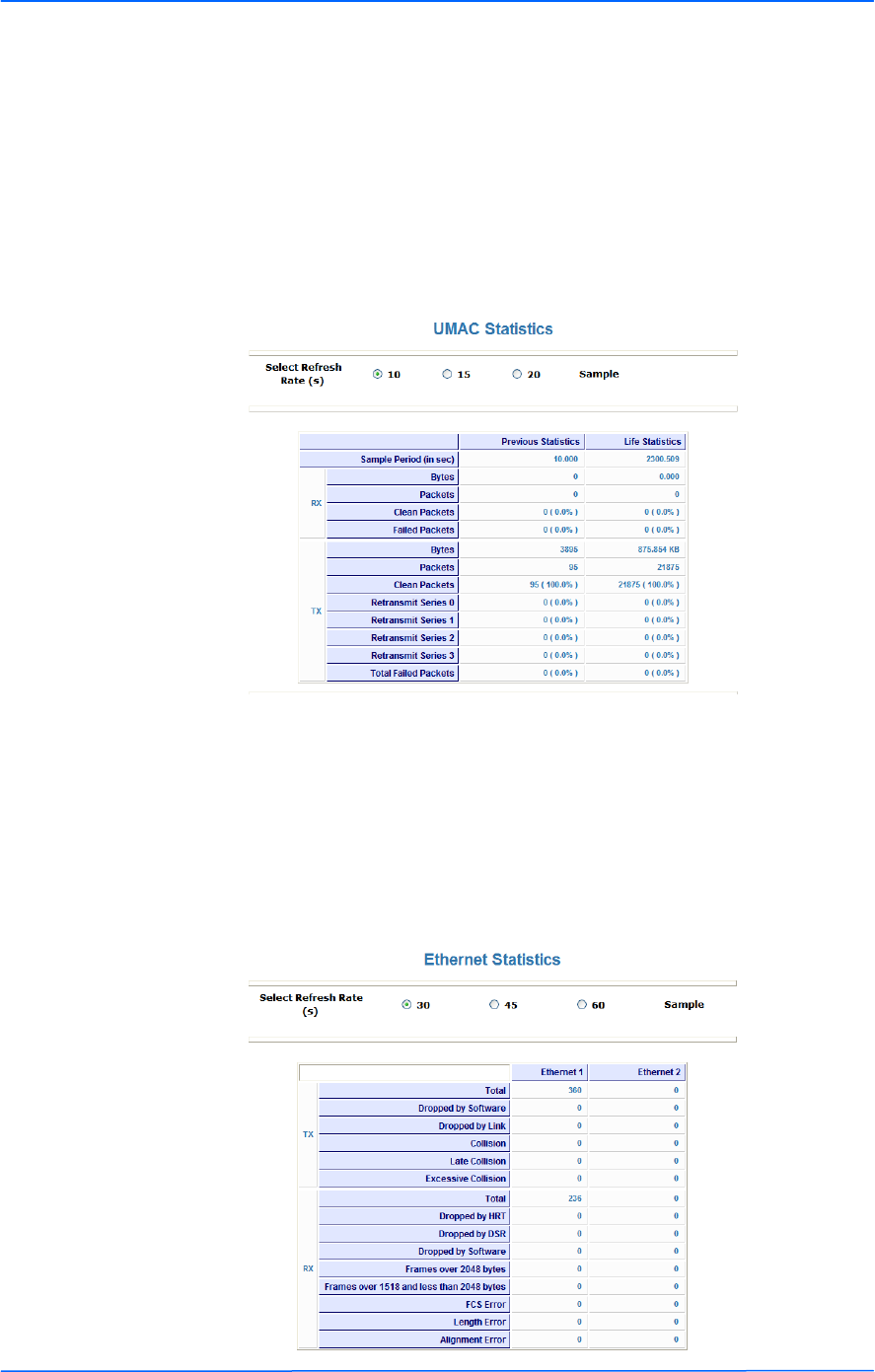
161616
This document is intended for Public Distribution
19473 Fraser Way,
Pitt Meadows, B.C. Canada V3Y 2V4
Chapter 3: Configuration
3-16 TR-6000 Series
Tranzeo Wireless Technologies
UMAC Statistics
The UMAC functions occur in the unit’s processor. The UMAC statistics are
likely the most useful for radio troubleshooting. This window breaks down the
statistics into clean and failed packets.
The failed packets should be less than 10% in a normal operating environment. In
the TX statistics, there should be little to no Retransmits at Series 2, 3 or 4. Life
Statistics are reset on each reboot.
Ethernet Statistics
In this window, excessive collisions are usually a sign that the radio and the device
it is linked to are not on the same duplex settings. One is at full while the other is
at half. Try locking both to the same values.
Collisions do normally occur on an Ethernet network and are generally handled by
the Carrier Sense Multiple Access with Collision Detect (CSMA/CD) mechanism.
Alignment, length and excessive FCS errors could the result of a bad radio link, or
a bad Ethernet cable.
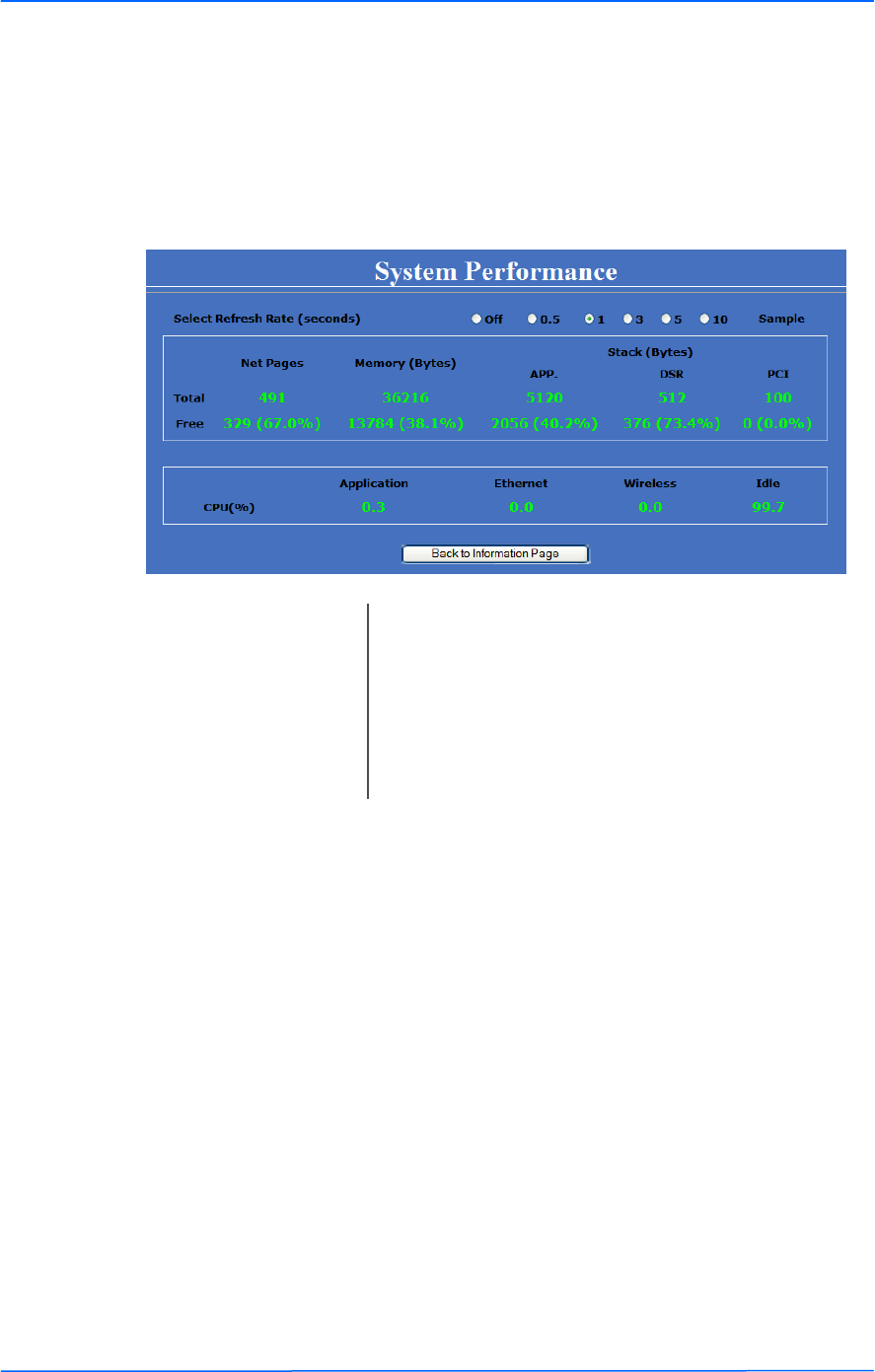
171717
This document is intended for Public Distribution
19473 Fraser Way,
Pitt Meadows, B.C. Canada V3Y 2V4
Chapter 3: Configuration
3-17 TR-6000 Series
Tranzeo Wireless Technologies
System Performance
This window shows information about the memory usage and the CPU. Many
browsers do not allow infinite refreshes of a page through scripts, so this window
may stop updating. If it does, simply change the refresh rate to another value to
restart the process.
Select Refresh Rate: Set the time for automatic refreshes.
Net Pages: This is the memory used for data transmission
Memory: This is the total memory of the system.
Stack: This section displays the memory used and available
for each stack: App. (applications), DSR, and PCI.
This information is relevant for programmers.
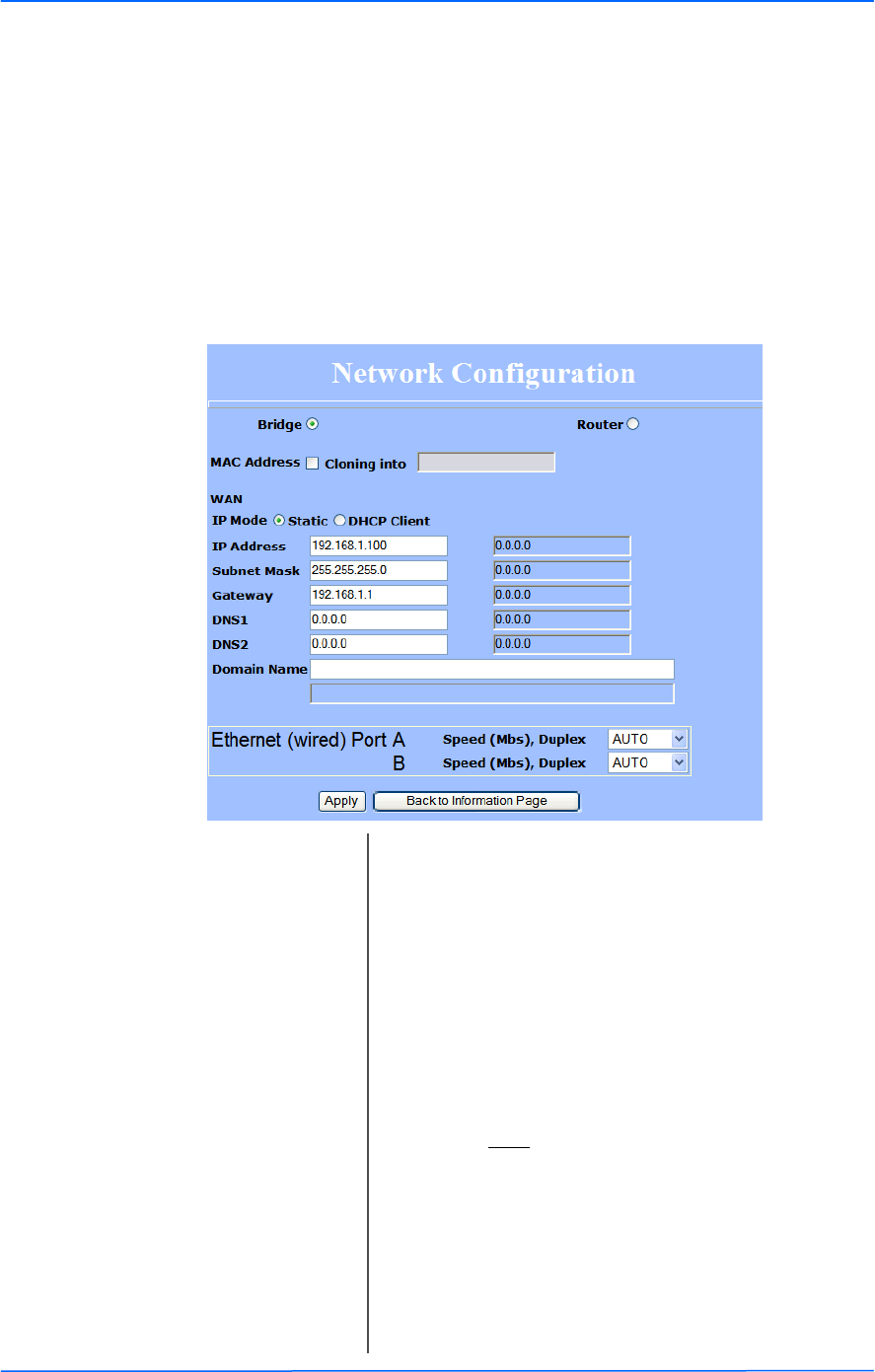
181818
This document is intended for Public Distribution
19473 Fraser Way,
Pitt Meadows, B.C. Canada V3Y 2V4
Chapter 3: Configuration
3-18 TR-6000 Series
Tranzeo Wireless Technologies
Network Configuration
In this window you can control the network configuration of the device. First, you
must define if your radio will operate as a bridge or router. The content of the
window varies depending on your selection.
When changing modes, the radio may need to reboot before certain features
become available.
Bridge Mode
Cloning MAC Address: This feature allows the radio to copy the MAC address
of the device you have connected to the network. This
is useful when you change your device and don’t want
to register a new MAC address, or when dealing with
some PPPoE and Radius implementations. When the
device is cloning a MAC address, it can only be
managed from the LAN side. To clone a MAC
address, check the MAC Address box and enter the
MAC address in the field Cloning into. Uncheck to
restore the original MAC address.
IP Mode: You can select to use Static IP or DHCP Client
(dynamic). Note: If a DHCP server is not available, the
device will try to get an IP. If has no success, it will
use a fallback IP address. The fallback IP is the
address that is set in the static address fields.
WAN: Enter the information related to the WAN interface: IP
Address, Subnet Mask, Gateway, DNS1, DNS2, and
Domain Name.
Ethernet Port Speed: Set as Auto by default.
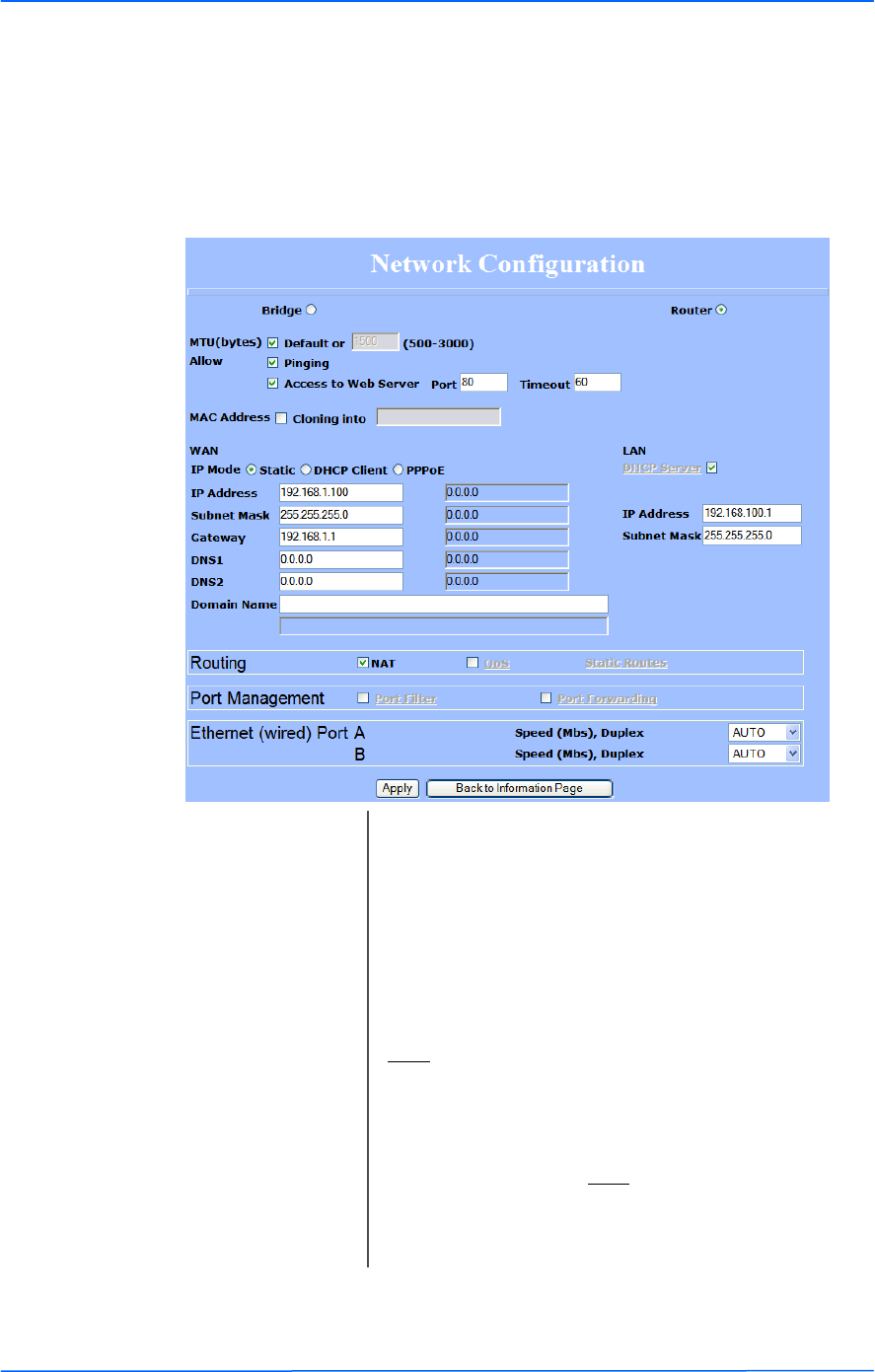
191919
This document is intended for Public Distribution
19473 Fraser Way,
Pitt Meadows, B.C. Canada V3Y 2V4
Chapter 3: Configuration
3-19 TR-6000 Series
Tranzeo Wireless Technologies
Router Mode
From this window you can access specific windows to configure the DHCP
Server, QoS, Static Routes, Port Filtering, and Port Forwarding. If the feature is
available, it will appear like a link. To open an item, just click on it. These features
are described in the next pages.
MTU: The Maximum Transmission Unit (MTU) refers to the
size of the largest packet that the router can pass. The
default value is 1500 bytes. If PPPoE is used, you
should change the MTU to match the PPPoE server,
typically 1492 bytes.
Allow Pinging: Enables ping responses on WAN interface.
Allow Access to Web
Server:
Allows access from WAN interface or change the port
the WAN server responds to web server requests.
Note: Access to web server from LAN interface is
always enabled and set at port 80.
Cloning MAC Address: See description in Bridge Mode.
IP Mode: You can select to use Static IP, DHCP Client
(dynamic), or PPPoE. Note: If a PPPoE server is not
available, the device will try to get an IP. If has no
success, it will use a fallback IP address. The fallback
IP is the address that is set in the static address fields.
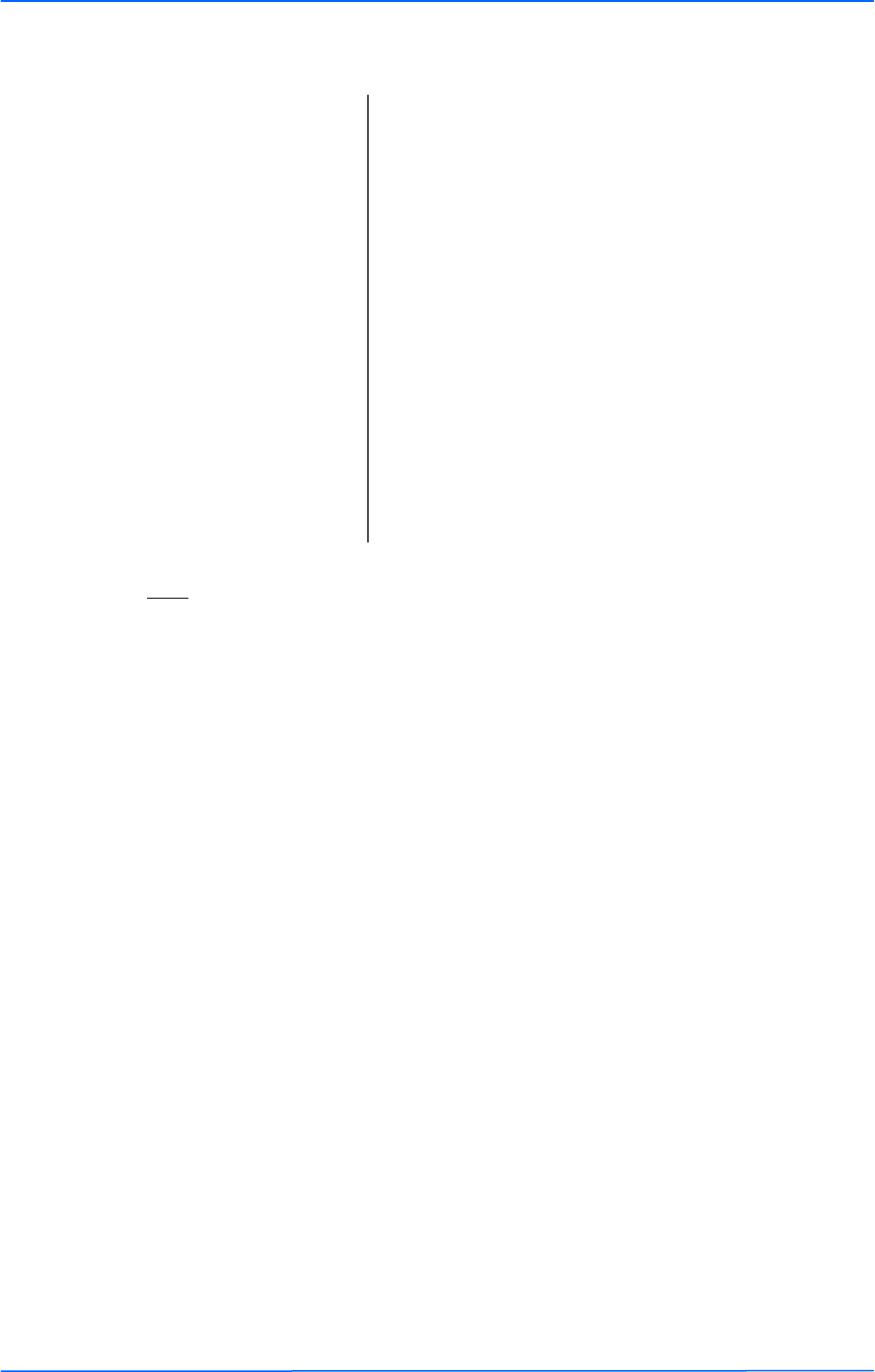
202020
This document is intended for Public Distribution
19473 Fraser Way,
Pitt Meadows, B.C. Canada V3Y 2V4
Chapter 3: Configuration
3-20 TR-6000 Series
Tranzeo Wireless Technologies
Note:
Many Ethernet devices do not auto-negotiate properly. If you see large numbers of
dropped pings, you may have collisions. Try locking the device at 10/half as a
troubleshooting step. If the packet losses stop, step up to 100/full. If the device the
radio is connecting cannot support 100/full, you should replace the device or place
a switch in line.
WAN: Enter the information related to the WAN interface: IP
Address, Subnet Mask, Gateway, DNS1, DNS2, and
Domain Name.
Routing: Enables NAT, QoS, and Static Routes. NAT should
always be enabled when using private addressing.
Click on QoS or Static Routes to configure.
Port Management: Check the box and click Apply to enable port filtering
and port forwarding. Click on any item to open the
configuration window.
LAN: Enter the information related to the LAN interface: IP
address and subnet mask.
DHCP Server: Check the box and click Apply to enable this feature.
Click on the item (which now appears as a link) to
open the DHCP Server configuration window.
Ethernet Port Speed: Set as Auto by default.
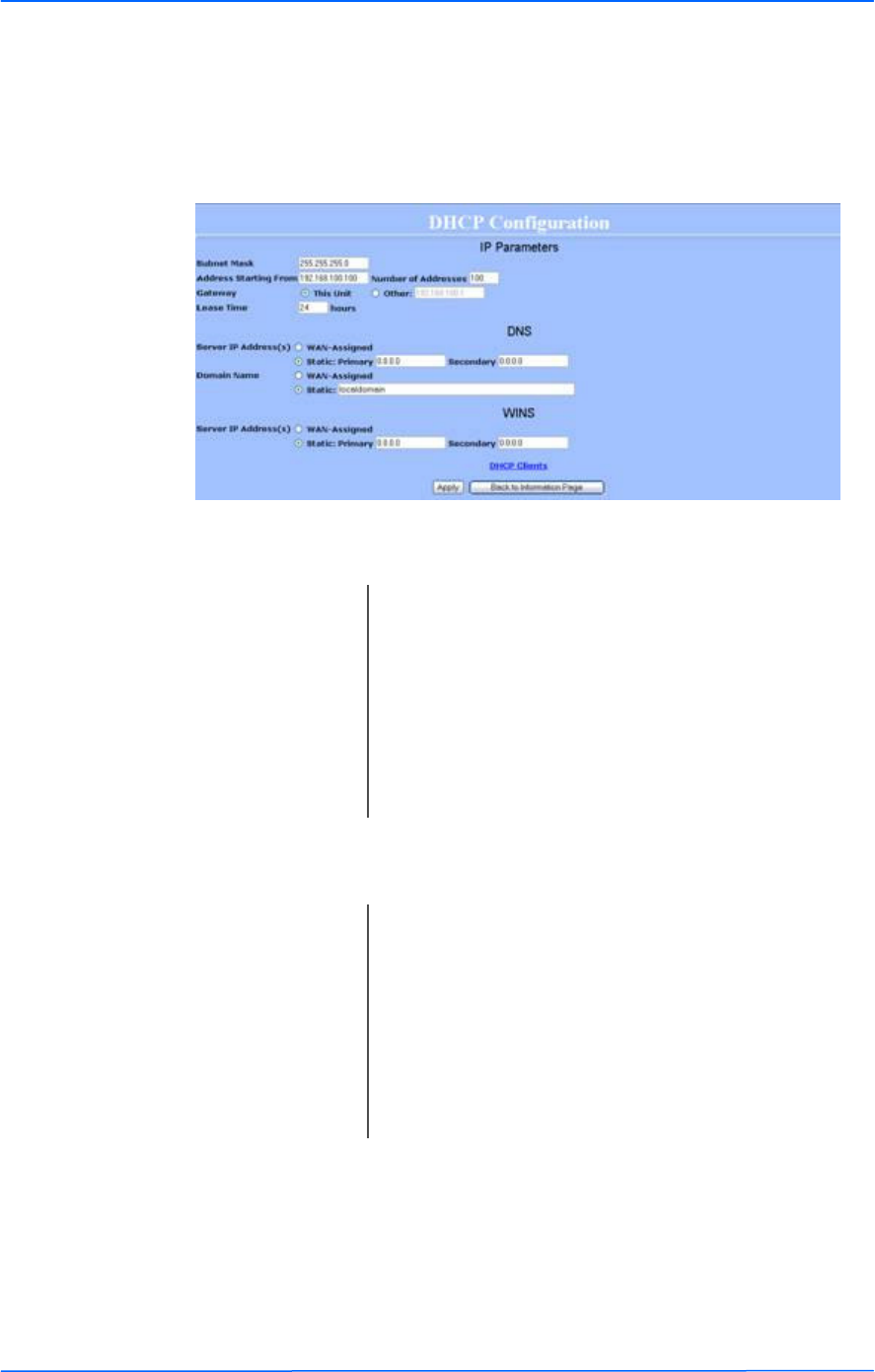
212121
This document is intended for Public Distribution
19473 Fraser Way,
Pitt Meadows, B.C. Canada V3Y 2V4
Chapter 3: Configuration
3-21 TR-6000 Series
Tranzeo Wireless Technologies
DHCP Configuration
This window shows the configuration of the DHCP server.
IP Parameters
DNS
Subnet Mask: Enter your subnet mask in this field.
Gateway: Select This Unit to use the gateway set on the WAN
interface. Select Other to use a different gateway.
Lease Time: Indicates the expiration time for the IP address
assigned by the DHCP server.
Address Starting from: Indicates the first address in the DHCP pool.
Number of Addresses: Indicates the number of addresses in the DHCP pool.
Server IP Address: Select WAN Assigned to use the DNS server IP
addresses assigned on the WAN side. To use different
DNS servers, select Static, in which case you must
enter the Primary and Secondary IP addresses.
Domain Name: Apply the same configuration as for Server IP
Address.
WINS: Apply the same configuration as for Server IP
Address.
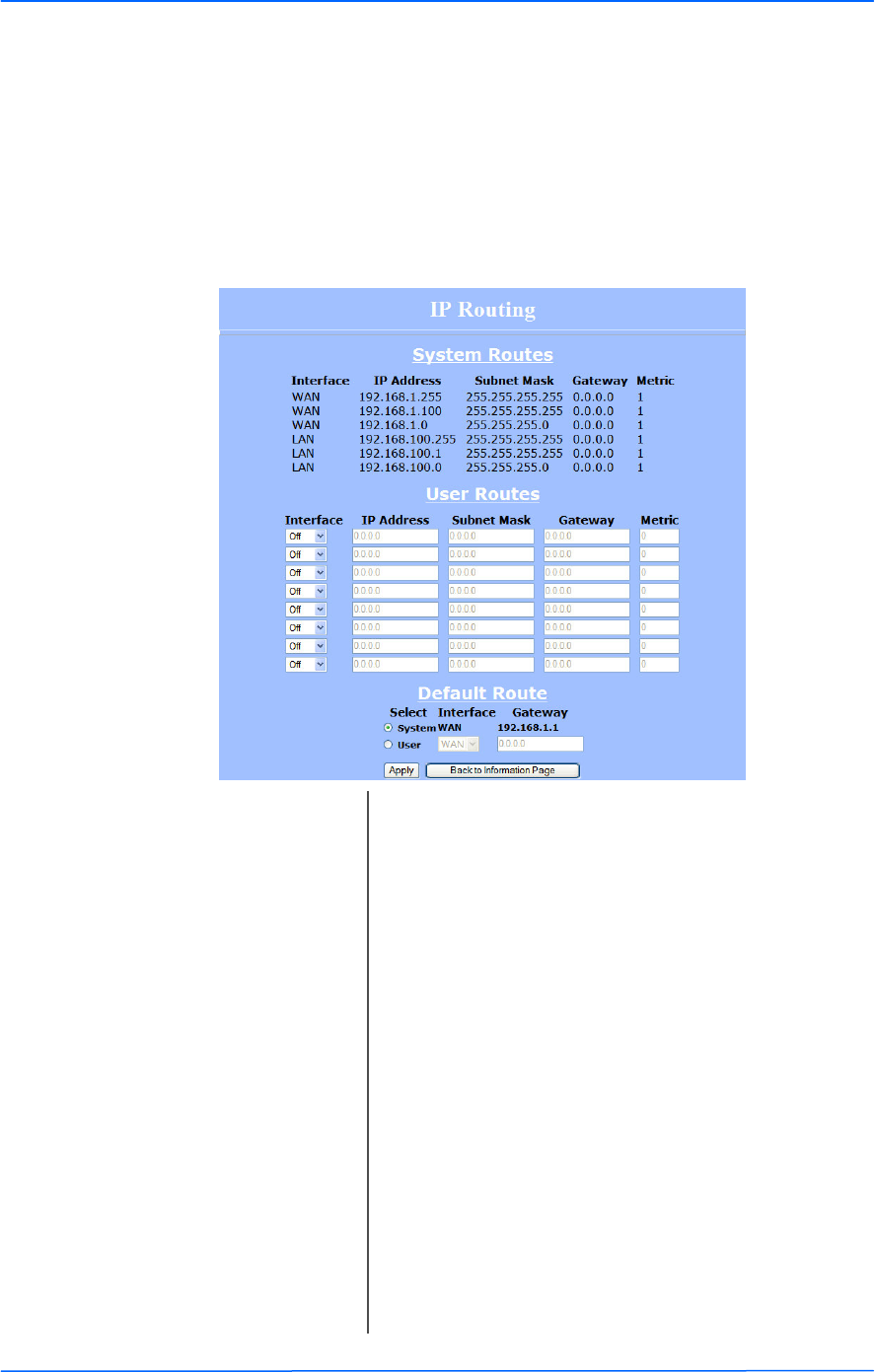
222222
This document is intended for Public Distribution
19473 Fraser Way,
Pitt Meadows, B.C. Canada V3Y 2V4
Chapter 3: Configuration
3-22 TR-6000 Series
Tranzeo Wireless Technologies
IP Routing
This window is intended for those users who have a strong understanding of IP
routing. Here you can see the System Routes, create your User Routes, and set the
Default Route.
IMPORTANT! Be careful when making changes since misconfiguration could
result in serious network problems and even the loss of functionality.
Interface: Specify if the interface is WAN or LAN. Select Off to
disable the route.
IP Address: This is the IP address or network that the packets will
be attempting to access.
Subnet Mask: Specifies the part of the destination IP that represents
the network address and the part that represents the
host address. Note: 255.255.255.255 represents only
the host entered in the Destination IP field.
Gateway: Indicates the next hop if this route is used. A gateway
of 0.0.0.0 means there is no next hop and the IP
address matched is directly connected to the router on
the interface specified.
Metric: This is the number of hops it will take to reach the
destination. A hop occurs each time data passes
through a router from one network to another. If there
is only one router between your network and the
destination network, then the metric value would be 1.
Default Route: This option allows you to change the default route of
the radio. Make changes with extreme caution.
!
!
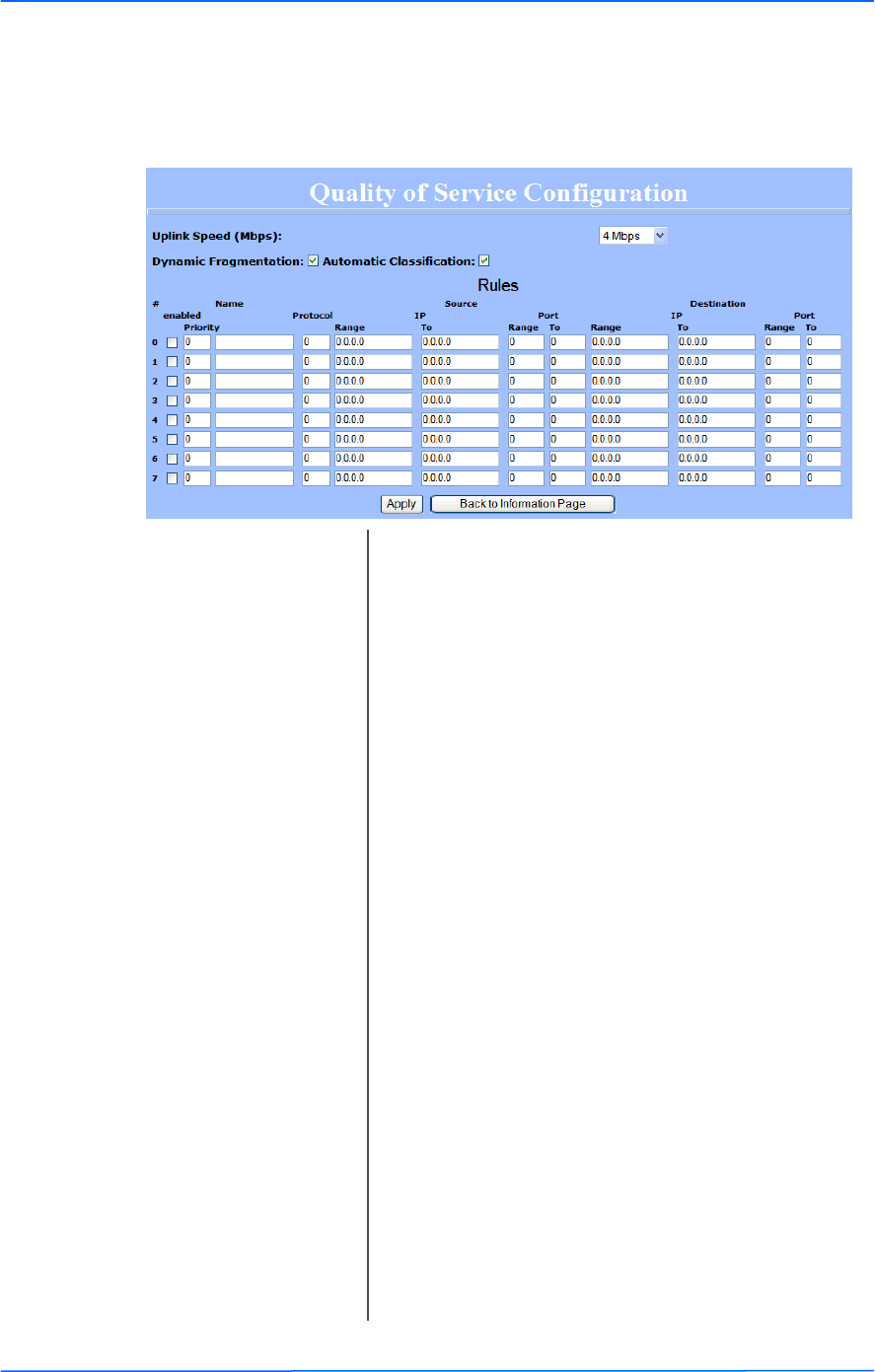
232323
This document is intended for Public Distribution
19473 Fraser Way,
Pitt Meadows, B.C. Canada V3Y 2V4
Chapter 3: Configuration
3-23 TR-6000 Series
Tranzeo Wireless Technologies
Quality of Service Configuration (QoS)
In this window you can use the QoS features and set rules to prioritize the traffic.
Uplink Speed: This is the maximum speed of the uplink (from the
source to the destination). The order and size of traffic
is determined based on this value.
Dynamic
Fragmentation:
Check to reduce delay for high-priority traffic and
adaptive fragmentation where the fragmentation is
determined by the uplink speed. This feature greatly
improves the gaming and VOIP experience.
Automatic
Classification:
This feature automatically classifies traffic and gives
priority to certain applications. Applications such as
VOIP and gaming are automatically given priority.
Enabled: Check to activate a rule.
Priority: Enter the priority of the rule between 0 and 255.
Name: Enter the name of the rule here.
Protocol: Enter the protocol number here. Common options are:
0 for ANY, 1 for ICMP, 6 for TCP, and 17 for UDP.
See Appendix C for Protocol List.
Source IP Range: Enter the range of IP addresses on the LAN side where
the rule would apply. To cover all LAN IPs, enter
0.0.0.0. For a single IP, enter the IP in both boxes.
Source Port Range: Enter the range of ports on the LAN side where the
rule would apply. To cover all ports, enter 0. For a
single port, enter this port in both boxes.
Destination IP Range: Enter the range of IP addresses on the WAN side
where the rule would apply.
Destination Port
Range:
Enter the range of ports on the WAN side where the
rule would apply.
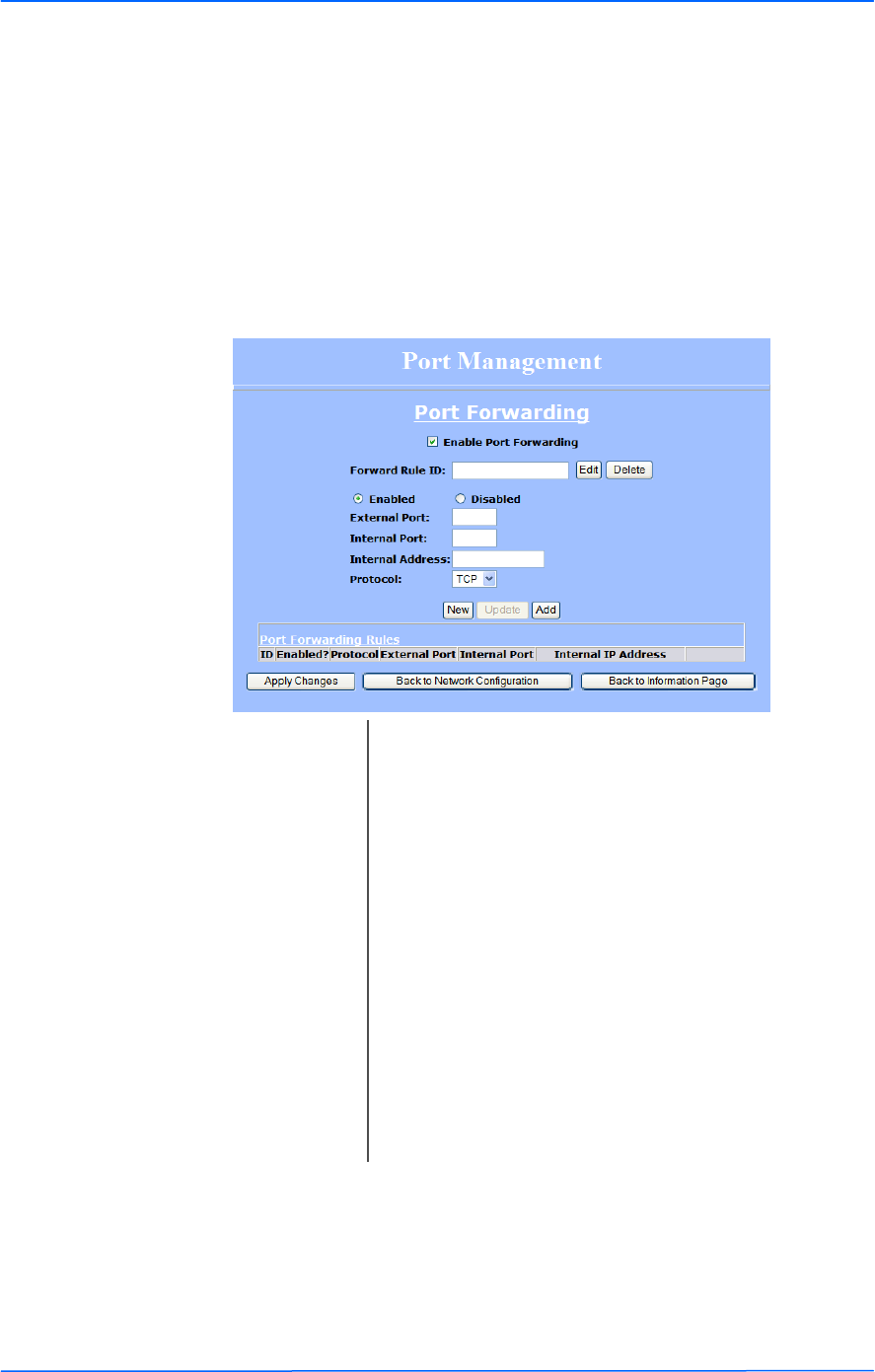
242424
This document is intended for Public Distribution
19473 Fraser Way,
Pitt Meadows, B.C. Canada V3Y 2V4
Chapter 3: Configuration
3-24 TR-6000 Series
Tranzeo Wireless Technologies
Port Forwarding
This feature allows the radio to forward requests for certain ports to devices
behind a router. For example, you have a web server on a private IP that you want
to be accessible to the world. You can forward all requests on port 80 to
192.168.1.2. For this to work, you have to change the management port of the
radio from port 80 on the Network Configuration window.
In this window, you can create, edit, delete, and manage rules for port forwarding.
A list of port forwarding rules appears at the bottom.
Enable Port
Forwarding:
Click to apply rules from the Rules list.
Forward Rule ID: Enter the rule ID here to retrieve its information.
Enabled / Disabled: Activate or deactivate the selected rule.
External Port: Enter the port to which requests will be forwarded.
Internal Port: Enter your port here.
Internal Address: Enter your IP address.
Protocol: Select the protocol used for this rule.
New: Click to create a new rule. Fields will be cleared.
Add: After creating a rule, click this button to include the
new rule in the Port Forwarding Rules list.
Update: Click to apply changes after editing or deleting a rule.
Edit / Delete: Click to modify or remove the selected rule.
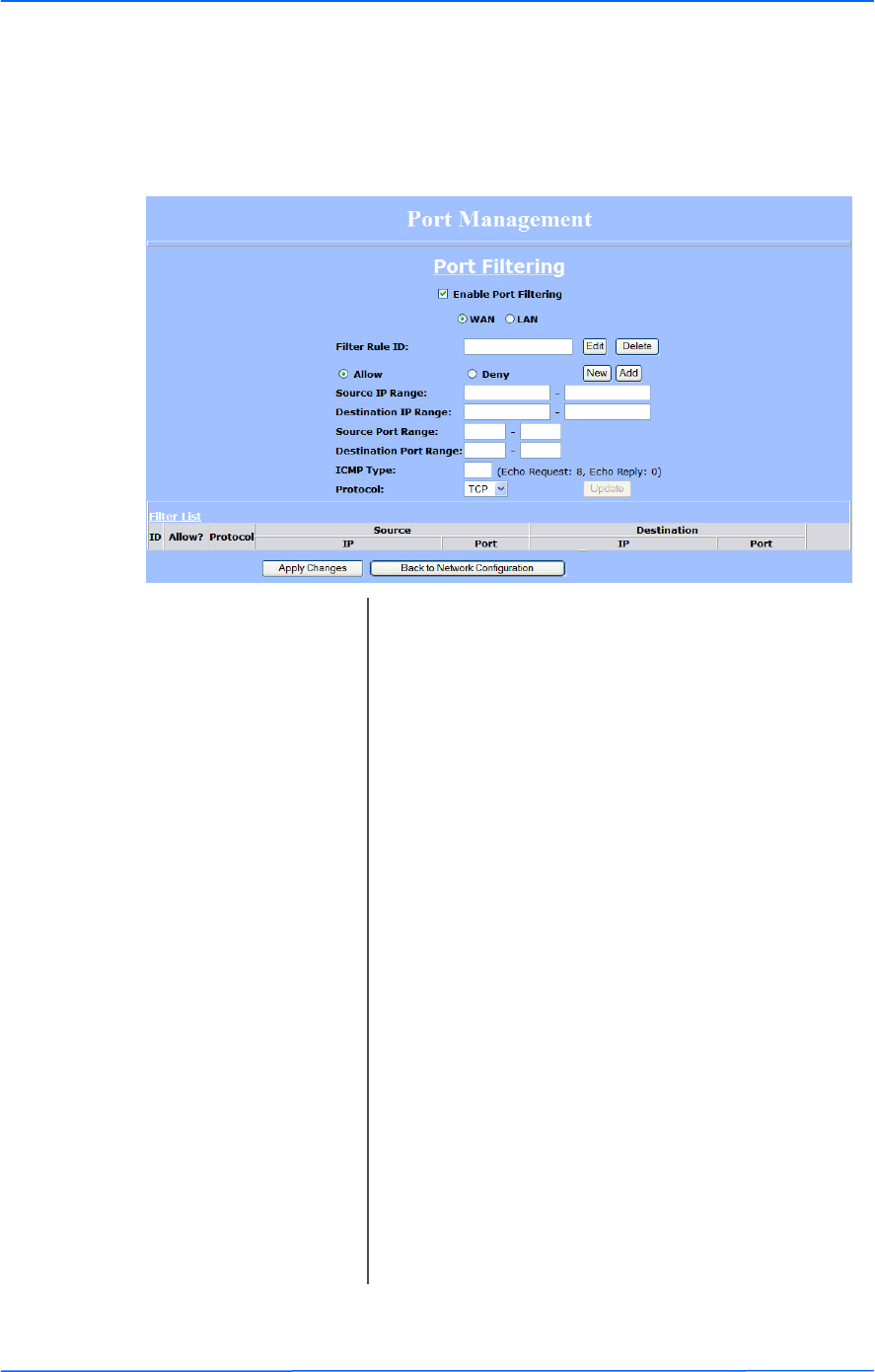
252525
This document is intended for Public Distribution
19473 Fraser Way,
Pitt Meadows, B.C. Canada V3Y 2V4
Chapter 3: Configuration
3-25 TR-6000 Series
Tranzeo Wireless Technologies
Port Filtering
This feature allows the radio to block requests to and from devices behind the
router. A list of the devices filtered appears at the bottom of the window.
Enable Port Filtering: Click to apply the rules enabled from the Filter list.
WAN / LAN: Select the network.
Filter Rule ID: Enter the filter rule ID here to retrieve its information.
Allow / Deny: The rule can either allow or deny ports.
Destination IP Range: Enter the range of IP addresses on the WAN side
where the rule would apply.
Source Port Range: Enter the range of ports on the LAN side where the
rule would apply.
Destination Port
Range:
Enter the range of ports on the WAN side where the
rule would apply.
ICMP Type: This allows you to block certain types of ICMP as a
prevention against port scanning and some viruses.
Protocol: Select the protocol used for this rule.
Update: Click to apply changes after editing or deleting a filter.
Source IP Range: Enter the range of IP addresses on the LAN side where
the rule would apply.
New: Click to create a new filter. Fields will be cleared and
you may enter the information for the new filter.
Add: After creating a filter, click this button to include the
new filter in the Filter list.
Edit / Delete: Click to modify or eliminate the selected filter.
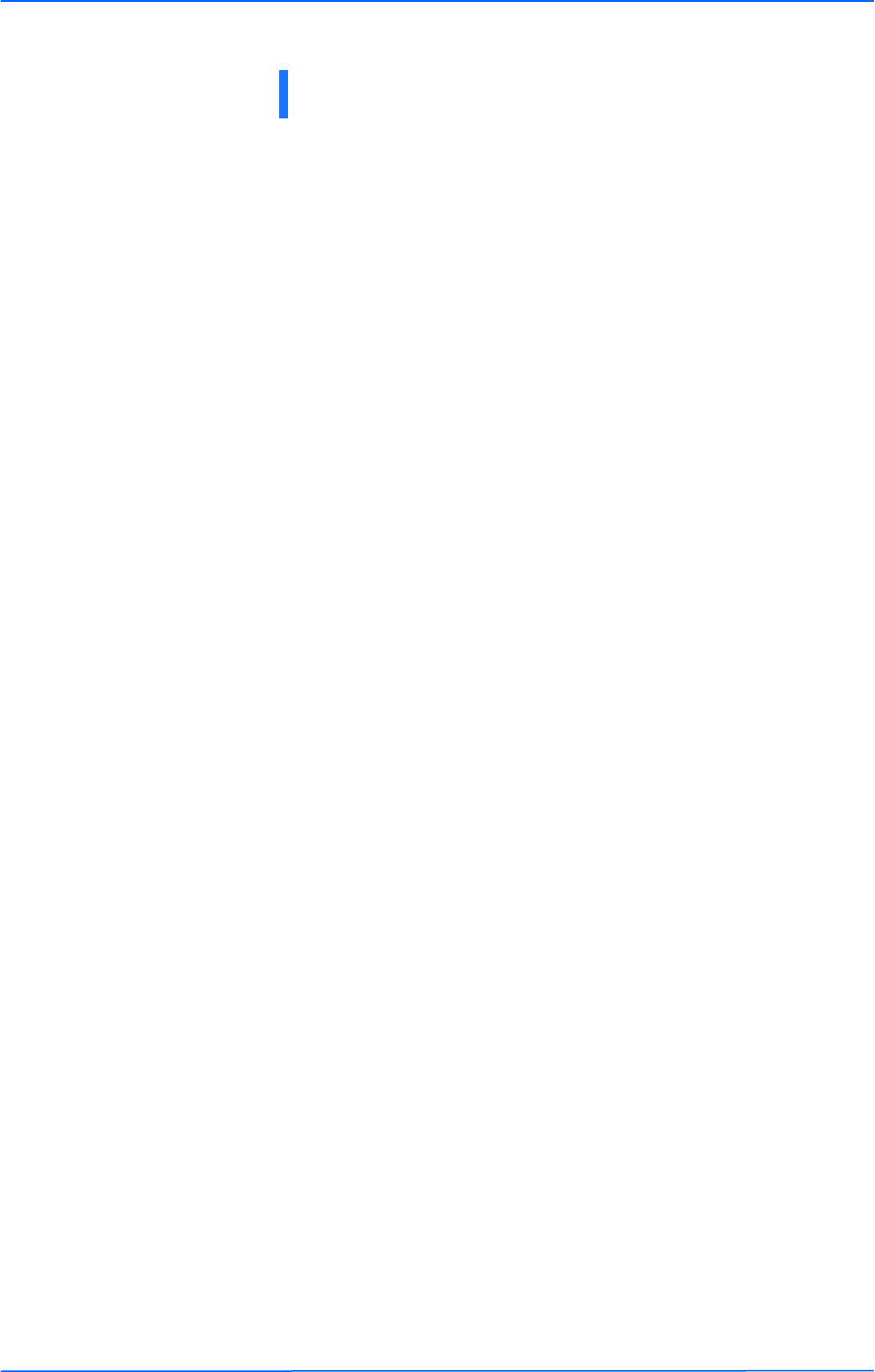
111
This document is intended for Public Distribution
19473 Fraser Way,
Pitt Meadows, B.C. Canada V3Y 2V4
Appendix A
A-1 TR-6000 Series
Tranzeo Wireless Technologies
What is a proper ground?
This antenna must be grounded to a proper earth ground. According to the
National Electrical Code Sections 810-15s and 810-21, the grounding conductor
shall be connected to the nearest accessible locations of the following:
• The building or structure grounding electrode
• The grounded interior metal water piping system
• The power service accessible means external to enclosure
• The metallic power service raceway
• The service equipment enclosure
• The grounding electrode conductor
Why is coiling the LMR or Cat 5 bad?
The myth is that lighting follows the path of least resistance. It actually follows the
path of least impedance. Coiling cables creates an air-wound transformer, which
lowers the impedance. This means you are in fact making your radios a more
appealing target for surges.
What standard does Tranzeo Wireless equipment meet?
This radio exceeds International Standard IEC 61000-4-5 when properly
grounded. For a copy of the full testing report, see Report Number TRL090904 -
Tranzeo Surge Protection board located on the Tranzeo website
(www.tranzeo.com).
Is lightning damage covered by the warranty?
No. Lightning is not covered by the warranty. If you follow the instructions, your
chances of lightning damage are greatly reduced, but nothing can protect a radio
from a direct lightning strike.
Appendix A: Grounding and Lightning
Protection Information
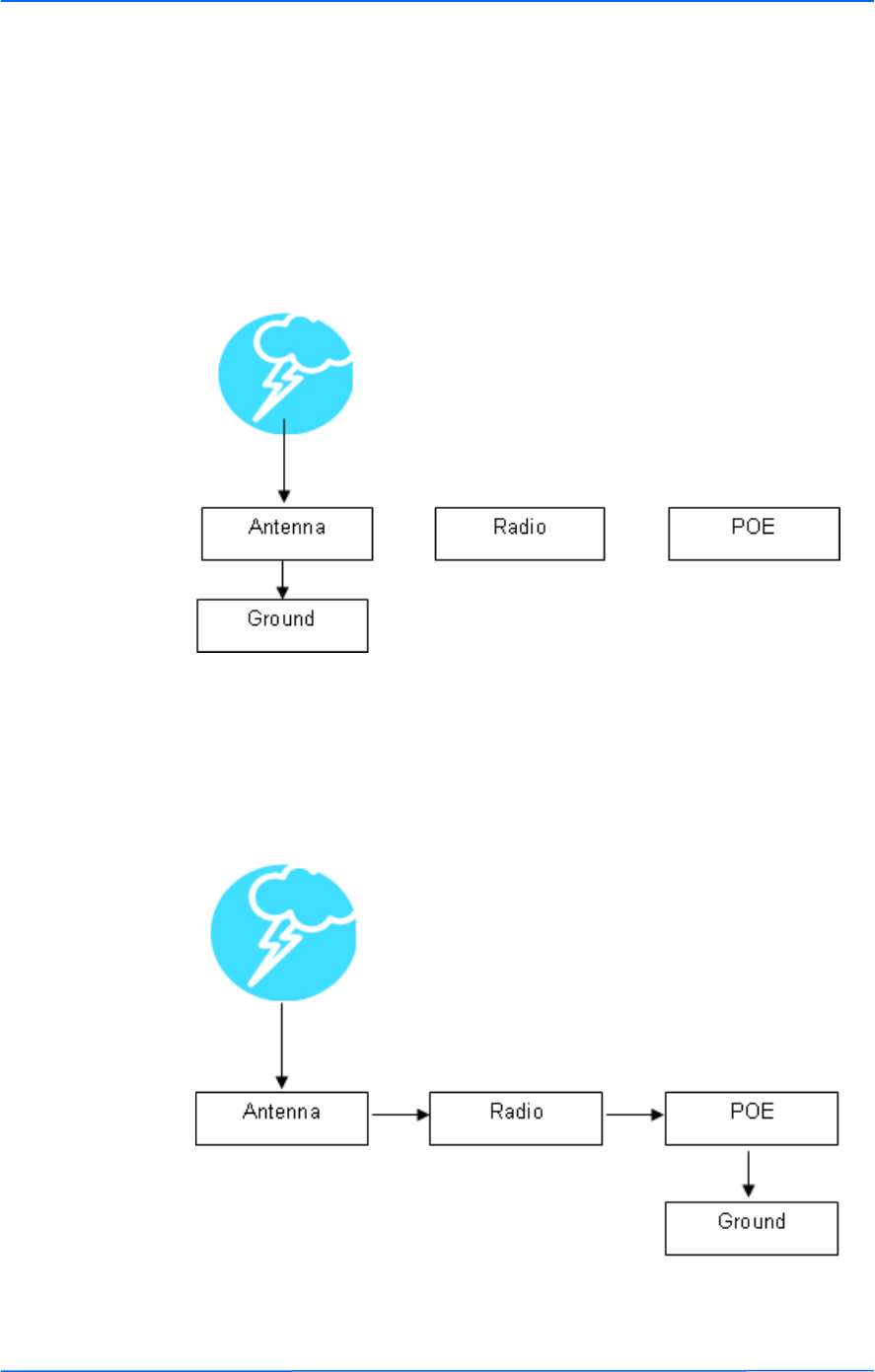
222
This document is intended for Public Distribution
19473 Fraser Way,
Pitt Meadows, B.C. Canada V3Y 2V4
Appendix A
A-2 TR-6000 Series
Tranzeo Wireless Technologies
Where to ground the device?
This radio must be grounded at the pole and at the POE. This is because the radio
is between the exterior antenna and the POE ground. See the examples below.
Grounded Radio
A grounded radio causes the surge to pass directly to ground, bypassing the radio.
Ungrounded Radio
An ungrounded radio causes the surge to pass through the radio. In this case, the
radio most likely will be damaged.
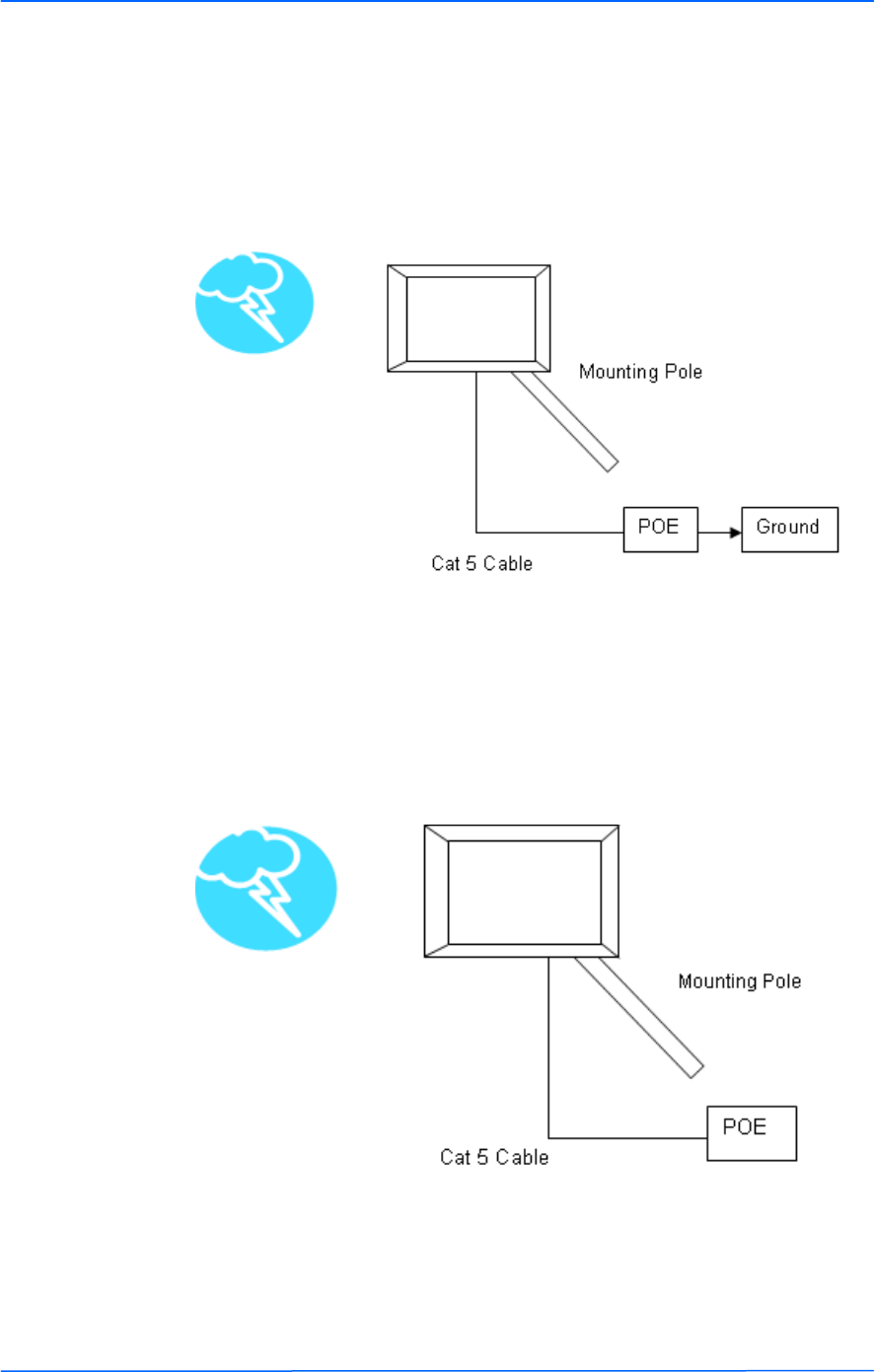
333
This document is intended for Public Distribution
19473 Fraser Way,
Pitt Meadows, B.C. Canada V3Y 2V4
Appendix A
A-3 TR-6000 Series
Tranzeo Wireless Technologies
Grounded POE
In this case, the surge will be picked up by the Cat 5 cable and since the POE is
grounded, the route for the surge is through the POE to ground.
Ungrounded POE
In this case, the surge will be picked up by the Cat 5 cable and since the POE is
not grounded, the route for the surge is through the radio to the antenna, and out
through the building.
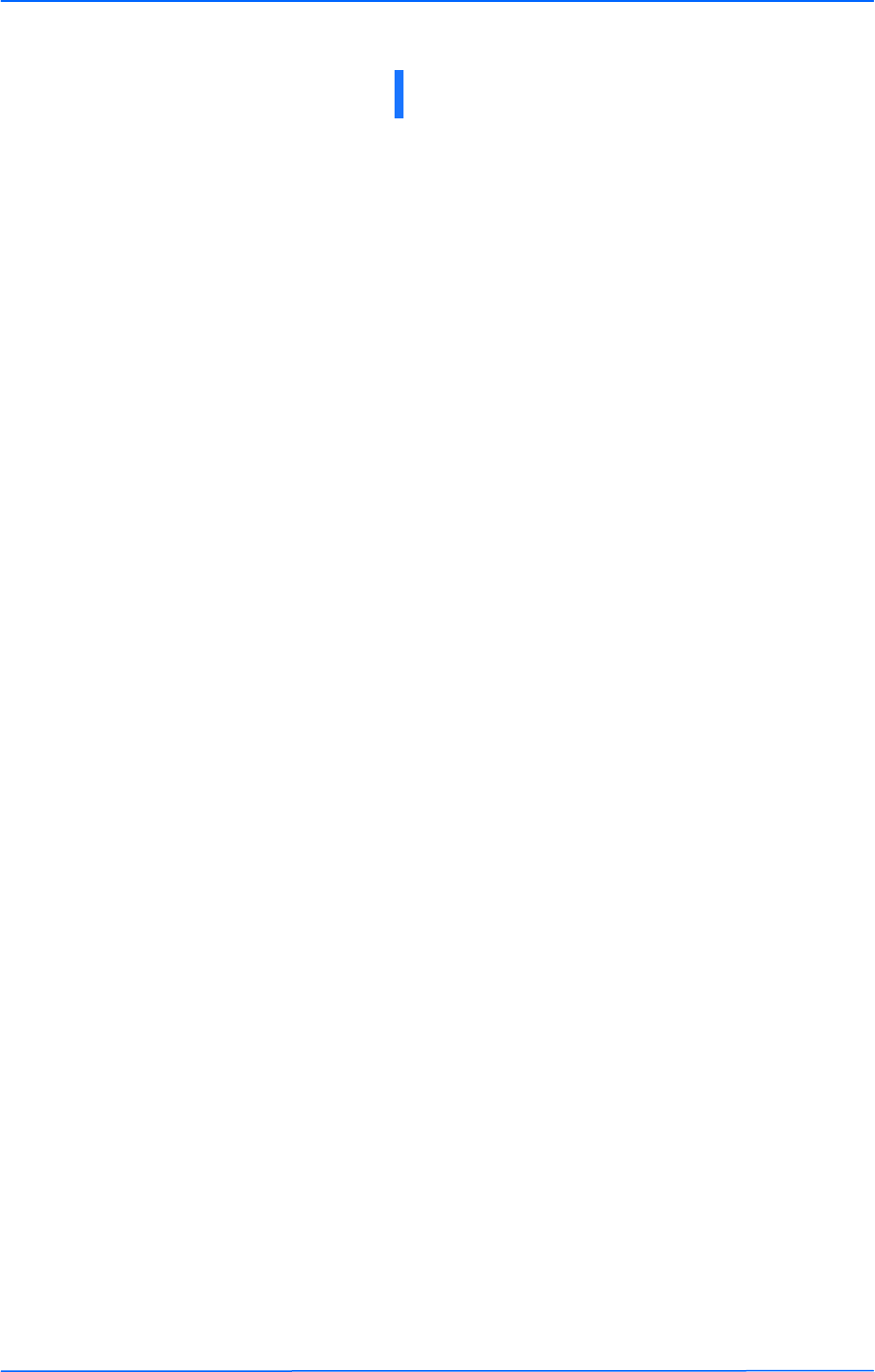
111
This document is intended for Public Distribution
19473 Fraser Way,
Pitt Meadows, B.C. Canada V3Y 2V4
Appendix B
B-1 TR-6000 Series
Tranzeo Wireless Technologies
Tranzeo Wireless Technologies’ software ensures a consistently high quality
online experience through the use of powerful Quality of Service (QoS)
mechanisms. The key to making this applicable in a WISP environment is the
Intelligent Stream Handling, a patent-pending algorithm that autonomously
manages the flow of traffic going to the Internet without the need for user
configuration. As a result, real-time, interactive traffic—such as gaming, VoIP,
and video teleconferencing—is automatically given the appropriate priority when
other users and applications use the connection. In addition, Intelligent Stream
Handling minimizes the impact of large packet, lower priority traffic on latency-
sensitive traffic and eliminates delays. Tranzeo software effectively eliminates the
lag and breakup problem in online gaming and other voice and video applications.
In today's broadband environment, the impact of just one data stream running in
parallel with a real-time application can be quite dramatic. Using NetIQ's Chariot
VoIP test measurement over a connection, it can be demonstrated that introducing
a single FTP transfer in the upstream direction will reduce the Mean Opinion
Score (MOS) for a G.729 VoIP codec from a very good 4.4 to a completely
unacceptable level of 1 immediately. Using the same scenario with Tranzeo’s QoS
enabled, the voice quality remains consistently high with an MOS of 4.4, and
maintains that level even with multiple FTP streams.
Automatic Traffic Classification
Tranzeo software has the capability of continually monitoring and classifying
traffic on the Internet connection, and dynamically adjusting the way individual
streams are handled at any point in time. This enables latency-sensitive traffic—
such as voice, games, or even web page requests— to be given a relatively high
priority. As a result, these packets are sent to their destination first, reducing delay
and jitter. Less time-sensitive traffic—such as email or file transfers—are sent at
lower priority. Since Intelligent Stream Handling operates automatically without
the need for user configuration, it is able to effectively use 255 priority levels for
fine-grained control of the packet streams.
Rate Matching
A process called "rate matching" determines the bandwidth of the broadband
uplink automatically so that it can shape the traffic to smooth the flow between the
router and the Internet. This eliminates the potential bottlenecks and delays that
can be caused by "bursty" data traffic.
Dynamic and Adaptive Link Fragmentation
Low priority traffic is also fragmented to reduce the latency and jitter that can be
introduced by long packets. Intelligent Stream Handling adjusts the fragment size
based on the uplink speed and also stops fragmenting long packets when no
latency-sensitive traffic is waiting to be sent, to improve the overall efficiency of
the broadband link and ensure voice can sustain a high MOS rating.
Appendix B: Quality of Service
Configuration (QoS)
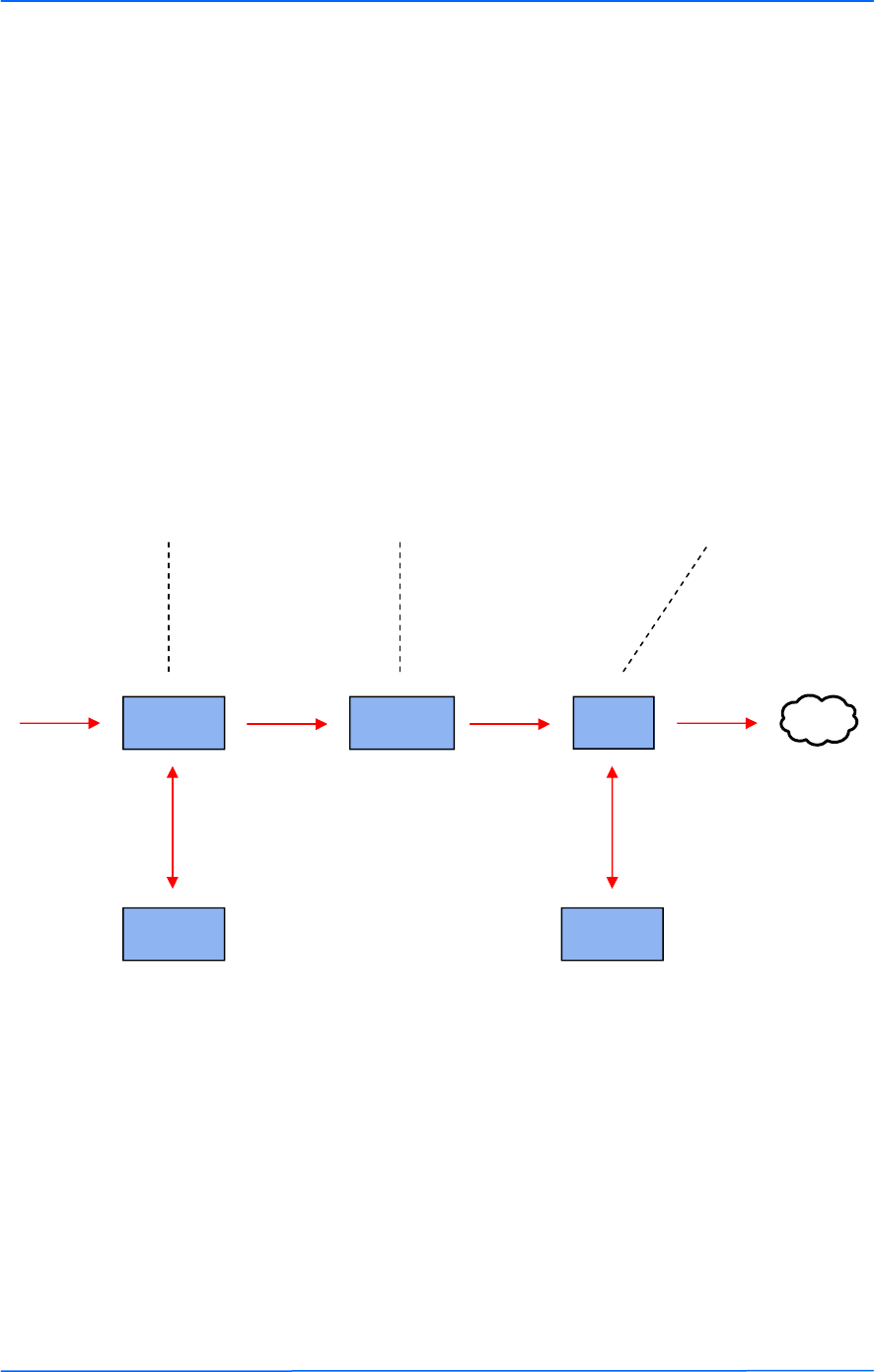
222
This document is intended for Public Distribution
19473 Fraser Way,
Pitt Meadows, B.C. Canada V3Y 2V4
Appendix B
B-2 TR-6000 Series
Tranzeo Wireless Technologies
QoS Block Diagram
Tranzeo software has the capability of
continually monitoring and classifying
traffic on the Internet connection, and
dynamically adjusting the way
individual streams are handled at any
point in time. This enables latency-
sensitive traffic, such as voice, games
or even web page requests, to be given
a relatively high priority. As a result,
they are sent to their destination first,
reducing delay and jitter. Less time-
sensitive traffic such as email or file
transfers are de-prioritized.
Dynamic
Fragmentation
Automatic
Classification
Rate
Matching
High Priority High Priority High Priority High Priority Internet
Non-latency-
sensitive traffic
Low-priority or
excess traffic
Queue Queue
Intelligent Stream Handling
adjusts the fragment size based
on the uplink speed and also
stops fragmenting long packets
when no latency-sensitive traffic
is waiting to be sent, to improve
the overall efficiency of the
broadband link and ensure voice
can sustain a high MOS (Mean
Opinion Score) rating.
A process called "rate matching"
determines the bandwidth of the
broadband uplink automatically so
that it can shape the traffic to
smooth the flow between the router
and the Internet. This eliminates
the potential bottlenecks and delays
that can be caused by "bursty" data
traffic.
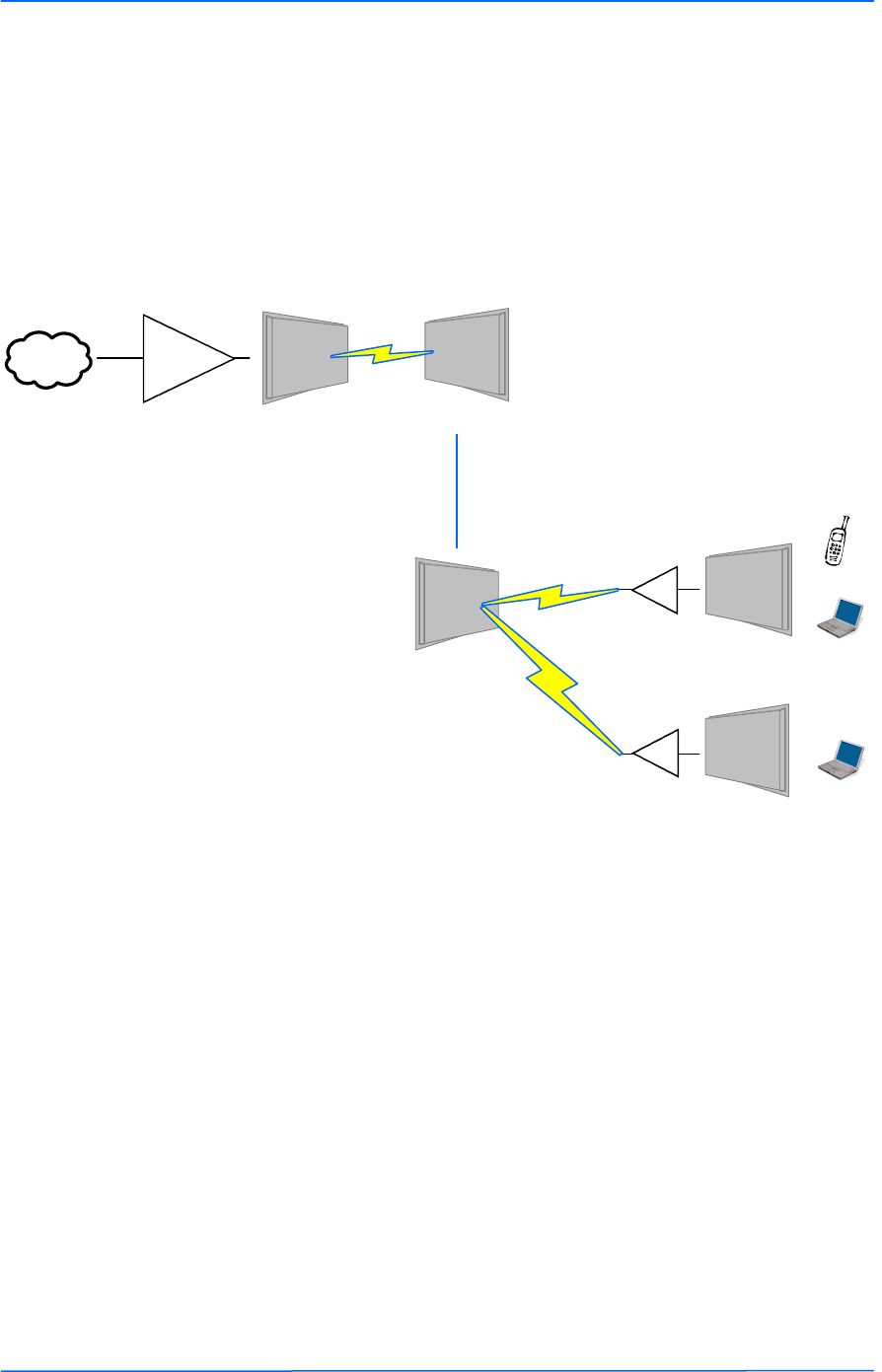
333
This document is intended for Public Distribution
19473 Fraser Way,
Pitt Meadows, B.C. Canada V3Y 2V4
Appendix B
B-3 TR-6000 Series
Tranzeo Wireless Technologies
Network QoS Example
Internet
Bandwidth
Shaper
5A PxP
30 MB
5A PxP
6000 AP
QoS
6000 CPE
Shaped to 2 MB
QoS
6000 CPE
VOIP
Computer
Computer
Shaped to 1 MB
In this case, no user is ever
able to draw more than their
fair share of the available up
stream bandwidth, even if the
communication is between
two stations on the same
access points.
In this case, the head end
shaper is limiting the
incoming demand based on
the end user to ensure no
user is taking the entire
downstream.
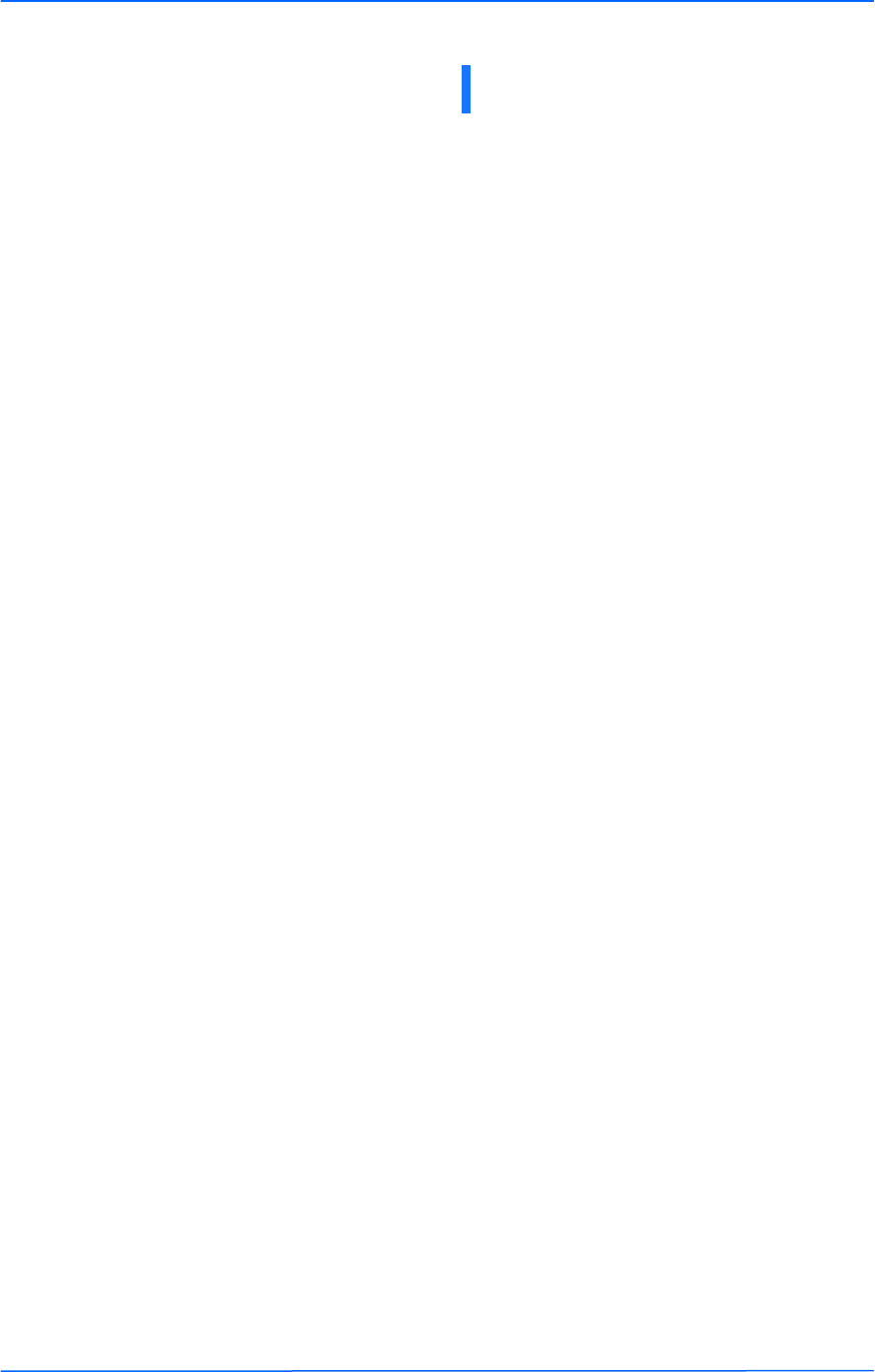
111
This document is intended for Public Distribution
19473 Fraser Way,
Pitt Meadows, B.C. Canada V3Y 2V4
Appendix C
C-1 TR-6000 Series
Tranzeo Wireless Technologies
Appendix C: Protocol List
Dec Keyword Protocol
0 HOPOPT IPv6 Hop-by-Hop Option
1 ICMP Internet Control Message
2 IGMP Internet Group Management
3 GGP Gateway-to-Gateway
4 IP IP in IP (encapsulation)
5 ST Stream
6 TCP Transmission Control
7 CBT CBT
8 EGP Exterior Gateway Protocol
9 IGP private interior gateway
10 BRM BBN RCC Monitoring
11 NVP-II Network Voice Protocol
12 PUP PUP
13 ARGUS ARGUS
14 EMCON EMCON
15 XNET Cross Net Debugger
16 CHAOS Chaos
17 UDP User Datagram
18 MUX Multiplexing
19 DCN-MEAS DCN Measurement
20 HMP Host Monitoring
21 PRM Packet Radio Measurement
22 XNS-IDP XEROX NS IDP
23 TRUNK-1 Trunk-1
24 TRUNK-2 Trunk-2
25 LEAF-1 Leaf-1
26 LEAF-2 Leaf-2
27 RDP Reliable Data Protocol
28 IRTP Internet Reliable Transaction
29 ISO-TP4 ISO Transport Class 4
30 NETBLT Bulk Data Transfer
31 MFE-NSP MFE Network Services
32 MERIT-INP MERIT Internodal Protocol
33 SEP Sequential Exchange
34 3PC Third Party Connect
35 IDPR Inter-Domain Policy Routing Protocol
36 XTP XTP
37 DDP Datagram Delivery
38 IDPR-CMTP IDPR Control Message Transport Proto
39 TP++ TP++ Transport Protocol
40 IL IL Transport Protocol
41 IPv6 Ipv6
42 SDRP Source Demand Routing
43 IPv6-Route Routing Header for IPv6
44 IPv6-Frag Fragment Header for IPv6
45 IDRP Inter-Domain Routing
46 RSVP Reservation Protocol
47 GRE General Routing Encapsulation
48 MHRP Mobile Host Routing Protocol
49 BNA BNA
50 ESP Encap Security Payload for IPv6
Dec Keyword Protocol
51 AH Authentication Header for IPv6
52 I-NLSP Integrated Net Layer Security
53 SWIPE IP with Encryption
54 NARP NBMA Address Resolution
55 MOBILE IP Mobility
56 TLSP Transport Layer Security using
Kryptonet key management
57 SKIP SKIP
58 IPv6-ICMP ICMP for IPv6
59 IPv6-NoNxt No Next Header for IPv6
60 IPv6-Opts Destination Options for IPv6
61 any host internal protocol
62 CFTP CFTP
63 any local network
64 SAT-EXPAK SATNET and Backroom EXPAK
65 KRYPTOLAN Kryptolan
66 RVD MIT Remote Virtual Disk
67 IPPC Internet Pluribus Packet Core
68 any distributed file system
69 SAT-MON SATNET Monitoring
70 VISA VISA Protocol
71 IPCV Internet Packet Core Utility
72 CPNX Computer Protocol Network Executive
73 CPHB Computer Protocol Heart Beat
74 WSN Wang Span Network
75 PVP Packet Video Protocol
76 BR-SAT-MON Backroom SATNET Monitoring
77 SUN-ND SUN ND PROTOCOL-Temporary
78 WB-MON WIDEBAND Monitoring
79 WB-EXPAK WIDEBAND EXPAK
80 ISO-IP ISO Internet Protocol
81 VMTP VMTP
82 SECURE-VMTP SECURE-VMTP
83 VINES VINES
84 TTP TTPord Protocol
85 NSFNET-IGP NSFNET-IGP
86 DGP Dissimilar Gateway Protocol
87 TCF TCF
88 EIGRP EIGRP
89 OSPFIGP OSPFIGP
90 Sprite-RPC Sprite RPC Protocol
91 LARP Locus Address Resolution
92 MTP Multicast Transport Protocol
93 AX.25 AX.25 Frames
94 IPIP P-within-IP Encapsulation
95 MICP Mobile Internetworking Control
96 SCC-SP Semaphore Communications Sec.
97 ETHERIP Ethernet-within-IP Encapsulation
98 ENCAP Encapsulation Header
99 any private encryption scheme
100 GMTP GMTP
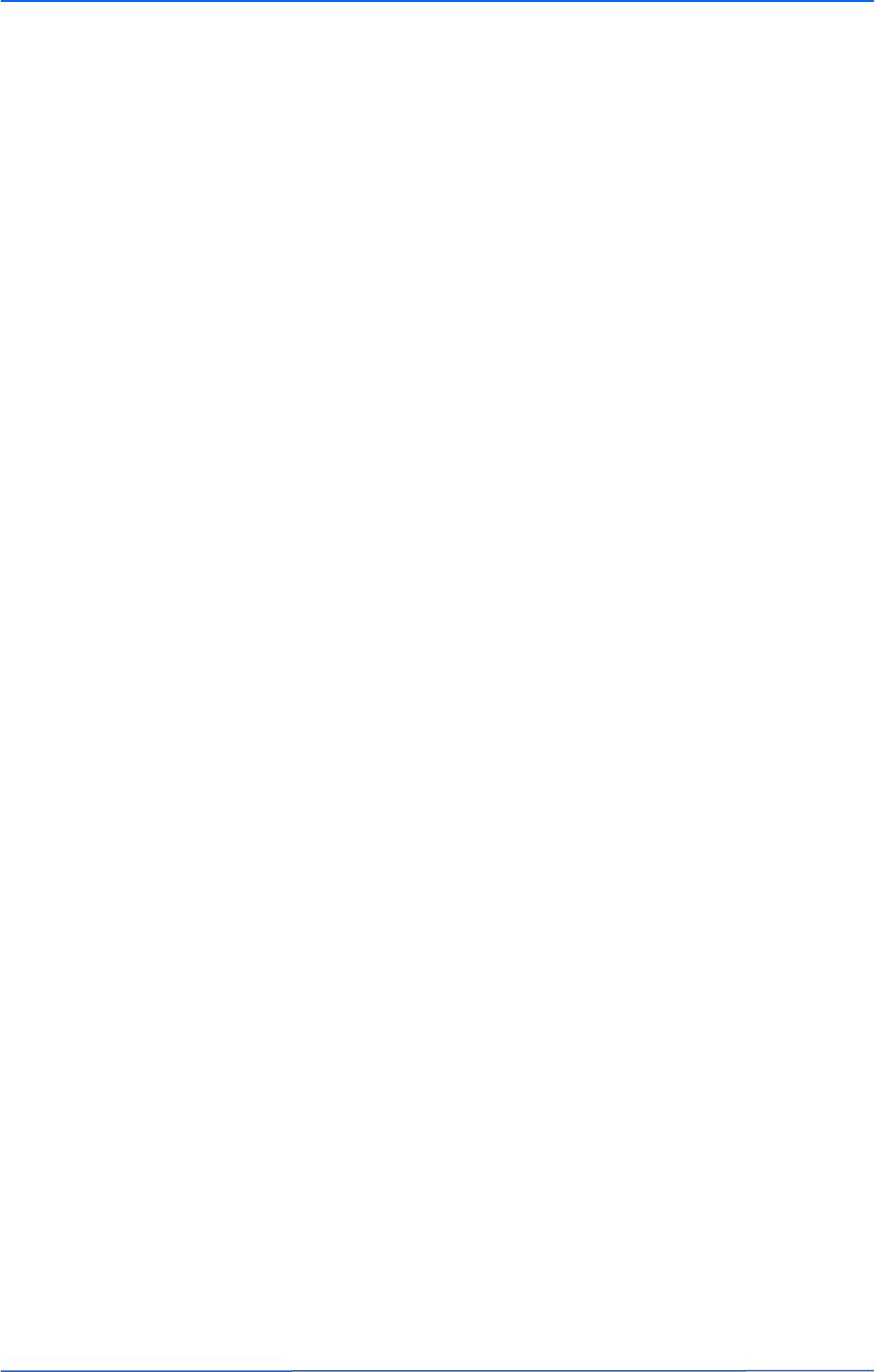
222
This document is intended for Public Distribution
19473 Fraser Way,
Pitt Meadows, B.C. Canada V3Y 2V4
Appendix C
C-2 TR-6000 Series
Tranzeo Wireless Technologies
Dec Keyword Protocol
101 IFMP Ipsilon Flow Management
102 PNNI PNNI over IP
103 PIM Protocol Independent Multicast
104 ARIS ARIS
105 SCPS SCPS
106 QNX QNX
107 A/N Active Networks
108 IPComp IP Payload Compression
109 SNP Sitara Networks Protocol
110 Compaq-Peer Compaq Peer Protocol
112 VRRP Virtual Router Redundancy
113 PGM PGM Reliable Transport
114 any 0-hop protocol
115 L2TP Layer Two Tunneling Protocol
116 DDX D-II Data Exchange (DDX)
111 IPX-in-IP IPX in IP
117 IATP Interactive Agent Transfer
118 STP Schedule Transfer Protocol
119 SRP SpectraLink Radio Protocol
120 UTI UTI
Dec Keyword Protocol
121 SMP Simple Message Protocol
122 SM SM
123 PTP Performance Transparency
124 ISSIS ISIS over IPv4
125 FIRE
126 CRTP Combat Radio Transport
127 CRUDP Combat Radio User Datagram
128 SSCOPMCE
129 IPLT
130 SPS Secure Packet Shield
131 PIPE Private IP Encapsulation within IP
132 SCTP Stream Control Transmission
133 FC Fibre Channel
134
135 Mobility header
136 UDPLite
137 MPLS-in-IP
138-252 Unassigned
253 Use for experimentation and testing
254 Use for experimentation and testing
255 Reserved
RSVP-E2E-IGNORE
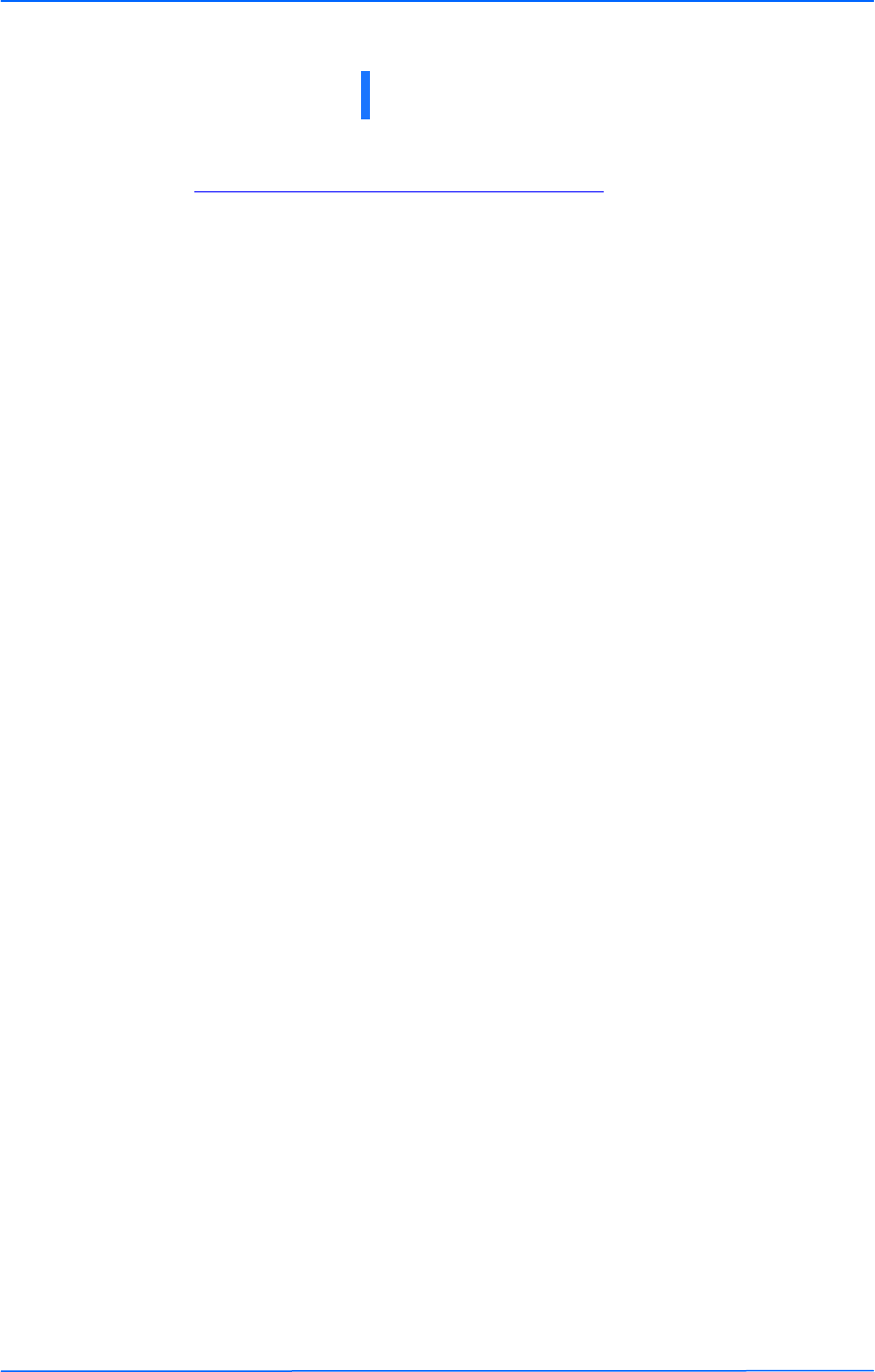
111
This document is intended for Public Distribution
19473 Fraser Way,
Pitt Meadows, B.C. Canada V3Y 2V4
Appendix D
D-1 TR-6000 Series
Tranzeo Wireless Technologies
Appendix D: Common TCP Ports
Visit http://www.iana.org/assignments/port-numbers for a full list of well known
port numbers.
Keyword Port Description
ECHO 7 Echo
SYSTAT 11 Active Users
QOTD 17 Quote of the day
MSP 18 Message Send Protocol
FTP-DATA 20 File Transfer (Data Channel)
FTP 21 File Transfer (Control)
TELNET 23 Telnet
SMTP 25 Simple Mail Transfer
NAME 42 TCP Nameserver
BOOTPS 67 Bootstrap Protocol Server
BOOTPC 68 Bootstrap Protocol Client
TFTP 69 Trivial File Transfer
WWW 80 World Wide Web
KERBEROS 88 Kerberos
POP3 110 TCP post office
NNTP 119 USENET
NFS 2049 Network File System
SIP 5060, 5061 SIP
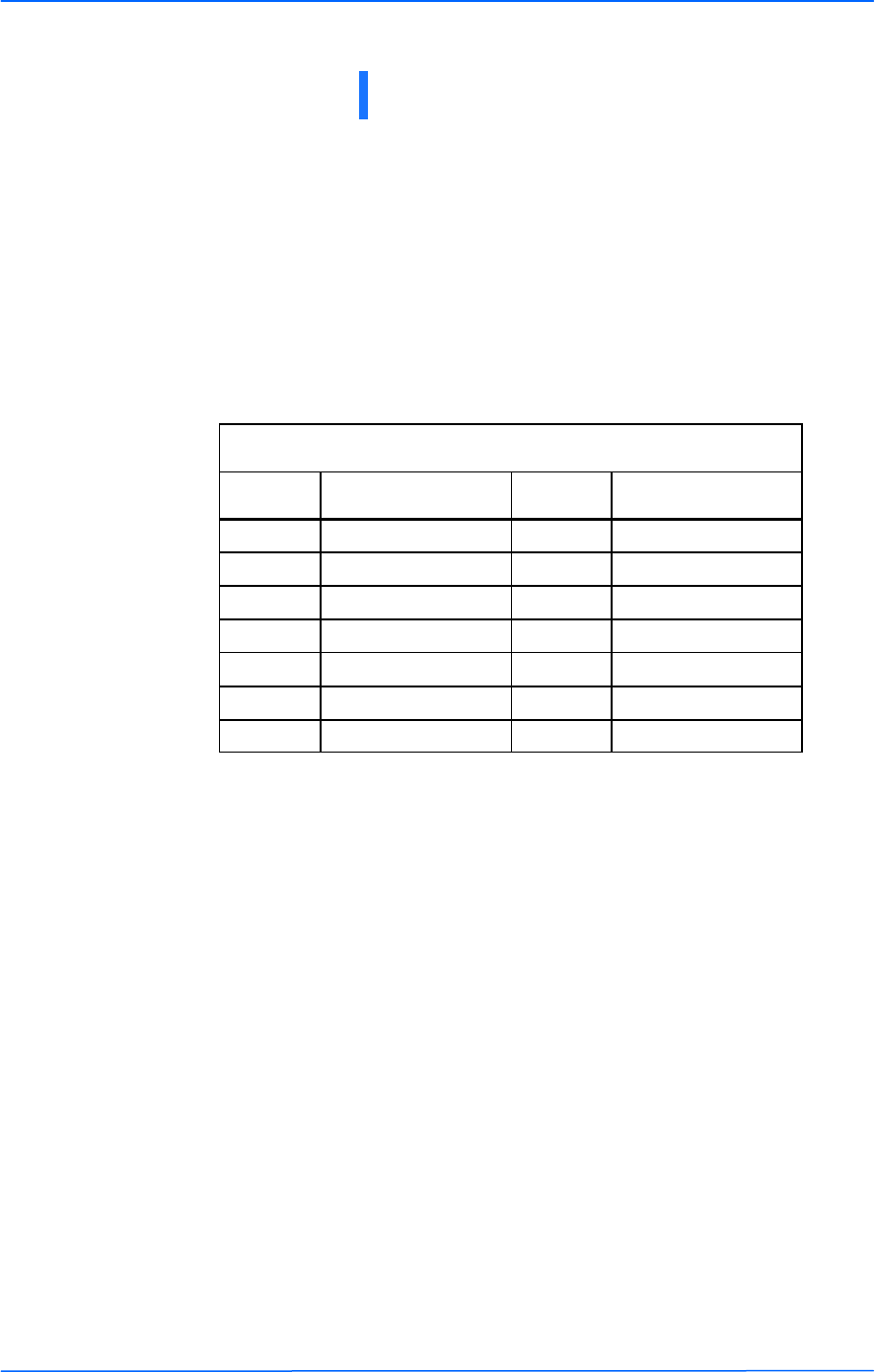
111
This document is intended for Public Distribution
19473 Fraser Way,
Pitt Meadows, B.C. Canada V3Y 2V4
Appendix E
E-1 TR-6000 Series
Tranzeo Wireless Technologies
Appendix E: Channel Allocations
The following tables list the channel numbers and center frequencies used for
802.11b/g. Note that while all of these frequencies are in the unlicensed ISM and
U-NII bands, not all channels are available in all countries. Many regions impose
restrictions on output power as well as indoor and outdoor use on some channels.
These regulations are rapidly changing, so always check your local regulations
before transmitting.
These tables show the center frequency for each channel. Channels are 22 MHz
wide in 802.11b/g.
802.11b/g
Channel
#
Center Frequency
(GHz)
Channel
#
Center Frequency
(GHz)
1 2.412 8 2.447
2 2.417 9 2.452
3 2.422 10 2.457
4 2.427 11 2.462
5 2.432 12 2.467
6 2.437 13 2.472
7 2.442 14 2.484
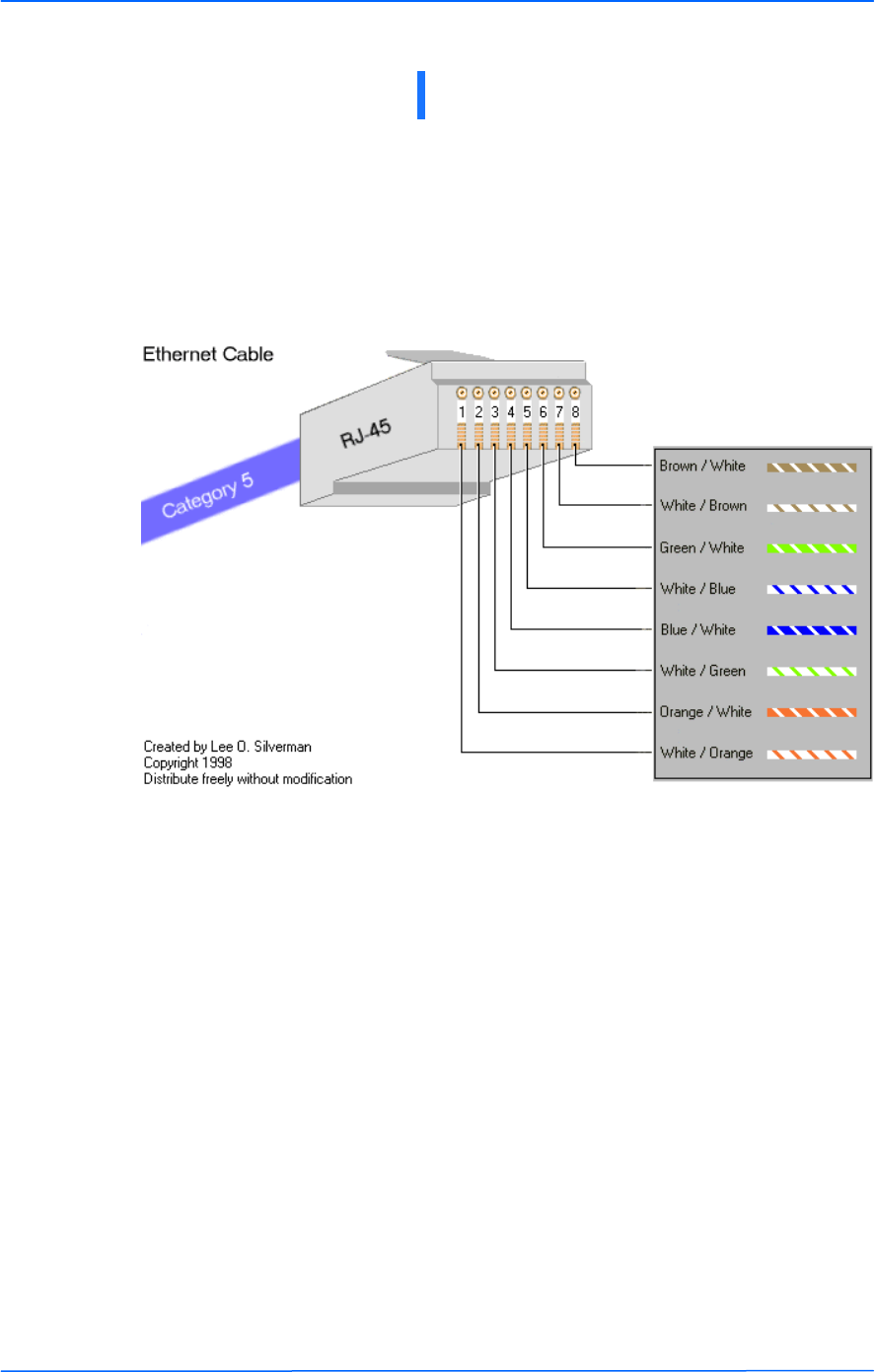
111
This document is intended for Public Distribution
19473 Fraser Way,
Pitt Meadows, B.C. Canada V3Y 2V4
Appendix F
F-1 TR-6000 Series
Tranzeo Wireless Technologies
TIA/EIA-568-B is a set of standards for cabling telecommunications products and
services. Follow these standards, as described in the diagram below, to wire the
Cat 5 cable during installation of the Tranzeo radio (see Step 3 in Chapter 2:
Hardware Installation - Installing the Ethernet Cable).
Appendix F: Wiring Standard
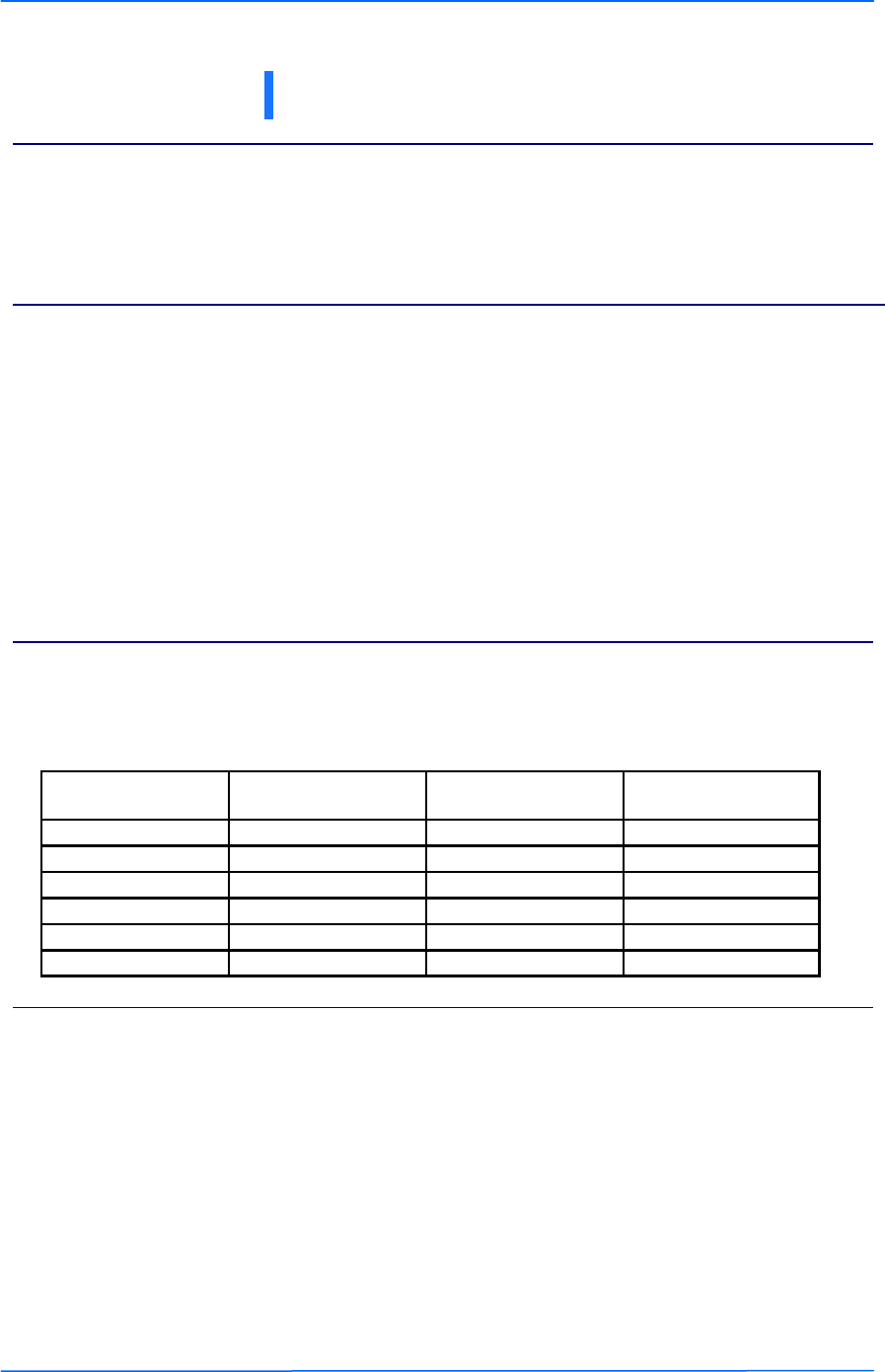
111
This document is intended for Public Distribution
19473 Fraser Way,
Pitt Meadows, B.C. Canada V3Y 2V4
Appendix G
G-1 TR-6000 Series
Tranzeo Wireless Technologies
To many people, routing can be a black art. So many explanations of routing explain the binary logic
behind it, but not how to actually use it. This document is designed to offer some practical advise on routing
based on some of the common questions our customers ask us. It is not intended to be the definitive source
of all routing info. For a detailed description, just do an Internet search for routing.
Many customers are familiar with a peer-to-peer network, and have never had to deal with connecting two
networks together. In a simple Peer-to-Peer network, every machine talks to every other machine. This
works well when there are 10 machines on the network, but just imagine if there were one million machines
on the network. The answer is to split the millions of units into manageable pieces, or subnets.
Whenever you set up a new machine on an IP network, the minimum IP requirements contain three things,
the address of the machine, the subnet mask for the machine, and the default gateway. Let’s imagine that
you just moved to a new neighborhood. You need to know three major things to get around, the address of
your house, the street you live on, and since you haven’t got your internet access set up yet, where the
mailbox is to send your change of address cards. In simple English, the IP info is the house number of the
machine, the sub net mask says what street its on and the default gateway is where the mailbox is located.
On a network, the mailbox is a router.
Figure out how many IP’s you want to give each location. Find in the maximum IP column the value closest
to, but greater than the number of IP’s you want to give out. That is the column you should use for your
network
On an IP network, machines can only send data to here or to there. Here is the IP’s that are within the
subnet. If the data isn’t from here, how does it get to there? The answer is that the device sends it to the
Gateway.
The subnet mask tells the machine who is nearby, and who is not. That’s all it knows. So for example, lets
take a machine with an IP address of 10.10.1.1 on a subnet mask of 255.255.255.0 and a Gateway of
10.10.1.254. The machine has some information for a machine at the address of 10.1.2.1. The subnet mask
of 255.255.255.0 tells the computer that everything that that has an address starting with 10.10.1 is in the
same network. There is a complicated formula to figure out what the subnet mask means, but above is a
table of values for some common situations. Since 10.1.2 does not equal 10.10.1, the data is sent to the
Gateway, which is also called a Router.
What do you mean by a routable subnet?
So how does this IP thing work?
So how Do I figure out the Subnet Mask?
So what is a gateway?
Appendix G: Routing Quick Start Guide
Maximum Number
of IP’s per Subnet
Maximum Number of
Subnets Sub Net Mask to Use Total IP’s Available
6 32 255.255.255.248 192
14 16 255.255.255.240 224
30 8 255.255.255.224 240
62 4 255.255.255.192 248
126 2 255.255.255.128 252
254 1 255.255.255.0 254
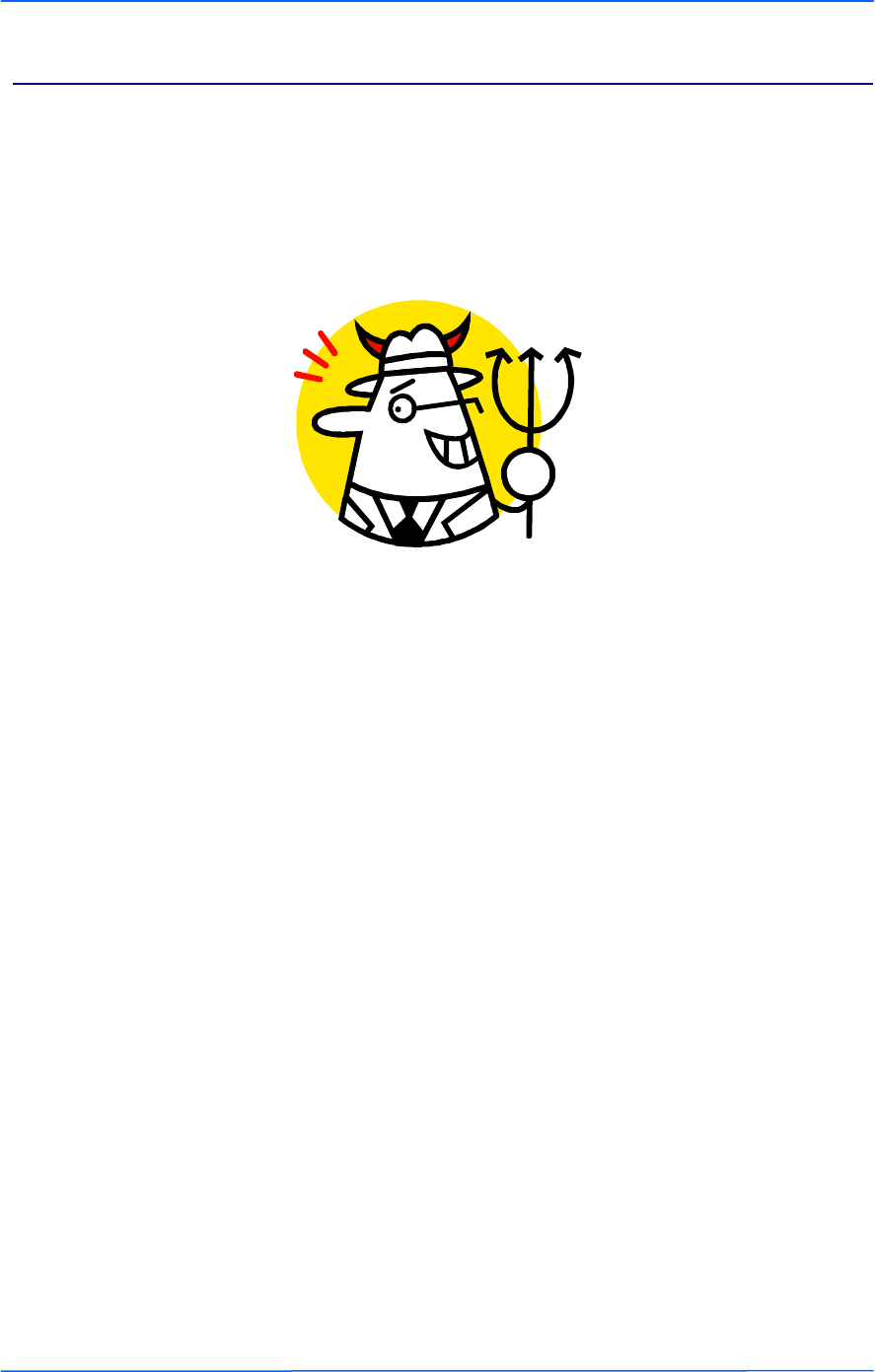
222
This document is intended for Public Distribution
19473 Fraser Way,
Pitt Meadows, B.C. Canada V3Y 2V4
Appendix G
G-2 TR-6000 Series
Tranzeo Wireless Technologies
Note: The following is a super simple explanation of a router.
Routers are like a bad boss, they either shout out information to anyone within earshot or they if don’t know
what to do with the information, they pass the information on to someone else to deal with. This is
commonly referred to as shouting or routing. Routers shout at the machines inside the network, and route
the data addressed to machines located outside their network.
Routers also are like bad bosses in that they have two faces, a public face, and a private face. In network
terms, this means that they have two IP addresses, one a private network, (referred to as the LAN Side) and
one on a public network (referred to as the WAN side). Any traffic it receives that is addressed for an IP
within the Local Range of the subnet, its shouts out “This is for one of you idiots.” Any traffic it receives
that is for an IP that is outside of the range, it politely passes to its Gateway, saying “Would you mind
sending this for me?”
To make routing work, the WAN IP needs to be on a different subnet than the LAN one. Just like any other
device using IP, when it has a Packet on the public side, it decides if the packet is for here or there.
So what is a Router?
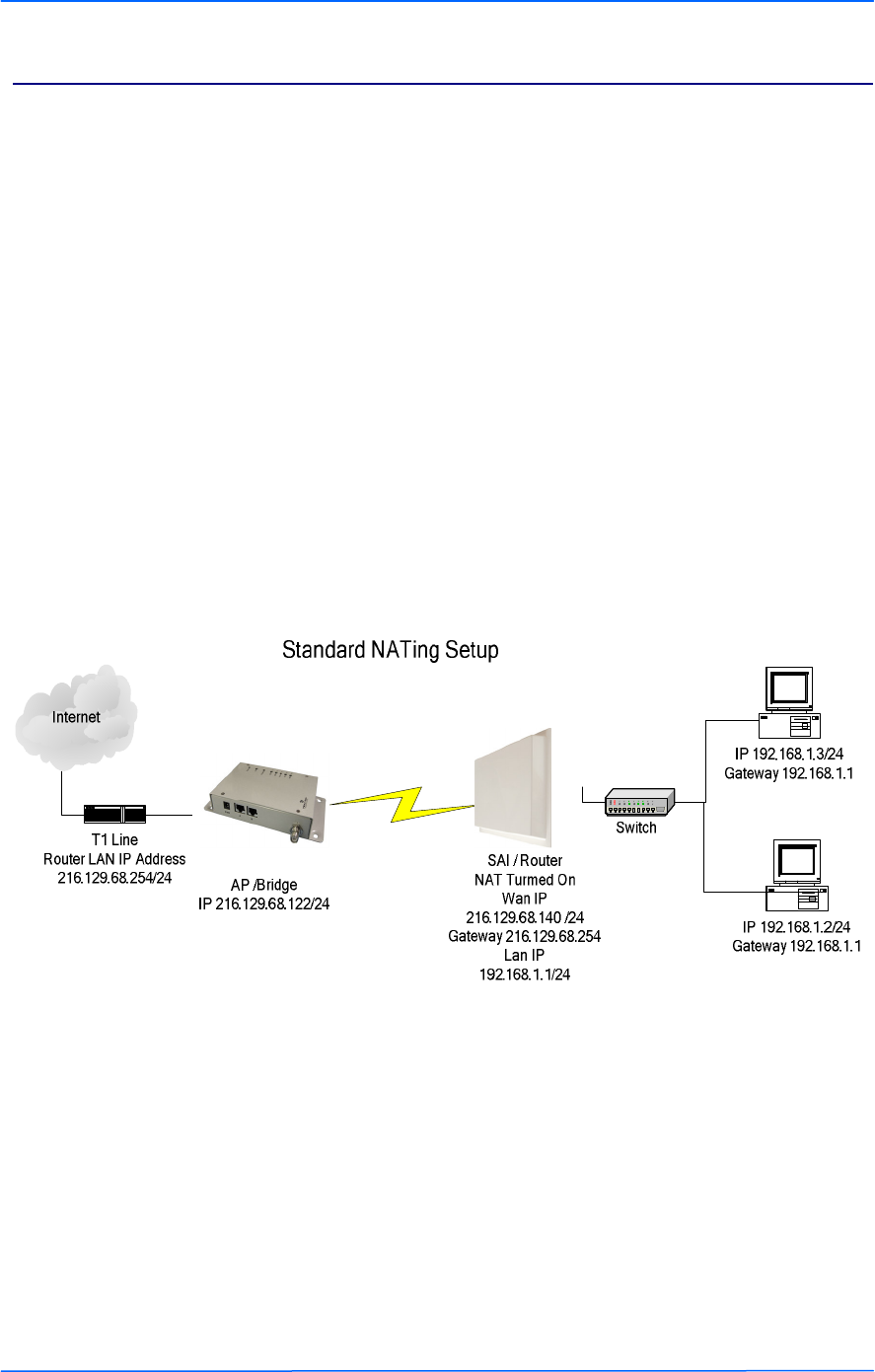
333
This document is intended for Public Distribution
19473 Fraser Way,
Pitt Meadows, B.C. Canada V3Y 2V4
Appendix G
G-3 TR-6000 Series
Tranzeo Wireless Technologies
Connecting Multiple Clients to the Internet using NAT
Assuming that you have a full Class C sub net (216.129.68.X), you have 254 possible IP’s to use, from 1 to
254. The Subnet mask for this can be written as 255.255.255.0 or /24. In order to connect clients to the
Internet, you can make use of Private IP and NAT.
Let’s keep it simple for now, and use some default values. The Tranzeo Radio uses the default IP address
of 192.168.1.1, and a sub net mask of 255.255.255.0 (or /24) and issues IP addresses using DHCP on that
subnet.
Now our network looks like this:
One subnet that consists of IP’s ranging from 192.168.1.1 to 192.168.1.254. Using the shout / route rule,
any IP in the 192.168.1.x group shouts to any other IP in that group, but needs to route to any other IP
outside that range. The Gateway, by convention in this document, in placed at the bottom of the range.
By placing client PCs in this one subnet, and the WAN side of the Radio on the public subnet, we can offer
multiple private IPs that will be able to access the Internet. So lets look at an example
Examples

444
This document is intended for Public Distribution
19473 Fraser Way,
Pitt Meadows, B.C. Canada V3Y 2V4
Appendix G
G-4 TR-6000 Series
Tranzeo Wireless Technologies
Public IP’s to less than 10 Clients Through One Radio
Assuming that you have a full Class C sub net, 216.129.68.X, you have 254 possible IP’s to use, from 1 to
254. The Subnet mask for this can be written as 255.255.255.0 or /24. However, you want to give each
client a public IP. If the client has only PC or a router to attach, then bridge mode will work fine. See
example below. Bridge mode is just like using a switch, the data is not touched as it passes through the
radio. However, bridge mode only bridges up ten devices, if you need to provide public IPs to more than 10
devices on the same radio, you will need to use the router mode.
Lets look at an example
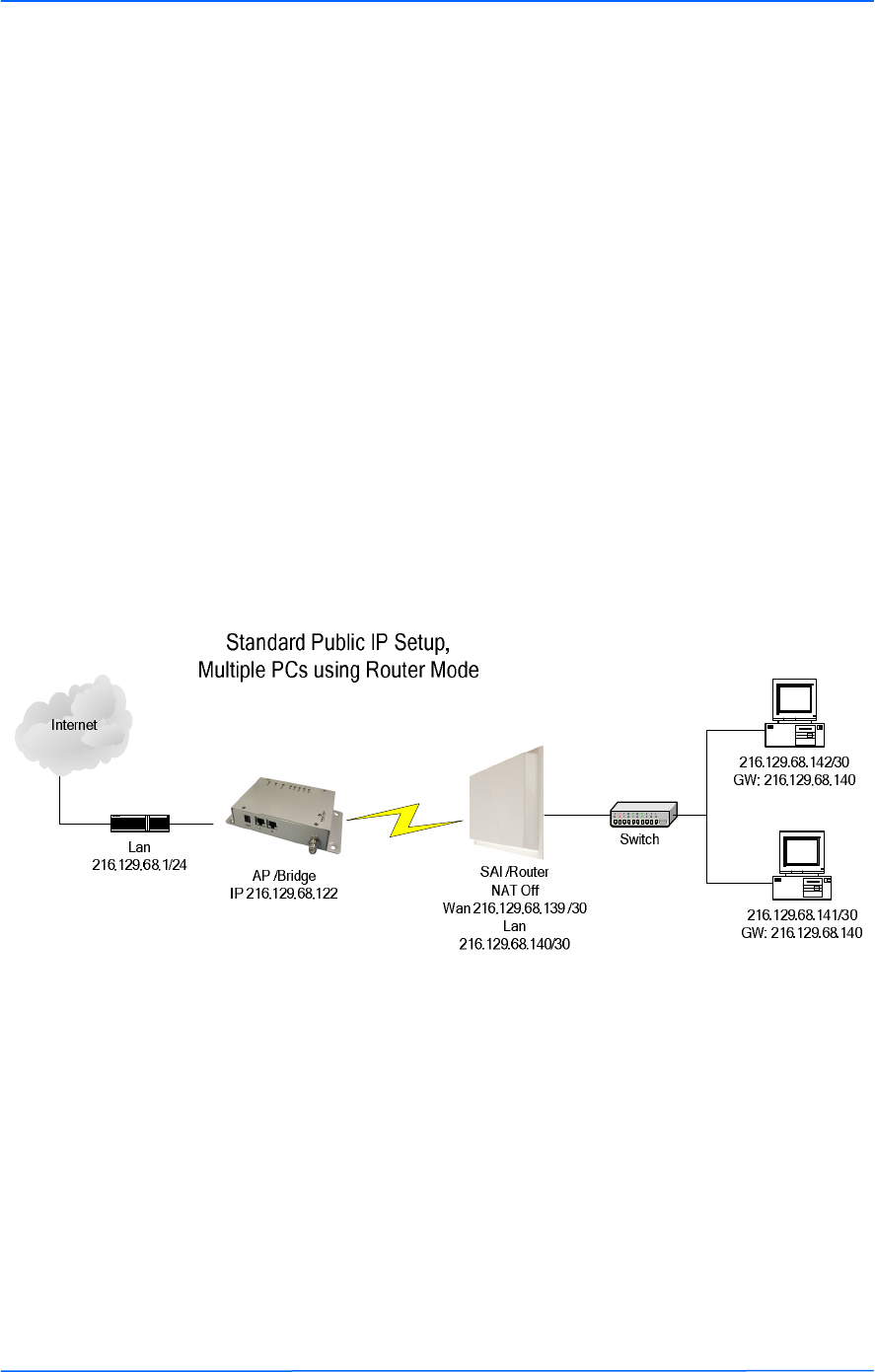
555
This document is intended for Public Distribution
19473 Fraser Way,
Pitt Meadows, B.C. Canada V3Y 2V4
Appendix G
G-5 TR-6000 Series
Tranzeo Wireless Technologies
Public IP’s to multiple Clients Through One Radio
Assuming that you have a full Class C sub net, 216.129.68.X, you have 254 possible IP’s to use, from 1 to
254. The Subnet mask for this can be written as 255.255.255.0 or /24. However, you want to give each
client a public IP. If the client has less than 10 PC’s or an external router to attach, then bridge mode will
work fine. See example above. But, if they need to have more than 10 computers on a public IP, you need
to subnet your class C license.
Let’s keep it simple for now, and divide your class C into 2 blocks of 126 licenses each. You’ll note that ½
of a full class C is not 128 licenses. Every time you divide a subnet, you need to dedicate more IP’s for use
as broadcasts. To divide into two blocks, we use 255.255.255.128 as our subnet mask. 255.255.255.128 can
also be written as /25.
Now our network looks something like this
One subnet consists IP 216.129.68.1 to 219.129.68.127 and the other consists of 216.129.68.129 to
216.129.68.254. Using the shout / route rule, then any IP in the first group shouts to any other IP in that
group, but need to route to any other IP on the network. The Gateway, by convention in this document, in
placed at the bottom of the range.
By placing client PCs in one subnet, and the WAN side of the Radio on the other subnet, we can offer
multiple public IPs that will route. Unlike in the NATing example, we don’t need the Router to translate
public to private IP, so make sure that NAT is disabled.
So lets look at an example
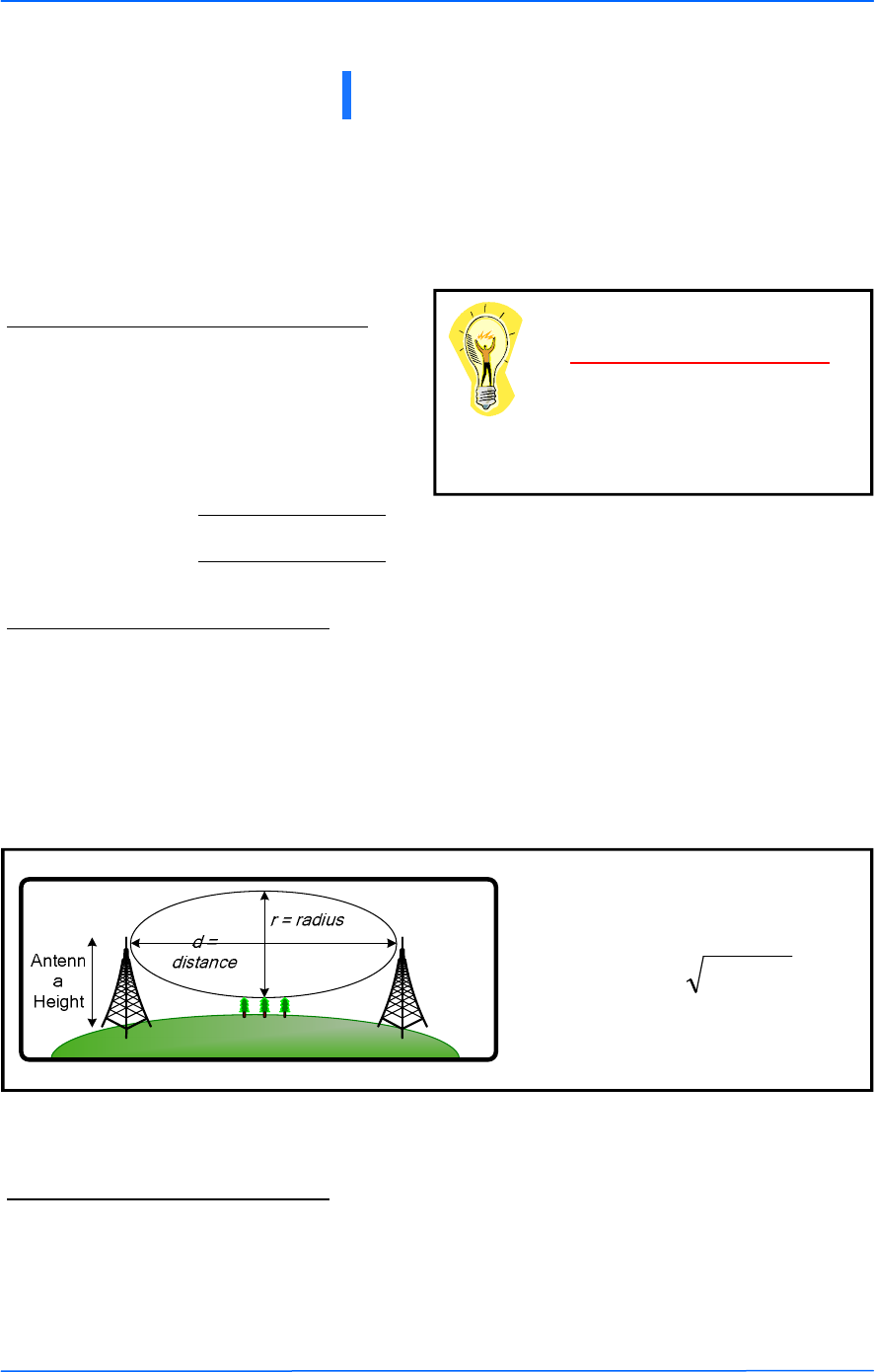
111
This document is intended for Public Distribution
19473 Fraser Way,
Pitt Meadows, B.C. Canada V3Y 2V4
Appendix H
H-1 TR-6000 Series
Tranzeo Wireless Technologies
Step 1: Finding the Location
The following are some of the steps you should go through when
planning a Point to Point (PxP) link.
• Determine the 2 endpoint locations.
• Calculate the distance between the
locations.
• Find the heights of the locations
Step 2: Check the Line of
• Make sure that the line of sight is clear of obstruction.
• Check your Fresnel clearance with calculations to verify that you have enough room in
the center of the path.
• Take photos of the line of sight from both sides of the proposed link.
• See example 1 below.
Example 1: Fresnel Zone Calculation
Step 3: Choose Hardware
Free space attenuation = 36.6 + 20log F + 20log D
where F = frequency in MHz and D = distance in
miles
Free Space Loss
Appendix H: PxP Install Checklist
Link Distance
Tower Heights
Fresnel zone
The cross section radius of the Fresnel zone
is the highest in the center of the RF LoS
which can be calculated as:
where r = radius in feet,
d = distance in miles,
and f = frequency in GHz.
)4/(3.43 fdr =
• Select the hardware appropriate for the distance and type of link that you are installing
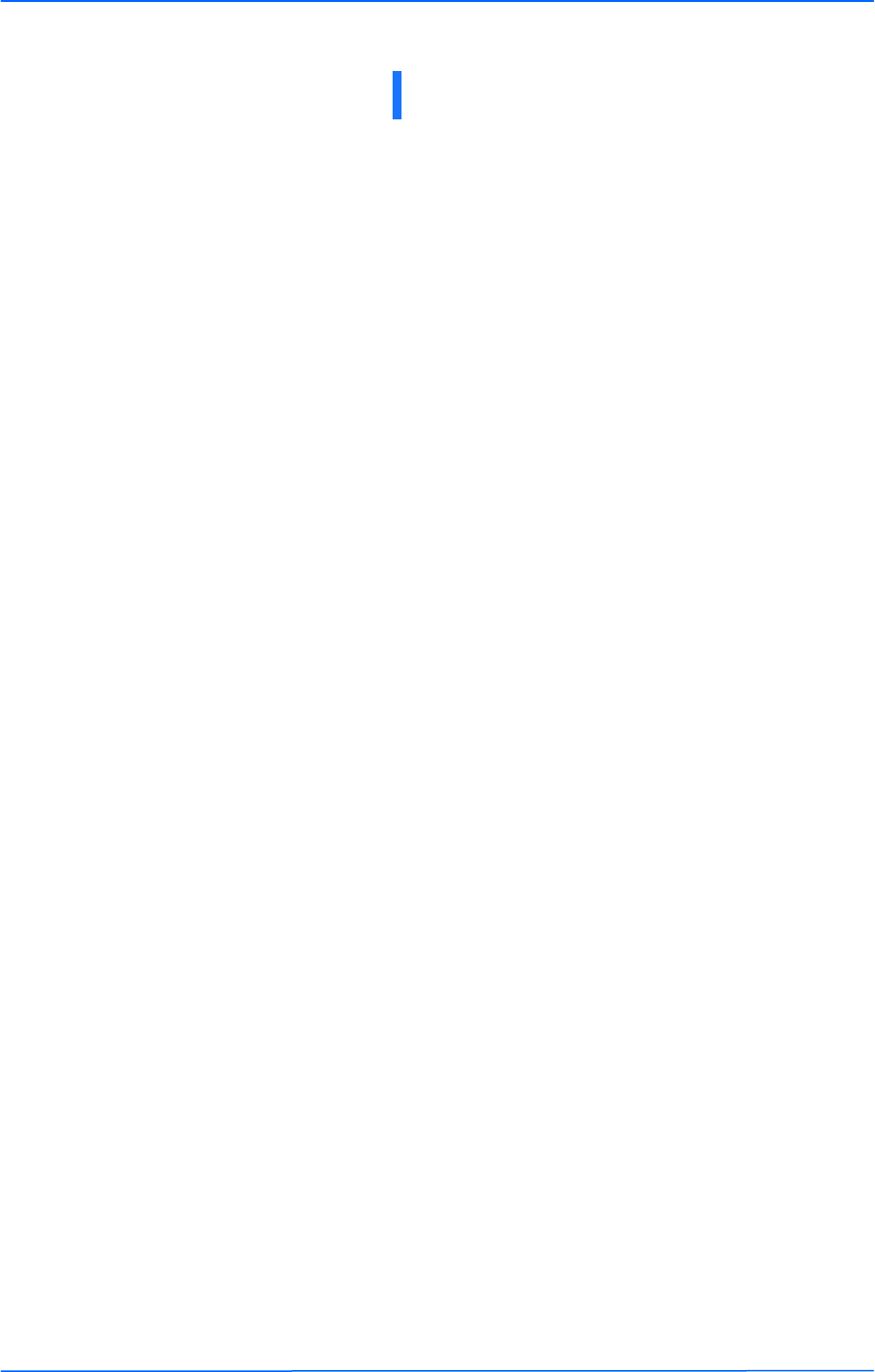
111
This document is intended for Public Distribution
19473 Fraser Way,
Pitt Meadows, B.C. Canada V3Y 2V4
Appendix I
I-1 TR-6000 Series
Tranzeo Wireless Technologies
Appendix I: Glossary of Terms
AP: Access Point
ARP: Address Resolution Protocol
CPE: Client Premise Equipment
CTS: Clear To Send
DFS: Dynamic Frequency Selection
DHCP: Dynamic Host Configuration Protocol
DNS: Domain Name Server
DTIM: Delivery Traffic Indication Message
EIRP: Effective Isotropic Radiated Power
FTP: File Transport Protocol
HTML: HyperText Markup Language
HTTP: HyperText Transport Protocol
IP: Internet Protocol
ISP: Internet Service Provider
LAN: Local Area Network
MTU: Maximum Transmission Unit
NAT: Network Address Translation
NIC: Network Interface Card
NOC: Network Operation Center
POP: Post Office Protocol or Point Of Presence
PxP: Point to Point
P2P: Peer to Peer
PPPoE: Point-to-Point Protocol over Ethernet
QOS: Quality Of Service
RADIUS: Remote Authentication Dial-in User Service
RF: Radio Frequency
RTS: Request To Send
SMTP: Simple Mail Transport Protocol
SNMP: Simple Network Management Protocol
TCP: Transmission Control Protocol
TPC: Transmit Power Control
UDP: User Datagram Protocol
VPN: Virtual Private Network
WAN: Wide Area Network
WEP: Wired Equivalent Privacy
WDS: Wireless Distribution System
WINS: Windows Internet Naming Service
WISP: Wireless Internet Service Provider
WPA: Wi-Fi Protected Access
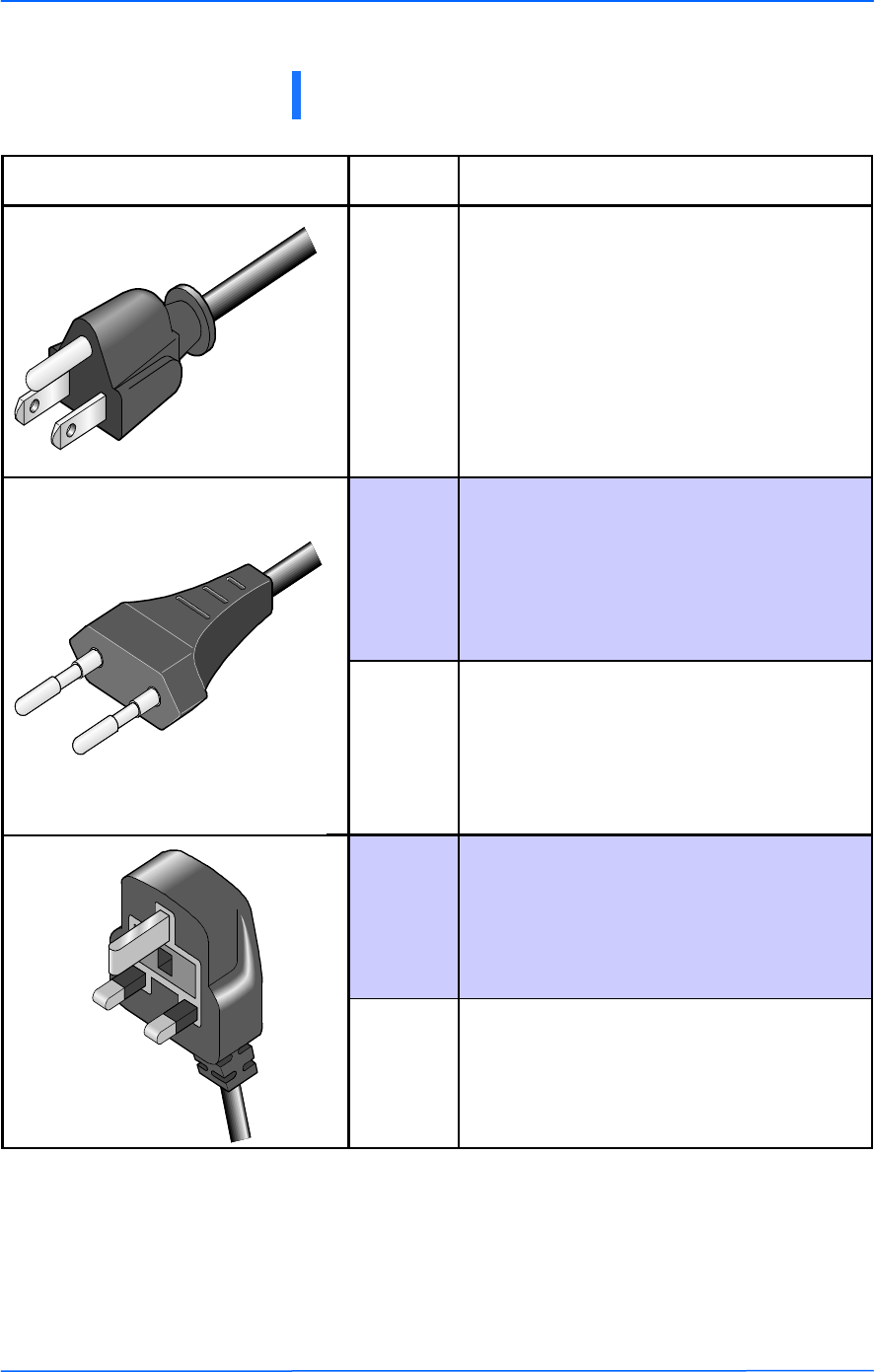
111
This document is intended for Public Distribution
19473 Fraser Way,
Pitt Meadows, B.C. Canada V3Y 2V4
Appendix J
J-1 TR-6000 Series
Tranzeo Wireless Technologies
Appendix J: Tranzeo Electrical Plugs
Electrical Plug Type Letter Description
*
F FCC / North American
adapter
C ETSI / Euro adapter
FCC / Euro adapter
A
U ETSI / UK adapter
FCC / UK adapter
M
* 24 volt version shown.
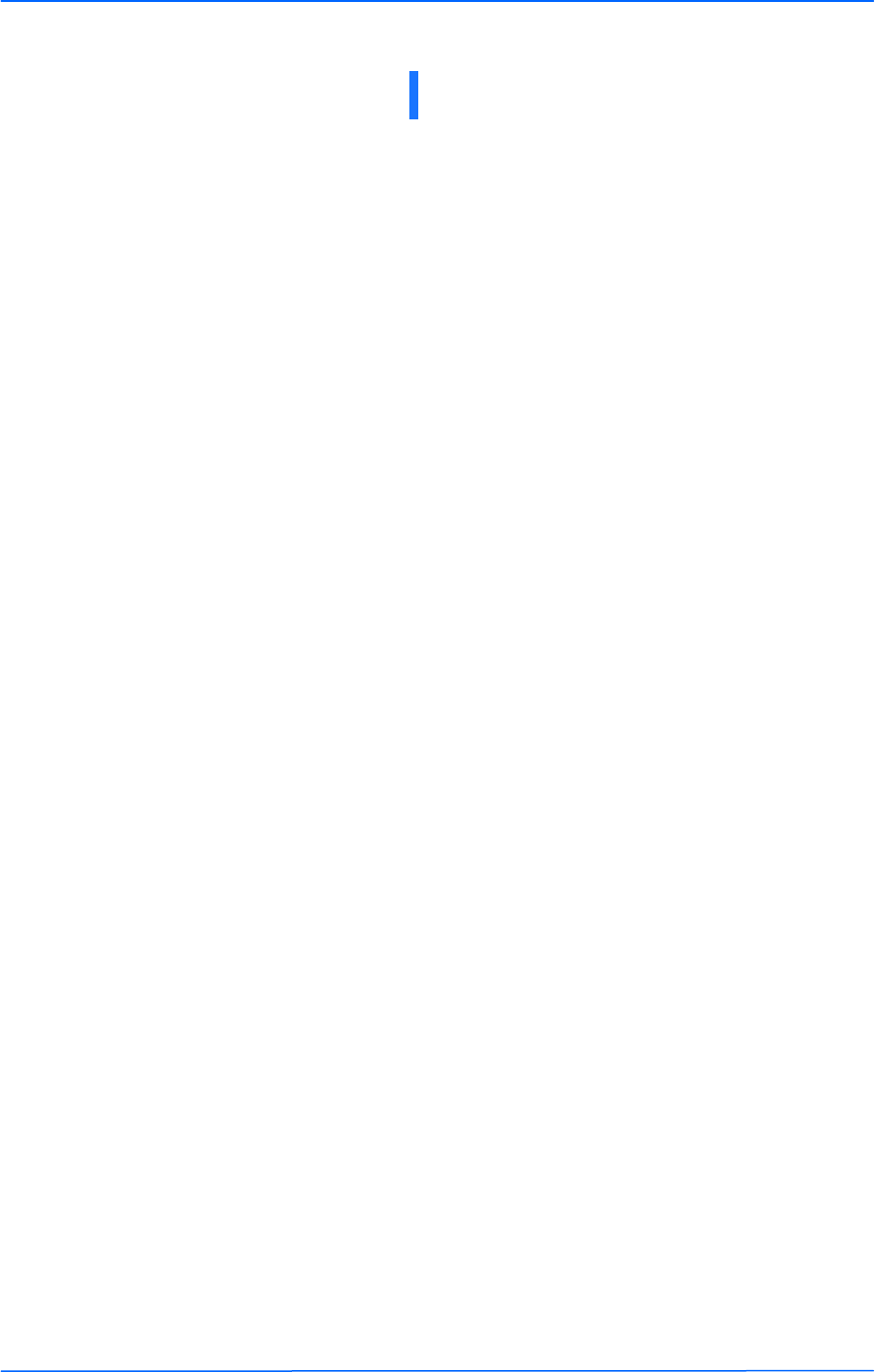
111
This document is intended for Public Distribution
19473 Fraser Way,
Pitt Meadows, B.C. Canada V3Y 2V4
Appendix K
K-1 TR-6000 Series
Tranzeo Wireless Technologies
Warranty Terms For Canada / US
1. The following Tranzeo Wireless manufactured products are warranted against defects in
material and workmanship for a period of one year from date of purchase, under normal use.
• All products manufactured prior to May 1st, 2006
• All TR-CPE200-N
• All TR-CPE200-15
• All TR-CPE200-19
• All Antennas
• All Cables
2. All Tranzeo Wireless Power Over Ethernet and power supplies adaptors are covered by a 90
day warranty.
3. All other Tranzeo Wireless CPE, AP and Backhaul Radio products manufactured after May 1st,
2006 are warranted against defects in material and workmanship for a period of two years
from date of manufacture, under normal use.
4. Tranzeo Wireless manufactured products are covered by a Parts and Labor Depot Warranty.
Depot warranty means the customer is responsible for delivering the defective product to the
designated service depot for repair or replacement.
5. Tranzeo Wireless will repair or replace a product that was found to be defective by Tranzeo
during the warranty period at its discretion.
6. All non-Tranzeo manufactured products carry the Original Equipment Manufacturer's warranty,
which is passed on by Tranzeo Wireless. Warranty Claims against non-Tranzeo manufactured
products must be filed with the appropriate manufacturer.
7. This warranty does not cover dealer labor cost for removing and reinstalling the machine for
repair nor for any expendable parts that are readily replaced in normal use.
8. The sole responsibility of Tranzeo Wireless Systems under this warranty shall be limited to
repair of this product, or replacement thereof, at the sole discretion of Tranzeo Wireless
Systems.
9. All RMA items shipped to Tranzeo Wireless must be freight prepaid. Tranzeo Wireless will pay
the return freight via a service of Tranzeo Wireless Technologies’ choice. Customer is
responsible for payment of any shipping upgrades.
Warranty Terms For The European Union
1. All Tranzeo Wireless Power Over Ethernet and power adaptors are covered by a 90 day
warranty.
2. All other Tranzeo Wireless manufactured CPE; AP and Backhaul Radio products are
warranted against defects in material and workmanship for a period of two years from date of
purchase, under normal use.
3. Products must be used in accordance with relevant local regulations. Only products designed
for and marketed to the European Market by Tranzeo will be honored for warranty service.
4. Tranzeo Wireless manufactured products are covered by a Parts and Labor Warranty. The
customer is responsible for delivering the defective product to the designated service depot for
repair or replacement.
5. Tranzeo Wireless will repair or replace a product that was found to be defective by Tranzeo
during the warranty period at its discretion.
6. All non-Tranzeo manufactured products carry the OEM's warranty, which is passed on by
Tranzeo Wireless. Warranty Claims against non-Tranzeo manufactured products must be
filed with the appropriate manufacturer.
7. This warranty does not cover dealer labor cost for removing and reinstalling the machine for
repair nor for any expendable parts that are readily replaced in normal use.
Appendix K: Warranty Terms
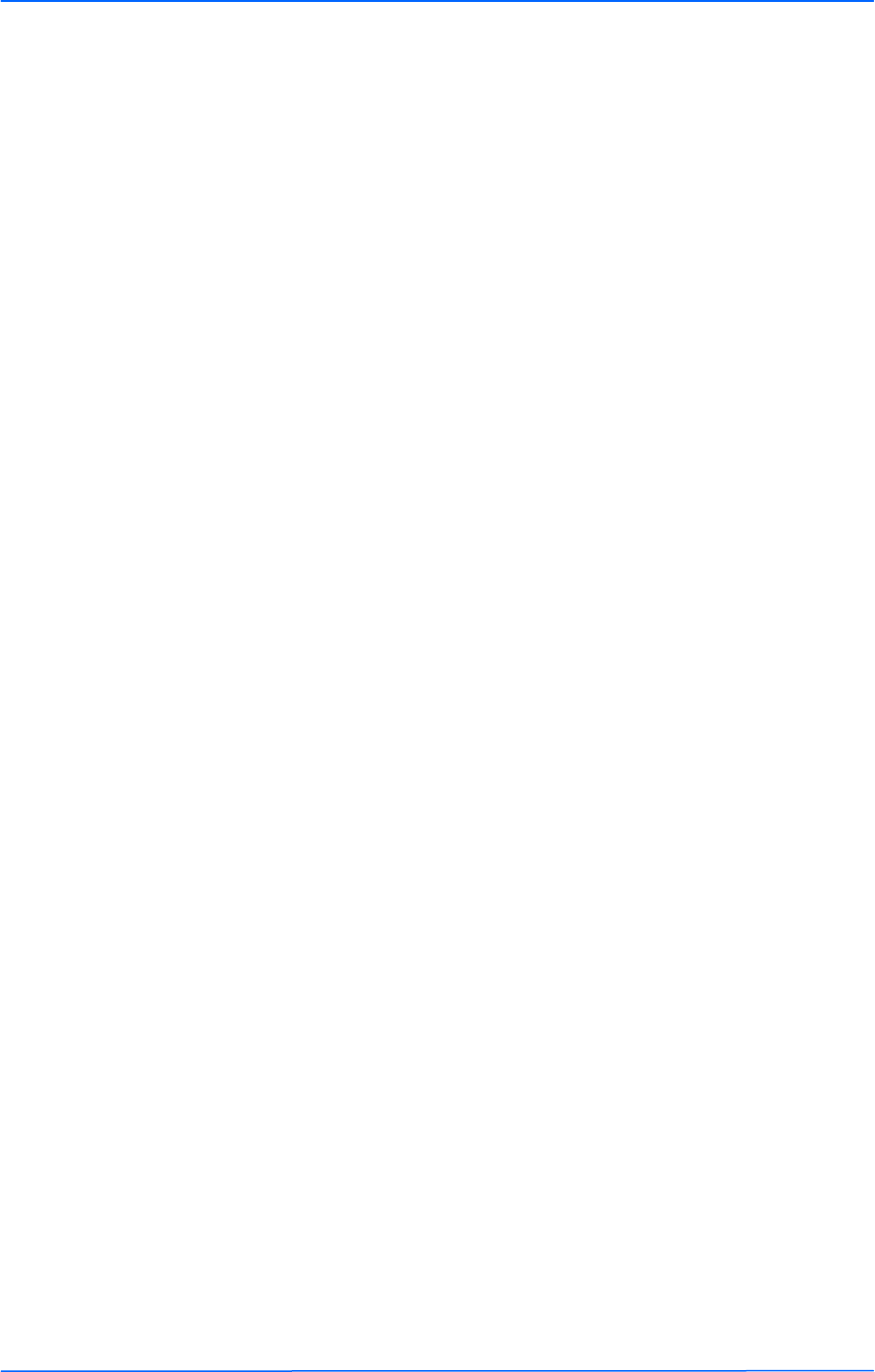
222
This document is intended for Public Distribution
19473 Fraser Way,
Pitt Meadows, B.C. Canada V3Y 2V4
Appendix K
K-2 TR-6000 Series
Tranzeo Wireless Technologies
8. VAT, Customs and other local taxes are the responsibility of customer.
9. The sole responsibility of Tranzeo Wireless Systems under this warranty shall be limited to
repair of this product, or replacement thereof, at the sole discretion of Tranzeo Wireless
Systems.
10. All RMA items shipped to Tranzeo Wireless must be freight prepaid. Tranzeo Wireless will
arrange the return freight. Customer is responsible for payment of any shipping costs.
Shipping costs must be pre-paid before the item is shipped.
Warranty Terms For The Rest of the
World
1. The following Tranzeo Wireless manufactured products are warranted against defects in
material and workmanship for a period of one year from date of purchase, under normal use.
• TR-CPE200-N
• TR-CPE200-15
• TR-CPE200-19
2. All Tranzeo Wireless Power over Ethernet adaptors are covered by a 90 day warranty.
3. All other Tranzeo Wireless manufactured CPE; AP and Backhaul Radio products are
warranted against defects in material and workmanship for a period of two years from date of
purchase, under normal use.
4. Tranzeo Wireless manufactured products are covered by a Parts and Labor Warranty. The
customer is responsible for delivering the defective product to the designated service depot for
repair or replacement.
5. Tranzeo Wireless will repair or replace a product that was found to be defective by Tranzeo
during the warranty period at its discretion.
6. All non-Tranzeo manufactured products carry the OEM's warranty, which is passed on by
Tranzeo Wireless. Warranty Claims against non-Tranzeo manufactured products must be
filed with the appropriate manufacturer.
7. This warranty does not cover dealer labor cost for removing and reinstalling the machine for
repair nor for any expendable parts that are readily replaced in normal use.
8. VAT, Customs and other local taxes are the responsibility of customer.
9. The sole responsibility of Tranzeo Wireless Systems under this warranty shall be limited to
repair of this product, or replacement thereof, at the sole discretion of Tranzeo Wireless
Systems.
10. All RMA items shipped to Tranzeo Wireless must be freight prepaid. Tranzeo Wireless will
arrange the return freight. Customer is responsible for payment of any shipping costs.
Shipping costs must be pre-paid before the item is shipped.
Limitation of Warranty
This warranty does not apply if the Product:
• has been opened and/or altered, except by Tranzeo Wireless technical personnel,
• has been painted in way shape or form,
• has been damaged due to errors or defects in cabling
• has not been maintained in accordance with instructions supplied by Tranzeo
Wireless,
• has been subjected to abnormal physical or electrical stress, including lightening
strike, misuse, negligence, or accident;
• removal of serial number label, or
• equipment sold under resale agreements, i.e. Amplifiers, Antennas.
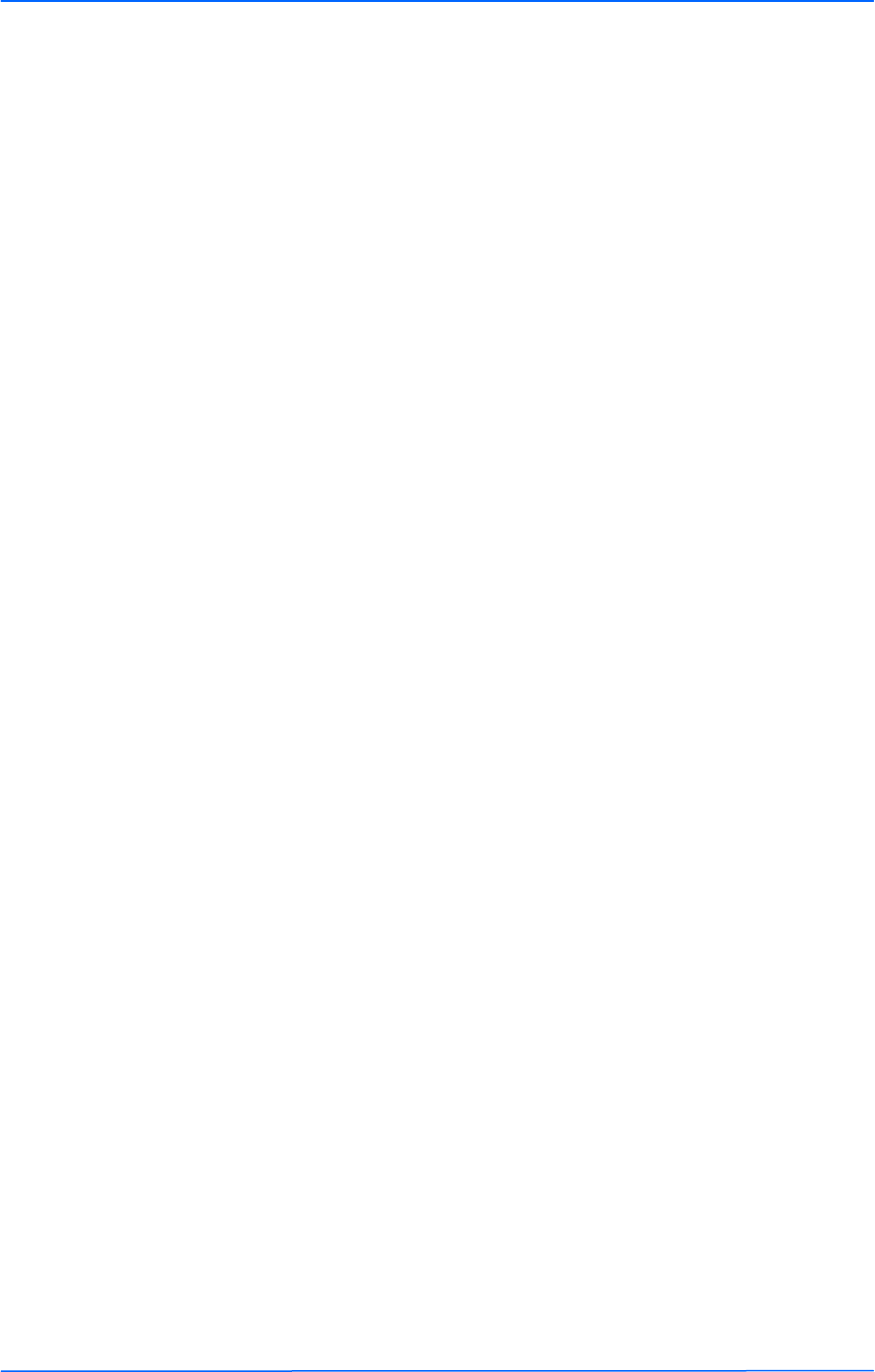
333
This document is intended for Public Distribution
19473 Fraser Way,
Pitt Meadows, B.C. Canada V3Y 2V4
Appendix K
K-3 TR-6000 Series
Tranzeo Wireless Technologies
Who to Contact for an RMA?
There are 3 ways to discuss any technical difficulties and request an RMA #:
1. Fill out our online RMA Request Form at support@tranzeo.com
2. Call our Technical Support Center at 604-460-6002
3. Or email our RMA Department at rma@tranzeo.com
What information will be required?
• Dealer Username and Password
• Customer name/ID # and contact information
• Warranty Status (Data of purchase)
• Problem Description
• Part Number or Serial Number
• Troubleshooting actions taken so far
Warranty Repair
a) RMA number is valid for 90 days only.
b) If the product is not received within 90 days, the RMA will be cancelled.
c) Tranzeo Wireless will carefully test and evaluate all returned products and will repair or
replace defective products that are under warranty at no charge.
d) If the malfunction is due to a manufacturing defect, it will be repaired, tested, aligned and
calibrated as necessary, with strict adherence to factory specified procedures and parts, to
working order.
e) If the malfunction is due to an issue not covered by warranty, a $35.00 evaluation fee will be
charged, plus the actual costs of the repair. Tranzeo's current shop rate is $70.00 per hour,
plus parts.
f) When your unit is returned to you, you must restore configuration and or applications before
full use can resume.
g) If the product cannot be repaired, a refurbished replacement product will be provided.
h) However, if Tranzeo Wireless cannot duplicate the problem or condition causing the return,
the unit will be returned to the customer at the customers cost as: "No Problem Found" and a
$35.00 evaluation fee may be charged.
i) Repaired or replaced product will be subject to the original warranty period but not less than
30 days.
j) All items must be shipped pre-paid. Tranzeo Wireless will not accept any collect packages.
Tranzeo will pay the shipping to return your products. We recommend insuring the package
using the values from our commercial invoice.
k) Be sure to package the items well. Original packaging should be used for shipping. Tranzeo is
not responsible for further damage caused to the unit due to inadequate packaging.
l) We recommend that you use a shipping service with tracking (i.e. UPS/FedEx ground) to ship
your RMA. Tranzeo will not accept any packages that arrive with charges owing.
m) Be sure to include the password for each device. Any device that arrives without a password
may be subject to a $60 rebuilding charge per unit.
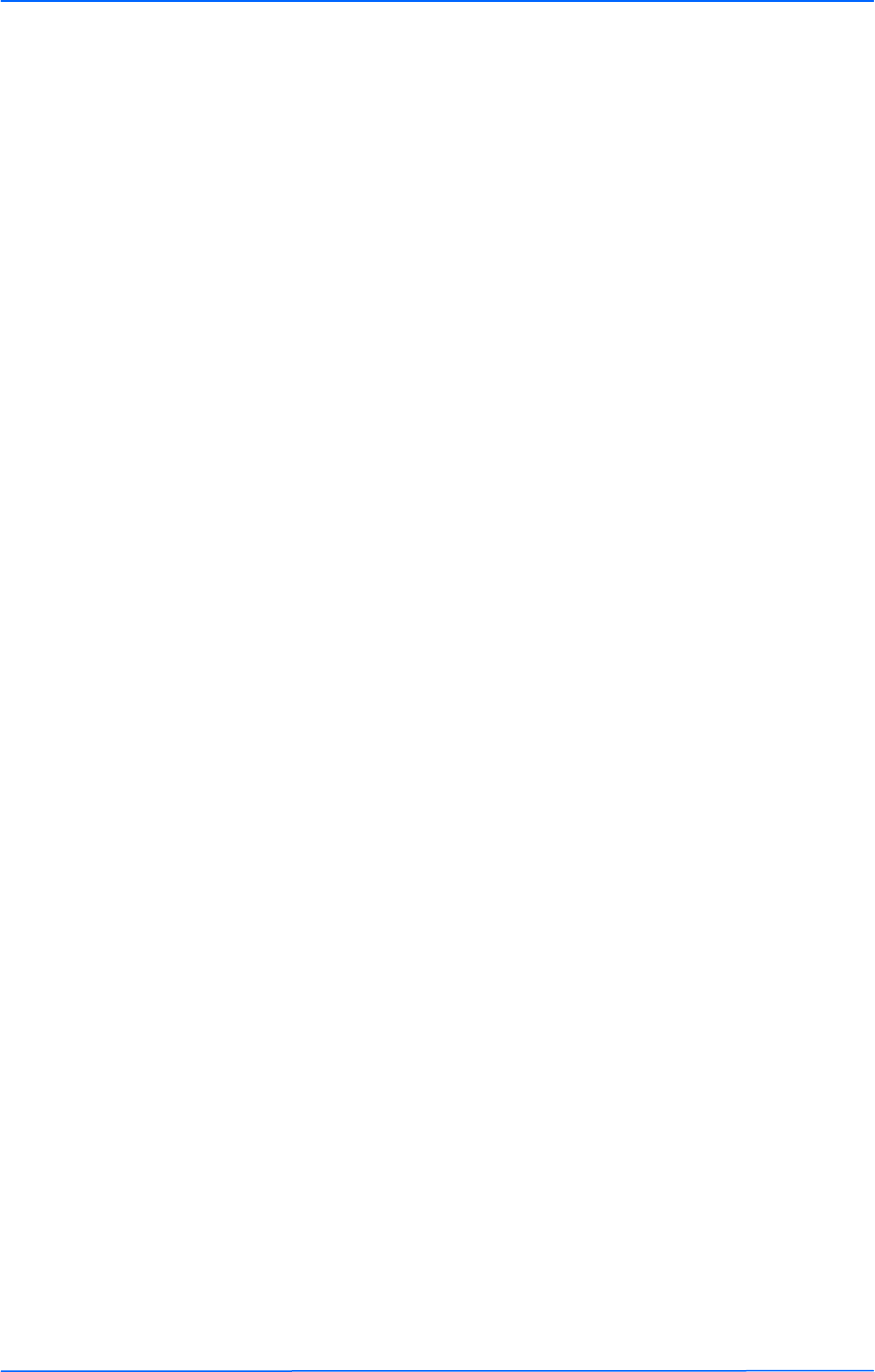
444
This document is intended for Public Distribution
19473 Fraser Way,
Pitt Meadows, B.C. Canada V3Y 2V4
Appendix K
K-4 TR-6000 Series
Tranzeo Wireless Technologies
Out of Warranty Replacements
Product that is out warranty will be repaired on a fee for service basis at Tranzeo's shop rate of
$70.00 per hour plus parts. A $75.00 deposit is charged for all non-warranty repairs when the
RMA is issued.
Any goods left for more than 90 days without instructions will be considered abandoned and be
disposed of.
What to ship?
Products that are returned for RMA work should be shipped in the original package and include
the items that that are to be repaired. All returned product must reference the RMA # on the
outside of the box. A returned product without clearly marked RMA# will be refused and returned
to sender.
How to ship?
• We recommend that you use a shipping service with tracking (i.e. UPS/FedEx ground) to ship
your RMA.
• Products returned for warranty repair or out-of-warranty replacement, must be marked with a
valid RMA number and shipped FOB Destination, Prepaid.
• Approximate turnaround time is 7 business days for warranty repairs and replacements.
• Shipping Time is generally 7 business days to any location in the United States.
• Tranzeo Wireless will refuse any item that does not have an RMA# clearly marked on the
outside of the box.
• Tranzeo Wireless is NOT responsible for any damage to the products during transit by the
shipping company.
• All claims for shipment errors must be made within 3 days after receipt of shipment.
Warranty Disclaimer
Except in only the limited express warranty set forth above, there are no expressed or implied
warranties of merchantability and fitness for a particular purpose. In no event will Tranzeo
Wireless Systems be liable for any direct, special, or consequential damages arising out of, or in
connection with, the delivery, use, inability to use, or performance of this product.
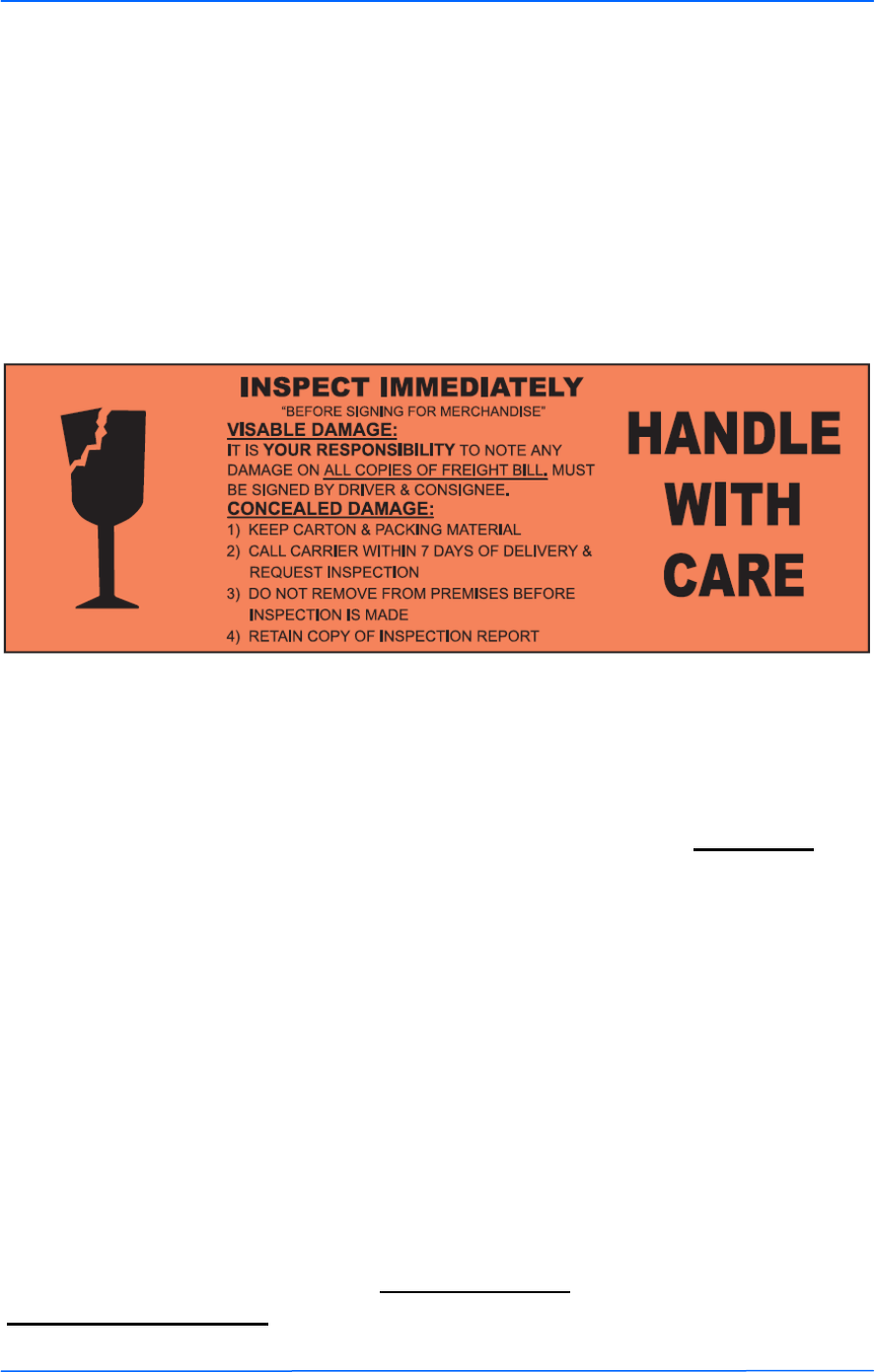
555
This document is intended for Public Distribution
19473 Fraser Way,
Pitt Meadows, B.C. Canada V3Y 2V4
Appendix K
K-5 TR-6000 Series
Tranzeo Wireless Technologies
Goods Damaged in Transit
Tranzeo Wireless Technologies ships all item FOB Factory. This means that title for the
item transfers to the buyer once the courier picks up the package. If there is damage, a
claim must be filed with the courier by the owner of the goods, which is the buyer.
Shipping damage is not covered by the warranty. Damage claims are between the recipient
of the goods and the courier.
Shipping Firms do have legal obligations and limitations as to when and how much to
compensate for damage, but only if the claim is filed on time and in the correct manner.
You must file the claim as soon as possible.
Making a Damage Claim
If you receive a shipment that appears to have been damaged by
the shipper during shipping, take the steps on the on the box
(shown below), then contact us so we have a record of the
incident. We will assist in any way we can in filing and
advocating for your claim.
If you choose to accept the shipment and sign for it, have the shipper stay with you while
you open and inspect the contents of the container for any additional damage that was
not visible before opening. Make sure the shipper notes all damage on the shipping bill
before you sign. By signing the waybill, you release the Shipping Company from all
obligations unless the damage is clearly noted.
If it is possible to take any photos of the damage and forward to the shipper and us,
Before signing the shipping bill (for receipt of the shipment), have the shipper note on
the shipping bill the exact details of the damage.
If the damage appears to be very extensive, you still should not
refuse the shipment. Refusing the shipment will delay your claim.
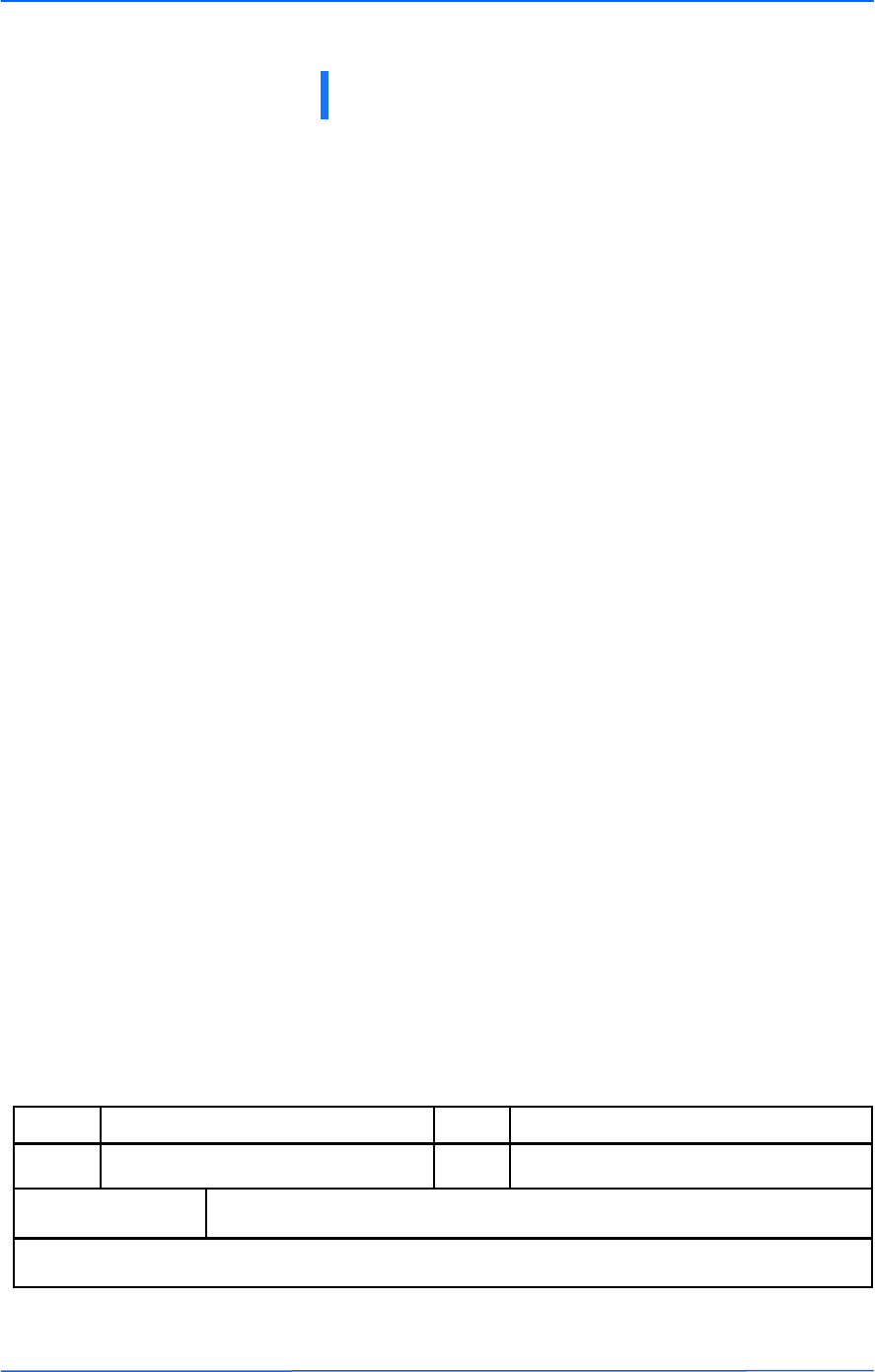
111
This document is intended for Public Distribution
19473 Fraser Way,
Pitt Meadows, B.C. Canada V3Y 2V4
Appendix L
L-1 TR-6000 Series
Tranzeo Wireless Technologies
Appendix L: How Can We Improve?
Please take a moment to help us improve your experience with Tranzeo Wireless. Please fax the
completed questionnaire to 604-460-6005. Each month we will draw for a free gift.
Product Quality
Service and Environment
Additional Comments
_______________________________________________________________________________
_______________________________________________________________________________
About You (optional)
Thank you for your participation!
Was this your first order from Tranzeo
Wireless?
Yes
No
Was your order complete?
Yes
No, I was missing:
_______________________
How would you rate our website?
Very Informative
Generally good
Quality varies
Poor quality
How would you rate our packaging?
Consistent high quality
Generally good
Quality varies shipment to shiment
Poor quality
How would you rate our order process?
Consistent high quality
Generally good
Quality varies daily
Poor quality
How would you rate our Technical Support?
Consistent high quality
Generally good
Quality varies each time
Poor quality
Did you Sales Rep answer all your questions
and explain your best options?
Yes
No
How long did you wait for your product
after ordering?
1 to 3 days
3 to 5 days
More than 5 days
How would you rate the Tranzeo Wireless
staff you have dealt with to date?
Friendly and helpful
Average
Varies on each call
Poor service
Was the entire experience positive?
Yes
No
If No why?:___________________
Name E-mail
Address Phone
City, State, ZIP Code
May we add you to our mailing list, which offers news and exciting promotions? □ Yes □ No
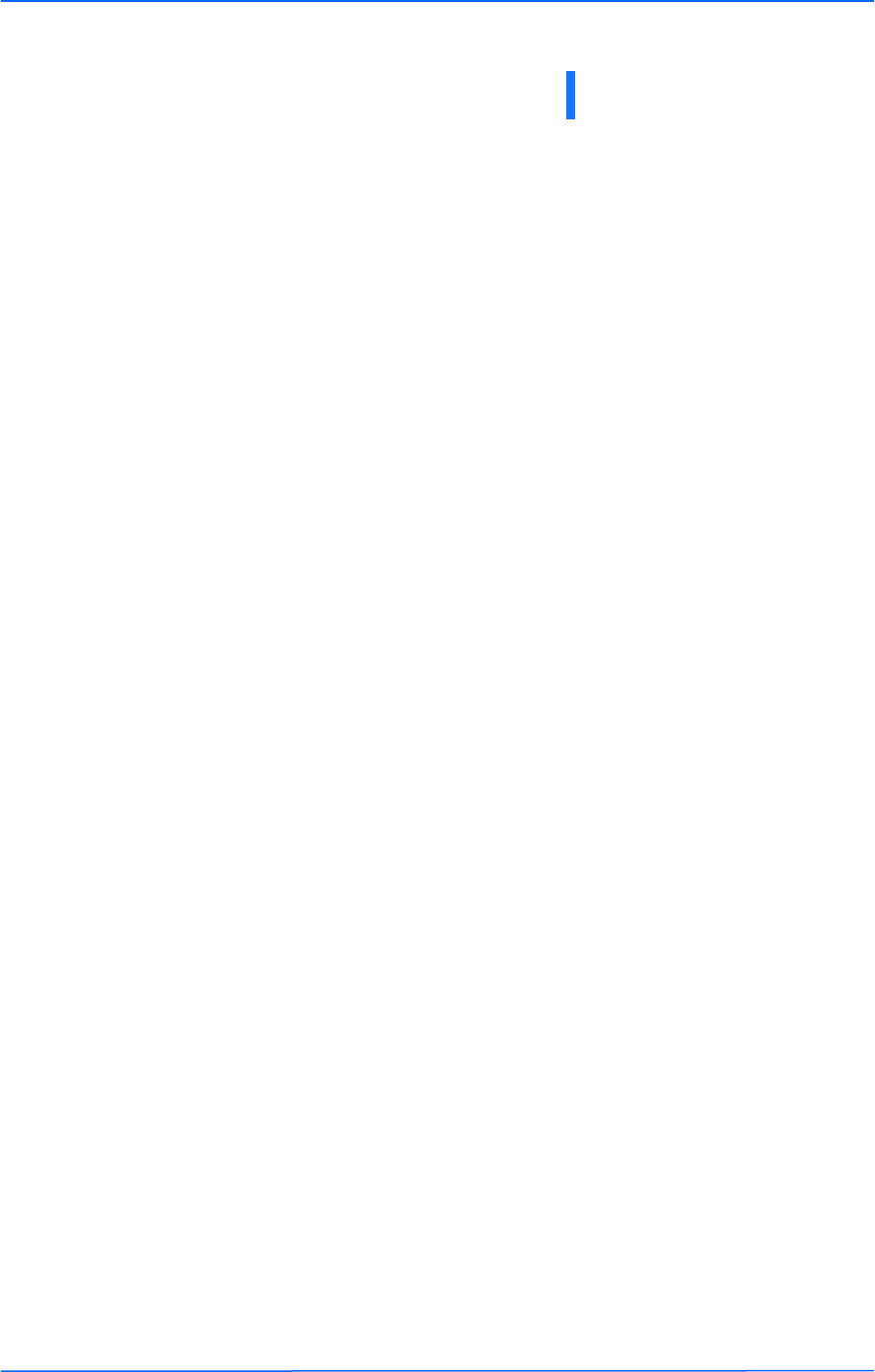
111
This document is intended for Public Distribution
19473 Fraser Way,
Pitt Meadows, B.C. Canada V3Y 2V4
Appendix M
M-1 TR-6000 Series
Tranzeo Wireless Technologies
Appendix M: Notes