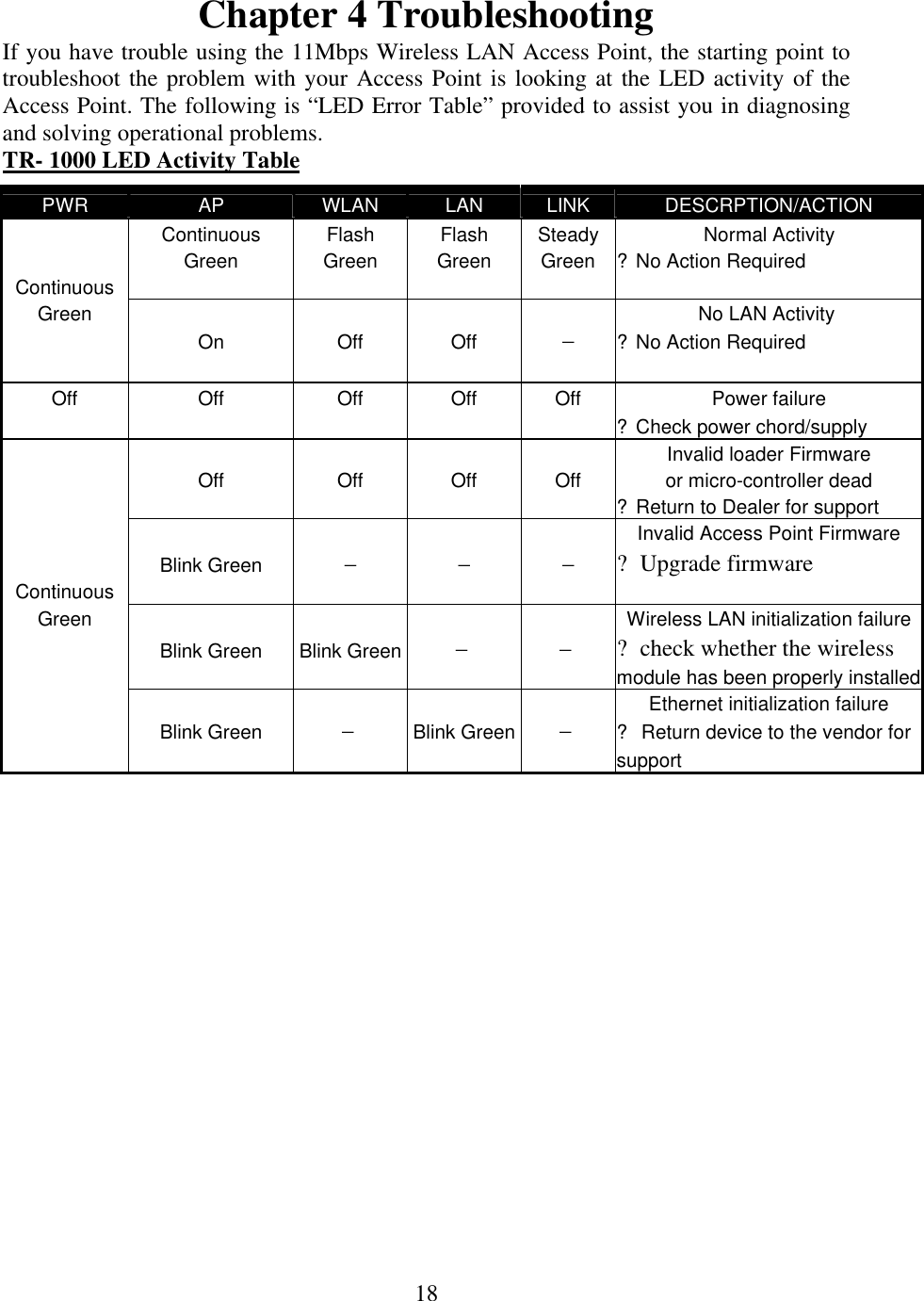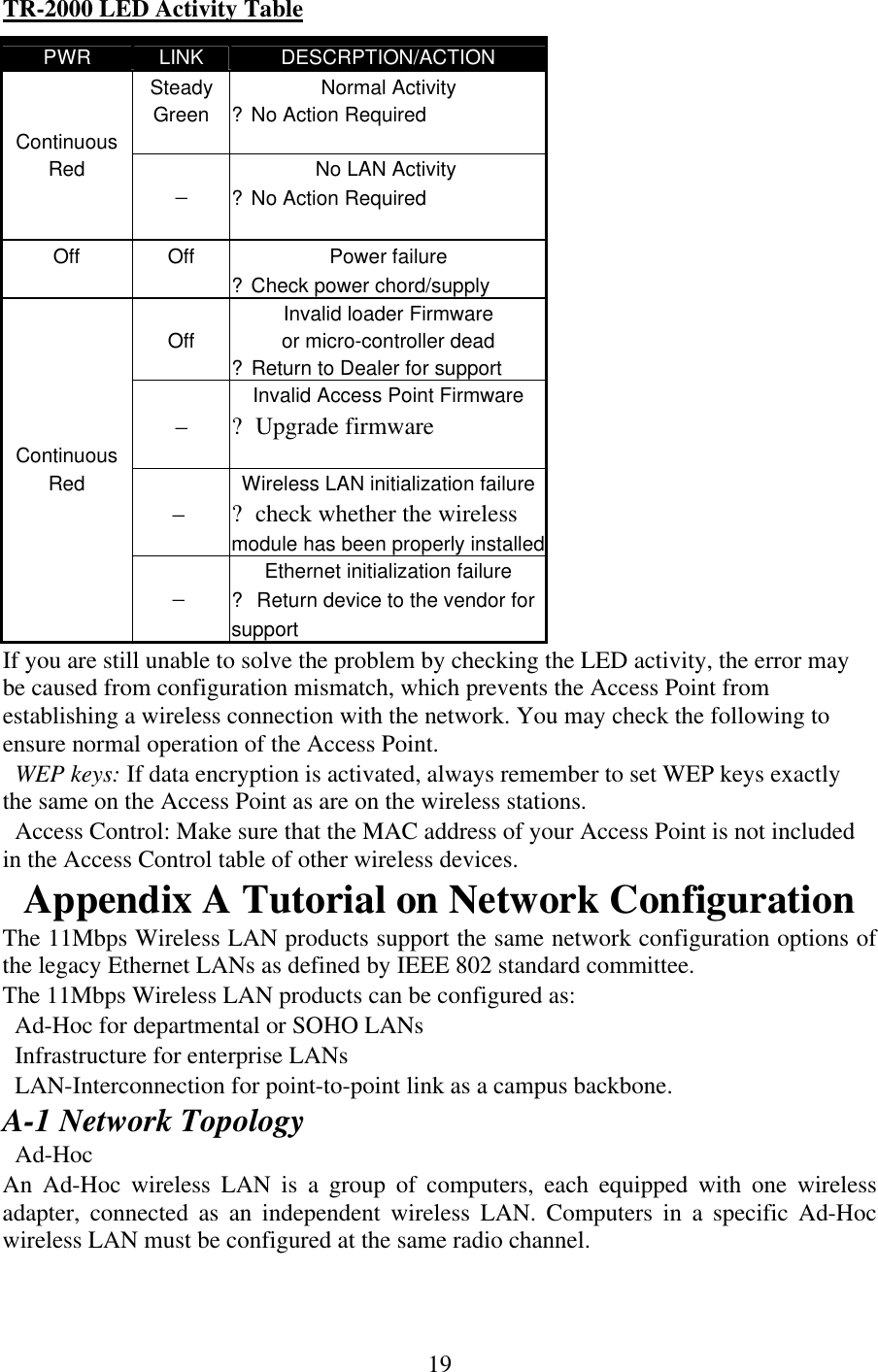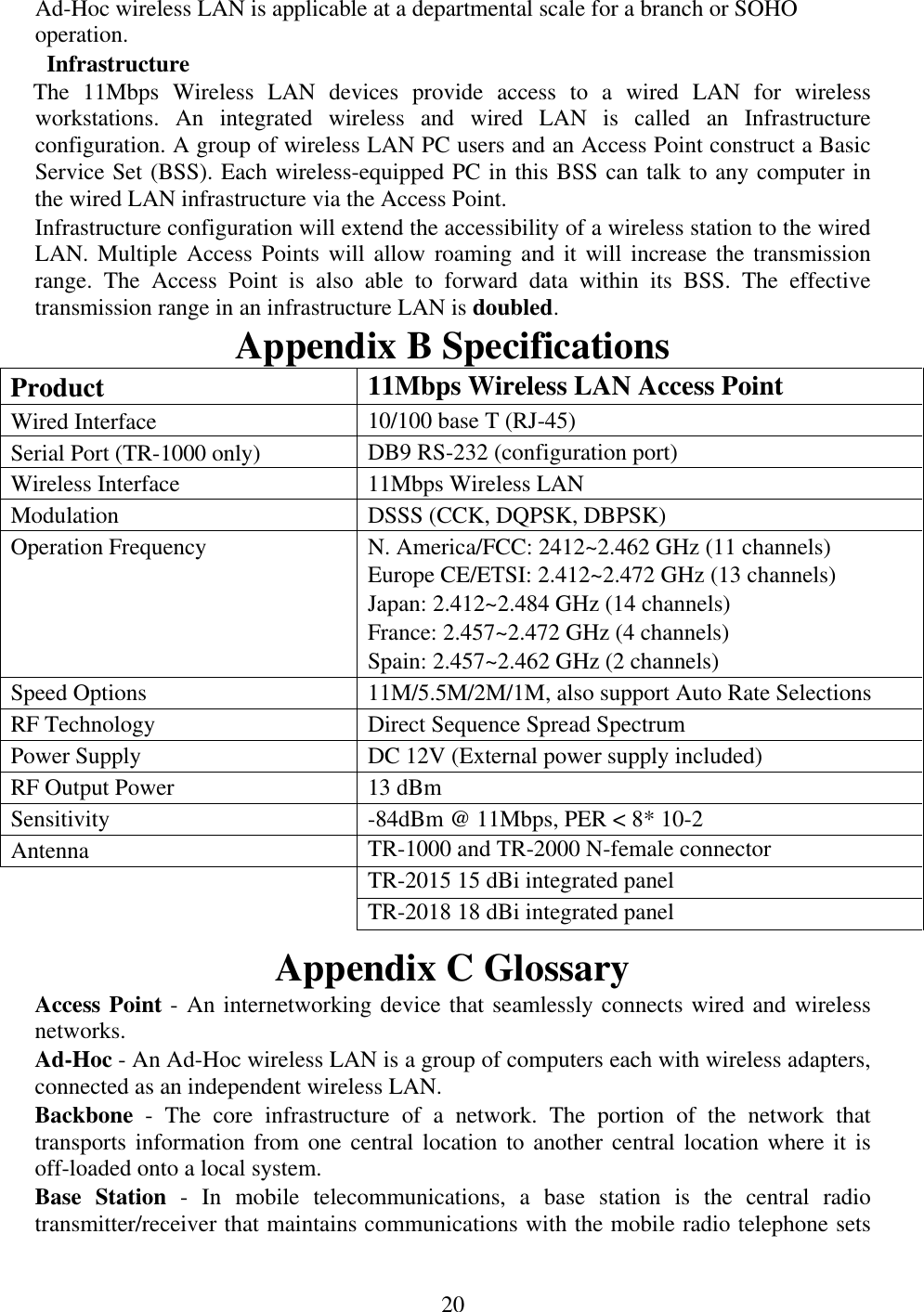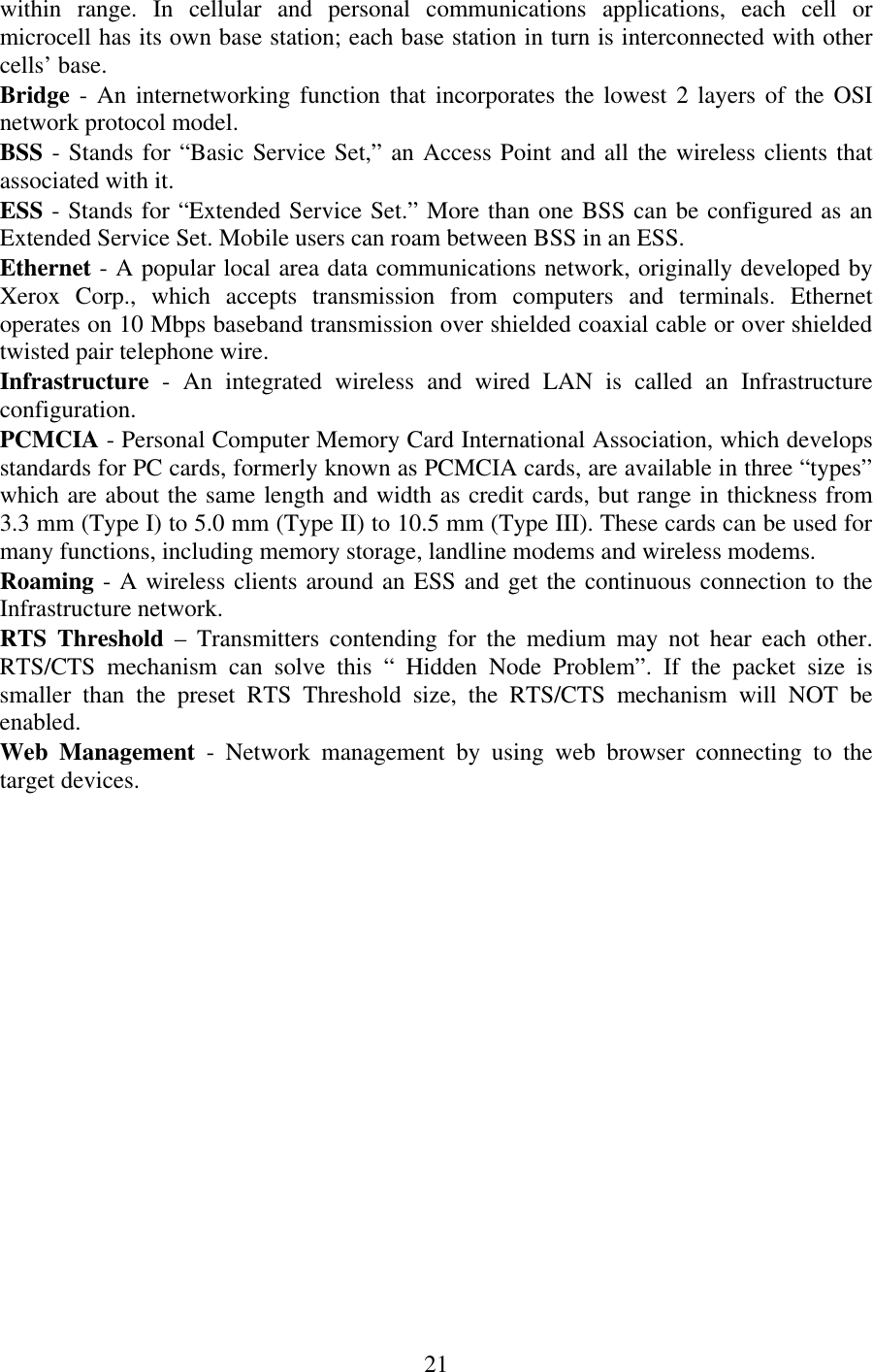Tranzeo Wireless Technologies TR-3115 802.11b Wireless Network Device User Manual TR XXXX Manual tranzeo
Tranzeo Wireless Technologies, Inc 802.11b Wireless Network Device TR XXXX Manual tranzeo
Contents
- 1. quick start manual
- 2. users manual
users manual

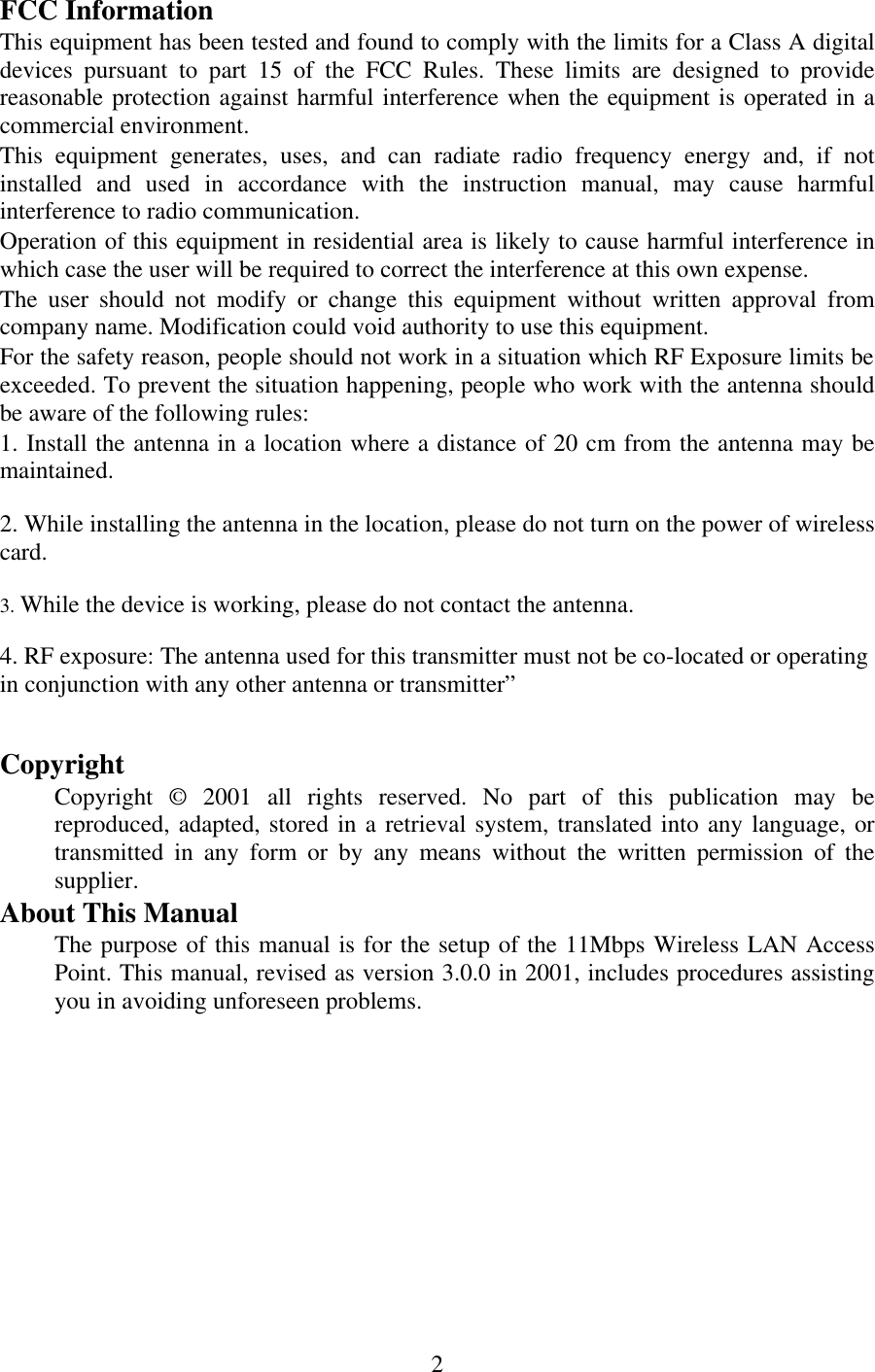
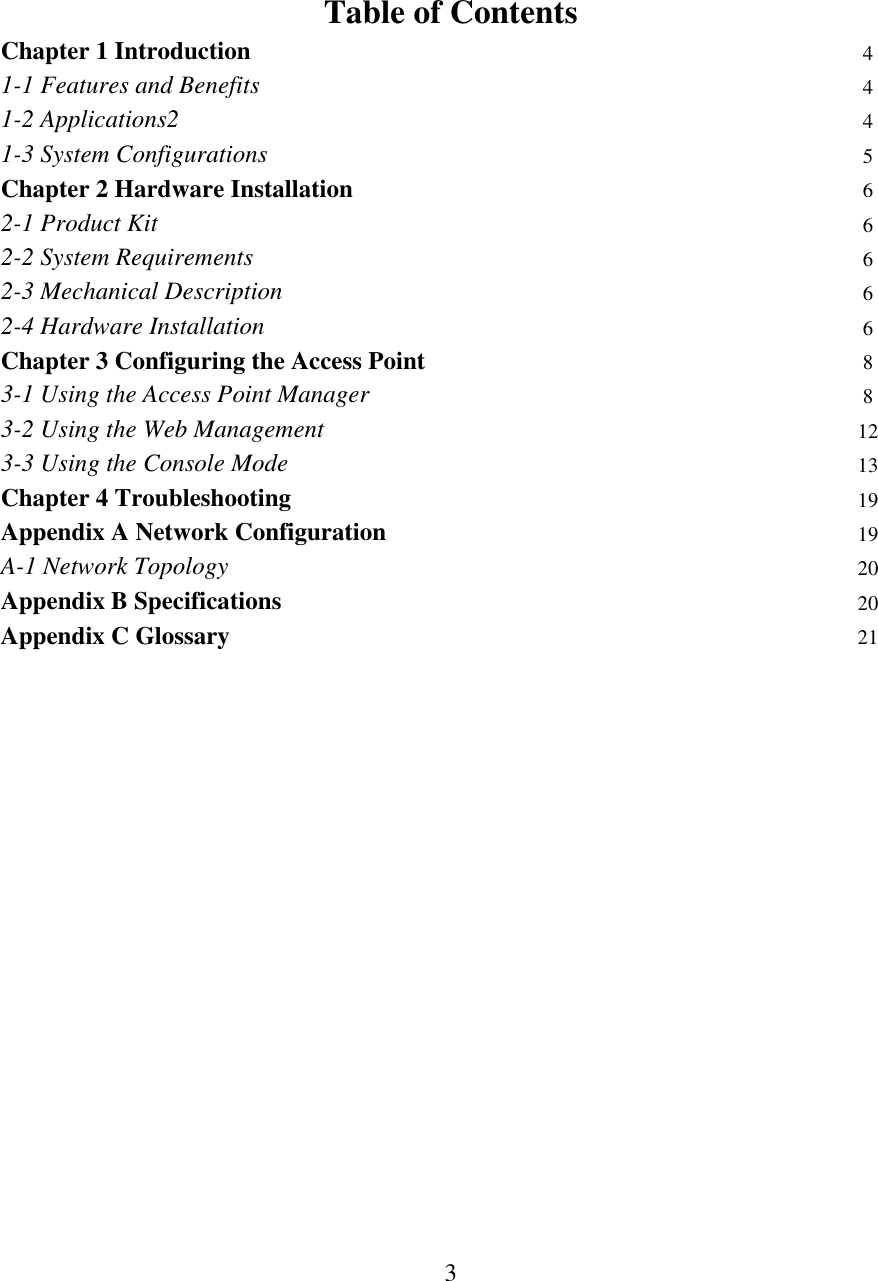
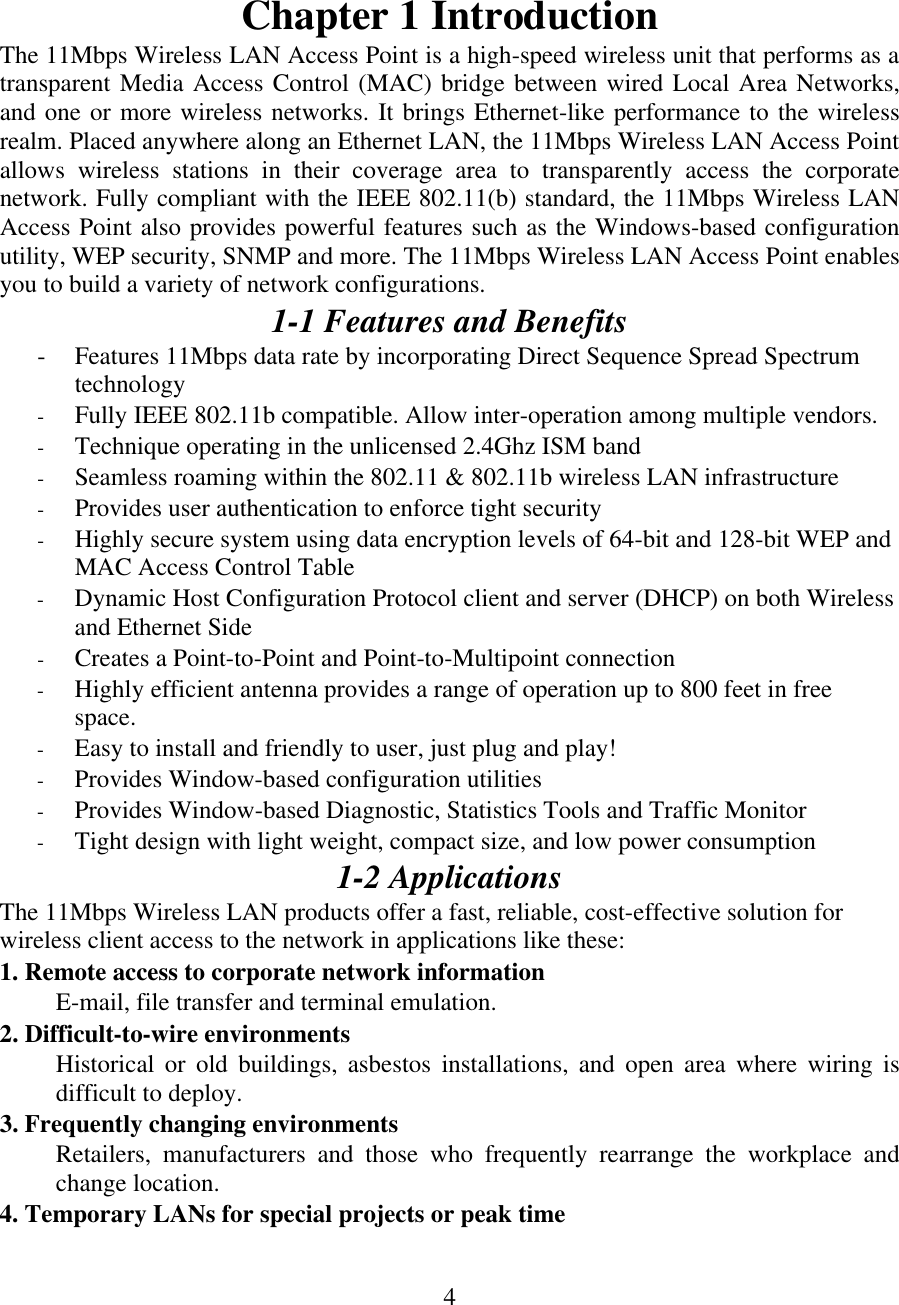
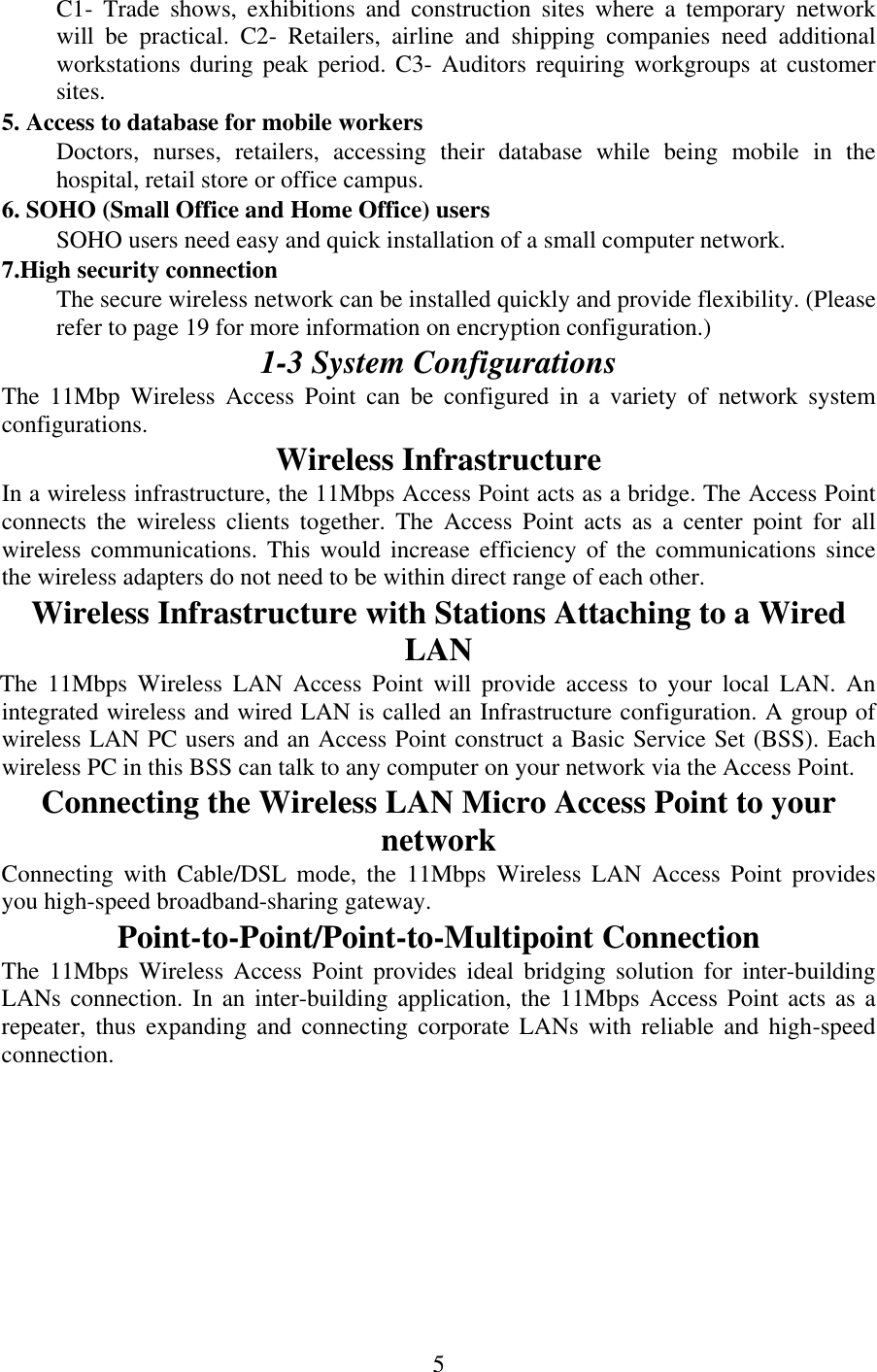
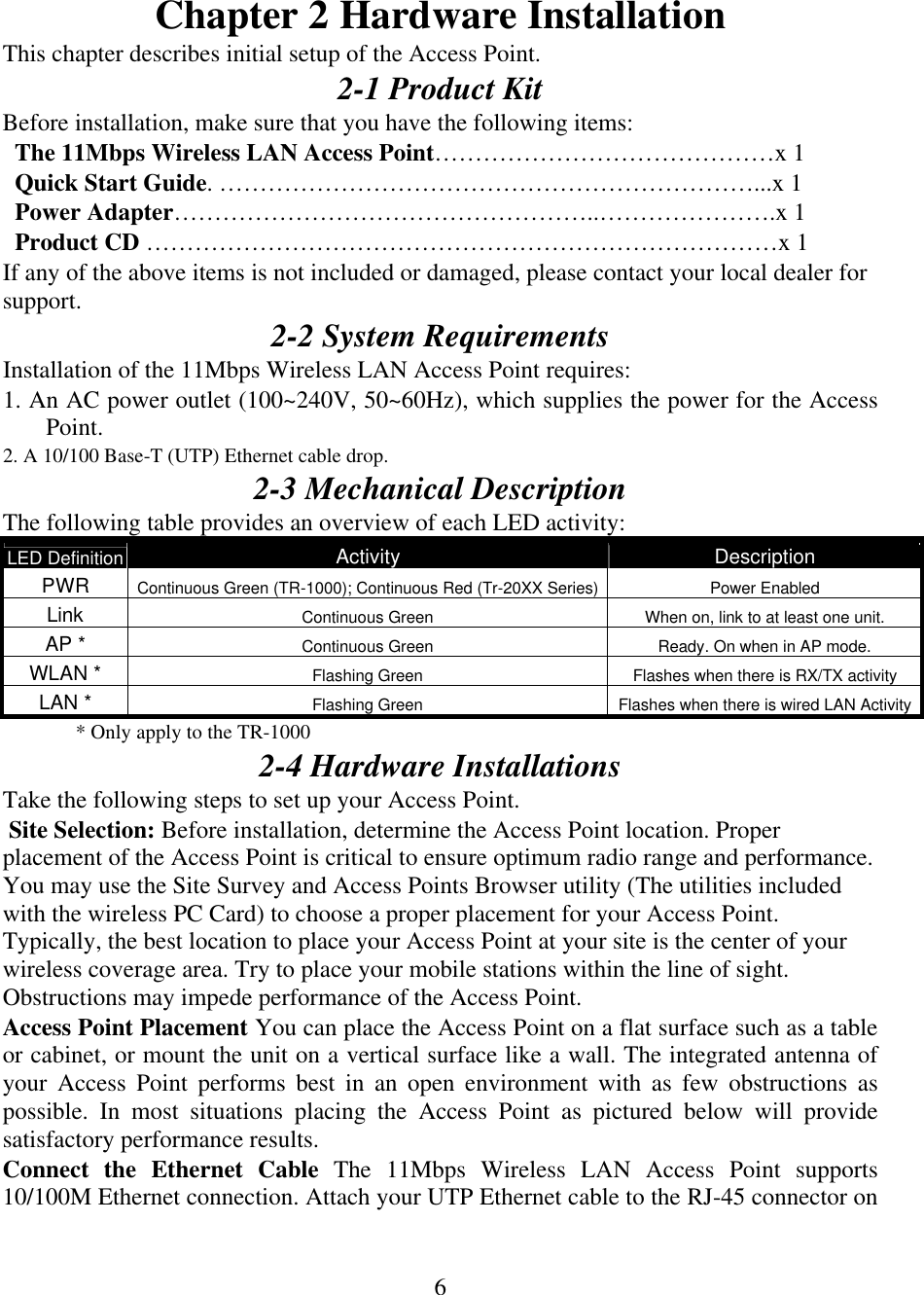
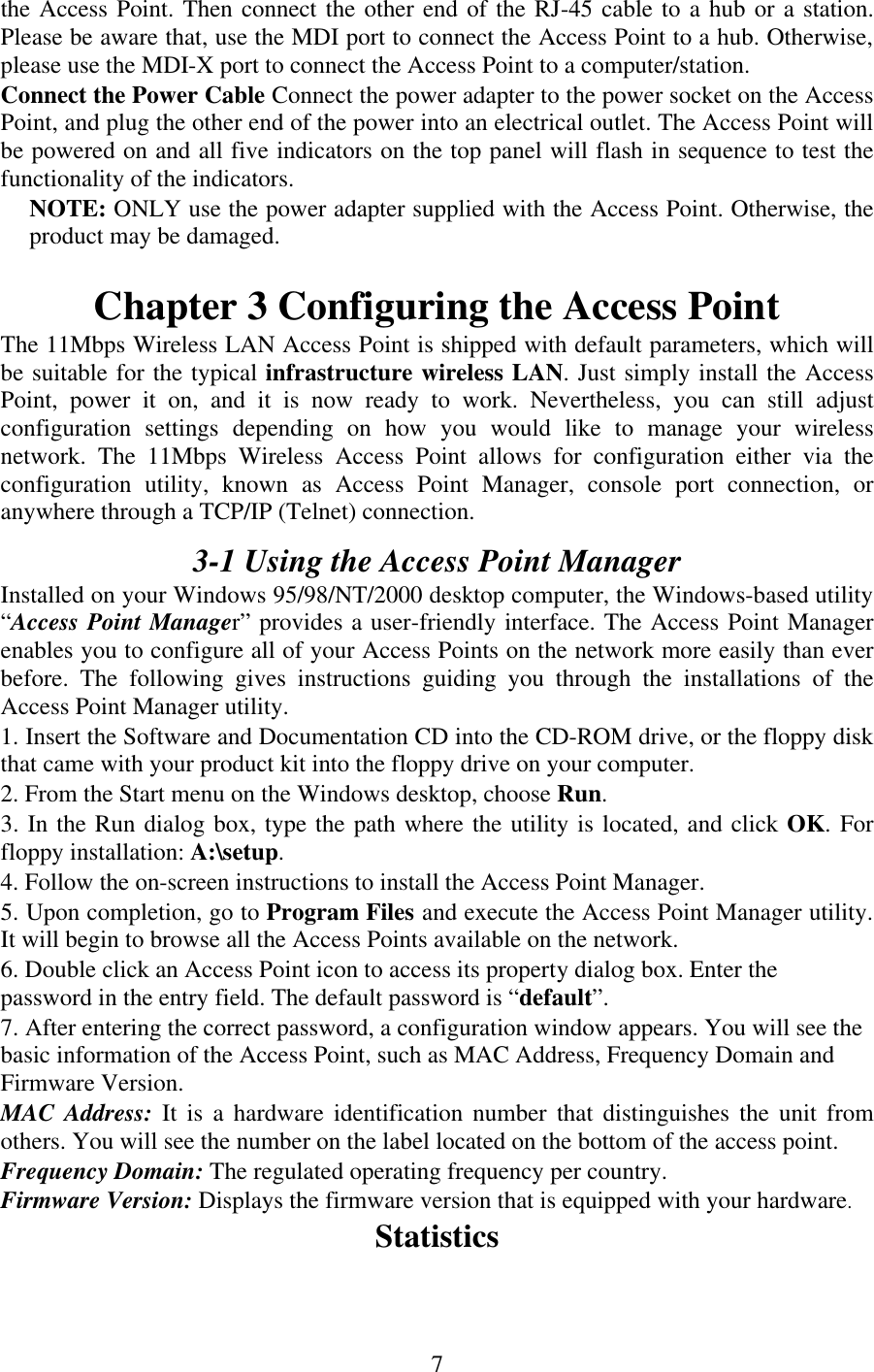
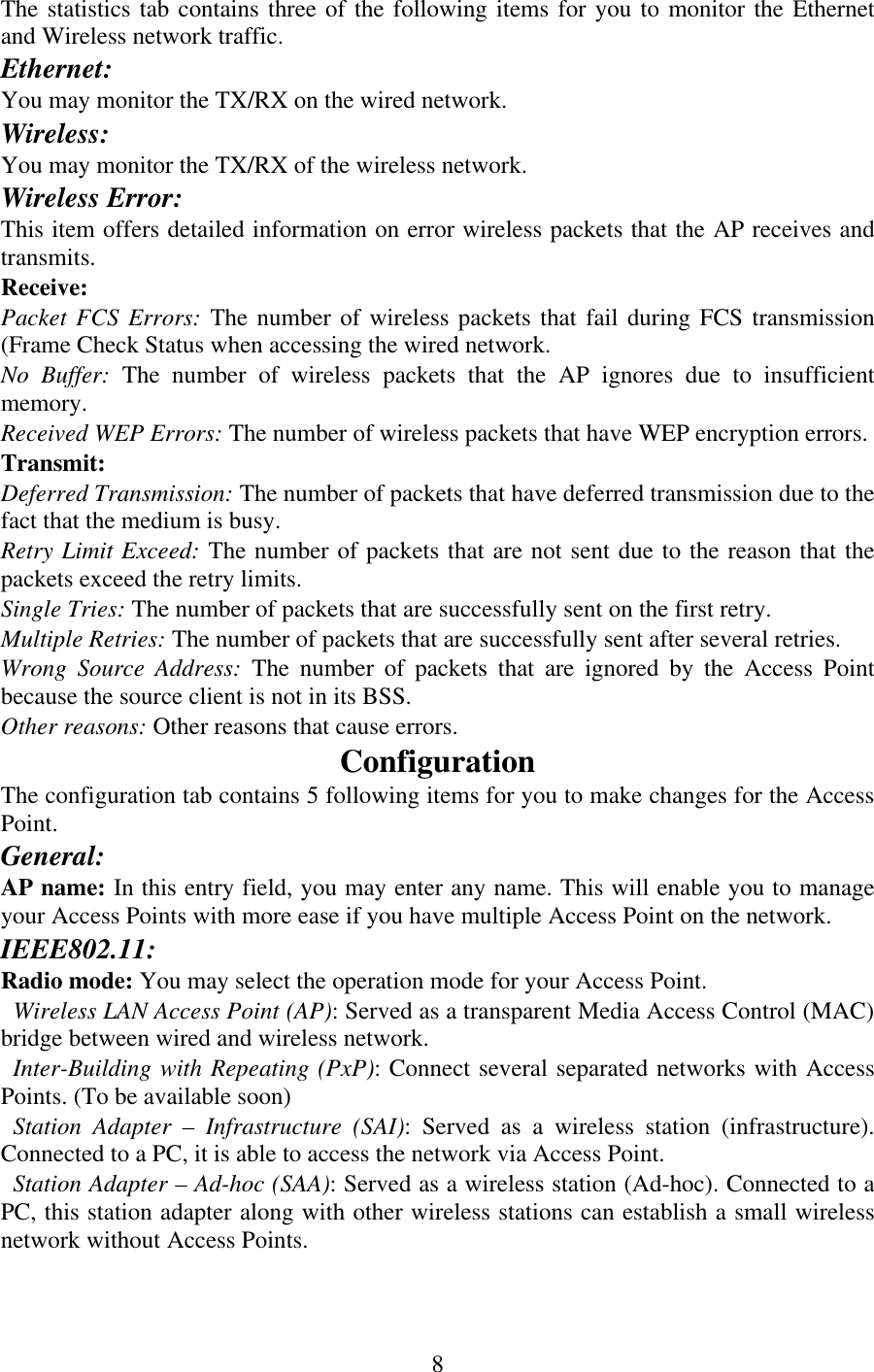
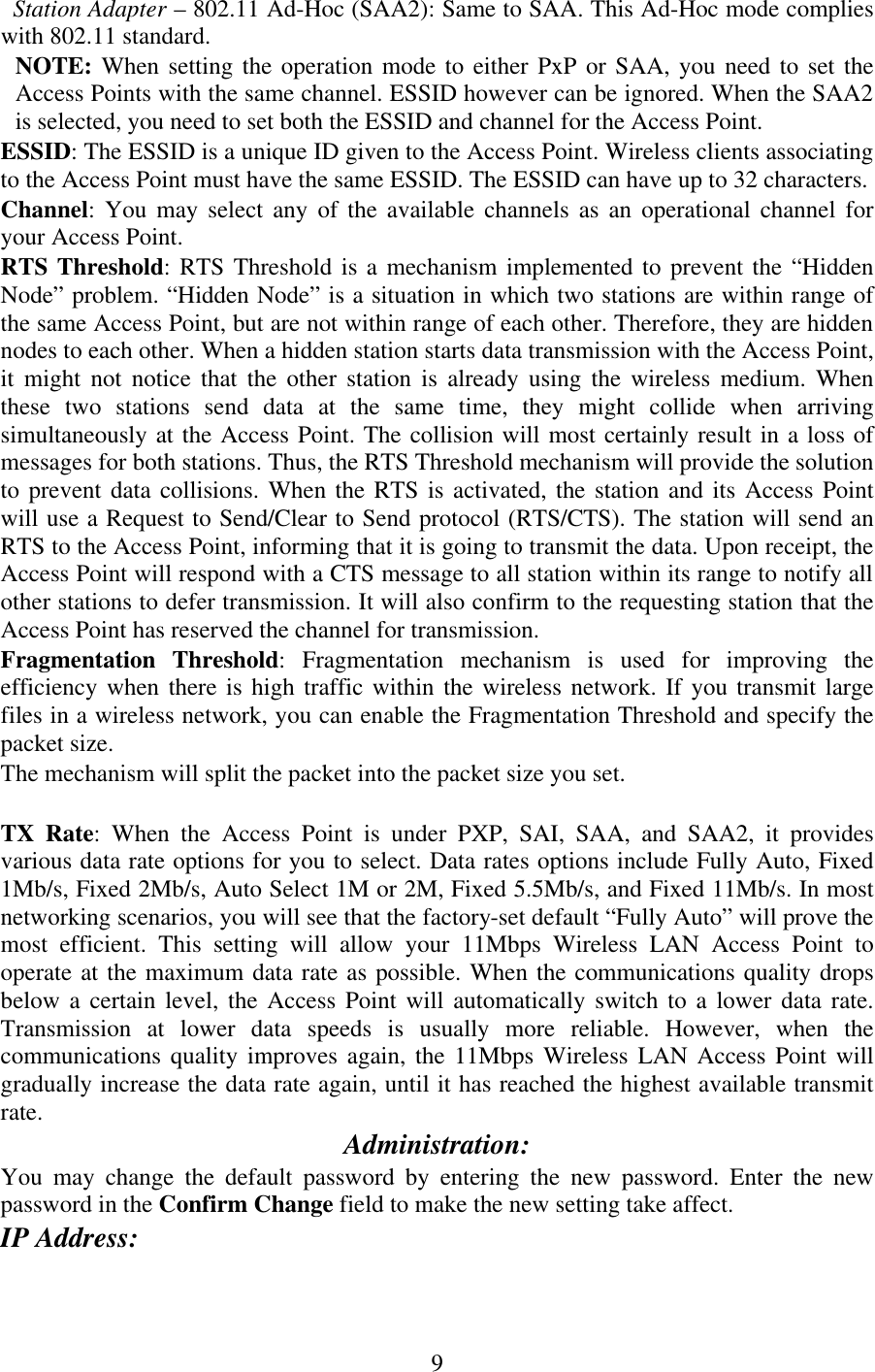
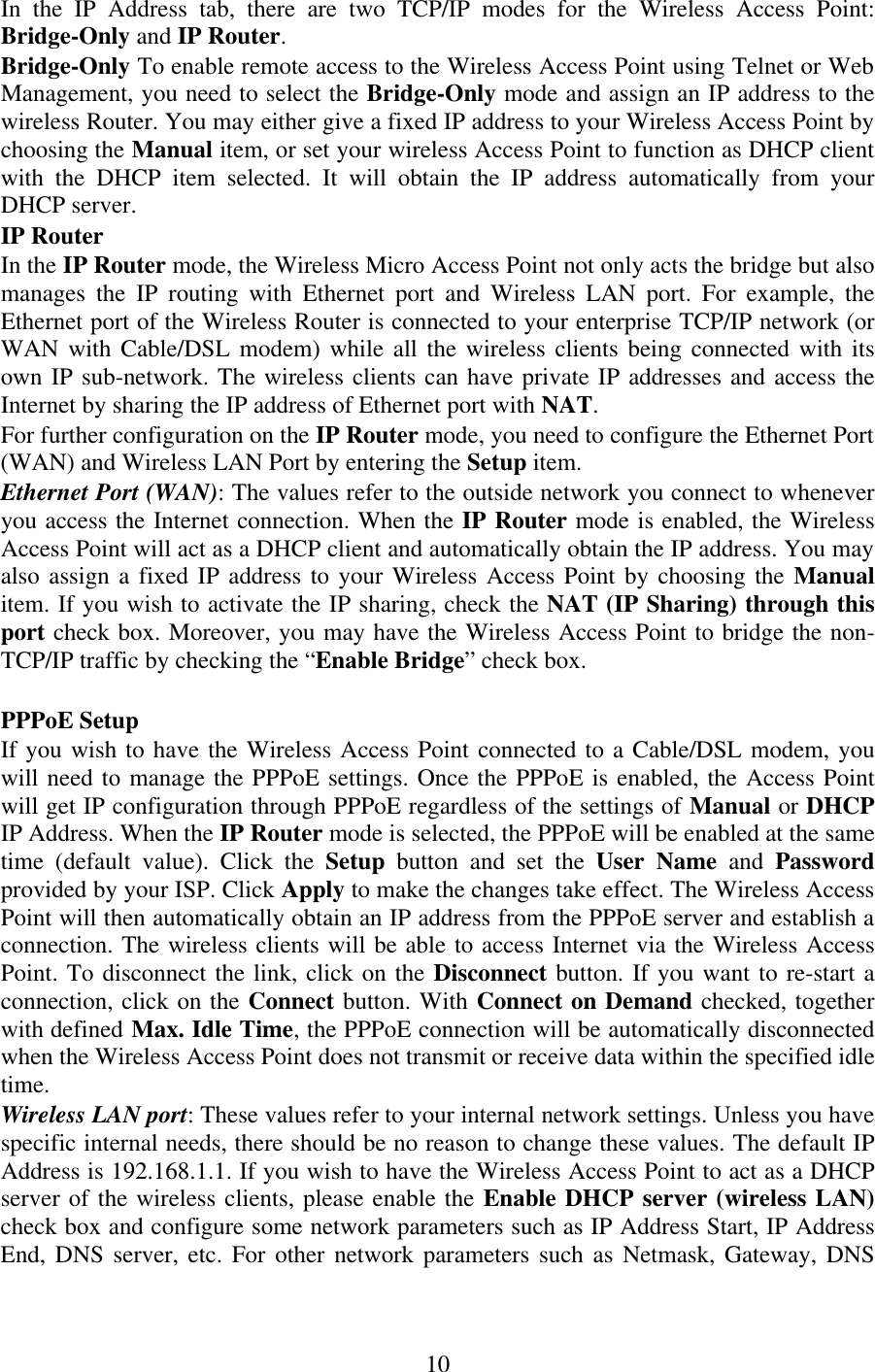
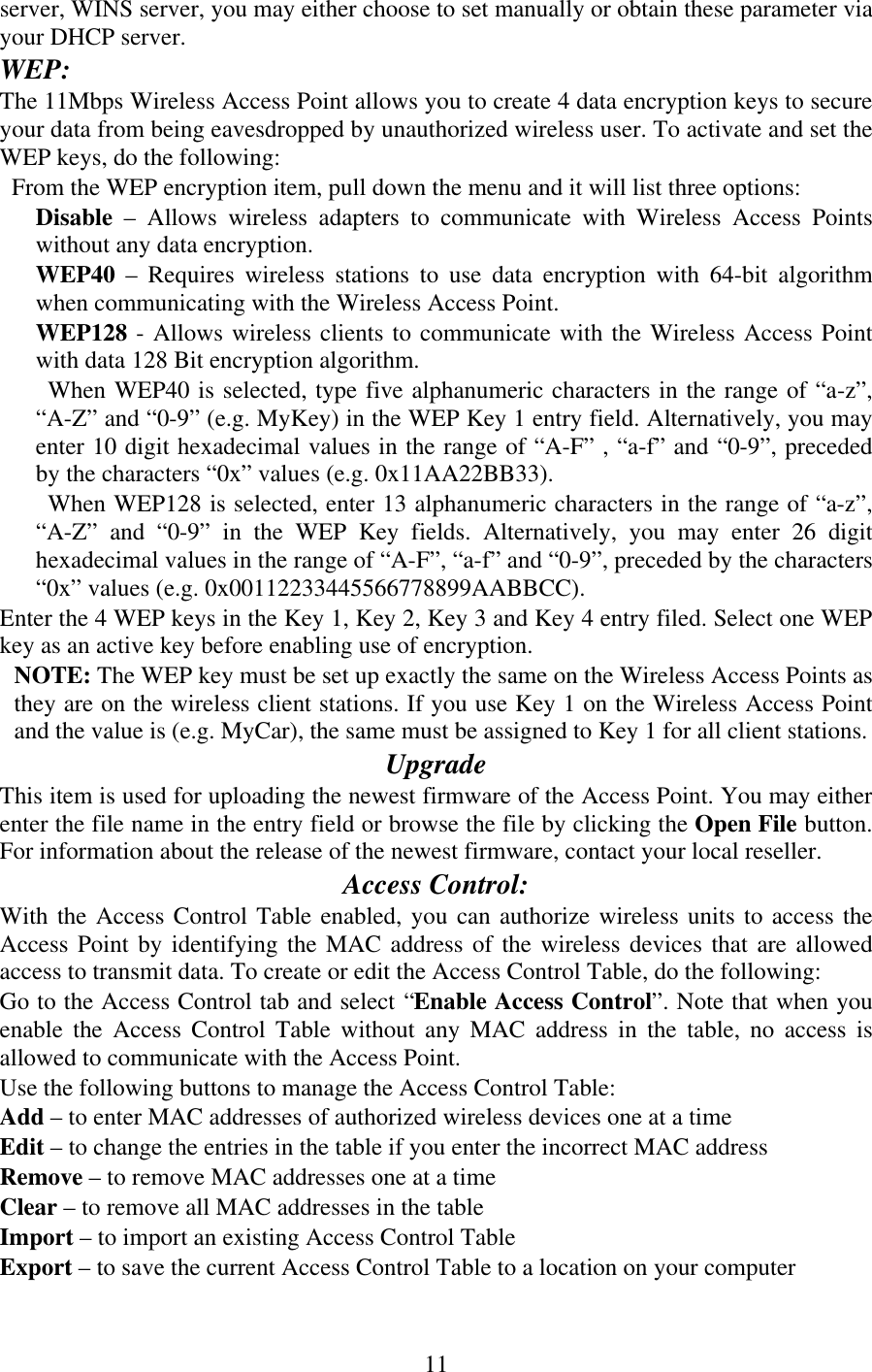
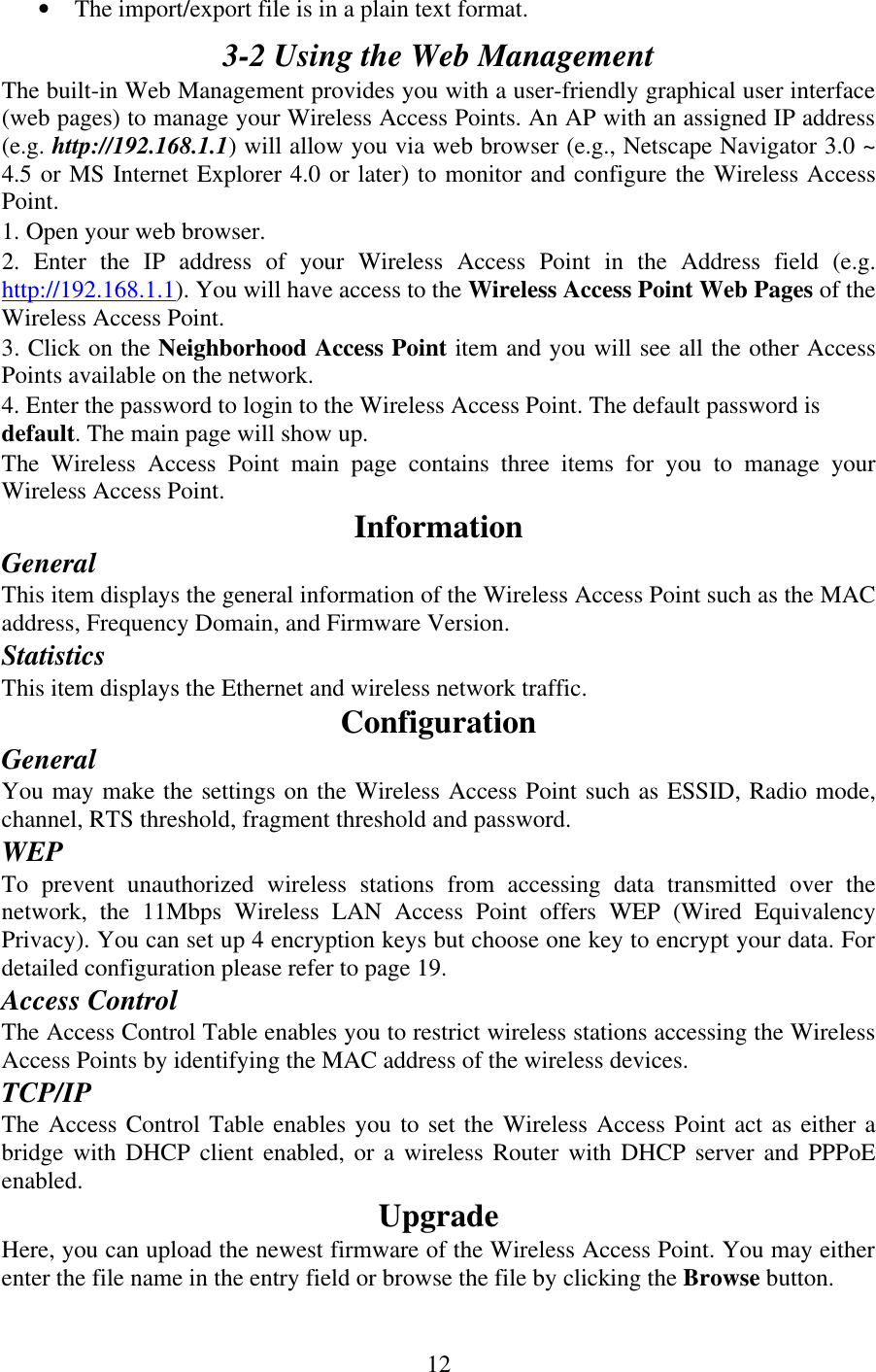
![13 3-3 Using the Console Mode The Access Point can be configured via the command prompt console with either: RS232 (serial) Connection: The RS232 port configuration is provided for advanced users to manage the Access Point. You may use any terminal emulation program with a RS232 (serial) connection (e.g., Telix, ProCOMM, Windows 95/98/NT/ME/2000’s HyperTerminal) to configure the Access Point. Telnet (TCP/IP) Connection: Assign an IP address to your Access Point through the RS232 connection or Access Point Manager and then telnet to the Access Point anywhere to get access to the Access Point console. Thus, you will be able to make the configuration via the TCP/IP connection. The following are the instructions to configure the Access Point through RS232 connection under Windows. Configuration through Telnet is the same as the RS232 configuration. 1. Attach the 9-pin or 25-pin connector of the RS232 cable to the COM port on your computer. 2. Connect the other end of the RS232 cable to the RS-232 port on your Access Point. 3. From the Start menu, select Program Files and open the Terminal program. 4. Assign a name for the connection. 5. Select the Com port and click OK. 6. Set the port settings to 57600 bps, 8 data bits, no parity, no flow control. Click OK. 7. The Access Point console screen appears when the connection has been established. 3-3-1 Basic Commands The following are the commands provided for configuring the Access Point. In loader mode, i.e., no valid firmware in the Access Point, only the commands with an asterisk (*) are provided. NOTE: [xxx] stands for optional arguments. Info* Display some basic information of the Access Point such as firmware version, frequency domain, etc. stat Display the statistical values of the operation of the Access Point such as association status, LAN/WLAN interface load, etc. passwd [ clear] Change the password of the Access Point. The clear option is used to delete the existing password if you miss it (This option is only available in RS232 console). ping ip_addr [num_pings] [data_size] Ping (ICMP echo) to an ip_addr host with optional num_pings times with optional data size in a length of data_size. set List the configuration information. Set apname | channel | essid | rts_threshold | frag_threshold | ip_address | ip_netmask | ip_gateway](https://usermanual.wiki/Tranzeo-Wireless-Technologies/TR-3115.users-manual/User-Guide-318848-Page-13.png)
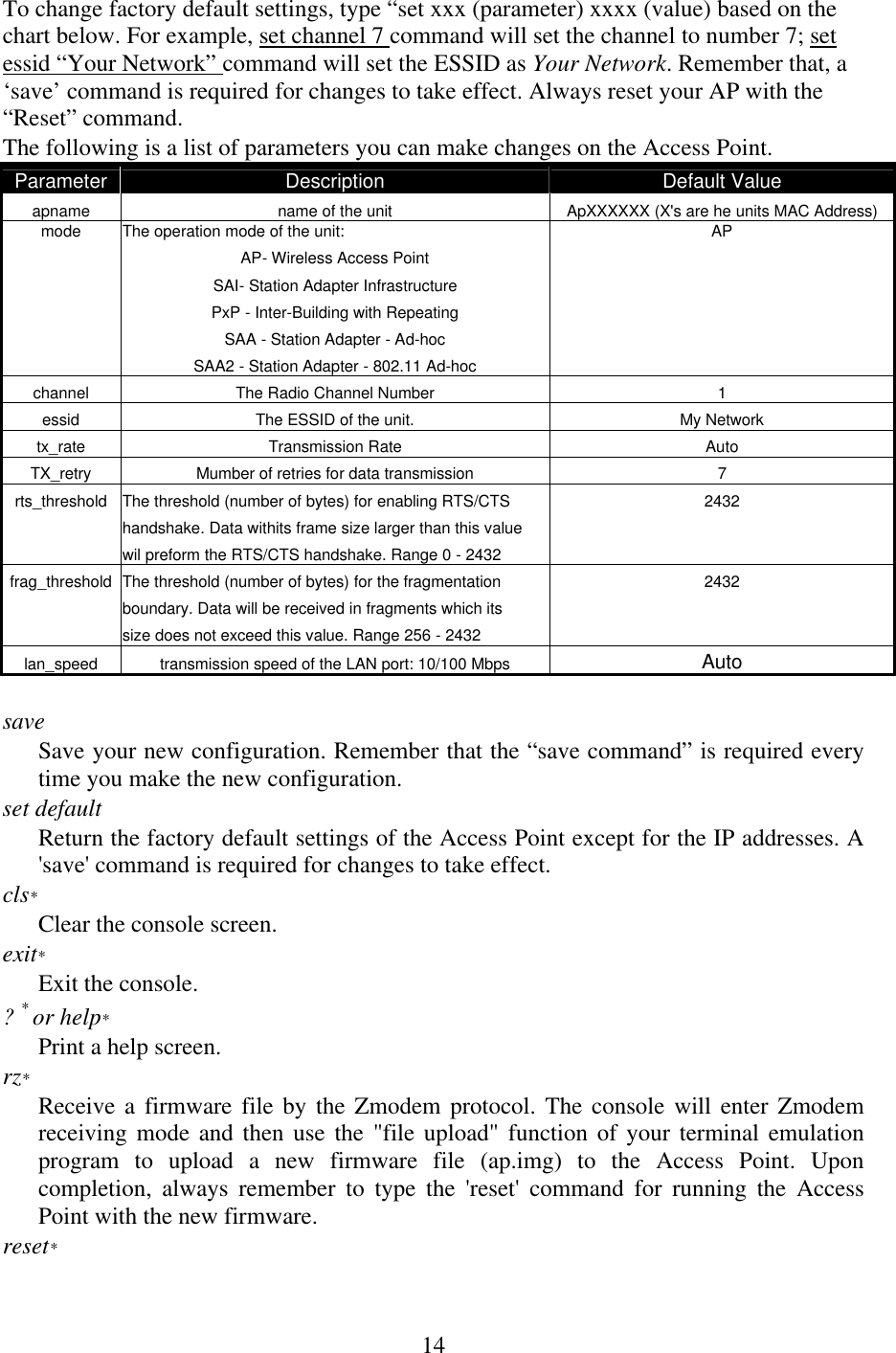
![15Issue a reset signal. The Access Point will be reset if the user confirms. 3-3-2 Advanced Setup This section describes the advanced commands to configure the 11Mbps Wireless Access Point. The advanced parameters include Access Control Table, WEP, DHCP/IP Router Mode, PPPOE, Wireless DHCP Server and NAT. Please follow the instructions of each command to set your Access Point. Access Control auth mode | add | del | list| clear The 'auth' command contains sub-commands that allow you to manage the access control (MAC address filter) of the Access Point. The access control table consists of a list for you to control the accessibility of any wireless stations or repeaters. The sub-commands are listed below: mode open | allow: set the access control mode. The definition of each mode is specified as follows: • open: open to public (default) • restrict: only allow access of the authorized stations/repeaters in the table (no access is allowed if the list stays empty) add mac_addr: add an address into the access control table del mac_addr |index: delete a MAC address, or index an address from the access control table list [start/end]: display the content of the access control mode and the address list. The optional arguments, start and end, can be affixed to select the range of items to be listed. clear: clear all the addresses in the access control table. WEP Keys wep mode | set | list The 'wep' command contains sub-commands that allow you to manage the data encryption (WEP, wired equivalent privacy) function provided with the Wireless Micro Access Point. The sub-commands are listed as follows: mode disable | wep40: set the access control mode. The following are the definition of each data encryption mode. • none: no encryption (default) • wep40: use 40-bit WEP data encryption • wep128: user 128-bit WEP data encryption set key1 key_text: set WEP Key#1 as key_text. 10 hexadecimal digits (0-9 or A-F) heading by “0x” or five alphanumeric values (ASCII characters, case-sensitive) are required (e.g. 0x1122334455, 0x0055AA55AA, abcde, or MyKey.) if 40-bit WEP is used. Type 26 hexadecimal digits (0-9, a-f, or A-F) heading by “0x” or 13 alphanumeric characters ranging from “a-z”, “A-Z” and “0-9” if 128-bit WEP is used (e.g. 0x12345678901234567890123456, or MyKey12345000). set key2 key_text: set WEP Key#2 as key_text with a same format as WEP Key#1. set key3 key_text: set WEP Key#3 as key_text with a same format as WEP Key#1.](https://usermanual.wiki/Tranzeo-Wireless-Technologies/TR-3115.users-manual/User-Guide-318848-Page-15.png)
![16set key4 key_text: set WEP Key#2 as key_text with a same format as WEP Key#1. set usekey 1|2|3|4: Select the WEP key to be used for encrypting data transmission. Only one key can be selected at a time. list: Display current WEP settings. Note: Your new WEP settings will take effect after resetting the Access Point. DHCP/IP Router Mode ipcfg set | renew | release The 'ipcfg' command contains sub-commands that allow you to manage Ethernet port of the Wireless Micro Access Point. You may set the Wireless Access Point act as either a bridge with DHCP client enabled, or a wireless Router with DHCP server and PPPoE enabled. The sub-commands are described as follows: set mode | obtain | ip_address | ip_netmask: set TCP/IP mode and other related parameters for the Wireless Access Point. The definition of each mode is specified as follows: • mode [bridge/router/brouter]: Set the TCP/IP mode. • obtain [manual/dhcp]: manually assign an IP address to your Wireless Access Point or obtain an IP address from your DHCP server. • ip_address [1/2] xxx.xxx.xxx.xxx: enter a fixed IP address for the Wireless Access Point. • ip_netmask [1/2] xxx.xxx.xxx.xxx: enter the address of the netmask • ip_gateway [1/2] xxx.xxx.xxx.xxx: enter the address of the default gateway renew: re-assign an IP address to the Wireless Access Point via your DHCP server. release: release the current IP address of the Wireless Access Point. PPPoE Setup The 'pppoe' command contains sub-commands that allow you to configure the pppoe setup for the Wireless Access Point. When you enter the “pppoe” command, you will see some information such as pppoe mode, username, password and IP address, etc. The sub-commands are described as follows: set mode | username | passwd | cm | idle_time: set the pppoe mode and other parameters for the Wireless Access Point. The definition of each command is listed as follows: • mode [disable/enable]: disable or enable the pppoe function • username: authentication for the connection to your ISP. • passwd: authentication for the connection to your ISP. • cm [disable/enable]: you may choose to always connect to PPPoE or connect the PPPoE on demands. • idle_time: set the time limit for the PPPoE to be closed when there is no data being transmitted or received within this specified time. connect: establish a PPPoE connection. Disconnect: terminate the PPPoE connection Wireless DHCP Server The 'dhcps' command contains sub-commands that allow you to manage Wireless LAN port of the Wireless Access Point. You may set the Wireless Access Point act as wireless DHCP server. All the wireless clients can automatically obtain an IP address from the Wireless Access Point. The sub-commands are described as follows:](https://usermanual.wiki/Tranzeo-Wireless-Technologies/TR-3115.users-manual/User-Guide-318848-Page-16.png)
![17set mode | ip_start | ip_end | ip_netmask | ip_gateway | ip_dns1 | ip_dns2 | ip_wins1 | ip_wins2 |wizard: set the DHCP server mode and other related network parameters for the Wireless Access Point. The definition of “dhcp set mode” command is listed as follows: • mode [disable/enable]: disable or enable the DHCP server function stat: display IP addresses and MAC addresses of wireless clients. NAT Setup The 'nat' command contains sub-commands that allow you to manage NAT configuration for the Wireless Access Point. All the wireless clients can access Internet with a single IP address. Note that NAT will function only when the Wireless Access Point is set to IP Router mode. The sub-commands are described as follows: mode[disable/enable]: enable or disable the NAT function stat: display status of the wireless clients](https://usermanual.wiki/Tranzeo-Wireless-Technologies/TR-3115.users-manual/User-Guide-318848-Page-17.png)