Tranzeo Wireless Technologies TRZMX57 802.11n/a Long-Range outdoor AP/CPE User Manual
Tranzeo Wireless Technologies, Inc 802.11n/a Long-Range outdoor AP/CPE
Contents
- 1. Users Manual
- 2. User Manual
User Manual
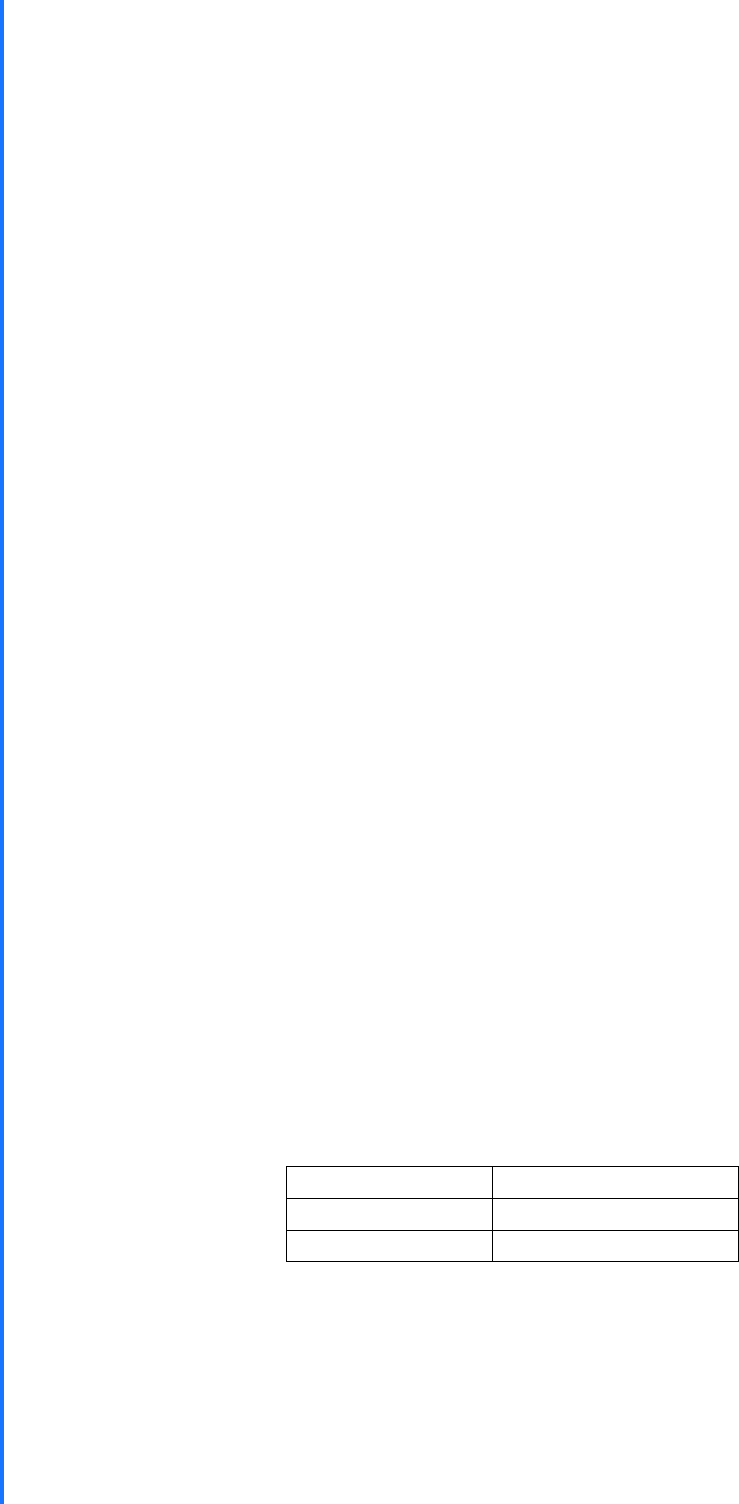
TRANZEO
TR-MX50-15
23MX50-
15-N
22N2@n
MX
Tranzeo TR-MX5
Quick Start Guide
Revision
1.1
Firmware
TR-MX-0.1.7
Date
2014-12-29
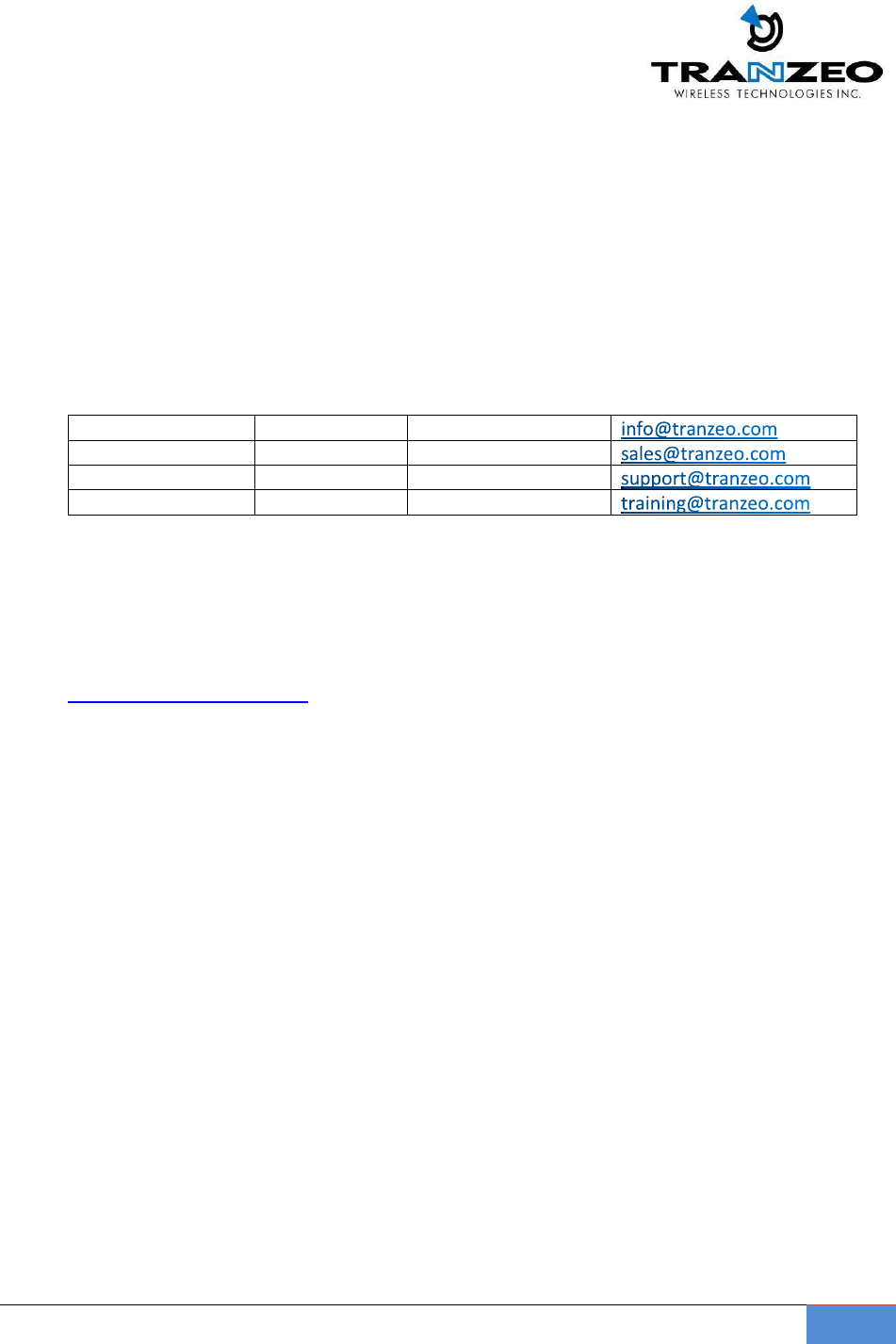
TR-MX5
2
Tranzeo Wireless Technologies Inc.
19473 Fraser Way
Pitt Meadows, BC
Canada V3Y 2V4
Contact Information
Toll Free Number
1.866.872.6936
General Inquiries
Technical Support
1.888.460.6366
Sales
Local Number
1.604.460.6002
Technical Support
Fax Number
1.604.460.6005
Training
Website
Additional product Information and support details are available on our web site:
http://www.tranzeo.com
About Tranzeo Wireless Technologies Inc TM
Tranzeo Wireless Technologies Inc. leads the wireless broadband industry for value, by
producing high-performance wireless network equipment with a low cost of ownership and
unparalleled service allowing communities and businesses to communicate without boundaries.
Since the company's inception in 2000, Tranzeo's optimum cost effectiveness, premium quality
and responsive support have attracted a growing number of devoted dealers and distributors
worldwide.
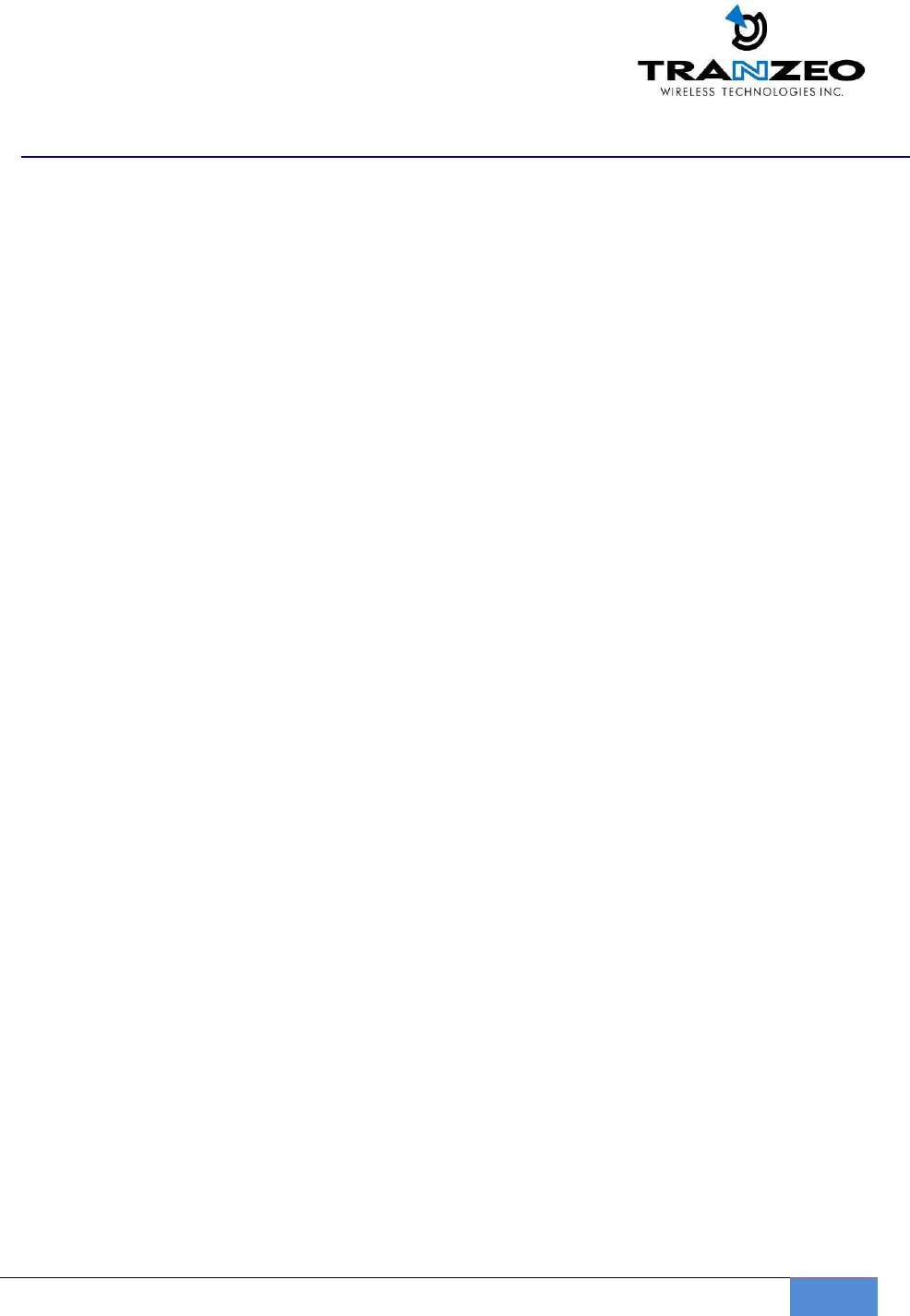
TR-MX5
3
Copyright
This document contains information, which is protected by copyright. Reproduction,
adaptation, or
translation without prior permission is prohibited, except as allowed under
the copyright laws.
© Copyright 2014 Tranzeo Wireless Technologies Inc.
All Rights Reserved.
Feedback
Please direct any comments or suggestions about this document to: sales@tranzeo.com
Trademark Information
Tranzeo® is a registered trademark of Tranzeo Wireless Technologies Inc.
Disclaimer
Tranzeo Wireless Technologies Inc provides this manual without warranty of any kind,
expressed or implied, including but not limited to the implied warranties of merchantability
and fitness for a particular purpose. Tranzeo Wireless Technologies Inc may make
improvements and/or changes to the product and/or specifications of the
product
described in this manual, without prior notice. Tranzeo Wireless Technologies Inc will not be
liable for any technical inaccuracies or typographical errors found in this guide. Changes are
periodically made to the
information contained herein and will be incorporated into later
versions of the manual. The
information contained is subject to change without prior
notice.
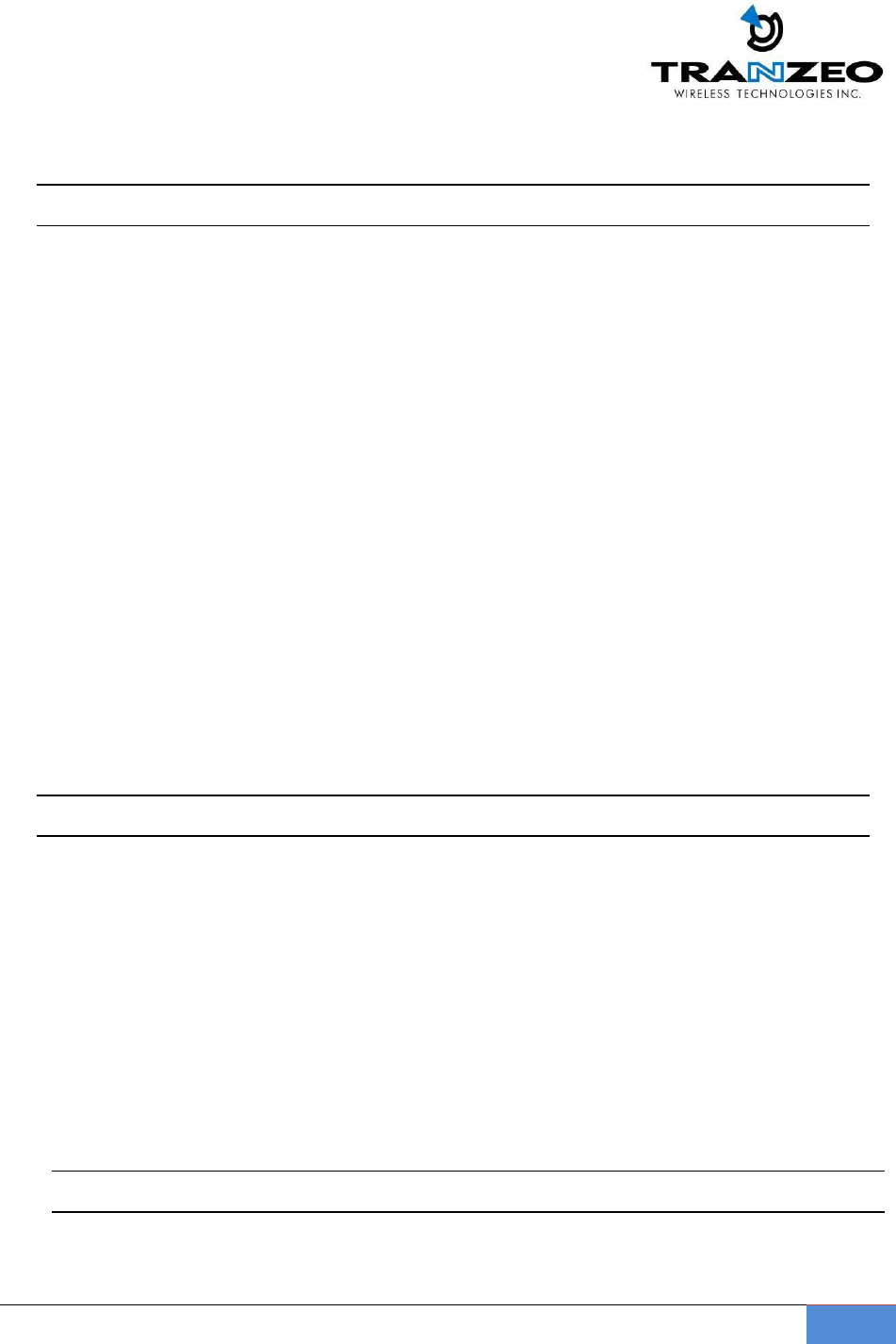
TR-MX5
4
Safety
Information
FCC Compliance
This device has been tested and found to comply with the limits for a Class B digital device
pursuant to Part 15 of the FCC rules. These limits are designed to provide reasonable
protection against harmful interference when the device is operated in a residential
environment. This device generates, uses, and can radiate radio frequency energy. If not
installed and used in accordance with the user guide, may cause harmful interference to
radio communication. In case of harmful interference, the users will be required to correct
the interference at their own expense.
The users should not modify or change this device without written approval from Tranzeo
Wireless Technologies. Modification will void warranty and authority to use the device.
For safety reasons, people should not work in a situation where RF exposure limits could be
exceeded. To prevent this situation, the users should consider the following rules:
Install the antenna so that there is a minimum of 100cm (39.37”) of distance between
the antenna and people.
Do not turn on power to the device while installing the antenna.
Do not connect the antenna while the device is in operation.
Do not collocate or operate the antenna used with the device in conjunction with any
other antenna or transmitter.
Professional Installation Required
The product requires professional installation. Professional installers ensure that the
equipment is installed following local regulations and safety codes.
Within the 5.15–5.25 GHz band, UNII devices are restricted to indoor operations only to
reduce any potential for harmful interference to co-channel MSS operations and
prohibited from being operated on this band outdoors. This device has been designed to
operate with the antennas listed below and having a maximum gain of 11 dBi. Antennas
not included in this list or having a gain greater than 11 dBi are strictly prohibited for use
with this device. The required antenna impedance is 50 ohms.
MME5-11: 5GHz 11dBi 2x2 directional panel antenna
Industry Canada Compliance
Operation of this device is subject to the following two conditions: (1) this device may not
cause interference, and (2) this device must accept any interference, including
interference that may cause undesired operation of the device.
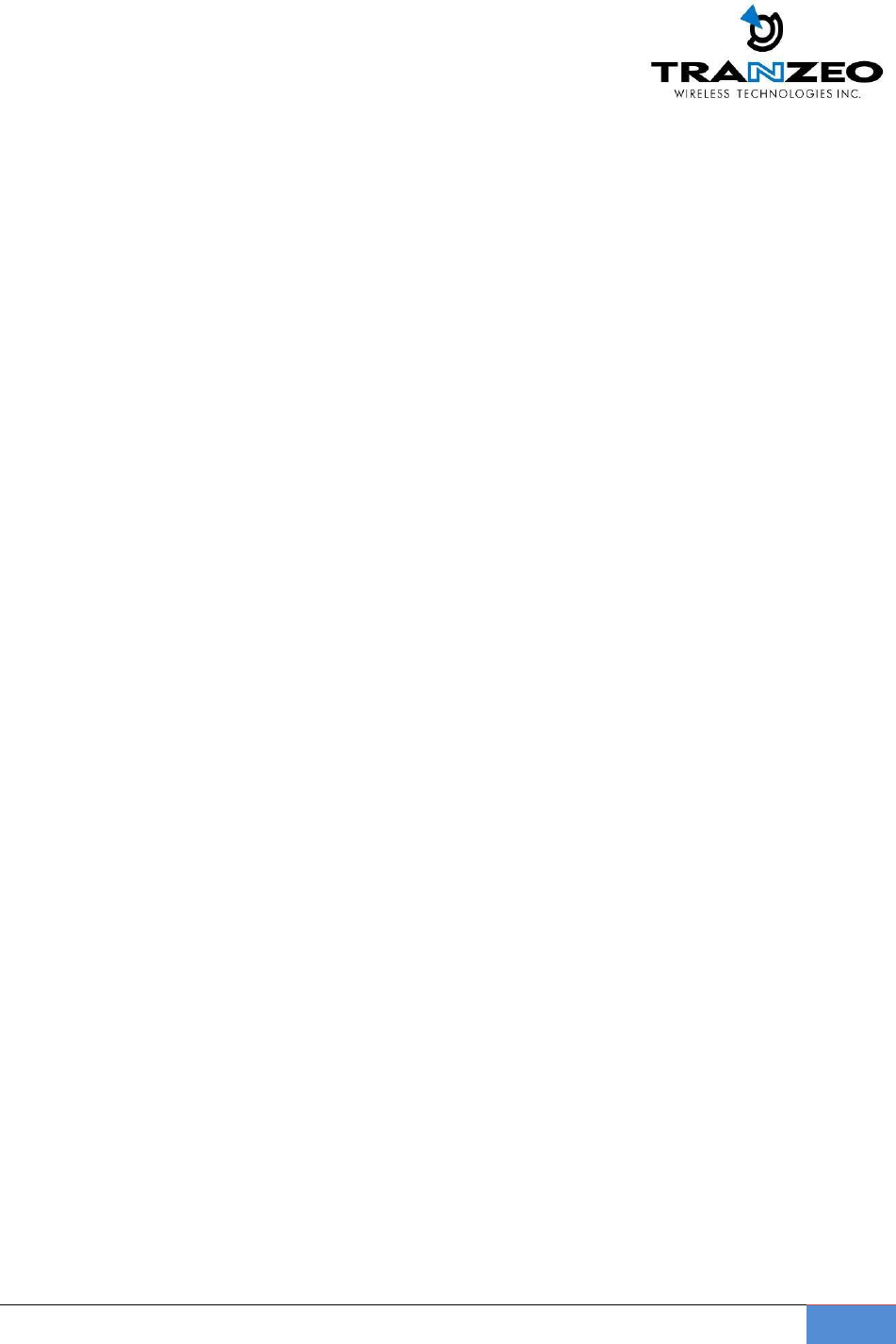
TR-MX5
5
Table of Contents
TR-MX5 OVERVIEW .............................................................................................................................................................. 6
Introduction ......................................................................................................................................................................... 6
Applications ......................................................................................................................................................................... 7
Key Features ........................................................................................................................................................................ 7
Product Description .......................................................................................................................................................... 8
TR-MX5 Mounting ............................................................................................................................................................. 9
OPERATING MODES ........................................................................................................................................................... 11
Access Point and Access Point WDS Mode ........................................................................................................... 11
Access Point WDS Mode .............................................................................................................................................. 11
Client Mode ....................................................................................................................................................................... 12
Client WDS Mode ............................................................................................................................................................ 12
Router Mode ..................................................................................................................................................................... 13
TR-MX5 QUICK INSTALL GUIDE ................................................................................................................................... 15
Installing the Ethernet Cable into the TR-MX5 ................................................................................................... 15
TR-MX5 CONFIGURATION ............................................................................................................................................... 19
MAIN MENU ...................................................................................................................................................................... 19
Save Changes ............................................................................................................................................................... 19
STATUS ............................................................................................................................................................................... 20
WIRELESS SETTINGS .................................................................................................................................................... 22
WIRELESS MODES ..................................................................................................................................................... 23
NETWORK .............................................................................................................................................................................. 27
LAN SETTINGS ............................................................................................................................................................ 27
SYSTEM .................................................................................................................................................................................... 28
FIRMWARE UPGRADES ............................................................................................................................................... 28
LED INTERPRETATION ................................................................................................................................................ 30
LED CONFIGURATION .................................................................................................................................................. 31
WARRANTY ........................................................................................................................................................................... 32
Limited Warranty ........................................................................................................................................................... 32
Warranty Conditions ..................................................................................................................................................... 32
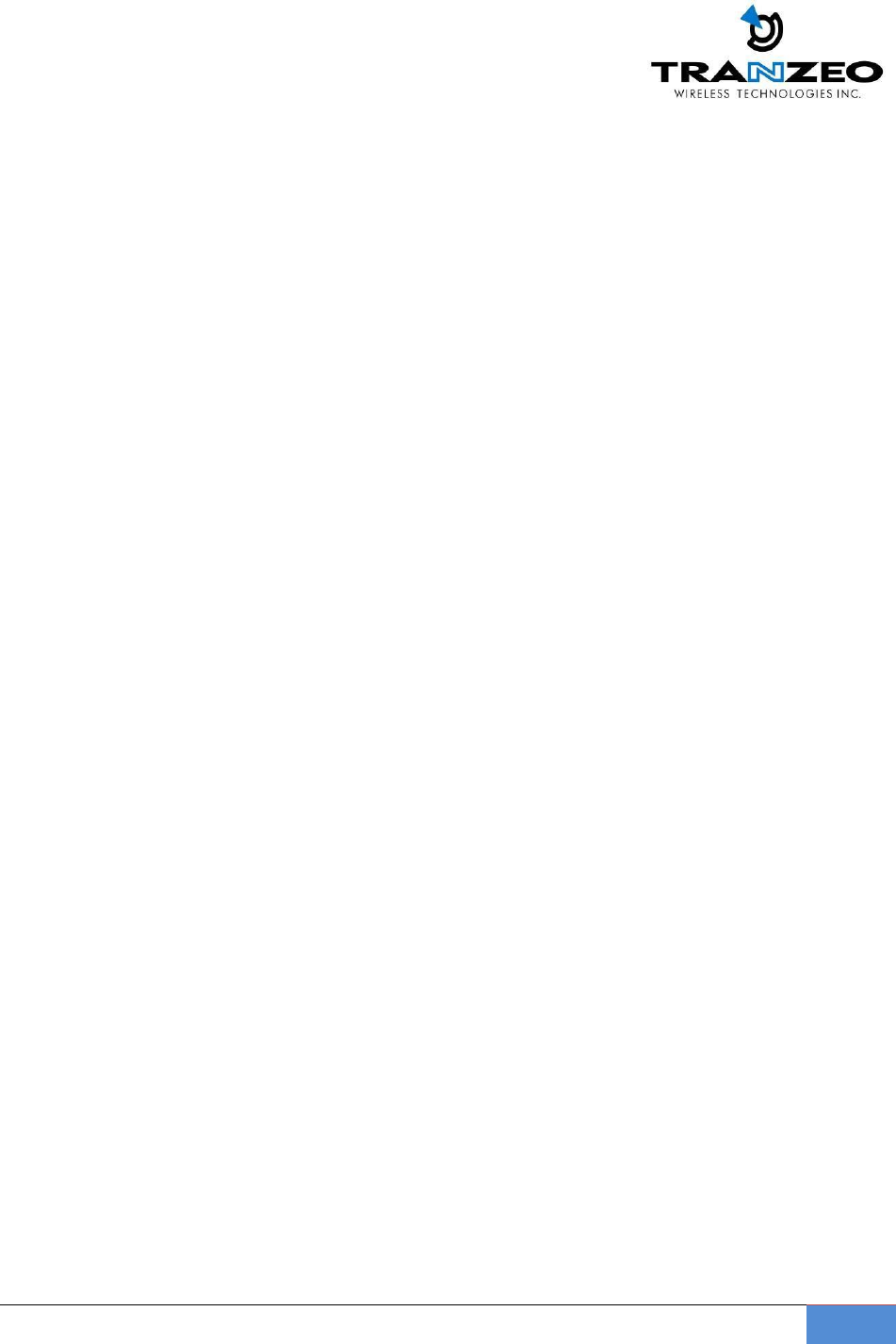
TR-MX5
6
TR-MX5 OVERVIEW
Introduction
TR-MX5 is an all-in-One AP/WDS/CPE device. Tranzeo’s TR-MX5 series of wireless LAN
products are IEEE 802.11a/n compliant, operate in the license-free 5 GHz frequency
band, and support data rates of up to 300 Mbps. The versatile multi-mode design
supports AP and CPE modes, as-well-as WDS and Bridge modes. It also features advanced
networking and management capabilities including WEP/WPA/WPA2 security, WMM
QoS, and NAT Routing.
The TR-MX5 offers new options such as up to 4 Virtual Access Points, VLANS, choice of
20/40 MHz channels and Layer 2 transparent Bridging.
The compact TR-MX5 design features a high performance radio. The all-in-one design
comes complete with a passive PoE injector and DC adaptor, requiring a single CAT5
cable for power and data, yielding the lowest cost of ownership.
The TR-MX5 also features a weather-resistant enclosure that is compliant with the
IP55 environmental standards, requiring minimal installation and maintenance costs in
conditions ranging from -40° C to +60° C. The TR-MX5 family of products is also backed by
a 1-Year Parts and Labor Warranty and Tranzeo’s unparalleled Lifetime Technical Support
for worry-free network operation.
It is PoE powered, which allows the radio to be used in areas where power outlets are not
readily available. It also simplifies the installation by requiring a single Cat5e cable for
supplying power and carrying data.
The access point also incorporates a unique set of advanced features such as: up to
4 Virtual AP’s to deliver multiple services; long-range parameter fine-tuning which provide
the access point with the ability to auto-calculate parameters such as slot time, ACK time-
out and CTS time-out to maximize range.
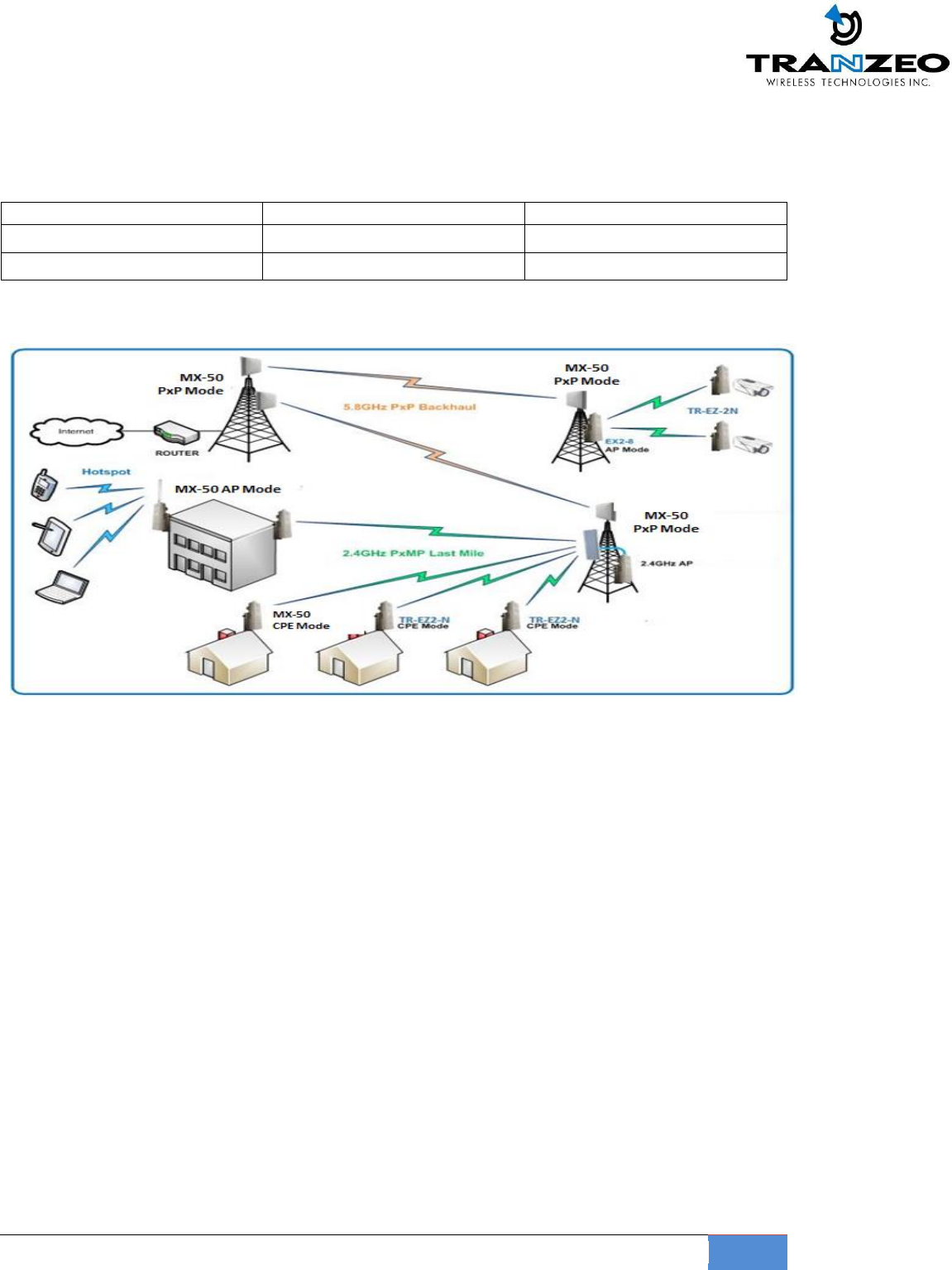
TR-MX5
7
Applications
Example applications for TR-MX5
Remote Data Acquisition
Internet Service (WISP)
Video Transmission
Security and Surveillance
Private Networks
Wi-Fi Hotspots
Building to Building (P2P)
Marinas / RV /Parks
Hotels
WISP network
Key Features
These are the main features of the TR-MX5:
IEEE 802.11a/n Compliant
Operates in 5.2 & 5.8 GHz band
Integrated 11dBm Antenna
2 x 2 MIMO support
Dual Ethernet ports
AP/CPE/WDS/Bridge/Router Modes
Up to 300 Mbps Data Rate
Adjustable Output
20/40 MHz Channels
Antenna Alignment LED’s
WEP/WPA/WPA2 Security and WMM QoS
NAT Routing, VPN Pass-Through
Traffic Shaping
Power-over-Ethernet (PoE)
HTTP/HTTPS Web Based Management Tools
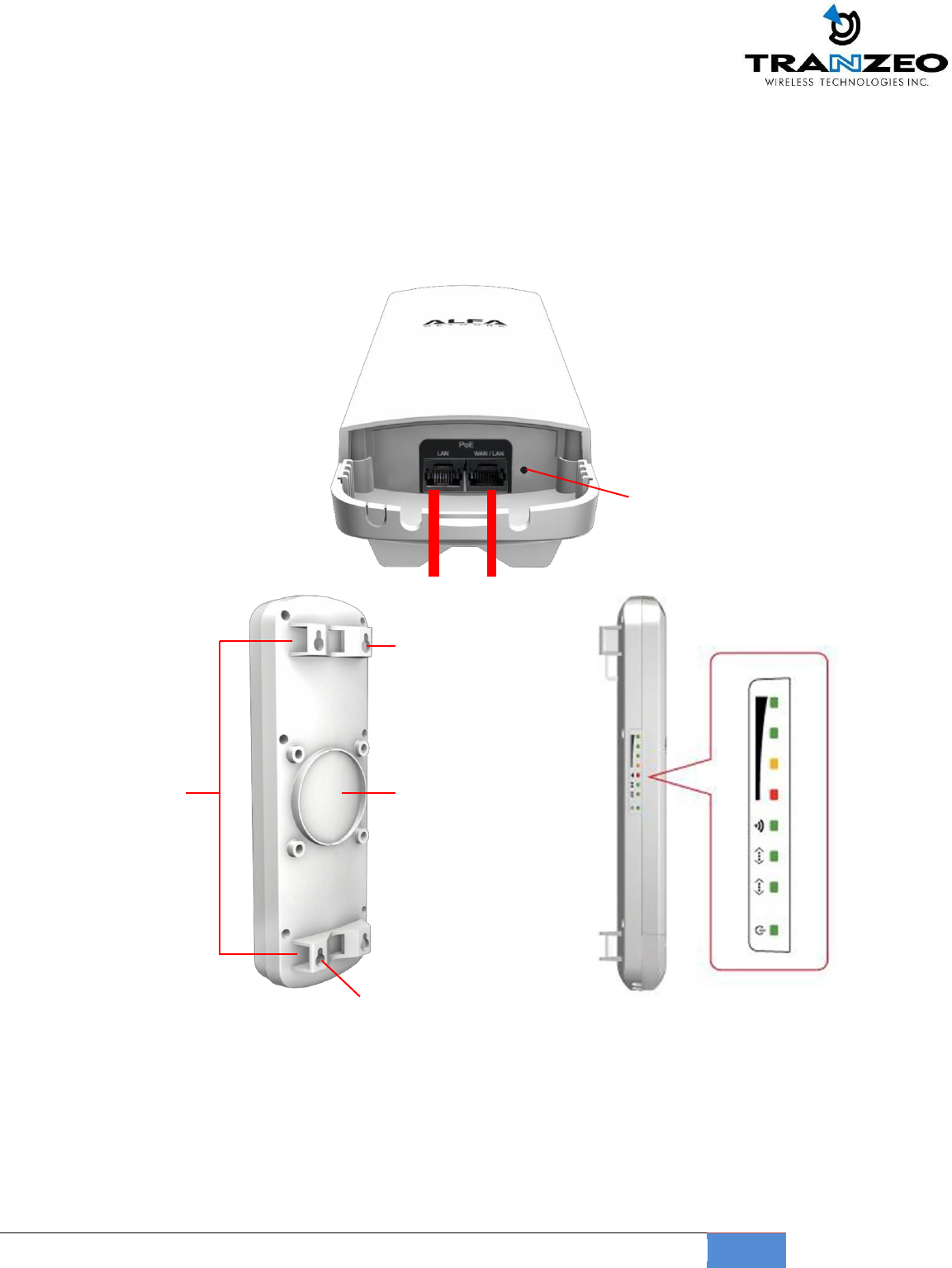
TR-MX5
8
Product Description
①
PoE
LAN
②
PoE WAN (in Router mode
)
PoE LAN (in Bridge
Mode)
③
Reset
③
① ②
Wall Mount Hole
Pole Mount Holders L-Mount (Option)
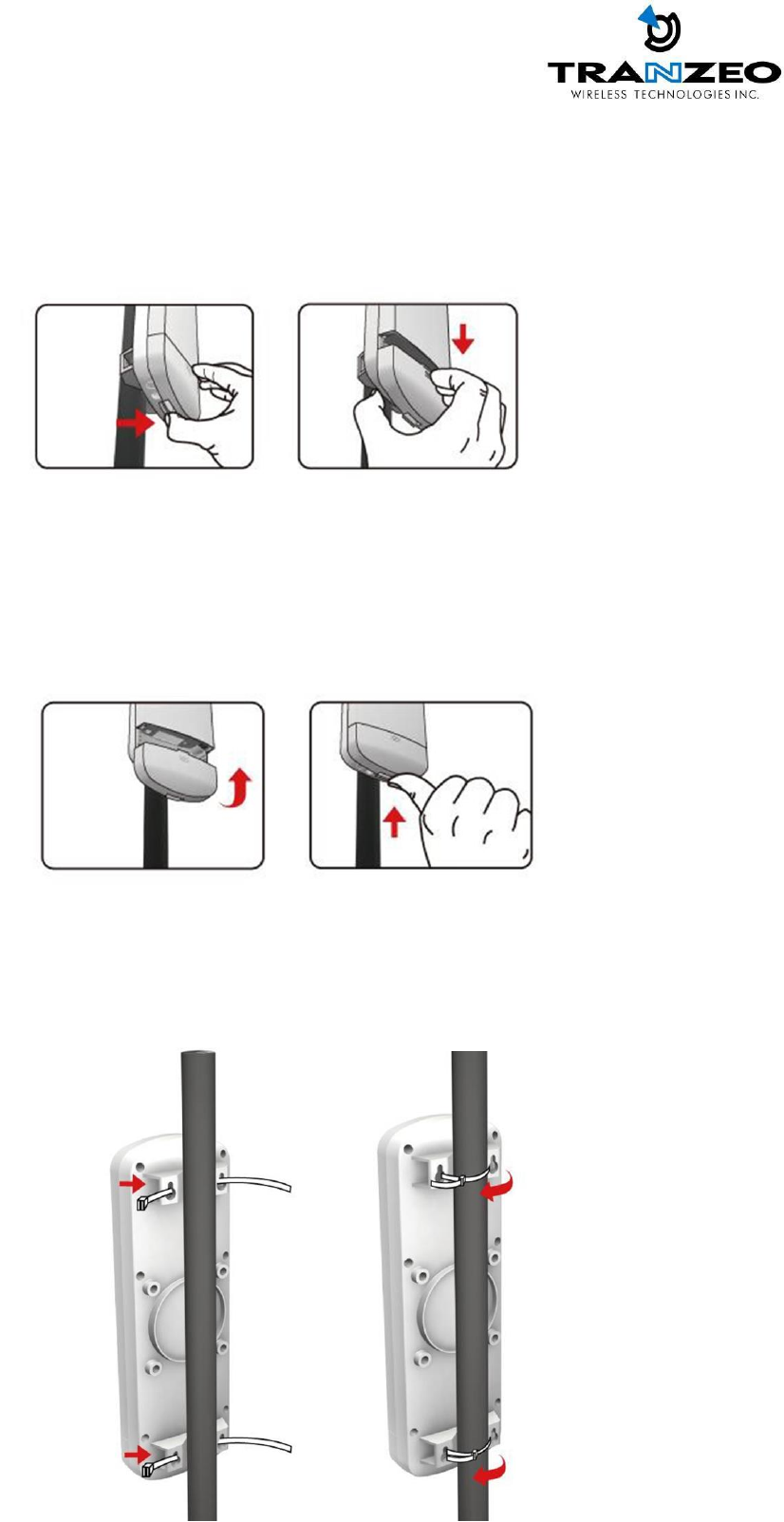
4
TR-MX5 Mounting
◆ H o w
to open the sliding door
Unlatch the weatherproof
sliding door from the rear of
the base to open.
Slide the weatherproof sliding
door downwards by griping
onto the indented surface of
the weatherproof sliding door
and the rear.
◆ H o w
to close the sliding door
Align the base with the
weatherproof sliding door.
Slide the weatherproof
sliding door upwards until it
clicks into place.
◆ H o w
to tie the strap on the pole
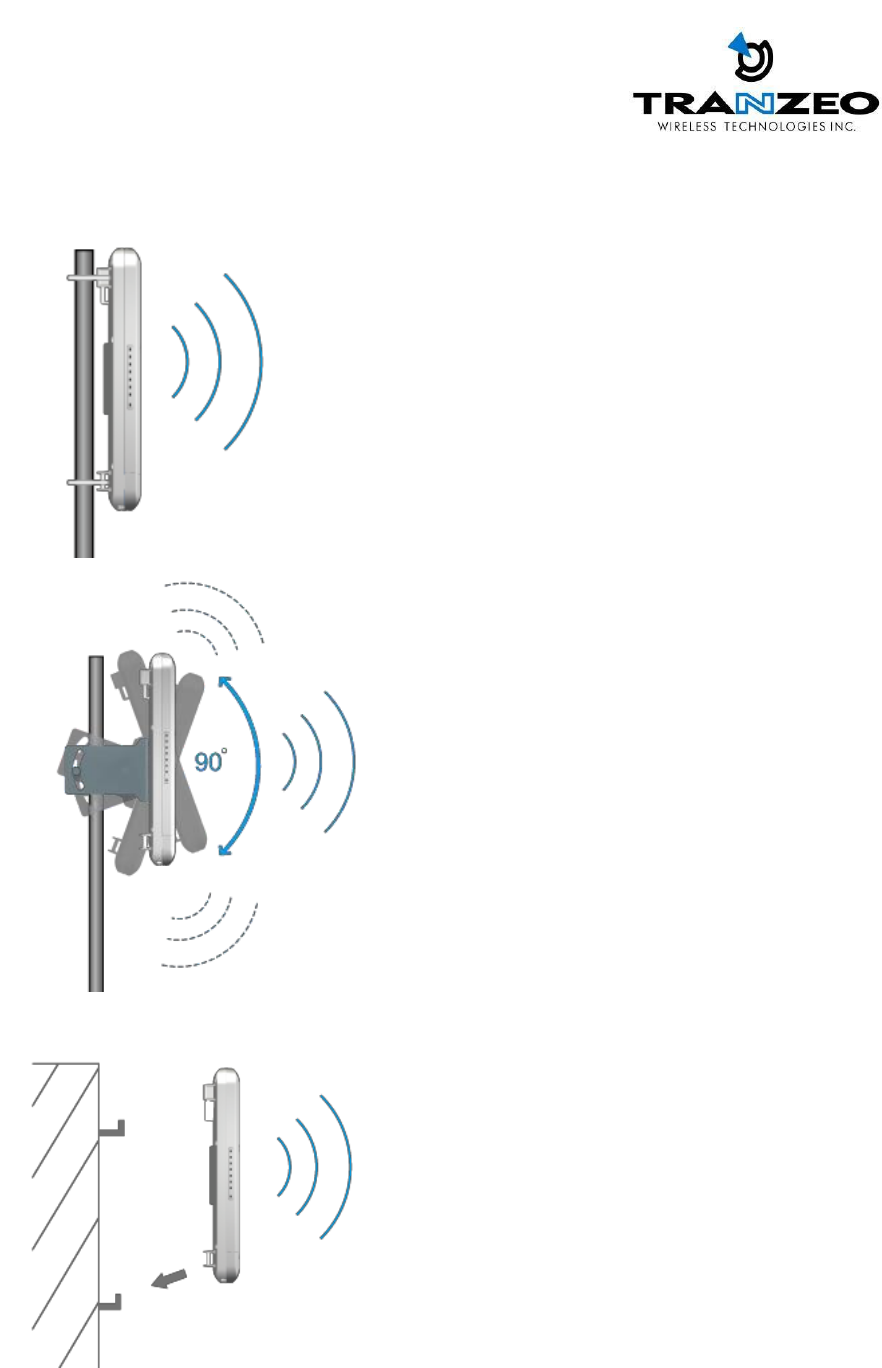
◆
Mounting and Radio forward Diagram
Standard Pole Mount
*Option Adjust Antenna L- Mount
*Option Wall
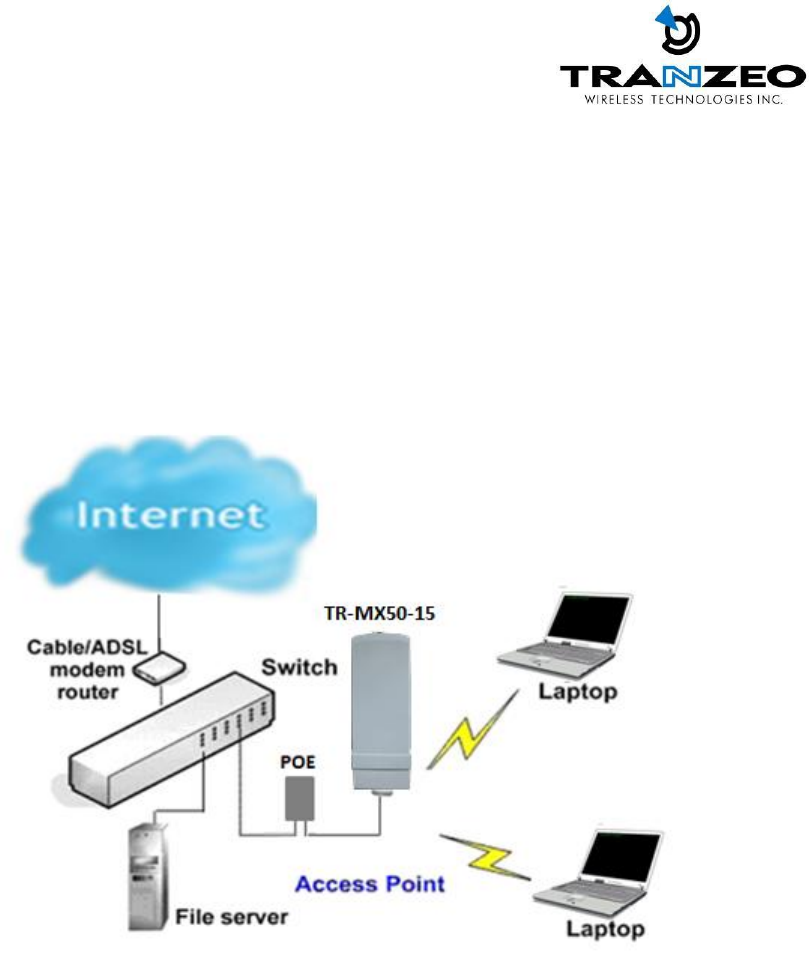
OPERATING MODES
Access Point and Access Point WDS Mode
The Access Point Mode is the default mode of the device. It enables the bridging of wireless clients to
wired network infrastructure and enables transparent access and communication with each other.
The illustration below shows a typical resources sharing application example using this device. The
wireless users are able to access the file server connected to the switch, through the access point in
Access Point Mode.
Access Point WDS Mode
This is mode is generally use for point-to-point or point-to-multi-point connection.
It is mainly use with Client WDS to build the point and multi-point connections.
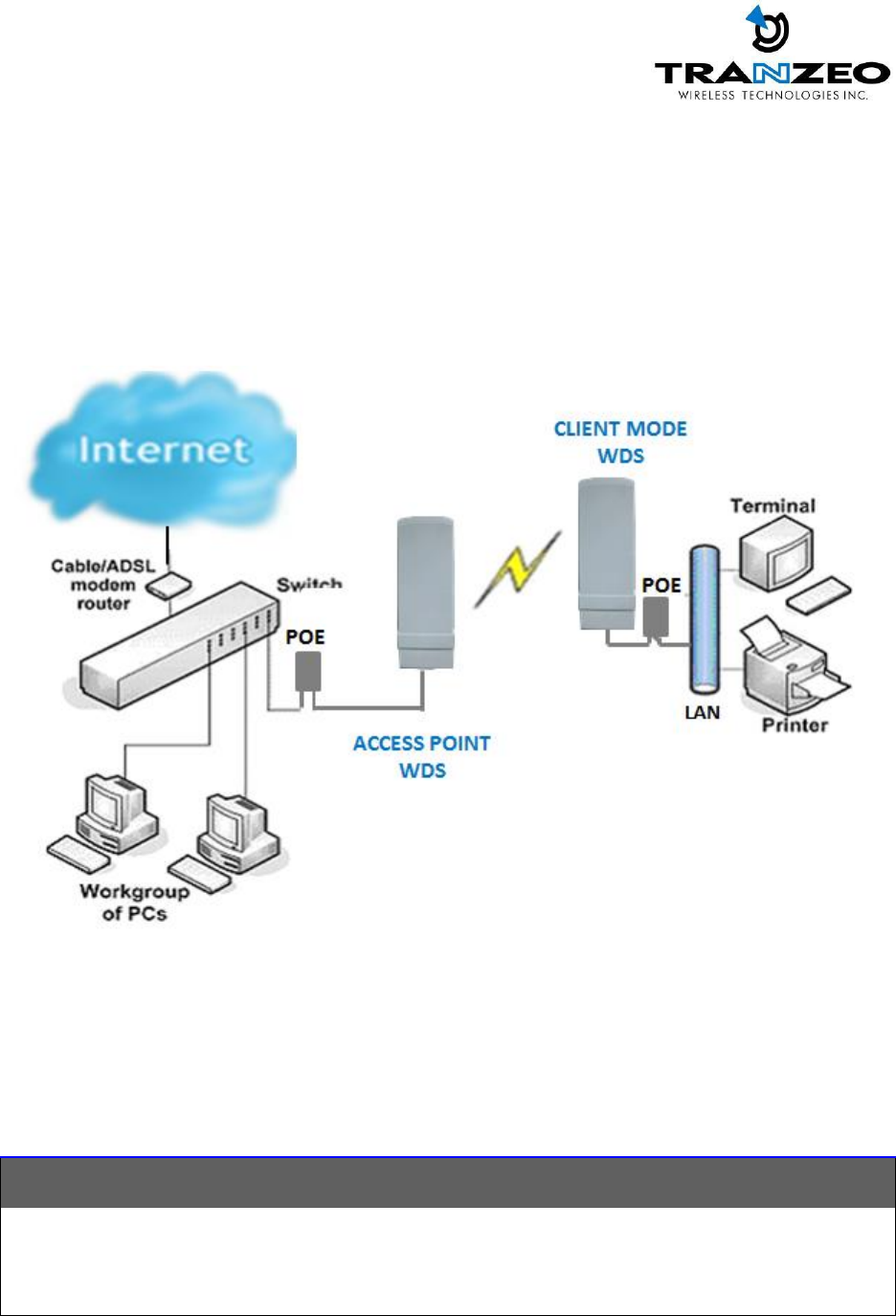
Client Mode
In Client mode the device acts as a wireless client.
When connected to an access point, it creates a network link between the Ethernet network connected
at this client device, and the wireless Ethernet network connected at the access point.
In this example the workgroup PCs on the Ethernet network connected to the Client device can access
the printer across the wireless connection to the access point where the printer is connected.
Client WDS Mode
Client WDS mode is similar to Station mode. The difference is Client WDS
must connect to access point configured to Access Point WDS (or RootAP) mode.
Client WDS is mainly use for point-to–point connection between 2 buildings or locations as far as
several kilometer away.
Point-to-Point
Point-to-MultiPoint
An access point setup as Access Point WDS (or
RootAP) and other as Client WDS (Transparent
Client).
An access point setup as Access Point WDS (or
RootAP) and several other devices as Client WDS
(or Transparent Client).
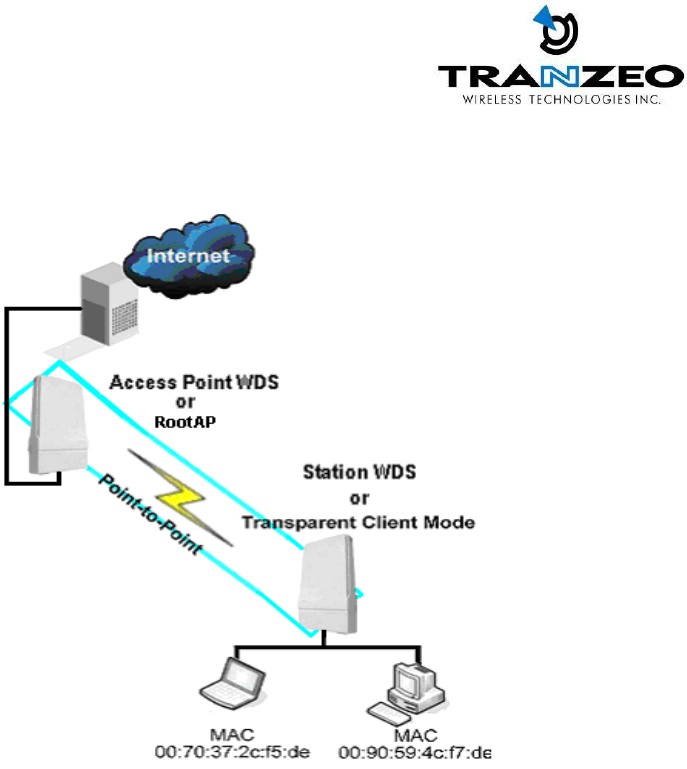
This mode is generally used for outdoor connections over long distances, or for indoor connections
between local networks.
Router Mode
In Router Mode, the device also operates as a router.
Either the wireless or Ethernet can be setup as WAN connection to a broadband modem. Wireless as
WAN is known as Client + Router mode (or Wireless Routing Client mode) and Ethernet as WAN is
known as AP + Router mode (or Gateway mode). Device supports both types of broadband
connections Static IP and dynamic IP. For setup details refer to the respective section.
The illustration below shows the Ethernet port is setup as the WAN port and the wireless connection as
the LAN.
Client + Router connection example
Wireless is use to connect to the broadband.
Ethernet is the local network (LAN)
sharing the broadband connection.
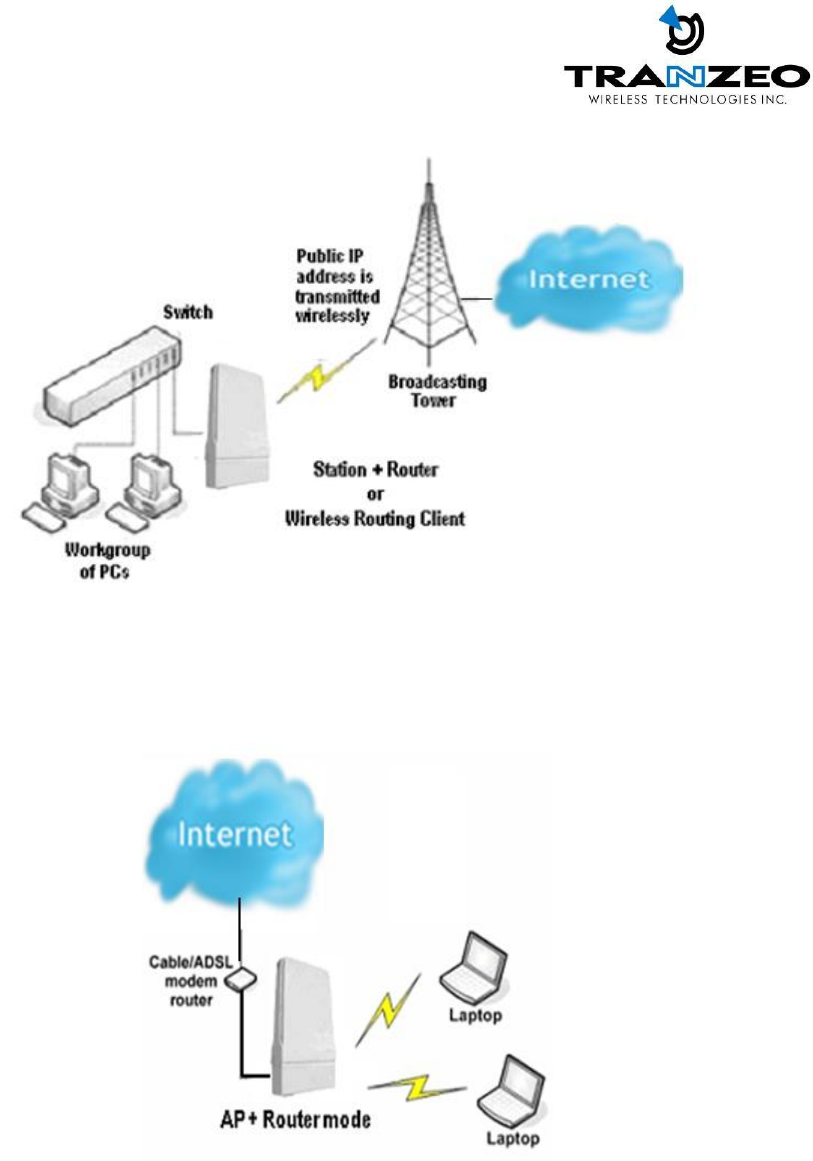
AP + Router connection example
Ethernet is use to connect to the broadband.
Wireless is the local network (LAN)
sharing the broadband connection.
Broadband Internet Access Type:
Static IP Address
Use Static IP Address you have subscribed a fixed IP or range IP addresses from your ISP.
Dynamic IP Address
With Dynamic IP Address the device automatically request IP address from modem or ISP.

TR-MX5 QUICK INSTALL GUIDE
Installing the Ethernet Cable into the TR-MX5
Install using straight through Ethernet cables
Summary Steps
1.
Remove Bottom Cover as described above
2.
Connect a PC/laptop to Ethernet/LAN port of the POE
3.
Connect an Ethernet cable from the powered RJ45 POE port to TR-MX5
4.
Power the POE unit with the supplied power adaptor (connect only to a grounded outlet)
5.
Configure PC with a static IP address in the same subnet of the TR-MX5 (192.168.1.x) like
192.168.1.101
6.
From a web browser, connect to the configuration page http://192.168.1.100
(username/password as below)
Step 1:
Hold unit with release tabs facing up and the cover away from you.
Push down release tab at one end and pull away that corner with the other hand, just over the catch
clip, leaving about a 2mm gap. Do the same on the other end and the cover can be pulled off easily to
reveal the dual Ethernet ports and Reset pin. Ensure that the black cable inserts remain in place and do
not fall out.
Mount the TR-MX5 on a suitable pole with the supplied straps as shown
.

Step 2:
Connect an Ethernet cable form the PC/Laptop to the PC connector on the POE LAN port.
Step 3:
Connect an Ethernet cable from the TR-MX5 unit to the POE port on the POE.
Note: On the TR-MX5, there are two Ethernet ports. It is highly recommended to use the
Ethernet port closest to the reset pin as the primary use port. This is the active port used to
load new firmware from power on state in the event a firmware recovery procedure is
necessary. The other port would be recommended port for daisy chaining
Step 4:
Connect a PC to the “LAN” Port of the POE, with a straight through Ethernet cable.
Note: Connect the radio to the “POE” port and the “LAN” port to PC/switch/router.
Power the POE unit with the supplied cord, and ensure power source has earth pin.
Step 5
Connecting to the TR-MX5 AP
Before accessing the configuration interface, you have to change the network connection
settings in your computer to be on the same subnet as the radio. Alternatively, you could use the
Victor Utility program to assign the radio a temporary IP alias that is on the same subnet as your
computer.
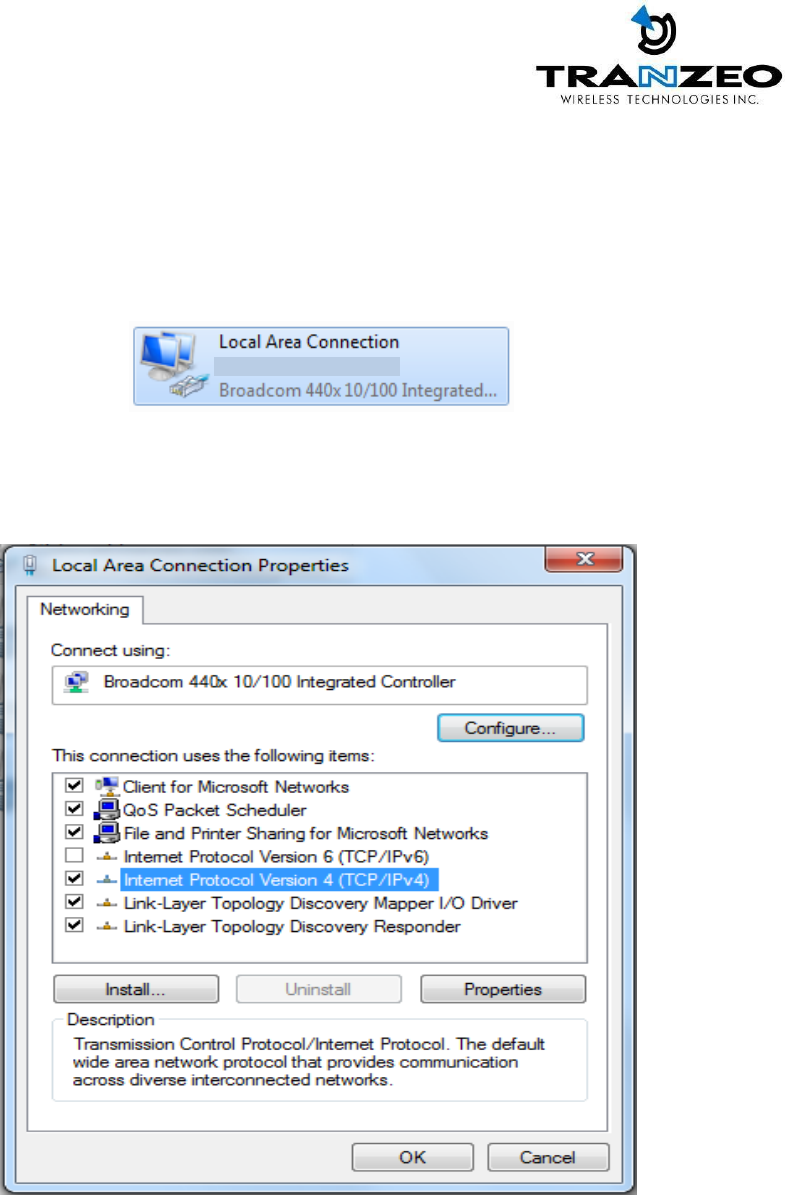
Changing the IP Address - Windows 7
1. In your computer, open Control Panel > Network and Sharing Center then click change adaptor
settings on the left hand menu. Select and right click the Local Area Connection icon.
2. Select and right click the Local Area Connection icon. Then click Properties.
3. In Local Area Connection Properties > Networking tab, select Internet Protocol Version 4 (TCP/IP)
and click Properties.
4. In Internet Protocol (TCP/IP) Properties > General, select Use the following IP address.
5. Enter your IP address and Subnet Mask (255.255.255.0). The default IP address of the radio is
192.168.1.100, which cannot be used here. Use anything else in the same subnet like
192.168.1.101 for example.
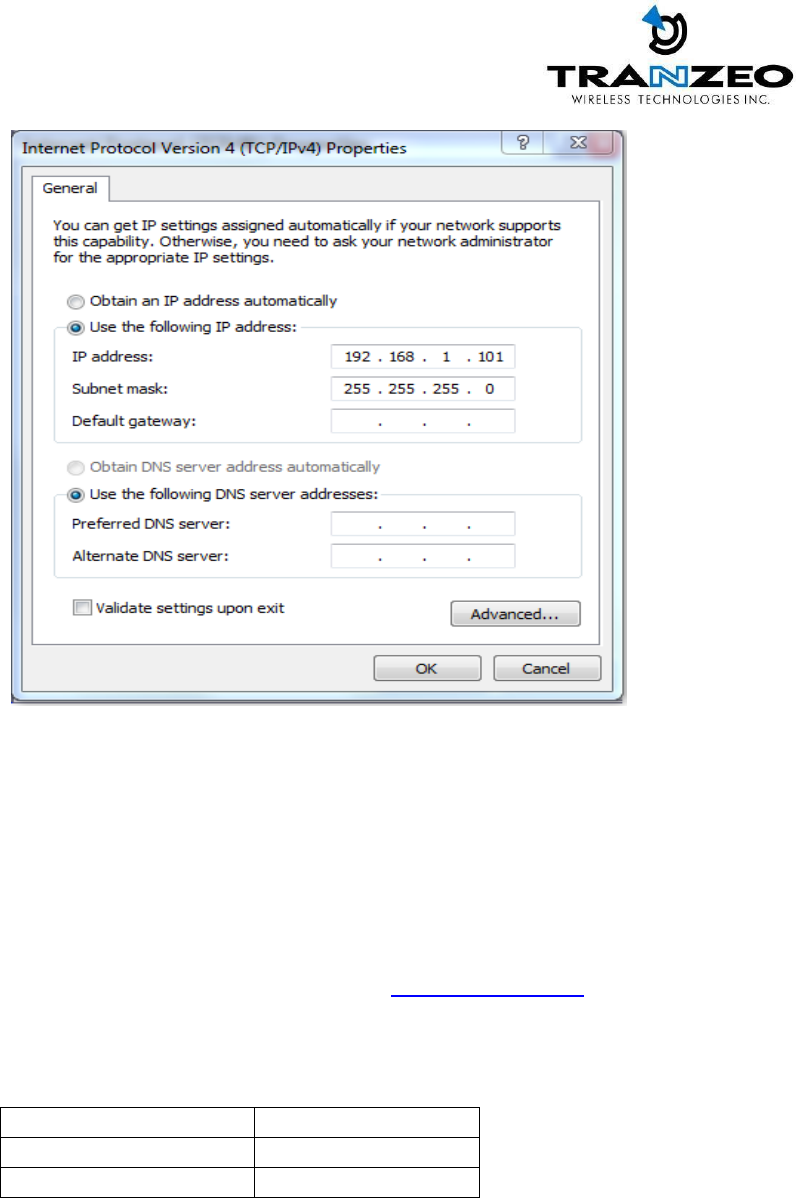
6. Click OK and Close
Step 6
Web Configuration Page Access
Configuration of TR-MX5 features and options are accessible via the web page.
1. Open your Internet browser (such as Internet Explorer, Chrome, or Firefox).
2. In the address bar, type your IP address (default IP: http://192.168.1.100).
3. In the login dialog, enter your Username and Password.
4. Click OK. You will then access the configuration interface.
Setup and Configuration via Web GUI
Default IP Address
192.168.1.100
Default Username
admin
Default Password
default
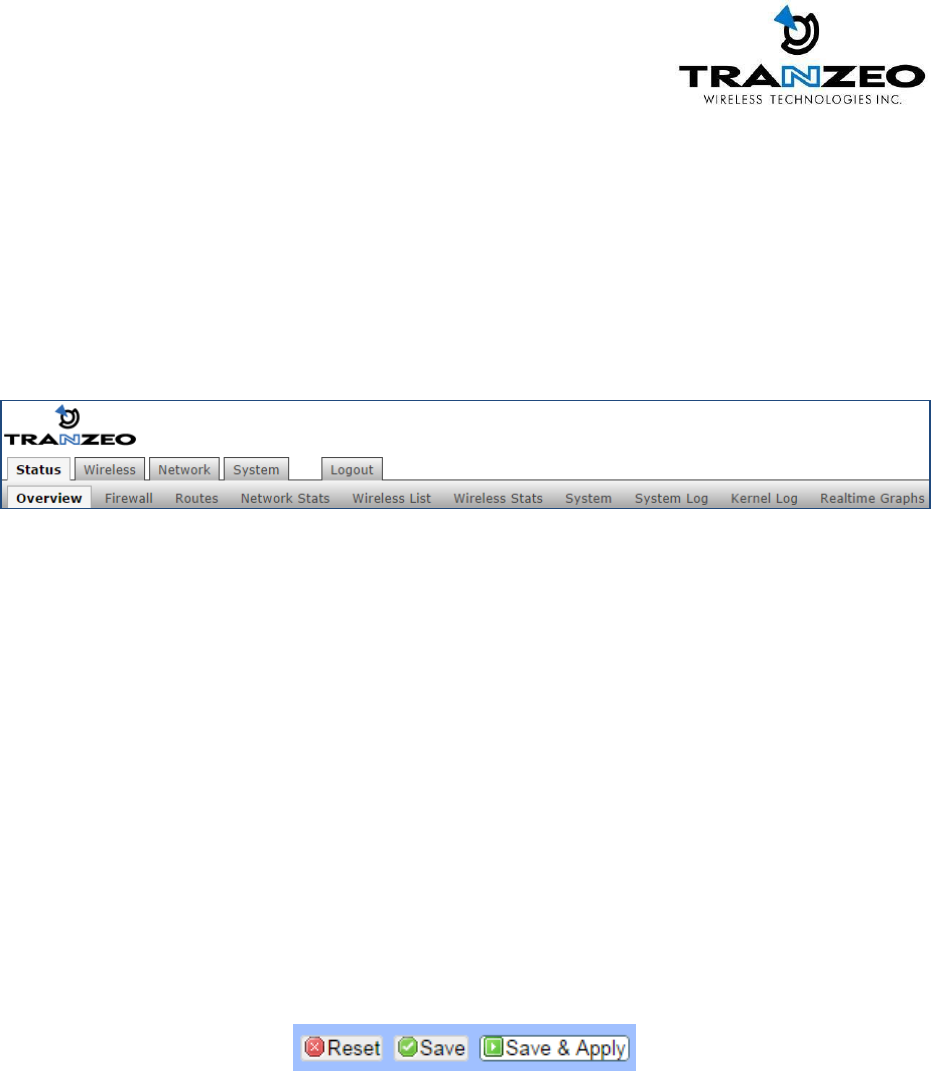
TR-MX5 CONFIGURATION
Full comprehensive features are covered in the TR-MX5 User guide. These configurations pages serve
as a quick start setup guide.
MAIN MENU
The top level main menu allows access to the Wireless, Network and System detail configuration
options.
STATUS:
Current device status and statistical information.
WIRELESS:
Basic wireless network interface settings including
operating mode, and security options.
NETWORK:
Basic network interface including IP mode, IP settings, and
DHCP server settings.
SYSTEM:
System maintenance services including administrator
account management, firmware upgrades, and backup/
restore system configuration.
Save Changes
You need to apply changes to each page before navigating to another page;
otherwise changes on the last page will be lost. When all the changes have
been made and applied, then press Save to permanently save changes to flash, or
click Discard to discard all changes.
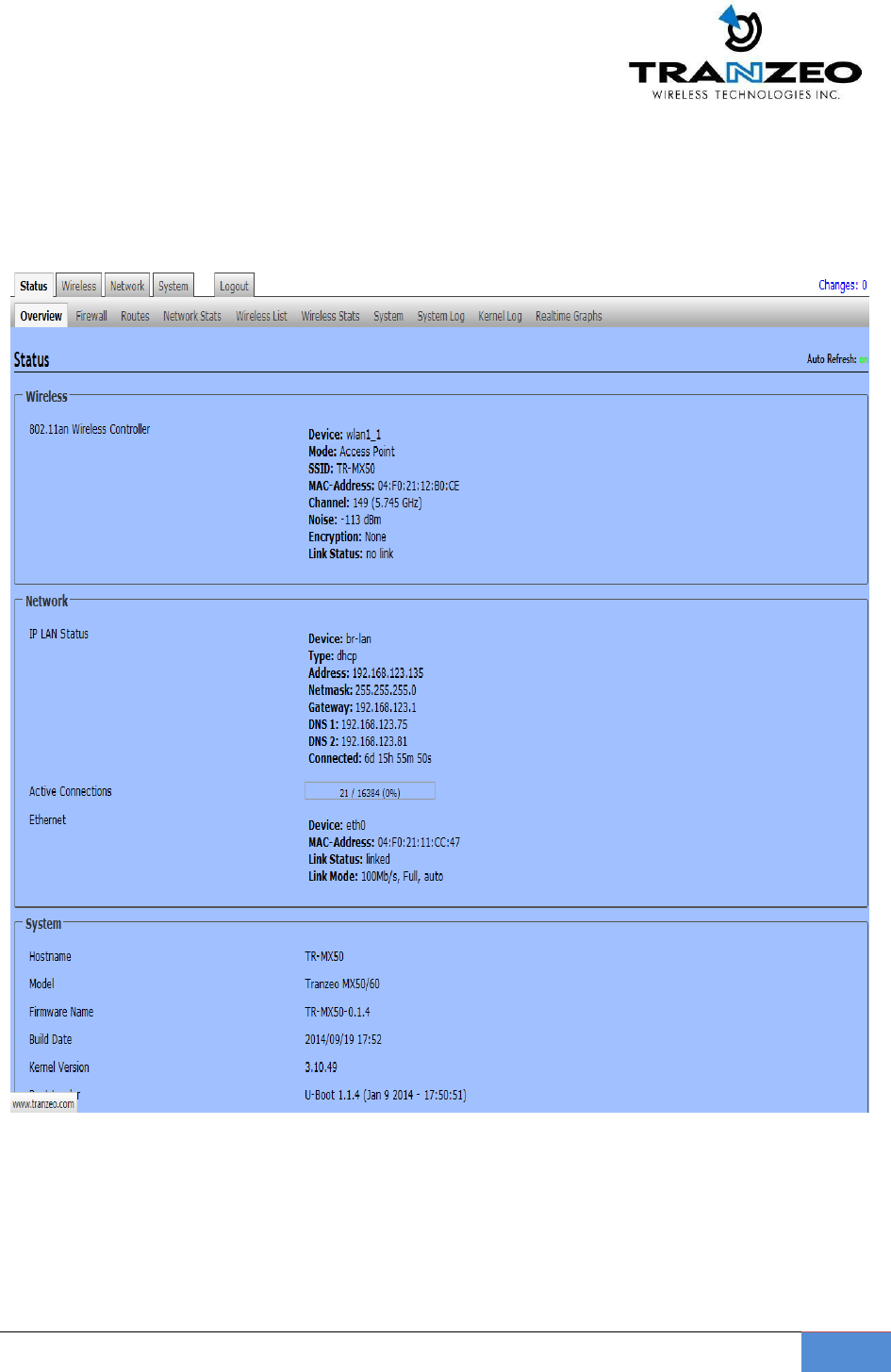
TR-MX5
20
STATUS
After successfully logging into the TR-MX5, the STATUS page will then be displayed. You could also
navigate back to the STATUS page by clicking STATUS on the menu bar. The STATUS page displays
a summary of the basic device configuration, network settings, current link status, and traffic
statistics for all interfaces.
WIRELESS
Device:
Wireless LAN name
Mode:
Displays the current operating mode of the device.
SSID:
Displays the current SSID (Service Set Identifier) of device when
operating in access point mode.
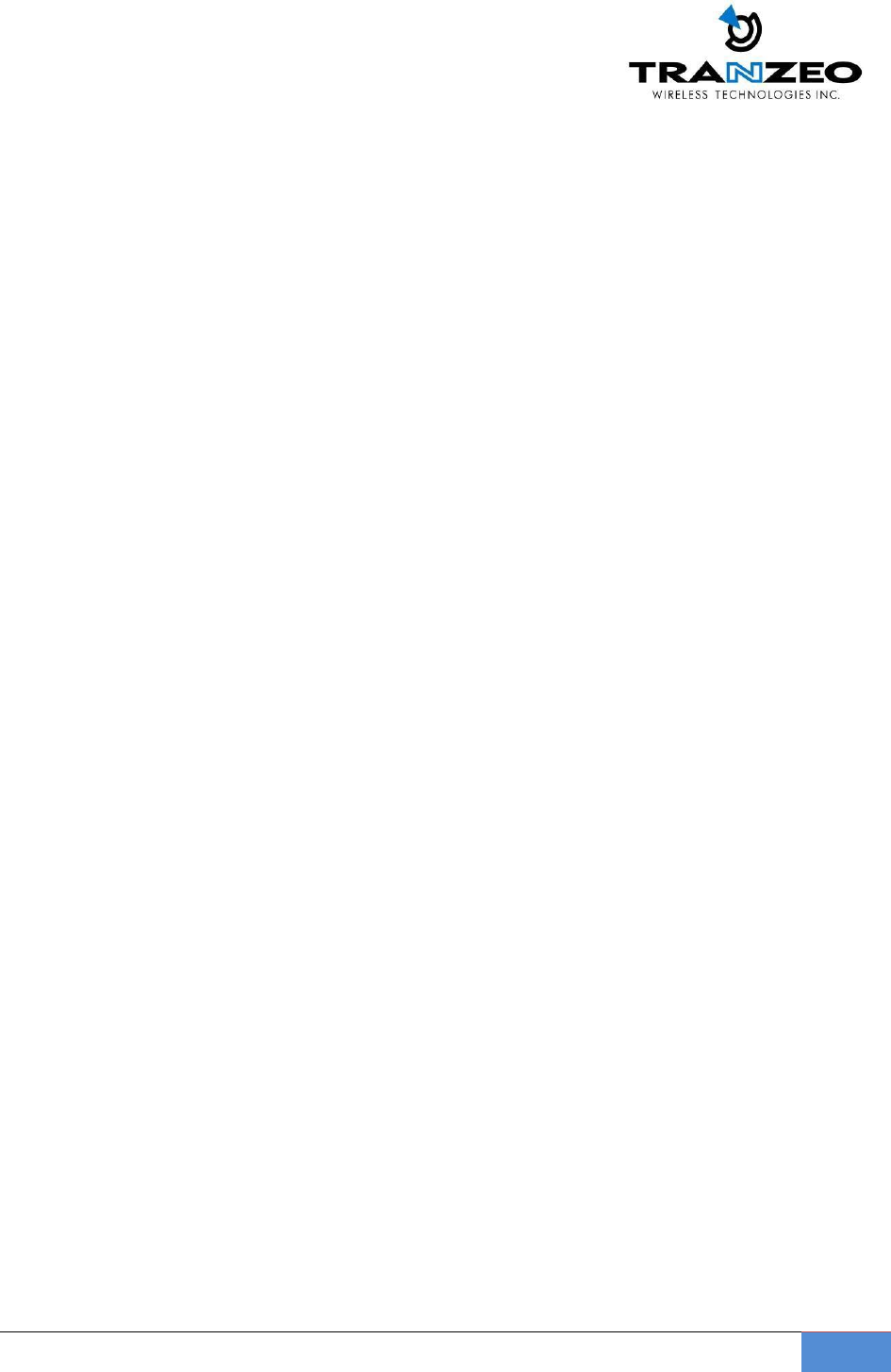
TR-MX5
21
Channel:
Displays selected channel and operating frequency running in device.
MAC-Address:
Displays the MAC address or BSSID of the current active WLAN card
running in device.
Noise:
Displays Noise Level in dBm
Encryption:
Display the current active security mode. WEP/WPA/WPA2
Link Status:
Displays number of active clients
NETWORK
Device:
Ethernet LAN Name
Type:
Displays the mode used, either static or DHCP client.
Address:
Displays the current IP address of the LAN (Ethernet) interface.
Netmask:
Displays the Netmask of the gateway used in LAN.
Gateway:
Displays the IP address of the gateway used in LAN.
DNS 1:
Displays the Primary DNS IP address of the LAN setting.
DNS 2:
Displays the Secondary DNS IP address of the LAN setting.
Connected:
Displays time duration LAN has been connected.
SYSTEM
Uptime :
Displays device up time since boot up. The time is expressed
in days, hours, minutes and seconds.
Host Name:
Displays the assigned device host name (ID).
System Time:
Display device current date and time. Accurate system date and time
is retrieved from the i n t e r n e t services using NTP (Network Time
Protocol) if device is setup and connected to internet. Otherwise, the
date and time update from device own autonomous clock. NTP will
be far more accurate.
Firmware Version:
Displays current firmware version in operation.
Boot Loader:
Displays current boot loader version of the device.
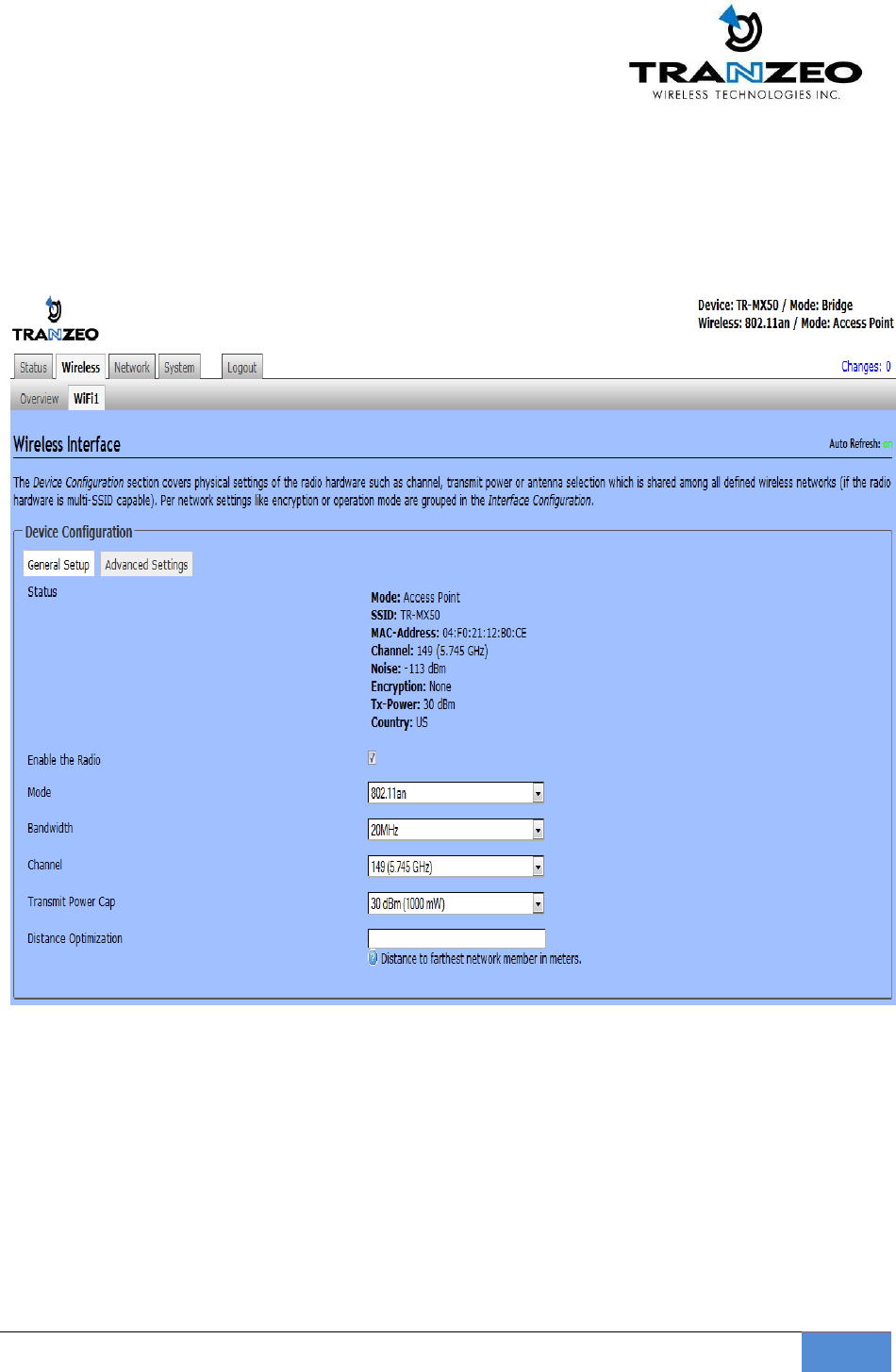
TR-MX5
22
WIRELESS SETTINGS
This page displays the wireless configuration of the device. The contents are slightly different for
access point and client modes. Use the WIF1 tab to set up the main AP, and click the General Setup
button.
ESSID (SSID) and operating mode can be setup from the General Setup tab
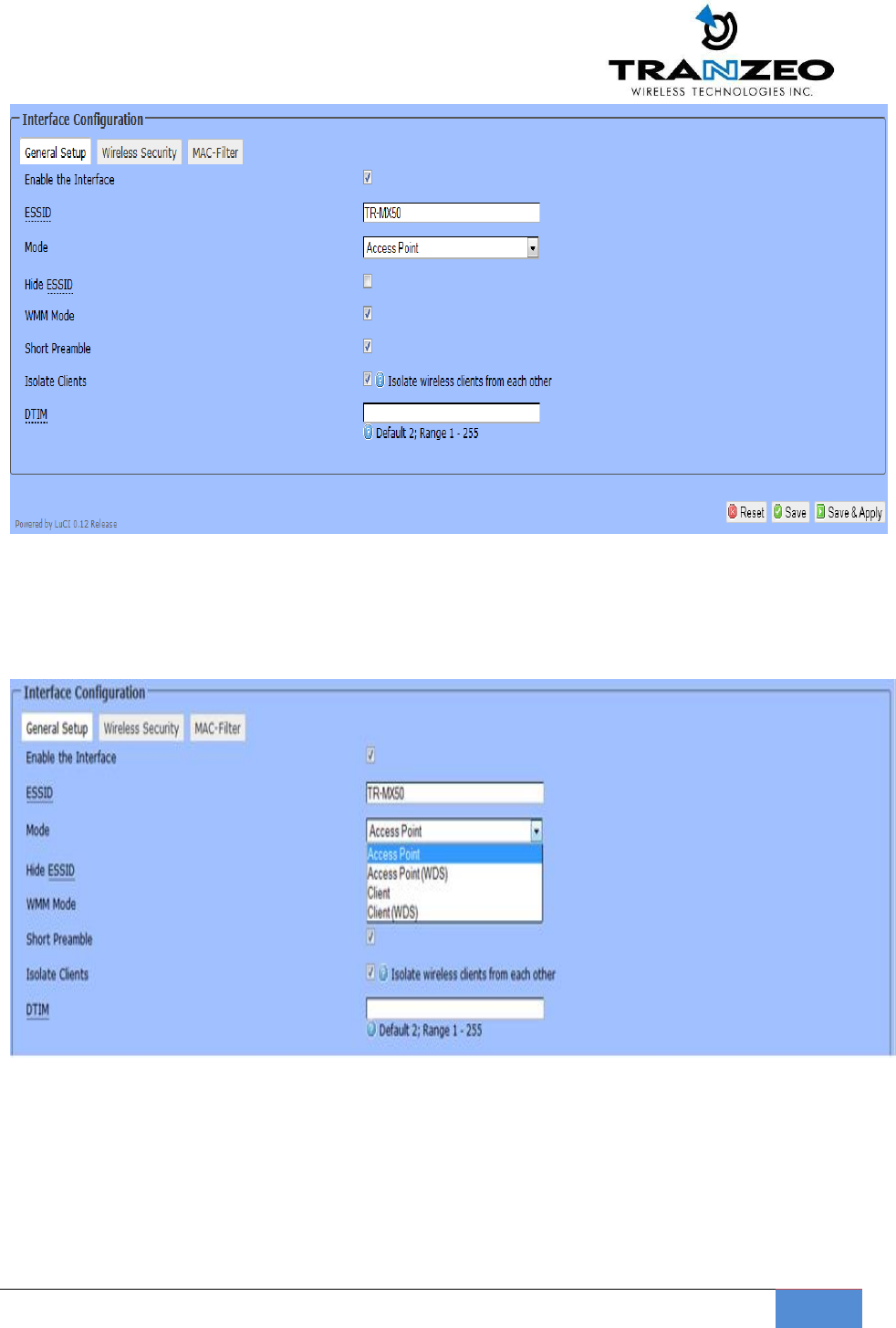
TR-MX5
23
WIRELESS MODES
There are 4 modes available. Selected from the General setup tab in the Interfaces group.
Access Point
This mode is the default mode and enables wireless client to be connected to this AP, and then
forwards all the traffic to the network devices connected to the Ethernet devices of the Station.
Access Point (WDS)
This mode can be connected to Client WDS mode. Using WDS protocol, it allows a client or station
device to bridge wireless traffic transparently.
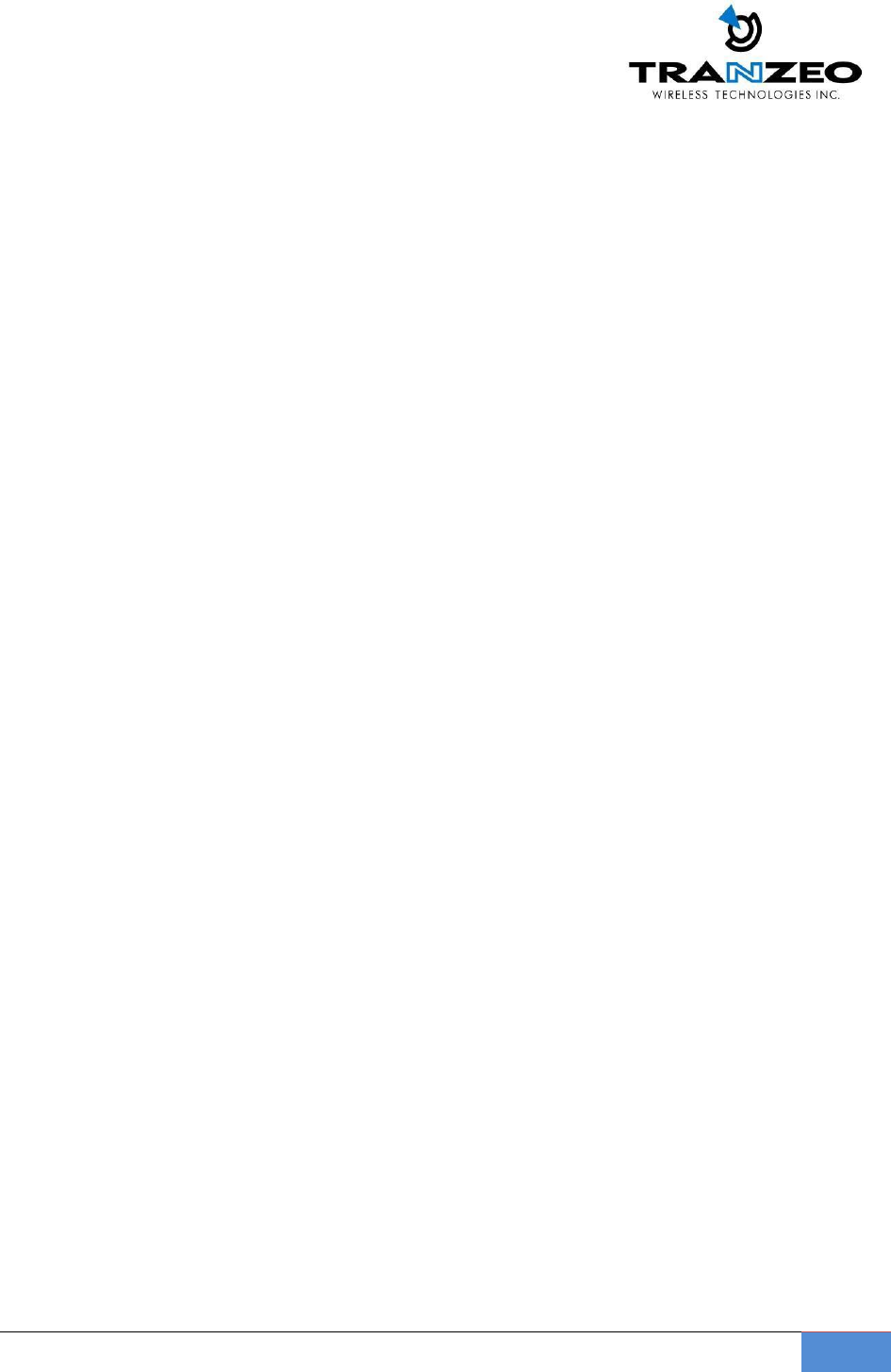
TR-MX5
24
Client Mode
This is a client mode that can be connected to an Access Point mode. It is used to bridge the wireless
connection to an Access Point. It forwards all the traffic to/from the network devices to the Ethernet
interface. This mode translates all the packets that pass through device to its own MAC address, thus
resulting in a lack of transparency.
Client (WDS) Mode
WDS is the acronym of Wireless Distribution System. It can be connected to the Access Point WDS
mode. It enables packet forwarding at layer 2 level. Unlike Client mode, it is fully transparent at layer 2
level.
**Note: for Client WDS, and Access Point WDS
WDS protocol used is not clearly defined within the standards, thus compatibility issues between
equipment from different vendors will arise.
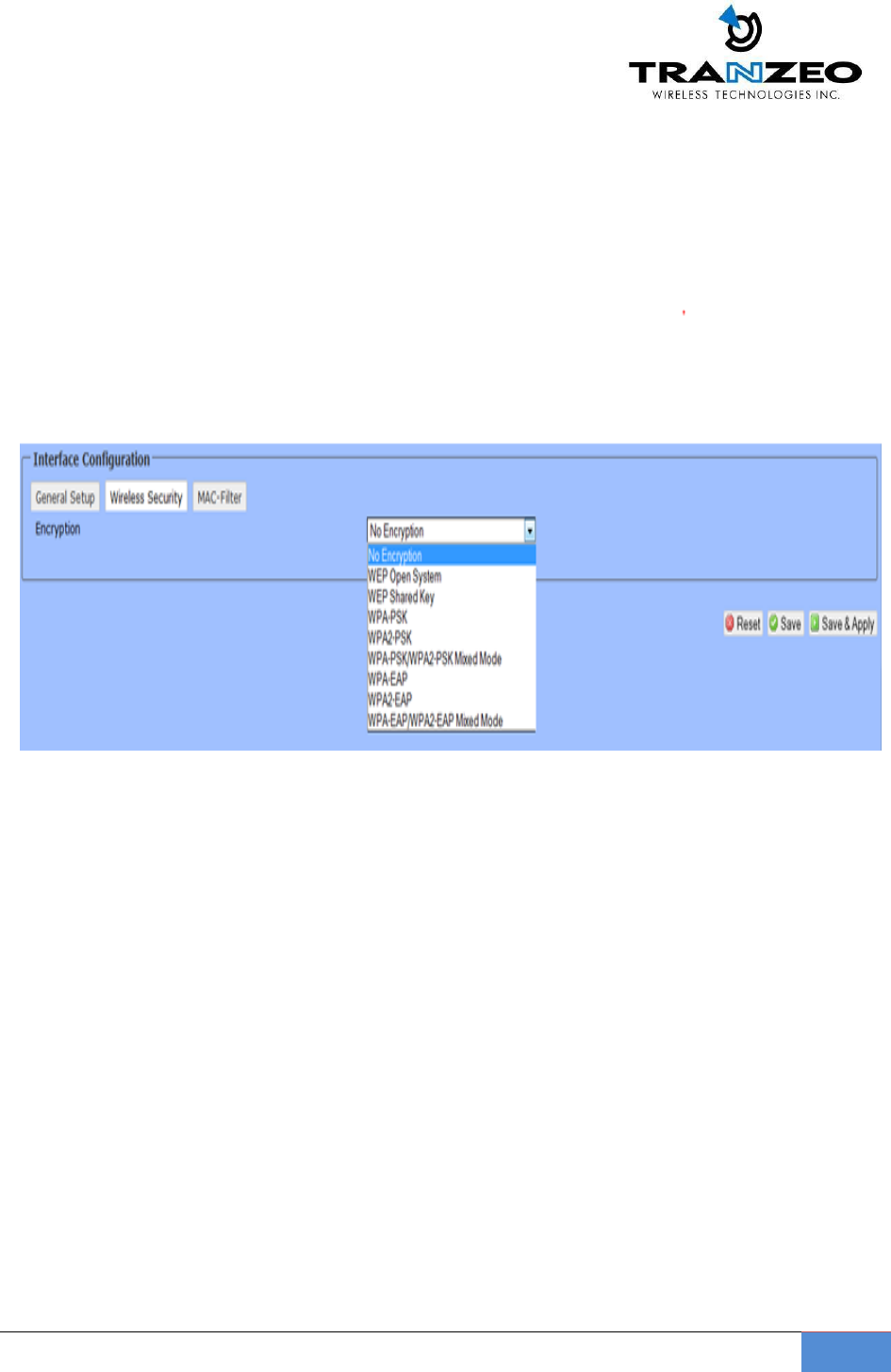
TR-MX5
25
WIRELESS SECURITY
All the wireless security settings are set under this section.
The operation of the Keys is the same for ALL the Wireless modes.
PSK (Default) – WPA or WPA2 with Pre-shared Key method cipher
TKIP - Temporal Key Integrity Protocol which uses RC4 encryption algorithm.
CCMP (AES) - Advanced Encryption Standard CCMP (AES) algorithm.
AUTO (Default) – Automatically select between both algorithms.
Preshared Key
This option is available when WPA or WPA2, with PSK selected.
The pre-shared key is an alpha-numeric password between 8 and 63 characters long.
*** Important:
802.11n network using WPA authentication should use AES cipher type for connection.
Only AES allows highest transmission speed and throughput operation.
Using WPA-TKIP cipher type device will limit maximum transmission speed of up to 54Mbps only
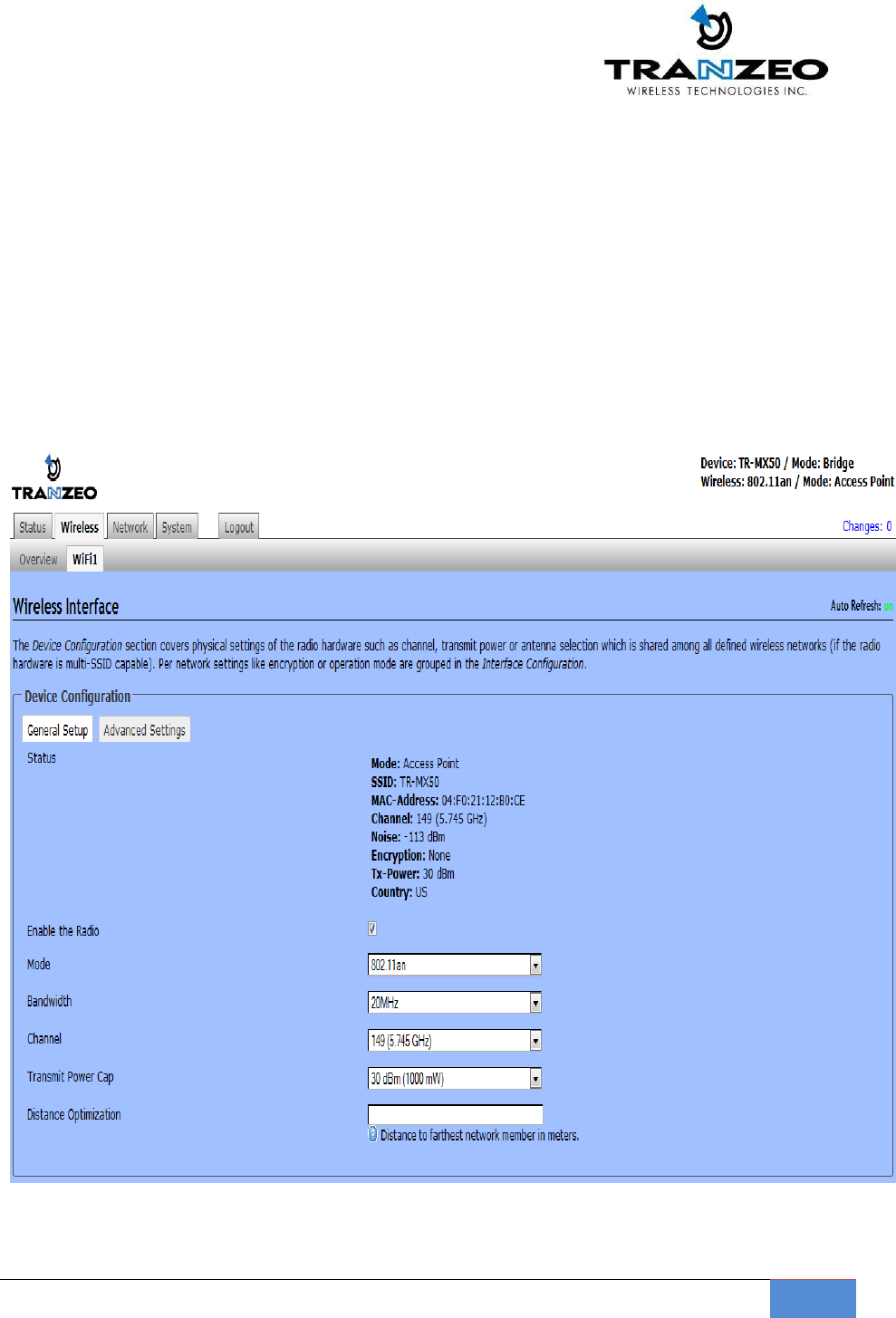
TR-MX5
26
The device configuration section, under the General Tab allows for Wireless link optimization
parameters to be set.
Mode can be set for 802.11a or 802.11an
Channel Width can be set for 20 MHz or 40 MHz
Transmit Power Cap can be set in increments of 1 dBm, from 0 dBm to 30 dBm
Distance optimization value in meters, will configure RTS/CTS delays for best performance.
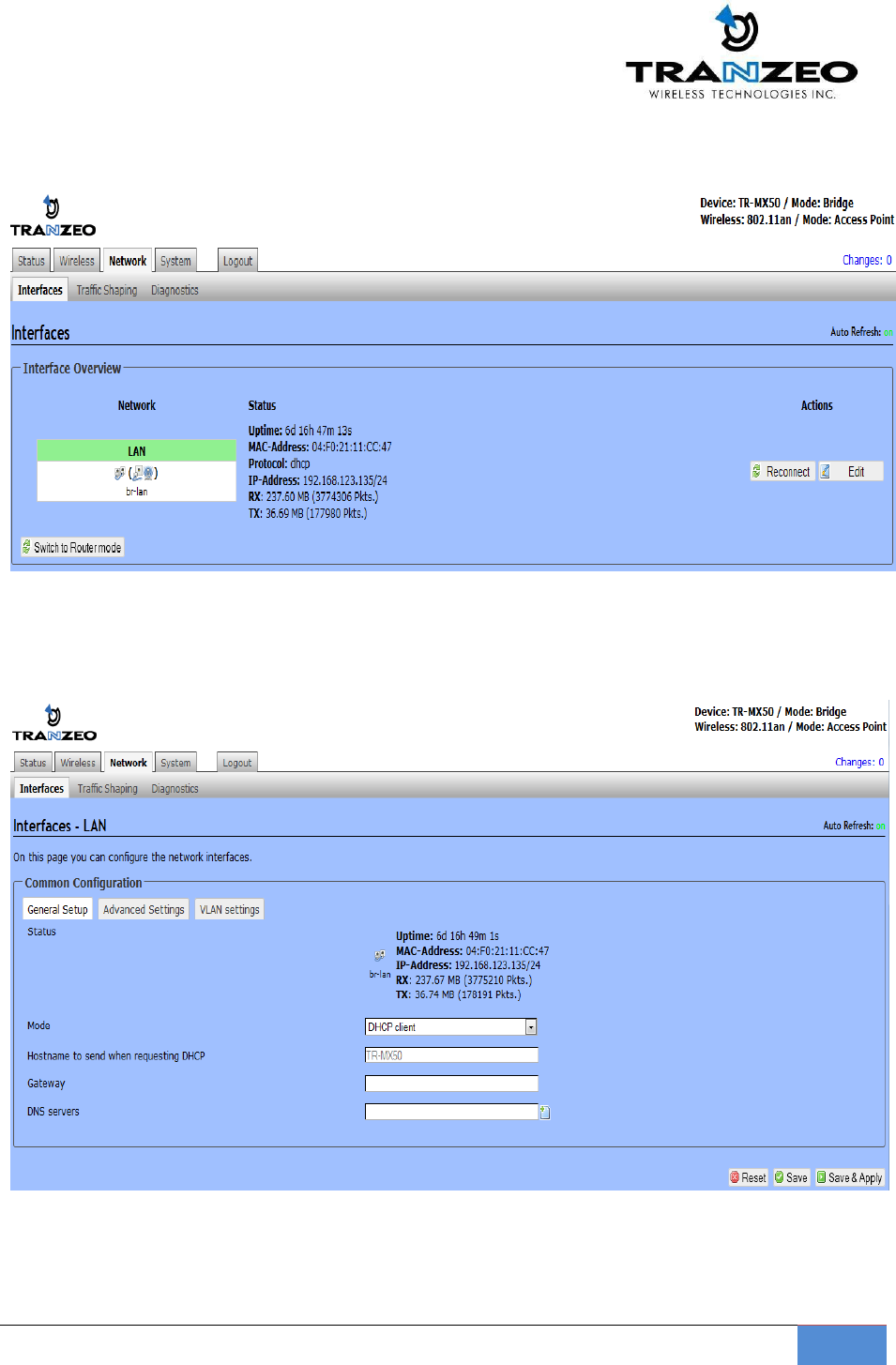
TR-MX5
27
NETWORK
View network status, and set DHCP, DNS and LAN parameters from this tab when EDIT is clicked.
Set DHCP, DNS and Gateway information from the Interfaces tab
LAN SETTINGS
Set the LAN network parameters from here.
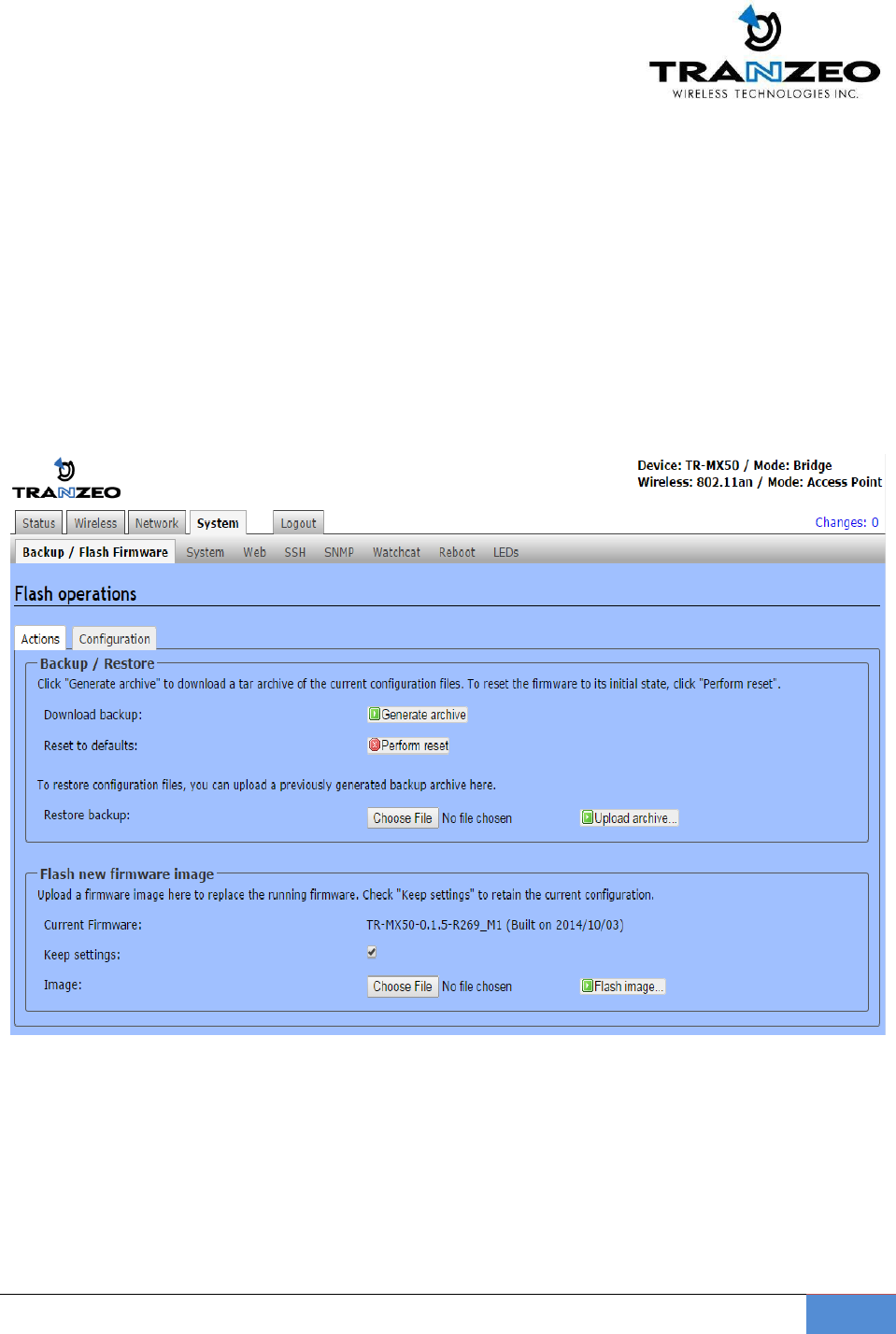
TR-MX5
28
SYSTEM
FIRMWARE UPGRADES
From time to time Tranzeo will release new firmware to enhance the feature set or fix any bugs
discovered in the field. Use this section to accomplish firmware upgrades, backup and restore functions.
Note: On the TR-MX5, there are two Ethernet ports. It is highly recommended to use the Ethernet port
closest to the reset pin as the primary use port. This is the active port used to load new firmware from
power on state in the event a firmware recovery procedure is necessary. The other port would be
recommended port for daisy chaining.
Actions Tab – Flash new firmware image
Use this tab to find out current software version and update the device with the new firmware
Current Firmware: displays the version of the device firmware which is currently operating.
Choose File: activate Browse button to navigate to and select the new firmware file. The full path to
the new firmware file location can be specified there. New firmware file is transferred to the system
after Upload button is activated.
Flash image should be activated in order to proceed with firmware upgrade routine (new firmware
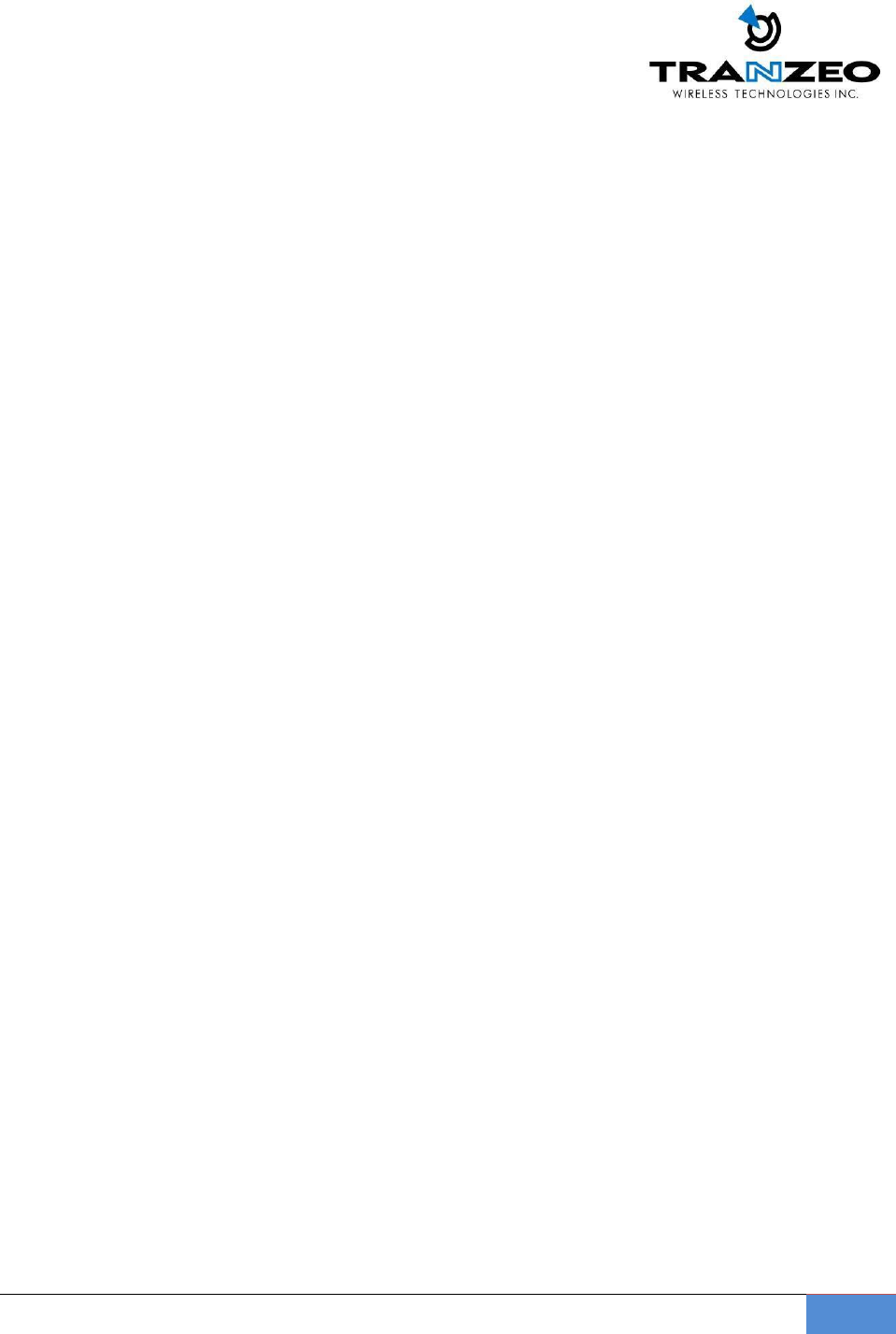
TR-MX5
29
image should be uploaded into the system first). Please be patient, as the firmware upgrade routine
can take 3-4 minutes. The based device will be un-accessible until the firmware upgrade routine is
completed.
Do not switch off, do not reboot and do not disconnect the device from the power supply during the
firmware upgrade process as these actions will damage the device!
It is highly recommended to back up the system configuration data before uploading the new
configuration.
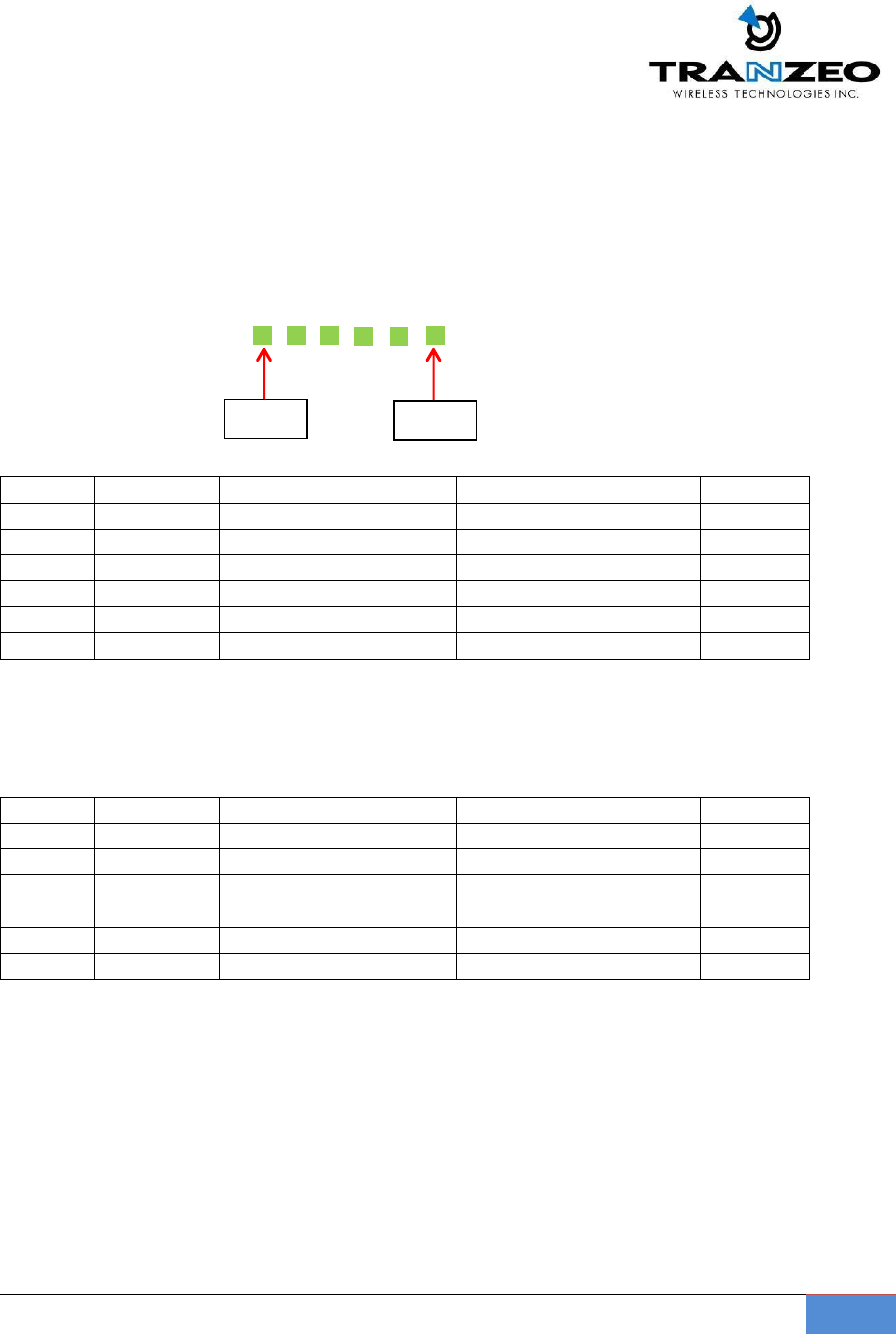
TR-MX5
30
LED INTERPRETATION
The state of the LEDs on the TR-MX5 is a useful diagnostic and system monitoring tool.
Dependent on the mode of use of the TR-MX5 the following tables enable the
correct interpretation of the LED states.
TR-MX5 LEDs
CPE MODE
LED
INTERFACE
ON
OFF
BLINKING
1
Power
Unit is Powered ON
Unit is Powered OFF
-
2
Ethernet
Ethernet Linked
No Ethernet Link
Traffic
3
Wireless
Wireless Linked
No Wireless Link
Traffic
4
RSSI
RSSI > -85dBm
RSSI < -85dBm
-
5
RSSI
RSSI > -75dBm
RSSI < -75dBm
-
6
RSSI
RSSI > -65dBm
RSSI > -65dBm
-
Note: the RSSI thresholds are user configurable.
AP MODE
LED
INTERFACE
ON
OFF
BLINKING
1
Power
Unit is Powered ON
Unit is Powered OFF
-
2
Ethernet
Ethernet Linked
No Ethernet Link
Traffic
3
Security
Wireless Linked
No Wireless Link
Traffic
4
Wireless
5 GHz
-
-
5
Wireless
ACL enabled
ACL disabled
-
6
WDS
WDS Enabled
WDS Disabled
-
Note: The wireless/radio LEDs is applicable only to the first active AP if there
are multiple VAPs (Virtual APs).
LED 1
LED 6
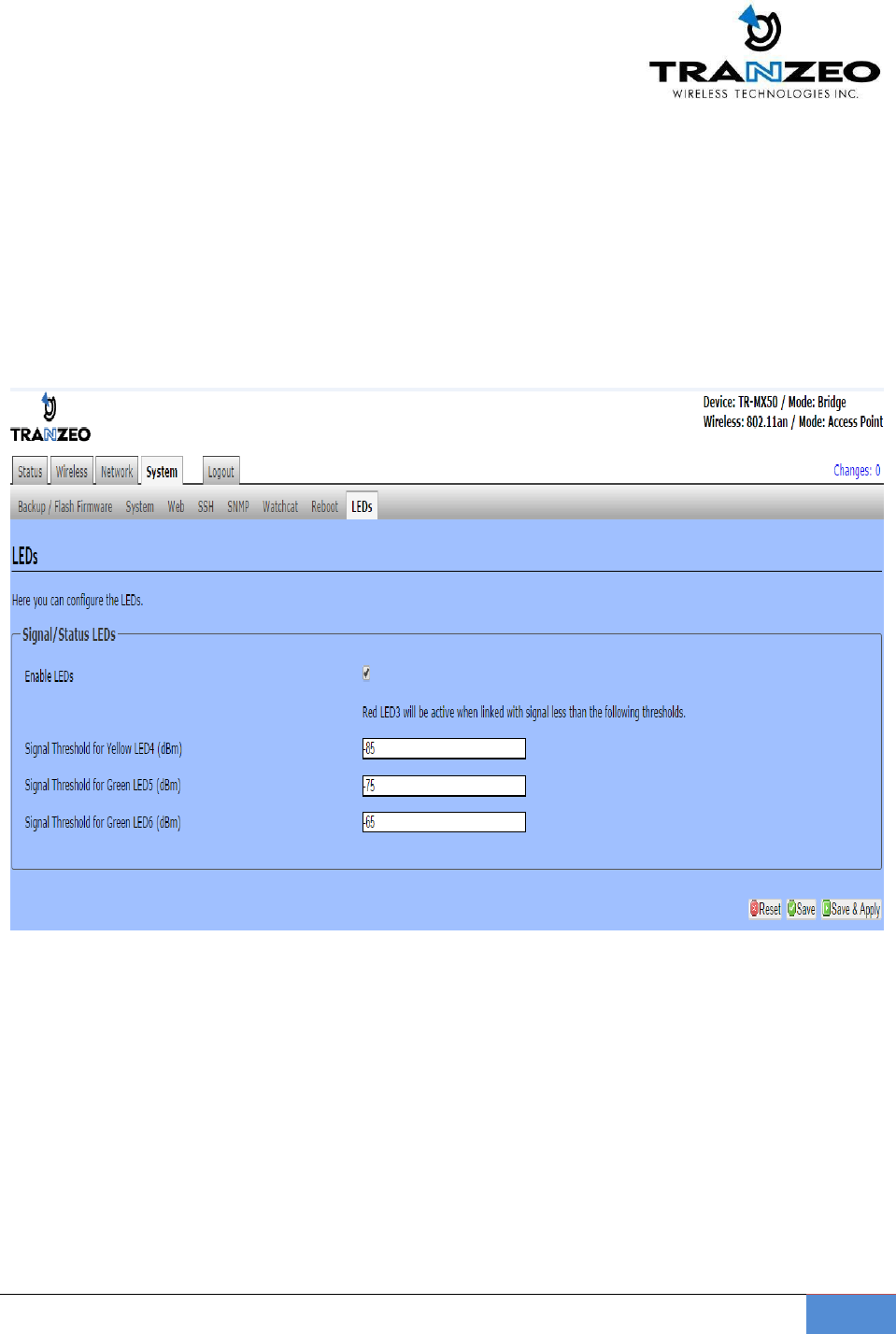
TR-MX5
31
LED CONFIGURATION
In CPE Mode, The 3 LEDs, LED 4, LED 5 and LED 6 represent RSSI signal thresholds being exceeded for the
respective LED. The default values are LED 4: -85 dBm, LED5: -75dBm, LED 6: -65 dBm.
These thresholds are configurable from the LED tab as shown below.
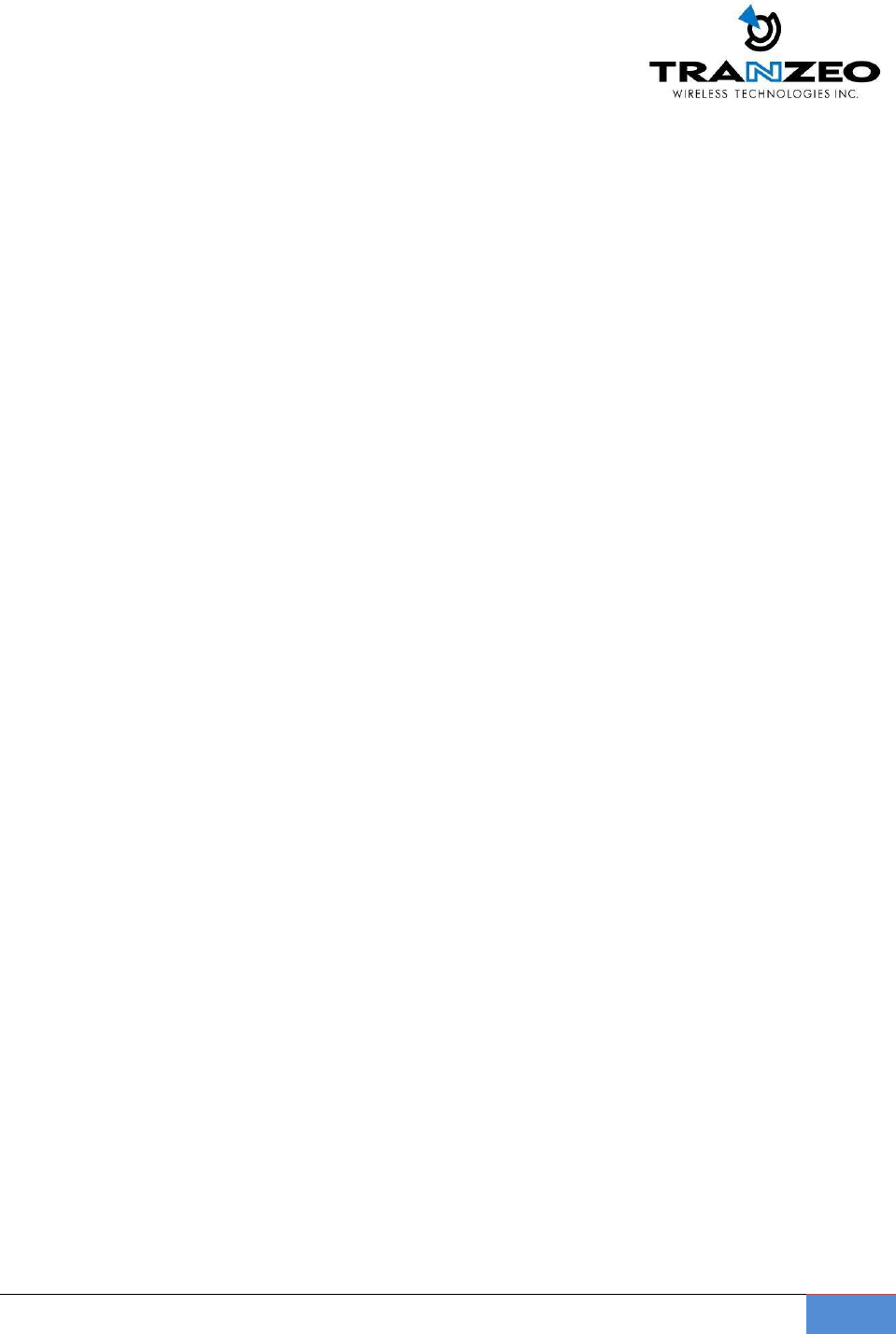
TR-MX5
32
WARRANTY
Limited Warranty
TRANZEO WIRELESS TECHNOLOGIES Inc (“TRANZEO WIRELESS”) warrants that the product(s)
furnished hereunder (the “Product(s)”) shall be free from defects in material and workmanship
for a period of one (1) year from the date of shipment by TRANZEO WIRELESS under normal use
and operation.
TRANZEO WIRELESS’ sole and exclusive obligation and liability under the foregoing warranty
shall be for TRANZEO WIRELESS, at its discretion, to repair or replace any Product that fails to
conform to the above warranty during the above warranty period. The expense of removal and
re-installation of any Product is not included in this warranty. The warranty period of any
repaired or replaced Product shall not extend beyond its original term.
Warranty Conditions
The warranty does not apply if the Product:
(a) Has been modified and/or altered, or an addition made thereto, except by Tranzeo Wireless,
Or Tranzeo Wireless’ authorized representatives, or as approved by Tranzeo Wireless in writing;
(b) Has been painted, rebranded or physically modified in any way;
(c) Has been damaged due to errors or defects in cabling;
(d) Has been subjected to misuse, abuse, negligence, abnormal physical, electromagnetic harm,
including lightning strikes
(e) Has been damaged or impaired as a result of using third party Firmware
(f) Has no original Tranzeo MAC label, or is missing any other original Tranzeo label(s);
(g) Has not been received by Tranzeo within 30 days of the RMA.
In addition, the above warranty shall apply only if the product has been properly installed and
used at all times in accordance, and in all material respects, with the applicable Product
documentation; all Ethernet cabling runs use CAT5 (or above), and for outdoor installations,
shielded Ethernet cabling is used, and for indoor installations, indoor cabling requirements
are followed.