Trek Bicycle Computer Users Manual
Bicycle Computer to the manual 08f9c5df-ec4f-4288-9301-3eeabd3372ee
2015-02-03
: Trek Trek-Bicycle-Computer-Users-Manual-459279 trek-bicycle-computer-users-manual-459279 trek pdf
Open the PDF directly: View PDF ![]() .
.
Page Count: 40

This manual explains the installa-
tion and use of the Trek Incite ACH
and ACH Digital bicycle computers.
Please read this manual carefully
and save it for future reference.
If you do not understand the
information in this manual, or you
have a question about your Incite
ACH computer that this manual
does not cover, consult your Trek
dealer. If you have a question or
problem that your Trek dealer can’t
handle, contact us at:
© Copyright Trek Bicycle Corporation
2006 All rights reserved
06 Incite ACH 07_13.indd 1 7/14/06 7:25:51 AM
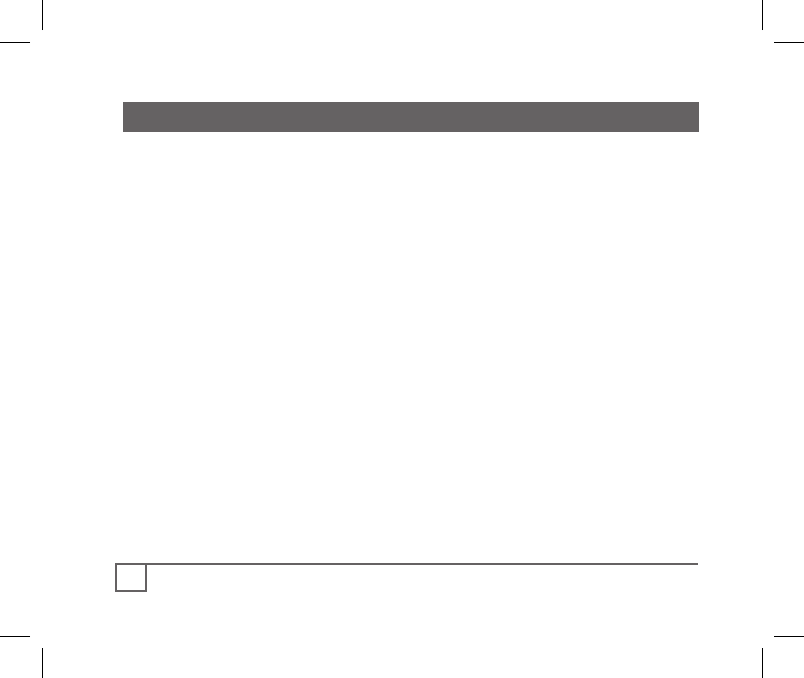
Safety and general guidelines ......................................................... 1
Functions ......................................................................................... 2
Installation ....................................................................................... 5
Placing the computer on the handlebar...................................... 6
Placing the magnet and sensors ................................................. 8
Positioning of the heart rate strap ........................................... 11
Easy setup (ReSet)..................................................................... 12
ReStart- Getting ready to ride ....................................................... 17
Additional information................................................................... 18
Troubleshooting ............................................................................. 19
Replacing the battery .................................................................... 20
Advanced features .......................................................................... 22
Units .......................................................................................... 23
Clock .......................................................................................... 24
Stopwatch .................................................................................. 25
Wheel size and setting a second wheel ..................................... 26
Speed.......................................................................................... 30
Odometer ................................................................................... 31
Cadence ...................................................................................... 32
Altitude ...................................................................................... 33
Grade ......................................................................................... 35
Heart rate .................................................................................. 36
Heart rate zone .......................................................................... 37
Limited Warranty ........................................................................... 38
06 Incite ACH 07_13.indd 2 7/14/06 7:25:52 AM
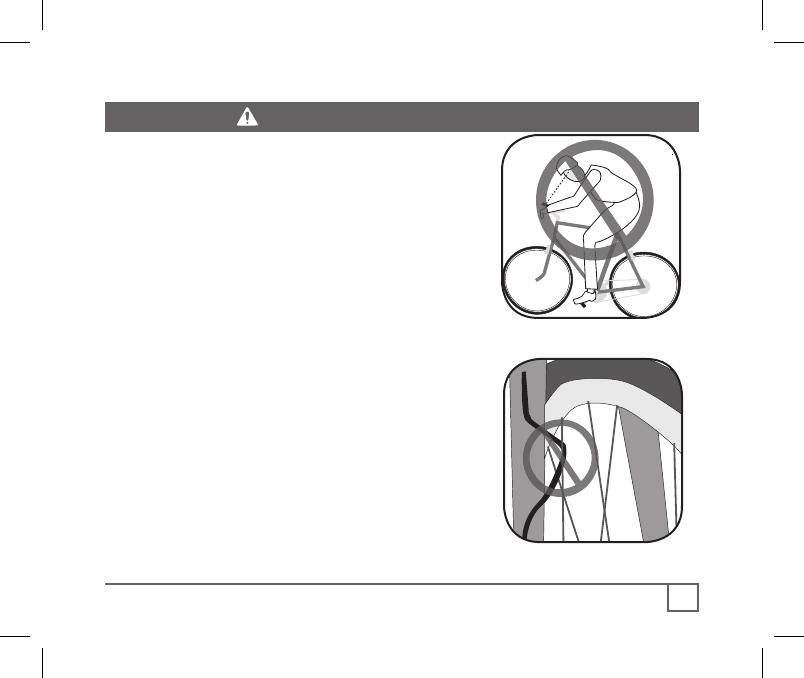
While riding your bicycle, do not stare
at the computer for long periods of time
(Figure 1). If you do not watch the road,
you could hit an obstacle, which may
cause you to lose control and fall.
Make sure the computer wire cannot
contact the tire or wheel spokes (Figure
2). The wire could be damaged causing
the computer to malfunction. Also, the
wire could get caught, causing you to lose
control and fall.
06 Incite ACH 07_13.indd 1 7/14/06 7:25:52 AM

06 Incite ACH 07_13.indd 2 7/14/06 7:25:53 AM

06 Incite ACH 07_13.indd 3 7/14/06 7:25:54 AM

06 Incite ACH 07_13.indd 4 7/14/06 7:25:55 AM

Stem mount
Handlebar
mount Speed sensor Cadence sensor
Tools needed:
• Electrical tape
• Slot-type screwdriver
• Phillips-type screwdriver
• Scissors
06 Incite ACH 07_13.indd 5 7/14/06 7:25:56 AM

The Trek Incite ACH computer can be
mounted on the handlebar or on the stem
(Figure 3).
1. Select the bar clamp that fits your bike.
31.8mm bars: large clamp
25.4mm and 26.0mm: small clamp
22.2mm bar: small clamp with rubber shim
2. Insert the handlebar clamp into the back of
the computer base (Figure 4) and slide it
towards the front of the base.
3. Insert the rubber friction pad into the computer base, aligned
across the computer base.
4. With the wire pointing toward the front of the bike, wrap the bar
clamp around the handlebar.
5. Insert the screw through the washer and into the computer base.
6. Tighten the screw until the computer base cannot rotate on the
handlebar.
7. Slide the computer into the computer base until the front of the
computer and computer base line up.
06 Incite ACH 07_13.indd 6 7/14/06 7:25:57 AM

Check that the computer base cannot be
rotated around the handlebar, and that the
computer cannot slide backwards on the
computer base (Figure 5).
1. Insert the rubber friction pad into
the computer base, aligned along the
computer base.
2. Insert two nylon ties through the
computer base (Figure 6).
3. Place the base on the stem and tighten
the nylon tie.
4. Slide the computer into the computer
base until the front of the computer and
computer base line up.
5. Check that the computer base cannot
be rotated around the stem and the
computer cannot slide backwards on the
computer base.
6. Tighten the nylon ties and trim the
excess length.
06 Incite ACH 07_13.indd 7 7/14/06 7:25:57 AM
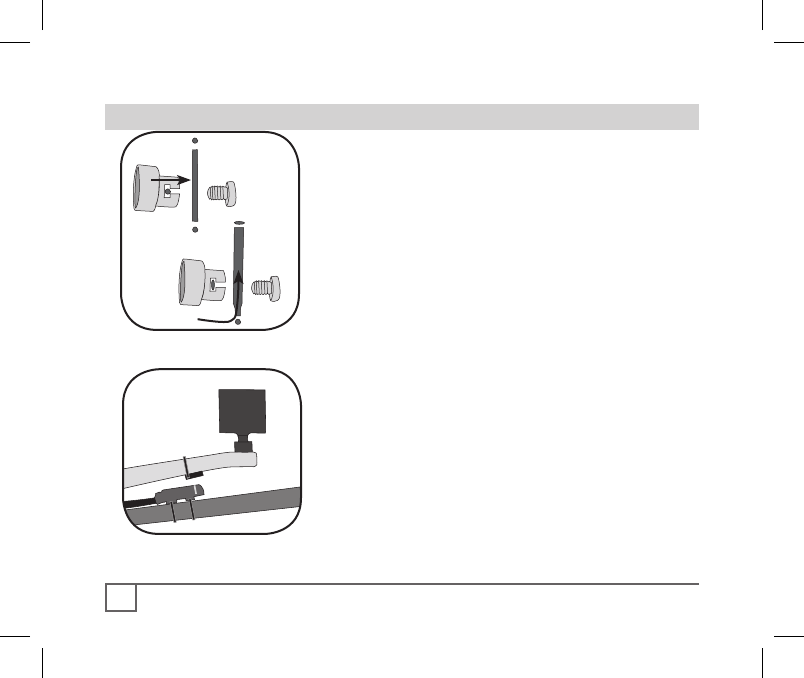
The wheel magnet must be aligned so that
it passes across the sensor. As the magnet
passes the sensor, it must be no further from
the sensor than 1 to 3mm (1/32 to 1/8 inch).
The wheel magnet has a ‘T’ shaped slot with
two configurations: round spokes and flat or
bladed spokes (Figure 7).
The cadence sensor, with the wire, mounts
near the crankset. It must be aligned so that
the magnet passes within 1-3mm, and in line
with the small line on the sensor (Figure 8).
1. Remove the screw from the magnet.
2. Slide the slot in the back of the magnet
over the spoke.
For a flat or bladed spoke, start the spoke near
the end where the spoke is round, and align the
top of the ‘T’ with the spoke as you slide the
magnet up the blade (Figure 7).
3. Thread the screw into the magnet until it
is snug against the spoke.
06 Incite ACH 07_13.indd 8 7/14/06 7:25:58 AM

These instructions are written for the
cadence sensor, which goes on the frame’s
left chainstay. The instructions apply
equally to installing the ACH Digital
cadence sensor or the wheel sensor on the
fork- where there is no wire on the sensor.
1. Align the sensor with the magnet.
The magnet must pass across the line on the
sensor (Figure 9).
2. Orient the sensor so that the clearance
between the sensor and the magnet is
between 1 to 3mm.
The sensor can be rotated around the crank
about 45 degrees.
If needed, the sensor and magnet can be moved
up or down the crank and bike frame to change
the amount of clearance.
3. For a wireless sensor, install the rubber
“foot” in the sensor (Figure 10).
The ACH Digital has an integrated rubber foot.
4. Attach the sensor with nylon ties, but
do not fully tighten.
1.0 -
3.0mm
06 Incite ACH 07_13.indd 9 7/14/06 7:25:59 AM
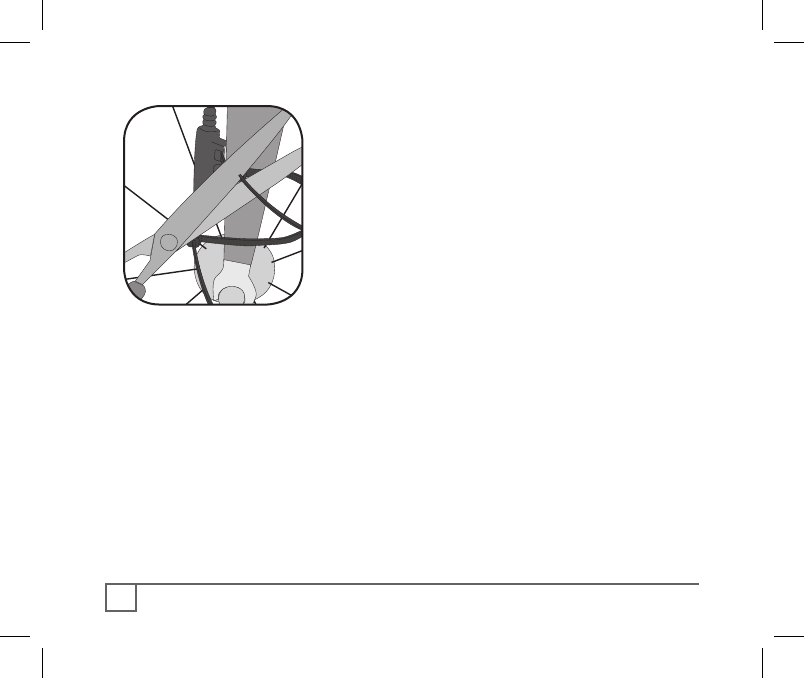
5. With the computer in the computer base,
check the alignment of the sensor and magnet
by spinning the wheel and noting if the
computer is displaying cadence (or for the
wheel sensor, speed).
If the computer shows cadence (RPM) or current
speed, the sensor is reading the magnet. If the
computer is not displaying a value, realign the sensor
and magnet until one is displayed.
6. Tighten the nylon ties and trim the excess
length (Figure 11).
06 Incite ACH 07_13.indd 10 7/14/06 7:25:59 AM
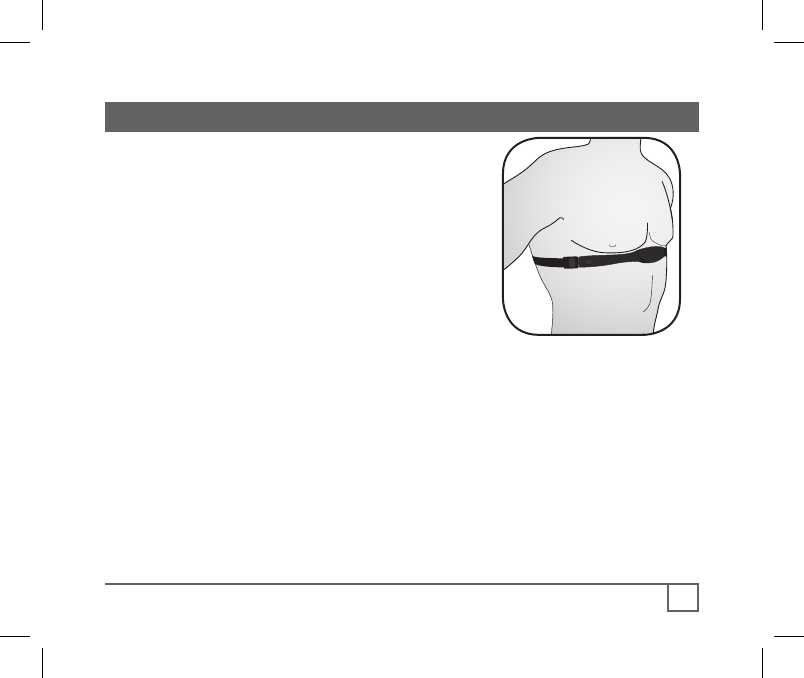
To monitor your pulse, or heart rate, you
must be wearing the heart rate strap. The
strap senses each contraction, or beat, of
your heart. The beat is sensed electrically,
so proper location of the strap is important
to attain the strongest signal.
To be near to your heart, wear the heart
rate strap around your lower rib cage, just
under the breasts (Figure 12).
For best results, the contact between the
sensor and your skin should be moist.
Wet the ribbed section of the sensor before
putting it on. Once you start riding, this
area will stay moist from perspiration.
06 Incite ACH 07_13.indd 11 7/14/06 7:25:59 AM
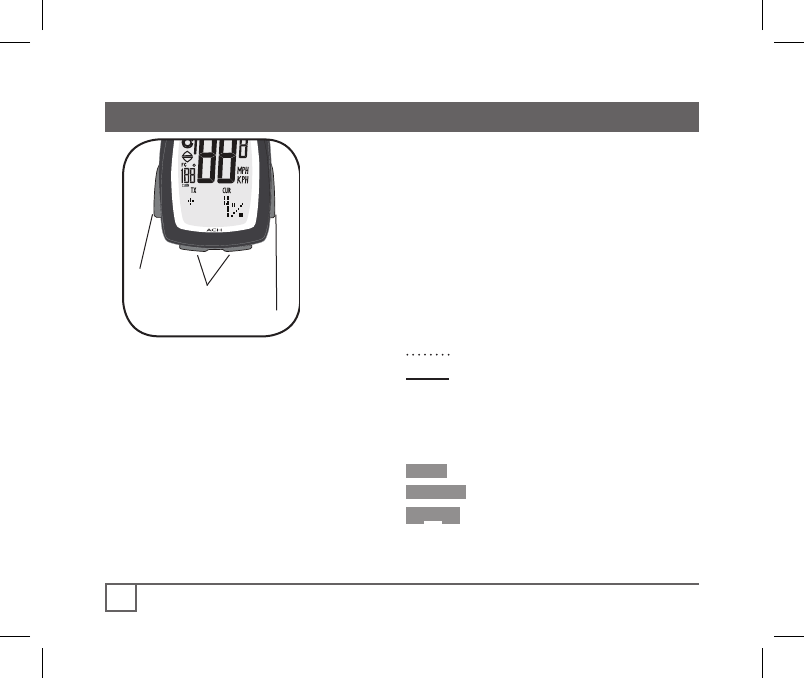
Mode
Set
Scroll
The computer must be set, or
“programmed,” so that it gives its
readout in the units you prefer, and so
that it calculates with the correct wheel
size.
When setting the computer, there are
three ways to use the buttons:
Push- touch once
Cycle- push repeatedly as needed
Hold- push and hold in for two
or three seconds
To set the ACH, you must use the
four buttons (Figure 13) in a specific
sequence:
Set• (button on the right)
•Mode (button on the left)
Scroll (two bottom buttons, push
either one- the computer will
scroll in a different direction)
06 Incite ACH 07_13.indd 12 7/14/06 7:26:00 AM

Mode Set
Scroll
Choose a method to ReSet the computer:
• Push any button to wake the
computer from shipping mode
• Push the ReSet button (AC) on the
back of the computer
• Install a new battery
The Wheel select icon appears with a tire
size: 700-23 (Figure 14).
1. Cycle Scroll to your preferred wheel size
(options are shown on Table 2).
2. Push Set• to select.
The computer displays KMH. Continue “To set
Units and Time” on the next page.
To set a custom value, or set the second wheel
size, see pages 26-29.
INCITE
ACH
06 Incite ACH 07_13.indd 13 7/14/06 7:26:01 AM

Mode Set
Scroll
This setting tells the computer which conversion to use: metric
or SAE (“English”), which clock style to use (12-hour or 24-hour)
and sets the time.
1. Cycle Scroll to your preferred setting:
• MPH for miles
• KPH for kilometers
2. Push Set• to choose your setting.
“F” (Figure 15) appears.
3. Cycle Scroll to your preferred tempera-
ture setting:
• F for Fahrenheit
• C for Celsius
4. Push Set• to choose your setting.
“12” flashes.
5. Cycle Scroll to your preferred clock
setting:
• 12 for 12-hour clock
• 24 for 24-hour clock
6. Push Set• to choose your setting.
The hour flashes:
• “12” (12-hour)
• “0” (24-hour)
06 Incite ACH 07_13.indd 14 7/14/06 7:26:02 AM

Mode Set
Scroll
9. Cycle Scroll to the hour:
• 1, 2, 3, etc. from 1A through 12P (for 12-hour clock)
• 1, 2, 3, etc. through 24 (for 24-hour clock)
10. Push Set• to choose your setting.
“00” flashes.
11. Cycle Scroll to the minute:
• 00, 01, 02, 03, etc. through 59
12. Push Set• to choose your setting.
The screen will show one of two things:
• SPD - you are ready to ride. However, your computer has many other
features; see the Advanced Features section on pages 22-37.
• PAIR? - see next section.
The ACH Digital computer uses a wireless system where the
computer reads radio signals from the speed, cadence, or heart
rate sensors. For the computer to differentiate the signals, the
computer must be paired to the correct sensor.
Only activate one sensor at a time. Until Pairing for a given
mode (Speed, Cadence, Heart Rate) is completed, the computer
cannot tell one signal from another.
06 Incite ACH 07_13.indd 15 7/14/06 7:26:03 AM

Mode Set
Scroll
1. Cycle •Mode to SPEED.
The PAIR? signal appears.
2. Make the wheel sensor send a signal (spin the bicycle wheel).
3. Place the computer within 3 feet (1 meter) of the sensor and Hold
the Set• button.
The screen changes to PAIR....
4. Release the Set• button.
The computer works for a moment, then returns to the SPEED screen.
5. Repeat steps 1-4 in CAD mode (Cadence) while spinning the
crankset.
6. Repeat steps 1-4 in HR mode (Heart Rate) while wearing the heart
rate strap.
If the ERROR screen appears, there may be a
problem:
• There is interference (proximity to another
signal)
Move away from other computers, cell phones, etc.
• The battery in the sensor is weak
Replace the battery in the sensor- see page 20.
• There is too much distance between the
computer and sensor.
Move the computer closer to the sensor.
06 Incite ACH 07_13.indd 16 7/14/06 7:26:03 AM

Mode Set
Scroll
Your computer stores data for two
intervals- since last ReSet and since last
ReStart. ReSet sets ALL data to zero.
ReStart sets only the Trip data to zero.
The trip data includes five modes for seven
total sets:
• ODOMETER TRP
• SPEED AVG, MAX
• ALTITUDE TRP, MAX
• GRADE AVG
• CLOCK (Stopwatch)
1. Cycle •Mode to CLOCK.
2. Cycle Scroll to Stopwatch (Figure 16).
3. Hold Set• and then at the same time, Hold •Mode.
Stopwatch setting reads ‘00:00.00’ indicating trip mode is set to zero.
Any input of distance or cadence will start the stopwatch and
other trip modes.
06 Incite ACH 07_13.indd 17 7/14/06 7:26:04 AM

Mode Set
Scroll
Once the computer is programmed and installed, it is very easy
to use. To change to different modes (functions), simply Cycle
the •Mode button on the left of the computer until the desired
function appears, shown by the spelled name of the function. To
move within that function, Cycle the Scroll buttons.
The computer is held on its base by a flexible snap. To remove
the computer, press firmly on the computer (not on the base) in a
rearward direction.
Bicycle computers function on electricity. If the electrical contacts
between the computer and its base become saturated, the
electrical signals may become irregular or interrupted entirely.
06 Incite ACH 07_13.indd 18 7/14/06 7:26:05 AM

The Incite ACH computer is designed to be easy to install and
maintain. However, computers occasionally have problems. Table
3 shows some possible problems, causes, and solutions:
06 Incite ACH 07_13.indd 19 7/14/06 7:26:05 AM

INCITE
ACH
If the computer is giving erratic information,
a computer or sensor battery may be running
low on power (normally accompanied by the
low battery icon, Figure 17). Replace the
batteries whenever the computer malfunc-
tions, or every 6 months. Take an old battery
to the store with you, but this is the generic
description for the proper battery:
ACH computer and heart rate strap
• CR2032, lithium cell, 3 volts
ACH wheel sensor
• 23 AE 12v
ACH Digital- computer, sensors, heart
rate strap
• CR2032, lithium cell, 3 volts
When the battery is removed, the computer automatically resets
function totals to Zero. After installing a new battery, you can
manually set your totals, but you must note those values before
removing the battery. With the ACH Digital, you will have to
again perform the Pairing procedure.
Replacing the battery in the speed sensor, cadence sensor, or heart rate strap
follows the same basic procedure.
06 Incite ACH 07_13.indd 20 7/14/06 7:26:06 AM

1. Remove the computer from its base.
2. Identify the battery cover, with its deep
slot (a similar battery cover is found on
the back, or skin-side, or the heart rate
strap).
3. Insert a large coin into the slot and rotate
in a counter-clockwise direction about
one-quarter turn (Figure 18).
4. Lift the battery cover, exposing the
battery.
Be careful to avoid losing the rubber O-ring seal.
5. Remove the old battery.
It may be possible to shake the battery out.
Otherwise, carefully pry the battery up with a thin
tool or knife blade.
6. Insert the new battery with the ‘cross’ and
identifying label pointing up (Figure 19).
7. Replace the battery cover (and O-ring seal)
and turn one-quarter turn clockwise.
06 Incite ACH 07_13.indd 21 7/14/06 7:26:07 AM

The ACH computer has many advanced functions and features.
These include:
Units .......................................................................................... 23
Clock .......................................................................................... 24
Stopwatch .................................................................................. 25
Wheel size and setting a second wheel ..................................... 26
Speed.......................................................................................... 30
Odometer ................................................................................... 31
Cadence ...................................................................................... 32
Altitude ...................................................................................... 33
Grade ......................................................................................... 35
Heart rate .................................................................................. 36
Heart rate zone .......................................................................... 37
06 Incite ACH 07_13.indd 22 7/14/06 7:26:08 AM

This setting tells the computer which conversion to use: metric
or SAE (“English”).
1. Cycle •Mode to ODOMETER.
2. Cycle Scroll to TRP.
3. Hold Set•.
“KMH” appears.
4. Cycle Scroll to your preferred setting:
• MPH for miles
• KPH for kilometers
5. Push Set• to choose your setting.
“F” appears.
6. Cycle Scroll to your preferred temperature setting:
• F for Fahrenheit
• C for Celsius
7. Push Set• to select.
The screen returns to TRP.
06 Incite ACH 07_13.indd 23 7/14/06 7:26:08 AM
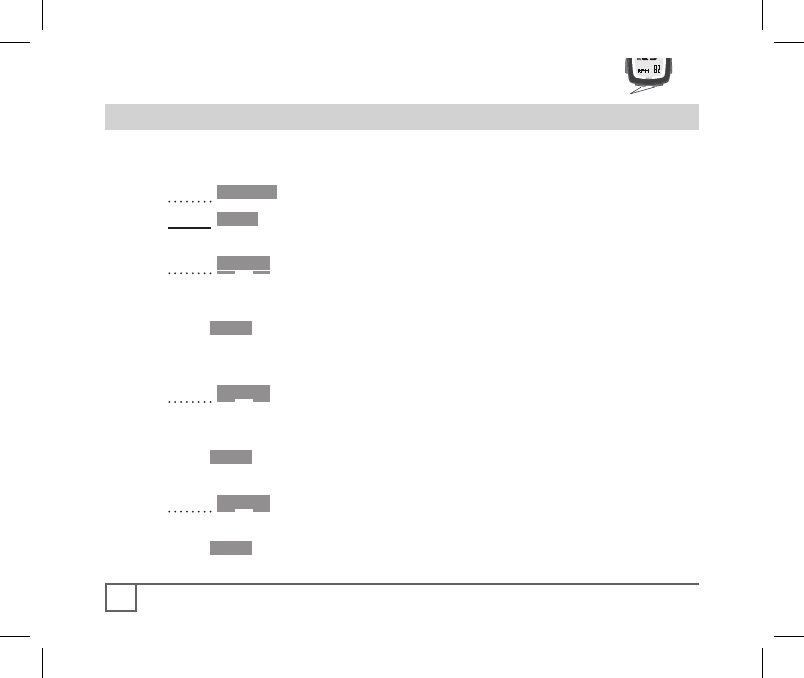
Mode Set
Scroll
1. Cycle •Mode to CLOCK
2. Hold Set•
“12” (Figure 14) flashes.
3. Cycle Scroll to your preferred clock setting:
• 12 for 12-hour clock
• 24 for 24-hour clock
4. Push Set• to choose your setting.
The hour flashes:
“12” (12-hour) or “0” (24-hour)
5. Cycle Scroll to the hour:
• 1, 2, 3, etc. from 1A through 12P (for 12-hour clock)
• 1, 2, 3, etc. through 24 (for 24-hour clock)
6. Push Set• to choose your setting.
“00” flashes.
7. Cycle Scroll to the minute:
• 1, 2, 3, etc. through 60
8. Push Set• to choose your setting.
The screen returns to Time.
06 Incite ACH 07_13.indd 24 7/14/06 7:26:09 AM
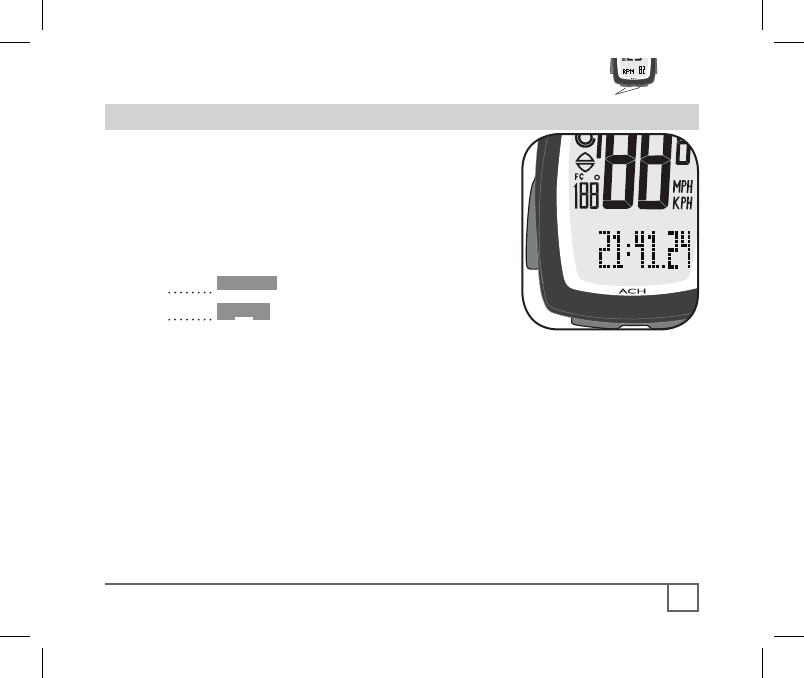
Mode Set
Scroll
In addition to the clock function, your
computer also works like a stopwatch,
keeping track of hundredths of seconds for
up to 24 hours. At 24 hours, the stopwatch
restarts at 0.
1. Cycle •Mode to CLOCK.
2. Cycle Scroll.
“00:00.00” appears (instead of Zero, Figure 20
shows a time).
3. Spin the front wheel, either by hand or by
riding the bike.
The stopwatch starts automatically when the wheel turns. It also turns off
automatically if the wheel quits turning for 3 seconds.
06 Incite ACH 07_13.indd 25 7/14/06 7:26:10 AM
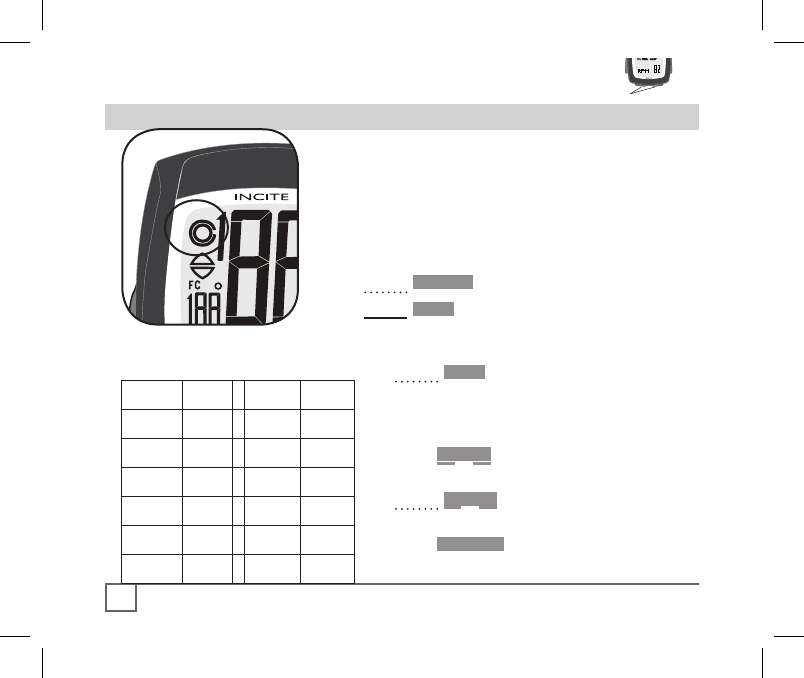
Mode Set
Scroll
Your computer can read two different sizes of
wheels on two different bikes, such as your
road bike and mountain bike. Each wheel
size can be custom set for greater accuracy.
The totals for each wheel are cumulative
(ODOMETER TTL).
1. Cycle •Mode to SPEED.
2. Hold Set•.
The wheel selection icon appears (Figure 21).
If PAIR? appears, see page 16.
3. Cycle Set• to a wheel:
• Wheel 1 is a circle
• Wheel 2 is a circle inside a
semi-circle
4. Push Scroll to select.
A number representing wheel size appears.
5. Cycle Scroll to your preferred wheel
size (options are shown on Table 4).
6. Push • Mode to select.
The computer returns to SPD.
06 Incite ACH 07_13.indd 26 7/14/06 7:26:11 AM
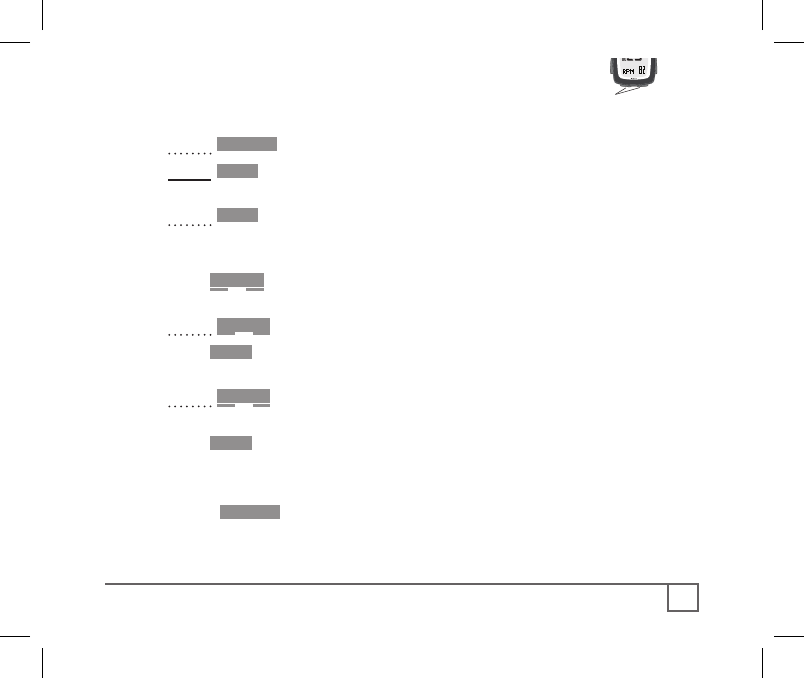
Mode Set
Scroll
1. Cycle •Mode to SPEED.
2. Hold Set•.
The wheel selection icon appears.
3. Cycle Set• to a wheel:
• Wheel 1 is a circle
• Wheel 2 is a circle inside a semi-circle
4. Push Scroll to select.
A number representing tire size appears.
5. Cycle Scroll to the 4-digit number (e.g. “2155”).
6. Push Set•.
The first digit flashes.
7. Cycle Scroll to your preferred setting:
• 0, 1, or 2
8. Push Set• to choose your setting.
The second digit flashes.
9. Repeat until you have selected your preferred 4-digit number.
10. Push •Mode to return to the SPEED screen.
The computer returns to SPD.
06 Incite ACH 07_13.indd 27 7/14/06 7:26:11 AM
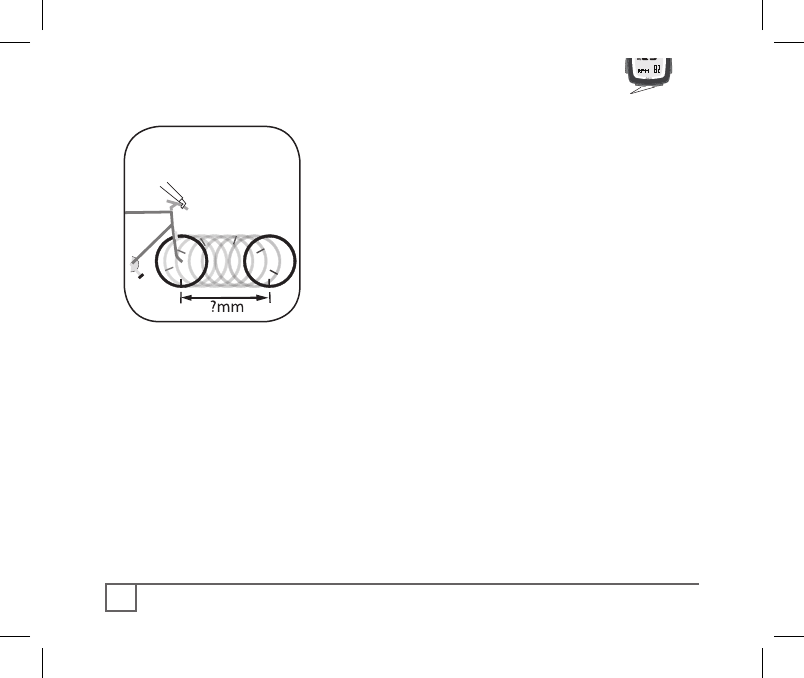
Mode Set
Scroll
Table 1 approximates the circumference of
each tire size. Instead of using an approxima-
tion, you can measure the actual circumfer-
ence of your wheel. You need a helper, your
bike, and a smooth floor with enough room
to roll the bike about 7 feet (245 cm) in a
straight line.
1. With the valve stem of the front wheel directly
over the floor Figure 22), sit on the bike.
2. Have your helper mark the floor at the valve
stem.
3. While you sit on the bike, have the helper roll
the bike forward one revolution of the wheel, so
that the valve stem is again directly over the floor.
4. Mark the new location of the valve stem.
5. Measure the distance between the marks, in millimeters.
If you can only measure in inches, convert to millimeters by multiplying by 25.4.
6. Use the result to program your computer, following the instruc-
tions on page 25.
06 Incite ACH 07_13.indd 28 7/14/06 7:26:12 AM
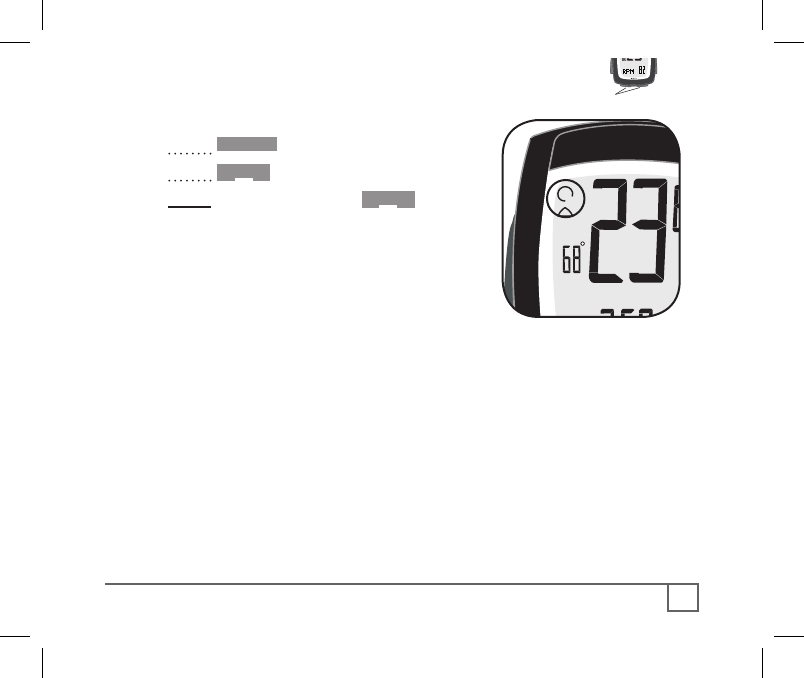
Mode Set
Scroll
1. Cycle •Mode to ODOMETER.
2. Cycle Scroll to TRP.
3. Hold both left and right Scroll buttons
to change to your preferred setting
(Figure 23):
• Wheel 1
• Wheel 2
The computer returns to the TRP screen.
INCITE
ACH
ODO
MPH
F
06 Incite ACH 07_13.indd 29 7/14/06 7:26:13 AM

Mode Set
Scroll
In addition to the current speed which is
always displayed, there are other SPEED
features which you can access, shown below.
1. Cycle •Mode until SPEED appears
(Figure 24).
If the PAIR? screen appears, see page 16.
2. Cycle Scroll until the desired datum
appears:
• AVG - average speed
• MAX- maximum speed
• Pacer indicates if current speed is
above or below AVG (Figure 24).
06 Incite ACH 07_13.indd 30 7/14/06 7:26:14 AM

Mode Set
Scroll
By default, the odometer on a new or ReSet computer always starts
at ‘0’. However, the odometer can be manually set so you don’t have
to start at zero.
1. Cycle •Mode to ODOMETER (Figure
25).
2. Cycle Scroll to TTL.
3. Hold Set•.
The first digit of five flashes.
4. Cycle Scroll to your preferred value.
5. Press Set• to select.
The next digit flashes.
5. Repeat steps 4 and 5 until all digits have
been selected.
After the last digit is selected, the computer returns to the SPEED screen.
If the PAIR screen appears, see page 16.
06 Incite ACH 07_13.indd 31 7/14/06 7:26:15 AM

Mode Set
Scroll
Cadence is the number of complete pedal
revolutions per minute, or RPM. In addition
to Current RPM, the ACH also displays your
average cadence (AVG) and fastest cadence
(MAX).
1. Cycle •Mode until CAD appears (Figure
26).
If the PAIR screen appears, see page 16.
2. Cycle Scroll until the desired datum
appears:
• CUR- current cadence
• AVG - average cadence
• MAX- maximum cadence
INCITE
ACH
06 Incite ACH 07_13.indd 32 7/14/06 7:26:16 AM

Mode Set
Scroll
The ACH altimeter allows you to view your
climbing total for a trip, and also calculates
your total, like total distance. The display units
correspond with the distance units set for the
odometer: FT or M (Figure 27).
When you restart the computer, your total will
return to 0. You can manually set the total (TTL).
1. Cycle •Mode until ALTITUDE appears.
2. Cycle Scroll until the desired datum
appears
• TTL- total altitude gain since ReSet
• CUR- current altitude
• TRP- altitude gain since last ReStart
• MAX- maximum altitude
1. Cycle •Mode to ALTITUDE.
2. Cycle Scroll to CUR.
06 Incite ACH 07_13.indd 33 7/14/06 7:26:17 AM

Mode Set
Scroll
3. Hold Set•.
The current elevation appears, and the + or - (above or below sea level) is
flashing.
4. Cycle Scroll to your preferred value.
5. Push Set• to select.
The first digit flashes.
6. Repeat steps 4 and 5 until all digits have been set.
The computer returns to the Altitude CUR screen.
1. Cycle •Mode to Altitude.
2. Cycle Scroll to TTL.
3. Hold Set•.
The total elevation gain appears, and the first digit is flashing.
4. Cycle Scroll until the first digit shows your preferred value.
5. Push Set• to select.
The next digit flashes.
6. Repeat steps 4 and 5 until all digits have been set.
The computer returns to the Altitude TTL screen.
06 Incite ACH 07_13.indd 34 7/14/06 7:26:18 AM

Mode Set
Scroll
Grade describes the steepness of an incline.
It is a function of altitude gain divided by the
distance travelled, expressed as a percentage
(Figure 28). For example, if you gain 6 feet of
elevation in 100 feet traveled (183cm / 47.2m),
you would be on a 6% grade.
1. Cycle •Mode until GRADE appears.
2. Cycle Scroll until the desired datum
appears:
• CUR- current grade
• TRP AVG- average grade since
ReStart
• TRP MAX- steepest grade since
ReStart
Grade data is only stored during a single
trip.
06 Incite ACH 07_13.indd 35 7/14/06 7:26:18 AM

Mode Set
Scroll
The ACH computer also functions as a
wireless heart rate monitor, and can display
advanced heart rate data when the heart rate
icon is displayed (Figure 29). These data are
all erased when the Trip Data is erased.
For the ACH Digital (only): In this wireless
system, the computer must recognize a radio
signal sent by the heart rate strap. To receive
the correct signal, the computer must be
“paired” to the heart rate strap. See page 16.
1. Cycle •Mode until HEART RATE
appears.
If the PAIR screen appears, see page 16.
2. Cycle Scroll until the desired datum
appears:
• CUR- current heart rate
For ACH Digital (only)
• AVG - average heart rate
• MAX - maximum heart rate
• ZONE (see next page)
06 Incite ACH 07_13.indd 36 7/14/06 7:26:19 AM

Mode Set
Scroll
The heart rate zone can be set to give you
an easy-to-read visual indicator of where
your heart rate is. The Up and Down
arrows indicate if your heart rate is above
or below the zone (Figure 30).
1. Cycle •Mode until HEART RATE
appears.
2. Cycle Scroll until ZONE appears.
3. Hold Set•
SET ZONE appears.
Then the Up arrow appears and the first digit flashes.
4. Cycle Scroll to change the first digit.
5. Push Set• to select
The next digit flashes.
6. Repeat until the high value is selected.
The Down arrow appears, and the first digit flashes.
7. Repeat steps 4-6 to set the lower limit value.
The screen returns to ZONE.
INCITE
ACH
06 Incite ACH 07_13.indd 37 7/14/06 7:26:21 AM

Trek Bicycle Corporation warrants each new Incite computer
against defects in workmanship and materials.
Trek Incite computer models 6i, 8i, 9i, 11i, ACH, and ACH Digital
for a period of two years from the date of sale.
• Normal wear and tear, including the length of battery life
• Improper assembly
• Installation of parts or accessories not originally intended
for, or compatible with the component as sold
• Damage or failure due to accident, misuse, abuse, or neglect
This warranty is void in its entirety by any modification of the component
or its parts.
This warranty is expressly limited to the repair or replacement of a
defective item and is the sole remedy of the warranty. This warranty
extends from the date of purchase, applies only to the original owner, and
is not transferable. Trek is not responsible for incidental or consequen-
tial damages. Some states do not allow the exclusion of incidental or
consequential damages, so the above exclusion may not apply to you.
Claims under this warranty must be made through an authorized dealer.
Proof of purchase is required.
This warranty gives the consumer specific legal rights, and those rights
may vary from place to place. This warranty does not affect the statutory
rights of the consumer.
06 Incite ACH 07_13.indd 38 7/14/06 7:26:21 AM