Trilliant Networks SC4120 DUAL BAND 802.11 a/b/g BASED, FIXED WIRELESS NODE User Manual 2
Trilliant Networks, Inc. DUAL BAND 802.11 a/b/g BASED, FIXED WIRELESS NODE Users Manual 2
Contents
- 1. Users Manual 1
- 2. Users Manual 2
- 3. Users Manual 3
- 4. Manual 1
- 5. Manual 2
- 6. Manual 3
Users Manual 2
SkyPilot SkyAccess DualBand Installation 21
Optimizing location
After powering on the SkyAccess DualBand, use the device’s LEDs to
identify the optimal location for mounting—a location where it can easily
acquire a signal from the wireless mesh network and quickly create links.
Confirm signal acquisition
Position the SkyAccess DualBand near the intended mounting
location and watch the WAN Act LED for activity.
The LED starts to blink when it has acquired a signal from the
network and is attempting to set up a connection.
If the WAN Act LED does not start blinking within 30 seconds, try
changing the orientation of the SkyAccess DualBand or walk to a new
location; then repeat the process until the LED begins blinking.
When the LED starts blinking, make minor adjustments to find the
location where the signal is strongest. (The faster the LED blinks, the
stronger the signal.)
When the WAN Act LED blinks steadily and at a high rate, you have
an optimal signal. Go to the next section to verify the network
connection.
Verify network connection
Watch the WAN Link LED for activity.
Within approximately 90 seconds of locating a signal, the WAN Link
LED should start to blink—first slowly, then more quickly.
When the WAN Link LED is solid and the WAN Act LED is blinking,
the SkyAccess DualBand has established an authorized connection
to the network, indicating that the current location is suitable for
mounting
If both the WAN Act LED and the WAN Link LED continuing blinking,
a signal is available but is not strong enough for reliable service.
Keep trying different locations until you can confirm a network
connection.
SkyPilot SkyAccess DualBand Installation 22
NOTE To optimize your SkyAccess DualBand installation, ask your
network administrator (at the Network Operations Center) to
measure signal strength on the node to which the SkyAccess
DualBand has established a link.
For more information on LED states, see Table 1.
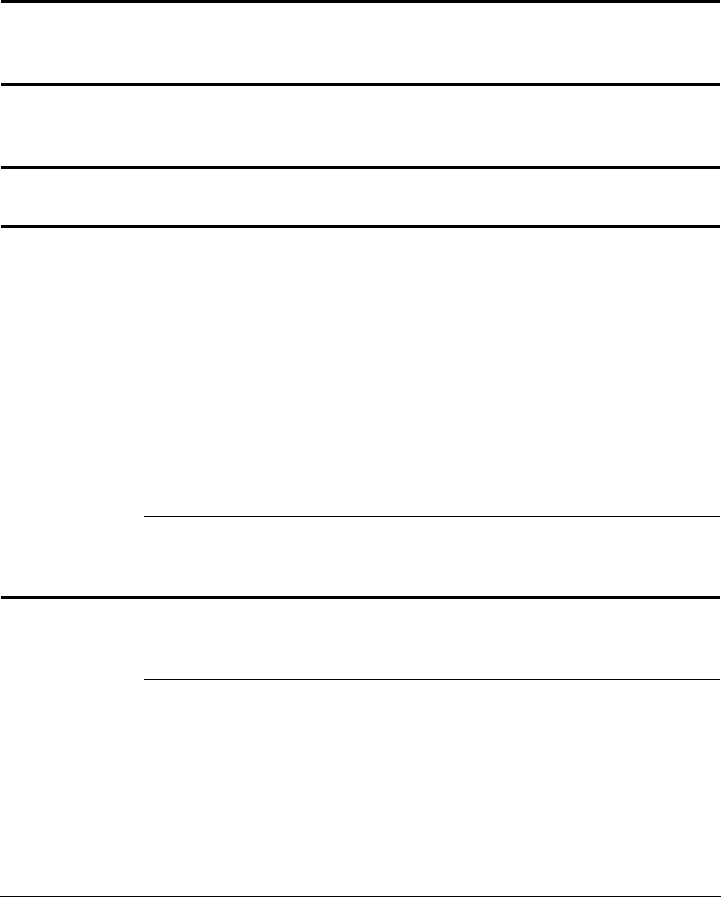
SkyPilot SkyAccess DualBand Installation 23
Table 1. SkyAccess LED states
LED LED state Device state
LAN Link Steady illumination SkyAccess DualBand is connected to
another device via its Ethernet port.
LAN Act Blinking Device is transmitting or receiving
data via its Ethernet port.
PWR Steady illumination Device is powered on.
WAN Link Blinking (fast blink
when device is in
standby mode)
Device is attempting to establish an
authorized connection on the wireless
network.
If both WAN Link and WAN Act
continue to blink, the signal is not
strong enough to support reliable
service or there is a provisioning
problem that’s preventing the device
from coming online. Contact your
network administrator.
Steady illumination Device is connected to the wireless
network.
WAN Act None Device cannot detect a wireless
network.
Blinking Device is within the coverage area of
a wireless network. Blink rate
communicates signal strength:
• Fast (8x per second) = excellent
• Medium (4x per second) = good
• Slow (<1x per second) = poor
• None = no reception
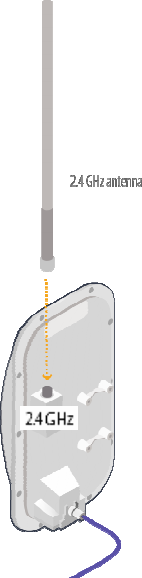
SkyPilot SkyAccess DualBand Installation 24
Mounting the SkyAccess DualBand
After determining an optimal location the SkyAccess DualBand can then
be mounted in accordance with the procedure below.
Before mounting the device, disconnect the CAT5 cable from the power
injector to power down the device.
1 Connect the 2.4 GHz antenna.
To provide Wi-Fi connectivity, the SkyAccess DualBand requires
attachment of the 2.4 GHz antenna included with the device. Screw
the antenna onto the standard N connector on the back of the
SkyAccess DualBand.
Figure 8. Attaching the 2.4 GHz antenna
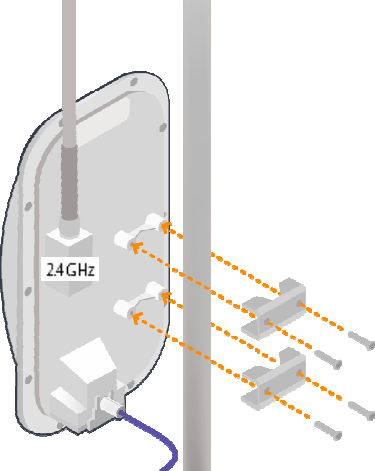
SkyPilot SkyAccess DualBand Installation 25
2 Use the supplied clamps to secure the SkyAccess DualBand to the
pole; then loop the Ethernet cable around the mounting pole and
secure it with tie wraps.
Figure 9. Securing the SkyAccess DualBand
Tighten the bolts securely on the mounting hardware.
3 Reconnect the CAT5 cable to the port on the power injector to
restore power to the SkyAccess DualBand.
SkyPilot SkyAccess DualBand Installation 26
Connecting to the wireless network
After mounting the SkyAccess DualBand, set up a connection to the
wireless network via a local computer or LAN. Once connected, a
subscriber can use the wireless network to gain access to Internet
services and applications.
Connection to the SkyAccess DualBand is accomplished with Ethernet,
or through the onboard access point to establish a wireless connection.
Connect to the wireless network with
Ethernet
Connect the device to a computer or LAN (for a SkyAccess DualBand
that’s providing Internet/WAN access to the mesh network).
Connect a second Ethernet cable from the power injector port labeled
“Computer” to a personal computer or router/data switch providing a
connection to a LAN.
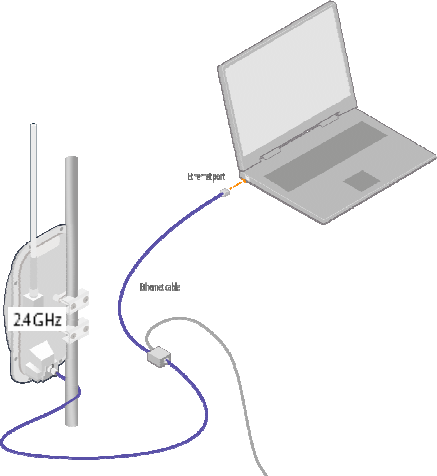
SkyPilot SkyAccess DualBand Installation 27
Figure 10. Connecting a SkyAccess DualBand to a computer
Connect to the wireless network via a Wi-
Fi connection
1 From a Wi-Fi/WPA-PSK capable computer within operating range of
the access point, open the Network control panel and set up a
wireless connection with the IP address 192.168.0.10 and Netmask
255.255.255.0.
2 From the Network Connection control panel choose the default SSID
provided with the SkyAccess DualBand— “SkyAccessDualBand”.
3 At the password prompt, enter “publicpublic”.

SkyPilot SkyAccess DualBand Installation 28
Configuring the SkyAccess DualBand
A SkyAccess DualBand requires two different configurations: a network
configuration that allows it to operate on the wireless mesh network, and
an access point configuration that allows the device to support local
wireless connections via Wi-Fi.
For information about configuring both the device and the access point,
see the document “SkyPilot Network Administration”,
available in electronic format from the SkyPilot website at
www.skypilot.com/support/.
4
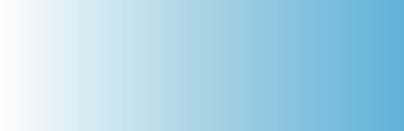
SkyPilot SkyAccess DualBand Installation 29
Accessing SkyAccess DualBand
Command-Line Interfaces
This appendix describes how to access the command-line interfaces that
SkyPilot SkyAccess DualBand provides for provisioning and
troubleshooting. You can connect to two different interfaces on the
SkyAccess DualBand: an interface with the device that operates as a
node on the wireless mesh network, and a separate interface with the
access point that extends Wi-Fi connectivity to subscribers.
Connect to the SkyAccess interface
You can connect to a SkyAccess DualBand and access the command-
line interface through Telnet over an Ethernet connection. After logging in
(by supplying a password), you can enter commands at the command
prompt.
1 Mount and cable the SkyAccess DualBand according to the
instructions in Chapter 3.
2 Prepare a PC or laptop.
Open the network settings panel and assign the computer the IP
address 192.168.0.3 with a subnet mask of 255.255.255.0.
3 Connect the computer to the SkyAccess DualBand according to the
instructions in Chapter 3 (see on page Error! Bookmark not
defined.).
4 Start a Telnet session.
A
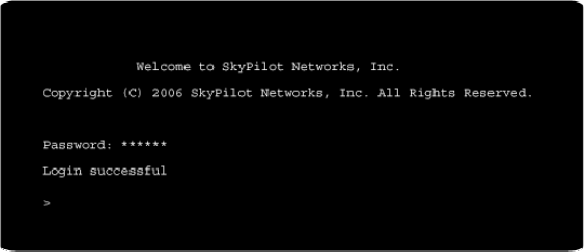
SkyPilot SkyAccess DualBand Installation 30
Telnet to the default IP address of the SkyAccess DualBand
(192.168.0.2).
5 Log in by entering the password at the command prompt. (The
default is public.)
Figure 11. Example Telnet login
After making an Ethernet connection to the SkyAccess DualBand, you
can manage and troubleshoot the device using a wide range of
commands available through the command-line interface. For detailed
descriptions of the commands, as well as sample output for many of
them, see SkyPilot Network Administration.
For comprehensive guidelines to troubleshooting devices on your
SkyPilot wireless mesh network, see Getting Started with the
SkyPilot Network.
Connect to the access point interface
You can connect to the access point command-line interface via Telnet
over a wireless network connection. (Typically, you will use this technique
to confirm the IP address of the access point component of the SkyPilot
DualBand.)
1 Prepare a PC or laptop.
You will need a Wi-Fi/WPA-PSK capable computer that’s within
operating range of the access point and a Telnet application you can
use to open a connection between the devices.
SkyPilot SkyAccess DualBand Installation 31
The access point component of SkyAccess DualBand ships with the
default IP address 192.168.0.3.
2 Open the connection to the access point.
From your Telnet application, open a connection to the access point.
3 Log in by entering the default user name (admin) and password
(public) at the command prompt.
Once you’re logged in, you can use the command-line interface to set
configuration parameters or retrieve the IP address of the access
point
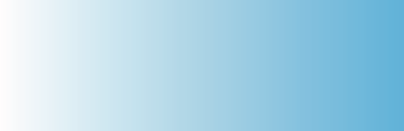
SkyPilot SkyAccess DualBand Installation 32
FCC Regulatory Information
FCC Radio Frequency Interference Statement
This equipment has been tested and found to comply with the limits for a
Class B digital device, pursuant to Part 15 of the FCC Rules. These limits
are designed to provide reasonable protection against harmful
interference in a residential installation. This equipment generates, uses
and can radiate radio frequency energy and, if not installed and used in
accordance with the instructions, may cause harmful interference to radio
communications. However, there is no guarantee that interference will
not occur in a particular installation. If this equipment does cause harmful
interference to radio or television reception, which can be determined by
turning the equipment off and on, the user is encouraged to try to correct
the interference by one or more of the following measures:
o Reorient or relocate the receiving antenna.
o Increase the separation between the equipment and receiver.
o Connect the equipment into an outlet on a circuit different from
that to which the receiver is connected.
o Consult the dealer or an experienced radio/TV technician for help.
B
SkyPilot SkyAccess DualBand Installation 33
The user of this product is cautioned that changes or modifications made
to the equipment without the approval of the manufacturer void the user's
authority to operate the equipment.
FCC Radiation Exposure Limits
To comply with FCC RF exposure requirements in section 1.1307, a
minimum separation distance of 40 cm (16 inches) is required between
the antenna and all persons.
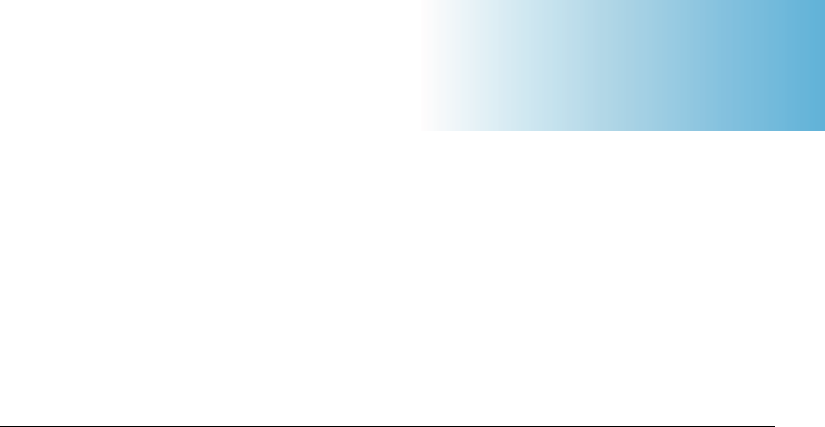
SkyPilot SkyAccess DualBand Installation 35
Specifications
This appendix provides technical specifications for the SkyPilot
SkyAccess DualBand.
Wireless Specifications
Frequency bands capable
US & Canada
SP 3501
SP 3604
For other countries check with
sales representative
5.5GHz to 5.725GHz
5.26 GHz to 5.32 GHz
Wi-Fi Access: 2.400-2.491 GHz
EIRP 29 dBm/0.9 W peak,
Wi-Fi Access: 35.0 dBm / 3.2 W
Media access Time Division Duplex (TDD)
Modulation technique OFDM with adaptive modulation
Wi-Fi Access: DSSS and OFDM
Modulation rates 6–54 Mbps
Throughput Up to 20 Mbps UDP, up to 10 Mbps TCP
Latency 8–10 ms roundtrip per hop
Antennas 28° horizontal x 9° vertical panel, 16.5 dBi
Wi-Fi Access: omnidirectional 9 dBi antenna
C

SkyPilot SkyAccess DualBand Installation 36
with diversity
Channel width 20 MHz
Channel resolution 5 MHz frequency control
Receive sensitivity -90 dBm at 6 Mbps modulation
Connectivity SkyAccess DualBand connects with
SkyGateways, SkyExtenders, and SkyExtender
DualBands
Authentication MD5-based certificates
Encryption 128-bit AES on all wireless links
Product Specifications
Connectors RJ-45: Ethernet connection (10/100bT) and
power (Power-over-Ethernet)
Mounting Eave, roof, or chimney; outside pole diameter
up to 2.0"
Range 7.5 miles (12 km)
Wi-Fi Access: Up to 1,200 feet
LEDs Wireless activity, wireless link, LAN activity,
LAN link, and power
Dimensions 12.6" (32 cm) H x 6.6" (16.8 cm) W x 4.2" (10.7
cm) D
Weight 3.8 pounds (1.7 kg)
Operating temperature -40° to 131° F (-40° to 55° C)
Wind loading Up to 150 mph (240 km/h)
Enclosure/humidity NEMA-4X
Power 110–230 VAC, 50–60 Hz input; 8 W
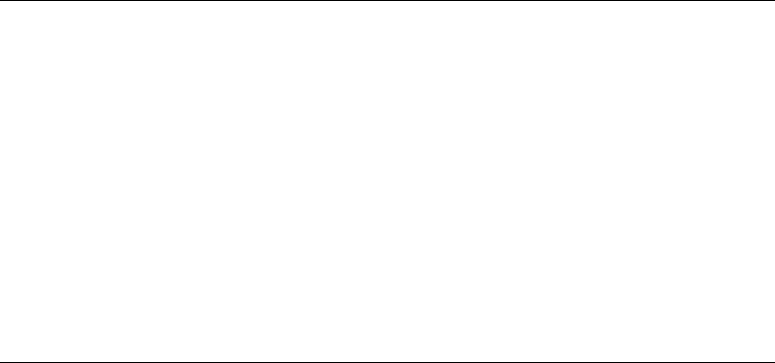
SkyPilot SkyAccess DualBand Installation 37
Certifications FCC Part 9, FCC 47 CFR Part 15, Class B
USA; compliance with UL safety standards,
EMI and susceptibility FCC Part 15.107 and 15.109
Warranty One-year limited warranty on hardware and
software
Security
Authentication MD5-based certificates
Encryption AES
Filtering Based on protocol type, IP port ID, and
configurable IP address list
VLAN Supports 802.1q VLAN tagging; supports a
management VLAN for managing traffic and a
data VLAN for subscriber traffic
Network Management
Command-line interface Console via Telnet
NMS integration SNMP v2c
GUI configuration SkyProvision™ software and Web interface
GUI EMS SkyControl™ software
IP address DHCP or static
Firmware Multiple versions of firmware stored in
nonvolatile memory; updated via FTP
Configuration file XML over HTTP
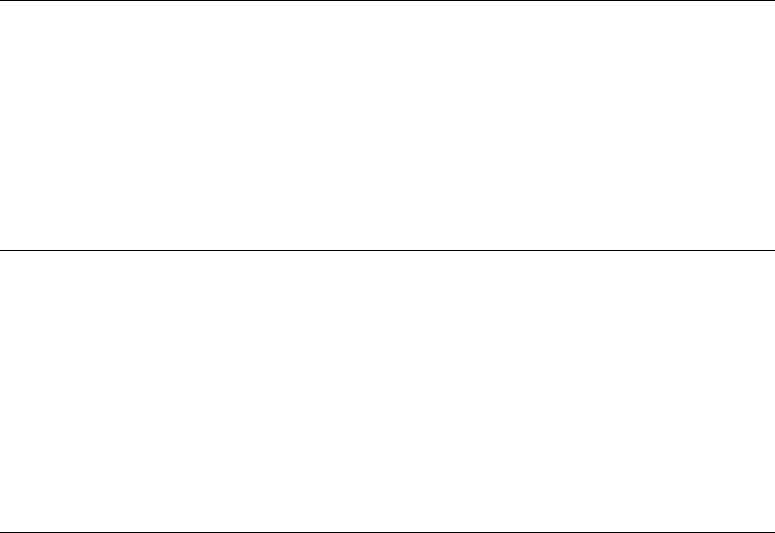
SkyPilot SkyAccess DualBand Installation 38
Quality of Service
Prioritization 802.1p-based; based on protocol type, IP
address, port ID, and configurable IP address
list
Traffic shaping Per-device rate limits upstream and
downstream
Monitoring and MIB Support
Supported MIBs MIB-II (RFC 1213); EtherLike (RFC 2665);
Bridge (RFC 1493); SkyPilot private MIB
Local management RS-232 Serial Console Port
Remote management Command-line interface via Telnet, SNMP v2c,
Web interface
Topology
Configurations Mesh, point-to-multipoint, point-to-point