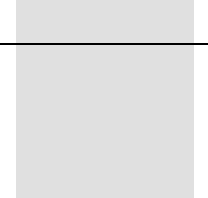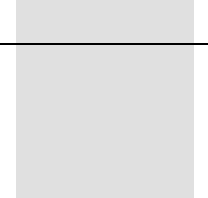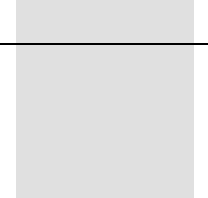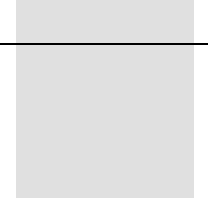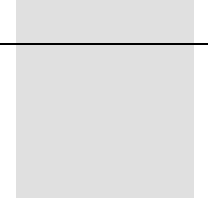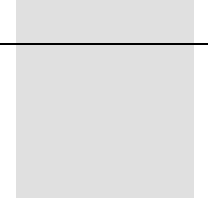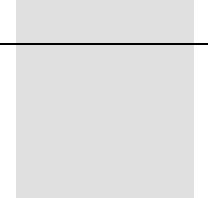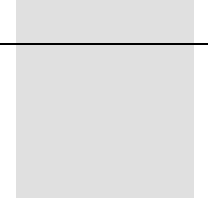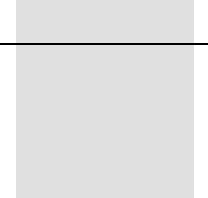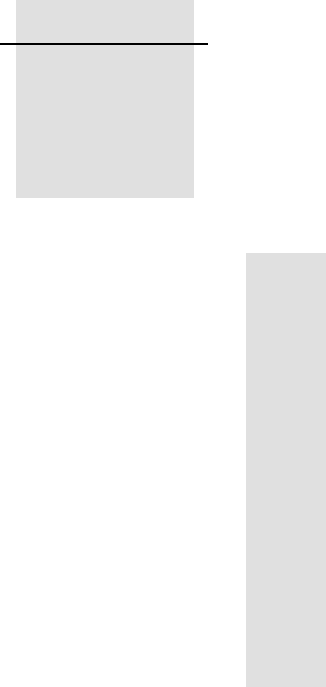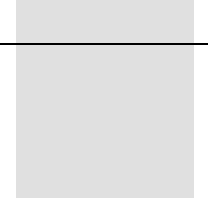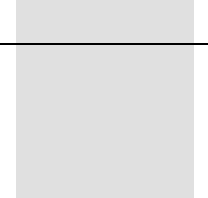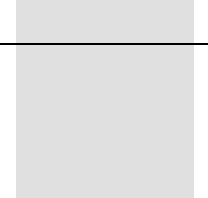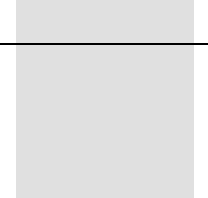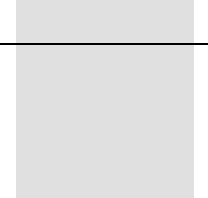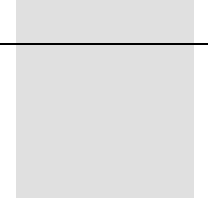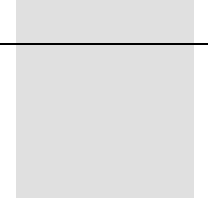Trimble Outdoors 5700 Users Manual GPS Receiver User Guide
5700 to the manual 2ef8bc7d-0818-4d56-8502-e704faa5b0a3
2015-02-03
: Trimble-Outdoors Trimble-Outdoors-5700-Users-Manual-460241 trimble-outdoors-5700-users-manual-460241 trimble-outdoors pdf
Open the PDF directly: View PDF ![]() .
.
Page Count: 186 [warning: Documents this large are best viewed by clicking the View PDF Link!]
- 5700 GPS Receiver User Guide
- Contents
- About This Manual
- I: Operation
- 1 Overview
- 2 Setting up the Receiver
- 3 General Operation
- 4 Configuration
- 5 Transferring Data
- 6 Software Utilities
- II: Applications
- III: Reference
- Index

5700 GPS Receiver
User Guide
12250_5700_f.qxd 28/11/00 9:11 AM Page 1
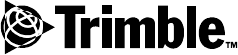
Version 1.00
Part Number 43952-00-ENG
Revision A
January 2001
5700 GPS Receiver
User Guide
Corporate Office
Trimble Navigation Limited
Land Survey Division
645 North Mary Avenue
Post Office Box 3642
Sunnyvale, CA 94088-3642
U.S.A.
Phone: +1-408-481-8940, 1-800-545-7762
Fax: +1-408-481-7744
www.trimble.com
Copyright and Trademarks
© 2001, Trimble Navigation Limited. All rights
reserved.
The Sextant logo with Trimble is a trademark of
Trimble Navigation Limited, registered in the
United States Patent and Trademark Office.
The Globe & Triangle logo with Trimble,
Configuration Toolbox, GPS Configurator, GPS
Total Station, QuickPlan, Series 4000, Trimble
Geomatics Office, TRIMCOMM, TRIMMARK,
TRIMTALK, Trimble Survey Controller, TSC1,
WinFLASH, and Zephyr are trademarks of
Trimble Navigation Limited.
All other trademarks are the property of their
respective owners.
Printed in the United States of America. Printed
on recycled paper.
Release Notice
This is the January 2001 release (Revision A) of
the 5700 GPS Receiver User Guide,partnumber
43952-00-ENG. It applies to version 1.00 of the
Trimble™ 5700 firmware.
The following limited warranties give you specific
legal rights. You may have others, which vary
from state/jurisdiction to state/jurisdiction.
Hardware Limited Warranty
Trimble warrants that this Trimble hardware
product (the “Product”) shall substantially
conform to Trimble’s applicable published
specifications for the Product for a period of one
(1) year, starting from the date of delivery. The
warranty set forth in this paragraph shall not apply
to software products.
Software and Firmware Limited Warranty
Trimble warrants that this Trimble software
product (the “Software”) shall substantially
conform to Trimble’s applicable published
specifications for the Software for a period of
ninety (90) days, starting from the date of
delivery.
Warranty Remedies
Trimble's sole liability and your exclusive remedy
under the warranties set forth above shall be, at
Trimble’s option, to repair or replace any Product
or Software that fails to conform to such warranty
(“Nonconforming Product”) or refund the
purchase price paid by you for any such
Nonconforming Product, upon your return of any
Nonconforming Product to Trimble.
Warranty Exclusions
These warranties shall be applied only in the event
and to the extent that: (i) the Products and
Software are properly and correctly installed,
configured, interfaced, stored, maintained and
operated in accordance with Trimble's relevant
operator's manual and specifications, and; (ii) the
Products and Software are not modified or
misused. The preceding warranties shall not apply
to, and Trimble shall not be responsible for, any
claim of warranty infringement is based on (i)
defects or performance problems that arise from
the combination or utilization of the Product or
Software with products, information, systems or
devices not made, supplied or specified by
Trimble; (ii) the operation of the Product or
Software under any specification other than, or in
addition to, Trimble's standard specifications for
its products; (iii) the unauthorized modification or
use of the Product or Software; (iv) damage
caused by lightning, other electrical discharge, or
fresh or salt water immersion or spray; or (v)
normal wear and tear on consumable parts (e.g.,
batteries).
THE WARRANTIES ABOVE STATE TRIMBLE'S
ENTIRE LIABILITY AND YOUR EXCLUSIVE
REMEDIES PERFORMANCE OF THE PRODUCTS
AND SOFTWARE.EXCEPT AS EXPRESSLY
PROVIDED IN THIS AGREEMENT,TRIMBLE
FURNISHES THE PRODUCTS AND SOFTWARE
AS-IS,WITH NO WARRANTY,EXPRESS OR
IMPLIED,AND THERE IS EXPRESSLY
EXCLUDED THE IMPLIED WARRANTIES OF
MERCHANTABILITY AND FITNESS FOR A
PARTICULAR PURPOSE.THE STATED EXPRESS
WARRANTIES ARE IN LIEU OF ALL
OBLIGATIONS OR LIABILITIES ON THE PART
OF TRIMBLE ARISING OUT OF,OR IN
CONNECTION WITH,ANY PRODUCTS OR
SOFTWARE.SOME STATES AND
JURISDICTIONS DO NOT ALLOW LIMITATIONS
ON DURATION OF AN IMPLIED WARRANTY,SO
THE ABOVE LIMITATION MAY NOT APPLY TO
YOU.
Limitation of Liability
TO THE MAXIMUM EXTENT PERMITTED BY
APPLICABLE LAW,TRIMBLE SHALL NOT BE
LIABLE TO YOU FOR ANY INDIRECT,SPECIAL,
OR CONSEQUENTIAL DAMAGES OF ANY KIND
OR UNDER ANY CIRCUMSTANCE OR LEGAL
THEORY RELATING IN ANY WAY TO THE
PRODUCTS OR SOFTWARE,REGARDLESS
WHETHER TRIMBLE HAS BEEN ADVISED OF
THE POSSIBILITY OF ANY SUCH LOSS AND
REGARDLESS OF THE COURSE OF DEALING
WHICH DEVELOPS OR HAS DEVELOPED
BETWEEN YOU AND TRIMBLE.BECAUSE SOME
STATES AND JURISDICTIONS DO NOT ALLOW
THE EXCLUSION OR LIMITATION OF LIABILITY
FOR CONSEQUENTIAL OR INCIDENTAL
DAMAGES,THE ABOVE LIMITATION MAY NOT
APPLYTOYOU.
IN ANY CASE,TRIMBLE'S SOLE LIABILITY,
AND YOUR SOLE REMEDY UNDER OR FOR
BREACH OF THIS AGREEMENT,WILL BE
LIMITED TO THE REFUND OF THE PURCHASE
PRICE OR LICENSE FEE PAID FOR THE
PRODUCTS OR SOFTWARE.
5700 GPS Receiver User Guide v
Contents
About This Manual
I OPERATION
1Overview
Introduction................................4
Features..................................5
UseandCare...............................6
COCOM Limits . . . . . . . . . . . . . . . . . . . . . . . . . . . . . . 6
2 Setting up the Receiver
Introduction................................8
PartsoftheReceiver...........................8
FrontPanel.............................9
RearPanel............................ 10
TopPanel............................. 11
BottomPanel........................... 13
SetupGuidelines............................ 14
EnvironmentalConditions.................... 14
SourcesofElectricalInterference................ 14
GeneralGuidelines........................ 15
PostprocessedSetup........................... 16
Pole-Mounted Setup . . . . . . . . . . . . . . . . . . . . . . . . . . 18

Contents
vi 5700 GPS Receiver User Guide
BackpackSetup............................. 25
OtherSystemComponents....................... 27
Radios.............................. 27
CellularModems......................... 30
Antennas............................. 32
CompactFlashCards....................... 34
3 General Operation
Introduction............................... 36
ButtonFunctions............................ 37
LEDBehavior.............................. 38
Logging/MemoryLED...................... 38
SVTrackingLED........................ 39
RadioLED............................ 39
Battery1LEDandBattery2LED................ 40
StartingandStoppingtheReceiver................... 40
Logging Data . . . . . . . . . . . . . . . . . . . . . . . . . . . . . . 41
LoggingInternally........................ 41
Logging to the Trimble Survey Controller Software. . . . . . . 42
ResettingtoDefaults.......................... 42
FormattingaCompactFlashCard.................... 43
BatteriesandPower........................... 43
OperationwiththeTSC1DataCollector ............ 46
PowerOutput........................... 47
Firmware............................. 47

Contents
5700 GPS Receiver User Guide vii
4 Configuration
Introduction............................... 50
ConfiguringtheReceiverinRealTime................. 50
Configuring the Receiver Using Application Files . . . . . . . . . . . 51
ApplicationFiles............................ 51
SpecialApplicationFiles..................... 52
TimedApplicationFiles..................... 54
ApplyingApplicationFiles ................... 56
StoringApplicationFiles..................... 56
NamingApplicationFiles.................... 56
5 Transferring Data
Introduction............................... 58
ConnectingtotheOfficeComputer................... 59
TransferringData............................ 61
Transferring Files Directly from a CompactFlash Card . . . . . . . . 62
DeletingFilesintheReceiver...................... 64
Supported File Types . . . . . . . . . . . . . . . . . . . . . . . . . . 64
6 Software Utilities
Introduction............................... 66
GPSConfiguratorSoftware....................... 66
Installing the GPS Configurator Software . . . . . . . . . . . . 66
Configuringthe5700Receiver ................. 67
ConfigurationToolboxSoftware.................... 68
Installing the Configuration Toolbox Software . . . . . . . . . 68
Creating and Editing Application Files . . . . . . . . . . . . . 68
WinFLASHSoftware.......................... 71
InstallingtheWinFLASHSoftware............... 71
UpgradingFirmware....................... 72
Adding Frequencies for the Internal Radio . . . . . . . . . . . 74

Contents
viii 5700 GPS Receiver User Guide
II APPLICATIONS
7 Static and FastStatic Surveying
Introduction............................... 80
StaticSurveying............................. 81
FastStaticSurveying .......................... 82
FastStatic Using a TSC1 Data Collector . . . . . . . . . . . . . 83
Setting up the 5700 for a Static or FastStatic Survey . . . . . . . . . . 84
Automatically Scheduling Static or FastStatic Surveys. . . . . . . . . 86
8 Real-Time Kinematic (RTK) Surveying
Introduction............................... 90
Real-TimeKinematicPositioning.................... 90
CarrierPhaseInitialization.................... 90
UpdateRateandLatency..................... 92
DataLink............................. 93
RTKPositioningModes..................... 94
Critical Factors Affecting RTK Accuracy . . . . . . . . . . . . 96
ExtendedRTK(eRTK)......................... 99
WAAS..................................100
SettinguptheRTKReferenceStation.................101
SettinguptheRTKRover........................102

Contents
5700 GPS Receiver User Guide ix
III REFERENCE
9 Specifications
Introduction...............................106
PhysicalSpecifications.........................106
PositioningSpecifications .......................107
TechnicalSpecifications ........................108
10 Default Settings
Introduction...............................110
DefaultSettings.............................111
ResettingtoFactoryDefaults......................112
Examples................................113
DefaultBehavior.........................113
PowerupSettings........................114
LoggingafterPowerLoss....................115
DisablingLogging........................115
ApplicationFiles.........................116
11 Cables and Connectors
Introduction...............................118
Port1,2,and3Connectors.......................118
Data/PowerCable............................120
EventMarker/1PPSCable .......................121
GPSAntennasandCables .......................123
12 NMEA-0183 Output
Introduction...............................126
NMEA-0183Outputs..........................126
CommonMessageElements......................128
MessageValues .........................128
NMEAMessages............................129

Contents
x5700 GPS Receiver User Guide
13 Event Marker Input and 1PPS Output
Introduction...............................142
EventMarkerInput...........................142
Enabling and Configuring Event Marker Input . . . . . . . . . 142
1PPSOutput...............................146
1PPSPulseDefinition......................146
ASCIITimeTagDefinition...................147
Enabling and Configuring 1PPS Output . . . . . . . . . . . . . 148
14 Troubleshooting
Introduction...............................152
Troubleshooting.............................152
Index
5700 GPS Receiver User Guide xi
About This Manual
Welcome to the 5700 GPS Receiver User Guide. This manual
describes how to install, set up, and use the Trimble™ 5700 GPS
receiver.
Even if you have used other Global Positioning System (GPS)
products before, Trimble recommends that you spend some time
reading this manual to learn about the special features of this product.
If you are not familiar with GPS, visit our web site for an interactive
look at Trimble and GPS at:
• www.trimble.com
Trimble assumes that you are familiar with Microsoft Windows and
know how to use a mouse, select options from menus and dialogs,
make selections from lists, and refer to online help.

About This Manual
xii 5700 GPS Receiver User Guide
Related Information
As well as being supplied in hardcopy, this manual is also available in
portable document format (PDF) on the 5700 GPS Receiver
CD-ROM. Use Adobe Acrobat Reader to view the contents of this
file.
Other sources of related information are:
• Release notes – the release notes describe new features of the
product, information not included in the manual, and any
changes to the manual. They are provided as a PDF on the CD.
Use Adobe Acrobat Reader to view the contents of the release
notes.
• Registration – register your receiver to automatically receive
e-mail notifications of 5700 receiver firmware upgrades and
new functionality. To register, do one of the following:
– Run the 5700 GPS Receiver CD-ROM.
– Print the registration form (Register.doc) that is on the
5700 GPS Receiver CD-ROM, fill it in, and fax or mail it
to the address shown.
Contact your local Trimble Dealer for more information about
the support agreement contracts for software and firmware, and
an extended warranty program for hardware.
• ftp.trimble.com – use the Trimble FTP site to send files or to
receive files such as software patches, utilities, service
bulletins, and FAQs. Alternatively, access the FTP site from the
Trimble web site at www.trimble.com/support/support.htm.
• Trimble training courses – consider a training course to help
you use your GPS system to its fullest potential. For more
information, visit the Trimble web site at
www.trimble.com/support/training.htm

About This Manual
5700 GPS Receiver User Guide xiii
Technical Assistance
If you have a problem and cannot find the information you need in the
product documentation, contact your local Distributor. Alternatively,
request technical support using the Trimble web site at:
• www.trimble.com/support/support.htm
Your Comments
Your feedback about the supporting documentation helps us to
improve it with each revision. To forward your comments, do one of
the following:
• Send an e-mail to ReaderFeedback@trimble.com.
• Complete the Reader Comment Form at the back of this manual
and mail it according to the instructions at the bottom of the
form.
If the Reader Comment Form is not available, send comments and
suggestions to the address in the front of this manual. Please mark the
information Attention: Technical Publications Group.
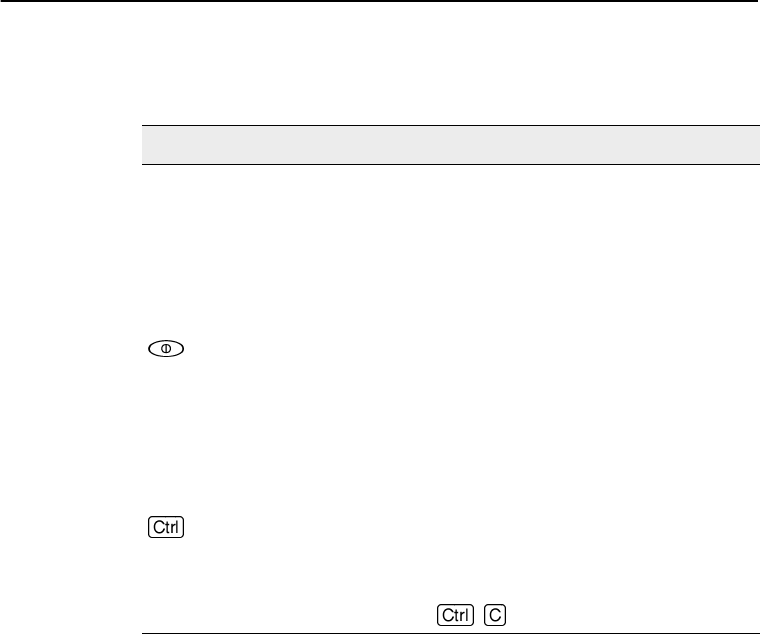
About This Manual
xiv 5700 GPS Receiver User Guide
Document Conventions
The document conventions are as follows:
Convention Definition
Italics Identifies software menus, menu commands,
dialog boxes, and the dialog box fields.
Helvetica Narrow Represents messages printed on the screen.
Helvetica Bold Identifies a software command button, or
represents information that you must type in a
software screen or window.
Is an example of a hardware key (hard key) that
you must press on the 5700 receiver. The
operation of these buttons is explained in Button
Functions, page 37.
“Select Italics /Italics” Identifies the sequence of menus, commands, or
dialog boxes that you must choose in order to
reach a given screen.
Is an example of a hardware function key that you
must press on a personal computer (PC). If you
must press more than one of these at the same
time, this is represented by a plus sign, for
example, + .
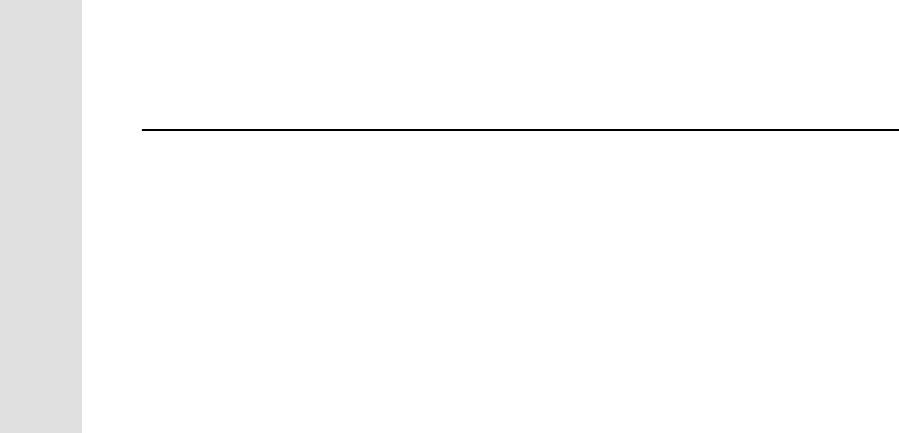
1Overview
45700 GPS Receiver User Guide
Operation
1.1 Introduction
This chapter introduces the 5700 receiver, which is designed for GPS
surveying applications. The receiver features one-touch logging for
ease of use, and five LEDs that let you monitor the survey in progress
and the available battery capacity.
The 5700 receiver tracks GPS satellites on both the L1 and L2
frequencies to provide precise position data for land survey
applications. The receiver records GPS data on an internal
CompactFlash card and makes all data available through serial or USB
ports.
You can use the 5700 receiver alone, logging data internally, or as part
of the GPS Total Station®5700 system, which logs GPS data from the
5700 receiver to a TSC1™ data collector running the Trimble Survey
Controller™ software.
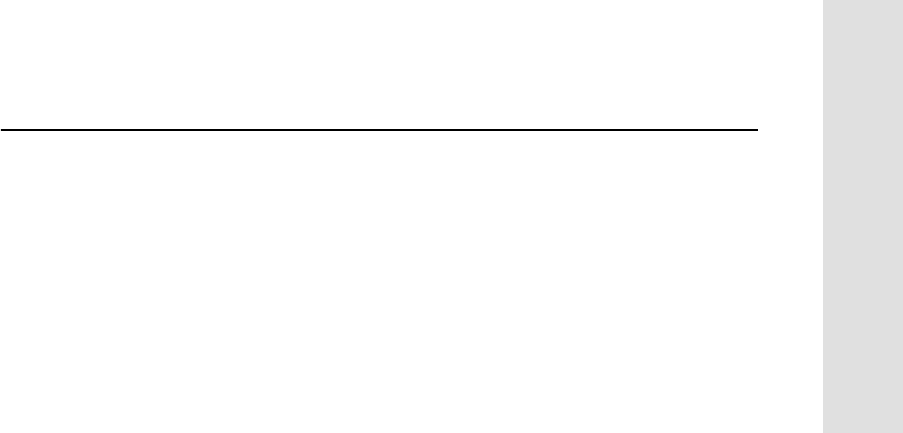
5700 GPS Receiver User Guide 5
Overview 1
Operation
1.2 Features
The receiver provides the following features:
• centimeter-accuracy real-time positioning with RTK/OTF data,
up to 10 Hz position updates, and around 20 ms latency
• submeter-accuracy real-time positioning using pseudorange
corrections with less than 20 ms latency
• extended RTK (eRTK)
• Adaptive dual-frequency RTK engine
• WAAS capability
• automatic OTF (on-the-fly) initialization while moving
• 1PPS (One Pulse Per Second) output
• Dual event marker input
• USB port for data transfer
• Type I CompactFlash card for data storage
• internal charging of batteries (no external battery charger
required)
• three RS-232 serial ports for:
–NMEAoutput
– RTCM SC-104 input and output
– Trimble Format (CMR) input and output
• two TNC ports for:
– connecting to a GPS antenna
– connecting to a radio antenna
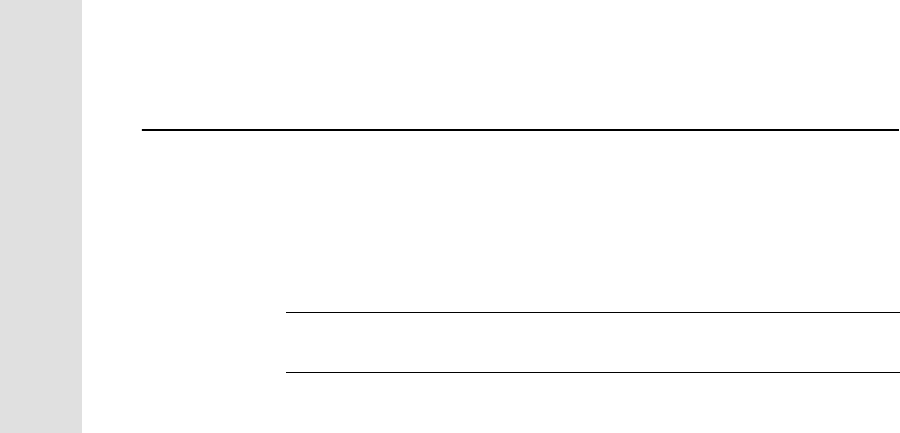
1Overview
65700 GPS Receiver User Guide
Operation
1.3 Use and Care
The 5700 receiver is designed to withstand the rough treatment that
typically occurs in the field. However, the receiver is a high-precision
electronic instrument and should be treated with reasonable care.
CWarning – Operating or storing the 5700 receiver outside the specified
temperature range can damage it or limit its longevity.
High-power signals from a nearby radio or radar transmitter can
overwhelm the receiver circuits. This does not harm the instrument,
but it can prevent the receiver electronics from functioning correctly.
Avoid using the receiver within 400 meters of powerful radar,
television, or other transmitters. Low-power transmitters such as those
used in cellphones and two-way radios normally do not interfere with
5700 receiver operations.
For more information, see the Trimble technical note Using Radio
Communication Systems with GPS Surveying Receivers.
1.4 COCOM Limits
The U.S. Department of Commerce requires that all exportable GPS
products contain performance limitations so that they cannot be used
in a manner that could threaten the security of the United States. The
following limitations are implemented on the 5700 receiver.
Immediate access to satellite measurements and navigation results is
disabled when the receiver’s velocity is computed to be greater than
1000 knots, or its altitude is computed to be above 18,000 meters. The
receiver continuously resets until the COCOM situation is cleared.
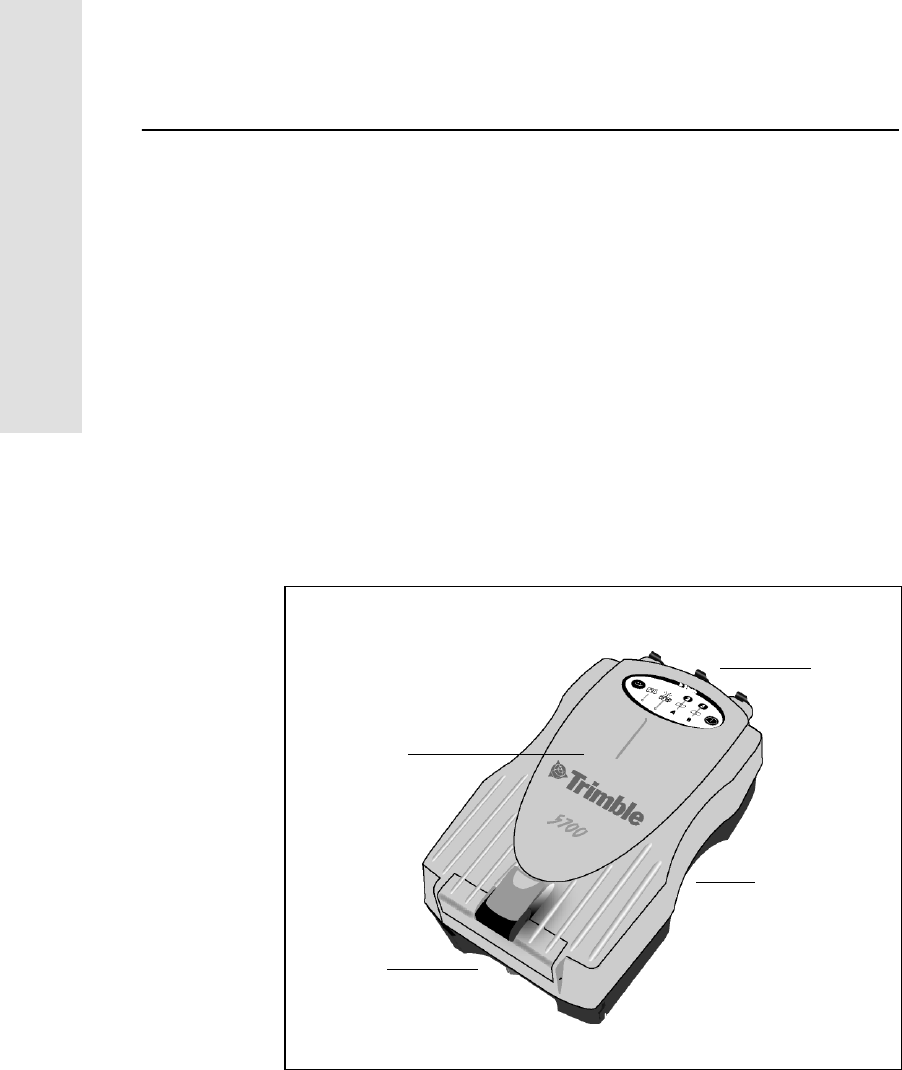
2SettinguptheReceiver
85700 GPS Receiver User Guide
Operation
2.1 Introduction
This chapter provides general setup information, connection
information, and cabling diagrams for the most common uses of the
5700 receiver.
For more information on setting up a 5700 receiver for specific
applications such as RTK or FastStatic surveying, see Applications,
page 77.
2.2 Parts of the Receiver
All operating controls, ports, and connectors on the 5700 receiver are
located on its four main panels. This section provides a brief overview
of the features of each of these panels.
Figure 2.1 Panels on the 5700 receiver
Bottom
panel
Top
panel
Front
panel
Rear
panel
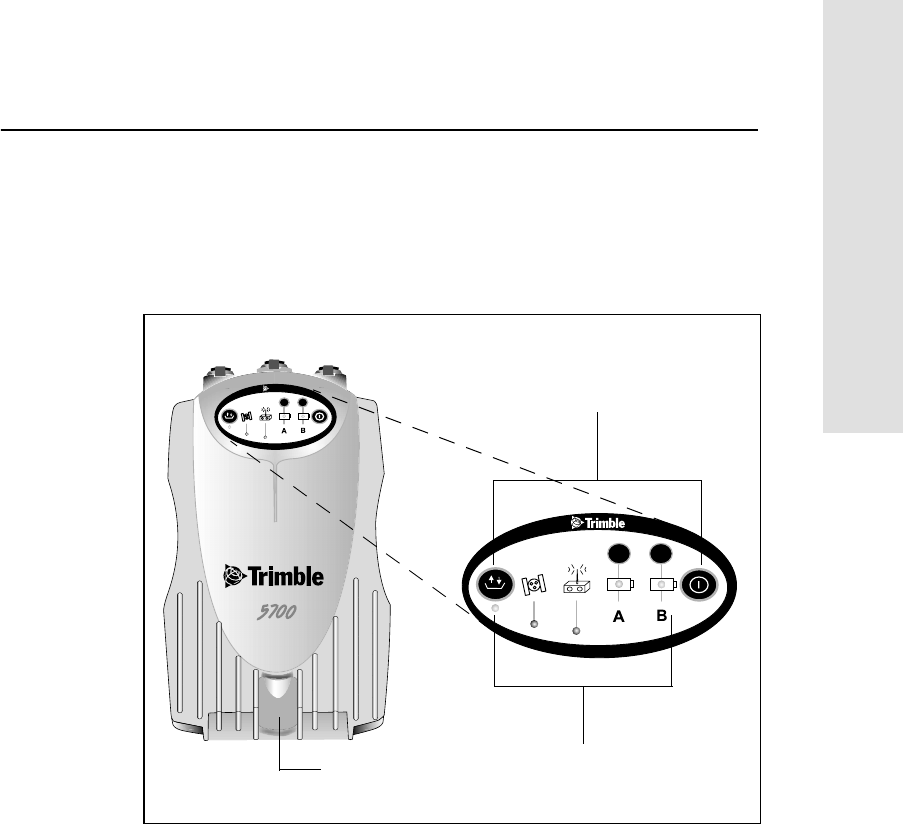
5700 GPS Receiver User Guide 9
SettinguptheReceiver 2
Operation
2.2.1 Front Panel
Figure 2.2 shows the front panel of the 5700 receiver. This panel
contains the five indicator LEDs, the two buttons, and the catch for the
CompactFlash/USB door.
Figure 2.2 Front panel
The two buttons control data logging, data management, power, and
settings. For more information, see Button Functions, page 37.
The indicator LEDs show the status of logging, power, satellite
tracking, and radio reception. For more information, see LED
Behavior, page 38.
USB door catch
23
t
23
Buttons
Indicator LEDs
CompactFlash/
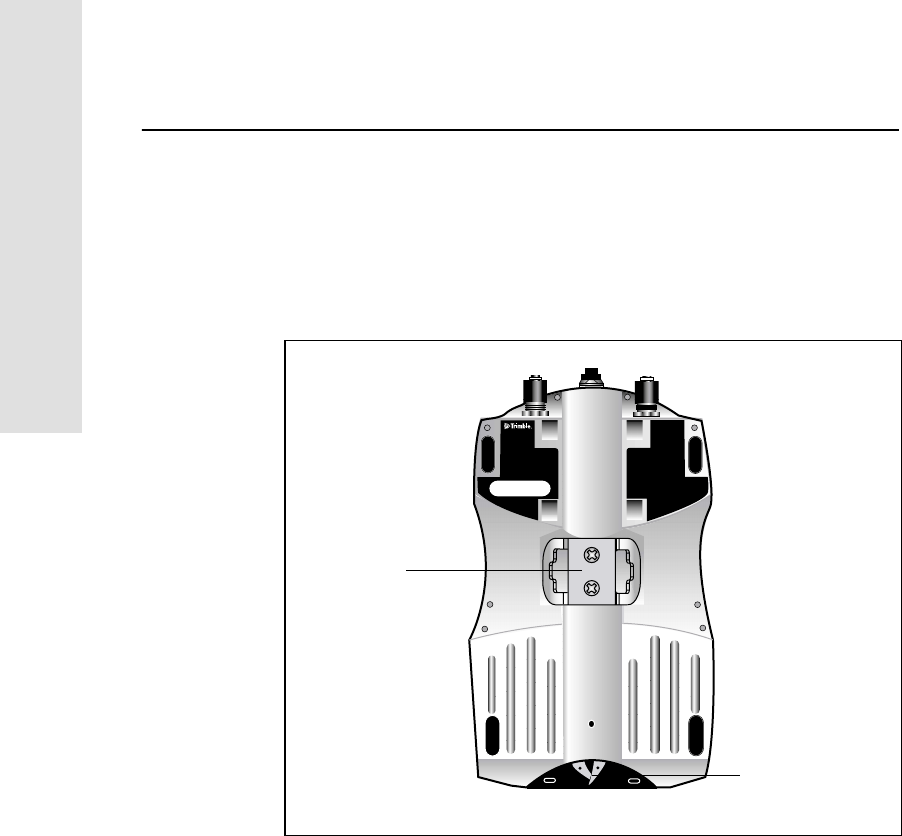
2SettinguptheReceiver
10 5700 GPS Receiver User Guide
Operation
2.2.2 Rear Panel
Figure 2.3 shows the rear panel of the 5700 receiver. This panel
contains a slot for attaching the receiver catch lock, and the catches for
the two battery compartments on the bottom panel. The catch lock
should already be attached to your receiver.
Figure 2.3 Rear panel
To mount the receiver on a pole, you need to attach the receiver
bracket to the pole, and insert the catch lock into the bracket. For more
information, see Pole-Mounted Setup, page 18.
compartment
Receiver
catch lock
Battery
catches
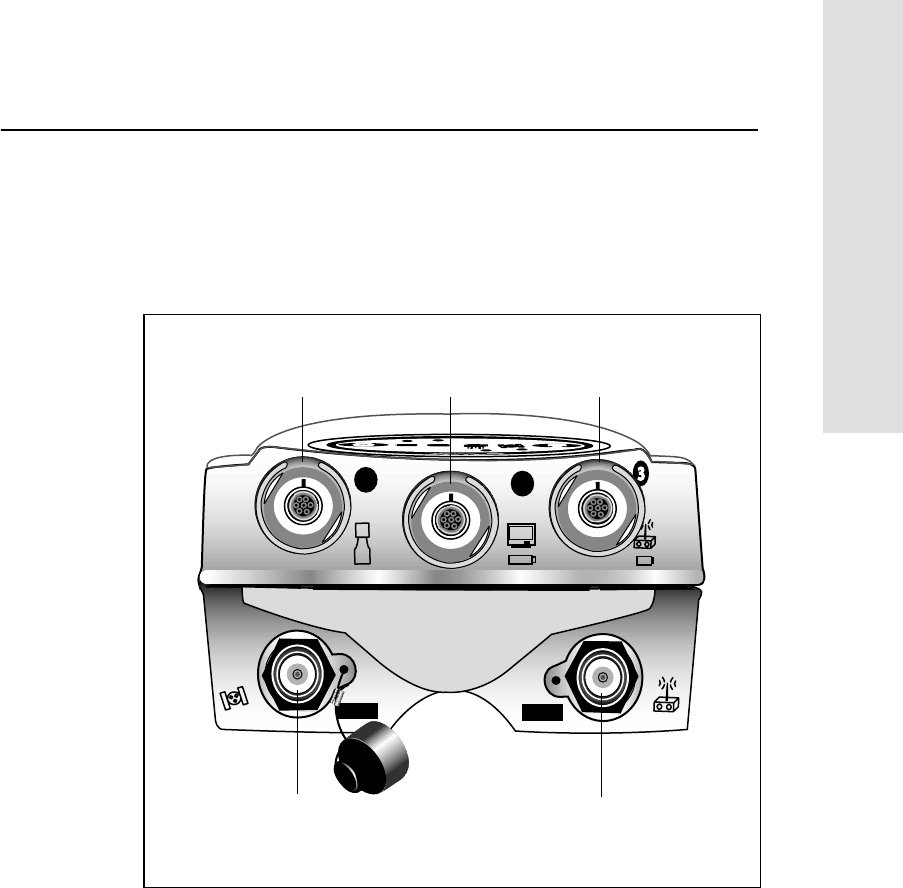
5700 GPS Receiver User Guide 11
SettinguptheReceiver 2
Operation
2.2.3 Top Panel
Figure 2.4 shows the top panel of the 5700 receiver. This panel
contains the three power/serial data ports and the two GPS/radio
(TNC) ports.
Figure 2.4 Top panel
12
GPS RADIO
Serial ports
TNC ports
Port 1 Port 2 Port 3
GPS antenna port Radio antenna port
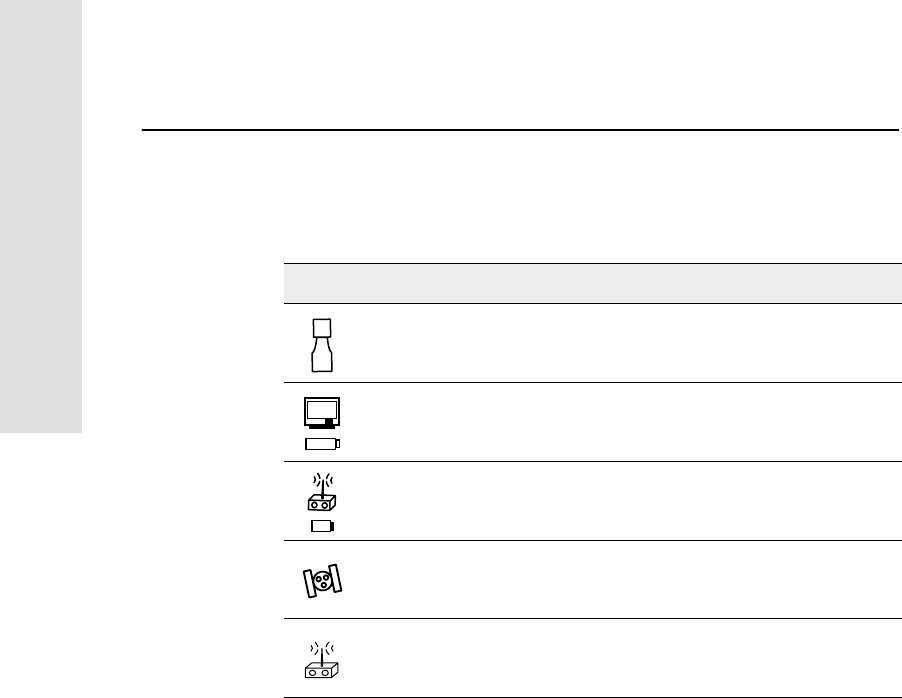
2SettinguptheReceiver
12 5700 GPS Receiver User Guide
Operation
Each port on the top panel is marked with an icon to indicate its main
function.
The power/data ports are all 0-shell Lemo connectors. Both Port 2 and
Port 3 can accept external power. For more information on default port
settings, see Default Settings, page 111. For more information on
connector pinouts, see Cables and Connectors, page 117.
The TNC port connectors are for GPS and radio antenna input. They
are color-coded for easy system setup. Connect the yellow GPS
antenna cable to the yellow TNC port marked ANT, and connect the
blue Range Pole antenna (RPA) cable to the blue TNC connector
marked RADIO. For more information on connecting the 5700
system, see the following sections in this chapter.
Table 2.1 5700 receiver ports
Icon Name Connections
Port 1 TSC1 data collector, event marker, or computer
Port 2 Power in, computer, 1PPS, or event marker
Port 3 External radio, power in
ANT GPS antenna
RADIO Radio communications antenna
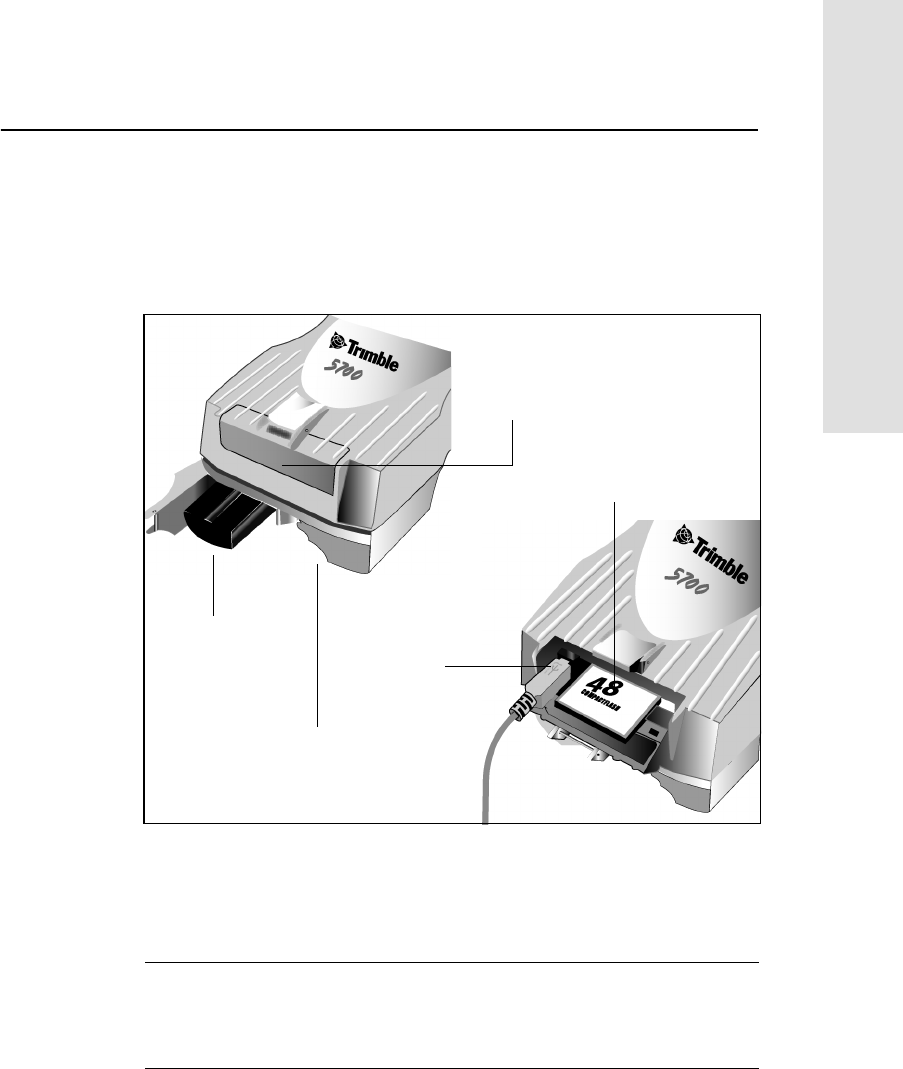
5700 GPS Receiver User Guide 13
SettinguptheReceiver 2
Operation
2.2.4 Bottom Panel
Figure 2.5 shows the bottom panel of the 5700 receiver. This panel
contains the USB port, the CompactFlash port, and the compartments
for the two internal batteries.
Figure 2.5 Bottom panel
The CompactFlash/USB door conceals the CompactFlash port and
USB port. To open the door, push the catch on the front panel down.
CWarning – When no USB cable is connected, or when using the receiver
in a harsh environment, keep this door closed to keep moisture, dust, and
dirt out of the ports. The temperature rating of the receiver applies only
when all doors on the receiver are closed.
CompactFlash port
USB port
Internal battery
compartment
Internal battery
CompactFlash/
USB door
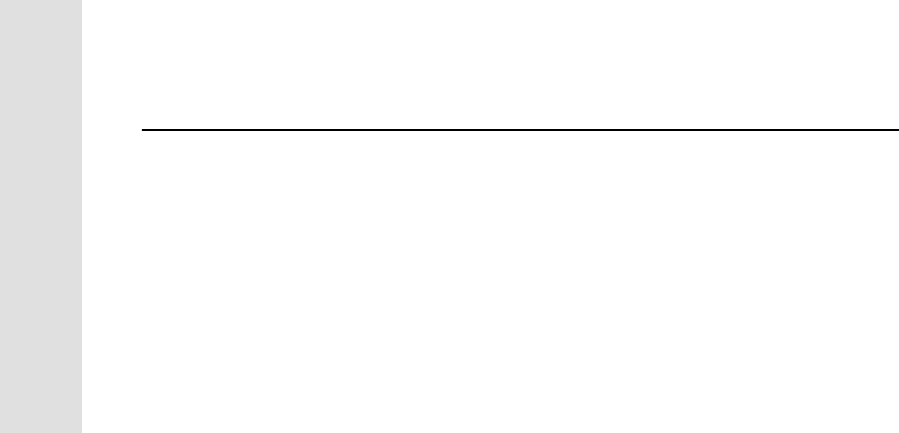
2SettinguptheReceiver
14 5700 GPS Receiver User Guide
Operation
2.3 Setup Guidelines
Consider the following guidelines when setting up the 5700 receiver.
2.3.1 Environmental Conditions
Although the 5700 receiver has a waterproof housing, it should only
be used in a dry location. Avoid exposure to extreme environmental
conditions, including:
• Water
• Excessive heat greater than 60°C (140°F)
• Excessive cold less than –20°C (–4°F)
• Corrosive fluids and gases
Avoiding these conditions improves the 5700 receiver’s performance
and long-term reliability.
2.3.2 Sources of Electrical Interference
Avoid the following sources of electrical and magnetic noise:
• Gasoline engines (spark plugs)
• Televisions and PC monitors
• Alternators and generators
• Electric motors
• Propeller shafts
• Equipment with DC-to-AC converters
• Fluorescent lights
• Switching power supplies
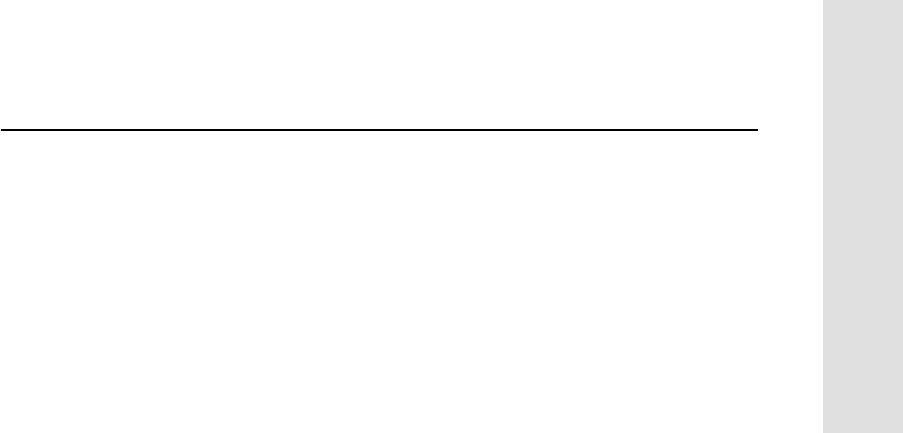
5700 GPS Receiver User Guide 15
SettinguptheReceiver 2
Operation
2.3.3 General Guidelines
The following guidelines apply whenever you set up your receiver for
operation:
• When plugging in a Lemo cable, make sure that the red dots on
the receiver port and the cable connector line up. Never use
force to plug cables in, as this may damage the pins of the
connectors.
• When disconnecting a Lemo cable, pull the cable connector
straight out of the port. Do not turn it.
• To securely connect a TNC cable, push the connector into the
port and turn it. TNC cables and the corresponding TNC ports
on the 5700 receiver are color-coded to help you connect each
cable to the correct port.
• Insert the internal batteries (Part Number 38403) with the
terminals facing the CompactFlash/USB door. Only
new-generation Lithium ion batteries with a center groove can
be used.
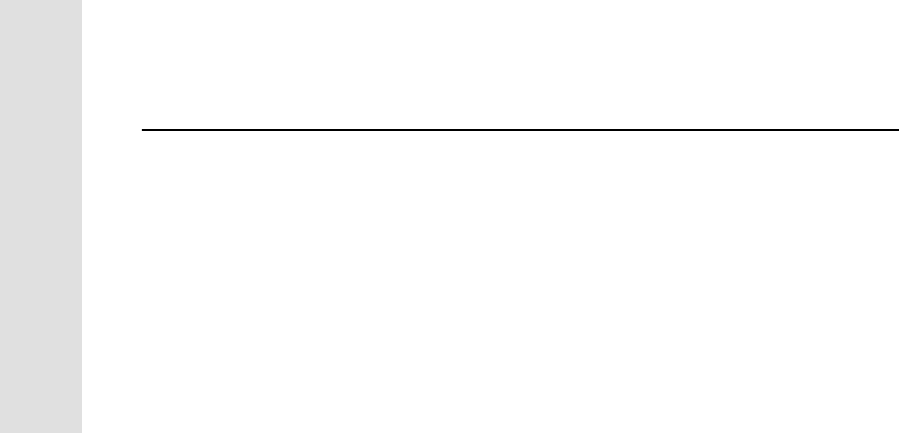
2SettinguptheReceiver
16 5700 GPS Receiver User Guide
Operation
2.4 Postprocessed Setup
For a postprocessed survey, you only need:
• the 5700 receiver
• a Zephyr™ or Zephyr Geodetic antenna
• a GPS antenna cable
Other equipment, as described below, is optional.
To set up the 5700 receiver for a postprocessed survey:
1. Set up the tripod with the tribrach and antenna adapter over the
survey mark.
Instead of a tripod, you can use a range pole with a bipod.
However, Trimble recommends that you use a tripod.
2. Mount the antenna on the tribrach adapter.
3. Use the tripod clip (Part Number 43961) to hang the 5700
receiver on the tripod.
4. Connect the yellow GPS antenna cable (Part Number 41300-10)
to the Zephyr antenna.
5. Connect the other end of the GPS antenna cable to the yellow
TNC port on the 5700 receiver.
6. If external power is required, connect a battery with a 0-shell
Lemo connection to Port 2 or Port 3 on the receiver.
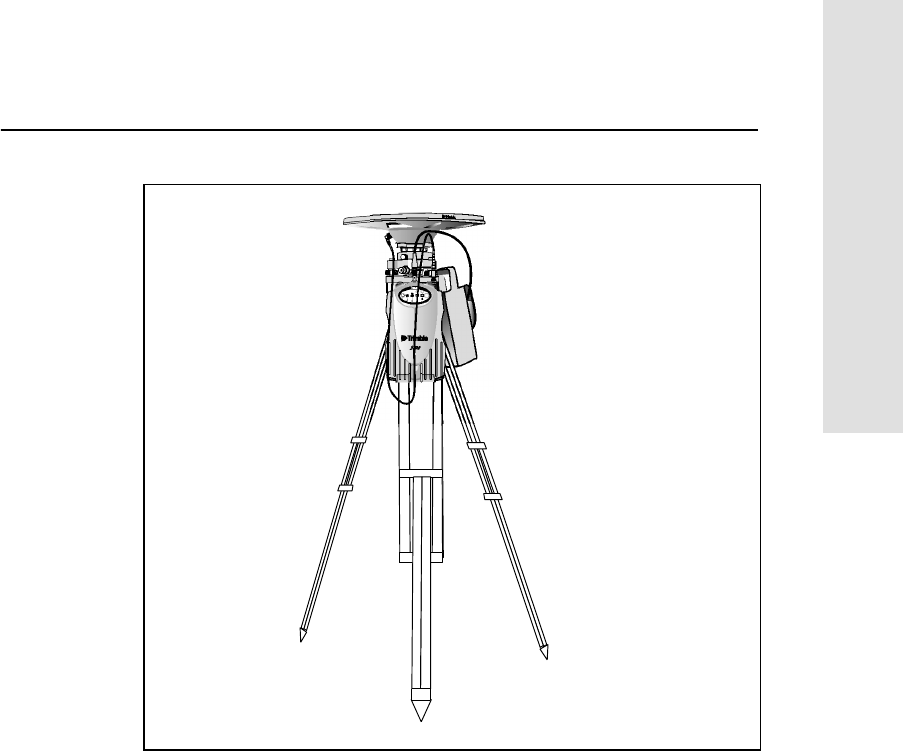
5700 GPS Receiver User Guide 17
SettinguptheReceiver 2
Operation
Figure 2.6 Postprocessed setup
Note – Instead of hanging the receiver on the tripod, you can place the
receiver in its base case. Run the antenna cable out of the portal in the
side of the base case to the antenna so that the case can stay closed
while the receiver is running.
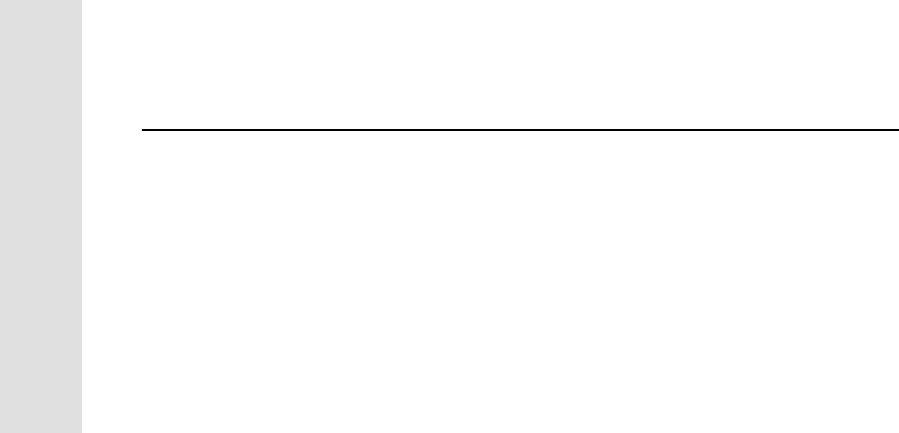
2SettinguptheReceiver
18 5700 GPS Receiver User Guide
Operation
2.5 Pole-Mounted Setup
To mount the 5700 receiver on a pole, you need to do the following:
1. Mount the eRTK Range Pole antenna (RPA).
2. Mount the 5700 receiver.
3. Mount the TSC1 data collector.
This section provides detailed instructions on each of these three steps.
Mounting the Range Pole antenna (RPA)
To mount the RPA on the pole:
1. Install the RPA bracket 7.5 cm (3") from the pole top by placing
the two pieces together and securing with screws. If you are
using a 1" diameter pole, place the bracket inserts inside the
bracket before securing.
Note – You can use a quarter-wave whip (“rubber duck”)
antenna instead of the RPA.
2. Connect the yellow TNC-to-TNC cable (Part Number
41300-02) and route it through the RPA bracket clips where it is
labeled on the bracket. Make sure that the right angle connector
is at the top.
3. Align the TNC connector on the RPA with the GPS antenna
cable on the bracket, and slide the RPA onto the bracket until it
clicks.
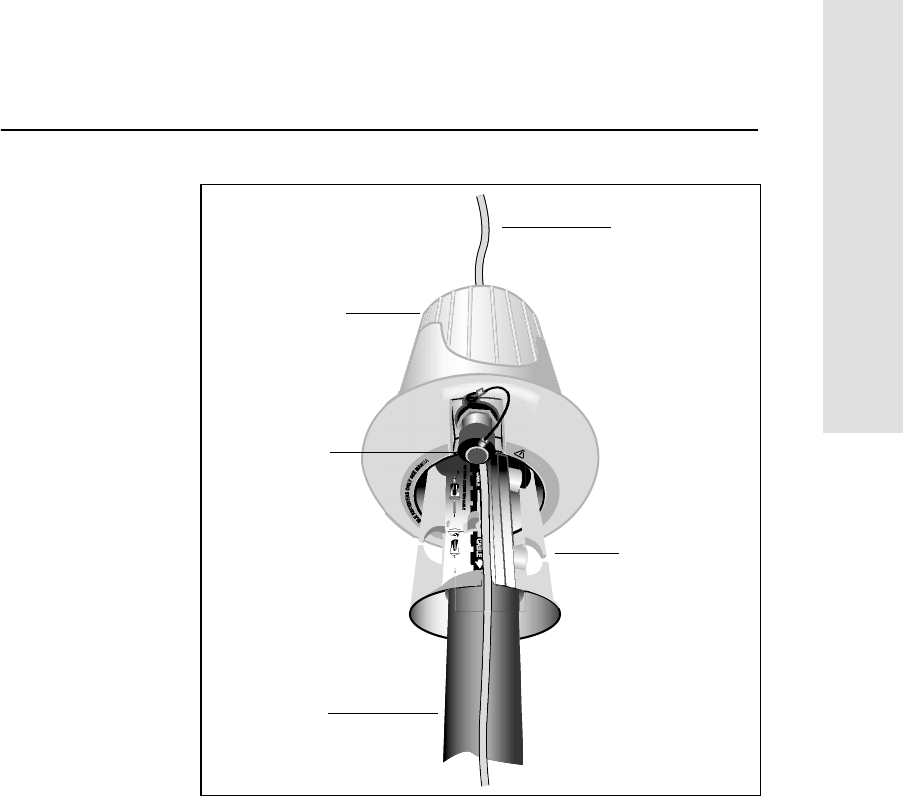
5700 GPS Receiver User Guide 19
SettinguptheReceiver 2
Operation
Figure 2.7 RPA and bracket
4. Mount the Zephyr antenna on the range pole.
5. Connect the GPS antenna cable. Make sure that the GPS cable
is not hanging over the top of the RPA.
6. Connect the blue TNC-to-TNC cable (Part Number 41299) to
the RPA.
D
O
N
O
T
R
O
U
T
E
C
A
B
L
E
O
N
O
U
T
S
I
RPA
GPS antenna
cable
Pole
RPA
bracket
TNC port
(aligned over
antenna cable)
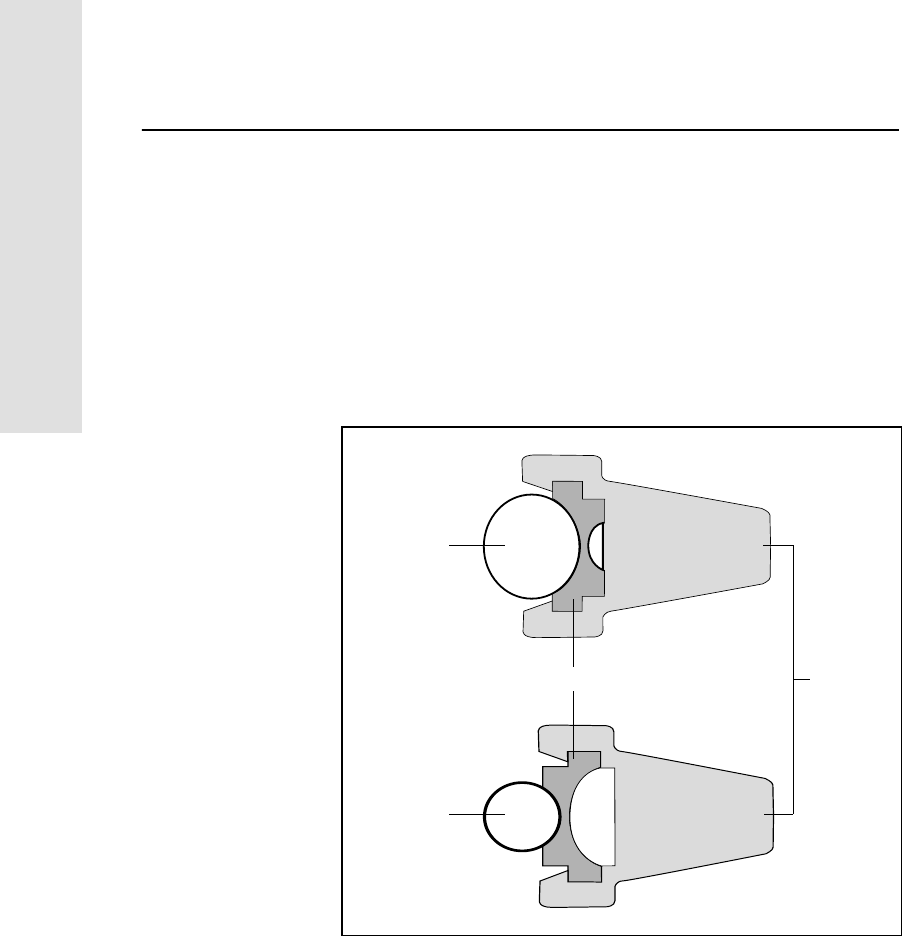
2SettinguptheReceiver
20 5700 GPS Receiver User Guide
Operation
Mounting the 5700 receiver
To mount the 5700 receiver on the pole:
1. Attach the receiver bracket to the pole:
a. Place the bracket against the pole, approximately 0.5 m
from the ground.
Note – If you are using a 1" diameter pole, flip the black
insert around inside the bracket as shown in Figure 2.8.
Figure 2.8 Receiver bracket insert
b. Close the gates of the bracket around the pole.
c. Seat the base of the clip lock in the opposite gate.
d. Lock the clip lock down.
Bracket insert Bracket
11/4"pole
1" pole
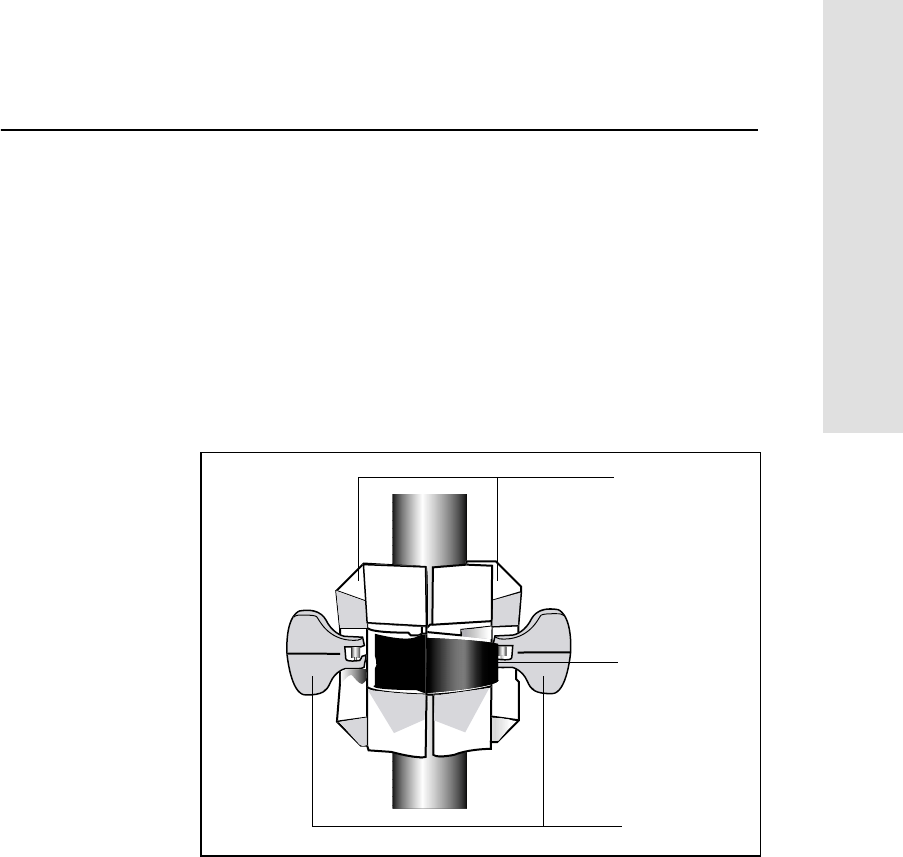
5700 GPS Receiver User Guide 21
SettinguptheReceiver 2
Operation
If the clip lock is too tight to be locked, turn it one or two
turns counterclockwise and try again. If it is too loose, turn
it one or two turns clockwise and try to lock it again.
2. Mount the 5700 receiver on the bracket:
a. Pull the bracket side locks in towards the pole.
b. Set the receiver catch lock in the bracket.
c. Holding the receiver in the bracket, pull the side locks back
to their original positions.
Figure 2.9 5700 receiver bracket
3. Connect the blue TNC radio communications cable to the blue
TNC port on the receiver. Make sure that there is very little
slack in the cable. If necessary, adjust the position of the
receiver to remove slack.
4. Connect the yellow TNC GPS antenna cable to the yellow TNC
port on the receiver. Make sure that there is very little slack in
the cable. If necessary, adjust the position of the receiver to
remove slack.
Clip lock
Gates
Side locks
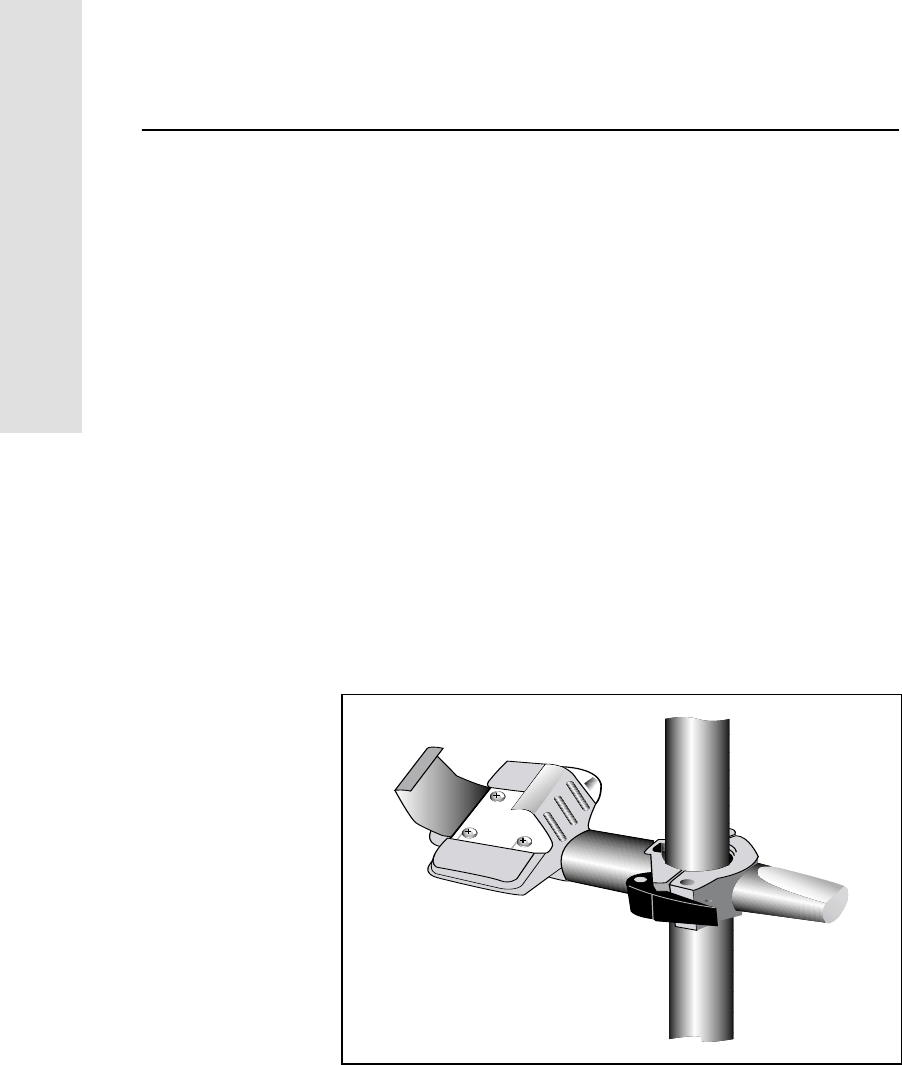
2SettinguptheReceiver
22 5700 GPS Receiver User Guide
Operation
Mounting the TSC1 data collector
To mount the TSC1 data collector on the pole:
1. Mount the handheld bracket on the pole:
a. Place the bracket against the pole at a comfortable height.
b. Close the gates of the bracket around the pole.
c. Seat the base of the clip lock in the opposite gate.
d. Lock the clip lock down.
If the clip lock is too tight to be locked, turn it one or two
turns counterclockwise and try again. If it is too loose, turn
it one or two turns clockwise and try to lock it again.
The cables running down the pole should fit into the
groove so that the bracket clamps them in.
Note – If you are using a 1" diameter pole, flip the black
insert around inside the bracket, as shown in Figure 2.8,
before securing.
Figure 2.10 Handheld bracket
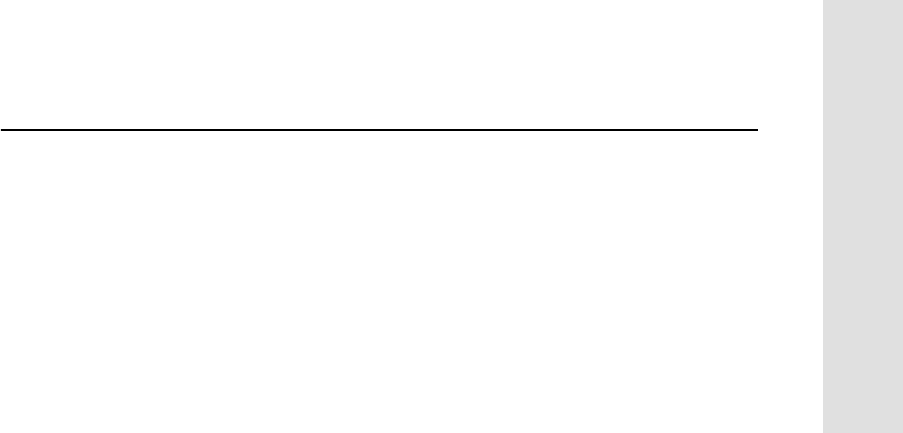
5700 GPS Receiver User Guide 23
SettinguptheReceiver 2
Operation
2. Insert the TSC1 data collector into the handheld bracket.
3. Connect one end of the 2 ft 0-shell to 0-shell Lemo cable (Part
Number 31288-01) to the TSC1 data collector.
4. Connect the other end of the Lemo cable to Port 1 on the 5700
receiver.
5. Place the hand grip below the handheld bracket (or above it,
depending on the position of the bracket), with the cables
running through the groove in the grip.
6. Secure any loose cables, using the velcro cable ties.
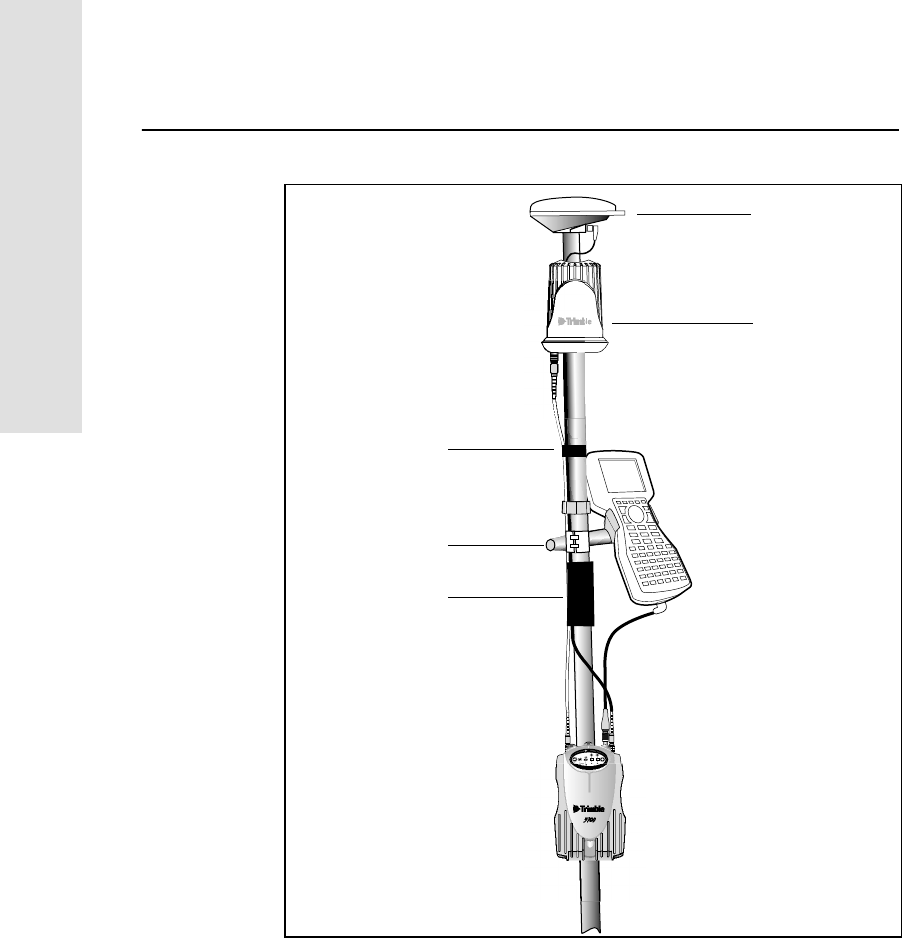
2SettinguptheReceiver
24 5700 GPS Receiver User Guide
Operation
Figure 2.11 Pole-mounted setup
23
t
Hand grip
TSC1 bracket
RPA
Zephyr antenna
Velcro ties
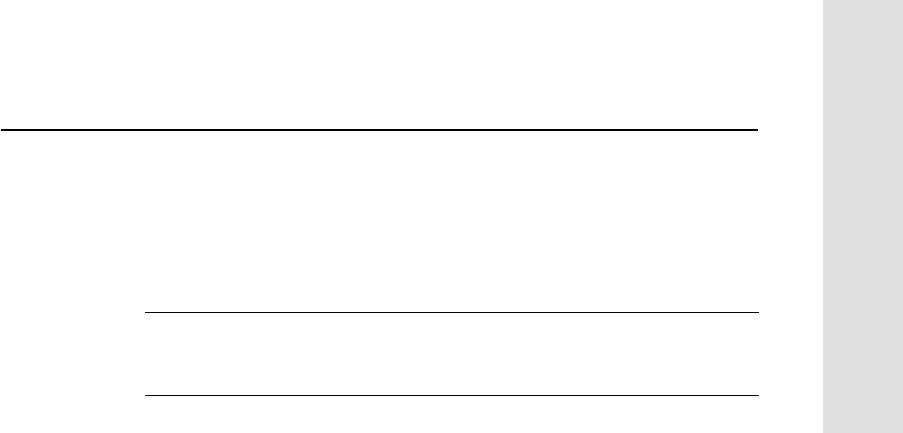
5700 GPS Receiver User Guide 25
SettinguptheReceiver 2
Operation
2.6 Backpack Setup
You can use either the RPA or the whip antenna for this application.
The RPA is installed in the same manner as for the pole-mounted setup
(see Pole-Mounted Setup, page 18).
CWarning – The RPA is tuned for operation with the GPS antenna cable
running through it. Operating it from a backpack may reduce its operating
range.
To set up the 5700 receiver for use in a backpack:
1. Insert the 5700 receiver into the backpack with the ports on the
top panel facing upwards and the front panel facing outwards,
and secure around the middle with the velcro strap.
2. Attach the Zephyr antenna to a range pole.
3. Attach the whip antenna mount to one of the fittings on the top
of the backpack.
4. The backpack has a feedthrough on both sides at the top and on
both sides near the bottom to allow cables to be positioned out
of the way of the main zipper. Feed the radio communications
cable through at the top, and connect it to the blue TNC port on
the 5700.
5. Connect the straight end of the yellow GPS cable to the yellow
TNC port on the receiver.
6. Feed the right angle connector on the yellow GPS cable through
the top or side slot on the backpack, and connect it to the
Zephyr antenna.
7. Connect one end of the 6 ft 0-shell to 0-shell cable (Part
Number 31288-02) to Port 1 on the 5700 receiver.
8. Feed the 0-shell cable through the side slot of the backpack and
connect it to the TSC1 data collector.
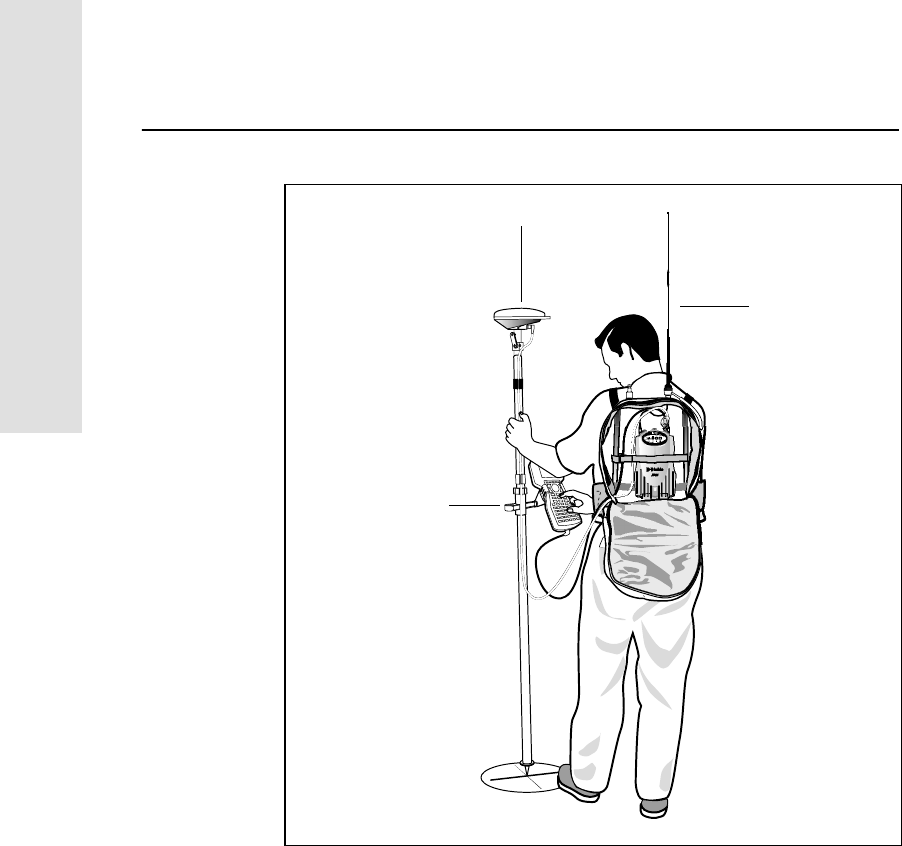
2SettinguptheReceiver
26 5700 GPS Receiver User Guide
Operation
Figure 2.12 Backpack setup
TSC1 bracket
Whip antenna
Zephyr antenna
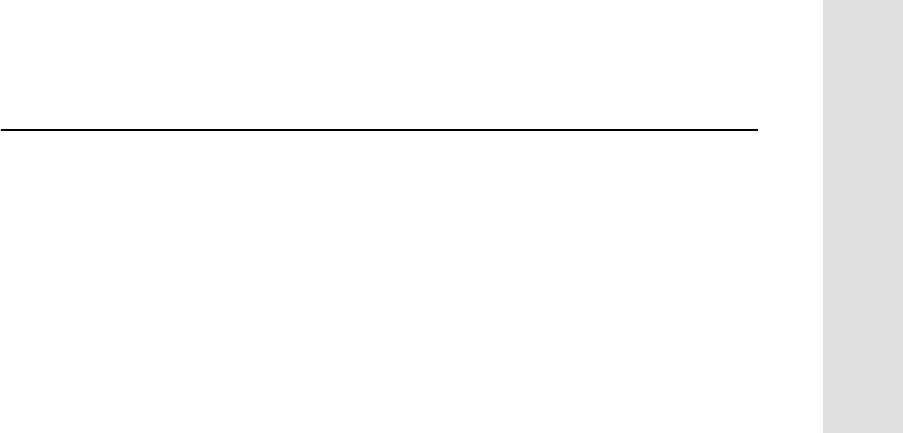
5700 GPS Receiver User Guide 27
SettinguptheReceiver 2
Operation
2.7 Other System Components
This section describes optional components that you can use with the
5700 receiver.
2.7.1 Radios
Radios are the most common data link for Real-Time Kinematic
(RTK) surveying. The 5700 receiver has an optional internal
receive-only radio. You can also connect an external radio to Port 3,
whether the internal radio is installed or not.
The 5700 receiver supports the following radios:
• TRIMCOMM™ 900
• TRIMMARK™ 3
• TRIMMARK™ IIe
• TRIMTALK™ 450S
• Beech
• Clarion
• Pacific Crest RFM96W
• Pacific Crest PDL
• Satel
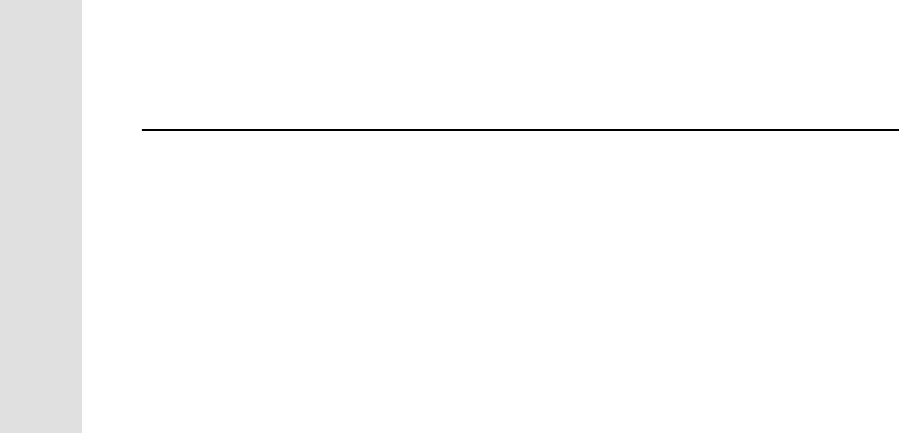
2SettinguptheReceiver
28 5700 GPS Receiver User Guide
Operation
Internal Radio Setup
You can configure the 5700 receiver’s optional internal radio using
any of the following:
• the GPS Configurator™ software
• the WinFLASH™ software
• the Trimble Survey Controller software
For more information, refer to the GPS Configurator Help, the
WinFLASH Help, or the Trimble Survey Controller Reference
Manual.
By default, the internal radio has only a few frequencies installed. Use
the WinFLASH software to configure additional frequencies. For
more information, see Adding Frequencies for the Internal Radio,
page 74.
External Radio Setup
To use an external radio with the 5700 receiver, you need an external
power source for the radio.
To set up a 5700 receiver using an external radio:
1. Connect one end of the yellow GPS antenna cable to the yellow
TNC port on the 5700 receiver.
2. Connect the other end of the GPS antenna cable to a Zephyr or
Zephyr Geodetic antenna.
3. Connect the external radio to Port 3 on the receiver.
4. Connect a radio antenna to the external radio.
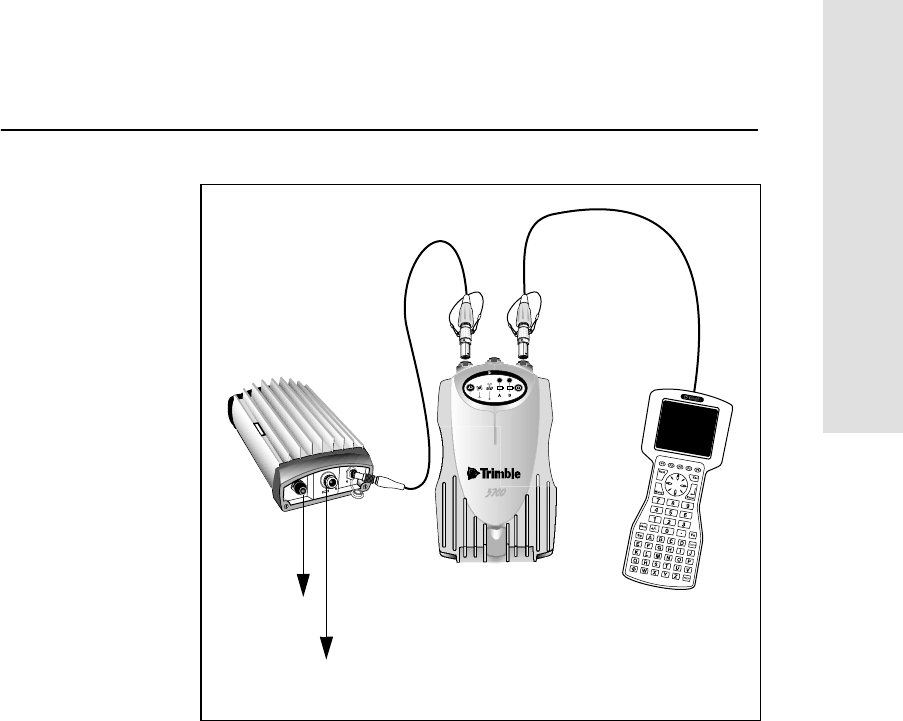
5700 GPS Receiver User Guide 29
SettinguptheReceiver 2
Operation
Figure 2.13 Connecting an external radio
5. Connect an external power source to Port 2 on the receiver.
Note – If you are using an external power source to power both
the 5700 receiver and an external radio, you must enable power
output on Port 3 and ensure that sufficient power is supplied to
power both the receiver and the radio.
Alternatively, if the radio supports it, you can apply external
power directly to the radio.
23
t
to antenna
to power supply
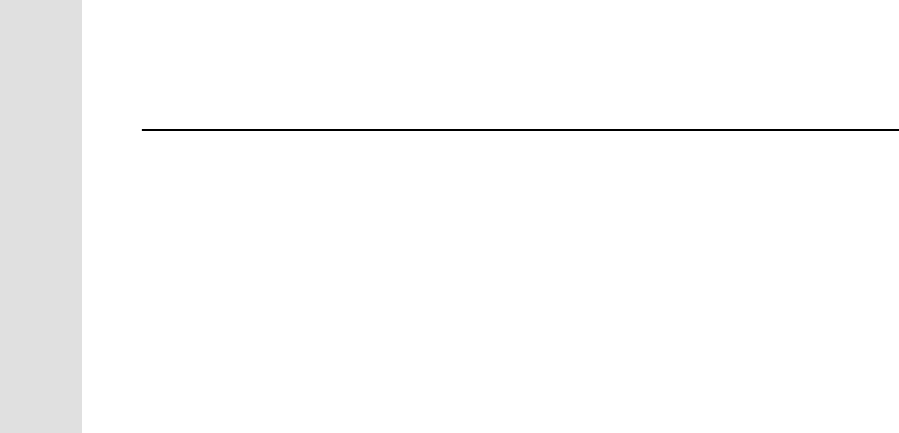
2SettinguptheReceiver
30 5700 GPS Receiver User Guide
Operation
You can use a 10 Ah battery, a 6 Ah battery, or camcorder
batteries. The choice of power supply depends on the
application, and whether you are using the radio as a reference
or rover radio. For more information about the power
capabilities of the 5700 receiver, see Batteries and Power,
page 43.
6. Configure the external radio using the Trimble Survey
Controller software. Alternatively, you can configure a
TRIMMARK 3 radio using the WinFLASH software or the
configuration software supplied with the radio.
For more information, refer to the Trimble Survey Controller
Reference Manual or the appropriate Help.
7. Set up any other equipment as required, depending on whether
you are using the radio as a reference or a rover radio.
2.7.2 Cellular Modems
You can use a cellular modem instead of a radio as your data
communications link. Cellular modems and other radio links can be
used to extend the limits of your surveys.
To connect a cellular modem to a 5700 receiver you need the
following:
• 5700 receiver
• A custom-designed cellular modem, or a cellphone that can
transmit and receive data
• Serial (cellphone to DB9) cable (supplied with the cellular
modem or phone)
• DB9 to 0-shell Lemo cable (Part Number 37779)
Note – This cable is suitable only if flow control can be disabled
on the cellular modem. If the cellular modem does not support
this functionality, a special cable is required. For more
information, refer to the document Using Cellular and CDPD
Modems for RTK, which is available from the Trimble web site.
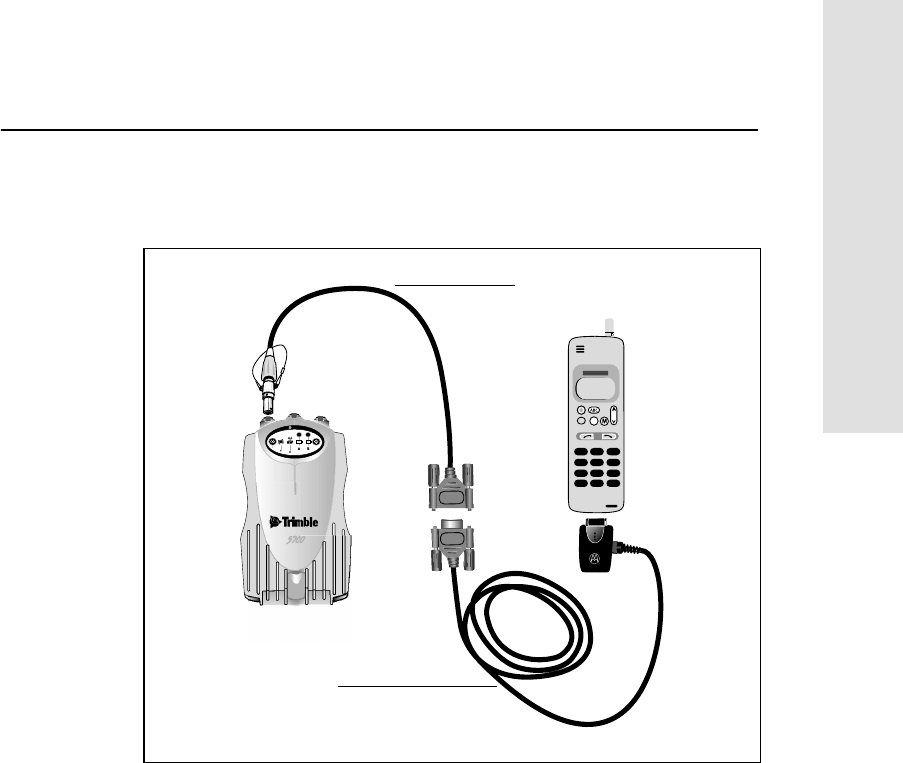
5700 GPS Receiver User Guide 31
SettinguptheReceiver 2
Operation
Figure 2.14 shows the components required to connect a cellphone to
a 5700 receiver.
Figure 2.14 Connecting a cellphone
For more information on using a cellular modem as a data link, refer to
the Trimble Survey Controller Reference Manual.
PUSH
PUSH
23
t
cR
Serial cable
DB9 to Lemo cable
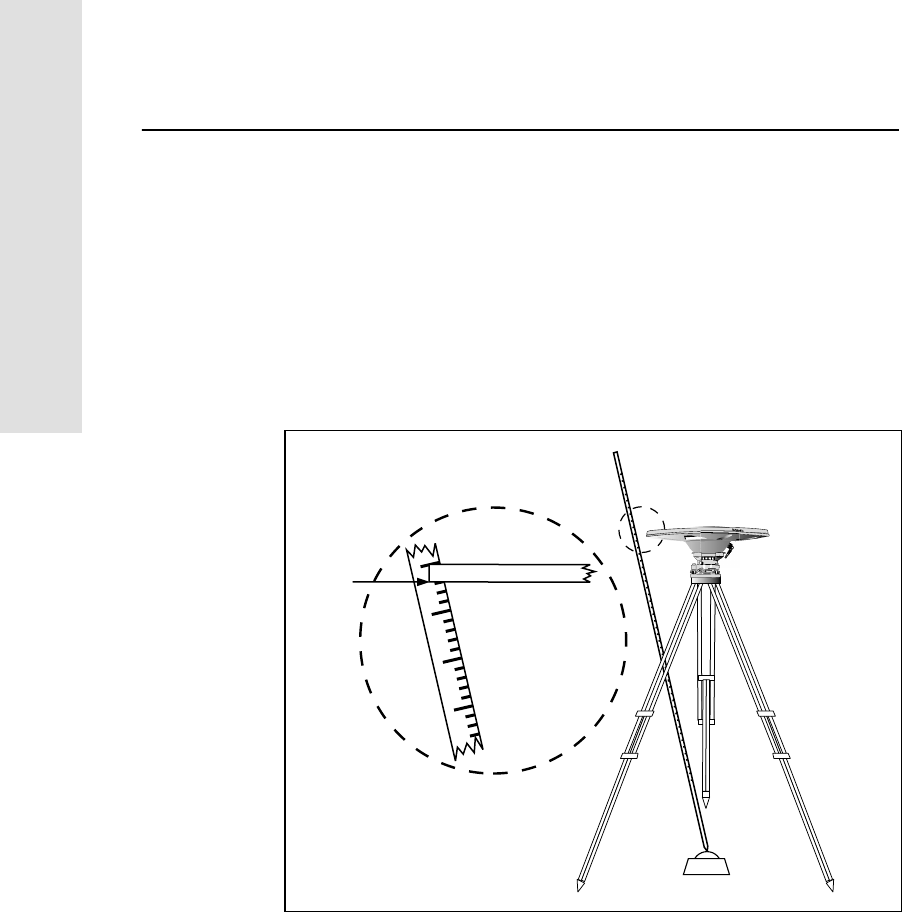
2SettinguptheReceiver
32 5700 GPS Receiver User Guide
Operation
2.7.3 Antennas
The 5700 receiver should normally be used with a Zephyr or Zephyr
Geodetic antenna. These antennas have been designed specifically for
use with the 5700 receiver.
Use Figure 2.15 as a guide for measuring the height of the Zephyr and
Zephyr Geodetic antennas. The Zephyr antenna is designed to be
measured to the top of the notch. The Zephyr Geodetic (shown) has
been designed to be measured to the bottom of the notch.
Figure 2.15 Measuring antenna height
Older model antennas, such as Choke Ring or Micro-centered L1/L2
antennas, need more power to operate than the Zephyr models. If you
want to use one of these antennas with a 5700 receiver, then you need
to use an antenna power adapter (Part Number 43216-00) and an
external power source for the antenna.
1.520
1.510
1.515
1.505
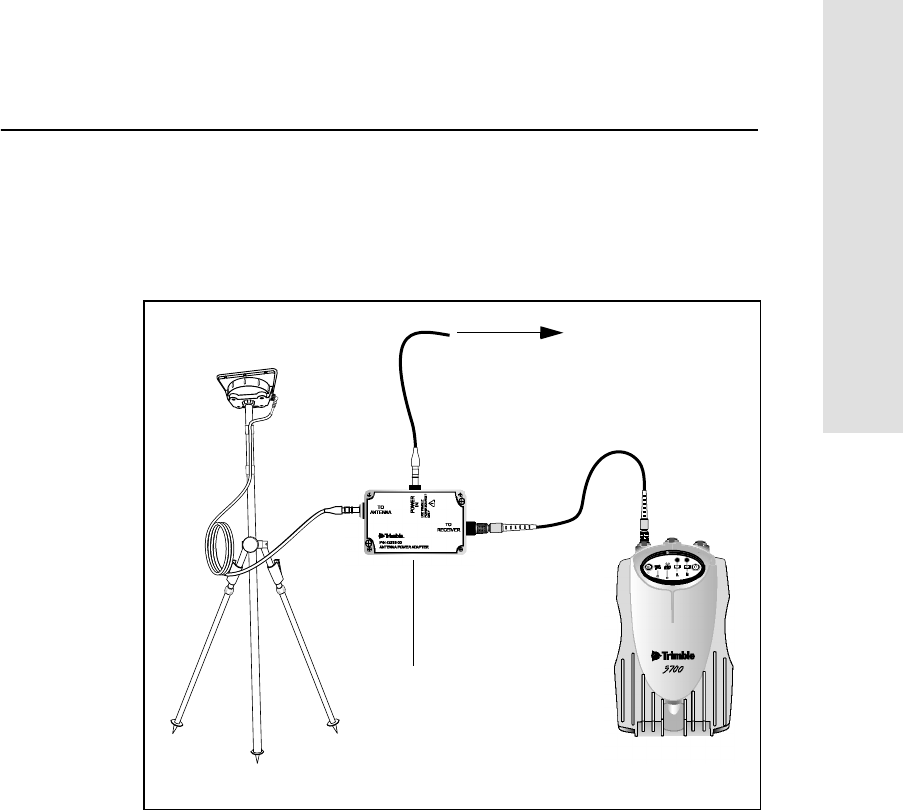
5700 GPS Receiver User Guide 33
SettinguptheReceiver 2
Operation
Figure 2.16 shows the components required to connect an antenna to a
5700 receiver with an antenna power adapter. When setting up the
antenna power adapter, connect all other cables before you connect the
power supply.
Figure 2.16 Connecting an antenna with an antenna power adapter
23
t
to power supply
antenna
power adapter
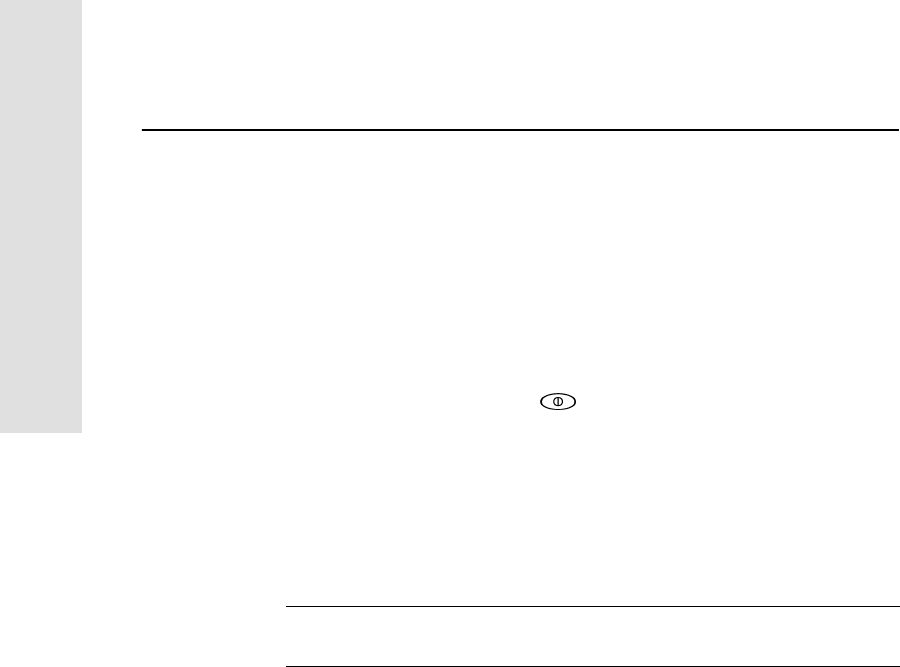
2SettinguptheReceiver
34 5700 GPS Receiver User Guide
Operation
2.7.4 CompactFlash Cards
The 5700 receiver logs data internally on CompactFlash cards.
However, it only supports Type I CompactFlash cards. Trimble
recommends that you use industrial-rated CompactFlash cards, as
normal cards may limit the effective operating temperature of the
receiver.
Before logging data to a CompactFlash card, format the card to ensure
the integrity of the file system. To format the card, insert it in 5700
receiver and then hold down for 30 seconds.
Note – To enable this functionality, the card must be formatted while
in the receiver. Formatting the card while it is connected to a PC will
not enable this functionality.
When inserting the card into the card slot, make sure that the card
slides into the slot properly.
CWarning – If the card does not seat into the pins correctly, do not use
force. Remove the card and reinsert it.
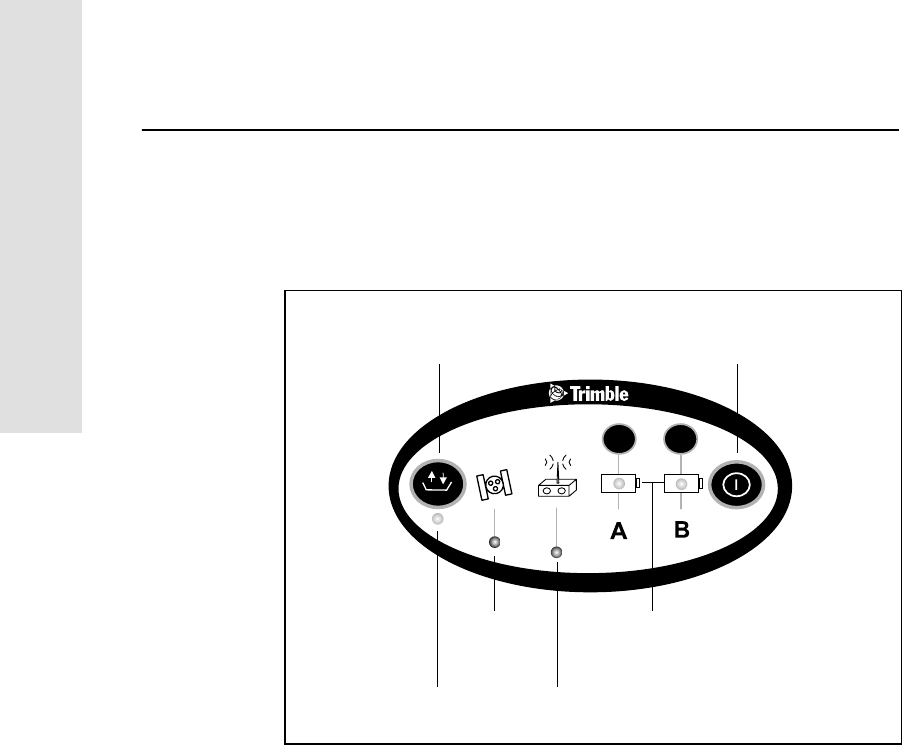
3General Operation
36 5700 GPS Receiver User Guide
Operation
3.1 Introduction
All the controls that you need for general operation of the 5700
receiver are located on the front panel.
Figure 3.1 Controls on front panel of the 5700 receiver
For more information about other panels of the 5700 receiver, see
Parts of the Receiver, page 8.
23
Logging/
Memory LED
Data button Power button
Battery LEDs
SV Tracking
Radio/Event
LED
Marker LED
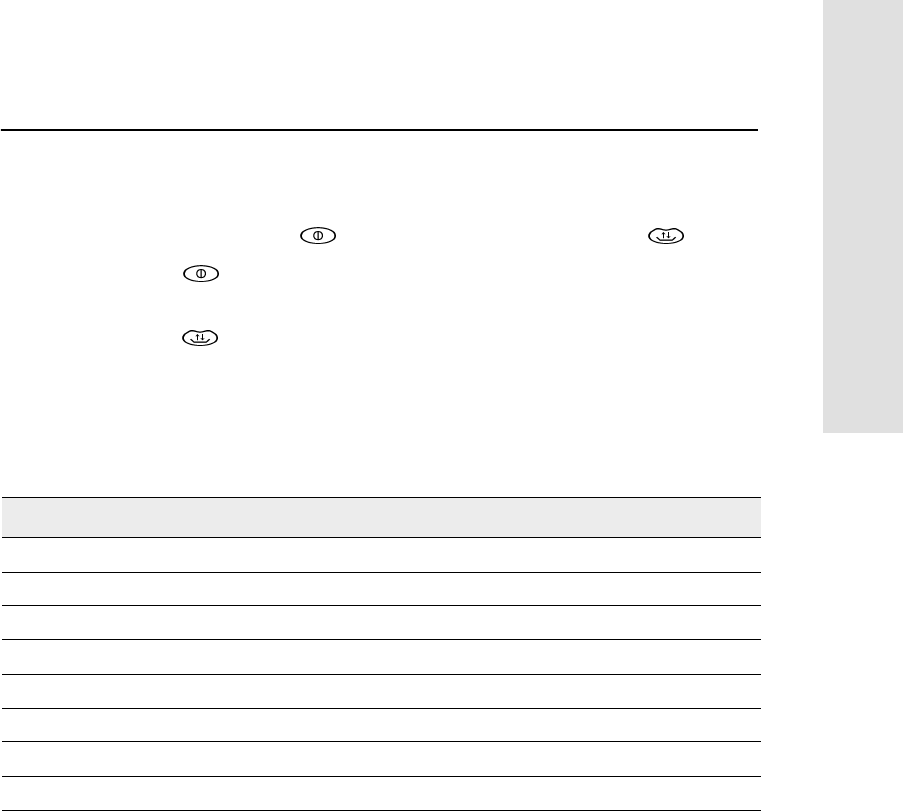
5700 GPS Receiver User Guide 37
General Operation 3
Operation
3.2 Button Functions
The 5700 receiver has only two buttons: a Power button, represented
in this manual by , and a Data button, represented by .
Use to switch the receiver on or off, and to perform data
management functions such as deleting files or resetting the receiver.
Use to start or stop logging. This button is only effective when the
receiver is switched on and has completed any power-up and
initialization tasks.
Table 3.1 describes the main functions of the two buttons.
Note – The term “press” indicates that you should press the button
down and release it immediately. The term “hold” indicates that you
should press the button down and hold it down until the time indicated
has elapsed.
Table 3.1 Button functions
Action Power button Data button
Turn the receiver on Press
Turn the receiver off Hold for 2 seconds
Start logging data internally Press
Stop logging data internally Hold for 2 seconds
Delete the ephemeris file Hold for 15 seconds
Reset the receiver to factory defaults Hold for 15 seconds
Delete application files Hold for 30 seconds
Format the CompactFlash card Hold for 30 seconds
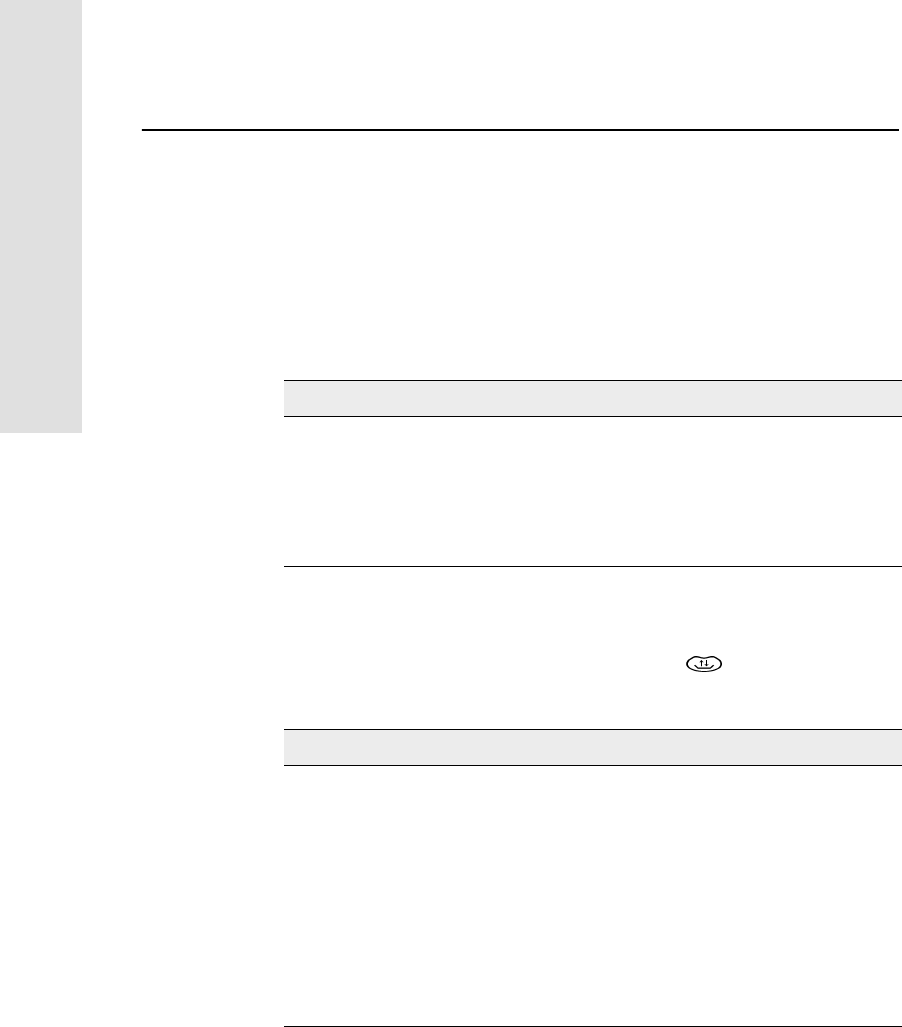
3General Operation
38 5700 GPS Receiver User Guide
Operation
3.3 LED Behavior
The five LEDs on the top panel of the receiver indicate various
operating conditions. Generally, a lit or slowly flashing LED indicates
normal operation, a LED that is flashing quickly indicates a condition
that may require attention, and an unlit LED indicates that no
operation is occurring. The following table defines each possible LED
state.
3.3.1 Logging/Memory LED
The yellow Logging/Memory LED below the button indicates the
status of data logging and memory usage.
The term … means that the LED …
Flash is lit briefly every 3 seconds
Slow flash alternates slowly between being lit and unlit
Fast flash alternates rapidly between being lit and unlit
On is lit
Off is unlit
Behavior Meaning
On Data is being logged
Slow flash Enough FastStatic data has been logged. Alternatively, if
the red SV Tracking LED is on at the same time, the
receiver is in Monitor mode, and is checking for new
firmware to install.
Fast flash Data is being logged but memory is low
Flash The receiver is in Sleep mode, and will wake up five
minutes before the scheduled start time of a timed
application file
Off Data is not being logged, or the CompactFlash card is full
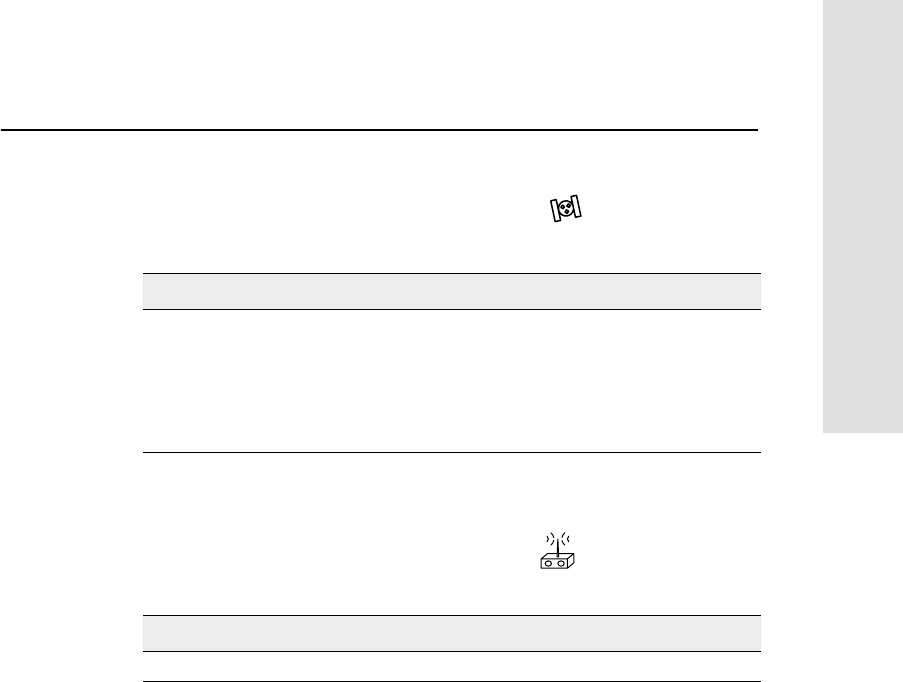
5700 GPS Receiver User Guide 39
General Operation 3
Operation
3.3.2 SV Tracking LED
The red SV Tracking LED below the SV icon indicates the status
of satellite tracking.
3.3.3 Radio LED
The green Radio LED below the Radio icon indicates the status
of data input and output.
Behavior Meaning
Slow flash Tracking four or more satellites
Fast flash Tracking three or fewer satellites
Off Not tracking any satellites
On The receiver is in Monitor mode, and is checking for new
firmware to install
Behavior Meaning
Slow flash A CMR packet or event marker has been received
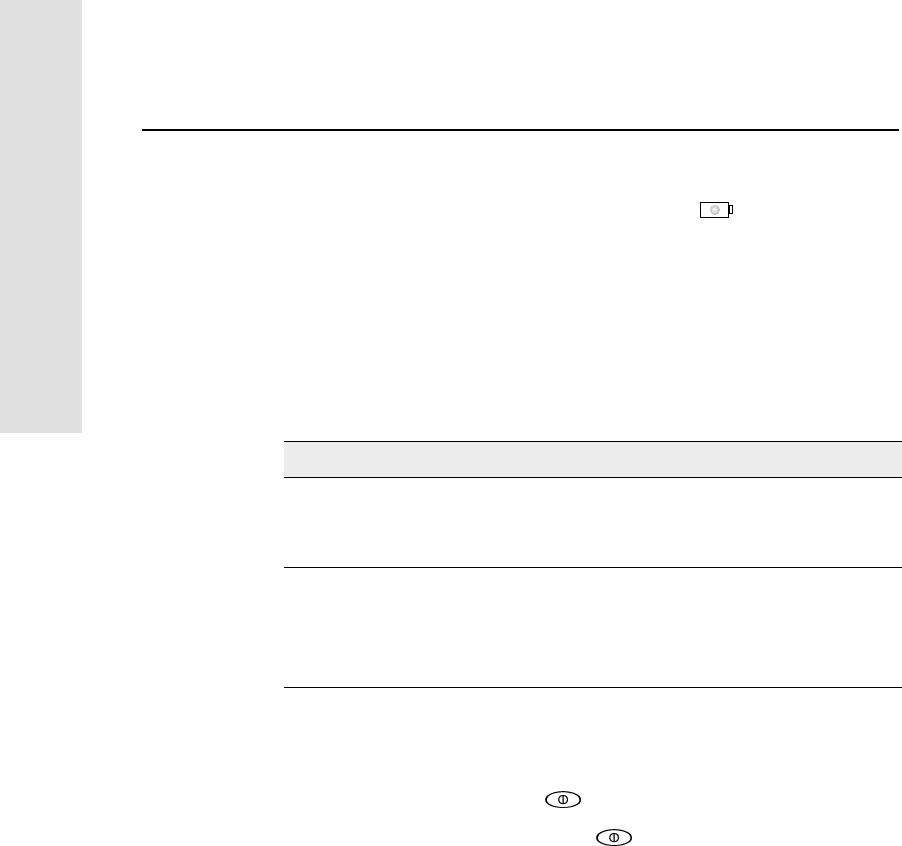
3General Operation
40 5700 GPS Receiver User Guide
Operation
3.3.4 Battery 1 LED and Battery 2 LED
The Battery LEDs inside the two Battery icons indicate the status
of the two internal batteries, or the power sources connected on Ports 2
and 3.
By default, each battery LED indicates the status of the external power
source on the corresponding port. If no external source is detected,
each LED indicates the status of an internal battery. The color of the
LED indicates whether the power source is currently in use (green) or
is on standby (yellow).
3.4 Starting and Stopping the Receiver
To turn on the receiver, press .
To turn off the receiver, hold down for two seconds.
Color Meaning Behavior Meaning
Green Power source
is in use On Healthy
Fast flash Low power
Off No power source is present
Yellow Power source
is on standby On Healthy
Fast flash Low power
Flash Dead
Off No power source is present
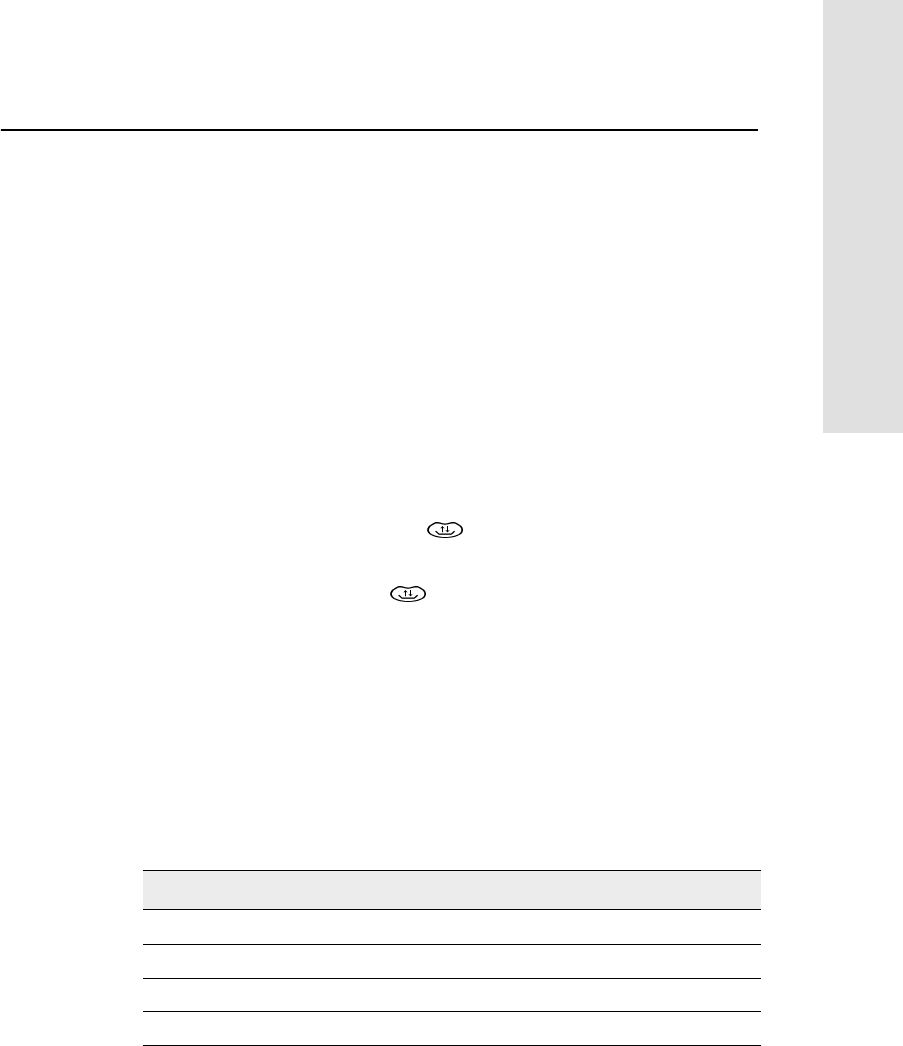
5700 GPS Receiver User Guide 41
General Operation 3
Operation
3.5 Logging Data
You can log data on the 5700 receiver, or you can use the receiver to
generate GPS data, which is logged to a data collector.
3.5.1 Logging Internally
The 5700 receiver can log GPS data internally on a CompactFlash
card. You can then use the Trimble Data Transfer utility to transfer
logged data files to your office computer. The transferred files are in
Trimble DAT (.dat) format.
Data is logged using the current logging settings configured in the
receiver. Data files logged internally are named automatically.
To begin internal logging, press . The Logging/Memory LED
lights up.
To stop logging, hold down for at least two seconds. The
Logging/Memory LED turns off.
Note – When the CompactFlash card is full, the receiver stops logging
data, and the Logging/Memory LED switches off. Existing data files
are not overwritten.
Approximate storage requirements for different logging rates are
shown in Table 3.2. The values shown are for a one-hour logging
session with six satellites visible.
Table 3.2 Storage requirements
Logging rate Memory required
10 Hz 2,588 KB
1 Hz 335 KB
5 seconds 87 KB
15 seconds 37 KB
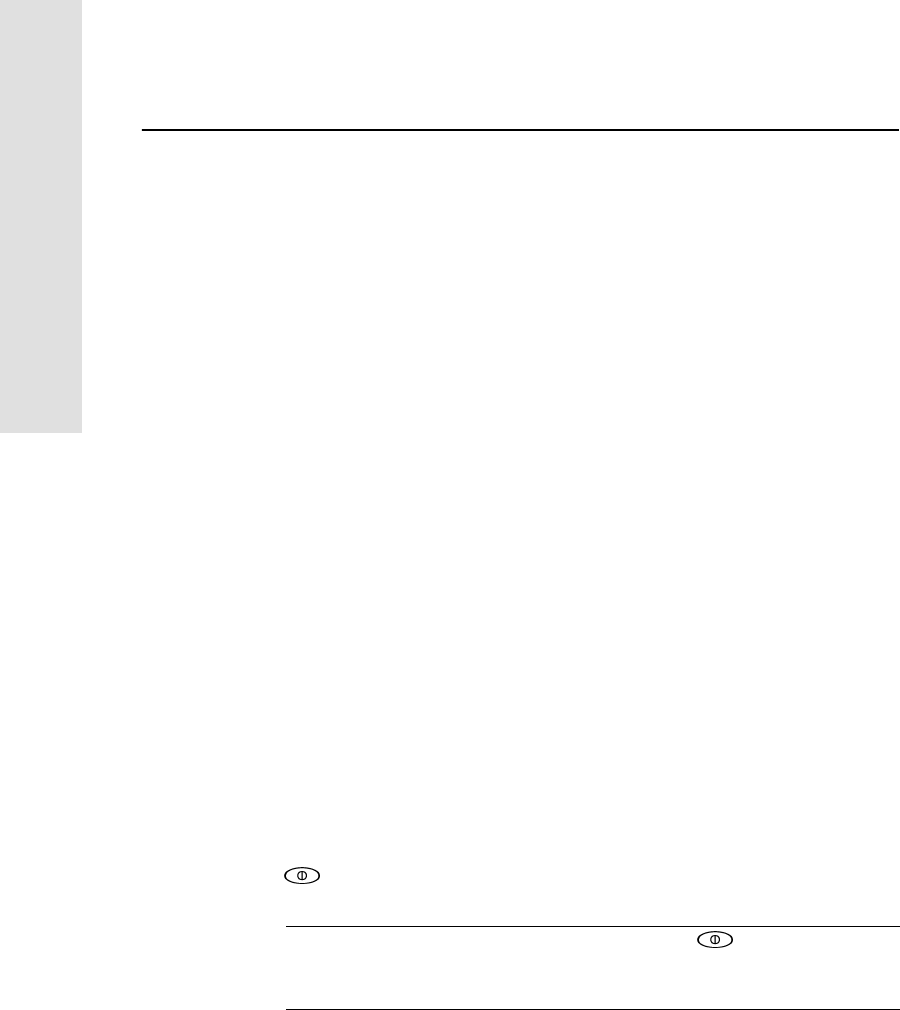
3General Operation
42 5700 GPS Receiver User Guide
Operation
Note – If power is lost, or the CompactFlash card is removed while
logging, the file system is designed so that a maximum of ten seconds
of data will be lost, regardless of the logging rate. To ensure that this
behavior occurs, use the GPS Configurator software to perform a
quick format of the CompactFlash card before logging data to the
card for the first time.
3.5.2 Logging to the Trimble Survey Controller Software
When the 5700 receiver is connected to a data collector running the
Trimble Survey Controller software, you can log GPS data from the
receiver to the data collector, or to a PC card inserted in the data
collector. When you use the Trimble Survey Controller software, you
do not use the receiver’s controls. Instead, you use Trimble Survey
Controller functions to set logging options, specify filenames, and
control when logging occurs.
Data is stored in job files, which can be transferred to your office
computer using Trimble’s Data Transfer utility.
For more information on logging data from a receiver using the
Trimble Survey Controller software, refer to the Trimble Survey
Controller Reference Manual.
3.6 ResettingtoDefaults
To reset the 5700 receiver to its factory default settings, hold down
for at least 15 seconds.
CWarning – Make sure that you do not hold down for more than 30
seconds. After 30 seconds, any application files stored in the receiver are
deleted and the CompactFlash card is reformatted.
Resetting the receiver to its factory defaults also deletes any
ephemeris file in the receiver.
For more information, see Chapter 10, Default Settings.
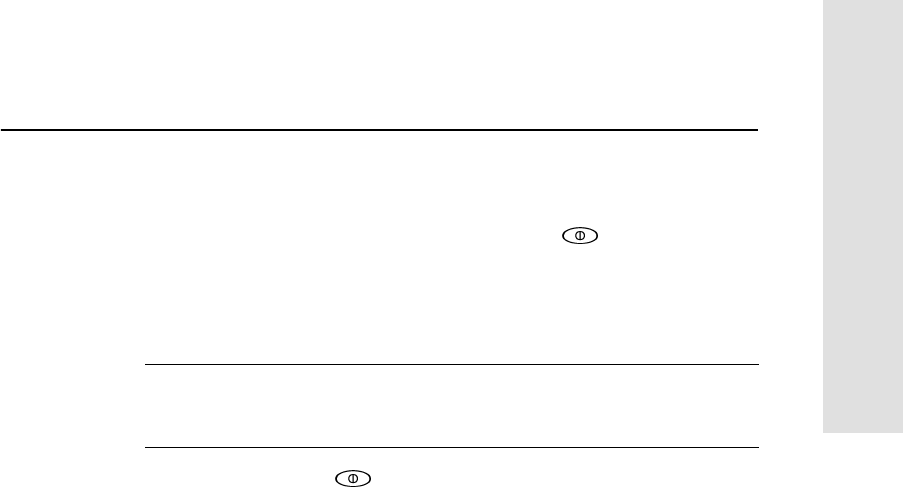
5700 GPS Receiver User Guide 43
General Operation 3
Operation
3.7 Formatting a CompactFlash Card
To format a CompactFlash card for use in a 5700 receiver, insert the
card in the CompactFlash port, then hold down for at least 30
seconds. After 15 seconds, the receiver is reset to its factory defaults,
and any ephemeris file is deleted. After 30 seconds, any files stored on
the card are deleted and the CompactFlash card is reformatted.
CWarning – Formatting a CompactFlash card while it is in the receiver
deletes all the data files on the card and all the application files in the
receiver.
Note – When you use to format the CompactFlash card, a quick
format is performed. A quick format reformats the card for use with
the 5700 receiver and deletes all data on the card. A full format also
checks the card for errors and bad sectors. A full format is only
necessary if the card is corrupted. To perform a full format, use the
GPS Configurator software. For more information, see GPS
Configurator Software, page 66.
3.8 Batteries and Power
The 5700 receiver can be powered either by its two internal batteries
or by an external power source connected to Port 2 or Port 3. The
charge provided by the internal batteries depends on the type of survey
and operating conditions. Typically, one battery provides about
3.5 hours of power during an RTK survey using the internal radio, and
about 5 hours during a survey without the internal radio.
The external power source is always used in preference to the internal
batteries. When there is no external power source connected, or if the
external power supply fails, the internal batteries are used. The
internal batteries are drained in turn, and the receiver automatically
switches to the full battery when the first battery is drained.
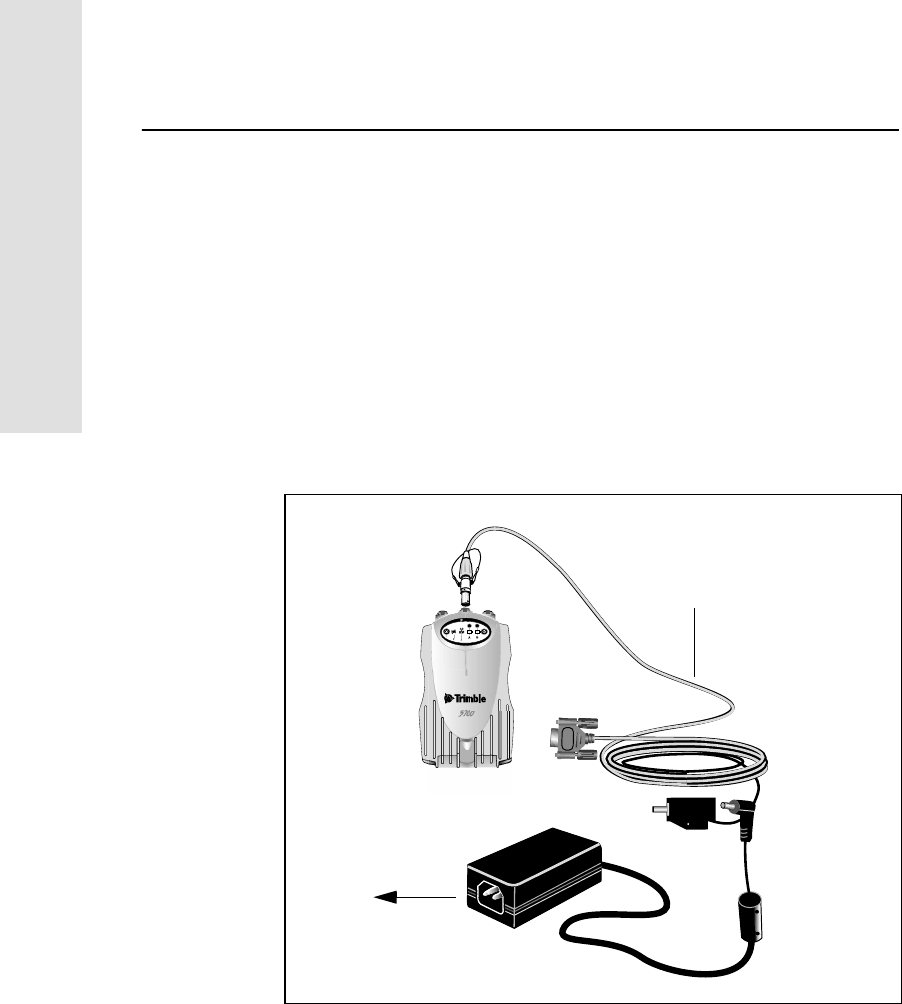
3General Operation
44 5700 GPS Receiver User Guide
Operation
If there is no external power supplied and both internal batteries are
drained, none of the data that you have logged is lost. When internal or
external power is restored, the receiver restarts in the same state as
when power was lost. For example, if the receiver was logging data,
the data file is not corrupted, and when power is restored the receiver
resumes logging with the same settings as before.
The power supply that is supplied with the 5700 receiver charges the
receiver’s internal batteries while they are still in the receiver. To do
this, connect the power supply (Part Number 30413) to the data/power
cable (Part Number 32345), connect the cable to Port 2 on the
receiver, and connect the power supply to an AC power source.
Figure 3.2 Charging the batteries
23
t
data/power cable
to AC
power supply
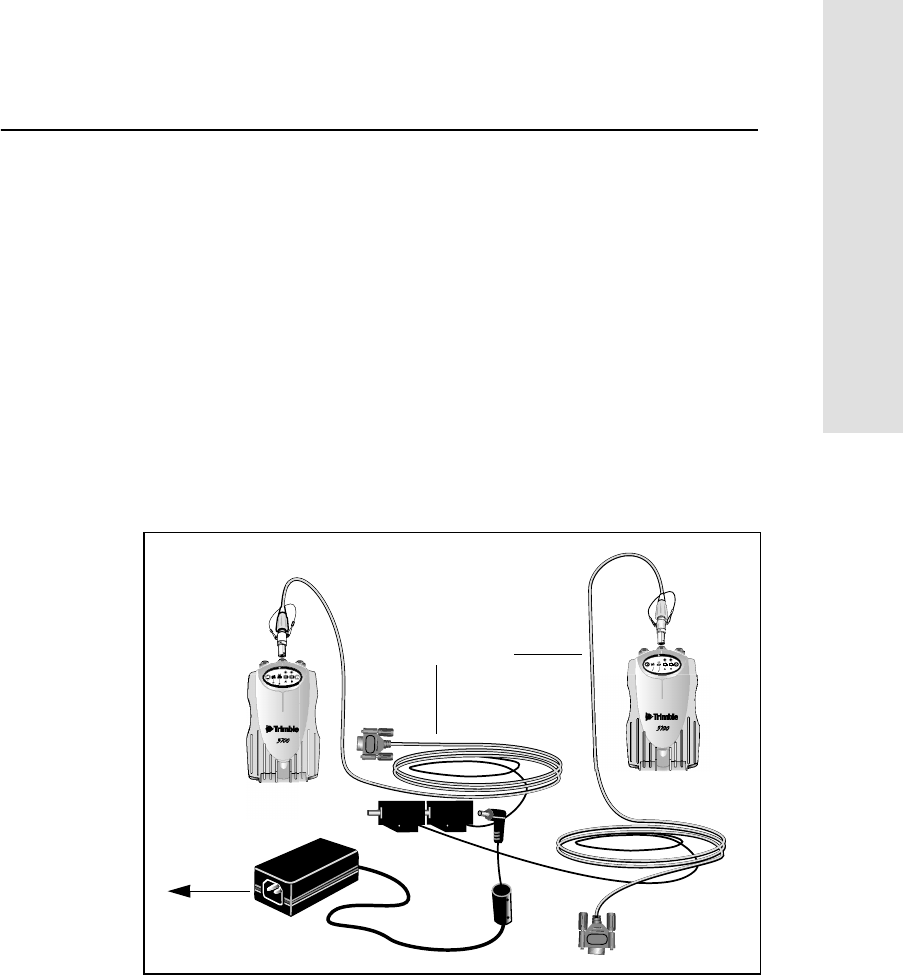
5700 GPS Receiver User Guide 45
General Operation 3
Operation
The batteries take approximately eight hours to charge fully. The
batteries are charged in parallel, so one battery takes as long to charge
as two batteries.
The internal batteries start charging whenever an external power
supply of greater than 15 V is detected.
When using two 5700 receivers as the reference and roving receivers,
you can use an external battery to power the reference receiver, and
use its two internal batteries in the rover. To charge both sets of
batteries, connect both receivers to power supplies as shown in
Figure 3.3. If there is no reference receiver that you can use, extra
batteries for the rover must be charged using the Lithium ion battery
charger (Part Number 41114-10).
Figure 3.3 Charging rover and reference receiver batteries
23
t
23
t
data/power cables
to AC
power supply
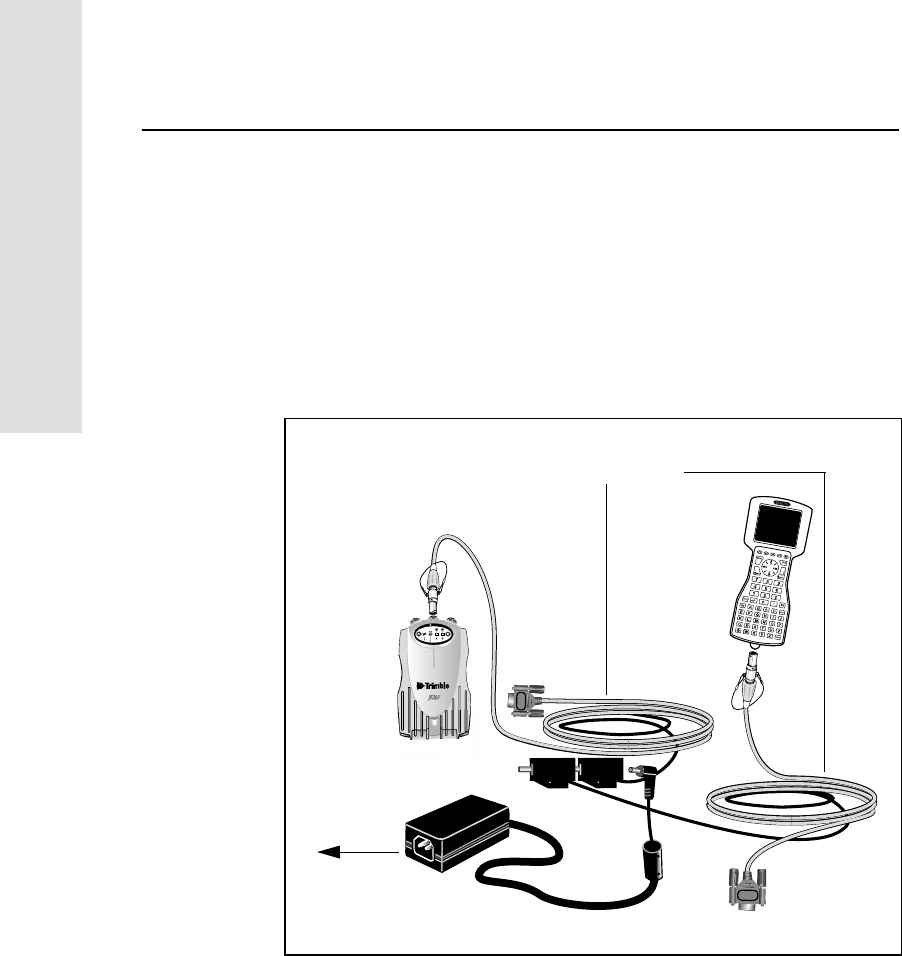
3General Operation
46 5700 GPS Receiver User Guide
Operation
3.8.1 Operation with the TSC1 Data Collector
If the 5700 receiver is being powered by its internal batteries, it does
not supply power to the TSC1 data collector when they are connected.
However, the TSC1 batteries and the 5700 receiver batteries can be
charged at the same time from the same power supply. To charge both
sets of batteries, use two standard data/power cables (Part Number
32345) to connect the TSC1 data collector and the 5700 receiver to a
power supply, as shown in Figure 3.4.
Figure 3.4 Charging receiver and TSC1 batteries
23
t
to AC
data/power cables
power supply
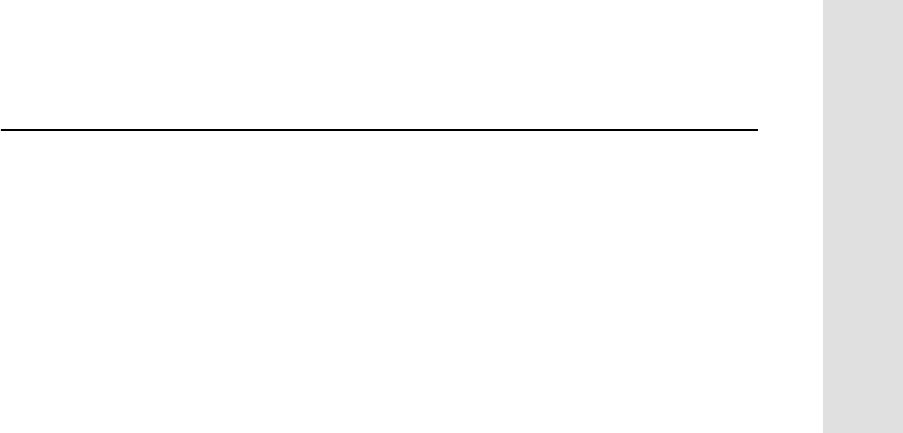
5700 GPS Receiver User Guide 47
General Operation 3
Operation
3.8.2 Power Output
If the receiver is being supplied with power from an external source,
power is automatically output on Port 1. The output voltage is
approximately 0.5 V less than the input voltage. Port 1 outputs a
maximum voltage of 20 V, even if the input voltage is higher.
You can use the GPS Configurator software or the Trimble Survey
Controller software to enable power output on Port 3. Port 3 can be
enabled for power output regardless of whether power is supplied
internally or externally.
On Port 3, the output voltage is approximately 0.5 V less than the
input voltage. For example, if power is being supplied from the
internal Lithium ion batteries, the maximum battery voltage is 8.4 V,
so the maximum output voltage is 7.9 V.
Note – When you start a survey using the Trimble Survey Controller
software, and you are using an external radio, the software
automatically enables power output on Port 3.
3.8.3 Firmware
A receiver’s firmware is the program inside the receiver that makes
the receiver run and controls the hardware. You can upgrade the
firmware for the 5700 receiver in either of the following ways:
• Using the WinFLASH software
• Copying the firmware (.elf) file directly to the CompactFlash
card
Trimble recommends that you use the WinFLASH software to
upgrade the firmware. For more information, see WinFLASH
Software, page 71.
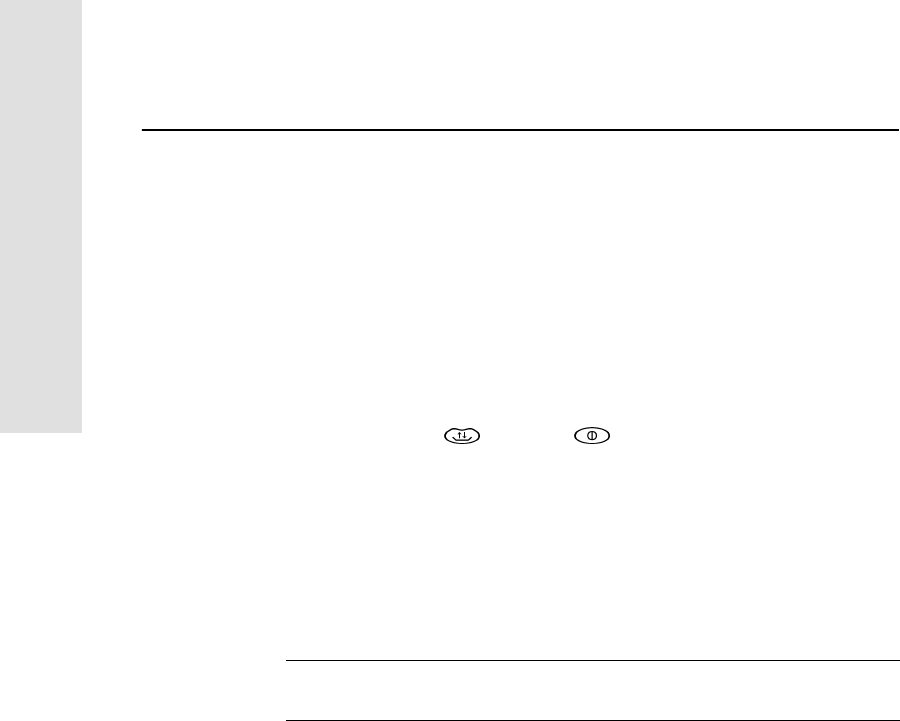
3General Operation
48 5700 GPS Receiver User Guide
Operation
To upgrade the receiver firmware by copying the .elf file to the
CompactFlash card:
1. Connect the CompactFlash card to your desktop computer.
2. Using Windows Explorer, copy the .elf file from your computer
to the CompactFlash card.
3. Disconnect the CompactFlash card from your computer and
insert it into the receiver.
4. Turn the receiver off.
5. Hold down and press .
The receiver starts up in Monitor mode, automatically detects
the newer version of the firmware, and installs it. In Monitor
mode, the red SV Tracking LED is lit solidly and the yellow
Logging/Memory LED flashes slowly.
The upgrade takes about two minutes. Once the upgrade
procedure is complete, the receiver restarts automatically.
CWarning – Upgrading the firmware deletes all application files on the
5700 receiver.
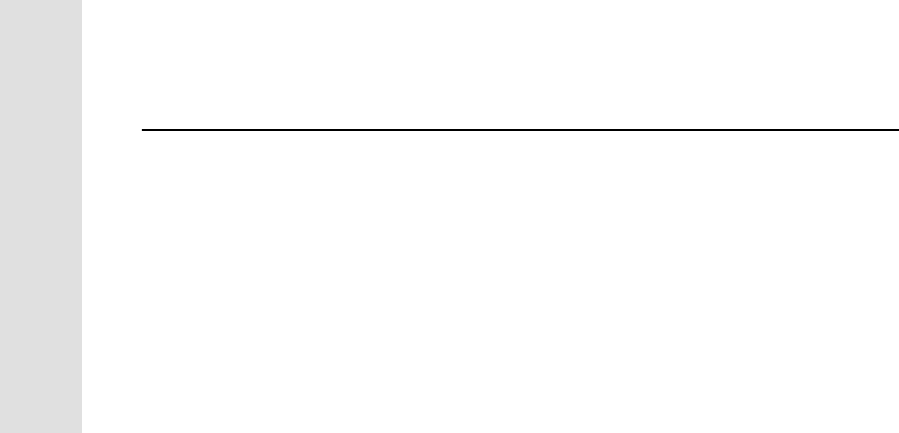
4Configuration
50 5700 GPS Receiver User Guide
Operation
4.1 Introduction
The 5700 receiver has no controls for changing settings. It can only be
configured using external software such as the GPS Configurator
software, the Configuration Toolbox™ software, or the Trimble
Survey Controller software.
There are two ways to configure the 5700 receiver:
• Configuring the receiver in real time
• Applying the settings in an application file
This chapter provides a brief overview of each of these methods, and
detailed information about the contents and use of application files.
4.2 Configuring the Receiver in Real Time
The GPS Configurator software, the Configuration Toolbox software,
and the Trimble Survey Controller software all support real-time
configuration of the 5700 receiver.
When you configure the receiver in real time, you use one of these
software applications to specify which settings you want to change.
When you apply the changes, the receiver settings change
immediately.
Any changes that you apply to the receiver are reflected in the Current
application file, which is always present in the receiver. The Current
application file always records the most recent configuration, so if you
apply further changes (either in real time or using an application file)
the Current file is updated and there is no record of the changes that
you applied originally.
For more information on configuring the receiver in real time, see
Chapter 6, Software Utilities.
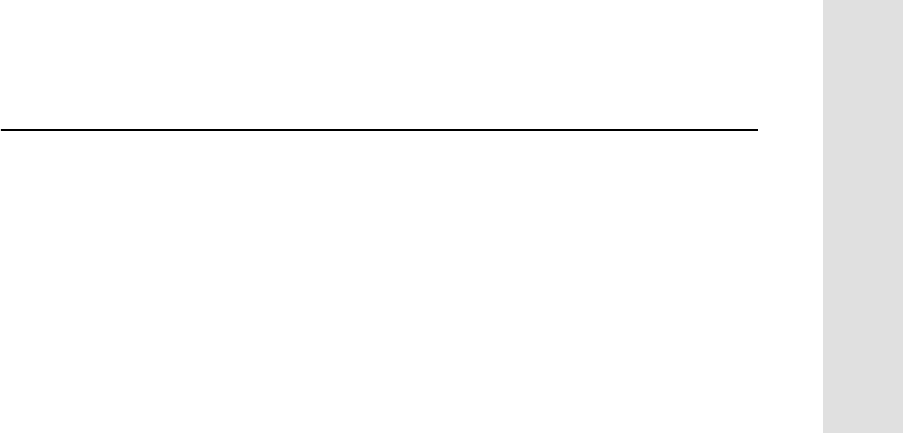
5700 GPS Receiver User Guide 51
Configuration 4
Operation
4.3 Configuring the Receiver Using Application Files
An application file contains information for configuring a receiver. To
configure a receiver using an application file, you need to create the
application file, transfer it to the receiver, and then apply the file’s
settings. Use the Configuration Toolbox software to perform all these
tasks.
For more information on applying application files, see Chapter 6,
Software Utilities.
4.4 Application Files
An application file is organized into records. Each record stores
configuration information for a particular area of receiver operation.
Application files can include the following records:
• File Storage
• General Controls
• Serial Port Baud/Format
• Reference Position
• Logging Rate
• SV Enable/Disable
• Output Message
• Antenna
• Device Control
• Static/Kinematic
• Input Message
• Timed Activation
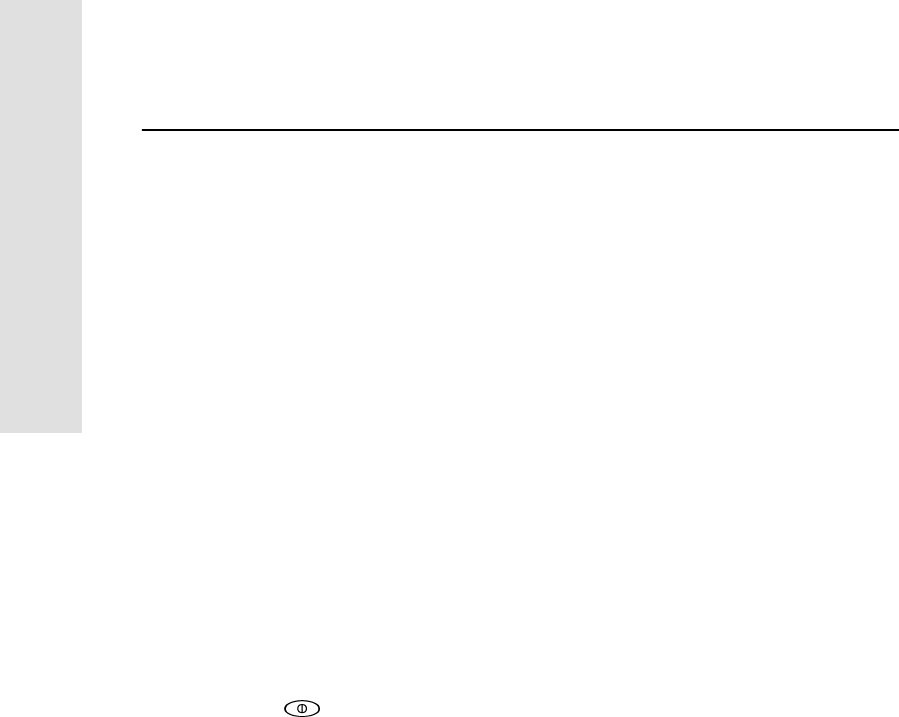
4Configuration
52 5700 GPS Receiver User Guide
Operation
An application file does not have to contain all of these records. When
you apply an application file, any option that is not included in the
records in the file remains at its current setting. For example, if you
apply an application file that only specifies the elevation mask to use,
all other settings remain as they were before the application file was
applied.
You can store up to twenty different application files in battery-backed
memory on the receiver. You can apply an application file’s settings at
the time it is transferred to the receiver, or at any time afterwards.
4.4.1 Special Application Files
The 5700 receiver has three special application files, which control
important aspects of the receiver’s configuration.
Default application file
The Default application file (Default.cfg) contains the original
receiver configuration, and cannot be changed. This file configures the
receiver after it is reset. You can reset the receiver by holding down
for at least 15 seconds, or by using the reset option in the GPS
Configurator software.
For more information on the default receiver settings, see Default
Settings, page 111.
Although you cannot change or delete the Default application file, you
can use a Power Up application file to override any or all of the default
settings.
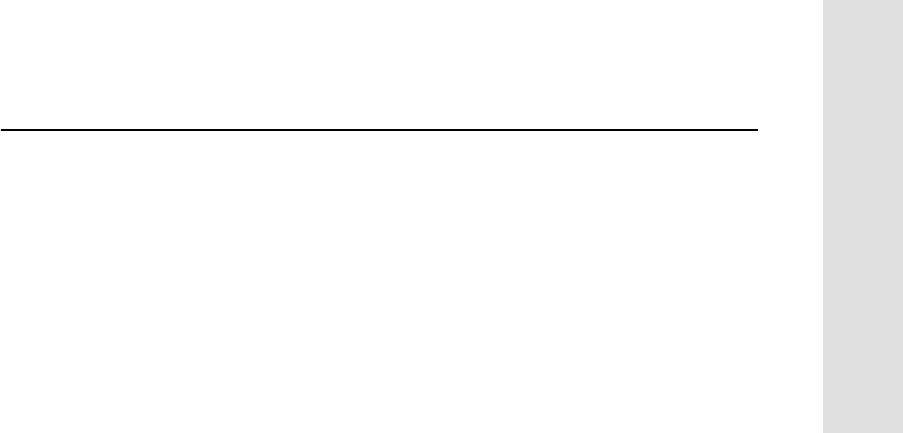
5700 GPS Receiver User Guide 53
Configuration 4
Operation
Current application file
The Current application file (Current.cfg) reflects the current receiver
configuration. Whenever you change the receiver’s configuration,
either in real time or by applying an application file, the Current file
changes to match the new configuration.
You cannot delete the Current file or change it directly, but every
change to the receiver’s current configuration is applied to the Current
file as well.
When you switch off the receiver then turn it on again, all the settings
from the Current application file are applied, so you do not lose any
changes that you have made. The only exceptions are the following
logging parameters:
• Logging rate
• Position rate
•Elevationmask
These parameters are always reset to the factory default values
whenever the receiver is switched off.
Power Up application file
The Power Up application file (Power_up.cfg) is optional. If a Power
Up file is present, its settings are applied whenever the receiver is
powered up.
In this file, you can specify that the receiver is reset to defaults before
the Power Up settings are applied. This ensures that restarting the
receiver always results in the same configuration. This method is
useful for defining “default” settings for the receiver that differ from
those in the Default file, which cannot be changed.
Alternatively, you can specify that the Power Up settings are applied
immediately after the Current application file’s settings have been
applied. Restarting the receiver results in a configuration that uses
your default settings for the options you define in the Power Up file,
but the current settings for all other options.
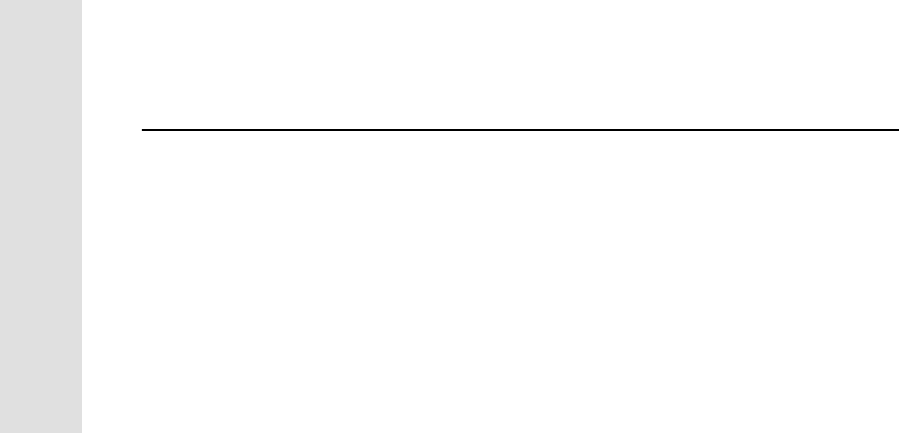
4Configuration
54 5700 GPS Receiver User Guide
Operation
By default, there is no Power Up application file on the receiver. If
you want to use a Power Up application file, you need to create an
application file in the Configuration Toolbox software and make sure
that the As auto power up file option is selected in the File page. When
you transfer this file to the receiver, it is transferred with the name
Power_up.cfg, and becomes the new Power Up file.
The Power Up file is the only special application file that you can
overwrite or delete from the receiver.
4.4.2 Timed Application Files
A timed application file contains a Timed Activation record which
specifies when this file is to be applied. The main use of a timed
application file is to automatically start or stop logging at a predefined
time.
The Timed Activation record specifies:
• the UTC date and time when the application file is to be applied
for the first time
• the interval at which the file is to be reapplied
If you do not specify a repeat interval, the settings are applied only
once, at the specified time. If the file specifies a repeat interval, the
file’s settings are reapplied at the specified interval until the file is
deactivated.
Defining timed application files
To send timed application files to a 5700 receiver, set up scheduled
survey sessions in the GPS Configurator software. You can define
multiple sessions, each specifying:
• basic logging parameters (data logging rate, position logging
rate, and elevation mask)
• a starting time
• a duration
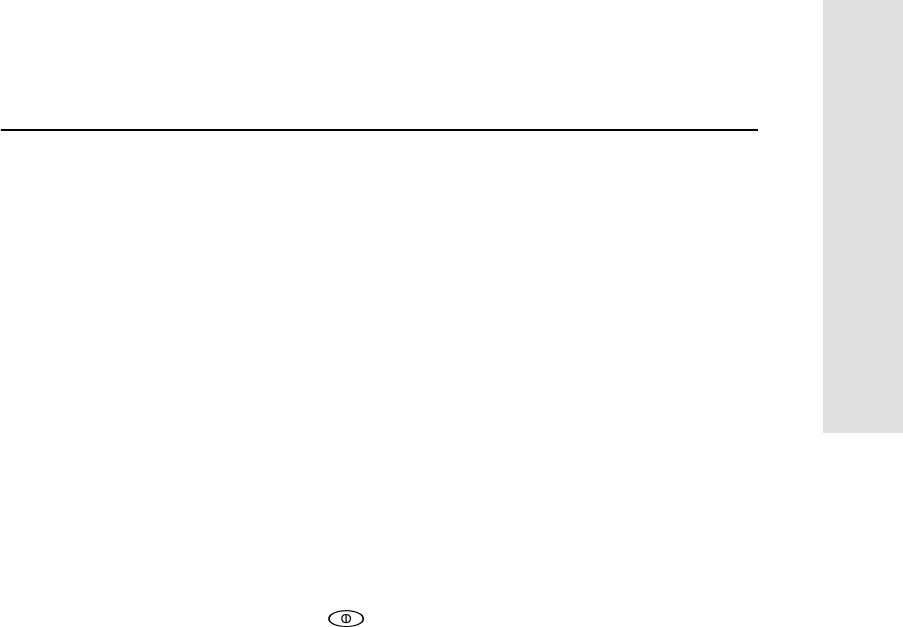
5700 GPS Receiver User Guide 55
Configuration 4
Operation
When you apply the current settings in the GPS Configurator
software, each defined survey session is sent to the 5700 receiver as a
pair of timed application files: the first includes the logging settings
and start time, and the second contains settings that stop logging at the
end time (which is calculated automatically from the duration you
specify).
For more information on scheduled survey sessions, refer to the GPS
Configurator Help.
The 5700 receiver can store up to 20 application files, so you can
define a maximum of 10 scheduled survey sessions (10 pairs of
start/stop timed application files).
Note – You cannot use the Configuration Toolbox software to define
timed application files.
Sleep mode
Whenever you press to turn off the 5700 receiver, it checks for a
timed application file that is due to be activated in the future. If one
exists, the receiver goes into Sleep mode instead of powering down.
In Sleep mode, the yellow Logging/Memory LED flashes every three
seconds. The receiver wakes up five minutes before the scheduled
activation time, so that it is ready to begin logging at the scheduled
time.
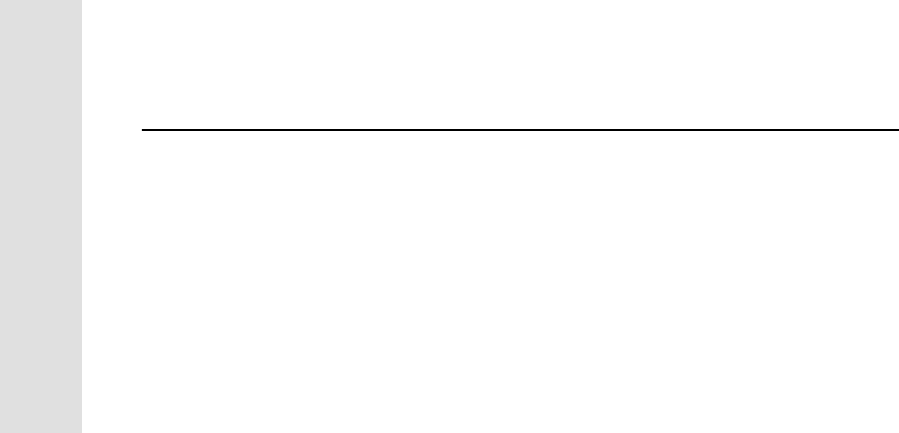
4Configuration
56 5700 GPS Receiver User Guide
Operation
4.4.3 Applying Application Files
An application file’s settings do not affect the receiver’s configuration
until you apply the application file. You can do this at the same time
that you save the file. Alternatively, you can save the file on the
computer or in the receiver, then open it later and apply its settings.
Note – If the application file is a timed file, its settings do not take
effect as soon as you apply the file, but at the time that the file
specifies for its activation.
4.4.4 Storing Application Files
You can store application files that you create in the Configuration
Toolbox software on both your receiver and computer. Each file can,
for example, represent a different user sharing the same receiver, or a
particular mode of operation or survey style. Saving application files
on your computer as well as in your receiver is optional, but it is useful
because:
• it gives you a permanent copy of the settings you have sent to a
receiver, for audit or your own reference
• you can use the same file to configure multiple receivers
identically
• you can use an existing application file as a template for
creating other application files with similar settings
4.4.5 Naming Application Files
The filename that you use to store the application file in the computer
and the name under which the file is stored in the receiver are always
the same. This makes recognizing and keeping track of your
application files easier. If you change the name of the file on the
receiver, this changes the filename used to store the application file on
your computer. Similarly, if you change the filename on the computer,
the name of the file in the receiver will change.
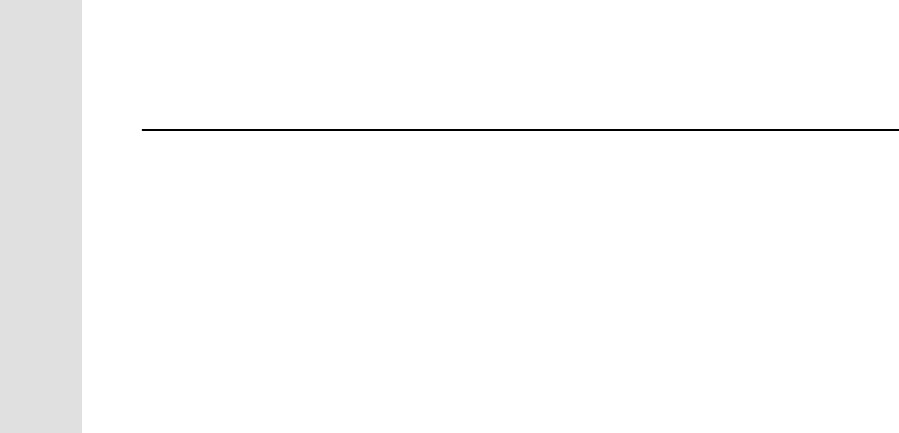
5Transferring Data
58 5700 GPS Receiver User Guide
Operation
5.1 Introduction
The 5700 receiver keeps satellite measurements and other data in files
stored on a CompactFlash card. These files cannot be processed until
you transfer them to your office computer.
On returning to the office after completing a survey, transfer the field
data to a computer that has the Trimble Geomatics Office™ software
installed. You can then process the survey data in the Trimble
Geomatics Office software to produce baselines and coordinates.
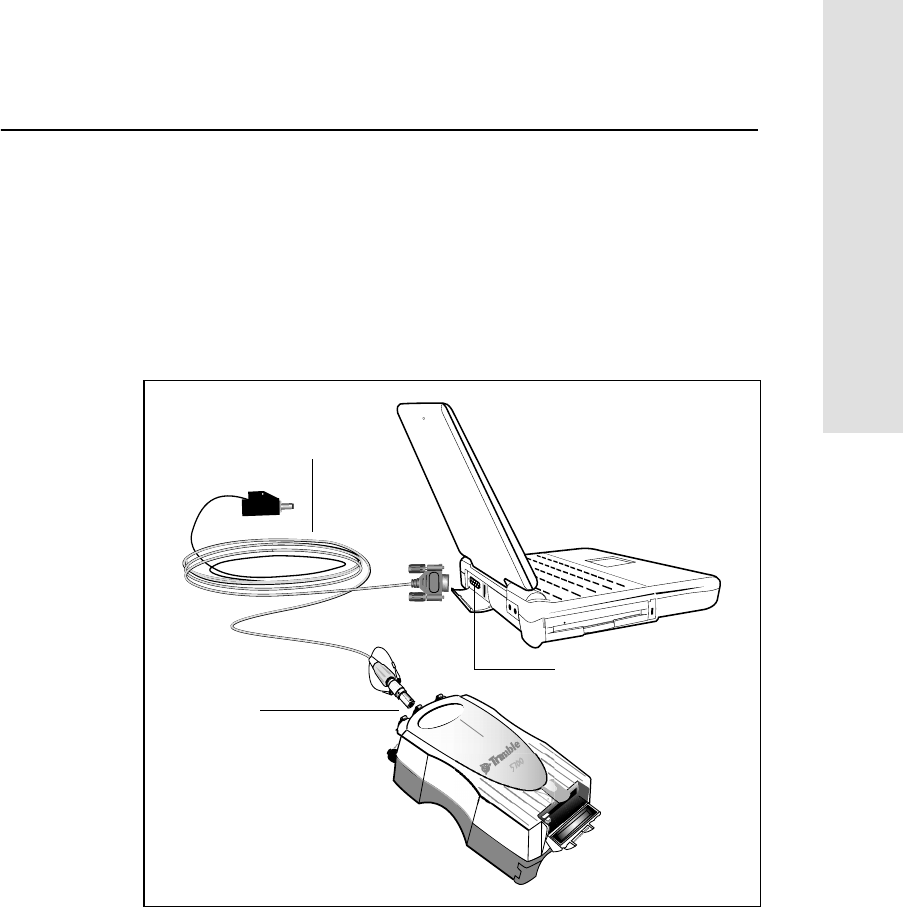
5700 GPS Receiver User Guide 59
Transferring Data 5
Operation
5.2 Connecting to the Office Computer
The 5700 receiver has three serial (COM) ports and one USB port for
connection to your office computer. A USB connection is up to ten
times faster than normal serial communications.
Use the standard data/power cable (Part Number 32345) to connect
the 5700 receiver to the computer as shown in Figure 5.1.
Figure 5.1 Connecting 5700 receiver to a computer for serial data transfer
data/power
Port 2
serial (COM) port
cable

5Transferring Data
60 5700 GPS Receiver User Guide
Operation
Use the USB cable (Part Number 44016) to connect the 5700 receiver
to the computer as shown in Figure 5.2.
Figure 5.2 Connecting 5700 receiver to a computer for USB data transfer
Note – When the 5700 receiver is connected to a USB port on a
computer, it is treated as a peripheral device of the computer. If the
receiver is unplugged or powered down, a warning message is
displayed on the computer.
USB cable
USB port
USB port
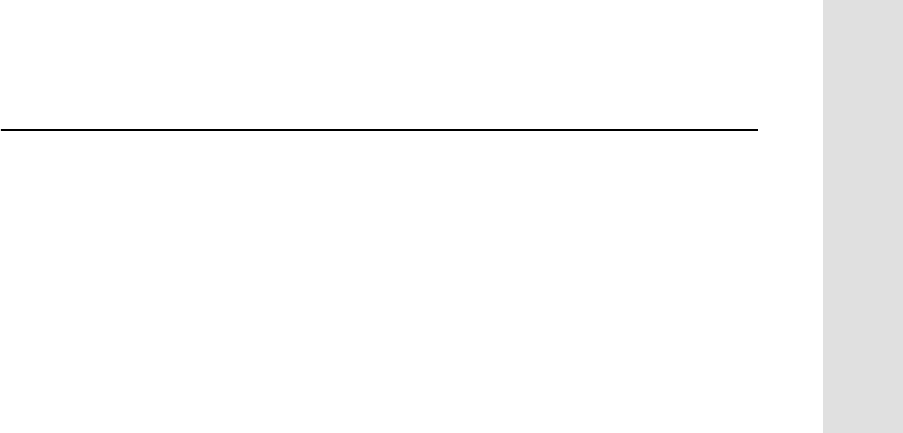
5700 GPS Receiver User Guide 61
Transferring Data 5
Operation
5.3 Transferring Data
Transfer the data files to the computer using the Trimble Data Transfer
utility. You can run this utility as a standalone program or from within
the Trimble Geomatics Office software. For more information about
the transfer process, refer to the Data Transfer Help.
Note – When you connect to a 5700 receiver in the Data Transfer
utility, you must use a GPS Receiver (5000 Series) device definition. If
you use a GPS Receiver (4000 Series) device definition, the Data
Transfer utility will be unable to establish communication with the
5700 receiver.
When transfer is complete, the Data Transfer utility automatically
converts the file to the DAT format. If you are using Data Transfer
from within the Trimble Geomatics Office software, the Check-in
dialog appears. For more information, refer to the Trimble Geomatics
Office User Guide.
Note – A file in DAT format is approximately six times the size of the
corresponding file in the 5700 receiver’s internal format. Before
transferring files, make sure that there is enough space on your
computer.
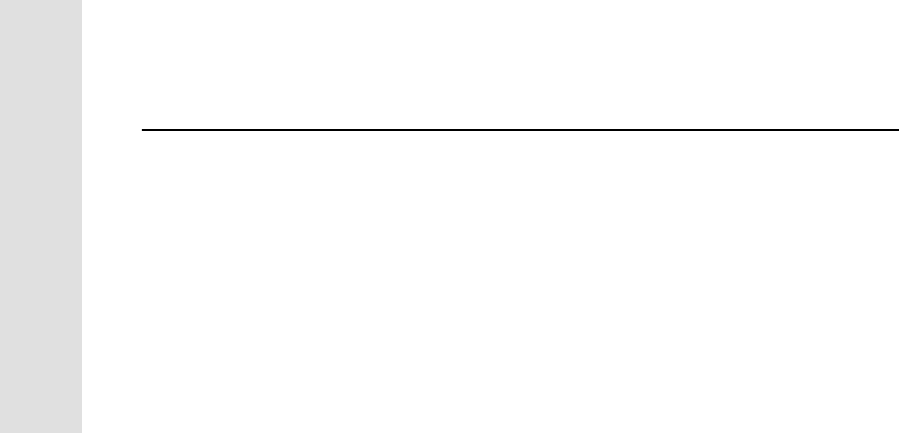
5Transferring Data
62 5700 GPS Receiver User Guide
Operation
5.4 Transferring Files Directly from a CompactFlash
Card
All data is stored in a 5700 receiver on an internal CompactFlash card.
There are two ways to transfer files between the receiver and your
office computer:
• Connect the receiver to the office computer and use the Data
Transfer utility to transfer files.
• Remove the CompactFlash card from the receiver and connect
it directly to your office computer, where it functions like a
normal disk drive. Use Windows Explorer to transfer files.
When you use the Data Transfer utility to transfer data files from the
CompactFlash card while it is still inserted in the 5700 receiver, the
Data Transfer utility converts the raw receiver data (.T00) files you
select into the Trimble DAT file format.
However, if you connect the CompactFlash card to your computer and
then copy or move files to your computer, it treats the card like any
other disk drive, and transfers the files without converting them. You
need to convert these raw receiver files to DAT format files before you
can use them on your office computer.
You can convert receiver data files by using a Windows Explorer
extension which is installed on your computer when you install the
Data Transfer utility.
Note – Although this extension is only available if you have the Data
Transfer utility installed, you do not have to run the Data Transfer
utility to use it.
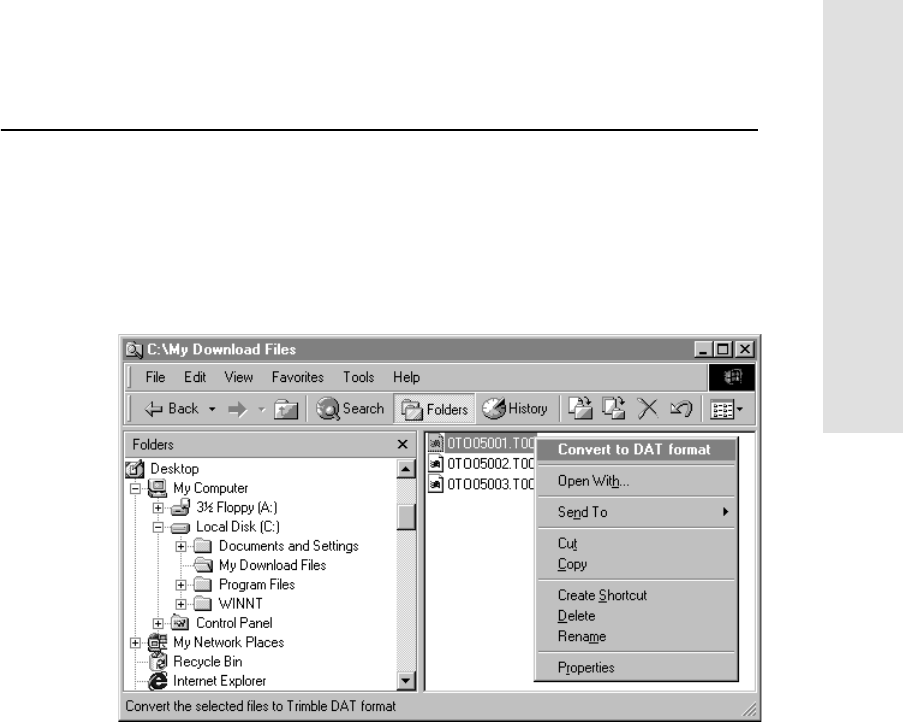
5700 GPS Receiver User Guide 63
Transferring Data 5
Operation
To convert a .T00 file on your office computer into the DAT format:
1. On your office computer, open Windows Explorer and navigate
to the location of the .T00 file.
2. Right-click the file, and from the menu that appears select
Convert to DAT format:
The DAT File Conversion dialog appears while the file is
converted. When the dialog disappears, the file conversion is
complete.
A new file with the same filename but a .dat extension appears
in the same folder as the .T00 file.
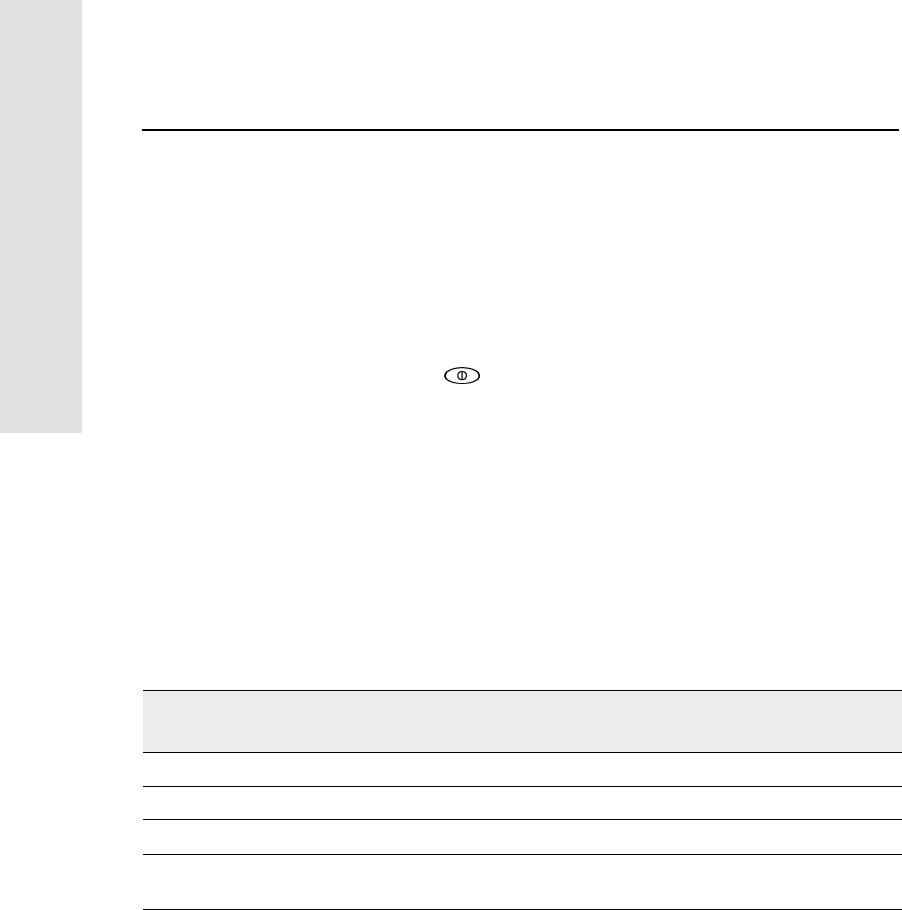
5Transferring Data
64 5700 GPS Receiver User Guide
Operation
5.5 Deleting Files in the Receiver
You can delete files stored in the 5700 receiver at any time. Do one of
the following:
• Use the Data Transfer utility in the Trimble Geomatics Office
software.
• Use the TSC1 data collector.
• Hold down for 30 seconds after the receiver has been
powered on. When you use this method, all data is deleted.
• Use the GPS Configurator software.
5.6 Supported File Types
Table 5.1 shows the file types that you can transfer to or from a 5700
receiver and the software or utility that you must use to transfer each
file type.
Table 5.1 Supported file types
File Type Extensions Transfer from
5700 receiver? Transfer to
5700 receiver? Software
Ephemeris .eph Yes No Data Transfer
Raw observations .T00, .dat Yes No Data Transfer
Receiver firmware files .elf No Yes WinFLASH
Application files .cfg Yes Yes Configuration
Toolbox
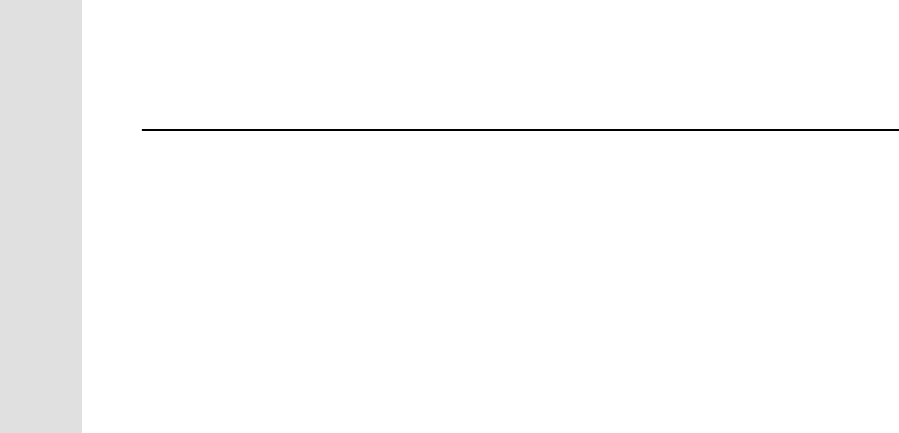
6Software Utilities
66 5700 GPS Receiver User Guide
Operation
6.1 Introduction
This chapter provides information on the software utilities that you
can use with the 5700 receiver.
6.2 GPS Configurator Software
The GPS Configurator software is a Windows application that you can
use to configure selected Trimble GPS receivers.
The GPS Configurator software lets you:
• check current receiver settings and operation
• change receiver settings in real time
6.2.1 Installing the GPS Configurator Software
A copy of the GPS Configurator software is included on the 5700 GPS
Receiver CD-ROM.
To install the software:
1. Insert the CD-ROM into the CD drive on your computer.
2. Using Windows Explorer, navigate to the CD drive.
3. Double-click Setup.exe.
4. Follow the onscreen instructions.
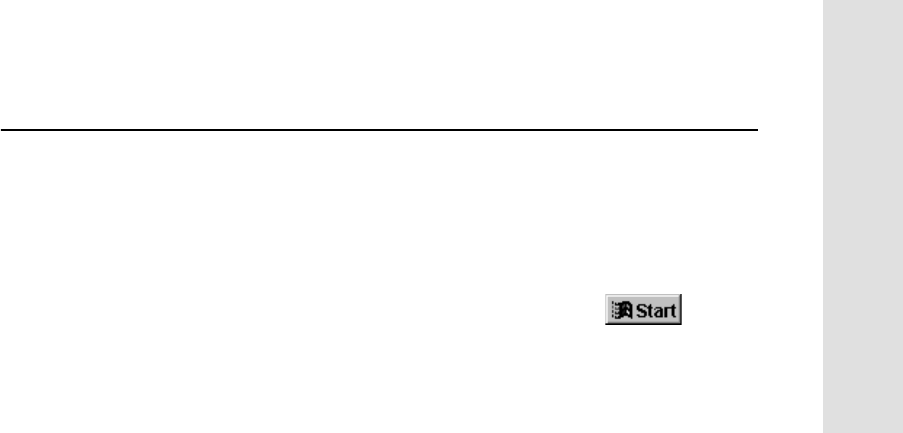
5700 GPS Receiver User Guide 67
Software Utilities 6
Operation
6.2.2 Configuring the 5700 Receiver
To configure a 5700 receiver using the GPS Configurator software:
1. Connect Port 1, 2, or 3 on the receiver to a serial (COM) port on
the computer and apply power.
2. To start the GPS Configurator software, click , then
select Programs /Trimble /GPS Configurator /GPS
Configurator.
The software automatically establishes a connection with the
5700 receiver.
3. Make appropriate selections for your required receiver settings.
For more information, refer to the GPS Configurator Help.
4. Click Apply.
The settings in the GPS Configurator software are applied to the
receiver.
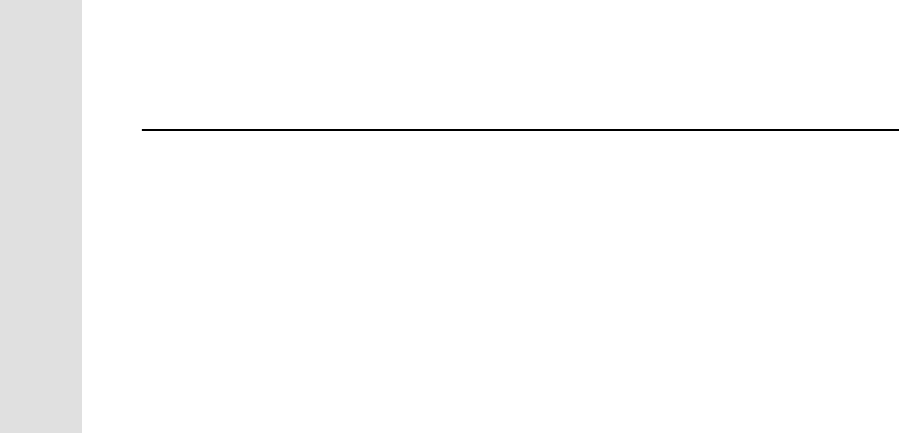
6Software Utilities
68 5700 GPS Receiver User Guide
Operation
6.3 Configuration Toolbox Software
The Configuration Toolbox software is a Windows application that
provides a graphical user interface to help you configure selected
Trimble GPS receivers.
The Configuration Toolbox software lets you:
• create and edit application files
• transfer application files to and from the receiver
• manage application files stored in the receiver
For more information, see Application Files, page 51.
6.3.1 Installing the Configuration Toolbox Software
A copy of the Configuration Toolbox software is included on the 5700
GPS Receiver CD-ROM.
To install the software:
1. Insert the CD-ROM into the CD drive on your computer.
2. Using Windows Explorer, navigate to the CD drive.
3. Double-click Setup.exe.
4. Follow the onscreen instructions.
6.3.2 Creating and Editing Application Files
You can create an application file and transfer it to the receiver in
several different ways. The general workflow includes the following
steps:
1. Create and save the application file in the Configuration
Toolbox software.
2. Connect the receiver to the computer and apply power.
3. Open the desired application file in the Configuration Toolbox
software.
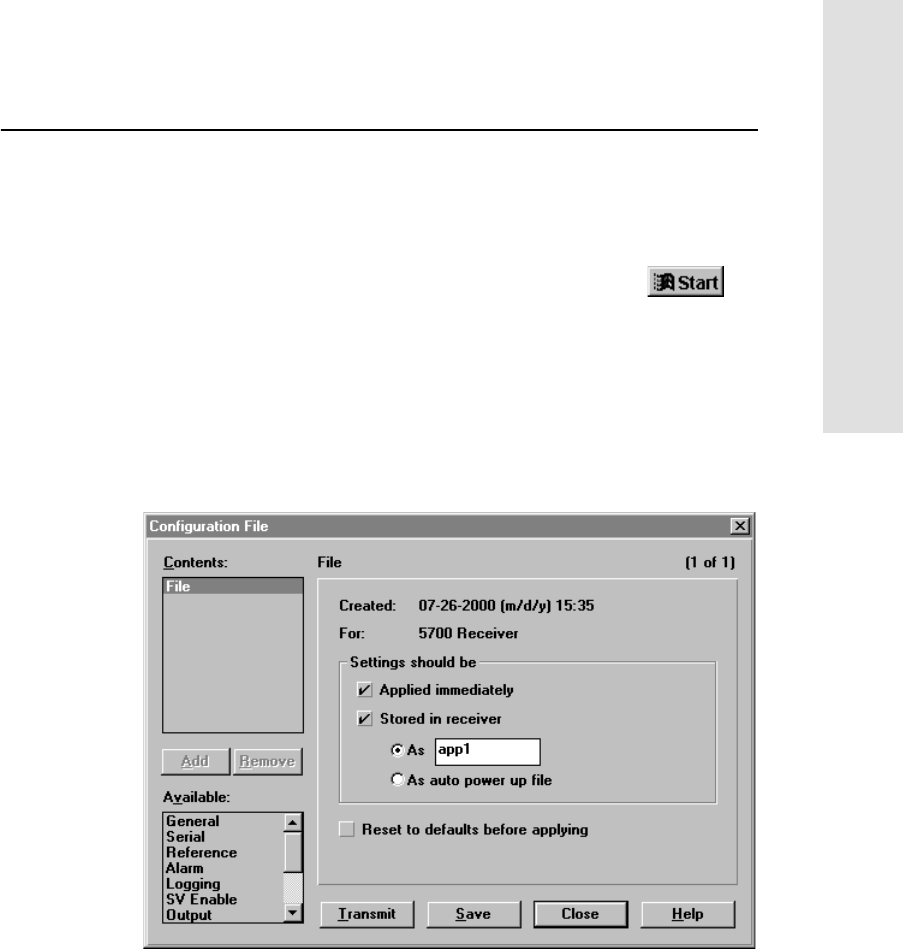
5700 GPS Receiver User Guide 69
Software Utilities 6
Operation
4. Transfer this application file to the receiver.
5. Check that the receiver is using the transferred application file.
To create and save an application file to the receiver:
1. To start the Configuration Toolbox software, click ,
then select Programs /Trimble /Configuration
Toolbox /Configuration Toolbox.
2. Select File /New /5700.
3. Specify the receiver settings (for specific information, refer to
the Configuration Toolbox documentation).
4. Use File /Save As to save the application file.
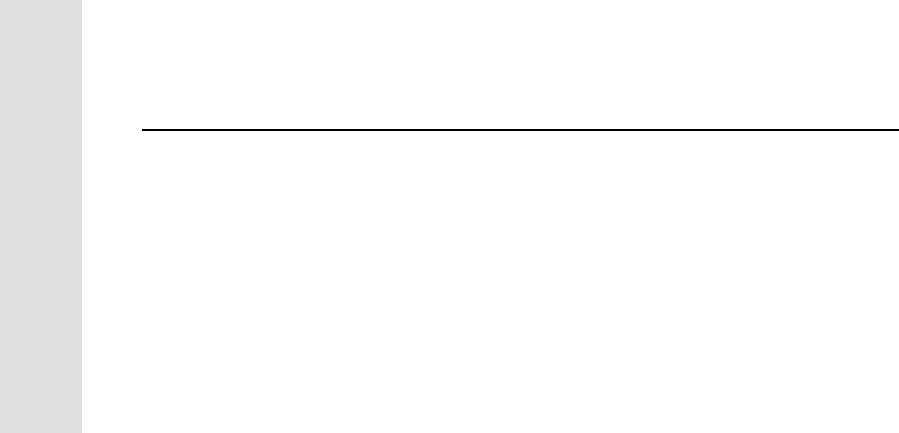
6Software Utilities
70 5700 GPS Receiver User Guide
Operation
To transfer the application file to the receiver:
1. Connect the data/power cable (Part Number 32345) to Port 1 on
the 5700 receiver.
2. Connect the female DB9 connector on the other end of the
data/power cable to a serial (COM) port on the computer.
3. Select File /Open to open the desired application file.
4. With the file open and the Configuration File dialog open,
select Communications /Transmit File.
A message appears informing you that the application file has
been successfully transferred. If an error occurs, select
Communications /Transmit File again. This overrides any
incompatibility in baud rates and enables successful
communication.
5. To check whether the transfer was successful, close the
Configuration File dialog and select Communications /Get
File.
A list of all application files in the 5700 receiver appears. If you
selected Apply Immediately in the application file, the Current
application file will contain the settings in the new file.
6. To apply a different file, select the file you require from the list
and then select Communications /Activate File.
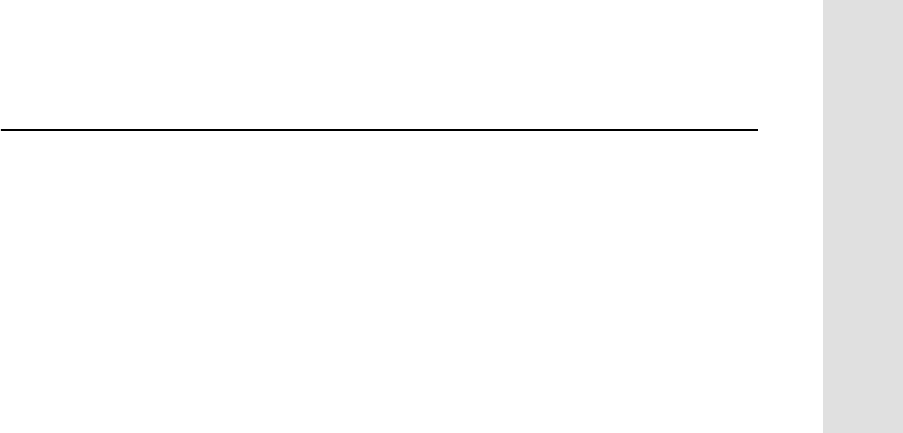
5700 GPS Receiver User Guide 71
Software Utilities 6
Operation
6.4 WinFLASH Software
The WinFLASH software communicates with Trimble products to
perform various functions including:
• installing software, firmware, and option upgrades
• running diagnostics (for example, retrieving configuration
information)
• configuring radios
If additional information is needed, online help is also available when
using the WinFLASH software.
Note – The WinFLASH software is a 32-bit application, so the local
computer’s operating system must be Windows 95, 98, NT, 2000, or
ME. It does not run under earlier versions of Windows.
6.4.1 Installing the WinFLASH Software
The WinFLASH software can be installed from the 5700 GPS
Receiver CD-ROM, or from the Trimble FTP site. Refer to one of the
following sections for the installation procedure you need.
Installing the WinFLASH software from the 5700 receiver
CD
A copy of the WinFLASH software is included on the 5700 receiver
CD-ROM.
To install the WinFLASH software from a CD:
1. Insert the disk into the CD drive on your computer.
2. Using Windows Explorer, navigate to the CD drive.
3. Double-click Setup.exe.
4. Follow the onscreen instructions.
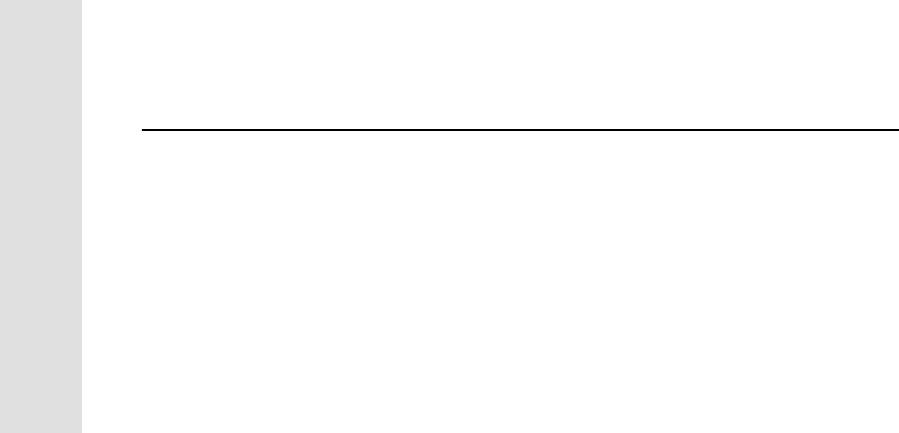
6Software Utilities
72 5700 GPS Receiver User Guide
Operation
Installing the WinFLASH software from the Internet
To install the WinFLASH software from the Trimble FTP site, connect
to the following Internet address:
ftp://ftp.trimble.com/pub/survey/bin/
Locate the file called 5700v100.exe and download it to a temporary
folder on your computer. The 5700v100.exe file is a compressed file
which contains all the necessary files for installing the WinFLASH
software and the latest version of the 5700 firmware. Once the file is
on your local hard drive, you can disconnect from the Internet and
proceed with the following steps:
1. Navigate to the temporary folder containing 5700v100.exe.
2. Double-click 5700v100.exe.
3. Follow the onscreen instructions to install the WinFLASH
software and upgrade the receiver firmware.
6.4.2 Upgrading Firmware
Your 5700 receiver is supplied with the latest version of receiver
firmware installed. If a later version becomes available, upgrade the
firmware installed on your receiver.
The WinFLASH software guides you through the firmware upgrade
process. The steps required are described below. For more
information, refer to the WinFLASH Help.
To upgrade the 5700 receiver firmware:
1. Start the WinFLASH software.
The Device Configuration screen appears.
2. From the Device type list select 5700 Receiver.
3. From the PC serial port field select the serial (COM) port on
the computer that the receiver is connected to.
4. Click Next.
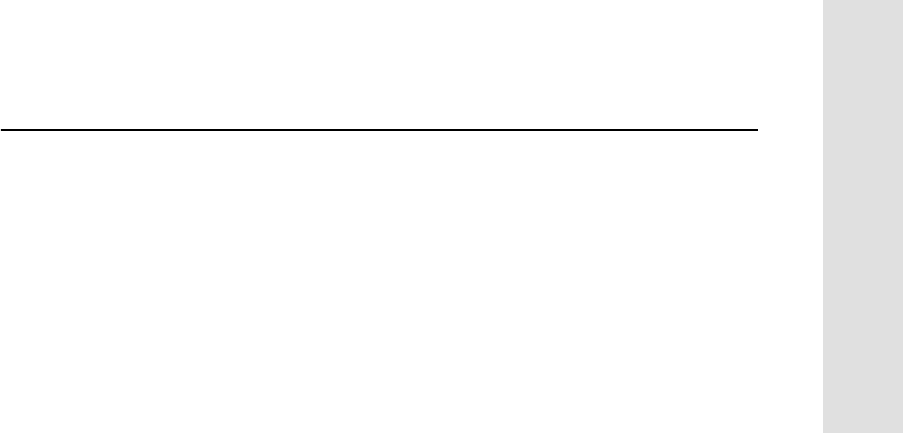
5700 GPS Receiver User Guide 73
Software Utilities 6
Operation
The Operation Selection screen appears. The Operations list
shows all of the supported operations for the selected device. A
description of the selected operation is shown in the Description
field.
5. Select GPS software upgrade and click Next.
The GPS Software Selection window appears. This screen
prompts you to select the software that you want to install on
the 5700 receiver.
6. Select the latest version from the Available Software list and
click Next.
The Settings Review window appears. This screen prompts you
to connect the receiver, suggests a connection method, and then
lists the receiver configuration and selected operation.
7. If all is correct, click Finish.
Based on the selections shown above, the Software Upgrade
window appears and shows the status of the operation (for
example, Establishing communication with the 5700. Please wait…).
8. Click OK.
The Software Upgrade window appears again and states that the
operation was completed successfully.
9. Click Menu to select another operation, or click Exit to quit the
WinFLASH software.
10. If you click Exit, another screen appears asking you to confirm
that you want to quit the WinFLASH software. Click OK.
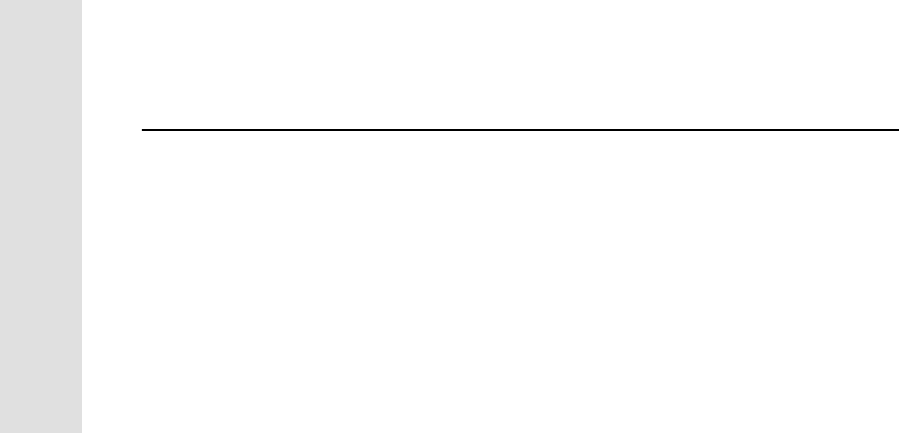
6Software Utilities
74 5700 GPS Receiver User Guide
Operation
6.4.3 Adding Frequencies for the Internal Radio
If your 5700 receiver has the optional internal radio installed, you can
use the WinFLASH software to add frequencies to the default list.
To add radio frequencies:
1. Start the WinFLASH software.
The Device Configuration screen appears.
2. From the Device type list select 5700 Receiver.
3. From the PC serial port field select the serial (COM) port on
the computer that the receiver is connected to.
4. Click Next.
The Operation Selection screen appears. The Operations list
shows all of the supported operations for the selected device. A
description of the selected operation is shown in the Description
field.
5. Select Configure Radio and click Next.
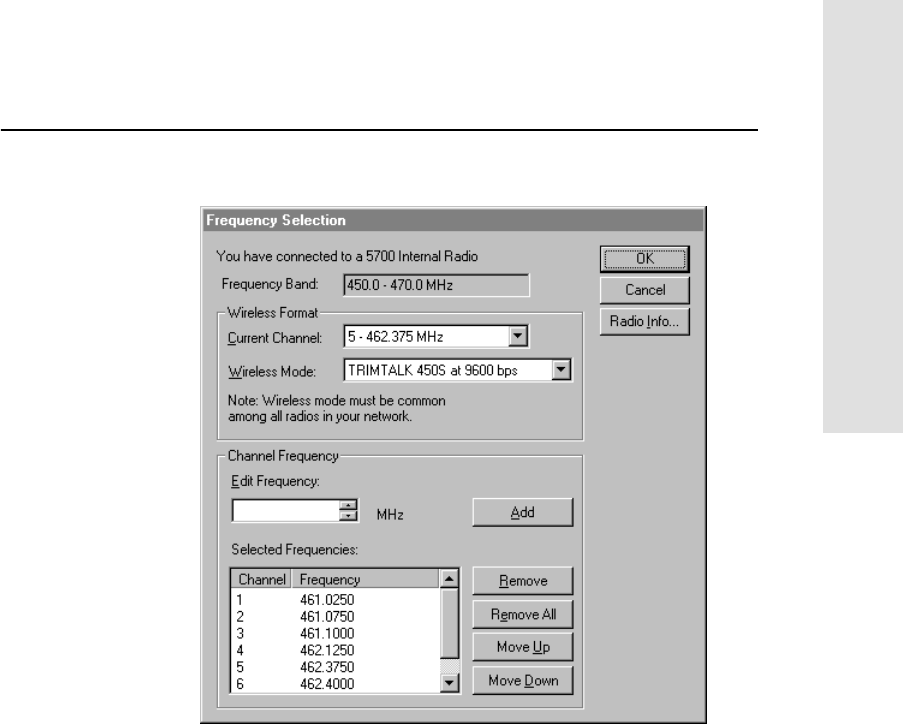
5700 GPS Receiver User Guide 75
Software Utilities 6
Operation
The Frequency Selection window appears:
6. In the Wireless Format group, select the appropriate channel
and wireless mode.
Note – If the reference radio is a TRIMMARK 3 radio, select the
appropriate TRIMTALK 450S option from the Wireless Mode
list.
7. In the Edit Frequency field, enter or select the frequency you
require.
The frequency that you select must conform to the channel
spacing and minimum tuning requirements for the radio. To
view this information, click Radio Info.
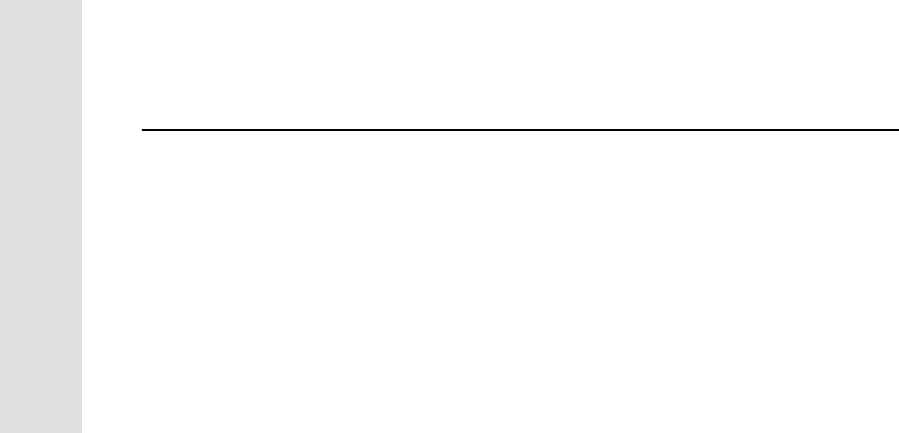
6Software Utilities
76 5700 GPS Receiver User Guide
Operation
8. Press Add.
The new frequency appears in the Selected Frequencies list.
9. When you have configured all the frequencies you require, click
OK.
The WinFLASH software updates the 5700 receiver’s radio
frequencies and then restarts the receiver.
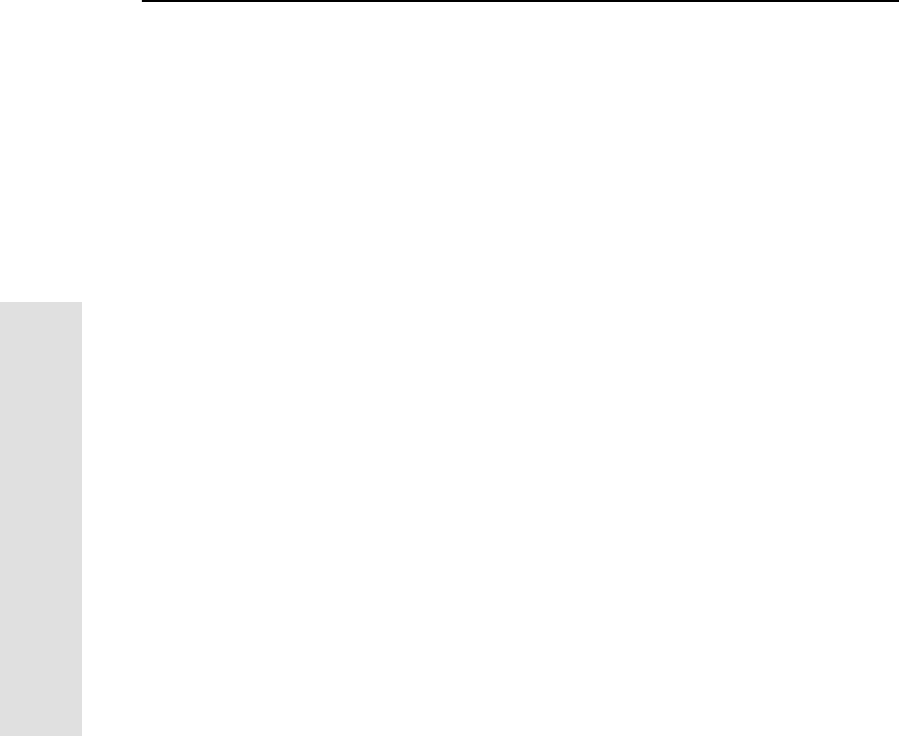
7Static and FastStatic Surveying
80 5700 GPS Receiver User Guide
Applications
7.1 Introduction
Static and FastStatic are two types of postprocessed surveys. The 5700
receiver can be used in Static and FastStatic surveys, as well as RTK
and postprocessed kinematic surveys. The 5700 receiver can be paired
with any other Trimble survey-grade receivers for this purpose.
The following items are important conditions for this application:
• To compute baselines, at least one other receiver must be
logging data simultaneously and at the same epoch rate.
• For every baseline, all receivers on the baseline must be
tracking at least four satellites in common.
• Each receiver must be a survey-grade receiver, capable of
logging both C/A code and at least L1 carrier phase
observables.
• The 5700 receiver is a dual-frequency receiver—to achieve
dual-frequency baseline results, the receiver must be used with
another dual-frequency receiver.
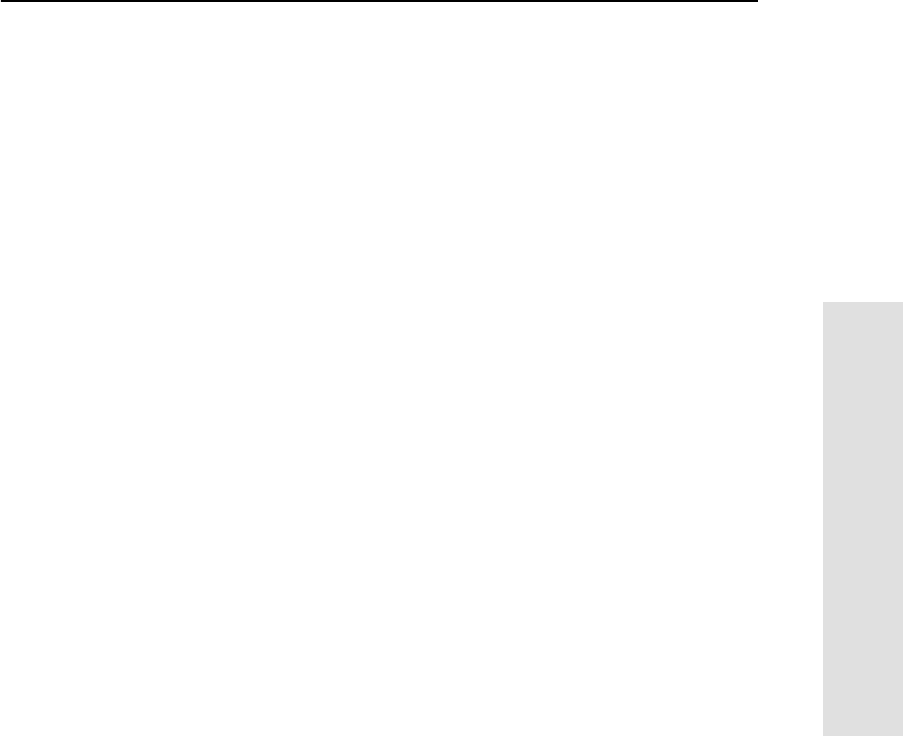
5700 GPS Receiver User Guide 81
Static and FastStatic Surveying 7
Applications
7.2 Static Surveying
Static surveying is the most precise GPS surveying technique, but it
requires long occupation times at each station. Like all GPS surveys,
the Static survey requires the use of at least two receivers (one
receiver at each point defining the baseline), and each receiver must be
logging observations simultaneously from at least four common
satellites. Observations must be logged for an extended period of time
(usually about 45 to 60 minutes).
Although a large amount of data is collected during this period, this
allows the processing software to resolve more problems in the data
set than might otherwise be resolved in shorter observation periods.
The additional data typically leads to greater precision in the baseline
solution.
The information associated with a Static occupation is stored in a
separate, unique data file. There is only one occupation per file. If the
receiver is turned off in the middle of an occupation, a second file can
be opened and the survey can continue. In this case, there is more than
one file per occupation, but still only one occupation per file.
Static surveys can be performed with either single- or dual-frequency
receivers. The 5700 receiver is a dual-frequency receiver.
The occupation time required for a Static survey depends on many
factors. Trimble recommends an occupation time of at least 45
minutes when five or more satellites are available, or 60 minutes
during times when only four satellites are available. The Trimble
Geomatics Office software includes the QuickPlan™ utility, which
you can use to determine satellite availability at a specified site and
time.
Static surveying techniques are generally used for projects where the
highest precision is required. At least two receivers are required, but
multiple receivers can increase productivity. The sequence of
observations should be dictated by the network design.
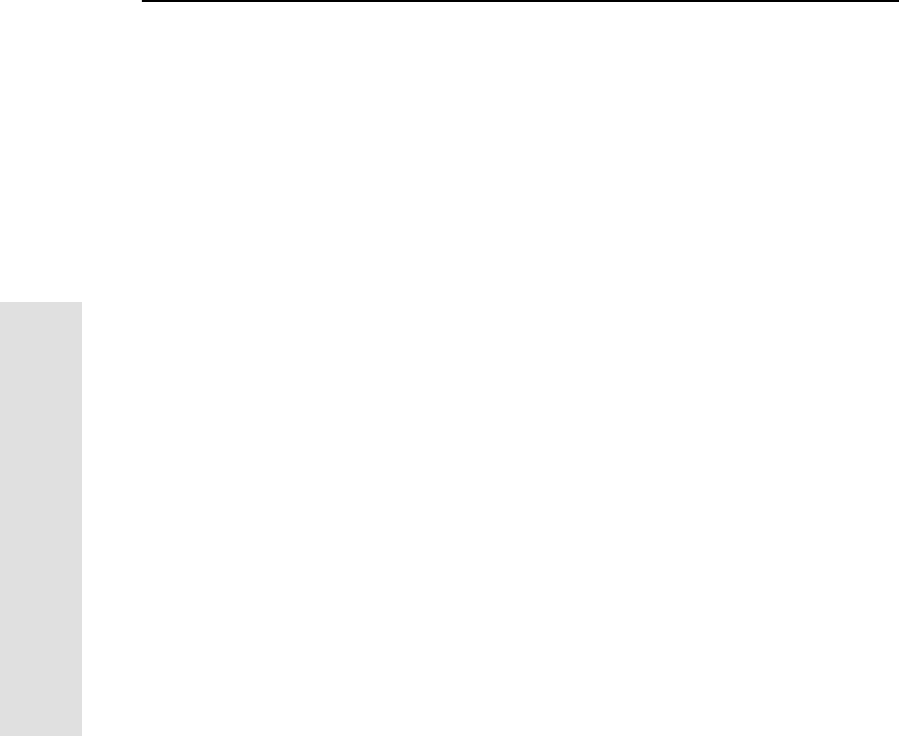
7Static and FastStatic Surveying
82 5700 GPS Receiver User Guide
Applications
7.3 FastStatic Surveying
Like Static surveying, FastStatic surveying requires simultaneous
observations of 4 or more satellites for a period of 8 or more minutes.
FastStatic surveying yields baseline components with a precision of
±0.5 mm + 1 ppm.
FastStatic surveying is similar to Static surveying in that data is
logged only while the receiver is stationary and occupying a point. As
the receiver moves from each point to another point in the survey, no
data is logged, because the 5700 receiver is turned off during this
period. The manner in which the data is treated by the baseline
processor is also similar.
FastStatic surveying differs from Static surveying in the fact that less
data is collected. The occupation time is shorter, resulting in fewer
measurements for the baseline processor to use. Therefore, the
expected baseline precision is not as high for FastStatic as it is for
Static surveying. A less important distinction between FastStatic and
Static surveying is the potential for logging more than one occupation
within a single data file.
FastStatic surveying requires at least two receivers logging common
data from two different locations. The length of time the receivers log
data depends on:
• the number of satellites being tracked
• the geometry of the satellites being tracked (PDOP)
• the quality of the data being logged
Items affecting the quality of data are:
• cycle slips
• multipath
• radio frequency (RF) interference
Cycle slips are interruptions of data logging on one or more satellites.
Multipath is the reflection of the satellite signal off nearby surfaces,
such as the roof of a car.
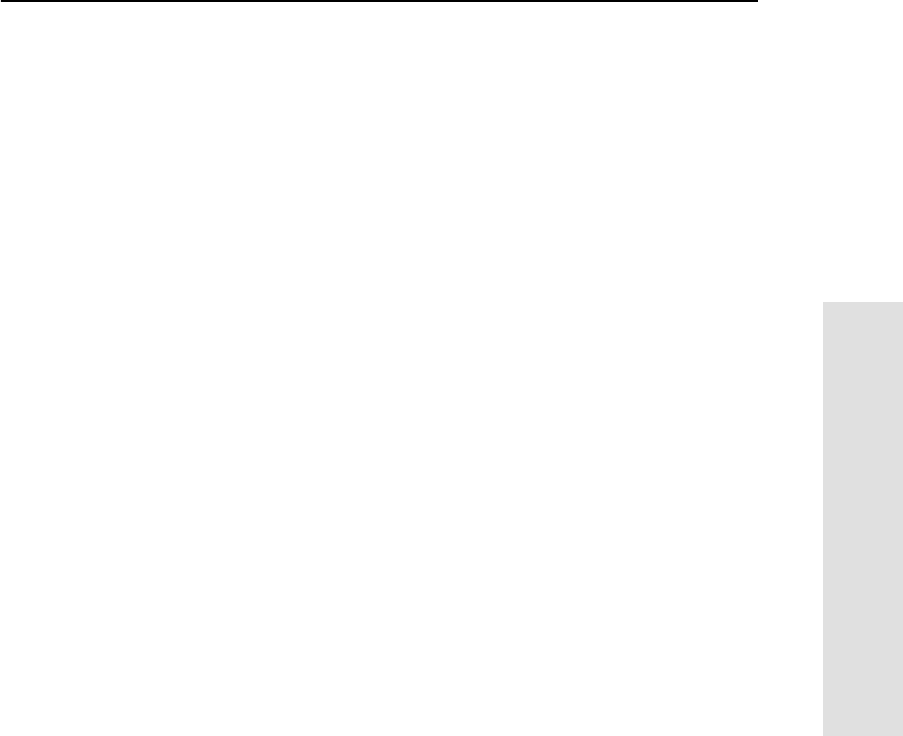
5700 GPS Receiver User Guide 83
Static and FastStatic Surveying 7
Applications
In general, occupation times for FastStatic surveys (on baselines of up
to 20 km) range from about 8 minutes, when data is logged from at
least 6 satellites, to about 20 minutes with data from 4 satellites.
7.3.1 FastStatic Using a TSC1 Data Collector
To perform a FastStatic survey with multiple occupations in a single
data file, the 5700 receiver requires a TSC1 data collector. In this
application, the data file remains open while the receiver moves
between occupations, but no data is logged. The advantage in this case
is efficiency in the field. When not using a TSC1 handheld, each of the
FastStatic occupations is logged in the 5700 receiver as a unique data
file with one occupation per file.
For more information on TSC1 handheld operation, refer to the
Trimble Survey Controller documentation.
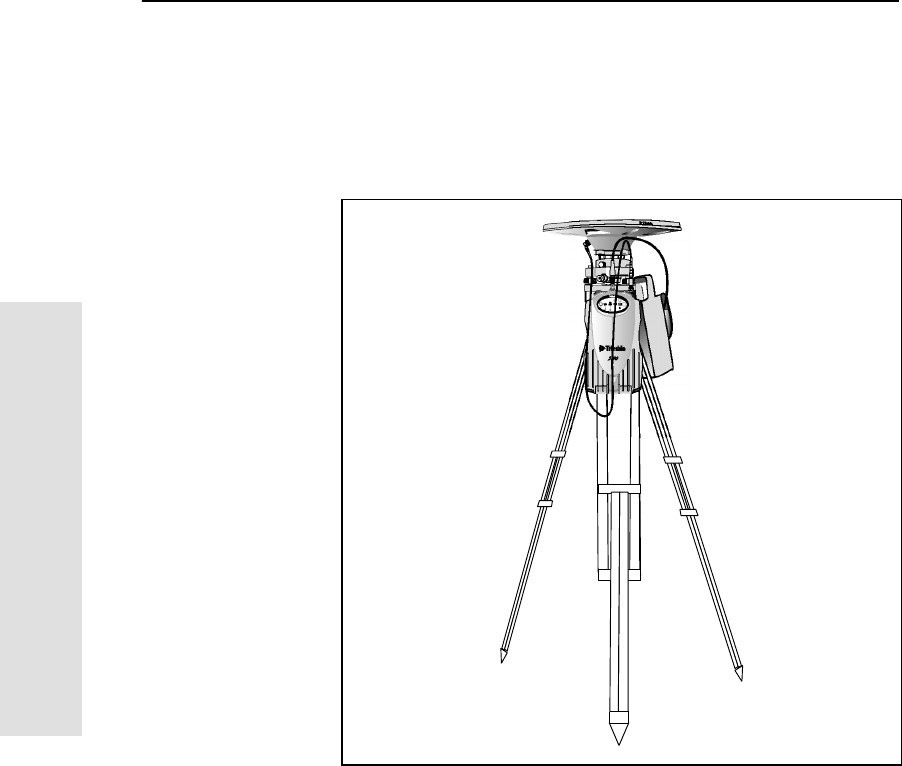
7Static and FastStatic Surveying
84 5700 GPS Receiver User Guide
Applications
7.4 Settingupthe5700foraStaticorFastStaticSurvey
To set up the 5700 for a Static or FastStatic survey:
1. Set up the hardware according to the instructions in
Postprocessed Setup, page 16.
Figure 7.1 Static or FastStatic setup
2. Make sure that there is a CompactFlash card inserted in the
receiver.
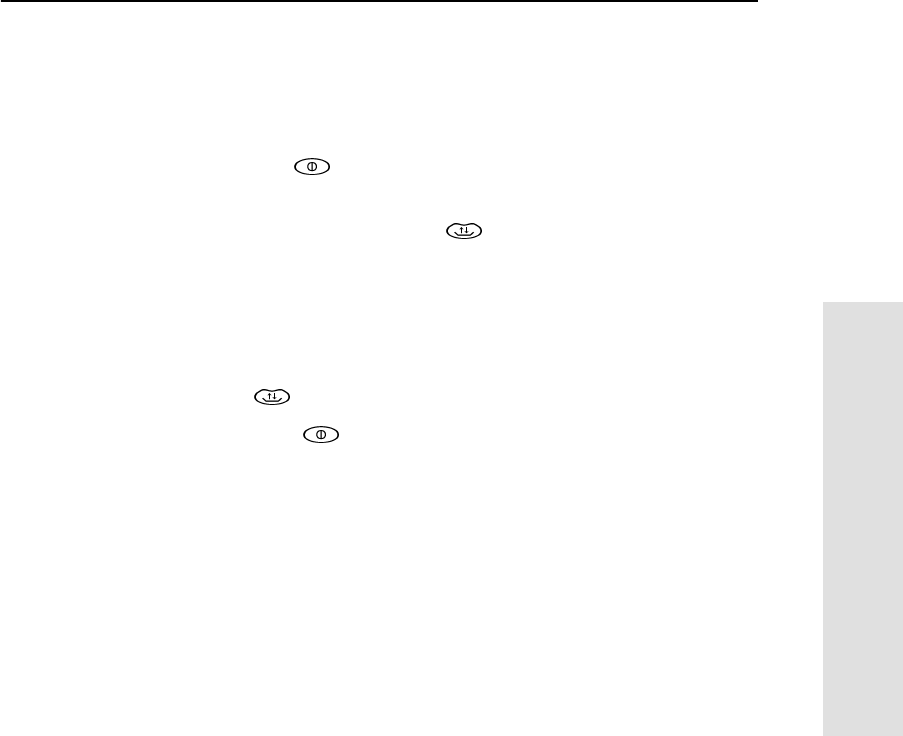
5700 GPS Receiver User Guide 85
Static and FastStatic Surveying 7
Applications
3. Do one of the following:
– If the Trimble Survey Controller software is being used to
start the survey, follow the guidelines in the Trimble Survey
Controller Reference Manual.
–Press on the 5700 receiver and wait until the red SV
Tracking LED starts flashing slowly.
4. On the 5700 receiver, press .
5. Logging begins, and the Logging/Memory LED lights up.
6. In a FastStatic survey, the Logging/Memory LED starts flashing
slowly when enough data has been collected.
7. When you have collected enough data for your application, hold
down for 2 seconds to stop logging.
8. Hold down for 2 seconds to turn the receiver off.
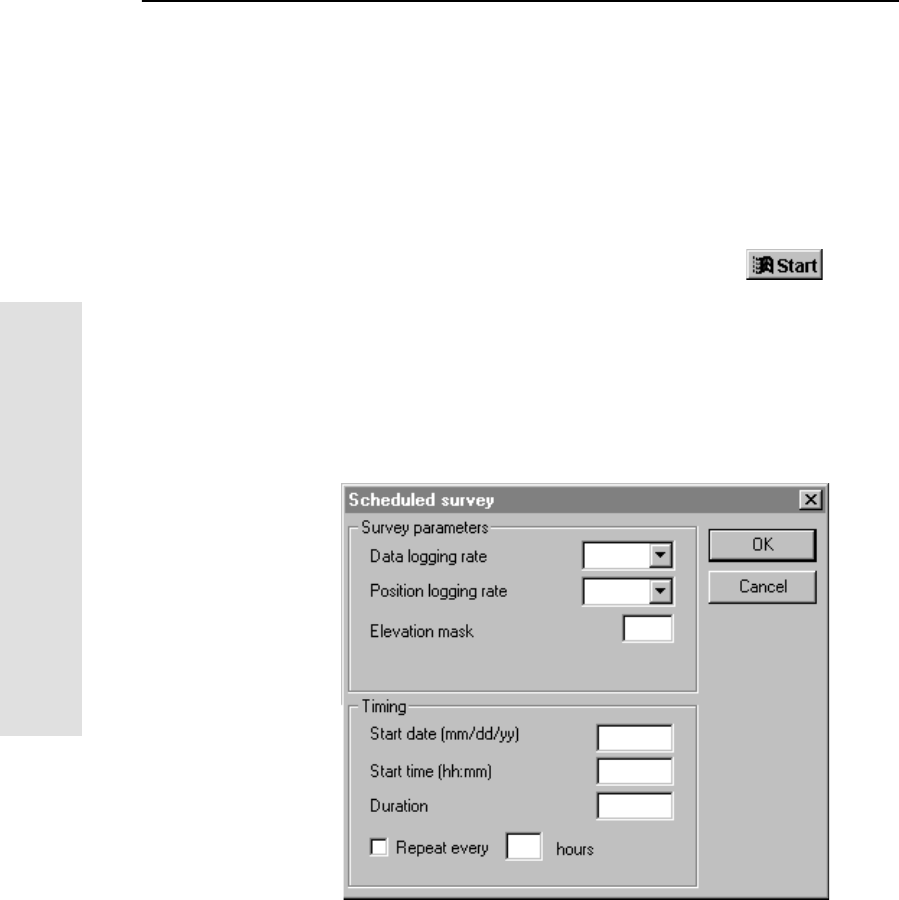
7Static and FastStatic Surveying
86 5700 GPS Receiver User Guide
Applications
7.5 Automatically Scheduling Static or FastStatic
Surveys
The 5700 receiver can be set up to automatically start surveying at a
specific date and time and to continue for a specified duration. To do
this, use timed application files. For more information, see Timed
Application Files, page 54.
To set up a scheduled survey session:
1. To start the GPS Configurator software, click , then
select Programs /Trimble /GPS Configurator /GPS
Configurator.
2. Select the Connection tab and click Connect now to connect to
the receiver.
3. Select the Log to receiver tab and in the Session schedule group
click New. The following dialog appears:
4. In the Survey parameters group, enter the data logging rate,
position logging rate, and elevation mask that you want to use
for this session.
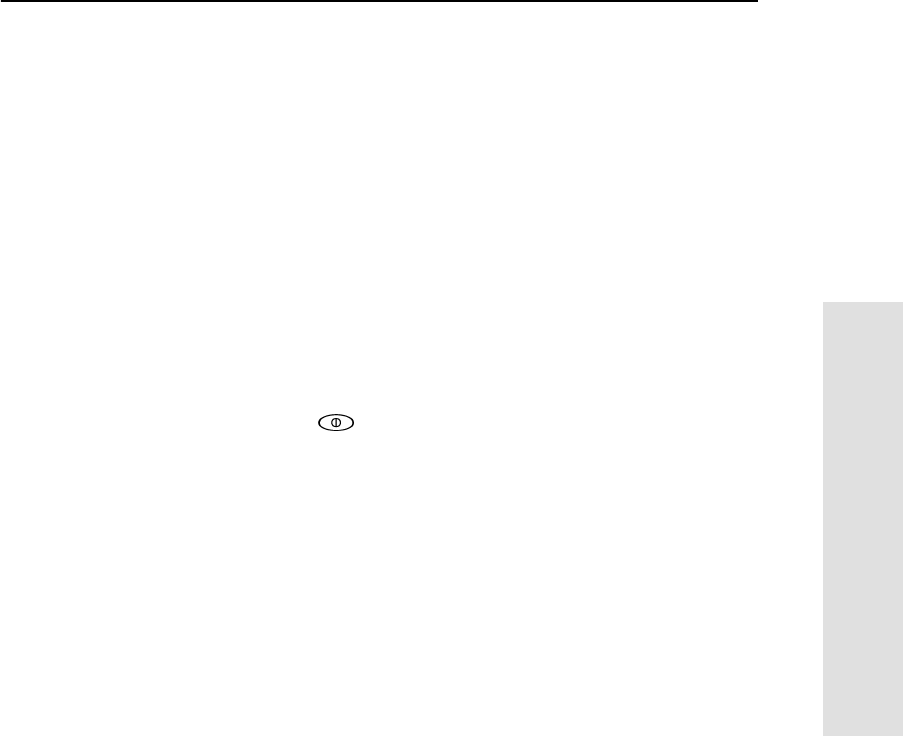
5700 GPS Receiver User Guide 87
Static and FastStatic Surveying 7
Applications
5. In the Timing group, enter a start date and time, and a duration
in hours.
6. If you want to run this session repeatedly, select the Repeat
every check box and enter the repeat interval in the hours field.
7. Click OK to close the Scheduled survey dialog. The session
details appear in the session table.
8. Click Apply.
The GPS Configurator software sends the session details to the
receiver as two timed application files (one file to start logging,
and the other to stop logging).
9. Click OK to close the GPS Configurator software.
10. If you do not need to use the 5700 receiver before the scheduled
survey, press .
The receiver goes into Sleep mode, indicated by the yellow
Logging/Memory LED flashing every three seconds. The
receiver wakes up again five minutes before the scheduled start
time.
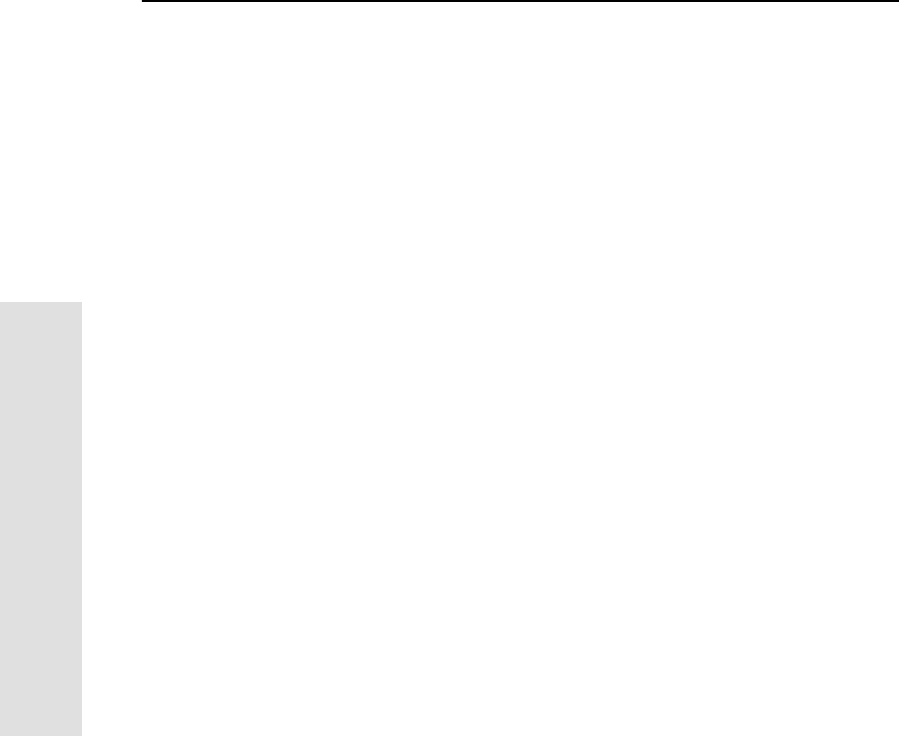
7Static and FastStatic Surveying
88 5700 GPS Receiver User Guide
Applications
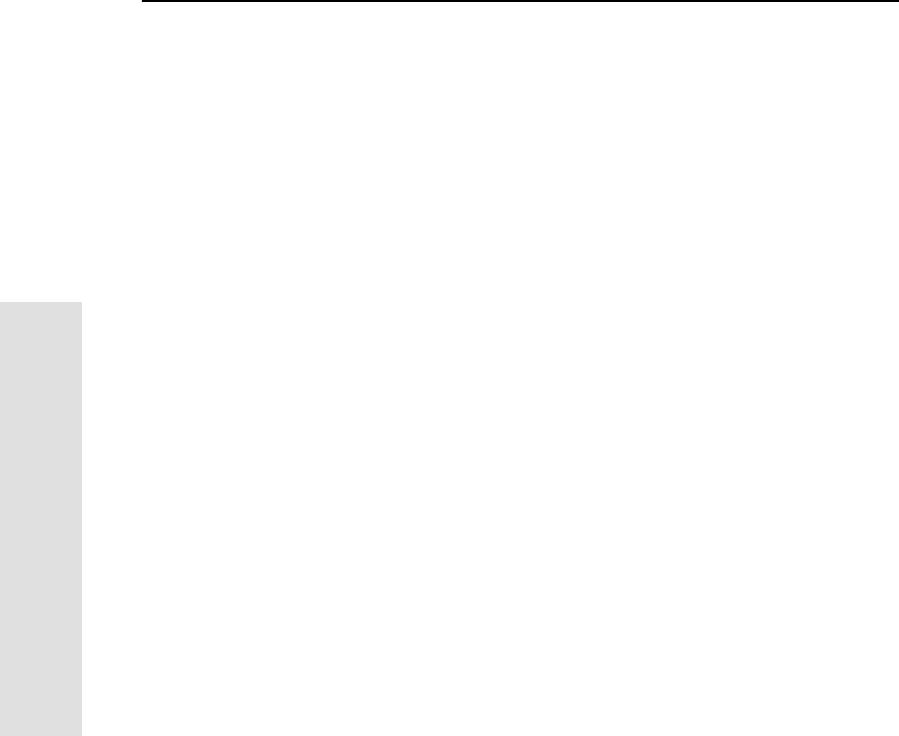
8Real-Time Kinematic (RTK) Surveying
90 5700 GPS Receiver User Guide
Applications
8.1 Introduction
The 5700 receiver is designed for high-precision navigation and
location. It uses Real-Time Kinematic (RTK) techniques to achieve
centimeter-level positioning accuracy. This chapter introduces RTK
concepts and terminology, and provides instructions for setting up the
5700 receiver as a reference or rover receiver for RTK surveying.
8.2 Real-Time Kinematic Positioning
Real-Time Kinematic (RTK) positioning is based on at least two GPS
receivers—a reference receiver and one or more rover receivers. The
reference receiver takes measurements from satellites in view and then
broadcasts them, with its location, to the rover receiver(s). The rover
receiver also collects measurements to the satellites in view and
processes them with the reference station data. The rover then
estimates its location relative to the reference. Typically, reference and
rover receivers take measurements at regular 1-second epochs (events
in time) and produce position solutions at the same rate.
8.2.1 Carrier Phase Initialization
The key to achieving centimeter-level positioning accuracy with RTK
is the use of the GPS carrier phase signals. Carrier phase
measurements are like precise tape measures from the reference and
rover antennas to the satellites. Although carrier phase measurements
are very precise, they contain an unknown bias, termed the integer
cycle ambiguity, or phase ambiguity. The 5700 receiver rover has to
resolve, or initialize, the carrier phase ambiguities at power-up and
every time the satellite signals are interrupted.
The 5700 receiver can automatically initialize the carrier phase
ambiguities provided that at least five common satellites are being
tracked at the reference and rover sites. Automatic initialization is
sometimes termed on-the-fly (OTF), to reflect the fact that no
restriction is placed on the motion of the rover receiver throughout the
initialization process.
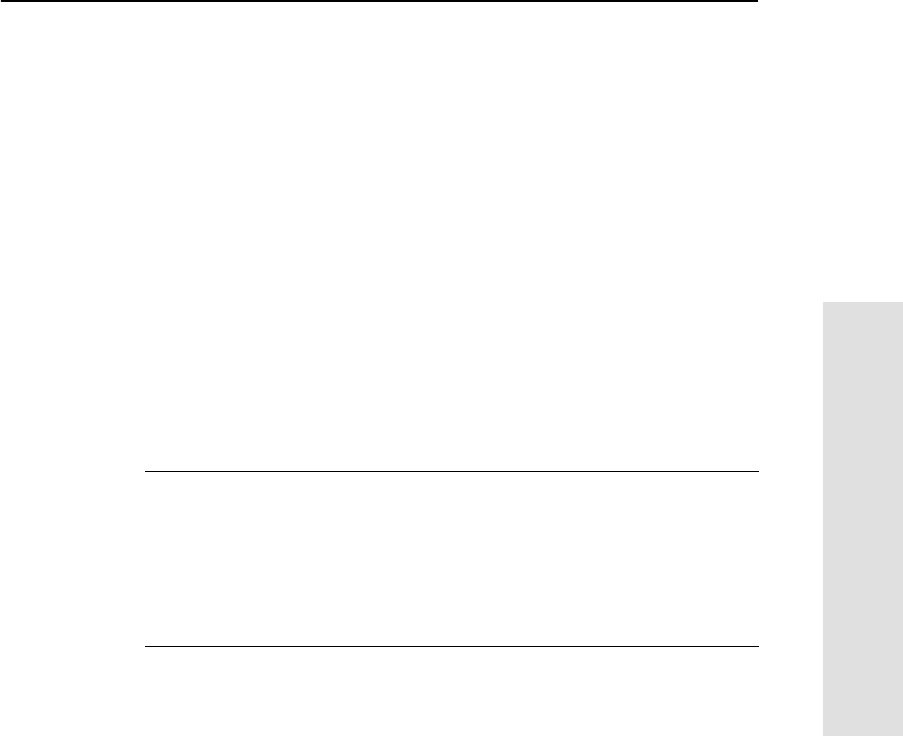
5700 GPS Receiver User Guide 91
Real-Time Kinematic (RTK) Surveying 8
Applications
The 5700 receiver uses L1 and L2 carrier measurements, plus precise
code range measurements to the satellites, to automatically initialize
the ambiguities. The initialization process takes between 10 seconds
and a few minutes. While the receiver is initializing the ambiguities, it
generates a float solution with meter-level accuracy. When the
initialization process is complete, the solution mode switches
from float to fixed, and the precision changes from meter-level to
centimeter-level accuracy.
Provided that at least four common satellites are continuously tracked
after a successful initialization, the ambiguity initialization process
does not have to be repeated.
Note – Initialization time is determined by baseline length, multipath,
and prevailing atmospheric errors. Minimize reflective objects close to
the antennas, and keep baseline lengths and differences in elevation
between the reference and rover sites as small as possible.
CWarning – Although initialization in the 5700 receiver is very reliable,
incorrect initializations can occur. A bad initialization can result in position
errors of one to three meters. Generally, a bad initialization is followed by
an increasing solution RMS (Root Mean Square). The receiver
automatically detects initialization failures, and reports and fixes the
problem. Bad initialization detection may take between one and four
minutes, depending on the number of satellites being tracked.
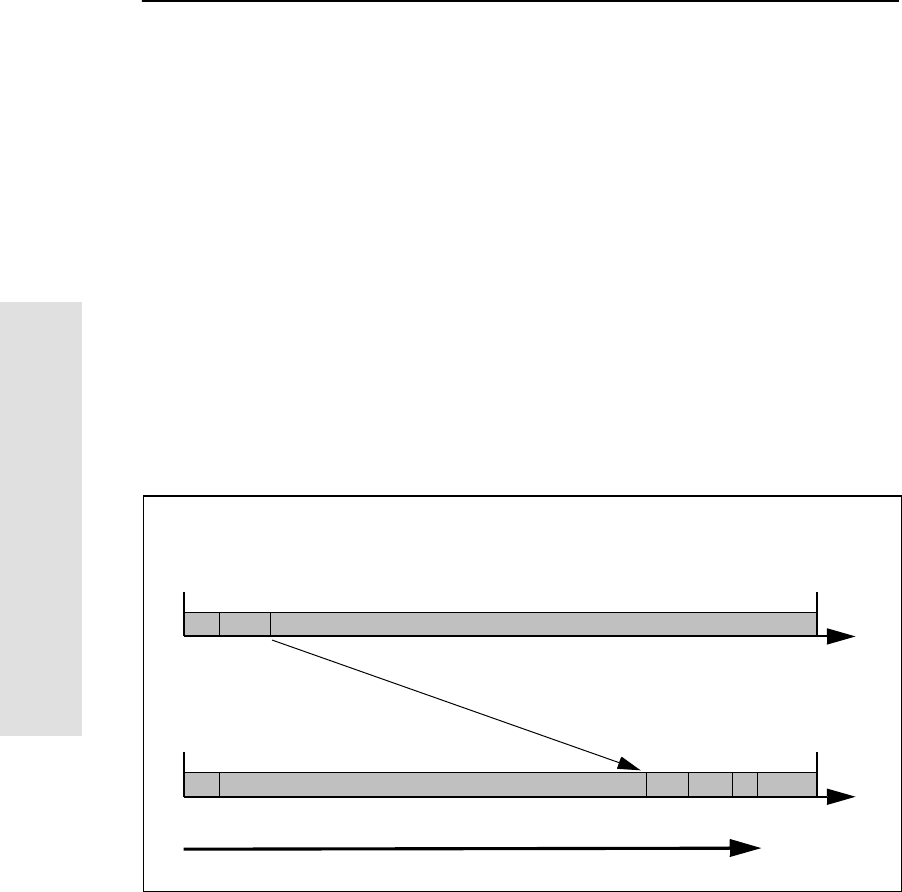
8Real-Time Kinematic (RTK) Surveying
92 5700 GPS Receiver User Guide
Applications
8.2.2 Update Rate and Latency
The number of position fixes delivered by an RTK system per second
is called the update rate. The update rate determines how closely the
trajectory of the rover can be represented and the ease with which
position navigation can be accomplished. For the 5700 receiver, the
maximum update rate is 10 Hz.
Solution latency is the lag in time between when the position was
valid and when it is displayed. For precise navigation, you must have
prompt position estimates, not values from 2 seconds ago. Solution
latency is particularly important when guiding a moving vehicle. For
example, a vehicle traveling at 25 kilometers per hour moves at
approximately 7 meters per second. Thus, to navigate to within
1 meter, the solution latency must be less than 1/7second (0.14 s).
Various factors contribute to latency, as shown in Figure 8.1. The
latency value can vary between 0.5 and 2 seconds.
Figure 8.1 Factors contributing to RTK latency
Collect
Format data
Synchronize
Compute
Display position
Time (seconds)
Reference receiver
Rover
Transmit data
reference data
RTK position
observations
Collect
observations
Latency
0
0 1
1
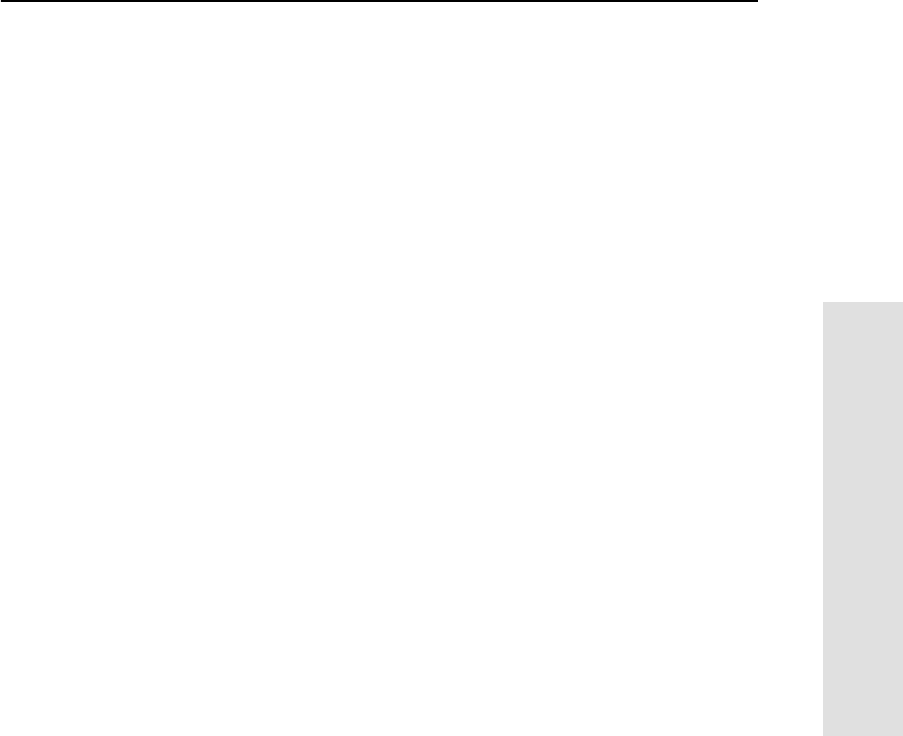
5700 GPS Receiver User Guide 93
Real-Time Kinematic (RTK) Surveying 8
Applications
8.2.3 Data Link
The data link transfers the reference receiver’s carrier phase and code
measurements, and the location and description of the reference
station, to the rover.
The TRIMMARK 3 reference radio modem, with the 5700 receiver’s
internal receive-only radio, is designed for 5700 receiver RTK
operation. TRIMTALK 450 radio modems are also customized for
RTK applications. You can also use third-party radio modems, cellular
phones, or satellite communication links to transmit reference station
data to one or more rover sites.
Factors to consider when choosing a data link include:
• Throughput capacity
•Range
• Duty cycle
• Error checking and correction
• Power consumption
The data link must support at least 2400 baud throughput. However, a
throughput of 9600 baud is preferable.
Correction message formats
In addition to selecting a data link, you need to decide in which format
messages will be transmitted over the data link. The 5700 receiver
supports two standards for RTK positioning: the Compact
Measurement Record (CMR) format and the RTCM/RTK message
format.
The Compact Measurement Record (CMR) format was designed by
Trimble and is supported by all Trimble RTK products. CMR
messages require at least a 2400 baud data link.
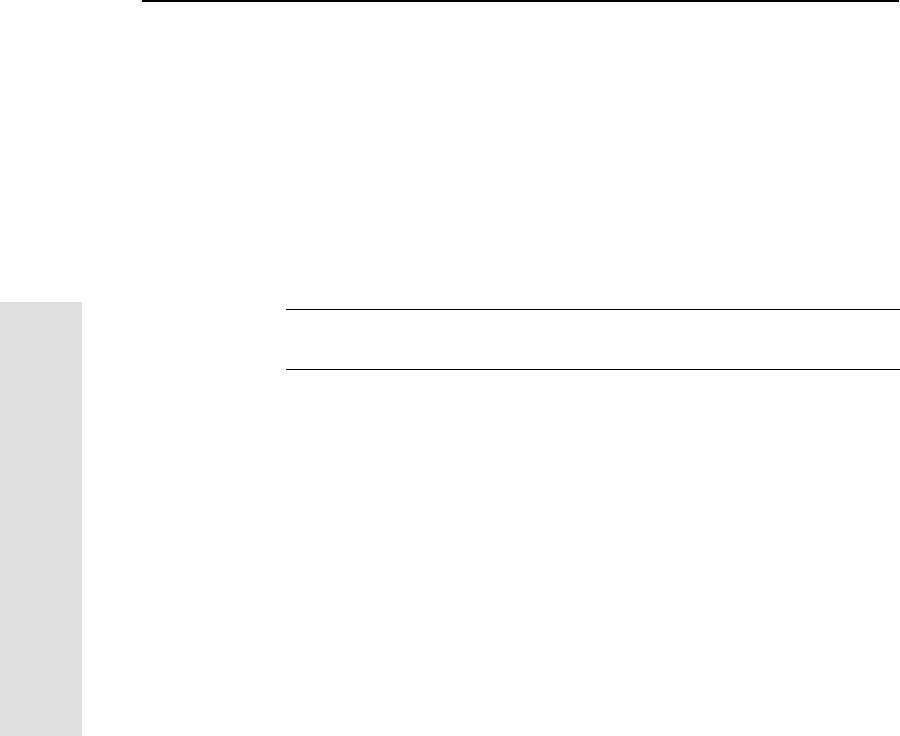
8Real-Time Kinematic (RTK) Surveying
94 5700 GPS Receiver User Guide
Applications
RTCM messages were designed by the Radio Technical Commission
for Maritime Services (RTCM). RTK messages were included in
version 2.2 of the RTCM standard. RTCM/RTK messages require at
least a 4800 baud data link.
Not all RTK positioning modes are supported when you use the
RTCM/RTK format. To ensure that you can use all the positioning
modes supported by the 5700 receiver, Trimble recommends that you
use the Compact Measurement Record format for all Trimble RTK
positioning applications.
CWarning – Use caution when trying to mix RTK systems from different
manufacturers. Degraded performance nearly always results.
8.2.4 RTK Positioning Modes
The 5700 receiver supports two positioning modes to support a wide
variety of user applications. This section describes each mode,
outlines it requirements, and highlights the differences between the
modes.
Synchronized RTK (1 Hz)
Synchronized RTK is the most widely used technique to achieve
centimeter-level position estimates between a fixed reference station
and a roving receiver. Typically, the update rate for Synchronized RTK
is once per second (1 Hz). With Synchronized RTK, the rover receiver
must wait until the reference station measurements are received before
computing a baseline vector. The latency of the Synchronized position
fixes is dominated by the data link delay (see Figure 8.1, page 92).
Given a 4800 baud data link, the latency of the Synchronized RTK
fixes is up to 0.5 seconds. The solution latency could be reduced by
using a 9600 baud, or higher bandwidth data link.
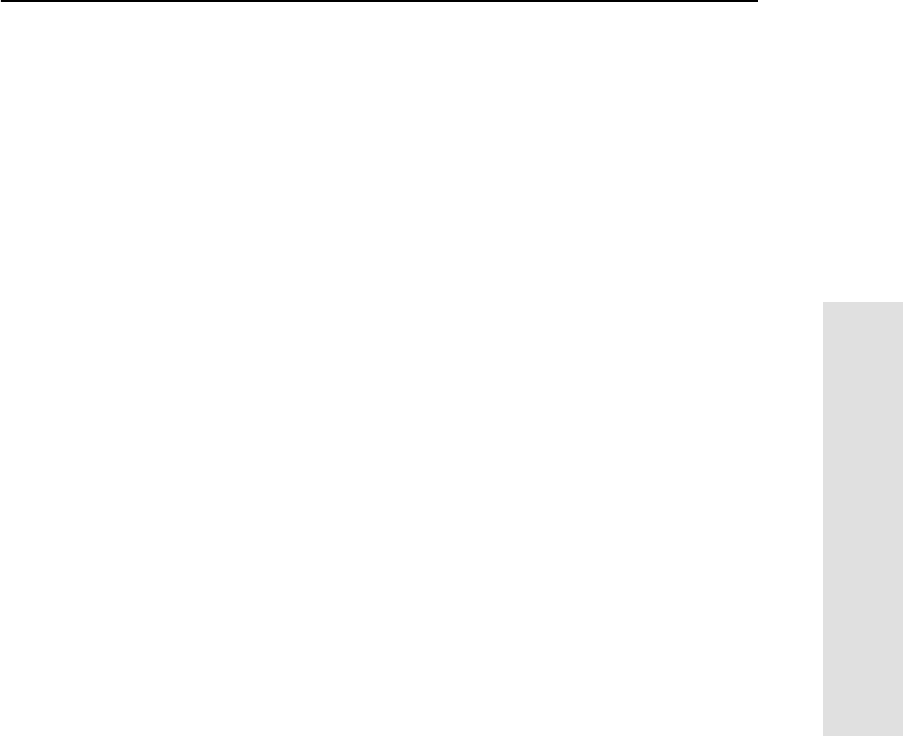
5700 GPS Receiver User Guide 95
Real-Time Kinematic (RTK) Surveying 8
Applications
The Synchronized RTK solution yields the highest precision possible
and suits low dynamic applications such as human-mounted guidance.
It is not as suitable for airborne applications, such as photogrammetry
or aircraft landing system calibration, which require update rates in
excess of 1 Hz. Data postprocessing can be used back in the office to
generate corrected results, but postprocessing can cause data
management problems, particularly for large data sets collected at 5 or
10 Hz.
Low Latency RTK
Latency in Synchronized RTK processing is largely due to the
formatting and transmission of the reference station data to the rover.
The 5700 receiver includes a Low Latency positioning mode for
applications that require centimeter-level accuracy almost
instantaneously. The Low Latency positioning mode delivers 5 Hz
position fixes with around 20 millisecond latency, and with a precision
that is only slightly less accurate than Synchronized RTK positioning.
In the Low Latency positioning mode, accuracy is considered less
important than timeliness. The Low Latency mode relies on the
predictability of the reference station phase data. Given past reference
station phase measurements, the 5700 receiver can accurately predict
what they will be in the next few seconds.
Instead of waiting for carrier phase measurements to arrive from the
reference station, the 5700 rover predicts or projects what the
reference carrier phase measurements will be for the current epoch. A
baseline solution is then generated using the projected reference
station carrier phase measurements and the observed rover receiver
carrier phase. The latency of the position solution derived from
projected carrier phase is around 20 milliseconds.
An increase in the data link delay causes an increase in the projection
time of the reference station phase data. This leads to an increase in
the uncertainty of the RTK solution. In many applications the slight
noise increase in the Low Latency solution is tolerable.
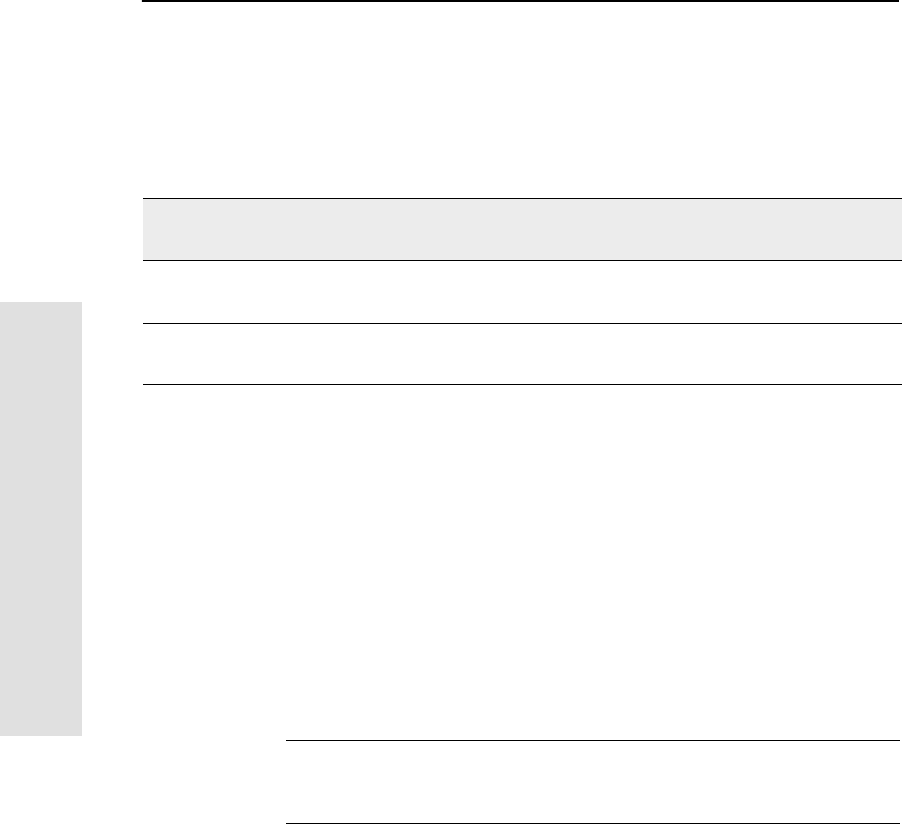
8Real-Time Kinematic (RTK) Surveying
96 5700 GPS Receiver User Guide
Applications
Summary of RTK positioning modes
Table 8.1 summarizes the RTK positioning modes available in the
5700 receiver. Accuracy figures are 1 sigma and assume a 1 second
data link delay.
8.2.5 Critical Factors Affecting RTK Accuracy
The following sections present system limitations and potential
problems that could be encountered during RTK operation.
Reference receiver type
Optimal RTK performance is achieved when using 5700 receivers at
reference and rover sites. However, the 5700 receiver is compatible
with all other Trimble RTK systems, so you can use a 5700 receiver as
the rover and a different receiver type as the reference station.
CWarning – Trimble recommends that you only use a Trimble reference
receiver with 5700 rovers. If you use a non-Trimble reference receiver,
initialization reliability and RTK performance may be degraded.
Table 8.1 Comparison of RTK positioning modes
RTK mode Update rate
(Hz) Latency
(seconds) Minimum data
link (baud) Accuracy (RMS)
Synchronized 1 0.5 – 2.5 2400 Horizontal: 1 cm + 1 ppm
Vertical: 2 cm + 2 ppm
Low Latency 5 0.02 2400 Horizontal: 2 cm + 2 ppm
Vertical: 3 cm + 2 ppm
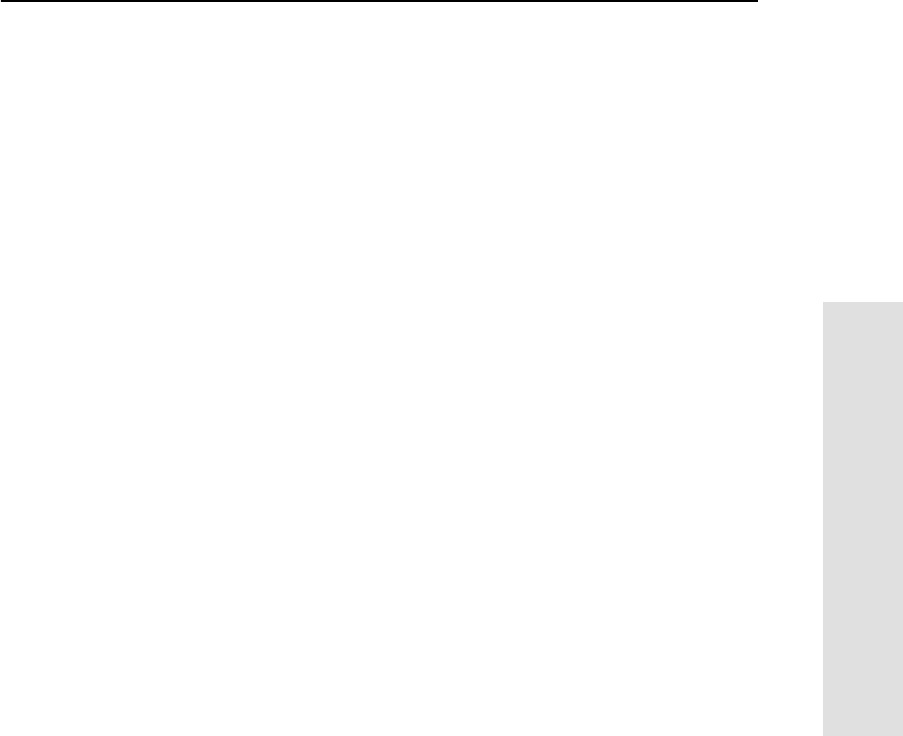
5700 GPS Receiver User Guide 97
Real-Time Kinematic (RTK) Surveying 8
Applications
Reference station coordinate accuracy
Incorrect or inaccurate reference station coordinates degrade the rover
position solution. It is estimated that every 10 meters of error in the
reference station coordinates introduces one part per million error in
the baseline vector. This means that if the reference station coordinates
have a height error of 50 meters, and the baseline vector is
10 kilometers, then the error in the rover location is approximately
five centimeters. For optimal results, the reference station coordinates
should be known to within 10 meters in the WGS-84 datum.
Number of visible satellites
The more GPS satellites that are visible, the greater the solution
quality and integrity. Even though only four satellites are needed to
calculate a three-dimensional position, RTK initialization requires that
at least five common satellites be tracked at the reference and rover
sites. In addition, L1 and L2 carrier phase data must be tracked on the
five common satellites for successful RTK initialization.
Elevation mask
Because atmospheric errors and signal multipath are largest for low
elevation satellites, the elevation mask stops the 5700 receiver from
using satellites that are low on the horizon. The 5700 receiver uses a
default elevation mask of 13 degrees. If a lower elevation mask is
used, system performance is degraded.
Operating range
Operating range refers to the maximum separation between reference
and rover sites. Often the characteristics of the data link determine the
RTK operating range.
Although a shorter baseline will improve solution reliability, the 5700
receiver can remove ionospheric and tropospheric bias to allow
reliable operation on baselines beyond 10 km.
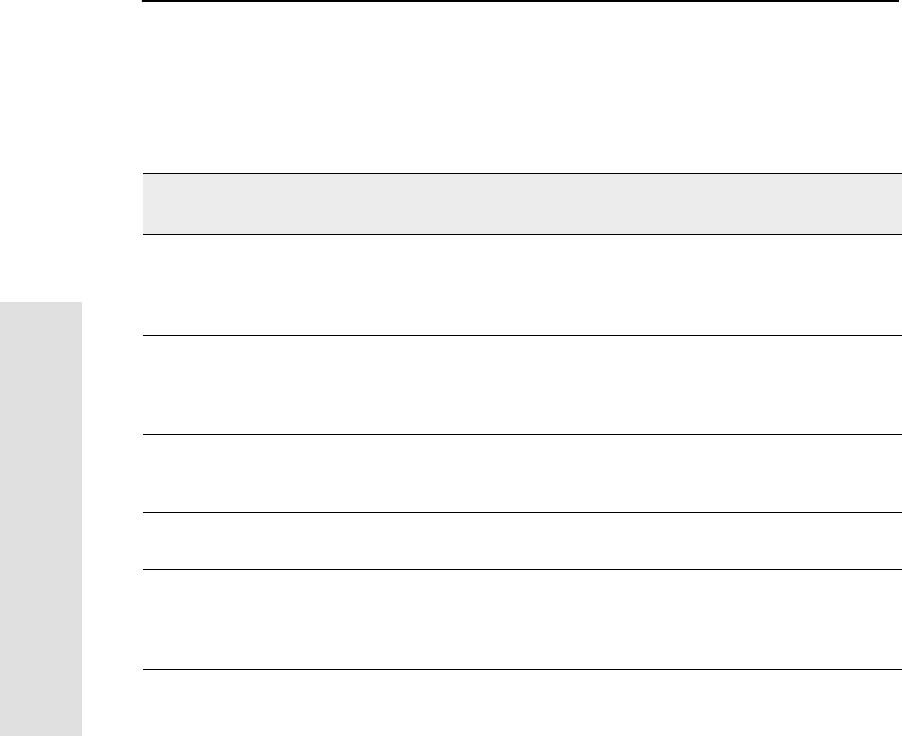
8Real-Time Kinematic (RTK) Surveying
98 5700 GPS Receiver User Guide
Applications
Environmental factors
Table 8.2 lists some of the environmental factors that can affect the
quality of GPS measurements.
Table 8.2 Environmental factors affecting measurement quality
Environmental
factor Effect Solution
Ionospheric activity Can cause rapid changes in the GPS
signal delay, even between receivers
a few kilometers apart, and increase
RTK initialization time.
Avoid surveying around midday
when ionospheric activity is high.
Tropospheric
activity Causes a delay in the GPS signals
which varies with height above sea
level, prevailing weather conditions,
and satellite elevation.
Locate the reference station at
approximately the same elevation
as the rover.
Signal obstructions Limit the number of visible satellites
and can also induce signal multipath. Locate the reference station in a
clear environment with an open
view of the sky.
Multipath Can cause signal reflection before
reception at the GPS antenna. Use an antenna with a ground
plane.
Radio interference Can cause serious degradation in
signal quality or complete loss of
signal tracking.
Do not locate the reference
stationinanareawhereradio
transmission interference may be
aproblem.
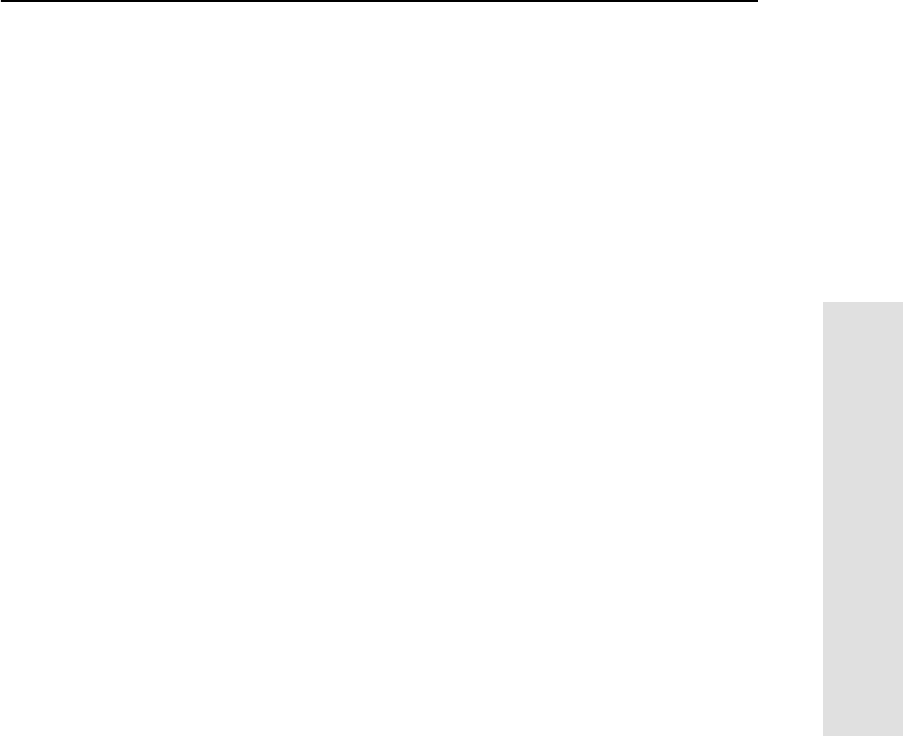
5700 GPS Receiver User Guide 99
Real-Time Kinematic (RTK) Surveying 8
Applications
8.3 Extended RTK (eRTK)
By using mobile and satellite communications as the RTK data link
you can survey at operating ranges beyond 10 km.
However, with the increase in distance there is also a greater chance
for error. As the rover moves further from the reference station, the
effects of the atmosphere on the GPS signals received at each station
can degrade RTK performance and initialization times. In areas where
the weather systems fluctuate rapidly, initialization may take longer.
The 5700 receiver firmware detects and measures biases caused by
ionospheric and tropospheric interference, and corrects for significant
biases. However, you should still perform independent checks on your
work.
The need for independent verification increases as the baseline
distance increases. You also need to choose obstruction-free
environments when initializing, if possible.
You can use any of the following techniques to verify RTK results:
• Reoccupy a number of points observed earlier in the day
• Reinitialize and reobserve points
• Reobserve control points in a survey at least two hours after the
initial occupation, when the multipath effects will also be
different
• Perform known point initializations
• Check initializations on previously observed points
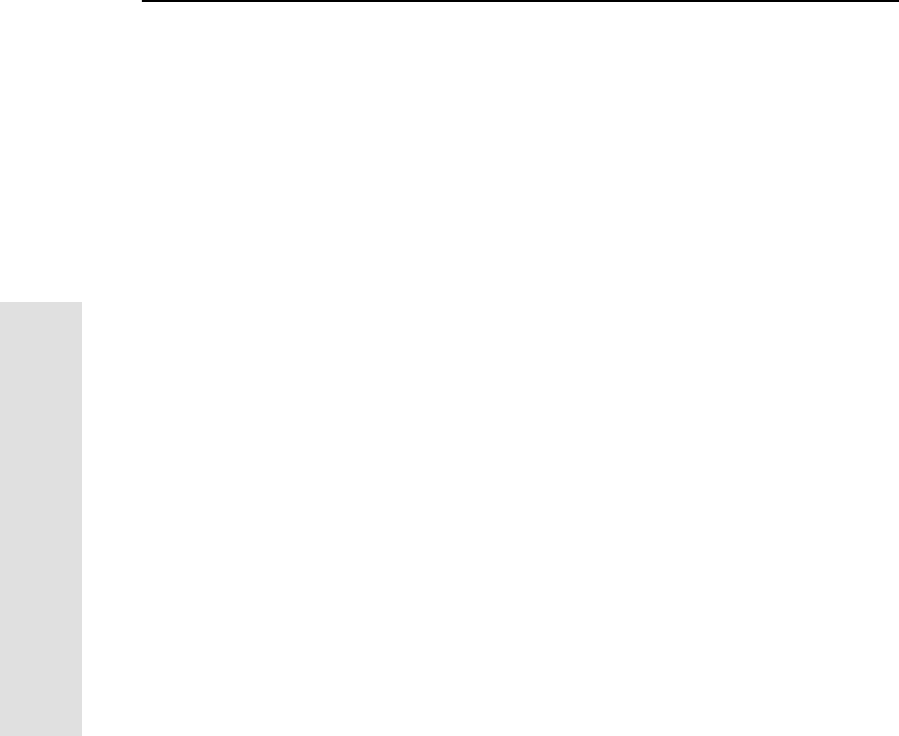
8Real-Time Kinematic (RTK) Surveying
100 5700 GPS Receiver User Guide
Applications
8.4 WAAS
The 5700 receiver can use the WAAS (Wide Area Augmentation
System) set up by the Federal Aviation Administration (FAA). WAAS
was established for flight and approach navigation for civil aviation.
WAAS improves the accuracy, integrity, and availability of the basic
GPS signals over its coverage area, which includes the continental
United States and outlying parts of Canada and Mexico.
WAAS can be used in surveying applications to improve single point
positioning when starting a reference station, or when the RTK radio
link is down. WAAS corrections should be used to obtain greater
accuracy than autonomous positioning, not as an alternative to RTK
positioning.
The WAAS system provides correction data for visible satellites.
Corrections are computed from ground station observations and then
uploaded to two geostationary satellites. This data is then broadcast on
the L1 frequency, and is tracked using a channel on the 5700 receiver,
exactly like a GPS satellite. For more information on WAAS, refer to
the FAA home page at http://gps.faa.gov.
Use the Trimble Survey Controller software or the GPS Configurator
software to enable WAAS support in the 5700 receiver. For more
information, refer to the Trimble Survey Controller Reference Manual
or the GPS Configurator Help.
At the time this manual went to print, the WAAS system was
operational, but had not been enabled by the FAA for general use. To
use WAAS corrections while the system is disabled, configure the
5700 receiver to ignore WAAS health messages. To do this, in the
General tab of the GPS Configurator software, select the Ignore WAAS
correction health check box.
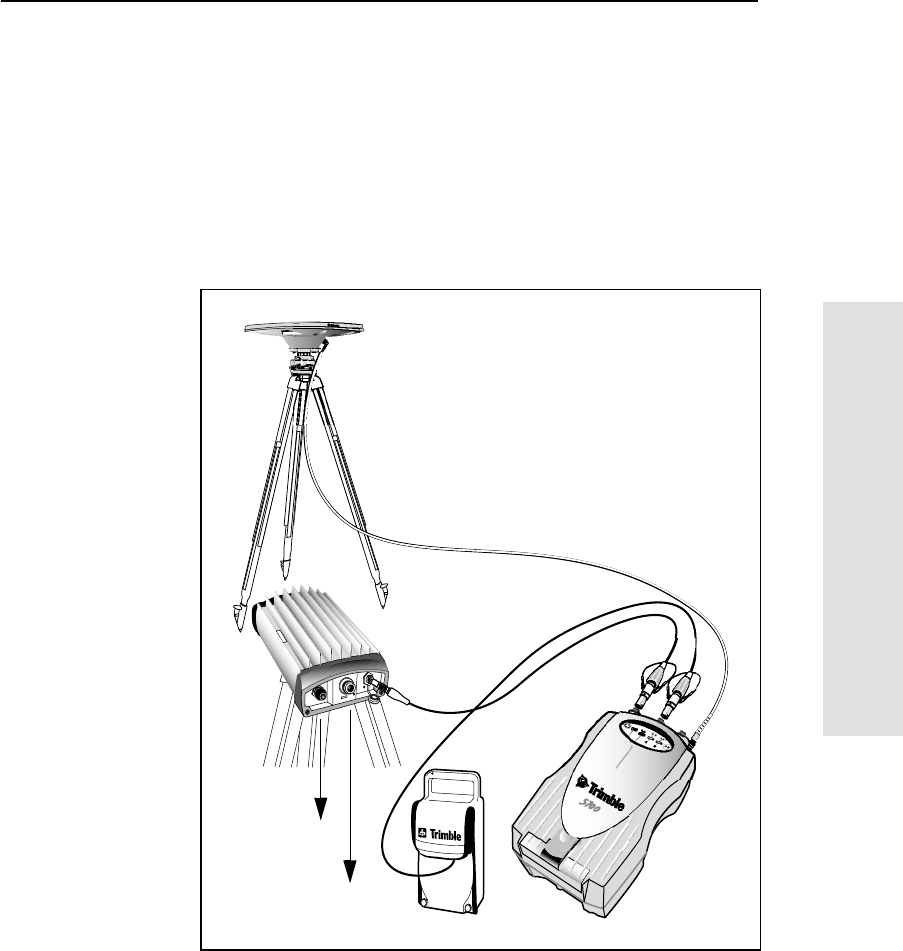
5700 GPS Receiver User Guide 101
Real-Time Kinematic (RTK) Surveying 8
Applications
8.5 Setting up the RTK Reference Station
To set up the 5700 receiver as an RTK reference station:
1. Set up the equipment as described in Postprocessed Setup,
page 16 and External Radio Setup, page 28.
Because the internal radio is receive-only, you must use an
external radio when you use the 5700 receiver as a reference
station.
Figure 8.2 RTK reference station setup
to antenna
to power supply
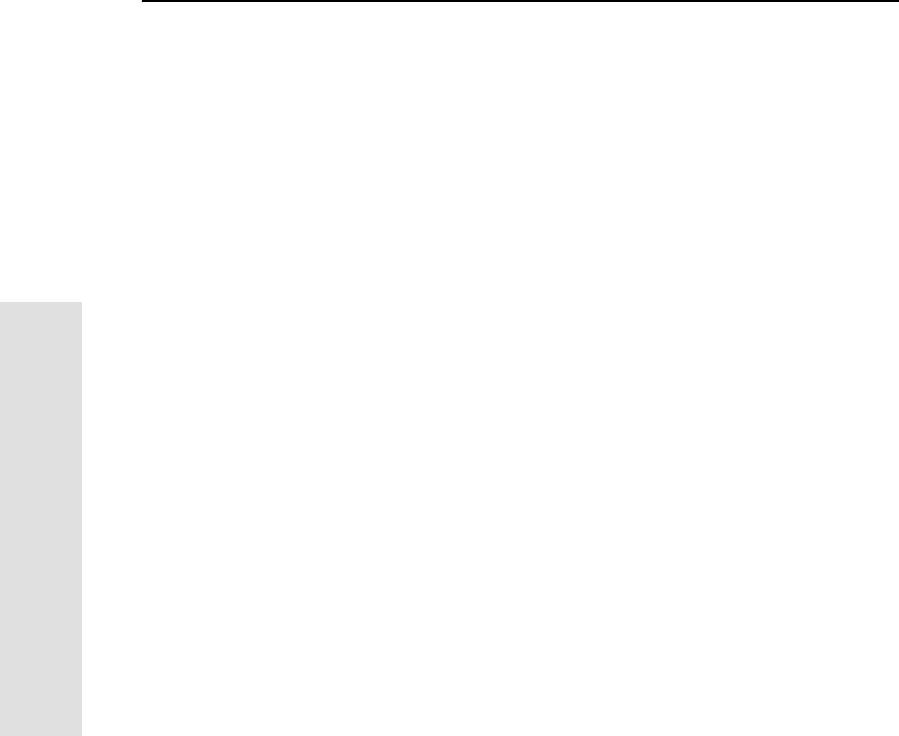
8Real-Time Kinematic (RTK) Surveying
102 5700 GPS Receiver User Guide
Applications
2. Use the Trimble Survey Controller, GPS Configurator, or
Configuration Toolbox software to start the reference receiver
broadcasting.
For more information, refer to the documentation for the
appropriate software.
8.6 Setting up the RTK Rover
To set up the 5700 receiver as an RTK rover:
1. Set up the equipment as described in Pole-Mounted Setup,
page 18, or Backpack Setup, page 25.
2. Use the Trimble Survey Controller software to configure the
RTK rover.
For more information, refer to the Trimble Survey Controller
Reference Manual.
3. Before leaving the reference station, check that the rover and
reference receiver work together. By checking communications
now, you can avoid communication problems when you start
surveying that may require you to return to the reference
station.
a. Start up the rover 100 to 200 meters from the reference
receiver.
b. Check whether you are receiving the reference radio
broadcasts.
c. If you are not receiving broadcasts, check that the radio
settings match on both the reference receiver and the rover
and that all cables are fully plugged in. For more
information, see Chapter 14, Troubleshooting.
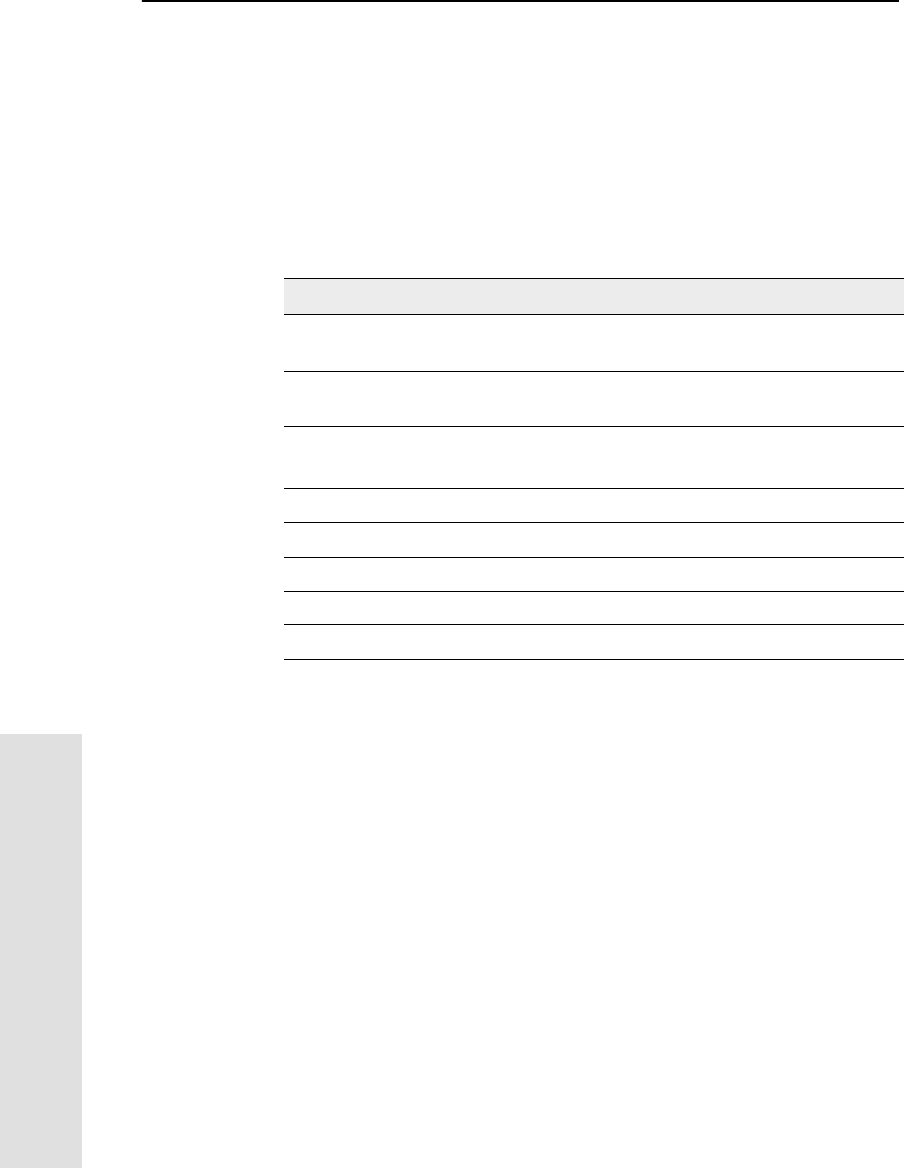
9Specifications
106 5700 GPS Receiver User Guide
Reference
9.1 Introduction
This chapter details the specifications of the 5700 receiver.
9.2 Physical Specifications
Table 9.1 lists physical specifications for the 5700 receiver.
Table 9.1 Physical specifications
Feature Specification
Size 14.5 cm W x 5.1 cm H x 23.9 cm D
(5.7in.Wx2.0in.Hx9.4in.D)
Weight
(with 2 batteries inserted) 1.4kg(3.0lb)
Battery life
(at 20°C) RTK with internal radio: 3.5 hours
No internal radio: 5 hours
Power input 10.5–28 VDC
Operating temperature –40°C to +65°C (–40°F to +150°F)1
1The USB port only operates when the temperature is above 0°C (32°F). The
internal batteries only charge when the temperature is in the range 0°C to 40°C
(32°F to 104°F).
Storage temperature –40°C to +80°C (–40°F to +176°F)
Humidity 100% condensing, unit fully sealed
Casing Dust proof, shock and vibration resistant
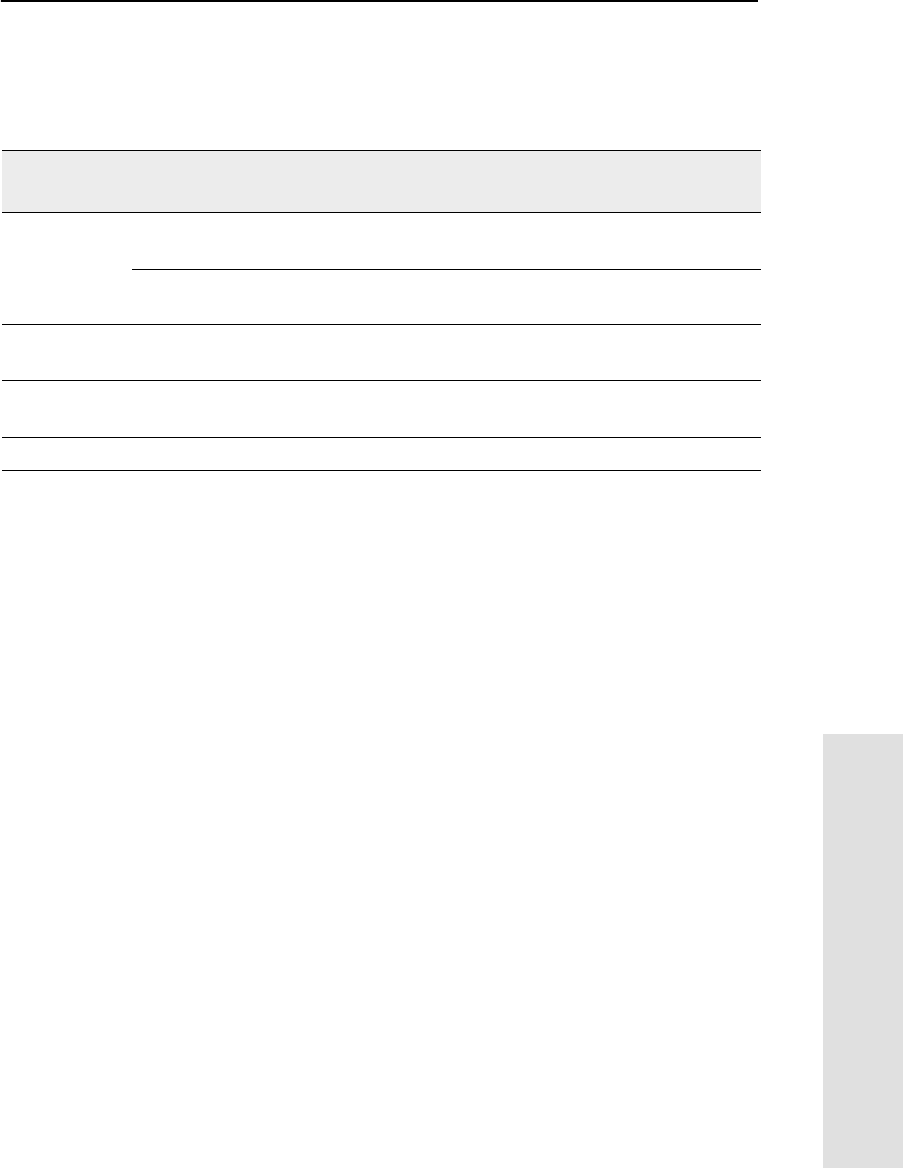
5700 GPS Receiver User Guide 107
Specifications 9
Reference
9.3 Positioning Specifications
Table 9.2 lists positioning specifications for the 5700 receiver.
Table 9.2 Positioning specifications
Positioning Mode Latency Horizontal Accuracy
(RMS) Vertical Accuracy
(RMS)
RTK (OTF) Synchronized > 100 ms 1 cm + 1 ppm
(×baseline length) 2 cm + 2 ppm
(×baseline length)
Low Latency < 20 ms 2 cm + 2 ppm
(×baseline length)1
1Depends on radio link latency.
3 cm + 2 ppm
(×baseline length)1
L1 C/A Code
Phase Synchronized/
Low Latency <20ms 50cm
2
2One sigma figure of merit, varies with S/A errors and satellite geometry.
75 cm2
Static/
FastStatic N/A N/A 5 mm + 0.5 ppm
(×baseline length) 5 mm + 1 ppm
(×baseline length)
WAAS N/A N/A Less than 5 m3
33D RMS values depend on WAAS system performance.
Less than 5 m3
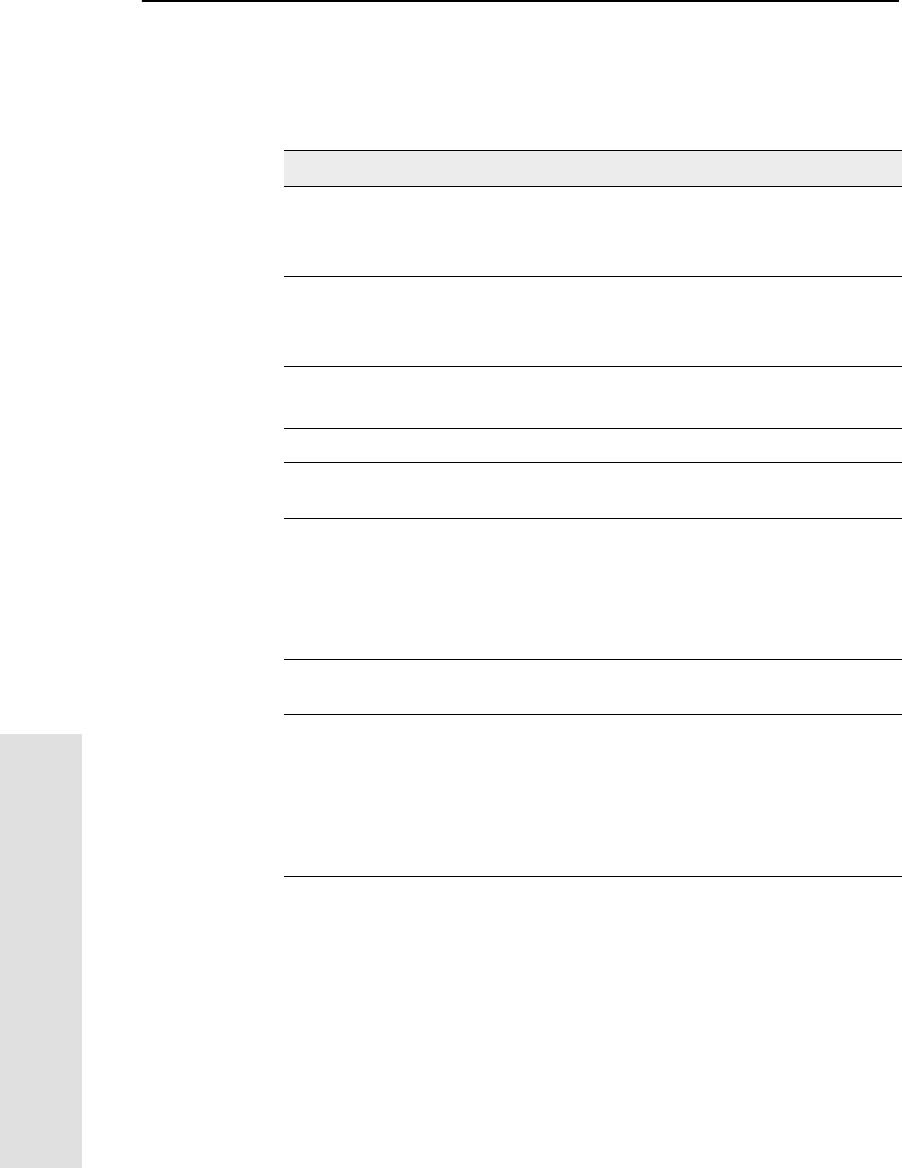
9Specifications
108 5700 GPS Receiver User Guide
Reference
9.4 Technical Specifications
Table 9.3 lists technical specifications for the 5700 receiver.
Table 9.3 Technical specifications
Feature Specification
Tracking 24 channels L1 C/A code, L1/L2 full cycle carrier
Fully operational during P-code encryption
WAAS satellite tracking
Signal processing Maxwell architecture
Very low-noise C/A code processing
Multipath suppression
Start-up Cold start: < 60 seconds from power on
Warm start: < 30 seconds with recent ephemeris
Initialization Automatic while moving or static
Minimum
initialization time 10 sec + 0.5 ×baseline length (km)
Communications Three RS-232 serial ports (Port 1, Port 2, and Port 3)
Baud rates up to 115,200 bps
RTS/CTS flow control negotiation supported on Port 3
only
One USB port (download only)
Configuration Via user-definable application files or the GPS
Configurator software
Output formats NMEA-0183: GGA; GST; GSV; PTNL,GGK;
PTNL,GGK_SYNC; PTNL,PJK; PTNL,PJT;
PTNL,VGK; VHD; VTG; ZDA
GSOF (Trimble Binary Streamed Output)
1PPS
RT17
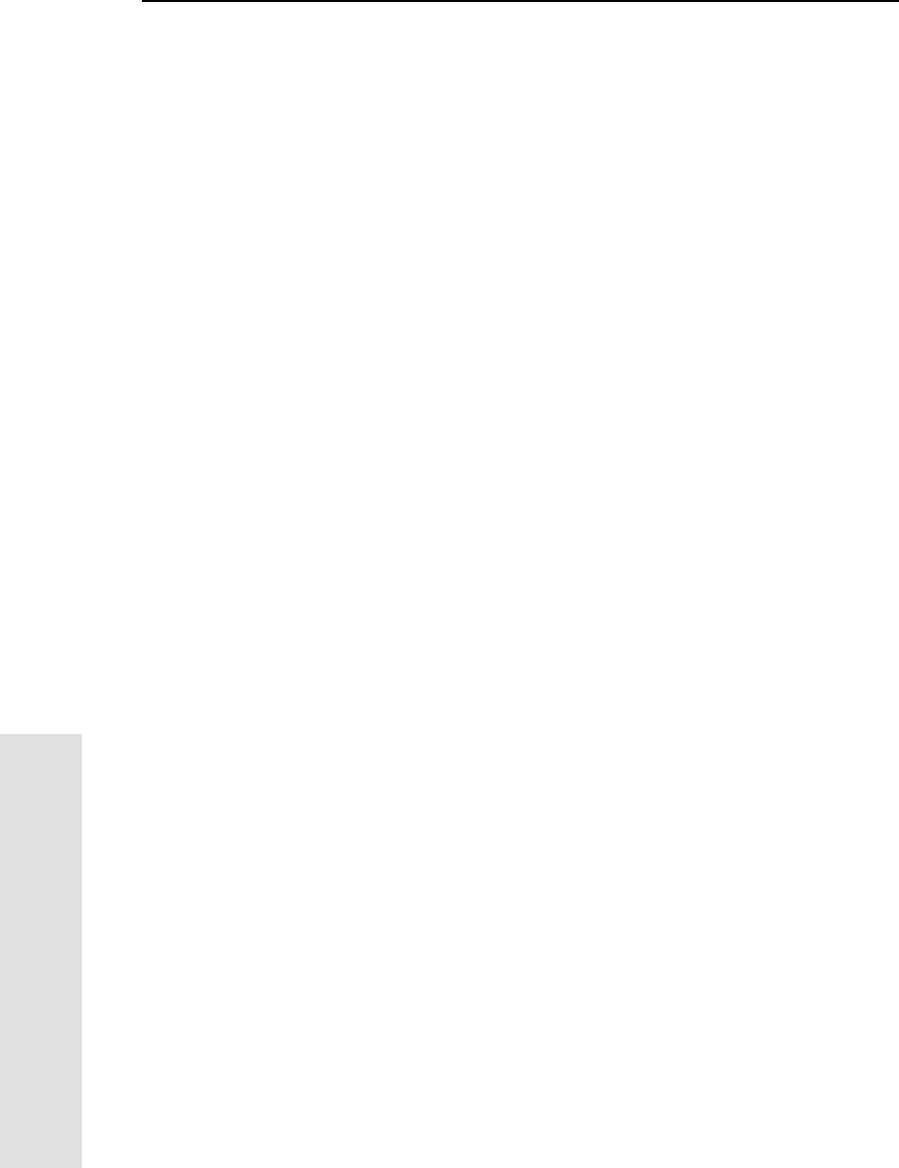
10 Default Settings
110 5700 GPS Receiver User Guide
Reference
10.1Introduction
All 5700 receiver settings are stored in application files. The Default
application file, Default.cfg, is stored permanently in the receiver, and
contains the factory default settings for the 5700 receiver. Whenever
the receiver is reset to its factory defaults, the current settings (stored
in the Current application file, Current.cfg) are reset to the values in
the Default application file.
You cannot modify the Default application file. However, if there is a
Power Up application file (Power_Up.cfg) in the receiver, the settings
in this file can be applied immediately after the Default application
file, overriding the factory defaults.
For more information about application files, see Application Files,
page 51.
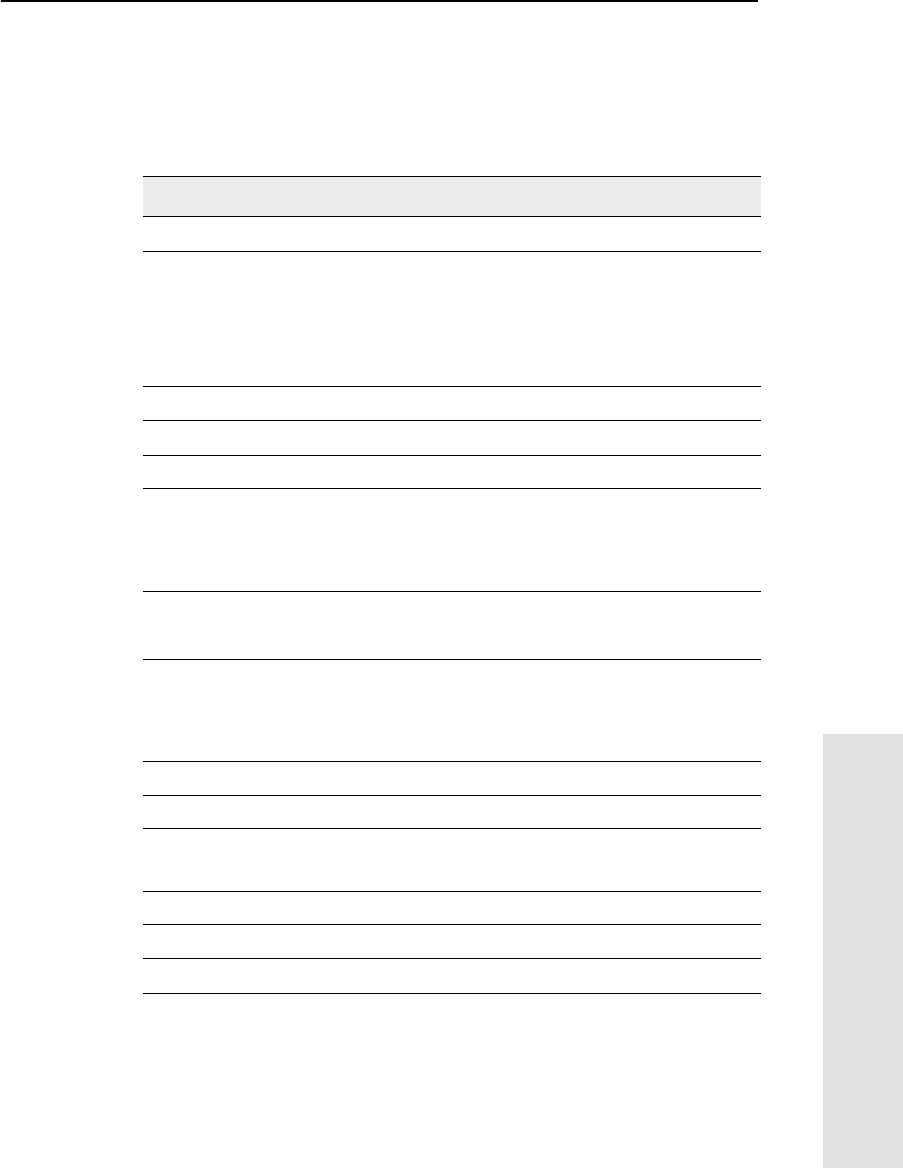
5700 GPS Receiver User Guide 111
Default Settings 10
Reference
10.2Default Settings
Table 10.1 defines the default settings for the 5700 receiver, as defined
in the Default application file:
Table 10.1 Default settings
Function Factory Default
SV Enable All SVs enabled
General Controls: Elevation mask 13°
SNR mask 7
RTK positioning mode Low Latency
Motion Kinematic
Power Output 3 Disabled
1PPS time tags Off
ASCII time tags Off
Serial Port 1: Baud rate 38400
Format 8-None-1
Flow control None
Serial Port 2: Baud rate 38400
Format 8-None-1
Serial Port 3: Baud rate 38400
Format 8-None-1
Flow control None
Input Setup: Station Any
NMEA/ASCII (all messages) All Ports Off
Streamed output All Types Off
Offset = 00
RT17/Binary All Ports Off
CMR output [Static] CMR: cref ID 0000
RTCM output RTCM: Type 1 ID 0000
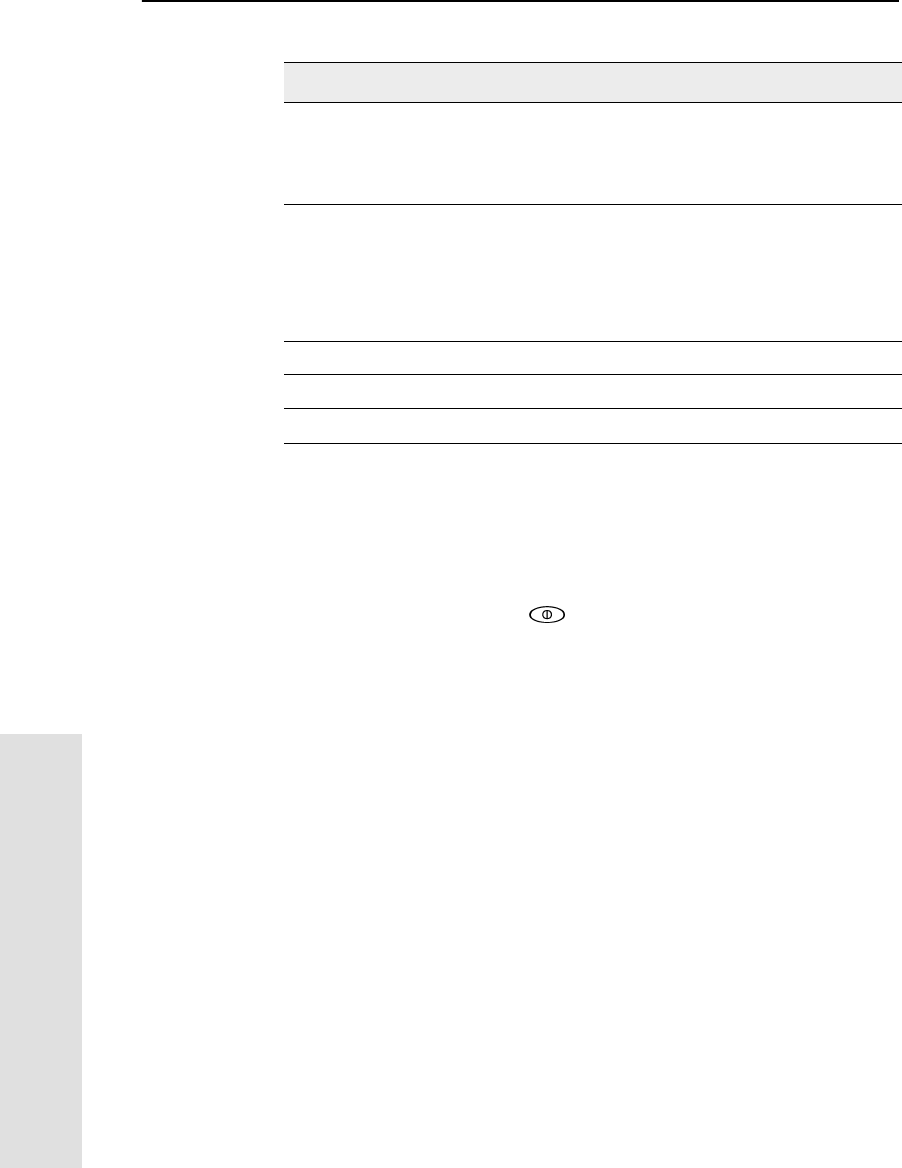
10 Default Settings
112 5700 GPS Receiver User Guide
Reference
10.3ResettingtoFactoryDefaults
You can reset your 5700 receiver to its factory defaults, as defined
above, in either of the following ways:
• Press and hold down on the 5700 receiver for 15 seconds.
• In the Configuration Toolbox software, select
Communication /Reset receiver and click Reset.
Reference position: Latitude 0°
Longitude 0°
Altitude 0.00 m HAE
Antenna: Type Unknown external
Height (true vertical) 0.00 m
Group All
Measurement method 255
Logging rate 15 sec
Position rate 5 min
Measurement rate 10 Hz
Table 10.1 Default settings (Continued)
Function Factory Default
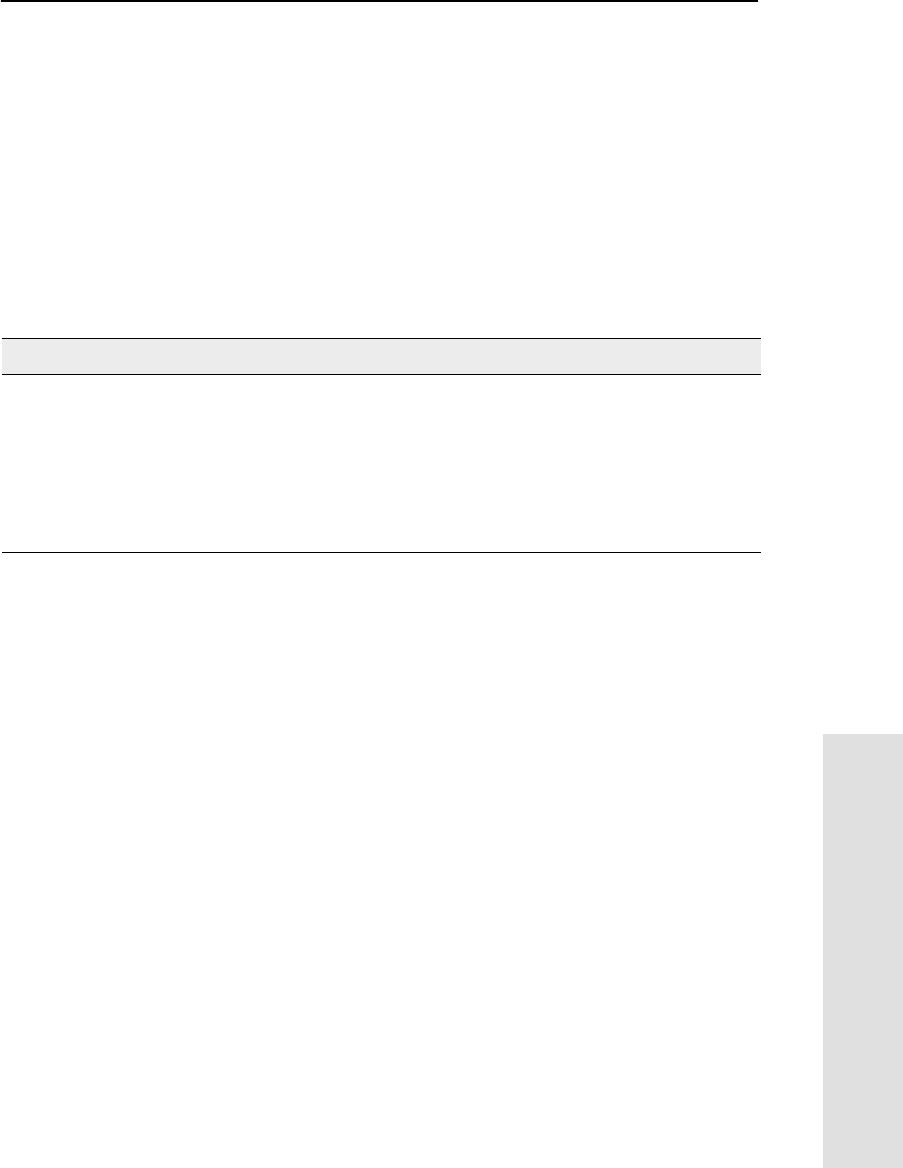
5700 GPS Receiver User Guide 113
Default Settings 10
Reference
10.4Examples
The following examples show how the 5700 receiver uses the default
settings and special application files in various situations.
10.4.1 Default Behavior
The factory defaults specified above are applied whenever you start
the receiver. If a Power Up file is present in the receiver, its settings
are applied immediately after the default settings, so you can use a
Power Up file to define your own set of defaults.
When you turn the receiver on and … then logging settings are … and logging …
it is the first time that the receiver has
been used the factory defaults does not begin
automatically
you have reset the receiver to its factory
defaults the factory defaults, or those
in the Power Up file1
1A factory default setting is only used if the setting is not defined in the Power Up file.
does not begin
automatically
you have performed a full reset the factory defaults, because
resetting deletes any Power
Up file
does not begin
automatically
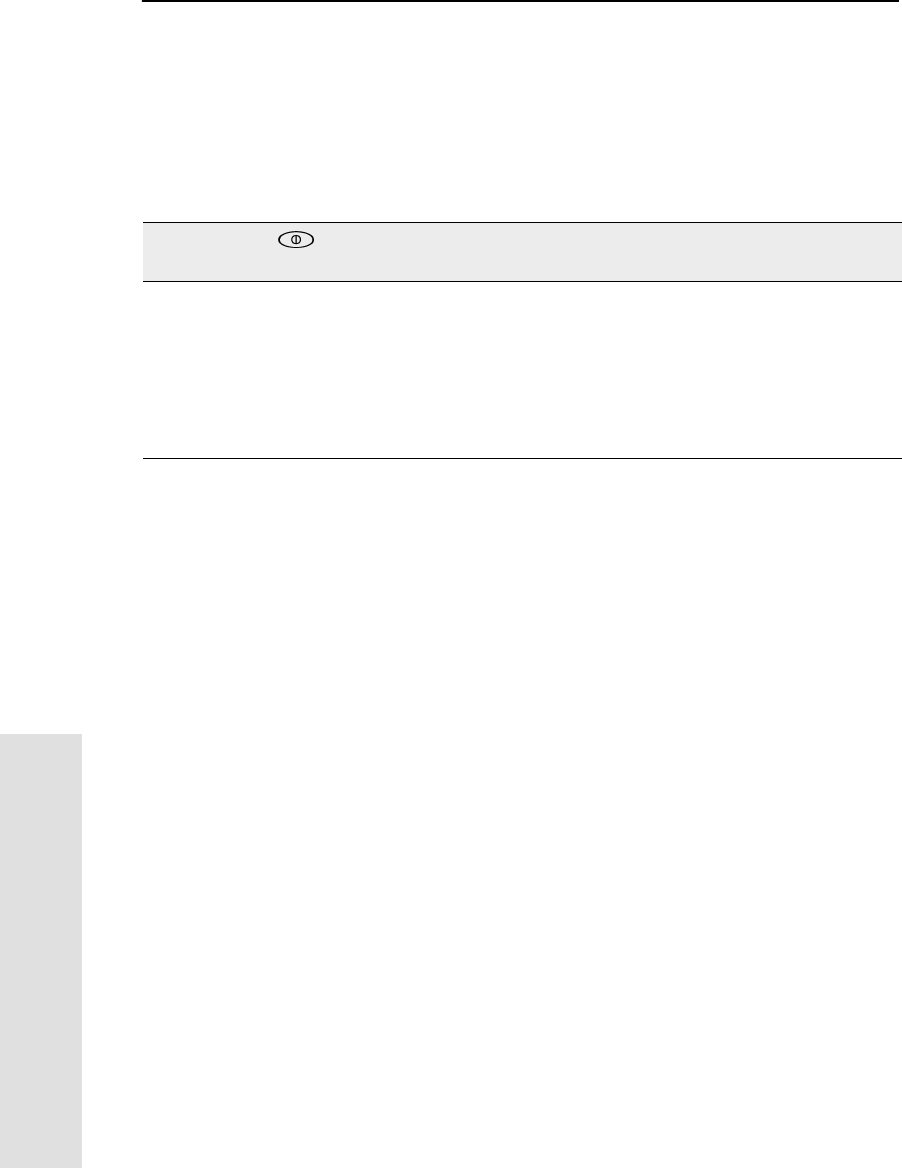
10 Default Settings
114 5700 GPS Receiver User Guide
Reference
10.4.2 Power up Settings
When you turn the receiver off, any changes that you have made to
logging settings are lost and these settings are returned to the factory
defaults. Other settings remain as defined in the Current file. The next
time you turn on the receiver, the receiver checks for a Power Up file
and, if one is present, applies the settings in this file.
When you use to turn the receiver
offthenonagainand… then logging
settings are … and all other settings
are …
you changed the receiver settings by
applying an application file the factory defaults the last settings used
you changed the receiver settings using
configuration software the factory defaults the last settings used
thereisaPowerUpapplicationfileinthe
receiver the factory defaults, or
thoseinthePowerUp
file1
1A factory default setting is only used if the setting is not defined in the Power Up file.
the last settings used,
or those in the Power
Up file1
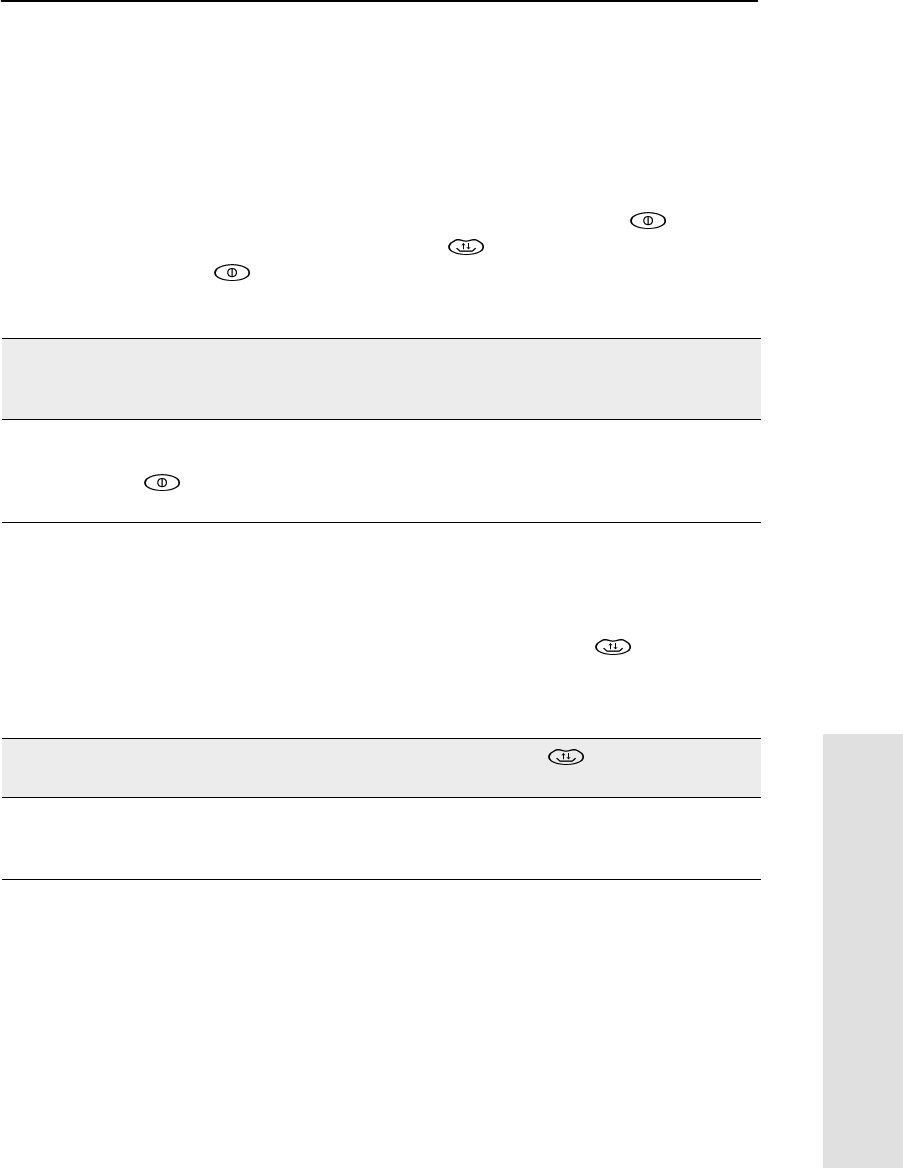
5700 GPS Receiver User Guide 115
Default Settings 10
Reference
10.4.3 Logging after Power Loss
If the 5700 loses power unexpectedly, when power is restored the
receiver tries to return to the state it was in immediately before the
power loss. The receiver does not reset itself to defaults or apply any
Power Up settings. If the receiver was logging when power was lost
unexpectedly, it resumes logging when power is restored.
However, when you switch the 5700 receiver off using ,the
receiver behaves as if you pressed to stop logging before you
pressed . In this case, when power is restored normally, logging
does not begin until you start it manually.
10.4.4 Disabling Logging
You can disable logging by setting the receiver’s data logging and
position logging rates to Off. However, if you press while logging
is disabled, the receiver will still log data, using the default logging
settings.
When the receiver is logging
data and then loses power … thenwhen power
is restored, data
logging …
and logging
settings are … and all other
settings are …
unexpectedly resumes
automatically the last settings
used the last settings
used
when you press does not resume the factory
defaults the last settings
used
When you have disabled logging … then if you press to start logging,
logging settings are …
using the Trimble Survey Controller or GPS
Configurator software the factory defaults
in the Power Up application file the factory defaults
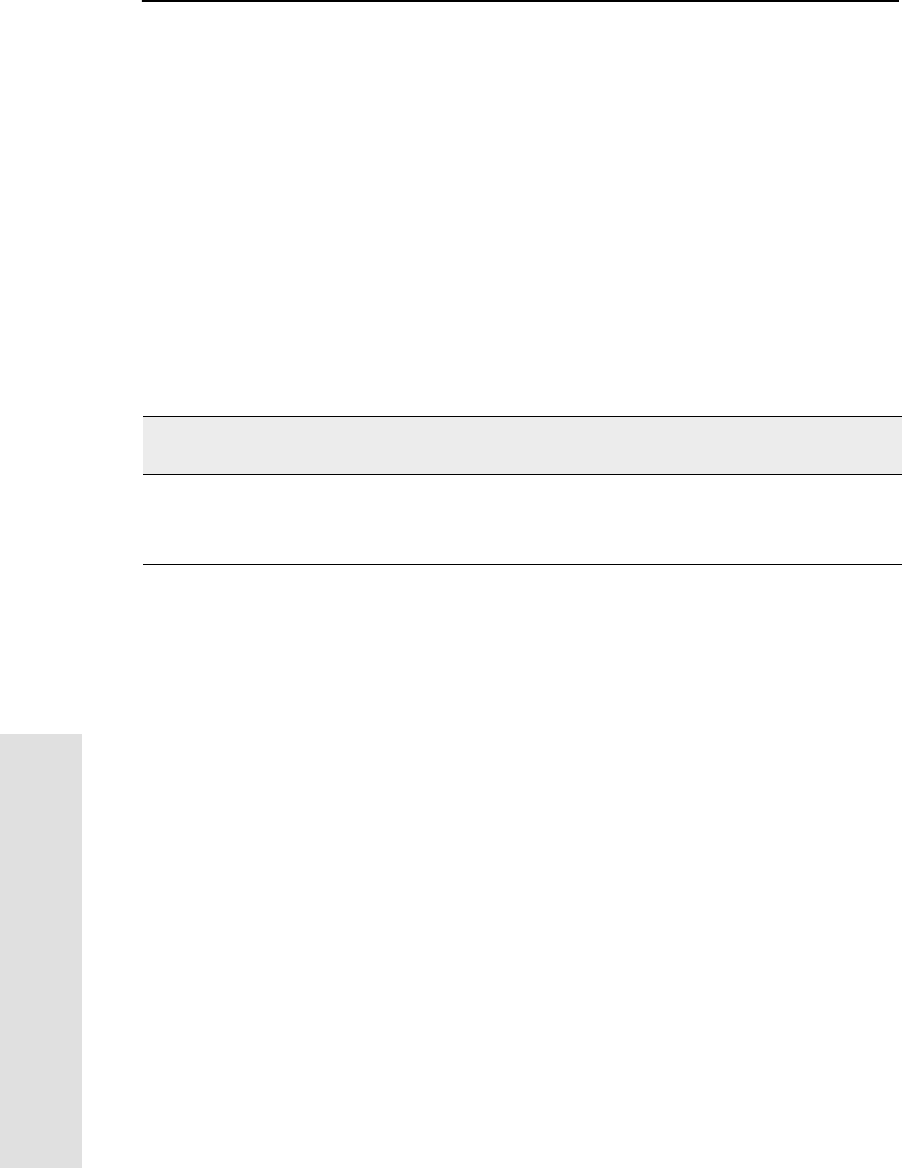
10 Default Settings
116 5700 GPS Receiver User Guide
Reference
10.4.5 Application Files
You can use application files to change the settings in the receiver.
Sending an application file to the receiver does not necessarily apply
the file’s settings; you can apply a file’s settings at any time after
sending it to the receiver. You can also define timed application files.
A timed application file contains receiver settings, but also includes a
date and time when it is automatically activated.
If there is a timed application file on the 5700 receiver, the receiver
automatically applies the file’s settings and begins logging (if logging
settings are included in the file) at the specified time. If the 5700 is in
Sleep mode, it wakes up five minutes before the start time of the timed
application file, and then begins logging, if required, at the specified
start time.
When you send an application file to
the receiver and … then the receiver settings are changed …
you apply the file’s settings immediately as soon as you send the file to the receiver
you apply the file later as soon as you apply the file
it is a timed application file at the specified activation time
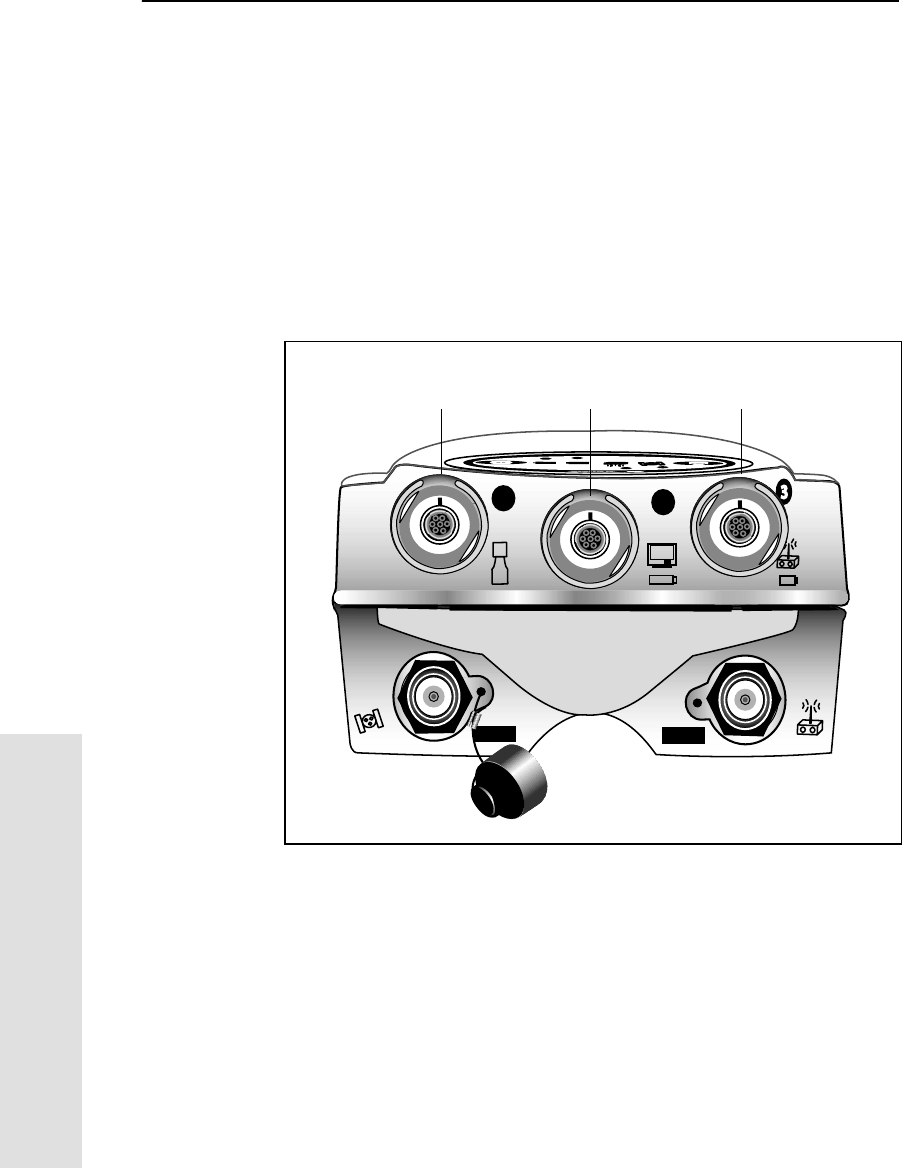
11 Cables and Connectors
118 5700 GPS Receiver User Guide
Reference
11.1 Introduction
This chapter provides pinout information for the 5700 receiver
standard and optional cables. This information can be used to prepare
special cables for connecting the 5700 receiver to devices and
instruments not supported by the standard and optional cables.
11.2 Port 1, 2, and 3 Connectors
Figure 11.1 shows the location of the 5700 serial ports.
Figure 11.1 5700 serial ports
12
GPS RADIO
Port 1 Port 2 Port 3
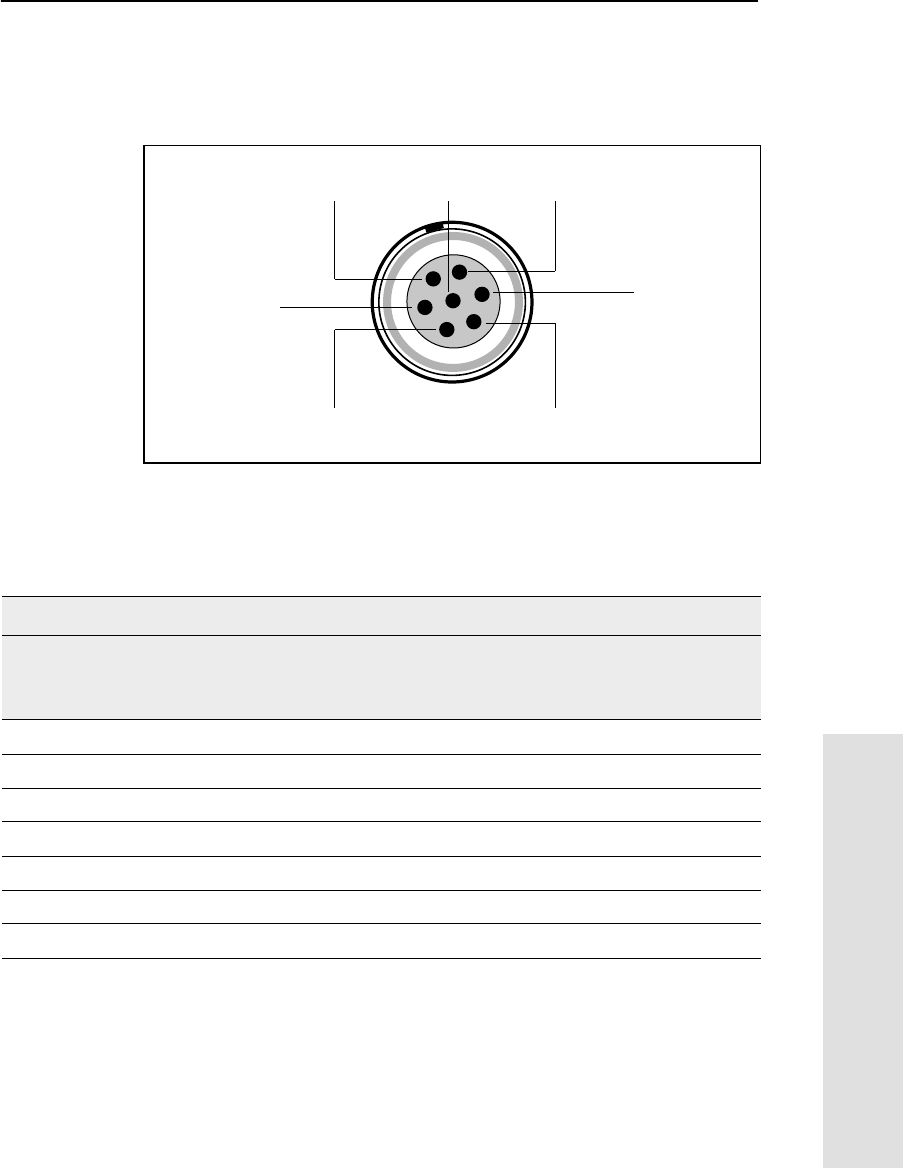
5700 GPS Receiver User Guide 119
Cables and Connectors 11
Reference
Figure 11.2 gives pinout requirements for the connector labeled
Port 1. The pin locations for the Port 2 and Port 3 connectors are
identical.
Figure 11.2 Pinout connector diagram
Table 11.1 describes the pinout functionality.
Table 11.1 5700 port pinouts
Pin Pinout function
Port 1 (TSC1 data
collector, event, or
computer)
Port 2 (Power in,
computer, PPS, or event) Port 3 (External radio or
power in)
1 Signal GND Signal GND Signal GND
2 GND GND GND
3 TX data out (TXD1) TX data out (TXD2) TX data out (TXD3)
4 RTS1 1PPS RTS3
5 CTS1/Event 2 Event 1 CTS3
6 Power Out (+) Power In (+) Power In/Out (+)
7 Serialdatain(RXD1) Serialdatain(RXD2) Serialdatain(RXD3)
7
1
3
6
4
25
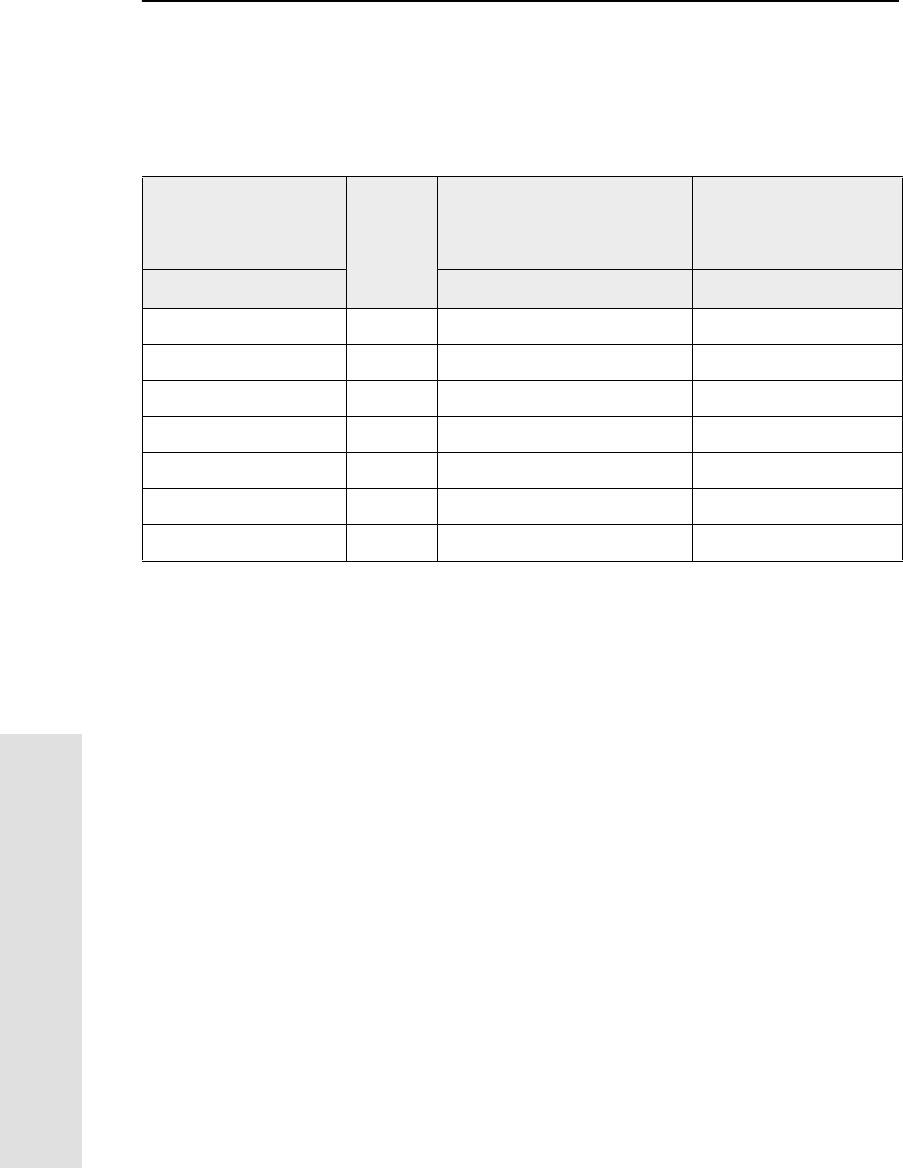
11 Cables and Connectors
120 5700 GPS Receiver User Guide
Reference
11.3 Data/Power Cable
Table 11.2 gives pinout information for the data/power cable
(Part Number 32345), which is supplied with the 5700 receiver.
Note – Table 11.2 assumes that the cable is attached to the connector
labeled Port 1 or Port 3.
Table 11.2 Data/power cable pinouts
Lemo 0-shell
connector
7Pin
Direction DE9-F connector
7 Cond
Power lead
2 Cond
Pin Function Pin Color Function Color Function
1 Signal ground ↔5 Brown Signal ground
2GND →Black V-OUT
3TXD →2OrangeTXD
4RTS/TXD →8Blue RTS
5CTS/RXD ←7GreenCTS
6PWR ←Red Power IN (+)
7RXD ←3 Yellow TXD
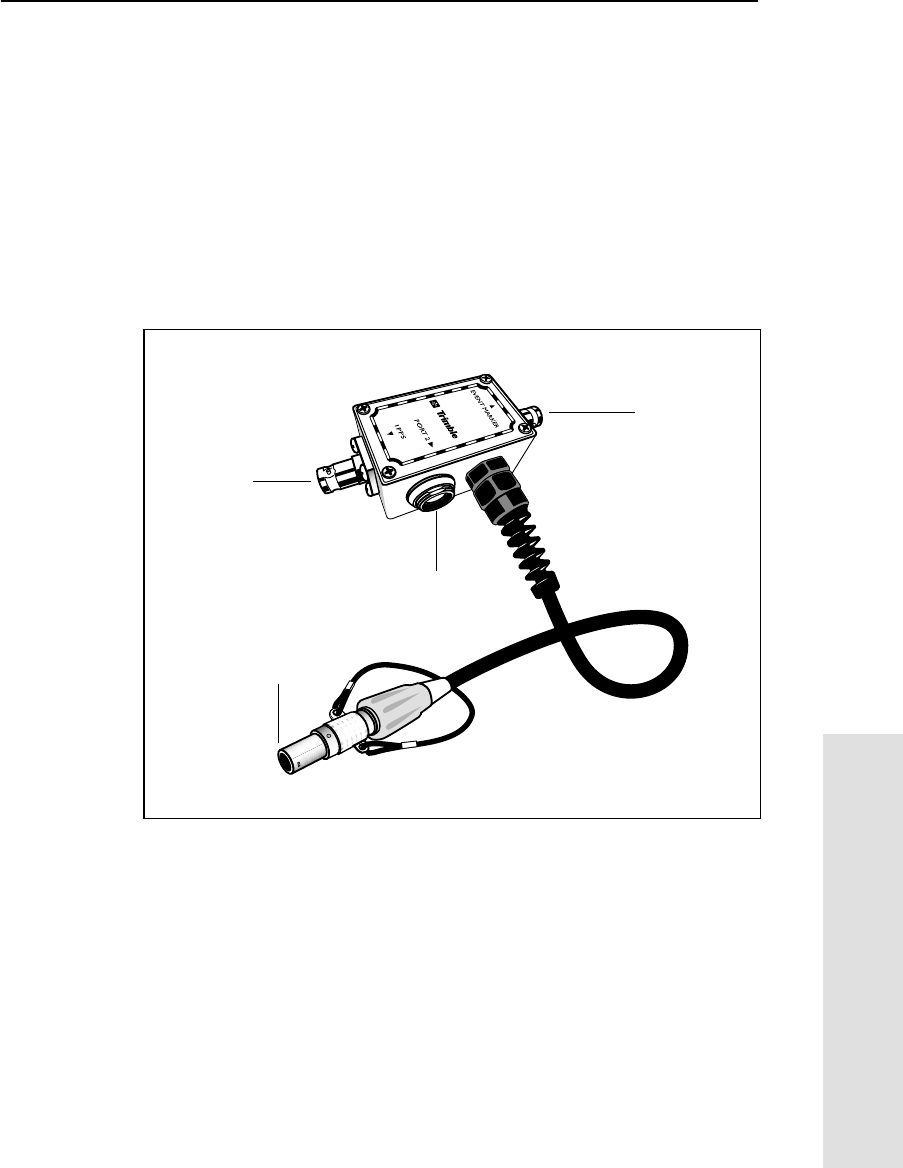
5700 GPS Receiver User Guide 121
Cables and Connectors 11
Reference
11.4 Event Marker/1PPS Cable
The event marker/1PPS cable (Part Number 36451-00) shown in
Figure 11.3 provides a breakout box with two BNC (female)
connectors for providing 1PPS input and event marker output.
Connect a device that accepts 1PPS output pulses to the BNC
connector labeled 1PPS on the breakout box. Connect a device that
outputs event marker pulses to the 5700 receiver, such as a
photogrammetric camera, to the BNC connector labeled Event Marker
on the breakout box.
Figure 11.3 Event marker/1PPS cable
In addition, the breakout box includes a Lemo 7-pin connector to
extend serial communications and/or power on Port 2. Because the
BNC connectors are used to service the event marker and 1PPS
features, pins 4 (1PPS) and 5 (Event Marker) are inactive on the Lemo
connector.
P4
P3
P1
P2
(Event marker)
(1PPS out)
(To Port 2)
(Port 2 extension)
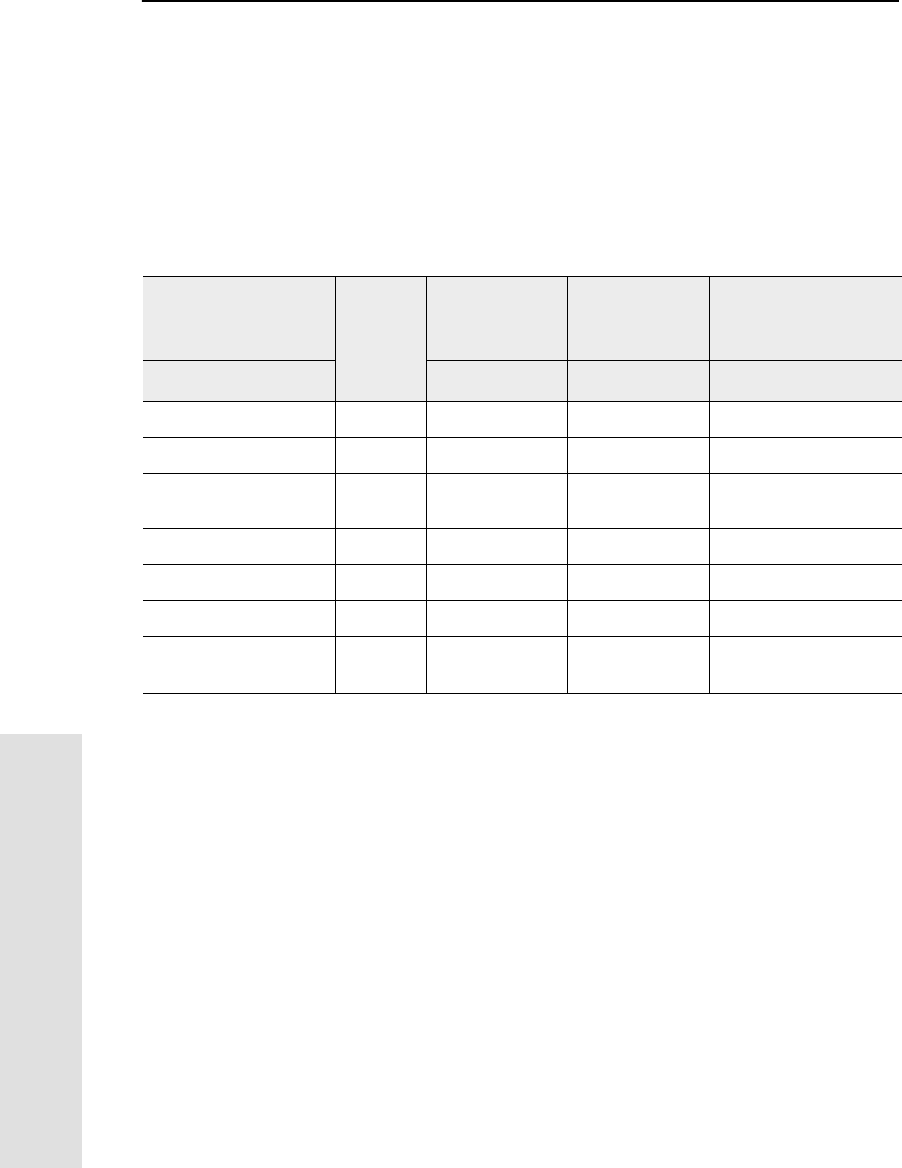
11 Cables and Connectors
122 5700 GPS Receiver User Guide
Reference
For Port 2 pinouts, see Port 1, 2, and 3 Connectors, page 118. For
more information on 1PPS input and event marker output, see
Chapter 13, Event Marker Input and 1PPS Output.
Table 11.3 gives pinout information for the event marker/1PPS cable
(Part Number 36451-00), which is supplied with the 5700 receiver.
The event marker/1PPS cable is only used with the 5700 connectors
labeled Port 1 (for event marker output) and Port 2.
Table 11.3 Event marker/1PPS cable pinouts
P1: Lemo 7-Pin
Port 2 5700 Direction P2: BNC-F
connector
(1PPS)
P3: BNC-F
connector
(Event Marker)
P4: Lemo 7s
Port 2 extension
Pin 5700 function Pin Pin Pin Function
1 Signal ground ←1 Signal ground
2GND →GND GND 2 GND
3 Serial data out
(TXD2) ←3 Serial data in
(TXD2)
4 1PPS ←Center pin 4 No Connect
5 Event Marker ↔Center pin 5 No Connect
6 Power IN (+) →6PowerIN(+)
7 Serial data in
(RXD2) ←7 Serial data out
(RXD2)
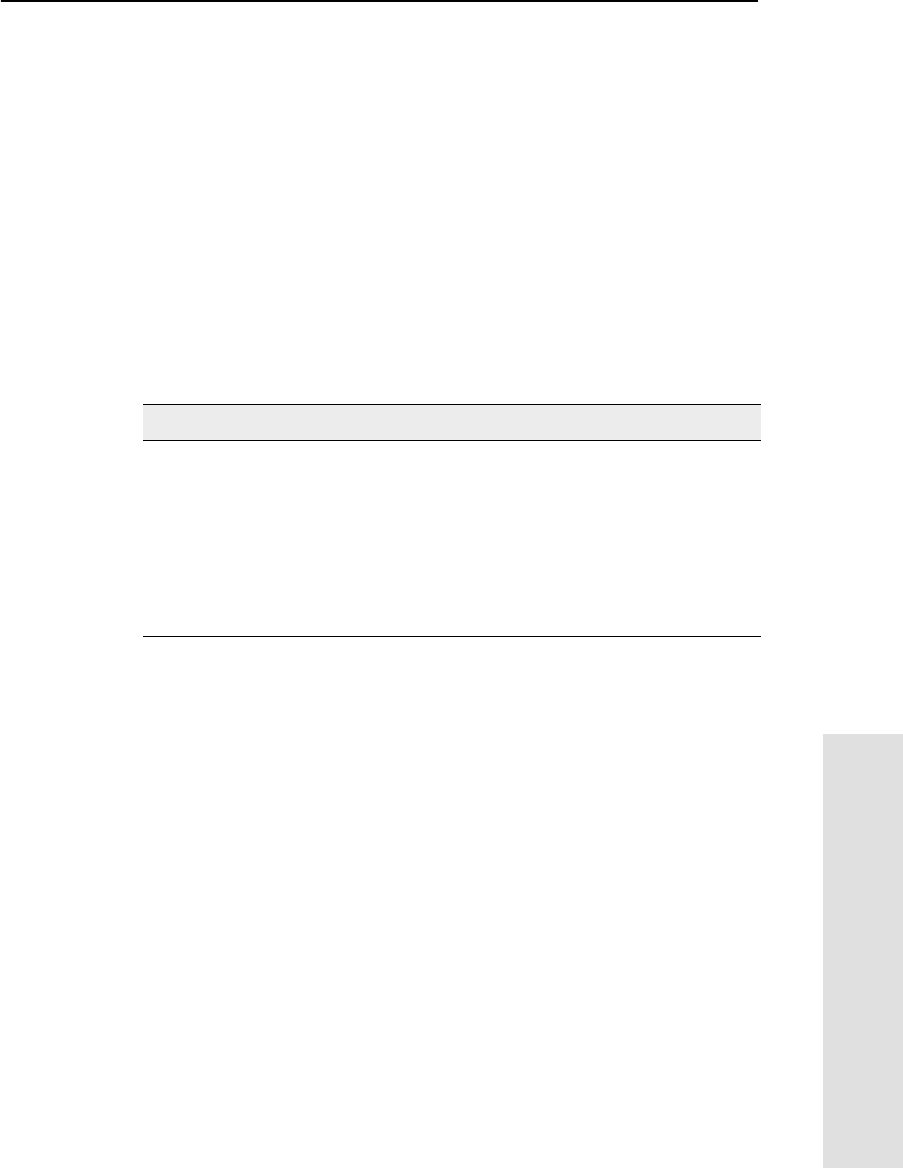
5700 GPS Receiver User Guide 123
Cables and Connectors 11
Reference
11.5 GPS Antennas and Cables
The antenna that a receiver uses to collect satellite signals is
sometimes called a GPS antenna to distinguish it from a radio antenna.
Radio antennas are used for communication between receivers and
external networks or systems.
Note – To use older model antennas, such as Choke Ring or
Micro-centered L1/L2 antennas, with a 5700 receiver, you need to use
an antenna power adapter and an external power source for the
antenna. For more information, see Antennas, page 32.
Connect the 5700 receiver to its GPS antenna using the yellow TNC
connector. Use a coaxial cable with a right-angle TNC plug at the
antenna end.
If the antenna cable length is … use …
up to 15 meters (45 feet) RG-58 cable
up to 30 meters (100 feet) RG-214 cable
over 30 meters (100 feet) one of the following:
• in-line amplifier (Part Number
44033)
• semi-rigid coaxial cable
• a low-loss cable assembly
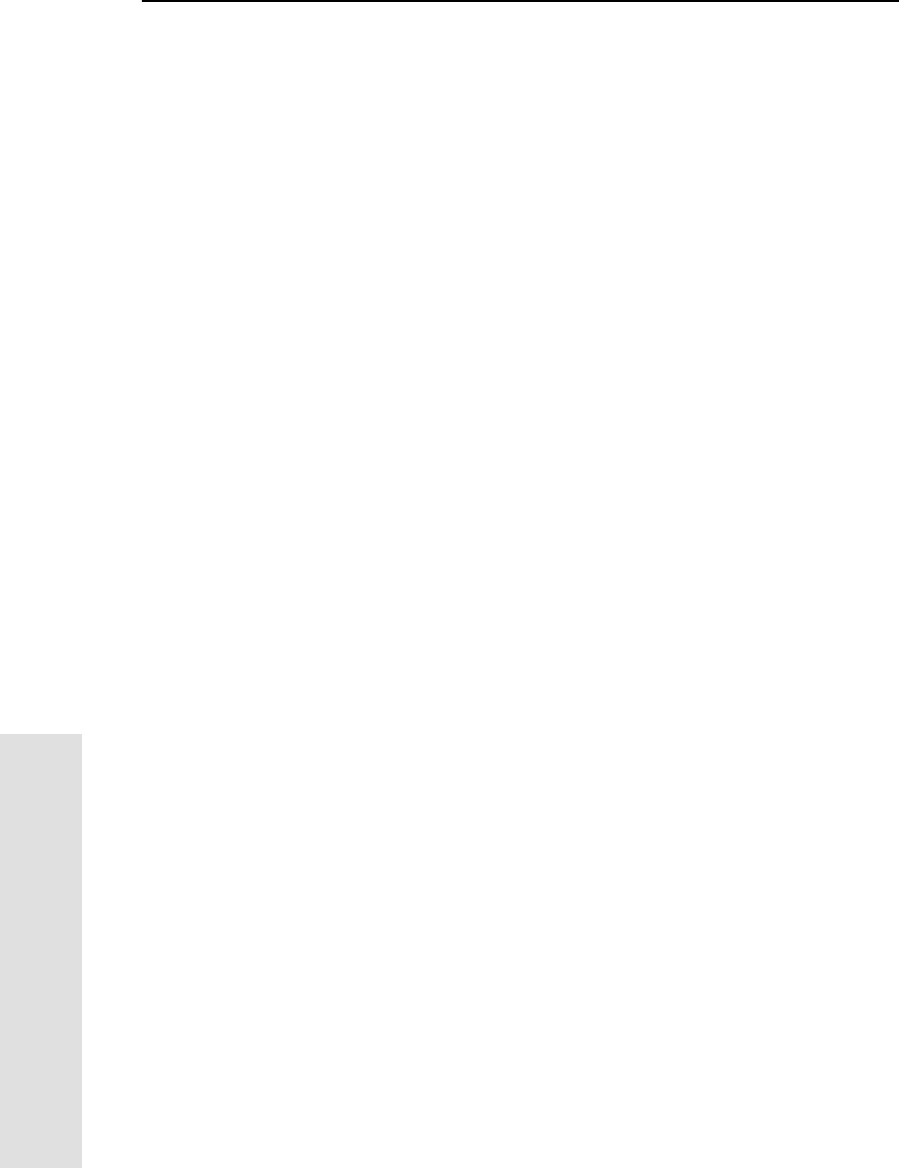
11 Cables and Connectors
124 5700 GPS Receiver User Guide
Reference
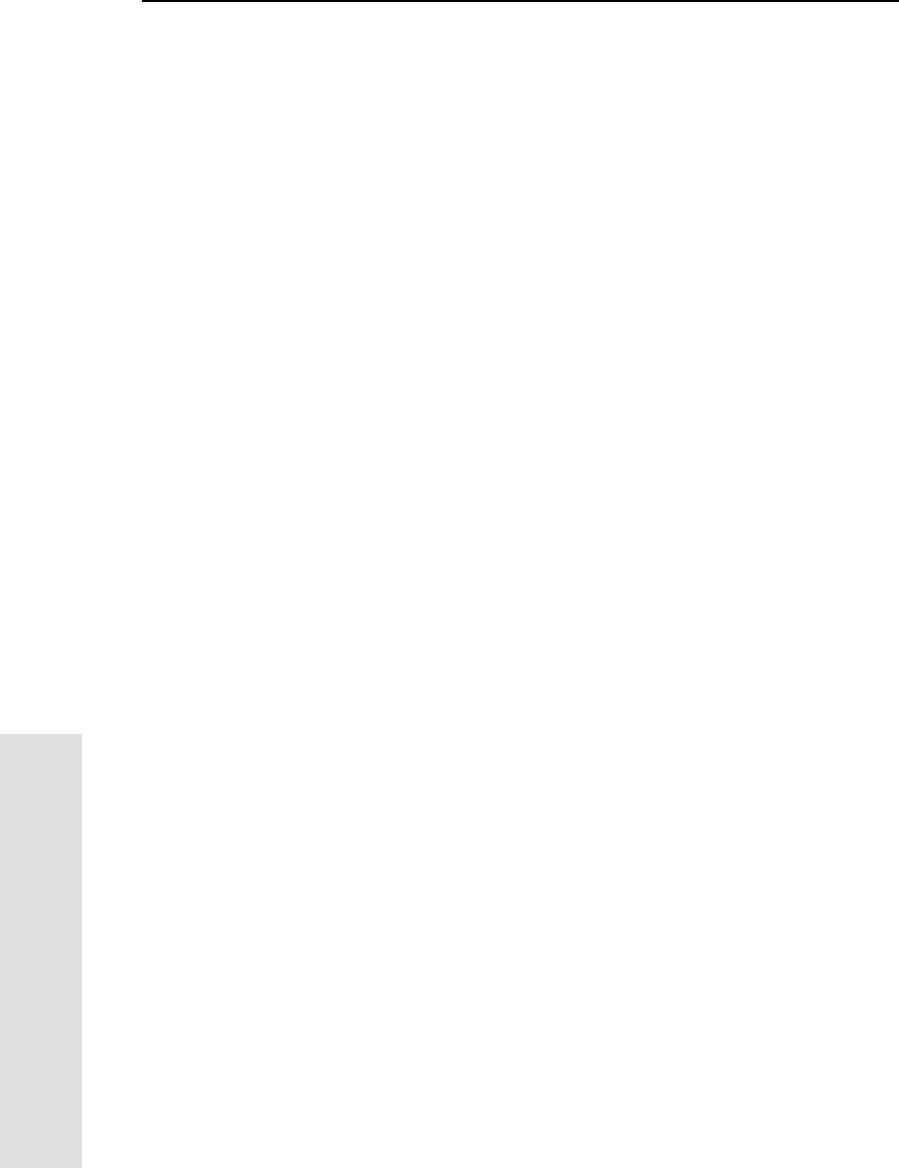
12 NMEA-0183 Output
126 5700 GPS Receiver User Guide
Reference
12.1Introduction
This chapter describes the formats of the subset of NMEA-0183
messages that are available for output by the 5700 receiver. For a copy
of the NMEA-0183 Standard, visit the National Marine Electronics
Association web site at www.nmea.org.
12.2NMEA-0183 Outputs
When NMEA-0183 output is enabled, a subset of NMEA-0183
messages can be output to external instruments and equipment
connected to the 5700 serial ports. These NMEA-0183 messages let
external devices use selected data collected or computed by the 5700
receiver.
All messages conform to the NMEA-0183 Version 2.30 format. All
begin with $ and end with a carriage return and a line feed. Data fields
follow comma (,) delimiters and are variable in length. Null fields still
follow comma (,) delimiters but contain no information.
An asterisk (*) delimiter and checksum value follow the last field of
data contained in an NMEA-0183 message. The checksum is the 8-bit
exclusive OR of all characters in the message, including the commas
between fields, but not including the $ and asterisk delimiters. The
hexadecimal result is converted to two ASCII characters (0–9, A–F).
The most significant character appears first.
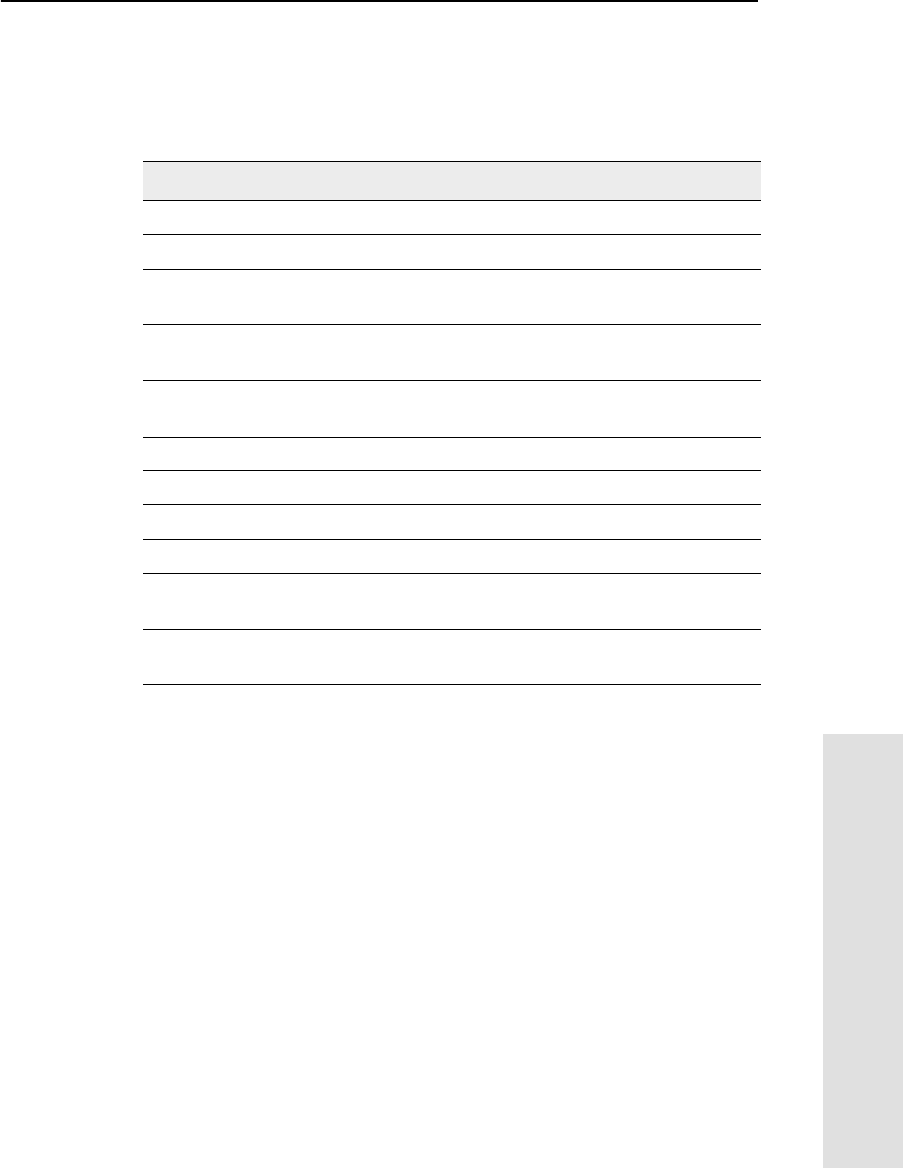
5700 GPS Receiver User Guide 127
NMEA-0183 Output 12
Reference
Table 12.1 summarizes the set of NMEA messages supported by the
5700 receiver, and shows the page where detailed information about
each message can be found.
The output of individual NMEA messages can be enabled or disabled
by:
• creating an application file in the Configuration Toolbox
software that contains NMEA output settings, and sending the
file to the 5700 receiver
• adding NMEA outputs in the Serial outputs tab of the GPS
Configurator software, and applying the settings
Table 12.1 NMEA message summary
Message Function Page
GGA Time, position, and fix related data 129
GST Position error statistics 131
GSV Number of SVs in view, PRN, elevation,
azimuth, and SNR 132
PTNL,GGK Time, position, position type and DOP
values 133
PTNL,GGK_SYNC Time, synchronized position, position type
and DOP values 134
PTNL,PJK Local coordinate position output 136
PTNL,PJT Projection type 137
PTNL,VGK Time, locator vector, type and DOP values 137
PTNL,VHD Heading Information 138
VTG Actual track made good and speed over
ground 139
ZDA UTC day, month, and year, and local time
zone offset 140
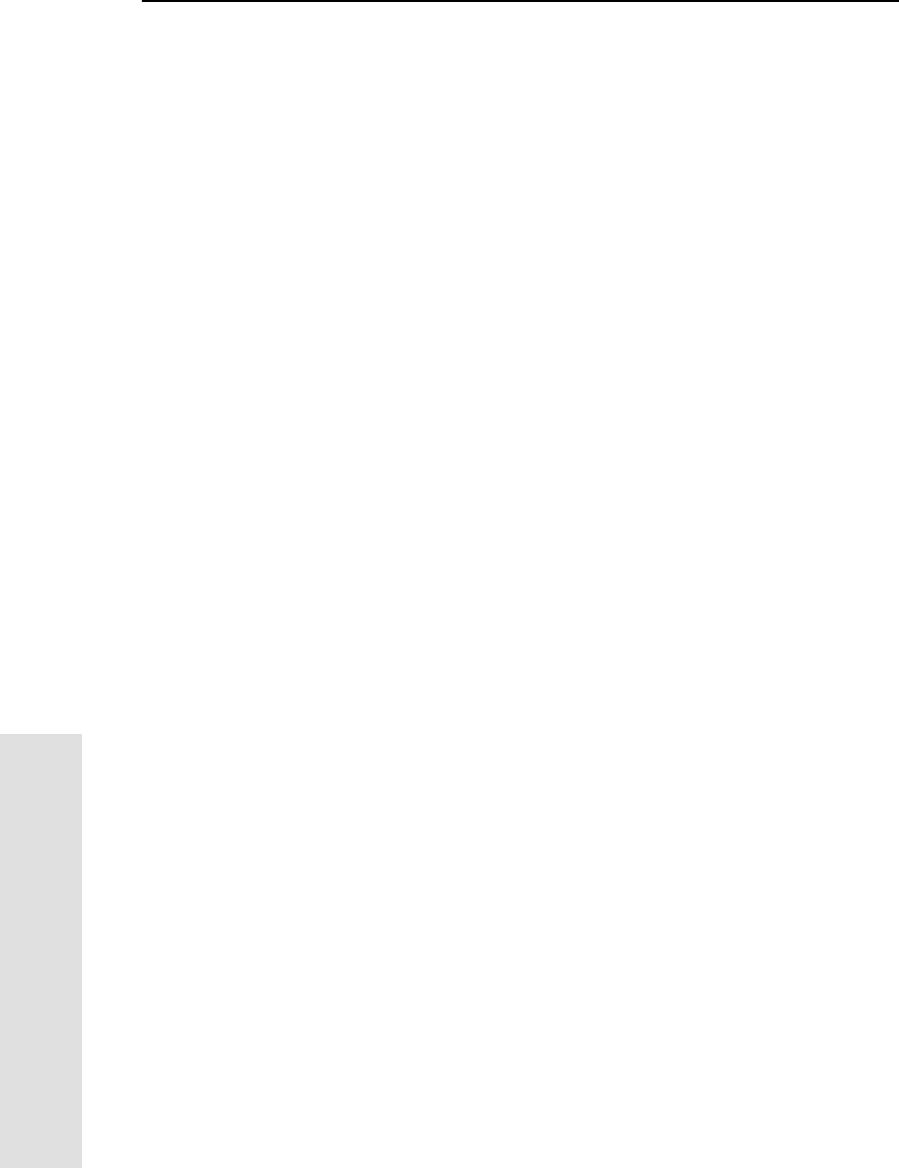
12 NMEA-0183 Output
128 5700 GPS Receiver User Guide
Reference
12.3Common Message Elements
Each message contains:
• A message ID consisting of $GP followed by the message type.
For example, the message ID of the GGA message is $GPGGA.
• A comma
• A number of fields that depend on message type, separated by
commas
• An asterisk
• A checksum
Here is an example of a simple message with a message ID
($GPGGA), followed by 13 fields and checksum value:
$GPGGA,172814.0,3723.46587704,N,12202.26957864,W,2,6,
1.2,18.893,M,-25.669,M,2.0,0031*4F
12.3.1 Message Values
The following values can be found in NMEA messages output by the
5700 receiver.
Latitude and Longitude
Latitude is represented as ddmm.mmmm and longitude is represented
as dddmm.mmmm,where:
•dd or ddd is degrees
•mm.mmmm is minutes and decimal fractions of minutes
Direction
Direction (north, south, east, or west) is represented by a single
character: N,S,E,orW.
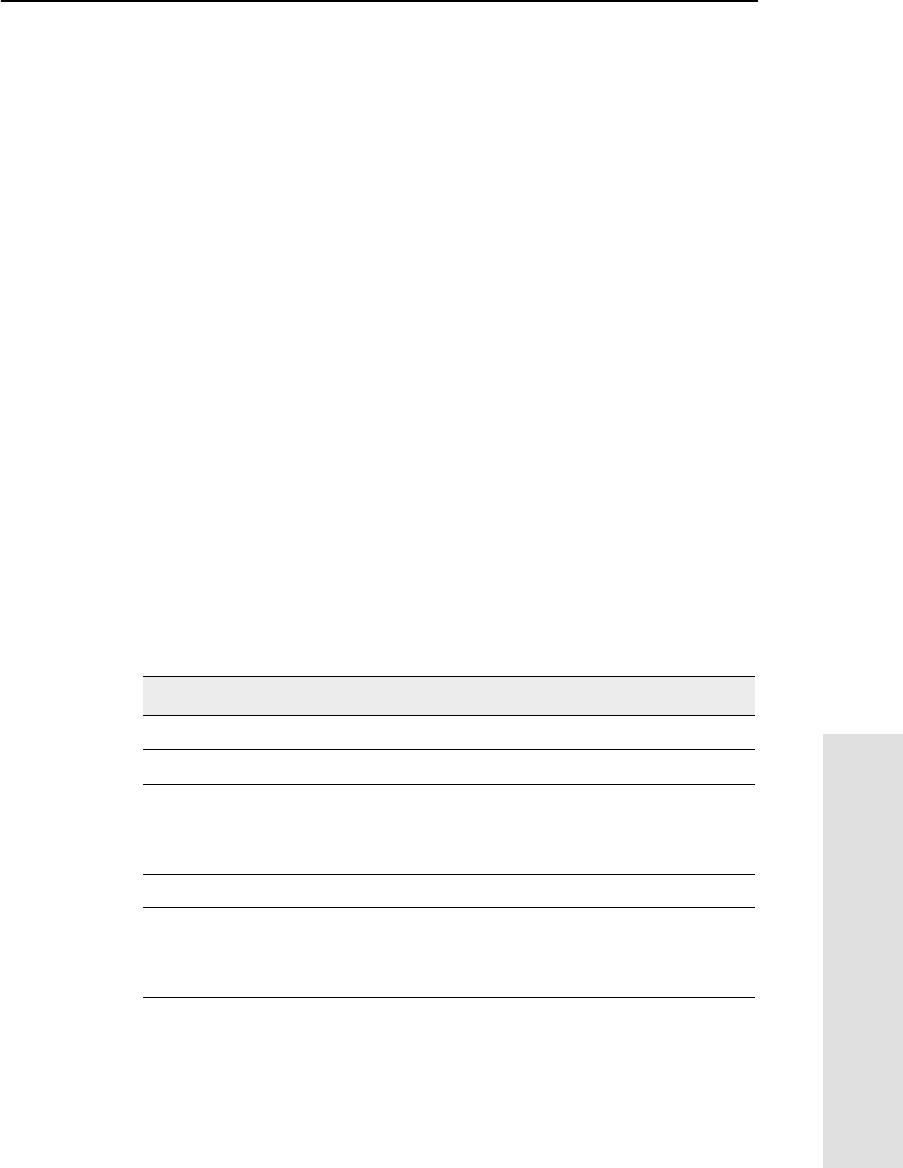
5700 GPS Receiver User Guide 129
NMEA-0183 Output 12
Reference
Time
Time values are presented in Universal Time Coordinated (UTC) and
are represented as hhmmss.cc,where:
•hh is hours, from 00 to 23
•mm is minutes
•ss is seconds
•cc is hundredths of seconds
12.4NMEA Messages
When NMEA-0183 output is enabled, the following messages can be
generated.
GGA Time, Position, and Fix Related Data
An example of the GGA message string is shown below. Table 12.2
describes the message fields.
$GPGGA,172814.0,3723.46587704,N,12202.26957864,W,
2,6,1.2,18.893,M,-25.669,M,2.0,0031*4F
Table 12.2 GGA message fields
Field Meaning
1 UTC of position fix
2 Latitude
3 Direction of latitude:
N: North
S: South
4 Longitude
5 Direction of longitude:
E: East
W: West
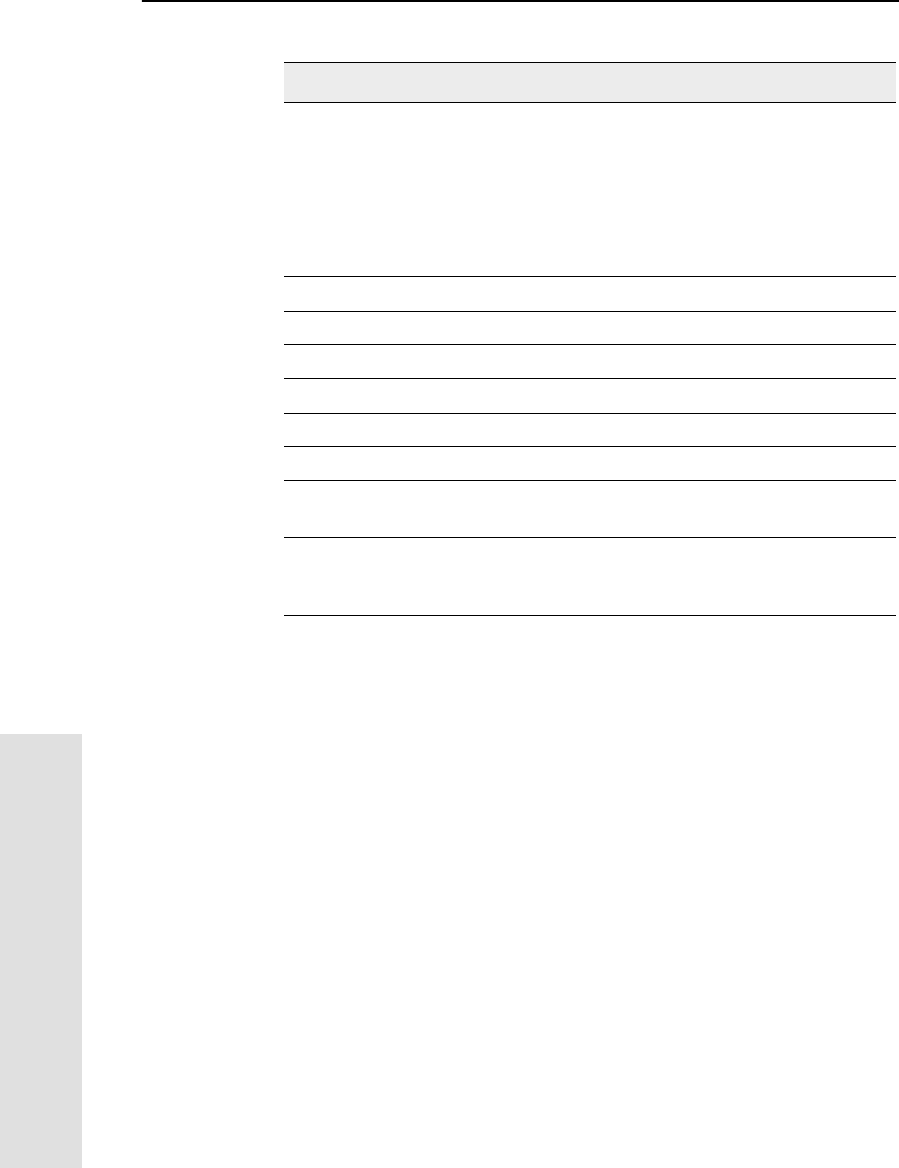
12 NMEA-0183 Output
130 5700 GPS Receiver User Guide
Reference
6 GPS Quality indicator:
0: Fix not valid
1: GPS fix
2: Differential GPS fix
4: Real Time Kinematic, fixed integers
5: Real Time Kinematic, float integers
7 Number of SVs in use, range from 00 to 12
8 HDOP
9 Orthometric height (MSL reference)
10 M: unit of measure for height is meters
11 Geoid separation
12 M: geoid separation is measured in meters
13 Age of differential GPS data record, Type 1 or Type 9. Null field
when DGPS is not used.
14 Reference station ID, ranging from 0000 to 1023. A null field when
any reference station ID is selected and no corrections are
received.
Table 12.2 GGA message fields (Continued)
Field Meaning
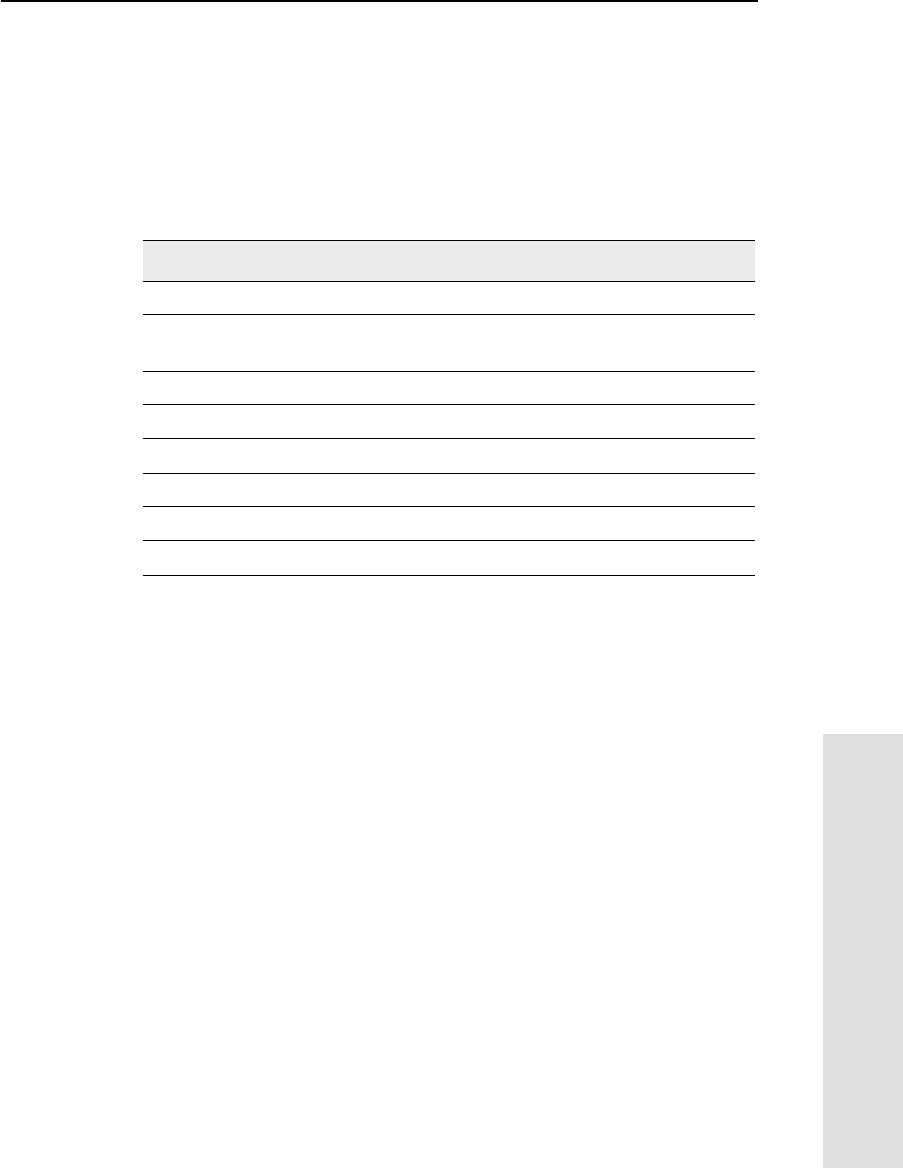
5700 GPS Receiver User Guide 131
NMEA-0183 Output 12
Reference
GST Position Error Statistics
An example of the GST message string is shown below. Table 12.3
describes the message fields.
$GPGST,172814.0,0.006,0.023,0.020,273.6,
0.023,0.020,0.031*6A
Table 12.3 GST message fields
Field Meaning
1 UTC of position fix
2 RMS value of the pseudorange residuals (includes carrier phase
residuals during periods of RTK(float) and RTK(fixed) processing)
3 Error ellipse semi-major axis 1 sigma error, in meters
4 Error ellipse semi-minor axis 1 sigma error, in meters
5 Error ellipse orientation, degrees from true north
6 Latitude 1 sigma error, in meters
7 Longitude 1 sigma error, in meters
8 Height 1 sigma error, in meters
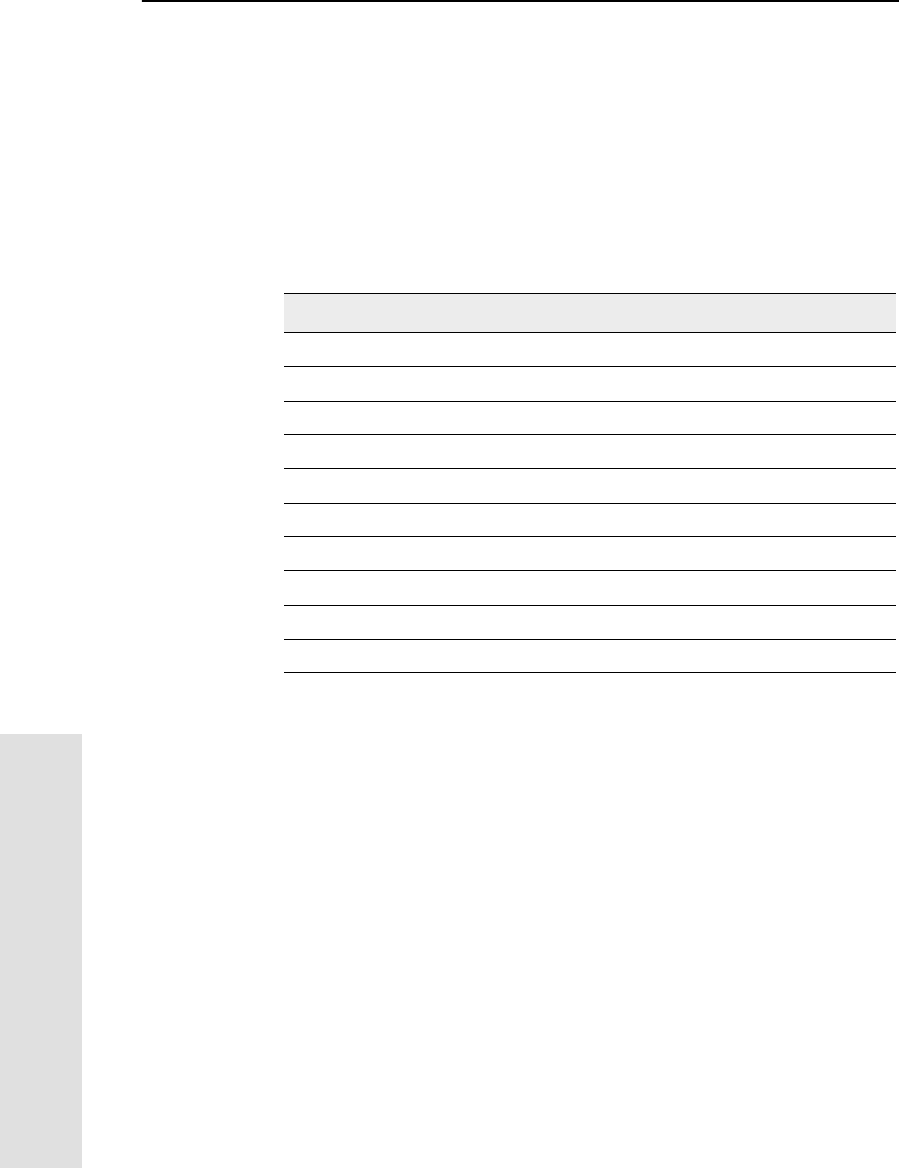
12 NMEA-0183 Output
132 5700 GPS Receiver User Guide
Reference
GSV Satellite Information
The GSV message string identifies the number of SVs in view, the
PRN numbers, elevations, azimuths, and SNR values. An example of
the GSV message string is shown below. Table 12.4 describes the
message fields.
$GPGSV,4,1,13,02,02,213,,03,-3,000,,
11,00,121,,14,13,172,05*67
Table 12.4 GSV message fields
Field Meaning
1 Total number of messages of this type in this cycle
2 Message number
3 Total number of SVs visible
4 SV PRN number
5 Elevation, in degrees, 90° maximum
6 Azimuth, degrees from True North, 000° to 359°
7 SNR, 00–99 dB (null when not tracking)
8–11 Information about second SV, same format as fields 4–7
12–15 Information about third SV, same format as fields 4–7
16–19 Information about fourth SV, same format as fields 4–7
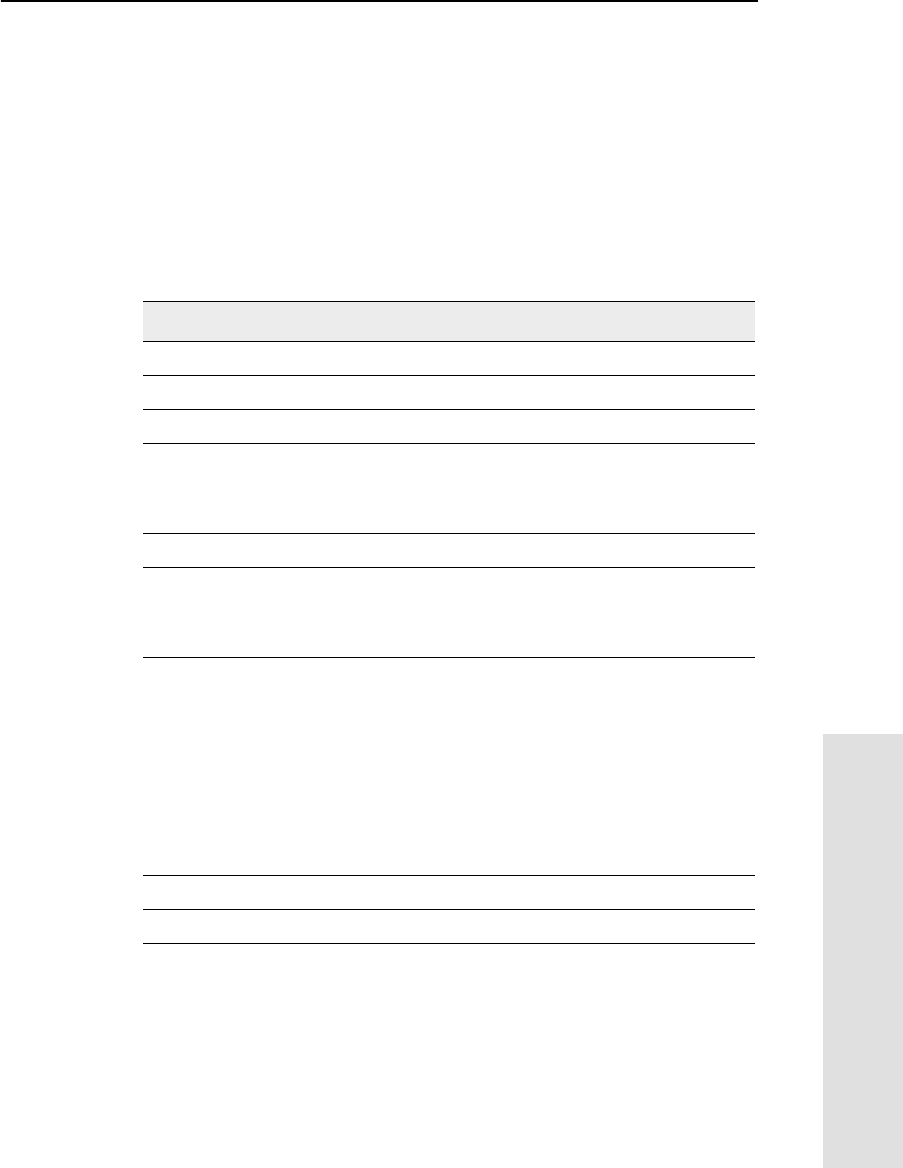
5700 GPS Receiver User Guide 133
NMEA-0183 Output 12
Reference
PTNL,GGK
Time, Position, Position Type, DOP
An example of the PTNL,GGK message string is shown below.
Table 12.5 describes the message fields.
$PTNL,GGK,172814.00,071296,
3723.46587704,N,12202.26957864,W,
3,06,1.7,EHT-6.777,M*48
Table 12.5 PTNL,GGK message fields
Field Meaning
1 UTC of position fix
2Date
3 Latitude
4 Direction of latitude:
N: North
S: South
5 Longitude
6 Direction of Longitude:
E: East
W: West
7 GPS Quality indicator:
0: Fix not available or invalid
1: Autonomous GPS fix
2: Differential, floating carrier phase integer-based solution,
RTK(float)
3: Differential, fixed carrier phase integer-based solution,
RTK(fixed)
4: Differential, code phase only solution (DGPS)
8 Number of satellites in fix
9DOPoffix
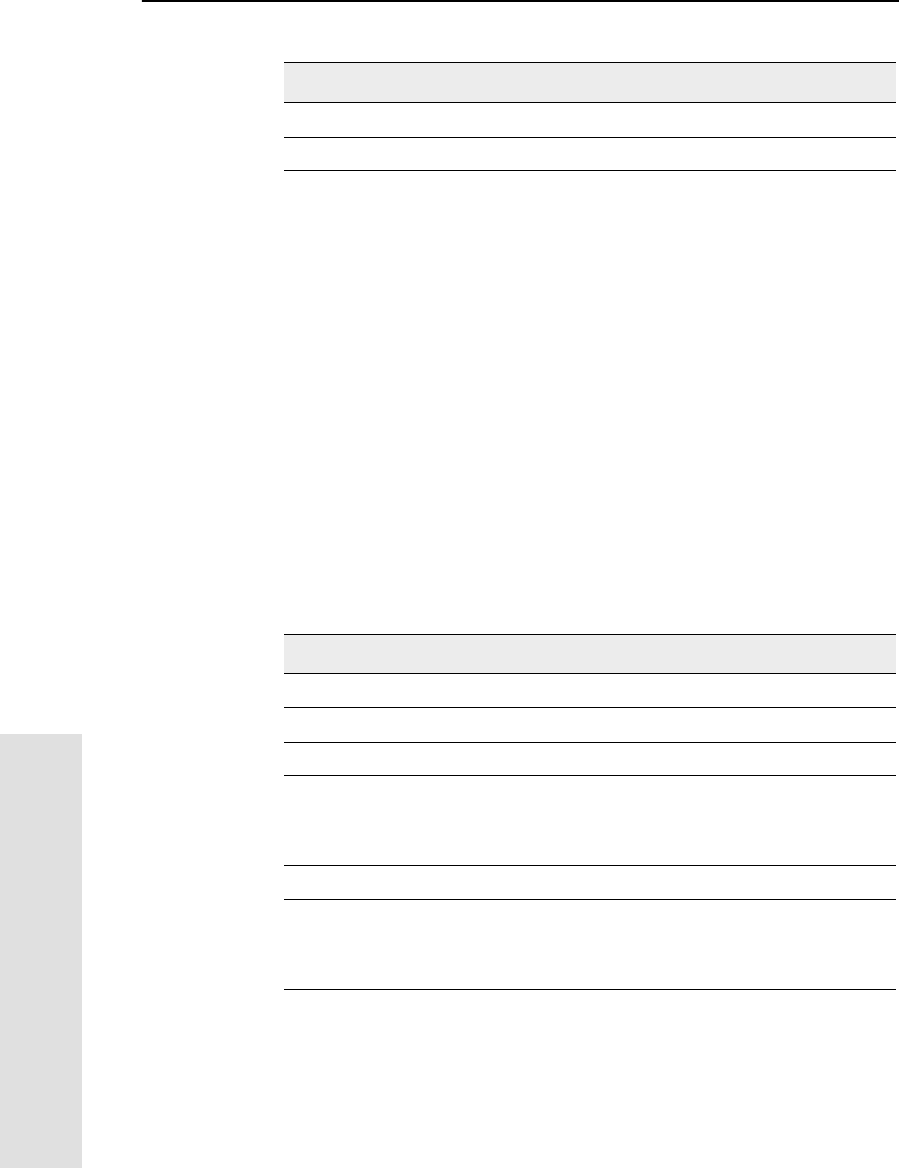
12 NMEA-0183 Output
134 5700 GPS Receiver User Guide
Reference
Note – The PTNL,GGK message is longer than the NMEA-0183
standard of 80 characters.
PTNL,GGK_SYNC
Time, Synchronized Position, Position Type, DOP
The PTNL,GGK_SYNC message has the same format as the
PTNL,GGK message, but outputs Synchronized 1 Hz positions even
in Low Latency mode. An example of the PTNL,GGK_SYNC
message string is shown below. Table 12.6 describes the message
fields.
$PTNL,GGK_SYNC,172814.00,071296,
3723.46587704,N,12202.26957864,W,
3,06,1.7,EHT-6.777,M*48
10 Ellipsoidal height of fix
11 M: ellipsoidal height is measured in meters
Table 12.6 PTNL,GGK_SYNC message fields
Field Meaning
1 UTC of position fix
2Date
3 Latitude
4 Direction of latitude:
N: North
S: South
5 Longitude
6 Direction of Longitude:
E: East
W: West
Table 12.5 PTNL,GGK message fields (Continued)
Field Meaning
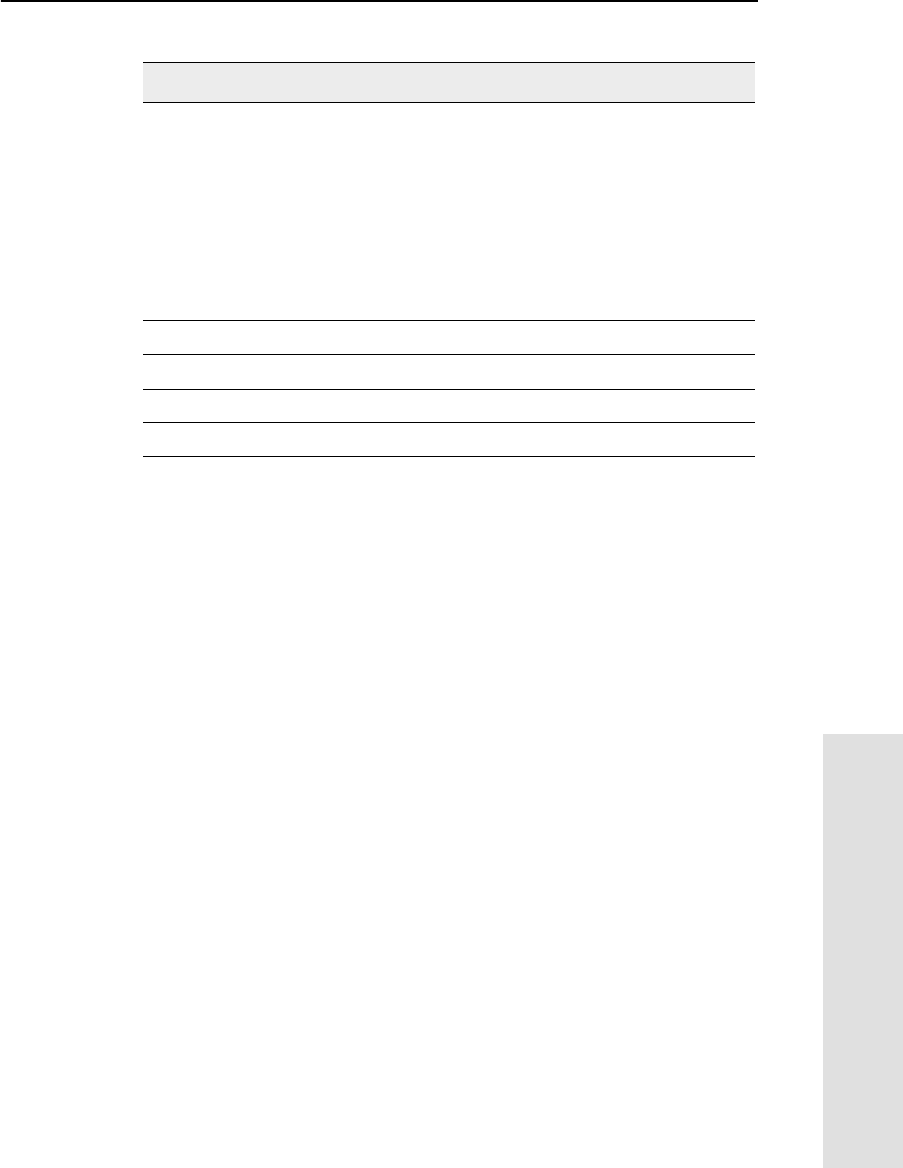
5700 GPS Receiver User Guide 135
NMEA-0183 Output 12
Reference
Note – The PTNL,GGK_SYNC message is longer than the
NMEA-0183 standard of 80 characters.
7 GPS Quality indicator:
0: Fix not available or invalid
1: Autonomous GPS fix
2: Differential, floating carrier phase integer-based solution,
RTK(float)
3: Differential, fixed carrier phase integer-based solution,
RTK(fixed)
4: Differential, code phase only solution (DGPS)
8 Number of satellites in fix
9DOPoffix
10 Ellipsoidal height of fix
11 M: ellipsoidal height is measured in meters
Table 12.6 PTNL,GGK_SYNC message fields (Continued)
Field Meaning
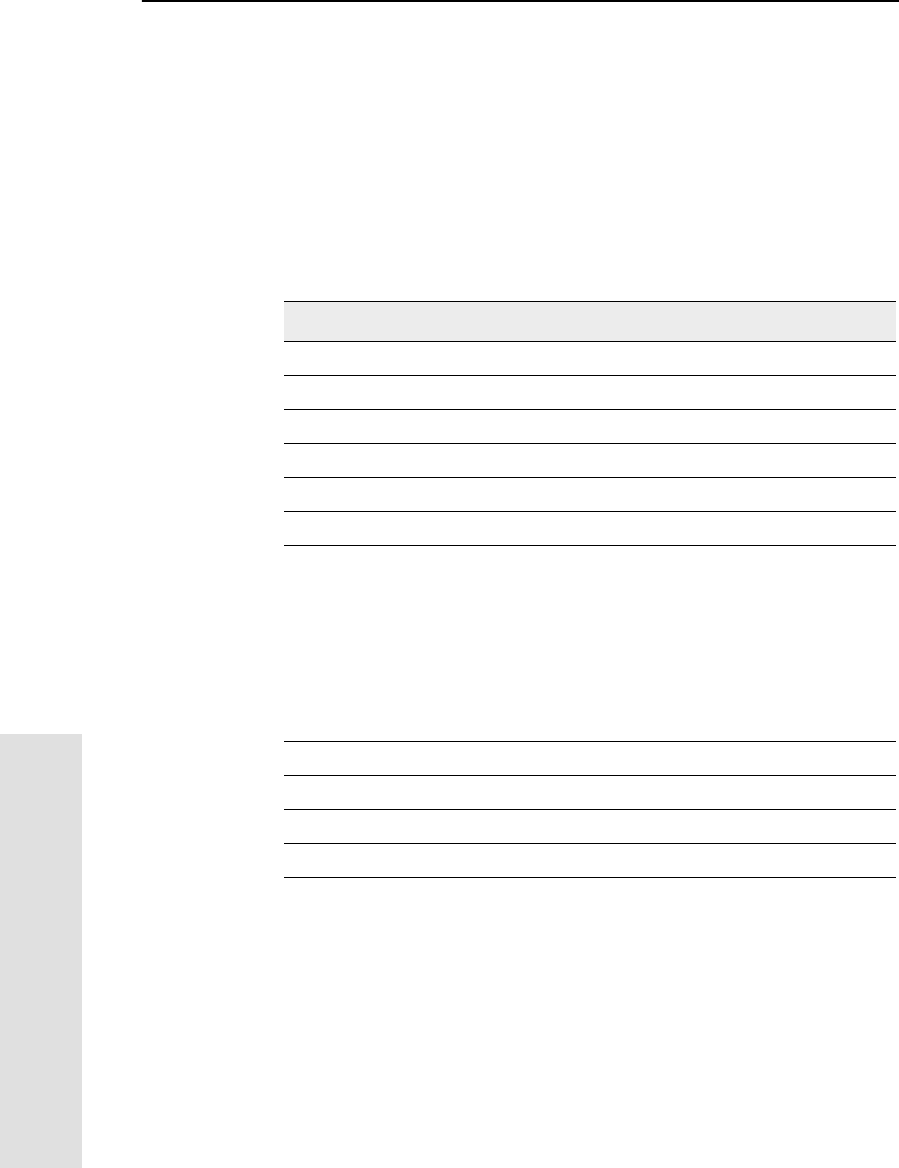
12 NMEA-0183 Output
136 5700 GPS Receiver User Guide
Reference
PTNL,PJK
Local Coordinate Position Output
An example of the PTNL,PJK message string is shown below.
Table 12.7 describes the message fields.
$PTNL,PJK,010717.00,081796,
+732646.511,N,+1731051.091,E,
1,05,2.7,EHT-28.345,M*7C
Note – The PTNL,PJK message is longer than the NMEA-0183
standard of 80 characters.
Table 12.7 PTNL,PJK message fields
Field Meaning
1 UTC of position fix
2Date
3 Northing, in meters
4 Direction of Northing will always be N (North)
5 Easting, in meters
6 Direction of Easting will always be E (East)
7 GPS Quality indicator:
0: Fix not available or invalid
1: Autonomous GPS fix
2: Differential, floating carrier phase integer-based solution,
RTK (float)
3: Differential, fixed carrier integer-based solution, RTK (fixed)
4: Differential, code phase only solution (DGPS)
8 Number of satellites in fix
9DOPoffix
10 Ellipsoidal height of fix
11 M: ellipsoidal height is measured in meters
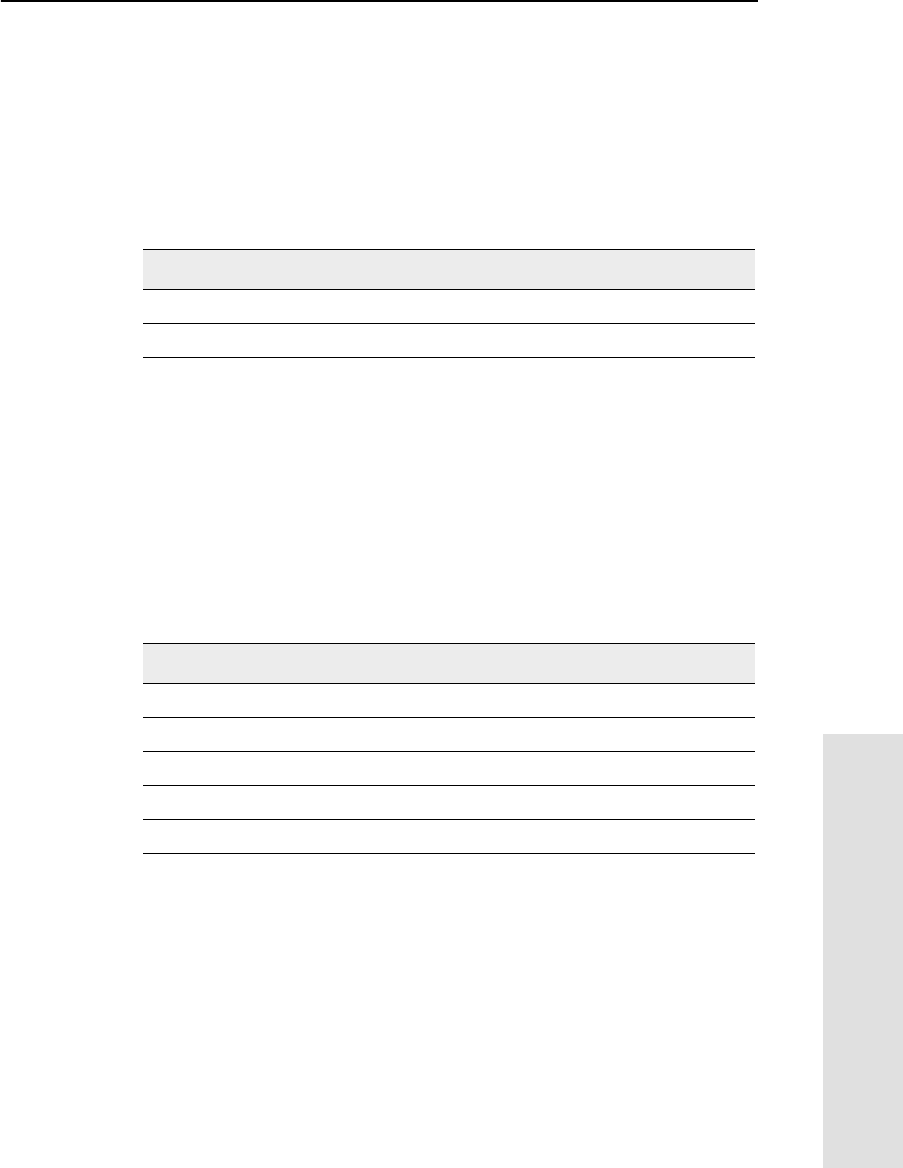
5700 GPS Receiver User Guide 137
NMEA-0183 Output 12
Reference
PTNL,PJT
Projection Type
An example of the PTNL,PJT message string is shown below.
Table 12.8 describes the message fields.
$PTNL,PJT,NAD83(Conus),California Zone 4 0404,*51
PTNL,VGK
Vector Information
An example of the PTNL,VGK message string is shown below.
Table 12.9 describes the message fields.
$PTNL,VGK,160159.00,010997,-0000.161,
00009.985,-0000.002,3,07,1,4,M*0B
Table 12.8 PTNL,PJT message fields
Field Meaning
1 Coordinate system name (can include multiple words)
2 Projection name (can include multiple coordinates)
Table 12.9 PTNL,VGK message fields
Field Meaning
1 UTC of vector in hhmmss.ss format
2 Dateinmmddyyformat
3 East component of vector, in meters
4 North component of vector, in meters
5 Up component of vector, in meters
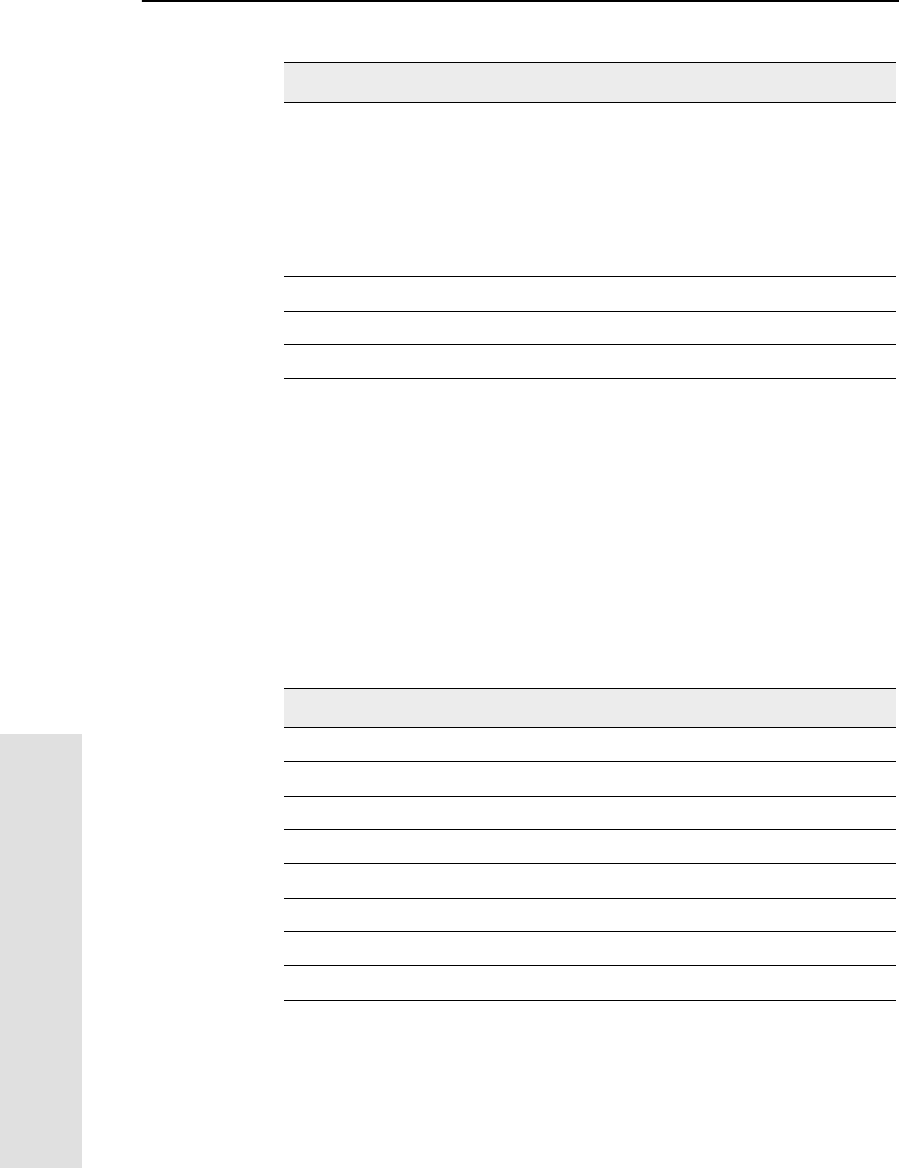
12 NMEA-0183 Output
138 5700 GPS Receiver User Guide
Reference
PTNL,VHD
Heading Information
An example of the PTNL,VHD message string is shown below.
Table 12.10 describes the message fields.
$PTNL,VHD,030556.00,093098,187.718,
-22.138,-76.929,-5.015,0.033,0.006,
3,07,2.4,M*22
6 GPS quality indicator:
0: Fix not available or invalid
1: Autonomous GPS fix
2: Differential carrier phase solution RTK(float)
3: Differential carrier phase solution RTK(fix)
4: Differential code-based solution, DGPS
7 Number of satellites if fix solution
8DOPoffix
9 M: Vector components are in meters
Table 12.10 PTNL,VHD message fields
Field Meaning
1 UTC of position, in hhmmss.ss,ddmmyy format
2 Dateinmmddyyformat
3Azimuth
4∆Azimuth/∆Time
5VerticalAngle
6∆Vertical/∆Time
7 Range
8∆Range/∆Time
Table 12.9 PTNL,VGK message fields (Continued)
Field Meaning
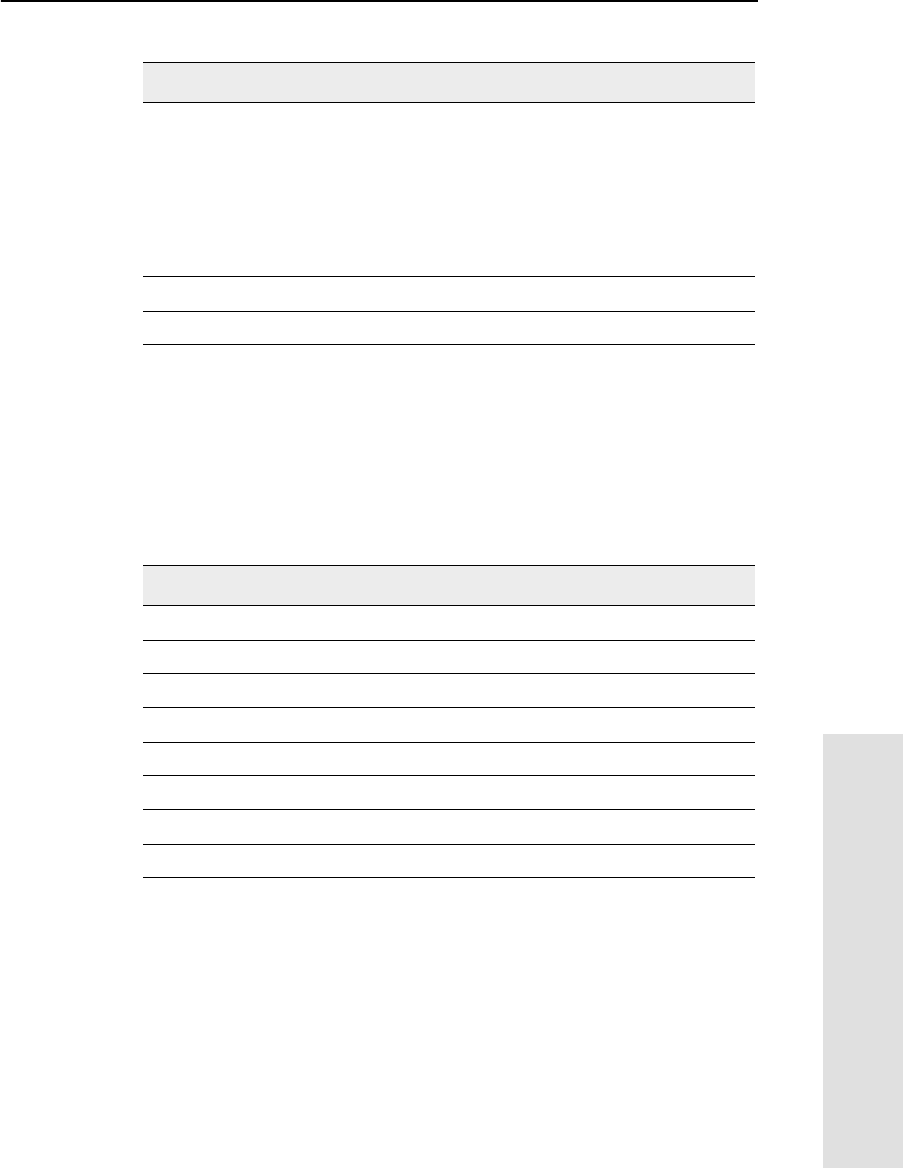
5700 GPS Receiver User Guide 139
NMEA-0183 Output 12
Reference
VTG Actual Track Made Good Over and Speed Over Ground
An example of the VTG message string is shown below. Table 12.11
describes the message fields.
$GPVTG,,T,,M,0.00,N,0.00,K*4E
9 Quality indicator:
0: Fix not available or invalid
1: Autonomous GPS fix
2: Differential carrier phase solution RTK(float)
3: Differential carrier phase solution RTK(fix)
4: Differential code-based solution, DGPS
10 Number of satellites used in solution
11 PDOP
Table 12.11 VTG message fields
Field Meaning
1 Track made good (degrees true)
2 T: track made good is relative to true north
3 Track made good (degrees magnetic)
4 M: track made good is relative to magnetic north
5 Speed, in knots
6 N: speed is measured in knots
7 Speed over ground in kilometers/hour (kph)
8 K: speed over ground is measured in kph
Table 12.10 PTNL,VHD message fields (Continued)
Field Meaning
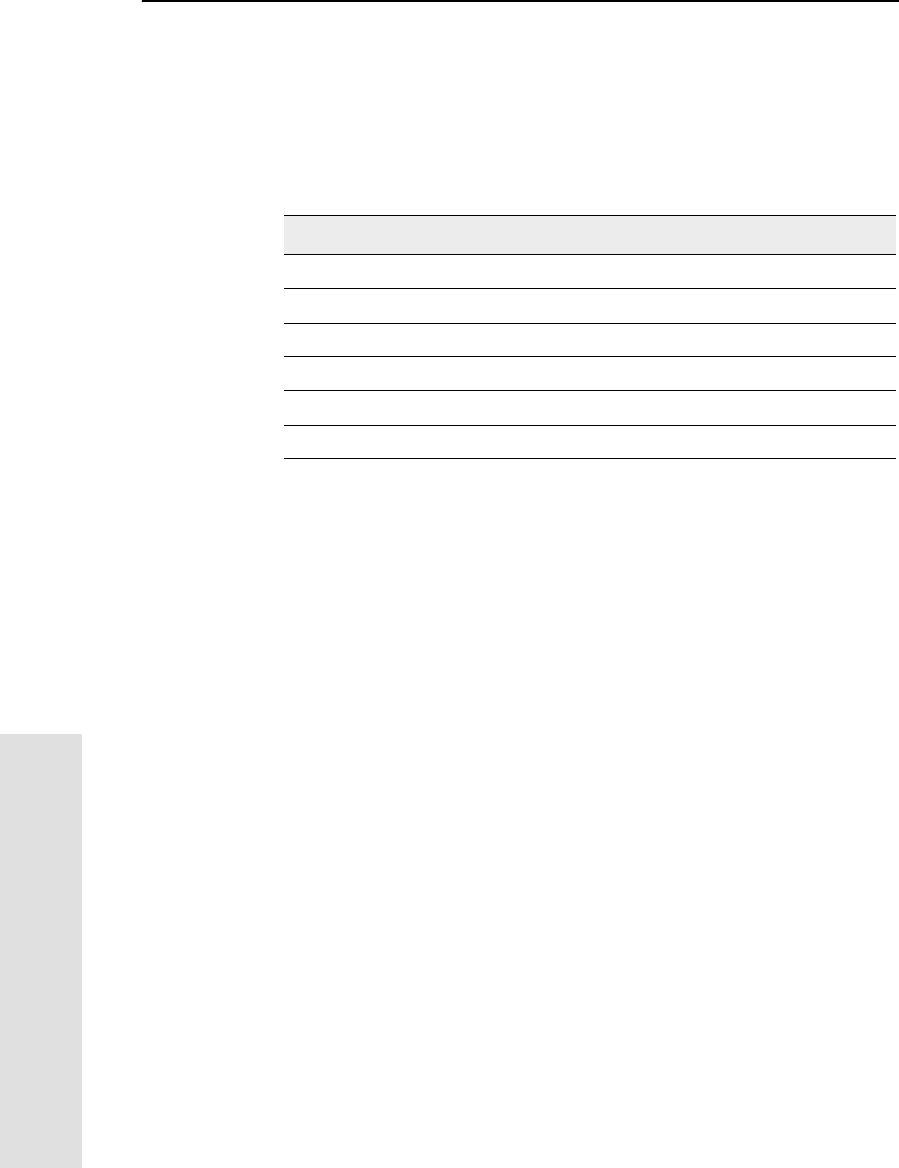
12 NMEA-0183 Output
140 5700 GPS Receiver User Guide
Reference
ZDA UTC Day, Month, And Year, and Local Time Zone Offset
An example of the ZDA message string is shown below. Table 12.12
describes the message fields.
$GPZDA,172809,12,07,1996,00,00*45
Fields 5 and 6 together yield the total offset. For example, if field 5 is
–5 and field 6 is +15, local time is 5 hours and 15 minutes earlier than
GMT.
Table 12.12 ZDA message fields
Field Meaning
1UTC
2 Day, ranging between 01 and 31
3 Month, ranging between 01 and 12
4Year
5 Local time zone offset from GMT, ranging from 00 to ±13 hours
6 Local time zone offset from GMT, ranging from 00 to 59 minutes
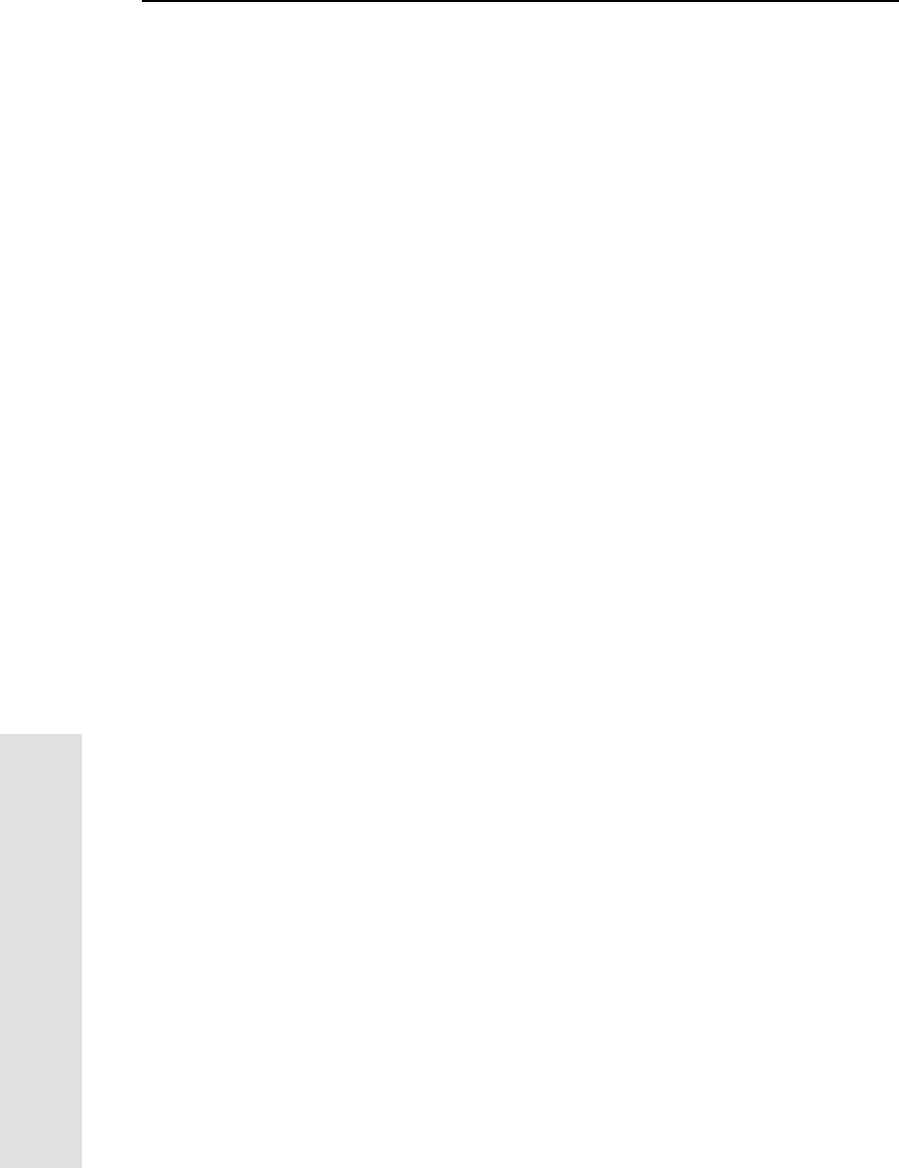
13 Event Marker Input and 1PPS Output
142 5700 GPS Receiver User Guide
Reference
13.1Introduction
The 5700 receiver can accept event marker input on Port 1 and Port 2,
and can generate 1PPS output on Port 2.
13.2Event Marker Input
Event marker input is used to log a precise GPS time tag whenever an
externally generated pulse, such as one generated at the time of the
shutter closing from a photogrammetric camera, is received.
The event is triggered when the source pulse voltage transitions
between 1.0 VDC and 2.0 VDC in less than 100 nsec. Trimble
recommends that you use TTL level inputs. You can configure the
receiver to recognize either a positive (rising) or negative (falling)
voltage as the leading edge of a pulse. The accuracy of the associated
time tag recorded for an event is determined by the GPS accuracy
(typically less than 1 µsec.).
The 5700 receiver records each event in the current data file. This
record includes the port on which the event was received.
13.2.1 Enabling and Configuring Event Marker Input
To enable or configure the event marker input function, you need
either the GPS Configurator software or the Configuration Toolbox
software.
In real time
You can use the GPS Configurator software to configure a Trimble
GPS receiver connected to your office computer. For more
information, see GPS Configurator Software, page 66, or refer to the
GPS Configurator Help.
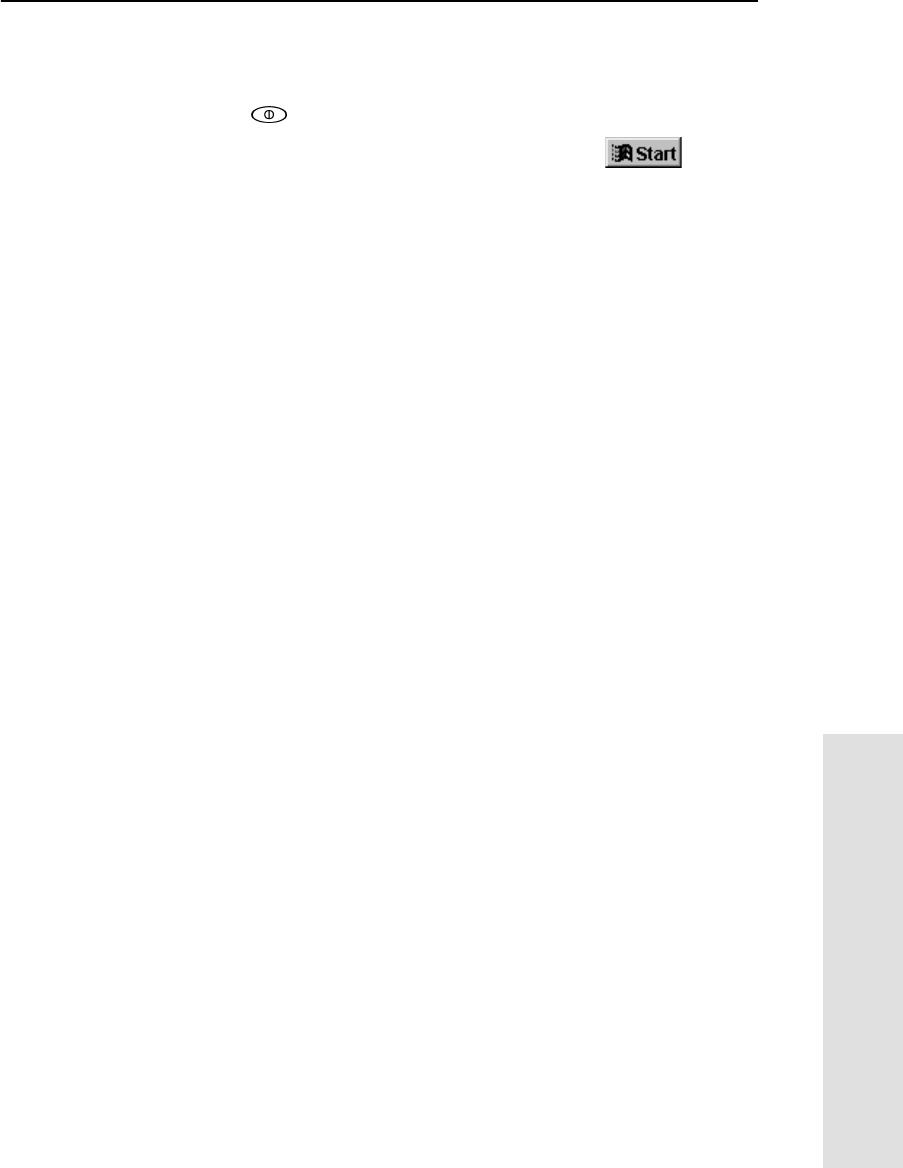
5700 GPS Receiver User Guide 143
Event Marker Input and 1PPS Output 13
Reference
To enable event marker input:
1. Connect the computer to the 5700 receiver.
2. Press to power on the 5700 receiver.
3. To start the GPS Configurator software, click , then
select Programs /Trimble /GPS Configurator /GPS
Configurator.
The GPS Configurator dialog appears and the software
automatically connects to the 5700 receiver.
4. In the General tab, select the Event marker check box.
5. Select the appropriate option, Positive slope or Negative slope,
depending on the type of pulse the external device uses.
6. Click Apply.
The GPS Configurator software sends the new configuration
information to the 5700 receiver, and the receiver starts to
accept event marker input.
7. Click OK to exit the GPS Configurator software.
The software disconnects from the 5700 receiver.
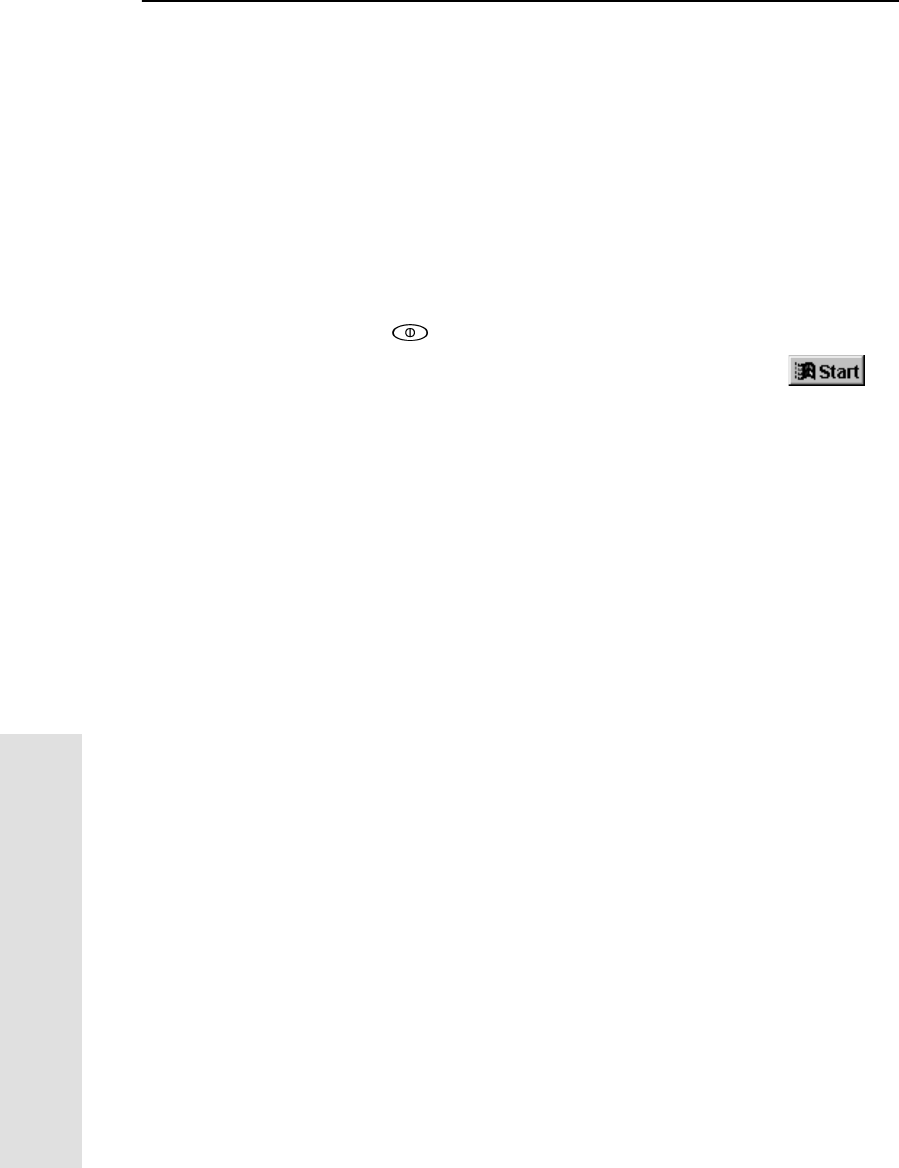
13 Event Marker Input and 1PPS Output
144 5700 GPS Receiver User Guide
Reference
Using an application file
The Configuration Toolbox software lets you create an application file
containing the appropriate configuration instructions for event marker
input. You can then transfer that file to the 5700 to enable event
marker input.
For more information, see Configuration Toolbox Software, page 68,
or refer to the Configuration Toolbox Help.
To create an application file that enables event marker input:
1. Connect the computer to the 5700 receiver.
2. Press to power on the 5700 receiver.
3. To start the Configuration Toolbox software, click ,
then select Programs /Trimble /Configuration
Toolbox /Configuration Toolbox.
The main Configuration Toolbox window appears.
4. Select File /New /5700 to display the Configuration File
dialog.
5. From the Available list select Device, then click Add.
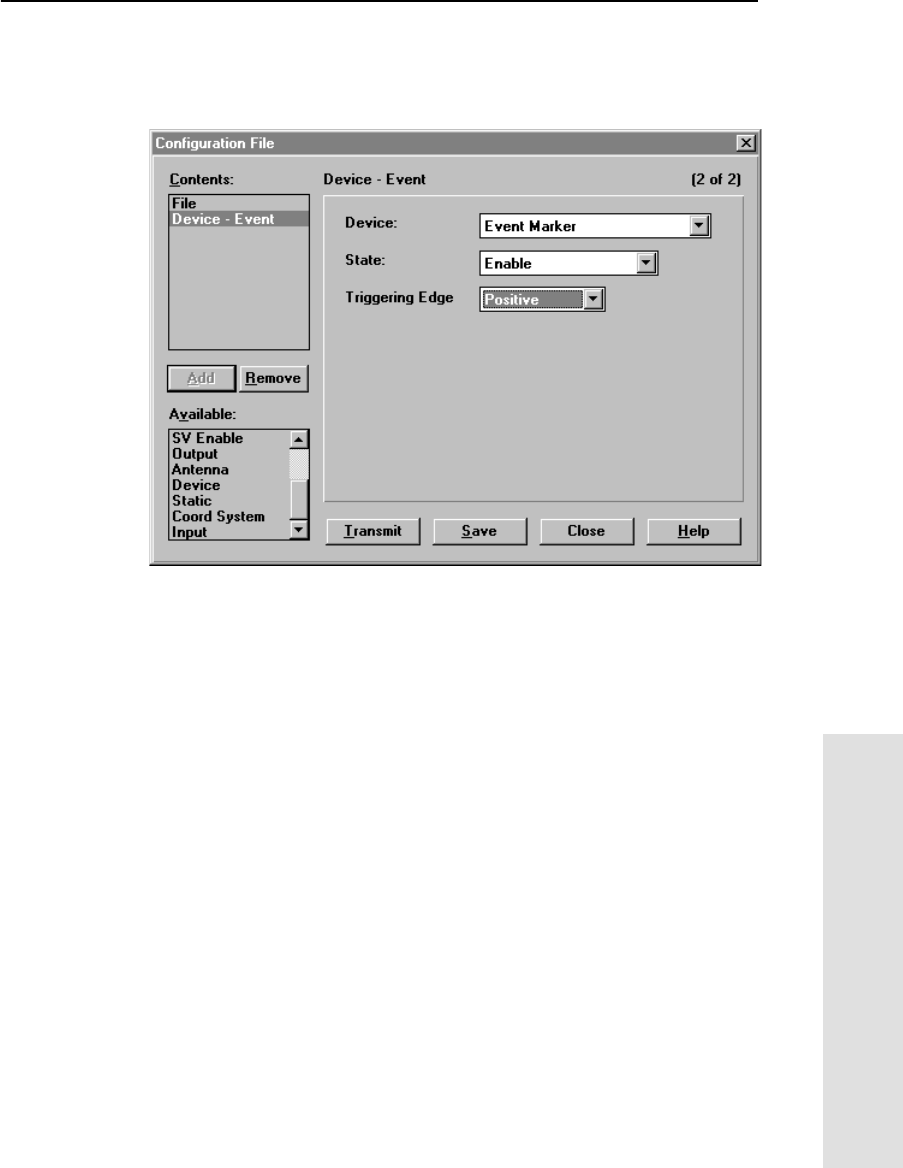
5700 GPS Receiver User Guide 145
Event Marker Input and 1PPS Output 13
Reference
6. Complete the dialog as shown below. In the Triggering Edge
field, select Positive or Negative, depending on which type of
pulse the external device uses:
7. To save the application file to your computer, click Save.
8. Click Transmit to send the application file to the connected
receiver. The message Communicating with receiver appears,
followed by a message giving details of the transfer.
9. Click Close to exit the Configuration File dialog.
10. If you have not saved the application file, a message appears,
prompting you to save your changes.
11. Select File /Exit to close the Configuration Toolbox software.
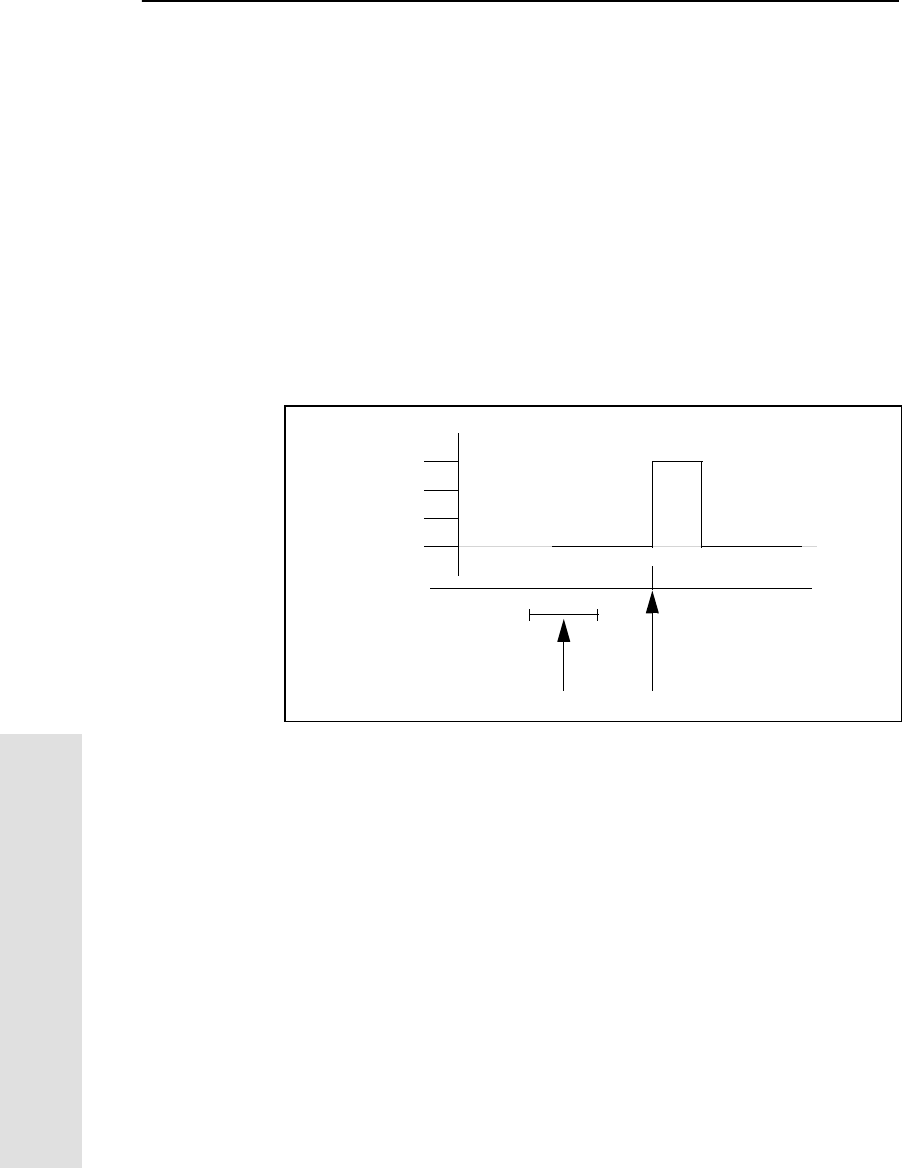
13 Event Marker Input and 1PPS Output
146 5700 GPS Receiver User Guide
Reference
13.31PPS Output
The 5700 receiver can output a one pulse per second (1PPS) time
strobe with an associated ASCII time tag output. The pulse is output
through Port 2 of the 5700 receiver using the event marker/1PPS cable
(Part Number 36451-00).
13.3.1 1PPS Pulse Definition
The leading edge of the pulse coincides with the beginning of each
UTC second, as shown in Figure 13.1. The pulse is driven by an
RS-422 driver between nominal levels of 0 V and 4 V. The leading
edge is positive, rising from 0 V to 4 V.
Figure 13.1 Time tag relation to 1PPS wave form
0V
4V
Seconds
Time tag output here Time tag applies here
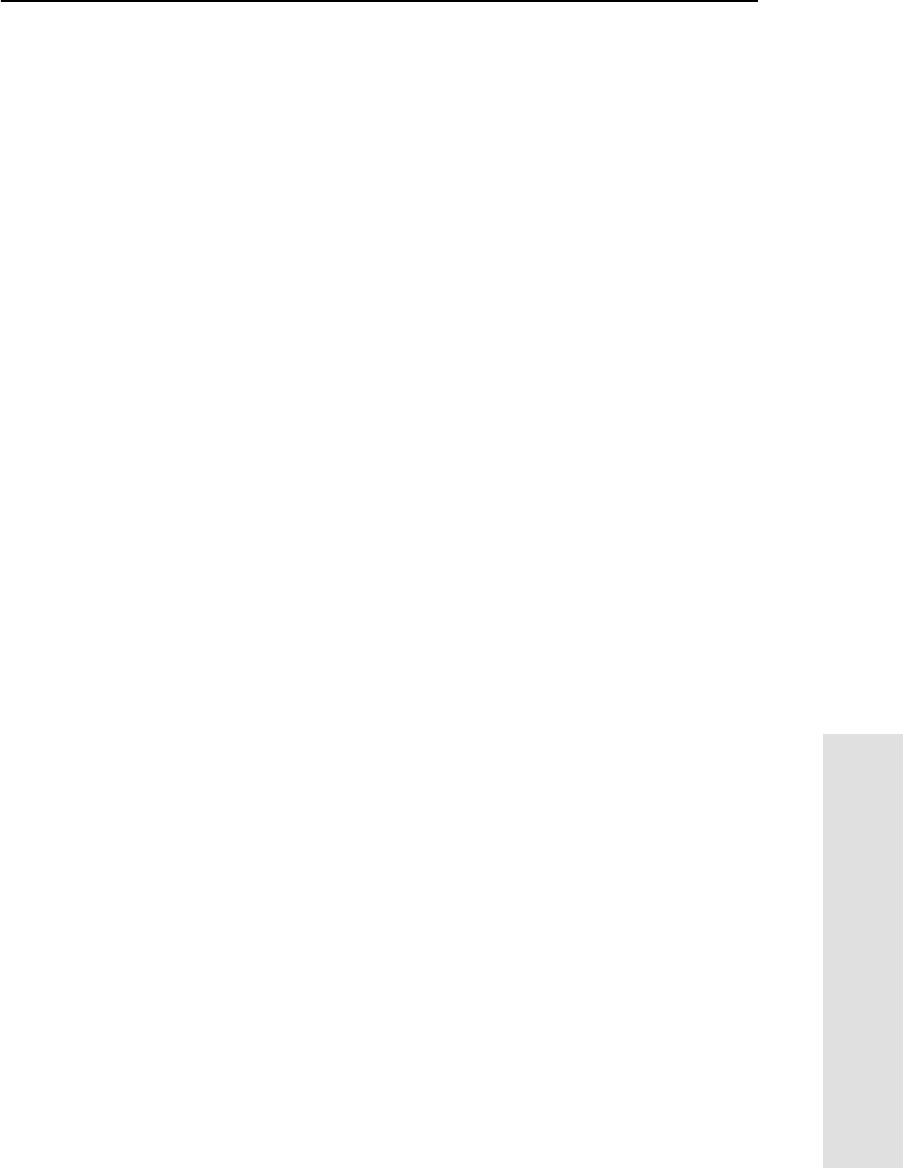
5700 GPS Receiver User Guide 147
Event Marker Input and 1PPS Output 13
Reference
The pulse is approximately 8 µsec wide, with rise and fall times of
about 100 nsec. Resolution is approximately 40 nsec, but several
external factors limit accuracy to approximately ±1 µsec:
• Position errors, especially with user-entered reference. Each
meter of error can result in 3 nsec of error in the 1PPS pulse.
• Selective Availability (S/A). When in effect, S/A introduces
errors of up to 30 meters (100 nsec) in satellite signals, with
corresponding errors in the 1PPS pulse.
• Antenna cable length. Each meter of cable adds a delay of about
2 nsec to satellite signals, and a corresponding delay in the
1PPS pulse.
13.3.2 ASCII Time Tag Definition
Each time tag is output about 0.5 second before the corresponding
pulse, as shown in Figure 13.1. Time tags are in ASCII format on a
user-selected serial port. The format of a time tag is:
UTC yy.mm.dd hh:mm:ss ab
Where:
•UTC is fixed text.
•yy.mm.dd is the year, month, and date.
•hh:mm:ss is the hour (on a 24-hour clock), minute, and second.
ThetimeisinUTC,notGPStime.
•ais the position-fix type:
1 = 2D Position Fix for E,N only
2 = 3D Position Fix
3 = Single SV Clock-only fix
4 = Automatic Mode
5 = Reference Station Position
6 = Two-Dimensional with Fixed Clock
7 = Overdetermined solution for Clock-only
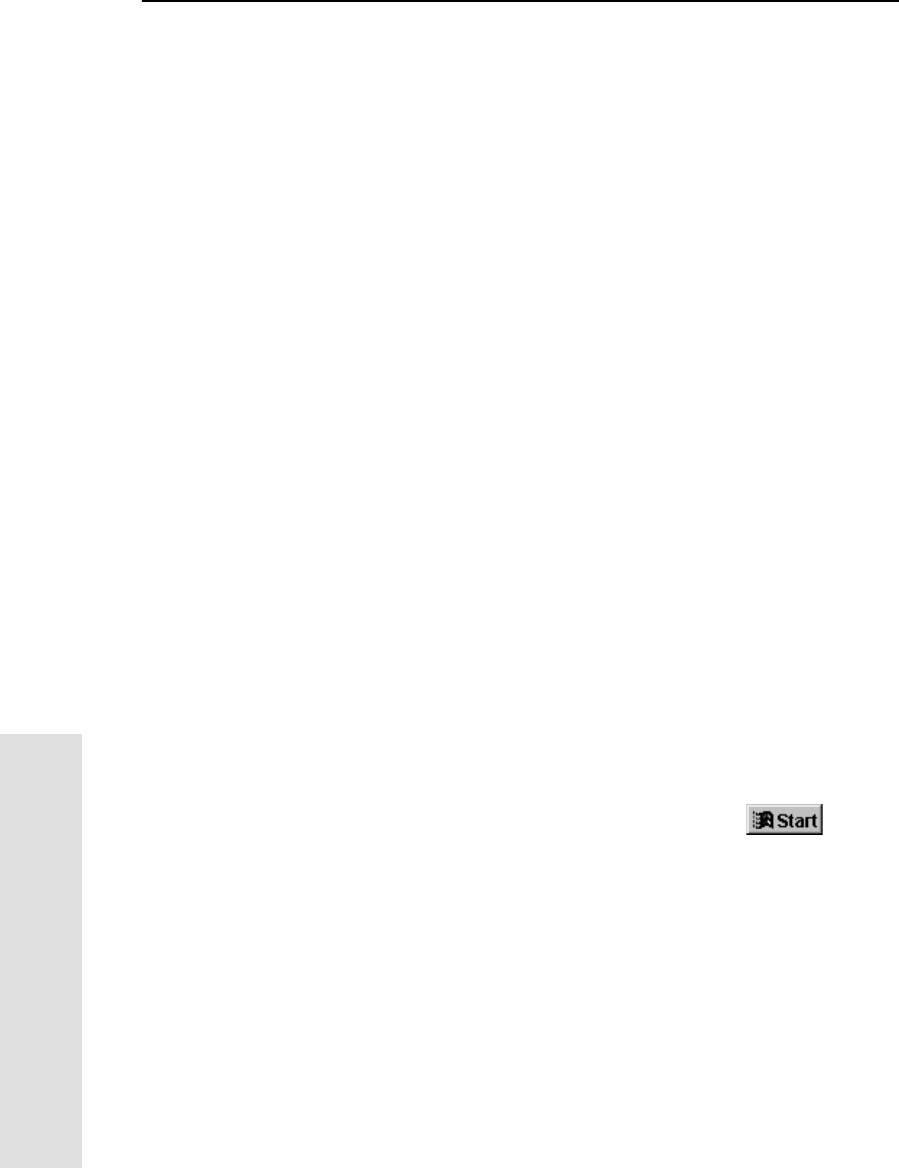
13 Event Marker Input and 1PPS Output
148 5700 GPS Receiver User Guide
Reference
•bis the number of satellites being tracked: 1 to 9, “:” (for 10),
“;” (for 11), or “<” (for 12).
• Each time tag is terminated by a carriage return, line feed
sequence.
A typical printout looks like this:
UTC 93.12.21 20:21:16 56
UTC 93.12.21 20:21:17 56
UTC 93.12.21 20:21:18 56
If aand bare ??, the time is based on the receiver clock because the
receiver is not tracking satellites. The receiver clock is less accurate
than time readings extracted from satellite signals.
13.3.3 Enabling and Configuring 1PPS Output
To enable or configure the 1PPS output function, you need either the
GPS Configurator software or the Configuration Toolbox software.
In real time
You can use the GPS Configurator software to configure a Trimble
GPS receiver connected to your office computer. For more
information, see GPS Configurator Software, page 66, or refer to the
GPS Configurator Help.
To enable 1PPS output:
1. Connect the computer to the 5700 receiver.
2. Power on the 5700 receiver.
3. To start the GPS Configurator software, click , then
select Programs /Trimble /GPS Configurator /GPS
Configurator.
The GPS Configurator dialog appears and the software
automatically connects to the 5700 receiver.
4. Select the Serial outputs tab.
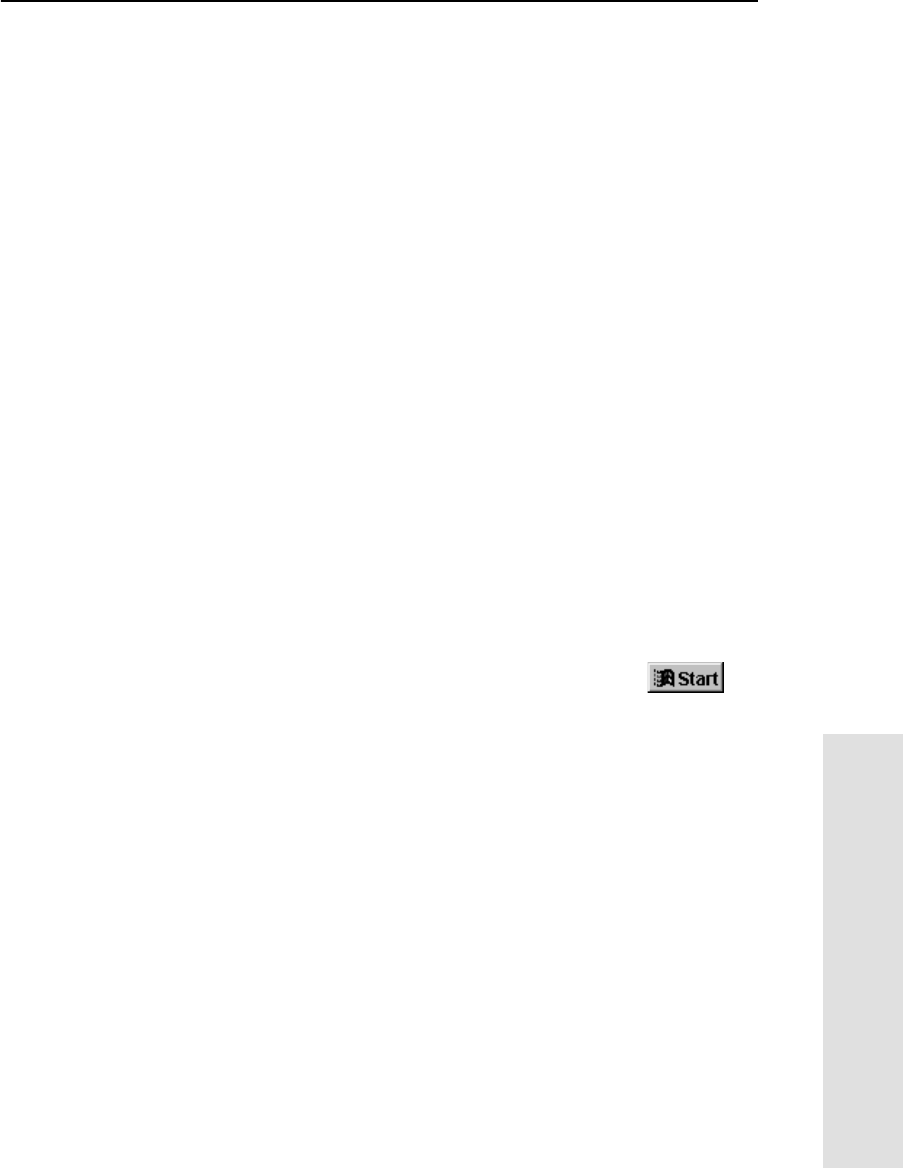
5700 GPS Receiver User Guide 149
Event Marker Input and 1PPS Output 13
Reference
5. Select the 1PPS (port 2 only) check box.
6. If you want ASCII time tags enabled, select the check box and
choose an output port.
7. Click Apply.
The GPS Configurator software sends the new configuration
information to the 5700 receiver, and the receiver starts to
generate 1PPS output on Port 2.
8. Click OK to exit the GPS Configurator software.
The software disconnects from the 5700 receiver.
Using an application file
The Configuration Toolbox software lets you create an application file
containing the appropriate configuration instructions for 1PPS output.
You can then transfer that file to the 5700 to enable 1PPS output.
For more information, see Configuration Toolbox Software, page 68,
or refer to the Configuration Toolbox Help.
To create an application file for 1PPS output:
1. Connect the computer to the 5700 receiver.
2. Power on the 5700 receiver.
3. To start the Configuration Toolbox software, click ,
then select Programs /Trimble /Configuration
Toolbox /Configuration Toolbox.
The main Configuration Toolbox window appears.
4. Select File /New /5700 to display the Configuration File
dialog.
5. From the Available list, select Device, and then click Add.
6. From the Device field, select 1 Pulse Per Second.
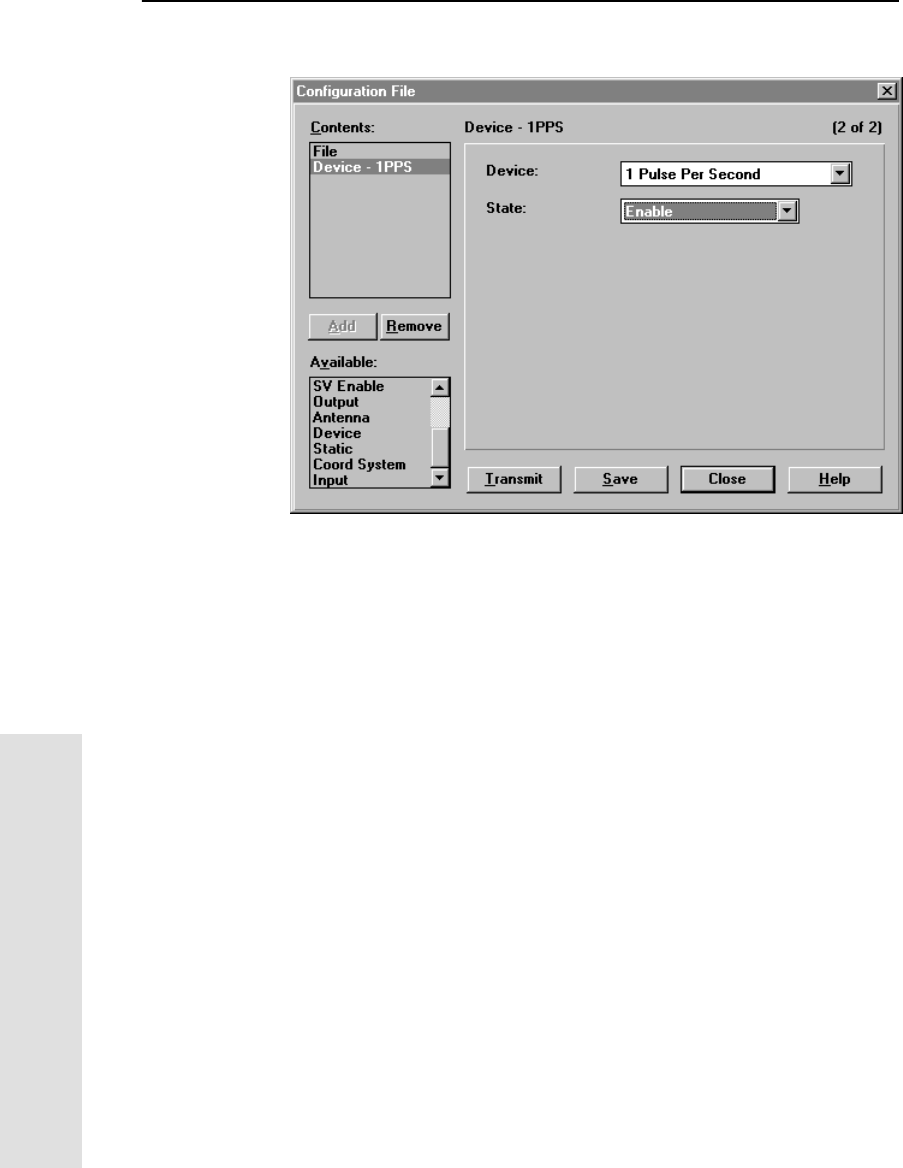
13 Event Marker Input and 1PPS Output
150 5700 GPS Receiver User Guide
Reference
7. From the State field, select Enable:
8. If you want to save the application file to your computer, click
Save.
9. Click Transmit to send the application file to the connected
receiver. The message Communicating with receiver appears,
followed by a message box giving details of the success or
failure of the transfer.
10. Click Close to exit the Configuration File dialog.
11. If you have not saved the application file, a message appears,
prompting you to save your changes.
12. Select File /Exit to close the Configuration Toolbox software.
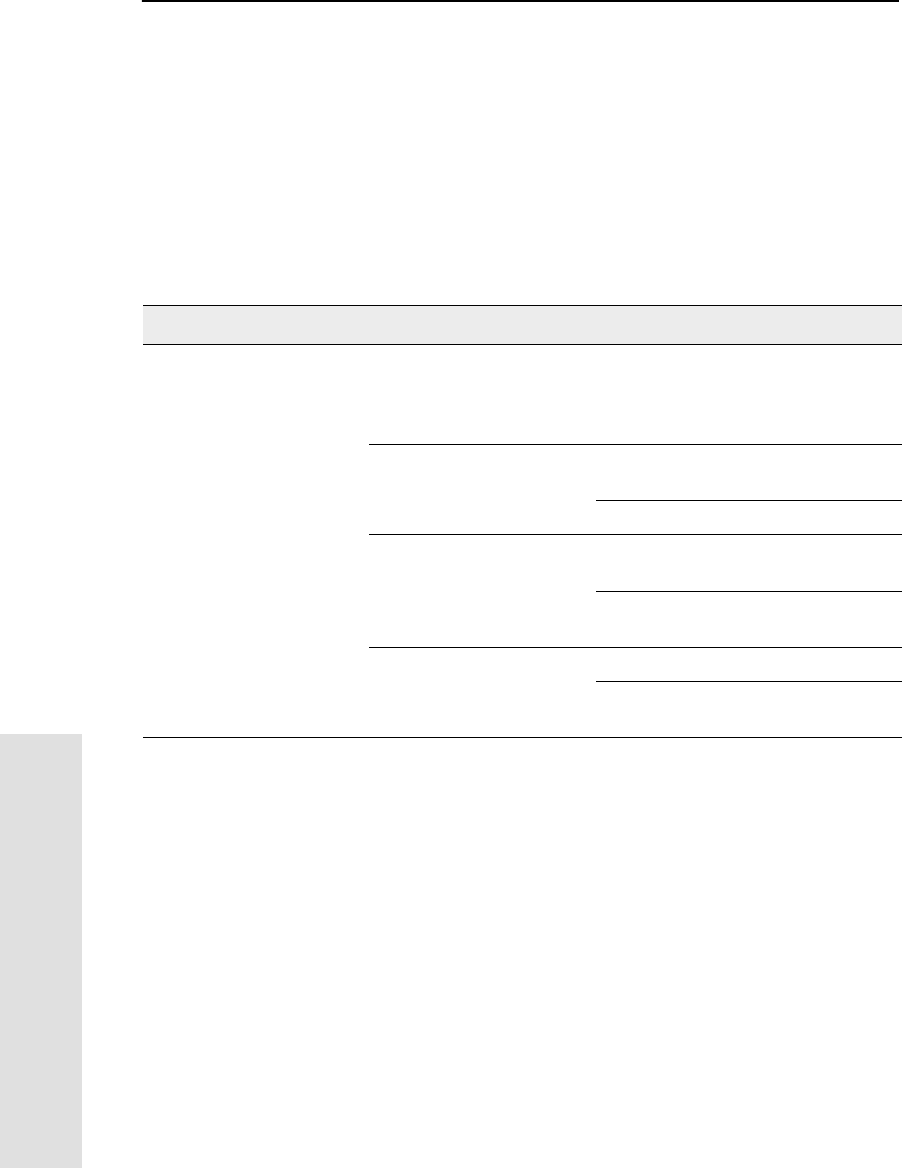
14 Troubleshooting
152 5700 GPS Receiver User Guide
Reference
N.1 Introduction
This chapter lists potential problems and describes how to solve them.
N.2 Troubleshooting
The following table lists symptoms, the problems they indicate, and
how to solve them.
Table 14.1 Troubleshooting
Problem Possible cause Solution
Receiver does not power
up. External power too low. Check the charge on the external
battery, and check the fuse if
applicable. Replace the battery if
necessary.
Internal power too low. Check the charge on the internal
batteries and replace if necessary.
Ensure battery contacts are clean.
External power not
properly connected. Check that the Lemo connection is
seated properly.
Check for broken or bent pins in the
connector.
Faulty power cable. Try a different cable.
Check pinouts with multimeter to
ensure internal wiring is intact.
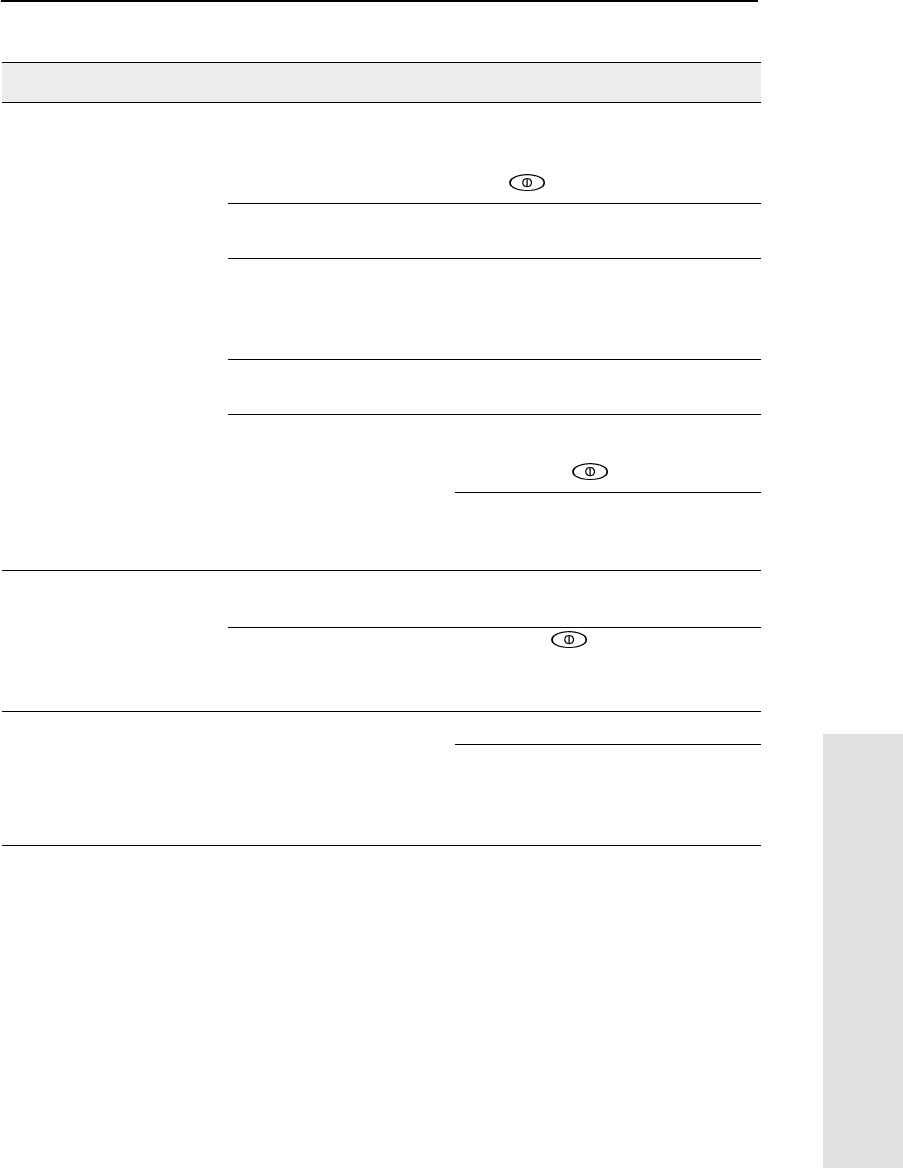
5700 GPS Receiver User Guide 153
Troubleshooting 14
Reference
Receiver does not log
data. Insufficient memory on the
CompactFlash card. Delete old files using the GPS
Configurator or Trimble Survey
Controller software, or by holding
down for 30 seconds.
No CompactFlash card is
inserted. Insert a CompactFlash card in the
receiver.
The CompactFlash card is
not seated properly. Remove the Compact Flash card
and reinsert it, making sure that it
slides into the housing easily and
seats into the pins.
The receiver is tracking
fewerthanfoursatellites. Wait until the SV Tracking LED is
flashing slowly.
The CompactFlash card is
not formatted, or is
corrupted.
Format the CompactFlash card using
the GPS Configurator software, or by
holding down for 30 seconds.
If the problem persists, use the GPS
Configurator software to perform a
full format.
The receiver is not
responding. Receiver needs soft reset. Power down the receiver and power
back up.
Receiver needs full reset. Hold down for 30 seconds.
If you want to retain data files,
remove the CompactFlash card first.
The SV Tracking LED is lit
solidly and the
Logging/Memory LED is
flashing slowly.
The receiver is in Monitor
mode, ready for new
firmware to be loaded or
new options to be added.
Power the receiver off or on.
Load the latest version of the
firmware, which you can download
fromtheTrimblewebsiteat
ftp://ftp.trimble.com/pub/survey/bin/
Table 14.1 Troubleshooting (Continued)
Problem Possible cause Solution
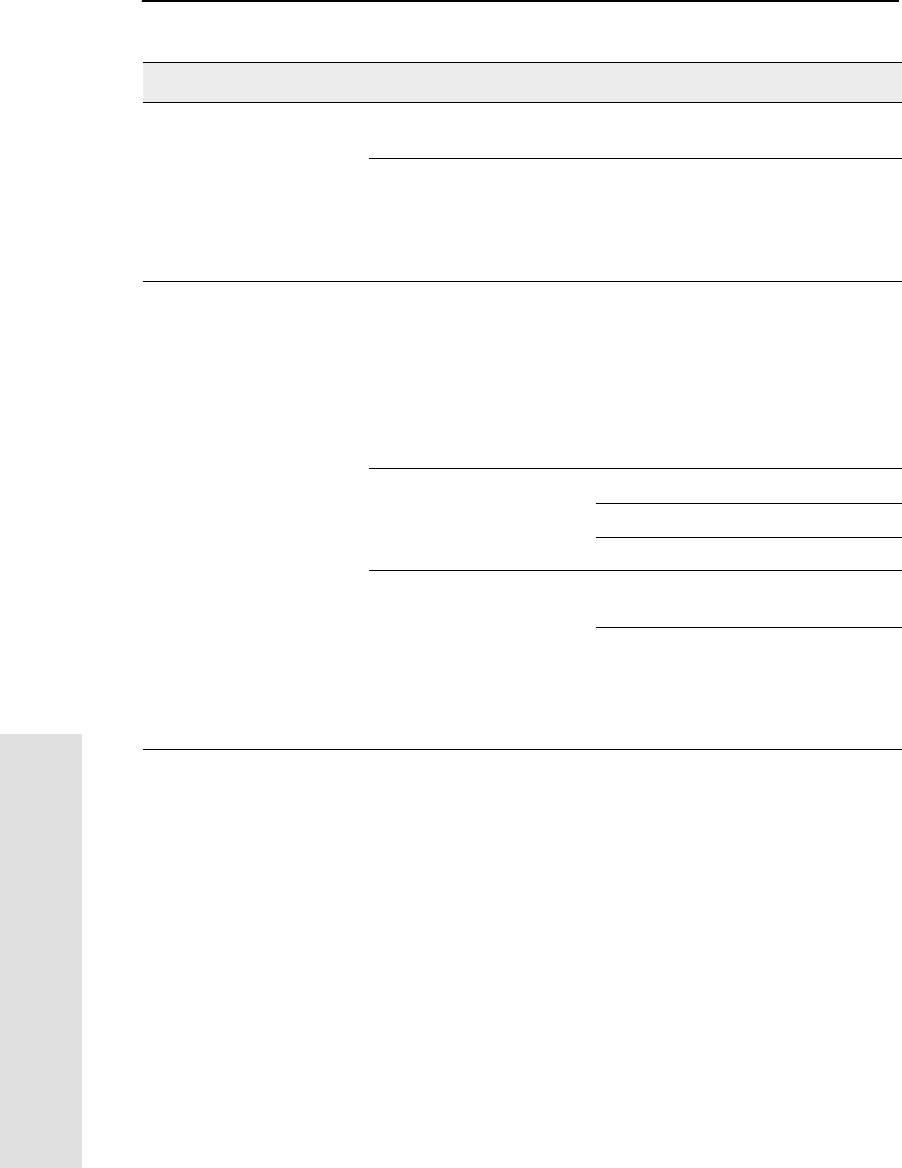
14 Troubleshooting
154 5700 GPS Receiver User Guide
Reference
The SV Tracking LED is
not flashing. The receiver is tracking
fewerthanfoursatellites. Wait until the SV Tracking LED is
flashing slowly.
The radio antenna cable
and GPS antenna cable
are mixed up.
Make sure that the GPS antenna
cable (with the yellow over-mould) is
connected between the yellow TNC
connector marked ANT and the GPS
antenna.
Reference receiver is not
broadcasting. Port settings between
reference receiver and
radio are incorrect.
Using the Trimble Survey Controller
software, connect to the reference
radio through the receiver. If no
connection is made, connect directly
to the radio and change the port
settings. Try to connect through the
receiver again to ensure that they
are communicating.
Faulty cable between
receiver and radio. Try a different cable.
Examine the ports for missing pins.
Use a multimeter to check pinouts.
No power to radio. If the radio has its own power supply,
check the charge and connections.
If power is routed through the
receiver, ensure that the receiver’s
external power source is charged
and that power output on Port 3 is
enabled.
Table 14.1 Troubleshooting (Continued)
Problem Possible cause Solution
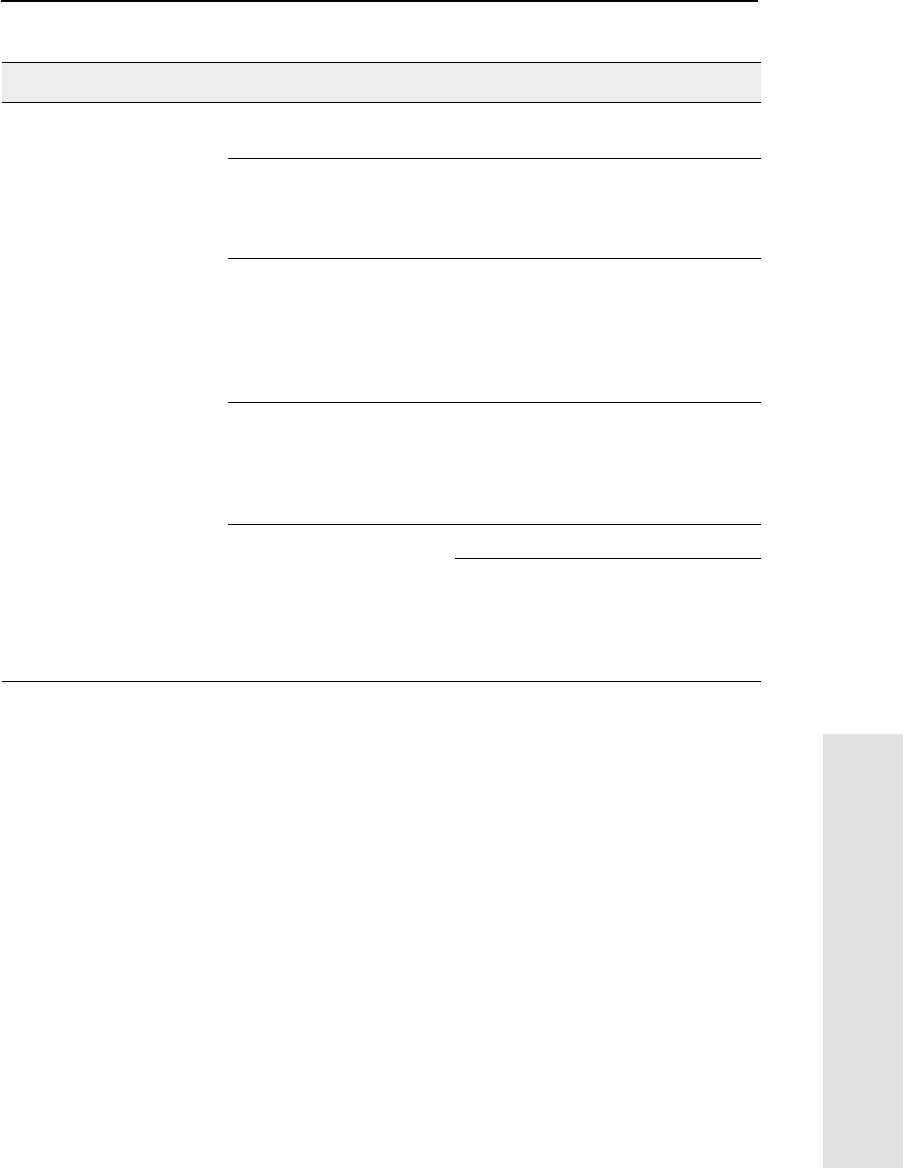
5700 GPS Receiver User Guide 155
Troubleshooting 14
Reference
Roving receiver is not
receiving radio. Reference receiver is not
broadcasting. See above.
Incorrect over air baud
rates between reference
and rover.
Connect to the roving receiver’s
radio and check to ensure it has the
same setting as the reference
receiver.
Incorrect port settings
between roving external
radio and receiver.
If the radio is receiving data (the
Logging/Memory LED is flashing)
and the receiver is not getting radio
communications, use the Trimble
Survey Controller software to check
that the port settings are correct.
The radio antenna cable
and GPS antenna cable
are mixed up.
Make sure that the radio antenna
cable (with the blue over-mould) is
connected between the blue TNC
connector marked RADIO and the
radio antenna.
The cellular modem does
not have hardware flow
control enabled.
Disable flow control on the modem.
Use a special cable. For more
information, refer to the document
Using Cellular and CDPD Modems
for RTK, which is available from the
Trimble web site.
Table 14.1 Troubleshooting (Continued)
Problem Possible cause Solution
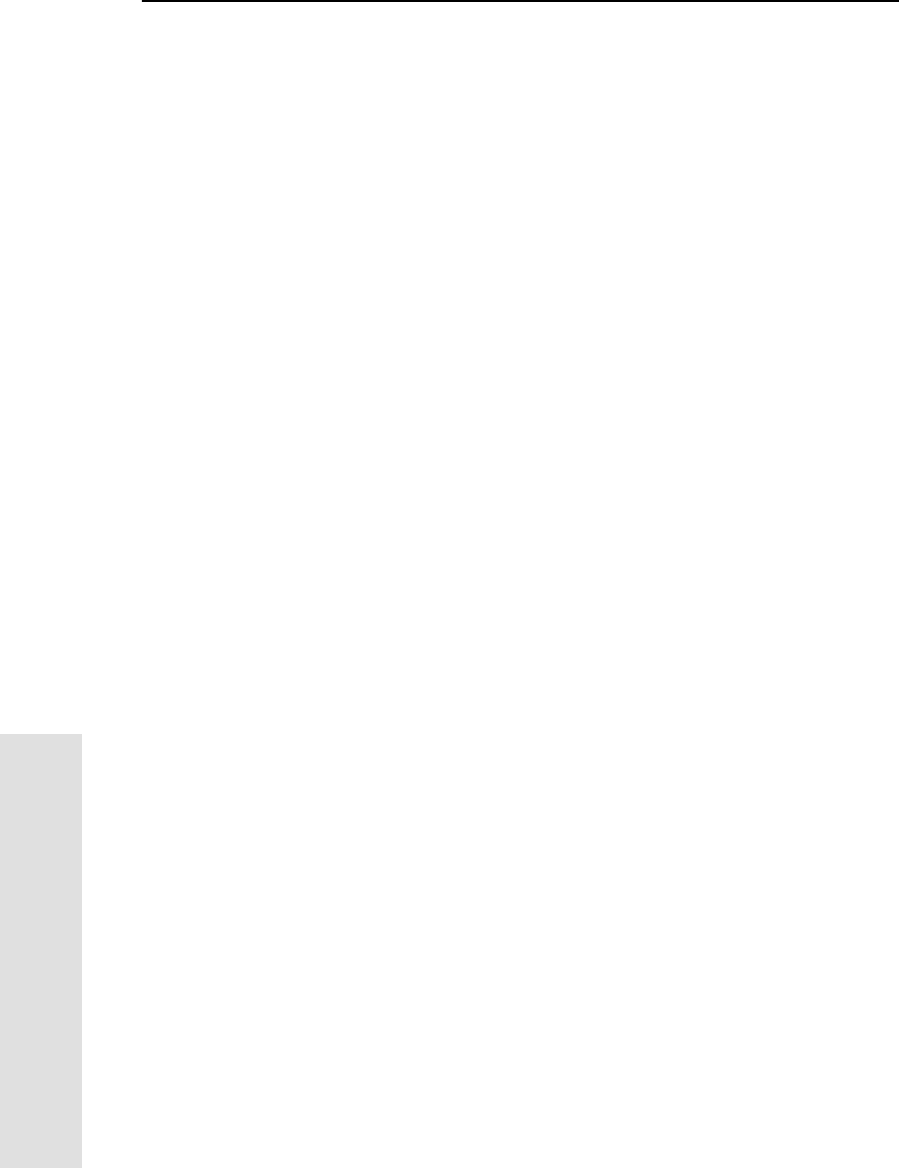
14 Troubleshooting
156 5700 GPS Receiver User Guide
Reference

5700 GPS Receiver User Guide 157
Index
Symbols
9, 37
9, 37
$ (NMEA start of message delimiter) 126
* (NMEA checksum delimiter) 128
, (NMEA field delimiter) 126
.cfg files 51–56, 64
.dat files 62, 64
size 61
.elf files 47, 64
.eph files 64
.T00 files 62, 64
size 61
Numerics
1PPS output 5, 108, 146–150
configuring in real time 148
configuring with an application
file 149
default settings 111
enabling in real time 148
enabling with an application file 149
pulse definition 146
time tag definition 147
5700 receiver
backpack setup 25
buttons 37
factory default settings 110
features 5
internal radio 28
LEDs 38
maximum number of application
files 52
operating range 97
output formats 108
parts of the receiver 8–13
pole-mounted setup 18
postprocessed setup 16
resetting to factory defaults 37, 112
setup 7–34
specifications 105–108
turning on and off 37, 40
upgrading firmware 47, 72
use and care 6
A
accuracy
centimeter-level 5, 90
factors affecting RTK 96
meter-level 91
reference station coordinate 97
submeter-level 5
Actual Track Made Good Over and Speed
Over Ground message 139
adding frequencies for internal radio 74
ambiguity 90
ANT port 12, 155
icon 12
antenna information, default 112

Index
158 5700 GPS Receiver User Guide
antenna power adapter 32, 123
Antenna record, in application file 51
antennas
electrical interference 14
mounting 14
RPA 25
rubber duck 18, 25
using with 5700 receiver 32, 123
whip 18, 25
Zephyr 19
Zephyr Geodetic 19
application files 51–56, 64
applying 56
configuring receiver with 51
Current (Current.cfg) 53, 110
Default (Default.cfg) 52, 110
deleting 37
deleting by formatting CompactFlash
card 43
editing in Configuration Toolbox
software 68
maximum number 52
naming 56
overview 51
Power Up (Power_Up.cfg) 53, 110
records 51
storing 56
timed 38, 54, 86, 116
using to configure 1PPS output 149
applying application files 56
ASCII output, default settings 111
ASCII time tags
default 111
definition 147
atmospheric errors 91
automatic initialization 90
automatically starting surveys 86
B
backpack setup 25
base station. See reference station
baseline length errors 91
batteries
camcorder 30
charging in reference and rover
receiver at the same time 45
charging while in 5700 receiver 44
charging with TSC1 batteries 46
Lithium ion 15
minimum power to charge 45
operating time 43, 106
standby 40
battery charger 45
battery compartments 13
catches 10
Battery LEDs 40
baud rate
default 111
maximum 108
minimum for CMR messages 93
minimum for RTCM messages 94
minimum for RTK 93
Beech radio 27
binary output, default settings 111
blue RPA cable 12, 155
blue TNC port 12, 155
bottom panel 13
bracket
handheld 23
receiver 20, 21
RPA 18
bracket insert 20
breakout box, on event marker/1PPS
cable 121
buttons 9, 37

Index
5700 GPS Receiver User Guide 159
C
cables coaxial 123
data/power 59, 120
event marker/1PPS 121
GPS antenna 12, 147
RPA 12
camcorder batteries 30
carrier phase initialization 90
carrier phase measurements 90
catch for battery compartment 10
for CompactFlash/USB door 9
cellphones 30
cellular modems 30, 155
centimeter accuracy 5
charging
5700 and TSC1 batteries 46
internal batteries 44
minimum time required 45
reference and rover receiver
batteries 45
Clarion radio 27
CMR 93
in RTK surveying 93
minimum baud rate 93
CMR input 5
CMR output 5
default settings 111
coaxial cable, for connecting to GPS
antenna 123
COCOM limits 6
cold start, time required 108
color-coded TNC ports 12
Compact Measurement Record format. See
CMR
CompactFlash card 34
formatting 37, 43, 153
full 41
logging data to 41
transferring files from 62
Type I 34
upgrading receiver firmware from 47
CompactFlash port 13
CompactFlash/USB door 13
catch 9
Configuration Toolbox software 56, 68
configuring 1PPS output 149
configuring event marker input 144
editing application files 68
installing 68
configuring
1PPS output in real time 148
1PPS output with an application
file 149
event marker input in real time 142
receiver in real time 50
receiver using application files 51
connecting to computer for data transfer 59
corrections from WAAS satellites 100
corrupted CompactFlash card 43, 153
creating application files 68
Current application file 53, 110
Current.cfg 53, 110
cycle slips 82
D
DAT files 61, 62
size 61
data logging internally 41
loggingtoTrimbleSurvey
Controller 42
transferring from the receiver 57

Index
160 5700 GPS Receiver User Guide
Data button 9, 37
data files 62, 64
deleting by formatting CompactFlash
card 43
transferring from CompactFlash
card 62
Data LED. See Logging/Memory LED
data link
for RTK survey 93
using a cellular modem 30
data storage cards. See CompactFlash cards
data transfer 57–64
with serial connection 59
with USB connection 60
Data Transfer utility
deleting files on receiver with 64
transferring files with 61
data/power cable 120
pinouts 120
Default application file 52, 110
default settings 110
1PPS time tags 111
antenna 112
ASCII output 111
ASCII time tags 111
baud rate 111
binary output 111
CMR output 111
elevation mask 111
logging rate 112
measurement rate 112
motion 111
NMEA output 111
Port 3 power output 111
position logging rate 112
reference position 112
reference station 111
RT17 output 111
RTCM output 111
serial format 111
SNR mask 111
streamed output 111
SV enabling 111
Default.cfg 52, 110
deleting files
application files 37
by formatting CompactFlash card 43
ephemeris file 37
in the receiver 64
delimiters, NMEA
checksum 128
field separator 128
start of message 126
Device Control record, in application file 51
diameter, of pole 20
dimensions, of 5700 receiver 106
direction, NMEA field format 128
disabling flow control 155
dual event marker input 5, 142
dual-frequency receivers 81
dual-frequency RTK engine 5
E
editing application files 68
electrical interference 14
elevation mask
default 111
for RTK survey 97
enabling
1PPS output in real time 148
1PPS output with an application
file 149
event marker input in real time 142
event marker input with an application
file 144
power output on Port 3 47
enhanced RTK. See extended RTK

Index
5700 GPS Receiver User Guide 161
environmental factors
influence on measurement quality 98
when setting up the receiver 14
ephemeris file 64
deleting 37
eRTK Range Pole antenna. See RPA
eRTK. See extended RTK
event marker input 5, 142–145
configuring in real time 142
configuring with an application
file 144
Event Marker LED. See Radio LED
event marker/1PPS cable 121
pinouts 122
examples, of default behavior 113
extended RTK 5, 99
external power 47
minimum required to charge internal
batteries 45
F
factory defaults 109–116
resetting to 37, 112
FastStatic surveying 82
setup 84
specifications 107
starting automatically 86
using a TSCI handheld 83
features
1PPS output 5
automatic OTF (on-the-fly)
initialization 5
centimeter accuracy 5
charging batteries internally 5
CMR input and output 5
CompactFlash card 5
extended RTK 5
OTF data 5
real-time positioning 5
RS-232 ports 5
RTCM SC-104 input and output 5
RTK data 5
submeter accuracy 5
USB port 5
WAAS capability 5
file size 61
File Storage record, in application file 51
file types
.cfg 64
.dat 62
.elf 64
.eph 64
.T00 62
application (.cfg) 64
DAT 61
data (.dat) 62
data files 62
ephemeris (.eph) 64
job 42
raw observations (.T00) 64
receiver firmware (.elf) 64
supported 64
files deleting 64
transferring from CompactFlash
card 62
firmware 38, 39
downloading upgrade from
Internet 72
upgrading 47, 72
firmware (.elf) files 64
flashing LED 38
flow control 108
default setting 111
disabling on cellular modem 30, 155
formatting a CompactFlash card 34, 37, 43
frequencies, for internal radio 74
front panel 9

Index
162 5700 GPS Receiver User Guide
FTP site xii, 72
downloading firmware upgrade
from 72
installing WinFLASH software
from 72
full format 153
full memory 41
full reset 153
G
General Controls record, in application
file 51
GPS antenna cable 12
GPS antenna port 5, 12, 155
GPS Configurator software 42, 66
configuring 1PPS output 148
configuring 5700 receiver 67
configuring event marker input 142
deleting files on receiver with 64
installing 66
performing a full format 153
GPS LED. See SV Tracking LED
green LEDs 39, 40
GSOF output 108
GST message 131
GSV message 132
guidelines for setting up receiver 15
H
handheld bracket 23
Heading Information message 138
I
icons, on top panel 12
indicator LEDs 9, 38
initialization 90
minimum time required 108
on-the-fly 5
specifications 108
time, for carrier phase data
collection 91
input CMR 5
event marker 5, 141
RTCM 5
Input Message record, in application file 51
insert, for receiver bracket 20
installing
Configuration Toolbox software 68
GPS Configurator software 66
WinFLASH software 71
integer cycle ambiguity 90
interference 14
internal batteries
charging 5
charging while in 5700 receiver 44
charging with TSC1 batteries 46
minimum power to charge 45
operating time 43, 106
standby 40
internal radio 28
adding frequencies 74
Internet, installing WinFLASH software
from 72
J
job files 42

Index
5700 GPS Receiver User Guide 163
L
L1 carrier measurements 91
L1 frequency, WAAS corrections 100
L2 carrier measurements 91
latency of 5700 receiver 92, 107
latitude, NMEA field format 128
LEDs 9, 38
Battery 1 40
Battery 2 40
flashing 38
Logging/Memory 38
Radio 39
SV Tracking 39
Lemo cables
disconnecting 15
plugging in 15
limits, imposed by COCOM 6
Lithium ion batteries 15
battery charger 45
voltage 47
Local Coordinate Position Output
message 136
logging
internally 41
scheduling 54
starting 37
stopping 37
to Trimble Survey Controller
software 42
Logging button. See Data button
Logging Rate record, in application file 51
logging rate, default 112
Logging/Memory LED 38
longitude, NMEA field format 128
Low Latency RTK mode 95
specifications 107
M
maximum
baud rate 108
number of application files 52
Maxwell architecture 108
measurement rate, default 112
Memory LED. See Logging/Memory LED
memory, full 41, 153
message ID, in NMEA messages 128
meter-level accuracy 91
minimum baud rate
for CMR 93
for RTCM 94
for RTK 93
mobile phones 30
Monitor mode 38, 39, 47, 48, 153
motion, default settings 111
mounting antenna, avoiding electrical
interference 14
multipath errors 91
N
naming application files 56
NMEA messages
common message elements 128
delimiters 128
GGA 129
GST 131
GSV 132
ID 128
PTNL,GGK 133
PTNL,GGK_SYNC 134
PTNL,PJK 136
PTNL,PJT 137
PTNL,VGK 137
PTNL,VHD 138
summary 127
values 128

Index
164 5700 GPS Receiver User Guide
VTG 139
ZDA 140
NMEA output 5, 125–140
default settings 111
number of visible satellites 97
O
One Pulse per Second output. See 1PPS
output
on-the-fly (OTF) initialization 5, 90
operating range 97
operating temperature 13, 106
OTF initialization. See on-the-fly
initialization
output formats 108
1PPS 5, 108, 141
CMR 5, 93
GSOF 108
NMEA 5, 125
RT17 108, 111
RTCM 5, 94
Output Message record, in application
file 51
P
Pacific Crest radio 27
parts of the receiver 8–13
phase ambiguity 90
physical specifications 106
pinouts
data/power cable 120
event marker/1PPS cable 122
serial ports 119
pole diameter 20
using receiver bracket insert to
accommodate 20
pole-mounted setup 18
pole diameter 20
TSC1 data collector 22
Port 1 connector pin locations 119
default baud rate 111
default serial format 111
event marker input 142
flow control 111
icon 12
pinout diagram 119
pinout functions 119
power output 47
Port 2 1PPS output 142
connector pin locations 119
default baud rate 111
default serial format 111
event marker input 142
icon 12
pinout diagram 119
pinout functions 119
Port 3 connector pin locations 119
default baud rate 111
default power output 111
default serial format 111
flow control 111
icon 12
pinout diagram 119
pinout functions 119
power output 47
port settings, checking 155
Position Error Statistics message 131
position logging rate, default 112
positioning modes
Low Latency RTK 95
summary 96
Synchronized RTK (1 Hz) 94
positioning specifications 107

Index
5700 GPS Receiver User Guide 165
postprocessed setup 16
power external 47
minimum to charge batteries 45
Power button 9, 37
power cable, pinouts 120
Power LEDs. See Battery LEDs
power output
automatically enabling on Port 3 47
enabling on Port 3 47
on Port 1 47
power supply 44
Power Up application file 53
overriding factory defaults with 110
power/data ports 11
Power_Up.cfg 53
overriding factory defaults with 110
powering down the receiver 37
powering up the receiver 37, 40
prevailing atmospheric errors 91
problems, troubleshooting 151–154
Projection Type message 137
PTNL,GGK message 133
PTNL,GGK_SYNC message 134
PTNL,PJK message 136
PTNL,PJT message 137
PTNL,VGK message 137
PTNL,VHD message 138
pulse, for 1PPS output 146
Q
quick format 34, 42, 153
QuickPlan utility 81
R
radio antenna port 5, 12, 155
Radio LED 39
RADIO port 12, 155
icon 12
Radio Technical Commission for Maritime
Services (RTCM) 94
radios 27
Beech 27
Clarion 27
internal 28
Pacific Crest 27
Satel 27
TRIMCOMM 900 27
TRIMMARK 3 27, 93
TRIMMARK IIe 27
TRIMTALK 450S 27, 93
Range Pole antenna. See RPA
raw observations 64
real time, configuring receiver in 50
Real-Time Kinematic positioning. See RTK
rear panel 10
receiver bracket 20, 21
receiver bracket insert 20
receiver catch lock 10
receiver data files 62
receiver firmware files 64
receiver setup 7–34
red LED 39
Reference Position record, in application
file 51
reference position, default 112
reference receiver, charging batteries 45
reference station
coordinate accuracy 97
default 111
default settings 111
RTK setup 101
reformatting CompactFlash card 43

Index
166 5700 GPS Receiver User Guide
registration xii
release notes xii
reset full 153
soft 153
to factory defaults 37, 112
RF interference 82
RMS 91, 96
Root Mean Square. See RMS
rover charging batteries 45
setup for RTK survey 102
RPA 25
RPA bracket 18
RS-232 ports 5
RT17 output 108
default settings 111
RTCM format 94
minimum baud rate 94
RTCM input 5
RTCM output 5
default settings 111
RTK accuracy 96
data link 93
extended 99
minimum baud rate 93
number of visible satellites 97
overview 90
reference station setup 101
rover setup 102
solution latency 92
RTK engine 5
RTK fixed solution 91
RTK float solution 91
RTK positioning modes
Low Latency RTK 95
summary 96
supported by CMR 94
supported by RTCM 94
Synchronized RTK (1 Hz) 94
RTK/OTF data 5
rubber duck antenna 18, 25
S
S/A 147
Satel radio 27
Satellite Information message 132
Satellite LED. See SV Tracking LED
scheduling logging sessions 54, 86
Selective Availability. See S/A
serial format, default setting 111
Serial Port Baud/Format record, in
application file 51
serial ports 4, 5, 11
pinouts 119
setup 7–34
backpack 25
FastStatic survey 84
guidelines 14
pole-mounted 18
postprocessed survey 16
Static survey 84
TSC1 data collector 22
signal degradation 98
signal processing 108
simultaneous observations 82
single-frequency receivers 81
single-frequency static surveys 81
size, of 5700 receiver 106
Sleep mode 38, 86, 116
SNR mask, default setting 111
soft reset 153
solution latency 92

Index
5700 GPS Receiver User Guide 167
specifications 105–108
physical 106
positioning 107
technical 108
standby, battery 40
starting logging
automatically 86
manually 37
start-up specifications 108
Static surveying 81
setup 84
specifications 107
starting automatically 86
Static/Kinematic record, in application
file 51
stopping logging
automatically 86
manually 37
storage temperature 13, 106
storing application files 56
streamed output, default settings 111
submeter accuracy 5
supported file types 64
Survey Controller software. See Trimble
Survey Controller software
surveys
FastStatic 82
Static 81
SV Enable/Disable record, in application
file 51
SV enabling, default settings 111
SV Tracking LED 39
switching the receiver on and off 37, 40
Synchronized RTK mode 94
specifications 107
T
technical specifications 108
temperature
operating range 13, 106
storage range 13, 106
time tag definition 147
time values in NMEA messages 129
Time, Position, and Fix Related Data
message 129
Time, Position, Position Type, DOP
message 133
Time, Synchronized Position, Position Type,
DOP message 134
Timed Activation record, in application
file 51
timed application files 38, 54, 86, 116
TNC connector 5, 123
TNC ports 5, 11
top panel 11
tracking specifications 108
transferring
data files from CompactFlash card 62
data files from the receiver 57
Trimble Binary Streamed Output. See GSOF
output
Trimble Format (CMR). See CMR format
Trimble FTP site 72
Trimble Geomatics Office software 81
Trimble Survey Controller software
automatically enabling power
output 47
logging data to 42
Trimble web site xi, 30
installing WinFLASH software
from 72
TRIMCOMM 900 radio 27
TRIMMARK 3 radio 27, 93
configuring radio frequencies 75
TRIMMARK IIe radio 27

Index
168 5700 GPS Receiver User Guide
TRIMTALK 450 radio 93
TRIMTALK radio 27
troubleshooting 151–154
TSC1 data collector 83
deleting files on receiver with 64
mounting on pole 22
power supply 46
turning the receiver on and off 37, 40
Type I CompactFlash cards 5, 34
types of files supported 64
U
U.S. Department of Commerce 6
Universal Time Coordinated (UTC). See
UTC
update rate
5700 receiver 92
maximum (20 Hz) 92
upgrading receiver firmware 47, 72
USB cable, connecting for data transfer 60
USB port 4, 5, 13, 108
use and care of 5700 receiver 6
UTC Day, Month, and Year, and Local Time
Zone Offset message 140
UTC, NMEA time values 129
V
Vector Information message 137
voltage
minimum required to charge internal
batteries 45
of internal batteries 47
VTG message 139
W
WAAS 5, 100
specifications 107
waking up, from Sleep mode 55
warm start, time required 108
web site xi, 30
installing WinFLASH software
from 72
weight, of 5700 receiver 106
whip antenna 18
Wide Area Augmentation System. See
WAAS
WinFLASH software 71
installing 71
upgrading receiver firmware with 72
world wide web site xi, 30
installing WinFLASH software
from 72
Y
yellow GPS antenna cable 12, 155
yellow LEDs 38, 40, 87
yellow TNC port 12, 155
Z
ZDA message 140
Zephyr antenna 19
Zephyr Geodetic antenna 19

Reader Comment Form
5700 GPS Receiver User Guide January 2001
Part Number 43952-00-ENG Revision A
We appreciate your comments and suggestions for improving this publication.
Contributors of particularly helpful evaluations will receive a thank-you gift.
I use the following Trimble product _______________________________________
for _________________________________________________________________
Please circle a response for each of the statements below:
1 = Strongly Agree 2 = Agree 3 = Neutral 4 = Disagree 5 = Strongly Disagree
The manual is well organized. 1 2 3 4 5
I can find the information I want. 1 2 3 4 5
The information in the manual is accurate. 1 2 3 4 5
I can easily understand the instructions. 1 2 3 4 5
The manual contains enough examples. 1 2 3 4 5
The examples are appropriate and helpful. 1 2 3 4 5
The layout and format are attractive and useful. 1 2 3 4 5
The illustrations are clear and helpful. 1 2 3 4 5
The manual is: too long just right too short
Please answer the following questions:
Which sections do you use the most?______________________________________
What do you like best about the manual?___________________________________
___________________________________________________________________
What do you like least about the manual? __________________________________
___________________________________________________________________
Optional
Name_______________________________________________________________
Company____________________________________________________________
Address _____________________________________________________________
___________________________________________________________________
Telephone _______________________ Fax________________________________
Please mail to Trimble Navigation Limited, Land Survey Division, 645 North Mary
Avenue, Post Office Box 3642, Sunnyvale, CA 94088-3642. Alternatively, e-mail
your comments and suggestions to ReaderFeedback@trimble.com. All comments and
suggestions become the property of Trimble Navigation Limited.