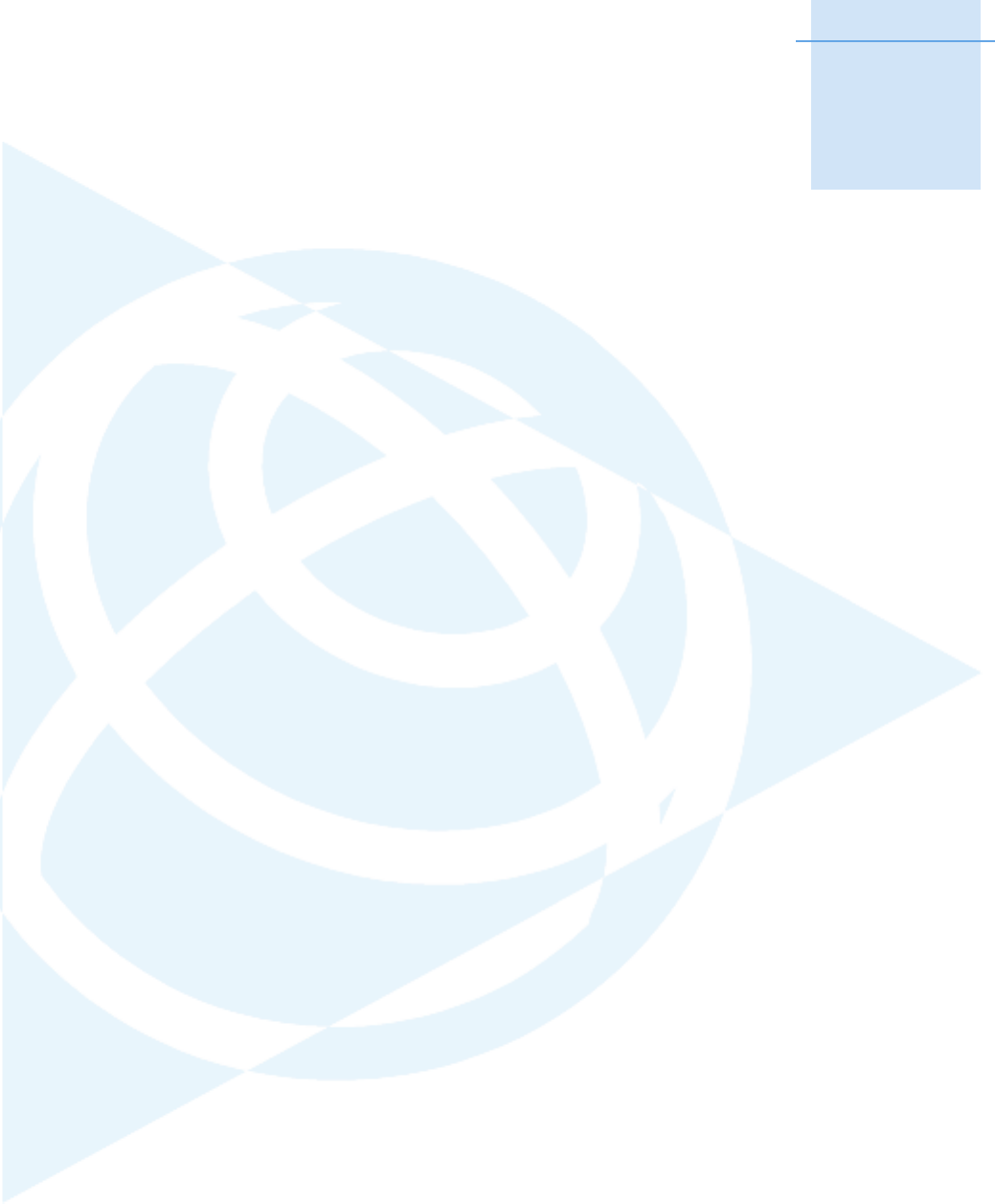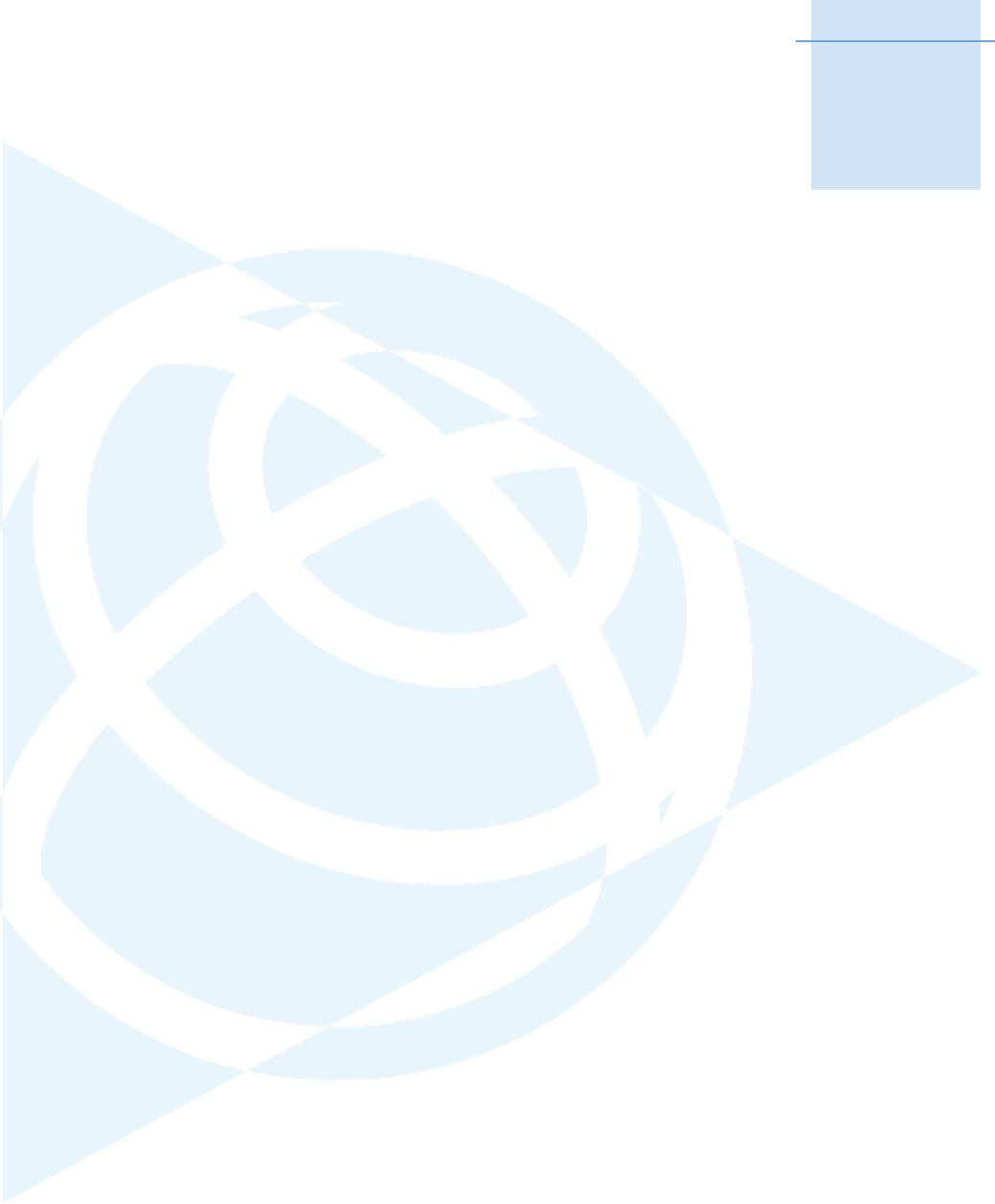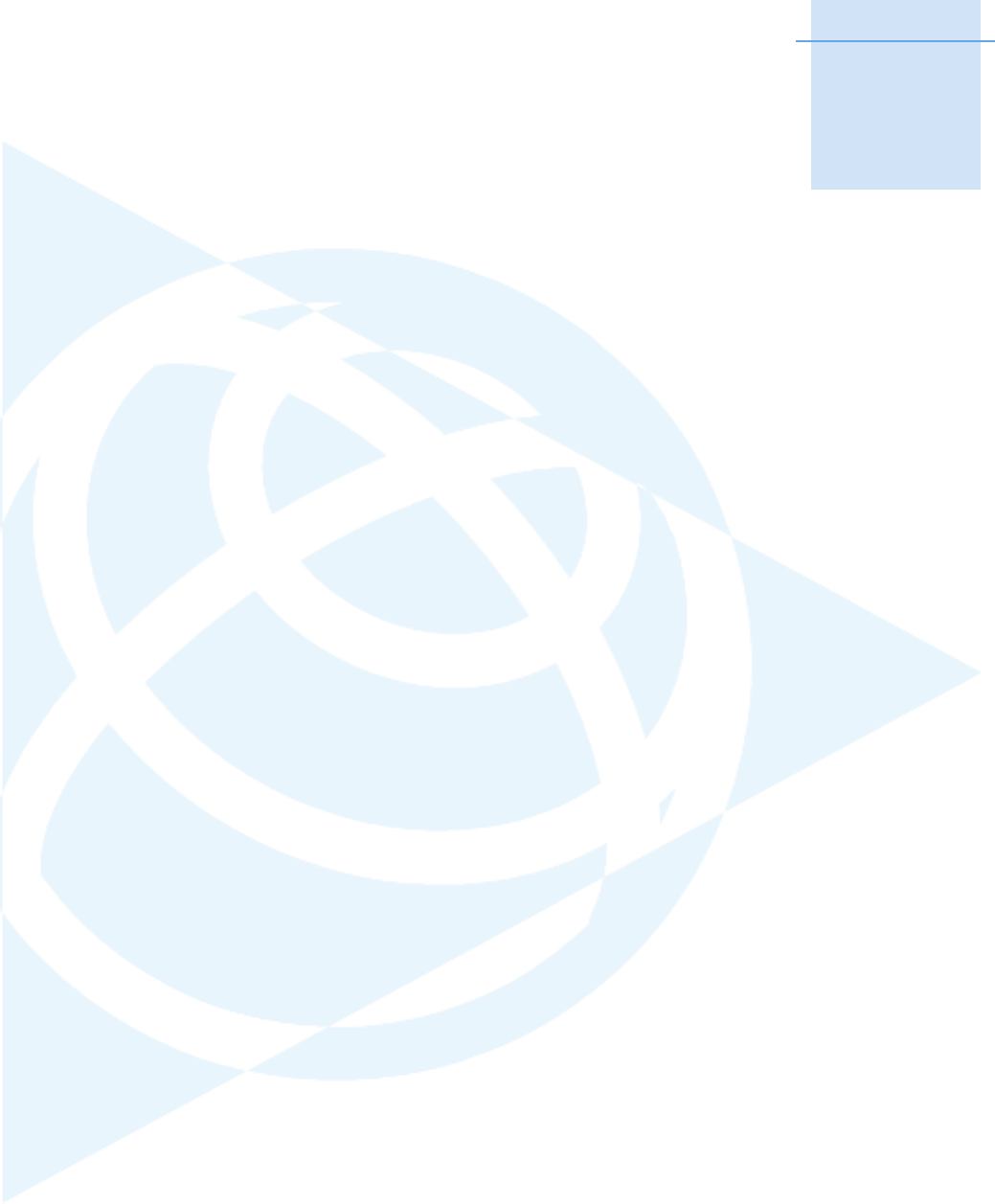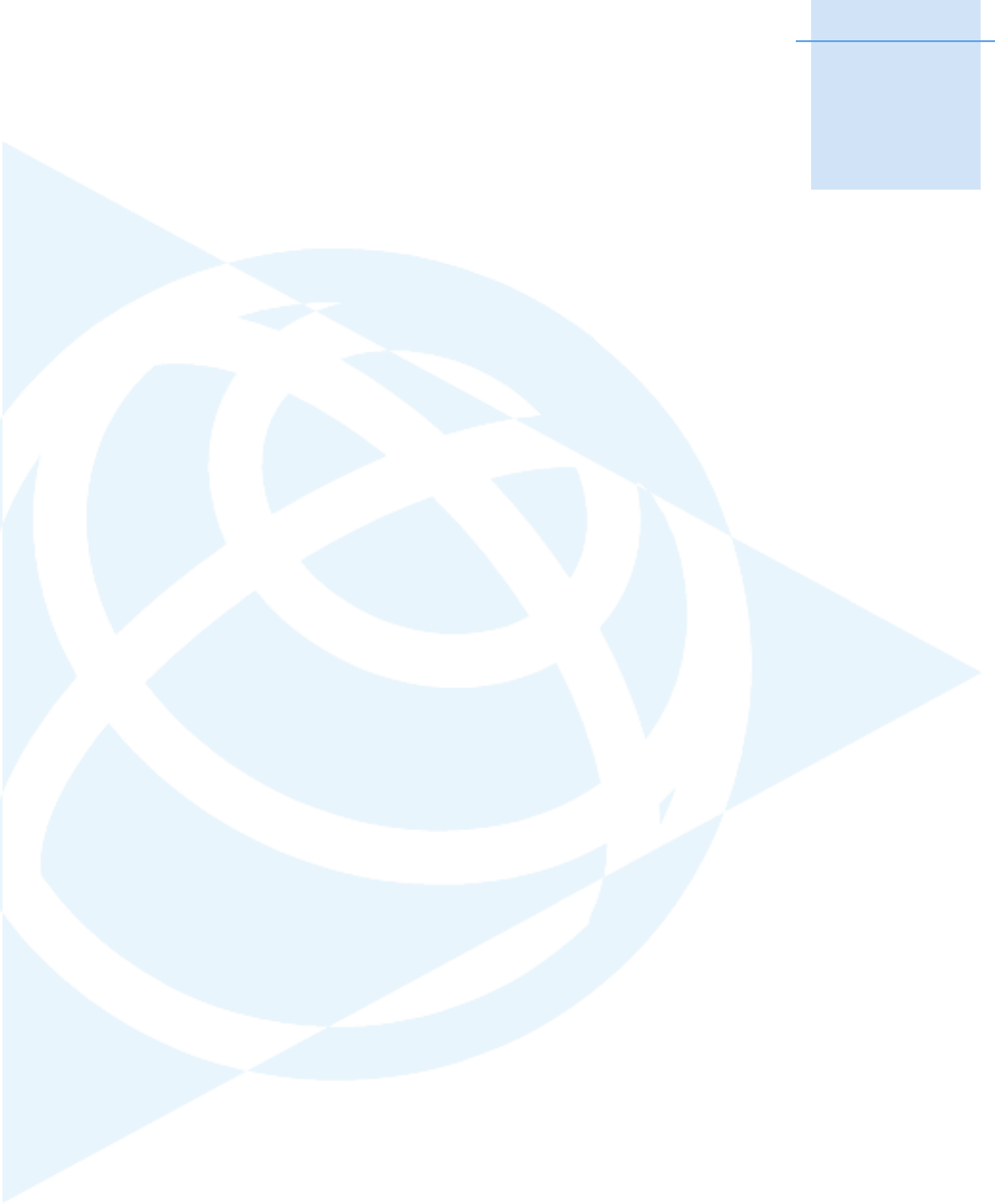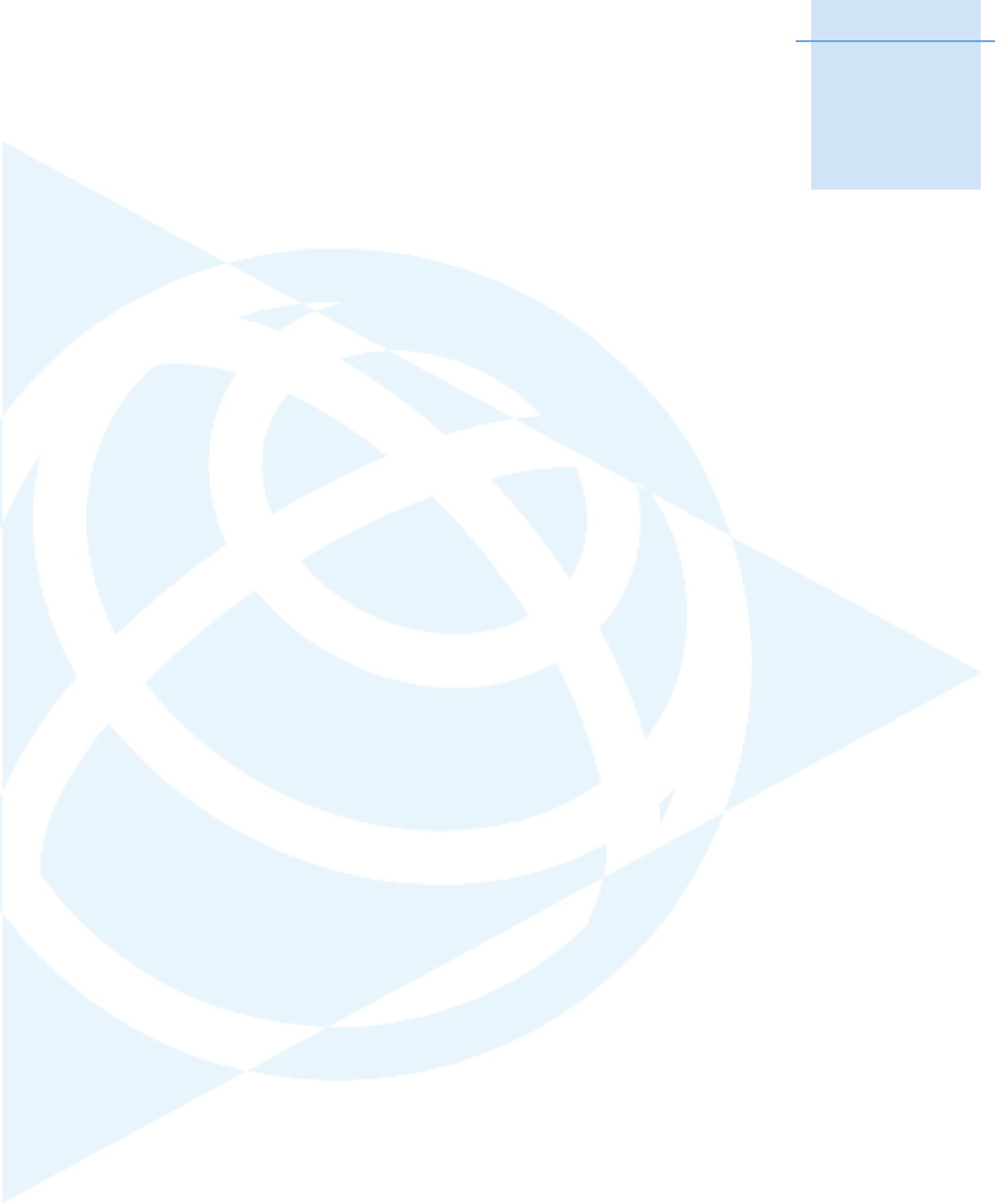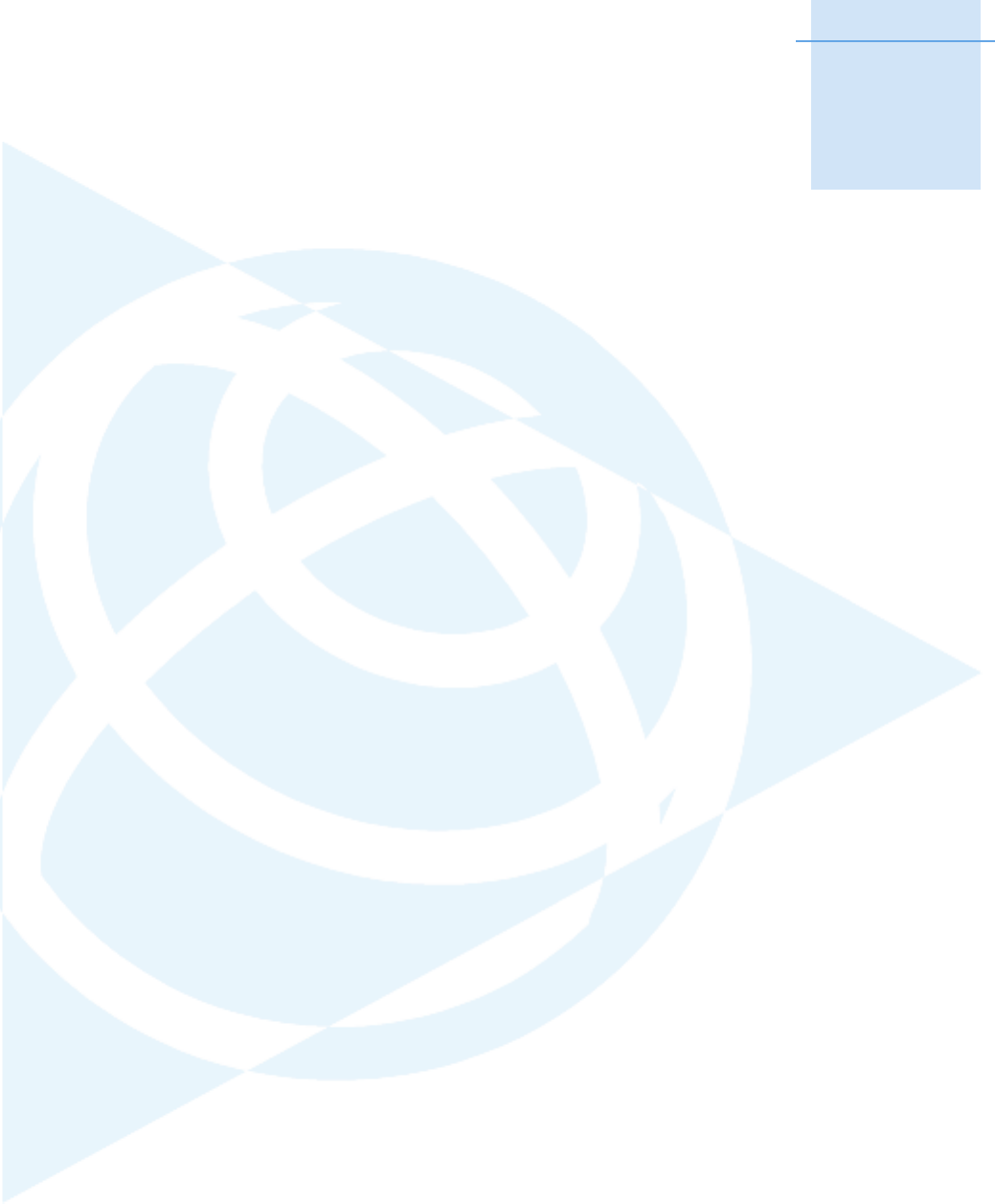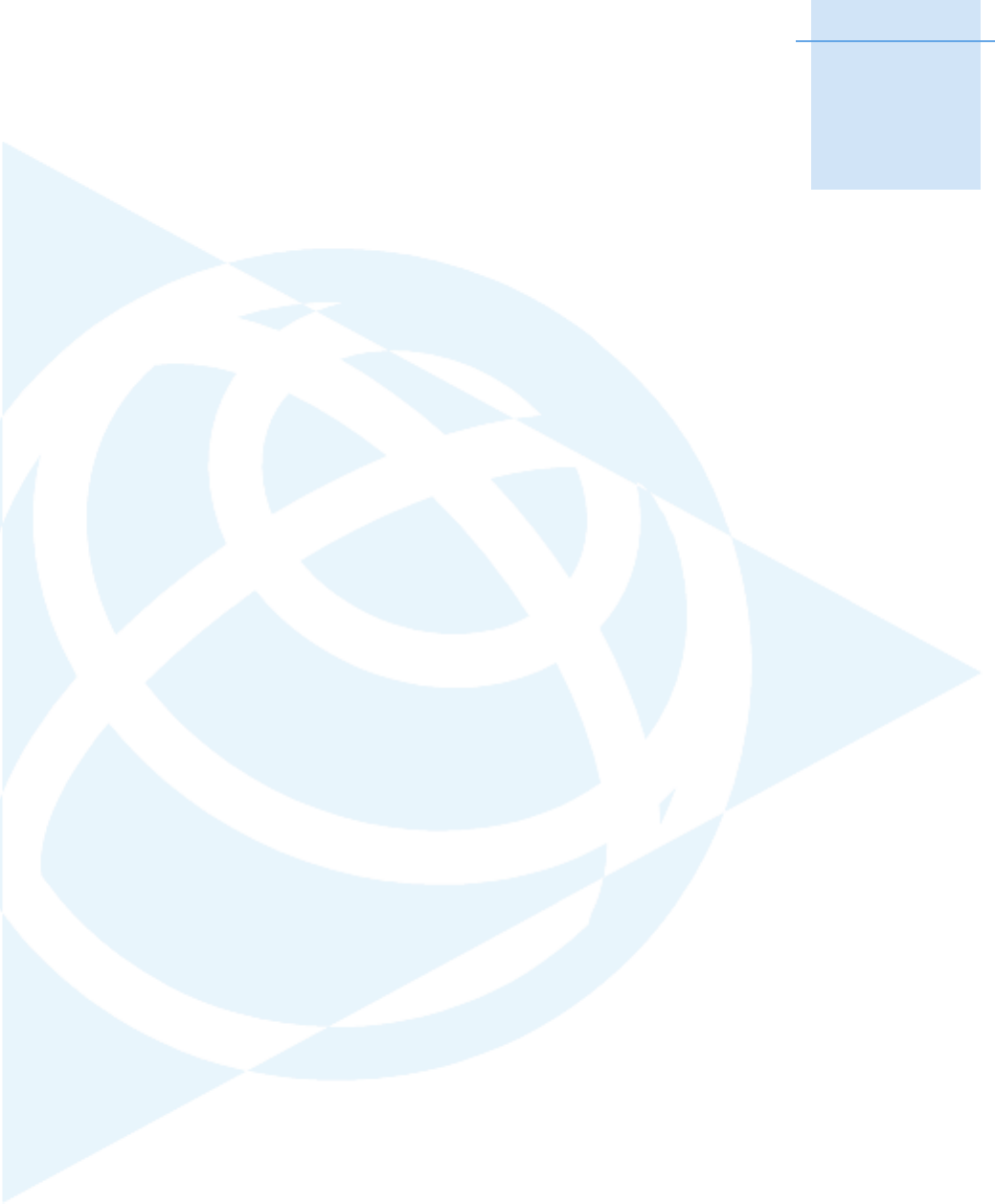Trimble 5940071-B1 R8 GNSS Receiver User Manual manual
Trimble Navigation Ltd R8 GNSS Receiver manual
Trimble >
manual
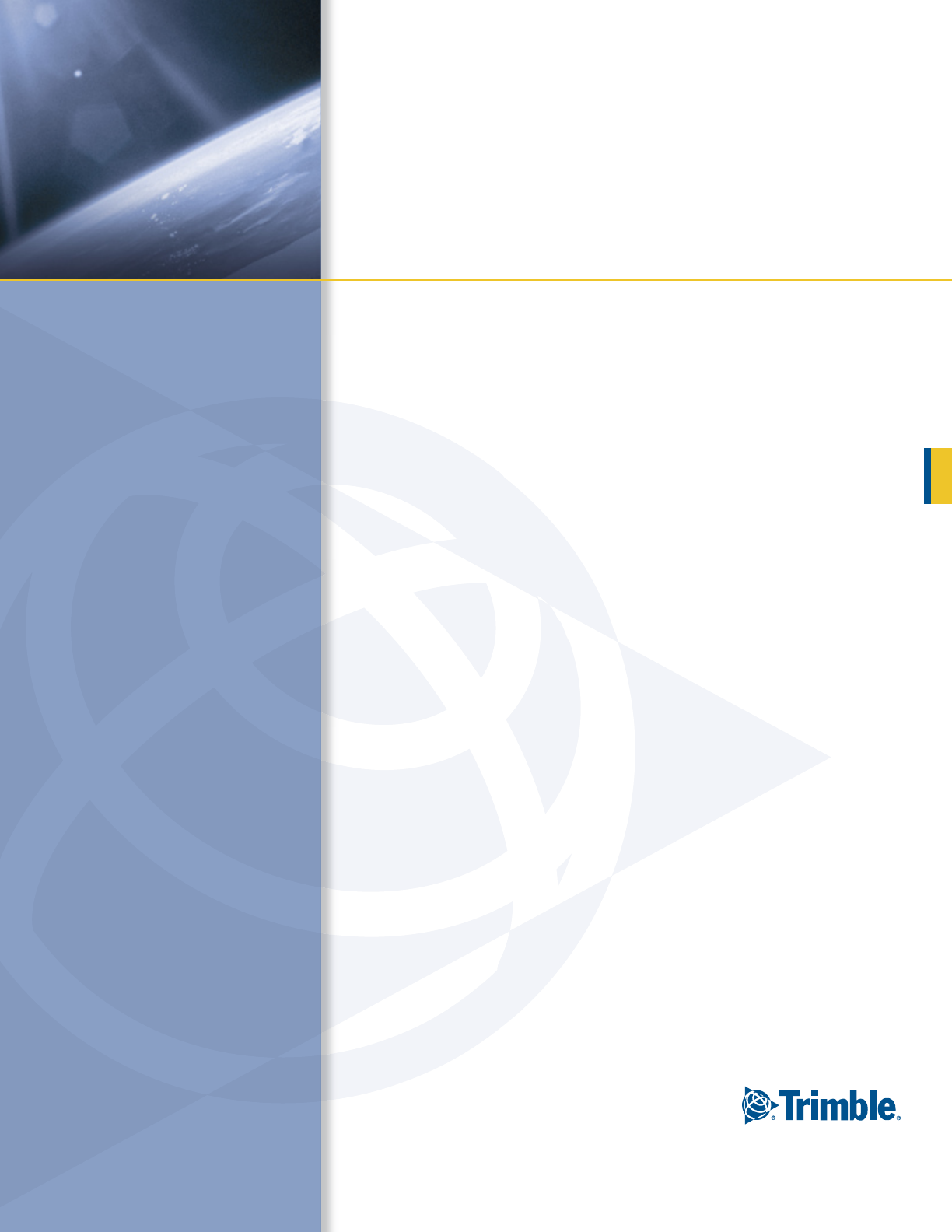
USER GUIDE
Trimble® R6/R7 GPS Receivers
Trimble® R8 GNSS Receiver
Version 2.30 (Trimble R7 GPS Receiver)
Version 3.23 (Trimble R8 GNSS and Trimble R6 GPS Receivers)
Revision A
October 2006 F
USER GUIDE
Trimble® R6/R7 GPS Receivers
Trimble R8 GNSS Receiver
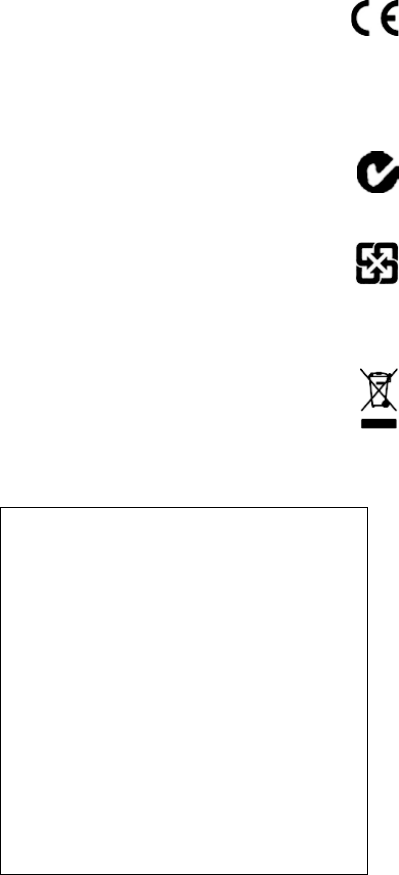
Corporate office
Trimble Navigation Limited
Engineering and Construction group
5475 Kellenburger Road
Dayton, Ohio 45424-1099
USA
800-538-7800 (toll free in USA)
+1-937-245-5600 Phone
+1-937-233-9004 Fax
www.trimble.com
Legal notices
© 2004-2006, Trimble Navigation Limited. Trimble, the Globe & Triangle
logo, BlueCap, and Terramodel are trademarks of Trimble Navigation
Limited, registered in the United States Patent and Trademark Office
and in other countries. CMR, CMR+, eRTK, Micro-Centered, Maxwell,
SiteNet Survey Pro, Trimble Geomatics Office, Trimble Survey
Controller, TRIMMARK, TRIMTALK, TRS, TSC2, TSCe, Zephyr, and
Zephyr Geodetic are trademarks of Trimble Navigation Limited. The
Bluetooth word mark and logos are owned by the Bluetooth SIG, Inc.
and any use of such marks by Trimble Navigation Limited is under
license. Microsoft, Windows, and Windows NT are either registered
trademarks or trademarks of Microsoft Corporation in the United States
and/or other countries. All other trademarks are the property of their
respective owners.
Release notice
This is the October 2006 release (Revision A) of the
Trimble R6/R7 GPS and Trimble R8 GNSS Receivers User Guide. It applies
to versions 2.30 (Trimble R7 GPS receiver) and 3.23 (Trimble R8 GNSS
and Trimble R6 GPS receivers).
Product Limited Warranty Information
For applicable product Limited Warranty information, please refer to the
Limited Warranty Card included with this Trimble product, or consult
your local Trimble authorized dealer.
Product Extended Limited Warranty Information
For applicable product Extended Limited Warranty information, please
refer to the Limited Warranty Card included with this Trimble product,
or consult your Trimble dealer.
Notices
Class B Statement – Notice to Users. This equipment has been tested
and found to comply with the limits for a Class B digital device, pursuant
to Part 15 of the FCC rules. These limits are designed to provide
reasonable protection against harmful interference in a residential
installation. This equipment generates, uses, and can radiate radio
frequency energy and, if not installed and used in accordance with the
instructions, may cause harmful interference to radio communication.
However, there is no guarantee that interference will not occur in a
particular installation. If this equipment does cause harmful
interference to radio or television reception, which can be determined
by turning the equipment off and on, the user is encouraged to try to
correct the interference by one or more of the following measures:
– Reorient or relocate the receiving antenna.
– Increase the separation between the equipment and the receiver.
– Connect the equipment into an outlet on a circuit different from that
to which the receiver is connected.
– Consult the dealer or an experienced radio/TV technician for help.
Changes and modifications not expressly approved by the manufacturer
or registrant of this equipment can void your authority to operate this
equipment under Federal Communications Commission rules.
Canada
This digital apparatus does not exceed the Class B limits for radio noise
emissions from digital apparatus as set out in the radio interference
regulations of the Canadian Department of Communications.
Le présent appareil numérique n’émet pas de bruits radioélectriques
dépassant les limites applicables aux appareils numériques de Classe B
prescrites dans le règlement sur le brouillage radioélectrique édicté par
le Ministère des Communications du Canada.
Europe
This product has been tested and found to comply with the
requirements for a Class B device pursuant to European
Council Directive 89/336/EEC on EMC, thereby satisfying the
requirements for CE Marking and sale within the European Economic
Area (EEA). Contains Infineon radio module ROK 104001. These
requirements are designed to provide reasonable protection against
harmful interference when the equipment is operated in a residential or
commercial environment.
Australia and New Zealand
This product conforms with the regulatory requirements of the
Australian Communications Authority (ACA) EMC framework,
thus satisfying the requirements for C-Tick Marking and sale
within Australia and New Zealand.
Taiwan – Battery Recycling Requirements
The product contains a removable Lithium-ion battery.
Taiwanese regulations require that waste batteries are recycled.
廢電池請回收
Notice to Our European Union Customers
For product recycling instructions and more information, please go to
www.trimble.com/ev.shtml.
Recycling in Europe: To recycle Trimble WEEE (Waste Electrical
and Electronic Equipment, products that run on electrical
power.), Call +31 497 53 24 30, and ask for the "WEEE Associate".
Or, mail a request for recycling instructions to:
Trimble Europe BV
c/o Menlo Worldwide Logistics
Meerheide 45
5521 DZ Eersel, NL
Declaration of Conformity
We, Trimble Navigation Limited,
935 Stewart Drive
PO Box 3642
Sunnyvale, CA 94088-3642
United States
+1-408-481-8000
declare under sole responsibility that the product:
Trimble R6/R7 GPS receivers and Trimble R8 GNSS receiver
complies with Part 15 of FCC Rules.
Operation is subject to the following two conditions:
(1) this device may not cause harmful interference, and
(2) this device must accept any interference received,
including interference that may cause undesired operation.
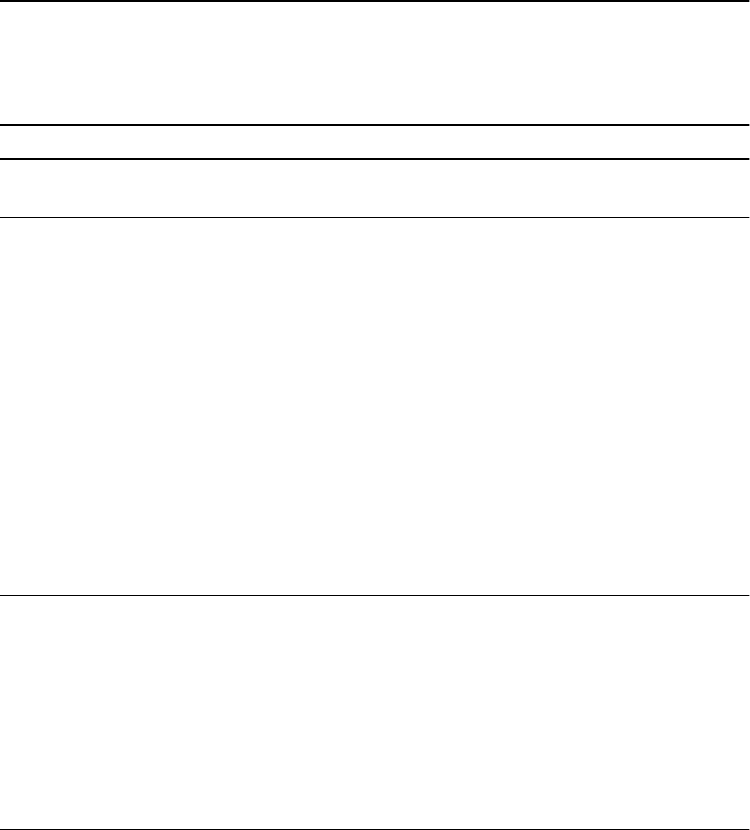
Trimble R6/R7 GPS and Trimble R8 GNSS Receivers User Guide iii
Safety Information 0
Before you use the Trimble® R6/R7 GPS or Trimble R8 GNSS receiver, make sure that
you have read and understood this publication, as well as all safety requirements.
0.1 Warnings and Cautions
An absence of specific alerts does not mean that there are no safety risks involved.
Always follow the instructions that accompany a Warning or Caution. The information
they provide is intended to minimize the risk of personal injury and/or damage to the
equipment. In particular, observe safety instructions that are presented in the
following formats:
CWARNING – A Warning alerts you to a likely risk of serious injury to your person and/or
damage to the equipment. A warning identifies the nature of the risk and the extent of
possible injury and/or damage. It also describes how to protect yourself and/or the
equipment from this risk. Warnings that appear in the text are repeated at the front of
the manual.
CCAUTION – A Caution alerts you to a possible risk of damage to the equipment and/or
loss of data. A Caution describes how to protect the equipment and/or data from this risk.
0.2 Exposure to radio frequency radiation
You must maintain a minimum separation distance of 20 cm (approximately 8 in.)
between yourself and the radiating GSM antenna for this device to satisfy the RF
Exposure requirements of the FCC. For mobile operation, the maximum gain of the
GSM antenna must not exceed 0 dBi.
0.3 Rechargeable Lithium-ion batteries
These receivers use a rechargeable Lithium-ion battery.
CWARNING – Do not damage the rechargeable Lithium-ion battery. A damaged battery
can cause an explosion or fire, and can result in personal injury and/or property damage.
To prevent injury or damage:
– Do not use or charge the battery if it appears to be damaged. Signs of damage include,
but are not limited to, discoloration, warping, and leaking battery fluid.
– Do not expose the battery to fire, high temperature, or direct sunlight.
– Do not immerse the battery in water.
– Do not use or store the battery inside a vehicle during hot weather.
– Do not drop or puncture the battery.
– Do not open the battery or short-circuit its contacts.
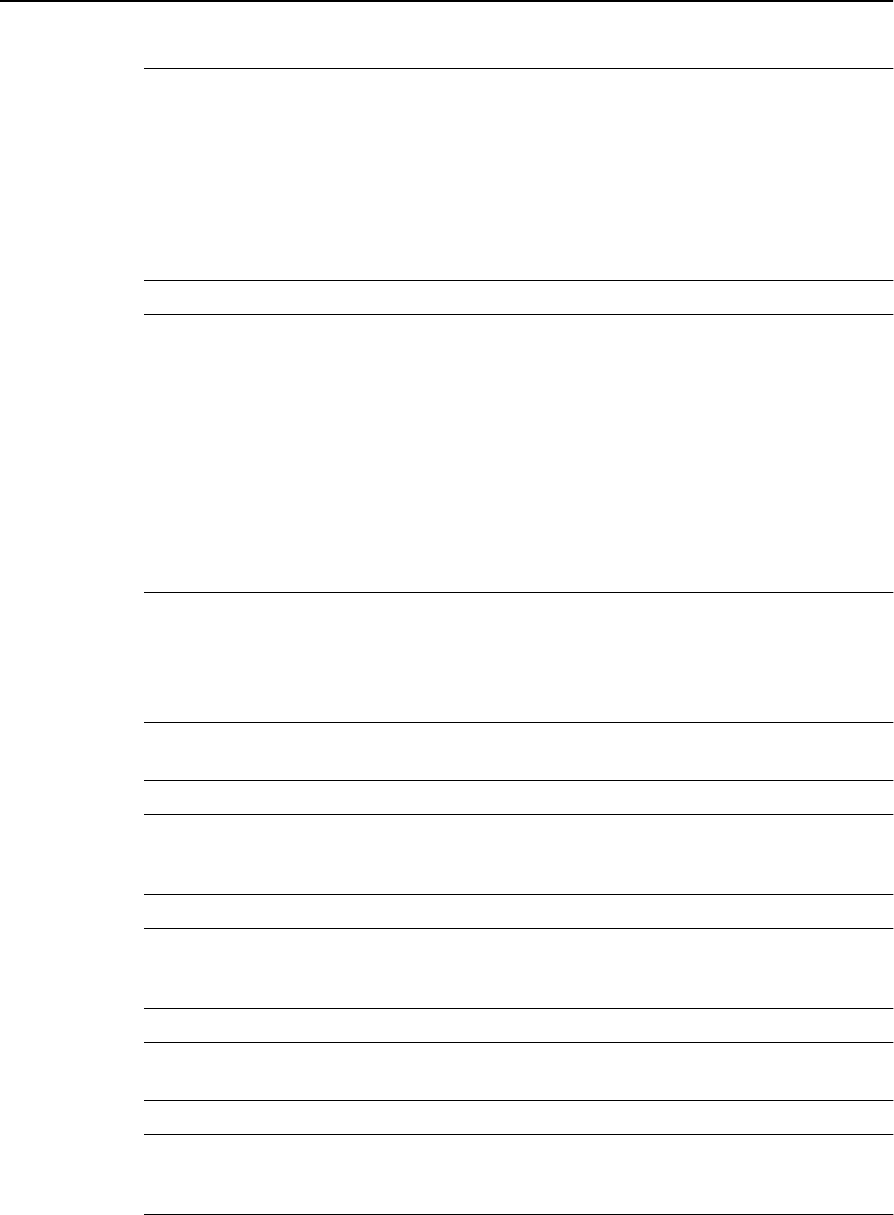
Safety Information
iv Trimble R6/R7 GPS and Trimble R8 GNSS Receivers User Guide
CWARNING – Avoid contact with the rechargeable Lithium-ion battery if it appears to be
leaking. Battery fluid is corrosive, and contact with it can result in personal injury and/or
property damage.
To prevent injury or damage:
– If the battery leaks, avoid contact with the battery fluid.
– If battery fluid gets into your eyes, immediately rinse your eyes with clean water and
seek medical attention. Do not rub your eyes!
– If battery fluid gets onto your skin or clothing, immediately use clean water to wash off
the battery fluid.
CWARNING – Charge and use the rechargeable Lithium-ion battery only in strict
accordance with the instructions. Charging or using the battery in unauthorized
equipment can cause an explosion or fire, and can result in personal injury and/or
equipment damage.
To prevent injury or damage:
– Do not charge or use the battery if it appears to be damaged or leaking.
– Charge the Lithium-ion battery only in a Trimble product that is specified to charge it.
Be sure to follow all instructions that are provided with the battery charger.
– Discontinue charging a battery that gives off extreme heat or a burning odor.
– Use the battery only in Trimble equipment that is specified to use it.
– Use the battery only for its intended use and according to the instructions in the product
documentation.
0.4 Other Warnings
CWARNING – Operating or storing the receiver outside the specified temperature range
can damage it. For more information, see Physical specifications, page 8-56.
CWARNING – When there is no USB cable connected, or when using the receiver in a harsh
environment, keep this door closed to keep moisture, dust, and dirt out of the ports. The
temperature rating of the receiver applies only when all doors on the receiver are closed.
CWARNING – The receiver allows for a maximum of 512 files on the CompactFlash card,
regardless of the card’s capacity. The file names must be in 8.3 format, otherwise, files
copied to the CompactFlash card may cause data corruption or loss of data when logging.
CWARNING – If the card does not seat into the pins correctly, do not use force or you may
damage the pins. Remove the card and carefully reinsert it.
CWARNING – Do not hold down the power button for more than 30 seconds. After 30
seconds, any application files stored in the receiver are deleted and the CompactFlash
card is reformatted.
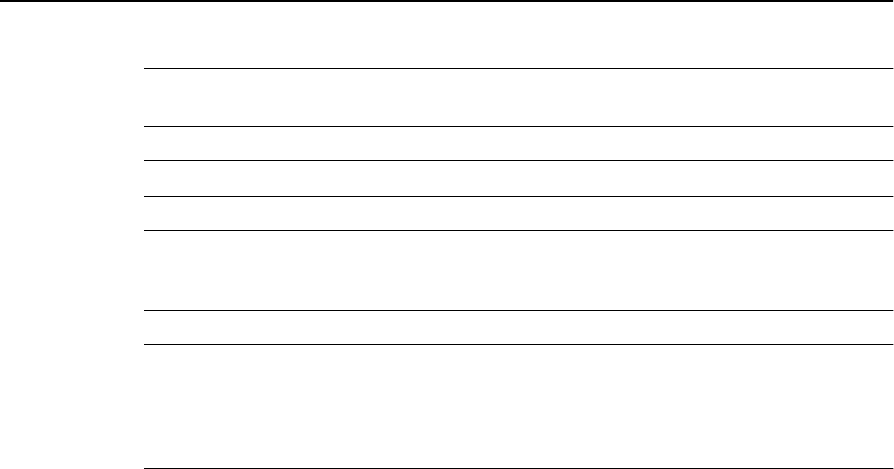
Trimble R6/R7 GPS and Trimble R8 GNSS Receivers User Guide v
Safety Information
CWARNING – Formatting a CompactFlash card while it is in the receiver deletes all the data
files on the card and all the application files in the receiver.
CWARNING – Upgrading the firmware deletes all application files on the receiver.
CWARNING – Operating or storing the receiver outside the specified temperature range
can damage it. For more information, see Chapter 8, Specifications and Chapter 17,
Specifications.
CWARNING – The receiver allows a maximum of 200 files on the internal memory. The
filenames must be in 8.3 format, otherwise, files copied to the internal memory may cause
data corruption or loss of data when logging.
Data is logged using the current logging settings configured in the receiver. Data files
logged internally are named automatically.

Safety Information
vi Trimble R6/R7 GPS and Trimble R8 GNSS Receivers User Guide
Trimble R6/R7 GPS and Trimble R8 GNSS Receivers User Guide vii
Contents
0 Safety Information . . . . . . . . . . . . . . . . . . . . . . . . . . . . . . . iii
Warnings and Cautions . . . . . . . . . . . . . . . . . . . . . . . . . . . . . . . . . . . . . . . . . . . . . . iii
Exposure to radio frequency radiation. . . . . . . . . . . . . . . . . . . . . . . . . . . . . . . . . . . . . iii
Rechargeable Lithium-ion batteries . . . . . . . . . . . . . . . . . . . . . . . . . . . . . . . . . . . . . . iii
Other Warnings . . . . . . . . . . . . . . . . . . . . . . . . . . . . . . . . . . . . . . . . . . . . . . . . . . . iv
1 Introduction . . . . . . . . . . . . . . . . . . . . . . . . . . . . . . . . . . . . 1
Related information . . . . . . . . . . . . . . . . . . . . . . . . . . . . . . . . . . . . . . . . . . . . . . . . 1
Technical assistance . . . . . . . . . . . . . . . . . . . . . . . . . . . . . . . . . . . . . . . . . . . . . . . . 2
Your comments . . . . . . . . . . . . . . . . . . . . . . . . . . . . . . . . . . . . . . . . . . . . . . . . . . . 2
Trimble R7 GPS Receiver . . . . . . . . . . . . . . . . . . . . 3
2 Overview . . . . . . . . . . . . . . . . . . . . . . . . . . . . . . . . . . . . . . 5
Features . . . . . . . . . . . . . . . . . . . . . . . . . . . . . . . . . . . . . . . . . . . . . . . . . . . . . . . . 6
Use and Care . . . . . . . . . . . . . . . . . . . . . . . . . . . . . . . . . . . . . . . . . . . . . . . . . . . . . 6
COCOM Limits . . . . . . . . . . . . . . . . . . . . . . . . . . . . . . . . . . . . . . . . . . . . . . . . . . . 7
3 Setting up the Receiver . . . . . . . . . . . . . . . . . . . . . . . . . . . . . . 9
Parts of the receiver. . . . . . . . . . . . . . . . . . . . . . . . . . . . . . . . . . . . . . . . . . . . . . . . 10
Front panel. . . . . . . . . . . . . . . . . . . . . . . . . . . . . . . . . . . . . . . . . . . . . . . . . 10
Rear panel . . . . . . . . . . . . . . . . . . . . . . . . . . . . . . . . . . . . . . . . . . . . . . . . . 11
Top panel . . . . . . . . . . . . . . . . . . . . . . . . . . . . . . . . . . . . . . . . . . . . . . . . . . 11
Bottom panel . . . . . . . . . . . . . . . . . . . . . . . . . . . . . . . . . . . . . . . . . . . . . . . 13
Setup guidelines . . . . . . . . . . . . . . . . . . . . . . . . . . . . . . . . . . . . . . . . . . . . . . . . . . 14
Environmental conditions . . . . . . . . . . . . . . . . . . . . . . . . . . . . . . . . . . . . . . . 14
Sources of electrical interference . . . . . . . . . . . . . . . . . . . . . . . . . . . . . . . . . . . 14
General guidelines . . . . . . . . . . . . . . . . . . . . . . . . . . . . . . . . . . . . . . . . . . . . 14
Postprocessed setup . . . . . . . . . . . . . . . . . . . . . . . . . . . . . . . . . . . . . . . . . . . . . . . 15
Pole-mounted setup . . . . . . . . . . . . . . . . . . . . . . . . . . . . . . . . . . . . . . . . . . . . . . . 16
Backpack setup . . . . . . . . . . . . . . . . . . . . . . . . . . . . . . . . . . . . . . . . . . . . . . . . . . 20
Other system components . . . . . . . . . . . . . . . . . . . . . . . . . . . . . . . . . . . . . . . . . . . 22
Radios . . . . . . . . . . . . . . . . . . . . . . . . . . . . . . . . . . . . . . . . . . . . . . . . . . . . 22
Cellular modems . . . . . . . . . . . . . . . . . . . . . . . . . . . . . . . . . . . . . . . . . . . . . 24
Antennas . . . . . . . . . . . . . . . . . . . . . . . . . . . . . . . . . . . . . . . . . . . . . . . . . . 25
CompactFlash cards . . . . . . . . . . . . . . . . . . . . . . . . . . . . . . . . . . . . . . . . . . . 25
4 General Operation . . . . . . . . . . . . . . . . . . . . . . . . . . . . . . . . 27
Front panel controls . . . . . . . . . . . . . . . . . . . . . . . . . . . . . . . . . . . . . . . . . . . . . . . 28
Button functions . . . . . . . . . . . . . . . . . . . . . . . . . . . . . . . . . . . . . . . . . . . . . . . . . 28
LED behavior. . . . . . . . . . . . . . . . . . . . . . . . . . . . . . . . . . . . . . . . . . . . . . . . . . . . 29
Logging/memory LED. . . . . . . . . . . . . . . . . . . . . . . . . . . . . . . . . . . . . . . . . . 29
SV tracking LED . . . . . . . . . . . . . . . . . . . . . . . . . . . . . . . . . . . . . . . . . . . . . 29

viii Trimble R6/R7 GPS and Trimble R8 GNSS Receivers User Guide
Radio LED . . . . . . . . . . . . . . . . . . . . . . . . . . . . . . . . . . . . . . . . . . . . . . . . . 30
Battery 1 LED and battery 2 LED . . . . . . . . . . . . . . . . . . . . . . . . . . . . . . . . . . . 30
Starting and stopping the receiver . . . . . . . . . . . . . . . . . . . . . . . . . . . . . . . . . . . . . . 30
Logging data . . . . . . . . . . . . . . . . . . . . . . . . . . . . . . . . . . . . . . . . . . . . . . . . . . . . 30
Logging internally . . . . . . . . . . . . . . . . . . . . . . . . . . . . . . . . . . . . . . . . . . . . 30
Logging to a Trimble controller . . . . . . . . . . . . . . . . . . . . . . . . . . . . . . . . . . . . 31
Resetting to defaults . . . . . . . . . . . . . . . . . . . . . . . . . . . . . . . . . . . . . . . . . . . . . . . 32
Formatting a CompactFlash card . . . . . . . . . . . . . . . . . . . . . . . . . . . . . . . . . . . . . . . 32
Batteries and power . . . . . . . . . . . . . . . . . . . . . . . . . . . . . . . . . . . . . . . . . . . . . . . 32
Battery charging and storage . . . . . . . . . . . . . . . . . . . . . . . . . . . . . . . . . . . . . 34
Operating with the TSCe controller . . . . . . . . . . . . . . . . . . . . . . . . . . . . . . . . . 35
Power output . . . . . . . . . . . . . . . . . . . . . . . . . . . . . . . . . . . . . . . . . . . . . . . 36
Firmware . . . . . . . . . . . . . . . . . . . . . . . . . . . . . . . . . . . . . . . . . . . . . . . . . . 36
5 Configuration. . . . . . . . . . . . . . . . . . . . . . . . . . . . . . . . . . . 37
Configuring the receiver in real Time. . . . . . . . . . . . . . . . . . . . . . . . . . . . . . . . . . . . . 38
Configuring the receiver using application files . . . . . . . . . . . . . . . . . . . . . . . . . . . . . . 38
Application files . . . . . . . . . . . . . . . . . . . . . . . . . . . . . . . . . . . . . . . . . . . . . . . . . . 38
Special application files . . . . . . . . . . . . . . . . . . . . . . . . . . . . . . . . . . . . . . . . . 39
Timed application files . . . . . . . . . . . . . . . . . . . . . . . . . . . . . . . . . . . . . . . . . 40
Applying application files. . . . . . . . . . . . . . . . . . . . . . . . . . . . . . . . . . . . . . . . 41
Storing application files . . . . . . . . . . . . . . . . . . . . . . . . . . . . . . . . . . . . . . . . . 41
Naming application files . . . . . . . . . . . . . . . . . . . . . . . . . . . . . . . . . . . . . . . . 42
6 Transferring Data . . . . . . . . . . . . . . . . . . . . . . . . . . . . . . . . 43
Connecting to the office computer . . . . . . . . . . . . . . . . . . . . . . . . . . . . . . . . . . . . . . 44
Transferring data . . . . . . . . . . . . . . . . . . . . . . . . . . . . . . . . . . . . . . . . . . . . . . . . . 45
Transferring files directly from a CompactFlash card . . . . . . . . . . . . . . . . . . . . . . . . . . 46
Deleting files in the receiver . . . . . . . . . . . . . . . . . . . . . . . . . . . . . . . . . . . . . . . . . . 47
Supported file types . . . . . . . . . . . . . . . . . . . . . . . . . . . . . . . . . . . . . . . . . . . . . . . 47
7 Software Utilities . . . . . . . . . . . . . . . . . . . . . . . . . . . . . . . . 49
The GPS Configurator software . . . . . . . . . . . . . . . . . . . . . . . . . . . . . . . . . . . . . . . . 50
Installing the GPS Configurator software . . . . . . . . . . . . . . . . . . . . . . . . . . . . . . 50
Configuring the Trimble R7 GPS receiver using the GPS Configurator software . . . . . 50
The WinFlash utility . . . . . . . . . . . . . . . . . . . . . . . . . . . . . . . . . . . . . . . . . . . . . . . 50
Installing the WinFlash utility . . . . . . . . . . . . . . . . . . . . . . . . . . . . . . . . . . . . . 51
Upgrading firmware . . . . . . . . . . . . . . . . . . . . . . . . . . . . . . . . . . . . . . . . . . . 51
Adding frequencies for the 450 MHz internal radio . . . . . . . . . . . . . . . . . . . . . . . 52
Configuring the radio network using the Trimble Survey Controller software. . . . . . . 53
Configuring the radio network using the WinFlash utility . . . . . . . . . . . . . . . . . . . 53
8 Specifications. . . . . . . . . . . . . . . . . . . . . . . . . . . . . . . . . . . 55
Physical specifications . . . . . . . . . . . . . . . . . . . . . . . . . . . . . . . . . . . . . . . . . . . . . . 56
Positioning specifications . . . . . . . . . . . . . . . . . . . . . . . . . . . . . . . . . . . . . . . . . . . . 56
Technical specifications . . . . . . . . . . . . . . . . . . . . . . . . . . . . . . . . . . . . . . . . . . . . . 57

Trimble R6/R7 GPS and Trimble R8 GNSS Receivers User Guide ix
9 Default Settings . . . . . . . . . . . . . . . . . . . . . . . . . . . . . . . . . 59
Default settings . . . . . . . . . . . . . . . . . . . . . . . . . . . . . . . . . . . . . . . . . . . . . . . . . . 60
Resetting to factory defaults . . . . . . . . . . . . . . . . . . . . . . . . . . . . . . . . . . . . . . . . . . 61
Examples . . . . . . . . . . . . . . . . . . . . . . . . . . . . . . . . . . . . . . . . . . . . . . . . . . . . . . 61
Default behavior . . . . . . . . . . . . . . . . . . . . . . . . . . . . . . . . . . . . . . . . . . . . . 61
Power up settings. . . . . . . . . . . . . . . . . . . . . . . . . . . . . . . . . . . . . . . . . . . . . 61
Logging after power loss . . . . . . . . . . . . . . . . . . . . . . . . . . . . . . . . . . . . . . . . 62
Disabling logging . . . . . . . . . . . . . . . . . . . . . . . . . . . . . . . . . . . . . . . . . . . . . 62
Application files. . . . . . . . . . . . . . . . . . . . . . . . . . . . . . . . . . . . . . . . . . . . . . 63
10 Cables and Connectors . . . . . . . . . . . . . . . . . . . . . . . . . . . . . 65
Port 1, 2, and 3 connectors . . . . . . . . . . . . . . . . . . . . . . . . . . . . . . . . . . . . . . . . . . . 66
Power/serial data cable . . . . . . . . . . . . . . . . . . . . . . . . . . . . . . . . . . . . . . . . . . . . . 67
Event marker/1PPS cable . . . . . . . . . . . . . . . . . . . . . . . . . . . . . . . . . . . . . . . . . . . . 67
GPS antennas and cables . . . . . . . . . . . . . . . . . . . . . . . . . . . . . . . . . . . . . . . . . . . . 69
11 Event Marker Input and 1PPS Output . . . . . . . . . . . . . . . . . . . . . 71
Event marker input . . . . . . . . . . . . . . . . . . . . . . . . . . . . . . . . . . . . . . . . . . . . . . . . 72
Enabling and configuring event marker input . . . . . . . . . . . . . . . . . . . . . . . . . . . 72
1PPS output . . . . . . . . . . . . . . . . . . . . . . . . . . . . . . . . . . . . . . . . . . . . . . . . . . . . 73
1PPS pulse definition . . . . . . . . . . . . . . . . . . . . . . . . . . . . . . . . . . . . . . . . . . 73
ASCII time tag definition . . . . . . . . . . . . . . . . . . . . . . . . . . . . . . . . . . . . . . . . 73
Enabling and configuring 1PPS output in real time . . . . . . . . . . . . . . . . . . . . . . . 74
Trimble R6 GPS R8 GNS Receivers . . . . . . . . . . . . . . 75
12 Overview . . . . . . . . . . . . . . . . . . . . . . . . . . . . . . . . . . . . . 77
Features . . . . . . . . . . . . . . . . . . . . . . . . . . . . . . . . . . . . . . . . . . . . . . . . . . . . . . . 78
Use and care . . . . . . . . . . . . . . . . . . . . . . . . . . . . . . . . . . . . . . . . . . . . . . . . . . . . 78
COCOM limits . . . . . . . . . . . . . . . . . . . . . . . . . . . . . . . . . . . . . . . . . . . . . . . . . . . 79
13 Setting up the Receiver . . . . . . . . . . . . . . . . . . . . . . . . . . . . . 81
Parts of the receiver. . . . . . . . . . . . . . . . . . . . . . . . . . . . . . . . . . . . . . . . . . . . . . . . 82
Front panel. . . . . . . . . . . . . . . . . . . . . . . . . . . . . . . . . . . . . . . . . . . . . . . . . 82
Lower housing. . . . . . . . . . . . . . . . . . . . . . . . . . . . . . . . . . . . . . . . . . . . . . . 82
Setup guidelines . . . . . . . . . . . . . . . . . . . . . . . . . . . . . . . . . . . . . . . . . . . . . . . . . 84
Environmental conditions . . . . . . . . . . . . . . . . . . . . . . . . . . . . . . . . . . . . . . . 84
Sources of electrical interference . . . . . . . . . . . . . . . . . . . . . . . . . . . . . . . . . . . 84
General guidelines . . . . . . . . . . . . . . . . . . . . . . . . . . . . . . . . . . . . . . . . . . . . 85
Pole-mounted setup . . . . . . . . . . . . . . . . . . . . . . . . . . . . . . . . . . . . . . . . . . . . . . . 85
Other system components . . . . . . . . . . . . . . . . . . . . . . . . . . . . . . . . . . . . . . . . . . . 86
Radios . . . . . . . . . . . . . . . . . . . . . . . . . . . . . . . . . . . . . . . . . . . . . . . . . . . . 86
Cellular modems and external radios . . . . . . . . . . . . . . . . . . . . . . . . . . . . . . . . 87

x Trimble R6/R7 GPS and Trimble R8 GNSS Receivers User Guide
14 General Operation . . . . . . . . . . . . . . . . . . . . . . . . . . . . . . . . 89
Front panel controls . . . . . . . . . . . . . . . . . . . . . . . . . . . . . . . . . . . . . . . . . . . . . . . 90
Button functions . . . . . . . . . . . . . . . . . . . . . . . . . . . . . . . . . . . . . . . . . . . . . . . . . 90
LED behavior. . . . . . . . . . . . . . . . . . . . . . . . . . . . . . . . . . . . . . . . . . . . . . . . . . . . 90
LED flash patterns . . . . . . . . . . . . . . . . . . . . . . . . . . . . . . . . . . . . . . . . . . . . 91
Starting and stopping the receiver . . . . . . . . . . . . . . . . . . . . . . . . . . . . . . . . . . . . . . 91
Logging data . . . . . . . . . . . . . . . . . . . . . . . . . . . . . . . . . . . . . . . . . . . . . . . . . . . . 91
Logging internally . . . . . . . . . . . . . . . . . . . . . . . . . . . . . . . . . . . . . . . . . . . . 91
Logging to a Trimble controller . . . . . . . . . . . . . . . . . . . . . . . . . . . . . . . . . . . . 92
Resetting to defaults . . . . . . . . . . . . . . . . . . . . . . . . . . . . . . . . . . . . . . . . . . . . . . . 93
Batteries and power . . . . . . . . . . . . . . . . . . . . . . . . . . . . . . . . . . . . . . . . . . . . . . . 93
Battery charging and storage . . . . . . . . . . . . . . . . . . . . . . . . . . . . . . . . . . . . . 93
Power output . . . . . . . . . . . . . . . . . . . . . . . . . . . . . . . . . . . . . . . . . . . . . . . 94
Firmware . . . . . . . . . . . . . . . . . . . . . . . . . . . . . . . . . . . . . . . . . . . . . . . . . . 95
15 Configuration. . . . . . . . . . . . . . . . . . . . . . . . . . . . . . . . . . . 97
Configuring the receiver in real time . . . . . . . . . . . . . . . . . . . . . . . . . . . . . . . . . . . . . 98
Configuring the receiver using application files . . . . . . . . . . . . . . . . . . . . . . . . . . . . . . 98
Application files . . . . . . . . . . . . . . . . . . . . . . . . . . . . . . . . . . . . . . . . . . . . . . . . . . 98
Special application files . . . . . . . . . . . . . . . . . . . . . . . . . . . . . . . . . . . . . . . . . 99
Applying application files. . . . . . . . . . . . . . . . . . . . . . . . . . . . . . . . . . . . . . . .100
Storing application files . . . . . . . . . . . . . . . . . . . . . . . . . . . . . . . . . . . . . . . . .100
Naming application files . . . . . . . . . . . . . . . . . . . . . . . . . . . . . . . . . . . . . . . .101
16 Software Utilities . . . . . . . . . . . . . . . . . . . . . . . . . . . . . . . 103
The GPS Configurator software . . . . . . . . . . . . . . . . . . . . . . . . . . . . . . . . . . . . . . . .104
Installing the GPS Configurator software . . . . . . . . . . . . . . . . . . . . . . . . . . . . . .104
The WinFlash Utility . . . . . . . . . . . . . . . . . . . . . . . . . . . . . . . . . . . . . . . . . . . . . . .105
Installing the WinFlash utility . . . . . . . . . . . . . . . . . . . . . . . . . . . . . . . . . . . . .105
Upgrading firmware . . . . . . . . . . . . . . . . . . . . . . . . . . . . . . . . . . . . . . . . . . .105
Adding frequencies for the 450 MHz internal radio . . . . . . . . . . . . . . . . . . . . . . .106
Configuring the internal transceiver . . . . . . . . . . . . . . . . . . . . . . . . . . . . . . . . .108
17 Specifications. . . . . . . . . . . . . . . . . . . . . . . . . . . . . . . . . . 111
Physical specifications . . . . . . . . . . . . . . . . . . . . . . . . . . . . . . . . . . . . . . . . . . 112
Positioning specifications . . . . . . . . . . . . . . . . . . . . . . . . . . . . . . . . . . . . . . . . . . . .112
Technical specifications . . . . . . . . . . . . . . . . . . . . . . . . . . . . . . . . . . . . . . . . . . . . .113
18 Default Settings . . . . . . . . . . . . . . . . . . . . . . . . . . . . . . . . 115
Default settings . . . . . . . . . . . . . . . . . . . . . . . . . . . . . . . . . . . . . . . . . . . . . . . . . .116
Resetting to factory defaults . . . . . . . . . . . . . . . . . . . . . . . . . . . . . . . . . . . . . . . . . .116
Default behavior . . . . . . . . . . . . . . . . . . . . . . . . . . . . . . . . . . . . . . . . . . . . .117
Power up settings. . . . . . . . . . . . . . . . . . . . . . . . . . . . . . . . . . . . . . . . . . . . .117

Trimble R6/R7 GPS and Trimble R8 GNSS Receivers User Guide xi
19 Cables and Connectors . . . . . . . . . . . . . . . . . . . . . . . . . . . . 119
Port 1 and 2 connectors . . . . . . . . . . . . . . . . . . . . . . . . . . . . . . . . . . . . . . . . . . . . .120
Power/serial data cables . . . . . . . . . . . . . . . . . . . . . . . . . . . . . . . . . . . . . . . . . . . .121
Appendixes:
Trimble R6/R7 GPS Receivers
Trimble R8 GNSS Receiver. . . . . . . . . . . . . . . . . . 123
A NMEA-0183 Output . . . . . . . . . . . . . . . . . . . . . . . . . . . . . . . 125
NMEA-0183 Outputs . . . . . . . . . . . . . . . . . . . . . . . . . . . . . . . . . . . . . . . . . . . . . . .126
Common Message Elements . . . . . . . . . . . . . . . . . . . . . . . . . . . . . . . . . . . . . . . . . .127
Message values . . . . . . . . . . . . . . . . . . . . . . . . . . . . . . . . . . . . . . . . . . . . . .127
NMEA Messages . . . . . . . . . . . . . . . . . . . . . . . . . . . . . . . . . . . . . . . . . . . . . . . . .128
B RTCM Output . . . . . . . . . . . . . . . . . . . . . . . . . . . . . . . . . . 137
Generated messages . . . . . . . . . . . . . . . . . . . . . . . . . . . . . . . . . . . . . . . . . . . . . . .138
Message scheduling . . . . . . . . . . . . . . . . . . . . . . . . . . . . . . . . . . . . . . . . . . . . . . .139
C Troubleshooting . . . . . . . . . . . . . . . . . . . . . . . . . . . . . . . . 141
LED conditions . . . . . . . . . . . . . . . . . . . . . . . . . . . . . . . . . . . . . . . . . . . . . . . . . .142
Receiver issues. . . . . . . . . . . . . . . . . . . . . . . . . . . . . . . . . . . . . . . . . . . . . . . . . . .143
Index. . . . . . . . . . . . . . . . . . . . . . . . . . . . . . . . . . . . . . . 145

xii Trimble R6/R7 GPS and Trimble R8 GNSS Receivers User Guide
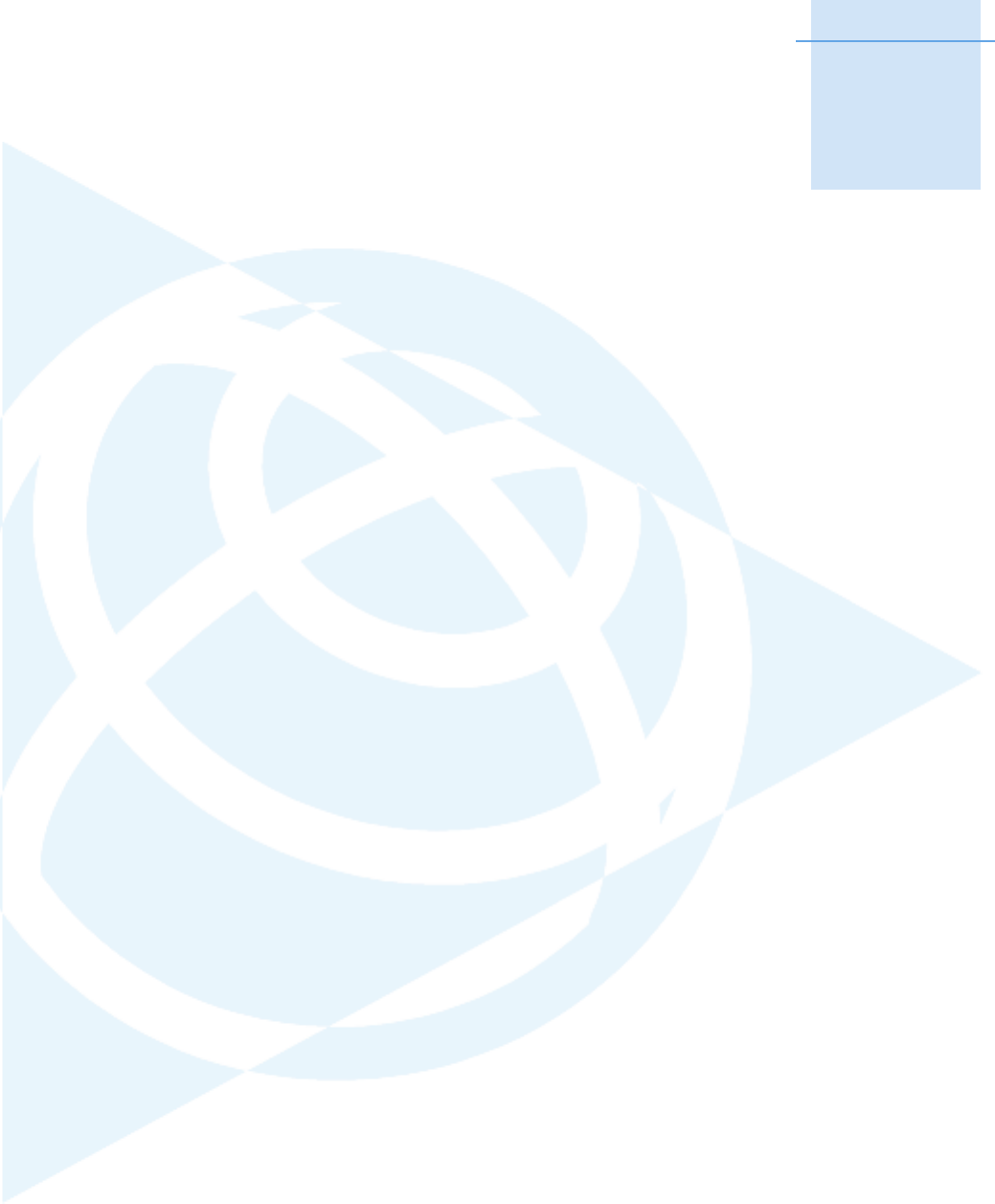
CHAPTER
1
Trimble R6/R7 GPS and Trimble R8 GNSS Receivers User Guide 1
Introduction 1
Welcome to the Trimble R6/R7 GPS and
Trimble R8 GNSS Receivers User Guide. This
manual describes how to install, set up, and use a
Trimble® R6/R7 GPS receiver or a Trimble R8
GNSS receiver.
Even if you have used other Global Positioning
System (GPS) products before, Trimble
recommends that you spend some time reading
this manual to learn about the special features of
your receiver.
If you are not familiar with GPS, visit our website
for an interactive look at Trimble and GPS at
www.trimble.com
Trimble assumes that you are familiar with the
Microsoft® Windows® operating system and
know how to use a mouse, select options from
menus and dialogs, make selections from lists,
and refer to online help.
Related information
An electronic copy of this manual is available in
portable document format (PDF) on the receiver
CD-ROM. Use Adobe Reader to view the contents
of this file.
Other sources of related information are:
•Release notes – the release notes describe
new features of the product, information not
included in the manual, and any changes to
the manual. They are provided as a PDF on
the CD. Use Adobe Reader to view the
contents of the release notes.
•Registration – register your receiver to
automatically receive e-mail notifications of
receiver firmware upgrades and new
functionality. To register, do one of the
following:
– Run the receiver CD.
– Register electronically at
www.trimble.com.
– Print the registration form that is on the
CD, fill it in, and fax or mail it to the
address shown.
Contact your local Trimble Dealer for
more information about the support
agreement contracts for software and
firmware, and an extended warranty
program for hardware.
•Trimble training courses – consider a
training course to help you use your GPS
system to its fullest potential. For more
information, visit the Trimble website at
www.trimble.com/training.html.

1 Introduction
2 Trimble R6/R7 GPS and Trimble R8 GNSS Receivers User Guide
Technical assistance
If you have a problem and cannot find the information you need in the product documentation, contact
your local Dealer. Alternatively, request technical support using the Trimble website at
(www.trimble.com/support.html).
Your comments
Your feedback about the supporting documentation helps us to improve it with each revision. E-mail
your comments to ReaderFeedback@trimble.com.
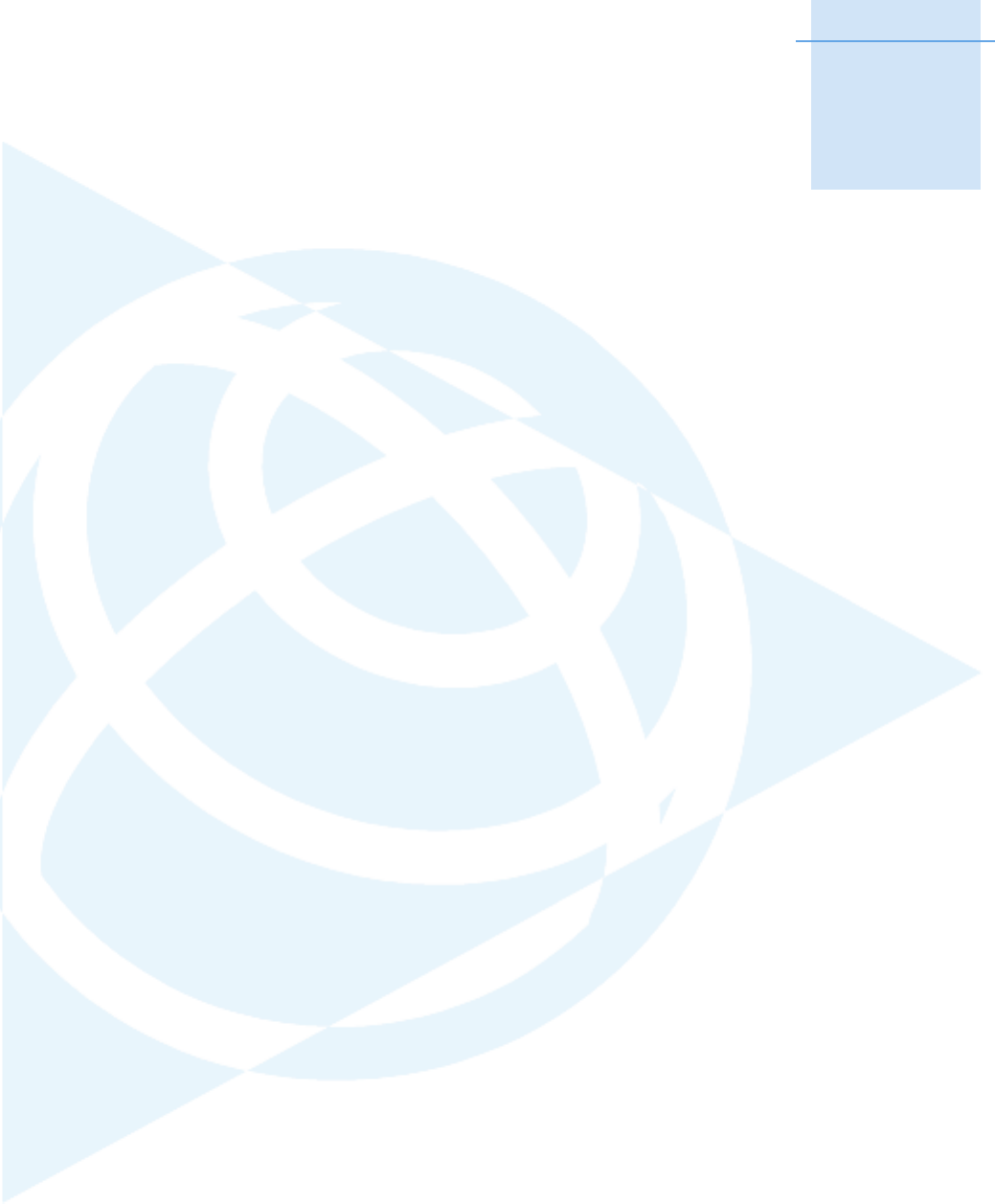
SECTION
I
Trimble R6/R7 GPS and Trimble R8 GNSS Receivers User Guide 3
ITRIMBLE R7 GPS RECEIVER
In this section:
QChapter 2, Overview
QChapter 3, Setting up the Receiver
QChapter 4, General Operation
QChapter 5, Configuration
QChapter 6, Transferring Data
QChapter 7, Software Utilities
QChapter 8, Specifications
QChapter 9, Default Settings
QChapter 10, Cables and Connectors
QChapter 11, Event Marker Input and 1PPS Output

I Trimble R7 GPS Receiver
4 Trimble R6/R7 GPS and Trimble R8 GNSS Receivers User Guide
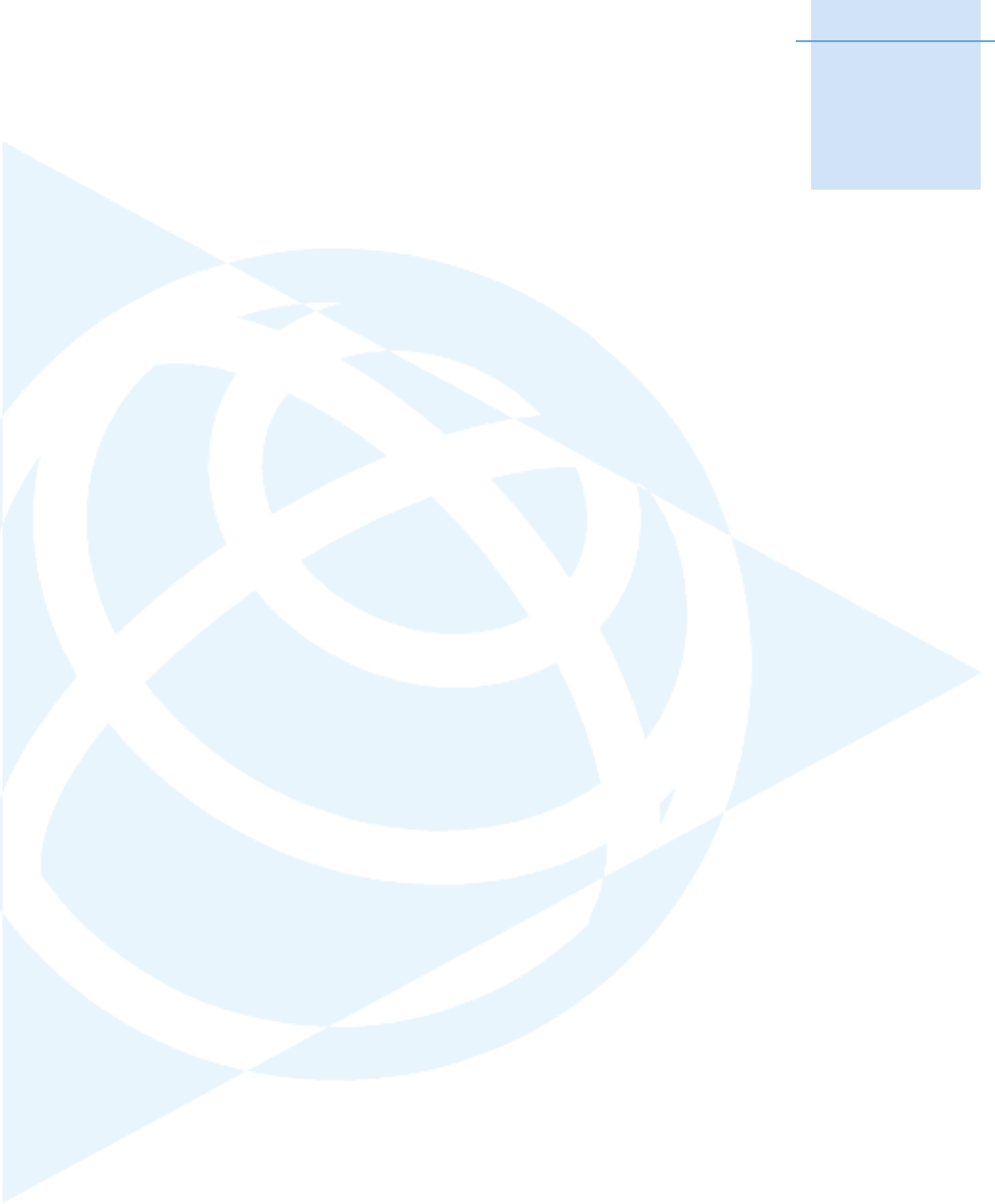
CHAPTER
2
Trimble R6/R7 GPS and Trimble R8 GNSS Receivers User Guide 5
Overview 2
In this chapter:
QFeatures
QUse and Care
QCOCOM Limits
This chapter introduces the Trimble® R7 GPS
receiver. This receiver is designed for GPS
surveying applications. The receiver features
one-touch logging for ease of use, and five LEDs
that enable you to monitor the survey in progress
and the available battery capacity.
The receiver tracks GPS satellites on both the L1
and L2 frequencies to provide precise position
data for land survey applications. The receiver
records GPS data on an internal CompactFlash
card and makes all data available through serial
or USB ports.
You can use the Trimble R7 GPS receiver alone by
logging data internally, or as part of the GPS Total
Station® system, which logs GPS data from the
receiver to a Trimble controller running the
Trimble Survey Controller™ or Trimble Survey
Pro™ software.
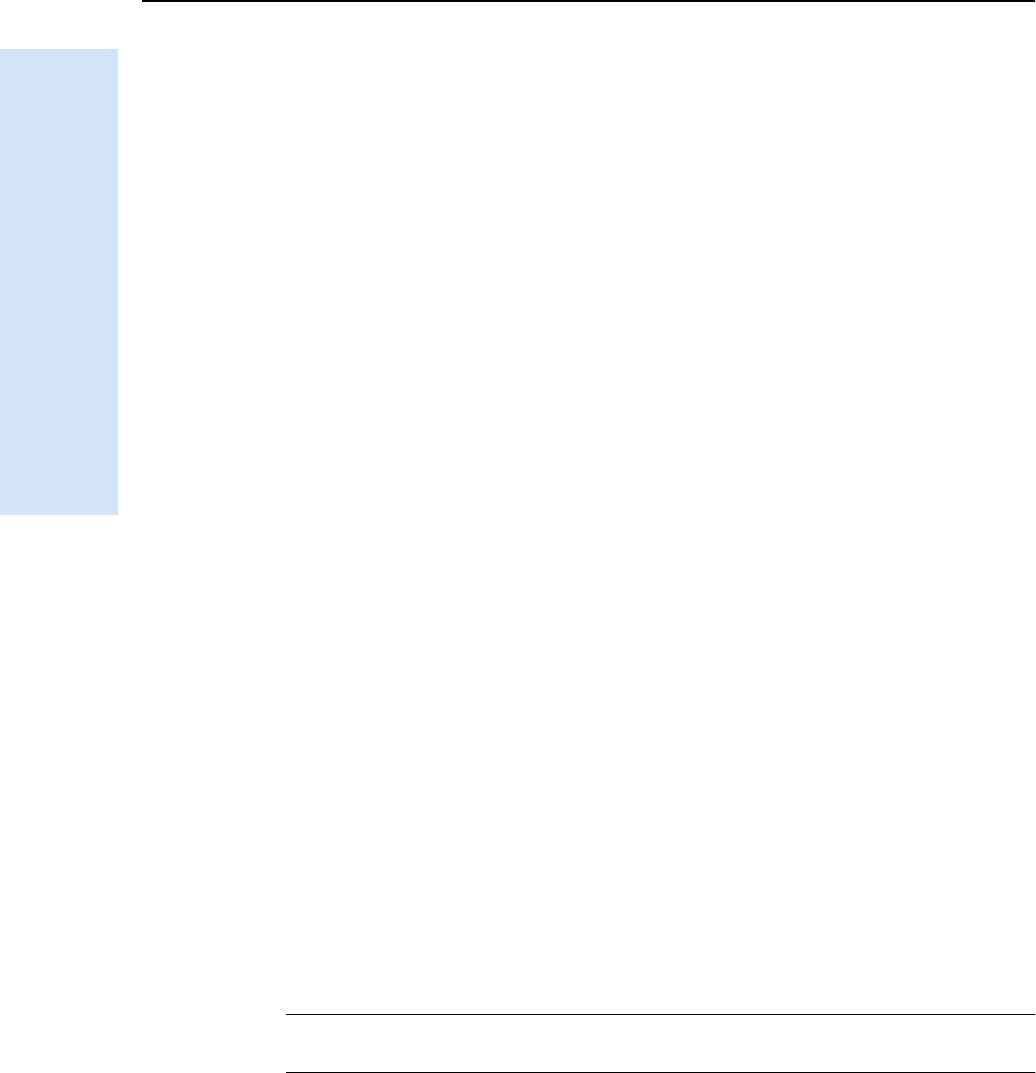
2 Overview
6 Trimble R6/R7 GPS and Trimble R8 GNSS Receivers User Guide
Trimble R7 GPS Receiver Operation
2.1 Features
The receiver provides the following features:
•Trimble R-track technology, which enables the receiver to track the L2 Civil
signal (L2C)
•Centimeter-accuracy real-time positioning with RTK/OTF data, and up to 10 Hz
position updates
•Submeter-accuracy real-time positioning using pseudorange corrections
•Adaptive dual-frequency RTK engine
•WAAS/EGNOS capability (Wide Area Augmentation System/European Geo-
Stationary Navigation System)
•Automatic OTF (on-the-fly) initialization while moving
•1PPS (One Pulse Per Second) output
•Dual event-marker input
•USB port for data transfer
•Type I CompactFlash card for data storage
•Internal charging of batteries (no external battery charger required)
•Three RS-232 serial ports for:
– NMEA output
–RTCM SC-104 input and output
– Trimble Format (CMR™) input and output
•Two TNC ports for connecting to the GPS and radio antennas
2.2 Use and Care
The Trimble R7 GPS receiver can withstand the rough treatment that typically occurs
in the field. However, the receiver is a high-precision electronic instrument and should
be treated with reasonable care.
CWARNING – Operating or storing the receiver outside the specified temperature range
can damage it. For more information, see Physical specifications, page 56.
High-power signals from a nearby radio or radar transmitter can overwhelm the
receiver circuits. This does not harm the instrument, but it can prevent the receiver
electronics from functioning correctly. Avoid using the receiver within 400 meters of
powerful radar, television, or other transmitters. Low-power transmitters such as those
used in cellphones and two-way radios normally do not interfere with receiver
operations.
For more information, contact your local Trimble distributor.
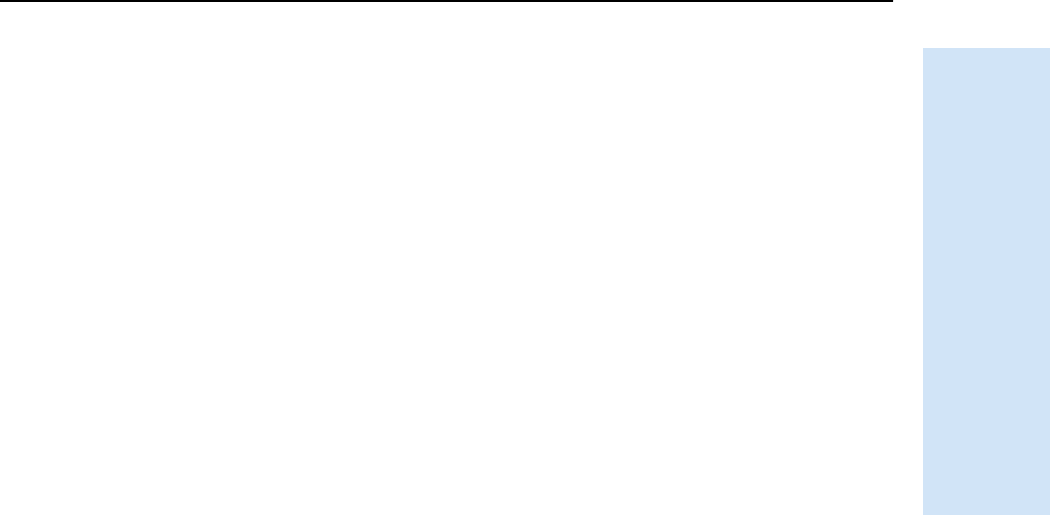
Trimble R6/R7 GPS and Trimble R8 GNSS Receivers User Guide 7
Overview 2
Trimble R7 GPS Receiver Operation
2.3 COCOM Limits
The U.S. Department of Commerce requires that all exportable GPS products contain
performance limitations so that they cannot be used in a manner that could threaten
the security of the United States. The following limitations are implemented on the
Trimble R7 GPS receiver.
Immediate access to satellite measurements and navigation results is disabled when
the receiver’s velocity is computed to be greater than 1000 knots, or its altitude is
computed to be above 18,000 meters. The receiver continuously resets until the
COCOM situation is cleared.
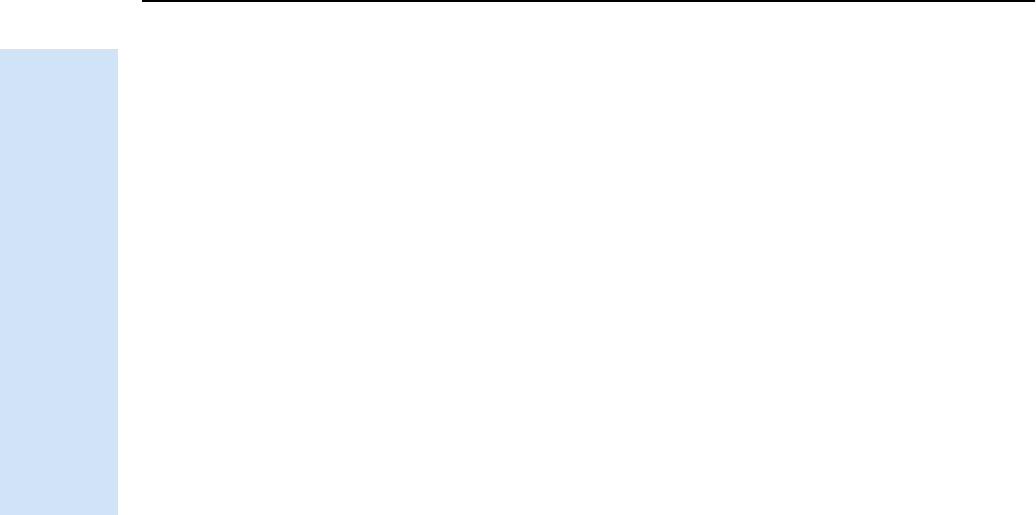
2 Overview
8 Trimble R6/R7 GPS and Trimble R8 GNSS Receivers User Guide
Trimble R7 GPS Receiver Operation
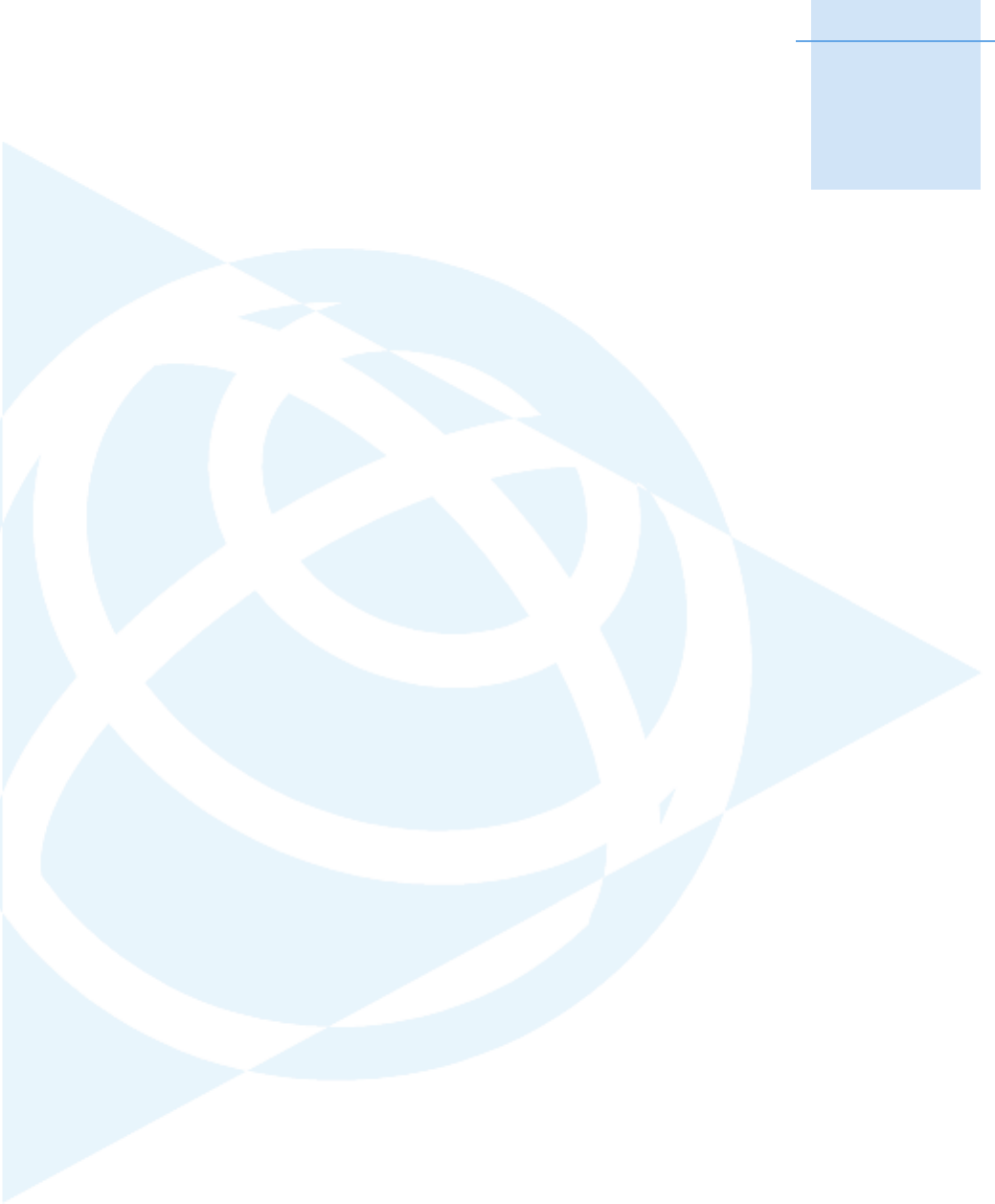
CHAPTER
3
Trimble R6/R7 GPS and Trimble R8 GNSS Receivers User Guide 9
Setting up the Receiver 3
In this chapter:
QParts of the receiver
QSetup guidelines
QPostprocessed setup
QPole-mounted setup
QBackpack setup
QOther system components
This chapter provides general setup information,
connection information, and cabling diagrams
for the most common uses of the Trimble R7 GPS
receiver.
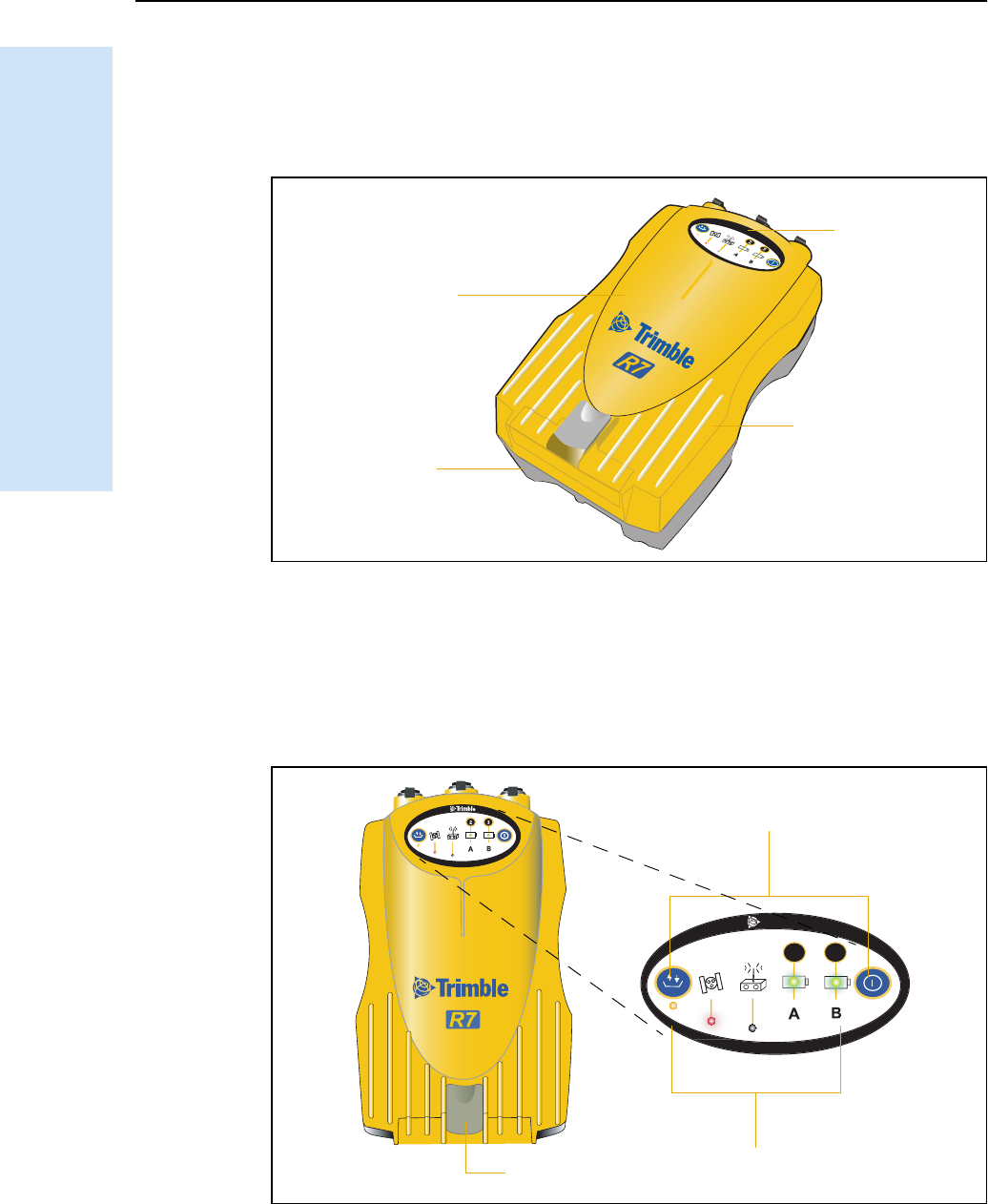
3 Setting up the Receiver
10 Trimble R6/R7 GPS and Trimble R8 GNSS Receivers User Guide
Trimble R7 GPS Receiver Operation
3.1 Parts of the receiver
All operating controls, ports, and connectors on the receiver are located on its four
main panels, as shown in Figure 3.1. This section provides a brief overview of the
features of each of these panels.
Figure 3.1 Panels on the Trimble R7 GPS receiver
31.1 Front panel
Figure 3.2 shows the front panel of the Trimble R7 GPS receiver. This panel contains
the five indicator LEDs, the two buttons, and the catch for the CompactFlash/USB
door.
Figure 3.2 Front panel
Bottom
panel
Top
panel
Front
panel
Rear
panel
USB door catch
23
t
Buttons
Indicator LEDs
CompactFlash/
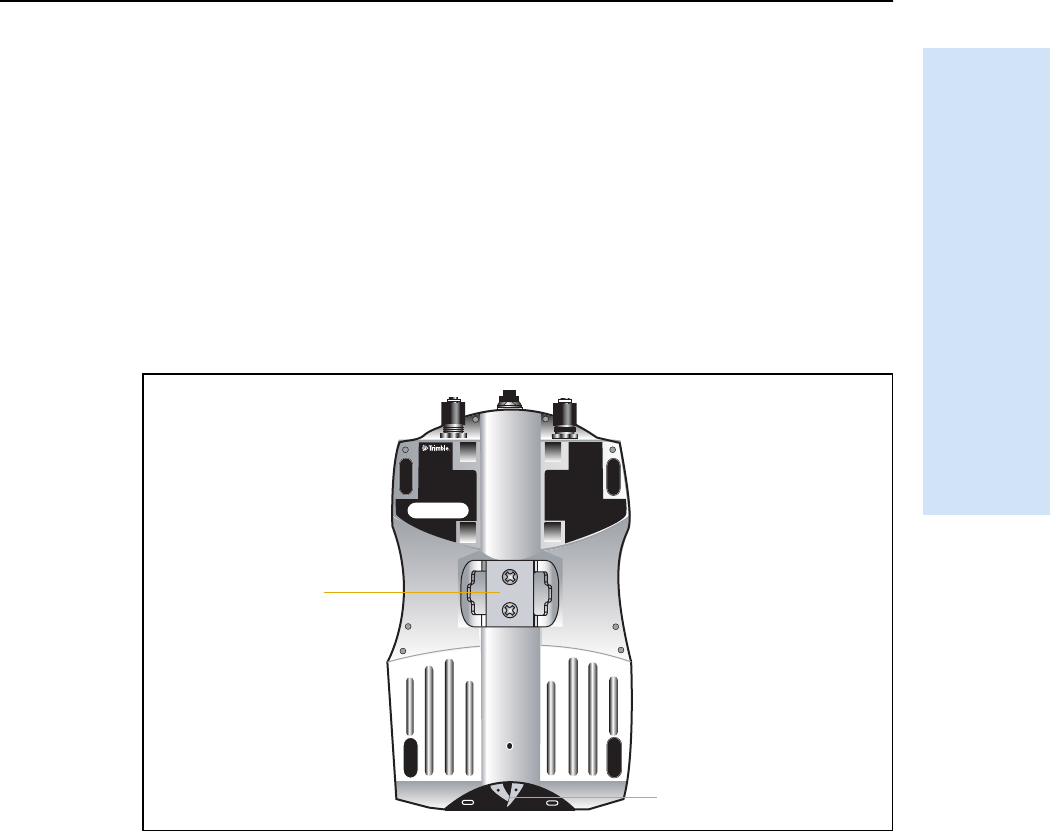
Trimble R6/R7 GPS and Trimble R8 GNSS Receivers User Guide 11
Setting up the Receiver 3
Trimble R7 GPS Receiver Operation
The two buttons control data logging, data management, power, and settings. For more
information, see Button functions, page 28.
The indicator LEDs show the status of logging, power, satellite tracking, and radio
reception. For more information, see LED behavior, page 29.
31.2 Rear panel
Figure 3.3 shows the rear panel of the Trimble R7 GPS receiver. This panel contains a
slot for attaching the receiver catch lock, and the catches for the two battery
compartments on the bottom panel. The catch lock should already be attached to your
receiver.
Figure 3.3 Rear panel
To mount the receiver on a pole, attach the receiver bracket to the pole and then insert
the catch lock into the bracket. For more information, see Pole-mounted setup,
page 16.
31.3 Top panel
Figure 3.4 shows the top panel of the Trimble R7 GPS receiver. This panel contains the
three power/serial data ports and (TNC) ports for GPS and radio antenna connections.
compartment catches
Receiver
catch lock
Battery
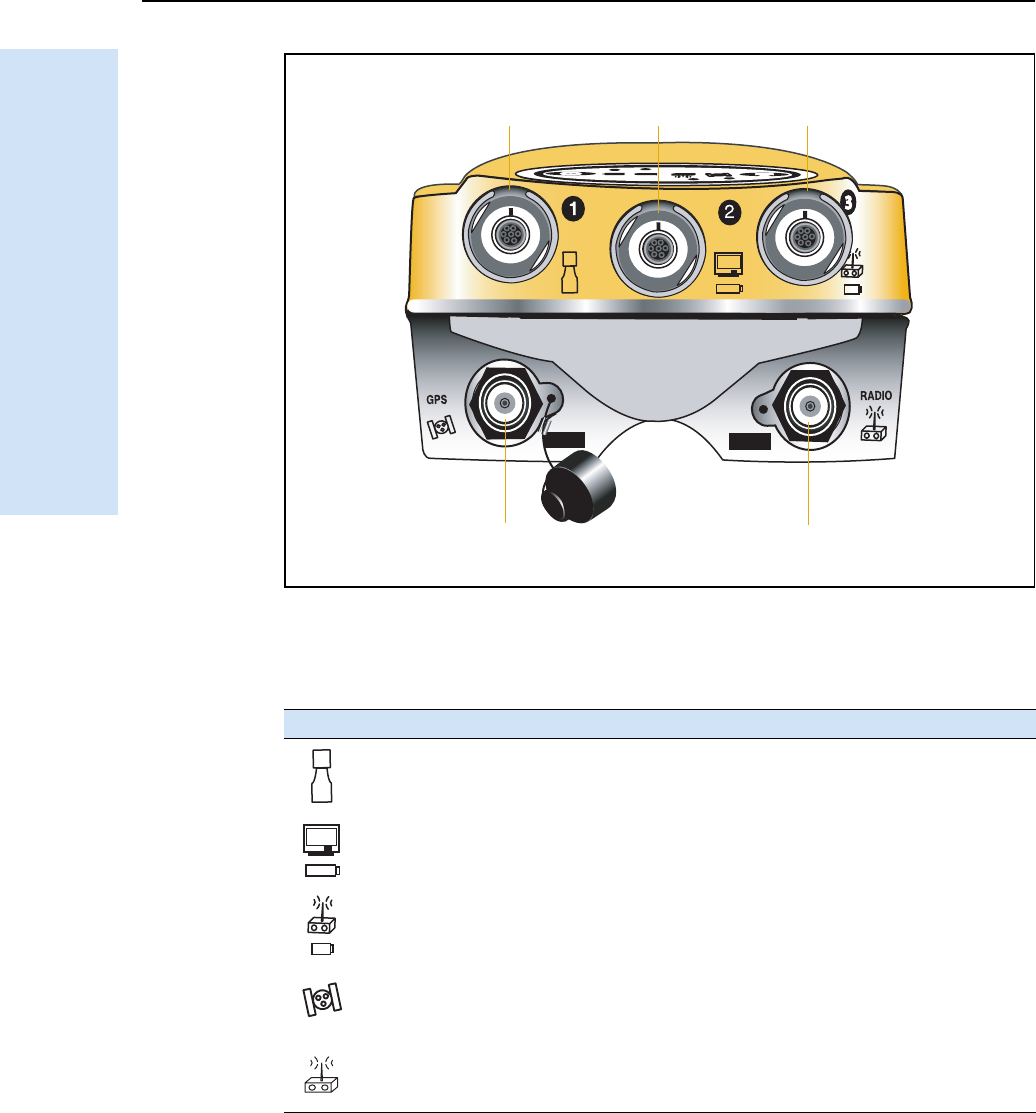
3 Setting up the Receiver
12 Trimble R6/R7 GPS and Trimble R8 GNSS Receivers User Guide
Trimble R7 GPS Receiver Operation
Figure 3.4 Top panel
Each port on the top panel is marked with an icon to indicate its main function, as
shown below.
The power/serial data ports are all 7 pin 0-shell Lemo connectors. Both Port 2 and
Port 3 can accept external power. For more information, see Default settings, page 60
and Cables and Connectors, page 65.
Icon Name Connections
Port 1 Trimble controller, event marker, or computer
Port 2 Power in, computer, 1PPS, or event marker
Port 3 External radio, power in
GPS GPS antenna
RADIO Radio communications antenna
Power/serial data ports
TNC ports
123
GPS antenna Radio antenna
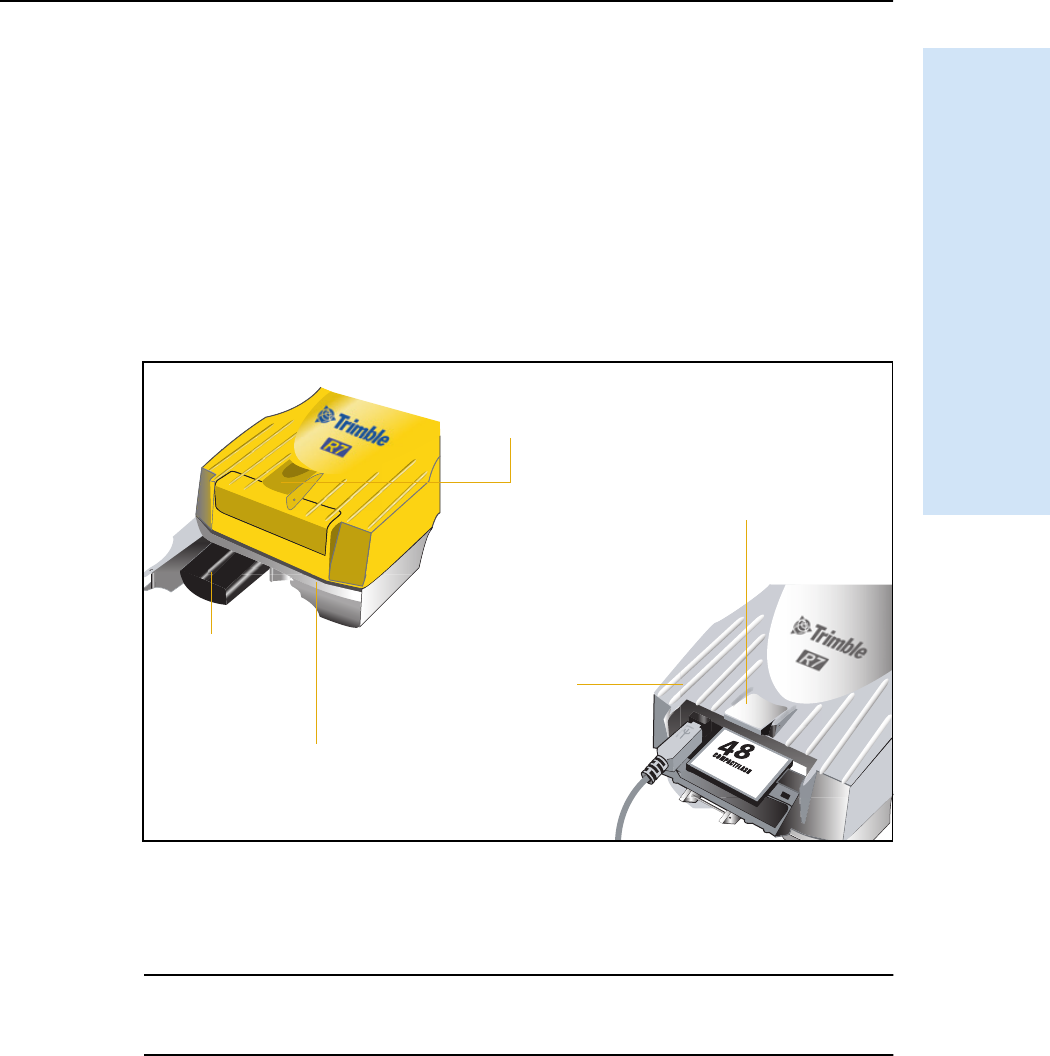
Trimble R6/R7 GPS and Trimble R8 GNSS Receivers User Guide 13
Setting up the Receiver 3
Trimble R7 GPS Receiver Operation
The TNC port connectors are color-coded for easy system setup. Connect the yellow
GPS antenna cable to the yellow TNC port marked GPS, and connect the blue Range
Pole antenna (RPA) cable to the blue TNC connector marked RADIO. For more
information on connecting the Trimble R7 GPS receiver, see the following sections in
this chapter.
31.4 Bottom panel
Figure 3.5 shows the bottom panel of the Trimble R7 GPS receiver. This panel contains
the USB port, the CompactFlash port, and the compartments for the two internal
batteries.
Figure 3.5 Bottom panel
The CompactFlash/USB door conceals the CompactFlash port and USB port. To open
the door, push down the catch on the front panel.
CWARNING – When there is no USB cable connected, or when using the receiver in a harsh
environment, keep this door closed to keep moisture, dust, and dirt out of the ports. The
temperature rating of the receiver applies only when all doors on the receiver are closed.
CompactFlash port
USB port
Internal battery
compartment
Internal battery
CompactFlash/
USB door
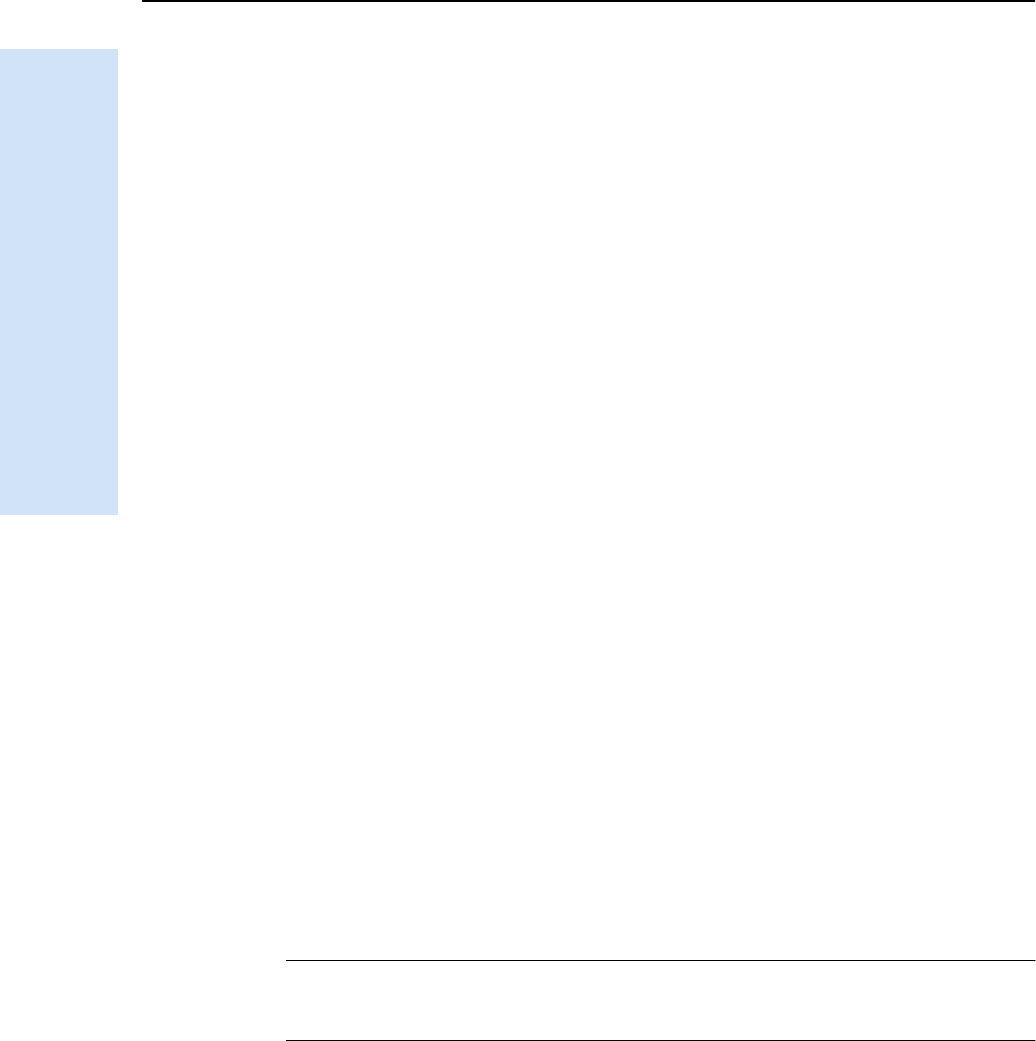
3 Setting up the Receiver
14 Trimble R6/R7 GPS and Trimble R8 GNSS Receivers User Guide
Trimble R7 GPS Receiver Operation
3.2 Setup guidelines
Follow these guidelines when setting up the Trimble R7 GPS receiver.
32.1 Environmental conditions
Although the Trimble R7 GPS receiver has a waterproof housing, reasonable care
should be taken to keep the unit dry. Avoid exposure to extreme environmental
conditions, including:
•Water
•Heat greater than 65° C (149° F)
•Cold less than –40° C (–40° F)
•Corrosive fluids and gases
Avoiding these conditions improves the receiver performance and long-term reliability.
32.2 Sources of electrical interference
Avoid the following sources of electrical and magnetic noise:
•Gasoline engines (spark plugs)
•Televisions and computer monitors
•Alternators and generators
•Electric motors
•Equipment with DC-to-AC converters
•Fluorescent lights
•Switching power supplies
32.3 General guidelines
CWARNING – These receivers use a rechargeable Lithium-ion battery. To avoid personal
injury or equipment damage, make sure that you read and understand the Safety
Information on page iii at the front of this manual.
The following guidelines apply whenever you set up your receiver for operation:
•When plugging in a Lemo cable, make sure that the red dots on the receiver port
and the cable connector line up. Do not use force to plug cables in, as this may
damage the connector pins.
•When disconnecting a Lemo cable, grasp the cable by the sliding collar or
lanyard and pull the cable connector straight out of the port. Do not twist the
connector or pull on the cable itself.
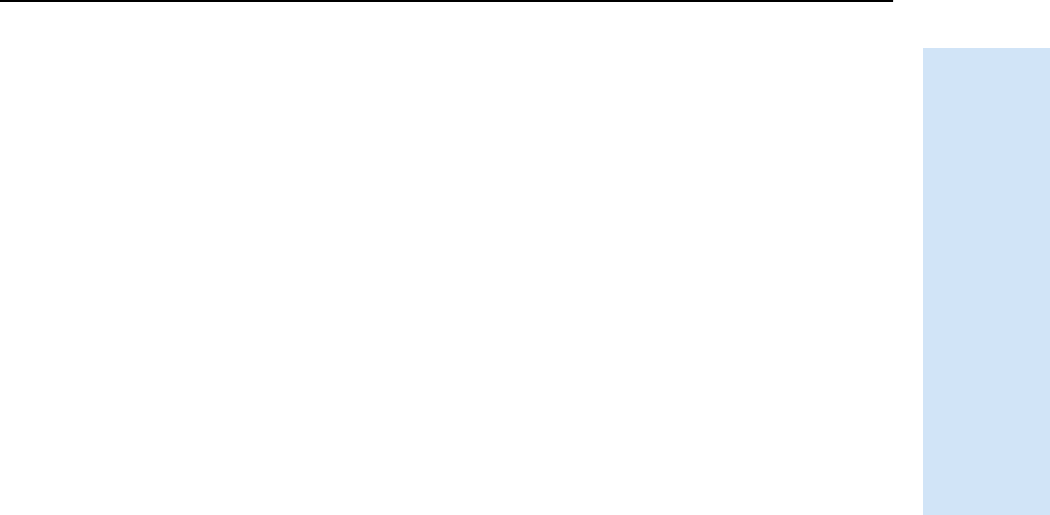
Trimble R6/R7 GPS and Trimble R8 GNSS Receivers User Guide 15
Setting up the Receiver 3
Trimble R7 GPS Receiver Operation
•To securely connect a TNC cable, align the cable connector with the receiver
receptacle and thread the cable connector onto the receptacle until snug.
•Insert the internal batteries with the battery contacts facing the
CompactFlash/USB door. The undersides of the batteries have a center groove
for alignment when being inserted into the receiver.
3.3 Postprocessed setup
For a postprocessed survey, you only need:
•the Trimble R7 GPS receiver
•a Zephyr™ or Zephyr Geodetic™ antenna
•a GPS antenna cable
Other equipment, as described below, is optional.
To set up the Trimble R7 GPS receiver for a postprocessed survey:
1. Set up the tripod with the tribrach and antenna adapter over the survey mark.
Instead of a tripod, you can use a range pole with a bipod. However, Trimble
recommends that you use a tripod for greater stability.
2. Mount the antenna on the tribrach adapter.
3. Use the tripod clip to hang the receiver on the tripod.
4. Connect the yellow GPS antenna cable to the Zephyr antenna.
5. Connect the other end of the GPS antenna cable to the yellow TNC port on the
receiver.
6. If external power is required, connect a battery with an 0-shell Lemo connection
to Port 2 or Port 3 on the receiver.
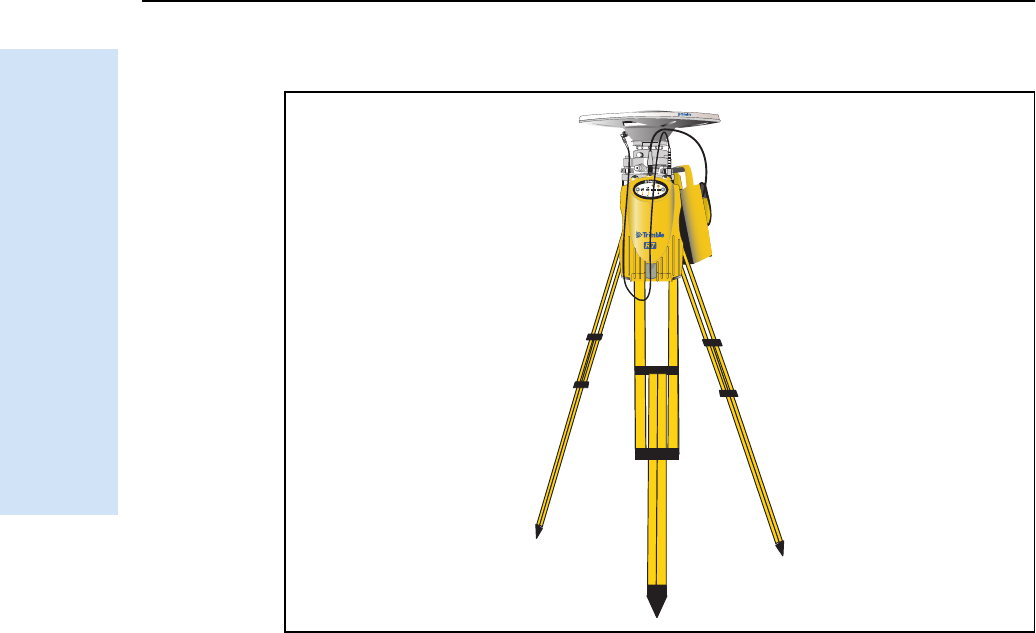
3 Setting up the Receiver
16 Trimble R6/R7 GPS and Trimble R8 GNSS Receivers User Guide
Trimble R7 GPS Receiver Operation
Figure 3.6 shows the Trimble R7 GPS receiver postprocessed setup.
Figure 3.6 Postprocessed setup
Note – Instead of hanging the receiver on the tripod, you can place the receiver in its base
case. Run the antenna cable out of the portal in the side of the base case to the antenna so
that the case can stay closed while the receiver is running.
3.1 Pole-mounted setup
To mount the Trimble R7 GPS receiver on a pole, you need to do the following:
1. Mount the eRTK™ Range Pole antenna (RPA).
2. Mount the receiver.
3. Mount the Trimble controller.
This section provides detailed instructions on each of these three steps.
Mounting the range pole antenna (RPA)
To mount the RPA on the pole:
1. Install the RPA bracket 7.5 cm (3") from the pole top by placing the two pieces
together and securing with screws. If you are using a 1" diameter pole, place the
bracket inserts inside the bracket before securing.
Note – Instead of the RPA, you can use a quarter-wave whip (“rubber duck”) antenna
attached directly to the receiver.

Trimble R6/R7 GPS and Trimble R8 GNSS Receivers User Guide 17
Setting up the Receiver 3
Trimble R7 GPS Receiver Operation
2. Connect the yellow TNC-to-TNC GPS cable and run it through the RPA bracket
clips where it is labeled on the bracket. Make sure that the right-angle connector
is at the top.
Note – The cable must be routed inside the RPA, through the bracket, or it will affect
the RPA radio reception performance.
3. Align the TNC connector on the RPA with the GPS antenna cable on the bracket,
and while feeding the cable through the RPA, slide the RPA onto the bracket
until it clicks.
Figure 3.7 shows the Trimble R7 GPS receiver pole-mounted setup.
Figure 3.7 RPA and bracket
4. Mount the Zephyr antenna on the range pole.
5. Connect the GPS antenna cable. Make sure that the GPS cable is not hanging
over the top of the RPA.
6. Connect the blue TNC-to-TNC radio cable to the RPA.
RPA
GPS antenna
cable
Pole
RPA
bracket
TNC port
(aligned over
antenna cable)
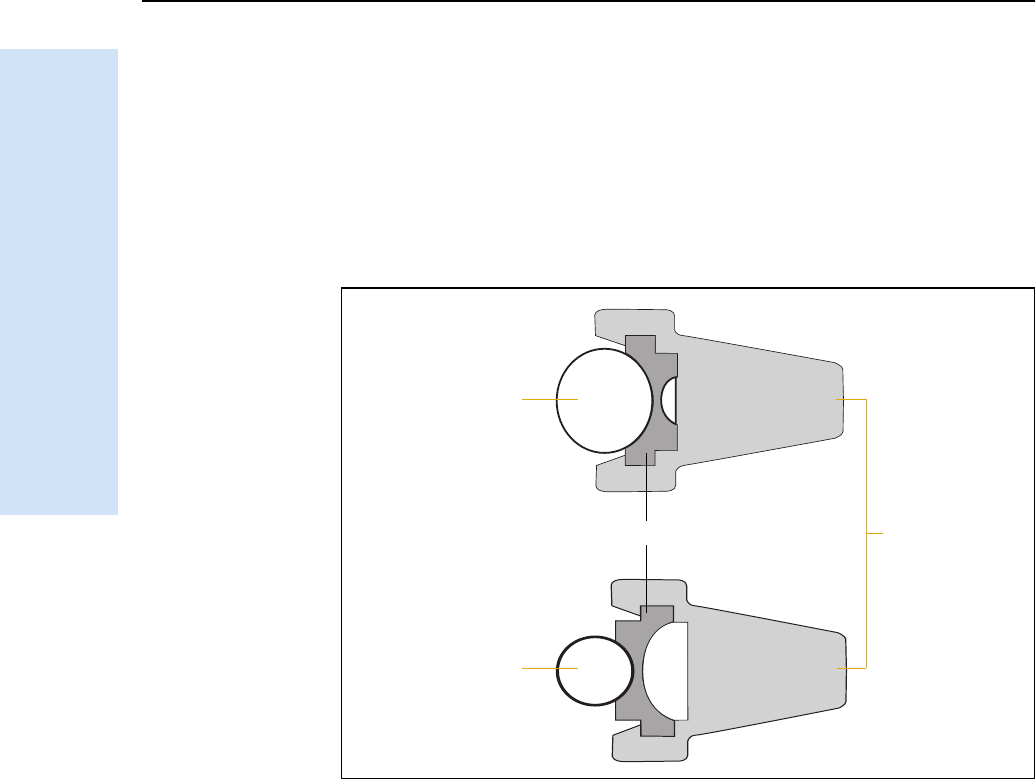
3 Setting up the Receiver
18 Trimble R6/R7 GPS and Trimble R8 GNSS Receivers User Guide
Trimble R7 GPS Receiver Operation
Mounting the Trimble R7 GPS receiver
To mount the receiver on the pole:
1. Attach the receiver bracket to the pole:
a. Place the bracket against the pole, approximately 0.5 m from the ground.
Note – If you are using a 1" diameter pole, flip the bracket insert around inside the bracket,
as shown in Figure 3.8.
Figure 3.8 Receiver bracket insert
b. Close the gates of the bracket around the pole.
c. Seat the base of the clip lock in the opposite gate.
d. Lock the clip lock.
If the clip lock is too tight to be locked, turn it one or two turns
counterclockwise and try again. If it is too loose, turn it one or two turns
clockwise and try to lock it again.
2. Mount the receiver on the bracket:
a. Pull the bracket side locks in towards the pole.
b. Set the receiver catch lock in the bracket.
c. Holding the receiver in the bracket, pull the side locks back to their original
positions, as shown in Figure 3.9.
Bracket insert Bracket
1¼" pole
1" pole
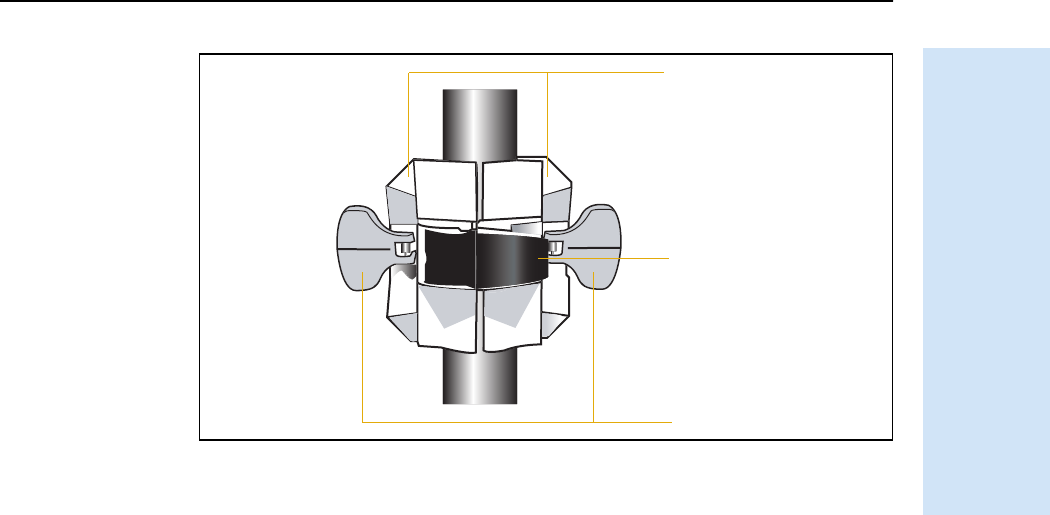
Trimble R6/R7 GPS and Trimble R8 GNSS Receivers User Guide 19
Setting up the Receiver 3
Trimble R7 GPS Receiver Operation
Figure 3.9 Trimble R7 GPS receiver bracket
3. Connect the blue TNC radio communications cable to the blue TNC port on the
receiver. If necessary, adjust the position of the receiver to remove cable slack.
4. Connect the yellow TNC GPS antenna cable to the yellow TNC port on the
receiver. If necessary, adjust the position of the receiver to remove cable slack.
Mounting the TSCe controller
1. Mount the TSCe™ controller bracket on the pole:
a. Place the bracket against the pole at a comfortable height.
b. Rotate the clamping screw on the bracket pole until tight.
c. Place the controller into the cradle assembly and tighten the clamping
mechanism.
d. If there are any cables running down the pole, run them through the
machined groove on the inside of the controller bracket.
e. To put the controller in the preferred position for operation, press the
spring-loaded release button on the cradle, pull the assembly outward, and
then rotate the cradle assembly to the required angle. To rest the cradle in
the proper position, line up the alignment pins and push them inward until
the release button locks.
2. Connect one end of the 2 ft 0-shell to 0-shell Lemo cable to the controller.
3. Connect the other end of the Lemo cable to Port 1 on the receiver.
4. Place the hand grip below the controller bracket (or above it, depending on the
position of the bracket), with the cables running through the grip.
5. Secure any loose cables, using the velcro cable ties.
Clip lock
Gates
Side locks
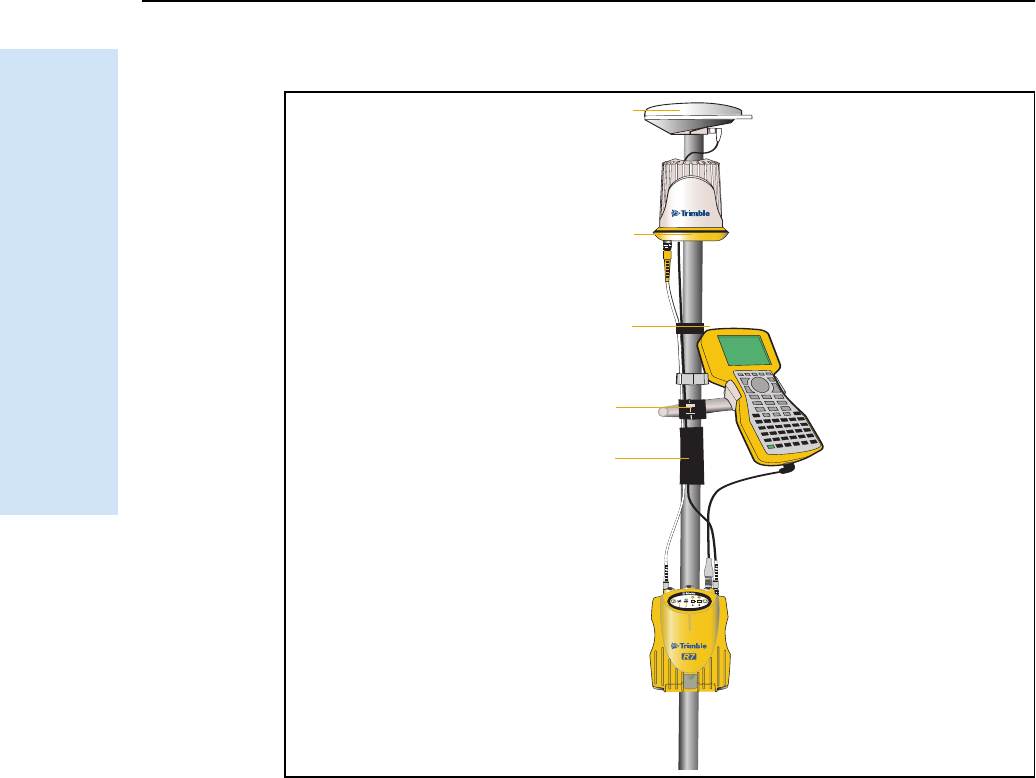
3 Setting up the Receiver
20 Trimble R6/R7 GPS and Trimble R8 GNSS Receivers User Guide
Trimble R7 GPS Receiver Operation
Figure 3.10 shows the pole-mounted setup.
Figure 3.10 Pole-mounted setup
3.1 Backpack setup
Both the whip and RPA antennae are suitable for use in a backpack. The RPA is
installed in the same manner as for the pole-mounted setup (see Pole-mounted setup,
page 16).
BTip – The RPA is tuned for operation with the GPS antenna cable running through it.
Operating it from a backpack may reduce its operating range. Trimble recommends that
you use the whip antenna.
To set up the Trimble R7 GPS receiver for use in a backpack:
1. Insert the receiver into the backpack with the ports on the top panel facing
upwards and the front panel facing outwards. Secure the receiver around the
middle with the velcro strap.
2. Attach the Zephyr™ antenna to a range pole.
3. Attach the whip antenna mount to one of the fittings on the top of the backpack.
Hand grip
RPA
Zephyr antenna
Velcro tie
TSCe bracket
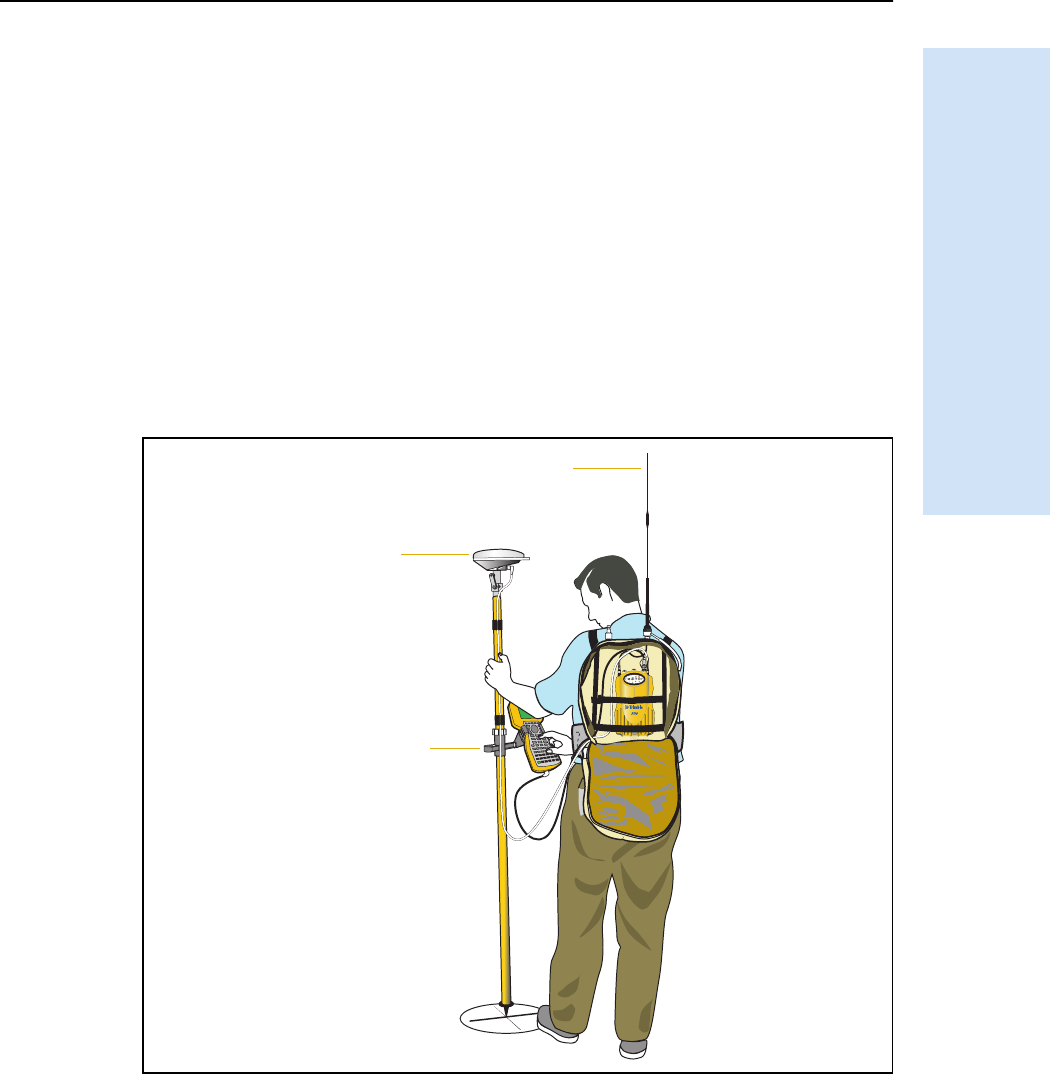
Trimble R6/R7 GPS and Trimble R8 GNSS Receivers User Guide 21
Setting up the Receiver 3
Trimble R7 GPS Receiver Operation
4. The backpack has a feedthrough on both sides at the top and on both sides near
the bottom to allow cables to be positioned out of the way of the main zipper.
Run the radio communications cable through at the top, and connect it to the
blue TNC port on the receiver.
5. Connect the straight end of the yellow GPS cable to the yellow TNC port on the
receiver.
6. Run the right-angle connector on the yellow GPS cable through the top or side
slot on the backpack, and then connect it to the Zephyr antenna.
7. Connect one end of the 6 ft 0-shell to 0-shell cable to Port 1 on the receiver.
8. Run the 0-shell cable through the side slot of the backpack and connect it to the
TSCe controller.
Figure 3.11 shows the backpack setup.
Figure 3.11 Backpack setup
Whip antenna
Zephyr antenna
TSCe bracket
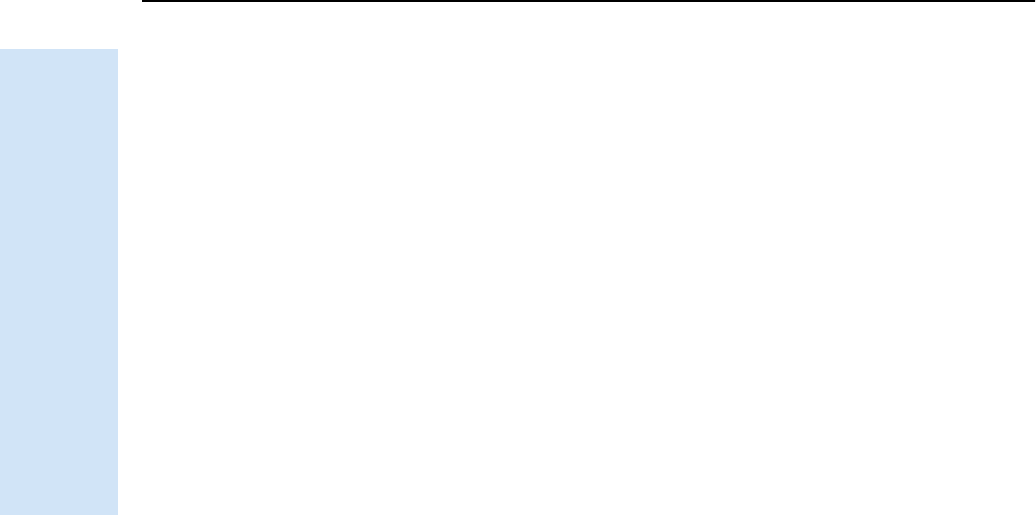
3 Setting up the Receiver
22 Trimble R6/R7 GPS and Trimble R8 GNSS Receivers User Guide
Trimble R7 GPS Receiver Operation
3.1 Other system components
This section describes optional components that you can use with the Trimble R7 GPS
receiver.
31.1 Radios
Radios are the most common data link for Real-Time Kinematic (RTK) surveying. The
Trimble R7 GPS receiver is available with an optional internal radio in the 450 MHz
UHF band. You can also connect an external radio to Port 3, whether or not the
internal radio is installed.
The Trimble R7 GPS receiver supports the following Trimble base radios when using
the internal receiver radio:
•TRIMMARK™ 3
•TRIMMARK IIe
•TRIMTALK™ 450S
•SiteNet™ 450
•Trimble R6 GPS and Trimble R8 GNSS receiver internal transmitter (base)
•Trimble HPB450 radio-modem
Internal radio setup
You can configure the Trimble R7 GPS receiver optional internal radio using any of the
following:
•the GPS Configurator software
•the WinFlash utility
•the Trimble Survey Controller software
For more information, refer to the GPS Configurator Help, the WinFlash Help, or the
Trimble Survey Controller User Guide.
By default, the internal UHF radio has only a few frequencies installed. Use the
WinFlash utility to configure additional frequencies. For more information, see Adding
frequencies for the 450 MHz internal radio, page 52.
External radio setup
To use an external radio with the Trimble R7 GPS receiver, you need an external power
source for the radio.
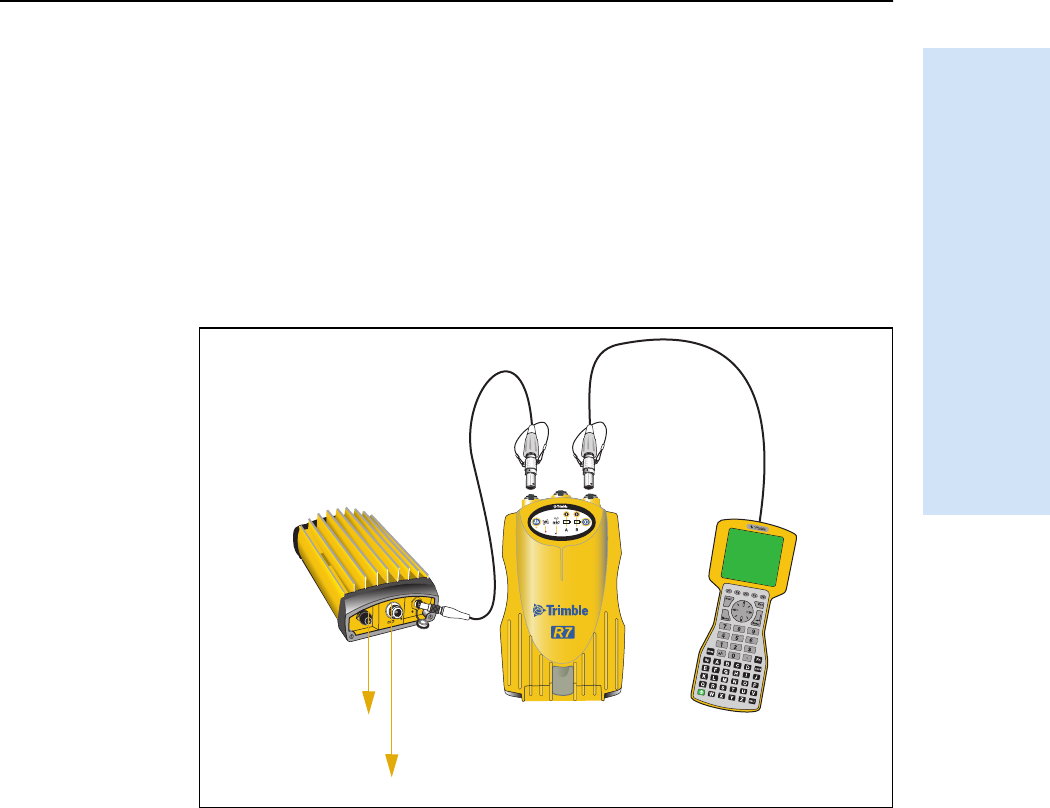
Trimble R6/R7 GPS and Trimble R8 GNSS Receivers User Guide 23
Setting up the Receiver 3
Trimble R7 GPS Receiver Operation
To set up a Trimble R7 GPS receiver using an external radio:
1. Connect one end of the yellow GPS antenna cable to the yellow TNC port on the
receiver.
2. Connect the other end of the GPS antenna cable to a Zephyr or Zephyr Geodetic
antenna.
3. Connect the external radio to Port 3 on the receiver.
4. Connect a radio antenna to the external radio.
Figure 3.12 shows a TRIMMARK 3 radio connected to a Trimble R7 GPS receiver.
Figure 3.12 Connecting an external radio
5. Connect an external power source to Port 2 on the receiver.
Note – External rover radios must have their own power source because the
internal Lithium-ion batteries do not supply enough voltage. Alternatively, supply
external power to Port 2 of the receiver, and enable power out on Port 3.
Base radios must have their own power source because of their high power
consumption.
Alternatively, you can apply external power directly to the radio, if it supports it.
You can use a 10 Ah battery, a 6 Ah battery, or camcorder batteries. The choice
of power supply depends on the application, and whether you are using the
radio as a reference or rover radio. For more information about the power
capabilities of the Trimble R7 GPS receiver, see Batteries and power, page 32.
6. Configure the external radio using Trimble Survey Controller software.
Alternatively, you can configure a TRIMMARK 3 radio using the WinFlash utility
or the configuration software supplied with the radio.
To antenna
To power supply
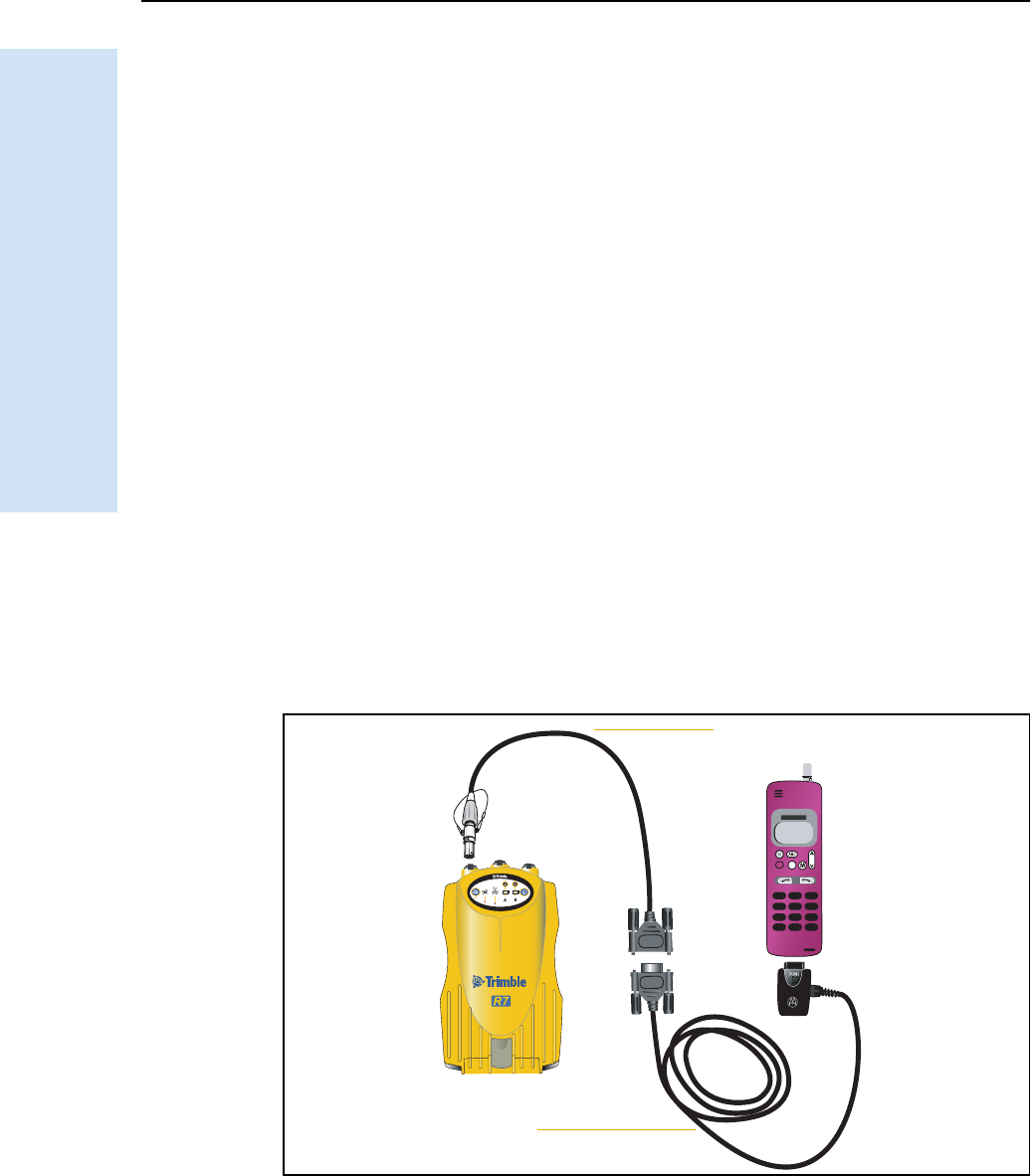
3 Setting up the Receiver
24 Trimble R6/R7 GPS and Trimble R8 GNSS Receivers User Guide
Trimble R7 GPS Receiver Operation
For more information, refer to the Trimble Survey Controller User Guide or the
appropriate Help.
7. Set up any other equipment as required, depending on whether you are using
the radio as a reference or a rover radio.
30.1 Cellular modems
You can use a cellular modem instead of a radio as your data communications link.
Cellular modems and other radio links can be used to extend the limits of your surveys.
To connect a cellular modem to a Trimble R7 GPS receiver, you need the following:
•A Trimble R7 GPS receiver
•A custom-designed cellular modem, or a cellphone that can transmit and
receive data
•Serial (cellphone to DB9) cable (supplied with the cellular modem or phone)
•Trimble DB9 to 0-shell Lemo cable
Note – This cable is suitable only if flow control can be disabled on the cellular modem. If
the cellular modem does not support this functionality, a special cable is required. For
more information, refer to the document Using Cellular and CDPD Modems for RTK,
which is available from your local Trimble Distributor.
Figure 3.13 shows the components required to connect a cellphone to a Trimble R7
GPS receiver.
Figure 3.13 Connecting a cellphone
For more information on using a cellular modem as a data link, refer to the Trimble
Survey Controller User Guide.
Serial cable
DB9 to Lemo cable
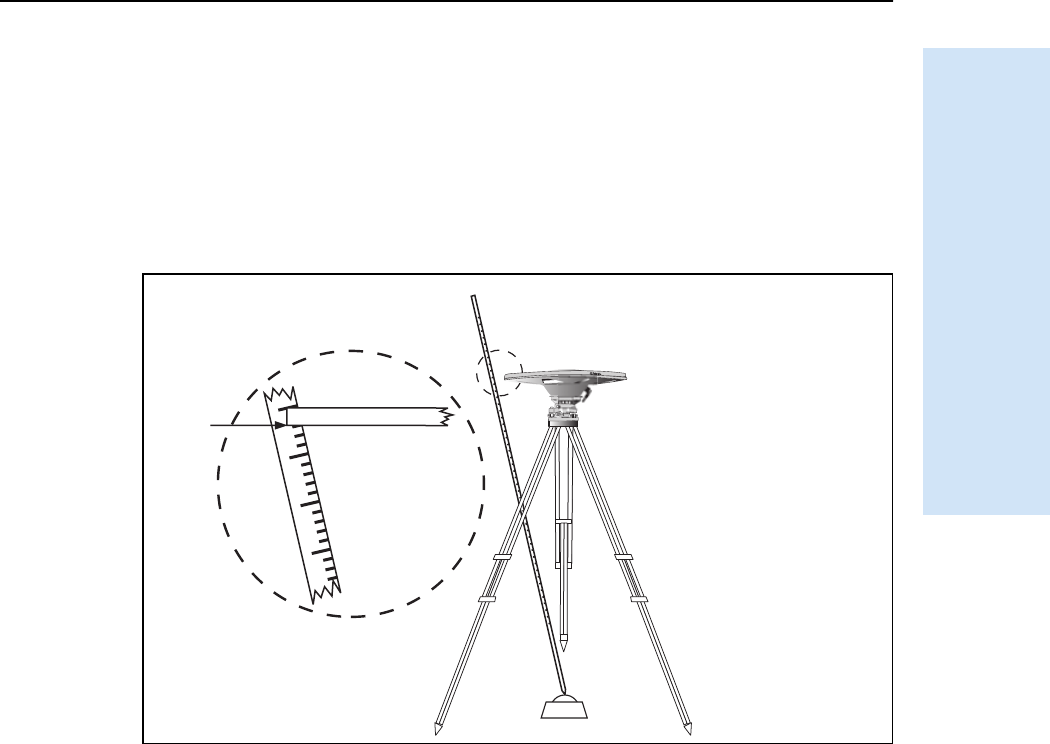
Trimble R6/R7 GPS and Trimble R8 GNSS Receivers User Guide 25
Setting up the Receiver 3
Trimble R7 GPS Receiver Operation
30.2 Antennas
The Trimble R7 GPS receiver should normally be used with a Zephyr or Zephyr
Geodetic antenna, which have been designed specifically for use with this receiver.
Use Figure 3.14 as a guide for measuring the height of the Zephyr and Zephyr Geodetic
antennas. The Zephyr antenna is designed to be measured to the top of the notch. The
Zephyr Geodetic (shown) has been designed to be measured to the bottom of the
notch.
Figure 3.14 Measuring antenna height
Older models of antennas, such as the Choke Ring or Micro-Centered™ L1/L2
antennas, need more power to operate than the Zephyr models. To configure the
receiver to output more power on the antenna port, select the correct antenna type in
GPS Configurator, or through the Trimble controller. For information on how to do
this, contact your local Trimble Service Provider.
30.3 CompactFlash cards
The Trimble R7 GPS receiver logs data internally on a CompactFlash card. However, it
only support the Type I CompactFlash card. Trimble recommends that you use an
industrial-rated CompactFlash card, as commercial cards have a limited operating
temperature range.
Before logging data to a CompactFlash card, format the card to ensure the integrity of
the file system. To format the card, insert it in the receiver and then hold down the
power button for 30 seconds.
Note – Make sure that you format your CompactFlash card in the receiver. This prevents
data on the card from being corrupted if the card is removed while data is being logged.
Formatting the card in your computer may cause data corruption, or loss of data.
1.520
1.510
1.515
1.505
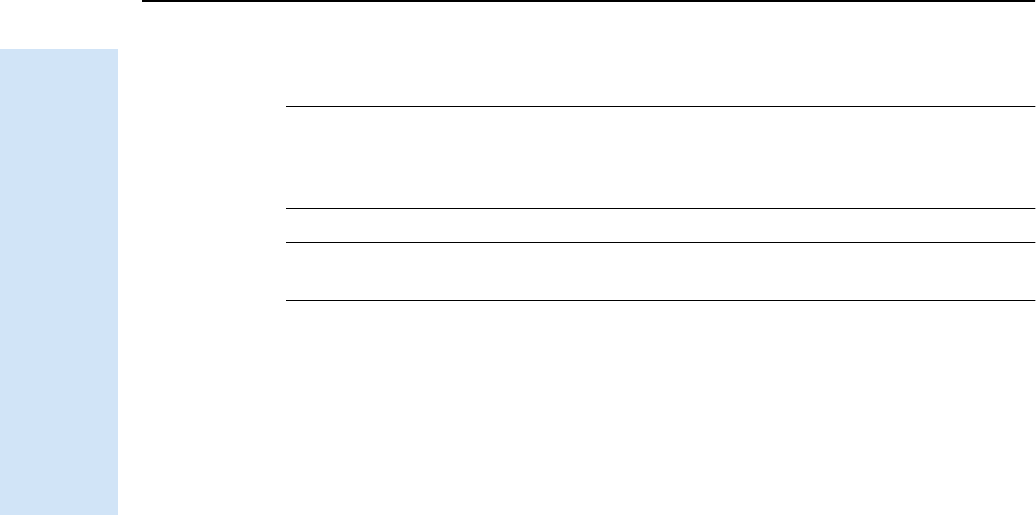
3 Setting up the Receiver
26 Trimble R6/R7 GPS and Trimble R8 GNSS Receivers User Guide
Trimble R7 GPS Receiver Operation
When inserting the card, make sure that it slides into the card slot properly.
CWARNING – The Trimble R7 GPS receiver allows for a maximum of 512 files on the
CompactFlash card, regardless of the card’s capacity. The file names must be in 8.3 format,
otherwise, files copied to the CompactFlash card may cause data corruption or loss of data
when logging.
CWARNING – If the card does not seat into the pins correctly, do not use force or you may
damage the pins. Remove the card and carefully reinsert it.
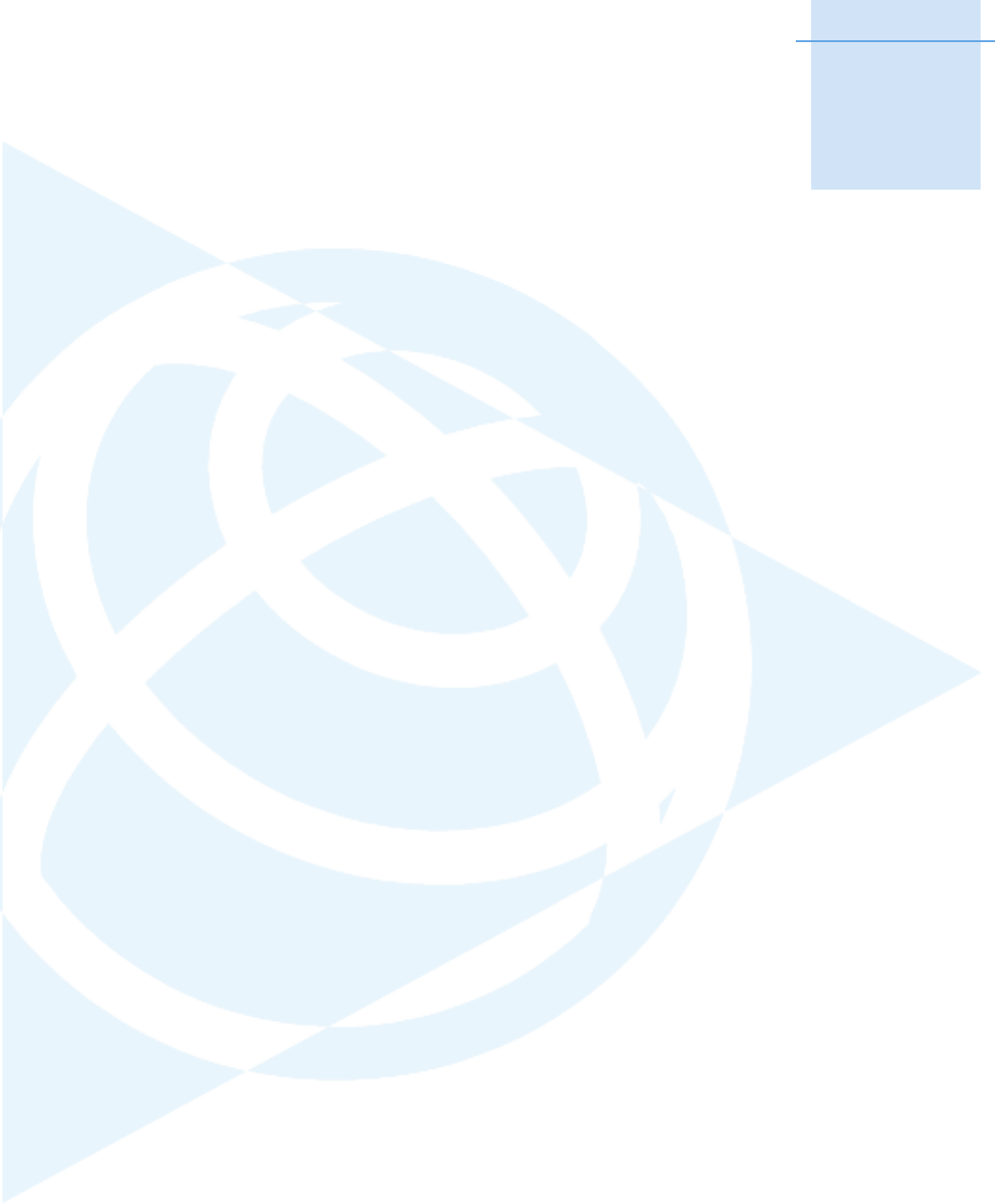
CHAPTER
4
Trimble R6/R7 GPS and Trimble R8 GNSS Receivers User Guide 27
General Operation 4
In this chapter:
QFront panel controls
QButton functions
QLED behavior
QStarting and stopping the
receiver
QLogging data
QResetting to defaults
QFormatting a CompactFlash card
QBatteries and power
All the controls that you need for general
operation of the Trimble R7 GPS receiver are
located on the front panel.
For more information about other panels of the
Trimble R7 GPS receiver, see Parts of the receiver,
page 10.
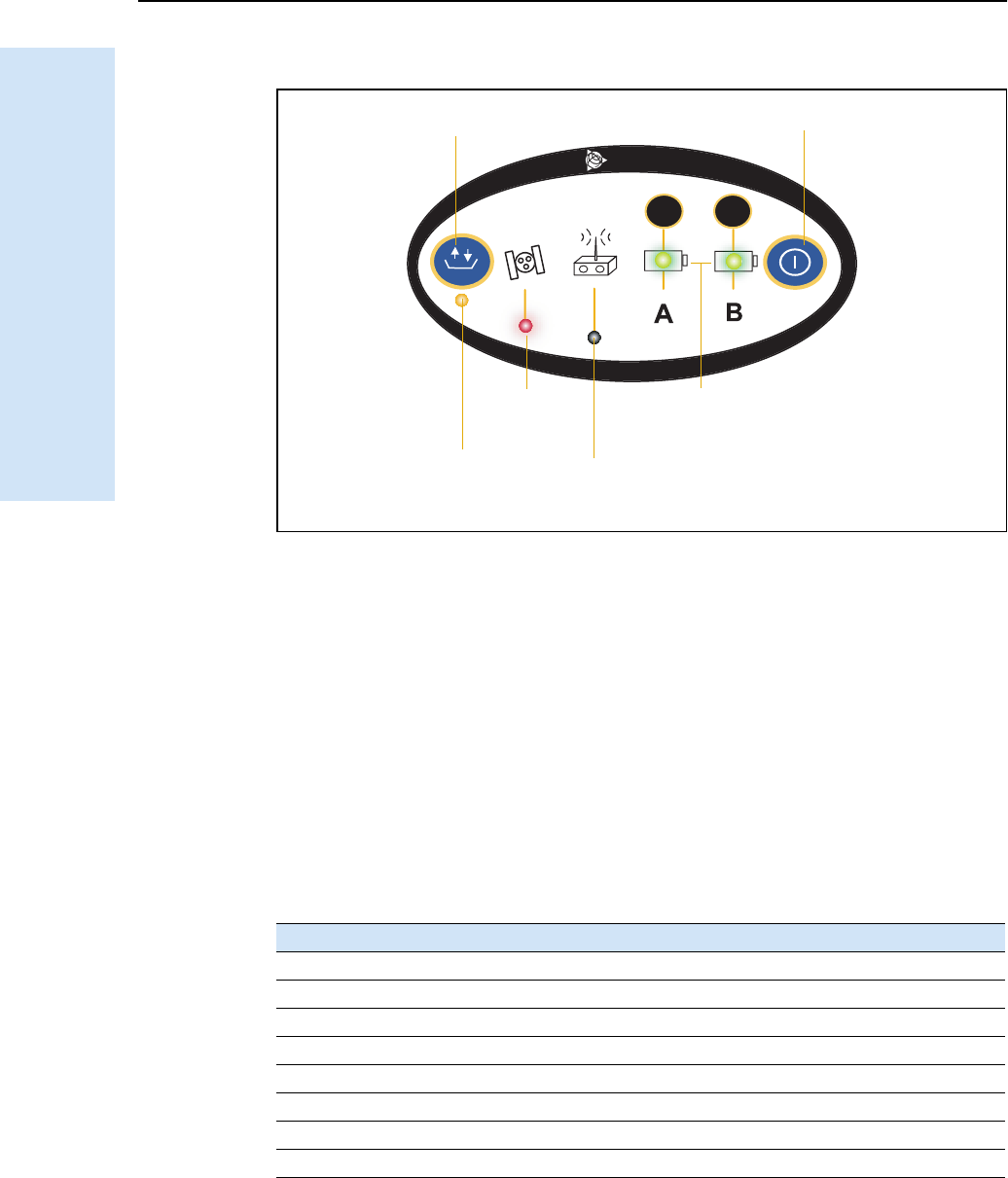
4 General Operation
28 Trimble R6/R7 GPS and Trimble R8 GNSS Receivers User Guide
Trimble R7 GPS Receiver Operation
4.1 Front panel controls
Figure 4.1 Controls on the front panel of the Trimble R7 GPS receiver
4.2 Button functions
The Trimble R7 GPS receiver has only two buttons: in this manual, the Power button is
represented by [P], and the Data button by [D].
Press [P] to switch the receiver on or off, and to perform data management functions
such as deleting files or resetting the receiver.
Press [D] to start or stop logging. This button is only effective when the receiver is
switched on and has completed any power-up and initialization tasks.
Table 4.1 describes the main functions of the two buttons.
Note – The term “press” means to press the button and release it immediately. The term
“hold” means to press the button and hold it down for the given time.
Table 4.1 Button functions
Action Power button Data button
Turn on the receiver Press
Turn off the receiver Hold for 2 seconds
Start logging data internally Press
Stop logging data internally Hold for 2 seconds
Delete the ephemeris file Hold for 15 seconds
Reset the receiver to factory defaults Hold for 15 seconds
Delete application files Hold for 30 seconds
Format the CompactFlash card Hold for 30 seconds
23
t
Logging/
Memory LED
Data button [D] Power button [P]
Battery LEDs
SV Tracking
Radio/Event
LED
Marker LED
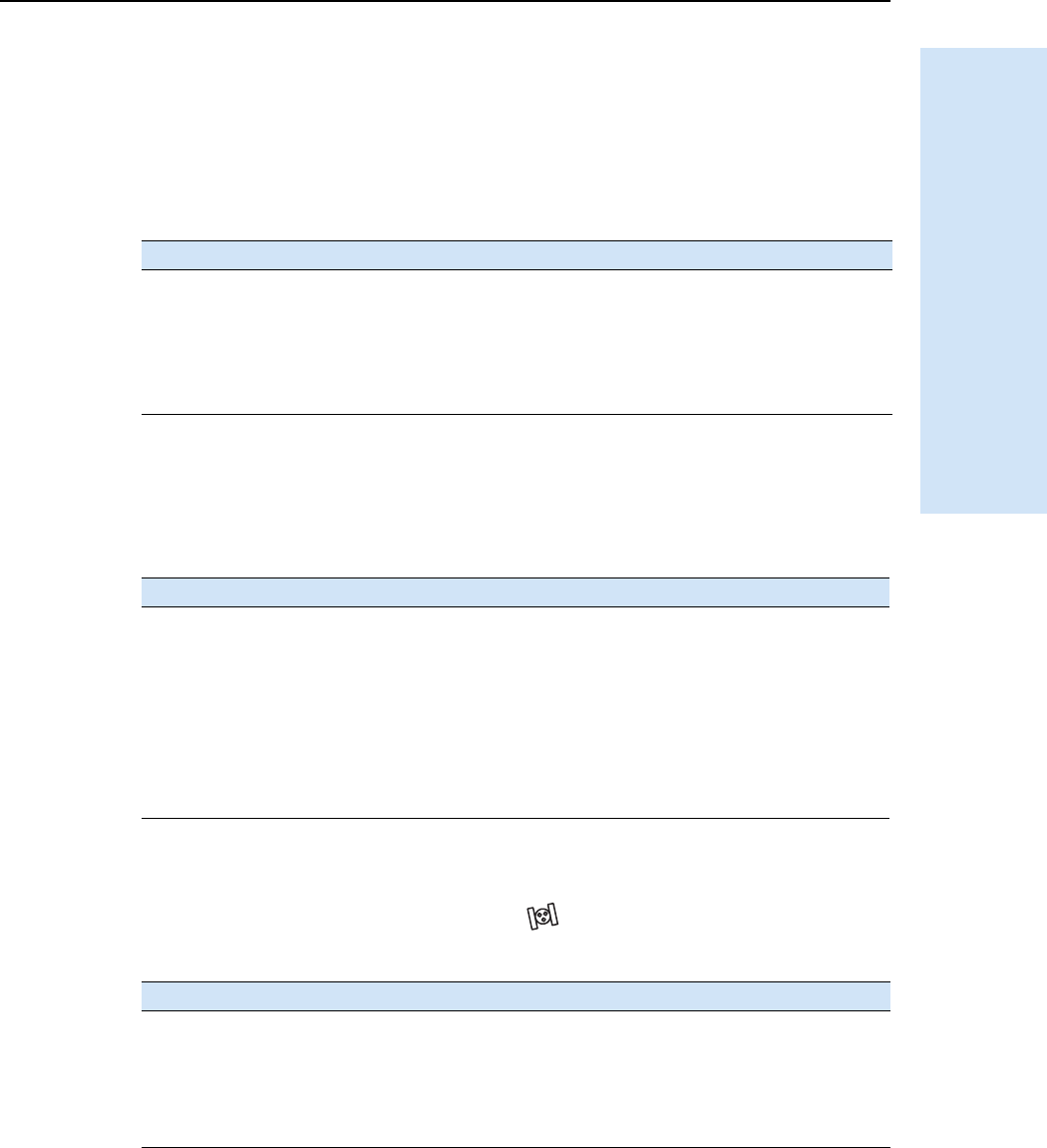
Trimble R6/R7 GPS and Trimble R8 GNSS Receivers User Guide 29
General Operation 4
Trimble R7 GPS Receiver Operation
4.3 LED behavior
The five LEDs on the top panel of the receiver indicate various operating conditions.
Generally, a lit or slowly flashing LED indicates normal operation, an LED that is
flashing quickly indicates a condition that may require attention, and an unlit LED
indicates that no operation is occurring. The following table defines each possible LED
state.
43.1 Logging/memory LED
The yellow Logging/memory LED below the d button indicates the status of data
logging and memory usage.
43.2 SV tracking LED
The red SV tracking LED below the SV icon indicates the status of satellite
tracking.
The term … means that the LED …
Flash is lit briefly every 3 seconds
Slow flash alternates slowly between being lit and unlit
Fast flash alternates rapidly between being lit and unlit
On is lit
Off is unlit
Behavior Meaning
On Data is being logged.
Slow flash Enough FastStatic data has been logged.
Alternatively, if the red SV tracking LED is on solid at the same time, the
receiver is in Monitor mode, and is checking for new firmware to install.
Fast flash Data is being logged but memory is low.
Flash The receiver is in Sleep mode, and will wake up five minutes before the
scheduled start time of a timed application file.
Off Data is not being logged, or the CompactFlash card is full.
Behavior Meaning
Slow flash Tracking four or more satellites.
Fast flash Tracking three or fewer satellites.
Off Not tracking any satellites.
On The receiver is in Monitor mode, and is checking for new firmware to
install.
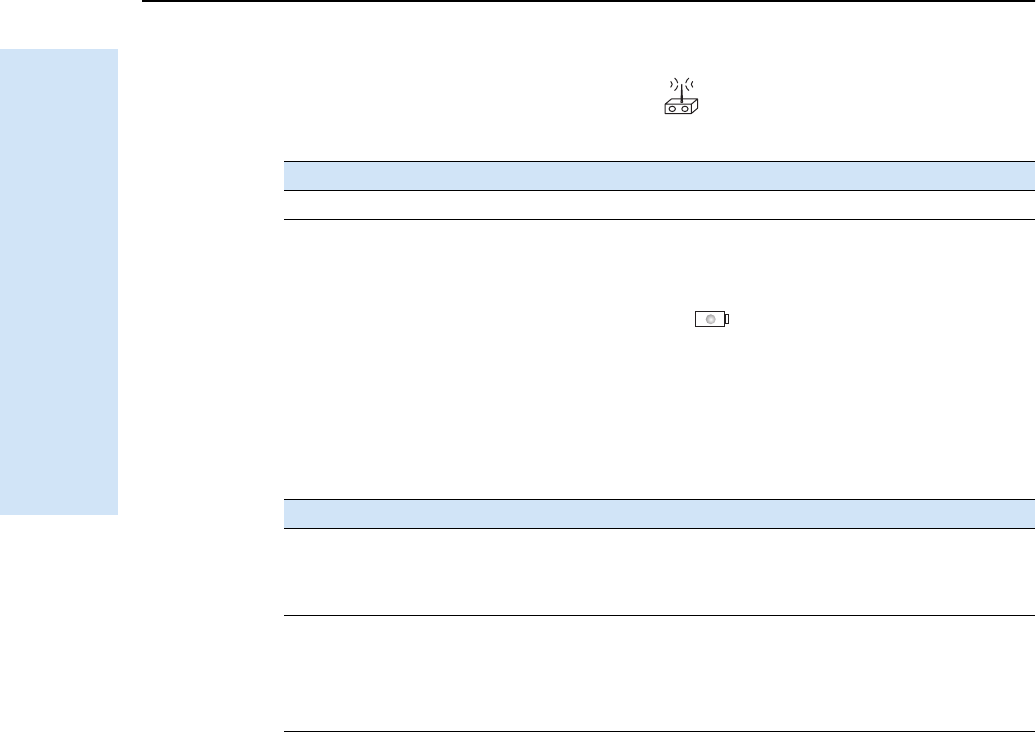
4 General Operation
30 Trimble R6/R7 GPS and Trimble R8 GNSS Receivers User Guide
Trimble R7 GPS Receiver Operation
43.3 Radio LED
The green Radio LED below the Radio icon indicates the status of data input and
output.
43.4 Battery 1 LED and battery 2 LED
The Battery LEDs inside the two Battery icons indicate the status of the two
internal batteries, or the power sources connected on Ports 2 and 3.
By default, each battery LED indicates the status of the external power source on the
corresponding port. If no external source is detected, each LED indicates the status of
an internal battery. The color of the LED indicates whether the power source is
currently in use (green) or is on standby (yellow).
4.4 Starting and stopping the receiver
To turn on the receiver, press [P].
To turn off the receiver, hold down [P] for two seconds.
4.5 Logging data
You can log data to the CompactFlash card in the receiver, or to the survey device.
45.1 Logging internally
The Trimble R7 GPS receiver logs GPS data internally on a CompactFlash card. You can
then use the Trimble Data Transfer utility to transfer logged data files to your office
computer. The transferred files are in Trimble DAT (.dat) format.
Behavior Meaning
Slow flash A data packet or event marker has been received.
Color Meaning Behavior Meaning
Green Power source is
in use
On Healthy
Fast flash Low power
Off No power source is present
Yellow Power source is
on standby
On Healthy
Fast flash Low power
Flash Dead
Off No power source is present
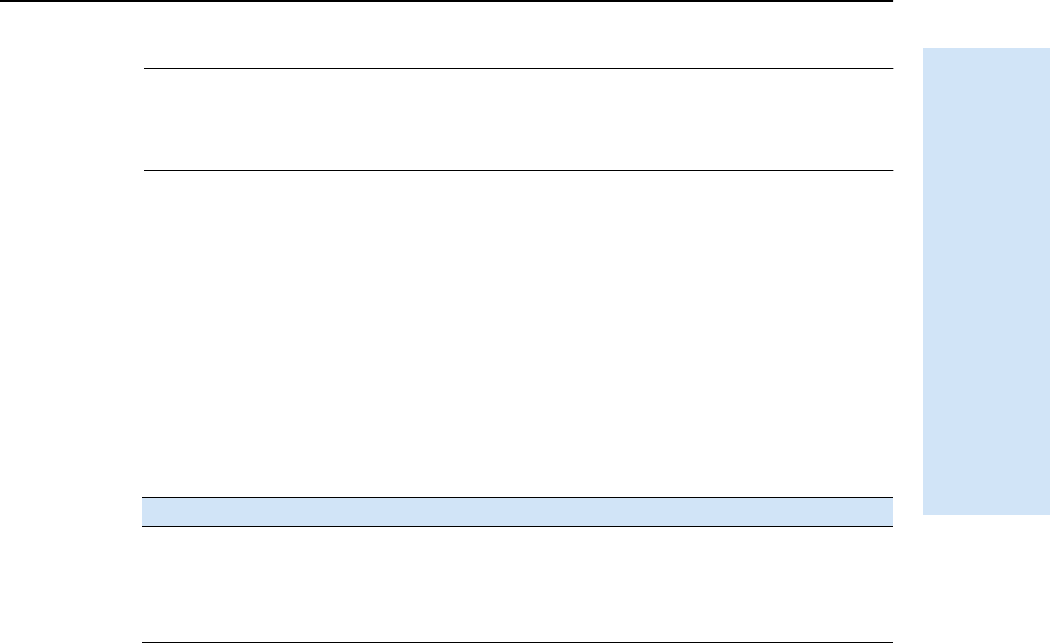
Trimble R6/R7 GPS and Trimble R8 GNSS Receivers User Guide 31
General Operation 4
Trimble R7 GPS Receiver Operation
CWARNING – The Trimble R7 GPS receiver allows for a maximum of 512 files on the
CompactFlash card, regardless of the card’s capacity. The file names must be in 8.3 format,
otherwise, files copied to the CompactFlash card may cause data corruption or loss of data
when logging.
Data is logged using the current logging settings configured in the receiver. Data files
logged internally are named automatically.
To begin internal logging, press [D]. The Logging/memory LED lights up.
To stop logging, hold down [D] for at least two seconds. The Logging/memory LED
turns off.
Note – When the CompactFlash card is full, the receiver stops logging data, and the
Logging/memory LED turns off. Existing data files are not overwritten.
Approximate storage requirements for different logging rates are shown below. The
values shown are for a one-hour logging session with six satellites visible.
Note – If power is lost, or the CompactFlash card is removed while logging, the file system
is designed so that a maximum of ten seconds of data will be lost, regardless of the logging
rate. To ensure that this behavior occurs, use GPS Configurator to perform a quick format
of the CompactFlash card before logging data to the card for the first time.
45.2 Logging to a Trimble controller
When the Trimble R7 GPS receiver is connected to a Trimble controller, you can log
GPS data from the receiver to the controller, or to a PC card inserted in the controller.
When you use a Trimble controller, you do not use the receiver’s controls. Instead, you
use the controller functions to set logging options, specify filenames, and to control
when logging occurs.
Data is stored in job files, which can be transferred to your office computer using the
Trimble Data Transfer utility.
For more information on logging data from a receiver using a Trimble controller, refer
to the user guide for your particular controller.
Logging rate Memory required
10 Hz 2,588 KB
1 Hz 335 KB
5 seconds 87 KB
15 seconds 37 KB
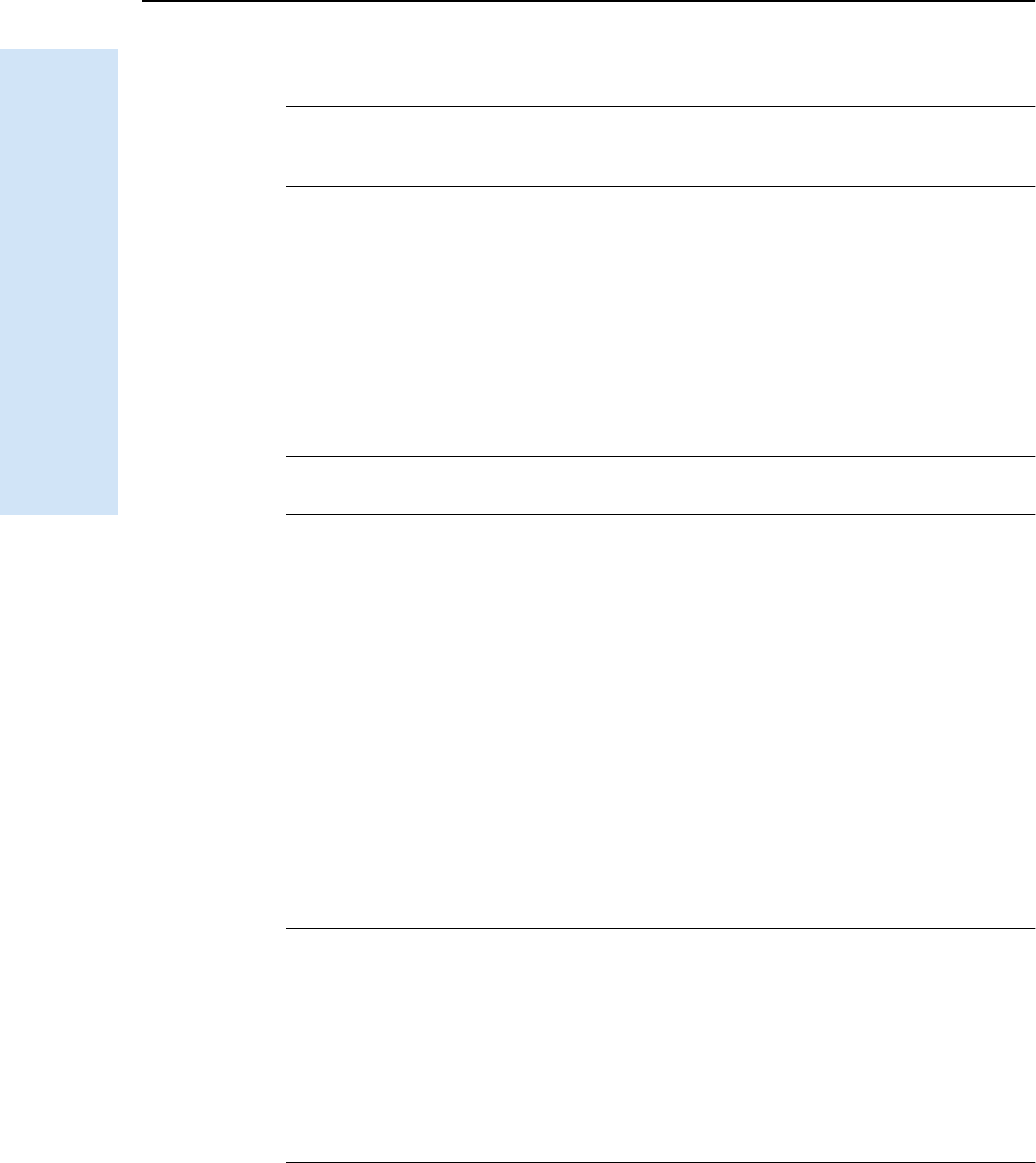
4 General Operation
32 Trimble R6/R7 GPS and Trimble R8 GNSS Receivers User Guide
Trimble R7 GPS Receiver Operation
4.6 Resetting to defaults
CWARNING – Do not hold down [P] for more than 30 seconds. After 30 seconds, any
application files stored in the receiver are deleted and the CompactFlash card is
reformatted.
To reset the receiver to its factory default settings, hold down [P] for at least 15 seconds.
Resetting the receiver to its factory defaults also deletes any ephemeris file in the
receiver.
For more information, see Chapter 9, Default Settings.
4.7 Formatting a CompactFlash card
CWARNING – Formatting a CompactFlash card while it is in the receiver deletes all the data
files on the card and all the application files in the receiver.
To format a CompactFlash card for use in a Trimble R7 GPS receiver, insert the card in
the CompactFlash port and then hold down [P] for at least 30 seconds. After 15
seconds, the receiver is reset to its factory defaults, and any ephemeris file is deleted.
After 30 seconds, any files stored on the card are deleted and the CompactFlash card is
reformatted.
Note – When you use [P] to format the CompactFlash card, a quick format is performed. A
quick format reformats the card for use with the Trimble R7 GPS receiver and deletes all
data on the card. A full format checks the card for errors or bad sectors, and is only
necessary if the card is corrupted. To perform a full format, use the GPS Configurator
software. For more information, see The GPS Configurator software, page 50.
4.8 Batteries and power
CWARNING – Do not damage the rechargeable Lithium-ion battery. A damaged battery
can cause an explosion or fire, and can result in personal injury and/or property damage.
To prevent injury or damage:
– Do not use or charge the battery if it appears to be damaged. Signs of damage include,
but are not limited to, discoloration, warping, and leaking battery fluid.
– Do not expose the battery to fire, high temperature, or direct sunlight.
– Do not immerse the battery in water.
– Do not use or store the battery inside a vehicle during hot weather.
– Do not drop or puncture the battery.
– Do not open the battery or short-circuit its contacts.
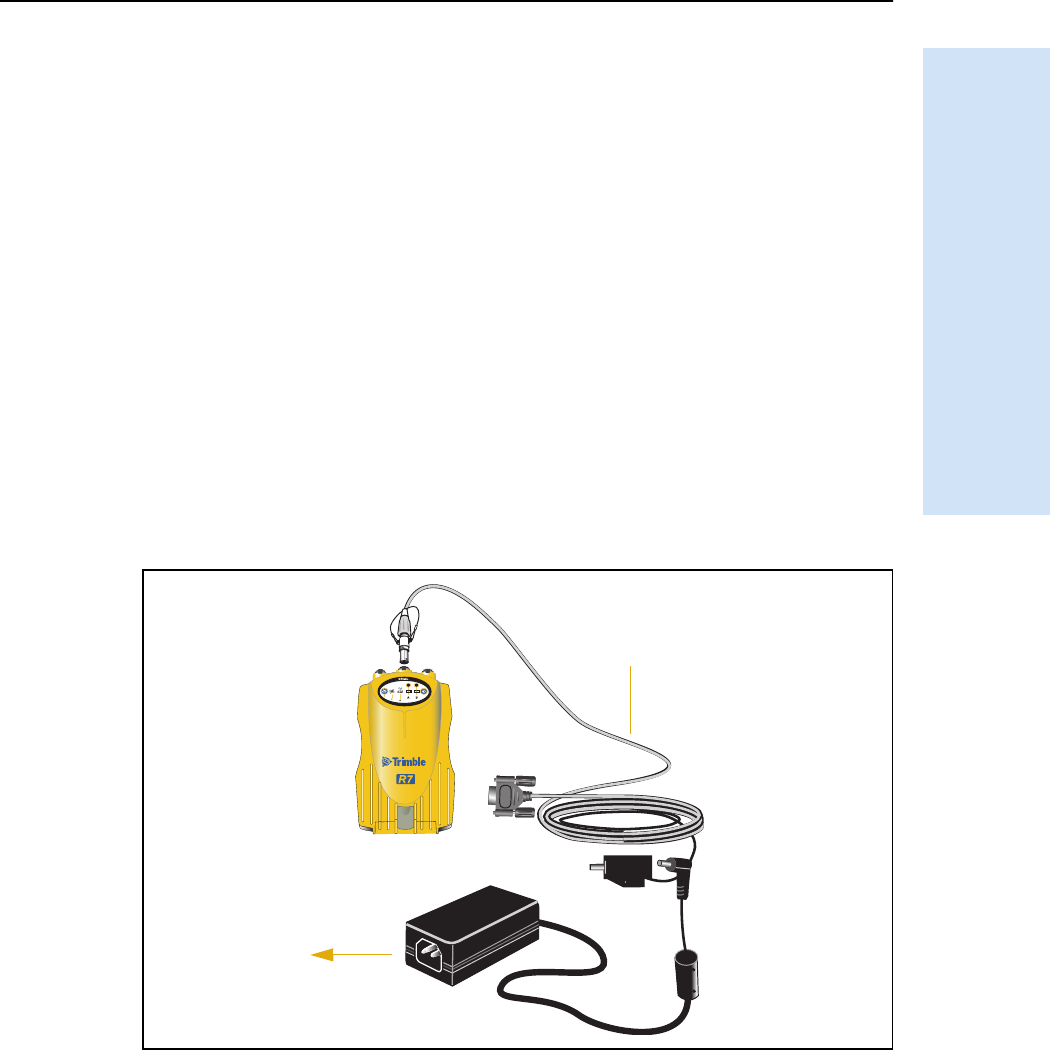
Trimble R6/R7 GPS and Trimble R8 GNSS Receivers User Guide 33
General Operation 4
Trimble R7 GPS Receiver Operation
The Trimble R7 GPS receiver can be powered either by its two internal batteries or by
an external power source connected to Port 2 or Port 3. The charge provided by the
internal batteries depends on the type of survey and operating conditions. Typically,
one battery provides about 3.5 hours of power during an RTK survey using the internal
radio, and about 5 hours during a survey without the internal radio.
The external power source is always used in preference to the internal batteries. When
there is no external power source connected, or if the external power supply fails, the
internal batteries are used. The internal batteries are drained in turn, and the receiver
automatically switches to the full battery when the first battery is drained.
If no external power is supplied and both internal batteries are drained, none of the
data that you have logged is lost. When internal or external power is restored, the
receiver restarts in the same state as when power was lost. For example, if the receiver
was logging data, the data file is not corrupted, and when power is restored the
receiver resumes logging with the same settings as before.
The power supply that comes with the Trimble R7 GPS receiver charges the internal
batteries while they are still in the receiver. To do this, connect the power supply to the
power/serial data cable, connect the cable to Port 2 on the receiver and then connect
the power supply to an AC power source, as shown in Figure 4.2.
Figure 4.2 Charging the batteries
The two internal batteries take approximately eight hours to charge. They are charged
individually, so each battery takes approximately four hours to charge. The internal
batteries start charging whenever an external power supply of greater than 15 V is
detected.
23
Power/serial data cable
To AC
power supply
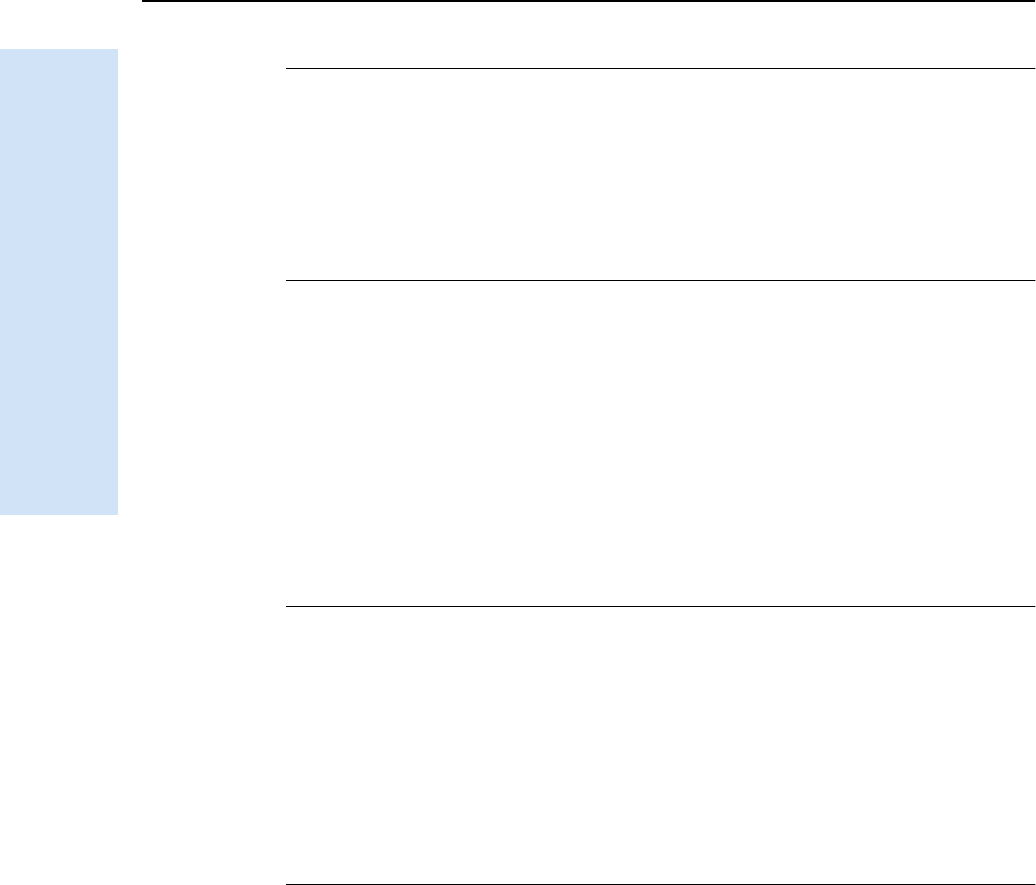
4 General Operation
34 Trimble R6/R7 GPS and Trimble R8 GNSS Receivers User Guide
Trimble R7 GPS Receiver Operation
CWARNING – Avoid contact with the rechargeable Lithium-ion battery if it appears to be
leaking. Battery fluid is corrosive, and contact with it can result in personal injury and/or
property damage.
To prevent injury or damage:
– If the battery leaks, avoid contact with the battery fluid.
– If battery fluid gets into your eyes, immediately rinse your eyes with clean water and
seek medical attention. Do not rub your eyes!
– If battery fluid gets onto your skin or clothing, immediately use clean water to wash off
the battery fluid.
Each receiver in your system is supplied with two internal Lithium-ion battery packs.
To charge both sets of batteries, connect both receivers to power supplies as shown in
Figure 3.2.
48.1 Battery charging and storage
All battery types discharge over time when they are not being used. Batteries also
discharge faster in colder temperatures. If a Lithium-ion battery is to be stored for long
periods of time, make sure it is fully charged before storing and re-charged at least
every three months.
CWARNING – Charge and use the rechargeable Lithium-ion battery only in strict
accordance with the instructions. Charging or using the battery in unauthorized
equipment can cause an explosion or fire, and can result in personal injury and/or
equipment damage.
To prevent injury or damage:
– Do not charge or use the battery if it appears to be damaged or leaking.
– Charge the Lithium-ion battery only in a Trimble product that is specified to charge it.
Be sure to follow all instructions that are provided with the battery charger.
– Discontinue charging a battery that gives off extreme heat or a burning odor.
– Use the battery only in Trimble equipment that is specified to use it.
– Use the battery only for its intended use and according to the instructions in the product
documentation.
Charging the Lithium-ion battery
The rechargeable Lithium-ion battery is supplied partially charged. Charge the battery
completely before using it for the first time. If the battery has been stored for longer
than six months, charge it before use.
To protect the battery from deep discharge (5 V or less), the Trimble R7 GPS receiver is
designed to switch batteries or cease drawing power when the battery pack discharges
to 5.9 V.
A battery that has reached the deep discharge level cannot be recharged and must be
replaced. The following recommendations provide optimal performance and extend
the life of your batteries:
•Fully charge all new batteries before use.
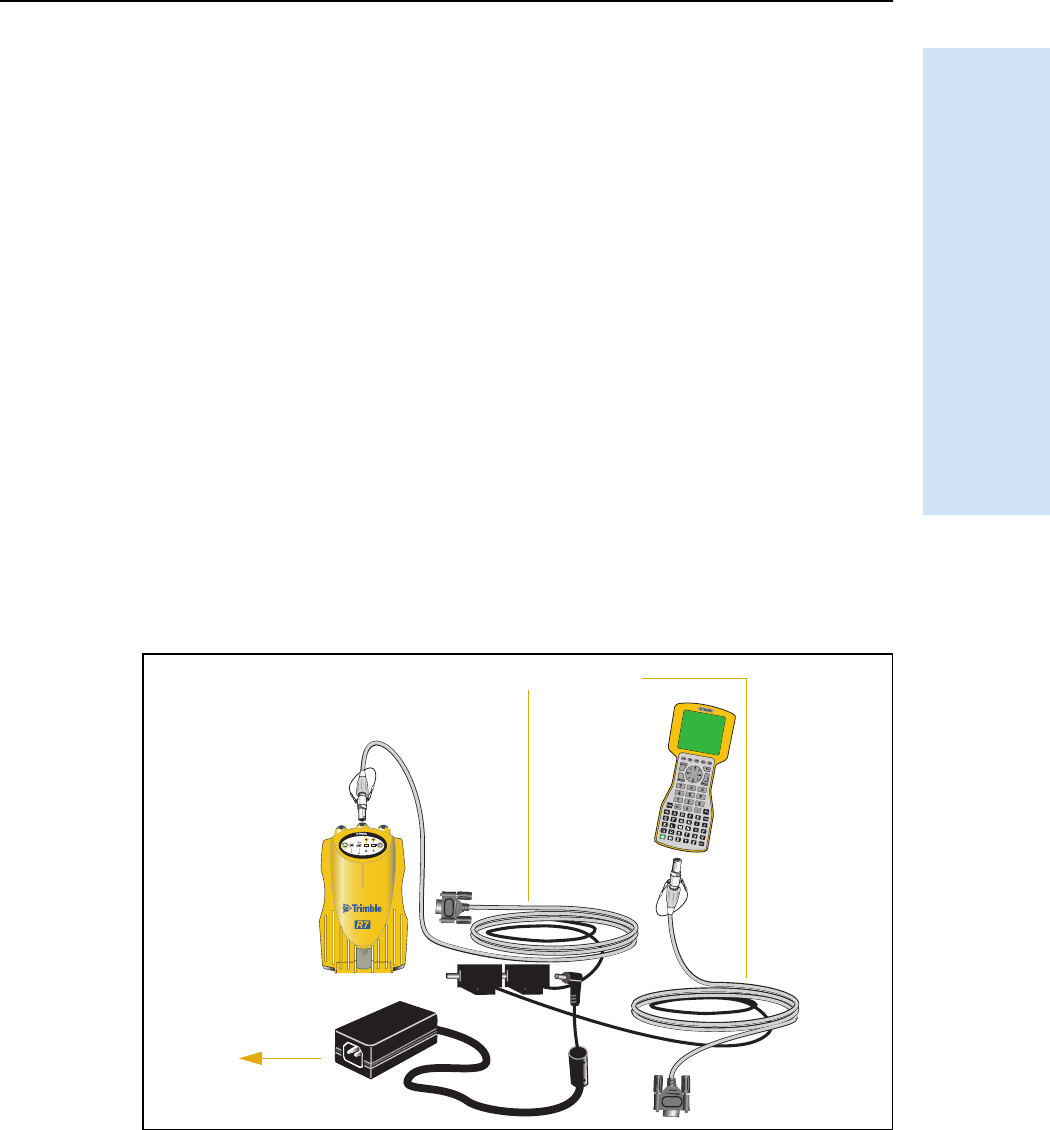
Trimble R6/R7 GPS and Trimble R8 GNSS Receivers User Guide 35
General Operation 4
Trimble R7 GPS Receiver Operation
•Do not allow the batteries to discharge below 5 volts.
•Keep all batteries on continuous charge when not in use. Batteries may be kept
on charge indefinitely without damage to the receiver or batteries.
•Do not store batteries in the receiver or external charger unless power is applied.
•If you must store the batteries, fully charge them before storing and then
recharge them at least every three months.
Disposing of the rechargeable Lithium-ion battery
Discharge the Lithium-ion battery before disposing of it. When disposing of the
battery, be sure to do so in an environmentally sensitive manner. Adhere to any local
and national regulations concerning battery disposal or recycling.
48.2 Operating with the TSCe controller
If the receiver is being powered by its internal batteries, it does not supply power to the
TSCe controller when they are connected. However, the TSCe controller batteries and
the Trimble R7 GPS receiver batteries can be charged at the same time from the same
power supply. To charge both sets of batteries, use two standard power/serial data
cables to connect the TSCe controller and the receiver to a power supply, as shown in
Figure 4.3.
Figure 4.3 Charging receiver and TSCe batteries
23
To AC
Power/serial data cables
power supply
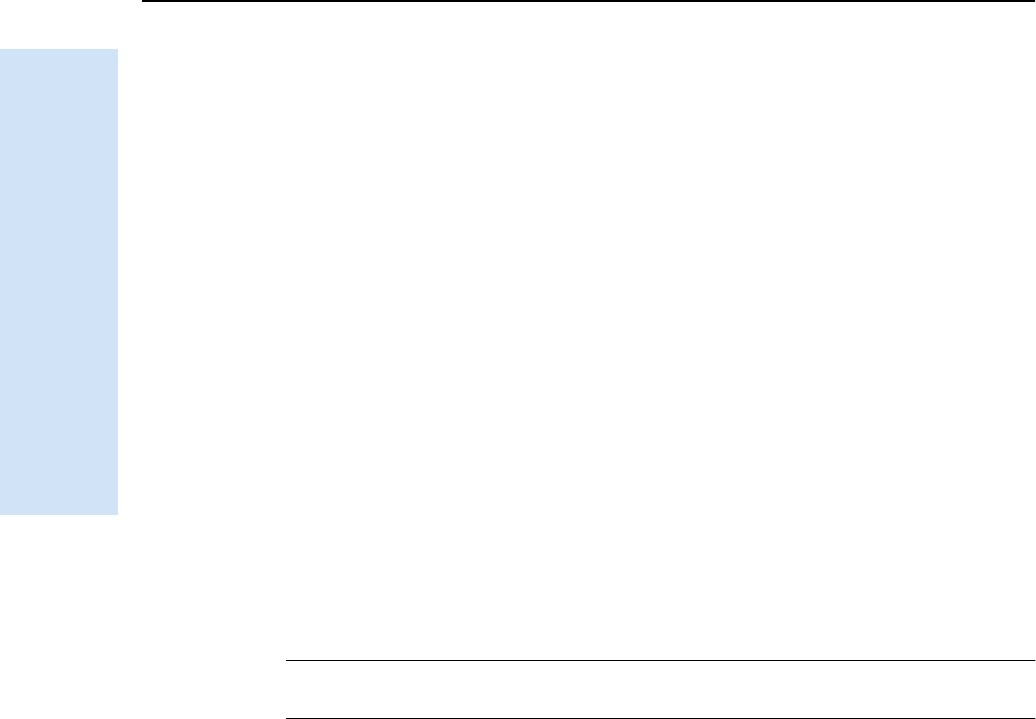
4 General Operation
36 Trimble R6/R7 GPS and Trimble R8 GNSS Receivers User Guide
Trimble R7 GPS Receiver Operation
48.3 Power output
If the receiver is being supplied with power from an external source, power is
automatically output on Port 1. The output voltage is approximately 0.5 V less than the
input voltage. Port 1 outputs a maximum voltage of 20 V, even if the input voltage is
higher.
You can use GPS Configurator or Trimble Survey Controller software to enable power
output on Port 3. Port 3 can be enabled for power output regardless of whether power
is supplied internally or externally.
On Port 3, the output voltage is approximately 0.5 V less than the input voltage. For
example, if power is being supplied from the internal Lithium-ion batteries, the
maximum battery voltage is 8.4 V, so the maximum output voltage is 7.9 V.
Note – When you start a survey using the Trimble Survey Controller software, and you are
using an external radio, the software automatically enables power output on Port 3.
48.4 Firmware
A receiver’s firmware is the program inside the receiver that makes the receiver run and
controls the hardware. When you need to upgrade the firmware for your Trimble R7
GPS receiver, Trimble recommends that you use the WinFlash utility. For more
information, see The WinFlash utility, page 50.
CWARNING – Upgrading the firmware deletes all application files on the Trimble R7 GPS
receiver.
An alternative method of upgrading your firmware is to copy the .elf file directly to the
CompactFlash card from your computer:
1. Connect the CompactFlash card to your desktop computer.
2. Using Windows Explorer, copy the .elf file from your computer to the
CompactFlash card.
3. Disconnect the CompactFlash card from your computer and insert it into the
receiver.
4. Turn the receiver off.
5. Hold down [D] and press [P].
The receiver starts up in Monitor mode, automatically detects the newer version
of the firmware, and installs it. In Monitor mode, the red SV tracking LED is lit
solidly and the yellow Logging/memory LED flashes slowly.
The upgrade takes about two minutes. Once the upgrade procedure is complete,
the receiver restarts automatically.
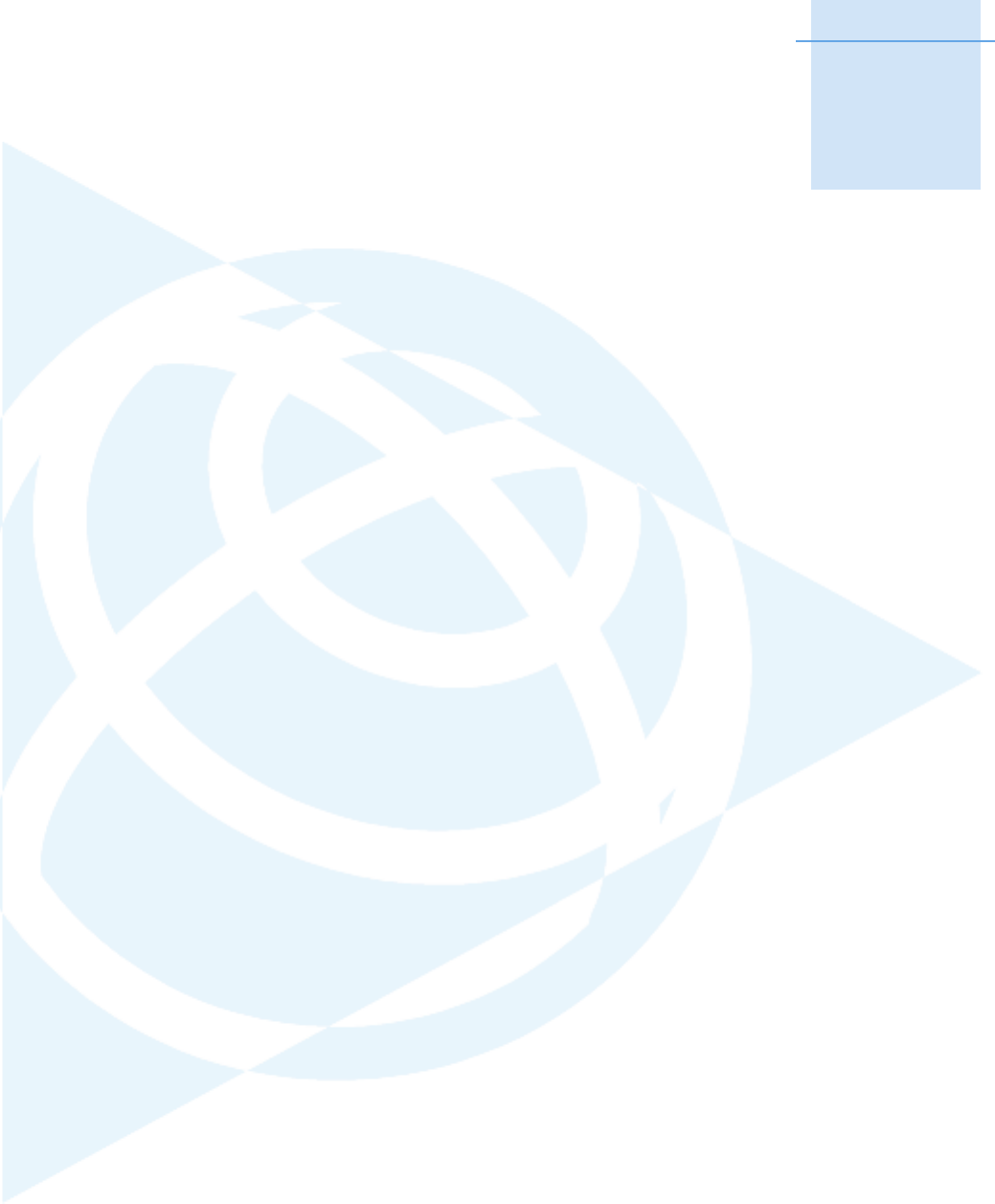
CHAPTER
5
Trimble R6/R7 GPS and Trimble R8 GNSS Receivers User Guide 37
Configuration 5
In this chapter:
QConfiguring the receiver in real
Time
QConfiguring the receiver using
application files
QApplication files
The Trimble R7 GPS receiver has no controls for
changing settings. To configure the receiver, use
external software, such as GPS Configurator or
Trimble Survey Controller.
To configure the Trimble R7 GPS receiver, do one
of the following:
•Configure the receiver in real time
•Apply the settings in an application file
This chapter provides a brief overview of each of
these methods, and describes the contents and
use of application files.
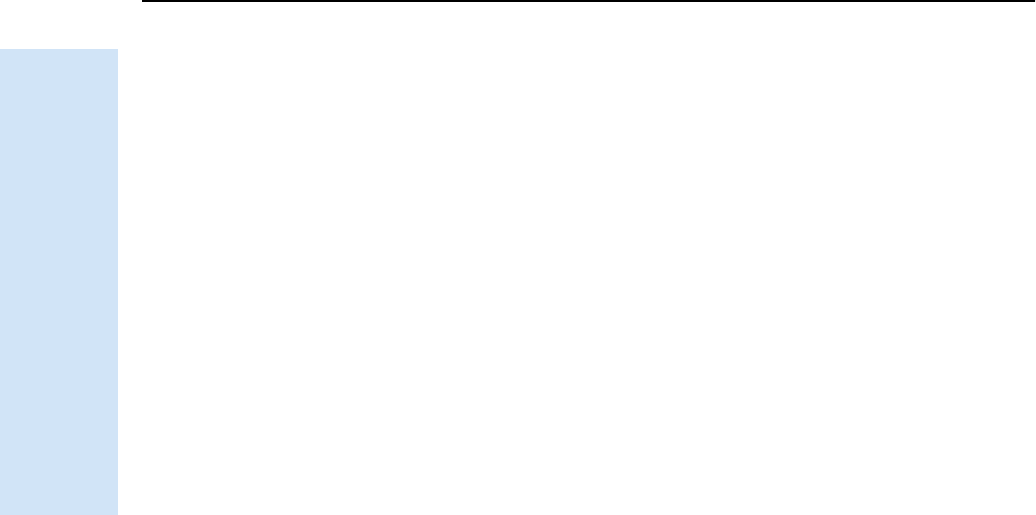
5 Configuration
38 Trimble R6/R7 GPS and Trimble R8 GNSS Receivers User Guide
Trimble R7 GPS Receiver Operation
5.1 Configuring the receiver in real Time
The GPS Configurator and Trimble Survey Controller software support real-time
configuration of the Trimble R7 GPS receiver.
When you configure the receiver in real time, you use one of these software
applications to specify which settings you want to change. When you apply the
changes, the receiver settings change immediately.
Any changes that you apply to the receiver are reflected in the current application file,
which is always present in the receiver. The current application file always records the
most recent configuration, so if you apply further changes (either in real time or using
an application file) the current file is updated and there is no record of the changes that
you applied originally.
For more information on configuring the receiver in real time, see Chapter 7, Software
Utilities.
5.2 Configuring the receiver using application files
An application file contains information for configuring a receiver. To configure a
receiver using an application file, you need to create the application file, transfer it to
the receiver, and then apply the file settings. The GPS Configurator software does this
for you automatically when you work with configuration files.
For more information on applying application files, see Chapter 7, Software Utilities.
5.3 Application files
An application file is organized into records. Each record stores configuration
information for a particular area of receiver operation. Application files can include the
following records:
•File Storage
•General Controls
•Serial Port Baud/Format
•Reference Position
•Logging Rate
•SV Enable/Disable
•Output Message
•Antenna
•Device Control
•Static/Kinematic
•Input Message
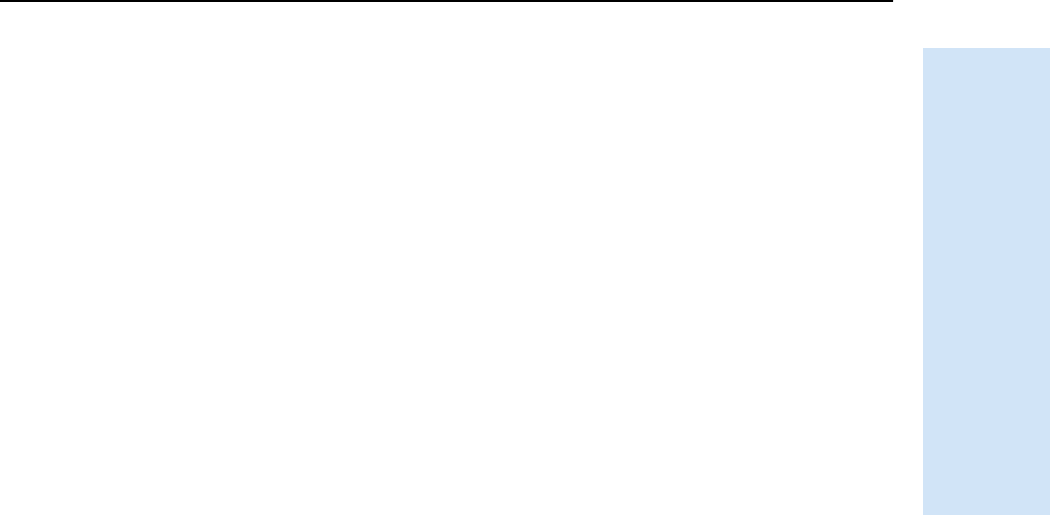
Trimble R6/R7 GPS and Trimble R8 GNSS Receivers User Guide 39
Configuration 5
Trimble R7 GPS Receiver Operation
•Timed Activation
An application file does not have to contain all of these records. When you apply an
application file, any option that is not included in the records in the file remains at its
current setting. For example, if you apply an application file that only specifies the
elevation mask to use, all other settings remain as they were before the application file
was applied.
You can store up to twenty different application files in battery-backed memory on the
receiver. You can apply an application file’s settings at the time it is transferred to the
receiver, or at any time afterwards.
53.1 Special application files
The Trimble R7 GPS receiver has three special application files, which control
important aspects of the receiver’s configuration.
Default application file
The default application file (Default.cfg) contains the original receiver configuration,
and cannot be changed. This file configures the receiver after it is reset. To reset the
receiver, hold down [P] for at least 15 seconds, or use the reset option in the GPS
Configurator software.
For more information, see Default settings, page 60.
Although you cannot change or delete the default application file, you can use a power
up application file to override any or all of the default settings.
Current application file
The current application file (Current.cfg) reflects the current receiver configuration.
Whenever you change the receiver’s configuration, either in real time or by applying an
application file, the current file changes to match the new configuration.
You cannot delete the current file or change it directly, but every change to the
receiver’s current configuration is applied to the current file as well.
When you turn off the receiver then turn it on again, all the settings from the current
application file are applied, so you do not lose any changes that you have made. The
only exceptions are the following logging parameters:
•Logging rate
•Position rate
•Elevation mask
These parameters are always reset to the factory default values whenever the receiver
is switched off.
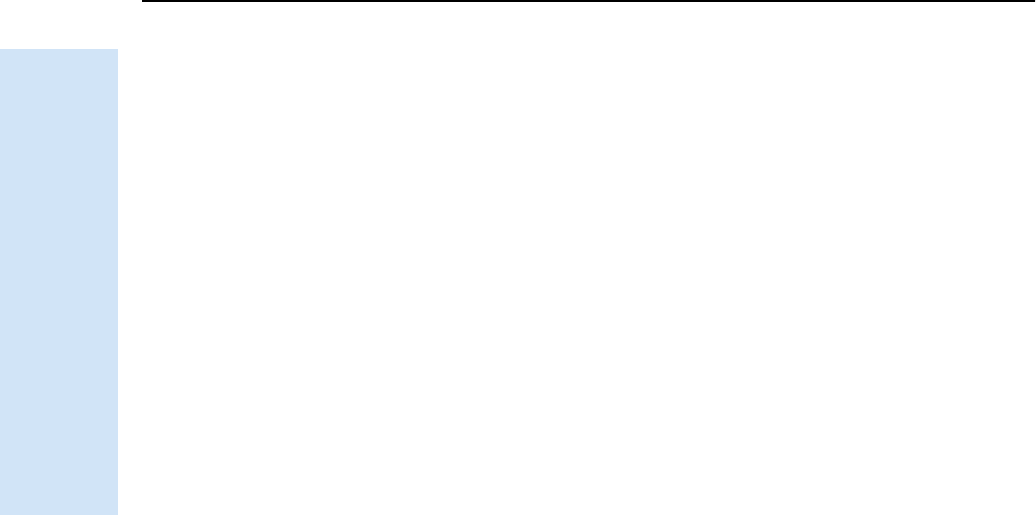
5 Configuration
40 Trimble R6/R7 GPS and Trimble R8 GNSS Receivers User Guide
Trimble R7 GPS Receiver Operation
Power up application file
the power up application file (Power_up.cfg) is optional. if a power up file is present, its
settings are applied whenever the receiver is turned on.
In this file, you can specify that the receiver is reset to defaults before the power up
settings are applied. This ensures that restarting the receiver always results in the same
configuration. This method is useful for defining “default” settings for the receiver that
differ from those in the default file, which cannot be changed.
Alternatively, you can specify that the power up settings are applied immediately after
the current application file’s settings have been applied. Restarting the receiver results
in a configuration that uses your default settings for the options you define in the
power up file, but the current settings for all other options.
By default, there is no power_up application file on the receiver. To use a power up
application file, you must create and save a power_up application file in the GPS
Configurator software. If you save this file to disk, the file is called power_up.cfg. The
extension .cfg is used by convention to identify application files on the office computer.
when you transfer this file to the receiver, the file is saved on the receiver as power_up,
and becomes the new power up file.
The power up file is the only special application file that you can overwrite or delete
from the receiver.
53.2 Timed application files
A timed application file contains a Timed Activation record which specifies when this
file is to be applied. The main use of a timed application file is to automatically start or
stop logging at a predefined time.
The Timed Activation record specifies:
•the UTC date and time when the application file is to be applied for the first
time
•the interval at which the file is to be reapplied
If you do not specify a repeat interval, the settings are applied only once, at the
specified time. If the file specifies a repeat interval, the file’s settings are reapplied at
the specified interval until the file is deactivated.
Note – If the receiver is logging continuously, the current logging takes precedence over any
timed application file stored in the receiver.
Defining timed application files
To send timed application files to a Trimble R7 GPS receiver, set up scheduled survey
sessions in the GPS Configurator software. You can define multiple sessions, each
specifying:
•basic logging parameters (data logging rate, position logging rate, and elevation
mask)
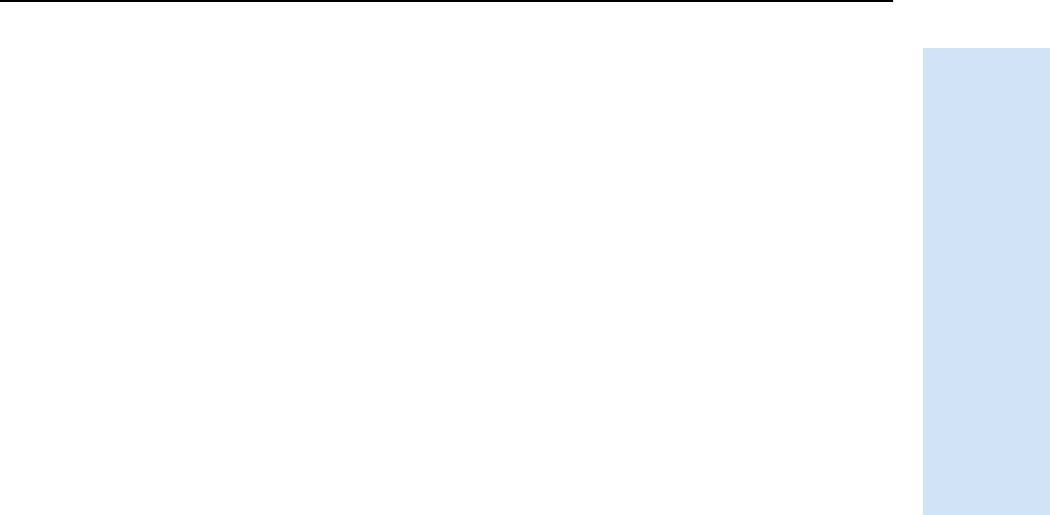
Trimble R6/R7 GPS and Trimble R8 GNSS Receivers User Guide 41
Configuration 5
Trimble R7 GPS Receiver Operation
•a starting time
•a duration
When you apply the current settings in the GPS Configurator software, each defined
survey session is sent to the Trimble R7 GPS receiver as a pair of timed application files:
the first includes the logging settings and start time, and the second contains settings
that stop logging at the end time (which is calculated automatically from the duration
you specify).
For more information on scheduled survey sessions, refer to the GPS Configurator
Help.
The receiver can store up to 20 application files, so you can define a maximum of 10
scheduled survey sessions (10 pairs of start/stop timed application files).
Sleep mode
Whenever you press [P] to turn off the Trimble R7 GPS receiver, the receiver checks for
a timed application file that is due to be activated in the future. If one exists, the
receiver goes into Sleep mode instead of turning off.
In Sleep mode, the yellow Logging/Memory LED flashes every three seconds. The
receiver wakes up five minutes before the scheduled activation time, so that it is ready
to begin logging at the scheduled time.
53.3 Applying application files
An application file’s settings do not affect the receiver’s configuration until you apply
the application file. You can do this at the same time that you save the file.
Alternatively, save the file on the computer or in the receiver, then open it later and
apply its settings.
Note – If the application file is a timed file, its settings do not take effect as soon as you
apply the file, but at the time that the file specifies for its activation.
53.4 Storing application files
You can store application files that you create in the GPS Configurator software on the
receiver and on the computer. For example, each file can represent a different user
sharing the same receiver, or a particular mode of operation or survey style. Saving
application files on your computer as well as in your receiver is optional, but it is useful
because:
•it gives you a permanent copy of the settings you have sent to a receiver, for
audit or your own reference.
•you can use the same file to configure multiple receivers identically.
•you can use an existing application file as a template to create other application
files with similar settings.
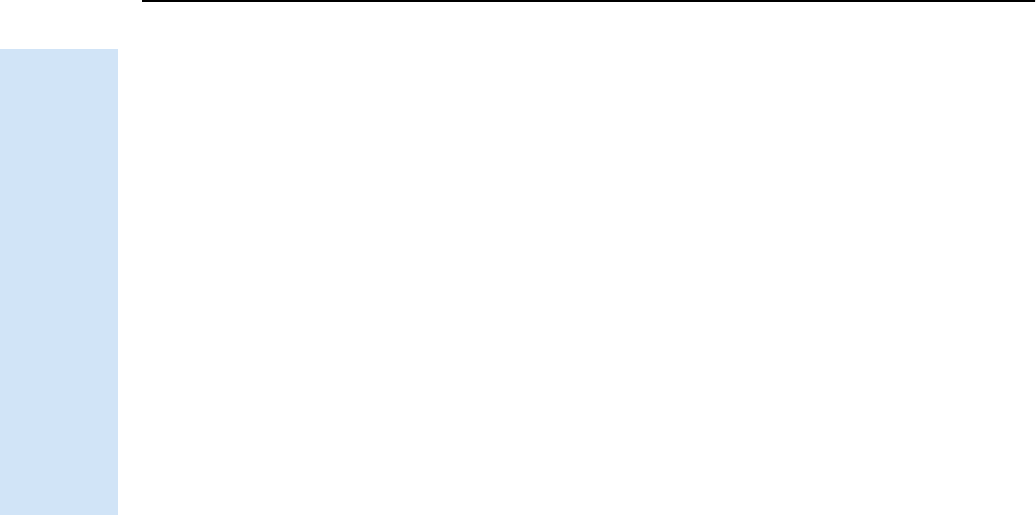
5 Configuration
42 Trimble R6/R7 GPS and Trimble R8 GNSS Receivers User Guide
Trimble R7 GPS Receiver Operation
53.5 Naming application files
The application filename in the office computer and in the receiver is always the same.
This makes it easier to recognize and keep track of your application files.
When you change the name of the application file in the receiver, this changes the
application filename on your computer. When you transfer an application file from the
receiver and save it to the computer, the system renames the file to match the internal
receiver file. However, if you use Windows Explorer, for example, to change the .cfg
filename on the computer, this does not change the internal receiver filename. This
means that the GPS receiver does not recognize the change to the filename on the
computer.
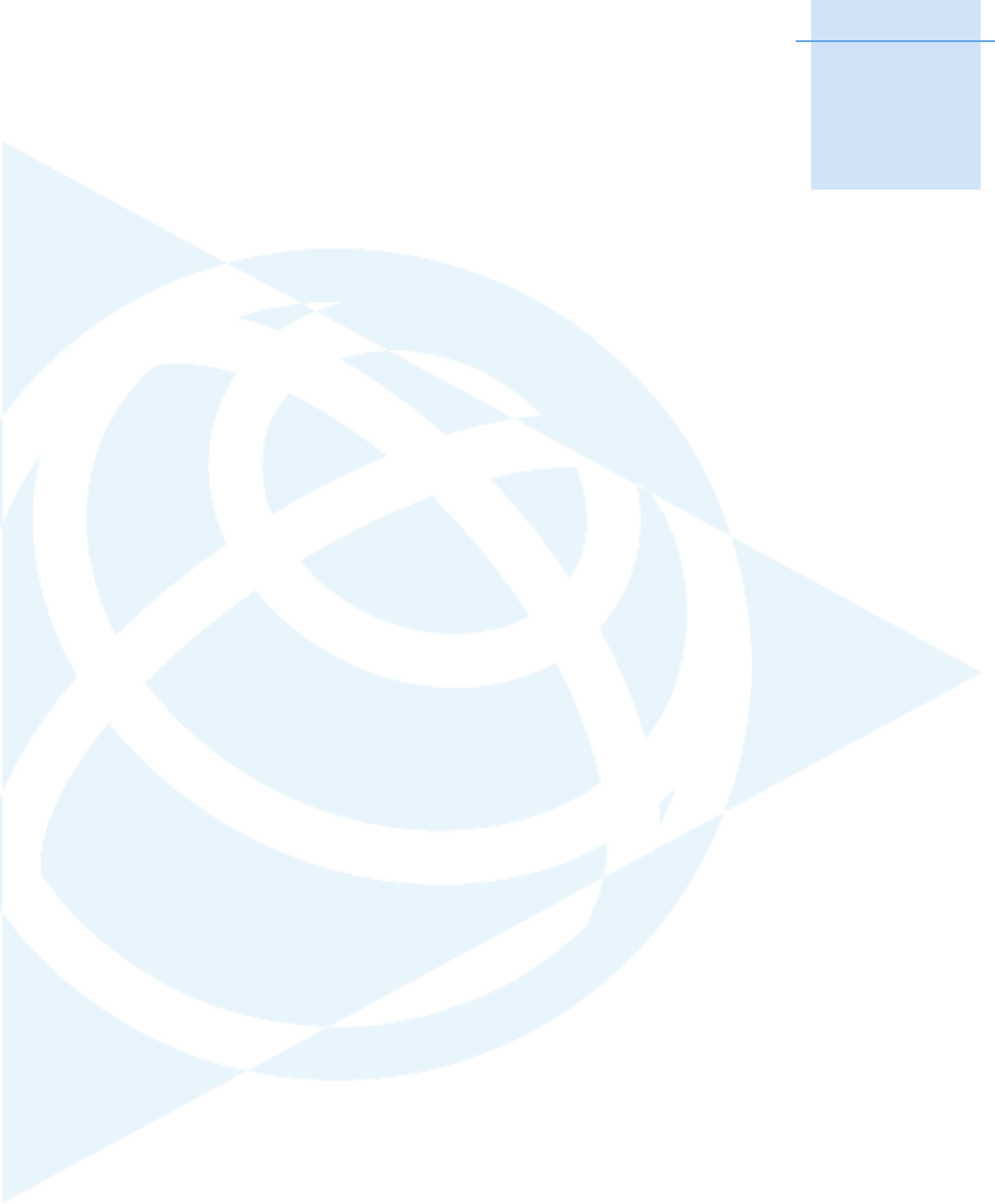
CHAPTER
6
Trimble R6/R7 GPS and Trimble R8 GNSS Receivers User Guide 43
Transferring Data 6
In this chapter:
QConnecting to the office
computer
QTransferring data
QTransferring files directly from a
CompactFlash card
QDeleting files in the receiver
QSupported file types
The Trimble R7 GPS receiver keeps satellite
measurements and other data in files stored on a
CompactFlash card. These files cannot be
processed until you transfer them to your office
computer.
Note – The receiver supports a maximum of 512
files on the CompactFlash cards.
When you return to the office with a completed
survey, transfer the field data to a computer that
has the Trimble Geomatics Office™ software
installed. You can then process the survey data in
the Trimble Geomatics Office software to
produce baselines and coordinates.
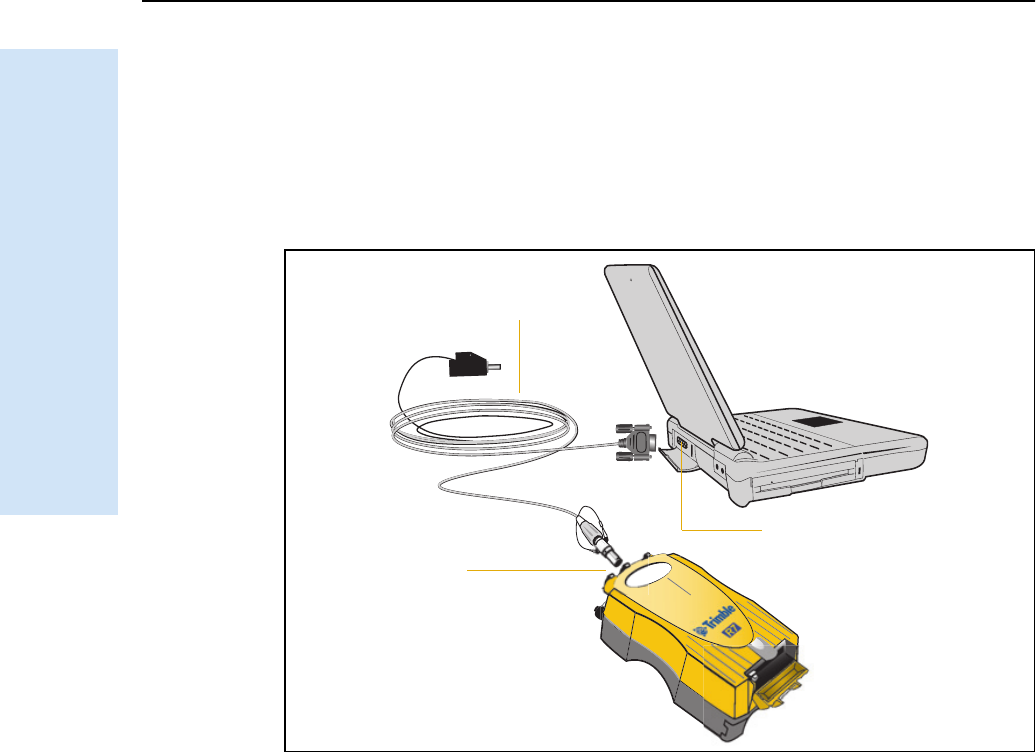
6 Transferring Data
44 Trimble R6/R7 GPS and Trimble R8 GNSS Receivers User Guide
Trimble R7 GPS Receiver Operation
6.1 Connecting to the office computer
The Trimble R7 GPS receiver has three serial (COM) ports and one USB port to
connect to the office computer. A USB connection is up to ten times faster than
normal serial communications.
Use the standard power/serial data cable to connect the receiver to the computer, as
shown in Figure 6.1.
Figure 6.1 Connecting the Trimble R7 GPS receiver to a computer for serial data
transfer
Power/serial data
Port 2
Serial (COM) port
cable
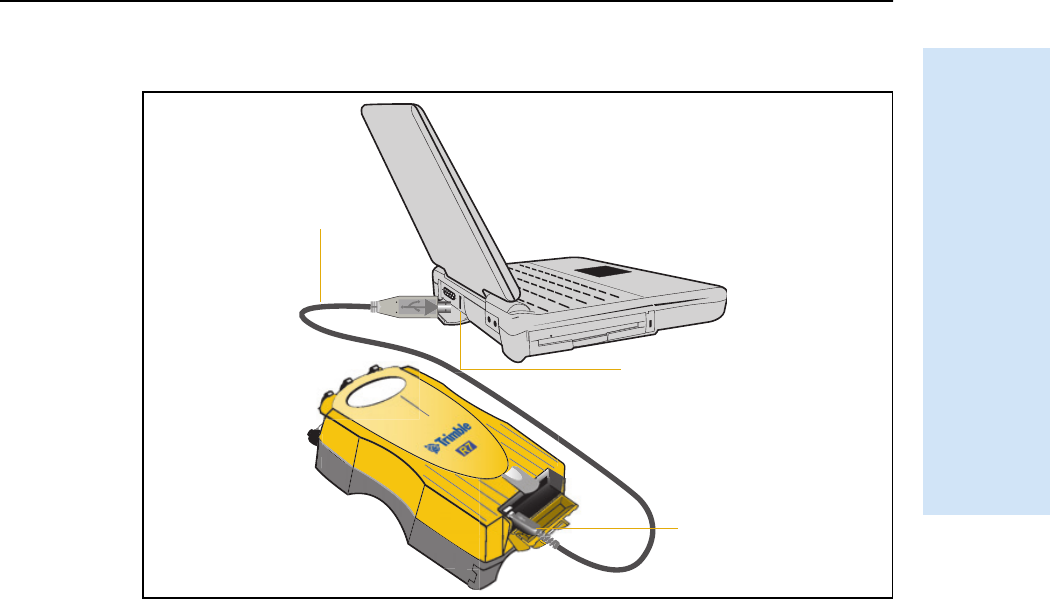
Trimble R6/R7 GPS and Trimble R8 GNSS Receivers User Guide 45
Transferring Data 6
Trimble R7 GPS Receiver Operation
Use the USB cable to connect the receiver to the computer, as shown in Figure 6.2.
Figure 6.2 Connecting the Trimble R7 GPS receiver to a computer for USB data transfer
Note – When the receiver is connected to a USB port on a computer, it is treated as a
peripheral device of the computer. If the receiver is unplugged or turned off, a warning
message appears on the computer.
6.2 Transferring data
Transfer the data files to the computer using the Trimble Data Transfer utility. You can
run this utility as a standalone program or from within the Trimble Geomatics Office
software. For more information, refer to the Data Transfer Help.
Note – When you connect to a receiver in the Data Transfer utility, you must use a GPS
Receiver (R/5000 Series) device definition. If you use a GPS Receiver (4000 Series) device
definition, the Data Transfer utility cannot establish communication with the receiver.
When transfer is complete, the Data Transfer utility automatically converts the file to
the DAT format. If you are using Data Transfer from within the Trimble Geomatics
Office software, the Check-in dialog appears. For more information, refer to the Trimble
Geomatics Office User Guide.
Note – A file in DAT format is approximately six times the size of the corresponding file in
the Trimble R7 GPS receiver internal format. Before transferring files, make sure that there
is enough space on your computer.
USB cable
USB port
USB port
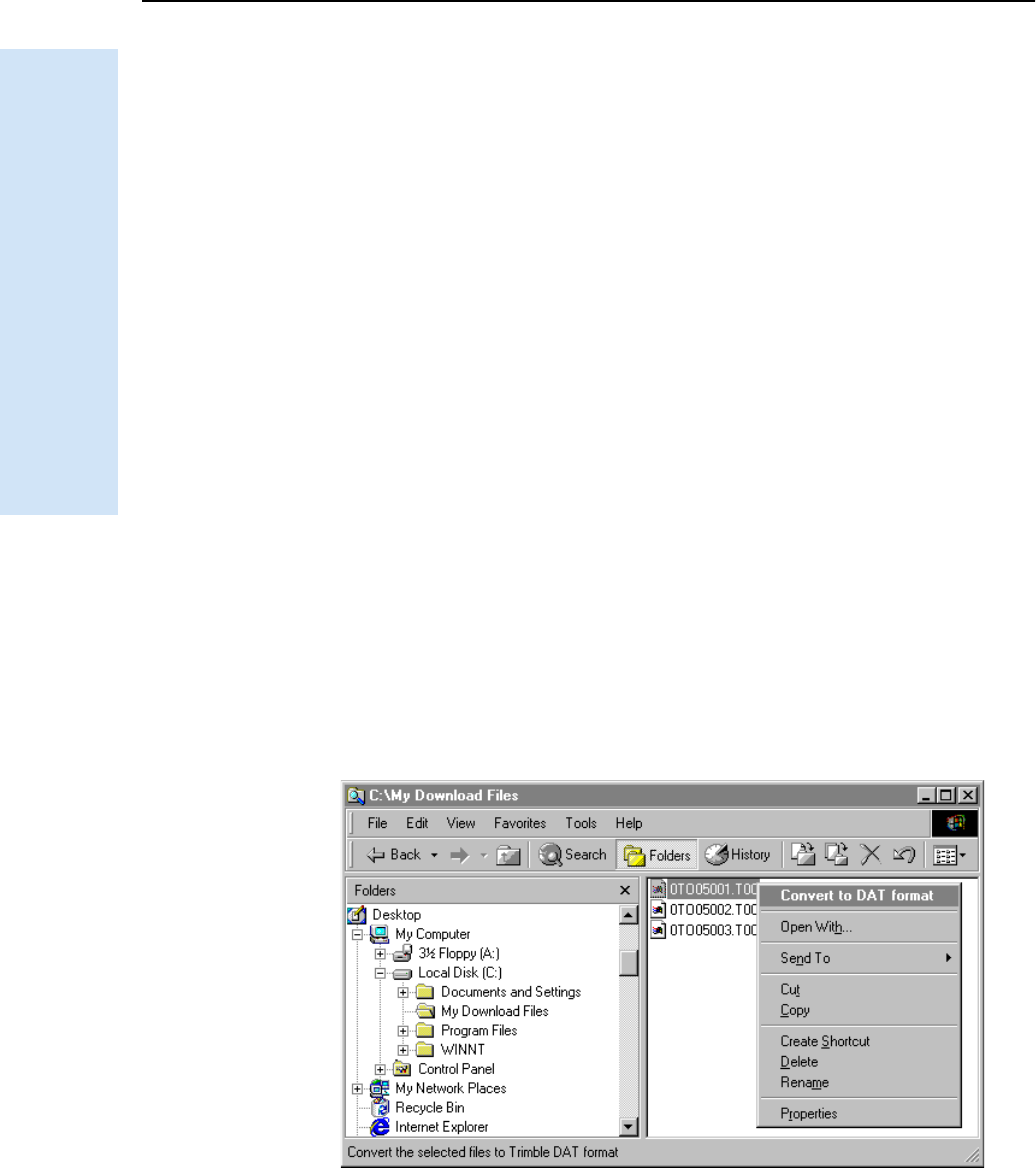
6 Transferring Data
46 Trimble R6/R7 GPS and Trimble R8 GNSS Receivers User Guide
Trimble R7 GPS Receiver Operation
6.3 Transferring files directly from a CompactFlash card
In a Trimble R7 GPS receiver, all data is stored on an internal CompactFlash card.
There are two ways to transfer files between the receiver and the office computer:
•Connect the receiver to the office computer and use the Data Transfer utility to
transfer files.
•Remove the CompactFlash card from the receiver and connect it directly to your
office computer, where it functions like a normal disk drive. Use Windows
Explorer to transfer files.
When you use the Data Transfer utility to transfer data files from the CompactFlash
card while it is still inserted in the receiver, the Data Transfer utility converts the raw
receiver data (.T01) files you select into the Trimble DAT file format.
However, if you connect the CompactFlash card to your computer and then copy or
move files to your computer, it treats the card like any other disk drive, and transfers
the files without converting them. You need to convert these raw receiver files to DAT
format files before you can use them on your office computer.
You can convert receiver data files using a Windows Explorer extension, which is
installed on your computer when you install the Data Transfer utility.
Note – Although this extension is only available if you have the Data Transfer utility
installed, you do not have to run the Data Transfer utility to use it.
To convert a .T01 file on your office computer into the DAT format:
1. On your office computer, open Windows Explorer and navigate to the location
of the .T01 file.
2. Right-click the file, and select Convert to DAT format from the shortcut menu:
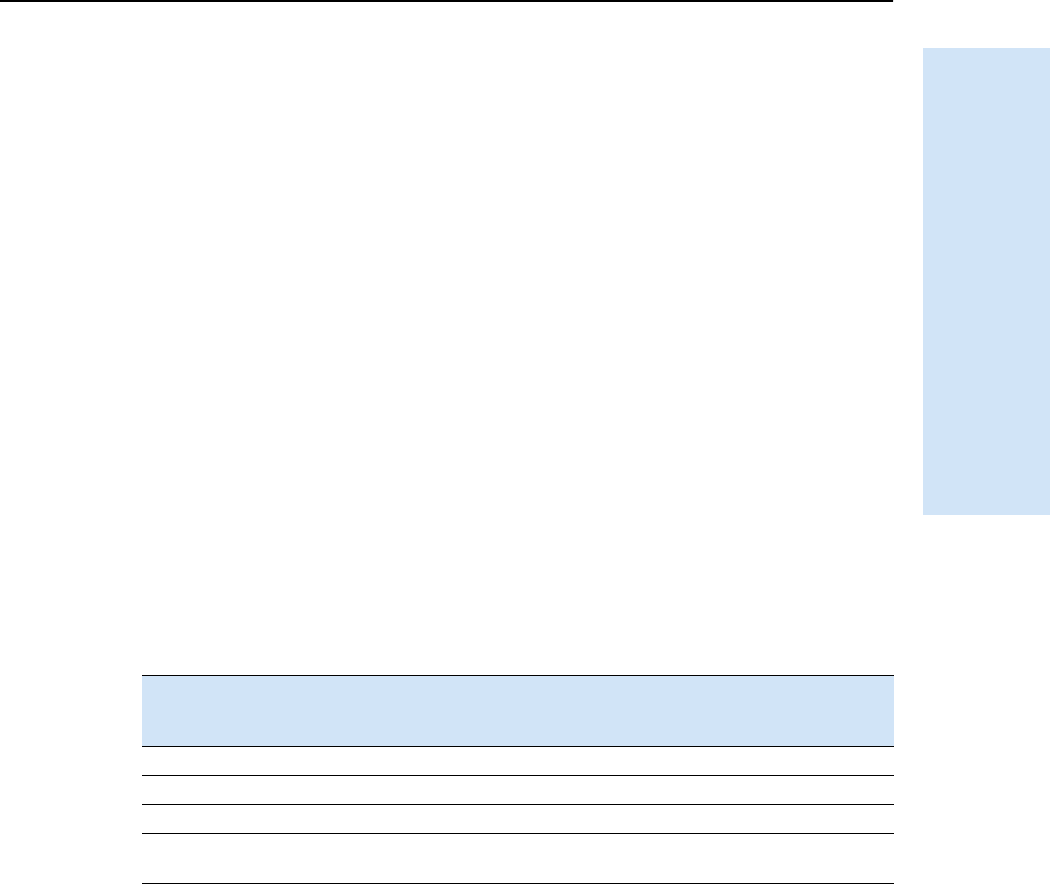
Trimble R6/R7 GPS and Trimble R8 GNSS Receivers User Guide 47
Transferring Data 6
Trimble R7 GPS Receiver Operation
The DAT File Conversion dialog appears while the file is converted. When the dialog
disappears, the file conversion is complete.
A new file with the same filename but a .dat extension appears in the same folder as
the .T01 file.
6.1 Deleting files in the receiver
You can delete files stored in the receiver at any time. Do one of the following:
•Use the Data Transfer utility in the Trimble Geomatics Office software.
•Use the TSCe controller.
•Turn on the receiver and then hold down [P] for 30 seconds. When you use this
method, all data is deleted, and the CompactFlash card is reformatted.
•Use the GPS Configurator software.
6.2 Supported file types
Table 6.1 shows the file types that you can transfer to or from a Trimble R7 GPS
receiver, and the software or utility that you must use to transfer each file type.
Note – The Trimble R7 GPS receiver supports a maximum of 512 files on the
CompactFlash card. Files stored on the compact flash must be 8.3 format. The Trimble R7
GPS receiver does not support extended file names.
Table 6.1 Supported file types
File Type Extensions Transfer from
Trimble R7 GPS
receiver?
Transfer to
Trimble R7 GPS
receiver?
Software /
utility
Ephemeris .eph Yes No Data Transfer
Raw observations .T01, .dat Yes No Data Transfer
Receiver firmware files .elf No Yes WinFlash
Application files .cfg Yes Yes GPS
Configurator
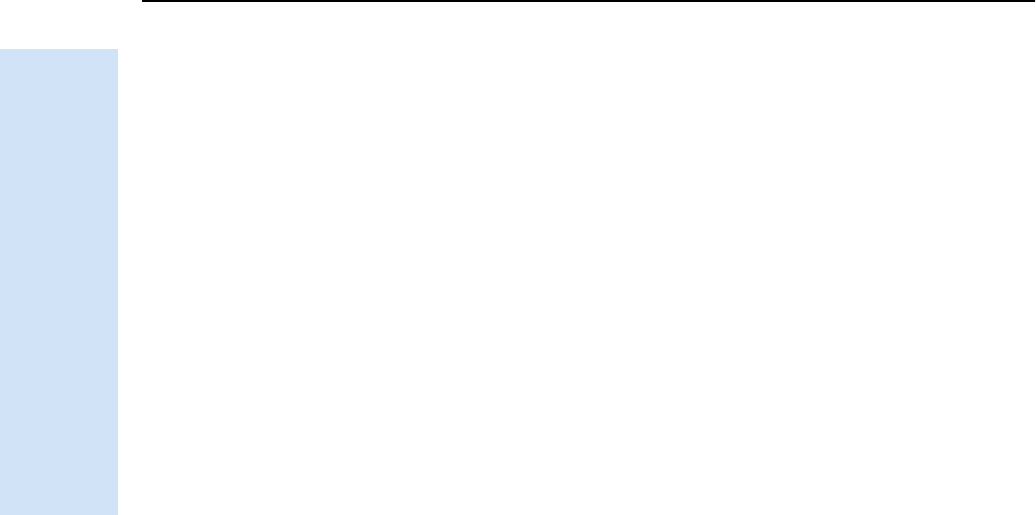
6 Transferring Data
48 Trimble R6/R7 GPS and Trimble R8 GNSS Receivers User Guide
Trimble R7 GPS Receiver Operation
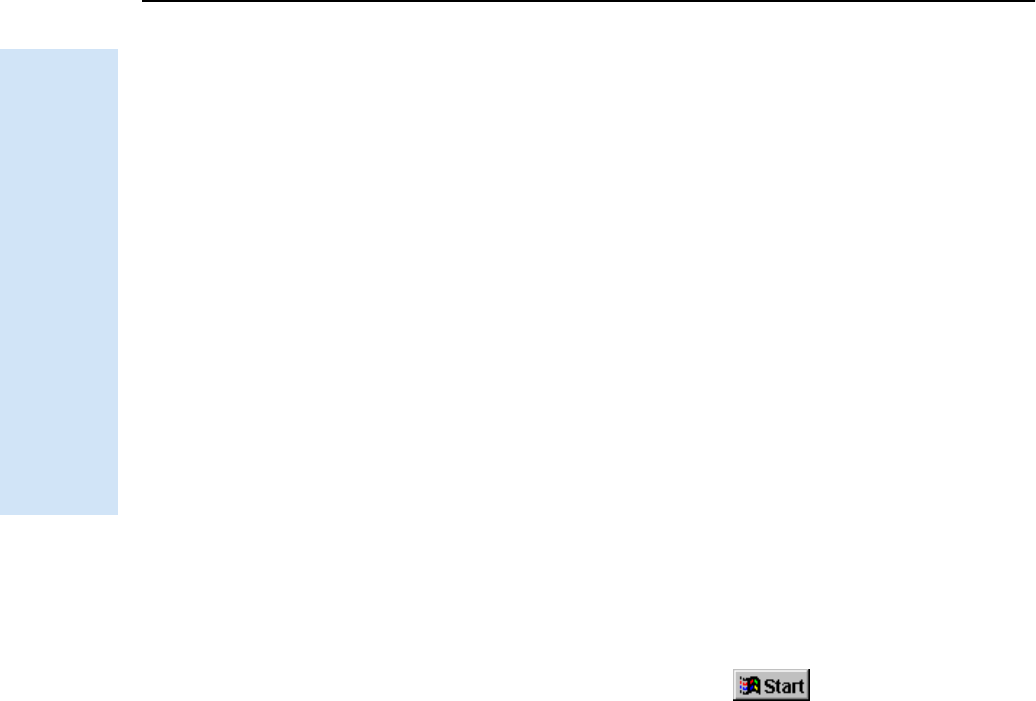
7 Software Utilities
50 Trimble R6/R7 GPS and Trimble R8 GNSS Receivers User Guide
Trimble R7 GPS Receiver Operation
7.1 The GPS Configurator software
GPS Configurator is office software that configures selected Trimble GPS receivers.
This software enables you to:
•edit and save configuration files to the receiver and the computer
•check current receiver settings and operation
•change receiver settings in real time
71.1 Installing the GPS Configurator software
A copy of the GPS Configurator software is included on the receiver CD.
1. Insert the disk into the CD drive on your office computer.
2. From the main menu, select Install individual software packages.
3. Select Install GPS Configurator vX.XX.
4. Follow the on-screen instructions.
70.1 Configuring the Trimble R7 GPS receiver using the GPS Configurator
software
1. Connect Port 1 or 2 on the receiver to a serial (COM) port on the computer and
then apply power.
2. To start the GPS Configurator software, click and then select
Programs /Trimble /GPS Configurator /GPS Configurator.
3. In the Device Type dialog, select Trimble R7 GPS receiver.
The software automatically establishes a connection with the receiver.
4. Make appropriate selections for your required receiver settings.
For more information, refer to the GPS Configurator Help.
5. Click Apply.
The settings in the GPS Configurator software are applied to the receiver.
7.1 The WinFlash utility
The WinFlash utility communicates with Trimble products to perform various
functions including:
•installing software, firmware, and option upgrades
•running diagnostics (for example, retrieving configuration information)
•configuring radios
For more information, online help is also available when using the WinFlash utility.
Note – The WinFlash utility runs on Microsoft Windows 95, 98, 2000, Me, XP, or
Windows NT® operating systems.
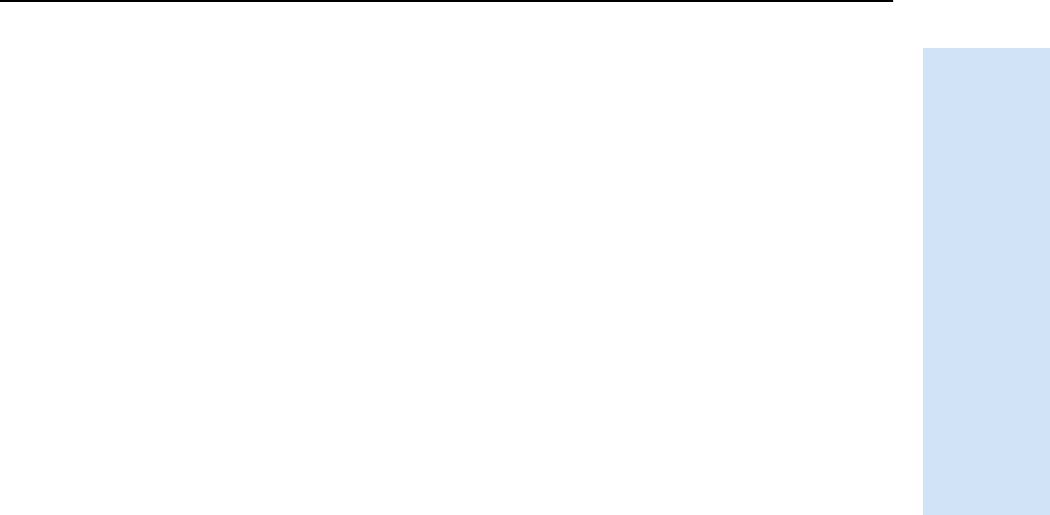
Trimble R6/R7 GPS and Trimble R8 GNSS Receivers User Guide 51
Software Utilities 7
Trimble R7 GPS Receiver Operation
71.1 Installing the WinFlash utility
Install the WinFlash utility from the receiver CD:
1. Insert the disk into the CD drive on your computer.
2. From the main menu, select Install individual software packages.
3. Select Install WinFlash vX.XX with Trimble R7 GPS receiver drivers and firmware
and then follow the on-screen instructions.
Alternatively, install the WinFlash utility from the Trimble website.
70.1 Upgrading firmware
Your Trimble R7 GPS receiver is supplied with the latest version of receiver firmware
installed. If a later version becomes available, upgrade the firmware installed on your
receiver.
The WinFlash utility guides you through the firmware upgrade process, as described
below. For more information, refer to the WinFlash Help.
To upgrade the Trimble R7 GPS receiver firmware:
1. Start the WinFlash utility. The Device Configuration screen appears.
2. From the Device type list, select Trimble R7 GPS receiver.
3. From the PC serial port field, select the serial (COM) port on the computer that
the receiver is connected to.
4. Click Next.
The Operation Selection screen appears. The Operations list shows all of the
supported operations for the selected device. A description of the selected
operation is shown in the Description field.
5. Select GPS software upgrade and then click Next.
The GPS Software Selection dialog appears. This screen prompts you to select the
software that you want to install on the Trimble R7 GPS receiver.
6. Select the latest version from the Available Software list and then click Next.
The Settings Review dialog appears. This screen prompts you to connect the
receiver, suggests a connection method and then lists the receiver configuration
and selected operation.
7. If all is correct, click Finish.
Based on your selections, the Software Upgrade window appears and shows the
status of the operation ( for example, Establishing communication with the
Trimble R7 GPS receiver. Please wait.).
8. Click OK.
The Software Upgrade window appears again and states that the operation was
completed successfully.
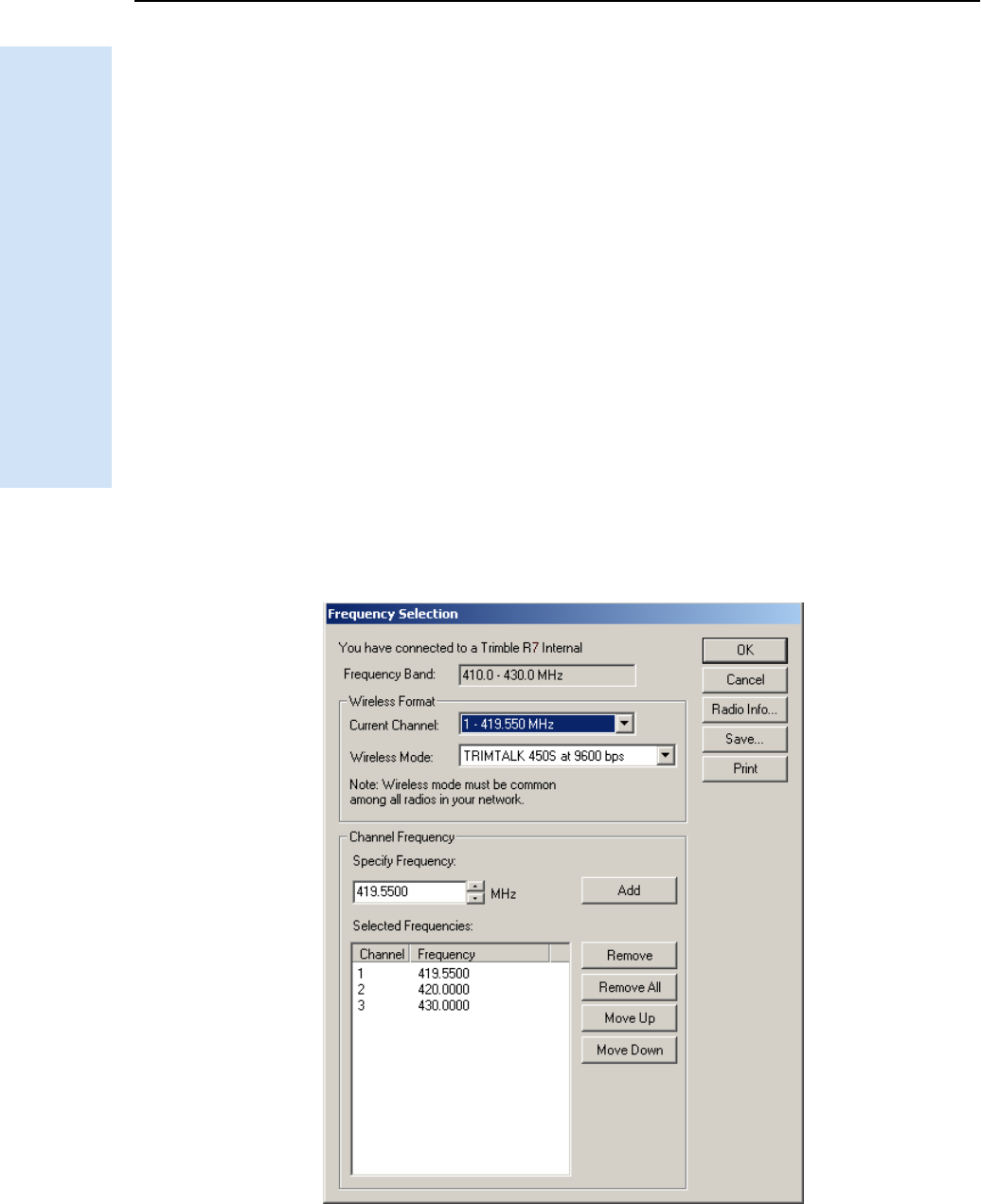
7 Software Utilities
52 Trimble R6/R7 GPS and Trimble R8 GNSS Receivers User Guide
Trimble R7 GPS Receiver Operation
9. Click Menu to select another operation, or click Exit to quit WinFlash.
10. If you click Exit, another screen appears asking you to confirm that you want to
quit. Click OK.
70.1 Adding frequencies for the 450 MHz internal radio
If your receiver has the optional internal radio installed, you can use the WinFlash
utility to add receiving frequencies to the default list:
1. Start the WinFlash utility. The Device Configuration dialog appears.
2. From the Device type list, select Trimble R7 GPS receiver.
3. From the PC serial port field, select the serial (COM) port on the computer that
the receiver is connected to.
4. Click Next.
The Operation Selection screen appears. The Operations list shows all of the
supported operations for the selected device. A description of the selected
operation is shown in the Description field.
5. Select Configure Radio and then click Next.
The Frequency Selection dialog appears:
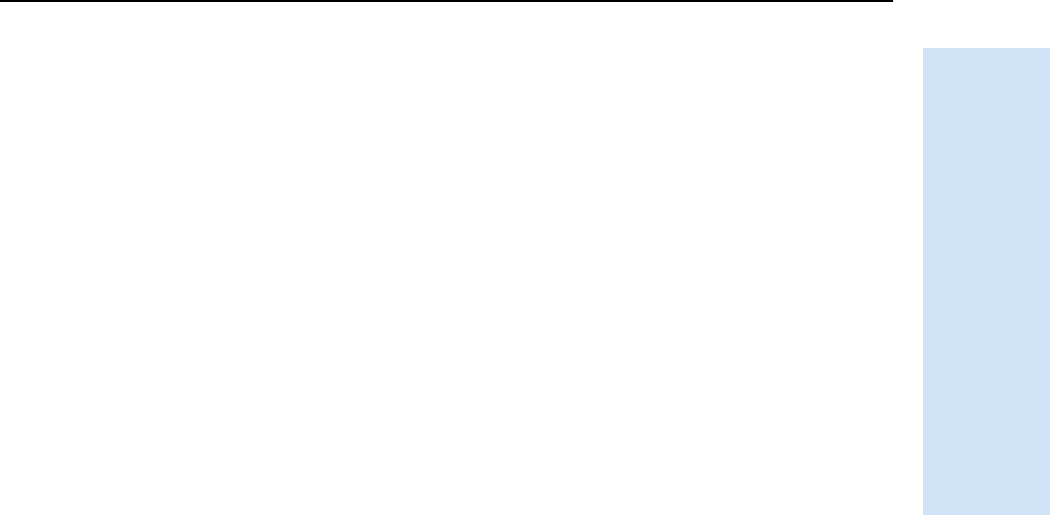
Trimble R6/R7 GPS and Trimble R8 GNSS Receivers User Guide 53
Software Utilities 7
Trimble R7 GPS Receiver Operation
6. In the Wireless Format group, select the appropriate channel and wireless mode.
The Wireless Mode must be the same for all radios in your network.
7. In the Specify Frequency field, enter the frequency you require.
8. Click Add. The new frequency appears in the Selected Frequencies list.
Note – The frequencies that you program must conform to the channel spacing and
minimum tuning requirements for the radio. To view this information, click Radio Info.
You may select either 12.5 or 25 kHz channel spacing. All radios in your network must use
the same channel spacing.
9. When you have configured all the frequencies you require, click OK. The
WinFlash utility updates the receiver radio frequencies and then restarts the
receiver.
70.1 Configuring the radio network using the Trimble Survey Controller
software
1. Connect the data/power cable to the controller and the receiver and then turn
on the controller. The receiver starts automatically.
2. From the main menu on the controller, select Configuration.
3. In the dialog that appears, select Survey styles and then select RTK from the Type
field.
4. Select Rover radio and then select Trimble Internal from the Type field.
5. Tap the ! softkey.
6. Once connected, enter the number of the network set on your base radio in the
Network number field.
Note – The Base Radio Mode field is not used here.
7. To complete the configuration, tap the E softkey.
70.1 Configuring the radio network using the WinFlash utility
1. Connect the data/power cable to Port 1 on the receiver.
2. Connect the female DE-9 connector on the other end of the data/power cable to
a serial (COM) port on the computer.
3. Start the WinFlash utility. The Device Configuration dialog appears.
4. From the Device type list, select Trimble R7 GPS receiver.
5. From the PC serial port field, select the serial port on the computer that the
receiver is connected to and then click Next.
6. From the Operation selection dialog, select Configure radio and then click Next.
7. Confirm that your current settings are correct and click Finish. The Configure
900MHz radio dialog appears.
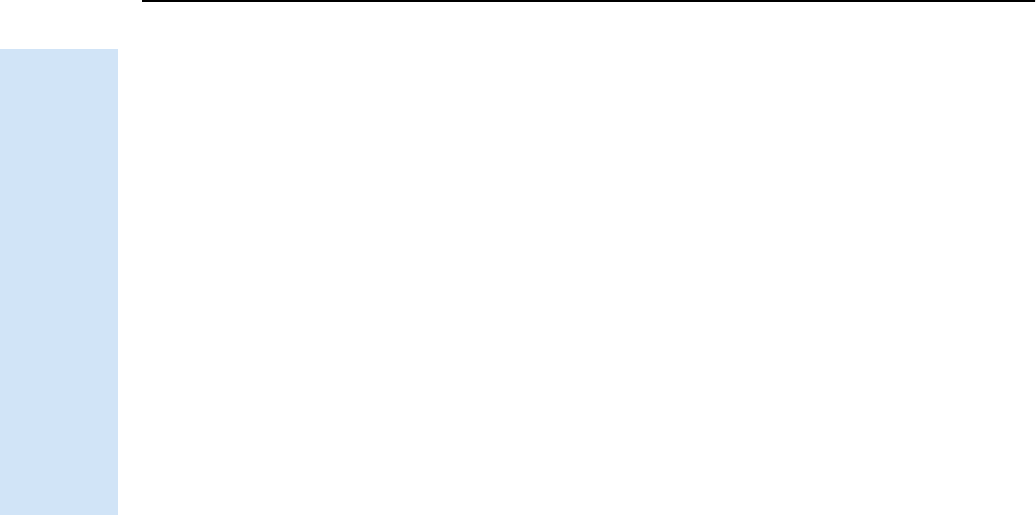
7 Software Utilities
54 Trimble R6/R7 GPS and Trimble R8 GNSS Receivers User Guide
Trimble R7 GPS Receiver Operation
8. In the Network number field, select the same network that is set on your base
radio.
9. In the Country setting field, select one of the following (according to how your
base radio was shipped):
– Your country (if available). This sets the radio to the a specific frequency
range being transmitted by the base radio.
– A single frequency. This limits the frequencies used to those authorized in
your particular country.
10. Click OK.
The WinFlash utility updates the radio settings and then restarts the receiver.
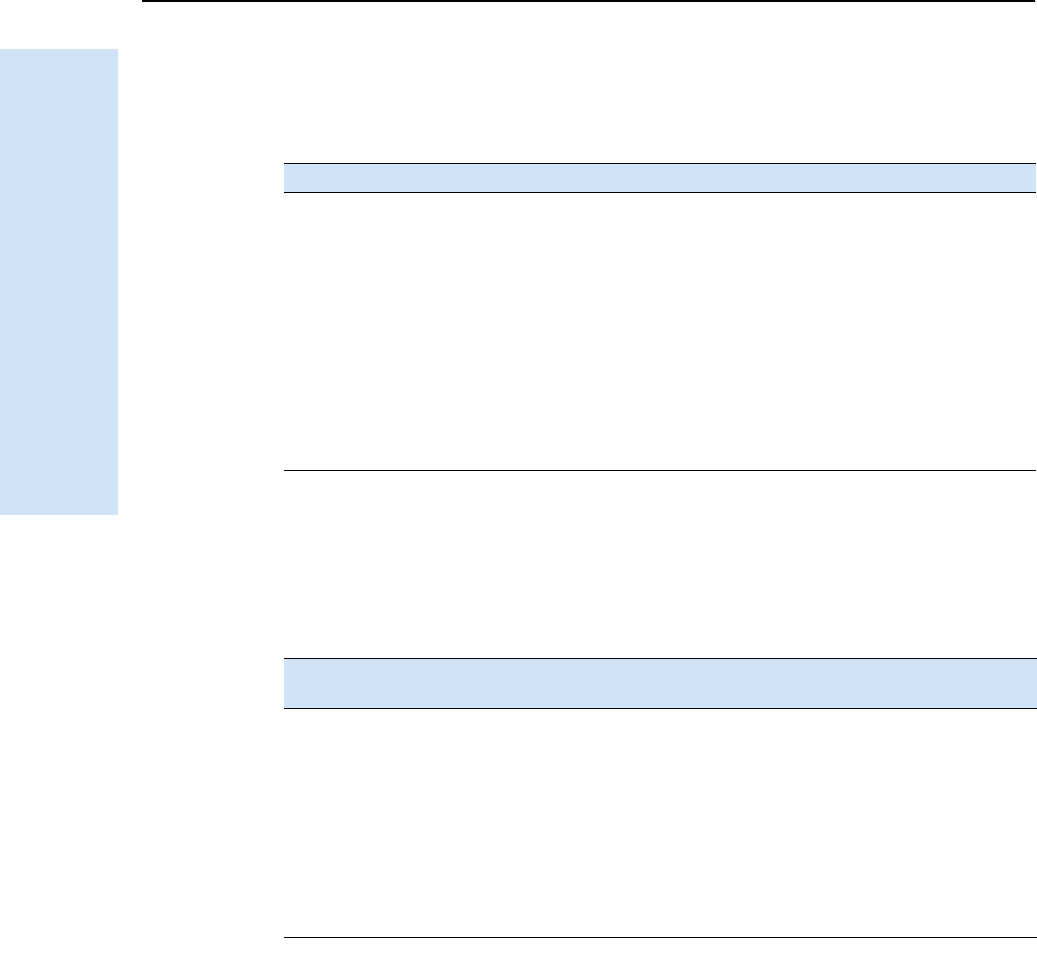
8 Specifications
56 Trimble R6/R7 GPS and Trimble R8 GNSS Receivers User Guide
Trimble R7 GPS Receiver Operation
8.1 Physical specifications
The temperature rating of the receiver applies only when all doors on the receiver are
closed.
8.2 Positioning specifications
Feature Specification
Size 13.5 cm W x 8.5 cm H x 24 cm L
(5.3 in. W x 3.4 in. H x 9.5 in. L)
Weight (with 2 batteries inserted) 1.4 kg (3.0 lb)
Battery life
(at 20 °C)
RTK with internal radio: 3.5 hours
No internal radio: 5 hours
Power input 11–28 V DC
Operating temperature –40°C to +65°C (–40°F to +149°F)
a
aThe USB port operates only when the temperature is above 0 °C (32 °F). The internal batteries charge
only when the temperature is in the range 0 °C to 40 °C (32 °F to 104 °F)
Storage temperature –40 °C to +80 °C (–40 °F to +176 °F)
Humidity 100% condensing, unit fully sealed
Casing Dust-proof, shock- and vibration-resistant
Positioning Mode Horizontal Accuracy
(RMS)
Vertical Accuracy (RMS)
RTK (OTF) Synchronized 1 cm + 1 ppm
(× baseline length)
2cm + 1ppm
(× baseline length)
Low Latency 2 cm + 2 ppm
(× baseline length)a
aDepends on radio link latency.
3cm + 2ppm
(× baseline length)a
L1 C/A Code
Phase
Synchronized/
Low Latency
.25 m + 1 ppm RMS .50 m + 1 ppm RMS
Static/
FastStatic
N/A 5 mm + 0.5 ppm
(× baseline length)
5 mm + 1 ppm
(× baseline length)
WAAS N/A Less than 5 mb
b3D RMS values depend on WAAS system performance.
Less than 5 mb
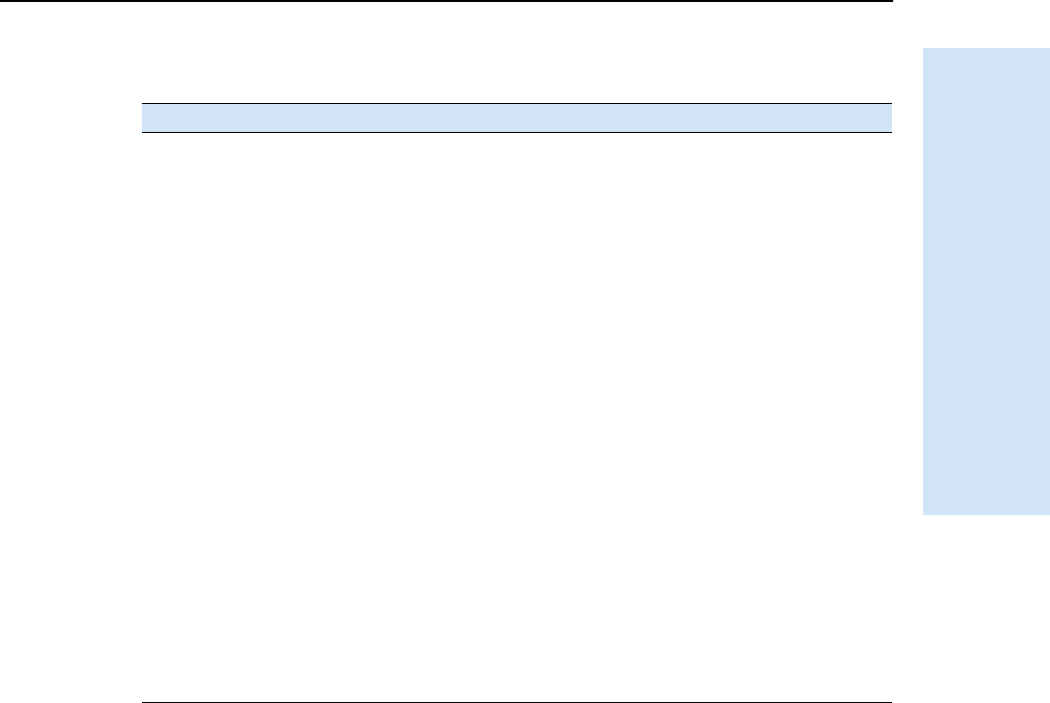
Trimble R6/R7 GPS and Trimble R8 GNSS Receivers User Guide 57
Specifications 8
Trimble R7 GPS Receiver Operation
8.3 Technical specifications
Feature Specification
Tracking 24 Channels L1 C/A Code, L2C, L1/L2 Full Cycle Carrier, WAAS/EGNOS
support
Fully operational during P-code encryption
WAAS satellite tracking
Signal processing Maxwell™ V architecture
Very low-noise C/A code processing
Multipath suppression
Start-up Cold start: < 60 seconds from power on
Warm start: < 30 seconds with recent ephemeris
Initialization Automatic while moving or static
Minimum
initialization time
10 sec + 0.5 × baseline length (km)
Communications Three RS-232 serial ports (Port 1, Port 2, and Port 3)
Baud rates up to 115,200 bps
RTS/CTS flow control negotiation supported on Port 3 only
One USB port (download only)
Configuration Via user-definable application files or GPS Configurator
Output formats NMEA-0183: AVR; GGA; GSA; GST; GSV; PTNL,GGK; PTNL,GGK_SYNC;
HDT; PTNL,PJK; PTNL,PJT; ROT PTNL,VGK; VHD; VTG; ZDA
GSOF (Trimble Binary Streamed Output)
1PPS
RT17
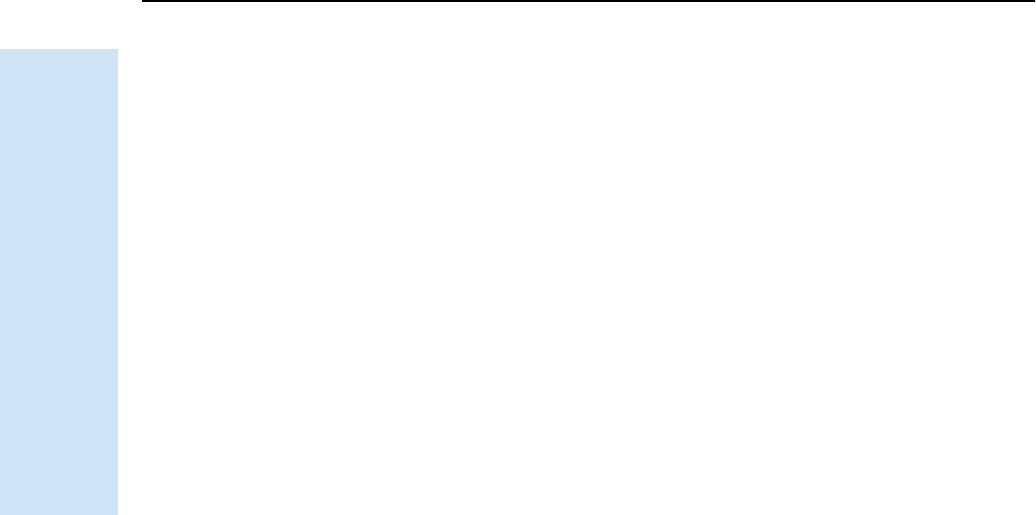
8 Specifications
58 Trimble R6/R7 GPS and Trimble R8 GNSS Receivers User Guide
Trimble R7 GPS Receiver Operation
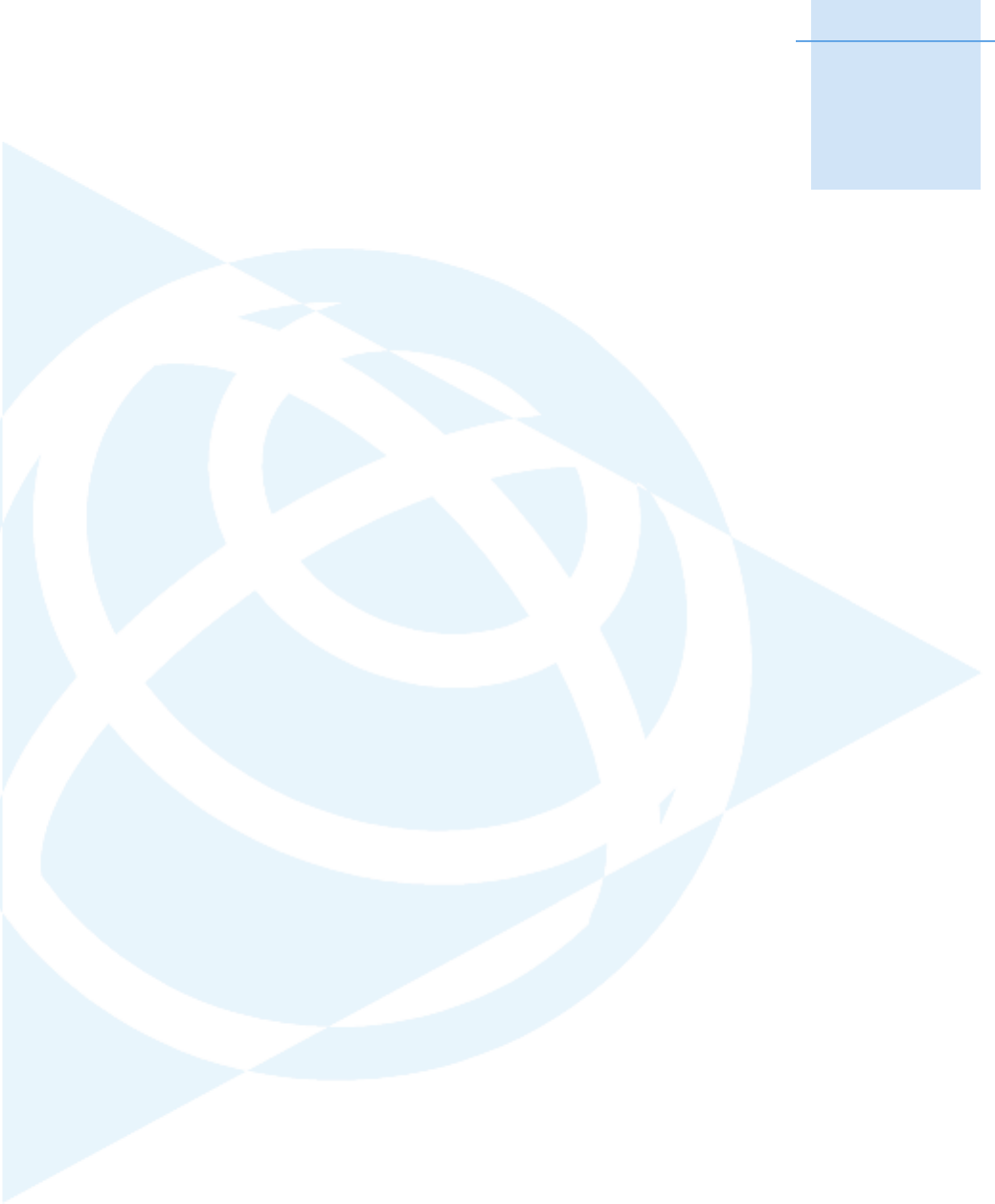
CHAPTER
9
Trimble R6/R7 GPS and Trimble R8 GNSS Receivers User Guide 59
Default Settings 9
In this chapter:
QDefault settings
QResetting to factory defaults
QExamples
All Trimble R7 GPS receiver settings are stored in
application files. The default application file,
Default.cfg, is stored permanently in the receiver,
and contains the factory default settings for the
Trimble R7 GPS receiver. Whenever the receiver
is reset to its factory defaults, the current settings
(stored in the current application file, current.cfg)
are reset to the values in the default application
file.
You cannot modify the default application file.
however, if there is a power up application file
(Power_up.cfg) in the receiver, the settings in this
file can be applied immediately after the default
application file, overriding the factory defaults.
For more information, see Application files,
page 38.
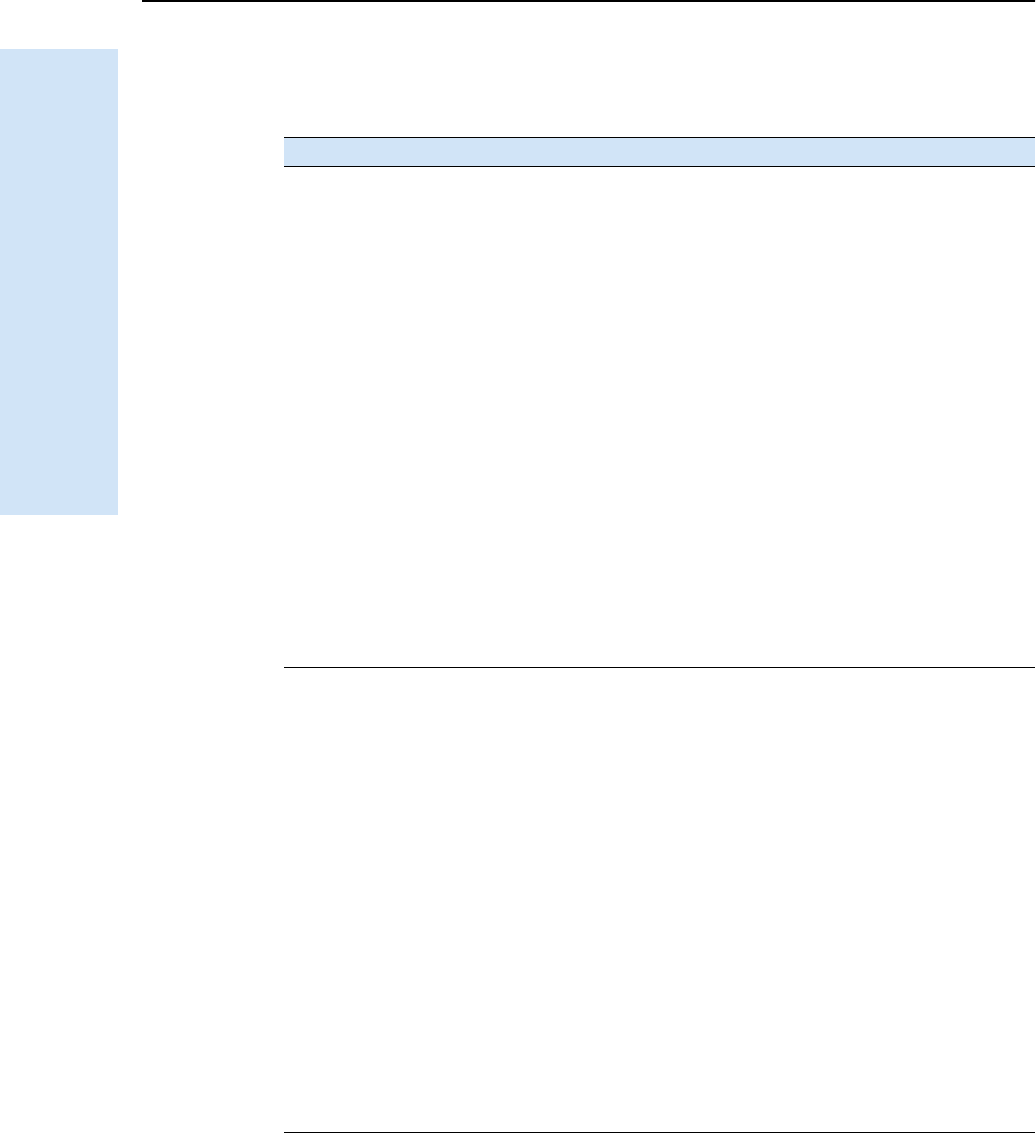
9 Default Settings
60 Trimble R6/R7 GPS and Trimble R8 GNSS Receivers User Guide
Trimble R7 GPS Receiver Operation
9.1 Default settings
These settings are defined in the default application file.
Function Factory Default
SV Enable All SVs enabled
General Controls: Elevation mask 13°
PDOP mask 7
RTK positioning mode Low Latency
Motion Kinematic
Power Output 3 Disabled
1PPS time tags Off
ASCII time tags Off
Serial Port 1: Baud rate 38400
Format 8-None-1
Flow control None
Serial Port 2: Baud rate 38400
Format 8-None-1
Serial Port 3: Baud rate 38400
Format 8-None-1
Flow control None
Input Setup: Station Any
NMEA/ASCII (all messages) All Ports Off
Streamed output All Types Off
Offset = 00
RT17/Binary All Ports Off
CMR output [Static] CMR: cref ID 0000
RTCM output RTCM: Type 1 ID 0000
Reference position: Latitude 0°
Longitude 0°
Altitude 0.00 m HAE
Antenna: Type Unknown external
Height (true vertical) 0.00 m
Group All
Measurement method Bottom of antenna mount
Logging rate 15 sec
Position rate 5 min
Measurement rate 10 Hz
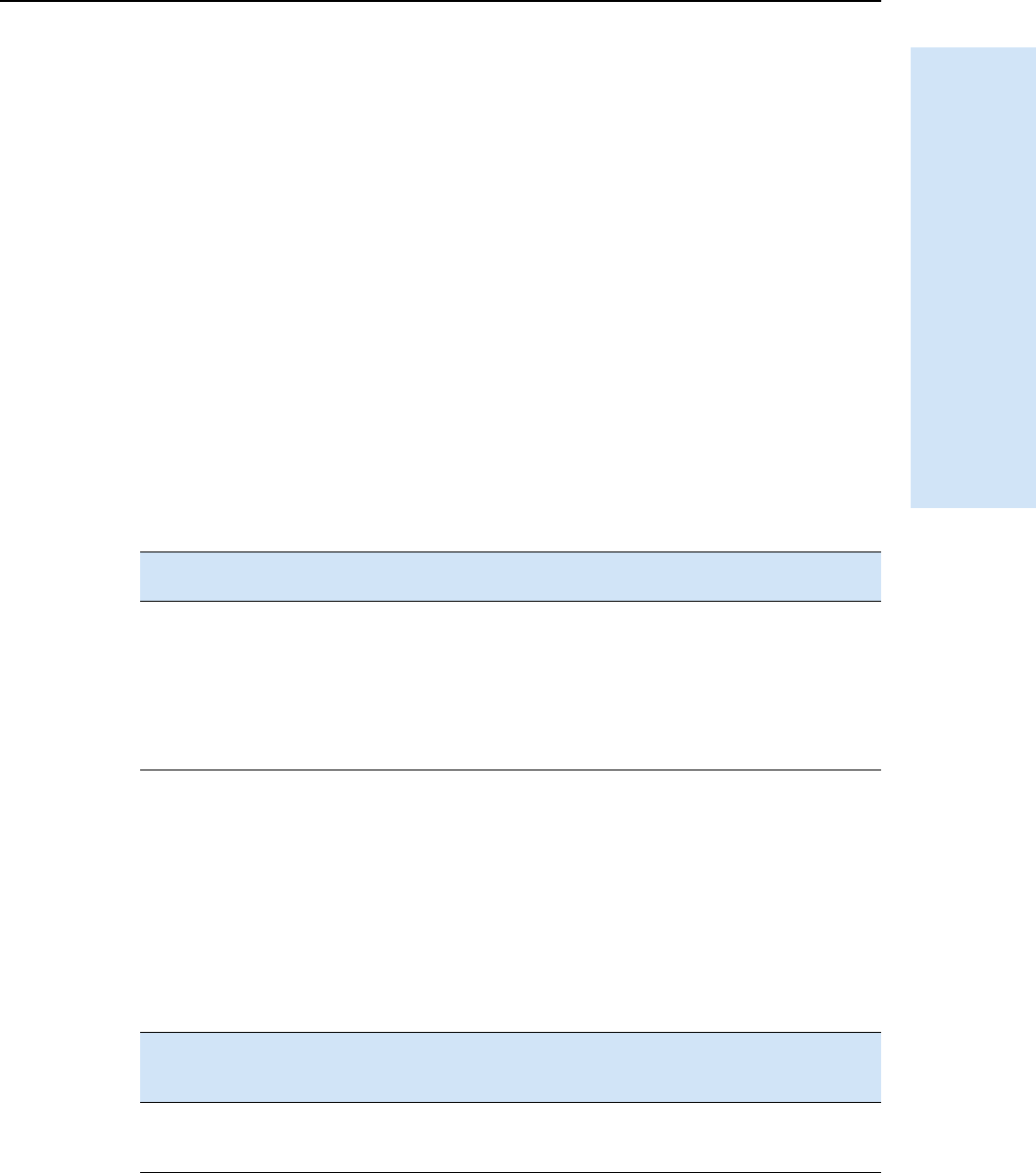
Trimble R6/R7 GPS and Trimble R8 GNSS Receivers User Guide 61
Default Settings 9
Trimble R7 GPS Receiver Operation
9.2 Resetting to factory defaults
To reset the receiver to its factory defaults, do one of the following:
•On the receiver, press and hold down [P] for 15 seconds.
•In the GPS Configurator software, select Connect to Receiver and then click Reset
receiver in the General tab.
9.3 Examples
The following examples show how the Trimble R7 GPS receiver uses the default
settings and special application files in various situations.
93.1 Default behavior
The factory defaults are applied whenever you start the receiver. If a power up file is
present in the receiver, its settings are applied immediately after the default settings, so
you can use a power up file to define your own set of defaults.
93.2 Power up settings
When you turn the receiver off, any changes that you have made to logging settings are
lost and these settings are returned to the factory defaults. Other settings remain as
defined in the current file. The next time you turn on the receiver, the receiver checks
for a power up file and, if one is present, applies the settings in this file.
When you turn the receiver
on and …
then logging settings
are …
and logging …
it is the first time that the
receiver has been used
the factory defaults does not begin
automatically
you have reset the receiver to its
factory defaults
the factory defaults, or
those in the power up filea
aA factory default setting is used only if the setting is not defined in the power up file.
does not begin
automatically
you have performed a full reset the factory defaults,
because resetting deletes
any power up file
does not begin
automatically
When you use [P] to turn
the receiver off then on
again and …
then logging settings
are …
and all other settings
are …
you changed the receiver
settings by applying an
application file
the factory defaults the last settings used
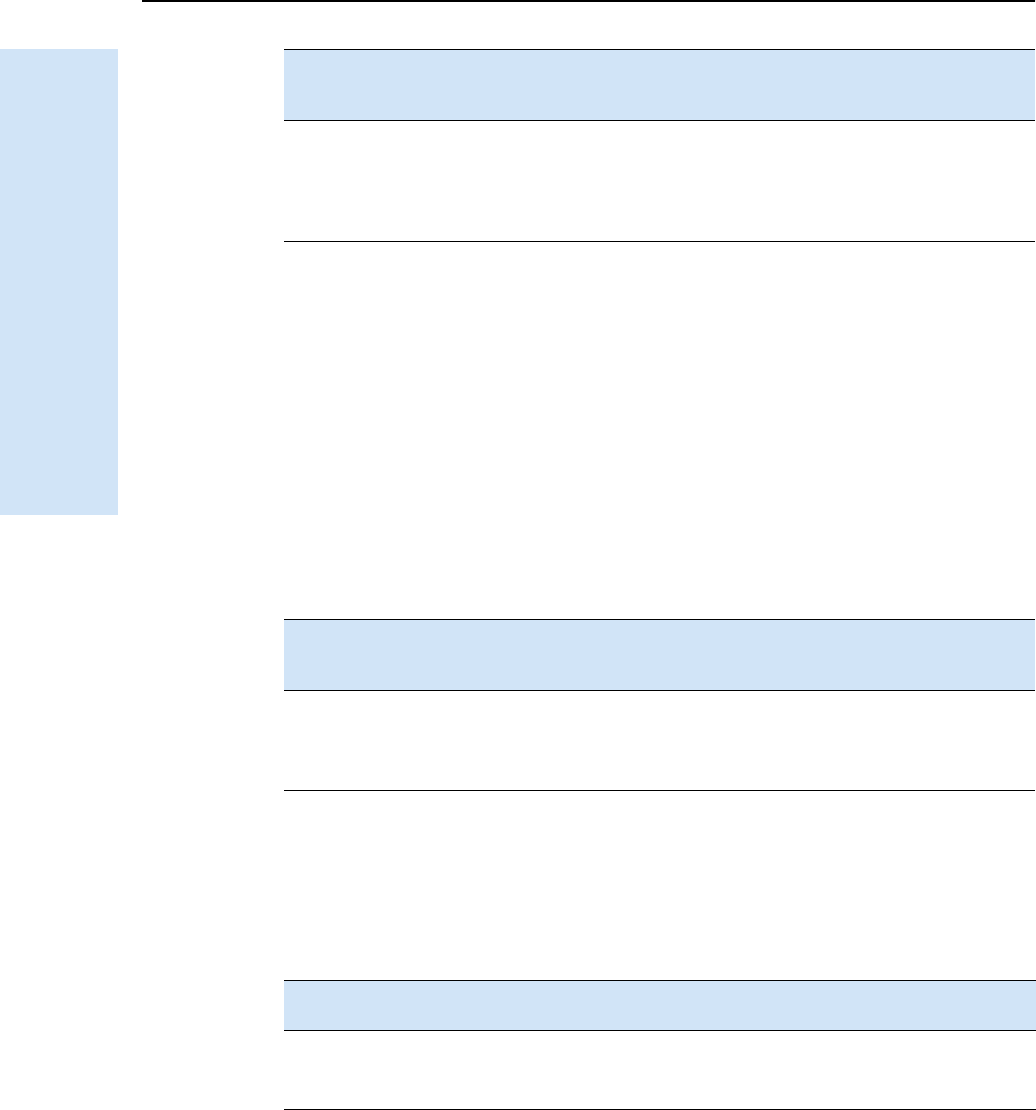
9 Default Settings
62 Trimble R6/R7 GPS and Trimble R8 GNSS Receivers User Guide
Trimble R7 GPS Receiver Operation
93.3 Logging after power loss
If the Trimble R7 GPS receiver loses power unexpectedly, when power is restored the
receiver tries to return to the state it was in immediately before the power loss. The
receiver does not reset itself to defaults or apply any power up settings. If the receiver
was logging when power was lost unexpectedly, it resumes logging when power is
restored.
However, when you turn off the receiver using [P], the receiver behaves as if you pressed
[D] to stop logging before you pressed [P]. In this case, when power is restored normally,
logging does not begin until you start it manually.
93.4 Disabling logging
To disable logging, you can set the receiver’s data logging and position logging rates to
Off. However, if you press [D] while logging is disabled, the receiver will still log data,
using the default logging settings.
you changed the receiver
settings using configuration
software
the factory defaults the last settings used
there is a power up
application file in the receiver
the factory defaults, or those
in the power up filea
the last settings used, or those
in the power up filea
aA factory default setting is used only if the setting is not defined in the power up file.
When the receiver is logging
data and then loses power …
then when power
is restored, data
logging …
and logging
settings are …
and all other
settings are …
unexpectedly resumes
automatically
the last settings
used
the last settings
used
when you press [P] does not resume the factory
defaults
the last settings
used
When you have disabled logging … then if you press [D] to start logging,
logging settings are …
using the Trimble Survey Controller or GPS
Configurator software
the factory defaults
in the power up application file the factory defaults
When you use [P] to turn
the receiver off then on
again and …
then logging settings
are …
and all other settings
are …
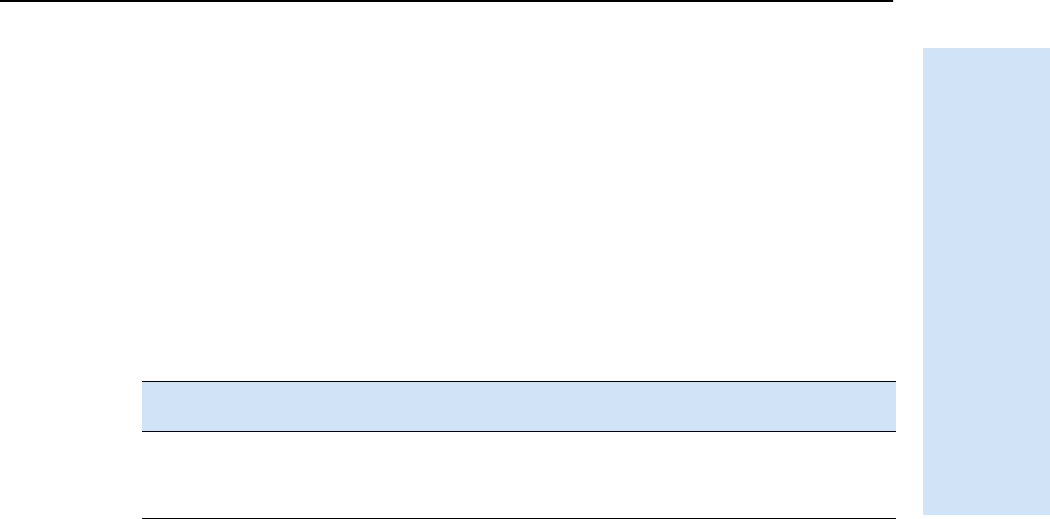
Trimble R6/R7 GPS and Trimble R8 GNSS Receivers User Guide 63
Default Settings 9
Trimble R7 GPS Receiver Operation
93.5 Application files
You can use application files to change the settings in the receiver. Sending an
application file to the receiver does not necessarily apply the file’s settings; you can
apply a file’s settings at any time after sending it to the receiver. You can also define
timed application files. A timed application file contains receiver settings, but also
includes a date and time when it is automatically activated.
If there is a timed application file on the Trimble R7 GPS receiver, the receiver
automatically applies the file’s settings and begins logging (if logging settings are
included in the file) at the specified time. If the receiver is in Sleep mode, it wakes up
five minutes before the start time of the timed application file, and then begins logging,
if required, at the specified start time.
When you send an application file to
the receiver and …
then the receiver settings are changed …
you apply the file’s settings immediately as soon as you send the file to the receiver
you apply the file later as soon as you apply the file
it is a timed application file at the specified activation time
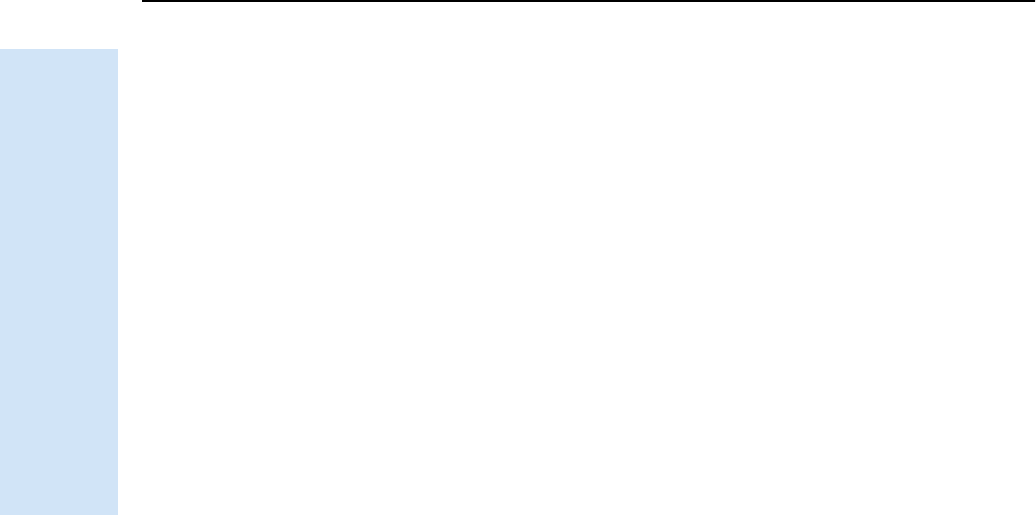
9 Default Settings
64 Trimble R6/R7 GPS and Trimble R8 GNSS Receivers User Guide
Trimble R7 GPS Receiver Operation
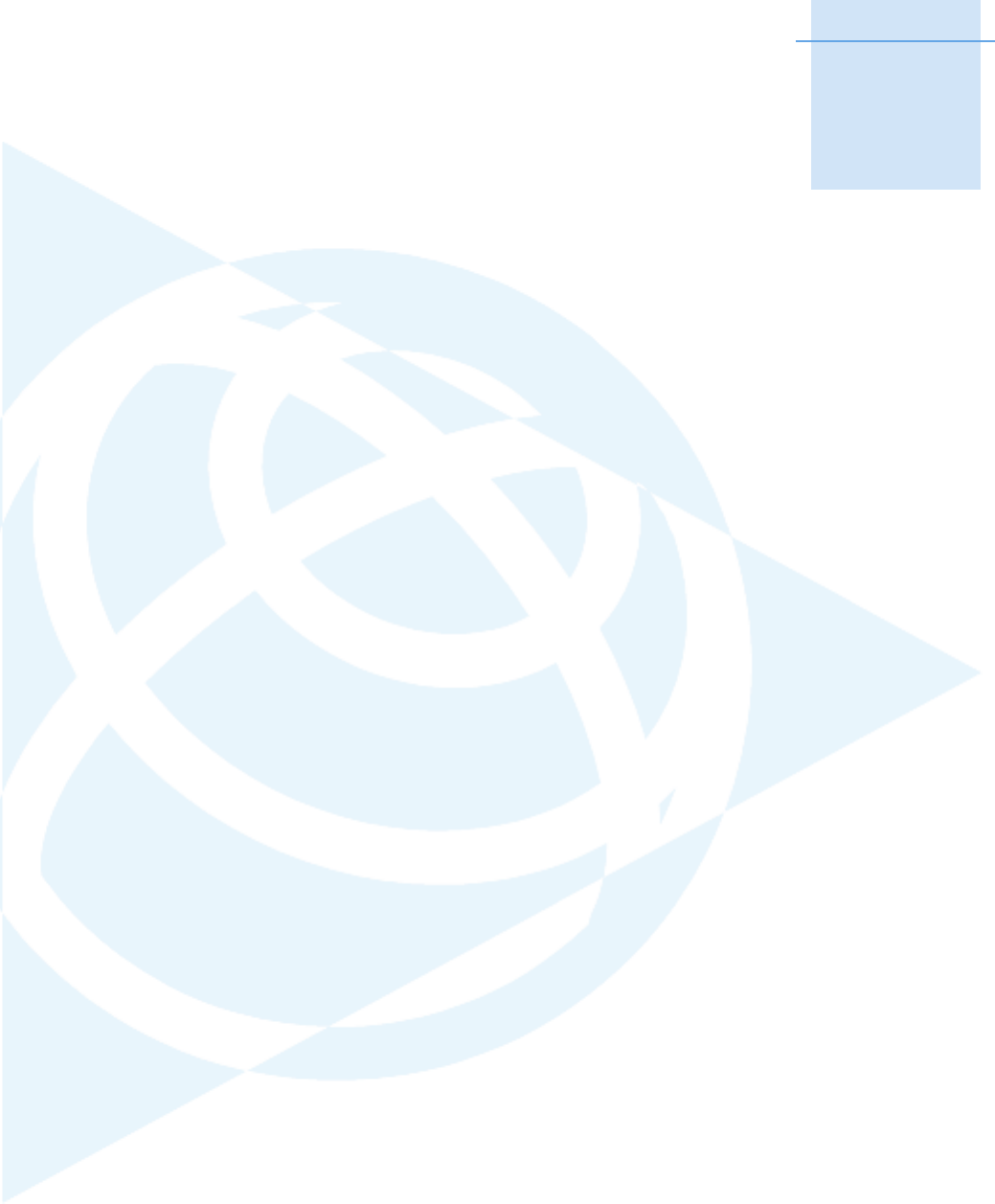
CHAPTER
10
Trimble R6/R7 GPS and Trimble R8 GNSS Receivers User Guide 65
Cables and Connectors 10
In this chapter:
QPort 1, 2, and 3 connectors
QPower/serial data cable
QEvent marker/1PPS cable
QGPS antennas and cables
This chapter provides pinout information for the
Trimble R7 GPS receiver standard and optional
cables. This information can be used to build
special cables for connecting the receiver to
devices and instruments not supported by the
standard and optional cables.
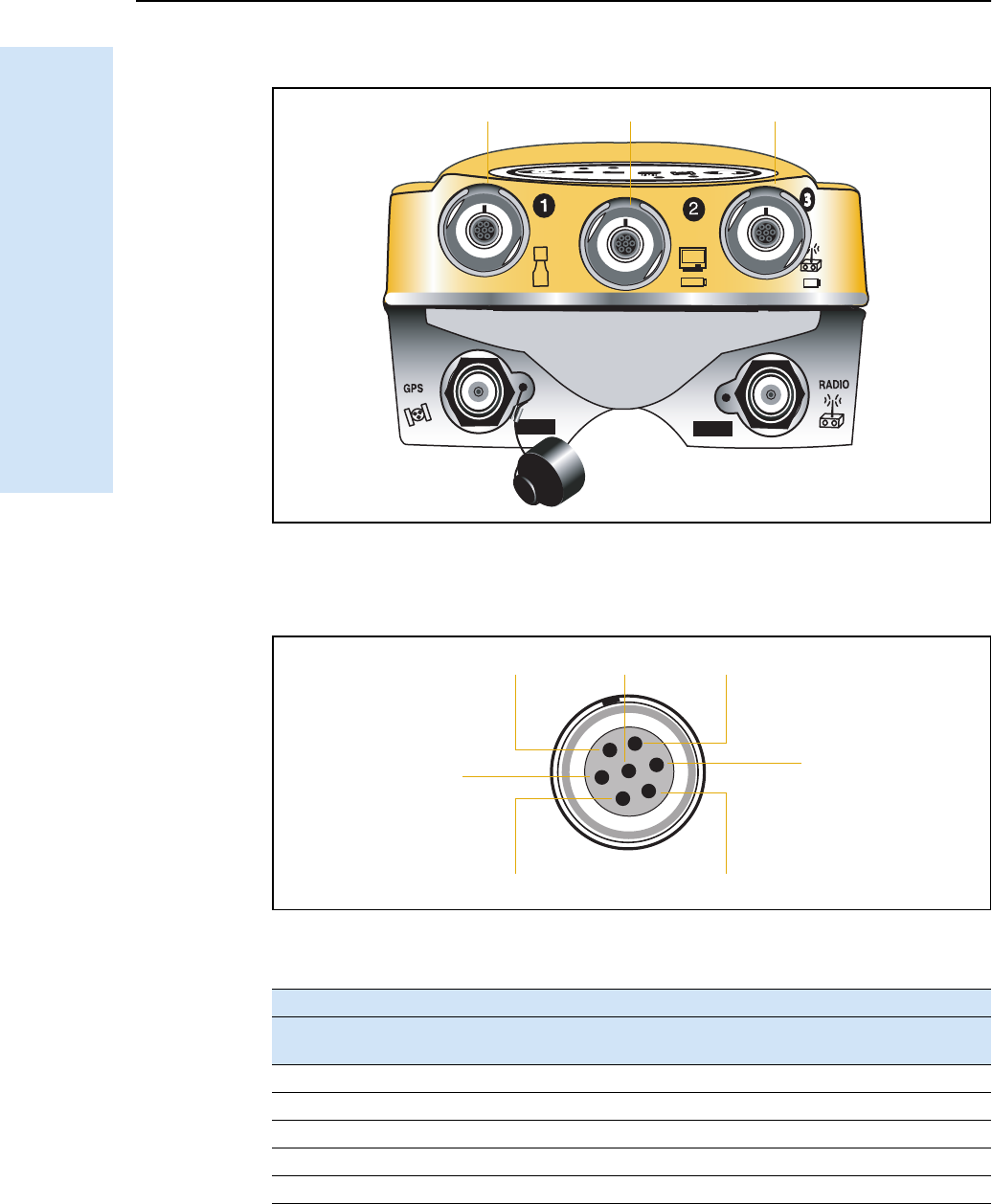
10 Cables and Connectors
66 Trimble R6/R7 GPS and Trimble R8 GNSS Receivers User Guide
Trimble R7 GPS Receiver Operation
10.1Port 1, 2, and 3 connectors
Figure 10.1 Trimble R7 GPS receiver serial ports
Figure 10.2 gives pinout requirements for the connector labeled Port 1. The pin
locations for the Port 2 and Port 3 connectors are identical.
Figure 10.2 Pinout connectors for all ports
Table 10.1 Trimble R7 GPS receiver port pinout functions
Pin Pinout function
Port 1 (TSCe controller,
event, or computer)
Port 2 (Power in,
computer, PPS, or event)
Port 3 (External radio or
power in)
1 Signal GND Signal GND Signal GND
2 GND GND GND
3 TX data out (TXD1) TX data out (TXD2) TX data out (TXD3)
4 RTS1 1PPS RTS3
5 CTS1/Event 2 Event 1 CTS3
Port 1 Port 2 Port 3
7
1
3
6
4
25
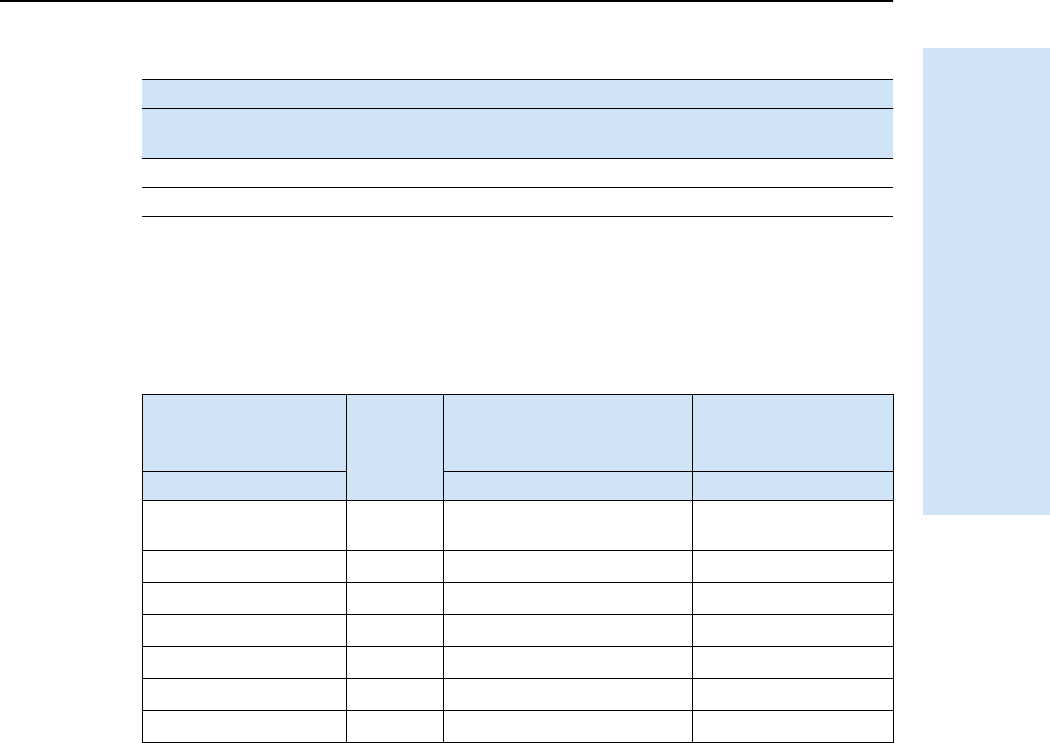
Trimble R6/R7 GPS and Trimble R8 GNSS Receivers User Guide 67
Cables and Connectors 10
Trimble R7 GPS Receiver Operation
10.2Power/serial data cable
The power/serial data cable (P/N 32345) is supplied with the Trimble R7 GPS receiver.
Note – Table 10.2 assumes that the cable is attached to the connector labeled Port 1 or
Port 3.
10.3Event marker/1PPS cable
The event marker/1PPS cable shown in Figure 10.3 provides a breakout box with two
BNC ( female) connectors for 1PPS input and event marker output.
Connect a device that accepts 1PPS output pulses to the BNC connector labeled 1PPS
on the breakout box. Connect a device that outputs event marker pulses to the Trimble
R7 GPS receiver, such as a photogrammetric camera, to the BNC connector labeled
Event Marker on the breakout box.
6 Power Out (+) Power In (+) Power In/Out (+)
7 Serial data in (RXD1) Serial data in (RXD2) Serial data in (RXD3)
Table 10.2 Power/serial data cable pinouts
Lemo 0-shell
connector
7 Pin
Direction DE9-F connector
7 Conductors
Power lead
2 Conductors
Pin Function Pin Color Function Color Function
1 Signal ground ↔5BrownSignal
ground
2GND →Black V-OUT
3TXD →2OrangeTXD
4RTS/TXD →8Blue RTS
5CTS/RXD ←7 Green CTS
6 PWR ← Red Power IN (+)
7RXD ←3YellowTXD
Table 10.1 Trimble R7 GPS receiver port pinout functions (Continued)
Pin Pinout function
Port 1 (TSCe controller,
event, or computer)
Port 2 (Power in,
computer, PPS, or event)
Port 3 (External radio or
power in)
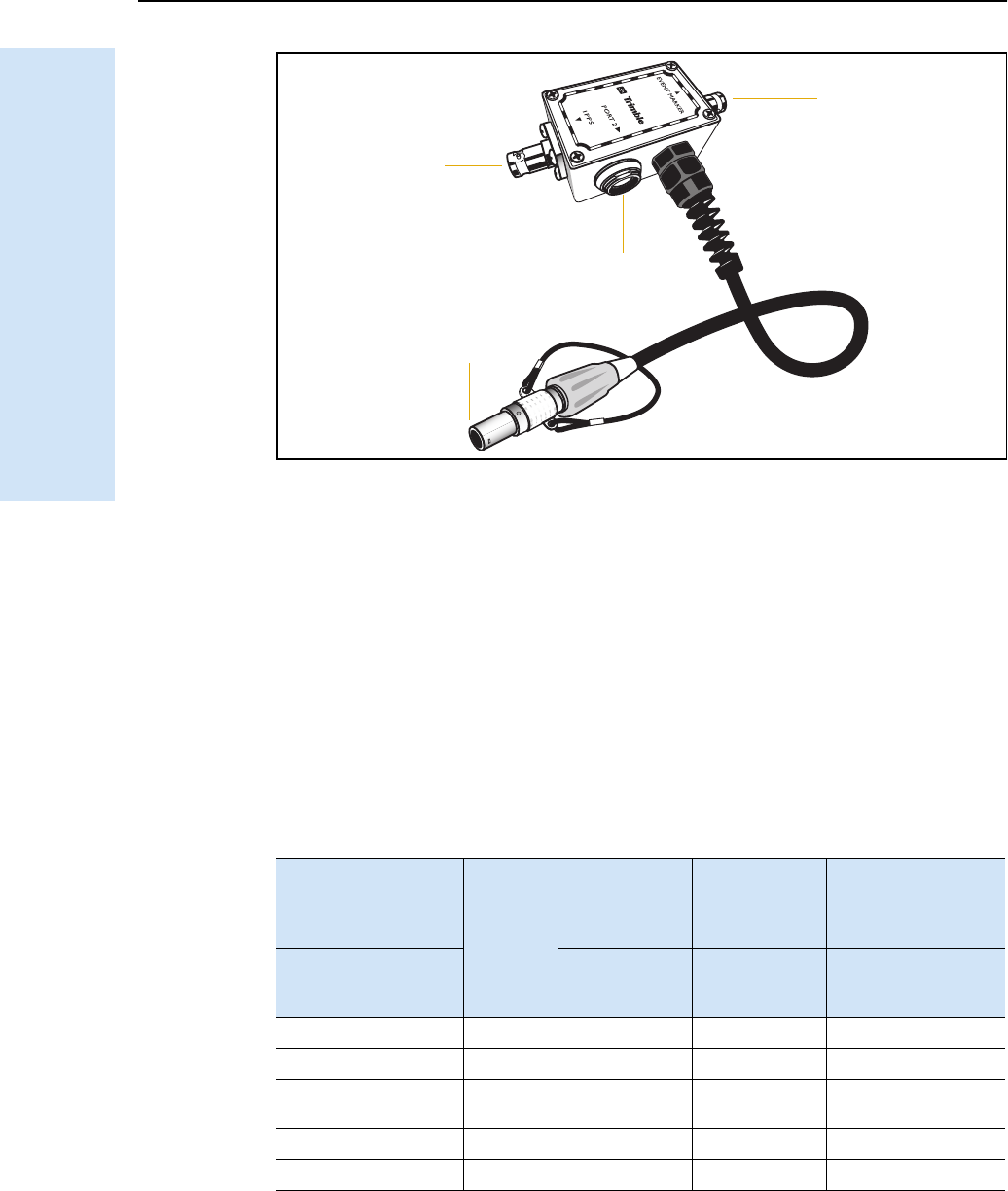
10 Cables and Connectors
68 Trimble R6/R7 GPS and Trimble R8 GNSS Receivers User Guide
Trimble R7 GPS Receiver Operation
Figure 10.3 Event marker/1PPS cable
In addition, the breakout box includes a Lemo 7-pin connector to extend serial
communications and/or power on Port 2. Because the BNC connectors are used to
service the event marker and 1PPS features, pins 4 (1PPS) and 5 (Event Marker) are
inactive on the Lemo connector.
For Port 2 pinouts, see Port 1, 2, and 3 connectors, page 66. For more information on
1PPS input and event marker output, see Chapter 11, Event Marker Input and 1PPS
Output.
Table 10.3 gives pinout information for the event marker/1PPS cable, which is supplied
with the Trimble R7 GPS receiver. The event marker/1PPS cable is only used with the
Trimble R7 GPS receiver connectors labeled Port 1 ( for event marker output) and
Port 2.
Table 10.3 Event marker/1PPS cable pinouts
P1: Lemo 7-Pin
Port 2 Trimble R7
GPS receiver
Direction P2: BNC-F
connector
(1PPS)
P3: BNC-F
connector
(Event
marker)
P4: Lemo 7s
Port 2 extension
Pin Trimble R7 GPS
receiver
function
Pin Pin Pin Function
1 Signal ground ←1 Signal ground
2GND →GND GND 2 GND
3 Serial data out
(TXD2)
←3 Serial data in
(TXD2)
4 1PPS ←Center pin 4 No Connect
5 Event Marker ↔Center pin 5 No Connect
P4
P3
P1
P2
(Event marker)
(1PPS out)
(To Port 2)
(Port 2 extension)
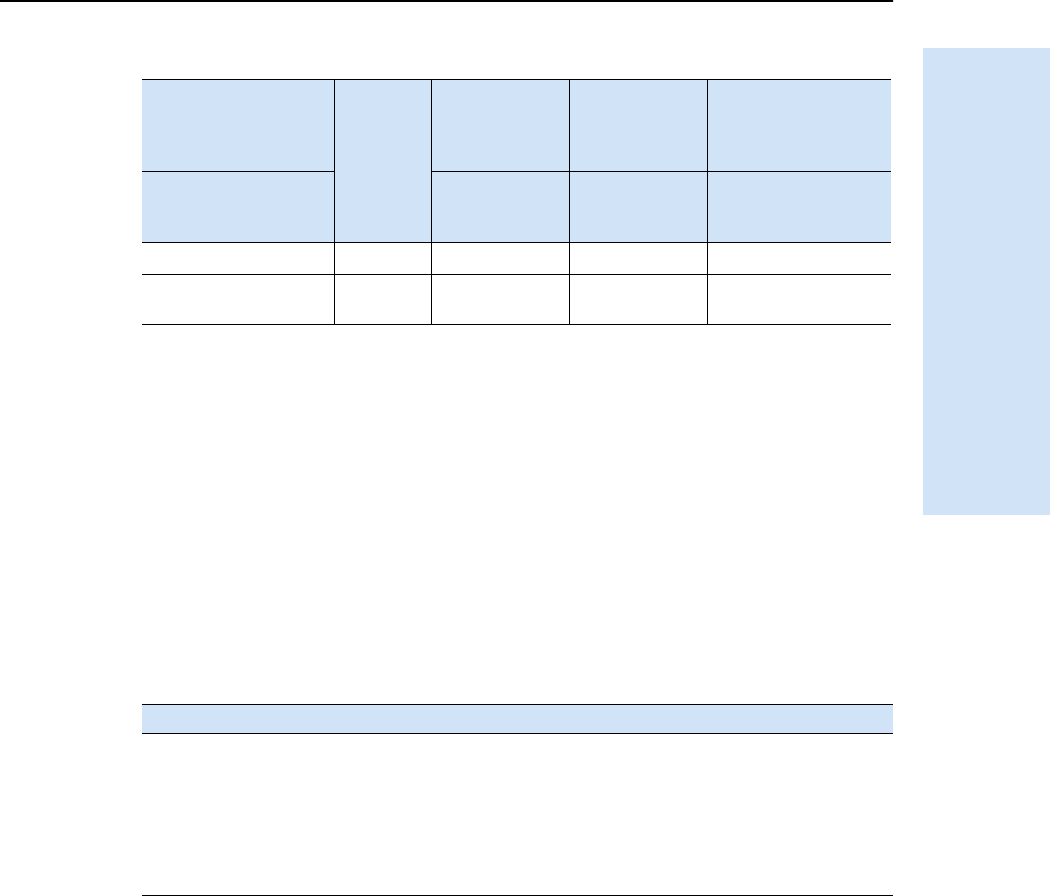
Trimble R6/R7 GPS and Trimble R8 GNSS Receivers User Guide 69
Cables and Connectors 10
Trimble R7 GPS Receiver Operation
10.4GPS antennas and cables
The antenna that a receiver uses to collect satellite signals is sometimes called a GPS
antenna to distinguish it from a radio antenna. Radio antennas are used for
communication between receivers and external networks or systems.
Note – Older models of antennas, such as Choke Ring or Micro-Centered L1/L2, have
different power requirements. The Trimble R7 GPS receiver can adjust the antenna power
output when you designate the appropriate antenna in the GPS Configurator software. For
more information, see Antennas, page 25.
Connect the receiver to its GPS antenna using the yellow TNC connector. Use a coaxial
cable with a right-angle TNC plug at the antenna end.
6Power IN (+) →6 Power IN (+)
7 Serial data in
(RXD2)
←7 Serial data out
(RXD2)
If the antenna cable length is … use …
up to 15 meters (45 feet) RG-58 cable
up to 30 meters (100 feet) RG-214 cable
over 30 meters (100 feet) one of the following:
• in-line amplifier
• semi-rigid coaxial cable
• a low-loss cable assembly
Table 10.3 Event marker/1PPS cable pinouts (Continued)
P1: Lemo 7-Pin
Port 2 Trimble R7
GPS receiver
Direction P2: BNC-F
connector
(1PPS)
P3: BNC-F
connector
(Event
marker)
P4: Lemo 7s
Port 2 extension
Pin Trimble R7 GPS
receiver
function
Pin Pin Pin Function
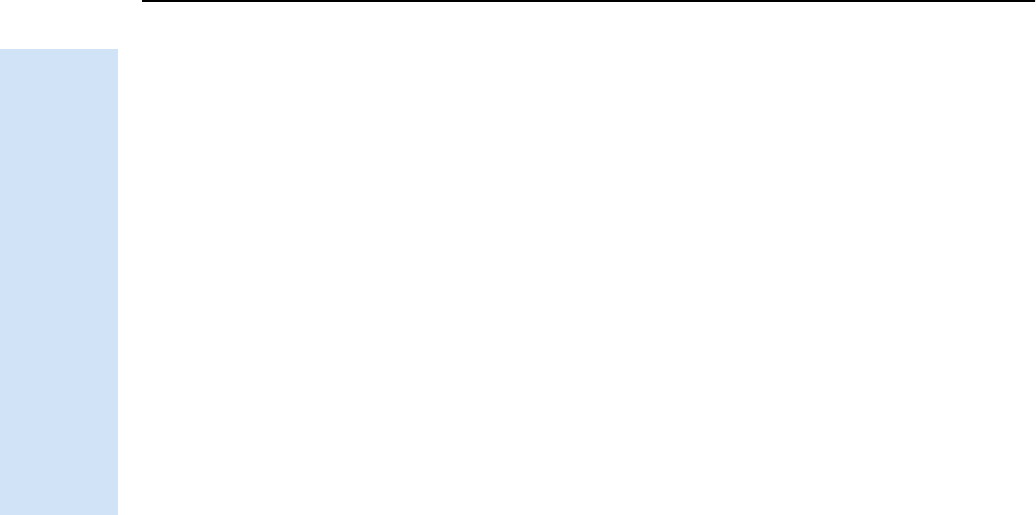
10 Cables and Connectors
70 Trimble R6/R7 GPS and Trimble R8 GNSS Receivers User Guide
Trimble R7 GPS Receiver Operation
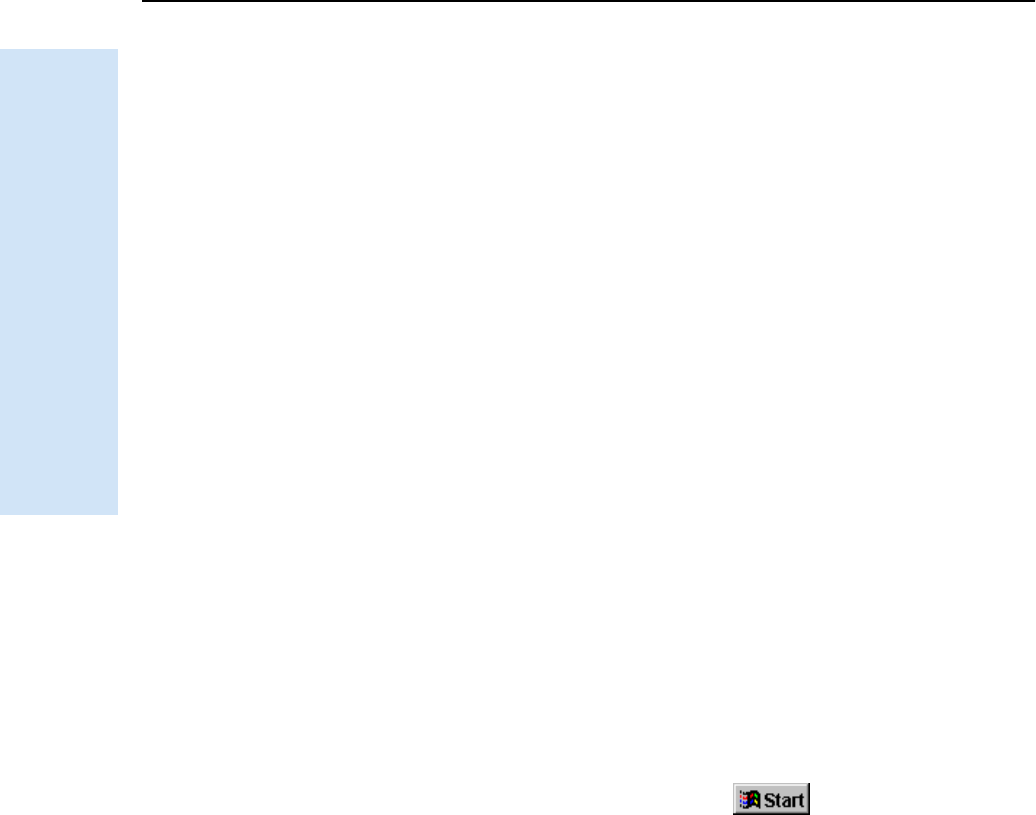
11 Event Marker Input and 1PPS Output
72 Trimble R6/R7 GPS and Trimble R8 GNSS Receivers User Guide
Trimble R7 GPS Receiver Operation
11.1Event marker input
Use event marker input to log a precise GPS time tag whenever an externally generated
pulse is received, such as one generated at the time of the shutter closing from a
photogrammetric camera.
The event is triggered when the source pulse voltage transitions between 1.0 V DC and
2.0 V DC in less than 100 nsec. Trimble recommends that you use TTL level inputs. You
can configure the receiver to recognize either a positive (rising) or negative ( falling)
voltage as the leading edge of a pulse. The accuracy of the associated time tag recorded
for an event is determined by the GPS accuracy (typically less than 1 μsec.).
The Trimble R7 GPS receiver records each event in the current data file. This record
includes the port on which the event was received.
111.1 Enabling and configuring event marker input
To enable or configure the event marker input function, you need the GPS
Configurator software.
In real time
You can use the GPS Configurator software to configure a Trimble GPS receiver
connected to your office computer. For more information, see The GPS Configurator
software, page 50, or refer to the GPS Configurator Help.
To enable event marker input:
1. Connect the computer to the Trimble R7 GPS receiver.
2. Press [P] to turn on the receiver.
3. To start the GPS Configurator software, click and then select
Programs /Trimble /GPS Configurator /GPS Configurator. The GPS Configurator
dialog appears and the software automatically connects to the Trimble R7 GPS
receiver.
4. In the General tab, select the Event marker check box.
5. Select the appropriate option, Positive slope or Negative slope, depending on the
type of pulse the external device uses.
6. Click Apply.
The GPS Configurator software sends the new configuration information to the
receiver, and the receiver starts to accept event marker input.
7. Click OK to exit the GPS Configurator software.
The software disconnects from the receiver.
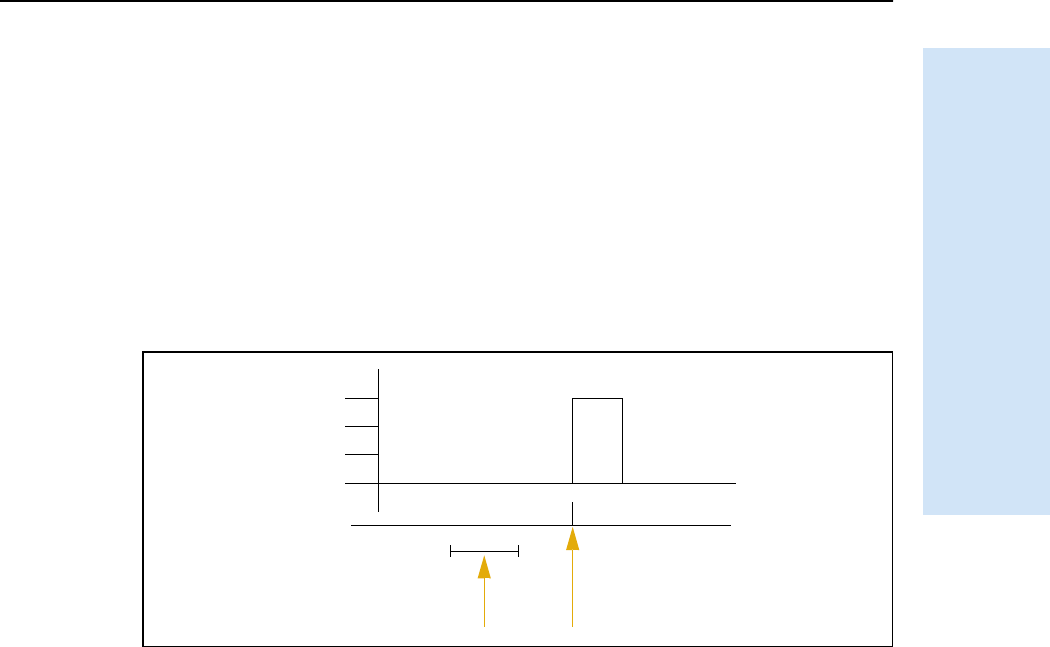
Trimble R6/R7 GPS and Trimble R8 GNSS Receivers User Guide 73
Event Marker Input and 1PPS Output 11
Trimble R7 GPS Receiver Operation
11.11PPS output
The Trimble R7 GPS receiver can output a one pulse per second (1PPS) time strobe
with an associated ASCII time tag output. The pulse is output through port 2 of the
receiver using the event marker/1PPS cable.
111.1 1PPS pulse definition
The leading edge of the pulse coincides with the beginning of each UTC second, as
shown in Figure 11.1. The pulse is driven by an RS-422 driver between nominal levels of
0 V and 4 V. The leading edge is positive, rising from 0 V to 4 V.
Figure 11.1 Time tag relation to 1PPS wave form
The pulse is approximately 8 μsec wide, with rise and fall times of about 100 nsec.
Resolution is approximately 40 nsec, but several external factors limit accuracy to
approximately ±1 μsec:
•Position errors, especially with user-entered reference. Each meter of error can
result in 3 nsec of error in the 1PPS pulse.
•Antenna cable length. Each meter of cable adds a delay of about 2 nsec to
satellite signals, and a corresponding delay in the 1PPS pulse.
111.2 ASCII time tag definition
Each time tag is output about 0.5 second before the corresponding pulse, as shown in
Figure 11.1. Time tags are in ASCII format on a user-selected serial port. The format of
a time tag is:
UTC yy.mm.dd hh:mm:ss ab
Where:
•UTC is fixed text.
•yy.mm.dd is the year, month, and date.
•hh:mm:ss is the hour (on a 24-hour clock), minute, and second. The time is in
UTC, not GPS time.
0V
4V
Seconds
Time tag output here Time tag applies here
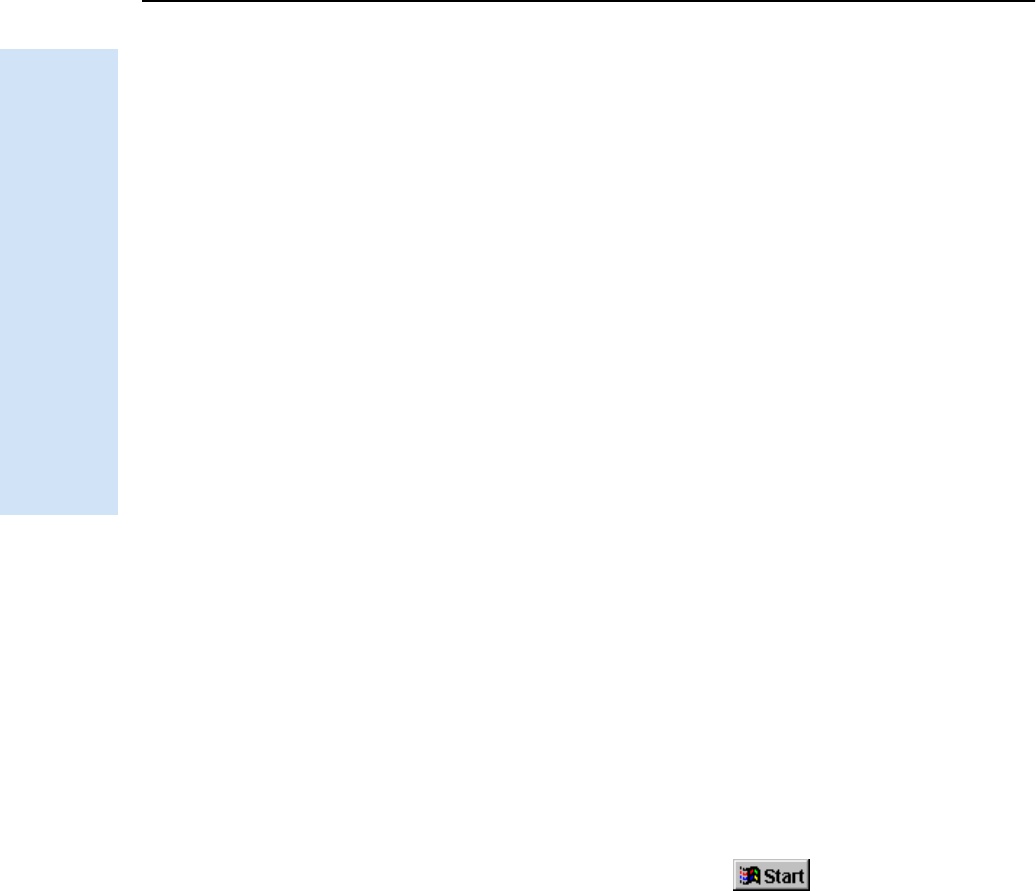
11 Event Marker Input and 1PPS Output
74 Trimble R6/R7 GPS and Trimble R8 GNSS Receivers User Guide
Trimble R7 GPS Receiver Operation
•a is the position-fix type:
1 = 2D Position Fix for E,N only
2 = 3D Position Fix
3 = Single SV Clock-only fix
4 = Automatic Mode
5 = Reference Station Position
6 = Two-Dimensional with Fixed Clock
7 = Overdetermined solution for Clock-only
•b is the number of satellites being tracked: 1 to 9, “:” ( for 10), “;” ( for 11), or “<”
(for 12).
•Each time tag is terminated by a carriage return, line feed sequence.
A typical printout looks like this:
UTC 93.12.21 20:21:16 56
UTC 93.12.21 20:21:17 56
UTC 93.12.21 20:21:18 56
If the fields “a” and “b” appear as “??”, the time is based on the receiver clock because
the receiver is not tracking satellites. The receiver clock is less accurate than time
readings extracted from satellite signals.
111.3 Enabling and configuring 1PPS output in real time
To enable or configure the 1PPS output function, you need the GPS Configurator
software. You can use the GPS Configurator software to configure a Trimble GPS
receiver connected to your office computer. For more information, see The GPS
Configurator software, page 50, or refer to the GPS Configurator Help.
1. Connect the computer to the Trimble R7 GPS receiver.
2. Turn on the receiver.
3. To start the GPS Configurator software, click and then select
Programs /Trimble /GPS Configurator /GPS Configurator. The GPS Configurator
dialog appears and the software automatically connects to the receiver.
4. Select the Serial outputs tab.
5. Select the 1PPS (Port 2 only) check box.
6. If you want ASCII time tags enabled, select the check box and choose an output
port.
7. Click Apply.
The GPS Configurator software sends the new configuration information to the
receiver, and the receiver starts to generate 1PPS output on Port 2.
8. Click OK to exit the GPS Configurator software.
The software disconnects from the receiver.
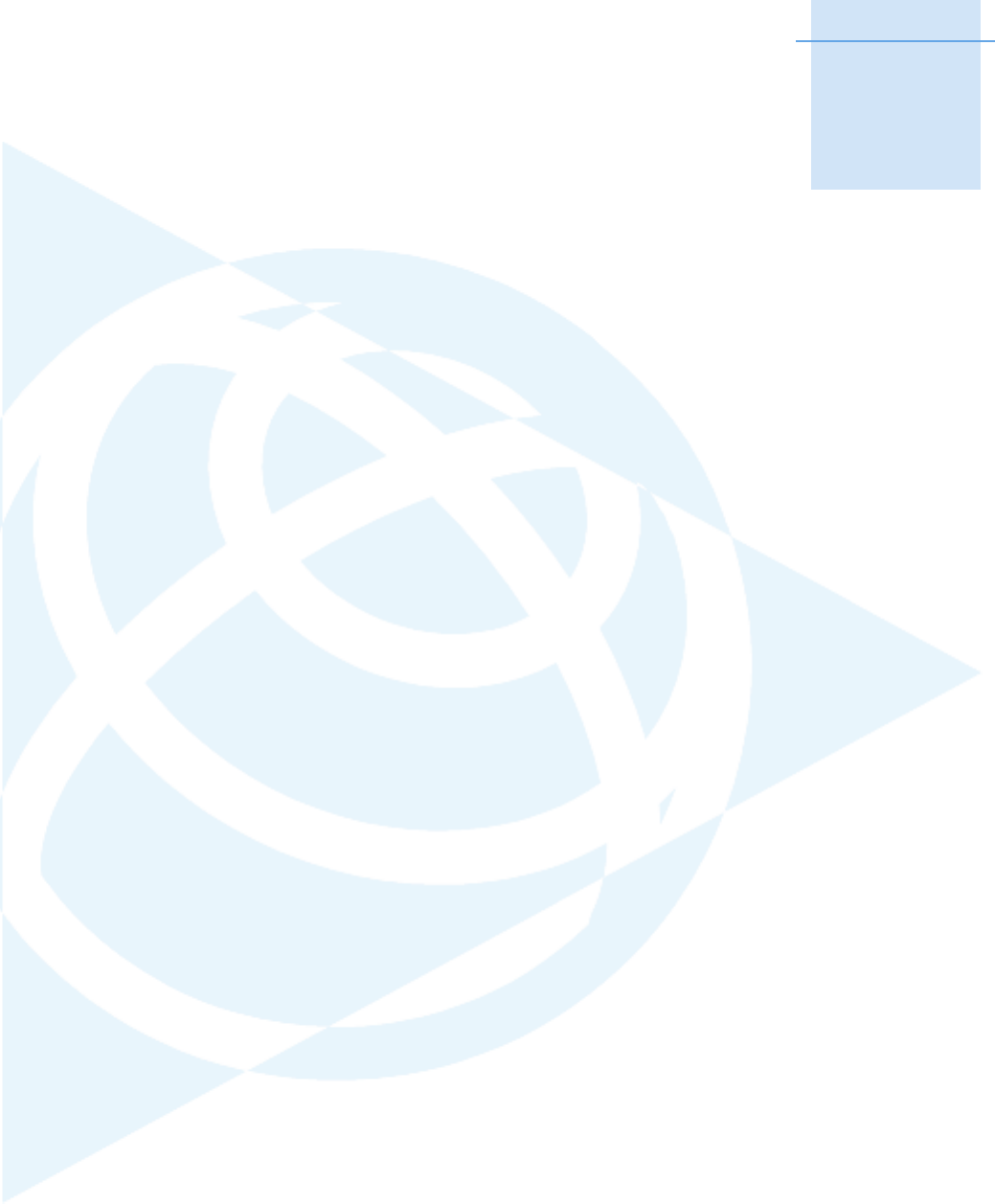
SECTION
II
Trimble R6/R7 GPS and Trimble R8 GNSS Receivers User Guide 75
IITRIMBLE R6 GPS
R8 GNS RECEIVERS
In this section:
QChapter 12, Overview
QChapter 13, Setting up the Receiver
QChapter 14, General Operation
QChapter 15, Configuration
QChapter 16, Software Utilities
QChapter 17, Specifications
QChapter 18, Default Settings
QChapter 19, Cables and Connectors

II Trimble R6 GPS R8 GNS Receivers
76 Trimble R6/R7 GPS and Trimble R8 GNSS Receivers User Guide
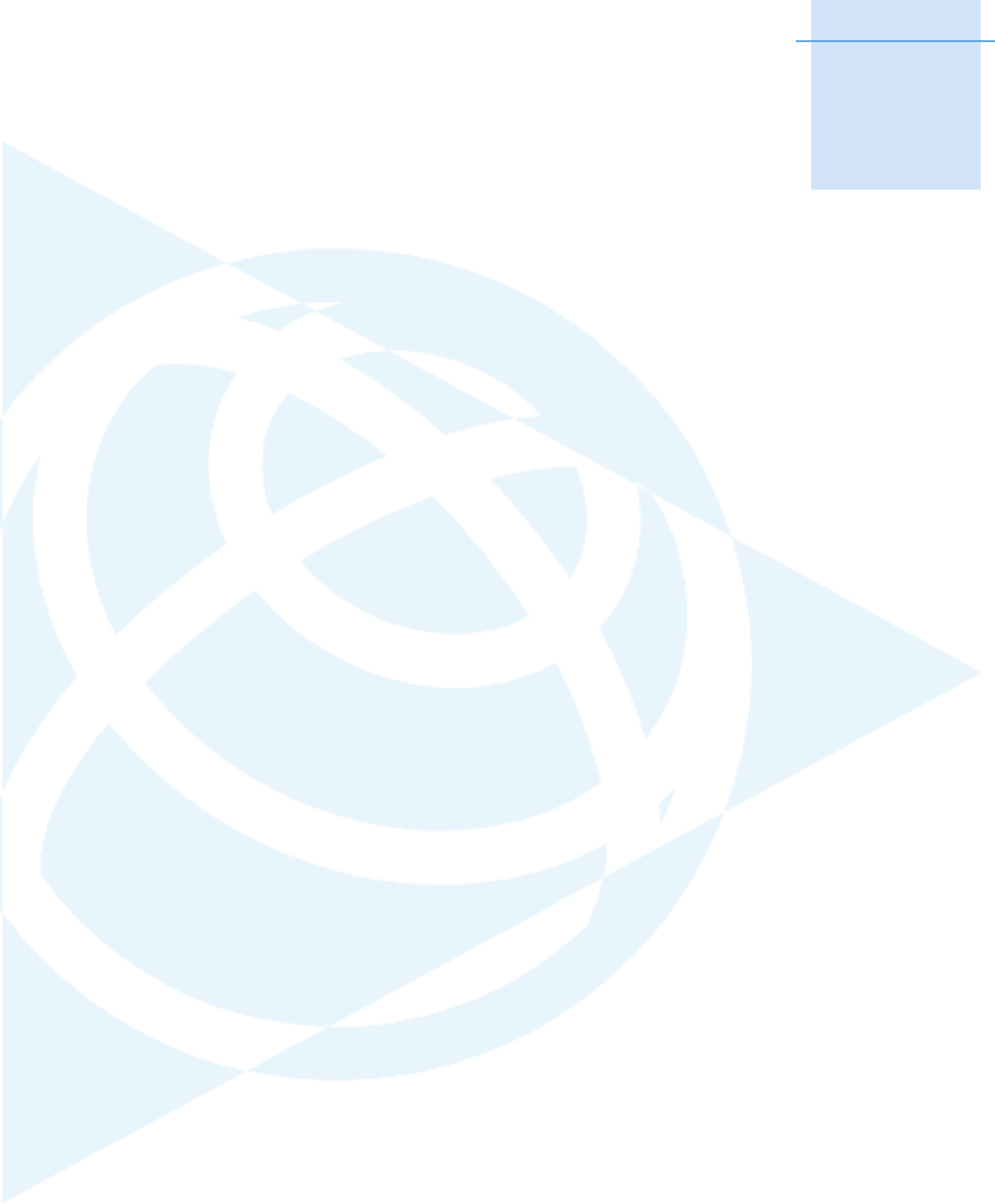
CHAPTER
12
Trimble R6/R7 GPS and Trimble R8 GNSS Receivers User Guide 77
Overview 12
In this chapter:
QFeatures
QUse and care
QCOCOM limits
This chapter introduces the Trimble® R6 GPS
and R8 GNSS receivers, which are designed for
GPS surveying applications.
The Trimble R6 GPS and R8 GNSS receivers are
referred to in this section of the User Guide as
“the receiver”.
Where details refer to only one of the receiver
models, this is clearly identified.
The receiver incorporates a GPS antenna,
receiver, internal radio with a transmit option or
an internal GSM module, and a battery in a
rugged light-weight unit that is ideally suited as
an all-on-the-pole RTK rover. Three LEDs allow
you to monitor the satellite tracking, radio
reception, data logging status, and power.
Bluetooth® wireless technology provides cable-
free communications between receiver and
controller.
The Trimble R6 GPS receiver provides 72 total
channels containing: GPS L1 C/A Code, L1/L2
Full Cycle Carrier and (Optional) GLONASS L1
C/A Code, L1 P Code, L2 P Code, and L1/L2 Full
Cycle Carrier satellite tracking and supports
logging of raw GPS observables to the handheld
controller for postprocessed applications.
The Trimble R8 GNSS receiver provides 72 total
channels containing GPS L1 C/A Code, L2C,
L1/L2/L5 Full Cycle Carrier, GLONASS L1 C/A
Code, L1 P Code, L2 P Code, and L1/L2 Full Cycle
Carrier satellite tracking and supports logging of
raw GPS observables to the handheld controller
for postprocessed applications.
The receiver does not postprocess raw GLONASS
observables.
The receiver is available as a standalone rover,
base station, or as part of the GPS Total Station®
system, offering maximum versatility in the
system configuration to meet your specific
requirements.
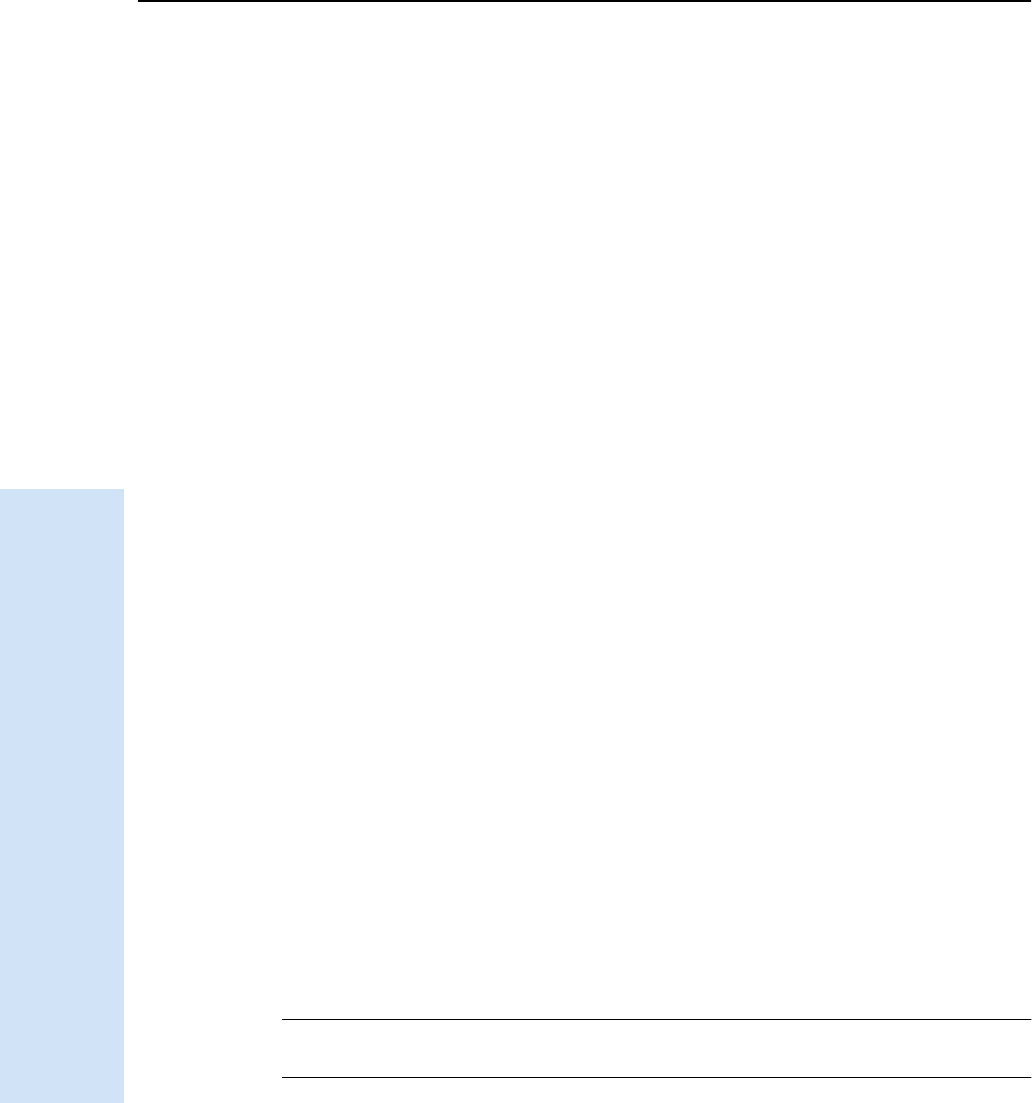
12 Overview
78 Trimble R6/R7 GPS and Trimble R8 GNSS Receivers User Guide
Trimble R6 GPS and R8 GNSS Receiver Operation
12.1Features
The receiver provides the following features:
•Trimble R-track technology, which allows the receivers to track the following:
– GLONASS (Trimble R6 GPS and Trimble R8 GNSS receivers)
– L2C and L5 (Trimble R8 GNSS receiver)
•Centimeter-accuracy, real-time positioning with RTK/OTF data, up to 10 Hz
position updates
•Submeter-accuracy, real-time positioning using pseudorange corrections
•Adaptive dual-frequency RTK engine
•SBAS WAAS/EGNOS support
•Automatic OTF (on-the-fly) initialization while moving
•Single Lithium-ion rechargeable battery
•Cable-free Bluetooth communications with the Trimble Attachable Control Unit
(ACU), TSC2™, TSCe™, or TCU controller with BlueCap® module
•Two RS-232 serial ports for:
– NMEA output
–RTCM SC-104 input and output
– Trimble Format (CMR™ & CMR+™) input and output
•One TNC radio antenna connector
•11 MB internal memory for data storage
•Internal 450 MHz radio with a transmit option or GSM module
12.2Use and care
The receiver can withstand the rough treatment that typically occurs in the field.
However, it is a high-precision electronic instrument and should be treated with
reasonable care.
CWARNING – Operating or storing the receiver outside the specified temperature range
can damage it. For more information, see Chapter 17, Specifications.
High-power signals from a nearby radio or radar transmitter can overwhelm the
receiver circuits. This does not harm the instrument, but it can prevent the receiver
electronics from functioning correctly. Avoid using the receiver within 400 meters of
powerful radar, television, or other transmitters. Low-power transmitters such as those
used in cellphones and two-way radios normally do not interfere with receiver
operations.
For more information, contact your local Trimble distributor.
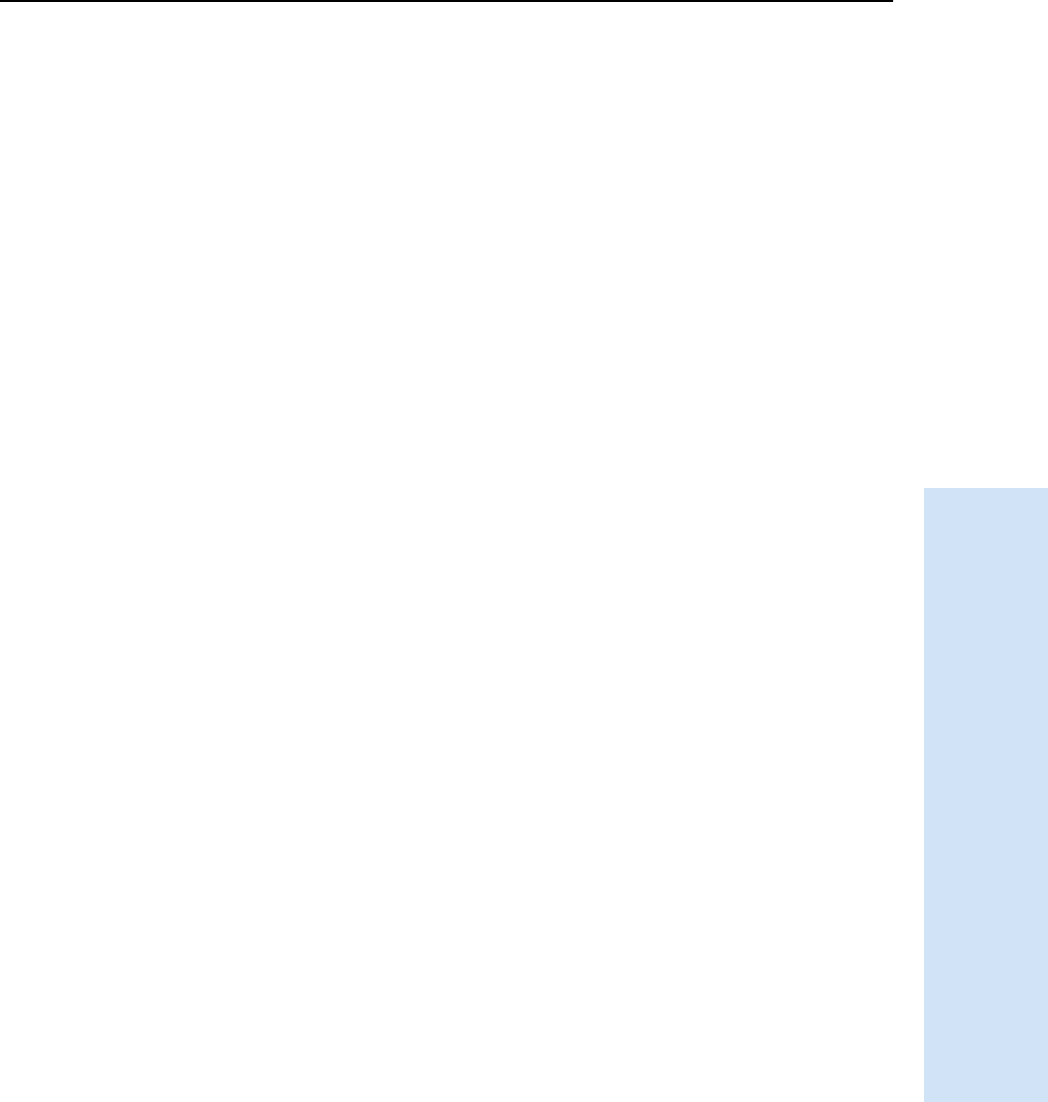
Trimble R6/R7 GPS and Trimble R8 GNSS Receivers User Guide 79
Overview 12
Trimble R6 GPS and R8 GNSS Receiver Operation
12.3COCOM limits
The U.S. Department of Commerce requires that all exportable GPS products contain
performance limitations so that they cannot be used in a manner that could threaten
the security of the United States. The following limitations are implemented on the
Trimble R6 GPS and R8 GNSS receivers.
Immediate access to satellite measurements and navigation results is disabled when
the receiver’s velocity is computed to be greater than 1000 knots, or its altitude is
computed to be above 18,000 meters. The receiver continuously resets until the
COCOM situation is cleared.
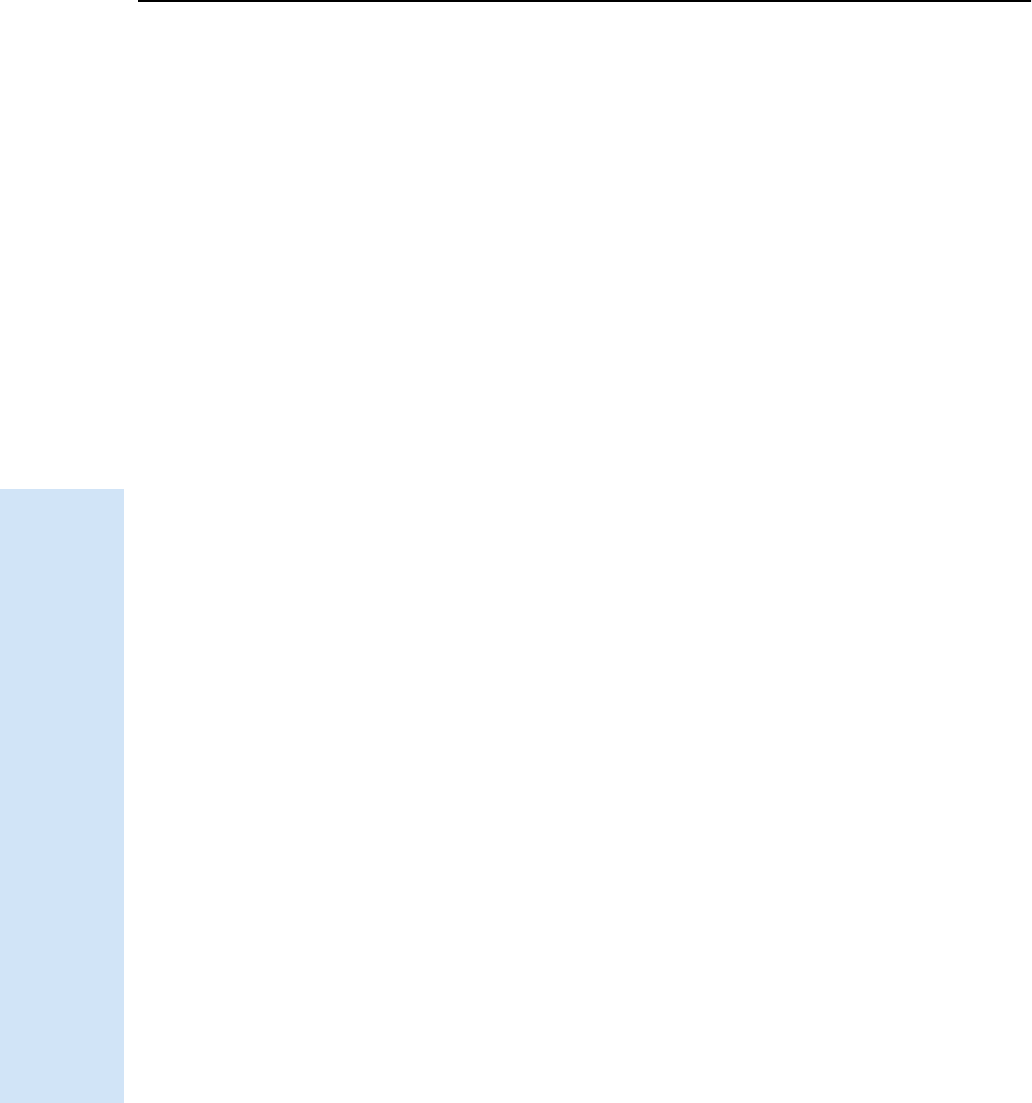
12 Overview
80 Trimble R6/R7 GPS and Trimble R8 GNSS Receivers User Guide
Trimble R6 GPS and R8 GNSS Receiver Operation
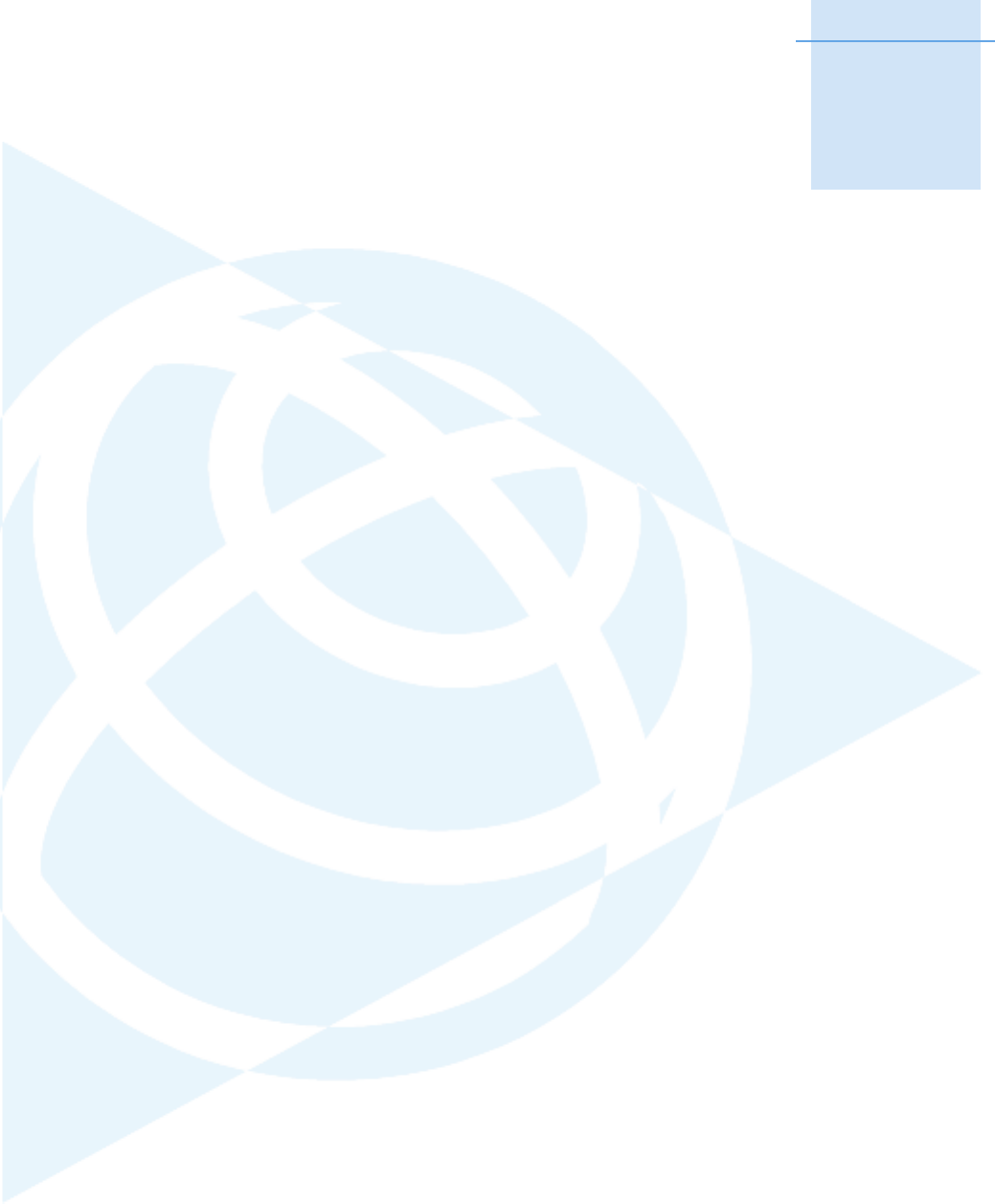
CHAPTER
13
Trimble R6/R7 GPS and Trimble R8 GNSS Receivers User Guide 81
Setting up the Receiver 13
In this chapter:
QParts of the receiver
QSetup guidelines
QPole-mounted setup
QOther system components
This chapter provides general information on
setup, connection, and cabling for the Trimble R6
GPS and R8 GNSS receivers (“the receiver”).

13 Setting up the Receiver
82 Trimble R6/R7 GPS and Trimble R8 GNSS Receivers User Guide
Trimble R6 GPS and R8 GNSS Receiver Operation
13.1Parts of the receiver
All operating controls on the receiver are located on the front panel. Serial ports and
connectors are located on the bottom of the unit.
131.1 Front panel
Figure 13.1 shows a front view of the Trimble R8 GNSS receiver. The front panel on the
Trimble R6 GPS receiver is identical. The panel contains the three indicator light
emitting diodes (LEDs), and the power button.
Figure 13.1 Trimble R8 GNSS receiver front panel
The power button controls the receiver’s power on or off functions.
The indicator LEDs show the status of power, satellite tracking, and radio reception.
For more information, see LED behavior, page 90.
131.2 Lower housing
Figure 13.2 shows the lower housing of the Trimble R8 GNSS receiver. The lower
housing on the Trimble R6 GPS receiver is identical. The lower housing contains the
two serial ports, one TNC radio antenna or GSM antenna connector (depending on the
internal communication module ordered), the removable battery compartment and
the 5/8-11 threaded insert.
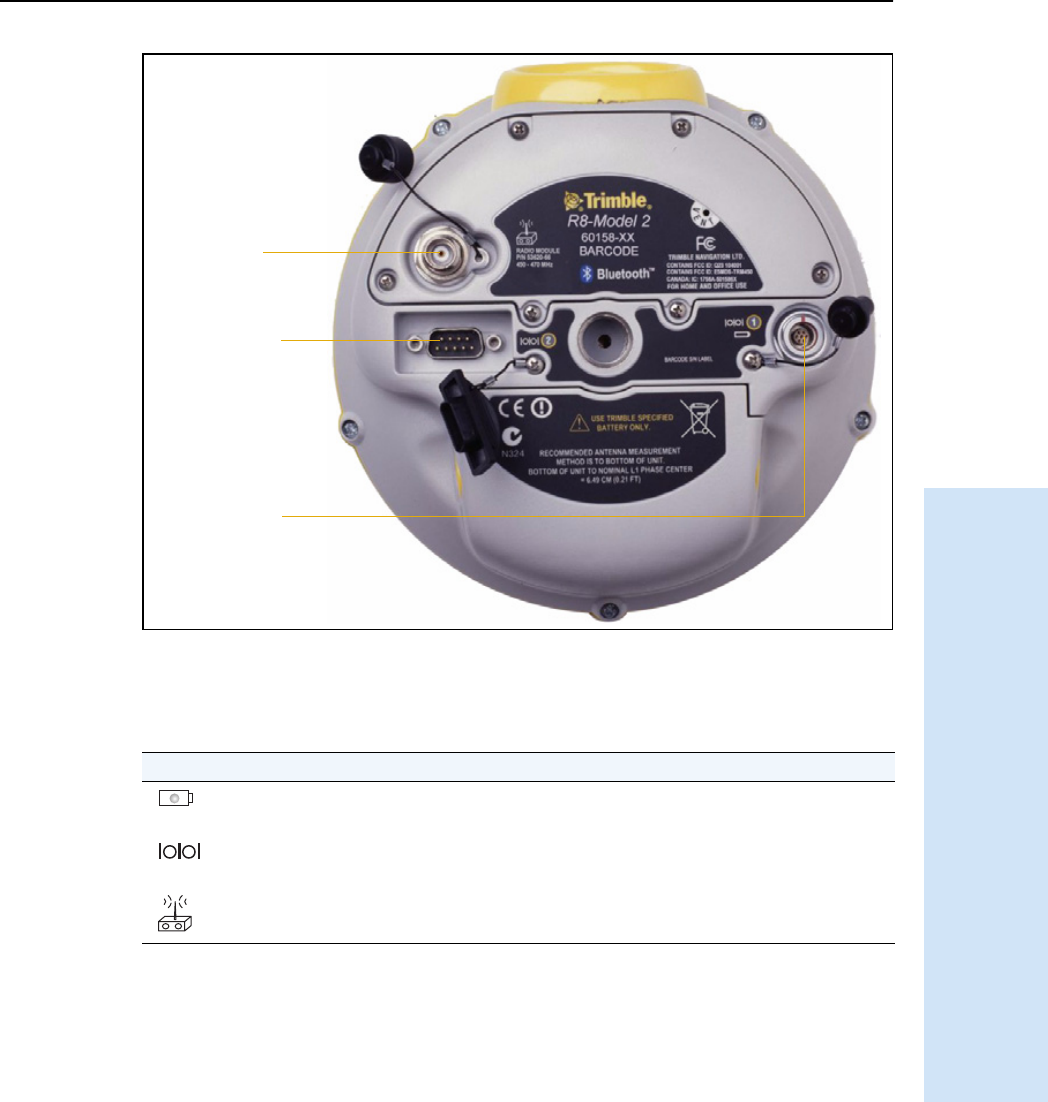
Trimble R6/R7 GPS and Trimble R8 GNSS Receivers User Guide 83
Setting up the Receiver 13
Trimble R6 GPS and R8 GNSS Receiver Operation
Figure 13.2 Trimble R8 GNSS receiver lower housing
Each port or connector on the receiver is marked with an icon to indicate its main
function as shown below.
Port 1 is a 7-pin 0-shell Lemo connector that supports RS-232 comms and external
power input. Port 1 has no power outputs.
Port 2 is a DB-9 male connector that allows for full 9-pin RS-232 comms. Port 2 does
not support power in or out. For more information, see Chapter 18, Default Settings
and Chapter 19, Cables and Connectors.
The TNC connector is for connecting a radio antenna to the receiver internal radio. A
whip “rubber duck” antenna is supplied with the system for units with internal UHF
radios. This connector is not used if you are using an external UHF radio or GSM.
Icon Name Connections
Port 1 Device, computer, external radio, power in
Port 2 Device, computer, external radio
RADIO Radio communications antenna
Port 1
Port 2
Radio
antenna
connection
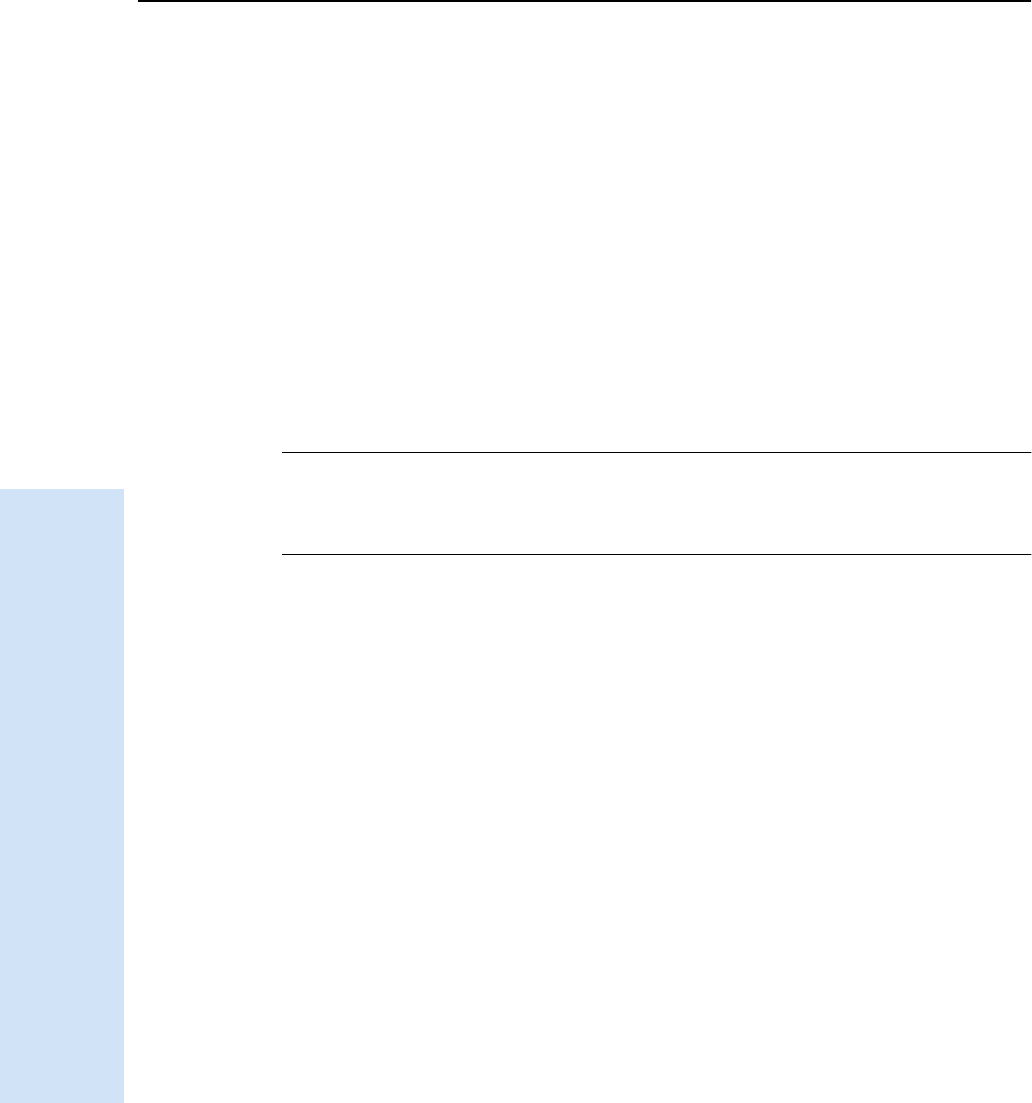
13 Setting up the Receiver
84 Trimble R6/R7 GPS and Trimble R8 GNSS Receivers User Guide
Trimble R6 GPS and R8 GNSS Receiver Operation
External UHF or GSM antenna
Depending on which module you have purchased, use this TNC connection for an
external antenna to enhance the UHF or GSM.
The UHF antenna is approximately 16.5 cm (6.5 inches) long, and round. The GSM
antenna is approximately 16.5 cm (6.5 inches), and flatter than the UHF antenna. Make
sure that you use the correct antenna or the signal will be degraded.
For more information on connecting the receiver, see the following sections in this
chapter.
13.2 Setup guidelines
Consider the following guidelines when setting up the receiver.
CCAUTION – To satisfy the RF Exposure requirements of the FCC, you must maintain a
minimum separation distance of 20 cm (approximately 8 in.) between yourself and the
radiating GSM antenna for this device.
For mobile operation, the maximum gain of the GSM antenna must not exceed 0 dBi.
132.1 Environmental conditions
Although the receiver has a waterproof housing, take reasonable care to protect the
unit. Avoid exposure to extreme environmental conditions, including:
•Water
•Heat greater than 65 °C (149 °F)
•Cold less than –40 °C (–40 °F)
•Corrosive fluids and gases
132.2 Sources of electrical interference
Avoid the following sources of electrical and magnetic noise:
•Gasoline engines (spark plugs)
•Televisions and PC monitors
•Alternators and generators
•Electric motors
•Equipment with DC-to-AC converters
•Fluorescent lights
•Switching power supplies
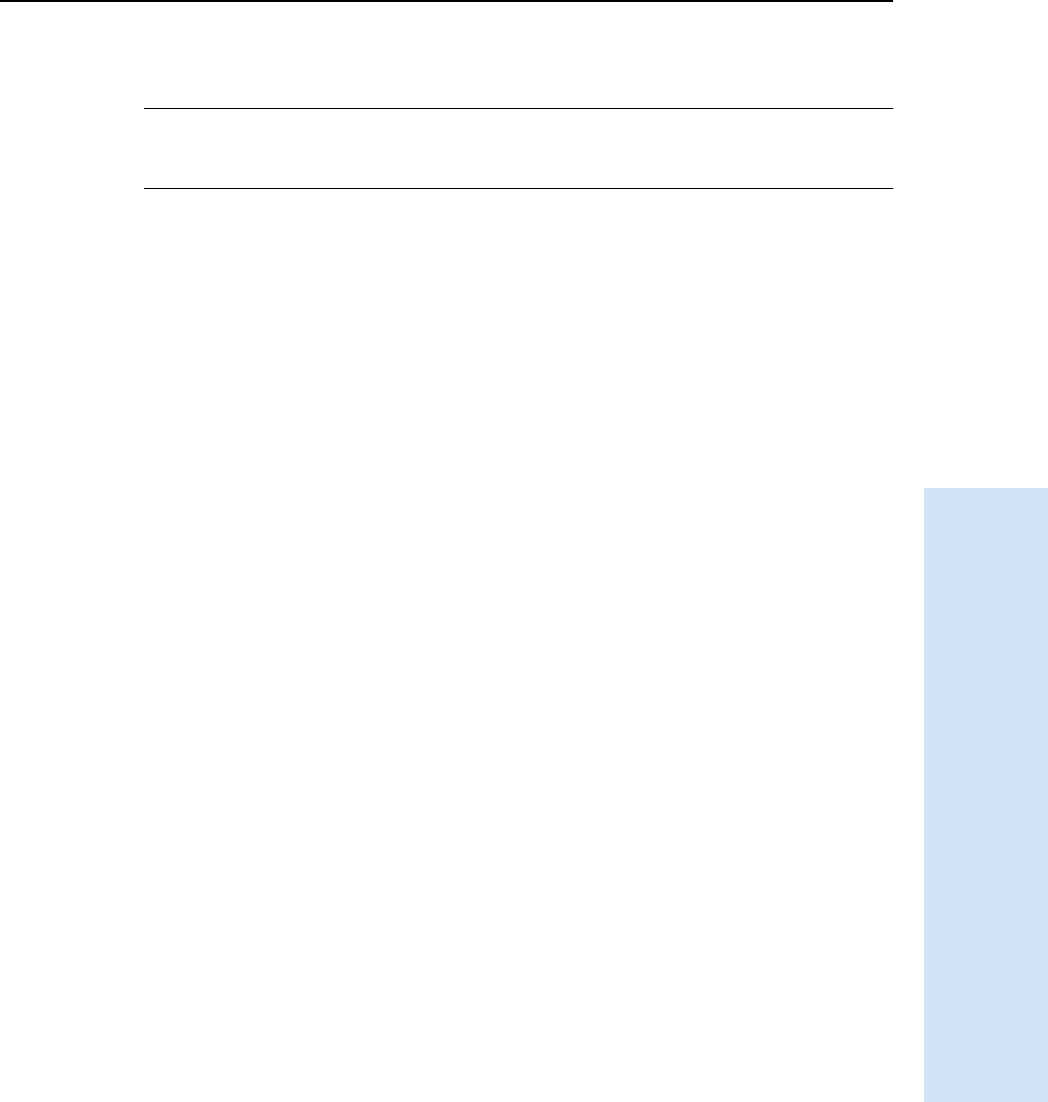
Trimble R6/R7 GPS and Trimble R8 GNSS Receivers User Guide 85
Setting up the Receiver 13
Trimble R6 GPS and R8 GNSS Receiver Operation
132.3 General guidelines
CWARNING – These receivers use a rechargeable Lithium-ion battery. To avoid personal
injury or equipment damage, make sure that you read and understand the Safety
Information on page iii at the front of this manual.
The following guidelines apply whenever you set up the receiver for operation:
•When plugging in a Lemo cable, make sure that the red dots on the receiver port
and the cable connector line up. Do not use force to plug cables in, as this may
damage the connector pins.
•When disconnecting a Lemo cable, grasp the cable by the sliding collar or
lanyard and then pull the cable connector straight out of the port. Do not twist
the connector or pull on the cable itself.
•To securely connect a TNC cable, align the cable connector with the receiver
receptacle and then thread the cable connector onto the receptacle until it is
snug.
•To insert the internal battery, place the battery in the battery compartment,
ensuring that the contact points are in the correct position to align with the
contacts in the receiver. Slide the battery and compartment as a unit upward
into the receiver until the battery compartment latches are locked into position.
13.3Pole-mounted setup
Figure 13.3 on page 86 shows the pole-mounted setup for the receiver. To mount the
receiver on a range pole:
1. Thread the unit onto the range pole.
2. Attach the controller bracket to the pole.
3. Insert the controller into the bracket.
Note – When using a Trimble ACU, a TSCe controller with BlueCap module, or a TSC2
controller, no cabling is required, as shown in Figure 13.3.
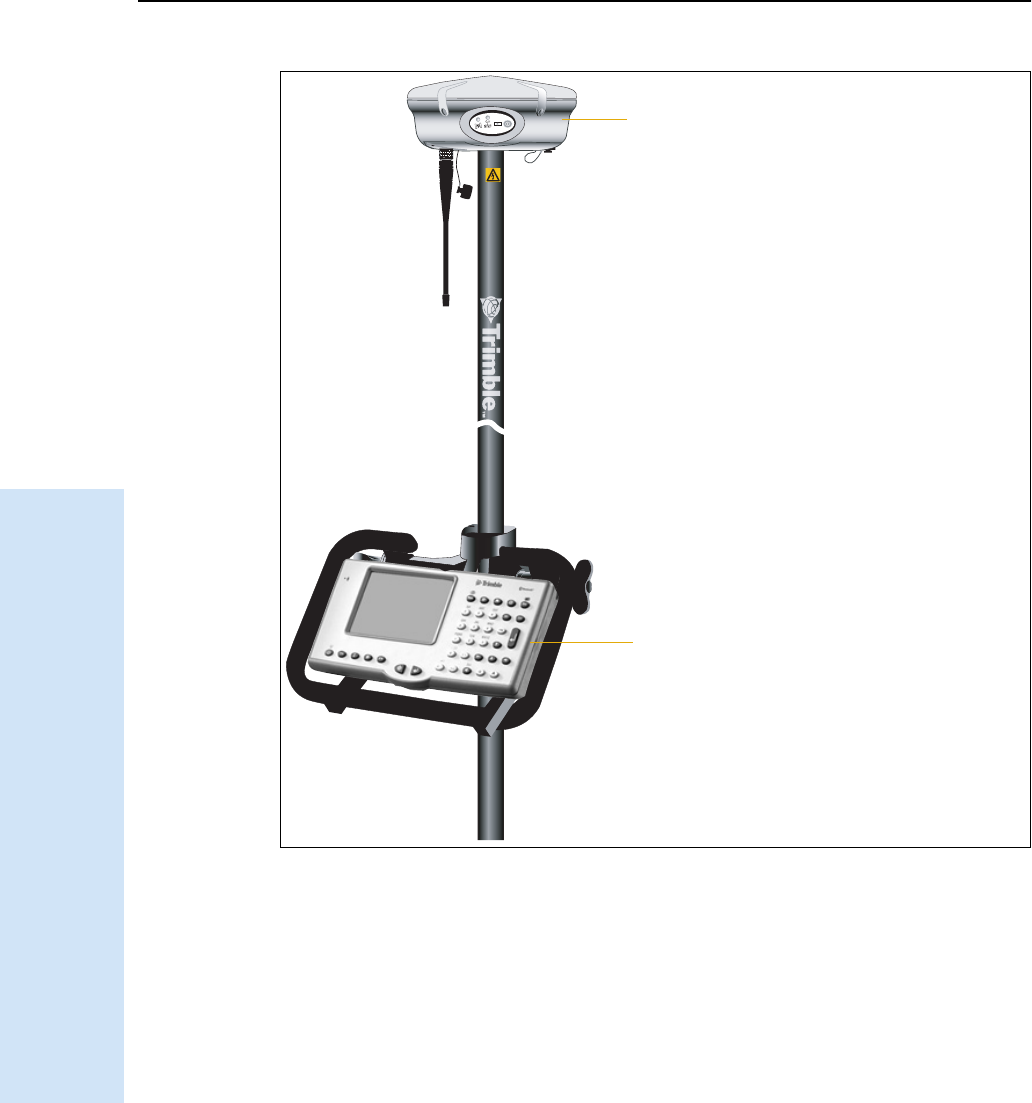
13 Setting up the Receiver
86 Trimble R6/R7 GPS and Trimble R8 GNSS Receivers User Guide
Trimble R6 GPS and R8 GNSS Receiver Operation
Figure 13.3 Receiver pole-mounted setup
13.1Other system components
This section describes optional components that you can use with the receiver.
131.1 Radios
Radios are the most common data link for Real-Time Kinematic (RTK) surveying. The
receiver is available with an optional internal radio in the 450 MHz UHF band, or with
an internal GSM module. You can also connect an external radio to either receiver
port, whether or not the internal radio is installed.
F
F
TrimbleR6GPS/R8GNSSreceiver
ACU controller
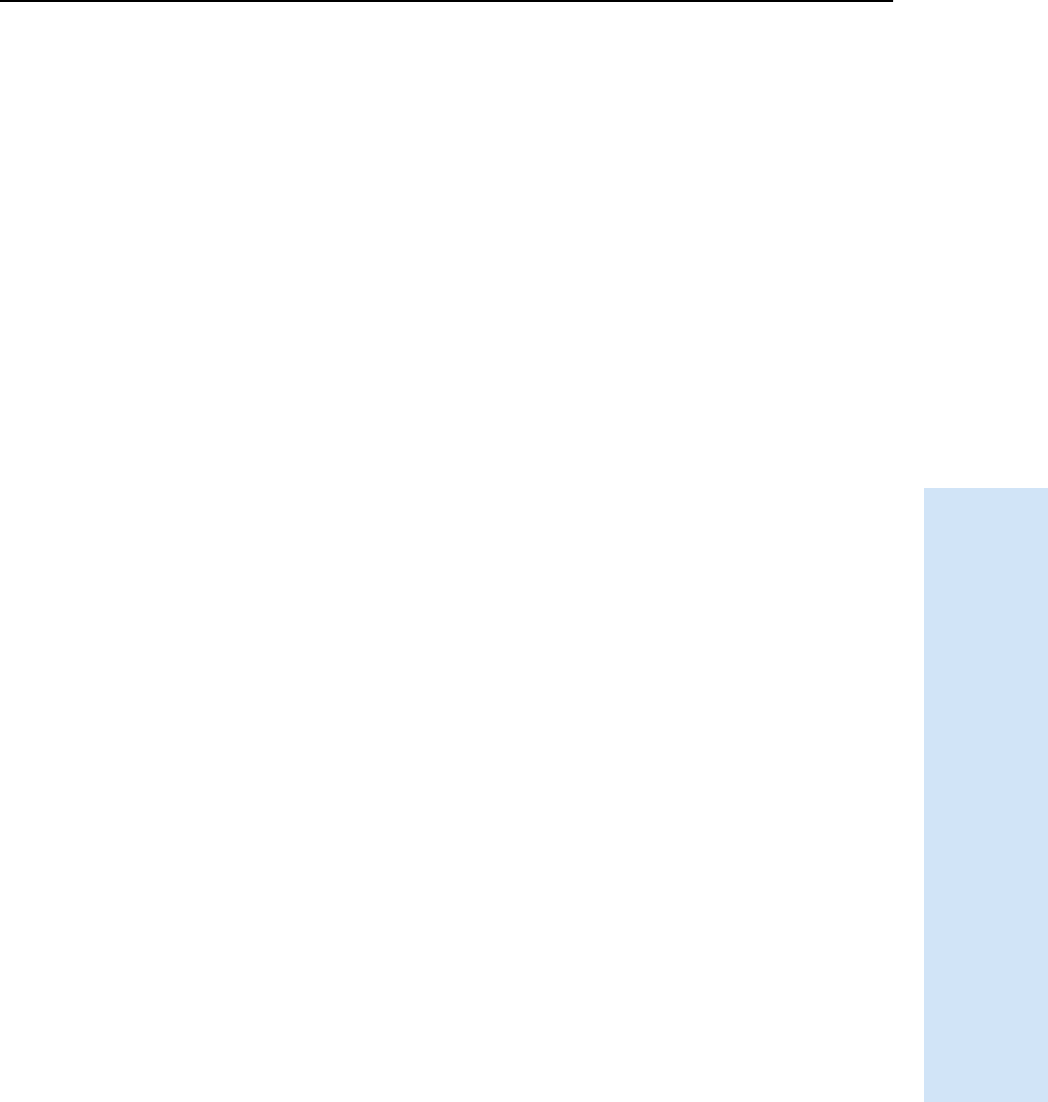
Trimble R6/R7 GPS and Trimble R8 GNSS Receivers User Guide 87
Setting up the Receiver 13
Trimble R6 GPS and R8 GNSS Receiver Operation
The receiver supports the following Trimble base radios with the internal 450 MHz
radio:
•TRIMMARK™ 3
•TRIMMARK IIe
•TRIMTALK™ 450S
•Receiver internal 450 transmitter
•HPB450 radio-modem
Internal GSM setup
You can configure the receiver optional internal GSM Module using the Trimble Survey
Controller™ software. For more information, refer to the Trimble Survey Controller User
Guide.
Internal radio setup
To configure the receiver optional internal radio, use one of the following:
• The GPS Configurator software
•The WinFlash utility
•The Trimble Survey Controller software
For more information, refer to the GPS Configurator Help, the WinFlash Help, or the
Trimble Survey Controller User Guide.
By default, the internal radio has only a few “test” frequencies installed at the factory. If
you purchased the transmit option, the broadcast frequencies must be programmed at
the factory. You can program the receive frequncies using the WinFlash utility. For
more information, see The WinFlash Utility, page 105.
Note – A Frequency Configuration sheet accompanies every receiver order that contains
the transmit option.
131.2 Cellular modems and external radios
For a data communications link, you can use an internal or external radio, or an
internal or external cellular modem.
To connect an external cellular modem to the receiver, you need the following:
•A Trimble R6 GPS/R8 GNSS receivers.
•A cellular modem, or a cellphone that can transmit and receive data.
•Serial (cellphone to DB9) cable (supplied with the cellular modem or phone).
Note – For more information, refer to the document Using Cellular and CDPD
Modems for RTK, which is available from the Trimble website.
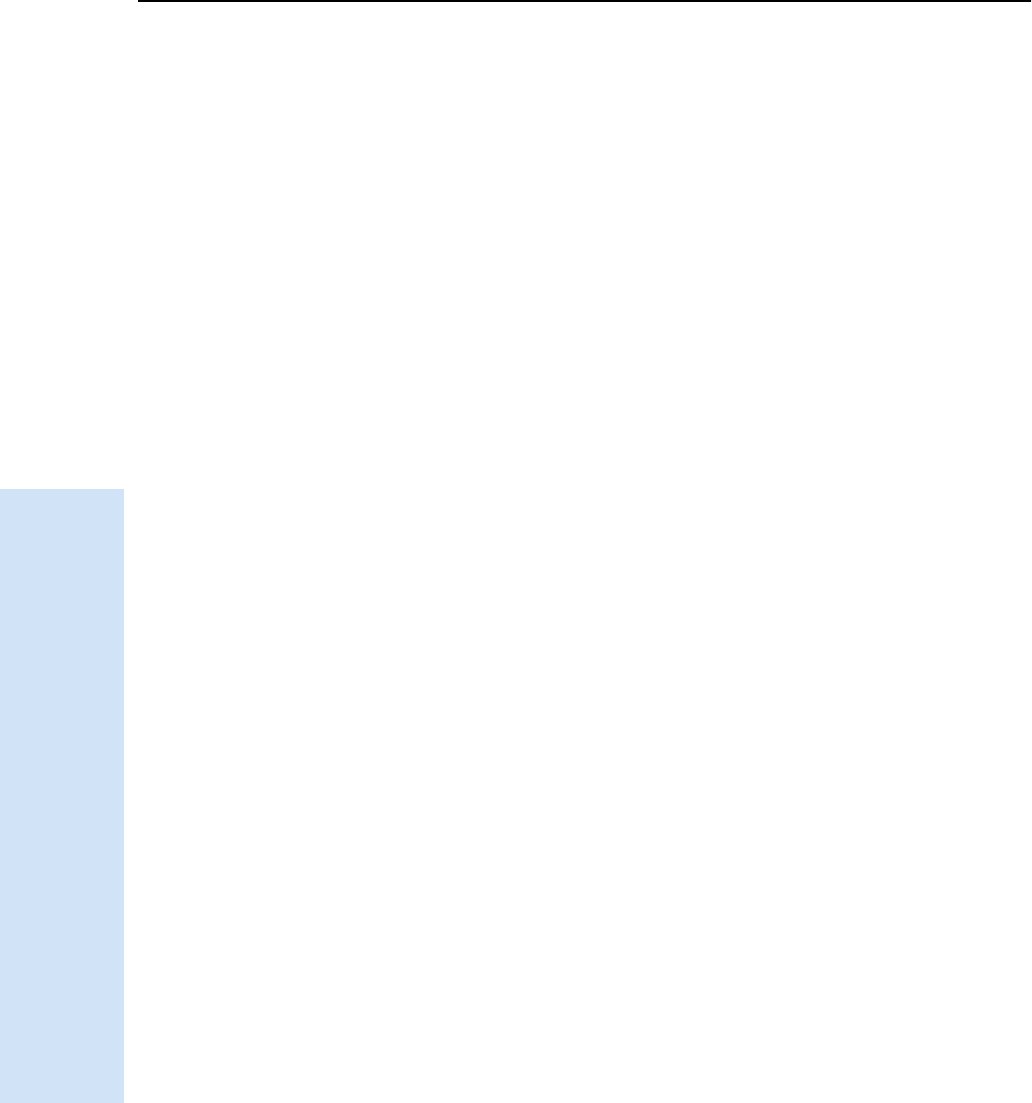
13 Setting up the Receiver
88 Trimble R6/R7 GPS and Trimble R8 GNSS Receivers User Guide
Trimble R6 GPS and R8 GNSS Receiver Operation
•Port 2 of the receiver supports full RS-232 protocol, and should function
properly with most cellular phone cables. Some cellular units may require
custom cabling.
Alternatively, the receiver also supports a cable-free Bluetooth connection with
Bluetoot-enabled cell phones.
For more information on using an external cellular modem as a data link, refer to the
Trimble Survey Controller User Guide.
To connect an external radio modem to a receiver, you need the following:
•A Trimble R6 GPS/R8 GNSS receiver.
•An external radio capable of receiving and decoding Trimble data packets.
•Serial cable for either Port 1 or Port 2 of the receiver, as supplied by the radio
manufacturer.
•Radio mount for the range pole.
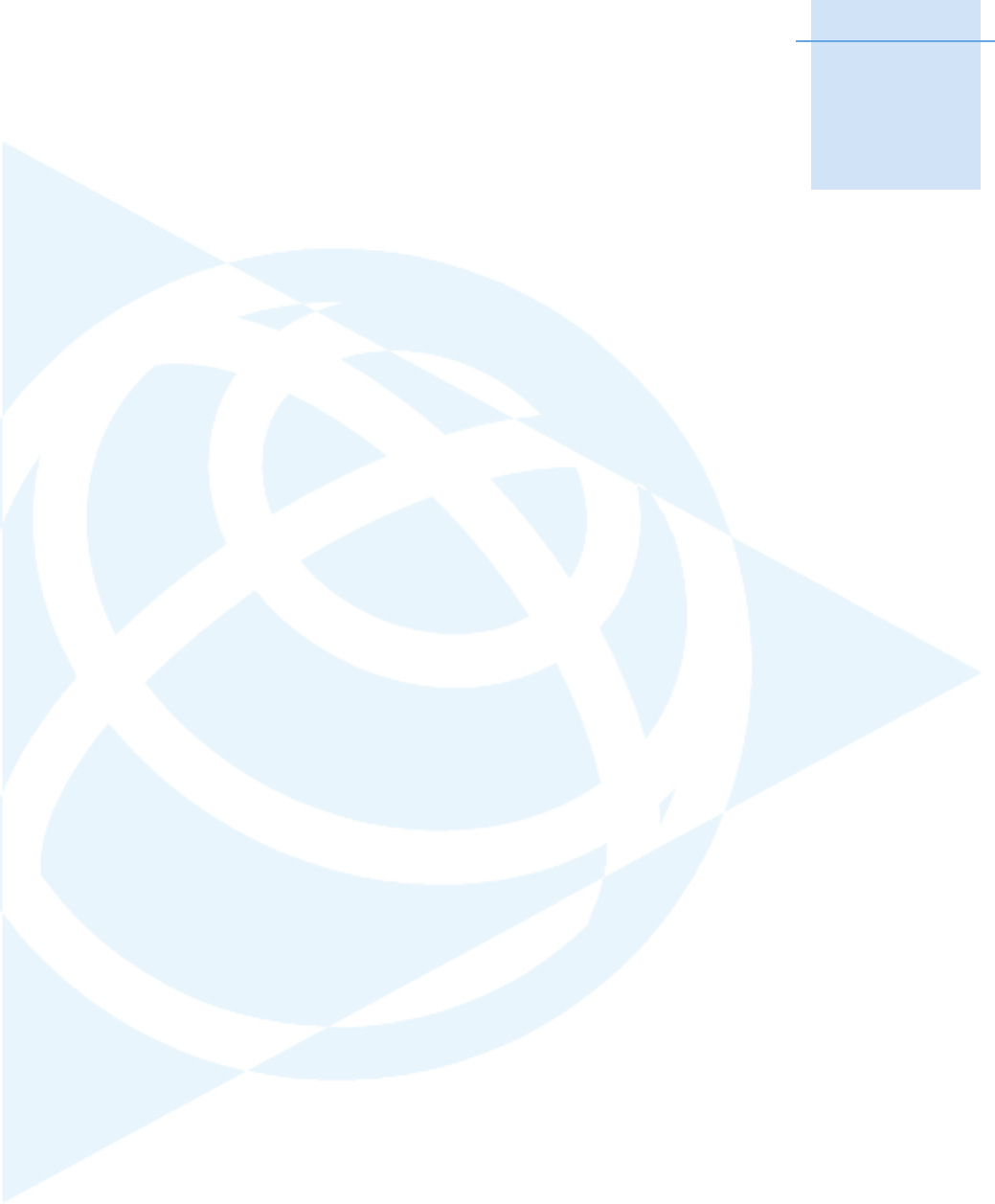
CHAPTER
14
Trimble R6/R7 GPS and Trimble R8 GNSS Receivers User Guide 89
General Operation 14
In this chapter:
QButton functions
QLED behavior
QStarting and stopping the
receiver
QLogging data
QResetting to defaults
QBatteries and power
All the controls that you need for general
operation of the receiver are located on the front
panel.
For more information about other receiver
panels, see Parts of the receiver, page 82.
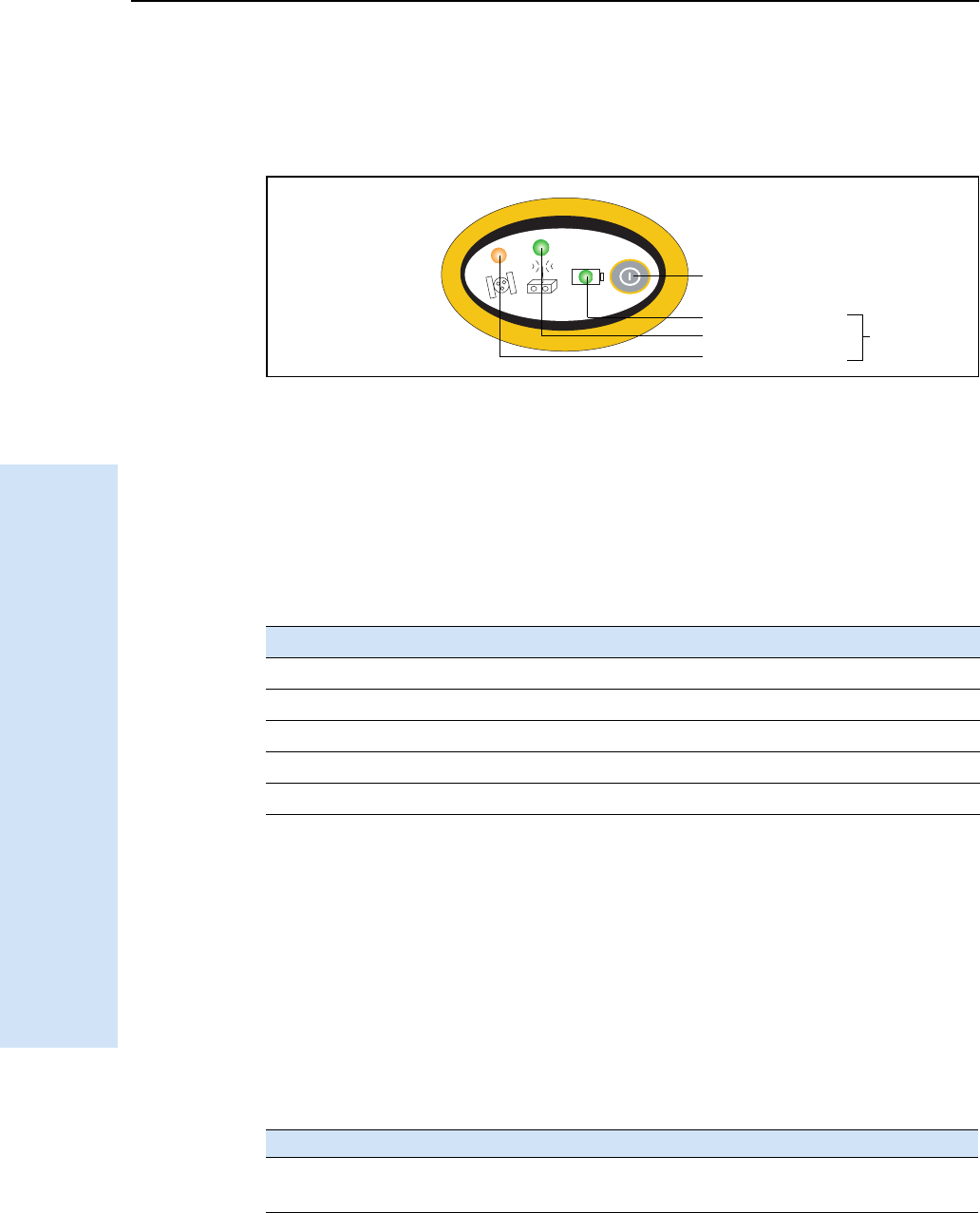
14 General Operation
90 Trimble R6/R7 GPS and Trimble R8 GNSS Receivers User Guide
Trimble R6 GPS and R8 GNSS Receiver Operation
14.1Front panel controls
Figure 14.1 shows the receiver front panel controls for the power on/off functions, or
receiver reset. The LEDs provide power, radio, data logging, and SV tracking status
information.
Figure 14.1 Receiver front panel controls and LEDs
14.2Button functions
The receiver has only one button, the Power button, represented in this manual by [P].
Use [P] to turn on or turn off the receiver, and to perform other functions, as described
below.
Note – The term “press” means to press the button and release it immediately. The term
“hold” means to press the button and hold it down for the given time.
14.3LED behavior
The three LEDs on the front panel of the receiver indicate various operating
conditions. Generally, a lit or slowly flashing LED indicates normal operation, a LED
that is flashing quickly indicates a condition that may require attention, and an unlit
LED indicates that no operation is occurring. The following table defines each possible
LED state.
Table 14.1 Power button functions
To … Power button
turn on the receiver Press
turn off the receiver Hold for 2 seconds
delete the ephemeris file Hold for 15 seconds
reset the receiver to factory defaults Hold for 15 seconds
delete application files Hold for 30 seconds
The term … means that the LED …
Slow flash alternates on/off for 500 milliseconds.
Fast flash alternates rapidly on/off for 100 milliseconds
F
Power button
SV Tracking
Radio
Power/Data status
LEDs
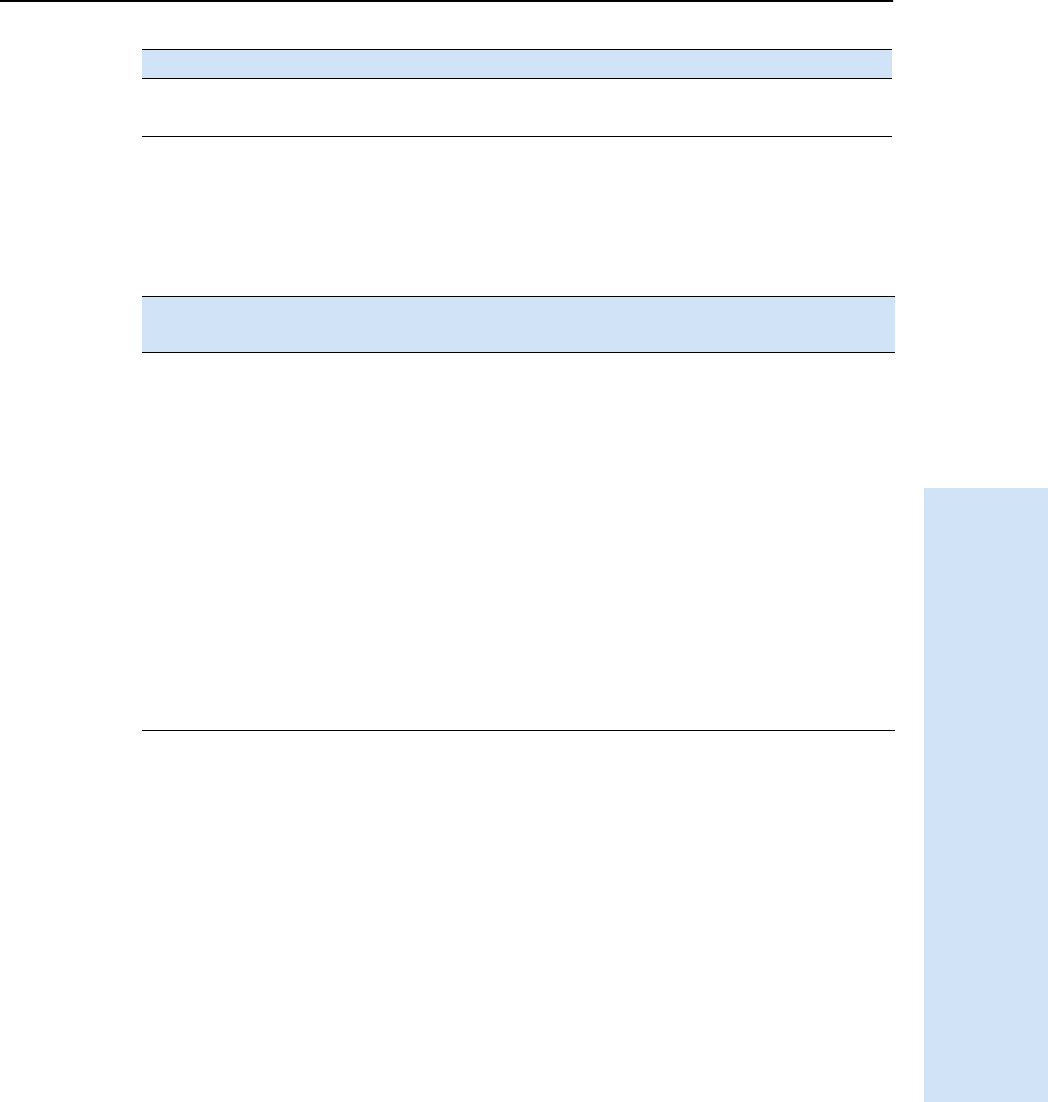
Trimble R6/R7 GPS and Trimble R8 GNSS Receivers User Guide 91
General Operation 14
Trimble R6 GPS and R8 GNSS Receiver Operation
143.1 LED flash patterns
The following table details the possible flash patterns to indicate various states of
receiver operation.
Note – If a column shows “N/A”, that specific LED may or may not be on, but it is not
relevant to that particular mode.
14.4Starting and stopping the receiver
To turn on the receiver, press [P].
To turn off the receiver, hold down [P] for two seconds.
14.5Logging data
You can log data internally or to a Trimble controller.
145.1 Logging internally
The receiver logs GPS data internally on 11 MB of internal memory.
You can then use the Trimble Data Transfer utility to transfer logged data files to the
office computer. The transferred files are in Trimble DAT (.dat) format.
On is lit steady
Off is unlit
Receiver mode Power LED
Green
Radio LED
Green
Satellite LED
Amber
Receiver OFF OFF OFF OFF
Receiver ON:
Healthy power ON N/A N/A
Low power Fast flash N/A N/A
Tracking <4 SVs ON N/A Fast flash
Tracking >4 SVs ON N/A Slow flash
Logging data internally Flashes off
every 3 seconds
N/A N/A
Transmitting internally N/A Flashes off when
transmitting
N/A
Receiving valid data
packets
ON Slow flash N/A
No data packets ON OFF N/A
Receiver in Monitor ON Slow flash ON
The term … means that the LED …
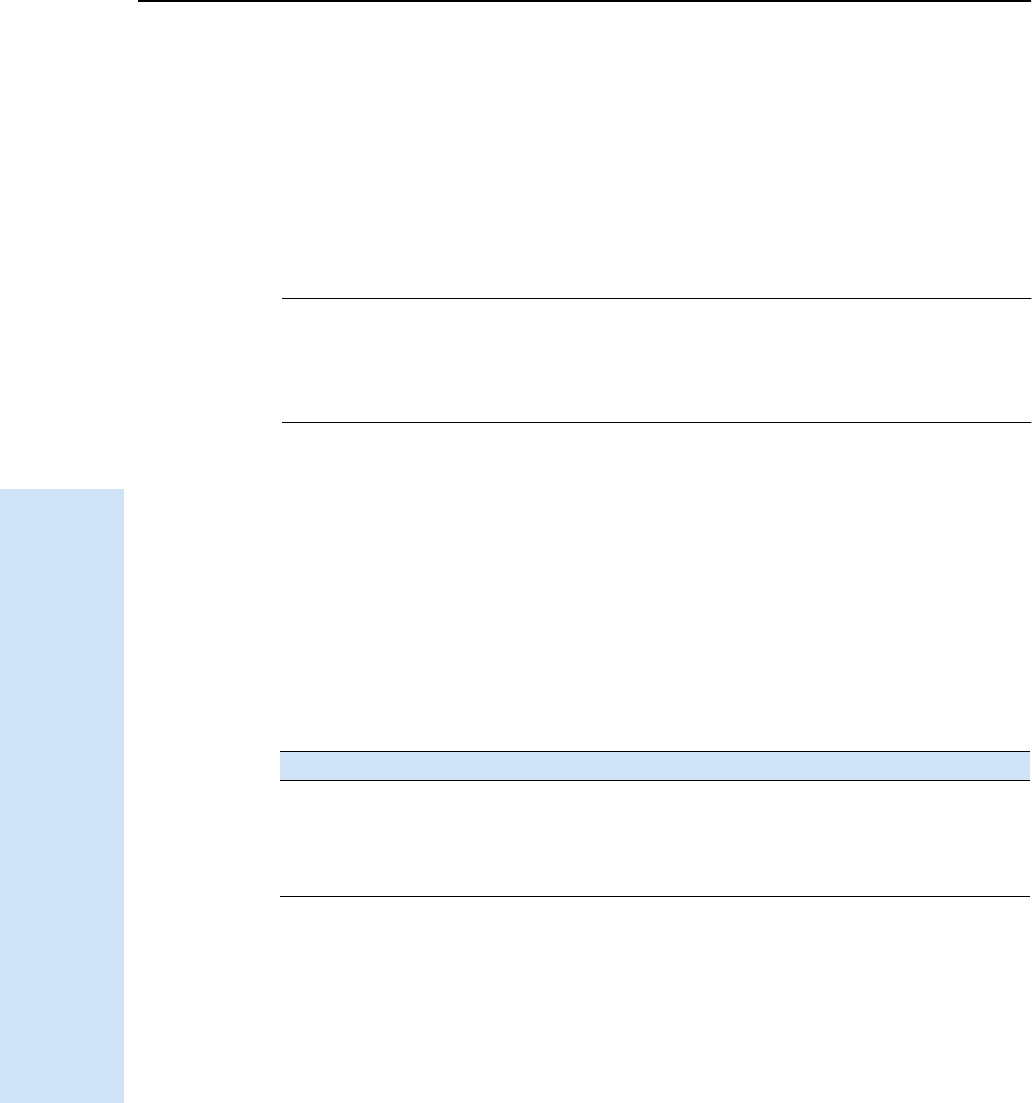
14 General Operation
92 Trimble R6/R7 GPS and Trimble R8 GNSS Receivers User Guide
Trimble R6 GPS and R8 GNSS Receiver Operation
Note – If you use the Data Transfer utility to download the internally-logged files, you lose
any collected GLONASS data. Consider this if you plan to use the Trimble Geomatics
Office software to process the *.dat files because that software does not process GLONASS
data.
If you have the Trimble Business Center software, the *.T01 file that is stored on the receiver
can be directly downloaded. The *.T01 files will contain any collected GLONASS data
because the Trimble Business Center software can process GLONASS data, if you have
purchased that option.
CWARNING – The receiver allows for a maximum of 200 files on the internal memory. The
filenames must be in 8.3 format, otherwise, files copied to the internal memory may cause
data corruption or loss of data when logging.
Data is logged using the current logging settings configured in the receiver. Data files
logged internally are named automatically.
To begin internal logging, you must use a Trimble controller, or the GPS Configurator
software. The receiver does not have an internal clock, so you can only conduct timed
survey sessions if the receiver has a continuous power supply.
When the internal memory is full, the receiver stops logging data, and the
Logging/Memory LED turns off. Existing data files are not overwritten. You can use the
Auto-delete option to override this action and automatically delete the oldest files
when the receiver memory is full. However, you should use this option with caution
because it can lead to data loss.
Approximate storage requirements for different logging rates are shown below. The
values shown are for a one-hour logging session with six satellites visible.
145.2 Logging to a Trimble controller
When the receiver is connected to a Trimble controller, you can log GPS data from the
receiver to the controller, or to a PC card inserted in the controller. When you use a
Trimble controller, you do not use the receiver’s controls. Instead, you use the
controller functions to set logging options, specify filenames, and control when logging
occurs.
Data is stored in job files, which can be transferred to your office computer using the
Trimble Data Transfer utility.
For more information on logging data from a receiver using a Trimble controller, refer
to the user guide for your particular controller.
Logging rate Memory required
10 Hz 2,588 KB
1 Hz 335 KB
5 seconds 87 KB
15 seconds 37 KB
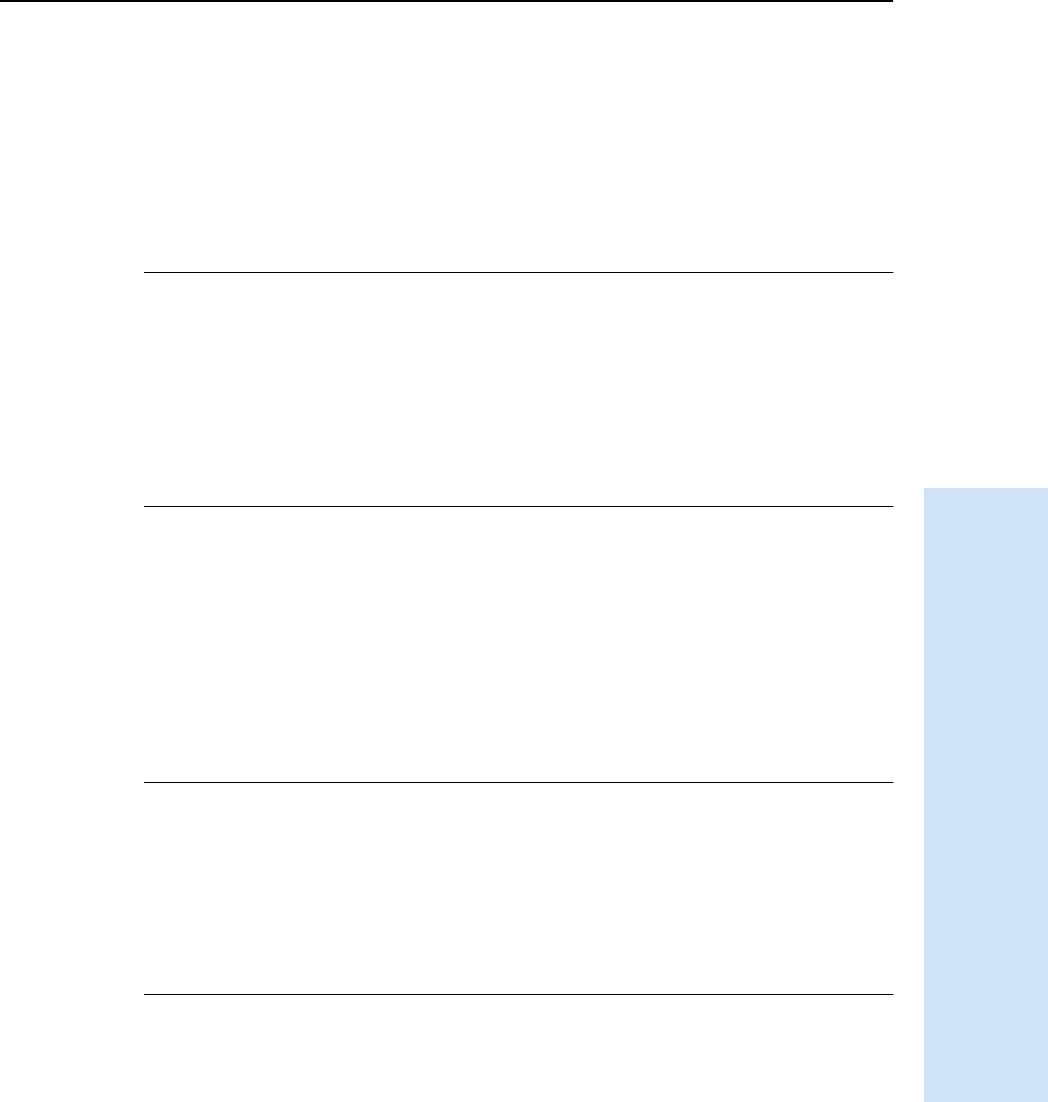
Trimble R6/R7 GPS and Trimble R8 GNSS Receivers User Guide 93
General Operation 14
Trimble R6 GPS and R8 GNSS Receiver Operation
14.6Resetting to defaults
To reset the receiver to its factory default settings, hold down [P] for at least 15 seconds.
For more information, see Default settings, page 116.
14.7Batteries and power
CWARNING – Do not damage the rechargeable Lithium-ion battery. A damaged battery
can cause an explosion or fire, and can result in personal injury and/or property damage.
To prevent injury or damage:
– Do not use or charge the battery if it appears to be damaged. Signs of damage include,
but are not limited to, discoloration, warping, and leaking battery fluid.
– Do not expose the battery to fire, high temperature, or direct sunlight.
– Do not immerse the battery in water.
– Do not use or store the battery inside a vehicle during hot weather.
– Do not drop or puncture the battery.
– Do not open the battery or short-circuit its contacts.
The receiver can be powered by its internal battery or by an external power source
connected to Port 1. Typically, one internal 2.4 ampere-hour battery provides
approximately 5.3 hours of operation during an RTK survey using the internal radio in
rover mode and approximately 3.5 hours of operation as an RTK base (this varies
according to temperature and wireless data rate).
If an external power source is connected to Port 1, it is used in preference to the
internal battery. When there is no external power source connected, or if the external
power supply fails, the internal battery is used.
CWARNING – Avoid contact with the rechargeable Lithium-ion battery if it appears to be
leaking. Battery fluid is corrosive, and contact with it can result in personal injury and/or
property damage.
To prevent injury or damage:
– If the battery leaks, avoid contact with the battery fluid.
– If battery fluid gets into your eyes, immediately rinse your eyes with clean water and
seek medical attention. Do not rub your eyes!
– If battery fluid gets onto your skin or clothing, immediately use clean water to wash off
the battery fluid.
The receiver is supplied with two rechargeable Lithium-ion batteries, and a dual
battery charger. The two batteries charge sequentially and take approximately four
hours each to fully charge.
147.1 Battery charging and storage
All battery types discharge over time when they are not being used. Batteries also
discharge faster in colder temperatures. If a Lithium-ion battery is to be stored for long
periods of time, make sure it is fully charged before storing and re-charged at least
every three months.
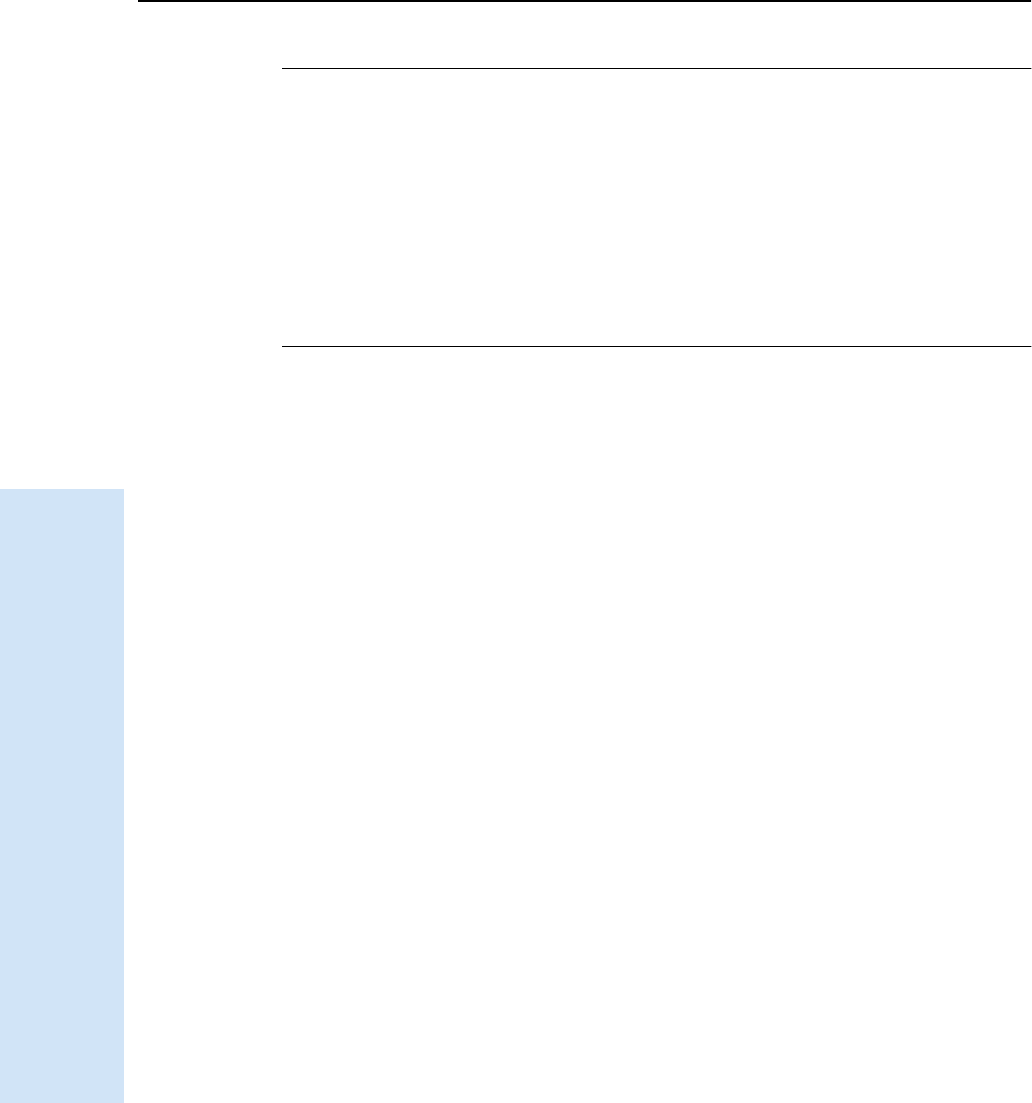
14 General Operation
94 Trimble R6/R7 GPS and Trimble R8 GNSS Receivers User Guide
Trimble R6 GPS and R8 GNSS Receiver Operation
CWARNING – Charge and use the rechargeable Lithium-ion battery only in strict
accordance with the instructions. Charging or using the battery in unauthorized
equipment can cause an explosion or fire, and can result in personal injury and/or
equipment damage.
To prevent injury or damage:
– Do not charge or use the battery if it appears to be damaged or leaking.
– Charge the Lithium-ion battery only in a Trimble product that is specified to charge it.
Be sure to follow all instructions that are provided with the battery charger.
– Discontinue charging a battery that gives off extreme heat or a burning odor.
– Use the battery only in Trimble equipment that is specified to use it.
– Use the battery only for its intended use and according to the instructions in the product
documentation.
Charging the Lithium-ion battery
The rechargeable Lithium-ion battery is supplied partially charged. Charge the battery
completely before using it for the first time. If the battery has been stored for longer
than six months, charge it before use.
To protect the battery from deep discharge (5 V or less), the receiver is designed to
switch batteries or cease drawing power when the battery pack discharges to 5.9 V.
A battery that has reached the deep discharge level cannot be recharged and must be
replaced. The following recommendations provide optimal performance and extend
the life of your batteries:
•Fully charge all new batteries prior to use.
•Do not allow the batteries to discharge below 5 V.
•Keep all batteries on continuous charge when not in use. Batteries may be kept
on charge indefinitely without damage to the receiver or batteries.
•Do not store batteries in the receiver or external charger unless power is applied.
•If you must store the batteries, fully charge them before storing and then
recharge them at least every three months.
Disposing of the rechargeable Lithium-ion battery
Discharge the Lithium-ion battery before disposing of it. When disposing of the
battery, be sure to do so in an environmentally sensitive manner. Adhere to any local
and national regulations concerning battery disposal or recycling.
147.2 Power output
The receiver does not supply power from either of its two ports.
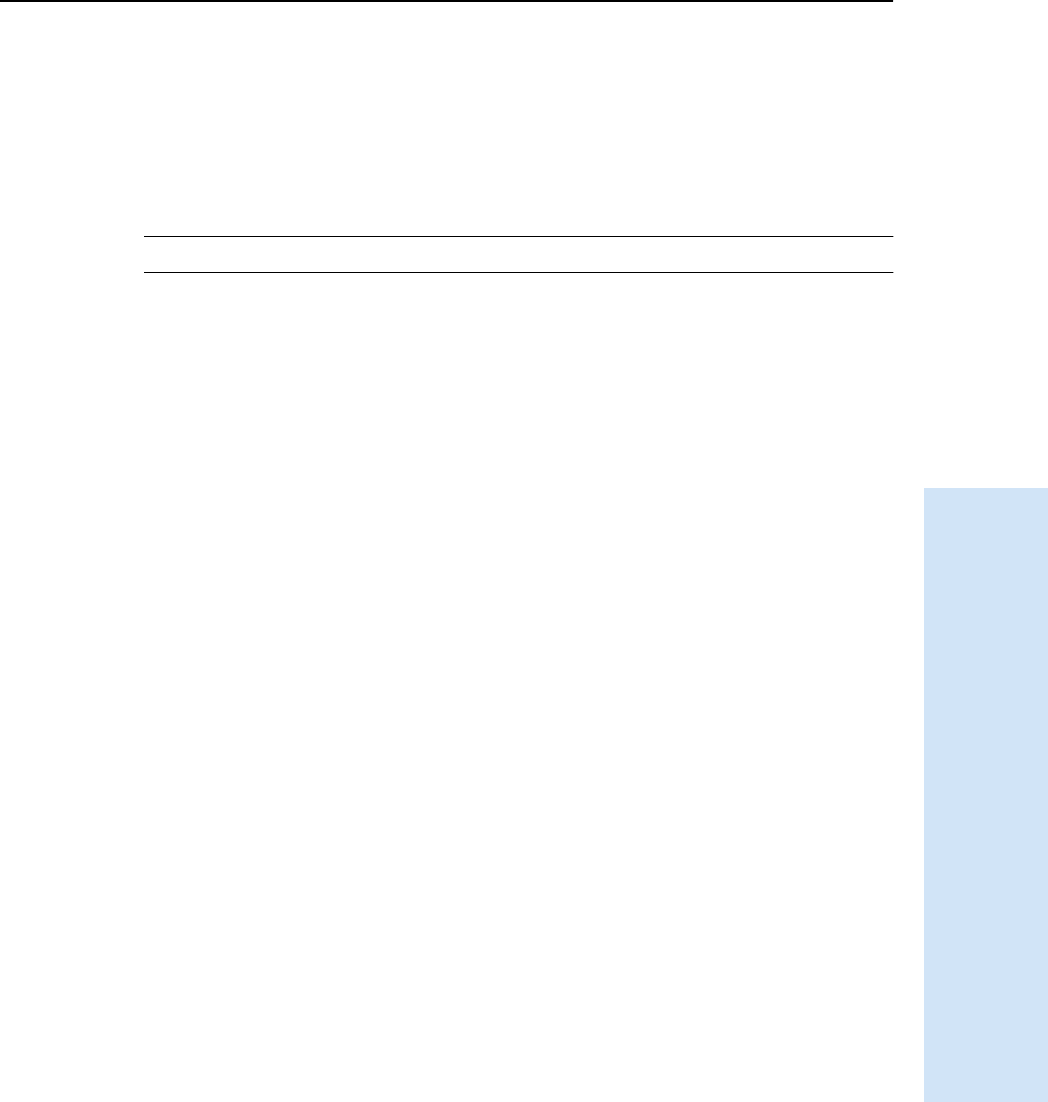
Trimble R6/R7 GPS and Trimble R8 GNSS Receivers User Guide 95
General Operation 14
Trimble R6 GPS and R8 GNSS Receiver Operation
147.3 Firmware
A receiver’s firmware is the program inside the receiver that controls receiver
operations and hardware. You can upgrade the firmware for the receiver using the
WinFlash utility provided on the receiver CD.
For more information, see The WinFlash Utility, page 105.
CWARNING – Upgrading the firmware deletes all application files on the receiver.
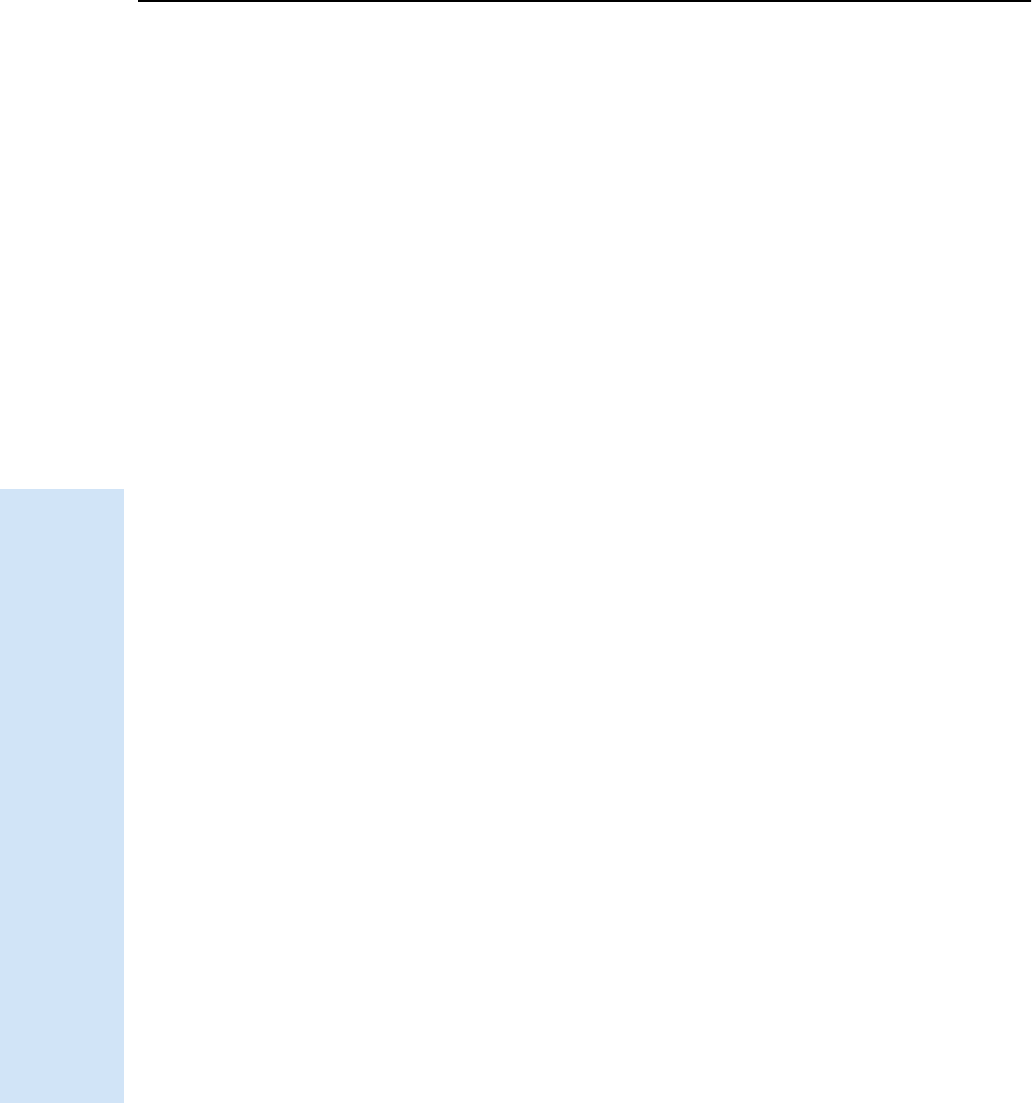
14 General Operation
96 Trimble R6/R7 GPS and Trimble R8 GNSS Receivers User Guide
Trimble R6 GPS and R8 GNSS Receiver Operation
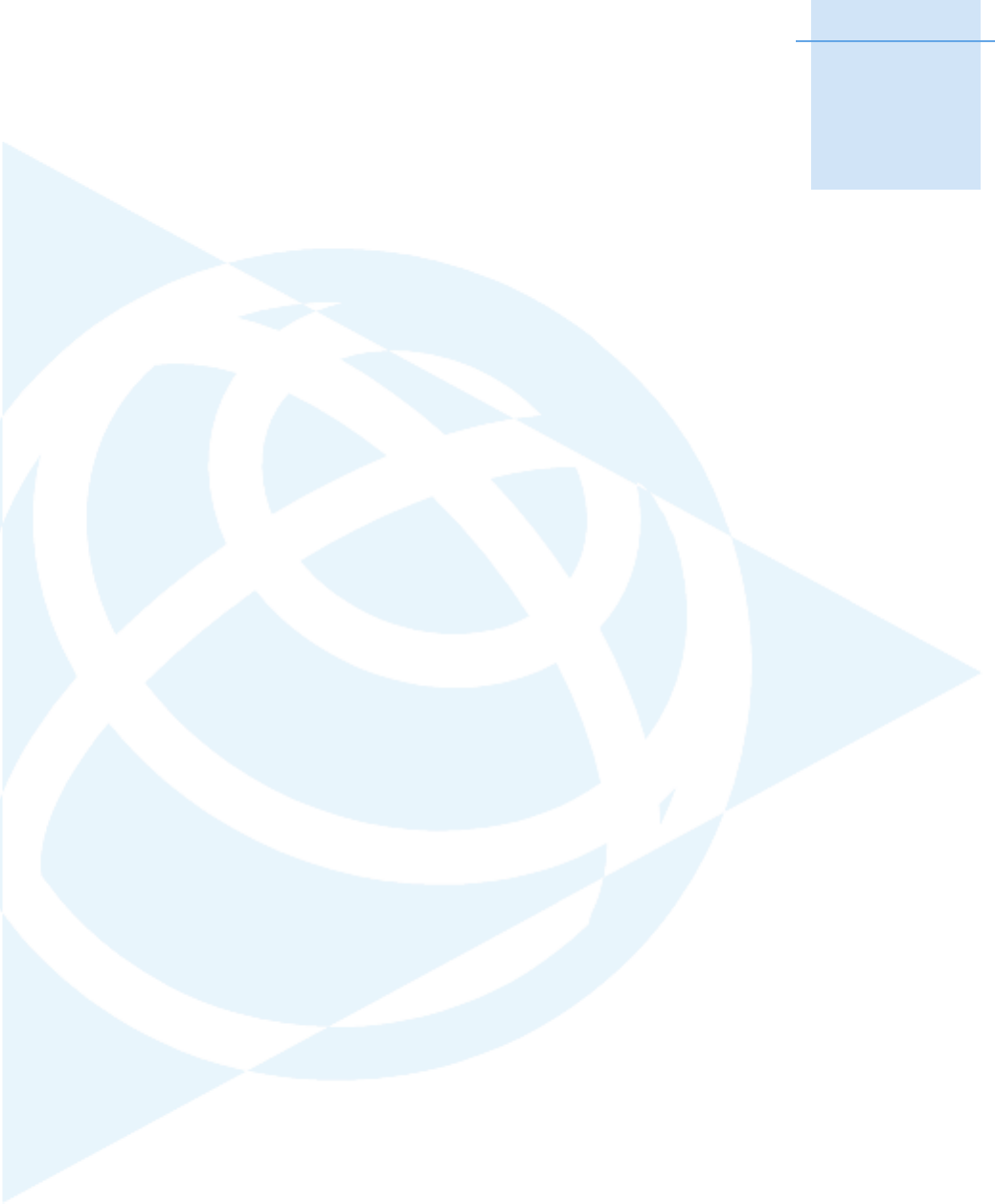
CHAPTER
15
Trimble R6/R7 GPS and Trimble R8 GNSS Receivers User Guide 97
Configuration 15
In this chapter:
QConfiguring the receiver in real
time
QConfiguring the receiver using
application files
QApplication files
The Trimble R6 GPS and R8 GNSS receivers have
no controls to change settings. To configure the
receiver, use external software such as GPS
Configurator, WinFlash, or Trimble Survey
Controller.
There are two ways to configure the receiver. You
can:
•configure the receiver in real time
•apply the settings in an application file
This chapter provides a brief overview of each of
these methods and describes the contents and
use of application files.
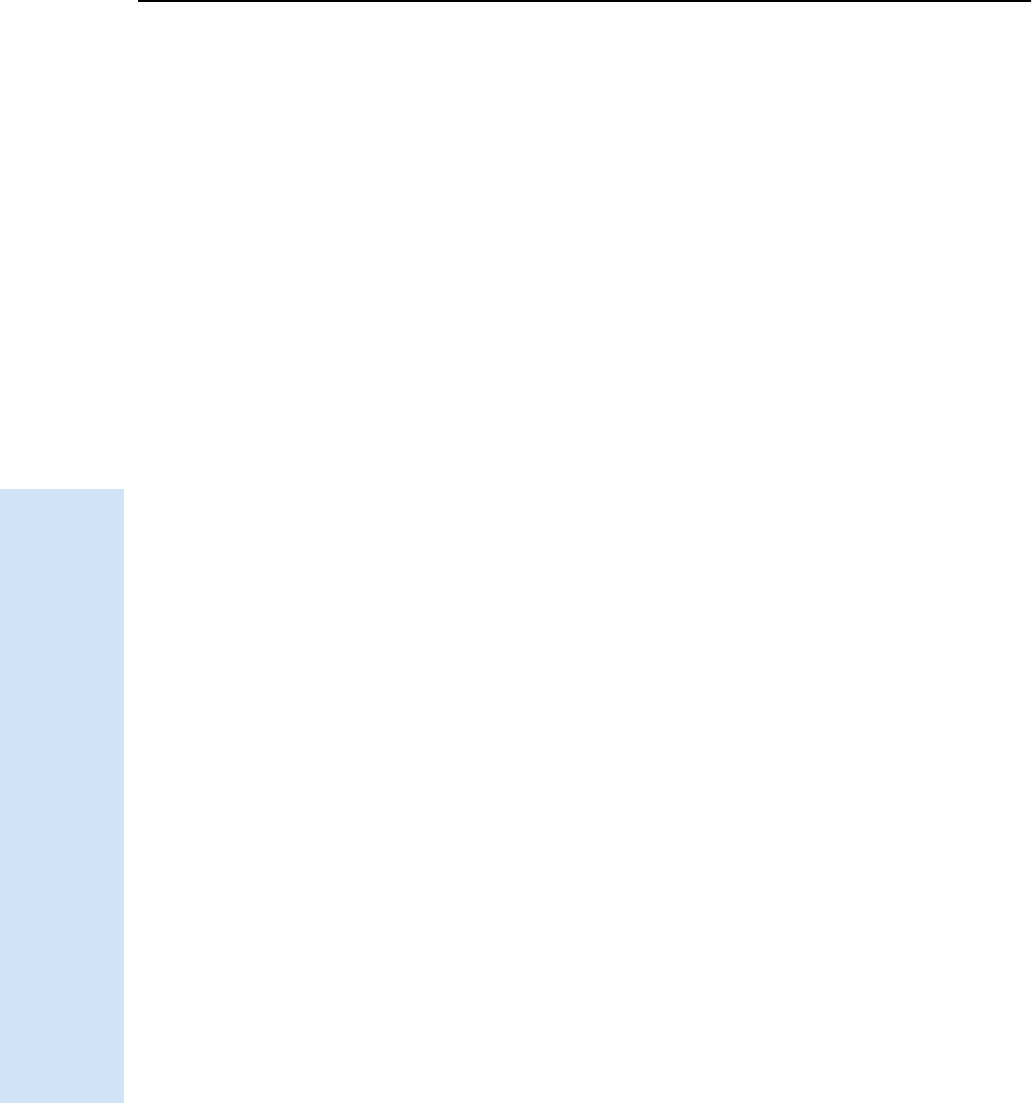
15 Configuration
98 Trimble R6/R7 GPS and Trimble R8 GNSS Receivers User Guide
Trimble R6 GPS and R8 GNSS Receiver Operation
15.1Configuring the receiver in real time
GPS Configurator and Trimble Survey Controller software support real-time
configuration of the receiver.
When you configure the receiver in real time, you use one of these software
applications to specify which settings you want to change. When you apply the
changes, the receiver settings change immediately.
Any changes that you apply to the receiver are reflected in the current application file,
which is always present in the receiver. The current application file always records the
most recent configuration, so if you apply further changes (either in real time or using
an application file) the current file is updated and there is no record of the changes that
you applied originally.
For more information on configuring the receiver in real time, see Chapter 16, Software
Utilities.
15.2Configuring the receiver using application files
An application file contains information for configuring a receiver. To configure a
receiver using an application file, you need to create the application file, transfer it to
the receiver and then apply the file’s settings. The GPS Configurator software does this
automatically when you work with configuration files.
For more information on applying application files, see Chapter 16, Software Utilities.
15.3Application files
An application file is organized into records. Each record stores configuration
information for a particular area of receiver operation. Application files can include the
following records:
•File Storage
•General Controls
•Serial Port Baud/Format
•Reference Position
•Logging Rate
•SV Enable/Disable
•Output Message
•Antenna
•Device Control
•Static/Kinematic
•Input Message
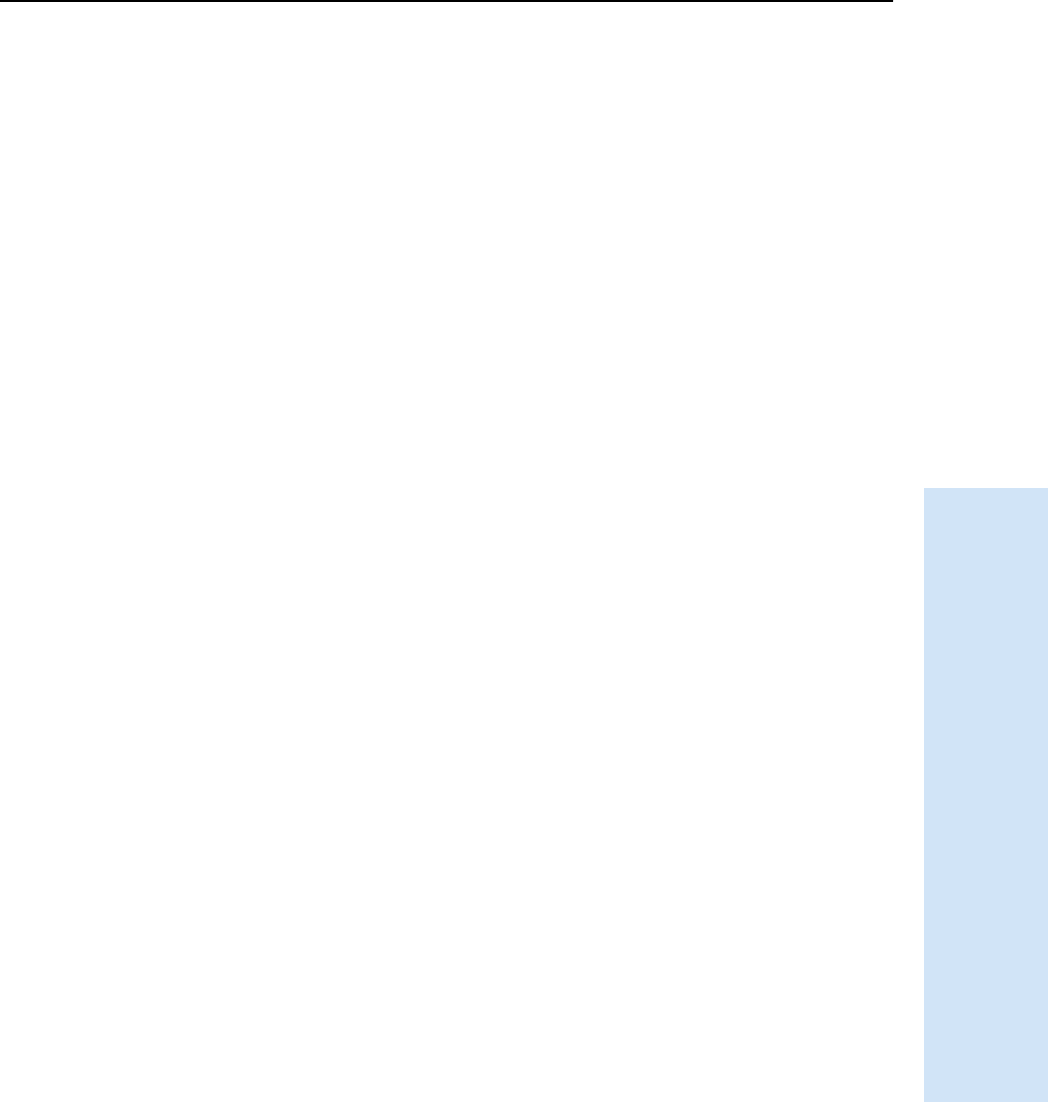
Trimble R6/R7 GPS and Trimble R8 GNSS Receivers User Guide 99
Configuration 15
Trimble R6 GPS and R8 GNSS Receiver Operation
An application file does not have to contain all of these records. When you apply an
application file, any option that is not included in the records in the file remains at its
current setting. For example, if you apply an application file that only specifies the
elevation mask to use, all other settings remain as they were before the application file
was applied.
You can store up to twenty different application files in the receiver. You can apply an
application file’s settings at the time it is transferred to the receiver, or at any time
afterwards.
153.1 Special application files
The receiver has three special application files, which control important aspects of the
receiver’s configuration.
Default application file
The default application file (Default.cfg) contains the original receiver configuration,
and cannot be changed. This file configures the receiver after it is reset. You can reset
the receiver by holding down [P] for at least 15 seconds, or by using the reset option in
the GPS Configurator software.
For more information, see Default settings, page 116.
Although you cannot change or delete the default application file, you can use a power
up application file to override any or all of the default settings.
Current application file
The current application file (Current.cfg) reflects the current receiver configuration.
Whenever you change the receiver’s configuration, either in real time or by applying an
application file, the current file changes to match the new configuration.
You cannot delete the current file or change it directly, but every change to the
receiver’s current configuration is applied to the current file as well.
When you switch off the receiver then turn it on again, all the settings from the current
application file are applied, so you do not lose any changes that you have made. The
only exceptions are the following logging parameters:
•Logging rate
•Position rate
•Elevation mask
These parameters are always reset to the factory default values whenever the receiver
is switched off.
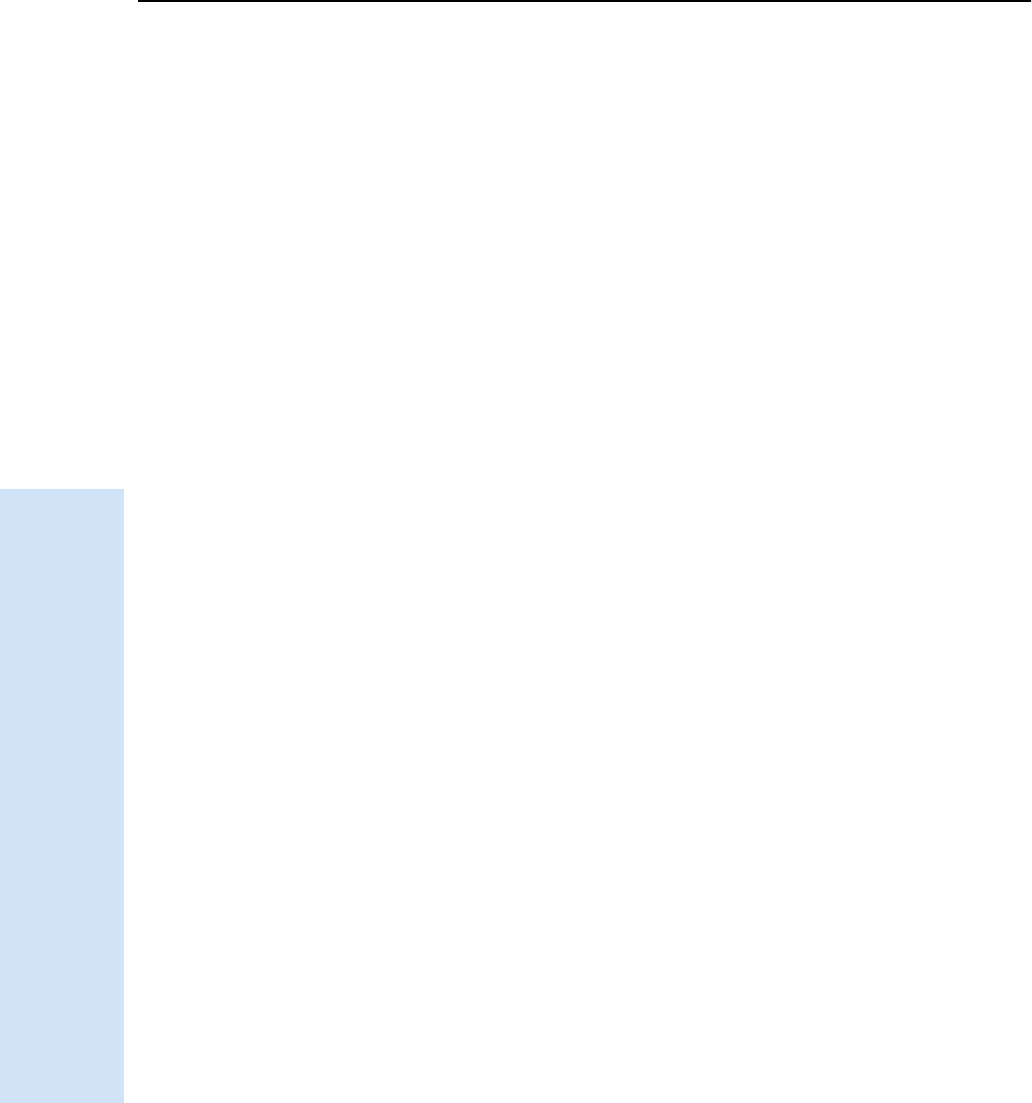
15 Configuration
100 Trimble R6/R7 GPS and Trimble R8 GNSS Receivers User Guide
Trimble R6 GPS and R8 GNSS Receiver Operation
Power up application file
The power up application file (Power_up.cfg) is used to set the receiver to a specific
configuration any time the unit is powered up.
In this file, you can specify that the receiver is reset to defaults before the power up
settings are applied. This ensures that restarting the receiver always resets it to factory
defaults prior to applying the power up application file.
Alternatively, you can specify that the power up settings are applied immediately after
the current application file’s settings have been applied. Restarting the receiver results
in a configuration that uses your default settings for the options you define in the
power up file, but the current settings for all other options.
By default, there is no power_up application file on the receiver. To use a power up
application file, you must create and save a power_up application file in the GPS
Configurator software. If you save this file to disk, the file is called power_up.cfg. The
extension .cfg is used, by convention, to identify application files on the office
computer. When you transfer this file to the receiver, the file is saved on the receiver as
power_up, and becomes the new power up file.
The power up file is the only special application file that you can overwrite or delete
from the receiver.
153.2 Applying application files
An application file’s settings do not affect the receiver’s configuration until you apply
the application file. You can do this at the same time that you save the file.
Alternatively, you can save the file on the computer or in the receiver, then open it later
and apply its settings.
153.3 Storing application files
You can store application files that you create in the GPS Configurator software on the
receiver and on the computer. For example, each file can represent a different user
sharing the same receiver, or a particular mode of operation or survey style. Saving
application files on your computer as well as in your receiver is optional, but it is useful
because:
•it gives you a permanent copy of the settings you have sent to a receiver, for
audit or your own reference.
•you can use the same file to configure multiple receivers identically.
•you can use an existing application file as a template to create other application
files with similar settings.
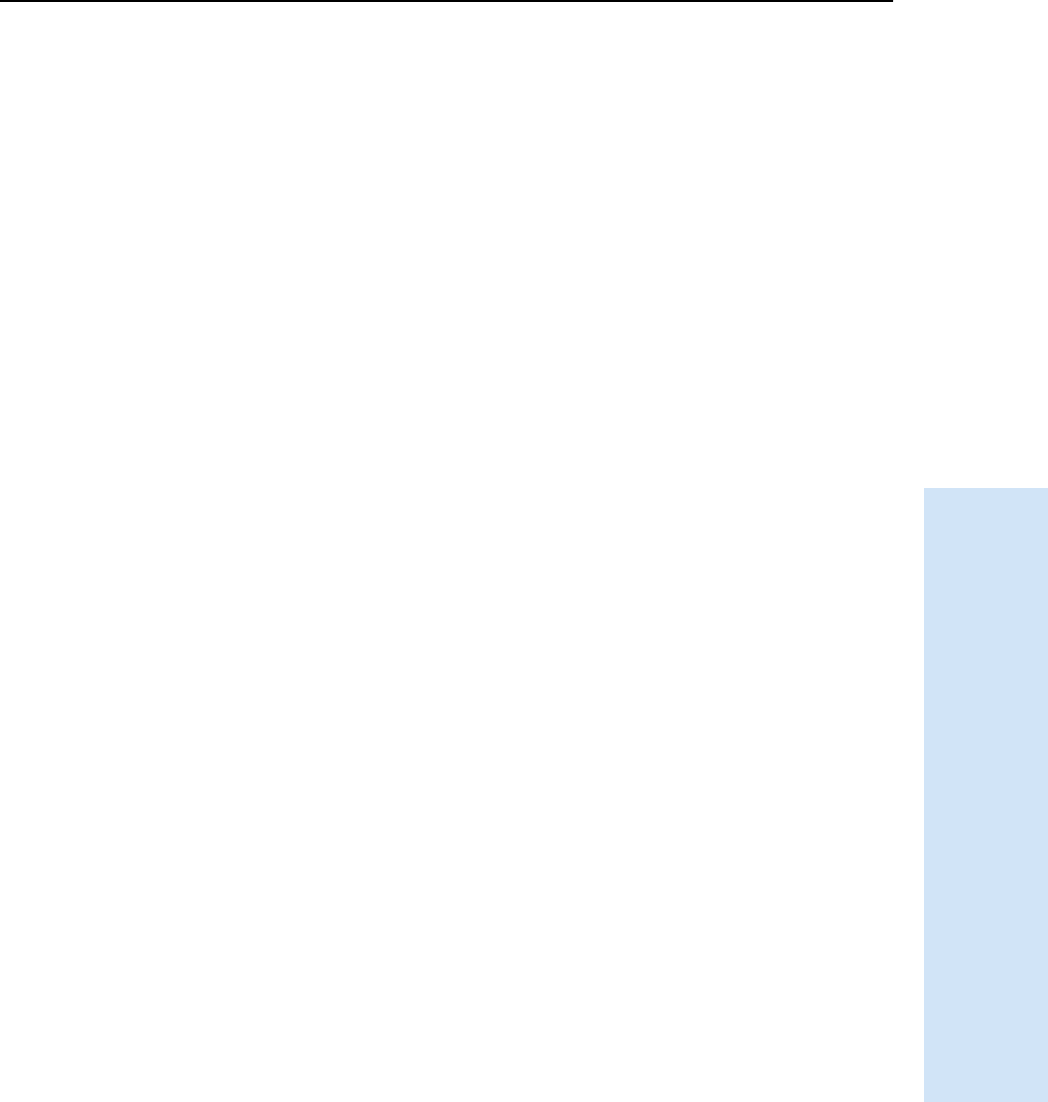
Trimble R6/R7 GPS and Trimble R8 GNSS Receivers User Guide 101
Configuration 15
Trimble R6 GPS and R8 GNSS Receiver Operation
153.4 Naming application files
The application filename in the office computer and in the receiver are always the
same. This makes it easier to recognize and keep track of your application files.
When you change the name of the application file in the receiver, this changes the
application filename on your computer. When you transfer an application file from the
receiver and save it to the computer, the system renames the file to match the internal
receiver file. However, if you use Windows Explorer, for example, to change the .cfg
filename on the computer, this does not change the internal receiver filename. This
means that the GPS receiver does not recognize the change to the filename on the
computer.
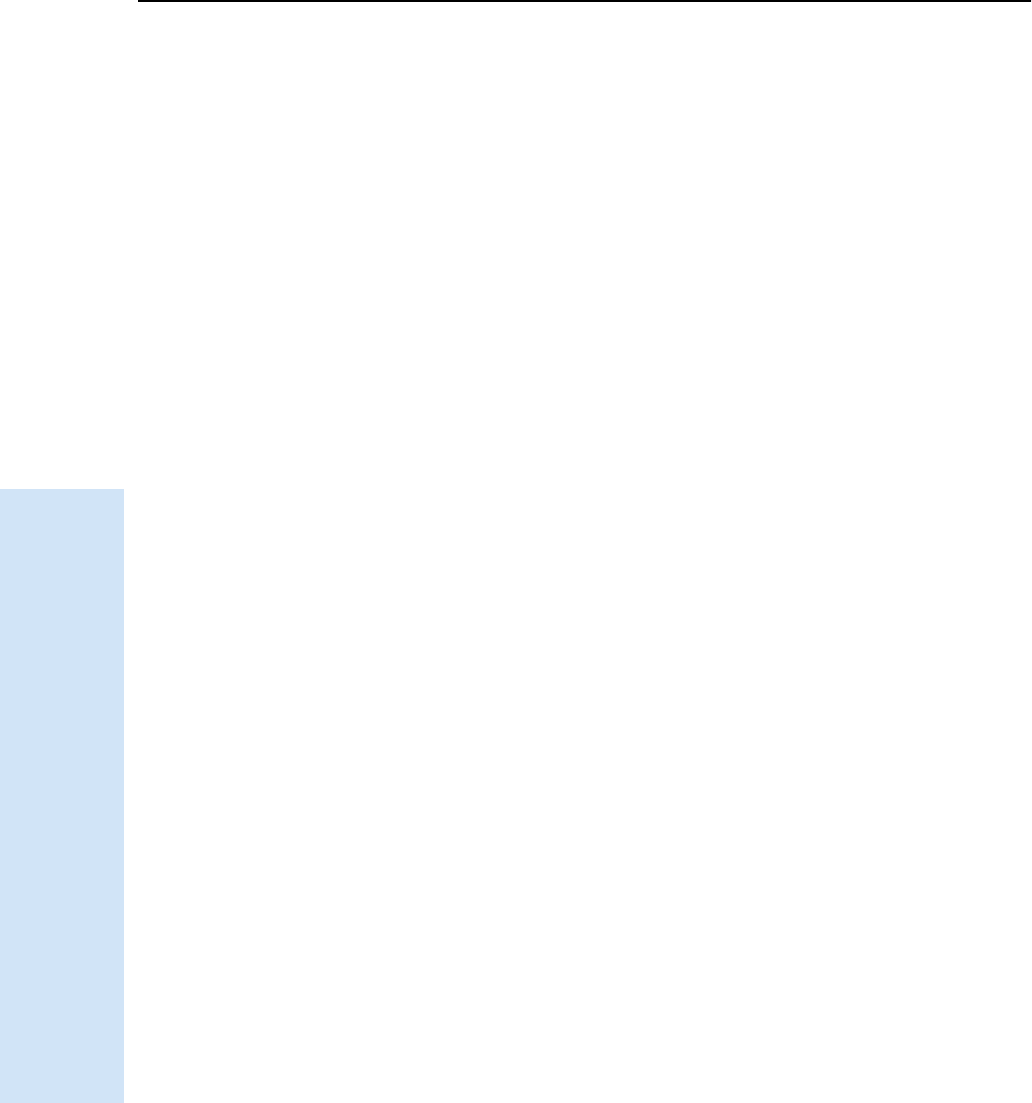
15 Configuration
102 Trimble R6/R7 GPS and Trimble R8 GNSS Receivers User Guide
Trimble R6 GPS and R8 GNSS Receiver Operation
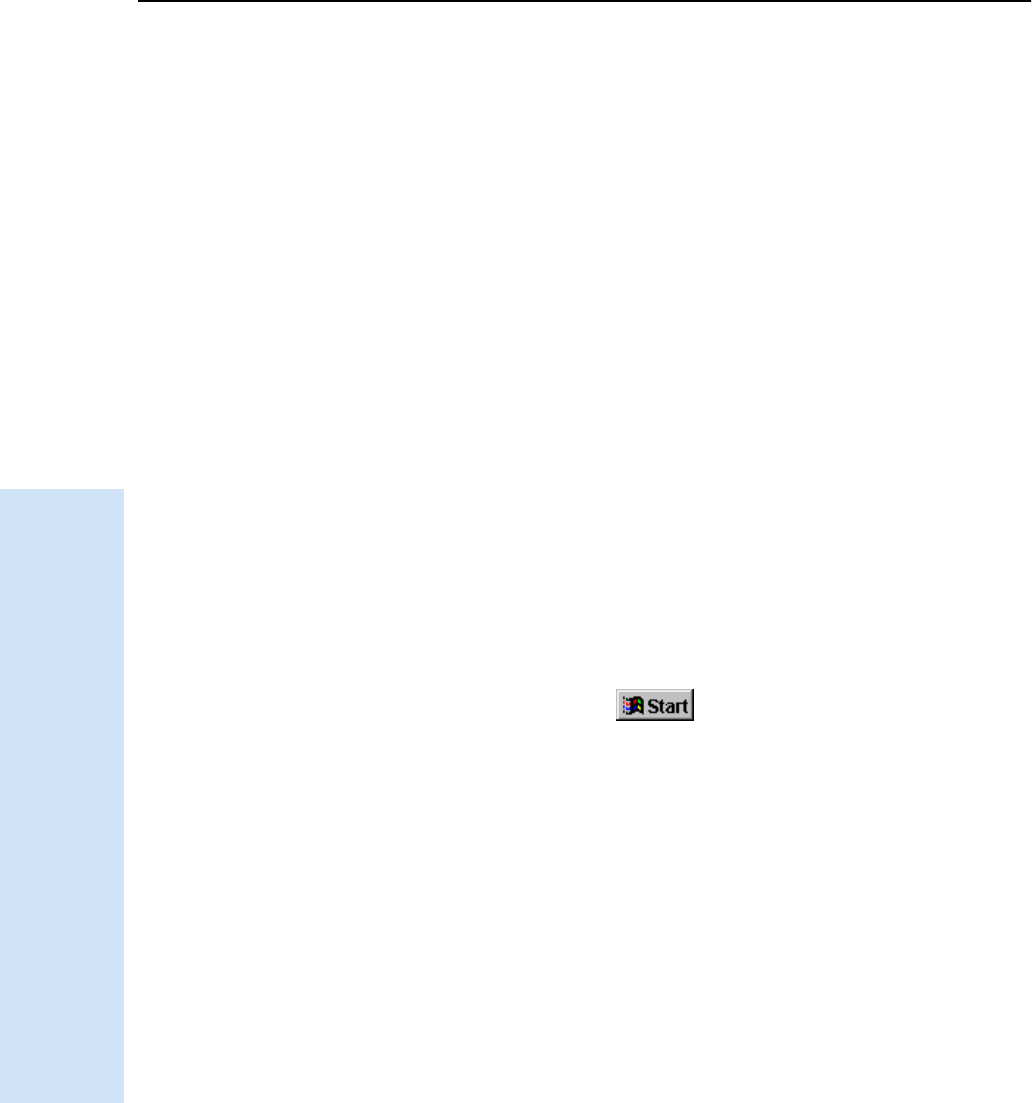
16 Software Utilities
104 Trimble R6/R7 GPS and Trimble R8 GNSS Receivers User Guide
Trimble R6 GPS and R8 GNSS Receiver Operation
16.1The GPS Configurator software
GPS Configurator is office software that configures selected Trimble GPS or GNSS
receivers.
GPS Configurator software enables you to:
•edit and save configuration files to the receiver and the computer
•check current receiver settings and operation
•configure receiver settings with your office computer
161.1 Installing the GPS Configurator software
A copy of GPS Configurator software is included on the receiver CD.
1. Insert the CD into the CD drive on your computer.
2. From the main menu, select Install individual software packages.
3. Select Install GPS Configurator vX.XX.
4. Follow the onscreen instructions.
Configuring the receiver using GPS Configurator software
1. Connect Port 1 or 2 on the receiver to a serial (COM) port on the computer and
apply power.
2. To start GPS Configurator, click and then select
Programs /Trimble /GPS Configurator /GPS Configurator.
3. In the Device Type dialog, select Trimble R8/R6.
The software automatically establishes a connection with the receiver.
4. Make appropriate selections for your required receiver settings.
For more information, refer to the GPS Configurator Help.
5. Click Apply.
The settings in GPS Configurator software are applied to the receiver.
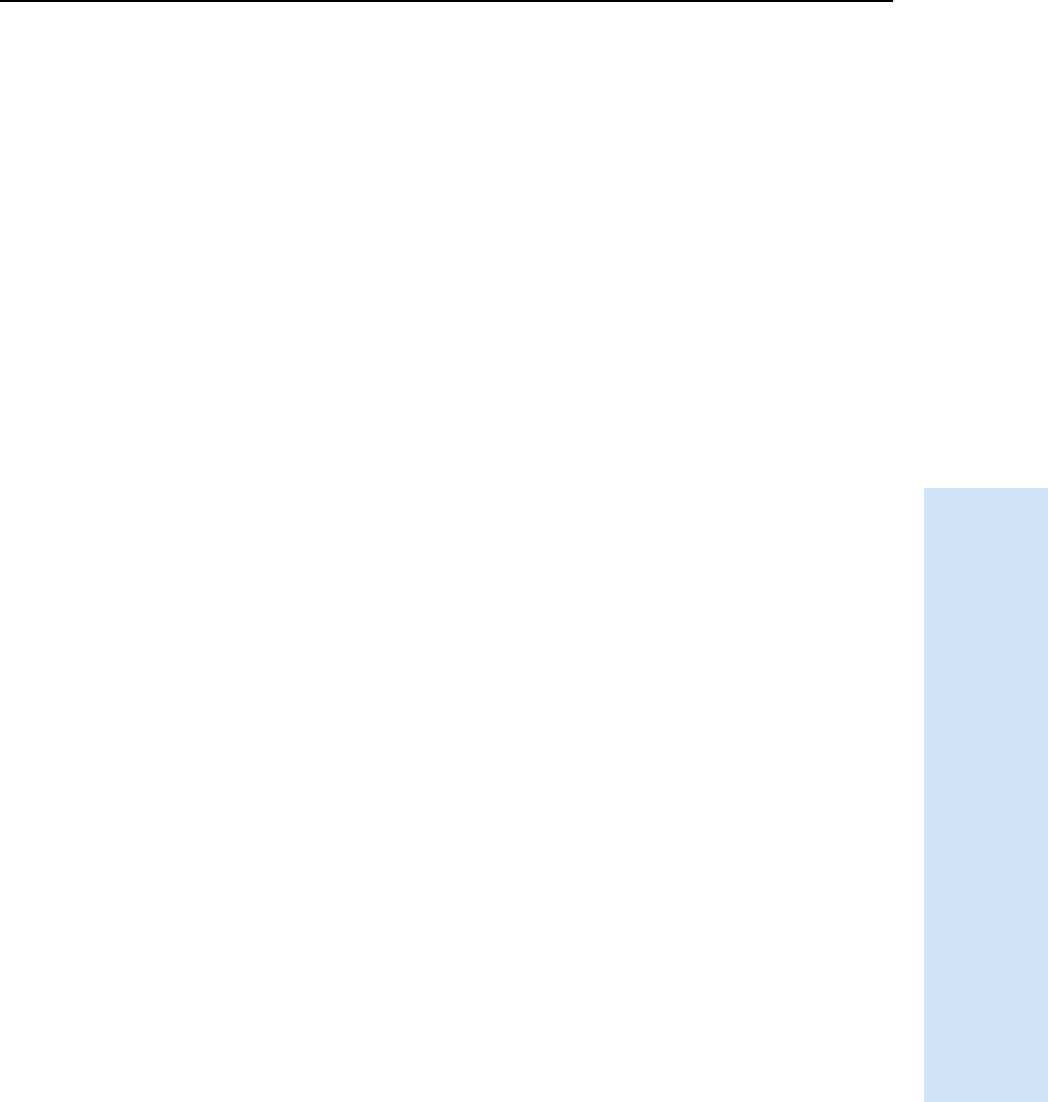
Trimble R6/R7 GPS and Trimble R8 GNSS Receivers User Guide 105
Software Utilities 16
Trimble R6 GPS and R8 GNSS Receiver Operation
16.1The WinFlash Utility
The WinFlash utility communicates with Trimble products to perform various
functions including:
•installing software, firmware, and option upgrades
•running diagnostics (for example, retrieving configuration information)
•configuring radios
For more information, online help is also available when using the WinFlash utility.
Note – The WinFlash utility runs on Microsoft® Windows® 95, 98, Windows NT®, 2000,
Me, or XP operating systems.
161.1 Installing the WinFlash utility
1. Insert the receiver CD into the CD drive on the computer.
2. From the main menu, select Install individual software packages.
3. Select Install WinFlash vX.XX for R/5000/NetR5 receivers and then follow the
on-screen instructions.
Alternatively, install the WinFlash utility from the Trimble website
160.1 Upgrading firmware
Your receiver is supplied with the latest version of receiver firmware installed. If a later
version becomes available, upgrade the firmware installed on your receiver.
The WinFlash utility guides you through the firmware upgrade process. The steps
required are described below. For more information, refer to the WinFlash Help.
To upgrade the receiver firmware:
1. Start the WinFlash utility. The Device Configuration screen appears.
2. From the Device type list, select Trimble R8/R6.
3. From the PC serial port field, select the serial (COM) port on the computer that
the receiver is connected to.
4. Click Next.
The Operation Selection screen appears. The Operations list shows all of the
supported operations for the selected device. A description of the selected
operation is shown in the Description field.
5. Select GPS software upgrade and click Next.
The GPS Software Selection window appears. This screen prompts you to select
the software that you want to install on the receiver.
6. Select the latest version from the Available Software list and then click Next.
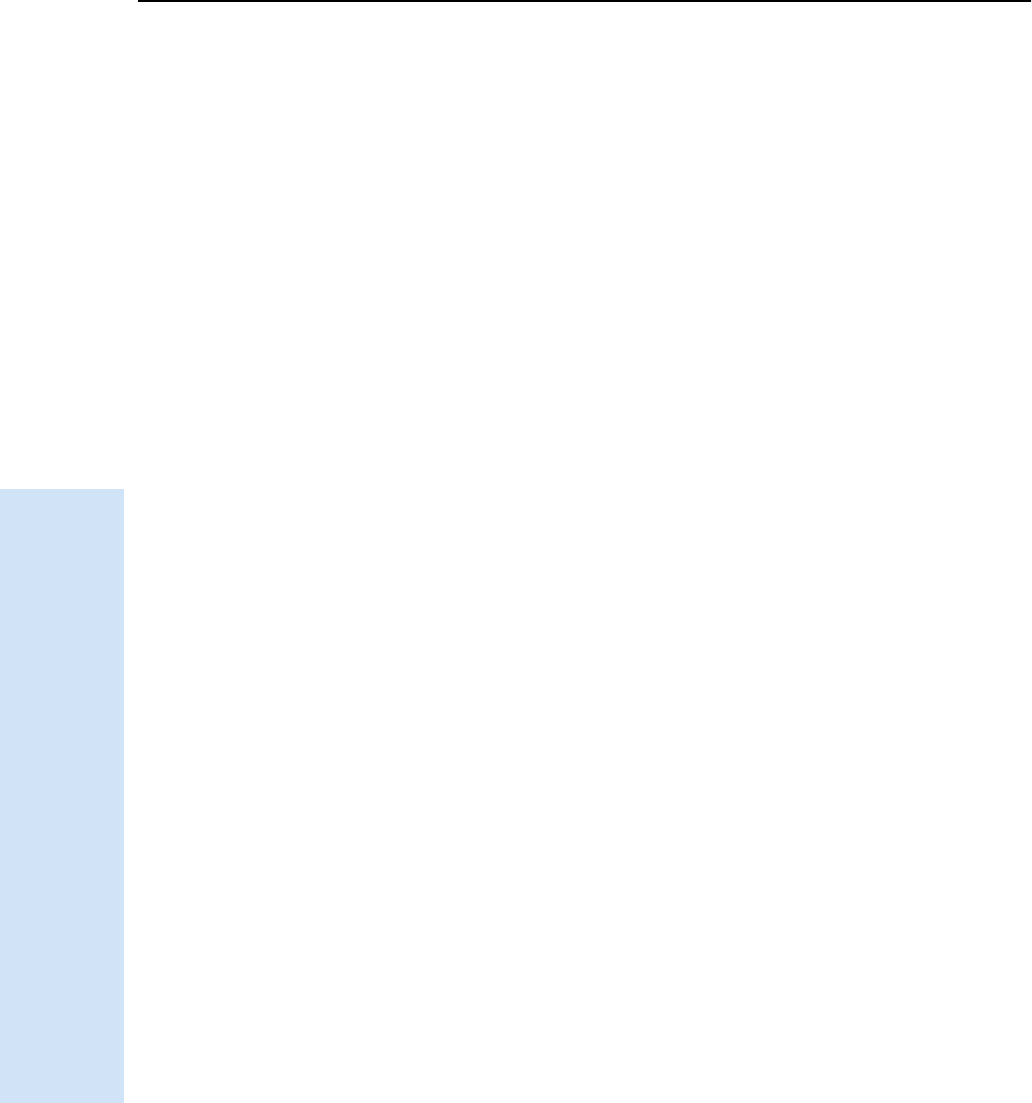
16 Software Utilities
106 Trimble R6/R7 GPS and Trimble R8 GNSS Receivers User Guide
Trimble R6 GPS and R8 GNSS Receiver Operation
The Settings Review window appears. This screen prompts you to connect the
receiver, suggests a connection method and then lists the receiver configuration
and selected operation.
7. If all is correct, click Finish.
Based on your selections, the Software Upgrade window appears and shows the
status of the operation ( for example, Establishing communication with the
Trimble R8 GNSS. Please wait ...)
8. Click OK.
The Software Upgrade window appears again and states that the operation was
completed successfully.
9. Click Menu to select another operation, or click Exit to quit WinFlash.
10. If you click Exit, another screen appears asking you to confirm that you want to
quit. Click OK.
160.1 Adding frequencies for the 450 MHz internal radio
If your receiver has the optional internal radio installed, you can use the WinFlash
utility to add receiving frequencies to the default list. If you purchased the transmit
option, the broadcast frequencies must be programmed at the factory.
1. Start the WinFlash utility. The Device Configuration screen appears.
2. From the Device type list, select Trimble R8/R6.
3. From the PC serial port field, select the serial (COM) port on the computer that
the receiver is connected to.
4. Click Next.
The Operation Selection screen appears. The Operations list shows all of the
supported operations for the selected device. A description of the selected
operation is shown in the Description field.
5. Select Configure Radio and then click Next.
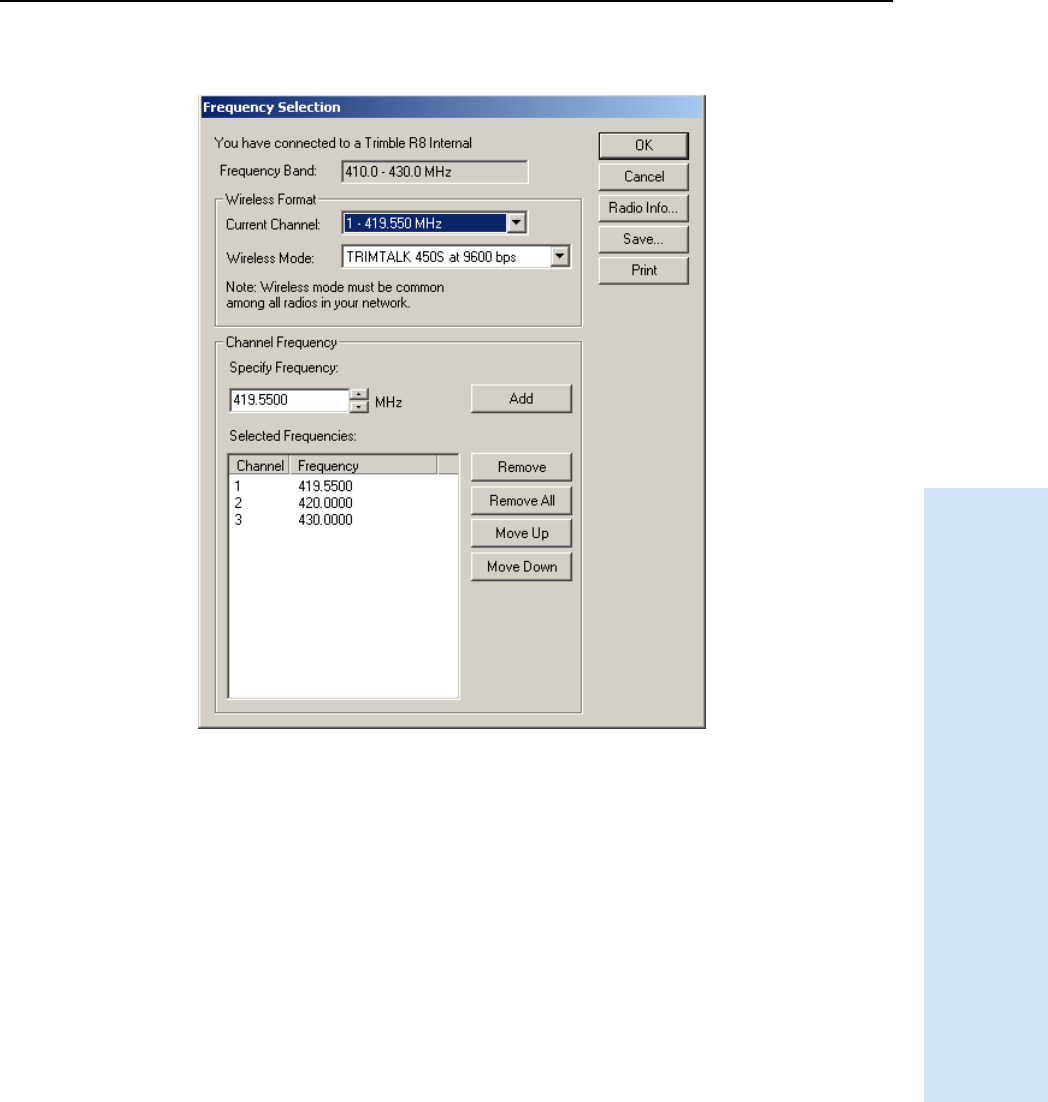
Trimble R6/R7 GPS and Trimble R8 GNSS Receivers User Guide 107
Software Utilities 16
Trimble R6 GPS and R8 GNSS Receiver Operation
The Frequency Selection dialog appears:
6. In the Wireless Format group, select the appropriate channel and wireless mode.
The Wireless Mode must be the same for all radios in your network.
7. In the Specify Frequency field, enter the frequency you require.
8. Click Add. The new frequency appears in the Selected Frequencies list.
Note – The frequencies that you program must conform to the channel spacing and
minimum tuning requirements for the radio. To view this information, click Radio Info.
You may select either 12.5 or 25 kHz channel spacing. All radios in your network must use
the same channel spacing.
9. When you have configured all the frequencies you require, click OK.
The WinFlash utility updates the receiver radio frequencies and then restarts
the receiver.
Note – You can only configure receive frequencies. The FCC approved transmit frequencies
must be specified and configured by Trimble.
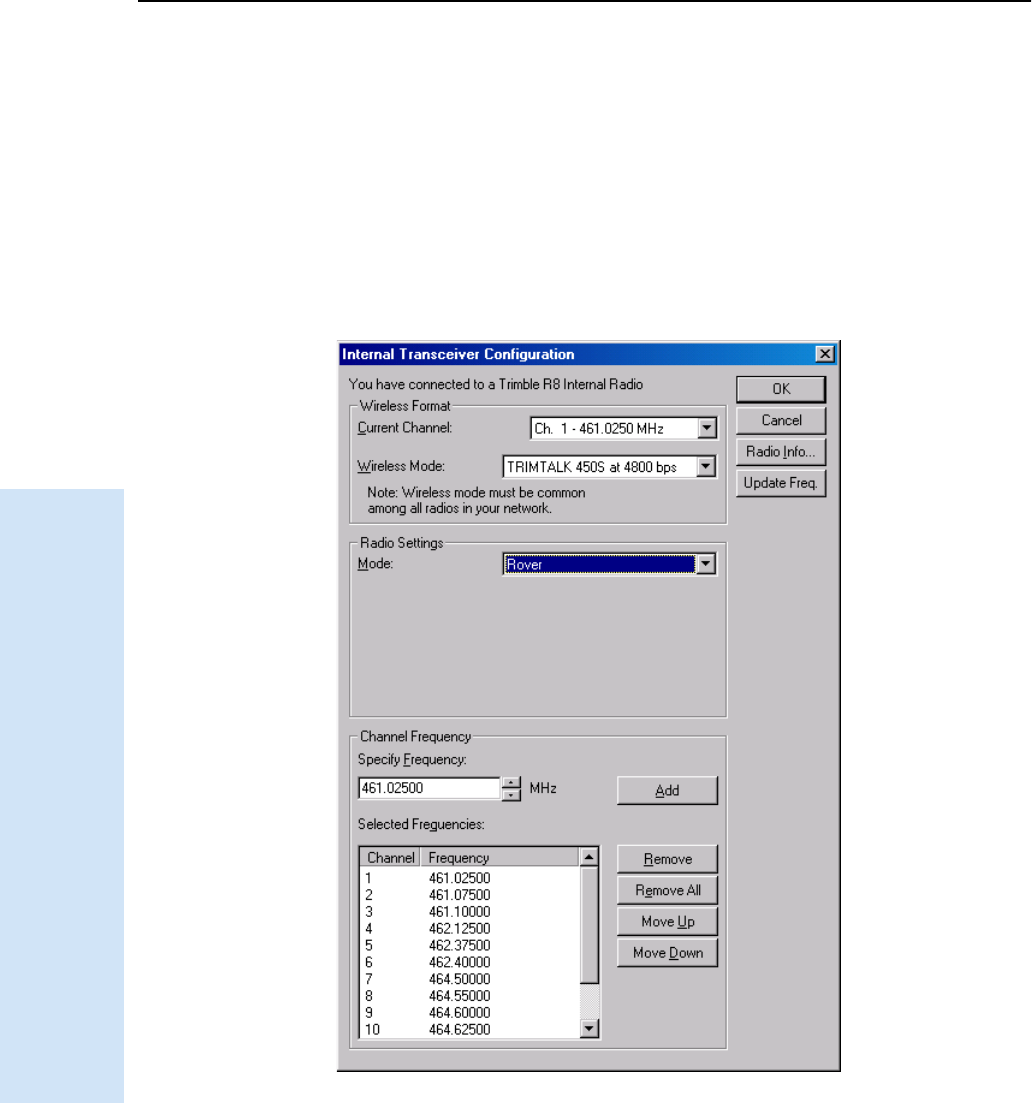
16 Software Utilities
108 Trimble R6/R7 GPS and Trimble R8 GNSS Receivers User Guide
Trimble R6 GPS and R8 GNSS Receiver Operation
160.1 Configuring the internal transceiver
Use the WinFlash Internal Transceiver Configuration dialog to configure the internal
transceiver.
BTip – To view a list of all radio information, including the current configuration, click
Radio Info.
1. Select the Current Channel, which determines the radio operating frequency.
2. Select the Wireless Mode, which determines the over-the-air communications
parameters. The following example shows a rover setup:
To reduce battery consumption on your base receiver, set the wireless mode as
high as possible. For example, 9600 bits per second (bps) consumes half the
power of 4800 bps for the same data format and time of operation.
Note – All radios in the network must be configured with the same wireless
setting.
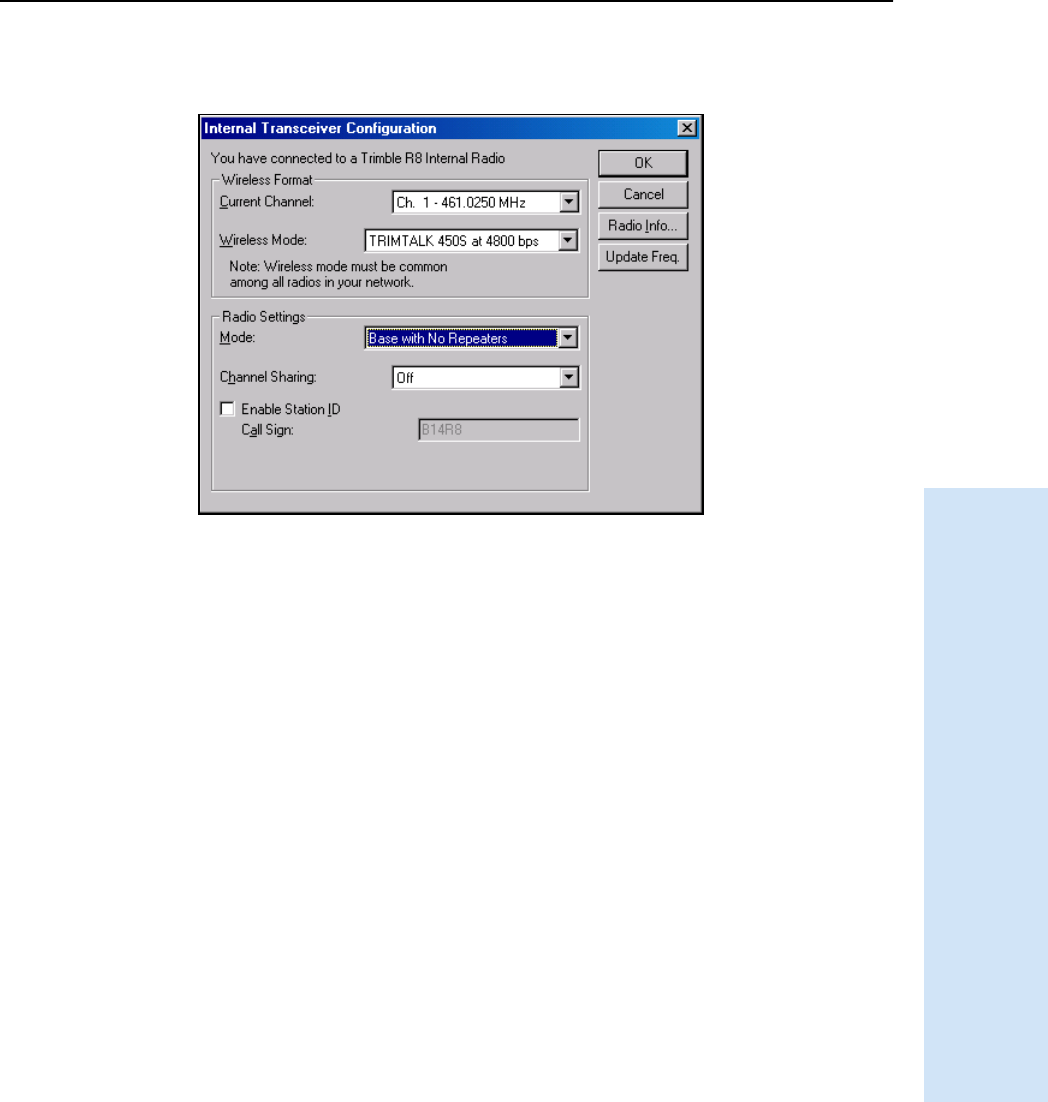
Trimble R6/R7 GPS and Trimble R8 GNSS Receivers User Guide 109
Software Utilities 16
Trimble R6 GPS and R8 GNSS Receiver Operation
3. Select the appropriate operating mode, depending on how you intend to use the
receiver, for example, Base with No Repeaters:
4. Select one of the following channel sharing configurations (base modes only;
not available for rover):
– Off. The carrier detect mode is off. The unit will ignore other transmissions
on your frequency and continue to transmit data.
Note – It may be illegal in your country of use to set channel sharing to
Off. You may be subject to penalties or fines based upon the specific
licensing requirements for your country of use. Please consult your radio
license documentation or licensing agency for operational guidelines.
– Avoid Weak Signals.The carrier detect mode is on. The radio will cease
transmitting if it detects another radio transmission on its frequency. It will
resume transmission when the channel is free of radio traffic.
– Avoid Strong Signals. The carrier detect mode is on, but the radio will stop
transmitting only when there is a strong signal present (receive level greater
than 90 dBm).
5. If you are operating in Base mode, select the Enable Station ID check box and
then enter your call sign in the Call Sign field. This FCC requirement is for U.S.
licensed users. It sets your radio to transmit your call sign in Morse code every
15 minutes.
6. To update the configuration, click OK.
In the Status dialog that appears, select an option to return to the main menu or
to exit the WinFlash utility.
BTip – You can print or save the radio configuration information for future reference. If required,
you can fax or e-mail the file to Trimble Support to aid in troubleshooting radio problems.
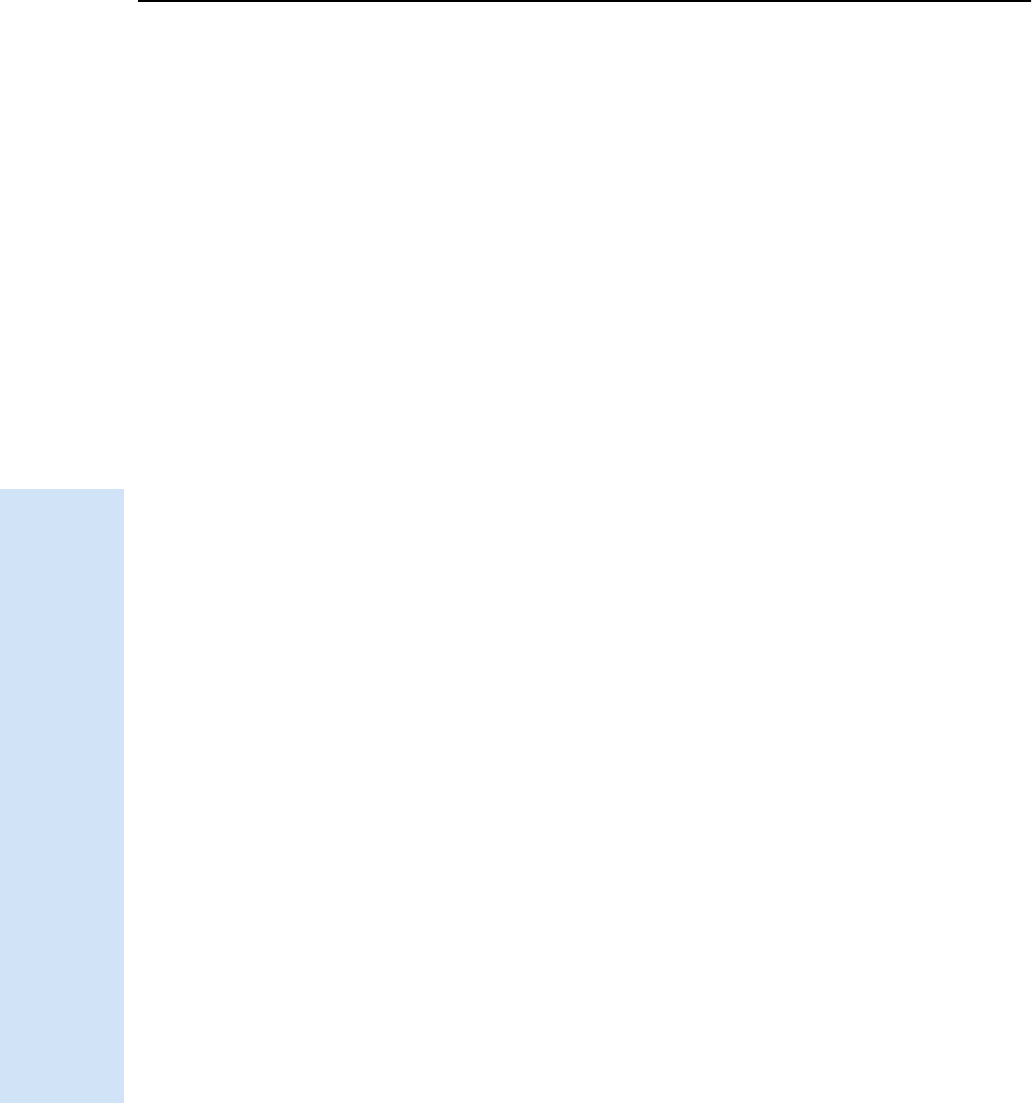
16 Software Utilities
110 Trimble R6/R7 GPS and Trimble R8 GNSS Receivers User Guide
Trimble R6 GPS and R8 GNSS Receiver Operation
Updating the frequency list
You can program the internal transceiver modem with a list of up to 20 frequencies,
which are stored in non-volatile memory. This list is pre-configured based on the
frequencies that you requested when you ordered the unit. Government regulations
stipulate that only manufacturers or authorized dealers can create this frequency list
and that all frequencies programmed into a unit must comply with the host country
regulations. If you need to add, delete, or replace frequencies, contact your Trimble
dealer, and provide the radio modem serial number and an updated list of the
frequencies you require. Once you receive the frequency file, you can upgrade the radio
using the WinFlash utility.
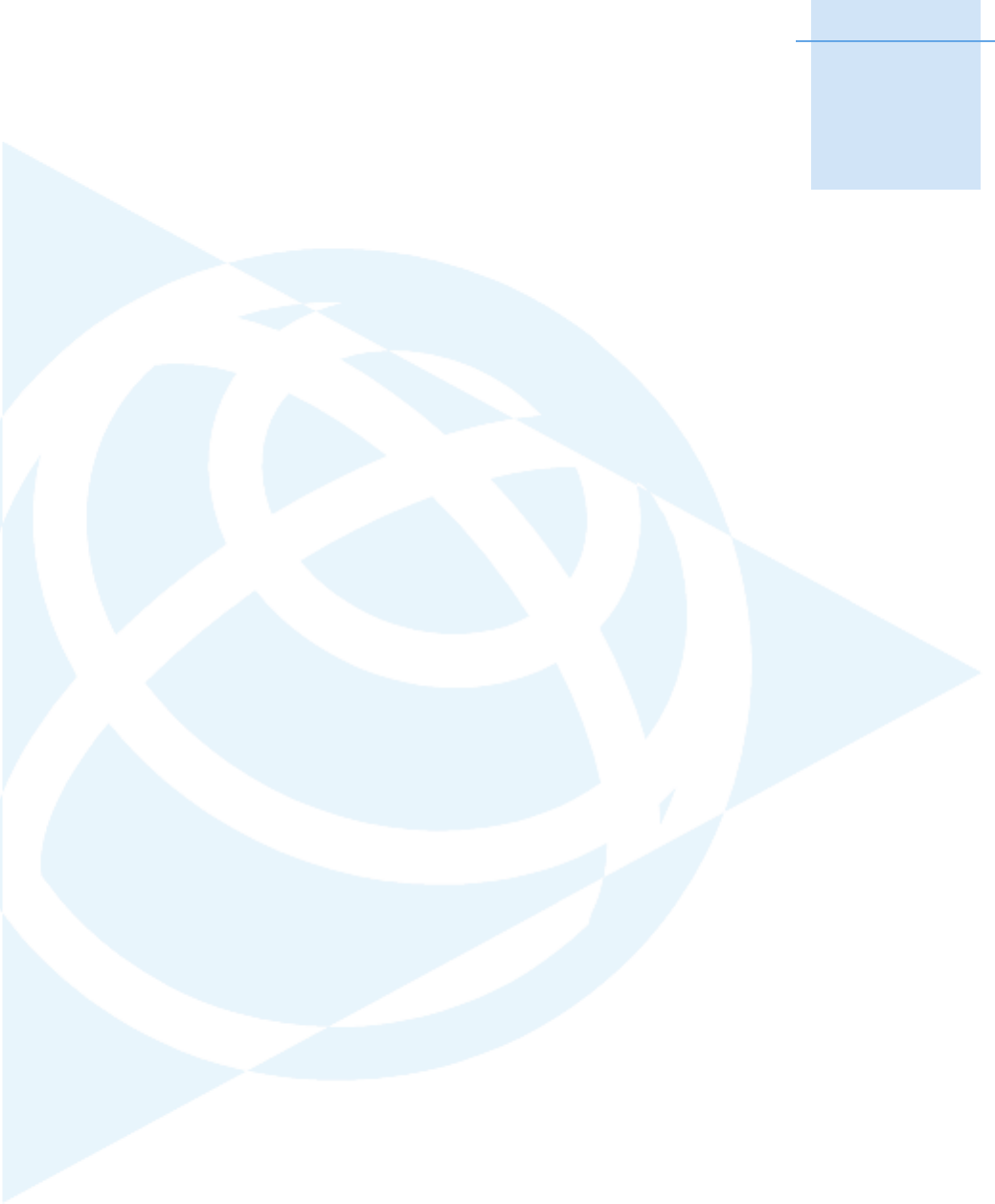
CHAPTER
17
Trimble R6/R7 GPS and Trimble R8 GNSS Receivers User Guide 111
Specifications 17
In this chapter:
QPhysical specifications
QPositioning specifications
QTechnical specifications
This chapter details the specifications of the
Trimble R6 GPS and R8 GNSS receivers (“the
receiver”). Where specifications apply to only one
receiver model, this is clearly indicated.
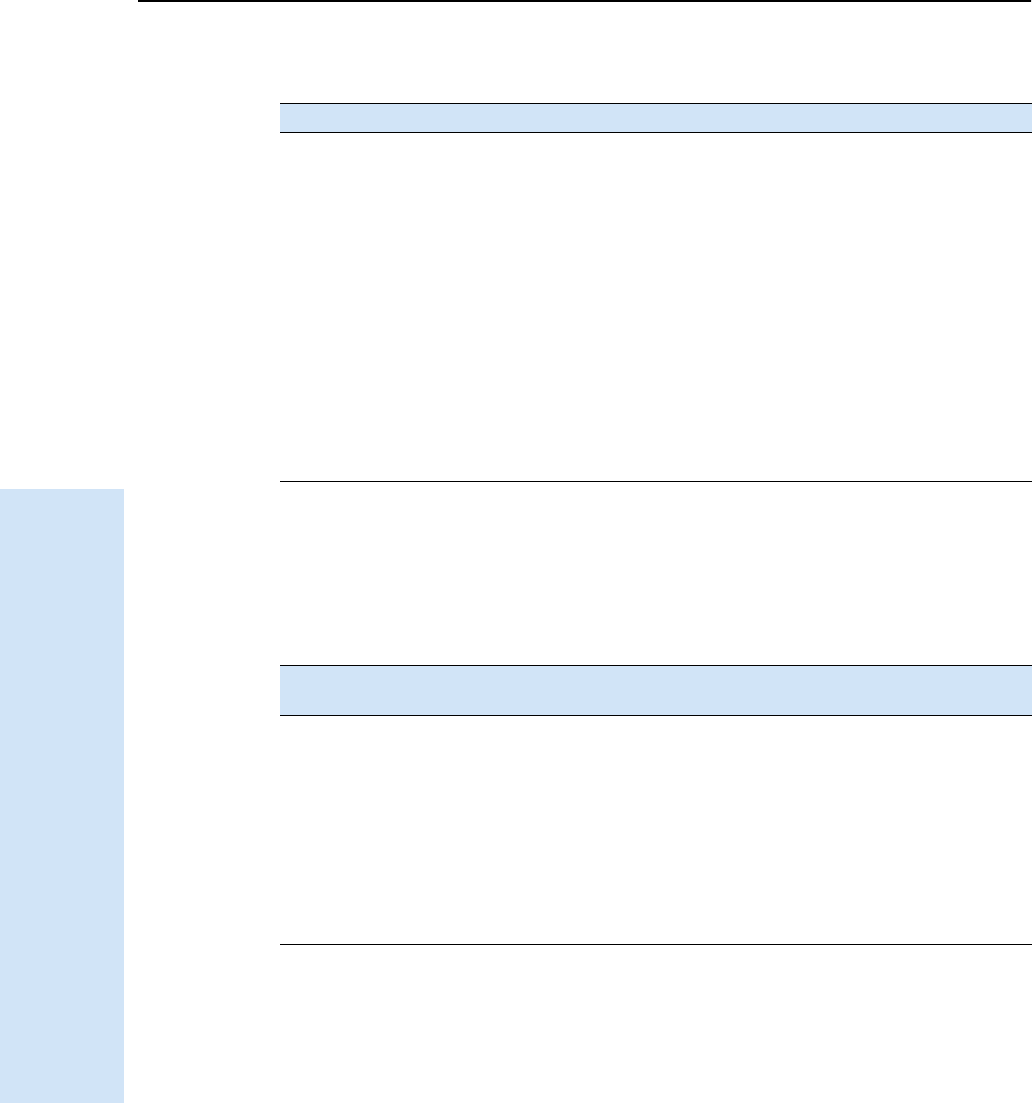
17 Specifications
112 Trimble R6/R7 GPS and Trimble R8 GNSS Receivers User Guide
Trimble R6 GPS and R8 GNSS Receiver Operation
17.1Physical specifications
17.2Positioning specifications
Feature Specification
Size 19.0 cm (7.5") wide x 11.2 cm (4.4") deep including
connectors
Weight: with internal
battery and radio
1.35 kg (2.97 lbs)
Operating times on internal
battery
450 MHz receive/transmit: 3.5 hours (varies with
temperature and wireless data rate)
GSM: 3.8 hours (varies with temperature)
Battery life (at 20 °C) Approximately 5.3 hours for one 2.4 ah Lithium-ion battery
External Power input 11–28 V DC
Operating temperaturea
aReceiver will operate normally to –40 °C. Bluetooth module, GSM module, and internal batteries are
rated to –20 °C.
–40 °C to +65 °C (–40 °F to +149 °F)
Storage temperature –40 °C to +75 °C (–40 °F to +167 °F)
Humidity 100% condensing, unit fully sealed
Casing Dust-proof, shock- and vibration-resistant
Positioning Mode Horizontal accuracy
(RMS)
Vertical accuracy
(RMS)
RTK (OTF) Synchronized 1 cm + 1 ppm
(× baseline length)
2cm + 1ppm
(× baseline length)
Low Latency 2 cm + 2 ppm
(× baseline length)a
aDepends on radio link latency.
3cm + 2ppm
(× baseline length)a
L1 C/A Code
Phase
Synchronized/
Low Latency
.25m + 1ppm RMS .50m + 1ppm RMS
Static/
FastStatic
N/A 5 mm + 0.5 ppm
(× baseline length)
5 mm + 1 ppm
(× baseline length)
WAAS N/A Less than 5 mb
b3D RMS values depend on WAAS system performance.
Less than 5 mb
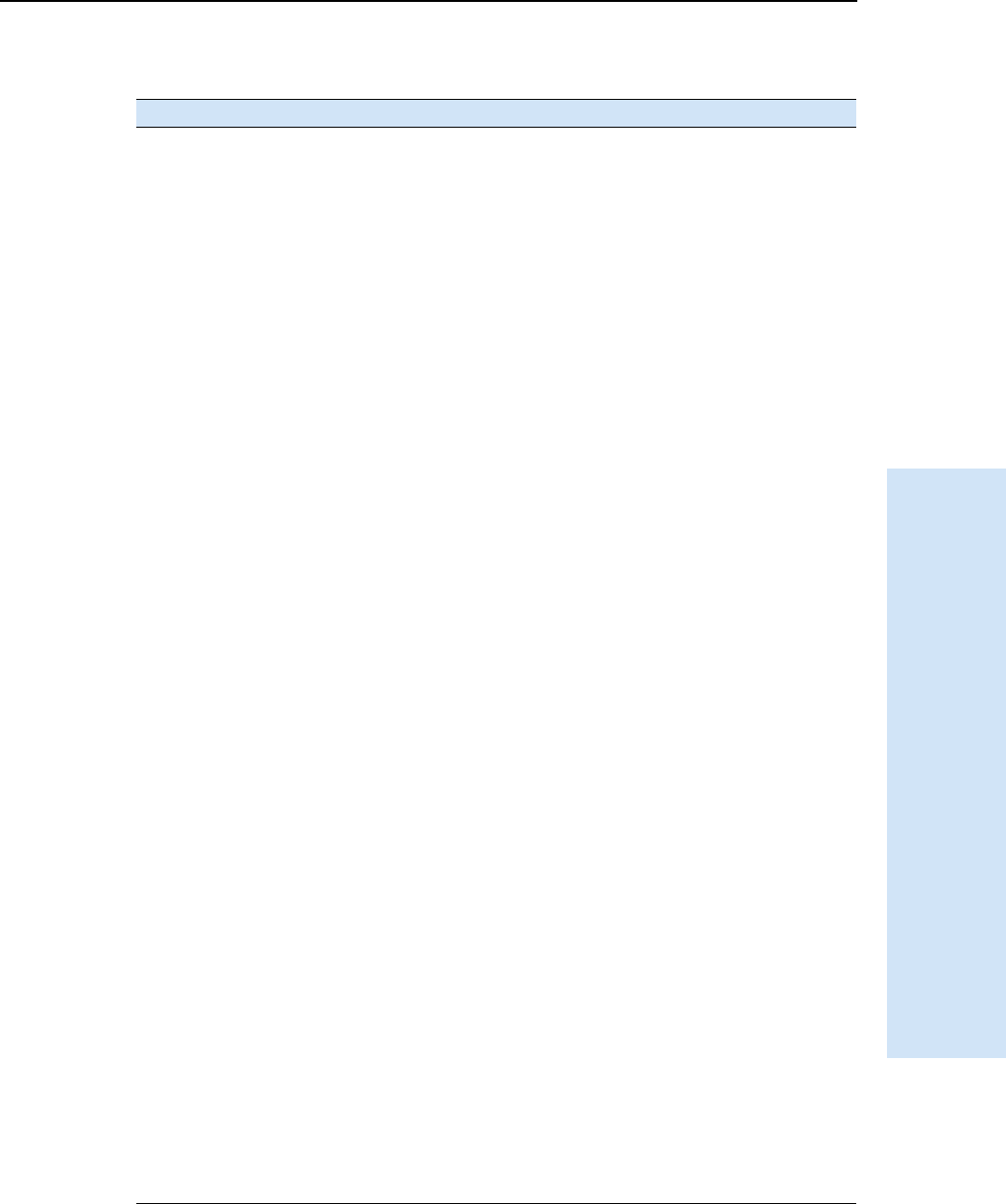
Trimble R6/R7 GPS and Trimble R8 GNSS Receivers User Guide 113
Specifications 17
Trimble R6 GPS and R8 GNSS Receiver Operation
17.3Technical specifications
Feature Specification
Tracking:
Trimble R8 GNSS
receiver
72 Channels GPS L1 C/A Code, L2C, L1/L2/L5 Full Cycle Carrier,
GLONASS L1 C/A Code, L1 P Code, L2 P Code, L1/L2 Full Cycle Carrier,
SBAS WAAS/EGNOS support
Fully operational during P-code encryption
Tracking:
Trimble R6 GPS
receiver
72 Channels GPS L1 C/A Code, L1/L2 Full Cycle Carrier,
(Optional) GLONASS L1 C/A Code, L1 P Code, L2 P Code, L1/L2 Full
Cycle Carrier,
SBAS WAAS/EGNOS support
Fully operational during P-code encryption
Signal processing Advanced Trimble Maxwell™ Custom Survey GNSS chip
Very low-noise GNSS carrier phase measurements with <1 mm
precision in a 1 Hz bandwidth
Multipath suppression
Start-up Cold start: < 60 seconds from power on
Warm start: < 30 seconds with recent ephemeris
Initialization Automatic while moving or static
Minimum
initialization time
10 sec + 0.5 × baseline length (km)
Communications Two RS-232 serial ports (Port 1, Port 2,)
Port 1: Baud Rates up to 115,200 bps
Port 2: Baud Rates up to 115,200 bps
RTS/CTS flow control negotiation supported on port 2 only
Bluetooth communications with Trimble ACU or TSCe with BlueCap
module
Transmit radio Transmit power: 0.5 watts
Wireless data rate: 4800, 8000, 9600, 16000, and 19200
Frequency bands: 410-430MHz, 430-450MHz, 450-470MHz
Channel Spacing: 12.5kHz and 25kHz
Number of channels: Total of 20 factory pre-programmed transmit
frequencies or user configured receive
frequencies
RF modulation format:Gaussian Minimum Shift Keying (GMSK) at
4800, 8000, 9600, 16000, and 19200 bps
Range: Optimal 10 km (line of sight); Typical: 3–5 km
(varies with terrain and operational conditions)
Battery life: Up to 3.5 hours (varies with temperature and
wireless data rate)
GSM module Certification: Class B Part 15, 22, 24
FCC certification: 850/1900 Class 10 GSM module
CE Mark approval
C-tick approval
GSM: type approvals are country specific. For more information,
contact your Trimble representative.
Bluetooth Type approvals are country specific. For more information, contact
your Trimble representative.
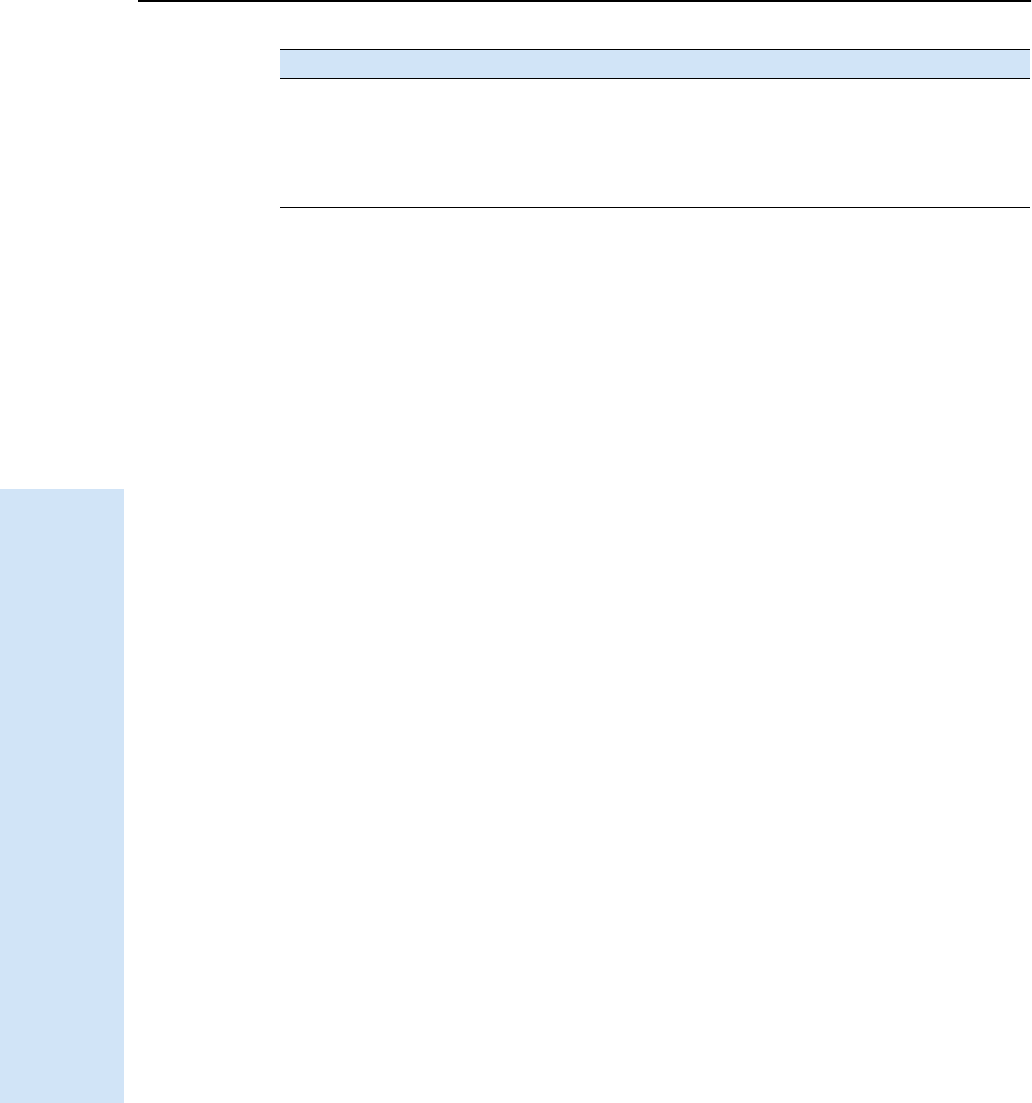
17 Specifications
114 Trimble R6/R7 GPS and Trimble R8 GNSS Receivers User Guide
Trimble R6 GPS and R8 GNSS Receiver Operation
Configuration Through user-definable application files or GPS Configurator
Output formats NMEA-0183: AVR; GGA; GSA; GST; GSV; PTNL,GGK; PTNL,GGK_SYNC;
HDT; PTNL,PJK; PTNL,PJT; RMC, ROT; PTNL,VGK; VHD; VTG; ZDA
GSOF (Trimble Binary Streamed Output)
RT17
Feature Specification
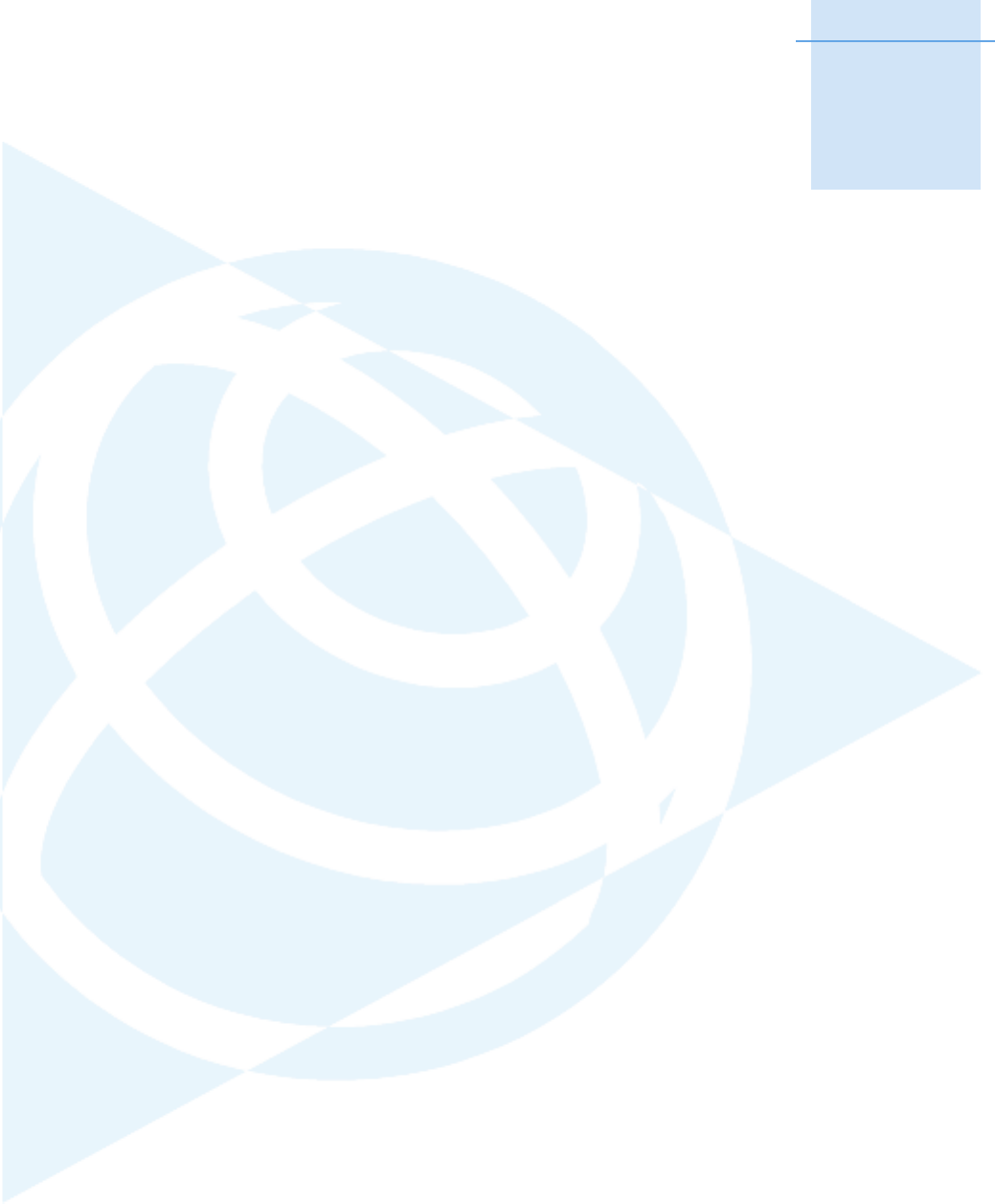
CHAPTER
18
Trimble R6/R7 GPS and Trimble R8 GNSS Receivers User Guide 115
Default Settings 18
In this chapter:
QDefault settings
QResetting to factory defaults
All receiver settings are stored in application files.
The default application file is stored permanently
in the receiver, and contains the factory default
settings for the receiver. whenever the receiver is
reset to its factory defaults, the current settings
(stored in the current application file are reset to
the values in the default application file.
You cannot modify the default application file.
However, if there is a power up application file
(Power_up) in the receiver, the settings in this file
can be applied immediately after the default
application file, overriding the factory defaults.
For more information, see Application files,
page 98.
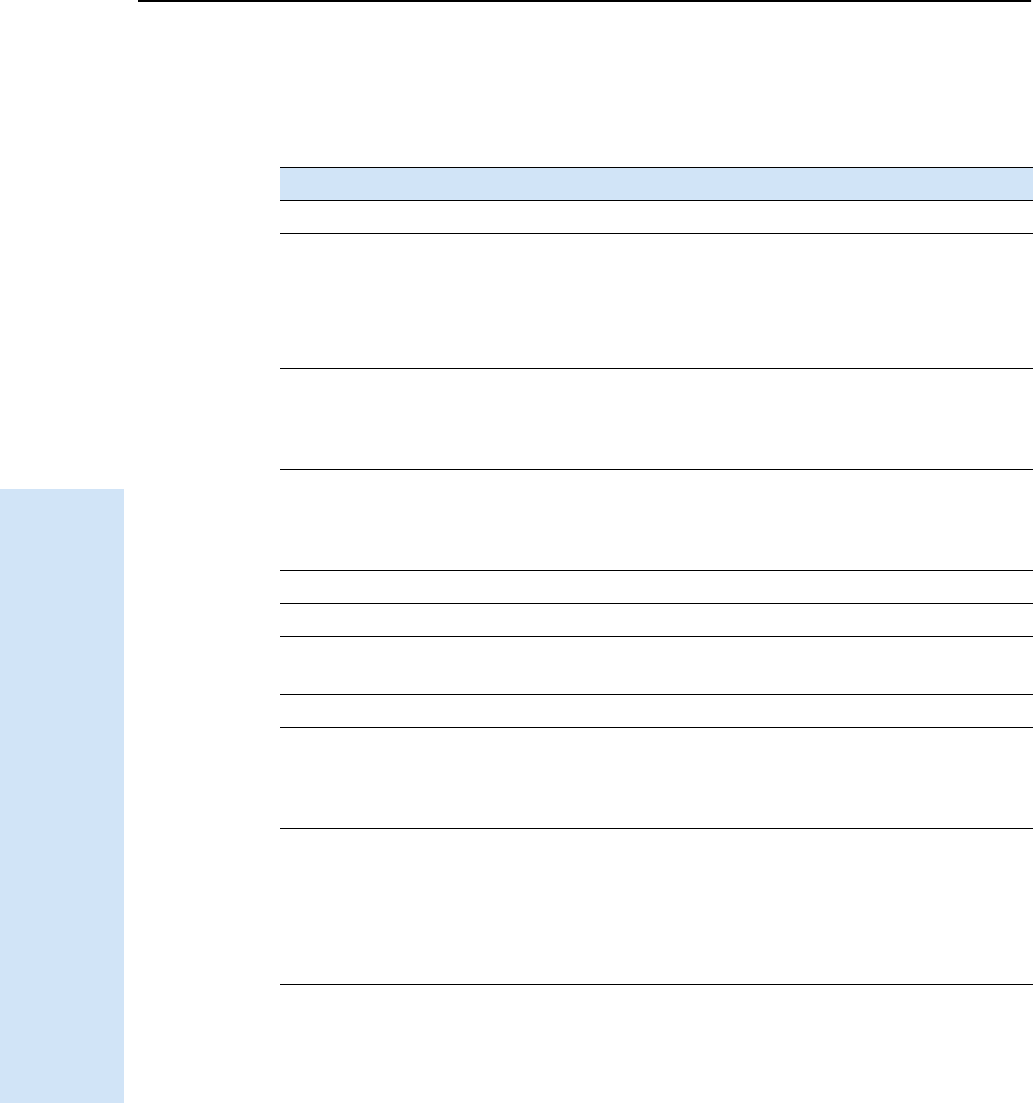
18 Default Settings
116 Trimble R6/R7 GPS and Trimble R8 GNSS Receivers User Guide
Trimble R6 GPS and R8 GNSS Receiver Operation
18.1Default settings
These settings are defined in the default application file.
18.2Resetting to factory defaults
To reset the receiver to its factory defaults, do one of the following:
•On the receiver, press and hold down [P] for 15 seconds.
•In the GPS Configurator software, select Connect to Receiver and then click Reset
receiver in the General tab.
Table 18.1 Default settings
Function Factory default
SV Enable All SVs enabled
General Controls: Elevation mask 13°
PDOP mask 7
RTK positioning mode Low Latency
Motion Kinematic
Serial Port 1: Baud rate 115,200
Format 8-None-1
Flow control None
Serial Port 2: Baud rate 115,200
Format 8-None-1
Flow control None
Input Setup: Station Any
NMEA/ASCII (all supported messages) All ports Off
Streamed output All Types Off
Offset = 00
RT17/Binary All ports Off
Reference position: Latitude 0°
Longitude 0°
Altitude 0.00 m HAE
Antenna: Type Trimble R6 Internal /Trimble R8
Model 2
Height (true vertical) 0.00 m
Group All
Measurement method Bottom of mount
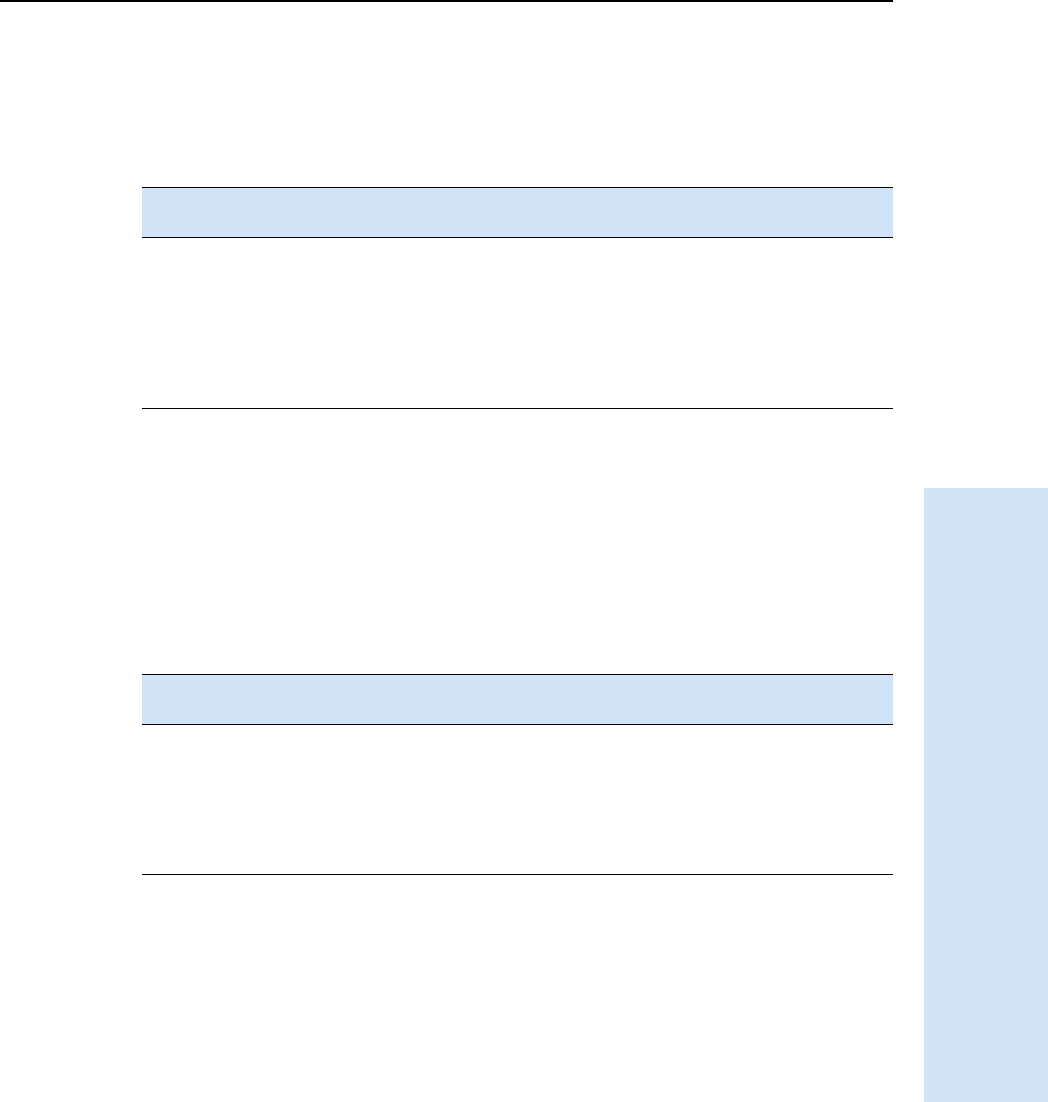
Trimble R6/R7 GPS and Trimble R8 GNSS Receivers User Guide 117
Default Settings 18
Trimble R6 GPS and R8 GNSS Receiver Operation
182.1 Default behavior
The factory defaults specified above are applied whenever you start the receiver. If a
power up file is present in the receiver, its settings are applied immediately after the
default settings, so you can use a power up file to define your own set of defaults.
182.2 Power up settings
When you turn off the receiver, any changes that you have made to logging settings are
lost and these settings are returned to the factory defaults. Other settings remain as
defined in the current file. The next time you turn on the receiver, the receiver checks
for a power up file and, if one is present, applies the settings in this file.
When you turn the receiver
on and …
then logging settings
are …
and logging …
it is the first time that the
receiver has been used
the factory defaults does not begin
automatically
you have reset the receiver to its
factory defaults
the factory defaults, or
those in the power up filea
aA factory default setting is used only if the setting is not defined in the power up file.
does not begin
automatically
you have performed a full reset the factory defaults,
because resetting deletes
any power up file
does not begin
automatically
When you use [P] to turn off and
then turn on the receiver and …
then logging settings
are …
and all other settings
are …
you changed the receiver settings
by applying an application file
the factory defaults the last settings used
you changed the receiver settings
using configuration software
the factory defaults the last settings used
there is a power up application file
in the receiver
the factory defaults, or
those in the power up filea
aA factory default setting is used only if the setting is not defined in the power up file.
the last settings used, or
those in the power up file
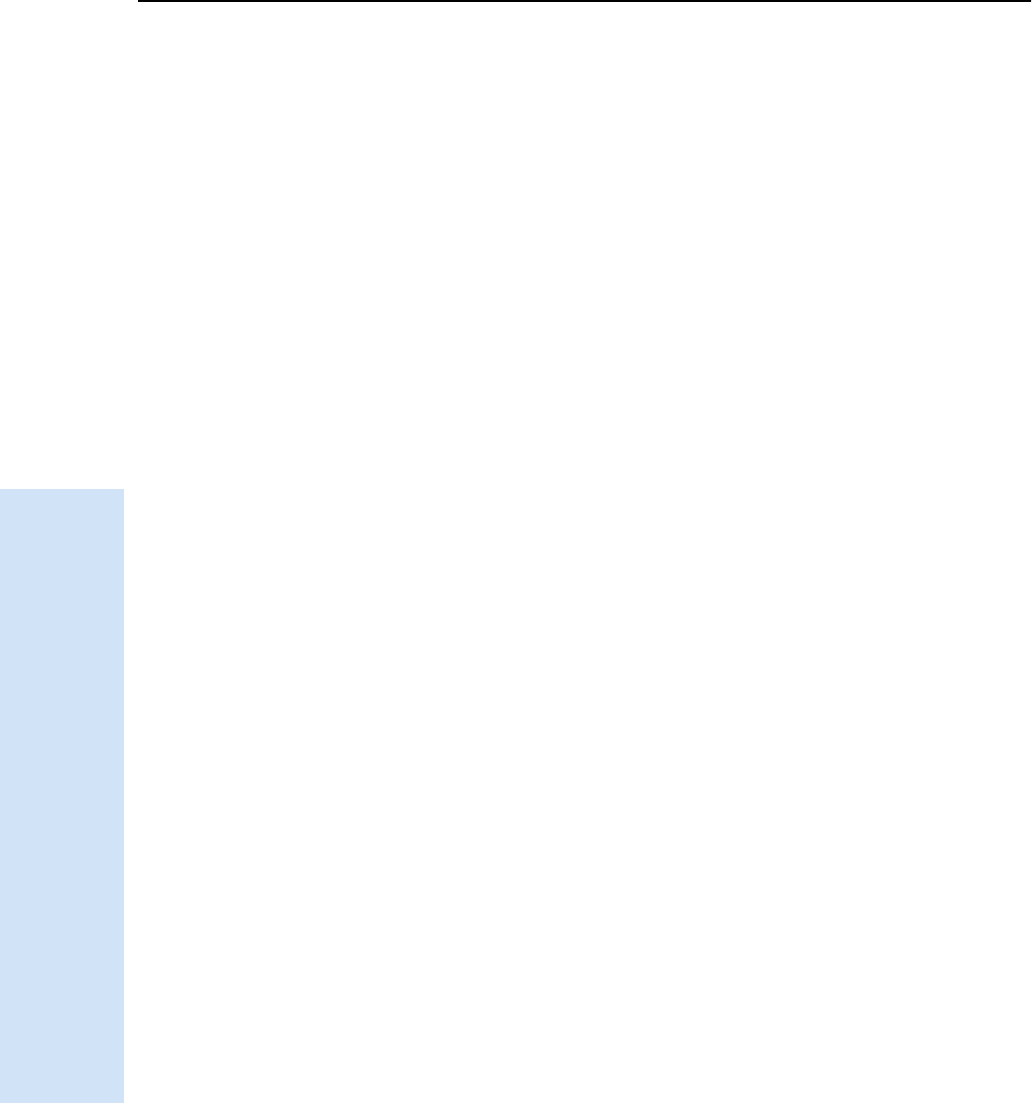
18 Default Settings
118 Trimble R6/R7 GPS and Trimble R8 GNSS Receivers User Guide
Trimble R6 GPS and R8 GNSS Receiver Operation
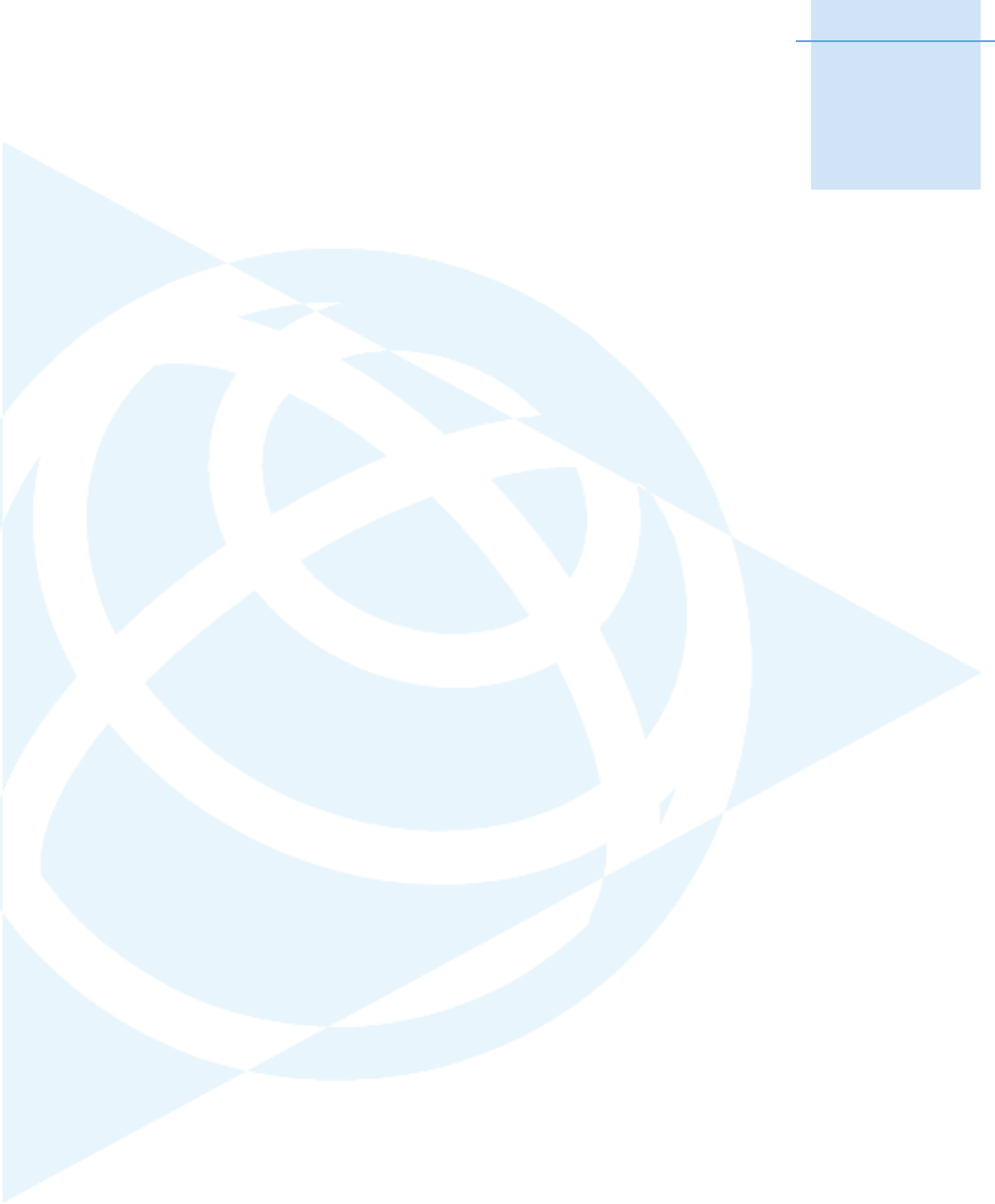
CHAPTER
19
Trimble R6/R7 GPS and Trimble R8 GNSS Receivers User Guide 119
Cables and Connectors 19
In this chapter:
QPort 1 and 2 connectors
QPower/serial data cables
This chapter provides pinout information for the
receiver standard and optional cables. This
information can be used to prepare special cables
for connecting the receiver to devices and
instruments not supported by the standard and
optional cables.
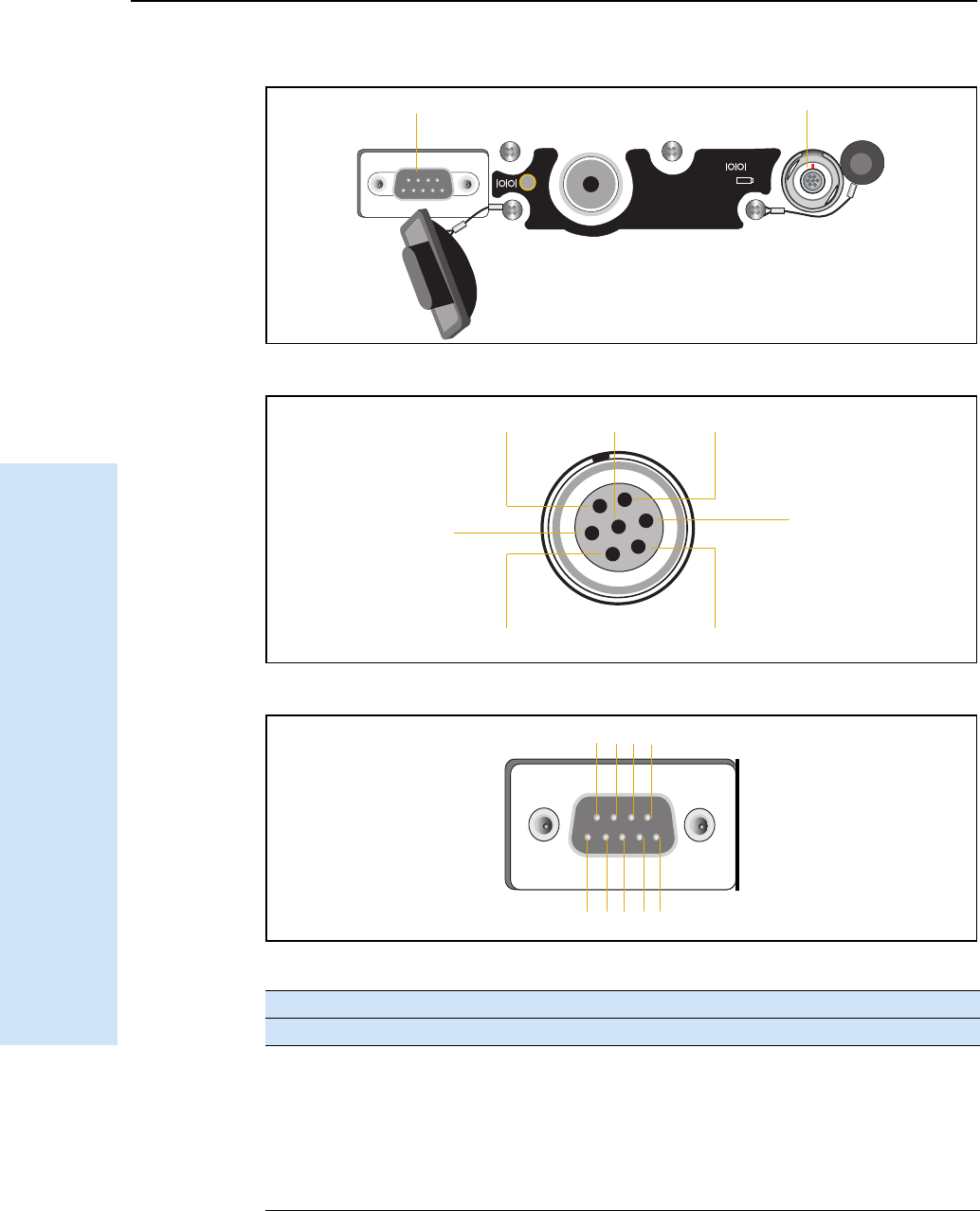
19 Cables and Connectors
120 Trimble R6/R7 GPS and Trimble R8 GNSS Receivers User Guide
Trimble R6 GPS and R8 GNSS Receiver Operation
19.1Port 1 and 2 connectors
Figure 19.1 Receiver serial ports
Figure 19.2 Port 1 connector pinouts
Figure 19.3 Port 2 connector pinouts
Pin Pinout function
Port 1 – 7-pin Lemo Port 2 – DB-9
1 Signal ground DCD
2 - Power ground RXD
3TXD TXD
4N/C DTR
5 N/C Signal ground
6 + Power in DSR
1
2
BARCODE S/N LABEL
Port 1
Port 2
71
3
6
4
25
Pins 9 8 7 6
Pins 5 4 3 2 1
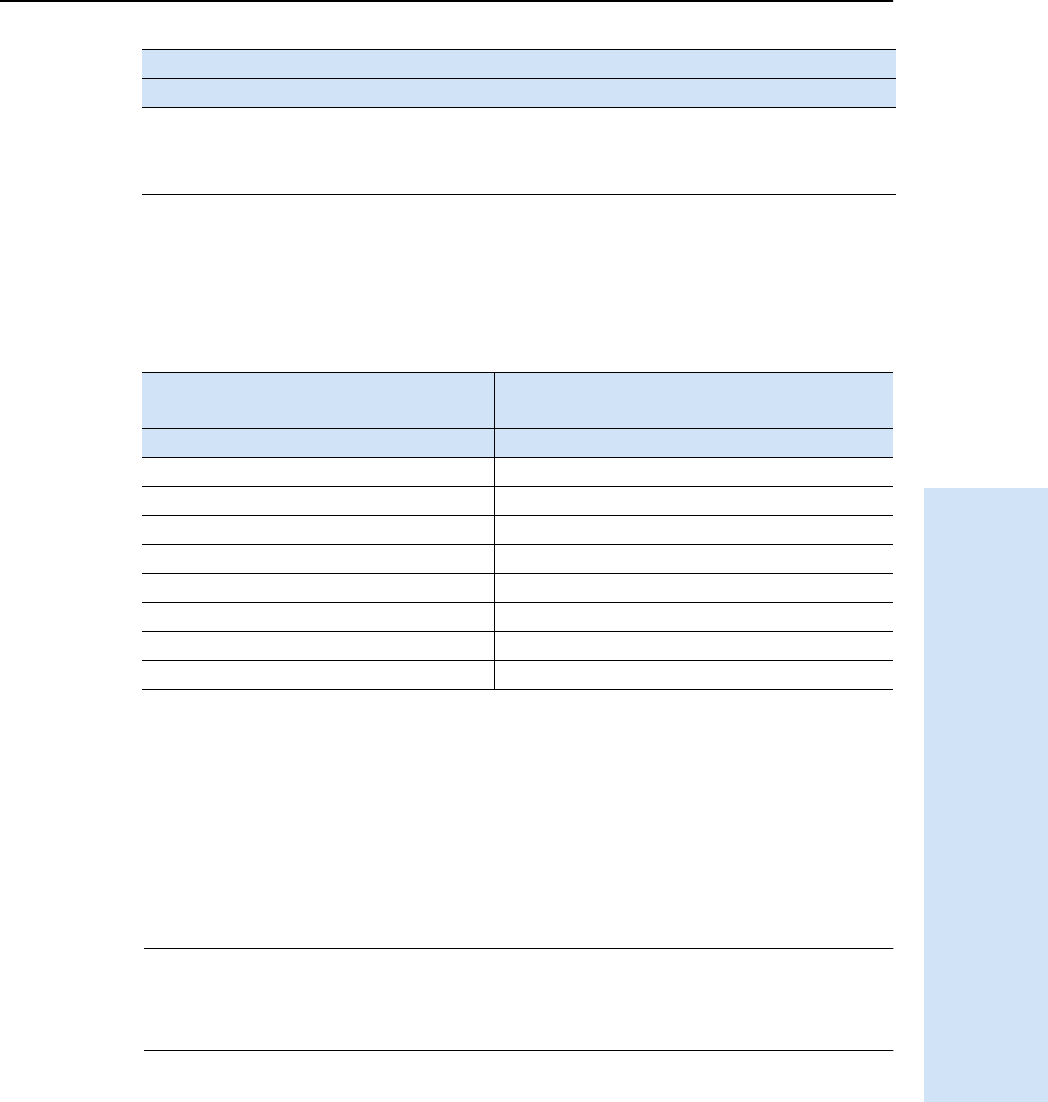
Trimble R6/R7 GPS and Trimble R8 GNSS Receivers User Guide 121
Cables and Connectors 19
Trimble R6 GPS and R8 GNSS Receiver Operation
19.2Power/serial data cables
The data-I/O cable, (P/N 18532) is supplied with the receiver.
Note – Table 19.1 assumes that the cable is attached to the connector labeled Port 2.
This data cable may be used for firmware upgrades and other computer functions with
the receiver. Power must be supplied to the receiver through Port 1, or from the
internal battery.
Note – This pinout information also applies to the power/serial data cable (P/N 32345),
which is optional for use with the receiver. This cable can be used for firmware upgrades
through Port 1, while also supplying external power.
CCAUTION – Cable (P/N 53107) supports the connection between the receiver and the
Multi Battery Adaptor. The cable carries power only and must not be used in any other
manner. Damage to equipment can occur if this cable is not used in conjunction with the
receiver and the Multi Battery Adaptor.
7TRXD RTS
8N/A CTS
9 N/A Ring indicator
Table 19.1 Data-I/O cable pinouts
DB-9 Female
9-pin
DB-9 Female
9-pin
Pin Function Pin Function
1-6 DCD5_232 4 DTR5_232
2 RX5_232 3 TX5_232
3 TX5_232 2 RX5_232
4 DTR5_232 1-6 DCD5_232
5 GND 5 GND
7 RTS5_232 8 CTS5_232
8 CTS5_232 7 RTS5_232
9 no connection RI5_232 9
Pin Pinout function
Port 1 – 7-pin Lemo Port 2 – DB-9
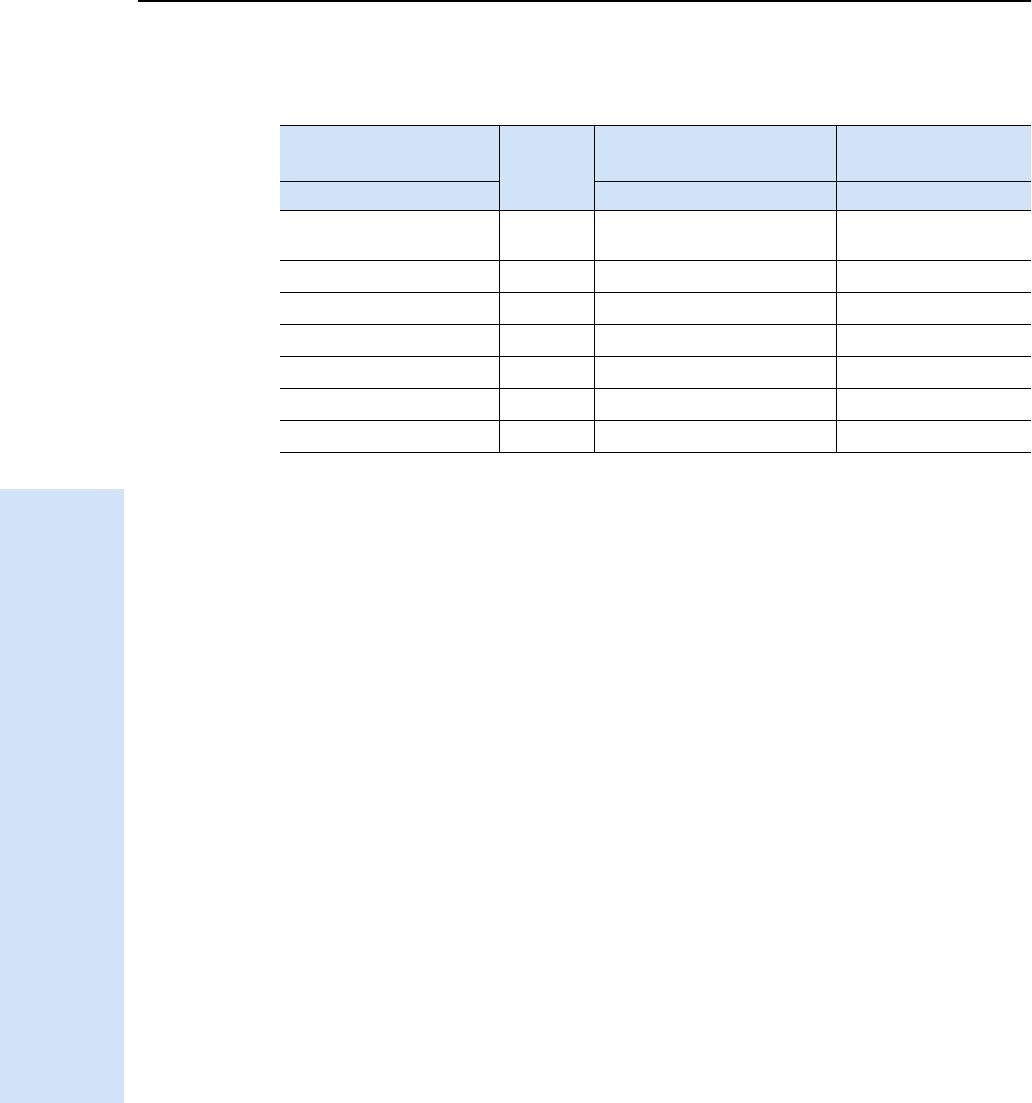
19 Cables and Connectors
122 Trimble R6/R7 GPS and Trimble R8 GNSS Receivers User Guide
Trimble R6 GPS and R8 GNSS Receiver Operation
Note – Table 19.2 assumes that the cable is attached to the connector labeled Port 1.
Table 19.2 Power/serial data cable pinouts
Lemo 0-shell connector
7-Pin
Direction DE9-F connector
7 Cond
Power lead
2 Cond
Pin Function Pin Color Function Color Function
1 GND ↔5BrownSignal
ground
2 GND →Black V-OUT
3TX3_232 →2OrangeTXD
4RTS/TXD →8Blue RTS
5CTS/RXD ←7 Green CTS
6PWR_IN ← Red Power IN (+)
7 RX3_232 ←3 Yellow TXD

III Appendixes: Trimble R6/R7 GPS Receivers Trimble R8 GNSS Receiver
124 Trimble R6/R7 GPS and Trimble R8 GNSS Receivers User Guide
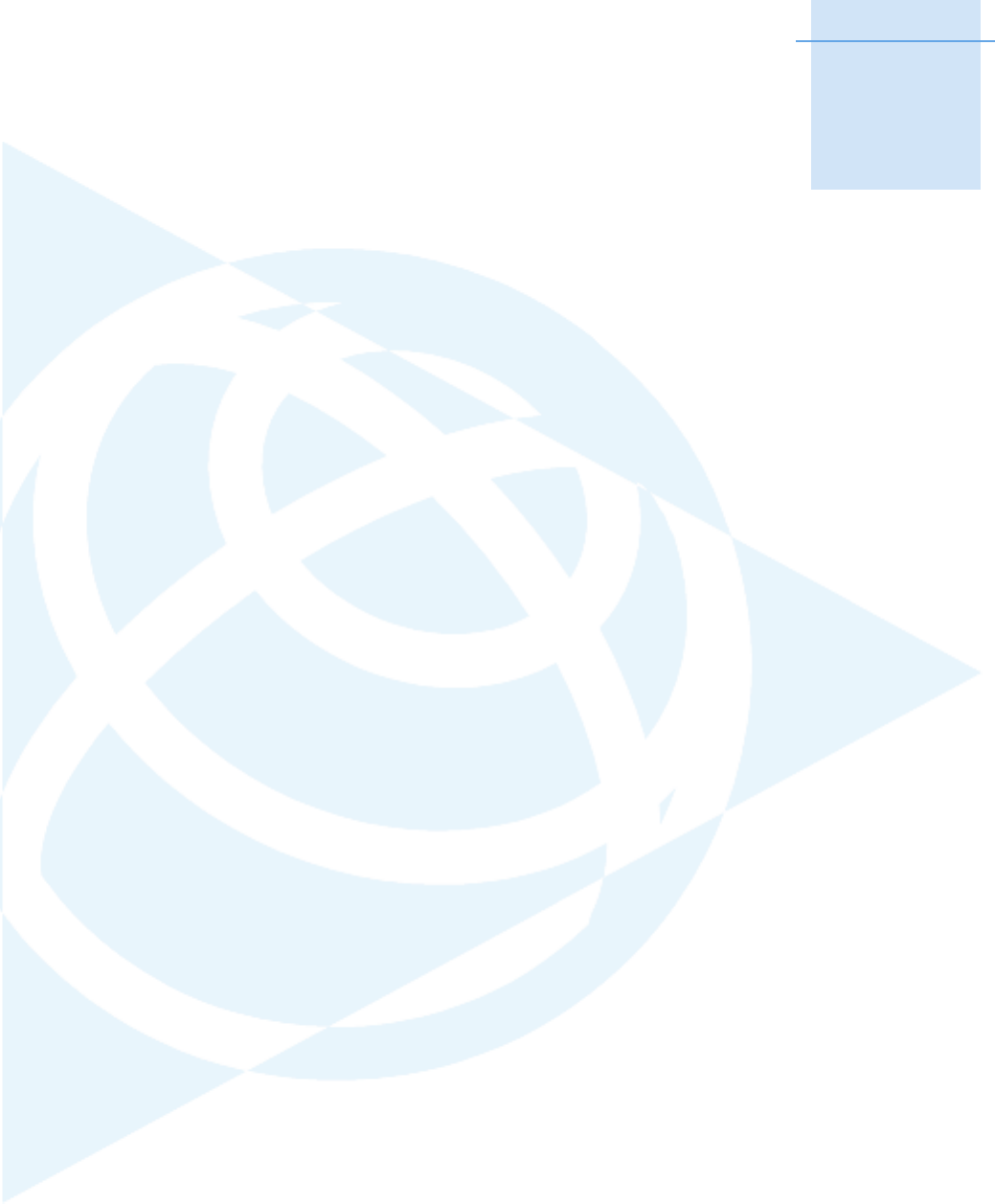
APPENDIX
A
Trimble R6/R7 GPS and Trimble R8 GNSS Receivers User Guide 125
NMEA-0183 Output A
In this appendix:
QNMEA-0183 Outputs
QCommon Message Elements
QNMEA Messages
This appendix describes the formats of the
subset of NMEA-0183 messages that are available
for output by the Trimble R6/R7 GPS receivers
and the Trimble R8 GNSS receiver. For a copy of
the NMEA-0183 Standard, go to the National
Marine Electronics Association website at
www.nmea.org.
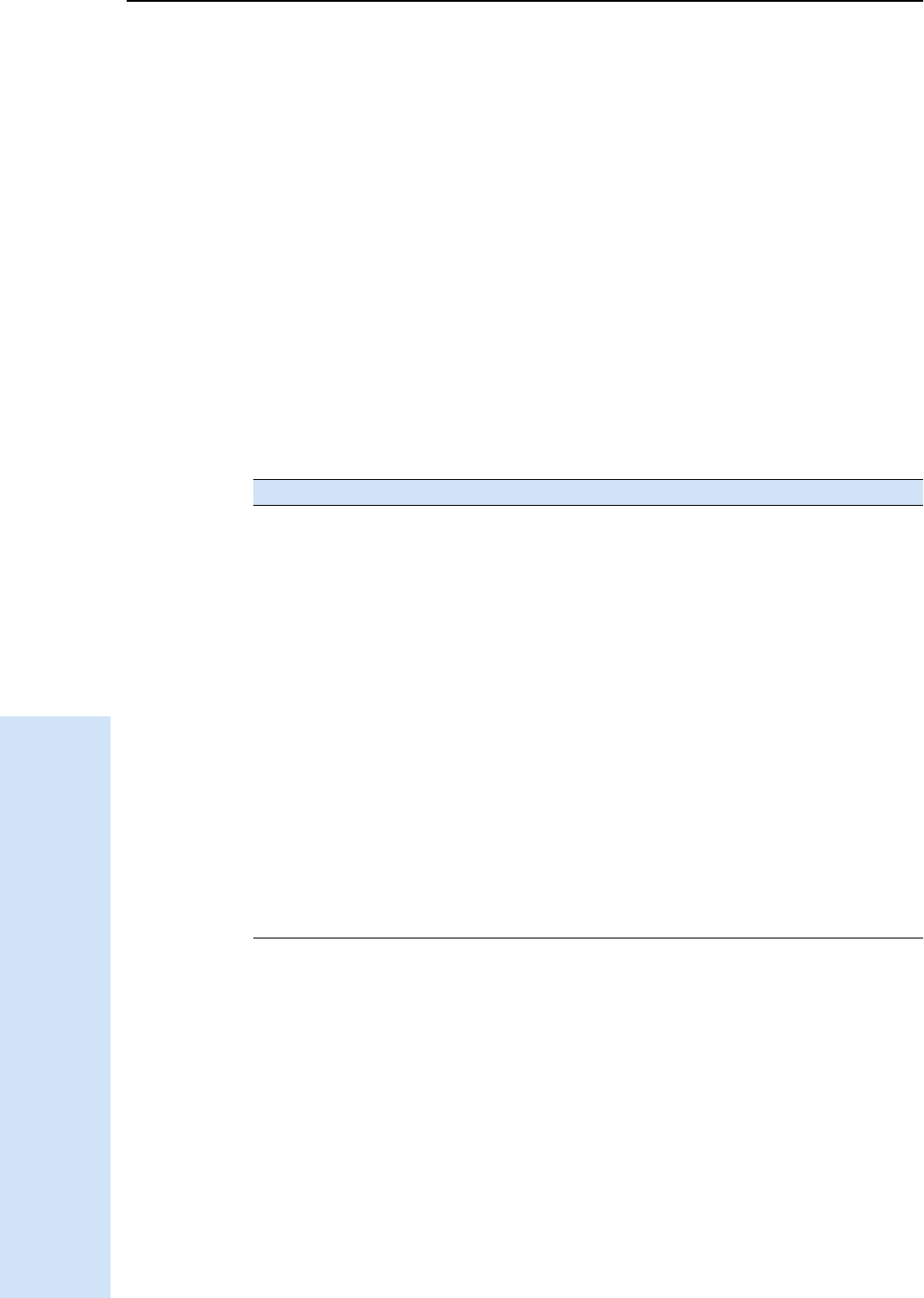
A NMEA-0183 Output
126 Trimble R6/R7 GPS and Trimble R8 GNSS Receivers User Guide
Trimble R6 and R7 GPS/R8 GNSS Receiver Operation
A.1 NMEA-0183 Outputs
When NMEA-0183 output is enabled, a subset of NMEA-0183 messages can be output
to external instruments and equipment connected to the Trimble receiver serial ports.
These NMEA-0183 messages let external devices use selected data collected or
computed by the receiver.
All messages conform to the NMEA-0183 version 3.01 format. All begin with $ and end
with a carriage return and a line feed. Data fields follow comma (,) delimiters and are
variable in length. Null fields still follow comma (,) delimiters but contain no
information.
An asterisk (*) delimiter and checksum value follow the last field of data contained in
an NMEA-0183 message. The checksum is the 8-bit exclusive OR of all characters in the
message, including the commas between fields, but not including the $ and asterisk
delimiters. The hexadecimal result is converted to two ASCII characters (0–9, A–F).
The most significant character appears first.
The following table summarizes the set of NMEA messages supported by the receiver,
and shows the page where detailed information about each message can be found.
To enable or disable the output of individual NMEA messages, do one of the following:
•Create an application file in the GPS Configurator software that contains NMEA
output settings and then send the file to the receiver.
•Add NMEA outputs in the Serial outputs tab of the GPS Configurator software
and then apply the settings.
Message Function Page
AVR Time, yaw, tilt, range, mode, PDOP, and number of SVs for
Moving Baseline RTK
128
GGA Time, position, and fix related data 128
GSA GNSS DOP and active satellites 129
GST Position error statistics 130
GSV Number of SVs in view, PRN, elevation, azimuth, and SNR 130
HDT Heading from True North 131
PTNL,GGK Time, position, position type and DOP values 131
PTNL,GGK_SYNC Time, synchronized position, position type and DOP values 132
PTNL,PJK Local coordinate position output 133
PTNL,PJT Projection type 133
PTNL,VGK Time, locator vector, type and DOP values 134
PTNL,VHD Heading Information 134
RMC Position, Velocity, and Time 135
ROT Rate of turn 135
VTG Actual track made good and speed over ground 136
ZDA UTC day, month, and year, and local time zone offset 136
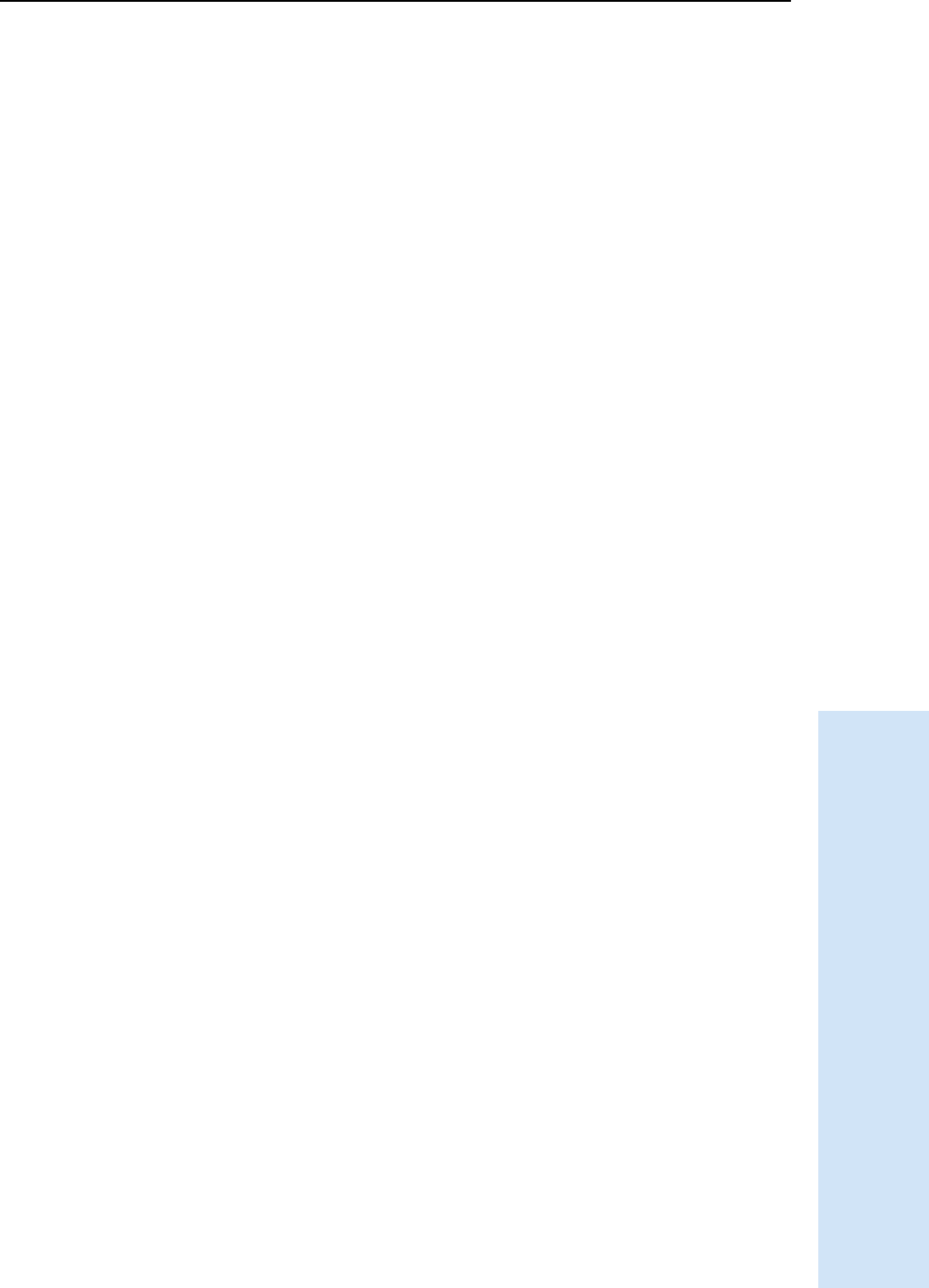
Trimble R6/R7 GPS and Trimble R8 GNSS Receivers User Guide 127
NMEA-0183 Output A
Trimble R6 and R7 GPS/R8 GNSS Receiver Operation
A.2 Common Message Elements
Each message contains:
•A message ID consisting of $GP followed by the message type. For example, the
message ID of the GGA message is $GPGGA.
•A comma
•A number of fields, depending on the message type, separated by commas
•An asterisk
•A checksum value
Below is an example of a simple message with a message ID ($GPGGA), followed by 13
fields and a checksum value:
$GPGGA,172814.0,3723.46587704,N,12202.26957864,W,2,6,1.2,18.893,M,-
25.669,M,2.0,0031*4F
A2.1 Message values
The following values can be found in NMEA messages that the receiver generates.
Latitude and longitude
Latitude is represented as ddmm.mmmm and longitude is represented as
dddmm.mmmm, where:
•dd or ddd is degrees
•mm.mmmm is minutes and decimal fractions of minutes
Direction
Direction (north, south, east, or west) is represented by a single character: N, S, E, or W.
Time
Time values are presented in Universal Time Coordinated (UTC) and are represented
as hhmmss.cc, where:
•hh is hours, from 00 to 23
•mm is minutes
•ss is seconds
•cc is hundredths of seconds
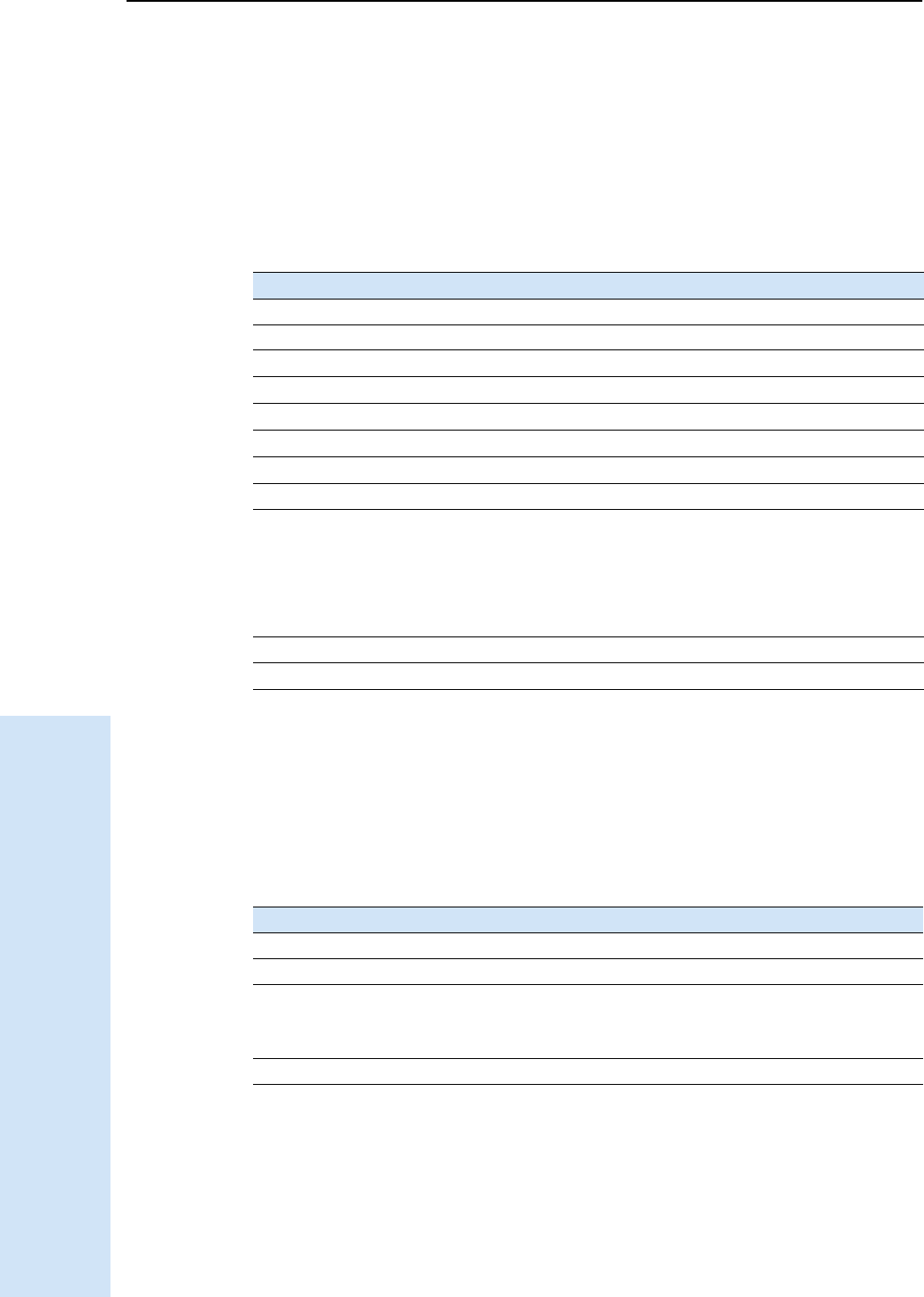
A NMEA-0183 Output
128 Trimble R6/R7 GPS and Trimble R8 GNSS Receivers User Guide
Trimble R6 and R7 GPS/R8 GNSS Receiver Operation
A.3 NMEA Messages
When NMEA-0183 output is enabled, the following messages can be generated.
AVR Time, Yaw, Tilt, Range for Moving Baseline RTK
The AVR message string is shown below, and Table A.1 describes the message fields.
$PTNL,AVR,181059.6,+149.4688,Yaw,+0.0134,Tilt,,,60.191,3,2.5,6*00
GGA Time, Position, and Fix Related Data
An example of the GGA message string is shown below. Table A.2 describes the
message fields.
$GPGGA,172814.0,3723.46587704,N,12202.26957864,W,
2,6,1.2,18.893,M,-25.669,M,2.0,0031*4F
Table A.1 AVR message fields
Field Meaning
1UTC of vector fix
2 Yaw angle in degrees
3Yaw
4 Tilt angle in degrees
5Tilt
6Reserved
7Reserved
8 Range in meters
9 Quality indicator:
0: Fix not available or invalid
1: Autonomous GPS fix
2: Differential carrier phase solution RTK (Float)
3: Differential carrier phase solution RTK (Fix)
4: Differential code-based solution, DGPS
10 PDOP
11 Number of satellites used in solution
Table A.2 GGA message fields
Field Meaning
1 UTC of position fix
2Latitude
3 Direction of latitude:
N: North
S: South
4 Longitude
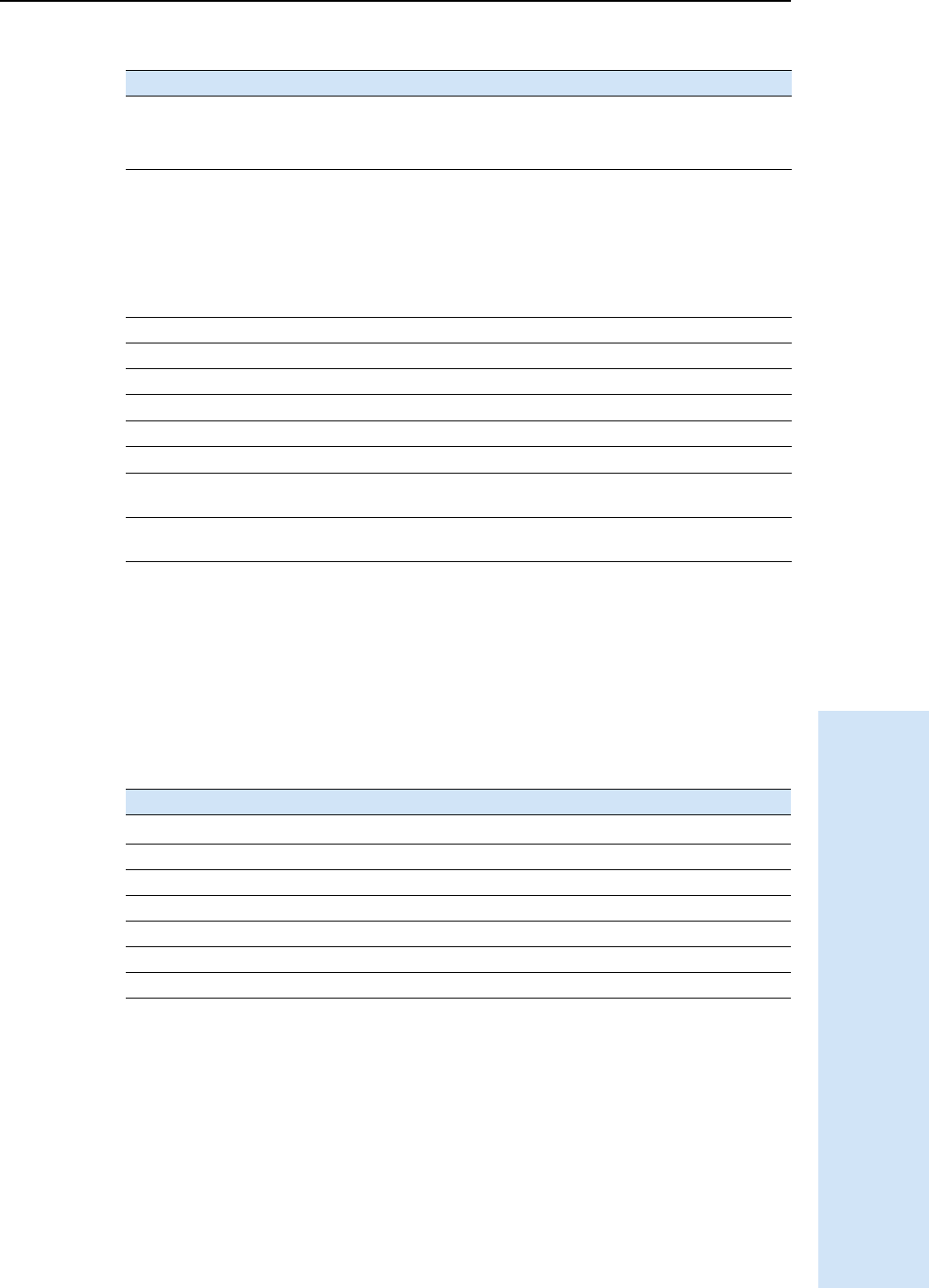
Trimble R6/R7 GPS and Trimble R8 GNSS Receivers User Guide 129
NMEA-0183 Output A
Trimble R6 and R7 GPS/R8 GNSS Receiver Operation
GSA GNSS DOP and active satellites
An example of the GSA message string is shown below. Table A.3 describes the
message fields.
$GPGSA,<1>,<2>,<3>,<3>,,,,,<3>,<3>,<3>,<4>,<5>,
<6>*<7><CR><LF>
5 Direction of longitude:
E: East
W: West
6 GPS Quality indicator:
0: Fix not valid
1: GPS fix
2: Differential GPS fix
4: Real Time Kinematic, fixed integers
5: Real Time Kinematic, float integers
7 Number of SVs in use, range from 00 to 12
8 HDOP
9 Orthometric height (MSL reference)
10 M: unit of measure for height is meters
11 Geoid separation
12 M: geoid separation is measured in meters
13 Age of differential GPS data record, Type 1 or Type 9. Null field when DGPS is
not used.
14 Reference station ID, ranging from 0000 to 1023. A null field when any
reference station ID is selected and no corrections are received.
Table A.3 GSA message fields
Field Meaning
1Mode 1, M = manual, A = automatic
2 Mode 2, Fix type, 1 = not available, 2 = 2D, 3 = 3D
3 PRN number, 01 to 32, of satellite used in solution, up to 12 transmitted
4 PDOP-Position dilution of precision, 0.5 to 99.9
5 HDOP-Horizontal dilution of precision, 0.5 to 99.9
6 VDOP-Vertical dilution of precision, 0.5 to 99.9
7Checksum
Table A.2 GGA message fields (continued)
Field Meaning
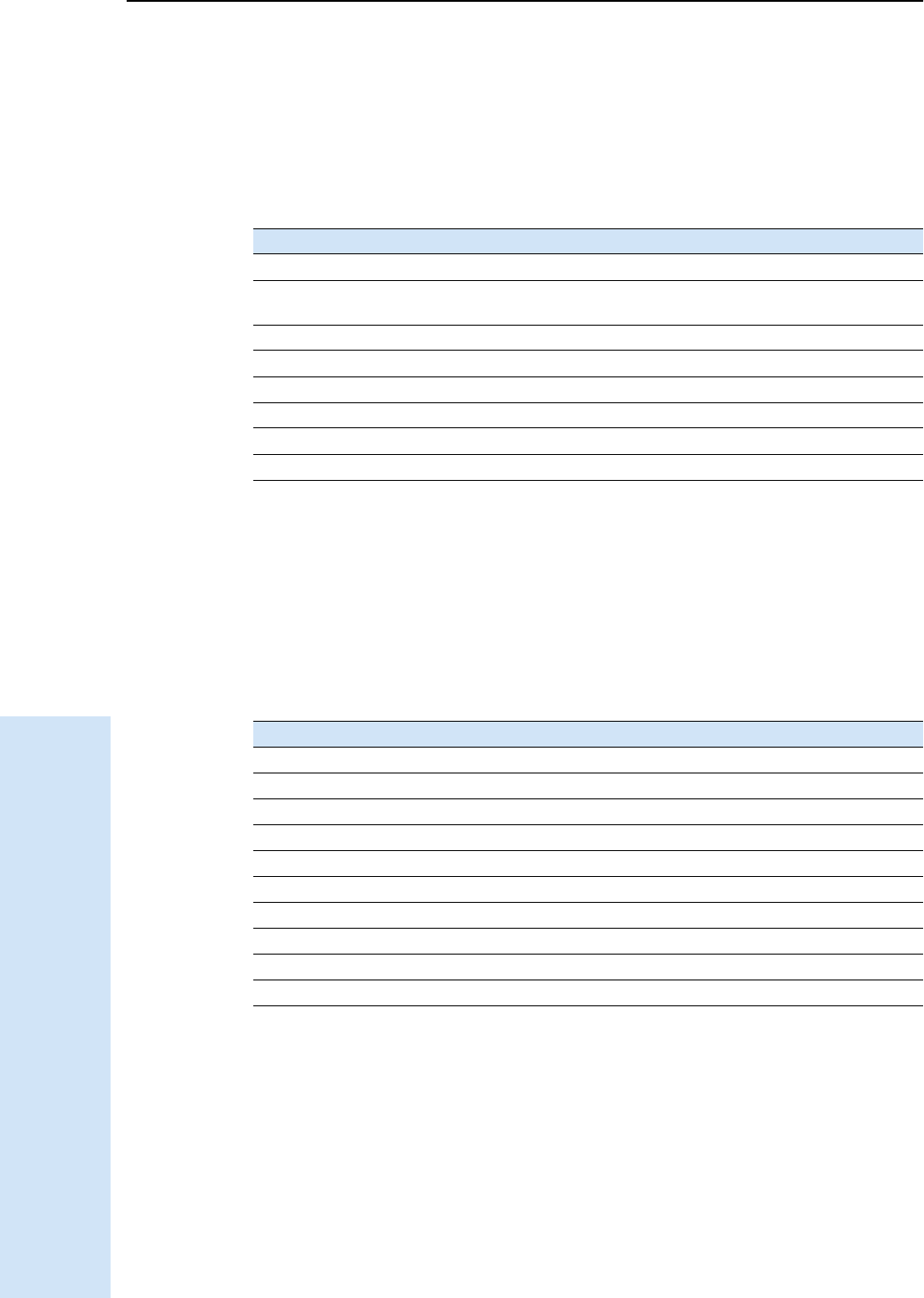
A NMEA-0183 Output
130 Trimble R6/R7 GPS and Trimble R8 GNSS Receivers User Guide
Trimble R6 and R7 GPS/R8 GNSS Receiver Operation
GST Position Error Statistics
An example of the GST message string is shown below. Table A.4 describes the
message fields.
$GPGST,172814.0,0.006,0.023,0.020,273.6,
0.023,0.020,0.031*6A
GSV Satellite Information
The GSV message string identifies the number of SVs in view, the PRN numbers,
elevations, azimuths, and SNR values. An example of the GSV message string is shown
below. Table A.5 describes the message fields.
$GPGSV,4,1,13,02,02,213,,03,-3,000,,
11,00,121,,14,13,172,05*67
Table A.4 GST message fields
Field Meaning
1 UTC of position fix
2 RMS value of the pseudorange residuals (includes carrier phase residuals during
periods of RTK(float) and RTK(fixed) processing)
3 Error ellipse semi-major axis 1 sigma error, in meters
4 Error ellipse semi-minor axis 1 sigma error, in meters
5 Error ellipse orientation, degrees from true north
6 Latitude 1 sigma error, in meters
7 Longitude 1 sigma error, in meters
8 Height 1 sigma error, in meters
Table A.5 GSV message fields
Field Meaning
1 Total number of messages of this type in this cycle
2 Message number
3 Total number of SVs visible
4 SV PRN number
5 Elevation, in degrees, 90° maximum
6 Azimuth, degrees from True North, 000° to 359°
7SNR, 00
–99 dB (null when not tracking)
8–11 Information about second SV, same format as fields 4–7
12–15 Information about third SV, same format as fields 4–7
16–19 Information about fourth SV, same format as fields 4–7
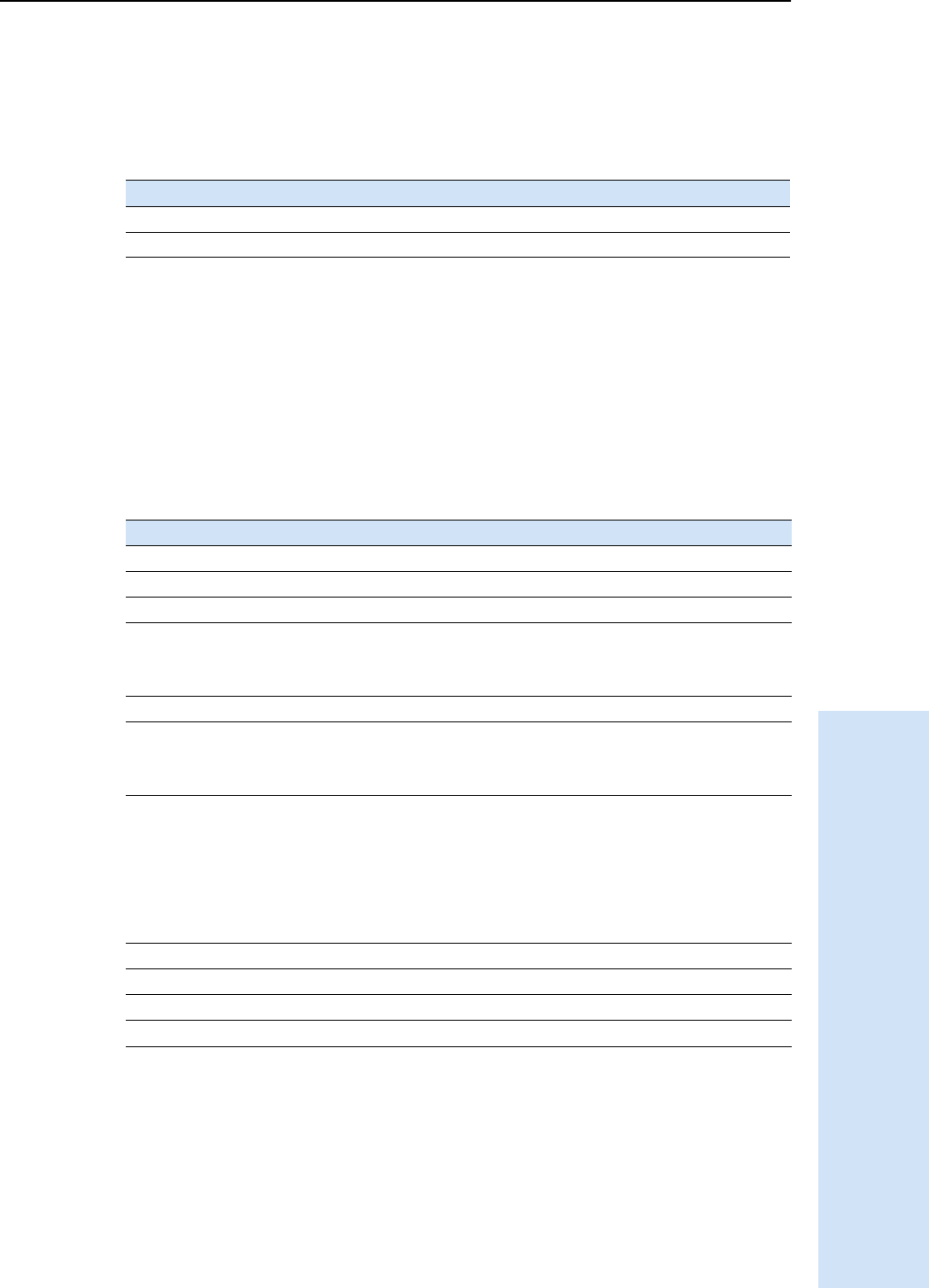
Trimble R6/R7 GPS and Trimble R8 GNSS Receivers User Guide 131
NMEA-0183 Output A
Trimble R6 and R7 GPS/R8 GNSS Receiver Operation
HDT Heading from True North
The HDT string is shown below, and Table A.6 describes the message fields.
$GPHDT,123.456,T*00
PTNL,GGK
Time, Position, Position Type, DOP
An example of the PTNL,GGK message string is shown below. Table A.7 describes the
message fields.
$PTNL,GGK,172814.00,071296,
3723.46587704,N,12202.26957864,W,
3,06,1.7,EHT-6.777,M*48
Note – The PTNL,GGK message is longer than the NMEA-0183 standard of 80 characters.
Table A.6 Heading from true north fields
Field Meaning
1 Heading in degrees
2 T: Indicates heading relative to True North
Table A.7 PTNL,GGK message fields
Field Meaning
1 UTC of position fix
2Date
3Latitude
4 Direction of latitude:
5 Longitude
6 Direction of Longitude:
7 GPS Quality indicator:
Differential, code phase only solution (DGPS)
8 Number of satellites in fix
9DOP of fix
10 Ellipsoidal height of fix
11 M: ellipsoidal height is measured in meters
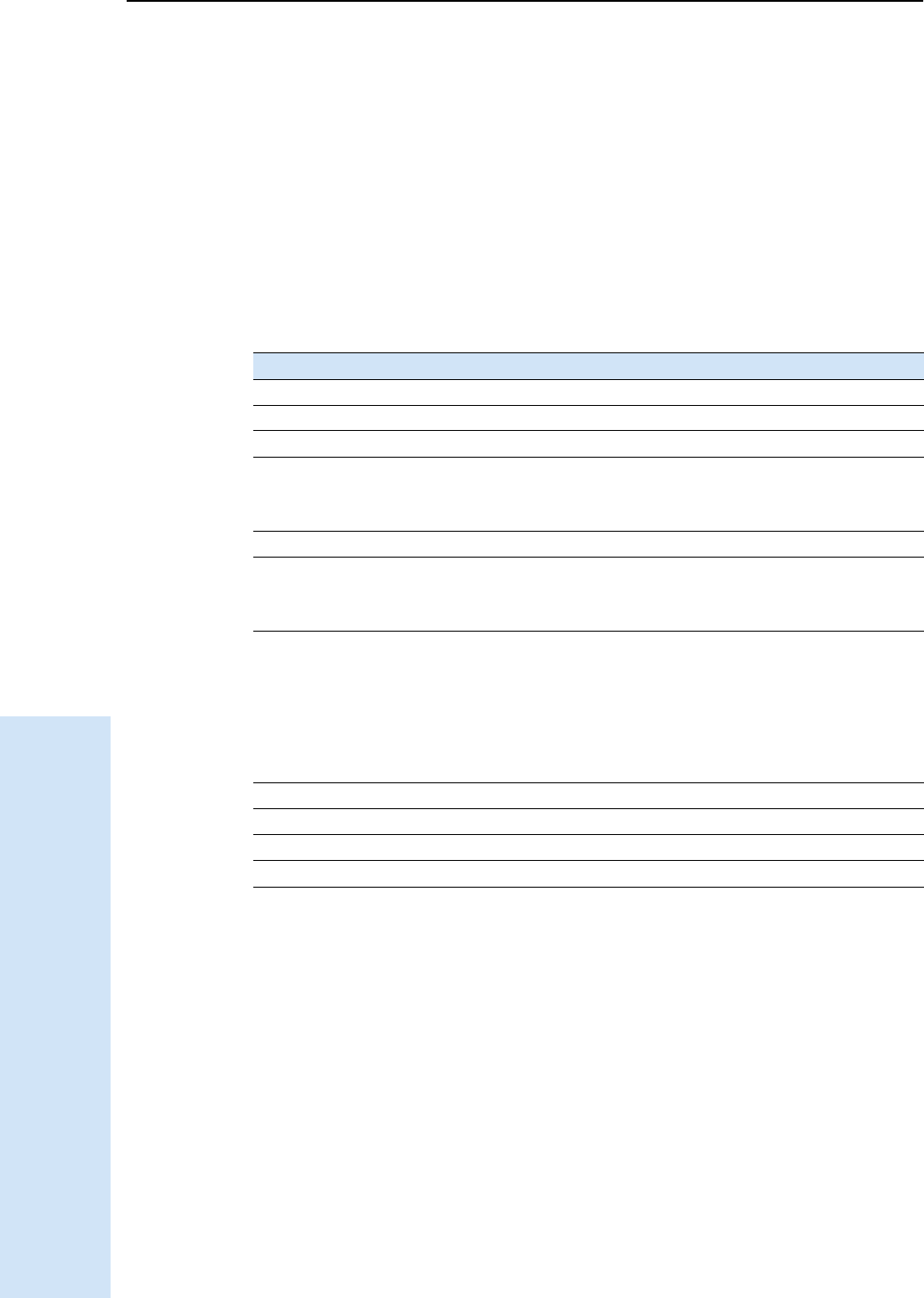
A NMEA-0183 Output
132 Trimble R6/R7 GPS and Trimble R8 GNSS Receivers User Guide
Trimble R6 and R7 GPS/R8 GNSS Receiver Operation
PTNL,GGK_SYNC
Time, Synchronized Position, Position Type, DOP
The PTNL,GGK_SYNC message has the same format as the PTNL,GGK message, but
outputs Synchronized 1 Hz positions even in Low Latency mode. An example of the
PTNL,GGK_SYNC message string is shown below. Table A.8 describes the message
fields.
$PTNL,GGK_SYNC,172814.00,071296,
3723.46587704,N,12202.26957864,W,
3,06,1.7,EHT-6.777,M*48
Note – The PTNL,GGK_SYNC message is longer than the NMEA-0183 standard of 80
characters.
Table A.8 PTNL,GGK_SYNC message fields
Field Meaning
1 UTC of position fix
2Date
3Latitude
4 Direction of latitude:
5 Longitude
6 Direction of Longitude:
7GPS Quality indicator:
0: Fix not available or invalid
1: Autonomous GPS fix
2: Differential, floating carrier phase integer-based solution, RTK(float)
3: Differential, fixed carrier phase integer-based solution, RTK(fixed)
4: Differential, code phase only solution (DGPS)
8 Number of satellites in fix
9DOP of fix
10 Ellipsoidal height of fix
11 M: ellipsoidal height is measured in meters
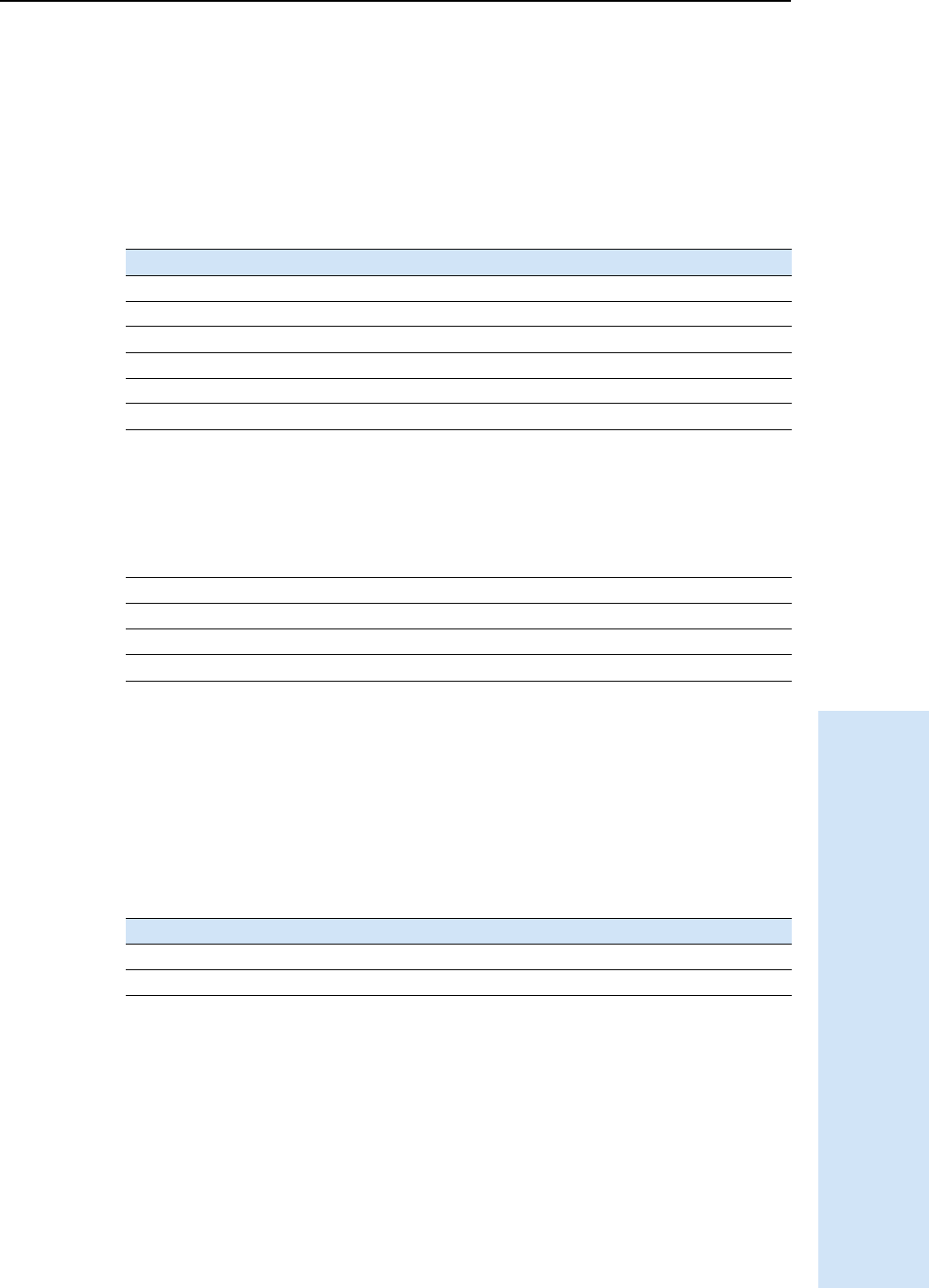
Trimble R6/R7 GPS and Trimble R8 GNSS Receivers User Guide 133
NMEA-0183 Output A
Trimble R6 and R7 GPS/R8 GNSS Receiver Operation
PTNL,PJK Local Coordinate Position Output
An example of the PTNL,PJK message string is shown below. Table A.9 describes the
message fields.
$PTNL,PJK,010717.00,081796,
+732646.511,N,+1731051.091,E,
1,05,2.7,EHT-28.345,M*7C
Note – The PTNL,PJK message is longer than the NMEA-0183 standard of 80 characters.
PTNL,PJT Projection Type
An example of the PTNL,PJT message string is shown below. Table A.10 describes the
message fields.
$PTNL,PJT,NAD83(Conus),California Zone 4 0404,*51
Table A.9 PTNL,PJK message fields
Field Meaning
1 UTC of position fix
2Date
3 Northing, in meters
4 Direction of Northing will always be N (North)
5 Easting, in meters
6 Direction of Easting will always be E (East)
7 GPS Quality indicator:
8 Number of satellites in fix
9DOP of fix
10 Ellipsoidal height of fix
11
Table A.10 PTNL,PJT message fields
Field Meaning
1 Coordinate system name (can include multiple words)
2 Projection name (can include multiple coordinates)
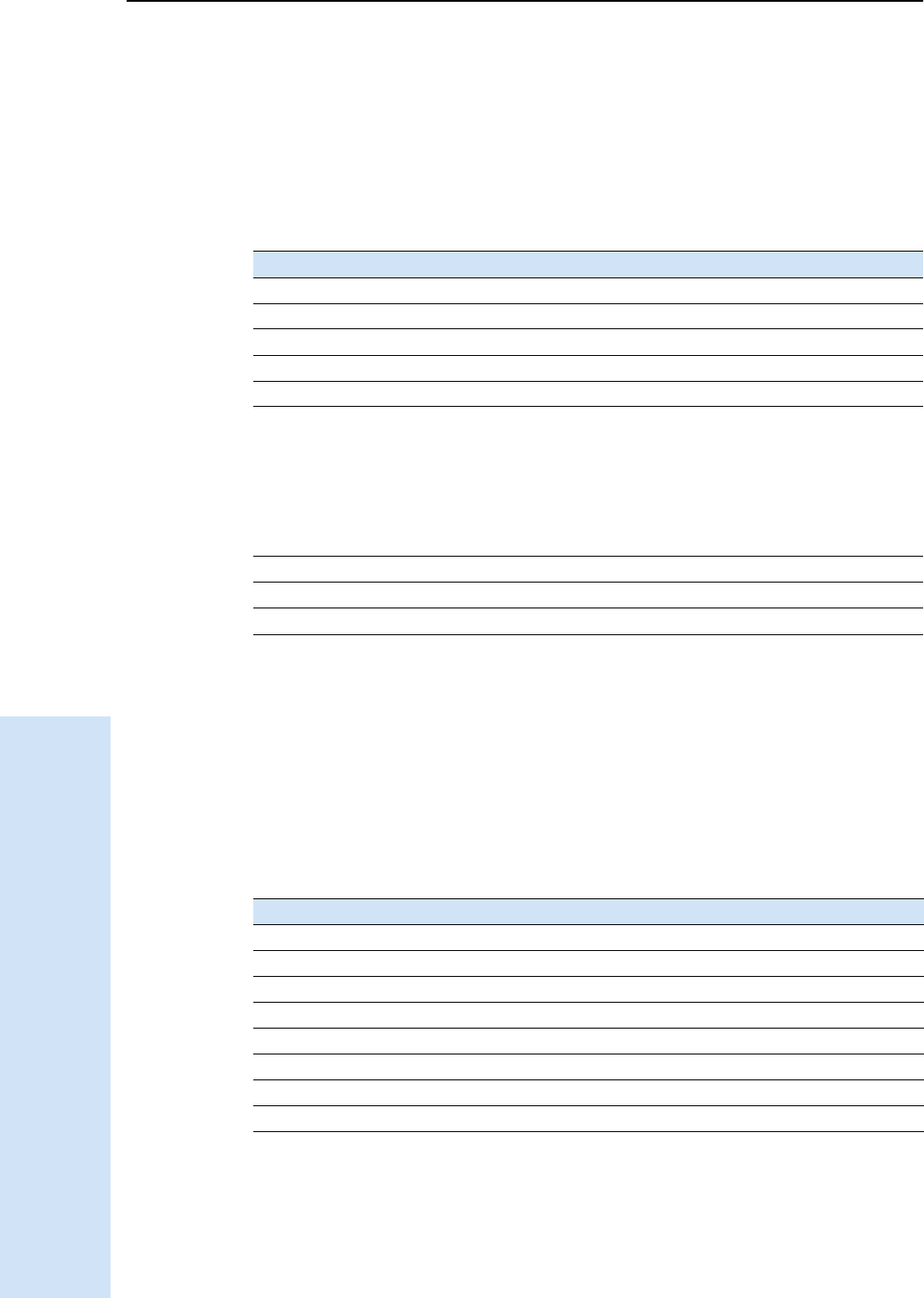
A NMEA-0183 Output
134 Trimble R6/R7 GPS and Trimble R8 GNSS Receivers User Guide
Trimble R6 and R7 GPS/R8 GNSS Receiver Operation
PTNL,VGK
Vector Information
An example of the PTNL,VGK message string is shown below. Table A.11 describes the
message fields.
$PTNL,VGK,160159.00,010997,-0000.161,
00009.985,-0000.002,3,07,1,4,M*0B
PTNL,VHD
Heading Information
An example of the PTNL,VHD message string is shown below. Table A.12 describes the
message fields.
$PTNL,VHD,030556.00,093098,187.718,
-22.138,-76.929,-5.015,0.033,0.006,
3,07,2.4,M*22
Table A.11 PTNL,VGK message fields
Field Meaning
1 UTC of vector in hhmmss.ss format
2 Date in mmddyy format
3 East component of vector, in meters
4 North component of vector, in meters
5 Up component of vector, in meters
6 GPS quality indicator:
7 Number of satellites if fix solution
8DOP of fix
9Vector components are in meters
Table A.12 PTNL,VHD message fields
Field Meaning
1 UTC of position, in hhmmss.ss,ddmmyy format
2 Date in mmddyy format
3Azimuth
4ΔAzimuth/ΔTime
5 Vertical Angle
6ΔVertical/ΔTime
7Range
8ΔRange/ΔTime
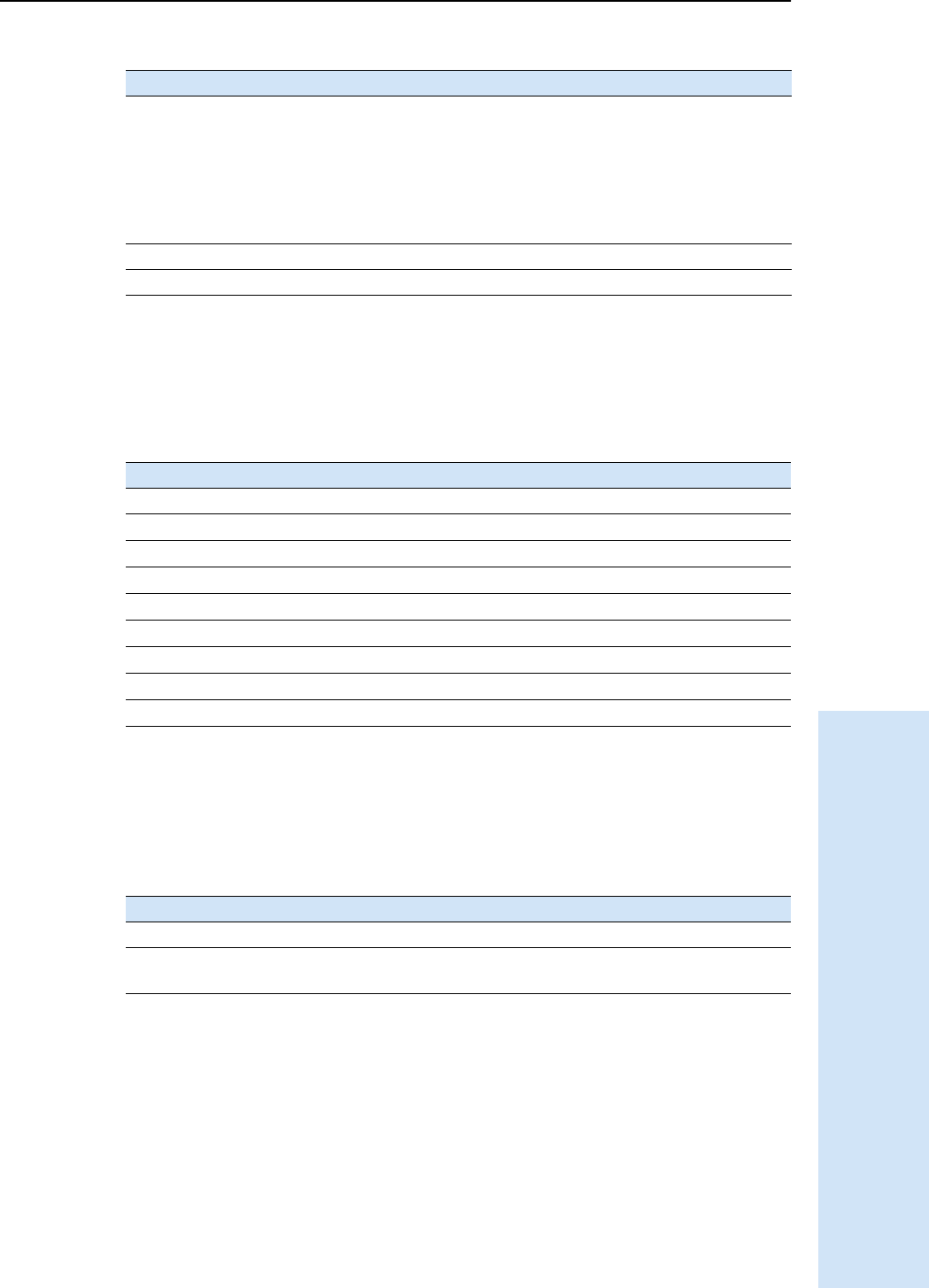
Trimble R6/R7 GPS and Trimble R8 GNSS Receivers User Guide 135
NMEA-0183 Output A
Trimble R6 and R7 GPS/R8 GNSS Receiver Operation
RMC Position, Velocity, and Time
The RMC string is shown below, and Table A.13 describes the message fields.
$GPRMC,123519,A,4807.038,N,01131.000,E,022.4,084.4,230394,003.1,W*6A
ROT Rate of Turn
The ROT string is shown below, and Table A.14 describes the message fields.
$GPROT,35.6,A*4E
9 Quality indicator:
10 Number of satellites used in solution
11 PDOP
Table A.13 GPRMC message fields
Field Meaning
1 UTC of position fix
2Status A=active or V=void
3Latitude
4Longitude
5Speed over the ground in knots
6Track angle in degrees (True)
7Date
8Magnetic variation
9The checksum data, always begins with *
Table A.14 ROT message fields
Field Meaning
1 Rate of turn, degrees/minutes, "–" indicates bow turns to port
2A: Valid data
V: Invalid data
Table A.12 PTNL,VHD message fields (continued)
Field Meaning
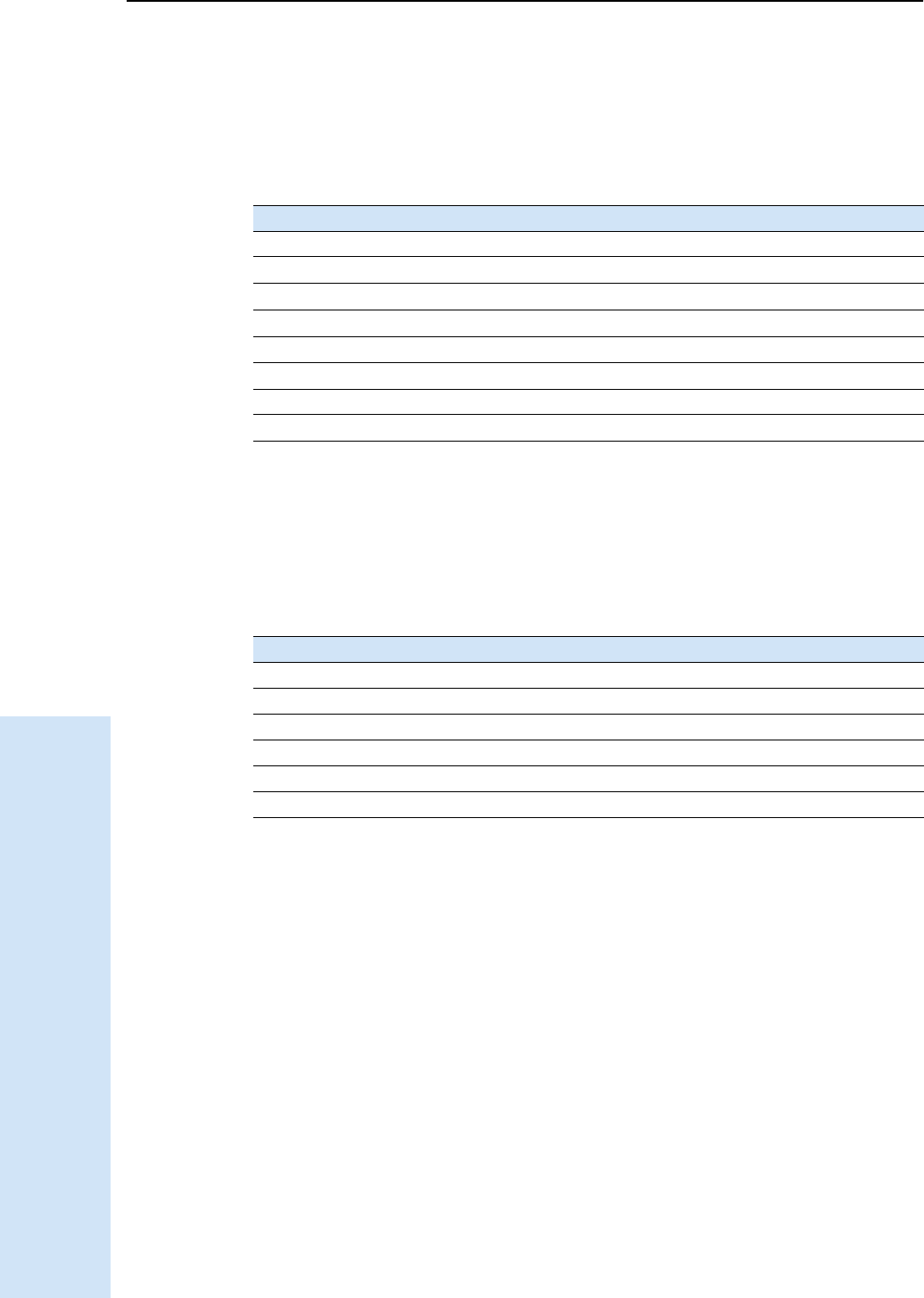
A NMEA-0183 Output
136 Trimble R6/R7 GPS and Trimble R8 GNSS Receivers User Guide
Trimble R6 and R7 GPS/R8 GNSS Receiver Operation
VTG Actual Track Made Good Over and Speed Over Ground
An example of the VTG message string is shown below. Table A.15 describes the
message fields.
$GPVTG,,T,,M,0.00,N,0.00,K*4E
ZDA UTC Day, Month, And Year, and Local Time Zone Offset
An example of the ZDA message string is shown below. Table A.16 describes the
message fields.
$GPZDA,172809,12,07,1996,00,00*45
Fields 5 and 6 together yield the total offset. For example, if field 5 is –5 and field 6 is
+15, local time is 5 hours and 15 minutes earlier than GMT.
Table A.15 VTG message fields
Field Meaning
1 Track made good (degrees true)
2
3 Track made good (degrees magnetic)
4
5 Speed, in knots
6
7 Speed over ground in kilometers/hour (kph)
8
Table A.16 ZDA message fields
Field Meaning
1UTC
2 Day, ranging between 01 and 31
3 Month, ranging between 01 and 12
4Year
5 Local time zone offset from GMT, ranging from 00 to ±13 hours
6 Local time zone offset from GMT, ranging from 00 to 59 minutes
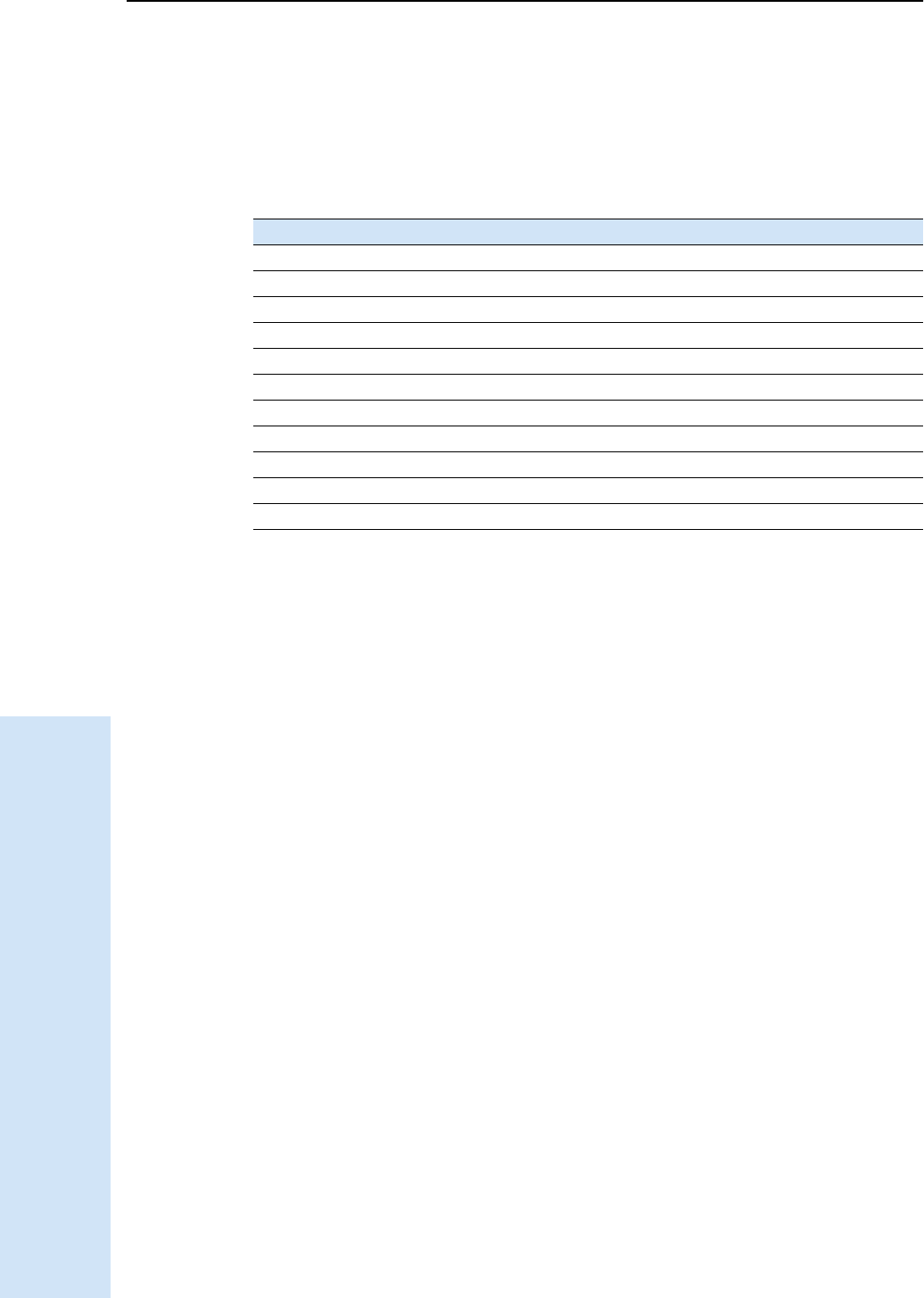
B RTCM Output
138 Trimble R6/R7 GPS and Trimble R8 GNSS Receivers User Guide
Trimble R6 and R7 GPS/R8 GNSS Receiver Operation
B.1 Generated messages
Table B.1 shows the messages that are generated when you select a specific RTCM
version. The messages in the table are in the same order as they appear in the GPS
Configurator software. For the details of the contents of individual messages, refer to
the RTCM documentation.
Table B.1 RTCM output
Selection Message
Version 2 1 3 22 59
USCG 9-3 3 9-3
RTCM/RTK 2.2+2.3 1 3 18 19 22 23 24 59
RTK Only 2.2+2.3 3 18 19 22 23 24 59
RTCM/RTK 2.3 1 18 19 23 24
RTK Only 2.3 18 19 22
RTCM/RTK 2.2 1 3 18 19 22 59
RTK Only 2.2 3 18 19 22 59
RTCM/RTK 2.1 1 3 18 19 22 59
RTK Only 2.1 3 18 19 22 59
RTCM/RTK 3.00 1004 1006 1008 1013
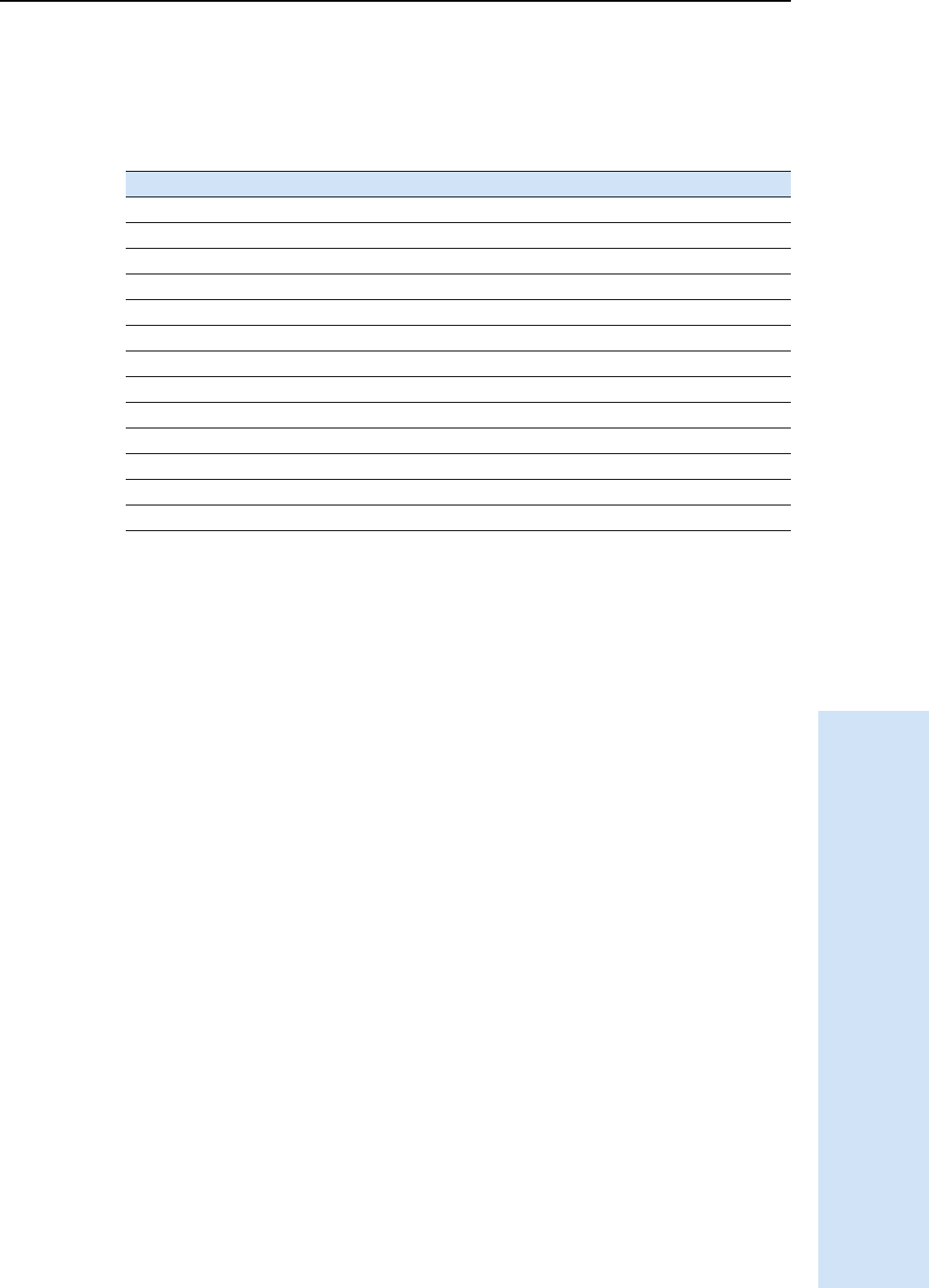
Trimble R6/R7 GPS and Trimble R8 GNSS Receivers User Guide 139
RTCM Output B
Trimble R6 and R7 GPS/R8 GNSS Receiver Operation
B.2 Message scheduling
Table B.2 describes the frequency at which messages are generated when they are
enabled in a base receiver.
Table B.2 Message scheduling
Type Frequency
1 Every second
3 The 10th second after the first measurement, then every 10 seconds after that
9-3 Every second
18 Every second
19 Every second
22 The 5th second after the first measurement, then every 10 seconds after that
23 The 4th second after the first measurement, then every 10 seconds after that
24 The 4th second after the first measurement, then every 10 seconds after that
59-sub, 13 The 5th second after the first measurement, then every 10 seconds after that
1004 Every second
1006 Every 10 seconds
1008 Every 10 seconds
1013 Every 300 seconds
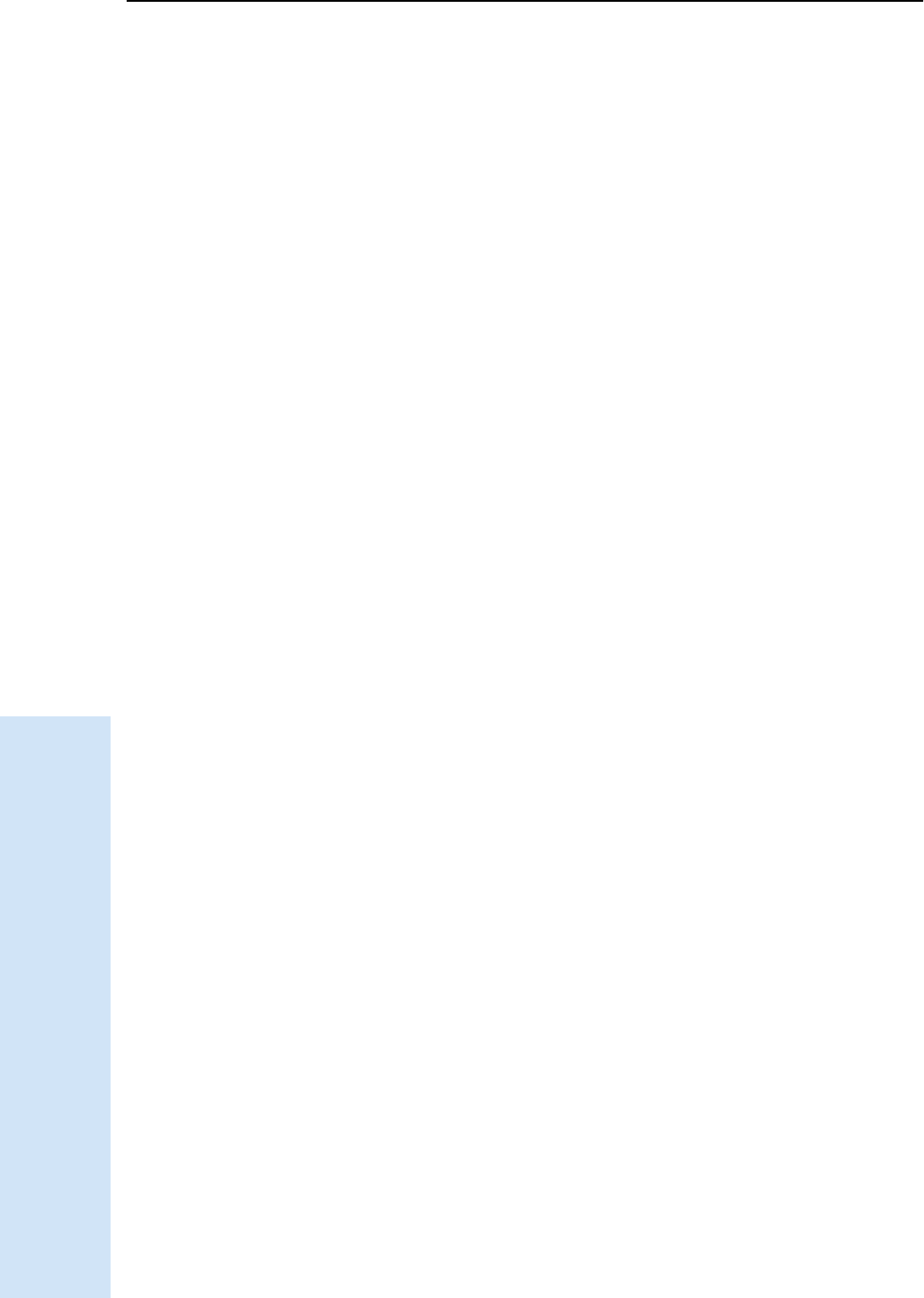
B RTCM Output
140 Trimble R6/R7 GPS and Trimble R8 GNSS Receivers User Guide
Trimble R6 and R7 GPS/R8 GNSS Receiver Operation
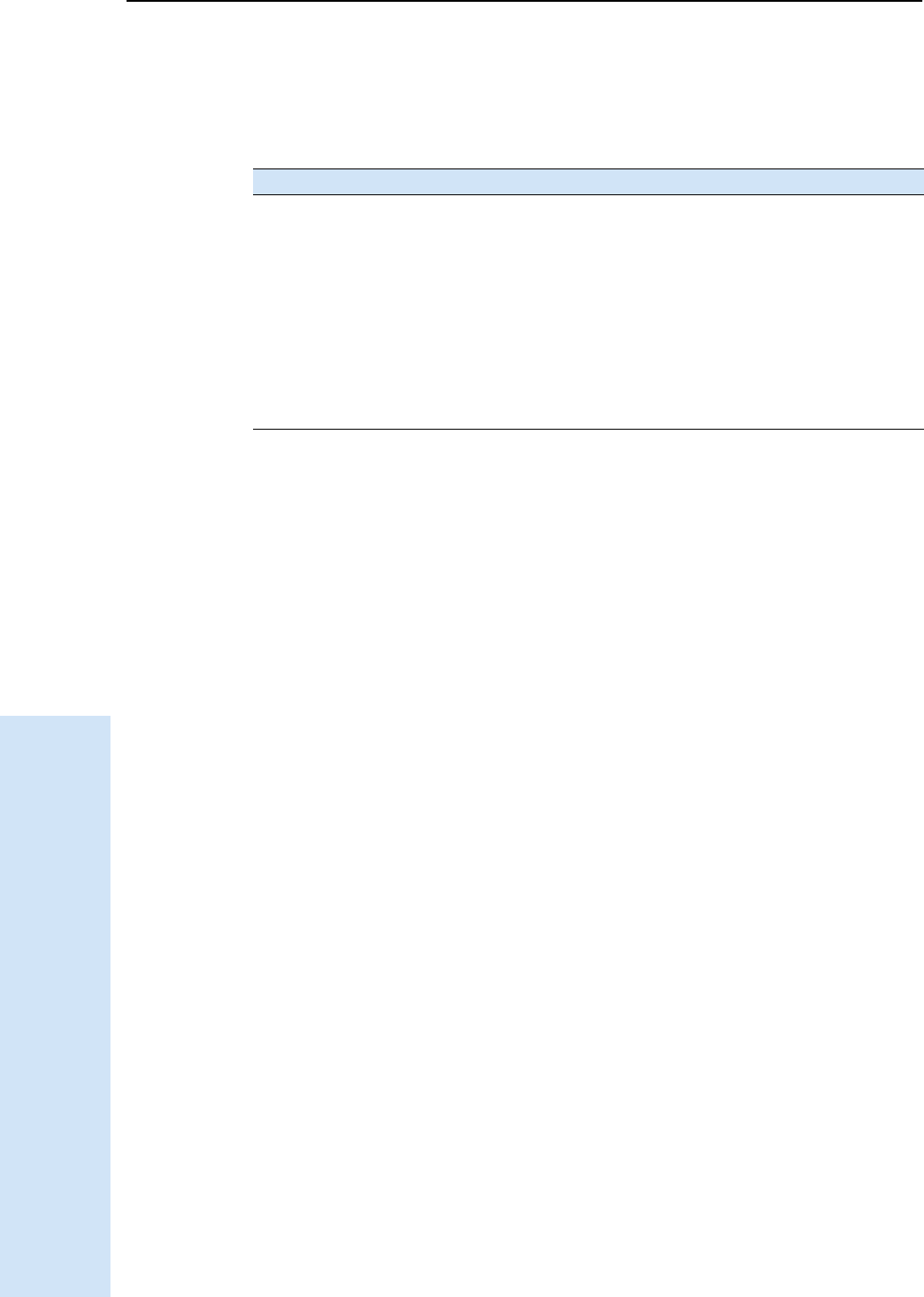
C Troubleshooting
142 Trimble R6/R7 GPS and Trimble R8 GNSS Receivers User Guide
Trimble R6 and R7 GPS/R8 GNSS Receiver Operation
C.1 LED conditions
An LED that is flashing quickly indicates a condition that may require attention, and
an unlit LED indicates that no operation is occurring. The following table describes
some LED conditions, possible causes, and how to solve them.
Condition Possible cause Solution
The SV Tracking LED is
lit solidly and the
Logging/Memory LED is
flashing slowly.
The receiver is in Monitor
mode, ready for new
firmware to be loaded or
new options to be added.
Turn off or turn on the receiver.
Load the latest version of the
firmware, which you can download
from www.trimble.com/support
The SV Tracking LED is
not flashing.
The receiver is tracking fewer
than four satellites.
Wait until the SV Tracking LED is
flashing slowly.
The radio antenna cable and
GPS antenna cable are mixed
up.
Make sure that the GPS antenna
cable (with the yellow over-mould) is
connected between the yellow TNC
connector marked GPS and the GPS
antenna.
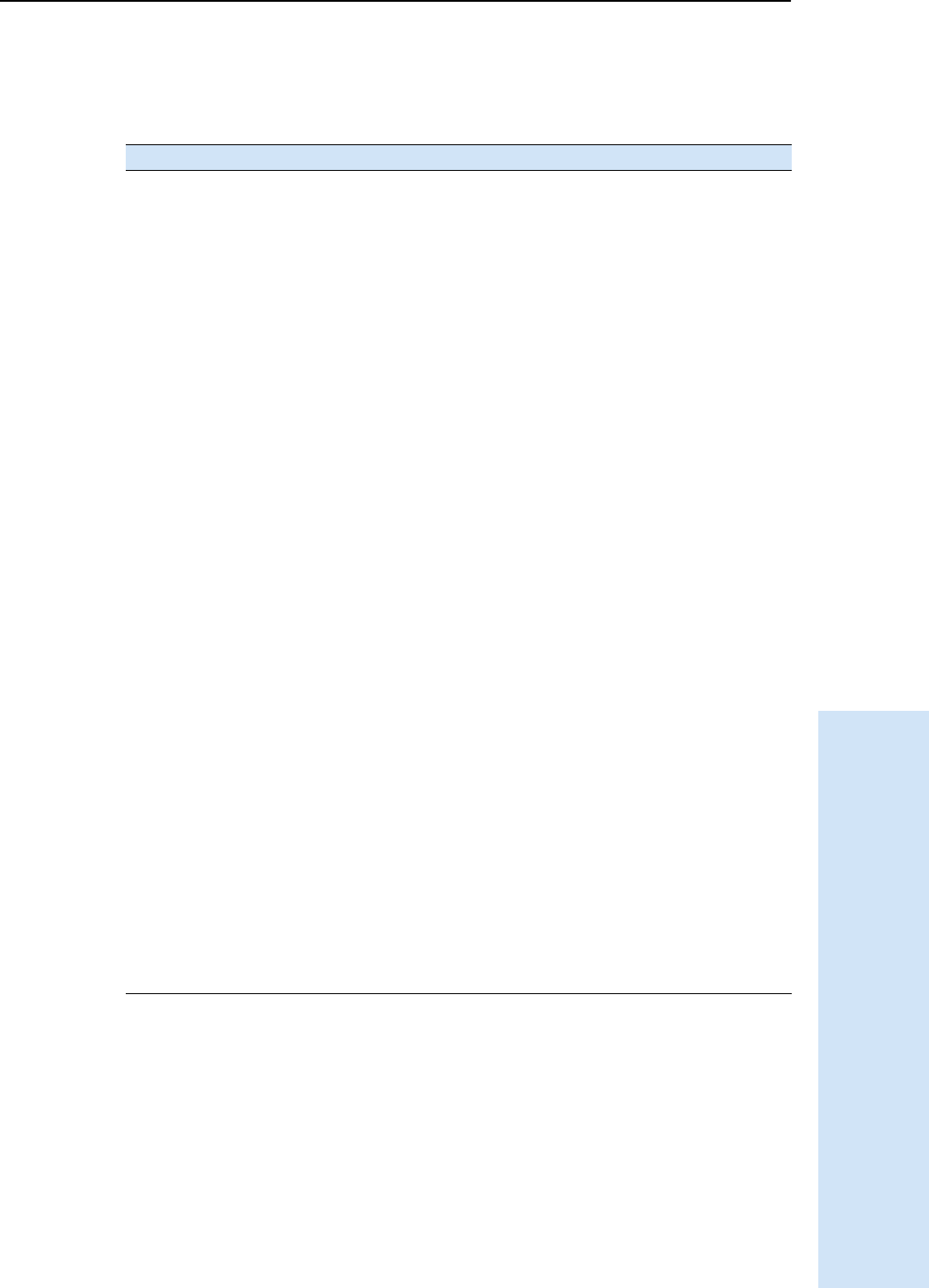
Trimble R6/R7 GPS and Trimble R8 GNSS Receivers User Guide 143
Troubleshooting C
Trimble R6 and R7 GPS/R8 GNSS Receiver Operation
C.2 Receiver issues
The following table describes some possible receiver issues, possible causes, and how
to solve them.
Issue Possible cause Solution
The receiver does not
turn on.
External power too low. Check the charge on the external
battery, and check the fuse if
applicable. Replace the battery if
necessary.
Internal power too low. Check the charge on the internal
batteries and replace if necessary.
Ensure battery contacts are clean.
External power not properly
connected.
Check that the Lemo connection is
seated properly.
Check for broken or bent pins in the
connector.
Faulty power cable. Try a different cable.
Check pinouts with multimeter to
ensure internal wiring is intact.
Receiver does not log
data.
Insufficient internal memory. Delete old files using the GPS
Configurator or Trimble Survey
Controller software, or by holding
down [P] for 30 seconds.
The receiver is tracking fewer
than four satellites.
Wait until the SV Tracking LED is
flashing slowly.
The receiver is not
responding.
Receiver needs soft reset. Power down the receiver and power
back up.
Receiver needs full reset. Hold down [P] for 30 seconds.
If you want to retain data files,
remove the CompactFlash card first.
Reference receiver is
not broadcasting.
Port settings between
reference receiver and radio
are incorrect.
Using the Trimble Survey Controller
software, connect to the reference
radio through the receiver. If no
connection is made, connect directly
to the radio and change the port
settings. Try to connect through the
receiver again to ensure that they are
communicating.
Faulty cable between receiver
and radio.
Try a different cable.
Examine the ports for missing pins.
Use a multimeter to check pinouts.
No power to radio. If the radio has its own power supply,
check the charge and connections.
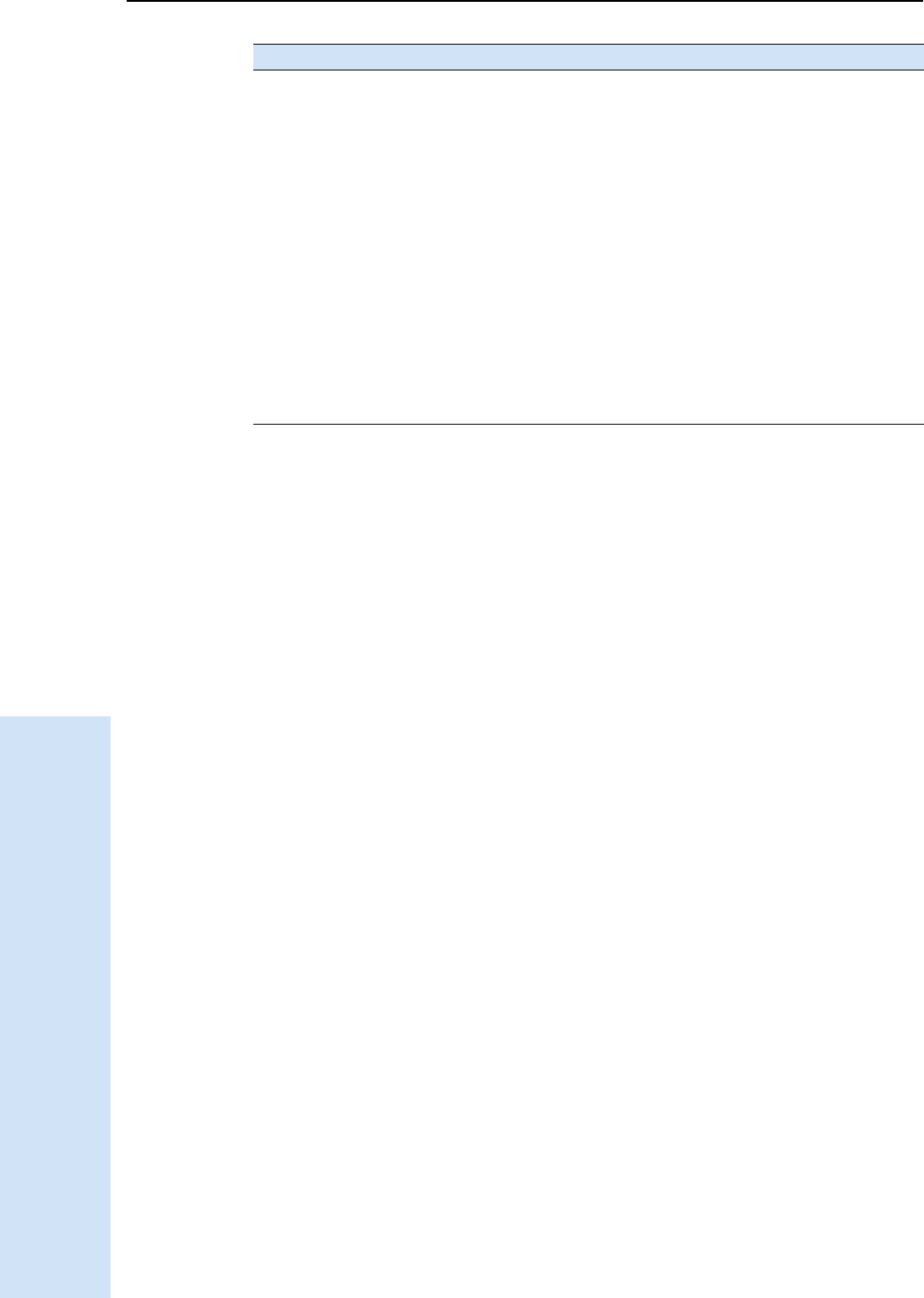
C Troubleshooting
144 Trimble R6/R7 GPS and Trimble R8 GNSS Receivers User Guide
Trimble R6 and R7 GPS/R8 GNSS Receiver Operation
Roving receiver is not
receiving radio.
Reference receiver is not
broadcasting.
See above.
Incorrect over air baud rates
between reference and rover.
Connect to the roving receiver’s radio
and check to ensure it has the same
setting as the reference receiver.
Incorrect port settings
between roving external
radio and receiver.
If the radio is receiving data (the
Logging/Memory LED is flashing) and
the receiver is not getting radio
communications, use Trimble Survey
Controller to check that the port
settings are correct.
The cellular modem does not
have hardware flow control
enabled.
Disable flow control on the modem.
Use a special cable. For more
information, refer to the document
Using Cellular and CDPD Modems for
RTK, which is available from the
Trimble website.
Issue Possible cause Solution
TrimbleR6/R7GPSandTrimbleR8GNSSReceiversUserGuide 145
Symbols
d10, 28
p10, 28, 90
$ (NMEA start of message delimiter) 126
* (NMEA checksum delimiter) 127
, (NMEA field delimiter) 126
.cfg files 38–41, 47, 98–101
.dat files 45–47
.elf files 36, 47, 95
.eph files 47
.T01 files 45, 46, 47
Numerics
1PPS output
default settings 60
pulse definition 73
time tag definition 73
Trimble R7 GPS receiver 6, 57, 73
A
accuracy
centimeter-level 6, 78
submeter-level 6, 78
Actual Track Made Good Over and Speed Over
Ground message 136
adding frequencies for internal radio 52, 106
ANT port 13
antenna information, default 60, 116
Antenna record, in application file 38, 98
antennas
electrical interference 14, 84
mounting 14, 84
RPA 20
rubber duck 16, 20
using with the Trimble R7 GPS receiver 69
whip 16, 20
Zephyr 17
Zephyr Geodetic 17
application files
applying 41, 100
configuring the receiver with 98
Current (Current.cfg) 39, 59, 99, 115
Default (Default.cfg) 39, 59, 99, 115
deleting 28, 90
deleting by formatting CompactFlash card 32
maximum number 39, 99
naming 42, 101
overview 38, 98
power up (Power_up.cfg) 40, 59, 100, 115
records 38, 98
storage of 41
storing 41, 100
timed 29, 40, 63
applying application files 41, 100
ASCII
output, default settings 60, 116
time tags, default 60
time tags, definition 73
Australia
notices to users ii
B
backpack setup 20
base station See reference station
baseline, moving 126
batteries
camcorder 23
charging in reference and rover receiver at the
same time 34
charging while in Trimble R7 GPS receiver 33
charging with TSCe batteries 35
minimum power to charge 33
operating time 33, 56, 112
standby 30
battery
compartments 11, 13, 84
inserting in the Trimble R6/R8 receiver 85
LEDs 30
baud rate
default 60, 116
maximum 57, 113
binary output, default settings 60, 116
blue RPA cable 13
blue TNC port 13
Index

Index
146 Trimble R6/R7 GPS and Trimble R8 GNSS Receivers User Guide
Bluetooth wireless technology 78, 88
bottom panel 13, 84
bracket
insert 18
receiver 18
RPA 17
breakout box, on event marker/1PPS cable 68
buttons 10, 28, 82, 90
C
cables
coaxial 69
data/power 44, 67, 121
event marker/1PPS 67
GPS antenna 13, 73
RPA 13
camcorder batteries 23
catch
for battery compartment 11
for CompactFlash/USB door 10, 82
cellphones 24, 87
cellular modems 24, 87, 144
centimeter-level accuracy 6, 78
charging
internal batteries 33
minimum time required 33
Trimble R7 GPS receiver and TSCe controller
batteries 35
CMR
input 6, 78
output 6, 78
output, default settings 60
coaxial cable, for connecting to GPS antenna 69
COCOM limits 7, 79
cold start, time required 57, 113
color-coded TNC ports 13
CompactFlash card
formatting 28, 32
full 31
logging data to 30
transferring files from 46
Type I 25
upgrading receiver firmware from 36, 95
CompactFlash port 13, 84
CompactFlash/USB door 13, 84
CompactFlash/USB door catch 10, 82
configuring
event marker input in real time 72
MS Series parameters 128
receiver in real time 38, 98
receiver using application files 98
connecting to computer for data transfer 44
current application file 39, 59, 99, 115
current receiver configuration 99
current settings 115
Current.cfg See current application file
D
DAT files 45, 46
data
logging internally 30
logging to Trimble Survey Controller 31, 92
transferring from the receiver 43
Data button 10, 28
data files
deleting by formatting CompactFlash card 32
transferring 45
transferring from CompactFlash card 46
Trimble R7 GPS receiver 46, 47
Data LED See Logging/Memory LED
data link, using a cellular modem 24, 87
data outputs, NMEA 128
data storage cards See CompactFlash cards
data transfer
transferring files 43–47
with serial connection 44
with USB connection 45
Data Transfer utility
deleting files on receiver with 47
transferring files with 45
data/power cable pinouts 67, 121
default application file 39, 59, 99, 115
default settings
1PPS time tags 60
antenna 60, 116
ASCII output 60, 116
ASCII time tags 60
baud rate 60, 116
binary output 60, 116
changing 100
CMR output 60
elevation mask 60, 116
factory 61
logging rate 60
measurement rate 60
motion 60, 116
NMEA output 60, 116
overriding 99
Port 3 power output 60

TrimbleR6/R7GPSandTrimbleR8GNSSReceiversUserGuide 147
Index
position logging rate 60
reference position 60, 116
reference station 60, 116
resetting 93
RT17 output 60, 116
RTCM output 60
serial format 60, 116
SNR mask 60
streamed output 60, 116
SV enabling 60, 116
Trimble R6/R8 receiver 115
Trimble R7 receiver 59
Default.cfg See default application file
deleting files
application files 28, 90
by formatting CompactFlash card 32
ephemeris file 28, 90
in the receiver 47
delimiters, NMEA
checksum 127
field separator 127
start of message 126
Device Control record, in application file 38, 98
diameter, of pole 18
dimensions
Trimble R6/R8 receiver 112
Trimble R7 receiver 56
direction, NMEA field format 127
disabling flow control 144
dual event marker input 6, 71
dual-frequency RTK engine 6, 78
E
electrical interference 14, 84
electronic interference 78
elevation mask
default 60, 116
enabling
event marker input in real time 72
power output on Port 3 36, 94
enhanced RTK See extended RTK
environmental factors
when setting up the receiver 14, 84
ephemeris file
deleting 28, 90
supported file type 47
eRTK Range Pole antenna See RPA
Europe
notices to users ii
European Council Directive 89/336/EEC ii
event marker input
configuring in real time 72
feature 6
Event Marker LED See Radio LED
event marker/1PPS
cable 67
cable pinouts 68
examples, of default behavior 61
extended RTK 6
external power
minimum required to charge internal
batteries 33
output on Port 1 36
F
factory defaults
resetting to 28, 61, 90, 116
Trimble R6/R8 receiver 115–117
Trimble R7 receiver 59–63
FastStatic surveying, specifications 56, 112
features
1PPS output 6
automatic OTF (on-the-fly) initialization 6, 78
centimeter accuracy 6, 78
charging batteries internally 6
CMR input and output 6, 78
CompactFlash card 6
extended RTK 6
OTF data 6, 78
real-time positioning 6, 78
RS-232 ports 6
RTCM SC-104 input and output 6, 78
RTK data 6, 78
submeter accuracy 6, 78
Trimble R6/R8 receiver 78
USB port 6
WAAS capability 6, 78
file size 45
File Storage record, in application file 38, 98
file types
.cfg 47
.dat 46
.elf 47
.eph 47
.T01 46
application (.cfg) 47
DAT 45
data (.dat) 46
data files 46
ephemeris (.eph) 47

Index
148 Trimble R6/R7 GPS and Trimble R8 GNSS Receivers User Guide
job 31, 92
raw observations (.T01) 47
receiver firmware (.elf ) 47
supported 47
files
deleting 47
transferring from CompactFlash card 46
firmware
(.elf) files 47
upgrading 36, 51, 95, 105
flashing LED 29, 90
flow control
default setting 60, 116
disabling on cellular modem 24, 87, 144
Trimble R6/R8 receiver 113
Trimble R7 receiver 57
formatting a CompactFlash card 25, 28, 32
frequencies, for internal radio 52, 106
front panel 10, 82
full memory 31
full reset 143
G
General Controls record, in application file 38, 98
GGA message, time, position, and fix related data 128
GPS antenna cable 13
GPS antenna port 6, 13, 78
GPS Configurator software
configuring event marker input 72
configuring Trimble R6/R8 receiver 50, 104
deleting files on receiver with 47
installing 50, 104
Trimble R6/R8 receiver 87, 97, 104
Trimble R7 receiver 31, 50
GPS LED See SV Tracking LED
green LEDs 30
GSA message 129
GSOF output 57
GST message 130
GSV message 130
guidelines for setting up receiver 14, 85
H
Heading Information message 134
I
icons, on top panel 12, 83
indicator LEDs 10, 29, 82, 90
initialization
minimum time required 57, 113
on-the-fly 6, 78
specifications 57, 113
input
CMR 6, 78
event marker 6, 71
RTCM 6, 78
Input Message record, in application file 38, 98
insert, for receiver bracket 18
installing
GPS Configurator software 50, 104
WinFlash utility 51, 105
interference
electrical 14, 84
electronic 78
internal batteries
charging 6
charging while in Trimble R7 GPS receiver 33
charging with TSCe batteries 35
minimum power to charge 33
operating time 33, 56, 112
standby 30
internal radio
adding frequencies 52, 106
Trimble R6/R8 receiver 87
Trimble R7 receiver 22
internal transmitter, Trimble R6/R8 receiver 22
J
job files 31, 92
L
L2C GPS signal
latency
Trimble R6/R8 receiver 112
Trimble R7 receiver 56
latitude, NMEA field format 127
LEDs
Battery 1 30
Battery 2 30
flashing 29, 90
Logging/Memory 29
Radio 30
SV Tracking 29

TrimbleR6/R7GPSandTrimbleR8GNSSReceiversUserGuide 149
Index
Trimble R6/R8 receiver 82, 90
Trimble R7 receiver 10, 29
Lemo cables, plugging in 14, 85
limits, imposed by COCOM 7, 79
Lithium-ion battery
charging 34
disposing of 34
safety warning 32
voltage 36
Local Coordinate Position Output message 133
logging
internally 30
scheduling 40
starting 28
stopping 28
to Trimble Survey Controller software 31, 92
Logging button See Data button
Logging Rate record, in application file 38, 98
logging rate, default 60
Logging/Memory LED 29
longitude, NMEA field format 127
Low Latency RTK mode, specifications 56, 112
M
maximum
baud rate 57, 113
number of application files 39, 99
Maxwell architecture 57, 113
measurement rate, default 60
Memory LED See Logging/Memory LED
memory, full 31, 143
message ID, in NMEA messages 127
mobile phones 24, 87
Monitor mode 29, 36, 95, 142
motion, default settings 60, 116
mounting antenna, avoiding electrical
interference 14, 84
N
naming application files 42, 101
New Zealand
notices to users ii
NMEA
output 6, 78, 125–136
output, default settings 60, 116
NMEA messages
common elements 126
common message elements 127
delimiters 127
enabling and disabling 126
GGA 128
GSA 129
GST 130
GSV 130
ID 127
PTNL,GGK 131
PTNL,GGK_SYNC 132
PTNL,PJK 133
PTNL,PJT 133
PTNL,VGK 134
PTNL,VHD 134
summary 126
values 127
VTG 136
ZDA 136
notices to users
Australia and New Zealand ii
Europe ii
O
One Pulse per Second output See 1PPS output
on-the-fly (OTF) initialization 6, 78
operating controls 82
operating temperature iv, 13, 56, 112
OTF initialization See on-the-fly initialization
output formats
1PPS 6, 57, 71
CMR 6, 78
GSOF 57
NMEA 6, 78, 125
RT17 57, 60, 114, 116
RTCM 6, 78
Trimble R6/R8 receiver 114
Trimble R7 receiver 57
Output Message record, in application file 38, 98
overriding default settings 99
P
parts of the receiver 10–13
physical specifications 56, 112
pinout information
Trimble R6/R8 receiver 119
Trimble R7 receiver 65
pinouts
data/power cable 67, 121
event marker/1PPS cable 68

Index
150 Trimble R6/R7 GPS and Trimble R8 GNSS Receivers User Guide
serial ports 66, 120
pole diameter 18
pole-mounted setup
pole diameter 18
Trimble R6/R8 receiver 85
Trimble R7 receiver 16
Port 1
default baud rate 60, 116
default serial format 60, 116
event marker input 71
flow control 60, 116
icon 12, 83
pinout diagram 66, 120
pinout functions 66
power output 36, 94
Port 2
1PPS output 71
default baud rate 60, 116
default serial format 60, 116
event marker input 71
icon 12, 83
pinout diagram 66, 120
pinout functions 66
Port 3
default baud rate 60
default power output 60
default serial format 60
flow control 60, 116
icon 12
pinout functions 66
power output 36, 94
port settings, checking 144
ports
Trimble R7 receiver pinout diagram 66
Trimble R8 R6/R8 receiver pinout diagram 120
Position Error Statistics message 130
position logging rate, default 60
positioning specifications 56, 112
postprocessed setup 15
power
external 36
minimum to charge batteries 33
Power button 10, 28, 90
power cable, pinouts 67, 121
Power LEDs See Battery LEDs
power output
automatically enabling on Port 3 36
enabling on Port 3 36, 94
on Port 1 36, 94
power supply 33, 93
power up application file 40
overriding factory defaults with 59, 115
Trimble R6/R8 receiver 100
Trimble R7 GPS receiver 40
power/data ports 11
Power_Up.cfg See power up application file 59
powering down the receiver 28, 90
powering up the receiver 28, 30, 90, 91
problems, troubleshooting 141–142
Projection Type message 133
PTNL,GGK message 131
PTNL,GGK message, Time, Position, Position Type,
DOP 131
PTNL,GGK_SYNC message 132
PTNL,PJK message 133
PTNL,PJT message 133
PTNL,VGK message 134
PTNL,VHD message 134
pulse, for 1PPS output 73
Q
quick format 25, 31
R
radio antenna port 6, 13, 78
Radio LED 30
radio noise emissions
Canada ii
RADIO port
icon 12, 83
Trimble R7 GPS receiver 13
radios
internal 22, 87
Trimble R6/R8 receiver 86
TRIMMARK 3 22, 87
TRIMMARK IIe 22, 87
TRIMTALK 450S 22, 87
Range Pole antenna See RPA
raw observations 47
real time, configuring receiver in 38, 98
rear panel 11, 82
receiver
bracket 18
catch lock 11, 82
changing default settings 100
configuring 97
connecting to devices 119
current configuration 99

TrimbleR6/R7GPSandTrimbleR8GNSSReceiversUserGuide 151
Index
data files 46
firmware files 47
resetting 99
receiver setup 9–26, 81–88
red LED 29
Reference Position record, in application file 38, 98
reference position, default 60, 116
reference receiver, charging batteries 34
reference station, default settings 60, 116
reformatting CompactFlash card 32
registration 1
release notes 1
reset
full 143
soft 143
to factory defaults 28, 61, 90, 116
Trimble R6/R8 receiver 99
rover, charging batteries 34
RPA 20
RPA bracket 17
RS-232 ports 6
RT17 output
default settings 60, 116
Trimble R6/R8 receiver 114
Trimble R7 receiver 57
RTCM input 6, 78
RTCM output
default settings 60
Trimble R6/R8 receiver 78
Trimble R7 receiver 6
RTK engine 6, 78
RTK/OTF data 6, 78
R-trackSee Trimble R-track technology
rubber duck antenna 16, 20
S
Satellite Information message 130
Satellite LED See SV Tracking LED
scheduling logging sessions 40
security limits 79
serial format, default setting 60, 116
Serial Port Baud/Format record, in application file 38,
98
serial ports
pinouts 66, 120
Trimble R7 receiver 5, 6, 11
setup
backpack 20
guidelines 14, 84
pole-mounted 16, 85
postprocessed survey 15
Trimble R6/R8 receiver 81–88
Trimble R7 receiver 9–26
signal processing 57, 113
size
Trimble R6/R8 receiver 112
Trimble R7 receiver 56
Sleep mode 29, 41, 63
SNR mask, default setting 60
soft reset 143
special application files 39
specifications
physical 56, 112
positioning 56, 112
technical 57, 113
Trimble R6/R8 receiver 111–114
Trimble R7 receiver 55–57
standby, battery 30
starting logging manually 28
start-up specifications 57, 113
Static surveying specifications 56, 112
Static/Kinematic record, in application file 38, 98
stopping logging manually 28
storage temperature iv, 13, 56, 112
storing application files 41, 100
streamed output, default settings 60, 116
submeter-level accuracy 6, 78
supported file types 47
Survey Controller software See Trimble Survey
Controller software
SV Enable/Disable record, in application file 38, 98
SV enabling, default settings 60, 116
SV Tracking LED 29
switching the receiver on and off 28, 30, 90, 91
Synchronized RTK mode, specifications 56, 112
T
T01 files 46
technical specifications 57, 113
temperature
operating range iv, 13, 56, 112
storage range iv, 13, 56, 112
time tag definition 73
time values in NMEA messages 127
Time, Position, and Fix Related Data message 128
Time, Position, and Fix Related Data, GGA
message 128
Time, Position, Position Type, DOP message 131
Time, Synchronized Position, Position Type, DOP
message 132

Index
152 Trimble R6/R7 GPS and Trimble R8 GNSS Receivers User Guide
Timed Activation record, in application file 39
timed application file 40
timed application files 29, 40, 63
TNC connector 6, 69, 78
TNC ports 6, 78
top panel 11
tracking specifications 57, 113
transceiver See Trimble R6/R8 internal transmitter
transferring
data files from CompactFlash card 46
data files from the receiver 43
Trimble Binary Streamed Output See GSOF output
Trimble Format (CMR) See CMR format
Trimble R6/R8 receiver
buttons 90
factory default settings 115
inserting the internal battery 85
internal radio 87
LEDs 90
maximum number of application files 99
output formats 114
parts of the receiver 82–84
pole-mounted setup 85
resetting to factory defaults 90, 116
setup 81–88
specifications 111–114
turning on and off 90, 91
upgrading firmware 95, 105
use and care 78
Trimble R6/R8 receiver internal transmitter 22
Trimble R7 receiver
backpack setup 20
buttons 28
factory default settings 59
features 6
internal radio 22
LEDs 29
maximum number of application files 39
output formats 57
parts of the receiver 10–13
pole-mounted setup 16
postprocessed setup 15
resetting to factory defaults 28, 61
setup 9–26
specifications 55–57
turning on and off 28, 30
upgrading firmware 36, 51
use and care 6
Trimble R-track technology 6
Trimble Survey Controller software
automatically enabling power output 36
configuring the internal radio with 87
configuring the receiver with 97
logging data to 31
Trimble web site 1, 24, 87
TRIMMARK 3 radio 22, 87
TRIMMARK IIe radio 22, 87
TRIMTALK radio 22, 87
troubleshooting 141–142
TSCe controller
deleting files on receiver with 47
power supply 35
turning the receiver on and off 28, 30, 90, 91
Type I CompactFlash cards 6, 25
types of files supported 47
U
U.S. Department of Commerce 7, 79
Universal Time Coordinated (UTC) See UTC
upgrading receiver firmware 36, 51, 95, 105
USB cable, connecting for data transfer 45
USB port 5, 6, 13, 57, 84
use and care of Trimble R6/R8 receiver 78
use and care of Trimble R7 GPS receiver 6
UTC Day, Month, and Year, and Local Time Zone
Offset message 136
UTC, NMEA time values 127
V
Vector Information message 134
voltage
minimum required to charge internal
batteries 33
of internal batteries 36
VTG message 136
W
WAAS
specifications 56, 112
Trimble R6/R8 receiver 78
Trimble R7 GPS receiver 6
waking up, from Sleep mode 41
warm start, time required 57, 113
website 1
weight
Trimble R6/R8 receiver 112
Trimble R7 GPS receiver 56
whip antenna 16

Index
154 Trimble R6/R7 GPS and Trimble R8 GNSS Receivers User Guide
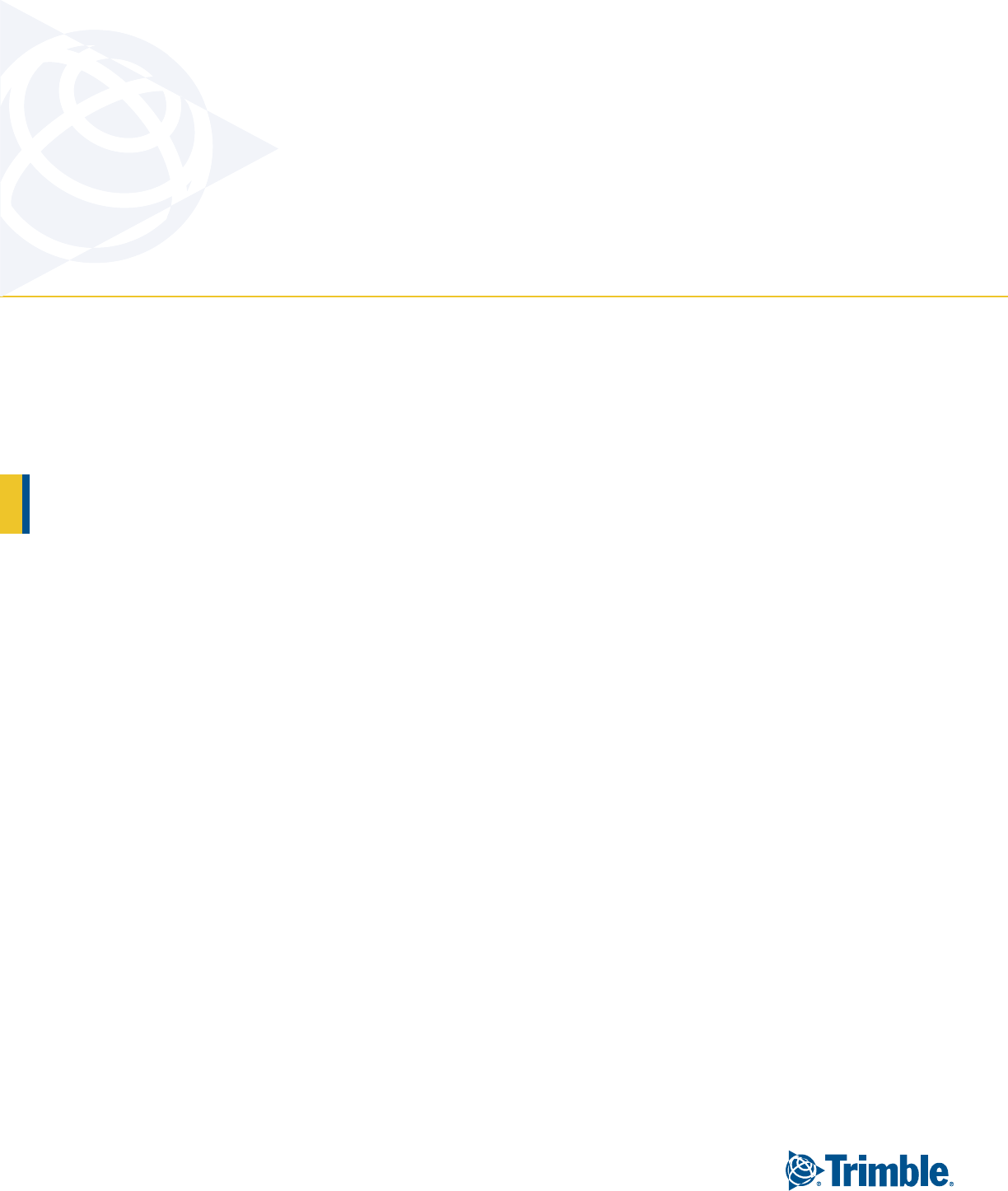
NORTH AMERICA
Trimble Engineering &
Construction Group
5475 Kellenburger Road
Dayton, Ohio 45424-1099 • USA
800-538-7800 (Toll Free)
+1-937-245-5154 Phone
+1-937-233-9441 Fax
EUROPE
Trimble GmbH
Am Prime Parc 11
65479 Raunheim • GERMANY
+49-6142-2100-0 Phone
+49-6142-2100-550 Fax
ASIA-PACIFIC
Trimble Navigation
Singapore Pty Limited
80 Marine Parade Road
#22-06, Parkway Parade
Singapore 449269 • SINGAPORE
+65-6348-2212 Phone
+65-6348-2232 Fax
www.trimble.com