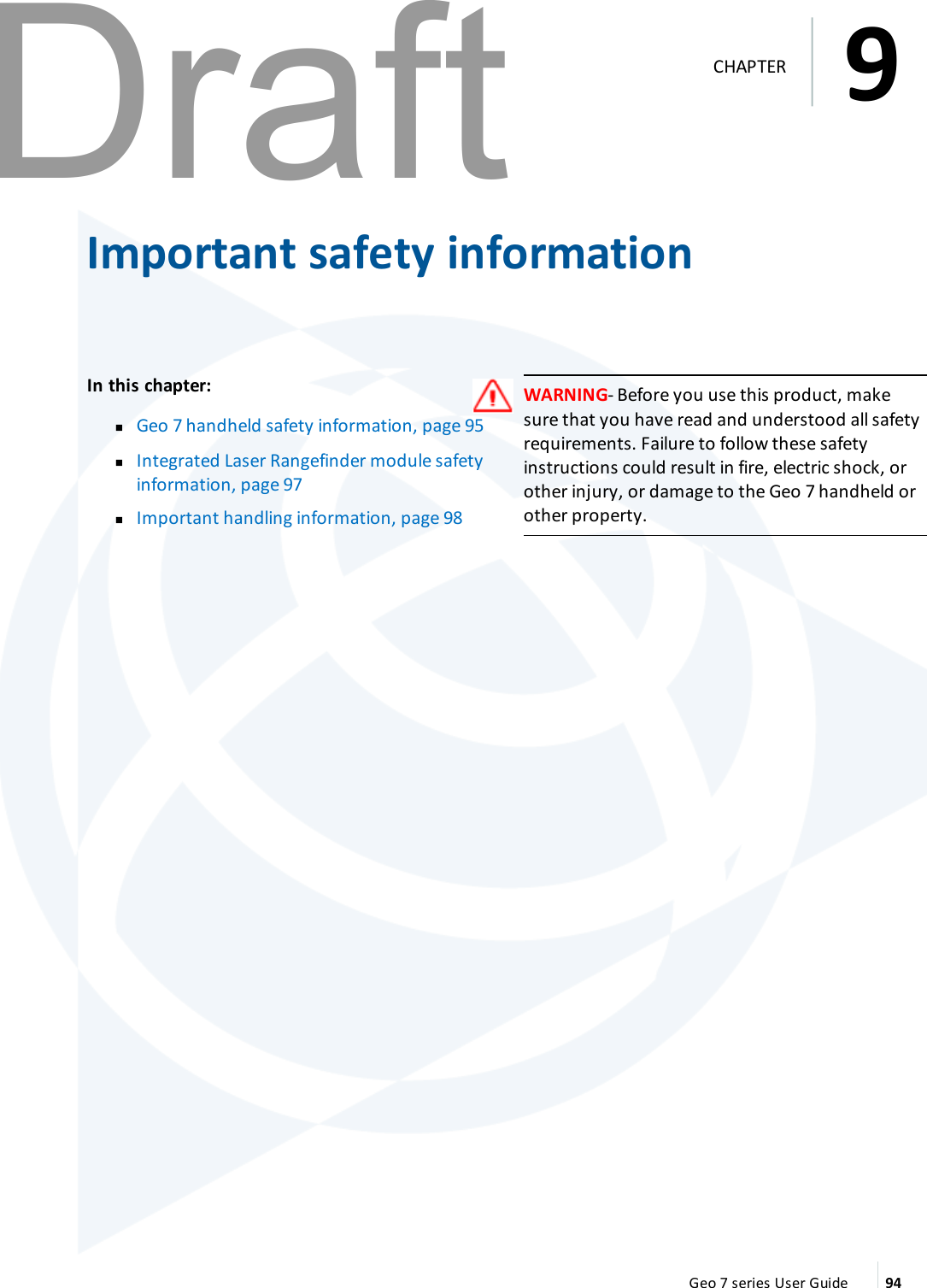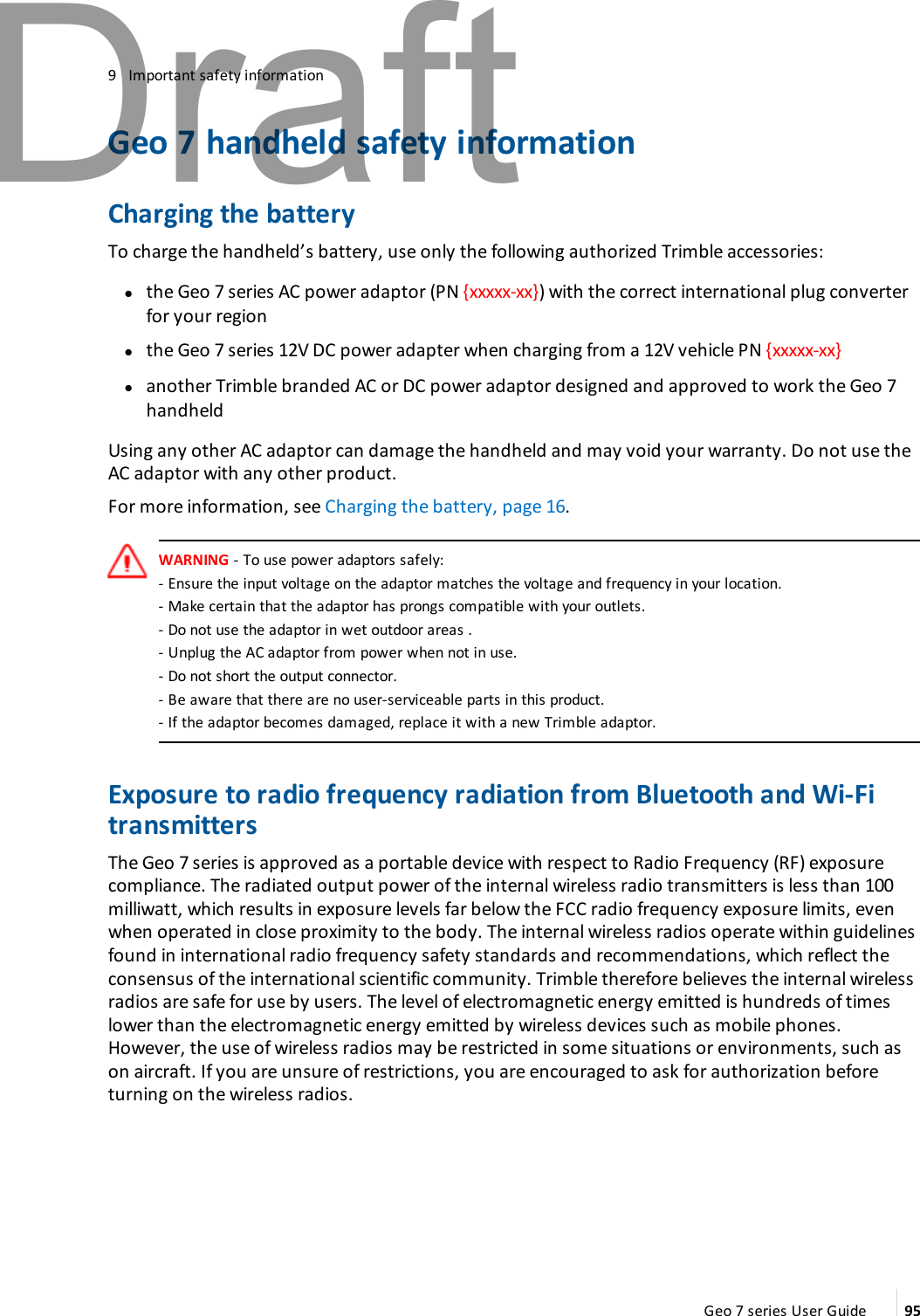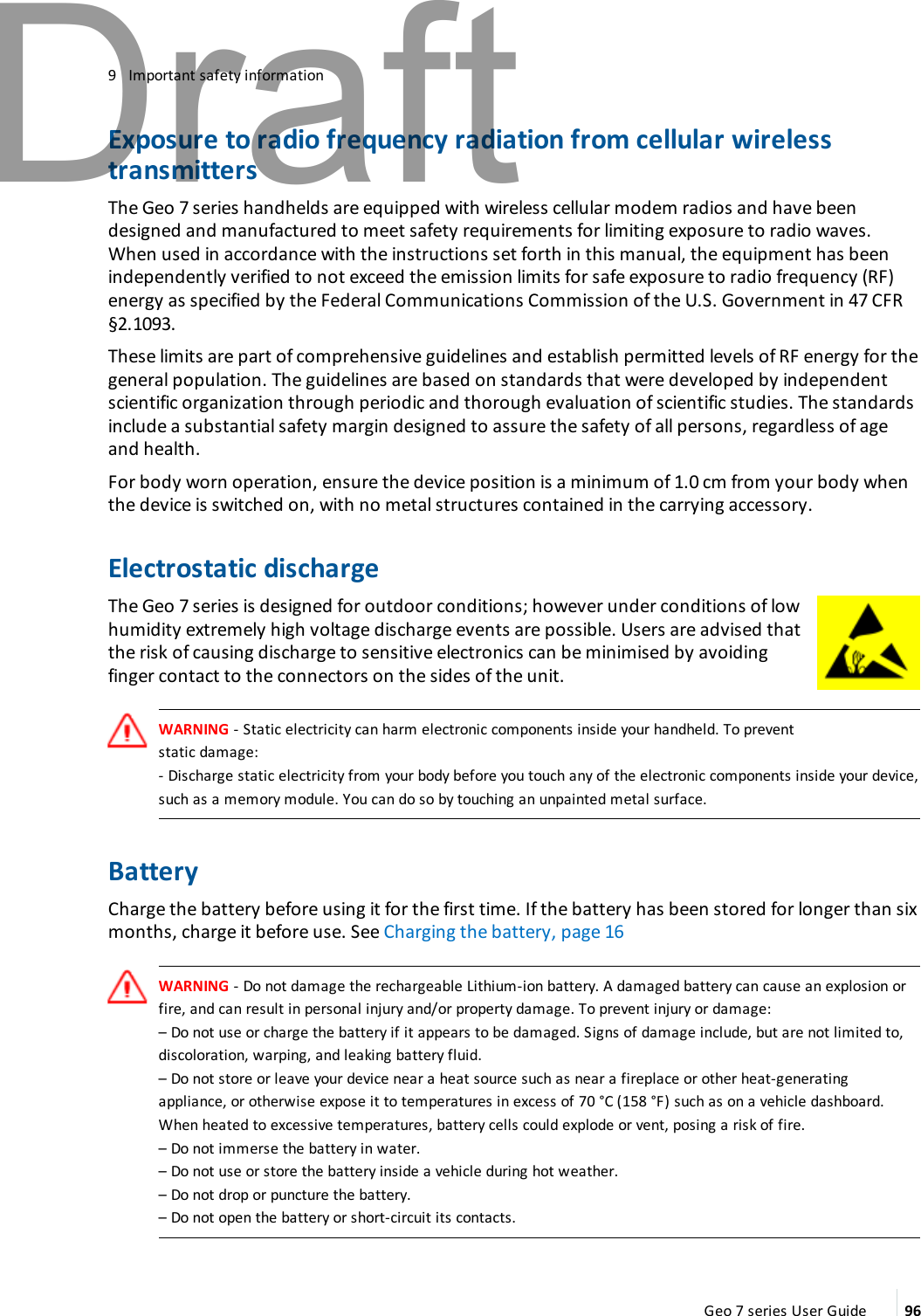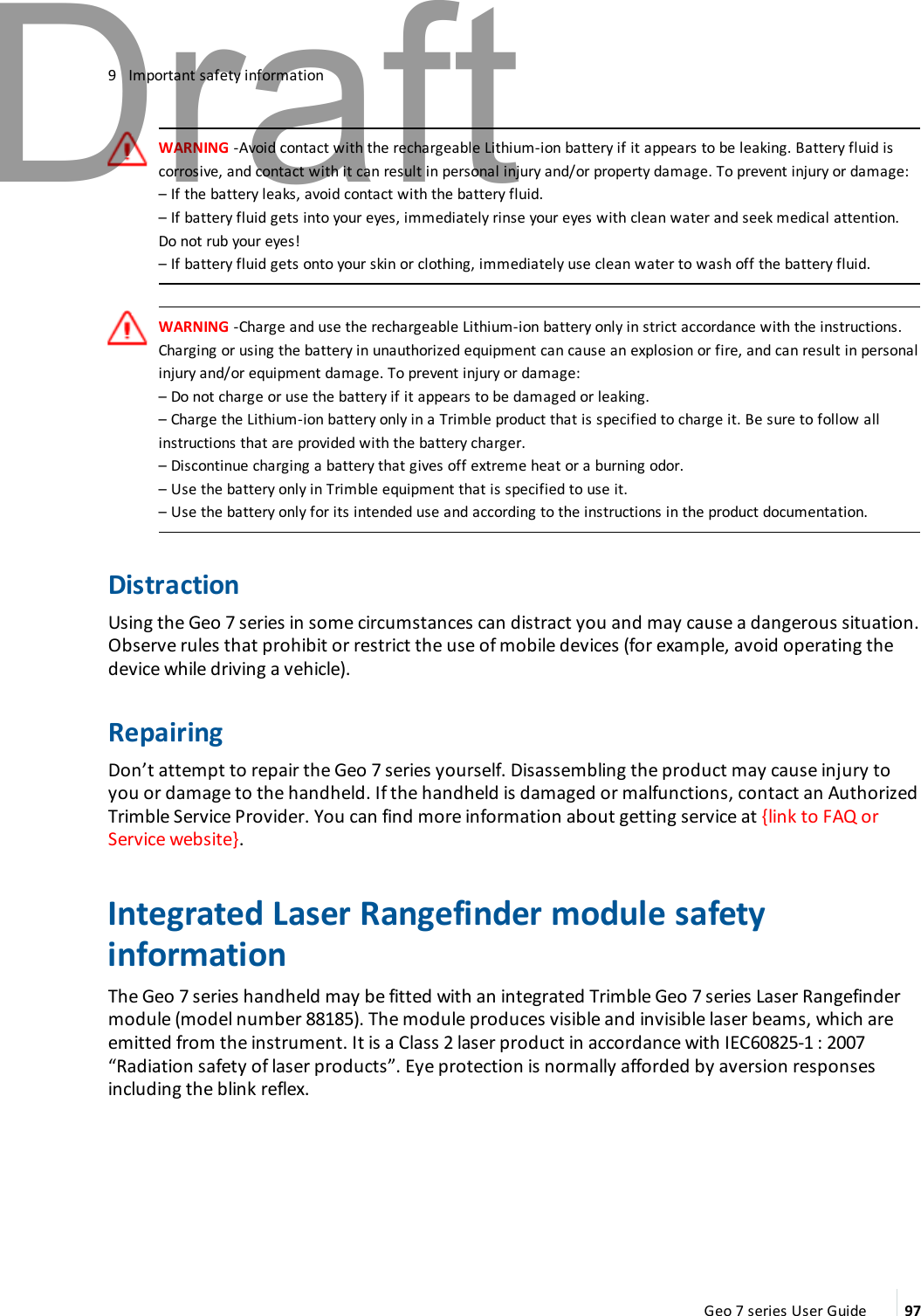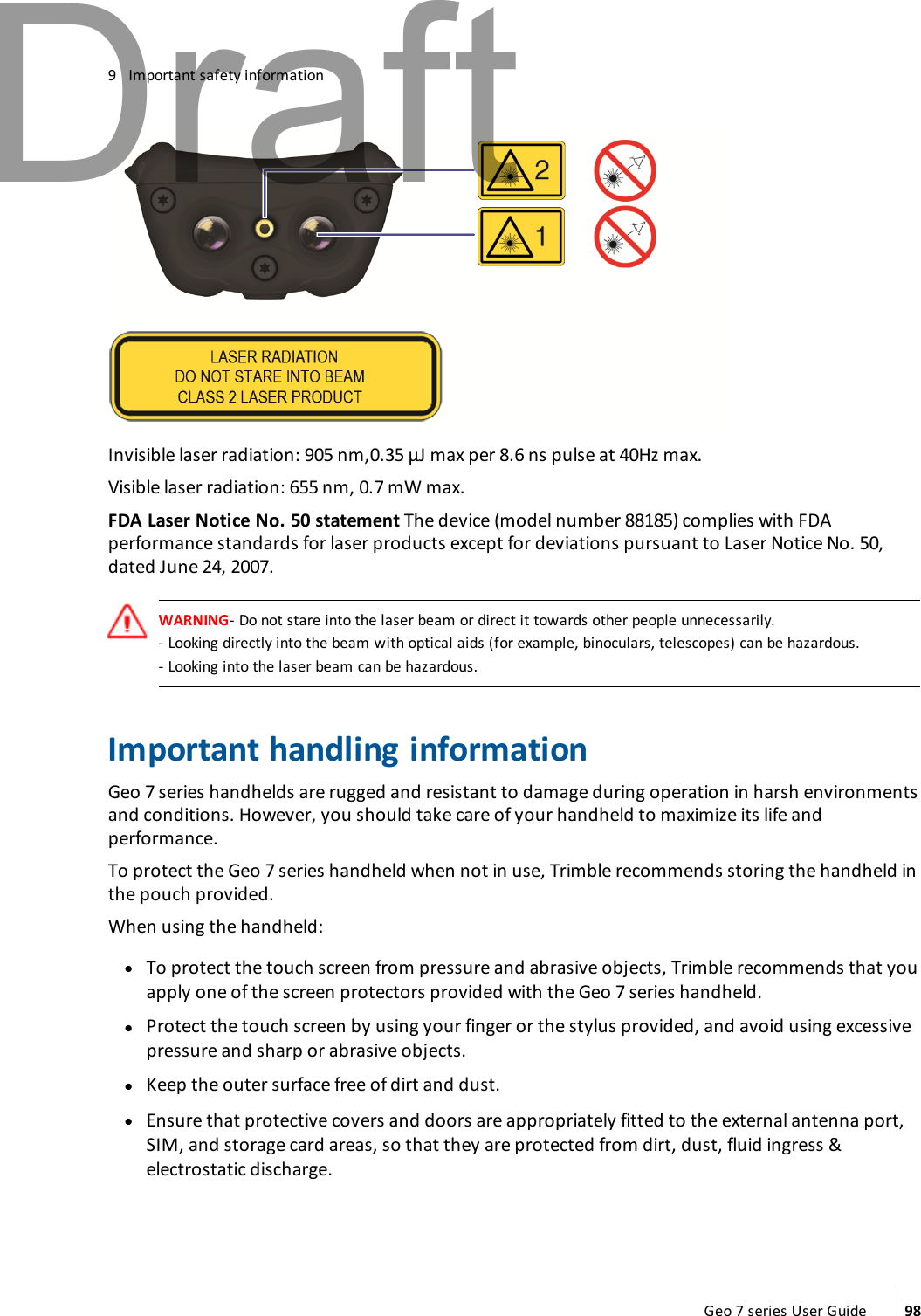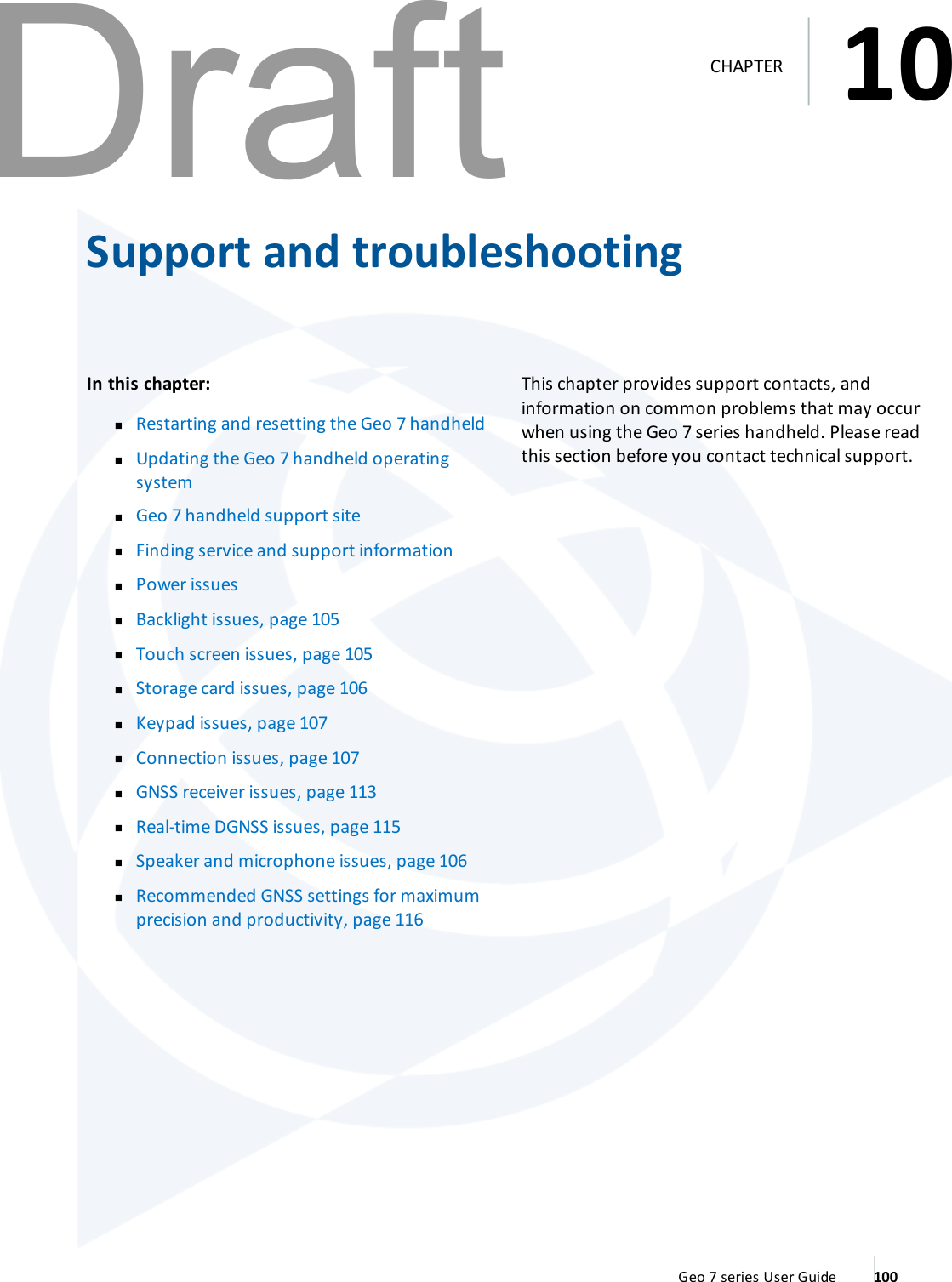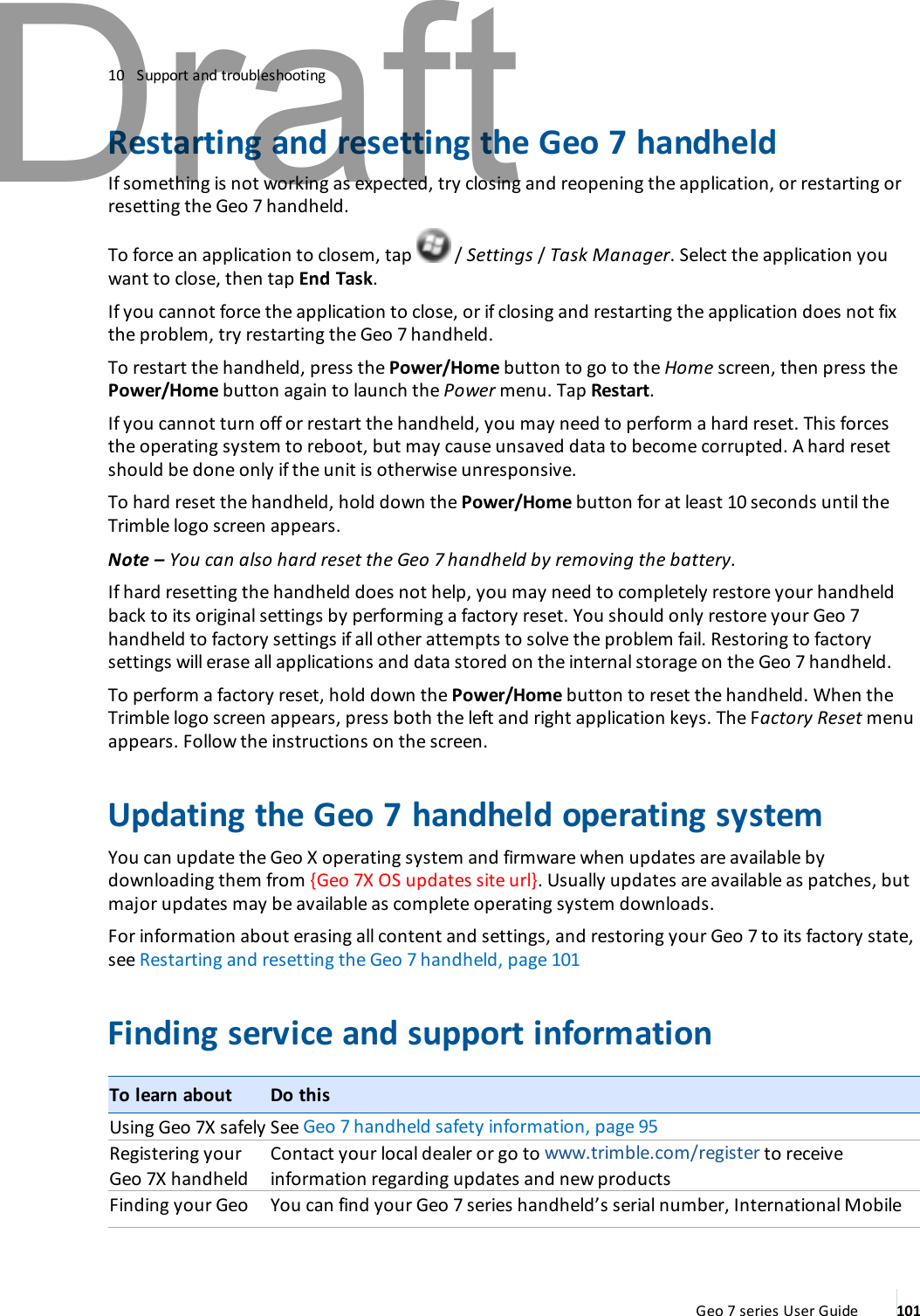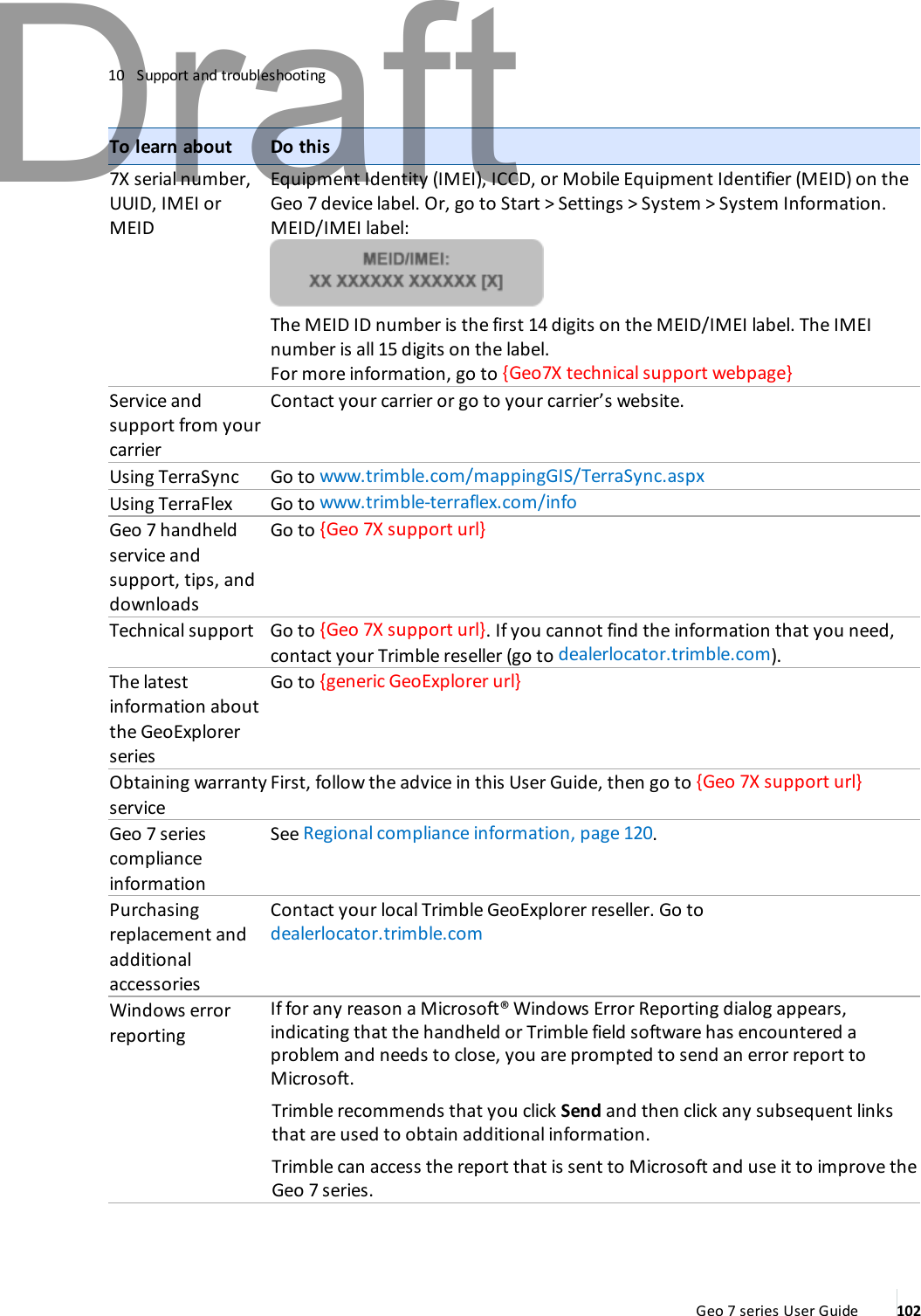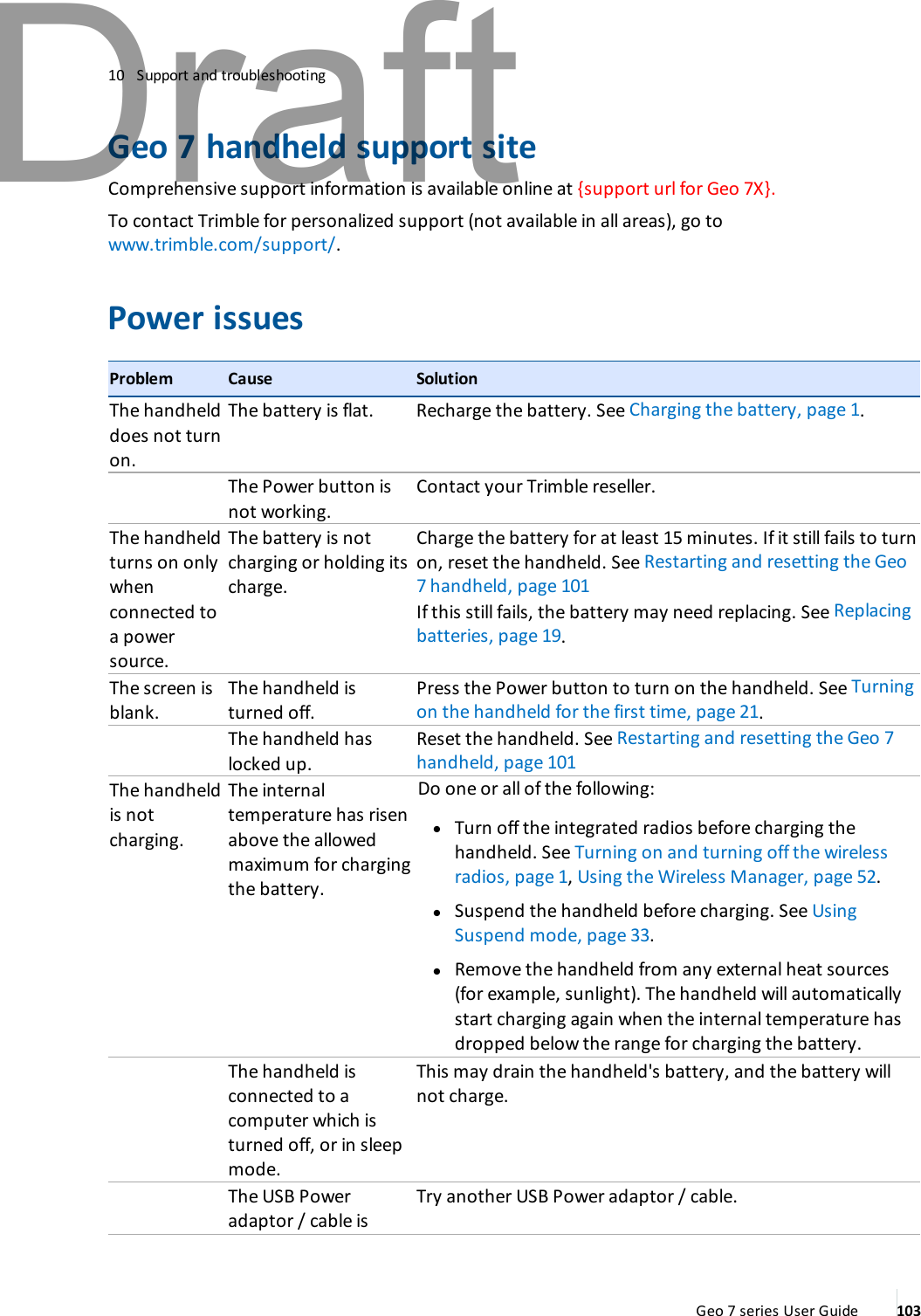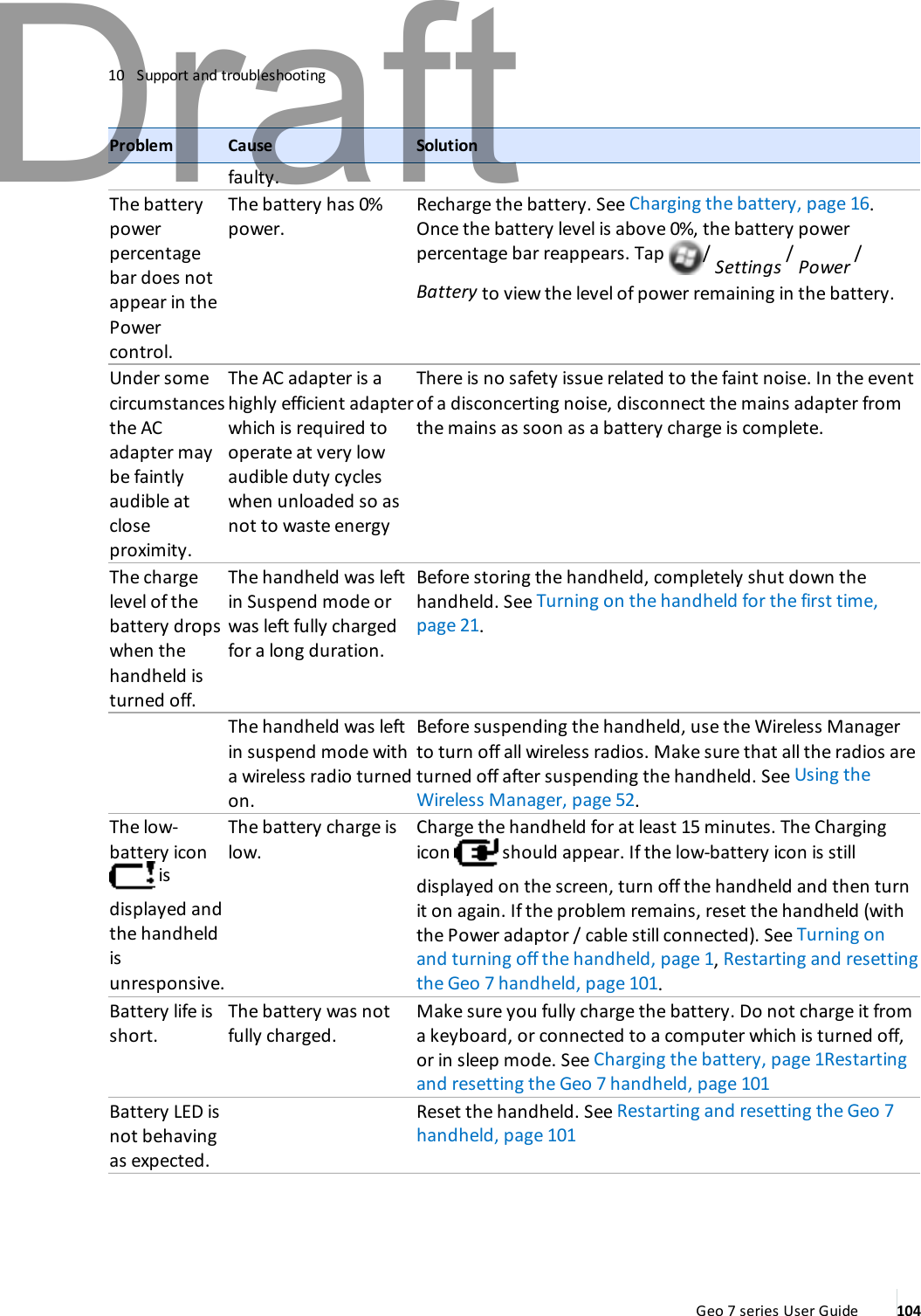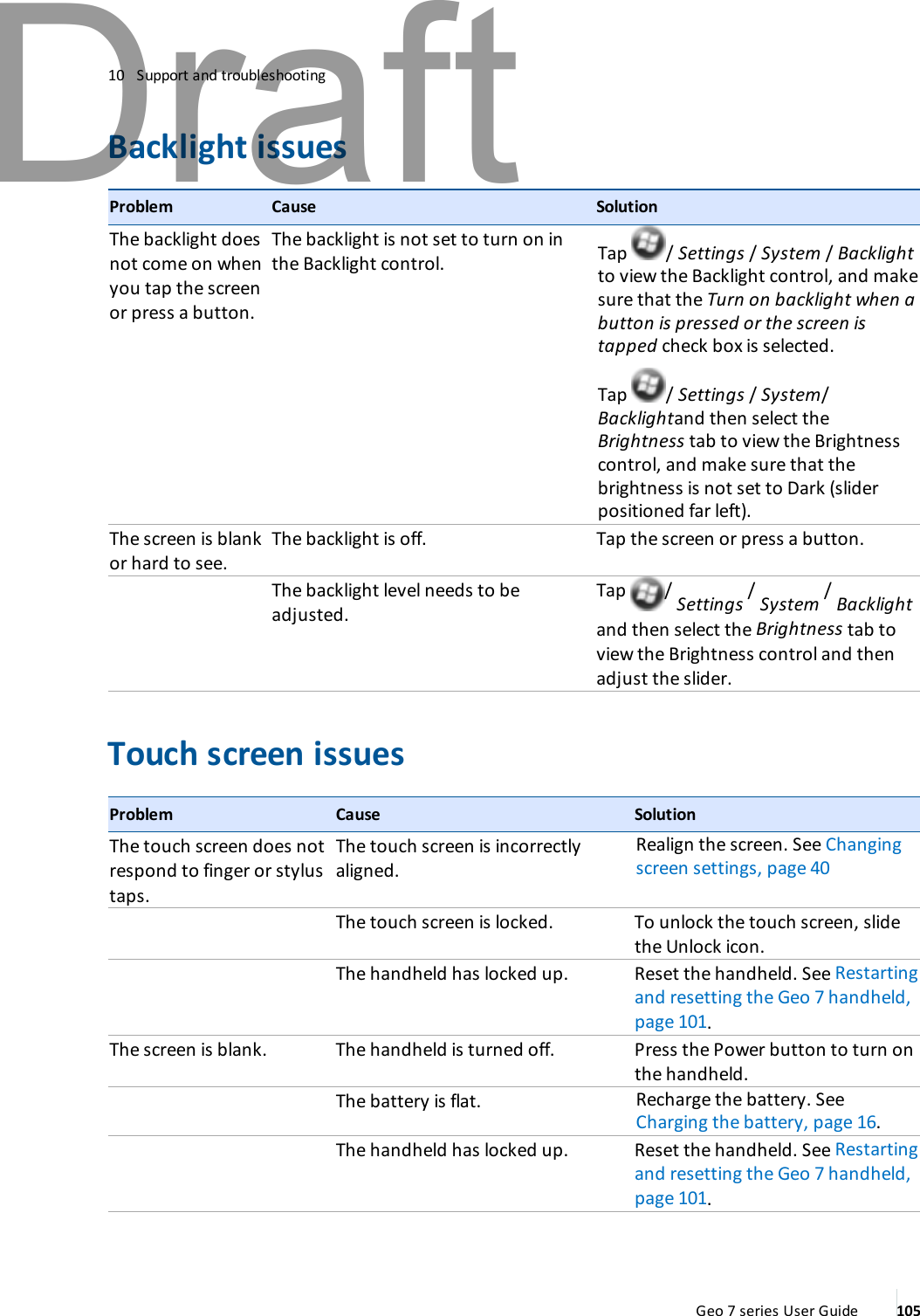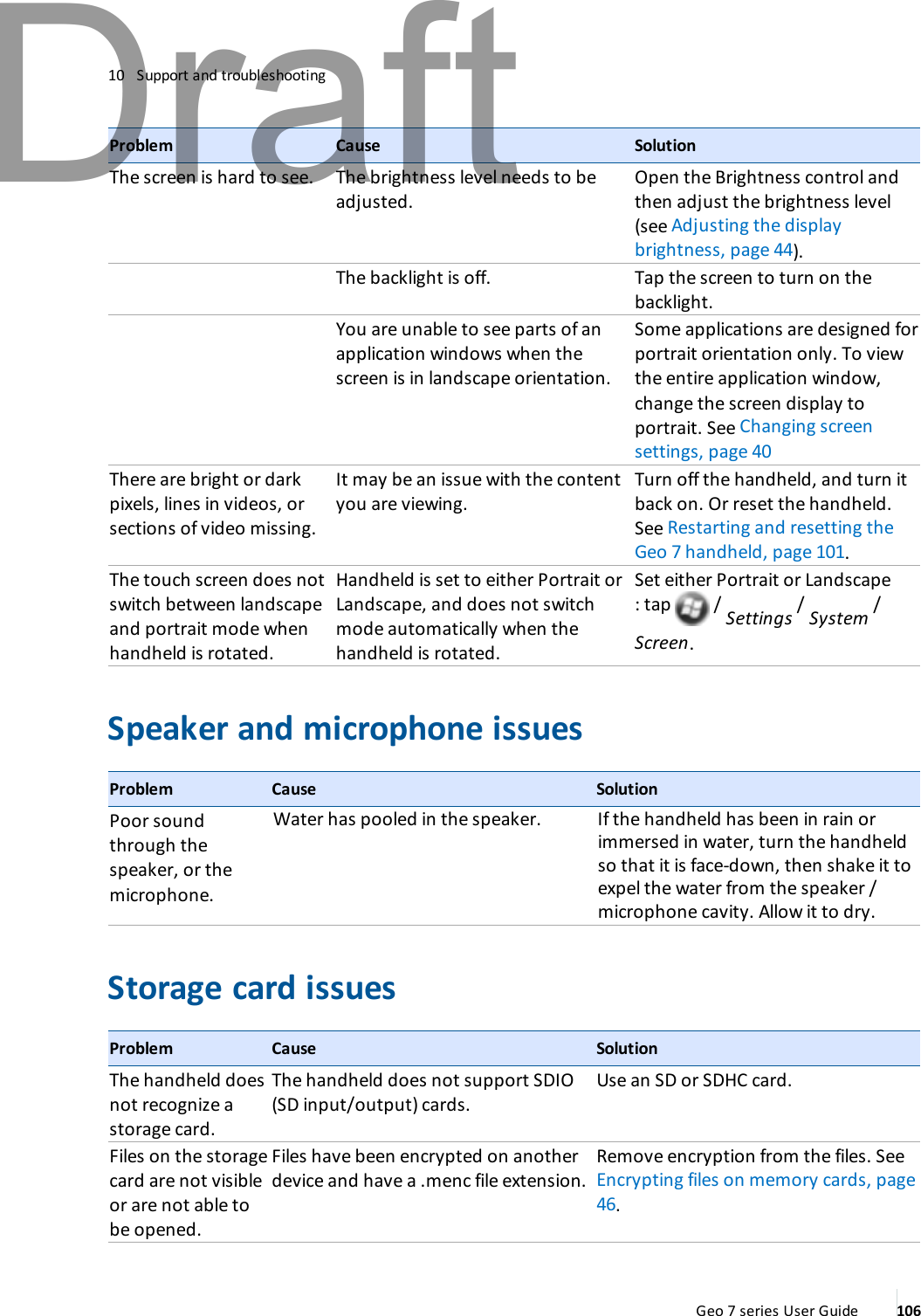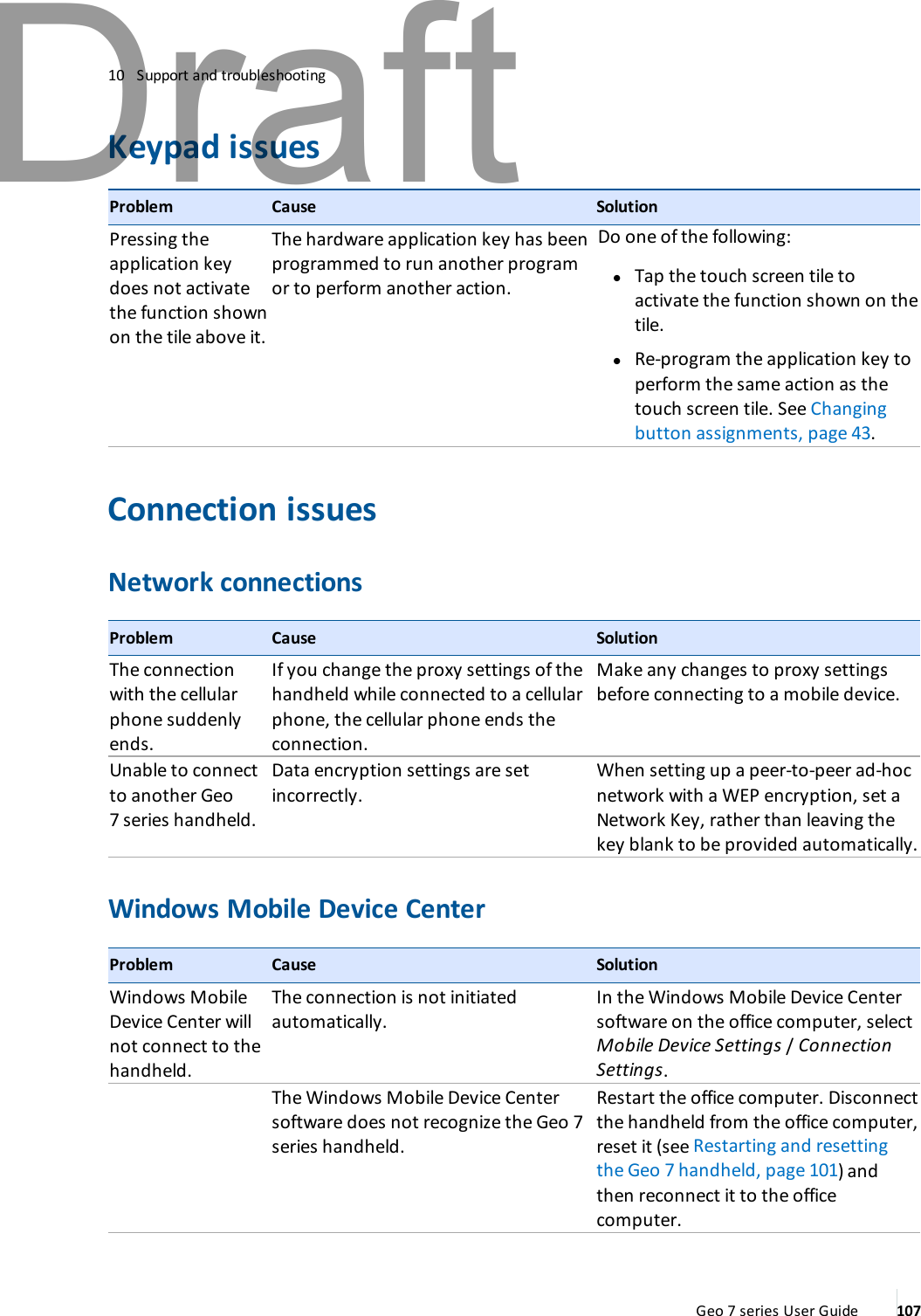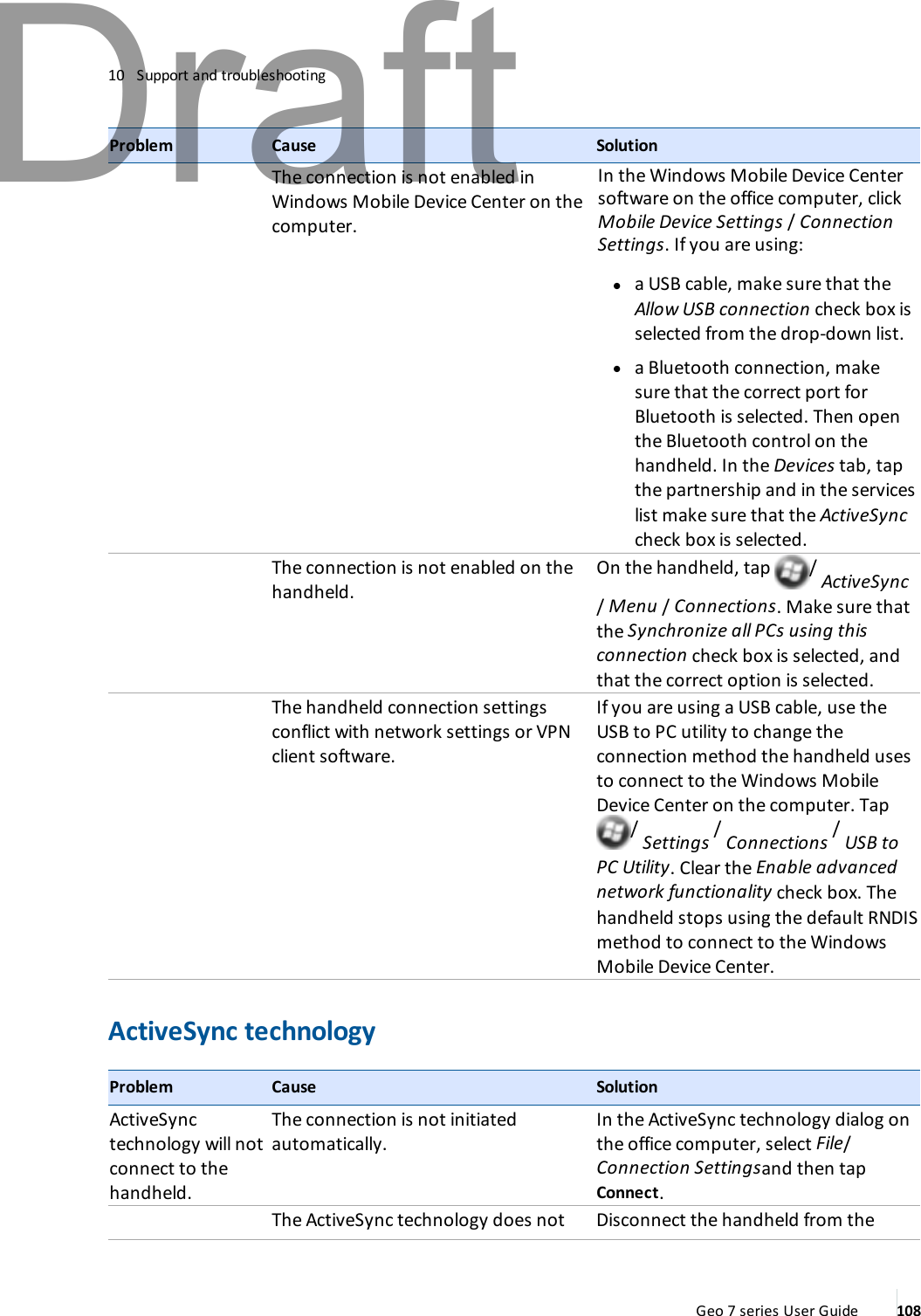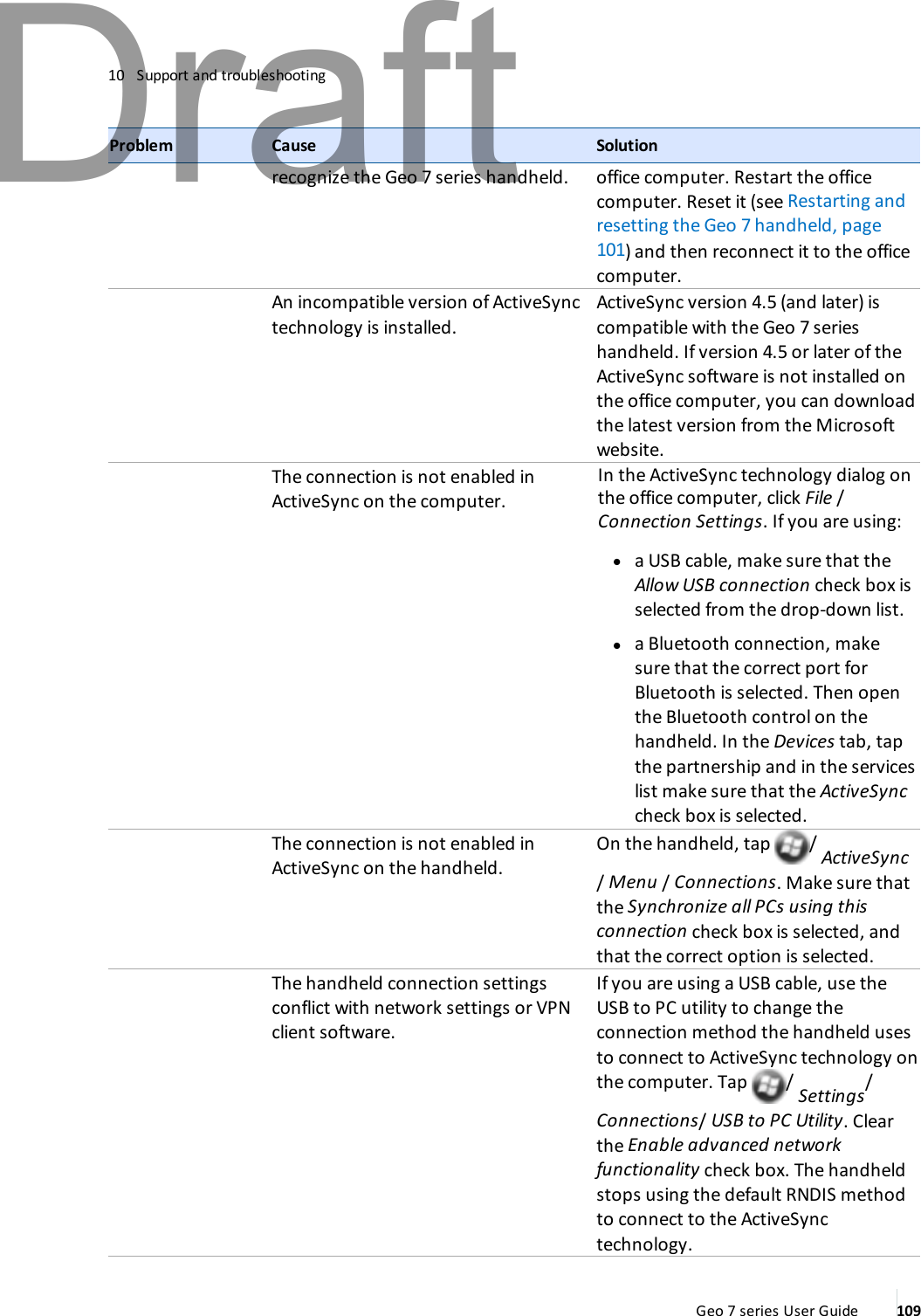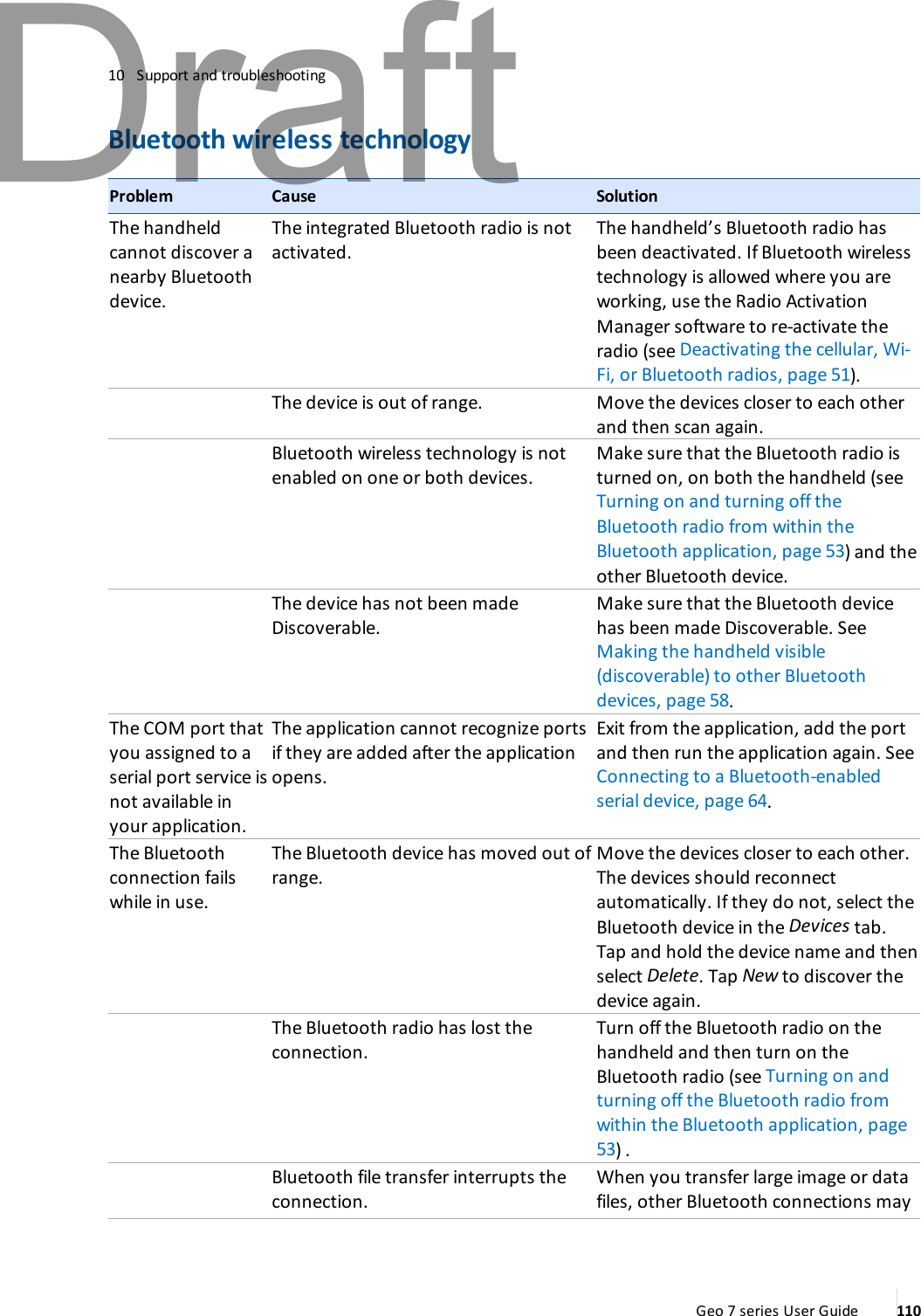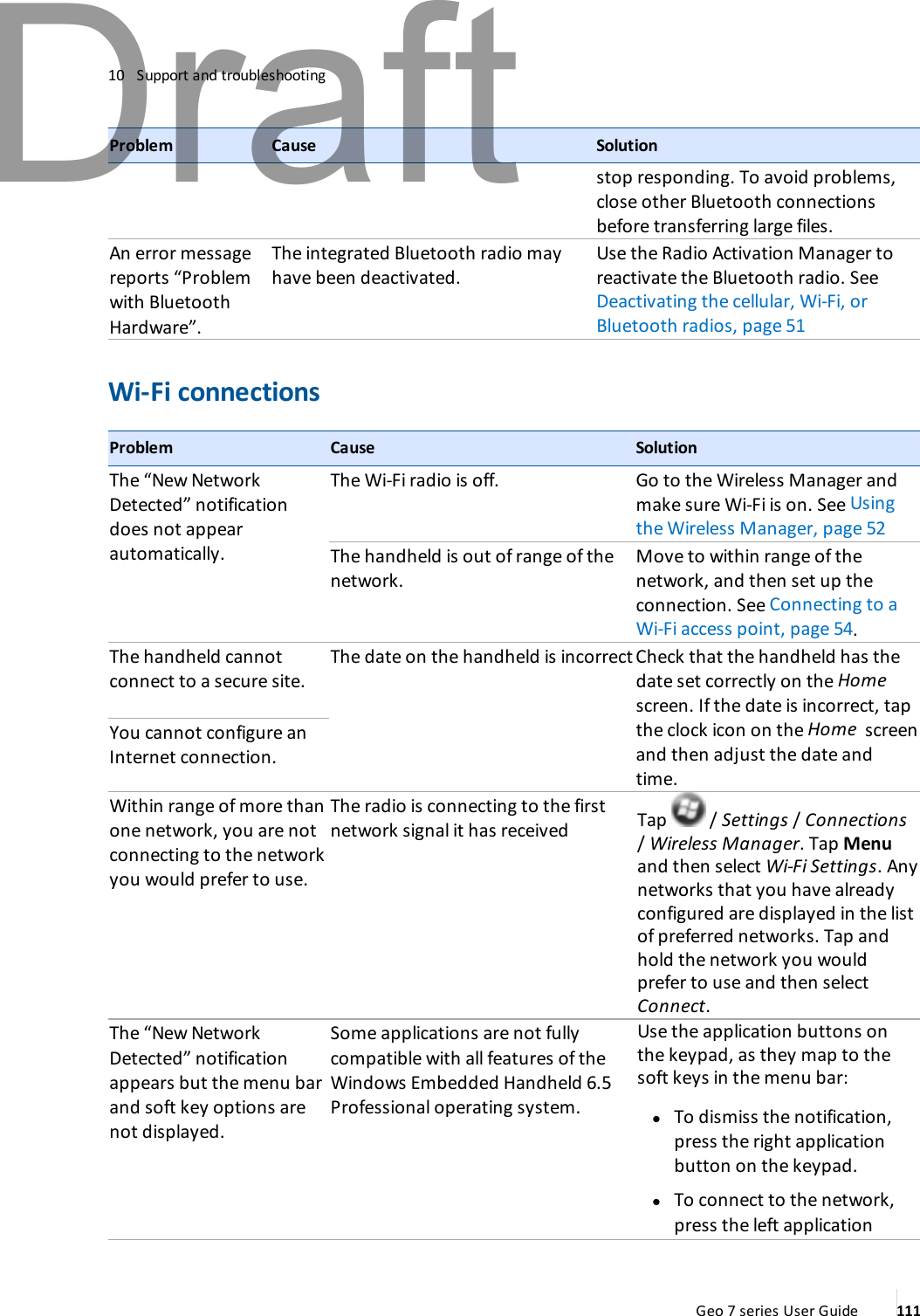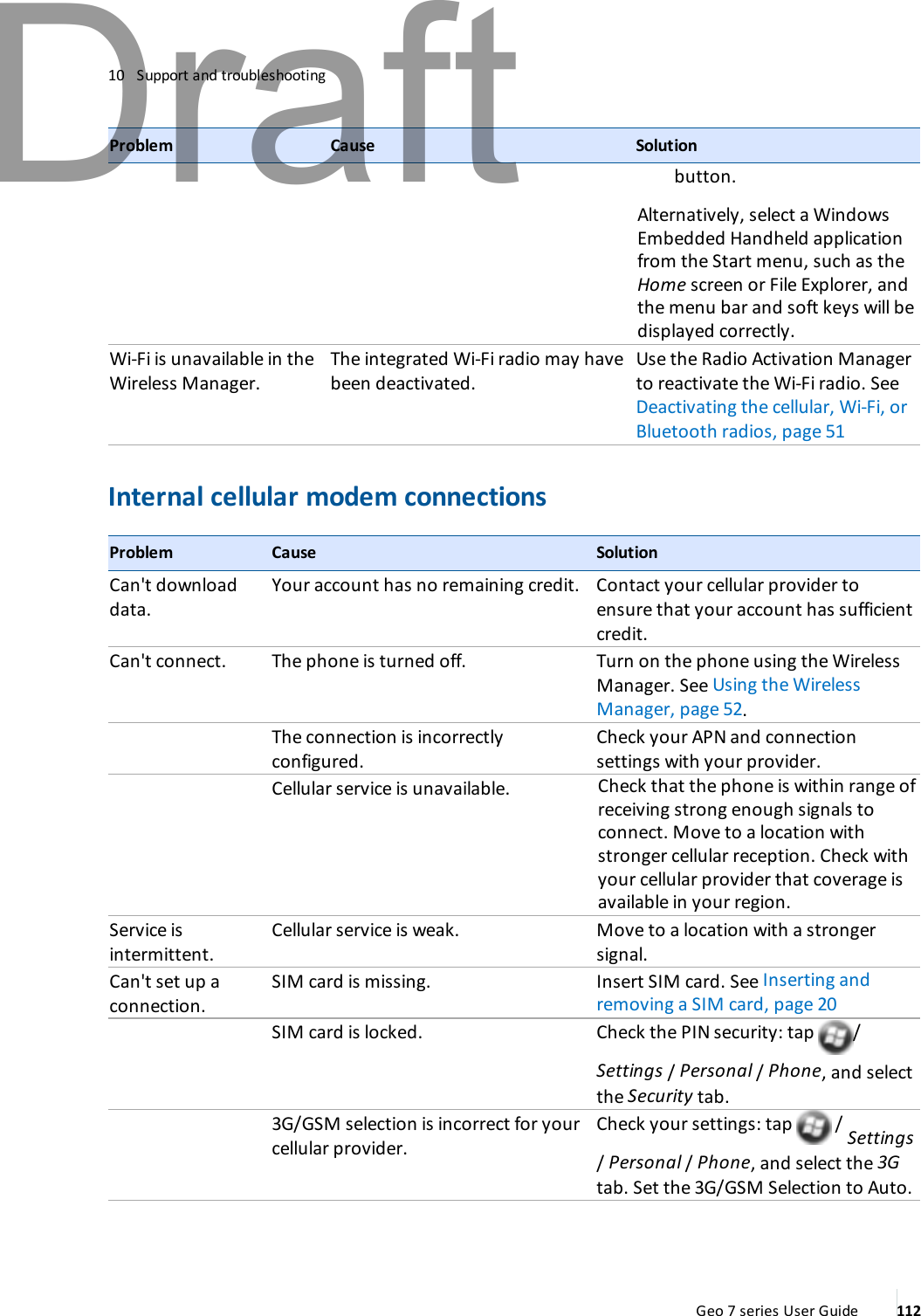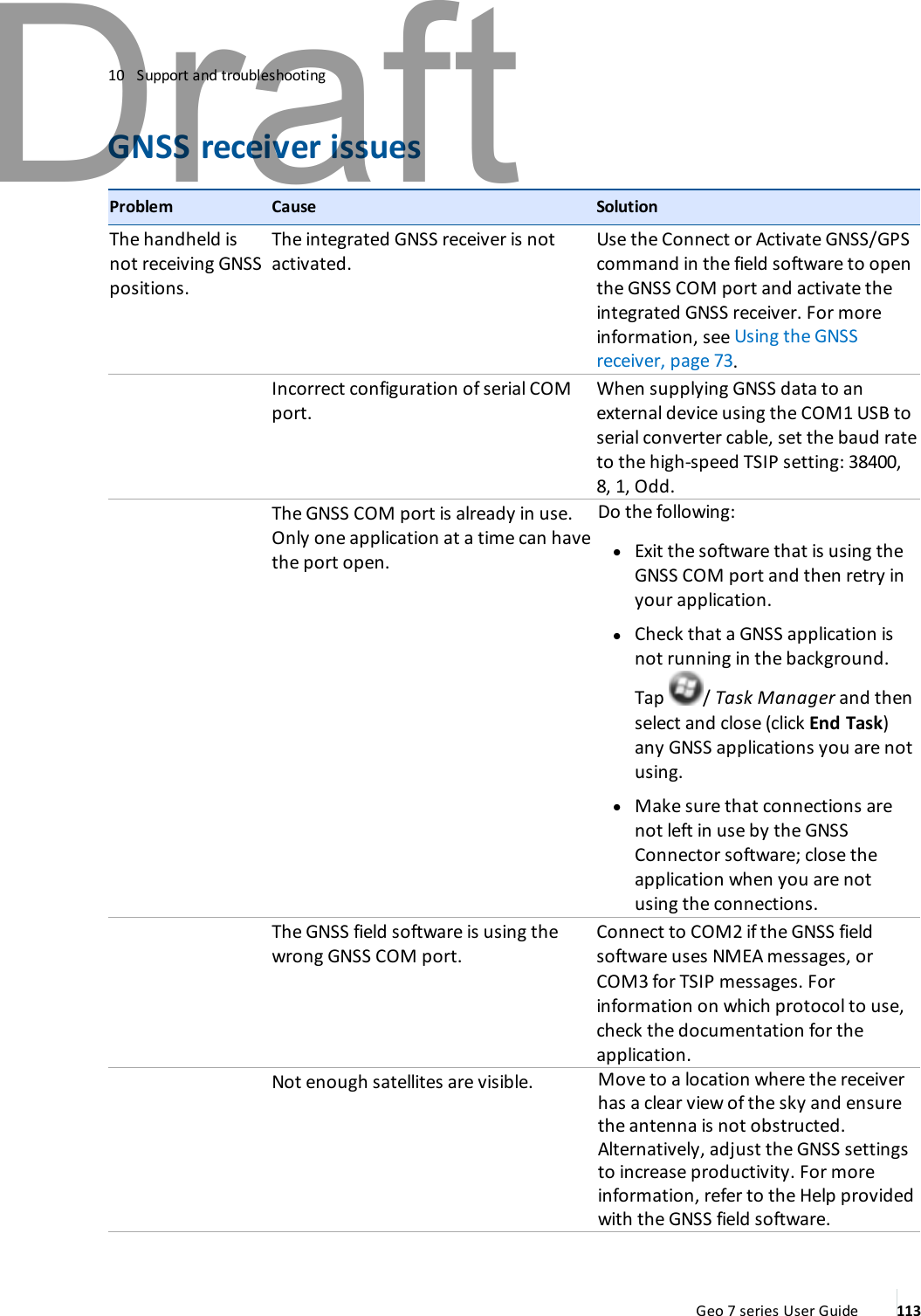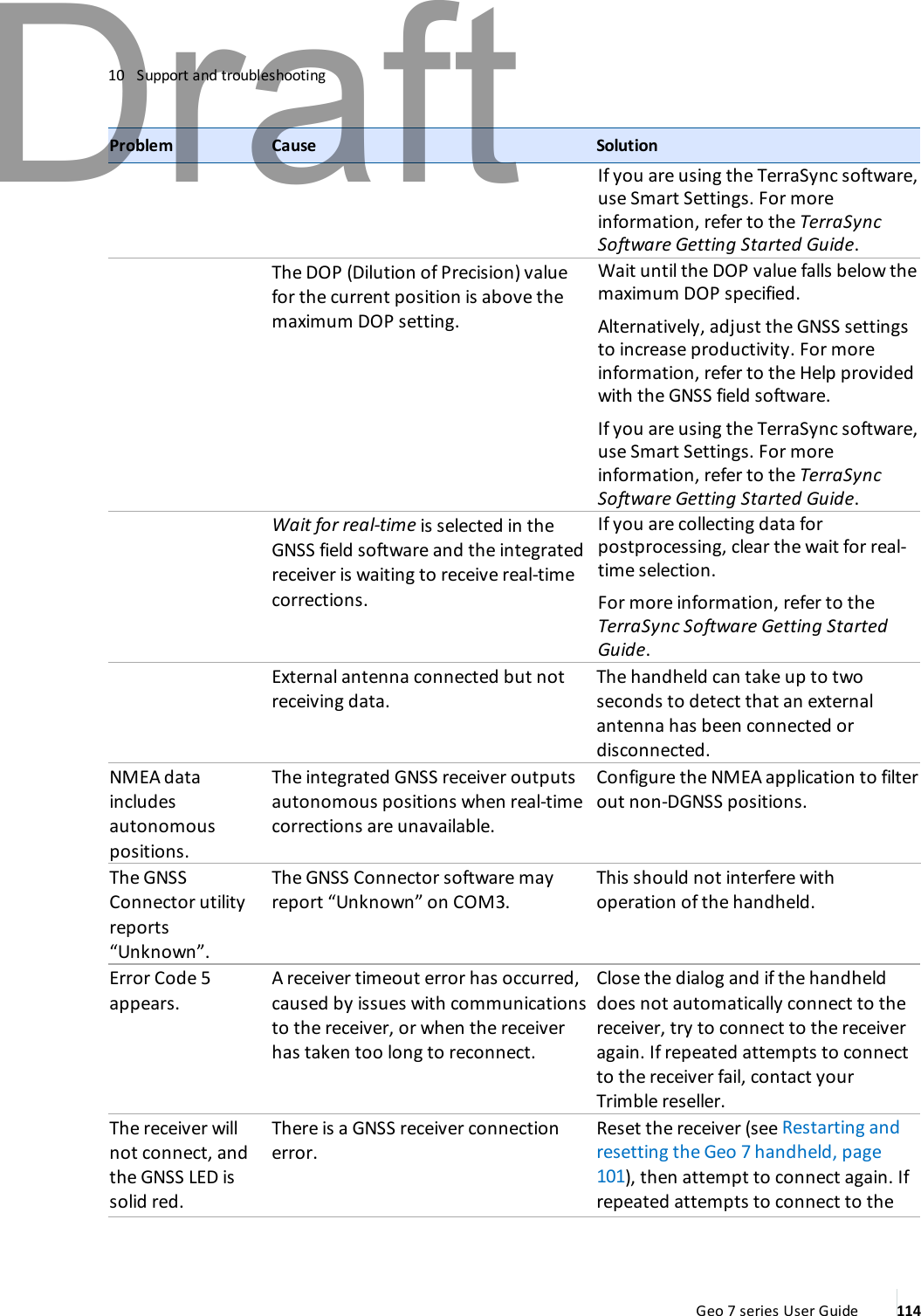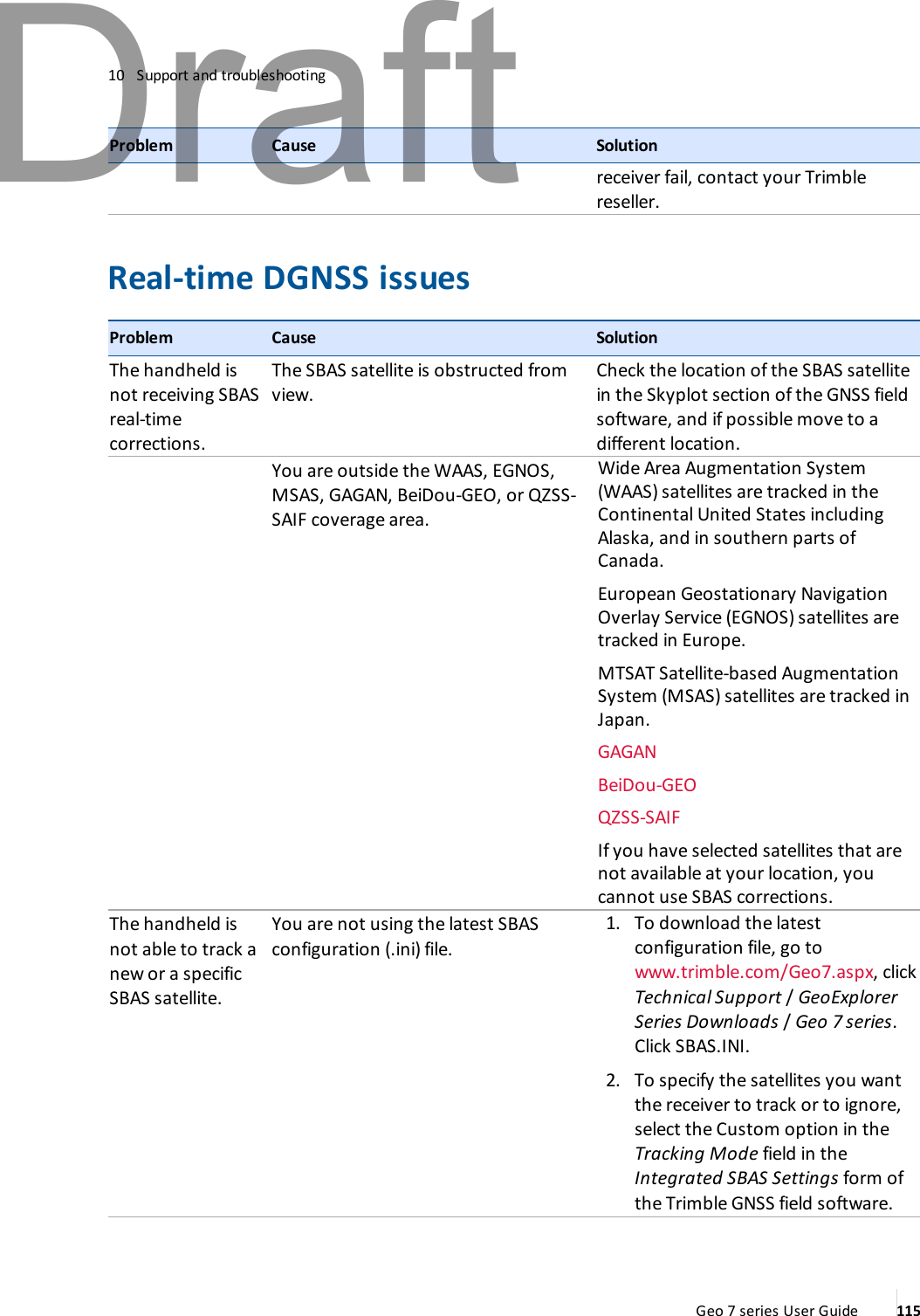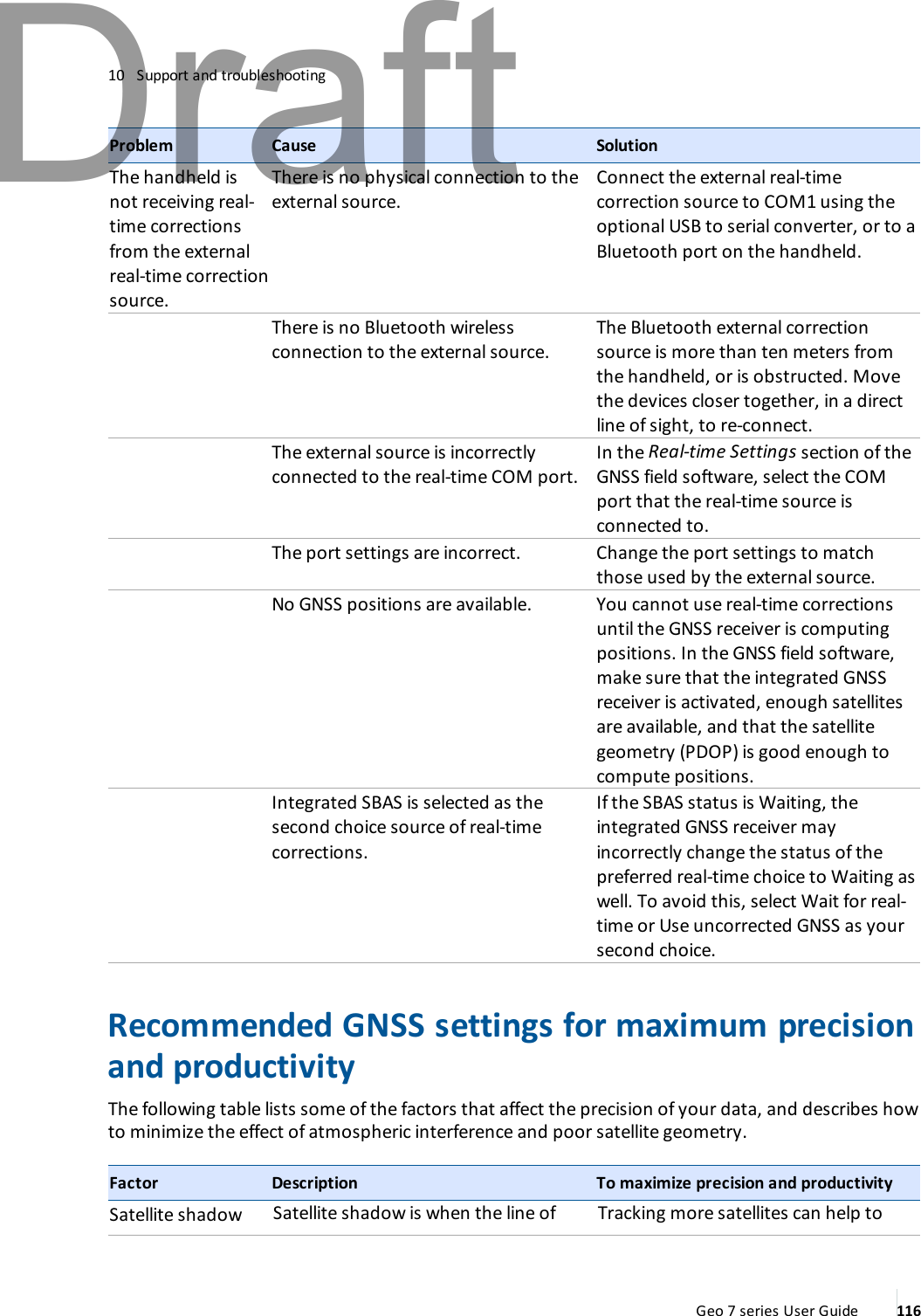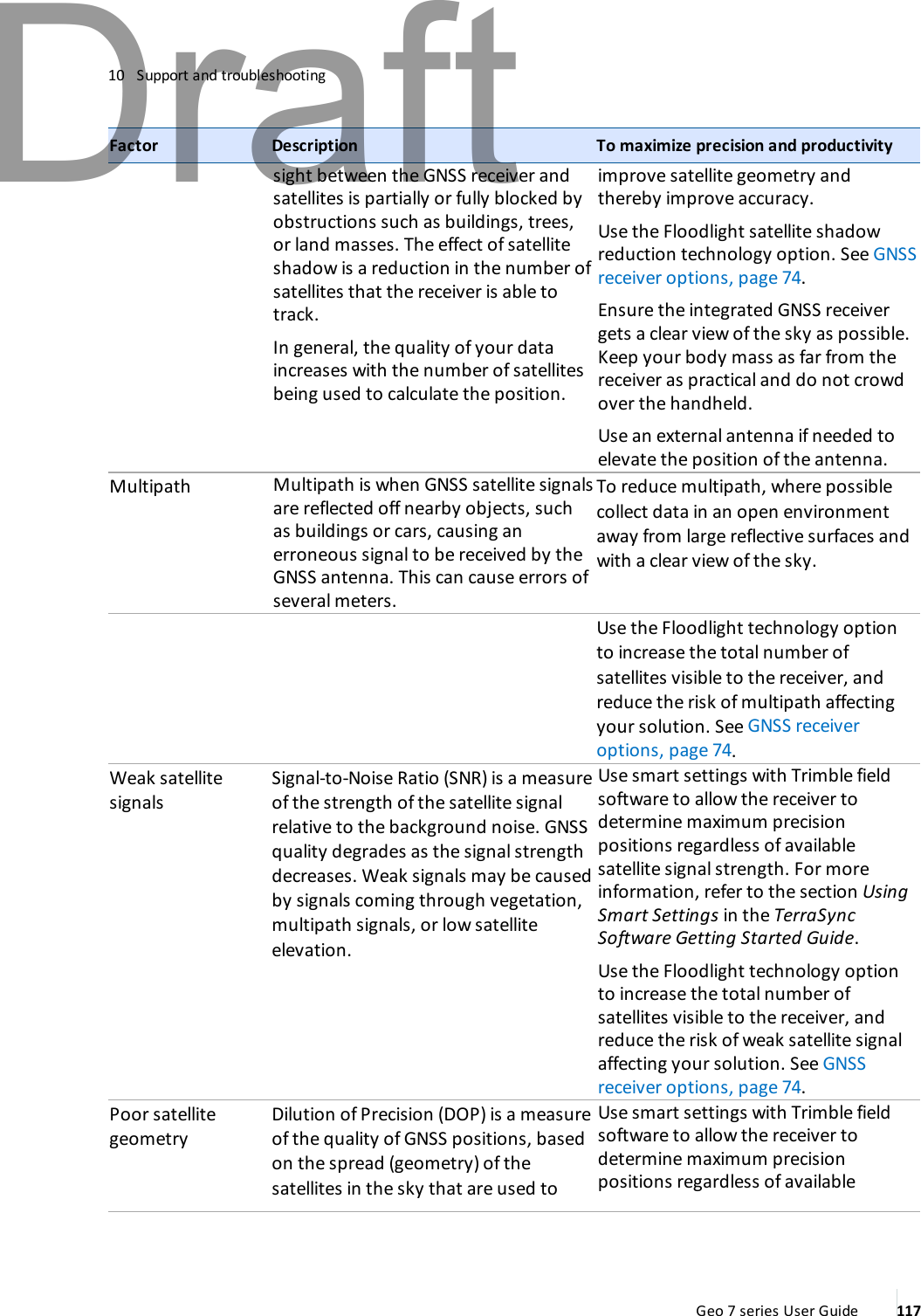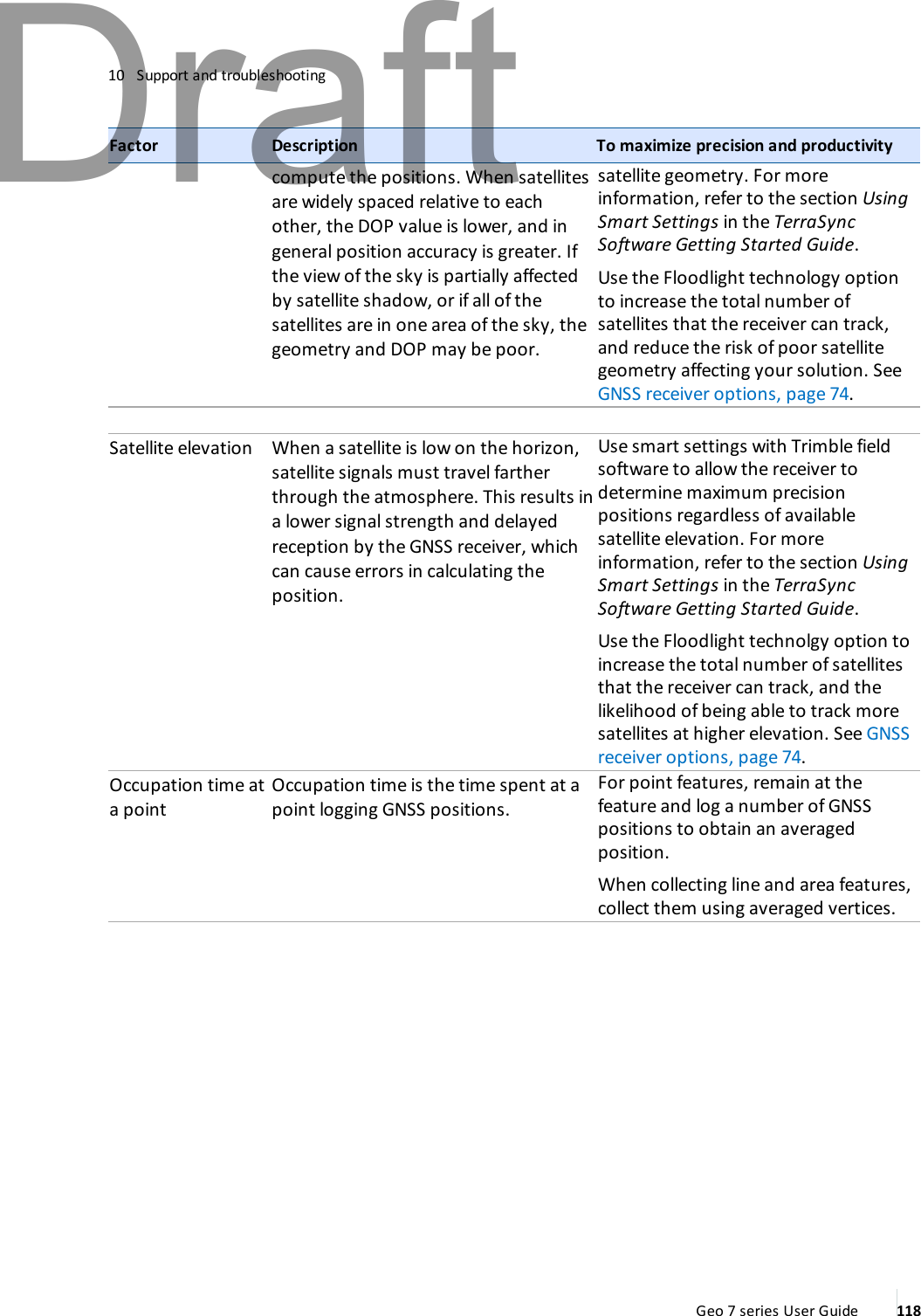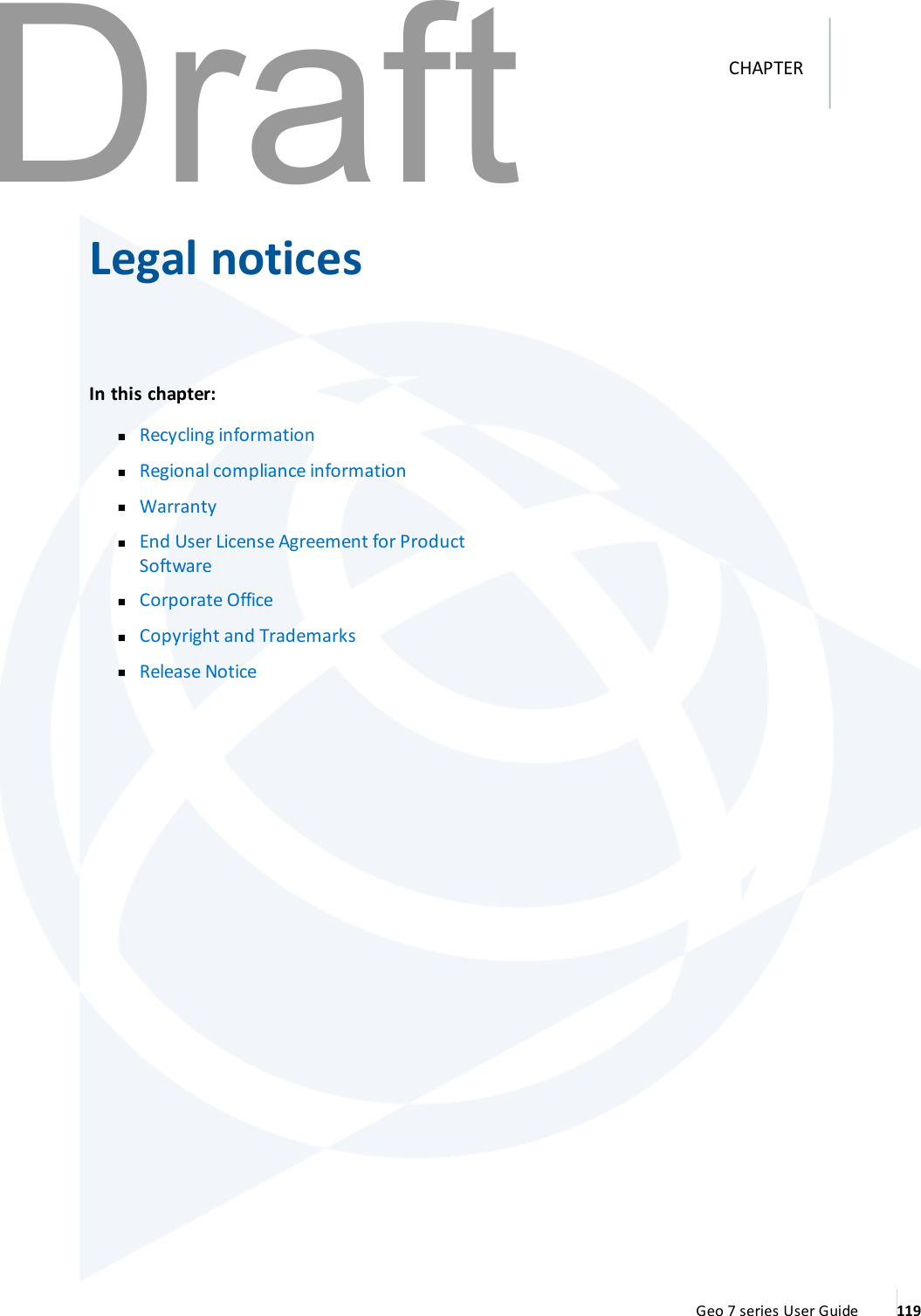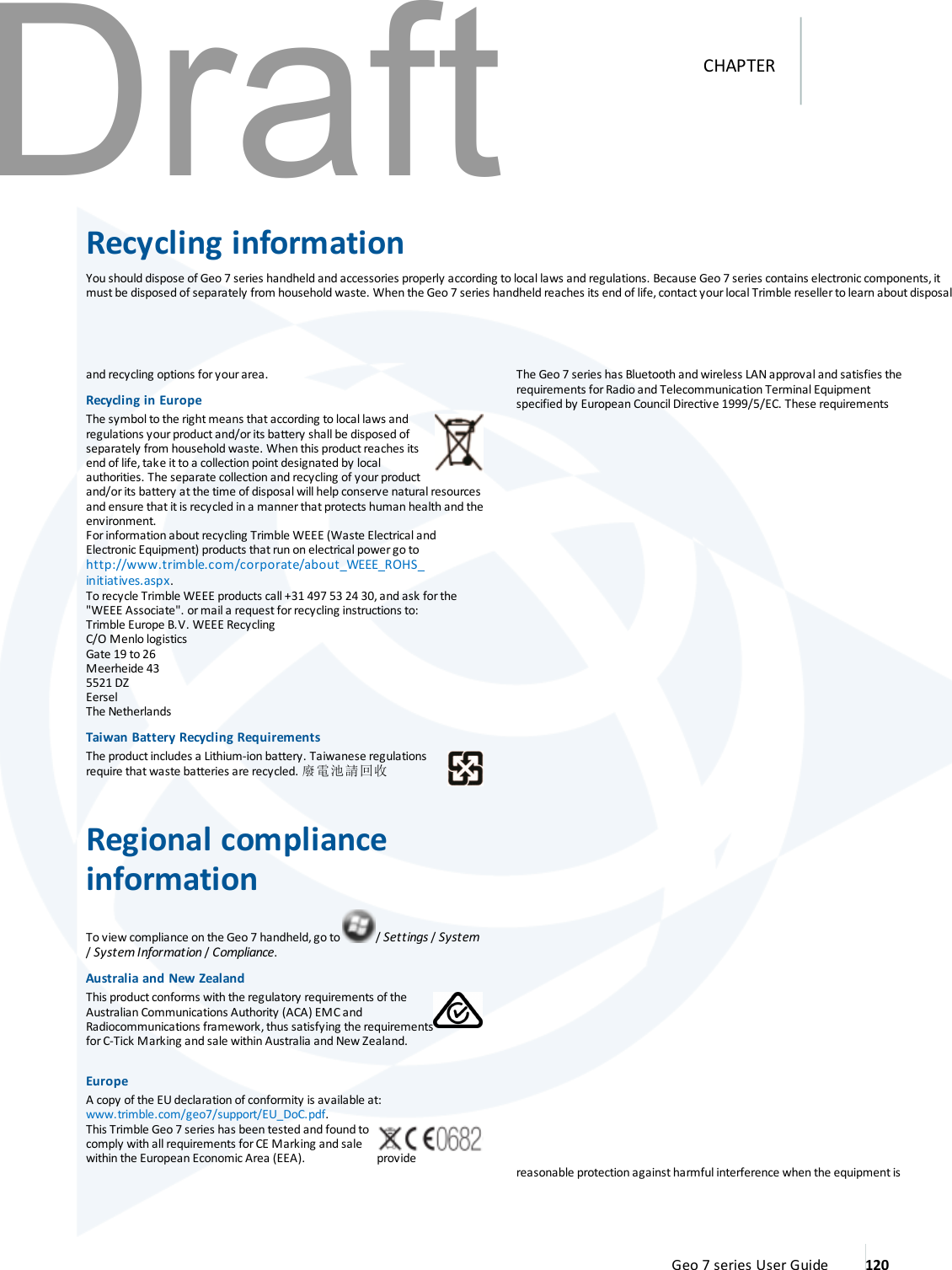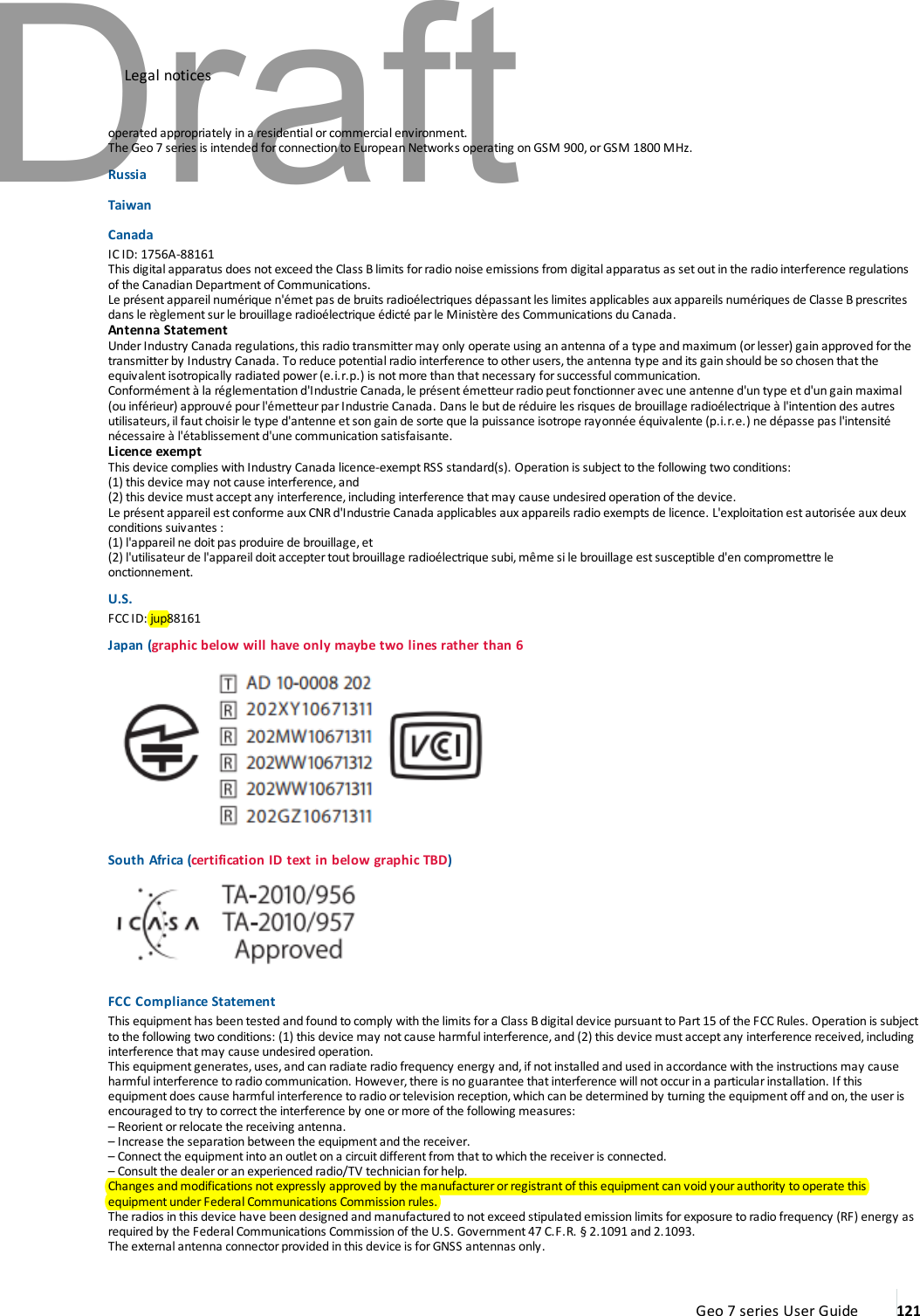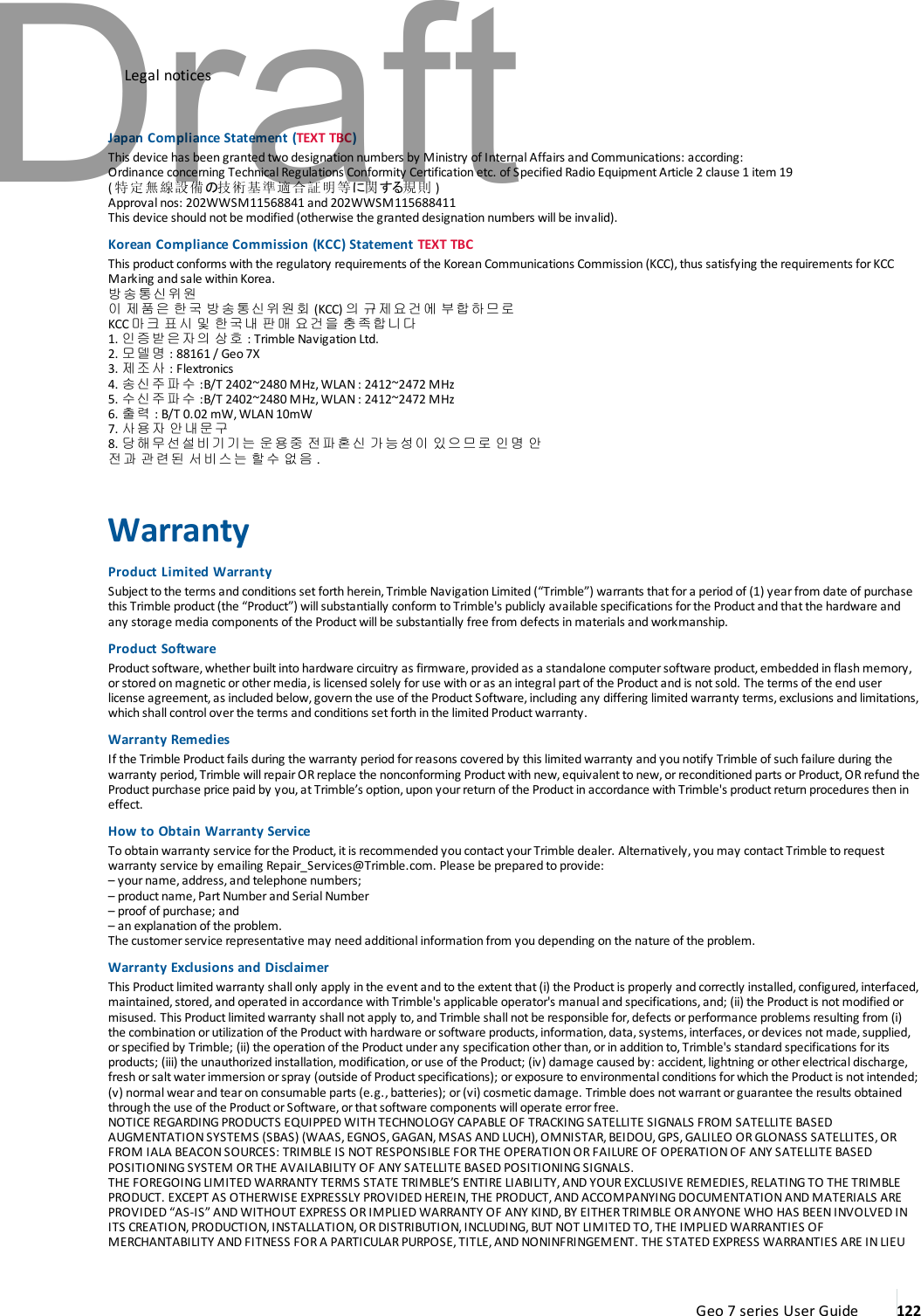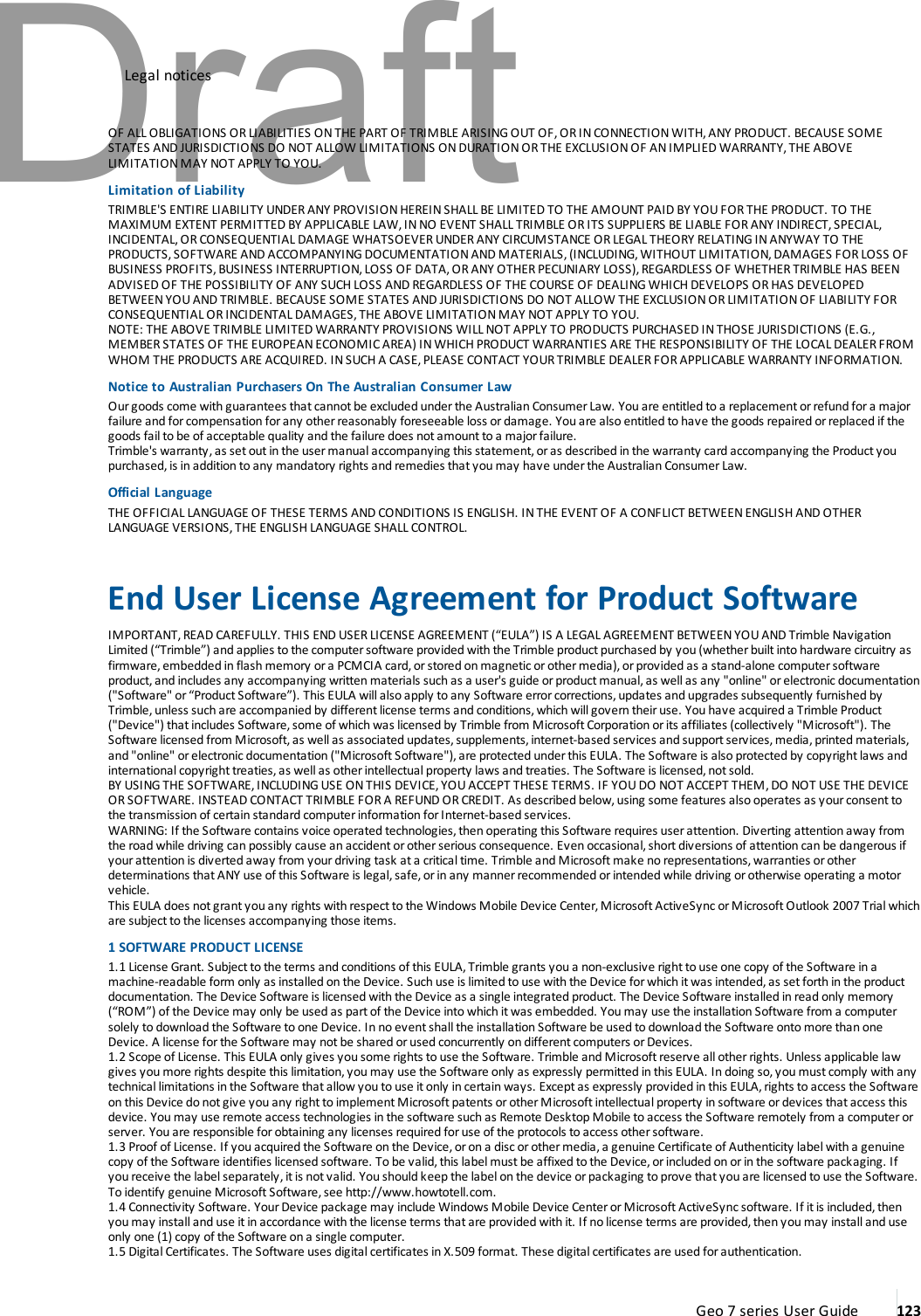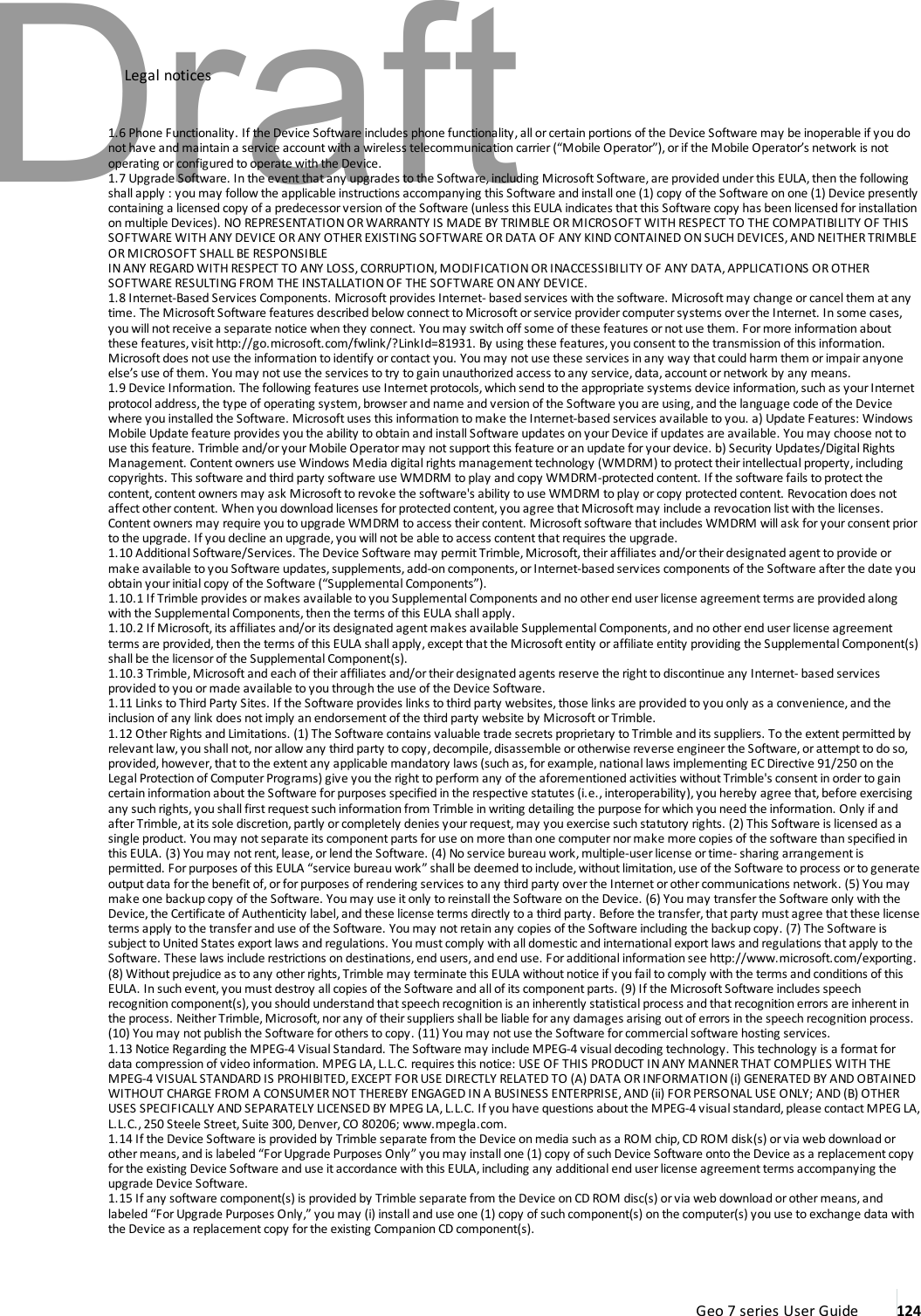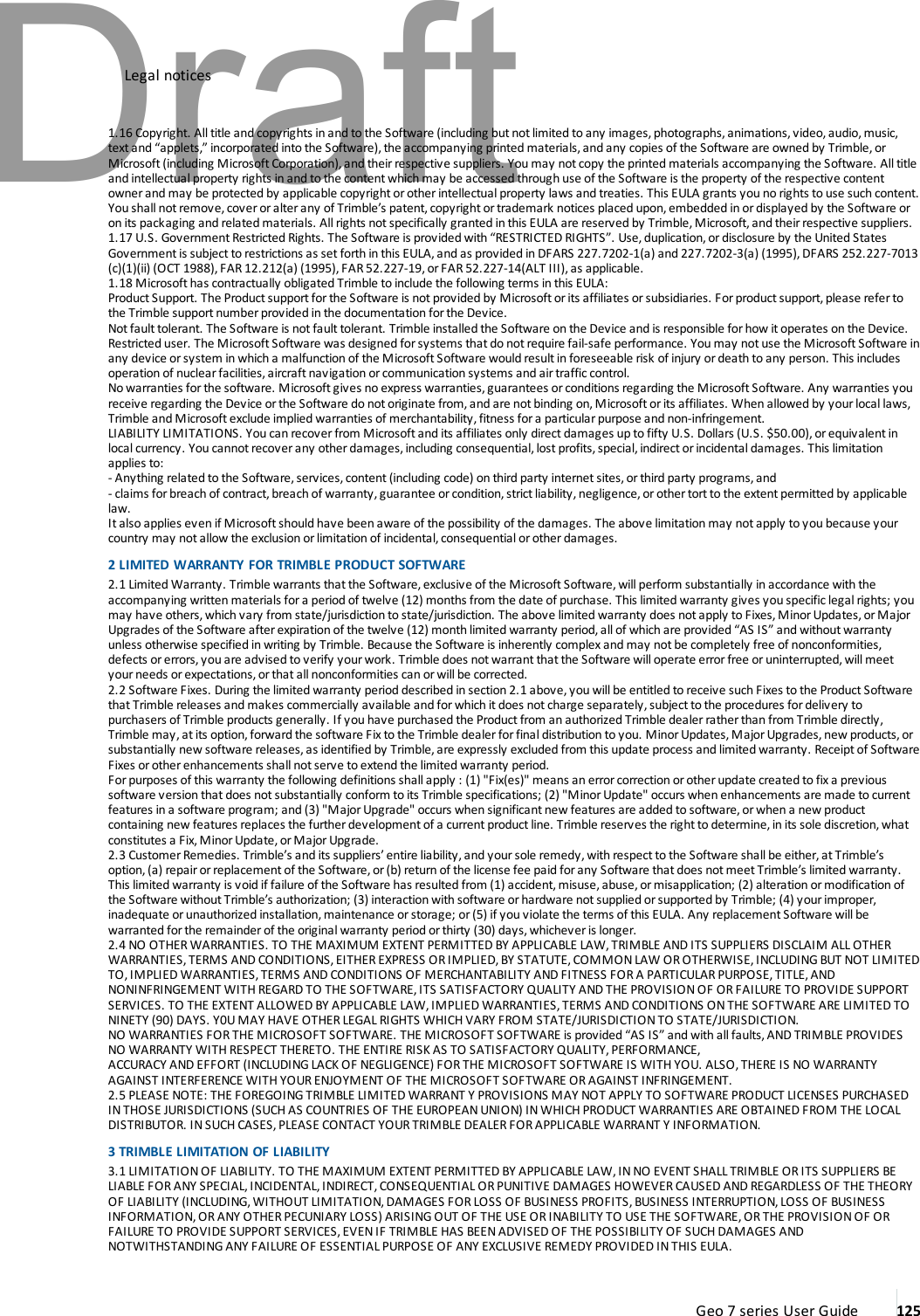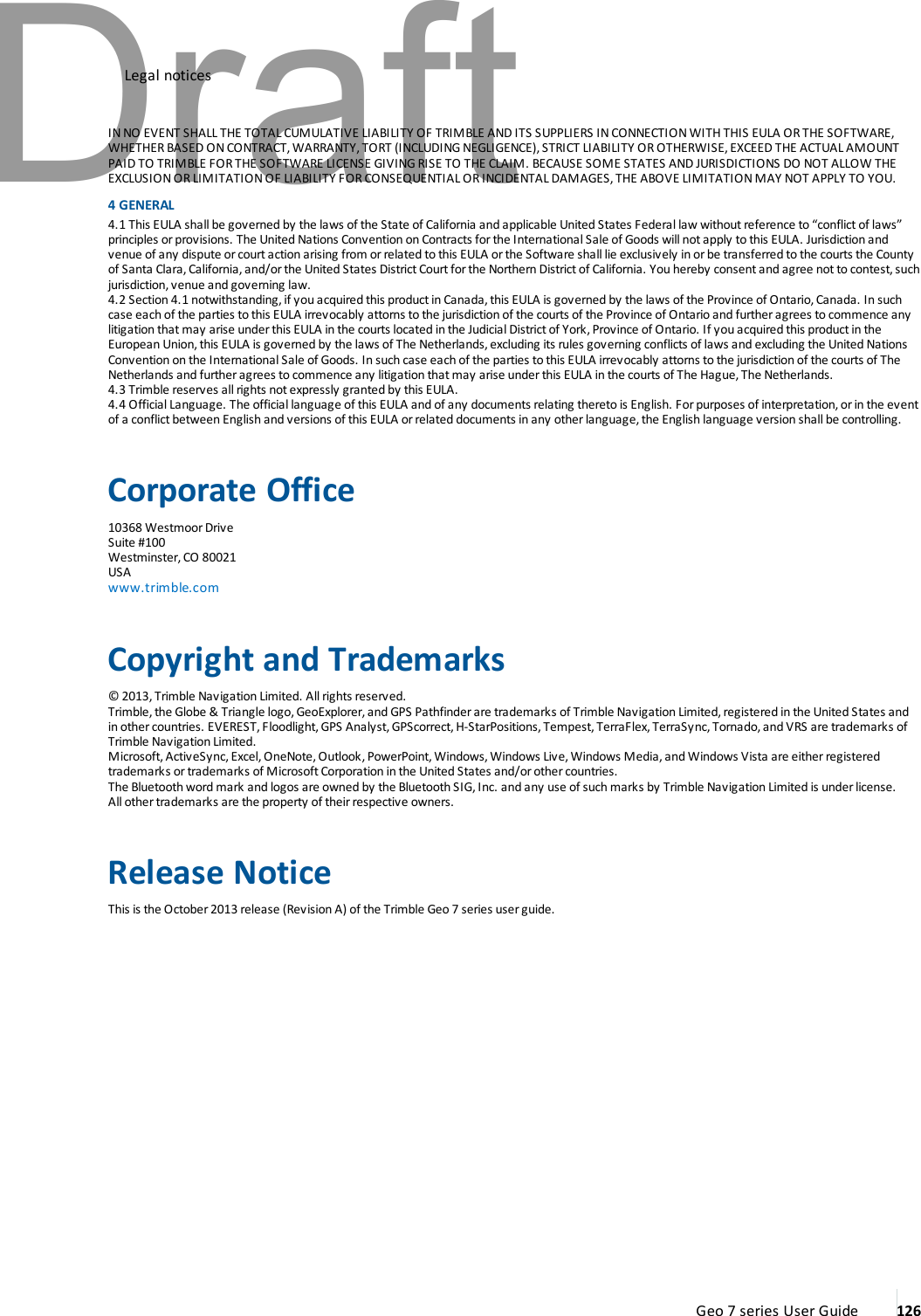Trimble 88161 GeoExplorer(R) 7 Series handheld, Geo 7X User Manual My
Trimble Navigation Ltd GeoExplorer(R) 7 Series handheld, Geo 7X My
Trimble >
Contents
- 1. manual - regulatory portion
- 2. user manual regulatory portion
manual - regulatory portion