Trimble 88161 GeoExplorer(R) 7 Series handheld, Geo 7X User Manual My
Trimble Navigation Ltd GeoExplorer(R) 7 Series handheld, Geo 7X My
Trimble >
Contents
- 1. manual - regulatory portion
- 2. user manual regulatory portion
manual - regulatory portion
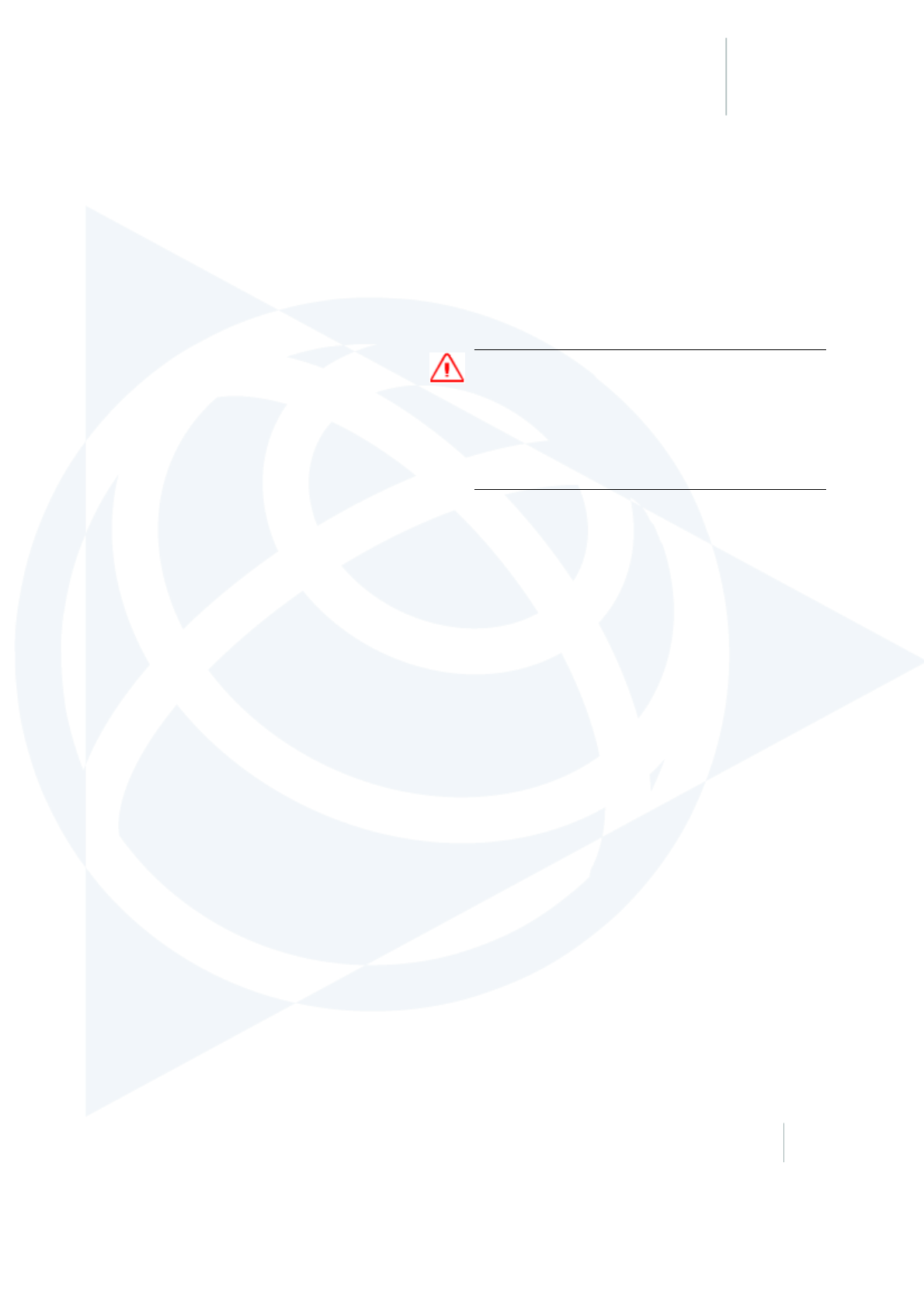
9Important safety information
In this chapter:
nGeo 7 handheld safety information, page 95
nIntegrated Laser Rangefinder module safety
information, page 97
nImportant handling information, page 98
WARNING- Before you use this product, make
sure that you have read and understood all safety
requirements. Failure to follow these safety
instructions could result in fire, electric shock, or
other injury, or damage to the Geo 7 handheld or
other property.
Geo 7 series User Guide 94
9
CHAPTER
Draft
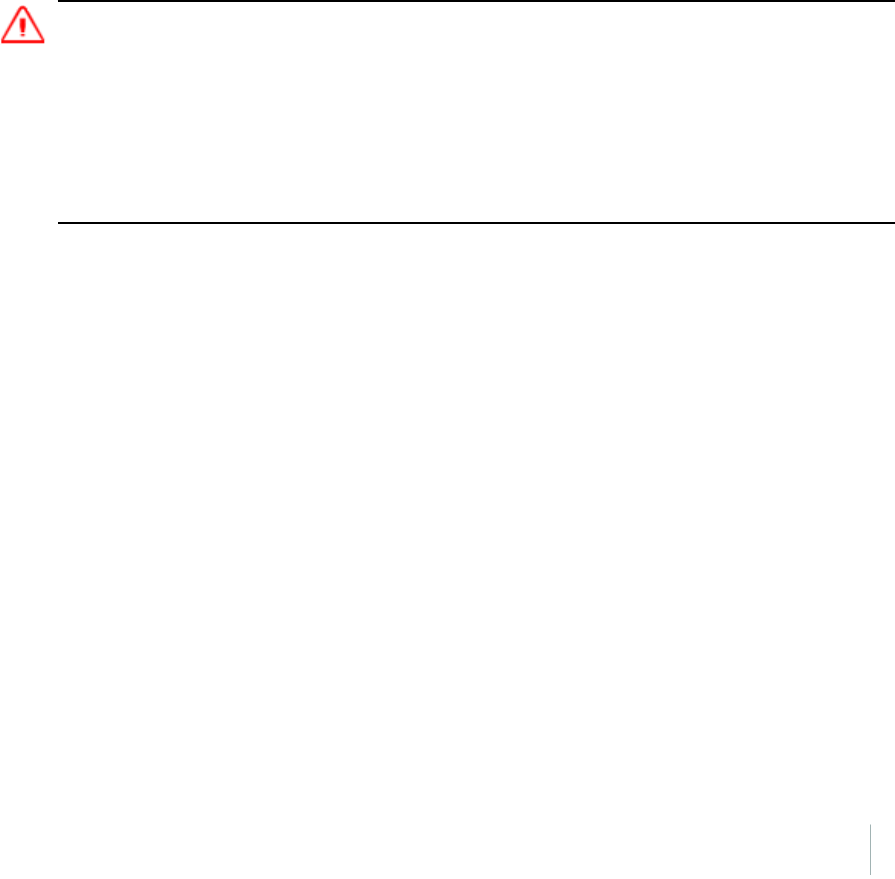
9 Important safety information
Geo 7 handheld safety information
Charging the battery
To charge the handheld’s battery, use only the following authorized Trimble accessories:
lthe Geo 7 series AC power adaptor (PN {xxxxx-xx}) with the correct international plug converter
for your region
lthe Geo 7 series 12V DC power adapter when charging from a 12V vehicle PN {xxxxx-xx}
lanother Trimble branded AC or DC power adaptor designed and approved to work the Geo 7
handheld
Using any other AC adaptor can damage the handheld and may void your warranty. Do not use the
AC adaptor with any other product.
For more information, see Charging the battery, page 16.
WARNING - To use power adaptors safely:
- Ensure the input voltage on the adaptor matches the voltage and frequency in your location.
- Make certain that the adaptor has prongs compatible with your outlets.
- Do not use the adaptor in wet outdoor areas .
- Unplug the AC adaptor from power when not in use.
- Do not short the output connector.
- Be aware that there are no user-serviceable parts in this product.
- If the adaptor becomes damaged, replace it with a new Trimble adaptor.
Exposure to radio frequency radiation from Bluetooth and Wi-Fi
transmitters
The Geo 7 series is approved as a portable device with respect to Radio Frequency (RF) exposure
compliance. The radiated output power of the internal wireless radio transmitters is less than 100
milliwatt, which results in exposure levels far below the FCC radio frequency exposure limits, even
when operated in close proximity to the body. The internal wireless radios operate within guidelines
found in international radio frequency safety standards and recommendations, which reflect the
consensus of the international scientific community. Trimble therefore believes the internal wireless
radios are safe for use by users. The level of electromagnetic energy emitted is hundreds of times
lower than the electromagnetic energy emitted by wireless devices such as mobile phones.
However, the use of wireless radios may be restricted in some situations or environments, such as
on aircraft. If you are unsure of restrictions, you are encouraged to ask for authorization before
turning on the wireless radios.
Geo 7 series User Guide 95
Draft
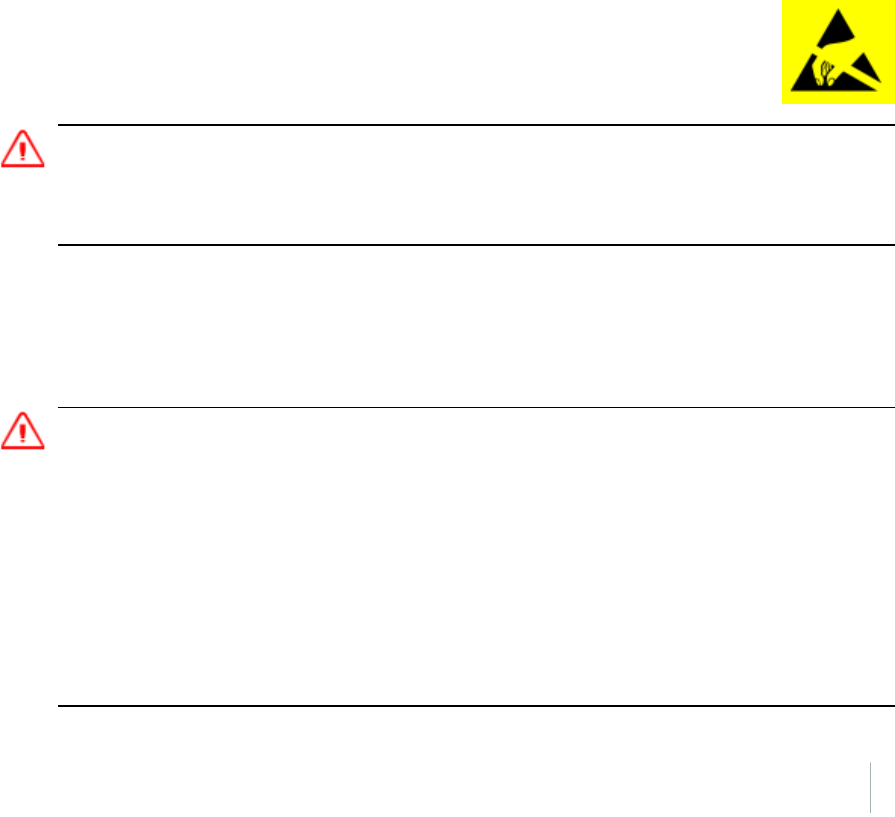
9 Important safety information
Exposure to radio frequency radiation from cellular wireless
transmitters
The Geo 7 series handhelds are equipped with wireless cellular modem radios and have been
designed and manufactured to meet safety requirements for limiting exposure to radio waves.
When used in accordance with the instructions set forth in this manual, the equipment has been
independently verified to not exceed the emission limits for safe exposure to radio frequency (RF)
energy as specified by the Federal Communications Commission of the U.S. Government in 47 CFR
§2.1093.
These limits are part of comprehensive guidelines and establish permitted levels of RF energy for the
general population. The guidelines are based on standards that were developed by independent
scientific organization through periodic and thorough evaluation of scientific studies. The standards
include a substantial safety margin designed to assure the safety of all persons, regardless of age
and health.
For body worn operation, ensure the device position is a minimum of 1.0 cm from your body when
the device is switched on, with no metal structures contained in the carrying accessory.
Electrostatic discharge
The Geo 7 series is designed for outdoor conditions; however under conditions of low
humidity extremely high voltage discharge events are possible. Users are advised that
the risk of causing discharge to sensitive electronics can be minimised by avoiding
finger contact to the connectors on the sides of the unit.
WARNING - Static electricity can harm electronic components inside your handheld. To prevent
static damage:
- Discharge static electricity from your body before you touch any of the electronic components inside your device,
such as a memory module. You can do so by touching an unpainted metal surface.
Battery
Charge the battery before using it for the first time. If the battery has been stored for longer than six
months, charge it before use. See Charging the battery, page 16
WARNING - Do not damage the rechargeable Lithium-ion battery. A damaged battery can cause an explosion or
fire, and can result in personal injury and/or property damage. To prevent injury or damage:
–Do not use or charge the battery if it appears to be damaged. Signs of damage include, but are not limited to,
discoloration, warping, and leaking battery fluid.
–Do not store or leave your device near a heat source such as near a fireplace or other heat-generating
appliance, or otherwise expose it to temperatures in excess of 70 °C (158 °F) such as on a vehicle dashboard.
When heated to excessive temperatures, battery cells could explode or vent, posing a risk of fire.
–Do not immerse the battery in water.
–Do not use or store the battery inside a vehicle during hot weather.
–Do not drop or puncture the battery.
–Do not open the battery or short-circuit its contacts.
Geo 7 series User Guide 96
Draft
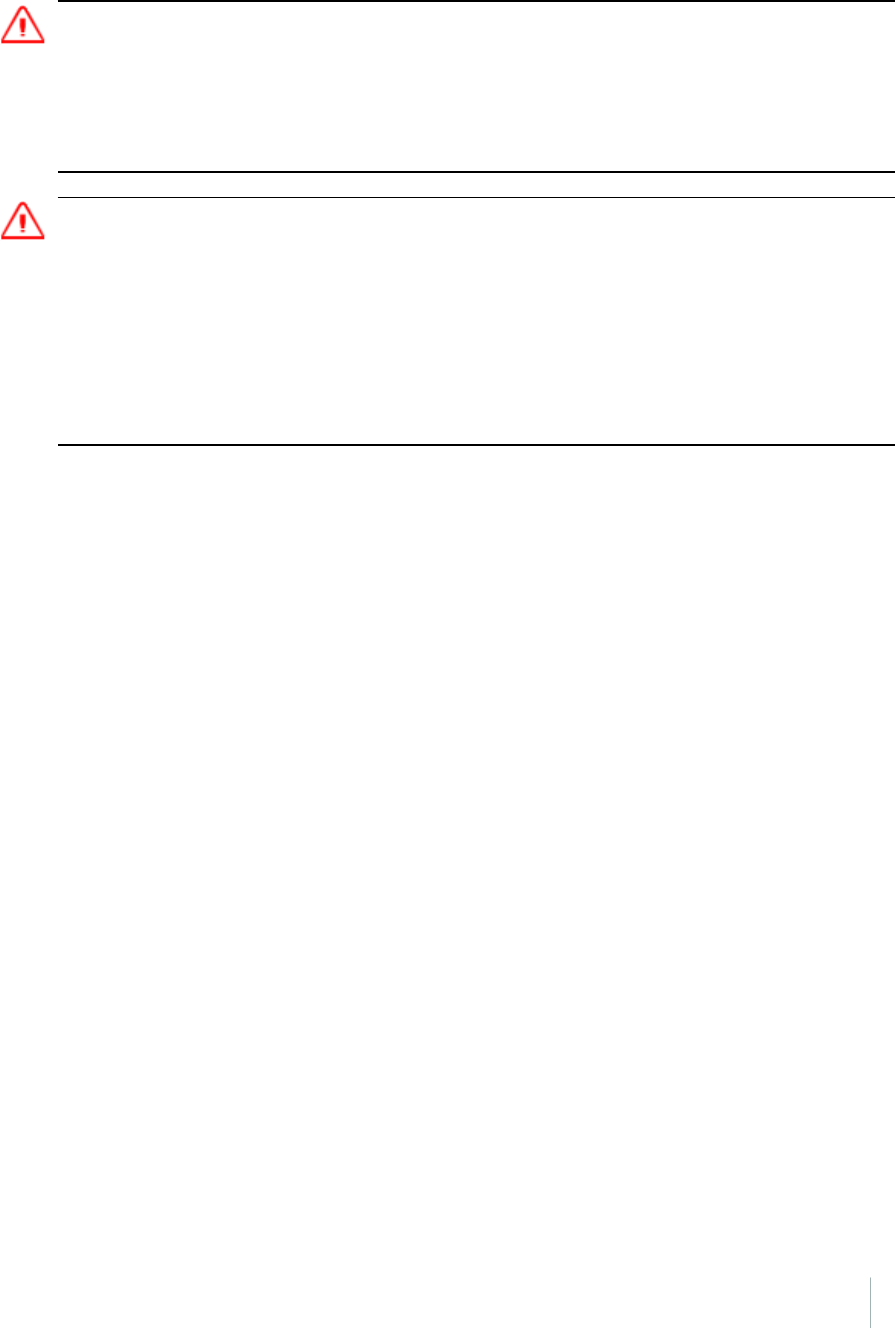
9 Important safety information
WARNING -Avoid contact with the rechargeable Lithium-ion battery if it appears to be leaking. Battery fluid is
corrosive, and contact with it can result in personal injury and/or property damage. To prevent injury or damage:
–If the battery leaks, avoid contact with the battery fluid.
–If battery fluid gets into your eyes, immediately rinse your eyes with clean water and seek medical attention.
Do not rub your eyes!
–If battery fluid gets onto your skin or clothing, immediately use clean water to wash off the battery fluid.
WARNING -Charge and use the rechargeable Lithium-ion battery only in strict accordance with the instructions.
Charging or using the battery in unauthorized equipment can cause an explosion or fire, and can result in personal
injury and/or equipment damage. To prevent injury or damage:
–Do not charge or use the battery if it appears to be damaged or leaking.
–Charge the Lithium-ion battery only in a Trimble product that is specified to charge it. Be sure to follow all
instructions that are provided with the battery charger.
–Discontinue charging a battery that gives off extreme heat or a burning odor.
–Use the battery only in Trimble equipment that is specified to use it.
–Use the battery only for its intended use and according to the instructions in the product documentation.
Distraction
Using the Geo 7 series in some circumstances can distract you and may cause a dangerous situation.
Observe rules that prohibit or restrict the use of mobile devices (for example, avoid operating the
device while driving a vehicle).
Repairing
Don’t attempt to repair the Geo 7 series yourself. Disassembling the product may cause injury to
you or damage to the handheld. If the handheld is damaged or malfunctions, contact an Authorized
Trimble Service Provider. You can find more information about getting service at {link to FAQ or
Service website}.
Integrated Laser Rangefinder module safety
information
The Geo 7 series handheld may be fitted with an integrated Trimble Geo 7 series Laser Rangefinder
module (model number 88185). The module produces visible and invisible laser beams, which are
emitted from the instrument. It is a Class 2 laser product in accordance with IEC60825-1 : 2007
“Radiation safety of laser products”. Eye protection is normally afforded by aversion responses
including the blink reflex.
Geo 7 series User Guide 97
Draft
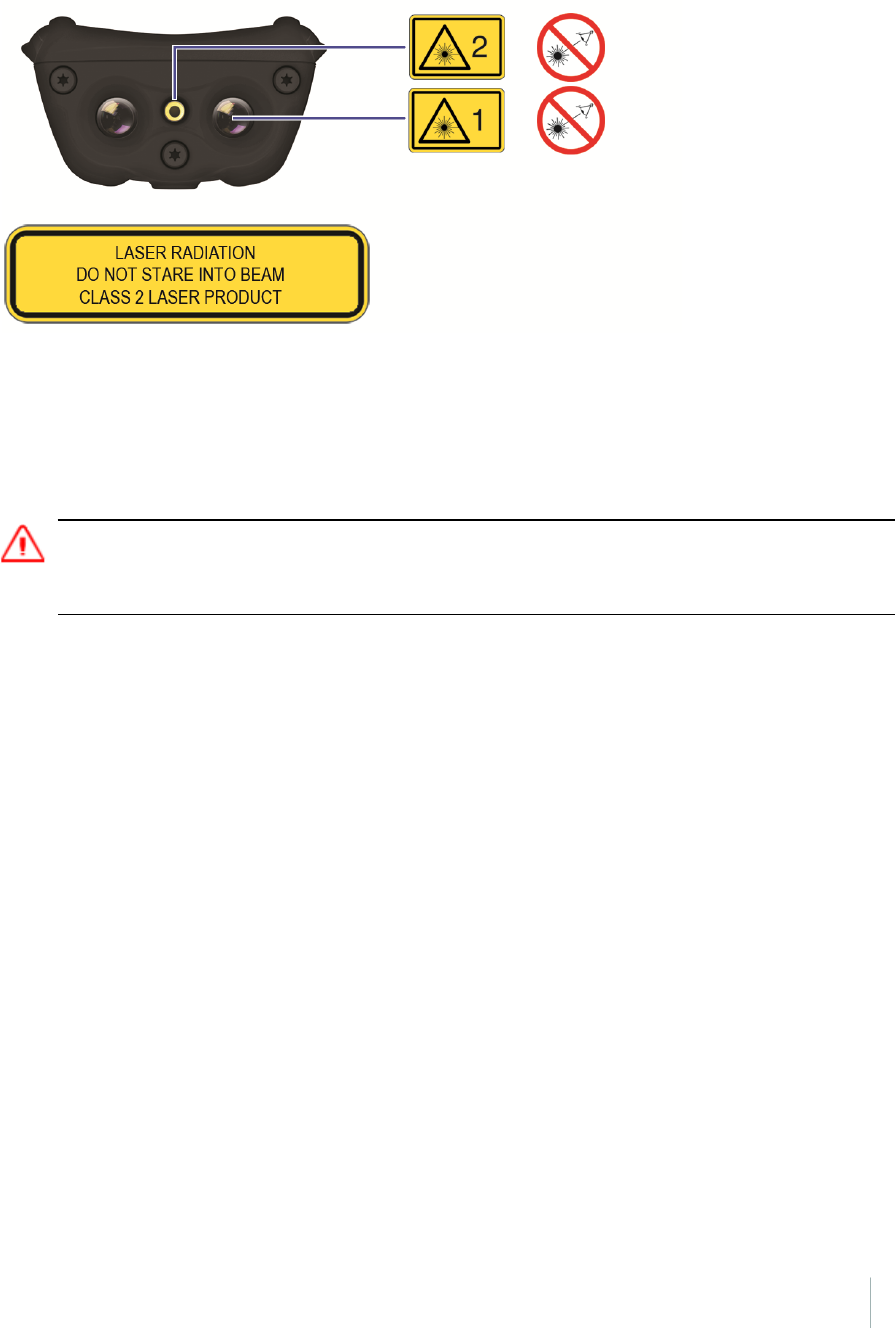
9 Important safety information
Invisible laser radiation: 905 nm,0.35 μJ max per 8.6 ns pulse at 40Hz max.
Visible laser radiation: 655 nm, 0.7 mW max.
FDA Laser Notice No. 50 statement The device (model number 88185) complies with FDA
performance standards for laser products except for deviations pursuant to Laser Notice No. 50,
dated June 24, 2007.
WARNING- Do not stare into the laser beam or direct it towards other people unnecessarily.
- Looking directly into the beam with optical aids (for example, binoculars, telescopes) can be hazardous.
- Looking into the laser beam can be hazardous.
Important handling information
Geo 7 series handhelds are rugged and resistant to damage during operation in harsh environments
and conditions. However, you should take care of your handheld to maximize its life and
performance.
To protect the Geo 7 series handheld when not in use, Trimble recommends storing the handheld in
the pouch provided.
When using the handheld:
lTo protect the touch screen from pressure and abrasive objects, Trimble recommends that you
apply one of the screen protectors provided with the Geo 7 series handheld.
lProtect the touch screen by using your finger or the stylus provided, and avoid using excessive
pressure and sharp or abrasive objects.
lKeep the outer surface free of dirt and dust.
lEnsure that protective covers and doors are appropriately fitted to the external antenna port,
SIM, and storage card areas, so that they are protected from dirt, dust, fluid ingress &
electrostatic discharge.
Geo 7 series User Guide 98
Draft

9 Important safety information
lProtect the handheld from extreme temperatures. For example, do not leave the handheld on
the dashboard of a vehicle.
lWhen the battery is removed, the handheld is not waterproof. Avoid exposing the internals of
the handheld to dust and moisture when removing the battery. Trimble recommends that you
only swap the battery indoors or from inside a vehicle.
lUse the hand strap provided with the Geo 7 series handheld.
lTo clean the handheld, wipe it with a clean dry cloth. Do not immerse the handheld in water.
Extreme temperature environments
The Geo 7 series is designed to work in ambient temperatures between -20° and 60° C and stored in
temperatures between -30° and 70° C. The Geo 7 series can be damaged and battery life shortened if
stored or operated outside of these temperature ranges. Avoid exposing the handheld to dramatic
changes in temperature or humidity. When you are using the Geo 7 series or charging the Geo 7
series battery pack, it is normal for the device to get warm.
If the interior temperature of the Geo 7 series exceeds normal operating temperatures (for example,
in a hot car or in direct sunlight for extended periods of time), you may experience the following as it
attempts to regulate its temperature automatically:
lThe handheld stops charging
lIf the handheld can’t regulate its internal temperature, it goes into sleep mode until it cools.
Move the handheld to a cooler location out of direct sunlight and wait a few minutes before
trying to use the device again.
Geo 7 series User Guide 99
Draft
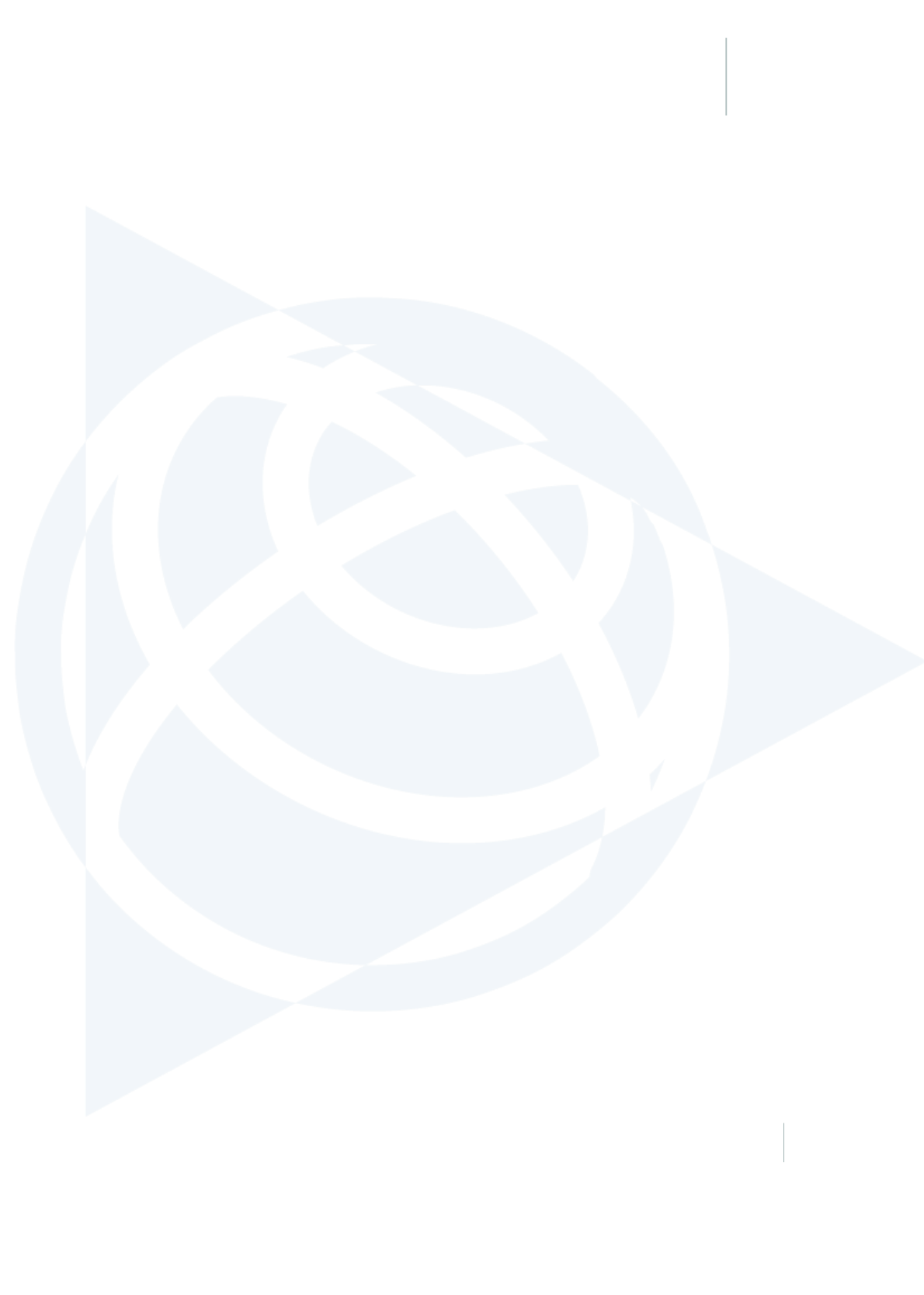
10Support and troubleshooting
In this chapter:
nRestarting and resetting the Geo 7 handheld
nUpdating the Geo 7 handheld operating
system
nGeo 7 handheld support site
nFinding service and support information
nPower issues
nBacklight issues, page 105
nTouch screen issues, page 105
nStorage card issues, page 106
nKeypad issues, page 107
nConnection issues, page 107
nGNSS receiver issues, page 113
nReal-time DGNSS issues, page 115
nSpeaker and microphone issues, page 106
nRecommended GNSS settings for maximum
precision and productivity, page 116
This chapter provides support contacts, and
information on common problems that may occur
when using the Geo 7series handheld. Please read
this section before you contact technical support.
Geo 7 series User Guide 100
10
CHAPTER
Draft
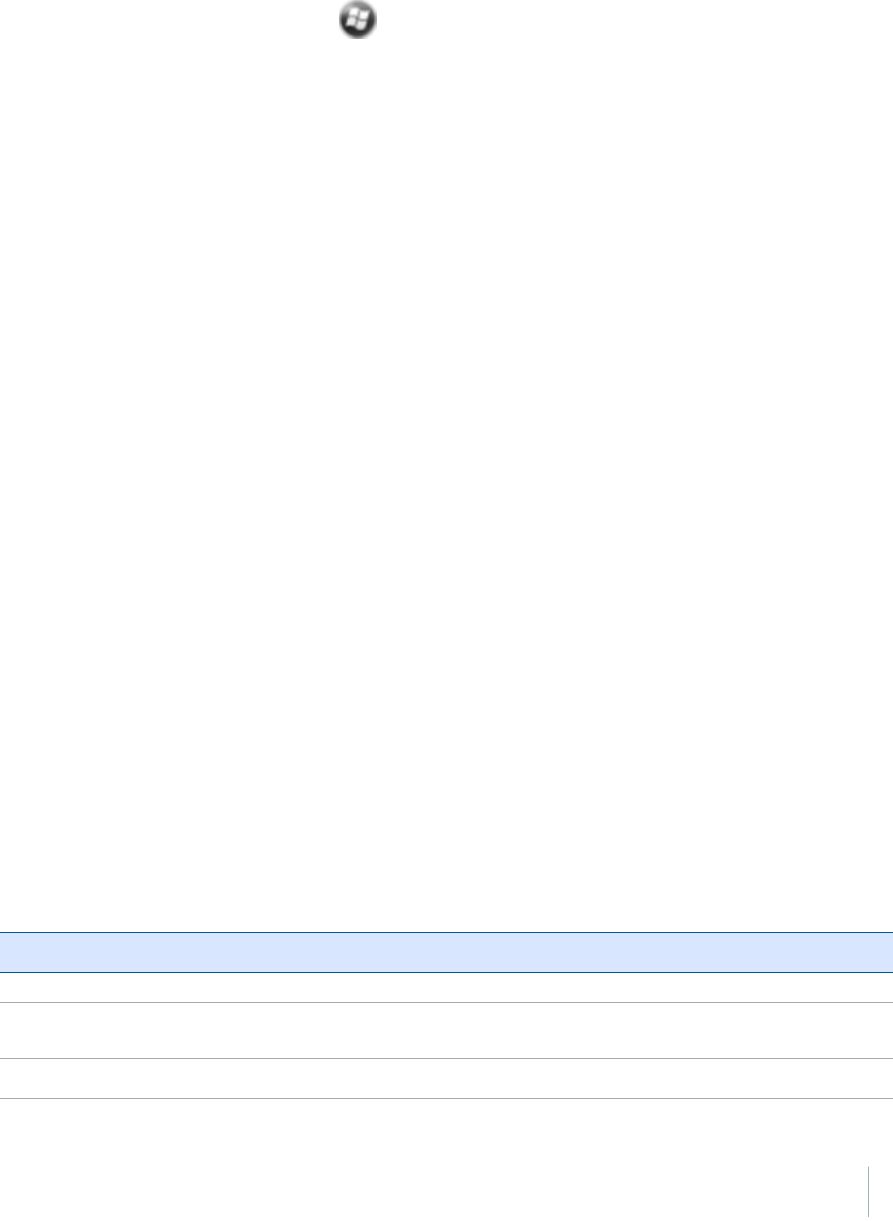
10 Support and troubleshooting
Restarting and resetting the Geo 7 handheld
If something is not working as expected, try closing and reopening the application, or restarting or
resetting the Geo 7 handheld.
To force an application to closem, tap / Settings /Task Manager. Select the application you
want to close, then tap End Task.
If you cannot force the application to close, or if closing and restarting the application does not fix
the problem, try restarting the Geo 7 handheld.
To restart the handheld, press the Power/Home button to go to the Home screen, then press the
Power/Home button again to launch the Power menu. Tap Restart.
If you cannot turn off or restart the handheld, you may need to perform a hard reset. This forces
the operating system to reboot, but may cause unsaved data to become corrupted. A hard reset
should be done only if the unit is otherwise unresponsive.
To hard reset the handheld, hold down the Power/Home button for at least 10 seconds until the
Trimble logo screen appears.
Note – You can also hard reset the Geo 7 handheld by removing the battery.
If hard resetting the handheld does not help, you may need to completely restore your handheld
back to its original settings by performing a factory reset. You should only restore your Geo 7
handheld to factory settings if all other attempts to solve the problem fail. Restoring to factory
settings will erase all applications and data stored on the internal storage on the Geo 7 handheld.
To perform a factory reset, hold down the Power/Home button to reset the handheld. When the
Trimble logo screen appears, press both the left and right application keys. The Factory Reset menu
appears. Follow the instructions on the screen.
Updating the Geo 7 handheld operating system
You can update the Geo X operating system and firmware when updates are available by
downloading them from {Geo 7X OS updates site url}. Usually updates are available as patches, but
major updates may be available as complete operating system downloads.
For information about erasing all content and settings, and restoring your Geo 7 to its factory state,
see Restarting and resetting the Geo 7 handheld, page 101
Finding service and support information
To learn about Do this
Using Geo 7X safely See Geo 7 handheld safety information, page 95
Registering your
Geo 7X handheld
Contact your local dealer or go to www.trimble.com/register to receive
information regarding updates and new products
Finding your Geo You can find your Geo 7 series handheld’s serial number, International Mobile
Geo 7 series User Guide 101
Draft
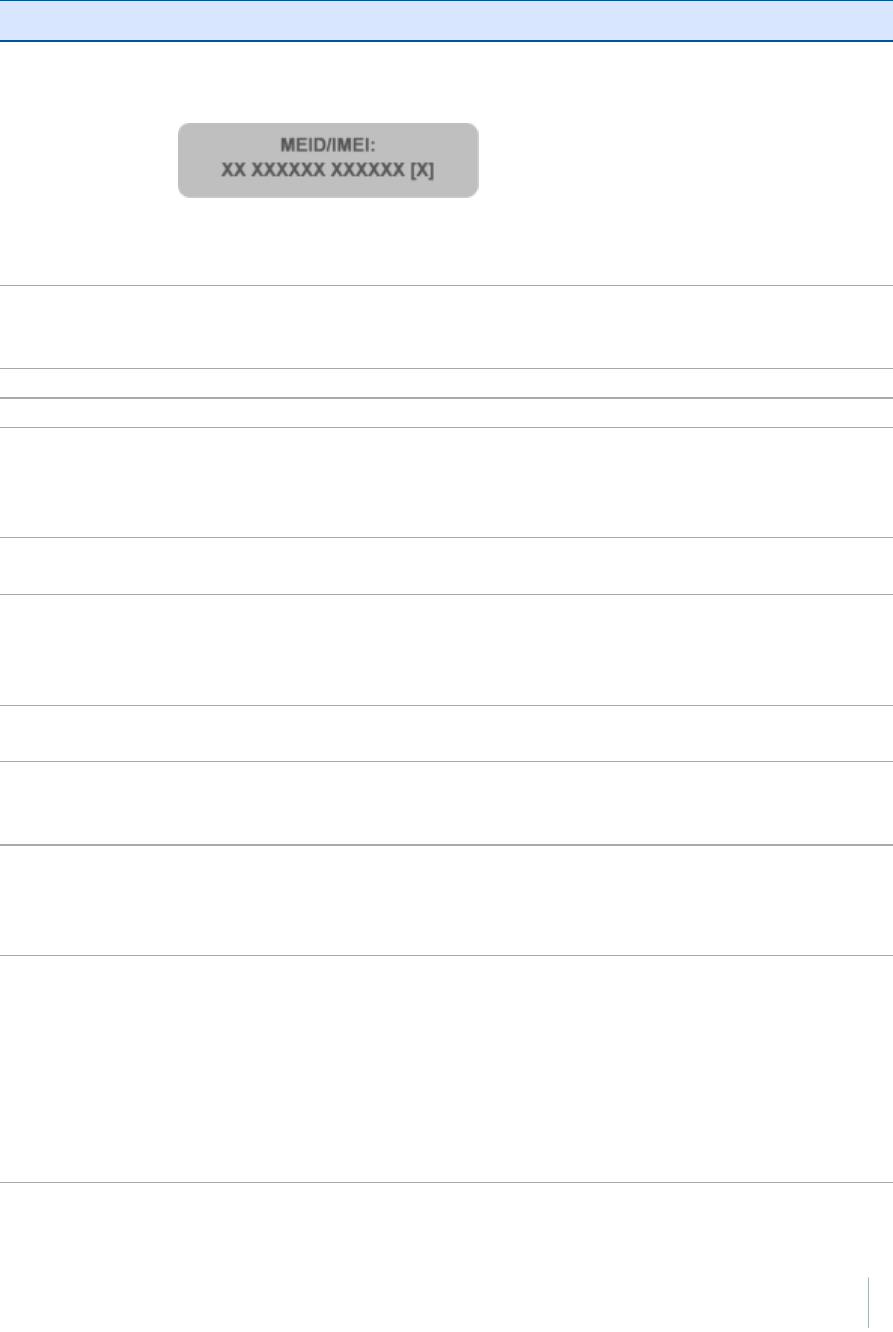
10 Support and troubleshooting
To learn about Do this
7X serial number,
UUID, IMEI or
MEID
Equipment Identity (IMEI), ICCD, or Mobile Equipment Identifier (MEID) on the
Geo 7 device label. Or, go to Start > Settings > System > System Information.
MEID/IMEI label:
The MEID ID number is the first 14 digits on the MEID/IMEI label. The IMEI
number is all 15 digits on the label.
For more information, go to {Geo7X technical support webpage}
Service and
support from your
carrier
Contact your carrier or go to your carrier’s website.
Using TerraSync Go to www.trimble.com/mappingGIS/TerraSync.aspx
Using TerraFlex Go to www.trimble-terraflex.com/info
Geo 7 handheld
service and
support, tips, and
downloads
Go to {Geo 7X support url}
Technical support Go to {Geo 7X support url}. If you cannot find the information that you need,
contact your Trimble reseller (go to dealerlocator.trimble.com).
The latest
information about
the GeoExplorer
series
Go to {generic GeoExplorer url}
Obtaining warranty
service
First, follow the advice in this User Guide, then go to {Geo 7X support url}
Geo 7 series
compliance
information
See Regional compliance information, page 120.
Purchasing
replacement and
additional
accessories
Contact your local Trimble GeoExplorer reseller. Go to
dealerlocator.trimble.com
Windows error
reporting
If for any reason a Microsoft® Windows Error Reporting dialog appears,
indicating that the handheld or Trimble field software has encountered a
problem and needs to close, you are prompted to send an error report to
Microsoft.
Trimble recommends that you click Send and then click any subsequent links
that are used to obtain additional information.
Trimble can access the report that is sent to Microsoft and use it to improve the
Geo 7 series.
Geo 7 series User Guide 102
Draft
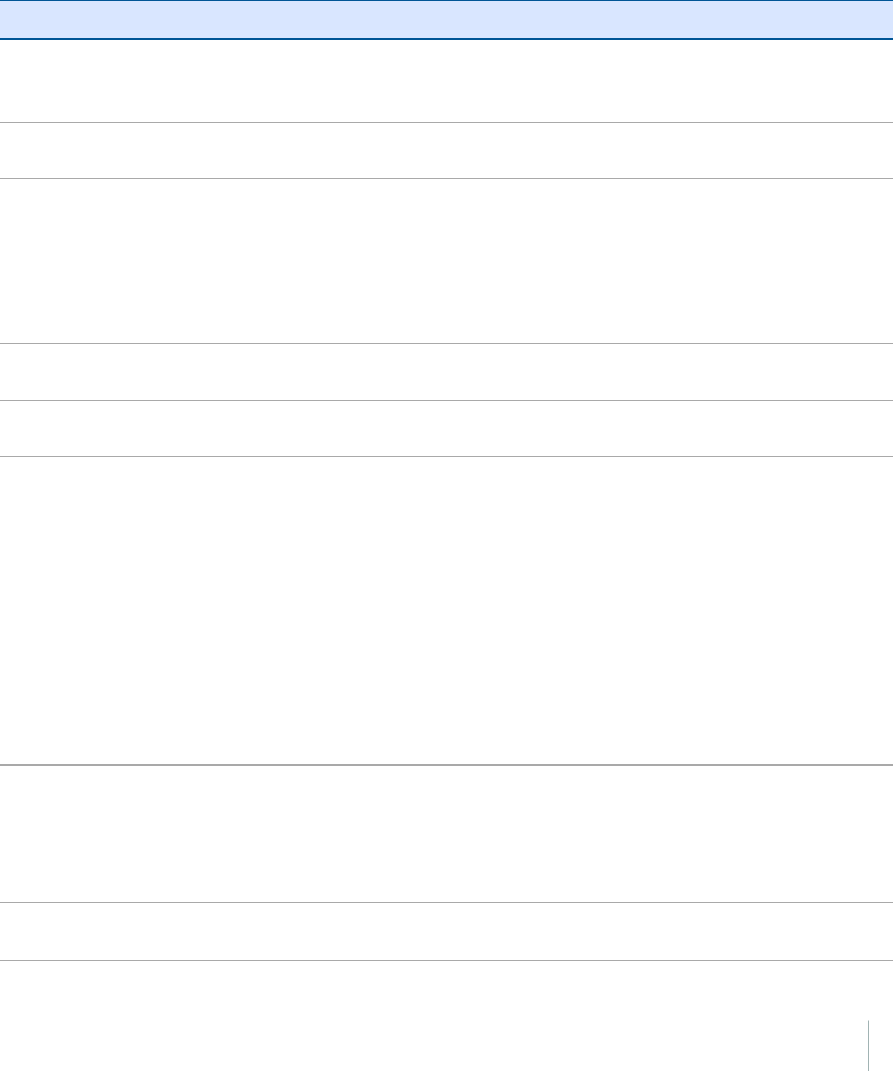
10 Support and troubleshooting
Geo 7 handheld support site
Comprehensive support information is available online at {support url for Geo 7X}.
To contact Trimble for personalized support (not available in all areas), go to
www.trimble.com/support/.
Power issues
Problem Cause Solution
The handheld
does not turn
on.
The battery is flat. Recharge the battery. See Charging the battery, page 1.
The Power button is
not working.
Contact your Trimble reseller.
The handheld
turns on only
when
connected to
a power
source.
The battery is not
charging or holding its
charge.
Charge the battery for at least 15 minutes. If it still fails to turn
on, reset the handheld. See Restarting and resetting the Geo
7 handheld, page 101
If this still fails, the battery may need replacing. See Replacing
batteries, page 19.
The screen is
blank.
The handheld is
turned off.
Press the Power button to turn on the handheld. See Turning
on the handheld for the first time, page 21.
The handheld has
locked up.
Reset the handheld. See Restarting and resetting the Geo 7
handheld, page 101
The handheld
is not
charging.
The internal
temperature has risen
above the allowed
maximum for charging
the battery.
Do one or all of the following:
lTurn off the integrated radios before charging the
handheld. See Turning on and turning off the wireless
radios, page 1,Using the Wireless Manager, page 52.
lSuspend the handheld before charging. See Using
Suspend mode, page 33.
lRemove the handheld from any external heat sources
(for example, sunlight). The handheld will automatically
start charging again when the internal temperature has
dropped below the range for charging the battery.
The handheld is
connected to a
computer which is
turned off, or in sleep
mode.
This may drain the handheld's battery, and the battery will
not charge.
The USBPower
adaptor / cable is
Try another USBPower adaptor / cable.
Geo 7 series User Guide 103
Draft
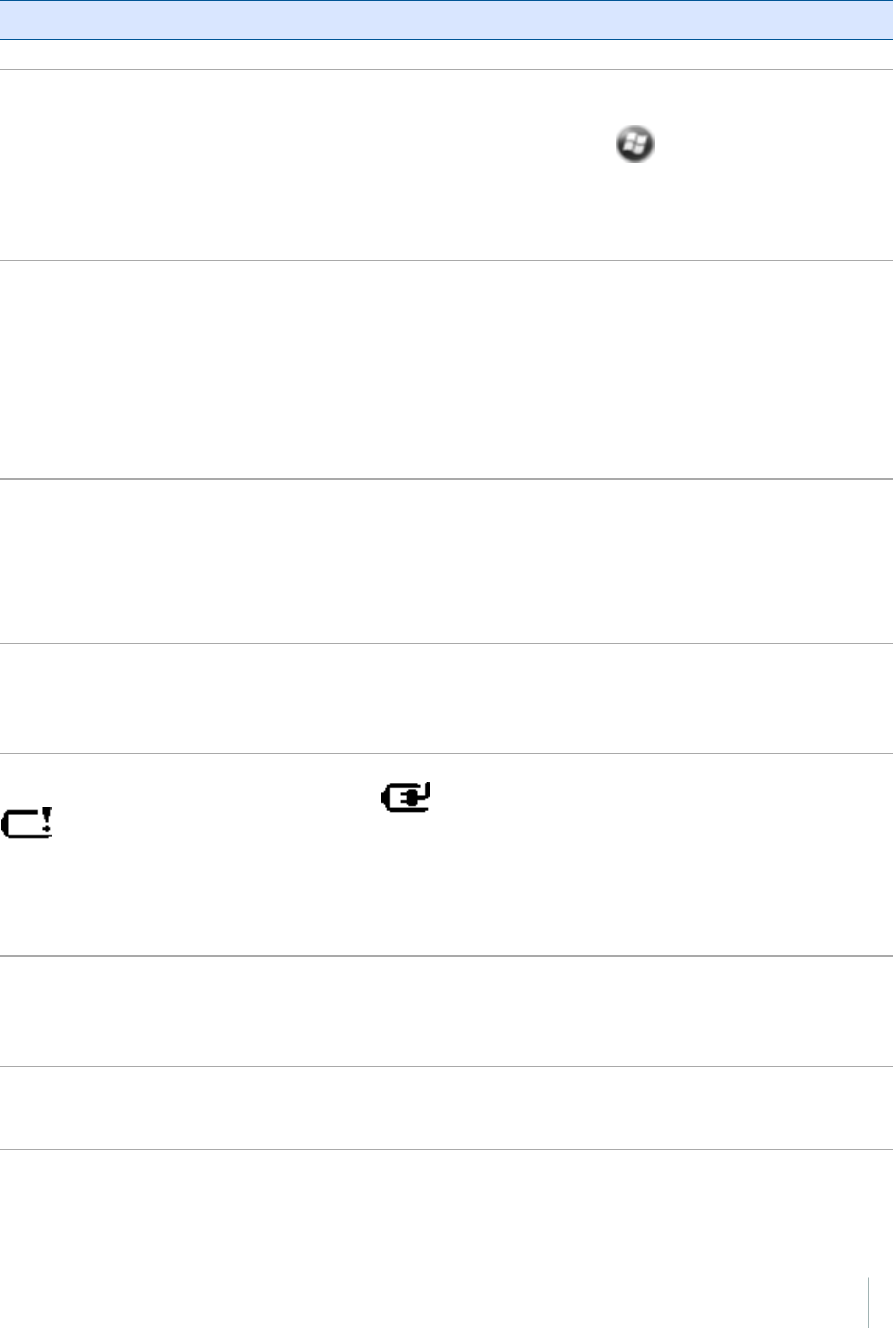
10 Support and troubleshooting
Problem Cause Solution
faulty.
The battery
power
percentage
bar does not
appear in the
Power
control.
The battery has 0%
power.
Recharge the battery. See Charging the battery, page 16.
Once the battery level is above 0%, the battery power
percentage bar reappears. Tap / Settings /Power /
Battery to view the level of power remaining in the battery.
Under some
circumstances
the AC
adapter may
be faintly
audible at
close
proximity.
The AC adapter is a
highly efficient adapter
which is required to
operate at very low
audible duty cycles
when unloaded so as
not to waste energy
There is no safety issue related to the faint noise. In the event
of a disconcerting noise, disconnect the mains adapter from
the mains as soon as a battery charge is complete.
The charge
level of the
battery drops
when the
handheld is
turned off.
The handheld was left
in Suspend mode or
was left fully charged
for a long duration.
Before storing the handheld, completely shut down the
handheld. See Turning on the handheld for the first time,
page 21.
The handheld was left
in suspend mode with
a wireless radio turned
on.
Before suspending the handheld, use the Wireless Manager
to turn off all wireless radios. Make sure that all the radios are
turned off after suspending the handheld. See Using the
Wireless Manager, page 52.
The low-
battery icon
is
displayed and
the handheld
is
unresponsive.
The battery charge is
low.
Charge the handheld for at least 15 minutes. The Charging
icon should appear. If the low-battery icon is still
displayed on the screen, turn off the handheld and then turn
it on again. If the problem remains, reset the handheld (with
the Power adaptor / cable still connected). See Turning on
and turning off the handheld, page 1,Restarting and resetting
the Geo 7 handheld, page 101.
Battery life is
short.
The battery was not
fully charged.
Make sure you fully charge the battery. Do not charge it from
a keyboard, or connected to a computer which is turned off,
or in sleep mode. See Charging the battery, page 1Restarting
and resetting the Geo 7 handheld, page 101
Battery LED is
not behaving
as expected.
Reset the handheld. See Restarting and resetting the Geo 7
handheld, page 101
Geo 7 series User Guide 104
Draft
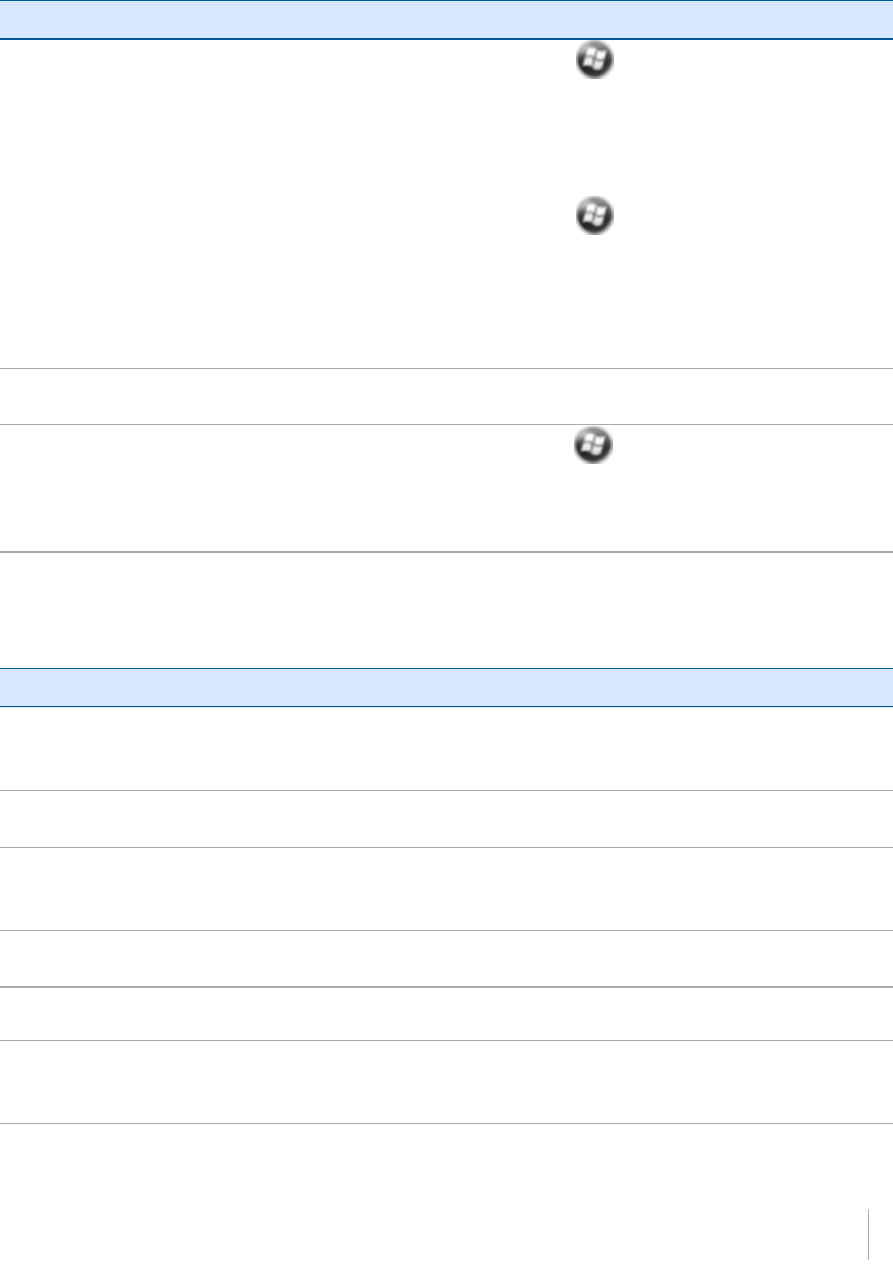
10 Support and troubleshooting
Backlight issues
Problem Cause Solution
The backlight does
not come on when
you tap the screen
or press a button.
The backlight is not set to turn on in
the Backlight control. Tap / Settings /System /Backlight
to view the Backlight control, and make
sure that the Turn on backlight when a
button is pressed or the screen is
tapped check box is selected.
Tap / Settings /System/
Backlightand then select the
Brightness tab to view the Brightness
control, and make sure that the
brightness is not set to Dark (slider
positioned far left).
The screen is blank
or hard to see.
The backlight is off. Tap the screen or press a button.
The backlight level needs to be
adjusted.
Tap / Settings /System /Backlight
and then select the Brightness tab to
view the Brightness control and then
adjust the slider.
Touch screen issues
Problem Cause Solution
The touch screen does not
respond to finger or stylus
taps.
The touch screen is incorrectly
aligned.
Realign the screen. See Changing
screen settings, page 40
The touch screen is locked. To unlock the touch screen, slide
the Unlock icon.
The handheld has locked up. Reset the handheld. See Restarting
and resetting the Geo 7 handheld,
page 101.
The screen is blank. The handheld is turned off. Press the Power button to turn on
the handheld.
The battery is flat. Recharge the battery. See
Charging the battery, page 16.
The handheld has locked up. Reset the handheld. See Restarting
and resetting the Geo 7 handheld,
page 101.
Geo 7 series User Guide 105
Draft
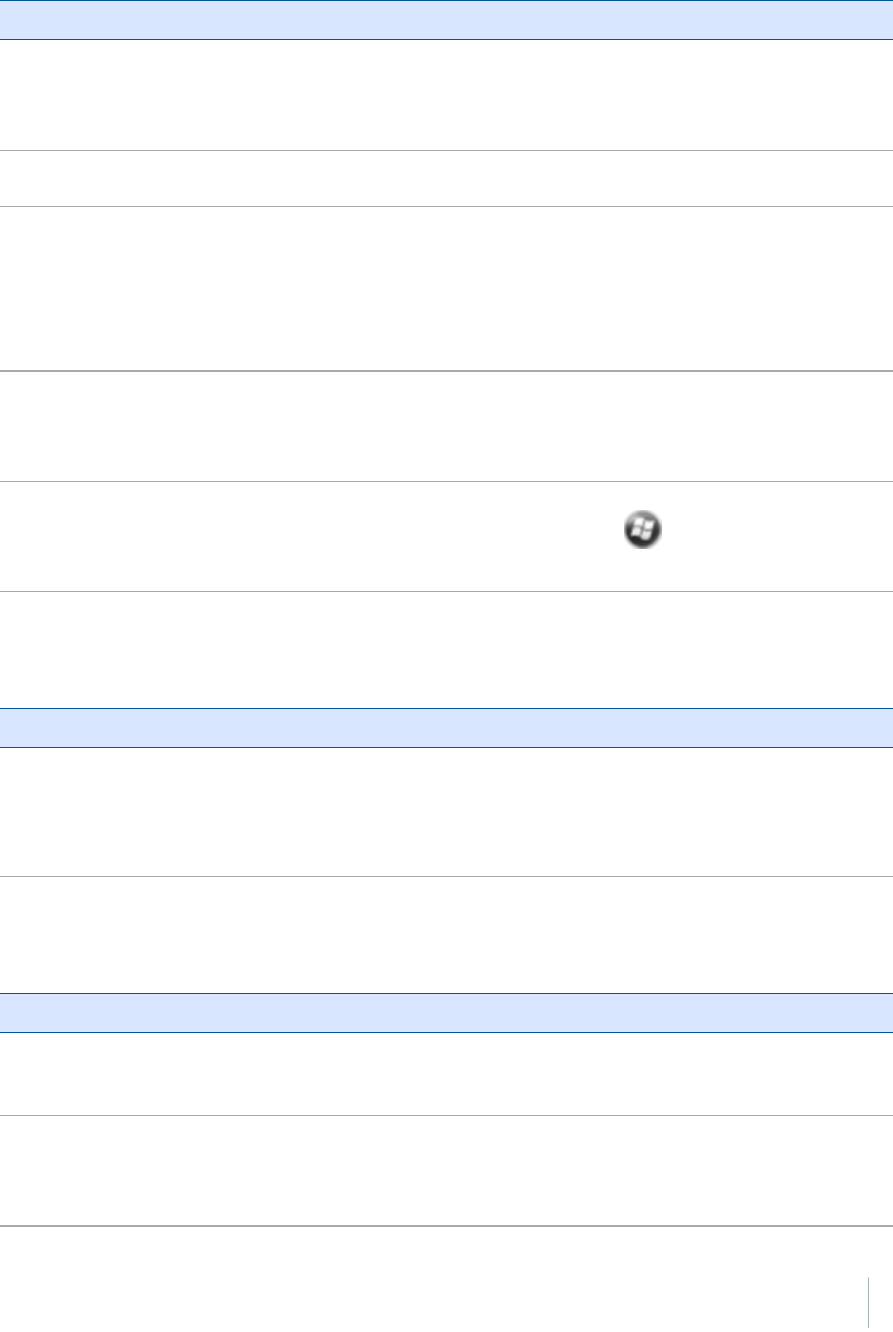
10 Support and troubleshooting
Problem Cause Solution
The screen is hard to see. The brightness level needs to be
adjusted.
Open the Brightness control and
then adjust the brightness level
(see Adjusting the display
brightness, page 44).
The backlight is off. Tap the screen to turn on the
backlight.
You are unable to see parts of an
application windows when the
screen is in landscape orientation.
Some applications are designed for
portrait orientation only. To view
the entire application window,
change the screen display to
portrait. See Changing screen
settings, page 40
There are bright or dark
pixels, lines in videos, or
sections of video missing.
It may be an issue with the content
you are viewing.
Turn off the handheld, and turn it
back on. Or reset the handheld.
See Restarting and resetting the
Geo 7 handheld, page 101.
The touch screen does not
switch between landscape
and portrait mode when
handheld is rotated.
Handheld is set to either Portrait or
Landscape, and does not switch
mode automatically when the
handheld is rotated.
Set either Portrait or Landscape
:tap / Settings /System /
Screen.
Speaker and microphone issues
Problem Cause Solution
Poor sound
through the
speaker, or the
microphone.
Water has pooled in the speaker. If the handheld has been in rain or
immersed in water, turn the handheld
so that it is face-down, then shake it to
expel the water from the speaker /
microphone cavity. Allow it to dry.
Storage card issues
Problem Cause Solution
The handheld does
not recognize a
storage card.
The handheld does not support SDIO
(SD input/output) cards.
Use an SD or SDHC card.
Files on the storage
card are not visible
or are not able to
be opened.
Files have been encrypted on another
device and have a .menc file extension.
Remove encryption from the files. See
Encrypting files on memory cards, page
46.
Geo 7 series User Guide 106
Draft
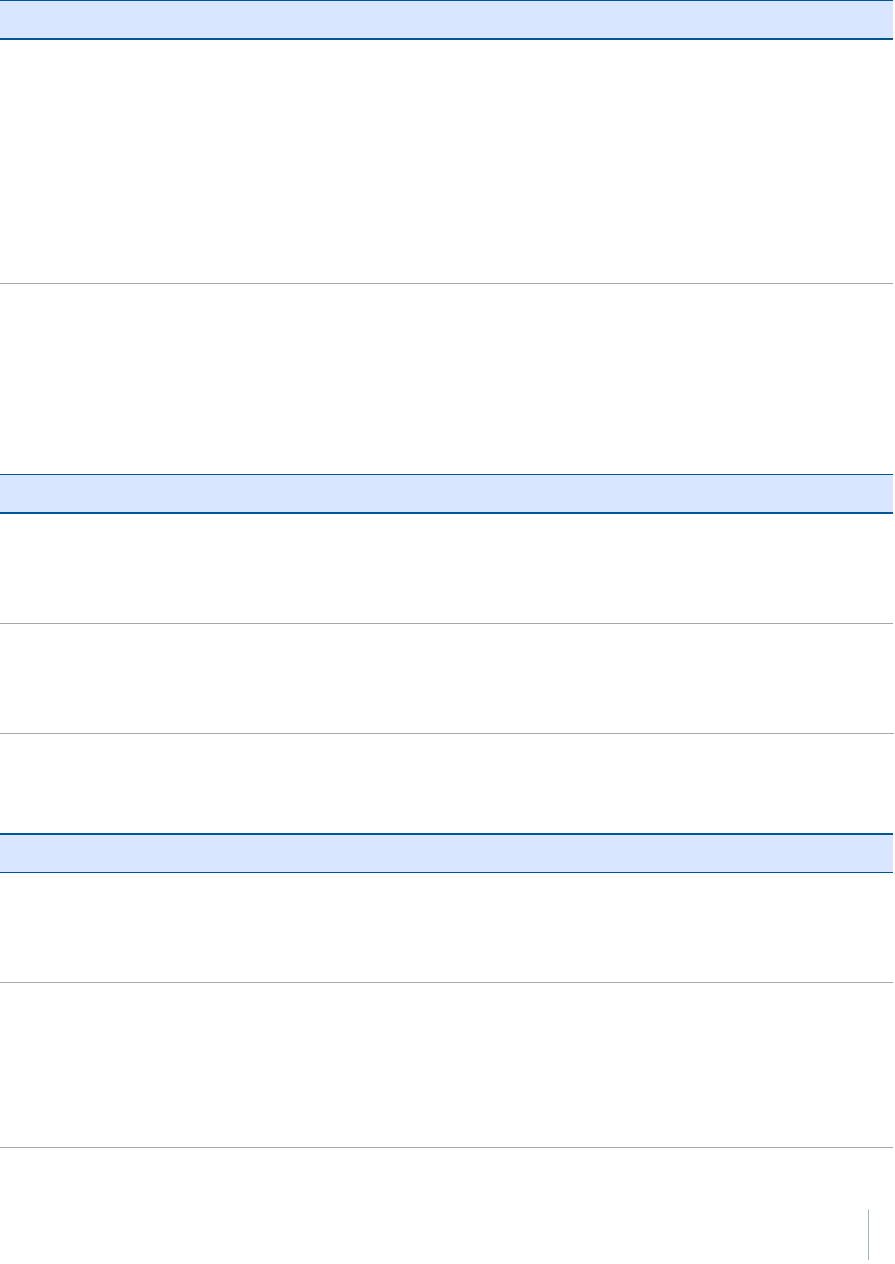
10 Support and troubleshooting
Keypad issues
Problem Cause Solution
Pressing the
application key
does not activate
the function shown
on the tile above it.
The hardware application key has been
programmed to run another program
or to perform another action.
Do one of the following:
lTap the touch screen tile to
activate the function shown on the
tile.
lRe-program the application key to
perform the same action as the
touch screen tile. See Changing
button assignments, page 43.
Connection issues
Network connections
Problem Cause Solution
The connection
with the cellular
phone suddenly
ends.
If you change the proxy settings of the
handheld while connected to a cellular
phone, the cellular phone ends the
connection.
Make any changes to proxy settings
before connecting to a mobile device.
Unable to connect
to another Geo
7series handheld.
Data encryption settings are set
incorrectly.
When setting up a peer-to-peer ad-hoc
network with a WEP encryption, set a
Network Key, rather than leaving the
key blank to be provided automatically.
Windows Mobile Device Center
Problem Cause Solution
Windows Mobile
Device Center will
not connect to the
handheld.
The connection is not initiated
automatically.
In the Windows Mobile Device Center
software on the office computer, select
Mobile Device Settings /Connection
Settings.
The Windows Mobile Device Center
software does not recognize the Geo 7
series handheld.
Restart the office computer. Disconnect
the handheld from the office computer,
reset it (see Restarting and resetting
the Geo 7 handheld, page 101) and
then reconnect it to the office
computer.
Geo 7 series User Guide 107
Draft
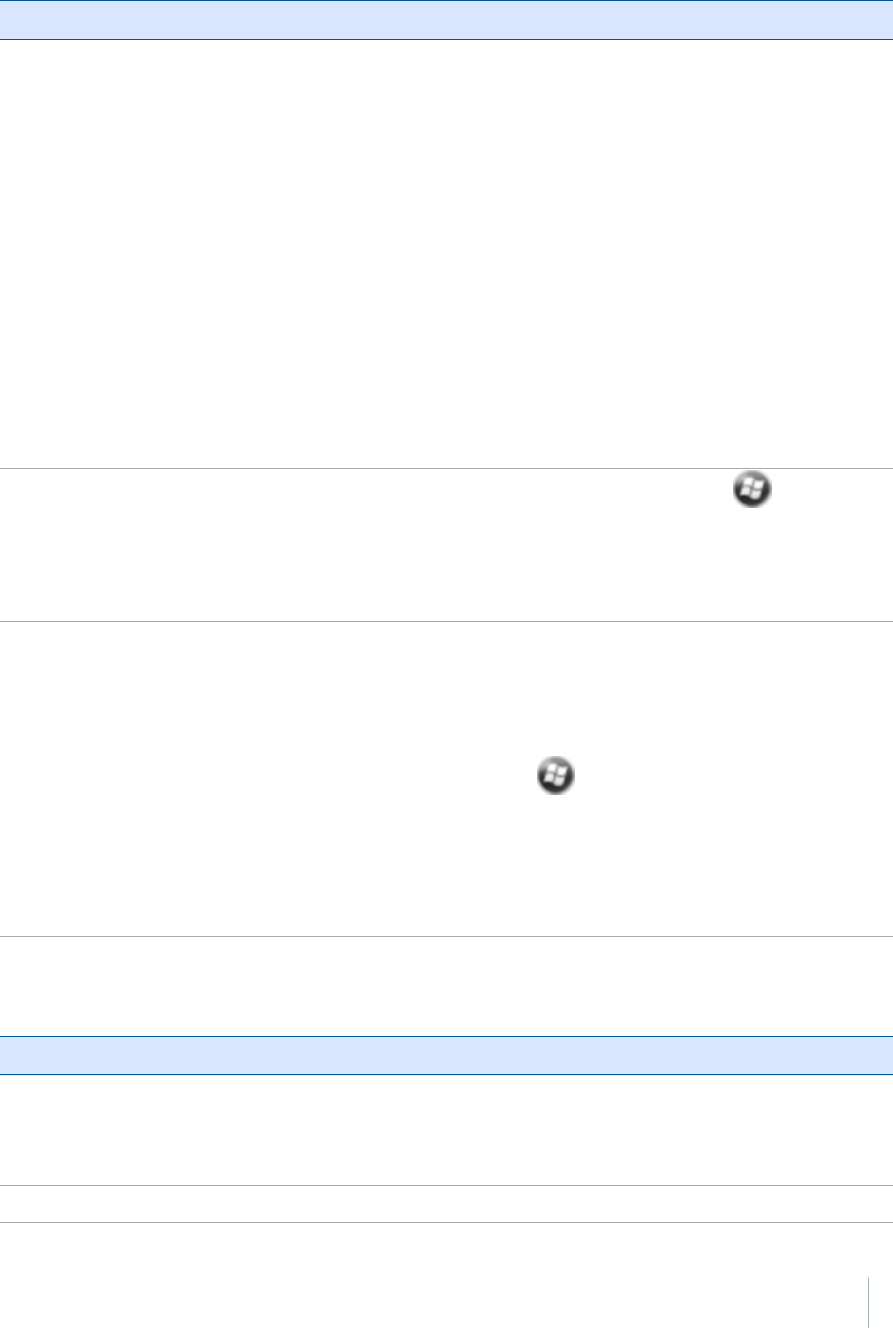
10 Support and troubleshooting
Problem Cause Solution
The connection is not enabled in
Windows Mobile Device Center on the
computer.
In the Windows Mobile Device Center
software on the office computer, click
Mobile Device Settings /Connection
Settings. If you are using:
la USB cable, make sure that the
Allow USB connection check box is
selected from the drop-down list.
la Bluetooth connection, make
sure that the correct port for
Bluetooth is selected. Then open
the Bluetooth control on the
handheld. In the Devices tab, tap
the partnership and in the services
list make sure that the ActiveSync
check box is selected.
The connection is not enabled on the
handheld.
On the handheld, tap / ActiveSync
/Menu /Connections. Make sure that
the Synchronize all PCs using this
connection check box is selected, and
that the correct option is selected.
The handheld connection settings
conflict with network settings or VPN
client software.
If you are using a USB cable, use the
USB to PC utility to change the
connection method the handheld uses
to connect to the Windows Mobile
Device Center on the computer. Tap
/Settings /Connections /USB to
PC Utility. Clear the Enable advanced
network functionality check box. The
handheld stops using the default RNDIS
method to connect to the Windows
Mobile Device Center.
ActiveSync technology
Problem Cause Solution
ActiveSync
technology will not
connect to the
handheld.
The connection is not initiated
automatically.
In the ActiveSync technology dialog on
the office computer, select File/
Connection Settingsand then tap
Connect.
The ActiveSync technology does not Disconnect the handheld from the
Geo 7 series User Guide 108
Draft
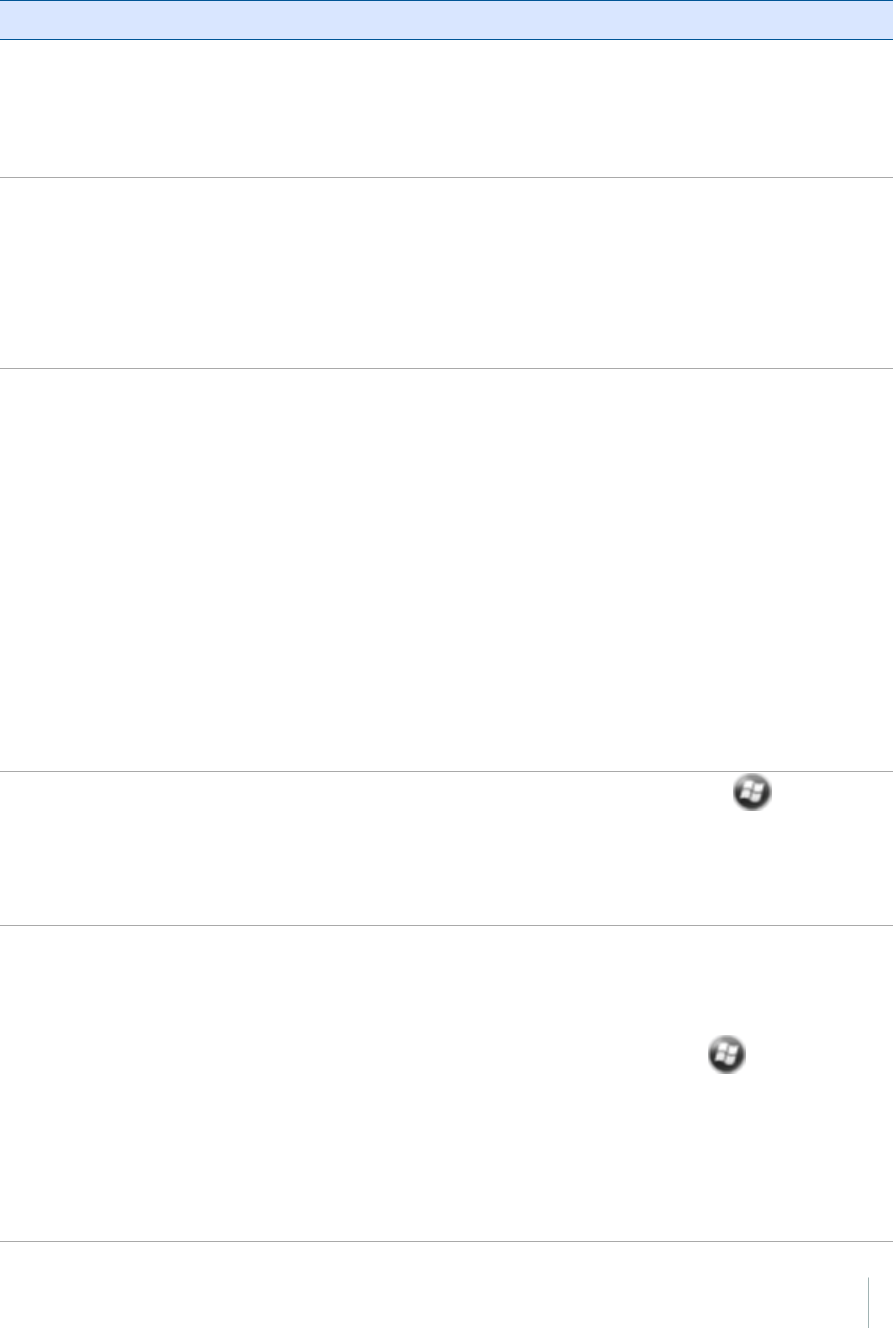
10 Support and troubleshooting
Problem Cause Solution
recognize the Geo 7 series handheld. office computer. Restart the office
computer. Reset it (see Restarting and
resetting the Geo 7 handheld, page
101) and then reconnect it to the office
computer.
An incompatible version of ActiveSync
technology is installed.
ActiveSync version 4.5 (and later) is
compatible with the Geo 7 series
handheld. If version 4.5 or later of the
ActiveSync software is not installed on
the office computer, you can download
the latest version from the Microsoft
website.
The connection is not enabled in
ActiveSync on the computer.
In the ActiveSync technology dialog on
the office computer, click File /
Connection Settings. If you are using:
la USB cable, make sure that the
Allow USB connection check box is
selected from the drop-down list.
la Bluetooth connection, make
sure that the correct port for
Bluetooth is selected. Then open
the Bluetooth control on the
handheld. In the Devices tab, tap
the partnership and in the services
list make sure that the ActiveSync
check box is selected.
The connection is not enabled in
ActiveSync on the handheld.
On the handheld, tap / ActiveSync
/Menu /Connections. Make sure that
the Synchronize all PCs using this
connection check box is selected, and
that the correct option is selected.
The handheld connection settings
conflict with network settings or VPN
client software.
If you are using a USB cable, use the
USB to PC utility to change the
connection method the handheld uses
to connect to ActiveSync technology on
the computer. Tap / Settings/
Connections/USB to PC Utility. Clear
the Enable advanced network
functionality check box. The handheld
stops using the default RNDIS method
to connect to the ActiveSync
technology.
Geo 7 series User Guide 109
Draft
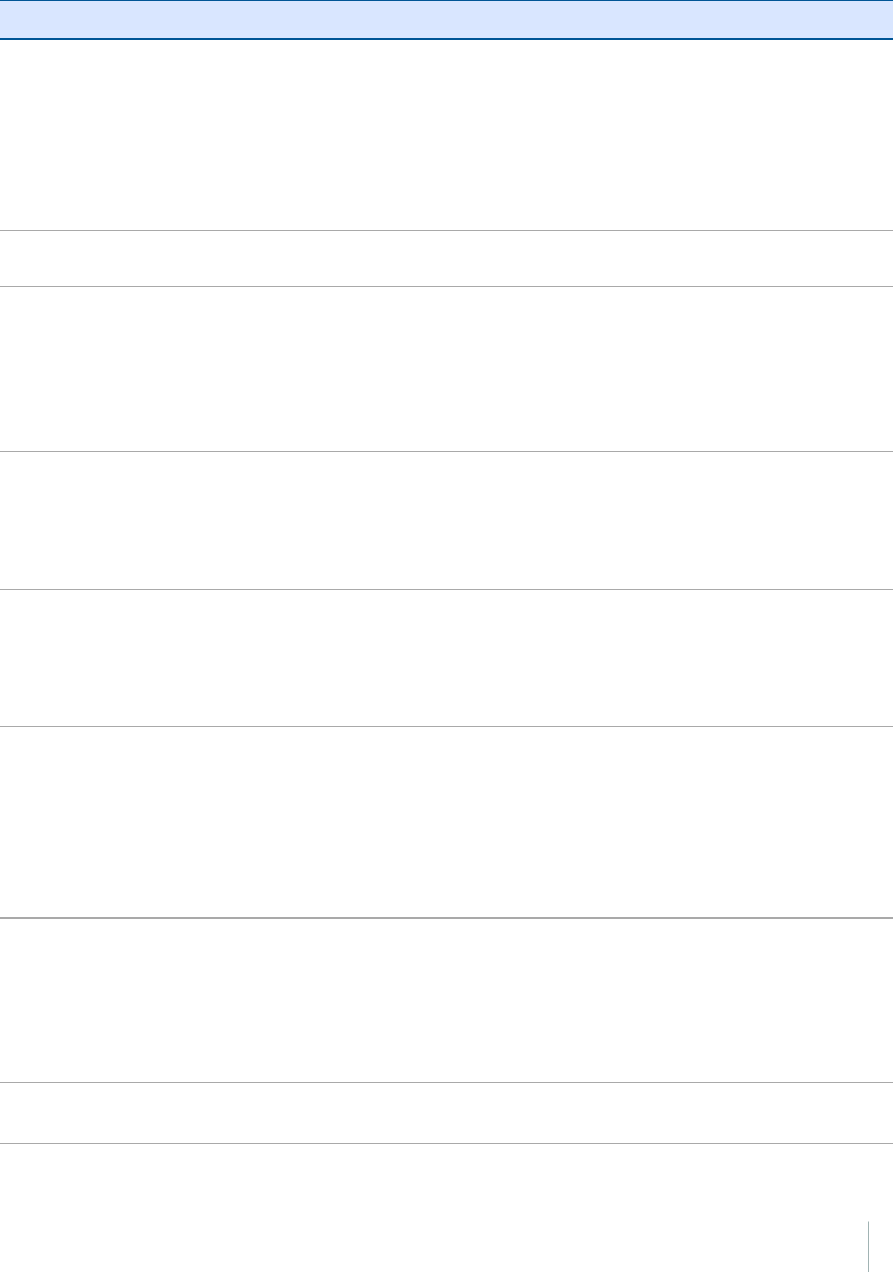
10 Support and troubleshooting
Bluetooth wireless technology
Problem Cause Solution
The handheld
cannot discover a
nearby Bluetooth
device.
The integrated Bluetooth radio is not
activated.
The handheld’s Bluetooth radio has
been deactivated. If Bluetooth wireless
technology is allowed where you are
working, use the Radio Activation
Manager software to re-activate the
radio (see Deactivating the cellular, Wi-
Fi, or Bluetooth radios, page 51).
The device is out of range. Move the devices closer to each other
and then scan again.
Bluetooth wireless technology is not
enabled on one or both devices.
Make sure that the Bluetooth radio is
turned on, on both the handheld (see
Turning on and turning off the
Bluetooth radio from within the
Bluetooth application, page 53) and the
other Bluetooth device.
The device has not been made
Discoverable.
Make sure that the Bluetooth device
has been made Discoverable. See
Making the handheld visible
(discoverable) to other Bluetooth
devices, page 58.
The COM port that
you assigned to a
serial port service is
not available in
your application.
The application cannot recognize ports
if they are added after the application
opens.
Exit from the application, add the port
and then run the application again. See
Connecting to a Bluetooth-enabled
serial device, page 64.
The Bluetooth
connection fails
while in use.
The Bluetooth device has moved out of
range.
Move the devices closer to each other.
The devices should reconnect
automatically. If they do not, select the
Bluetooth device in the Devices tab.
Tap and hold the device name and then
select Delete. Tap New to discover the
device again.
The Bluetooth radio has lost the
connection.
Turn off the Bluetooth radio on the
handheld and then turn on the
Bluetooth radio (see Turning on and
turning off the Bluetooth radio from
within the Bluetooth application, page
53) .
Bluetooth file transfer interrupts the
connection.
When you transfer large image or data
files, other Bluetooth connections may
Geo 7 series User Guide 110
Draft
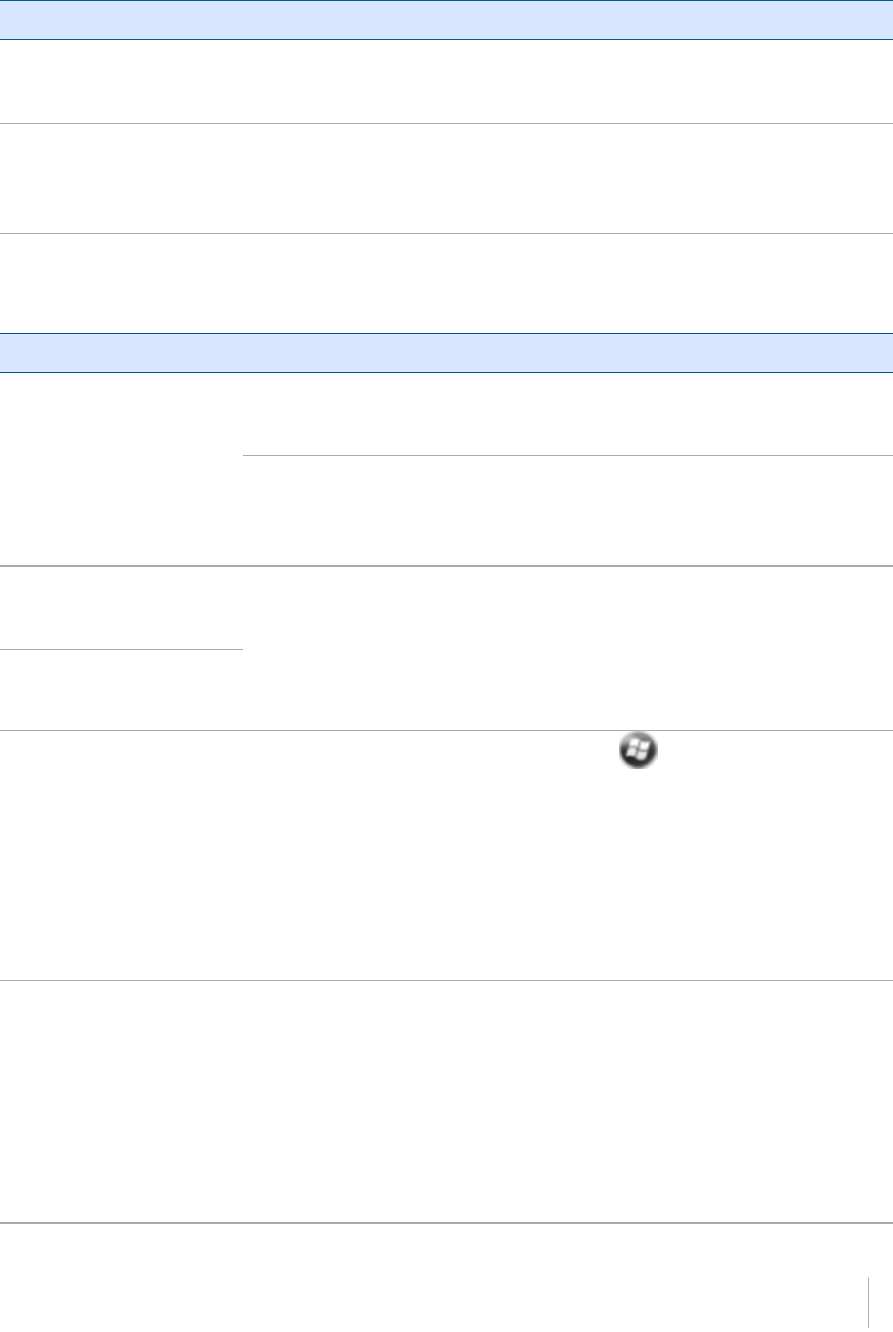
10 Support and troubleshooting
Problem Cause Solution
stop responding. To avoid problems,
close other Bluetooth connections
before transferring large files.
An error message
reports “Problem
with Bluetooth
Hardware”.
The integrated Bluetooth radio may
have been deactivated.
Use the Radio Activation Manager to
reactivate the Bluetooth radio. See
Deactivating the cellular, Wi-Fi, or
Bluetooth radios, page 51
Wi-Fi connections
Problem Cause Solution
The “New Network
Detected” notification
does not appear
automatically.
The Wi-Fi radio is off. Go to the Wireless Manager and
make sure Wi-Fi is on. See Using
the Wireless Manager, page 52
The handheld is out of range of the
network.
Move to within range of the
network, and then set up the
connection. See Connecting to a
Wi-Fi access point, page 54.
The handheld cannot
connect to a secure site.
The date on the handheld is incorrectCheck that the handheld has the
date set correctly on the Home
screen. If the date is incorrect, tap
the clock icon on the Home screen
and then adjust the date and
time.
You cannot configure an
Internet connection.
Within range of more than
one network, you are not
connecting to the network
you would prefer to use.
The radio is connecting to the first
network signal it has received Tap / Settings /Connections
/Wireless Manager. Tap Menu
and then select Wi-Fi Settings. Any
networks that you have already
configured are displayed in the list
of preferred networks. Tap and
hold the network you would
prefer to use and then select
Connect.
The “New Network
Detected” notification
appears but the menu bar
and soft key options are
not displayed.
Some applications are not fully
compatible with all features of the
Windows Embedded Handheld 6.5
Professional operating system.
Use the application buttons on
the keypad, as they map to the
soft keys in the menu bar:
lTo dismiss the notification,
press the right application
button on the keypad.
lTo connect to the network,
press the left application
Geo 7 series User Guide 111
Draft
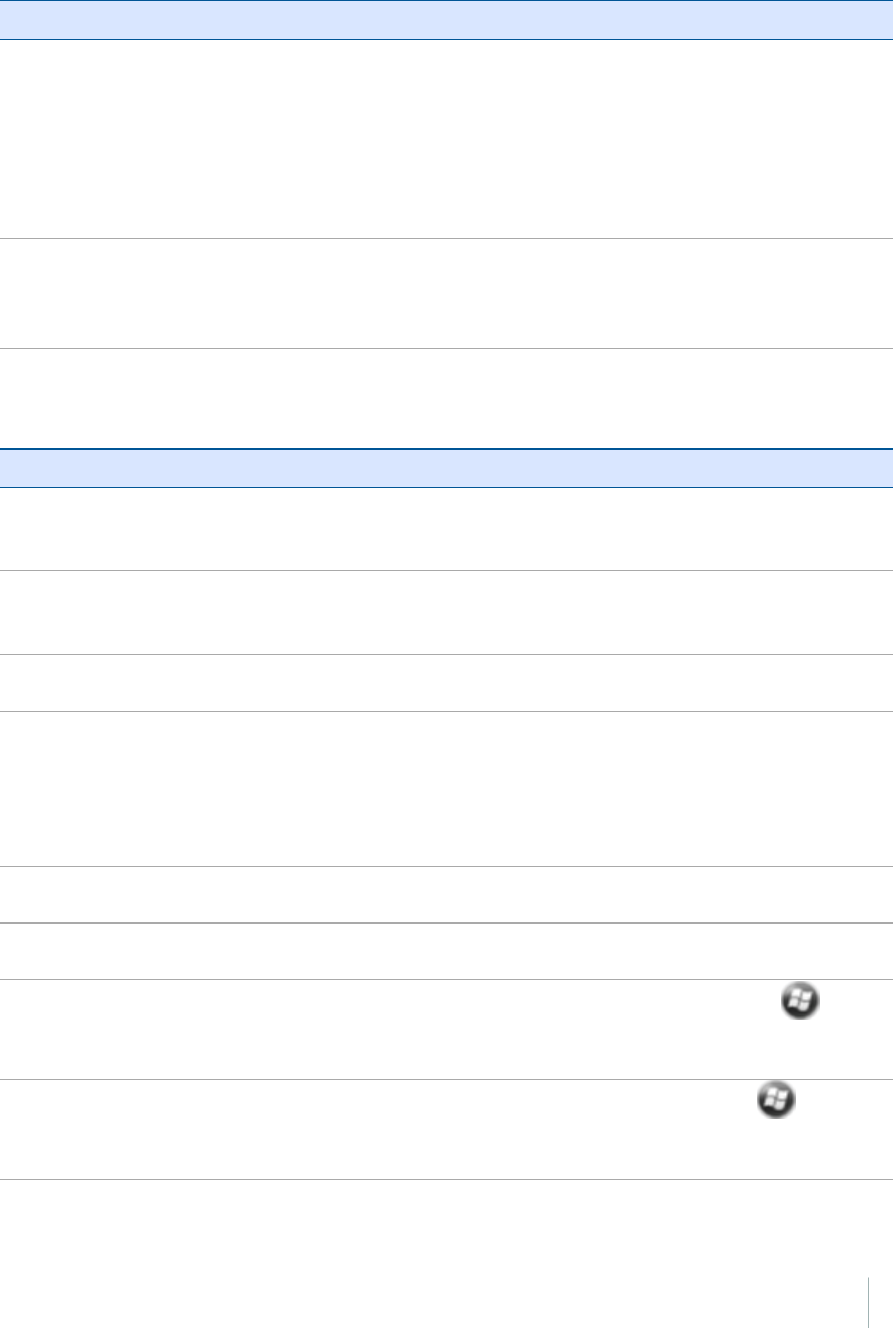
10 Support and troubleshooting
Problem Cause Solution
button.
Alternatively, select a Windows
Embedded Handheld application
from the Start menu, such as the
Home screen or File Explorer, and
the menu bar and soft keys will be
displayed correctly.
Wi-Fi is unavailable in the
Wireless Manager.
The integrated Wi-Fi radio may have
been deactivated.
Use the Radio Activation Manager
to reactivate the Wi-Fi radio. See
Deactivating the cellular, Wi-Fi, or
Bluetooth radios, page 51
Internal cellular modem connections
Problem Cause Solution
Can't download
data.
Your account has no remaining credit. Contact your cellular provider to
ensure that your account has sufficient
credit.
Can't connect. The phone is turned off. Turn on the phone using the Wireless
Manager. See Using the Wireless
Manager, page 52.
The connection is incorrectly
configured.
Check your APN and connection
settings with your provider.
Cellular service is unavailable. Check that the phone is within range of
receiving strong enough signals to
connect. Move to a location with
stronger cellular reception. Check with
your cellular provider that coverage is
available in your region.
Service is
intermittent.
Cellular service is weak. Move to a location with a stronger
signal.
Can't set up a
connection.
SIM card is missing. Insert SIM card. See Inserting and
removing a SIM card, page 20
SIM card is locked. Check the PIN security: tap /
Settings /Personal /Phone, and select
the Security tab.
3G/GSM selection is incorrect for your
cellular provider.
Check your settings: tap / Settings
/Personal /Phone, and select the 3G
tab. Set the 3G/GSM Selection to Auto.
Geo 7 series User Guide 112
Draft
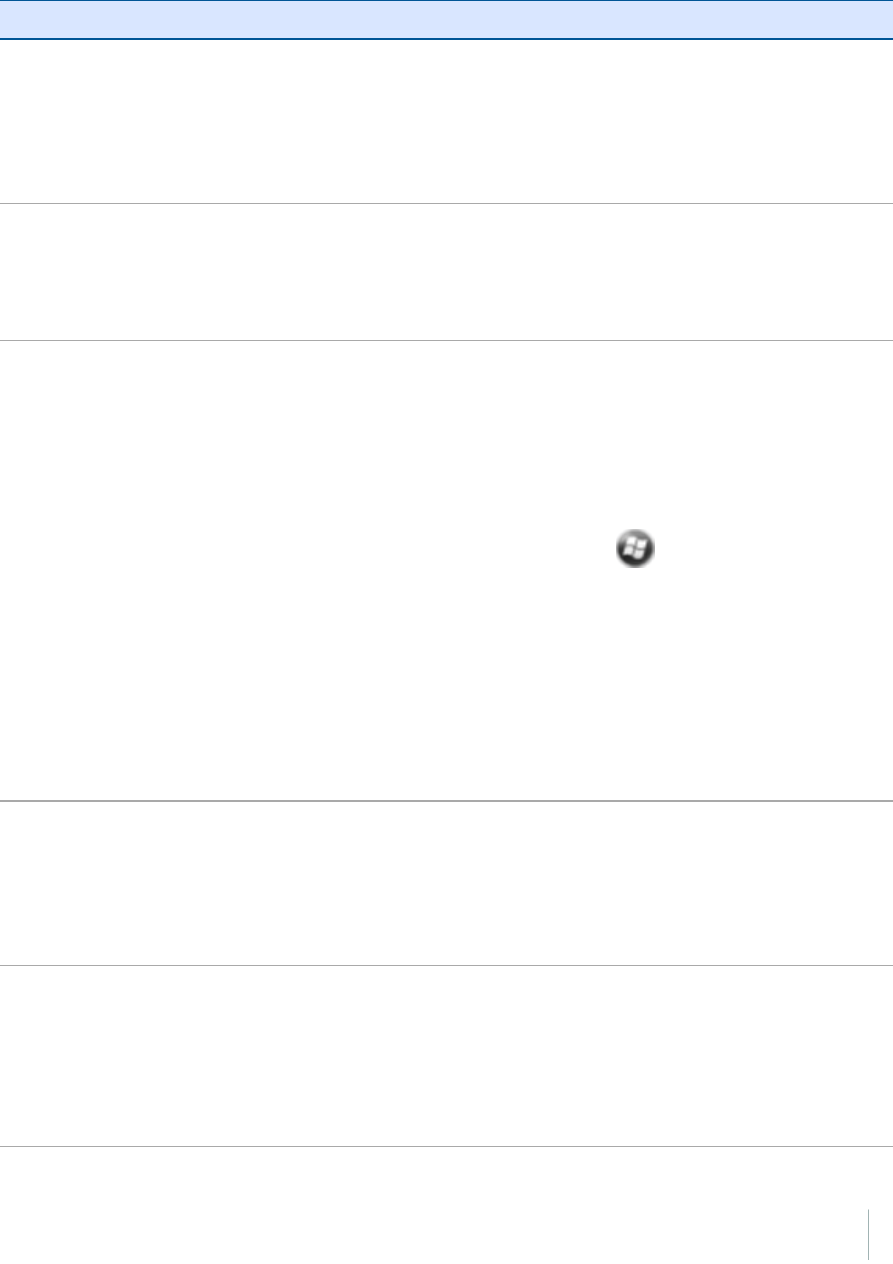
10 Support and troubleshooting
GNSS receiver issues
Problem Cause Solution
The handheld is
not receiving GNSS
positions.
The integrated GNSS receiver is not
activated.
Use the Connect or Activate GNSS/GPS
command in the field software to open
the GNSS COM port and activate the
integrated GNSS receiver. For more
information, see Using the GNSS
receiver, page 73.
Incorrect configuration of serial COM
port.
When supplying GNSS data to an
external device using the COM1 USB to
serial converter cable, set the baud rate
to the high-speed TSIP setting: 38400,
8, 1, Odd.
The GNSS COM port is already in use.
Only one application at a time can have
the port open.
Do the following:
lExit the software that is using the
GNSS COM port and then retry in
your application.
lCheck that a GNSS application is
not running in the background.
Tap / Task Manager and then
select and close (click End Task)
any GNSS applications you are not
using.
lMake sure that connections are
not left in use by the GNSS
Connector software; close the
application when you are not
using the connections.
The GNSS field software is using the
wrong GNSS COM port.
Connect to COM2 if the GNSS field
software uses NMEA messages, or
COM3 for TSIP messages. For
information on which protocol to use,
check the documentation for the
application.
Not enough satellites are visible. Move to a location where the receiver
has a clear view of the sky and ensure
the antenna is not obstructed.
Alternatively, adjust the GNSS settings
to increase productivity. For more
information, refer to the Help provided
with the GNSS field software.
Geo 7 series User Guide 113
Draft
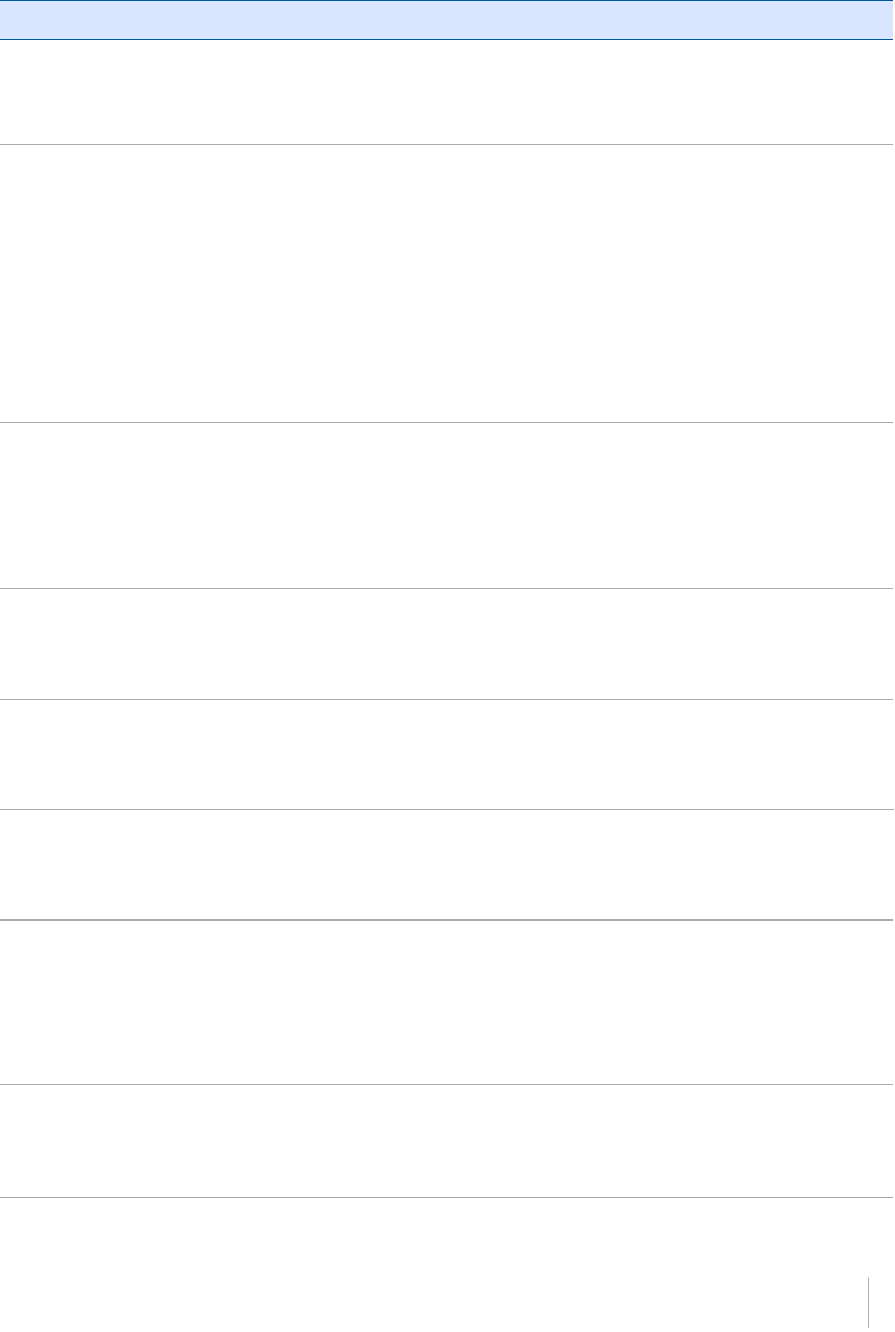
10 Support and troubleshooting
Problem Cause Solution
If you are using the TerraSync software,
use Smart Settings. For more
information, refer to the TerraSync
Software Getting Started Guide.
The DOP (Dilution of Precision) value
for the current position is above the
maximum DOP setting.
Wait until the DOP value falls below the
maximum DOP specified.
Alternatively, adjust the GNSS settings
to increase productivity. For more
information, refer to the Help provided
with the GNSS field software.
If you are using the TerraSync software,
use Smart Settings. For more
information, refer to the TerraSync
Software Getting Started Guide.
Wait for real-time is selected in the
GNSS field software and the integrated
receiver is waiting to receive real-time
corrections.
If you are collecting data for
postprocessing, clear the wait for real-
time selection.
For more information, refer to the
TerraSync Software Getting Started
Guide.
External antenna connected but not
receiving data.
The handheld can take up to two
seconds to detect that an external
antenna has been connected or
disconnected.
NMEA data
includes
autonomous
positions.
The integrated GNSS receiver outputs
autonomous positions when real-time
corrections are unavailable.
Configure the NMEA application to filter
out non-DGNSS positions.
The GNSS
Connector utility
reports
“Unknown”.
The GNSS Connector software may
report “Unknown” on COM3.
This should not interfere with
operation of the handheld.
Error Code 5
appears.
A receiver timeout error has occurred,
caused by issues with communications
to the receiver, or when the receiver
has taken too long to reconnect.
Close the dialog and if the handheld
does not automatically connect to the
receiver, try to connect to the receiver
again. If repeated attempts to connect
to the receiver fail, contact your
Trimble reseller.
The receiver will
not connect, and
the GNSSLEDis
solid red.
There is a GNSS receiver connection
error.
Reset the receiver (see Restarting and
resetting the Geo 7 handheld, page
101), then attempt to connect again. If
repeated attempts to connect to the
Geo 7 series User Guide 114
Draft
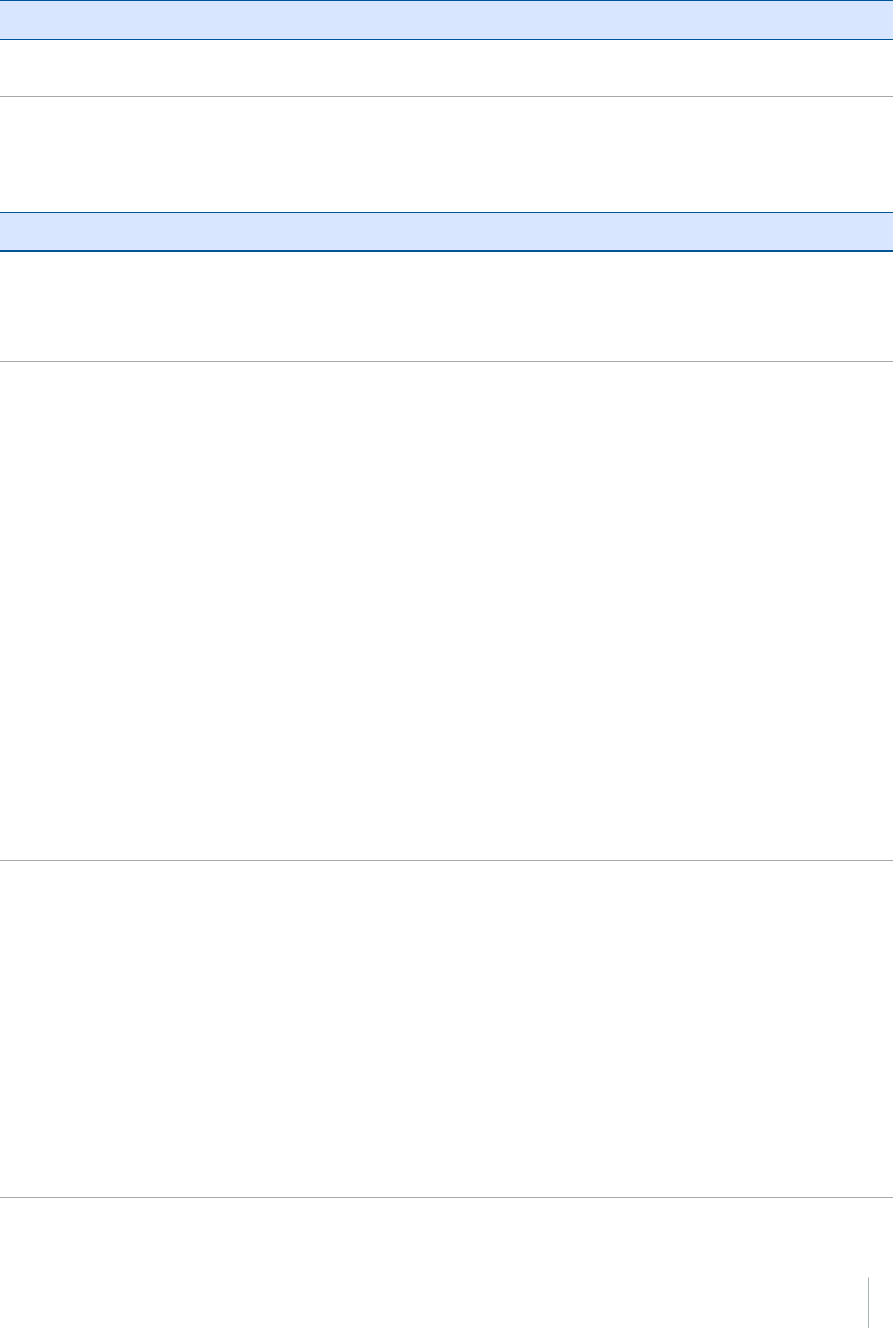
10 Support and troubleshooting
Problem Cause Solution
receiver fail, contact your Trimble
reseller.
Real-time DGNSS issues
Problem Cause Solution
The handheld is
not receiving SBAS
real-time
corrections.
The SBAS satellite is obstructed from
view.
Check the location of the SBAS satellite
in the Skyplot section of the GNSS field
software, and if possible move to a
different location.
You are outside the WAAS, EGNOS,
MSAS, GAGAN, BeiDou-GEO, or QZSS-
SAIF coverage area.
Wide Area Augmentation System
(WAAS) satellites are tracked in the
Continental United States including
Alaska, and in southern parts of
Canada.
European Geostationary Navigation
Overlay Service (EGNOS) satellites are
tracked in Europe.
MTSAT Satellite-based Augmentation
System (MSAS) satellites are tracked in
Japan.
GAGAN
BeiDou-GEO
QZSS-SAIF
If you have selected satellites that are
not available at your location, you
cannot use SBAS corrections.
The handheld is
not able to track a
new or a specific
SBAS satellite.
You are not using the latest SBAS
configuration (.ini) file.
1. To download the latest
configuration file, go to
www.trimble.com/Geo7.aspx, click
Technical Support /GeoExplorer
Series Downloads /Geo 7 series.
Click SBAS.INI.
2. To specify the satellites you want
the receiver to track or to ignore,
select the Custom option in the
Tracking Mode field in the
Integrated SBAS Settings form of
the Trimble GNSS field software.
Geo 7 series User Guide 115
Draft
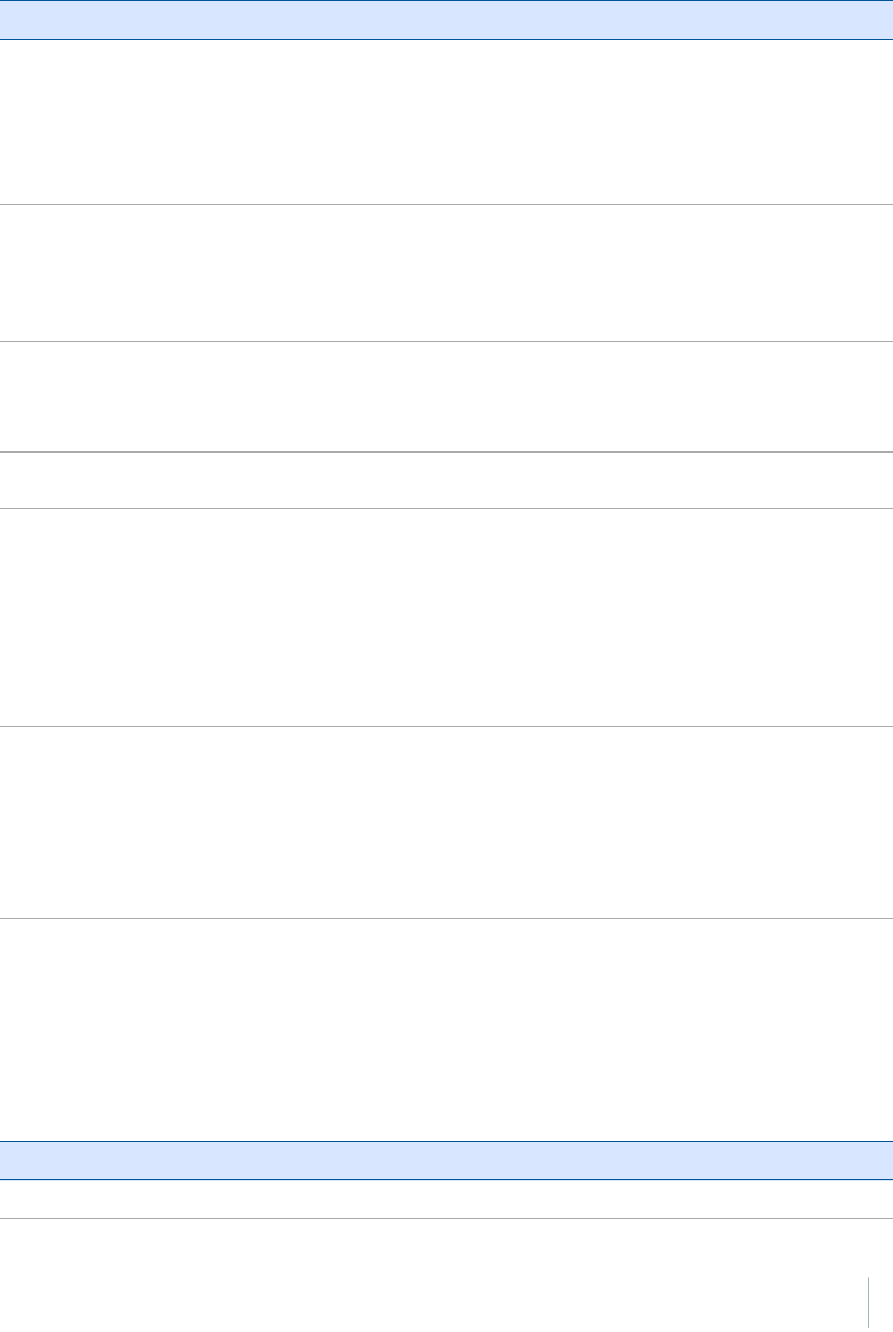
10 Support and troubleshooting
Problem Cause Solution
The handheld is
not receiving real-
time corrections
from the external
real-time correction
source.
There is no physical connection to the
external source.
Connect the external real-time
correction source to COM1 using the
optional USB to serial converter, or to a
Bluetooth port on the handheld.
There is no Bluetooth wireless
connection to the external source.
The Bluetooth external correction
source is more than ten meters from
the handheld, or is obstructed. Move
the devices closer together, in a direct
line of sight, to re-connect.
The external source is incorrectly
connected to the real-time COM port.
In the Real-time Settings section of the
GNSS field software, select the COM
port that the real-time source is
connected to.
The port settings are incorrect. Change the port settings to match
those used by the external source.
No GNSS positions are available. You cannot use real-time corrections
until the GNSS receiver is computing
positions. In the GNSS field software,
make sure that the integrated GNSS
receiver is activated, enough satellites
are available, and that the satellite
geometry (PDOP) is good enough to
compute positions.
Integrated SBAS is selected as the
second choice source of real-time
corrections.
If the SBAS status is Waiting, the
integrated GNSS receiver may
incorrectly change the status of the
preferred real-time choice to Waiting as
well. To avoid this, select Wait for real-
time or Use uncorrected GNSS as your
second choice.
Recommended GNSS settings for maximum precision
and productivity
The following table lists some of the factors that affect the precision of your data, and describes how
to minimize the effect of atmospheric interference and poor satellite geometry.
Factor Description To maximize precision and productivity
Satellite shadow Satellite shadow is when the line of Tracking more satellites can help to
Geo 7 series User Guide 116
Draft
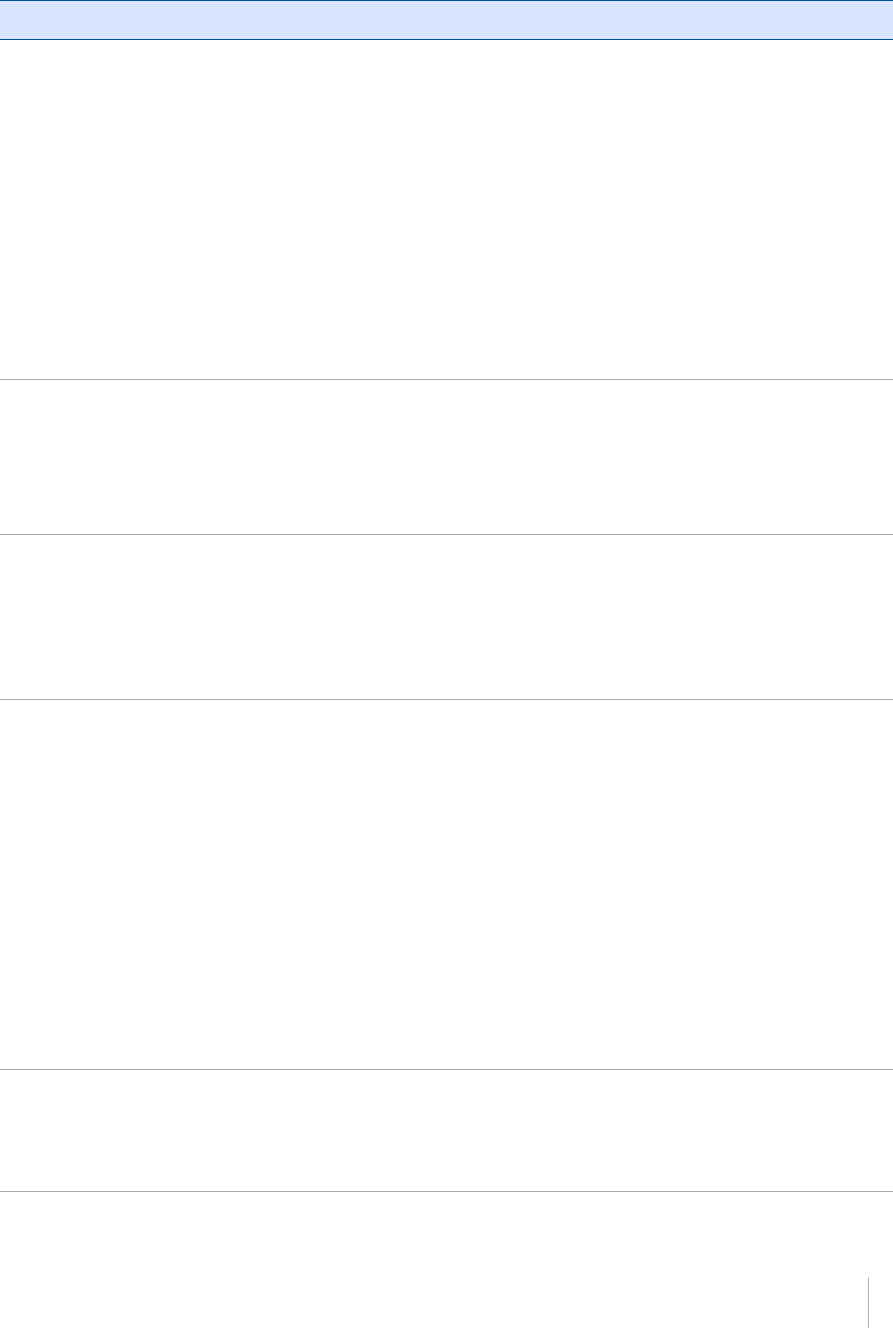
10 Support and troubleshooting
Factor Description To maximize precision and productivity
sight between the GNSS receiver and
satellites is partially or fully blocked by
obstructions such as buildings, trees,
or land masses. The effect of satellite
shadow is a reduction in the number of
satellites that the receiver is able to
track.
In general, the quality of your data
increases with the number of satellites
being used to calculate the position.
improve satellite geometry and
thereby improve accuracy.
Use the Floodlight satellite shadow
reduction technology option. See GNSS
receiver options, page 74.
Ensure the integrated GNSS receiver
gets a clear view of the sky as possible.
Keep your body mass as far from the
receiver as practical and do not crowd
over the handheld.
Use an external antenna if needed to
elevate the position of the antenna.
Multipath Multipath is when GNSS satellite signals
are reflected off nearby objects, such
as buildings or cars, causing an
erroneous signal to be received by the
GNSS antenna. This can cause errors of
several meters.
To reduce multipath, where possible
collect data in an open environment
away from large reflective surfaces and
with a clear view of the sky.
Use the Floodlight technology option
to increase the total number of
satellites visible to the receiver, and
reduce the risk of multipath affecting
your solution. See GNSS receiver
options, page 74.
Weak satellite
signals
Signal-to-Noise Ratio (SNR) is a measure
of the strength of the satellite signal
relative to the background noise. GNSS
quality degrades as the signal strength
decreases. Weak signals may be caused
by signals coming through vegetation,
multipath signals, or low satellite
elevation.
Use smart settings with Trimble field
software to allow the receiver to
determine maximum precision
positions regardless of available
satellite signal strength. For more
information, refer to the section Using
Smart Settings in the TerraSync
Software Getting Started Guide.
Use the Floodlight technology option
to increase the total number of
satellites visible to the receiver, and
reduce the risk of weak satellite signal
affecting your solution. See GNSS
receiver options, page 74.
Poor satellite
geometry
Dilution of Precision (DOP) is a measure
of the quality of GNSS positions, based
on the spread (geometry) of the
satellites in the sky that are used to
Use smart settings with Trimble field
software to allow the receiver to
determine maximum precision
positions regardless of available
Geo 7 series User Guide 117
Draft
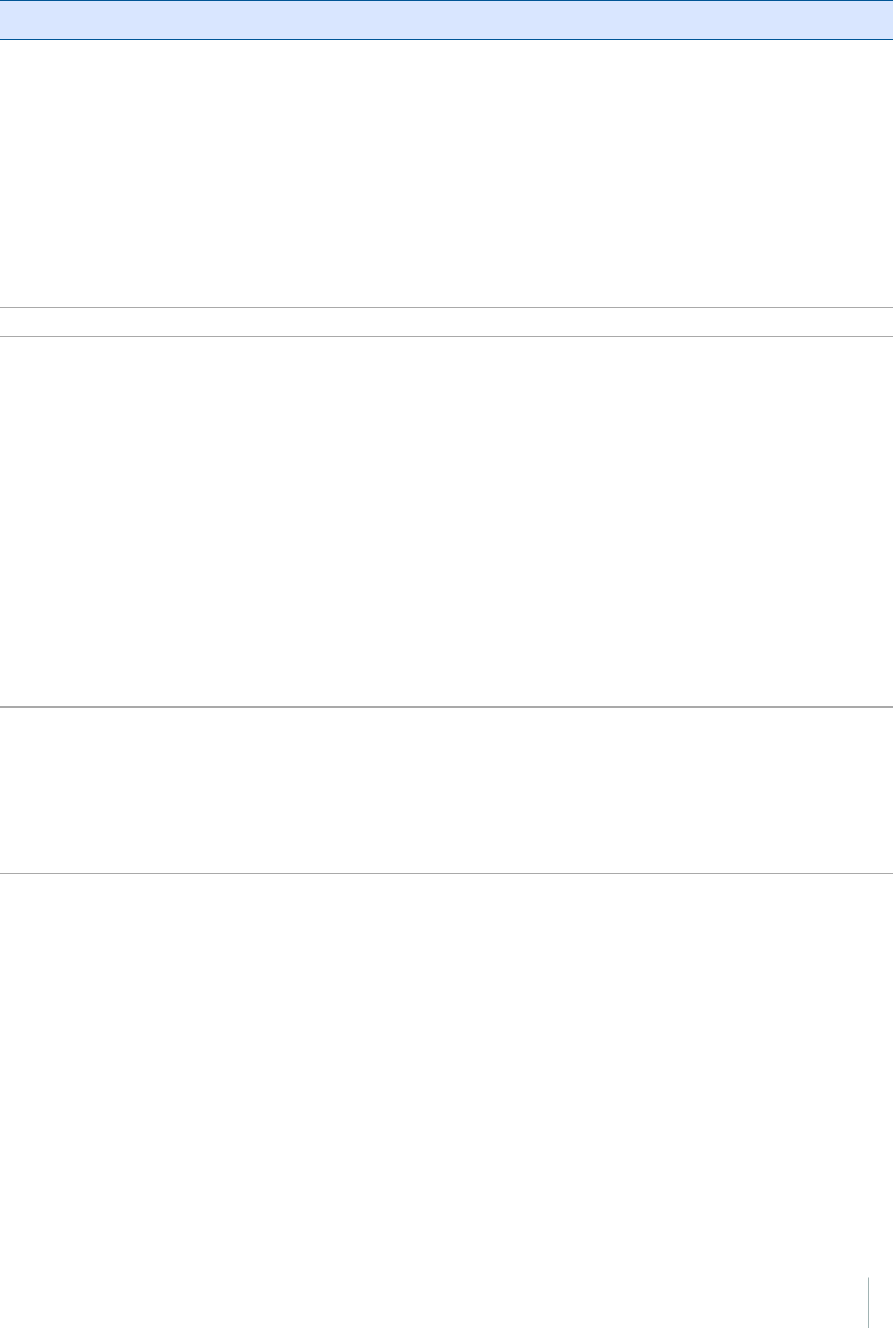
10 Support and troubleshooting
Factor Description To maximize precision and productivity
compute the positions. When satellites
are widely spaced relative to each
other, the DOP value is lower, and in
general position accuracy is greater. If
the view of the sky is partially affected
by satellite shadow, or if all of the
satellites are in one area of the sky, the
geometry and DOP may be poor.
satellite geometry. For more
information, refer to the section Using
Smart Settings in the TerraSync
Software Getting Started Guide.
Use the Floodlight technology option
to increase the total number of
satellites that the receiver can track,
and reduce the risk of poor satellite
geometry affecting your solution. See
GNSS receiver options, page 74.
Satellite elevation When a satellite is low on the horizon,
satellite signals must travel farther
through the atmosphere. This results in
a lower signal strength and delayed
reception by the GNSS receiver, which
can cause errors in calculating the
position.
Use smart settings with Trimble field
software to allow the receiver to
determine maximum precision
positions regardless of available
satellite elevation. For more
information, refer to the section Using
Smart Settings in the TerraSync
Software Getting Started Guide.
Use the Floodlight technolgy option to
increase the total number of satellites
that the receiver can track, and the
likelihood of being able to track more
satellites at higher elevation. See GNSS
receiver options, page 74.
Occupation time at
a point
Occupation time is the time spent at a
point logging GNSS positions.
For point features, remain at the
feature and log a number of GNSS
positions to obtain an averaged
position.
When collecting line and area features,
collect them using averaged vertices.
Geo 7 series User Guide 118
Draft
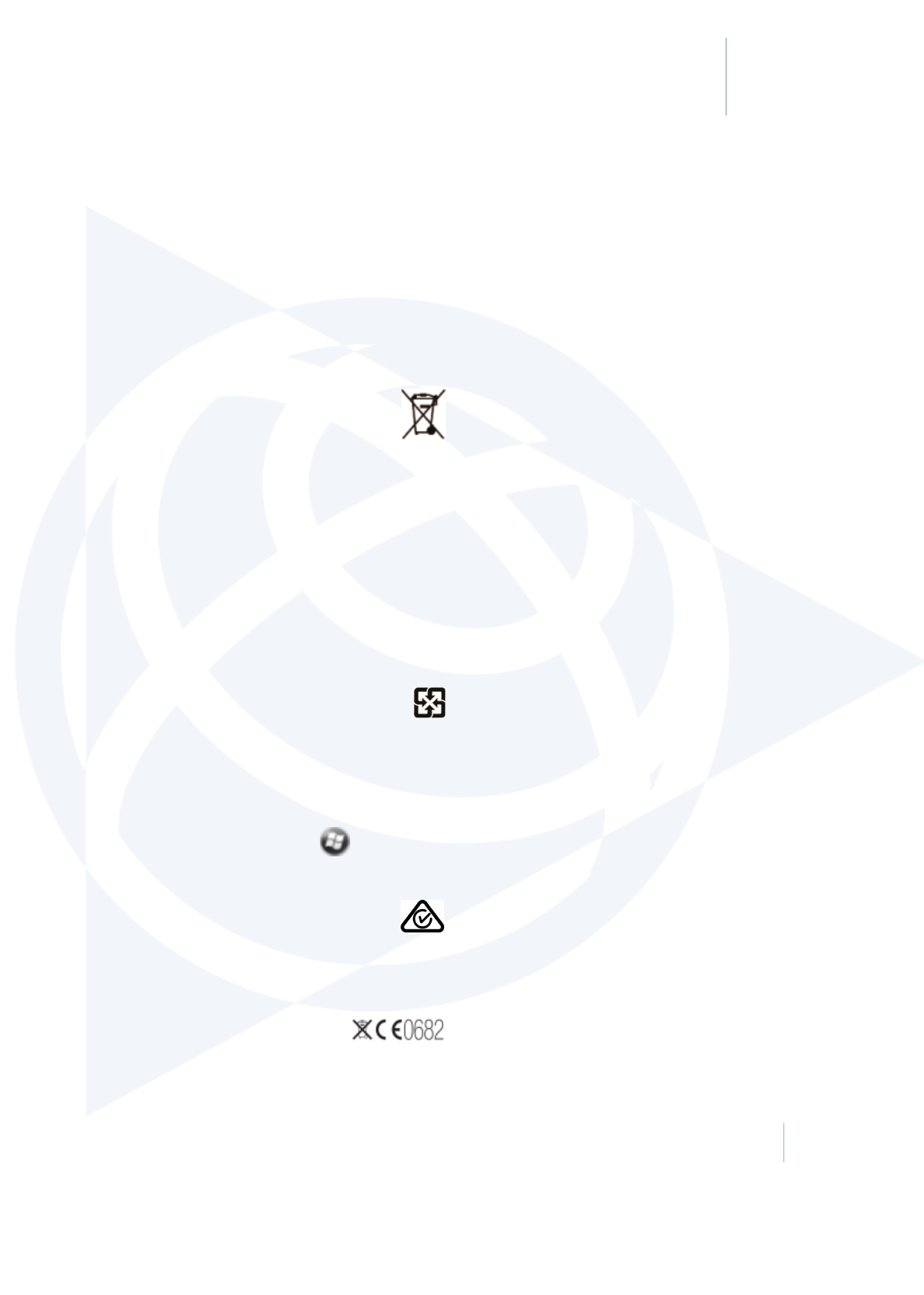
Recycling information
You should dispose of Geo 7 series handheld and accessories properly according to local laws and regulations. Because Geo 7 series contains electronic components,it
must be disposed of separately from household waste. When the Geo 7 series handheld reaches its end of life,contact your local Trimble reseller to learn about disposal
and recycling options for your area.
Recycling in Europe
The symbol to the right means that according to local laws and
regulations your product and/or its battery shall be disposed of
separately from household waste. When this productreaches its
end of life, take it to a collection point designated by local
authorities. The separate collection and recycling of your product
and/or its battery at the time of disposal will help conserve natural resources
and ensure that itis recycled in a manner that protects human health and the
environment.
Forinformation about recycling Trimble WEEE (Waste Electrical and
Electronic Equipment) products that run on electrical power go to
http://www.trimble.com/corporate/about_WEEE_ROHS_
initiatives.aspx.
To recycle Trimble WEEE products call +31 497 53 24 30,and ask forthe
"WEEE Associate". or mail a request for recycling instructions to:
Trimble Europe B.V. WEEE Recycling
C/O Menlo logistics
Gate 19 to 26
Meerheide 43
5521 DZ
Eersel
The Netherlands
Taiwan Battery Recycling Requirements
The product includes a Lithium-ion battery. Taiwanese regulations
require that waste batteries are recycled. 廢電池請回收
Regional compliance
information
To view compliance on the Geo 7 handheld, go to / Settings /System
/System Information /Compliance.
Australia and NewZealand
This product conforms with the regulatory requirements of the
Australian Communications Authority (ACA) EMC and
Radiocommunications framework, thus satisfying the requirements
forC-Tick Marking and sale within Australia and New Zealand.
Europe
A copy of the EU declaration of conformity is available at:
www.trimble.com/geo7/support/EU_DoC.pdf.
This Trimble Geo 7 series has been tested and found to
comply with all requirements forCE Marking and sale
within the European Economic Area (EEA).
The Geo 7 series has Bluetooth and wireless LAN approval and satisfies the
requirements for Radio and Telecommunication Terminal Equipment
specified by European Council Directive 1999/5/EC. These requirements
provide reasonable protection againstharmful interference when the equipmentis
Geo 7 series User Guide 120
CHAPTER
Draft
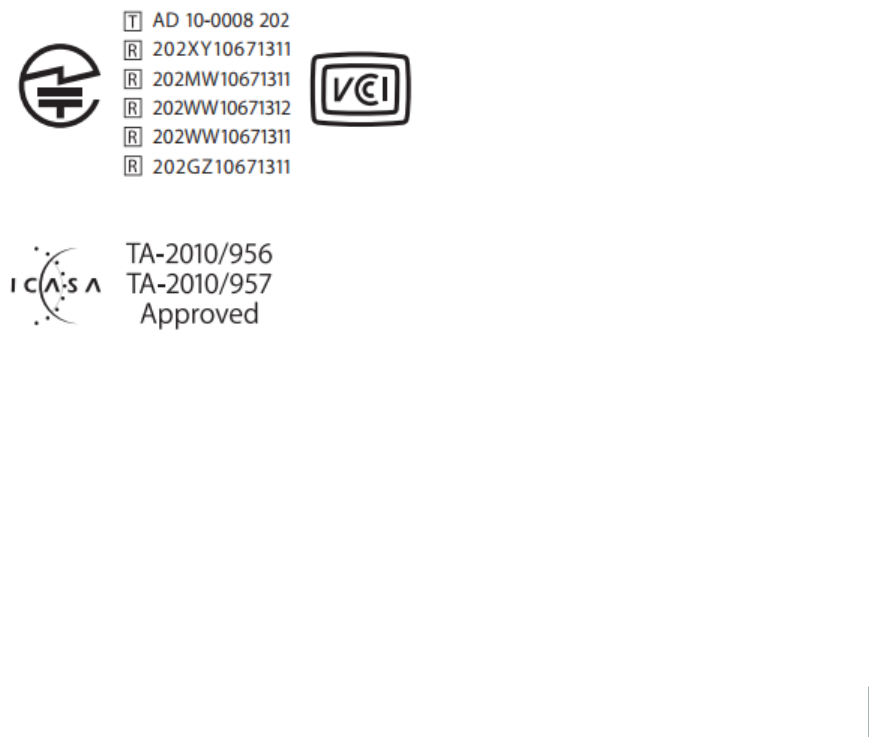
Legal notices
operated appropriately in a residential or commercial environment.
The Geo 7 series is intended for connection to European Networks operating on GSM 900,or GSM 1800 MHz.
Russia
Taiwan
Canada
IC ID: 1756A-88161
This digital apparatus does notexceed the Class B limits for radio noise emissions from digital apparatus as set outin the radio interference regulations
of the Canadian Department of Communications.
Le présent appareil numérique n'émet pas de bruits radioélectriques dépassant les limites applicables auxappareils numériques de Classe B prescrites
dans le règlement sur le brouillage radioélectrique édicté par le Ministère des Communications du Canada.
Antenna Statement
Under Industry Canada regulations, this radio transmitter may only operate using an antenna of a type and maximum (or lesser) gain approved for the
transmitter by Industry Canada. To reduce potential radio interference to other users, the antenna type and its gain should be so chosen that the
equivalent isotropically radiated power (e.i.r.p.) is not more than that necessary for successful communication.
Conformément à la réglementation d'Industrie Canada, le présent émetteur radio peut fonctionner avec une antenne d'untype et d'un gain maximal
(ou inférieur) approuvé pour l'émetteur par Industrie Canada. Dans le butde réduire les risques de brouillage radioélectrique à l'intention des autres
utilisateurs, il faut choisir le type d'antenne etson gain de sorte que la puissance isotrope rayonnée équivalente (p.i.r.e.) ne dépasse pas l'intensité
nécessaire à l'établissement d'une communication satisfaisante.
Licence exempt
This device complies withIndustry Canada licence-exemptRSS standard(s). Operation is subject to the following two conditions:
(1) this device may not cause interference,and
(2) this device must accept any interference,including interference that may cause undesired operation of the device.
Le présentappareil est conforme aux CNR d'Industrie Canada applicables aux appareils radio exempts de licence. L'exploitation est autorisée aux deux
conditions suivantes :
(1) l'appareil ne doit pas produire de brouillage, et
(2) l'utilisateurde l'appareil doit accepter tout brouillage radioélectrique subi,même si le brouillage est susceptible d'en compromettre le
onctionnement.
U.S.
FCC ID: jup88161
Japan (graphic below will have only maybe two lines rather than 6
South Africa (certification ID text in below graphic TBD)
FCC Compliance Statement
This equipment has been tested and found to comply with the limits for a Class B digital device pursuant to Part15 of the FCC Rules. Operation is subject
to the following two conditions: (1) this device may not cause harmful interference, and (2) this device must accept any interference received, including
interference that may cause undesired operation.
This equipment generates,uses, and can radiate radio frequency energy and, if notinstalled and used in accordance with the instructions may cause
harmful interference to radio communication. However, there is no guarantee that interference will not occurina particular installation. If this
equipment does cause harmful interference to radio or television reception,which can be determined by turning the equipment off and on,the user is
encouraged to try to correct the interference by one ormore of the following measures:
– Reorient orrelocate the receiving antenna.
– Increase the separation between the equipment and the receiver.
– Connect the equipment into an outlet on a circuit different from that to which the receiver is connected.
– Consult the dealer or an experienced radio/TV technician for help.
Changes and modifications notexpressly approved by the manufacturer or registrantof this equipment can void your authority to operate this
equipment under Federal Communications Commission rules.
The radios in this device have been designed and manufactured to notexceed stipulated emission limits forexposure to radio frequency (RF) energy as
required by the Federal Communications Commission of the U.S. Government 47 C.F.R. § 2.1091 and 2.1093.
The external antenna connector provided in this device is forGNSS antennas only.
Geo 7 series User Guide 121
Draft

Legal notices
Japan Compliance Statement (TEXTTBC)
This device has been granted two designation numbers by Ministry of Internal Affairs and Communications: according:
Ordinance concerning Technical Regulations Conformity Certification etc. of Specified Radio Equipment Article 2 clause 1 item 19
(特定無線設備の技術基準適合証明等に関する規則 )
Approval nos: 202WWSM11568841 and 202WWSM115688411
This device should not be modified (otherwise the granted designation numbers will be invalid).
Korean Compliance Commission (KCC) Statement TEXTTBC
This product conforms with the regulatory requirements of the Korean Communications Commission (KCC), thus satisfying the requirements for KCC
Marking and sale within Korea.
방송통신위원
이 제품은 한국 방송통신위원회 (KCC) 의 규제요건에 부합하므로
KCC 마크 표시 및 한국내 판매 요건을 충족합니다
1. 인증받은자의 상호 : Trimble Navigation Ltd.
2. 모델명 : 88161 / Geo 7X
3. 제조사 : Flextronics
4. 송신주파수 :B/T 2402~2480 MHz, WLAN : 2412~2472 MHz
5. 수신주파수 :B/T 2402~2480 MHz, WLAN : 2412~2472 MHz
6. 출력 : B/T 0.02 mW, WLAN 10mW
7. 사용자 안내문구
8. 당해무선설비기기는 운용중 전파혼신 가능성이 있으므로 인명 안
전과 관련된 서비스는 할수 없음 .
Warranty
Product Limited Warranty
Subject to the terms and conditions set forth herein, Trimble Navigation Limited (“Trimble”) warrants that fora period of (1) year from date of purchase
this Trimble product (the “Product”) will substantially conform to Trimble's publicly available specifications for the Productand that the hardware and
any storage media components of the Product will be substantially free from defects in materials and workmanship.
Product Software
Product software, whether built into hardware circuitry as firmware, provided as a standalone computer software product, embedded in flash memory,
orstored on magnetic orother media, is licensed solely for use with or as an integral part of the Product and is notsold. The terms of the end user
license agreement, as included below, govern the use of the Product Software, including any differing limited warranty terms, exclusions and limitations,
which shall control over the terms and conditions set forth in the limited Productwarranty.
Warranty Remedies
If the Trimble Product fails during the warranty period forreasons covered by this limited warranty and you notify Trimble of such failure during the
warranty period, Trimble will repair OR replace the nonconforming Product with new, equivalent to new, or reconditioned parts or Product, OR refund the
Product purchase price paid by you, at Trimble’s option, upon yourreturn of the Productin accordance with Trimble's product return procedures then in
effect.
How to Obtain Warranty Service
To obtain warranty service forthe Product,itis recommended you contactyour Trimble dealer. Alternatively, you may contact Trimble to request
warranty service by emailing Repair_Services@Trimble.com. Please be prepared to provide:
– your name, address, and telephone numbers;
– product name, Part Numberand Serial Number
– proof of purchase; and
– an explanation of the problem.
The customer service representative may need additional information from you depending on the nature of the problem.
Warranty Exclusions and Disclaimer
This Product limited warranty shall only apply in the event and to the extent that (i) the Product is properly and correctly installed, configured, interfaced,
maintained,stored, and operated in accordance with Trimble's applicable operator's manual and specifications,and; (ii) the Product is not modified or
misused. This Product limited warranty shall not apply to, and Trimble shall not be responsible for, defects orperformance problems resulting from (i)
the combination or utilization of the Product with hardware or software products, information, data, systems, interfaces, or devices not made, supplied,
orspecified by Trimble; (ii) the operation of the Productunderany specification other than,orin addition to, Trimble's standard specifications for its
products; (iii) the unauthorized installation, modification, or use of the Product; (iv) damage caused by: accident,lightning orother electrical discharge,
fresh or salt water immersion or spray (outside of Product specifications); or exposure to environmental conditions for which the Product is not intended;
(v) normal wear and tear on consumable parts (e.g., batteries); or (vi) cosmetic damage. Trimble does not warrant or guarantee the results obtained
through the use of the Product or Software,or that software components will operate error free.
NOTICE REGARDINGPRODUCTS EQUIPPED WITH TECHNOLOGY CAPABLE OF TRACKING SATELLITE SIGNALS FROM SATELLITE BASED
AUGMENTATION SYSTEMS (SBAS) (WAAS, EGNOS, GAGAN, MSAS AND LUCH), OMNISTAR, BEIDOU, GPS, GALILEO OR GLONASS SATELLITES, OR
FROM IALA BEACON SOURCES: TRIMBLE IS NOT RESPONSIBLE FOR THE OPERATION OR FAILURE OF OPERATION OF ANY SATELLITE BASED
POSITIONING SYSTEM OR THE AVAILABILITY OF ANY SATELLITE BASED POSITIONING SIGNALS.
THE FOREGOING LIMITED WARRANTY TERMS STATE TRIMBLE’S ENTIRE LIABILITY, AND YOUR EXCLUSIVE REMEDIES, RELATING TO THE TRIMBLE
PRODUCT. EXCEPT AS OTHERWISE EXPRESSLY PROVIDED HEREIN, THE PRODUCT, AND ACCOMPANYING DOCUMENTATION AND MATERIALS ARE
PROVIDED “AS-IS” AND WITHOUT EXPRESS OR IMPLIED WARRANTY OF ANY KIND, BY EITHER TRIMBLE OR ANYONE WHO HAS BEEN INVOLVED IN
ITS CREATION, PRODUCTION, INSTALLATION, OR DISTRIBUTION, INCLUDING, BUT NOT LIMITED TO, THE IMPLIED WARRANTIES OF
MERCHANTABILITY AND FITNESS FOR A PARTICULAR PURPOSE, TITLE, AND NONINFRINGEMENT. THE STATED EXPRESS WARRANTIES ARE IN LIEU
Geo 7 series User Guide 122
Draft

Legal notices
OF ALL OBLIGATIONS OR LIABILITIES ON THE PART OF TRIMBLE ARISING OUT OF, OR IN CONNECTION WITH, ANY PRODUCT. BECAUSE SOME
STATES AND JURISDICTIONS DO NOT ALLOW LIMITATIONS ON DURATION OR THE EXCLUSION OF AN IMPLIED WARRANTY, THE ABOVE
LIMITATION MAY NOT APPLY TO YOU.
Limitation of Liability
TRIMBLE'S ENTIRE LIABILITY UNDER ANY PROVISION HEREIN SHALL BE LIMITED TO THE AMOUNT PAID BY YOU FOR THE PRODUCT. TO THE
MAXIMUM EXTENT PERMITTED BY APPLICABLE LAW, IN NO EVENT SHALL TRIMBLE OR ITS SUPPLIERS BE LIABLE FOR ANY INDIRECT, SPECIAL,
INCIDENTAL, OR CONSEQUENTIAL DAMAGE WHATSOEVER UNDER ANY CIRCUMSTANCE OR LEGAL THEORY RELATING IN ANYWAY TO THE
PRODUCTS, SOFTWARE AND ACCOMPANYING DOCUMENTATION AND MATERIALS, (INCLUDING, WITHOUT LIMITATION, DAMAGES FOR LOSS OF
BUSINESS PROFITS, BUSINESS INTERRUPTION, LOSS OF DATA, OR ANY OTHER PECUNIARY LOSS), REGARDLESS OF WHETHER TRIMBLE HAS BEEN
ADVISED OF THE POSSIBILITY OF ANY SUCH LOSS AND REGARDLESS OF THE COURSE OF DEALING WHICH DEVELOPS OR HAS DEVELOPED
BETWEEN YOU AND TRIMBLE. BECAUSE SOME STATES AND JURISDICTIONS DO NOT ALLOW THE EXCLUSION OR LIMITATION OF LIABILITY FOR
CONSEQUENTIAL OR INCIDENTAL DAMAGES, THE ABOVE LIMITATION MAY NOT APPLY TO YOU.
NOTE: THE ABOVE TRIMBLE LIMITED WARRANTY PROVISIONS WILL NOT APPLY TO PRODUCTS PURCHASED IN THOSE JURISDICTIONS (E.G.,
MEMBER STATES OF THE EUROPEAN ECONOMIC AREA) IN WHICH PRODUCT WARRANTIES ARE THE RESPONSIBILITY OF THE LOCAL DEALER FROM
WHOM THE PRODUCTS ARE ACQUIRED. IN SUCH A CASE, PLEASE CONTACT YOUR TRIMBLE DEALER FOR APPLICABLE WARRANTY INFORMATION.
Notice to Australian Purchasers On The Australian Consumer Law
Ourgoods come with guarantees that cannot be excluded under the Australian ConsumerLaw. You are entitled to a replacement orrefund fora major
failure and for compensation for any other reasonably foreseeable loss or damage. You are also entitled to have the goods repaired orreplaced if the
goods fail to be of acceptable quality and the failure does notamount to a majorfailure.
Trimble's warranty, as set out in the user manual accompanying this statement, oras described in the warranty card accompanying the Product you
purchased,is in addition to any mandatory rights and remedies that you may have underthe Australian Consumer Law.
Official Language
THE OFFICIAL LANGUAGE OF THESE TERMS AND CONDITIONS IS ENGLISH. IN THE EVENT OF A CONFLICT BETWEEN ENGLISH AND OTHER
LANGUAGE VERSIONS, THE ENGLISH LANGUAGE SHALL CONTROL.
End User License Agreement for Product Software
IMPORTANT,READ CAREFULLY. THIS END USER LICENSE AGREEMENT (“EULA”) IS A LEGAL AGREEMENT BETWEEN YOU AND Trimble Navigation
Limited (“Trimble”) and applies to the computer software provided with the Trimble product purchased by you (whether built into hardware circuitry as
firmware, embedded in flash memory or a PCMCIA card, or stored on magnetic or other media), or provided as a stand-alone computer software
product, and includes any accompanying written materials such as a user's guide or product manual, as well as any "online" orelectronic documentation
("Software" or“ProductSoftware”). This EULA will also apply to any Software errorcorrections, updates and upgrades subsequently furnished by
Trimble, unless such are accompanied by different license terms and conditions, which will govern theiruse. You have acquired a Trimble Product
("Device") that includes Software,some of which was licensed by Trimble from MicrosoftCorporation or its affiliates (collectively "Microsoft"). The
Software licensed from Microsoft, as well as associated updates, supplements, internet-based services and support services, media, printed materials,
and "online" or electronic documentation ("Microsoft Software"), are protected under this EULA. The Software is also protected by copyright laws and
international copyright treaties, as well as other intellectual property laws and treaties. The Software is licensed,not sold.
BY USING THE SOFTWARE,INCLUDING USE ON THIS DEVICE, YOU ACCEPT THESE TERMS. IF YOU DO NOT ACCEPT THEM, DO NOT USE THE DEVICE
OR SOFTWARE. INSTEAD CONTACT TRIMBLE FOR A REFUND OR CREDIT. As described below,using some features also operates as your consent to
the transmission of certain standard computer information for Internet-based services.
WARNING: If the Software contains voice operated technologies, then operating this Software requires user attention. Diverting attention away from
the road while driving can possibly cause an accidentorother serious consequence. Even occasional, short diversions of attention can be dangerous if
your attention is diverted away from your driving task at a critical time. Trimble and Microsoft make no representations, warranties or other
determinations that ANY use of this Software is legal, safe, or in any manner recommended or intended while driving or otherwise operating a motor
vehicle.
This EULA does not grant you any rights with respect to the Windows Mobile Device Center, Microsoft ActiveSync or Microsoft Outlook 2007 Trial which
are subject to the licenses accompanying those items.
1 SOFTWARE PRODUCT LICENSE
1.1 License Grant. Subject to the terms and conditions of this EULA, Trimble grants you a non-exclusive right to use one copy of the Software in a
machine-readable form only as installed on the Device. Such use is limited to use with the Device forwhich it was intended, as set forth in the product
documentation. The Device Software is licensed with the Device as a single integrated product. The Device Software installed in read only memory
(“ROM”) of the Device may only be used as partof the Device into which it was embedded. You may use the installation Software from a computer
solely to download the Software to one Device. In no event shall the installation Software be used to download the Software onto more than one
Device. A license for the Software may not be shared orused concurrently on different computers or Devices.
1.2 Scope of License. This EULA only gives you some rights to use the Software. Trimble and Microsoft reserve all otherrights. Unless applicable law
gives you more rights despite this limitation, you may use the Software only as expressly permitted in this EULA. In doing so,you must comply with any
technical limitations in the Software that allow you to use it only in certain ways. Except as expressly provided in this EULA, rights to access the Software
on this Device do not give you any right to implement Microsoft patents or other Microsoft intellectual property in software ordevices that access this
device. You may use remote access technologies in the software such as Remote Desktop Mobile to access the Software remotely from a computeror
server. You are responsible for obtaining any licenses required for use of the protocols to access other software.
1.3 Proof of License. If you acquired the Software on the Device, or on a disc or other media, a genuine Certificate of Authenticity label with a genuine
copy of the Software identifies licensed software. To be valid, this label must be affixed to the Device,orincluded on or in the software packaging. If
you receive the label separately, it is not valid. You should keep the label on the device orpackaging to prove that you are licensed to use the Software.
To identify genuine MicrosoftSoftware, see http://www.howtotell.com.
1.4 Connectivity Software. Your Device package may include Windows Mobile Device Centeror MicrosoftActiveSync software. If itis included, then
you may install and use it in accordance with the license terms that are provided with it. If no license terms are provided, then you may install and use
only one (1) copy of the Software on a single computer.
1.5 Digital Certificates. The Software uses digital certificates in X.509 format. These digital certificates are used for authentication.
Geo 7 series User Guide 123
Draft

Legal notices
1.6 Phone Functionality. If the Device Software includes phone functionality, allorcertain portions of the Device Software may be inoperable if you do
not have and maintain a service account with a wireless telecommunication carrier(“Mobile Operator”), or if the Mobile Operator’s network is not
operating or configured to operate with the Device.
1.7 Upgrade Software. In the event that any upgrades to the Software, including Microsoft Software,are provided under this EULA, then the following
shall apply : you may follow the applicable instructions accompanying this Software and install one (1) copy of the Software on one (1) Device presently
containing a licensed copy of a predecessorversionof the Software (unless this EULA indicates that this Software copy has been licensed for installation
on multiple Devices). NO REPRESENTATION OR WARRANTY IS MADE BY TRIMBLE OR MICROSOFT WITH RESPECT TO THE COMPATIBILITY OF THIS
SOFTWARE WITH ANY DEVICE OR ANY OTHER EXISTING SOFTWARE OR DATA OF ANY KIND CONTAINED ON SUCH DEVICES, AND NEITHER TRIMBLE
OR MICROSOFT SHALL BE RESPONSIBLE
IN ANY REGARD WITH RESPECT TO ANY LOSS, CORRUPTION, MODIFICATION OR INACCESSIBILITY OF ANY DATA, APPLICATIONS OR OTHER
SOFTWARE RESULTING FROM THE INSTALLATION OF THE SOFTWARE ON ANY DEVICE.
1.8 Internet-Based Services Components. Microsoft provides Internet- based services with the software. Microsoft may change or cancel them at any
time. The MicrosoftSoftware features described below connect to Microsoft or service provider computer systems over the Internet. In some cases,
you will not receive a separate notice when they connect. You may switch off some of these features or not use them. For more information about
these features, visithttp://go.microsoft.com/fwlink/?LinkId=81931. By using these features, you consent to the transmission of this information.
Microsoft does not use the information to identify or contact you. You may not use these services in any way that could harm them or impair anyone
else’s use of them. You may not use the services to try to gain unauthorized access to any service, data, account or network by any means.
1.9 Device Information. The following features use Internet protocols, which send to the appropriate systems device information,such as yourInternet
protocol address,the type of operating system,browser and name and version of the Software you are using, and the language code of the Device
where you installed the Software. Microsoft uses this information to make the Internet-based services available to you. a) Update Features: Windows
Mobile Update feature provides you the ability to obtain and install Software updates on your Device if updates are available. You may choose not to
use this feature. Trimble and/or your Mobile Operator may not support this feature or an update for your device. b) Security Updates/Digital Rights
Management. Content owners use Windows Media digital rights management technology (WMDRM) to protect their intellectual property, including
copyrights. This software and third party software use WMDRM toplay and copy WMDRM-protected content. If the software fails to protect the
content, content owners may ask Microsoft to revoke the software's ability to use WMDRM to play orcopy protected content. Revocation does not
affect other content. When you download licenses for protected content, you agree that Microsoftmay include a revocation list with the licenses.
Content owners may require you to upgrade WMDRM to access theircontent. Microsoft software that includes WMDRM will ask foryour consent prior
to the upgrade. If you decline an upgrade,you will not be able to access content that requires the upgrade.
1.10 Additional Software/Services. The Device Software may permitTrimble,Microsoft,theiraffiliates and/or their designated agent to provide or
make available to you Software updates, supplements, add-on components, or Internet-based services components of the Software afterthe date you
obtain yourinitial copy of the Software (“Supplemental Components”).
1.10.1 If Trimble provides or makes available to you Supplemental Components and noother end user license agreement terms are provided along
with the Supplemental Components,then the terms of this EULA shall apply.
1.10.2 If Microsoft, its affiliates and/orits designated agentmakes available Supplemental Components, and no other end user license agreement
terms are provided, then the terms of this EULA shall apply, except that the Microsoft entity oraffiliate entity providing the Supplemental Component(s)
shall be the licensorof the Supplemental Component(s).
1.10.3 Trimble,Microsoftand each of their affiliates and/ortheir designated agents reserve the right to discontinue any Internet- based services
provided to you or made available to you through the use of the Device Software.
1.11 Links to Third Party Sites. If the Software provides links to third party websites, those links are provided to you only as a convenience,and the
inclusion of any link does not imply an endorsement of the third party website by MicrosoftorTrimble.
1.12 OtherRights and Limitations. (1) The Software contains valuable trade secrets proprietary to Trimble and its suppliers. To the extent permitted by
relevant law, you shall not, nor allow any third party to copy, decompile, disassemble or otherwise reverse engineer the Software, or attempt to do so,
provided, however, that to the extent any applicable mandatory laws (such as, for example, national laws implementing EC Directive 91/250 on the
Legal Protection of ComputerPrograms) give you the right to perform any of the aforementioned activities without Trimble's consent in orderto gain
certain information about the Software forpurposes specified in the respective statutes (i.e., interoperability), you hereby agree that, before exercising
any such rights, you shall first request such information from Trimble in writing detailing the purpose for which you need the information. Only if and
afterTrimble, at its sole discretion, partly orcompletely denies your request, may you exercise such statutory rights. (2) This Software is licensed as a
single product. You may notseparate its component parts for use on more than one computernor make more copies of the software than specified in
this EULA. (3) You may not rent, lease, or lend the Software. (4) No service bureau work, multiple-user license or time- sharing arrangement is
permitted. For purposes of this EULA “service bureau work” shall be deemed to include, without limitation, use of the Software to process or to generate
output data for the benefit of, or for purposes of rendering services to any third party over the Internet or other communications network. (5) You may
make one backup copy of the Software. You may use it only to reinstall the Software on the Device. (6) You may transfer the Software only with the
Device, the Certificate of Authenticity label, and these license terms directly to a third party. Before the transfer, that party mustagree that these license
terms apply to the transferand use of the Software. You may not retain any copies of the Software including the backup copy. (7) The Software is
subject to United States export laws and regulations. You must comply with all domestic and international export laws and regulations that apply to the
Software. These laws include restrictions on destinations, end users, and end use. Foradditional information see http://www.microsoft.com/exporting.
(8) Without prejudice as to any other rights, Trimble may terminate this EULA without notice if you fail to comply with the terms and conditions of this
EULA. In such event,you must destroy all copies of the Software and all of its component parts. (9) If the MicrosoftSoftware includes speech
recognition component(s), you should understand that speech recognition is an inherently statistical process and that recognition errors are inherent in
the process. Neither Trimble, Microsoft, nor any of their suppliers shall be liable for any damages arising out of errors in the speech recognition process.
(10) You may notpublish the Software forothers to copy. (11) You may not use the Software forcommercial software hosting services.
1.13 Notice Regarding the MPEG-4 Visual Standard. The Software may include MPEG-4 visual decoding technology. This technology is a format for
data compression of video information. MPEG LA, L.L.C. requires this notice: USE OF THIS PRODUCT IN ANY MANNER THAT COMPLIES WITH THE
MPEG-4 VISUAL STANDARD IS PROHIBITED,EXCEPT FOR USE DIRECTLY RELATED TO (A) DATA OR INFORMATION (i) GENERATED BY AND OBTAINED
WITHOUT CHARGE FROM A CONSUMER NOT THEREBY ENGAGED IN A BUSINESS ENTERPRISE, AND (ii) FOR PERSONAL USE ONLY; AND (B) OTHER
USES SPECIFICALLY AND SEPARATELY LICENSED BY MPEG LA,L.L.C. If you have questions about the MPEG-4 visual standard, please contactMPEG LA,
L.L.C., 250 Steele Street, Suite 300, Denver, CO 80206; www.mpegla.com.
1.14 If the Device Software is provided by Trimble separate from the Device on media such as a ROM chip,CD ROM disk(s) or via web download or
other means, and is labeled “For Upgrade Purposes Only” you may install one (1) copy of such Device Software onto the Device as a replacement copy
forthe existing Device Software and use itaccordance with this EULA, including any additional end user license agreement terms accompanying the
upgrade Device Software.
1.15 If any software component(s) is provided by Trimble separate from the Device on CD ROM disc(s) orvia web download or othermeans, and
labeled “For Upgrade Purposes Only,” you may (i) installand use one (1) copy of such component(s) on the computer(s) you use to exchange data with
the Device as a replacement copy forthe existing Companion CD component(s).
Geo 7 series User Guide 124
Draft

Legal notices
1.16 Copyright. All title and copyrights in and to the Software (including but not limited to any images, photographs, animations, video, audio, music,
text and “applets,” incorporated into the Software),the accompanying printed materials,and any copies of the Software are owned by Trimble, or
Microsoft(including MicrosoftCorporation),and their respective suppliers. You may not copy the printed materials accompanying the Software. All title
and intellectual property rights in and to the content which may be accessed through use of the Software is the property of the respective content
owner and may be protected by applicable copyright or other intellectual property laws and treaties. This EULA grants you no rights to use such content.
You shall not remove, cover or alter any of Trimble’s patent, copyright or trademark notices placed upon, embedded in or displayed by the Software or
on its packaging and related materials. All rights not specifically granted in this EULA are reserved by Trimble, Microsoft,and their respective suppliers.
1.17 U.S. GovernmentRestricted Rights. The Software is provided with “RESTRICTED RIGHTS”. Use, duplication, or disclosure by the United States
Government is subject to restrictions as set forth in this EULA, and as provided in DFARS 227.7202-1(a) and 227.7202-3(a) (1995), DFARS 252.227-7013
(c)(1)(ii) (OCT 1988), FAR 12.212(a) (1995), FAR 52.227-19, or FAR 52.227-14(ALT III), as applicable.
1.18 Microsoft has contractually obligated Trimble to include the following terms in this EULA:
Product Support. The Product support forthe Software is not provided by Microsoft or its affiliates or subsidiaries. For product support, please refer to
the Trimble support number provided in the documentation for the Device.
Not faulttolerant. The Software is not fault tolerant. Trimble installed the Software on the Device and is responsible for how it operates on the Device.
Restricted user. The Microsoft Software was designed for systems that do notrequire fail-safe performance. You may not use the MicrosoftSoftware in
any device or system in which a malfunction of the MicrosoftSoftware would resultin foreseeable risk of injury or death to any person. This includes
operation of nuclear facilities, aircraft navigation or communication systems and airtraffic control.
No warranties forthe software. Microsoft gives no express warranties,guarantees or conditions regarding the MicrosoftSoftware. Any warranties you
receive regarding the Device orthe Software do not originate from,and are not binding on, Microsoftorits affiliates. When allowed by yourlocal laws,
Trimble and Microsoft exclude implied warranties of merchantability, fitness for a particular purpose and non-infringement.
LIABILITY LIMITATIONS. You can recover from Microsoftand its affiliates only direct damages up tofifty U.S. Dollars (U.S. $50.00), or equivalentin
local currency. You cannot recover any other damages, including consequential, lost profits, special, indirect or incidental damages. This limitation
applies to:
- Anything related to the Software, services, content (including code) on third party internet sites, or third party programs, and
- claims for breach of contract, breach of warranty, guarantee or condition, strict liability, negligence, or other tort to the extent permitted by applicable
law.
It also applies even if Microsoftshould have been aware of the possibility of the damages. The above limitation may not apply toyou because your
country may not allow the exclusion or limitation of incidental, consequential or other damages.
2 LIMITED WARRANTY FOR TRIMBLE PRODUCT SOFTWARE
2.1 Limited Warranty. Trimble warrants that the Software,exclusive of the Microsoft Software,will perform substantially in accordance with the
accompanying written materials fora period of twelve (12) months from the date of purchase. This limited warranty gives you specific legal rights; you
may have others, which vary from state/jurisdiction to state/jurisdiction. The above limited warranty does not apply to Fixes,MinorUpdates,or Major
Upgrades of the Software afterexpiration of the twelve (12) month limited warranty period, all of which are provided “AS IS” and without warranty
unless otherwise specified in writing by Trimble. Because the Software is inherently complexand may not be completely free of nonconformities,
defects or errors, you are advised to verify your work. Trimble does not warrant that the Software will operate errorfree oruninterrupted,will meet
your needs or expectations, or that all nonconformities can or will be corrected.
2.2 Software Fixes. During the limited warranty period described in section 2.1 above, you will be entitled to receive such Fixes to the Product Software
that Trimble releases and makes commercially available and for which it does not charge separately, subject to the procedures fordelivery to
purchasers of Trimble products generally. If you have purchased the Product from an authorized Trimble dealerrather than from Trimble directly,
Trimble may, at its option, forward the software Fix to the Trimble dealer for final distribution to you. Minor Updates, Major Upgrades, new products, or
substantially new software releases, as identified by Trimble, are expressly excluded from this update process and limited warranty. Receiptof Software
Fixes or other enhancements shall not serve to extend the limited warranty period.
For purposes of this warranty the following definitions shall apply : (1) "Fix(es)" means an error correction or other update created to fix a previous
software version that does not substantially conform to its Trimble specifications; (2) "Minor Update" occurs when enhancements are made to current
features in a software program; and (3) "Major Upgrade" occurs when significantnew features are added to software, or when a new product
containing new features replaces the further development of a current product line. Trimble reserves the right to determine, in its sole discretion, what
constitutes a Fix, Minor Update, or Major Upgrade.
2.3 Customer Remedies. Trimble’s and its suppliers’ entire liability, and yoursole remedy, with respect to the Software shall be either, at Trimble’s
option,(a) repairorreplacement of the Software, or (b) return of the license fee paid for any Software that does not meet Trimble’s limited warranty.
This limited warranty is void if failure of the Software has resulted from (1) accident, misuse, abuse, ormisapplication; (2) alteration or modification of
the Software without Trimble’s authorization; (3) interaction with software orhardware notsupplied orsupported by Trimble; (4) your improper,
inadequate orunauthorized installation, maintenance orstorage; or (5) if you violate the terms of this EULA. Any replacement Software will be
warranted for the remainder of the original warranty period or thirty (30) days, whichever is longer.
2.4 NO OTHER WARRANTIES. TO THE MAXIMUM EXTENT PERMITTED BY APPLICABLE LAW, TRIMBLE AND ITS SUPPLIERS DISCLAIM ALL OTHER
WARRANTIES, TERMS AND CONDITIONS, EITHER EXPRESS OR IMPLIED, BY STATUTE, COMMON LAW OR OTHERWISE, INCLUDING BUT NOT LIMITED
TO, IMPLIED WARRANTIES, TERMS AND CONDITIONS OF MERCHANTABILITY AND FITNESS FOR A PARTICULAR PURPOSE, TITLE, AND
NONINFRINGEMENT WITH REGARD TO THE SOFTWARE,ITS SATISFACTORY QUALITY AND THE PROVISION OF OR FAILURE TO PROVIDE SUPPORT
SERVICES. TO THE EXTENT ALLOWED BY APPLICABLE LAW, IMPLIED WARRANTIES, TERMS AND CONDITIONS ON THE SOFTWARE ARE LIMITED TO
NINETY (90) DAYS. Y0U MAY HAVE OTHER LEGAL RIGHTS WHICH VARY FROM STATE/JURISDICTION TO STATE/JURISDICTION.
NO WARRANTIES FOR THE MICROSOFT SOFTWARE. THE MICROSOFT SOFTWARE is provided “AS IS” and with all faults, AND TRIMBLE PROVIDES
NO WARRANTY WITH RESPECT THERETO. THE ENTIRE RISK AS TO SATISFACTORY QUALITY, PERFORMANCE,
ACCURACY AND EFFORT (INCLUDING LACK OF NEGLIGENCE) FOR THE MICROSOFT SOFTWARE IS WITH YOU. ALSO, THERE IS NO WARRANTY
AGAINST INTERFERENCE WITH YOURENJOYMENT OF THE MICROSOFT SOFTWARE OR AGAINST INFRINGEMENT.
2.5 PLEASE NOTE: THE FOREGOING TRIMBLE LIMITED WARRANT Y PROVISIONS MAY NOT APPLY TO SOFTWARE PRODUCT LICENSES PURCHASED
IN THOSE JURISDICTIONS (SUCH AS COUNTRIES OF THE EUROPEAN UNION) IN WHICH PRODUCT WARRANTIES ARE OBTAINED FROM THE LOCAL
DISTRIBUTOR. IN SUCH CASES, PLEASE CONTACT YOUR TRIMBLE DEALER FOR APPLICABLE WARRANT Y INFORMATION.
3 TRIMBLE LIMITATION OF LIABILITY
3.1 LIMITATION OF LIABILITY. TO THE MAXIMUM EXTENT PERMITTED BY APPLICABLE LAW, IN NO EVENT SHALL TRIMBLE OR ITS SUPPLIERS BE
LIABLE FOR ANY SPECIAL, INCIDENTAL, INDIRECT, CONSEQUENTIAL OR PUNITIVE DAMAGES HOWEVER CAUSED AND REGARDLESS OF THE THEORY
OF LIABILITY (INCLUDING, WITHOUT LIMITATION,DAMAGES FOR LOSS OF BUSINESS PROFITS, BUSINESS INTERRUPTION,LOSS OF BUSINESS
INFORMATION, OR ANY OTHER PECUNIARY LOSS) ARISING OUT OF THE USE OR INABILITY TO USE THE SOFTWARE, OR THE PROVISION OF OR
FAILURE TO PROVIDE SUPPORT SERVICES, EVEN IF TRIMBLE HAS BEEN ADVISED OF THE POSSIBILITY OF SUCH DAMAGES AND
NOTWITHSTANDING ANY FAILURE OF ESSENTIAL PURPOSE OF ANY EXCLUSIVE REMEDY PROVIDED IN THIS EULA.
Geo 7 series User Guide 125
Draft

Legal notices
IN NO EVENT SHALL THE TOTAL CUMULATIVE LIABILITY OF TRIMBLE AND ITS SUPPLIERS IN CONNECTION WITH THIS EULA OR THE SOFTWARE,
WHETHER BASED ON CONTRACT, WARRANTY, TORT (INCLUDING NEGLIGENCE), STRICT LIABILITY OR OTHERWISE, EXCEED THE ACTUAL AMOUNT
PAID TO TRIMBLE FOR THE SOFTWARE LICENSE GIVINGRISE TO THE CLAIM. BECAUSE SOME STATES AND JURISDICTIONS DO NOT ALLOW THE
EXCLUSION OR LIMITATION OF LIABILITY FOR CONSEQUENTIAL OR INCIDENTAL DAMAGES, THE ABOVE LIMITATION MAY NOT APPLY TO YOU.
4 GENERAL
4.1 This EULA shall be governed by the laws of the State of California and applicable United States Federal law without reference to “conflictof laws”
principles or provisions. The United Nations Convention on Contracts forthe International Sale of Goods will not apply to this EULA. Jurisdiction and
venue of any dispute orcourt action arising from or related to this EULA orthe Software shall lie exclusively in orbe transferred to the courts the County
of Santa Clara, California, and/or the United States District Court for the Northern District of California. You hereby consent and agree not to contest, such
jurisdiction, venue and governing law.
4.2 Section 4.1 notwithstanding, if you acquired this productin Canada, this EULA is governed by the laws of the Province of Ontario,Canada. In such
case each of the parties tothis EULA irrevocably attorns to the jurisdiction of the courts of the Province of Ontario and furtheragrees to commence any
litigation that may arise under this EULA in the courts located in the Judicial District of York, Province of Ontario. If you acquired this product in the
European Union,this EULA is governed by the laws of The Netherlands, excluding its rules governing conflicts of laws and excluding the United Nations
Convention on the International Sale of Goods. In such case each of the parties to this EULA irrevocably attorns to the jurisdiction of the courts of The
Netherlands and further agrees to commence any litigation that may arise under this EULA in the courts of The Hague,The Netherlands.
4.3 Trimble reserves all rights not expressly granted by this EULA.
4.4 Official Language. The official language of this EULA and of any documents relating thereto is English. For purposes of interpretation, orinthe event
of a conflict between English and versions of this EULA or related documents in any other language, the English language version shall be controlling.
Corporate Office
10368 Westmoor Drive
Suite #100
Westminster, CO 80021
USA
www.trimble.com
Copyright and Trademarks
© 2013, Trimble Navigation Limited. All rights reserved.
Trimble, the Globe & Triangle logo,GeoExplorer,and GPS Pathfinderare trademarks of Trimble Navigation Limited, registered in the United States and
in other countries. EVEREST, Floodlight, GPS Analyst, GPScorrect, H-StarPositions, Tempest, TerraFlex, TerraSync, Tornado, and VRS are trademarks of
Trimble Navigation Limited.
Microsoft, ActiveSync, Excel, OneNote, Outlook, PowerPoint, Windows, Windows Live, Windows Media, and Windows Vista are either registered
trademarks or trademarks of Microsoft Corporation in the United States and/or other countries.
The Bluetooth word mark and logos are owned by the Bluetooth SIG, Inc. and any use of such marks by Trimble Navigation Limited is under license.
All other trademarks are the property of theirrespective owners.
Release Notice
This is the October2013 release (Revision A) of the Trimble Geo 7 series userguide.
Geo 7 series User Guide 126
Draft
