Trimble 96410 PDA User Manual Trimble Field Inspector Software User Guide
Trimble Navigation Ltd PDA Trimble Field Inspector Software User Guide
Trimble >
Contents
- 1. Users Manual 1
- 2. Users Manual 2
Users Manual 1

USER
GUIDE
Trimble
Juno Series
Handhelds:
TNJ31 and TNJ32
Safety
information
About the
J
u
no
s
eri
es
handh
e
l
d
s
Ge
tt
in
g
star
t
e
d
Using
t
h
e
Windows
E
m
be
dde
d
Handheld operating
s
y
s
t
em
Connecting
to
an o
ff
i
c
e
co
m
p
u
t
e
r
Using
t
h
e
in
t
e
gr
at
ed
radios
to
co
n
nec
t
to
o
t
h
e
r
devices
Using
t
h
e
GNSS
r
e
c
e
i
ver
Us
i
n
g
t
h
e
c
a
m
e
r
a
Troubleshooting
Version 1.00
Revision
A
February 2012

2
J
uno
Series Handhelds User
Gui
d
e
T
r
imb
l
e
Navigation
Limited
10355
W
es
t
mo
o
r
Dri
v
e
Sui
t
e
#10
0
W
es
t
minster
,
CO 80021
USA
www.trimble.com
Legal
Notice
s
Copyright
and
T
r
ad
ema
r
ks
©
2008-2011,
T
r
im
b
l
e
Navigation
Limi
t
e
d
.
All
rights
r
ese
r
v
e
d
.
Trimble, the Globe
&
Triangle
logo
,
GPS
Pa
t
hf
i
nder
,
and
J
u
no
a
r
e
t
r
a
d
e
m
ar
k
s
of
T
r
imb
l
e
Navigation
Lim
i
ted
,
r
eg
i
s
t
e
r
ed
in
the U
ni
t
e
d
States and
in
other countries.
E
V
ERE
S
T
,
GeoB
e
a
co
n
,
GPS
A
n
al
ys
t
,
G
P
S
co
rr
e
ct,
H-S
t
ar
,
T
e
rr
a
S
y
n
c,
TrimPix, and
VRS are
trademarks
of
T
r
imb
l
e
Navigation
Lim
i
ted
.
Microsoft,
A
c
ti
veS
ync,
E
x
ce
l
,
O
u
t
lo
o
k,
PowerPoint,
W
i
nd
o
w
s,
Windows
Live,
Windows
M
e
d
i
a
,
Windows
M
o
b
i
l
e
,
Windows
V
i
s
t
a
,
and
the
Windows
Sta
r
t
logo are ei
t
h
er
r
e
gis
t
e
r
ed
t
r
ad
e
ma
r
k
s
or
trademarks
of
M
i
cr
o
s
o
f
t
Corporation
in
the U
n
i
t
e
d
States and/or other co
un
tri
es.
The Bluetooth word mark and logos are owned by the Bluetooth
S
I
G
,
Inc. and any
use of such marks by
T
r
imb
l
e
N
a
vig
a
t
ion
Limited is
under
l
i
cens
e.
All
other
t
r
ad
e
mark
s
are
t
h
e
p
r
oper
t
y
of their respective o
wn
e
r
s
.
Release
Not
i
c
e
This is the February 2012
r
e
l
e
ase
(Revision A) of the
Juno
S
e
r
i
es
Handhelds
User G
uide
,
covering Models
TNJ31 and
TN
J32
.
Th
e
J
u
no
series
handheld’s o
p
er
a
t
ing
s
y
s
t
e
m
is based on
M
icros
o
f
t
W
i
ndo
w
s
Embedded Handheld
6.5 P
r
o
f
ess
i
ona
l
oper
a
t
ing
s
y
s
t
e
m
.
Limited Warranty
Terms and
Cond
i
t
i
o
ns
Product
Limited
W
a
r
ran
ty
Su
bj
e
c
t
to
t
h
e
t
e
rms
and conditions
se
t
forth
her
e
in
,
Trimble
N
a
vig
a
t
ion
Lim
i
t
e
d
(“T
ri
mbl
e
”)
w
a
rr
an
t
s
that
for a period of (1) year from
d
a
t
e
of
purchase
thi
s
T
r
im
bl
e
pr
o
du
c
t
(the
“
P
r
o
du
c
t
”)
will
s
u
b
s
t
a
nti
a
ll
y
conform
to
Trimble's publicly available specifications for
t
h
e
P
roduct
and
that
the hardware and any
s
t
or
ag
e
media components of
th
e
P
r
o
du
c
t
will
be
s
u
bs
tan
t
ia
ll
y
free from defects
in
ma
t
e
ria
l
s
and
workm
an
s
hi
p
.
Product
Sof
t
war
e
Product
so
ft
war
e
,
whether
built into
hardware circuitry
as firm
war
e
,
provided
as a
s
t
a
nd
a
lon
e
comp
u
t
er
software product, embedded
in
f
l
as
h
m
e
m
o
r
y
,
or
s
t
o
r
ed
on magnetic
or
other m
e
d
i
a
,
is
l
i
censed
solely for use
with
or as
an integral
part
of the Product and
i
s
not
so
l
d
.
The
t
e
rms
of
t
h
e
end user
l
i
cens
e
agreem
e
n
t
,
as included
b
e
l
o
w
,
govern
t
h
e
use of
t
h
e
P
r
o
du
c
t
S
o
ft
wa
r
e
,
including any differing
l
i
m
i
t
e
d
wa
rr
an
t
y
terms,
exclusions and
limitations, which shall
control
over
t
h
e
terms
a
nd
conditions set forth
in
the
limit
e
d
Produ
c
t
w
a
rr
ant
y
.
Warranty
R
e
m
ed
ie
s
If
the Trimble Product fails during
t
h
e
wa
rr
a
n
t
y
period for
r
e
as
ons
covered by
th
i
s
l
i
m
i
t
e
d
warranty and you notify
T
r
im
bl
e
of such
fai
l
ur
e
during the
wa
rr
an
t
y
p
e
rio
d
,
T
r
im
b
l
e
will
repair
OR replace
t
h
e
nonconforming Product
with
n
e
w
,
equivalent
to
n
e
w
,
or
r
e
co
nd
iti
o
n
e
d
pa
r
t
s
or
Product, OR refund
t
h
e
Product purchase price paid by yo
u
,
a
t
Trimble’s
option
,
upon your
r
e
t
u
rn
of
t
h
e
Product
in
accordance
w
i
th
Trimble's product
r
e
t
u
rn
procedures then
in
ef
f
e
ct.
How to Obtain
Warranty
Se
rvic
e
To
o
b
t
a
in
warranty service for
t
h
e
Product, please
con
t
act
your
Trimble
deal
e
r
.
A
l
t
e
rnati
vely
,
you may contact
T
r
i
mbl
e
to
r
e
qu
es
t
warranty
service
a
t
+1-408-481-6940 (24 hours
a day) or email your
r
eq
u
es
t
to
trim
bl
e_
s
u
pp
ort@trimbl
e
.
co
m
.
P
l
eas
e
be prepared
to
p
r
ovid
e
:
–
your name,
addr
ess
,
and telephone
nu
mber
s;
–
proof of p
u
r
c
h
a
se
;
–
a copy of
thi
s
T
r
imbl
e
warranty
–
a
description of the nonconforming Product including
t
h
e
mod
e
l
numb
e
r
;
an
d
–
an
ex
plana
t
ion
of the p
r
o
b
l
e
m
.
The cus
t
o
m
er
service
r
e
p
r
es
en
ta
ti
ve
may need
additional
information
from you depending on
t
h
e
n
a
t
u
r
e
of the p
r
o
b
l
e
m
.
Warranty
Exclusions and Discl
a
i
mer
This Product
limit
e
d
w
a
rr
a
n
t
y
shall only apply
in
the event and
to th
e
exten
t
that
(i)
the Product is properly and correctly
ins
t
a
l
led
,
con
f
ig
ur
e
d
,
in
t
e
r
f
aced
,
ma
in
ta
in
ed
,
s
t
o
r
ed
,
and
oper
a
t
e
d
in
accordance
wi
th
Trimble's applicable operator's manual and
s
p
e
c
i
f
i
c
ation
s
,
a
nd
;
(ii) th
e
Product
i
s
not
modified or m
i
s
u
se
d
.
This Product
limit
e
d
wa
rr
an
t
y
shall
not
apply to, and Trimble shall
not
be
r
es
p
o
n
s
i
b
l
e
f
o
r
,
defects
or
performance problems
r
es
u
l
t
in
g
from
(i)
the combination
or
util
i
z
a
tio
n
of the
P
r
o
du
c
t
with
hardware or software products,
information
,
data
,
s
y
s
t
ems,
in
t
e
r
f
ace
s
,
or
devices
not
made,
s
u
pp
l
ied
,
or
specified
by
T
r
im
b
l
e;
(ii)
the operation of the
P
r
o
du
c
t
under any
s
p
ecifica
t
ion
other
t
h
a
n
,
or
in
addition to, Trimble's
s
t
a
ndard
specifications for
i
t
s
p
rod
ucts;
(iii)
the unauthorized ins
t
al
l
a
tio
n
,
mo
dif
ication
,
or use of the
P
r
o
du
ct;
(iv)
damage caused
by
:
a
cci
dent
,
lightning or
o
t
h
e
r
electrical
di
scha
r
ge,
fresh
or
sa
l
t
wa
t
e
r
immersion
or
spray
(
o
u
t
s
i
de
of
P
r
o
d
uct
s
p
ecificati
ons
);
or
exposure
to
environmental cond
i
t
ions
for which
t
h
e
Product
i
s
not
in
t
e
nd
e
d;
(v) normal wear and tear on consumable
pa
r
t
s
(
e
.g.,
bat
t
e
rie
s
);
or
(vi)
co
s
m
e
t
ic
da
ma
g
e
.
T
r
im
b
l
e
does
not
wa
rr
a
n
t
or
guarantee the
r
es
u
l
t
s
obtained through
t
h
e
use of
t
h
e
P
r
o
du
c
t
or
S
o
ft
w
a
r
e
,
or that
software c
om
p
o
n
en
t
s
will
operate error
fr
ee.
NOTICE
REG
A
R
D
I
N
G
PRODUCTS EQUIPPED
WITH TECHNOLOGY
CAPABLE OF TR
A
C
K
I
N
G
SATEL
L
I
T
E
SIGNALS FROM SATEL
L
I
T
E
BASED
AU
G
M
ENTAT
I
ON
SYSTEMS
(
SBAS
)
(
WAA
S
/
EG
N
O
S
,
AND
MSA
S
),
OMNISTAR
,
GPS
,
MOD
E
RN
I
ZED
GPS OR GLONASS SATELLITES
,
OR
FROM
IALA
BEACON SOURCES
:
TRIMBLE
IS NOT RESPONSIBLE
FOR
THE
OPERATION OR FAILURE OF
OPER
A
T
I
O
N
OF ANY
SATELLITE
BASED PO
S
I
T
I
O
N
I
N
G
SYSTEM OR
THE
AVA
I
L
A
B
I
L
I
TY
OF
ANY
SATELLITE BASED
PO
S
I
T
I
O
N
I
N
G
SI
G
NA
L
S
.
THE FOREGOING
LIMITED
WARRANTY TERMS STATE TR
I
M
B
L
E
’
S
EN
T
I
R
E
LI
A
B
I
L
IT
Y
,
AND YOUR EXCLUSIVE
RE
M
E
D
I
E
S
,
RELATING TO THE
TRIMBLE
PR
O
DU
C
T
.
EXCEPT AS
OT
H
E
R
W
I
S
E
EXPRESSLY
PROVIDED
HE
R
E
I
N
,
THE
PR
O
DU
C
T
,
AND ACCOMPANYING DOCUMENTATION AND MA
T
E
R
I
ALS AR
E
PROVIDED
“
AS
-
IS
”
AND WITHOUT
EXPRESS OR
IMPLIED
WA
RR
ANT
Y
OF
ANY KI
ND
,
BY EITHER TRIMBLE OR ANYONE WHO HAS
BEEN
INVOLVED
IN
ITS
CRE
A
TI
O
N
,
PR
OD
U
C
T
I
ON
,
IN
STA
LLATION
,
OR
DI
STR
I
B
U
T
I
ON
,
IN
C
L
UDING
,
BUT NOT
LIMITED
TO
,
THE
IMPLIED
WARRANTIES OF
MERCHANTABILITY AND
FITNESS FOR
A
PA
RTI
C
U
LA
R
PUR
POSE
,
TIT
L
E
,
AND N
O
NINFRINGEMENT
.
THE STATED
EX
PR
ES
S
WARRANTIES ARE
IN
LIEU OF
ALL
OBL
I
G
A
T
I
O
N
S
OR
LI
A
B
I
L
IT
I
E
S
ON
THE
PART OF TRIMBLE
AR
I
S
I
N
G
OUT
OF
,
OR
IN
CONNECTION
WI
TH
,
ANY
PR
O
DU
C
T
.
BECAUSE
SOME STATES AND
JU
RISDI
C
TI
ON
S
DO NOT
ALLOW LIMIT
A
T
I
O
N
S
ON
DURATION OR THE EXCLUSION OF
AN IMPLIED
WA
RR
AN
T
Y
,
THE ABOVE
LIMITATION
MAY NOT APPLY TO
YO
U
.
Limitation
of
L
i
ab
ili
t
y
TRIM
BL
E
'
S
ENTIRE LIABILITY UNDER ANY
PR
OV
I
S
I
O
N
HEREIN SHALL
BE
LIMITED
TO THE AMOUNT PAID BY YOU FOR THE
PR
O
DU
C
T
.
TO
THE
MAXIMUM
EXTENT PERMITTED BY APPLICABLE
LAW
,
IN
NO
EVENT
SHALL TRIMBLE OR ITS
S
U
PPL
I
E
R
S
BE LIABLE FOR ANY
INDIR
EC
T
,
SP
EC
I
A
L
,
IN
C
I
D
E
NTAL
,
OR CONSEQUENTIAL DAMAGE
WH
A
T
S
OEV
E
R
UNDER ANY
CI
R
CU
M
S
T
AN
CE
OR LEGAL THEORY RELATING
IN ANYWAY
TO THE
PR
O
D
UCTS
,
SOFTWARE AND ACCOMPANYING DO
CUM
E
NTATION
AND MA
T
E
R
I
ALS
,
(
IN
CLUD
IN
G
,
WITHOUT
LIMIT
A
TION
,
DAMAG
E
S
FO
R
LOSS OF BUSINESS
PR
OF
I
T
S
,
BUS
I
N
E
SS
IN
TE
RRUP
T
ION
,
LOSS OF
DA
T
A
,
OR
ANY OTHER PECUNIARY
LOSS
),
REGARDLESS OF
WHETHER TRIMBLE
HAS
BEEN ADVISED OF THE POSSIBILITY OF ANY SUCH
LOSS AND RE
G
A
R
D
L
E
SS
OF THE COURSE OF
DEALING WHICH
DEVELOPS OR HAS
DEVE
L
O
PE
D
BETWEEN YOU AND TR
I
M
B
L
E
.
BECAUSE SOME STATES
AND
JU
RISDI
C
TIO
N
S
DO NOT ALLOW THE EXCLUSION OR
LIMITATION OF
LIABILITY FOR CONSEQUENTIAL OR
INCIDENTAL DA
MAG
ES
,
THE
ABOVE
LIMITATION
MAY NOT APPLY TO YOU
.
PLEASE
NO
T
E
:
THE ABOVE TR
I
M
BLE
LIMITED
WARRANTY
PRO
V
I
S
IO
N
S
WILL
NOT APPLY
TO
PRODUCTS PURCHASED
IN THOSE
JU
RI
SD
I
C
TI
ON
S
(
E
.
G
.,
MEMBER STATES OF THE EUROPEAN
ECONOMIC
AREA)
IN WH
I
C
H
PRODUCT WARR
ANTI
E
S
ARE
THE RESPONSIBILITY
OF
THE
LOCAL DEALER FROM
WHOM THE
PRODUCTS ARE
AC
Q
U
IR
ED
.
IN
SUCH
A
CASE
,
PLEASE CONTACT YOUR
TRIMBLE
DEALER
FOR
APPLICABLE WARRANTY
IN
F
O
RMA
TIO
N
.
Official
L
anguage
THE OFFICIAL LANGUAGE
OF THESE
TER
M
S
AND CONDITIONS
IS
ENG
L
I
S
H
.
IN
THE EVENT OF
A
CONFLICT BETWEEN ENG
L
I
S
H
AND OT
H
E
R
LANGUAGE
VE
R
S
I
O
NS
,
THE
EN
GLI
S
H
LANGUAGE SHALL
CON
T
R
O
L
.
End User License
Agreement
for Product So
ft
war
e
IMPORTANT, READ CAREFULLY.
THI
S
END USER
LI
C
E
N
S
E
AGREEMENT (“EULA”)
I
S
A LEGAL AGREEMENT BETWEEN
YO
U
AND
T
r
imb
l
e
Navigation
L
i
mit
e
d
(“T
r
im
bl
e
”)
and applies
to th
e
computer
s
o
f
t
wa
r
e
provided
with
the
T
r
im
bl
e
produ
c
t
purchased by
you
(wh
e
t
h
er
built into
hardware
circuitry
as firm
w
a
r
e
,
embedded
in flash
memory or a PCMCIA
car
d
,
or
s
t
or
e
d
on magn
e
t
i
c
or other m
e
d
i
a
)
,
or
provided as a
s
t
a
nd-a
l
o
n
e
comp
u
t
er
software product, and includes
a
n
y
accompanying
written
materials such
as a user's guide
or product
m
a
nu
al
,
as
well
as
any "online"
or
ele
c
t
r
on
ic
documentation
("
S
o
ft
wa
r
e"
or “Product
S
o
f
t
w
a
r
e
”)
.
This EULA
will
also apply
to
any
S
o
ft
wa
r
e
e
r
ror
corr
e
c
tions
,
updates and upgrades subsequently furnished by
Trimble,
unless such are accompanied by
d
i
ff
er
e
n
t
l
i
cense
terms and
conditions,
which
will
govern their use. You have acquired a
Trimble
P
r
o
d
uct
("Dev
i
c
e
")
that
includes
S
o
ft
w
a
r
e
,
some of which was licensed
by
T
r
im
bl
e
from
M
i
cr
o
s
o
f
t
Corporation
or
i
t
s
affiliates
(
c
ol
l
e
cti
vely
"Microsoft"). The
S
o
ft
war
e
l
i
censed
from Microsoft,
as well as as
so
ciated
u
p
da
t
es,
supplements, in
t
e
rn
et-bas
ed
services and
s
u
pp
o
r
t
s
erv
ices,
m
e
d
i
a
,
printed
ma
teria
l
s,
and "online"
or
electronic docu
m
e
n
t
a
t
ion
(
"
M
i
cr
o
so
f
t
S
o
ft
wa
r
e")
,
are protected under
t
h
i
s
E
U
L
A
.
The
S
o
ft
wa
r
e
is
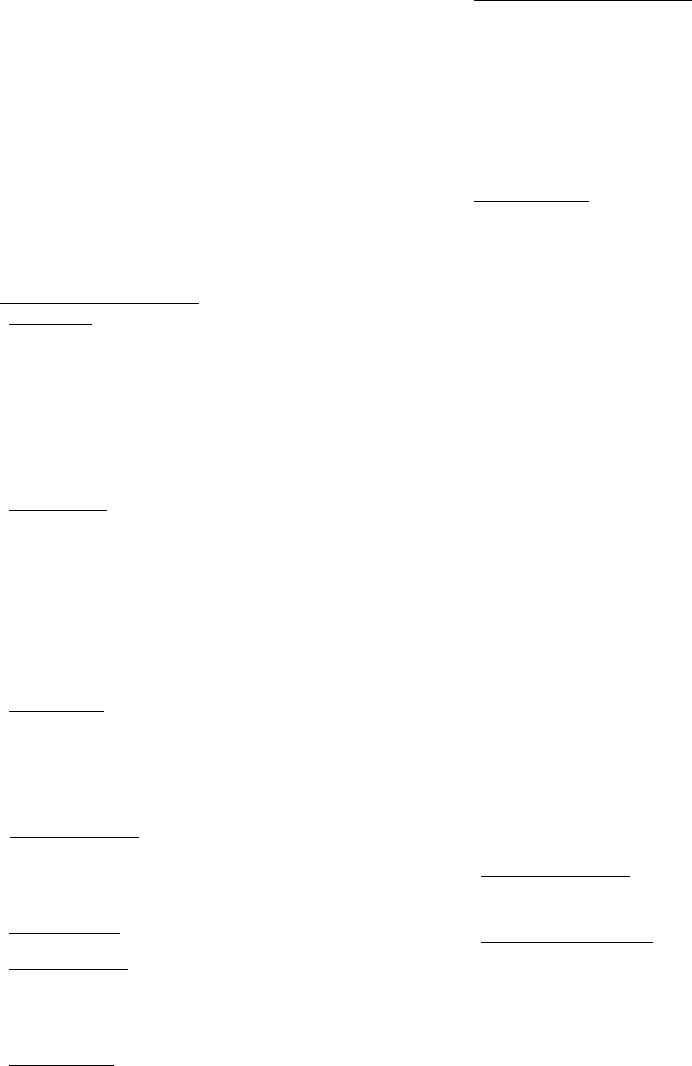
also protected by copyright laws and in
t
e
rna
t
iona
l
copyright
tr
e
a
ties,
as
well
as
other intellectual
pr
op
er
t
y
laws and
t
r
eati
es.
The
S
o
ft
w
a
r
e
i
s
l
i
censed
,
not
s
o
l
d
.
BY
U
S
ING
THE SOFTWARE,
INCLUDING
USE ON
THI
S
DEVICE,
YO
U
ACCEPT THESE
TERMS
.
IF YOU DO NOT ACCEPT
TH
E
M
,
DO
NOT
USE
THE
DEVICE OR SOFTWARE.
IN
S
T
E
AD
CONTACT TRIMBLE
FO
R
A REFUND OR
CR
EDI
T
.
As described belo
w
,
us
i
n
g
some
f
ea
t
ur
es
a
l
s
o
oper
a
t
es
as your consent
to
t
h
e
t
r
a
ns
m
is
s
i
on
of
ce
r
t
a
i
n
s
t
a
nd
a
r
d
computer information for
I
n
t
e
rn
et-bas
ed
se
r
v
ices.
WA
R
N
I
N
G
:
If
the
S
o
ft
war
e
contains voice
oper
a
t
e
d
technologie
s
,
t
h
e
n
oper
a
t
in
g
this
S
o
ft
war
e
requires user
a
t
ten
t
ion
.
D
i
ver
t
ing
attention
a
w
a
y
from the road while driving can possibly
cause an
acciden
t
or other
serious cons
eq
uence
.
Even
oc
cas
i
ona
l
,
s
hor
t
d
i
ver
s
io
ns
of
a
tt
e
n
t
ion
can
be dangerous
if
your
at
t
e
nti
o
n
i
s
d
i
ve
r
t
e
d
away
from your driving task
a
t
a critical
tim
e
.
T
rim
b
l
e
and
Microsoft
make no
r
e
p
r
es
en
ta
tio
ns,
warranties or
o
t
h
e
r
d
e
t
e
rminatio
ns
that
ANY use of
thi
s
S
o
f
t
war
e
i
s
leg
a
l
,
safe,
or in
any manner recommended
or in
t
e
nded
while driving
or
otherwise operating a motor
vehicle.
This EULA does
not grant
you any
r
i
g
h
ts
with
r
es
p
e
c
t
to the
W
i
nd
ow
s
Mobile
D
e
v
i
c
e
Center,
M
i
cro
s
o
f
t
Active
S
y
n
c
or M
i
cro
s
oft
Outlook
2007
Trial
which
are
s
u
b
j
e
c
t
to the
l
i
ce
nse
s
ac
compan
y
i
ng
those
i
t
em
s.
1 SO
FT
W
A
RE
PRODUCT LICEN
S
E
1.1 License
G
r
a
n
t
.
Su
bj
e
c
t
to
t
h
e
terms and
co
nd
i
t
ions
of
t
h
i
s
E
U
L
A
,
T
r
imb
l
e
grants you a
non
-
e
x
cl
us
i
v
e
right
to
use one copy of the
S
o
ft
war
e
in
a machine-readable form only
as in
s
t
al
l
e
d
on the D
e
v
i
ce.
Such use
i
s
limited
to
use
with
the Device for which
it
was in
tended
,
as
se
t
forth in
t
h
e
p
r
o
d
uc
t
d
o
cu
m
en
t
a
t
ion
.
The Dev
i
ce
S
o
ft
wa
r
e
is
l
i
censed
with the
Device as a
s
i
n
gle
in
t
e
gr
ated
product. The
Dev
i
ce
S
o
ft
w
a
r
e
ins
t
alled
in
read only memory (“ROM”) of
t
h
e
D
e
v
i
c
e
may only be used as
part of
t
h
e
D
e
v
i
c
e
into
which
it
was em
b
e
dd
ed
.
You may use the
inst
al
l
a
tio
n
S
o
ft
war
e
from a computer solely
to
download the
S
o
f
t
w
a
r
e
to
o
n
e
D
e
v
i
c
e
.
In
no
e
ven
t
shall the installation
S
o
f
t
w
a
r
e
be used
to
do
wn
l
o
a
d
t
h
e
S
o
f
t
war
e
onto more than one Device. A
l
i
cen
se
for the
S
o
f
t
war
e
may
not
be shared
or
used
co
ncu
rr
e
n
t
l
y
on different comp
u
t
er
s
or
De
vices.
1.2 Scope of
Licens
e
.
This EULA only
g
i
ves
you some rights
to
use
th
e
S
o
f
t
war
e
.
Trimble and
M
i
cr
o
s
o
f
t
reserve
all other rights. U
n
l
ess
applicable law
g
i
v
es
you more rights despite
thi
s
limit
ation
,
you may
u
se
t
h
e
S
o
f
t
war
e
only
as expressly
p
e
rm
i
tt
e
d
in
t
h
i
s
E
U
L
A
.
In
doing so,
you
mu
s
t
comply
with
any
t
e
c
hnical
limitations
in
the
S
o
ft
war
e
that allow
you
to
use
it
only
in
ce
r
t
ai
n
ways.
E
x
ce
p
t
as expressly provided
in this
E
UL
A
,
rights
to
access the
S
o
f
t
w
a
r
e
on
thi
s
D
e
v
i
c
e
do
not
give you
any
right to im
pl
e
m
en
t
Microsoft
patents or other
M
i
cr
o
s
o
f
t
in
t
e
ll
ect
u
al
pr
op
er
t
y
in
software
or
devices
that
access
t
h
i
s
device. You may use
remote
access
t
e
chnologie
s
in
the software such
as Remote
D
e
sk
top
Mobile
to
access the
S
o
ft
w
a
r
e
r
e
mo
t
e
l
y
from a computer or
ser
ver
.
Y
ou
are
r
es
p
ons
i
ble
for obtaining any licenses
required for
use of
t
h
e
protocols
to
access other so
ft
war
e
.
1.3
Proof of Lice
nse
.
If
you acquired the
S
o
f
t
war
e
on the D
e
v
i
c
e
,
or on a
disc or other
m
edi
a
,
a genuine Certificate of
Authenticity
label
with
a
genuine copy of the
S
o
f
t
w
a
r
e
identifies
licensed
s
o
f
t
w
a
r
e
.
To be
vali
d
,
t
h
i
s
label
mu
s
t
be affixed
to
t
h
e
Device, or included on or
in
the
so
ft
war
e
packaging.
If
you receive the label
sepa
r
a
t
ely
,
it
is
not
va
l
i
d
.
You
s
h
ou
l
d
keep
t
h
e
label on
t
h
e
device
or
packaging
to
prove
that
you are
licensed
to
use the
S
o
ft
wa
r
e
.
To
i
d
e
n
tif
y
genuine
M
i
cro
s
oft
S
o
ft
wa
r
e
,
see
ht
t
p
://www
.h
o
w
tot
e
ll
.c
om
.
1.4
Connectivity
S
o
ft
wa
r
e
.
Your Device package may include
Windows
Mobile
D
e
v
i
ce
Center or
M
i
cr
o
s
o
f
t
ActiveSync
t
e
chno
l
o
g
y
.
If it
i
s
incl
ud
e
d
,
then you may ins
t
a
ll
and use
it in
accordance
with
t
h
e
l
i
cense
terms
that
are provided
with it. If
no
l
i
cens
e
t
e
rms
are
provided
,
t
h
e
n
you may
ins
t
all
and use
only one (1) copy of the
S
o
f
t
war
e
on a
s
i
ngl
e
co
m
p
uter
.
1.5
Digital
C
e
r
t
ifica
t
es
.
The
S
o
ft
war
e
uses
digital
ce
r
t
ifica
t
es
in
X.5
09
f
orma
t
.
These
digital
ce
r
t
ific
ates
are used for
a
uthentica
tio
n
.
1.6 Phone
F
u
nc
tiona
l
i
t
y
.
If
t
h
e
Device
S
o
ft
wa
r
e
includes
phone
fun
ction
a
l
i
t
y
,
all
or
ce
r
t
a
i
n
por
t
io
ns
of the Device
S
o
ft
war
e
may
b
e
inoperable
if
you do
not
have and
maintain
a service
acco
un
t
with
a
wireless
t
e
l
e
co
mmun
i
c
a
ti
on
carrier (“Mobile Operator”), or
if
the
Mobile
Operator’s
n
e
t
work
i
s
not
operating
or
configured
to
operate
with the
Devi
ce
.
1.7 Upgrade
S
o
ft
wa
r
e
.
In
the
e
ven
t
that
any upgrades
to
the
S
o
ft
war
e
,
including
M
icr
o
s
o
f
t
S
o
ft
war
e
,
are provided under
thi
s
E
U
L
A
,
t
h
en
th
e
following shall appl
y
:
you may follow the applicable in
stru
ction
s
accompanying this
S
o
ft
war
e
and
ins
t
a
ll
one (1) copy of the
S
o
ft
wa
r
e
on
one (1) Device
p
r
esen
tl
y
con
t
a
i
ni
n
g
a
l
i
censed
copy of a
p
r
e
d
eces
sor
version of
t
h
e
S
o
ft
war
e
(unless
thi
s
EULA indicates
that
t
h
i
s
S
o
ft
war
e
copy has been
l
i
censed
for
ins
t
a
l
lati
on
on multiple
D
e
vices
)
.
NO
REPRE
S
E
N
T
A
TIO
N
OR WARRANTY
I
S
MADE BY
TRIMBLE
O
R
MIC
R
O
S
OF
T
WITH
RESPECT
TO THE COMPATIBILITY OF
THIS
S
OF
TW
A
RE
WITH ANY DEVICE
OR ANY OTHER
E
X
I
S
T
I
NG
S
OF
TW
A
RE
OR DATA OF ANY
KIND CONTAINED ON
S
U
C
H
D
E
V
I
C
E
S
,
AND NEITHER TRIMBLE OR
MIC
R
O
S
OF
T
SHALL BE
RE
S
P
ON
S
I
B
LE
I
N
ANY REGARD WITH
RESPECT TO ANY LOSS,
CO
RR
U
P
T
I
O
N
,
MODIFICATION
OR
I
NA
CCE
SS
I
B
I
L
I
T
Y
OF ANY
DA
T
A
,
APPLICATIONS OR OTHER
S
OF
TW
A
RE
RE
S
U
LT
ING
FROM
TH
E
I
N
S
T
A
LL
A
TION
OF THE
S
OF
TW
A
RE
ON ANY DE
V
I
C
E
.
1.8 I
ntern
e
t
-Based
Services
Compon
en
ts
.
M
icr
o
s
o
f
t
provides
I
n
t
e
rn
et-
based services
with
the
s
o
ft
wa
r
e
.
M
i
cr
o
s
o
f
t
may change
or
cancel
them
a
t
any
tim
e.
The
M
i
cr
o
so
f
t
S
o
ft
war
e
f
ea
t
u
r
es
d
escr
i
b
ed
below con
n
e
c
t
to
M
icros
o
f
t
or
service provider
comp
u
t
e
r
s
y
s
t
e
ms
over
t
h
e
I
n
t
e
r
net.
In
some cases, you
will not
r
ece
i
v
e
a
sepa
r
a
t
e
notice when
t
h
ey
con
n
e
c
t.
You may
s
w
itch
off some of
t
h
ese
f
e
a
t
ur
es
or not
use
them
.
For
m
o
r
e
information
a
bou
t
these
f
e
a
t
u
r
es,
vi
s
i
t
h
tt
p
:/
/go.m
icr
o
so
f
t
.co
m/f
w
l
in
k
/?Lin
k
I
d
=81931
.
By
u
s
i
n
g
t
h
ese
f
e
a
t
ur
es,
you c
onse
n
t
to the
tr
a
n
s
m
i
ss
ion
of
thi
s
information
.
M
icros
o
f
t
does
not
use
t
h
e
information
to
id
e
n
tify or
con
t
act
yo
u
.
Y
o
u
may
not
use
t
h
ese
services
in
any way
that
could harm them
or impair
anyone
e
l
se’s
use of
them
.
You may
not
use
t
h
e
services
to try to
ga
in
u
na
u
t
h
orized
access
to
any service,
d
a
ta
,
accou
n
t
or network by
a
n
y me
a
n
s
.
1.9 Device
I
nf
orma
t
ion
.
The following
features use
I
n
t
e
rn
et
p
r
oto
c
ol
s,
which
send
to
the appropriate
sy
s
t
em
s
d
e
v
i
c
e
in
formation
,
such as
your
I
n
t
e
rn
et
p
r
o
t
oc
ol
addr
ess
,
t
h
e
t
y
p
e
of oper
a
t
ing
s
y
s
t
e
m
,
browser
a
nd
name and version of the
S
o
ft
wa
r
e
you are using, and
t
h
e
language
code
of
t
h
e
Device where you
ins
t
a
l
led
t
h
e
S
o
f
t
war
e
.
M
icros
o
f
t
uses
t
h
i
s
information
to
make
t
h
e
I
n
t
e
rn
et-bas
ed
services
a
v
a
i
l
a
b
l
e
to
yo
u
.
a
)
Up
da
t
e
F
ea
t
ur
es:
Windows Mobile Update
f
ea
t
u
r
e
provides you
the
ability
to
obtain and ins
t
all
S
o
ft
wa
r
e
updates on your Device
if
upd
a
te
s
are available. You may choose
not to
use this
f
e
a
t
u
r
e.
T
r
imb
l
e
a
nd
/
or
your Mobile Operator may
not
sup
p
or
t
t
hi
s
feature or an
upd
a
t
e
for
your
device. b)
Se
c
u
ri
t
y
Updates/Digital
R
i
ghts
M
a
nagem
e
n
t
.
Content
owners use
Windows Media digital rights ma
nagem
e
n
t
technology
(WMDRM)
to
p
r
ote
c
t
their intellectual
p
r
o
p
er
t
y
,
including
co
p
y
rights
.
This
so
f
t
wa
r
e
and
third
pa
r
t
y
software
use
WMDRM
to
play and
copy
WMDRM-protected content.
If
the software fails
to
p
rote
c
t
t
h
e
content,
content owners may ask
M
icr
o
s
o
f
t
to
revoke the
s
o
f
t
w
a
r
e
'
s
ability
to
use
WMDRM
to
play
or
copy
p
r
o
t
ect
e
d
con
t
en
t.
Revocation does
not
a
ff
e
ct
o
t
h
e
r
content. When you download
li
ce
n
ses
for
p
r
o
t
e
c
t
e
d
content,
you
agree
that
M
icr
o
s
o
f
t
may include a
r
e
voc
a
ti
on
l
i
s
t
with
t
h
e
lice
nses.
Content owners may require you
to
upgrade WMDRM
to
access
their
content.
M
icr
o
s
o
f
t
software
that
includes WMDRM
will
ask for
your
consent prior
to
the
u
pgr
ad
e
.
If
you
decl
i
n
e
an upgrade, you
will not
b
e
able
to
access
con
t
e
n
t
that
requires the
u
pgr
ade.
1
.
10
Ad
d
i
tiona
l
S
o
ft
war
e
/Ser
vi
c
es
.
The Device
S
o
ft
wa
r
e
may
permit
T
r
im
b
l
e,
Microsoft, their
a
f
fil
i
a
t
es
and/or
th
e
i
r
d
es
i
gna
t
e
d
ag
en
t
to
provide or make
a
v
a
i
lable
to
you
S
o
ft
war
e
u
p
da
t
es,
supplements,
a
dd
-on
components,
or
I
n
t
e
rn
et-bas
ed
services components of the
S
o
ft
wa
r
e
after
t
h
e
d
a
t
e
you
o
b
t
a
in
your
initi
a
l
copy of
t
h
e
S
o
ft
war
e
(“
S
u
pplem
e
ntal
Components”).
1.10.1
If
T
r
im
bl
e
prov
i
d
es
or makes
a
v
a
i
l
a
b
l
e
to
you
Supplem
e
n
t
a
l
Components and no other end user
l
i
cense
agreement terms
a
r
e
provided along
with
the Supplemental
Components
,
t
h
e
n
t
h
e
t
e
r
m
s
of
thi
s
EULA shall ap
p
l
y
.
1.10.2
If
Microsoft,
it
s
affiliates
an
d
/
o
r
its
d
es
i
g
n
a
t
e
d
agent
m
ak
es
available Supplemental Co
mpon
e
n
t
s,
and no other end user
l
i
cens
e
agreem
e
n
t
terms are
p
r
ov
id
e
d
,
then
t
h
e
terms of
t
h
i
s
EULA
s
h
a
ll
appl
y
,
except
that
the
M
i
cro
s
oft
entity or affiliate
e
n
tity
prov
i
d
in
g
t
h
e
Supplemental Co
mpon
e
n
t
(
s
)
shall be
the licensor of
the
S
uppl
e
m
e
nt
a
l
C
o
m
p
o
nent(
s
).
1.10.3
T
r
imbl
e,
M
icros
o
f
t
and each of their affiliates and/or
their
d
es
i
g
n
a
t
e
d
agents reserve the
right
to
discontinue any
I
n
t
e
r
n
et-
based services provided
to
you
or
made
a
v
a
i
lable
to
you
through
t
h
e
use of
t
h
e
Device
S
o
ft
wa
r
e
.
1
.
11
Links
to
Third
Pa
r
t
y
Si
t
es
.
If
the
S
o
f
t
war
e
pr
ov
i
d
es
links
to
thir
d
pa
r
t
y
we
b
s
i
t
es,
those
lin
k
s
are provided
to
you only as a
co
n
v
e
n
i
ence
,
and the inclusion of any
link
does not imply an end
or
sem
e
n
t
of the
th
ir
d
par
t
y
w
e
bsi
t
e
by
M
i
cr
o
s
o
f
t
or T
r
im
bl
e.
1
.
12
O
t
h
e
r
R
i
ghts
and
Limi
ta
tio
n
s
.
(1) The
S
o
f
t
war
e
con
t
a
i
ns
va
lu
a
b
le
t
r
ade
secrets
p
r
op
rie
t
a
r
y
to
T
r
i
mb
l
e
and
i
t
s
s
u
pp
l
i
e
r
s
.
To
t
h
e
ex
t
e
n
t
perm
it
t
e
d
by
r
e
le
va
n
t
la
w
,
you shall not, nor allow any
third
pa
r
t
y
to
cop
y
,
decompile,
d
i
s
a
sse
m
b
le
or
otherwise reverse engineer
t
h
e
S
o
f
t
w
a
r
e
,
or at
t
e
mpt
to
do
s
o
,
pr
ov
i
ded
,
h
owev
e
r
,
that to
t
h
e
e
x
t
e
nt any
applicable
ma
nd
a
t
or
y
laws (such
as,
for example, national la
w
s
implementing
EC
Directive
91/250 on the
L
e
ga
l
Protection of
Computer
Programs) give
you the right
to
perform any of the afor
em
e
n
t
i
on
e
d
activities
without
Trimble's
conse
n
t
in
order
to
gain
ce
r
t
a
i
n
information
about the
S
o
f
t
war
e
for purposes
sp
eci
f
i
e
d
in
t
h
e
r
e
spe
c
ti
v
e
statutes
(
i
.e.,
i
n
t
e
r
o
p
e
ra
bi
l
i
ty
)
,
you hereby agree
t
h
a
t
,
before
e
x
e
r
c
i
si
n
g
any
s
u
c
h
r
i
ghts,
you shall
first
r
e
qu
es
t
such information from
T
r
im
bl
e
in writing
detailing
t
h
e
purpose for which you need
t
h
e
in
f
orma
t
ion
.
Only
if
a
nd
a
f
t
e
r
T
r
im
b
l
e,
a
t
i
t
s
s
o
l
e
d
i
sc
r
etion
,
partly
or
co
mp
l
e
t
e
l
y
denies
your
request,
may you exercise such
s
t
a
t
u
t
or
y
rights. (2) This
S
o
ft
wa
r
e
i
s
l
i
cense
d
as a
s
i
ngl
e
product. You may
not
se
pa
r
a
t
e
i
t
s
comp
o
n
en
t
p
a
r
t
s
for use on
more
t
h
an
one computer nor make more co
p
i
es
of
th
e
so
f
t
wa
r
e
than
specified
in
t
h
i
s
E
U
L
A
.
(3) You may
not
rent,
l
e
ase
,
or
l
e
nd
t
h
e
S
o
ft
wa
r
e
.
(4) No service bureau
work
,
mu
l
t
ip
l
e
-use
r
l
i
cens
e
or tim
e
-
sharing
arrangement is
p
e
rmi
t
ted
.
For purposes of this EULA
“
se
r
vice
Juno Series Handhelds User
Guid
e
3
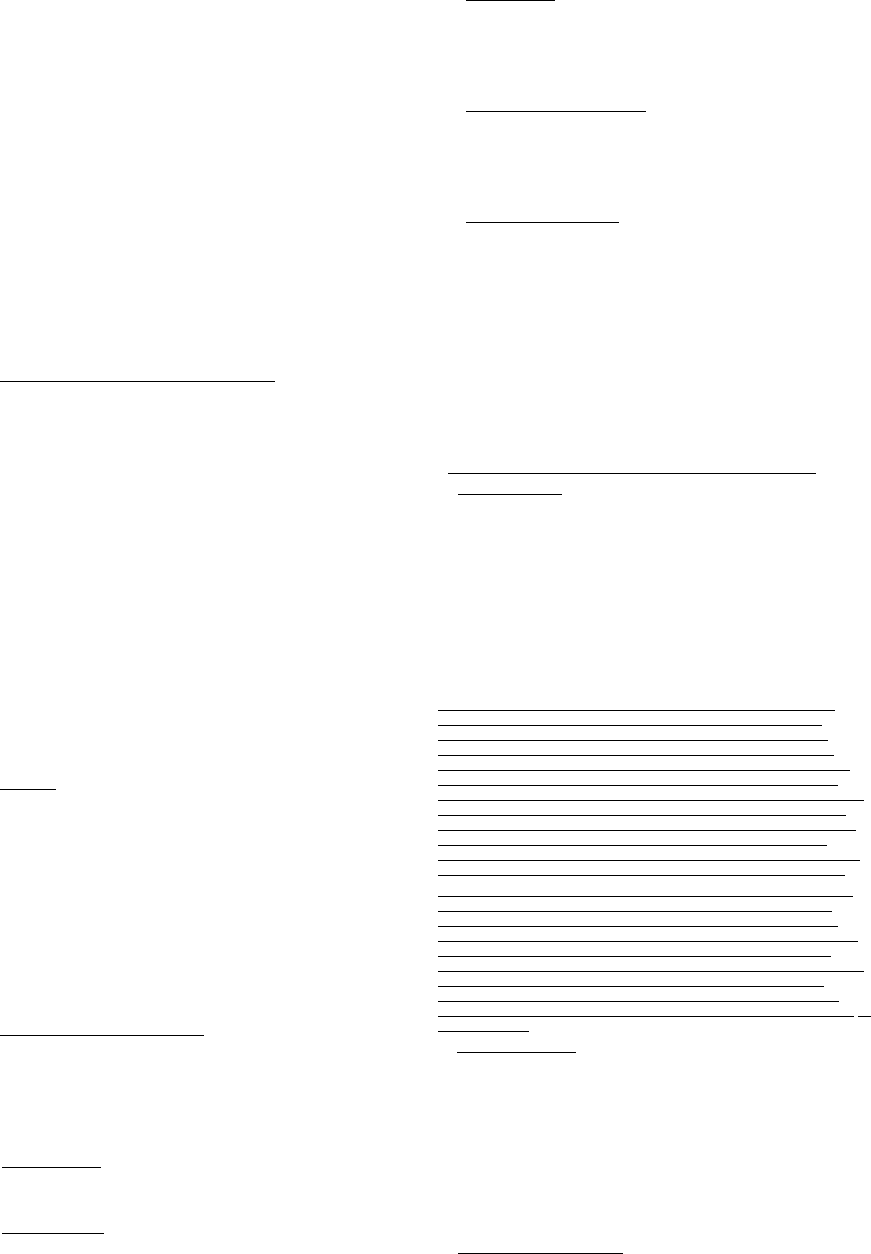
4
J
uno
Series Handhelds User
Gui
d
e
bureau work” shall be deemed
to
include,
without
l
i
m
i
ta
tio
n
,
use of
the
S
o
f
t
war
e
to
process
or to
g
ener
a
t
e
output
data for the b
e
n
e
f
i
t
o
f
,
or
for
purposes of rendering services
to
any
third
pa
r
t
y
over the
I
ntern
e
t
or
other communications
n
e
t
wor
k.
(5) You may make one backup copy
of
t
h
e
S
o
f
t
war
e
.
You may use
it
only
to
r
e
ins
t
al
l
the
S
o
f
t
war
e
on the
Dev
i
ce.
(6) You may
transfer the
S
o
ft
wa
r
e
only
with
t
h
e
Device, the
C
e
r
t
ific
ate
of
Authenticity
label
,
and
t
h
ese
license
t
e
r
m
s
d
i
r
e
c
t
l
y
to
a
third
pa
r
t
y
.
Before
t
h
e
tr
ans
f
e
r
,
that
par
t
y
mu
s
t
agree
that
t
h
ese
l
i
cense
terms
apply
to
t
h
e
t
r
a
n
s
f
er
and use of
t
h
e
S
o
f
t
war
e
.
You may
not
retain any
co
p
i
es
of
t
h
e
S
o
f
t
war
e
including
t
h
e
backup cop
y
.
(7) The
S
o
ft
wa
r
e
is subject
to
U
ni
t
ed
S
t
a
t
es
expor
t
laws and
r
e
g
u
la
tions
.
You
mu
s
t
comply
with
a
ll
domestic and
int
e
rn
ationa
l
e
xp
o
r
t
laws and regulations that apply to
th
e
S
o
f
t
war
e
.
These
laws include
r
es
t
ric
t
ions
on
des
t
i
na
tions,
end
u
se
r
s,
a
nd
end use. For
additional information
see
ht
t
p
://www
.micr
o
s
o
f
t.c
om/expor
t
ing
.
(8)
Without
prejudice
as
to any
other
right
s
,
T
r
im
bl
e
may
t
e
rminat
e
thi
s
EULA
without
notice
if
you
fail
to
comply
with
the
t
e
r
m
s
and conditions of
thi
s
E
UL
A
.
In
such
e
vent,
you
mu
s
t
d
es
t
r
oy
all
cop
i
es
of the
S
o
ft
war
e
and all of
i
t
s
component
par
t
s.
(9)
If
the
M
icr
o
s
o
f
t
S
o
ft
war
e
includes speech
r
e
co
g
n
i
t
ion
compon
e
n
t(
s
)
,
you should understand
that
speech
r
e
cogn
i
t
ion
is
a
n
in
h
e
r
en
t
l
y
s
t
a
t
is
tica
l
process and
that
recognition errors are inherent
in
t
h
e
process.
Neither
T
r
im
b
l
e,
Microsoft, nor any of
their
suppliers
s
h
a
ll
be
liable for
any damages arising out of errors
in
t
h
e
speech
recognition
process. (10) You may
not
publish
t
h
e
S
o
f
t
war
e
for
o
t
h
e
rs
to
co
p
y
.
(11)
You may
not
use
t
h
e
S
o
f
t
war
e
for commercial software ho
s
t
ing
s
erv
ices.
1.13
Notice Regarding
t
h
e
MPEG-4
Visual
Sta
ndard
.
The
S
o
ft
war
e
may
include MPEG-4 v
i
s
u
al
decoding
t
e
chno
l
o
g
y
.
This
t
e
c
h
nolog
y
i
s
a
format
for data compression of
v
i
d
eo
info
r
m
ati
o
n
.
MPEG
L
A
,
L.L.C
.
r
e
quir
es
t
h
i
s
notice: USE OF
THI
S
PRODUCT
IN
ANY MANNER
THAT
CO
M
P
LIE
S
WITH THE MPEG-4
VI
S
UA
L
S
T
ANDA
R
D
I
S
PR
O
HIBIT
ED
,
EXCEPT FOR
USE
DIRECTLY RELATED TO (A) DATA OR
INFORMATION
(i)
GENERATED BY AND OBTAINED
WITHOUT
CHARGE FROM A
CONSUMER NOT THEREBY ENGAGED
IN A
BUSINESS ENTERPRISE,
AND
(ii)
FOR PERSONAL USE
O
N
L
Y
;
AND
(B)
OTHER USES
S
PE
C
I
F
ICA
LL
Y
AND SEPARATELY LICENSED BY
M
PE
G
L
A
,
L
.
L
.
C.
If
you
have questions
a
bou
t
the MPEG-4 visual
s
t
a
ndard
,
p
l
e
a
se
co
n
t
act
MPEG
L
A
,
L.L.C., 250 Steele
Street,
Su
i
t
e
300
,
Denver
,
CO
80206
;
www
.mpegla
.
com
.
1.14
If
the Device
S
o
f
t
war
e
i
s
provided by
T
r
imb
l
e
se
pa
r
a
t
e
from
t
h
e
Device on media such as a ROM chip, CD ROM
d
i
sk(
s
)
or
v
i
a
w
e
b
download or
o
t
h
e
r
means, and
i
s
labeled “For Upgrade Purposes
Only”
you may install one (1) copy of such
D
e
v
i
ce
S
o
ft
war
e
onto the
D
e
v
i
ce
as
a
r
ep
l
acemen
t
copy for the existing Device
S
o
ft
wa
r
e
and use
i
t
accordance
with
this
E
U
L
A
,
including any
add
i
t
i
ona
l
end user
l
i
cens
e
agreement
t
e
rms
accompanying the upgrade Device
S
o
f
t
war
e
.
1.15
If
any software component(s) is provided by Trimble
separ
a
t
e
from
t
h
e
D
e
v
i
c
e
on CD ROM
d
i
sc(
s
)
or
v
i
a
web download or other means,
and
labeled “For Upgrade Purposes On
l
y
,
”
you may
(i)
ins
t
all
and use one
(1)
copy of such component(s) on
t
h
e
comp
u
t
er(
s
)
you use
to
exchange
data
with
t
h
e
Device as a
r
e
p
l
a
ceme
n
t
copy for
t
h
e
ex
is
t
i
ng
Companion
CD
co
m
p
o
n
e
n
t
(s)
.
1.16 Cop
yright
.
All title
and copyrights
in
and
to
t
h
e
S
o
f
t
war
e
(including
but not
l
i
mi
t
e
d
to
any images,
pho
t
o
g
r
a
p
h
s
,
animations,
video
,
a
ud
i
o
,
mu
s
i
c,
t
e
xt
and “applets,” incorporated
into
the
S
o
f
t
wa
r
e
)
,
th
e
accompanying printed ma
t
e
ria
l
s
,
and any
cop
i
es
of the
S
o
ft
wa
r
e
a
r
e
owned by Trimble, or
M
icr
o
s
o
f
t
(including
M
i
cr
o
s
o
f
t
Corp
oration)
,
and
their
r
es
p
e
c
ti
ve
suppliers. You may
not
copy
t
h
e
p
r
in
t
e
d
ma
teria
l
s
accompanying the
S
o
ft
wa
r
e
.
All title
and in
t
e
l
lec
t
u
a
l
p
r
op
e
r
t
y
rights
in
and
to
the
co
nt
en
t
which may be accessed
through use of the
S
o
ft
wa
r
e
i
s
t
h
e
p
r
op
e
r
t
y
of the respective
con
t
en
t
owner and may be protected
by
applicable copyright or other
int
e
ll
e
c
t
u
al
prop
e
r
t
y
laws and
tr
e
a
ti
es
.
Th
is
EULA grants you no rights
to
use such content. You shall
not
r
e
m
o
ve
,
cover or alter any of Trimble’s
p
a
t
e
nt,
copyright or trademark
notices
placed
upon
,
embedded
in or
d
i
s
p
l
a
y
ed
by
t
h
e
S
o
ft
wa
r
e
or
on
its
packaging and
r
e
la
t
e
d
ma
t
e
ria
l
s.
All
rights
not
specifically gr
an
t
e
d
in
t
h
i
s
EULA are reserved by
T
r
imb
l
e
,
Microsoft, and
their
r
es
p
ecti
ve
s
u
ppli
e
rs
.
1.17 U.S.
Government
R
es
t
ricted
R
i
ghts
.
The
S
o
f
t
w
a
r
e
i
s
provided
w
i
th
“RESTRICTED
R
I
G
HT
S
”.
Use,
du
pl
ica
tion
,
or
d
i
s
clos
u
r
e
by the
United
States Government
i
s
subject
to
r
es
t
ri
cti
ons
as set
forth
in
t
h
i
s
E
U
L
A
,
and as provided
in
DFARS 227.7202-1(a) and 227.7202-3(a)
(1
995
),
DFARS 25
2.227
-701
3(c)(1
)(
ii
)
(OCT
1988)
,
FAR 12.212(a) (1995), F
A
R
52
.2
27-19
,
or
FAR 52.227-14(ALT
III)
,
as
applicable.
1.18
M
icr
o
s
o
f
t
has
contractually obligated
T
r
im
bl
e
to
include
t
h
e
following terms
in
this
E
U
L
A
:
Product
Suppor
t
.
The Product
s
uppor
t
for
t
h
e
S
o
ft
w
a
r
e
i
s
not
provided by
M
icros
o
f
t
or
i
t
s
affiliates or
s
u
bs
i
d
i
a
ri
es.
For
product
support, please
refer
to
the
T
r
im
bl
e
sup
p
or
t
number provided
in th
e
docu
m
e
nta
t
ion
for the
D
e
vice.
Not fault
to
l
e
r
a
nt
.
The
S
o
ft
war
e
i
s
not fault tolerant.
Trimble
ins
t
a
ll
e
d
the
S
o
f
t
war
e
on
t
h
e
Device and
i
s
r
es
pon
s
i
b
l
e
for how
it
operates on
t
h
e
Device.
Re
s
t
ri
ct
ed
user
.
The
M
i
cr
os
o
f
t
S
o
ft
wa
r
e
was
de
s
i
gn
e
d
for
s
y
s
t
e
ms
that do
not
require fail-safe
p
e
r
f
orma
nce
.
You may
not
use
t
h
e
M
i
cr
os
o
f
t
S
o
ft
w
a
r
e
in
any
de
v
i
ce
or
s
y
s
t
em
in
which
a
malfunction
of
t
h
e
M
i
cr
o
s
o
f
t
S
o
ft
wa
r
e
would
r
es
u
l
t
in
f
o
r
esee
ab
l
e
ri
s
k
of
injury
or death
to
any person
.
This includes op
er
a
t
ion
of nuclear
facil
i
ties,
aircraft navigation
or
com
mun
ica
t
ion
s
y
s
t
e
ms
and air
tr
a
ffic
co
nt
r
o
l
.
No warranties for the
so
f
t
war
e
.
M
i
cr
o
so
f
t
g
i
ves
no
ex
p
r
ess
warr
a
ntie
s
,
g
u
a
r
an
t
ees
or
co
nd
i
t
ions
regarding the
M
icr
o
s
o
f
t
S
o
ft
war
e
.
Any warranties you receive regarding the
D
e
v
i
c
e
or
th
e
S
o
f
t
war
e
do
not
o
r
ig
ina
t
e
fr
om
,
and are
not binding
on
,
M
i
cr
o
s
o
f
t
or
i
t
s
af
fil
i
a
t
es
.
When allowed by your local
l
a
w
s
,
Trimble
and
M
i
cr
os
o
f
t
exclude impli
e
d
warranties of
m
e
r
c
h
a
nt
abi
lit
y
,
f
i
tne
ss
for
a particular purpose and
no
n-in
fring
e
m
e
n
t
.
LIABILITY
LIMIT
A
TIO
N
S
.
You can recover from
M
icr
o
s
o
f
t
and
i
t
s
a
f
fil
i
a
t
es
only
d
i
r
e
c
t
damages up
to fifty
U.S.
Dollars
(U.S.
$5
0.00)
,
or
equivalent
in
local
curr
ency
.
You
cannot
recover any other
d
a
mage
s,
including
cons
eq
u
e
n
t
ia
l
,
lo
s
t
p
r
o
f
it
s,
sp
eci
a
l
,
indir
e
ct
or
inci
dent
a
l
d
a
m
age
s
.
This
limit
a
tion
applies
to:
–
A
n
y
t
h
in
g
r
e
l
a
t
e
d
to
t
h
e
S
o
ft
w
a
r
e
,
ser
v
i
c
es,
content
(including code) on
third
p
a
r
t
y
i
n
t
e
r
n
et
sit
es
,
or
third
p
a
r
t
y
programs,
and
–
claims for breach of contract, breach of
warrant
y
,
g
u
ar
an
t
ee
or
co
nd
it
ion
,
s
t
ri
ct
li
abi
l
i
t
y
,
n
e
g
l
igen
ce
,
or other
tort to
t
h
e
ex
te
n
t
pe
r
m
i
t
ted
by applicable la
w
.
It
also applies even
if M
i
cro
s
oft
should have been aware of
th
e
possibility of the
d
a
m
age
s
.
The above
limitation
may
not
apply
to
you because your
cou
n
t
r
y
may not allow the
ex
cl
us
i
o
n
or
limitation
of
incidenta
l
,
cons
eq
u
e
n
t
ia
l
or
other
damag
es.
2 LIMITED
WARRANTY FOR TRIMBLE PRODUCT
S
OF
TW
A
RE
.
2.1
Limited W
a
rr
a
n
t
y
.
Trimble warrants
that
t
h
e
S
o
ft
war
e
,
e
x
clu
s
i
v
e
of
t
h
e
M
icr
o
s
o
f
t
S
o
ft
w
a
r
e
,
will
perform
subs
t
a
nti
a
ll
y
in
accordance
w
i
th
t
h
e
accom
pan
y
i
ng
written
materials for a period of
t
w
e
l
ve
(12)
months
from
t
h
e
da
t
e
of purchase.
This limited warranty
g
i
ves
you specific
l
e
ga
l
rights; you may
have others,
which vary from
s
t
at
e/juri
s
di
c
tion
to
s
t
at
e
/
j
u
r
i
s
dictio
n
.
The above
limit
e
d
w
a
rr
a
n
t
y
does
not
apply
to
F
i
x
es
,
Minor
Up
d
a
t
es
,
or Major Upgrades of the
S
o
ft
war
e
after expiration of
t
h
e
t
w
elv
e
(12) month
lim
i
t
e
d
wa
rr
a
n
t
y
p
e
r
i
o
d
,
all of which are
provided
“
A
S
IS” and
without
warranty unless
otherwise
specified
in
writing
by
T
r
im
b
l
e.
Because
t
h
e
S
o
ft
wa
r
e
i
s
inherently complex and may
not
b
e
completely free of
nonco
nform
i
t
ie
s
,
defects or
err
ors
,
you are advised
to
verify your
w
o
r
k
.
T
r
imbl
e
does not warrant
that
the
S
o
f
t
war
e
w
i
ll
o
p
er
a
t
e
error free
or
un
interr
u
p
t
e
d
,
will
meet your needs
or
ex
p
e
cta
t
io
ns,
or that
all
nonconfo
rm
i
t
ies
can
or will
be
corr
ect
e
d
.
2.2
S
o
ft
wa
r
e
F
i
x
es.
During
t
h
e
l
i
m
i
t
e
d
wa
rr
an
t
y
period described
i
n
section
2.1 a
b
ove
,
you
will
be
entitled
to
r
ece
i
v
e
such
F
i
x
es
to
the
P
rodu
c
t
S
o
f
t
w
a
r
e
that
T
r
imbl
e
r
e
l
e
a
ses
and makes
commercially
a
v
a
i
l
a
b
l
e
and for which
it
does
not
charge
se
pa
r
a
t
e
l
y
,
s
u
b
jec
t
to
t
h
e
procedures for delivery
to
purchasers of
T
r
im
bl
e
products
gen
e
r
al
l
y
.
If
you
have purchased
t
h
e
P
r
o
du
c
t
from an
a
u
t
h
orize
d
T
r
imb
l
e
d
e
aler
rather
t
h
an
from T
r
i
mbl
e
dir
e
ct
l
y
,
Trimble
ma
y
,
at its option
,
forward
th
e
software Fix
to
t
h
e
Trimble dealer
for final d
i
s
t
ri
bution
to
you
.
Minor
Up
da
t
es,
Major Upgrades, new
p
r
oducts
,
or substantially new
so
ft
war
e
r
e
l
e
a
ses
,
as
i
dentif
i
e
d
by
T
r
imb
l
e
,
are expressly excluded from
thi
s
upd
a
t
e
process and
lim
i
t
e
d
wa
rr
a
n
t
y
.
Receipt of
S
o
ft
war
e
F
i
x
es
or
ot
h
e
r
enhanc
e
m
e
nt
s
shal
l
n
o
t
se
r
v
e
to
e
x
t
e
nd
th
e
limit
e
d
w
ar
r
a
n
t
y
p
e
r
i
o
d
.
For purposes of
thi
s
warranty
t
h
e
following definitions shall appl
y
:
(1)
"F
i
x
(
es
)
"
means an error correction or other update created
to fix
a
previous software version
that
does
not
substantially conform
to
i
t
s
T
r
im
b
l
e s
p
ecifica
t
io
ns;
(2)
"
M
ino
r
Update" occurs when
e
n
hancem
e
n
ts
are made
to
c
u
rr
e
nt
f
e
a
t
u
r
es
in
a
so
f
t
war
e
p
r
o
g
r
a
m
;
and (3)
"M
a
j
o
r
Upgrade" occurs when
s
i
gn
if
ican
t
new features are added
to
software,
or
when a new
product
containing new
features replaces the
fu
r
t
h
e
r
deve
lopm
e
n
t
of a c
u
rr
e
nt
p
r
o
d
uc
t
l
i
n
e
.
Trimble
reserves the
right to
de
t
e
r
m
in
e,
in
i
t
s s
o
l
e
d
i
sc
r
e
tio
n
,
what
cons
ti
t
u
t
es
a
F
i
x,
Minor
Up
d
a
t
e
,
o
r
Major
Upgr
ade.
2.3
Customer
Re
m
e
d
i
es
.
Trimble’s and
i
t
s
suppliers’ entire
l
i
a
b
i
l
i
t
y
,
and
your sole
r
e
m
ed
y
,
with
respect
to
t
h
e
S
o
ft
wa
r
e
shall be ei
ther
,
a
t
T
rim
bl
e’s
option
,
(a) repair or
r
e
pl
acemen
t
of the
S
o
ft
w
a
r
e
,
or (b)
r
e
t
u
rn
of
t
h
e
l
i
cense
fee paid for any
S
o
ft
wa
r
e
that
does
not
meet
T
r
im
ble
’s
l
i
m
i
t
e
d
wa
rr
an
t
y
.
This
l
i
m
i
t
e
d
w
a
rr
an
t
y
is void
if
failure of
t
h
e
So
ft
w
a
r
e
has resulted from (1)
a
c
cid
e
n
t
,
mi
s
u
se
,
a
b
u
se
,
or mi
s
applica
tion
;
(2)
alteration or modification of
t
h
e
S
o
ft
war
e
without
T
r
imbl
e’s
a
u
t
h
o
r
i
z
a
t
ion
;
(3) interaction
with
so
f
t
war
e
or
hardware
not
supplied
or
supported by Trimble; (4) your imp
r
op
e
r
,
inadequate
or unauthorized
i
ns
t
all
a
tion
,
maintenance
or
s
t
or
ag
e;
or
(5)
if
you
vi
o
l
a
t
e
the terms
of
t
h
i
s
E
UL
A
.
Any replacement
S
o
ft
war
e
will
be warranted for
th
e
remainder of the original
warr
a
n
t
y
period
or thirty
(30) day
s
,
which
e
ve
r
is
l
onger
.
2.4 NO OTHER
W
A
RR
A
N
TIE
S
.
TO THE MAXIMUM
E
XTE
N
T
PERMITTED BY APPLICABLE
L
A
W
,
TRIMBLE AND
I
T
S
S
U
PP
L
I
ER
S
D
I
S
C
L
A
I
M
ALL OTHER
W
A
RR
A
NTI
ES
,
TE
R
M
S
AND
CON
DIT
I
O
NS
,
EITHER EXPRESS OR
I
M
PLIED
,
BY
S
T
A
T
U
T
E,
COMMON LAW
O
R
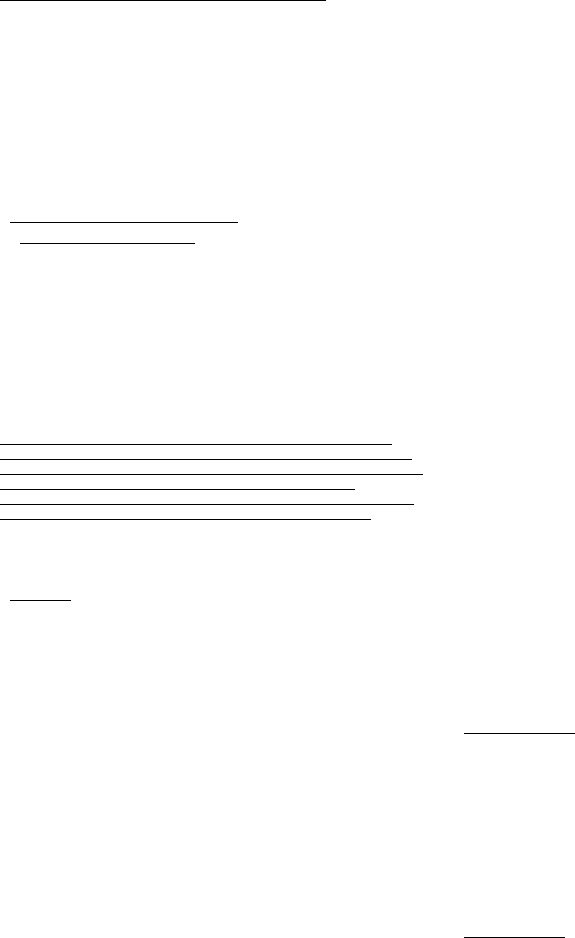
5
J
uno
Series Handhelds User
Gui
d
e
OTHER
W
I
S
E,
INCLUDING BUT NOT LIMITED TO
,
I
M
P
L
I
E
D
W
A
RR
ANTIE
S
,
TERMS AND
CO
N
DI
TI
O
N
S
OF
M
ER
C
HANT
A
B
ILIT
Y
AND
F
I
TNE
SS
FOR A PARTICULAR PUR
P
O
S
E
,
TITLE,
AND
NONINFRINGEMENT WITH
REGARD TO THE SOFTWARE,
I
T
S
S
A
T
I
SF
AC
TO
RY
QUALITY AND THE
PRO
V
I
S
ION
OF OR FAILURE
TO
PROVIDE SUPPORT
SER
V
I
C
E
S
.
TO THE EXTENT ALLOWED
B
Y
APPLICABLE
L
A
W
,
IMPLIED
W
A
RR
AN
T
I
E
S
,
T
ER
M
S
AND
CO
ND
I
T
ION
S
ON THE
S
OF
TW
A
RE
ARE
LIMITED TO NINETY
(90)
DAYS. Y0U MAY HAVE OTHER LEGAL
R
I
G
HT
S
WHICH VARY
FR
O
M
S
T
A
T
E/JUR
I
S
DIC
TIO
N
TO
S
T
A
T
E/JUR
I
S
DIC
TIO
N
.
NO
W
A
RR
ANTIE
S
FOR THE
MICR
O
S
OF
T
S
O
FT
W
A
RE
.
THE
MIC
R
O
S
OF
T
S
OF
TW
A
RE
i
s
provided “AS
I
S
”
and
with
all faults,
AND
TRIMBLE
PROVIDES NO WARRANTY WITH
RESPECT
TH
ERE
T
O
.
THE
ENTIRE
R
I
S
K
AS TO SATISFACTORY Q
U
ALIT
Y
,
PER
FO
R
MA
NC
E,
ACCURACY AND EFFORT
(INCLUDING LACK
OF NEGLIGENCE) FOR
THE
MIC
R
O
S
OF
T
S
OF
TW
A
RE
I
S
WITH
YO
U
.
A
L
S
O
,
THERE IS
NO
WARRANTY AG
A
IN
S
T
INTERFERENCE WITH YOUR
E
N
J
O
Y
M
EN
T
OF
THE
MIC
R
O
S
OF
T
S
OF
TW
A
RE
OR
AG
A
IN
S
T
I
N
F
R
I
N
G
E
MEN
T
.
2
.
5
PLEASE NOTE: THE FO
RE
GO
I
N
G
TRIMBLE LIMITED WA
RR
AN
T
Y
PR
O
V
I
S
I
O
NS
MAY NOT APPLY TO SOFTWARE PRODUCT
L
I
CENS
ES
PURCHASED IN THOSE
JURI
SDICTION
S
(SUCH AS CO
UN
TRIE
S
OF
THE
EUROPEAN
UNION) IN WHICH
PRODUCT
WA
RR
AN
T
I
E
S
ARE OB
T
A
I
N
E
D
FROM THE LOCAL
D
I
S
T
RIB
U
T
O
R
.
IN SUCH CASES, PLEASE
CO
N
T
AC
T
YOUR
TRIMBLE
DEALER FOR APP
L
I
C
ABL
E
WARRANTY
IN
FO
R
M
A
T
I
ON.
3 TRIMBLE LIMITATION
OF
LIA
B
ILIT
Y
.
3.1
LIMITATION
OF
LIA
B
I
LIT
Y
.
TO THE MAXIMUM
E
XTE
N
T
PERMITTED BY APPLICABLE
L
A
W
,
IN
NO EVENT SHALL TR
IMBL
E
OR
IT
S
SUPPLIERS BE LIABLE FOR ANY SPECIAL,
IN
C
I
D
E
N
T
A
L,
IND
IR
EC
T
,
CO
N
S
EQ
UEN
TI
AL
OR PUNITIVE
DAMAGE
S
HOWE
V
ER
C
AU
S
ED
AND REGARDLESS OF THE THEORY OF
LI
A
B
I
L
I
T
Y
(
I
NC
L
UD
I
NG
,
WITHOUT L
I
MI
T
A
T
I
O
N
,
DAMAGE
S
FOR LOSS
OF
BUSINESS PR
OF
I
T
S,
B
U
S
I
NE
SS
IN
TER
R
UP
TIO
N
,
LOSS OF
B
U
S
I
NE
SS
INFORMA
TIO
N
,
OR ANY OTHER PECUNIARY LOSS)
A
R
I
S
IN
G
OUT
OF
THE USE OR
INABILITY TO
USE THE SOFTWARE, OR
TH
E
PR
O
V
I
S
ION
OF OR
FAILURE TO PROVIDE
SUPPORT
S
ER
V
IC
E
S
,
E
V
E
N
IF TRIMBLE
H
A
S
BEEN
AD
V
I
S
E
D
OF THE
P
O
SS
I
B
ILI
T
Y
OF
S
U
C
H
DAMAGE
S
AND NOT
W
I
TH
S
T
ANDING
ANY FAILURE OF
E
SS
E
N
T
I
A
L
PURPOSE OF ANY EXCLUSIVE REMEDY PROVIDED IN
THI
S
E
U
L
A
.
IN
NO EVENT SHALL THE TOTAL CUMULATIVE LIABILITY
OF
TRIMBLE AND
I
T
S
SUPPLIERS
IN CONNECTION WITH
TH
I
S
E
U
L
A
O
R
THE SOFTWARE, WHETHER BASED ON CO
N
T
R
A
C
T
,
W
A
RR
AN
T
Y
,
TORT (INCLUDING NEGLIGENCE),
S
T
R
I
CT
LIABILITY
O
R
OTHER
W
I
S
E,
EXCEED
THE ACTUAL AMOUNT PAID TO
TRIMBLE
FOR THE
S
OF
TW
AR
E
L
I
C
E
N
S
E
GIVING RISE TO THE
C
L
A
I
M
.
BECAUSE
S
O
ME
STATES AND
J
U
R
I
SDICTION
S
DO NOT ALLOW
THE
EXCLUSION
OR
LIMITATION
OF LIABILITY
FOR CO
N
S
EQ
UEN
TI
AL
OR
INCIDENTAL DA
MAG
E
S
,
THE ABOVE
LIMITATION MAY
NOT
APPLY TO YO
U
.
4 G
E
NERAL
.
4.1
This EULA shall
be governed by
t
h
e
laws of the State of Cal
ifo
rni
a
a
nd
applicable United
Sta
t
es
Federal law
without
reference
to
“conflict
of
laws” principles
or
p
r
ovi
s
i
o
ns.
The
U
n
i
t
e
d
N
a
ti
ons
Convention
on
C
o
n
t
r
a
ct
s
for the
Int
e
rn
ation
a
l
S
a
l
e
of Goods
will not
apply
to
thi
s
E
U
L
A
.
J
urisdic
tion
and venue of any
d
i
s
p
u
t
e
or court
action arising
from or
related
to
thi
s
EULA
or
the
S
o
f
t
w
ar
e
shall lie
exclusively
in or
b
e
t
r
ans
ferr
e
d
to
the
co
ur
t
s
the County of
S
a
nt
a
Clar
a
,
Cal
iforni
a
,
and/or
t
h
e
United
S
t
at
es
D
i
s
t
rict
C
o
ur
t
for
t
h
e
N
o
r
t
h
e
rn
D
i
s
t
rict
of
Cal
ifo
r
n
i
a
.
You hereby consent and agree
not to
contest, such
ju
ri
sd
ictio
n
,
ve
nu
e
and governing
l
a
w
.
4.2 Section 4.1
not
w
i
t
hs
tand
in
g
,
if
you acquired
t
h
i
s
p
r
odu
c
t
in
Cana
d
a
,
t
h
i
s
EULA
i
s
governed by
t
h
e
laws of
t
h
e
Province of Ontario, Canada
.
In
such case each of the
par
t
i
es
to
thi
s
EULA irrevocably attorns
to th
e
jurisdiction of
t
h
e
c
our
t
s
of the Province of
O
n
t
a
rio
and
fur
t
h
e
r
agrees
to
commence any litigation
that
may arise under
t
h
i
s
EULA
in
t
h
e
courts
located
in
the
J
u
di
ci
al
D
i
s
t
rict
of
Y
o
r
k
,
Province of
O
n
t
a
rio
.
If you
acquired this p
r
o
d
uc
t
in
the European
U
nion
,
th
i
s
EULA
i
s
governed
by
t
h
e
laws of The
N
e
t
h
er
l
a
nd
s,
excluding
its
rules governing conflicts
of
laws and excluding the U
n
it
e
d
Nations Convention on the
Int
e
r
nation
a
l
S
a
l
e
of Goods.
In
such case each of
t
h
e
p
a
r
t
i
es
to th
i
s
EULA
irr
e
vocably
a
t
to
r
n
s
to
the
ju
ri
s
d
i
cti
o
n
of the courts of The N
e
t
h
er
l
a
nd
s
and
further
agrees
to
commence any
litigation that
may arise under
t
h
i
s
EULA
in
t
h
e
co
ur
t
s
of The Hague, The
N
e
th
e
rl
an
d
s
.
4.3
Trimble reserves
all rights
not
e
xp
r
ess
l
y
granted by this
E
U
L
A
.
4.4
Official Language. The official
language of
thi
s
EULA and of
a
n
y
documents relating thereto
i
s
Eng
l
i
s
h
.
For purposes of
int
e
r
p
r
e
t
a
tion
,
or
in
t
h
e
event of a conflict
b
e
t
w
een
Engl
i
s
h
and versions of
thi
s
EULA
or
r
e
l
a
t
e
d
documents
in
any o
t
h
e
r
l
a
n
g
u
age
,
the
En
g
l
i
s
h
language
ve
rsio
n
shall be
controlling.
Regis
tr
ation
To receive
information
regarding
u
p
da
t
es
and new
p
r
o
du
c
ts
,
p
l
e
a
se
contact your local dealer or v
i
s
it
the
T
r
imbl
e
w
e
bs
it
e
at
www
.trimbl
e.c
o
m/r
e
gist
er
.
Upon
r
e
gis
t
r
a
tion
you may select
the
ne
wslet
t
e
r
,
upgrade,
or
new product information you
d
es
i
r
e
.
No
ti
ce
s
Class B
s
t
atem
e
n
t-
Notice
to
users This
e
q
u
i
p
m
en
t
has been
t
es
t
e
d
a
nd
found
to
comply
with
t
h
e
limits
for a Class B
digital device p
u
r
s
u
a
n
t
to
Pa
r
t
15 of
t
h
e
FCC
R
u
l
es.
O
p
er
a
t
ion
is subject
to
the following
two
cond
i
t
ions
:
(1)
t
h
i
s
device may
not
cause
harmful interference, and
(2)
thi
s
device
mu
s
t
accept any in
t
e
r
f
er
e
n
c
e
r
e
c
e
i
v
ed
,
including in
t
e
r
f
er
e
n
c
e
that
may cause undesired
o
p
er
a
t
ion
.
This
e
q
u
i
p
m
en
t
generates uses and can
r
a
d
i
a
t
e
radio frequency
en
e
r
g
y
a
nd
,
if not
ins
t
a
ll
e
d
and used
in
accordance
with
t
h
e
ins
t
r
uctions
may
cause harmful interference
to
radio
co
mmunication
.
H
o
w
e
v
e
r
,
t
h
er
e
i
s
no guarantee
that
interference
will not
occur
in
a
particular
i
nstall
a
tion
.
If
thi
s
equipment
does cause
harmful
interference
to
radio or television
r
e
cep
t
i
o
n
,
which can be
de
t
e
rm
i
n
e
d
by
turning the
eq
u
i
p
m
e
n
t
off and on
,
the user
i
s
encouraged
to try to
corr
e
c
t
t
h
e
in
t
e
r
f
er
e
n
c
e
by one
or
more of
t
h
e
following m
e
as
ur
es:
–
R
eori
e
n
t
or
relocate the
r
e
c
e
i
v
in
g
an
t
e
nn
a
.
–
Increase the separ
a
t
ion
between the
eq
u
i
p
m
e
n
t
and the
r
e
ceiv
e
r
.
–
Connect the equipment
into
an
outlet
on a
circuit
different from
that
to
which
t
h
e
receiver
i
s
co
nn
e
c
t
e
d
.
–
C
ons
u
l
t
the dealer or an
ex
p
e
r
i
enc
ed
radio/TV
t
e
chnici
an
for h
e
lp.
Changes
and modifications not
expressly approved by the
ma
nuf
a
ct
u
r
e
r
or
r
e
gi
s
t
r
a
nt
of
t
h
i
s
equipment can void your
authority
to
operate
t
h
i
s
e
q
u
i
p
m
en
t
under Federal
Communications Commission
r
u
l
es.
The radio
devices used by this
e
q
u
i
p
m
en
t
are
clas
s
i
fie
d
under 47
CF
R
§15.247 as spread
spectrum
tr
an
smit
t
e
r
equipment.
In
accordance
w
i
th
OET Bulletin 65 supplement C Ed
i
t
ion
1-01
,
t
h
e
device
op
e
r
a
t
es
a
t
low
power
lev
e
l
s
where there
i
s
a
high likelihood of compliance
with
t
h
e
R
F
exposure
s
t
a
ndard
s,
is
ca
t
e
go
rica
ll
y
excluded from
ro
uti
n
e
e
n
vir
o
nm
e
n
t
a
l
evaluation
as
se
t
forth in
CFR 47 section 2.1093.
Th
e
radiated
output
power of
thi
s
equipm
e
n
t
produces a calculated
SAR
that
is
s
i
gn
ifican
t
l
y
below
t
h
e
FCC
radio
frequency exposure
limits.
Equipment
that
i
s
additionally
fitted
with
a wireless GSM/UMTS
i
s
cer
t
if
ied
to
s
a
t
i
s
f
y
US
r
eq
u
ir
em
e
n
t
s
as
s
t
ipu
l
a
t
ed
in
47 CFR Pa
r
t
s
22 a
nd
24
.
The
ex
t
e
rn
al
an
t
e
nna
co
n
nec
t
o
r
provided
in
this
device
i
s
for
G
P
S
a
n
t
e
nna
s
on
l
y
.
aGPS
and emergency
cal
l
s
(
TNJ32
han
dh
e
l
d
on
l
y
)
When you make an emergency
ca
ll
,
your phone can use
as
s
i
s
t
e
d
G
l
o
b
a
l
Positioning
S
y
s
t
em
(aGPS) sa
t
e
ll
i
t
e
s
i
gna
l
s
to
t
e
ll
t
h
e
e
m
er
g
e
n
cy
response center your approximate
location
.
The aGPS
functionality
may be
l
im
it
e
d
,
s
o
:
–
Always tell the emergency response cen
t
er
your b
es
t
knowledge
of
your
location
.
–
R
e
m
a
i
n
on
t
h
e
phone for as
long
as
t
h
e
emergency response
cen
t
e
r
ins
t
r
u
cts
y
ou
.
–
aGPS
might not work for emergency calls
if
your local
emergency
response
cen
t
er
does
not
process aGPS
location inf
orma
t
ion
.
For
d
e
t
a
i
l
s,
contact your local
authori
ti
es.
aGPS
p
e
r
for
ma
n
c
e
For b
es
t
r
es
u
l
t
s
:
–
Go outside and
away from underground
l
o
cation
s,
covered v
e
hi
cl
es
,
s
t
r
u
ctur
es
with
metal
or
concr
e
t
e
r
oo
f
s
,
tall
bu
il
d
i
ng
s,
and tree
cove
r
.
Indoor performance might improve
if
you move closer
to
unobs
t
r
u
cted
windows.
–
Move away from electronic devices
that might
interfere
with
or
block
aGPS sa
t
e
ll
i
t
e
s
i
gnal
s,
for example
radios and
en
t
e
r
t
a
i
nm
en
t
eq
u
i
p
m
e
n
t.
If
your phone cannot find
s
t
r
ong
aGPS sa
t
e
ll
i
t
e
s
i
g
n
al
s
,
t
h
e
location
of
t
h
e
n
e
ar
es
t
cell tower
in
contact
with
your phone
i
s
automatically
provided
to
t
h
e
emergency response
cen
t
e
r
.
aGPS
t
e
chn
o
l
o
g
y
This mobile
device incorporates
aGPS
t
e
chno
logy
in
order
to comply
with
emergency caller location
r
e
quir
e
m
en
ts
.
aGPS
technology
a
l
so
c
a
n
be used
in
o
t
h
e
r
applications
to
track and monitor
a user's
location-for
example,
to
provide location specific data
.
Users who do
not
want
s
u
ch
tracking and monitoring should avoid using such applica
tion
s
.
a
G
P
S
u
ses
your wireless service provider's network and therefore
a
i
r
t
im
e,
d
a
ta
char
ge
s
,
a
nd
/
o
r
additional
charges may apply
in
accordance
with your
service
p
l
a
n
.
Con
t
act
your wireless service provider for
detail
s.
Note - this
se
r
v
ice
is not p
r
ov
i
ded
by all networks.
Please
contact
yo
ur
cellular
se
r
v
ice
pr
ovi
d
e
r
if
you wish to confirm that
t
h
i
s
se
r
v
ice
i
s
pr
ov
ided
.
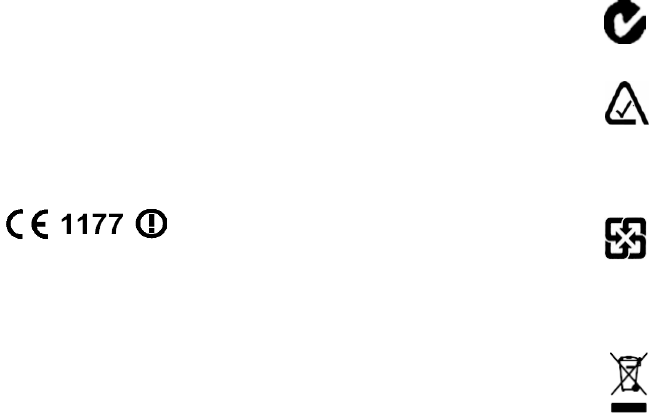
Can
ada
This Class B
digital
a
ppar
a
t
us
complies
with
Ca
nad
i
a
n
ICE
S-003
.
This digital
a
ppar
a
t
u
s
does
not
exceed the Class B
limits
for radio noi
se
em
i
ssio
n
s
from digital
apparatus as
se
t
out
in
the radio
int
e
r
fe
r
enc
e
regulations of
t
h
e
Ca
nad
i
a
n
Depa
r
t
m
e
n
t
of Com
mun
i
ca
tio
ns.
Cet appareil numérique de la
classe B
es
t
conforme à la norme
NNB
-003
du
C
a
n
a
d
a
.
Le
pr
és
en
t
appareil numérique n'émet pas de
bruits
r
a
d
i
o
é
l
ectr
i
q
u
es
d
é
p
a
ss
a
n
t
l
es
limit
es
applicables aux app
a
r
e
i
l
s
numériques
de Classe
B
p
r
escri
t
es
dans le
r
è
gl
e
m
en
t
sur le brouillage radioélectrique
é
d
i
cté
par
le Ministère
des
Communications du
Ca
na
d
a
.
Eur
ope
This p
r
o
d
uc
t
has been
te
s
t
ed
and
found
to
comply
with
all requirements for
C
E
Marking and sale
within
the
E
u
r
opean
Economic Area (EEA).
It
is clas
s
i
fie
d
a
nd
marked as being Class 2 Rad
i
o
Eq
u
i
p
m
en
t
under 2000/299/EC, as
Bl
u
e
too
t
h
and Wi-Fi
approvals are
country
specific.
P
l
e
a
se
consult
your
local
d
i
s
t
ri
butor
for more in
formation
.
The
J
un
o
se
ri
es
handheld has
Bluetooth and Wi-Fi approval
in
m
o
s
t
E
U
countries, and the
TNJ31
and
TNJ32
are
a
l
so
comp
l
i
a
n
t
with GSM
and
U
M
T
S
conformity
assessment
requirements specified by
the
European
Council
Directive,
Radio
and Telecommunication
T
e
rminal
Equipment
1999/5/EC. These
requirements provide
r
e
as
ona
b
le
pro
t
e
c
tion
aga
i
nst
harmful interference when the equipm
e
n
t
i
s
o
p
er
a
t
e
d
appropriately
in
a
r
e
si
d
e
n
ti
al
or
commercial
env
i
ronm
e
n
t.
Australia
and New Z
ealand
This
pr
odu
c
t
conforms
with
t
h
e
regulatory requirements of
th
e
A
u
s
t
r
a
lian
Communications and Media
Authority
(ACMA)
E
M
C
and Radiocommunications
f
r
a
m
ewo
r
k
,
t
h
us
s
a
ti
s
f
ying
the
r
e
q
u
ir
em
e
n
t
s
for C-Tick Marking and
sa
l
e
within
A
u
s
t
r
a
l
i
a
a
nd
New
Z
e
a
l
a
nd
.
Equipment
that
i
s
additionally
fitted
with
a
w
i
r
e
l
ess
GSM/UMTS
sa
ti
s
f
ies
the requirements for A-Tick Marking
and
sa
le
in
A
u
s
t
r
a
l
i
a
and New
Z
e
al
and
.
The A-Tick Marking
i
s
an
indication
to
the
user
that
th
e
product
i
s
s
u
i
t
able
for
co
nn
e
c
tion
to
a
t
e
l
e
c
ommunicat
i
ons
n
e
t
work
operated by a carrier
or
carri
ag
e
service
p
r
ovider
.
Taiwan –
Battery
Recycling Req
uir
e
men
t
s
The product contains an
int
e
rnal
Lithium-ion
bat
t
e
r
y
.
T
a
i
w
a
n
ese
regulations require
that
was
t
e
bat
t
e
ries
are
r
e
cycled
.
廢電池
請回收
Notice
to
Our European Union Cu
st
omer
s
For product recycling instructions and more
information
,
please go
to
www
.trimbl
e.c
o
m/e
v.sht
ml
.
Recycling
in
E
uro
p
e
:
To recycle Trimble WEEE
(W
as
t
e
Electrical
and Electronic Equipment, products
that
run on
electrical
po
w
e
r
.
),
Call
+31 497 53 24 30, and ask for the "WEEE
A
ss
o
ciat
e".
O
r
,
mail a request for recycling
ins
t
r
u
ctio
ns
to:
Tr
i
m
b
l
e
Europe
BV
c/o
Menlo Worldwide L
og
i
s
t
ic
s
Meerheide 45
5521 DZ Eer
se
l
,
NL
Juno Series Handhelds User
Guid
e
6

Juno Series Handhelds User
Guid
e
7
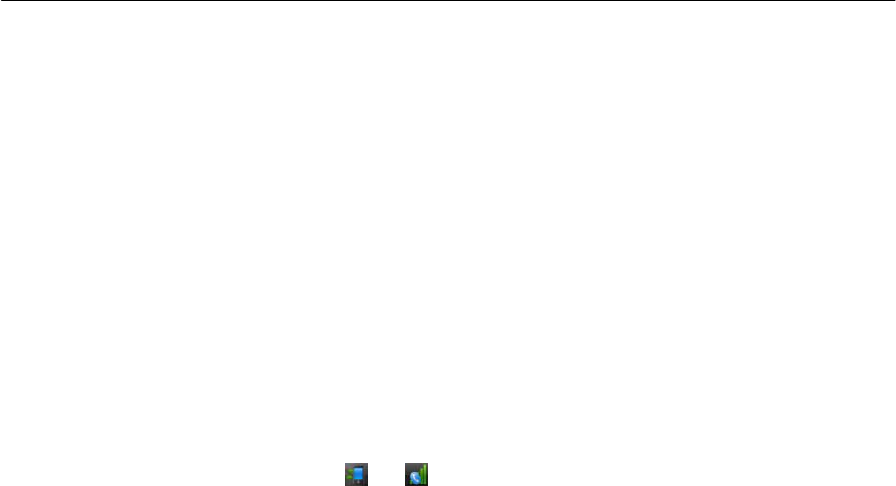
Safety
information
The
T
r
imbl
e
®
Ju
n
o
®
ser
i
es
handhelds contain a
Bluetooth
®
radio and
a
Wi-Fi
r
a
dio.
The
TNJ32
handheld also contains a GSM/UMTS
.
In
some
s
i
t
uatio
ns,
you may
be
required
to turn
off
t
h
e
r
a
dio
s
.
For
e
x
ampl
e
,
aviation authority regulations
r
es
t
rict th
e
use of radios on board
air
c
r
a
f
t
.
Turning off the
integrated
r
a
dios
To prevent the handheld from emitting radio
s
i
g
n
a
l
s,
do one of the
fo
ll
ow
in
g:
•
To
turn
off
t
h
e
hand
h
e
l
d
,
press and hold the
Power
button
to
display
t
h
e
P
o
wer
me
nu
,
t
h
e
n
tap
Sh
ut
dow
n
.
•
To
turn
off the Blu
eto
oth
,
W
i
-F
i
,
and GSM/UMTS
r
a
dio
s
:
a.
Tap the
ti
tl
e
bar on
t
h
e
Home or Start
scr
e
en
,
and then on the
pull-down
li
s
t
,
t
a
p
the
or
ic
on
.
b.
In
the
C
o
nn
ectiv
i
ty
or the Phone
di
alo
g
,
select W
i
rel
ess
M
a
n
a
ger
.
c.
Tap
All to turn
off all
r
a
dio
s
.
The
s
t
at
us
fields below
t
h
e
W
i
-F
i
,
Bl
u
eto
oth
,
and Phone
but
t
ons
change
to
Off
.
Deactivating
the
integrated
r
a
dios
The
J
u
no
se
ri
es
handheld
i
s
shipped
with
Wi-Fi and Bluetooth
w
i
r
e
l
ess
t
e
chn
olog
y
a
c
ti
vat
ed.
You may need
to
d
ea
c
ti
vat
e
the Wi-Fi and/or
Blu
e
t
oo
t
h
radio
in th
e
handheld
if
the country
in
which you are working does not approve
t
h
e
use of
Wi-Fi
and/or Bluetooth w
i
r
e
l
ess
t
e
chno
lo
g
y
.
If
you are unsure abou
t
whether
t
h
e
J
uno
seri
es
handheld’s radios
are approved for use
in
your
co
un
t
r
y
,
check
with
your
T
r
i
m
b
l
e
r
ese
lle
r
.
Use
t
h
e
Radio Activation Manager software
to
d
ea
c
ti
vat
e
the integrated Wi-Fi
and/or
Bluetooth radio, or
to
r
ea
c
ti
vat
e
t
h
e
radios
if
they have been
d
ea
c
ti
vat
ed
.
The
R
a
dio
Activation Manager software runs on an office co
mput
er
.
The
l
a
t
es
t
copy of
t
h
e
s
o
f
t
war
e
i
s
available for download from
t
h
e
T
r
imb
l
e
webs
it
e.
Go
to
www
.
tr
im
bl
e
.
co
m
/
s
u
pp
or
t
.
sh
tml
,
click
t
h
e
link
for your receiver
t
y
p
e
,
(
TNJ31
or
TNJ32
),
click
D
o
wn
l
o
a
d
s,
click
J
un
o
Ser
i
es
and then click Radio Activation
M
a
n
a
ger
.
Exposure to radio
frequency radiation from Bluetooth
and Wi-Fi
tr
ansmitters
This d
e
v
i
ce
i
s
approved as a
p
o
r
t
a
b
l
e
d
e
v
i
c
e
with
r
es
p
e
c
t
to
Radio Frequency
(RF)
exposure
compliance. The radiated output power of
t
h
e
internal w
i
r
e
l
ess
r
a
dio
tr
ans
m
i
tt
ers
i
s
l
ess
than 10
milliWatt, which
r
es
u
lt
s
in
exposure
l
e
vel
s
far below
t
h
e
FCC radio frequency exposure limits, even when
oper
a
t
ed
in
close
proximity
to th
e
b
o
d
y
.
The
int
e
rnal
w
i
r
e
l
ess
radios operate
within
guidelines found
in
int
e
rnational
radio frequency
safety
s
t
and
a
r
d
s
and recommendations, which
r
ef
l
e
c
t
the
co
nsens
u
s
of the international scientific
co
mmuni
t
y
.
T
r
imbl
e
therefore
b
el
i
e
v
es
t
h
e
internal
8
J
uno
Series Handhelds User
Gui
d
e

w
i
r
e
l
ess
radios are safe for use by users.
The level of
ele
c
t
r
oma
g
netic
energy
emit
t
ed
i
s
hundreds of
t
i
m
es
lower than the
e
l
e
c
t
r
o
m
ag
n
e
tic
energy
emi
tt
e
d
by
w
i
r
e
le
ss
d
e
v
i
ce
s
such as
mobile
ph
on
es
.
H
o
w
e
ver
,
t
h
e
use of
w
i
r
el
ess
radios may be
r
es
t
rict
ed
in
s
o
m
e
s
i
t
u
ations
or
en
v
i
ronm
ents
,
such as on
aircr
a
ft
.
If
you are unsure of
r
es
t
r
i
ctions,
you
ar
e
encouraged
to
ask
for authorization before
turning
on the
w
i
r
el
ess
r
a
dio
s
.
Exposure to radio
frequency radiation from
cellular wireless
tr
ansmitters
J
u
no
series
handheld equipment
uses
cellular
w
i
r
el
ess
radios
that
have been
d
es
i
g
n
ed
and manufactured
to
meet
saf
e
t
y
requirements for
l
i
mitin
g
exposure
to
radio w
a
v
e
s.
When used
in
accordance
with
the ins
t
r
uctions
set
forth
in
thi
s
manual
,
th
e
equipment has been
independently verified
to not
exceed
t
h
e
emission
limits
for
sa
f
e
exposure
to
radio frequency (RF) energy
as
specified by the Federal
Communications
Commission of
t
h
e
U.S.
Government
in
47 CFR
§2
.109
3.
These
limits
are
part of
co
mpr
e
h
ens
i
v
e
guidelines and
es
tabl
i
s
h
p
e
rmit
t
e
d
l
e
v
e
l
s
of
R
F
energy for the general
p
o
pul
a
tion
.
The guidelines are based on
s
t
and
a
r
d
s
that
wer
e
developed by
indep
e
nden
t
sci
e
n
t
if
ic
organization through periodic and
thorough
evaluation of sci
e
n
t
if
ic
s
t
ud
ies.
The
s
t
and
a
r
d
s
include a
s
u
bs
t
a
nti
a
l
safety
margin
designed
to
assure the
s
afe
t
y
of all p
e
r
s
on
s
,
r
e
ga
r
d
l
ess
of age and
h
e
a
l
th
.
The exposure
s
t
and
a
r
d
for all w
i
r
el
ess
d
e
v
i
ce
s
employs a
unit
of measurement
known
as
t
h
e
Sp
e
c
if
i
c
Ab
s
o
r
p
tion
R
a
t
e
,
or SAR;
the SAR
limit
set by
t
h
e
FCC
1
is
1
.
6
W
/
k
g
.
T
es
t
s
for SAR on the
J
u
no
series
handhelds have been
und
e
r
t
ak
en
using
t
h
e
s
t
and
a
r
d
operating positions adopted by
t
h
e
FCC
that
t
es
t
the d
e
v
i
c
e
for SAR
while
it
i
s
transmitting at
t
h
e
hi
gh
es
t
cer
t
if
i
e
d
power level
in
all
t
es
t
ed
frequency
b
a
nd
s.
The FCC has
g
r
a
n
t
e
d
an
E
q
ui
pm
e
n
t
Authorization for
thi
s
d
e
v
i
c
e
on the basis
that
a
ll
reported
SAR
levels have been evaluated
to
be
co
m
p
l
i
a
n
t
with
t
h
e
FCC RF
e
x
pos
u
r
e
guid
el
in
es.
SAR
information on this
device is on file
with
t
h
e
FCC and can be found under
t
h
e
Display Grant section of
http://www.fcc.gov/oet/fccid
after searching on FCC
ID
:
J
U
P96410
(model TNJ31) or
J
U
P96420
(phone model
TN
J32
)
.
For documentation relating
to
the SAR values of
t
h
e
J
u
no
series
handhelds, go
to
t
h
e
T
r
imbl
e
Sup
p
or
t
webs
it
e
at www
.t
r
imbl
e.c
o
m/s
u
pp
or
t.s
h
t
m
l
,
select the required
J
un
o
ser
i
es
handheld
(
TNJ31
or
TNJ32
), select
the Technical
S
u
pp
or
t
t
a
b,
and then
click
Compliance
I
nf
orma
t
ion
.
1. In the United States and Canada, the SAR limit for mobile phones used by the public is 1.6 watts/kg
(W/kg) averaged over one gram of tissue. The standard incorporates a substantial margin of safety .
Juno Series Handhelds User
Guid
e
9
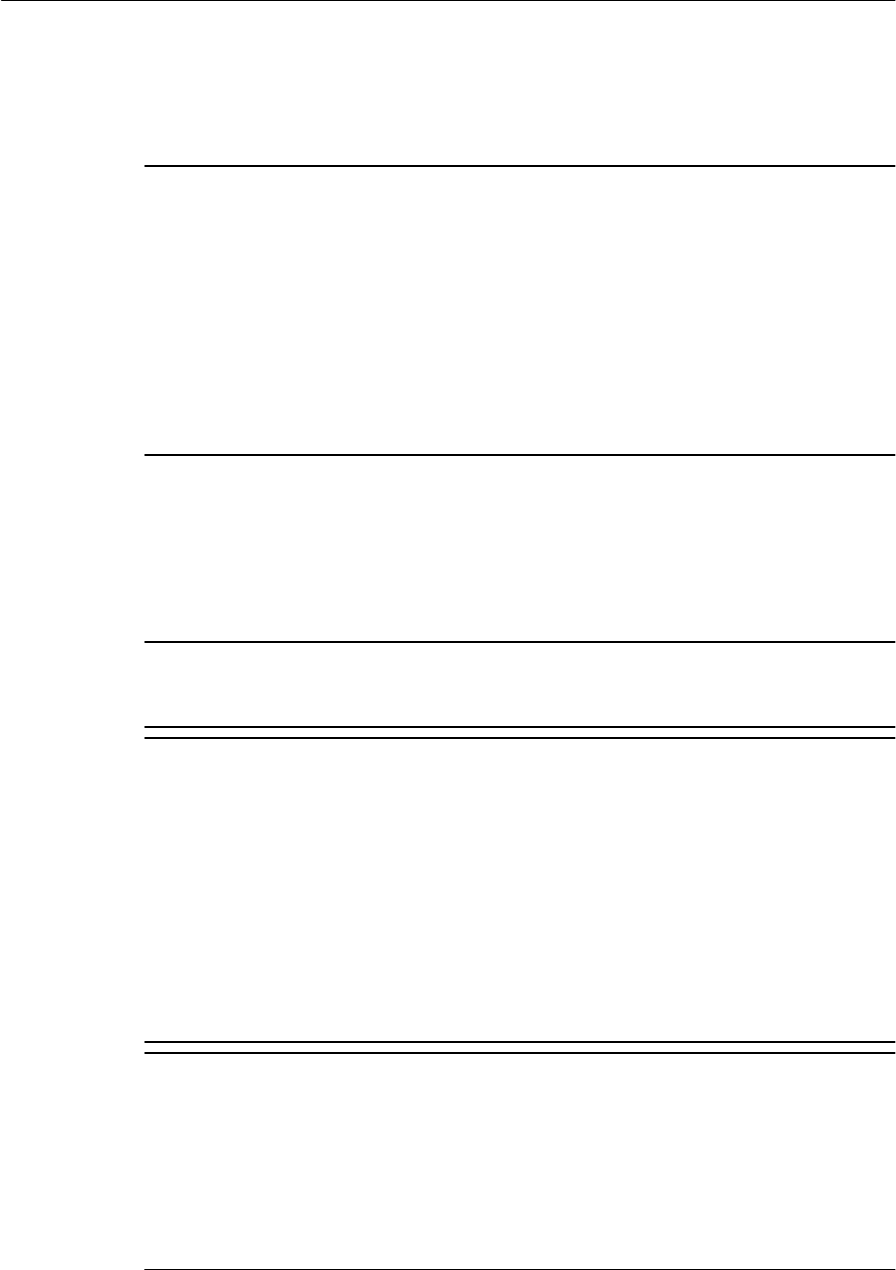
AC
adaptor
safety
To charge
t
h
e
handheld’s
b
a
tt
er
y
,
use
t
h
e
int
e
r
national
adaptor
kit
provided
with
t
h
e
J
uno
series
handheld
(see
Po
w
e
r
i
n
g
t
h
e
h
a
n
d
h
e
l
d
,
page
17
)
.
C WARNING – To use AC adaptors
sa
fely:
–
Use
only
t
h
e AC adaptor
intended
for the Juno series handheld. Using any
o
t
h
e
r
AC
adaptor can damage the handheld and may void your
warranty.
Do
not
u
s
e the
AC
adaptor with any other
product.
– Make certain that
t
h
e input voltage on the adaptor
matche
s
the voltage and
fr
equency
in your
l
o
c
a
tio
n
.
– Make certain that the adaptor has prongs
c
omp
ati
ble
with your
ou
tl
ets.
– Do not use the AC adaptor in wet
outdoor
areas;
it
is designed for indoor use
only
.
– Unplug
t
h
e AC adaptor from power when not in use.
– Do not shor
t
the
output
connect
o
r
.
– Be aware that there are no user-serviceable
p
a
rt
s
in
t
hi
s
pr
od
uc
t.
–
If
t
h
e AC adaptor become
s
damaged, replace
it with
a new Trimble AC a
d
ap
t
or
..
Battery
safety
The rechargeable
Lithium-ion
b
a
tt
er
y
i
s
supplied
par
t
ial
l
y
char
g
ed
.
Charge
t
h
e
b
a
tt
er
y
co
mpl
e
t
e
l
y
before using
it
for the
first
tim
e
(see
Powering
t
h
e
h
a
n
d
h
e
l
d
,
page 17).
If th
e
b
a
tt
er
y
has been
s
t
or
ed
for longer than
s
i
x
mont
hs
,
charge
it
before use.
C WARNING – U
s
e only the
b
at
t
e
ry
i
n
t
e
nd
ed
for
t
h
e Juno
series
handheld. Using any
other
b
a
tt
ery
can damage
t
h
e handheld and may void your
warranty.
If
the
bat
t
er
y becomes
damaged or
stop
s
charging fully, replace
it
with a new
batte
ry
.
C WARNING – Do not damage the rechargeable
Lithium-ion
battery. A damaged
batte
ry
can
cause
an exp
l
o
s
i
on
or
fire,
and can
res
u
l
t
in
p
e
r
s
onal
injury and/or
property
d
a
ma
ge.
To
p
r
even
t
injury or
d
amage:
– Do
not
u
s
e or charge the battery
if it
app
ear
s
to be damaged.
Si
gn
s
of damage
i
n
c
l
ud
e,
but are not
limited to,
discolora
t
io
n
,
warping,
and leaking
bat
t
ery
fl
ui
d
.
– Do
not
store or leave your device near a heat
s
o
urce
s
u
c
h
as
near a fireplace or
ot
her
heat-genera
t
ing
appliance, or otherwise expose
it
to
temperatures
in
excess
of 70 °C
(158
°F)
s
uc
h
as
on a vehicle dashboard. When heated to
excessive
temperatures,
bat
ter
y
c
e
ll
s
could explode or vent, posing a risk of
fire.
– Do not
immer
s
e the
bat
t
ery
in
water
.
– Do
not
use or store the battery inside a vehicle during
hot
weath
e
r
.
– Do not drop or puncture the
ba
tter
y.
– Do
not
open the battery or
short-circuit
its
cont
act
s.
C WARNING – Avoid
conta
c
t
with the rechargeable
Lithium-ion
battery
if it
appear
s
to
be
leaking. Bat
t
er
y fluid is corrosive, and
conta
c
t
with
it
can resul
t
in personal injury
and/
or
property
damag
e.
To
p
r
even
t
injury or
d
amage:
–
If
t
h
e battery leaks, avoid contact with
t
h
e battery
fluid.
–
If
battery fluid gets into your
eyes,
immediately
rinse your
eyes
with clean water
and
seek medical
attention.
Do not rub your eyes!
–
If
battery fluid gets onto your skin or
clothing, immediately
use clean water
to
wash
of
f
the battery
f
l
uid.
10
Juno Series
Handhelds User Guide
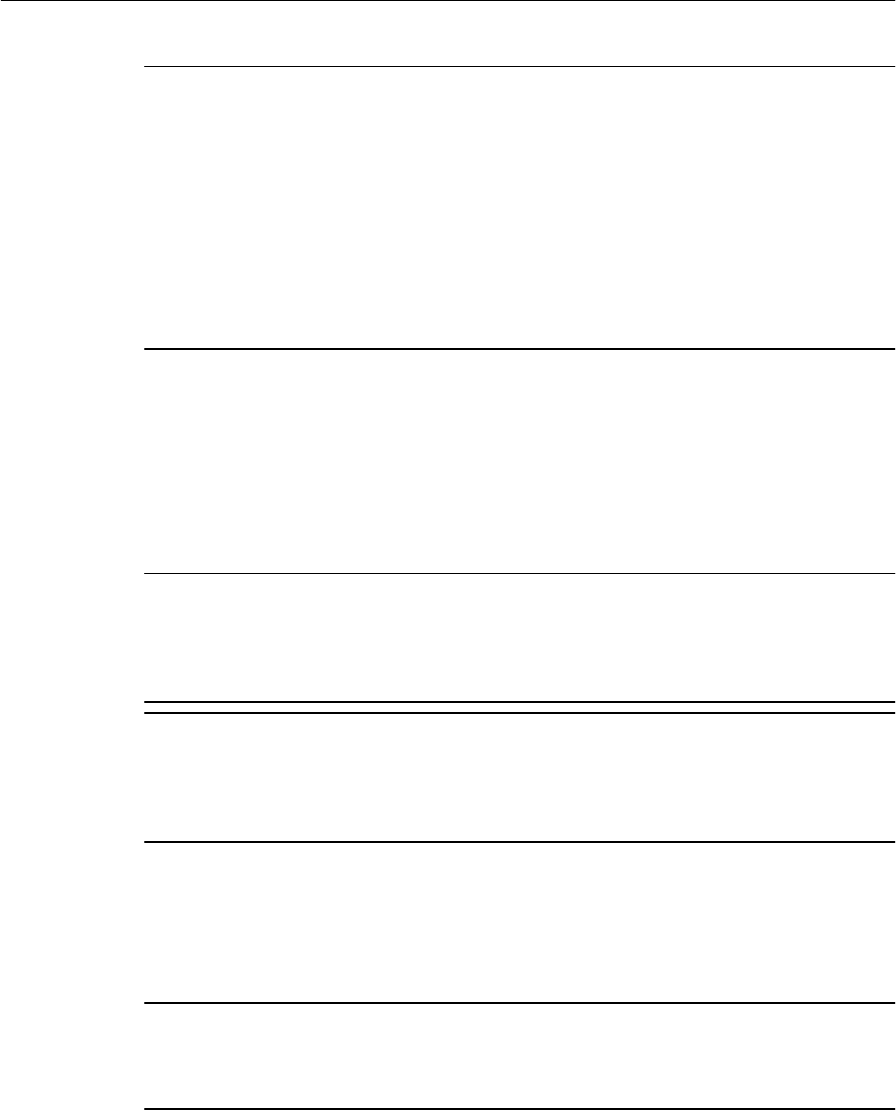
C WARNING – Charge and use the rechargeable
Lithium-ion
battery only in stric
t
accordance with the
instr
uc
tio
n
s
. Charging or
u
s
in
g
the battery in
un
au
th
or
ized
eq
ui
p
men
t
can
c
a
u
s
e an explosion or
fire,
and can
re
sul
t
in personal injury
and/
or
equipment
damage
.
To
preven
t
injury or
d
amage:
– Do
not
charge or
u
s
e the battery
if it a
pp
ear
s
to
be damaged or
l
eak
in
g.
– Charge the
Lithium-ion
battery only in a Trimble
pro
du
c
t
that is specified to charge
i
t
.
Be sure to
follow
all
in
struc
t
ion
s
that are provided with the battery
cha
rger
.
– Discontinue charging a
bat
t
ery
that gives
off ex
t
r
eme heat or a
burning
od
or
.
–
Use
the
bat
t
er
y only in Trimble
equip
men
t
that is specified to
u
s
e
it.
–
Use
the battery only for its
intended
use and according to the instructions in the
product
do
cu
men
t
atio
n.
Note
–
Many a
dm
i
n
i
st
r
a
ti
on
s
have
r
e
g
u
l
a
ti
on
s
re
l
a
t
i
n
g
to the
r
e
cyc
l
i
n
g
or safe
d
i
s
p
o
s
a
l
o
f
bat
t
er
i
e
s.
P
l
ea
se
co
n
s
ult
h
tt
p://ww
w
.t
r
i
mble.co
m
/a
b
o
ut_e
v
.
s
ht
m
l
for more
inf
o
rmat
i
o
n
.
Memory card use
The
J
u
no
ser
i
es
handheld provides a memory card slot, providing
an alternative
s
t
or
ag
e
location
to
t
h
e
s
t
or
ag
e
memory
in
the hand
h
eld
.
C WARNING – Static e
l
e
c
tr
icit
y can harm electronic components inside your handheld. To
prevent static
dam
a
ge
:
– Discharge static electricity
from
your body before you touch any of
t
h
e
el
e
c
t
r
on
i
c
compone
n
t
s
inside your device, such
as
a memory module. You can do so by
touching
an
unpainted
metal
surfa
ce.
C WARNING – The presence of any dust or moisture in the memory card slot may a
d
ver
s
ely
affect the device and void your Trimble
warranty.
To prevent dust or moisture
enter
i
ng
the memory card
slot
:
– When inserting or removing a memory card, place the handheld on a dust-free
i
ndoo
r
surfa
ce.
External
GPS
antenna use
The
J
u
no
series
handheld provides an external
GPS
antenna port. This
port
i
s
for
G
P
S
antennas
onl
y
.
C WARNING – The presence of any dust or moisture in the external antenna port may cause
the external antenna
to
not work. To
preven
t
dust or moisture
entering
the
exte
rna
l
antenna
s
l
o
t
,
t
ake care when using the handheld with an external antenna in wet
or
dusty
co
nd
itio
ns.
Ju
no
Ser
i
es
Han
dheld
s
Us
er
Gu
ide
11

About the Juno ser
i
es
handhelds
The
J
uno
series
handhelds includes the TNJ31
and
TNJ32
hand
h
e
l
d
s
.
These rugged handhelds
ar
e
ra
t
e
d
I
P
54
,
and combine a
high sensitivity
GN
SS
receiver
with
the
W
i
ndow
s
®
Embedded
H
a
n
d
h
e
ld
6.5
P
ro
f
ess
i
on
al
operating
sy
s
t
em
.
T
h
e
J
uno
seri
es
hand
h
e
l
d
s
have
built-in
Bl
u
e
toot
h
®
wireless technology for cable-free
co
nn
ec
t
i
on
to
o
t
he
r
dev
i
c
e
s,
Wi-Fi
co
nn
ec
t
i
vi
t
y
for
co
nn
ec
t
i
o
n
s
to
n
et
work
s
,
and an integrated 5MP camera
w
i
th
autofocus and
f
l
a
s
h
.
The
TNJ32
handheld also has an
integrated
GSM/UMTS for downloading and
t
r
a
n
s
m
i
tt
i
ng
da
ta
,
with
s
u
pp
o
r
t
for voice calls and
t
e
x
t
me
ss
ag
i
n
g
.
The integrated
GNSS
receiver provides
ac
cur
a
t
e
positioning information
within
3
m
e
t
e
rs
when
using
p
o
s
t
pr
oc
es
sed
or 5
m
e
t
ers
with
real-time differential corrections. For
m
o
r
e
inform
ation
,
see
Using the
GNSS
r
e
ce
i
ver
,
page
73
.
About this user
guide
The
J
u
no
Se
r
i
es
Handhelds
U
se
r
Guide describes how
to
set up and use
t
h
e
J
u
no
s
eri
es
handh
e
ld
.
The information
in
t
h
i
s
guide
s
u
pplem
e
n
t
s
t
h
e
information
in
t
h
e
Ju
n
o
S
e
r
ies
Quick
S
t
ar
t
G
u
ide
,
which you received
with
the handh
e
ld
.
This guide describes how
to:
•
get
s
t
ar
t
ed
with
the
J
u
no
ser
i
es
handheld
•
use
t
h
e
Windows
Embedded Handheld
6.5 P
r
o
f
ess
i
ona
l
operating
s
y
s
t
em
.
•
use
t
h
e
GSM/UMTS
in
the
TNJ32
hand
h
el
d only
.
•
synchronize information
b
e
t
w
een
a computer and
t
h
e
hand
h
e
l
d
.
•
exchange
information
b
e
t
w
een
t
h
e
handheld and o
t
h
e
r
d
e
v
i
ces.
•
co
nn
e
c
t
to
t
h
e
I
n
t
e
rn
et
or
to
a computer
n
e
t
wor
k.
•
use
t
h
e
handheld’s integrated
GNSS
r
e
ceiver
.
•
use
t
h
e
handheld’s integrated camer
a
.
Even
if
you have used
other Global Navigation
S
a
t
e
ll
i
t
e
S
y
s
t
em
(GNSS) or
Global
Positioning
S
y
s
t
em
(GPS)
products before,
T
r
imbl
e
recommends
that
you spend som
e
tim
e
reading
thi
s
guide
to
learn about the
s
p
e
c
i
a
l
features of the
product.
12
Juno Series
Handhelds User Guide
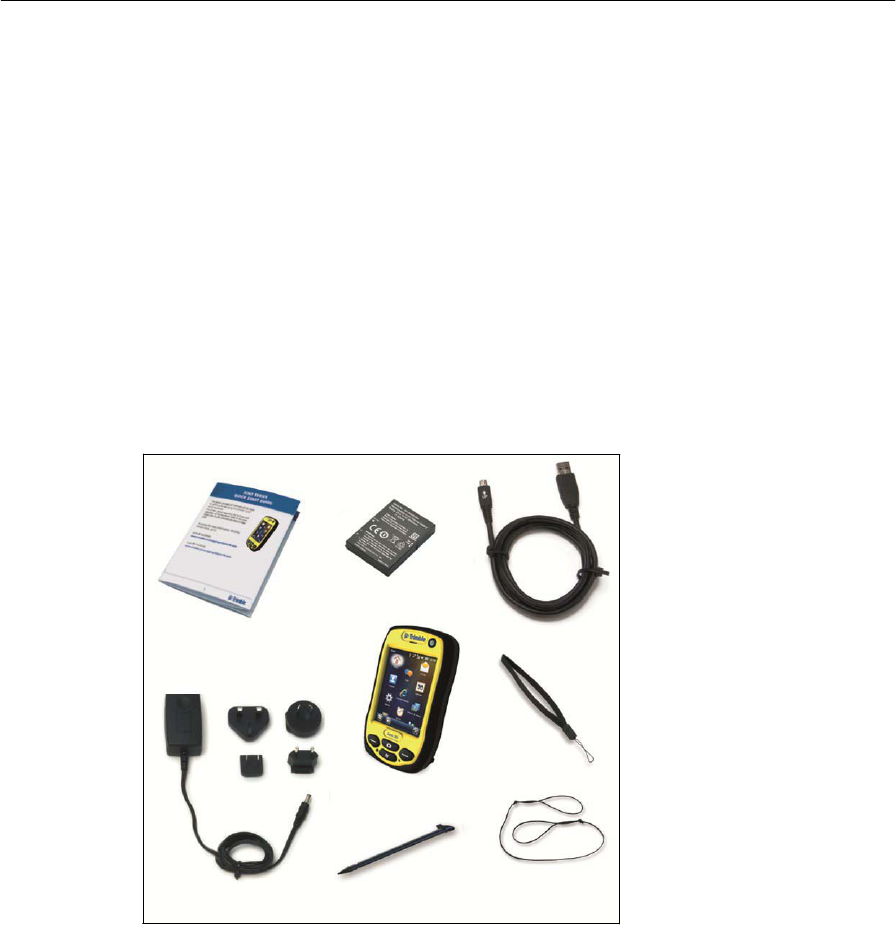
Collecting
GNSS
data
To collect GNSS data
with
t
h
e
J
u
no
ser
i
es
ha
ndh
e
ld
,
you
m
u
s
t
i
n
s
ta
ll
GNSS
field
s
o
f
t
wa
r
e
onto the
hand
h
e
l
d
.
You can use the
J
uno
series
handheld
with
compatible Mapping and
G
I
S
field
and
office
so
ft
w
a
r
e
.
For version numbers and
a complete
l
i
s
t
,
see
t
h
e
P
r
oduc
t
Co
m
p
a
t
ib
il
i
t
y
List on www
.trimbl
e
.c
om
.
For more information on using the integrated
GNSS
r
e
ceiver
,
see
U
s
i
n
g
t
h
e
G
N
SS
rec
e
iv
e
r
,
page
73
.
What’s in the
bo
x?
When you unpack
t
h
e
J
uno
series
handh
e
l
d
,
check
that
you have received all
t
h
e
co
m
p
o
n
e
n
ts
:
Bat
t
er
y
Quick Start
Gu
ide
Mini
USB c
a
bl
e
Juno
series
handheld
Wr
i
s
t
lan
y
ad
Universal
po
wer
supply
Stylus Stylus
tether
I
n
s
p
e
c
t
all contents for visible
damage
(
s
crat
ch
es
,
dents) and
if
any co
mponent
s
ap
p
ear
da
ma
ged
,
notify
t
h
e
shipping
carr
i
er
.
Keep
t
h
e
shipping and packaging
material
for the carrier’s in
s
p
e
c
tion
Ju
no
Ser
i
es
Han
dheld
s
Us
er
Gu
ide
13

Accessor
i
es
The following optional
accessories are
a
v
a
i
l
a
bl
e:
•
Ve
h
i
c
l
e
power
a
d
a
p
t
o
r
•
Carry
case
with
b
e
l
t
clip
•
E
x
t
ernal
p
a
t
c
h
antenna
•
Sc
r
ee
n
p
r
otec
t
o
r
s
(2
p
a
c
k)
anti-glare or
ul
tr
a-cl
ear
•
Ve
h
i
c
l
e
mount
•
Po
l
e
mount
•
Replacement
s
t
y
l
us
(2
p
a
ck
)
•
Replacement
I
n
t
e
rnational
AC
adaptor
•
Replacement
b
a
tt
er
y
•
E
x
t
e
rnal
b
a
tt
er
y
char
g
e
r
•
Replacement wri
s
t
s
t
r
a
p
For more
i
n
f
o
r
m
a
t
i
o
n
,
go
to
LINK
S.
Use
and care of the
handheld
When using
t
h
e
hand
h
el
d
:
•
P
r
ot
e
c
t
the touch screen by using
your finger or
t
h
e
s
t
y
l
us
pr
ov
i
d
ed
,
and
a
v
oi
d
using excessive pressure and sharp or abrasive
o
b
j
e
ct
s
.
To
pr
o
t
e
c
t
t
h
e
touch
screen from pressure and
a
bra
s
i
v
e
o
b
j
e
c
t
s
,
T
r
i
m
b
l
e
recommends
that
you
a
pp
l
y
a screen
pr
ot
e
c
tor
.
•
Keep the
o
u
t
e
r
surface free of
dirt
and dus
t
.
•
Ensure
that
protective
covers are
appropriately
fitted
to
the
e
x
t
e
r
n
al
ant
e
nna
por
t
,
USB and power connectors, so
that
they are kept free from dir
t
,
dus
t
,
fluid
ingress, and
el
e
c
tr
o
s
t
a
ti
c
d
i
scha
r
g
e.
•
P
r
ot
e
c
t
t
h
e
handheld from extreme
t
emper
at
ur
es
.
For
e
x
ample
,
do not
l
ea
v
e
th
e
handheld on
t
h
e
dashboard of a
v
e
hicl
e.
•
The handheld
i
s
r
a
t
e
d
IP
54
,
but
i
s
not waterproof. Do
not
immerse the
handh
e
ld
in
wat
e
r
,
and be careful
not to
drop
t
h
e
handheld or
s
u
bjec
t
it to
any
s
t
r
ong
imp
a
ct.
To clean the
hand
h
e
l
d
,
wipe
it with
a clean dry
clo
t
h
.
Stor
age
If
you are
not
going
to
use
the handheld for
t
h
r
ee
months or mor
e
,
T
r
imbl
e
recommends
that
you do
not
leave
t
h
e
handheld
in
Suspend mode (see page
21).
I
n
s
t
ead
,
par
t
ial
l
y
charge
t
h
e
bat
t
er
y
and
t
h
en
turn
off the hand
h
e
l
d
.
To prepare the
J
u
no
series
handheld for
s
t
or
ag
e:
1.
Transfer any data
that
you need
to
an office co
mput
er
.
2.
Charge the
b
a
tt
er
y
to
approximately 30%.
14
Juno Series
Handhelds User Guide

3.
P
r
ess
and hold
t
h
e
Power
button
to
display
t
h
e
Power
m
enu
,
then
tap
Shut
d
o
w
n
.
4.
Store the handheld at room
t
emper
at
ur
e
.
To use
t
h
e
J
u
no
series
handheld
af
t
er
s
t
or
age:
1.
P
r
ess
the
Power
key
to turn
on the hand
h
e
l
d
.
2.
Recharge
t
h
e
b
a
tt
er
y
(see Charging
t
h
e
b
a
tt
er
y
,
page
19).
Technical assistance
Go
to
t
h
e
J
un
o
series
handheld
t
e
chnica
l
s
uppor
t
page on the
T
r
imbl
e
we
bs
it
e
(
www
.
t
r
imb
l
e.c
o
m/ma
pp
in
gG
I
S
/
j
uno3d
.
as
px
or
(
www
.
t
r
imb
l
e.c
o
m/ma
pp
in
gG
I
S
/
j
uno3b.as
px
for the
l
a
t
es
t
s
u
pp
or
t
informa
t
ion
,
in
cludin
g:
•
FA
Q
s
•
s
upp
o
r
t
n
o
t
es
d
e
t
a
i
l
in
g
suppo
r
t
i
ssu
es
•
do
cum
e
n
t
ation
•
t
h
e
la
tes
t
files
a
v
a
i
la
b
l
e
for
download
Additional help
If
you
s
t
i
ll
cannot find
t
h
e
information
that
you
n
e
ed
,
contact your Trimble
r
e
sel
l
er
.
Windows error
r
e
po
rting
If
for any reason a
M
i
cr
o
s
o
f
t
Windows Error
Re
por
t
in
g
dialog
a
pp
e
ars
,
indicating
that
the handheld or
T
r
imbl
e
field software
has encountered a problem and needs
to
clo
s
e,
you are prompted
to
send an error
r
e
p
o
r
t
to M
i
cr
o
s
o
f
t
.
T
r
imbl
e
recommends
that
you click
Send
and then click any subsequent
l
i
nk
s
that
ar
e
used
to
o
b
t
a
in
additional
information
.
T
r
imbl
e
can access the
r
e
por
t
that
i
s
sent
to M
i
cr
o
s
o
f
t
and use
it to
improve the
J
u
no
series
handheld
handh
e
l
d
.
Ju
no
Ser
i
es
Han
dheld
s
Us
er
Gu
ide
15
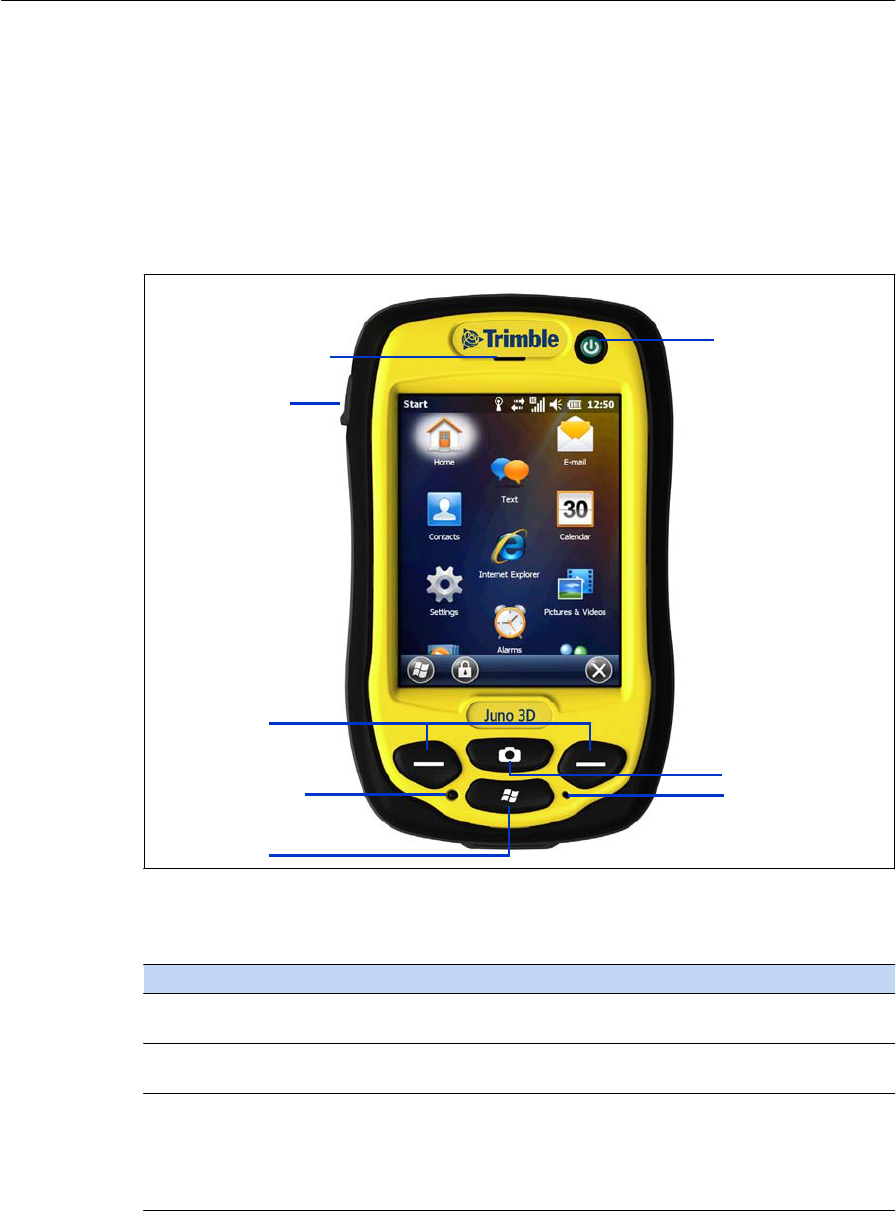
Getting
started
This section describes
t
h
e
main features of
t
h
e
J
u
no
series
hand
h
e
l
d
,
and provides
t
h
e
information you
need
to
get up and running
with
the hand
h
e
l
d
.
Parts of the Juno series
handheld
The following
pages
show the main par
t
s
of the handh
e
ld
.
Power
butt
on
Earpiece
(LED
surround)
External GPS
antenna
po
rt
Soft keys
Camera
butt
on
Res
e
t
button
Mi
crop
ho
ne
St
art
Figure 1.1
J
uno
series
handheld – TNJ31 and TNJ32 -
front view
The function of
each key
i
s
described
b
e
low
:
Key
Desc
r
i
ption
Start
Press
to display the Windows Embedded Handheld
Sta
r
t
screen.
Camera
Press
to start the Camera
application
(see
Us
i
n
g
t
h
e
c
a
m
e
r
a
,
page
79
).
Soft keys By
default
these keys
perform
the same action
as
the left
and
right softkeys in the menu
bar
.
Alternatively,
program these key
s
to
perform
a
sel
ecte
d
action. To program the keys, use the Buttons control (see
Bu
tt
o
n
s
,
page
33
).
B
Tip – To lock the
screen
and handheld keys
without turning off
the handheld, use
the
device lock
option
(see
Device
l
oc
k
,
page
36
).
16
Juno Series
Handhelds User Guide
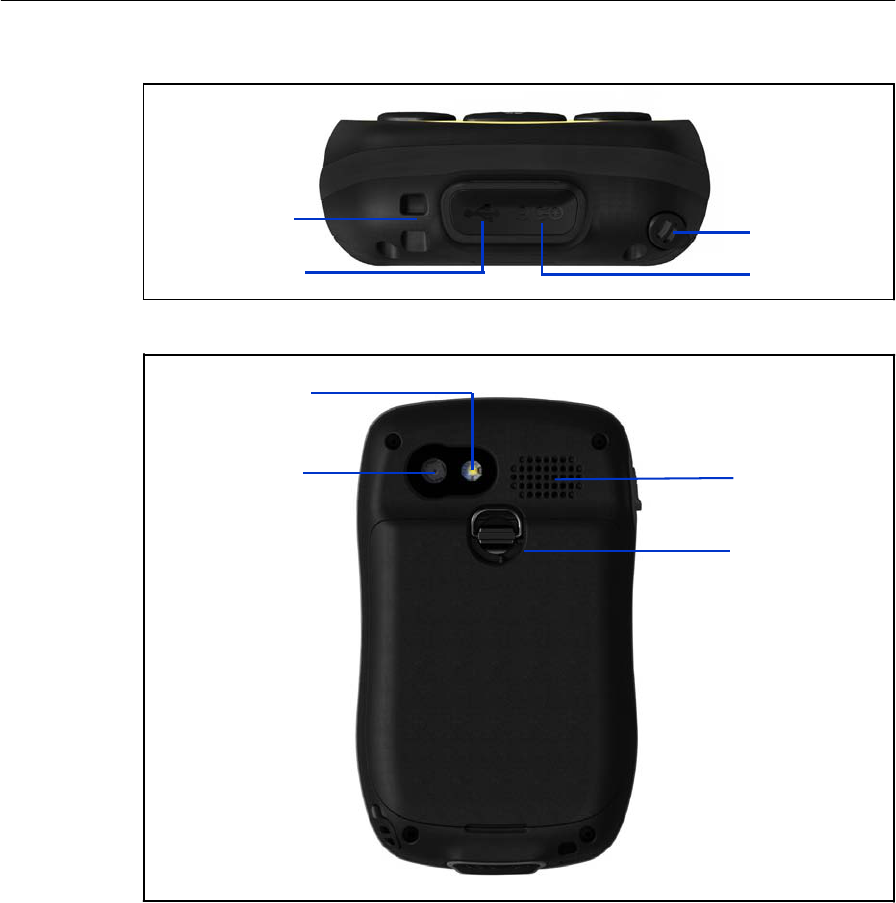
Stylus and
wri
s
t
lanyard
tether
Mini
USB
so
ck
et
Stylus
Power
connect
o
r
Figure 1.2
J
uno
series
handheld –
bottom view
Camera flas
h
(TNJ32
on
l
y)
Camera
l
e
n
s
Speaker
Back cover
lock
Figure 1.3
J
uno
series
handheld - back
view
P
o
wer
i
ng
the
handheld
The
J
u
no
series handheld contains a rechargeable
Lithium-ion
b
a
tt
er
y
.
Note – Charge the
bat
t
e
r
y
completely b
e
fo
r
e
using the handheld for the
fir
s
t
t
i
m
e
.
If the
battery
has been
stored for longer than
s
i
x
m
o
nth
s,
charge
it
b
e
fo
r
e
use.
T
r
imbl
e
recommends charging the battery for four hours to
r
e
c
ha
r
ge
it
f
u
ll
y
.
Note – Cold
te
mpe
r
at
u
r
es,
or using Bluetooth
wi
r
e
l
ess
technology or
W
i
-
F
i
co
nn
ec
t
i
v
i
t
y
,
o
r
using the GSM/UMTS
consumes
additional
bat
t
e
r
y
power and
so
s
ho
r
te
n
s
bat
t
e
r
y
life
b
e
t
w
een
char
g
es
.
Ju
no
Ser
i
es
Han
dheld
s
Us
er
Gu
ide
17
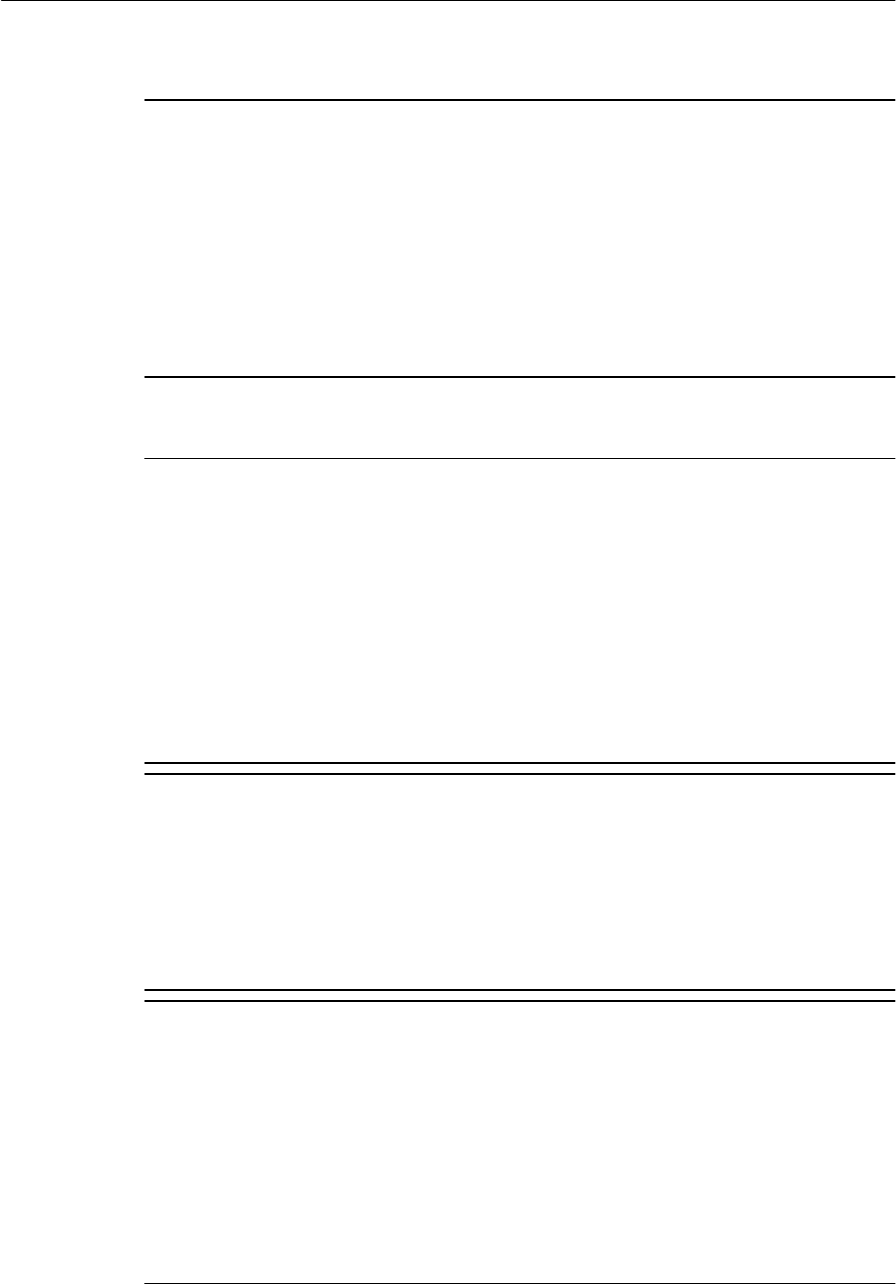
AC
adaptor
sa
fe
ty
C WARNING – To use AC adaptors
sa
fely:
–
Use
only
t
h
e AC adaptor
intended
for the
J
uno
series handheld handheld. Using any
o
t
he
r
AC adaptor can damage the handheld and may void your
warranty.
Do
not
use
the AC adaptor with any
o
t
her
prod
uc
t.
– Make certain that
t
h
e input voltage on the adaptor
matche
s
the voltage and
fr
equency
in your
l
o
c
a
tio
n
.
– Make certain that the adaptor has prongs
c
omp
ati
ble
with your
ou
tl
ets.
– Do not use the AC adaptor in wet
outdoor
areas;
it
is designed for indoor use
only
.
– Unplug
t
h
e AC adaptor from power when not in use.
– Do not shor
t
the
output
connect
o
r
.
– Be aware that there are no user-serviceable
p
a
rt
s
in
t
hi
s
pr
od
uc
t.
–
If
t
h
e AC adaptor become
s
damaged, replace
it with
a new Trimble AC a
d
ap
t
or
.
Bat
t
e
r
y
safe
ty
C WARNING – Do not damage the rechargeable
Lithium-ion
battery. A damaged
batte
ry
can
cause
an exp
l
o
s
i
on
or
fire,
and can
res
u
l
t
in
p
e
r
s
onal
injury and/or
property
d
a
ma
ge.
To
p
r
even
t
injury or
d
amage:
– Do
not
u
s
e or charge the battery
if it
app
ear
s
to be damaged.
Si
gn
s
of damage
i
n
c
l
ud
e,
but are not
limited to,
discolora
t
io
n
,
warping,
and leaking
bat
t
ery
fl
ui
d
.
– Do
not
store or leave your device near a heat
s
o
urce
s
u
c
h
as
near a fireplace or
ot
her
heat-genera
t
ing
appliance, or otherwise expose
it
to
temperatures
in
excess
of 70 °C
(158
°F)
s
uc
h
as
on a vehicle dashboard. When heated to
excessive
temperatures,
bat
ter
y
c
e
ll
s
could explode or vent, posing a risk of
fire.
– Do not
immer
s
e the
bat
t
ery
in
water
.
– Do
not
use or store the battery inside a vehicle during
hot
weath
e
r
.
– Do not drop or puncture the
ba
tter
y.
– Do
not
open the battery or
short-circuit
its
cont
act
s.
C WARNING – Avoid
conta
c
t
with the rechargeable
Lithium-ion
battery
if it
appear
s
to
be
leaking. Bat
t
er
y fluid is corrosive, and
conta
c
t
with
it
can resul
t
in personal injury
and/
or
property
damag
e.
To
p
r
even
t
injury or
d
amage:
–
If
t
h
e battery leaks, avoid contact with
t
h
e battery
fluid.
–
If
battery fluid gets into your
eyes,
immediately
rinse your
eyes
with clean water
and
seek medical
attention.
Do not rub your eyes!
–
If
battery fluid gets onto your skin or
clothing, immediately
use clean water
to
wash
of
f
t
h
e battery
fluid.
C WARNING – Charge and
u
s
e the rechargeable
Lithium-ion
battery only in st
ri
ct
accordance with the
in
str
uc
ti
on
s.
Charging or
u
s
i
ng
the battery in
una
u
thor
ize
d
equipment
can
cause
an exp
l
o
s
i
on
or
fire,
and can result in personal injury
and/or
equipment d
a
mag
e.
To
p
r
even
t
injury or
d
amage:
– Do
not
charge or
u
s
e the battery
if it
app
ear
s
to be damaged or
l
eak
in
g.
– Charge the
Lithium-ion
battery only in a Trimble
prod
uc
t
that is specified to charge
i
t
.
Be sure to
follow
all
in
struc
t
i
on
s
that are provided with
t
h
e battery
charger
.
– D
i
s
co
nt
in
ue
charging a
bat
t
er
y that
g
i
ve
s
off
extreme heat or a
burning
od
or
.
–
Use
the battery only in Trimble
equip
men
t
that is specified to
u
s
e
it.
–
Use
the battery only for its
intended
use and according to the
i
n
stru
c
ti
ons
in the
prod
uc
t
do
cu
men
t
atio
n.
18
Juno Series
Handhelds User Guide
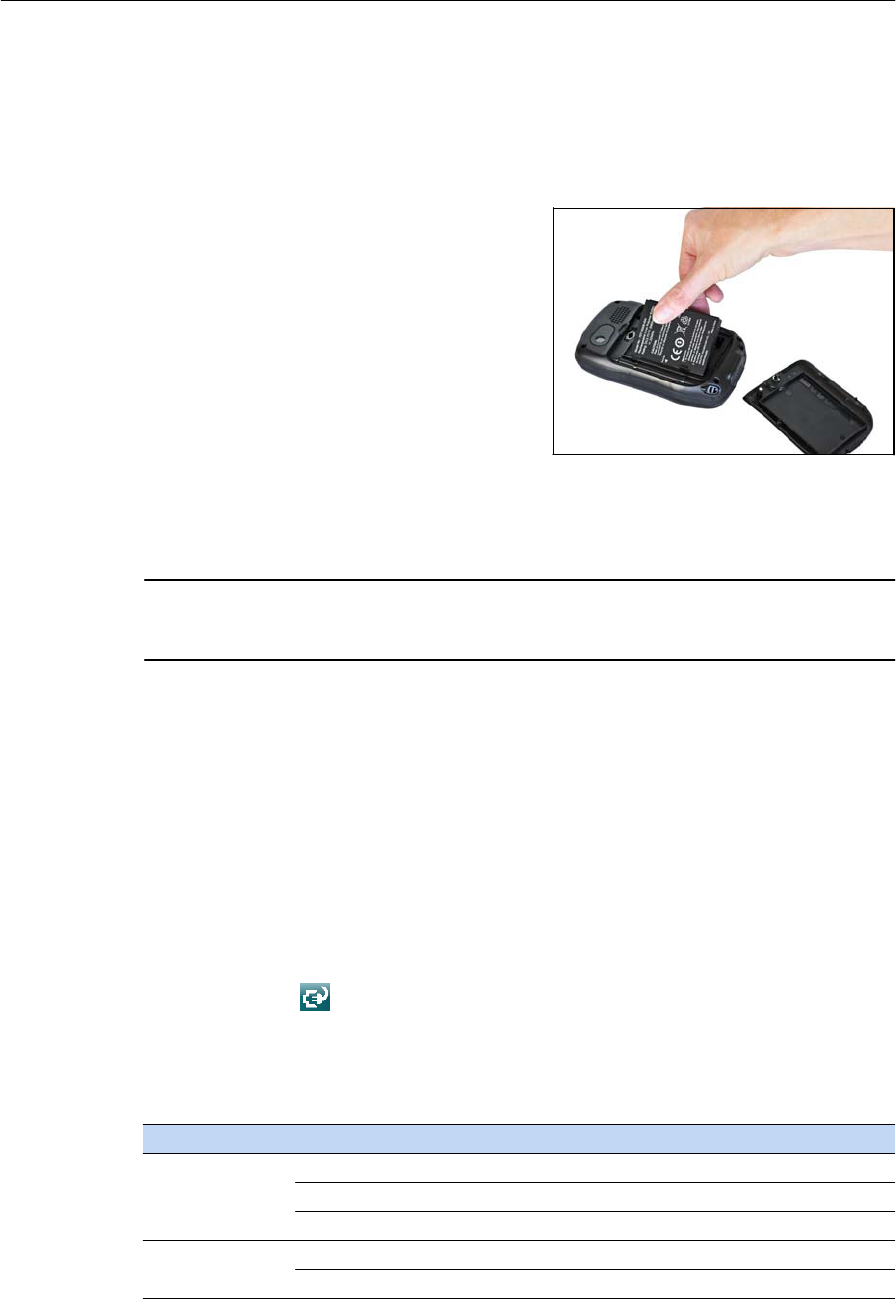
Inserting and removing the
battery
To
inser
t
the b
a
tt
er
y
into
t
h
e
handheld:
1.
On
t
h
e
back of
t
h
e
h
a
n
d
h
e
ld
,
turn
t
h
e
back cover lock counter-clockwise
to
unlock
it.
Pull the back cover toward you
to
remove
it
.
2.
To
inser
t
t
h
e
b
a
tt
er
y
,
angle
t
h
e
left
s
i
d
e
of
t
h
e
b
a
tt
er
y
into
t
h
e
handheld
first,
with
t
h
e
label facing
u
p
wa
r
d
s
.
P
r
ess
t
h
e
b
a
tt
er
y
flat
until it
clicks
into
plac
e.
3.
To replace the back
cover
,
inser
t
th
e
bottom
edge of the cover
f
i
rs
t
,
and
then
push
it
flat
until
the top clicks
into
place.
Turn the lock clockwise
to
secure the back
cov
e
r
.
To remove
t
h
e
b
a
tt
er
y
:
4.
Remove
t
h
e
back cover of the handheld and then pull
t
h
e
right
s
i
d
e
of
t
h
e
bat
t
er
y
towards
y
o
u
.
C CAUTION – The handheld is not
s
ealed
from water and dust when the battery is
removed.
Trimble recommends only removing
t
h
e battery for
s
h
ort
periods of time and
only
removing the battery
indoor
s
or
from
inside the
protection
of a veh
i
c
l
e.
Charging the
battery
Charge
t
h
e
b
a
tt
er
y
in
t
h
e
handheld
(see page 18). To charge the
b
a
tt
er
y
,
do one of
t
h
e
fo
ll
ow
in
g:
•
C
o
nn
e
c
t
t
h
e
AC power adaptor
to
the Power socket on the handheld and
then
co
nn
e
c
t
the adaptor
to
mains
p
o
w
er
.
An international adaptor
kit
i
s
provided
with
t
h
e
ha
ndh
e
ld
.
•
Conn
e
c
t
t
h
e
optional
vehicle power adaptor
to
the Power socket on
th
e
handheld and then
co
nn
e
c
t
the adaptor
to
the vehicle power
s
o
ur
c
e.
When
t
h
e
handheld
i
s
co
nn
e
c
t
ed
to
a power source
,
t
h
e
b
a
tt
er
y
icon
in
the
Ho
m
e
screen changes
to
.
Fully charging
t
h
e
b
a
tt
er
y
from empty takes approximately
four
hours. You can use
t
h
e
handheld while
it
i
s
charging.
The Power LED around
t
h
e
Power
button
on
t
h
e
handheld indicates the b
a
tt
er
y
power
or charging
s
t
a
t
us,
as shown
b
e
l
o
w
:
Power source LED state
Handheld/battery state
Battery power
Off
Off
(in Suspend mode or turned
of
f).
Off
On and battery level is
good
.
Fla
s
h
i
ng
red On and battery is low
(less
than
10%
).
External power
F
la
shi
ng
green
Cha
rgi
ng
.
Solid green Charging
i
s
co
mpl
ete.
Ju
no
Ser
i
es
Han
dheld
s
Us
er
Gu
ide
19
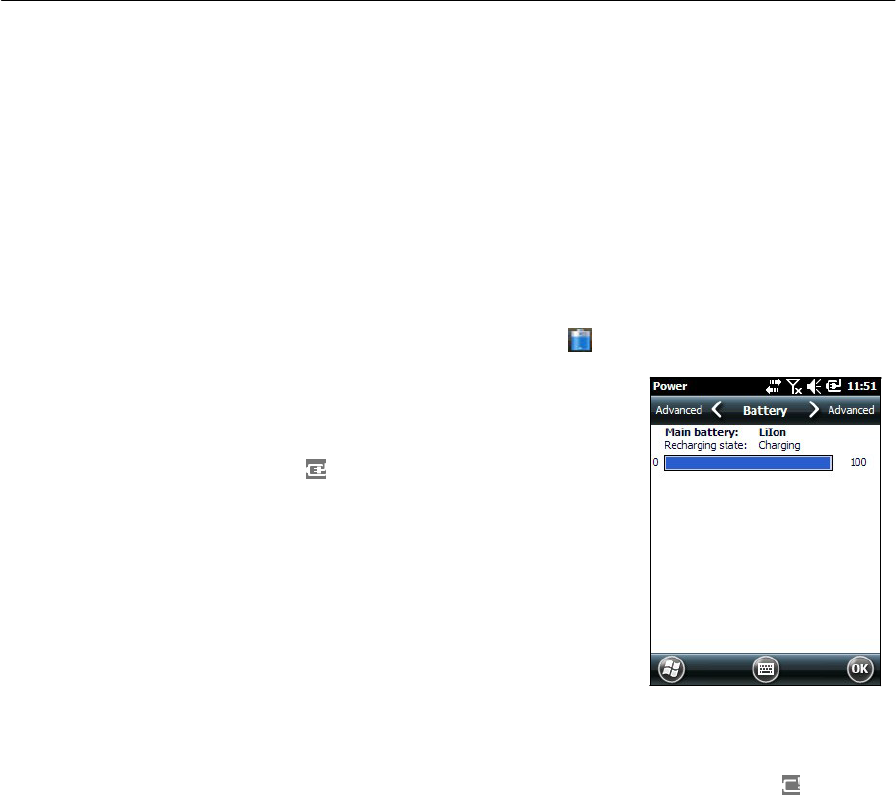
Avoid keeping
t
h
e
b
a
tt
er
y
at
full
charge at high
t
e
mp
er
at
ur
es
.
For more
inform
ation
,
see
Sto
r
a
ge
,
page
14
.
Note – The
life
of the
ba
tt
e
r
y
can be
s
ig
nifican
t
l
y
shortened
if
power
i
s
constantly
s
u
pp
lie
d
to the
handh
e
l
d
.
To avoid
thi
s
i
ss
u
e,
connect the
handh
e
l
d
to an
ext
e
r
n
al
power sour
ce
only
when the battery
r
e
q
u
r
i
es
char
g
i
ng.
Once fully
char
g
e
d
,
disconnect the ext
e
rnal
p
o
wer
source
and allow the battery to discharge through normal
u
s
e.
Checking the level of
battery power
To check the level of
b
a
tt
er
y
power remaining at any
tim
e
while
t
h
e
de
v
i
c
e
i
s
r
u
nnin
g,
t
a
p
the
ti
tl
e
bar of the Home screen and
t
h
en
tap in
the pull-down
l
i
s
t
.
The Power control
appears,
displaying
t
h
e
Bat
t
e
r
y
ta
b
.
When
t
h
e
handheld
b
a
tt
er
y
i
s
recharging from
an
e
x
t
e
rnal
power sour
ce
,
the b
a
tt
er
y
icon
in
t
h
e
Ho
m
e
screen changes
to
. You can
s
t
i
ll
t
a
p
t
h
e
icon
to
v
i
e
w
the level of
b
a
tt
er
y
p
o
wer
.
Low
battery
indica
tors
When
t
h
e
bat
t
er
y
level
r
e
ach
e
s:
•
15%,
t
h
e
b
a
tt
er
y
icon
in
the
ti
tl
e
bar of the Home screen changes
to
.
•
10%,
t
h
e
Power LED on the handheld
f
l
ash
es
red and
t
h
e
Main battery low
message
appears on
t
h
e
h
a
n
d
h
e
l
d
.
•
5%,
the
Main battery very low
message appears on the
hand
h
eld
.
T
r
imbl
e
recommends
that
you recharge the
b
a
tt
er
y
when any of
t
h
ese
indicators
ap
p
e
ar
.
Conserving
power
A
l
t
h
ou
g
h
t
h
e
handheld
b
a
tt
er
y
can operate for a
full
day without recharging,
T
r
imbl
e
recommends
that
you do the following
to
reduce power co
ns
umption
:
•
Set
t
h
e
handheld
to
automatically
turn
off when
i
d
l
e.
For more
information
,
see
Suspend
mo
d
e
,
page
21
.
•
Set
t
h
e
b
a
ckl
i
g
h
t
to
automatically
turn
off when the handheld
i
s
idle for a
s
p
ecif
i
e
d
tim
e
.
For more
information
,
see
Backlight,
page
38
.
•
Reduce
t
h
e
brightness
set
t
in
g
for the backlight. For more
information
,
see
Backlight,
page
38
.
20
Juno Series
Handhelds User Guide
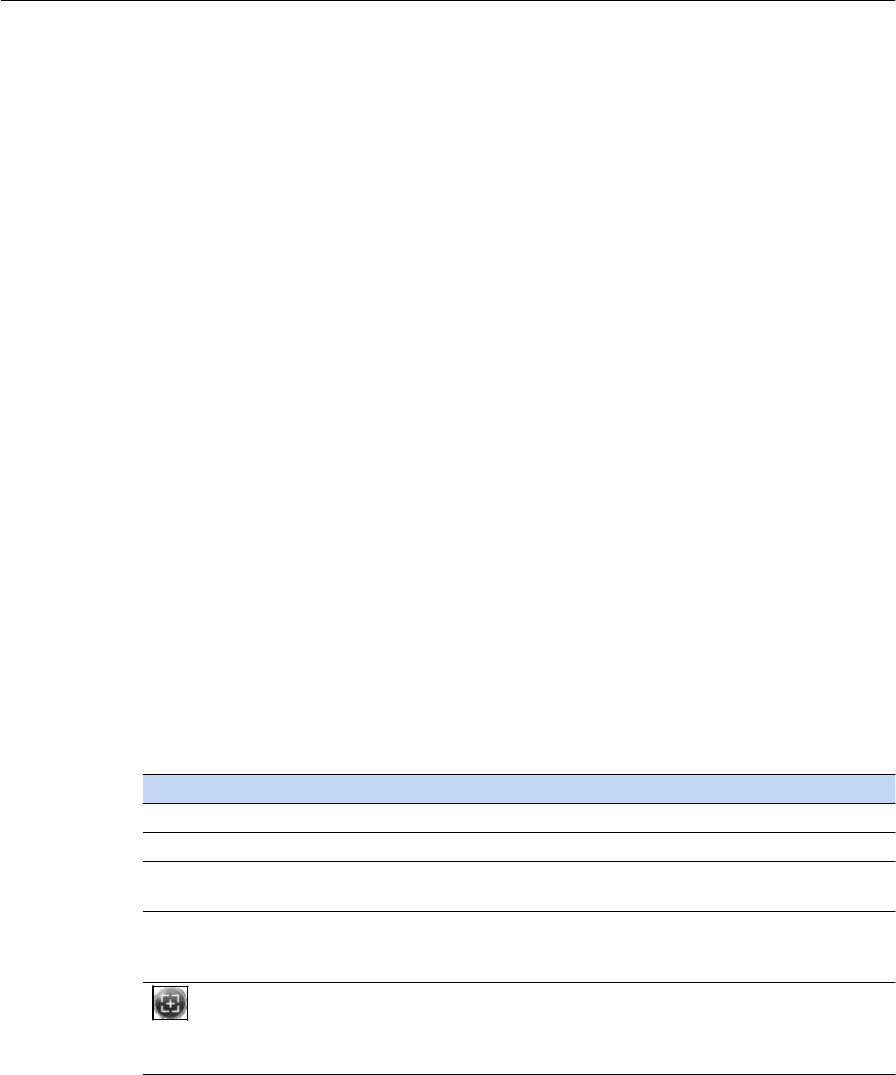
•
Turn off the integrated Bluetooth or Wi-Fi radios or GSM/UMTS
wh
en
e
ver
you
are
not
using
th
em
.
For more
information
,
see
Turning on and
turning
off
t
h
e
integrated
r
a
dio
s
,
page
49
.
•
Disconnect from the
int
e
g
r
a
t
ed
GNSS
receiver when
GNSS
d
a
t
a
i
s
not
r
e
q
u
ir
ed
,
using the
ap
plica
t
ion
’s
Disconnect or D
e
a
c
t
i
vat
e
GNSS
co
mmand
.
When
you
disconnect from
GNSS,
t
h
e
integrated
GNSS
receiver
s
w
i
t
ch
es
off and
s
t
ops
drawing p
o
w
e
r
.
Note – Do not disconnect from
GNSS
if
you
will
be reconnecting
within
about f
i
v
e
minut
e
s.
A GNSS
ap
plicat
i
o
n
can take up to 30 seconds to
r
e
a
c
t
i
vat
e
the
int
e
g
r
at
ed
GNSS
r
e
ce
iv
e
r
,
so
disconnecting to
save power can
co
s
t
t
i
m
e
.
Turning on and
turning
off the ha
ndhe
ld
If
the screen on
t
h
e
handheld
i
s
blank, the handheld
i
s
in
Suspend mode
or
has
b
e
en
shut
dow
n
.
To
turn
on the hand
h
e
l
d
,
press
t
h
e
Power
key
briefly
(
l
ess
t
h
an
on
e
se
cond).
To
turn
off the handheld or
put
the handheld
into
S
u
s
p
e
n
d
mode, press
t
h
e
Power key
briefly
(
l
ess
than one second). The handheld
i
s
placed
in
a very low power
s
t
at
e,
but
the Bluetooth and
w
i
r
el
ess
GSM/UMTS radios may remain
ac
ti
ve
(see Sus
p
en
d
mode,
page
21
)
To completely shut down the hand
h
e
ld
,
press the
Power
button
until
the
Po
w
e
r
menu
appears and
t
h
en
t
a
p
Shu
t
down
.
All
running applications are shut
dow
n
,
and
t
h
e
handheld
i
s
co
mpl
e
t
e
l
y
t
urn
ed
o
f
f.
The options available from the
Po
w
e
r
menu are
as
f
o
ll
o
w
s
:
Button Used
to...
Power Settings quickly
access
the Power Settings menus.
B
ack
li
gh
t
Se
tti
ng
s
quickly
access
the Backli
gh
t
Se
tti
n
gs
menu
.
Shutdown
put
the handheld into
Shu
t
down
mode.
App
li
c
ati
on
s
are
shu
t
down
a
nd
the handheld is completely turned
o
f
f.
Reset restart the handheld.
If
t
h
e
handheld
st
op
s
responding to the stylus, or
if
it
does
not
respond when you
p
r
e
ss
any of
t
h
e
keypad buttons, try a sof
t
reset. For more
information,
see
Reset
t
ing
t
h
e
han
d
h
e
l
d
,
page
22
.
access
the Align
Screen
Sequence. You can also
press
the left
application
key to
access
the Align
Screen
Sequence. If at any
time
the touch screen
does not respond correctly
to
stylu
s
taps, start the
screen
al
ig
nmen
t
sequence and
follow
the on-screen
ins
tructions.
Suspend
mode
When you press
t
h
e
Power
key
to turn
off
t
h
e
ha
ndh
e
ld
,
t
h
e
handheld goes
into
Suspend mode.
This
i
s
a low-power mode
that
maintains the main memory
contents
and keeps
applications running
but
does
not
allow you
to
operate any of
t
h
e
handheld’s
f
u
nc
t
i
o
ns.
The handheld appears
to
be
t
u
rned
off. The in
t
e
gr
a
t
ed
G
N
SS
receiver
i
s
t
u
rn
ed
off and any application using
GNSS
i
s
di
sc
onn
e
ct
ed
.
Ju
no
Ser
i
es
Han
dheld
s
Us
er
Gu
ide
21
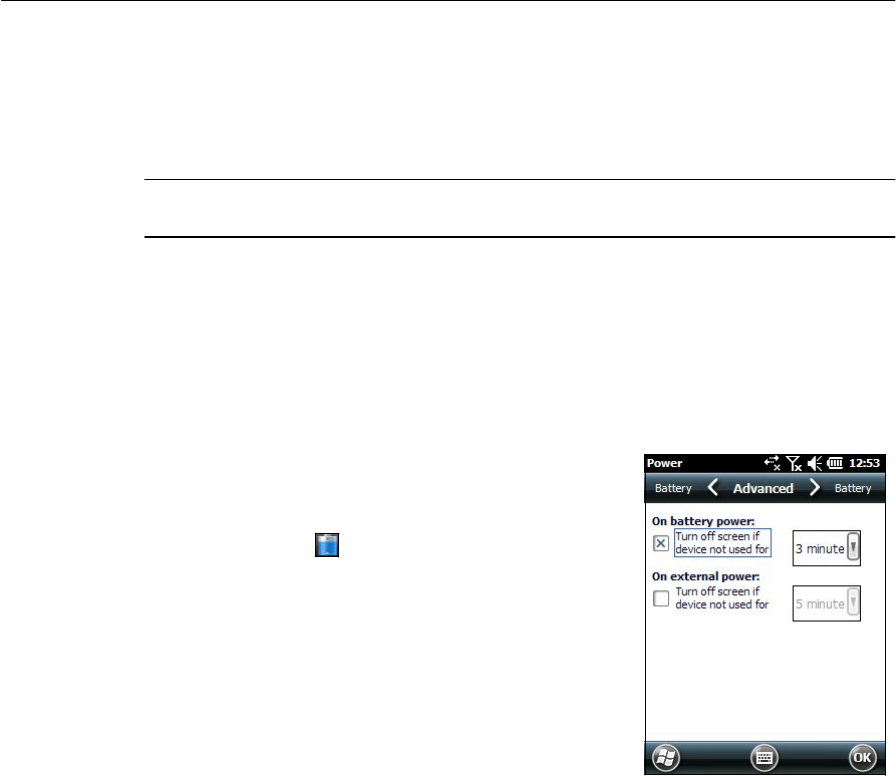
If
a
w
i
r
e
l
ess
radio
i
s
t
u
r
n
e
d
o
n
,
t
h
e
Wi-Fi radio
will
be
t
u
r
n
e
d
o
ff
,
and
t
h
e
B
l
u
e
t
oo
t
h
a
n
d
w
i
r
e
le
ss
GSM/UMTS radios
will
remain
t
u
rn
ed
on
.
The handheld
i
s
capable
of
receiving
d
a
t
a
via Bluetooth or
t
h
e
GSM/UMTS radio while
it
i
s
in
Suspend
mo
d
e
.
The
handheld
i
s
able
to
automatically wake up
to
calendar alarms
if it
i
s
in
Su
s
p
end
mode.
C CAUTION – To
save
bat
t
ery
power, use the Wireles
s
Manager to turn
off
t
h
e wireless
radios before you place the handheld into Suspend
mode.
To
turn
on
t
h
e
handheld when
it
i
s
in
Suspend
mo
d
e
,
press
t
h
e
Power
key
.
T
h
e
handheld
i
s
immediately ready for oper
ation
.
There may be a delay of up
to
30
se
co
nd
s
while the integrated
GNSS
r
e
c
e
i
ver
and the Wi-Fi radio automatically
r
e
a
c
ti
vat
e
.
You can configure the handheld
to
automatically enter
Suspend mode when
it has
been
idle for a
s
p
e
c
if
i
ed
tim
e
.
By
d
efa
ul
t
,
the handheld
i
s
set
to
enter Suspend mode
if
it
i
s
not
used for
t
h
r
ee
m
i
nu
tes.
To change the
tim
e
before
t
h
e
handheld enters
Sus
p
end
mode:
1.
Tap
t
h
e
ti
tl
e
bar of the Home or the Start
scr
e
en
and
t
h
en
tap
.
The Power control
ap
p
ear
s,
displaying
t
h
e
Battery
ta
b.
2.
Tap
t
h
e
Advanced
ta
b.
3.
From
t
h
e
On b
a
tt
e
r
y
power
op
tion
,
select the
Turn
off
s
c
r
ee
n
if
dev
i
ce
not
used
for check box and
then
se
l
e
c
t
the idle
t
i
m
e
from the drop-down
li
s
t
.
4.
Tap
OK
.
Resetting the
handheld
If
t
h
e
screen on
t
h
e
handheld
i
s
blank, the handheld has
t
u
rn
ed
off.
P
r
ess
t
h
e
Pow
e
r
button
to turn
on
t
h
e
hand
h
e
l
d
.
If
t
h
e
handheld
s
t
ops
responding
to
the
s
t
yl
us,
or
if it
does
not
respond when you
pr
ess
any of the keypad
but
t
ons,
you may need
to
reset
i
t
.
First,
try
a
s
o
f
t
reset.
If th
e
handheld does
not
r
es
p
o
nd
,
perform a hard
r
ese
t.
You can also reset
t
h
e
handheld
to its
factory default
set
t
ings
.
Performing
a soft
r
e
set
A
s
o
f
t
reset
i
s
s
i
mi
l
a
r
to
r
es
t
a
rtin
g
a
co
mput
er
.
A
s
o
f
t
reset
saves
d
a
t
a
and closes
all
open applications and
t
h
en
r
es
t
arts
the hand
h
e
l
d
.
All
data and
se
tt
in
gs
are
r
e
tain
ed
after a
s
o
f
t
r
e
set
.
To perform a soft
reset, use the
tip
of
t
h
e
s
t
y
l
u
s
to
lightly
press
t
h
e
Reset
but
t
on
.
Alt
e
rnati
v
ely
,
press the
Power
button
until
t
h
e
Po
we
r
menu appears and
t
h
en
t
a
p
Reset
.
22
Juno Series
Handhelds User Guide
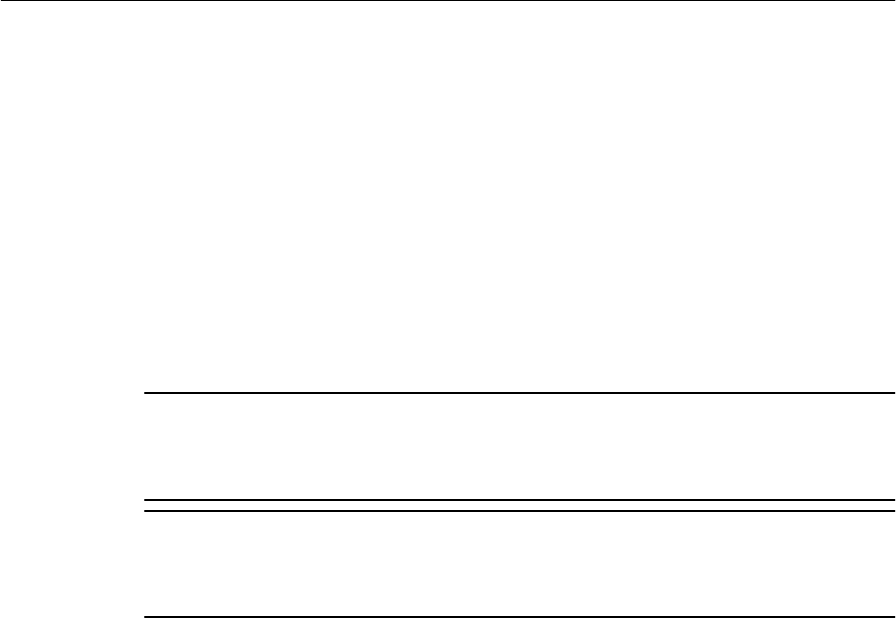
Performing
a hard
r
e
set
A hard reset retains
se
tt
in
gs
and
d
a
t
a
that
you have previously
saved on the
ha
ndh
el
d
.
H
o
w
e
v
e
r
,
any unsaved
d
a
t
a
may be
lo
s
t
.
Note – Perform a hard
r
ese
t
only
if
a
sof
t
r
ese
t
does
not
r
e
so
l
v
e
the
pr
ob
lem
.
To perform a hard
r
e
set
,
press and hold
t
h
e
Power
button
and use the
tip
of the
s
t
ylu
s
to
lightly
press the Reset
b
u
tt
on
.
Resetting to
f
a
ctory
default
s
e
ttings
Reset
t
h
e
handheld
to
factory default
set
t
in
gs
to
r
es
t
or
e
the handheld
to
it
s
original
s
t
a
t
e,
or only
if
a
s
o
f
t
reset and then a hard reset does
not
resolve the
pr
o
blem
.
C CAUTION –
Res
e
tt
ing
the handheld to factory
default
settings e
rase
s
all data,
installed
applications, and
se
tti
ng
s
stored in the handheld, except for any data or applications
that
were
pre-installed
on the handheld or are stored on a memory card.
It
does
not
ch
ange
the language
of
t
h
e
operating
system used on
t
h
e
h
a
ndh
e
l
d
.
C CAUTION – If you have encrypted files on a memory card and you
re
s
e
t
the handheld
to
factory
default
settings, the
encryption
key on the handheld is deleted. This mea
n
s
that
any files you have encrypted on a memory card are
permanently
locked and
unr
eadable
by any device. For more
information,
see
Encrypting
f
i
l
es
on memory cards, page
25
.
B
Tip – To quickly and easily restore data deleted by
performing
a factory reset,
syn
c
h
r
on
ize
the handheld with a computer
before
you
r
e
se
t
t
h
e handheld to the factory
def
a
ult
settings. Once the handheld is reset, resynchronize
t
h
e handheld with the
co
mputer
.
To reset the handheld
to
the factory default
set
tin
gs:
1.
P
r
ess
the
Power
button
until
t
h
e
Po
we
r
menu appears and then
t
a
p
Shutdown
.
2.
Press and hold
t
h
e
two
soft keys on
t
h
e
ha
ndh
e
ld
.
3.
While holding
t
h
e
soft
keys, press and hold
t
h
e
Power
key
until
t
h
e
Hive Cl
ean
prompt
app
e
ars
.
4.
Follow the on-screen
ins
t
r
uctions
to
continue
t
h
e
factory
r
e
set.
Ju
no
Ser
i
es
Han
dheld
s
Us
er
Gu
ide
23
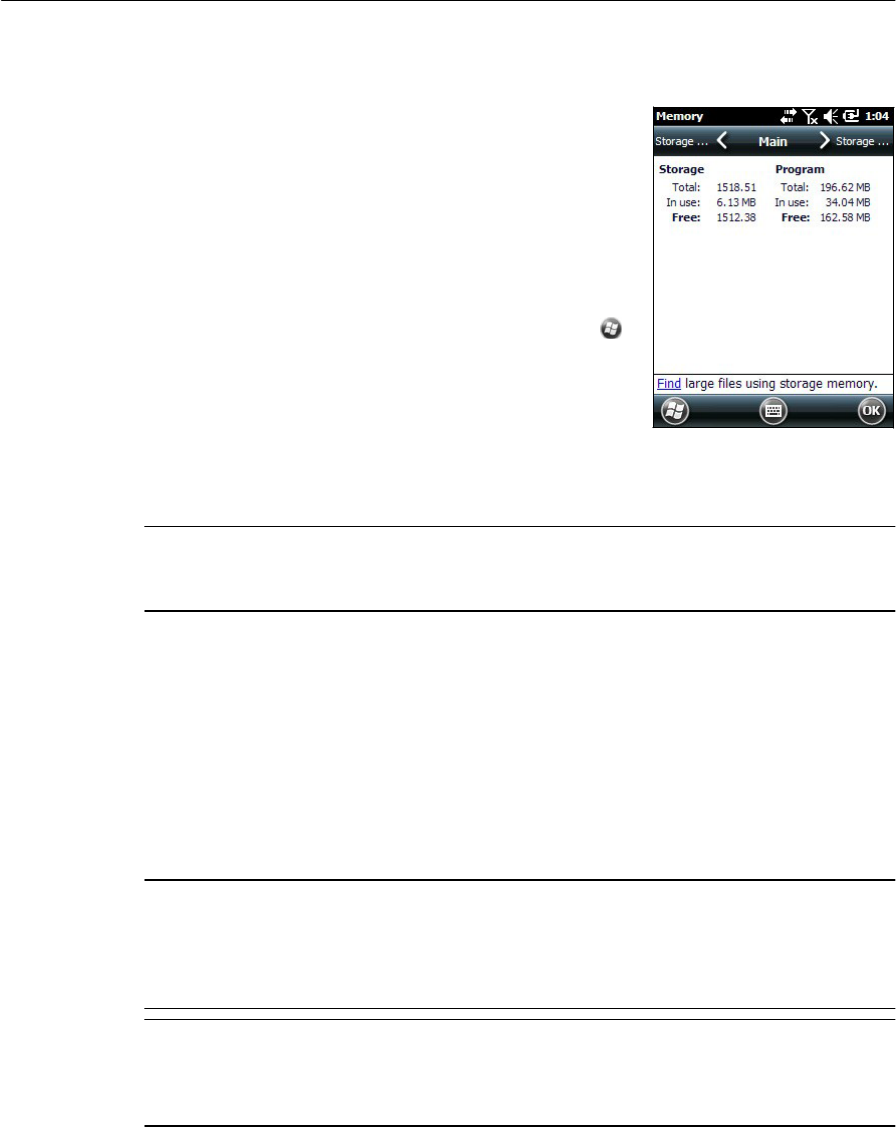
Storing
data
The handheld has
two
t
y
p
es
of
me
mo
r
y
:
•
Storage memory
i
s
s
i
mi
la
r
to
t
h
e
hard disk
in
a
co
mput
er
,
and
i
s
used for
s
t
orin
g
programs
and
da
ta
.
•
Program memory
i
s
s
i
m
i
l
a
r
to
t
h
e
RAM
in
a
co
mput
er
,
and
i
s
used for running
progr
a
m
s
.
Y
o
u
cannot use
it to
save
da
ta
.
To check the memory
ca
p
a
ci
t
y
on the handh
e
l
d
,
tap
/
S
e
tt
in
gs
/
Sy
s
t
e
m
/
Me
m
o
r
y
.
The Storage and
P
r
ogr
a
m
columns show the
current
memory available, and
th
e
memory
that
i
s
already
in
use
.
P
r
e-ins
t
al
l
e
d
documents and program files are
not
affected by power loss or
r
e
set
t
in
g.
H
o
w
e
ver
,
you can
s
t
il
l
lose
d
a
t
a
if
you
a
ccid
ent
al
l
y
d
el
e
t
e
or overwrite
i
t
.
C CAUTION – The
Win
dow
s
E
mb
edded
Handheld 6.5 Professional
operating
system does
not
include a
Recyc
l
e Bin. When you delete files from the handheld, they are
d
e
leted
p
ermane
ntl
y.
T
r
imbl
e
recommends
that
you regularly copy
important
d
a
t
a
to
an office co
mput
er
.
For more
inform
ation
,
see
Connecting
to
an office co
mput
er
,
page
44
.
Memory car
d
s
As an alternative
to
storage
m
e
mor
y
,
you can save data
to
a memory
car
d
.
Use either a
microSD or
a
mic
r
o
S
D
HC
(high
capaci
t
y
)
memory card to securely
transfer data to
and
from
ano
t
h
e
r
de
v
i
c
e
that
supports microSD
or
microSDHC memory car
d
s.
Note – The
J
u
no
se
r
ies
handheld does
not
s
u
ppo
rt
SDIO (SD
i
npu
t
/
o
u
tpu
t
)
car
d
s.
C CAUTION – The
pre
s
ence
of any dust or moisture in the memory card slot may a
d
ver
s
ely
af
fec
t
the device and void your Trimble
warranty.
To prevent dust or moisture
ente
ring
the memory card
slot:
– When inserting or removing a memory card, place the handheld on a dust-free
indoor
surfa
ce
.
C CAUTION – Static
electricity
can harm electronic components inside the handheld. To
prevent static damage, discharge
s
t
at
ic electricity from your body before you
t
o
uch any
of
the electronic components inside your device, such
as
a memory module. You can do
s
o
by
tou
c
hi
ng
an
unpainted
metal
su
rface.
To
inser
t
a microSD
or
microSDHC memory c
a
r
d:
1.
Turn off the
hand
h
e
l
d
.
See
Turning on and
turning off
t
h
e
ha
ndh
e
ld
,
page
21
.
2.
Place
the handheld face down on a
dus
t
-fr
ee
indoor
s
u
r
face.
3.
Remove the
b
a
tt
er
y
cover
do
or
,
and
t
h
en
remove
t
h
e
b
a
tt
er
y
.
See
I
n
se
r
t
in
g
and
removing the b
a
tt
er
y
,
page
19
.
24
Juno Series
Handhelds User Guide
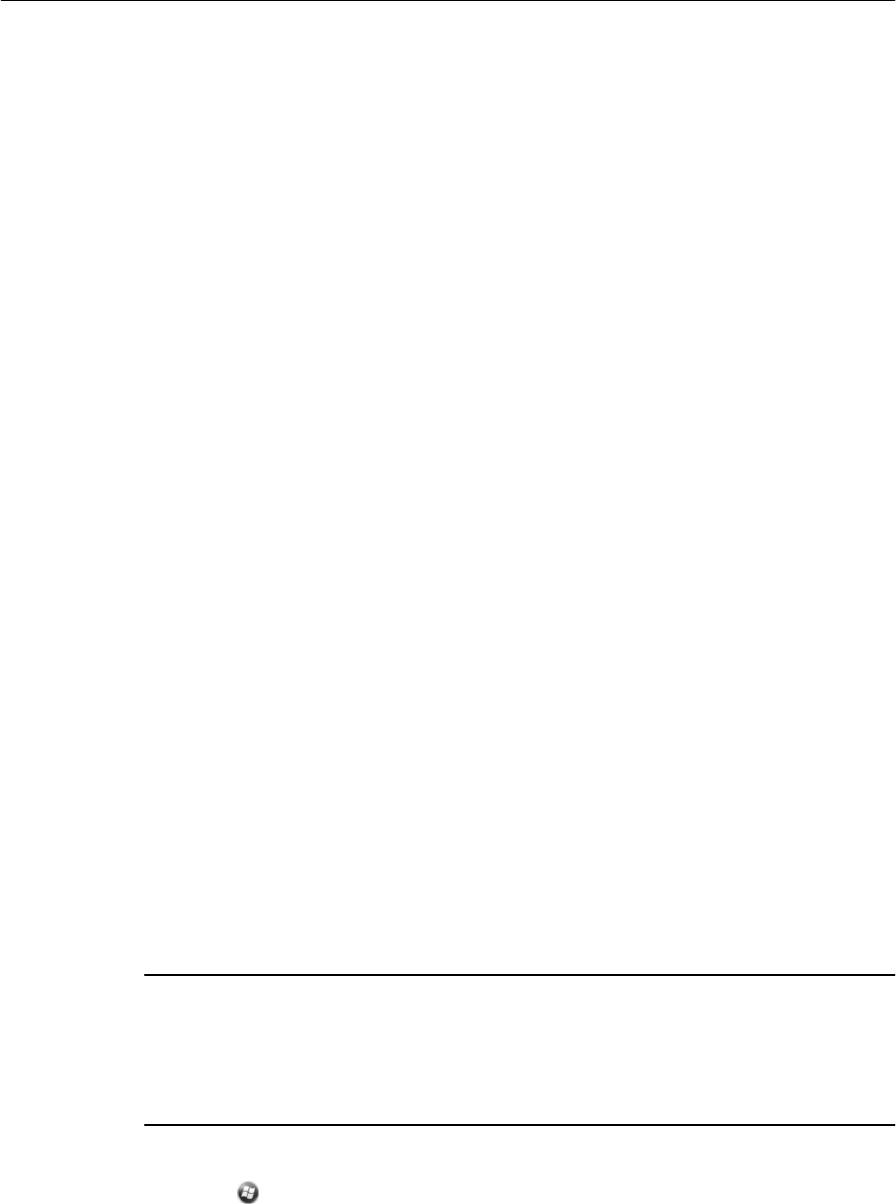
4.
S
l
id
e
t
h
e
card
slo
t
cover
to
the left and
it will
hinge op
en
.
5.
Place the memory card
in
t
h
e
slo
t
with
the swipes facing
down
.
6.
Lower
t
h
e
cover and
sl
i
d
e
it
back
to
t
h
e
right. The card
i
s
locked
into
pl
ac
e.
7.
Replace
t
h
e
b
a
tt
er
y
and the b
a
tt
er
y
cover
do
or
.
When you select
t
h
e
Save As
option
in
an
ap
plication
,
the memory card
ap
p
e
a
r
s
in
t
h
e
list
of
a
v
a
i
l
a
b
l
e
storage
l
oc
a
t
i
o
n
s
.
Note – Do not store
r
e
qu
ir
ed
data or applications to a memory card
if
the card
will
be
r
e
m
o
ve
d
.
Data saved
to a memory card
i
s
avai
l
abl
e
only when the card
i
s
inserted
in the
handheld
.
To remove
t
h
e
memory card from the memory card
slot:
1.
Turn off the
hand
h
e
l
d
.
See
Turning on and
turning off
t
h
e
ha
ndh
e
ld
,
page
21
.
2.
Place
the handheld face down on a
dus
t
-fr
ee
indoor
s
u
r
fac
e.
3.
Remove
t
h
e
bat
t
er
y
cover
door
,
and then remove
t
h
e
b
a
tt
er
y
.
See
I
n
ser
t
in
g
and
removing
t
h
e
b
a
tt
e
r
y
,
page
19
.
4.
S
l
id
e
t
h
e
card
slo
t
cover
to
the left
to
open
i
t
,
remove the
ca
r
d
,
then lower
t
h
e
card
slo
t
cover and slide
it to
the
right
to
lock
i
t
.
5.
Replace
t
h
e
b
a
tt
er
y
and the b
a
tt
er
y
cover
do
or
.
Encrypting files on memory car
d
s
To prevent
sens
iti
v
e
data on a memory card from being used
if
t
h
e
card
i
s
lo
s
t
or
s
t
o
l
en
,
f
i
l
es
can be encrypted
as
t
h
e
y
are placed on the car
d
.
When encryption
i
s
enabled
,
an encryption key
i
s
s
t
or
ed
on the hand
h
e
l
d
.
F
i
l
es
ar
e
encrypted
as
t
h
e
y
are copied or wri
tt
e
n
to
the memory
car
d
.
F
i
l
es
already
saved
on
memory cards before enabling encryption are
not
automatically
encr
y
p
t
ed
.
Note – Because the
e
n
c
r
y
p
tion
key
i
s
stored on the
handh
e
l
d
,
encrypted
f
il
es
are
o
n
ly
readable on the
ha
nd
h
e
ld
on which they are initially
e
n
c
r
y
pted
.
It
i
s
not
po
ss
ib
l
e
to
r
e
ad
encrypted
fi
l
es
on the
s
t
o
r
ag
e
card with any other
d
e
v
i
ce,
in
clu
d
i
n
g
anoth
e
r
J
uno
se
r
i
es
handheld or an
of
f
i
ce
co
mpute
r
.
C CAUTION – If you
rese
t
t
h
e handheld
to
the
f
act
or
y
default
s
e
ttings,
the
encryption
key is
deleted and the handheld is no longer able to read any encrypted
f
i
les
on a memory card.
This means
that
any files you have encrypted are
permanently
locked and unreadable
by
any device. To avoid being unable to read previously encrypted
f
i
les,
Trimble
re
commends
that you
u
s
e another device, such
as
an
office
computer,
as
t
h
e primary location
fo
r
storing important
data and to control the
encryption
of
important
fi
l
e
s.
To enable encryption of
f
i
l
es
as
t
h
e
y
are
written
to
a memory
car
d
:
1.
Tap
/
Se
tt
i
n
g
s
/
Sy
s
t
e
m
/
En
cr
y
p
t
i
o
n
.
2.
Selec
t
t
h
e
Encrypt
f
i
l
es
when placed on a
s
to
r
ag
e
card check
b
o
x
.
Ju
no
Ser
i
es
Han
dheld
s
Us
er
Gu
ide
25
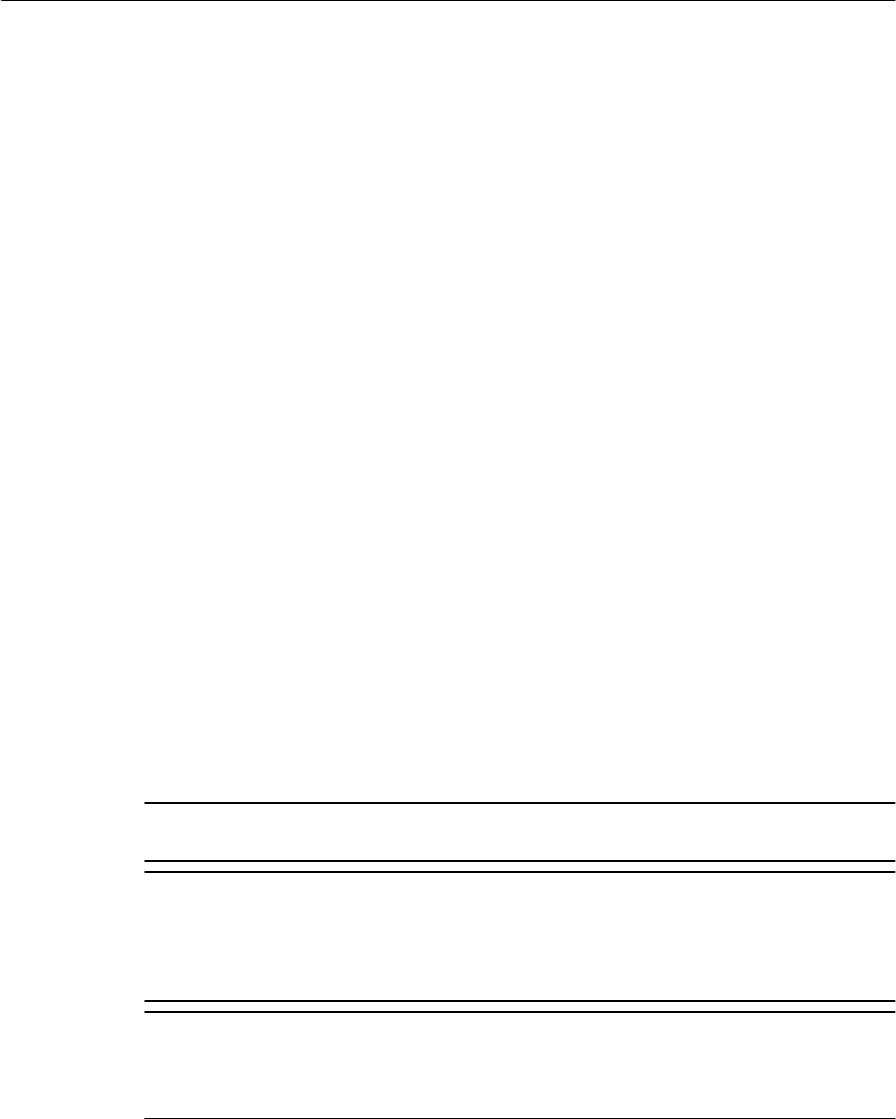
Note – Encrypted
fi
l
es
appear as
ordinary
f
il
es
on the
handh
e
l
d
they
w
e
r
e
encrypted
on
.
If
the memory card
i
s
inserted
in
another
d
e
v
i
ce,
the
fi
l
es
appear with a .menc
f
il
e
ext
e
n
s
ion
and cannot
be
ope
n
ed
.
To d
i
sa
bl
e
encr
y
p
tion
,
clear the Encrypt files when placed on a
s
to
r
age
card check bo
x
.
Note – D
i
s
a
b
l
i
n
g
e
n
c
r
y
p
ti
on
does
not remove
e
n
c
r
y
p
ti
on
from any
e
x
i
s
ti
n
g
f
i
l
es
on
th
e
memory
car
d
,
but ensures that new
f
il
es
placed onto the memory card are not
encry
p
t
ed
.
To
encr
y
p
t
f
i
le
s
that
are already
s
t
or
ed
on a memory car
d
:
1.
Copy the
f
i
l
es
to
the handheld’s internal memory or
to
an office co
mput
er
.
2.
Ensure encryption
i
s
enabled on
t
h
e
hand
h
e
l
d
.
3.
Copy the
f
i
l
es
back
to
t
h
e
memory
car
d
.
The
f
i
l
es
are encrypted
as they
ar
e
wri
tt
e
n
to
t
h
e
memory
ca
r
d
.
To remove encryption from
f
i
le
s
so
t
h
ey
can be read by other
de
v
i
ces:
1.
I
n
ser
t
t
h
e
memory card
in
t
h
e
handheld and then
co
nn
e
c
t
the handheld
to an
office computer
(see
Connecting
to
an office co
mput
er
,
page
44).
2.
Copy the encrypted
f
i
le
s
from
t
h
e
memory card
to
the office
co
mput
er
.
3.
To use the decrypted
f
i
l
es
on the hand
h
e
l
d
,
copy
t
h
e
f
i
l
es
from the
o
ff
i
ce
computer
to
t
h
e
handheld’s main
m
emor
y
.
4.
To
s
t
or
e
t
h
e
decrypted
f
i
l
es
on a memory car
d
,
ensure
that
encryption
i
s
not
enabled on
t
h
e
handheld and then copy
t
h
e
decrypted
f
i
l
es
from the
o
ff
i
ce
computer
to
t
h
e
memory
car
d
.
Installing
and removing the SIM car
d
C CAUTION – The
SIM
card and its
co
nt
ent
s
can be easily damaged by
sc
ratche
s
or
be
nd
in
g
.
Use
caution when inserting or removing the card.
C CAUTION – The presence of any
du
s
t
or moisture in
t
h
e SIM card slot may adversely
affe
ct
the device and void your Trimble
warranty.
To
preve
n
t
dust or moisture
entering
t
h
e SIM
card
sl
ot:
– When inserting or removing a SIM card, place
t
h
e handheld on a dust-free
i
ndo
or
surfa
ce
.
C CAUTION – Static
electricity
can harm electronic components inside the handheld. To
prevent static damage, discharge
s
t
at
ic electricity from your body before you
t
o
uch any
of
the electronic components inside your device, such
as
a memory module. You can do
s
o
by
tou
c
hi
ng
an
unpainted
metal
su
rface.
26
Juno Series
Handhelds User Guide
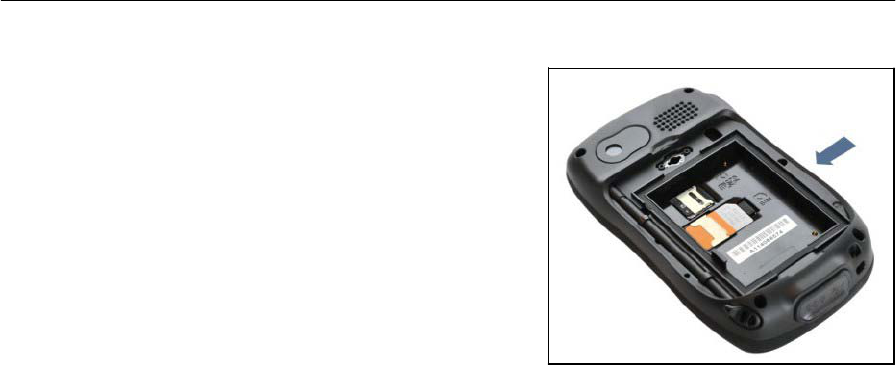
To
inser
t
or remove a SIM car
d
:
1.
Turn off the
hand
h
e
l
d
.
See
Turning
on
and
turning off
t
h
e
hand
h
e
l
d
,
page
21
.
2.
Place the handheld face down on a
dust-free indoor
su
r
f
a
c
e
.
3.
Remove
t
h
e
bat
t
er
y
cover
door
,
and
t
h
en
remove
t
h
e
b
a
tt
er
y
.
See
In
se
r
t
i
n
g
and removing
t
h
e
b
a
tt
er
y
,
page
19
.
4.
I
n
ser
t
or remove the SIM card
as
show
n
,
with
t
h
e
gold co
n
t
ac
ts
face
d
o
wn
.
5.
Replace
t
h
e
b
a
tt
er
y
and the b
a
tt
er
y
cover
do
or
.
Ju
no
Ser
i
es
Han
dheld
s
Us
er
Gu
ide
27
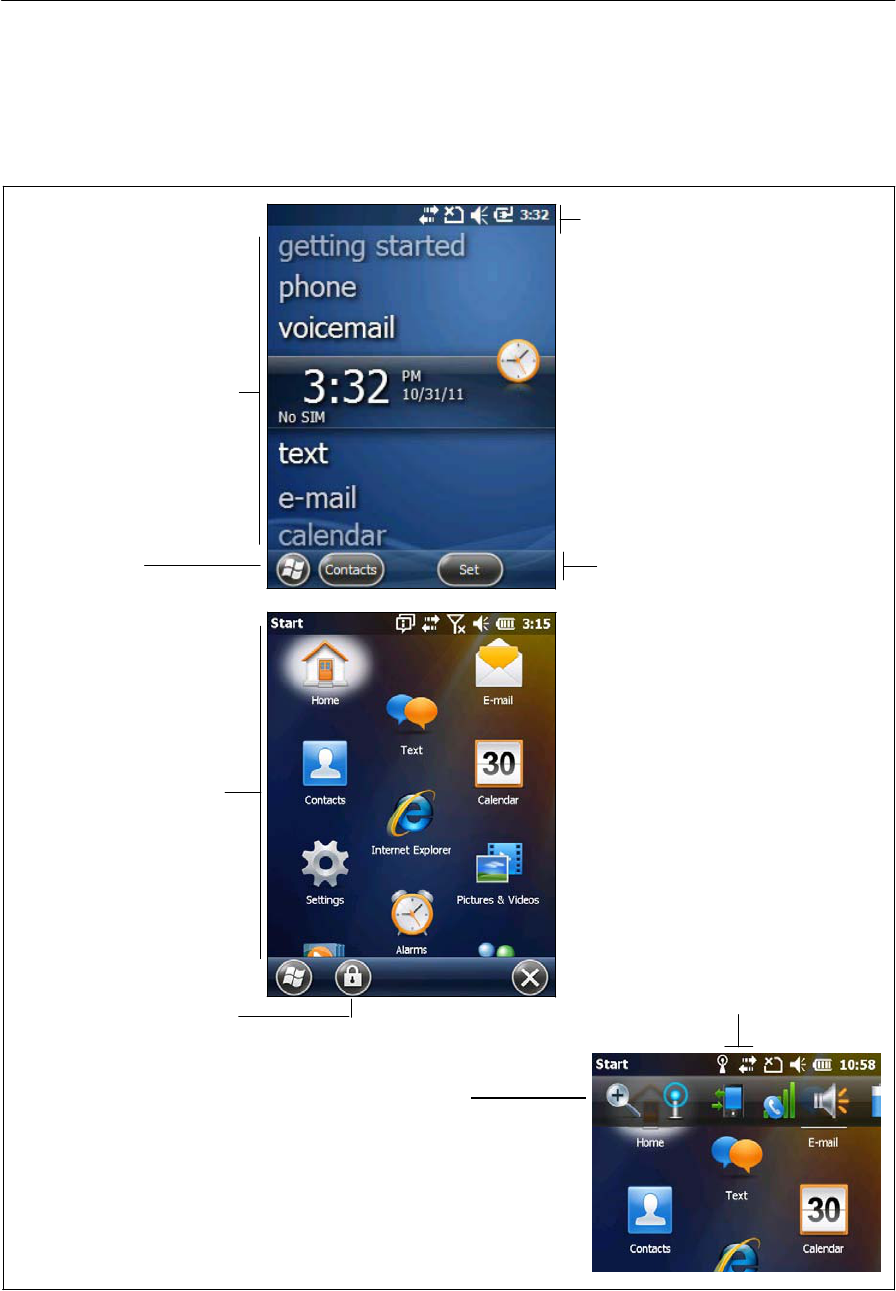
Using the Windows Embedded Handheld
operating system
The
J
uno
series
handhelds are powered by
t
h
e
Windows
Embedded Handheld 6.5
P
r
o
f
ess
i
onal
operating
s
y
s
t
em
.
The main p
a
r
t
s
of
t
h
e
Home screen and the Start
sc
r
e
en
are shown
b
e
low
.
Title
bar
Contains
stat
u
s
icons for
impor
t
ant
system
funct
i
ons
.
Home
scr
een
Provides
access
to
t
h
e
ke
y
fu
ncti
on
s
on
you
r
handheld. Scroll, and
tap
any item to open
it.
Start
but
t
on
Tap to open the
St
ar
t
screen,
where you can a
c
cess
programs and
s
y
s
t
em
co
nt
rol
s
.
Tile
bar
Con
tai
n
s
touchable
ti
les
providing
access
to
ap
pl
icatio
ns,
menus, and
notif
i
cations.
Start
sc
r
een
Tap any item
on
the menu
to
open
i
t
.
Lock
device
Tap to lock the
s
c
re
en.
Once locked, you have
multiple
points
of
unlock
entry
d
e
pend
in
g
Pull-down
list
Tap anywhere on
t
h
e
title
bar to open the
t
i
t
l
e
b
ar
pull-down
list, where
you
can
access
co
nn
ec
ti
vity
c
on
t
ro
ls
(the Wireless
Manager),
battery
information,
time and
dat
e
settings, and
volume.
Connectivity icons
Tap either icon
to
access
the
Wir
e
l
e
ss
M
a
na
ger
.
28
Juno Series
Handhelds User Guide
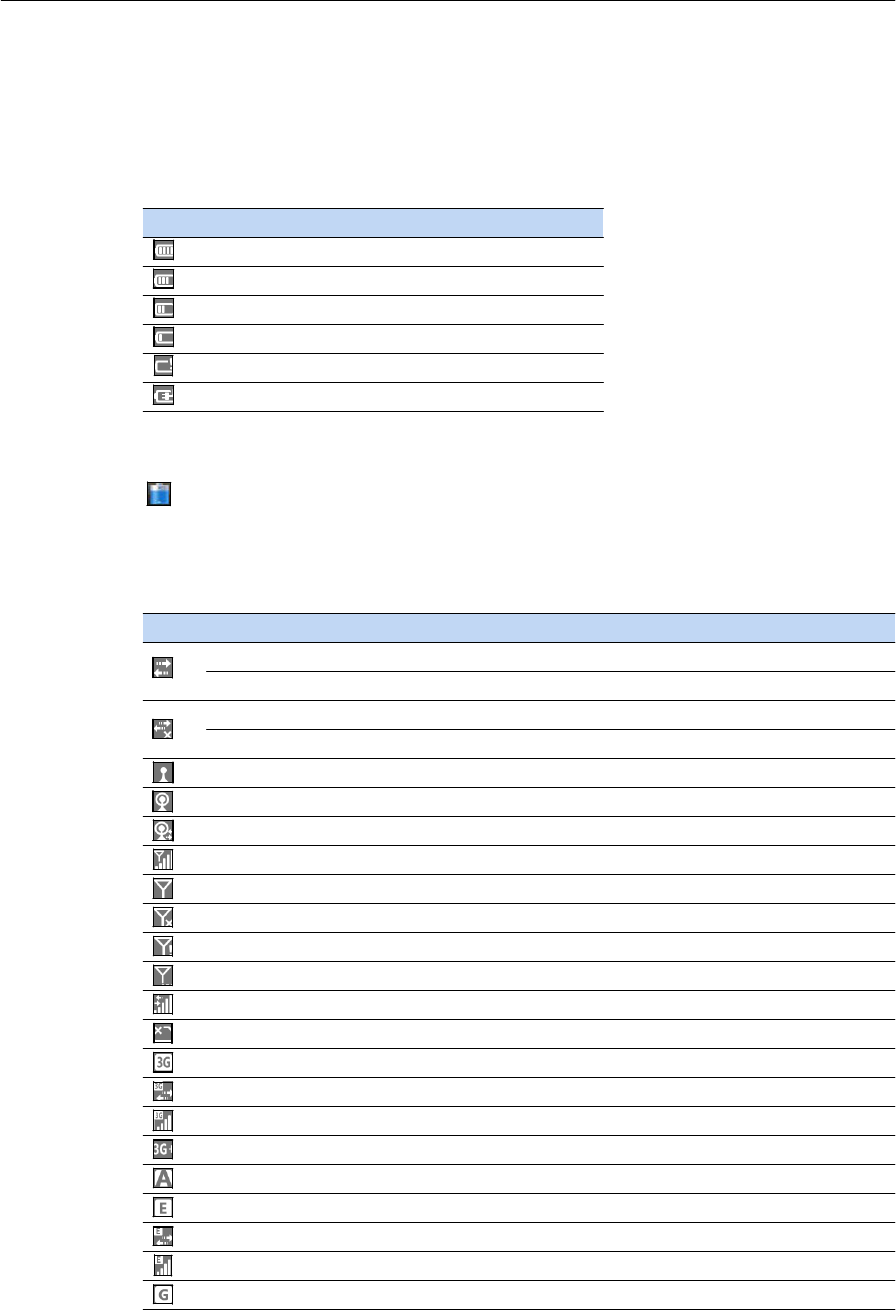
Status
indicators
Status indicators
that
appear
in
the
ti
tl
e
bar at
t
h
e
top of the screen are as
fol
l
ow
s:
Battery status
indicat
o
r
s
Icon
D
e
scr
iption
Battery
ha
s
full charge
(81-
100%)
Battery has high charge (61-80%)
Battery
ha
s
medium charge
(41-
60%
)
Battery has low charge (16-40%)
Battery has very low charge (15% or less)
Battery charging/using external
power
The
b
a
tt
er
y
s
t
at
us
icon on the
ti
tl
e
bar of the Home screen
or
t
h
e
Start screen
show
s
the
s
t
at
us
of the b
a
tt
er
y
charge. Tap
t
h
e
tit
l
e
bar and
t
h
en
on the pull-down
li
s
t
tap
t
h
e
icon
to
access
t
h
e
Power control
d
i
a
log.
See
Checking the level of
b
a
tt
er
y
p
o
wer
,
page
20
.
Network
and modem status
ind
i
cato
r
s
Ico
n
Connected to ActiveSync or Windows
Mobile
®
Device Center (WMDC) on a
co
m
pu
t
e
r
Connected to a
Bluetooth-enabled phon
e
Disconnected from ActiveSync or
WM
DC
Disconnected from a
Bluetooth-enabled phon
e
Wi-Fi radio
i
s
on
Wi-Fi is
de
te
cte
d
Connected to a wireless
network
Maximum
GSM/UMTS signal stre
ng
t
h
No
GSM/UMTS
si
gn
al
GSM/UMTS is turned
of
f
No cellular service
Searching for GSM/UMTS service
Data is
transferring
using the GSM/UMTS
No SIM card
UMTS
network
is
ava
il
a
b
l
e
UMTS
network
is
co
nne
ctin
g
UMTS
connection
i
s
acti
ve
3G+
network
i
s
avai
la
bl
e
Analog
network
i
s
avai
la
bl
e
EDGE
network
i
s
avai
la
bl
e
EDGE
network
i
s
con
n
ecti
ng
EDGE
connection
i
s
activ
e
GPRS
network
i
s
av
ail
ab
l
e
Ju
no
Ser
i
es
Han
dheld
s
Us
er
Gu
ide
29
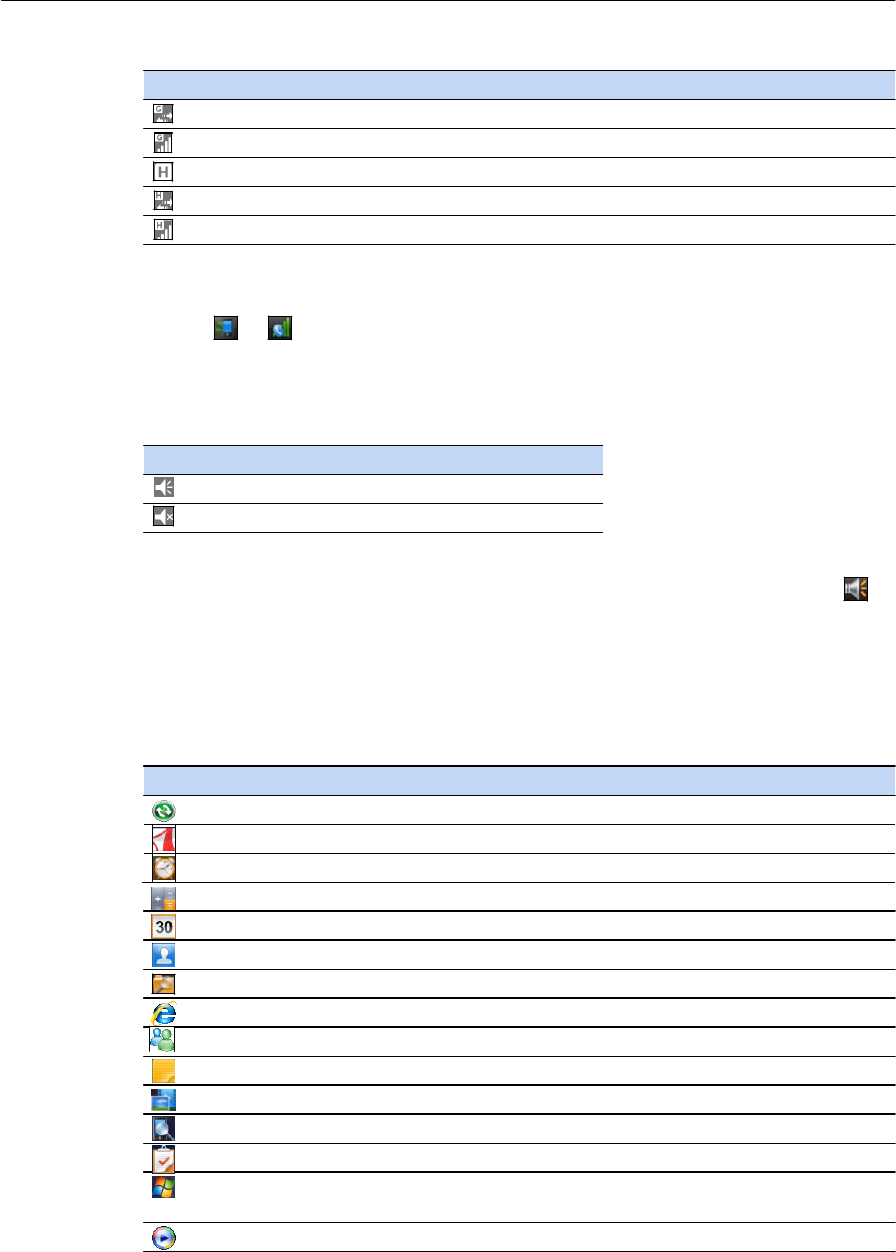
Ico
n
GPRS
network
i
s
co
nne
ctin
g
GPSR
con
n
e
c
ti
on
is
a
c
tive
HSDPA
network
is
available
HSDPA
network
is
connecting
HSDPA
connection is active
The
n
e
t
work
and modem
s
t
at
us
icons on
t
h
e
title
bar of
t
h
e
Home screen
or the Start
screen show the
s
t
at
us
of each radio. Tap the
tit
l
e
bar and
t
h
en
on the pull-down
l
i
s
t
tap
t
h
e
or
ico
n
.
In
t
h
e
Con
n
ect
i
vi
t
y
or Phone
d
i
a
l
og,
select
W
i
r
e
les
s
M
a
nag
e
r
and
turn
on or
turn
off
t
h
e
r
a
d
i
o.
Speaker status
indicators
Icon Descr
iption
Speaker
i
s
on
Speaker
i
s
of
f
The speaker
s
t
at
us
icon on
t
h
e
title
bar of
t
h
e
Home screen or the Start screen
show
s
the
s
t
at
us
of the
s
p
eak
er
.
Tap the
ti
tl
e
bar and then on
t
h
e
pull-down
li
s
t
t
a
p
th
e
icon
to
adjus
t
t
h
e
volume and
to turn
t
h
e
speaker on or
o
f
f.
Pre-installed
pr
ogr
a
ms
Programs
that
are
pr
e
-ins
t
al
l
ed
on
t
h
e
J
u
no
series
handheld are
as
fo
ll
ow
s:
Program
Function
ActiveSync Synchronize
information
between the handheld and a
comp
uter
.
Adobe Reader LE Read
PDF
do
cu
ments.
Ala
r
m
s
S
e
t
alarm
s
.
Calculator Perform basic
arithmetic functions.
Calendar Keep track of
appointments
and arrange mee
t
i
ng
s
.
C
on
t
a
c
ts
Keep track of your
frie
nd
s
and col
l
eag
ues.
File Explorer View and manage
f
ile
s.
Internet
Explorer Browse the World Wide
W
eb.
Messenger Send instant
messages
u
s
in
g
Windows Live™
M
e
sse
ng
er
.
Notes Create
handwritten,
typed, or recorded
not
e
s.
Pi
ctu
r
e
s
and Videos Take, view, and
edit
pictures, or record and launch video clips.
Search
Device
Search
for a
file
or
i
t
e
m
stored on the
h
andhe
ld
.
Tasks Keep
t
r
ack
of your tasks.
Windows Live
Access
W
i
ndo
w
s
Live
services,
including
email, instant messenger
and
Internet
search.
Windows Media
P
l
ay
Windows Media® or MP3 audio and video
fi
le
s.
30
Juno Series
Handhelds User Guide
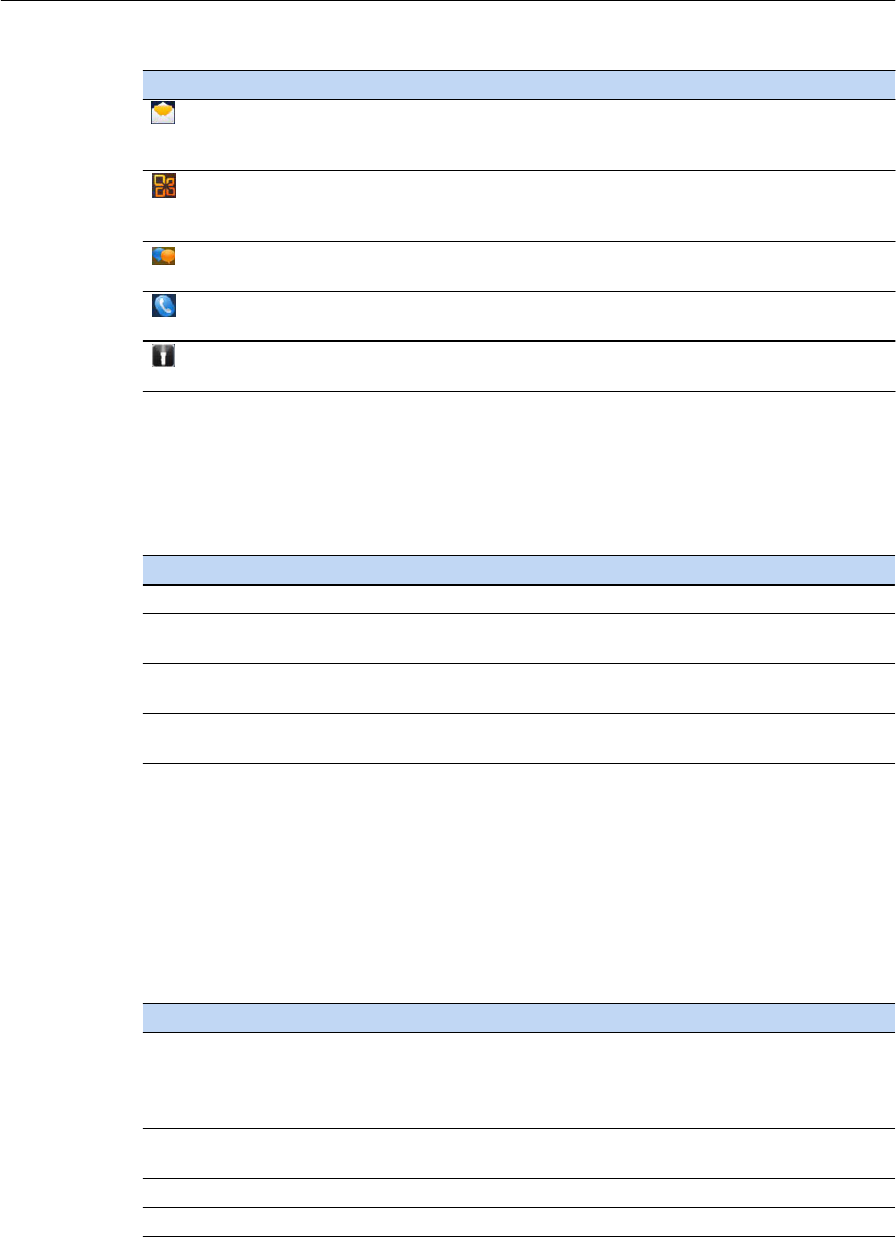
Program
Function
E-mail Write, send, and receive email messages.
On the TNJ32 handheld, you can also
access
text messaging
func
ti
on
s.
Office
Mobile 2010
(
TNJ32
handheld
on
l
y)
Te
x
t
(
TNJ32
handheld
on
l
y)
Pho
n
e
(
TNJ32
handheld
on
l
y)
Fla
s
hlight
(
TNJ32
handheld
on
l
y)
P
r
o
v
id
es
access
to
th
e
s
e
Office
Mobile
ap
p
lica
t
io
n
s
:
E
x
ce
l
®
M
o
bi
le
2010,
PowerPoint
®
Mobile 2010, OneNote® Mobile 2010,
Share
P
oi
nt
WorkSpace Mobile 2010, and Word
Mo
bi
le
.
Send, receive, and organize text
message
s.
Access
the phone
functions.
Use
the camera
LED
fl
ash
as
a
fla
s
h
li
g
ht.
Interacting
with the
handheld
To
int
e
r
a
ct
with
the hand
h
e
l
d
,
use
t
h
e
s
t
y
l
us
or your finger
to
t
a
p
items on the
touch
scr
e
en
,
or
to
scroll up or
dow
n
.
Action
Definition
Tap Touch the screen once to open
it
em
s
and select
op
t
io
ns.
Tap and hold Tap and hold the styl
u
s
on an
i
t
em to
see
a list
of
ac
ti
on
s
available for
th
at
i
t
em. On the pop-up menu that appears, tap the action you want to
perform.
Drag Hold the styl
u
s
on the screen and drag
across
the screen to select text
and
im
a
g
e
s
.
Drag in a list to select
multiple
ite
m
s.
Flick
F
lick
the stylus or your finger over the screen to scroll a page or a list up
or
do
wn.
If
at any
tim
e
the touch screen does
not
respond co
rr
e
c
t
l
y
to
s
t
y
l
us
t
a
ps
or your
f
i
n
g
er
,
realign
i
t
.
For more
i
n
f
o
r
m
a
t
i
o
n
,
see Sc
r
ee
n
,
page
37
.
Entering
informa
t
ion
Depending on the program you are using, you can enter
information
in
se
ver
a
l
w
a
y
s
,
as
de
s
c
r
i
be
d
be
l
o
w
:
Input
method
Desc
r
i
ption
Synchronizing
Use
Microsoft
connection
management
software to exchange
information
between the handheld and an office
co
mpu
t
er
.
For more
information,
see
Connecting
to
an office co
mput
er
,
page
44
.
Typing
Use
the keyboard
input
panel to enter typed text by
tapping
keys
on
the on-screen
ke
y
b
oa
rd
.
Writing
Use
the stylus like a pen to write directly on
t
h
e
screen.
Recording Create a stand-alone recording or embed a recording into a
note.
Ju
no
Ser
i
es
Han
dheld
s
Us
er
Gu
ide
31
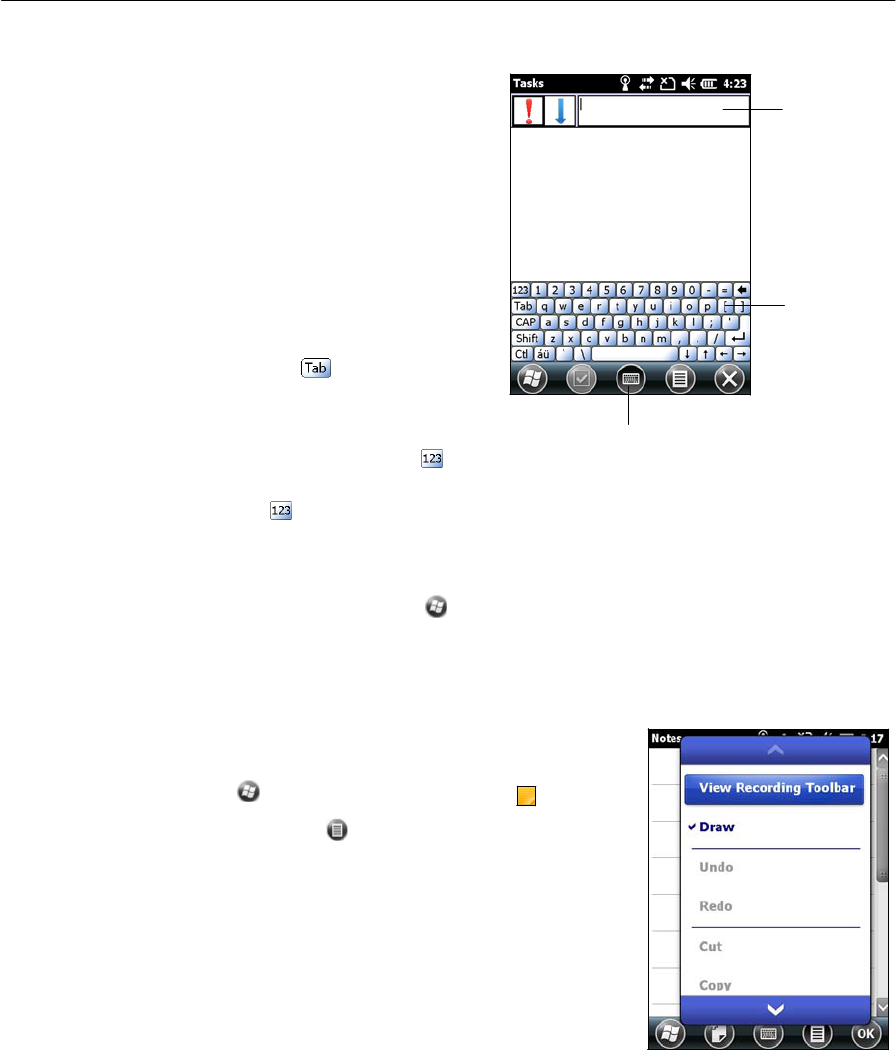
B
Using the on-screen
keyboa
r
d
The keyboard
button
a
u
t
o
ma
t
i
ca
ll
y
appears
in
the
tile
bar of
any
ap
pl
i
c
ation
.
To display the
k
e
y
b
o
a
r
d
,
tap
th
e
keyboard
b
u
tt
on
,
or tap a
text
box
in
the
ap
plication
.
To enter characters, use
your finger
or
t
h
e
s
t
yl
us
to
tap
t
h
e
keys on
t
h
e
k
e
y
b
o
a
r
d
.
When you
f
i
ni
s
h
ent
e
ring
t
e
x
t
in
a
f
i
eld
,
tap to
accep
t
t
h
e
t
e
xt
you have
en
t
e
r
e
d
and
t
h
en
move
to
the next
f
i
el
d
.
To enter special c
h
a
r
a
c
te
r
s
,
t
a
p
to
Keyboard
bu
tt
on
T
e
xtbox
Keyboard
display keyboards containing numbers and symbols. To
s
w
it
ch
back
to
t
h
e
main
k
eyboa
r
d
,
tap
aga
i
n
.
To hide the
k
e
y
b
oar
d
,
tap the keyboard icon
aga
i
n
.
Tip – To make the keys larger, tap / Settings / Personal / Input. In the Input method
list,
select Keyboard and then tap Large
Ke
ys
.
Drawing and
writing directly
on screen
In
some
applications, for example
N
o
t
e
s,
you can
dr
a
w
(or
writ
e
directly) on the
screen using
t
h
e
s
t
y
l
us.
1.
Tap
and
t
h
en
tap the Notes
icon
.
2.
Tap
t
h
e
Menu
ico
n
.
3.
Selec
t
Dr
a
w
.
4.
Use the
s
t
y
l
us
to
w
r
it
e
or draw on
t
h
e
scr
e
en
.
32
Juno Series
Handhelds User Guide
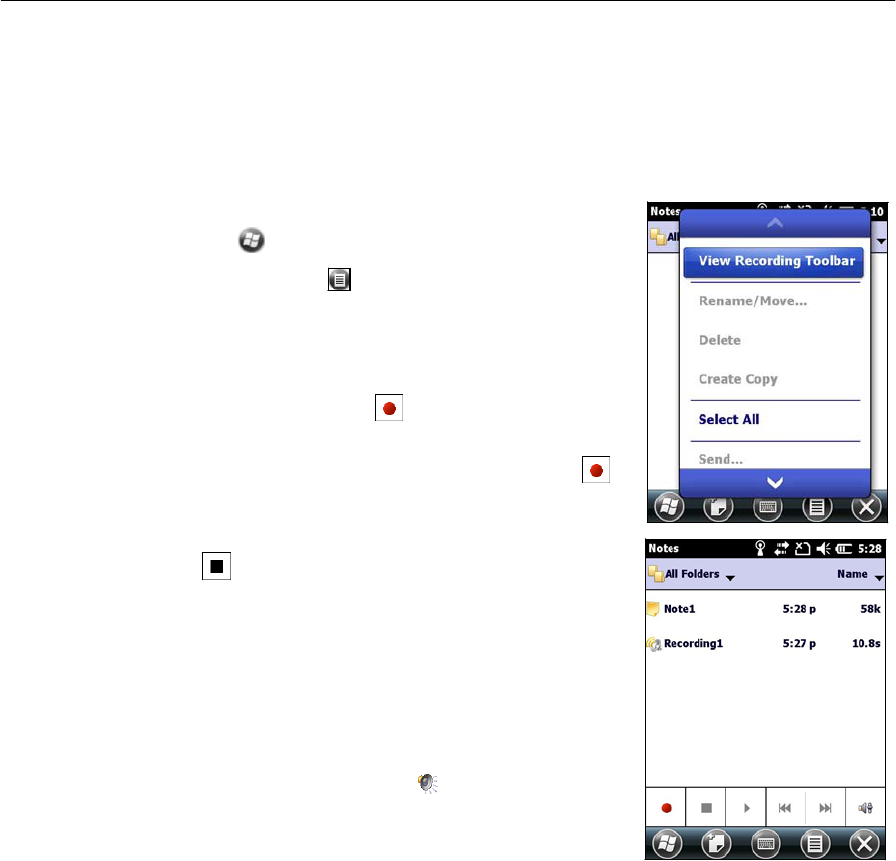
Making a
r
e
cord
ing
For handheld configurations equipped
with
an integrated
mic
r
o
pho
n
e
,
you can
cr
eat
e
a
s
t
and-alon
e
voice note or you can add a recording
to
a
no
t
e.
Then you can work
with
voice
no
t
es
in
the same way
that
you work
with
no
t
e
s.
To make a
reco
rd
i
n
g
:
1.
Tap
and then
t
a
p
the N
o
t
es
ic
on
.
2.
Tap
t
h
e
Menu
i
co
n
.
3.
Do one of
t
h
e
following:
–
To
cr
ea
t
e
a
s
t
and
-a
l
one
recording,
in
t
h
e
screen
displaying
t
h
e
li
s
t
of notes,
t
a
p
t
h
e
Record
button to
b
e
g
i
n
r
e
co
rd
i
n
g
.
–
To add a recording
to
a
not
e
,
cr
ea
t
e
or
open
a note and then
t
a
p
the Record
button
to
b
e
g
i
n
reco
rd
i
n
g
.
4.
When you
f
i
n
i
s
h
reco
rd
i
n
g
,
t
a
p
t
h
e
S
t
o
p
button
.
If
you are creating a
s
t
and-alon
e
recording,
a
n
icon appears
in
the note
li
s
t
.
If
you are recording
in
an open note, an
icon
appears
in
the
n
o
t
e
.
Tap
OK to
r
e
t
u
r
n
to
t
h
e
no
t
e
li
st
.
To play a
reco
r
d
i
n
g
,
t
a
p
t
h
e
recording
in
t
h
e
n
o
t
e
list or
open the note and then
t
a
p
t
h
e
icon
in
t
h
e
n
o
t
e
.
Personalizing the
handheld
Use the
co
nt
rol
s
in
the
Se
tt
i
n
g
s
area
to
cu
s
t
omi
z
e
the hand
h
e
l
d
.
The
following
examples describe
t
h
e
available
co
ntr
o
l
s
.
But
t
ons
Use the
But
t
on
s
control
under
Pe
r
s
o
n
a
l
se
tt
in
gs
to
a
ss
i
g
n
t
h
e
action you want
to
b
e
performed when you press the
l
e
ft
or right
application k
e
y
.
By
d
efa
ul
t
,
these keys perform the same action
as
t
h
e
left
and
right
ti
l
es
in
the
ti
l
e
b
a
r
.
Al
t
e
rnati
v
ely
,
program these keys
to
perform a selected
a
c
tion
.
Application
but
t
ons
can be programmed
to
perform one of the following
t
y
p
es
of
ac
t
i
o
n
s:
•
Run a
se
l
e
ct
ed
ap
pl
ication
,
for example Messaging or Cal
end
ar
.
•
Act as a
s
o
f
t
w
a
r
e
but
t
on
,
for example an OK/Close
button or
a scroll
but
t
on
.
Ju
no
Ser
i
es
Han
dheld
s
Us
er
Gu
ide
33
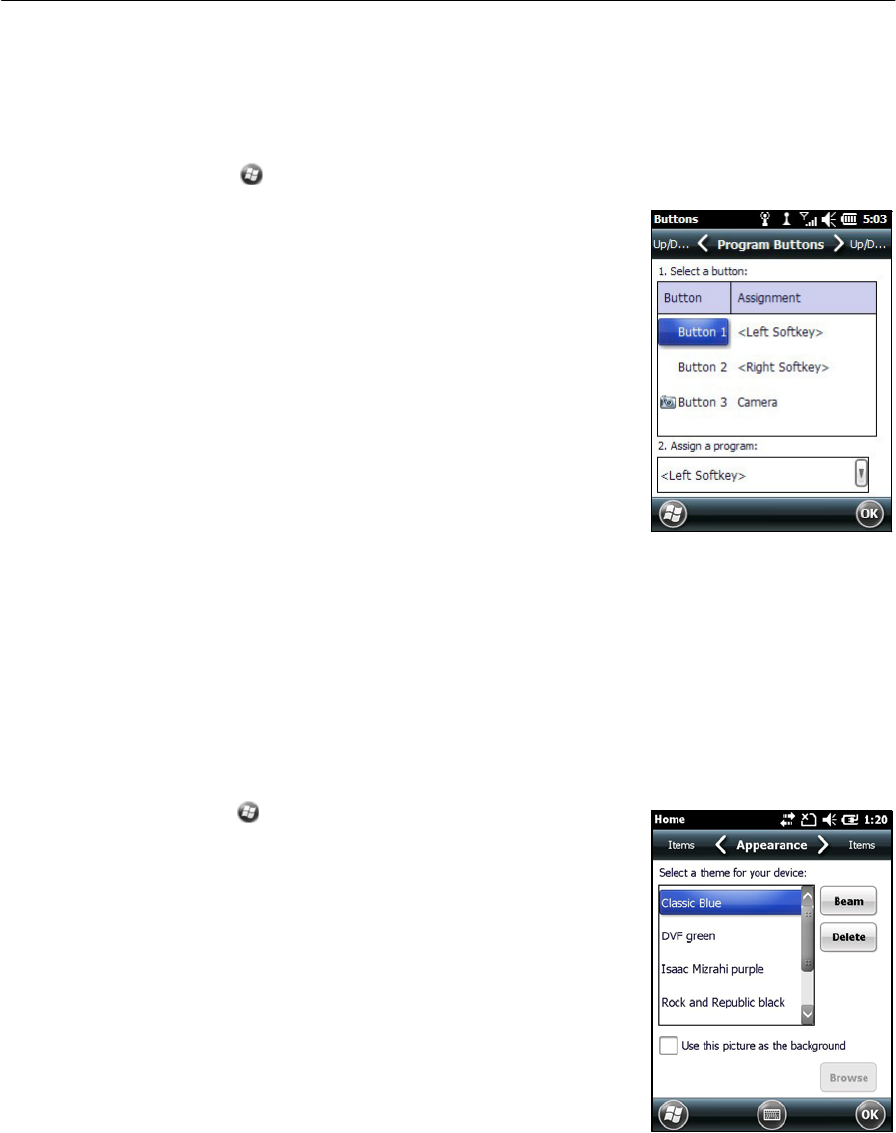
•
View
a selected
scr
e
en
,
or
part of
a
scr
e
en
,
for example
r
e
t
u
rn
to
the
Ho
m
e
screen or launch
t
h
e
C
o
nt
e
x
t
menu or Input p
a
n
e
l
.
To open
t
h
e
Bu
tt
o
n
s
co
n
t
r
o
l
:
•
Tap
/
Se
tt
i
n
g
s
/
Pe
r
s
o
nal
/
But
t
on
s
.
T
o
specify an action for the
but
t
on
:
1.
Tap
t
h
e
Program
B
u
tt
o
n
s
ta
b.
2.
Tap a
button
in
t
h
e
li
s
t
to
select
it.
3.
From the
As
s
i
g
n
a program drop-down
l
i
s
t
,
sel
e
ct
t
h
e
action you want
to
occur when you press
t
h
e
button or
t
a
p
the
s
o
f
t
k
e
y
.
4.
Tap
OK.
Home
Use
t
h
e
Home settings
to
change
t
h
e
display
t
h
em
e
that
co
nt
rol
s
t
h
e
appearance of
t
h
e
Home
scr
e
en
,
and
to
cus
t
omi
z
e
how items
appear on
t
h
e
Home
scr
e
en
.
Appe
ar
a
n
ce
You can use a
t
h
em
e
to
cus
t
omi
z
e
the background p
i
ctur
e
on
t
h
e
Home
scr
e
en
,
th
e
color of
t
h
e
tit
l
e
and
ti
l
e
b
a
rs
,
menus, and
m
ess
ag
es
.
To change the display
th
em
e:
1.
Tap
/
Se
tt
i
n
g
s
/
Ho
m
e
.
2.
Tap
t
h
e
Appearance
ta
b.
3.
Do one of
t
h
e
fo
ll
owing
:
–
To use a
predefined theme, select
it
from
th
e
li
s
t
.
–
To select the
pictur
e
that
you want
to
d
i
s
p
l
a
y
in
the Home screen
b
a
ckg
r
ound
,
select the
Us
e
this pic
t
u
r
e
as
the background check box.
Then
tap
Browse to
search for a file on
t
h
e
handh
e
ld
.
4.
Tap
OK
.
34
Juno Series
Handhelds User Guide
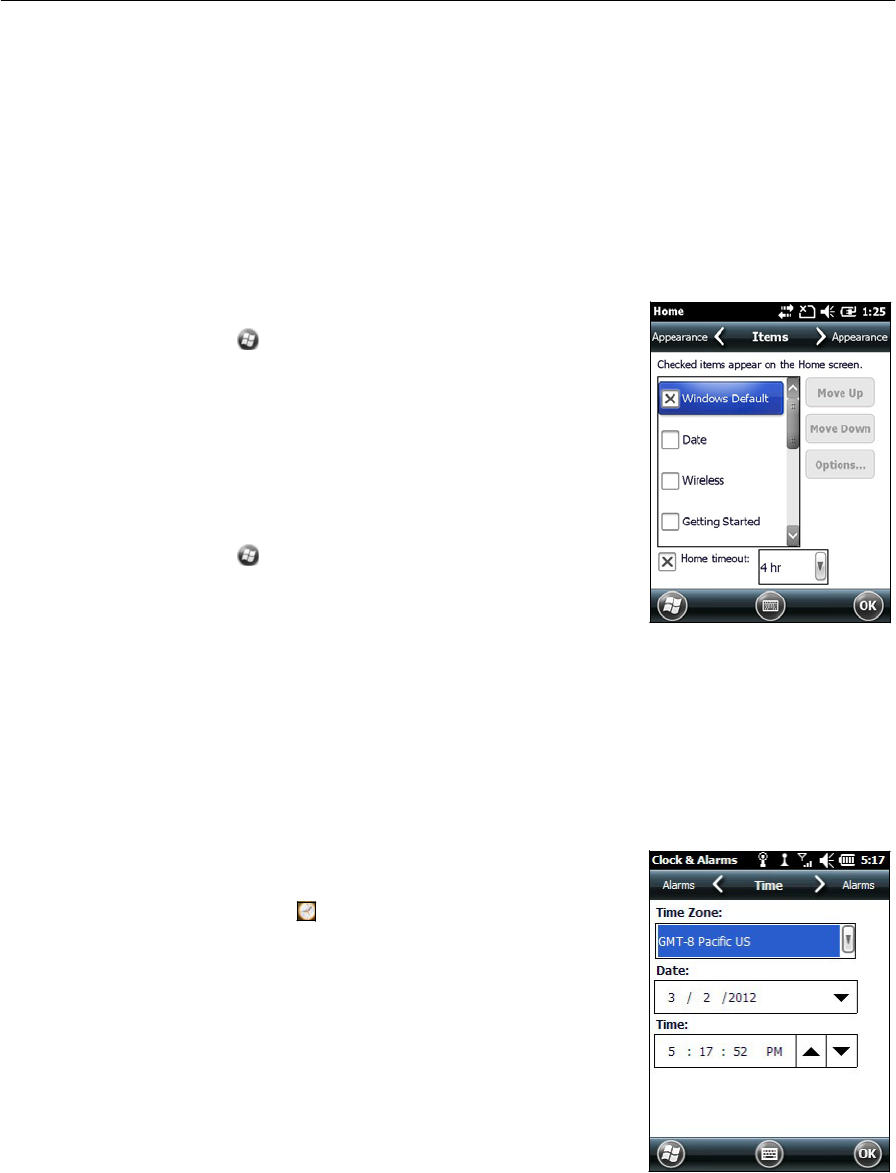
Items
You can choose
b
e
t
w
ee
n
:
•
the Windows default Home screen
v
i
e
w
,
which allows you
to
flick
t
h
r
o
u
g
h
t
h
e
l
i
s
t
of
entri
e
s,
giving
access
to
functions such
as
emai
l
,
t
e
xt
messaging,
current
tim
e
,
and
I
n
t
e
rn
et
E
x
plor
er
.
•
cus
t
omi
s
in
g
which items
appear on the Home screen and the order
in which
t
h
e
y
ap
p
e
ar
.
To use
t
h
e
d
e
fa
ul
t
Home screen
v
i
e
w
:
1.
Tap
/
S
e
tt
in
gs
/
Ho
m
e
.
2.
Tap
t
h
e
Items
ta
b.
3.
Selec
t
t
h
e
Wind
ow
s
D
e
f
au
l
t
check bo
x.
4.
Tap
OK
.
To
cus
t
omi
se
t
h
e
items which
appear on the
Ho
m
e
scr
e
en
:
1.
Tap
/
Se
tt
i
n
g
s
/
Ho
m
e
.
2.
Tap
t
h
e
Items
ta
b.
3.
Select
or clear the check boxes
to
show or hide
th
e
Home screen
i
t
ems.
4.
Use
t
h
e
Move Up
and
Move Down
but
t
ons
to
change where
t
h
e
selected
item
appears on
t
h
e
Home
scr
e
en
.
5.
Tap
OK
.
Set the time and
date
1.
On the Home
scr
e
en
,
tap
t
h
e
clock
it
em
,
or
t
a
p
th
e
title
bar and then on
t
h
e
pull-down
li
s
t
,
t
a
p
th
e
clock
icon
.
The Clock
&
Ala
r
m
s
screen
ap
p
ears.
2.
Tap
t
h
e
Ti
m
e
ta
b.
3.
In
t
h
e
Ti
m
e
Zone
f
i
eld
,
select
t
h
e
required
tim
e
zone from the drop-down
li
s
t
.
4.
In
t
h
e
Date
fi
e
l
d
,
tap
t
h
e
down arrow and
then
select the
co
rr
e
c
t
d
at
e
.
Tip – On the calendar which appears, tap on the month
or
year
to
select the required va
lue.
5.
In
the
Ti
m
e
f
i
el
d
,
tap
in turn
t
h
e
hour
,
min
ut
e
,
and
second
v
a
l
u
es
and
t
h
e
n
t
a
p
t
h
e
up or down
a
rr
o
w
s
to
set the co
rr
e
c
t
tim
e
.
Ju
no
Ser
i
es
Han
dheld
s
Us
er
Gu
ide
35
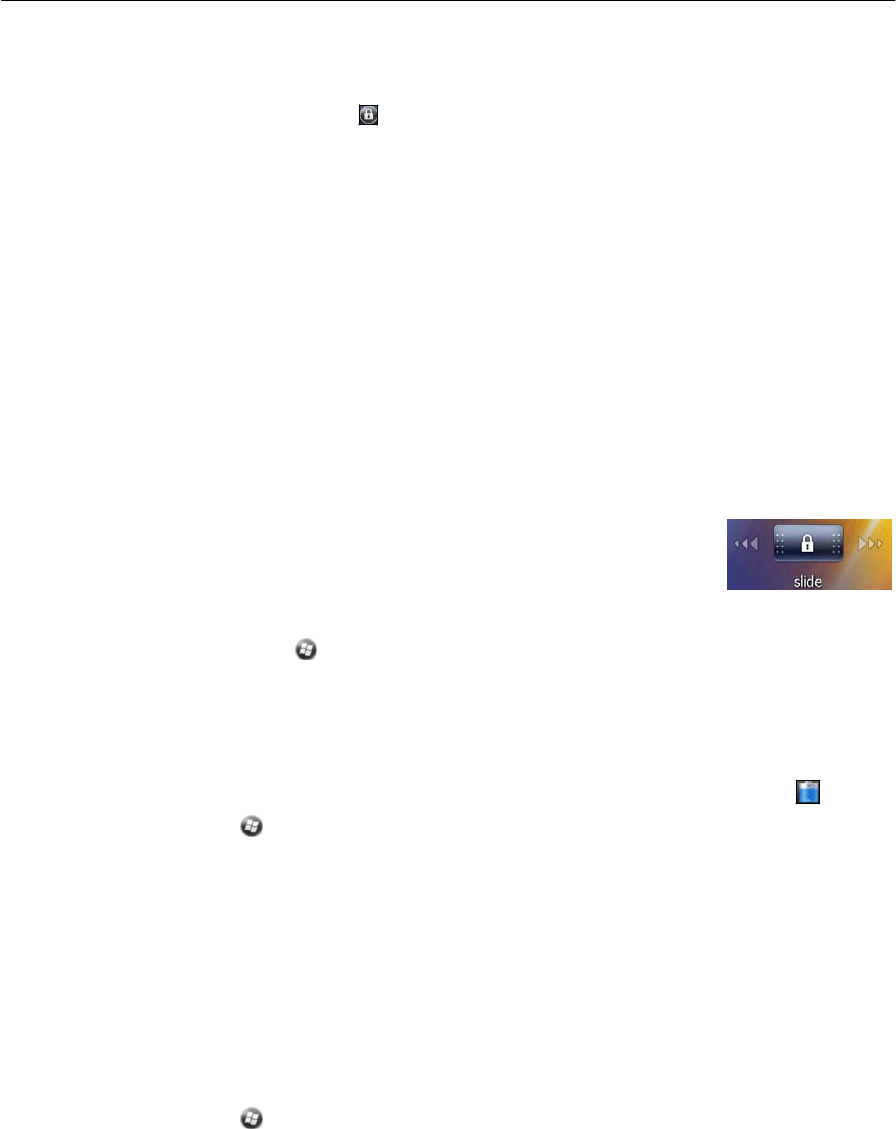
Device
lock
Tap
t
h
e
Device Lock
icon
on
t
h
e
Start screen to lock
t
h
e
screen and keypad
while
t
h
e
handheld remains
t
urn
ed
on
.
Once the handheld
i
s
lo
ck
ed
,
t
h
e
screen and
mo
s
t
of the keys do
not
respond
until th
e
handheld
i
s
unlo
ck
ed
.
The exception
i
s
the
Power
key
,
which
always respond
wh
e
n
pr
es
sed
.
Communication
with
e
x
t
er
n
a
l
d
e
v
i
ce
s
such as a GNSS
r
e
ceiver
,
or
e
x
t
er
n
al
s
ens
ors
used by GNSS
field
s
o
f
t
wa
r
e
,
i
s
not
i
nt
e
rr
up
t
e
d
by locking the
h
a
ndh
e
l
d
.
This
m
e
an
s
that
you can keep using the
GNSS
field
so
f
t
war
e
when
t
h
e
handheld
i
s
lo
ck
ed
.
For
example, you could lock the
d
e
v
i
ce
so that you can safely
t
r
ans
p
or
t
it
b
e
t
w
ee
n
feat
ur
e
s,
while k
eep
i
n
g
t
h
e
software connected
to
t
h
e
GNSS
r
e
ce
i
v
e
r
so
that
you can
continue
recording
GNSS
p
osi
t
i
o
n
s
.
The lock screen
provides
mul
t
ipl
e
unlock sliders for different applications, when
t
h
er
e
are new
not
i
f
i
cations
.
For example,
if
a new email has
a
rr
i
v
ed
,
an email unlock
slider
t
a
k
es
you
s
t
r
a
ig
ht to
t
h
e
ema
i
l
.
To unlock
t
h
e
d
e
v
i
ce,
s
l
i
d
e
the Unlock icon for
t
h
e
r
eq
u
ir
ed
application
to
t
a
k
e
you
s
t
r
a
ight
to that
application
.
You can help
to
keep your
d
a
t
a
secure by
requiring
a password each
t
i
m
e
t
h
e
h
a
n
d
h
e
l
d
is
t
u
r
n
e
d
o
n
.
Tap
/
Se
tt
i
n
g
s
/
Lock
to
se
t
a password or
to
change password
se
tt
in
g
s
.
Po
w
e
r
To open
t
h
e
Po
we
r
co
n
t
r
o
l
,
do one of
t
h
e
f
o
ll
o
w
i
n
g
:
•
Tap
t
h
e
ti
tl
e
bar of the Home screen or the Start
scr
e
en
,
and
t
h
en
tap
.
•
Tap
/
Se
tt
i
n
g
s
/
Powe
r
.
Tap
t
h
e
Bat
t
e
r
y
t
a
b
to
check
t
h
e
b
a
tt
er
y
level
(see
Checking the level of
b
a
tt
er
y
p
o
wer
,
page
20).
Tap
t
h
e
Advanced
t
a
b
to
set
t
h
e
tim
e
before the handheld
t
u
r
n
s
off when idle
(
see
Suspend mode, page
21).
Sounds and
notifications
Use
t
h
e
Sounds
&
N
o
t
i
f
i
c
a
t
i
o
n
s
control
to
set preferences for the speaker volume
and
s
y
s
t
em
sound
s
.
To open
t
h
e
Sounds
&
N
o
t
i
f
i
c
a
t
i
o
n
s
co
n
t
r
o
l
:
•
Tap
/
Se
tt
i
n
g
s
/
S
o
u
nd
s
&
No
ti
f
i
c
a
ti
on
s
.
36
Juno Series
Handhelds User Guide
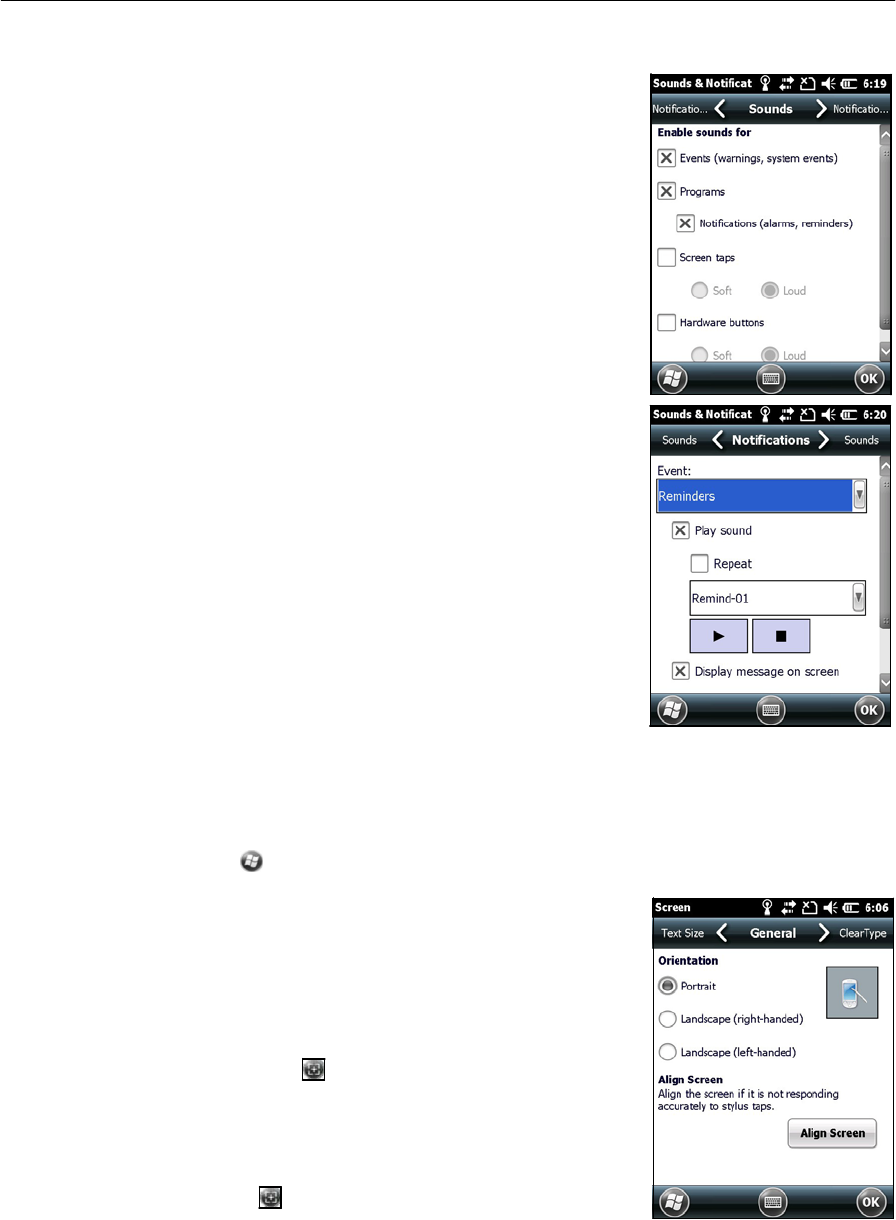
To
turn
on or
turn
off
s
o
un
d
s
:
1.
Tap
t
h
e
Sounds
ta
b.
2.
Select
or clear the check boxes
to
enable or
di
sabl
e
cat
e
gor
i
es
of
s
o
un
d
s
.
3.
If
you select
t
h
e
S
c
r
een
taps or Hardware
b
u
tt
o
n
s
check
b
o
x
es
,
select the
So
f
t
or Loud option
to
control
t
h
e
volume of the
sound
s
.
4.
Tap
OK
.
You can use predefined schemes
to
cus
t
omi
z
e
sound
s
,
or
you can create your own sound
sch
e
m
e
s.
To
s
p
e
c
i
f
y
a sound
s
c
h
e
m
e
:
1.
Tap
t
h
e
Noti
f
i
c
a
ti
on
s
ta
b.
2.
From the Event
drop-down
l
i
s
t
,
select an
e
v
ent
.
3.
Select
t
h
e
t
y
p
e
of notification you want
to
r
e
ceiv
e
for
that
e
v
e
nt.
4.
Tap
OK
.
Screen
Use the
S
c
r
e
en
control to align
t
h
e
touch screen or to change the appearance of
t
e
xt on
the
scr
e
en
.
To open
t
h
e
Sc
r
ee
n
co
n
t
r
ol
:
•
Tap
/
Se
tt
i
n
g
s
/
System
/
S
c
r
een
.
To
change the screen set
t
in
gs
:
1.
Tap
t
h
e
General
ta
b.
2.
To change
t
h
e
orientation of the
scr
e
en
,
select
an
option
in
the
Or
i
e
n
t
a
t
i
o
n
group.
3.
To
s
t
ar
t
t
h
e
alignment
sequence for the
touch
scr
e
en
,
t
a
p
Align
Scr
een
.
4.
Tap
OK
.
Note – To align the
s
c
r
ee
n
at any
t
i
me,
press and hold
t
he
Power
button for
1 second
until
the
Pow
e
r
menu
ap
p
e
ar
s
and then
tap
.
Using ClearType font smoothing can make
text
eas
i
er
to
read on
t
h
e
s
cre
e
n
.
Note – ClearType
i
s
alr
e
ad
y
on by
d
e
fault
on the
J
u
no
ser
i
es
handh
e
l
d
.
Ju
no
Ser
i
es
Han
dheld
s
Us
er
Gu
ide
37
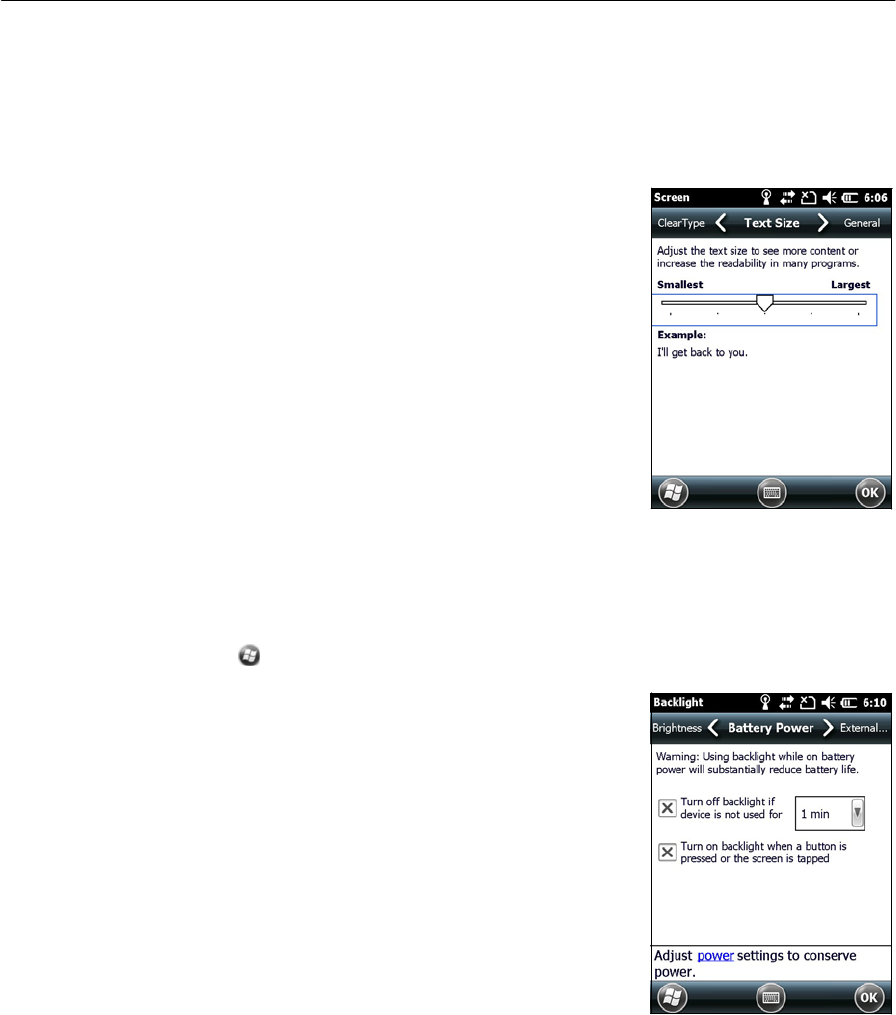
To enable ClearTyp
e:
1.
Tap
t
h
e
ClearType tab and
t
h
en
select
t
h
e
Enable ClearType check
bo
x
.
2.
Tap
OK.
To change the
s
i
z
e
of
t
e
xt
on
scr
e
en
:
1.
Tap
t
h
e
Text
S
i
z
e
ta
b.
2.
Tap and drag
t
h
e
slider control
to
the
l
e
ft
to
mak
e
t
e
xt
s
m
al
l
e
r
,
or
to
the right
to
make
t
e
xt
l
ar
g
er
.
The example
t
e
xt
below
t
h
e
slider shows how
th
e
t
e
xt will
appear on
s
c
r
e
en
.
3.
Tap
OK.
Bac
klight
The
b
a
ck
ligh
t
makes
t
h
e
screen
eas
i
er
to
read
in
low light,
but
uses extra
p
o
w
e
r
.
U
se
the
Bac
k
l
i
g
h
t
control
to
configure
power-
sa
v
i
n
g
set
t
in
gs
for
t
h
e
backlight. To open
th
e
Bac
k
l
i
g
h
t
co
n
t
r
ol
:
•
Tap
/
Se
tt
i
n
g
s
/
Sy
s
t
e
m
/
Bac
k
l
i
g
h
t
.
To
set the
b
a
ck
ligh
t
to
automatically
turn
o
f
f:
1.
To automatically
turn
off
t
h
e
b
a
ck
l
i
g
h
t
when
th
e
handheld
i
s
idle and
i
s
using
bat
t
e
r
y
po
wer
,
t
a
p
th
e
Ba
tt
e
r
y
P
owe
r
t
a
b.
Se
l
e
ct
the Turn off
b
a
c
k
l
i
g
h
t
check box and
t
h
en
select a
tim
e
from
th
e
drop-down
li
s
t
.
38
Juno Series
Handhelds User Guide
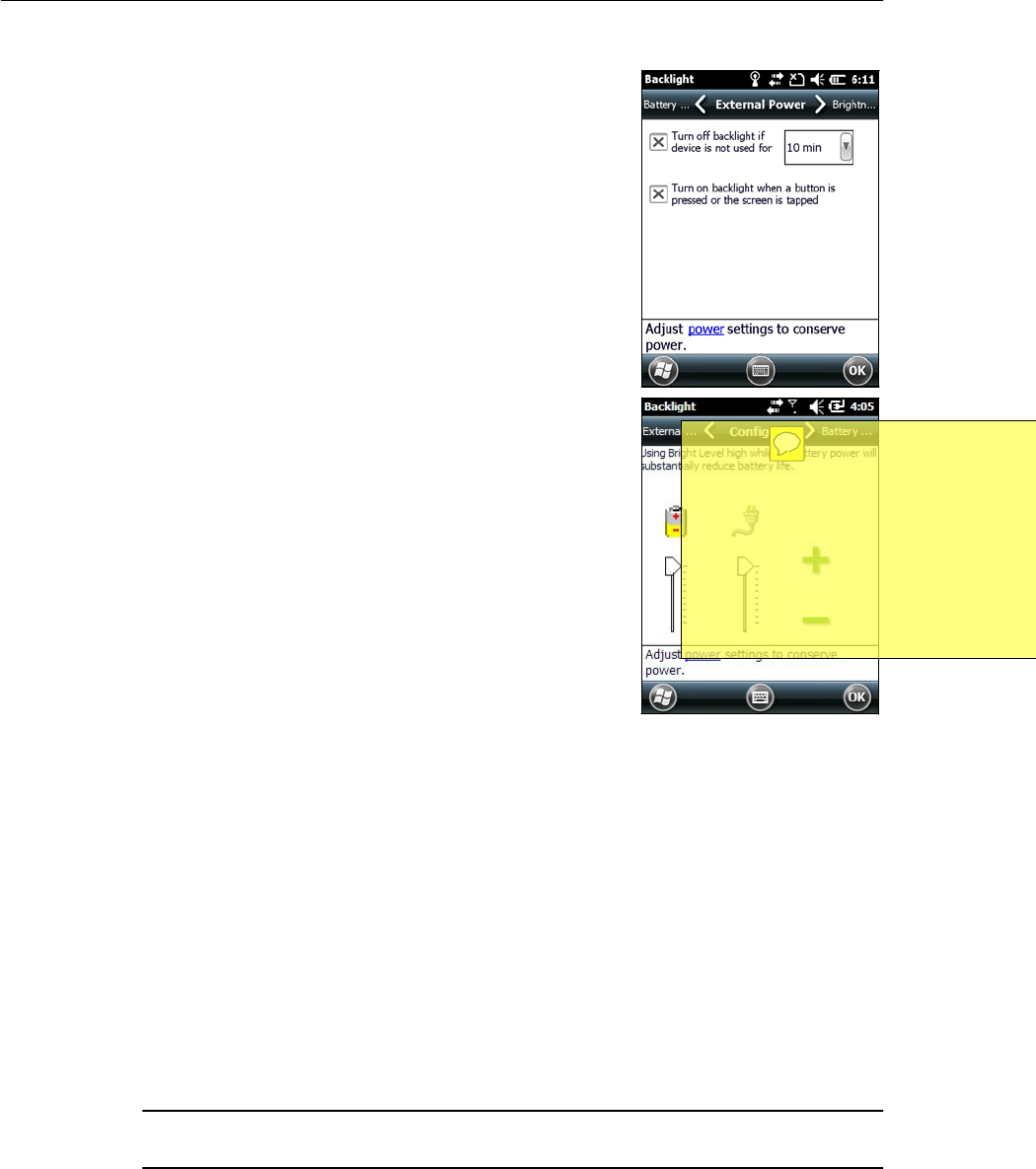
2.
To automatically
turn
off
t
h
e
b
a
ck
l
i
g
h
t
when
th
e
handheld
i
s
idle and is using external
p
o
wer
,
tap
the External
P
owe
r
t
a
b.
Select
t
h
e
Turn off
b
a
c
k
l
i
g
h
t
check box and
t
h
en
select a
tim
e
from
t
h
e
drop-down
li
s
t
.
3.
Tap
OK
.
To change
t
h
e
b
r
i
g
h
t
n
ess
:
1.
Tap
t
h
e
Brightness
ta
b.
2.
Tap and drag
t
h
e
Brightness Level
slider control
to
the
l
e
f
t
to
make the
b
a
ckli
g
h
t
da
r
k
er
,
or to
t
h
e
r
i
g
h
t
to
make
t
h
e
b
a
ck
ligh
t
b
r
ig
ht
er
.
3.
Tap
OK
.
Mess
aging
Use Messaging
to
send and
r
e
ce
i
v
e
email
messages using
t
h
e
J
un
o
series
hand
h
e
l
d
.
Messaging
i
s
the equivalent of your email
I
n
bo
x.
To use
ema
i
l
,
you can do one of
t
h
e
fo
ll
ow
in
g:
•
S
y
nc
h
r
o
n
ize
email
messages
with M
i
c
r
oso
f
t
Exchange or
M
i
c
r
oso
f
t
Outlook
®
on
an office co
mput
er
.
•
Send
and receive email
messages
by connecting dir
e
ct
l
y
to
an email
ser
ver
t
h
r
o
ug
h
an
I
S
P
or a
network.
Synchronizing
email
messages
You can synchronize email
messages
on the handheld and
t
h
e
co
mput
er
.
C CAUTION – When you delete a
message
on
t
h
e handheld,
it
is deleted from the
of
f
i
ce
computer the next
time
you synchronize
t
h
e devices.
To synchronize emai
l
,
you mus
t
enable Inbox synchronization
in
the
M
i
cro
s
o
ft
Ac
ti
v
e
S
y
n
c
t
e
chn
o
l
o
g
y
(
for Windows XP) or the WMDC
(
for Windows
V
i
s
t
a
or
Windows
7). For more
information
,
refer
to
the
Activ
e
S
y
n
c
Help or the WMDC Help
on
the office
co
mput
er
.
Ju
no
Ser
i
es
Han
dheld
s
Us
er
Gu
ide
39
dwalton
D:20111222120613+13'00'2011/12/22
上午
07:06:13
--------------------------------------------
NOTE this snap is wrong - the correct
snap will show Brightness (as in the
text) not Configure as in the graphic. I
don't have the correct snap yet...
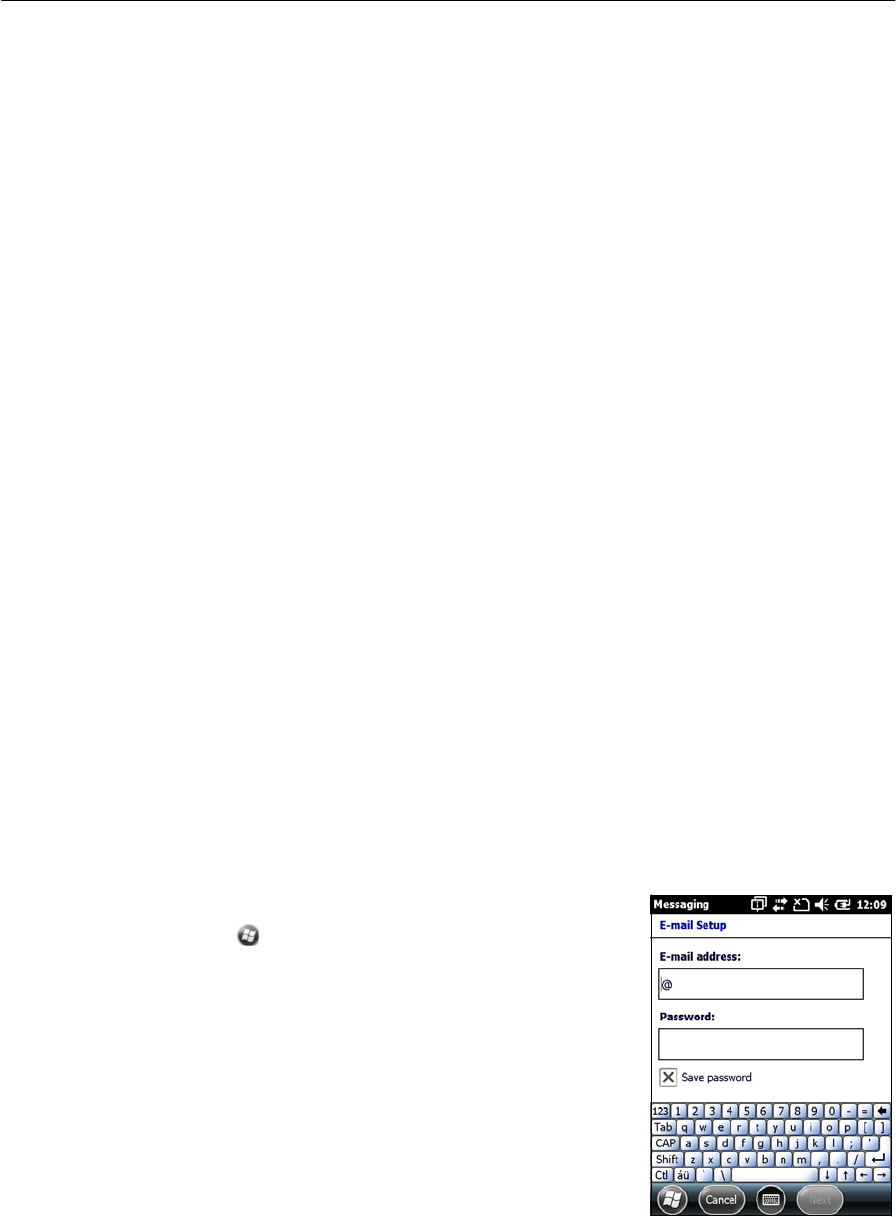
During
s
y
nc
h
r
o
niz
a
t
i
o
n
:
•
Messages are
copied from
t
h
e
mail folders of Exchange or Outlook on
t
h
e
o
ff
i
ce
computer
to
t
h
e
Messaging folder on
t
h
e
hand
h
el
d
.
By default, you
will
r
e
ceiv
e
messages from
t
h
e
p
a
s
t
3 days
onl
y
,
t
h
e
first
100 lines of each message, and
f
i
l
e
at
t
a
ch
m
e
nt
s
of
l
ess
t
h
a
n
100 KB
in
siz
e
.
•
Email
messages
in
t
h
e
Outbox folder on
t
h
e
handheld are
transferred
to
Exchange or
O
u
tlo
o
k
,
and then sent from those
pr
ogr
a
ms.
•
Email
messages
in
subfolders
in
other email folders
in
O
u
t
l
oo
k
are
s
y
nchroni
z
ed
only
if
they were selected
for synchronization (using A
c
ti
veS
y
nc
t
e
c
h
no
lo
g
y
or
the
W
M
D
C
)
.
To send and
r
e
ce
i
v
e
email for
a synchronized Exchange or
Ou
t
l
oo
k
account, co
nn
ec
t
the handheld
to
the office
co
mput
er
.
S
yn
c
hroni
z
ation
automatically
b
egins
,
and
th
e
handheld
sends and
r
e
c
e
i
v
es
emai
l
.
Con
n
e
c
t
i
n
g
directly
to an
email
se
rver
In
addition
to
synchronizing email
messages
with
an office co
mput
er
,
you can
send
and receive email
messages
by connecting
to
an email
ser
ver
.
Before you can send and
r
e
ce
i
v
e
emai
l
,
you mus
t
create an email account
in th
e
Me
ss
ag
i
n
g
s
o
f
t
w
a
re
.
Note – You
mu
s
t
se
t
up an Internet
co
nn
ect
i
o
n
on the handheld b
e
fo
r
e
you can
se
t
up
and
use your
e
m
ail
account. For more
information
,
see
Connecting
to
a Wi-Fi
access
p
o
int
,
page
54
,
Connecting
to
a Bluetooth-enabled
d
e
v
i
ce,
page
55
,
or Connecting
to
a
Bluetooth-enabled phone
for Internet
ac
c
ess
,
page
61
.
If
you need
to
co
nn
e
c
t
to
different mai
l
b
o
x
es
,
set up and name a different service
for
each
co
nn
e
c
tion
.
Note – The Messaging
software supports only the
POP3
and IMAP4 protocols for
i
n
com
i
ng
ma
i
l
,
and
S
M
TP
for outgoing
ma
il
.
To set up a mail
se
r
vice
:
1.
Tap
/
E-ma
il
.
2.
Tap
Se
t
u
p
E
-
m
a
i
l
.
3.
Enter the email address for your
a
cco
unt.
4.
E
n
t
e
r
a
pas
s
w
o
r
d
.
Select Save password
if
you
want
t
h
e
d
e
v
i
ce
to
remember your
pas
s
w
o
r
d
.
5.
Tap
Ne
xt
.
6.
To automatically
get connection settings for
your
email account from the
I
n
t
ern
et,
select the
ch
e
c
k
bo
x.
7.
Tap
Ne
xt
.
40
Juno Series
Handhelds User Guide