Trimble JNOBW Juno T41/5 User Manual JUNO 246w 263W 244 342 245U
Trimble Navigation Limited Juno T41/5 JUNO 246w 263W 244 342 245U
Trimble >
user manual
JUNO T41/5
User Manual
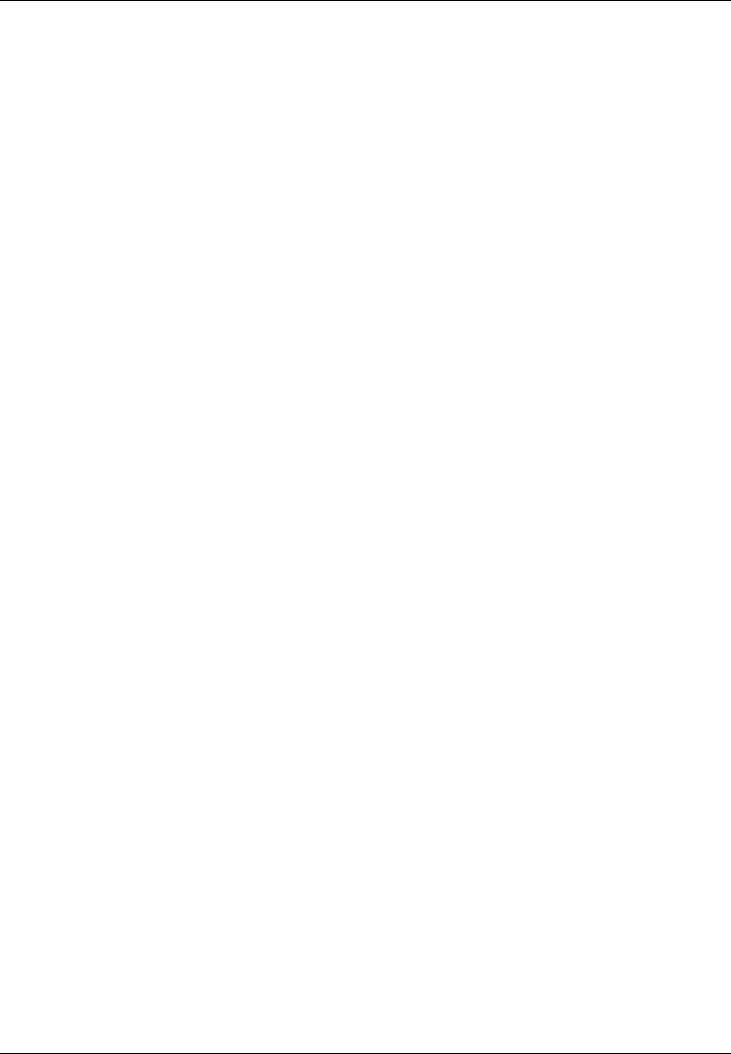
JUNO T41/5
User Manual
2
Welcome
Thank you for purchasing this JUNO T41/5! This manual will help you set
up your device so you can begin using it.
Important information for using the guide
This guide has been prepared to guide you through the operation of your
device from first set-up through to continuous use, which includes:
• Setting up the device
• Operating basics
• Navigating
• Securing your device
Please read this guide carefully before using your device for the first time.
Formatting
It is important to understand the terms and typographical conventions
used in this guide. The following kinds of formatting in the text identify
special information:
• CAPITAL — indicates the hardware items on the device. Example:
press the POWER button.
• Bold — indicates the items displayed on the screen, including buttons,
headings, field names and options. Example: tap the E-mail button.
• Italics — indicates the name of a screen/window. Example: the
Bluetooth screen.
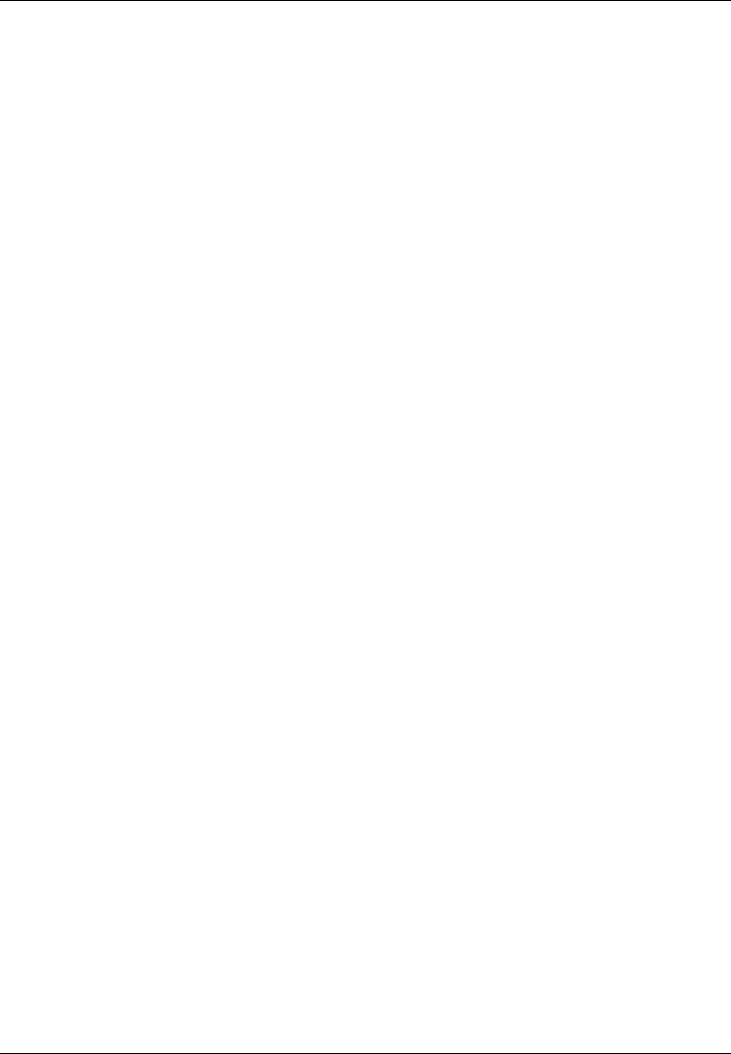
JUNO T41/5
User Manual
3
Terms
The following terms are used throughout this guide to describe user
actions.
• Press — press and then release a hardware button quickly.
• Tap — touch and then release an item displayed on the screen quickly.
• Select — tap an item in a list or tap a command from a menu.
• Drag — tap and hold on the item and then move it to the target position
without releasing your fingertip.
• Slide — drag to the left/right/top/down to switch to the next item on the
list.
Important safety information
• THE DEVICE IS NOT CHARGED WHEN YOU TAKE IT OUT OF THE
BOX.
• DO NOT REMOVE THE BATTERY PACK WHEN THE DEVICE IS
CHARGING.
• WHEN INSERTING YOUR SIM CARD, MAKE SURE THE DEVICE IS
POWERED-OFF BEFORE YOU REMOVE THE BATTERY PACK.
• IN MANY COUNTRIES YOU ARE REQUIRED BY LAW TO TURN
OFF YOUR PHONE WHEN YOU FLY. TURNING OFF YOUR
POCKET PC DOESN’T TURN OFF YOUR PHONE; YOU MUST TURN
OFF YOUR WIRELESS CONNECTION TO YOUR OPERATOR’S
NETWORK.
• YOUR WARRANTY IS INVALIATED IF YOU OPEN OR TAMPER
WITH THE DEVICE’S OUTER CASING.
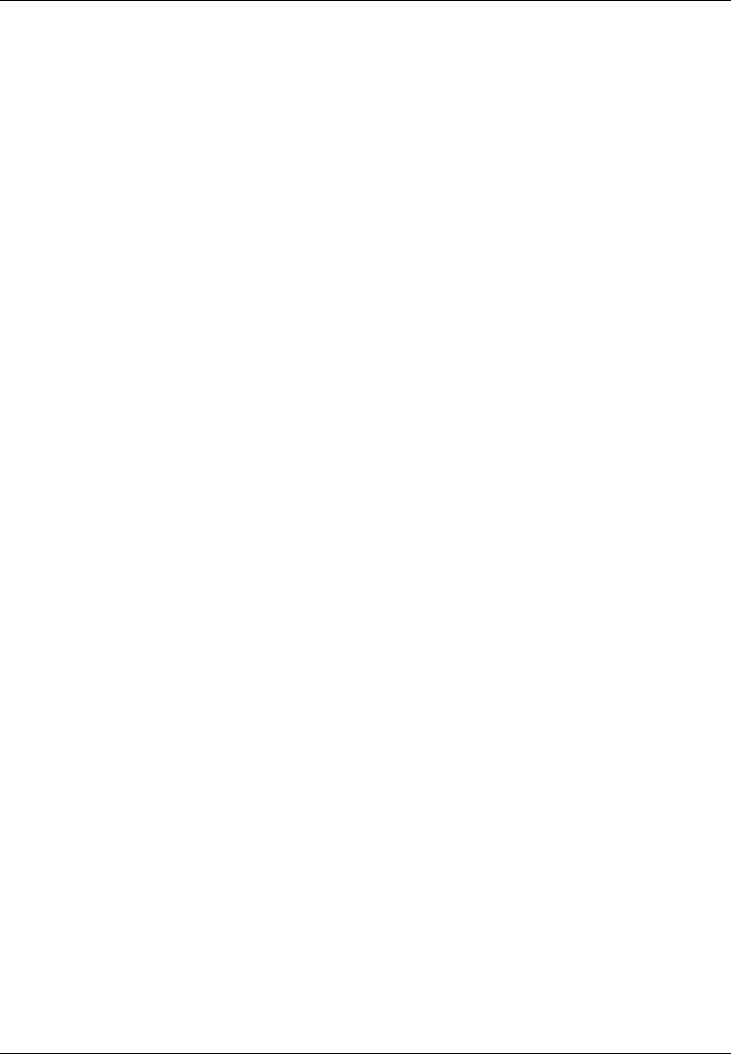
JUNO T41/5
User Manual
4
Disclaimer
The manufacturer operates a policy of ongoing development. The
manufacturer reserves the right to make changes and improvements to
any of the products described in this document without prior notice. The
manufacturer does not warrant that this document is error-free.
Not all models are available in all regions. Depending on the specific
model purchased, the color and look of your device and accessories may
not exactly match the graphics shown in this document.
The screenshots and other presentations shown in this guide may differ
from the actual screens and presentations generated by the actual
product.
All such differences are minor and the actual product will deliver the
described functionality as presented in this User Manual in all material
respects.
Copyright
All brand and product names are trademarks or registered trademarks of
their respective companies.
Revision: 1.0
(06/2012)
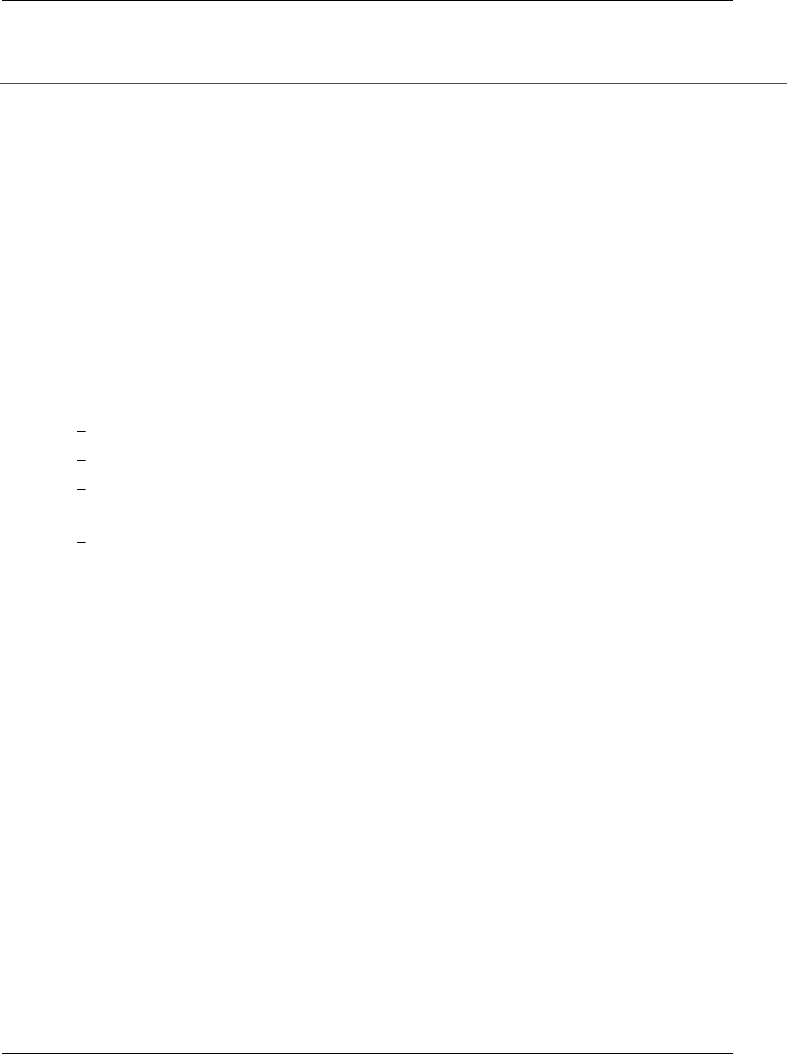
JUNO T41/5
User Manual
5
Regulatory Compliance Statements
FCC Warning Statement
This equipment has been tested and found to comply with the limits for a
Class B dig-ital device, pursuant to part 15 of the FCC rules. These limits
are designed to provide reasonable protection against harmful
interference in a residential installation. This equipment generates, uses
and can radiate radio frequency energy and, if not installed and used in
accordance with the instructions, may cause harmful interference to radio
communications. However, there is no guarantee that interference will not
occur in a particular installation. If this equipment does cause harmful
interference to radio or television reception, which can be determined by
turning the equipment off and on, the user is encouraged to try to correct
the interference by one or more of the following measures:
Reorient or relocate the receiving antenna.
Increase the separation between the equipment and receiver.
Connect the equipment into an outlet on a circuit different from
that to which the receiver is connected.
Consult the dealer or an experienced radio/TV technician for
help.
1. This Transmitter must not be co-located or operating in conjunction
with any other antenna or transmitter.
2. This equipment complies with FCC RF radiation exposure limits set
forth for an uncontrolled environment. To maintain compliance with
FCC RF exposure compliance requirements, avoid direct contact to
the transmitting antenna during transmitting.
3. Any changes or modifications (including the antennas) made to this
device that are not expressly approved by the manufacturer may void
the user’s authority to operate the equipment.
FCC Label Statement
This device complies with part 15 of the FCC rules. Operation is subject to
the following two conditions:
1. This device may not cause harmful interference, and
2. This device must accept any interference received, including
interference that may cause undesired operation.
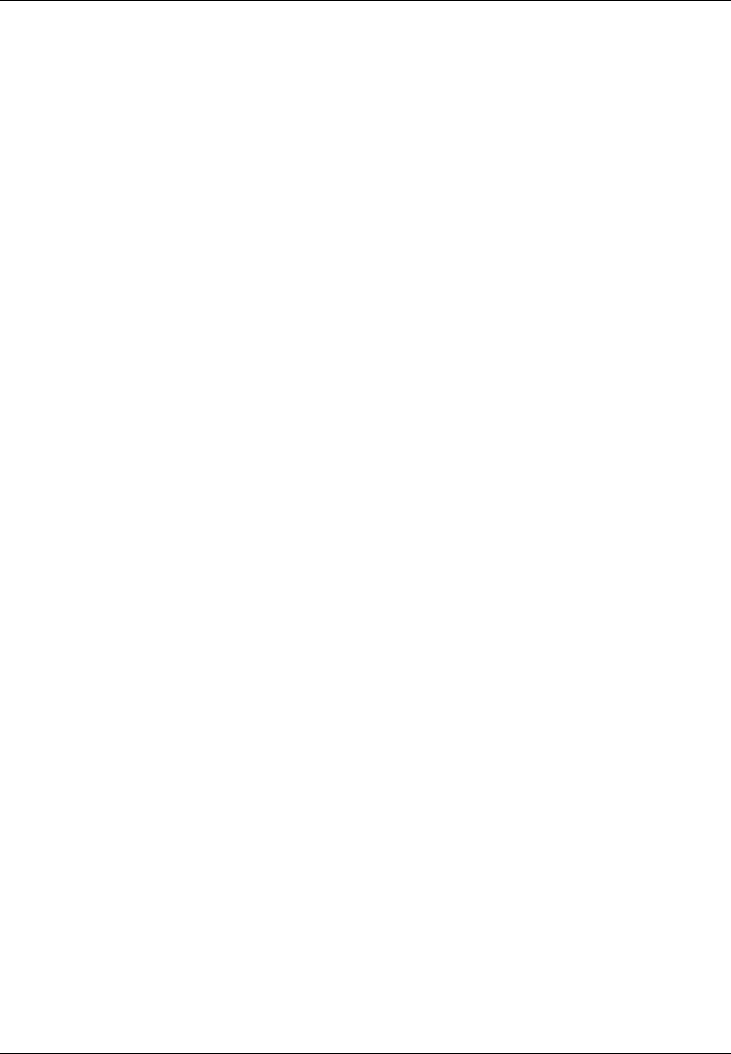
JUNO T41/5
User Manual
6
Canada, Industrie Canada (IC)
This Class B digital apparatus complies with Canadian ICES-003
Cet appareil numérique de classe B est conforme à la norme NMB-003.
This device complies with Industry Canada licence-exempt RSS standard(s).
Operation is subject
to the following two conditions: (1) this device may not cause interference, and (2)
this device
must accept any interference, including interference that may cause undesired
operation of the
device.
Cet appareil est conforme avec Industrie Canada RSS standard exempts de
licence (s). Son fonctionnement est soumis aux deux conditions suivantes:
(1) cet appareil ne peut pas provoquer d'interférences et
(2) cet appareil doit accepter toute interférence, y compris les interférences
pouvant entraîner un mauvais fonctionnement de la appareil.
RF Radiation Exposure Statement:
For body worn operation, this phone has been tested and meets RF exposure
guidelines when used with an accessory that contains no metal and that positions
the handset a minimum of 1.5 cm from the body.
Use of other accessories may not ensure compliance with RF exposure
guidelines.
Déclaration de l'exposition aux radiations RF:
Pour le fonctionnement du corps, ce téléphone a été testé et répond aux
directives d'exposition RF lorsqu'il est utilisé avec un accessoire
qui ne contient pas de métal et qui place le combiné d'un minimum de 1.5 cm du
corps.
Utilisation d'autres accessoires peut ne pas assurer le respect des directives
d'exposition RF
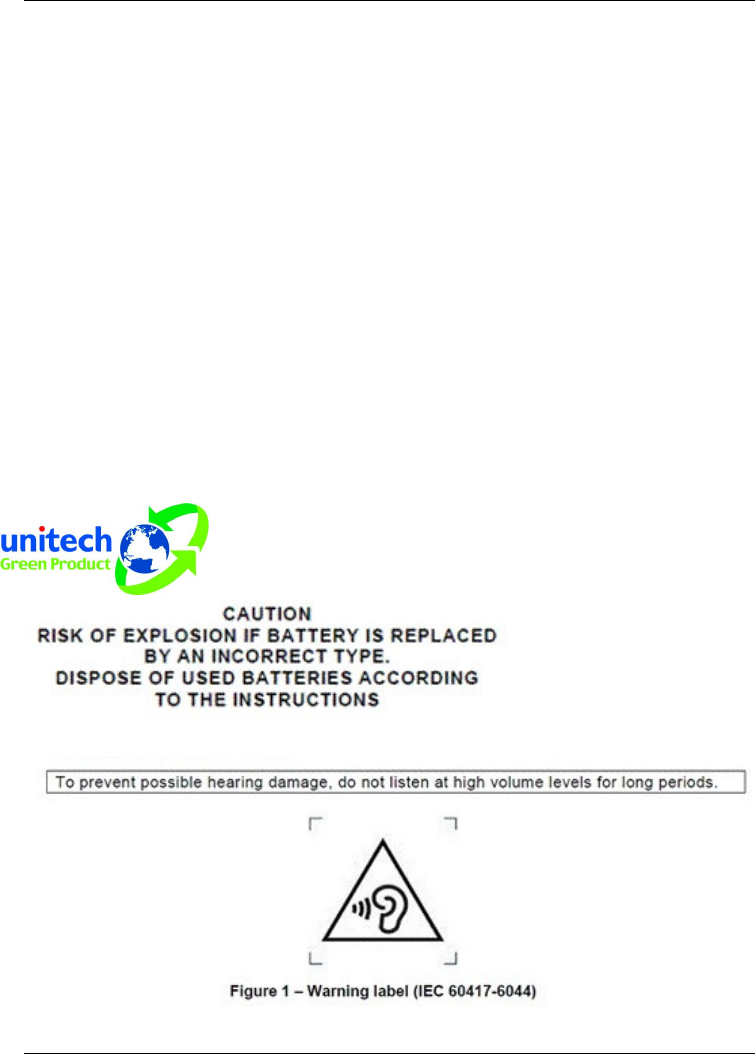
JUNO T41/5
User Manual
7
RF Radiation Exposure Statement
For body worn operation, this phone has been tested and meets FCC RF
exposure guidelines when used with an accessory that contains no metal
and that positions the handset a minimum of 1.5 cm from the body. Use of
other accessories may not ensure compliance with FCC RF exposure
guidelines.
Canadian Compliance Statement
This Class B Digital apparatus meets all requirements of the Canadian
Interference-Causing Equipment Regulations.
Cet appareil numerique de la classe B respecte les exigences du
Reglement sur le material broilleur du Canada.
European Conformity Statement
Declaration of Conformity with Regard to the R&TTE 1999/5/EC and EMC
89/336/ EEC directives.
RoHS Statement
This device conforms to RoHS (Reduction Of Hazardous
Sub-stances) European Union regulations that set
maximum con-centration limits on hazardous materials
used in electrical and electronic equipment.
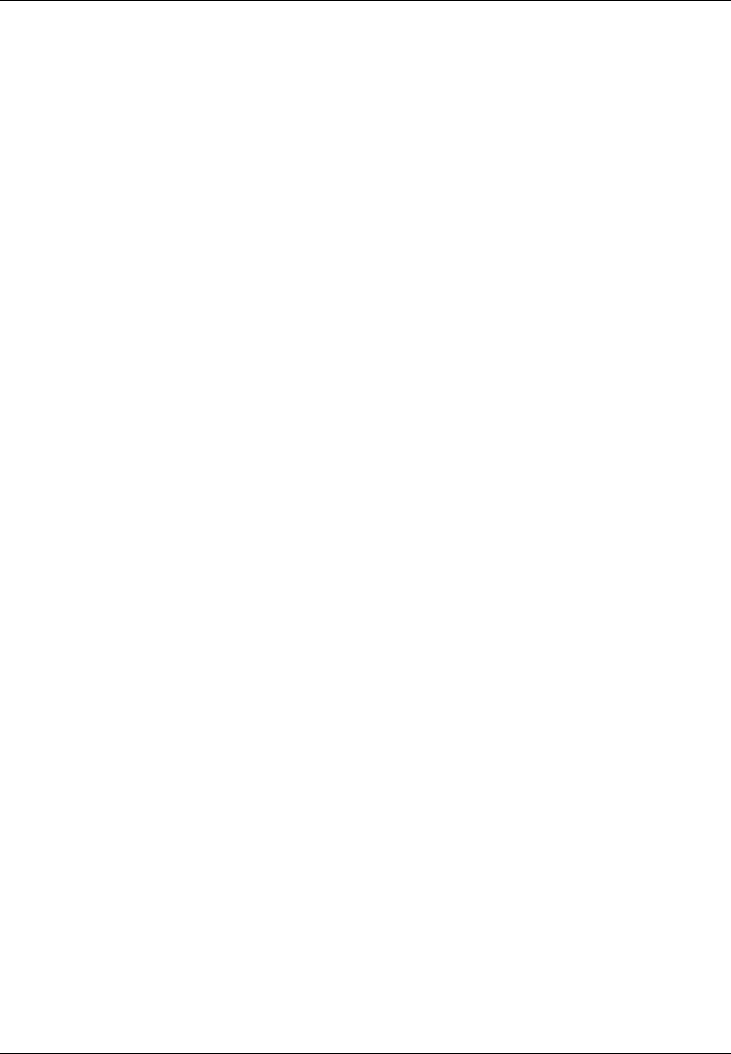
JUNO T41/5
User Manual
8
Contents
Welcome ...........................................................................................2
Important information for using the guide ....................................2
Formatting...................................................................................2
Terms..........................................................................................3
Important safety information........................................................3
Disclaimer ...................................................................................4
Copyright.....................................................................................4
Contents ...........................................................................................8
Setting up the device .......................................................................9
Step1. Insert the SIM card...........................................................9
Step2. Insert the memory card ..................................................10
Step3. Charge the battery .........................................................11
Step4. Switch on and enter your PIN.........................................12
Step5. Install ActiveSync...........................................................12
Operating basics............................................................................13
Device components...................................................................13
Navigating ......................................................................................14
Home screen.............................................................................14
Programs screen.......................................................................15
Power menu..............................................................................15
Securing your device.....................................................................16
Lock the keypad........................................................................16
Lock your phone........................................................................16
Lock the SIM card .....................................................................16
Specification ..................................................................................17
Regulatory Information..................................................................19
Exposure to Radio Frequency (RF) Signals ..............................20
Declaration of Conformity..........................................................21
Safe Use of your Unit ................................................................23
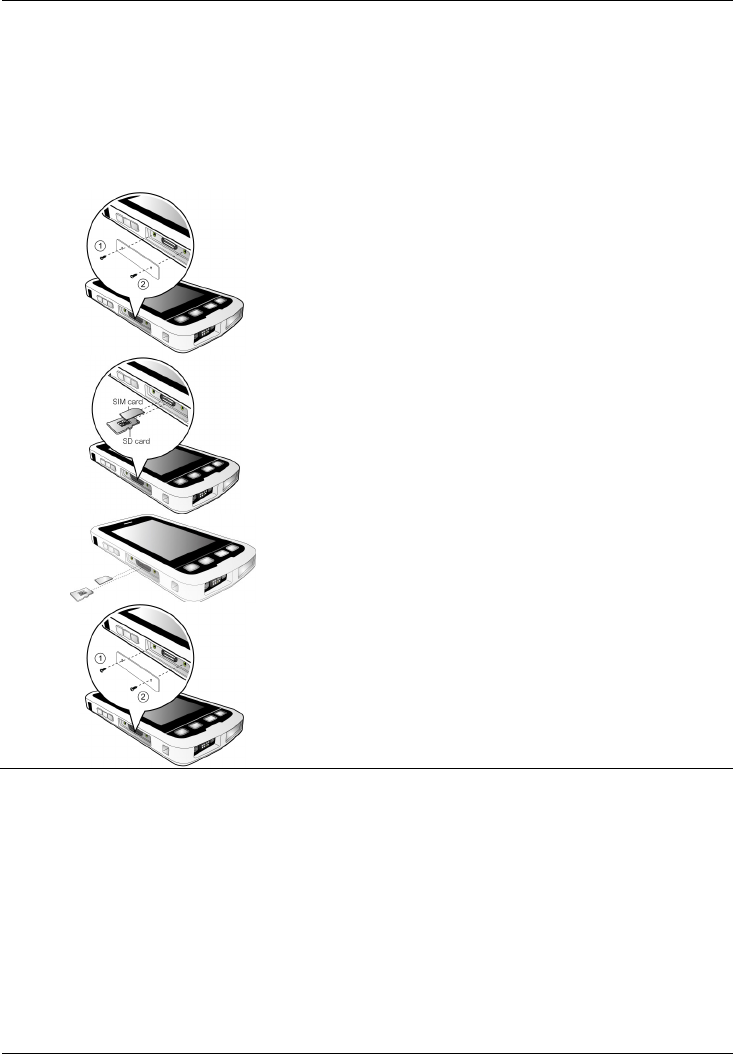
JUNO T41/5
User Manual
9
Setting up the device
Follow the sections below to set up your device and get it ready to
synchronize with your computer.
Step1. Insert the SIM card
1. Remove the cover on the left panel of
the device by unscrewing the screws.
2. Insert the SIM card into the slot with
its golden contacts facing the front of
your device.
3. To remove a card, gently push the top
edge of the card inwards to release it,
and pull it out of the slot.
4. Replace the cover and then secure it
with the screws.
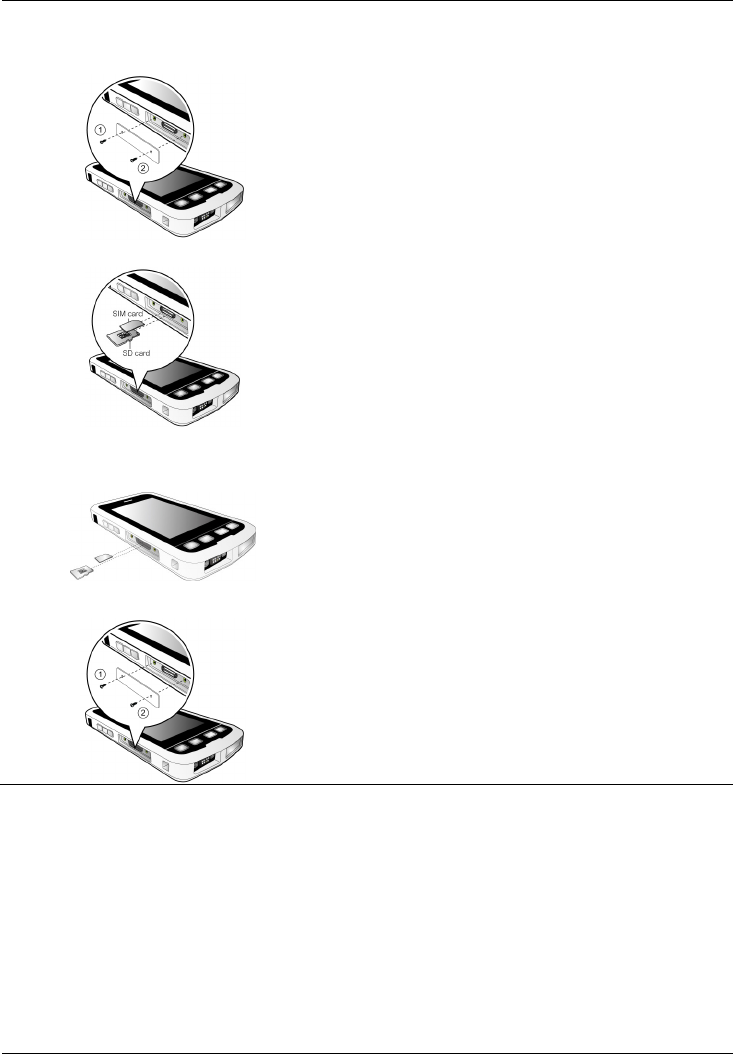
JUNO T41/5
User Manual
10
Step2. Insert the memory card
1. Remove the cover on the left panel of
the device by unscrewing the screws.
2. Hold the microSD card by the edges
and gently insert it into the slot with
the label facing the front of your
device. Do not apply pressure to the
centre of the memory card while
inserting the card.
TIP: The device supports up to 32GB
microSD memory cards.
3. To remove a card, gently push the top
edge of the card inwards to release it,
and pull it out of the slot.
NOTE: Make sure you have saved
any data in open programs before
removing the memory card.
4. Replace the cover and then secure it
with the screws.

JUNO T41/5
User Manual
11
Step3. Charge the battery
IMPORTANT: Fully charge the battery at least 4 hours after installing in
the unit. The battery LED will turn green when fully charged.
1. Plug the converter to the AC charger.
TIP: The converter plug varies with the
region of your purchase.
2. Locate the power connector on the
bottom of the device. Connect the DC
end of the AC charger to the connector
on your device.
3. Plug the other end of the AC charger
into a wall outlet.
CAUTION: Extreme Heat
• Extreme heat: The battery is designed to stop operating at or above
the extreme heat of +149°F (+65°C). If this icon appears, the battery
has overheated to +140°F (+60°C).
• If the battery temperature exceeds 158 °F (70°C) it will be disabled
and will need to be replaced.
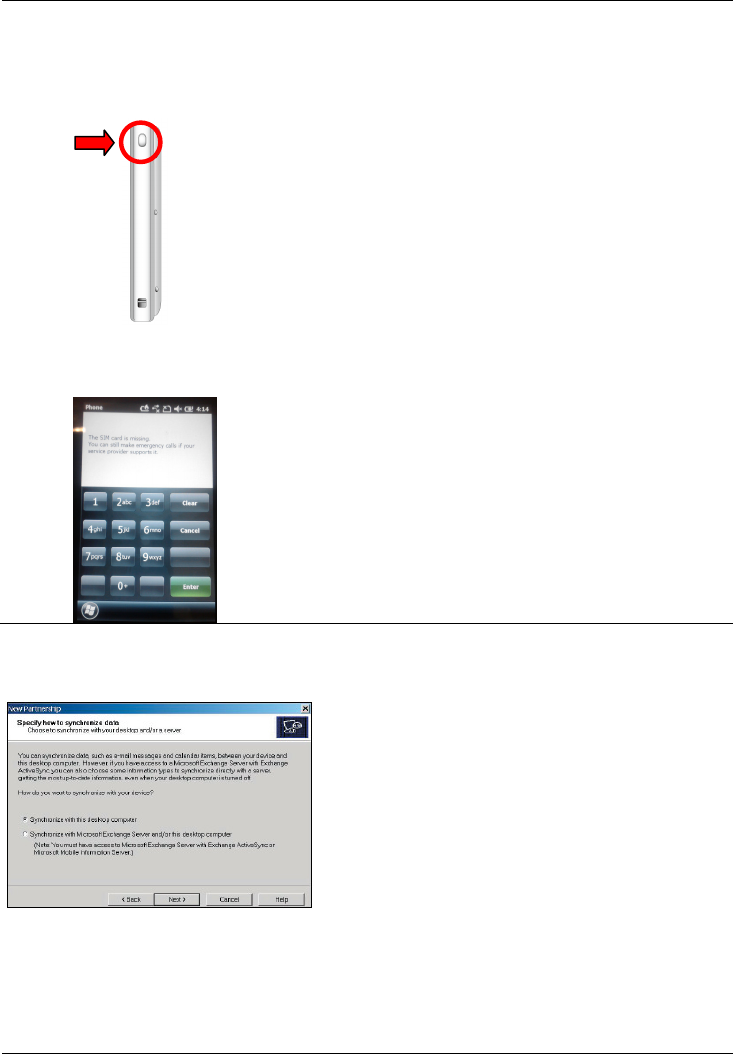
JUNO T41/5
User Manual
12
Step4. Switch on and enter your PIN
Once you have started to charge your device, you can switch it on.
1. Press the POWER button on the right
panel of the device for about 5
seconds. The device is turned on.
2. The Welcome Wizard will lead you
through the setup process.
3. Enter your PIN on the keypad screen.
When done, tap Enter.
Step5. Install ActiveSync
Using Microsoft
®
ActiveSync
®
you can
synchronize information on your computer
and/or a Microsoft
®
Exchange Server with
the information on your device.
ActiveSync compares the information on
your device with the information on your
computer and/or the server and updates
all locations, keeping you up-to-date with
the most recent information.
Before you can begin synchronization with your computer, you must install
ActiveSync on your computer. After the installation is completed, you can
connect your device to the computer for synchronization.

JUNO T41/5
User Manual
13
Operating basics
Device components
1
POWER button 8 UP button
2
Headphone connector 9 DOWN button
3
VOLUME control buttons 10 OK button
4
Memory card and SIM card
slots
11 Microphone
5
Touch screen 12 Camera and Flash
6
Notification LED 13 Speaker
7
START button 14 Power connector
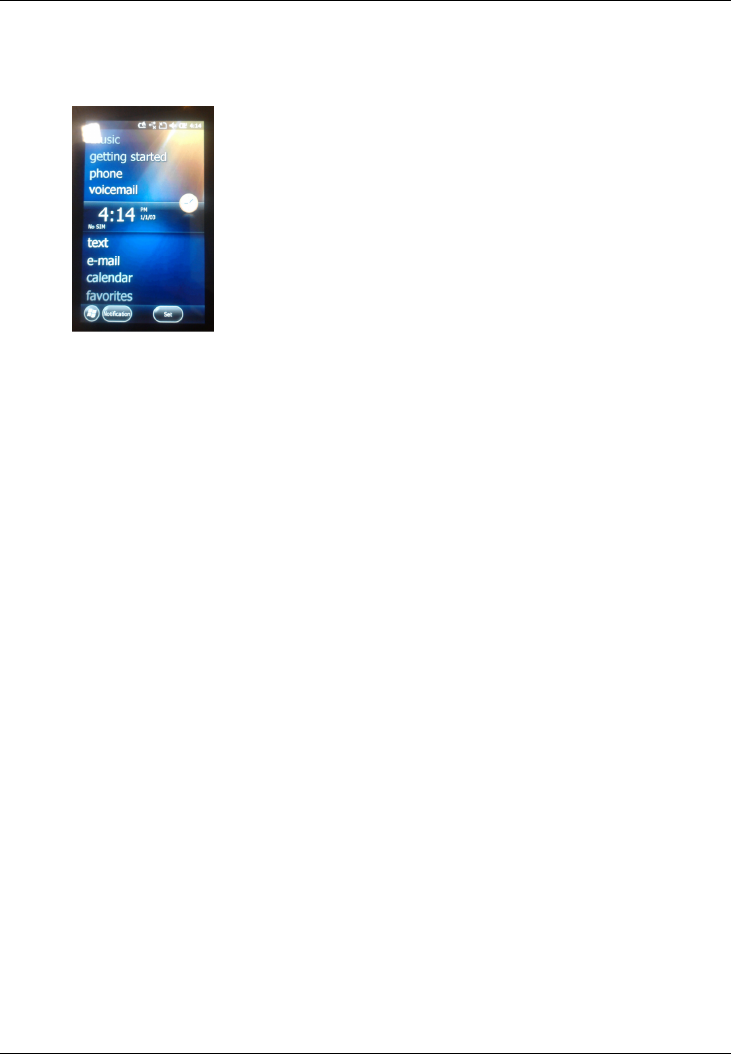
JUNO T41/5
User Manual
14
Navigating
Home screen
The Home Screen is an easy way to
launch your favorite programs. You can
view high-level information at a glance,
with notifications for Live services, e-mail
and SMS/MMS.
To navigate the Home screen, slide your
fingertip up/down on the screen; or simply
drag the highlighted bar to the desired
item on the screen. The programs
provided on the Home screen include:
• pictures: You can select your photos from this menu.
• music: You can select your music from this menu.
• getting started: You can set up your device using the wizard.
• phone: You can use the device’s phone function by selecting this item.
• voicemail: You can use the device’s voicemail function by selecting
this item.
• time: You can select your time zone, set the time and date to the
correct values and set alarms.
• Text: If you have the phone feature set up on your unit, you can send
and receive text messages from this menu.
• e-mail: Email can be set up and launched here.
• calendar: Appointments can be managed from here.
• favorites: Internet Explorer can be launched from here.
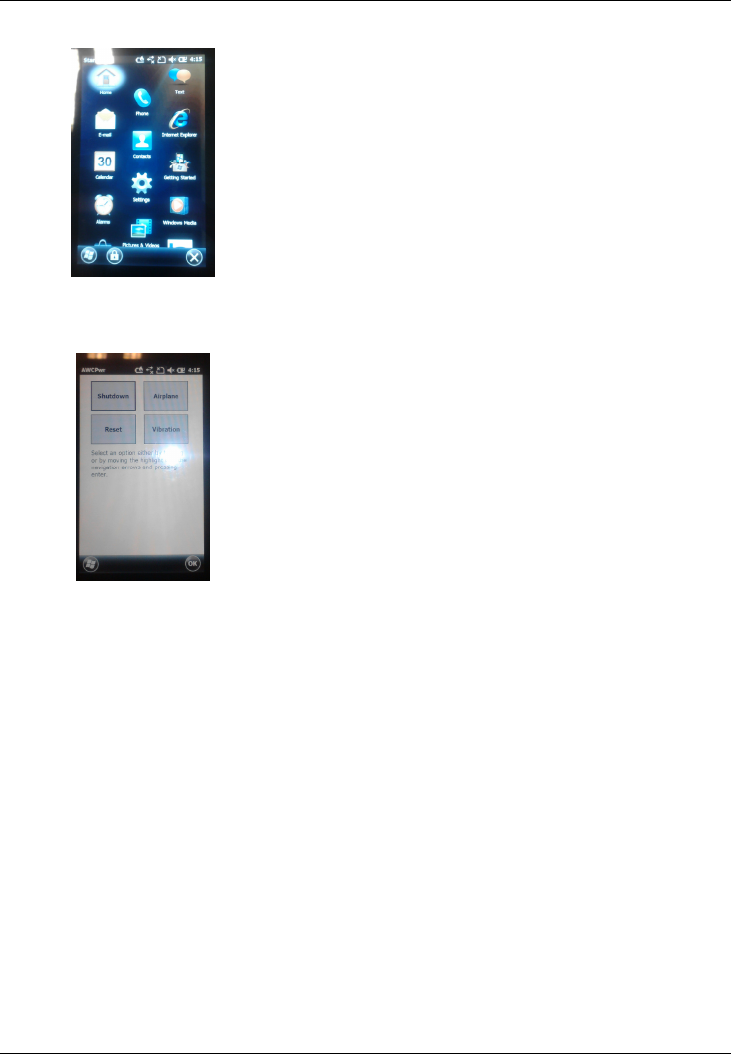
JUNO T41/5
User Manual
15
Programs screen
Press START button to access the
Programs screen. The main features of
the Programs screen listed below. Slide
your fingertip up/down on the Programs
screen to browse more items and then
access an item by tapping on the item.
Power menu
Press and hold the POWER button for
about 3 seconds to display a countdown.
Continuing to press the POWER button
will cause a reset when the countdown
reaches zero. If you release the POWER
button
while the countdown is proceeding,
you access the following menu. Tap an
option or OK to exit.
• Shutdown: Turn off the device.
• Airplane: Enable the Airplane mode for the device.
• Reset: Restart the device.
• Vibration: Enable the Vibration mode for the device.
NOTE: If the countdown or the Power menu does not appear when the
power button is held down, continue to hold down the power button for at
least 8 seconds to start the reset. It may take up to 10 seconds for the unit
to start after the power button has been released.
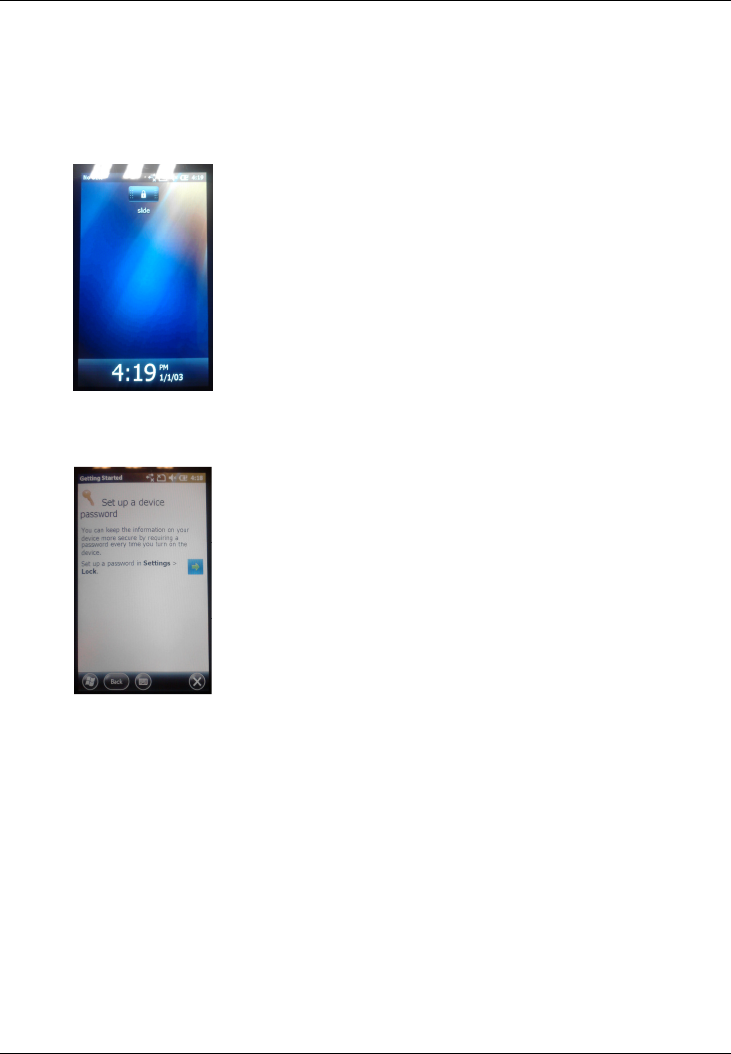
JUNO T41/5
User Manual
16
Securing your device
You can customize the level of security you want to have on your Pocket
PC phone by locking the keypad, the entire device, or the SIM card.
Lock the keypad
The keypad lock turns off the keypad
functionality. This is a helpful feature if, for
example, your device is turned off and in
your pocket, and you want to prevent
accidental keypresses from pressing a
button.
Lock your phone
Locking your device prevents access to
personal data. When you enable this
feature, your device
will automatically lock
after a specified time of inactivity. A
screen will be displayed requiring your
device lock password before access is
granted.
Lock the SIM card
You can protect your device from unauthorized use by assigning a type of
password called a PIN (Personal Identification Number). Your first PIN will
be given to you by your mobile phone service provider.

JUNO T41/5
User Manual
17
Specification
CPU 800-MHz Cortex A8 ARM processor for the low end
1-GHz Cortex A8 ARM processor for the high-end
RAM 256MB for the low end
512MB for the high end
Storage 8GB for the low end
16GB for the high end
OS WM6.5 Std/Pro or Android 2.x (Stable higher version
acceptable)
Display 4.3" WVGA with Multi-touch Capacitive touch screen
Keypad
& Buttons Limited Keypad, Function Keys only
Barcode
Scanner
Barcode Scanning Thru. Camera Imaging Software, only
for the high end
1D/2D Barcode Imager/Scanner, only for the high-end 02
RFID Reader
RFID Reader provided for the high-end 01 only
Camera Color, 8 megapixel for the low-end 01, the high-
end 01, the
high-end 02, and the high-end 03
Autofocus
& Flash
Designed for the low-end 01, the high-end 01, the
high-end 02, and the high-end 03
LED Indicator
Single tri-color LED (Red/ Amber/Green)
Audio Port Microphone, Speaker, Receiver, and 3.5mm Audio Jack
GPS
2~4M, Trimble provided for the low-end, the high-end 1
and 2
1M enhanced Trimble with AGPS for the high-end 3
Expansion
Slot Micro SD
SIM Card Slot
Designed for the high end only
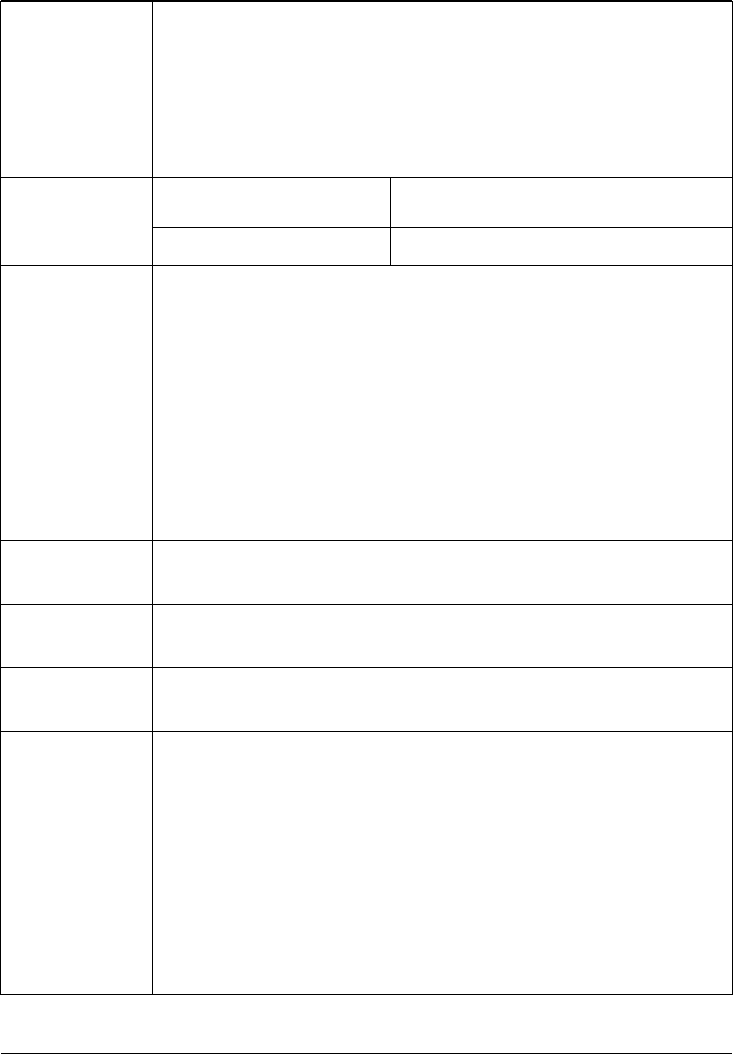
JUNO T41/5
User Manual
18
Power Source
Input voltage range of 90VAC to 240VAC at 50-60Hz
Non-removable battery, of which the life in each user case:
Low User Case: 12 hours
Normal Use Case: 9 hours
High Use Case: 5 hours
Cold Weather: 3 hours @ Freezing
Charging temperature
0°C - 40°C
Environmental
Storage temperature -40 - +70C
Models
Basic prosumer: No WWAN, no RFID, no 1D/2D barcode
imager/scanner
Military unit: No radio's or camera, 2-4M GPS
WWAN, faster CPU, 2-4M GPS, no RFID or 1D/2D
barcode imager/scanner
WWAN, 2-4M GPS and RFID
WWAN, 2-4M GPS and 1D/2D barcode imager/scanner
WWAN, 1M GPS
Bluetooth Bluetooth V2.1 or better for Low-End 01, High-End 01,
High-End 02, and High-End 03
Wi-Fi 802.11 b/g/n for Low-End 01, High-End 01, High-End 02,
and High-End 03
3G Radio Data & Voice only for High-End 01, High-End 02, and
High-End 03
Standard
Software
Office companion (WM only for Low-
End; WM / Android for
High-End)
OS and Utilities
Camera Software for Low-End 01, High-End 01, High-End
02, and High-End 03
GPS control Software
Mobile Mapping/Navigation only for High-End 01,
High-End 02, and High-End 03
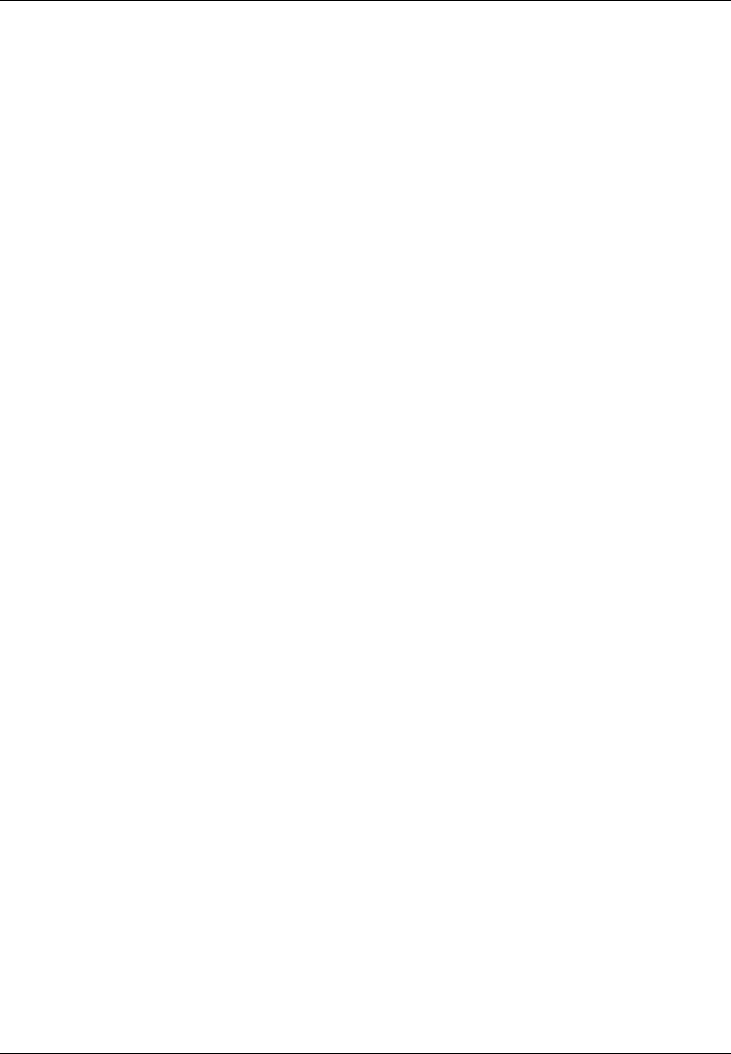
JUNO T41/5
User Manual
19
Regulatory Information
U.S.A.
This device complies with Part 15 of the FCC Rules. It is tested to comply
with FCC standards for home or office use. Operation is subject to the
following two conditions:
(1) this device may not cause harmful interference, and (2) this device
must accept any interference received, including interference that may
cause undesired operation.
This equipment has been tested and found to comply with the limits for a
Class B digital device, pursuant to Part 15 of the FCC Rules. These limits
are designed to provide reasonable protection against harmful
interference in a residential installation. This equipment generates, uses
and can radiate radio frequency energy and, if not installed and used in
accordance with the instructions, may cause harmful interference to radio
communications. However, there is no guarantee that interference will not
occur in a particular installation. If this equipment does cause harmful
interference to radio or television reception, which can be determined by
turning the equipment off and on, the user is encouraged to try to correct
the interference by one or more of the following measures:
- Reorient or 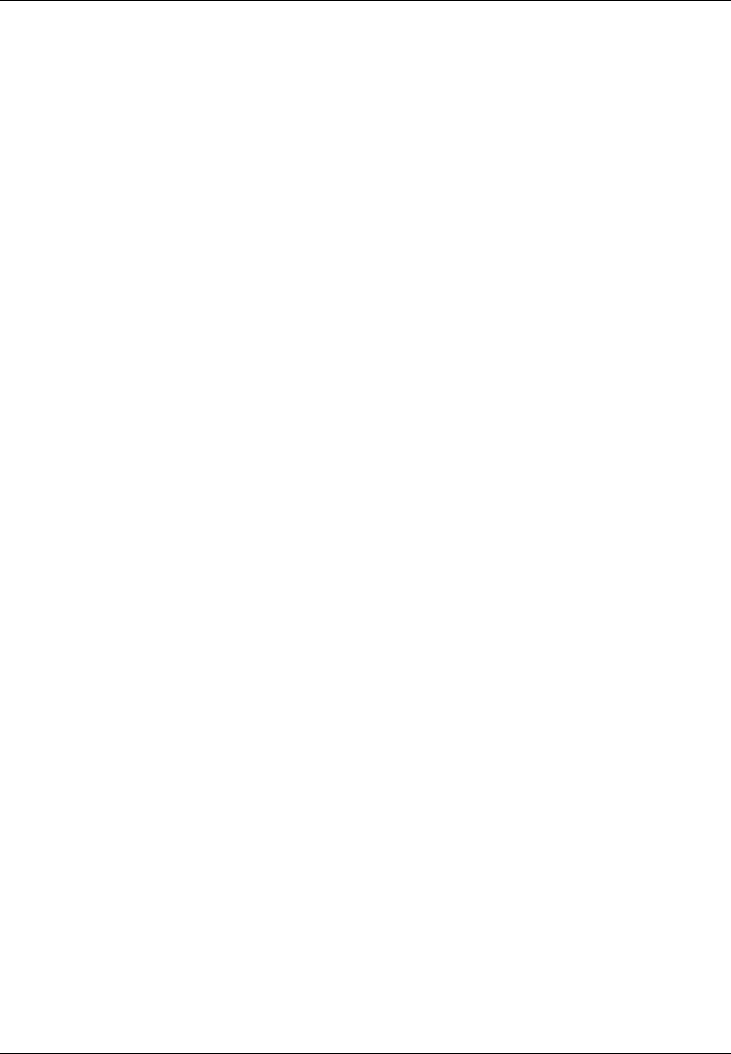
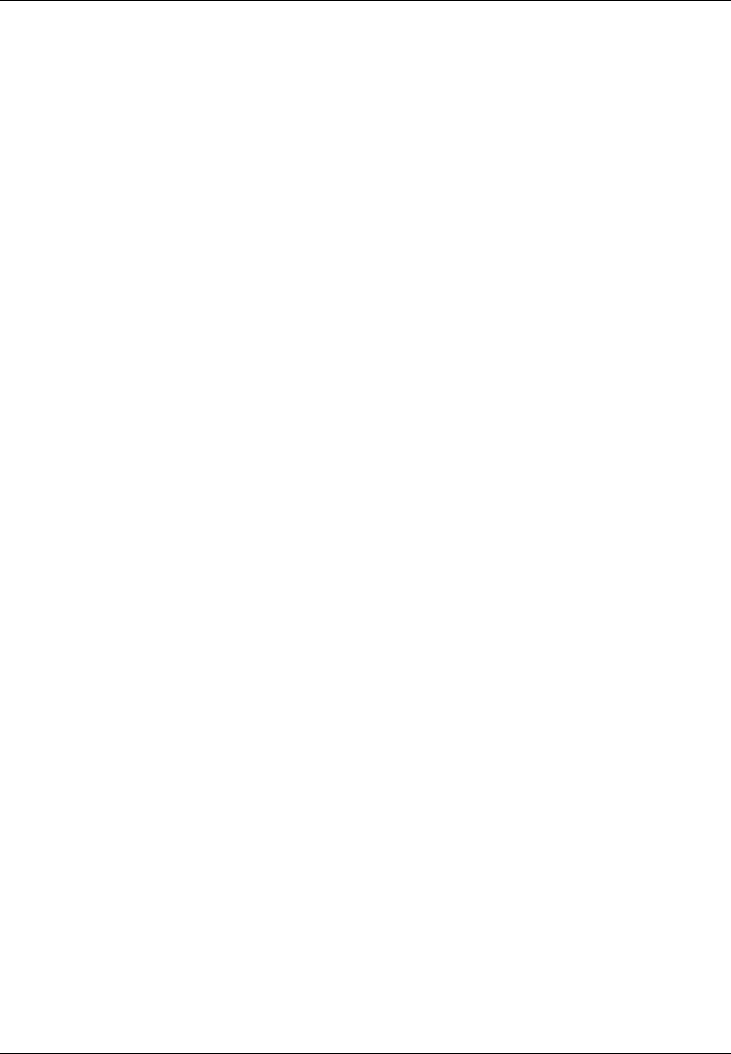
JUNO T41/5
User Manual
19
Regulatory Information
U.S.A.
This device complies with Part 15 of the FCC Rules. It is tested to comply
with FCC standards for home or office use. Operation is subject to the
following two conditions:
(1) this device may not cause harmful interference, and (2) this device
must accept any interference received, including interference that may
cause undesired operation.
This equipment has been tested and found to comply with the limits for a
Class B digital device, pursuant to Part 15 of the FCC Rules. These limits
are designed to provide reasonable protection against harmful
interference in a residential installation. This equipment generates, uses
and can radiate radio frequency energy and, if not installed and used in
accordance with the instructions, may cause harmful interference to radio
communications. However, there is no guarantee that interference will not
occur in a particular installation. If this equipment does cause harmful
interference to radio or television reception, which can be determined by
turning the equipment off and on, the user is encouraged to try to correct
the interference by one or more of the following measures:
- Reorient or relocate the receiving antenna.
- Increase the separation between the equipment and receiver.
- Connect the equipment to an outlet on a circuit different from that to
which the receiver is connected.
- Consult the dealer or an experienced radio/TV technician for help.
Canada
This digital apparatus does not exceed the Class B limits for radio noise
emissions from digital apparatus as set out in the radio interference
regulations of the Canadian Department of Communications. Le présent
appareil numérique n’émet pas de bruits radioélectriques dépassant les
limites applicables aux appareils numériques de Classe B prescrites dans
le règlement sur le brouillage radioélectrique édicté par le Ministère des
Communications du Canada.