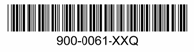Contents
- 1. Users Manual
- 2. User Manual
User Manual

1
Nomad X, XC, XE
Getting Started Guide
Welcome
This manual has supplemental information to the Nomad™
Getting Started Guide. It covers the additional wireless WAN
feature that has been added to this Nomad. This feature will allow
you to communicate from field to office, send E-mail messages,
send text messages, using a data connection from your local GSM
cellular provider.

2
Contents
Welcome ......................................................................................... 1
Setting up the phone features .......................................................... 3
Installing (or changing) the SIM card ..................................... 3
Customizing your phone ......................................................... 4
GPRS Connection ........................................................................... 6
Setting up the GPRS connection ............................................. 6
Starting a GPRS connection .................................................... 6
Using the WWAN features ............................................................. 7
Browsing the Internet .............................................................. 7
Internet Sharing ....................................................................... 7
SMS messages ......................................................................... 7
Using contacts to send a message ............................................ 8
Sending a contact to another Windows Mobile based device .. 8
Sending and receiving E-mail ................................................. 8
Data connection status indicators ............................................ 9
Notification LEDs ................................................................. 10
WLAN visibility ........................................................................... 10
Features not available ................................................................... 10
Regulatory Information ................................................................. 11
Canada ................................................................................... 11
Declaration of Conformity ............................................................ 12
Exposure to Radio Frequency (RF) Signals .......................... 13
Carrying the unit ................................................................... 13
Telecommunications & Internet Association (TIA) safety
information ............................................................................ 14
Other Nomad resources ................................................................ 14
CAUTION:
• DO NOT use your Nomad while driving a moving vehicle.
• When you are on a plane, in a medical facility or at a gas
station where wireless communication devices are not
allowed, go to Wireless Manager to TURN OFF all wireless
communications. Simply turning the Power key off does not
turn off these communications.

3
Setting up the phone features
Installing (or changing) the SIM card
1. Hold down the Power key for about 3 seconds to display the
power menu. Tap on Replace Battery/SIM to ensure that the
alarms will not wake up the Nomad.
2. Remove the hand strap.
3. Use the screwdriver on the end of your stylus or use a small
#1 Philips head screwdriver to loosen the four screws in the
battery door.
4. Remove the battery from the unit.
5. Slide the silver SIM carriage to
the unlocked position (to the right).
6. Gently open the hinged SIM
carriage door, and place the SIM
card (purchased from your
cellular service provider) into the
slot. The golden contacts should
be facing down. Also ensure that
the notched corner aligns with
the angled corner on the SIM carriage.
7. Close the SIM carriage and then slide it to the locked position
(to the left).
8. Place the battery into the unit.
9. Place the battery door over the battery, with the flat side of
the battery door at the top of the unit. Use the screwdriver end
of the stylus or screwdriver to gently tighten the four screws.
10. Replace the hand strap.
11. Turn the unit ON to resume operation.
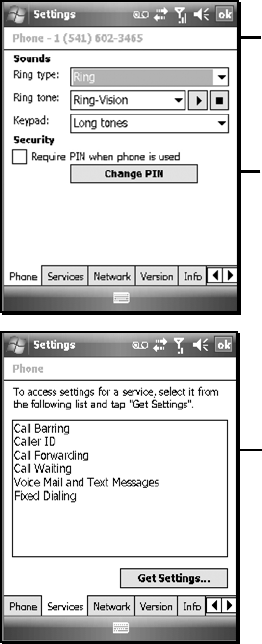
4
Customizing your phone
Tap Start / Settings / Phone. The following settings are described
below.
Phone Number
The ring for text messaging notifications can
be changed. Tap Start / Settings /
Sounds & Notifications / Notifications
and select Messaging: New text
message. Choose the sound you want.
PIN Number: a PIN can be set to block
unauthorized access to your data
connection.
NOTE: This device is data-only and dialing
controls are not available.
Call Forwarding: Voice calls to the Nomad
can be forwarded to another phone.
NOTE: Carrier charges may apply for use of
this service.
Because the Nomad is a data-only device,
most of these settings do not apply.
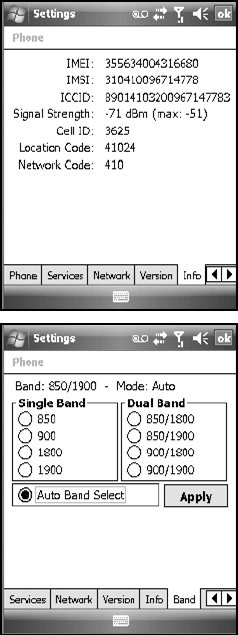
5
IMEI: Unique number that identifies the
phone module that is embedded in the
Nomad.
IMSI and ICCID: Unique numbers
embedded on the SIM card.
NOTE: If you purchase a SIM card
separately, the phone service provider may
want your Nomad IMEI number. It is located
on this screen, as well as in the battery
compartment.
NOTE:
Leave settings set to
A
uto Band
Select unless there is a good reason to
make these adjustments manually.
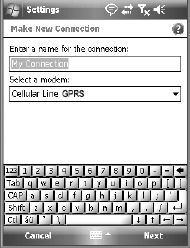
6
GPRS Connection
Setting up the GPRS connection
1.
Tap Start / Settings / Connections
tab / Connections.
2.
Tap Add a new modem
connection.
3.
To make connections easier in the
future, type in a new connection
name, such as the name of your
service provider. Select Cellular
Line (GPRS) and tap Next.
4.
Enter the access point name if provided by your service
provider, and tap Next.
5.
Enter the credentials provided by your service provider and
tap Finish. (User Name and Password may be required by
your Service Provider.)
Starting a GPRS connection
Tap on the Wireless Manager on the Today screen to turn on the
phone. The Nomad will automatically establish a GPRS
connection when needed.
If you want to start the connection manually, tap Start / Settings /
Connections tab / Connections. Tap Manage existing
connections. Tap and hold on the newly created connection name
and tap Connect.
NOTE: EDGE is a faster form of GPRS. E or G will
automatically appear in the notification bar and will on depend
upon the network capabilities in that area. Some service providers
may only provide GPRS.
7
Using the WWAN features
NOTE: The Wireless WAN (wide area network) features of this
Nomad are used only for data communication and do NOT have
voice capability or the ability to send MMS messages (Multimedia
Messaging Service). Voicemails left on this number can be
retrieved only by using another phone, depending upon the plan
you purchased from your service provider. It is recommended to
request the data-only plan from your service provider and have a
“voice restriction” placed on your line.
Use the Wireless Manager to turn on the phone and wait at least
30 seconds before using the phone. The Nomad may say the
phone is on, but it needs to register with your service provider
before it works properly. To save battery power, turn off the
phone feature when not in use.
Browsing the Internet
Tap Start / Internet Explorer Mobile, and enter the address
of one of your favorite websites.
Internet Sharing
The Internet service from your Nomad can be shared with a
computer. Tap Start / Programs / Internet Sharing. You can
connect either through USB or Bluetooth.
SMS messages
You can send a SMS (short message service) in exactly the same
way as a normal mobile telephone. Each SMS text message can
contain a maximum of 160 characters or less, depending on your
service provider. Tap Start / Messaging, and select text
messaging
8
Using contacts to send a message
To send a data message from contacts, tap Start / Contacts. Tap
and hold on the contact and tap Send Text Message. Type in the
message and tap Send.
Sending a contact to another Windows Mobile based
device
Tap Start / Contacts. Tap and hold on the contact and tap Send
Contact / Text Messages. Select the contact information you
want to send and tap Done. Enter phone number or contact that
you want to the information sent to and tap Send.
Sending and receiving E-mail
E-mail setup
Tap Start / Messaging / New E-mail Account. Follow
instructions to set up the e-mail service. You can synchronize with
a POP Mail server, or with a Microsoft Exchange server.
Sending and receiving messages
Tap Start / Messaging and select an e-mail account. Tap New to
compose a message and tap Send. Input the contact information.
Depending on your account settings, your phone will check for
new e-mail periodically. You can force a download of new
messages, by tapping Menu / Send/Receive.
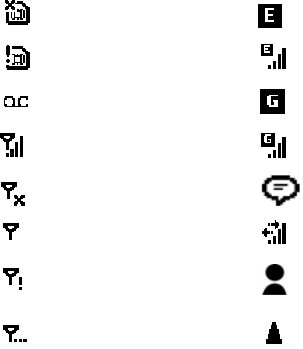
9
Data connection status indicators
Following are some of the status indicators that you may see on
the navigation bar on the top of the screen.
Icon Description Icon Description
SIM card missing
EDGE available; there are no
data sessions active
Faulty SIM card
EDGE connected
New voice mail
GPRS available; there are no
data sessions active
Phone is turned on and
signal strength
GPRS connected
Phone is turned off. To
turn it on, tap this icon
Tap to view more
notifications
No signal
Data call is in progress
No service. Phone
connection unavailable or
network error.
New Instant message
received
Lost signal. The unit is
searching for a signal.
Roaming mode
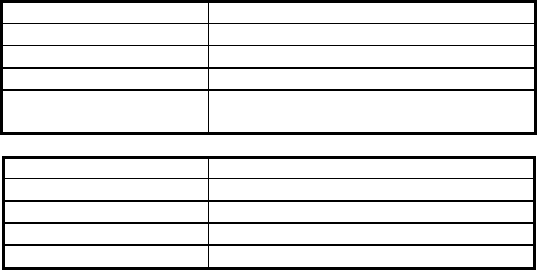
10
Notification LEDs
At the top of the Nomad are two LEDs that provide status
information. The LED states are shown in the following tables.
Right LED Function
Off On battery power
Solid yellow Charging on AC
adapter
Solid green Fully charged on AC adapter
Blinking yellow Battery problem during charging (temperature
out of range, defective or missing battery)
Left LED Function
Off No notifications
& phone off
Blinking yellow Microsoft notifications
Blinking green
–
short blink
Phone on
-
network available
Blinking green
–
long blink
Phone on
-
data transfer in progress
NOTE: If the left LED is blinking, battery power is being consumed due to the cellular
modem being turned on, even when the device is suspended.
WLAN visibility
This Nomad has another new feature that limits the networks that
are visible for WLAN (wireless local area network). Tap Start /
Programs / Wireless Access. Select limit network visibility and
only the ones listed can be used and other networks will not be
visible. This feature is a convenience to keep other wireless
networks from alerting your unit. If you want to add other
wireless networks, change this setting.
Features not available
This Nomad does NOT have voice capability or the ability to send
MMS messages (Multimedia Messaging Service). Voicemails sent
to the Nomad can be retrieved only by using another phone,
depending upon the plan you purchased from your service
provider.
11
Regulatory Information
U.S.A.
This device complies with Part 15 of the FCC Rules. It is tested to comply
with FCC standards for home or office use. Operation is subject to the
following two conditions: (1) this device may not cause harmful interference,
and (2) this device must accept any interference received, including
interference that may cause undesired operation.
This equipment has been tested and found to comply with the limits for a
Class B digital device, pursuant to Part 15 of the FCC Rules. These limits are
designed to provide reasonable protection against harmful interference in a
residential installation. This equipment generates, uses and can radiate radio
frequency energy and, if not installed and used in accordance with the
instructions, may cause harmful interference to radio communications.
However, there is no guarantee that interference will not occur in a particular
installation. If this equipment does cause harmful interference to radio or
television reception, which can be determined by turning the equipment off
and on, the user is encouraged to try to correct the interference by one or
more of the following measures:
- Reorient or relocate the receiving antenna.
- Increase the separation between the equipment and receiver.
- Connect the equipment to an outlet on a circuit different from that to
which the receiver is connected.
- Consult the dealer or an experienced radio/TV technician for help.
Canada
This digital apparatus does not exceed the Class B limits for radio noise
emissions from digital apparatus as set out in the radio interference
regulations of the Canadian Department of Communications. Le présent
appareil numérique n’émet pas de bruits radioélectriques dépassant les
limites applicables aux appareils numériques de Classe B prescrites dans le
règlement sur le brouillage radioélectrique édicté par le Ministère des
Communications du Canada.
12
Declaration of Conformity
Europe
According to ISO / IEC Guide 22 and EN 450 14
Manufacturer’s Name: Tripod Data Systems, Inc.
Manufacturer’s Address: 345 SW Avery Ave.
Corvallis, OR 97333 USA
Declares, under our sole responsibility, that the product:
Product Name: Handheld Data Collector
Model Number: Nomad
Product Options: ALL
conforms to the following Product Specifications:
R&TTE Directive 1999/5/EC
ETSI EN 300 328 V1.6.1 (2004)
ETSI EN 301 489-1 V1.5.1 (2004)
ETSI EN 301 489-17 V1.2.1 (2002)
EN 55022 (1998)
CISPR 22 (2005)
EN 55024 (1998), Amendments A1:2001, A2:2003
EN 60950-1 (2001)
CFR 47, Part 15, Subpart B
EN 61000-3-2 (2000)
EN 61000-3-3 (2001)
EN 61000-4-3 (2002)
EN 61000-4-2 (2001)
EN 61000-4-4 (2004)
EN 61000-4-5 (2001)
EN 61000-4-6 (2004)
EN 61000-4-11 (2004
Supplementary Information:
In addition, the product is battery powered and the AC adapter provided with
this product has been certified to IEC 60950 +A1, A2, A3, A4, A11.
As manufacturer, we declare under our sole responsibility that the equipment
follows the provisions of the Standards stated above.
Corvallis, OR USA
CAUTION:
Only approved accessories may be used with this equipment. In general, all
cables must be high quality, shielded, correctly terminated and normally
restricted to two meters in length. AC adapters approved for this product
employ special provisions to avoid radio interference and should not be
altered or substituted.
Unapproved modifications or operations beyond or in conflict with these
instructions for use may void authorization by the authorities to operate the
equipment.
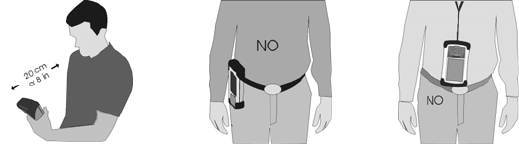
13
Exposure to Radio Frequency (RF) Signals
Your device contains a radio transmitter and receiver. The radiated
output power is far below the international radio frequency exposure
limits. These limits are part of comprehensive guidelines and establish
permitted levels of RF energy for the general population. The guidelines
are based on the safety standards previously set by international
standards bodies:
• American National Standards Institute (ANSI) IEEE. C95.1-1992.
• National Council on Radiation Protection and Measurement
(NCRP). Report 86. 1986.
• International Commission on Non-Ionizing Radiation Protection
(ICNIRP) 1996.
• Ministry of Health (Canada), Safety Code 6. The standards include a
substantial safety margin designed to assure the safety of all persons,
regardless of age and health.
Use of unauthorized or modified antennas may impair call quality and
damage the phone, causing loss of performance.
To assure optimal phone performance and ensure human exposure to RF
energy is within the guidelines set forth in the relevant standards; always
use your device only in its normal-use position. Avoiding contact with
the antenna area when the phone is IN USE optimizes the antenna
performance and the battery life.
Carrying the unit
Due to radio frequency emissions, do not operate the radio with the unit
in a holster, dangling from a lanyard, or with any method that keeps the
powered unit in very close proximity to the head or torso. For proper
operation, carry the unit in your hand with the antennas located at least 8
inches (~20 cm) from the head or torso. See the following illustration for
the correct and incorrect way to operate the unit.
Correct Incorrect
14
Telecommunications & Internet Association (TIA)
safety information
Pacemakers
The Health Industry Manufacturers Association recommends that a
minimum separation of six inches be maintained between a handheld
wireless phone and a pacemaker to avoid potential interference with the
pacemaker. These recommendations are consistent with the independent
research by and recommendations of Wireless Technology Research.
Persons with pacemakers:
• Should ALWAYS keep the phone more than six inches from their
pacemaker when the phone is turned ON.
• Should use the ear opposite the pacemaker to minimize the potential
for interference. If you have any reason to suspect that interference
is taking place, turn the phone OFF immediately.
Hearing Aids
Some digital wireless phones may interfere with some hearing aids. In
the event of such interference, you may want to consult your service
provider, or call the customer service line to discuss alternatives.
Other Medical Devices
If you use any other personal medical device, consult the manufacturer of
your device to determine if they are adequately shielded from external
RF energy. Your physician may be able to assist you in obtaining this
information.
Turn the phone OFF in health care facilities when any regulations posted
in these areas instruct you to do so. Hospitals or health care facilities may
be using equipment that could be sensitive to external RF energy.
Other Nomad resources
This manual covers only the Wireless WAN part of your Nomad.
Refer to your Nomad Getting Started Guide for additional
information about using your unit.
15
©2008 Tripod Data Systems, Inc. All rights reserved. Tripod Data Systems, the TDS
triangles logo and Nomad are trademarks of Tripod Data Systems Inc., a wholly-owned
subsidiary of Trimble Navigation Limited.
Microsoft, Windows, the Windows logo, and Windows Mobile are either registered
trademarks or trademarks of Microsoft Corporation in the United States and/or other
countries. Microsoft products are licensed to OEMs by Microsoft Licensing, Inc., a wholly-
owned subsidiary of Microsoft Corporation.
Display images shown may vary slightly from actual display. Specifications and data
subject to change.
Edition 05/27/08 Rev B
Printed in the US
A