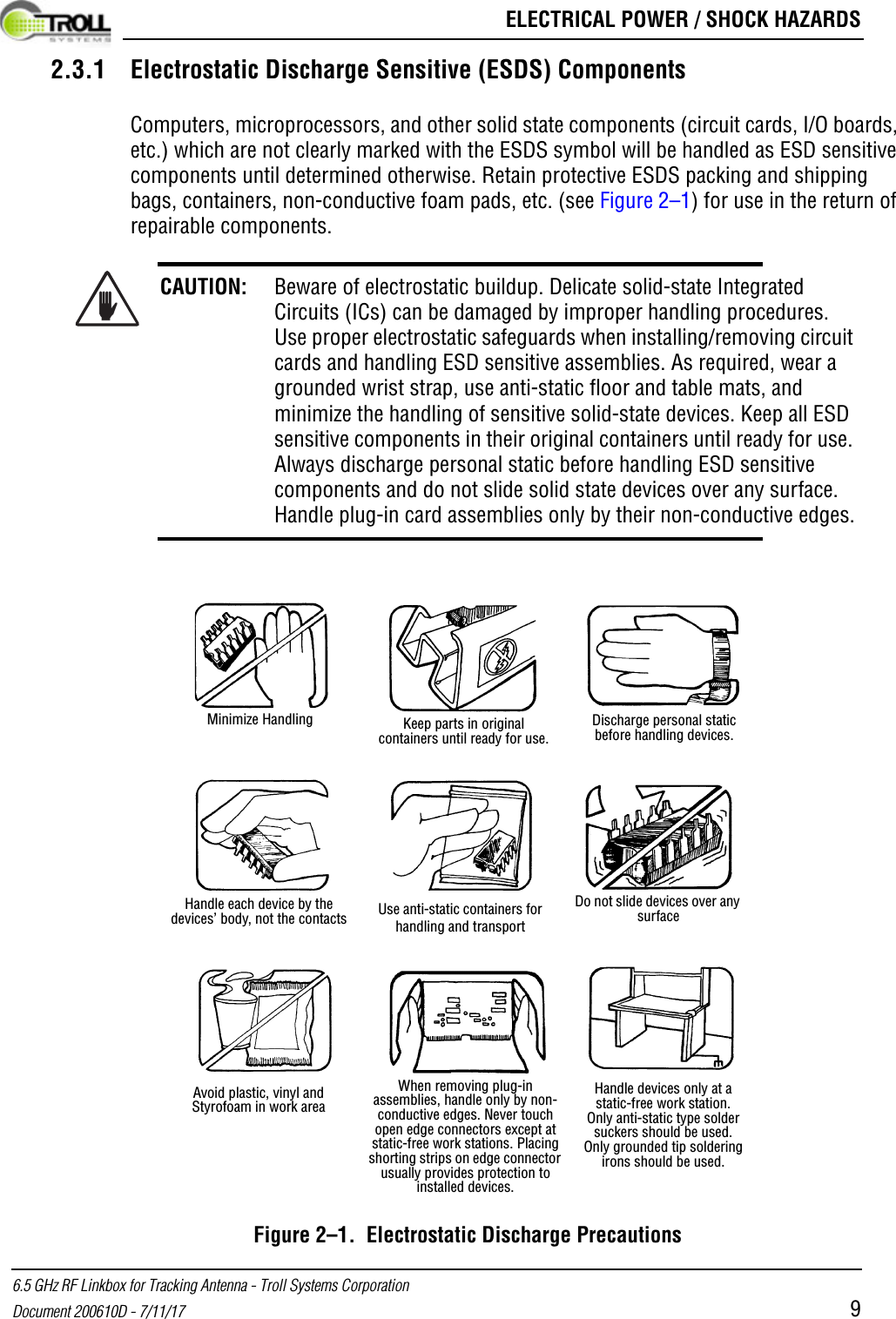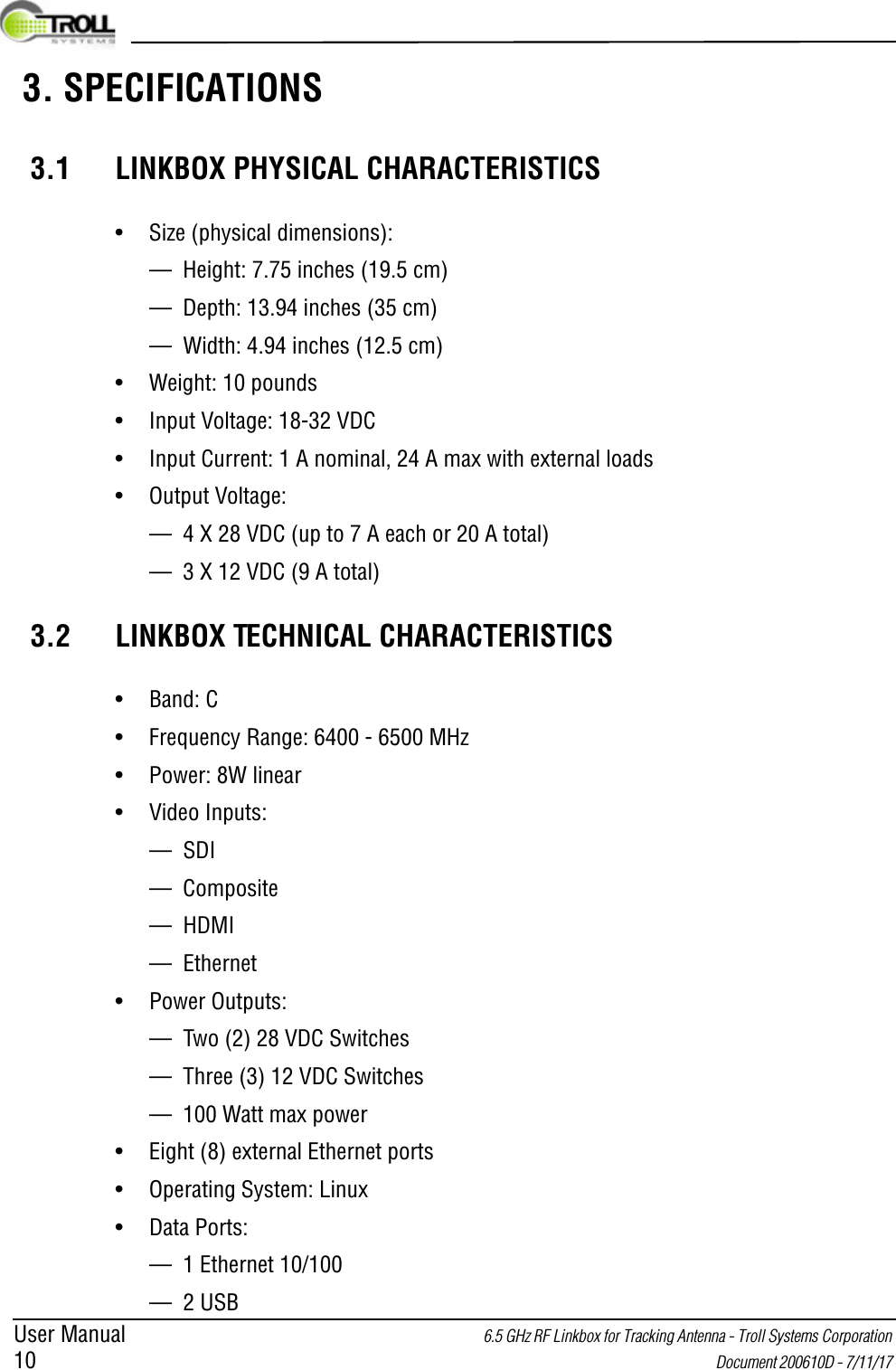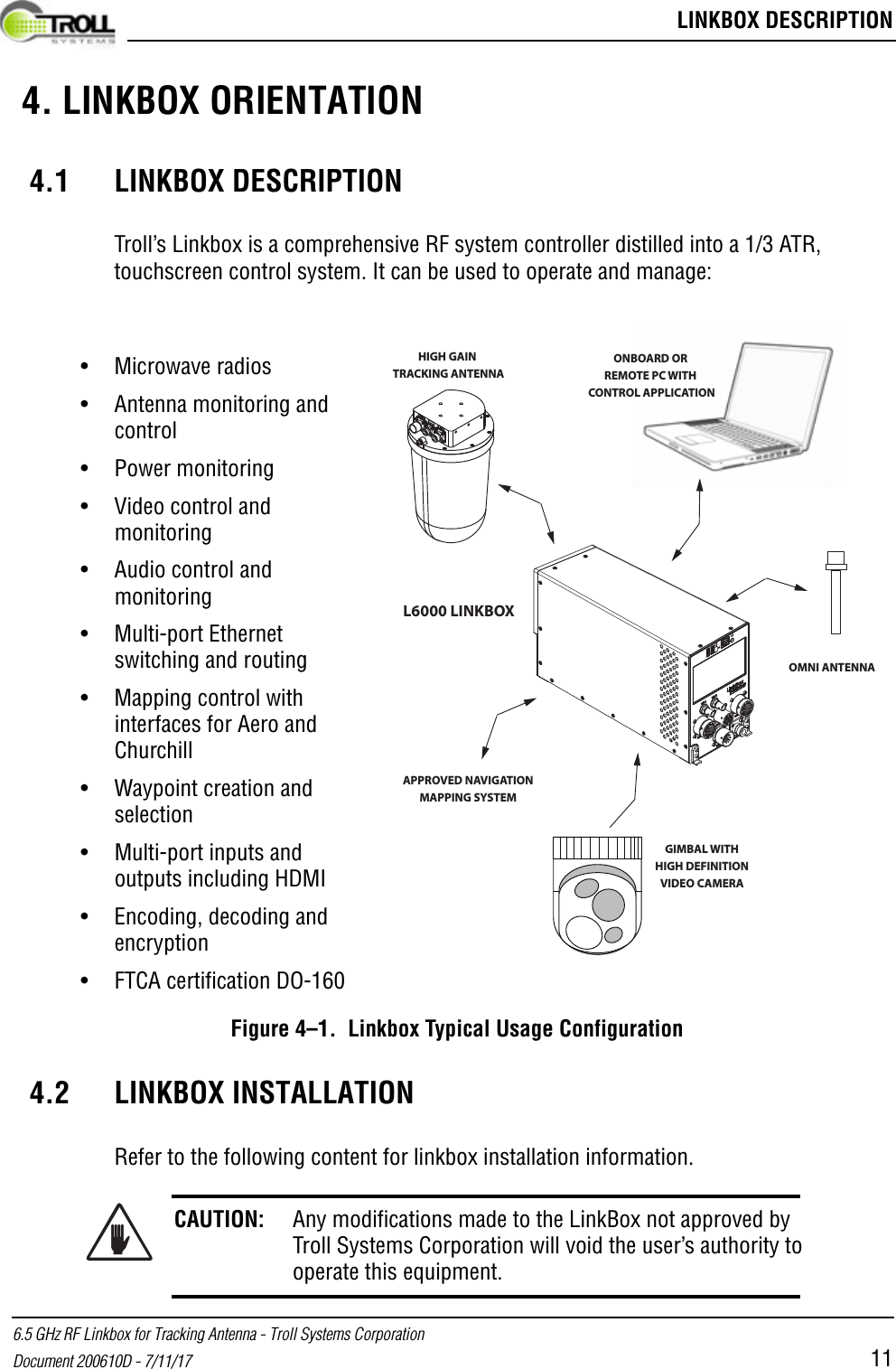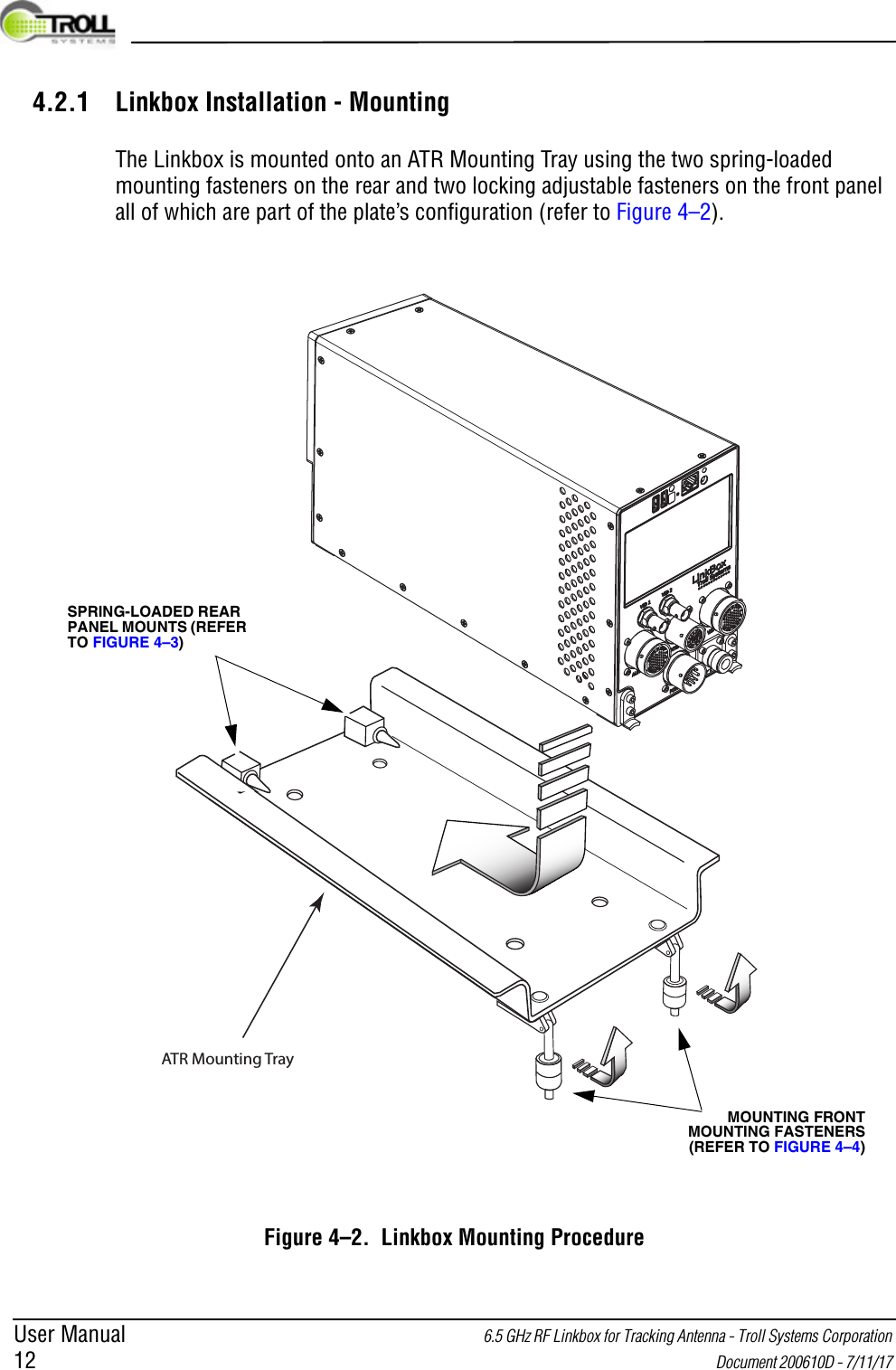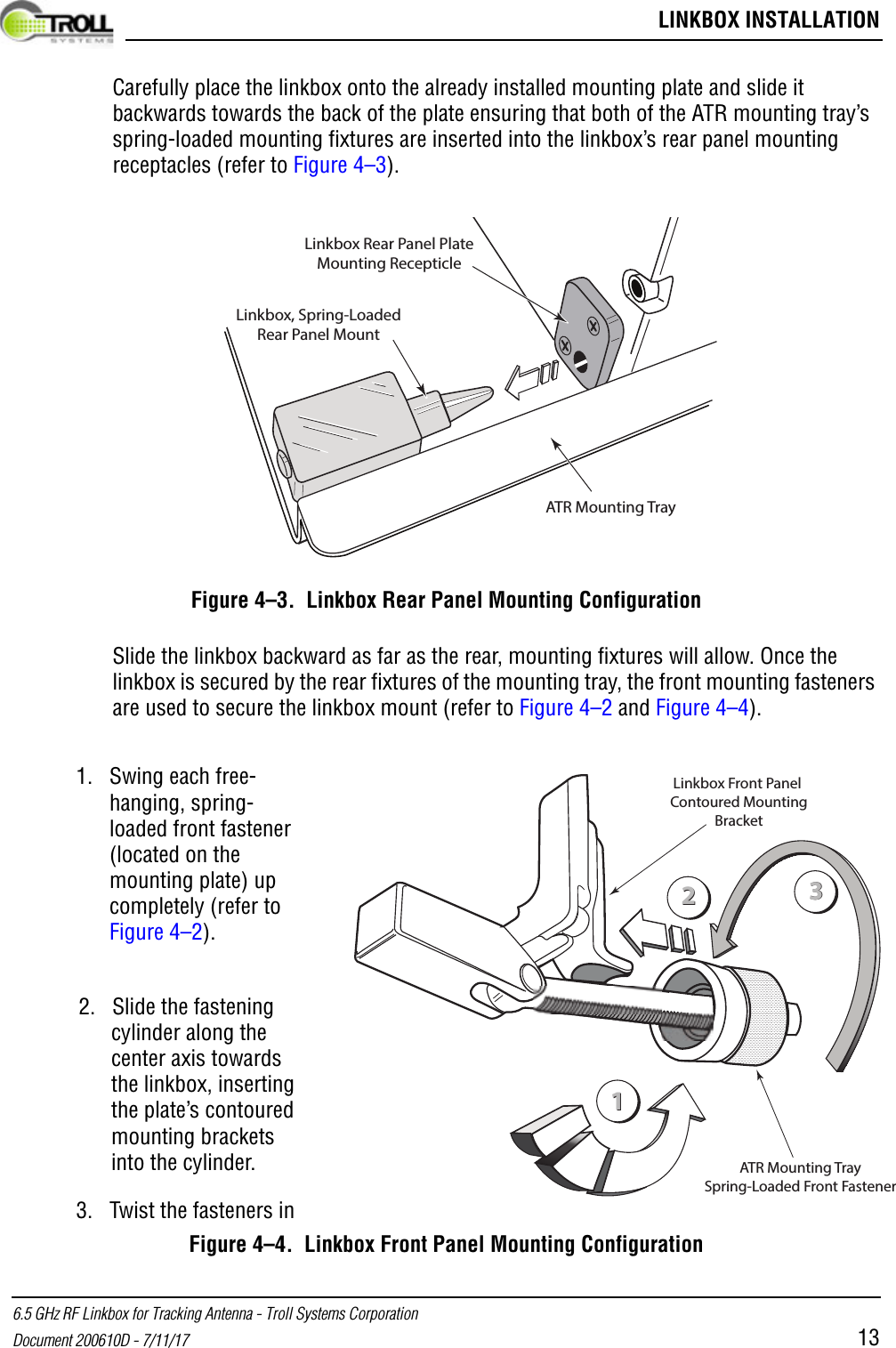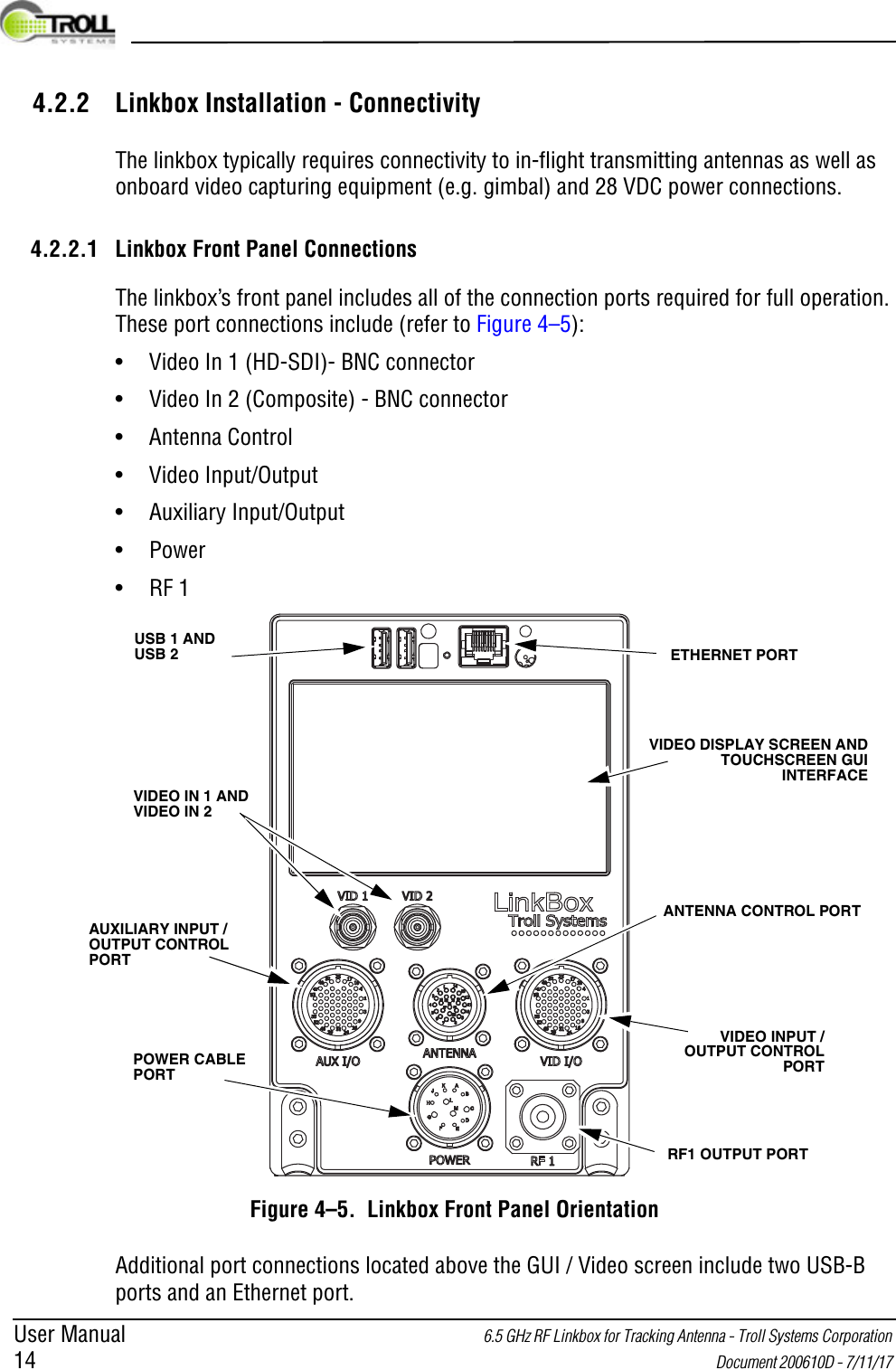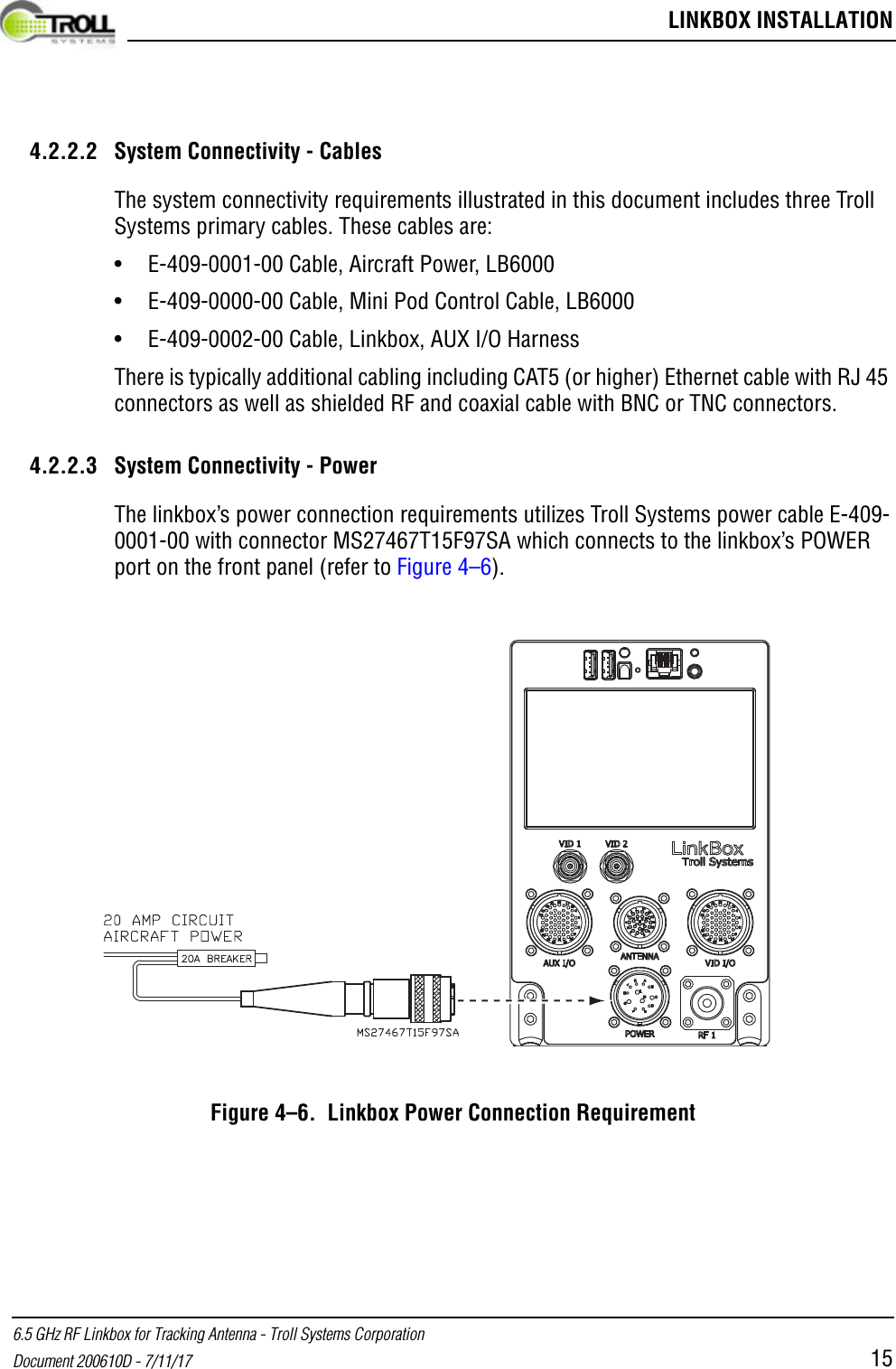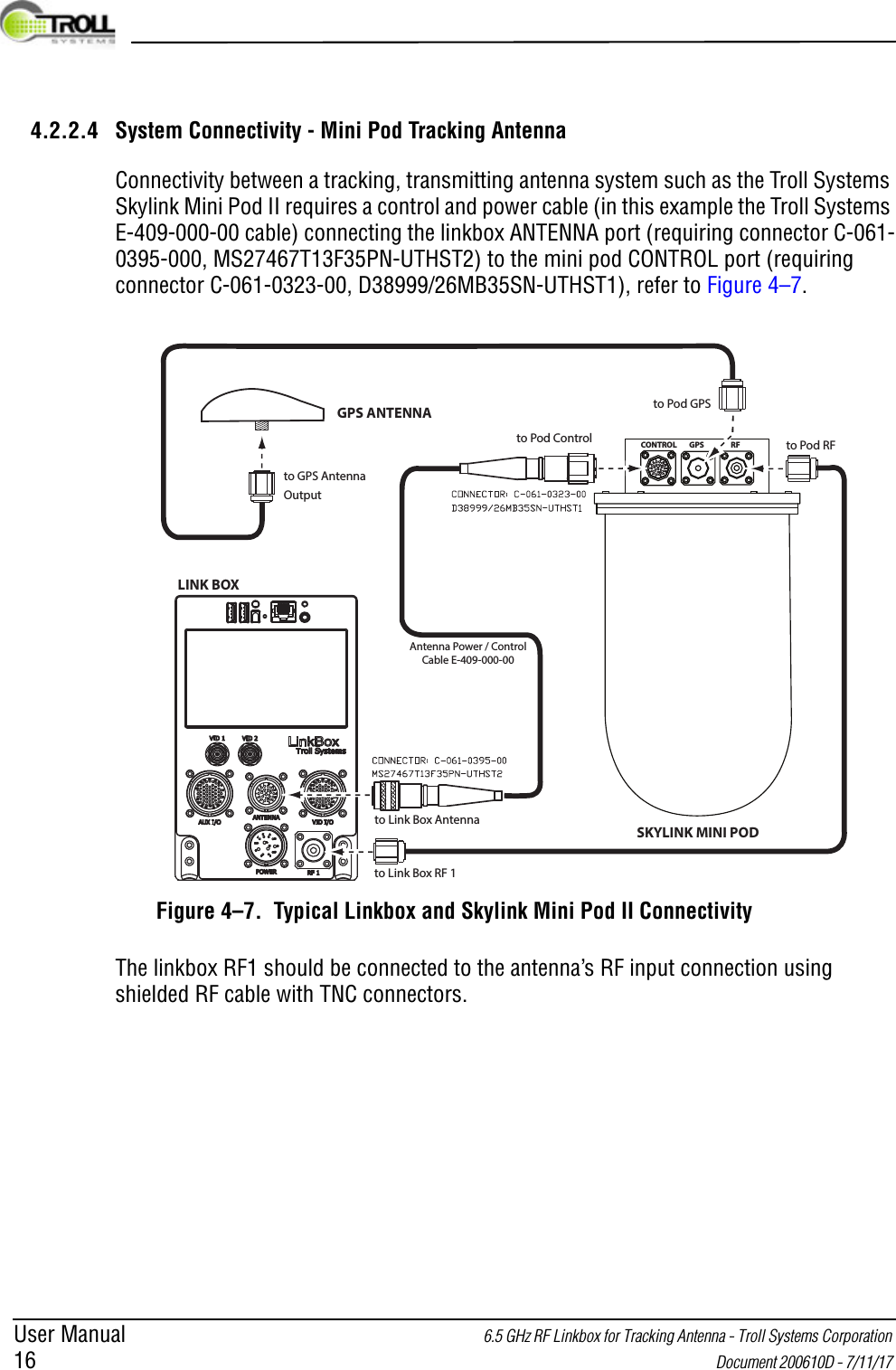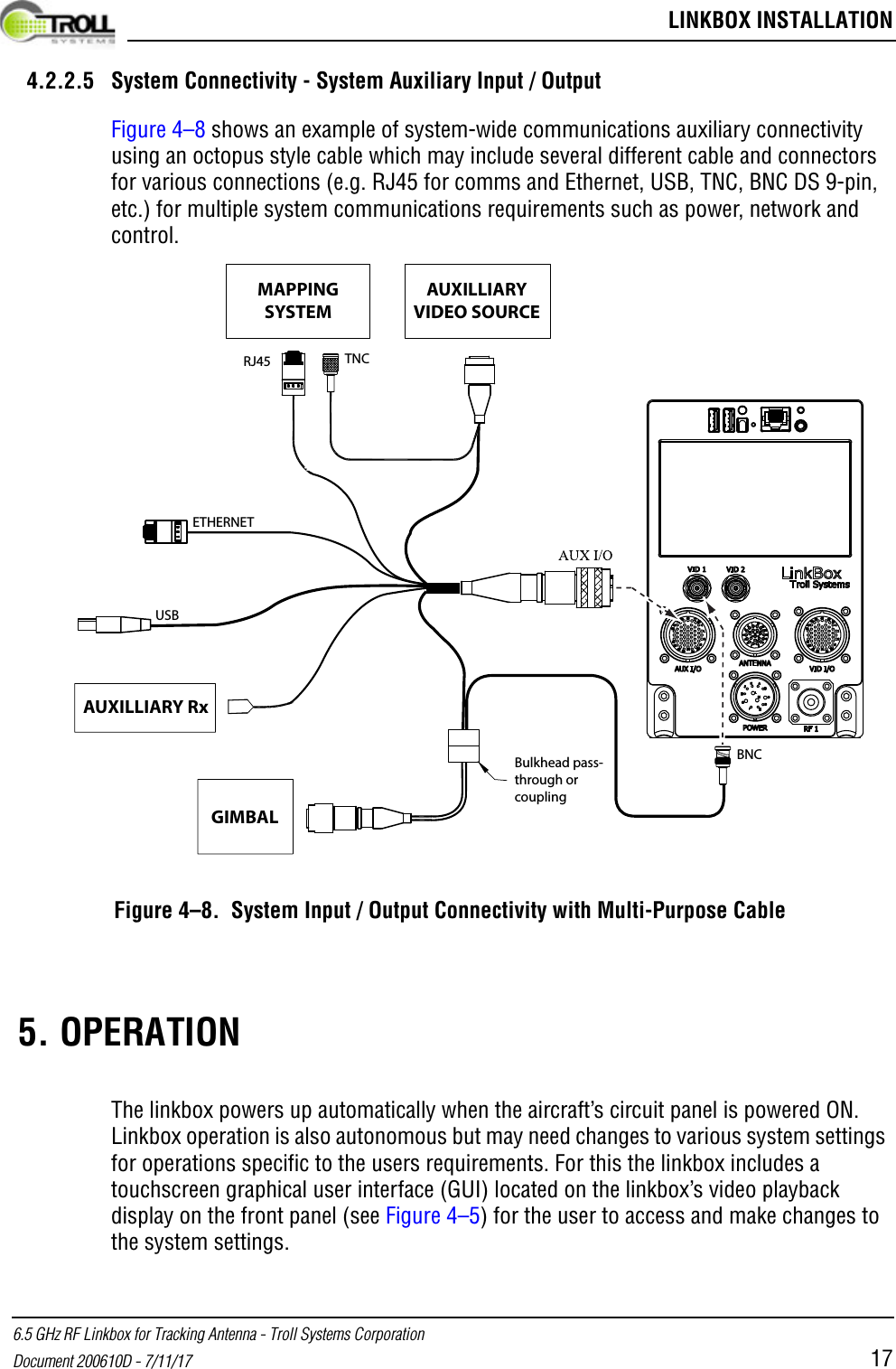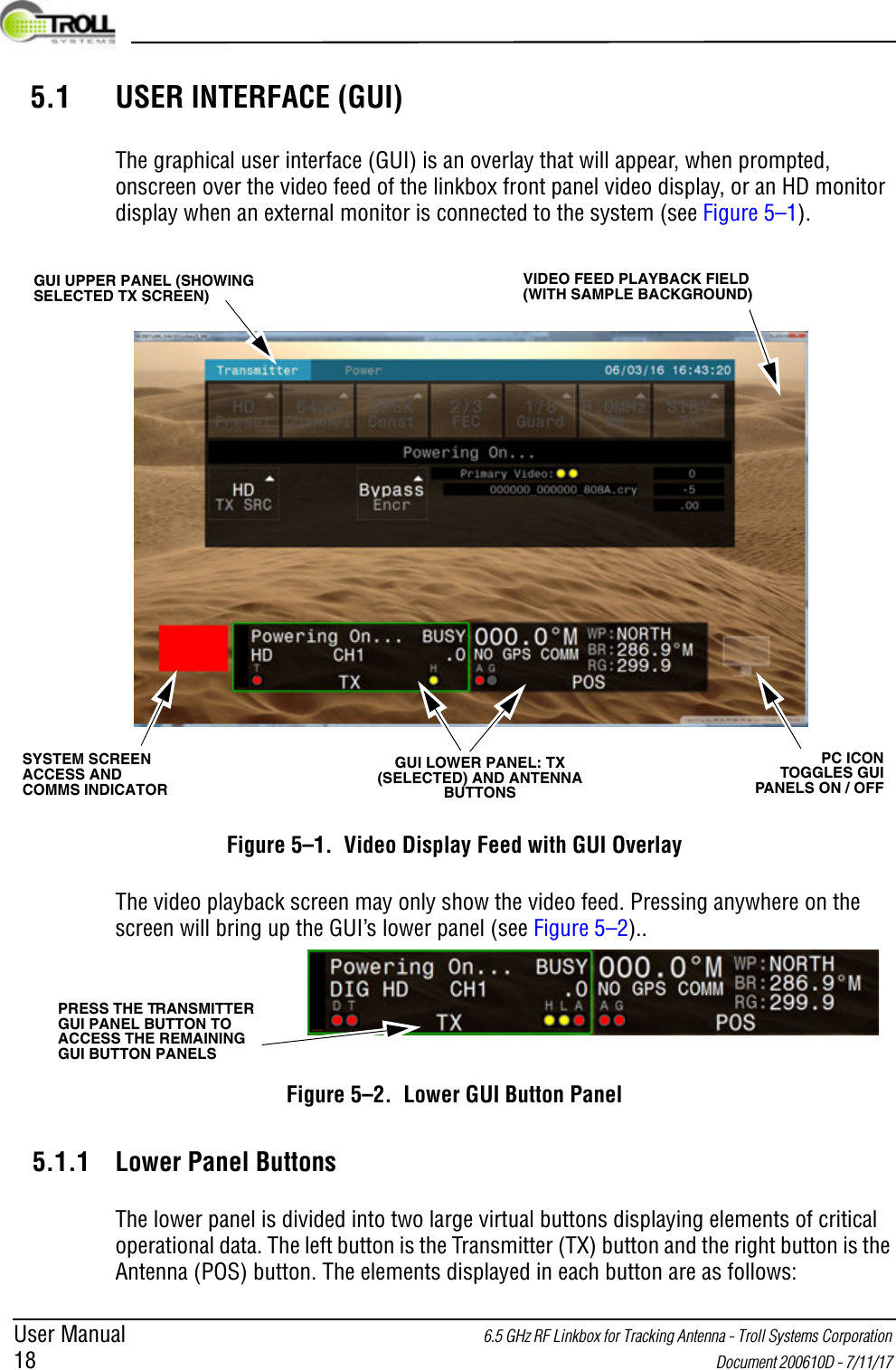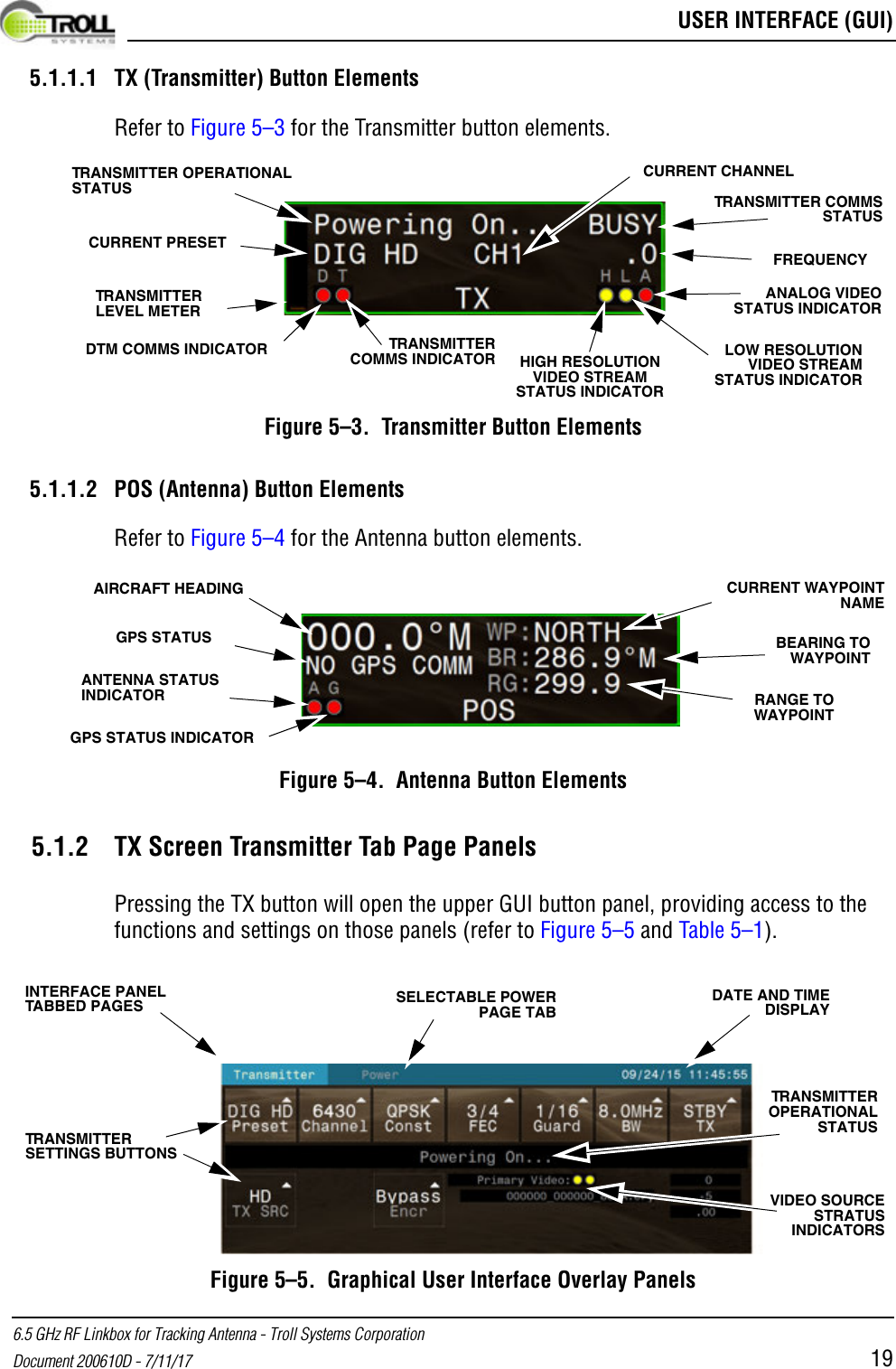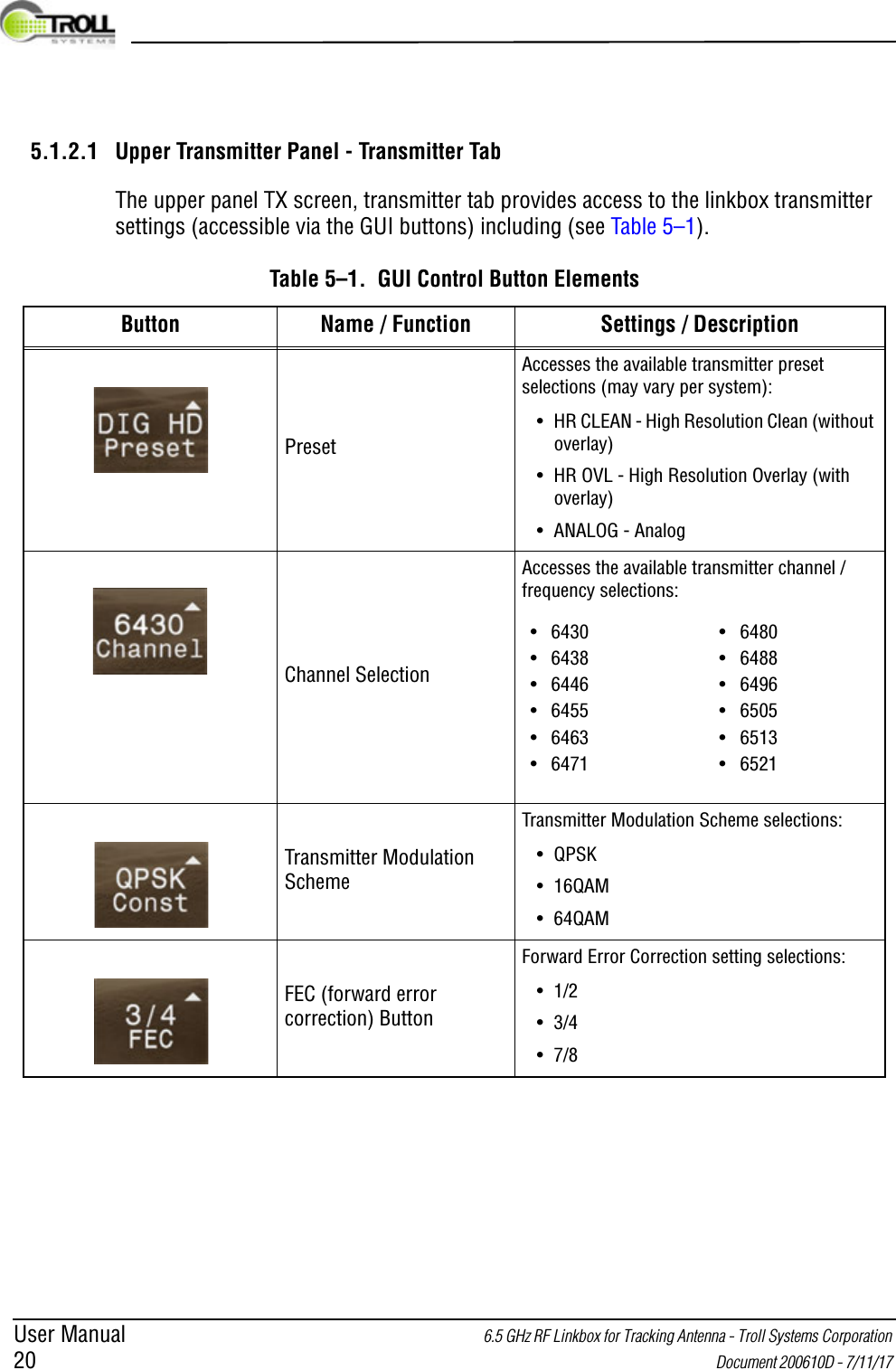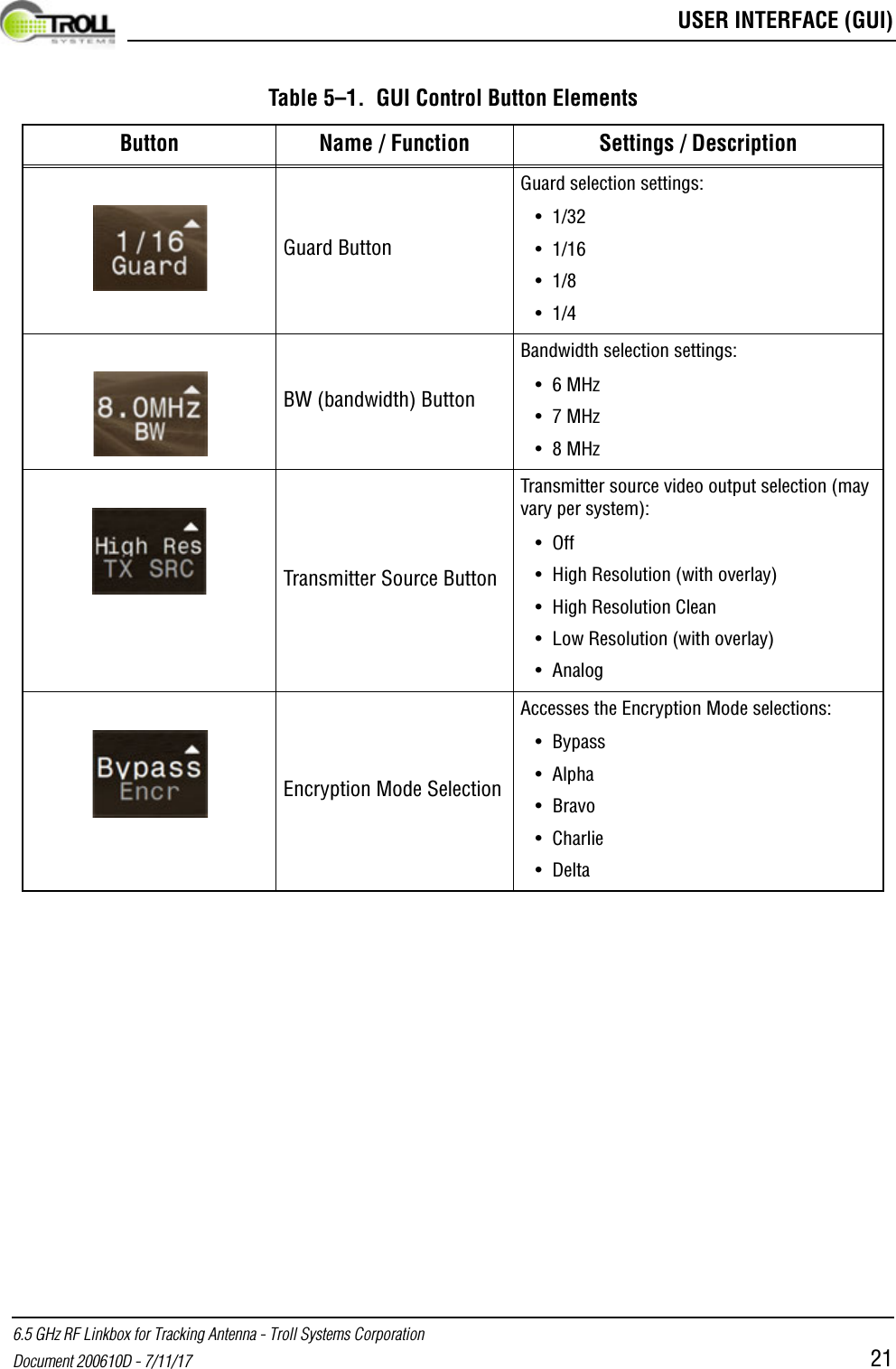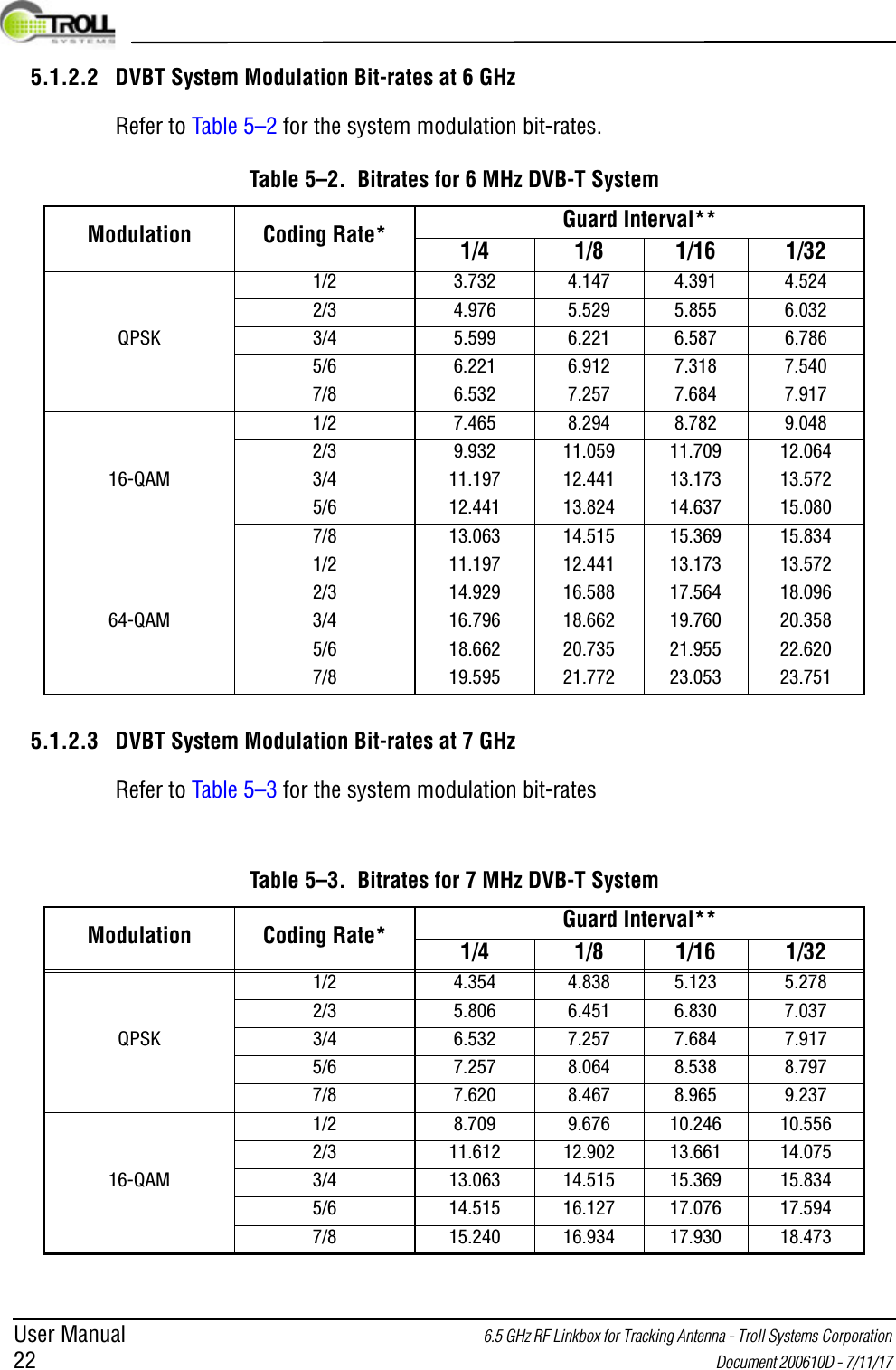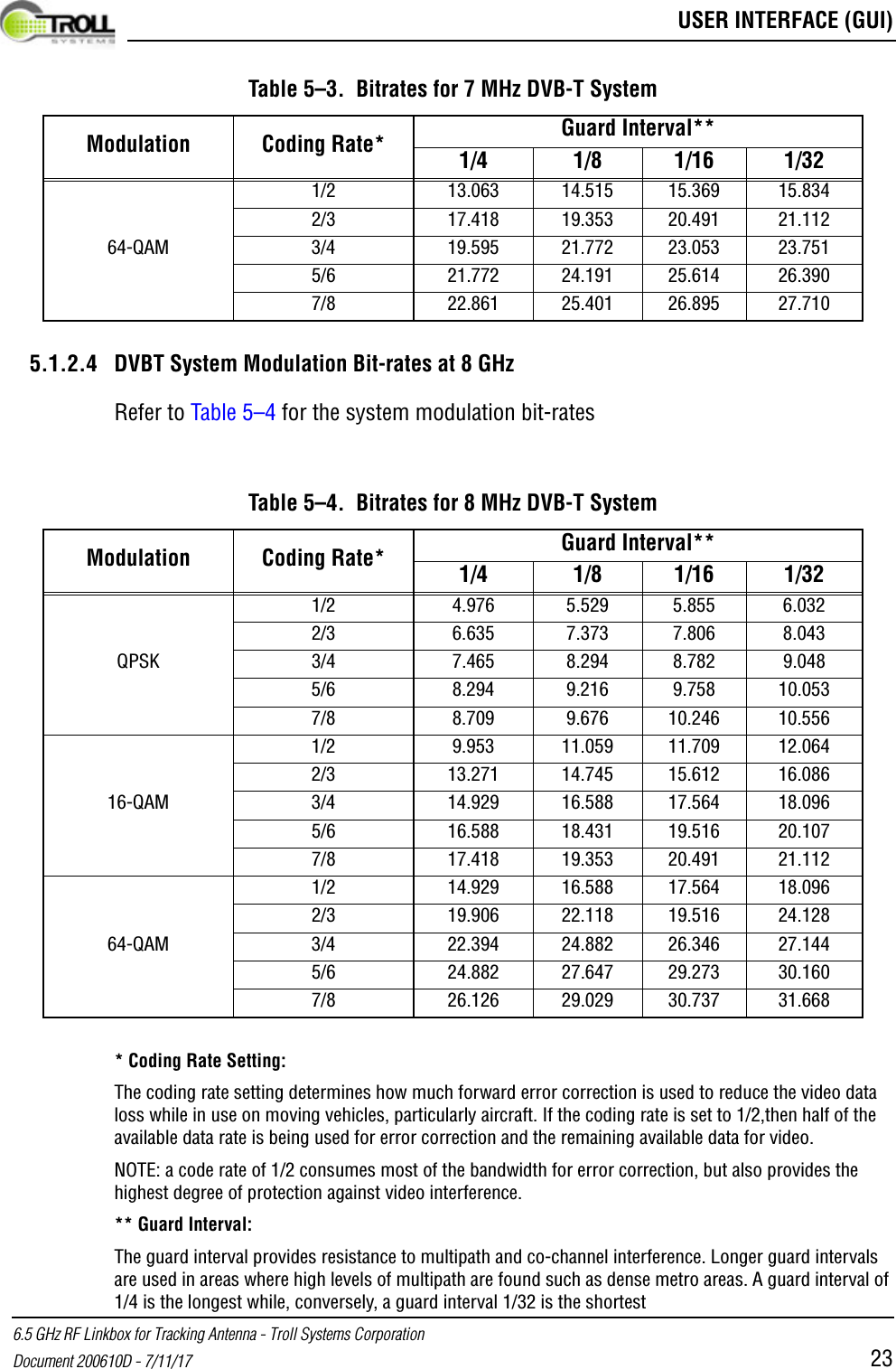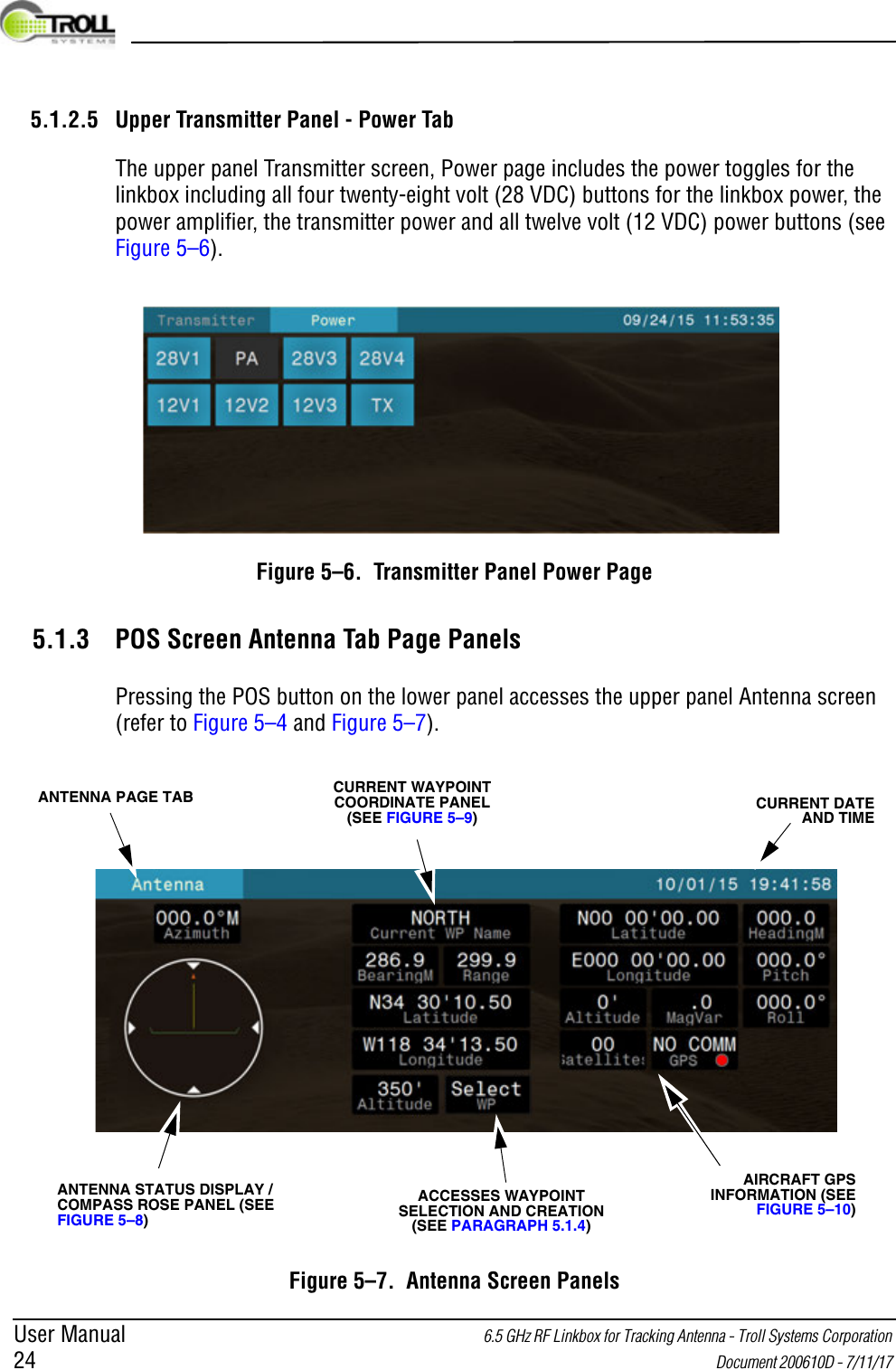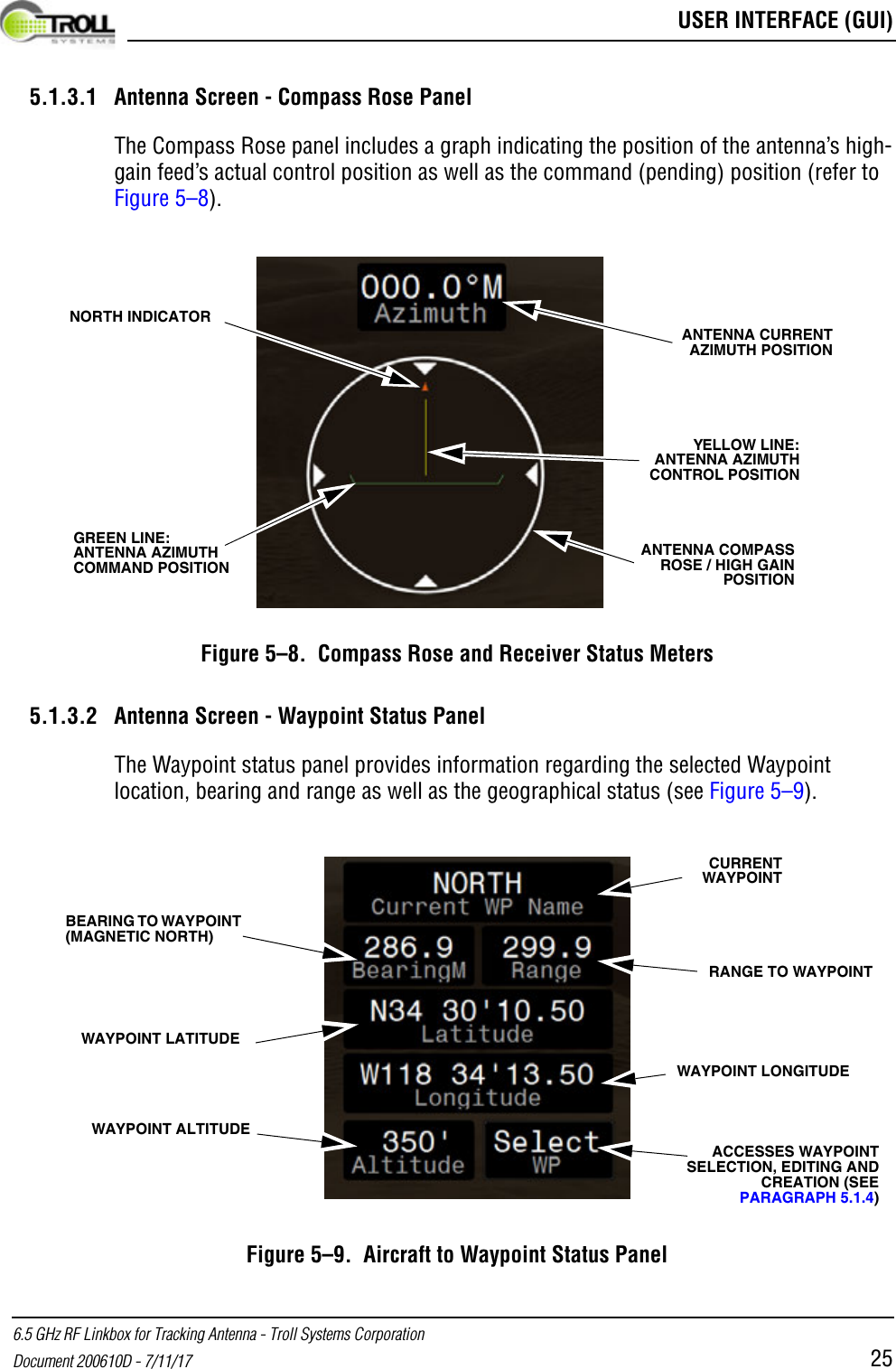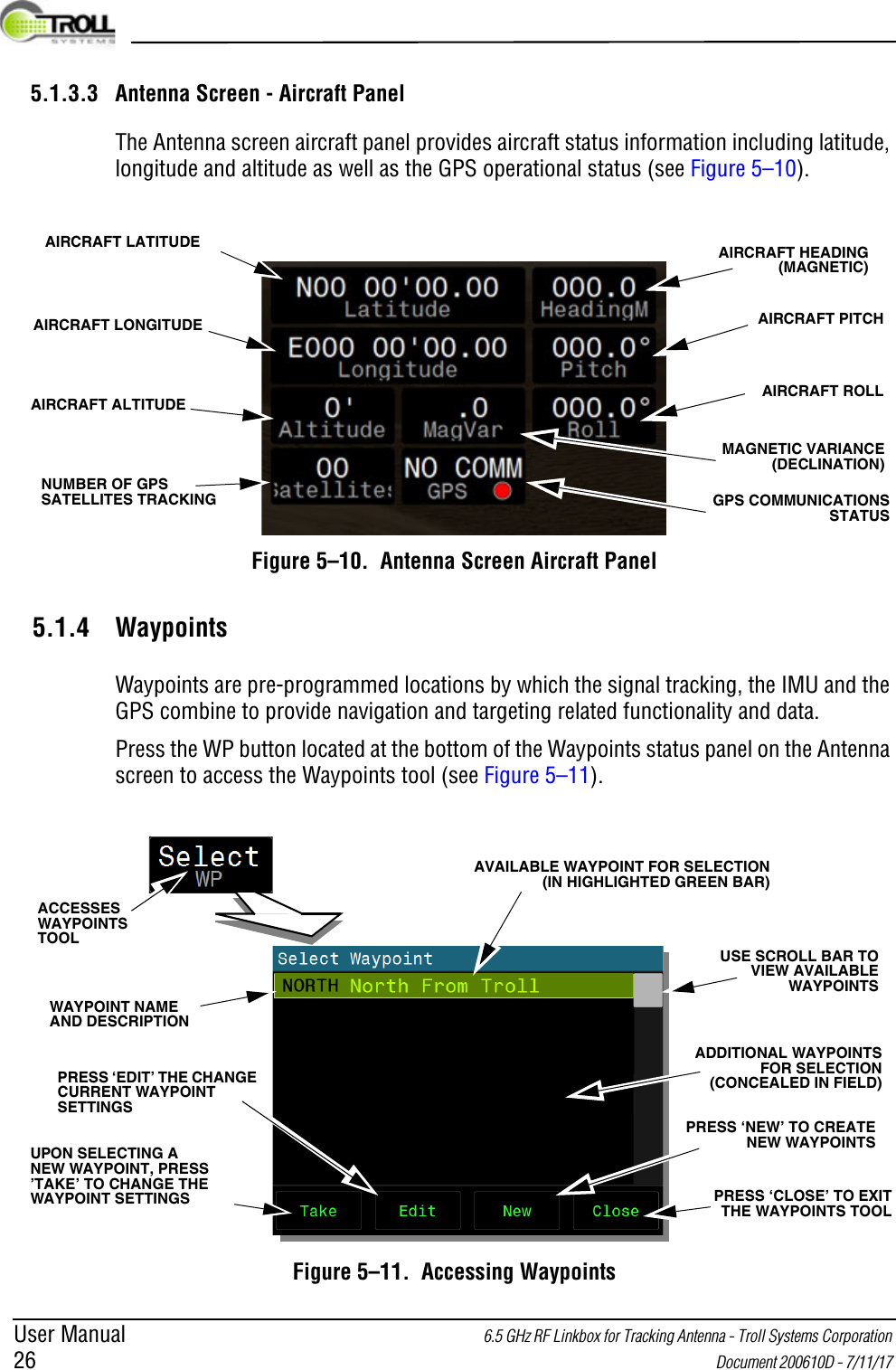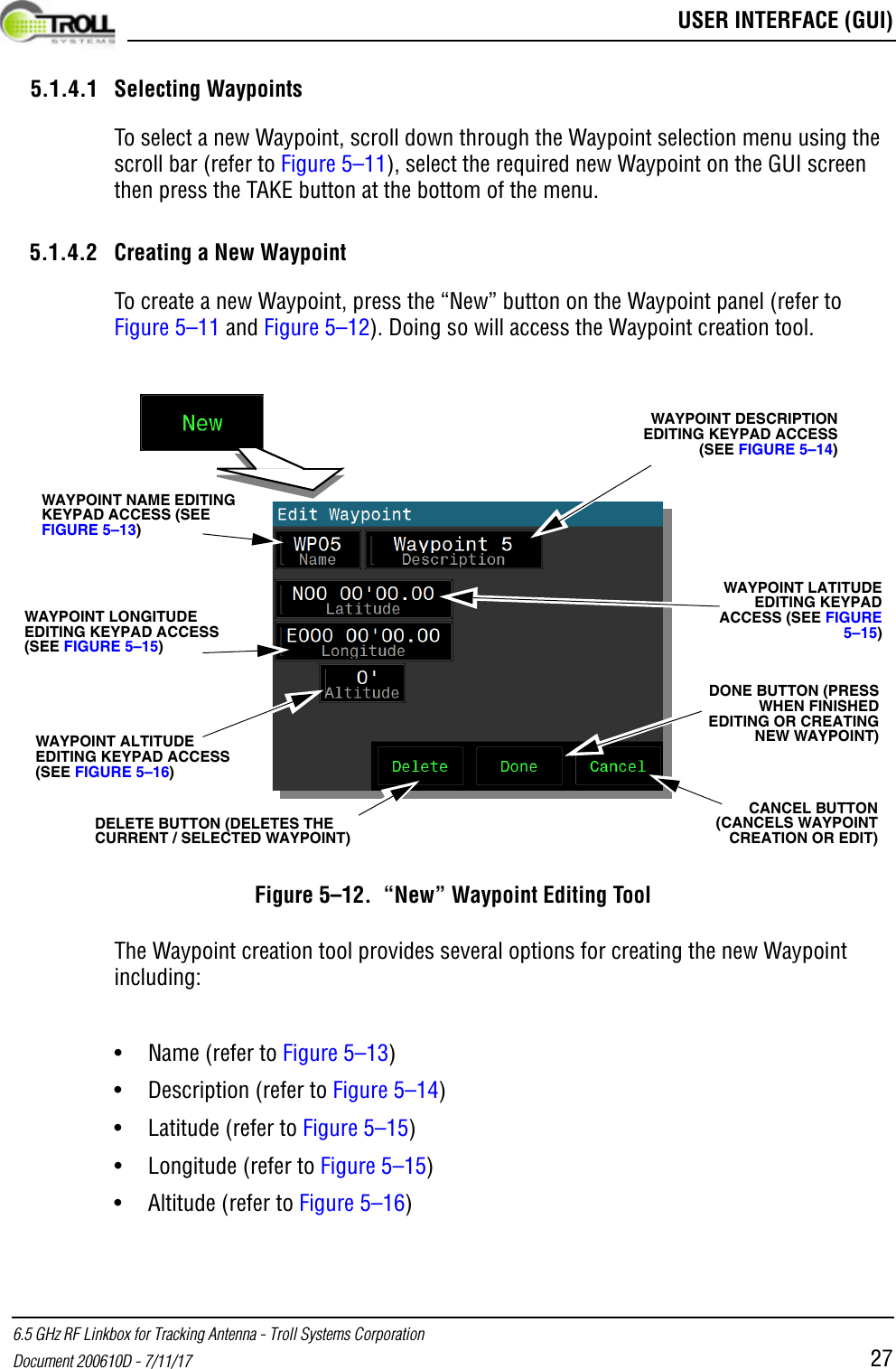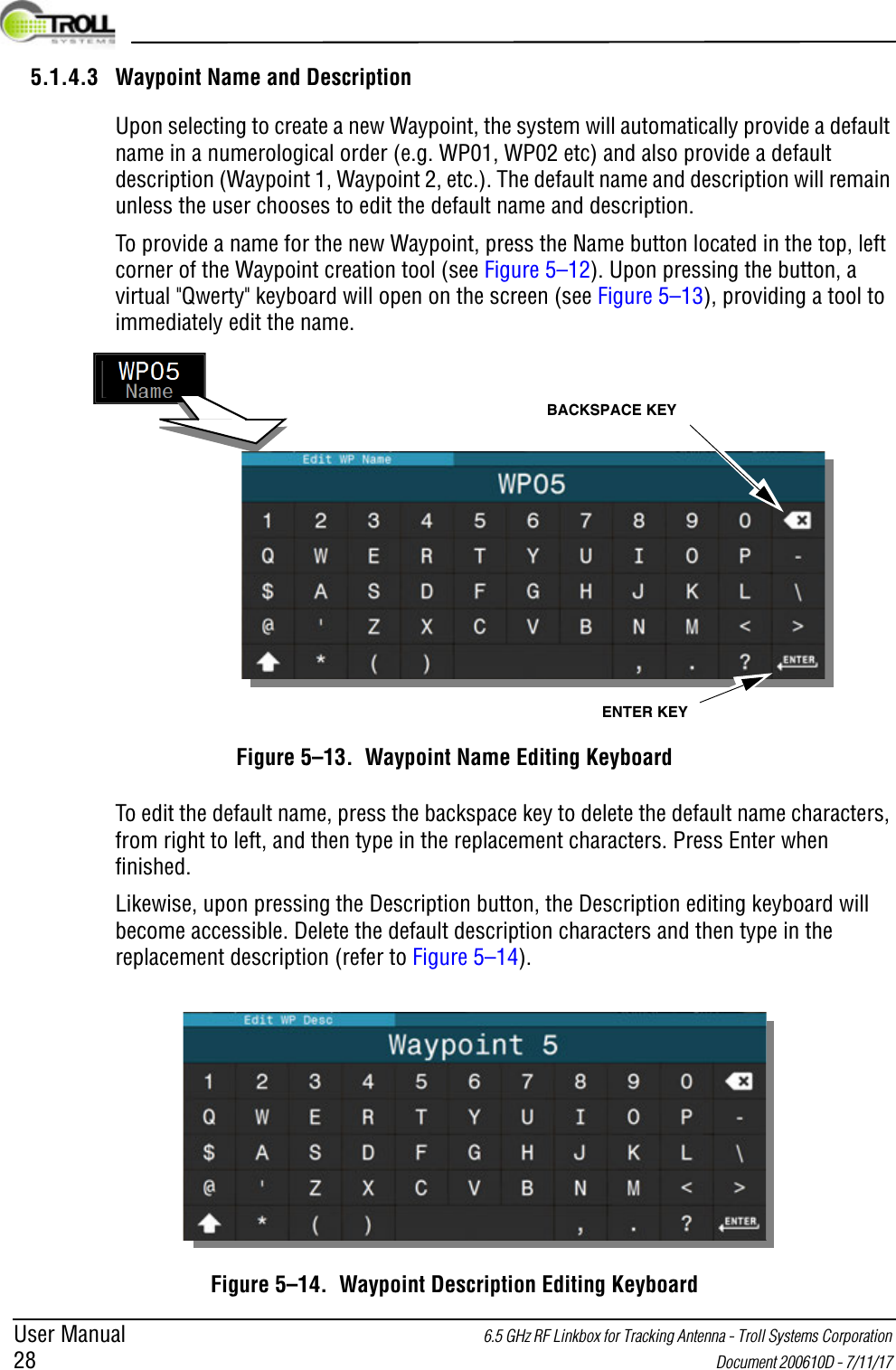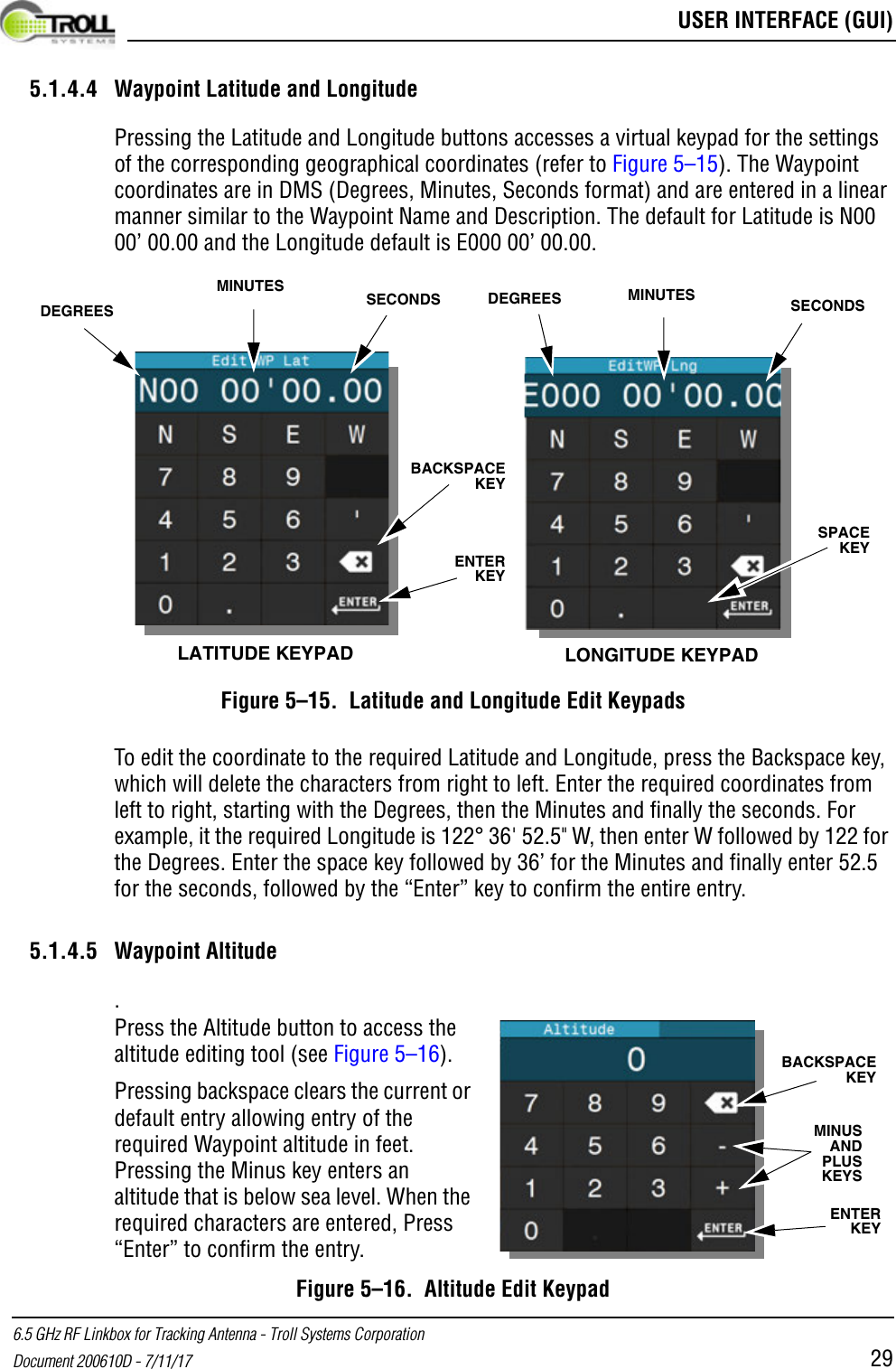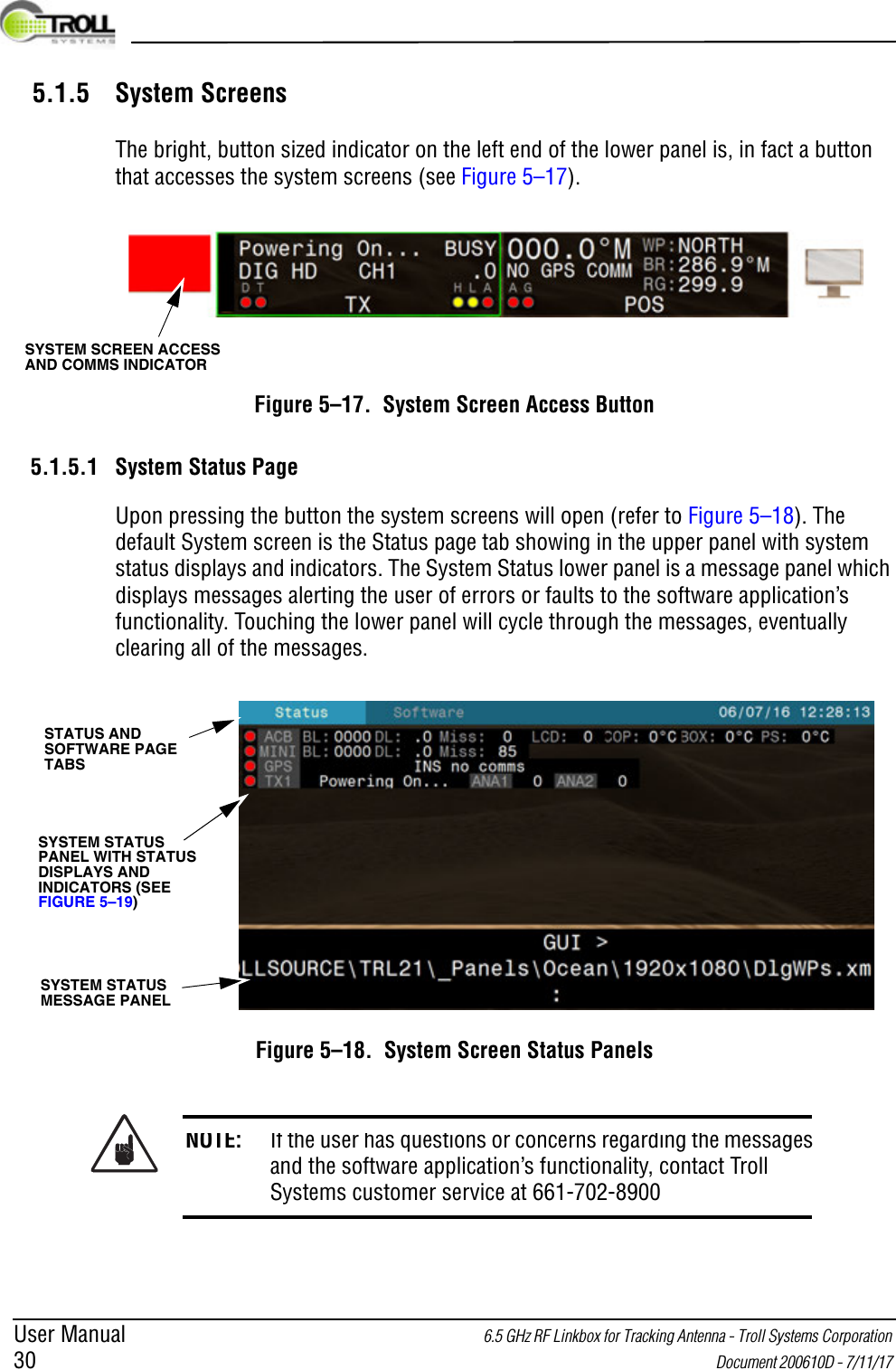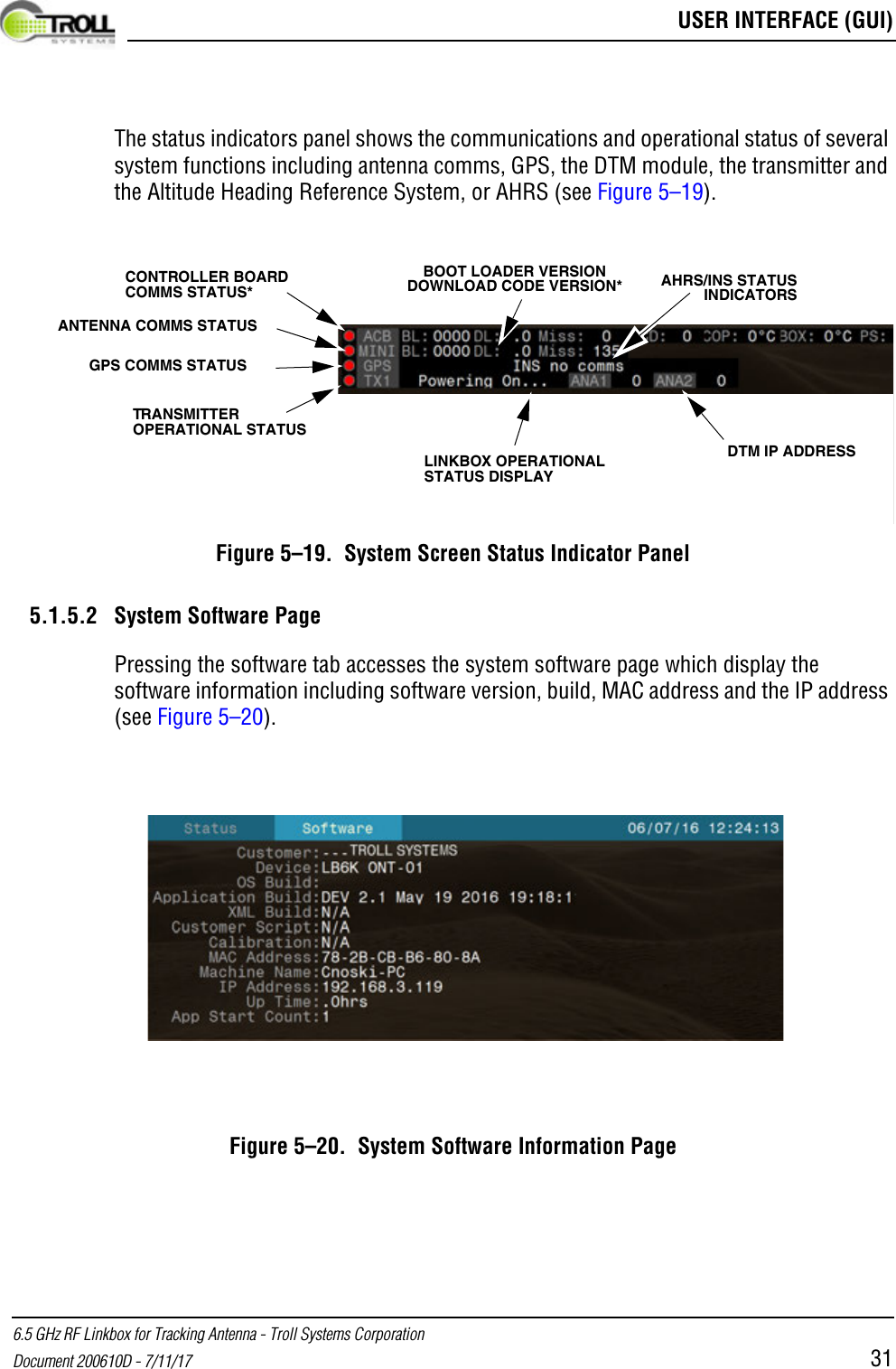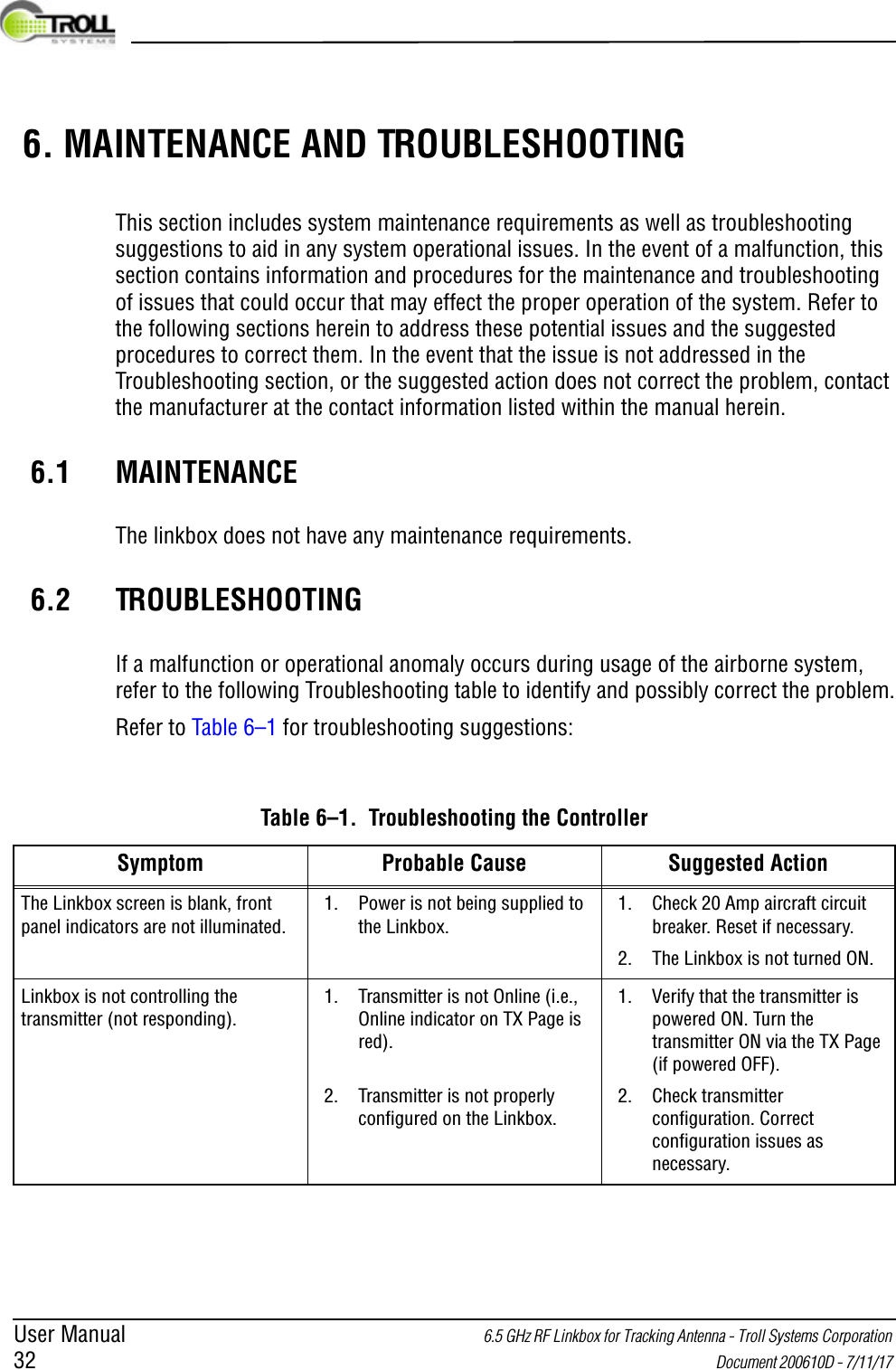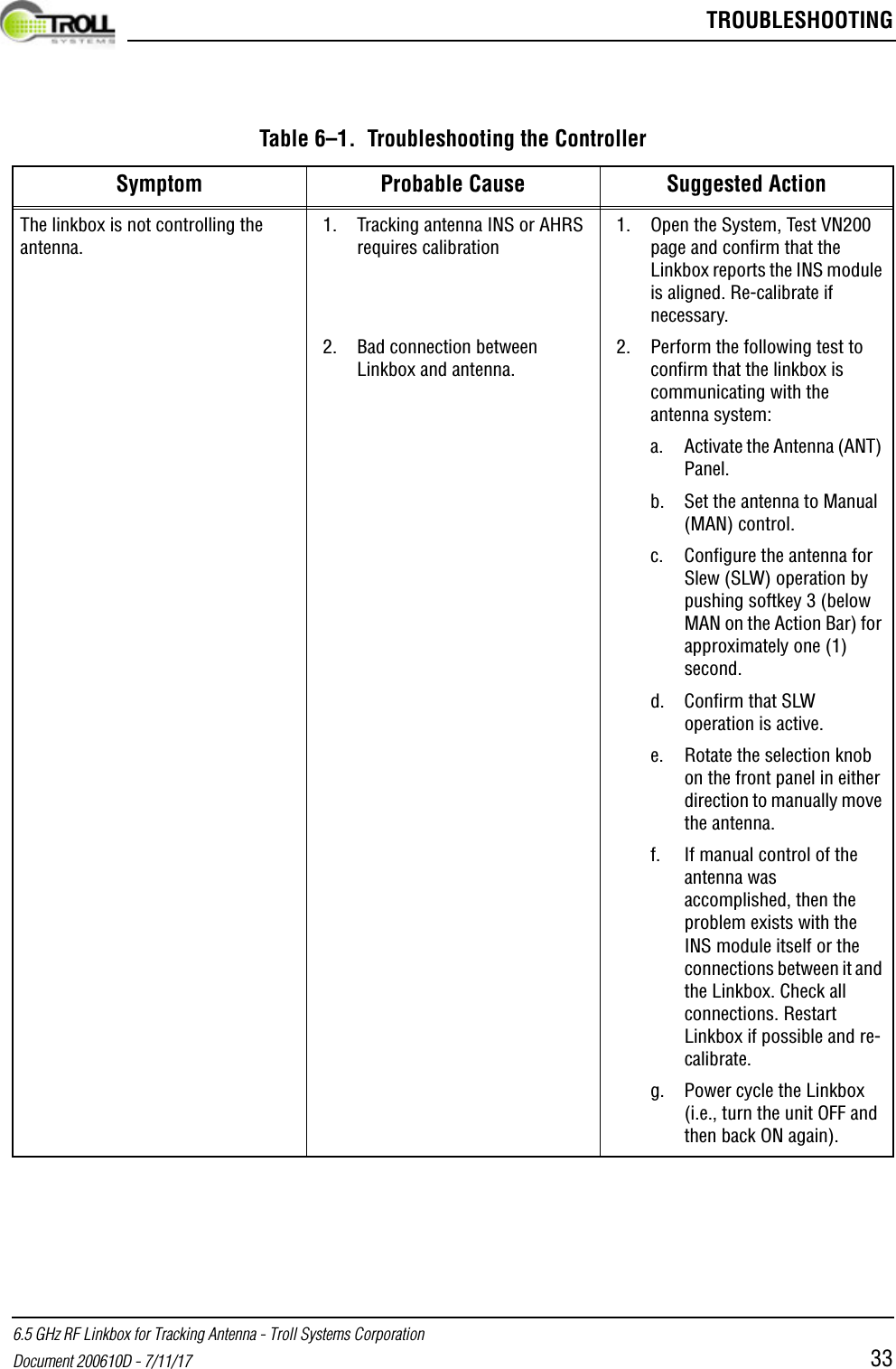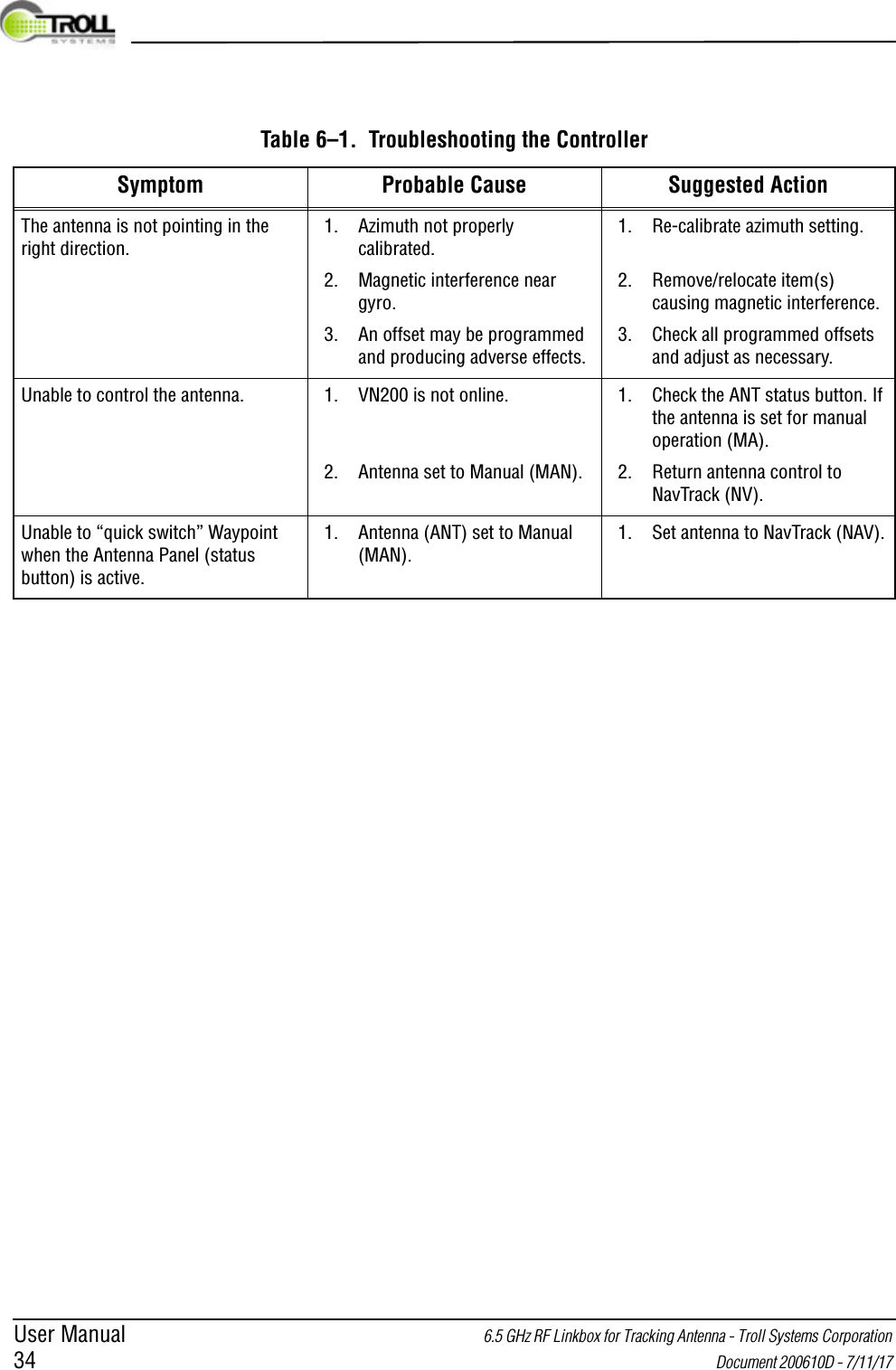Troll Systems SLLBTX646501 SL-LB-TX-6465-01 SkyLink LinkBox Transmitter, 6.4/6.5 GHz with Antenna Control User Manual 6 5 GHz RF Linkbox for Tracking Antenna
Troll Systems Corporation SL-LB-TX-6465-01 SkyLink LinkBox Transmitter, 6.4/6.5 GHz with Antenna Control 6 5 GHz RF Linkbox for Tracking Antenna
Users Manual
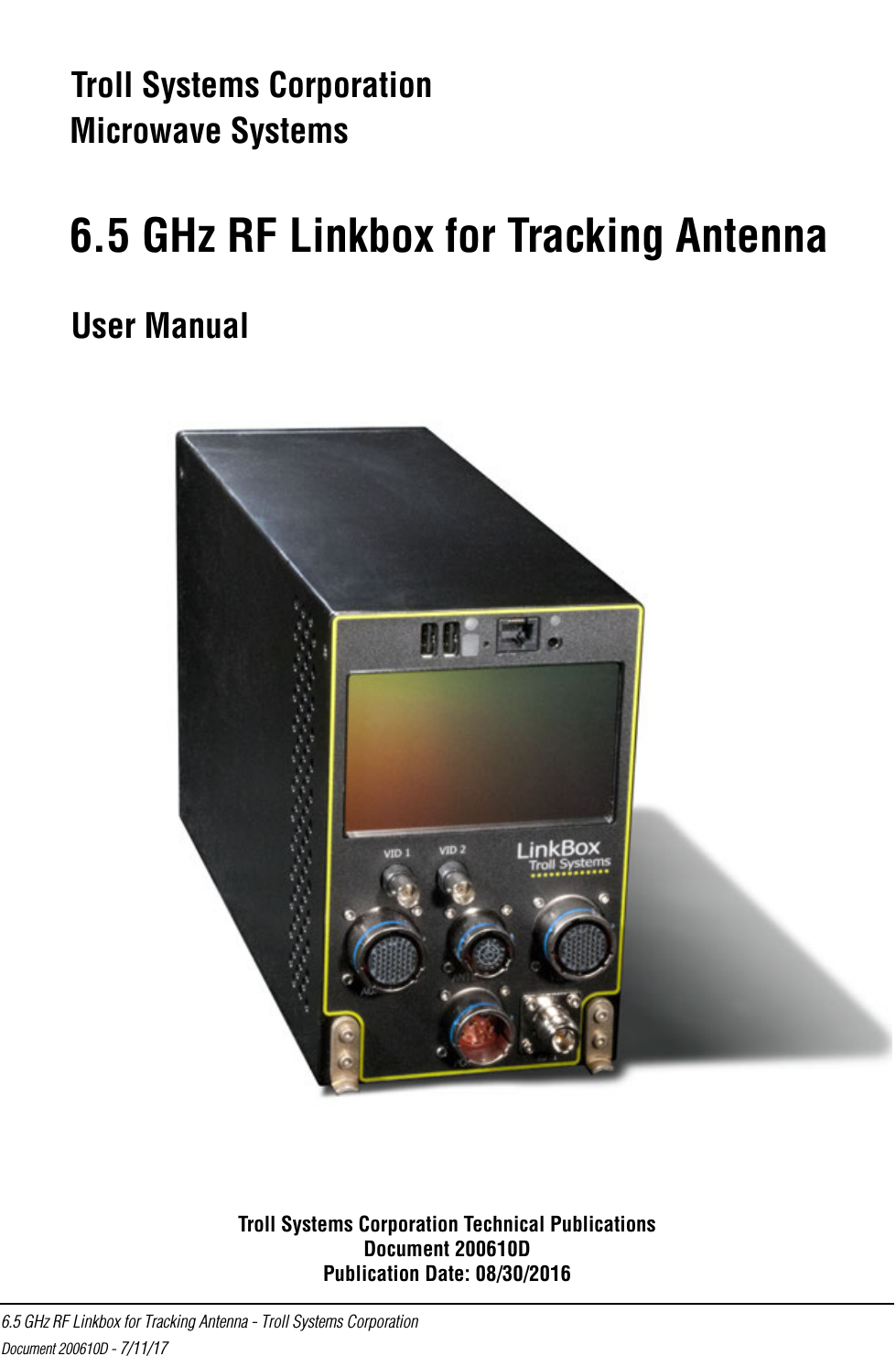
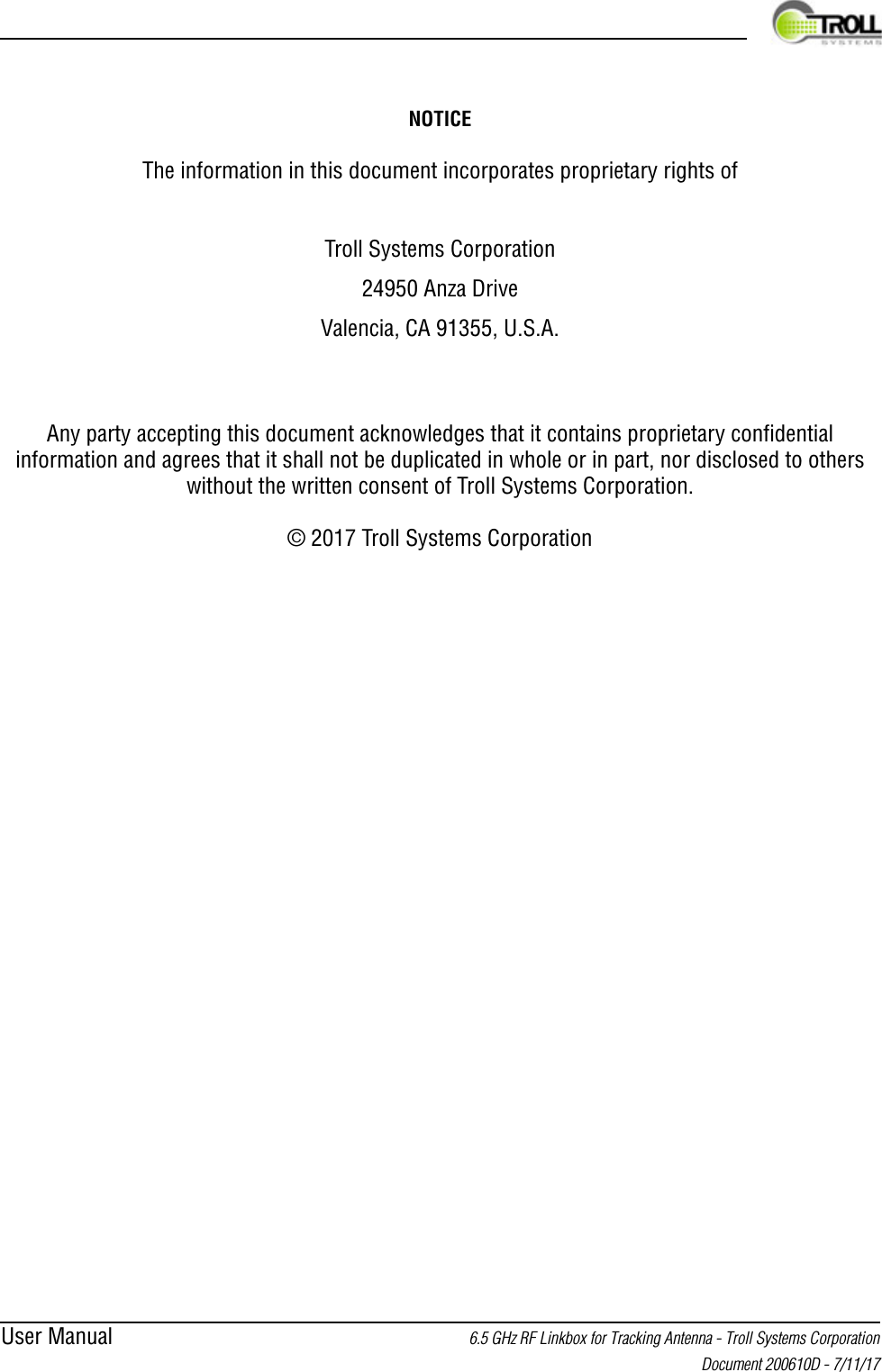
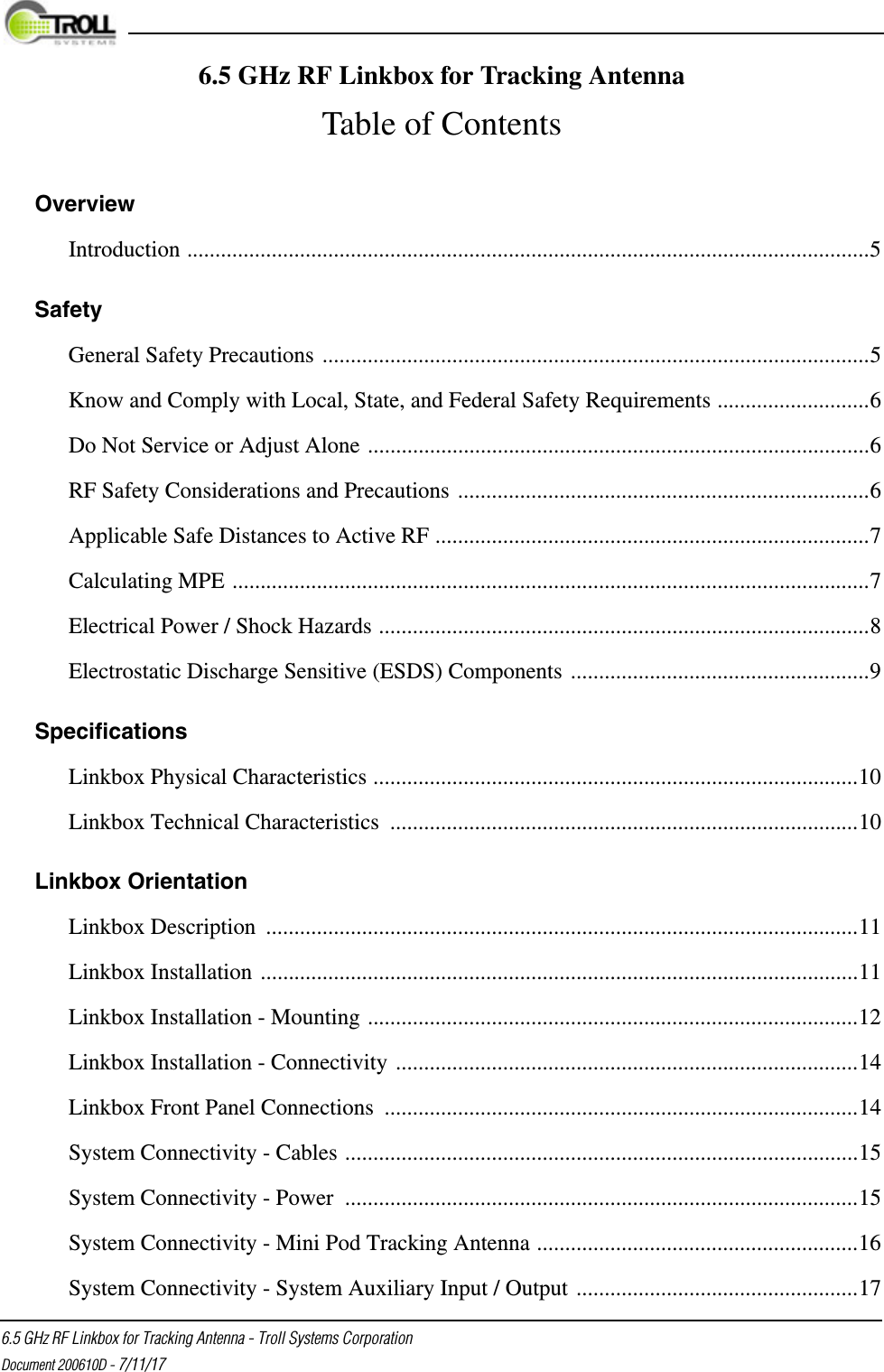
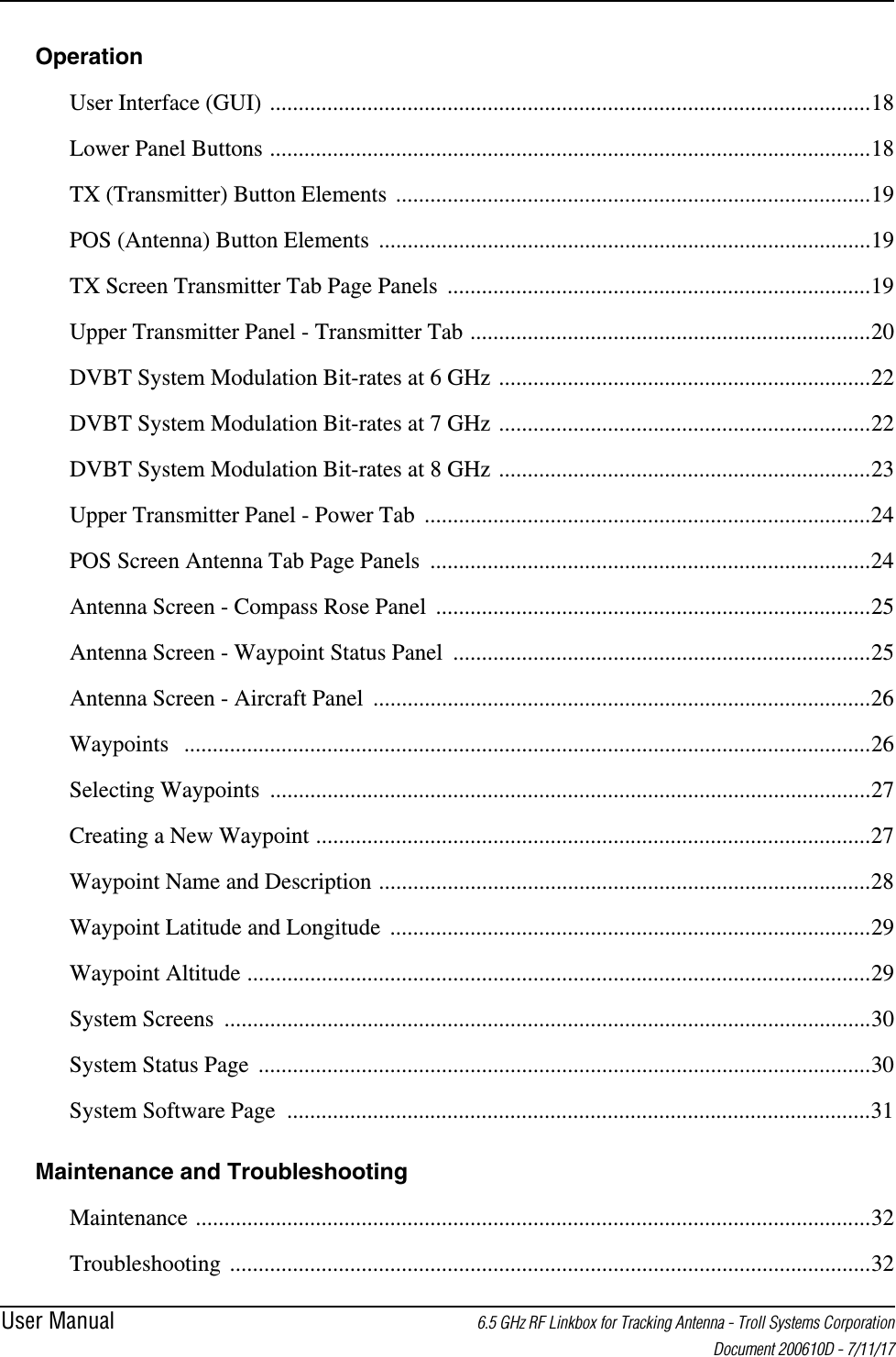
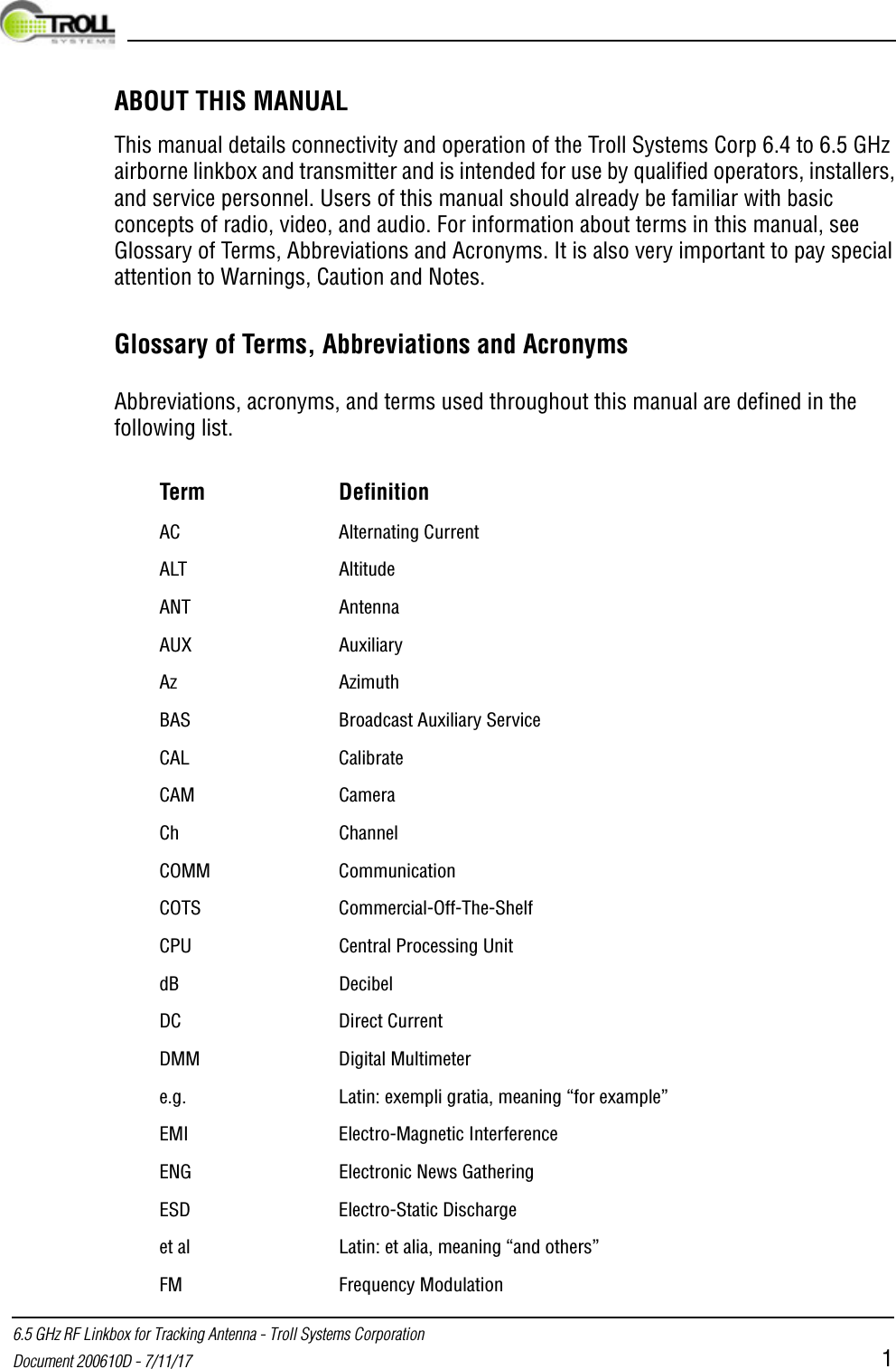
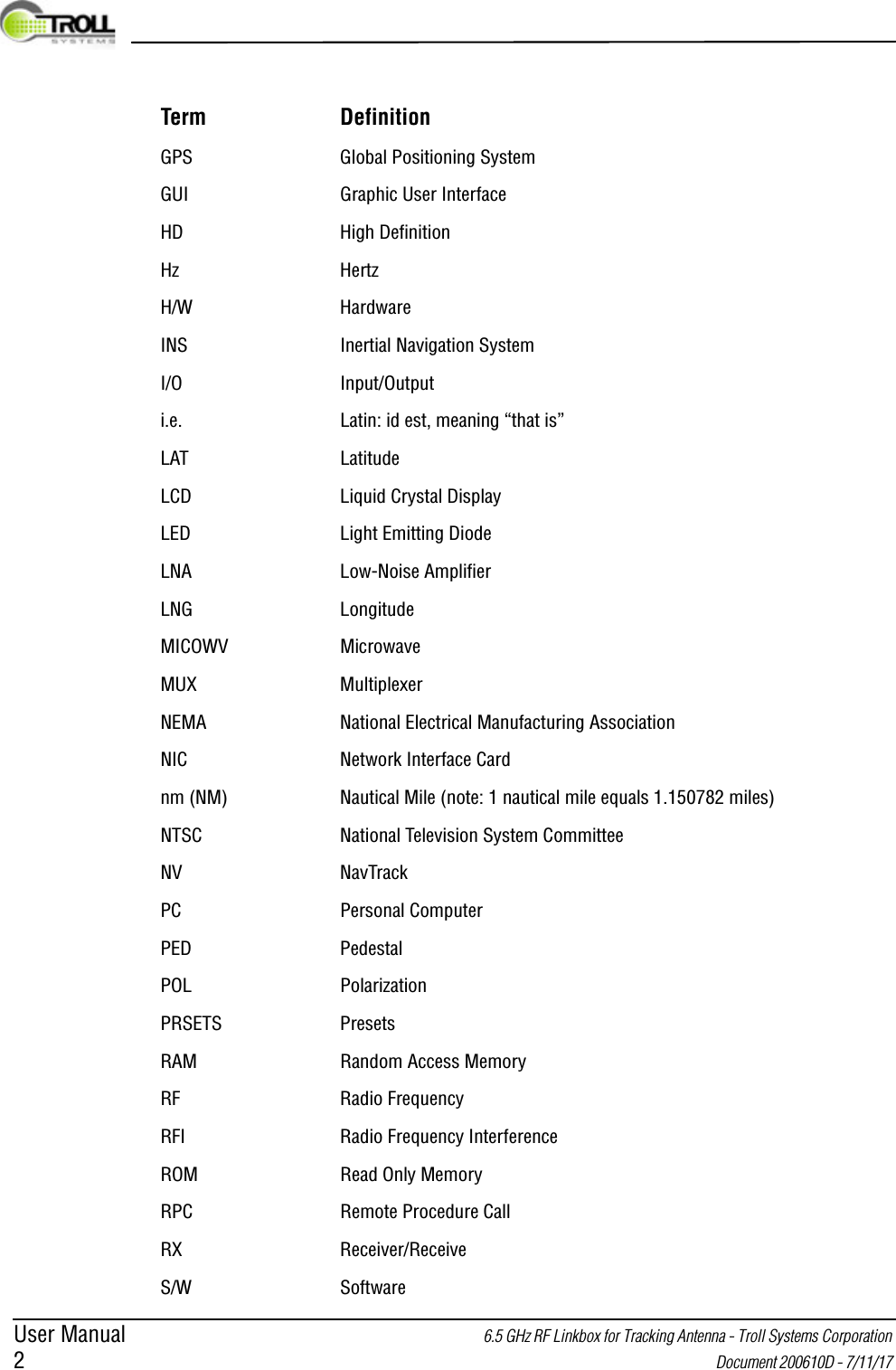
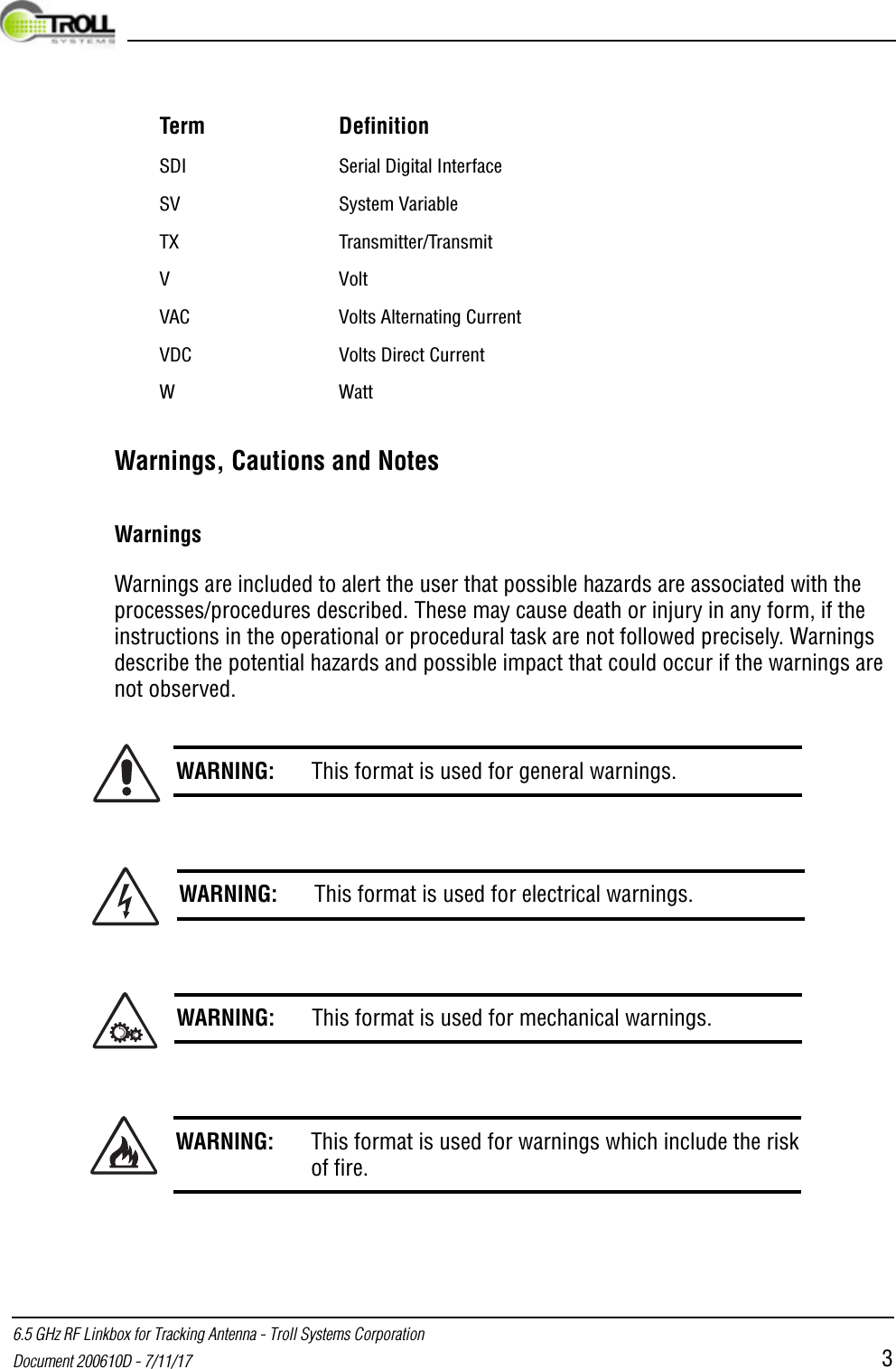
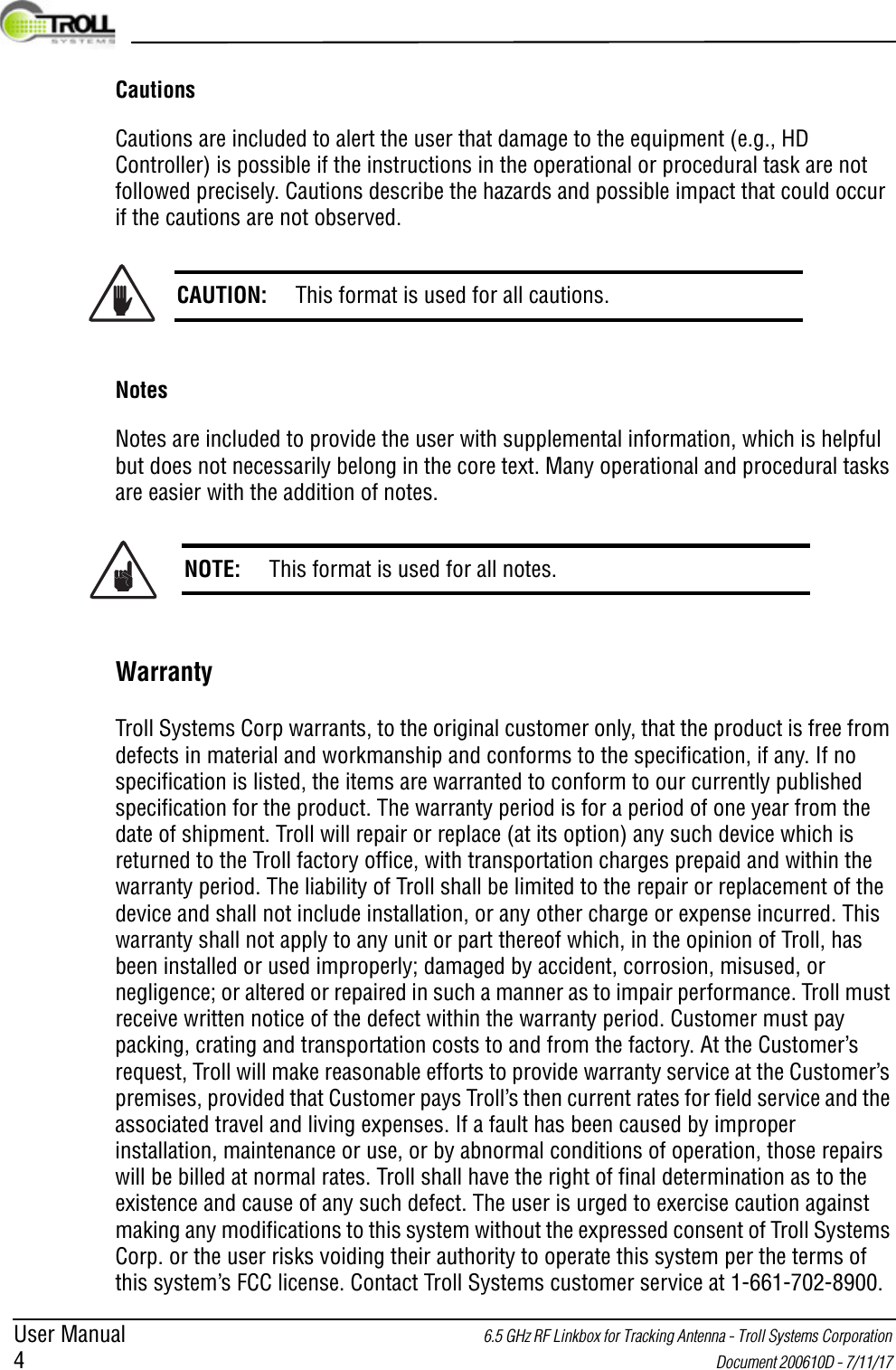
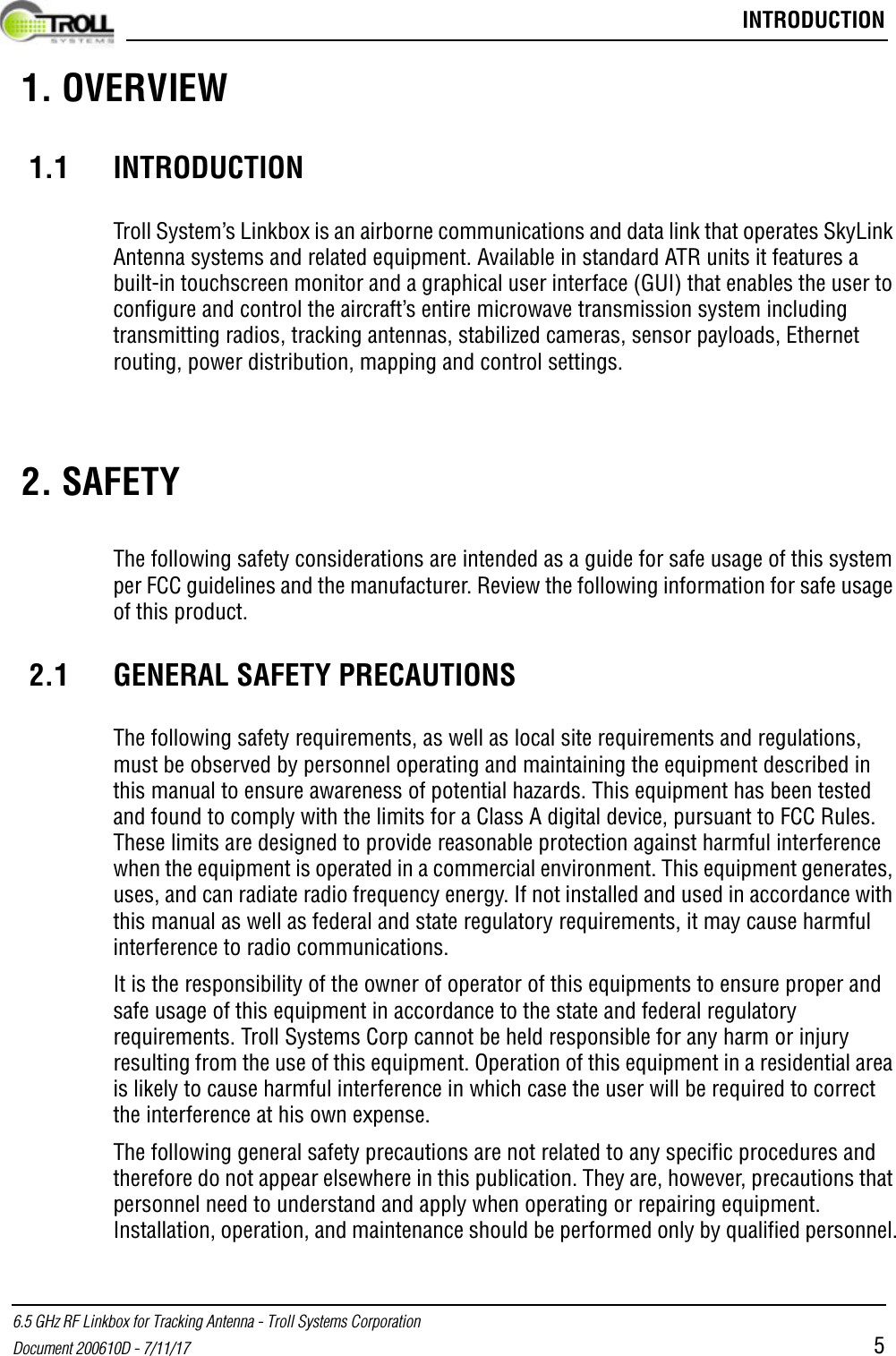
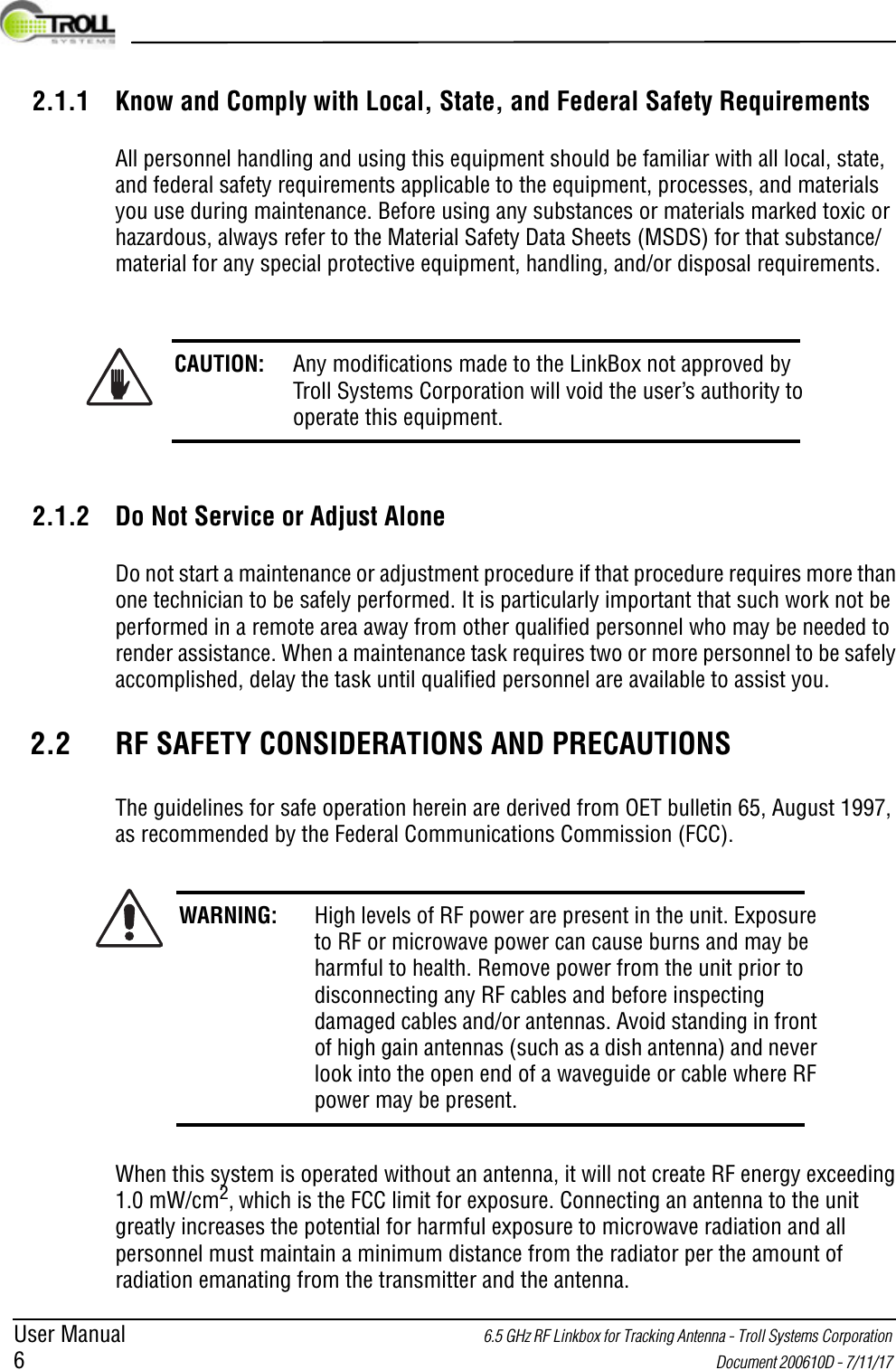
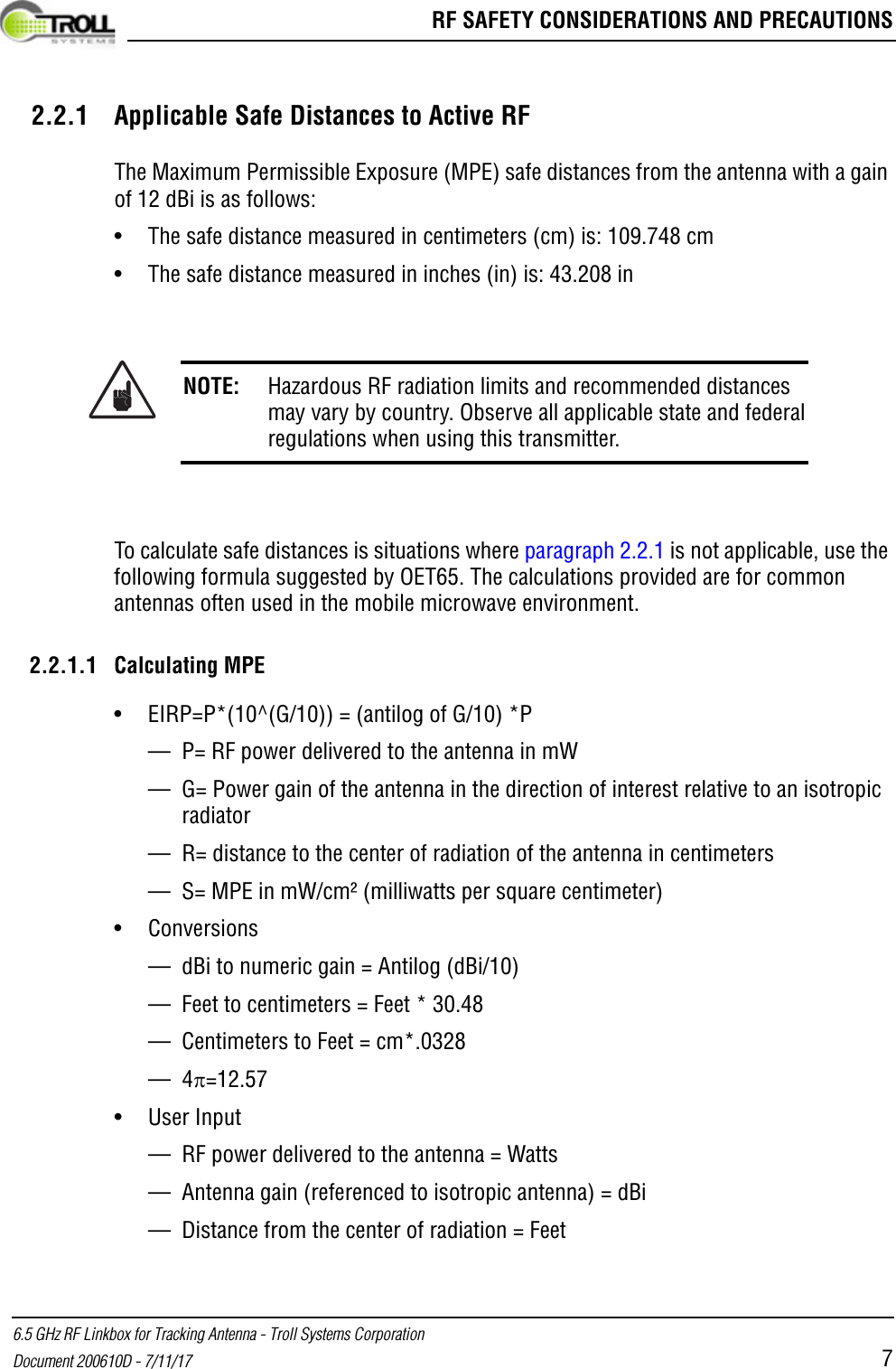
![User Manual 6.5 GHz RF Linkbox for Tracking Antenna - Troll Systems Corporation 8 Document 200610D - 7/11/17 • Calculations Steps1. [P] RF power input. Watts to milliwatts = Watts * 10002. [G] Antenna gain dBi. Numeric gain = Antilog (dBi/10)3. [EIRP] Multiply P * G2.3 ELECTRICAL POWER / SHOCK HAZARDSAlways verify that electrical power is disconnected and that applicable safety procedures have been followed before doing maintenance on any electrical/electronic equipment. High voltage electrical energy is stored in some electrical equipment (electrolytic capacitors, UPS batteries, etc.) even after the source of primary external power has been disconnected. Always remove external power, deactivate equipment, or discharge the potential to ground (when applicable) before working on the equipment.If a high-potential insulation test is required, follow the procedures and precautions outlined in the appropriate National Electrical Manufacturing Association (NEMA) standards. Check with the area supervisor if unfamiliar with these standards, specific equipment, or procedures.When troubleshooting a system with electrical power applied, first verify that all personnel in the hazard area are advised, that the equipment is tagged, and/or that an assistant is posted at the point of power control.WARNING: Potentially lethal voltage/current is present throughout many electrical installations. Maintenance personnel shall employ positive power lockout devices and post all required warning tags/signs when applicable to ensure that no unauthorized application of power can occur during maintenance. Failure to heed this warning could result in serious injury or death by electrocution.](https://usermanual.wiki/Troll-Systems/SLLBTX646501/User-Guide-3470158-Page-12.png)