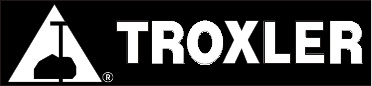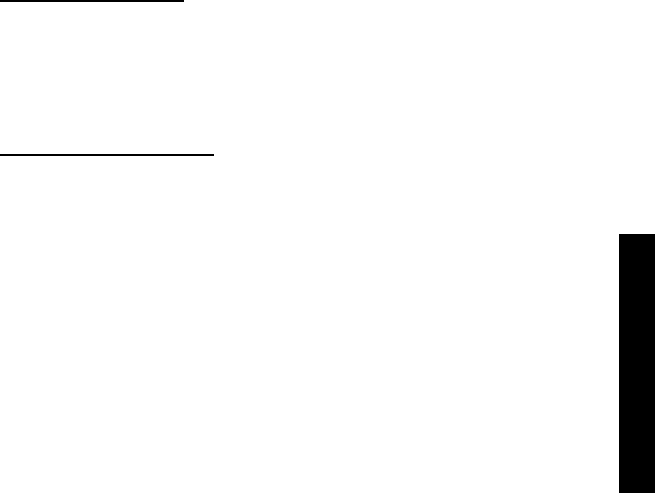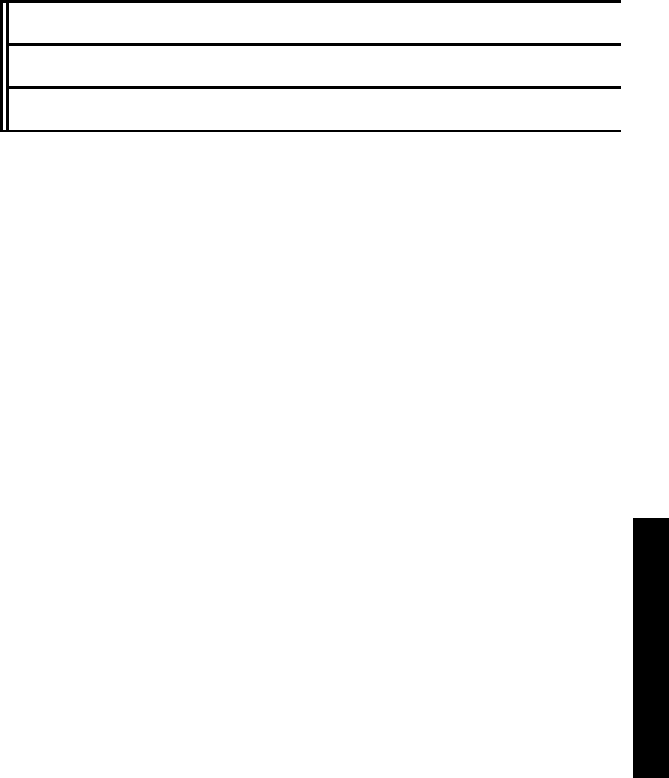Troxler Electronic Laboratories TROXLER2701-B PaveTracker(tm) Plus User Manual Manual of Operation and Instruction
Troxler Electronic Laboratories, Inc. PaveTracker(tm) Plus Manual of Operation and Instruction
User Manual

Troxler gauges are protected by U.S. and foreign patents.
The Model 2701-B PaveTracker™ Plus is protected
by U.S. Patents 6,400,161 and 6,677,763.
Copyright © 2004, 2005
Troxler Electronic Laboratories, Inc.
All Rights Reserved
No part of this manual may be reproduced or transmitted in any
form or by any means, electronic or mechanical, including
photocopying, recording, or information storage and retrieval
systems, for any purpose without the express written permission of
Troxler Electronic Laboratories, Inc.
Fantastic is a trademark of Dow Consumer Products, Inc.
409 is a trademark of the Clorox Company.
Excel, HyperTerminal, Microsoft and Windows are registered
trademarks of Microsoft Corporation.
PaveTracker is a trademark of Troxler Electronic Laboratories, Inc.
WD-40 is a registered trademark of the WD-40 Company.
PN 113045
July 2005
Edition 2.1
ii
Model 2701-B iii
TROXLER SERVICE CENTERS
Troxler Corporate Headquarters
3008 Cornwallis Road
P.O. Box 12057
Research Triangle Park, NC 27709
Phone: 1.877.TROXLER (1.877.876.9537)
Outside the U.S.A.: +1.919.549.8661
Fax: +1.919.549.0761
Web: www.troxlerlabs.com
Technical Support
Phone: 1.877.TROXLER (1.877.876.9537)
E-mail: TroxTechSupport@troxlerlabs.com
Midwestern Branch Office
1430 Brook Drive
Downers Grove, IL 60515
Fax: 630.261.9341
Western Regional Branch Office
11300 Sanders Drive, Suite 7
Rancho Cordova, CA 95742
Fax: 916.631.0541
Southwestern Branch Office
2000 East Randol Mill Road
Suite 611
Arlington, TX 76011
Fax: 817.275.8562
Florida Service Center
2376 Forsyth Road
Orlando, FL 32807
Fax: 407.681.3188
Canadian Branch Office
7125 Pacific Circle, Unit 13
Mississauga, Ontario L5T-2A5
Canada
Fax: 905.564.7092
Troxler European Subsidiary
Troxler Electronics GmbH
Gilchinger Strasse 33
D.82239 Alling nr. Munich, Germany
Phone: ++49.8141.71063
Fax: ++49.8141.80731
E-mail: troxler@t-online.de

iv
HOW TO USE THIS MANUAL
Congratulations on the purchase of the Troxler Model 2701-B
PaveTracker™ Plus. Troxler, the leader in density gauge
technology, now offers the PaveTracker Plus, an electromagnetic
sensing device that quickly gives an indication of the density of
asphalt pavement.
The Model 2701-B Manual of Operation and Instruction contains
information on safely using this gauge. Also included in this manual
are safety warnings, gauge setup, troubleshooting, and general
maintenance.
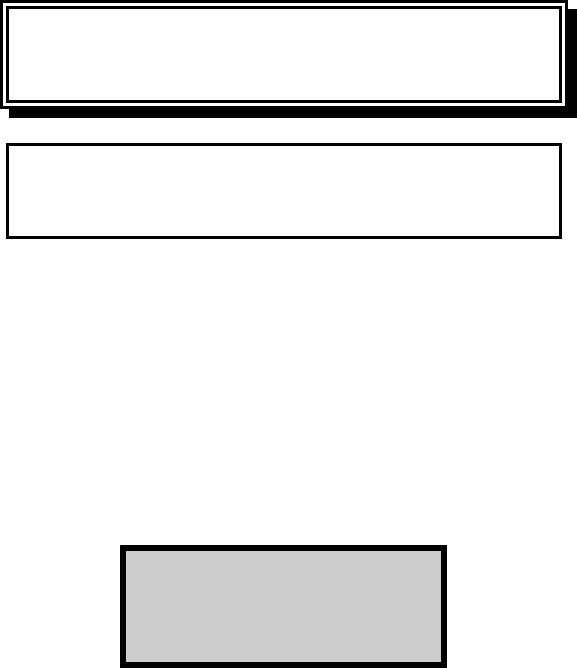
Model 2701-B v
CONVENTIONS USED IN THIS MANUAL
Throughout this manual, symbols and special formatting are used to
reveal the purpose of the text as follows:
WARNING
Indicates conditions or procedures that, if not followed
correctly, may cause personal injury.
CAUTION
Indicates conditions or procedures that, if not followed
correctly, may cause equipment damage.
NOTE
Indicates important information that must be read to
ensure proper operation.
〈KEY〉 Angle brackets and a different typestyle indicate a
key or character (number or letter) to press on the
gauge keypad. For example, “Press 〈STORE〉”
means to press the key labeled STORE.
DISPLAY A different typestyle is used in text to indicate
information or messages displayed on the gauge.
DISPLAY - Typestyle
and shading used to
simulate PaveTracker
display
♦ Diamonds indicate a list of things needed (such as
equipment) or things to know.
Check marks indicate the performance of an action.
With lists of check marks, follow the instructions in
the order of the check marks.
Triangles indicate that more than one option is
available. Carefully select the option that applies.

FCC REGULATIONS
Troxler’s Model 2701-B PaveTracker™ Plus has been tested and
found to comply with the limits for a Class B digital device,
pursuant to Part 15 of the Federal Communications Commission
(FCC) Rules. These limits are designed to provide reasonable
protection against harmful interference in a residential installation.
This equipment generates, uses and can radiate radio frequency
energy and, if not installed and used in accordance with the
instructions, may cause harmful interference to radio
communications. However, there is no guarantee that interference
will not occur in a particular installation. If this equipment does
cause harmful interference to radio or television reception, which
can be determined by turning the equipment off and on, the user is
encouraged to try to correct the interference by one or more of the
following measures:
Reorient or relocate the receiving antenna.
Increase the separation between the equipment and receiver.
Connect the equipment to an outlet on a circuit different from
that to which the receiver is connected.
Consult the dealer or an experienced radio/TV technician for
help.
Changes or modifications to the PaveTracker Plus that are not
expressly approved by Troxler Electronic Laboratories, Inc. could
void the user's authority to operate the equipment.
vi
Model 2701-B vii
TABLE OF CONTENTS
CHAPTER 1. INTRODUCTION TO THE MODEL 2701-B
Introduction................................................................................... 1–2
Features......................................................................................... 1–4
Gauge Parts and Accessories........................................................ 1–6
Unpacking and Inspection ............................................................ 1–7
CHAPTER 2. GETTING STARTED
Keypad.......................................................................................... 2–2
Turning the PaveTracker Plus On................................................. 2–4
Status............................................................................................. 2–6
Setup Menu................................................................................... 2–7
Target.......................................................................................... 2–14
Mode........................................................................................... 2–16
CHAPTER 3. ADJUSTING MEASUREMENTS
Introduction................................................................................... 3–2
Offset ............................................................................................ 3–3
Slope Adjust.................................................................................. 3–6
Mix Calibration............................................................................. 3–7
CHAPTER 4. USING THE GAUGE
Taking a Reference Reading......................................................... 4–2
Preparing a Test Site..................................................................... 4–4
Taking Measurements................................................................... 4–5
Recall.......................................................................................... 4–11
CHAPTER 5. PROJECT DATA
Handling Project Data................................................................... 5–2
Storing Data.................................................................................. 5–7

viii
TABLE OF CONTENTS (Continued)
APPENDIX A. TROUBLESHOOTING AND SERVICE
Troubleshooting............................................................................A–2
Batteries........................................................................................A–3
Cleaning the Base and Top Shell..................................................A–5
Replacing the Protective Cover...................................................A– 6
Replacement Parts........................................................................A–7
Returning the Gauge for Service..................................................A–8
Troxler Service Centers................................................................A–9
APPENDIX B. MENU MAP
Menu Map Description.................................................................B–2
APPENDIX C. MODEL 2701-B SPECIFICATIONS
Measurement Specifications.........................................................C–2
Electrical Specifications...............................................................C–3
Mechanical Specifications............................................................C–4
INDEX
WARRANTY
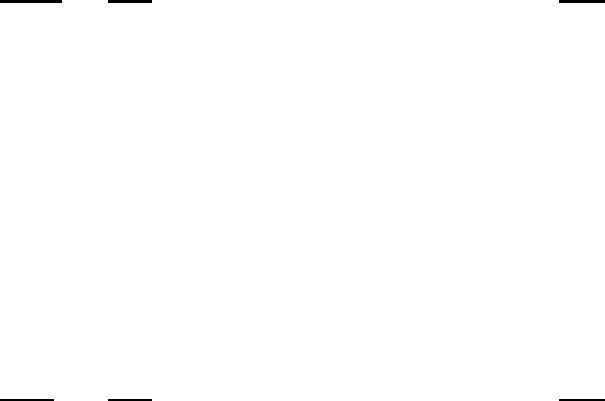
Model 2701-B ix
LIST OF FIGURES
Figure Title Page
1–1 Model 2701-B PaveTracker Plus .............................. 1–3
2–1 Model 2701-B Keypad.............................................. 2–2
3–1 Determining the Offset Using Gyratory Samples .....3–4
B–1 Model 2701-B Menu Map.........................................B–3
LIST OF TABLES
Table Title Page
2–1 Model 2701-B Keypad Functions............................. 2–3

x
NOTES
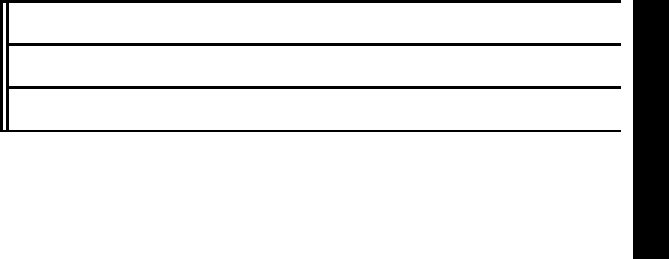
Model 2701-B 1–1
1. INTRODUCTION
CHAPTER 1
INTRODUCTION TO THE MODEL 2701-B
This chapter provides a brief overview of the Troxler Model 2701-B
PaveTracker™ Plus, and includes a list of the gauge parts and
accessories, and instructions for unpacking and inspecting the
gauge.
CONTENTS
Introduction................................................................................... 1–2
Features......................................................................................... 1–4
Gauge Parts and Accessories........................................................ 1–6
Unpacking and Inspection ............................................................ 1–7
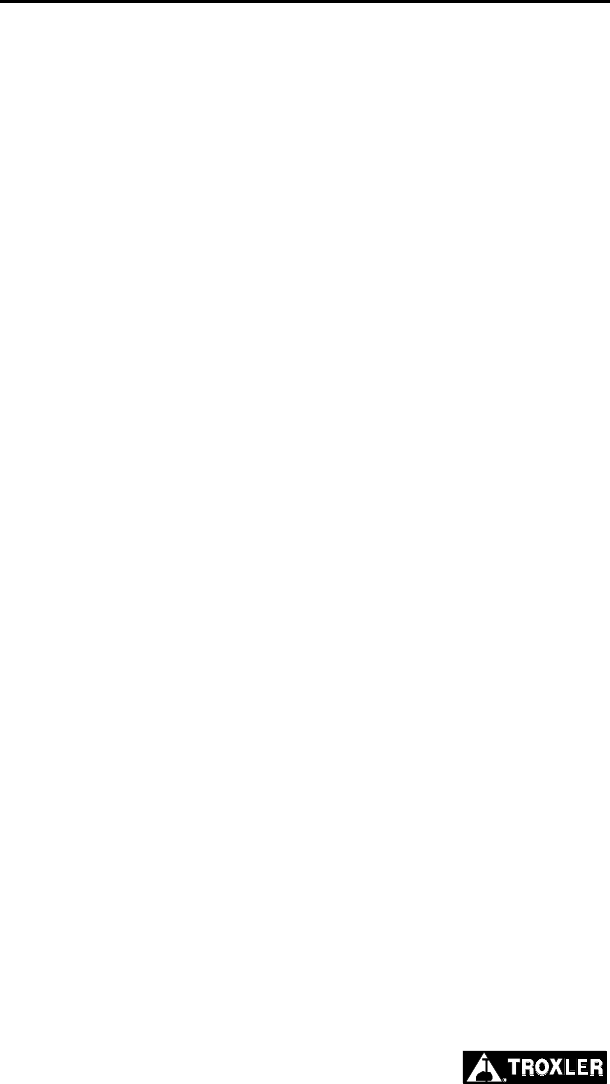
1–2
INTRODUCTION
Troxler, the leader in density gauge technology, now offers the
Model 2701-B PaveTracker Plus (see Figure 1–1), an
electromagnetic sensing device that quickly gives an indication of
the density of asphalt pavement. The advanced technology in the
patented PaveTracker Plus allows rapid and reliable measurements.
The PaveTracker Plus can be used on existing asphalt pavements or
on freshly placed mats. The unit is ideal for performing quick
quality control measurements to check for segregation, areas of low
density, and overall pavement uniformity.
The PaveTracker Plus is a precision device that is designed to
provide many years of trouble-free service. As any precision device,
the PaveTracker Plus requires reasonable care and maintenance to
ensure its accuracy and reliability. The user should:
♦ Keep the unit clean and free of all road debris.
♦ Return the unit to Troxler for yearly re-calibration and
inspection.
♦ Ensure that the unit remains sealed at all times. There are no
field-serviceable components inside the unit. Opening the case
will affect the integrity of the unit and therefore will void the
warranty.
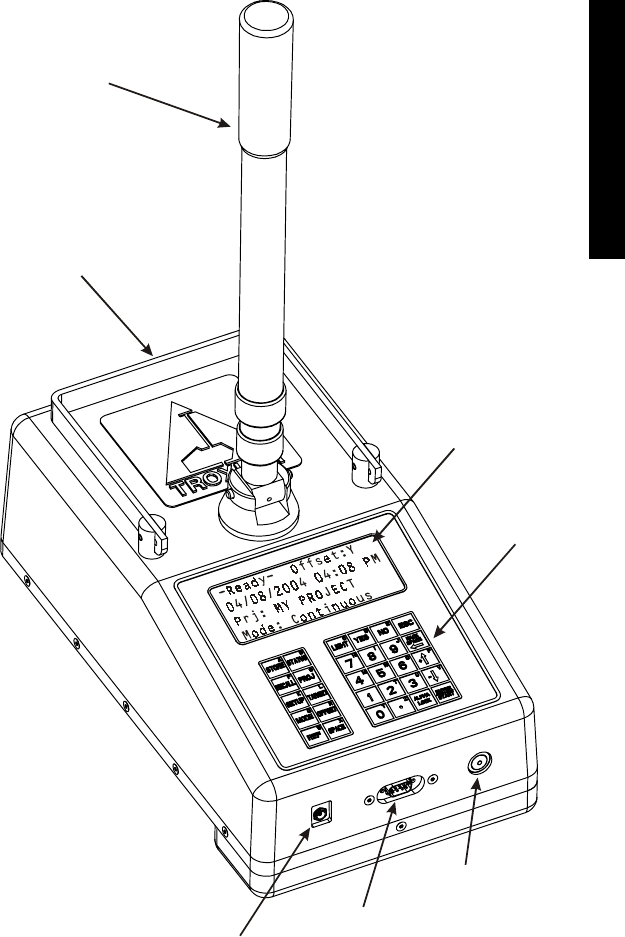
Model 2701-B 1–3
1. INTRODUCTION
TELESCOPING
HANDLE
CARRYING
HANDLE
DISPLAY
KEYPA
D
POWER
SWITCH
SERIAL
PORT
BATTERY
CHARGER
INP
U
T
Figure 1–1. Model 2701-B PaveTracker Plus
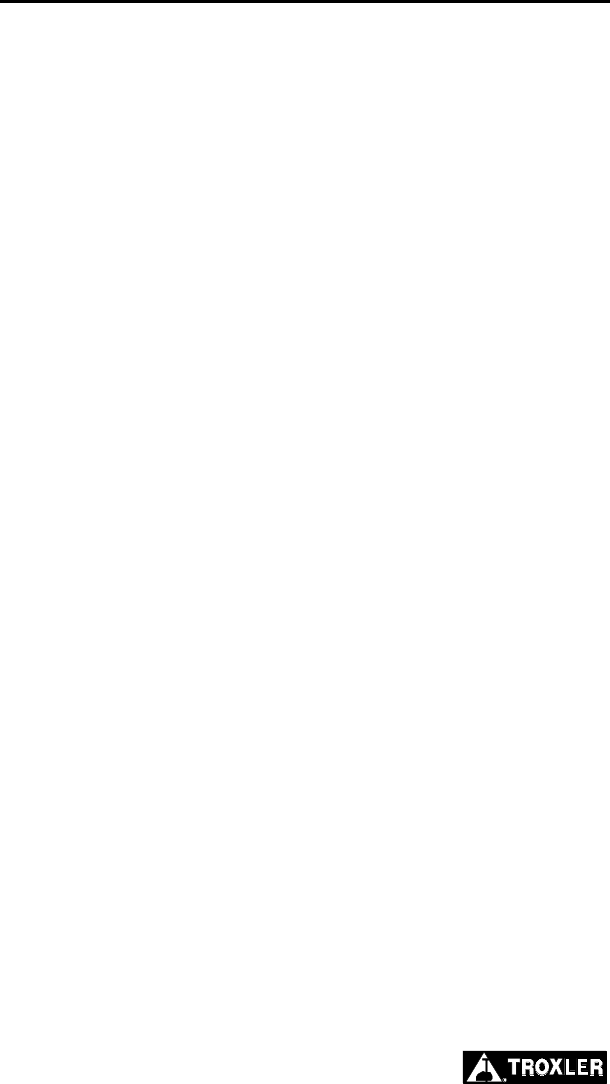
1–4
FEATURES
The PaveTracker Plus (see Figure 1–1) incorporates a number of
features that provide unmatched efficiency, usability, and flexibility.
The PaveTracker Plus takes density measurements using
electromagnetic sensing technology, eliminating the need for
government licenses or special training. Measurements are
completed within 2 seconds, saving time and money.
The unit’s memory can store approximately 1000 readings for later
viewing, printing, or downloading.
Both the 30-button keypad and 4 x 20 liquid crystal display (LCD)
screen are backlit, making them easy to see, day or night.
The gauge includes a replaceable protective cover on its bottom
surface. The protective cover provides thermal protection for the
gauge’s internal components and protects the bottom surface of the
gauge against wear.
The carrying case for the Model 2701-B includes a built-in
reference standard, which provides a density measurement standard
for taking reference readings.
The PaveTracker Plus’s advanced software provides three test
modes (continuous, averaging, and segregation) for greater
flexibility and multiple applications. The software also provides
automatic calculations (average density, percent maximum density,
percent air voids, and so on) for greater ease of use.
Gauge measurements can be adjusted using a density offset, slope
adjust, or mix calibration to increase accuracy on specific materials.
Both an ac charger and a dc adapter are included with the
PaveTracker Plus, enabling the unit to be recharged from an ac
outlet or a 12 V dc system.

Model 2701-B 1–5
1. INTRODUCTION
The gauge features two audible indicators, an internally mounted
beeper, as well as a louder, external one mounted on its underside.
The internal beeper emits a short tone in response to a valid
keystroke on the keypad. It sounds a longer tone when the operator
presses an invalid key or if the gauge displays an error message. The
external beeper performs the same functions, and can be enabled or
disabled as desired by the operator.
A serial communications port is mounted on the front of the gauge.
The serial port is used to output data to a serial device, such as a
computer or printer.
The detachable telescoping handle reduces bending for gauge
operations. A second carrying handle is provided for ease of
transporting the gauge.
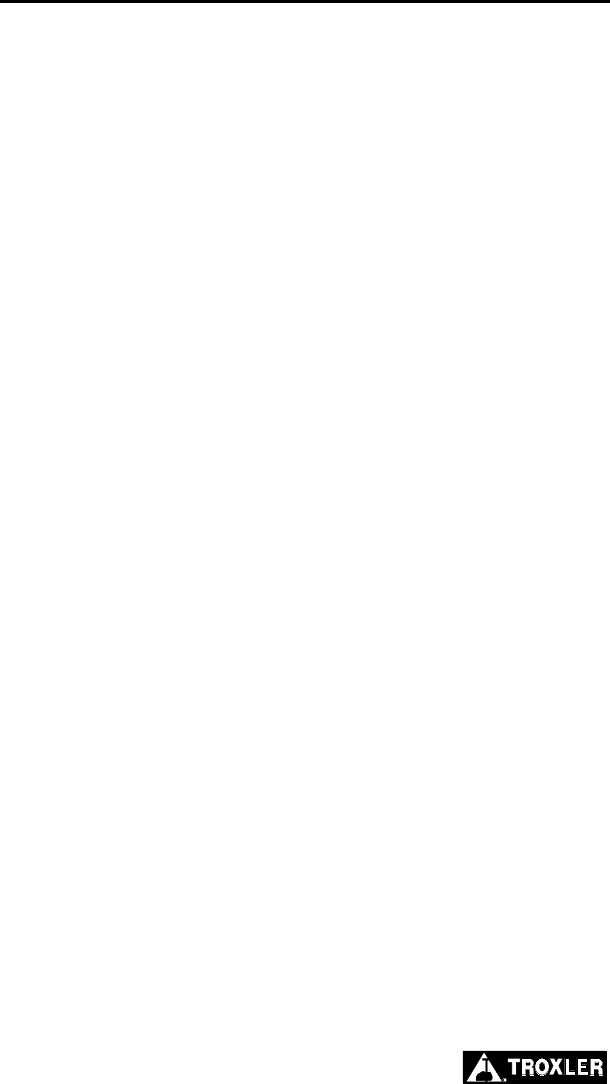
1–6
GAUGE PARTS AND ACCESSORIES
1. The gauge is the portable electromagnetic sensing device
containing all electronic modules and a rechargeable battery
pack.
2. The carrying case for the Model 2701-B includes a built-in
reference standard, which provides a density measurement
standard for taking reference readings.
3. The ac charger and dc adapter are used to charge the gauge
batteries. The ac charger accepts 100 – 240 V ac, 47 – 63 Hz
and supplies 12 V dc at 1.8 A. The dc adapter allows recharging
from a 12 V dc system, such as a vehicle cigarette lighter.
4. The manual (not shown) details how to operate and maintain
the gauge.
5. A printer (optional, not shown) connects to the gauge for
printing data.
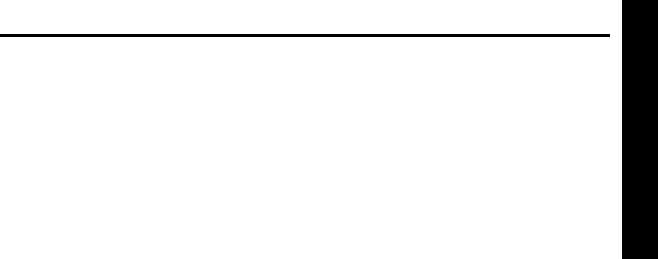
Model 2701-B 1–7
1. INTRODUCTION
UNPACKING AND INSPECTION
NOTE
To ensure the safe return of the PaveTracker Plus to
Troxler for repair or maintenance, please keep the
original shipping boxes and all packing materials.
Upon receipt of the gauge from the factory:
1. Perform a complete inspection and inventory. If the shipping
case and/or any other part or accessory appears damaged, notify
the carrier and your Troxler representative immediately.
2. Check the shipping case for the following:
♦ Model 2701-B PaveTracker Plus
♦ Carrying Case (PN 113034)
♦ Telescoping handle (PN 113017)
♦ AC charger (PN 110403)
♦ DC adapter (PN 104156)
♦ Manual of Operation and Instruction (PN 113045)
3. Lift the gauge from the carrying case and inspect the outside
surface for damage.

1–8
NOTES
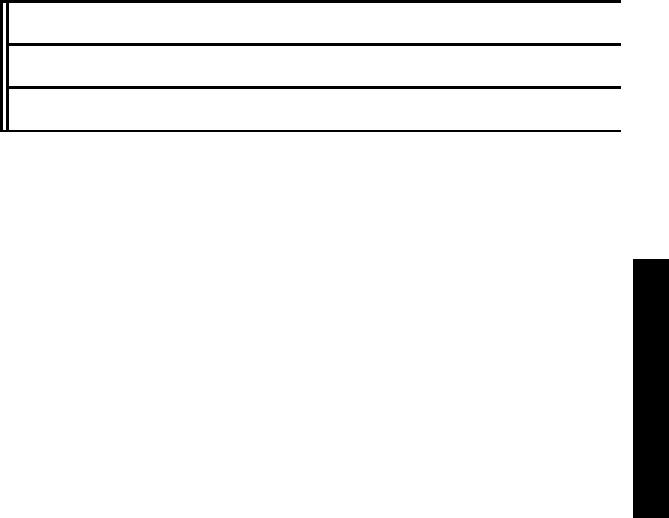
Model 2701-B 2–1
2. GETTING STARTED
CHAPTER 2
GETTING STARTED
This chapter provides details on getting started with the Model
2701-B PaveTracker Plus. It describes the gauge keypad, and
provides instructions for turning the gauge on, and setting up the
gauge.
CONTENTS
Keypad.......................................................................................... 2–2
Turning the PaveTracker Plus On................................................. 2–4
Status............................................................................................. 2–6
Setup Menu................................................................................... 2–7
Set Units................................................................................. 2–8
Date/Time............................................................................... 2–8
Temperature (Optional)........................................................ 2–10
Customer Name.................................................................... 2–11
External Beeper.................................................................... 2–12
User ID................................................................................. 2–12
Slope Adjust......................................................................... 2–13
Mix Calibration.................................................................... 2–13
Target.......................................................................................... 2–14
Enable a Target Value.......................................................... 2–14
Enter a New Target Value.................................................... 2–15
Disable the Target Value...................................................... 2–15
Mode........................................................................................... 2–16
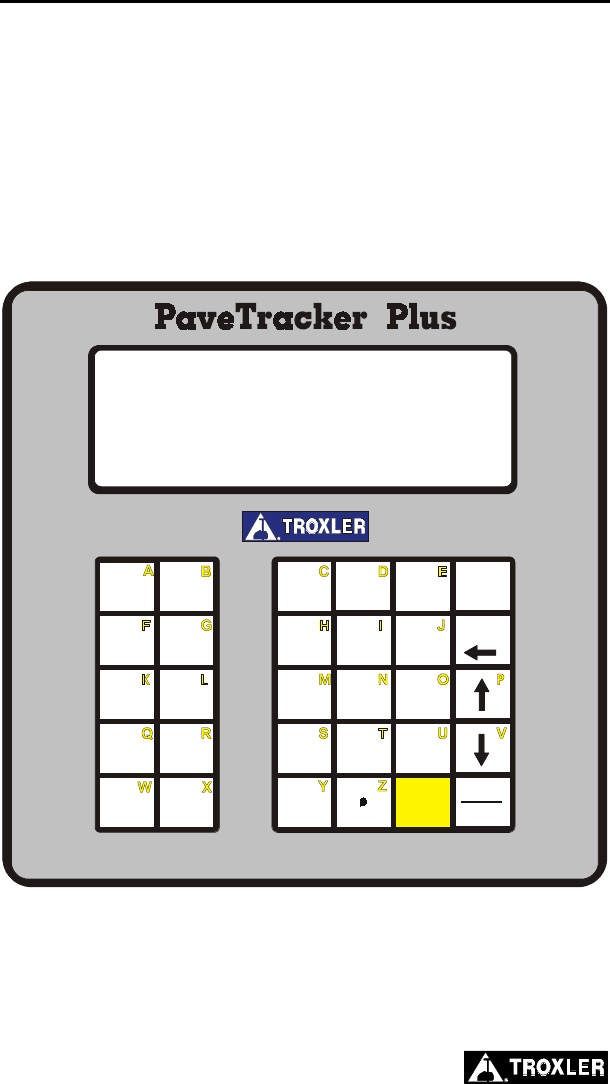
2–2
KEYPAD
The Model 2701-B keypad (Figure 2–1) allows the operator to
access the gauge software. Troxler designed the keypad for ease of
use, with large keys and an anti-glare coating. Note that the function
keys are available only when the Ready screen is displayed. Table
2–1 describes the function of each key.
0
1
4
7
2
5
8
3
6
9
ENTER
ALPHA
LOCK
REF
MODE
TARGET
OFFSET
ESC
RECALL
STORE
PROJ
STATUS YES NOLIGHT
BACK
SPACE
SPACE START
+
-
SETUP
R
TM
-Ready- Offset:Y
04/08/2004 04:08 PM
Prj: MY PROJECT
Mode: Continuous
Figure 2–1. Model 2701-B Keypad
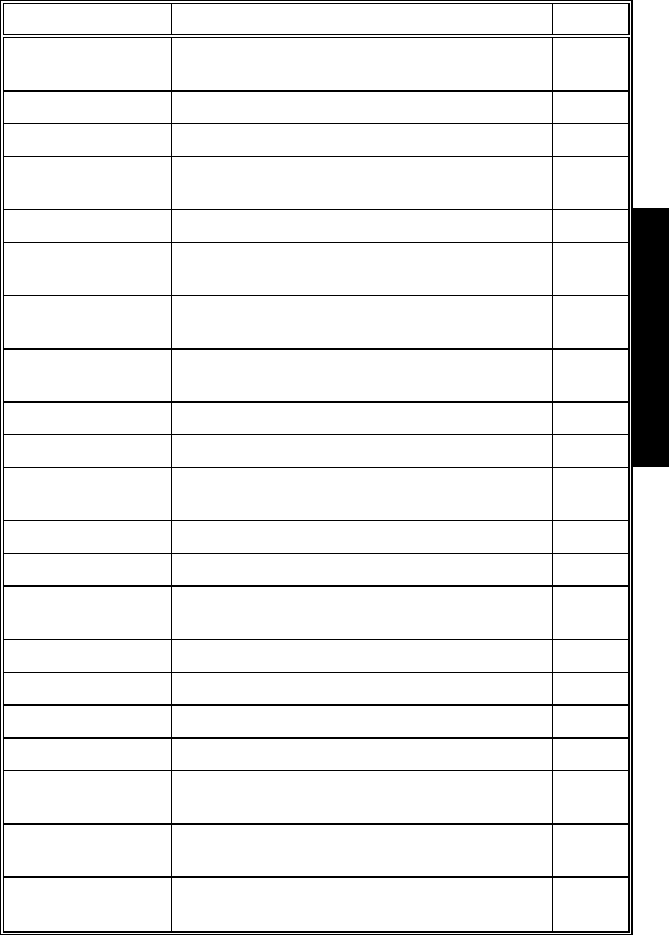
Model 2701-B 2–3
2. GETTING STARTED
Table 2–1. Model 2701-B Keypad Functions
KEY FUNCTION PAGE
〈STORE〉 Store the most recent data in the current
project file. 5–7
〈STATUS〉 Displays gauge status information. 2–6
〈RECALL〉 Display the most recent data. 4–11
〈PROJ〉 Select or create a project file and view,
output, or erase project data file. 5–2
〈SETUP〉 Displays the gauge Setup menu. 2–7
〈TARGET〉 Select, enter, or disable a Gmb (Marshall)
or Gmm (Voidless density) value. 2–14
〈MODE〉 Select the measurement mode,
Averaging, Continuous, or Segregation. 2–16
〈OFFSET〉 Enable, disable, or change a density
offset. 3–3
〈REF〉 Take a reference reading. 4–2
〈SPACE〉 Enter a space.
〈LIGHT〉 Manually toggle the keypad and LCD
backlights on and off. 2–5
〈YES〉 Respond yes to yes/no questions.
〈NO〉 Respond no to yes/no questions.
〈ESC〉 Return the display to the Ready screen
without storing or updating the data.
〈0〉 .. 〈9〉 Enter numbers and access menu options.
〈.〉 Enter a decimal point.
〈ALPHA LOCK〉 Access the letters.
〈BACK SPACE〉 Moves cursor back one space.
〈↑〉, 〈↓〉 Scroll through menu options or view
screens.
〈ENTER/START〉 Accept data entry or begin a
measurement.
〈A〉 .. 〈Z〉 Enter letters. Access these keys by first
pressing 〈ALPHA LOCK〉.
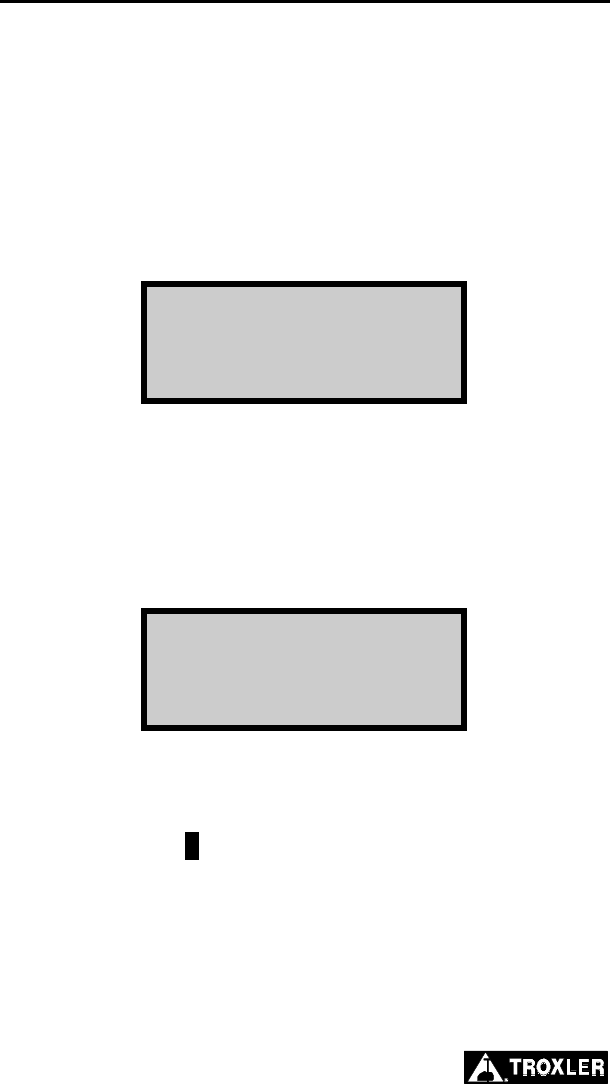
2–4
TURNING THE PAVETRACKER PLUS ON
To turn on the PaveTracker Plus, press the power switch located on
the front panel next to the serial port (see Figure 1–1).
NOTE
To turn off the PaveTracker Plus, press and hold the
power switch for two seconds.
The gauge displays the model number, battery voltage, software
version, and unit serial number as shown below:
-Model 2701B-
Battery Volts: X.X
V#.## SN: ###
Press <ENTER>
Press the 〈ENTER/START〉 key to continue. The software
performs two tests to ensure that the gauge is working properly. The
gauge first performs a brief self-test, followed by a test of the
display.
Following the test period, the gauge displays the Ready screen:
-Ready- Offset:Y
mm/dd/yyyy hh:mm AM
Prj: PROJECT NAME
Mode: Continuous
The operator can access any gauge function from the Ready screen.
On the first line, the Ready screen displays whether a density offset
(see page 3–3) is enabled. When a slope adjust (see page 2–13) is
enabled, the symbol / is displayed on the top line of the Ready
screen.
The second line shows the current date and time. The third line
shows the current project (see page 5–2), if any. The last line shows
the measurement mode (see page 2–16).

Model 2701-B 2–5
2. GETTING STARTED
The PaveTracker Plus features a backlit keypad and display. To
toggle the backlights on and off, press the 〈LIGHT〉 key.
NOTE
The keypad and display backlights increase the power
consumption of the unit. To conserve battery life,
Troxler recommends that the backlights be used only
when necessary.
To conserve power, the PaveTracker Plus provides a sleep mode, as
well as an automatic shutdown. If no key is pressed for five
minutes, the gauge enters sleep mode. In sleep mode, the display
and keypad backlights, and most of the electronics are turned off,
but all data and gauge settings are protected. To exit sleep mode,
press any key. If no key is pressed for 60 minutes, the gauge shuts
down automatically.
NOTE
If the gauge goes into sleep mode while in the continuous
measurement mode (see page 2–16), the display returns
to the Ready screen. In averaging or segregation mode,
the gauge maintains its current state when it enters sleep
mode.
The gauge software monitors the battery voltage. If the voltage falls
below 6.0 V dc, the gauge displays a low battery symbol () in the
upper right of the Ready screen. Recharge the batteries as
described on page A–3. After charging, the battery voltage should
be between 6.8 and 7.2 V dc. If the voltage falls below 5.5 V dc, the
gauge powers down automatically after completing any memory
store functions already in progress.
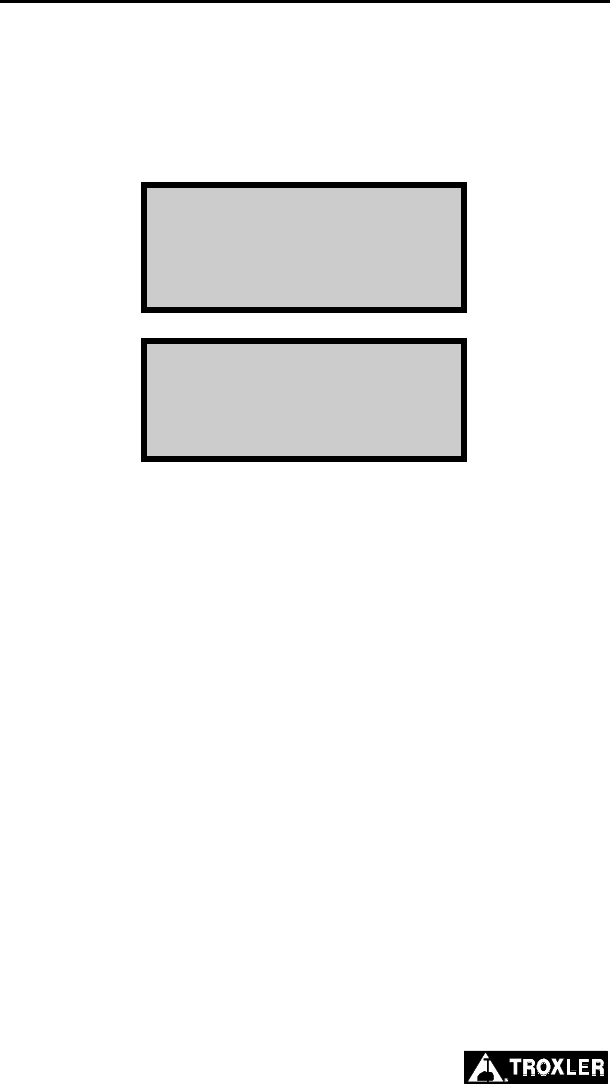
2–6
STATUS
The gauge Status display enables the operator to view gauge status
information, including the battery voltage, internal temperature,
selected measurement units (see page 2–8), and the time and date of
the last reference reading (see page 4–2). To access this information,
press the 〈STATUS〉 key. The gauge displays:
-Status-
Batt. Volts: #.#
Internal Temp: ##°F
Units: English
Last Ref:
hh:mma mm/dd/yy
To scroll through the displays, use the up and down arrow keys.
Return to the Ready screen by pressing the 〈ESC〉 key.
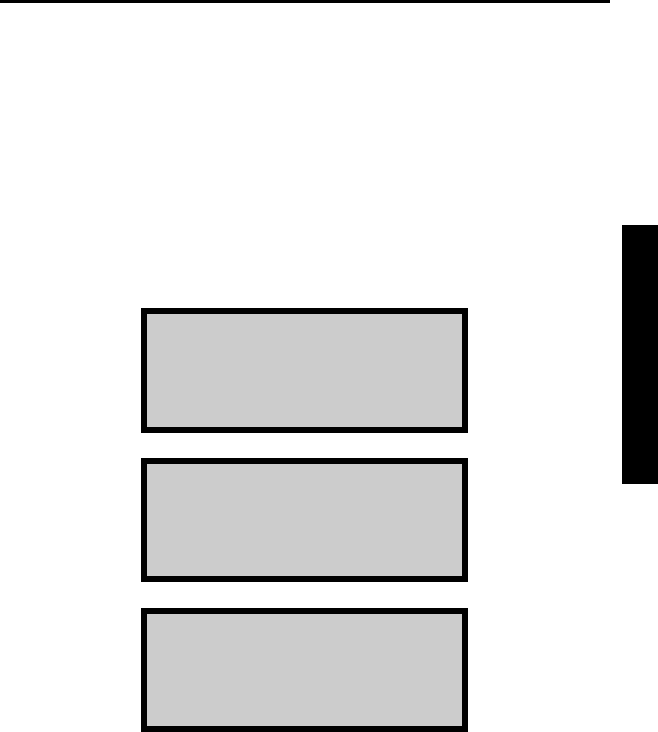
Model 2701-B 2–7
2. GETTING STARTED
SETUP MENU
After turning the gauge on for the first time, set up the software. The
gauge stores the software setup, so the operator does not need to
enter a new setup each time the gauge is turned on.
The gauge setup includes the measurement units (Metric or
English), date and time, temperature, customer name, external
beeper setup, user ID, slope adjust, and mix calibration.
To access the Setup menu, press the 〈SETUP〉 key. The gauge
displays:
-Setup-
1. Set Units
2. Date/Time
3. Temperature
-Setup-
4. Customer Name
5. External Beeper
6. User ID
-Setup-
7. Slope Adjust
8. Mix Calibration
To scroll through the Setup menu, use the arrow keys (screens that
have options the operator can scroll through are indicated with the
up/down arrow symbol in the upper right corner of the screen). To
select a menu option, use the numeric key that corresponds to the
option. To return to the Ready screen, press the 〈ESC〉 key.
The remainder of this section provides details on the setup options.
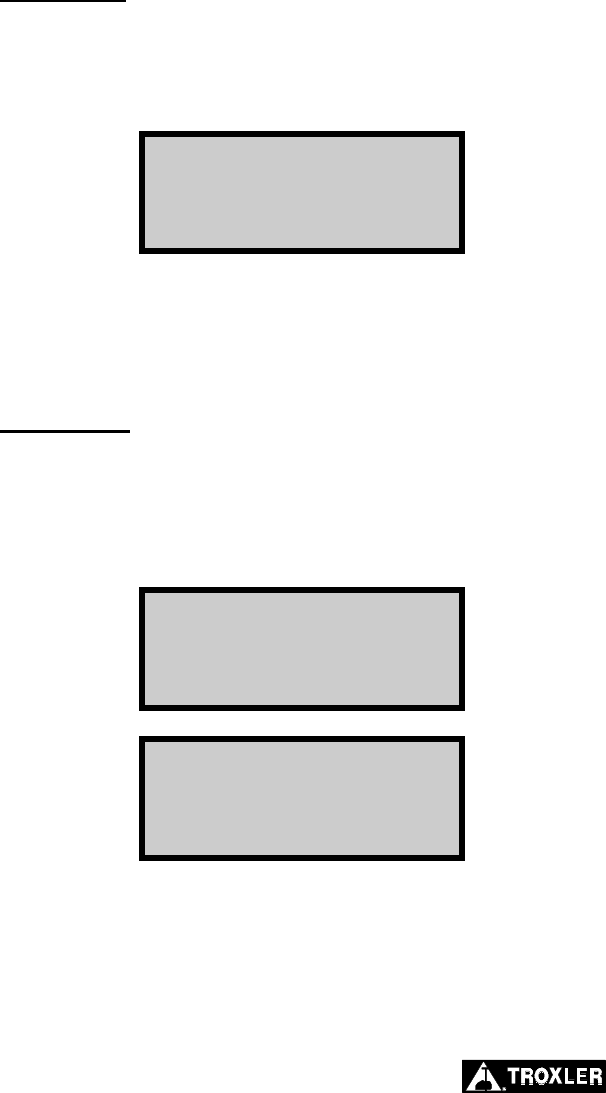
2–8
SET UNITS
The gauge can display measurement results in either metric (SI) or
English units. To set the units, press 〈1〉 at the Setup menu shown
on page 2–7. The gauge displays:
-Units-
1. English
2. Metric
Press # to Select
Select the desired measurement units by pressing the corresponding
numeric key. The gauge displays the new units, then returns to the
Setup menu.
DATE/TIME
The Date/Time function allows the operator to change the date and
time, and to select the display format for each. To access the
Date/Time menu, press 〈2〉 at the Setup menu shown on page 2–7.
The gauge displays the Date/Time menu:
-Date/Time-
1. Change Time
2. Change Date
3. Time Format
-Date/Time-
4. Date Format
From this screen, the operator may change the time, date, or
time/date display format. Use the up and down arrows to scroll
between the menu options. To select a menu option, press the
corresponding numeric key. To return to the Setup menu, press the
〈ESC〉 key.
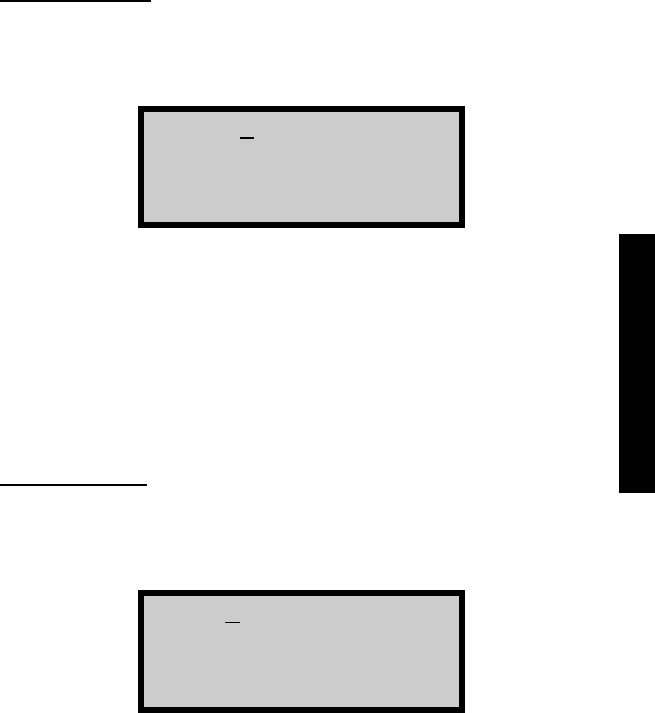
Model 2701-B 2–9
2. GETTING STARTED
Change Time
To change the time, press 〈1〉 at the Date/Time menu. The gauge
displays:
hh:mm AM
Arrows toggle AM/PM
Input Time and
Press <ENTER>
(Note that in this example, the time is displayed in AM/PM format.
To change the format, see the Time Format section on page 2–10.)
To accept the displayed time, press 〈ENTER/START〉. To change
the time, use the numeric keys to enter the new time, and the arrow
keys to toggle between AM and PM. Press 〈ENTER/START〉. The
gauge sets the time and returns to the Date/Time menu.
Change Date
To change the date, press 〈2〉 at the Date/Time menu. The gauge
displays:
04/08/2004
mm/dd/yyyy
Input Date and
Press <ENTER>
(Note that in this example, the time is displayed in mm/dd/yyyy
format. To change the date format, refer to the Date Format section
on page 2–10.) To accept the displayed date, press
〈ENTER/START〉. To change the date, use the numeric keys to
enter the new date. When finished, press 〈ENTER/START〉. The
gauge sets the date and returns to the Date/Time menu.
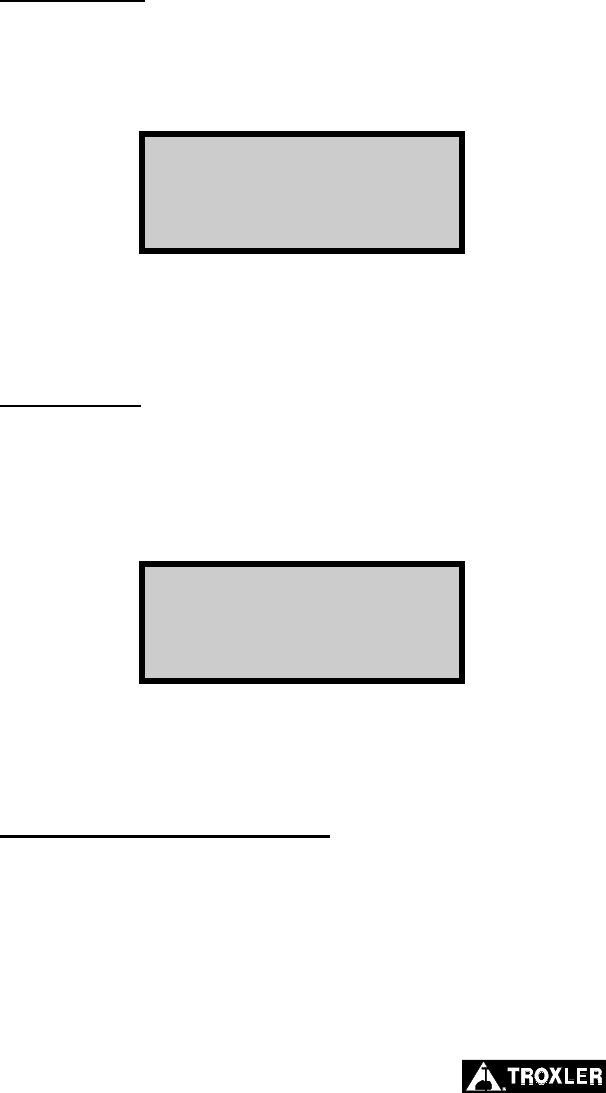
2–10
Time Format
The gauge can display the time in either AM/PM or 24-hour format.
To select the desired time format, press 〈3〉 at the Date/Time menu.
The gauge displays:
-Time Format-
1. AM/PM
2. 24-Hour
Use the numeric keys to select the desired time format. The gauge
sets the time format and returns to the Date/Time menu.
Date Format
The gauge can display the date in either mm/dd/yyyy or dd/mm/yyyy
format, where mm = month, dd = day, and yyyy = year. To select the
desired date format, press 〈4〉 at the Date/Time menu. The gauge
displays:
-Date Format-
1. mm/dd/yyyy
2. dd/mm/yyyy
Use the numeric keys to select the desired format. The gauge sets
the date format and returns to the Date/Time menu.
TEMPERATURE (OPTIONAL)
An infrared sensor that measures the temperature of the mat is
available as an option for the gauge. If this option is installed, press
〈3〉 at the Setup menu shown on page 2–7 to display the
temperature reading. Press the 〈ESC〉 key to return to the Setup
menu.
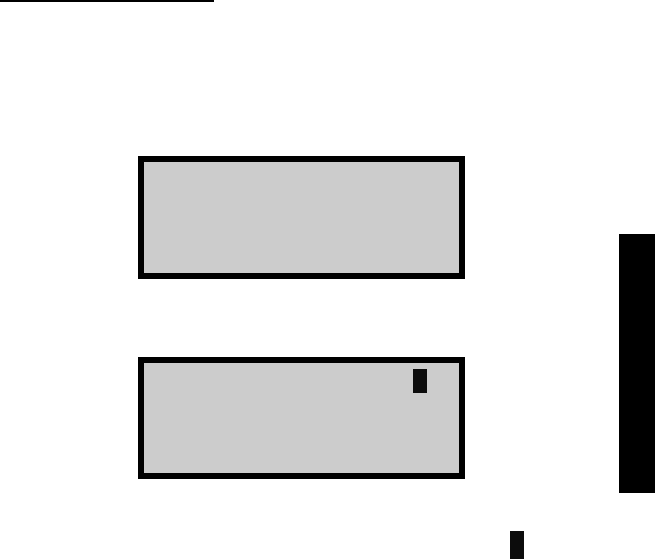
Model 2701-B 2–11
2. GETTING STARTED
CUSTOMER NAME
The Model 2701-B can store a customer name of up to 12
characters. To enter a customer name, press 〈4〉 at the Setup menu
shown on page 2–7. The gauge displays the current customer name
on the second line.
Customer Name is:
CUSTOMER
Change Name?
<YES> or <NO>
To change the customer name, press 〈YES〉. The gauge displays:
Customer Name: A
Input Name and
Press <ENTER>
Press the 〈ALPHA LOCK〉 key to enable the alphabetic keys on the
gauge. When the alphabetic keys are enabled, the symbol A appears
in the upper right of the display, as shown above.
Enter the new name and press the 〈ENTER/START〉 key. The
gauge stores the new customer name, then returns to the Setup
menu.
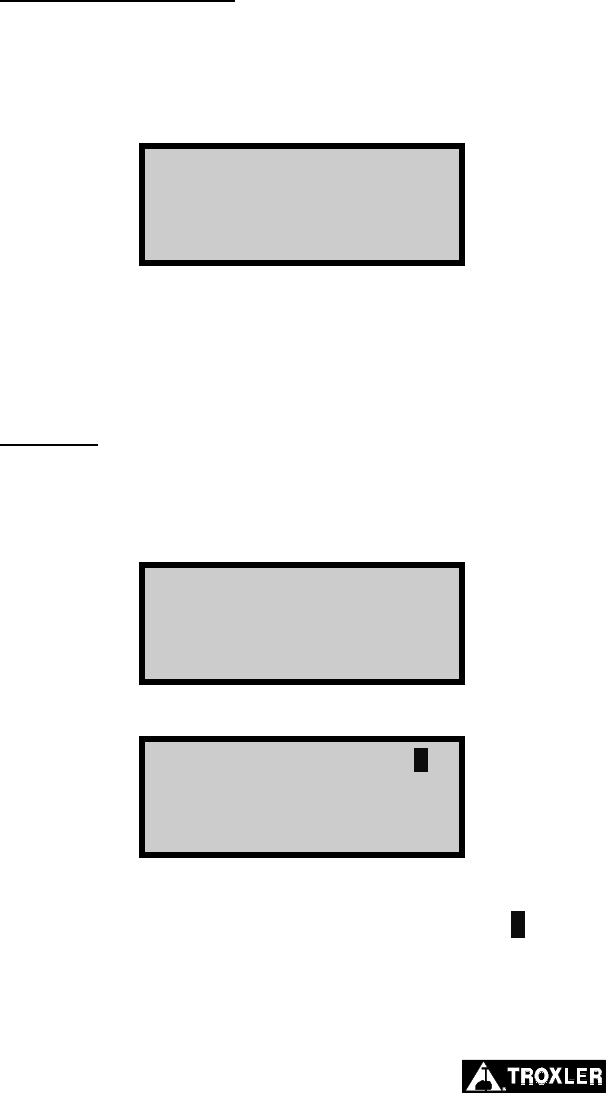
2–12
EXTERNAL BEEPER
The PaveTracker Plus is equipped with an external beeper mounted
on its underside. The external beeper can be enabled or disabled as
desired. To control the external beeper, press 〈5〉 on the Setup
menu shown on page 2–7. The gauge displays:
-External Beeper-
1. ON
2. OFF
Press # to Select
Press 〈1〉 to enable the external beeper or 〈2〉 to disable it. The gauge
sets the external beeper function to the desired state, displays a brief
confirmation message, and returns to the Setup menu.
USER ID
The PaveTracker Plus stores a three-character user ID with each
measurement. To enter or change the user ID, press 〈6〉 on the
Setup menu shown on page 2–7. The gauge displays:
User ID
XXX
Do You Want To
Change User ID?
To change the user ID, press 〈YES〉. The gauge displays:
Input User ID A
<ALPHA> for Letters
Press <ENTER>
Press the 〈ALPHA LOCK〉 key to enable the alphabetic keys on the
gauge. When the alphabetic keys are enabled, the symbol A appears
in the upper right of the display, as shown above.
Enter the new user ID and press 〈ENTER/START〉. The gauge
stores the new user ID and returns to the Setup menu.
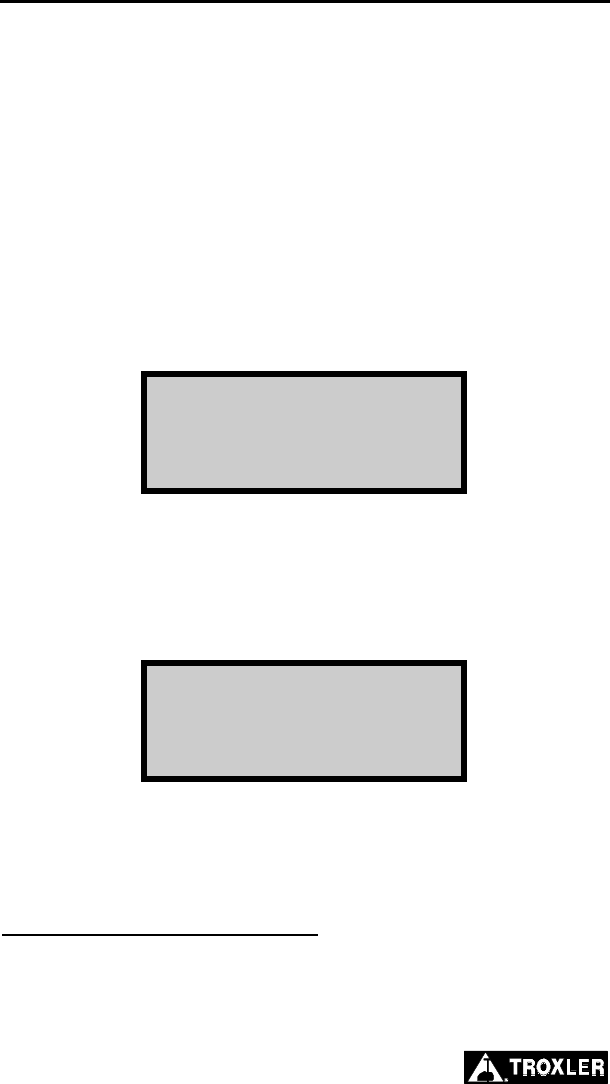
2–14
TARGET
The Model 2701-B can store up to four Gmb (Marshall) and four
Gmm (Voidless density) target values. A Gmb value is the bulk
density of a material, often determined using the Marshall method.
A Gmm value is the maximum theoretical density for a test material
as obtained in laboratory tests. The gauge uses target values to
determine the percent compaction and/or percent voids (if a Gmm
value is entered) as compared to the measured density of the test
material.
With the Target function, the operator can enter a new target value,
enable a stored target value, or disable a target value. To access the
Target function, press the 〈TARGET〉 key. The gauge displays the
Target menu:
-Target-
1. Gmb(Marshall)
2. Gmm(Voidless)
Press # to Select
To enter, enable, or disable a Gmb (Marshall) or Gmm (Voidless
density) value, press the corresponding numeric key. For example,
to edit the Gmb (Marshall) value, press 〈1〉. The gauge displays the
Gmb(MA) Value: menu shown below. The Gmm(Void) Value:
menu is similar and operates in the same manner.
Gmb(MA) Value:
1. #.# 2. #.#
3. #.# 4. #.#
5. New 6. Disable
The target value menu shows the four stored target values (if any)
and the New and Disable options.
ENABLE A TARGET VALUE
To enable a displayed target value, press the corresponding numeric
key on the target value menu. The gauge enables the target value
and returns to the Ready screen.
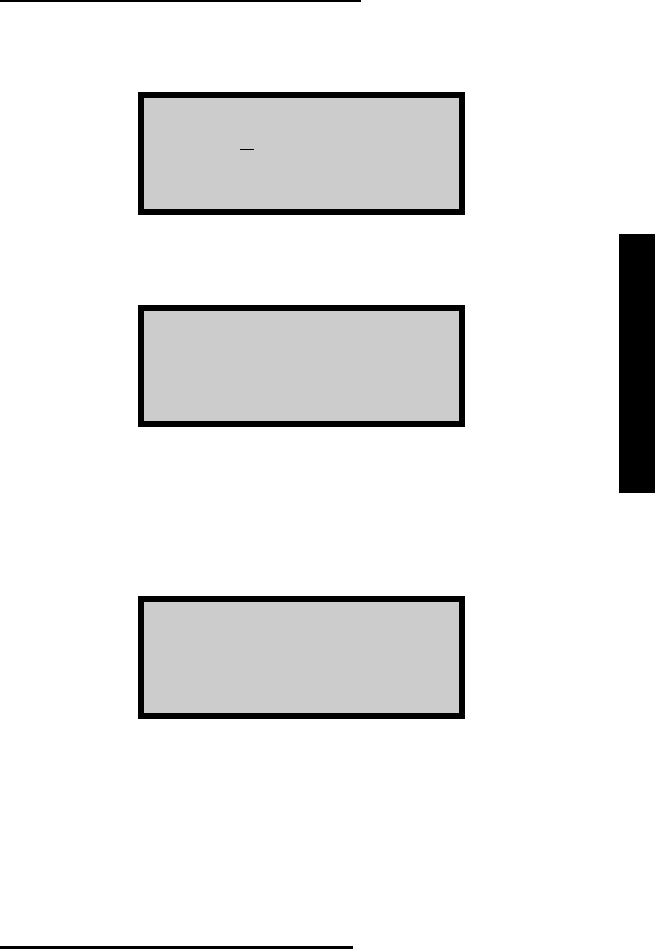
Model 2701-B 2–15
2. GETTING STARTED
ENTER A NEW TARGET VALUE
To enter a new target value, press 〈5〉 at the target value menu. The
gauge displays:
Gmb(Marshall) Value:
0.0 pcf
Press <ENTER>
Use the numeric and decimal keys to enter the target value. Press
the 〈ENTER/START〉 key. The gauge displays:
Gmb(MA) = ##.#
Do You Want to
Save This Value
for Late Use?
To store the value, press the 〈YES〉 key. To use the value now
without storing it for later use, press the 〈NO〉 key.
If the operator presses the 〈YES〉 key to store the target value, the
gauge displays:
Select Memory Cell
1. #.# 2. #.#
3. #.# 4. #.#
Press # To Select
The gauge can store the target value in one of four memory cells.
Use the numeric keys to store the target value. Note that this will
replace any target value that was previously stored in the memory
cell. The gauge enables the target value, displays a brief
confirmation message and returns to the Ready screen.
DISABLE THE TARGET VALUE
To disable the current target value, press 〈6〉 at the target value
menu. The gauge disables the target value, displays a brief
confirmation message, and returns to the Ready screen.
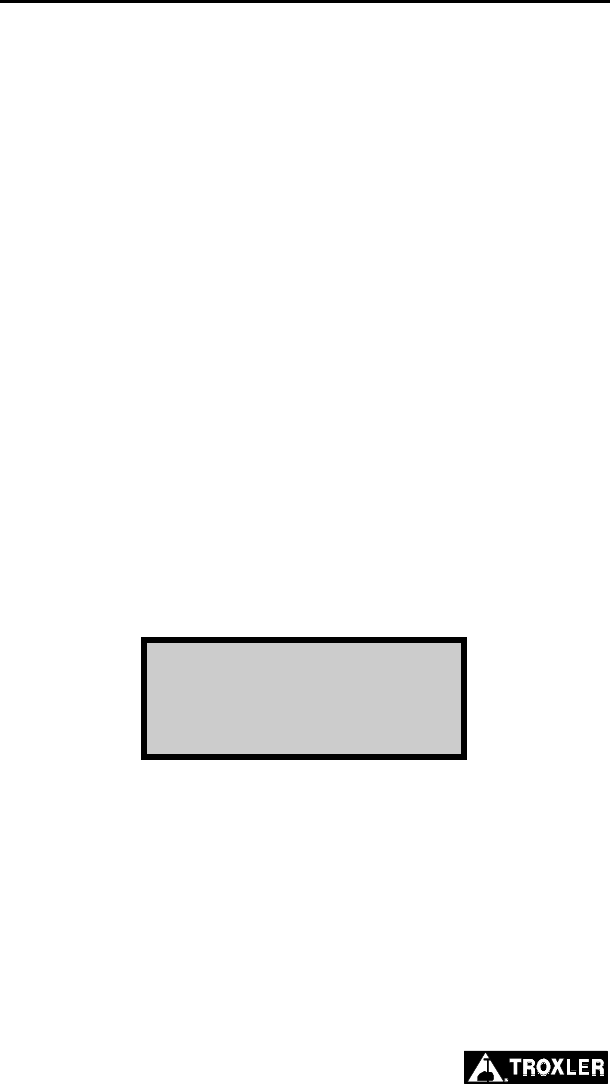
2–16
MODE
The Model 2701-B provides three measurement modes:
♦ In continuous mode, the gauge takes a measurement and
updates the display every second. This mode is used for typical
quality control measurements.
♦ In averaging mode, the operator can take up to 30
measurements at selected locations. The gauge then calculates
the average of the measurements. This mode enables the
operator to determine the average density over a selected area.
The Store function (see page 5–9) records the most recent
results screen when in this mode.
♦ In segregation mode, the operator can take up to 30
measurements at selected locations. The gauge then displays the
high, low, and average density of the readings. This mode
enables the operator to determine the degree of segregation in
the area being measured. The Store function (see page 5–9)
records the most recent results screen when in this mode.
Before taking a measurement, select the appropriate measurement
mode. To select a measurement mode, press the 〈MODE〉 key. The
gauge displays:
-MODE-
1. Continuous
2. Averaging
3. Segregation
Press the numeric key that corresponds to the desired measurement
mode. The gauge enables the selected mode, displays a brief
confirmation message, and returns to the Ready display.
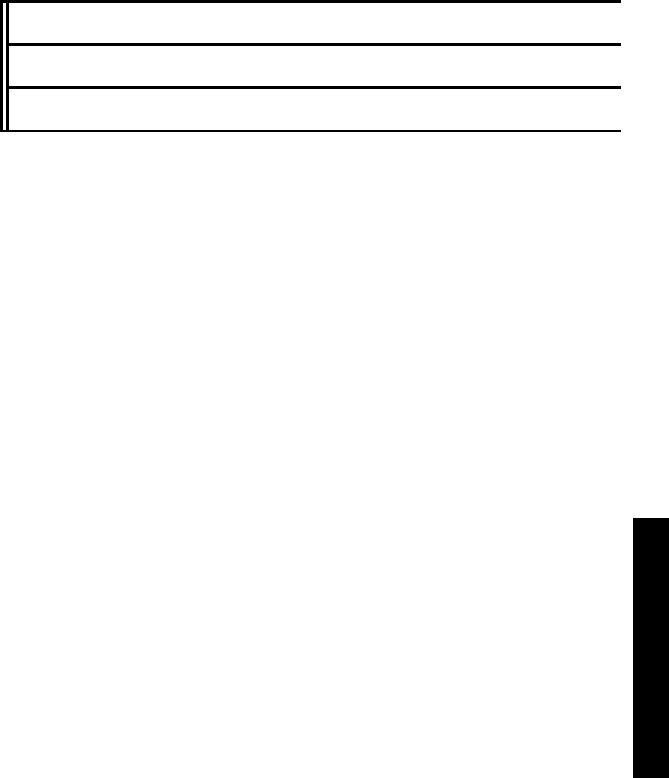
Model 2701-B 3–1
3. ADJUSTING MEASUREMENTS
CHAPTER 3
ADJUSTING MEASUREMENTS
This chapter explains how to adjust gauge measurements using
density offsets and slope adjust values, as well as how to create a
special mix calibration for a particular material.
CONTENTS
Introduction................................................................................... 3–2
Offset ............................................................................................ 3–3
Determining the Density Offset ............................................. 3–3
Managing Density Offsets...................................................... 3–5
Slope Adjust.................................................................................. 3–6
Mix Calibration............................................................................. 3–7
Enable a Mix Calibration ....................................................... 3–7
Determining a New Mix Calibration...................................... 3–8
Disable the Mix Calibration................................................. 3–10
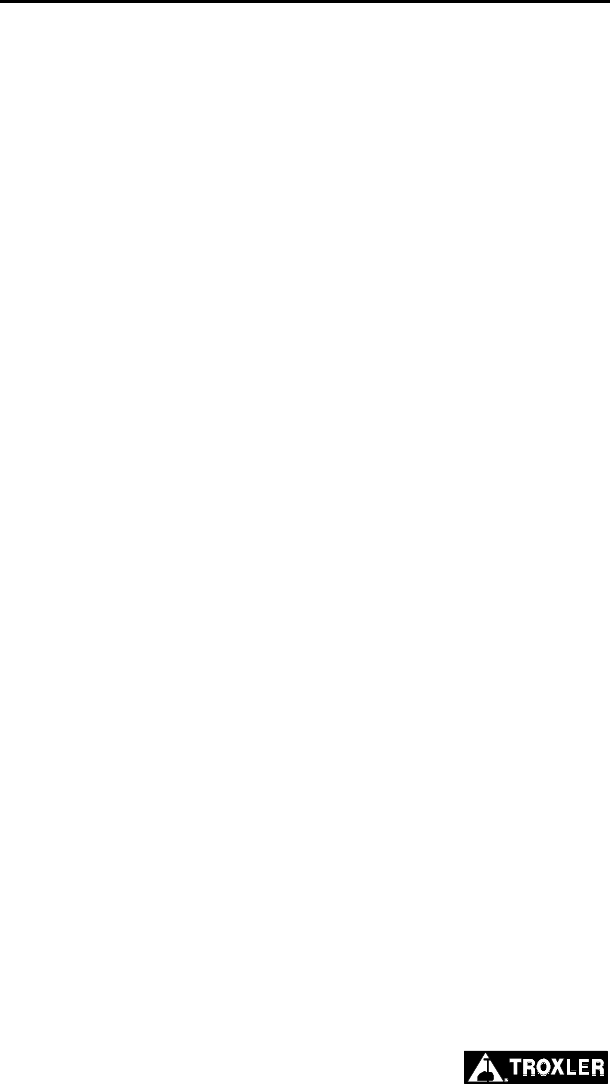
3–2
INTRODUCTION
As described on page 4–2, Troxler recommends taking a reference
reading each day that the gauge will be used, and periodically while
taking measurements. The reference reading consists of placing the
gauge on the reference standard contained in the gauge carrying
case and pressing the 〈Ref〉 key. The density read by the gauge is
then compared to the known density of the reference standard. The
result of this comparison is used to automatically adjust gauge
measurements.
For increased accuracy, measurements can be adjusted using density
offset and slope adjust values described in the following sections.
To determine the density offset, take a gauge reading and compare
the measured value to the actual density, as measured by an
alternate method (such as using a nuclear gauge or extraction and
analysis of a road core). A density offset can also be determined
using a gyratory-compacted specimen.
For a given material, the density offset and slope adjust values can
also be determined using the Mix Calibration function described on
page 3–7. The Slope Adjust function enables the operator to enter
the slope value manually.
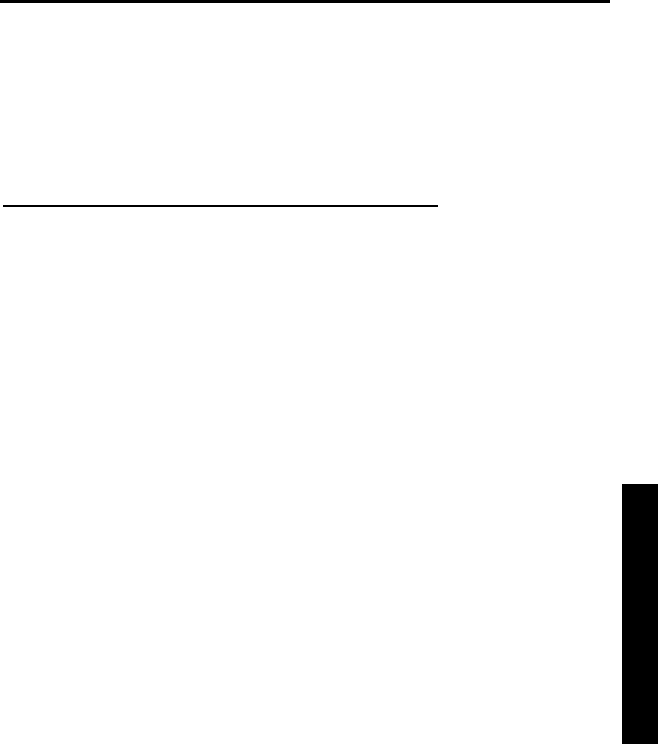
Model 2701-B 3–3
3. ADJUSTING MEASUREMENTS
OFFSET
To improve the accuracy of the PaveTracker for a specific material
of known density, the unit can be calibrated using a density offset.
A density offset can be determined from in-place measurements or
from 150-mm gyratory-compacted samples.
DETERMINING THE DENSITY OFFSET
To determine the density offset for a given material:
1. Take a reference reading using the PaveTracker Plus as
described on page 4–2.
2. Determine the actual density of the material using a nuclear
gauge reading, road core extraction and analysis, or laboratory
analysis of a gyratory-compacted sample. If using a nuclear
gauge to make an in-place measurement, mark the test site so
that PaveTracker Plus readings can be taken in the same
location.
3. Using the PaveTracker Plus, determine the measured density as
follows:
If offsetting the PaveTracker Plus to a nuclear gauge
reading or a core analysis, measure the in-place density of
the material using the PaveTracker Plus. Be sure to take the
measurements in the same location as the nuclear gauge
reading or as close as possible to the core location (on the
site, if the core has not yet been removed).
If using a gyratory-compacted sample, set the PaveTracker
Plus up as follows:
a. As shown in Figure 3–1, place two samples of the same
height approximately 4.75 inches (12 cm) apart. Place a
mark on the sample as shown in the figure.
b. Place the PaveTracker Plus on the samples. Ensure that
the circular sensor on the bottom of the PaveTracker
Plus is centered on the sample to be measured.
c. Measure and record the density of the sample.
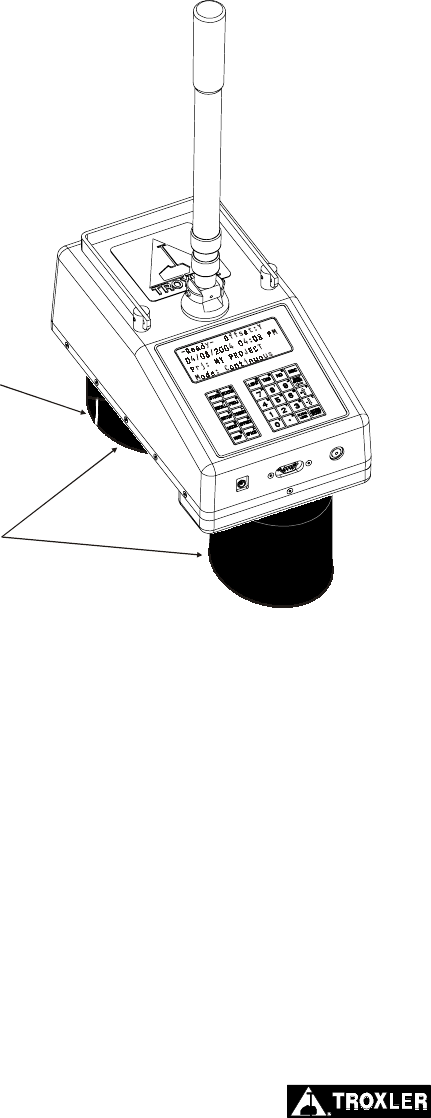
3–4
MARK SAMPLE
TO BE TESTED
PLACE SAMPLES
4.75 INCHES APART
Figure 3–1. Determining the Offset Using Gyratory Samples
d. Rotate the sample 90 degrees.
e. Repeat steps b through d until at least three
measurements have been taken.
f. Average the measured values to determine the
measured density.
4. Subtract the actual density from the measured density to
determine the density offset.
NOTE
For best results, repeat the above procedure to
determine the density offset at each of several in-place
locations or for each of several gyratory-compacted
samples. Then calculate the average density offset.
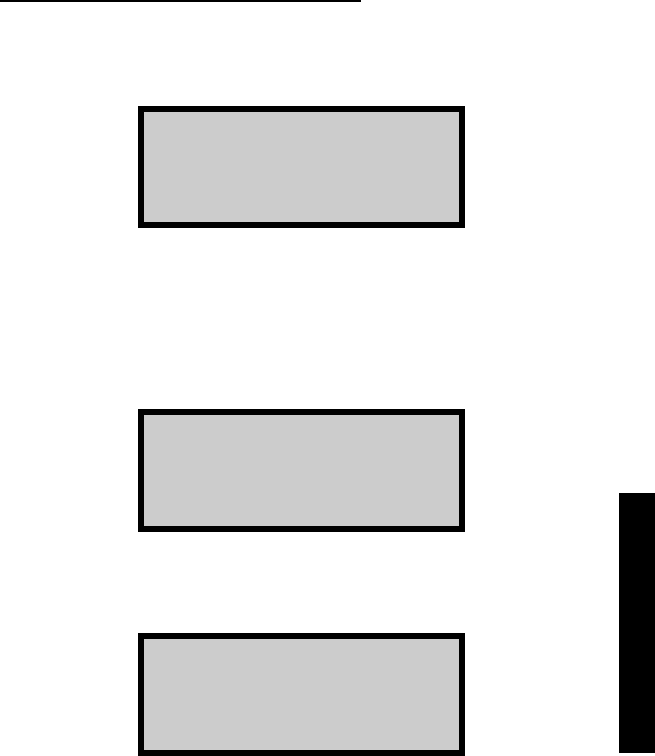
Model 2701-B 3–5
3. ADJUSTING MEASUREMENTS
MANAGING DENSITY OFFSETS
Density offsets are managed using the Density Offset menu. To
access this menu, press 〈OFFSET〉. The gauge displays:
Density Offset
#.## pcf
1-Enable 2-Disable
3-Change Offset
The gauge displays the current density offset on the second line. To
enable the offset, press 〈1〉. To disable the offset, press 〈2〉.
To enter a new density offset, press 〈3〉. The gauge prompts for the
density offset as shown below:
Density Offset
#.## pcf
Select (+/-)
To change the offset, use the arrow keys to select the offset sign
(positive or negative). The gauge displays:
Density Offset
+ #.## pcf
Input and
Press <ENTER>
Enter the density offset as determined from the procedure on page
3–3 and press 〈ENTER/START〉. The gauge enables the new offset
and returns to the Ready screen.
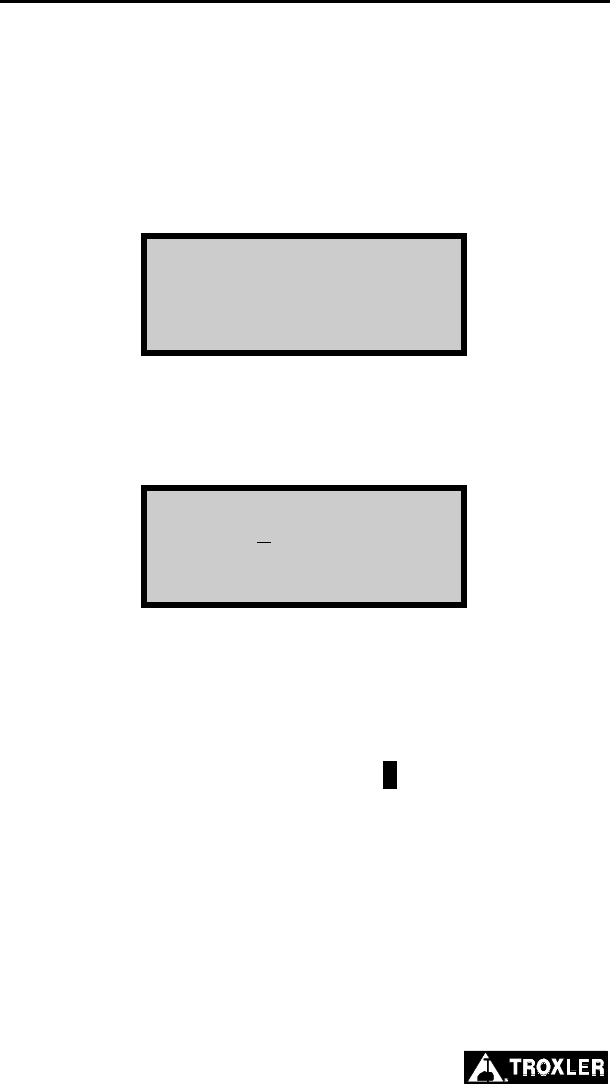
3–6
SLOPE ADJUST
The Slope Adjust function can be used to manually enter the slope
for a particular material, or to enable or disable a slope value
entered previously. A slope value can be determined using the Mix
Calibration function described on page 3–7.
To access the Slope Adjust function, press 〈7〉 on the Setup menu
shown on page 2–7. The gauge displays:
Slope Adjust
#.##
1. Enable 2. Disable
3. Change Slope
Press 〈1〉 to enable the displayed slope value or 〈2〉 to disable it.
To change the slope value, press 〈3〉. The gauge displays:
Slope Adjust
#.##
Select (+/-)
Input and <ENTER>
To change the slope, use the arrow keys to select the sign (positive
or negative). Use the numeric and decimal keys to enter the slope
value and press 〈ENTER/START〉. The gauge enables the slope
value and returns to the Setup menu.
When a slope value is enabled, the symbol / is displayed on the top
line of the Ready screen.
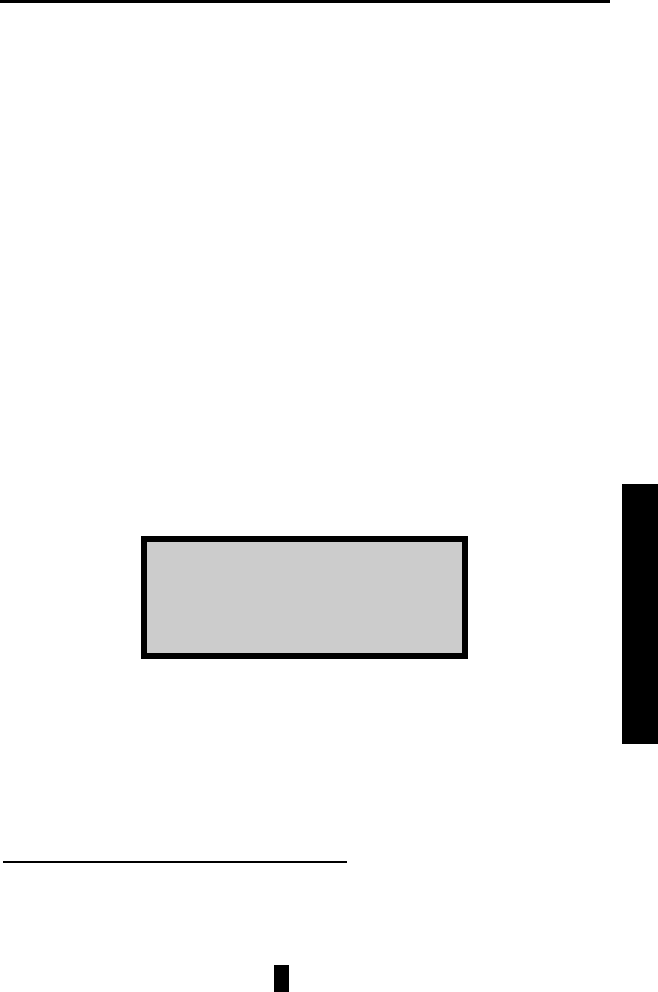
Model 2701-B 3–7
3. ADJUSTING MEASUREMENTS
MIX CALIBRATION
As noted earlier, the PaveTracker Plus can be calibrated for a
specific mix using the Mix Calibration function. To use this
function, the operator takes gauge measurements at three to ten
locations across the material. The gauge compares these values to
values obtained by core analysis or another method to determine a
slope and density offset for that particular material. The gauge can
store up to four mix calibrations.
NOTE
In order for the gauge to calculate both a slope and an
offset for the test material, measurements must be
performed at a minimum of three locations. Also, the
difference between the minimum and maximum reading
must be at least 3 pcf. For best results, Troxler
recommends taking measurements at seven to ten
locations.
To access the Mix Calibration function, press 〈8〉 on the Setup
menu shown on page 2–7. The gauge displays:
1. 2.
3. 4.
5. New 6. Disable
7. View
Selections 1 through 4 show the mix calibrations that have been
stored previously. Use the numeric keys to enable an existing mix
calibration, create a new calibration, disable an active calibration, or
view a calibration.
ENABLE A MIX CALIBRATION
To enable a displayed mix calibration, press the corresponding
numeric key. The gauge enables the mix calibration and returns to
the Ready screen. Note that, because the mix calibration includes a
slope adjust value, the symbol / is displayed on the top line of the
Ready screen.
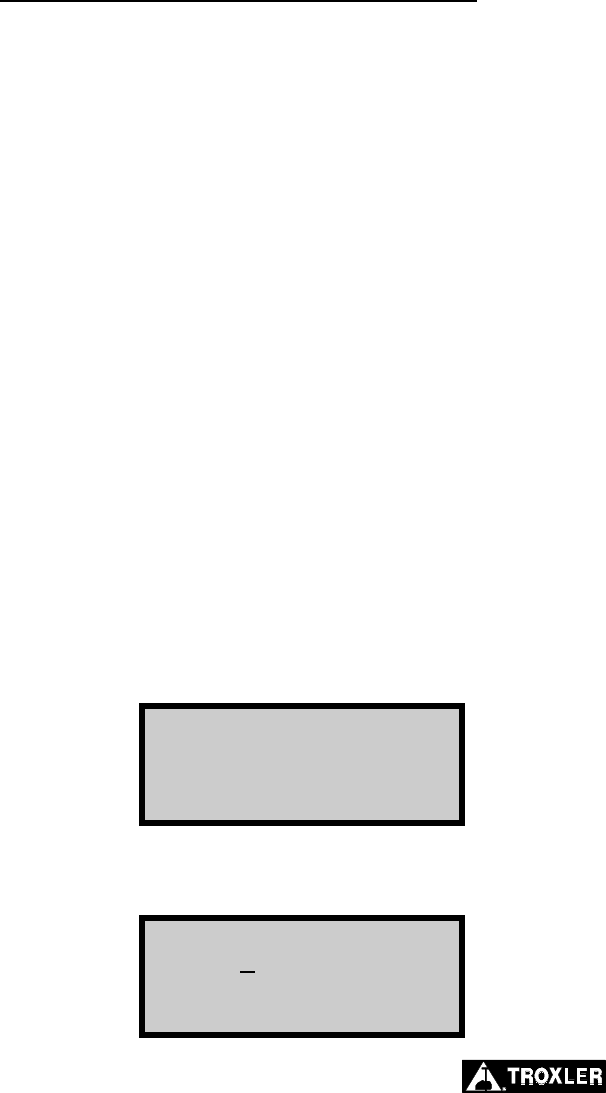
3–8
DETERMINING A NEW MIX CALIBRATION
Before performing a mix calibration, press the 〈STATUS〉 key from
the Ready screen. The gauge displays gauge status information as
described on page 2–6. Press the down arrow to display the second
screen and record the Last Ref value.
After recording the Last Ref value, take density measurements using
the gauge and an alternate method as described below:
1. Prepare the sample area for testing as described on page 4–4.
2. Take a gauge measurement at each marked location as described
on page 4–5 and record the measured value. As noted earlier, in
order for the gauge to calculate both a slope and an offset,
measurements must be performed at a minimum of three
locations. The difference between the minimum and maximum
reading must be at least 3 pcf. For increased accuracy, Troxler
recommends taking measurements at between seven to ten
locations.
3. Take a density measurement at each location using an alternate
method, such as a nuclear gauge or by core extraction and
analysis.
To determine a new mix calibration, press 〈8〉 on the Setup menu
shown on page 2–7 to access the Mix Calibration function. Then
press 〈5〉. The gauge displays:
Input Last Ref Value
0.0
Press <ENTER>
Using the numeric and decimal keys, enter the Last Ref value
recorded earlier and press 〈ENTER/START〉. The gauge displays:
Input Reading #: 1
0.0 pcf
Press <ENTER>
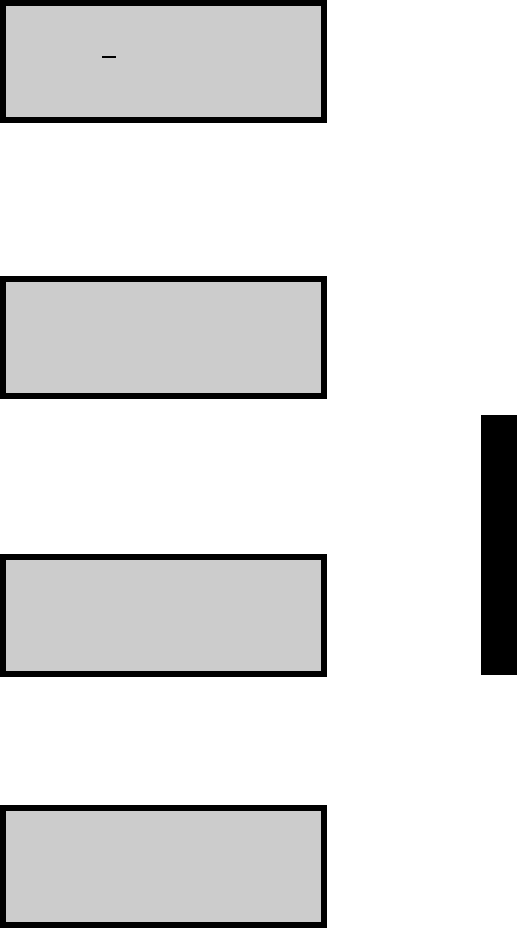
Model 2701-B 3–9
3. ADJUSTING MEASUREMENTS
Using the numeric and decimal keys, enter the measured density
(the density as measured by the gauge) at the first test location.
Press the 〈ENTER/START〉 key. The gauge displays:
Input Core Value 1:
0.0 pcf
Press <ENTER>
Enter the actual density (the density as determined from an alternate
method) and press the 〈ENTER/START〉 key.
The gauge displays:
<STORE> for Next
<ENTER> to Calculate
Press the 〈STORE〉 key to store the values and to enter those for the
next location. When the measured and actual densities for each
location have been entered, press the 〈ENTER/START〉 key to
calculate the mix calibration. The gauge displays:
Slope = #.##
Offset = #.#
Do You Want to
Save for Later?
To return to the Setup menu without saving the mix calibration,
press the 〈NO〉 key. To save the mix calibration, press the 〈YES〉
key. The gauge requests a mix calibration ID as shown:
Mix Calib. ID
<ALPHA> for Letters
Press <ENTER>
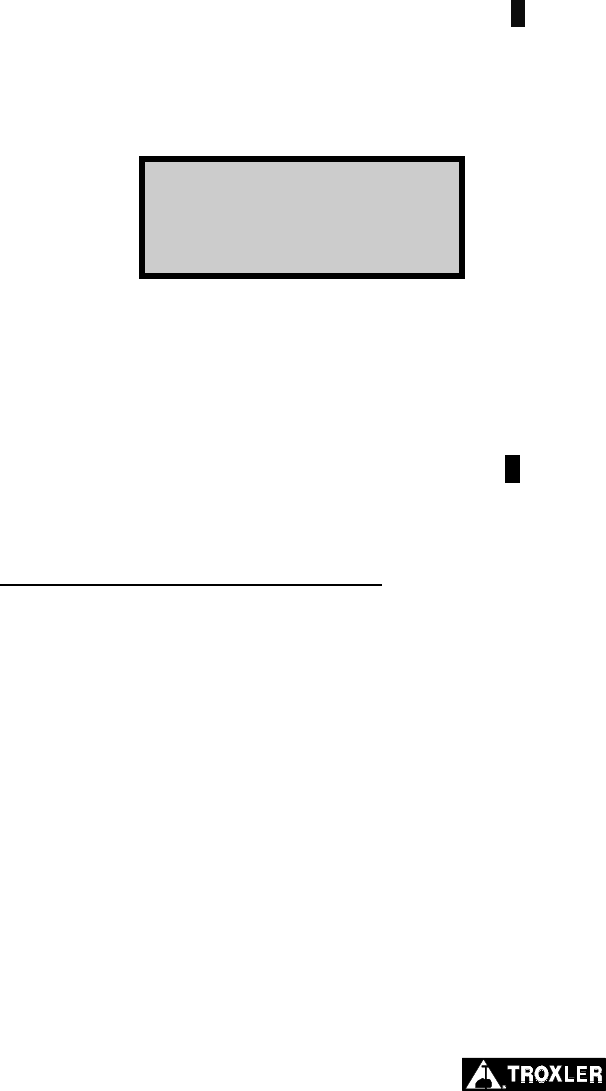
3–10
Press the 〈ALPHA LOCK〉 key to enable the alphabetic keys on the
gauge. When the alphabetic keys are enabled, the symbol A appears
in the upper right of the display, as shown above.
Enter a unique mix calibration ID and press 〈ENTER/START〉. The
gauge displays:
Select Memory Cell
1. Empty 2. Empty
3. Empty 4. Empty
Press # To Select
The gauge can store the mix calibration in one of four memory cells.
Use the numeric keys to store the mix calibration. Note that this will
replace any mix calibration that was previously stored in that cell.
The gauge enables the mix calibration, displays a brief confirmation
message, and returns to the Setup menu. Note that, because the
mix calibration includes a slope adjust value, the symbol / is
displayed on the top line of the Ready screen.
DISABLE THE MIX CALIBRATION
To disable the current mix calibration, press 〈6〉 at the mix
calibration menu. The gauge disables the mix calibration, displays a
brief confirmation message, and returns to the Setup menu.
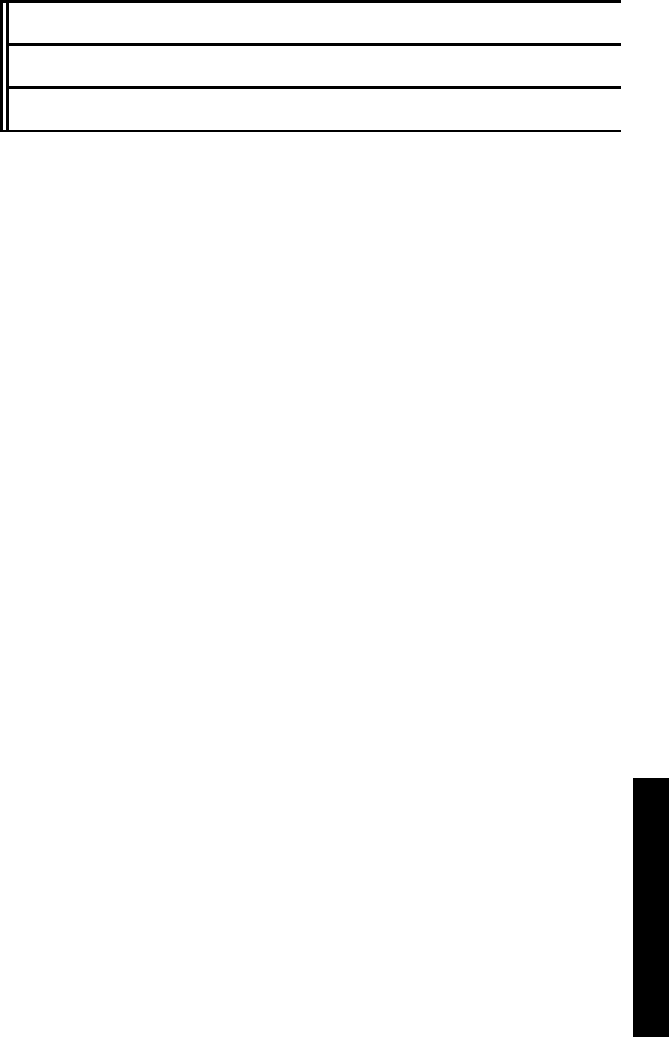
Model 2701-B 4–1
4. USING THE GAUGE
CHAPTER 4
USING THE GAUGE
This chapter explains the basic use of the Model 2701-B
PaveTracker Plus. Basic use includes taking the daily standard
count, preparing measurement sites, setting the measurement mode,
and taking measurements.
CONTENTS
Taking a Reference Reading......................................................... 4–2
Preparing a Test Site..................................................................... 4–4
Taking Measurements................................................................... 4–5
Continuous Mode................................................................... 4–5
Averaging Mode..................................................................... 4–6
Segregation Mode .................................................................. 4–8
Recall.......................................................................................... 4–11
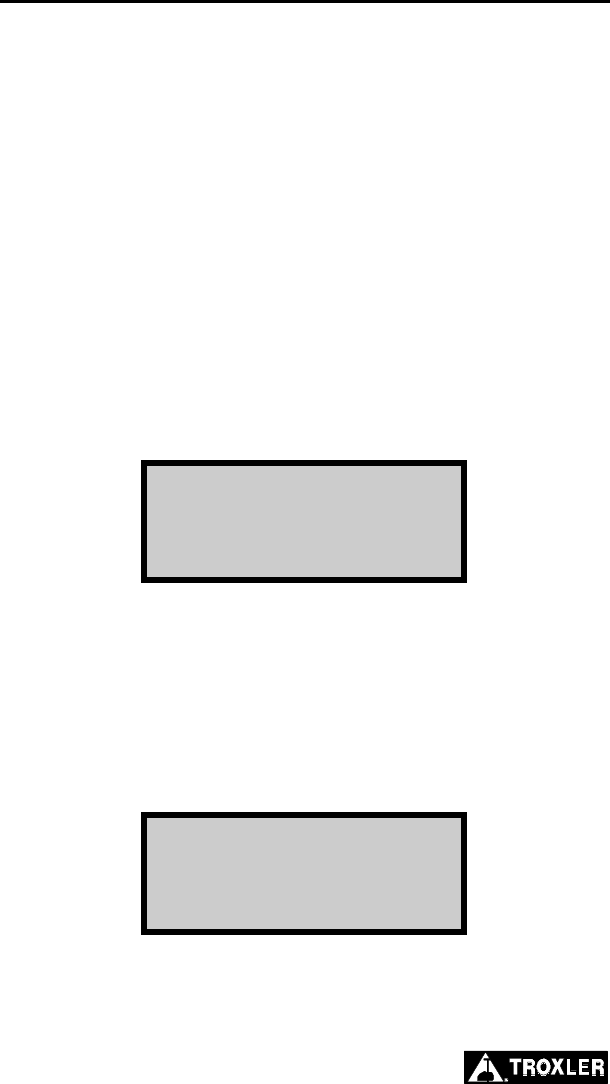
4–2
TAKING A REFERENCE READING
To ensure the accuracy of gauge measurements, Troxler
recommends that a reference reading be taken each time the gauge
is powered on, and periodically while taking measurements. A
reference reading consists of taking a density measurement on a
material of known density. The gauge then compares the reading to
the known value and uses the result of that comparison to adjust
future gauge readings.
NOTE
A reference standard, built into the gauge carrying case,
is provided for this purpose. Always take reference
readings using the reference standard in the carrying
case provided with the specific unit.
Turn the gauge on as described on page 2–4. At the Ready screen,
press the 〈REF〉 key. The gauge displays:
Place Gauge on
Reference Standard
(Carrying Case)
Press <START>
Place the gauge on the reference standard (in the carrying case).
Ensure that the circular sensor on the bottom of the gauge is
centered between the four locating pins inside the case, and that the
sensor rests flat against the surface.
Press the 〈ENTER/START〉 key to begin the reference reading.
Upon completion, the gauge displays:
Reference Reading
Complete
Press <ENTER>
Press the 〈ENTER/START〉 key to continue. The gauge stores the
result of the reading and returns to the Ready screen. The result is
then used to adjust all gauge readings.

Model 2701-B 4–3
4. USING THE GAUGE
NOTE
If the reference reading is out of range and the gauge
displays an error message, check the following:
♦ Ensure that the circular sensor cover is firmly in
place on the gauge sensor (press firmly around the
perimeter of the cover).
♦ Ensure that the cover and reference standard are
totally clean and free of any asphalt residue,
moisture, or debris. Clean with WD-40 or other
suitable means.
♦ Ensure that the sensor cover is seated flat and flush
on the reference standard, within the four locating
pins, with the gauge in the case.
Repeat the reference reading. If the reference reading
still does not pass, contact Troxler technical support (see
page A–9).
To verify that the gauge is still accurate during use,
perform the following check:
♦ Ensure that the gauge is turned on and in
measurement mode.
♦ Turn off (disable) all operator-installed density
offsets, slope adjust values, and mix calibrations. See
Chapter 3 for specifics.
♦ Place the gauge on the reference standard and verify
that it reads within ± 0.5 pcf of the actual density
value stamped on the reference standard. If the
reading is outside these limits, take a reference
reading as described in this section to adjust the
gauge.
Note that each reference standard is unique to that
individual gauge. Use care to not intermix different
gauges and cases.
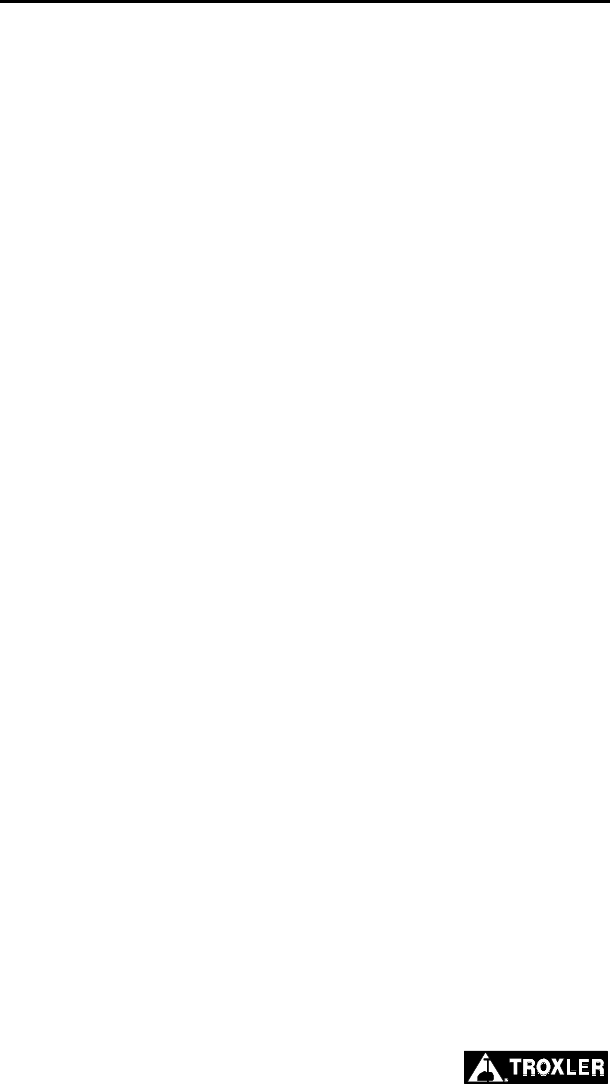
4–4
PREPARING A TEST SITE
To ensure measurement accuracy, properly prepare the test site
before taking gauge measurements.
Locate a smooth site on the asphalt.
To ensure accurate readings, the gauge sensor must be
completely in contact with the test material. If the gauge rocks,
then find a more suitable test site. If taking a measurement
around a core, the gauge may be moved a few inches away from
the core to level it.
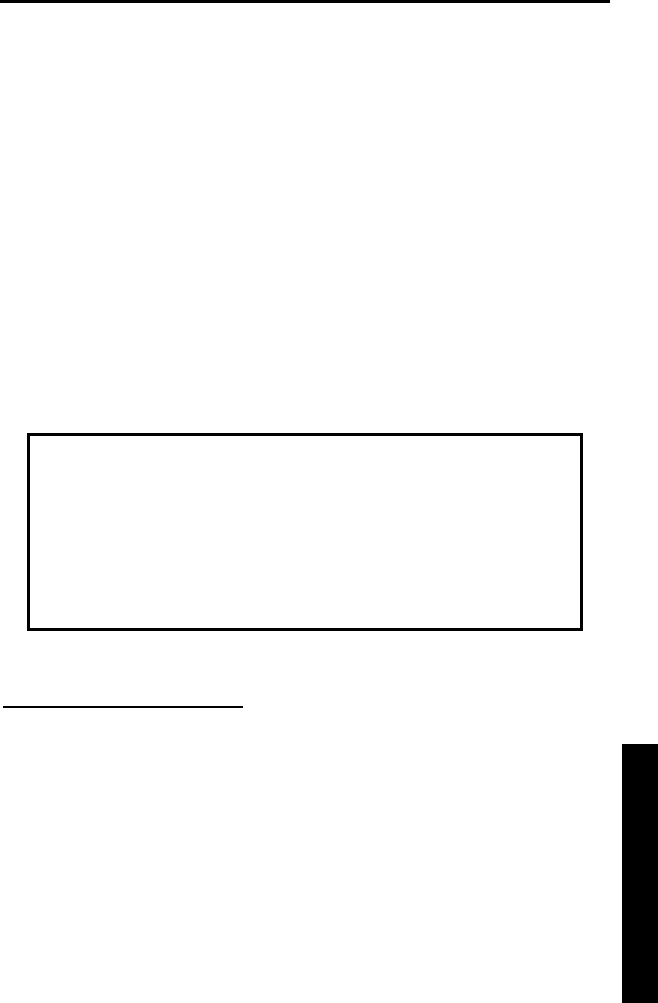
Model 2701-B 4–5
4. USING THE GAUGE
TAKING MEASUREMENTS
The Status feature (see page 2–6) allows the operator to view the
current gauge status. This feature provides a quick overview of the
battery voltage, internal temperature, selected measurement units,
and the date and time of the last reference reading. If necessary,
check the gauge’s current status before taking measurements.
NOTE
To ensure the accuracy of gauge measurements, take a
reference reading each day the gauge is to be used (see
page 4–2) and periodically while taking measurements.
As described on page 2–16, the PaveTracker Plus provides three
measurement modes: continuous, averaging, and segregation.
Before taking a measurement, select the appropriate measurement
mode.
CAUTION
The gauge includes a replaceable protective cover that
protects the bottom surface of the gauge’s sensor
assembly against wear and provides thermal protection
for the gauge’s internal components. To prevent damage
to the gauge, DO NOT operate the gauge without the
protective cover.
CONTINUOUS MODE
In continuous mode, the gauge takes a measurement and updates the
display every second. This mode is used for typical quality control
measurements.
Extend the telescoping handle (see Figure 1–1) to reduce the
bending required while taking measurements.
To take a measurement in continuous mode, select the mode as
described on page 2–16. Place the gauge on the test site and press
〈ENTER/START〉.

4–6
The gauge displays the measurement results, updated every second,
as shown:
##.#% Gmb(MA)
##.#% Gmm(Voidless)
D: ###.#
##.#% Voids <ESC>
NOTE
If the Temperature option (see page 2–10) is installed, the
mat temperature is also shown in the upper right corner
of the display.
Press 〈ESC〉 to return to the Ready screen.
For more information on storing measured data, see the Storing
Data section on page 5–7.
NOTE
If the gauge goes into sleep mode while in the continuous
measurement mode (see page 2–16), the display returns
to the Ready screen. To exit sleep mode and continue
taking measurements, press the 〈ENTER/START〉 key.
AVERAGING MODE
In averaging mode, the operator can take up to 30 measurements at
selected locations. The gauge then calculates the average of the
measurements. This mode enables the operator to determine the
average density over a larger area.
Extend the telescoping handle (see Figure 1–1) to reduce the
bending required while taking measurements.
To take a measurement in averaging mode, select the mode as
described on page 2–16.
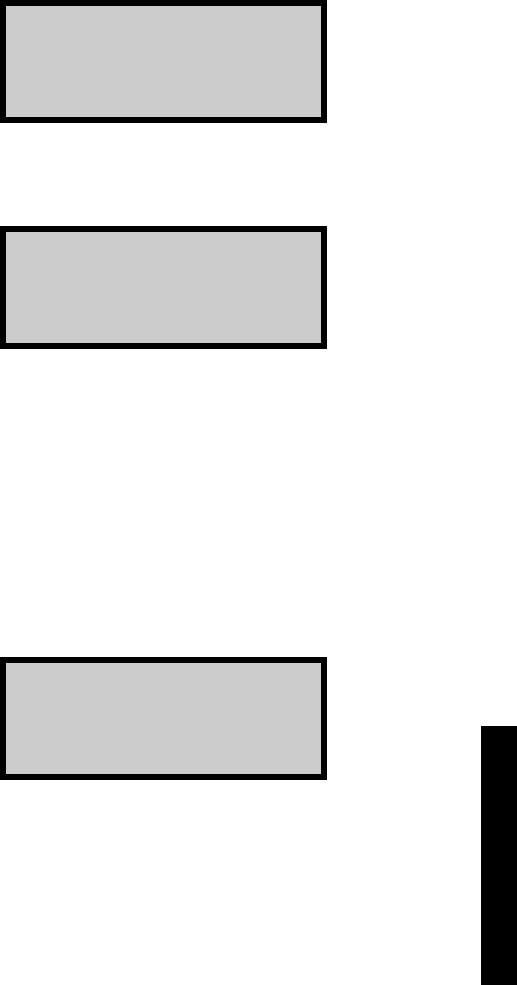
Model 2701-B 4–7
4. USING THE GAUGE
Press the 〈ENTER/START〉 key. The gauge displays:
Averaging Mode
Reading #: 1
Press <START>
<STORE>/<ESC> to End
Place the gauge on the first test site and press 〈ENTER/START〉.
The gauge takes a measurement, then displays the results:
##.#% Gmb(MA)
##.#% Gmm(Voidless)
Avg of 1: ###.#
#.#% Voids <ENTER>
NOTE
If the Temperature option (see page 2–10) is installed, the
mat temperature is also shown in the upper right corner
of the display.
Press 〈ENTER/START〉 to continue. Repeat the steps above to take
a measurement at up to 30 test locations. When all locations are
complete, press the 〈STORE〉 or 〈ESC〉 key to continue.
If the 〈ESC〉 key is pressed, the gauge displays:
End of Measurement
Do You Want To
Store ?
<YES> or <NO>
Press 〈NO〉 to return to the Ready screen without storing the results
or 〈YES〉 to continue as described below.
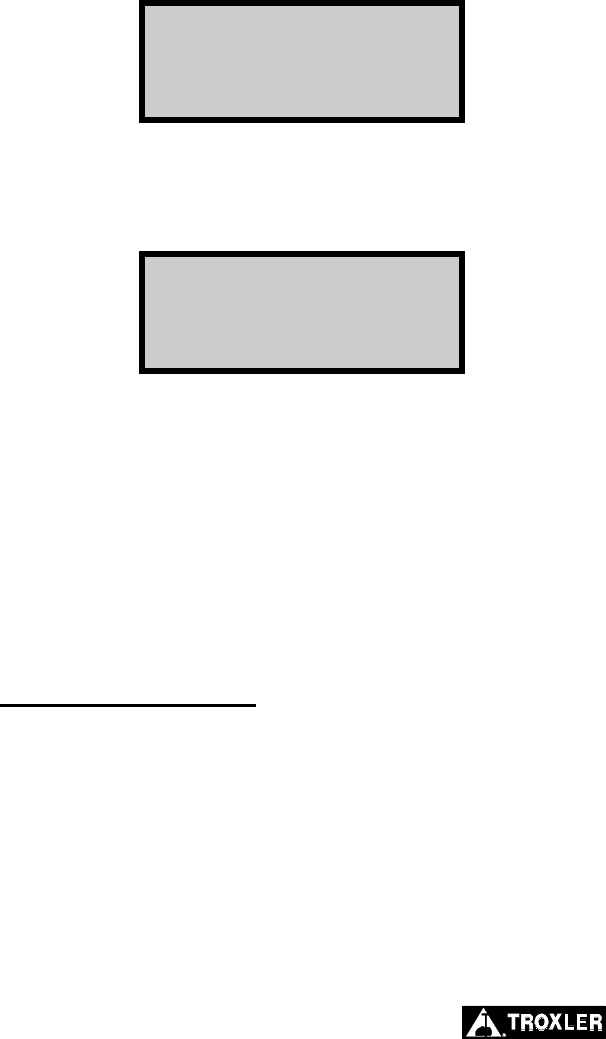
4–8
If the 〈STORE〉 key is pressed at the end of the measurements (or if
the operator presses 〈ESC〉 then 〈YES〉), the gauge displays:
Do You Want To
Add Notes?
<YES> or <NO>
When storing test results, the gauge can also store project notes,
such as location information, with the measurement data. To include
project notes, press 〈YES〉. The gauge displays:
Input Location
Press <ENTER>
Enter any desired information (up to eight characters) and press
〈ENTER/START〉. The gauge stores the last displayed results and
notes under the active project and returns to the Ready screen. For
more information on storing measured data, see the Storing Data
section on page 5–7.
NOTE
The gauge stores only the data shown in the last display.
It does not store the results of each individual reading.
SEGREGATION MODE
In segregation mode, the operator can take up to 30 measurements
at selected locations. The gauge then displays the high, low, and
average density of the readings. This mode enables the operator to
determine if there is a large degree of segregation in the area being
measured.
Extend the telescoping handle (see Figure 1–1) to reduce the
bending required while taking measurements.
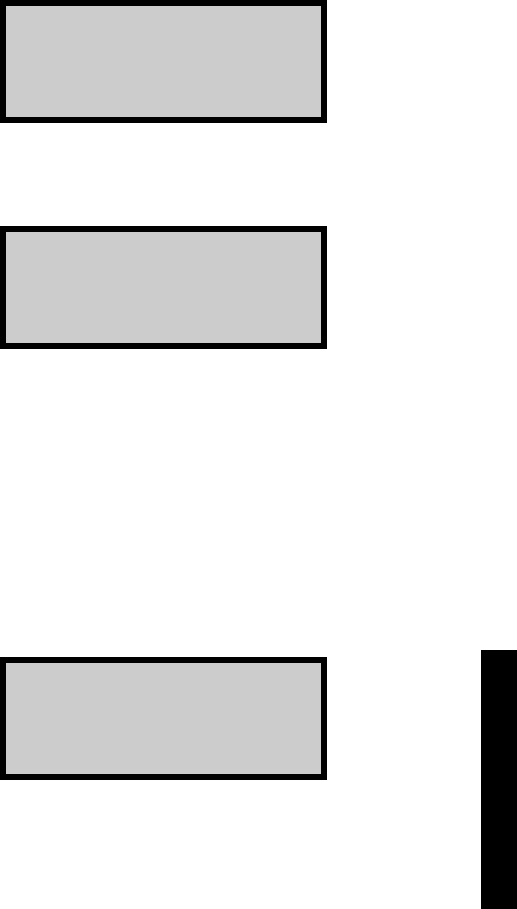
Model 2701-B 4–9
4. USING THE GAUGE
To take a measurement in segregation mode, select the mode as
described on page 2–16.
Press the 〈ENTER/START〉 key. The gauge displays:
Segregation Mode
Reading #: 1
Press <START>
<STORE>/<ESC> to End
Place the gauge on the first test site and press 〈ENTER/START〉.
The gauge takes a measurement, then displays the results:
Avg D: ##.#
Hi D: ##.#
Low D: ##.#
Den: ##.# <ENTER>
NOTE
If the Temperature option (see page 2–10) is installed, the
mat temperature is also shown in the upper right corner
of the display.
Press 〈ENTER/START〉 to continue. Repeat the previous steps to
take a measurement at up to 30 test locations. When all locations are
complete, press the 〈STORE〉 or 〈ESC〉 key to continue.
If the 〈ESC〉 key is pressed, the gauge displays:
End of Measurement
Do You Want To
Store ?
<YES> or <NO>
Press 〈NO〉 to return to the Ready screen without storing the results
or 〈YES〉 to continue as described below.
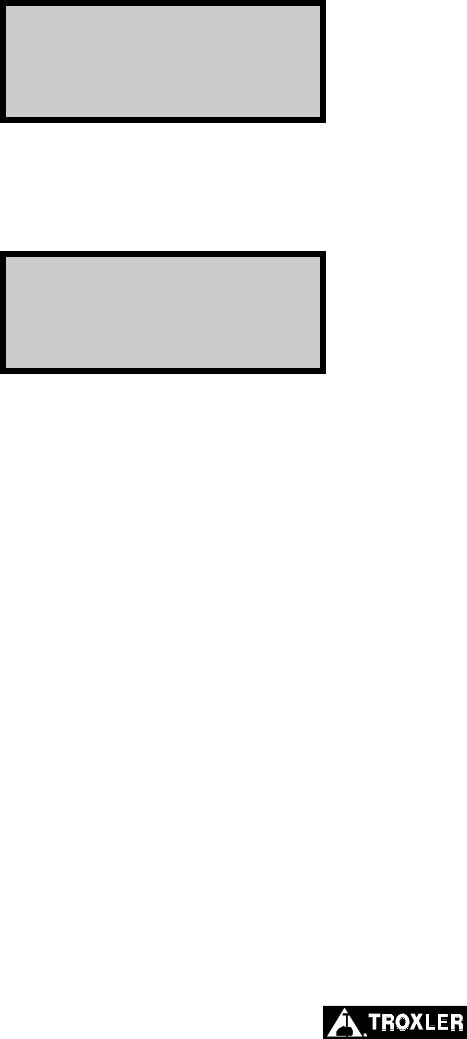
4–10
If the 〈STORE〉 key is pressed at the end of the measurements (or if
the operator presses 〈ESC〉 then 〈YES〉), the gauge displays:
Do You Want To
Add Notes?
<YES> or <NO>
When storing test results, the gauge can also store project notes,
such as location information, with the measurement data. To include
project notes, press 〈YES〉. The gauge displays:
Input Location
Press <ENTER>
Enter any desired information (up to eight characters) and press
〈ENTER/START〉. The gauge stores the last displayed results and
notes under the active project and returns to the Ready screen. For
more information on storing measured data, see the Storing Data
section on page 5–7.
NOTE
The gauge stores only the data shown in the last display.
It does not store the results of each individual reading.
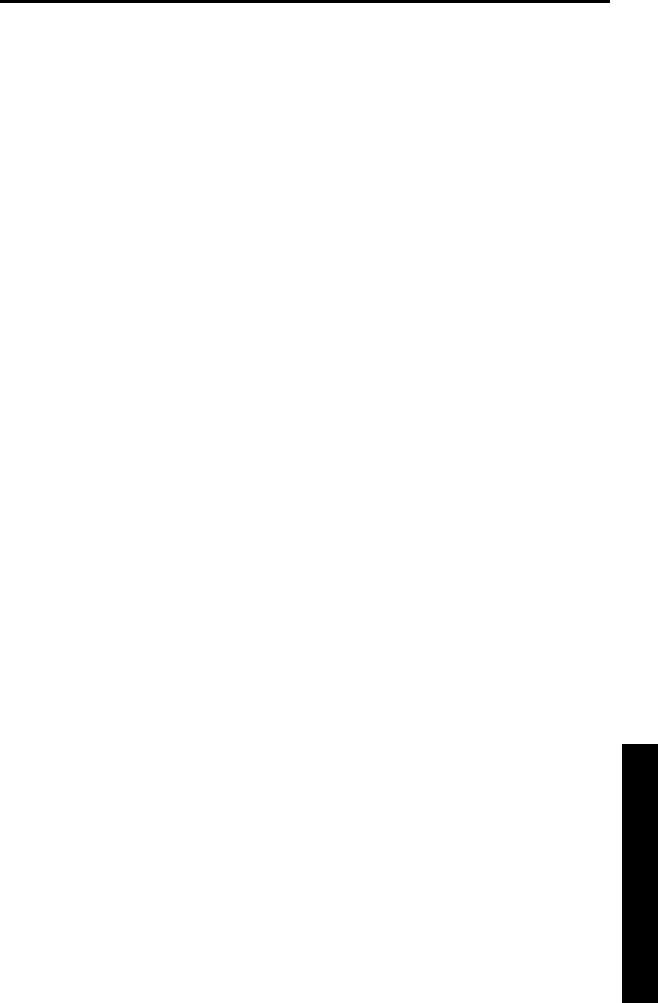
Model 2701-B 4–11
4. USING THE GAUGE
RECALL
To view the results of the most recent measurement, press the
〈RECALL〉 key from the Ready screen. The gauge displays the
results of the most recent measurement. To return to the Ready
screen, press the 〈ENTER/START〉 key.

4–12
NOTES
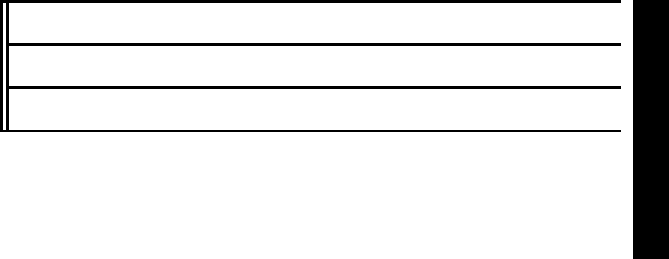
Model 2701-B 5–1
5. PROJECT DATA
CHAPTER 5
PROJECT DATA
The Model 2701-B PaveTracker Plus allows unique project names
to be entered into the gauge memory. Subsequent measurements can
then be stored under these project names. This chapter describes
how to handle project data.
CONTENTS
Handling Project Data................................................................... 5–2
Select...................................................................................... 5–2
View....................................................................................... 5–3
Create a Project ...................................................................... 5–4
Erase Projects......................................................................... 5–4
Output Project Data................................................................ 5–5
Storing Data.................................................................................. 5–7
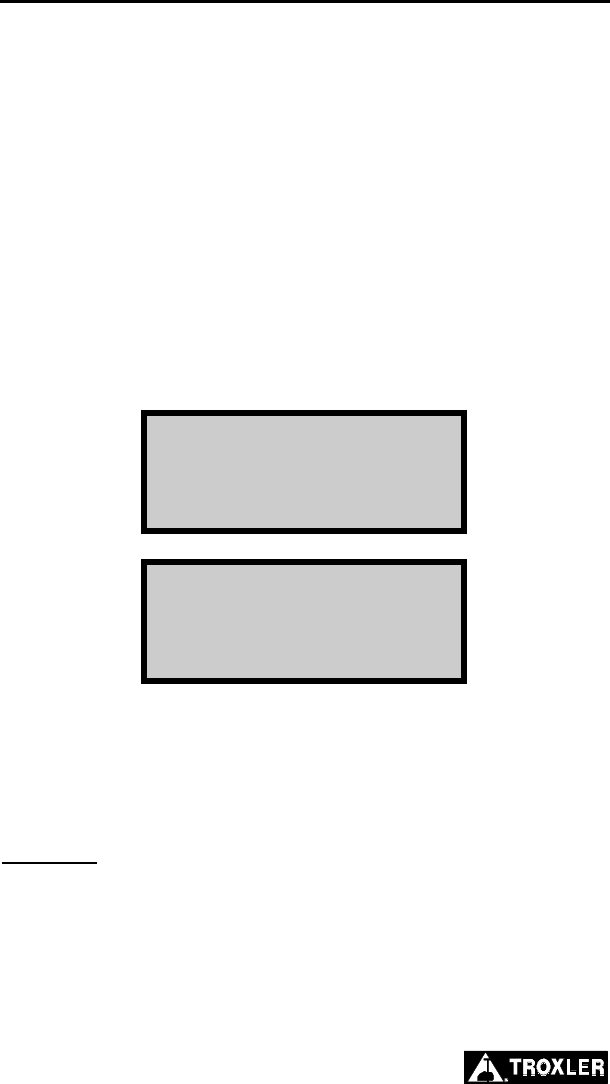
5–2
HANDLING PROJECT DATA
The Model 2701-B can store approximately 1000 readings. The
Project and Store functions allow handling of measurement data.
Measurement results are stored in files (memory locations) called
projects, which are named by the operator. The Project function
allows the operator to create a new project, view project data, select
a project (make an existing project active so that additional data
may be added to it), output the data stored in the project, or erase
projects. The Store function allows the operator to store
measurement results and other test-identifying information in a
selected project. Refer to page 5–7 for information on the Store
function.
To access the Project function, press the 〈PROJ〉 key. The gauge
displays the Project menu:
-Project-
1. Select
2. View
3. Create
-Project-
4. Erase
5. Output
Use the arrow keys to scroll through the menu options. Use the
numeric keys to select a menu option. Press 〈ESC〉 to return to the
Ready screen.
SELECT
To select an existing project, press 〈1〉 at the Project menu shown
above. If no projects have been created, the gauge displays the
message No Projects are stored.
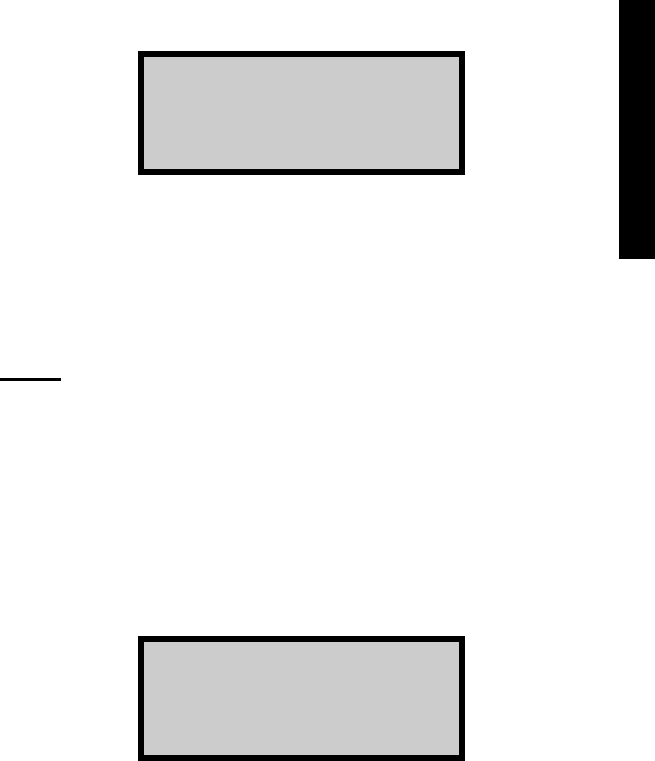
Model 2701-B 5–3
5. PROJECT DATA
If a project has been created, the gauge displays:
Project XXX
Arrows for Scroll
<ENTER> to Select
Use the arrow keys to scroll through the names of the existing
projects. Press 〈ENTER/START〉 when the desired project is
displayed. The gauge sets the selected project as active, briefly
displays a confirmation message, and returns to the Project menu.
VIEW
The Model 2701-B offers two methods of viewing data. The
operator can either view the last measurement results using the
Recall function described on page 4–11, or any measurement
results, including project notes, stored in a project file using the
View function available from the Project menu.
To view data stored in a project file, press 〈2〉 at the Project menu.
The gauge displays:
Prj: XXX
mm/dd/yy hh:mmp
Rec: # UID: XXX
<ENTER> to select
Use the arrow keys to scroll through the project names. Press
〈ENTER/START〉, when the gauge displays the desired project
name. If any measurement data has been stored in the selected
project file, the gauge displays the data for the first measurement.
Five screens of information are displayed for each measurement.
Use the up and down arrows to scroll through the project data.
Press the 〈ESC〉 key to return to the project selection screen shown
above.
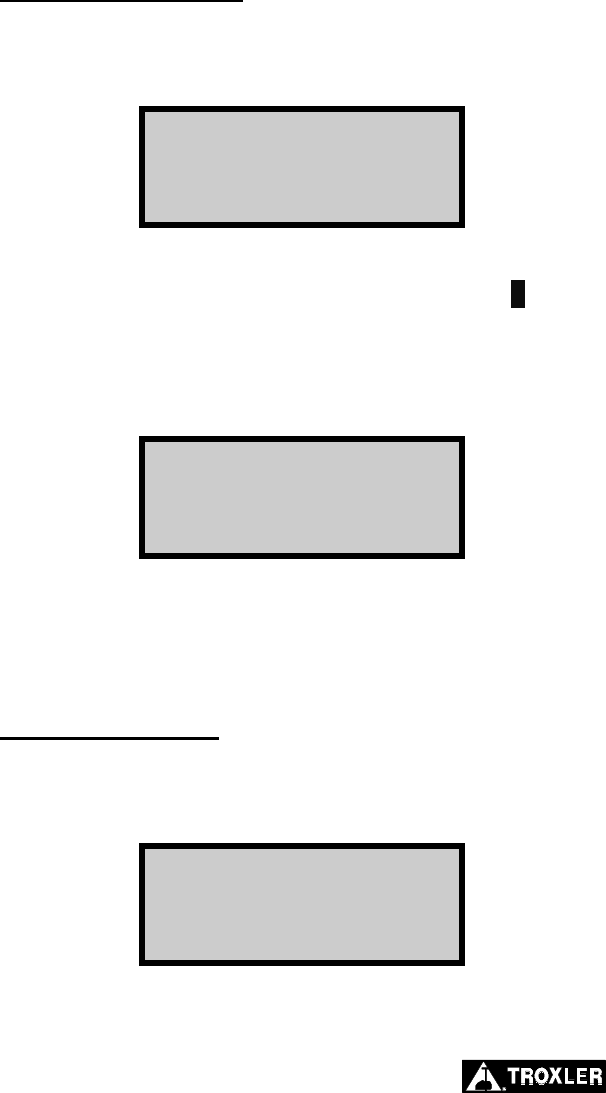
5–4
CREATE A PROJECT
To create a new project, press 〈3〉 at the Project menu shown on
page 5–2. The gauge displays:
Project Name
<ALPHA> for Letters
<ENTER> to Exit
Press the 〈ALPHA LOCK〉 key to enable the alphabetic keys on the
gauge. When the alphabetic keys are enabled, the symbol A appears
in the upper right of the display, as shown above.
Enter the project name (up to twelve characters) and press the
〈ENTER/START〉 key. The gauge displays:
Make Project
XXX
Active?
<YES> or <NO>
To enable the new project, press the 〈YES〉 key. The gauge enables
the new project, displays a brief confirmation message, and returns
to the Project menu.
ERASE PROJECTS
To erase either a selected project file or all project files, press 〈4〉 at
the Project menu shown on page 5–2. The gauge displays:
Erase:
1. One Project
2. All Projects
Press # to Select
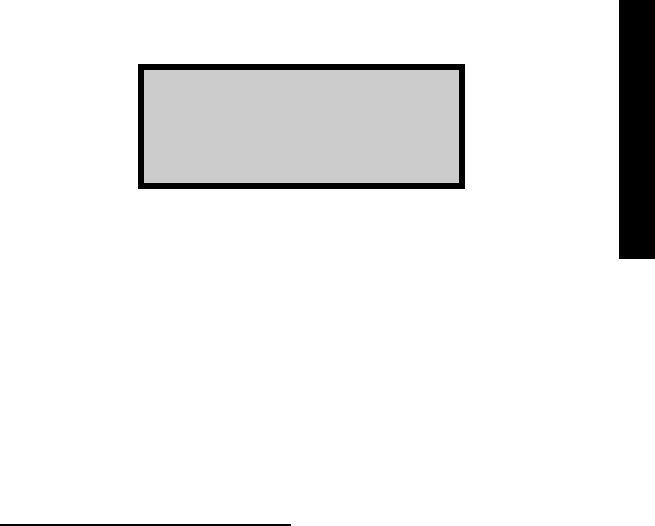
Model 2701-B 5–5
5. PROJECT DATA
To erase a single project, press 〈1〉. If more than one project has
been created, the gauge displays:
Prj: XXX
Arrows for Scroll
<ENTER> to Select
Use the arrow keys to scroll through the project names displayed on
the first line. When the gauge displays the desired project, press
〈ENTER/START〉. At the Are you sure? prompt, press the
〈YES〉 key. The gauge erases the project and returns to the Project
menu.
To erase all projects, press 〈2〉 at the Erase menu. At the Are You
Sure? prompt, press the 〈YES〉 key. The gauge erases all the
projects and returns to the Project menu.
OUTPUT PROJECT DATA
The Output function within the Project menu allows the operator
to print (or upload) project data stored in the gauge to a printer or
computer.
To output project data, connect a serial cable to the 9-pin serial port
on the front of the gauge. Ensure that the serial cable meets the
pinout shown on page C–3. An optional serial cable, PN
106514.0002, is available from Troxler. Connect the serial cable to
the printer (or computer) serial port.
NOTE
To upload data to a computer, use the HyperTerminal®
application available from the Windows® Accessories
menu. This application can be used to transfer data
from the gauge to the computer.
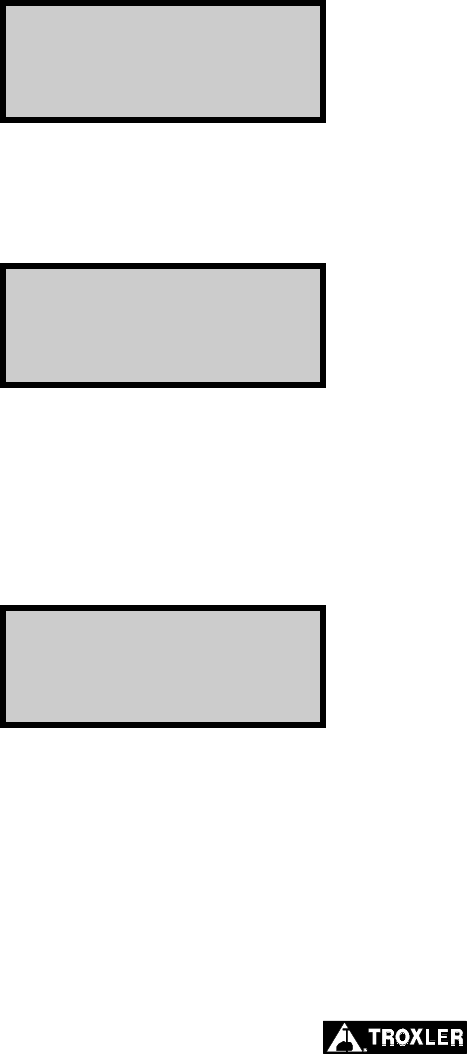
5–6
At the Project menu shown on page 5–2, press 〈5〉. The gauge
displays the Output menu:
Output:
1. One Project
2. All Projects
Press # to Select
From this menu, the gauge can print (or upload) either a single
project or all projects.
To output a single project, press 〈1〉. The gauge displays:
Prj: XXX
Arrows for Scroll
<ENTER> to Select
Use the arrow keys to scroll through the project names displayed on
the first line. When the gauge displays the desired project, press
〈ENTER/START〉.
To output the data from all projects, press 〈2〉.
For either selection, the gauge displays:
Output:
1. 32 Column Report
2. Spreadsheet
Press # to Select
The 32 Column Report option is formatted for a standard printer
width. This format is recommended when outputting the data to a
printer. The Spreadsheet option is sent in a comma-delimited
format, which can then be imported easily into a spreadsheet
program, such as Microsoft Excel®. The information output using
the Spreadsheet option is shown on page 5–7.
The gauge prints (or uploads) the project and returns to the Project
menu shown on page 5–2. Press the 〈ESC〉 key to return to the
Ready screen.
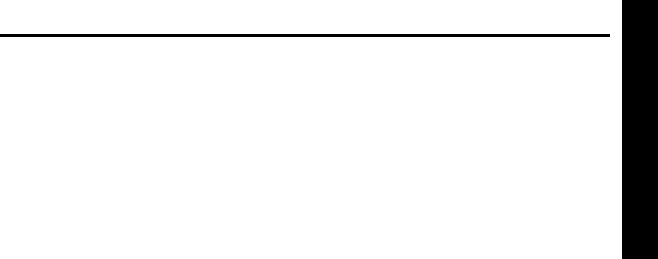
Model 2701-B 5–7
5. PROJECT DATA
STORING DATA
The Model 2701-B can store approximately 1000 readings. As
described in the previous section, the gauge stores readings under
the project name that has been enabled. For more information on
selecting a project, see page 5–2.
Project data can be output as described on page 5–5. When using the
Spreadsheet option, the gauge outputs the following information for
each reading:
♦ Project name
♦ Record number
♦ Measurement time
♦ Measurement date
♦ Measurement mode
♦ Gmb (Marshall) – This value is 0.0 if the Gmb (Marshall) target
is 0.0.
♦ Gmm (Voidless) – This value is 0.0 if the Gmm (Voidless)
target is 0.0.
♦ Density measurement
♦ Low density – This value is 0.0 if not in segregation mode.
♦ High density – This value is 0.0 if not in segregation mode.
♦ Air voids – This value is 0.0 if Gmm (Voidless) target is 0.0.
♦ Slope
♦ Offset
♦ Gmb (Marshall) target
♦ Gmm (Voidless) target
♦ Mat temperature – This value is 0 if the Temperature option
(see page 2–10) is not installed.
♦ Station ID
♦ User ID
♦ Location (right or left) of centerline – This value is blank if not
in continuous mode.
♦ Distance from centerline – This value is 0.0 if not in continuous
mode.
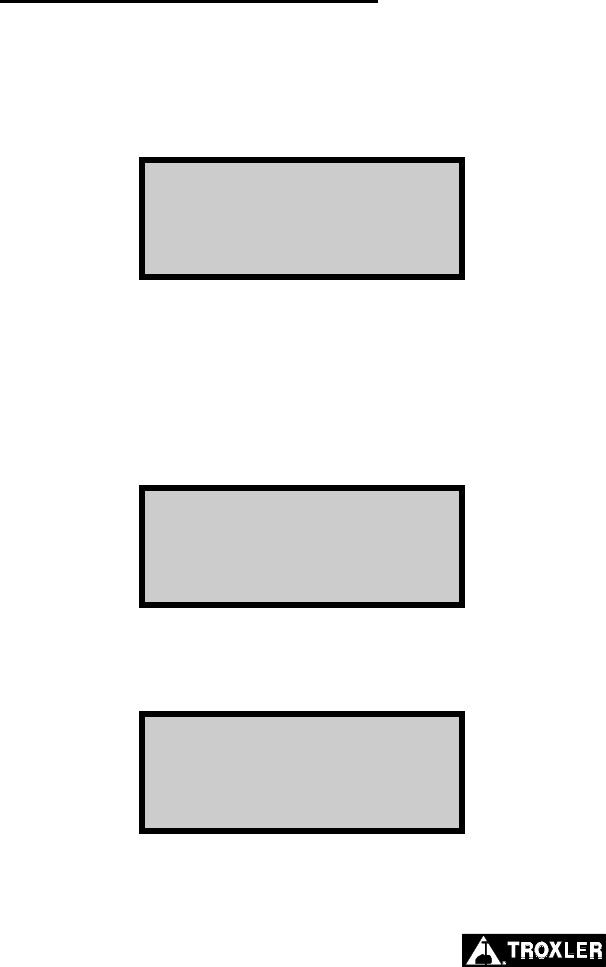
5–8
Note that the station number, distance from centerline, and location
with respect to centerline fields are available only for continuous
mode measurements.
Continuous Mode Measurements
When taking measurements in continuous mode, the operator can
store the data in the selected project by pressing the 〈STORE〉 key
at any time when the gauge is displaying measurement data, or after
returning to the Ready screen. The gauge displays:
Do You Want To
Add Notes?
<YES> or <NO>
Press 〈NO〉 to store only the measurement results under the
active project and return to the previous screen.
Press 〈YES〉 to store the station number, distance from
centerline, and location with respect to centerline project notes
along with the measurement. The gauge displays:
Input Station #
Press <ENTER>
Enter the station number (up to eight characters) and press
〈ENTER/START〉. The gauge displays:
Station Distance
From Center Line?
#.# ft
Press <ENTER>
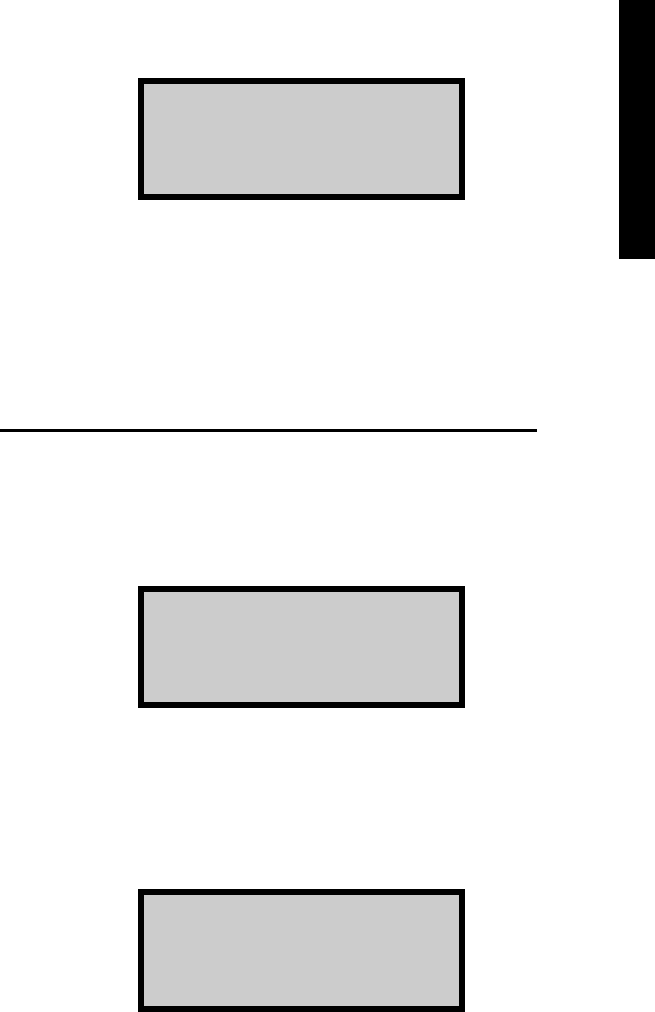
Model 2701-B 5–9
5. PROJECT DATA
Enter the distance from the centerline and press
〈ENTER/START〉. The gauge displays:
Left or Right
of Center Line?
1. Left
2. Right
Press 〈1〉 if the station was to the left of the centerline or 〈2〉 if
the station was to the right.
The gauge stores the measurement data and notes under the
selected project and returns to the previous screen.
Averaging or Segregation Mode Measurements
After taking a measurement in averaging or segregation mode, the
operator can store the data in the selected project by pressing the
〈STORE〉 key when the gauge displays the test results or after
returning to the Ready screen. The gauge displays:
Do You Want To
Add Notes?
<YES> or <NO>
Press 〈NO〉 to store only the measurement results under the
active project and return to the previous screen.
Press 〈YES〉 to include project notes along with the
measurements results. The gauge displays:
Input Location
Press <ENTER>

5–10
Enter any desired information (up to eight characters) and press
〈ENTER/START〉. The gauge stores the test results and notes
under the active project and returns to the previous screen.
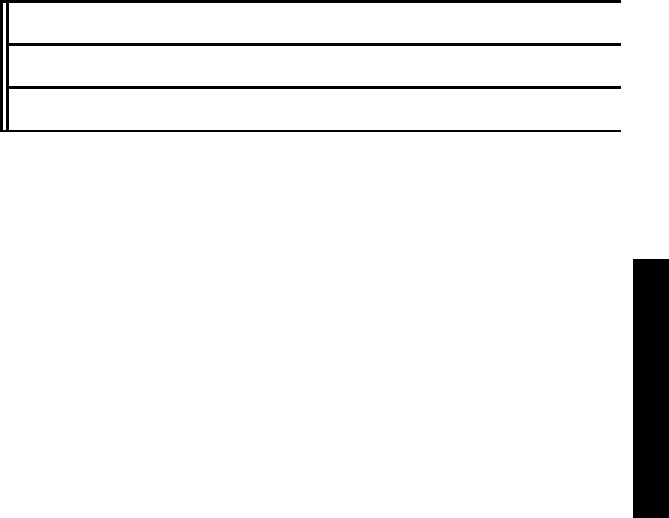
Model 2701-B Appendix A–1
A. TROUBLESHOOTING
APPENDIX A
TROUBLESHOOTING AND SERVICE
This appendix provides details for troubleshooting and servicing the
Model 2701-B PaveTracker Plus. For further details, call the nearest
Troxler Service Center or representative.
CONTENTS
Troubleshooting........................................................................... A–2
Batteries....................................................................................... A–3
Charging................................................................................ A–3
Replacing the Batteries.......................................................... A–4
Cleaning the Base and Top Shell................................................. A–5
Replacing the Protective Cover ................................................... A–6
Replacement Parts ....................................................................... A–7
Accessories............................................................................ A–7
Returning the Gauge for Service ................................................. A–8
Troxler Service Centers............................................................... A–9
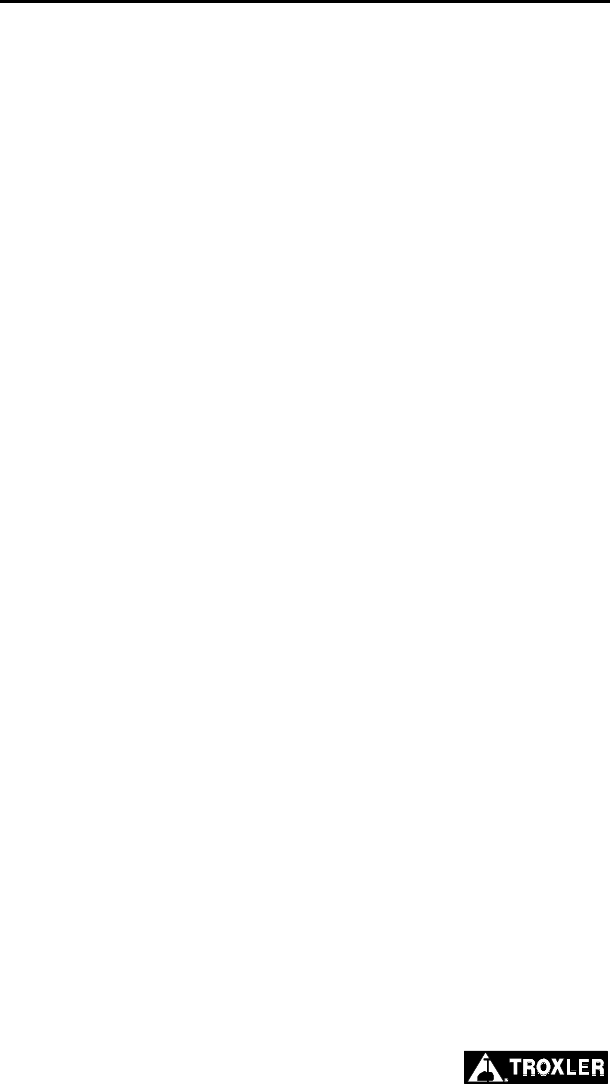
Appendix A–2
TROUBLESHOOTING
GAUGE WILL NOT COMMUNICATE WITH PRINTER OR
COMPUTER
Check that the correct cable is being used.
Ensure that the printer/computer baud rate is 9,600 bps.
Ensure that all other parameters match:
♦ Data bits = 8
♦ Stop bits = 2
♦ Parity = none
♦ Protocol = DSR/DTR
GAUGE TURNS OFF AFTER IT IS TURNED ON
To conserve power, the gauge provides an automatic shutdown
if no key is pressed for 60 minutes. To turn the gauge on, press
the power switch.
If the rechargeable NiMH battery pack is below 5.5 V dc, the
gauge shuts down. Recharge or replace the batteries (see page
A–3).
SHORT BATTERY LIFE AFTER RECHARGING
NiMH batteries may be charged up to 500 or more full
charge/discharge cycles, and typically have a 4-year life. The
batteries may be reaching the end of their life cycle, and should
be replaced.
Charger/adapter may not be supplying full charge – check the ac
outlet and the dc output (12 V dc) using a voltmeter on the
proper setting.
Check that you are using the correct charger.
The ac charger may be defective. To check, use the dc adapter
to charge the batteries.
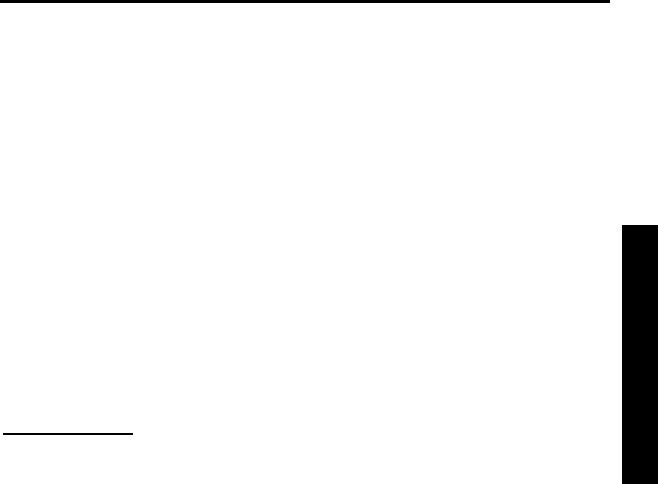
Model 2701-B Appendix A–3
A. TROUBLESHOOTING
BATTERIES
The PaveTracker Plus is equipped with one set of rechargeable
nickel-metal hydride (NiMH) batteries (pack of five C batteries).
The gauge software monitors the NiMH battery voltage. When the
batteries are fully charged, the battery voltage should be between
6.8 and 7.2 V dc. If the voltage falls below 6.0 V dc, the gauge
displays a low battery symbol () in the upper right of the Ready
screen. Recharge the batteries as described below.
If the voltage falls below 5.5 V dc, the gauge powers down
automatically after completing any memory store functions already
in progress. Troxler recommends that the operator recharge the
NiMH batteries. The NiMH batteries can be fully recharged in only
2.5 hours.
CHARGING
To charge the NiMH batteries, plug the charger into the round jack
on the front of the gauge. Plug the other end of the ac charger into a
standard 100–240 V ac outlet.
The dc adapter may be connected to any 12-14 V dc source (such as
a vehicle's cigarette lighter). To ensure a full charge, charge the
batteries for at least 2.5 hours. After charging, the battery voltage
should be between 6.8 and 7.2 V dc.
After recharging the batteries, unplug the charger from both the wall
outlet and the gauge. Store the charger for later use.
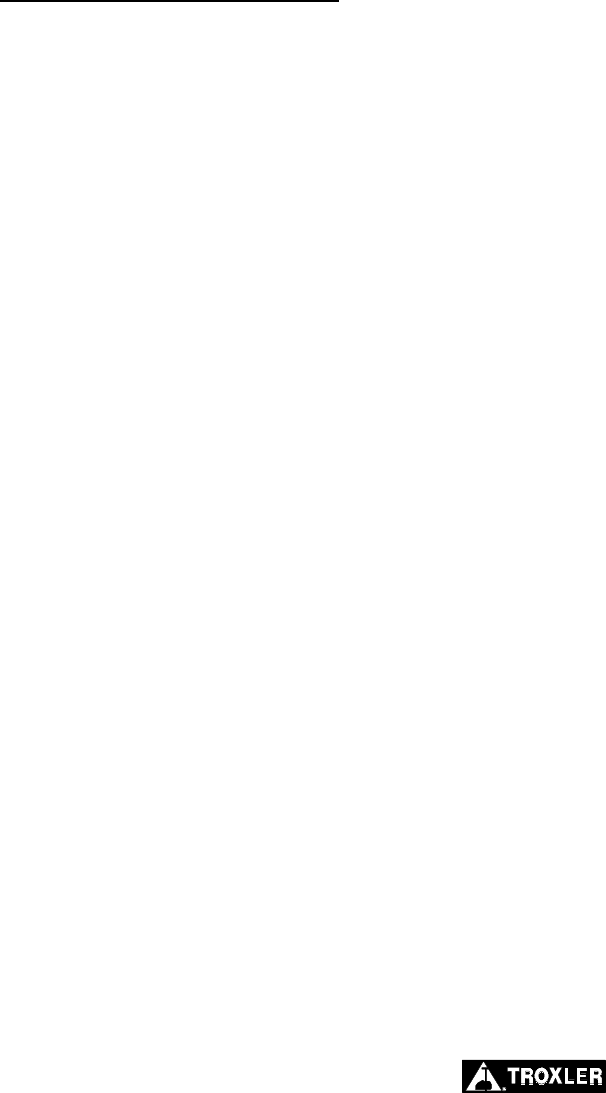
Appendix A–4
REPLACING THE BATTERIES
To replace the NiMH battery pack (PN 110374):
Turn the gauge off.
Using a 1/8-inch Allen wrench, remove the two screws that
secure the battery cover to the base of the unit.
Clean the screws and set them aside.
Carefully lift the old NiMH battery pack from the gauge.
Unplug the battery cable from the battery connection on the top
circuit board. Gently squeeze the connector to disconnect.
Plug the battery cable for the new NiMH battery pack into the
battery connection on the top circuit board.
Slide the battery pack into the gauge.
Replace the battery cover and replace the two screws.
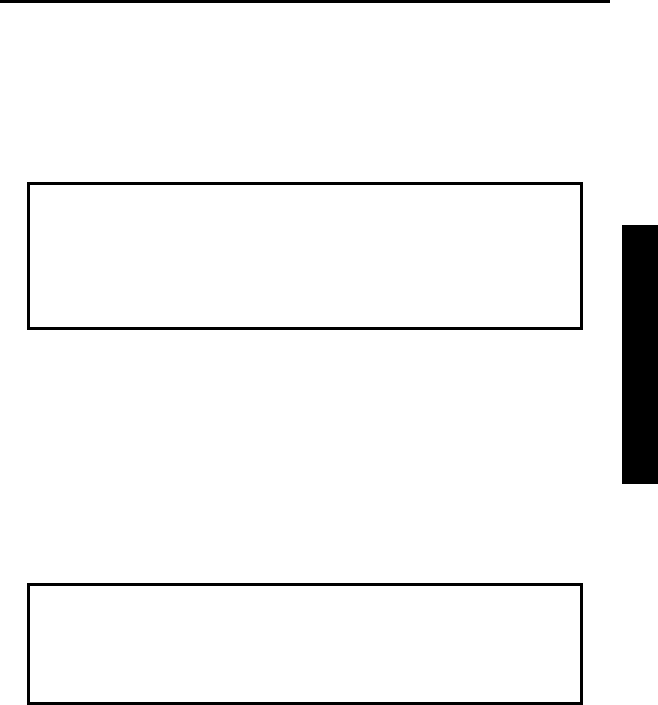
Model 2701-B Appendix A–5
A. TROUBLESHOOTING
CLEANING THE BASE AND TOP SHELL
To clean the gauge base, use a putty knife to scrape away any built-
up accumulations of soil or asphalt. Be careful not to damage the
gauge base! After removing any large accumulations, wipe the
gauge base with a cloth soaked in WD-40® (see note below). The
WD-40 should remove the remaining debris.
CAUTION
WD-40 can damage the keypad. Do not allow WD-40 to
come in contact with the keypad! The keypad may be
cleaned using a mild soap (such as 409™ or Fantastic™),
followed by clean water.
The 2701-B gauge top shell is manufactured from an engineering
thermoplastic designed specifically to provide high impact strength
and to offer excellent compatibility with many industrial solvents
and petro-chemicals. The top shell may be cleaned with mild (low
alkaline) soap and water. Other approved cleaning substances
include: methyl, isopropyl, or isobutyl alcohols. A cloth dampened
with kerosene or diesel fuel may be used to remove heavy soils.
Avoid prolonged exposure and do not soak.
CAUTION
The use of any unapproved cleaning agents such as
methyl-ethyl-ketones, amines, and methylene chloride
will damage the top shell and void the warranty.
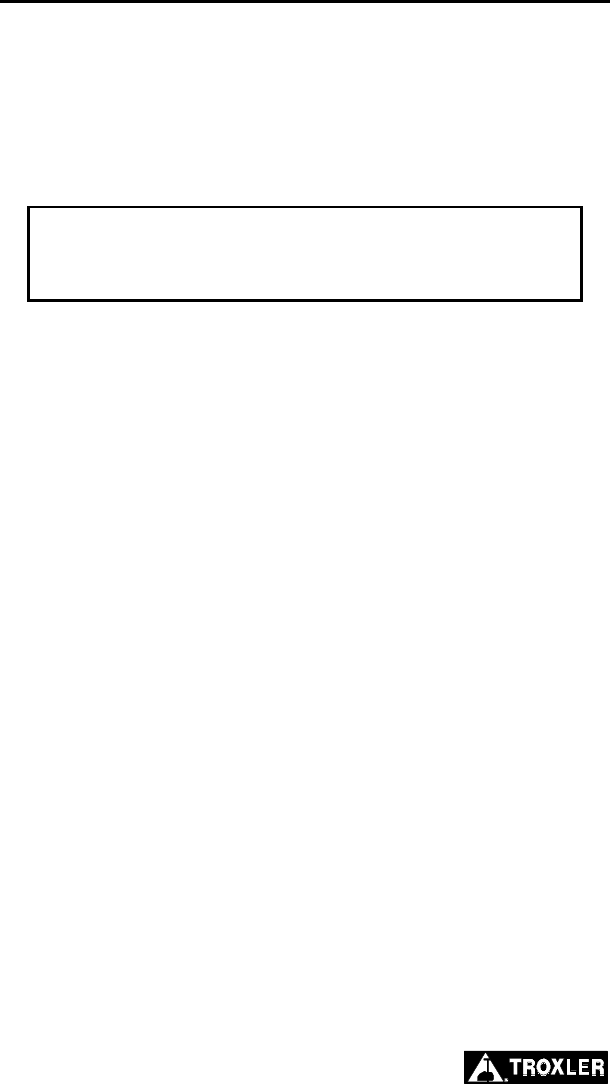
Appendix A–6
REPLACING THE PROTECTIVE COVER
The gauge includes a replaceable protective cover (PN 113073) that
protects the bottom surface of the gauge’s sensor assembly against
wear and provides thermal protection for the gauge’s internal
components. The protective cover snaps into place over the rear
base assembly. When this cover becomes worn, it should be
replaced as described below.
CAUTION
To prevent damage to the gauge, DO NOT operate the
gauge without the protective cover.
To remove the old protective cover:
Turn the gauge over so that its bottom surface is exposed. To
prevent damage to the keypad or display, place the gauge on a
soft surface.
Using both hands, place fingers beneath the rim of the old
protective cover on one side. Press down on the flat surface of
the cover with your thumbs while prying and lifting the rim
with your fingers.
Gradually work your way around the cover, prying and lifting
the rim until it is completely unsnapped from the base assembly.
Lift the protective cover from the gauge.
To install the replacement protective cover:
Lay the replacement protective cover on the circular sensor base
assembly.
Push down on the outer rim of the protective cover, working
your way around the cover until it is completely snapped into
place.
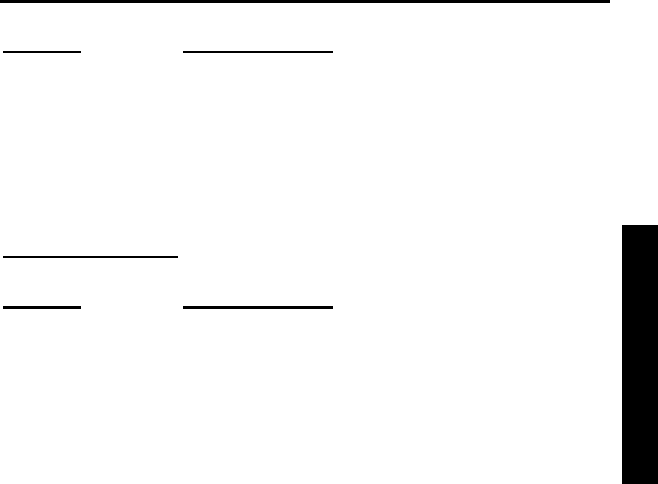
Model 2701-B Appendix A–7
A. TROUBLESHOOTING
REPLACEMENT PARTS
PART # DESCRIPTION
113017 Handle assembly
113006 Locking pin
113034 Transit case assembly
113073 Protective cover (for bottom sensor assembly)
ACCESSORIES
PART # DESCRIPTION
104156 DC charger
110403 AC adapter
113045 Model 2701-B Manual of Operation and
Instruction
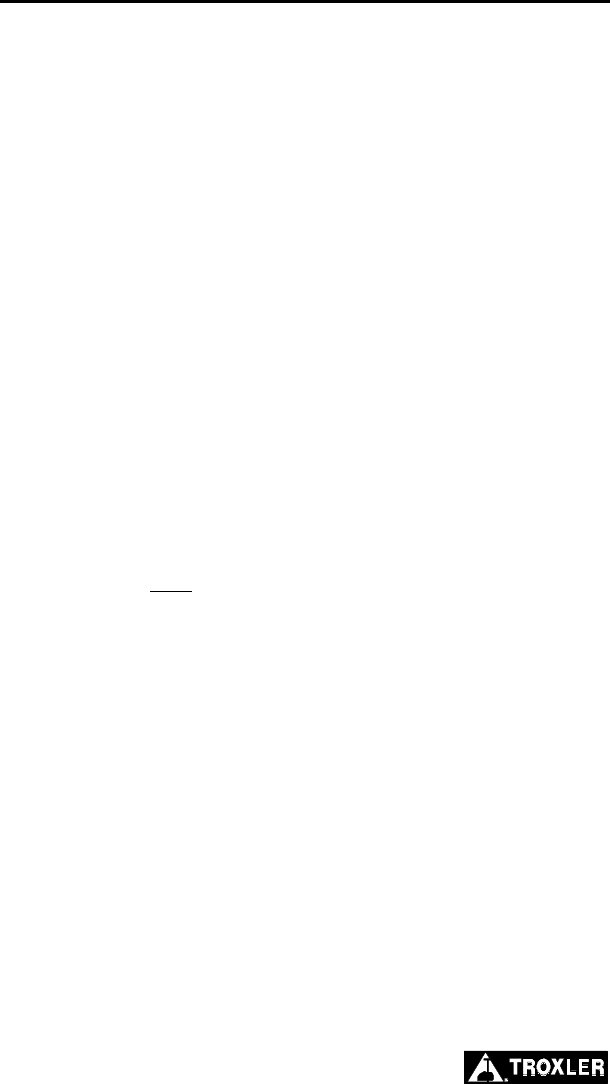
Appendix A–8
RETURNING THE GAUGE FOR SERVICE
All shipments within the United States to the factory must be
accompanied by the following information. This information is used
by Troxler shipping and service personnel to expedite the repair
work.
♦ Gauge model and serial number.
♦ Part number/serial number (if applicable).
♦ Is the gauge still under warranty?
♦ Problem or difficulty you are having with the instrument.
♦ Shipment method to Troxler and for return shipment.
♦ Shipping and billing address (not P.O. Box) – street address and
zip code.
♦ Telephone number and contact (for questions from Troxler).
♦ Will estimate be required before performing any work on the
gauge?
♦ Payment method: credit card, account number, or purchase
order number. All U.S. government agencies (city, county, state
and federal) must send purchase order numbers.
NOTE
To prevent order duplication, if an order has been
placed by telephone, please write “Confirming Order”
on any follow-up written requests.
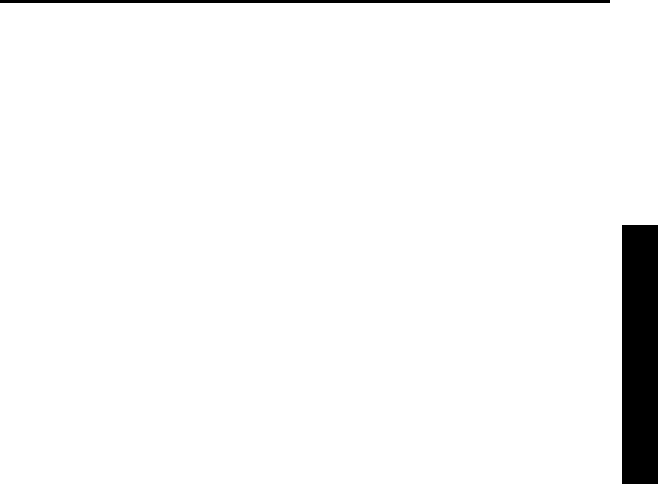
Model 2701-B Appendix A–9
A. TROUBLESHOOTING
TROXLER SERVICE CENTERS
Troxler Corporate Headquarters
3008 Cornwallis Road
P.O. Box 12057
Research Triangle Park, NC 27709
Phone: 1.877.TROXLER (1.877.876.9537)
Outside the U.S.A.: +1.919.549.8661
Fax: +1.919.549.0761
Web: www.troxlerlabs.com
Technical Support
Phone: 1.877.TROXLER (1.877.876.9537)
E-mail: TroxTechSupport@troxlerlabs.com
Midwestern Branch Office
1430 Brook Drive
Downers Grove, IL 60515
Fax: 630.261.9341
Western Regional Branch Office
11300 Sanders Drive, Suite 7
Rancho Cordova, CA 95742
Fax: 916.631.0541
Southwestern Branch Office
2000 East Randol Mill Road
Suite 611
Arlington, TX 76011
Fax: 817.275.8562
Florida Service Center
2376 Forsyth Road
Orlando, FL 32807
Fax: 407.681.3188
Canadian Branch Office
7125 Pacific Circle, Unit 13
Mississauga, Ontario L5T-2A5
Canada
Fax: 905.564.7092
Troxler European Subsidiary
Troxler Electronics GmbH
Gilchinger Strasse 33
D.82239 Alling nr. Munich, Germany
Phone: ++49.8141.71063
Fax: ++49.8141.80731
E-mail: troxler@t-online.de
* For the location of authorized Troxler Service Centers outside the United States,
please contact Troxler Corporate Headquarters.

Appendix A–10
NOTES
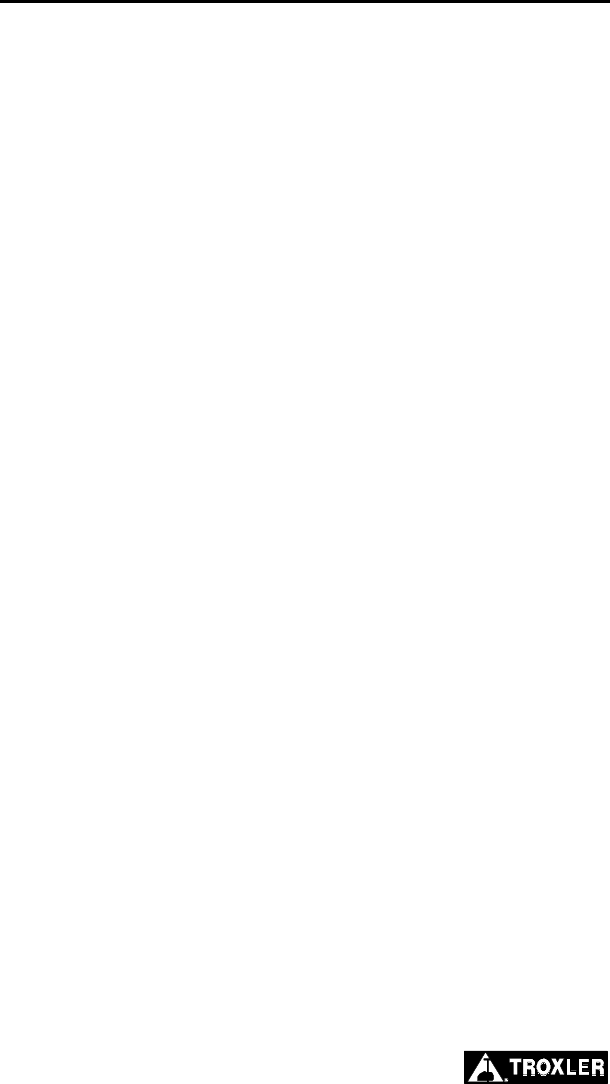
Appendix B–2
MENU MAP DESCRIPTION
Figure B–1 is a map of the menus of the PaveTracker Plus control
software and each of its submenus.
The menu map shows the function key that accesses each menu. The
map uses indentation to indicate submenus that result from selection
of a menu item. For example, the first seven lines of Figure B–1 are:
〈PROJ〉
-Project-
1. Select
2. View
3. Create
4. Erase
Erase
1. One Project
2. All Projects
This indicates that, by pressing the 〈PROJ〉 key, the operator
accesses the Project menu. The first three items under the
Project menu (1. Select, 2. View, and 3. Create)
have no submenus. The fourth item (4. Erase) does have a
submenu. Press 〈4〉 to access the Erase submenu.
NOTE
The menu map contains only the displays that allow or
require a keypad selection from multiple choices. Other
displays (such as status information, confirmation
messages, data entry screens, or error displays) are not
included.

Model 2701-B Appendix B–3
B. MENU MAP
Figure B–1. Model 2701-B Menu Map
NOTE
Default (as shipped) settings are shown in shaded text.
〈PROJ〉
-Project-
1. Select
2. View
3. Create
4. Erase
Erase:
1. One Project
2. All Projects
5. Output
Output:
1. One Project
2. All Projects
〈SETUP〉
-Setup-
1. Set Units
-Units-
1. English
2. Metric
2. Date/Time
-Date/Time-
1. Change Time
2. Change Date
3. Time Format
-Time Format-
1. AM/PM
2. 24-Hour
4. Date Format
-Date Format-
1. mm/dd/yyyy
2. dd/mm/yyyy
3. Temperature
4. Customer Name
5. Beeper
External Beeper
1. ON
2. OFF

Appendix B–4
Figure B–1. Model 2701-B Menu Map (Continued)
-Setup-
6. User ID
7. Slope Adjust
Slope Adjust
1. Enable
2. Disable
3. Change Slope
8. Mix Calibration
1.
2. Items 1 through 4 represent memory
3. cells used to store mix calibrations.
4.
5. New
6. Disable
7. View
〈TARGET〉
-Target-
1. Gmb(Marshall)
Gmb(MA) Value:
1.
2. Items 1 through 4 represent memory
3. cells used to store Gmb(MA) values.
4.
5. New
6. Disable
2. Gmm(Voidless)
Gmm(Void) Value:
1.
2. Items 1 through 4 represent memory
3. cells used to store Gmm(Void) values.
4.
5. New
6. Disable

Model 2701-B Appendix B–5
B. MENU MAP
Figure B–1. Model 2701-B Menu Map (Continued)
〈MODE〉
-Mode-
1. Continuous
2. Averaging
3. Segregation
〈OFFSET〉
Density Offset
1. Enable
2. Disable
3. Change Offset

Appendix B–6
NOTES
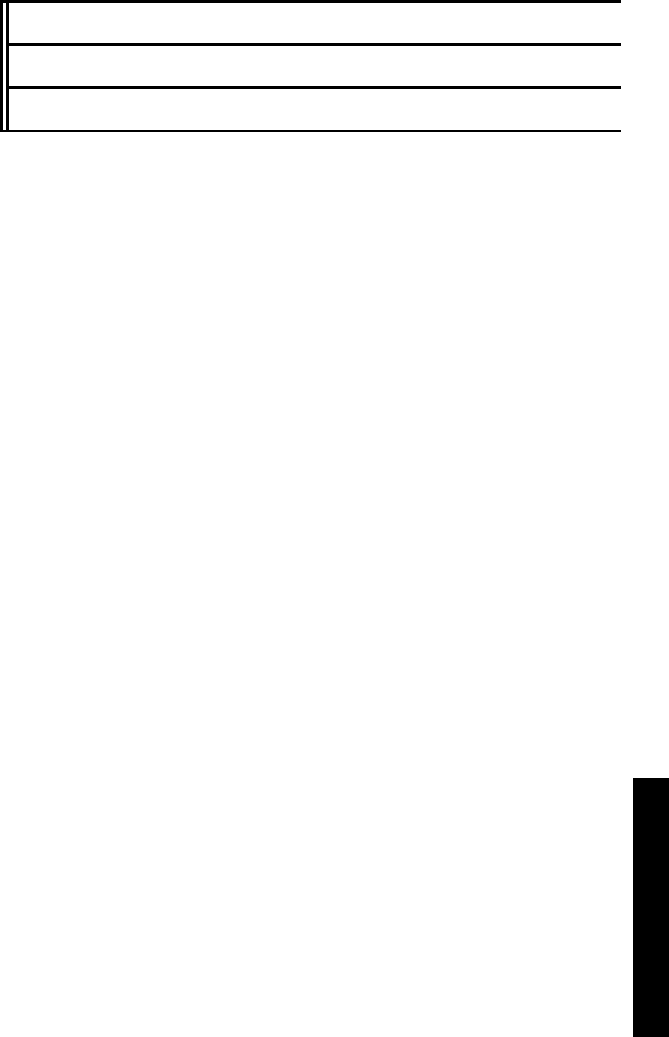
Model 2701-B Appendix C–1
C. SPECIFICATIONS
APPENDIX C
MODEL 2701-B SPECIFICATIONS
This appendix contains gauge and measurement specifications for
the Model 2701-B PaveTracker Plus.
CONTENTS
Measurement Specifications.........................................................C–2
Electrical Specifications ...............................................................C–3
Mechanical Specifications............................................................C–4
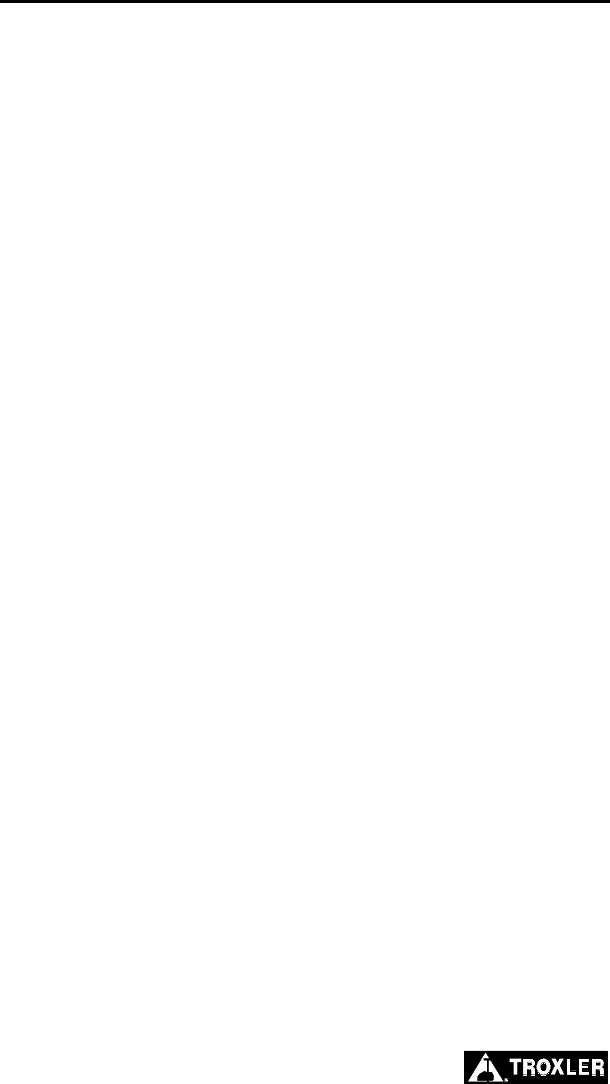
Appendix C–2
MEASUREMENT SPECIFICATIONS
Measurement capability Pavement density in lb/ft3 and
kg/m3
Precision 0.2 lb/ft3 at 1-Sigma on reference
standard
Probe Non-nuclear, non-capacitance,
measuring field
Probing depth Up to 4.45 cm (1.75 in.)
Measurement time 1 second
Measurement modes Continuous, averaging, and
segregation
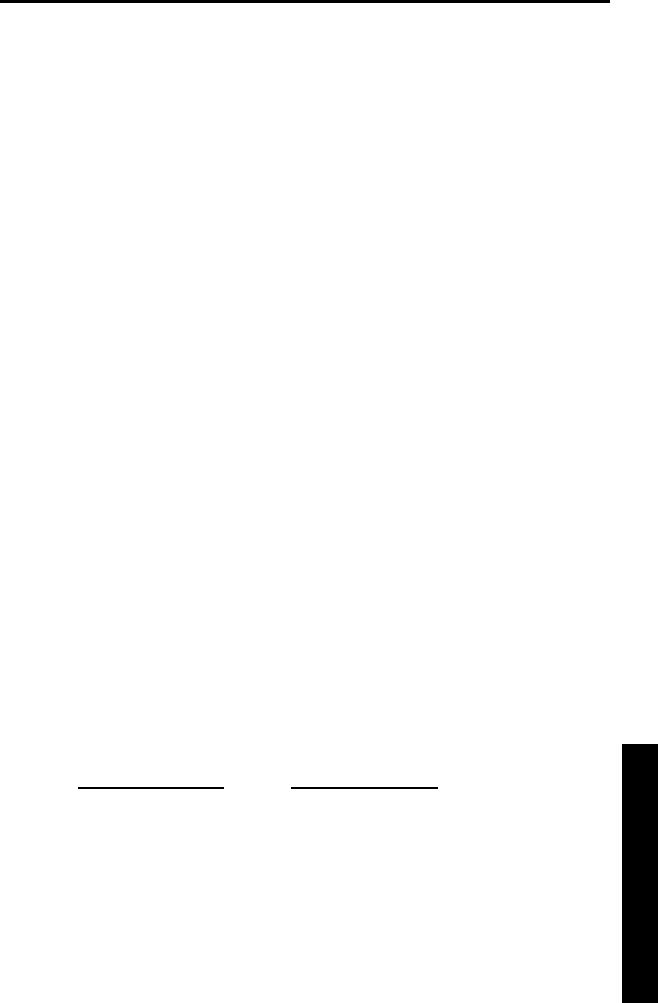
Model 2701-B Appendix C–3
C. SPECIFICATIONS
ELECTRICAL SPECIFICATIONS
Power Source 5 C NiMH (Rechargeable Pack)
batteries
Charging Source
Power Supply 100–240 V ac, 47–63 Hz, 0.7 A
(AC charger)
PaveTracker Plus 12 V dc ± 5%, 1.8 A minimum
Battery Recharge Time 2.5 hours maximum, automatic cutoff
(may be charged incrementally without
damaging the batteries)
Default Time Before 5 minutes between keypresses,
Sleep Mode no loss of data or previous status
Time Before Automatic 60 minutes of complete inactivity
Shutdown
Liquid Crystal Display Alphanumeric, 4 line × 20 characters,
backlit
Keypad 30-key sealed membrane, backlit
Serial Data Format 8 data bits, 1 stop bit, No parity
Baud rate 9,600 bps
Serial Cable Pinout (PN 106514.0002)
9 pin FEMALE 9 pin FEMALE
Rx (pin 2)..................... Tx (pin 3)
Tx (pin 3) ..................... Rx (pin 2)
DTR (pin 4).................. DSR (pin 6)
DSR (pin 6).................. DTR (pin 4)
RTS (pin 7) .................. CTS (pin 8)
CTS (pin 8) .................. RTS (pin 7)
Gnd (pin 5)................... Gnd (pin 5)
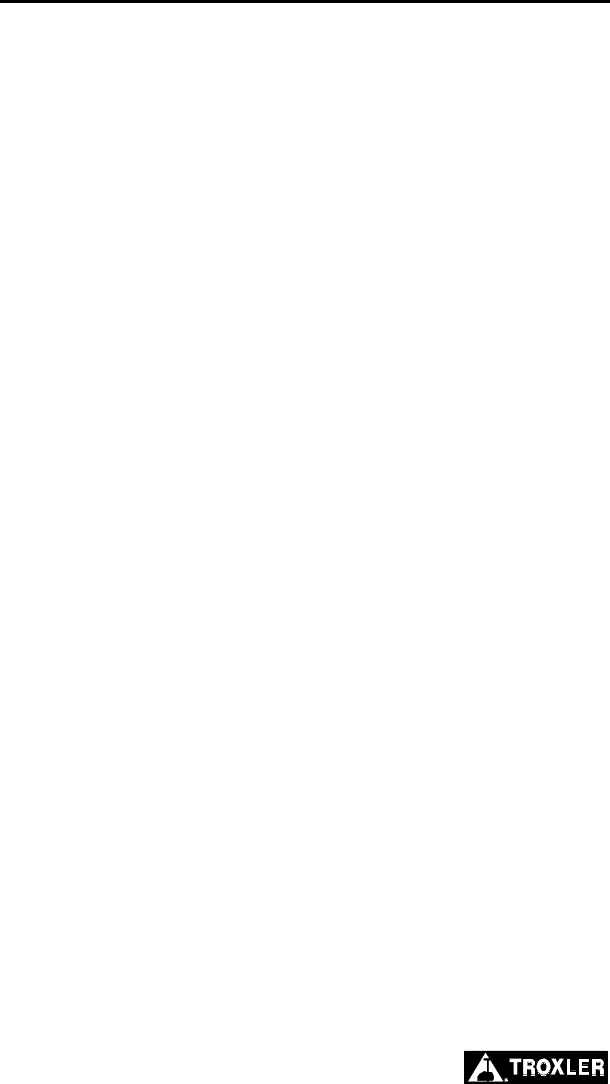
Appendix C–4
MECHANICAL SPECIFICATIONS
Gauge Size, Without 22.9 W × 40.6 D × 19.1 H cm
Telescoping Handle (9.0 W × 16.0 D × 7.5 H in.)
Carrying Case Size 54.0 W × 45.1 D × 26.7 H cm
(21.25 W × 17.75 D × 10.5 H in.)
Weight, Without 4.8 kg (10.5 lb)
Telescoping Handle
Shipping Weight 13.7 kg (30.1 lb)
Operating Temperature 0 to 70 °C
(Ambient) 32 to 158 °F
Max Test Material Surface 150 °C (302 °F)
Temperature
Storage Temperature –55 to 85 °C
(–67 to 185 °F)
Humidity 98%, noncondensing

Model 2701-B Index–1
INDEX
INDEX
A
AC charger.................................................................................... 1–6
Accessories .......................................................................... 1–6, A–7
Adapter, dc.................................................................................... 1–6
ALPHA LOCK key ...................................................................... 2–3
Arrow keys.................................................................................... 2–3
Automatic shutdown.............................................................2–5, C–3
Averaging mode............................................................................ 4–6
B
BACK SPACE key.......................................................................2–3
Backlight....................................................................................... 2–5
Battery.......................................................................................... A–3
Charge...................................................................................... A–3
Replace .................................................................................... A–4
Beeper, external.......................................................................... 2–12
C
Carrying case ........................................................................ 1–4, 1–6
Charge batteries ........................................................................... A–3
Charger, ac.................................................................................... 1–6
Cleaning, base and top shell ........................................................ A–5
Continuous mode..........................................................................4–5
Create project................................................................................ 5–4
Customer name........................................................................... 2–11
D
Date............................................................................................... 2–9
Format..................................................................................... 2–10
Date/Time ..................................................................................... 2–8
DC adapter....................................................................................1–6
Decimal key..................................................................................2–3
Density offset
Determining.............................................................................. 3–3
Gyratory sample template......................................................... 3–3

Disable
Density offset ............................................................................3–5
Mix calibration ........................................................................3–10
Slope adjust ...............................................................................3–6
Target ......................................................................................2–15
E
Electrical specifications................................................................C–3
Enable
Density offset ............................................................................3–5
Mix calibration ..........................................................................3–7
Slope adjust ...............................................................................3–6
Target ......................................................................................2–14
Enter target ..................................................................................2–15
ENTER/START key......................................................................2–3
Erase projects ................................................................................5–4
ESC key.........................................................................................2–3
F
Format, project output...................................................................5–6
I
Inspection ......................................................................................1–7
K
Keypad ..........................................................................................2–2
L
LIGHT key ............................................................................2–3, 2–5
M
Measurement
Mode........................................................................................2–16
Specifications ...........................................................................C–2
Mechanical specifications ............................................................C–4
Menu
Map...........................................................................................B–1
Setup..........................................................................................2–7
Index–2

Model 2701-B Index–3
INDEX
Mix calibration............................................................ 2–13, 3–7, 3–8
Disable.................................................................................... 3–10
Enable .......................................................................................3–7
Mode
Averaging .................................................................................4–6
Continuous................................................................................ 4–5
Measurement........................................................................... 2–16
Segregation ............................................................................... 4–8
Sleep .................................................................................2–5, C–3
MODE key.......................................................................... 2–3, 2–16
N
NiMH battery pack ...................................................................... A–3
NO key.......................................................................................... 2–3
Numeric keys................................................................................2–3
O
Offset ............................................................................................3–3
OFFSET key................................................................................. 2–3
Output project data .......................................................................5–5
P
Parts .............................................................................................. 1–6
Replacement ............................................................................ A–7
Printer ........................................................................................... 1–6
PROJ key .............................................................................. 2–3, 5–2
Project
Create........................................................................................ 5–4
Data........................................................................................... 5–2
Erase .........................................................................................5–4
Output data................................................................................ 5–5
Output format............................................................................ 5–6
Select......................................................................................... 5–2
View.......................................................................................... 5–3
Protective cover ............................................................................ 1–4
Protective cover, replacing .......................................................... A–6

R
Ready screen..................................................................................2–4
Recall data...................................................................................4–11
RECALL key.................................................................................2–3
REF key.................................................................................2–3, 4–2
Reference reading..........................................................................4–2
Reference standard ........................................................1–4, 1–6, 4–2
Replace
Battery pack..............................................................................A–4
Protective cover........................................................................A–6
S
Segregation mode..........................................................................4–8
Select project.................................................................................5–2
Self-test..........................................................................................2–4
Service..........................................................................................A–8
Centers................................................................................ iii, A–9
Set units.........................................................................................2–8
Setup..............................................................................................2–7
SETUP key............................................................................2–3, 2–7
Shutdown, automatic............................................................2–5, C–3
Sleep mode...........................................................................2–5, C–3
Slope adjust .........................................................................2–13, 3–6
SPACE key....................................................................................2–3
Specifications ...............................................................................C–1
Electrical...................................................................................C–3
Measurement ............................................................................C–2
Mechanical ...............................................................................C–4
Status.............................................................................................2–6
STATUS key.........................................................................2–3, 2–6
Store data.......................................................................................5–7
Averaging mode ........................................................................5–9
Continuous mode.......................................................................5–8
Segregation mode......................................................................5–9
STORE key ...................................................................2–3, 5–8, 5–9
Index–4

Model 2701-B Index–5
INDEX
T
Taking measurements ...................................................................4–5
Target
Disable.................................................................................... 2–15
Enable .....................................................................................2–14
Enter........................................................................................ 2–15
Values ..................................................................................... 2–14
TARGET key...................................................................... 2–3, 2–14
Temperature................................................................................ 2–10
Test site preparation...................................................................... 4–4
Time.............................................................................................. 2–9
Format..................................................................................... 2–10
Troubleshooting........................................................................... A–2
U
Units, measurement ...................................................................... 2–8
Unpacking..................................................................................... 1–7
User ID........................................................................................ 2–12
V
View project.................................................................................. 5–3
Y
YES key........................................................................................ 2–3

NOTES
Index–6

Model 2701-B Warranty–1
WARRANTY
NOTES
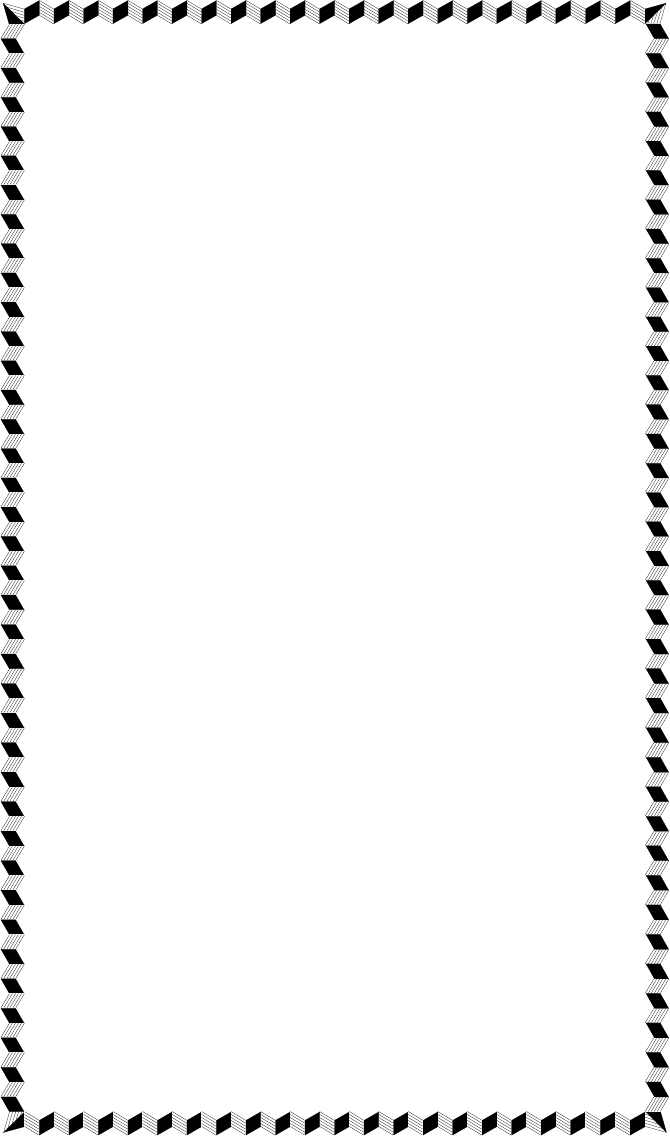
TROXLER ELECTRONIC LABORATORIES, INC.
LIMITED WARRANTY
TROXLER ELECTRONIC LABORATORIES, INC., and subsidiary, TROXLER
INTERNATIONAL, LTD., hereinafter referred to as “TROXLER,” warrants this
instrument, Model 2701-B, Serial Number __________, against defects in material and
workmanship for a period of twelve (12) months from date of shipment. For gauges
sold through authorized TROXLER representatives, the date of shipment will be as of
the transfer from representative to purchaser. During the applicable warranty period,
TROXLER’s obligation under this warranty shall be limited exclusively to the repair at
no charge, except for shipping to and from TROXLER’S plant, of any instrument
which may prove defective under normal use and which TROXLER’s examination
shall disclose to its satisfaction to be thus defective. Normal use is defined for the
purpose of this warranty as operation under normal load, usage, and conditions with
proper care and maintenance and competent supervision. In no event shall TROXLER
be held liable for damages, delays, or losses consequential, incidental, or otherwise
attributable to the failure of this instrument or radioactive material contained therein.
TROXLER’s liability being specifically limited to repair as stated hereinabove. This
warranty is automatically initiated except where modified by contractual or other
written and signed agreement.
THERE ARE NO WARRANTIES WHICH EXTEND BEYOND THE
DESCRIPTION ON THE FACE HEREOF, AND THIS WARRANTY IS
EXPRESSLY IN LIEU OF ALL OTHER WARRANTIES, EXPRESSED OR
IMPLIED, AND TROXLER NEITHER ASSUMES, NOR AUTHORIZES
ANYONE TO ASSUME FOR IT ANY OTHER LIABILITY IN
CONNECTION WITH THE SALE OF THE INSTRUMENT. THIS
WARRANTY SHALL NOT APPLY TO THE INSTRUMENT OR ANY
PART THEREOF, WHICH HAS BEEN SUBJECTED TO DAMAGE BY
ACCIDENT, NEGLIGENCE, ALTERATION, ABUSE, MISUSE, OR
SERVICE NOT AUTHORIZED IN WRITING BY TROXLER. SUCH
DAMAGE TO INCLUDE BUT NOT BE LIMITED TO BURNING OF
CIRCUIT BOARDS AND HARNESS FROM IMPROPER SOLDERING
TECHNIQUES AND DAMAGE TO THE INSTRUMENT DUE TO
PURCHASER’S FAILURE TO PERFORM MAINTENANCE AS
OUTLINED IN THE AUTHORIZED OPERATOR’S MANUAL. DUE TO
THE NATURE OF THEIR USE, MECHANICAL ACCESSORY PARTS
AND BATTERIES ARE WARRANTED FOR 90 DAYS ONLY FROM
DATE OF SHIPMENT.
TROXLER ELECTRONIC LABORATORIES, INC.
Troxler International, Ltd.
Troxler Electronics (Canada), Ltd.
3008 Cornwallis Road
Post Office Box 12057
Research Triangle Park, NC 27709 USA
NOTICE TO CONSUMERS
Any disclaimer or limitation on the remedies expressed above shall
not be effective to the extent prohibited by state or federal law.
NOTE: THIS WARRANTY EXCLUDES DAMAGE INCURRED IN SHIPMENT. IF
THIS INSTRUMENT IS RECEIVED IN DAMAGED CONDITION, THE CARRIER
SHOULD BE CONTACTED IMMEDIATELY. ALL CLAIMS FOR DAMAGE IN
TRANSIT SHOULD BE FILED WITH THE CARRIER. IF REQUESTED,
TROXLER WILL AID IN FILING OF CLAIMS AND/OR LOCATING GAUGES
LOST IN TRANSIT.