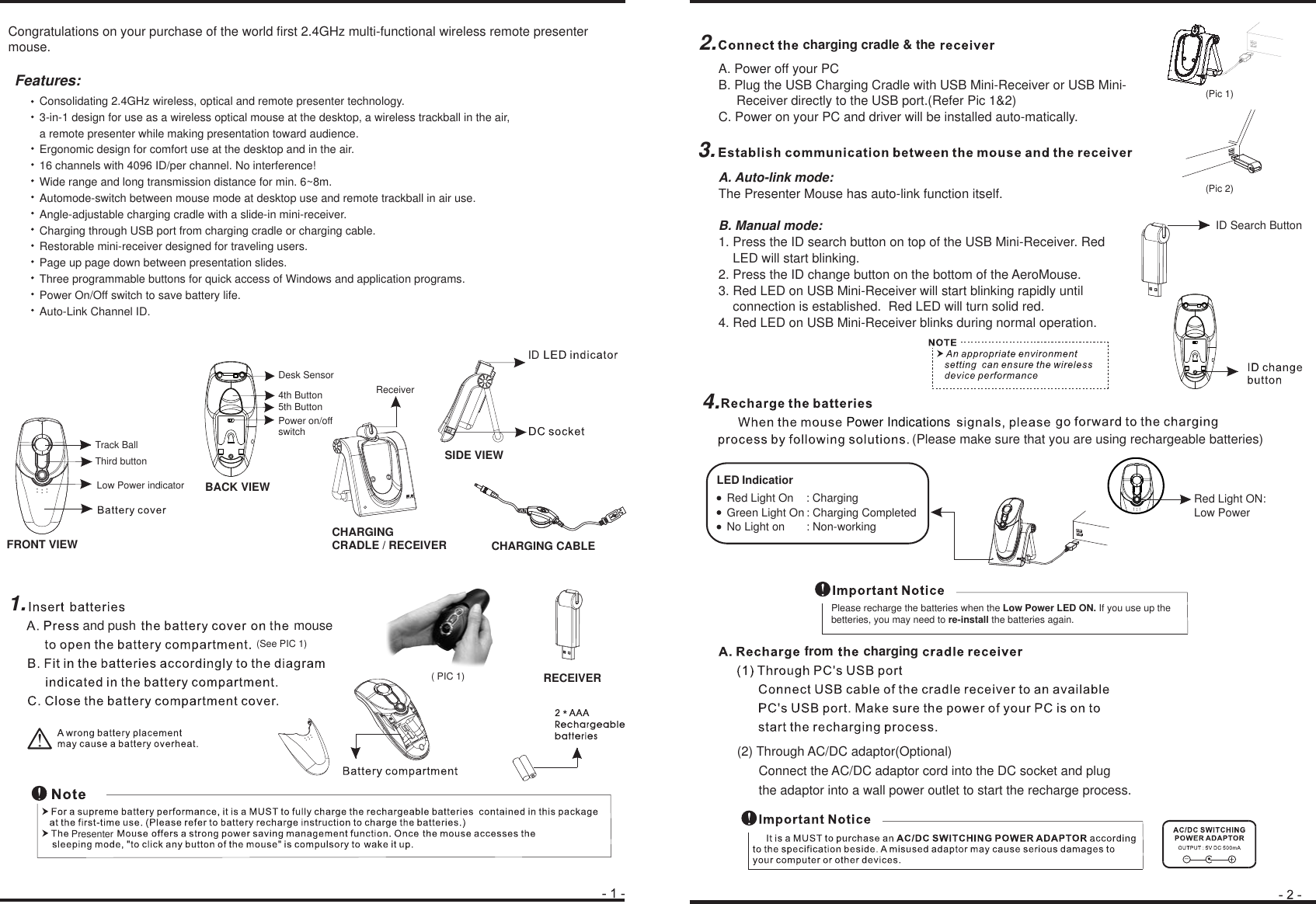Trust 15550 Wireless Optical Mouse User Manual usermanual part 1
Trust International BV Wireless Optical Mouse usermanual part 1
Trust >
Contents
- 1. usermanual part 1
- 2. usermanual part 2
- 3. usermanual part 3
- 4. usermanual part 4
usermanual part 1