TunerWorks Korea KIVICHUD HUD (Head Up Display) User Manual Kivic SM HUD 1
TunerWorks Korea Corp. HUD (Head Up Display) Kivic SM HUD 1
User Manual
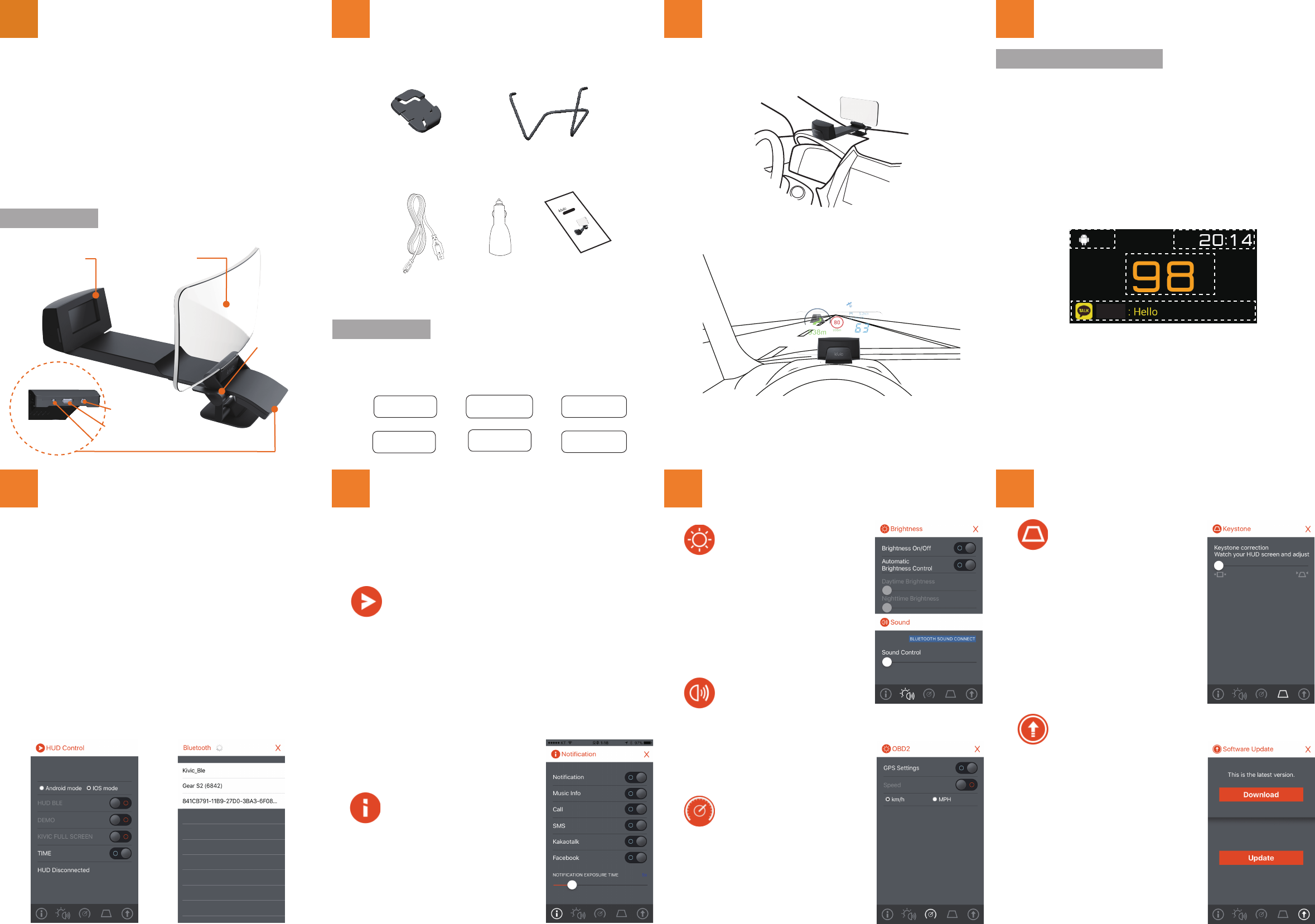
Install your Kivic SM HUD in the following order.
Accessories
1
5
2
6
3
7
4
8
1
Mount bracket Wire clip
Enjoy driving with HUD vision!
사용설명서
Wireless Smart Head Up Display for Every Car
SM HUD
사용설명서
www.kivic.co.kr
Power cable
Cigar charger
User manual
Installation
Best Lens Position
The ideal location of Kivic SM HUD is on your dashboard in the middle
of the cluster panel. For more secure installation, use wire clip.
In Kivic SM HUD, a small plastic lens called “combiner” is used instead of
windshield itself. The distance between the display engine and the combiner
can be adjusted upto 30 mm. When the distance is adjusted to the shortest,
the driver’s eye have to be adjusted more to the short distance.
Note: The layout of HUD display can be changed by Kivic anytime without notices.
The basic layout HUD display
Kivic SM HUD displays various type of information from your smartphone,
such as OS of your smartphone, time, speed, and notifications as below.
All the data displayed on HUD screen is serviced via BLE(Bluetooth Low
Energy). Therefore, you must connect your HUD and smartphone using
BLE first.
Along with data service thru BLE, Kivic SM HUD basically offers wireless
screen mirroring/casting thru WiFi. By using screen mirroring/casting feature
of Kivic SM HUD, you can use any navigation apps on your smartphone.
To display instructions from your naviation app on your HUD screen, please
use screen mirroring/casting feature of your smartphone.
Light sensor
USB OTG
Power
How to use Kivic SM HUD with APP
Download the APP
Before you can use the device, you must download and install “Kivic HUD”
APP to your smartphone. On your compatible smartphone, open the APP
store and search for “Kivic HUD” app.
Install and personalize it with your details to get the most of features such
as speed, time, notification, brightness, volume, etc.
How to use Kivic HUD APP
Before getting started
HUD should be powerd ON. Navigation app of your choice is already installed
on your smartphone. WiFi, Bluetooth, GPS, LTE/3G features are all available
on your smartphone and should be turned ON.
HUD Control
You can control and personalize all the features such as time,
speed, notification, brightness, keystone correction etc. of your
Kivic SM HUD using Kivic HUD APP. You can even update of
your device firmware thru Kivic HUD APP.
Bluetooth Connection
All the information displayed on your HUD screen is transfered from your
smartphone thru BLE connection. Therefore, to make your HUD functional,
you must connect your HUD and smartphone thru BLE. In HUD Control Menu,
slide HUD BLE to the right. And then BLE Device Search menu pops up.
Once searched, select Kivic HUD.
Notification Setting
You can activate or deactive any
notification you want. You can even
set the time duration of notification.
In iPhone case, you can do this
at ANCS (Apple Notification Center
Service) Menu. For more details
about ANCS settigns, please refer to
your iPhone user manual.
Brightness Setting
You can even turn off backlighting,
while your HUD is running.
Audio Volume Setting
Kivic SM HUD services audio
thru its built-in micro speaker or
Bluetooth.
Speed Setting
Unlike other aftermarket HUDs,
Kivic SM HUD services speed using
your smartphone’s GPS.
Firmware update
Kivic SM HUD supports OTA
(Over-the-Air) firmware update.
Keystone correction
Keystone is a distortion of the image
dimension, such as making a square
look like a trapezoid. Kivic SM HUD
corrects this kind of distortion digitally
by software.
Wireless Screen Mirroring/Casting
With built-in light sensor, your Kivic SM HUD
automatically adjusts the brightness of Display
engine. If you turn off this automatic brightness
control, you can set daytime and nighttime
brightness separately. Daytime and nighttime
is determined based on the time of your
smartphone.
You can set the audio out volume of your Kivic
SM HUD using Sound Control slider.
Due to GPS error of your smartphone, the
speed displayed on your HUD screen may be
different from the real speed of your vehicle.
Choose proper speed unit in your region.
The default setting is Km/h.
Keystone effect happens when the height of
driver’s eye is comparatively high againt the
combiner. To make HUD image visible in this
case, you should flip the combiner angle over
90 degrees. In this case, the HUD image is
larger at the top than on the bottom. Keystone
correction feature adjusts the HUD image in
trapezoidal shape to a square.
The total size of device firmware is relatively
large (over 30 MB). Therefore, we separate
firmware download and update.
Please download firmware using WiFi Access
Point not to exceed your monthly mobile plan.
Once downloaded, update your Kivic SM HUD
with the latest firmware, while your vehicle is
stationary.
Do not power off your Kivic SM HUD while the
firmware is being updated.
If you fail in updating, your Kivic SM HUD may
malfunction or does not operate. In this case,
please contact Kivic or your dealer.
Inside the Box
The very name “Head Up” describes the principle benefit of this system. HUD
projects important information such as speed, time, notifications or instructions
from navigation apps. All this information is reflected onto the combiner lens
and is thus permanently in the driver’s field of vision. Having the displays in the
driver’s direct field of view increase safety, as the eyes are always on the road.
CombinerDisplay engine
Locking lever
Unlike the conventional HUDs from auto OEMs, Kivic SM HUD is designed
as a companion product for smartphones. Manipulating phones while driving
is prohibited by laws in many countries. But in reality, due to the wide spread of
various smartphone based navigation apps and the flood of incoming texts from
various messaging and SNS apps, using smartphone while driving is inevitable.
If inevitable, it will be much better to offer a new way to make it safer. By bring
all the notifications and navigation instructions from your smartphone to the
driver’s direct field of view, Kivic SM HUD makes your driving much safer.
OS Time
Speed
Notification
John
➍➎➏
➊➋➌
Clean and dry
the dashboard
Select a location
for your HUD
Place the mount
bracket
Plug the power
cable
Adjust viewing
angle
Remove lens
protection sheet
To make wireless screen mirroring/casting from your smartphone to Kivic
SM HUD, your smartphone should support Miracast or Airplay Mirroring.
For more details regarding Miracast and Apple Airplay Mirroring, please
refer to your smartphone’s user manual. If your smartphone is compatible
with Miracast or Airplay Mirroring, please make WiFi connection as directed
in your user manual.
With Android based smartphones, please go to Miracast menu under
Settings, and search devices. The deivce name of your Kivic SM HUD is
“Kivic HUD”. Select “Kivic HUD”. (Depending on your smartphone and
OS version, there may be different ways to mirror your screen. For
instructions on how to turn on screen mirroring in your Android devices,
please see the user guide of your Android devices.)
With iPhones, you shoud first connect your iPhone to Kivic SM HUD thru WiFi.
The device name (SSID) is “Kivic HUD”. Search for Kivic HUD under Settings
-> WiFi. Your password is “87654321”. Once connected, the rest of use is
the same as Apple Airplay Mirroring.
This device pairing operation is needed
once when you first connect your HUD to
your smartphone.
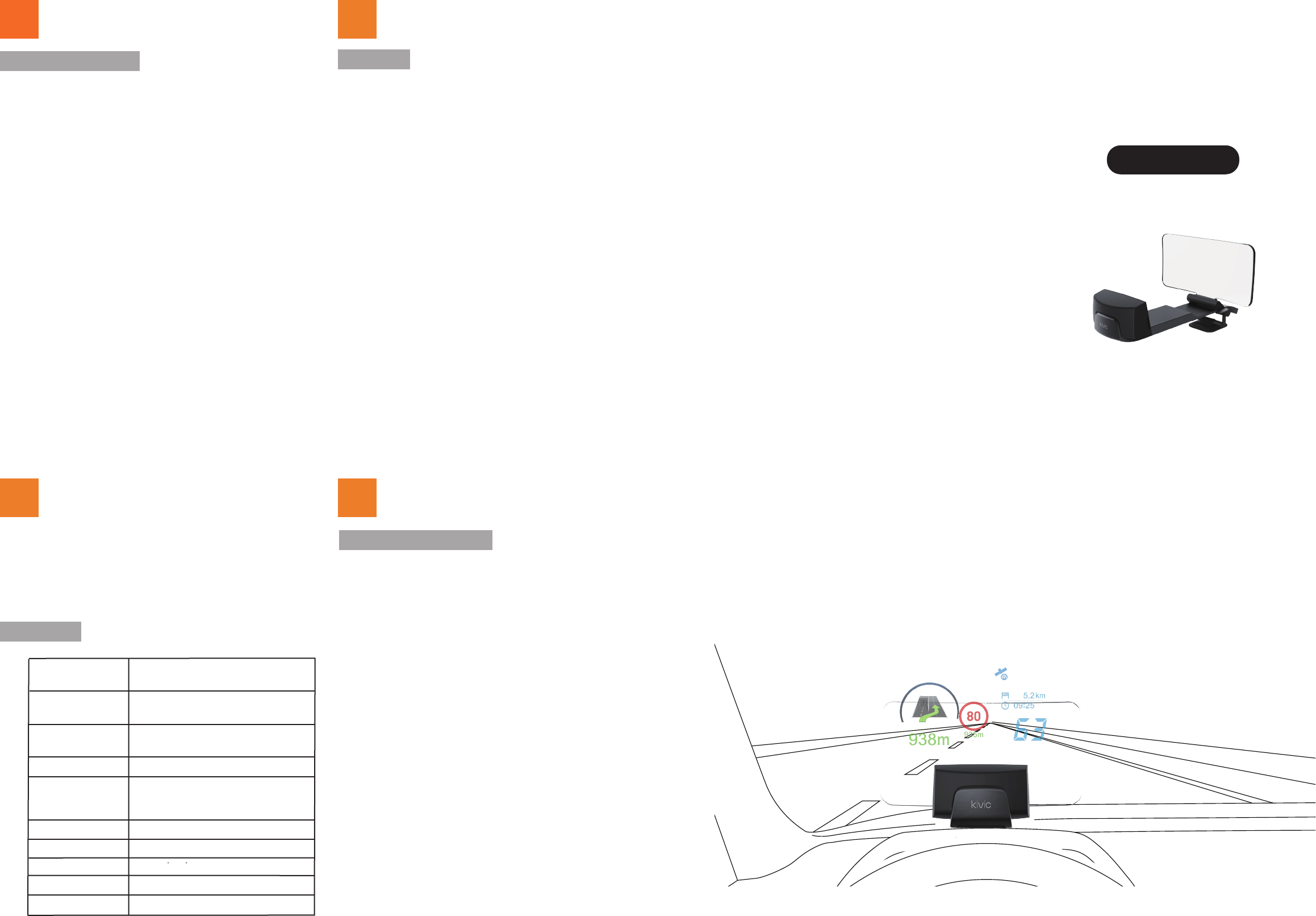
9
11
10
12
Enjoy driving with HUD vision!
Wireless Smart Head Up Display for Every Car
User Manual
www.kivic.co.kr
Warnings & Safety Information
Failure to follow these warings and safety information may result in personal
injury or damage to the products or other property.
•
Observe all applicable laws and ordinances when using this device. This includes compliance
with any laws and regulations that may address the use of this device and the placement of the
device within the vehicle. Kivic cannot guarantee that the device or its use is permissible in your
area.
•
The speed data from Kivic HUD app may differ from the actual vehicle speed due to the GPS
error of your smartphone. Kivic does not assume any responsibility for any fines, penalties, or
damages that may be incurred as a result of any law or ordinance relating to the speed display
of your HUD.
•
The deive cannot and does not compensate for driver in attentiveness and poor judgement.
You must give your full attention to driving conditions, including traffic conditions and pedestrians,
to avoid potential hazardous situations that could result in an accident. Kivic does not assume
responsibilty for any accident or collision in which you are involved.
•
Your eyesight may impact the clarity of the images displayed on the device. Please make sure
that your eyesight is sufficient to maneuver the vehicle and utilize the device as well. If you are
short-sighted or far-sighted, have astigmatism or differing visual acuities between your left and
right eyes, you should wear glasses or utilize other corrective measures to correct visual acuity
before using this device.
•
You should setup, change settings or enter information only when the vehicle is stationary.
Always secure your smartphone to prevent it form distracting or interfering you while driving.
•
This device should be used in the operating voltages (5~12V) to avoid a risk of fire or
malfunction.
•
Do not allow your product to get wet. Liquid and moisture can cause serious damage to the
device.
•
Do not separate, repair nor remodel your devices arbitrarily. If repair is need, please contact
Kivic or your dealer.
•
Remove the device from your vehicle when not in use. Leaving the device unattended in a
vehicle may result in a break-in. Kivic will not be responsible for theft or damages to your vehicle
as a result of a break-in.
Warranty
Specifications
Certification and Safety approvals
Limited One (1) Year Warranty.
Kivic warrants this product to be free from defects in materials and workmanship (subject to the
terms set forth below) for a period of one (1) year from the date of purchase (”Warranty Period”).
During the Warranty Period, Kivic will repair or replace (at Kivic’s sole discretion) this product or
any defective parts (”Warranty Service”).
If repair or replacement is not commercially practicable or cannot be timely made, Kivic may
choose to refund to you the purchase price paid for the affected product. Repair or replacement
under the terms of this Warranty does not give any right to any extension or a new beginning of
the period of warranty.
Claims under the Warranty
To obtain warranty service, please contact Kivic’s dealer from which you purchase this product.
You will need to return the product to the dealer in either its original packaging or packaging
affording an equal degree of protection.
The following information must be presented to obtain warranty service: (a) product, (b) proof
of purchase, which clearly indicates the name and address of the dealer, the date of purchase
and the product type, and (c) reason for return.
As part of Kivic’s efforts to reduce environmental waste you understand that the product may
consist of reconditioned equipement that contains used components, some of which have been
reworked. The used components all live up to Kivic’s high quality standard and comply with
Kivic’s product performance and reliability specifications.
Limitation of Warranty
This warranty is only valid for the original purchase and will automatically terminate prior to
expiration, if this priduct is sold or otherwise transferred to another party. The warranty provided
by Kivic in this statement applies only to products purchased for use, and not for resale. It does
not apply to open box purchases, which are sold “as is” and without any warranty.
Specifically exempt from warranty are limited-life consumable components subjects to normal
wear and tear, such as cables, mount, clip, tapes and other accessories.
This warranty is invalid if the factory-applied serial number, date code label, or product label has
been altered or removed from the product.
Thus warranty does not cover defects or damages that result from: (a) improper storage, misuse
or abuse, accident or neglect, such as physical damage (cracks, scratches, etc.) to the surface of
the product resulting from misuse; (b) contact with water, extreme humidity, sand, dirt or extreme
heat; (c) use of the product or accessories for commercial purpose or subjecting the product or
accessories to abnormal usage or conditions; or (d) other acts which are not the fault of Kivic.
Furthermore, this warranty does not cover damage due to improper operation, maintenance or
installation, or attempted repair by anyone other than Kivic or Kivic’s dealer which is authorized
to do Kivic warranty work. Any unauthorized repair will void this warranty. Neither does this
warranty cover defects or damages that result from the use of non-Kivic branded or certified
products, accessories, or other peripheral equipment.
Copyright © 2016 Kivic Inc. All rights Reserved.
Dimension
Display
Optics
Connectivity
Sensor
Software features
Input Power
Speaker
Operating Temp
Weight
120 (W) x 180 (L) x 120 (H) mm
1.8” TFT LCD
480 x 240 pixels
17,000 Nits Direct Backlit BLU
View Distance : 2 m
Virtual Image Size : 10.3”
FOV : 7 (H), 4.5 (V)
WiFi for Screen Mirroring
BT Classic for BT Audio
BLE for Data
Ambient light
Miracast
Airplay
Keystone correction
Color histogram detection
Input: DC 5V ~ 12 V (1.5A)
1.0 W
380 g
-30 ~ 90 C
Virtual HUD Image at 2m ahead
Android and iOS support
Access to all notifications
FCC Information and Copyright
This equipment has been tested and found to comply with the limits for a Class B digital device,
pursuant to part 15 of the FCC Rules.
These limits are designed to provide reasonable protection against harmful interference in a residential
installation. This equipment generates,
uses and can radiate radio frequency energy and, if not installed and used in accordance with the
instructions, may cause harmful interference
to radio communications. However, there is no guarantee that interference will not occur in a particular
installation. If this equipment does
cause harmful interference to radio or television reception, which can be determined by turning the
equipment off and on, the user is
encouraged to try to correct the interference by one or more of the following measures:
—Reorient or relocate the receiving antenna.
—Increase the separation between the equipment and receiver.
—Connect the equipment into an outlet on a circuit different from that to which the receiver is
connected.
—Consult the dealer or an experienced radio/TV technician for help.
This device complies with part 15 of the FCC Rules. Operation is subject to the
following two conditions:
(1)This device may not cause harmful interference, and
(2) this device must accept any interference received, including interference that may
cause undesired operation.
changes or modifications not expressly approved by the party responsible for compliance could
void the user's authority to operate the equipment.
This equipment complies with FCC radiation exposure limits set forth for an uncontrolled
environment .This equipment should be installed and operated with minimum distance 20cm
between the radiator& your body. This transmitter must not be co-located or operating in
conjunction with any other antenna or transmitter.
HUD (Head Up Display)
Kivic HUD