TwinMOS Technologies WBARP1 Wireless Access Point User Manual Booming B Sereies Pure AP
TwinMOS Technologies Inc. Wireless Access Point Booming B Sereies Pure AP
User Manual
TwinMOS Booming
802.11b
Wireless AP
User’s Manual
TwinMOS®
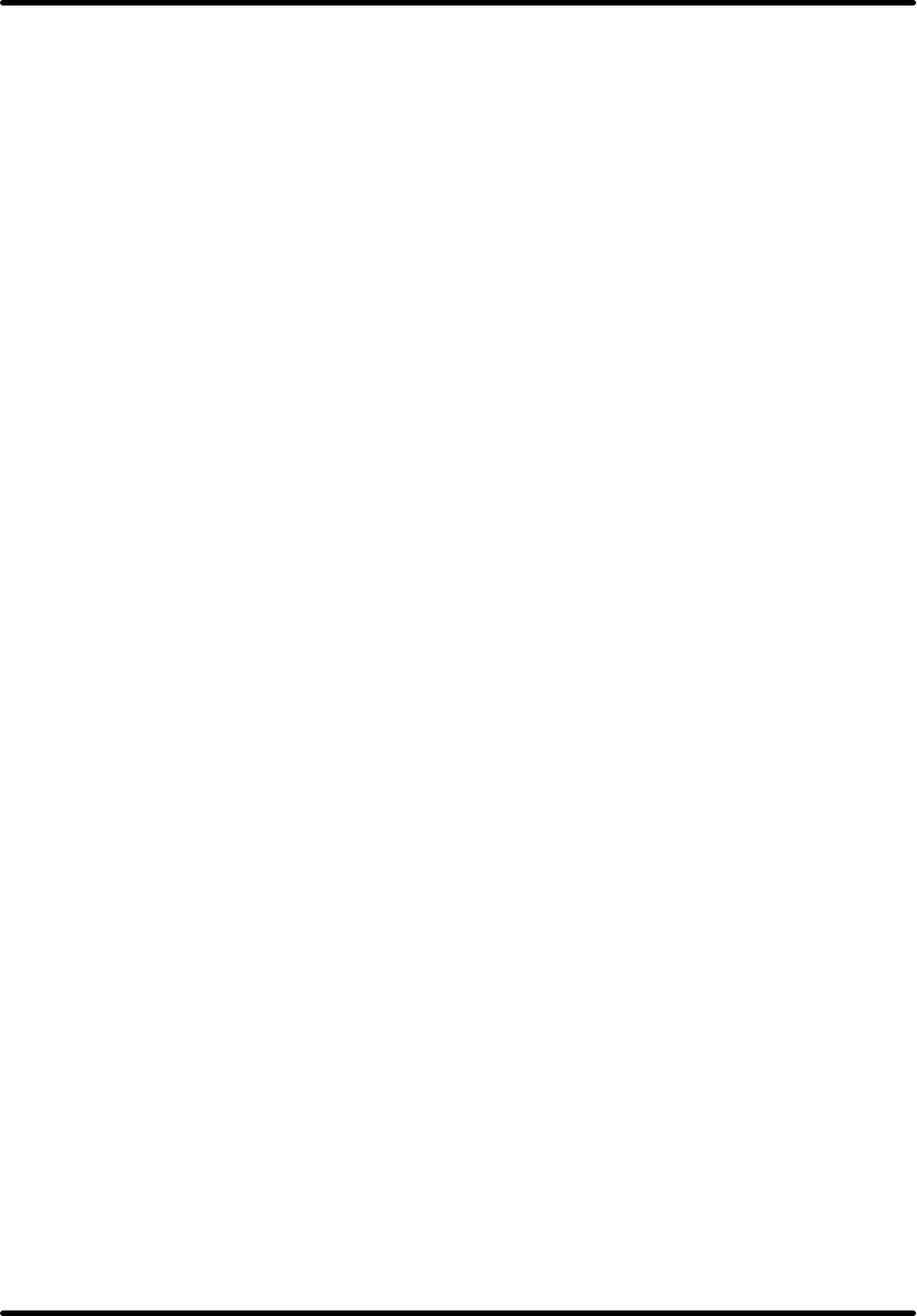
Booming B Series Wireless AP
TwinMOS Page 1
Contents
PACKAGE CONTENTS .............................................................................................................................2
INTRODUCTION .......................................................................................................................................3
DESCRIPTION OF HARDWARE..............................................................................................................4
BASIC INSTALLATION PROCEDURE....................................................................................................6
CONNECTING THE AP ...........................................................................................................................9
WEB MANAGEMENT SETTINGS.........................................................................................................13
TROUBLESHOOTING.............................................................................................................................21
GLOSSARY...............................................................................................................................................24
TECHNICAL SPECIFICATIONS.............................................................................................................27
FCC CAUTION .......................................................................................................................................28
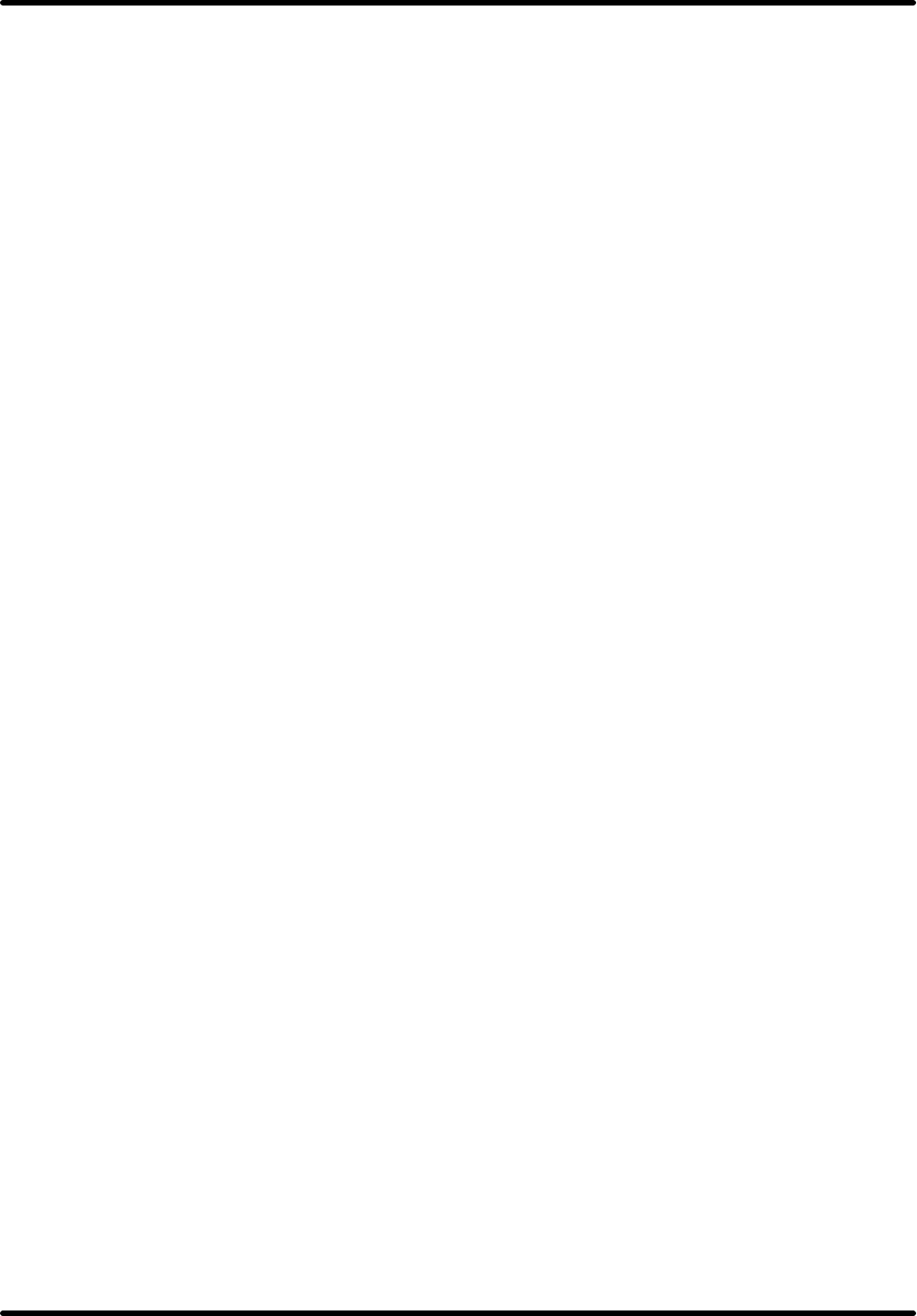
Booming B Series Wireless AP
TwinMOS Page 2
PACKAGE CONTENTS
Unpack your Booming AP kit and verify that all items are present.
l Booming Wireless AP
l User’s Manual (on CD)
l Quick Installation Guide
l AC Power Adapter (5V/ 2A)
l Ethernet Cable
If any of the items described appear to be damaged or missing, please contact your reseller.
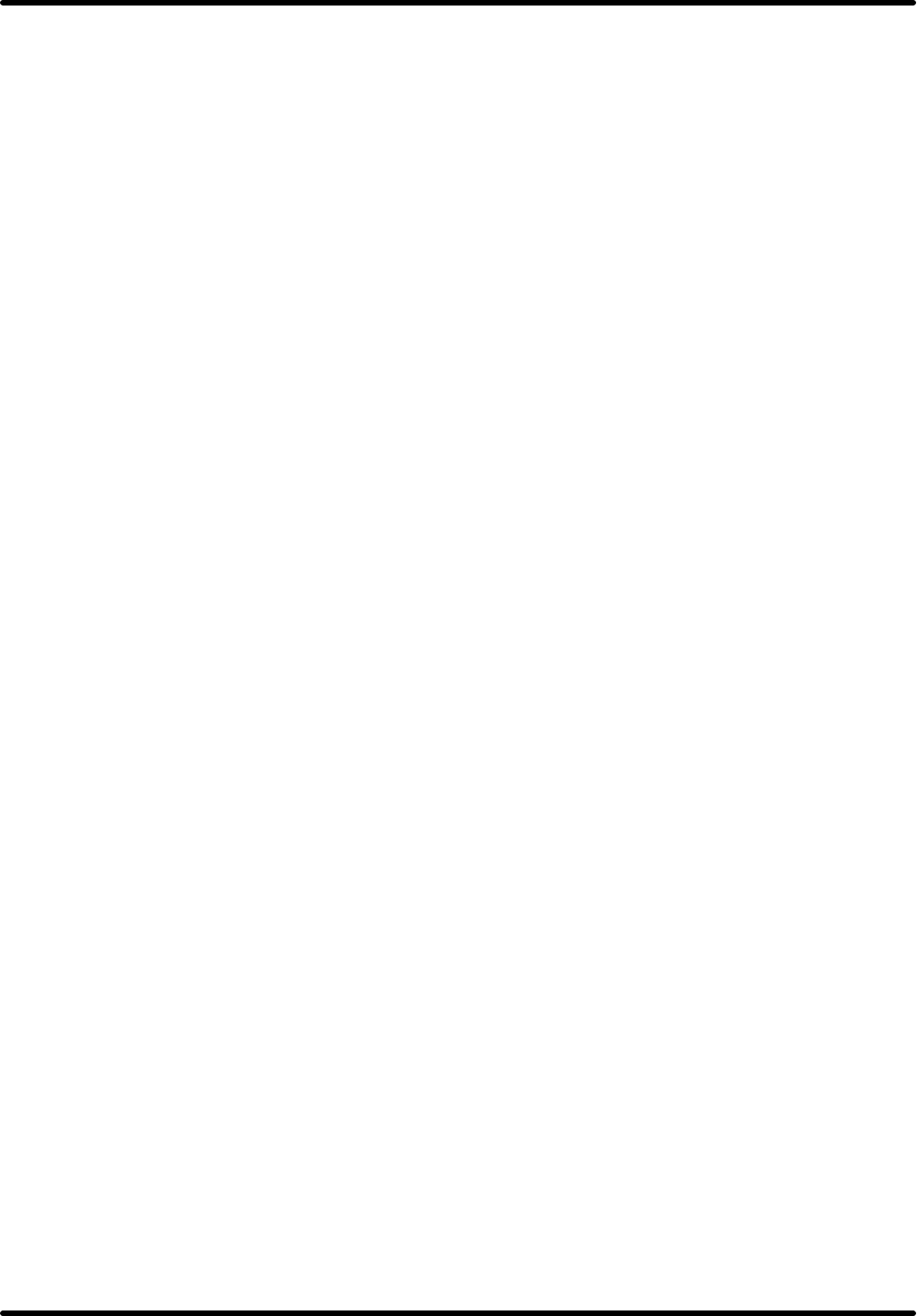
Booming B Series Wireless AP
TwinMOS Page 3
INTRODUCTION
Thank you for purchasing the Wireless AP. The Wireless AP is an ideal broadband sharing solution
for SOHO and home networks, featuring a wireless LAN function that reduces the necessity of
connecting stations via a wired LAN.
The Wireless AP manages all IP address assignments by DHCP, relieving users of the necessity of
manually configuring clients for inter-client communication and access to the Internet.
The intuitive Web browser interface enables users to configure all aspects of the AP, including
making LAN settings, making access restrictions, setting administrative and user passwords.
This Booming Wireless AP supports following features:
l Compatible with IEEE 802.11b Direct Sequence high data rate specifications.
l Supports high-speed wireless connections up to 11 Mbps.
l Supports WDS function.
l Easy setup through a Web browser on any operating system that supports TCP/IP.
l DHCP for dynamic IP configuration, and DNS for domain name mapping.
l 64/128-bit Wired Equivalent Privacy (WEP) data encryption.
l Supports WPA(Wi-Fi Protected Access) security.
l Web-based firmware upgrade.
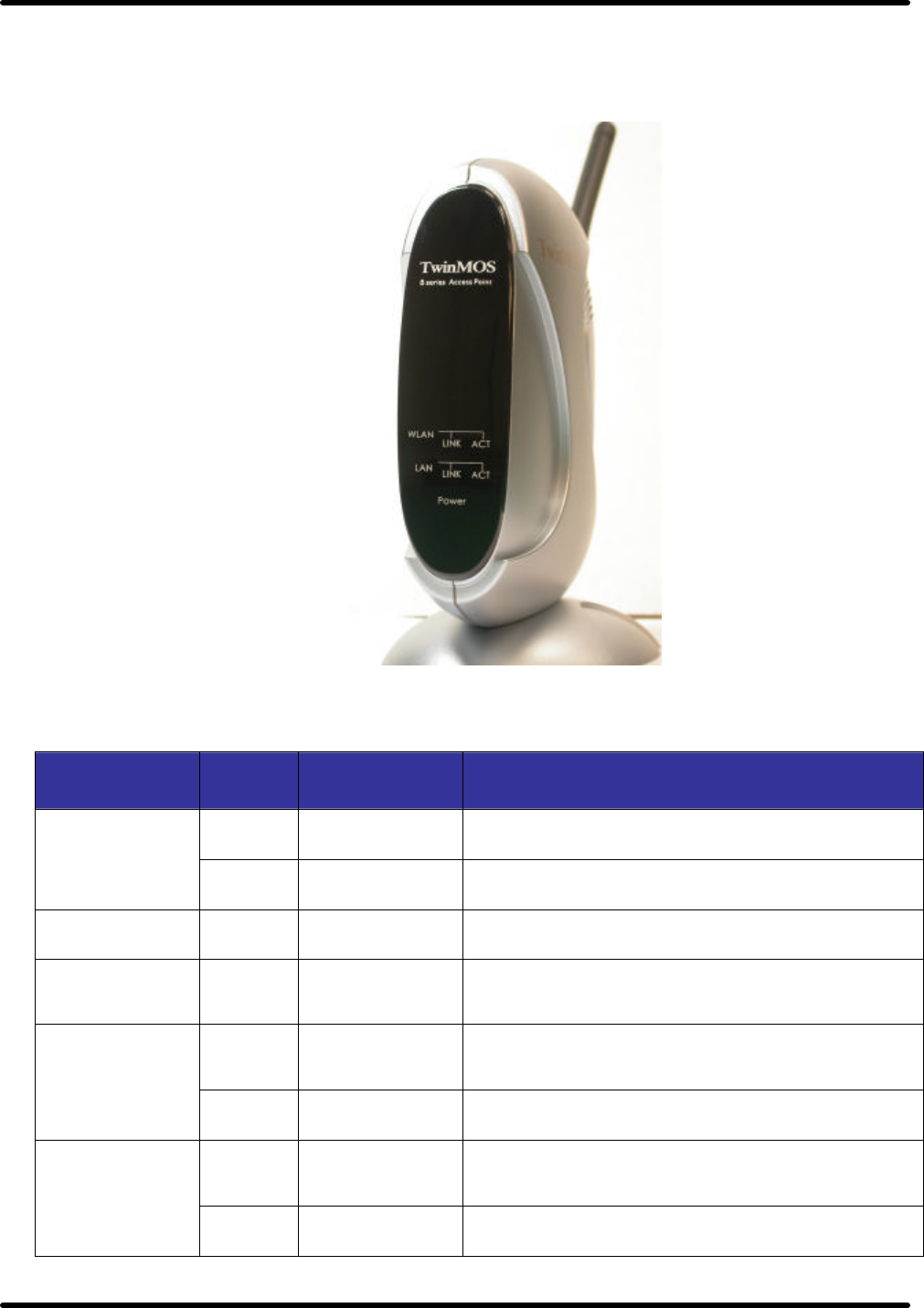
Booming B Series Wireless AP
TwinMOS Page 4
Description of Hardware
Front Panel
The front panel provides LED’s for device status. Refer to the following table for the meaning of each
feature.
LED State Color Meaning
On Green The device is receiving power.
Power Off ? The device is not receiving power.
WLAN Link On Red Indicates that the device is connected to WLAN.
WLAN Act Blinking
Green Indicates WLAN traffic.
On Green Link is established.
LAN Link
Off ? No link activity.
On Flashing Red Packet transmits or receives activity.
LAN Act
Off ? No link activity.
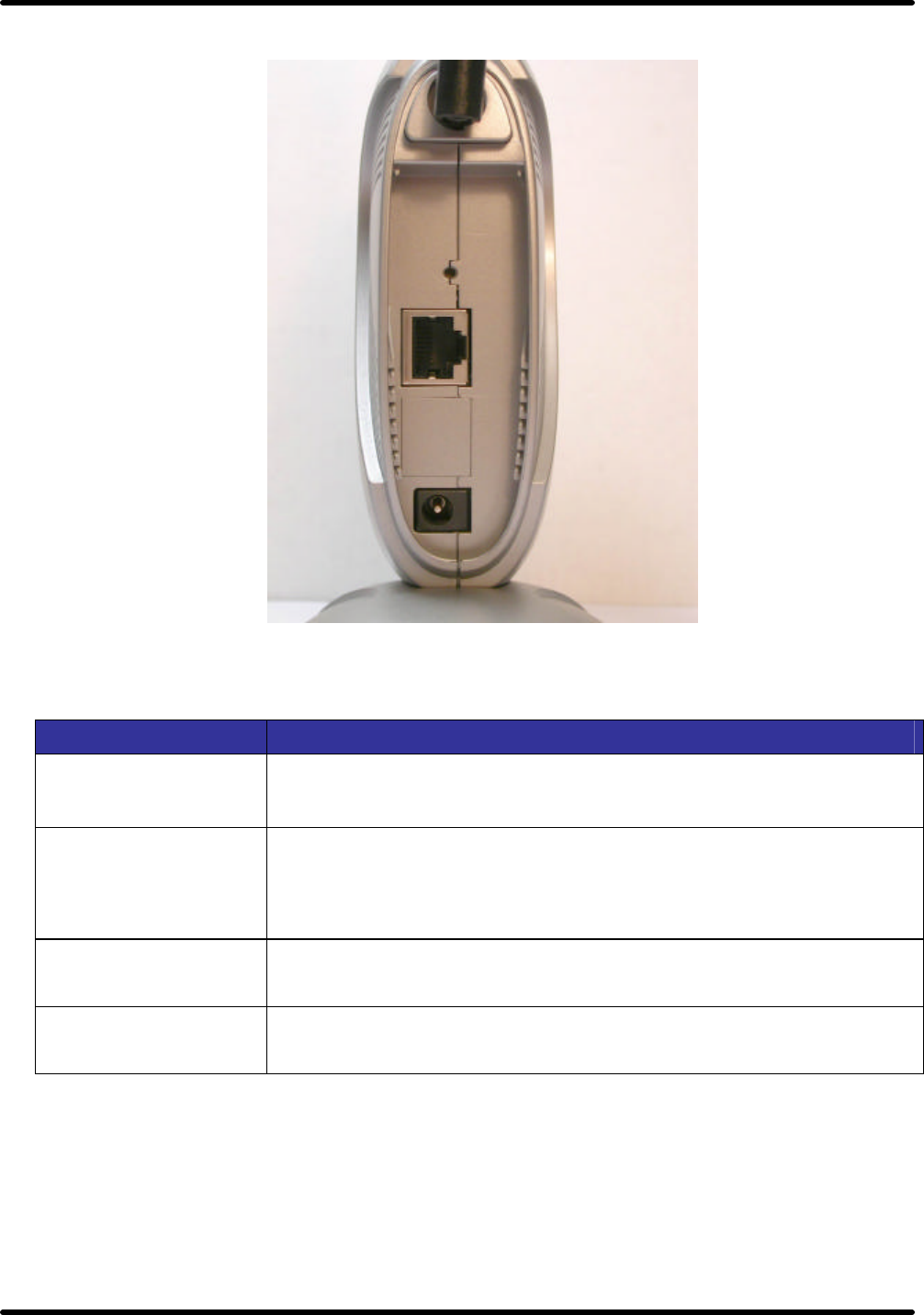
Booming B Series Wireless AP
TwinMOS Page 5
Rear Panel
Item Description
LAN port The four RJ-45 Ethernet ports allow you to connect client PC or LAN
hubs to the Wireless AP.
Power port Connect the included power adapter to this inlet.
Warning: The included power adapter is DC 5V/2A. Using the wrong
type of power adapter may cause damage.
Antenna Two antennas provide wireless LAN functionality and ensure optimal
signal strength.
Reset button (Side) Use this button to reset the power and restore the default factory
settings by pressing this button for five seconds.

Booming B Series Wireless AP
TwinMOS Page 6
Basic Installation Procedure
Connecting the AP to the LAN
You can connect the WLAN 11b Router to your PC, a hub, or a switch. Run the Ethernet cable from one
of the LAN ports on the rear of the WLAN 11b Router to your computer’s network adapter or to another
network device. You can also connect the WLAN 11b Router to your PC or to a client adapter via radio
signals. Position one antenna on the back of the WLAN 11b Router into the desired positions.
Power On
Connect the power adapter to the WLAN 11b Router.
To LAN adapter on
PC or Hub
To Power adapter
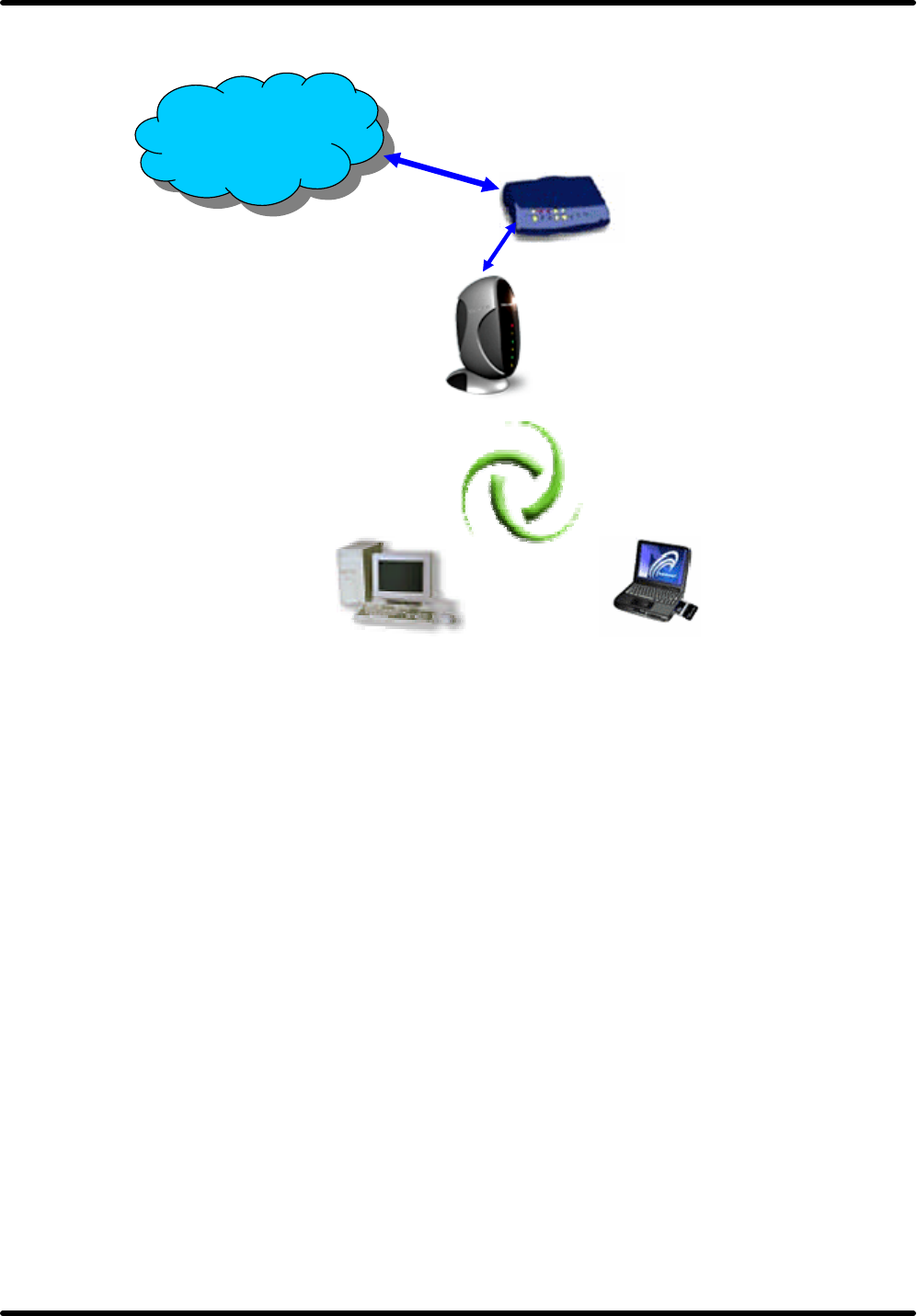
Booming B Series Wireless AP
TwinMOS Page 7
SOHO/Home Networking
Wireless
Internal
xDSL/Cable modem
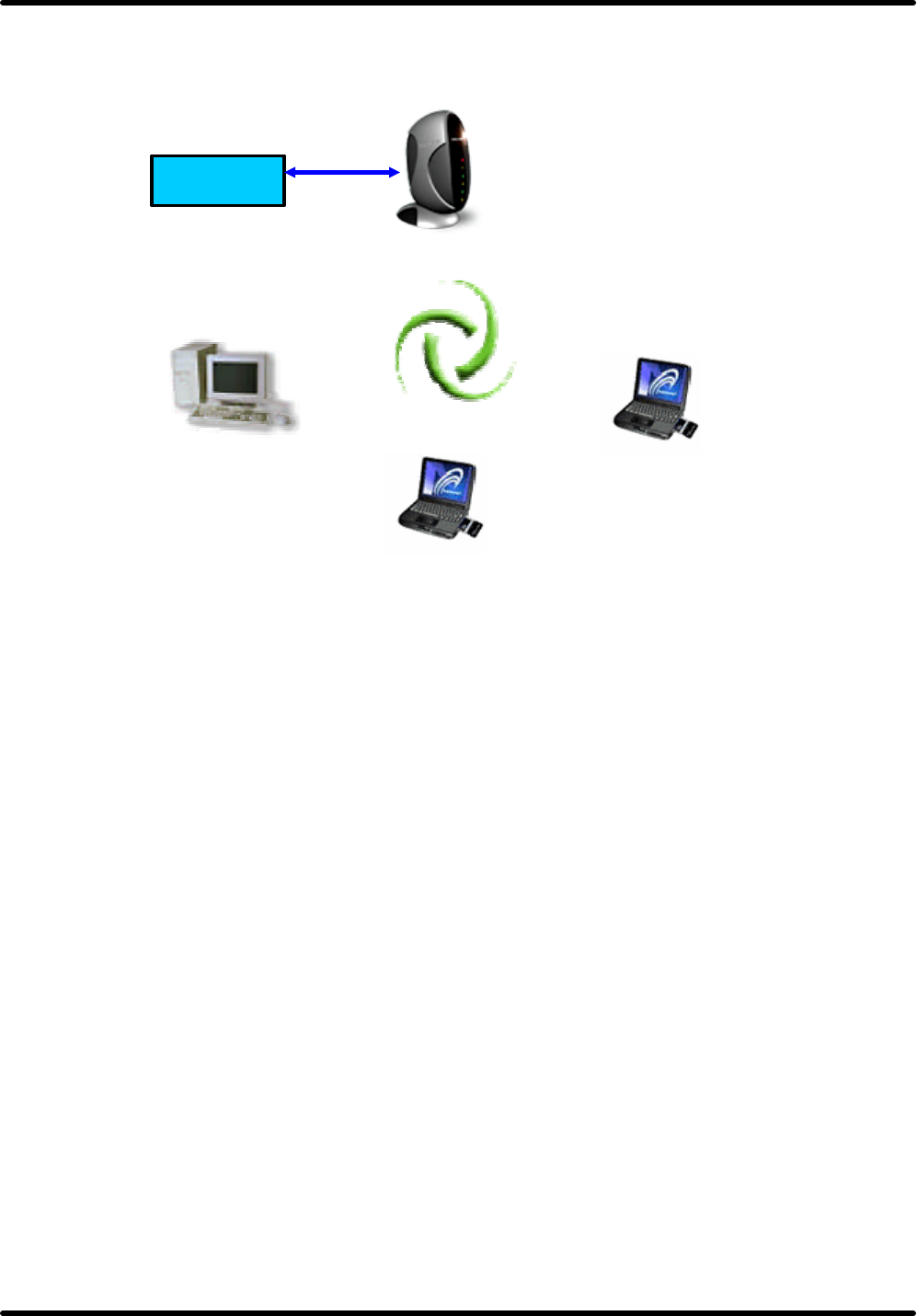
Booming B Series Wireless AP
TwinMOS Page 8
Office Networking
Wireless
Hub
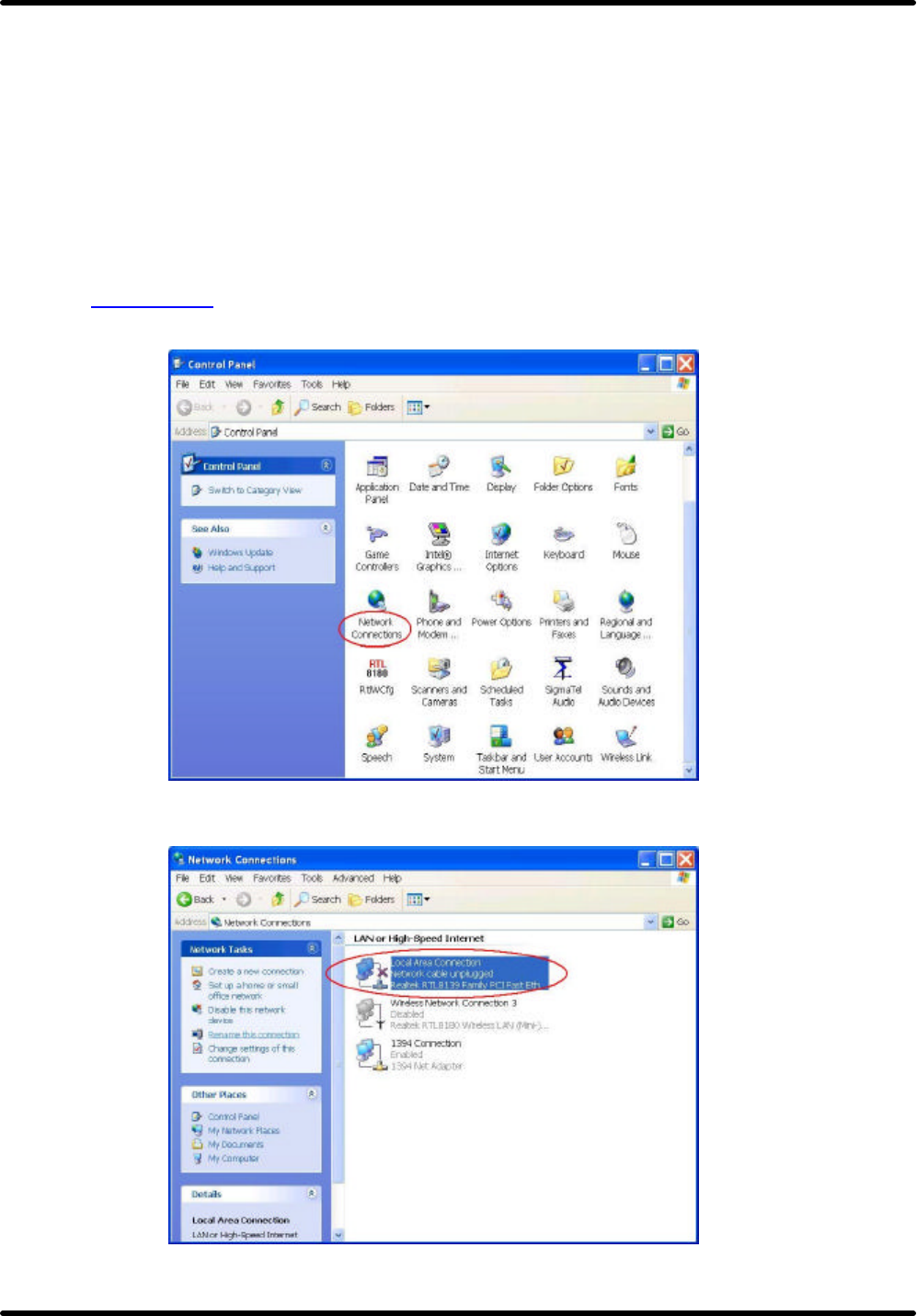
Booming B Series Wireless AP
TwinMOS Page 9
CONNECTING THE AP
Follow the procedure below to connect the AP.
LAN connecting
l Plug an Ethernet cable into a free LAN port at the rear of the AP. Plug the other end of the
cable into the RJ-45 port on your computer.
l Turn on power supply for AP .
l Setting TCP/IP to work with the AP.
Ø Windows XP
1. Click Start, Settings, then click Control Panel. The Control Panel opens:
2. Right-click the Network icon and select ″OPEN″ to open the Network Connections dialog:
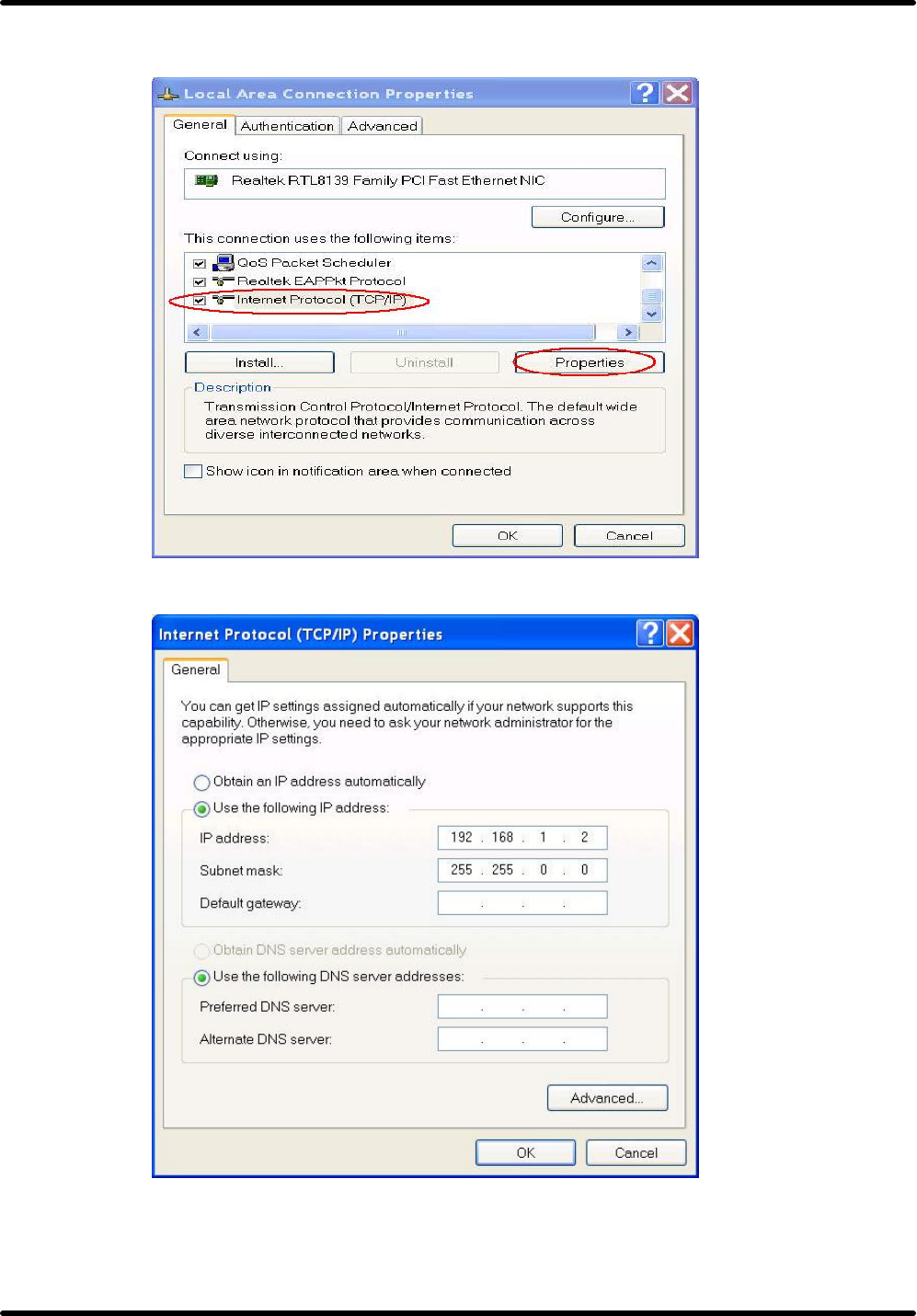
Booming B Series Wireless AP
TwinMOS Page 10
3.Right- clicks the appropriate LAN connection and click ″Properties ″ to open the properties
dialog for the connection:
4. Check the box next to Internet Protocol (TCP/IP) and click Properties:
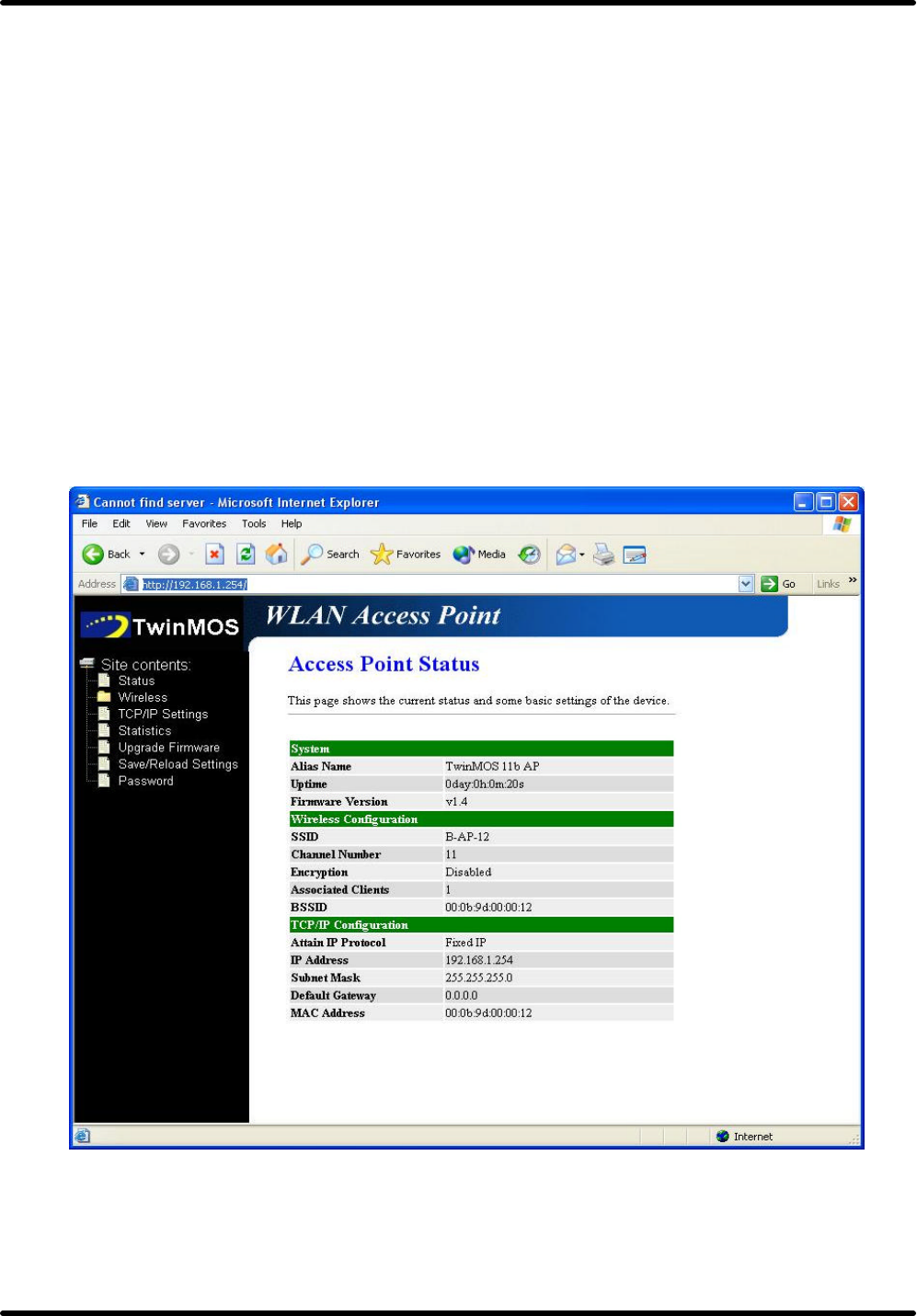
Booming B Series Wireless AP
TwinMOS Page 11
5.Assign an IP address: follow these steps:
a. In the TCP/IP Properties dialog box, click the radio button next to Use the following IP
address:
b. Enter an IP address in the IP field. In the example shown, IP addresses is 192.168.1.X (Where
X means 2-253)
c. Type a Subnet Mask value is 255.255.255.0.
d. Check the radio button next to “Use the following DNS server addresses” and type the ISP
do-main name server IP address.
e. Click OK. You are returned to the Network configuration dialog box.
6. Click OK to apply the settings and exit the Network configuration dialog box.
l Open your Web browser and type the AP’s IP address in the address bar. The AP default IP
address is 192.168.1.254. The default user name and password is “admin”.
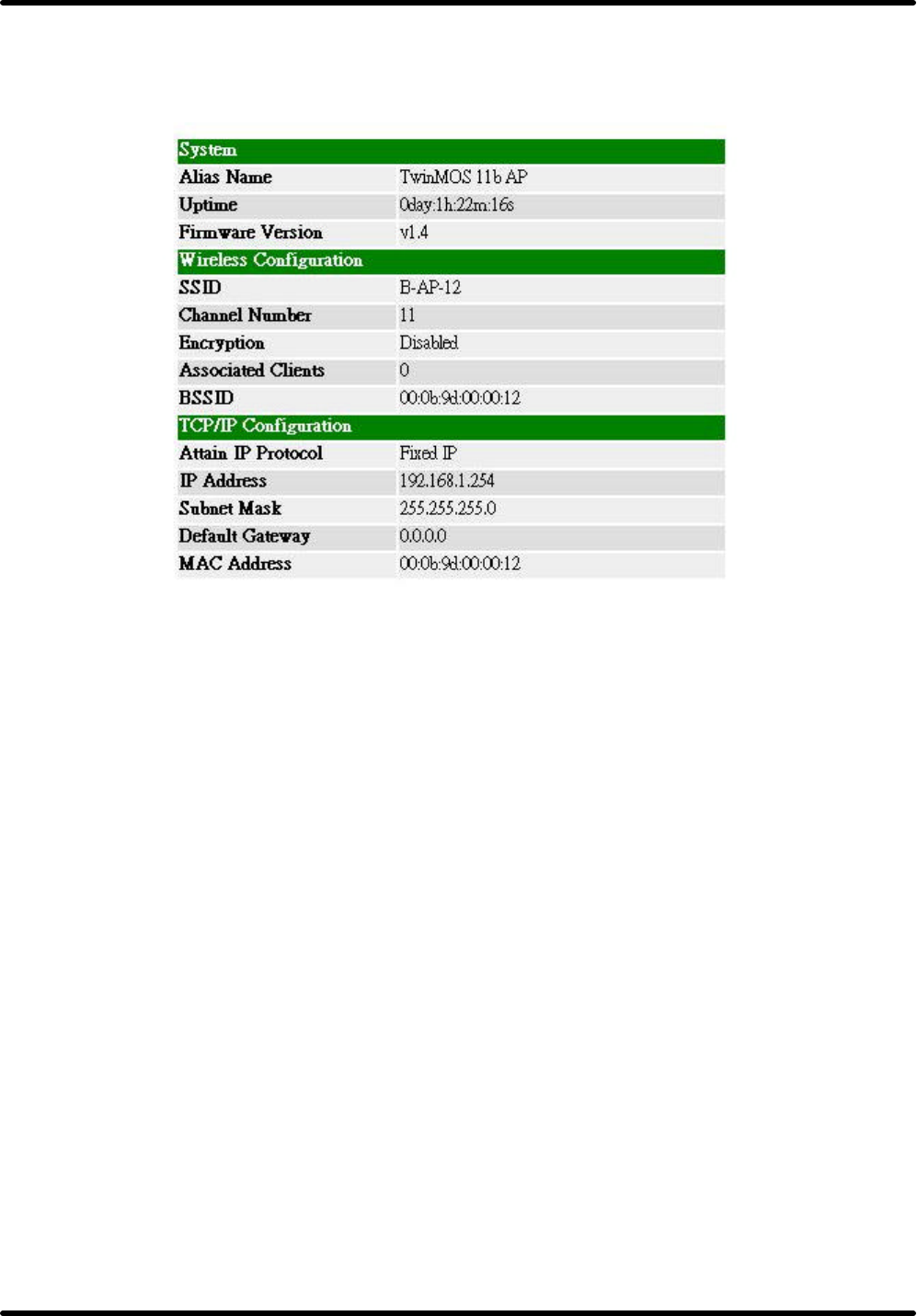
Booming B Series Wireless AP
TwinMOS Page 12
When you see the photo above then you can setting the AP. The default setting below:
Wireless connecting
l Turn on power supply for AP .
l Insert 802.11b wireless LAN card to your PC.
l Setting your wireless utility. The SSID is “B-AP-12”, WEP off, and Infrastructure mode.
l Setting TCP/IP to work with the AP.
(Please follow LAN connecting procedure)
l Open your Web browser and type the router IP address in the address bar. The AP default IP
address is 192.168.1.254.
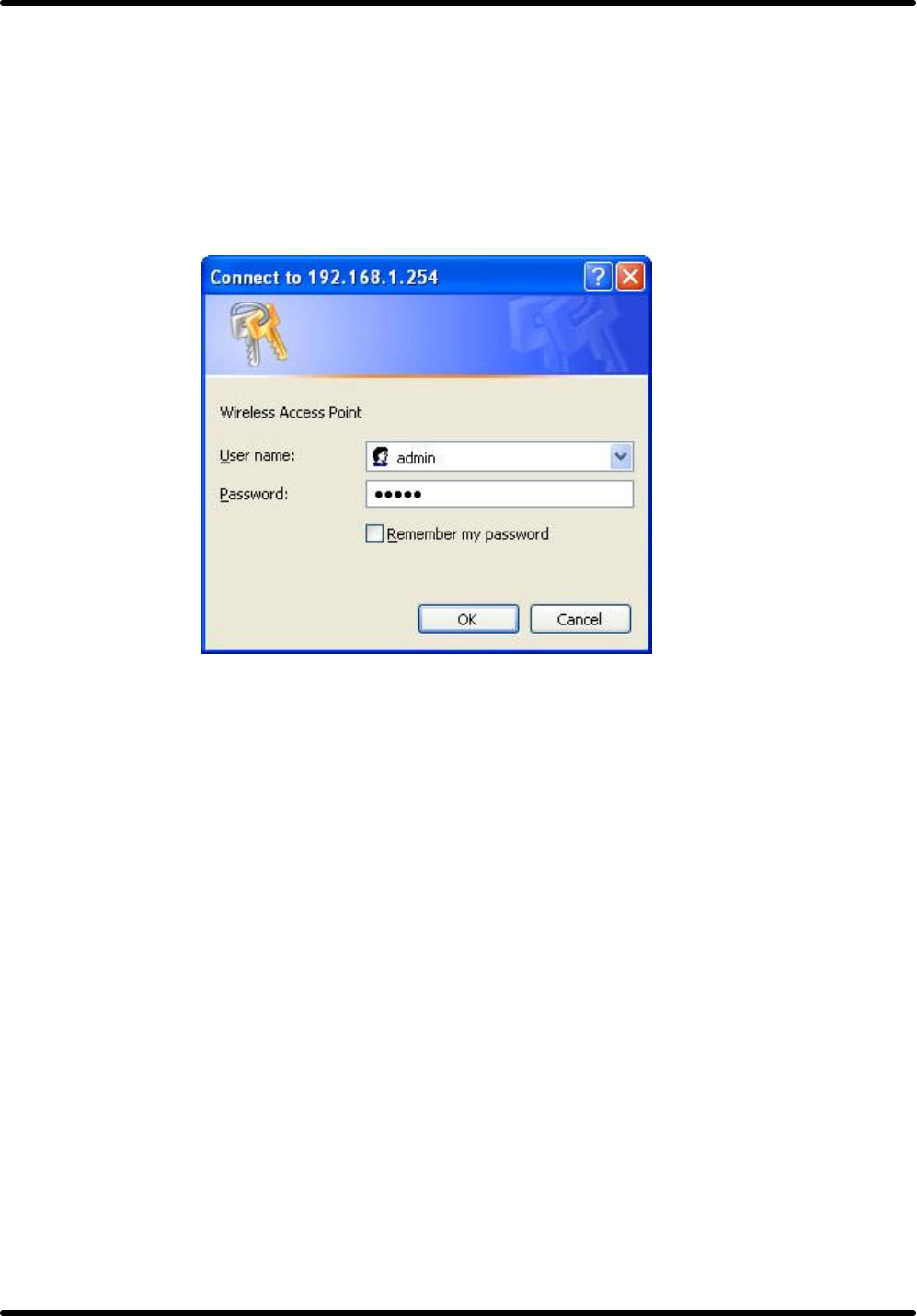
Booming B Series Wireless AP
TwinMOS Page 13
WEB MANAGEMENT SETTINGS
Before using the Web browser interface, be sure you have set up your computer’s network
configuration. Refer to page 9.
Login Page
Please type user name and password to the text. The default user name and password is “admin”.
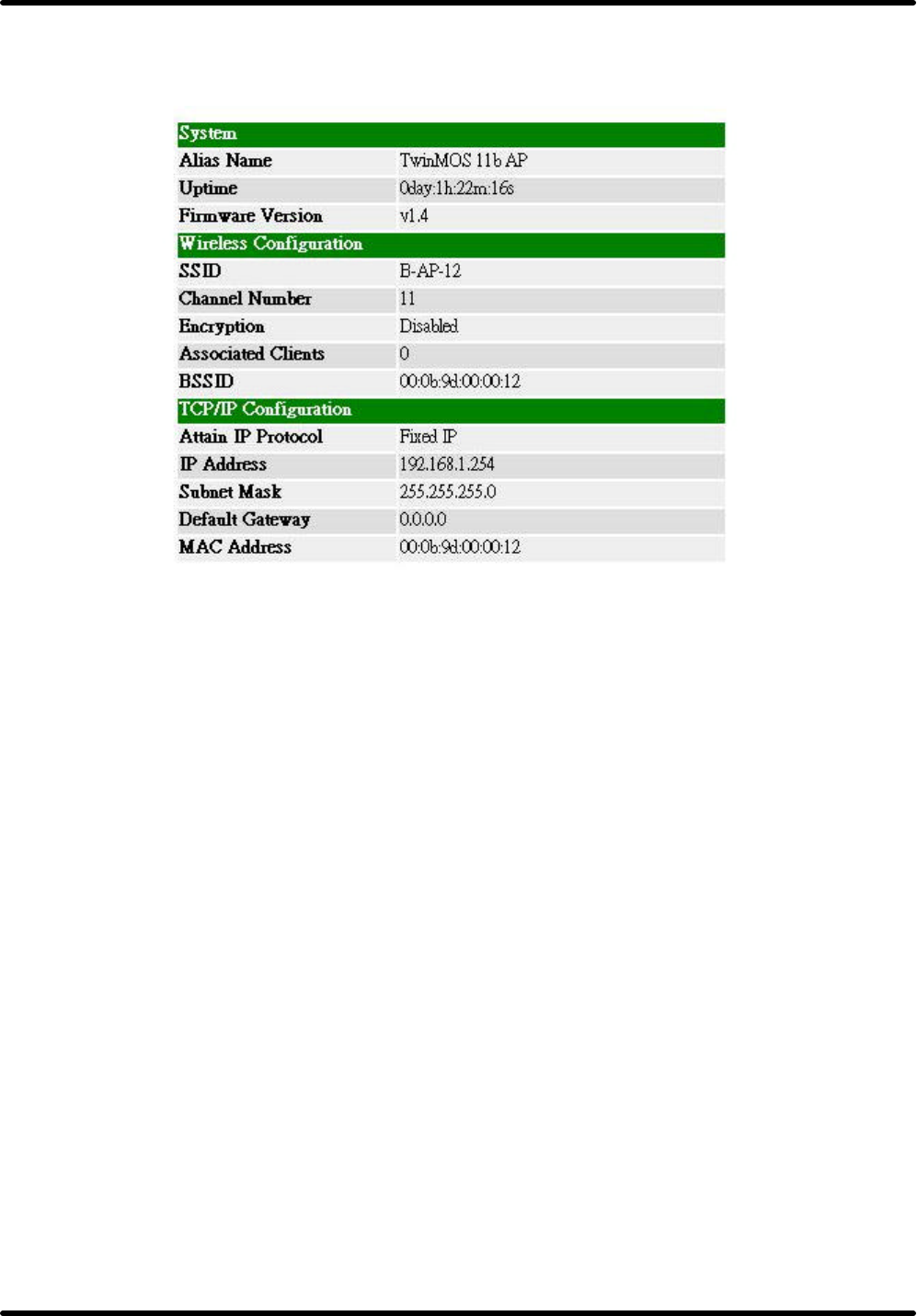
Booming B Series Wireless AP
TwinMOS Page 14
Access Point Status Page
This page shows the current status and some basic settings of the device.
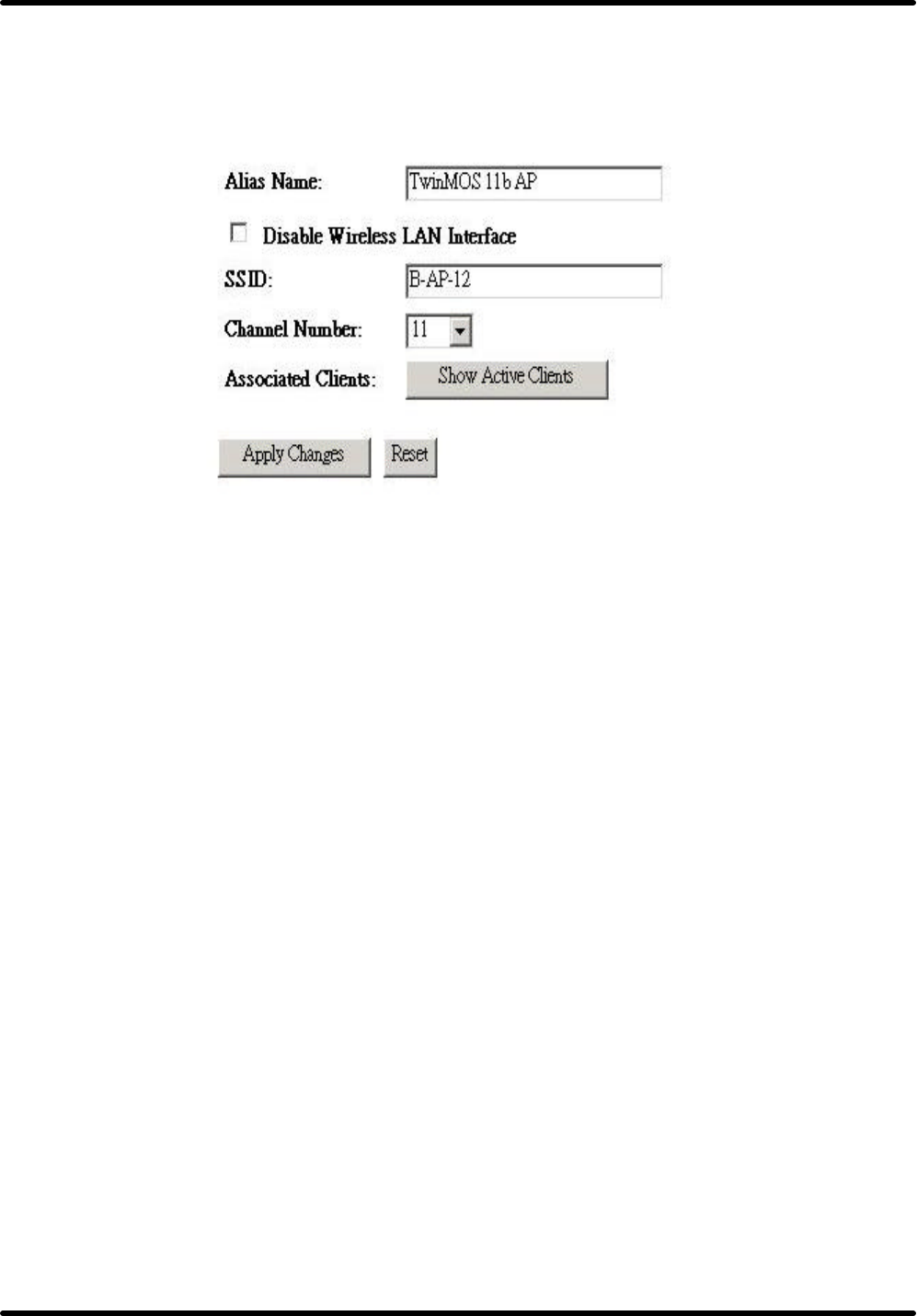
Booming B Series Wireless AP
TwinMOS Page 15
Wireless--Basic Settings Page
This page is used to configure the parameters for wireless LAN clients, which may connect to your
Access Point. Here you may change wireless encryption settings as well as wireless network parameters.
l Disable Wireless LAN Interface
When the setting is checked, the RF signal of the device will be disabled.
l SSID
The name of the wireless network: This name cannot be longer than 32 characters. The default value is
“B-AP-12.
l Channel Number
A transmission channel for wireless communications: The channel of any wireless device must match
the channel selected here in order for the wireless device to access the LAN via the AP.
l Associated Clients
Click “Show Active Clients” button to launch the Active Wireless Client Table. This table shows the
MAC address, transmission, receipt packet counters and encrypted status for each associated wireless
client.
l Apply Changes
Click “Apply” button to save and implement the new settings.
l Reset
Click “Reset” button to reload default settings.
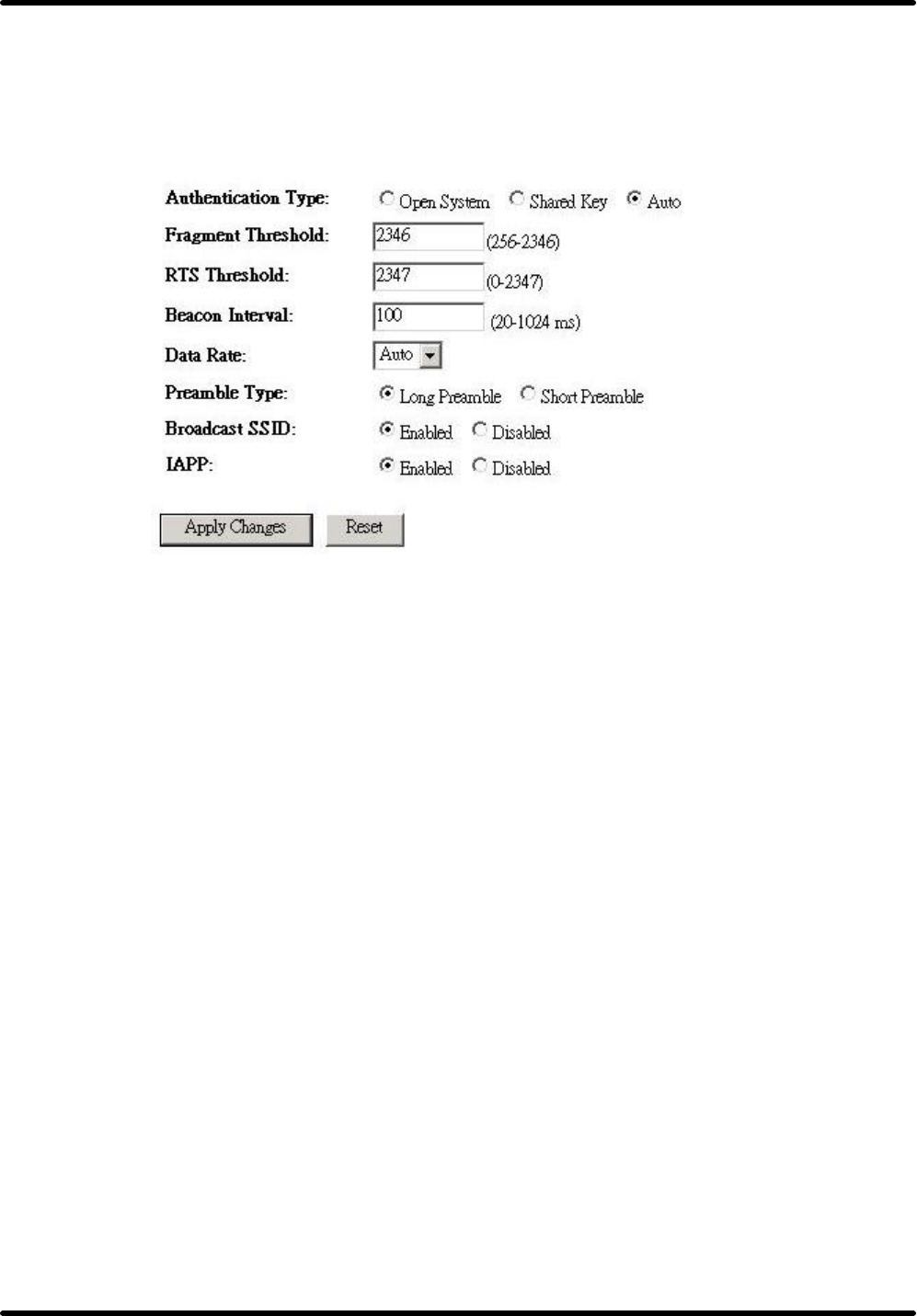
Booming B Series Wireless AP
TwinMOS Page 16
Wireless—Advanced Settings Page
These settings are only for more technically advanced users who have a sufficient knowledge about
wireless LAN. These settings should not be changed unless you know what effect the changes will have
on your Access Point.
l Authentication Type
This setting has to be consistent with the wireless devices, which the adapter intends to connect.
•Open System – No authentication is needed among the wireless devices.
•Shared Key – Only wireless devices using a shared key (WEP Key) are allowed to connecting each
other. Setup the same key as the wireless devices, which the adapter intends to connect.
•Auto – Auto switch the authentication algorithm depending on the wireless devices which the adapter
is connecting to.
l Fragment Threshold
The value defines the maximum size of packets: any packet size larger than the value will be fragmented.
If you have decreased this value and experience high packet error rates, you can increase it again, but it
will likely decrease overall network performance. Select a setting within a range of 256 to 2346 bytes.
Minor change is recommended.
l RTS Threshold
Minimum packet size required for an RTS (Request To Send). For packets smaller than this threshold,
an RTS is not sent and the packet is transmitted directly to the WLAN. Select a setting within a range of
0 to 2347 bytes. Minor change is recommended
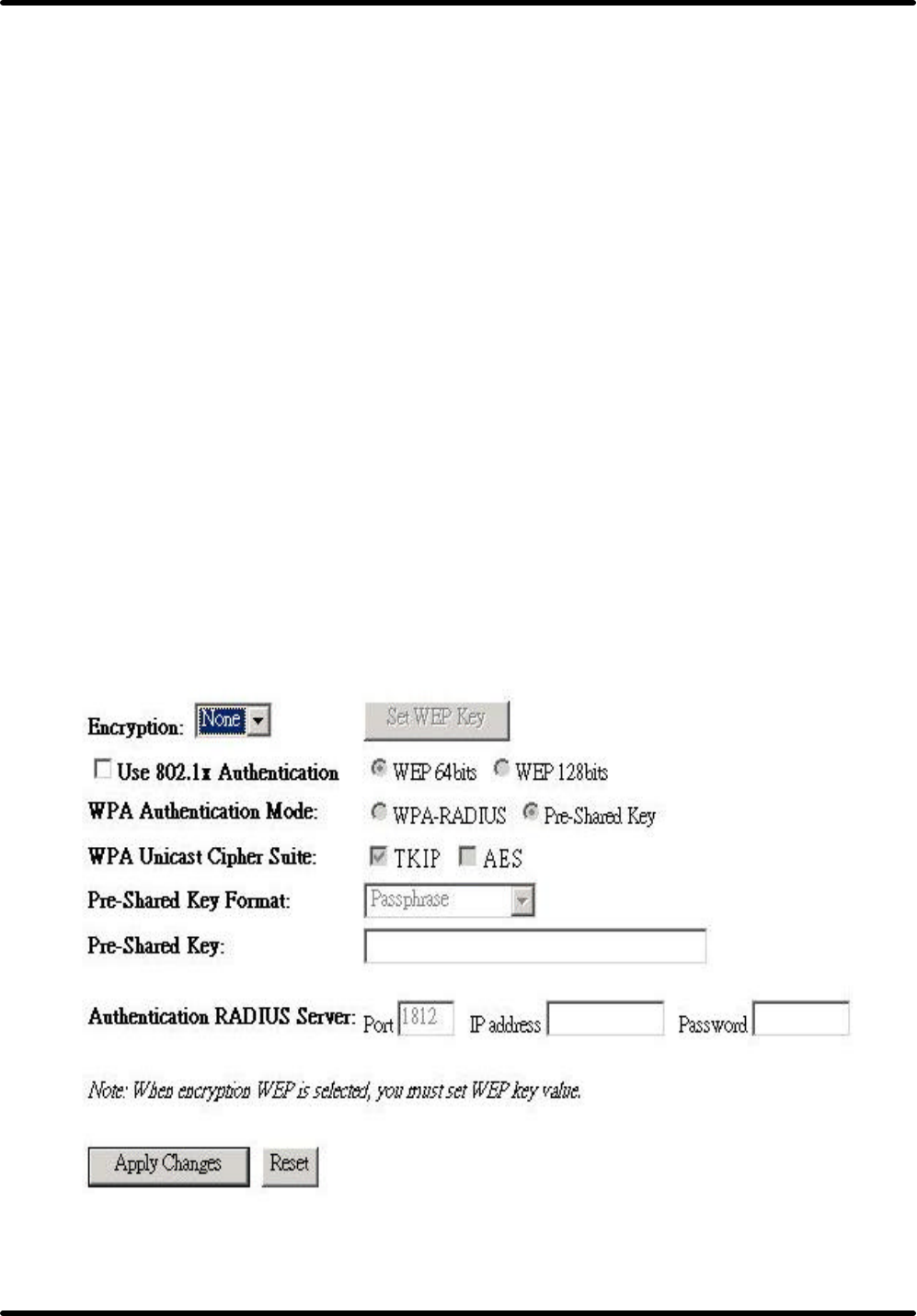
Booming B Series Wireless AP
TwinMOS Page 17
l Beacon Interval
This value specifies the duration between beacon packets (milliseconds). The beacon packets include the
AP’s information and are broadcasted to the WLAN network period.
l Data Rate
Auto - When it is enabled, the device will choose the most suitable transmission rate automatically.
l Preamble Type
Select either a short preamble or long preamble. Select a short preamble for WLANs with high network
traffic; select a long preamble when the network traffic is low.
l Broadcast SSID
Enables and disables a Service Set Identifier broadcast. When enabled, the SSID of the AP is sent to
wireless enabled devices on the LAN. Set the AP's SSID in the Basic screen.
l IAPP:
Inter Access Point Protocol
Wireless—Security Page
This page allows you setup the wireless security. Turn on WEP or WPA by using Encryption Keys could
prevent any unauthorized access to your wireless network.
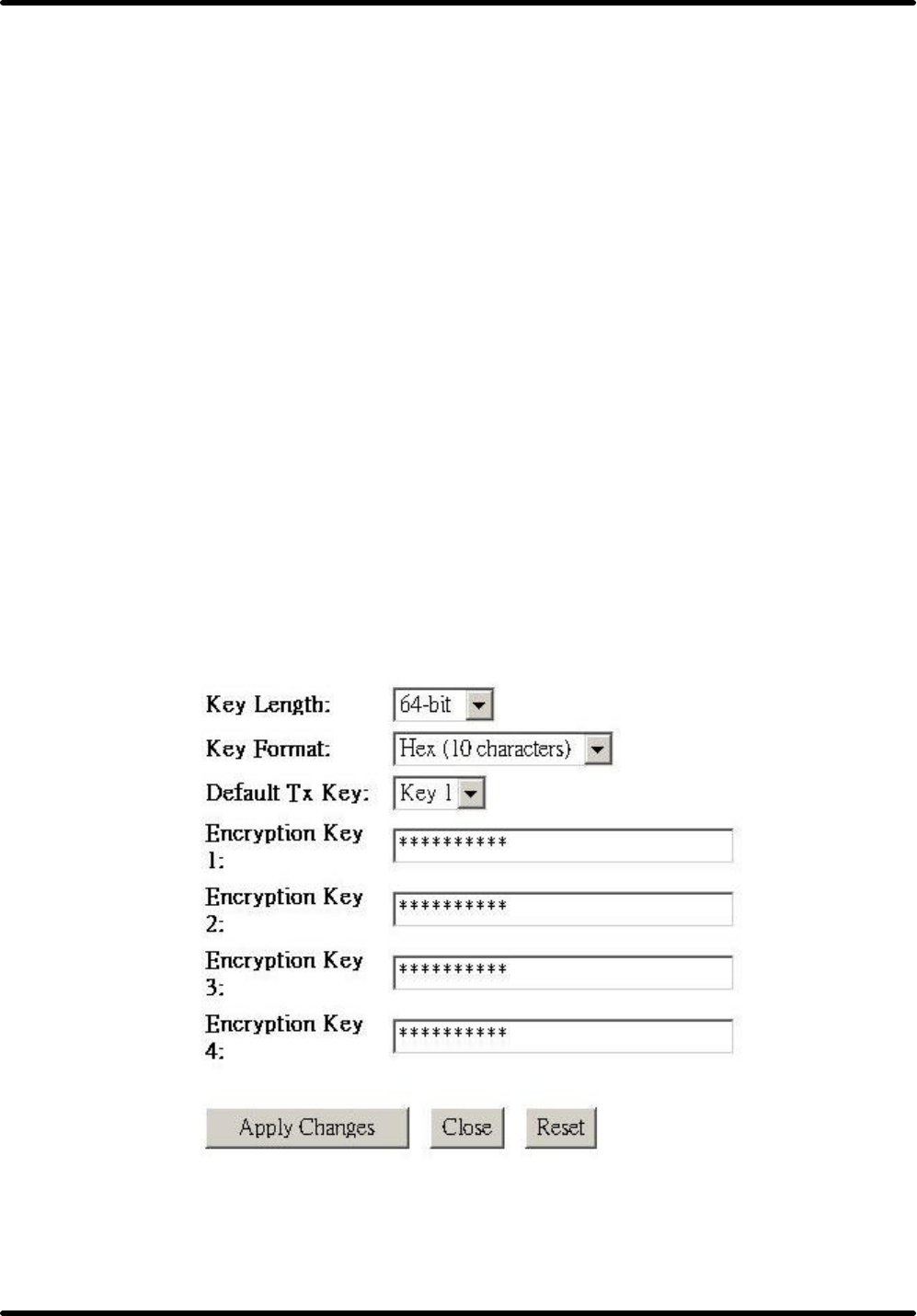
Booming B Series Wireless AP
TwinMOS Page 18
l 802.1x
As the IEEE standard for access control for wireless and wired LANs, 802.1x provides a means of
authenticating and authorizing devices to attach to a LAN port. This standard defines the Extensible
Authentication Protocol (EAP), which uses a central authentication server to authenticate each user on
the network.
l AES(Advanced Encryption Standard)
Security issues are a major concern for wireless LANs. AES is the U.S. government's next-generation
cryptography algorithm, which will replace DES and 3DES.
l TKIP
The Temporal Key Integrity Protocol, pronounced tee-kip, is part of the IEEE 802.11i encryption
standard for wireless LANs. TKIP is the next generation of WEP, the Wired Equivalency Protocol,
which is used to secure 802.11 wireless LANs. TKIP provides per-packet key mixing, a message
integrity check and a re-keying mechanism, thus fixing the flaws of WEP.
Wireless—Security Page(Set WEP key)
This page allows you setup the WEP key value. You could choose use 64-bit or 128-bit as the encryption
key, and select ASCII or Hex as the format of input value.
l Key Length
You may select the 64-bit or 128-bit to encrypt transmitted data. Larger key length will provide higher
level of security, but the throughput will be lower.
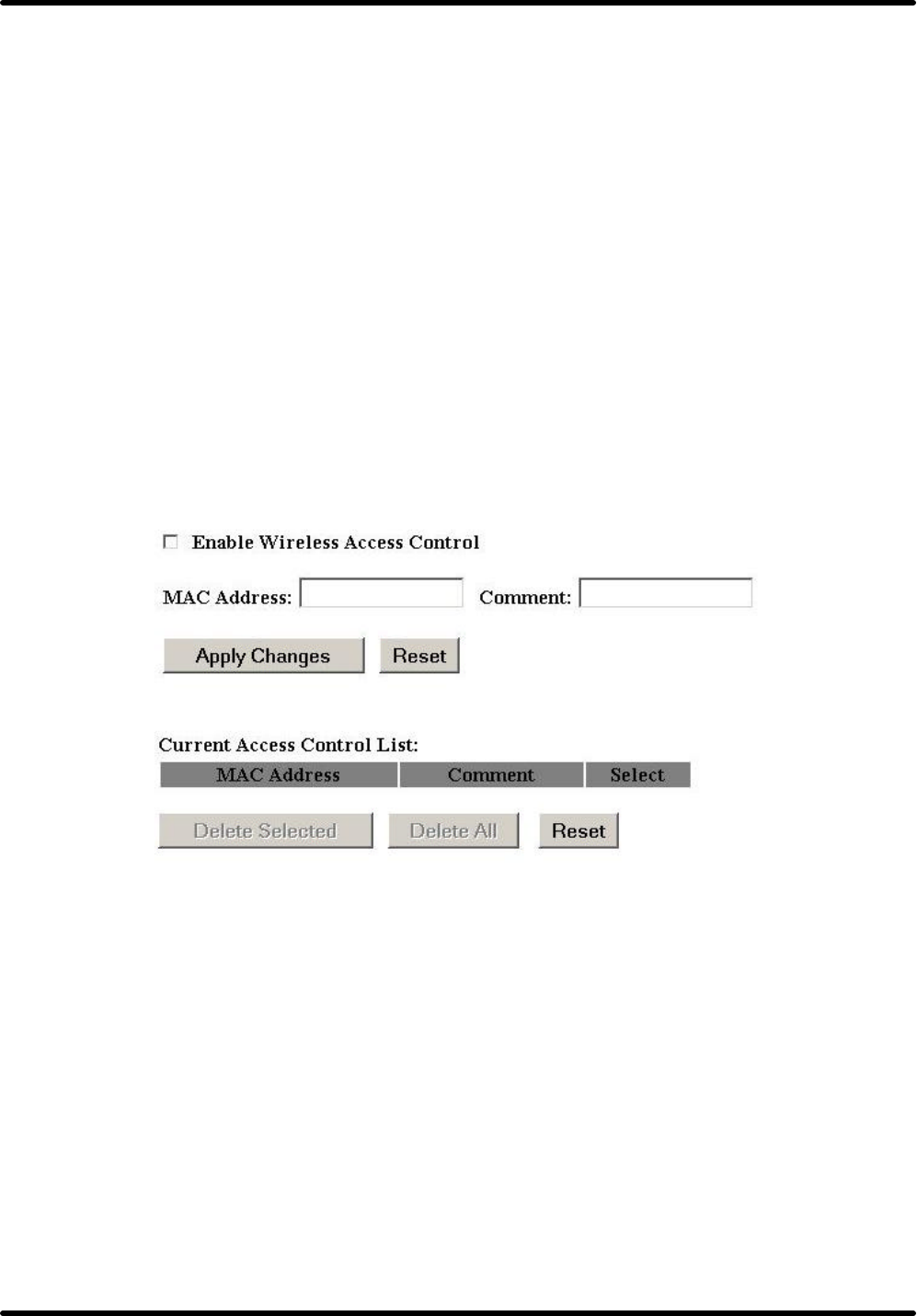
Booming B Series Wireless AP
TwinMOS Page 19
l Default Tx Key
Select one of the keys (1~4) as the encryption key.
l Encryption Key1~Key4
The keys are used to encrypt data transmitted in the wireless network. Fill the text box by following the
rules below.
• 64-bit – Input 10 digit Hex values (in the “A-F”, “a-f” and “0-9”range) as the encryption keys. For
example: “0123456aef“.
• 128-bit – Input 26 digits Hex values (in the “A-F”, “a-f” and “0-9” range) as the encryption keys.
For example:“01234567890123456789abcdef“.
Wireless—Access Control Page
If you enable wireless access control, only those clients whose wireless MAC addresses are in the access
control list will be able to connect to your Access Point. When this option is enabled, no wireless clients
will be able to connect if the list contains no entries
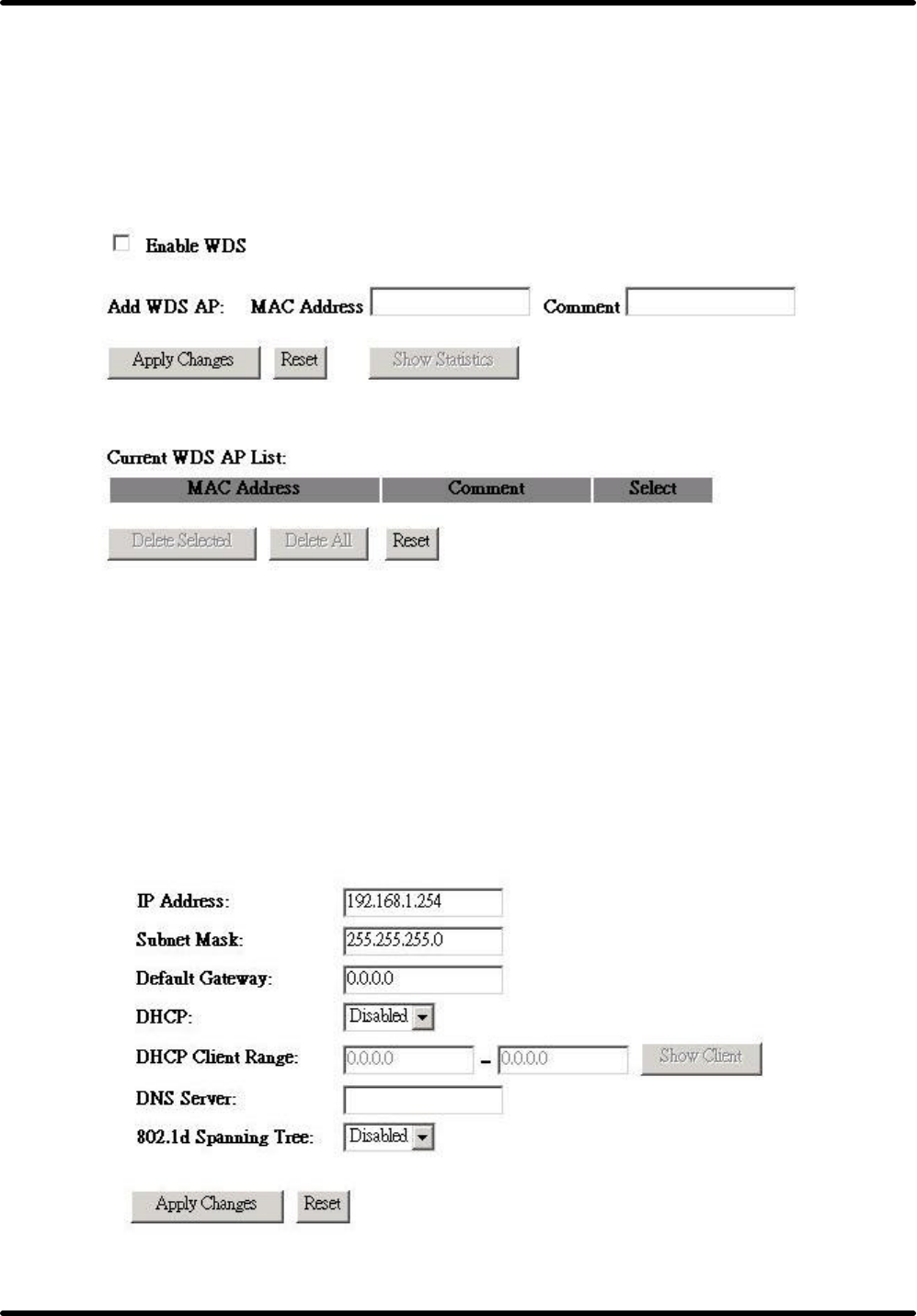
Booming B Series Wireless AP
TwinMOS Page 20
Wireless—WDS Setting
Wireless Distribution System uses wireless media to communicate with other APs, like the Ethernet does.
To do this, you must set these APs in the same channel and set MAC address of other APs which you
want to communicate with in the table and then enable the WDS.
TCP/IP Settings—LAN Interface Page
This page is used to configure the parameters for local area network, which connects to the LAN port of
your Access Point. Here you may change the setting for IP address, subnet mask, DHCP, etc.
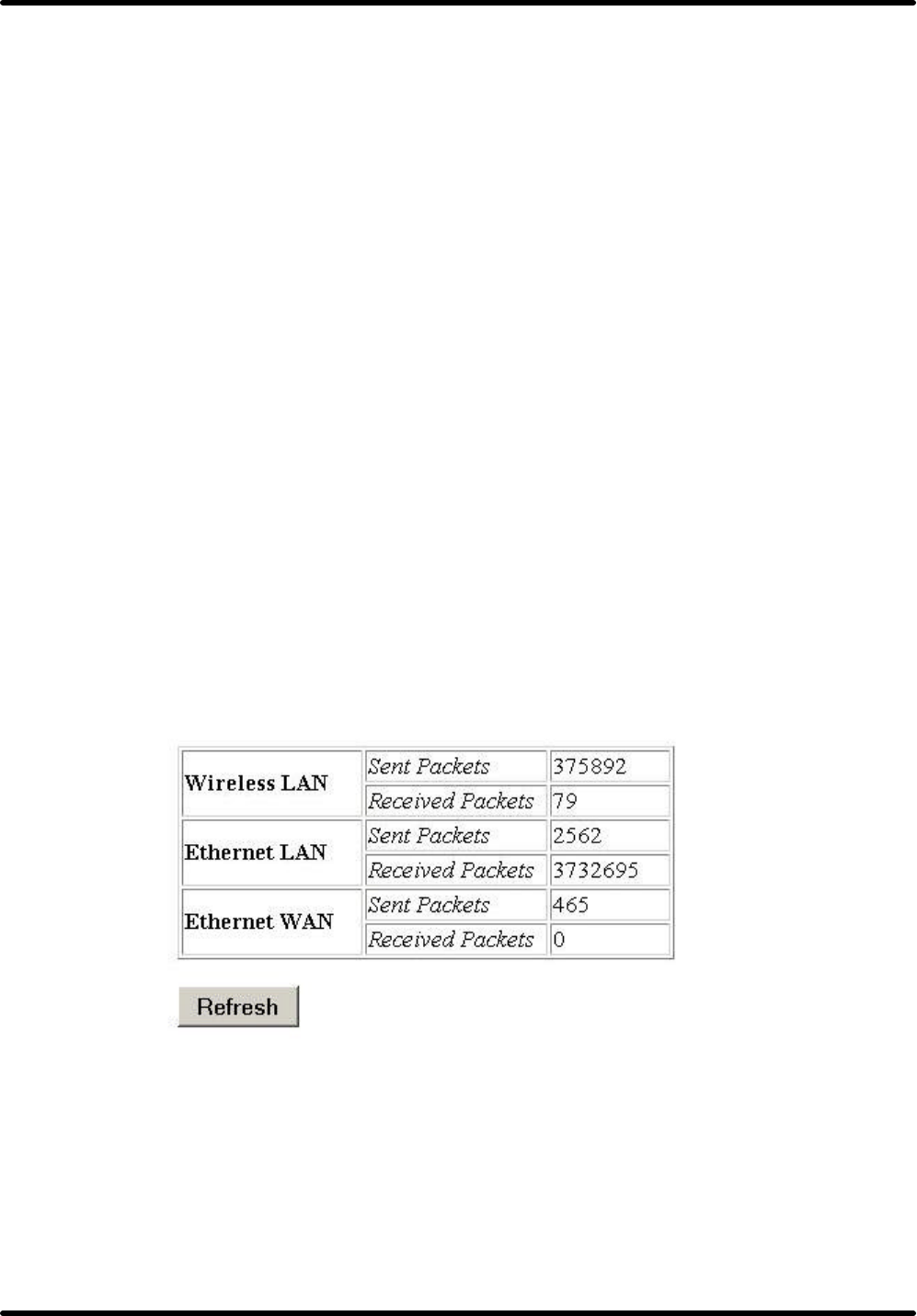
Booming B Series Wireless AP
TwinMOS Page 21
l IP Address
This is the IP address of the AP. The default IP address is 192.168.1.254.
l Subnet Mask
Type the subnet mask for the AP in the text box. The default subnet mask is 255.255.0.0
l Default Gateway
Allows administrator to use the Default Gateway address, assign a specific Gateway address, or block
clients from Gateway notification.
l DHCP Server
Enables the DHCP server to allow the AP to automatically assign IP addresses to devices connecting to
the LAN. DHCP is enabled by default. All DHCP client computers are listed in the table at the bottom
of the screen, providing the host name, IP address, and MAC address of the client.
l DHCP Client Range
Sets the beginning address and range of addresses to be assigned by the AP’s DHCP server function.
Select up to 253 consecutive addresses (nodes). The IPs to be excluded from the range specification
should be entered in the specified field.
Statistics Page
This page shows the packet counters for transmission and reception regarding to wireless and Ethernet
networks.
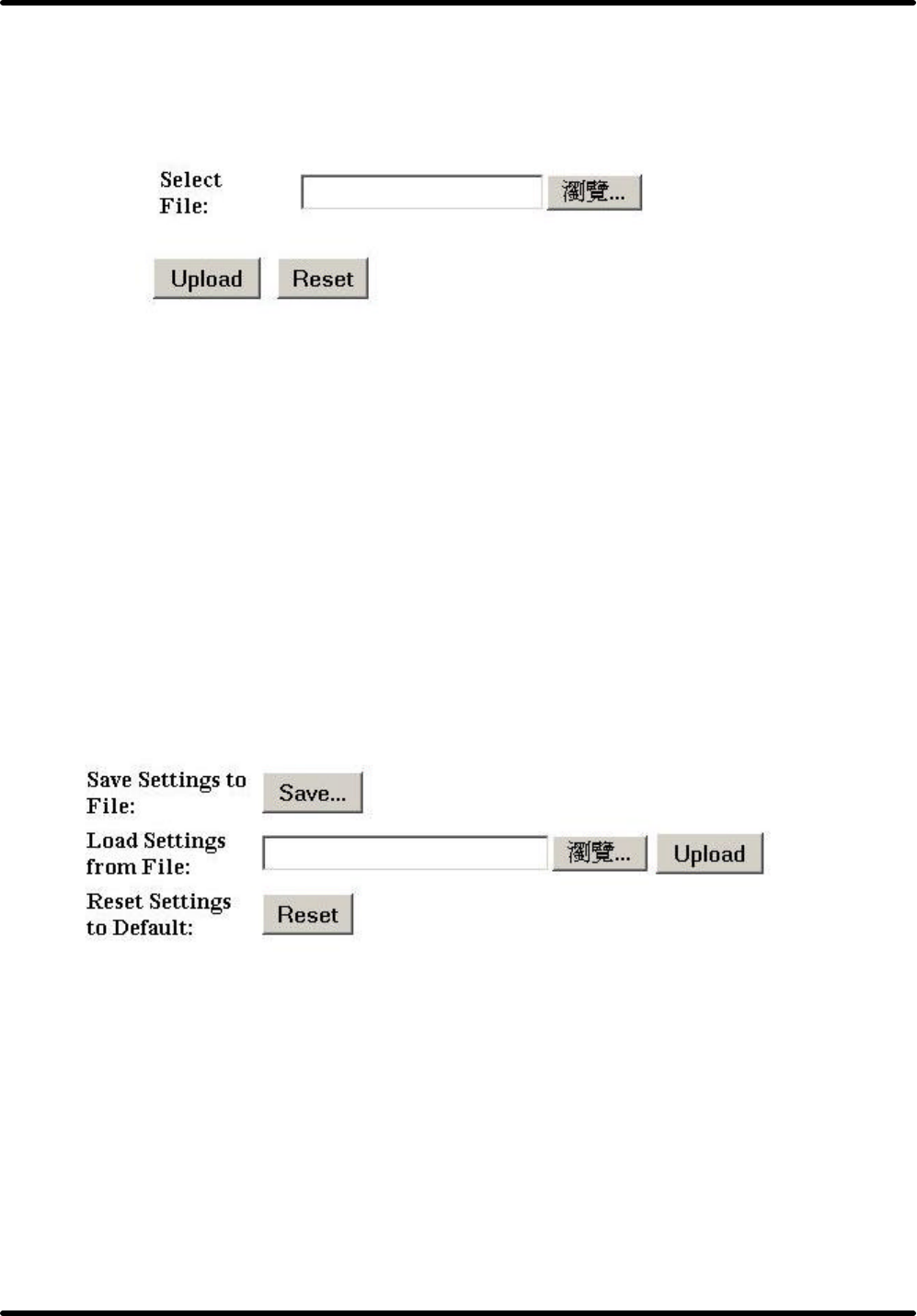
Booming B Series Wireless AP
TwinMOS Page 22
Upgrade Firmware Page
This page allows you upgrade the Access Point firmware to new version. Please note, do not power off
the device during the upload because it may crash the system.
Follow these instructions:
1. Download the latest firmware from the manufacturer's Web site, and save it to your disk.
2. Click Browse and go to the location of the downloaded firmware file.
3. Select the file and click Upload to update the firmware to the latest release.
Save/Reload Setting Page
This page allows you save current settings to a file or reload the settings from the file which was saved
previously. Besides, you could reset the current configuration to factory default.
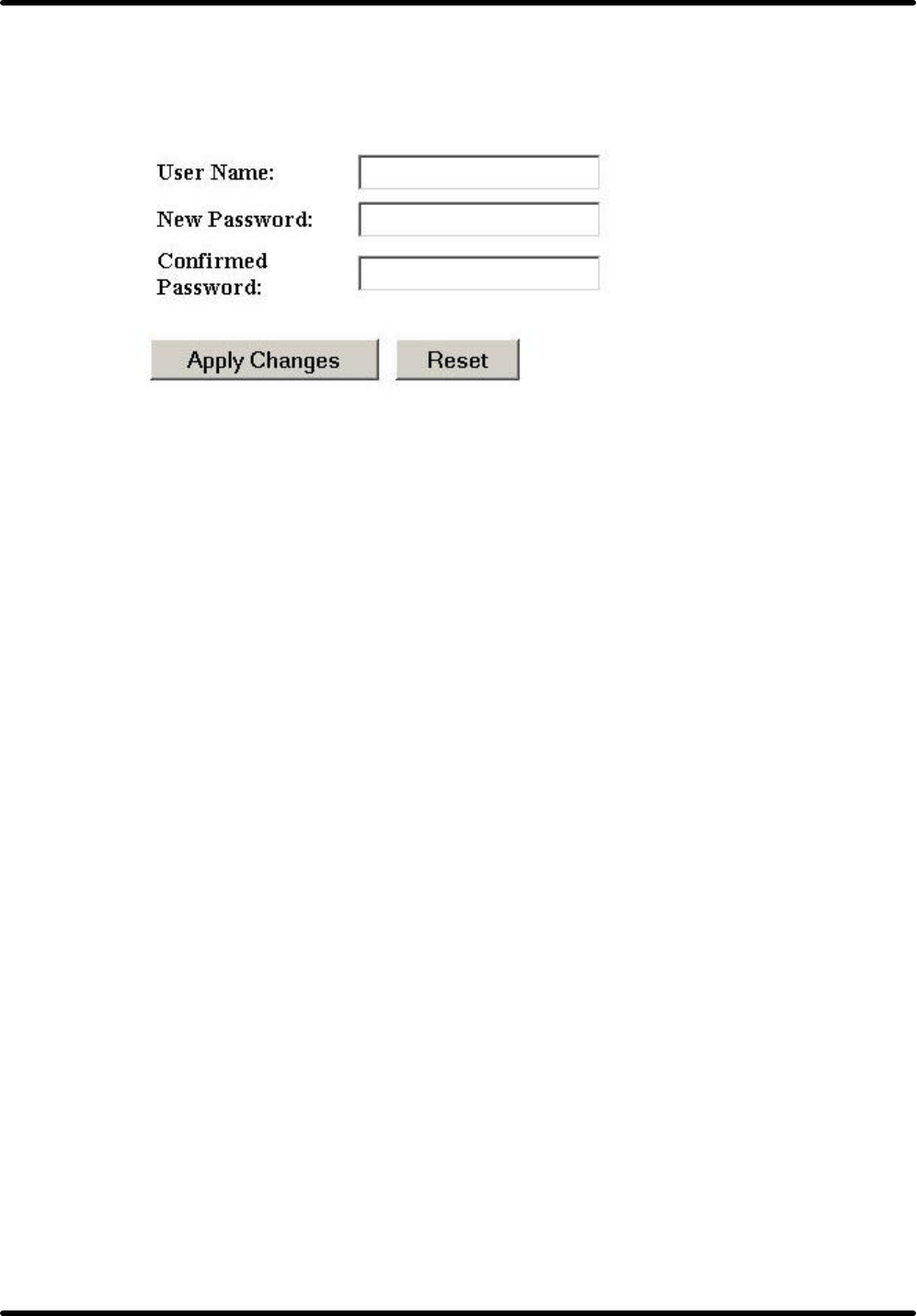
Booming B Series Wireless AP
TwinMOS Page 23
Password Page
This page is used to set the account to access the web server of Access Point. Empty user name and
password will disable the protection.
l User name –Type your name to the text
l New Password - Type new password.
l Confirmed Password - Reenter the new password for confirmation.
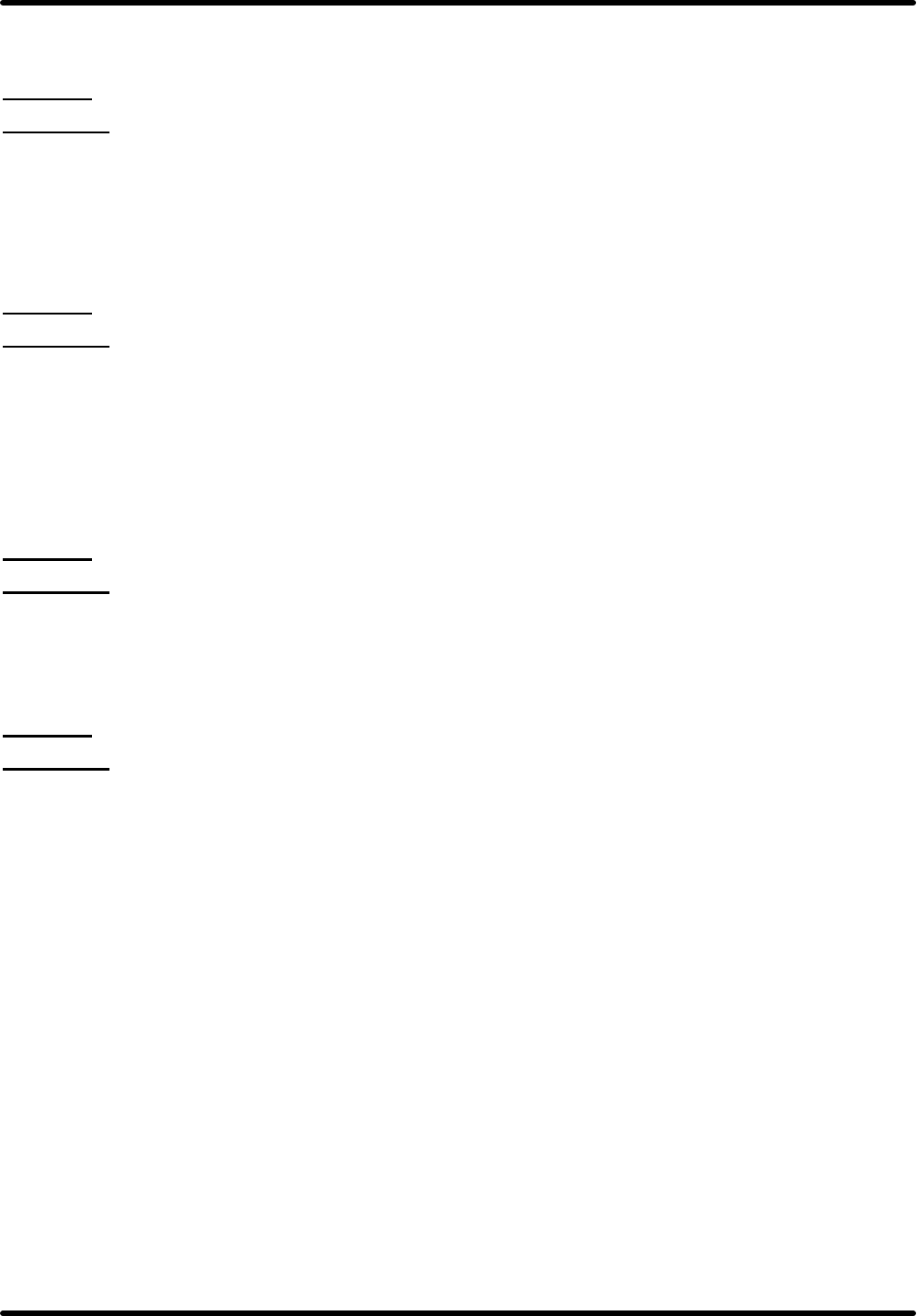
Booming B Series Wireless AP
TwinMOS Page 24
TROUBLESHOOTING
Symptom: Power LED off
Resolution:
Connect the power adapter to your AP and plug it into the power outlet.
Note: Only use the power adapter provided with your AP. Using any other adapter may damage your
AP.
Symptom: Can not setting AP through web browser
Resolution:
l The Ethernet cable (RJ45) must plug to LAN port of AP.
l Check that the IP address in the URL field is correct.
l Check your host PC IP address. If the IP address of AP is 192.168.1.254 then your IP of host PC
must set 192.168.1.1~253.
Symptom: Forgot IP address
Resolution:
If you forgot the IP address of AP you can press reset button to restore the default factory settings by
pressing this button for five seconds. The default IP is 192.168.1.254.
Symptom: Can not setting AP from a wireless card
Resolution:
l Make sure that the Mode、 SSID、Channel and encryption settings are set the same on each wireless
adapter.
l Make sure that your computer is within range and free from any strong electrical devices that may
cause interference.
l Check your IP Address to make sure that it is compatible with the Wireless AP.
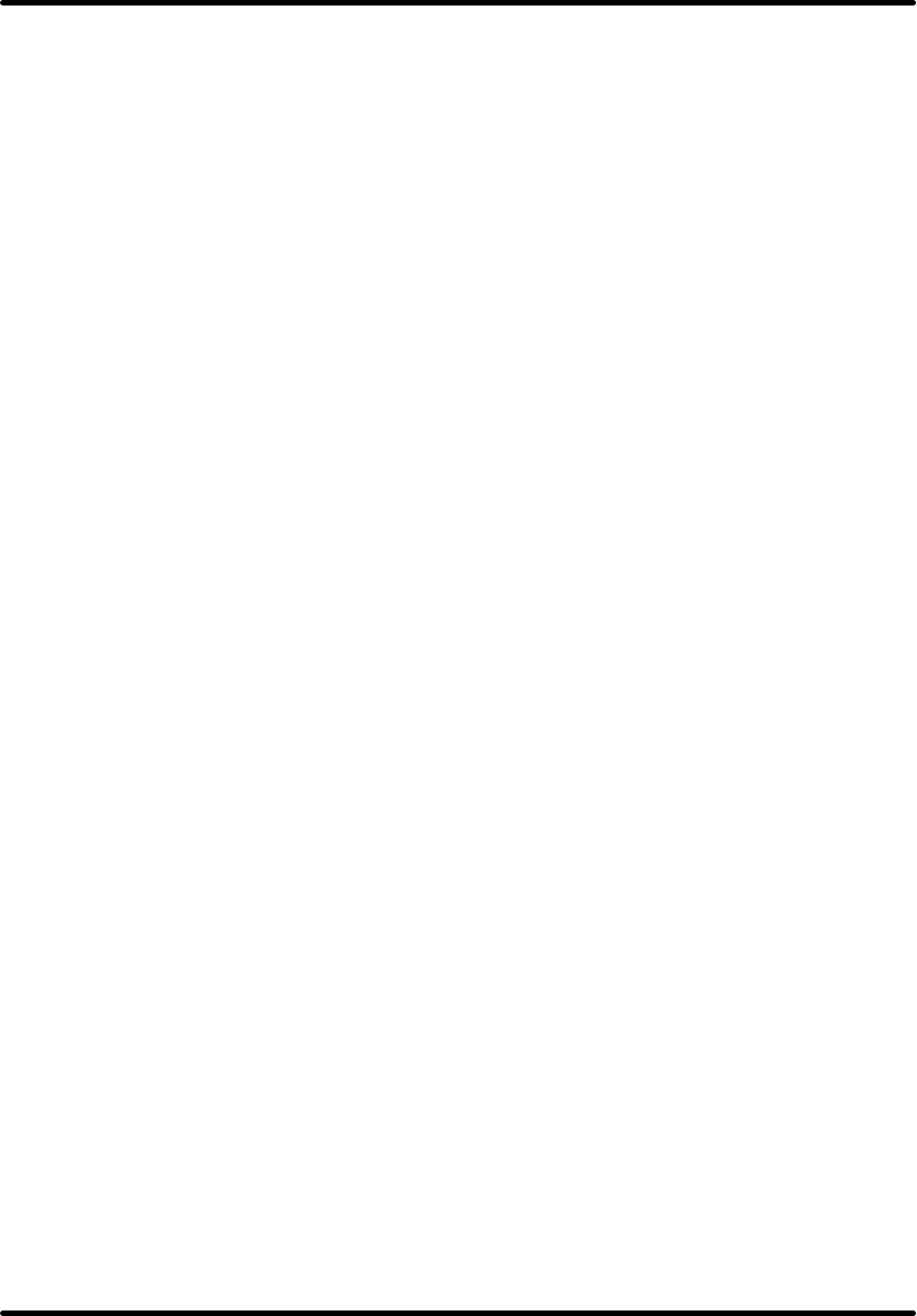
Booming B Series Wireless AP
TwinMOS Page 25
Glossary
10BaseT or 100BaseTx: 802.3 based Ethernet network that uses UTP (Unshielded twisted pair) cable
and a star topology. 10 are 10 Mbps and 100 are 100 Mbps.
802.1x: The standard for wireless LAN authentication used between an AP and a client. 802.1x with
EAP will initiate key handling.
Ad-Hoc Network: The wireless network based on a peer-to-peer communications session. Also referred
to as AdHoc.
Access Point: Access points are way stations in a wireless LAN that are connected to an Ethernet hub or
server. Users can roam within the range of access points and their wireless device connections are
passed from one access point to the next.
Authentication: Authentication refers to the verification of a transmitted message's integrity.
DHCP: DHCP (Dynamic Host Configuration Protocol) software automatically assigns IP addresses to
client stations logging onto a TCP/IP network, which eliminates the need to manually assign permanent
IP addresses.
DSSS (Direct Sequence Spread Spectrum): Method of spreading a wireless signal into wide frequency
bandwidth.
Dynamic IP Address: An IP address that is automatically assigned to a client station in a TCP/IP
network, typically by a DHCP server.
DNS (Domain Name System): System used to map readable machine names into IP addresses
Filter: Filters are schemes, which only allow specified data to be transmitted. For example, the router
can filter specific IP addresses so that users cannot connect to those addresses.
Firmware: Programming inserted into programmable read-only memory, thus becoming a permanent
part of a computing device.
Fragmentation: Refers to the breaking up of data packets during transmis-sion.
Gateway: Gateways are computers that convert protocols enabling different networks, applications, and
operating systems to exchange information.
Half-duplex: To transmit on the same channel in both directions, one direction at a time.
Host Name: The name given to a computer or client station that acts as a source for information on the
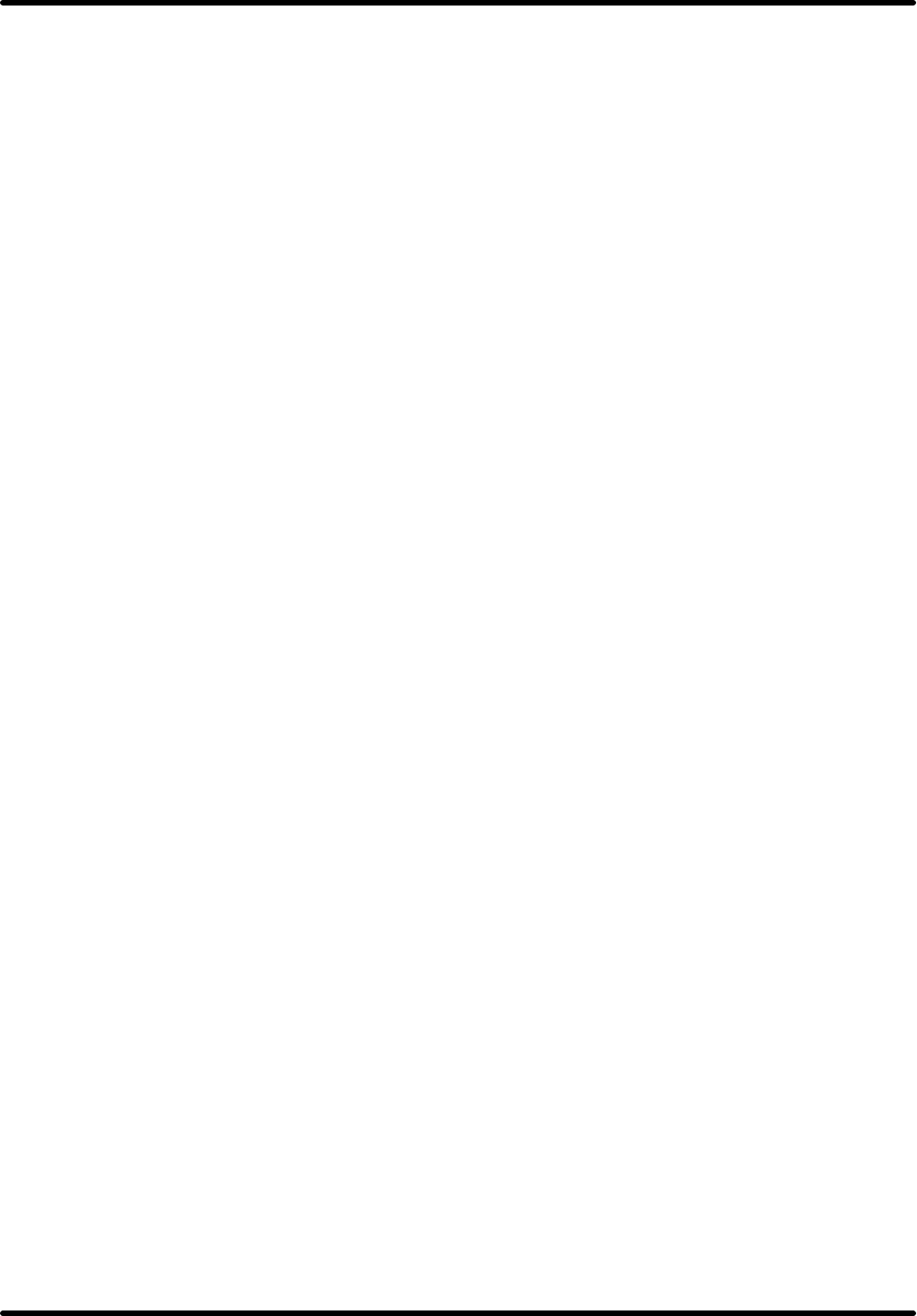
Booming B Series Wireless AP
TwinMOS Page 26
network.
ISP: An ISP is an organization providing Internet access service via modems, ISDN (Integrated
Services Digital Network), and private lines.
LAN(Local Area Network): A group of computers and peripheral devices connected to share
resources.
MAC (Medium Access Control) Address: A unique number that distinguishes network cards.
MTU: MTU (Maximum Transmission/Transfer Unit) is the largest packet size that can be sent over a
network. Messages larger than the MTU are divided into smaller packets.
PoE (Power over Ethernet): A mechanism to send DC power to a device using a CAT5 Ethernet cable.
Preamble: Preamble refers to the length of a CRC (Cyclic Redundancy Check) block that monitors’
communications between roaming wireless enabled devices and access points.
Protocol: A standard way of exchanging information between computers.
Roaming: The ability to use a wireless device while moving from one access point to another without
losing the connection.
RTS: RTS (Request To Send) is a signal sent from the transmitting station to the receiving station
requesting permission to transmit data.
Server: Servers are typically powerful and fast machines that store programs and data. The programs
and data are shared by client machines (workstations) on the network.
SMTP: SMTP (Simple Mail Transfer Protocol) is the standard Inter-net e-mail protocol. SMTP is a
TCP/IP protocol defining message format and includes a message transfer agent that stores and forwards
mail.
SNMP: SNMP (Simple Network Management Protocol) is a widely used network monitoring and
control protocol. SNMP hardware or software components transmit network device activity data to the
workstation used to oversee the network.
Static IP Address: A permanent IP address is assigned to a node in a TCP/IP network. Also known as
global IP.
STP (Shielded Twisted Pair): Twisted Pair cable wrapped in a metal sheath to provide extra protection
from external interfering signals.
Subnet Mask: Subnet Masks (SUBNET work masks) are used by IP protocol to direct messages into a
specified network segment (i.e., subnet). A subnet mask is stored in the client machine, server or router
and is compared with an incoming IP ad-dress to determine whether to accept or reject the packet.
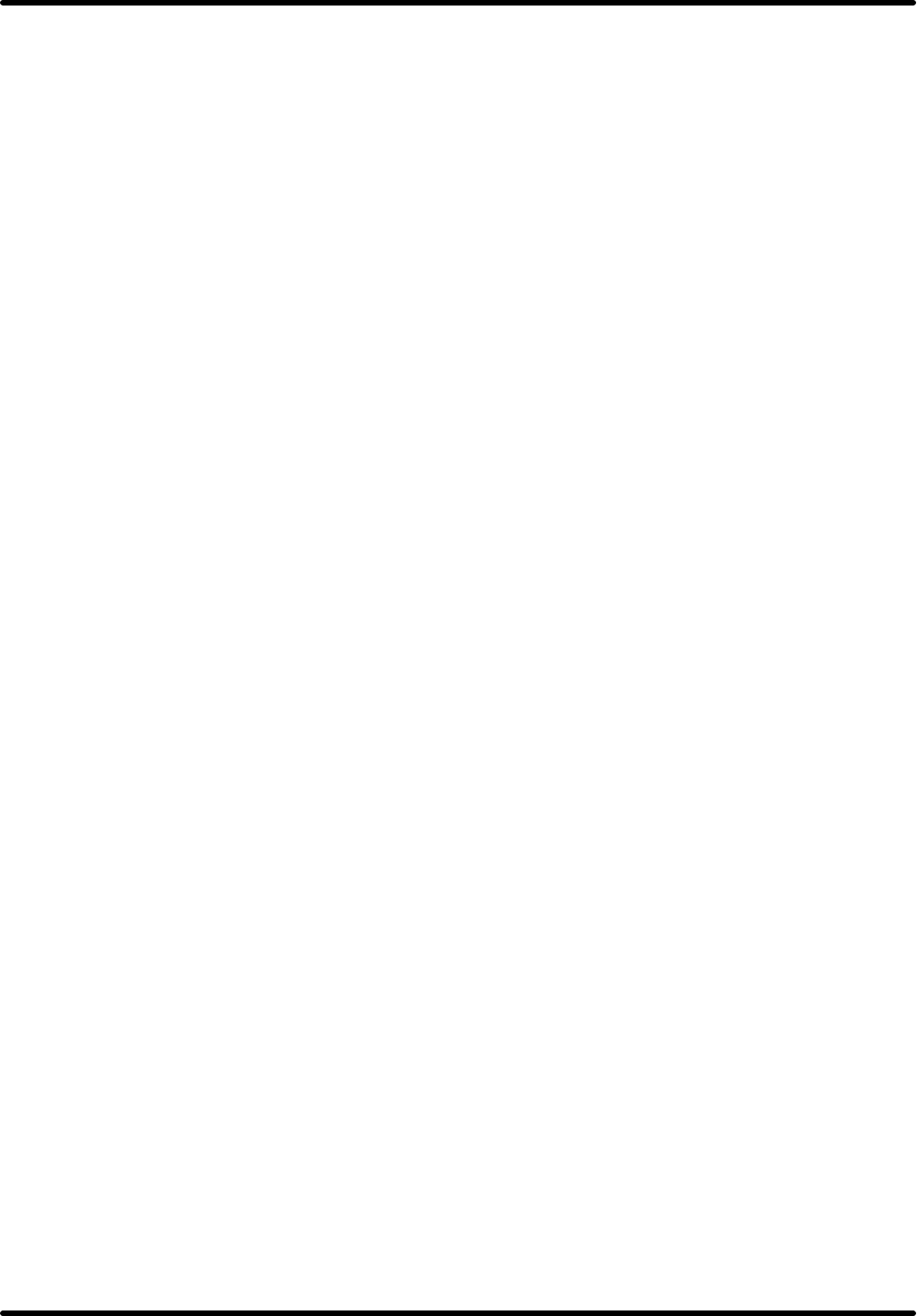
Booming B Series Wireless AP
TwinMOS Page 27
SSID: SSID (Service Set Identifier) is a security measure used in WLANs. The SSID is a unique
identifier attached to packets sent over WLANs. This identifier emulates a password when a wireless
device attempts communication on the WLAN. Because an SSID distinguishes WLANS from each other,
access points and wireless devices trying to connect to a WLAN must use the same SSID.
TCP/IP: TCP/IP (Transmission Control Protocol/Internet Protocol) is the main Internet communications
protocol. The TCP part ensures that data is completely sent and received at the other end. Another part
of the TCP/IP protocol set is UDP, which is used to send data when accuracy and guaranteed packet
delivery are not as important (for example, in real-time video and audio transmission).
TFTP (Trivial File Transfer Protocol): Simple form of FTP (File Transfer Protocol), which Uses UDP
(User Datagram Protocol), rather than TCP/IP for data transport and provides no security features.
UDP (User Datagram Protocol): A communication method (protocol) that offers a limited amount of
service when messages are exchanged between computers in a network. UDP is used as an alternative
to TCP/IP.
UTP (Unshielded Twisted Pair) cable: Two or more unshielded wires twisted together to form a cable.
WEP (Wired Equivalent Privacy): An encryption method based on 64 or 128bit algorithm.
Web Browser: A software program that allows viewing of web pages.
WLAN: WLANs (Wireless LANs) are local area networks that use wireless communications for
transmitting data. Transmissions are usually in the 2.4 GHz band. WLAN devices do not need to be
lined up for communications like infrared devices. WLAN devices use access points, which are
connected to the wired LAN and provide connectivity to the LAN. The radio frequency of WLAN
devices is strong enough to be transmitted through non-metal walls and objests, and can cover an area up
to a thousand feet. Laptops and notebooks use wireless LAN PCMCIA cards while PCs use plug-in
cards to access the WLAN.
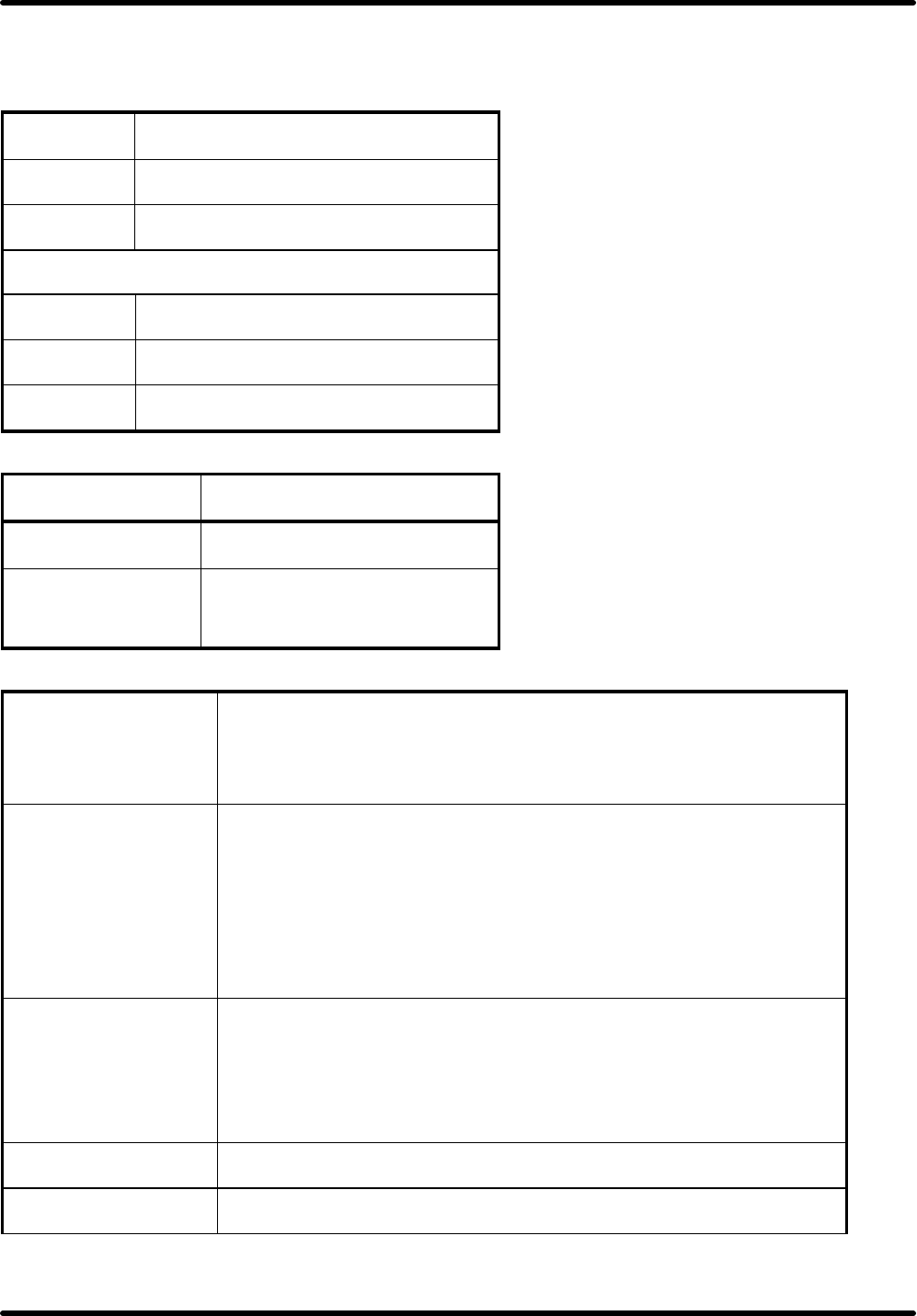
Booming B Series Wireless AP
TwinMOS Page 28
TECHNICAL SPECIFICATIONS
Physical Specification
Dimensions 142x102.5x76.16 mm
Weight 140g
Host Interface
RJ45 1X LAN port
Temperature & Humidity
Operation 0℃ to 55℃ maximum humidity 95%
Transit -20℃ to 65℃ humidity 15% to 95%
Storage -20℃ to 65℃ humidity 10% to 95%
Power Characteristics
Power Supply 110/220V to 5V(1.5A)
Operating Voltage 3.3V±5%
Current Consumption
Min. 480mA(Standby)
Max. 750mA
Networking Characteristics
Compatibility
l IEEE 802.11b Standard for WLAN (DSSS)
l Internal Wi-Fi certified by TwinMOS
l IEEE 802.3 10/100Base-T Ethernet
Media Access Protocol
l CSMA/CA
l TCP/IP
l IPX/SPX
l NetBEUI
l ARP
Management
l Set IP Session (ARP/PING)
l Web-base management
l DHCP(Client & Server)
l WDS
Ethernet Interface l 10 /100Mbps RJ-45 Auto-negotiation network interface for LAN
Active Users 30
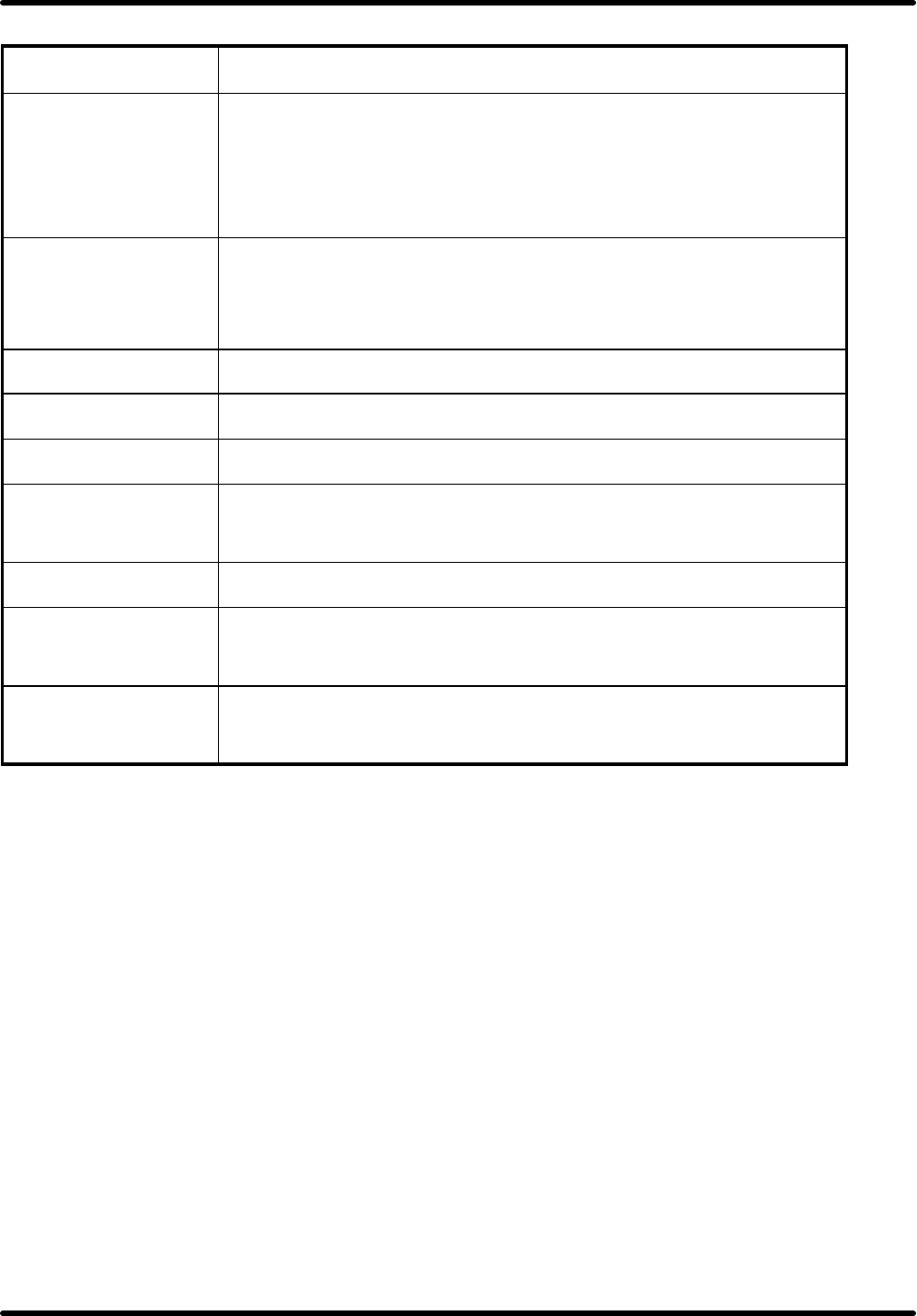
Booming B Series Wireless AP
TwinMOS Page 29
RF Characteristics
Frequency Range 2.400-2.484 GHz
Operating Channels
l 1-11 United States (FCC)
l 1-11 Canada (DOC)
l 1-14 Japan (MKK)
l 1-13 Europe (Except Spain and France) (ETSI)
Modulation Technique
l BPSK(1Mbps)
l QPSK(2 Mbps)
l CCK(5.5,11Mbps)
Spreading 11-chip Barker Sequence
Transmit Power 15 dBm @ Nominal Temp Range
Receive Sensitivity Nominal Temp Range: -82 dBm @ 11Mbps
Security l 64/128-bit WEP Encryption
l 64/128-bit WPA Encryption
Antenna Built-in Diversity Antenna
Operating Range Open Space: 100 ~ 300m; Indoor: 30m ~ 100m
The transmission speed varies in the surrounding environment.
EMC Certification FCC part 15B, 15C;
R&TTE
The equipment version marketed in US is restricted to usage of the
channels 1-11 only.
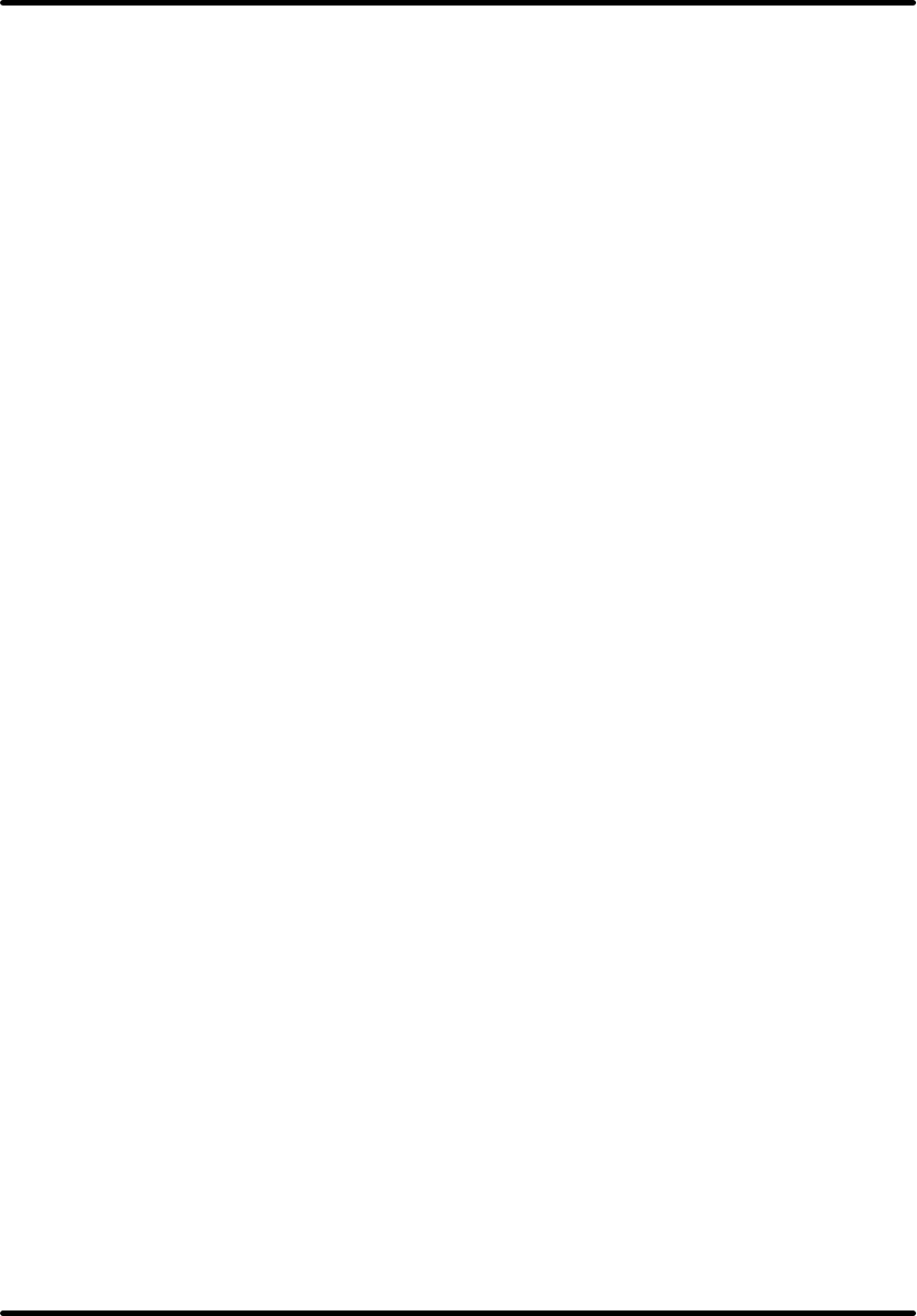
Booming B Series Wireless AP
TwinMOS Page 30
Federal Communication Commission Interference Statement
This equipment has been tested and found to comply with the limits for a Class B digital
device, pursuant to Part 15 of the FCC Rules. These limits are designed to provide
reasonable protection against harmful interference in a residential installation. This
equipment generates, uses and can radiate radio frequency energy and, if not installed
and used in accordance with the instructions, may cause harmful interference to radio
communications. However, there is no guarantee that interference will not occur in a
particular installation. If this equipment does cause harmful interference to radio or
television reception, which can be determined by turning the equipment off and on, the
user is encouraged to try to correct the interference by one of the following measures:
- Reorient or relocate the receiving antenna.
- Increase the separation between the equipment and receiver.
- Connect the equipment into an outlet on a circuit different from that
to which the receiver is connected.
- Consult the dealer or an experienced radio/TV technician for help.
This device complies with Part 15 of the FCC Rules. Operation is subject to the following
two conditions: (1) This device may not cause harmful interference, and (2) this device
must accept any interference received, including interference that may cause undesired
operation.
FCC Caution: Any changes or modifications not expressly approved by the party
responsible for compliance could void the user's authority to operate this equipment.
IMPORTANT NOTE:
FCC Radiation Exposure Statement:
This equipment complies with FCC radiation exposure limits set forth for an uncontrolled
environment. This equipment should be installed and operated with minimum distance 20cm
between the radiator & your body.
This transmitter must not be co-located or operating in conjunction with any other
antenna or transmitter.