Tyco Safety Canada 01NT9005 Wireless control receiver User Manual NT9005 um na eng 29034463 r001TOC
Digital Security Controls Ltd. Wireless control receiver NT9005 um na eng 29034463 r001TOC
users guide
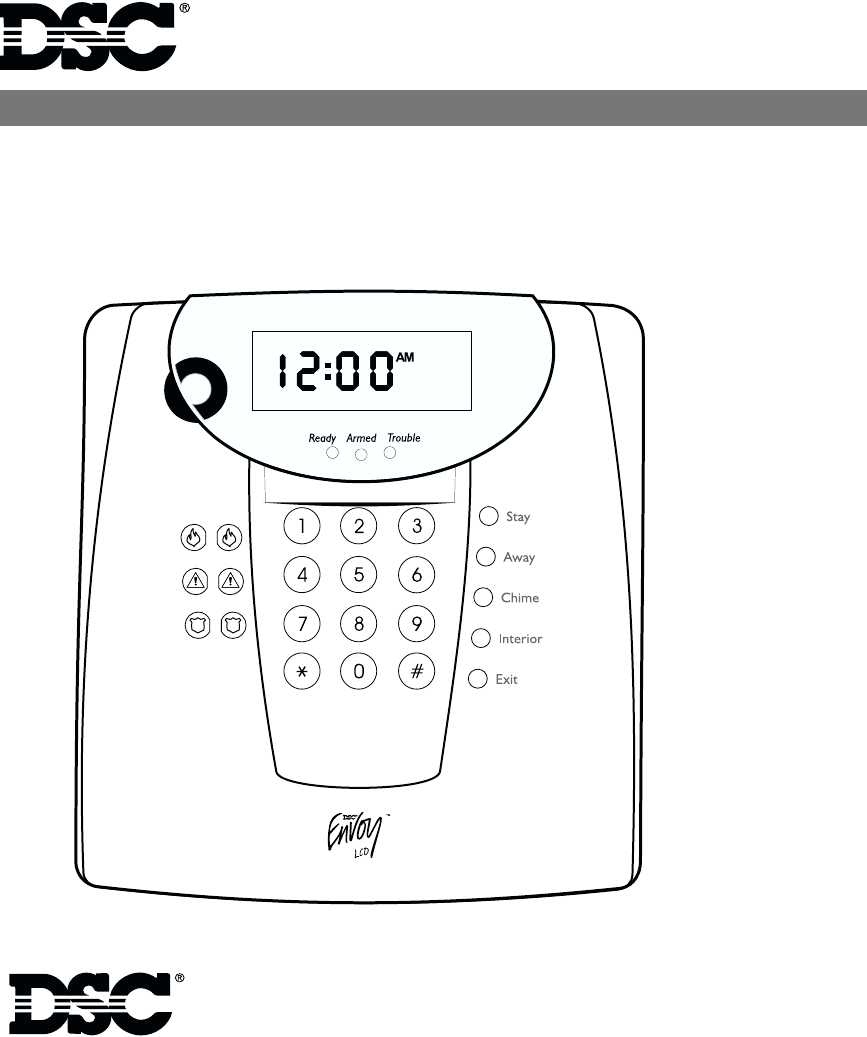
NT9005 V1.0
32 ZONE SECURITY SYSTEM
User Guide
WARNING: This manual contains information on limitations regard-
ing product use and function and information on the limitations as to
liability of the manufacturer. Read the entire manual carefully.
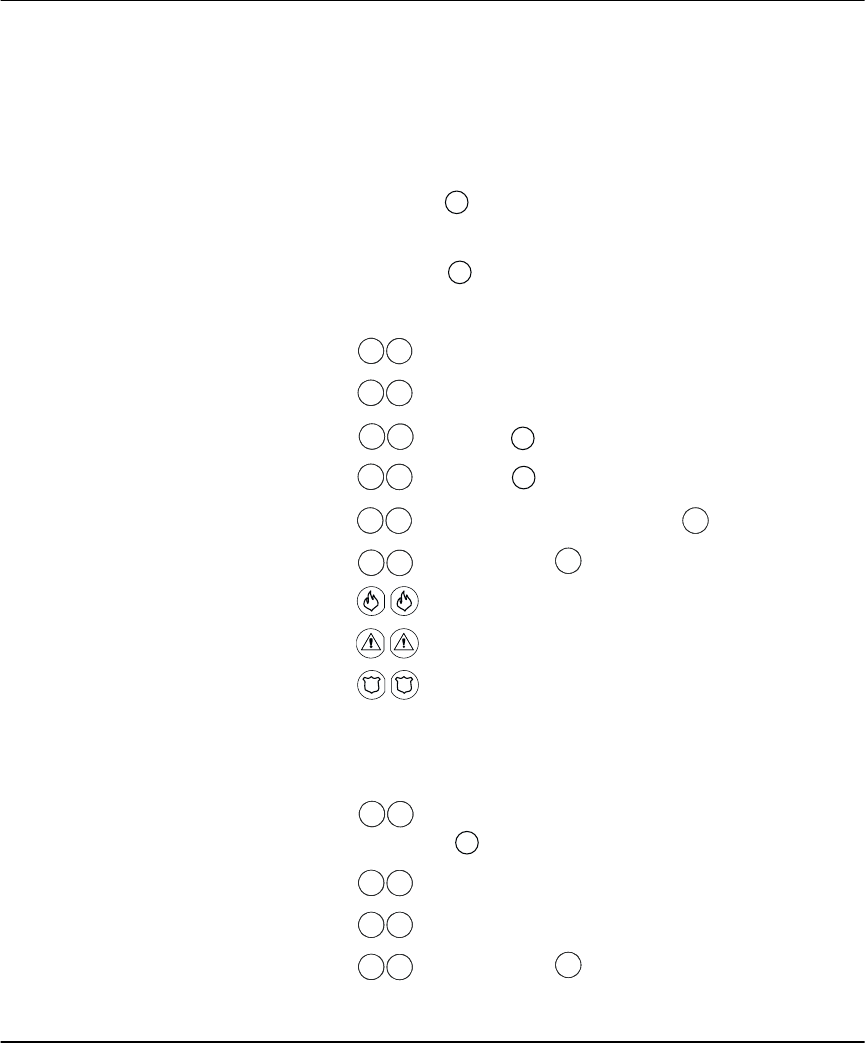
i
Quick Reference Guide
The following chart lists the basic functions of your system, and the keys to press for each
function. Refer to the listed page number for more information.
NOTE: Some functions may not be available on your system. Ask your installer for
more information.
To Perform This Function: Enter: Page:
Turn on system (Away): ..................... [access code], leave through entry/exit door 9
OR press Away (if enabled)
Turn on system (Stay):........................ [access code], do not leave premises 10
OR press Stay (if enabled)
Turn off system:................................. [access code] 8
Turn on system (No Entry Time): ........ [access code] 11
Turn on system (Quick, if enabled): .... (from Ready state) 10
Turn on rest of system (if Stay armed): OR press Interior (if enabled) 10
Exit premises when system on: .......... OR press Exit (if enabled) 12
Turn off zones (Bypass): ..................... [two-digit zone number(s)], to exit 15
Test system ........................................ [master code] 17
Send Fire message: ............................ (press & hold for 2 seconds, if enabled) 14
Send Auxiliary message: .................... (press & hold for 2 seconds, if enabled) 14
Send Panic message: ......................... (press & hold for 2 seconds, if enabled) 14
Silence fire alarm: .............................. [access code] 13
Silence intrusion alarm: ..................... [access code] 14
Turn door chime on/off: ...................... to toggle on or off 20
OR press Chime (if enabled)
Check alarm memory: ....................... 14
Check troubles .................................. 16
Set time and date:............................. [master code] 20
*
9
*
0
1
*
*
0
1
*
#
6
*
4
4
*
3
*
2
*
6
*
1
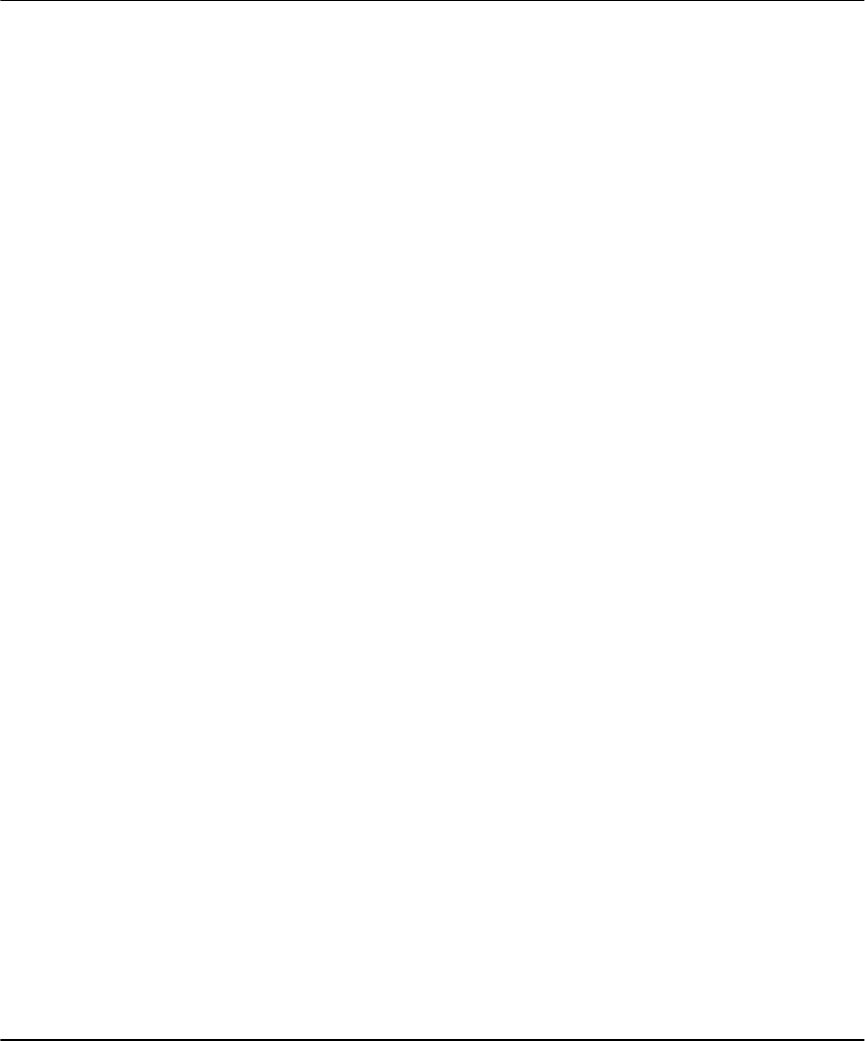
ii
Table of Contents
Quick Reference Guide i
Table of Contents ii
Limited Warranty iii
About This Guide 1
NT9005 Controller Features 2
Section 1: Introduction
How Your System Works ................................................4
IMPORTANT NOTICE.......................................................4
Fire Detection.................................................................5
Testing ...........................................................................5
Remote Monitoring ........................................................5
Maintenance ..................................................................5
Section 2: Using Your NT9005 System
Operating the System from the NT9005 Controller .........6
LCD................................................................................6
Section 3: Turning Your System On (Arming)
and Off (Disarming)
Turning On Your System.................................................7
Turning Off Your System ................................................8
Other Ways to Turn Your System On ..............................8
Turning On Your System When Everyone is Away
(Away Mode)..................................................................9
What to do if the Siren Sounds Immediately
After You Exit.................................................................9
Turning On Your System While You Are At Home (Stay
Mode) ..........................................................................10
Turning On Your System With No Access Code
(Quick Arm)..................................................................10
Turing On Your System with No Entry Time ..................11
Turning On Your System Automatically
(Automatic Arming)......................................................11
Exiting When the System is On (Quick Exit) ...................12
Section 4: Dealing With Alarms and Emergencies
Fire Alarms ...................................................................13
Intrusion (Burglary) Alarms............................................14
Checking Alarms in Memory.........................................14
Calling for Help ............................................................14
Section 5: Using Advanced Functions
Turning Off Part of Your System (Bypassing Zones)...... 15
Checking Trouble Conditions ....................................... 16
Testing Your System..................................................... 18
Allowing Computer Access to Your System .................. 18
Section 6: Customizing Your System
Programming Access Codes ......................................... 19
Setting the Time and Date............................................ 20
Turning the Door Chime On or Off............................... 20
Changing the Pitch of the Keypad Tone ....................... 20
Section 7: Fire Safety
Household Fire Safety Audit ......................................... 21
Fire Escape Planning..................................................... 21
Section 8: Guidelines for Locating
Smoke Detectors 23
Section 9: Replacing Batteries
Tips for Buying Batteries............................................... 24
After Installing New Batteries ....................................... 24
Door/Window Contacts................................................ 25
Motion Detectors ......................................................... 25
Glassbreak Detectors.................................................... 26
Smoke Detectors.......................................................... 26
Wireless Keys ............................................................... 26
After Installing New Batteries ....................................... 26
Glossary . . . . . . . . . . . . . . . . . . . . . . . . . . . . . . . . 27
System Information
For Service ................................................................... 29
Access Codes ............................................................... 29
System Information...................................................... 29
Zone Information ......................................................... 30
Index . . . . . . . . . . . . . . . . . . . . . . . . . . . . . . . . . . 31
Warning . . . . . . . . . . . . . . . . . . . . . . . . . . . . . . . . 32
FCC Compliance Statement. . . . . . . . . . . . . . . . . 33
Industry Canada Statement . . . . . . . . . . . . . . . . 33

Table of Contents:
iv
Limited Warranty
Digital Security Controls Ltd. warrants the original purchaser that for a period of
twelve months from the date of purchase, the product shall be free of defects in
materials and workmanship under normal use. During the warranty period, Digital
Security Controls Ltd. shall, at its option, repair or replace any defective product
upon return of the product to its factory, at no charge for labour and materials. Any
replacement and/or repaired parts are warranted for the remainder of the original
warranty or ninety (90) days, whichever is longer. The original owner must
promptly notify Digital Security Controls Ltd. in writing that there is defect in
material or workmanship, such written notice to be received in all events prior to
expiration of the warranty period.
International Warranty
The warranty for international customers is the same as for any customer within
Canada and the United States, with the exception that Digital Security Controls
Ltd. shall not be responsible for any customs fees, taxes, or VAT that may be due.
Warranty Procedure
To obtain service under this warranty, please return the item(s) in question to the
point of purchase. All authorized distributors and dealers have a warranty pro-
gram. Anyone returning goods to Digital Security Controls Ltd. must first obtain
an authorization number. Digital Security Controls Ltd. will not accept any ship-
ment whatsoever for which prior authorization has not been obtained.
Conditions to Void Warranty
This warranty applies only to defects in parts and workmanship relating to normal
use. It does not cover:
•damage incurred in shipping or handling;
•damage caused by disaster such as fire, flood, wind, earthquake or lightning;
•damage due to causes beyond the control of Digital Security Controls Ltd. such
as excessive voltage, mechanical shock or water damage;
•damage caused by unauthorized attachment, alterations, modifications or foreign
objects;
•damage caused by peripherals (unless such peripherals were supplied by Digital
Security Controls Ltd.);
•defects caused by failure to provide a suitable installation environment for the
products;
•damage caused by use of the products for purposes other than those for which it
was designed;
•damage from improper maintenance;
•damage arising out of any other abuse, mishandling or improper application of
the products.
Digital Security Controls Ltd.’s liability for failure to repair the product under this
warranty after a reasonable number of attempts will be limited to a replacement of
the product, as the exclusive remedy for breach of warranty. Under no circum-
stances shall Digital Security Controls Ltd. be liable for any special, incidental, or
consequential damages based upon breach of warranty, breach of contract, negli-
gence, strict liability, or any other legal theory. Such damages include, but are not
limited to, loss of profits, loss of the product or any associated equipment, cost of
capital, cost of substitute or replacement equipment, facilities or services, down
time, purchaser’s time, the claims of third parties, including customers, and injury
to property.
Disclaimer of Warranties
This warranty contains the entire warranty and shall be in lieu of any and all other
warranties, whether expressed or implied (including all implied warranties of mer-
chantability or fitness for a particular purpose) and of all other obligations or lia-
bilities on the part of Digital Security Controls Ltd. Digital Security Controls Ltd.
neither assumes responsibility for, nor authorizes any other person purporting to
act on its behalf to modify or to change this warranty, nor to assume for it any
other warranty or liability concerning this product.
This disclaimer of warranties and limited warranty are governed by the laws of the
province of Ontario, Canada.
WA R N I N G : Digital Security Controls Ltd. recommends that the entire system be
completely tested on a regular basis. However, despite frequent testing, and due to,
but not limited to, criminal tampering or electrical disruption, it is possible for this
product to fail to perform as expected.
Installer’s Lockout
Any products returned to DSC which have the Installer’s Lockout option enabled
and exhibit no other problems will be subject to a service charge.
Out of Warranty Repairs
Digital Security Controls Ltd. will at its option repair or replace out-of-warranty
products which are returned to its factory according to the following conditions.
Anyone returning goods to Digital Security Controls Ltd. must first obtain an
authorization number. Digital Security Controls Ltd. will not accept any shipment
whatsoever for which prior authorization has not been obtained.
Products which Digital Security Controls Ltd. determines to be repairable will be
repaired and returned. A set fee which Digital Security Controls Ltd. has predeter-
mined and which may be revised from time to time, will be charged for each unit
repaired.
Products which Digital Security Controls Ltd. determines not to be repairable will
be replaced by the nearest equivalent product available at that time. The current
market price of the replacement product will be charged for each replacement unit.
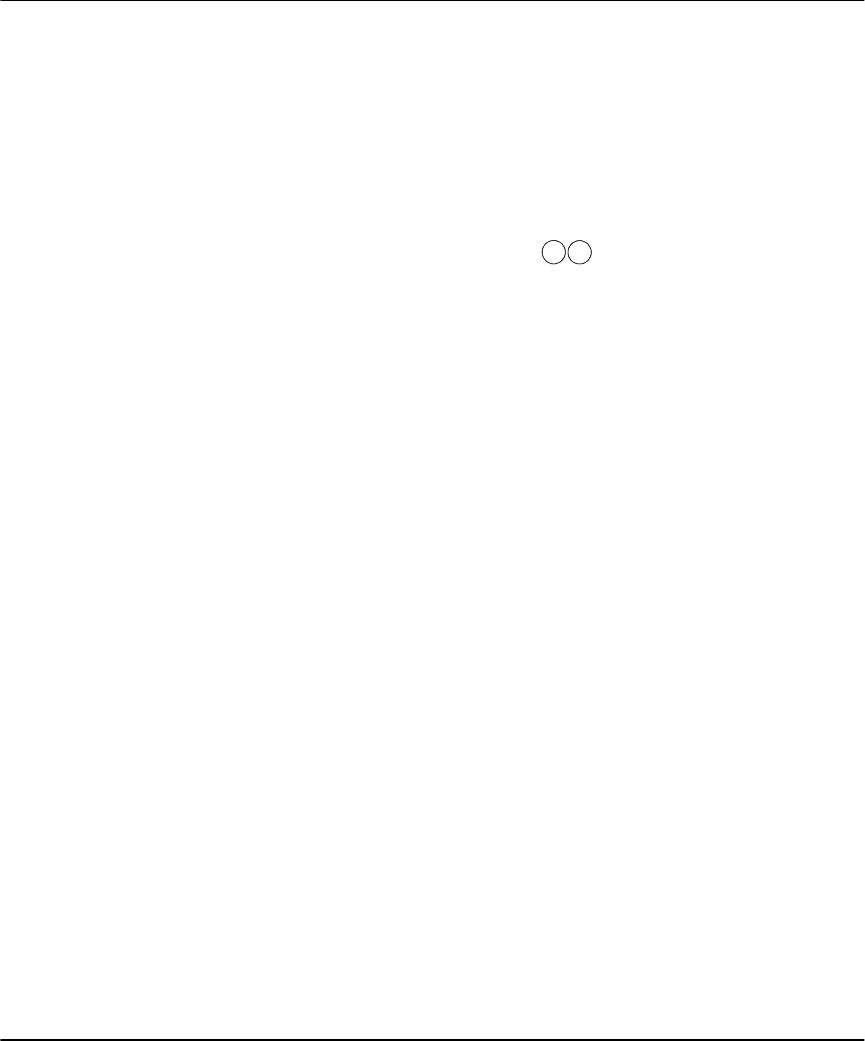
1
About This Guide
This NT9005 User’s Guide is designed for anyone using a NT9005 Security System.
The NT9005 has many useful features. Read this guide thoroughly to learn how to
use your security system. Ensure that all users of this system are fully instructed in
its use.
Important information about fire and burglary alarms is in Section 4: Deal-
ing With Alarms and Emergencies begining on page 13. Read this section
carefully!
This guide provides step-by-step instructions for each function. Each key you need
to press will be indicated by its symbol (e.g., To turn Door Chime On/Off).
For some functions, you will need to enter your access code (indicated by [access
code]). To program other access codes, or to perform advanced functions, you will
need to enter your master code (indicated by [master code]). You can also use the
master code to turn the system on and off.
The NT9005 controller and its lights and functions are described on pages 2 and 3.
The Quick Reference Guide inside the front cover shows you the commands
required to access basic system functions, and the page number each function is
described on.
See the Glossary on page 27 to learn more about words used in this manual.
Fill out the System Information on page 29 with all of your zone informa-
tion and access codes, and store this manual in a safe place for future refer-
ence.
4
*

2
NT9005 controller Features
This is the NT9005 controller. It controls and monitors all devices on your NT9005 security system. You
can access all system functions using the buttons on the NT9005. In addition, the NT9005 provides
easy to understand voice prompts to help you use the system. Please familiarize yourself with your
new system console and its features.
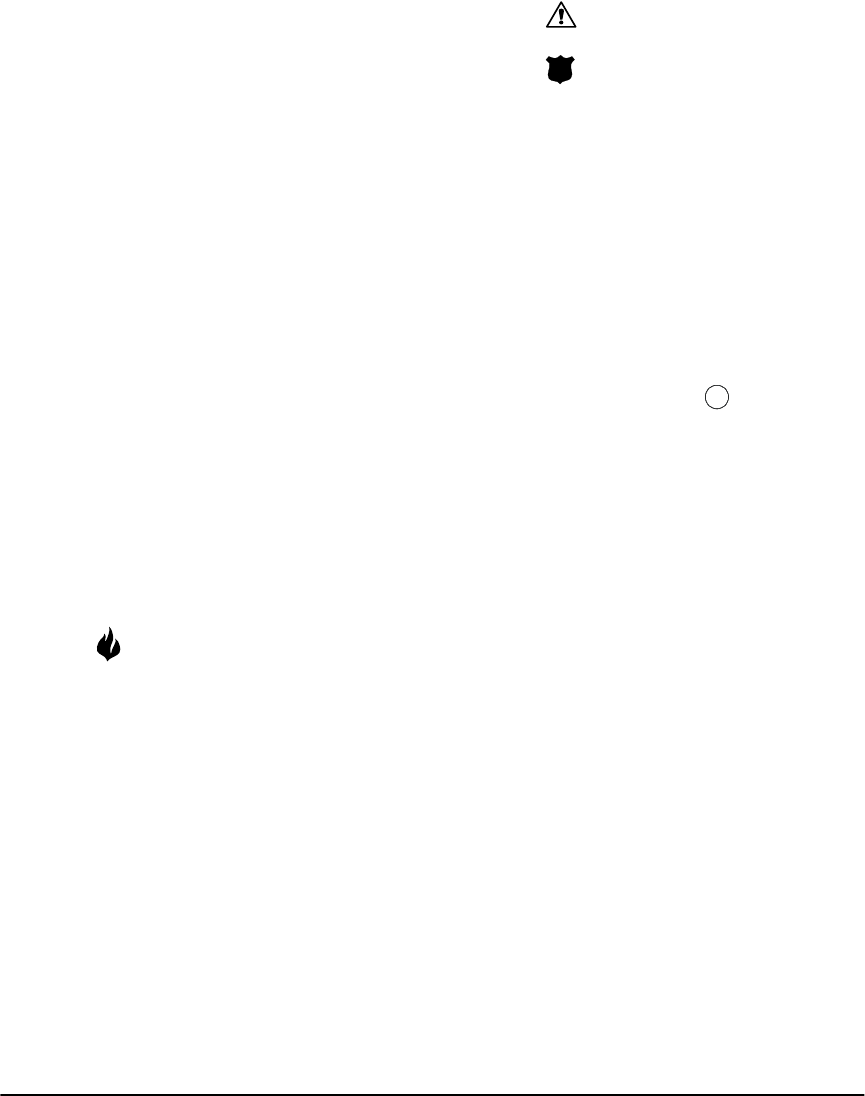
3
➊ Siren
The NT9005 uses the siren to warn you about
fire and burglary alarms.
➋ Status Lights
The NT9005’s “Ready”, “Armed” and “Trouble”
status lights provide instant visual feedback on
the status of your security system.
Green “Ready” Light
If the Ready light is ON, the system is ready to be
turned on. You will not be able to turn the sys-
tem on unless the Ready light is ON (see Turn-
ing On Your System on page 7).
Red “Armed” Light
If the Armed light is ON, the system has been
turned on successfully.
Yellow “Trouble” Light
If the Trouble light is ON, one or more trouble
conditions could be present on the system.See
Checking Trouble Conditions on page 16.
➌ Emergency Keys:
In an emergency, you can use these keys to
instantly contact your central station:
Press both * keys for two seconds to send a
Fire message.
Press both * Keys for two seconds to send
an Auxiliary message.
Press both * Keys for two seconds to send a
Panic message.
IMPORTANT NOTE: *The Fire, Auxiliary and
Panic keys will NOT function unless pro-
grammed by the installer. If these keys are in
service and the installer has enabled audible
feedback, holding down both keys for two
seconds will cause the keypad sounder to
beep indicating that the input has been
accepted and sent.
➍ Number Pad
Use the number pad to enter your access code
and system commands. Press . to exit a func-
tion.
➎ Function Buttons
If your installer has enabled them, you can use
the function buttons to access the Stay, Away,
Door Chime, Interior, and Quick Exit features. To
use a feature, press and hold one of the buttons
for two seconds. Refer to this Guide for more
information on these features.
#
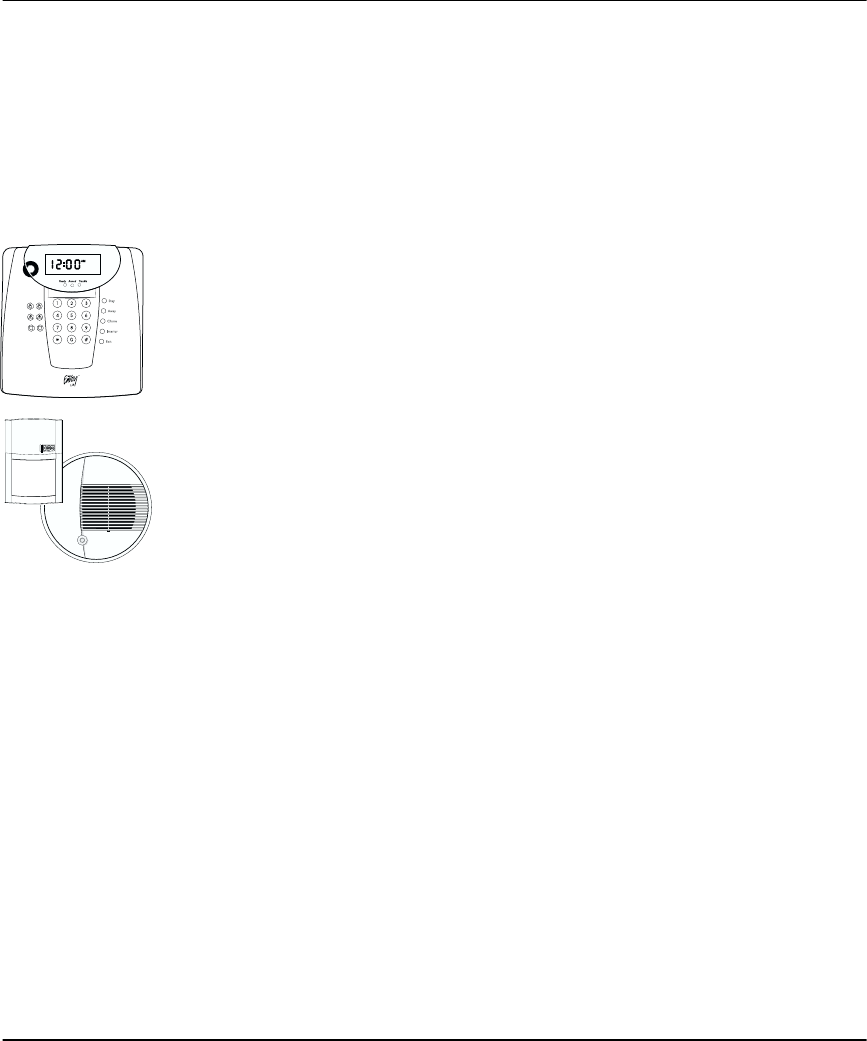
4
Section 1: Introduction
Your installer has set up your system with your home or business in mind. You may
not need all of the features described in this manual. Your installer will only turn
on the features that you need, and should explain all the active features to you. If
you have any questions about which features are active on your system, ask your
installer.
How Your
System Works
Your security system consists of a DSC NT9005 controller, and various wireless
devices.
The controller is the “brain” of your security system. It controls and checks all the
detectors, and communicates with the central station (if remote monitoring is
enabled). You will access system functions with your NT9005 controller, which is
described on pages 2 and 3 of this manual. Each NT9005 has a siren, number pad,
emergency keys, and five function keys.
Using the NT9005 keypad you can send commands to the system and check the
current system status. Your installer will mount the NT9005 in a convenient loca-
tion inside your premises.
Your security system can provide monitoring of intrusion, fire, and emergency.
The security system has several zones (monitored areas). Each of these zones will
have a detector (motion detector, glassbreak detector, door contact, etc.). A detec-
tor sends signals to the NT9005 which will respond according to programming.
IMPORTANT
NOTICE
A security system cannot prevent emergencies. It is only intended to alert
you and – if the system is remotely monitored – your central station of an
emergency situation. Security systems are generally very reliable but they
may not work under all conditions and they are not a substitute for pru-
dent security practices or life and property insurance. Your security system
should be installed and serviced by qualified security professionals who
should instruct you on the level of protection that has been provided and
on system operations. For important warnings and cautions, see page 32.
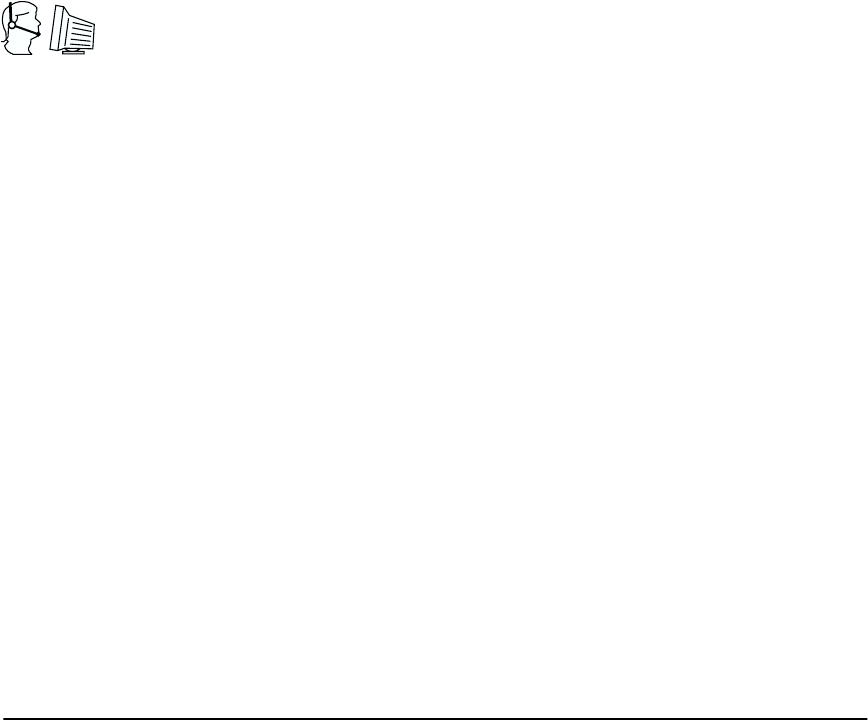
Introduction
5
Fire Detection This NT9005 controller is capable of monitoring fire detection devices such as
smoke detectors and providing a warning if a fire condition is detected. Good fire
detection depends on having an adequate number of detectors placed in appro-
priate locations. The system must be installed in accordance with NFPA 72
(N.F.P.A., Batterymarch Park, Quincey MA 02269). Carefully review Fire Safety on
page 21.
NOTE: Your installer must enable the fire detection portion of this equip-
ment for it to work.
Te s t i n g To make sure your system continues to work as intended, you must test your sys-
tem weekly. Please refer to on page 17. If your system does not work correctly,
call your installer for service.
Remote
Monitoring
This system can send alarms, troubles and emergency messages over telephone
lines to a central station. If you accidentally initiate an alarm, immediately call the
central station to prevent an unnecessary response.
NOTE: Your installer must enable remote monitoring for it to work.
Maintenance With normal use, the system requires minimum maintenance, but please note the
following points:
1. Do not wash the security equipment with a wet cloth. Light dusting with a
slightly moistened cloth should remove normal dust accumulations.
2. Use the system test described in on page 17 to check the battery condition of
the NT9005 controller. We recommend that the stand-by battery be replaced
every three years.
3. Consult the manufacturer’s literature for testing and maintenance instructions
for other system devices such as smoke detectors, motion detectors, and glass-
break detectors. For instructions on replacing detector batteries, see Replacing
Batteries on page 24.
NOTE: The NT9005 is only compatible with DSC wireless devices.
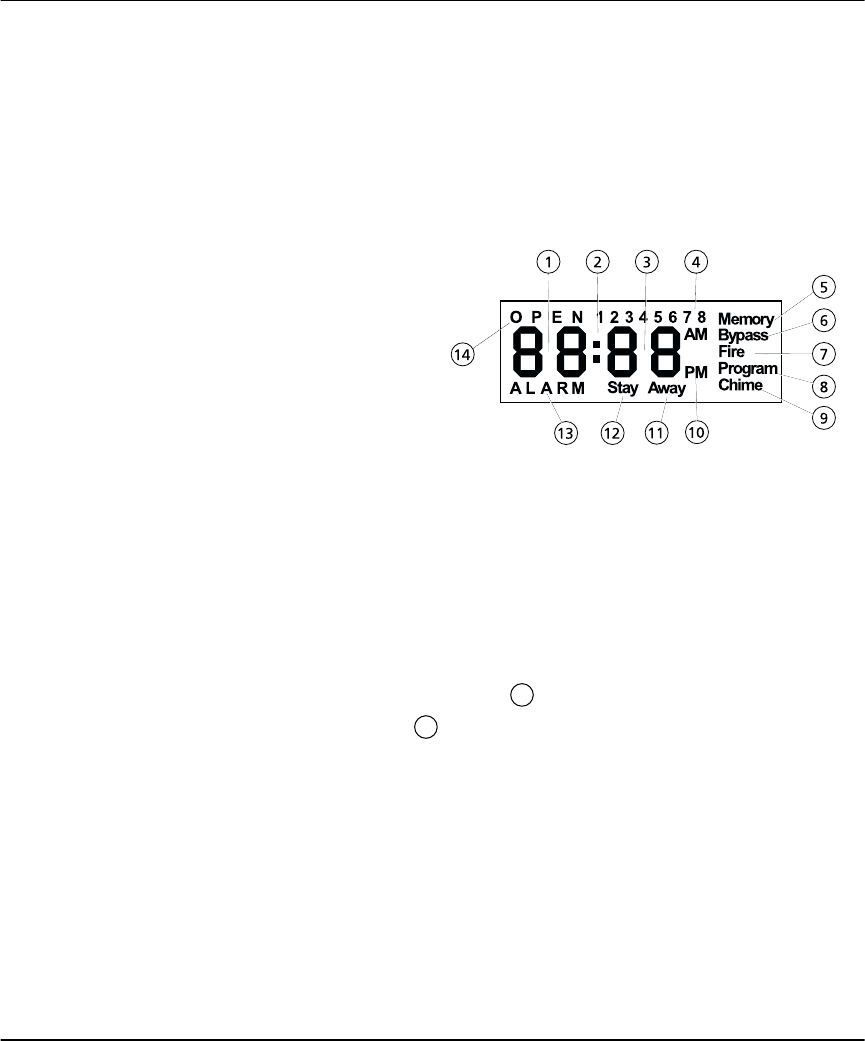
6
Section 2: Using Your NT9005 System
Operating the
System from
the NT9005
controller
The NT9005 controller provides a large, easy to understand LCD to help you to use
your system.
You can check the current status of your system by viewing the LCD. The NT9005
will display the time, whether the system is currently on (armed) or off (disarmed),
if any zones are currently open or bypassed (turned off), and if there are any trou-
ble conditions currently present on the system.
LCD
1 Clock Digits 1, 2 – These
two 7 segment clock digits
indicate the hour digits when
the local clock is active, and
identify the zone when the
OPEN or ALARM icons are
active. These two digits scroll
one zone per second from
the lowest zone number to
the highest when scrolling
through zones.
2 : (Colon) – This icon is the hours/minutes divider and will flash once a second when the
local clock is active.
3 Clock Digits 3 and 4 – These two clock digits are the minute digits when the local clock is
active.
41 to 8
– These icons identify Troubles when [*][2] is pressed.
5Memory
– Indicates that there are alarms in memory.
6Bypass
– Indicates that there are zones automatically or manually bypassed.
7Fire
– Indicates that there are fire alarms in memory.
8 Program – indicates that the system is in Installer’s Programming, or the keypad is busy.
9Chime – This icon turns on when [*][4] or
Chime is pressed to enable Door Chime
on the system. Press [*][4] or
Chime to disable Door Chime.
10 AM, PM – This icon indicates that the local clock is displaying 12 Hr. time. These icons will
not be on if the system is programmed for 24Hr. time.
11 Away – Indicates that the panel is armed in the Away Mode. It will turn on at the begin-
ning of the Exit Delay.
12 Stay – Indicates that the panel is armed in the Stay Mode. It will turn on at the beginning
of the Exit Delay.
13 ALARM – This icon is used with clock digits 1 and 2 to indicate zones in alarm on the sys-
tem. When a zone is in alarm, the ALARM icon will turn on, and 7 segment displays 1 and
2 will scroll through the zones in alarm.
14 OPEN – This icon is used with clock digits 1 and 2 to indicate violated zones (not alarm) on
the system. When zones are opened, the OPEN icon will turn on, and clock digits 1 and 2
will scroll through the violated zones.
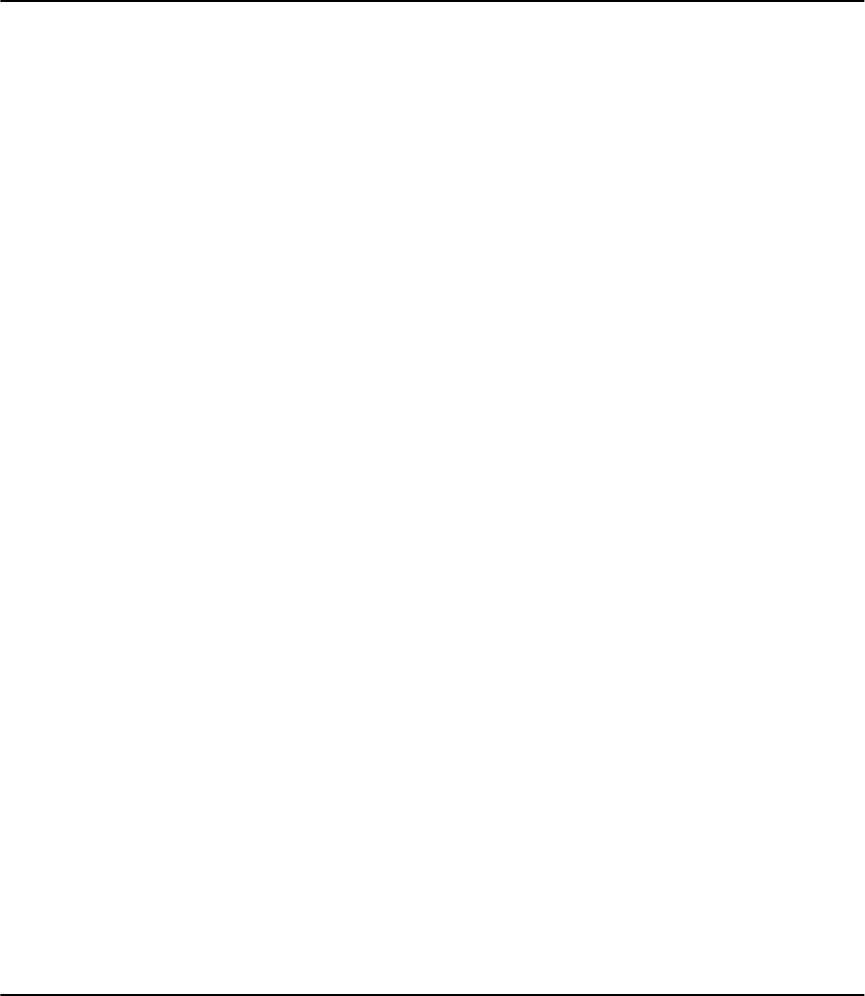
7
Section 3: Turning Your System On
(Arming) and Off (Disarming)
This section describes how to turn your system on and off. Read this section care-
fully.
Tur ning On
Your System
1. Before you turn on your system, make sure that it is Ready. You can tell that the
system is ready when the green (Ready) light is ON. If the green light is not on,
see the Note below.
2. Enter your access code on the keypad. If you have entered the wrong code, the
keypad will sound one long beep - try again to enter the correct code.
When you enter a valid access code:
• The keypad sounds fast beeps.
• The red (Armed) light turns ON.
• The keypad starts to beep once every second. This tells you that the system
is turning on (Audible Exit Delay).
3. If you will be leaving, go out through the entry/exit door. Doing this tells the sys-
tem that you are away, and the system turns on completely.
If you will be staying, do not open the entry/exit door. This tells the system that
you are staying, and the system turns on only the perimeter areas.
NOTE: If the green (Ready) light is not on:
• Close all doors and windows
• Stop motion in all areas with motion detectors
If the yellow (Trouble) light is ON, check for possible trouble conditions (see
Checking Trouble Conditions on page 16), and check that no zones are
turned off unintentionally (see Turning Off Part of Your System (Bypassing
Zones) on page 15).

8
Tur ning Off
Your System
1. If you are outside, enter through the entry/exit door. The keypad beeps to
remind you to turn off the system.
NOTE: Entering by any other door will immediately cause an alarm.
2.Enter your [access code]. If you have entered from outside, you must enter
the correct access code before the keypad stops beeping. If you do not enter a
valid access code during this time, the system will sound an alarm.
NOTE: If you have entered the wrong code the keypad will sound one long
beep - try again to enter the correct code.
As soon as you enter the correct code, the red (Armed) light turns OFF and the
keypad stops beeping.
3. If an alarm occurred while the system was on, the NT9005 will display the
Memory icon. See Checking Alarms in Memory on page 14.
CAUTION: If you return and find that an alarm has occurred while you
were away, it is possible that an intruder may still be on the premises. Go to
a nearby safe location, and call your central station or the local authorities
to investigate. The alarm memory is cleared each time the system is turned
on, so any alarms showing have occurred while you were away.
Other Ways to
Tur n Your
System On
There are two basic methods for turning on your security system.
•Away: Use this method when everyone will be away from the premises. See
page 9.
•Stay: Use this method when one or more people will stay on the premises. See
page 10.
You can also use any of the following methods to turn on your system (see pages
10 to 11):
•Quick Arming: Turn on your system without having to enter an access code.
Your installer must turn on this feature before it will work.
•No Entry Arming: Turn on your system with no entry time - use this method
when no one else will be entering the premises.
•Automatic Arming: The system will turn itself on at pre-set times. Your
installer must turn on this feature before it will work.
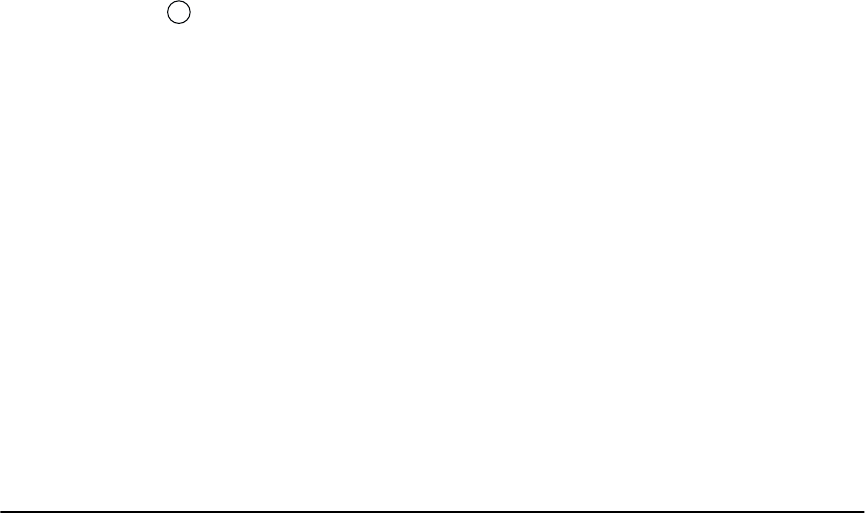
Turning Your System On (Arming) and Off (Disarming)
9
Tur ning On
Your System
When
Everyone is
Away (Away
Mode)
When you turn on your system using the Away method, both interior zones (e.g.,
motion detectors) and perimeter zones (e.g., door and window contacts) will be
active and will cause an alarm if they are opened.
1. Check that your system is ready (green Ready light is ON).
2. Enter your [access code]. As you enter each digit, the keypad sounder beeps.
If you entered the access code incorrectly, the keypad sounder buzzes steadily
for two seconds. Re-enter your access code correctly.
When you enter a valid access code:
• The keypad sounds 6 fast beeps.
• The red (Armed) light turns ON.
• The exit time begins and the keypad beeps once every second. The keypad
beeps quickly (twice per second) for the last 10 seconds of the exit time.
3. Exit the premises through the entry/exit door. Doing this tells the system that
you are away, and the system turns on all the interior zones.
At the end of the exit time, all keypad lights, except the red (Armed) light, turn
OFF. The system is now on.
NOTE: If the yellow (Trouble) light is ON, there could be one or more zones
not turned on. See Turning Off Part of Your System (Bypassing Zones) on
page 15. If you turn on the system with a zone bypassed or a trouble
present, your security protection is reduced.
Away Button
You may also be able to quickly turn on your system in Away mode using the
Away button on your keypad. Press and hold it for two seconds to turn on
the system in Away mode.
Your installer will tell you if this feature has been enabled on your system.
What to do if
the Siren
Sounds
Immediately
After You Exit
In order to reduce false alarms, the system can notify you of an improper exit
when turning on the system in the Away mode. If you do not securely close the
entry/exit door during the exit time, the keypad will emit one continuous beep and
the siren will sound.
If this occurs:
1. Re-enter the premises.
2. Enter your [access code] to turn off the system. You must do this before the
entry time ends.
3. Turn the system on again, making sure to close the entry/exit door properly.
(See Turning On Your System When Everyone is Away (Away Mode).)
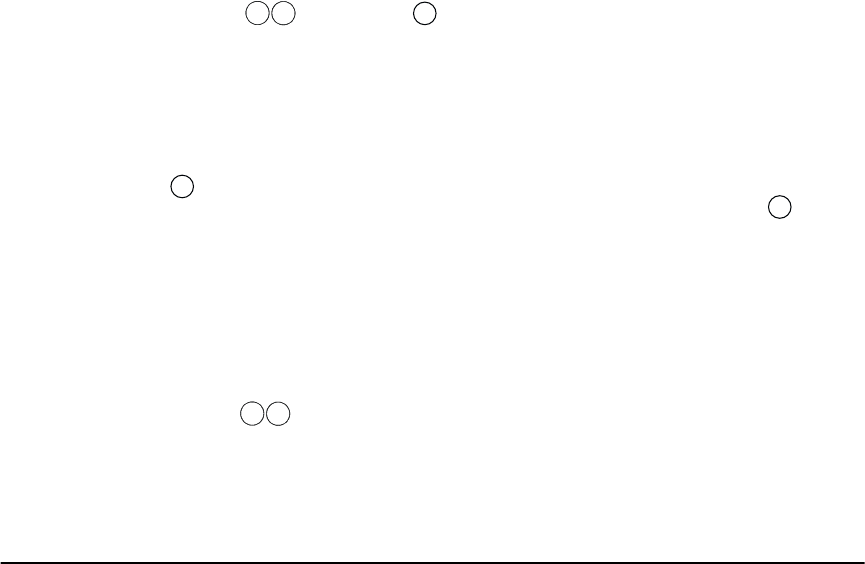
10
Tur ning On
Your System
While You Are
At Home (Stay
Mode)
Use the Stay mode when you want to stay at home, and also want to prevent
unauthorized entry from outside. The system will only turn on the perimeter zones
(e.g., door and window contacts), and will leave the interior zones off (e.g. motion
detectors) so that you will be free to move around inside.
1. Check that your system is ready (green Ready light is ON)
2. Enter your [access code]. As you enter each digit, the keypad sounder beeps.
If you entered the access code incorrectly, the keypad sounder will buzz steadily
for two seconds. Re-enter your access code correctly.
When you enter a valid access code:
• The keypad sounds 6 fast beeps.
• The red (Armed) light turns ON.
• The bypass message is displayed.
• The exit time begins and the keypad beeps once every second. The keypad
will beep twice per second for the last 10 seconds of the exit time.
3. DO NOT leave through the entry/exit door. This tells the system that you are not
leaving, and the system automatically turns off the interior zones.
At the end of the exit time, all keypad lights, except the red (Armed) light, will
turn OFF. The system is now on.
Re-activate bypassed zones
To turn on the rest of the system when it is in Stay mode:
1. Press or the press
Interior function key. The interior zones are now
on.
NOTE: When you have turned on the interior zones, you will not be able to
enter areas protected by motion detectors, or open doors and windows. To
access these areas, you must enter your [access code] and turn off the sys-
tem.
Stay Button
You may also be able to quickly Stay arm your system using the press
Stay
function button on your keypad. If your installer has programmed this button,
press and hold it for two seconds to turn your system on in Stay mode.
Tur ning On
Your System
With No
Access Code
(Quick Arm)
Your installer will tell you if the Quick Arm method is enabled on your system.
Using the following method, you can quickly turn on your system without having
to enter an access code.
1. Check that the system is ready (green Ready light is ON)
2. Press .
• The keypad sounds 6 fast beeps.
• The red (Armed) light turns ON.
• The exit time begins and the keypad beeps once every second until the
end of the exit time.
1
*
*
0
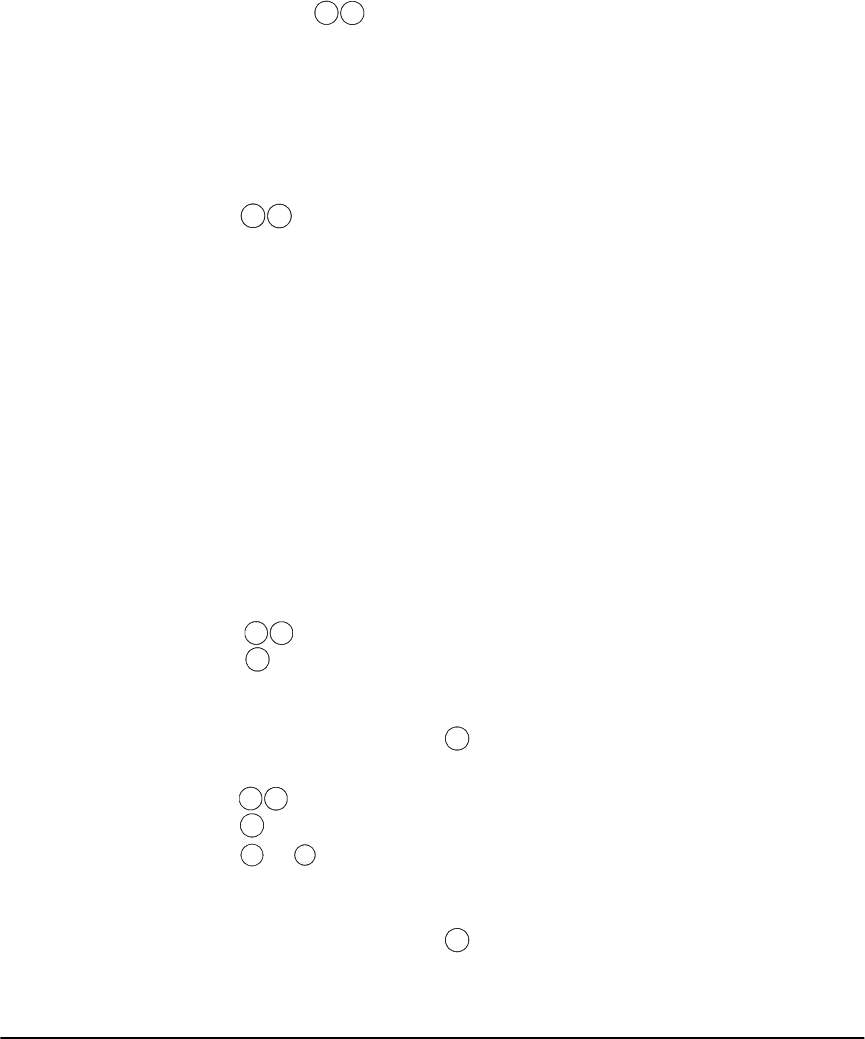
Turning Your System On (Arming) and Off (Disarming)
11
3. Go out through the entry/exit door. The system will be in Away mode. If you do
not exit, the system will be in Stay mode.
NOTE: Pressing will only turn on the system. To turn the system off,
you must enter a valid [access code]. See Turning Off Your System on page
8.
Tur ning On
Your System
with No Entry
Time
If you want to turn on the system, and no one else will be entering, you can
remove the entry time from zones that normally have one. If somebody enters
through any zone, the system will sound an instant alarm.
1. Check that your system is ready (green Ready light is ON)
2. Press , then your [access code].
• The red (Armed) light flashes as a reminder that the system is on and has
no entry time.
• The keypad sounds fast beeps.
3. The system is now in Stay mode.
Tur ning On
Your System
Automatically
(Automatic
Arming)
Your installer may have set up your system to turn on at a pre-set time. If auto-
matic arming has been set up, when the system reaches the pre-set auto-arm
time, the keypad buzzers will sound for one minute.
During this one-minute warning time, you may be able to stop automatic arming
by entering your [access code]. Ask your installer for more information.
Your installer may have set up the system so that users with a master code can
change the auto-arm time at the keypad. If so, master users will be able to turn
the automatic arming function on or off, and program the time at which the sys-
tem will automatically turn on each day.
To turn automatic arming (auto-arm) on or off:
1. Press , then [master code].
2. Press to turn automatic arming on or off. The keypad will beep 3 times
when auto-arm is turned ON, and will beep one long tone when it is turned
OFF.
3. When you are finished, press .
To change the auto-arm time:
1. Press , then [master code].
2. Press .
3. Press to to select the day you wish to program (Sunday -Saturday)
Enter the auto-arm time using the 24 Hr format (0000 - 2359). For example, to set
the time for 1:00pm, enter (1300).
5. When you are finished, press twice.
NOTE: The system must have the correct time and date in order for the
auto-arm feature to work. See Setting the Time and Date on page 20.
*
0
*
9
6
*
2
#
6
*
3
1
7
#
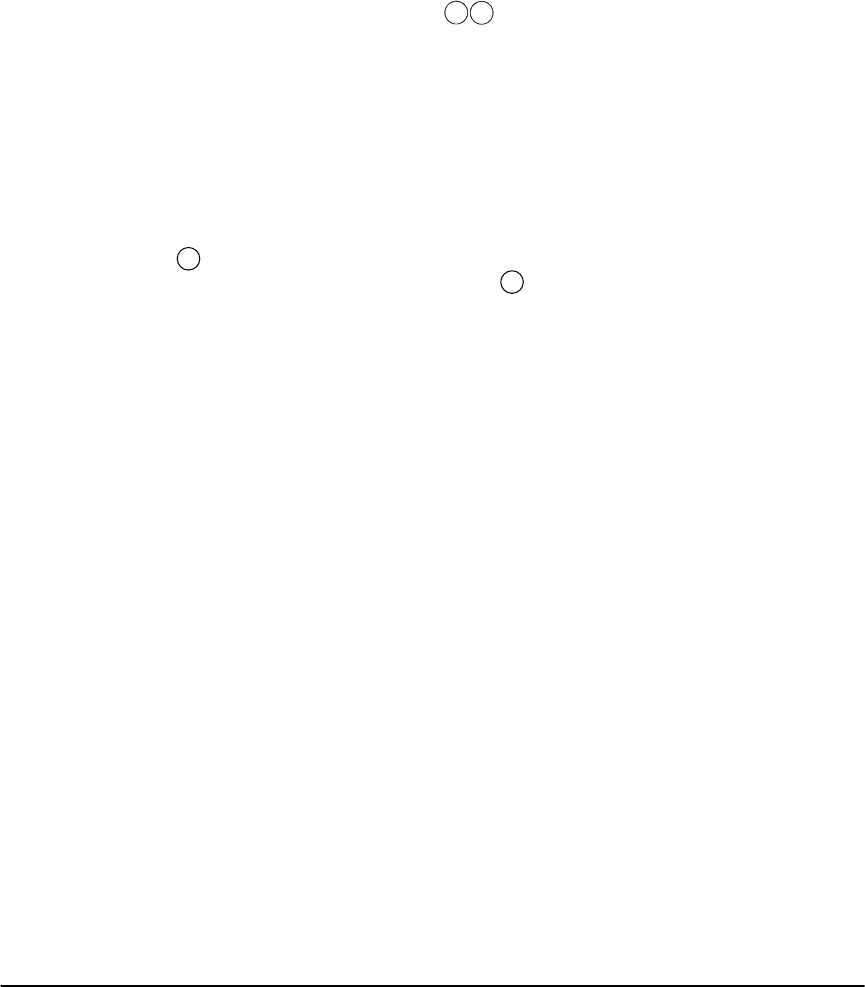
12
Exiting When
the System is
On (Quick
Exit)
Your installer will tell you if the Quick Exit feature will work on your system. You
can use the Quick Exit feature to leave the premises while the system is on, with-
out having to turn your system off and on again.
To use the Quick Exit feature:
1. While the system is on, press .
2. The system will start a two minute countdown, during which you may leave
through the entry/exit door.
NOTE: During this time, you may only open and close the entry/exit door
once. Once the door is closed the system will end the two-minute Quick
Exit time. If the door is opened again, or is not closed before the two-min-
utes are up, or if another entry/exit door is opened, the entry delay time
will begin. The system must then be turned off so that an alarm is not gen-
erated.
Exit button
If your installer has programmed the s
Exit function button, press and hold
the button for two seconds to activate the Quick Exit feature.
*
0
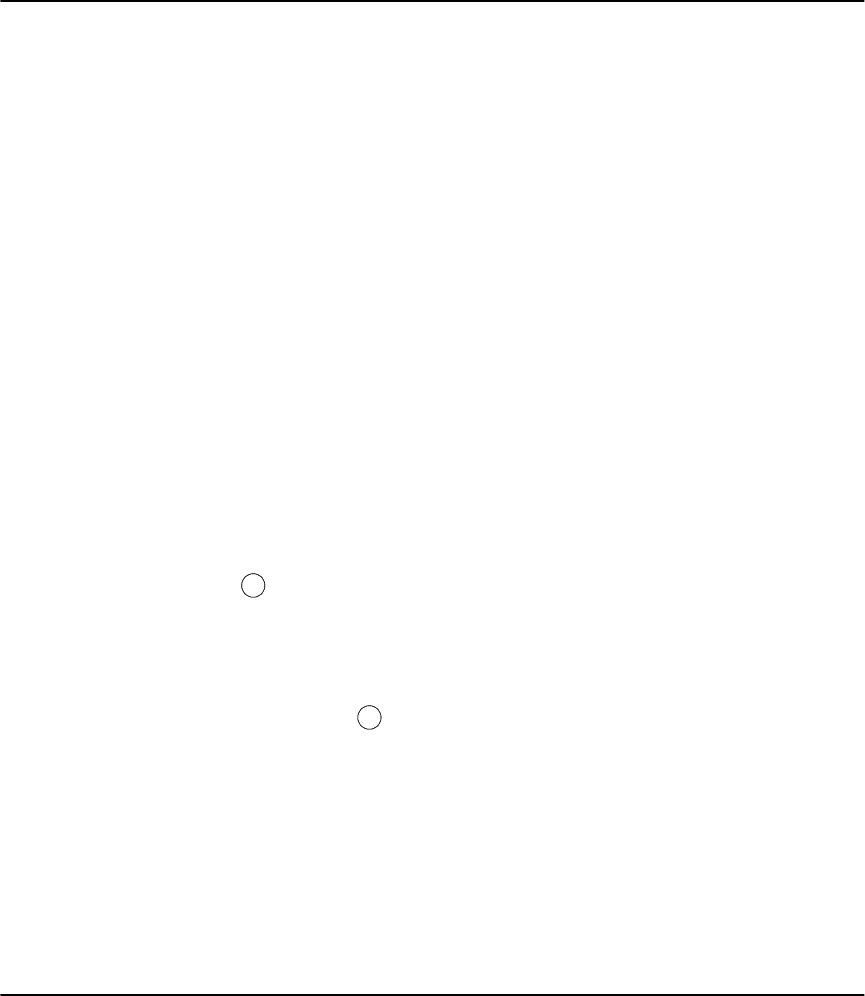
13
Section 4: Dealing With Alarms and
Emergencies
Read this section carefully so that you will know what to do if your system goes
into alarm.
If you return to your premises and the siren is on, contact the local author-
ities from a nearby safe location.
Your installer will tell you if fire detection equipment has been installed and
enabled on your system.
NOTE: A fire alarm always has priority over an intrusion (burglary) alarm.
Fire Alarms A pulsing siren means a fire alarm. If there is a fire, or if you are not sure, fol-
low your evacuation plan immediately (see Fire Escape Planning on page
21).
If remote monitoring is enabled, the system will send a fire message to the central
station. Your installer may have set up the keypad Fire keys and other fire equip-
ment to send a fire alarm message to the central station as soon as they are acti-
vated.
Your installer may have set up other equipment (e.g., smoke detectors) to have a
30 second delay before sending the alarm message to the central station. Your
installer will inform you how the equipment on your system operates. Equipment
that has been set up with a 30 second delay (e.g., smoke detectors) gives you time
to correct the problem before a false alarm is sent to the central station.
If there is no fire condition, to silence the fire alarm:
1. Press within 30 seconds of the beginning of the alarm. The fire alarm and
communication to the central station will be delayed for 90 seconds to give you
time to clear the smoke detector.
2. If the detector still detects smoke after 90 seconds, the alarm will sound again.
If there is no smoke, the system will return to normal.
3. If you do not press within the 30 second delay time, the system will send a
fire message to the central station (if remote monitoring is enabled on your sys-
tem). To silence the fire alarm after the 30 second delay has expired, enter your
[access code].
NOTE: If you suspect that a fire message has been transmitted, but there is
no fire condition, call the central station to avoid an unnecessary response.
NOTE: Your installer may have programmed the system to operate differ-
ently than described above. Ask your installer for more information
regarding your system’s operation.
#
#
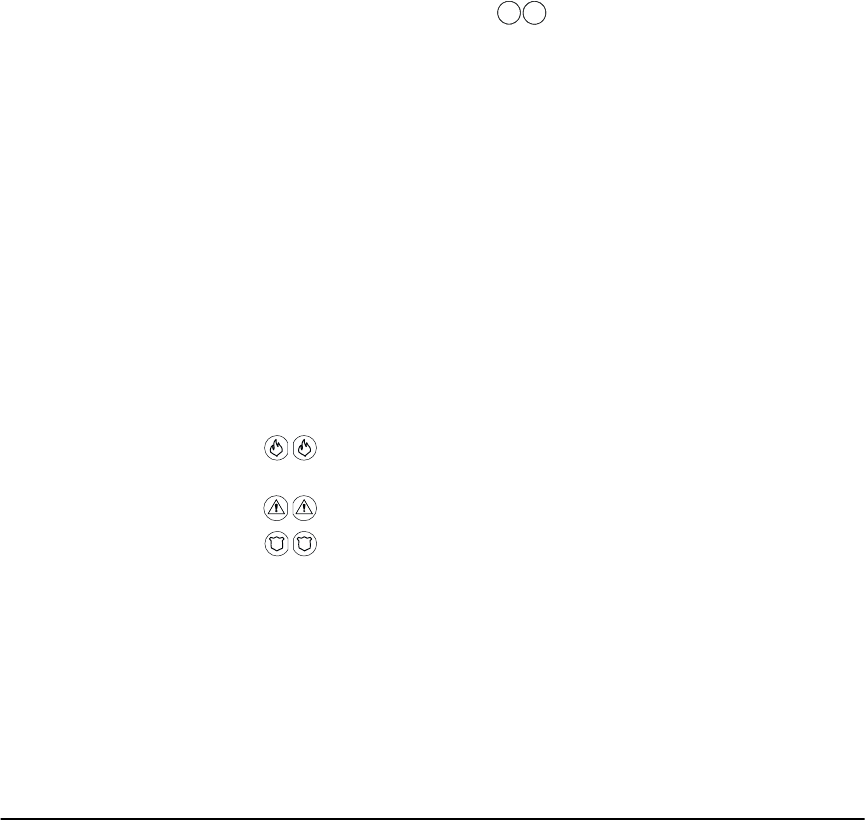
14
Intrusion
(Burglary)
Alarms
A steady siren means an intrusion alarm.
To silence the alarm:
1. Enter your [access code].
2. If the alarm was unintentional, call your central station immediately to avoid an
unnecessary response.
3. Check the alarm memory to see which zone caused the alarm.
Once the source of the alarm has been corrected, the system will return to the
Ready state.
Checking
Alarms in
Memory
The ‘Memory’ message will be displayed if there is an alarm in memory. To view
zones that have gone into alarm press . The alarm memory is cleared each
time the system is turned on. Alarms displayed by the system will have only
occurred during the last time the system was on.
CAUTION: If you return and find that there was an alarm while you were
away, it is possible that an intruder may still be on the premises. Go to a
nearby safe location, and call your central station or the local authorities to
investigate.
Calling for
Help
The NT9005 has three pairs of emergency keys. Using these keys you can send an
immediate Fire, Auxiliary or Panic message to your central station.
IMPORTANT: The Fire, Auxiliary and Panic keys will NOT function unless
they have been turned ON by the installer. If your installer has turned these
keys ON, and enabled audible feedback, holding down the keys for two
seconds will cause the keypad sounder to beep indicating that the alarm
input has been accepted and transmission to the central station is under-
way.
From the NT9005 controller
Press both keys for two seconds to send a Fire message, and to trigger a
fire alarm on the system.
Press both keys for two seconds to send an Auxiliary message.
Press both keys for two seconds to send a Panic message.
3
*
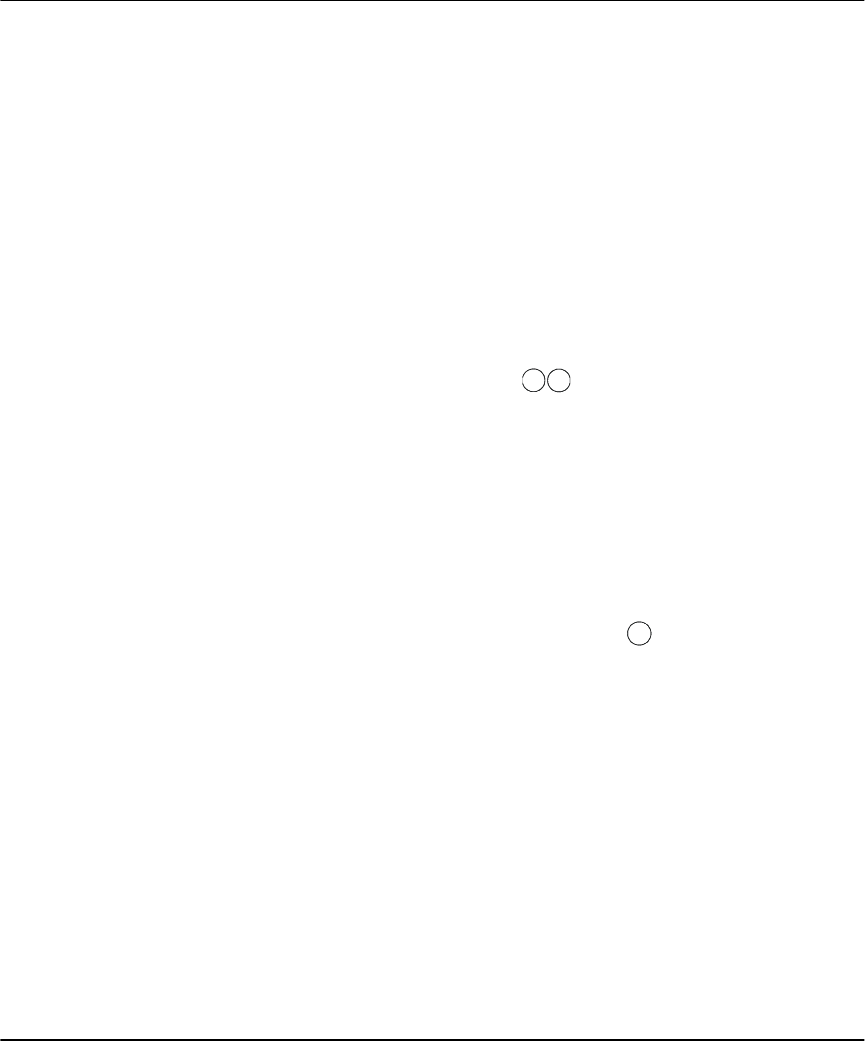
15
Section 5: Using Advanced Functions
This section describes how to perform more specialized functions: turning off spe-
cific detectors (bypassing zones), turning the door chime on or off, checking sys-
tem troubles, and testing your system.
Tur ning Off
Part of Your
System
(Bypassing
Zones)
Sometimes, you may need to temporarily turn off one or more detectors. For
example,if you need to go into a protected area while the system is turned on; or,
if a detector is temporarily out of service but you need to turn on the system.
This is called “bypassing”. When you bypass a detector, it will not turn on the
next time you turn on your system.
Detectors (zones) cannot be bypassed once the system is on. Bypasses on detec-
tors are automatically cancelled each time the system is turned off. You must
bypass the detectors again, if required, before you turn the system on again.
Bypassing a Zone
1. Start with the system turned off. Press .
2. Enter your [access code], if the the display goes blank.
3. Enter the two-digit number (01-32) of the detector you want to turn off (bypass).
The system will scroll all bypassed detectors.
TIP: To find out the number of a detector, check in Zone Information on page 30.
4. To turn a detector back on, enter the two-digit number of the zone (01-32).
The system will return the zone to normal status and the zone will be ON when
the system is next armed.
The system will then scroll all bypassed zones.
5. When you are finished turning off detectors, press .
6. The next time you turn on your system, the bypassed detectors will not turn
on. When you turn your system off again, all zones will return to normal (they
will not be bypassed).
Bypassing a Group of Zones
Two groups of pre-programmed zones can be stored for future use.
1 Bypass all zones you wish to group as described above.
2 Enter 95 to store the zones in group 1 or 96 to store them in group 2.
3 To recall group 1 press 91; to activate group 2 press 92
NOTE: Bypassed detectors will not be able to sound an alarm - this reduces
your level of security. If a detector is not working, call a service technician
immediately so that the problem can be resolved and your system returned
to proper working order.
1
*
#
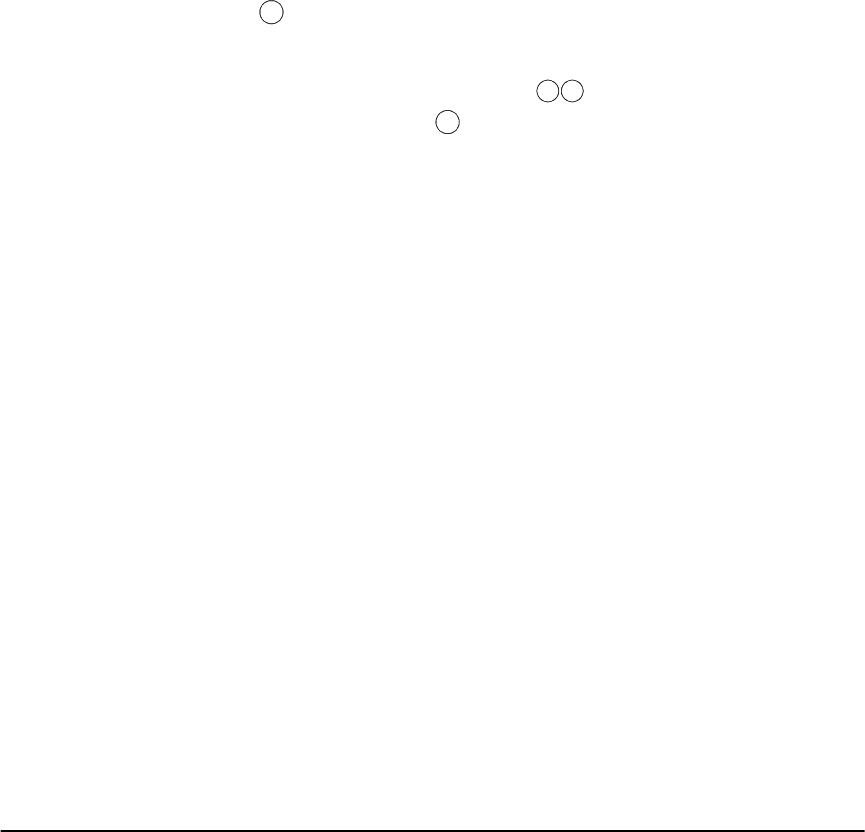
16
NOTE: For security reasons, your installer may program the system to pre-
vent you from turning off certain detectors (for example, smoke detectors).
NOTE: If you have 24-hour zones (zones that are continuously on) on your
system, they will stay bypassed until you turn off the bypass using the steps
above (ask your installer for more information).
Checking
Trouble
Conditions
Your system continuously checks for a number of possible trouble conditions. If
one of these trouble conditions occur:
• The yellow (Trouble) light will be ON until the trouble is fixed.
• The keypad will beep twice every 10 seconds until it is acknowledged by press-
ing the key.
• A Trouble condition reduces the level of security your system provides. Call your
installing company for service.
To view the troubles that are present, press .
To exit the trouble menu, press .
Here is a list of the various trouble conditions that may occur:
Display: Problem and how it should be addressed:
[1] Service required
Press [1].
If this number appears, call for service. It represents one or more
of the following troubles:
1 Low Battery. Low Battery means the battery voltage has fallen below the
normal operating voltage.
2Not Used
3 General System
Trouble.
Indicates that a peripheral device has a system fault.
- NT9204 Supply Trouble.
- NT9204 Output Fault.
- RF Jam Verified.
4 General System
Tamper.
Indicates that a peripheral device has been tampered with.
5 General System
Supervisory.
Indicates that a peripheral device can not communicate with the
system.
6 RF Jam. RF Jam indicates interference from an RF (Radio Frequency)
source
7 NT9204
Low Battery.
Indicates that the battery voltage has fallen below the normal
operating voltage on the NT9204 Module.
8 NT9204
AC Fail.
Indicates AC voltage failure on the NT9204 Module.
#
2
*
#
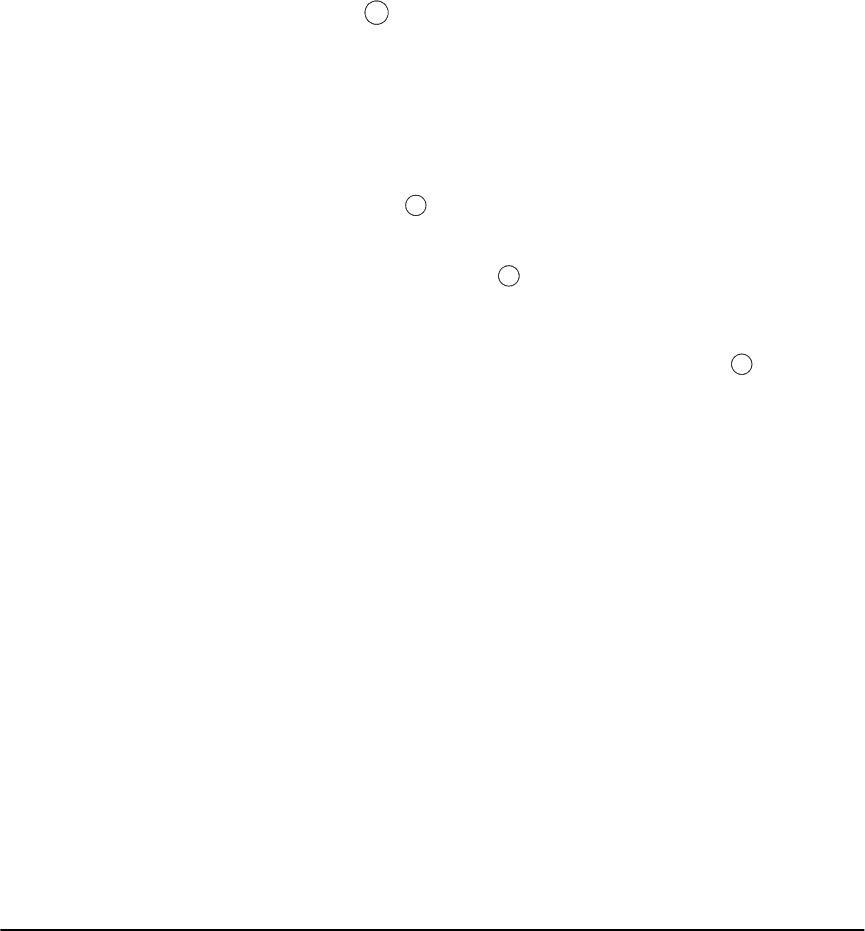
Using Advanced Functions
17
[2] AC Power
Trouble.
Electrical power to the system has been interrupted. Check your
fuse box or circuit breaker to ensure that the electricial supply
for the system is on. If this does not correct the problem, call for
service. The NT9005 may go to sleep to conserve the backup
battery if the AC power is out for more than 30 seconds. If this
happens, you can “wake up” the unit by pressing and holding
for 2 seconds.
[3] Phone line
trouble.
Your system has detected a problem with the telephone line. If
this problem does not correct itself, or happens frequently, call
for service.
[4] Communication
trouble.
Your system has been unsuccessful in communicating an event
to your central station. If you get this trouble, call for service
immediately.
[5] Zone Fault
Press [5].
Your system has detected a fault on one or more zones (detectors).
Press , and the system will display which zones have a fault. If
you are unsure of how to clear a zone fault, call for service.
[6] Zone tamper
Press [6].
Your system has detected a tamper on one or more zones
(detectors). Press and the system will display which zone(s)
have tampers. If you are unsure how to clear the zone tamper,
call for service.
[7] Device low
battery
Press [7].
Your system has detected that one or more of the wireless
detectors on the system has a low battery. Press , and the sys-
tem will display which devices have a low battery. Change the
relevant batteries. See page 24 for instructions. If this does not
correct the problem, call for service.
[8] The time and date
are incorrect.
If all power to the system is interrupted (AC and battery), the
system clock and date will need to be reset. See Setting the
Time and Date on page 20. If you are unsure of the cause of
the system power failure, call for service.
Display: Problem and how it should be addressed:
#
5
6
7
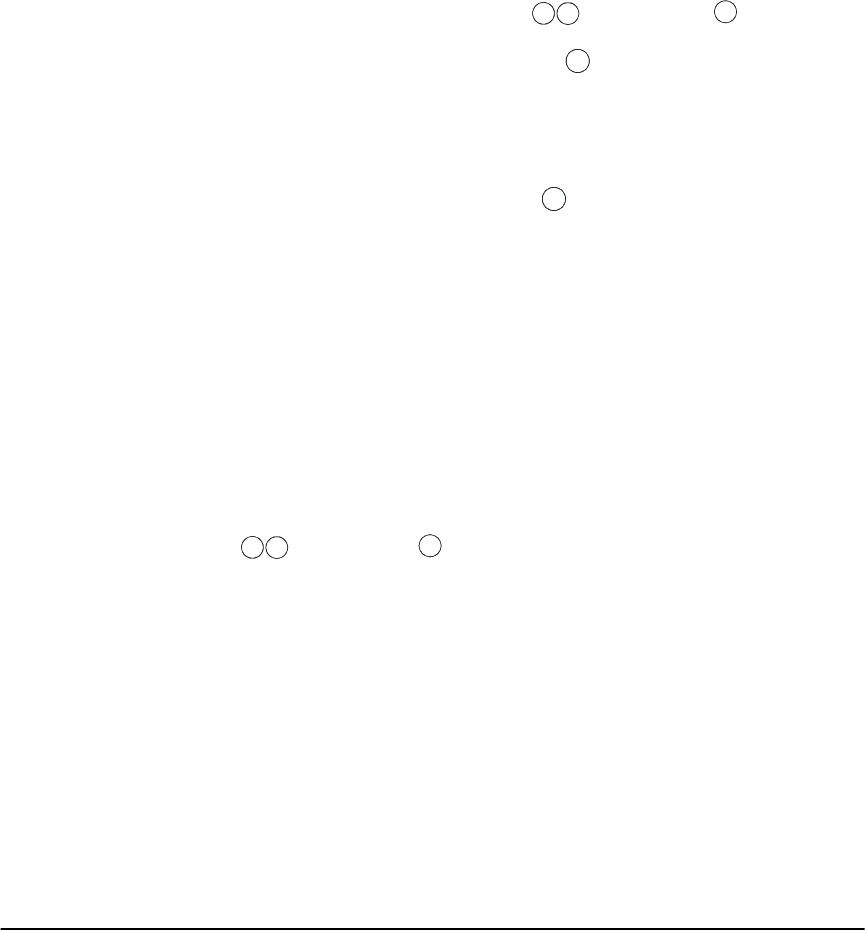
18
Te s t i n g Yo u r
System
Test your system every week. Report any problems immediately to your installation
company.
NOTE: Perform system tests during off-peak hours, such as early morning
or late evening.
1. If your system has remote monitoring, call the central station to tell them that
you are testing your system.
2. Begin with the system turned off. Press [Master Code] . The system
sounds the siren and turns on all keypad lights for two seconds. When the
sounder and keypad test is complete, press .
3. To test each area of your system, open each door and window in turn, or walk
in motion detector areas.
4. View the display to see all open zones.
5. If the system has any fire zones, activation will cause the alarm to sound in a
pulsed mode. To silence the alarm, press .
CAUTION: Do not use an open flame or burning materials to test a smoke
or heat detector. Contact your installer for information on safe methods of
testing detectors.
6. When you are finished testing the system, inform your central station. If the
system did not work properly, contact your installer.
NOTE: Some features described above will not be functional unless
enabled by your installer. Ask your installer which features are functional
on your system.
Allowing
Computer
Access to Your
System
From time to time, your installer may need to send information to, or retrieve
information from your security system. Your installer will call your system over the
telephone line using a computer. You may need to prepare your system to receive
this “downloading” call. To do this:
1. Press [Master code] . This allows downloading for 1 or 6 hours
depending on your installer’s setup. During this time, the system will answer
incoming downloading calls.
For more information on this feature, ask your installer.
6
*
4
#
#
6
*
5
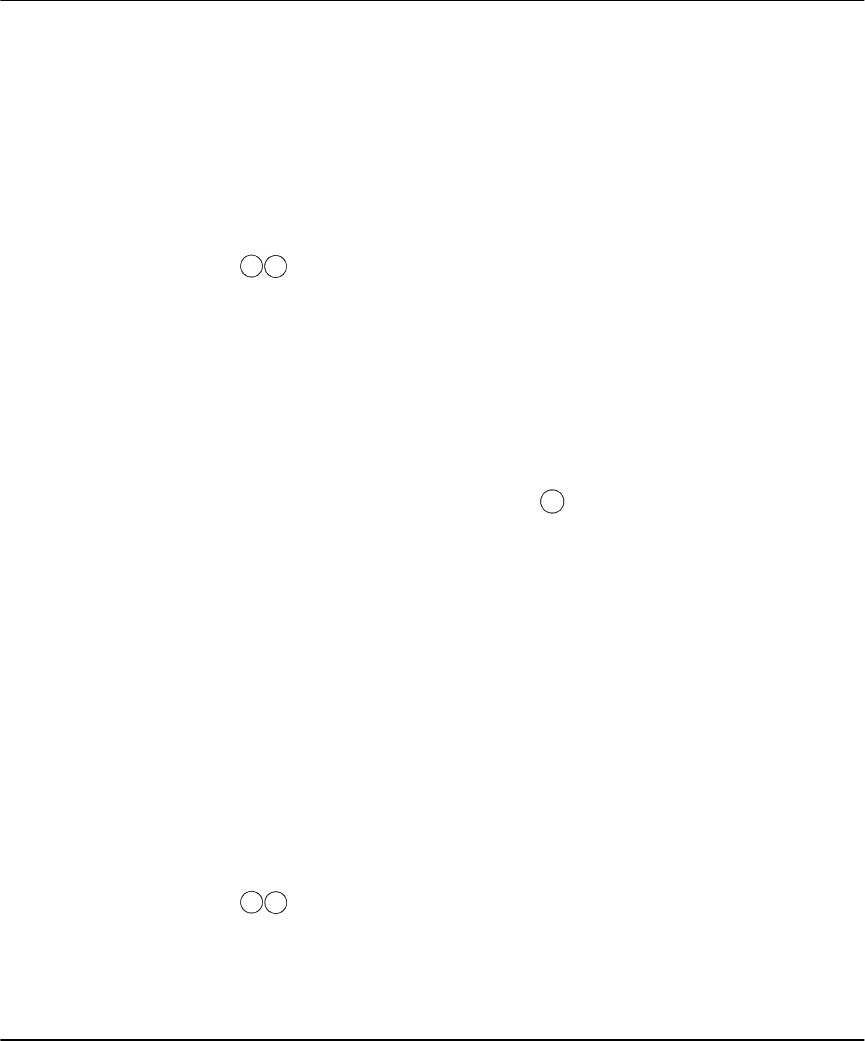
19
Section 6: Customizing Your System
This section describes how to customize your system to suit your needs. Refer to
this section for detailed instructions on programming access codes and setting
time and date.
Programming
Access Codes
The master code (code 40) can be used to program system options, arm and dis-
arm the system and program other access codes. You can program up to 32 addi-
tional access codes (01 through 32). Other access codes, such as system
supervisory and duress codes, are available. Contact your installer for more infor-
mation.
1. Press [Master Code]. The red (Armed) light will turn on and the Program-
ming icon will be displayed.
2. Enter the two-digit number of the access code you want to program (01-32 for
access codes, 33 and 34 for duress codes, 40 for master code, 41 and 42 for
supervisor codes). If an access code already exists for the code number you
have selected, it will be replaced by the new code.
3. Enter the new [code]. Access codes must be four digits unless otherwise indi-
cated by your installer. NOTE: Do not use the factory default or obvious codes
such as [1111] or [1234].
4. To exit access code programming, press .
5. Record your new codes on the “System Information” on page 29 in this book-
let.
Access Codes can be custom programmed to limit the options of the user. When
a new access code is programmed, it is programmed with the attributes of the
code that was used to enter [*] [5] programming (attributes 1,3,7).
(1) Arming, disarming, alarm reset allowed.
(2) Future Use.
(3) Zone Bypassing allowed.
(4) Future Use.
(7) Bell squawk on arming/disarming.
(8) Future use.
To change the attributes listed above perform the following:
1. Press [Master Code][9]
2. Enter the number of the code you want to modify [01 to 32]. The Master code
cannot be modfied.
3. Press the digit corresponding to the attribute you wish to remove or add.
*
5
#
*
5
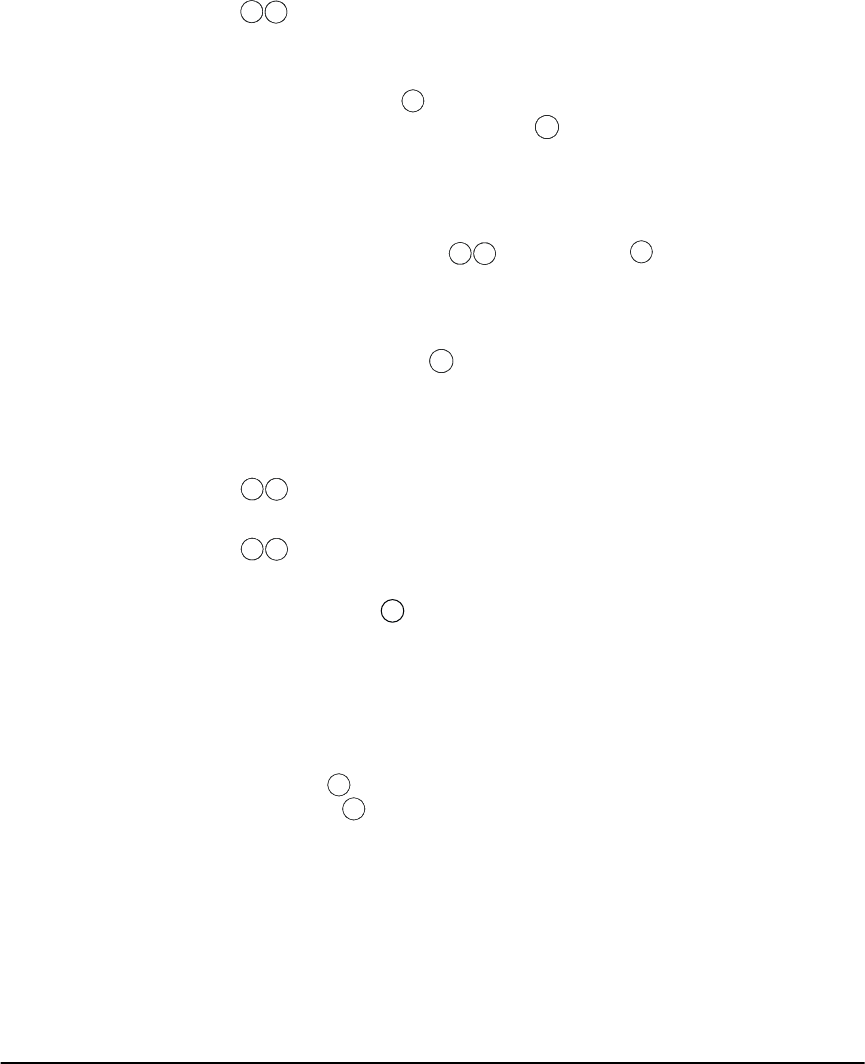
20
Erasing a code
1. Press [Master Code]
2. Enter the number of the code you want to erase [01 to 32]. The Master code
cannot be erased.
3. To erase the code, press .
4. To exit access code programming, press .
Setting the
Time and Date
You should make sure that your system has the correct time and date. This is
important for the auto-arm feature to function correctly, and for accurate report-
ing of events.
1. To select time and date, press [Master Code] .
2. Enter the time in hours and minutes using the 24 Hour format (00:00 to 23:59)
then enter the date in months, days and years (MMDDYY) (November 26, 2000
= 112600).
4. To exit programming, press .
Tur ning the
Door Chime
On or Off
If your installer has enabled the door chime feature, your NT9005 will beep when-
ever designated doors or windows are opened or closed. Your installer has pro-
grammed which doors and windows will activate the door chime.
1. Press to turn the door chime feature ON
The keypad will beep 3 times.
2. Press again to turn the door chime feature OFF
The keypad will sound one long beep.
The function button
Chime can also perform the same function if it is
pressed and held for 2 seconds. When door chime is enabled the keypad will
beep 3 times. When door chime is disabled the keypad will sound one long
beep.
Changing the
Pitch of the
Keypad Tone
There are several different tones that can be programmed for keypresses and
other audible indications.
1. Press and hold . The NT9005 will cycle through the different tones avail-
able. Release the key when the tone of your choice sounds.
*
5
*
#
6
*
1
#
4
*
4
*
*
*
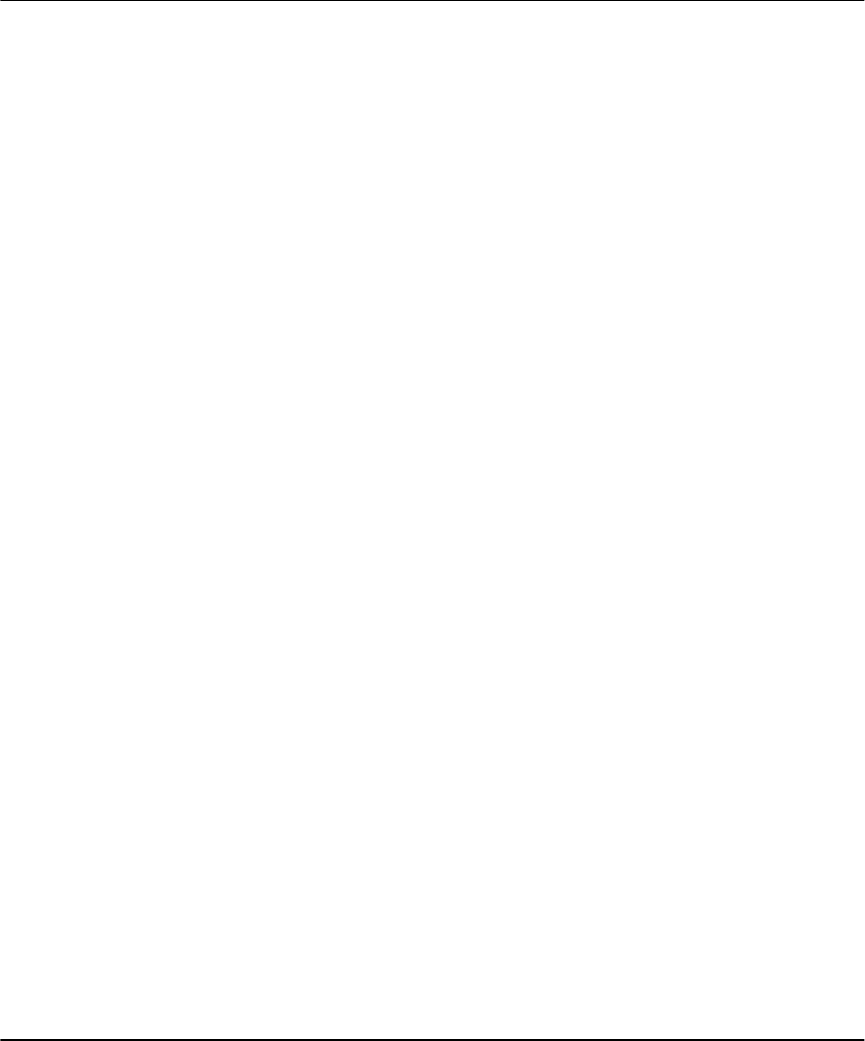
21
Section 7: Fire Safety
Read this section carefully. It contains important information about fire safety.
Household
Fire Safety
Audit
Most fires occur in the home. To minimize this danger, we recommend that a
household fire safety audit be done and a fire escape plan be created.
1. Are all electrical appliances and outlets in a safe condition? Check for frayed
cords, overloaded lighting circuits, etc. If you are uncertain about the condition
of your electrical appliances or household service, have a professional evaluate
these units.
2. Are all flammable liquids stored safely in closed containers in a well-ventilated,
cool area? Cleaning with flammable liquids should be avoided.
3. Are fire-hazardous materials (e.g., matches) well out of reach of children?
4. Are furnaces and wood burning appliances properly installed, clean and in
good working order? Have a professional evaluate these appliances.
Fire Escape
Planning
There is often very little time between the detection of a fire and the time it
becomes deadly. Therefore it is very important to develop and rehearse a family
escape plan.
1. Every family member should participate in developing the escape plan.
2. Study the possible escape routes from each location within the house. Since
many fires occur at night, special attention should be given to the escape
routes from sleeping quarters.
3. Escape from a bedroom must be possible without opening the interior door.
Consider the following when making your escape plans:
• Make sure that all exterior doors and windows are easily opened. Ensure that
they are not painted shut, and that their locking mechanisms operate smoothly.
• If opening or using the exit is too difficult for children, the elderly, or the hand-
icapped, plans for rescue should be developed. This includes making sure that
those who are to perform the rescue can promptly hear the fire warning signal.
• If the exit is above the ground level, an approved fire ladder or rope should be
provided as well as training in its use.
• Exits on the ground level should be kept clear. Be sure to remove snow from
exterior patio doors in winter. Outdoor furniture or equipment should not block
exits.
• Each person should know of a predetermined assembly point where everyone
can be accounted for (e.g., across the street or at a neighbor’s house). Once
everyone is out of the building, call the Fire Department.

22
• A good plan emphasizes a quick escape. Do not investigate or attempt to fight
the fire, and do not gather belongings or pets as this wastes valuable time.
Once outside, do not re-enter the house. Wait for the fire department.
• Write the fire escape plan down and rehearse it frequently so that should an
emergency arise, everyone will know what to do. Revise the plan as conditions
change, such as the number of people in the home, or if there are changes to
the building’s construction.
• Make sure your fire warning system is operational by conducting weekly tests
(see Checking Trouble Conditions on Page 16). If you are unsure about sys-
tem operation, contact your installing dealer.
• We recommend that you contact your local fire department and request further
information on fire safety and escape planning. If available, have your local fire
prevention officer conduct an in-house fire safety inspection.
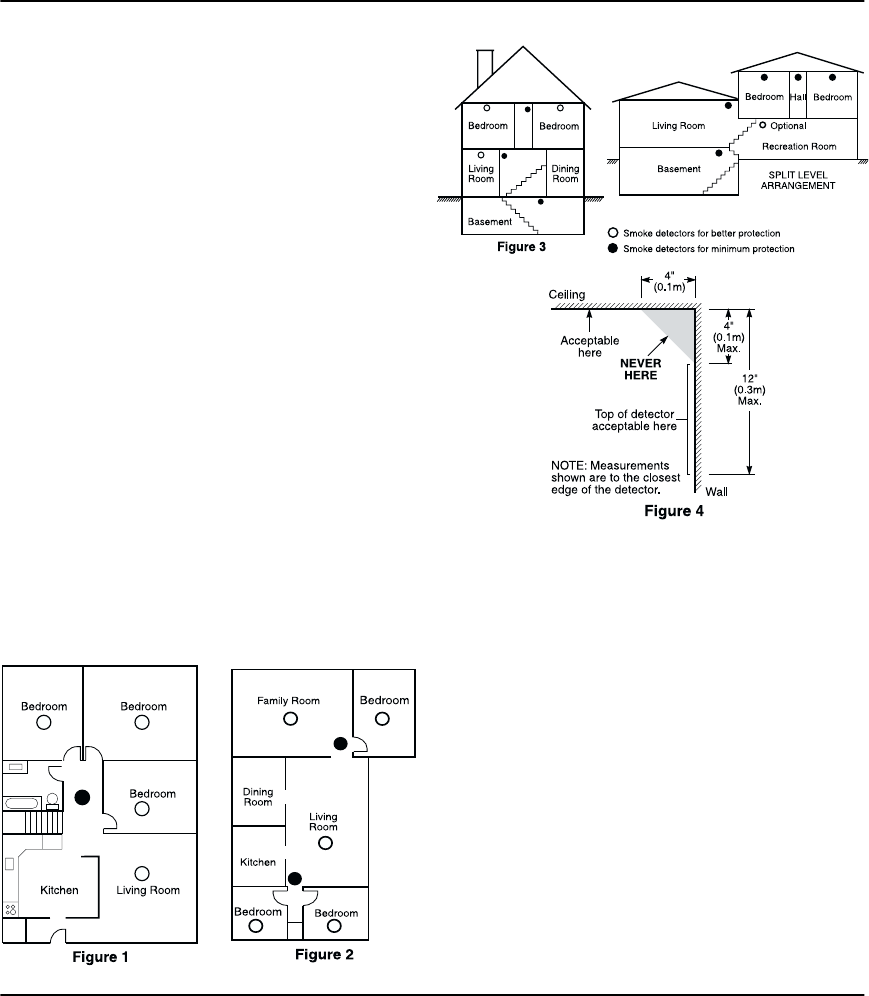
23
Section 8: Guidelines for
Locating Smoke Detectors
Research has shown that all hostile fires in homes gen-
erate smoke to a greater or lesser extent. Experiments
with typical fires in homes indicate that detectable
quantities of smoke precede detectable levels of heat in
most cases. For these reasons, smoke alarms should be
installed outside of each sleeping area and on each
story of the home.
The following information is for general guidance only
and it is recommended that local fire codes and regula-
tions be consulted when locating and installing smoke
alarms.
It is recommended that additional smoke alarms beyond
those required for minimum protection be installed.
Additional areas that should be protected include: the
basement; bedrooms, especially where smokers sleep;
dining rooms; furnace and utility rooms; and any hall-
ways not protected by the required units.
On smooth ceilings, detectors may be spaced 9.1m (30
feet) apart as a guide. Other spacing may be required
depending on ceiling height, air movement, the pres-
ence of joists, uninsulated ceilings, etc. Consult National
Fire Alarm Code NFPA 72, CAN/ULC-S553-M86 or other
appropriate national standards for installation recom-
mendations.
Do not locate smoke detectors at the top of peaked or
gabled ceilings; the dead air space in these locations
may prevent the unit from detecting smoke.
Avoid areas with turbulent air flow, such as near doors,
fans or windows. Rapid air movement around the
detector may prevent smoke from entering the unit.
Do not locate detectors in areas of high humidity.
Do not locate detectors in areas where the temperature
rises above 38oC (100oF) or falls below 5oC (41oF).
Smoke detectors should always be installed in accor-
dance with NFPA 72, the National Fire Alarm Code.
Smoke detectors should always be located in accor-
dance with:
• Paragraph 2-2.1.1.1 of NFPA 72, Chapter 2.:Smoke
detectors shall be installed outside of each separate
sleeping area in the immediate vicinity of the bed-
rooms and on each additional storey of the family
living unit, including basements and excluding crawl
spaces and unfinished attics. In new construction, a
smoke detector also shall be installed in each sleep-
ing room.
• Paragraph 2-2.1.1.2 of NFPA 72, Chapter 2.:Split
level arrangement: Smoke detectors are required
where shown. Smoke detectors are optional where
a door is not provided between living room and
recreation room.
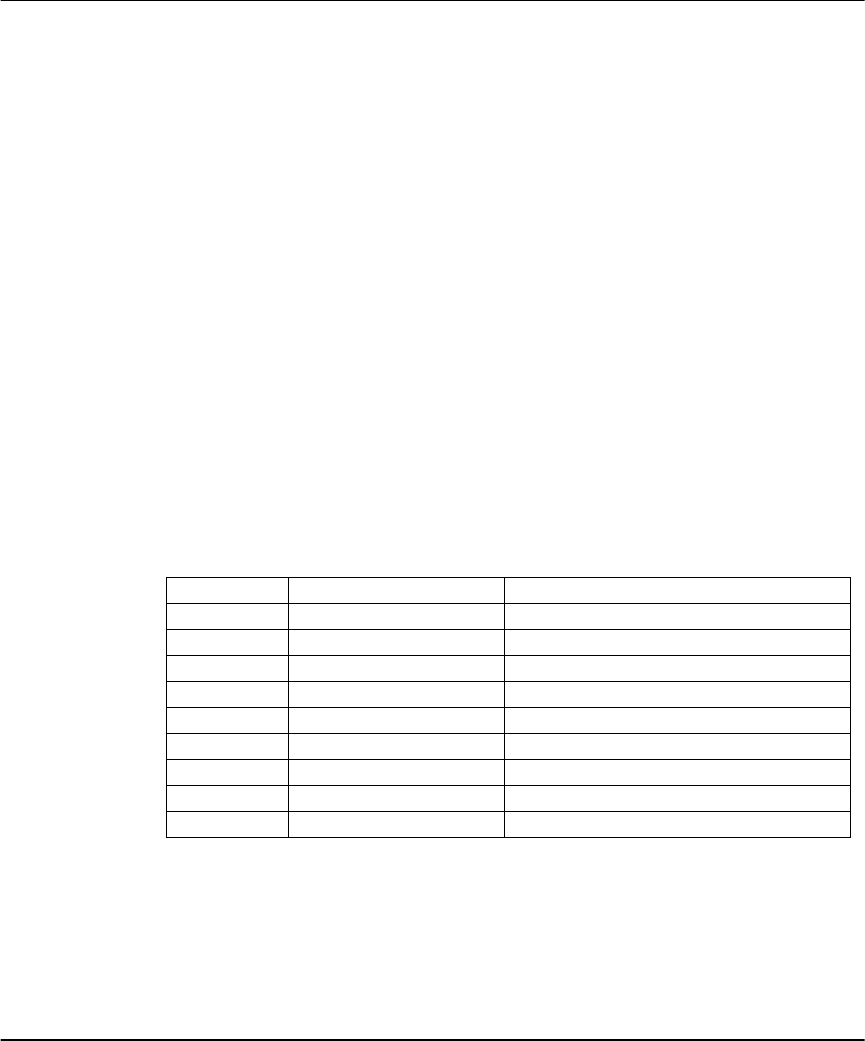
24
Section 9: Replacing Batteries
From time to time, the batteries in the detectors and other components of your system will
need to be changed. If a device has a low battery, your system will display a trouble mes-
sage (see Checking Trouble Conditions on page 16).
When the batteries in one device need to be replaced, it is suggested that the batteries in all
system devices be replaced at the same time. The batteries used in the devices are Eveready
Alkaline Energizer or Energizer Lithium batteries.
NOTE: Before changing the batteries in the detectors, you should inform your cen-
tral station.
Tips for
Buying
Batteries
• Your system is designed to work with either Eveready Alkaline Energizer or Lithium bat-
teries according to the individual device. When replacing batteries, be sure to buy the
same brand and type. Do not replace the batteries with any other type. The reliability of
your security system depends on its batteries, and “no name” or generic brand batteries
may not provide the best quality and dependability.
• Use fresh batteries. Most batteries have a “best before” date printed on their packaging
or on the batteries themselves. Buy batteries that have a “best before” date of two
years or more from your purchase date.
• When disposing of used batteries, follow the instructions and precautions printed on
the batteries. Many cities and communities have collection sites or disposal services.
Contact your municipal offices for more information.
• If in doubt about the batteries used in your system, or if you have trouble installing
them, contact your installer for assistance.
Required Batteries
After Installing
New Batteries
After you change the batteries on your system, the system may display trouble conditions.
A zone tamper should be displayed for each detector that had batteries changed. A zone
fault may also be displayed for these detectors. Refer to Checking Trouble Conditions
on page 16 for information on checking Zone Faults and Zone Tampers.
Be sure to perform a complete test of your system after new batteries are installed to ensure
that all detectors are working properly (see on page 17).
WLS904P-433 Pet-Immune Motion Detector Four AAA batteries.
WLS904PL-433 Pet-Immune Motion Detector Two Lithium Energizer No. EL123AP batteries.
WLS906-433 Wireless Smoke Detector Six AA batteries.
WLS909-433 Wireless Key Three Energizer No. LR44 batteries.
WLS919-433 Wireless Key Two Lithium Energizer No. CR2032 batteries.
WLS912-433 Wireless Glassbreak Detector Three AA batteries.
WLS912L-433 Wireless Glassbreak Detector Two Lithium Energizer No. EL123AP batteries.
WLS914-433 Pet-Immune Motion Detector Four AA batteries.
WLS907T-433 Universal Transmitter Three AAA batteries.
WLS925L-433 Universal Transmitter One Lithium Energizer No. EL123AP battery.
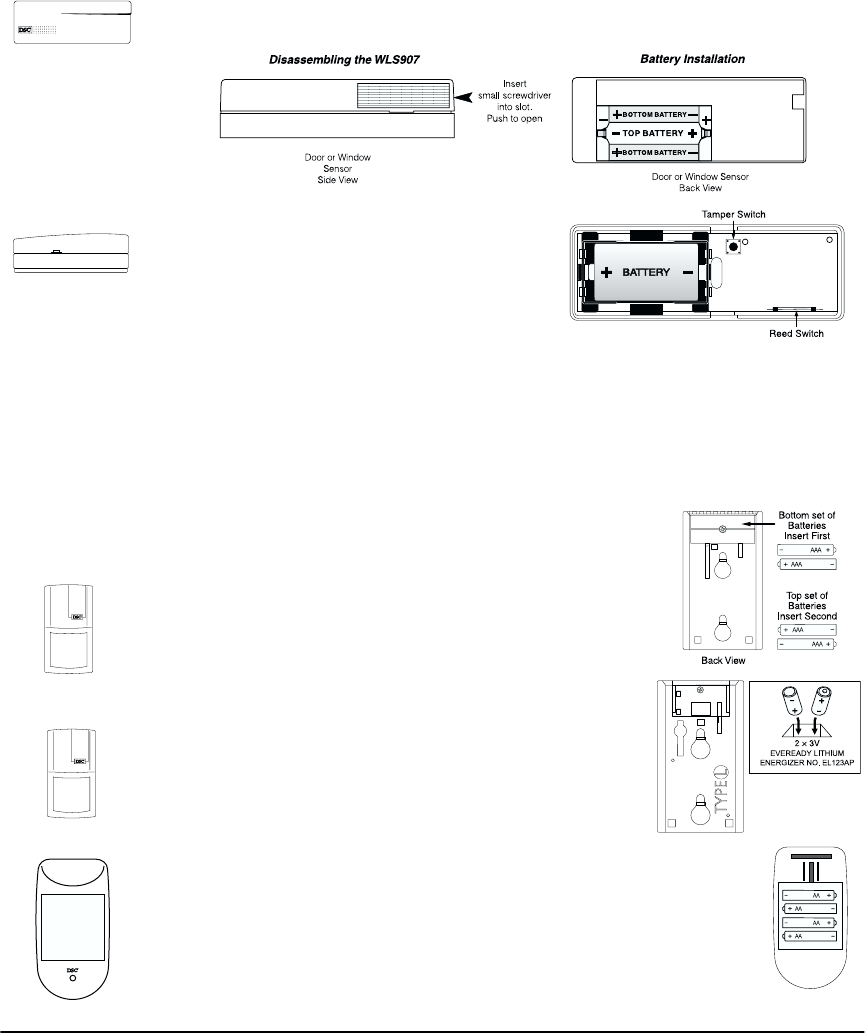
Replacing Batteries
25
Door/Window
Contacts
WLS907T-433
Insert a small screwdriver into the slot on the side of the sensor. Push the screwdriver in and
lift off the cover. Remove the old batteries and install three fresh Eveready Alkaline Ener-
gizer AAA batteries. Insert the batteries, ensuring that the correct polarity is observed. Care-
fully replace the cover.
WLS925L-433
To remove the cover of the universal transmitter,
insert a small flat blade screw driver into the
notches and gently pry open the cover. Pull to
release the cover.Use care when installing the
battery and observe the correct polarity (see dia-
gram). Use only an Eveready Lithium Energizer
No. EL123AP battery.
Caution: Do NOT touch the coiled antenna on the unit.
This can result in improper operation.
Motion
Detectors
WLS904P-433
Remove the motion detector from its mounting plate by hold-
ing the detector by its sides and pushing up. Remove the old
batteries and install four fresh Eveready Alkaline Energizer AAA
batteries. Be sure to observe correct polarity when inserting the
batteries. Replace the detector on its mounting plate, making
sure it snaps into place.
WLS904PL-433
Remove the motion detector from its mounting plate by hold-
ing the detector by its sides and pushing up. Remove the old
batteries and install two fresh Eveready Lithium Energizer
EL123AP batteries. Observe correct polarity when inserting the
batteries. Replace the detector on mounting plate, making sure
it snaps into place.
WLS914-433
Remove the motion detector from its mounting plate by holding the sensor
by its sides and pushing up. Install four fresh Eveready Alkaline Energizer AA
batteries. Be sure to insert the batteries in the proper orientation. Replace
the sensor on its mounting plate, making sure it snaps into place. After the
batteries are installed, the detector will take 60 seconds to warm up. During
this time the LED will flash.
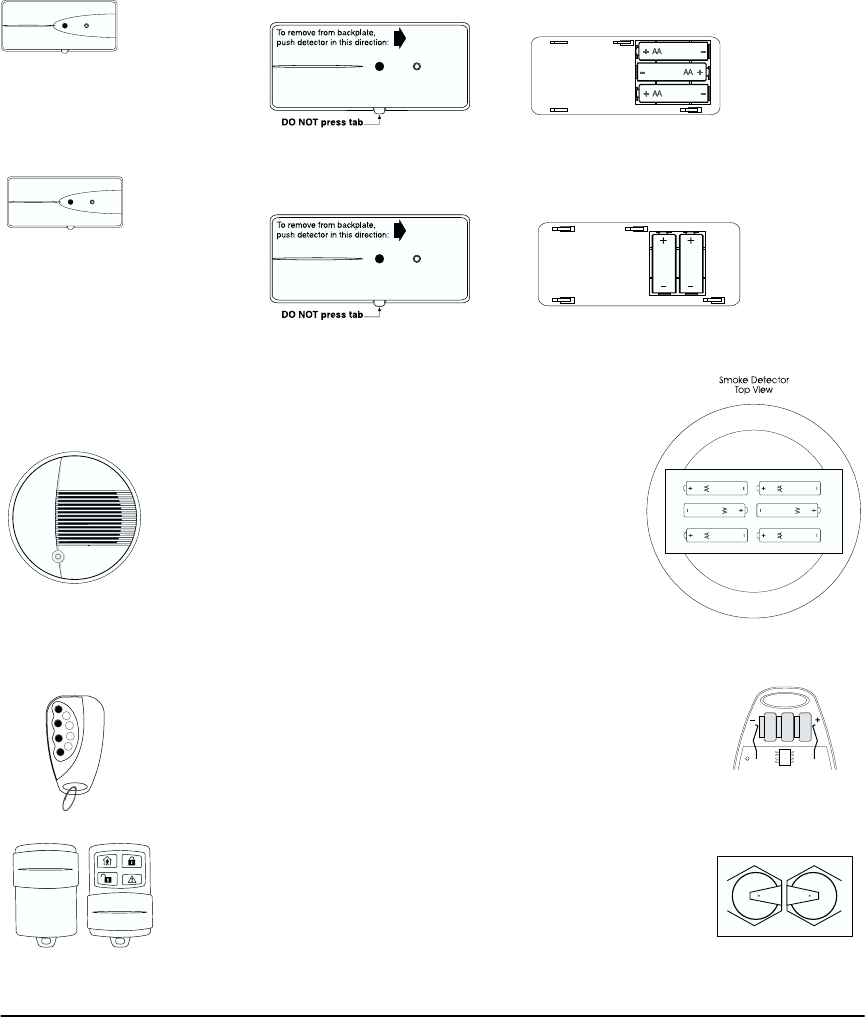
26
Glassbreak
Detectors
WLS912-433
Remove the detector from its mounting plate by pushing the detector in the direction indi-
cated. Install the three Energizer AA batteries, observing the correct polarity, as shown
below.
WLS912L-433
Remove the detector from its mounting plate by pushing the detector in the direction indi-
cated. Install the two Lithium batteries, observing the correct polarity, as shown below.
Smoke
Detectors
WLS906-433
The WLS906-433 requires six Eveready Energizer AA batter-
ies. To replace the batteries, remove the detector from the
mounting plate by pushing the locking tab and turning the
detector counter-clockwise.
Hold the unit with the battery compartment facing you, and
the imprinted wording right-side up. Install the first two bat-
teries in the row nearest to you, with the + terminals facing
left. Next, install the middle two batteries with the + termi-
nals facing to the right. Place your thumb over the centre of
these four batteries to keep them in place. Install the last two
batteries, with their + terminals facing to the left, by snap-
ping them past the nylon retainer.
Wireless Keys WLS909-433
The WLS909 requires three Energizer LR44 batteries. To replace the
batteries, remove the screw on the back of the key and carefully sep-
arate the two sides of the key’s plastic casing. Remove the old batter-
ies from the two metal clips. Insert the new batteries according to the
diagram at right and reattach the two sides of the key’s plastic casing.
Battery polarity must be observed
WLS919-433
The WLS919 wireless key requires two lithium CR2032 batteries. To
replace the batteries, open the key’s plastic housing by inserting a flat-
head screwdriver along the side of the unit and carefully twist the
screwdriver to separate the top and bottom plastic. Once separated
the batteries will be visible, remove the old batteries and insert the
new ones.
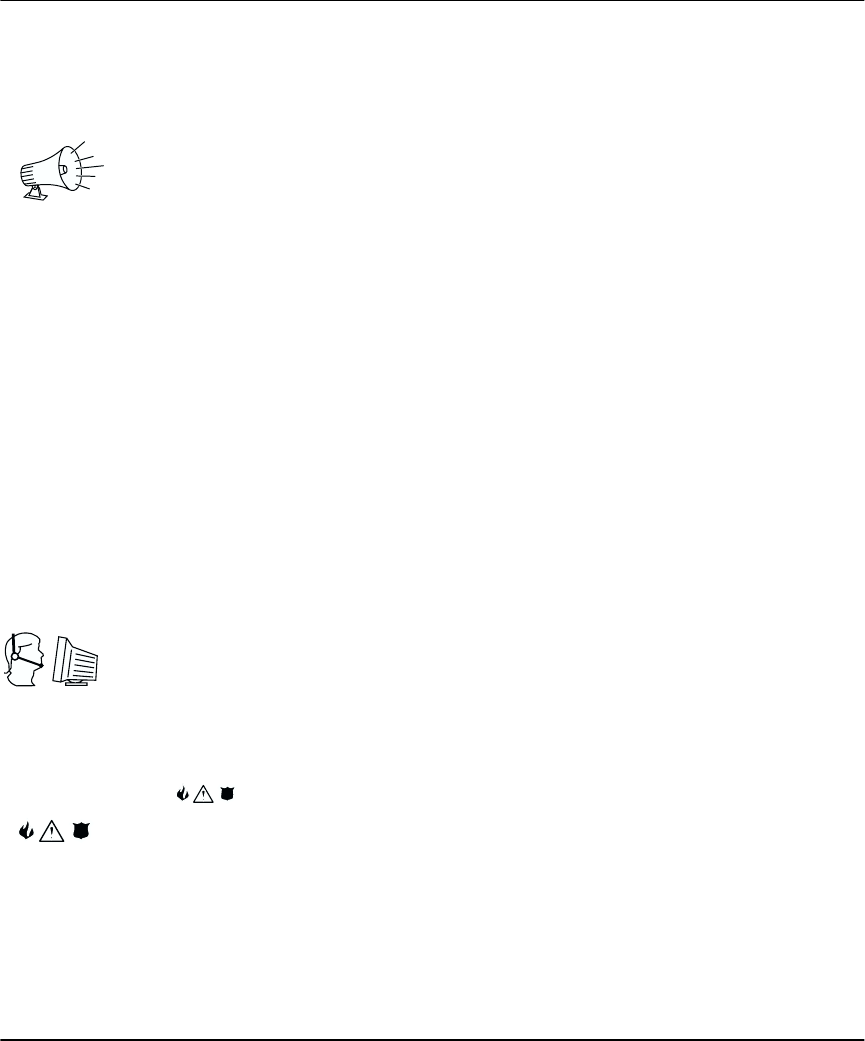
27
Glossary
Access code A 4 or 6-digit code you enter on the keypad to turn your system on or off, or to
use other system features.
Alarm When a zone is violated (e.g., a smoke detector detects smoke, a motion detector
senses movement, a door with a contact is opened), it will trigger an alarm.
Intrusion (burglary) alarm: An alarm triggered by an intrusion detector (e.g.,
motion detectors, glassbreak detectors, door/window contacts). Usually occurs
when the system is on. Intrusion alarms sound with a steady siren.
Fire alarm: An alarm triggered by fire, smoke or heat detectors. Fire alarms may
be triggered at any time, whether the system is on or off. Fire alarms sound with a
pulsing siren.
Audible exit
fault
A feature that warns you of an improper exit (e.g., door not completely shut)
when you attempt to turn on your system. Helps to prevent false alarms.
Away arming Turning on the system so that all the detectors (perimeter and interior) are on.
(Used when everyone is away from the premises.)
Bypassing a
zone
Turning off a detector temporarily. When you bypass a zone, the detector for that
zone will not monitor activity in the zone and will not be able to trigger an alarm
until the system has been turned off, then on again.
Central
station
If remote monitoring is enabled, your system will send alarms, troubles and emer-
gency messages to the central station. If necessary, the central station will then
notify authorities in your area.
Detector A part of the system that can detect and report problems (e.g., a motion detector
can tell if there is movement in a room).
Emergency
message
A message sent to the central station when one of the 3 pairs of emergency keys
( ) is pressed and held for two seconds. Your installer must program these
keys, or they will not work.
Entry time A timer programmed by your installer. It starts when you enter an area of the sys-
tem that is on. You must enter an access code to turn the system off before the
timer runs out, or else an alarm will be triggered.

28
Entry/exit
doors
Your installer will program the doors you usually use to enter or exit the premises
as the entry/exit doors. These doors are programmed with entry and exit times so
that you can turn the system on and off without causing a false alarm.
Exit time A timer programmed by your installer. It starts when you turn on your system to
allow you a period of time to leave the premises. At the end of the exit time, the
system will be on.
Local
telephone
If your NT9005 system is connected to your home/office telephone line, you may
be able to use a telephone key to access the system.
Master code The master code 4- or 6- digit access code, is used to set system options, to turn
the system on and off, and to program other access codes.
Remote
telephone
If your NT9005 system is connected to your home/office telephone line, you may
be able to use an off-premise (remote) telephone to access the system.
Stay mode Turning on the system so that only the perimeter zones (see zone definitions,
below) are on. (Use when one or more people will stay on the premises.)
Trouble The NT9005 controller continuously checks the system for problems. If the control-
ler finds a problem (trouble), it will indicate this at the keypad. See Checking
Trouble Conditions on page 16 for a list of possible trouble conditions, and how
they are displayed.
Zone A limited area of the premises monitored by a detector (smoke detector, door/win-
dow contact, motion detector, glassbreak detector, etc.).
Perimeter zone: A zone that detects intrusion from outside the premises (e.g.,
door contact on an outside door, glassbreak detector).
Interior zone: A zone that detects intruders who have already entered (e.g., a
motion detector).
Fire zone: A zone that has a heat or smoke detector.
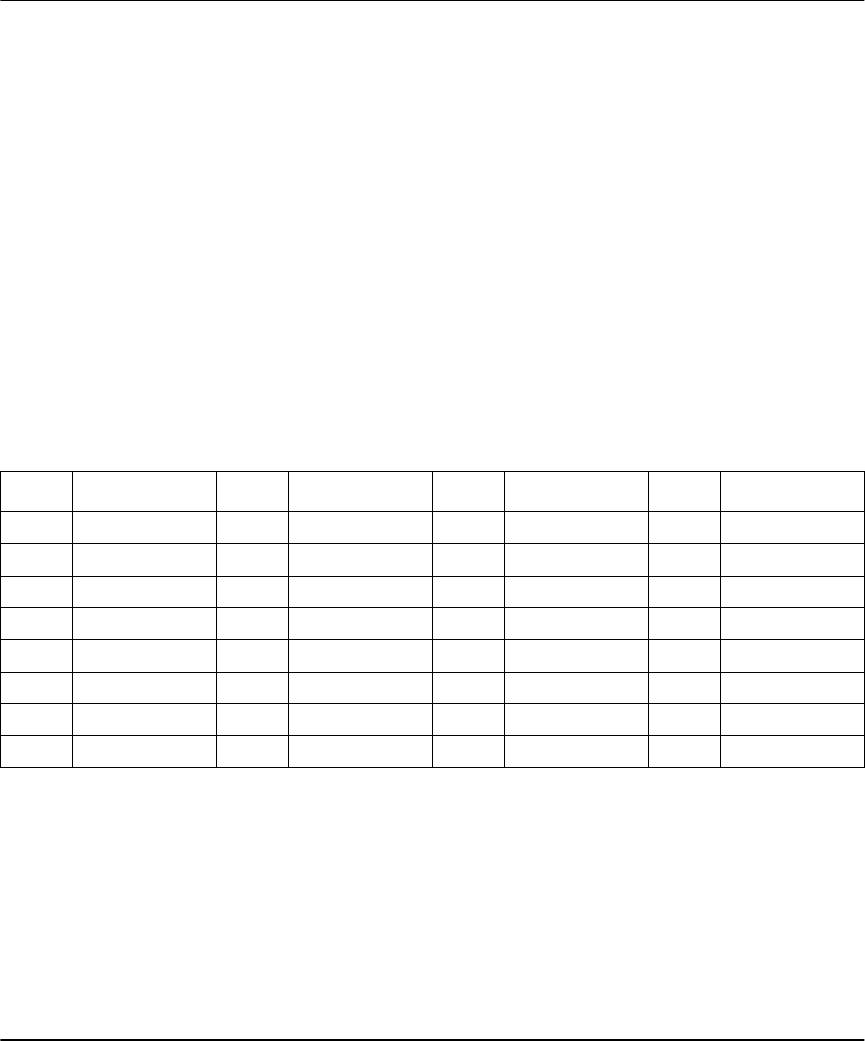
29
System Information
Fill out the following information for future reference and store this guide in a safe space.
For Service
Central Station Information:
Account #:_______________________________ Telephone #: ____________________________
Installer Information:
Company: _______________________________ Telephone #: ____________________________
Access Codes
Your Master Code is: ____________________________
Your Supervisor Code #1 is: _____________________
Your Supervisor Code #2 is: _____________________
Additional Access Codes:
System Information
[F] FIRE _____________________________________
[A] AUXILIARY_______________________________
[P] PANIC ___________________________________
The Exit Time is______________________ seconds.
The Entry Time is ____________________ seconds.
Code # Access Code Code # Access Code Code # Access Code Code # Access Code
01 09 17 25
02 10 18 26
03 11 19 27
04 12 20 28
05 13 21 29
06 14 22 30
07 15 23 31
08 16 24 32
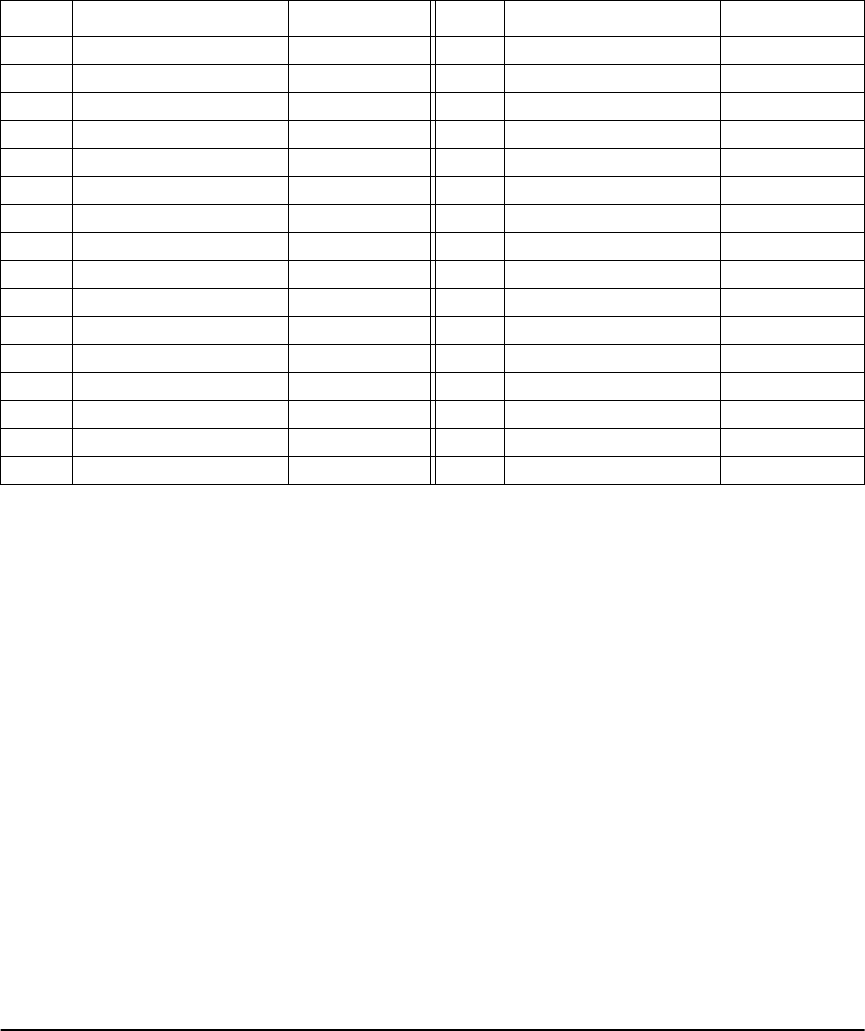
30
Zone Information
There are ________ active zones on the system.
Zone Protected Area Zone Type Zone Protected Area Zone Type
01 17
02 18
03 19
04 20
05 21
06 22
07 23
08 24
09 25
10 26
11 27
12 28
13 29
14 30
15 31
16 32
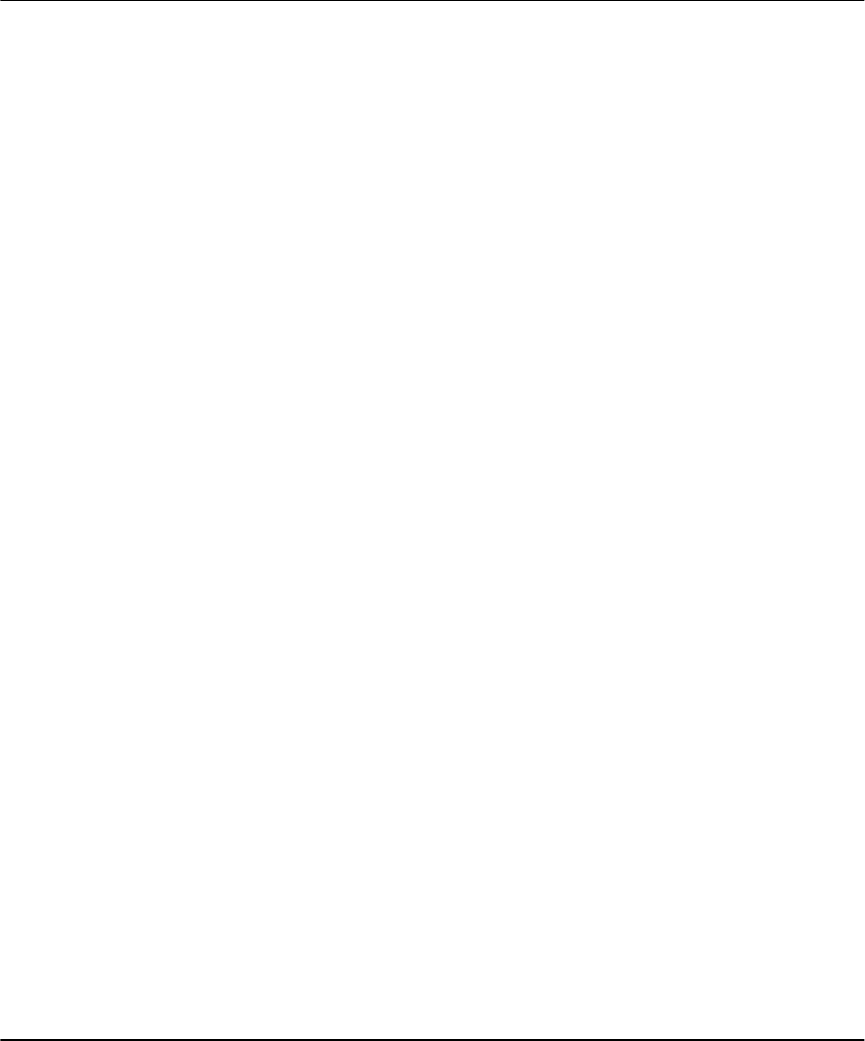
31
Index
A
AC power trouble message
16, 17
Access codes
adding 19
attributes 19
changing 19
defined 27
erasing 20
Master code 28
programming 19
Alarm
checking 14
defined 27
false 13
fire 13
intrusion 14
memory 14
Armed light 3
turning off system 8
turning on system 7
Arming
automatic 11
away 9
basic 7
no entry delay 11
quick 10
stay 10
Automatic arming 11
Auxiliary keys 14
Away 9
B
Batteries 24–26
Burglary alarm 14
Buttons
see Function buttons
Bypassing zones 15
C
Central station 5
defined 27
Checking
alarms 14
troubles 16
Chime 20
Cleaning the system 5
Codes: See Access codes
Communication trouble mes-
sage 17
Computer access to system
18
D
Date
setting 20
Detectors
defined 27
See also Zones
Device low battery message
17
Disarming 8
Door
chime 20
entry/exit 7, 9, 28
Door/window contacts 25
Downloading 18
E
Emergency keys 14
Entry time 8
defined 27
Entry/exit door
defined 28
Exit 12
Exit time 9
defined 28
F
False alarm 13
Fire
alarm 13
detection 5
escape planning 21
keys 14
safety 21
Function buttons 3, 9, 10, 12
G
Glassbreak detectors 26
I
Intrusion alarm 14
M
Maintenance of system 5
Master code 28
Monitoring station 5
Motion detectors 25
O
Operating the system 6
P
Panic keys 14
Phone line trouble message
16, 17
Problem, See Trouble
Programming
automatic arming 11
codes 19
time and date 19
Q
Quick
arming 10
exit 12
R
Ready light 3
turning on system 7
Remote monitoring 5
Replacing batteries 24–26
S
Service is required message
16
Smoke detectors 26
Speaker 3
pitch 20
Status 6
Stay 10
System
how it works 4
maintenance 5
operating 6
testing 5, 17
trouble 16
turning off 8
turning on 7
System light 3
programming codes 19
trouble 16
turning on system 9
T
Testing 5, 17
Time
setting 19
Time and date incorrect
message 17
Trouble
defined 28
messages 16, 17
Turning off system
See Disarming
Turning on system
See Arming
W
Wireless keys 26
Z
Zone fault
message 17
Zone tamper
message 17
Zones
bypassing 15
defined 28
testing 17

32
WARNING Please Read Carefully
Note to Installers
This warning contains vital information. As the only individual in contact with sys-
tem users, it is your responsibility to bring each item in this warning to the attention
of the users of this system.
System Failures
This system has been carefully designed to be as effective as possible. There are
circumstances, however, involving fire, burglary, or other types of emergencies
where it may not provide protection. Any alarm system of any type may be com-
promised deliberately or may fail to operate as expected for a variety of reasons.
Some but not all of these reasons may be:
■ Inadequate Installation
A security system must be installed properly in order to provide adequate protec-
tion. Every installation should be evaluated by a security professional to ensure that
all access points and areas are covered. Locks and latches on windows and doors
must be secure and operate as intended. Windows, doors, walls, ceilings and other
building materials must be of sufficient strength and construction to provide the
level of protection expected. A reevaluation must be done during and after any con-
struction activity. An evaluation by the fire and/or police department is highly rec-
ommended if this service is available.
■ Criminal Knowledge
This system contains security features which were known to be effective at the time
of manufacture. It is possible for persons with criminal intent to develop techniques
which reduce the effectiveness of these features. It is important that a security sys-
tem be reviewed periodically to ensure that its features remain effective and that it
be updated or replaced if it is found that it does not provide the protection expected.
■ Access by Intruders
Intruders may enter through an unprotected access point, circumvent a sensing
device, evade detection by moving through an area of insufficient coverage, discon-
nect a warning device, or interfere with or prevent the proper operation of the sys-
tem.
■ Power Failure
controllers, intrusion detectors, smoke detectors and many other security devices
require an adequate power supply for proper operation. If a device operates from
batteries, it is possible for the batteries to fail. Even if the batteries have not failed,
they must be charged, in good condition and installed correctly. If a device operates
only by AC power, any interruption, however brief, will render that device inopera-
tive while it does not have power. Power interruptions of any length are often
accompanied by voltage fluctuations which may damage electronic equipment such
as a security system. After a power interruption has occurred, immediately conduct
a complete system test to ensure that the system operates as intended.
■ Failure of Replaceable Batteries
This system’s wireless transmitters have been designed to provide several years of
battery life under normal conditions. The expected battery life is a function of the
device environment, usage and type. Ambient conditions such as high humidity,
high or low temperatures, or large temperature fluctuations may reduce the
expected battery life. While each transmitting device has a low battery monitor
which identifies when the batteries need to be replaced, this monitor may fail to
operate as expected. Regular testing and maintenance will keep the system in good
operating condition.
■ Compromise of Radio Frequency (Wireless) Devices
Signals may not reach the receiver under all circumstances which could include
metal objects placed on or near the radio path or deliberate jamming or other inad-
vertent radio signal interference.
■ System Users
A user may not be able to operate a panic or emergency switch possibly due to per-
manent or temporary physical disability, inability to reach the device in time, or
unfamiliarity with the correct operation. It is important that all system users be
trained in the correct operation of the alarm system and that they know how to
respond when the system indicates an alarm.
■ Smoke Detectors
Smoke detectors that are a part of this system may not properly alert occupants of a
fire for a number of reasons, some of which follow. The smoke detectors may have
been improperly installed or positioned. Smoke may not be able to reach the smoke
detectors, such as when the fire is in a chimney, walls or roofs, or on the other side
of closed doors. Smoke detectors may not detect smoke from fires on another level
of the residence or building.
Every fire is different in the amount of smoke produced and the rate of burning.
Smoke detectors cannot sense all types of fires equally well. Smoke detectors may
not provide timely warning of fires caused by carelessness or safety hazards such as
smoking in bed, violent explosions, escaping gas, improper storage of flammable
materials, overloaded electrical circuits, children playing with matches or arson.
Even if the smoke detector operates as intended, there may be circumstances when
there is insufficient warning to allow all occupants to escape in time to avoid injury
or death.
■ Motion Detectors
Motion detectors can only detect motion within the designated areas as shown in
their respective installation instructions. They cannot discriminate between intrud-
ers and intended occupants. Motion detectors do not provide volumetric area pro-
tection. They have multiple beams of detection and motion can only be detected in
unobstructed areas covered by these beams. They cannot detect motion which
occurs behind walls, ceilings, floor, closed doors, glass partitions, glass doors or
windows. Any type of tampering whether intentional or unintentional such as
masking, painting, or spraying of any material on the lenses, mirrors, windows or
any other part of the detection system will impair its proper operation.
Passive infrared motion detectors operate by sensing changes in temperature. How-
ever their effectiveness can be reduced when the ambient temperature rises near or
above body temperature or if there are intentional or unintentional sources of heat
in or near the detection area. Some of these heat sources could be heaters, radiators,
stoves, barbeques, fireplaces, sunlight, steam vents, lighting and so on.
■ Warning Devices
Warning devices such as sirens, bells, horns, or strobes may not warn people or
waken someone sleeping if there is an intervening wall or door. If warning devices
are located on a different level of the residence or premise, then it is less likely that
the occupants will be alerted or awakened. Audible warning devices may be inter-
fered with by other noise sources such as stereos, radios, televisions, air condition-
ers or other appliances, or passing traffic. Audible warning devices, however loud,
may not be heard by a hearing-impaired person.
■ Telephone Lines
If telephone lines are used to transmit alarms, they may be out of service or busy for
certain periods of time. Also an intruder may cut the telephone line or defeat its
operation by more sophisticated means which may be difficult to detect.
■ Insufficient Time
There may be circumstances when the system will operate as intended, yet the
occupants will not be protected from the emergency due to their inability to respond
to the warnings in a timely manner. If the system is monitored, the response may
not occur in time to protect the occupants or their belongings.
■ Component Failure
Although every effort has been made to make this system as reliable as possible, the
system may fail to function as intended due to the failure of a component.
■ Inadequate Testing
Most problems that would prevent an alarm system from operating as intended can
be found by regular testing and maintenance. The complete system should be tested
weekly and immediately after a break-in, an attempted break-in, a fire, a storm, an
earthquake, an accident, or any kind of construction activity inside or outside the
premises. The testing should include all sensing devices, keypads, consoles, alarm
indicating devices and any other operational devices that are part of the system.
■ Security and Insurance
Regardless of its capabilities, an alarm system is not a substitute for property or life
insurance. An alarm system also is not a substitute for property owners, renters, or
other occupants to act prudently to prevent or minimize the harmful effects of an
emergency situation.
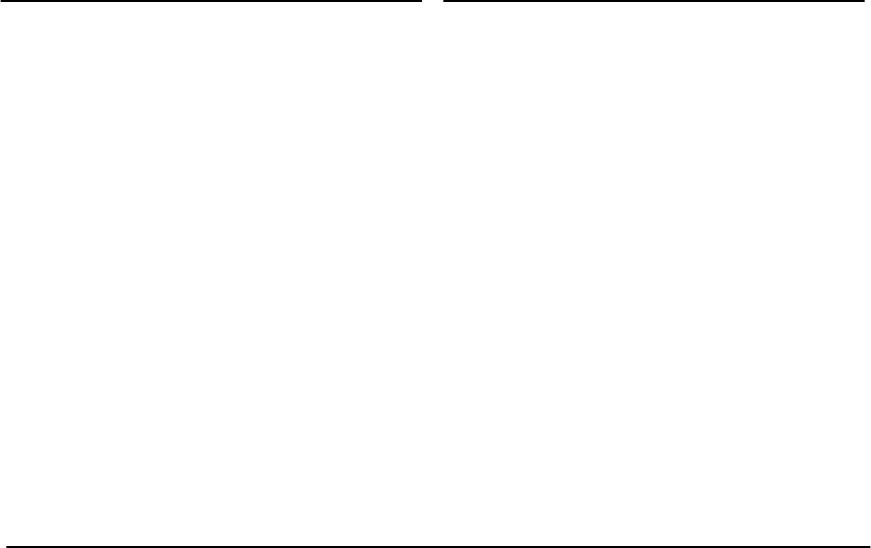
33
FCC COMPLIANCE STATEMENT
CAUTION: Changes or modifications not expressly approved by Digital
Security Controls Ltd. could void your authority to use this equipment.
This equipment has been tested and found to comply with the limits for a
Class B digital device, pursuant to Part 15 of the FCC Rules. These limits
are designed to provide reasonable protection against harmful interfer-
ence in a residential installation. This equipment generates, uses and
can radiate radio frequency energy and, if not installed and used in
accordance with the instructions, may cause harmful interference to
radio communications. However, there is no guarantee that interference
will not occur in a particular installation. If this equipment does cause
harmful interference to radio or television reception, which can be deter-
mined by turning the equipment off and on, the user is encouraged to try
to correct the interference by one or more of the following measures:
Re-orient the receiving antenna.
Increase the separation between the equipment and receiver.
Connect the equipment into an outlet on a circuit different from that to
which the receiver is connected.
Consult the dealer or an experienced radio/television technician for help.
The user may find the following booklet prepared by the FCC useful:
“How to Identify and Resolve Radio/Television Interference Problems”.
This booklet is available from the U.S. Government Printing Office, Wash-
ington D.C. 20402, Stock # 004-000-00345-4.
IMPORTANT INFORMATION
This equipment complies with Part 68 of the FCC Rules. On the side of
this equipment is a label that contains, among other information, the FCC
registration number of this equipment.
Notification to Telephone Company The customer shall notify the tele-
phone company of the particular line to which the connection will be
made, and provide the FCC registration number and the ringer equiva-
lence of the protective circuit.
FCC Registration Number: F53CAN-34664-AL-E
Ringer Equivalence Number: 0.4B
USOC Jack: RJ-31X
Telephone Connection Requirements Except for the telephone com-
pany provided ringers, all connections to the telephone network shall be
made through standard plugs and telephone company provided jacks,
or equivalent, in such a manner as to allow for easy, immediate discon-
nection of the terminal equipment. Standard jacks shall be so arranged
that, if the plug connected thereto is withdrawn, no interference to the
operation of the equipment at the customer’s premises which remains
connected to the telephone network shall occur by reason of such with-
drawal.
Incidence of Harm Should terminal equipment or protective circuitry
cause harm to the telephone network, the telephone company shall,
where practicable, notify the customer that temporary disconnection of
service may be required; however, where prior notice is not practicable,
the telephone company may temporarily discontinue service if such
action is deemed reasonable in the circumstances. In the case of such
temporary discontinuance, the telephone company shall promptly notify
the customer and will be given the opportunity to correct the situation.
Additional Telephone Company Information The security control panel
must be properly connected to the telephone line with a USOC RJ-31X
telephone jack.
The FCC prohibits customer-provided terminal equipment be connected
to party lines or to be used in conjunction with coin telephone service.
Interconnect rules may vary from state to state.
Changes in Telephone Company Equipment or Facilities The tele-
phone company may make changes in its communications facilities,
equipment, operations or procedures, where such actions are reason-
ably required and proper in its business. Should any such changes ren-
der the customer’s terminal equipment incompatible with the telephone
company facilities the customer shall be given adequate notice to the
effect modifications to maintain uninterrupted service.
Ringer Equivalence Number (REN) The REN is useful to determine the
quantity of devices that you may connect to your telephone line and still
have all of those devices ring when your telephone number is called. In
most, but not all areas, the sum of the RENs of all devices connected to
one line should not exceed five (5.0). To be certain of the number of
devices that you may connect to your line, you may want to contact your
local telephone company.
Equipment Maintenance Facility If you experience trouble with this tele-
phone equipment, please contact the facility indicated below for informa-
tion on obtaining service or repairs. The telephone company may ask
that you disconnect this equipment from the network until the problem
has been corrected or until you are sure that the equipment is not mal-
functioning.
Digital Security Controls Ltd. 160 Washburn St., Lockport, NY 14094
AVIS: L’étiquette de l’Industrie Canada identifie le matériel homo-
logué. Cette étiquette certifie que le matériel est conforme à certaines
normes de protection, d’exploitation et de sécurité des réseaux de télé-
communications. Industrie Canada n’assure toutefois pas que le maté-
riel fonctionnera à la satisfaction de l’utilisateur.
Avant d’installer ce matériel, l’utilisateur doit s’assurer qu’il est permis de
le raccorder aux installations de l’entreprise locale de télécommunica-
tion. Le matériel doit également être installé en suivant une méthode
acceptée de raccordement. L’abonné ne doit pas oublier qu’il est possi-
ble que la conformité aux conditions énoncées ci-dessus n’empêchent
pas la dégradation du service dans certaines situations.
Les réparations de matériel homologué doivent être effectuées par un
centre d’entretien canadien autorisé désigné par le fournisseur. La
compagnie de télécommunications peut demander à l’utilisateur de
débrancher un appareil à la suite de réparations ou de modifications
effectuées par l’utilisateur ou à cause de mauvais fonctionnement.
Pour sa propre protection, l’utilisateur doit s’assurer que tous les fils de
mise à la terre de la source d’énergie électrique, les lignes téléphoniques
et les canalisations d’eau métalliques, s’il y en a, sont raccordés ensem-
ble. Cette précaution est particulièrement importante dans les régions
rurales.
AVERTISSEMENT: L’utilisateur ne doit pas tenter de faire ces raccorde-
ments lui-même; il doit avoir recours à un service d’inspection des instal-
lations électriques, ou à un électricien, selon le cas.
L’indice de charge (IC) assigné a chaque dispositif terminal indique,
pour éviter toute surcharge, le pourcentage de la charge totale qui peut
être raccordée à un circuit téléphonique bouclé utilisé par ce dispositif.
La terminaison du circuit bouclé peut être constituée de n’importe quelle
combinaison de dispositifs, pourvu que la somme des indices de charge
de l’ensemble des dispositifs ne dépasse pas 100.
L’Indice de charge de ce produit est 0.4B.
NOTICE: The Industry Canada label identifies certified equipment.
This certification means that the equipment meets certain telecommuni-
cations network protective, operational and safety requirements. Industry
Canada does not guarantee the equipment will operate to the user’s sat-
isfaction.
Before installing this equipment, users should ensure that it is permissi-
ble to be connected to the facilities of the local telecommunications com-
pany. The equipment must also be installed using an acceptable
method of connection. The customer should be aware that compliance
with the above conditions may not prevent degradation of service in
some situations.
Repairs to certified equipment should be made by an authorized Cana-
dian maintenance facility designated by the supplier. Any repairs or
alterations made by the user to this equipment, or equipment malfunc-
tions, may give the telecommunications company cause to request the
user to disconnect the equipment.
User should ensure for their own protection that the electrical ground
connections of the power utility, telephone lines and internal metallic
water pipe system, if present, are connected together. This precaution
may be particularly important in rural areas.
CAUTION: Users should not attempt to make such connections them-
selves, but should contact the appropriate electric inspection authority,
or electrician, as appropriate.
The Load Number (LN) assigned to each terminal device denotes the
percentage of the total load to be connected to a telephone loop which is
used by the device, to prevent overloading. The termination on a loop
may consist of any combination of devices subject only to the require-
ment that the total of the Load Numbers of all the devices does not
exceed 100.
The Load Number of this unit is 0.4B.
This Class B digital apparatus meets all requirements of the Canadian interference-causing equipment regulations.
Cet appareil numérique de la Classe B respecte toutes les exigences de règlement sur le matériel brouilleur du Canada.

34

35

©2000 Digital Security Controls Ltd.
Toronto • Canada • www.dsc.com
Printed in Canada 29034463 R001