Tyco Safety Canada 15SCW9067 All in one wireless home security, life safety, and home automation system User Manual user guide
Digital Security Controls Ltd. All in one wireless home security, life safety, and home automation system user guide
user guide
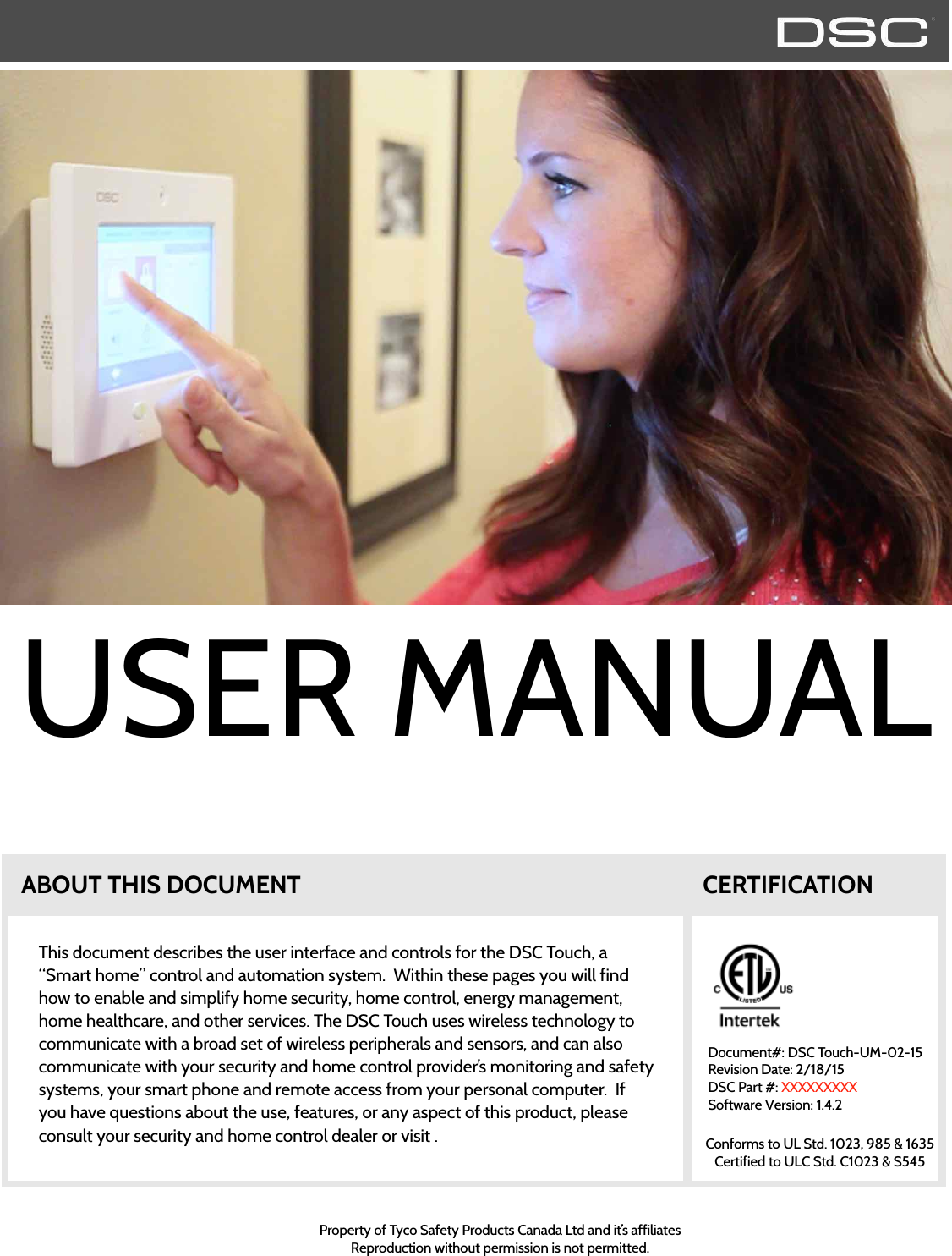
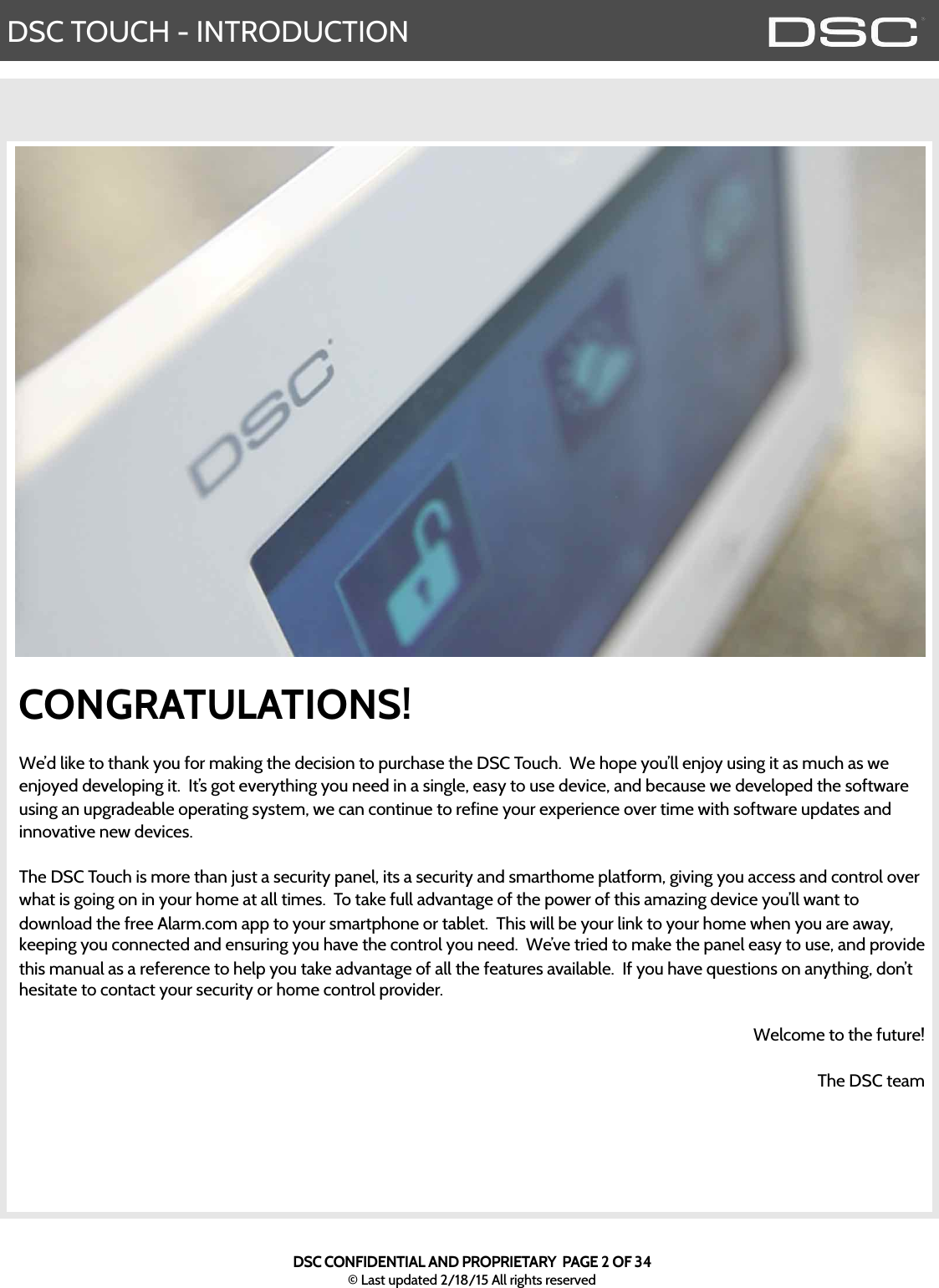
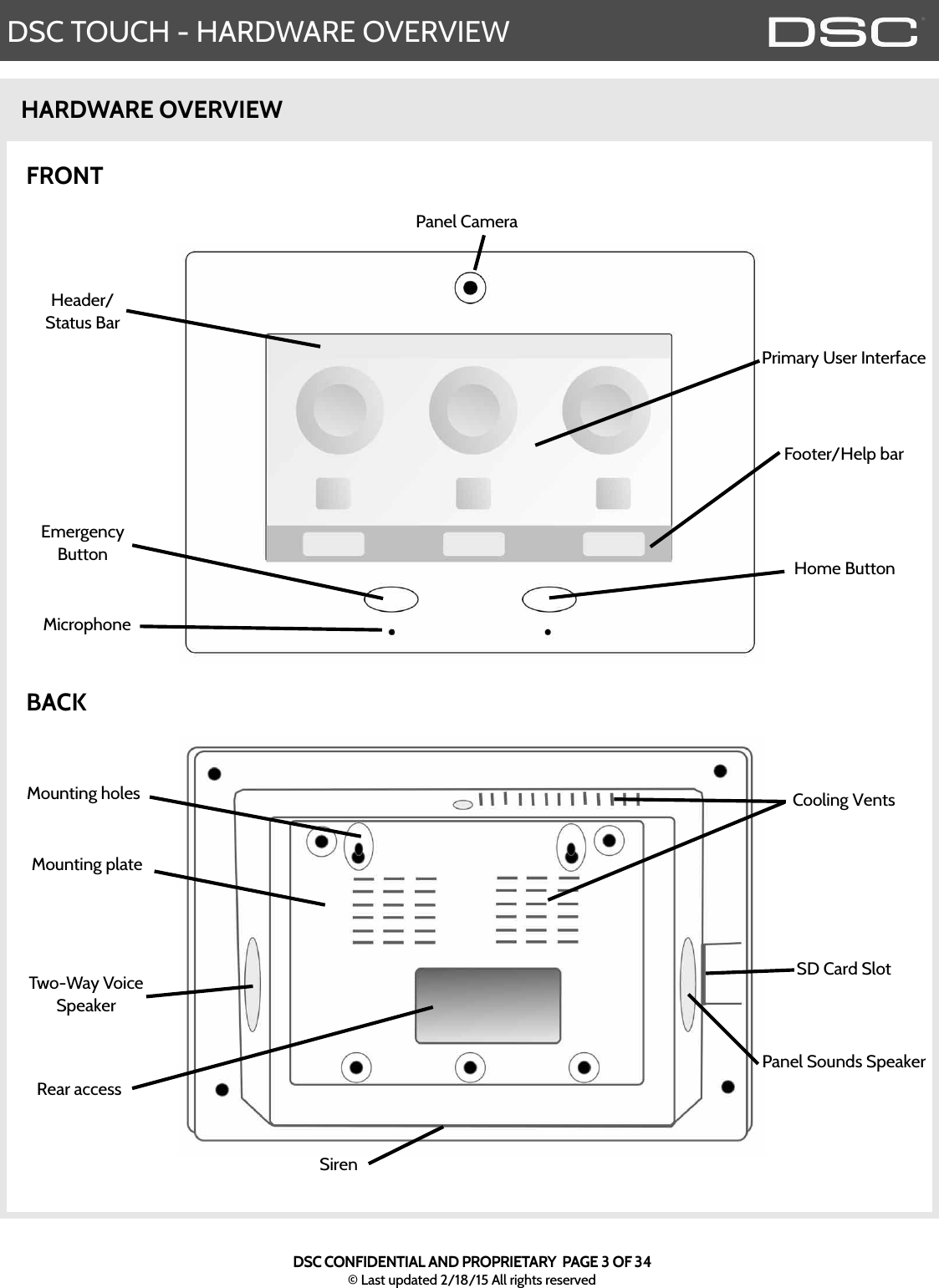
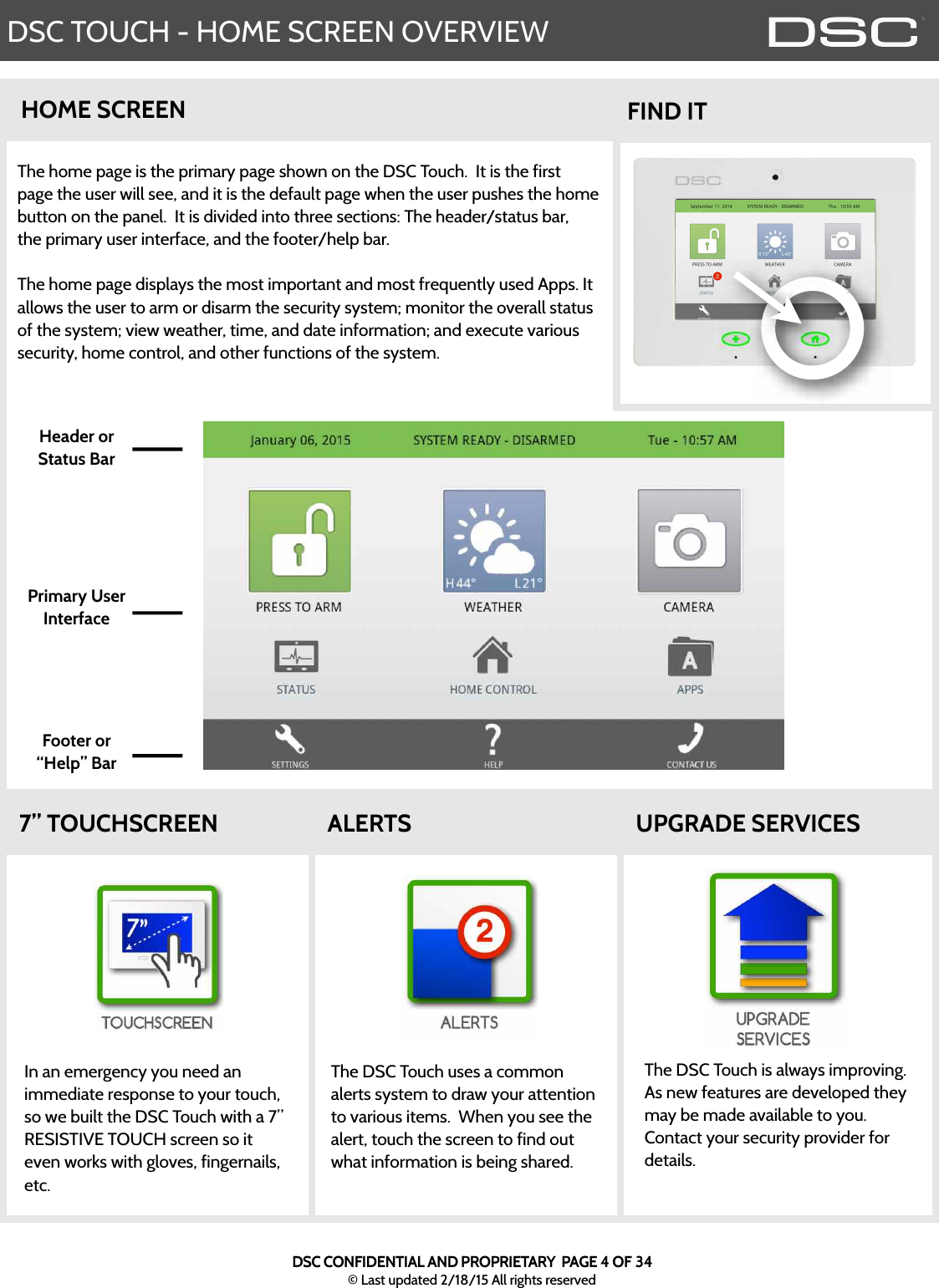
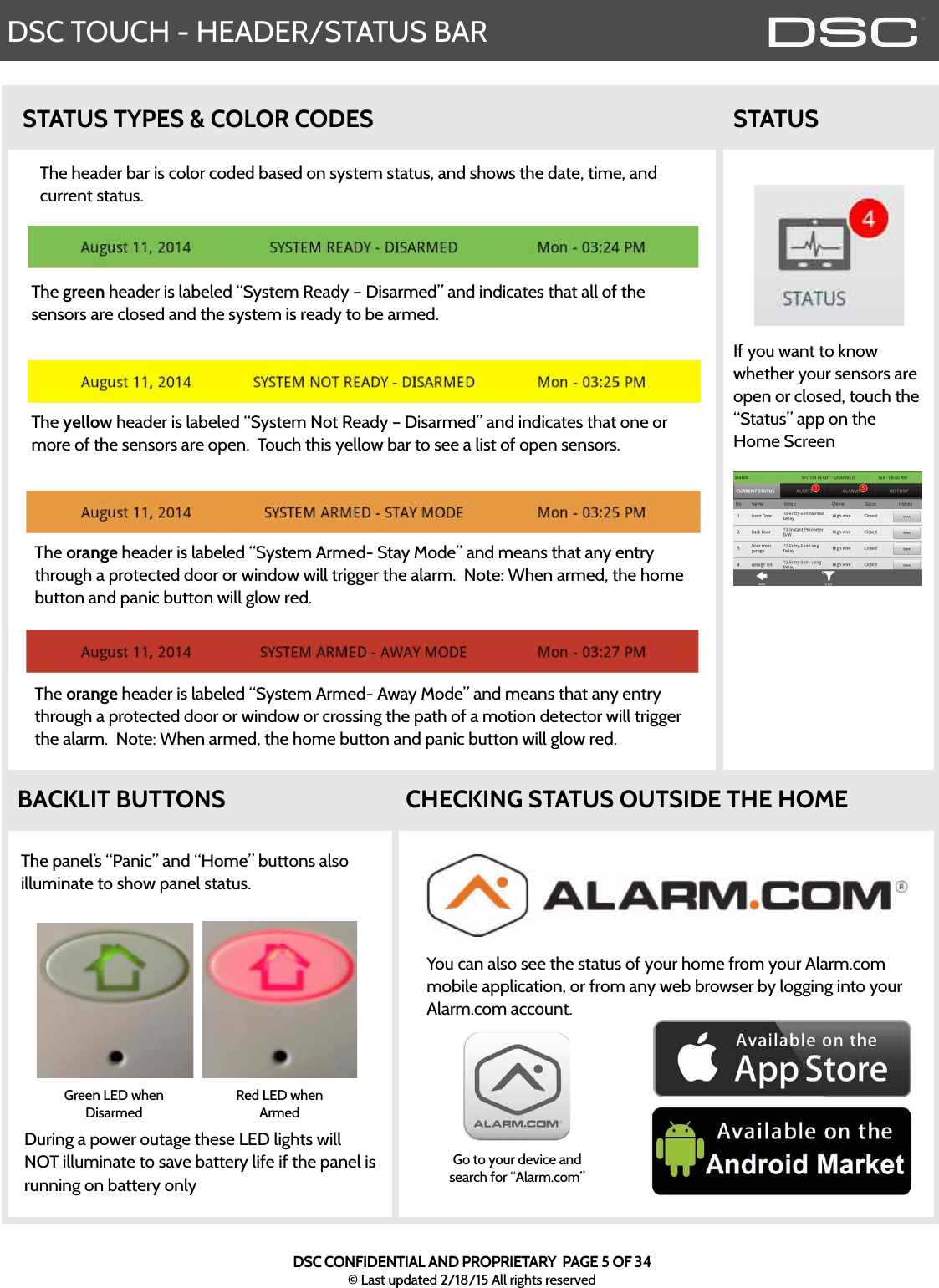
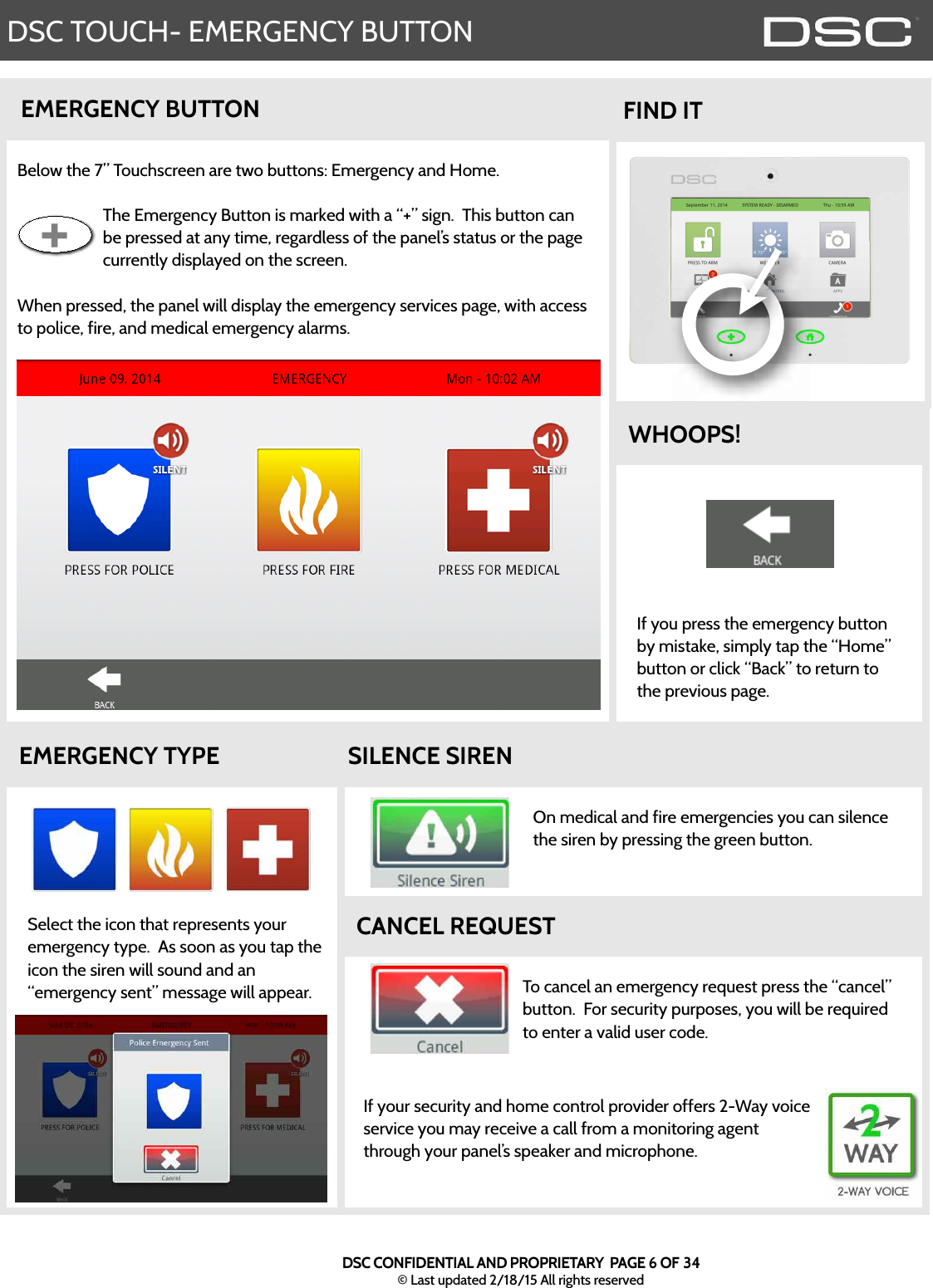
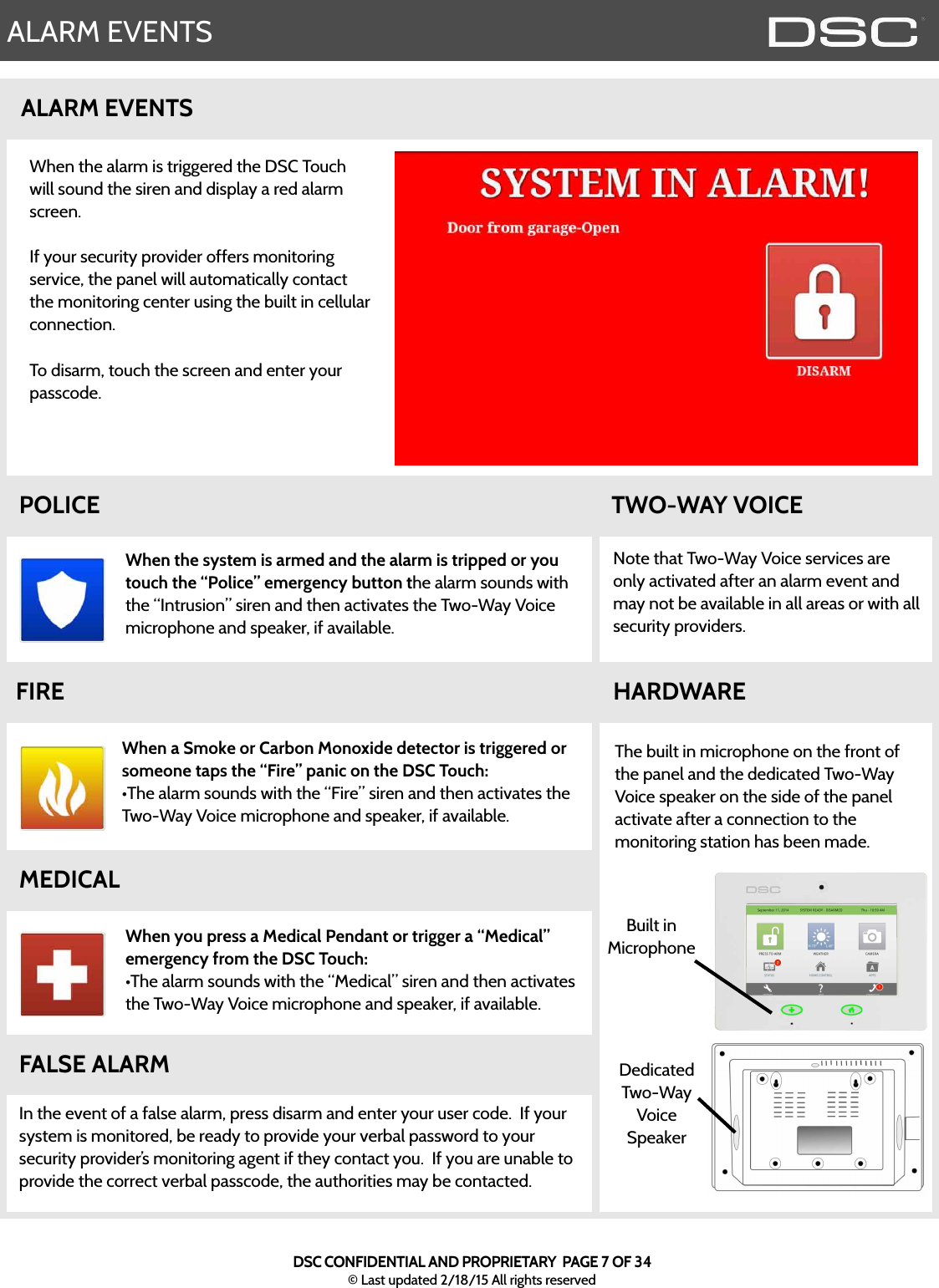
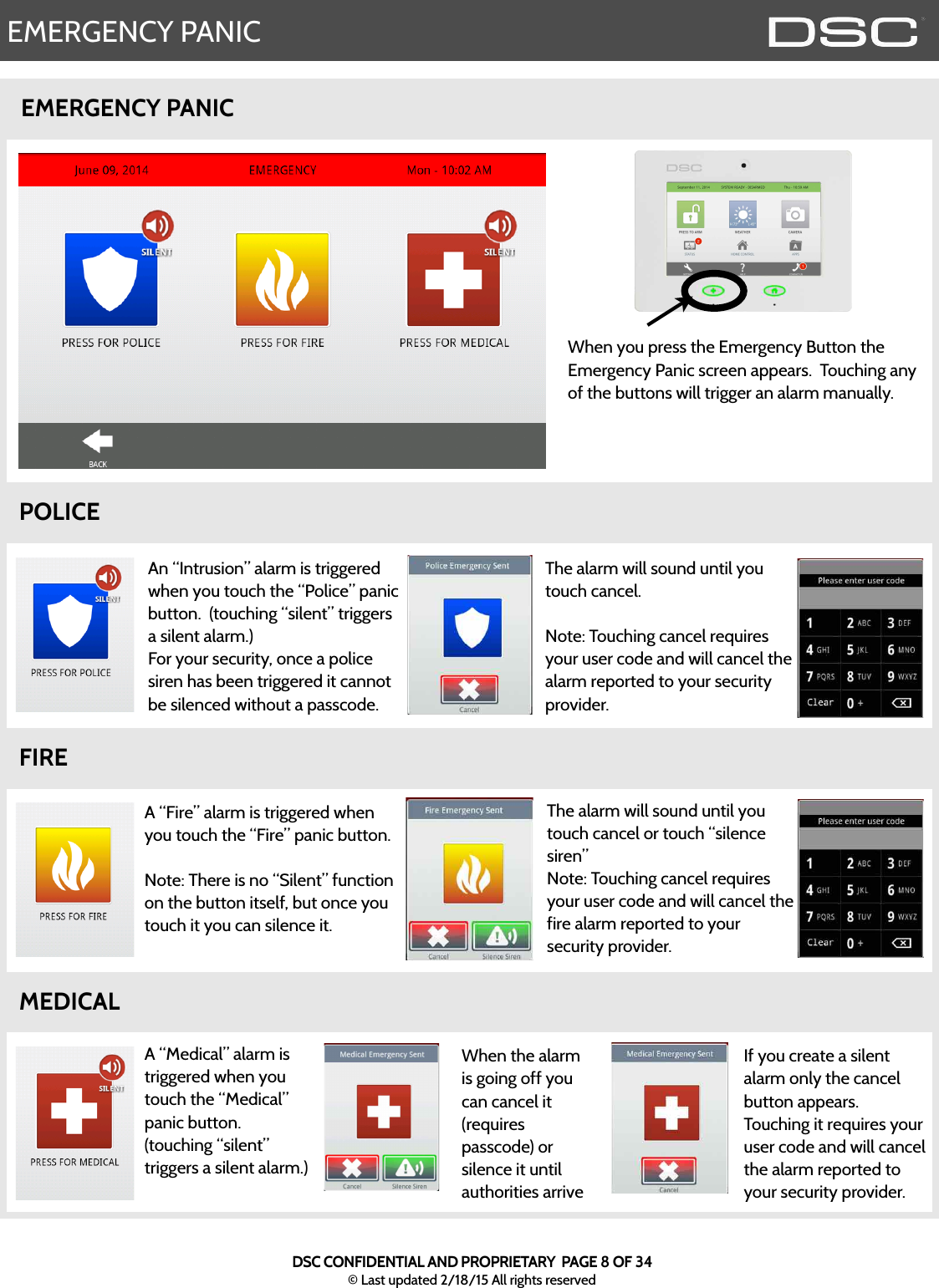
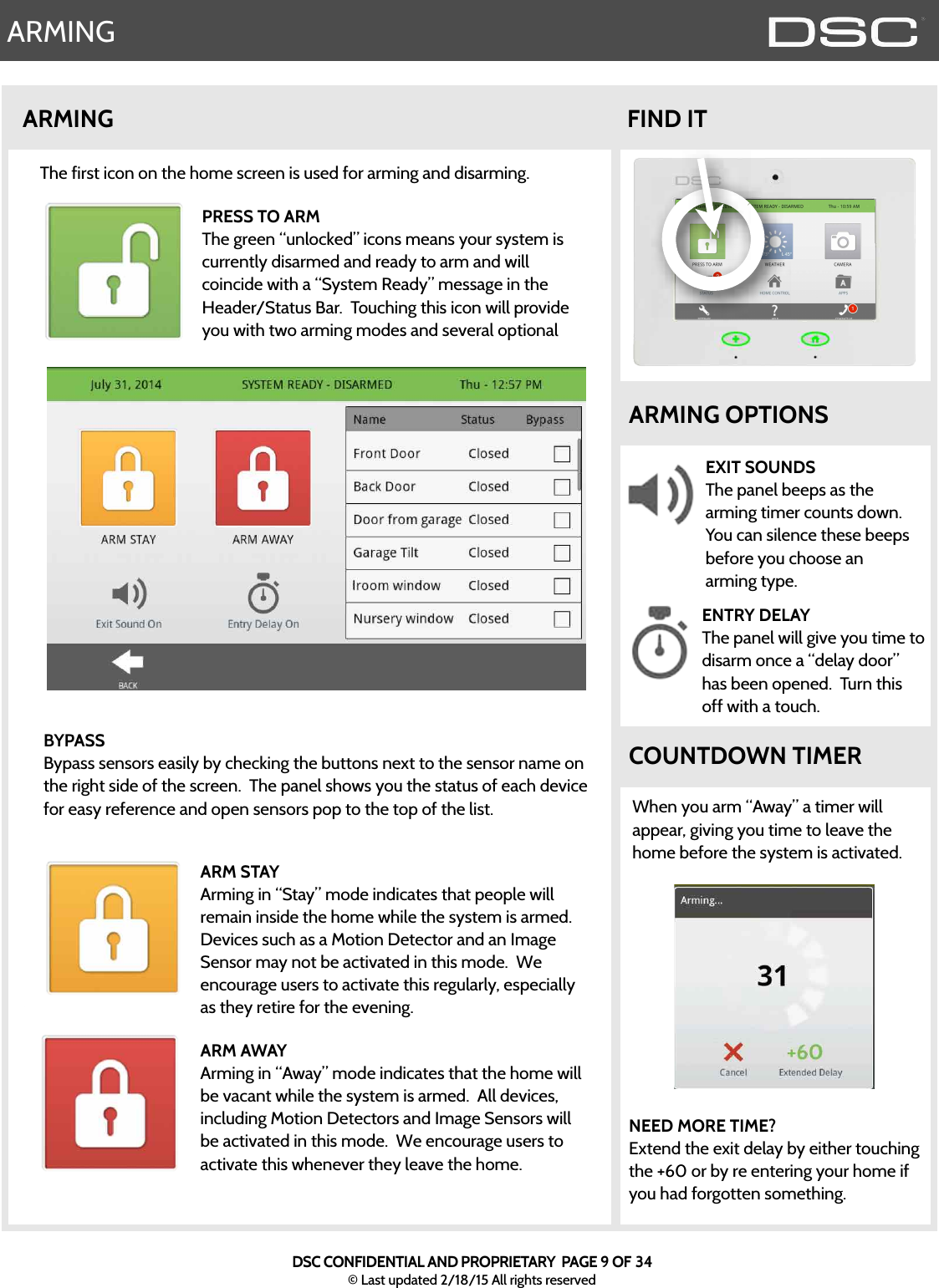
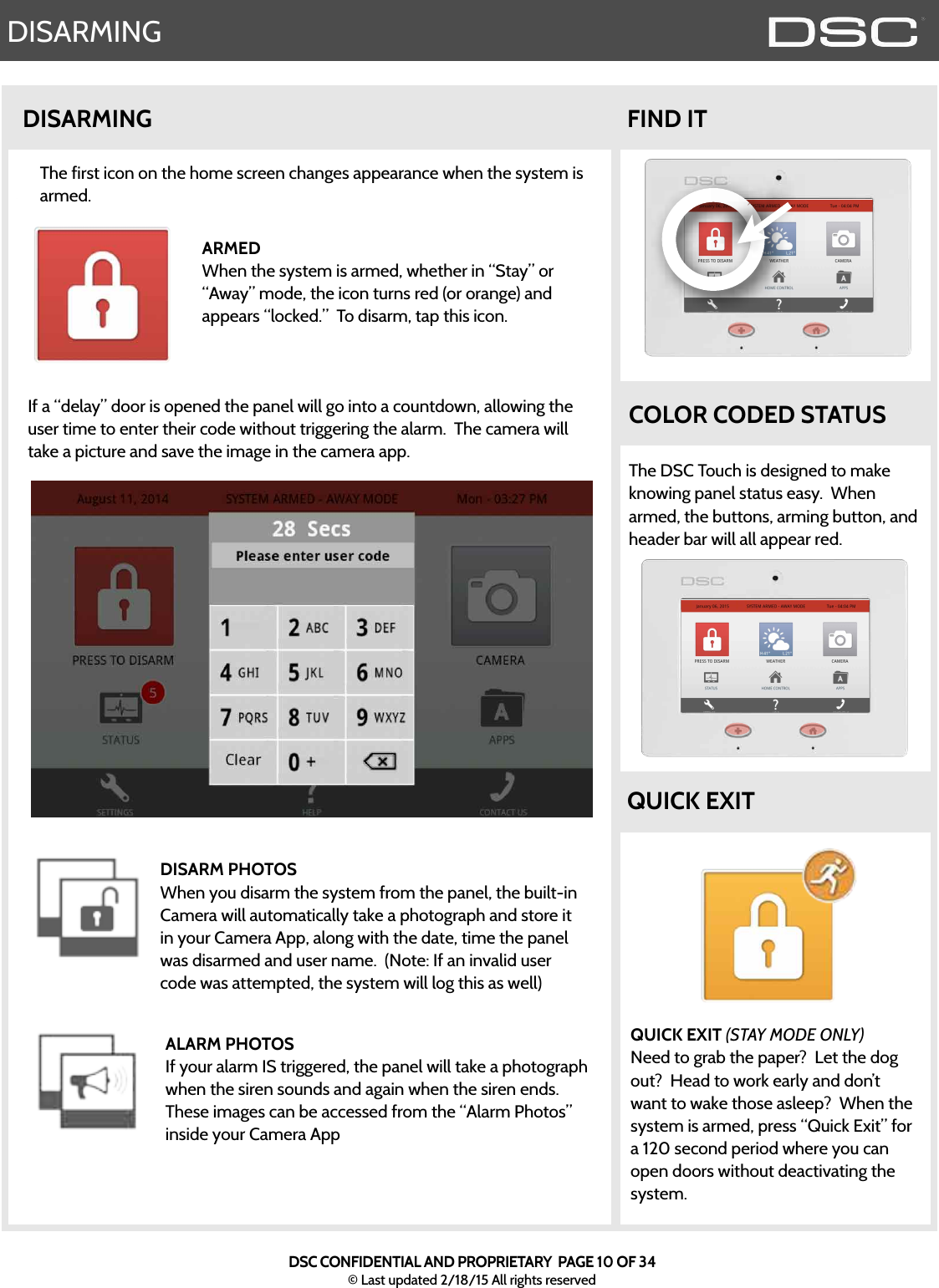
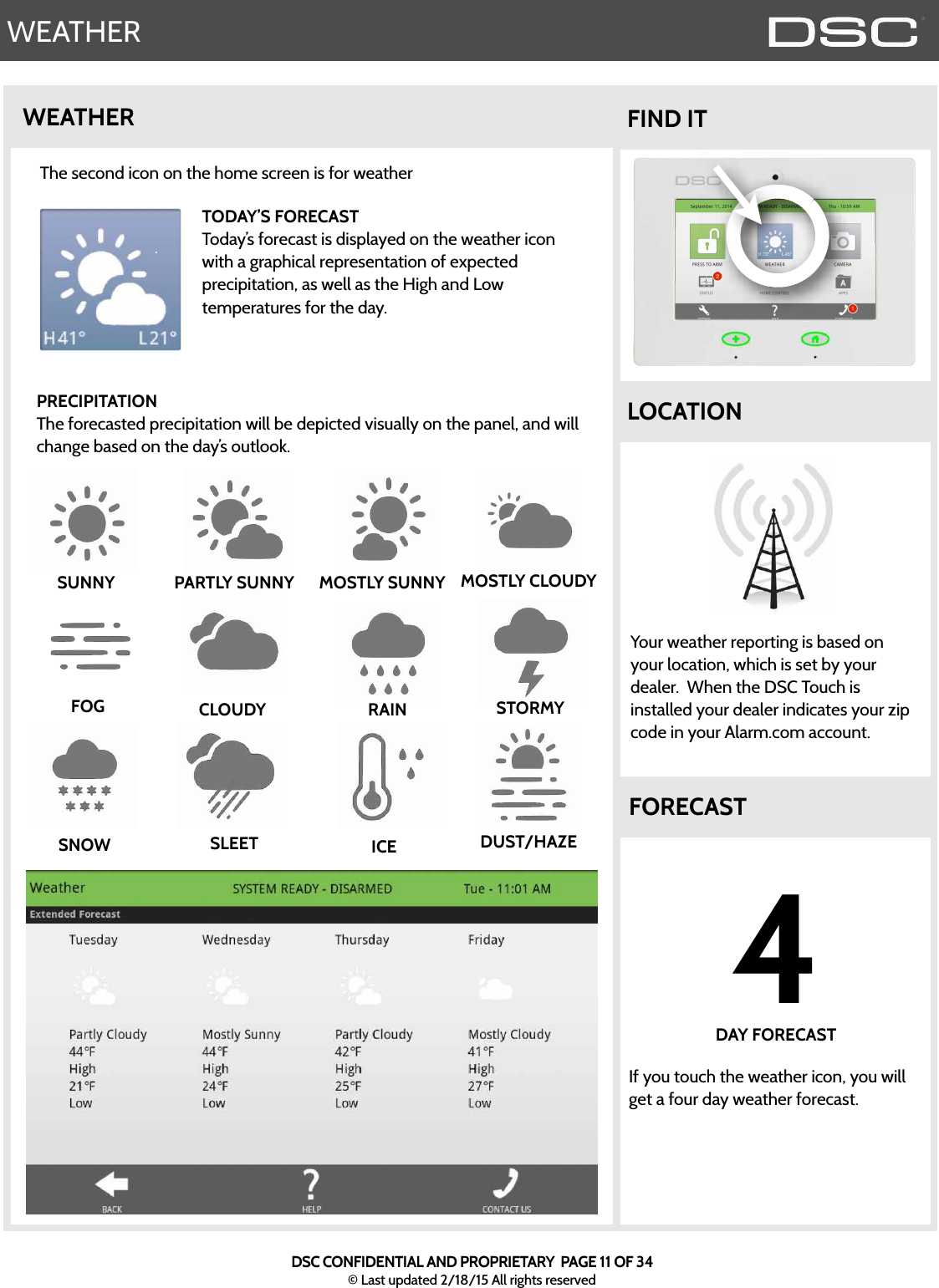
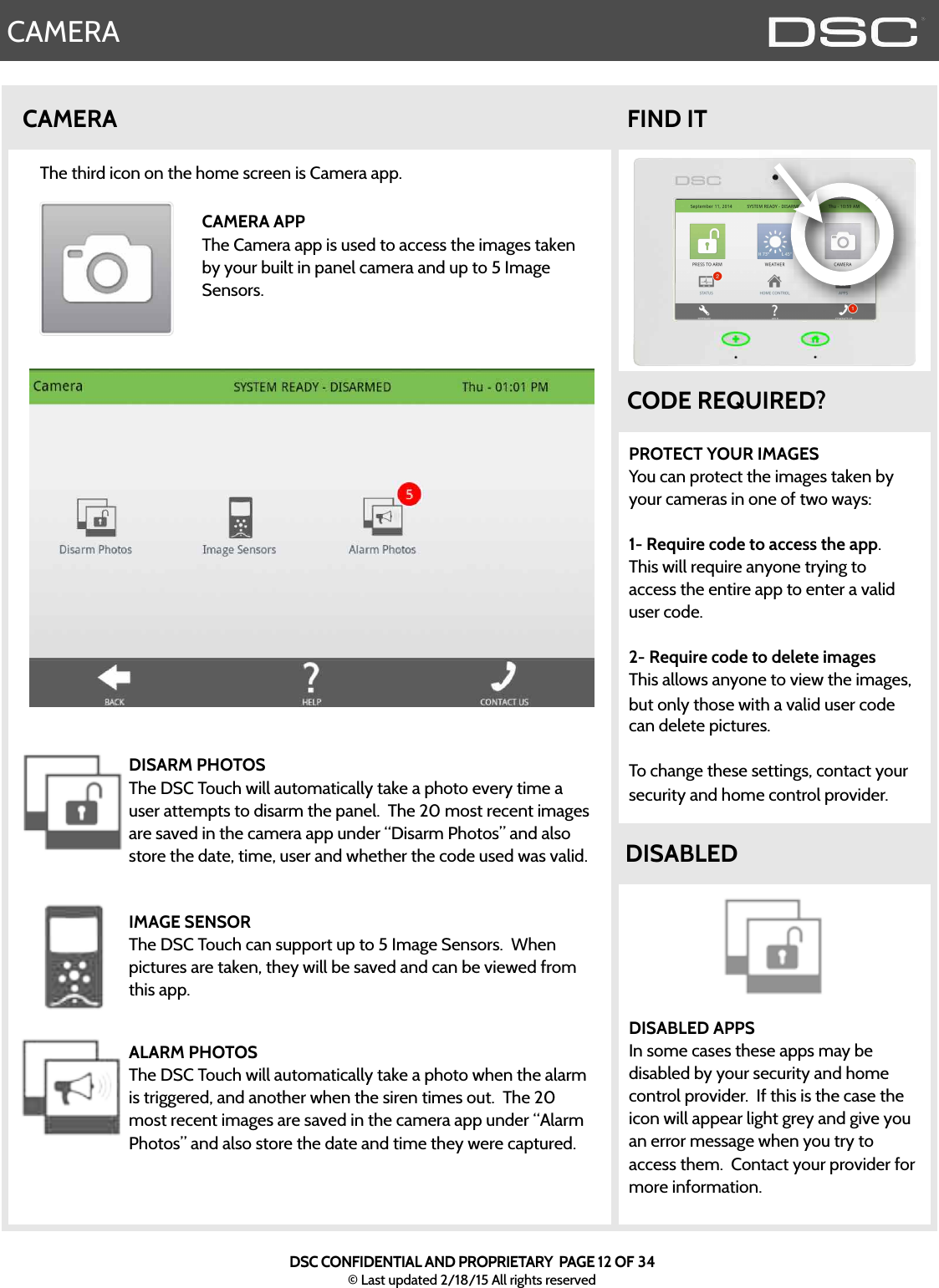
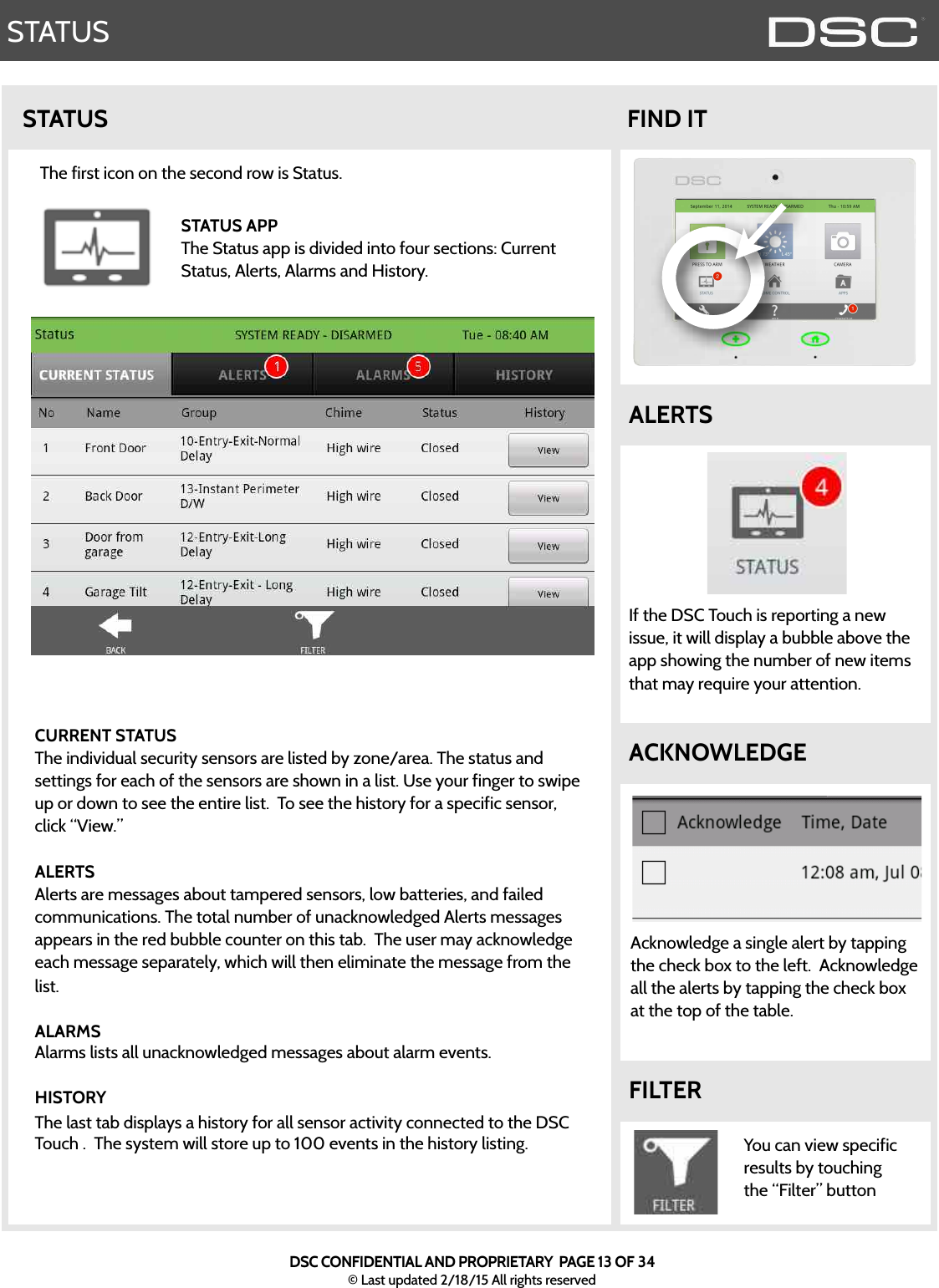
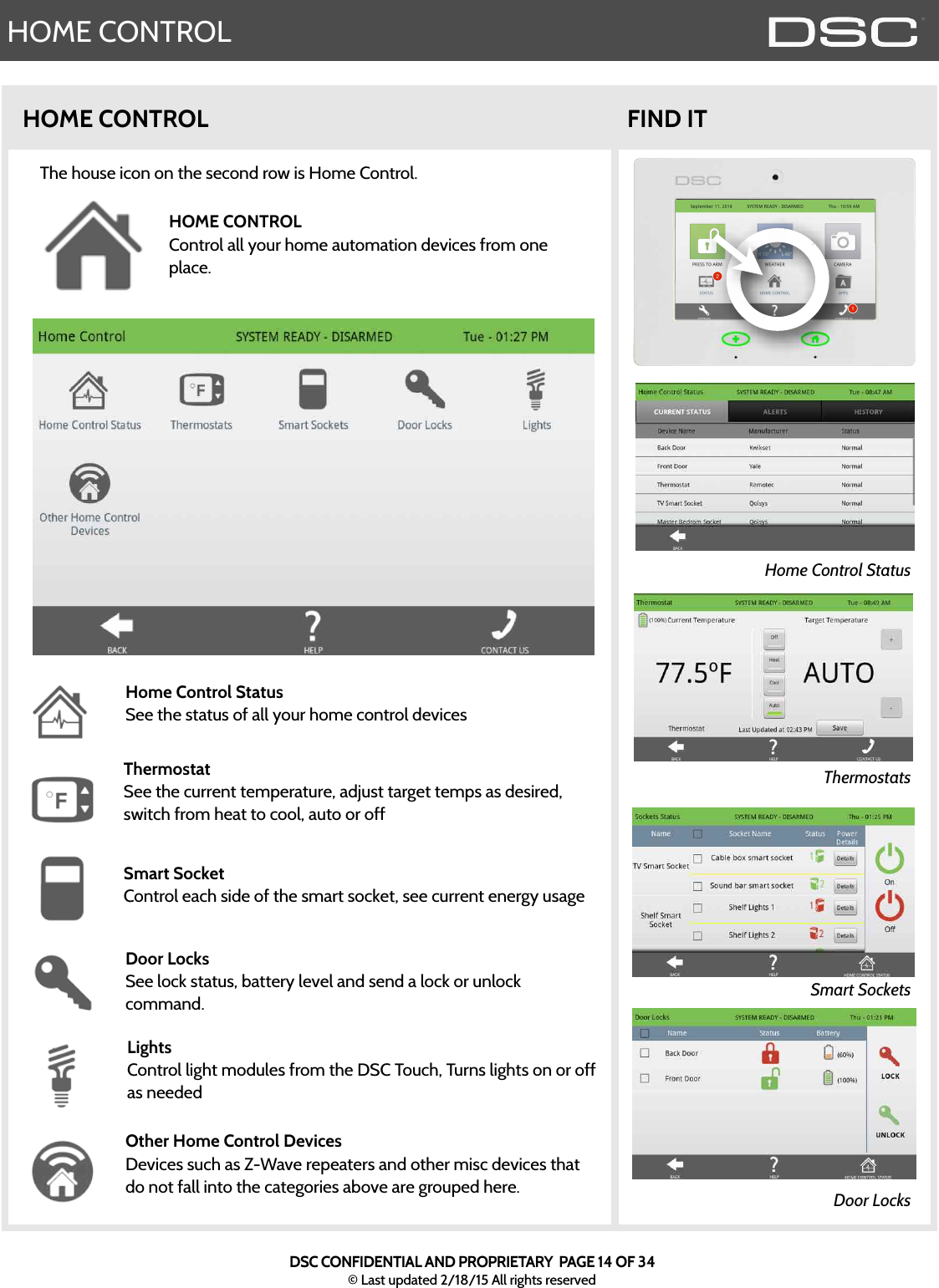
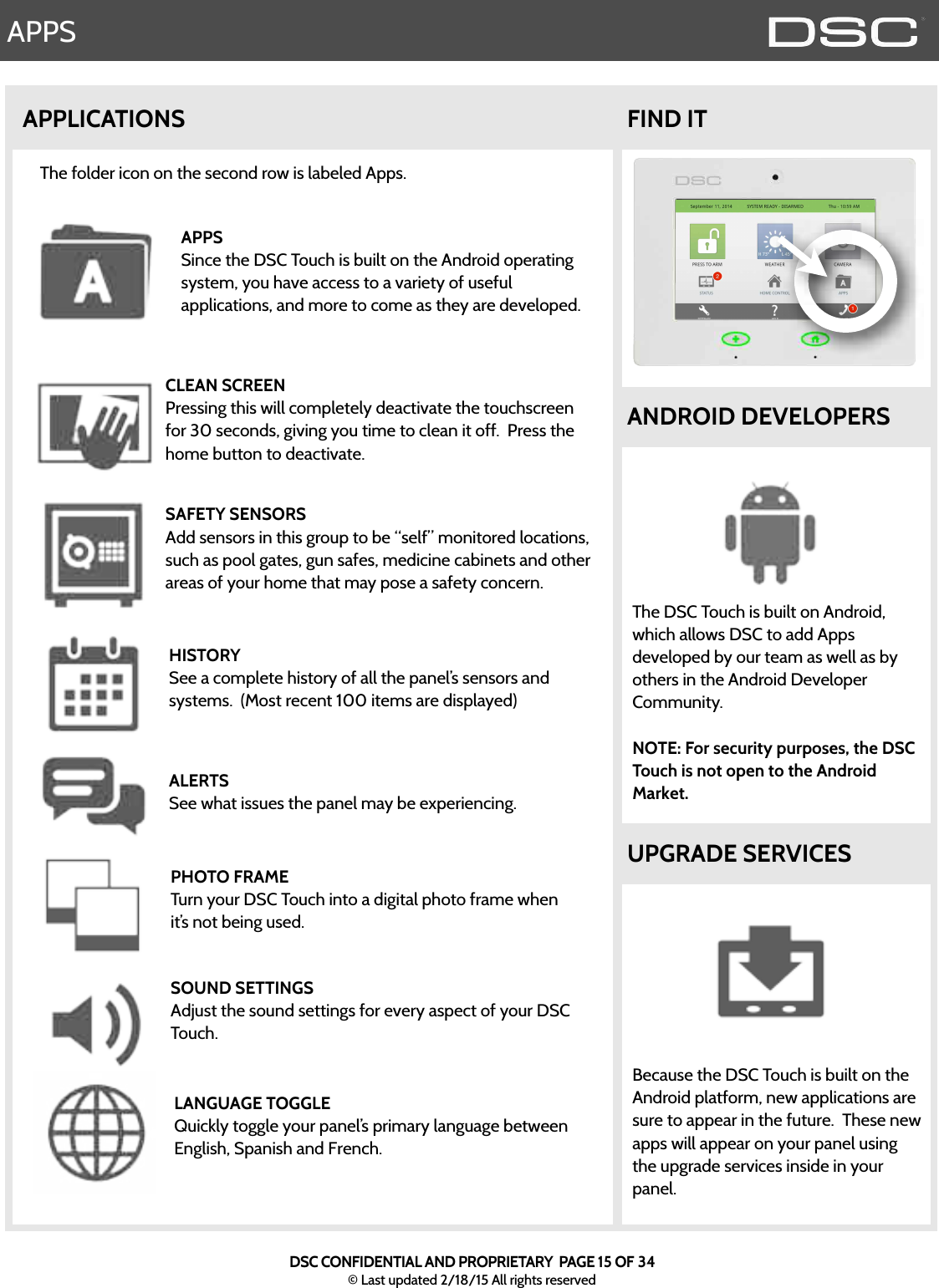
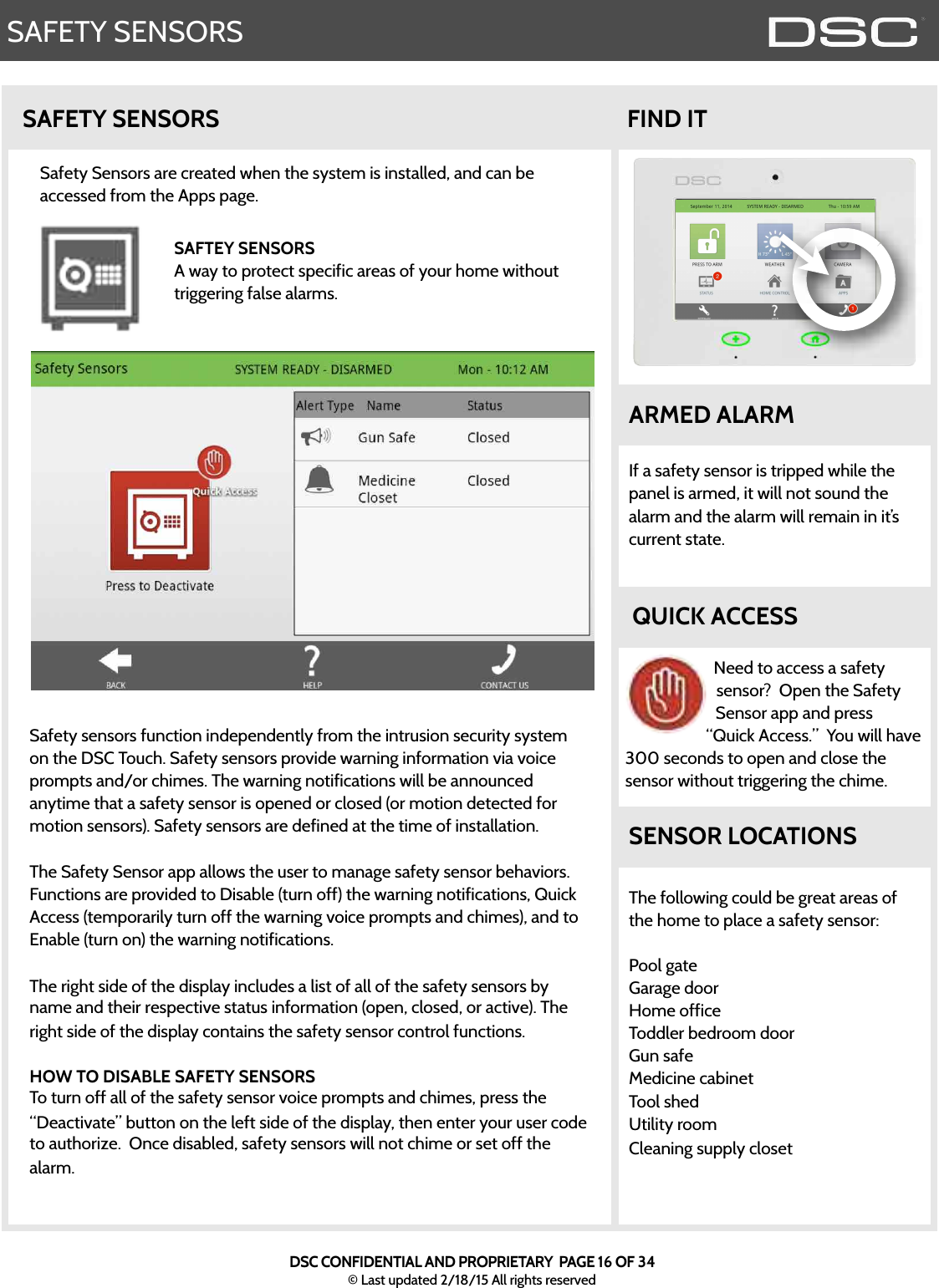
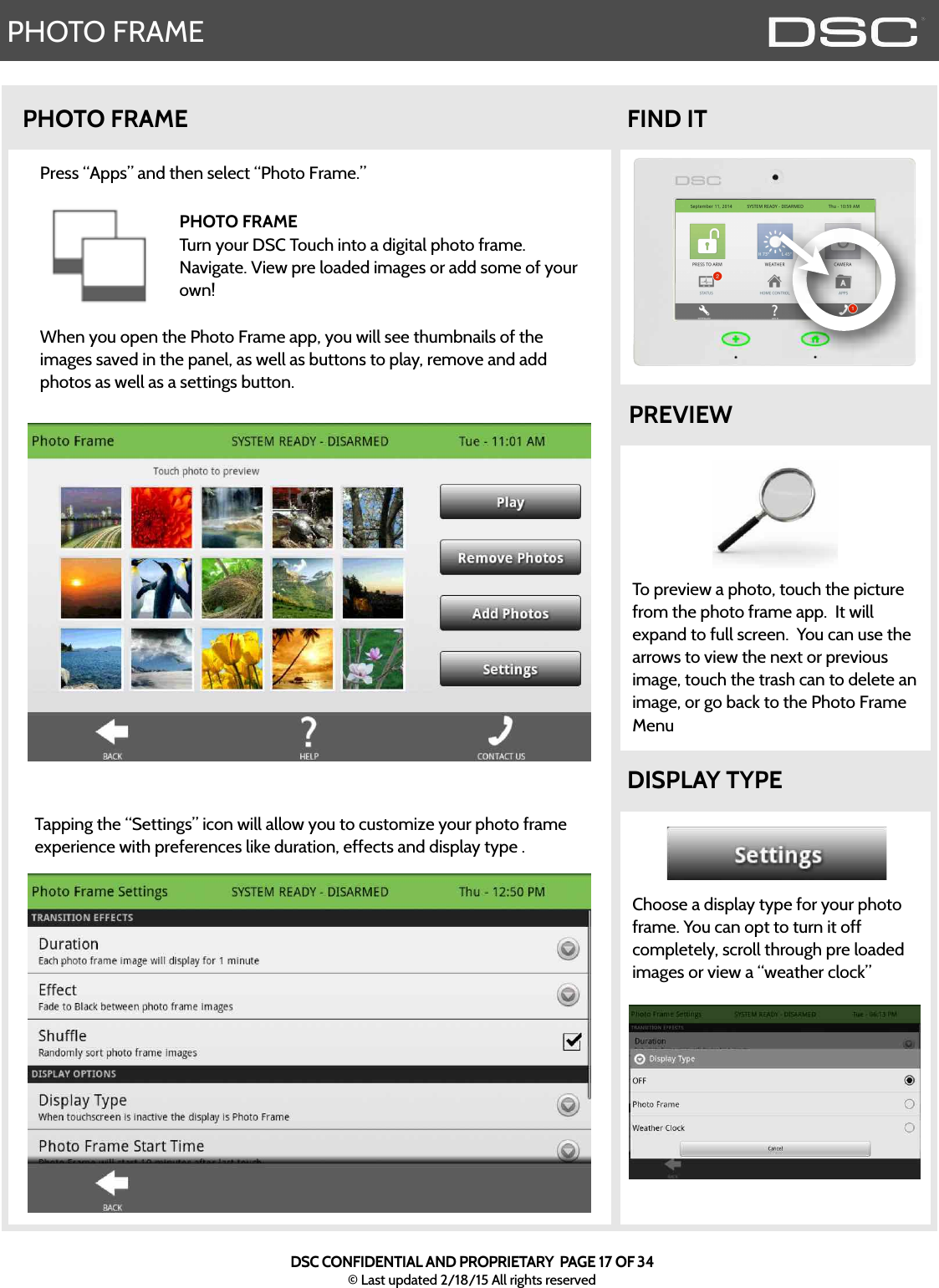
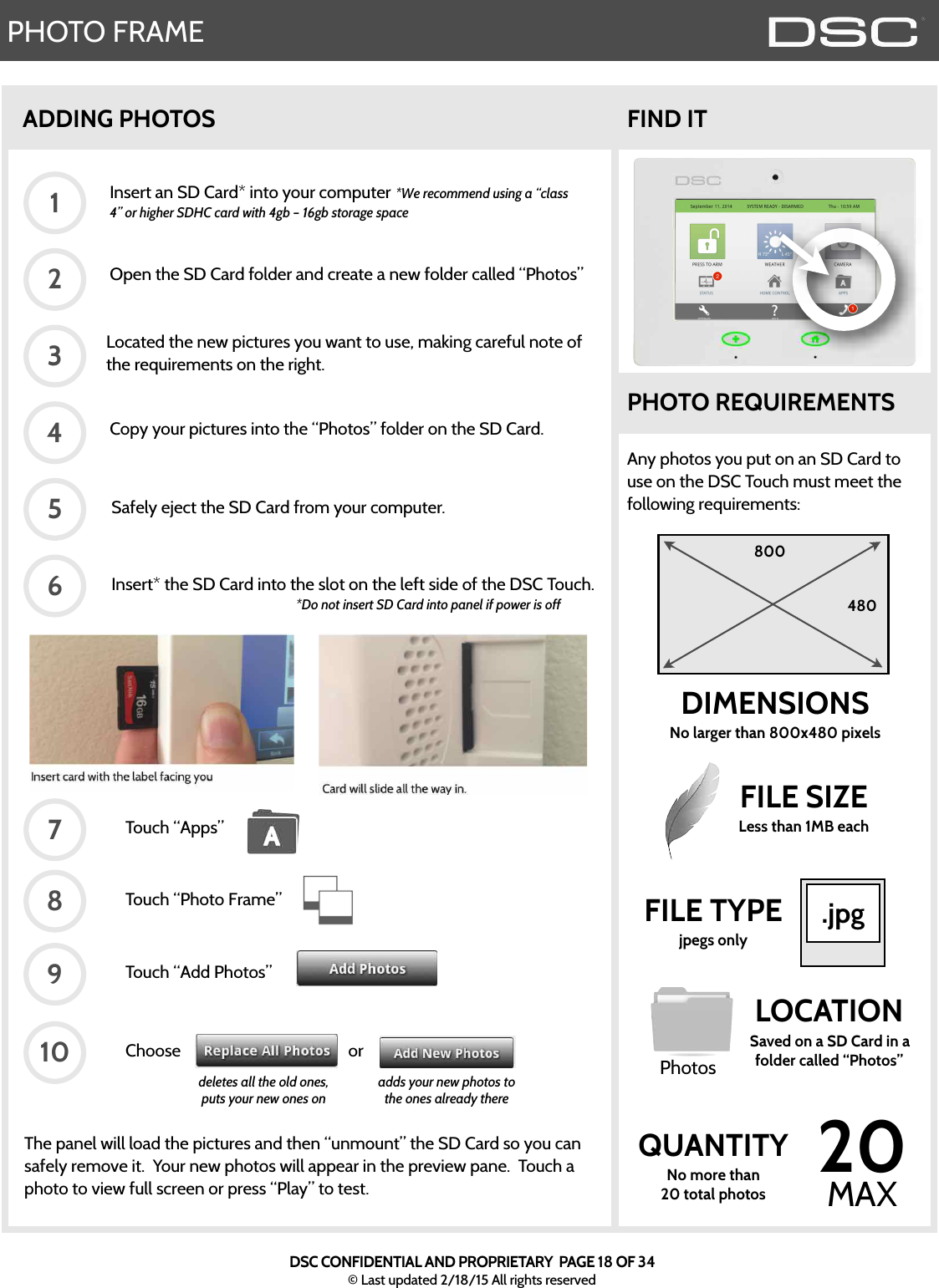
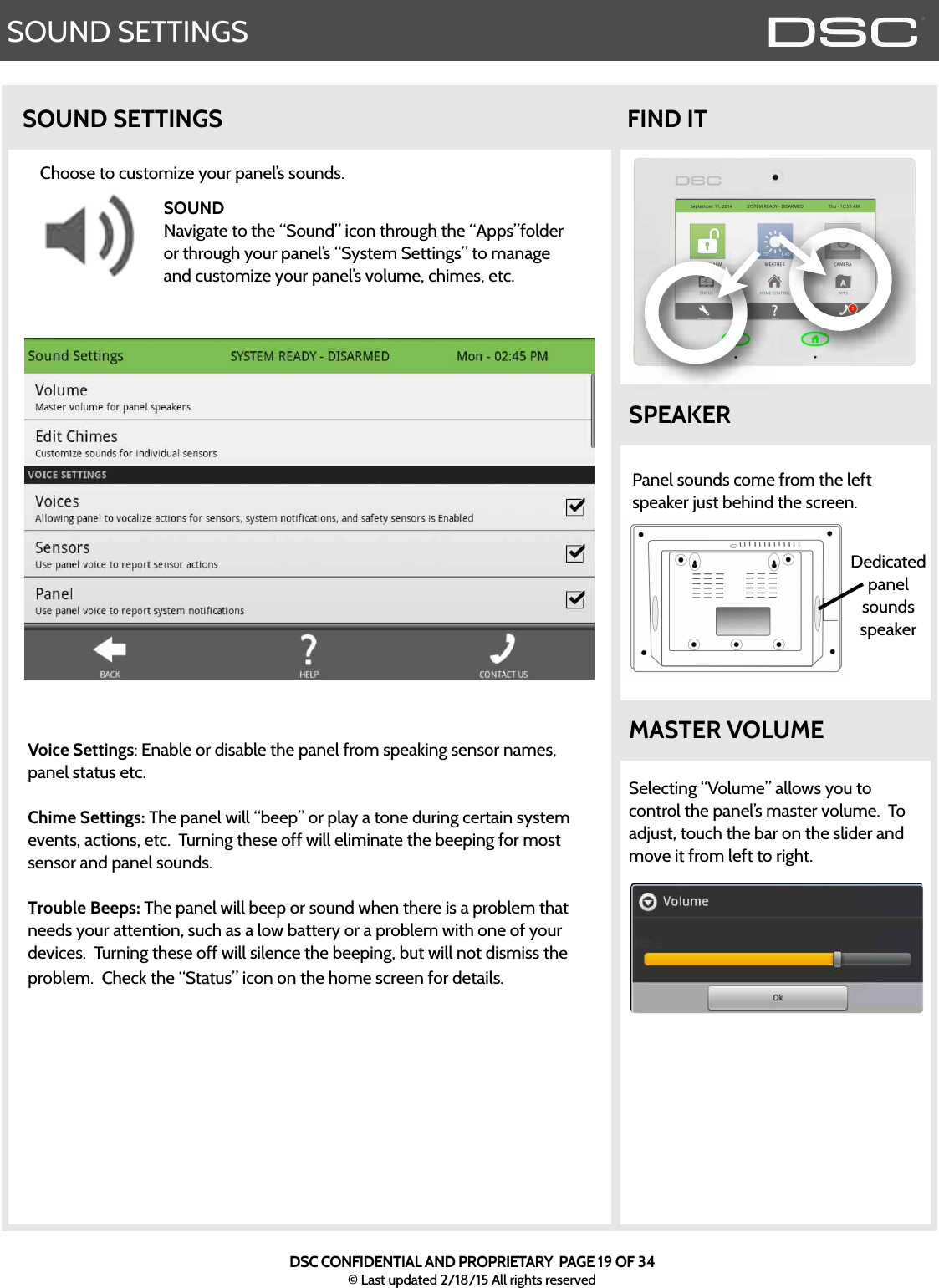
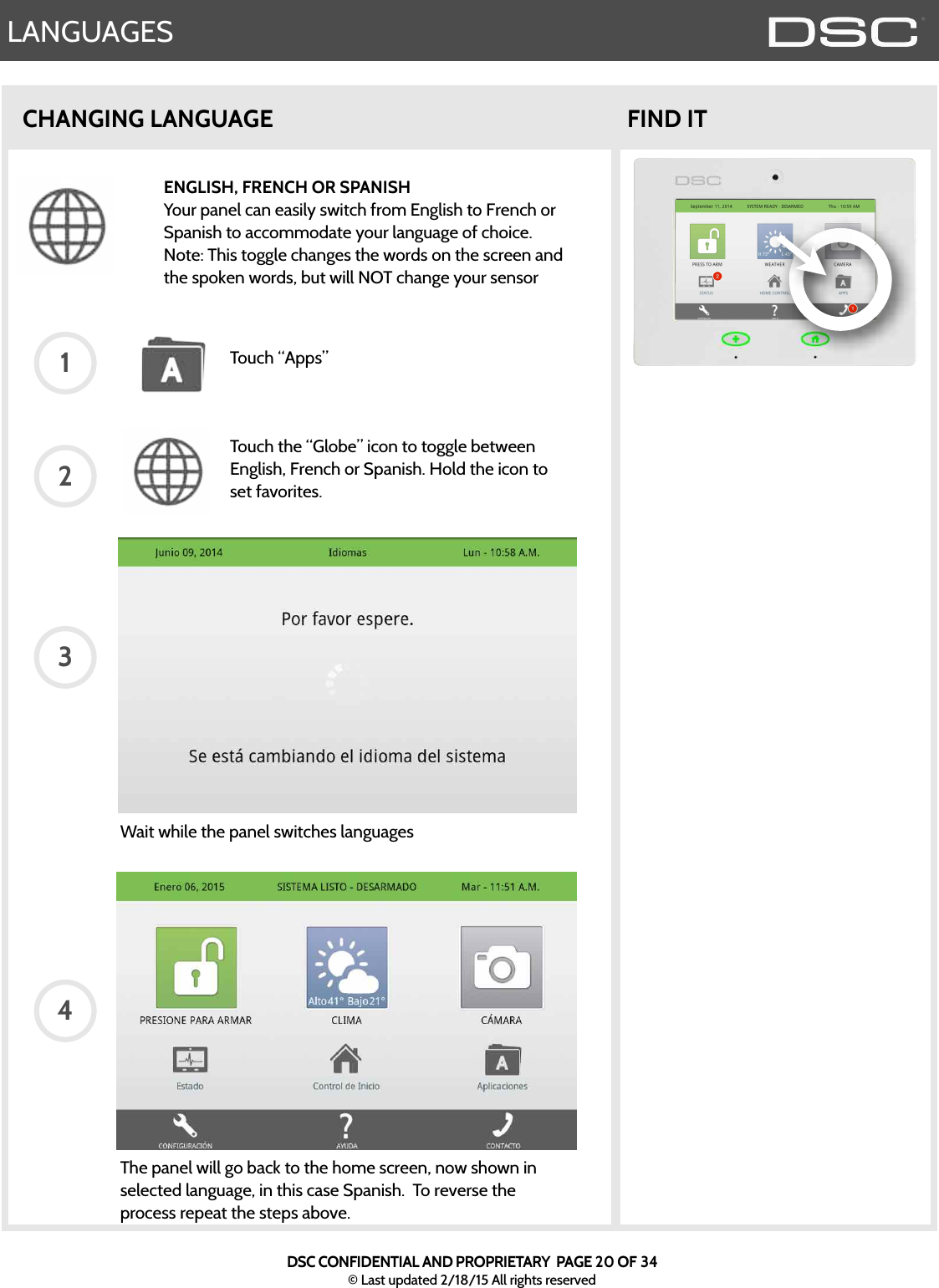
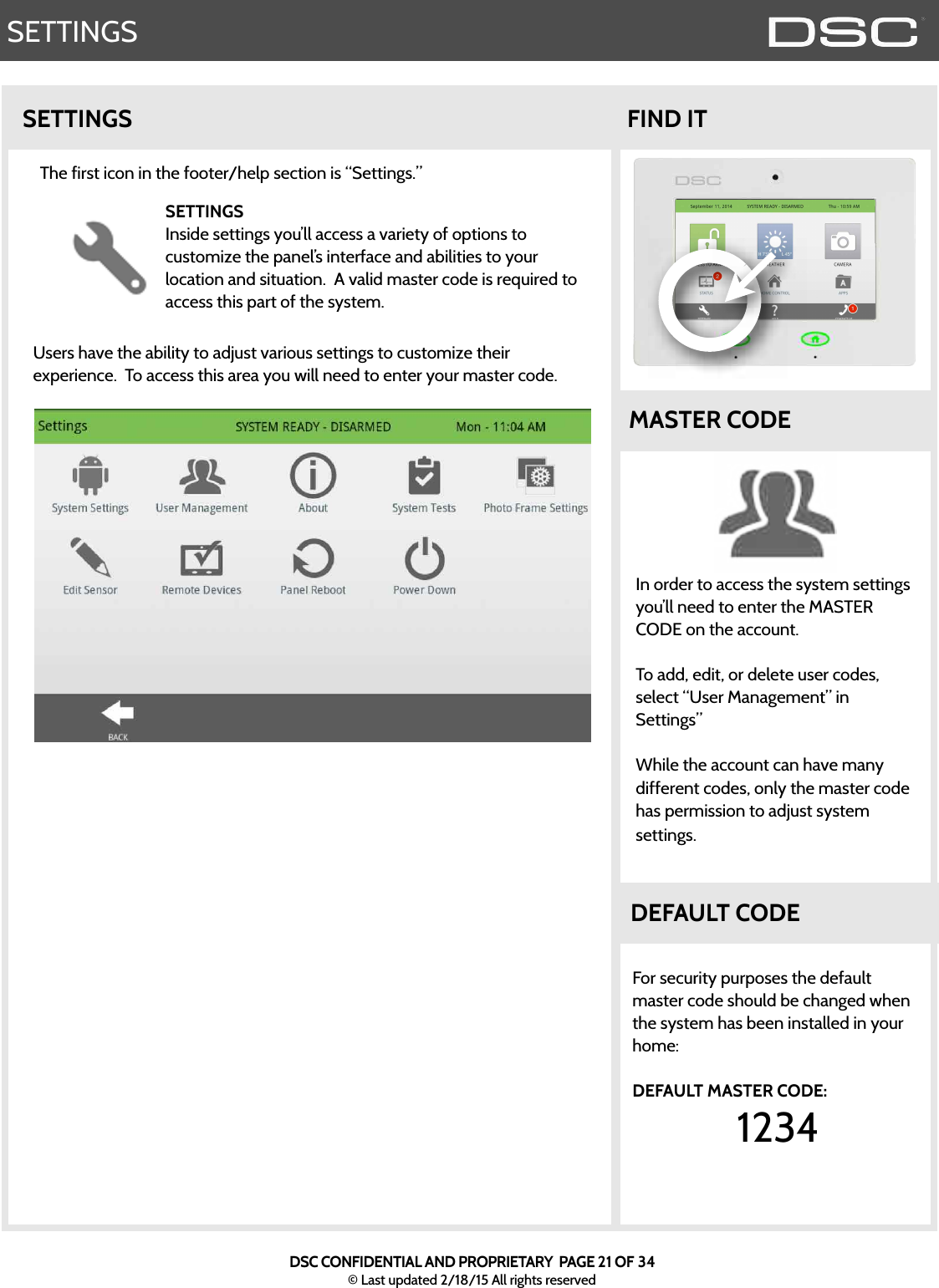
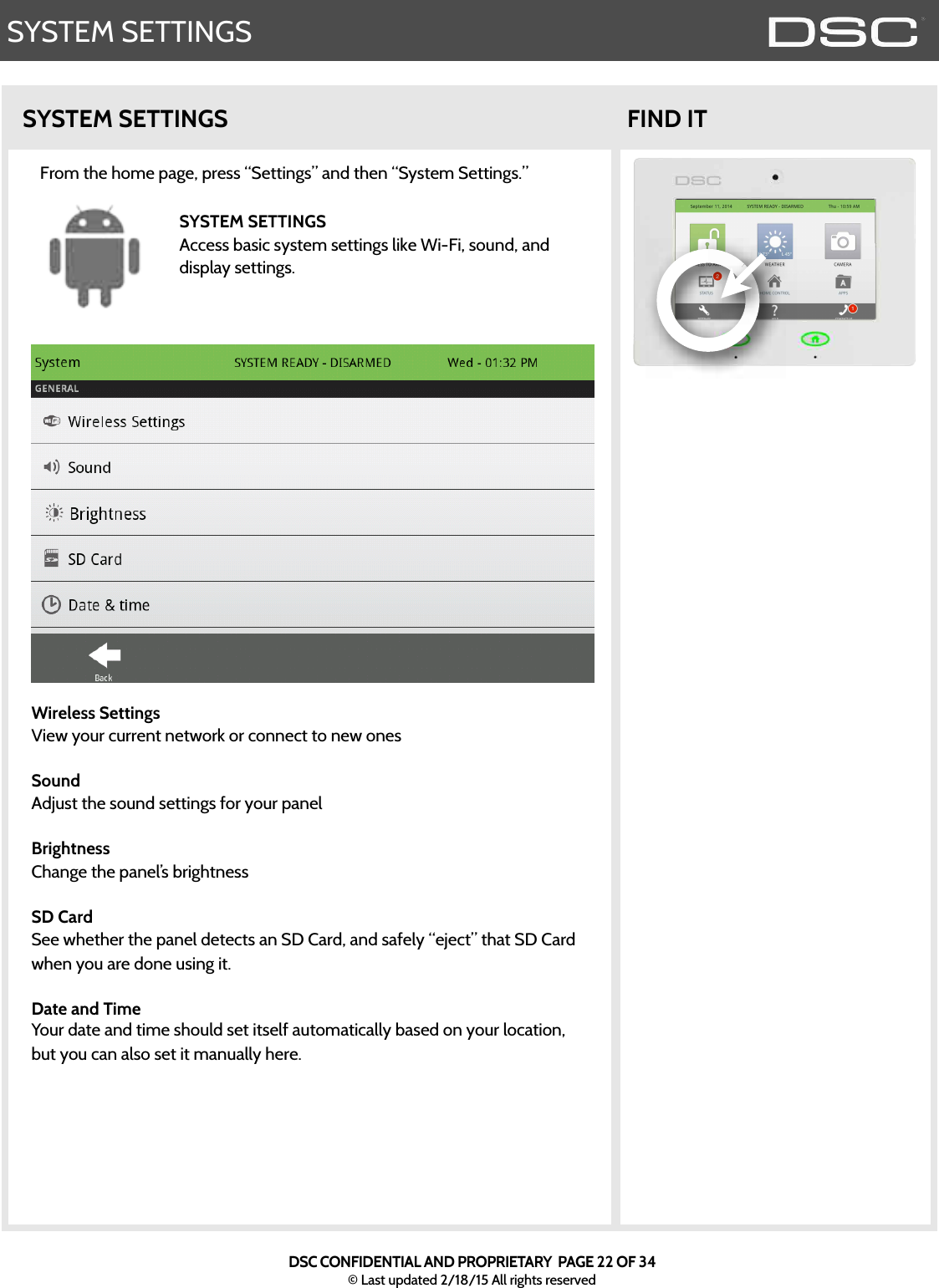
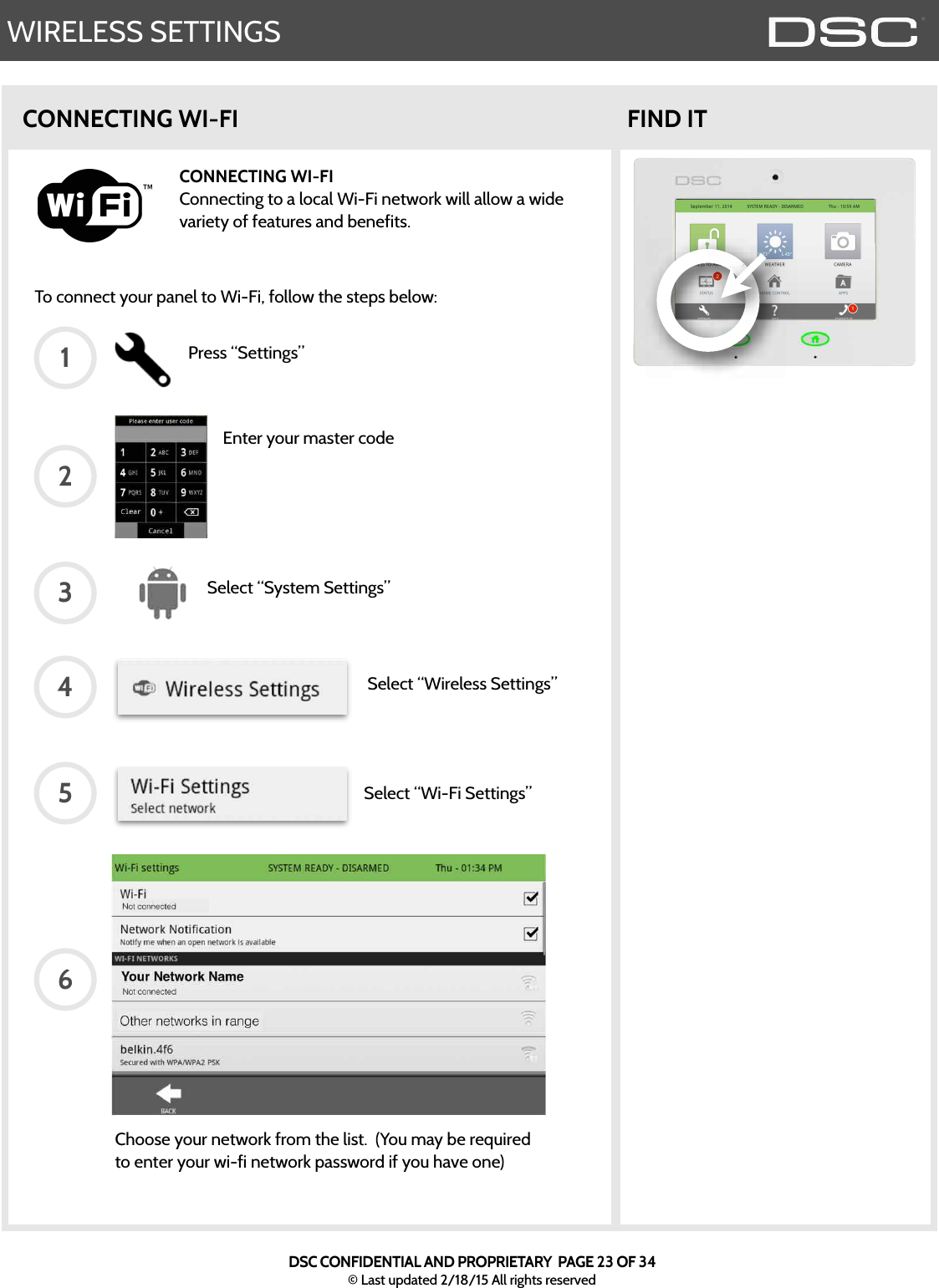
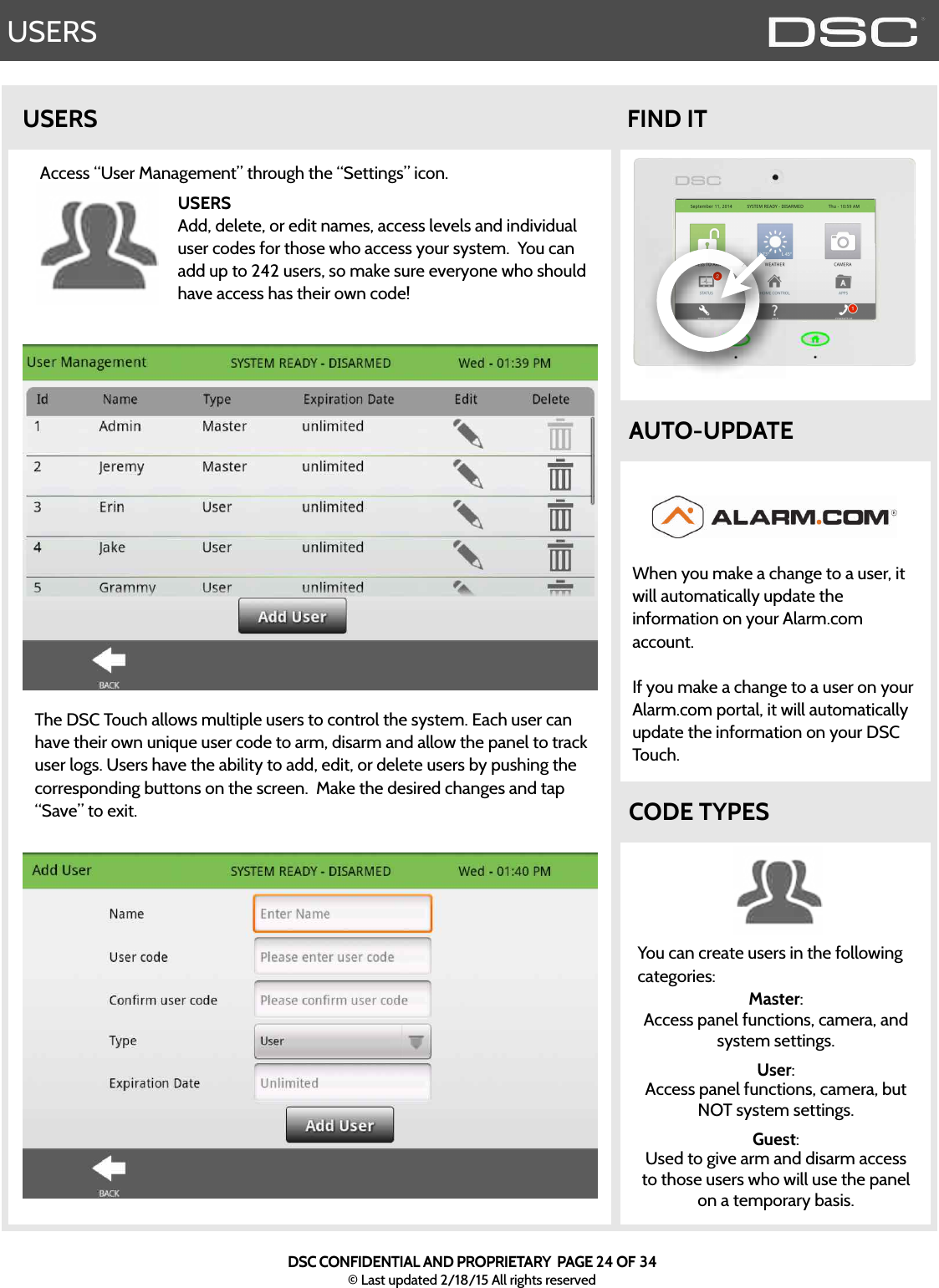
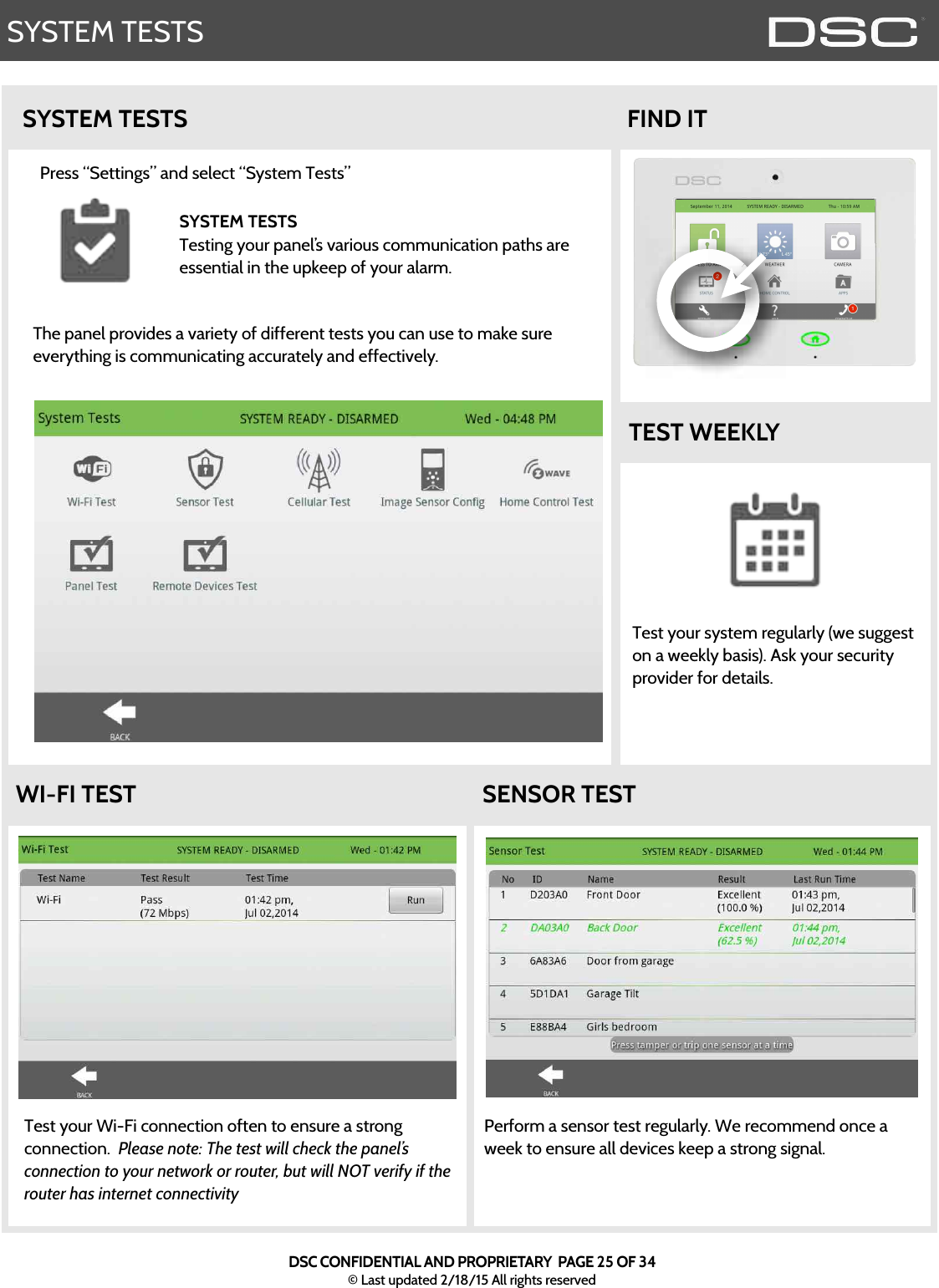
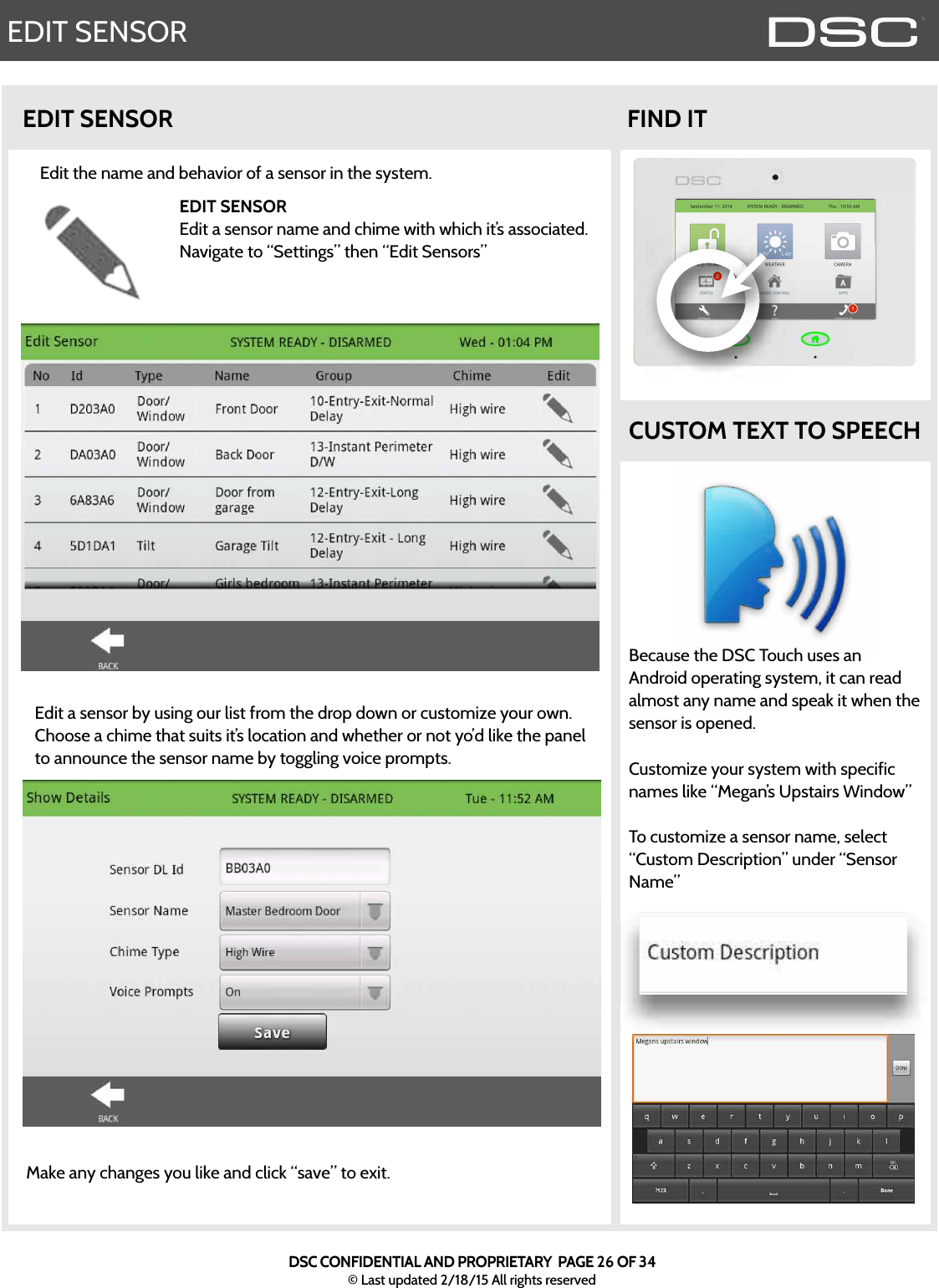
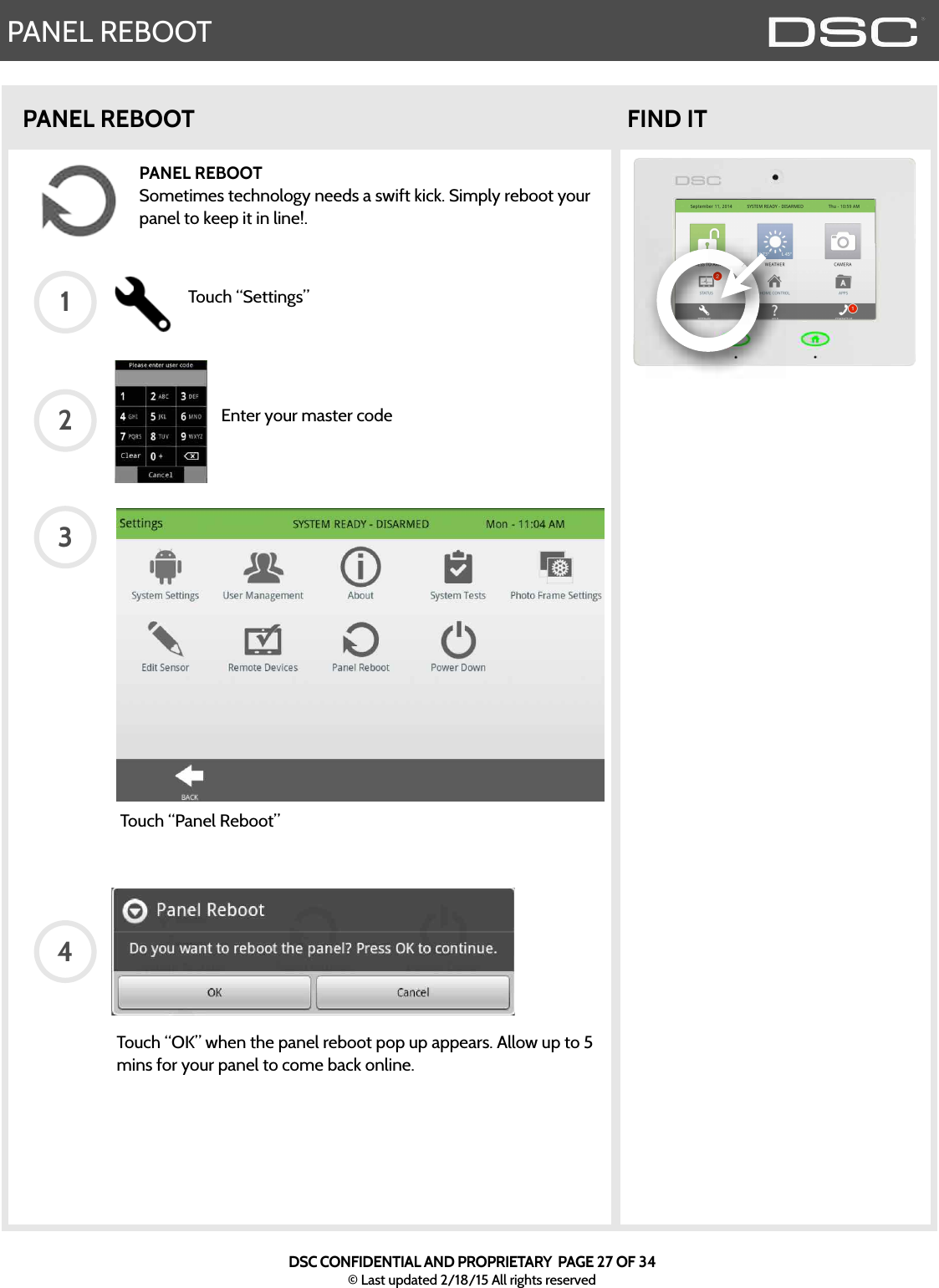
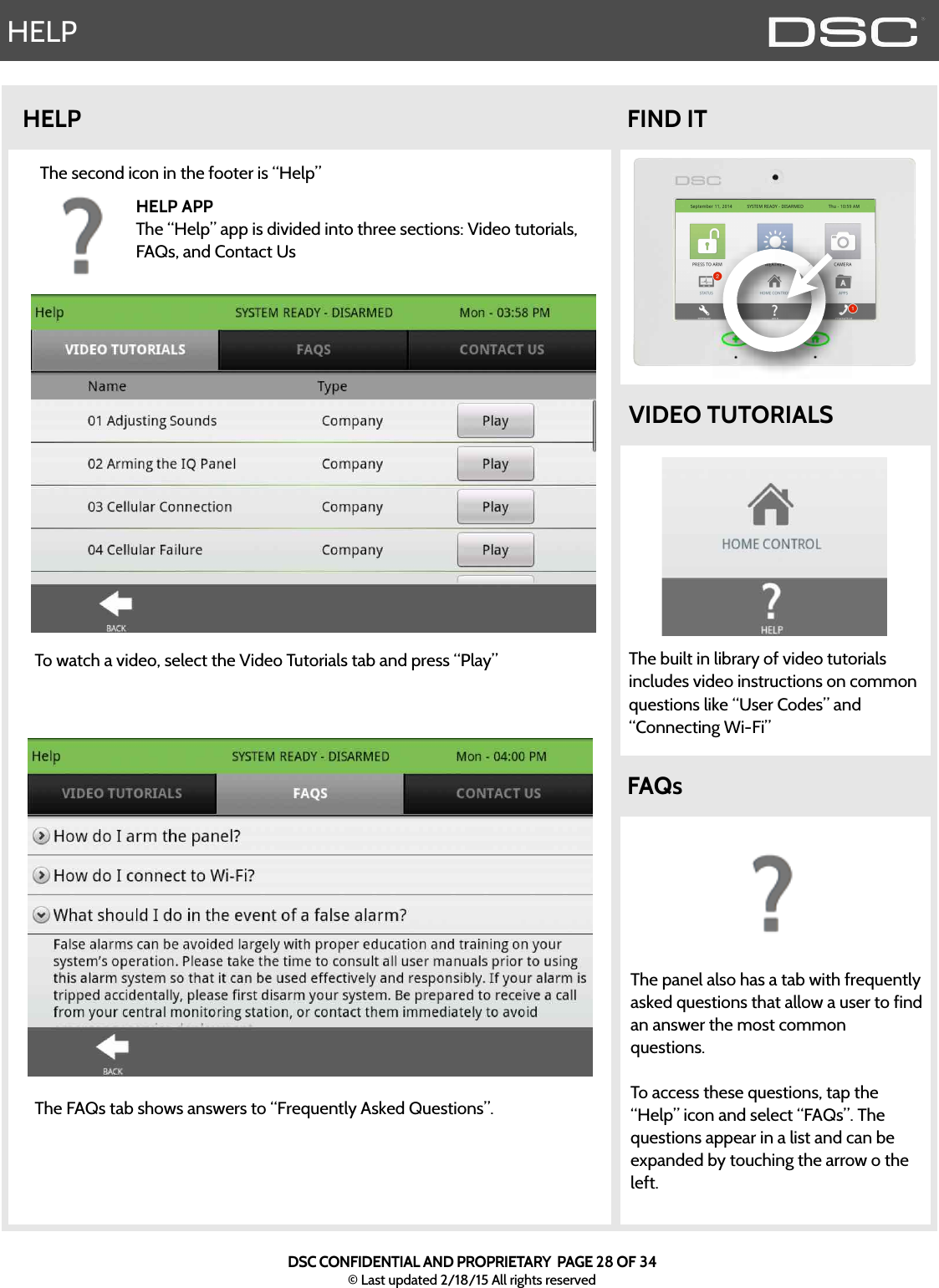
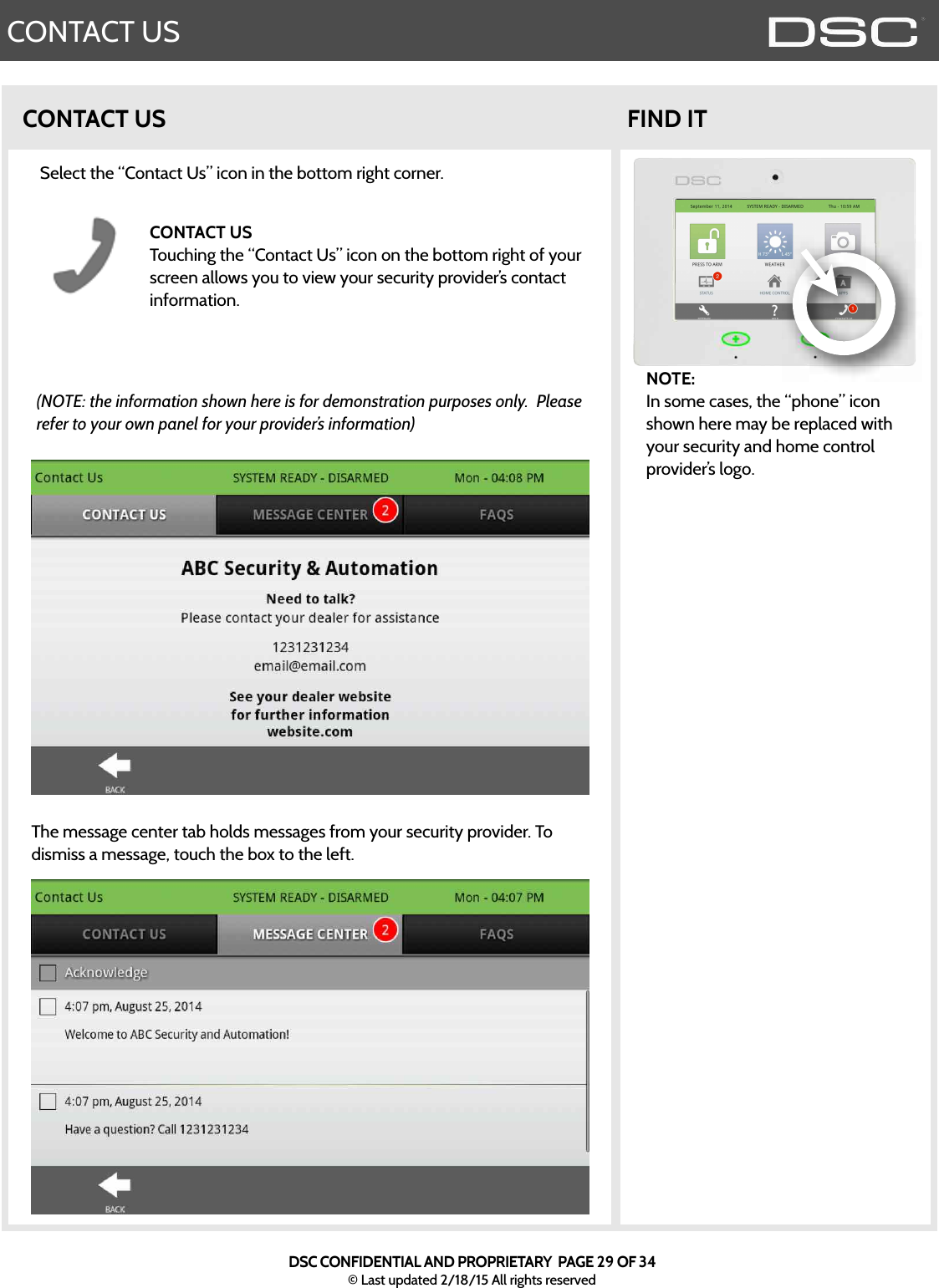
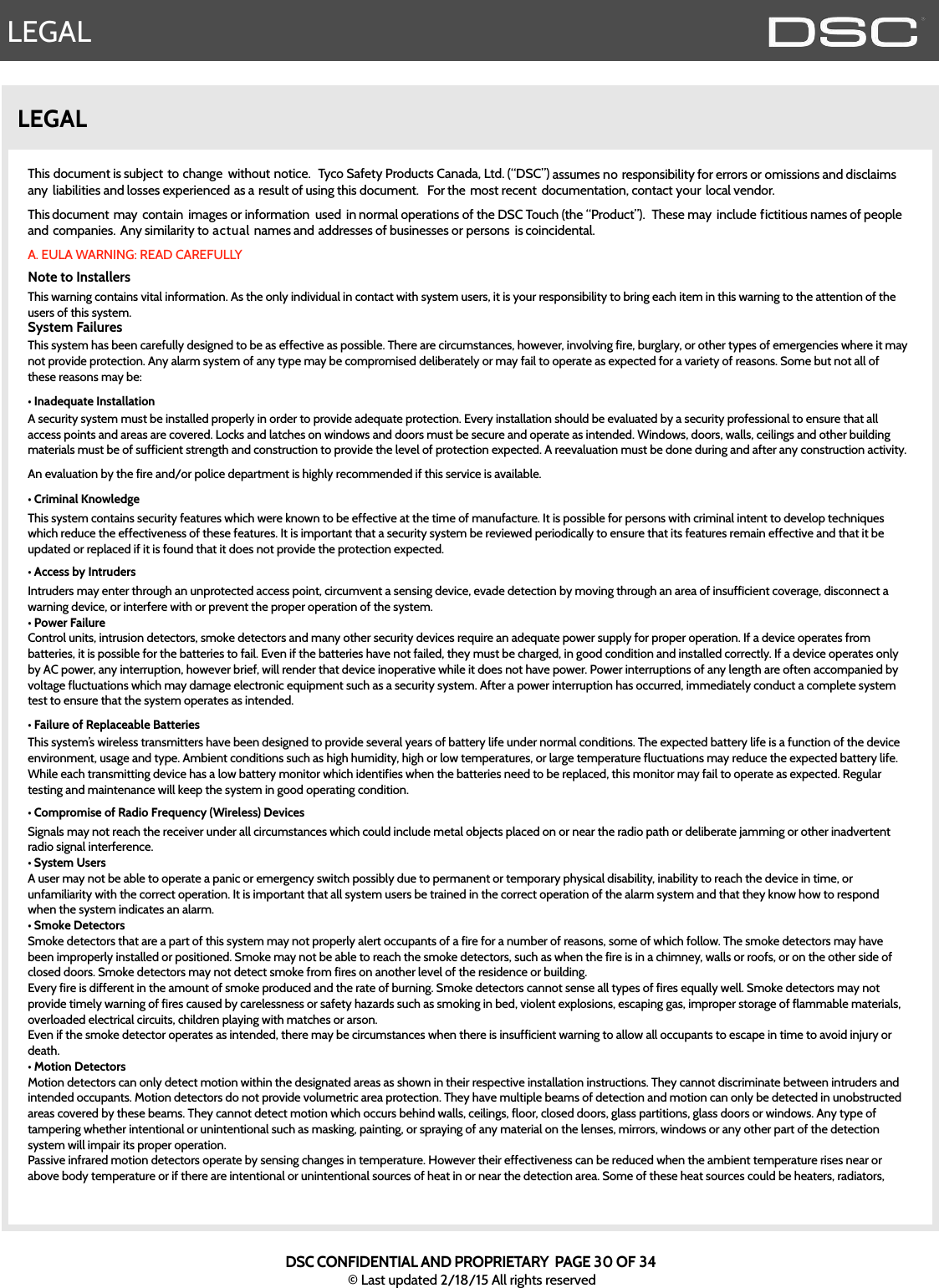
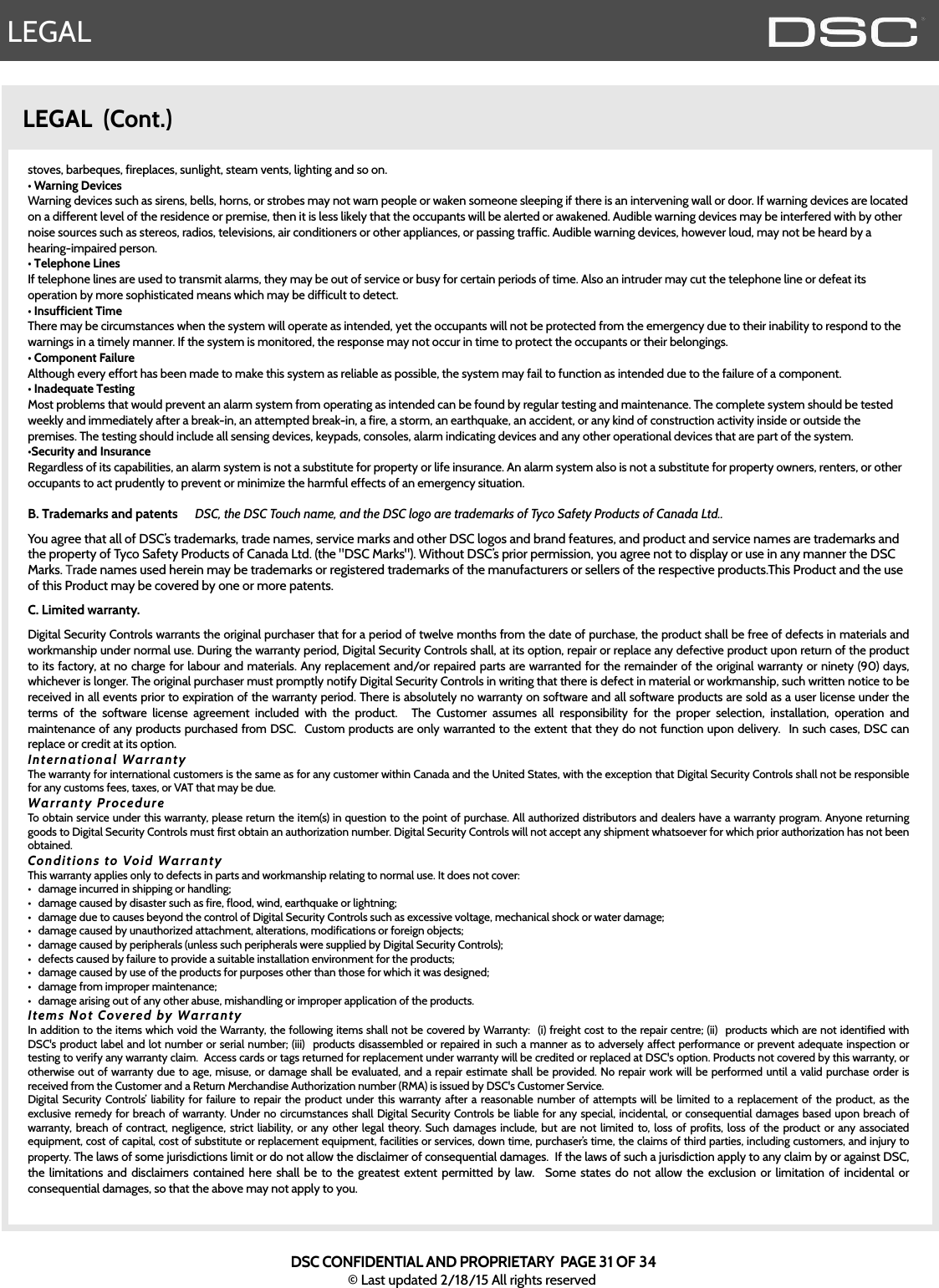
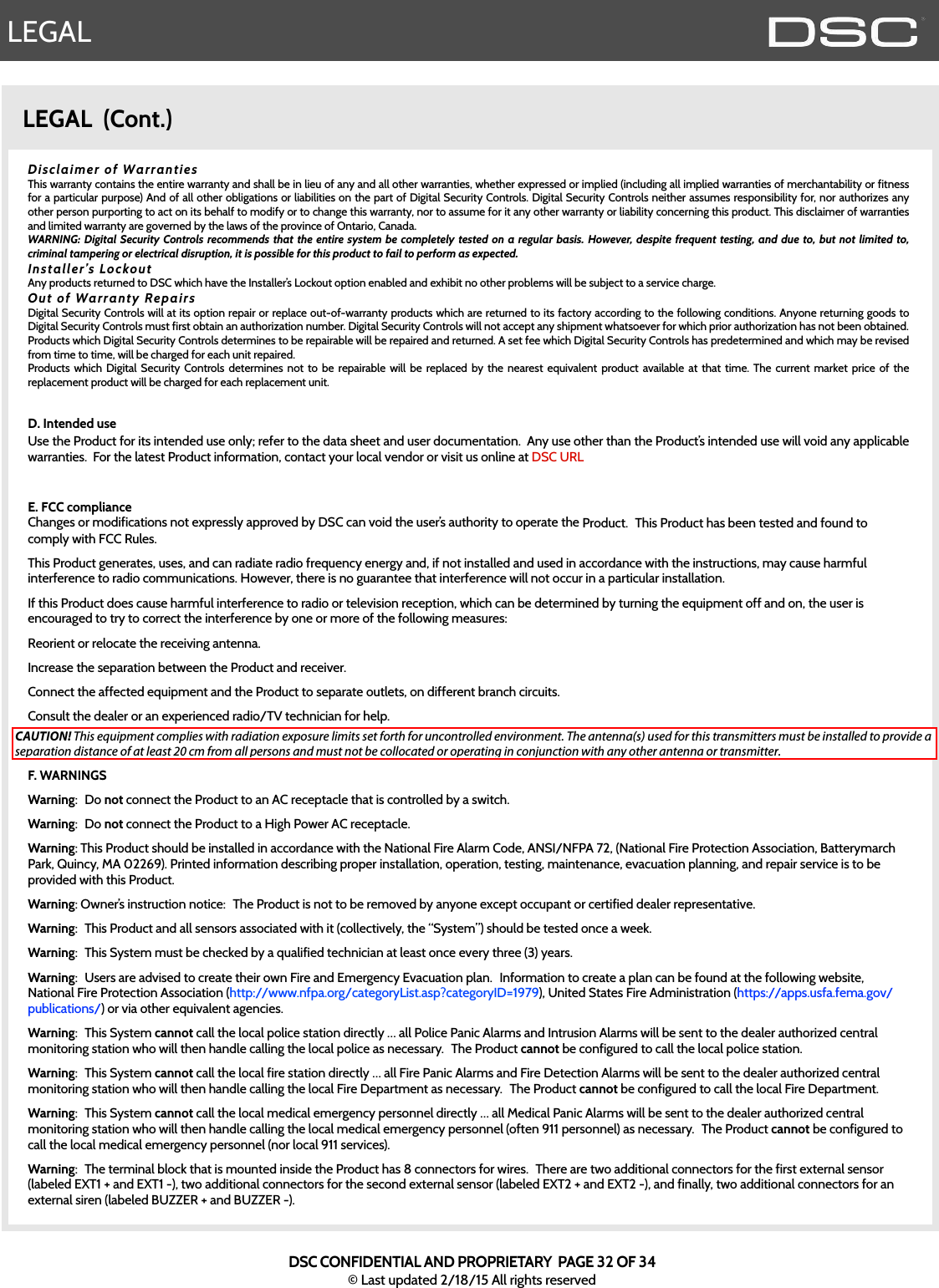
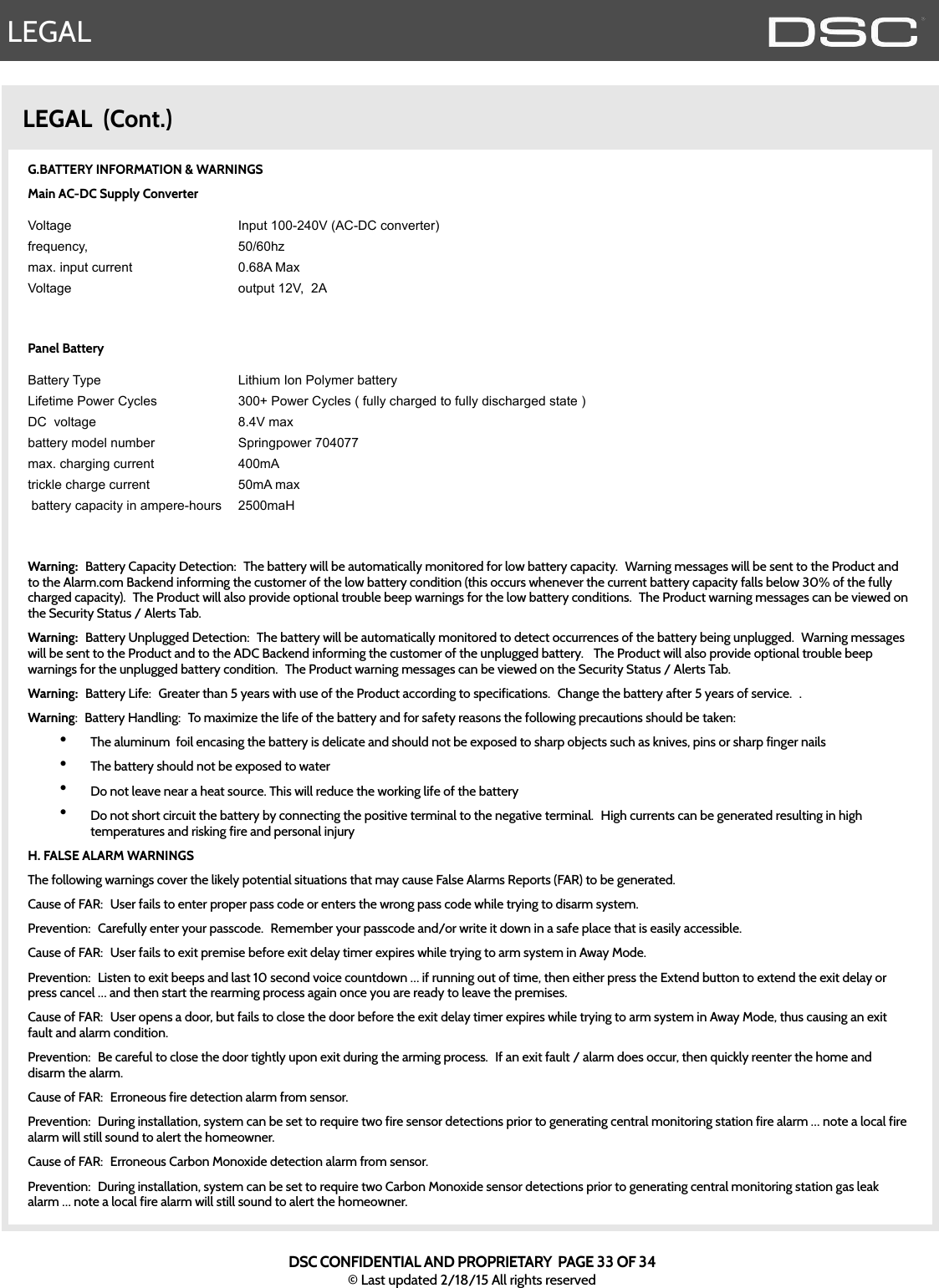
![LEGALLEGAL (Cont.)Cause of FAR:! Erroneous user fire, medical or police panic alarm generated. ! !Prevention:! Do not press the Emergency button unless there is a real emergency.! If the emergency alarm is accidentally activated, then quickly enter the disarm pass code which will then cancel the alarm.I. Insert warnings from DSC Warnings termsThis equipment has been tested and found to comply with the limits for a Class B digital device, pursuant to part 15 of the FCC Rules. These limits are designed to provide reasonable protection against harmful interference in a residential installation. This equipment generates, uses and can radiate radio frequency energy and, if not installed and used in accordance with the instructions, may cause harmful interference to radio communications. However, there is no guarantee that interference will not occur in a particular installation. If this equipment does cause harmful interference to radio or television reception, which can be determined by turning the equipment off and on, the user is encouraged to try to correct the interference by one or more of the following measures:—Reorient or relocate the receiving antenna.!—Increase the separation between the equipment and receiver.!—Connect the equipment into an outlet on a circuit different from that to which the receiver is connected.!—Consult the dealer or an experienced radio/TV technician for help.This Class [B] digital apparatus meets all requirements of the Canadian Interference-Causing Equipment Regulations.Cet appareil numérique de la classe [B] respecte toutes les exigences du Réglement sur le matériel brouilleur du Canada.IMPORTANT! Changes or modifications not expressly approved by DSC could void the user’s authority to operate the equipment.This device complies with Industry Canada license-exempt RSS standard(s). Operation is subject to the following two conditions: (1) this device may not cause interference, and (2) this device must accept any interference, including interference that may cause undesired operation of the device CAUTION! This equipment complies with radiation exposure limits set forth for uncontrolled environment. The antenna(s) used for this transmitters must be installed to provide a separation distance of at least 20 cm from all persons and must not be collocated or operating in conjunction with any other antenna or transmitter.Cet appareil est conforme avec Industrie Canada RSS exemptes de licence standard (s). Son fonctionnement est soumis aux deux conditions suivantes: (1) ce dispositif ne doit pas causer d'interférences, et (2) cet appareil doit accepter toute interférence, y compris celles pouvant causer un mauvais fonctionnement de l'appareil ATTENTION! Cet équipement est conforme aux limites d'exposition aux rayonnements définies pour environnement non contrôlé. L'antenne (s) utilisé pour cette émetteurs doit être installé pour fournir une distance de séparation d'au moins 20 cm de toute personne et ne doit pas être installé à proximité ou utilisé en conjonction avec une autre antenne ou émetteur.This device complies with Part 15 of the FCC Rules. Operation is subject to the following two conditions: (1) this device may not cause harmful interference, and (2) this device must accept any interference received, including interference that may cause undesired operation.DSC CONFIDENTIAL AND PROPRIETARY PAGE 34 OF 33© Last updated 2/18/15 All rights reserved](https://usermanual.wiki/Tyco-Safety-Canada/15SCW9067/User-Guide-2544403-Page-34.png)