Tyco Safety Sensormatic IDRDR2 RFID READER User Manual USERS MANUAL
Tyco Safety Products/Sensormatic RFID READER USERS MANUAL
USERS MANUAL
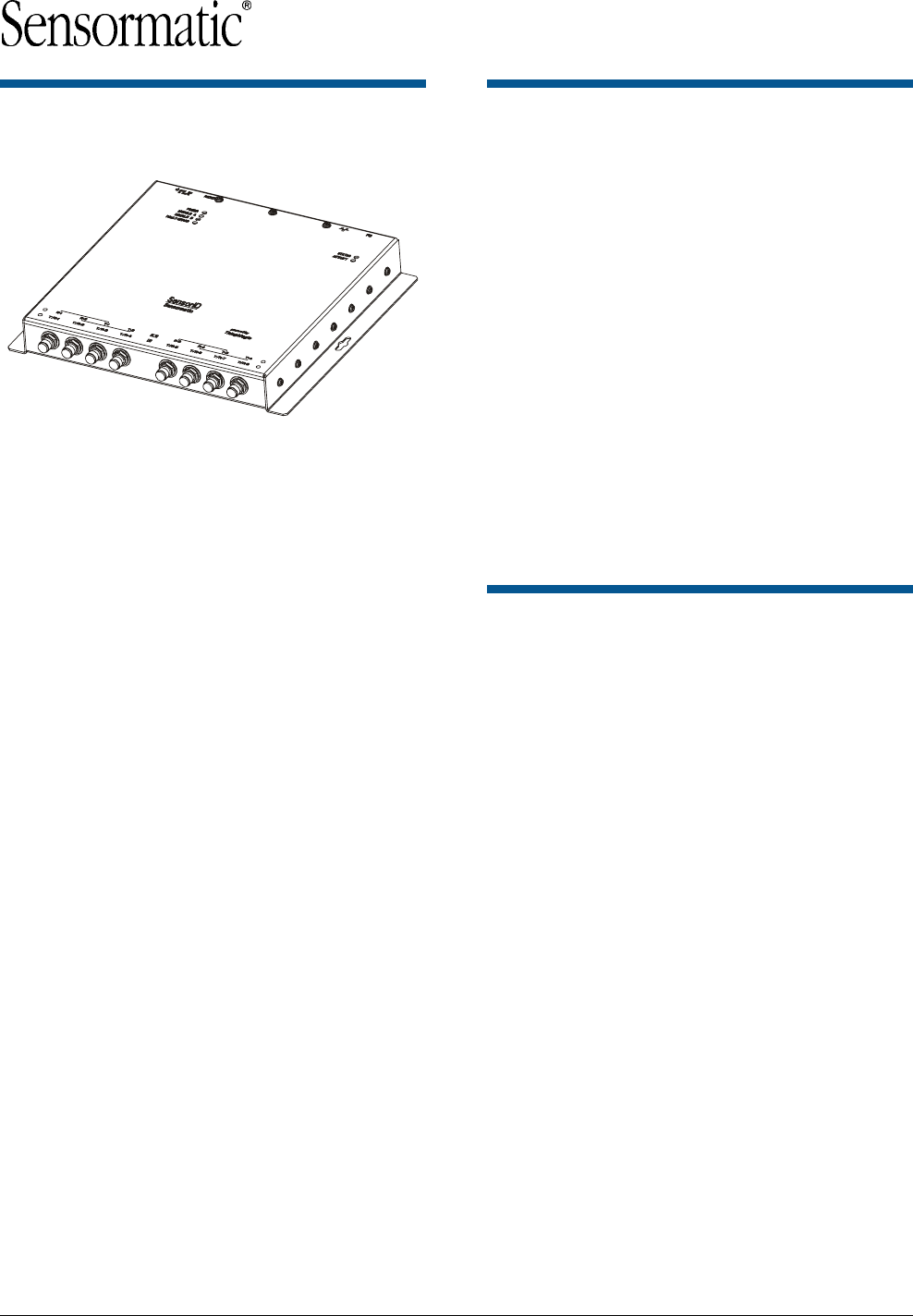
AGILE2 READER 8200-0222-08, REV. A
INSTALLATION AND SERVICE GUIDE 1 of 13
Agile2 Reader
Installation and Service Guide
IDRDR2A4UNA 4 Port UHF NA
IDRDR2A8UNA 8 Port UHF NA
IDRDR2B2UNA 2 Port UHF - NA 1/0
IDRDR2B4UNA 4 Port UHF - NA 1/0
The Agile2 Reader uses RFID (radio frequency
identification) technology to read data stored on
RFID tags and labels. The reader operates as an
SQL (structured query language) server, providing
tag data in response to requests from another
application. A separate software application may
be used to direct its operation and provide a user
interface.
The reader supports UHF (ultra high frequency)
antennas, which are available separately. The
reader supports multiple configurations of UHF
antenna ports and transfers data to a remote
computer either through a wired 10/100 Ethernet
connection.
The content of this document was developed by
ThingMagic LLC.
If you need assistance...
Call the RFID support line at 800-543-9740.
© Sensormatic 2004
Contents
About this Guide.............................................................1
Before You Begin ...........................................................2
Installation Requirements........................................2
Performance Considerations...................................2
Product Configurations and Part Numbers.....................3
Authorized Antennas......................................................3
Reader Installation .........................................................4
Install the Reader....................................................4
Install the Antennas ................................................4
Connect the Reader................................................4
Antenna Connection Options ..................................5
Configure the Reader..............................................6
Service ...........................................................................7
Using the Browser-Based Interface ........................7
Rebooting the Reader...........................................11
Using Safe Mode ..................................................11
Specifications ...............................................................12
Declarations .................................................................13
About this Guide
This installation and service guide explains how to
install the Agile2 Reader and use the browser-
based interface.
Use the instructions provided with the antennas to
install and service the antennas.
Other related Agile2 Reader documents are:
• Regulatory Information for the User,
8200-0222-16
• Query Protocol Reference Guide,
8200-0222-09
• Industrial Enclosure Installation Guide,
8200-0222-11
Antenna Documents:
• OmniPoint Antenna Mounting Instructions,
8200-0314-02
• OmniWave Antenna Mounting Instructions,
8200-0314-03
Note: Because customer requirements dictate the
placement of reader and antenna components,
your Sensormatic representative will supply this
information separately.
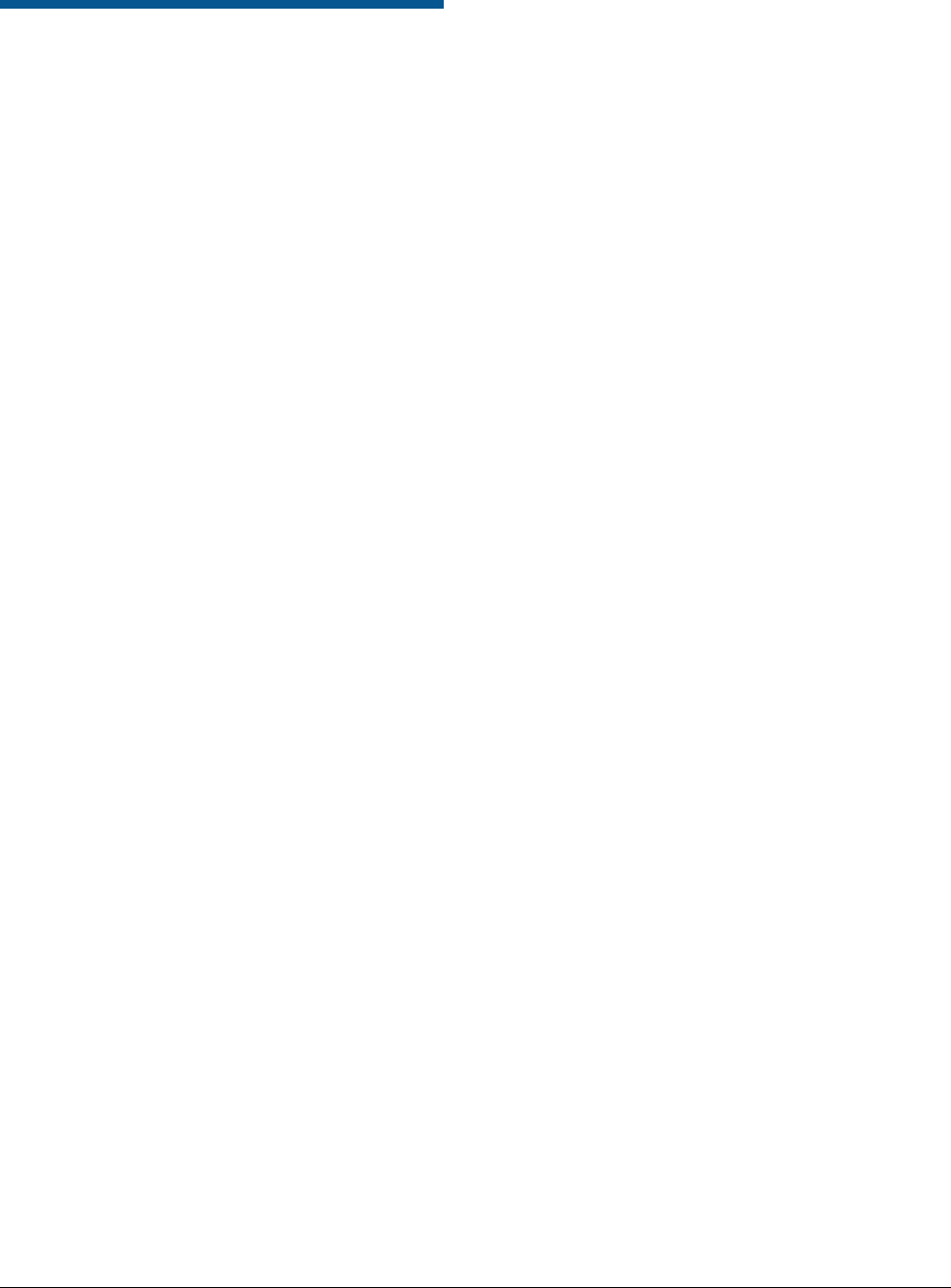
AGILE2 READER 8200-0222-08, REV. A
INSTALLATION AND SERVICE GUIDE 2 of 13
Before You Begin
Installation Requirements
• The reader is shipped with a certified limited
power source with a cable length of 1.8m (6ft).
• Use only authorized antennas and cables to
maintain FCC approval (see Product
Configurations and Part Numbers on
page 3).
• In order to comply with FCC requirements for
RF exposure safety, a separation distance of
at least 23cm (9in) needs to be maintained
between the radiating elements of the antenna
and the bodies of nearby persons.
• Antennas must be mounted within 7.6m (25ft)
cable distance of the reader.
• Provide strain relief for all reader connections.
• A shielded Ethernet cable must be used to
communicate with other devices.
• Multiple readers and antennas can be used in
combination to enhance detection at specific
locations provided the software application is
able to synchronize antenna operation.
• Recommended minimum configuration for a
computer running an application that interfaces
with the Agile2 Reader:
– Pentium® M 1.40GHz processor
– 512MB memory
– 20MB hard drive
– Microsoft® Windows® 2000 or Windows XP
operating system
– 10/100 Ethernet® port
– CD-ROM drive
– Internal 56K modem
Performance Considerations
Reader performance may be affected by external
factors including tag variables and environment.
Performance tests conducted under typical
operating conditions at your site are recommended
to help you optimize system performance.
Tag Variables
There are several variables associated with tags
that can affect reader performance:
• Application surface — Some materials interfere
with tag performance including metal and
moisture. Tags applied to items made from or
containing these materials may not perform as
expected.
• Tag orientation — Reader performance is
affected by the orientation of the tag in the
antenna field.
• Tag model — many tag models are available.
Each model has its own performance
characteristics.
Environment
Reader performance may be affected by the
following:
• Metal surfaces such as desks, filing cabinets,
bookshelves, and wastebaskets may enhance
or degrade reader performance.
Mount antennas as far as possible from metal
surfaces that are adversely affecting system
performance.
• Devices that operate at 900MHz, such as
cordless phones and wireless LANs, can
interfere with reader performance.
These devices may degrade performance of
the reader. The reader may also adversely
affect performance of 900MHz devices.
• Antennas operating in close proximity may
interfere with each other, thus degrading
reader performance.
Interference from other antennas may be
eliminated or reduced by using either one or
both of the following strategies:
– Affected antennas may be coordinated by a
separate user application using a time-
multiplexing strategy.
– Antenna power can be reduced by
reconfiguring the RF Transmit Power setting
for the reader.
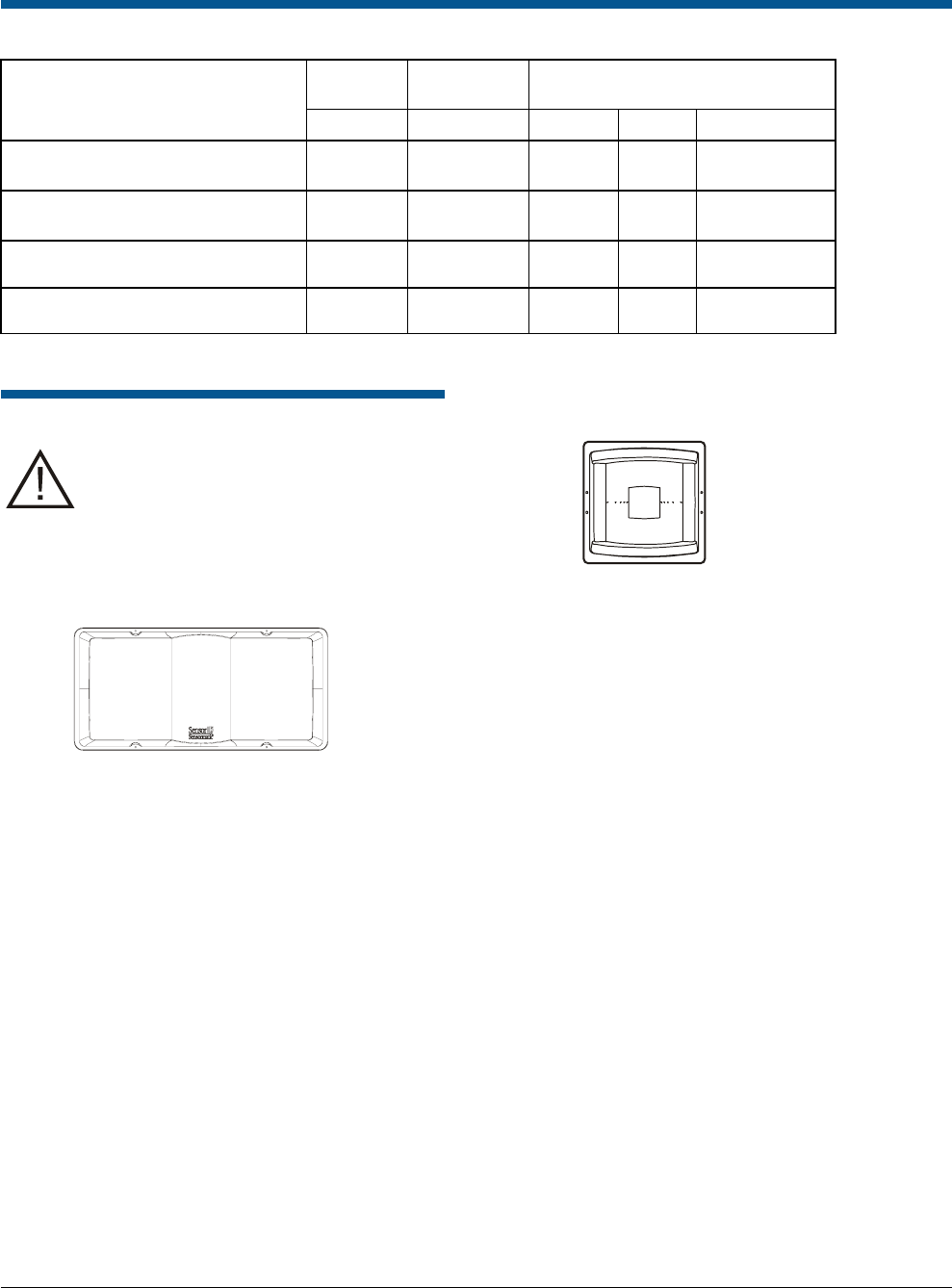
AGILE2 READER 8200-0222-08, REV. A
INSTALLATION AND SERVICE GUIDE 3 of 13
Product Configurations and Part Numbers
Analog
Modules
A
ddressable
Read Points Protocol Support
Agile2 Reader
Description /
Part Number
Class 1 Class 0 ISO 18000-6B
UHF 4-Readpoint
IDRDR2A4UNA 1 4 Yes Yes
UHF 8-Readpoint
IDRDR2A8UNA 2 8 Yes Yes
UHF 2-Readpoint
IDRDR2B2UNA 1 2 Yes Yes Yes
UHF 4-Readpoint
IDRDR2B4UNA 2 4 Yes Yes Yes
Authorized Antennas
CAUTION: Use only 7.6m (25ft) cables
(0652-0147-02) with the OmniPoint and
OmniWave antennas.
IDANT20TNA25 OmniPoint Antenna and
IDANT21TNA25 OmniPoint Extended
Antenna
The OmniPoint is a dual-element circular-polarized
antenna that is optimized for EPC Class 0
performance; it also reads EPC Class 1 tags. See
Performance Considerations on page 2.
The antenna is shipped with two 7.6m (25ft) cables
and appropriate connectors for the reader.
The installation kit includes two mounting straps
suitable for attaching the antenna to Unistrut
channels. For mounting options and instructions,
see OmniPoint Antenna Mounting Instructions,
8200-0314-02.
IDANT10CNA25 OmniWave Antenna
The OmniWave IDANT10CNA25 is a single-
element circular-polarized antenna. The antenna is
optimized for EPC Class 1 performance; it will not
read EPC Class 0 tags. See Performance
Considerations on page 2.
The antenna is shipped with a 7.6m (25ft) cable
and an appropriate connector for the reader.
The installation kit includes a mounting bracket
suitable for attaching the antenna to an NRTL-
listed enclosure mount or a standard 1/4-inch,
20-thread stud. For mounting options and
instructions, see OmniWave Antenna Mounting
Instructions, 8200-0314-03.
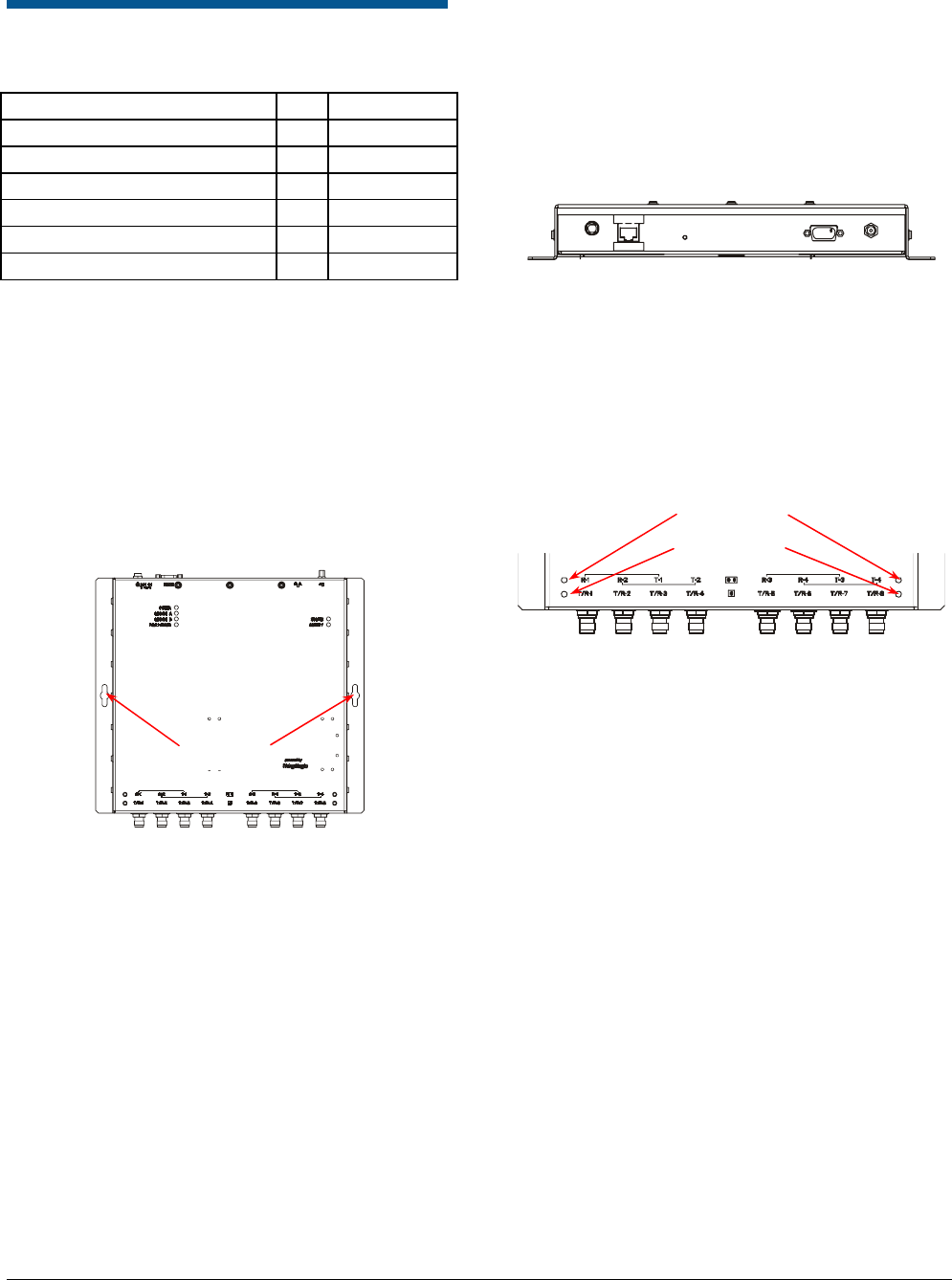
AGILE2 READER 8200-0222-08, REV. A
INSTALLATION AND SERVICE GUIDE 4 of 13
Reader Installation
The following parts are provided with the reader:
Part Qty. Part Number
Multi-frequency RFID Reader 1 0101-0092-XX
Power Supply 1 5605-0014-01
Installation and Service Guide 1 8200-0222-08
Regulatory Information for the User 1 8200-0222-04
Query Protocol Reference Guide 1 8200-0222-09
Anchor, Plastic, 10-12, 1"L, w/screw 2 2880-0098-01
IMPORTANT: Be sure the user receives Agile2
Reader Regulatory Information for the User,
8200-0222-16.
Install the Reader
You can place the reader on a shelf or mount it to a
wall.
To mount the reader on a wall:
1. Hold the reader in its mounting location and
mark the position of the mounting screws (2).
R-1 R-2 T-1 T-2
T/R -1 T/R-2 T/R-3 T/R -4
R-3 R-4 T-3 T-4
T/R -5 T/R -6 T/R -7 T/R-8
2. Drill holes for the screws and install wall
anchors if required. If wall anchors are required,
use a 6.3mm (1/4in) drill bit.
3. Insert the screws and tighten until almost flush
with the wall.
4. Slip the reader over the screws and slide down
to lock the screws in the keyhole openings.
5. Tighten the screws.
Install the Antennas
The antennas can be mounted directly to a variety
of surfaces. Follow the installation instructions
provided with the antennas.
Connect the Reader
A = RJ-45 Ethernet port C = RS-232
B = Safe Mode button D = DC power input
One to eight antennas can be connected to the
reader, depending on the type of cards installed.
Silk-screen markings on the reader identify the
type of cards installed. Dual-element OmniPoint
antennas are connected to 2-port cards Single-
element OmniWave antennas are connected to 4-
port cards.
1. Connect required UHF antennas to the ports on
the reader (see Antenna Connection Options
on page 5).
IMPORTANT: Connect antennas to the ports
before applying power to the reader. Any port
not having an antenna connected to it will be
disabled when the reader is powered on.
2. Verify that all antennas are securely connected.
3. Connect the reader to the network by plugging
an Ethernet cable into the Ethernet port.
or
Connect the reader to a PC (personal computer)
by plugging a crossover Ethernet cable into the
Ethernet port.
[If DHCP is to be used, then the network must
be connected before powering up the reader.]
Mounting
holes
AC
BD
4-Port cards
2-Port cards

AGILE2 READER 8200-0222-08, REV. A
INSTALLATION AND SERVICE GUIDE 5 of 13
4. Plug the transformer provided with the reader
into the DC power input connector. Then
connect the transformer to a power outlet.
While the reader is powering up, one green, one
yellow, and one red light will be on. After
approximately 30 seconds, all lights except the
green one should go out; the green light will
blink after the reader finishes its power-on self-
test. The reader is now ready for operation.
Antenna Connection Options
IDRDR2A4UN
A
4-Port UHF NA
Class 1
915MHz
IDRDR2A8UN
A
8-Port UHF NA
Class 1
915MHz
IDRDR2B2UN
A
2-Port UHF NA
Class 1 & 0
915MHz
IDRDR2B4UN
A
4-Port UHF NA
Class 1 & 0
915MHz
Use OmniPoint antennas only
OmniWave
OmniPoint
OmniPoint
OmniWave
Use OmniWave antennas only

AGILE2 READER 8200-0222-08, REV. A
INSTALLATION AND SERVICE GUIDE 6 of 13
Configure the Reader
In some cases, the application software may
provide support for reader configuration. If so,
follow the instructions provided with the application.
The following procedure describes how to
configure the reader directly from a network PC
using the browser-based interface.
The reader is shipped with the following default
network configuration:
IP Address: 10.0.0.101
Subnet Mask: 255.0.0.0
Gateway: 10.0.0.1
You must know the IP address and subnet mask
settings for the network environment in which the
reader will be running.
1. Exit any reader applications that are running on
the network.
IMPORTANT: Running another reader
application while using the browser-based
interface may cause a reader error. If this
happens, reboot the reader or restart the
system using the browser-based interface.
2. Verify that the reader is operational. All LED’s
should be out except for the green power LED
which should be blinking.
3. Start a Java-enabled web browser from any
network-enabled PC.
This PC must be configured with an IP address
and subnet mask compatible with the reader
default settings. For example:
IP address: 10.0.0.10
Subnet mask: 255.0.0.0.
4. Browse to…
http://10.0.0.101
The Agile2 Reader Tagreader browser-based
interface to the tagreader appears.
5. Click the Settings link in the navigation menu.
The Modify Settings page appears.
6. These setting apply to both the LAN interface
and the wireless interface. If you wish to use
DHCP select the DHCP? Yes radio button;
otherwise, enter the required network settings in
the IP Address, Subnet Mask, and Gateway
fields. The fields will turn red if the gateway is
not on the same subnet as the IP address.
Then, click the Save Changes button.
IMPORTANT: Do not disconnect power until the
save process is complete.
7. Verify that the settings shown are correct. Then,
restart the reader by disconnecting the power
cable and then reconnecting it (see Rebooting
the Reader on page 11).
It may take several seconds for the reader to
restart. If the IP address was changed, you
must type the new address into the browser
address field to communicate with the reader.
8. Once the system restarts, click Save Changes.
You are taken to the Settings Modified page.
Your changes will be saved and then applied.
After the reader reconfigures its network
interfaces, it will automatically redirect you to its
status page. There is no need to restart the
reader.
IMPORTANT: Do not disconnect power while
the reader is saving its new configuration.
The reader is now ready to receive commands
from the network.
9. Use the Query page of the browser-based
interface to verify antenna operation.
10. Close the browser window. Start the reader
application on the network.
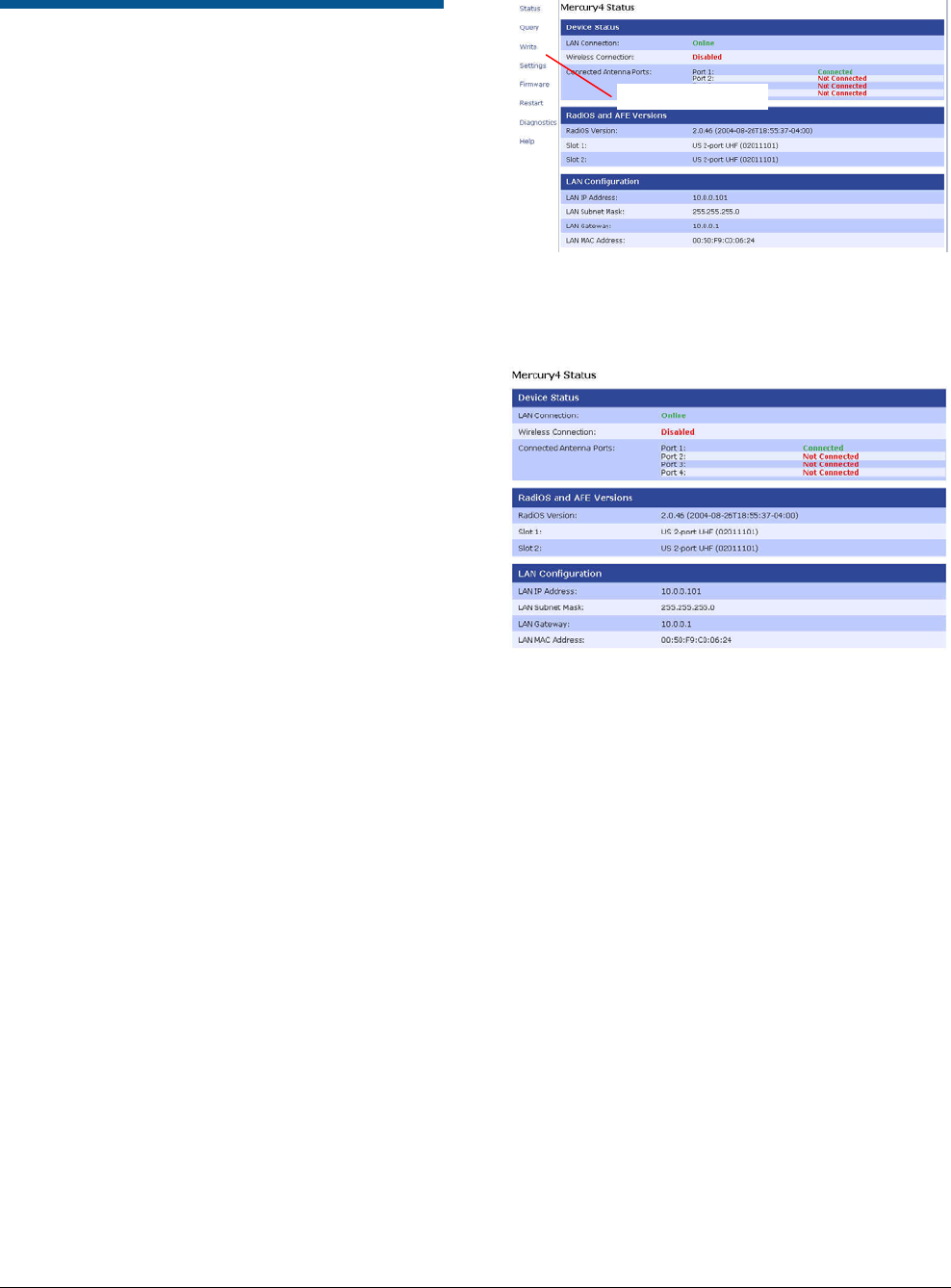
AGILE2 READER 8200-0222-08, REV. A
INSTALLATION AND SERVICE GUIDE 7 of 13
Service
Using the Browser-Based
Interface
The Agile2 Reader tag reader browser-based
interface communicates directly with the RFID
reader. It includes several tools that let you monitor
reader performance, change reader settings, and
upgrade reader firmware.
A navigation menu provides access to the following
pages:
• Status—displays basic operational settings.
• Query—allows the user to set frequency of
operation, set antennas, set RF air interface
protocols, and read tags.
• Write—allows the user to write tags; this is only
applicable to tags that are writeable.
• Settings—allows the user to modify network
settings.
• Firmware—this page can be used to upgrade
the tag reader with new firmware images
supplied by ThingMagic.
• Restart—allows the user to restart the reader.
• Diagnostics—this page provides the current
operating settings of the reader.
• Help—this page provides information that is
helpful in operating the tag reader.
The browser-based interface can be run from any
PC on the network. Care must be taken to
configure the PC with an IP address and subnet
mask compatible with the current operational
settings of the reader.
To start the browser-based interface:
1. Exit all reader applications on the network.
IMPORTANT: Running another reader
application while using the browser-based
interface may cause a reader error. If this
happens, reboot the reader or restart it using
the browser-based interface.
2. Start a Java-enabled web browser from any
network-enabled PC.
3. Type the IP address of the reader you want to
communicate with into the Address field of the
browser.
4. A navigation menu and the Status page appear
in the browser.
Status Page
The Agile2 Reader Status page shows the current
settings of the reader.
1. Click the Status link in the navigation menu to
display the Status page.
2. Close the browser window if you are finished
using the browser-based interface.
Query Page
Use the Query page to monitor reader
performance. The Query page is useful for
verifying performance when installation is complete
and for troubleshooting performance issues.
The Query field includes a drop-down list (at the
bottom-right of the screen) that enables you to
specify the operating mode. The operating mode
specifies the tag protocols and antenna ports to be
used in conjunction with the Query page.
Note: The selected settings DO NOT affect reader
performance associated with other applications.
Navigation menu
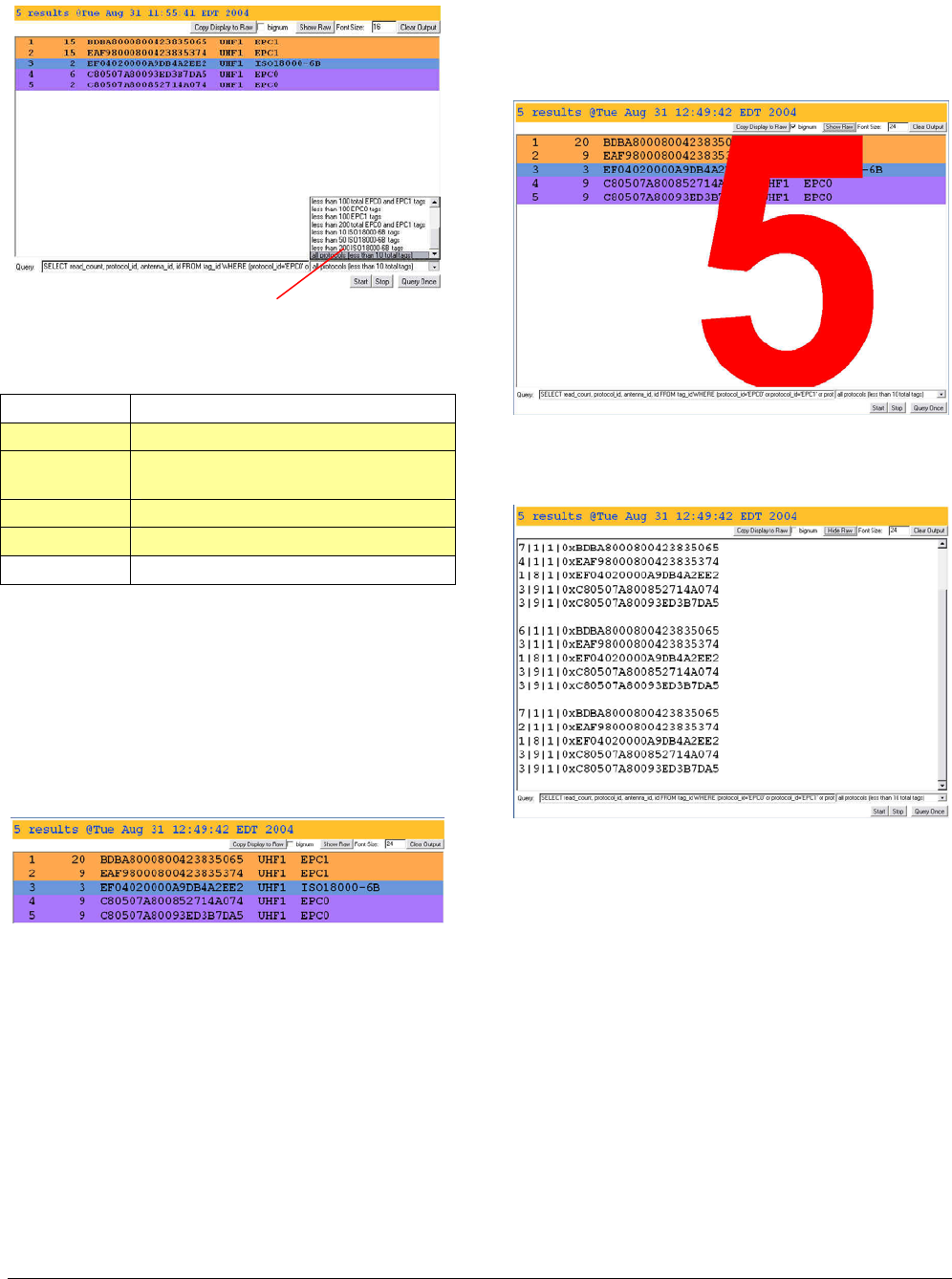
AGILE2 READER 8200-0222-08, REV. A
INSTALLATION AND SERVICE GUIDE 8 of 13
The following operating modes are available for
use with the Query page:
Selection Description
Default
EPC1 EPC1 protocol tags using both UHF
antenna ports
ISO18000-6B
EPC0
ALL All protocols using all ports
1. Click the Query link on the navigation menu.
The Query page appears.
2. Select the operating mode from the pull-down
list.
3. Click the Start button to begin reading tags.
Tag data is displayed. Each entry shows
sequential tag number, number of times tag was
read, tag data, antenna, and protocol.
4. Click Stop to stop the tag search.
IMPORTANT: You MUST stop the query before
exiting the browser-based interface or the
reader will continue to poll antennas.
The Query page provides additional options that let
you control the data that is gathered and how it is
displayed:
• Copy Display to Raw button displays raw tag
data on the Query page. Each entry shows
reader, protocol, antenna, and tag data.
• Bignum checkbox (when checked) displays the
total number of unique tags read. The total is
displayed in large red numbers directly over the
tags read list.
• Show Raw button changes the tag data display
into a hexadecimal format and changes the
button to Hide Raw.
• Hide Raw button changes the hexadecimal tag
data display into a formatted display and
changes the button to Show Raw.
• Font Size lets you change the size of the
displayed data.
• Clear Output button clears the displayed data.
• Query Once button initiates a single search
cycle after clicking Start.
Operating mode pull-down list
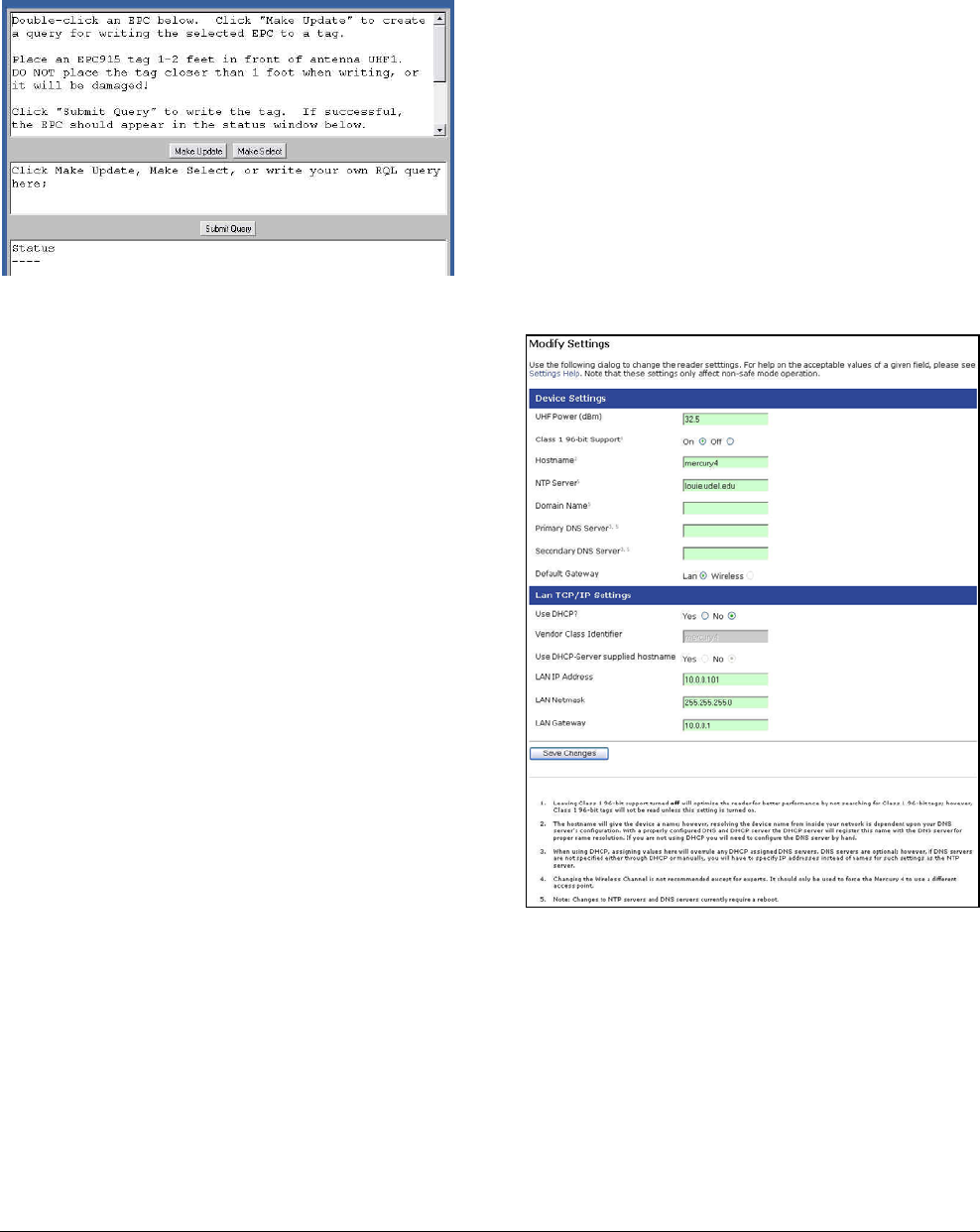
AGILE2 READER 8200-0222-08, REV. A
INSTALLATION AND SERVICE GUIDE 9 of 13
Write Page
Use the Write page to replace the EPC data that is
encoded on a 915 MHz EPC Class 1 tag.
Consider the following guidelines when writing to
tags:
• Always place a tag 0.3–0.6m (1–2ft) from the
antenna when writing data. The tag may be
damaged if it is too close to the antenna.
• Only unlocked 915 MHz tags can be used. The
write function is not supported for 13.56 MHz
tag protocols.
• The data to be written must be exactly 16
hexadecimal characters (numerals from 0–9
and letters from A–F).
• Always place only one tag in the antenna’s field
when writing. If multiple tags are present, they
will all be encoded with the same EPC data.
• Use the antenna connected to UHF1.
To write data to a tag:
1. Click the Write link on the navigation menu. The
Write page appears.
2. In the top pane, type or paste the 16-character
hexadecimal data to be written to the tag.
3. Highlight the hexadecimal data.
4. Click the Make Update button. A query
designed to write the highlighted data to the tag
appears in the center pane.
5. Place the tag 0.3–0.6m (1–2ft) from the antenna
connected to UHF1.
Verify that no other tags are in the antenna’s
field.
6. Click the Submit Query button to write the data.
If the write was successful, the new tag data
appears in the bottom pane.
To read data from a tag:
1. Display the Write page (click the Write link on
the navigation menu).
2. Click the Make Select button. A query designed
to read data from the antenna connected to
UHF1 appears in the center pane.
3. Place the tag to be read within the detection
zone of the antenna.
4. Click the Submit Query button to read tag data.
Query results appear in the bottom pane.
Settings Page
Use the Modify Settings page to change reader
settings. A link at the top of the page takes you to
the Instructions at the bottom of the page.
1. Click the Settings link on the navigation menu.
The Modify Settings page appears.
2. Enter the required settings.
3. Click the Go! button to save the new settings.
IMPORTANT: Do not disconnect power until the
save process is complete.
Some settings DO NOT take effect until the
reader is restarted by rebooting the reader (see
Rebooting the Reader on page 11).
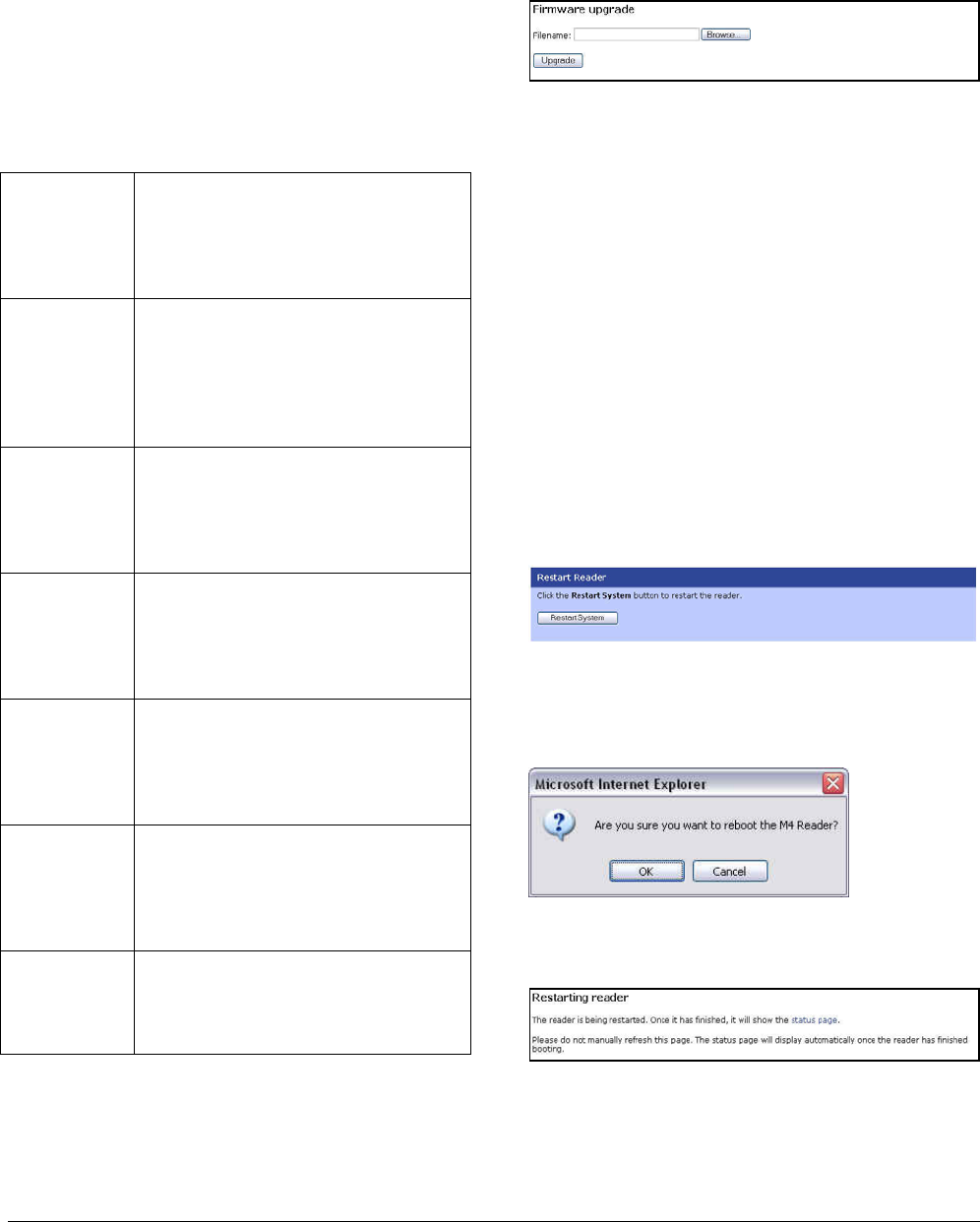
AGILE2 READER 8200-0222-08, REV. A
INSTALLATION AND SERVICE GUIDE 10 of 13
Instructions for Modifying the Settings
Changing these parameters changes the values
used on startup. The set of variables that can be
changed affects both the network settings and
radio settings. Even though basic validity checking
is performed, care must be taken to use correct
values. Changing between static network settings
and DHCP will change what fields are valid--static
network settings are ignored when in DHCP mode,
and DHCP related settings are ignored when in
static IP mode.
dhcp? This radio button determines
whether the tagreader uses DHCP
to obtain an IP address or static
networking.The default value is
Yes.
dhcpcd_ixp1 This parameter sets the flags
passed to the dhcpcd process.
Typical settings include -h
hostname and -t timeout_in_secs.
The default value is
-t 15 -h mercury4.
ipaddr_ixp1 This setting specifies the IP address
used when the reader uses static
addressing. It is an IP address in
dotted-quad notation. The default
value is 10.0.0.101.
netmask_
ixp1
This setting specifies the netmask
used when the reader uses static
addressing. It is specified in dotted-
quad notation. The default value is
255.255.255.0.
broadcast_
ixp1
This setting specifies the broadcast
address used when the reader uses
static addressing. It is specified in
dotted-quad notation. The default
value is 255.255.255.0.
gateway This setting specifies the gateway
to use when the reader uses static
addressing. It is specified as
device_name/gateway_ip_address.
The default value is ixp1/10.0.0.1.
uhf_power_
centidbm
This setting specifies the UHF
power output level, measured in
centidBm. The default value is 3000
(equal to 30.00 dBm.)
Firmware Upgrade Page
Use the Firmware Upgrade page to download new
firmware to the reader.
1. Click the Firmware link on the navigation menu.
The Firmware Upgrade page appears.
2. Place the cursor in the Filename field and type
the complete network pathname of the firmware
file or click the Browse button to locate the new
firmware file.
3. Click the Upgrade button to download the new
firmware to the reader.
The status frame at the bottom of the page
displays the progress of the upgrade.
Downloaded firmware IS NOT used until the
reader is restarted.
If an error occurs during the firmware upgrade,
use Safe Mode to recover.
Restart
Use the Restart page to restart the reader.
1. Click the Restart link on the navigation menu.
The Restart Reader page appears.
2. To restart the reader, click the Restart System
button. The following dialog boa appears.
3. Click OK. The following message appears and
remains on the screen until the reader restarts.
Then the Status page appears.
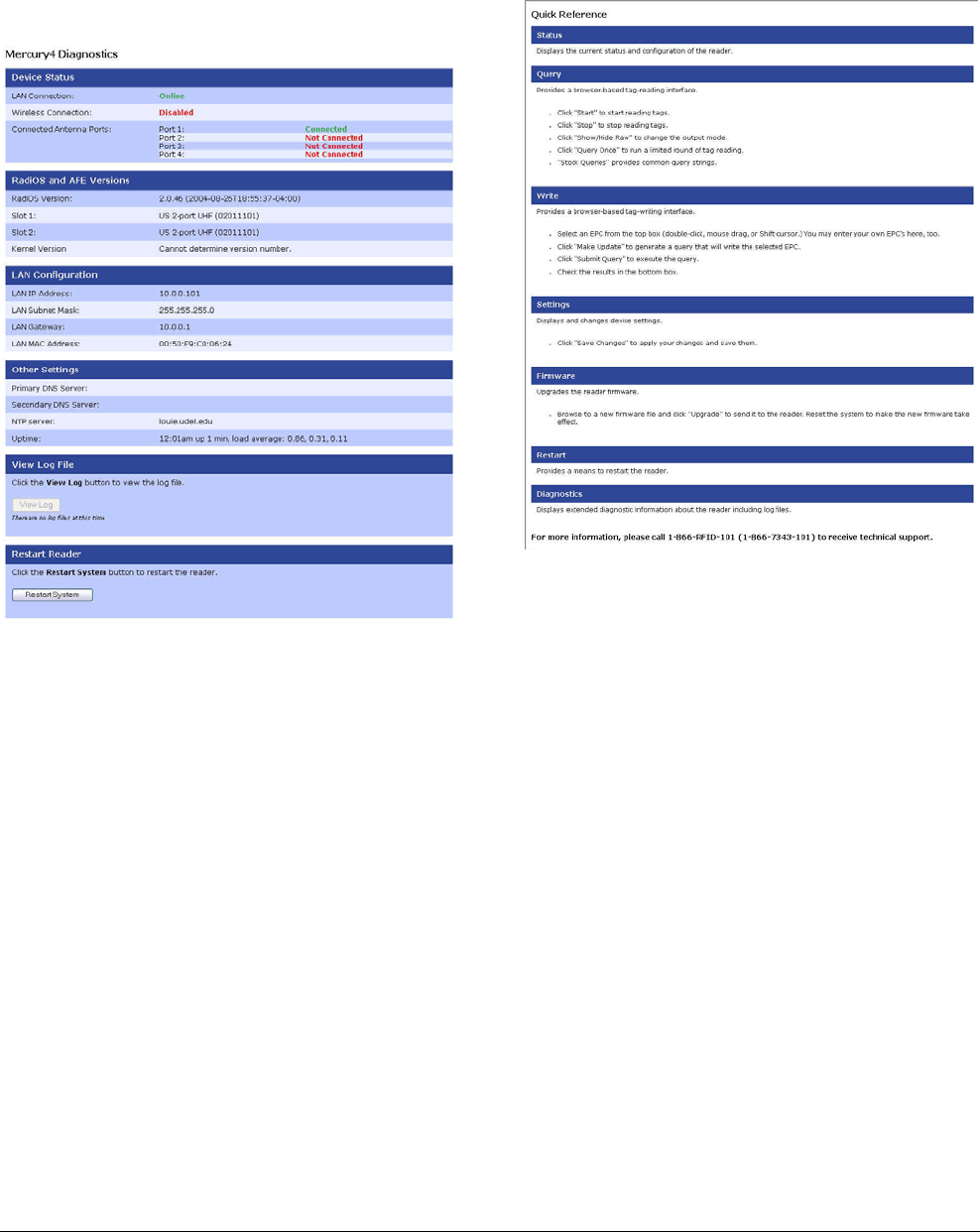
AGILE2 READER 8200-0222-08, REV. A
INSTALLATION AND SERVICE GUIDE 11 of 13
Diagnostics Page
The diagnostics page provides a wealth of
information including the current settings of the
reader, comprehensive version information, and
current status of network interfaces.
Help Page
Use the Help page to view descriptions of system
operations.
Rebooting the Reader
Use this procedure to recover from a reader error.
1. Disconnect power from the reader.
2. Re-connect reader power.
Wait for at least 60 seconds for the reader to
boot up. The Power/Heartbeat LED is solid
green while the reader boots. When the LED
begins blinking, the boot process is complete.
Using Safe Mode
Use the Safe Mode button on the reader connector
panel to recover from errors that disable the
reader.
Safe mode operation restores factory default
settings as follows:
Firmware Version:.........factory installed version
UHF (915 MHz) RF Transmit Power:.......... 32.5
IP Address:........................................ 10.0.0.101
Subnet Mask: ...................................... 255.0.0.0
Gateway:............................................... 10.0.0.1
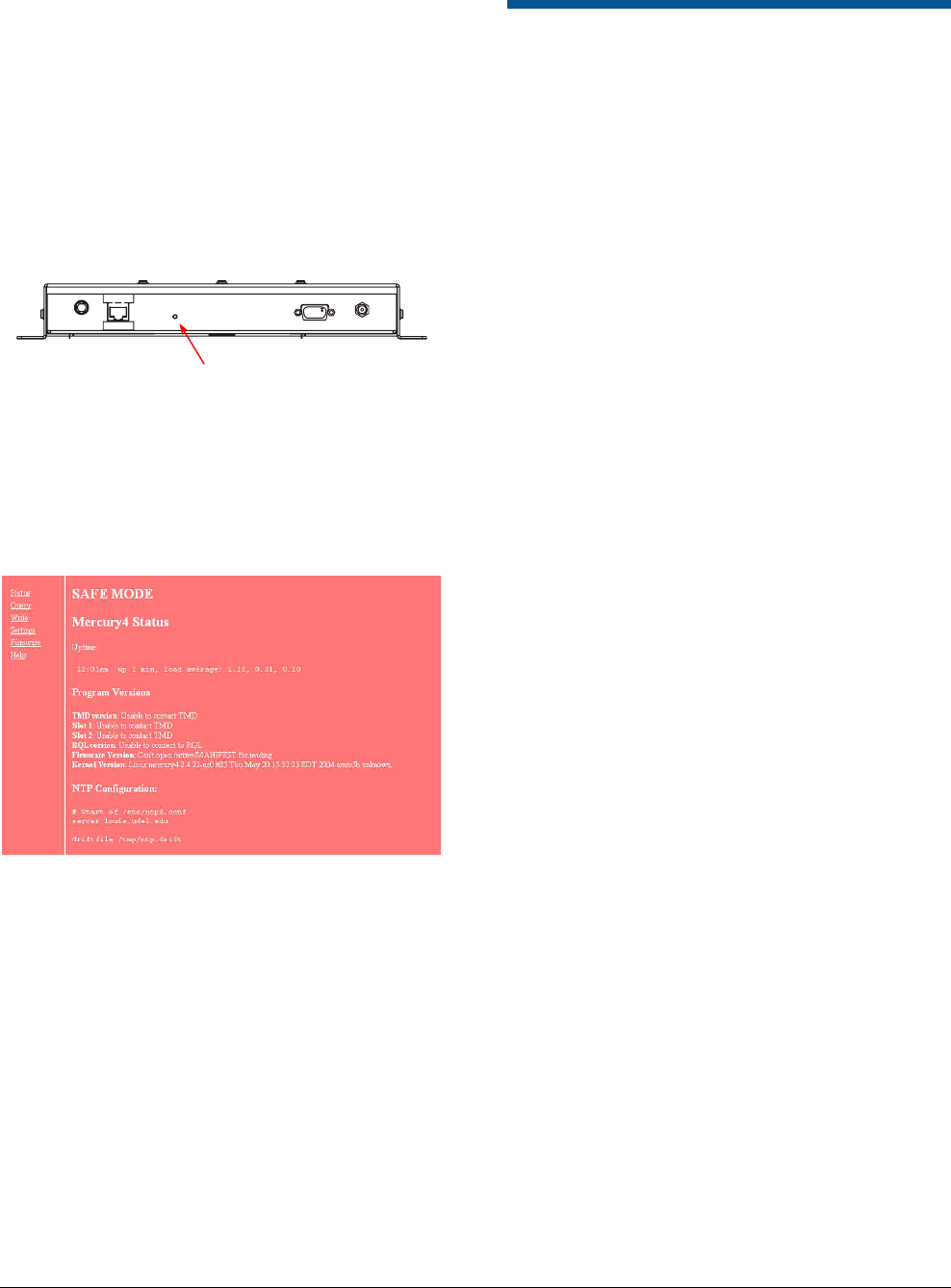
AGILE2 READER 8200-0222-08, REV. A
INSTALLATION AND SERVICE GUIDE 12 of 13
Although the browser-based interface pages are
displayed in red when operating in Safe mode, the
reader is fully functional. In most cases, the reader
will need to be reconfigured for operation with the
reader application after starting in Safe mode.
1. Disconnect power from the reader.
2. Press and hold the Safe Mode button while
restoring power to the reader. Keep the Safe
Mode button pressed until the reader boots
completely (the green Power/Heartbeat LED
blinks).
3. Factory-default settings are restored.
4. Use the browser-based interface to configure
the reader for use with your system.
This PC must be configured with an IP address
and subnet mask compatible with the reader
default settings. For example: IP address
10.0.0.10, net mask 255.0.0.0.
5. Click the Settings link on the navigation menu
and verify the new settings.
6. Restart the reader with the new settings. Once
the restart is complete, the reader is no longer
in Safe Mode.
Specifications
Electrical
Reader
UHF operating frequency....................902–928MHz
Input voltage ........................................ 24Vdc, 3.0A
Separate Power Supply
Input voltage .......... Nominal 100–240Vac, 50/60Hz
Ac line current .......................Nominal 0.5A at 120V
Output voltage............... Nominal 24Vdc, 2.5A peak
Certified limited power source
Class 2
Environmental
Operating temperature:....0° to 40°C (32° to 104°F)
Relative humidity:............ 0 to 90% non-condensing
Mechanical
Reader — IDRDR2
Length .............................................26.5cm (10.4in)
Width...............................................26.6cm (10.4in)
Width (with mounting bracket) ...........30.5cm (12in)
Depth ..................................................3.8cm (1.5in)
Weight.................................................. 1.4kg (3 lbs)
Antenna — IDANT20TNA25
Length .........................................64.13cm (25.25in)
Width.............................................31.03cm (12.2in)
Depth ................................................4.32cm (1.7in)
Weight............................................. 1.6kg (3.45 lbs)
Antenna — IDANT21TNA25
Length .........................................73.03cm (28.75in)
Width.............................................31.03cm (12.2in)
Depth ................................................4.32cm (1.7in)
Weight............................................... 1.8kg (3.9 lbs)
Antenna — IDANT10CNA25
Length ................................................31cm (12.2in)
Width.................................................. 31cm (12.2in)
Depth ..................................................5.3cm (2.1in)
Weight............................................... 0.7kg (1.6 lbs)
Supported Tag Protocols
915 MHz...............................................EPC Class 1
EPC Class 0
ISO 18000-6B
Safe Mode button
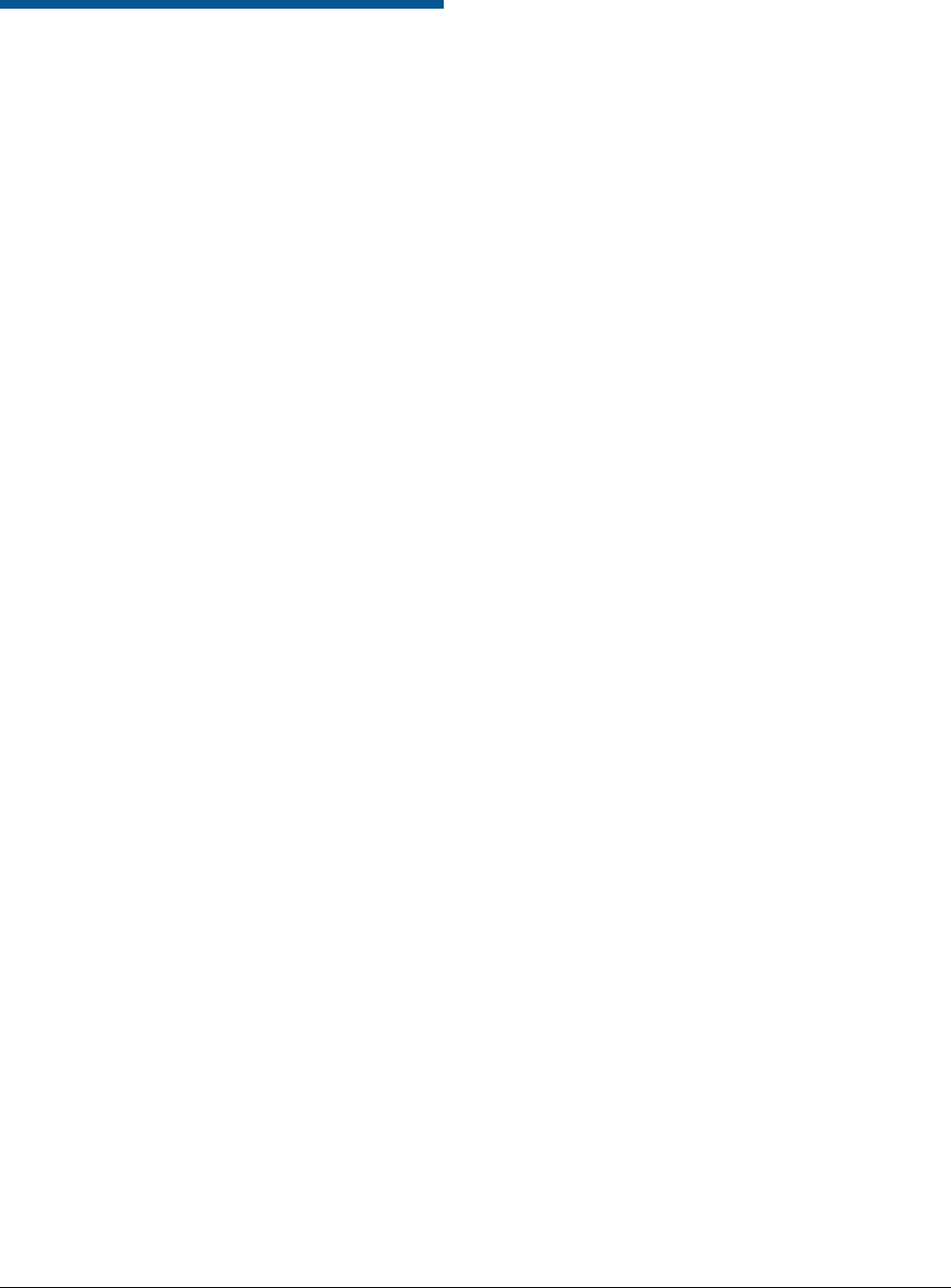
AGILE2 READER 8200-0222-08, REV. A
INSTALLATION AND SERVICE GUIDE 13 of 13
Declarations
Regulatory Compliance
EMC............................................... 47 CFR, Part 15
RSS210
Safety .......................................................UL 60950
Can/CSA C22.2 No 60950
EN 60950
FCC COMPLIANCE: This equipment complies with Part 15
of the FCC rules for intentional radiators and Class A digital
devices when installed and used in accordance with the
instruction manual. Following these rules provides reasonable
protection against harmful interference from equipment
operated in a commercial area. This equipment should not be
installed in a residential area as it can radiate radio frequency
energy that could interfere with radio communications, a
situation the user would have to fix at their own expense.
EQUIPMENT MODIFICATION CAUTION: Equipment
changes or modifications not expressly approved by
Sensormatic Electronics Corporation, the party responsible for
FCC compliance, could void the user's authority to operate the
equipment and could create a hazardous condition.
IMPORTANT USER INFORMATION: In order to comply
with FCC requirements for RF exposure safety, a separation
distance of at least 23cm (9in) needs to be maintained between
the radiating elements of the antenna and the bodies of nearby
persons.
Other Declarations
WARRANTY DISCLAIMER: Sensormatic Electronics
Corporation makes no representation or warranty with respect
to the contents hereof and specifically disclaims any implied
warranties of merchantability or fitness for any particular
purpose. Further, Sensormatic Electronics Corporation
reserves the right to revise this publication and make changes
from time to time in the content hereof without obligation of
Sensormatic Electronics Corporation to notify any person of
such revision or changes.
LIMITED RIGHTS NOTICE: For units of the Department
of Defense, all documentation and manuals were developed at
private expense and no part of it was developed using
Government Funds. The restrictions governing the use and
disclosure of technical data marked with this legend are set
forth in the definition of “limited rights” in paragraph (a) (15)
of the clause of DFARS 252.227.7013. Unpublished - rights
reserved under the Copyright Laws of the United States.
TRADEMARK NOTICE: Sensormatic and the Sensormatic
logo are trademarks or registered trademarks of Sensormatic
Electronics Corporation. Other product names mentioned
herein may be trademarks or registered trademarks of
Sensormatic or other companies.
No part of this guide may be reproduced in any form without
written permission from Sensormatic Electronics Corporation.
CSD 09/2004