User Manual
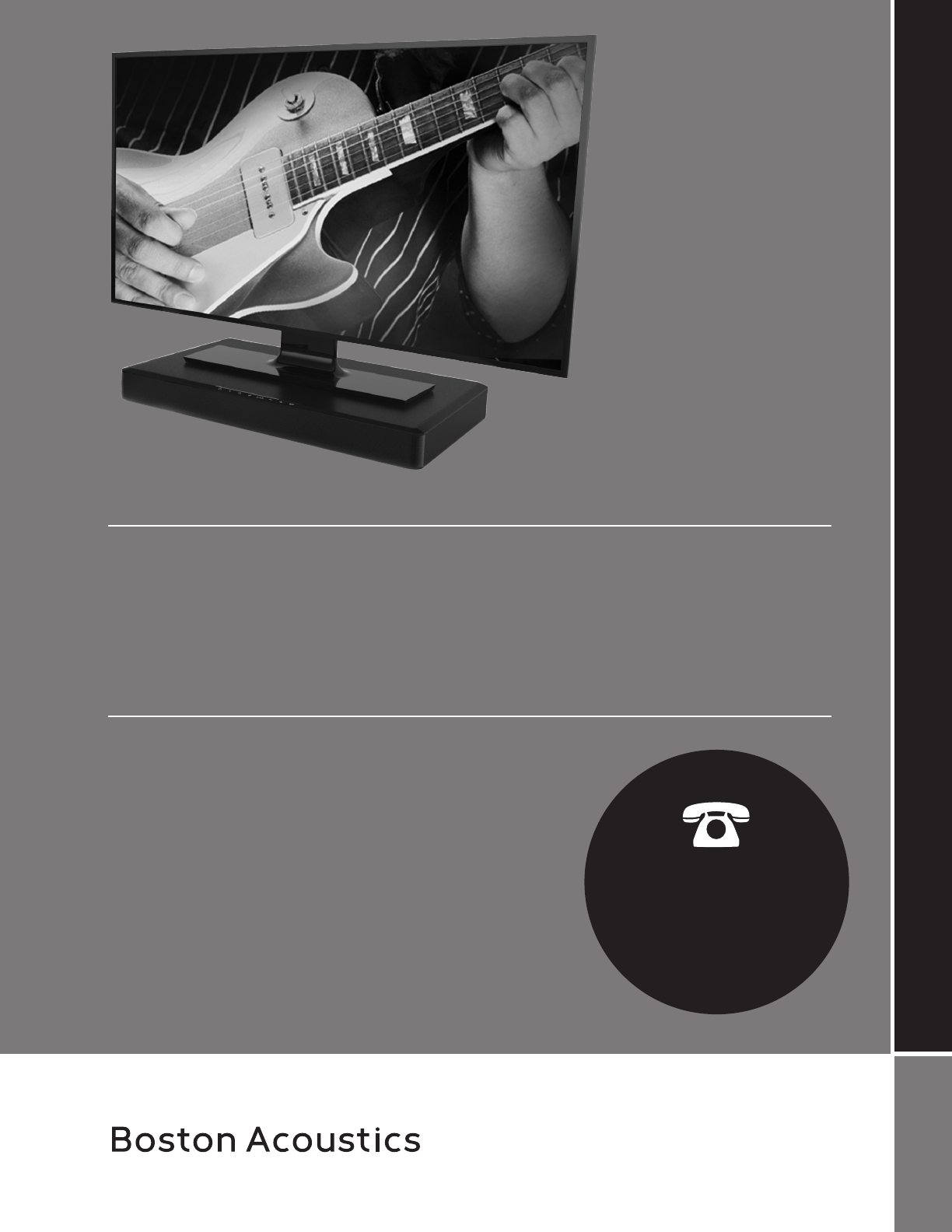
OWNER’S MANUAL / SAFETY INSTRUCTIONS / COMPLIANCE INFORMATION
TVee® One
Under Television Sound System
Español
Barra de sonido
Français
Barre de sons
1-877-924-5817
9:00–8:00 ET M–F
www.bostonacoustics.com
Click on “Support”
Cliquez sur «Support»
Haga clic en “Support”
Q
u
e
s
t
i
o
n
s
?
?
s
a
t
n
u
g
e
r
P
?
Speaker System
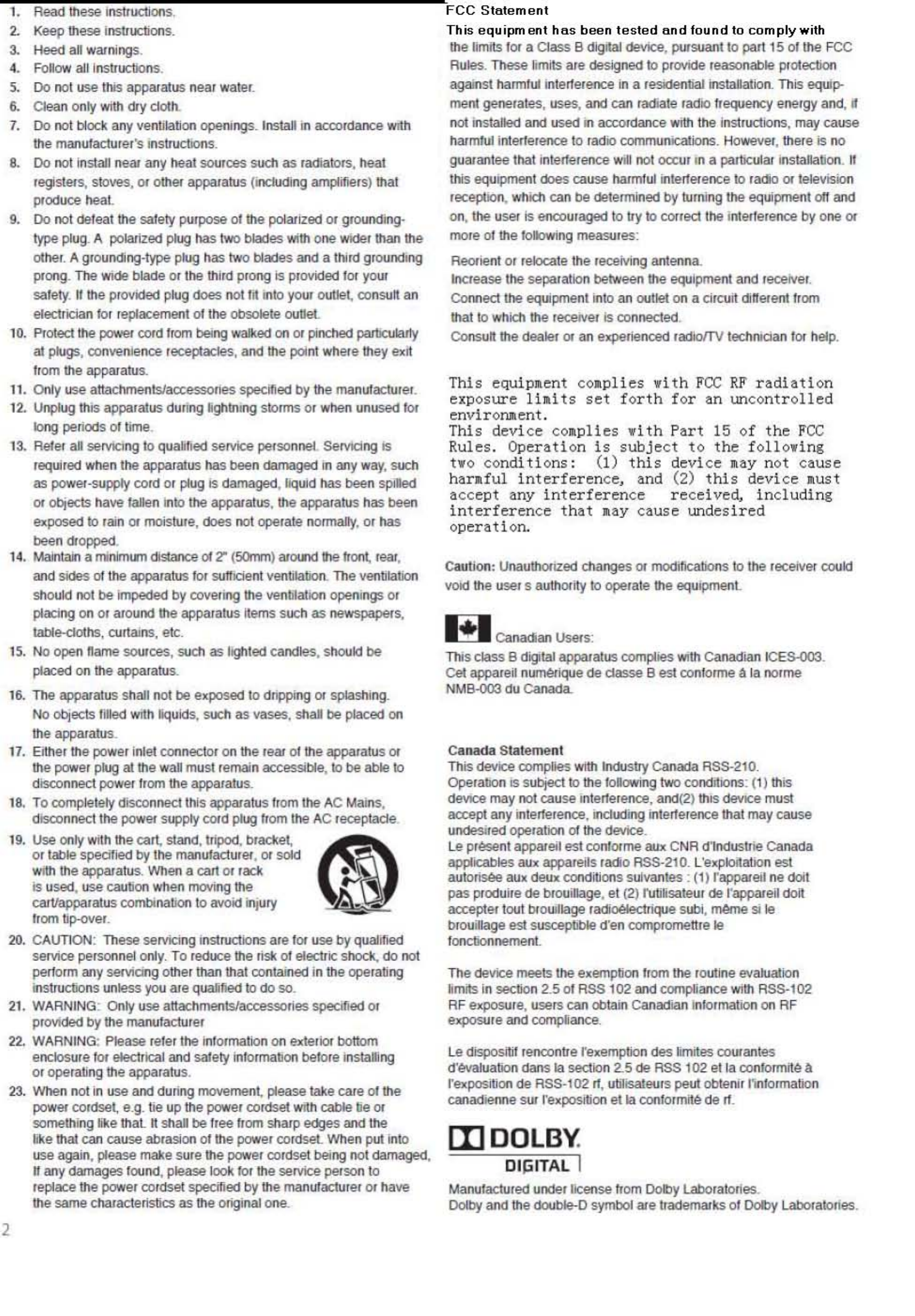
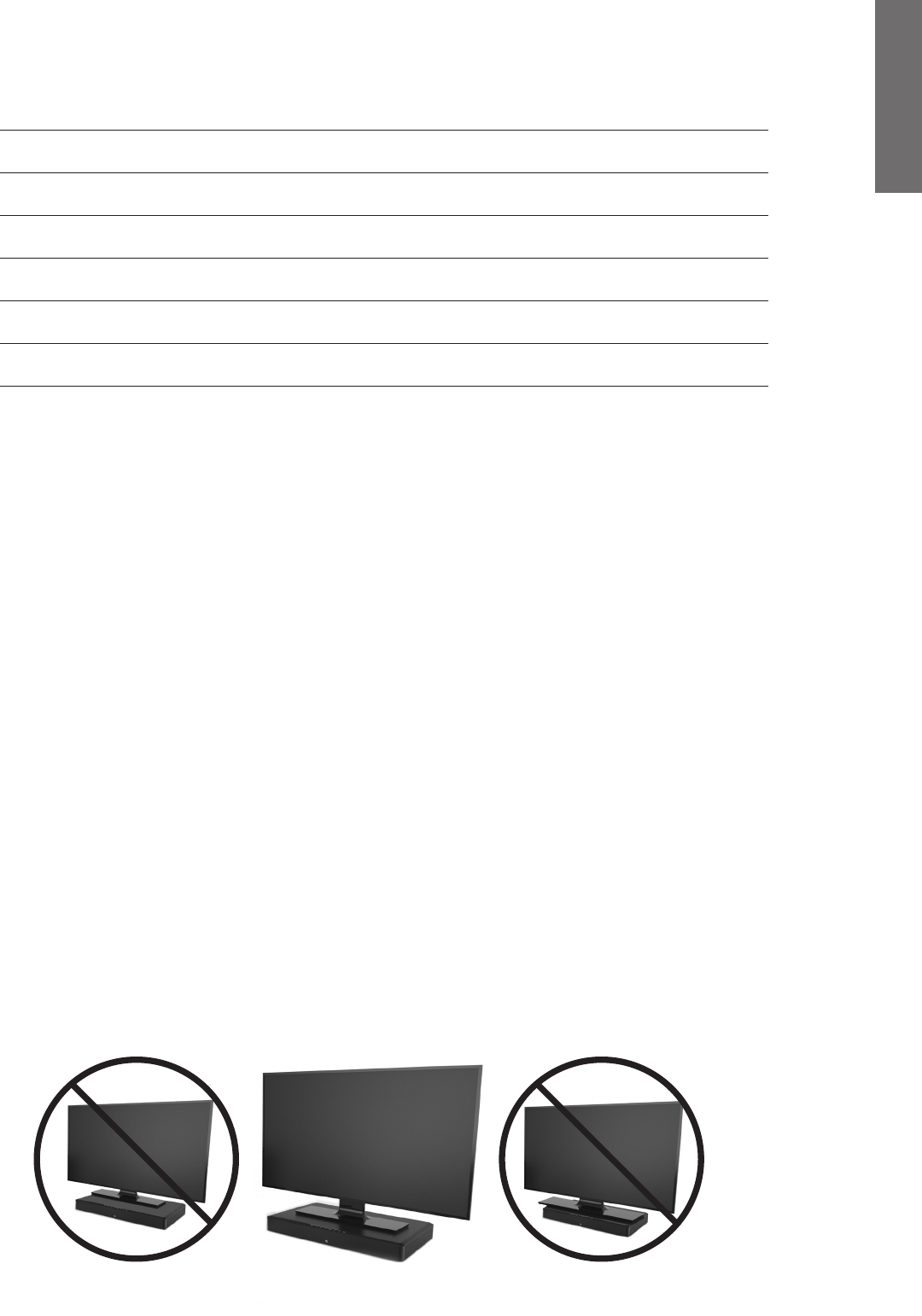
3
E
N
G
L
I
S
H
Specifications
System Power: 75 watts peak
Frequency Range: 40Hz to 20kHz
High Frequency Drivers: (2) ½” tweeters
Low Frequency Drivers: (2) 2 x 5-inch mid/woofer
Dimensions: (H x W x D) 2⁷/8 x 23⁷/8 x 14” (71 x 608 x 355mm)
Weight: 7.9 lbs (3.6kg)
Not Centered Centered Base is too large
Introduction
Thank you for choosing Boston Acoustics.
Modern flat-panel televisions are wonders of digital video, but leave little room for serious sound reproduction. The Boston-
engineered TVee One’s accurate, dynamically wide-range sound bridges the gap, with spacious reproduction from Music and
Movie modes, including Dolby Digital surround decoding, that bring television and movie sound to life. TVee One’s inputs
adapt to any television or system arrangement, with wireless Bluetooth linking for convenient playback from portable devices.
What’s more, an ingenious remote control learning solution lets you continue using your familiar television or cable/satellite
remote, just as you always have.
We’ve worked hard to make TVee One the best performing product of its kind—and just as diligently to ensure it’s the
simplest to set up and easiest to use.
You’re about to hear just how much you’ve been missing, but first, please take a few moments to leaf through this brief
manual. You probably think it’s not really necessary, and you may well be correct, but doing so will help you get the best from
the TVee One.
Please save your original shipping carton and packing materials if at all possible. Should you ever need to move or transport
TVee One this is by far the safest way to do so.
Locating TVee One
TVee One is designed to support most large flat-panel televisions up to 50” and 60 lb. (27 kg.) while functioning as a base. The
Television’s base needs to fit entirely within the flat top area of the TVee One. Of course, no law forbids placement of TVee
One upon a shelf or furniture above or below the screen; however, it should be centered left/right on the screen, and ideally
no more than a few inches above or below. TVee One is not suitable for direct on-wall mounting. TVee One will often sound
its best when the soundbar’s front grille is close to or flush with the front edge of the furniture or shelf on which it rests (this
eliminates unwanted sound reflections).
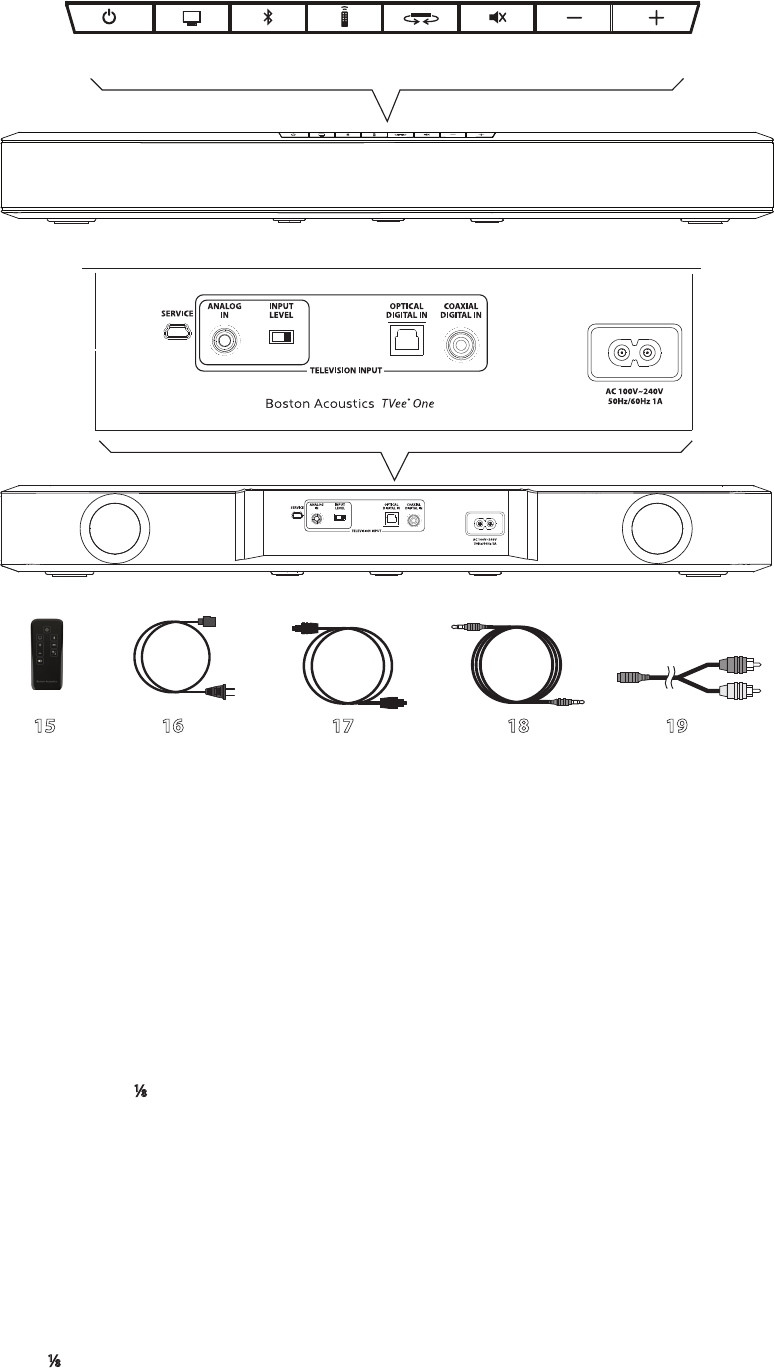
4
1 2 3 4 5 6 7 8
9 10 11 12 13 14
16 17 18 1915
Front Panel Controls
1) Power on/off/standby
2) Listen to television sound from the television Input; auto-selects the active signal
3) Listen to Bluetooth wireless input
4) Activate Remote-Learning
5) Listening Mode; changes Listening Mode, stepping through the five Modes in sequence (see “About the
Listening Modes,” below).
6) Mute sound; press again to unmute. (Pressing either Volume key also unmutes.)
7) Volume down; press-and-hold for continuous “ramping” decrease
8) Volume up; press-and-hold for continuous “ramping” increase
Rear Panel
9) Service Port
10) Analog In (⁄-inch [3.5mm] mini plug stereo)—Connects to television’s rear panel audio out or headphone
output if no digital out available.
11) Input Level Input Sensitivity for the Analog In.
12) Optical Digital Input (Toslink S/PDIF) Preferred ★—Connects to television’s optical digital out, if available.
13) Coaxial Digital In (RCA jack)—Connects to television’s coaxial digital-audio, if available.
14) Power Input Connect the power supply here.
Cables
15) Remote Control—Supplied remote control.
16) Power Cable Soundbar power cable.
17) Optical Digital Cable – Best choice for connecting digital audio sources to TVee.
18) ⁄” (3.5mm) Stereo Cable – Connect sources to the Aux Inputs.
19) RCA to 3.5mm Adaptor – Connects a left/right RCA to a stereo ⁄” (3.5mm).
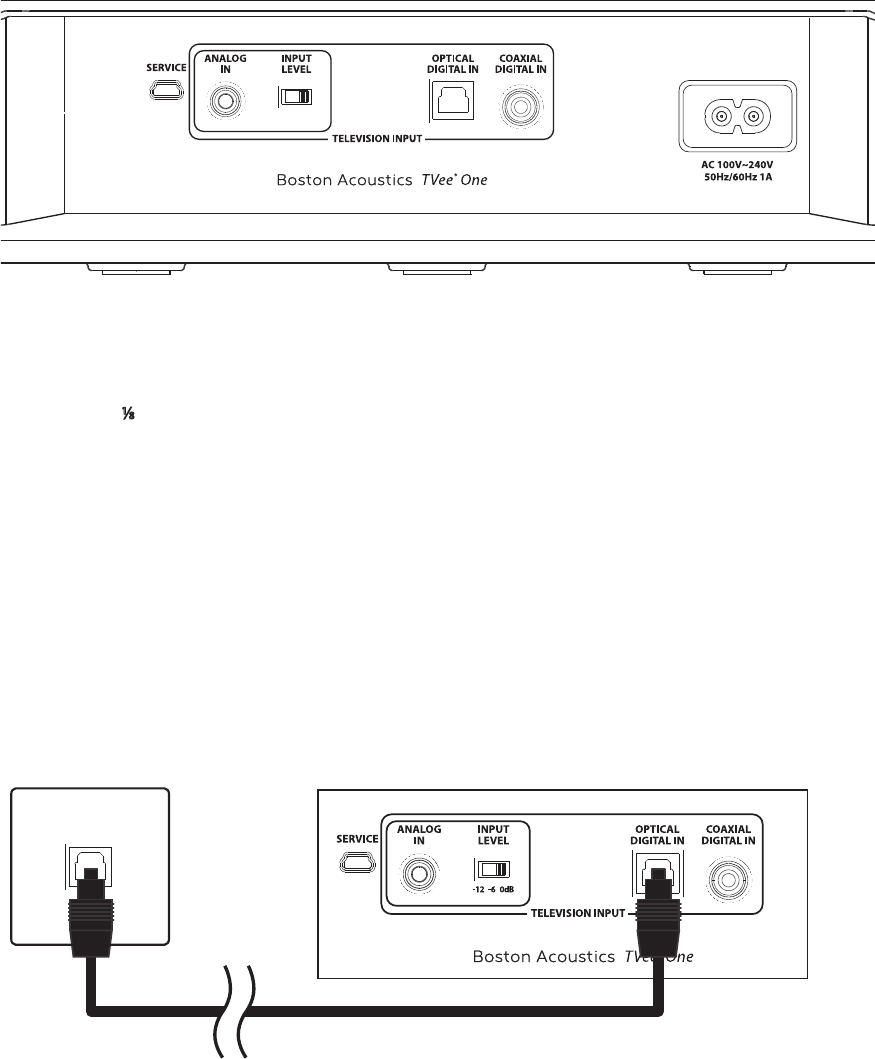
5
Connecting TVee One to your television
TVee One offers three audio inputs to route sound from your television. Any one may be used; only one is necessary,
and only one should be connected. Since not all televisions include all three formats, we will list them in order of preference.
Connect the first supplied by your television; TVee One will automatically “find” that input.
1 Optical Digital Input (Toslink S/PDIF) Preferred ★—Connects to television’s optical digital out, if available.
or
2 Coaxial Digital In (RCA jack)—Connects to television’s coaxial digital-audio, if available.
or
3 Analog In (⁄-inch [3.5mm] mini plug stereo)—Connects to television’s rear panel audio out or headphone
output if no digital out available.
All three outputs are all selected by the television button on TVee One’s front panel or remote, but which of the three will be
active is determined by auto-priority. If only one input has signal present, that input will play, but if more than one are active
Optical takes priority over Coaxial or Analog, and Coaxial over Analog.
Optical Digital In (Preferred ★)
Use the supplied “Toslink” optical cable (or equivalent) to connect your television’s optical digital output if it has one (most do)
to TVee One’s Optical Digital In. Other components connected to the television in the same way, such as a DVD/Blu-ray player or
cable/satellite tuner, will automatically play through TVee One when selected by the television’s remote.
The optical connector looks square, but it is “keyed” and will only plug in one way; don’t force it.
12
3
OPTICAL OUT
Television rear panel TVee One rear panel
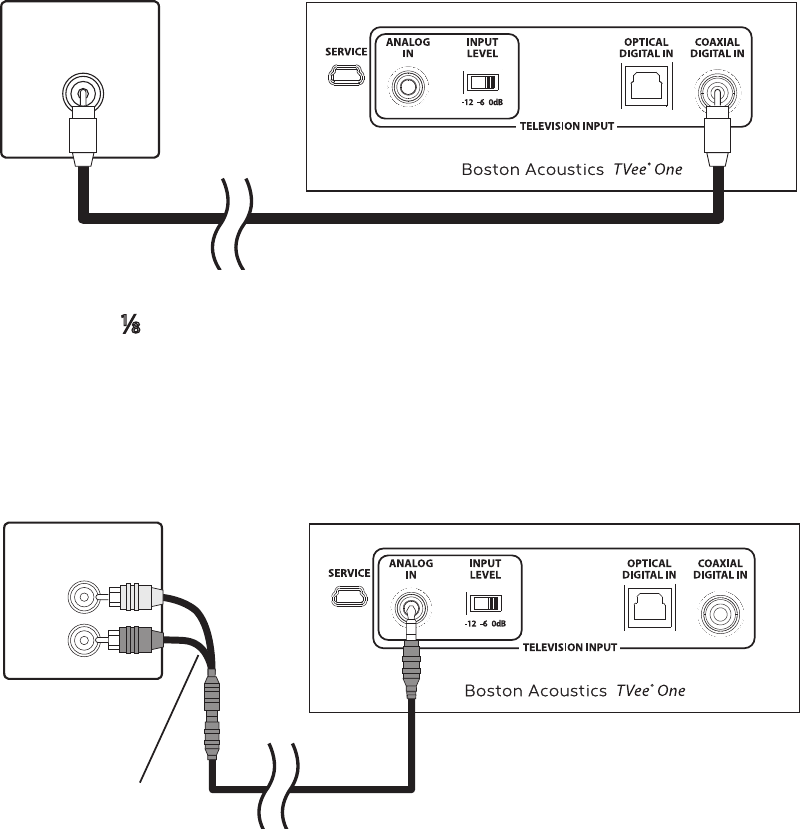
6
Coaxial Digital In
If your television lacks an optical digital out it will probably include a coaxial digital out (if your television includes both, give
preference to the optical out). Use an “RCA”-type cable (or equivalent) to connect this to TVee One’s Coaxial Digital In. Other
components connected to the television in the same way, such as a DVD/Blu-ray player or cable/satellite tuner,
will automatically play through TVee One when selected by the television’s remote.
Analog In (⁄-inch [3.5mm] mini plug (analog audio)
If your television lacks both optical digital and coaxial digital output, connect its analog stereo audio output here using the
supplied ⁄-inch (3.5mm) stereo cable (or equivalent); if this output is in the form of dual RCA jacks (typically, red and white),
use the supplied adapter as well. If no other audio output is available, connect the set’s headphone out to the analog input
using the supplied cable or equivalent.
Important Note: Input Sensitivity (Analog Input Only)
The normal setting for this is “0 dB.” In rare cases a television’s analog audio output may be too strong. Should you hear dis-
torted, harsh, or “buzzy” sound from TVee One via its analog stereo input, adjust the rear panel Input Level slide-switch. There
are three settings: try the middle position first(-6 dB), the -12 dB setting only if you continue to hear distortion.
If you connect multiple inputs to TVee One the soundbar automatically selects the one with the highest priority. For example,
if optical and analog ins are both connected with live signal, optical will play through the soundbar. If the optical source
subsequently shuts off, the analog signal will be heard; should the optical source power back up TVee One automatically
switches back to its optical in.
DIGITAL AUDIO
COAXIAL OUT
Television rear panel TVee One rear panel
AUDIO
OUTPUT
RCA to 3.5mm
Adapter
Television rear panel TVee One rear panel
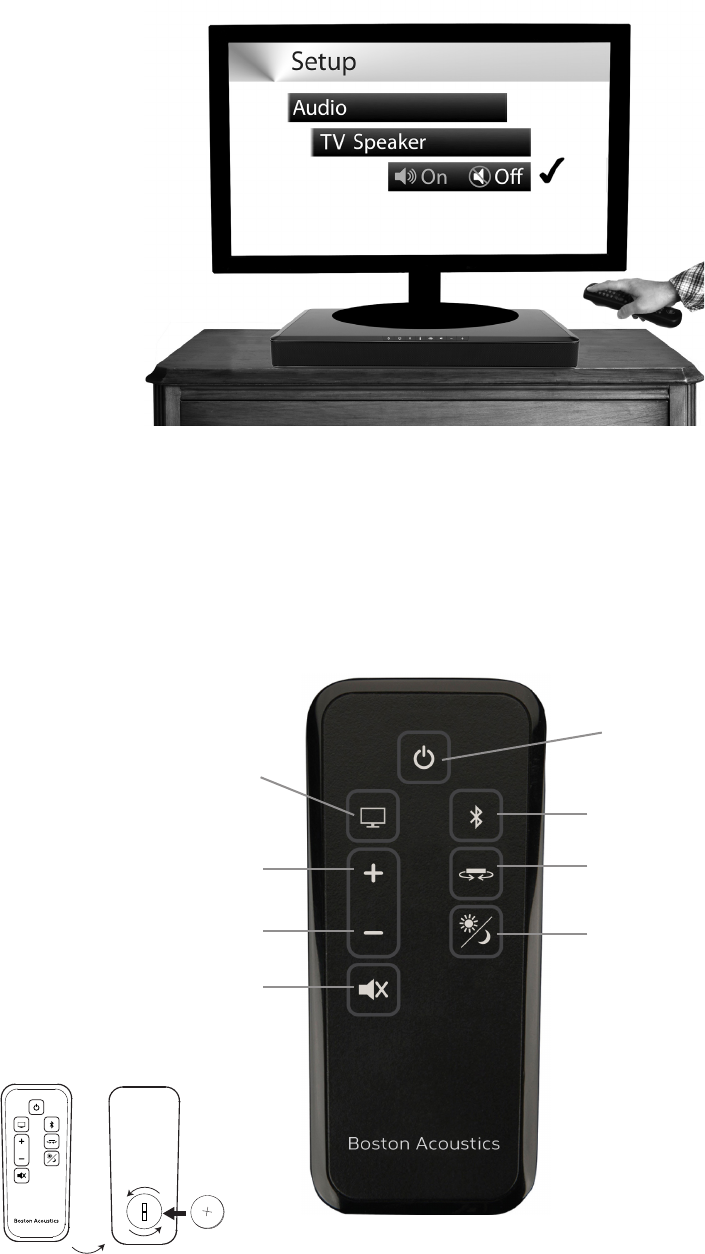
7
Disable Your Television’s Speakers
If possible, disable your television’s built-in speakers when using TVee One. Usually, this is accomplished via an on-screen
setup menu. Look for an “Audio” or “Sound” sub-menu, and a “Speakers Off,” “Disable Speakers” or similar menu item. Some
televisions will instead have a hardware switch on the rear panel, marked similarly.
Don’t leave the television speakers on so that both systems play simultaneously; this will not yield sound that is louder or
“better.” To the contrary; the two sources will work at cross-purposes, compromising clarity, intelligibility, and tonal accuracy.
In the rare case of a television with no provision to disable its on-board speakers, turn the set’s volume fully down and employ
TVee One’s own remote controller for volume adjustment.
The TVee One Remote Control
A card-style remote control is supplied with TVee One. Its keys duplicate TVee One’s front-panel buttons (see “Using TVee
One”), with one addition (Day/Night), and one deletion (the “Learn” key).
Selects Television Input
Selects Bluetooth wireless input
Power on/off/standby
Day/Night; toggles Night Mode
on and off (see “About the
Listening Modes,” see page 8)
Selects the Listening Mode
Volume up
Volume down
Mute
Do not overlook TVee One’s ability to use
your television or cable/satellite-box
remote to operate the system;
see “Programming TVee One,” on page 10.
Note: Don’t forget to insert the included
battery into your remote control.
CR2025

8
Using TVee One
1) Power on/off/standby
2) Listen to television sound from the television Input; auto-selects the active signal
Should multiple inputs have signal present, priority is given to optical-digital, coaxial-digital, and 1/8-inch analog stereo
mini plug, in that order.
3) Listen to Bluetooth wireless input (see Bluetooth, below)
4) Activate Remote-Learning (see “Programming TVee One,” below)
5) Listening Mode; changes Listening Mode, stepping through the five Modes in sequence (see “About the
Listening Modes,” below).
6) Mute sound; press again to unmute. (Pressing either Volume key also unmutes.)
7) Volume down; press-and-hold for continuous “ramping” decrease
8) Volume up; press-and-hold for continuous “ramping” increase
Using TVee One
While you may turn on TVee One using the front panel or remote Power key, there is rarely any need to do so. TVee One will
automatically “wake” whenever it senses signal present at any wired input; simply turning on your television thus will also
turn on TVee One (for Bluetooth playback you will need to turn on TVee One manually). Because of TVee One’s power saving
design, the system takes five to seven seconds to turn on. Pressing the front-panel or remote television or Bluetooth key will
also power up the soundbar. When you next press either Power key, TVee One will return to its low-power “standby” mode—
but again, there’s no real need to do so. TVee One will return to Standby after five minutes of no-signal condition, for example,
when you power off your television set.
Consequently, most of the time operating TVee One is simply a matter of adjusting the volume to taste. You may leave the
soundbar “On,” and rely on it to return to its power-saving Standby condition automatically. TVee One will power back up
immediately whenever it senses a signal from any wired input (press either Bluetooth key for “wake” for wireless playback).
If you wish to change this auto-on behavior you may “toggle” the mode: press-and-hold the front panel Power key for 3
seconds; the power key LED will flash bright for 3 seconds, then illuminate steadily for 3 seconds, and then either go completely
dark, indicating you have changed to manual-on/off mode, or show steadily dim, indicating you have changed to auto-on/off
mode. In manual-on/off mode TVee One responds to momentary Power key presses in full-on/full-off fashion. Each time you
repeat the Power-key press-and-hold it will change to the other mode.
Listening Modes
TVee One includes five Listening Modes for different kinds of audio programs, room acoustics, or personal preferences. It also
furnishes “Night Mode,” which enhances low-volume listening with improved subjective bass response and dialog intelligibility.
You may select a Listening Mode appropriate to your current viewing/listening using either Listening Mode key ( front panel
or remote). Each keypress advances in sequence through the rotation of Dialog Mode, Music Mode, Music-Wide, Movie
Mode, and Movie-Wide…and back to Dialog Mode again. When selected using the remote, TVee One’s front panel key LEDs
momentarily display a pattern representing the currently selected mode (see “About the TVee One Display/Listening Mode,” see
page 8). No rules dictate what mode you must use; simply select what sounds best to your ears at any given moment.
1 2 3 4 5 6 7 8
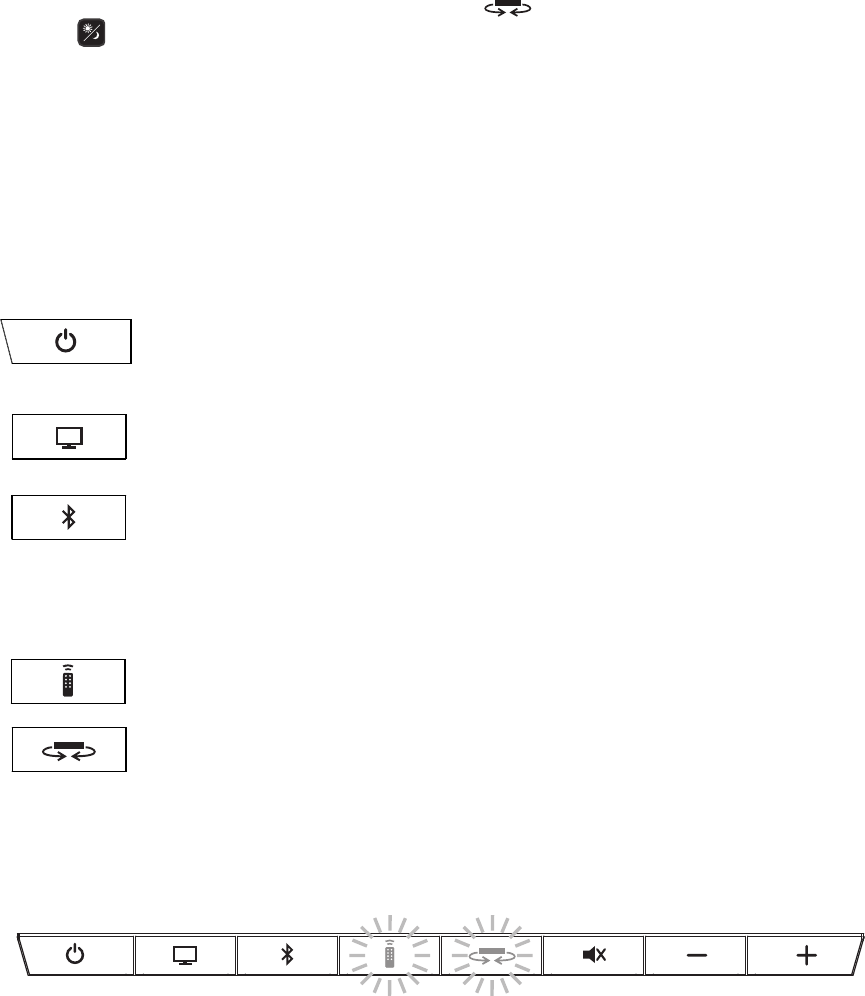
9
About the Listening Modes: Dialog Mode highlights center-recorded sounds such as movie dialog, television announcers,
or musical soloists; it’s valuable for everyday television viewing. Music Mode produces conventional stereo sound. Music-Wide
widens the “soundstage” somewhat for a more enveloping, involving sound. Movie Mode adds ambient and rear effects to the
widening process for a surround-like experience. Movie-Wide deploys TVee One’s maximum processing for the “biggest” pos-
sible sound on action films or other large-scale content.
In larger, or acoustically “hard,” reverberant rooms TVee One’s Music-Wide and Movie-Wide modes may yield enough ambi-
ent and reflective sounds to impinge on clarity or dialog-intelligibility; in such cases the “plain” Music and Movie modes will be
preferable.
To invoke Night Mode, press and hold the “listening mode” button ( ) on the front panel for three seconds, or press the
day/night ( ) button on the remote control. The LEDs of the current Listening Mode patter will flash bright.
To exit NightMode, press-hold again; the LEDs will flash dim.
About Day/Night Mode: Night Mode makes low-volume listening more rewarding by subtly lifting softer sounds, and lower-
ing very loud ones. While you may use Night Mode whenever you like, for maximum dynamic realism from television program-
ming, movies or music, exit Night Mode.
About the TVee One Display
The eight LED lamps illuminating each front-panel key comprise TVee One’s display, and will flash or illuminate in various pat-
terns to indicate different functions.
Power Momentarily bright when TVee One is turning on/waking from sleep; steadily dim while on/
awake (operating mode); steadily dark when TVee One is “asleep” in standby mode or powered off;
flashes when toggling between manual- and auto-on/off/standby modes
Television Input Momentarily bright when Television Input is selected, whether manually or automati-
cally by active signal at any wired input
Bluetooth Input Flashes bright while Bluetooth is “pairing” a wireless device; steadily bright when
selected and playing a paired device.
The Bluetooth LED will flash bright, slowly, while attempting to re-pair a device that has passed out of range or
otherwise lost wireless contact, and blink rapidly to indicate a Bluetooth error (unable to pair). This will cease
after 60 seconds or if any TVee One key is pressed.
Learning Flashes when learning functions from your remote (see “Programming TVee One,” below).
Listening Mode Flashes once when pressed at the front panel, and selects the next Listening Mode
(see “About Listening Modes,” above).
To help you identify Modes from across the room, whenever you select a new Listening Mode from the remote control (only) TVee
One briefly illuminates a pattern of the 8 front-panel key LEDs, spatially representing the new Mode as follows:
Dialog Mode highlights center-recorded sounds such as movie dialog
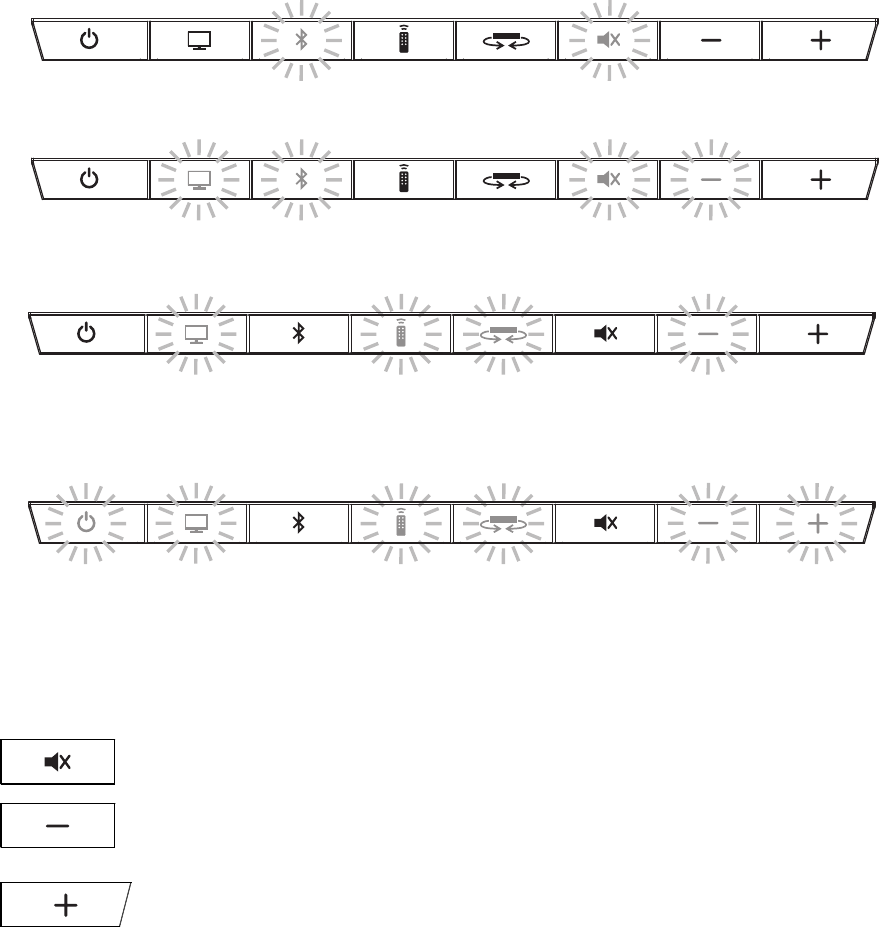
10
Music Mode produces conventional stereo sound.
Music-Wide widens the “soundstage” somewhat for a more enveloping, involving sound.
Movie Mode adds ambient and rear effects to the widening process for a surround-like experience.
Movie-Wide deploys TVee One’s maximum processing for the “biggest” possible sound on action films or other “big-sound”
content.
This is simply a horizontal pattern: there is no correspondence between lit LEDs and their underlying key functions.
Night Mode Night Mode makes low-volume listening more rewarding by subtly lifting softer sounds, and lowering very loud ones.
While you may use Night Mode whenever you like, for maximum dynamic realism from television programming, movies or music,
exit Night Mode.
Mute Flashes bright continuously as long as Mute function is invoked.
Volume Down Lights momentarily/flashes bright in response to Volume down single-keypress/press-and-hold
from front panel; lights steadily bright for 5 seconds when minimum volume is reached.
Volume Up Lights momentarily/flashes bright in response to Volume up single keypress/press-and-hold from
front panel; lights steadily bright for 2 seconds when maximum volume is reached.
Remote Volume Indication When you adjust TVee One’s volume from the remote control the 8 front-panel LEDs momen-
tarily function as a horizontal “bar-graph” of the volume setting reached, illuminating from 1 to all 8 buttons, the latter indicat-
ing maximum volume.
11
Using Bluetooth
TVee One can reproduce sound wirelessly, via Bluetooth, from any compatible, Bluetooth-equipped device such as a smart-
phone, tablet, or laptop computer. An already paired device will “wake” TVee One by commencing Bluetooth audio playback.
Getting Started – Pairing
Before you can start streaming Bluetooth audio to TVee One, you have pair it to your device.
To pair the TVee One to a device for the first time:
1 Put TVee One in Bluetooth Mode: Press-and-hold the Bluetooth key (front panel or remote) for at least 3 seconds; the
Bluetooth LED (#3) will begin to flash slowly
2 Go to Bluetooth settings on your device. Make sure the device’s Bluetooth feature is set to “on”.
3 Look at the Bluetooth list on your device. Select “TVee One”. You may have to select “search for devices” for a new device
to appear in the list of available devices. TVee One employs Bluetooth “fast-pairing”: there is no need to enter a security
code such as “0-0-0-0” or “1-2-3-4” on the Bluetooth source device.
Commence audio playback on the Bluetooth source. TVee One’s Bluetooth key LED will now light steadily, and remain
on as long as long TVee One’s Bluetooth input is selected, and active.
TVee One can pair multiple Bluetooth devices; however, only one can play at a time. First come, first served.
TVee One can pair multiple Bluetooth devices; however, only one can play at a time. First come, first served. One Bluetooth
Source will need to be disconnected before another paired device can play.
If a Bluetooth fault occurs (the device moves out of range, or stops playing due to low battery or user input), TVee One’s
Bluetooth LED again blinks rapidly; the soundbar will automatically attempt to re-connect, and will resume playback as soon
as Bluetooth audio resumes from the source device.
Bluetooth’s effective wireless range varies with the source; 30 to 40 feet is typical. If the source moves out of range, TVee One
will continue trying to re-connect it for 4 minutes; after that interval you will have to re-connect, as above.
Programming TVee One (Learning)
It’s easy to “teach” TVee One to respond to nearly any conventional (infrared) remote controller, so that you may continue to
use your familiar television or cable/satellite handset (or any other). That way everyone in the household already knows how
to use TVee One. Seven of the 8 TVee One front-panel buttons can be taught to respond to an external remote; the “Learning”
key is reserved.
Learning commands (using Volume up as an example):
1 Press-and-hold the front panel’s Learn button for 3 seconds; its key LED will flash slowly.
2 Now press the front-panel Volume up key; the Volume up key LED will also commence flashing slowly, in sync with
the Learn LED.
3 Within 60 seconds, aim the “target” remote (for example, the television handset) from approximately 18 inches directly
toward TVee One’s front panel, and press its Volume up key 4 times in slow succession; both flashing TVee One
LEDs will now light steadily for 3 seconds, indicating a successful “learn.”
Simply repeat this sequence for as many of the other TVee One commands (each associated with a front-panel button)
as you wish.
Rapid blinking of the two LEDs indicates a failed “learn”; press any other front-panel or TVee One remote key to reset learning,
and start again. Be sure you are holding the target remote with clear line-of-sight to TVee One’s infrared sensor, located to the
right of the logo.
12
You may prefer to teach only selected commands, to avoid unintentional operations and subsequent confusion among some
household member. (Some TVee One owners teach only Volume up/down and Mute, relying on the soundbar’s front panel,
or TVee One’s own remote for the occasional Input or Listening Mode change.)
Once you have programmed TVee One to respond to your “everyday” remote controller, you may wish to put away the TVee
One remote for safekeeping. If you do we recommend you remove the battery, and wrap it in a slip of paper, masking-tape, or
similar to prevent accidental discharge and put it in your safe deposit box.
Troubleshooting TVee One
TVee One Does not power on
• Is the soundbar plugged into a proven-live wall outlet? Try a lamp or other known-good appliance.
No television sound
• Is TVee One’s volume turned up? (Don’t laugh; we do this one ourselves all the time.)
• Is TVee One muted (if so, the front panel Mute key LED will be flashing).
• Is the soundbar set to the correct source? A flashing Bluetooth key LED on the front panel indicates TVee One
is trying to “pair” to Bluetooth; press the Television Input key to interrupt this and switch to television sound.
• Is the audio source a volume-controlled television or cable/satellite box output? If so you must turn up the volume
of the television or cable/satellite box to send adequate signal-level to TVee One. (For this reason it is best to choose
fixed-level outputs where possible; some televisions have separate physical outputs, other employ on-screen menu
settings to manage this.)
• Check connections: remember that TVee One auto-prioritizes multiple incoming signals, selecting optical-digital,
coaxial-digital, and analog-mini plug, in that order. Confirm that the television is routing audio to the appropriate output;
there may be TV-menu settings to manage this.
Distorted sound from the Soundbar
• If the signal source is a volume-controlled output, turn it down a couple of steps from maximum.
• If using the analog stereo input, check the rear-panel Input Sensitivity switch setting(see page 5).
• Check the signal source to be sure the distortion is not originating there.
• If TVee One’s volume is set to its maximum, turn it down two or three clicks.
Trouble teaching TVee One remote control commands
• Make sure the source remote is working properly in the first place; check batteries; confirm direct operation.
• Move the soundbar and source remote out of bright sunlight or powerful room lighting (too-bright light will
impede infrared-signal transmission).
• Be sure to hold the “source” remote steady, 12-18 inches in front of the soundbar, on its level, with the remote’s
IR emitter (usually a smooth black-plastic area across the end you point toward the television) aimed straight
and level at the center of TVee One’s front panel.
• Press and release source-remote keys deliberately; hold each keypress down for a half-second or so, and pause
a second between repetitions.
• Remember that while TVee One can learn almost all IR (infrared) remote commands, there remain a few rare
code formats that cannot be taught (much like some engineers we know).
Television speakers keep getting turned back up
• Disable the television’s speakers (usually a setup-menu option, but a rear-panel switch on some televisions). If this is not
possible, the problem is likely that the television responds to press-and-hold (ramping) volume commands more quickly
than the soundbar; in this rare case use TVee One’s front-panel keys to turn the soundbar volume up.
Trouble Pairing Bluetooth
• Make sure TVee is in Bluetooth pairing mode (Bluetooth key-LED should be flashing).
• Make sure your Bluetooth source is in Bluetooth pairing mode (see the source’s instructions)
• Bluetooth source device must support A2DP (Advanced Audio Distribution Profile); some Bluetooth products
(some tablets, some GPS units, for example) will thus work with Bluetooth keyboards or headsets but are not capable
of high-fidelity audio playback.
• Keep your Bluetooth source within 10ft (3m) of TVee One while pairing.
• Power-cycle the Bluetooth device (complete power off and “hard-reboot”), and try to pair again.
Bluetooth input will not play a Bluetooth source that has already been paired
• Make sure TVee One is not paired to a different Bluetooth source device.
• Make sure your desired Bluetooth source device is actually playing music or another audio program and is paired to
TVee One and not some other device.
13
• On a multifunction source device such as a tablet or mobile phone, every programs or “app” may not support Bluetooth
audio broadcast (consult the instructions for the program or app).
• Consider possible sources of interference, particularly those operating at 2.4 GHz (Wi-Fi routers, microwave ovens,
landline cordless telephones); power-down suspects one at a time to identify a culprit. Often, re-positioning
an interfering device to another room, or even across the room, will restore Bluetooth function.
TVee One takes several seconds to turn on
• The TVee One’s power saving design turn the unit off after five minutes of no sound. TVee One takes a few seconds to
start up the next time audio plays.
Limited Warranty
Boston Acoustics warrants to the original purchaser of our TVee system that it will be free of defects in materials and
workmanship in its mechanical parts for a period of 5 years from the date of purchase. The warranty period for the electrical
components of
TVee is 1 year.
Your responsibilities are to install and use them according to the instructions supplied, to provide safe and secure transportation
to an authorized Boston Acoustics service representative, and to present proof of purchase in the form of your sales slip when
requesting service.
Excluded from this warranty is damage that results from abuse, misuse, improper installation, accidents, shipping, or repairs/
modifications by anyone other than an authorized Boston Acoustics service representative.
This warranty is limited to the Boston Acoustics product and does not cover damage to any associated equipment.
This warranty does not cover the cost of removal or reinstallation. This warranty is void if the serial number has been removed
or defaced. This warranty gives you specific legal rights, and you may also have other rights which vary from state to state.
If Service Seems Necessary
First, contact the dealer from whom you purchased the product. If that is not possible, write to:
Boston Acoustics, Inc.
100 Corporate Drive
Mahwah, NJ 07490 USA
Or contact us by e-mail at support@bostona.com or by phone at (877) 924-5817. We will promptly advise you of what action
to take. If it is necessary to return your TVee One to a service center, please ship it prepaid. After it has been repaired, we will
return it freight prepaid in the United States and Canada.
All Other Countries
Contact the dealer from whom you purchased the product or contact your local distributor.
For more information, please visit bostonacoustics.com.
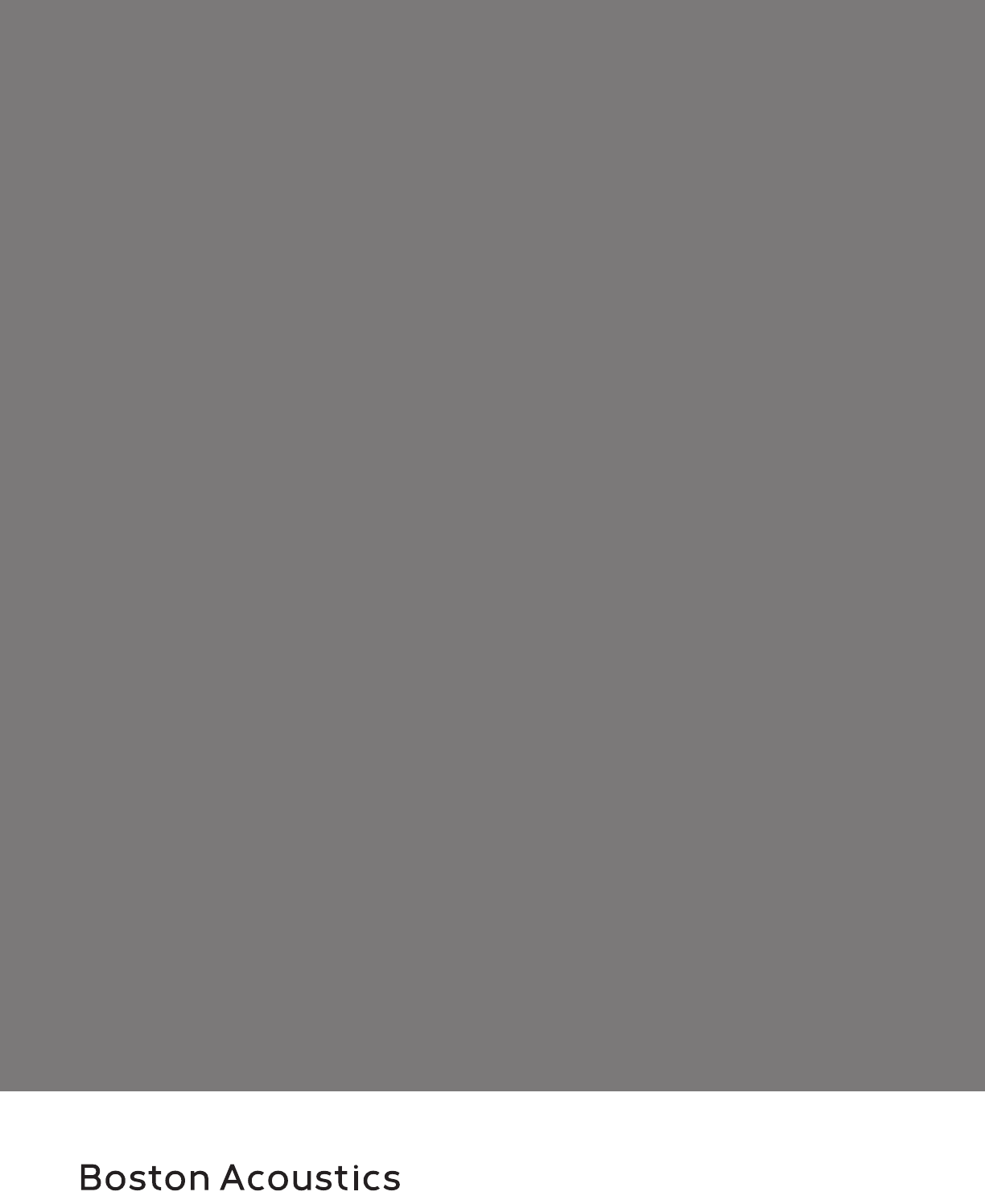
14 www.bostonacoustics.com
Boston, Boston Acoustics, the Boston Acoustics logo, and TVee are registered trademarks of Boston Acoustics, Inc.
Specications are subject to change without notice. Dolby is a registered trademark of Dolby Laboratories.
© 2013 Boston Acoustics, Inc. 142-0043790-0