User Manual
EXHIBIT C
User Manual
ADSL Router AR-1150
User Manual
v. 1.0

ADSL Router AR-1150 User Manual
1
Copyright
Copyright © 2001, All rights reserved.
This manual and software described in it are copyrighted with all rights reserved. This manual may not be
copied, in whole or in part, without written consent. All product names are trademarks and or registered
trademarks of their respective companies.
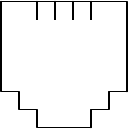
ADSL Router AR-1150 User Manual
2
Environmental Requirements
w Operating Temperature: 0º C to 55º C with airflow
w Non-operating Temperature: -10º C to 85º C
w Operating Humidity: 10% to 90% non-condensing
w Non-operating storage humidity: 5% to 95% non-condensing
Power Requirements
w Input: 100-240V 0.3A 50-60Hz
w Output: +5V 1.4A
Connector Pin-out
The ADSL modem card is equipped with a RJ-11 jack for connection to the ADSL data
Port. The center two pins, pins 3 and 4, are used for ADSL data. For the card to make a
proper ADSL connection, the installed ADSL data port should also use pins 3 and 4 for
data. If the ADSL data port installation uses pins 2 and 5 for data, then a wiring
converter will be required. Do not alter or remove the wiring converter if present. Consult
with your ADSL provider before attempting any wiring changes.
2 3 4 5

ADSL Router AR-1150 User Manual
3
About This Manual
This manual provides a comprehensive user’s guide and installation manual for
Multi-mode ADSL Router. It has been organized in such a way to make it easy to follow
by users worldwide. In the manual, there are many examples given in the commands,
largely IP addresses and other values. Please realize that these are for example only and
you must use the values provided by your ADSL service provider to achieve a connection.
In order to ensure optimal comprehension, the following list provides brief descriptions
of the formatting styles used throughout this manual.
Commands: Commands are always referred to by using the words “type” or “click”
before them. These commands are always shown as bold-faced words. For example, click
Next, click OK, or type: command.
Names of Windows (Dialog Boxes): The names of the windows (also referred to as
dialog boxes) that appear on the PC screen are always referred to in quotes. For example,
the “Setup Complete” window.
Names of Options in Windows: The names of options to choose from inside the windows
that appear on the PC screen are always referred to in italics. For example, choose the Yes,
I want to restart my computer now option from the window.
NOTES: In some cases, preparatory or cautionary information is needed before
proceeding onto the next step in an installation process. This kind of information is
provided in the form of notes, which are always referred to in bold-faced and italicized
letters. For example, NOTE: To access the Control Panel Application, the driver must
be running.
ADSL Router AR-1150 User Manual
4
Congratulations!
Your new ADSL router is a multi-functional piece of equipment. It conveniently
interfaces with your computer system for configuration. The modem connects directly to
your telephone line via a standard connector.
This guide is designed to walk you through installation of your ADSL Router in the
easiest and quickest way possible. Please follow the instructions carefully in order to
successfully install the Router.
System Requirements
w IBM PC/AT or compatible PC
w Pentium 100MHz or faster
w 32Mbytes system memory or more
w 30Mbytes available hard disk space or more
w 4X CD-ROM drive or better
w Windows 95, 98, 98SE, 98ME, 2000, NT4.0, Mac OS 8 and above, Unix, Linux
w Ethernet Network Interface Card (NIC) that supports TCP/IP
Product Features
w Ethernet interface
w Many popular router functions
w Five LED indicators
w Supports: ANSI T1.413 issue 2, G.992.1 (Full-Rate DMT), G.992.2 (G.Lite)
w Supported Protocols: Bridged RFC 1483, Routed RFC 1483, RFC 1577, RFC 2364
w ATM supports AAL5, AAL3/4 and AAL0. AATM Traffic shaping supports CBR and
UBR
w Transparent Bridging features conformance to IEEE 802.1d and supports spanning
tree protocol and bridge filters
w NAT functionality
Package Contents
w One (1) UAT Multi-Mode ADSL Router
w One (1) 5VDC Adapter
w One (1) RJ-11 ADSL cable
w One (1) standard Ethernet cable (straight connect)
w One (1) 9-pin to 9-pin RS-232 cable
w One (1) Installation CD include Installation driver & Guide
ADSL Router AR-1150 User Manual
5
All packages have been carefully checked for completeness and functionality before
shipping. If anything is missing or damaged, please contact the dealer/ service provider
from whom the equipment was purchased.
Note: You must use the RJ-11 ADSL cable provided in the package to connect to the
adaptor. UAT excludes itself from any liability for incidental, consequential, indirect,
special, or punitive damages of any kind. UAT will not be liable for any legal issue
related to EMI in this case.
ADSL Router AR-1150 User Manual
6
Chapter 1 - Installing and Configuring your ADSL Router
The major functions of the ADSL Router are performed by using the Ethernet network
interface. Your computer must have an Ethernet Network Interface Card (NIC) installed
and set up with the TCP/IP protocol before beginning to use the router. The router also
provides a serial console port for monitoring and configuring the router via the built-in
command line interface. This will be covered largely in the rest of this manual.
Preparation
Before beginning the hardware installation, please gather the following materials for the
setup you will be using.
You will need to know the Internet Protocol supported by your ADSL provider to
successfully connect to the Internet. For future troubleshooting or reinstallation, it is
important that you retain these details.
Setup 1 - Connecting directly to your PC
w ADSL service, provided by your ISP/NSP. Also have your connection information
ready.
w Personal Computer running a supported operating system, with an Ethernet NIC
installed.
w TCP/IP protocol installed for your NIC.
w Ethernet straight connect cable (included in package)
w Ethernet crossover adapter (included in package)
w RJ-11 ADSL cable (included in package)
w RS-232 serial cable (included in package)
w Power adapter (included in package)
ADSL Router AR-1150 User Manual
7
Hardware Installation – Single PC Connection
Before configuring your ADSL router, you must complete the hardware installation using
the following steps.
1. Be sure the power switch, marked ON/OFF, on the rear of the unit is depressed, in
the OFF position.
2. Connect the power adaptor to power receptacle on the rear of the unit marked PWR,
then plug the AC end into the wall electrical outlet.
3. You will now connect the Ethernet cable. Connect one end of the Ethernet straight
connect cable to the Ethernet jack on the NIC in the back of your PC.
4. Then connect the cable to the rear marked Ethernet on the back of the router.
5. Connect one end of RJ-11 ADSL cable to the ADSL line jack, marked Line, on the
rear of the router. Then connect the other end to the ADSL line outlet that your
ADSL service provider has installed.
6. Connect the male (9-pin) end of the RS-232 serial cable to the connector marked
RS-232 on the rear of the router.
7. Then plug the other end of RS-232 cable into the serial port of your computer.
8. Turn the power on by pressing the power switch. The router will perform a self-test
then will be ready for use.
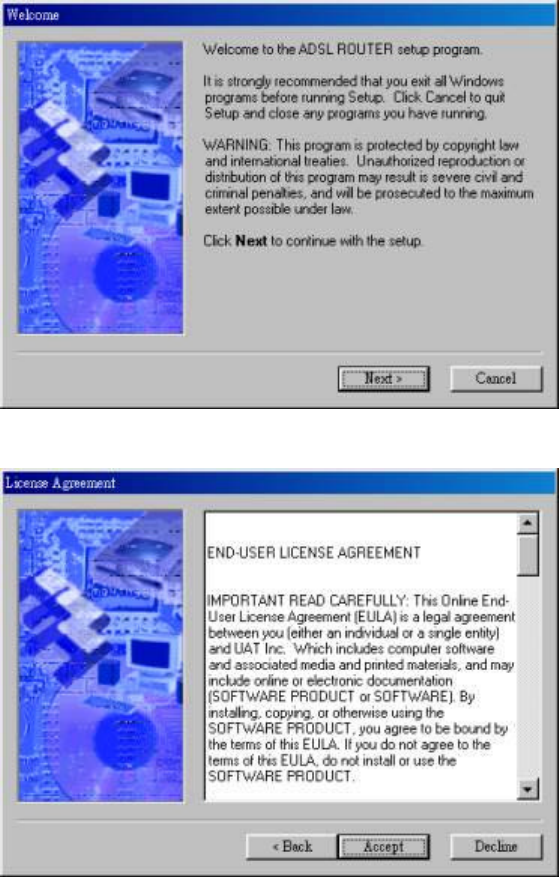
ADSL Router AR-1150 User Manual
8
Chapter 2 - Software Installation
Auto install Setup program:
Please insert the CD coming with your package into your computer's CD-ROM first. As a
user-friendly interface, it will detect the OS and run the program automatically for the
detected OS. Please follow the following procedures to complete the setup.
1. When the OS is auto detected, the system will pop up the following window
automatically. Click on "Next" to continue.
2. Click on "Accept" to go on the setup procedure.
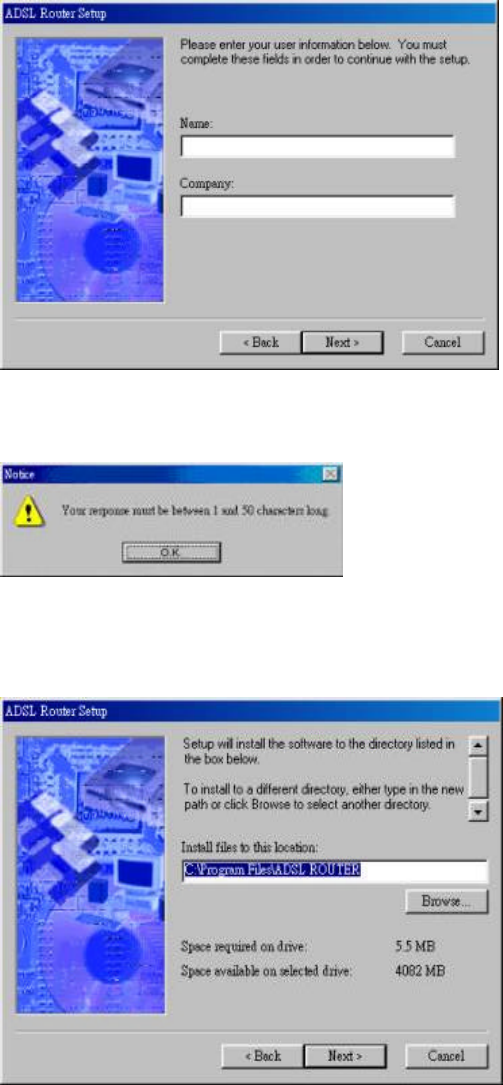
ADSL Router AR-1150 User Manual
9
3. After filling in the Name and Company click on "Next" to continue.
4. Click on "O.K" to continue.
5. Select the Location of "C:/Program Files/ADSL ROUTER" and click on "Next" to
continue.
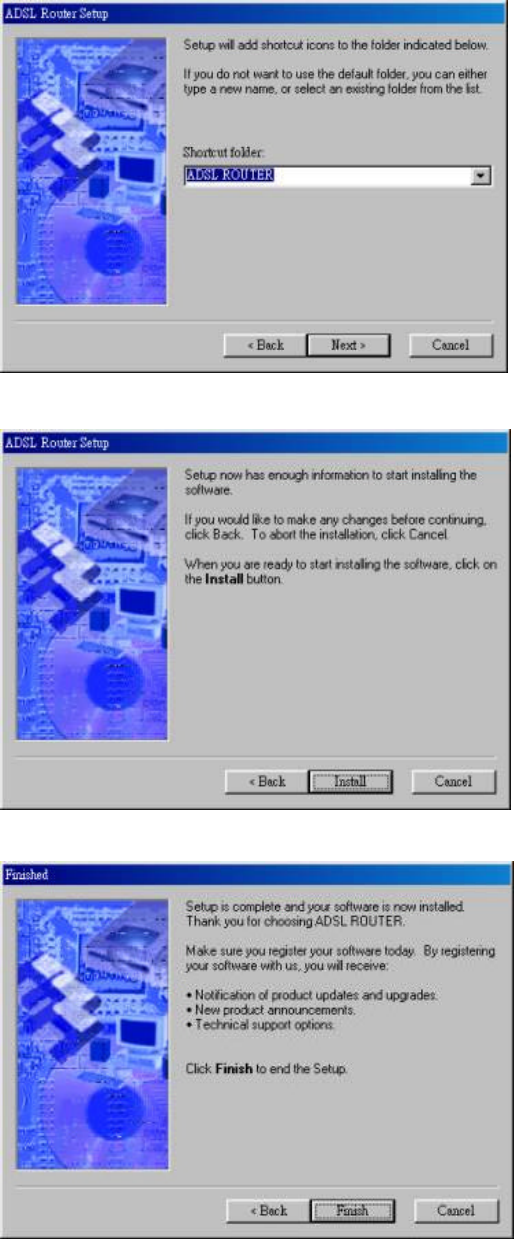
ADSL Router AR-1150 User Manual
10
6. Click on "Next" to add shortcut icons to the folder shown in the Window.
7. Click on "Install" to go on the install procedure.
8. Click "Finish" to complete the installation procedure.
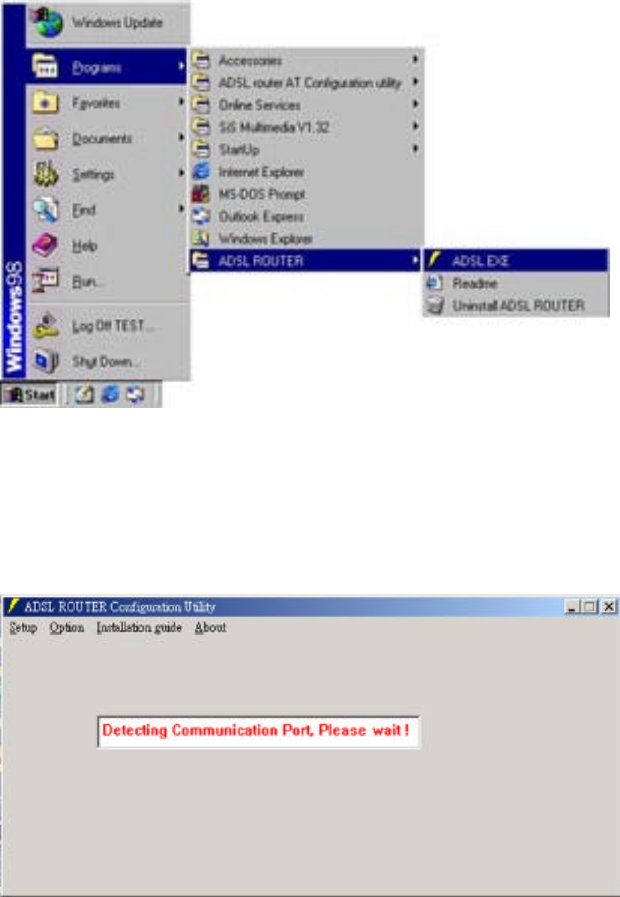
ADSL Router AR-1150 User Manual
11
Chapter 3 - Quick Guide for ADSL Router Configuration Tool
For installation in Windows 98/98se/2000
It is essential to configure your ADSL Router before connecting it to the Internet. Please
follow this quick guide for configuration under each individual encapsulation mode.
After the software has been successfully installed, ADSL Router Configuration Utility
can be opened from Start Manu->Program->ADSL ROUTER->ADSL EXE.
1. The green flashing text "please wait" indicating that the program is detecting the COM.
port automatically. Please click on "Setup" to select the Protocol required when the
green flashing text is gone.
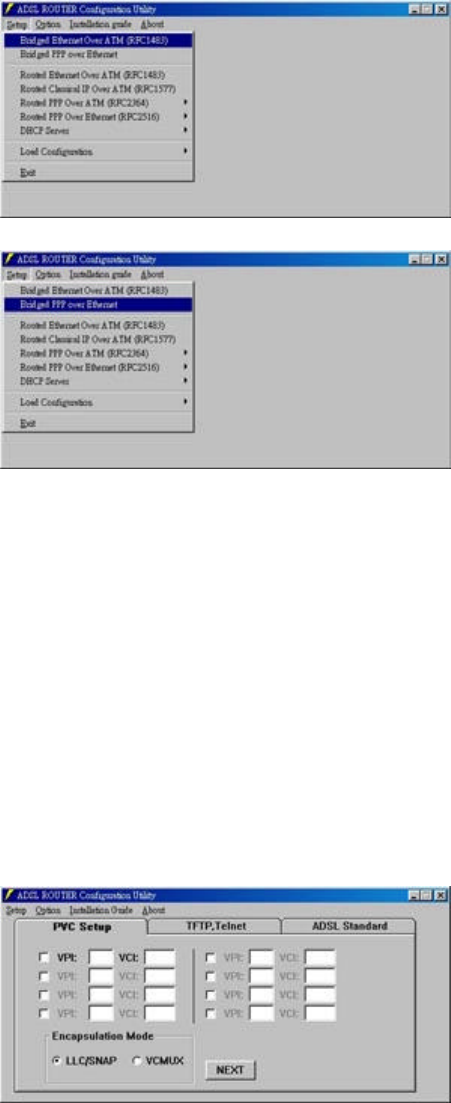
ADSL Router AR-1150 User Manual
12
1. ADSL Bridge Modem Parameter Configuration
1.1 In Figure 1
In bridge mode, the ADSL Router provides 2 encapsulation methods, "Bridged
Ethernet Over ATM ( RFC 1483)" & "Bridged PPP over Ethernet".
Figure 1.1
Figure1.2
1.2 In Figure 2
To enter either of the protocols, a configuration window with "PVC Setup",
"TFTP/Telnet" and "ADSL Standard" tabs will display as the followings:
1. Enter the proper VPI, VCI numbers for connection.
2. Choose an encapsulation mode for the connection.
Note:
The VPI and VCI numbers will be provided by your Internet Service Provider.
Figure 2
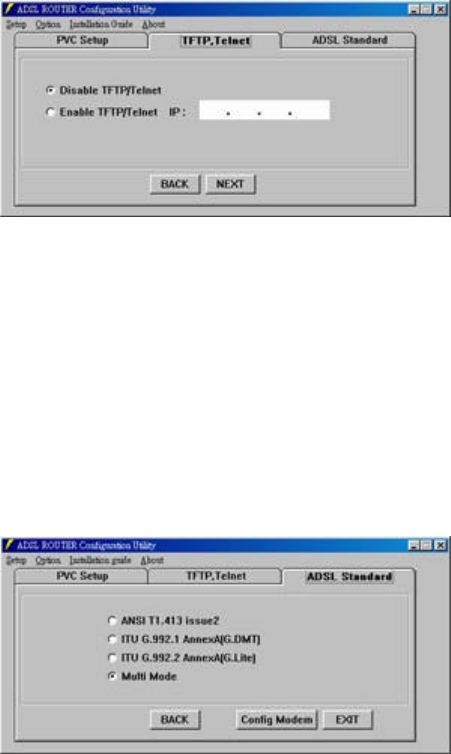
ADSL Router AR-1150 User Manual
13
1.3 In Figure 3
1. The Default mode for TFTP/Telnet is set in " Disable TFTP/Telnet."
Note: Please refer to your Network Supervisor for the IP information if to enable
"TFTP/Telnet" function.
Figure 3
1.4 In Figure 4
1. The default ADSL Standard setting is "Multi Mode"
Note: Please check with your Internet Service Provider for the actual setting.
2. Click Config Modem to activate your parameter settings
Figure 4
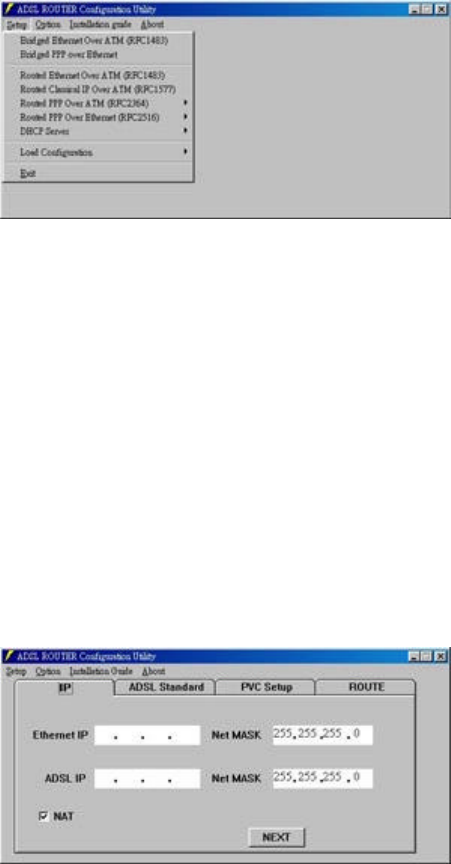
ADSL Router AR-1150 User Manual
14
2. ADSL Router Parameter Configuration
In Router mode, the ADSL Router provides 5 encapsulation methods, "Routed Ethernet
Over ATM (RFC 1483)", "Routed Classical Over ATM (RFC 1577)", "Routed
PPP over ATM (RFC2364) " Routed PPP Over Ethernet (RFC2516) & "DHCP
Server".
2.1 Routed Ethernet Over ATM (RFC1483) & Routed Classical Over
ATM (RFC 1577)
2.1.1 In Figure 1
1. Enter the "Ethernet IP", "ADSL IP" and "NetMask" Addresses provided by your
Internet Service Provider.
Note: If your Internet Service Provider does not provide the Ethernet IP address,
please remember
to click to enable the "NAT" function.
Figure 1
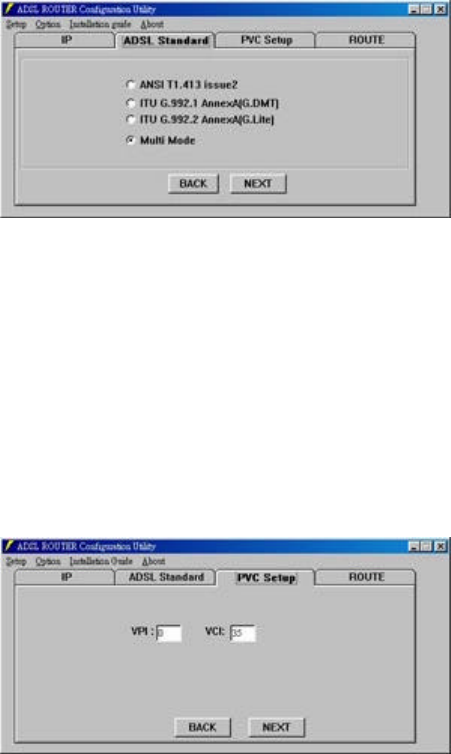
ADSL Router AR-1150 User Manual
15
2.1.2 In Figure 2
1. The default mode for "ADSL Standard" set in "Multi Mode."
Note: Please check your Internet Service Provider for the actual setting.
Figure 2
2.1.3 In Figure 3
1. Enter the proper VPI, VCI numbers for connection.
2. Choose "LLC/SNNP" or "VCMUX" for connection.
Note: The VPI and VCI will be provided by your Internet Service Provider.
Figure 3
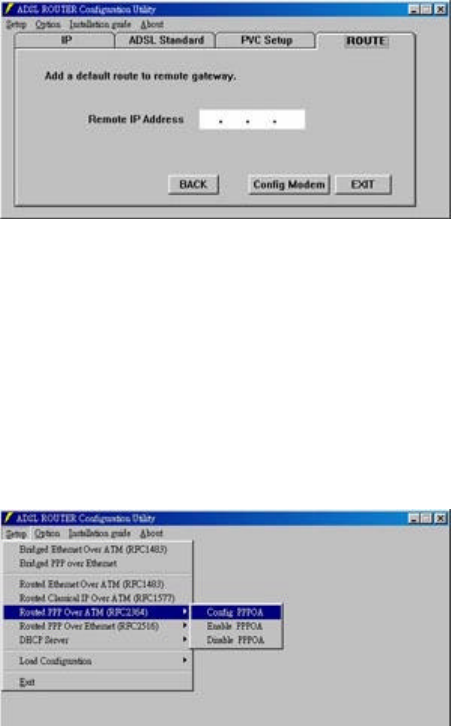
ADSL Router AR-1150 User Manual
16
2.1.4 In Figure 4
1. Enter the Remote IP Address provided by your Internet Service Provider.
2.Click on "Config Modem" to activate the parameter settings.
Figure 4
2.2 Routed PPP Over ATM (RFC2364)
2.2.1 In Figure 1
Note: Please enter "Config PPPOA" for parameter settings for the first time before
proceeding to "Enable PPPOA" or "Disable PPPOA"
Figure 1
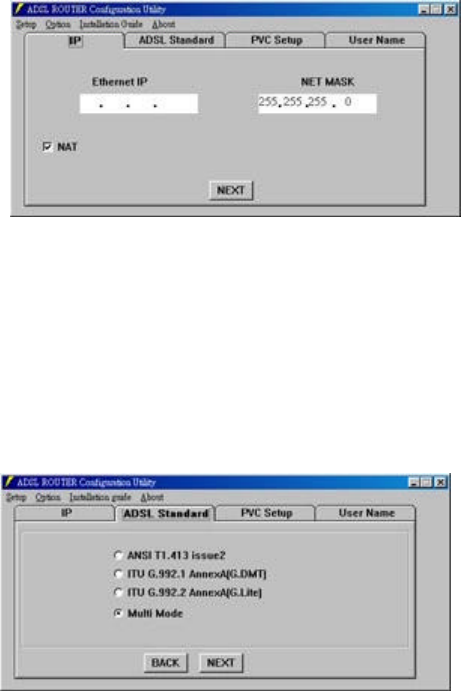
ADSL Router AR-1150 User Manual
17
2.2.2 In Figure 2
1. Please enter the "Ethernet IP" and "NetMask" addresses provided by your Internet
Service Provider.
Note: If the Internet Service Provider doesn't provide you the Ethernet IP, please click
to enable
"NAT" function.
Figure 2
2.2.3 In Figure 3
1. The default mode for "ADSL Standard" is set in "Multi Mode."
Note: Please check with your Internet Service Provider for the actual setting.
Figure 3
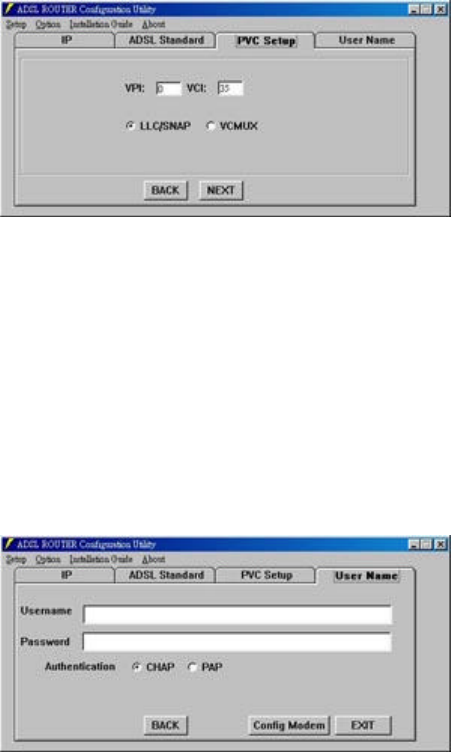
ADSL Router AR-1150 User Manual
18
2.2.4 In Figure 4
1. Enter the Proper VPI, VCI number for connection.
2. Select "LLC/SNAP" or "VCMUX" for the connection.
Note: The VPI and VCI will be provided by your Internet Service Provider.
Figure 4
2.2.5 In Figure 5
1. Enter the appropriate information for "Username" & "Password".
2. Select CHAP or PAP authentation
3. Click " Config Modem " the activate the parameter settings.
Figure 5
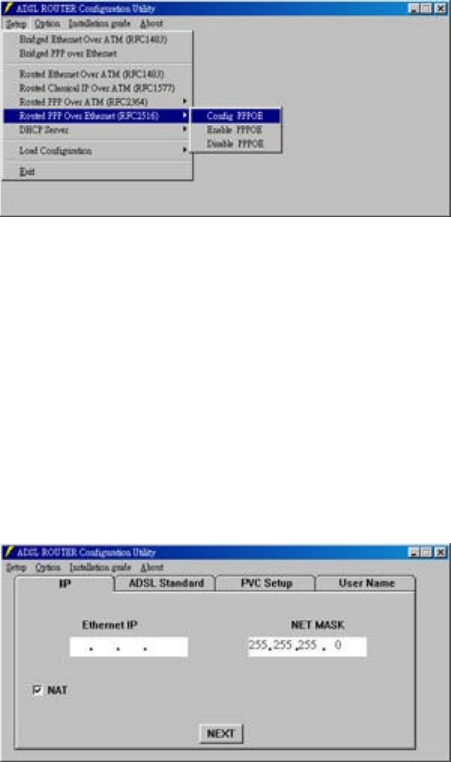
ADSL Router AR-1150 User Manual
19
3.PPP OVER ETHERNET(RFC2516)
3.1 In Figure 1
Note: Please enter "Config PPPOE" for parameter settings for the first time before
proceeding to "Enable PPPOA" or "Disable PPPOA".
Figure 1
3.2 In Figure 2
Enter the "Ethernet IP" & "NET Mask" IP addresses provided by your Internet
provider.
Note: If your Internet Service Provider does not provide the Ethernet IP address, please
remember to click to enable the "NAT" function.
Figure 2
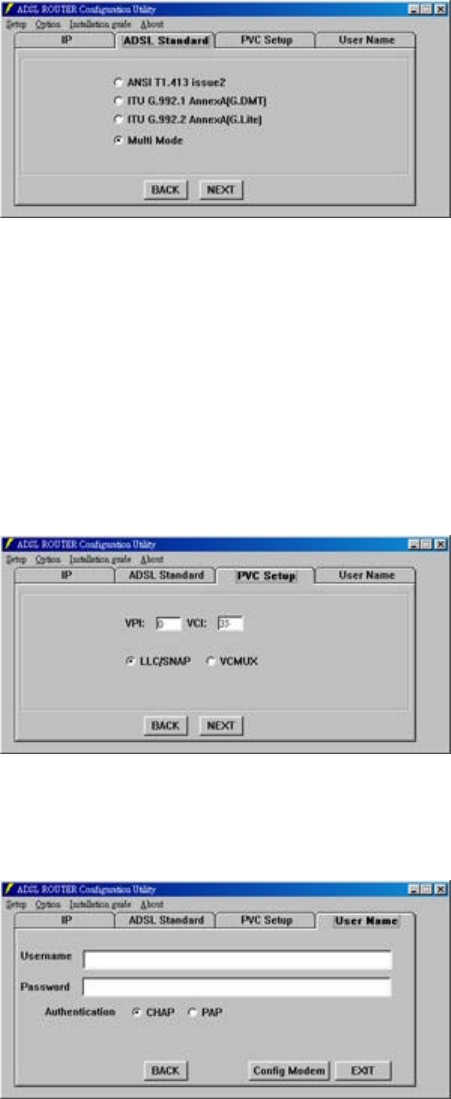
ADSL Router AR-1150 User Manual
20
3.3 In Figure 3
The default mode for "ADSL Standard" set in "Multi-mode".
Note: Please check with your Internet Service Provider for the Actual settings if
necessary.
Figure 3
3.4 In Figure 4
1. Enter the Proper VPI, VCI number for connection.
2. Select "LLC/SNAP" or "VCMUX" for the connection.
Note: The VPI and VCI will be provided by your Internet Service Provider.
Figure 4
3.5 In Figure 5
Figure 5
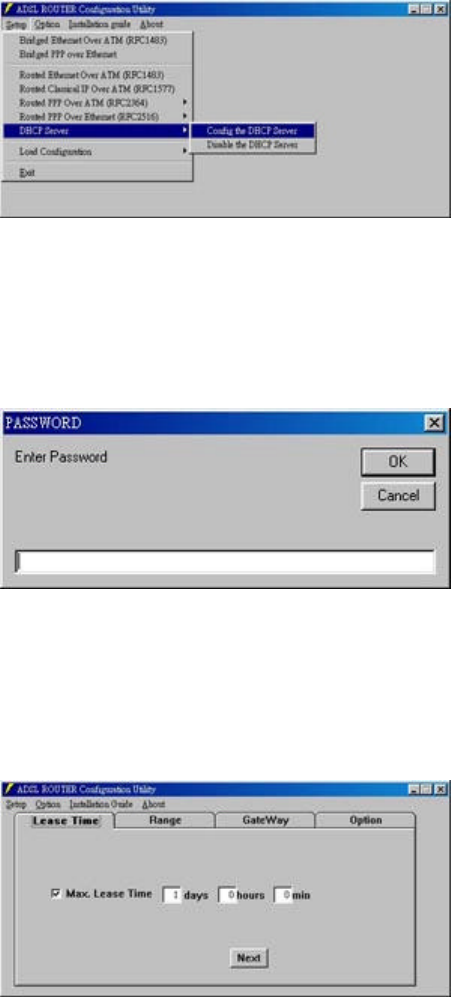
ADSL Router AR-1150 User Manual
21
4. DHCP Server
4.1 In Figure 1
Note: For technical concerns, it requires password for "Config DHCP Server."
Note: Please check with your network supervisor if you would like to set this function.
Figure 1
4.2 In Figure 2
1. Enter the Password.( The default Password is "adsl")
Figure 2
4.3 In Figure 3
1. Enter the appropriate Max. Lease Time.
Figure 3

ADSL Router AR-1150 User Manual
22
4.4 In Figure 4
1. Enter the appropriate IP addresses for "Range1", "Range 2", "Subnet", and
"Netmask".
Figure 4
4.5 In Figure 5
1. Enter the appropriate Gateway IP addresses.
Figure 5
4.6 In Figure 6
1. Enter the appropriate IP addresses for " Subnet Mask", "Broadcast Address", and
"DNS".
2. Click on "Config. Modem" to activate the parameter settings.
Figure 6
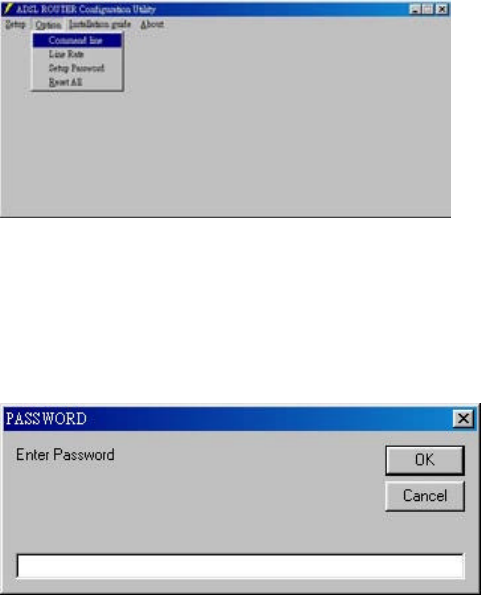
ADSL Router AR-1150 User Manual
23
5. Option for ADSL Router Configuration Tool
5.1 Command Line
5.1.1 Figure 1
1. It requires Password to enter the Command Line Configuration Window.
Figure 1
5.1.2 Figure 2
1.Please enter the default password "adsl" to get into the Configuration Window.
Figure 2
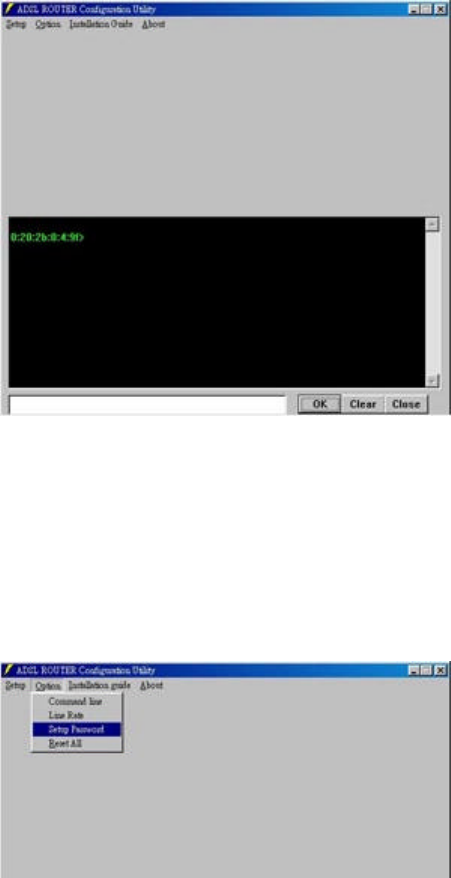
ADSL Router AR-1150 User Manual
24
5.1.3 Figure 3
1. Enter the proper commands into the command line.
Figure 3
5.2 Setup Password
5.2.1 Figure 1
1. If to change the password, please enter "Setup Password".
Figure 1
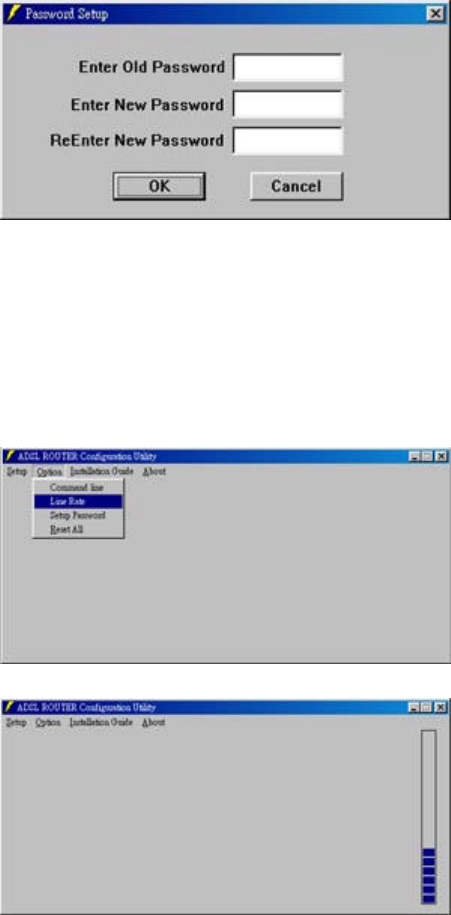
ADSL Router AR-1150 User Manual
25
5.2.2 Figure 2
1. Enter the default Old Password "adsl".
2. Enter the new password.
3. Re-enter the new Password for confirmation.
Figure 2
5.3 Line Rate
5.3.1 To check the current line rate, select " Line Rate" and an indicator as in Figure 2
will show the current line rate status.
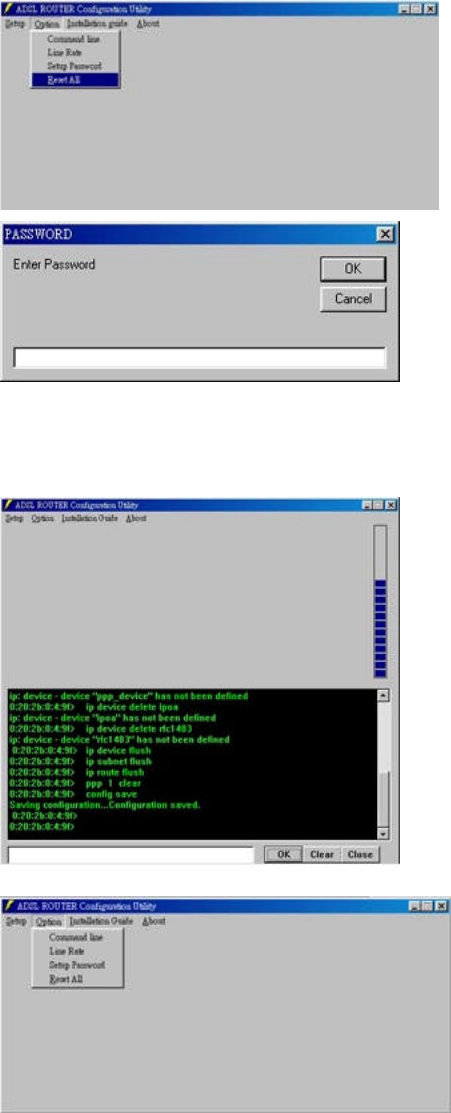
ADSL Router AR-1150 User Manual
26
6 Reset all
6.1 Figure 1 & Figure 2
1. To re-set all the existing configurations, select "Reset all". Enter password "adsl" as
show in Figure 2.
Figure 1
Figure2
2. The indicator on the left will keep on running until the reset is totally completed.
Figure1
Figure2

ADSL Router AR-1150 User Manual
27
About
To get more information of the ADSL Configuration Utility, please select "About" to get
the following window.
Click on System Info [s] a dialogue box of Micro Soft System Data will appear. The
system information of your computer will show the system information of your computer.
ADSL Router AR-1150 User Manual
28
Copyright & Regulatory Information
This manual and software described in it are copyrighted with all rights reserved. This
manual may not be copied, in whole or in part, without written consent. All product
names are trademarks and or registered trademarks of their respective companies.
FCC Statement
This equipment has been tested and found to comply with the limits for a Class B digital
device, pursuant to Part 15 of the FCC Rules. These limits are designed to provide
reasonable protection against harmful interference in a residential installation. This
equipment generates, uses and can radiate radio frequency energy and, if not installed and
used in accordance with the instructions, may cause harmful interference to radio
communications. However, there is no guarantee that interference will not occur in a
particular installation. If this equipment does cause harmful interference to radio or
television reception, which can be determined by turning the equipment off and on, the
user is encouraged to try to correct the interference by one or more of the following
measure:
- Reorient or relocated the receiving antenna.
- Increase the separation between the equipment and receiver.
- Connect the equipment into a different outlet circuit from than the receiver.
- Consult an experienced radio/TV technician for help.
CAUTION: Any changes of modifications not expressly approved by the grantee of this
device could void the users authority to operate the equipment.
-