UTC Fire and Security Americas 679A-95-DWS User Manual
UTC Fire & Security Americas Corporation, Inc.
User manual
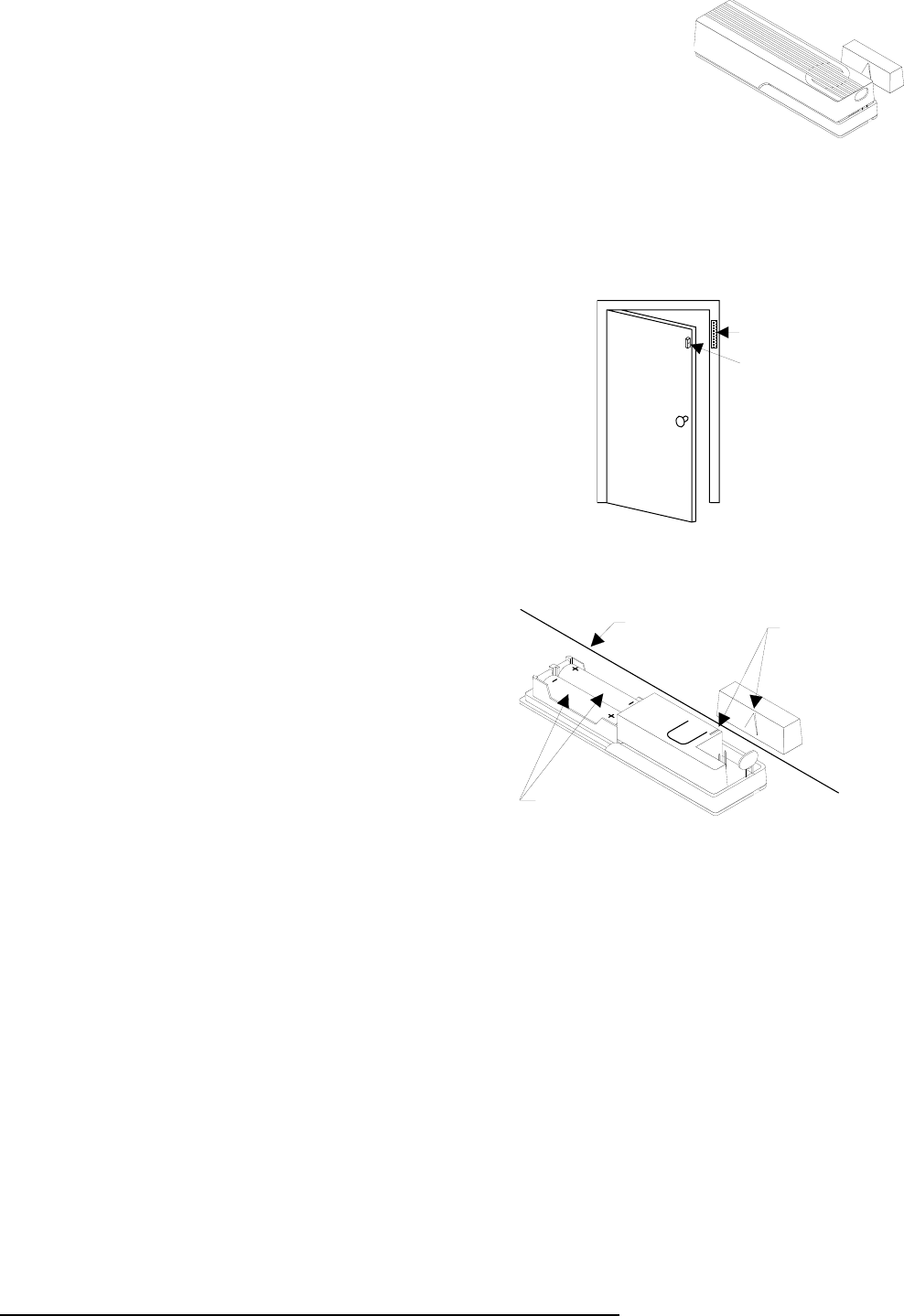
1
,7,6$:'RRU:LQGRZ
6HQVRU
ITI Part No. 60-670-95R
Installation Instructions
Product Summary
Door/Window Sensors can be installed on doors, windows,
or many other objects that open and close. The sensors
transmit signals to the Control Panel when a magnet
mounted near the sensor is moved away from or closer to
the sensor.
Installation Guidelines
Use the following guidelines for installing Door/Window
sensors.
❑Mount the sensor on the door frame and the magnet on
the door. If the sensor is to be used on double doors,
mount the sensor on the least-used door and the magnet
on the other door.
❑If possible, locate sensors within 100 feet of the panel.
While a transmitter may have a range of 500 feet or
more out in the open, the environment at the installa-
tion site can have a significant effect on transmitter
range. Sometimes a change in sensor location can help
overcome adverse wireless conditions.
❑Make sure the alignment arrow on the magnet points to
the alignment mark on the sensor.
❑Place sensors at least 5 inches above the floor to avoid
damaging them.
❑Avoid mounting sensors in areas where they will be
exposed to moisture or where the operating tempera-
ture (10°-120°F) will be exceeded.
❑Use spacers (not included) to keep sensors and magnets
away from metal or metallic surfaces such as foil wall-
paper.
Materials Needed
❑#6 flathead screws
❑Screwdriver or brad driver
The following illustrations and procedure describe how to
install the Door/Window sensor.
Figure 1. Sensor and Magnet Positions
Figure 2. Aligning the Door/Window Sensor and Mag-
net
To install Door/Window sensors:
1. Remove the sensor cover by pressing the button on the
narrow end.
2. Remove the batteries to access the mounting holes.
3. Mount the sensor base with two #6 flathead screws at
the locations shown in Figure 3. If you need to connect
Sensor
Magne
t
Align Arro
w
and Mark
Doorframe
2 - AAA Batteries
8959G16B.DS4
Document Number: 466-1559 Rev. B PRELIMINARY
December 2001
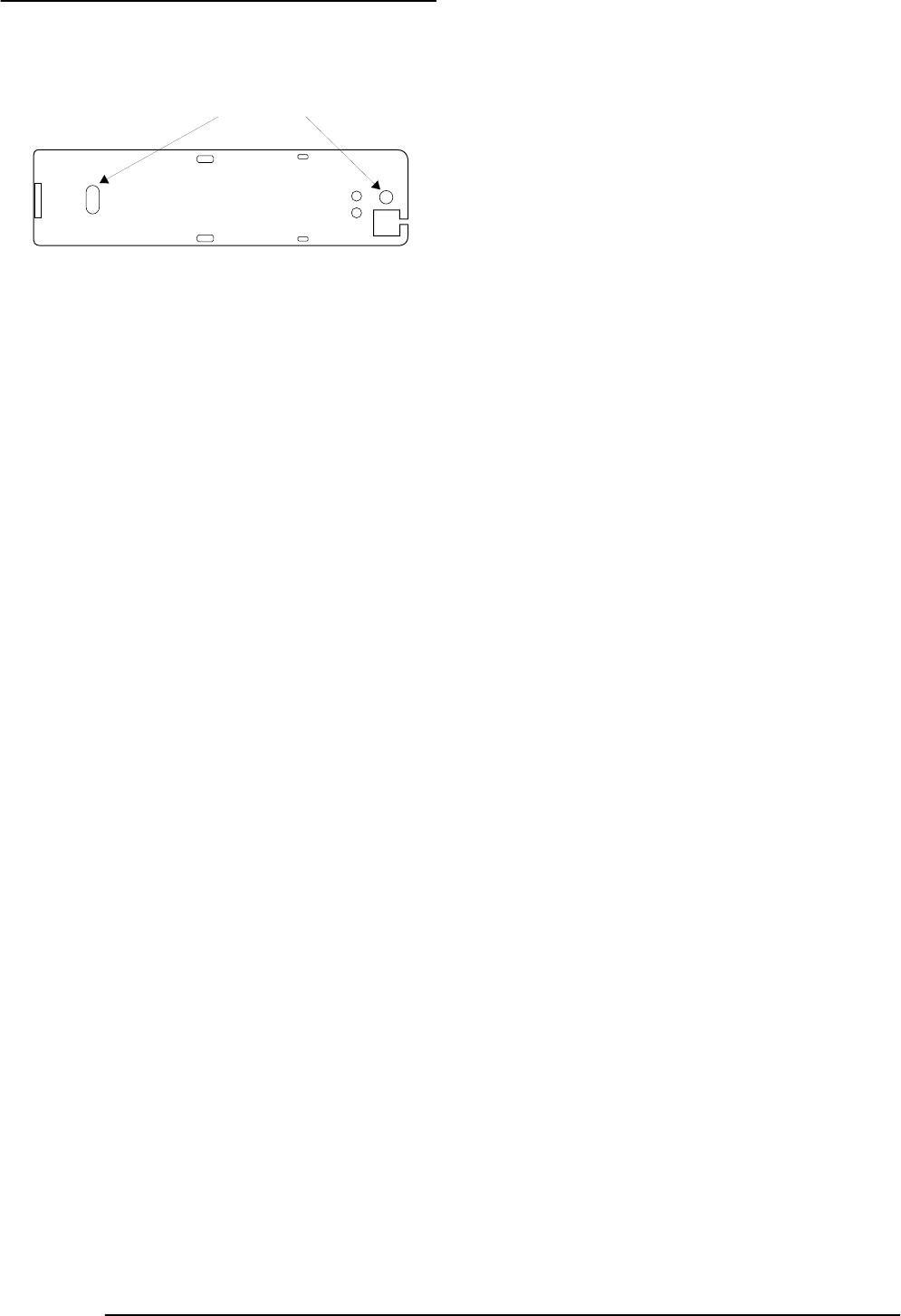
2
Programming
external switches, they should be installed at this point.
Use the procedure for connecting external switches.
Figure 3. Mounting Hole Locations (Bottom View)
4. Remove the magnet from its base. Line up the arrow on
the magnet with the mark on the sensor.
5. Mount the magnet base no more than 3/8-inch away
from the sensor base. Replace the magnet cover.
6. Re-install the batteries and circuit board; and attach the
sensor cover to the sensor base.
Note
When window or door construction does not allow the
transmitter to be installed next to the magnet, use an
external switch to install the Door/Window Sensor.
Connecting External Switches
External switches used with Door/Window Sensors allow
you to protect doors and windows when there is inadequate
room for directly mounting the sensor or when you want to
locate the Door/Window Sensor in an adjacent but less visi-
ble place.
Materials and Tools Needed
❑Hermetically sealed external switches (sealed reed
switch) that supply a minimum 250-milli-second open
or closure on alarm (only normally closed circuits can
be used on the Simon panel)
❑Stranded 22-gauge wire
❑Small wire cutters
❑Sensor and magnet spacers (optional)
Installation Guidelines
1. Install the magnet on the opening edge of the door or
movable part of a window.
2. Position the switch on the door or window frame within
one inch of the magnet.
3. Remove the cover from the Door/Window Sensor.
4. Pass the wires on the external switch through the rear
opening at the bottom of the Door/Window Sensor.
5. Attach each wire to one side of the screw terminal (#31-
255). Press the screw terminal over the wire posts.
6. Mount the sensor.
Programming
Follow these instructions to program the sensor:
1. Open the control panel cover.
2. Enter Utility Access Code 1 or 2 using the red-num-
bered buttons.
3. Press Add from the Start Menu.
4. Press the Sensor/Remote button from the Main menu
until you hear the location you wish to use with the sen-
sor.
The order of names the Control Panel uses are: keychain
remote, touchpad remote, front door, back door, garage
door, bedroom, guest room, child’s room, utility room,
living room, dining room, bathroom, laundry room,
kitchen, office, den, garage, special chime, basement,
upstairs, downstairs, hallway, medicine cabinet, closet,
attic. Each name may be used more than once.
Note
When adding sensors, if you wish to use a more descrip-
tive location you may press the option button to use the
compass directions (north, north east, east, south east,
south, south west, west, north west).
5. Press DONE.
6. Enter the sensor type number (10 for exterior door, 14
for interior door, and 13 for window) with the red num-
bered keys.
Note
If you wish to use a sensor number other than the next
available, enter a 2 digit sensor number with the red
numbered keys immediately after entering the sensor
type.
7. Press the button on the top of the sensor (cover
removed).
Testing Door/Window Sensors used
with the Simon Control Panel
The following steps describe the guidelines for testing sen-
sors.
1. Open the Control Panel cover.
2. Enter the Utility Access Code 1 or 2 using the red-num-
bered buttons.
3. Press the Test button once.
4. Press DONE.
5. Trip the sensor (move the magnet away from the sensor)
and do not replace the magnet until the Control Panel
indicates the number of RF packets received.
6. Note the number of siren beeps indicating how many RF
packets the Control Panel received from the sensor. You
should hear 7-8 beeps.
We recommend that you test the sensors after all program-
ming is completed and whenever a sensor-related problem
occurs.
Note
While the sensor test is a valuable installation and ser-
vice tool, it only tests sensor operation for the current
conditions. You should perform a sensor test after any
change in environment, equipment, or programming.
8888G01A.DS4
MOUNTING HOLES
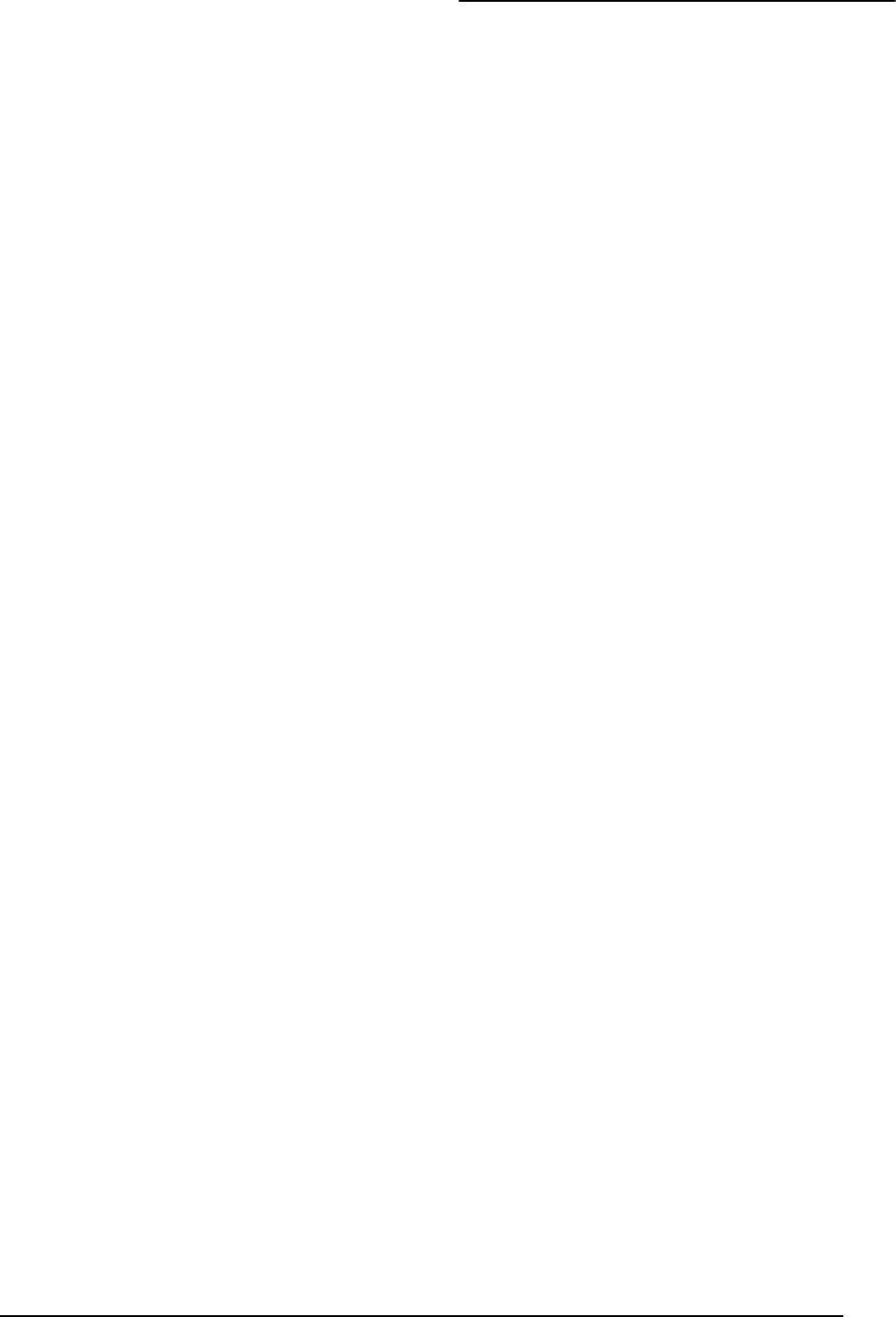
3
Specifications
If a Sensor Fails the Sensor Test
If sirens do not beep when a sensor is tripped, use an ITI RF
Sniffer (60-401) test tool to verify that the sensor is trans-
mitting. Constant beeps from the RF Sniffer indicate a run-
away (faulty) sensor. Replace the sensor.
To improve sensor communication, you can:
❑reposition the sensor
❑relocate the sensor
❑if necessary, replace the sensor
To reposition a sensor:
1. Rotate the sensor and test for improved sensor commu-
nication at 90 and 180 degrees from the original posi-
tion.
2. If poor communication persists, relocate the sensor as
described as follows.
To relocate a sensor:
1. Test the sensor a few inches from the original position.
2. Increase the distance from the original position and
retest until an acceptable location is found.
3. Mount the sensor in the new location.
4. If no location is acceptable, replace the sensor.
To replace a sensor:
1. Test a known good sensor at the same location.
2. If the transmission beeps remain below the minimum
level, avoid mounting a sensor at that location.
3. If the replacement sensor functions, contact ITI for
repair or replacement of the problem sensor.
Operating temperature range:
Specifications
Compatibility ................Simon, Concord Express, Quik-
Bridge
Case dimensions............L = 4.5” X W = 1.2” H = .94”
Operating temperature...10° to 120° F° ()
Storage temperature ......-29° to 140° F (-34° to 60° C)
Humidity .......................90% relative humidity
non-condensing
Battery...........................2 AAA Alkaline batteries
Transmitter frequency ...319.5 MHz
Transmitter Range.........500 feet open air
FCC Notices
This device complies with FCC Rules Part 15. Operation is subject to the
following two conditions:
1. This device may not cause harmful interference.
2. This device must accept any interference that may be received,
including interference that may cause undesired operation.
Changes or modifications not expressly approved by Interlogix, Inc. can
void the user’s authority to operate the equipment.
FCC ID: B4Z-679A-DWS
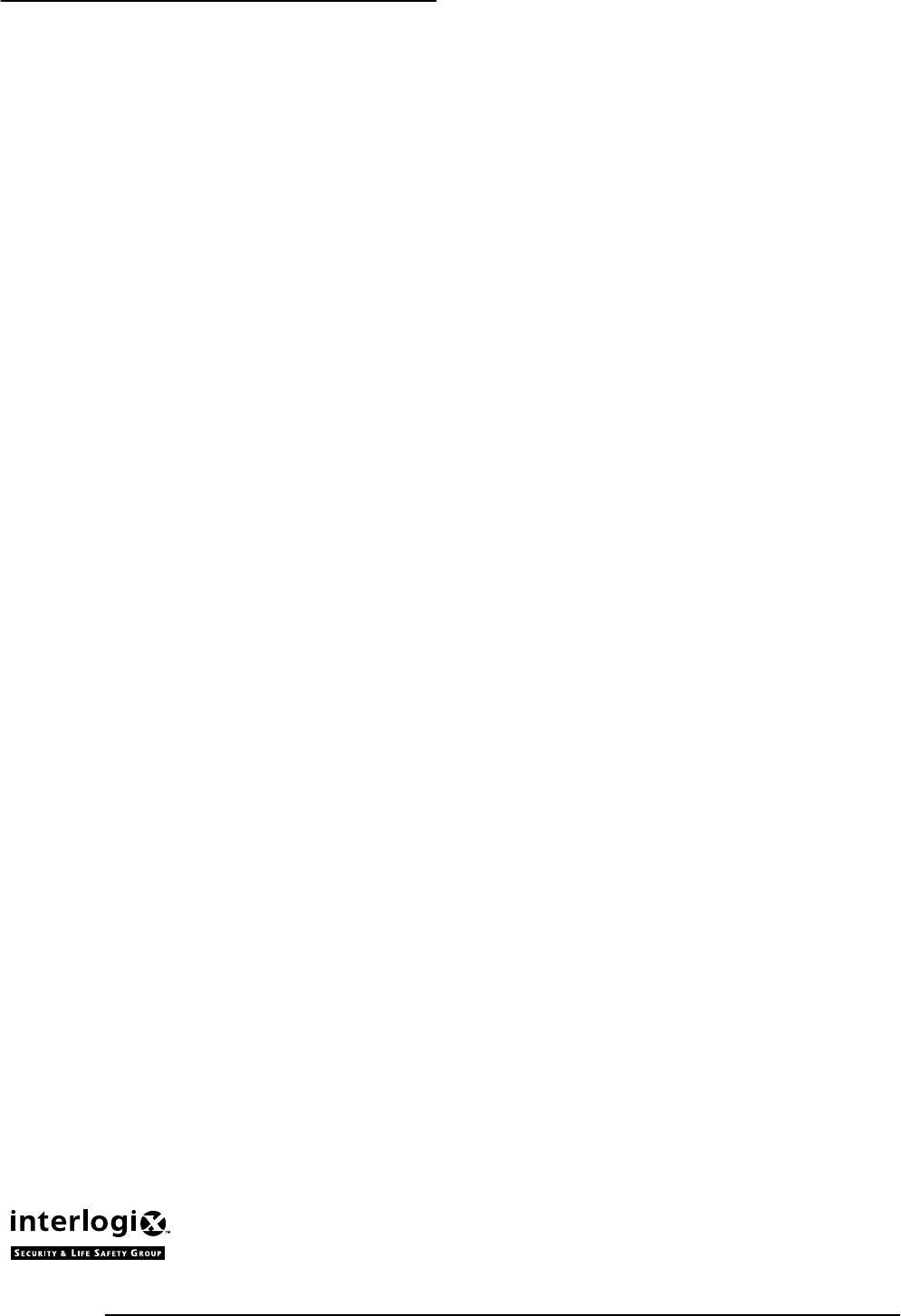
4
FCC Notices
2266 Second Street North | North Saint Paul Mn | 55109 | 800-777-2624 | www.itii.com | www.interlogixsecurity.com
©2001 Interlogix,™ Inc. Interlogix is a trademark of Interlogix, Inc. ITI is a registered trademark of Interlogix, Inc.