UTC Fire and Security Americas 787E-SIMON control panel User Manual
UTC Fire & Security Americas Corporation, Inc. control panel
Owners Manual
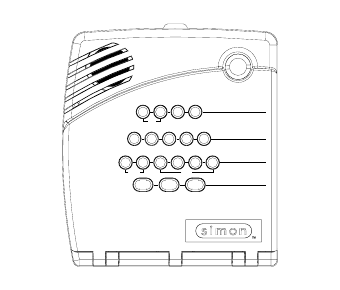
Contents
6LPRQ6HFXULW\
6\VWHP&RQWURO
3DQHO
Installation Instructions
Document Number: 466-1873 Rev. C PRELIMINARY
May 2002
Test Weekly
C O D E
Status
System
9 / 0
Windows
Doors & Sensors
Motion
Disarm
5 / 6
Arm
3 / 4 7 / 8
On Off
AUX
SensorMotion Time
FIRE POLICE
Lights
Special
H O M E C O N T R O L
E M E R G E N C Y
H O M E S E C U R I T Y
Doors
Chime
1 / 2
ITI Part Nos. 60-875
60-910
About This Manual 1
Special Installation Requirements 1
UL Listed Installations 1
Central Station Reporting 1
UL Canada Listed Installations 1
California State Fire Marshall Listed Installations 2
Planning the Installation 2
Standard Panel 2
Interrogator 200 Audio Verification Module 2
Installing the System 2
System Components 2
Control Panel 2
System Devices 3
Planning Sensor Types & Locations 3
Device Locations 4
Control Panel 4
Remote Handheld Touchpad 4
Keychain Touchpad 4
X-10 Modules 4
House Code and Unit Numbers 4
Installing the System 5
Materials Needed 5
Opening the Panel Cover and Chassis 5
Mounting the Panel 5
Connecting Hardwire Devices 6
AC Terminals 6
HWIN1, HWIN2, and DCOUT Terminals 6
Wiring Interior Sirens 6
LD105 Hardwire Interior Siren 6
Wiring Exterior Sirens 7
Hardwire Exterior Siren with Supervision 7
Hardwire Exterior Siren without Supervision 7
Wiring Hardwire Contacts 7
Wiring a Phone Line to the Panel 7
Full Line Seizure 7
No Line Seizure 8
Wiring the Power Transformer 9
Powering Up the Panel 9
Installing the Panel Backup Battery 9
Applying AC Power 9
Installing X-10 Modules 9
Lamp and Appliance Modules 9
Universal Module 10
Sensor Installation 10
Programming 10
Entering Program Mode 10
Closing the Cover 10
Reset Memory to the Factory Defaults 10
Set the Clock 10
Adding (Learning) Sensors 10
Deleting Sensors 12
X-10 Module Operation 12
Numbered Options 12
Option 01: Panel Piezo Beeps 13
Option 02: Panel Voice 13
Option 03: Latchkey 13
Option 04: Primary Phone Number 13
Option 05: Secondary Phone Number 13
Option 06: Downloader Phone Number 14
Option 07: Account Number 14
Option 08: Phone Lock 14
Option 09: Downloader Code 14
Option 10: Entry Delay 14
Option 11: Exit Delay 14
Option 12: Phone Mod 1 15
Option 13: Phone Mod 2 15
Option 14: DTMF Dialing 15
Option 15: No Activity Time-out 15
Option 16: Auto Phone Test 16
Option 17: Dialer Delay 16
Option 18: Alarm Cancel Report 16
Option 19: RF Timeout 16
Option 20: Manual Phone Test 16
Option 21: Opening Reports 17
Option 22: Closing Reports 17
Option 23: Force Armed Report 17
Option 24: AC Power Failure Report 17
Option 25: CPU Low Battery Report 17
Option 26: Fail to Communicate 17
Option 27: Ring/Hang/Ring 17
Option 28: No Delay from Keychain Touchpad 18
Option 29: Panel Piezo Alarms 18
Option 30: Panel Panic Alarms 18
Option 31: Downloader Enable 18
Option 32: 300 Baud 18
Option 33: Audio Verification 18
Option 34: Fail to Open Report 18
Option 35: Fail to Close Report 19
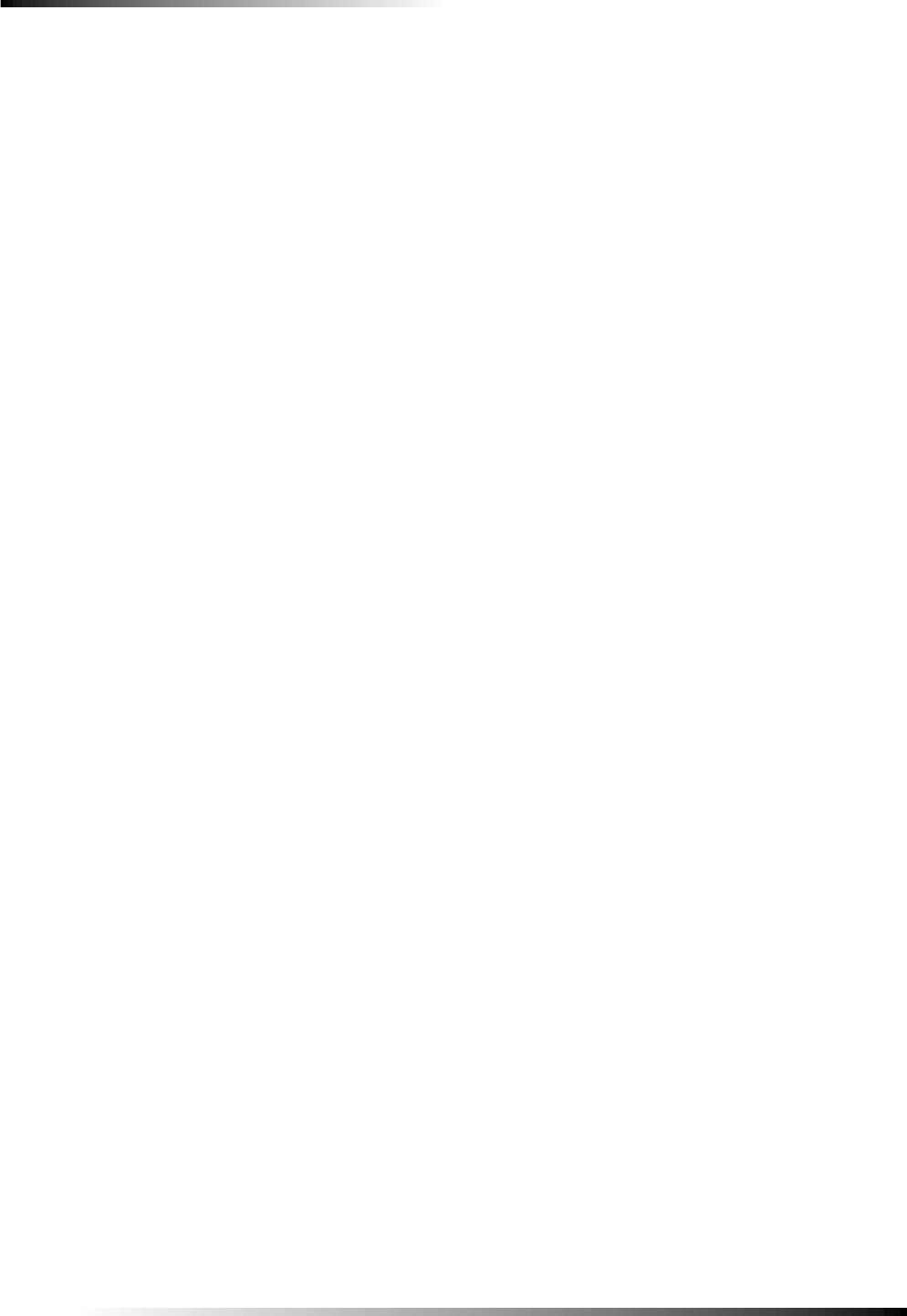
i
Option 36: Sensor Activated Light Lockout Start
Time 19
Option 37: Sensor Activated Light Lockout Stop
Time 19
Option 38: Auto Arm 19
Option 39: Siren Timeout 19
Option 40: Trouble Beeps 20
Option 41: Chime Voice 20
Option 42: Speaker Level 20
Option 43: Numeric Pager/Voice Event Notification
Phone Number 20
Option 44: Numeric Pager/Voice Event Notification
Phone Mod 3 20
Option 45: Sensor Alarm Restoral Report 21
Option 46: Fire Shutdown - AVM 21
Option 47: AVM Mode 21
Option 48: Panic Talk - AVM 21
Option 49: Arming LEDs Shutdown 21
Option 50: RF Jam Detect 21
Option 51: 24 Hour Tamper 21
Option 52: Unvacated Premises 22
Option 53: Hardwire Siren Supervision 22
Option 54: Access Code Length 22
Option 55: Status Beep Volume 22
Option 56: Call Waiting 22
Option 57: Supervisory/Tamper Report 23
Option 58: Remote Touchpad Arming 23
Option 59: Exit Extension 23
Option 60: Secure Arming 23
Option 61: Demo Mode 23
Option 62: Supervisory Protest 23
Option 63: 24 Hour Time 23
Option 64: No Arm on Panel Low Battery 24
Option 65: No Usage Report 24
Option 66: External Siren Delay 24
Option 67: Quick Exit 24
Option 68: Swinger Shutdown 24
Option 69: SIA Limits 24
Option 70: Not Available
Option 71: Programming Report 25
Option 72: Supervisory Time 25
Option 73: Modem Sensitivity 25
Option 74: Silent Panel Police Panic 25
Option 75: VOX Mic Gain 25
Option 76: VOX Gain Range 25
Option 77: Manual Mic Gain 25
Option 78: VOX Receiver Gain 26
Option 79: Panel Cover Tamper 26
Option 80: Alarm Report Verification 26
Programming System Access Codes 26
Testing the System 26
Control Panel 26
Sensors 27
Improving Sensor/Panel Communication 28
Antenna 28
If a Sensor Fails the Sensor Test 28
Phone Communication 28
Off-Site Phone Operation 29
Central Station Communication 29
Pager Communication 29
2-Way Voice Operation 29
Voice Event Notification 30
X-10 Operation 30
Manual Lamp Module Control 30
X-10 Siren and Lamp Module Functions 30
Emergency Planning 31
Appendix A: Troubleshooting 32
System Status 32
Control Panel 32
Options (Programmable by the homeowner) 32
Sensors 32
X-10 Modules 32
Appendix B: System Configuration 33
Alphabetical Listing of Sensor Names 33
Sensor Assignments/Locations 33
Sensor Group Characteristics 34
Home Control Planning 35
System Access Codes 35
Option Settings 36
Specifications 39

FCC Notices
FCC Part 15 Information to the User
Changes or modifications not expressly approved by Interlogix Inc. can void the user’s authority to operate the equipment.
FCC Part 15 Class B
This equipment has been tested and found to comply with the limits for a Class B digital device, pursuant to part 15 of the FCC Rules. These limits are
designed to provide reasonable protection against interference in a residential installation.
This equipment generates, uses, and can radiate radio frequency energy and, if not installed and used in accordance with the instructions, may cause harmful
interference to radio communications. However, there is no guarantee that interference will not occur in a particular installation.
If this equipment does cause harmful interference to radio or television reception, which can be determined by turning the equipment off and on, the user is
encouraged to try to correct the interference by one or more of the following measures:
Reorient or relocate the receiving antenna.
Increase the separation between the equipment and receiver.
Connect the affected equipment and the panel receiver to separate outlets, on different branch circuits.
Consult the dealer or an experienced radio/TV technician for help.
FCC ID: B4Z-787E-SIMON
ACTA Part 68
This equipment complies with Part 68 of the FCC Rules. Located on this equipment is a label that contains, among other information, the FCC registration
number and the ringer equivalence number (REN) for this equipment. If requested, this information must be provided to the telephone company.
FCC Part 68 Registration No.
The REN is used to determine the maximum number of devices that may be connected to your telephone line. Excessive RENs on a telephone line may result
in devices not ringing in response to an incoming call. In most areas, the sum of all device RENs should not exceed five (5.0). To be certain of the number of
devices that may be connected to a line, as determined by the total RENs, contact the local telephone company. For products approved after July 23, 2001, the
REN for this product is part of the product identifier that has the format US:AAAEQ##TXXXX. The digits represented by ## are the REN without a decimal
point (e.g., 03 is a REN of 0.3). For earlier products, the REN is separately shown on the label.
A plug and jack used to connect this equipment to the premises wiring and telephone network must comply with the applicable FCC Part 68 rules and require-
ments as adopted by ACTA. A compliant telephone cord and modular plug is provided with this product. It is designed to be connected to a compliant modu-
lar jack that is also compliant. See the Installation Instructions for details.
Alarm dialing equipment must be able to seize the telephone line and place a call in an emergency situation. It must be able to do this even if other equipment
(telephone, answering system, computer modem, etc.) already has the telephone line in use. To do so, alarm dialing equipment must be connected to a prop-
erly installed RJ31X jack that is electrically in series and ahead of all other equipment attached to the same telephone line. Proper installation is depicted in
the following diagram. If you have any questions concerning these instructions, consult your local telephone company or a qualified installer about installing
an RJ31X jack and alarm dialing equipment for you.
If this equipment causes harm to the telephone network, the telephone company may temporarily disconnect your service. If possible, you will be notified in
advance. When advance notice is not practical, you will be notified as soon as possible. You will also be advised of your right to file a complaint with the
FCC.
The telephone company may make changes in its facilities, equipment, operations, or procedures that could affect the operation of the equipment. You will be
given advance notice in order to maintain uninterrupted service.
If you experience trouble with this equipment, please contact the company that installed the equipment for service and/or repair information. The telephone
company may ask you to disconnect this equipment from the network until the problem has been corrected or you are sure that the equipment is not malfunc-
tioning.
This equipment may not be used on coin service provided by the telephone company. Connection to party lines is subject to state tariffs.
N e t w o r k
S e r v i c e
P r o v i d e r ' s
F a c i l i t i e s
Telephone
L i n e
N e t w o r k
D e m a r c a t i o n
P o i n t
Telephone
A n s w e r i n g
S y s t e m
F a x M a c h i n e
C o m p u t e r
Telephone
Telephone
A l a r m D i a l i n g
E q u i p m e n t
R J 3 1 X
J a c k
U n u s e d
R J - 1 1 J a c k
U n u s e d
R J - 1 1 J a c k
C u s t o m e r P r e m i s e s E q u i p m e n t a n d W i r i n g
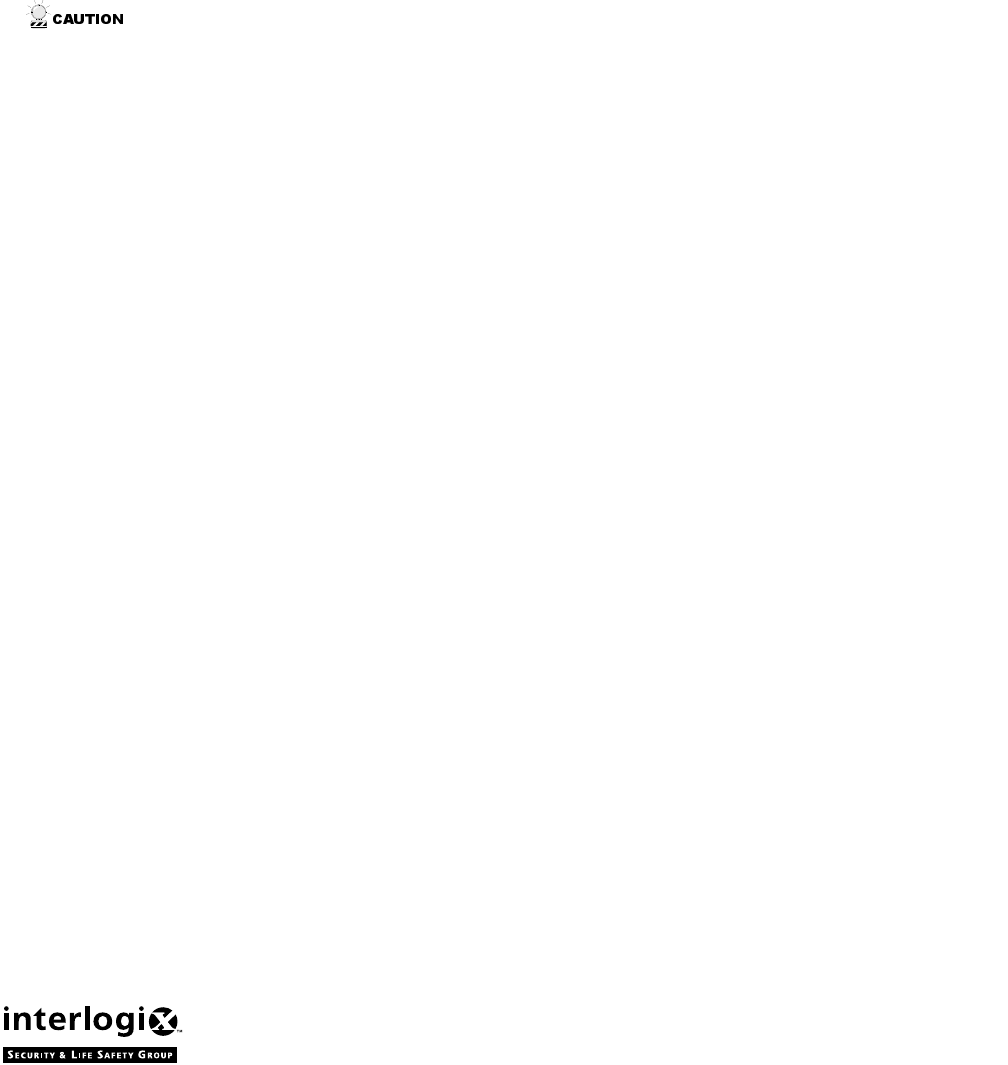
Canada Notice
The Canadian Department of Communications label identifies certified equipment. This certification means that the equipment meets certain telecommuni-
cations network protective, operational, and safety requirements. The department does not guarantee the equipment will operate to the user’s satisfaction.
Before installing this equipment, users should ensure that it is permissible to be connected to the facilities of the local telecommunications company. The
equipment must also be installed using an acceptable method of connection. In some cases, the company’s inside wiring associated with a single-line indi-
vidual service may be extended by means of a certified connector assembly (telephone extension cord). The customer should be aware that compliance with
the above conditions may not prevent degradation of service in some situations.
Repairs to certified equipment should be made by an authorized Canadian maintenance facility designated by the supplier. Any repairs or alterations made
by the user to this equipment, or equipment malfunctions, may give the telecommunications company cause to request the user to disconnect the equipment.
For your protection, make sure that the electrical ground connections of the power utility, telephone lines, and internal metallic water pipe system, if present,
are connected together.
Do not attempt to make connections yourself. Contact the appropriate electrician or electric inspections authority.
The Load Number (LN) assigned to each terminal device denotes the percentage of the total load to be connected to a telephone loop which is used by the
device, to prevent overloading. The termination on a loop may consist of any combination of devices subject only to the requirement that the total of the
LNs of all the devices does not exceed 100. Load Number: .1 Certification Number: 867 11636A
“AVIS: - L ´étiquette du ministère des Communications du Canada identifie le matériel homologué. Cette étiquette certifie que le matériel est conforme a
certaines normes de protection, d ´ exploitation et de sécurité des réseaux de télécommunications. Le ministère n ´ assure toutefois pas que le matériel fonc-
tionnera a la satisfaction de l ´ utilisateur.
Avant d ´ installer ce matériel, l ´ utilisateur doit s ´ assurer qu´ il est permis de le raccorder aux installations de l ´ enterprise locale de télécommunication.
Le matériel doit également etre installé en suivant une méthod acceptée de raccordement. Dans certains cas, les fils intérieurs de l´ enterprise utilisés pour
un service individuel a ligne unique peuvent etre prolongés au moyen d´ un dispositif homologué de raccordement (cordon prolongateur téléphonique
interne). L ´ abonné ne doit pas oublier qu ´ il est possible que la conformité aux conditions énoncées ci-dessus n ´ empechent pas le dégradation du service
dans certaines situations. Actuellement, les enterprises de télécommunication ne permettent pas que l ´ on raccorde leur matériel a des jacks d ´ abonné, sauf
dans les cas précis prévus pas les tarrifs particuliers de ces enterprises.
Les réparations de matériel homologué doivent etre effectuées pas un centre d ´ entretien canadien autorisé désigné par le fournisseur. La compagne de télé-
communications peut demander a l ´ utilisateur de débrancher un appareil a la suite de réparations ou de modifications effectuées par l ´ utilisateur ou a
cause de mauvais fonctionnement.
Pour sa propre protection, l ´ utilisateur doit s ´ assurer que tous les fils de mise a la terre de la source d ´ énergie électrique, des lignes téléphoniques et des
canalisations d ´´ eau métalliques, s ´ il y en a, sont raccordés ensemble. Cette précaution est particulièrement importante dans les régions rurales.
Avertissment. - L ´ utilisateur ne doit pas tenter de faire ces raccordements lui-meme; il doit avoir recours a un service d ´ inspection des installations élec-
triques, ou a electricien, selon le cas”.
Une note explicative sur les indices de charge (voir 1.6) et leur emploi, a l ´ intention des utilisateurs du matériel terminal, doit etre incluse dans l ´ informa-
tion qui accompagne le materiel homologué. La note pourrait etre rédigée selon le modèle suivant:
“L ´ indice de charge (IC) assigné a chaque dispositif terminal indique, pour éviter toute surcharge, le pourcentage de la charge totale qui peut etre raccordée
a un circuit téléphonique bouclé utilisé par ce dispositif. La terminaison du circuit bouclé peut etre constituée de n ´ import somme des indices de charge de
l ´ ensemble des dispositifs ne dépasse pas 100.”
L ´ Indice de charge de cet produit est ____________.
2266 Second Street North | North Saint Paul Mn | 55109 | 800-777-2624 | www.itii.com | www.interlogixsecurity.com
©2002 Interlogix,™ Inc. Interlogix is a trademark of Interlogix, Inc. ITI and Simon are registered trademarks of Interlogix, Inc.
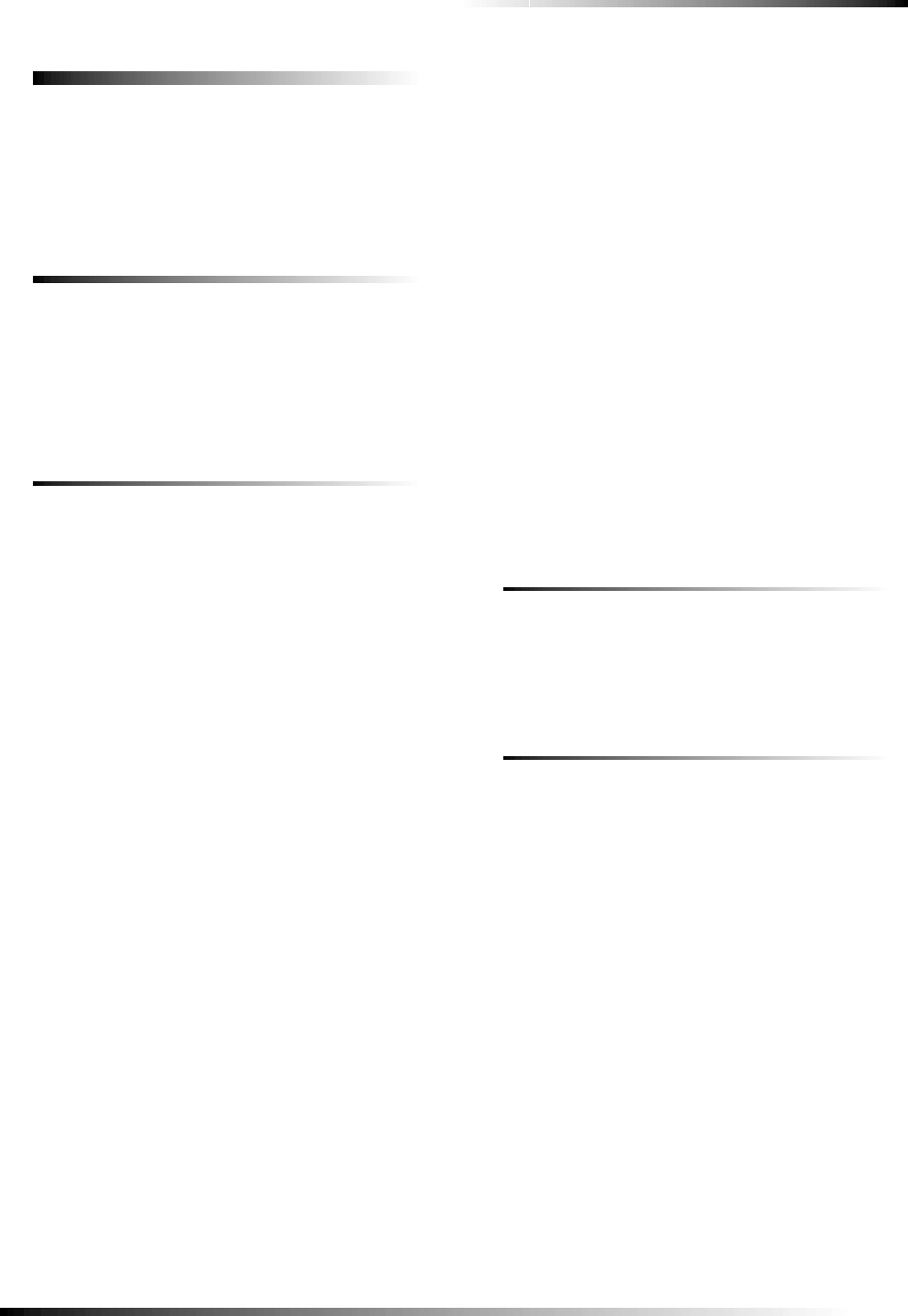
1
About This Manual
About This Manual
This manual provides information for planning, installing, pro-
gramming, and testing this security system. When necessary,
this manual refers you to other documentation included with
compatible devices.
Planning sheets are included for you to record sensor locations
and software programming settings.
Special Installation Requirements
This security system can be used as a fire warning system, an
intrusion alarm system, an emergency notification system, or
any combination of the three.
Some installations may require configurations dictated by city/
state codes, insurance, or Underwriter’s Laboratories (UL).
This section describes the various component and configura-
tion listings.
UL Listed Installations
This section describes the requirements for UL Listed installa-
tions.
Basic System
❑Control Panel (60-875-95R or 60-875-01-95R)
❑Backup Battery 6V 1.2 AH (34-025)
❑Standard Class II 9 VAC, 700 mA Power Transformer
(22-109-ITI) or Class II 9 VAC, 700 mA Line Carrier
Power Transformer (22-129-ITI)
❑Hardwire Interior Siren (13-374) or Hardwire Exterior
Siren (13-046)
Household Burglary Alarm System Unit (UL 1023)
Basic system, plus:
❑Hardwire Magnetic Contact (13-068 or 13-071) or
Wireless Learn Mode Door/Window Sensor (60-362)
❑Option 01: Panel Piezo Beeps set to on
❑Option 10: Entry Delay set to 45 seconds or less
❑Option 11: Exit Delay set to 60 seconds or less
❑Option 19: RF Timeout set to 24 hours
❑Option 29: Control Panel Alarms turned on
❑Option 38: Auto Arm set to off
❑Option 39: Siren Timeout set to 4 minutes or more
❑Option 40: Trouble Beeps set to on
❑Option 50: RF Jam Detect set to on
❑Option 53: Hardwire Siren Supervision set to on if
Option 29: Control Panel Alarms is set to off
❑Option 59: Exit Extension set to off
❑Option 67: Quick Exit set to off
Household Fire Warning System (UL 985)
Basic system, plus:
❑Wireless Smoke Sensor 60-506-319.5 or 60-838-95
learned into sensor group 26
❑Option 01: Panel Piezo Beeps turned on
❑Option 19: RF Timeout set to 4 hours
❑Option 24: AC Power Failure Report set to on
❑Option 26: Fail to Communicate set to on
❑Option 29: Control Panel Alarms set to on
❑Option 39: Siren Timeout set to 4 minutes or more
❑Option 40: Trouble Beeps set to on
❑Option 50: RF Jam Detect set to on
❑Option 53: Hardwire Siren Supervision set to on if
Option 29: Control Panel Alarms is set to off
UL 1023 & 985 24-Hour Backup
❑For 24-hour backup, the total current draw for all con-
nected devices is limited to 25 mA (during normal standby
conditions) using a 1.2 AH battery.
UL 1635 Digital Alarm Communicator System
Same as UL 1023 & 985, plus:
Note
These option settings are in addition to UL 1023 and 985
and are required only if the system is set up for Central
station reporting.
❑Option 12: Phone Mod 1 set to 0 or 1
❑Option 16: Auto Phone Test set to 001
❑Option 19: RF Timeout set to 4 hours
❑Option 24: AC Power Failure Report set to on
❑Option 25: CPU Low Battery Report set to on
❑Option 50: RF Jam Detect set to on
Central Station Reporting
The panel has been tested with the following central station
receivers using SIA and Contact ID reporting formats:
❑Radionics D6600 Central Station Receiver
❑Sur-Gard Central Station Receiver with models
SG-DRL2A and SG-CPM2
UL Canada Listed Installations
This section describes the requirements for CUL (UL Canada)
Listed installations.
Canadian Standards CSA Certified Accessories
Residential Burglary Alarm System Unit
(ORD-C1023-1974)
Basic system as described for “UL Listed Installations” plus:
❑Hardwire Magnetic Contact (13-068 or 13-071) or Wire-
less Learn Mode Door/Window Sensor (60-362)
❑Option 39: Siren Timeout set to 5 minutes or more
Residential Fire Warning System Control Unit
(ULC-S545-M89)
Basic system as described for “UL Listed Installations” plus:
❑Wireless Smoke Sensor 60-506-319.5 or 60-838-95
learned into sensor group 26
❑Option 01: Panel Piezo Beeps turned on
❑Option 19: RF Timeout set to 4 hours
❑Option 40: Trouble Beeps set to on
❑Option 39: Siren Timeout set to 5 minutes or more
❑For 24-hour backup, the total current draw for all con-
nected devices is limited to 33 mA (during normal standby
conditions) using a 1.2 AH battery.
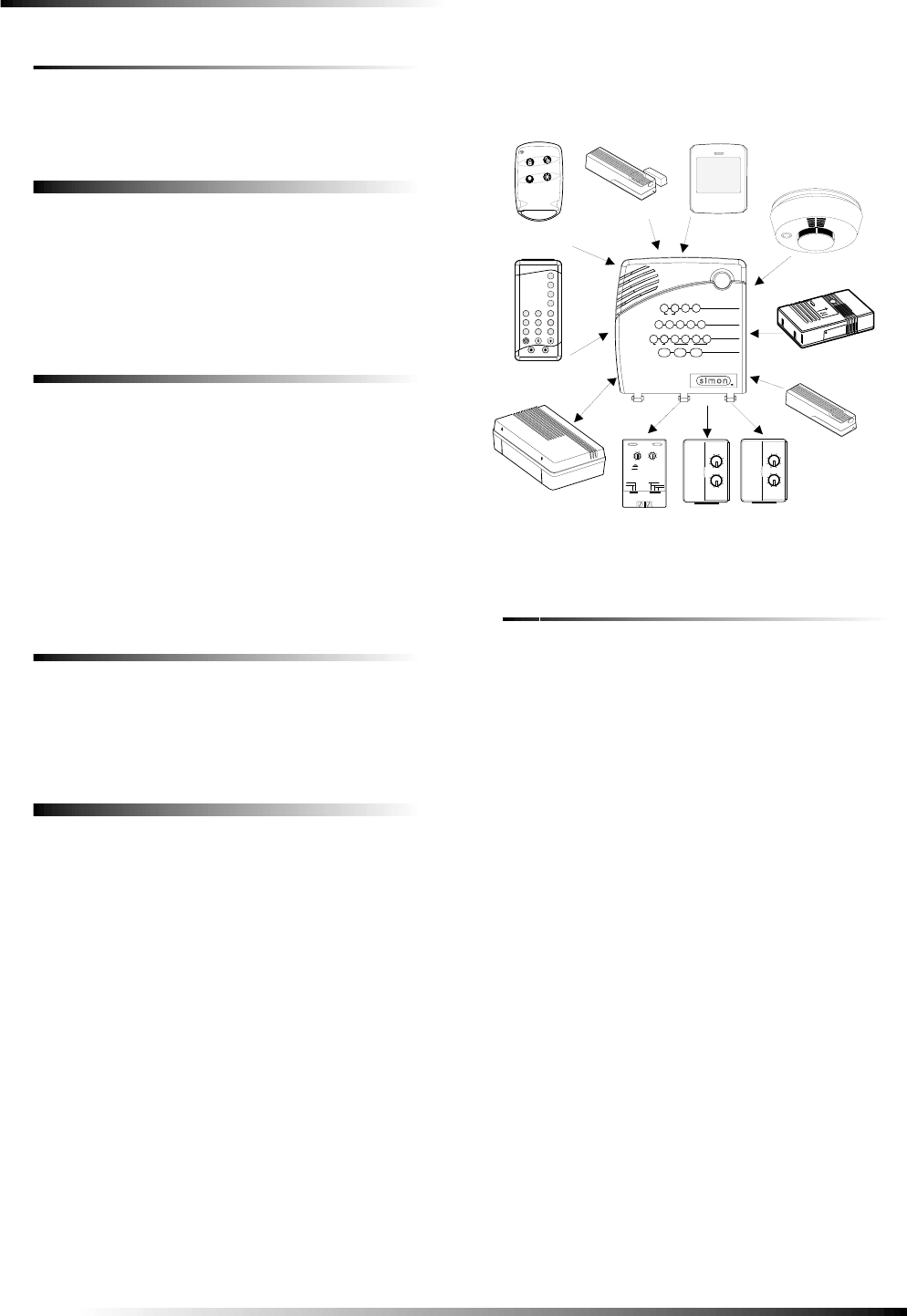
2
Planning the Installation
California State Fire Marshall Listed Installations
Applied for.
Planning the Installation
This section describes system capabilities to help you get
familiar with the system. “Appendix B” provides planning
sheets with tables that let you record the hardware and pro-
gramming configuration of the system. Fill in all necessary
information ahead of time to help prepare for system installa-
tion.
Standard Panel
The following describe the basic panel (out-of-box) hardware
capabilities.
❑Power: Input for an AC step-down, plug-in style trans-
former.
❑2 Siren Outputs/Zone Inputs: Terminals for connecting
hardwire sirens or normally closed (NC) loop switch cir-
cuits.
❑Phone Line Connection: Allows panel to communicate
with central monitoring station and/or pagers.
Interrogator 200 Audio
Verification Module
Adding this module allows central station operators to listen-in
and talk to occupants on the premises to verify an emergency
when an alarm report is received.
Installing the System
This section describes how to install the system control panel.
Before starting the installation, plan your system layout and
programming using the worksheets provided in “Appendix B.”
Installing the system consists of the following:
❑Determining Panel and Device Locations
❑Mounting the Panel
❑Connecting Sirens
❑Connecting Normally Closed Loop Switch Circuits
❑Connecting the Phone Line to the Panel
❑Connecting the AC Power Transformer
❑Powering Up the Panel
System Components
The security system has three types of components: the control
panel, devices that report to the panel, and devices that respond
to commands from the panel (see Figure 1).
Figure 1. Typical Security System Components
Control Panel
The control panel is the main processing unit for all system
functions. It receives and responds to signals from wireless
sensors and wireless touchpads throughout the premises. For
monitored systems, the panel can be connected to the premises
phone line for central monitoring station and/or pager report-
ing.
Two panel models are available. One has an on-board 2-way
voice microphone, the other does not. The Interrogator® 200
Audio Verification Module can be added to either panel.
User Interface
When the panel cover is closed, the panel buttons operate the
security system. The user operates the panel by pressing panel
buttons or by using a touchpad. See the User Manual for com-
plete operation instructions.
When the panel cover is open, the buttons program the security
system. The panel can be programmed on-site by the installer
or user, or from off-site using ITI ToolBox® software. See the
“Programming” section of this manual for complete on-site
programming instructions. See the ITI ToolBox manual and
ToolBox on-line help for off-site programming instructions.
Note
ITI ToolBox has not been investigated by UL and should
not be used to program panels in UL listed systems.
Panel Tamper
If the panel cover is opened while the system is armed, an
intrusion alarm occurs. When the system status button is subse-
quently pressed, the panel says System Access Alarm.
X - 1 0 P O W E R H O U S E
13
5
9
1 3
7
1 1
1 5 AC
E
I
M
GK
O
U N IT C O D E H O U S E C O D E
C O N T IN U O U S
M O M E N T A R Y
S O U N D E R O N L Y
S O U N D E R & R E L A Y
R E L A Y O N L Y
O N O F F
D O O R / W I N D O W
S E N S O R
L A M P
M O D U L E A P P L I A N C E
M O D U L E
U N I V E R S A L
M O D U L E
R E M O T E H A N D H E L D
T O U C H P A D
M O T I O N
S E N S O R
K E Y C H A I N
T O U C H P A D
S M O K E
S E N S O R
13
5
9
1 3
7
1 1
1 5
AC
E
I
M
GK
O
13
5
9
1 3
7
1 1
1 5
AC
E
I
M
GK
O
7
4
1
8 9
5
2
6
3
O f f
sP
E M E R G E N C Y
O n
d&sr e s H o l hB to eK y
D I S A R M
S Y S T E M
S T A T U S
D o o r s &
W i n d o w s
A R M
A R M
S e n s o r s
M o t i o n
-
A U D I O V E R I F I C A T I O N
M O D U L E
H O M E S E C U R I T Y
C O D E
H O M E C O N T R O L
E M E R G E N C Y
S ta t u s
S y s t e m
9 / 0
S e n s o r s
M o t i o n
5 / 6
D is a r m
7 / 8
W i n d o w s
D o o r s &
1 / 2
A r m
3 / 4
O f fO n
A U X
S e n s o rT i m e
P O L I C E
L i g h t s
T e s t W e e k ly
S p e c i a l
M o t i o n
D o o r s
F I R E
C h i m e
F R E E Z E
S E N S O R
C A R B O N
M O N O X I D E
D E T E C T O R
D O N O T P A I N T
C A R B O N M O N O X I D E
ALARM
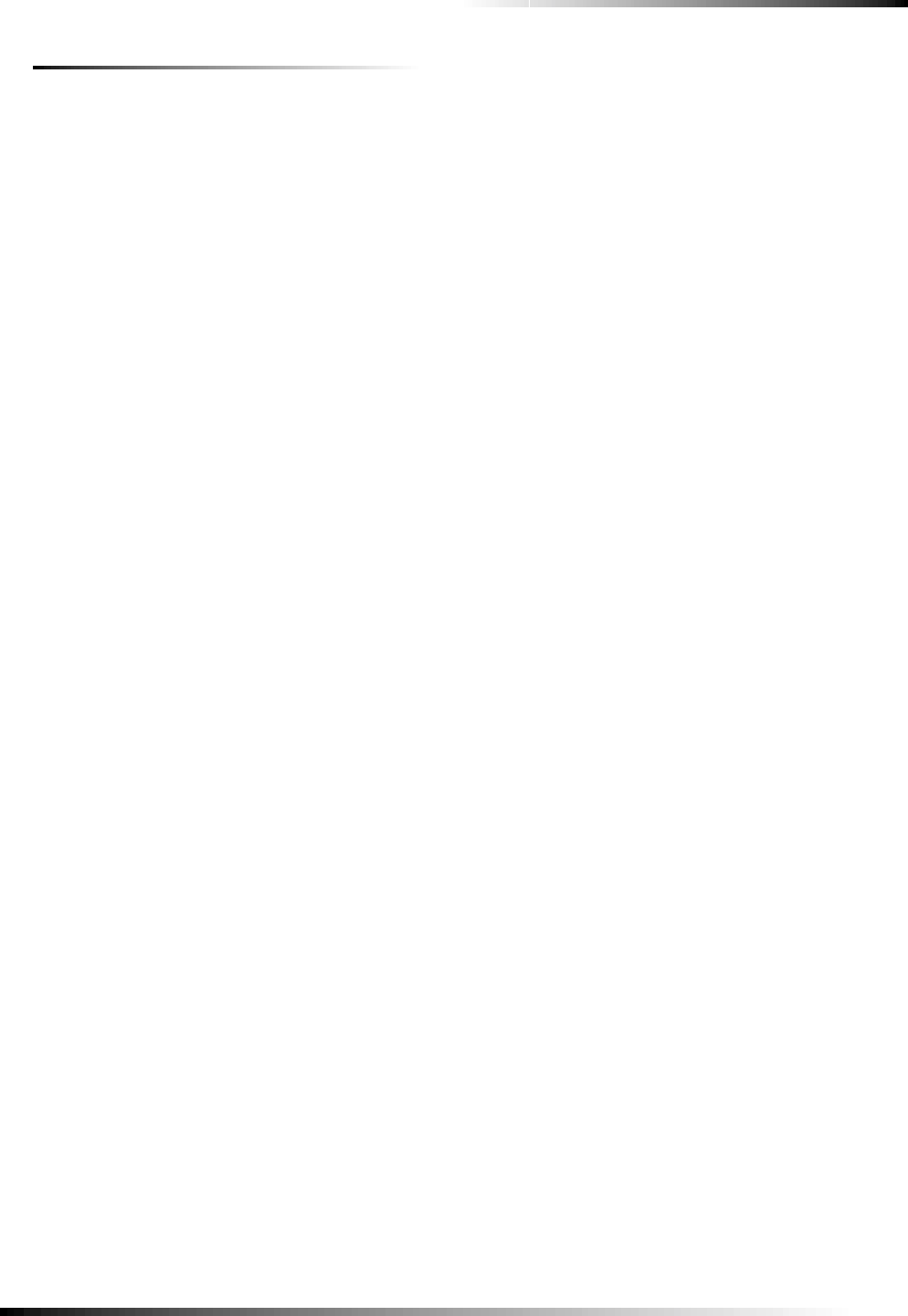
3
Planning Sensor Types & Locations
System Devices
The system can monitor up to 24 sensors and may use any of
the following:
Door/Window Sensor (60-670)
For intrusion protection, install Door/Window sensors on all
ground-floor doors and windows. At a minimum, install them
in the following locations:
❑All easily accessible exterior doors and windows.
❑Interior doors leading into the garage.
❑Doors to areas containing valuables such as cabinets and
closets.
Indoor Motion Sensor (60-639)
Indoor motion sensors are ideal whenever it is not practical to
install door/window sensors on every opening. Identify areas
where an intruder is likely to walk through. Large areas in an
open floor plan, downstairs family rooms, and hallways are
typical locations for indoor motion sensors. For installations
with pets, use the ITI SAW Pet Immune PIR (60-807).
Outdoor Motion Sensor (60-639)
Use outdoor motion sensors to detect motion in a protected
outdoor area. Detected motion in this protected area can sound
chimes or turn on outside lights. Do not use Outdoor Motion
Sensors for intrusion protection.
Freeze Sensor* (60-742)
Freeze sensors detect low temperature conditions which may
indicate a furnace failure. The sensor contains a bimetallic
thermal switch connected to the built-in transmitter. The sensor
transmits an alarm signal to the panel when the surrounding
temperature drops to about 41°F. When the temperature rises to
50°F, the sensor transmits a restore signal.
Water Sensor* (60-744)
Water sensors detect a water leak/rising water. The detector is
connected to the sensor by an 8-foot (2.4-meter) cable. Water
that reaches both detector contact points activates the sensor,
causing it to transmit an alarm signal.
Smoke Sensor (60-848-95)
Smoke sensors provide fire protection by causing an alarm to
sound throughout the house. You can add smoke sensors near
sleeping areas and on every floor of the house. Avoid areas that
could have some smoke or exhaust such as attics, kitchens,
above fireplaces, dusty locations, garages, and areas with tem-
perature extremes. In these areas you may want to install Rate-
of-Rise sensors to detect extreme temperature changes. See
“Emergency Planning” and the instructions packaged with the
smoke sensor for complete placement information.
Carbon Monoxide (CO) Alarm* (60-652-95)
The Learn Mode™ CO Alarm alerts users to hazardous levels
of carbon monoxide gas. If dangerous concentrations of gas are
present, the red indicator light comes on, the internal siren goes
off, and an alarm is transmitted to the panel. The panel sounds
its own alarm and reports to the central station.
Keychain Touchpad* (60-659)
The Keychain Touchpad lets you turn the system on and off
from right outside the home or activate a panic alarm if there is
an emergency. If you have X-10 Lamp Modules, you can use
keychain touchpads to turn all system controlled lights on and
off.
Remote Handheld Touchpad (60-671)
The Remote Handheld Touchpad lets you turn the system on
and off while in the home, turn system controlled lights on and
off (all or individual lights), or activate a panic alarm if there is
a non-medical emergency.
X-10 Modules*
When the panel is powered using the line carrier power trans-
former, the system can work with any of the following mod-
ules:
❑X-10 Appliance Module (13-402)
❑X-10 Powerhorn/Remote Siren Module (13-398)
❑X-10 Universal Module (13-399)
Note
Use of X-10 modules has not been investigated by UL.
Interrogator® 200 Audio Verification Module* (60-787)
The Audio Verification Module (AVM) gives the central sta-
tion operator the ability to hear what’s happening at the pre-
mises during an alarm and to speak directly to the system user.
The operator can then determine how serious an alarm is, find
out what kind of help is needed, and dispatch the appropriate
assistance. Only one AVM may be installed per panel.
Planning Sensor Types & Locations
The first step to an easy and successful installation is to decide
what areas or items to protect, which lights or appliances to
operate, and the best location for the panel, touchpad, sensors,
and sirens.
Metal objects, mirrors, and metallic wallpaper can block sig-
nals sent by the wireless sensors. Make sure there are no metal
objects in the way when installing the system.
Use the planning tables in “Appendix B” to determine the
appropriate Sensor Type for the sensors you will be adding.
You’ll need to understand the application for each sensor. For
example, Keychain Touchpads are typically programmed as
sensor type 01 (Portable panic), used to send an intrusion alarm
to a central monitoring station. This sensor type is instant intru-
sion, it does not require restoral or supervisory communication
with the panel and it is active in 4 arming levels (disarm, arm
doors & windows, arm motion sensors, and arm doors/win-
dows and motions sensors).
* Not investigated for use by UL.

4
Planning Sensor Types & Locations
Device Locations
Control Panel
Locate the panel where alarm sounds can be heard and is easily
accessible for operation.
Do not install the panel near a window or door where it can be
reached easily by an intruder.
Remote Handheld Touchpad
Locate Remote Handheld Touchpads where they will be con-
venient and offer quick access to the user.
Keychain Touchpad
Keychain Touchpads attach to the owner’s key ring or can be
conveniently carried.
X-10 Modules
The system can control up to 8 individual unit numbers on
Lamp, Wallswitch, Appliance, and Universal Modules.
House Code and Unit Numbers
Each device (lamp, appliance, etc.) controlled by the panel
must have an identification setting. The modules use two dials
to set identification codes: one with letters A through P and one
with numbers 1 through 16.
The lettered dial sets the house code, which enables the system
to differentiate this home from other homes in the area. Set all
modules (except the remote siren) and the panel to the same
house code.
Note
All Lamp Modules with the same house code will turn on
or flash as a group during an alarm or when operating the
“Light” button on a Keychain Touchpad.
The numbered dial sets the unit number, which identifies and
lets you control a specific device. Each device must have a
unique unit number (1-8) to be individually controlled. For
example, lights and appliances operated from a Remote Hand-
held Touchpad or operated by a sensor; or lights programmed
to go on during the entry/exit delay or at scheduled times.
Note
When unit numbers 9-16 are used for lamp modules,
they can only be controlled by an all on or all off com-
mand.
A lamp will flash to the arming level if its unit number is
set to 10. A lamp set to unit number 10 will flash once if
the panel is disarmed, twice if doors & windows are
armed, etc.
The remote siren can be set to any unit number to hear
alarm sounds. Set it to unit number 9 to also hear arming
level beeps, status beeps, and trouble beeps.
Do not use a lamp module to control appliances. Use an
appliance module, since the wattage rating on Lamp
Modules is less than on Appliance Modules.
To Fill Out the Home Control Planning Table:
1. Set the house code on all modules (except the remote
siren) to the same letter.
Note
The house code instructions that come with the Power-
horn Siren won’t work with this panel. Follow the house-
code instructions given here.
2. Set the Remote Siren house code to the next alphabeti-
cal letter. For example, if you chose house code B in
step 1 above, set the remote siren house code to C.
3. Set the module unit numbers.
Note
If you are using a Universal Module to operate a device,
make sure to assign a unique unit number to this module,
choosing from 1-8.
4. List the location of the lamp or appliance in the Loca-
tion column of the Home Control Planning Table.
5. Write the location of each Lamp Module on an adhe-
sive note and label the module.
6. Decide if the device should be activated by sensors,
entry/exit delay, time, or a combination. An example of
sensor activation is using a motion sensor to turn on a
light. Record the information in the appropriate col-
umns.
Recommended Sensor Types
Device Recommended
Sensor Type
Keychain Touchpad 01, 03, 06, 07
Remote Handheld Touchpad 01, 03, 06, 07
Indoor Motion Sensor 17 (intrusion), 25
(chime)
Outdoor Motion Sensor 25
Smoke Sensor 26
Exterior Door 10
Interior Door 14
Window Sensor 13
CO Alarm 34
Freeze & Water Sensors 29
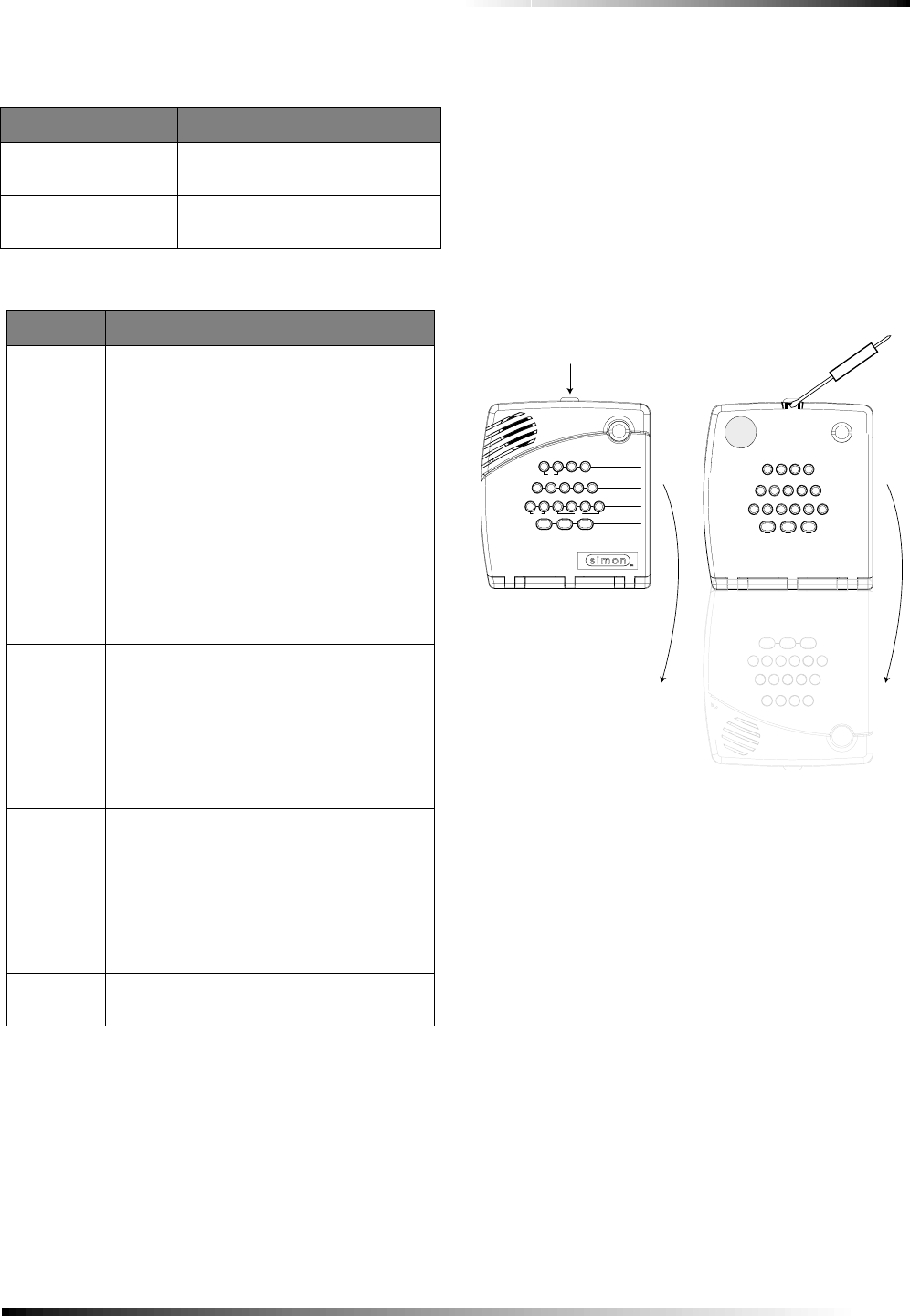
5
Installing the System
Use the following tables to help you further plan X-10 module
installation. Installing the System
This section describes how to open the panel for mounting,
mount the panel, connect sirens, hardwire contacts, and the AC
power transformer.
Materials Needed
❑Pencil
❑Phillips Screwdriver
Opening the Panel Cover and Chassis
Tabs at the top of the panel secure and release the front cover
and the chassis. The plastic hinges on the panel bottom allow
the cover and chassis to swing down and out of the way (see
Figure 2).
Figure 2. Opening the Panel Cover and Chassis
Mounting the Panel
The panel can be mounted on a wall or on the optional Table-
top Base.
1. Choose a panel location.
2. Run all necessary power, phone, siren, and hardwire
contact wires to the desired panel location.
Note
When choosing the AC outlet location for the AC power
transformer, make sure the outlet is not controlled by a
switch or that it is not part of a ground fault interrupt cir-
cuit (GFIC).
3. Refer to Figure 3 for mounting hole locations.
For wall mounting, hold the panel against the wall and
mark the mounting hole locations with a pencil. For
Tabletop Base mounting, place the panel back on the
base until the top and bottom mounting holes line up
with the mounting posts on the base.
House Code Assignments
House Codes Results
A through P Set all modules to the same house
code except the remote sirens.
Next Higher House
Code Remote Siren must be set to the
next higher alphabetical letter.
Unit # Result
1 - 8 Used for sensor-activated, time-activated,
and entry/exit delay lights.
❑Sensor-activated lights are enabled and
disabled by pressing the LIGHTS Sen-
sor Activated button on the panel.
❑Time-activated lights are enabled and
disabled by pressing the LIGHTS Time
Activated button on the panel.
If using the universal module to operate a
device, be sure to assign a unique unit
number.
❑The STAR button on the KeyChain
Touchpad activates the universal mod-
ule controlled device or to turn on spe-
cial lights if programmed.
9 Used for remote siren or light control.
❑For remote siren use, House Code must
be set to next higher number to hear
arming level beeps, status beeps, and
trouble beeps.
❑For light control, lamp modules with
this setting are controlled by an all on
or all off command.
10 Used for remote siren or light control.
❑For remote siren use, House Code must
be set to next higher number and only
alarm sounds occur at this setting.
❑For light control, lamps will flash
according to selected arming level and
are controlled by an all on or all off
command.
11 - 16 Used for lamp modules and controlled by an
all on or all off command.
T e s t W e e k l y
C O D E
S t a t u s
S y s t e m
9 / 0
W i n d o w s
D o o r s &
S e n s o r s
M o t i o n
D i s a r m
5 / 6
A r m
3 / 4 7 / 8
O n O f f
A U X
S e n s o r
M o t i o n T i m e
F I R E P O L I C E
L i g h t s
S p e c i a l
H O M E C O N T R O L
E M E R G E N C Y
H O M E S E C U R I T Y
D o o r s
C h i m e
1 / 2
Press tab with thumb,
then swing cover down.
Press tab up with
screwdriver, then
swing chassis
down.
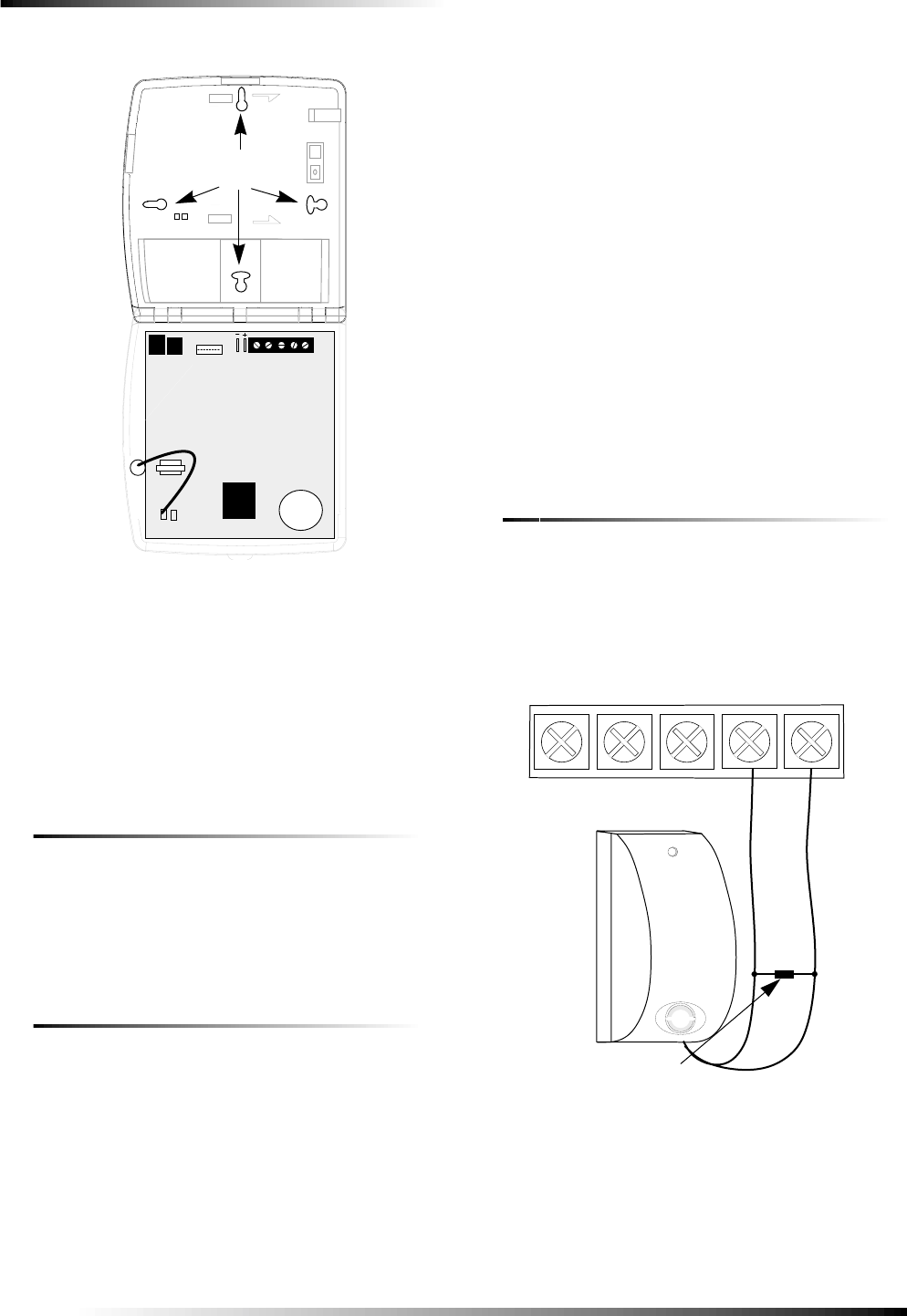
6
Installing the System
Figure 3. Panel Mounting Hole Locations
4. For wall mounting, insert anchors into holes where
studs are not present.
5. Install all screws and tighten gently.
Connecting Hardwire Devices
The panel has 5 screw terminals located on the upper-right cor-
ner of the circuit board (see Figure 3) for connecting AC
power, sirens and/or hardwire detectors.
AC Terminals
Note
All inputs and outputs are Class II power limited circuits.
These terminals are used for connecting a 9 VAC, 700 mA AC
power transformer. For systems with no X-10 modules, use
transformer part no. 22-109-ITI. For systems with X-10 mod-
ules, use transformer part no. 22-TBD-ITI
HWIN1, HWIN2, and DCOUT Terminals
These terminals are dual purpose and can be used for either
siren or hardwire detector connections.
Note
These terminals cannot provide both functions simulta-
neously.
Sirens
From the factory, these terminals are set up for siren operation
with HWIN1 handling interior sirens (status and alarm
sounds), HWIN2 handling exterior sirens (alarm sounds only),
and DCOUT providing the positive (+) voltage.
Note
The total current available from the DCOUT terminal is
250 mA at up to 122° F (50° C).
With Option 53: Hardwire Siren Supervision turned on, sirens
connected to HWIN1 and HWIN2 are supervised and require a
4.7k resistor in the circuit. If either of these terminals is not
used with Option 53 on, you must connect a 47k resistor
between the unused terminal and DCOUT.
Hardwire Detectors
To set up HWIN1 and/or HWIN2 for hardwire detectors, make
the required connections as described under “Wiring Hardwire
Detectors,” then proceed to the “Programming” section to add
(learn) them into panel memory.
Wiring Interior Sirens
Panel terminal HWIN1 can be used for connecting interior
sirens and activates for status and alarm sounds.
Interior sirens must always be wired with a resistor in the cir-
cuit. For circuit supervision which allows the panel to detect if
the siren wire is cut (open), Option 53: Hardwire Siren Super-
vision must be turned on (see the “Programming” section).
LD105 Hardwire Interior Siren
Connect the LD105 Hardwire Interior Siren (13-374) to the
panel using a 4.7k resistor (included with siren) as shown in
Figure 4. The resistor must be connected across the siren wires
as close to the siren as possible.
Note
Do not install the resistor at the panel terminals. This
does not provide supervision of the wire.
Figure 4. Hardwire Interior Siren with Supervision
Note
If you are installing only an interior siren and no exterior
siren and Option 53 is on, you must connect a 47k resis-
tor between the HWIN2 and DCOUT terminals.
Mounting
Holes
H W I N 2 H W I N 1D C O U T
A C A C
4.7k Resistor
(Locate at siren)
RED
BLACK
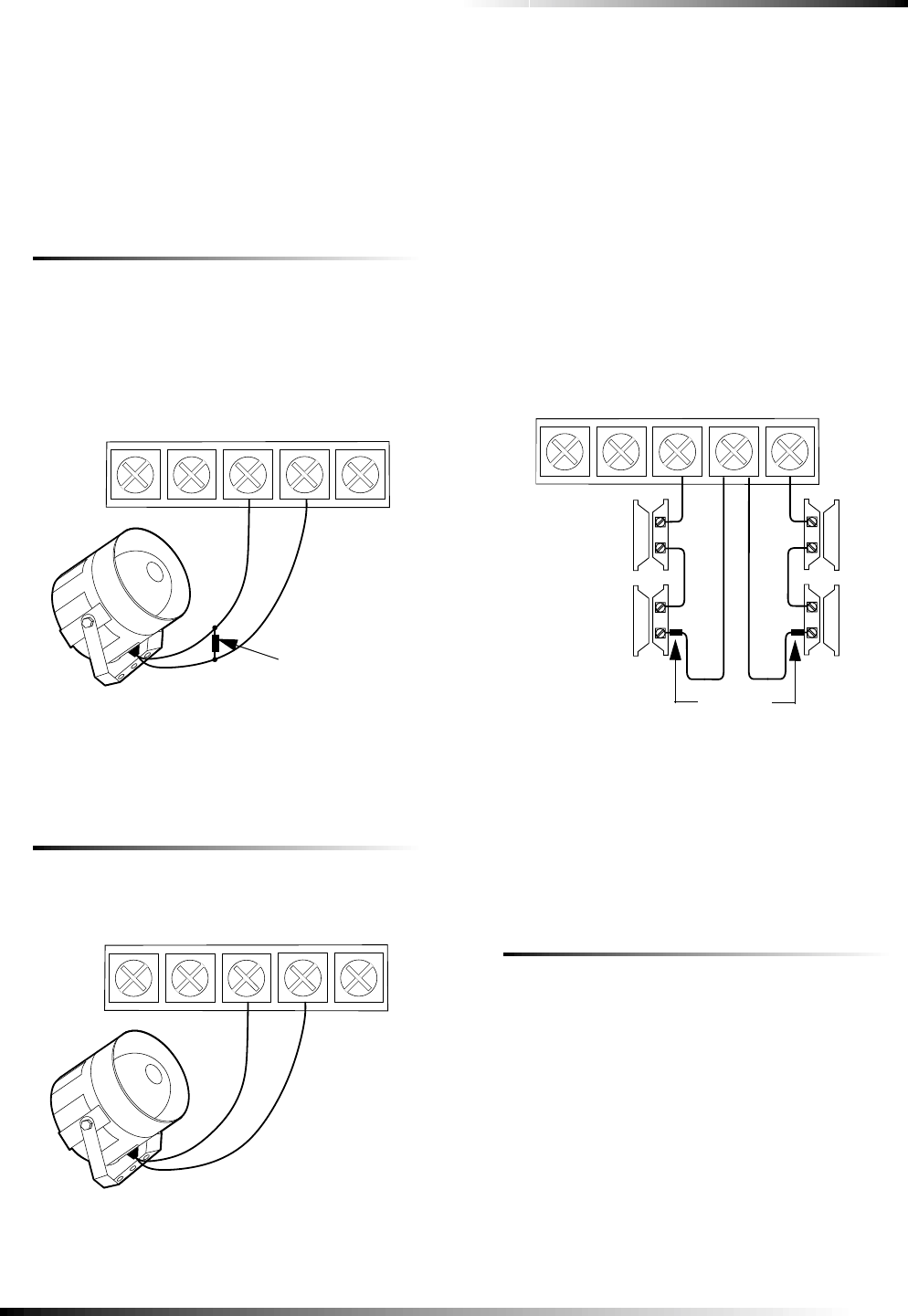
7
Installing the System
Wiring Exterior Sirens
Panel terminal HWIN2 can be used for connecting exterior
sirens and activates when intrusion and fire alarms occur.
Exterior sirens can be wired with or without a resistor in the
circuit for supervision. For circuit supervision which allows the
panel to detect if the siren wire is cut (open), Option 53: Hard-
wire Siren Supervision must be turned on (see the “Program-
ming” section).
Hardwire Exterior Siren with Supervision
Connect the Hardwire Exterior Siren (13-046) to the panel
using a 4.7k resistor (included with siren) as shown in Figure 5.
The resistor must be connected across the siren wires as close
to the siren as possible.
Note
Do not install the resistor at the panel terminals. This
does not provide supervision of the wire.
Figure 5. Hardwire Exterior Siren with Supervision
Note
If you are installing only an exterior siren and no interior
siren and Option 53 is on, you must connect a 47k resis-
tor between the HWIN1 and DCOUT terminals.
Hardwire Exterior Siren without Supervision
With Option 53 turned off, connect the Hardwire Exterior Siren
(13-046) to the panel without a resistor as shown in Figure 6.
Figure 6. Hardwire Exterior Siren without Supervision
Wiring Hardwire Contacts
You can connect hardwire reed switches (normally closed loop
only) to HWIN1 and/or HWIN2, if either terminal is not being
utilized for a hardwire siren.
Important!
Connect only normally closed (N/C) reed switches to
HWIN1 and/or HWIN2. Other types of hardwire detectors
should not be used.
The total resistance of the wire loop must not exceed 3 ohms.
This allows you to use up to 200 feet of 2-conductor, 22-gauge
stranded wire.
Connect hardwire reed switches to the panel using a 47k resis-
tor as shown in Figure 7. The resistor must be connected at the
last switch in the circuit.
Note
Do not install the resistor at the panel terminals. This
does not provide supervision of the wire.
Figure 7. Connecting Normally Closed Hardwire Reed
Switches
Wiring a Phone Line to the Panel
You can connect a phone line to the panel for systems moni-
tored by a central monitoring station and/or systems that notify
users by a digital pager or voice event notification.
Basically, there are two methods for connecting the panel to a
phone line; full line seizure and no line seizure.
Full Line Seizure
This method requires that the panel be wired ahead (or in front)
of all other phones, answering machines, computers, or any
other devices on the phone line. This allows the panel to take
over (seize) the phone line, even if another device on the line is
in use.
An RJ-31X (CA-38A) jack should be installed when wiring for
full line seizure. This lets the user quickly and easily discon-
nect the panel from the phone line in case the panel disables the
phone line due to a malfunction.
H W I N 2 H W I N 1D C O U T
A C A C
RED
BLACK
4.7k Resistor
(Locate at siren)
H W I N 2 H W I N 1D C O U T
A C A C
RED
BLACK
H W I N 2 H W I N 1D C O U T
A C A C
47k Resistor
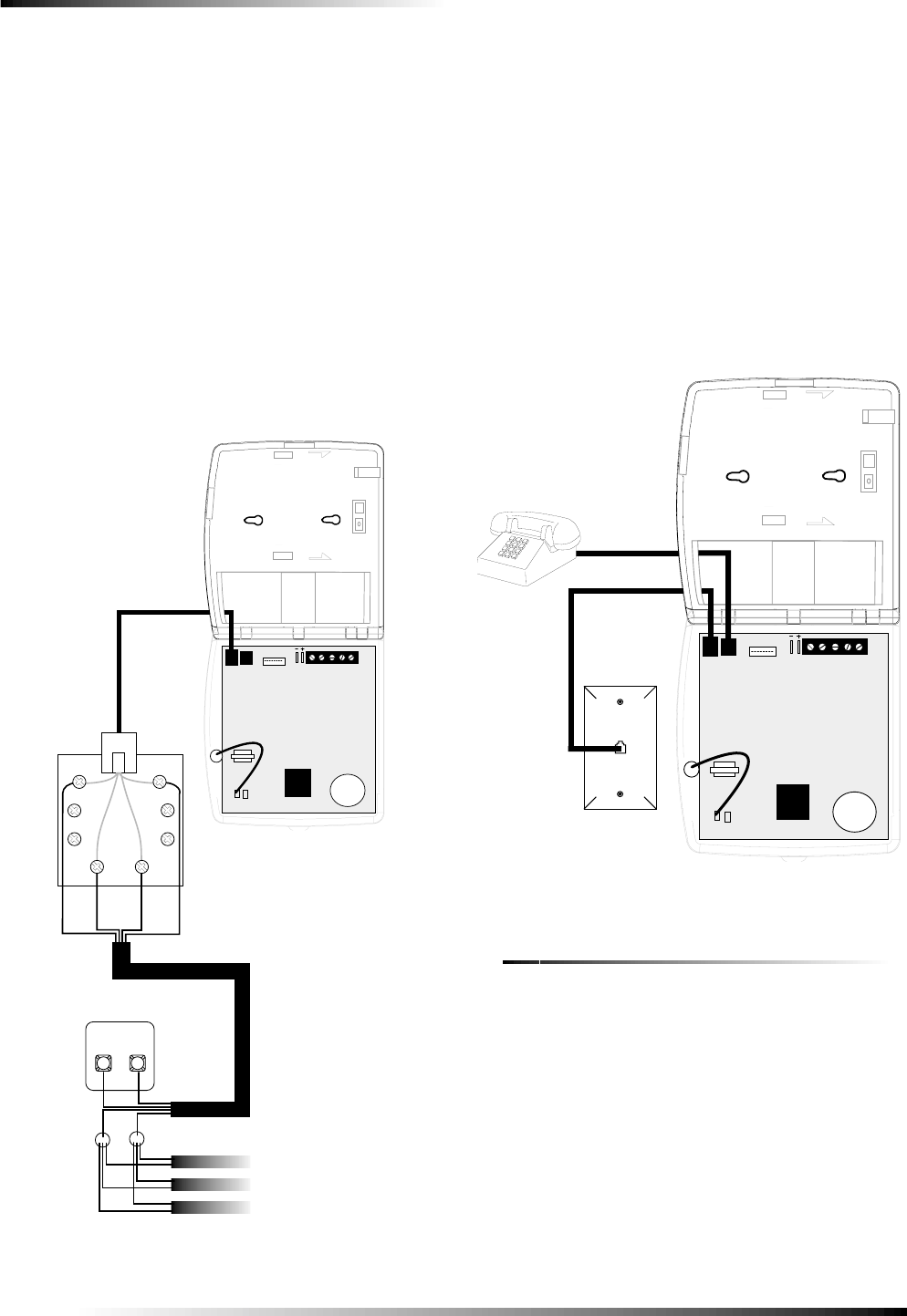
8
Installing the System
Full Line Seizure Wiring with an RJ-31X
Note
For UL Listed systems, the RJ-31X jack must be
mounted within 5 feet of the panel.
1. Run a 4-conductor cable from the TELCO block to the
RJ-31X (A in Figure 8).
2. Connect the 4-conductor cable wires to the RJ-31X (B
in Figure 8).
3. Disconnect the Green and Red premises phone jack
wires from the TELCO block and splice them to the 4-
conductor cable Black and White (or Yellow) wires (C
in Figure 8). Use weatherproof wire connectors for
these splices.
4. Connect the 4-conductor cable Green and Red wires to
the TELCO block TIP (+) and Red to RING (-) posts
(D in Figure 8).
5. Connect the phone cord included with the panel to the
RJ-31X and the panel LINE IN jack (E in Figure 8).
Figure 8. Full Line Seizure Wiring with an RJ-31X
Full Line Seizure Wiring with 1 Premises Phone
If a single phone is all that exists on the premises, full line sei-
zure can be accomplished without an RJ-31X.
Note
If the customer ever adds a phone or other phone device
to another phone jack, full line seizure no longer exists.
Inform the customer to contact you if they want to add a
phone or other device so that you can rewire for full line
seizure by adding an RJ-31X.
1. Disconnect the phone from the premises phone jack
and plug it into the panel PHONE jack (A in Figure 9).
This jack is disconnected automatically whenever the
panel reports.
2. Connect the phone cord included with the panel to the
panel LINE IN jack and the premises phone jack (B in
Figure 9).
Figure 9. Full Line Seizure Wiring with 1 Premises
Phone
No Line Seizure
This method is typically used where DSL (digital subscriber
line) service exists. DSL allows multiple devices on a single
phone line to be used simultaneously. Simply connecting the
panel LINE IN jack to an available phone jack on the premises
is all that is required.
An in-line filter may be required to ensure panel reporting is
successful.
Note
Connecting the panel to a standard phone (voice) line in
this manner should be avoided. Other devices in use at
the same time the panel is using the line can prevent
reports from going through.
H W I N 1 H W I N 2
E
A
B
C
D
Premises
Phone Jack
Wires
TIP
(+) RING
(-)
BRN
GRN RED
Black
Green
Red
GRY
Red
Green
Red
Green
Black White (or Yellow)
(or Yellow)
White
H W I N 1 H W I N 2
A
B
Premises
Phone Jack
Lone Premises Phone
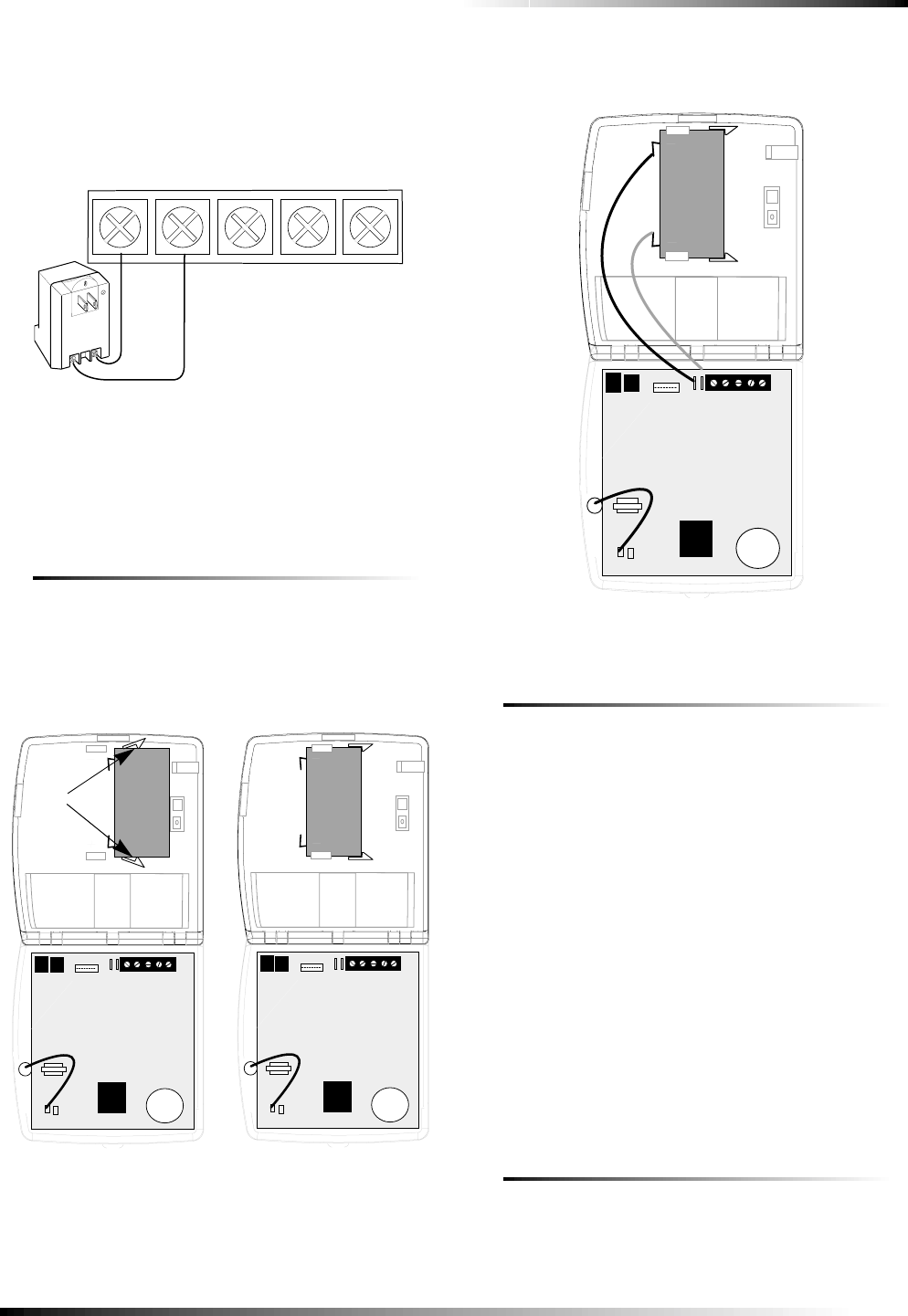
9
Installing the System
Wiring the Power Transformer
Connect the power transformer to the panel AC terminals as
shown in Figure 10.
Note
Do not plug in the transformer at this time.
Figure 10. Connecting the Power Transformer
Powering Up the Panel
When applying power to the panel connect the battery first,
then plug in the AC power transformer. This sequence prevents
a battery fault condition.
Installing the Panel Backup Battery
1. Position and push the battery between the 2 flexible
tabs (A in Figure 11).
2. Slide the battery to the left until the tabs snap into
place, securing the battery (B in Figure 11).
Figure 11.Installing the Panel Backup Battery
3. Connect the red and black battery leads (included with
panel) to the battery and panel terminals (see Figure
12).
Figure 12.Connecting the Battery Leads to the Battery
and Panel Terminals
Applying AC Power
Note
Make sure the outlet is not controlled by a switch or that it
is not part of a ground fault interrupt circuit (GFIC).
1. Remove the center screw from the outlet cover plate
and hold the cover plate in place.
WARNING!
Use extreme caution when securing the trans-
former to a metal outlet cover. You could receive a
serious shock if a metal outlet cover drops down
onto the prongs of the plug while you are securing
the transformer and outlet cover to the outlet box.
2. Plug the transformer into the lower receptacle of the
outlet so that the hole in the transformer tab lines up
with the outlet cover screw hole. The panel voice
should announce “Hello, system n is o.k.”
3. Insert the cover plate screw through the transformer tab
and the outlet cover plate. Tighten the screw firmly.
Installing X-10 Modules
Lamp and Appliance Modules
1. Set the unit code dial to a unit number different from all
other X-10 modules (between 1 and 8).
H W I N 2 H W I N 1D C O U T
A C A C
+
-
+
-
+
-
+
-
AB
Tabs
+
-
+
-
Black
Red
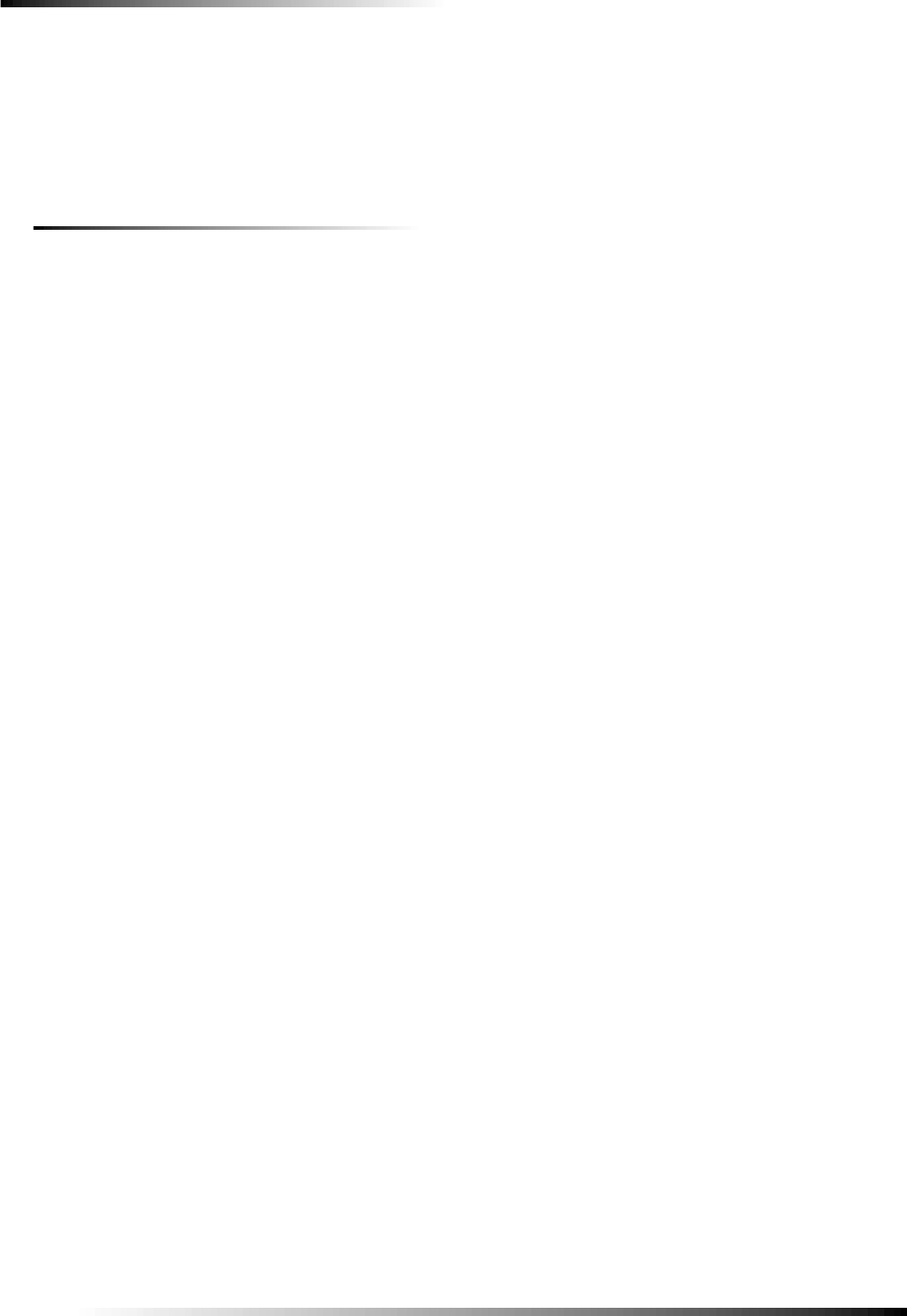
10
Programming
2. Set the house code for the installation.
3. Plug the module into a wall outlet.
4. Plug the lamp/appliance into the module.
CAUTION!
Do not plug in appliances or lamps with 300-watt or
larger bulbs into Lamp Modules.
Universal Module
1. Set the unit code dial to a unit number different from all
other X-10 modules (between 1 and 8).
2. Set the house code for the installation.
3. Set the module switches to momentary and relay only.
4. Connect the module terminals to the desired device ter-
minals.
5. Plug the universal module into a wall outlet.
Note
See “Light and Appliance Controls” to program a Key-
chain Touchpad to activate a Universal Module controlled
device.
Sensor Installation
Program sensors and devices before you install them. Use the
following section to program the panel and add the sensors to
panel memory.
Programming
Entering Program Mode
There are 2 codes you can use to enter program mode.
Utility Access Code 1 (Dealer Code)
Depending upon how Option 54 is set, the default utility access
code is 654321, 54321, 4321 (factory default), or 321. This
code can be used for all programming.
Utility Access Code 2 (Installer Code)
Depending upon how Option 54 is set, the default access code
is 654321, 54321, 4321 (factory default), or 321. This code is
limited to changing all but the following: Utility Access Code
1, Options 4, 5, 6, 8, 9, 12, 13, 54, and 69.
1. Open the panel cover.
2. Enter Utility Access Code 1 or 2 using the numbered
keys.
The panel is now in program mode. Follow the programming
arrows on the panel label. The system prompts you through
programming steps with beeps and voice messages.
Note
Do not remove panel power while in program mode. Pro-
gramming changes are saved only when exiting program
mode (closing the panel cover).
Program the panel in this order:
1. Set the panel clock.
2. Add (learn) sensors.
3. Set House Code and Light & Appliance Controls
(Entry/Exit activated lights, Sensor activated lights,
Time activated lights).
4. Change numbered Options as needed.
Exiting Program Mode
Close the cover to exit program mode when you are finished
programming.
CAUTION!
Do not power down the panel while in program mode
or all programming will be lost. The panel stores
programmed information only when you exit program
mode (close the cover and leave closed for at least 5
seconds).
Reset Memory to the Factory Defaults
1. Open the panel cover and enter Utility Access code 1.
2. Unplug the transformer and disconnect the battery.
3. Simultaneously press and hold Cancel, Clock Set, and
Minutes +.
4. Restore power to the panel with either the battery or the
transformer while pressing these three buttons. The
panel announces “Hello. System XX OK.” Release the
buttons.
5. Connect the remaining power source to the panel.
Note
If Option 8: Phone Lock is on, options 04, 05, 06, 08, 09,
12, and 13 will not reset to their defaults.
Set the Clock
1. Press Clock Set from the Start Menu.
2. Press the Hours + and – keys and listen to the voice
prompts. Stop when panel voice announces the correct
hour.
3. Press the Minutes + and – keys and listen to the voice
prompts. Stop when the panel announces the correct
minutes.
4. Press Done. The panel announces the set time.
Adding (Learning) Sensors
These instructions describe how to add sensors, touchpads and
other system devices into panel memory. The panel recognizes
a sensor when you press a sensor program button, press and
release a tamper switch, press a sensor test button, or put a sen-
sor into alarm.
Note
The hardwire inputs must have sirens or hardwire sen-
sors with 47k Ohm resistors connected between the
DCOUT and HWIN1 or HWIN2 terminals before learning
in a sensor. If one of these connections is not made, the
panel will learn in a hardwire zone.
Note
If you are installing a sensor on a gun case, jewelry box,
or similar usage, and the sensor is active in level one,
you must sub-disarm to avoid putting the panel into alarm
when the sensor and the magnet are separated.
The following table, “Device Programming,” describes the
programming button location for each device.
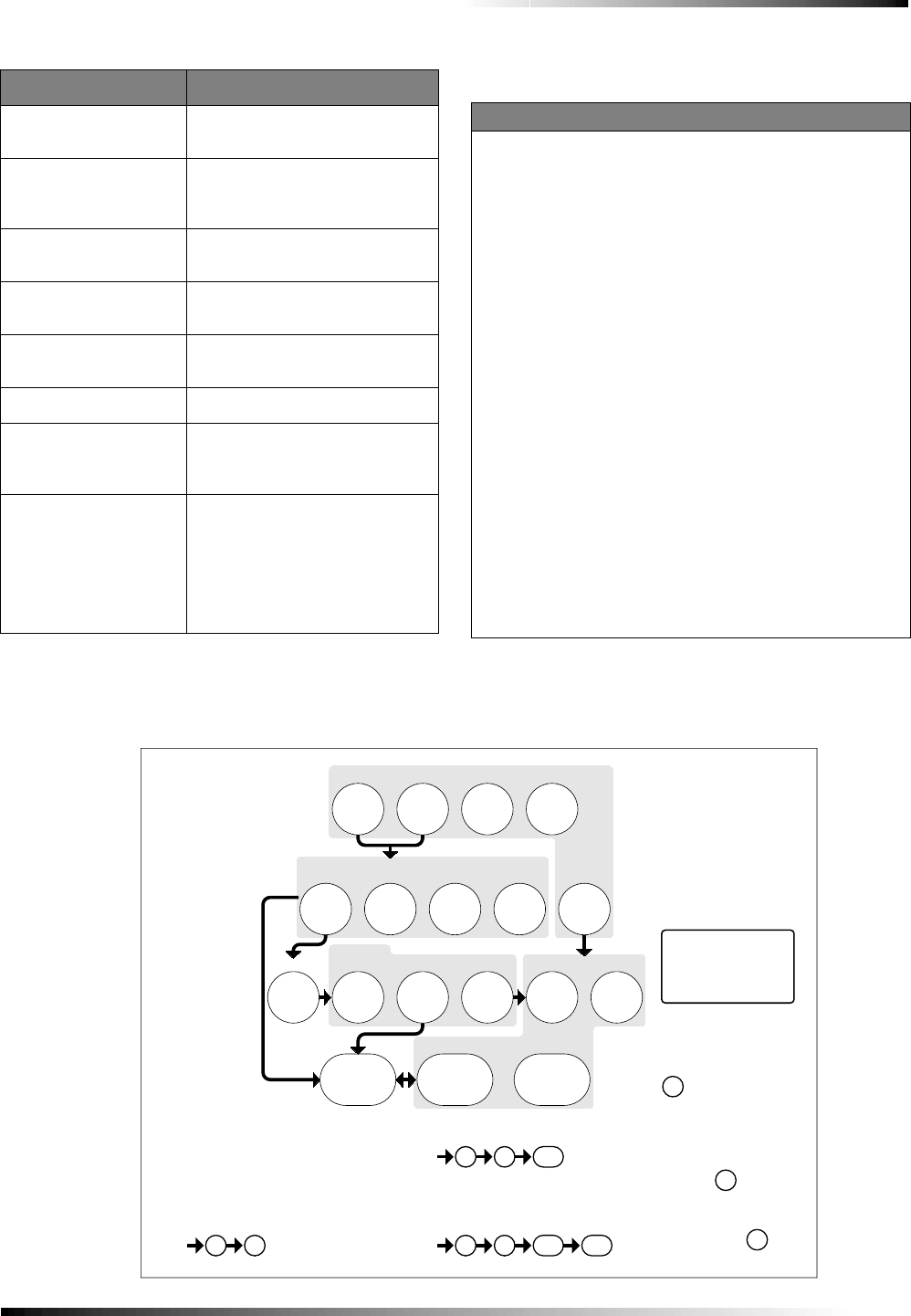
11
Programming
When adding (learning) sensors, the panel uses an ascending
numbering sequence starting with 1. You can override this by
entering the desired sensor number using the numbered keys.
Use the Table in Appendix B, which was filled out during the
system planning, to help program sensors.
Device Programming
Device To Program
Door/Window Sensor Press button on top of sensor
(cover removed) or trip tamper
Motion Sensor Press button on back of sensor
(mounting plate removed) or trip
tamper
Smoke Sensor Trip tamper, press test button, or
put sensor in alarm
Keychain Touchpad Press and hold Lock & Unlock
buttons together
Remote Handheld
Touchpad Press the EMERGENCY buttons
Hardwire Sensors Separate sensor from magnet
CO Alarm Plug in the module and within 30
seconds press and hold the test
button for 6 beeps
Freeze & Water Trip tamper or press and hold
button on top of the sensor
(cover removed) until control
panel confirms programming. If
button is not held down long
enough, SYSTEM STATUS
reports sensor as open.
To add a hardwire or RF sensor or remote control:
1. Press Add. The panel announces “Select from Main
Menu.”
2. Press Sensor/Remote. The panel announces “Press but-
ton on sensor.”
3. Press the sensor program button or release sensor tamper
switch. The panel announces “Keychain Remote. Press
sensor again for next name or press Done to select.”
4. Press Sensor/Remote repeatedly until you hear the name
or item you want to use. An alphabetical list of names the
panel uses appears in Appendix B. Each name may be
used more than once.
Note
For a more specific location name, press Option # for
compass directions (north, northeast, east, southeast,
south, southwest, west, northwest).
5. Press DONE when you hear the desired name. The panel
announces “Use numbered keys to enter sensor group.”
6. Enter the 2-digit sensor group. The panel announces the
sensor group and the first available sensor number, then
prompts you to press DONE to accept.
Note
If you wish to use a sensor number other than the next
one available, use the numbered keys to enter a 2 digit
sensor number immediately after entering the sensor
type.
7. Press DONE. The panel confirms programming by
announcing the sensor number, name, and group.
32
978
10
645
Test
System should be checked
422-2806 Rev A
Set
Code
Access Clock
+
Delete
Delete
press
-
+
Hours
at least every three years.
To delete an option or access code
Hold key or press
and follow the voice
repeatedly until you
hear the desired item.
Note:
Cancel
and
Test
Cancel
DONE
Minutes
, then
DONE
See Note
If you make a mistake or want to
Sensor or Phone Test
follow the voice prompting.
To select a test, press
start over press
prompting.
by a qualified technician
Delete
START MENU
Add
Version 3
MAIN MENU
*
Remote
Sensor/
**
Control
Light Option #
**
Sensors
-
*
Entry/Exit
Delay
CONTROL MENU
*Press for program
information.
Instruction
Add Option
Summary
Unit #
Add
Press
Clock Set
Press
Set Clock
DONE
Chime Voice
Latchkey Time
Panel Voice
Add Option #
Press
Option #42:
Option #43:
Option #55:
Option #41:
Option #2:
Option #3:
Option #36:
Option #37:
See Note
Sensor Activated Light Lockout Start Time
Sensor Activated Light Lockout Stop Time
and follow voice prompts.
Pager Phone Number
Speaker Volume
Status Beep Volume
Option #1:
Panel Beeps
use red numbers to enter 4-digit code.
Add Access Code
Hours
Access Code
See Note
Minutes
Time
Cancel
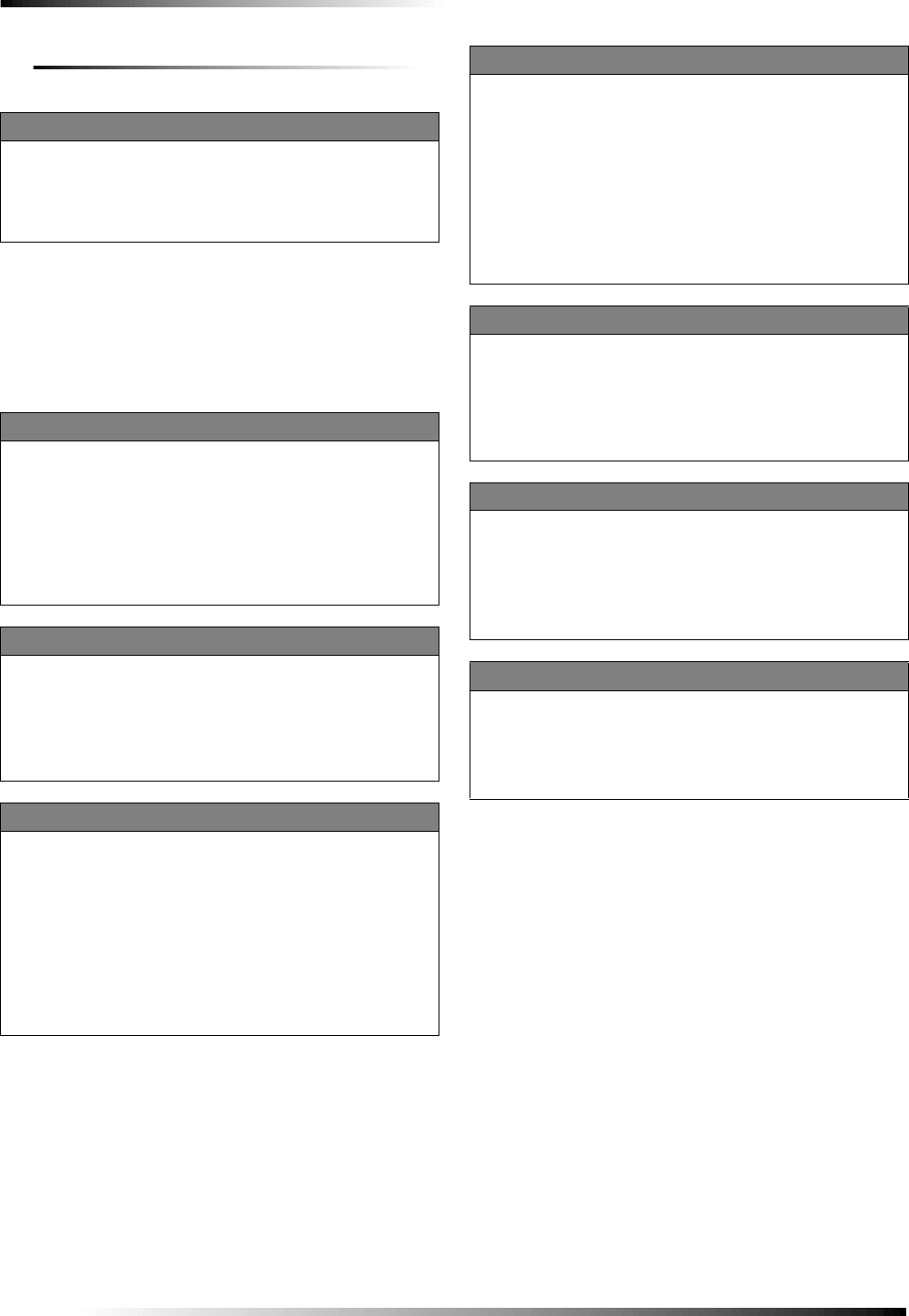
12
Programming
Deleting Sensors
X-10 Module Operation
Use the following procedure to program X-10 module opera-
tions into panel memory. Notice that the Light Control button
is used to program all X-10 module operations (light, appli-
ance, and universal).
Numbered Options
Numbered options let you customize system operation accord-
ing to dealer and user needs.
The “Numbered Options” table in Appendix B lists all system
options and their characteristics. Fill in the last column of the
table before programming to help speed up the programming
process.
There are two ways to reach the desired option setting.
❑Press Add or Delete, then press Option # repeatedly until
you hear the option you want changed.
Or—
❑Press Add or Delete, Option #, then enter the option num-
ber using the numbered keys.
The following instructions use the last method.
Note
Although the panel voice prompts you through program-
ming, it is not necessary to wait for the complete mes-
sage before pressing the next button in the programming
sequence.
To delete sensors:
1. Press Delete. The panel announces “Select from Main
Menu.”
2. Press Sensor/Remote repeatedly until you hear the name
and number you want deleted, then press DONE. The
panel announces that the sensor is deleted.
To program the house code:
1. Press Add.
2. Press Light Control repeatedly until you hear the desired
house code letter.
3. Press DONE.
4. Set the HOUSE dial on each lamp, appliance, and univer-
sal module, to the same letter.
5. Set the HOUSE dial on powerhorn/remote sirens to the
next sequential alphabetical letter.
To add an entry/exit activated module:
1. Press ADD.
2. Press Light Control.
3. Press Unit # repeatedly until you hear the unit number
that matches the one you chose for the module.
4. Press Entry/Exit Delay. The panel confirms your pro-
gramming.
To add a sensor-activated module:
1. Press ADD.
2. Press Light Control.
3. Press Unit # repeatedly until you hear the unit number
that matches the one you chose for the module.
4. Press Sensors until you hear the sensor you want to con-
trol the light.
Note
A Keychain Touchpad button can also be programmed
to control a light or appliance module.
5. Press DONE. The panel confirms your programming.
To add a time-activated module:
1. Press Add.
2. Press Light Control.
3. Press Unit # until you hear the unit number that matches
the one you chose on the module.
4. Press Time.
5. Press Hours and Minutes to set the beginning of the
schedule.
6. Press DONE.
7. Press Hours and Minutes to set the end of the schedule.
8. Press DONE. The panel confirms your programming.
To delete an Entry/Exit-activated module:
1. Press Delete.
2. Press Light Control.
3. Press Unit # repeatedly until you hear the unit number
you want deleted.
4. Press Entry/Exit Delay, then press DONE. The panel
confirms your programming.
To delete a sensor-activated module:
1. Press Delete.
2. Press Light Control.
3. Press Unit # repeatedly until you hear the unit number
you want deleted.
4. Press Sensors until you hear the one you want deleted.
5. Press DONE. The panel confirms your programming.
To delete a time-activated module:
1. Press Delete.
2. Press Light Control.
3. Press Unit # repeatedly until you hear the unit number
you want deleted.
4. Press DONE. The panel confirms your programming
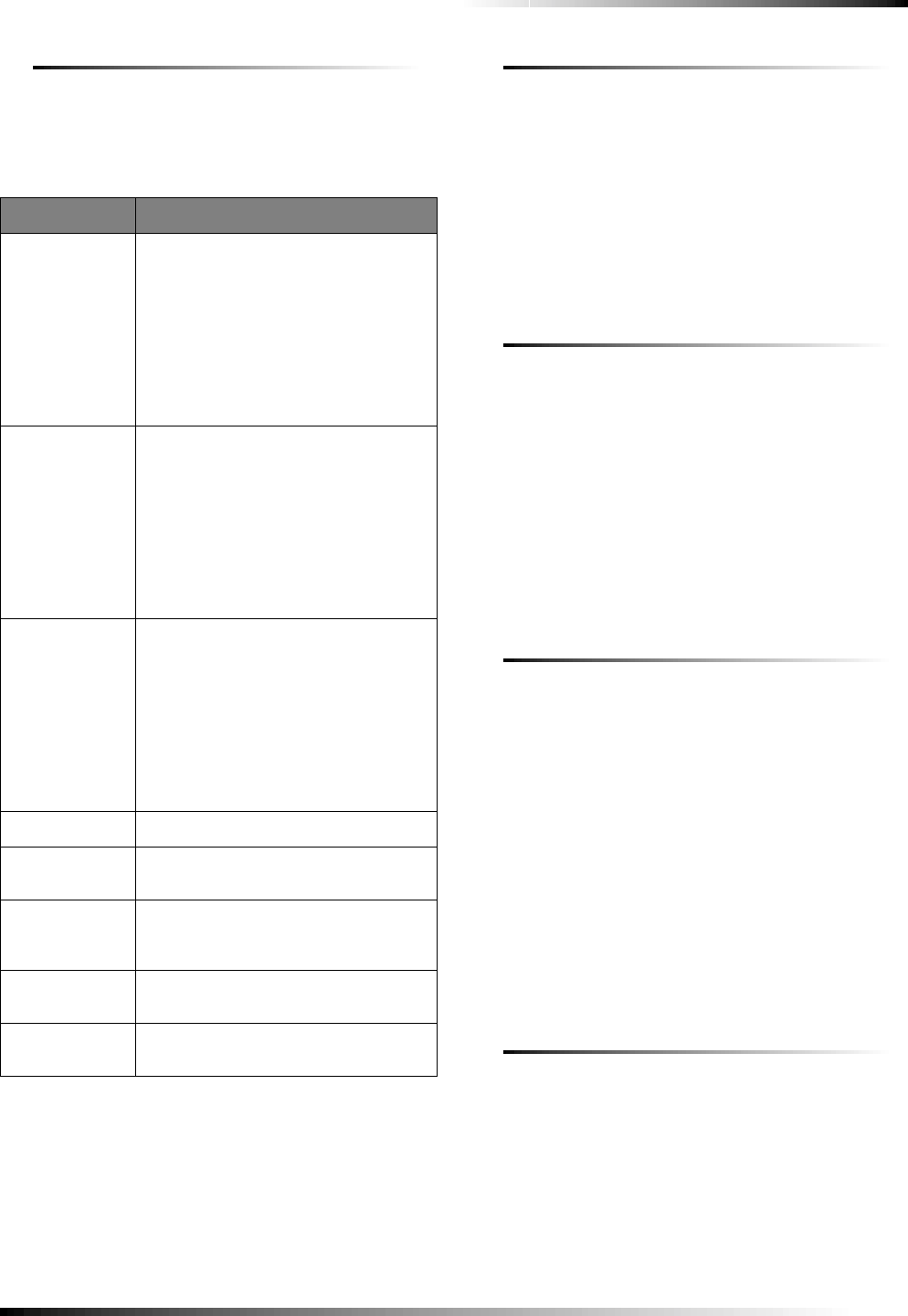
13
Programming
Option 01: Panel Piezo Beeps (Default = On)
Determines whether the panel piezo produces beeps based on
system activity (on) or is silent (off). The following table
describes all possible beeps.
To turn on Panel Piezo Beeps, press:
Add—Option #—01—DONE.
To turn off Panel Piezo Beeps, press:
Delete—Option #—01—DONE.
Note
For all UL listed systems, Option 1 must be on (added).
Option 02: Panel Voice (Default = On)
Determines whether the panel announces all status, alarm, and
program mode messages (on), or only announces messages for
canceled alarms, open sensors (protesting), when SYSTEM
STATUS is pressed, or if the panel is in program mode (off).
To turn on Panel Voice, press:
Add—Option #—02—DONE.
To turn off Panel Voice, press:
Delete—Option #—02—DONE.
Option 03: Latchkey (Default = Off)
Determines whether the panel reports a Latchkey alarm if the
system is not disarmed at a preset time between midnight and
11:59 P.M. (on), or if the Latchkey feature is disabled (off).
Note
The system clock must be set for the Latchkey feature to
work.
To set Latchkey, press:
Add—Option #—03—Hours—Minutes—DONE.
To turn off Latchkey, press:
Delete—Option #—03—DONE.
Option 04: Primary Phone Number (Default = none)
Lets you program up to a 26-digit central monitoring station
receiver phone number for monitored systems (on), or delete
an existing primary phone number (off).
Press Test for each required pause, Add for a *, and Delete for
a # (each of which uses one of the 26 available places).
To set Primary Phone Number, press:
Add—Option #—04—Up to 26 digits—DONE.
Note
Pressing DONE is required if you enter fewer than 26
digits. The phone number is automatically stored without
pressing DONE if all 26 places are used.
To delete Primary Phone Number, press:
Delete—Option #—04—DONE.
Option 05: Secondary Phone Number
(Default = none)
Lets you program up to a 26-digit central monitoring station
receiver/numeric pager/voice event notification phone number
for monitored systems (on), or delete an existing secondary
phone number (off).
Press Test for each required pause, Add for a *, and Delete for
a # (each of which uses one of the 26 available places).
Panel Piezo Beeps
Activity Piezo Beep Response
ARM Doors &
Windows Exit Delay—2 beeps sound every 5
seconds and 2 times per second during
the last 10 seconds.
Silent Exit—2 beeps sound at the
beginning of the exit delay and 2 more
sound just before the exit delay expires.
Entry Delay—2 beeps sound every 5
seconds and 2 times per second during
the last 10 seconds.
ARM Motion
Sensors Exit Delay—3 beeps sound every 5
seconds and 3 times per second during
the last 10 seconds.
Silent Exit—3 beeps sound at the
beginning of the exit delay and 3 more
sound just before the exit delay expires.
Entry Delay—3 beeps sound every 5
seconds and 3 times per second during
the last 10 seconds.
ARM Doors/
Windows &
Motion Sensors
Exit Delay—4 beeps sound every 5
seconds and 4 times per second during
the last 10 seconds.
Silent Exit—4 beeps sound at the
beginning of the exit delay and 4 more
sound just before the exit delay expires.
Entry Delay—4 beeps sound every 5
seconds and 4 times per second during
the last 10 seconds.
DISARM 1 beep
CHIME
DOORS 2 beeps (when programmed)
CHIME
SPECIAL
MOTION
3 beeps (when programmed)
Trouble Beeps 6 beeps every minute. Press SYSTEM
STATUS to stop beeps for 4 hours.
No Activity 20 beeps every minute for 5 minutes
(when programmed)
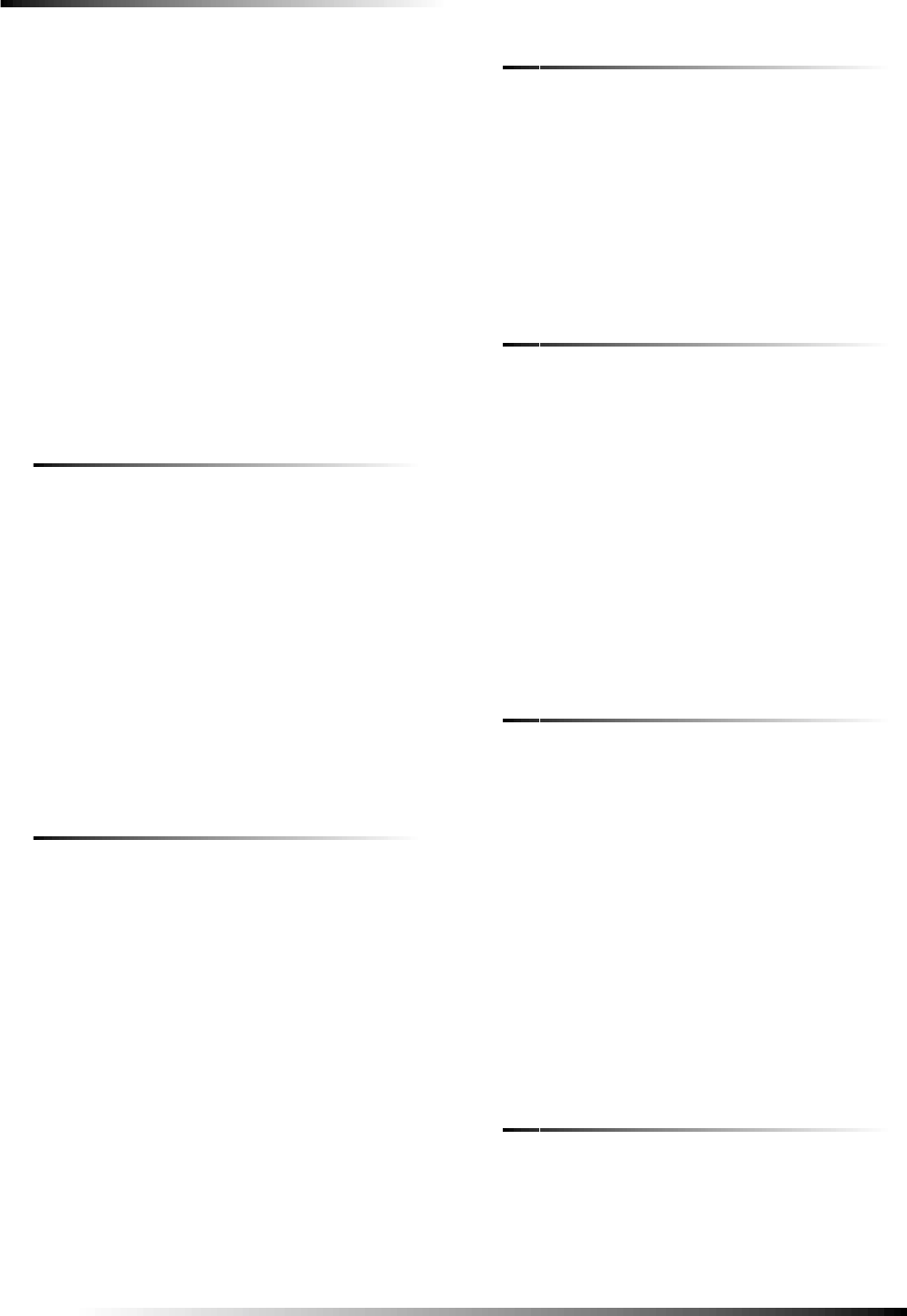
14
Programming
Note
For numeric pagers, add 2 pauses at the end of the num-
ber. Some pagers may require 3 or 4 additional pauses to
work correctly. Pagers that require the panel to dial more
than 26 digits will not work.
The panel calls a numeric pager twice for each report.
Silent alarms report to a pager as an intrusion alarm. See
the Table “Pager Reporting Messages” for more reporting
information.
To set Secondary Phone Number, press:
Add—Option #—05—Up to 26 digits—DONE.
Note
Pressing DONE is required if you enter fewer than 26
digits. The phone number is automatically stored without
pressing DONE if all 26 places are used.
To delete Secondary Phone Number, press:
Delete—Option #—05—DONE.
Option 06: Downloader Phone Number
(Default = none)
Lets you program up to a 26-digit phone number for a com-
puter modem for using ITI ToolBox Downloader (on), or
delete an existing phone number (off).
Press Test for each required pause, Add for a *, and Delete for
a # (each of which uses one of the 26 available places).
To set Downloader Phone Number, press:
Add—Option #—06—Up to 26 digits—DONE.
Note
Pressing DONE is required if you enter fewer than 26
digits. The phone number is automatically stored without
pressing DONE if all 26 places are used.
To delete Downloader Phone Number, press:
Delete—Option #—06—DONE.
Option 07: Account Number (Default = 00000)
Lets you program up to a 10-character alphanumeric account
number (on) or delete an existing account number (off).
To enter letters (A - F only), press 9 then the Minutes + button.
The panel announces the letter A. Continue pressing the Min-
utes + button to progress through the alphabet.
Note
The CID format only supports account numbers with let-
ters B through F, or numbers 0 through 9 (or a combina-
tion of those letters and numbers).
To set Account Number, press:
Add—Option #—07—Up to 10 characters—DONE.
Note
Pressing DONE is required if you enter fewer than 10
characters. The account number is automatically stored
without pressing DONE if 11 characters are entered, of
which only the first 10 are stored.
To delete Account Number, press:
Delete—Option #—07—DONE.
Option 08: Phone Lock (Default = off)
Prevents resetting of phone/reporting related Options 04, 05,
06, 08, 09, 12, and 13 when a memory clear is performed (on),
or resets these options to their default values when a memory
clear is performed (off).
To turn on Phone Lock, press:
Add—Option #—08—DONE.
To turn off Phone Lock, press:
Delete—Option #—08—DONE.
Option 09: Downloader Code (Default = 12345)
Lets you set a unique 5-digit code that is required for initiating
ToolBox sessions (on) or sets the code to its default (off).
The code must be 5 digits long and can range from 00000 to
99999. The Downloader Code must match the downloader
access code in the ToolBox account to perform ToolBox ses-
sions.
Note
The downloader code should always be changed from
the default setting to avoid competitor theft.
To set Downloader Code, press:
Add—Option #—09—5-digit code—DONE.
To delete Downloader Code (return to default), press:
Delete—Option #—09—DONE.
Option 10: Entry Delay (Default = 030 sec)
Determines how much time the user has to disarm the system
after entering the armed premises through a designated delay
door, before an alarm occurs. Beeps sound during the entire
delay time to remind the user to disarm the system.
When turned on, the Entry Delay can be set from 005-254 sec-
onds (030-254 if SIA Limits Option 69 is on). All entries must
be 3 digits. When turned off, the Entry Delay is set to 005 sec-
onds (030 if Option 69: SIA Limits is on).
Note
For UL listed systems, the entry delay must not exceed
45 seconds.
To set Entry Delay, press:
Add—Option #—10—3-digit delay time—DONE.
To reset Entry Delay (return to default), press:
Delete—Option #—10—DONE.
Option 11: Exit Delay (Default = 060 sec)
Determines how much time the user has to leave the premises
through a designated delay door after arming the system.
Beeps sound after arming the system to remind the user to
leave the armed premises.
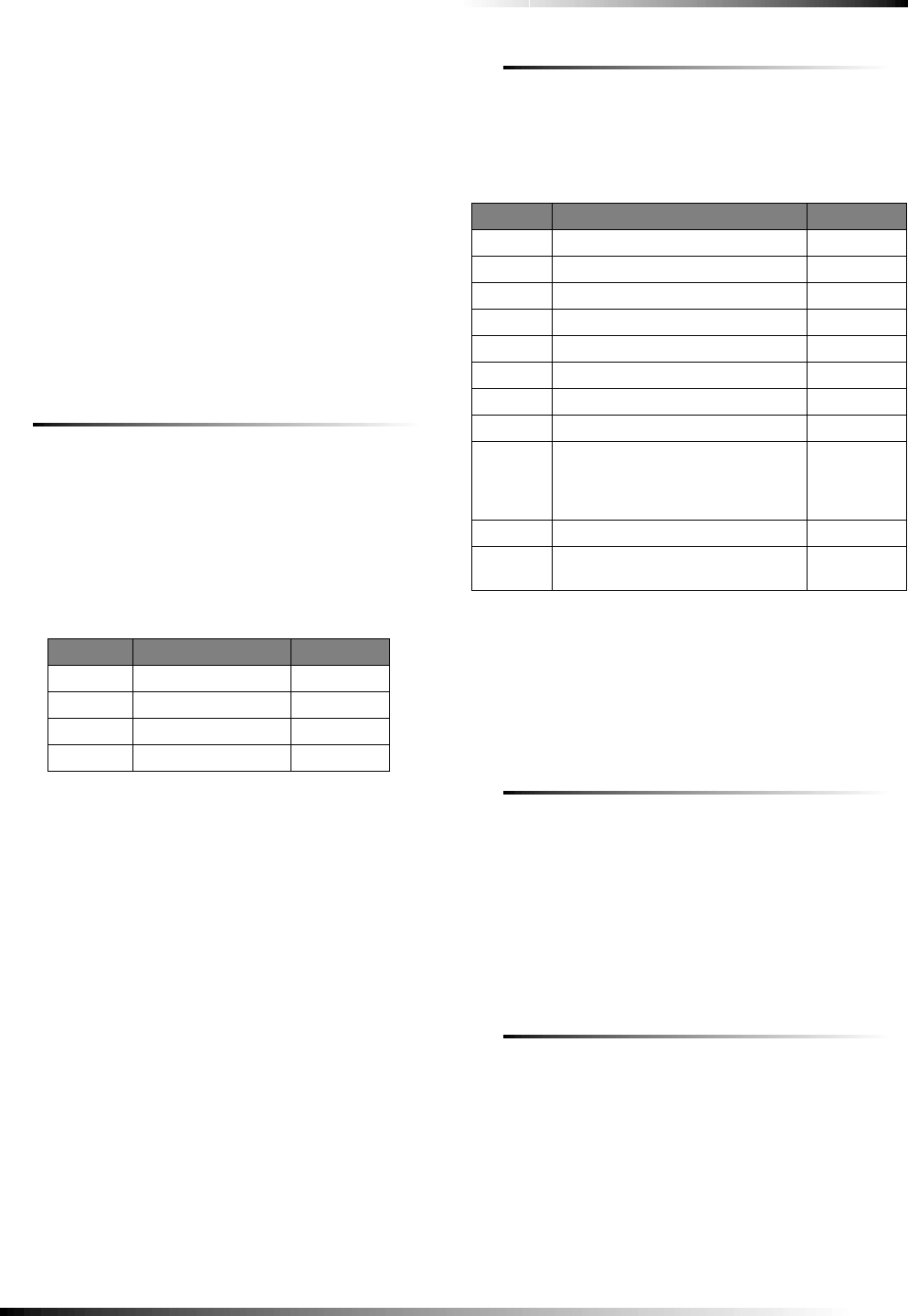
15
Programming
If a delay door is opened after the Exit Delay expires, the Entry
Delay begins. If the user arms the system with No Delay and
opens a delay door after the Exit Delay expires, an alarm
occurs.
When turned on, the Exit Delay can be set from 005-254 sec-
onds (045-254 if SIA Limits Option 69 is on). All entries must
be 3 digits. When turned off, the Exit Delay is set to 005 sec-
onds (045 if Option 69: SIA Limits is on).
Note
For UL listed systems, the exit delay must not exceed 60
seconds.
To set Exit Delay, press:
Add—Option #—11—3-digit delay time—DONE.
To reset Exit Delay (return to default), press:
Delete—Option #—11—DONE.
Option 12: Phone Mod 1 (Default = 0)
Determines the primary phone number (Option 4) report con-
tent and reporting format.
Note
UL has only verified reporting compatibility with the ITI
CS5000 Digital Alarm Communicator Receiver. For UL
listed systems, Phone Mod 1 must be set to 0 or 1.
The following table describes the choices.
Alarms include: Fire, Intrusion, Emergency, Silent, and Alarm
Cancels.
Non-alarms include: Latchkey, No Activity, Openings, Clos-
ings, Fail to Open, Fail to Close, Force Armed, AC Power Fail-
ure, CPU Low Battery, and Trouble Restorals.
To set Phone Mod 1, press:
Add—Option #—12—0, 1, 2, or 3—DONE.
To reset Phone Mod 1 (return to default), press:
Delete—Option #—12—DONE.
Option 13: Phone Mod 2 (Default = 00)
Determines the secondary phone number (Option 5) report
content and reporting format. The following table describes the
choices. All entries must be 2 digits.
To set Phone Mod 2, press:
Add—Option #—13—0, 1, 2, or 3—DONE.
To reset Phone Mod 2 (return to default), press:
Delete—Option #—13—DONE.
Option 14: DTMF Dialing (Default = on)
Determines whether the panel uses DTMF (on) or pulse (off)
for dialing programmed phone numbers.
To turn on DTMF Dialing, press:
Add—Option #—14—DONE.
To turn off DTMF Dialing, press:
Delete—Option #—14—DONE.
Option 15: No Activity Time-out (Default = off)
Determines whether the panel sends a No Activity report to a
central station or pager when the programmed time period
elapses (on), or if the feature is disabled (off).
No activity means control panel, remote handheld, and key-
chain touchpad buttons have not be pressed and sensors have
not been tripped within a specified period of time (except sen-
sors in group 25).
The time-out can be set from 02 - 24 hours. All entries must be
2 digits.
Phone Mod 1
Setting # Content Format
0All SIA
1 All Contact ID
2 Alarms only SIA
3 Alarms only Contact ID
Phone Mod 2
Setting # Content Format
00 All SIA
01 All Contact ID
02 Alarms only SIA
03 Alarms only Contact ID
04 Non-Alarms only SIA
05 Non-Alarms only Contact ID
06 Phone 1 failure SIA
07 Phone 1 failure Contact ID
08 Latchkey, No Activity, Phone Test,
Openings, Closings, Fail to Open/
Close, AC Power Restorals/
Failures
Pager
09 Same as setting 8 plus Alarms Pager
10 Alarms only (See Options 43 and
44 for more details.) Voice Event
Notification
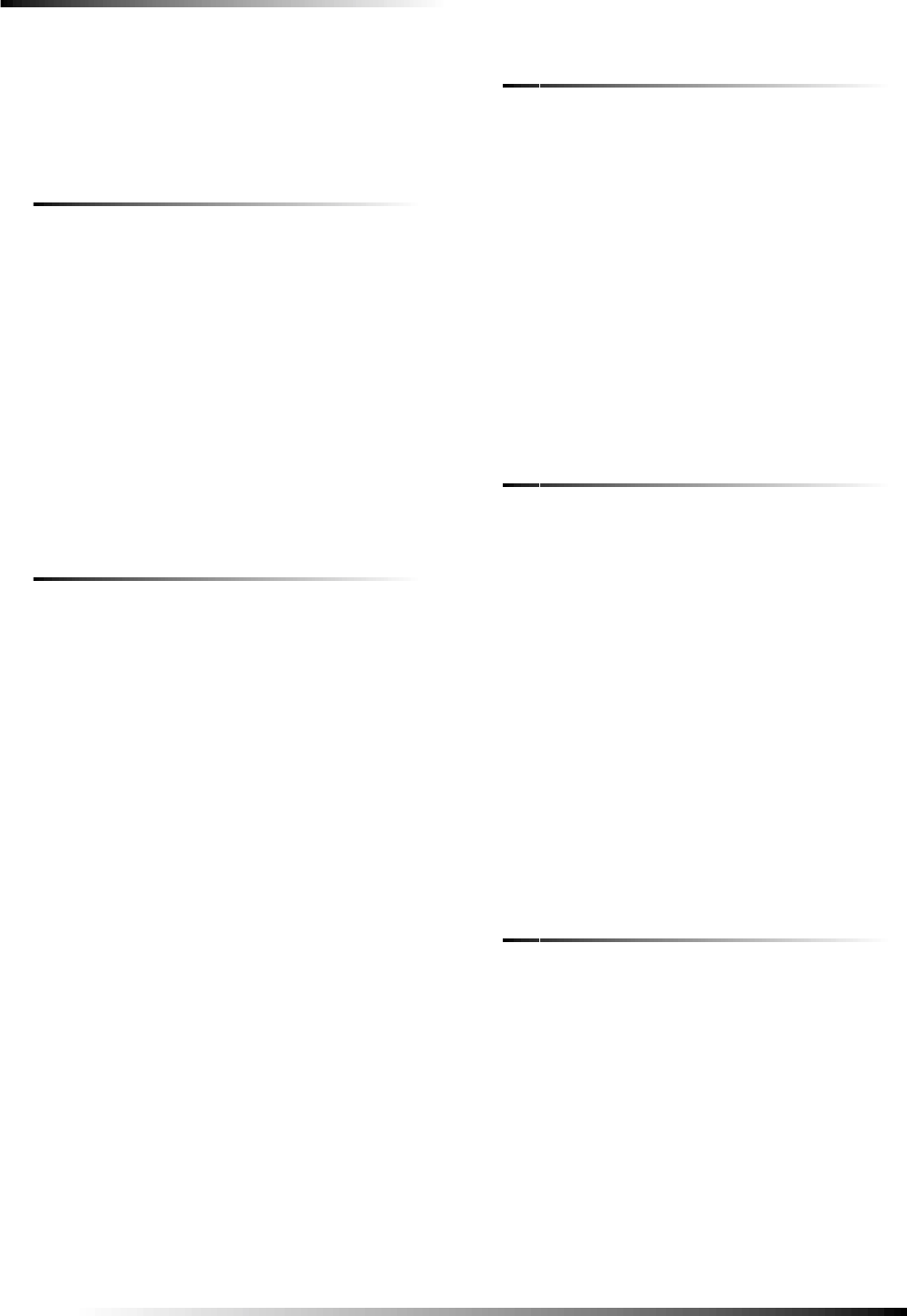
16
Programming
To set No Activity Time-out, press:
Add—Option #—15—02 - 24—DONE.
To turn off No Activity Time-out, press:
Delete—Option #—15—DONE.
Option 16: Auto Phone Test (Default = off)
Determines whether the panel automatically performs a peri-
odic phone test (on) or not (off).
The test interval can be from 001 - 254 days. Entries must be 3
digits. The time of day the panel performs the test is deter-
mined by Option 72: Supervisory Time, which must be turned
on for this feature to work.
Note
For UL 1635 listed systems, Auto Phone Test must be set
to 001 days.
To set Auto Phone Test, press:
Add—Option #—16—001 - 254—DONE.
To turn off Auto Phone Test, press:
Delete—Option #—16—DONE.
Option 17: Dialer Delay (Default = off)
Determines whether the panel delays dialing programmed
phone numbers before sending reports (on), or if dialing begins
immediately (off).
If Option 21: Opening (Disarming) Reports is on, the panel
does not delay dialing if the system is disarmed before the
delay time expires. The panel dials immediately for both the
alarm and opening report.
Note
Regardless of this option setting, the panel always dials
immediately for alarms from sensors in groups 0-8, 26,
for alarms triggered by the control panel or remote hand-
held touchpad emergency buttons, and for programming,
AC power failure, and low battery reports.
The delay time can be set from 005 - 254 seconds (015 to 045
if Option 69: SIA Limits is on). Entries must be 3 digits.
Note
For UL installations, the Dialer Delay must not exceed 45
seconds.
To set Dialer Delay, press:
Add—Option #—17—005 - 254—DONE.
To turn off Dialer Delay, press:
Delete—Option #—17—DONE.
Option 18: Alarm Cancel Report (Default = 005
minutes)
Sets the time frame that determines whether the panel reports
an alarm cancel message to the central station.
If the system is disarmed from an alarm state within the pro-
grammed time, the panel sends an alarm cancel message to the
central station. An alarm cancel message is not reported if the
system is disarmed after the programmed time expires.
The time can be set from 005 - 255 minutes. Entries must be 3
digits. When set to 255, the panel always reports alarm cancel
messages. Turning off this option disables alarm cancel report-
ing.
To turn on Alarm Cancel Report, press:
Add—Option #—18—005 - 255—DONE.
To turn off Alarm Cancel Report, press:
Delete—Option #—18—DONE.
Option 19: RF Timeout (Default = 12 hours)
Determines the time period the panel must receive at least one
supervisory signal from learned sensors before identifying a
sensor failure and sounding trouble beeps. Any sensor failure
is reported immediately and again at the supervisory time
(Option 72: Supervisory Time).
The timeout can be set from 02-24 hours. Entries must be 2
digits.
Note
Setting this feature to 2 hours (02) may cause false
reports.
For UL 985 and 1635 listed systems, RF Timeout must
be set to 4 hours (04). For UL 1023 listed systems, RF
Timeout must be set to 24 hours (24).
To change RF Timeout, press:
Add—Option #—19—02 - 24—DONE.
To reset RF Timeout (return to default), press:
Delete—Option #—19—DONE.
Option 20: Manual Phone Test (Default = on)
Determines whether the user can perform a manual phone test
to verify communication to a central station/pager (on), or not
(off).
To turn on Manual Phone Test, press:
Add—Option #—20—DONE.
To turn off Manual Phone Test, press:
Delete—Option #—20—DONE.
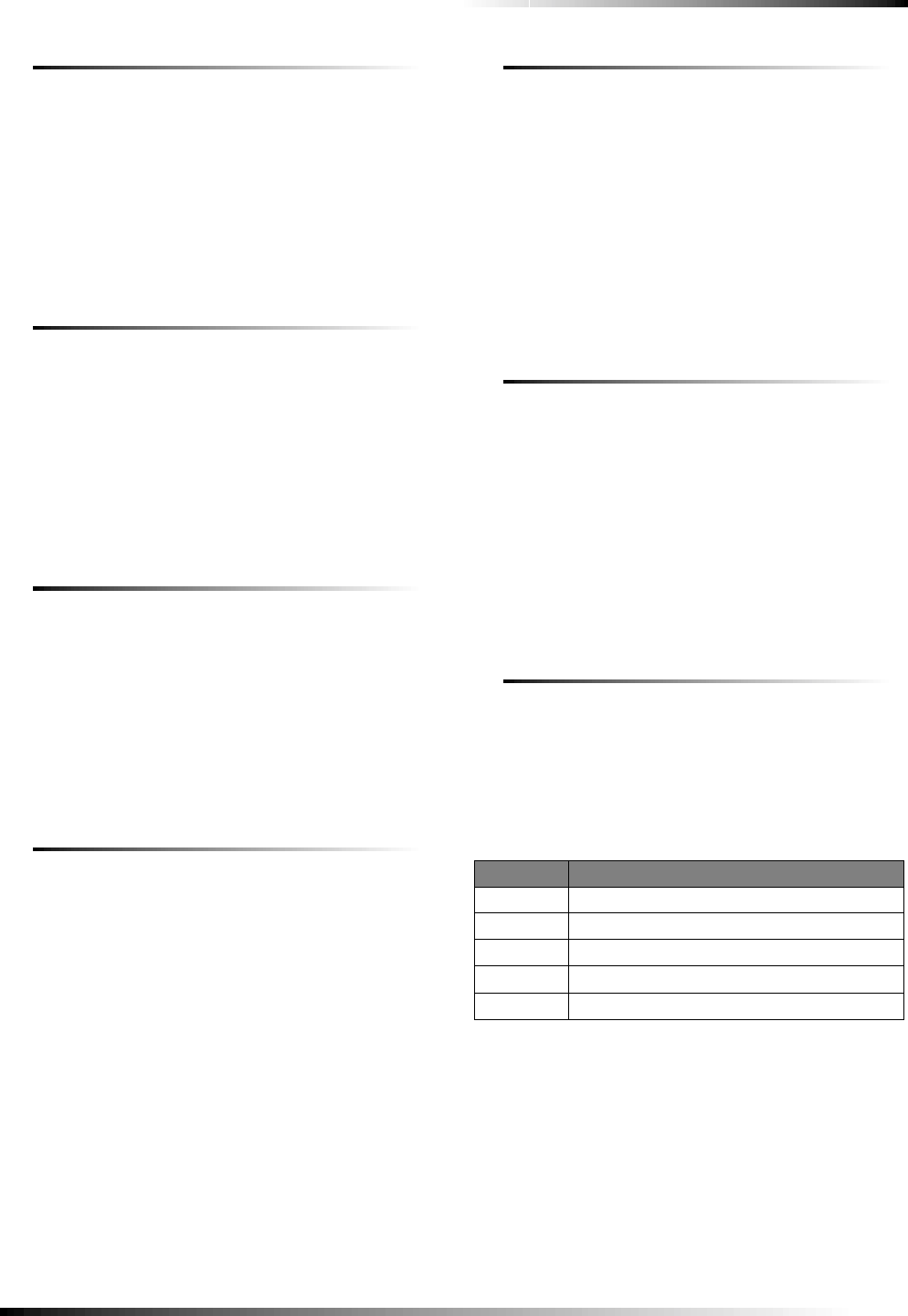
17
Programming
Option 21: Opening Reports (Default = off)
Determines whether the panel sends opening reports to a cen-
tral station or pager whenever the system is disarmed (on), or
not (off).
To turn on Opening Reports, press:
Add—Option #—21—DONE.
To turn off Opening Reports, press:
Delete—Option #—21—DONE.
Option 22: Closing Reports (Default = off)
Determines whether the panel sends closing reports to a central
station or pager whenever the system is armed (on), or not
(off).
To turn on Closing Reports, press:
Add—Option #—22—DONE.
To turn off Closing Reports, press:
Delete—Option #—22—DONE.
Option 23: Force Armed Report (Default = off)
Determines whether the panel sends a force armed report to a
central station or pager if the user bypasses protesting sensors
(indirect bypass) when arming the system (on), or not (off).
To turn on Force Armed Report, press:
Add—Option #—23—DONE.
To turn off Force Armed Report, press:
Delete—Option #—23—DONE.
Option 24: AC Power Failure Report (Default = off)
Determines whether the panel sends AC power failure reports
to a central station or pager after the programmed time expires
(on), or not (off).
When the panel is without AC power for 30 seconds, the panel
LEDs turn off. When the panel is without AC power for the
programmed time, an AC power failure is reported. The panel
reports an AC power restoral when AC power returns to the
panel.
The time can be set from 5-254 minutes. Entries must be 3 dig-
its.
Note
For UL listed systems, AC Power Failure must be set to
15 minutes.
To turn on AC Power Failure Report, press:
Add—Option #—24—005 - 254—DONE.
To turn off AC Power Failure Report, press:
Delete—Option #—24—DONE.
Option 25: CPU Low Battery Report (Default = on)
Determines whether the panel sends a low CPU battery report
to the central station when the panel backup battery voltage
drops below 5.4 volts (on), or not (off).
Note
For UL listed systems, CPU Low Battery Report must be
on.
To turn on CPU Low Battery Report, press:
Add—Option #—25—DONE.
To turn off CPU Low Battery Report, press:
Delete—Option #—25—DONE.
Option 26: Fail to Communicate (Default = on)
Determines whether the panel and interior sirens sound trouble
beeps if it is unable to successfully send a report to a central
station or pager (on), or not (off).
Note
For UL listed systems, Fail to Communicate must be on.
To turn on Fail to Communicate, press:
Add—Option #—26—DONE.
To turn off Fail to Communicate, press:
Delete—Option #—26—DONE.
Option 27: Ring/Hang/Ring (Default = 1)
Determines when the panel answers a remote phone access or
Toolbox call. Depending on whether an answering machine
exists at the panel location, off-site access to the panel can be
done with a series of phone calls or just one.
The following table shows the available settings.
For off-site access where an answering machine does not exist,
the user or ToolBox operator simply calls the panel location
once and listens for 10 rings. The panel should answer after the
tenth ring.
For off-site access where an answering machine exists, the user
or ToolBox operator must perform the following steps:
1. Call the panel location.
2. Let the phone ring once, then hang up.
Ring/Hang/Ring Settings
Setting Control Panel answers after:
1 ring/hang/ring or 10 rings
2 ring/hang/ring/hang/ring or 10 rings
3 ring/hang/ring/hang/ring/hang/ring or 10 rings
4 10 rings
Off Disabled—no remote (off-site) access
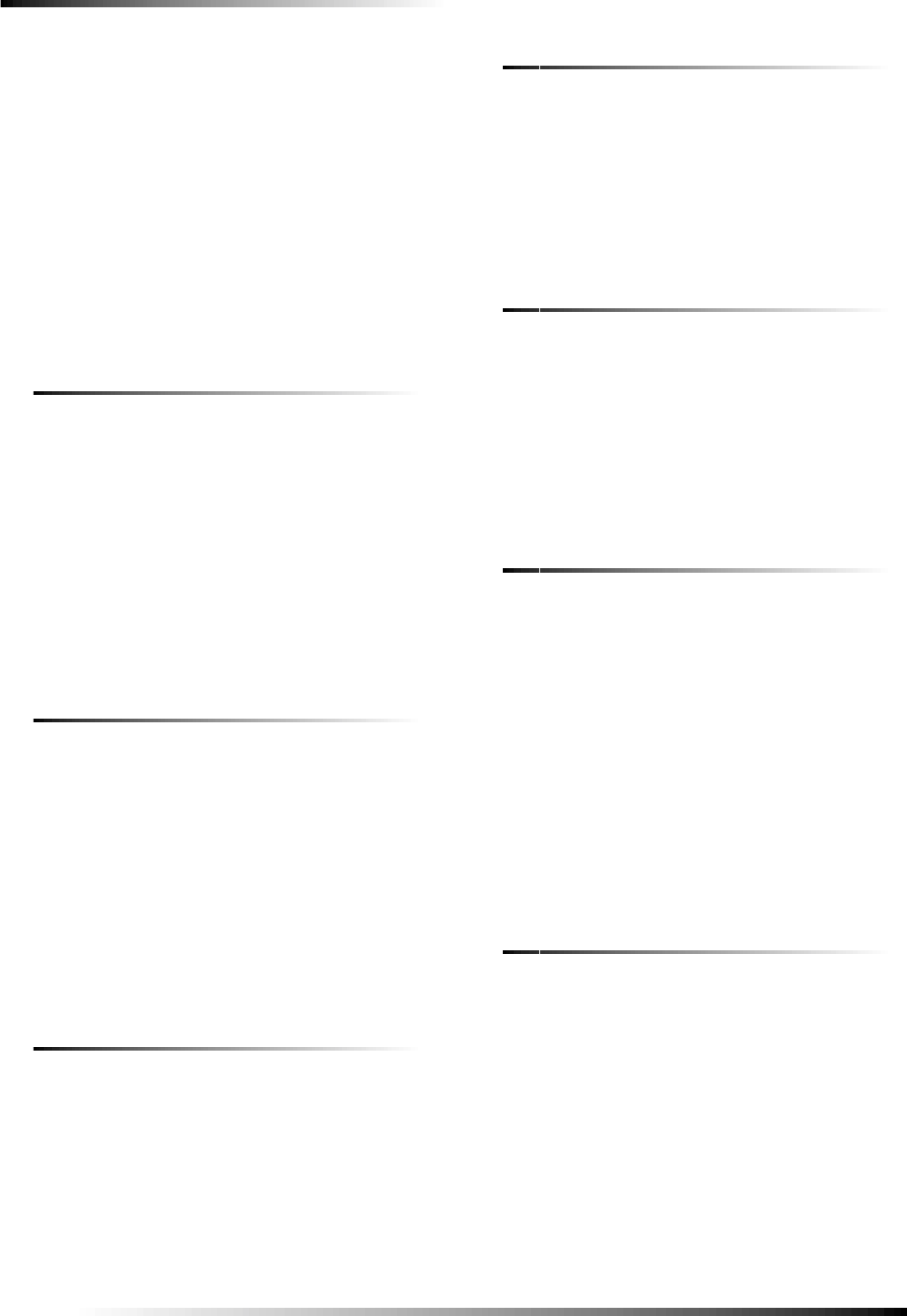
18
Programming
3. Wait at least 10 seconds but not more than 40, then call
the panel location again. The panel should answer on
the first ring.
If set to 1, perform steps 1 - 3 once.
If set to 2, perform steps 1 - 3 twice.
If set to 3, perform steps 1 - 3 three times.
To turn on Ring/Hang/Ring, press:
Add—Option #—27—1, 2, 3, or 4—DONE.
To turn off Ring/Hang/Ring (disable remote access),
press:
Delete—Option #—27—DONE.
Option 28: No Delay from Keychain Touchpad
(Default = off)
Determines whether a keychain touchpad arms the system with
no delay (on) or not (off).
Note
When this feature is on, the system must be disarmed
before entering the premises, since it is disabling the
Entry Delay. If Option 58: Remote Touchpad Arming is
on, keychain touchpads cannot disarm the system.
To turn on No Delay from Keychain Touchpad, press:
Add—Option #—28—DONE.
To turn off No Delay from Keychain Touchpad, press:
Delete—Option #—28—DONE.
Option 29: Panel Piezo Alarms (Default = on)
Determines whether the panel piezo emits alarm sounds (on) or
not (off).
Note
For UL listed systems where this option is off, at least
one UL listed external audible signal device must be
used and Option 53: Hardwire Siren Supervision must be
on.
To turn on Panel Piezo Alarms, press:
Add—Option #—29—DONE.
To turn off Panel Piezo Alarms, press:
Delete—Option #—29—DONE.
Option 30: Panel Panic Alarms (Default = on)
Determines whether the panel panic buttons (police, auxiliary,
and fire) activate alarms when pressed (on), or not (off).
To turn on Panel Panic Alarms, press:
Add—Option #—30—DONE.
To turn off Panel Panic Alarms, press:
Delete—Option #—30—DONE.
Option 31: Downloader Enable (Default = on)
Determines whether the panel can be accessed using ToolBox
(on), or not (off).
To turn on Downloader Enable, press:
Add—Option #—31—DONE.
To turn off Downloader Enable, press:
Delete—Option #—31—DONE.
Option 32: 300 Baud (Default = on)
Determines whether the baud rate used by the panel for central
station or ToolBox communication is 300 bps (on) or 110 bps
(off).
To turn on 300 Baud, press:
Add—Option #—32—DONE.
To turn off 300 Baud, press:
Delete—Option #—32—DONE.
Option 33: Audio Verification (Default = off)
Determines whether the system can perform 2-way voice audio
sessions with a central station operator (on), or not (off).
Note
Panel voice announcements are silenced during audio
sessions. If the operator does not terminate the session
correctly, panel announcements may not occur for up to
90 seconds after the operator hangs up.
Note
If this option is off, Option 47: AVM Mode and Option 48:
Panic Talk—AVM will not work.
To turn on Audio Verification, press:
Add—Option #—33—DONE.
To turn off Audio Verification, press:
Delete—Option #—33—DONE.
Option 34: Fail to Open Report (Default = off)
Determines whether the panel sends a Fail to Open report to a
central station or pager if the system has not been disarmed by
the programmed time (on), or not (off).
Note
System time must be set correctly for this feature to work.
To turn on Fail to Open Report, press:
Add—Option #—34—Hours—Minutes—DONE.
To turn off Fail to Open Report, press:
Delete—Option #—34—DONE.
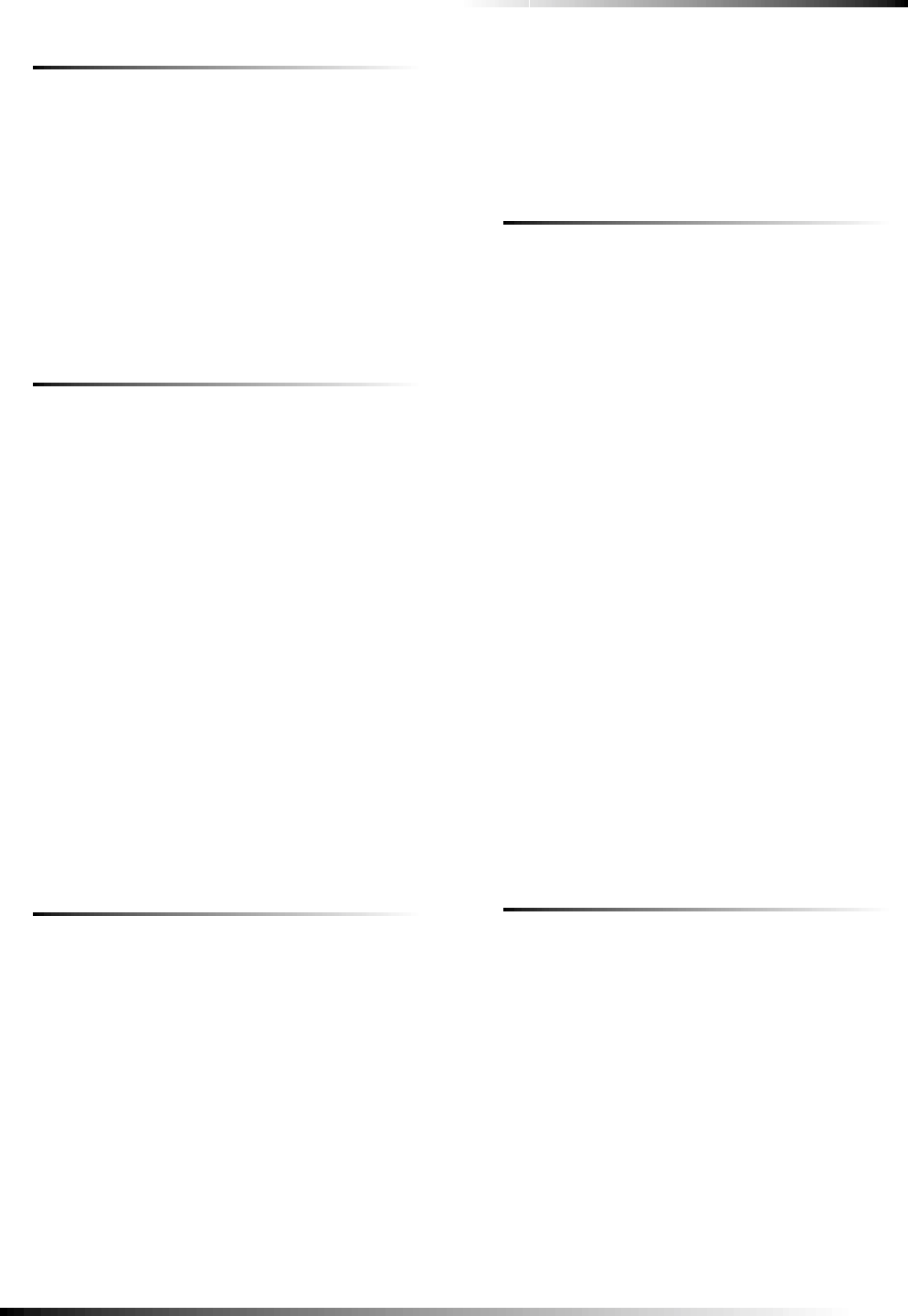
19
Programming
Option 35: Fail to Close Report (Default = off)
Determines whether the panel sends a Fail to Close report to a
central station or pager if the system has not been armed by the
programmed time (on), or not (off).
Note
System time must be set correctly for this feature to work.
To turn on Fail to Close Report, press:
Add—Option #—35—Hours—Minutes—DONE.
To turn off Fail to Close Report, press:
Delete—Option #—35—DONE.
Option 36: Sensor Activated Light Lockout Start
Time (Default = off)
Sets the START time that determines when the panel prevents
the sensor activated lights feature from turning on sensor acti-
vated lights.
Note
System time must be set correctly for this feature to work.
When a time value is set (on) and the sensor activated lights
feature is on, the panel prevents sensor activated lights from
turning on between the programmed start time (this option) and
the programmed stop time (Option 37).
Note
Both Options 36 and 37 must have a time programmed
for this feature to work correctly.
When both Options 36 and 37 are turned off and the sensor
activated lights feature is on, sensor activated lights turn on at
all times.
To set Sensor Activated Light Lockout Start Time, press:
Add—Option #—36—Hours—Minutes—DONE.
To turn off Sensor Activated Light Lockout Start Time,
press:
Delete—Option #—36—DONE.
Option 37: Sensor Activated Light Lockout Stop
Time (Default = off)
Sets the STOP time that determines when the panel prevents
the sensor activated lights feature from turning on sensor acti-
vated lights.
Note
System time must be set correctly for this feature to work.
When a time value is set (on) and the sensor activated lights
feature is on, the panel prevents sensor activated lights from
turning on between the programmed start time (Option 36) and
the programmed stop time (this option).
Note
Both Options 36 and 37 must have a time programmed
for this feature to work correctly.
When both Options 36 and 37 are turned off and the sensor
activated lights feature is on, sensor activated lights turn on at
all times.
To set Sensor Activated Light Lockout Stop Time, press:
Add—Option #—37—Hours—Minutes—DONE.
To turn off Sensor Activated Light Lockout Stop Time,
press:
Delete—Option #—37—DONE.
Option 38: Auto Arm (Default = off)
Determines how long the system protests (announces open/
failed sensors) when attempting to arm with open/failed sen-
sors, before bypassing these sensors and automatically arming
the rest of the system.
Note
The panel protests an arming attempt when it has not
received a restore (close) signal from sensors learned
into restore-specific sensor groups. Sensors learned into
group 26 (Fire) cannot be bypassed. See “Sensor Group
Characteristics” in “Appendix B” to identify sensor groups
with restore signal requirements.
When this option is on, the panel announces all open/failed
sensors repeatedly for 4 minutes, then automatically bypasses
the open sensors and arms the rest of the system.
Pressing the ARM Doors & Windows button a second time
(before the 4-minute time expires) bypasses all open sensors
and arms the rest of the system. Pressing this button a third
time eliminates the entry delay.
Note
For UL Listed systems, this option must be on.
Note
This option must be on for Option 52: Unvacated Pre-
mises to work correctly.
To turn on Auto Arm, press:
Add—Option #—38—DONE.
When this option is off, the panel announces all open/failed
sensors once, then automatically bypasses the open sensors and
arms the rest of the system.
To turn off Auto Arm, press:
Delete—Option #—38—DONE.
Option 39: Siren Timeout (Default = 4 min.)
Determines how long sirens sound alarms if no one is present
to disarm the system.
The time can be set from 002 - 254 minutes. Entries must be 3
digits. When this feature is turned off, sirens sound alarms until
the alarm is canceled (system is disarmed).
Note
For UL listed systems, Siren Timeout must be set to at
least 4 minutes.
To set Siren Timeout, press:
Add—Option #—39—002 - 254—DONE.
To turn off Siren Timeout, press:
Delete—Option #—39—DONE.
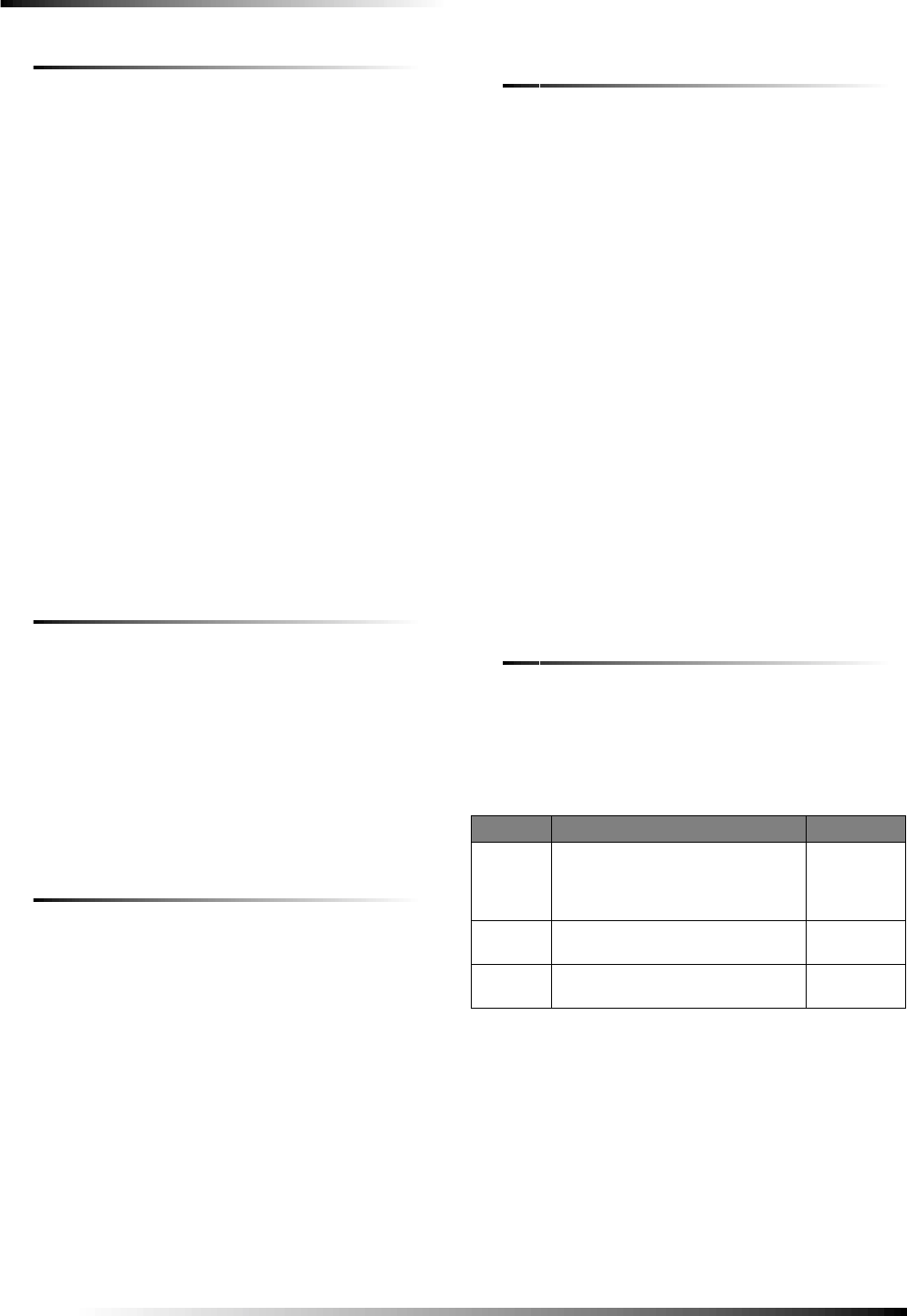
20
Programming
Option 40: Trouble Beeps (Default = on)
Determines whether the panel, X-10, and hardwire interior
sirens sound six beeps every minute when a trouble condition
occurs (on) or not (off). The following conditions cause trouble
beeps:
❑AC power failure
❑Low CPU battery
❑Sensor failure (supervisory)
❑Sensor trouble (low battery or tripped tamper)
❑Fail to communicate
❑No Activity timer has timed out. Trouble beeps continue
for 5 minutes and if the panel does not see activity, trouble
beeps stop and the panel reports the no activity to the cen-
tral station.
Trouble beeps can be silenced by arming or disarming the sys-
tem, or by pressing the STATUS button. Trouble beeps resume
4 hours later if the trouble condition is not cleared.
Note
For UL listed systems, Trouble Beeps must be on.
To turn on Trouble Beeps, press:
Add—Option #—40—DONE.
To turn off Trouble Beeps, press:
Delete—Option #—40—DONE.
Option 41: Chime Voice (Default = off)
Determines whether the panel announces the sensor number
and name (on) or only sounds beeps (off), when the CHIME
Doors or CHIME Special Motion features are on and sensors in
groups 10, 13, and 25 are tripped while the system is disarmed.
To turn on Chime Voice, press:
Add—Option #—41—DONE.
To turn off Chime Voice, press:
Delete—Option #—41—DONE.
Option 42: Speaker Level (Default = 8)
Sets the volume of voice messages from the panel speaker.
The volume can be set from 1 (lowest) to 8 (highest). Turning
off this option returns the setting to the default value.
To set Speaker Level, press:
Add—Option #—42—1 - 8—DONE.
To turn off Speaker Level (return to default), press:
Delete—Option #—42—DONE.
Option 43: Numeric Pager/Voice Event Notification
Phone Number (Default = off)
Lets you program up to a 26-digit phone number for numeric
pager or voice event notification (on), or delete an existing
phone number (off).
When used to call a numeric pager, a 3-digit code appears on
the pager display to identify the report. When used to call a
remote phone, a person at the remote phone location can hear
system voice alarm announcements. See the “Testing” section
for more information.
Press Test for each required pause, Add for a *, and Delete for
a # (each of which uses one of the 26 available places).
Note
Some pagers may require 3 or 4 additional pauses after
the last digit to work correctly.
To set Numeric Pager/Voice Event Notification Phone
Number, press:
Add—Option #—43—Up to 26 digits—DONE.
Note
Pressing DONE is required if you enter fewer than 26
digits. The phone number is automatically stored without
pressing DONE if all 26 places are used.
To delete Numeric Pager/Voice Event Notification Phone
Number, press:
Delete—Option #—43—DONE.
Option 44: Numeric Pager/Voice Event Notification
Phone Mod 3 (Default = 09)
Determines the report content and reporting format when
Option 43: Numeric Pager/Voice Event Notification Phone
Number is programmed. The following table describes the
choices. All entries must be 2 digits.
To set Numeric Pager/Voice Event Notification Phone
Mod 3, press:
Add—Option #—44—08, 09, or 10—DONE.
To reset Numeric Pager/Voice Event Notification Phone
Mod 3 (return to default), press:
Delete—Option #—44—DONE.
Phone Mod 3
Setting # Content Format
08 Latchkey, No Activity, Phone Test,
Openings, Closings, Fail to Open/
Close, AC Power Restorals/
Failures
Numeric
Pager
09 Same as setting 8 plus Alarms Numeric
Pager
10 Alarms only Voice Event
Notification

21
Programming
Option 45: Sensor Alarm Restoral Report
(Default = off)
Determines whether the panel reports sensor alarm restorals
(on), or not (off). The following table describes the possible
settings.
To turn on Sensor Alarm Restoral Report, press:
Add—Option #—45—1, 2, or 3—DONE.
To turn off Sensor Alarm Restoral Report, press:
Delete—Option #—45—DONE.
Option 46: Fire Shutdown - AVM (Default = off)
Determines whether system sirens are silenced during a 2-way
audio session (on) or not (off). Beeps sound every 10 seconds
while sirens are silenced.
To turn on Fire Shutdown - AVM, press:
Add—Option #—46—DONE.
To turn off Fire Shutdown - AVM, press:
Delete—Option #—46—DONE.
Option 47: AVM Mode (Default = off)
Determines whether the panel hangs up and waits for a call-
back from the central station operator before starting an audio
session (on), or stays on line with the central station for an
instant audio session (off).
Note
Option 33: Audio Verification must be on for this feature
to work.
To set AVM Mode to Callback, press:
Add—Option #—47—DONE.
To set AVM Mode to Instant, press:
Delete—Option #—47—DONE.
Option 48: Panic Talk - AVM (Default = off)
Determines whether the central station operator can talk to the
user during a silent alarm (on) or just listen in on the premises
(off).
Silent alarms occur when sensors learned into groups 02 or 03
are tripped, when the Panic Code is entered, or when the panel
Police button is pressed and Option 74: Silent Panel Police
Panic is turned on.
Note
Option 33: Audio Verification must be on for this feature
to work.
To turn on Panic Talk - AVM, press:
Add—Option #—48—DONE.
To turn off Panic Talk - AVM, press:
Delete—Option #—48—DONE.
Option 49: Arming LEDs Shutdown (Default = off)
Determines whether the panel LEDs (buttons) turn off 30 sec-
onds after the last button press (on), or remain on for the entire
arming period (off).
To turn on Arming LEDs Shutdown, press:
Add—Option #—49—DONE.
To turn off Arming LEDs Shutdown, press:
Delete—Option #—49—DONE.
Option 50: RF Jam Detect (Default = off)
Determines whether the panel checks for and reports RF inter-
ference/jam to the central station (on), or not (off).
If this option is on and the panel receives a constant 319.5
MHz signal, the panel speaker announces “Option 50 detected”
and reports the condition to the central station. If this option is
off, the panel does not detect an RF jam.
Note
For UL listed systems, RF Jam Detect must be on.
To turn on Arming LEDs Shutdown, press:
Add—Option #—50—DONE.
To turn off Arming LEDs Shutdown, press:
Delete—Option #—50—DONE.
Option 51: 24 Hour Sensor Tamper (Default = off)
Determines whether the system (armed or disarmed) goes into
and reports an alarm anytime a sensor tamper switch is tripped
(on), or only when the system is armed and a tamper switch of
an armed sensor is tripped (off).
Sensor Alarm Restoral Settings
Setting When Restorals are Reported
Off No restoral reporting
1 Immediately after sensor is closed or restored
2 After siren timeout expires
3 When system is disarmed
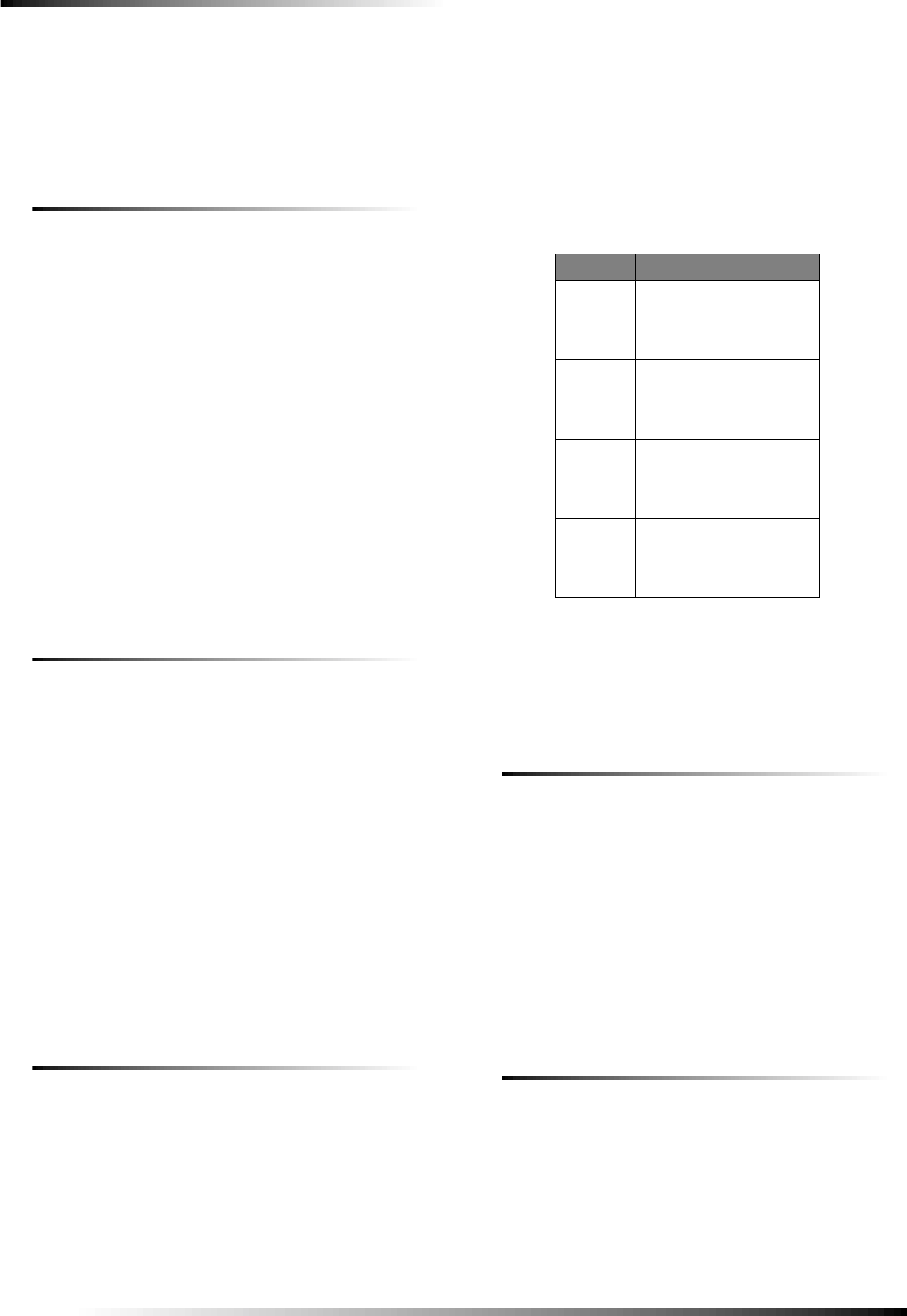
22
Programming
To turn on 24 Hour Tamper, press:
Add—Option #—51—DONE.
To turn off 24 Hour Tamper, press:
Delete—Option #—51—DONE.
Option 52: Unvacated Premises (Default = on)
Determines whether the system automatically arms down to
level 2 (ARM Doors & Windows) if the user arms the system
to a higher level without leaving the premises (on), or remains
at the armed level chosen by the user (off).
Note
This feature does work from a keychain touchpad.
If this option is turned on and the user arms to level 3 (ARM
Motion Sensors) or 4 (ARM Doors & Windows, + ARM
Motion Sensors) but does not exit the premises within the Exit
Delay time, the panel automatically changes to arming level 2.
Note
Option 38: Auto Arm must be on for this feature to work.
To turn on Unvacated Premises, press:
Add—Option #—52—DONE.
To turn off Unvacated Premises, press:
Delete—Option #—52—DONE.
Option 53: Hardwire Siren Supervision
(Default = off)
Determines whether the panel monitors hardwired sirens for
open or shorted conditions (on), or not (off).
If this option is turned on, sirens connected to the panel termi-
nals require an EOL resistor in the wire circuit (see “Installing
the System” for siren supervision wiring). If this option is
turned off, EOL resistors are not required whether sirens are
connected or not.
Note
For UL listed systems, this feature must be on and EOL
resistors installed. Also for UL Listed systems, this fea-
ture must be on if Option 29: Panel Piezo Alarms is off.
To turn on Hardwire Siren Supervision, press:
Add—Option #—53—DONE.
To turn off Hardwire Siren Supervision, press:
Delete—Option #—53—DONE.
Option 54: Access Code Length (Default = 4)
Determines how many digits are in all access codes.
Turning on this option lets you set the access code length to 3,
4, 5, or 6 digits. Turning off this option resets the access code
length to the default setting, resets Master, Utility 1, and Utility
access codes.
Read the following before changing this option.
❑This option affects all system access codes (Master, Util-
ity 1, Utility 2, Panic, and User).
❑Changing the access code length changes the Master, Util-
ity 1, and Utility 2 access codes to their respective defaults
as described in the following table.
Note
Changing the Access Code Length clears/deletes any
User Codes that were previously programmed. If the cus-
tomer wants the Access Code Length changed, it should
be set before programming any new (unprogrammed)
access codes, whenever possible
To change Access Code Length, press:
Add—Option #—54—3, 4, 5, or 6—DONE.
To reset Access Code Length (to default), press:
Delete—Option #—54—DONE.
Option 55: Status Beep Volume (Default = 07)
Determines the panel piezo volume level for status sounds such
as arming, trouble, and status beeps.
The volume can be set from 1 (lowest) to 10 (highest). Turning
off this option resets the volume to the default setting. Entries
must be 2 digits.
To set Status Beep Volume, press:
Add—Option #—55—01 - 10—DONE.
To reset Status Beep Volume (return to default), press:
Delete—Option #—55—DONE.
Option 56: Call Waiting (Default = off)
Lets you program up to a 26-digit number or code that disables
call waiting or any other phone service before dialing central
station, pager, or voice event notification phone numbers (on).
When this option is turned off, the panel dials only the central
station or pager phone numbers.
Press Test for each required pause, Add for a *, and Delete for
a # (each of which uses one of the 26 available places).
Access Code Length Defaults
Setting Default Code
3Master—123
Utility 1—321
Utility 2—321
4Master—1234
Utility 1—4321
Utility 2—4321
5Master—12345
Utility 1—54321
Utility 2—54321
6Master—123456
Utility 1—654321
Utility 2—654321
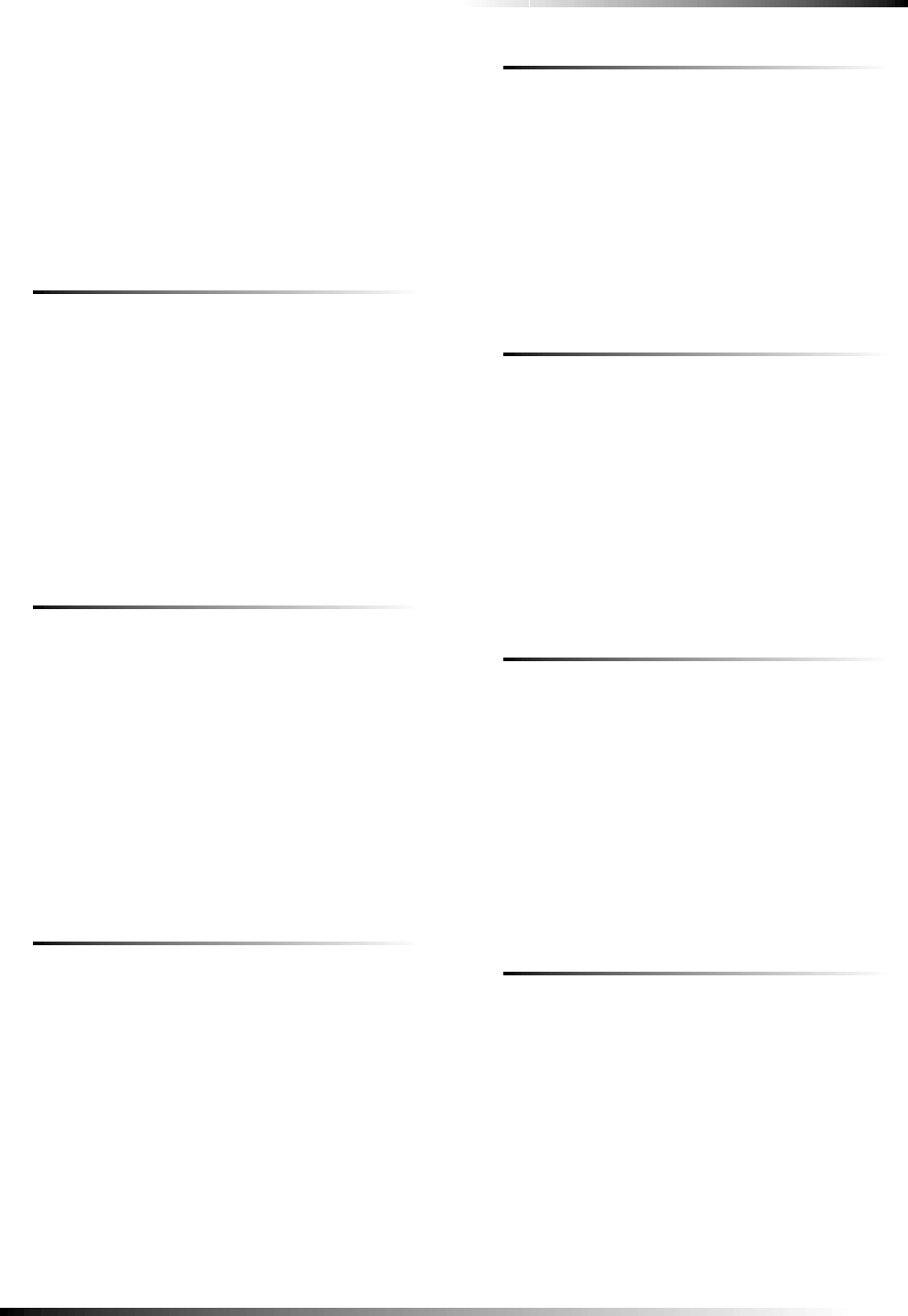
23
Programming
To program Call Waiting, press:
Add—Option #—56—Up to 26 digits—DONE.
Note
Pressing DONE is required if you enter fewer than 26
digits. The phone number is automatically stored without
pressing DONE if all 26 places are used.
To delete Call Waiting, press:
Delete—Option #—56—DONE.
Option 57: Supervisory/Tamper Report
(Default = off)
Determines whether the panel sends supervisory reports to a
central station as a tamper (on) or a supervisory (off).
Note
This option is typically used only in Europe where a
supervisory condition is required to report as a tamper.
To report supervisories as Tamper Reports, press:
Add—Option #—57—DONE.
To report supervisories as Supervisory Reports, press:
Delete—Option #—57—DONE.
Option 58: Remote Touchpad Arming
(Default = off)
Determines whether keychain and remote touchpads can dis-
arm the system only during exit and entry delays (on), or arm
and disarm the system anytime (off).
CAUTION!
If this option and Option 28: No Delay from Keychain
Touchpad is on, users cannot enter and/or disarm
using remote touchpads without causing an alarm.
To turn on Remote Touchpad Arming, press:
Add—Option #—58—DONE.
To turn off Remote Touchpad Arming, press:
Delete—Option #—58—DONE.
Option 59: Exit Extension (Default = on)
Determines whether the panel restarts the exit delay time if the
user enters the armed premises during the initial exit delay
period (on), or not (off).
Turning on this feature allows users to re-enter during the exit
delay period, without disarming and then re-arming the system.
Turning off this feature requires the user to disarm and re-arm
the system.
Note
For UL listed systems, Exit Extension must be off.
To turn on Exit Extension, press:
Add—Option #—59—DONE.
To turn off Exit Extension, press:
Delete—Option #—59—DONE.
Option 60: Secure Arming (Default = off)
Determines whether an access code is required when arming
the system (on) or not (off).
This option does not affect keychain touchpad arm/disarm
operation.
To turn on Secure Arming, press:
Add—Option #—60—DONE.
To turn off Secure Arming, press:
Delete—Option #—60—DONE.
Option 61: Demo Mode (Default = off)
Determines whether the panel operates as a demonstration
model (on) or a standard panel (off).
Turning on this feature disables low battery supervision and
allows the microphone to remain on continuously during an
AVM session.
To turn on Demo Mode, press:
Add—Option #—61—DONE.
To turn off Demo Mode, press:
Delete—Option #—61—DONE.
Option 62: Supervisory Protest (Default = off)
Determines whether the panel protests arming if it has not
received a supervisory signal from any sensor 15 minutes
before arming (on) or not (off).
Note
This feature must be turned on for European installa-
tions, but turned off for U.S. installations.
To turn on Supervisory Protest, press:
Add—Option #—62—DONE.
To turn off Supervisory Protest, press:
Delete—Option #—62—DONE.
Option 63: 24 Hour Time (Default = off)
Determines whether the panel uses a 24-hour clock (on) or 12-
hour clock (off).
To turn on 24 Hour Time, press:
Add—Option #—63—DONE.
To turn off 24 Hour Time, press:
Delete—Option #—63—DONE.
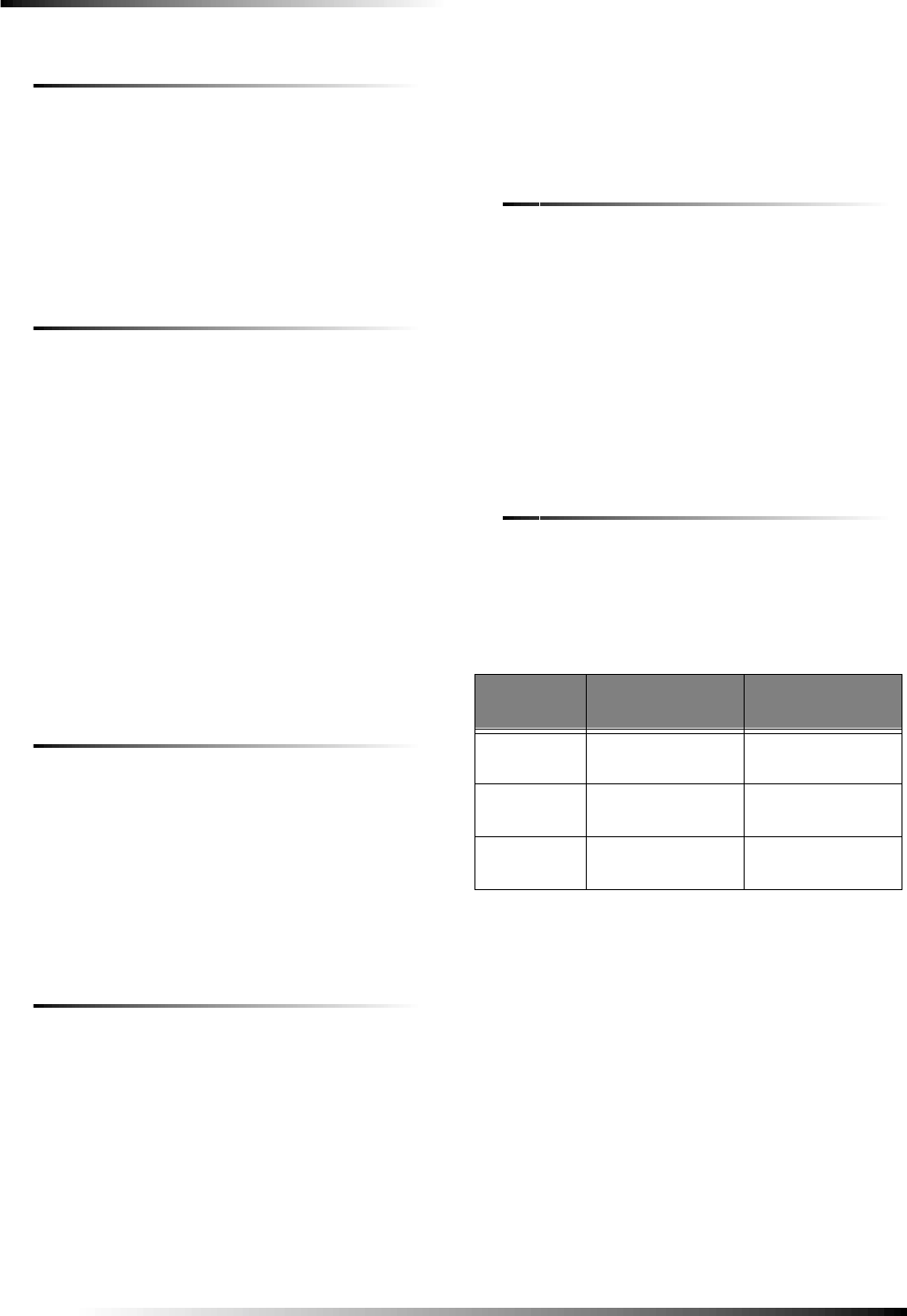
24
Programming
Option 64: No Arm on Panel Low Battery
(Default = off)
Determines whether the system prevents users from arming if a
low CPU battery condition exists (on) or not (off).
To turn on No Arm on Panel Low Battery, press:
Add—Option #—64—DONE.
To turn off No Arm on Panel Low Battery, press:
Delete—Option #—64—DONE.
Option 65: No Usage Report (Default = off)
Determines whether the panel sends a No Usage report to the
central station if the user has not operated the system before the
programmed time expires (on) or not (off). The timer starts
each time the system is disarmed.
This is a customer service feature that alerts the central station
if a customer is not using their security system. The service
provider can then contact the customer to find out why the sys-
tem is not being used, and help correct any problems for the
customer.
The time can be set from 001 to 254 days. Entries must be 3
digits.
To turn on No Usage Report, press:
Add—Option #—65—001 - 254—DONE.
To turn off No Usage Report, press:
Delete—Option #—65—DONE.
Option 66: External Siren Delay (Default = off)
Determines whether external siren activation is delayed 30 sec-
onds after an alarm activation (on), or if external siren activa-
tion is immediate upon alarm activation (off).
To turn on External Siren Delay, press:
Add—Option #—66—DONE.
To turn off External Siren Delay, press:
Delete—Option #—66—DONE.
Option 67: Quick Exit (Default = off)
Determines whether pressing the Disarm button when the sys-
tem is armed activates the exit delay time to allow exit and re-
entry without disarming the system (on) or not (off).
This feature is useful if the user wants to step outside briefly
and return, such as to get the paper. If the system is armed and
the user presses the Disarm button, the panel announces “Exit
time on” and sounds exit delay beeps. This allows a designated
entry/exit door to be open for up to 2 minutes without causing
an alarm. When the door is closed, the beeps stop and the door
is armed again.
Note
For UL listed systems, Quick Exit must be off.
To turn on Quick Exit, press:
Add—Option #—67—DONE.
To turn off Quick Exit, press:
Delete—Option #—67—DONE.
Option 68: Swinger Shutdown (Default = on)
Determines whether the panel prevents the same sensor from
activating an alarm more than once in a single arming period
(on) or not (off).
Note
Swinger Shutdown does not affect smoke and fire sen-
sors.
To turn on Swinger Shutdown, press:
Add—Option #—68—DONE.
To turn off Swinger Shutdown, press:
Delete—Option #—68—DONE.
Option 69: SIA Limits (Default = on)*
Determines whether Entry, Exit, and Dialer delay times fall
within SIA limits (on) or factory ranges (off).
The following table shows the available settings when this
option is on or off.
To turn on SIA Limits, press:
Add—Option #—69—DONE.
To turn off SIA Limits, press:
Delete—Option #—69—DONE.
* Not investigated for use by UL.
SIA Limits
Affected
Option SIA Limits
(Option 69 on) Factory Ranges
(Option 69 off)
Option 10:
Entry Delay 030-254 seconds 005-254 seconds
Option: 11
Exit Delay 045-254 seconds 005-254 seconds
Option: 17
Dialer Delay 015-045 seconds 005-045 seconds
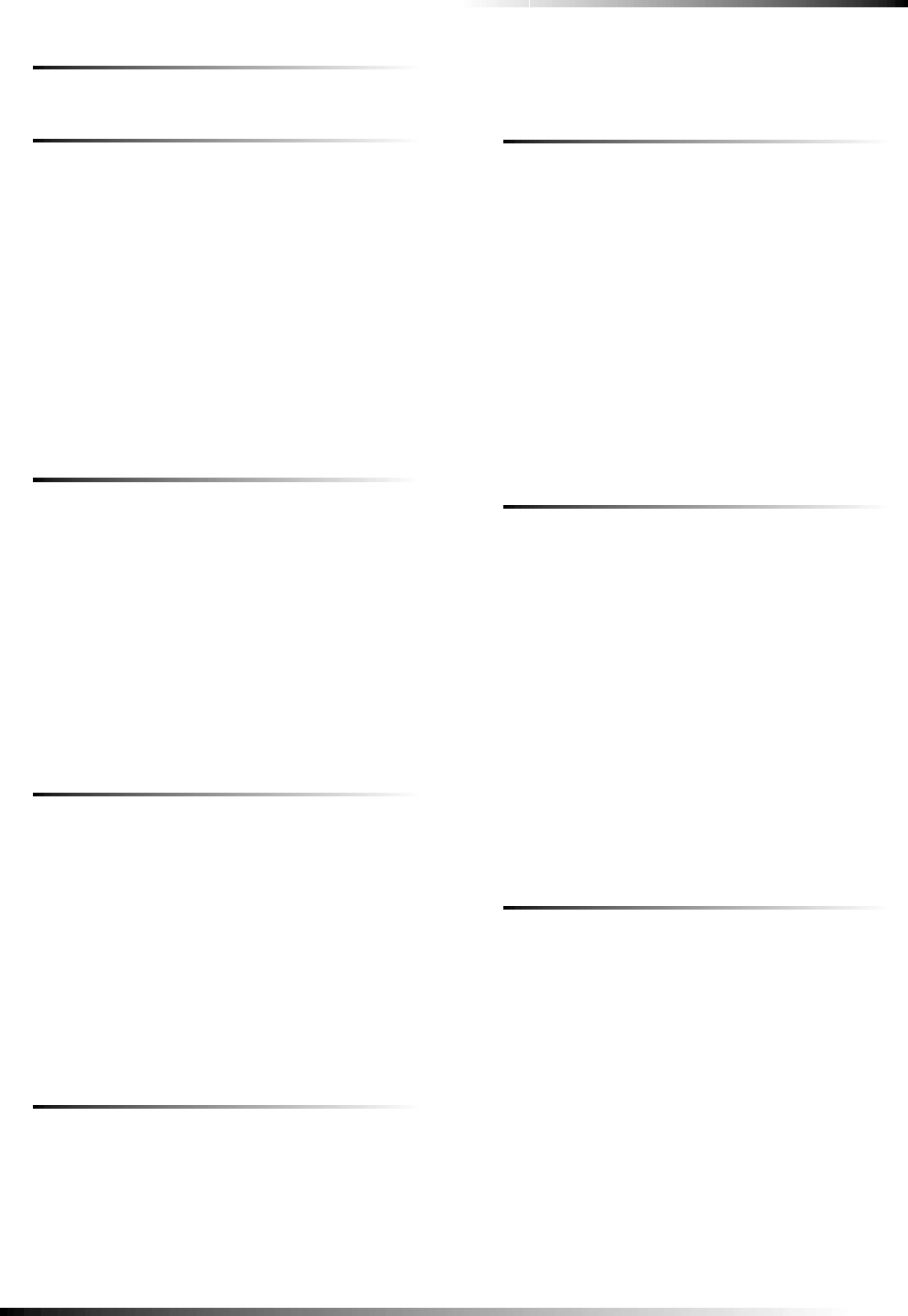
25
Programming
Option 70: Not Available
Option 71: Programming Report (Default = off)
Determines whether the panel sends a report to the central sta-
tion anytime the programming mode is entered/exited (on) or
not at all (off).
The panel sends a report whenever the dealer (Utility 1) or
installer (Utility 2) code is used to enter programming mode
and another report is sent when the programming session ends
(when the cover is closed).
To turn on Programming Report, press:
Add—Option #—71—DONE.
To turn off Programming Report, press:
Delete—Option #—71—DONE.
Option 72: Supervisory Time (Default = 12:00am)
Determines when the panel reports supervisory conditions
(sensor failures) and automatic phone tests to the central sta-
tion.
Note
The panel clock must be set to the correct time for this
option and Option 16: Auto Phone Test to work correctly.
To set Supervisory Time, press:
Add—Option #—72—Hours—Minutes—DONE.
To turn off (disable) Supervisory Time, press:
Delete—Option #—71—DONE.
Option 73: Modem Sensitivity (Default = off)
Determines whether the modem sensitivity is set to normal
(off) or high (on).
Note
This feature should be used only if the panel experiences
consistent trouble reporting to the central station. Other-
wise, leave this option off.
To turn on Modem Sensitivity, press:
Add—Option #—73—DONE.
To turn off Modem Sensitivity, press:
Delete—Option #—73—DONE.
Option 74: Silent Panel Police Panic (Default = off)
Determines whether pressing the panel police panic button
causes an audible (off) or silent (on) alarm.
Note
For UL Listed systems, this option must be off (audible).
To turn on Silent Panel Police Panic, press:
Add—Option #—74—DONE.
To turn off Silent Panel Police Panic, press:
Delete—Option #—74—DONE.
Option 75: VOX Mic Gain (Default = 14)
Sets the mic gain (sensitivity) that triggers the voice-activated
switching (VOX).
Room size, acoustics, and furnishings where the panel or Inter-
rogator 200 are located will influence the setting. The available
settings are 01 (low) - 64 (high). Entries must be 2 digits.
For panels with a built-in microphone, a setting of 14 is recom-
mended. For systems using the Interrogator 200, a setting of 7
should be used.
To set VOX Mic Gain, press:
Add—Option #—75—01 - 64—DONE.
To reset Vox Mic Gain (return to default), press:
Delete—Option #—75—DONE.
Option 76: VOX Gain Range (Default = 64)
Note
This option works in conjunction with Option 75: VOX Mic
Gain. It is important to follow the setting recommenda-
tions as described to achieve acceptable operation.
Sets the gain range for the voice-activated switching (VOX).
The available settings are 01 (low) - 64 (high). Entries must be
2 digits.
For best results, this option should be set equal to or greater
than Option 75: VOX Mic Gain. For panels with a built-in
microphone, this option should be set to the default value.
To set VOX Gain Range, press:
Add—Option #—76—01 - 64—DONE.
To reset VOX Gain Range (return to default), press:
Delete—Option #—76—DONE.
Option 77: Manual Mic Gain (Default = 64)
Determines the gain level (sensitivity) during 2-way audio ses-
sions, when Option 33: Audio Verification is set to 0 or 1
(Speak).
Room size, acoustics, and furnishings where the panel or Inter-
rogator 200 are located will influence the setting. The available
settings are 01 (low) - 64 (high). Entries must be 2 digits.
For panels with a built-in microphone, a setting of 64 is recom-
mended. For systems using the Interrogator 200, a setting of 20
should be used.
To set Manual Mic Gain, press:
Add—Option #—77—01 - 64—DONE.
To reset Manual Mic Gain (return to default), press:
Delete—Option #—77—DONE.
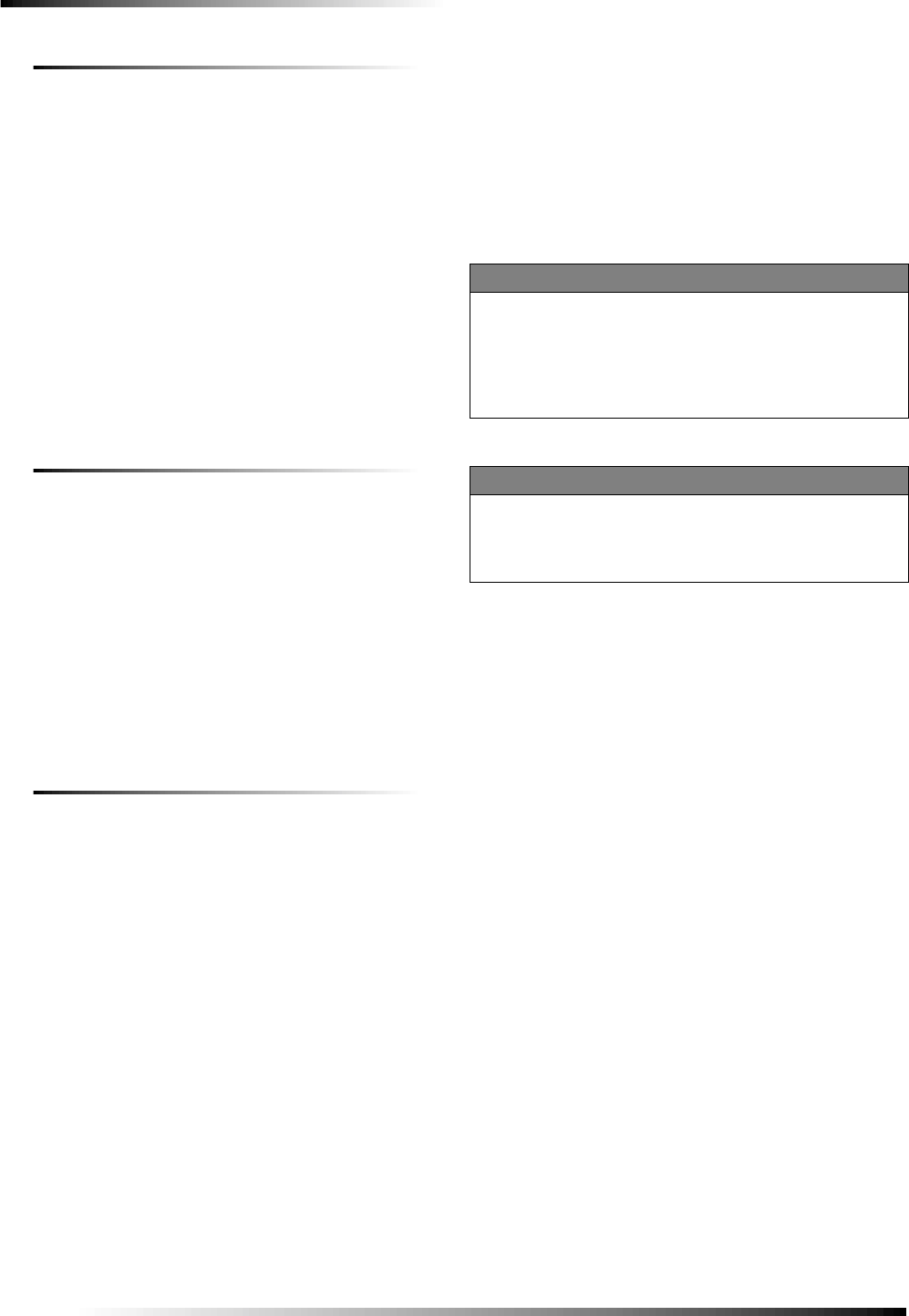
26
Testing the System
Option 78: VOX Receiver Gain (Default = 6)
Determines the receiver gain level during 2-way audio ses-
sions.
If the VOX is switching the speaker on when the central station
operator is not talking, lower both this setting and Option 75:
VOX Mic Gain setting. If the VOX is not switching the
speaker on when the central station operator is talking, raise
this setting and lower Option 75: VOX Mic Gain setting.
Note
Changing this setting does not affect speaker volume.
This option can be set from 01 - 10. Entries must be 2 digits.
To set VOX Receiver Gain, press:
Add—Option #—78—1 - 10—DONE.
To reset VOX Receiver Gain (return to default), press:
Delete—Option #—78—DONE.
Option 79: Panel Cover Tamper (Default = off)
Determines whether the panel activates a tamper alarm any-
time the cover is opened (on), or only when the system is
armed (off).
To enter program mode when this option is on, you must first
enter the Master Access code, then open the cover and enter
program mode within 10 seconds.
To turn on Panel Cover Tamper, press:
Add—Option #—79—DONE.
To turn off Panel Cover Tamper (return to default), press:
Delete—Option #—79—DONE.
Option 80: Alarm Report Verification (Default = off)
Determines whether the panel verifies successful alarm reports
to the central station/pager with the voice message “Phone
communication okay” (on), or not (off).
To turn on Alarm Report Verification, press:
Add—Option #—80—DONE.
To turn off Alarm Report Verification (return to default),
press:
Delete—Option #—80—DONE.
Programming System Access Codes
Master Access Code
Depending upon how Option 54 is set, the default Master
Access Code is 123456, 12345, 1234 (factory default), or 123.
This code is used to: disarm the panel, subdisarm the panel,
program light control, set the system clock, program the master
code, program access codes 1-5, program the panic code, per-
form a sensor or phone test, and program options 1, 2, 3, 31,
36, 37, 41, 42, 43, and 55.
Access Codes (1 - 5)
The panel can have up to 5 secondary user access codes. These
could be used by children, a baby sitter, or a service person to
disarm (or arm if Option 60 is on). These codes cannot be used
for programming.
Panic Code
The Panic Code is able to arm, disarm, or subdisarm the panel
and send a silent alarm to the Central Station. There will be no
indication of an alarm at the panel.
Testing the System
This section describes how to perform the following test proce-
dures:
❑Control Panel
❑Testing sensors
❑Testing phone communication
❑Testing central station communications
❑Testing the X-10 Lamp Modules
You should test the system after installing, after servicing, and
after adding or removing devices from the system.
Control Panel
Test the Control Panel by pressing the buttons as described
below.
Note
An access code is required when arming if Option 60:
Secure Arming is on.
❑ARM Doors & Windows-The panel arms Doors & Win-
dows. Press twice to eliminate the programmed entry
delay. The button will blink when No Entry Delay is on.
❑ARM Motion Sensors-The panel will arm Motion Sen-
sors. Press twice to turn Latchkey on. The button blinks
when Latchkey is on.
❑DISARM -The panel will prompt you to enter an access
code. Enter the appropriate code and the panel will disarm
Doors, Windows, and Motion Sensors.
To add a code:
1. Press Add.
2. Press Access Code button. Continue pressing this button
until you hear the access code to be changed.
3. Press DONE.
4. Enter the new access code by using the numbered keys.
The panel announces the new code.
To delete a code:
1. Press Delete.
2. Press Access Code. Continue pressing this button until
you hear the access code to be deleted.
3. Press DONE. The panel announces the code is deleted.
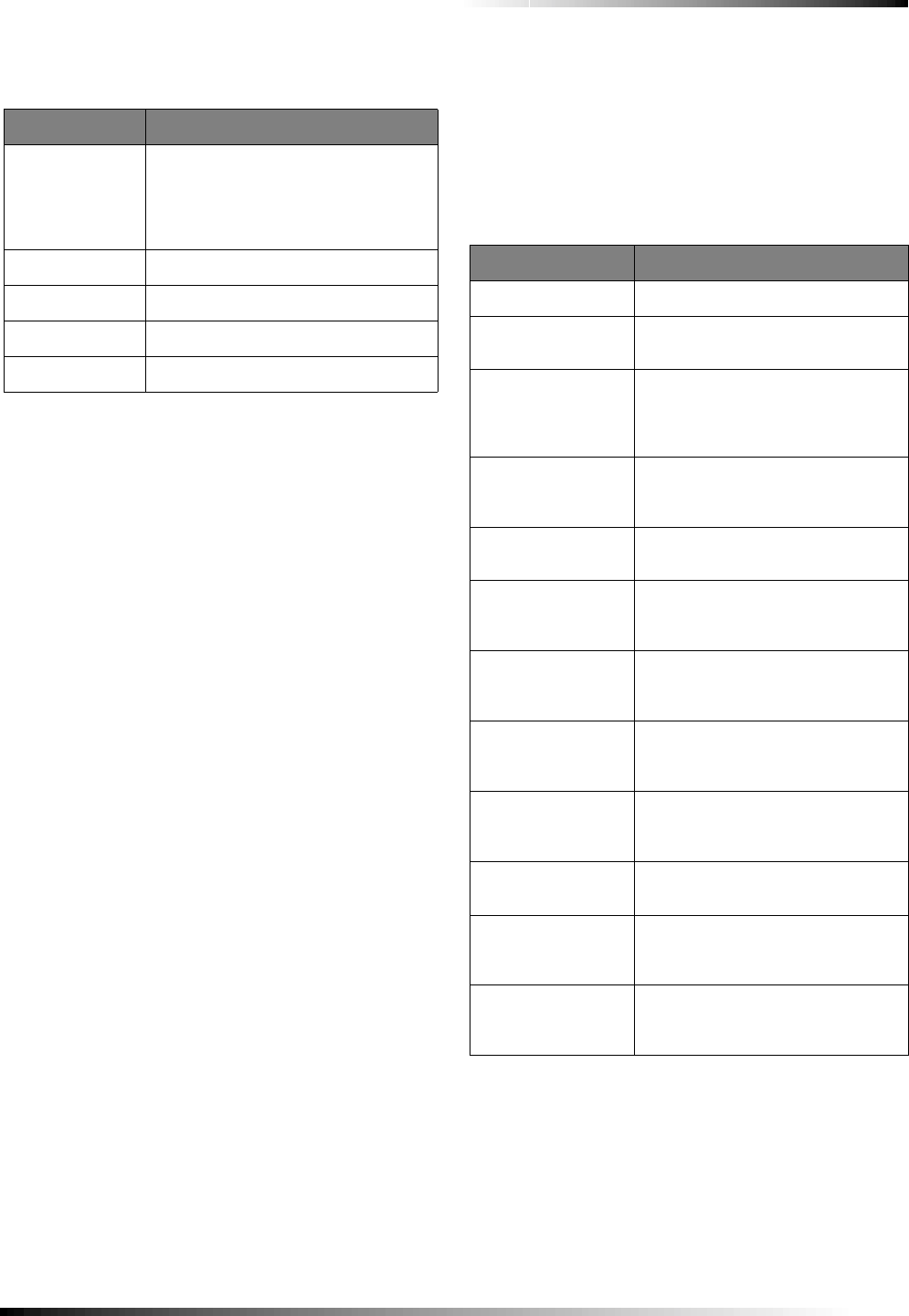
27
Testing the System
❑Two beeps verify that Door/Window sensors are
armed.
❑One beep indicates the system is disarmed
❑Three beeps verify that Motion Sensors are armed.
❑Four beeps verify that both Door/Window and Motion
sensors are armed.
❑SYSTEM STATUS-Press to determine system status and
system time.
❑CHIME Doors-Press to enable two beeps that sound from
interior sirens, panel siren, and the X-10 powerhorn siren
(if set to unit number 9) when a protected door or window
learned into sensor group 10 or 13 is opened. If Option 41:
Chime Voice is on, the panel speaker also announces the
sensor name and number.
❑CHIME Special Motion- Press to enable three beeps that
sound from interior sirens, panel siren, and the X-10 pow-
erhorn siren (if set to unit number 9) when a Motion Sen-
sor that is programmed as sensor type 25 is activated. If
there are no sensors learned into sensor group 25, this
function will not be available. If Option 41: Chime Voice
is on, the panel speaker also announces the sensor name
and number.
❑LIGHTS Time Activated-Press to enable system con-
trolled lights to turn on/off at a scheduled time.
❑LIGHTS Sensor Activated-Press to enable system con-
trolled lights to turn on for 4 minutes when a specific sen-
sor is tripped.
❑AUX, POLICE, FIRE-Press and hold or press twice
quickly to activate a non-medical, police, or fire emer-
gency alarm
Sensors
We recommend that you test the sensors after all programming
is completed and whenever a sensor-related problem occurs.
Note
While the sensor test is a valuable installation and ser-
vice tool, it only tests sensor operation for the current
conditions. You should perform a sensor test after any
change in environment, equipment, or programming.
1. Place all sensors in their secured (non-alarm) state.
2. Open the panel cover.
3. Enter the appropriate access code.
4. Press Test.
The panel responds with Sensor test, press again to change or
DONE to select.
5. Press DONE.
The panel will prompt you to trip each sensor one at a
time. You may follow the panel voice prompting or test
the sensors in any order. Use the “Sensor Tripping
Instructions” table on the next page to trip sensors.
6. Interior sirens and speakers sound transmission beeps
and a voice announcement identifies the tripped sensor.
Each beep represents one RF packet. Count the num-
ber of beeps and refer to the “Minimum Beeps” table
for minimum requirements. After the beeps, the panel
announces, Sensor Name is activated, sensor status is
XX (XX = number of RF packets). The system will
continue to prompt for sensors that have not yet been
tested. When all sensors have been tested the panel will
announce, Sensor test complete, press DONE.
Arming Levels
Arming Level Description of Level
0 Sub-disarms (Master Access and Panic
codes only), and bypasses 24 hour
intrusion sensors (Master Access Code
only). Fire sensors (group 26) cannot
be sub-disarmed.
1 Disarm the system
2 Arm Doors and Windows
3 Arm Motions
4 Arm Doors, Windows, and Motions
Sensor Tripping Instructions
Sensor Do This
Door/Window Open the secured door or window
Freeze Apply ice to the sensor. Do not
allow the sensor to get wet
Water Press a wet rag or wet finger over
both of the round, gold-plated
terminals on the underside of the
sensor
Carbon Monoxide
Alarm Unplug the CO Alarm. Plug it back
in, then press the TEST/RESET
button until the unit beeps 8 times
Glass Guard Tap the glass 3 or 4 inches from the
sensor
Motion Sensor Avoid the Motion Sensor field of
view for 5 minutes, then enter its
view
Rate-of-Rise Heat
Detector Rub your hands together until
warm, then place one hand on the
detector for 30 seconds
Shock Tap the glass twice, away from the
sensor. Wait at least 30 seconds
before testing again
Smoke Press and hold the test button until
the system sounds transmission
beeps
Panic Buttons Press and hold the appropriate panic
button(s) for 3 seconds
KeyChain Touchpad Press and hold LOCK and
UNLOCK simultaneously for 3
seconds
Remote Handheld
Touchpad Press and hold the 2 EMERGENCY
buttons simultaneously for 3
seconds
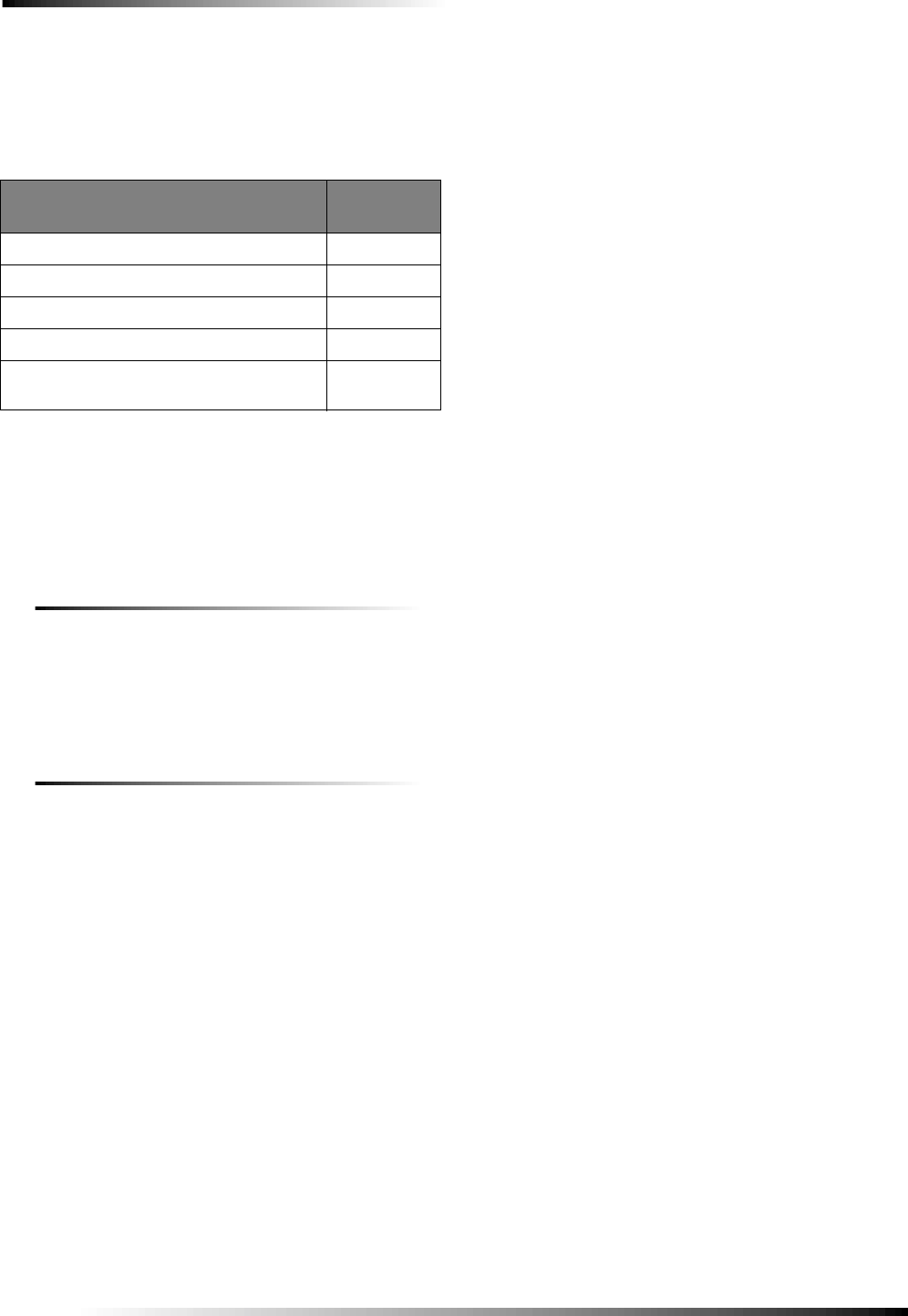
28
Testing the System
Note
If a sensor does not meet the minimum transmission
beep requirements, refer to the “If a Sensor Fails the
Sensor Test” section of this manual
7. Press DONE. The panel announces, Sensor Test OK.
8. If Cancel or DONE is pressed and the panel has not
heard from all sensors, the panel will respond, Sensor
test canceled or failure.
Improving Sensor/Panel Communication
Antenna
The panel antenna can be put into the wall to increase the panel
RF range.
CAUTION!
Do not do this for installations that require antenna
tamper for external antennas.
If a Sensor Fails the Sensor Test
If sirens do not beep when a sensor is tripped, use an ITI RF
Sniffer (60-401) test tool to verify that the sensor is transmit-
ting. Constant beeps from the RF Sniffer indicate a runaway
(faulty) sensor. Replace the sensor.
If possible, locate sensors within 100 feet of the panel. While a
sensor may have a range of 500 feet or more out in the open,
the environment at the installation site can have a significant
effect on transmitter range. A change in sensor location may
help overcome adverse wireless conditions and can be accom-
plished by the following:
❑reposition the sensor
❑relocate the sensor
❑if necessary, replace the sensor
To reposition a sensor
1. Rotate the sensor and test for improved sensor commu-
nication at 90 and 180 degrees from the original posi-
tion.
2. If poor communication persists, relocate the sensor.
To relocate a sensor
1. Test the sensor a few inches from the original position.
2. Increase the distance from the original position and
retest until an acceptable location is found.
3. Mount the sensor in the new location.
4. If no location is acceptable, replace the sensor.
To replace a sensor
1. Test a known good sensor at the same location.
2. If the transmission beeps remain below the minimum
level, avoid mounting a sensor at that location.
3. If the known-good sensor functions, contact ITI for
repair or replacement of the problem sensor.
Phone Communication
Perform a phone test to check the phone communication
between the panel and the central station.
To perform a phone test or Downloader (DL) phone test
1. Open the panel cover.
2. Enter the appropriate access code.
3. Press Test twice to perform a phone test
OR
Press Test three times to perform a DL phone test.
4. Press DONE. The panel confirms that a phone test or
downloader phone test has begun. When the phone test
is complete, the panel will announce Phone Test is OK
within 3 minutes. The panel will say Phone test is on
three times if you have a pager. Your pager will display
101 101 if the phone test to the pager was successful.
If the test is unsuccessful, the SYSTEM STATUS button will
light and the panel will say Phone communication failure
within 10 minutes.
If the panel announces Phone communication failure, proceed
to the following instructions.
If the phone test fails
1. Check that the panel is connected to the phone jack.
2. Check the phone number programmed into the panel.
3. Perform the phone test again.
4. If the phone test fails again, check the phone connec-
tion wiring.
Minimum Beeps
Type of Sensor Number of
Beeps
Wireless Intrusion Sensors 7–8 beeps
Wireless Smoke & Heat Sensors 7–8 beeps
Wireless Environmental/Panic Buttons 7–8 beeps
Hardwire Loops 1
Emergency Buttons (Remote Handheld
Touchpads only) 7-8 beeps
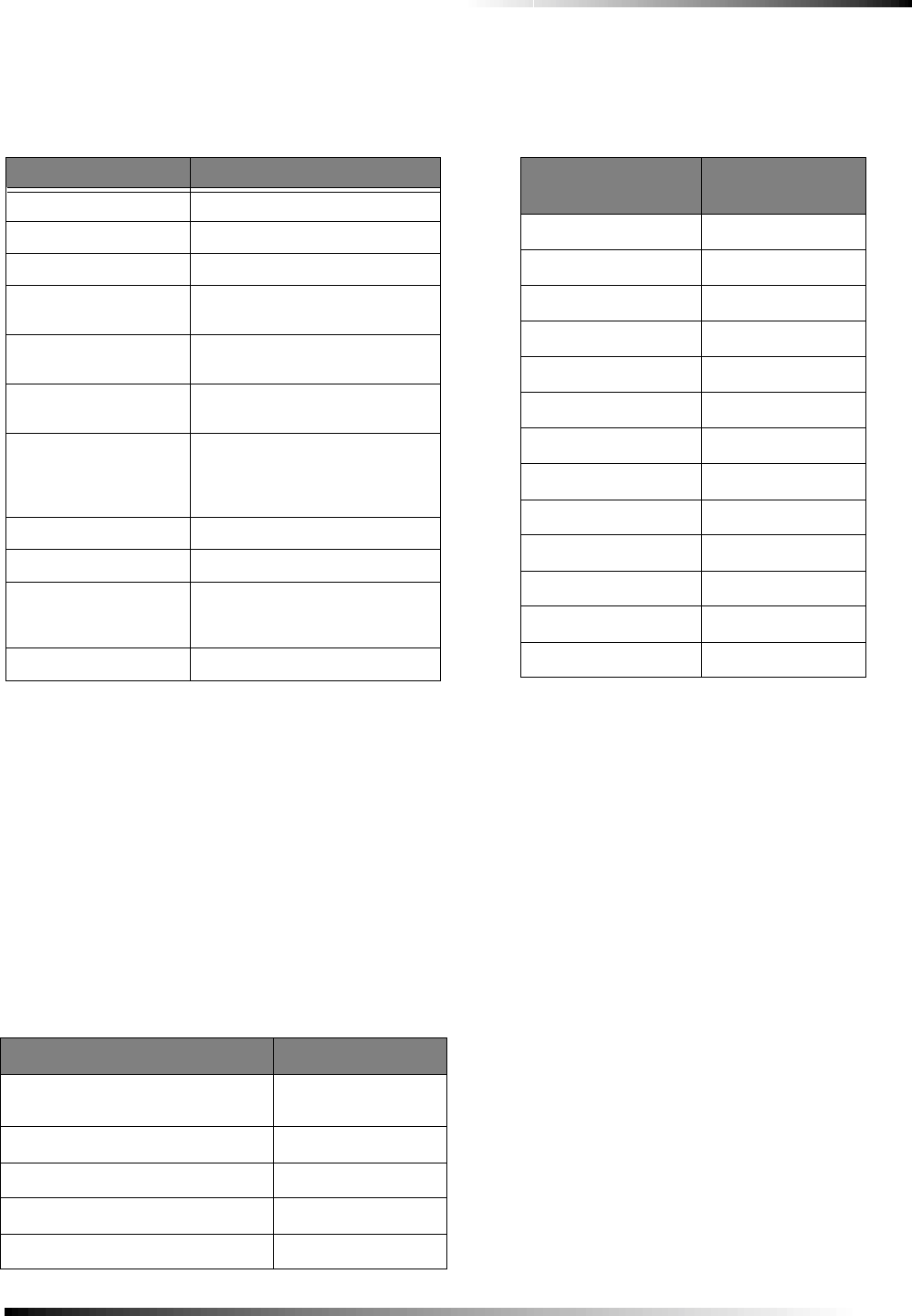
29
Testing the System
Off-Site Phone Operation
Test the system from a remote phone using the commands in
the following table.
Central Station Communication
After performing sensor and phone tests, check that the system
is reporting alarms successfully to the central station.
To test communication with the central station:
1. Call the central station and tell the operator that you
will be testing the system.
2. Arm the system.
3. Test each of the wireless panic buttons and trip at least
one sensor of each type (fire, intrusion, etc.) to verify
that the appropriate alarms are working correctly.
4. When you finish testing the system, call the central sta-
tion to verify that the alarms were received.
Pager Communication
Use the following table to determine what the numeric mes-
sage is reporting.
2-Way Voice Operation
To initiate an audio session, the central station operator must
perform the following steps:
1. After the panel has completed reporting the alarm, pick
up the CS phone and press the ‚ button to start the
audio session.
2. Press 1 or 0 to speak, 2 for VOX operation, and 3 or 6
to listen.
3. Press 99 to terminate the session.
Note
Panel voice announcements are silenced during AVM
sessions. If the operator does not terminate the session
correctly, panel announcements may not occur for up to
90 seconds after the operator hangs up.
Note
To conduct an audio session using remote phone access
see the Table “Phone Commands for Remote Access” in
the “Testing” section.
Remote Phone Operation
System Function Phone Command
DISARM * + CODE + 1
ARM Doors/Windows * + CODE + 2
ARM Motion Sensors * + CODE + 3
ARM Doors/Windows
with No Entry Delay * + CODE + 2 + 2
ARM Motion Sensors
with Latchkey * + CODE + 3 + 3
ARM Doors/Windows
and Motion Sensors * + CODE + 2 + 3
ARM Doors/Windows
with No Entry Delay
and Motion Sensors
with Latchkey
* + CODE + 2 + 2 + 3 + 3
Toggle Lights * + CODE + 0
System Status * + CODE + # + 1
Audio Verification * + CODE + 5 + X (X = a
command from Audio
Verification Set)
Terminate Session * + CODE + 9
User Codes for Opening and Closing Reports
Arm or Disarm from: Reports as User:
Panel or Remote Handheld
Touchpad 0
Keychain Touchpad 1-24 (sensor number)
Master Code 30
Access Codes 1-5 31-35
Panic Code 36
Pager Reporting Message
Reports Numeric
Message
Phone Test -101 -101
AC Power Restoral -102 -102
AC Power Failure -103 -103
Latchkey -104 -104
No Activity -105 -105
Panic Code -106 -106
Emergency -107 -107
Intrusion -108 -108
Fire -109 -109
Openings -110 -110
Closings -111 -111
Fail to Open -112 -112
Fail to Close -113 -113
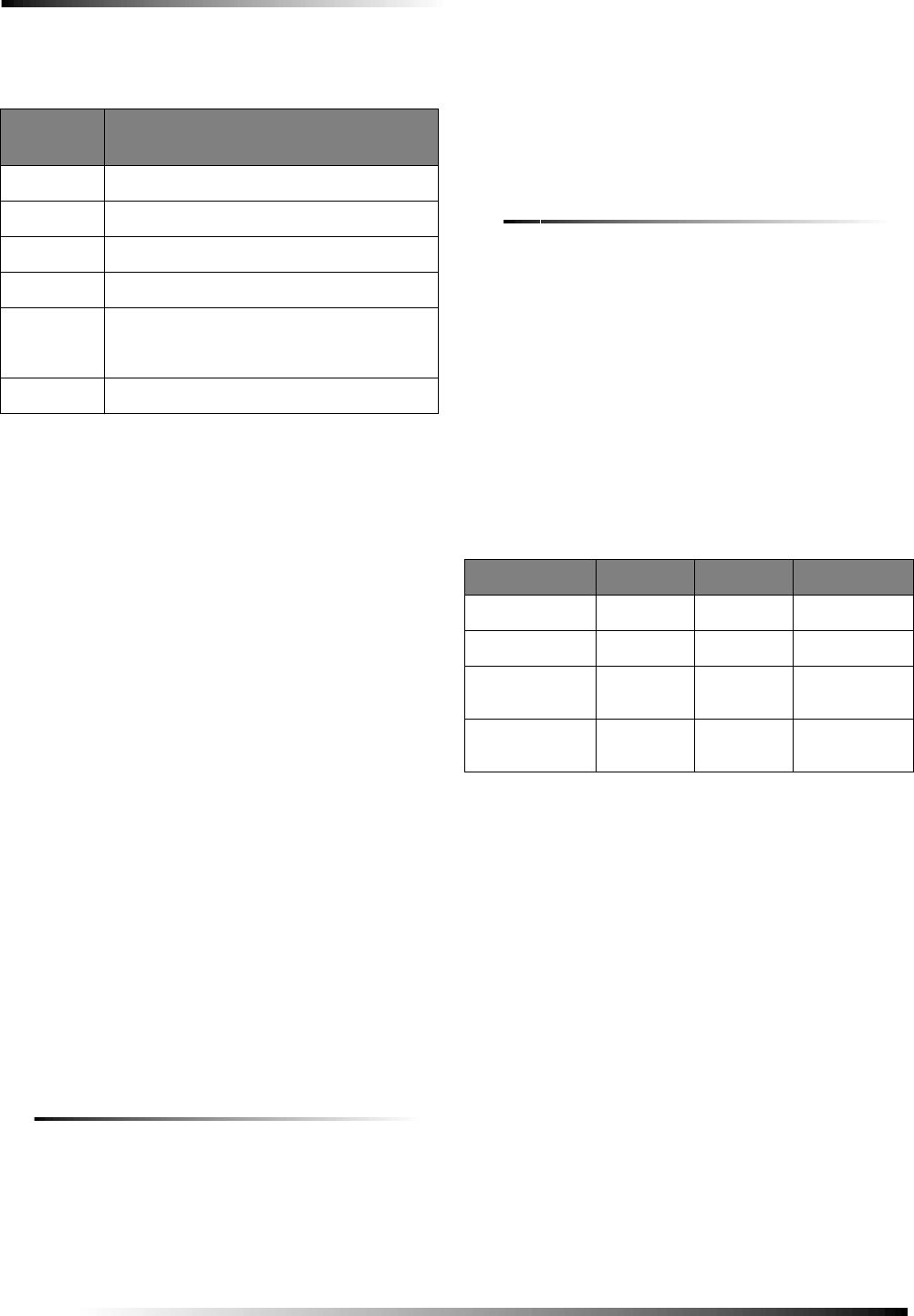
30
Testing the System
Voice Event Notification
Testing this feature requires two people; one at the alarm site
and the other at the location the panel is programmed to call
(Options 5 and/or 43). The panel only reports alarms when this
feature is set up.
CAUTION!
If the system is monitored by a central station, contact
them first before setting off any alarm s to avoid a false
dispatch.
1. Contact the central monitoring station (if system is
monitored) to inform them you are testing the system
and not to dispatch authorities.
2. At the system site, put the system into an alarm condi-
tion.
3. At the calling location, pick up the phone after it starts
ringing. You should hear the panel voice announce
“Press star for alarm.”
4. Press ‚ and the panel voice identifies the alarm. If
there is more than one alarm in progress, the panel
voice identifies all of them.
5. After listening to the alarm information, press ƒ to ter-
minate the call.
Important!
You must terminate the call by pressing ƒ. Otherwise,
the panel may not disconnect from the phone line for up
to 2 minutes.
X-10 Operation
The following sections describe how to test X-10 Lamp, Siren,
Appliance, and Universal Module operation.
Manual Lamp Module Control
❑Control Panel: Press the Lights On button and the unit #
of the lamp module using the numeric buttons to test indi-
vidual lamp modules 2, 4, 6, and 8. The panel responds
with Lights # on/off.
Press the Lights On button twice to turn on all lamp mod-
ules. Press the Lights Off button twice to turn off all lamp
modules.
❑Keychain Touchpad: Press the LIGHT button repeatedly
to turn all lights on and off. The panel responds with
Lights on/off.
❑Remote Handheld Touchpad: Press the Lights On but-
ton and the unit # of the lamp module using the numeric
buttons to test individual lamp modules 2, 4, 6, and 8. The
panel responds with Lights # on/off.
X-10 Siren and Lamp Module Functions
All sirens turn off when the system is disarmed or when the
siren timeout expires. Siren priority is as follows:
1. Fire (highest priority)
2. Intrusion
3. Emergency
If an alarm of greater priority occurs during an alarm of lower
priority, the greater priority alarm sirens sound. Fire alarms
sound a temporal 3 pattern (0.5 seconds on, 0.5 seconds off for
three beeps then 1.5 seconds off).
Note
The X-10 Siren must be set to unit #9 to “hear” emer-
gency alarms.
Audio Verification Set
Phone
Button(s) Function
0-1 Speak
2 VOX operation
3 or 6 Listen
7 Extend session for 90 more seconds
88 Terminates session with call back (the panel
answers on the first ring if called within 5
minutes)
99 Terminates session with no call back
Alarm Siren and X-10 Light Information
Fire Intrusion Emergency
X-10 Lights Steady Flashing Steady
X-10 Siren Steady Steady Alarm beeps
Interior &
Panel Siren Temporal
3Steady Fast on/off
Exterior Siren Temporal
3Steady
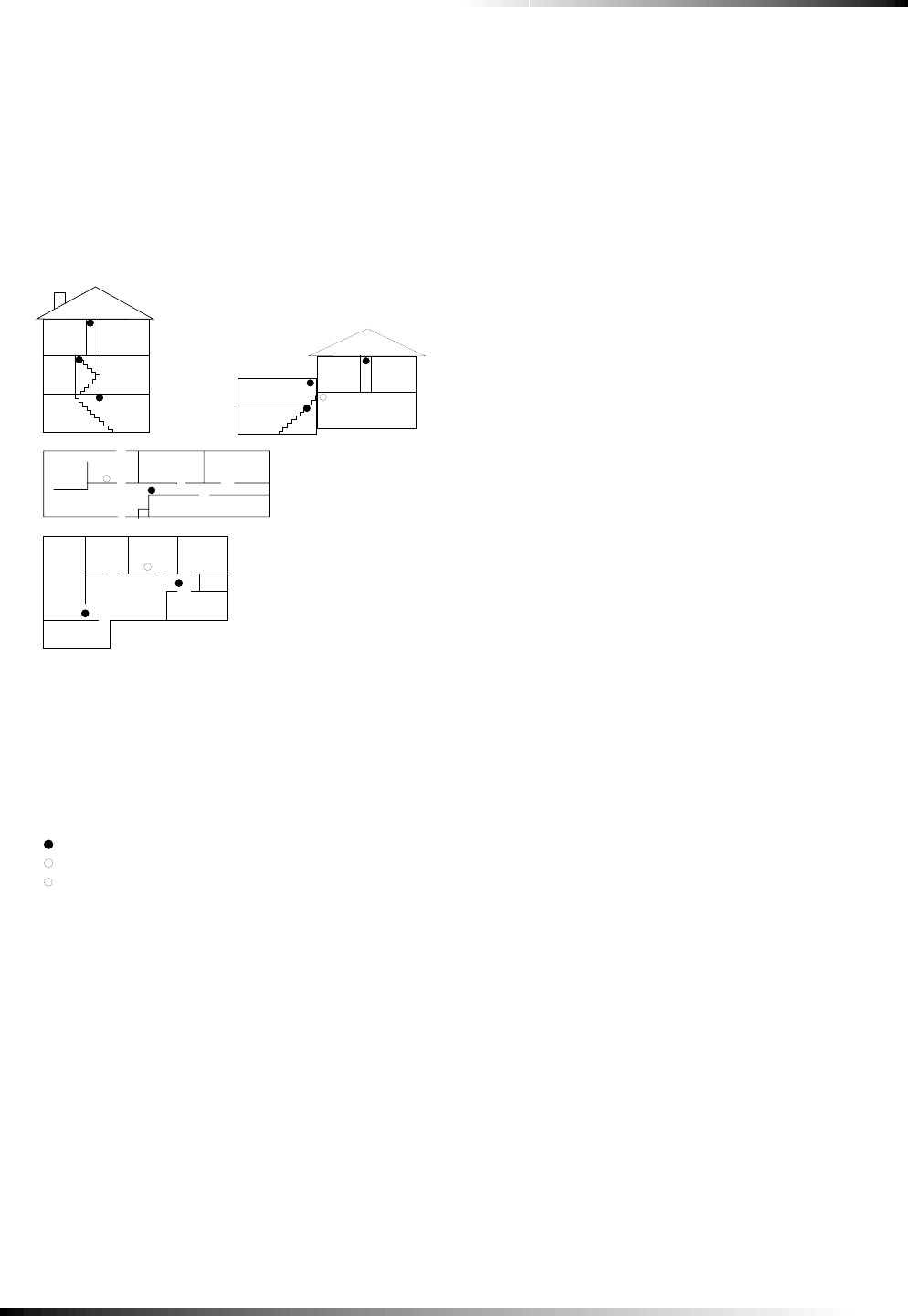
31
Emergency Planning
Emergency Planning
Emergency Planning Floor Plan
Use the following guidelines when drawing an emergency
floor plan for the homeowner:
❑Show all building levels.
❑Show exits from each room (2 exits per room are recom-
mended).
❑Show the locations of all security system components.
❑Show the locations of any fire extinguishers.
Figure 13.Diagram of smoke detector locations.
Living
Room
Dining
Room
Basement
x
H
Hall
Bedroom Bedroom
Living
Room Recreation
Room
Basement
Hall
Bedroom Bedroom
Living
Room
Dining
Room
Hall
Bedroom Bedroom
Bedroom
Kitchen
A smoke detector should
be located on each level.
Smoke detectors should
be located between the
sleeping area and the rest
of the family living unit.
NOTE: Do not install smoke detectors where normal ambient temperatures are above
100°F or below 40°F. Also, do not locate detectors in front of AC/ Heat
registers or other locations where normal air circulation will keep smoke
from entering the detector.
NOTE: Additional information on household fire warning is available at nominal
cost from: The National Fire Protection Association, Batterymarch Park,
Quincy, MA 02269. Request Standard No. NFPA74.
H
x
Living
Room
Bedroom
Bedroom
Bedroom
Dining
Room Kitchen
TV
Room
In family living units with more
than one sleeping area, locate a
smoke detector at each area.
H
NOTE: Ceiling-mounted smoke detectors should be located in the center of the room
or hall, or not less than 4 inches from the wall. When the detector is mounted
on the wall, the top of the detector should be 4 to 12 inches from the ceiling.
Required smoke detector
Heat detector
Indicates smoke detector is optional if door is not provided between
basement and recreation rooms.
8557144a
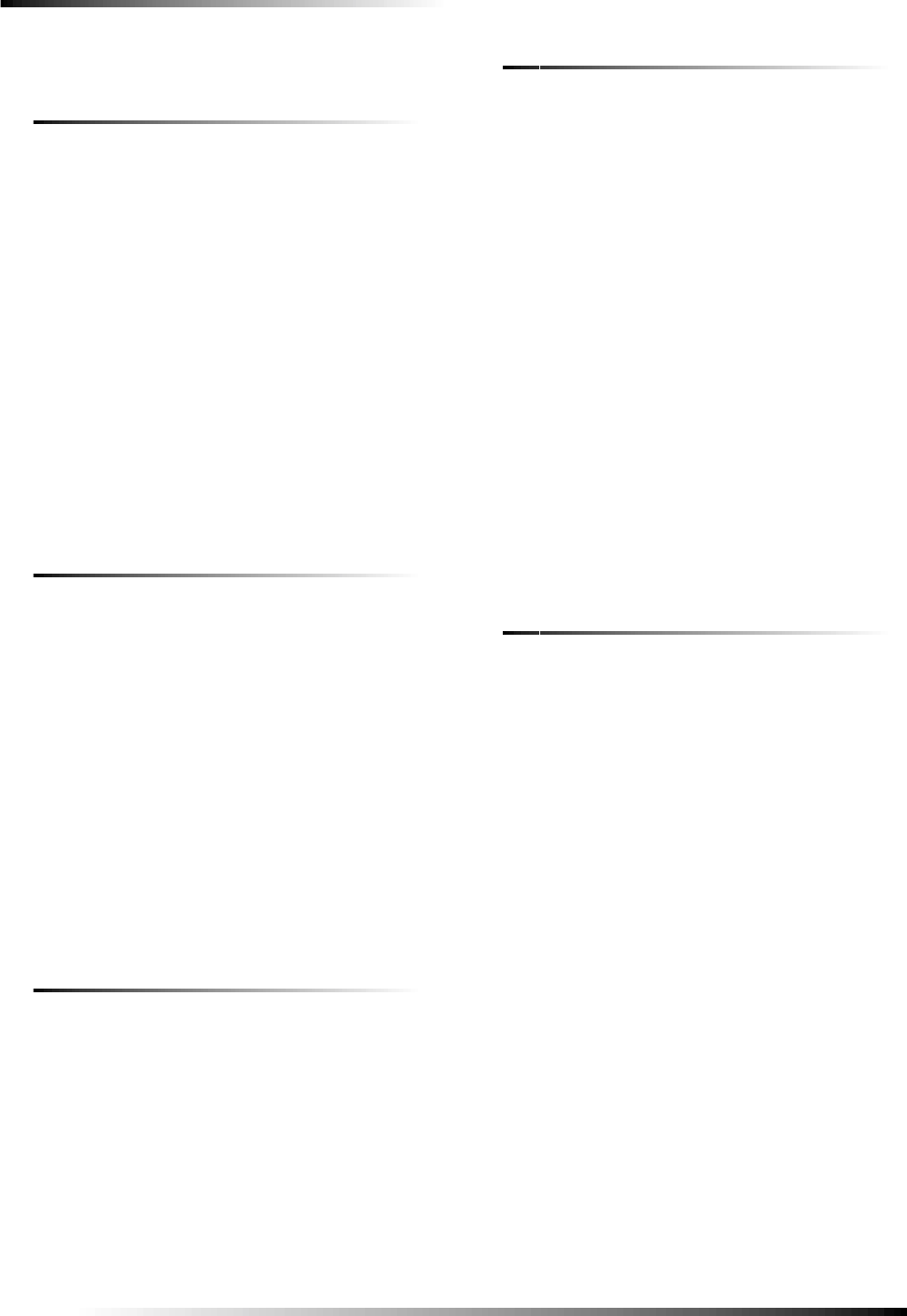
32
Appendix A: Troubleshooting
Appendix A: Troubleshooting
System Status
How to clear SYSTEM STATUS (Alarm Memory)
From a disarmed state press SYSTEM STATUS, listen to the
status message, then press DISARM.
Panel announces Siren 1 failure or Siren 2 failure.
❑Turn option 53 off if a hardwire siren or sensor is not con-
nected.
❑Check for the correct end-of-line resistor in HWIN 1 and 2
circuits.
Panel announces Low Battery.
❑Check that panel backup battery is connected.
Panel announces Option 50 Detected.
❑Option 50 is RF jam detect. The control panel has detected
RF interference.
Panel announces that a sensor is open.
❑See Sensors section below.
Panel announces System time is not set.
❑Set the system time.
Control Panel
Panel announces Function not available when Chime Doors is
pressed.
❑No sensors are programmed using sensor type 10 or 13.
Panel announces Function not available when Chime Special
Motion is pressed.
❑No sensors are programmed using sensor type 25.
Panel announces Function not available when LIGHTS Time
Activated is pressed.
❑No time activated lights have been programmed.
Panel announces Function not available when LIGHTS Sensor
Activated is pressed.
❑No sensor activated lights have been programmed.
Panel announces Invalid. Sensor already programmed as
Sensor Name.
❑This sensor is already programmed. Delete sensor if not
correctly programmed.
Options (Programmable by the homeowner)
Panel does not beep.
❑Turn on (add) Option 1.
Latchkey does not function.
❑Latchkey time (option 3) is not set. Set Latchkey time.
❑Latchkey is not enabled. Enable Latchkey by pressing
ARM Motion Sensors twice.
❑The phone number is not programmed properly. Repro-
gram the phone number. (options 13 or 43)
❑System Time is not set. Set system time.
Sensors
A sensor does not work.
❑Make sure the battery is fresh and installed correctly.
❑Check for interference from metal objects. Move or rotate
the sensor.
❑Move the sensor to a new location.
Door or window is closed, but the panel announces it is open.
❑Be certain the arrow on the magnet and the guide line on
the transmitter are aligned and within 1/4 inch of each
other.
❑The sensor tamper switch may be open (cover off).
Motion sensors go off continuously.
❑Be sure the sensor is mounted on a solid surface and the
viewing field is free from sources of changing tempera-
ture.
Motion sensor does not respond to motion.
❑Make sure the sensor battery is fresh and installed cor-
rectly. Wait 2 minutes after installing a new battery to test
the sensor.
❑Adjust the sensor mounting.
❑Leave the area for 3 minutes, then retest.
❑The environment is too hot or too cold. Outdoor sensors
will operate between 32° and 120°F.
❑Dirt or dust may be causing the problem. Wipe the sensor
with a clean, damp cloth.
X-10 Modules
All Lamp Modules or Siren not working.
❑Be sure the panel transformer is plugged into an outlet that
is not controlled by a switch.
❑Check that the panel is powered using the line carrier
power transformer.
❑House code was programmed incorrectly.
One Lamp Module or Siren is not working.
❑Unplug nearby equipment that may be causing interfer-
ence (light dimmer switches, televisions, appliances with
older motors).
❑Check that the switch on the lamp or appliance is turned
on and remains on.
❑Make sure the lamp has a working bulb.
❑Make sure the lamp or appliance is plugged into the
Lamp/Appliance Module, the Module is plugged into the
outlet and the outlet is not controlled by a switch.
❑Make sure the House and Unit Codes are correct.
❑Move the Module to a different outlet that is on the same
phase (branch) of the household electrical circuit as the
panel.
Time or sensor activated light not working.
❑Make sure you have programmed the light to be activated
by a timer or sensor.
❑Make sure the system clock is set.
❑Make sure these functions have been enabled by pressing
the LIGHTS Time Activated/Sensor Activated button on
the panel. The functions are enabled if the button is lit.
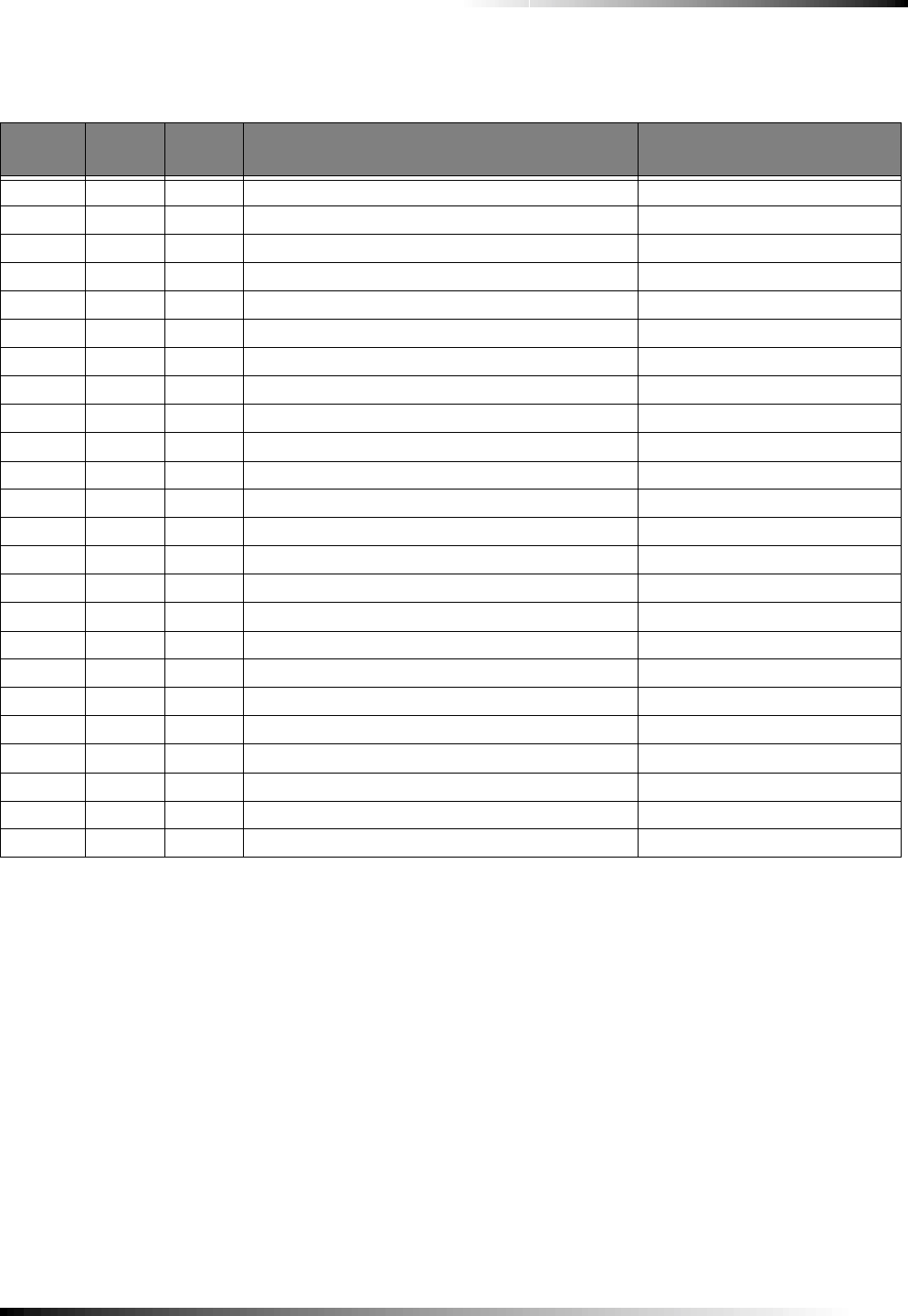
33
Appendix B: System Configuration
Appendix B: System Configuration
Alphabetical Listing of Sensor Names
Attic, Back Door, Back Window, Basement, Basement Win-
dow, Bathroom, Bathroom Window, Bedroom, Bedroom Win-
dow, Child’s Room, Child’s Room Window, Closet, Den, Den
Window, Dining Room, Dining Room Window, Downstairs,
Downstairs Window, Front Door, Front Window, Garage,
Garage Door, Garage Window, Guest Room, Guest Room
Window, Hallway, Keychain Remote, Kitchen, Kitchen Win-
dow, Laundry Room, Laundry Room Window, Living Room,
Living Room Window, Master Bedroom, Master Bedroom
Window, Medicine Cabinet, Module, Office, Office Window,
Patio Door, Phone Communication Module, Porch, Porch Win-
dow, Special Chime, System Panic, Touchpad Remote,
Upstairs, Upstairs Window, Utility Room
Sensor Assignments/Locations
Sensor
No. Device Sensor
Group
Sensor Name/Location Notes
01
02
03
04
05
06
07
08
09
10
11
12
13
14
15
16
17
18
19
20
21
22
23
24
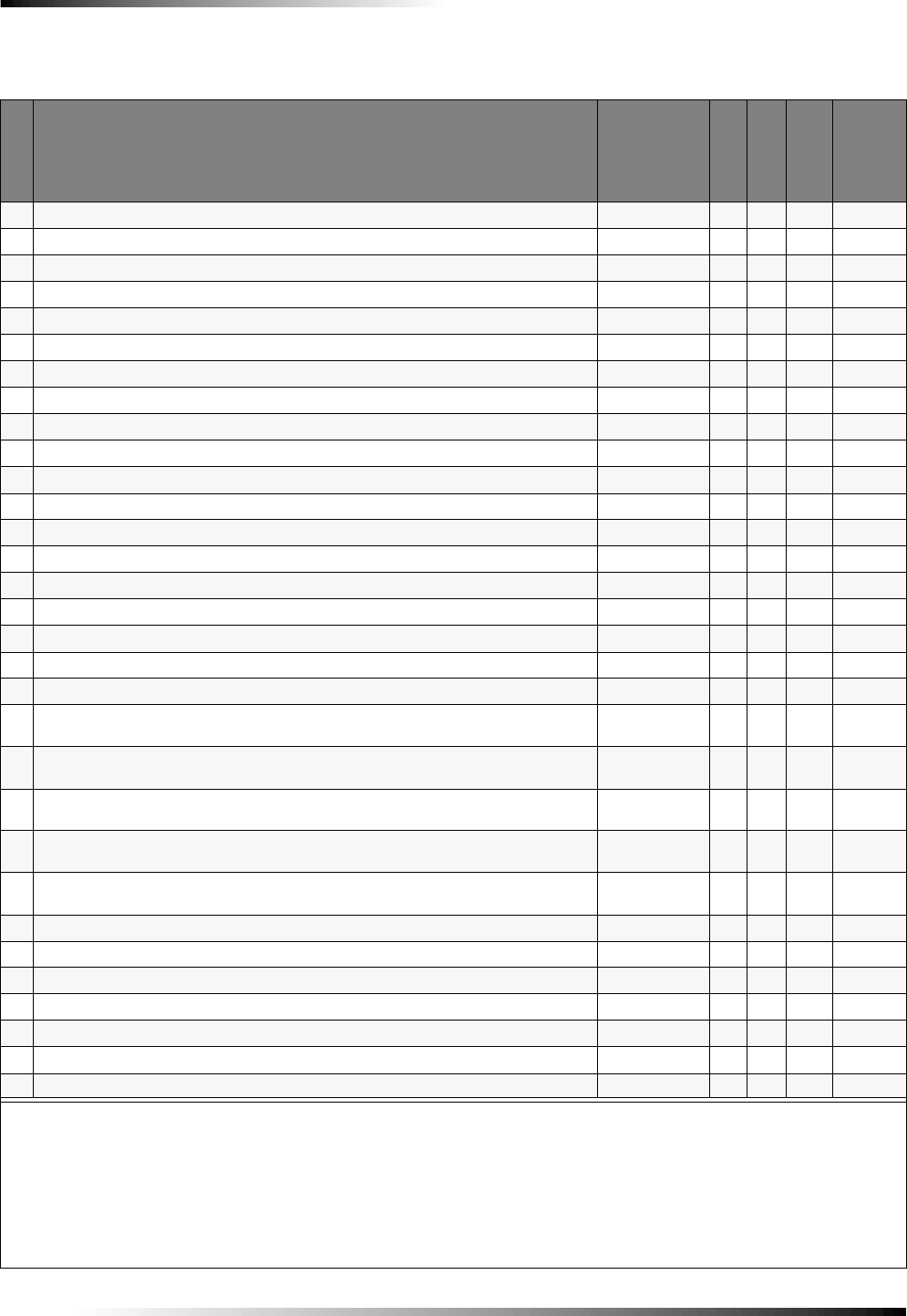
34
Appendix B: System Configuration
Sensor Group Characteristics
Type
Name/Application Siren Type
Delay
Restoral
Supervisory
Active
in
Levels
00 Fixed Panic: 24 hour audible fixed emergency button Intrusion INo Yes 1234
01 Portable Panic: 24 hour audible portable emergency buttons Intrusion I No No 1234
02 Fixed Panic: 24 hour silent fixed emergency buttons. Status light will not blink. Silent INo Yes 01234
03 Portable Panic: 24 hour silent portable emergency buttons. Status light will not blink. Silent I No No 01234
04 Fixed auxiliary: 24 hour auxiliary sensor Emergency INo Yes 01234
05 Fixed Auxiliary: 24 hour emergency button. Siren shut off confirms CS report Emergency I No Yes 01234
06 Portable Auxiliary: 24 hour portable auxiliary alert button Emergency INo No 01234
07 Portable Auxiliary: 24 hour portable auxiliary button. Siren shut off confirms CS report Emergency I No No 01234
08 Special Intrusion: such as gun cabinets and wall safes. Intrusion IYes Yes 1234
09 Special Intrusion: such as gun cabinets and wall safes. Intrusion S Yes Yes 1234
10 Entry/Exit Delay: Entry/Exit Delay that require a standard delay time. Chime Intrusion SYes Yes 24
13 Instant perimeter: Exterior doors and windows. Chime Intrusion I Yes Yes 24
14 Instant Interior: Interior doors Intrusion FYes Yes 234
15 Instant Interior: Interior PIR motion sensors* Intrusion F No Yes 234
16 Instant Interior: Interior doors Intrusion FYes Yes 34
17 Instant Interior: PIR motion sensors and Sound sensors* Intrusion F No Yes 34
18 Instant Interior Cross Zone: PIR motion sensors* Intrusion FNo Yes 34
19 Delayed Interior: interior doors that initiate a delay before going into alarm* Intrusion S Yes Yes 34
20 Delayed Interior: PIR motion sensors that initiate a delay before going into alarm* Intrusion SNo Yes 34
21 Local Instant Interior: 24 hour local alarm zone protecting anything that opens and closes.
No Report Intrusion I Yes Yes 1234
22 Local delayed interior: same as group 21, plus activation initiates a delay before going
into alarm. No report.* Intrusion SYes Yes 1234
23 Local instant Auxiliary: 24 hour local alarm zone protecting anything that opens and
closes.‡ No report Emergency I Yes Yes 01234
24 Local Instant Auxiliary: 24 hour local alarm zone protecting anything that opens and
closes. Sirens shut off at restoral. No report.* Emergency IYes Yes 01234
25 Local Special Chime: Notify the user when a door is opened. Sounds emit from a local
annunciator.* No report Three Beeps I No Yes 01234
26 Fire: 24 hour fire, rate-of-rise heat, and smoke sensors§.Fire IYes Yes 01234
27 Lamp control or other customer feature.‡ No report Silent I Yes Yes 01234
28 PIR motion sensor, sound sensor, or pressure mat.‡ No report Silent INo Yes 01234
29 Auxiliary: Freeze and Water Sensors Trouble Beeps I Yes Yes 01234
32 PIR motion sensor or sound sensor‡ No report Silent INo No 01234
34 Carbon Monoxide Alarm Emergency I Yes Yes 01234
35 Entry/Exit Delay Interior PIR Motion Intrusion SNo Yes 234
* This type is not certified as a primary protection circuit for UL-listed systems and is for supplementary use only.
§ This type is required for UL-listed residential fire alarm applications.
‡ This type has not been investigated by UL.
Delays:
I = Instant Delay (no delay, immediate alarm)
S = Standard Delay (alarm sounds after programmed entry delay time)
F = Follower Delay (alarm sounds immediately if entry/exit delay is not active, otherwise alarm sounds after programmed entry
delay time)
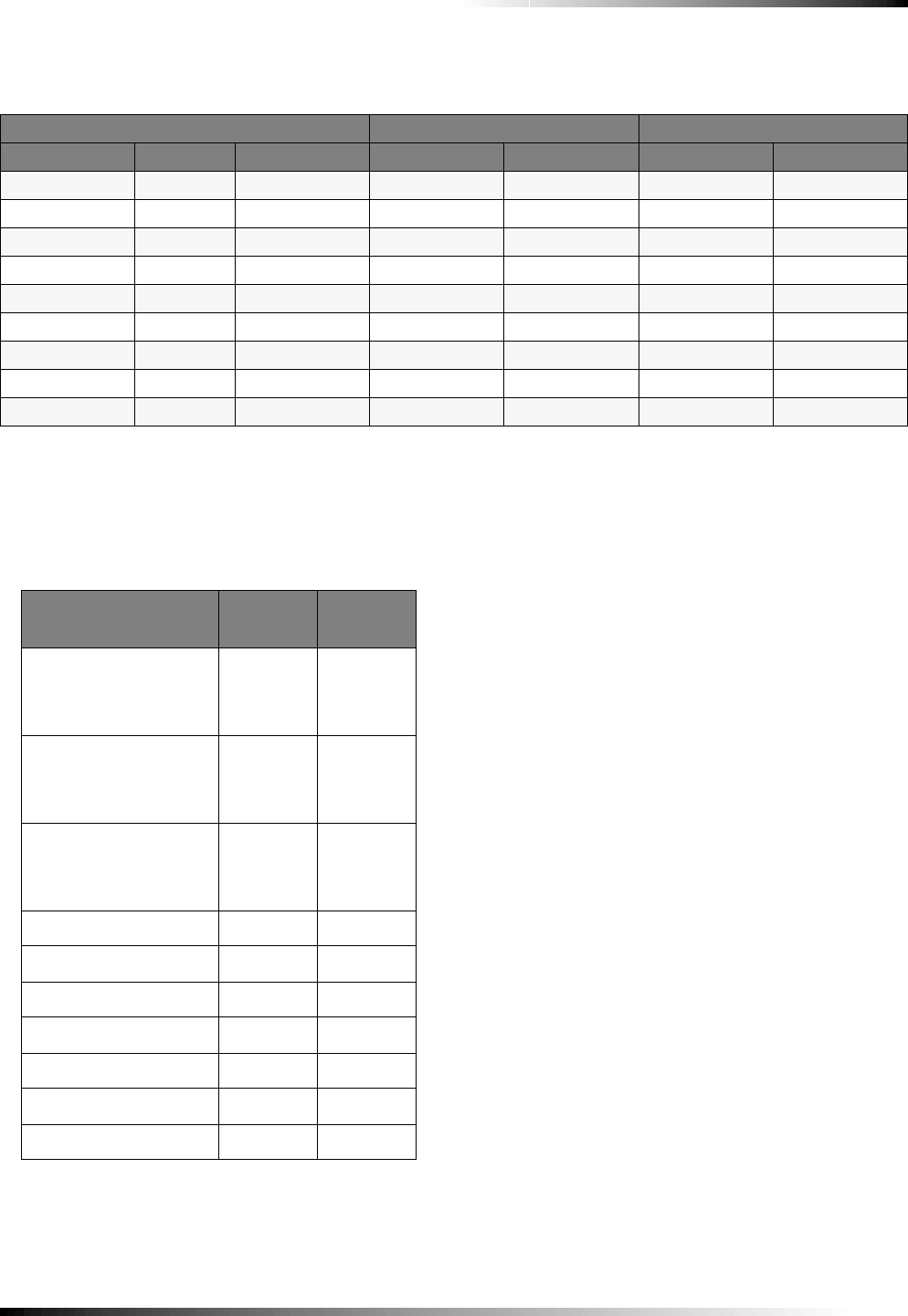
35
Appendix B: System Configuration
System Access Codes
The factory default settings are 4-digit access codes, but the
default codes will change whenever Option 54 (Access Code
Length) is reset. The default for each access code length is listed.
Option Settings
Home Control Planning Table*
Module Activated by Time Activated
Unit # Type Location Sensor Entry/Exit Start Time Stop Time
Example Lamp Hall lamp Motion Yes 8 p.m. 10:30 p.m.
1
2
3
4
5
6
7
8
System Access Codes
Type DefaultaInstaller
Settings
Utility Access Code 1 654321,
54321,
4321, or
321
Utility Access Code 2 654321,
54321,
4321, or
321
Master Access Code 123456,
12345,
1234, or
123
Access Code 1 None
Access Code 2 None
Access Code 3 None
Access Code 4 None
Access Code 5 None
Panic Code None
a.
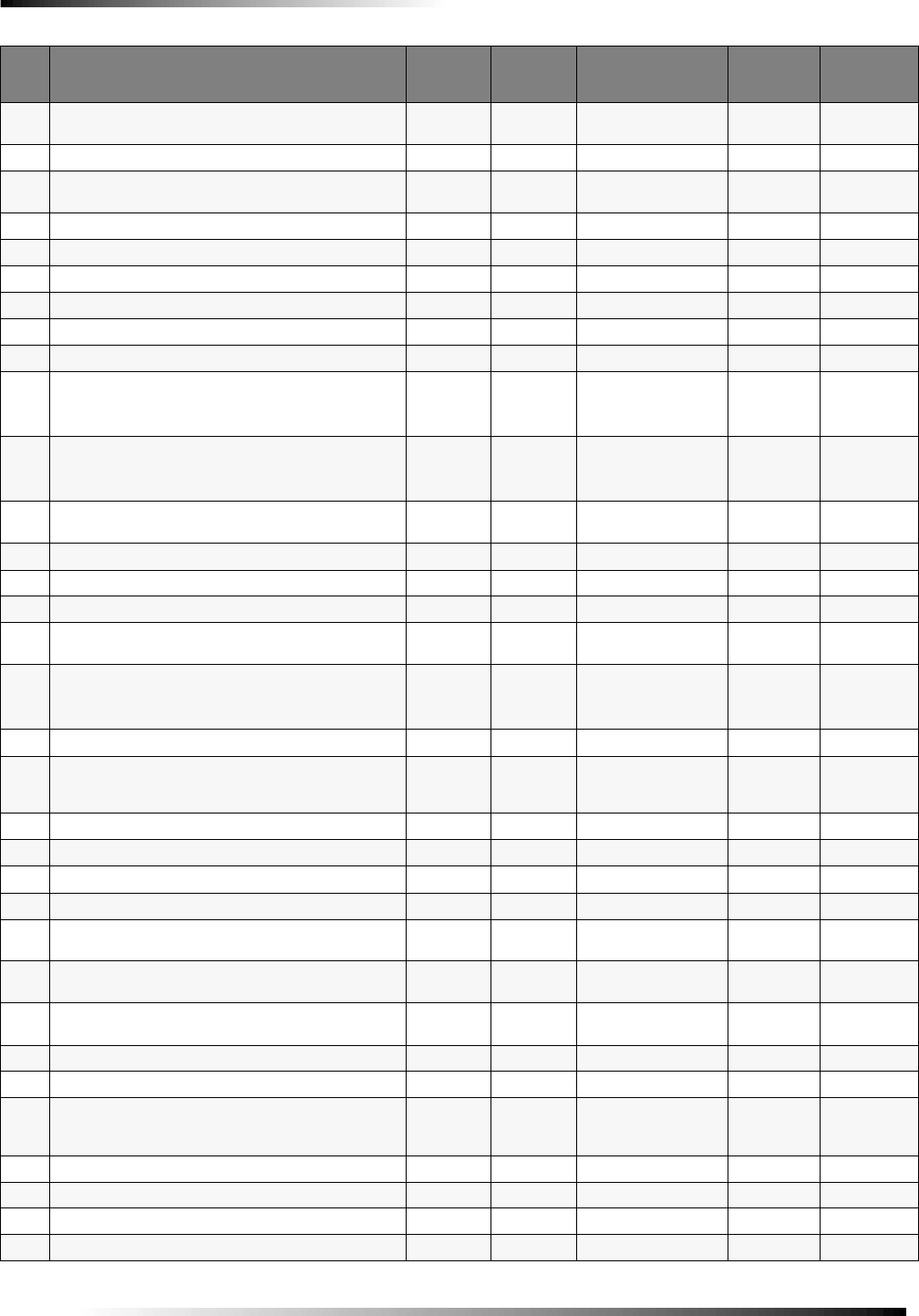
36
Appendix B: System Configuration
Opt. #
Function Default Delete Range Who Can
Change: Installer
Settings
01 Panel Piezo Beeps
(must be on for UL listed systems) On Off On/Off U1 U2 M
02 Panel Voice On Off On/Off U1 U2 M
03 Latchkey Option Off Off 12:00 Midnight -
11:59 PM U1 U2 M
04 Primary Phone Number None None 26 digits U1
05 Secondary Phone Number None None 26 digits U1
06 Downloader Phone Number None None 26 digits U1
07 Account Number 00000 00000 0 - FFFFFFFFFF U1 U2
08 Phone Lock Off Off On/Off U1
09 Downloader Code 12345 12345 00000-99999 U1
10 Entry Delay
(must be 45 seconds for UL listed systems) 030 sec 005 sec 005-254 sec
030-254 if Option 69
is added
U1 U2
11 Exit Delay
(must be 60 seconds for UL listed systems) 060 sec 005 sec 005-254 sec
045-254 if Option 69
is added
U1 U2
12 Phone Mod 1
(must be 0 or 1 for UL listed systems) 000-3 U1
13 Phone Mod 2 00 00 00-10 U1
14 DTMF On Pulse On/Off U1 U2
15 No Activity Report Off Off 02-24 hrs U1 U2
16 Auto Phone Test
(must be set to 001 for UL listed systems) Off Off 001-254 days U1 U2
17 Dialer Delay Off Off 005-254 sec
015-045 is Option 69
is added
U1 U2
18 Alarm Cancel 005 Off 005-255 min U1 U2
19 RF Timeout (SUPSYNC)
(must be set to 04 for UL 985 & 1635 Listed systems,
or 24 for UL 1023 Listed systems
12 hrs 02 hrs 02-24 hrs U1 U2
20 Manual Phone Test On Off On/Off U1 U2
21 Opening Reports Off Off On/Off U1 U2
22 Closing Reports Off Off On/Off U1 U2
23 Force Armed Report Off Off On/Off U1 U2
24 AC Power Failure Report
(must be added for UL listed systems) Off Off 005-254 min U1 U2
25 CPU Low Battery Report
(must be added for UL listed systems) On Off On/Off U1 U2
26 Fail to Communicate
(must be added for UL listed systems) On Off On/Off U1 U2
27 Ring/Hang/Ring 1Off 1-4 U1 U2
28 No Delay from Key Chain Touchpad Off Off On/Off U1 U2
29 Panel Piezo Alarms
(must be added for UL listed systems OR a siren must
be connected)
On Off On/Off U1 U2
30 Panic Alarms On Off On/Off U1 U2
31 Downloader Enable On Off On/Off U1 U2 M
32 300 Baud Central Station Communications On 110 Baud On/Off U1 U2
33 Audio Verification Off Off On/Off U1 U2
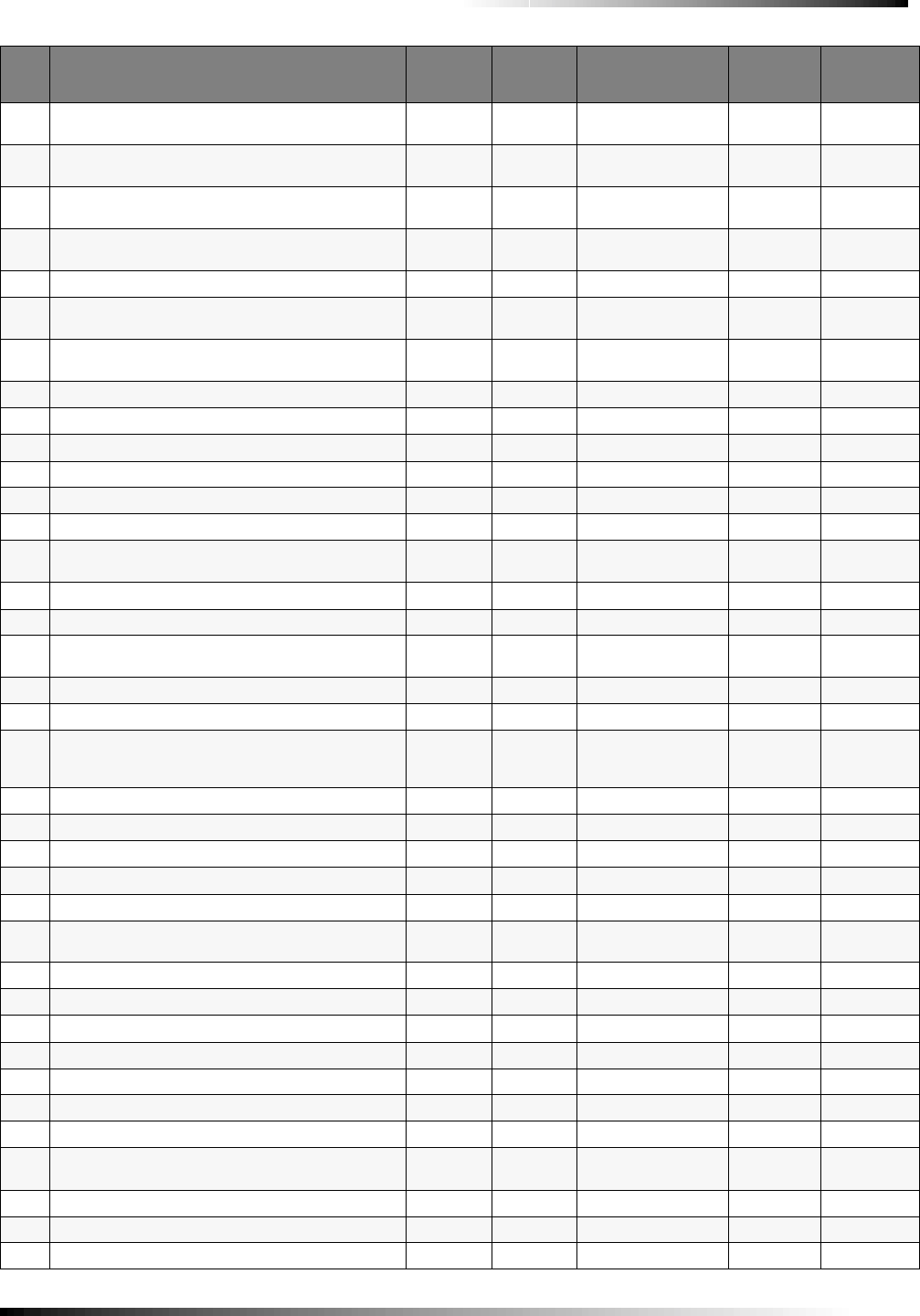
37
Appendix B: System Configuration
34 Fail to Open Off Off 12:00 Midnight -
11:59 PM U1 U2
35 Fail to Close Off Off 12:00 Midnight -
11:59 PM U1 U2
36 Sensor Activated Light Lockout Start Time Off Off 12:00 Midnight -
11:59 PM U1 U2 M
37 Sensor Activated Light Lockout Stop Time Off Off 12:00 Midnight -
11:59 PM U1 U2 M
38 Auto Arm Off Off On/Off U1 U2
39 Siren Time Out
(must be greater than 4 minutes for UL listed systems) 04 min Siren never
times out 002 - 254 minutes/
no time out U1 U2
40 Trouble Beeps
(must be added for UL listed systems) On Off On/Off U1 U2
41 Chime Voice Off Off On/Off U1 U2 M
42 Speaker Level 8 8 1-8 U1 U2 M
43 Pager Phone Number Off Off 26 digits U1 U2 M
44 Pager Phone Mod 3 9 9 08-10 U1 U2
45 Sensor Alarm Restoral Off (0) Off (0) 0 - 3 U1 U2
46 Fire Shutdown - AVM Off Off On/Off U1 U2
47 Audio Verification Mode Off Off On (Callback)
Off (Instant) U1 U2
48 Panic Talk - AVM Off Off On/Off U1 U2
49 Arming LEDs Shutdown Off Off On/Off U1 U2
50 RF Jam Detect
(must be added for UL listed systems) Off Off On/Off U1 U2
51 24 Hour Sensor Tamper Off Off On/Off U1 U2
52 Unvacated Premises Off Off On/Off U1 U2
53 Hardwire Siren Supervision
(must be added for UL listed systems if Option 29 is
deleted)
Off Off On/Off U1 U2
54 Access Code Length 4 4 3-6 U1
55 Status Beep Volume 771 - 10 U1 U2 M
56 Call Waiting Off Off 1-26 digits/Off U1 U2
57 Supervisory Tamper Report Off Off On/Off U1 U2
58 Remote Touchpad Arming Off Off On/Off U1 U2
59 Exit Extension
(must be deleted for UL listed systems) On Off On/Off U1 U2
60 Secure Arming Off Off On/Off U1 U2
61 Demo Mode Off Off On/Off U1 U2
62 Supervisory Protest Off Off On/Off U1 U2
63 24 Hour Clock Off Off On/Off U1 U2
64 No Arm on Panel Low Battery Off Off On/Off U1 U2
65 No Usage Report Off Off 1-254/Off U1 U2
66 External Siren Delay Off Off On/Off U1 U2
67 Quick Exit
(must be disabled for UL listed systems) Off Off On/Off U1 U2
68 Swinger Shutdown On Off On/Off U1 U2
69 SIA Limits On Off On/Off U1
70 Not Available
Opt. #
Function Default Delete Range Who Can
Change: Installer
Settings

38
Appendix B: System Configuration
71 Programming Report Off Off On/Off U1 U2
72 Supervisory Time Midnight Off U1 U2
73 Modem Sensitivity Off
(normal) Off On (high)/Off
(normal) U1 U2
74 Panel Police Panic Audio Off
(audible Off On (silent)/Off
(audible) U1 U2
75 VOX Mic Gain 14 14 1-64 U1 U2
76 VOX Gain Range 64 64 1-64 U1 U2
77 Manual Mic Gain 64 64 1-64 U1 U2
78 VOX Receiver Gain 06 06 01 - 10 U1 U2
79 Panel Tamper Alarm Off Off On/Off U1, U2
80 Alarm Report Verification Off Off On/Off U1, U2
Opt. #
Function Default Delete Range Who Can
Change: Installer
Settings
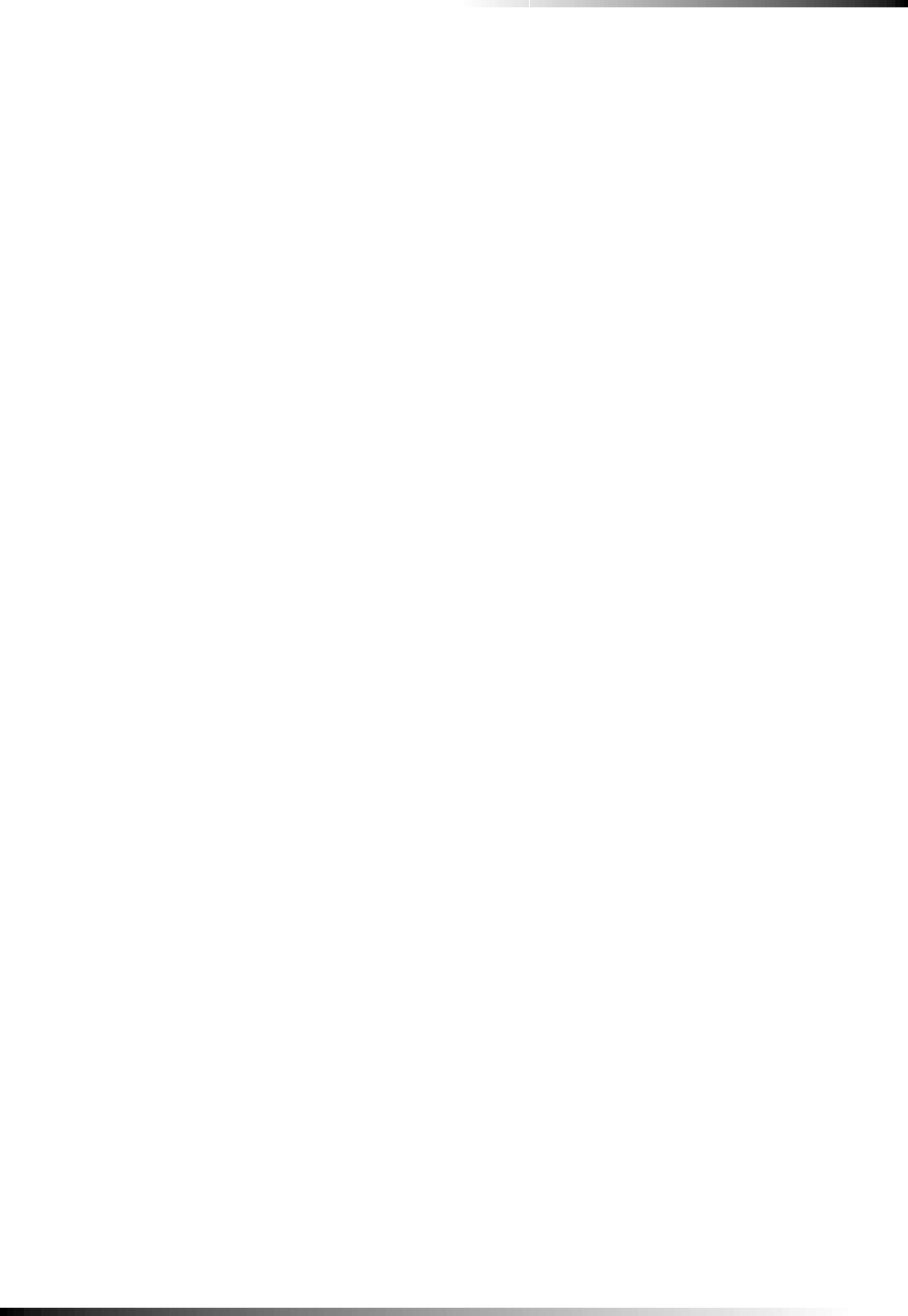
39
Specifications
Specifications
Power Requirements: .....9 VAC, 700 mA
Rechargeable Batteries: 6.0 VDC, 1.2 Ah Lead-Acid
The battery will last 24 hours
with no AC and specified standby load
Radio Frequency: ............319.5 MHz (60-875)
433 MHz (60-910)
Nominal Range: ...............500 feet, open-air receiving range
Storage Temperature Range:-29° to140 ° F (-34° to 60° C)
Operating Temperature Range: 32° to 122 ° F (0° to 50° C)
Maximum Humidity: ......90% relative humidity, noncondensing
Auxiliary Power: .............Unregulated 5.1 - 12 VDC, power-lim-
ited to 250 mA (maximum) @ 10 VDC
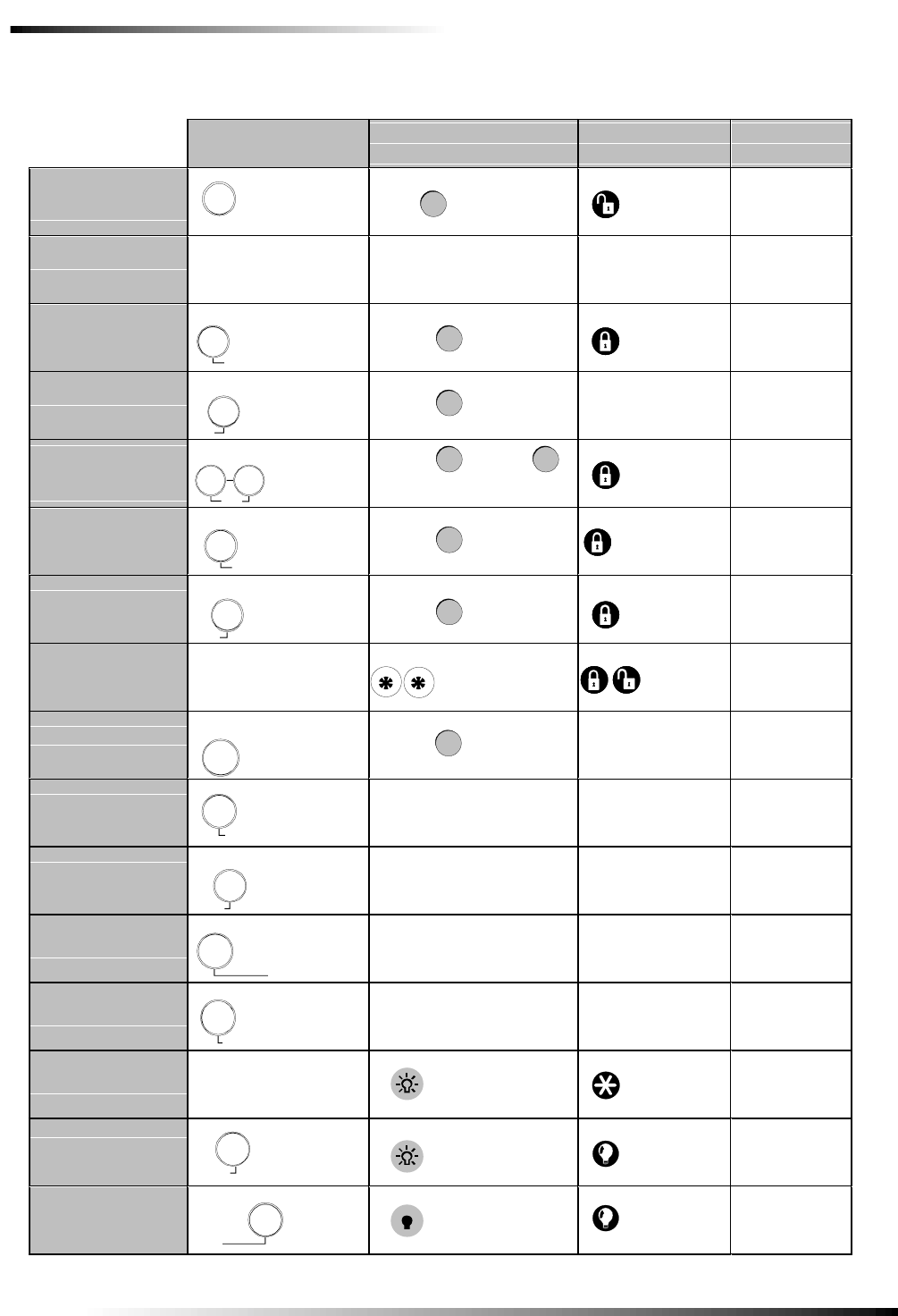
40
Specifications
Quick Reference Table
How to … Control Panel Remote Handheld
Touchpad Key Chain
Touchpad Remote
Phone
Disarm the
System
Subdisarm the
System
Arm Only - Doors
& Windows
Arm Only –
Motion Sensors
Arm Doors,
Windows &
Motion Sensors
Activate No Entry
Delay
Activate Latchkey
Feature
Activate a Panic
Alarm
Check the System
Status
Set Doors to
Chime
Set Special
Motion to Chime
Turn Time
Activated Lights
On/Off
Turn Sensor
Activated Lights
On/Off
Open Garage
Door or Turn On
Special Lights
Turn All Lights
On
Turn All Lights
Off
ARM
Motion
Sensors
ARM
Motion
Sensors
Enter Access Code while
system is disarmed
Press once
Press once
Press
each
button
once
Press * + Master
Code + 2
Press * + Master
Code + 3
Press * + Master
Code + 2 + 3
Press * + Master
Code + 1
Press * + Master
Code + 1
Press * + Master
Code + 2 + 2
Enter Access Code while
system is disarmed
Disarm
ARM
Motion
Sensors
Press once
ARM
Doors &
Windows
Press once
ARM
Doors &
Windows
Press each button once
ARM
Doors &
Windows
Press twice
Press once
Press once
Press twice
Press once (if
programmed)
+Access Code
Press twice
Press twice Press * + Master
Code + 3 + 3
Press both
Emergency buttons
and hold for 3
seconds
Press twice Press 3 times
Press both
& hold for
3 seconds
Press once
Press once
Press once
Press once
Press * + Master
Code + # + 1
Press * + Master
Code + 0
Press * + Master
Code + 0
Press twice
Press twice
+ Unit #
SYSTEM
STATUS Press once
Press once
Press once
Press once
Press twice
Press twice
Windows
Doors &
Arm
Windows
Doors &
Arm
Sensors
Motion
Arm
Status
System
Doors
Chime
Special
Motion
Chime
Time
Lights
Sensor
Lights
Off
Lights
On
Lights
+Access Code
Disarm
Motion
Sensors
Arm
Sensors
Motion
Windows
Doors &
Arm
Press once