UTC Fire and Security Americas 801-IXT2 Simon iXT-TT User Manual Simon XT TableTop Quick Operation Guide
UTC Fire & Security Americas Corporation, Inc. Simon iXT-TT Simon XT TableTop Quick Operation Guide
user manual
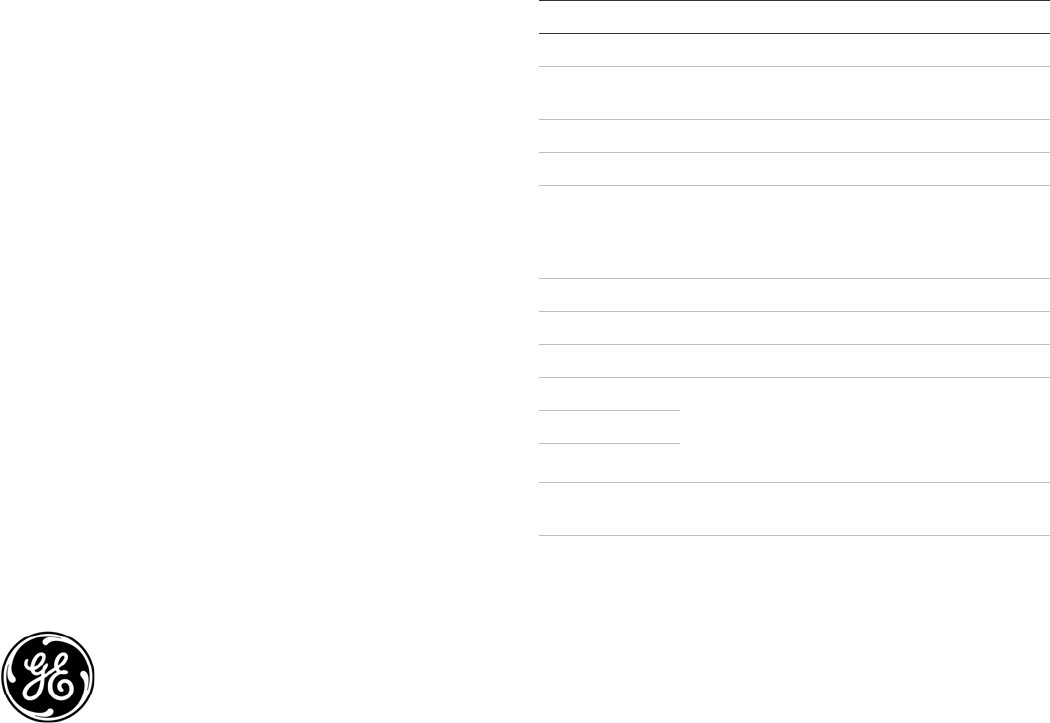
GE
Security
Simon XT TableTop Quick
Operation Guide
Content
Contact information 1
Operation 1
Arming and disarming 2
Alarms 2
System status 2
Touchpads and key fobs 3
Status beeps 3
Alarm sirens 3
Panel indicator lights 3
Trouble beeps 3
Programming 4
Contact information
For contact information see our Web site:
www.gesecurity.com.
Operation
Use this document to quickly begin operating your Simon
XT TableTop security system (model 600-1054-95R-ITT).
Refer to your Simon XT TableTop User Manual for full
operating details and programming options.
Note: The default master code is 1-2-3-4 when the security
system is shipped from the factory. You should change your
code after your system is installed.
To operate the security system:
• Use the front panel buttons to arm/disarm the system
when you enter or exit your home and to determine
which sensors are active and the system status.
• Use the three fast action keys to communicate with the
central monitoring station to report police, fire, or
emergency alarms.
• Use a combination of the panel buttons and the display
menu to program certain user features. This method is
used by your installer to establish your system
configuration. (Refer to your Simon XT TableTop User
Manual.)
Table 1 below describes the panel keys and features.
Table 1: Panel keys and features.
Control Description
Piezo siren Provides alarm beeps and status beeps.
LCD display Provides a 2 x 16 character array that displays a
variety of phrases and icons.
Doors+Windows Press to arm perimeter sensors.
Motions Press to arm interior sensors.
Disarm Press to turn off intrusion/burglary protection for your
system. Only intrusion/burglary sensors are disarmed.
Environmental sensors, such as smoke and carbon
monoxide detectors, stay active at all times.
Status Press to determine system status.
Silent Press to silence exit beeps when arming.
Bypass Press to bypass a sensor.
Emergency (cross)
Police (star)
Fire (flame)
Press and hold for 2 seconds (or press twice quickly)
to call the central monitoring station and notify them
of a nonmedical call for help.
Microphone Use to communicate with the central monitoring
station after an alarm.
Scroll up/scroll
down arrows
Press to scroll through lists of similar items.
© 2010 GE Security, Inc. P/N 466-2388 • REV A • ISS 18MAY10
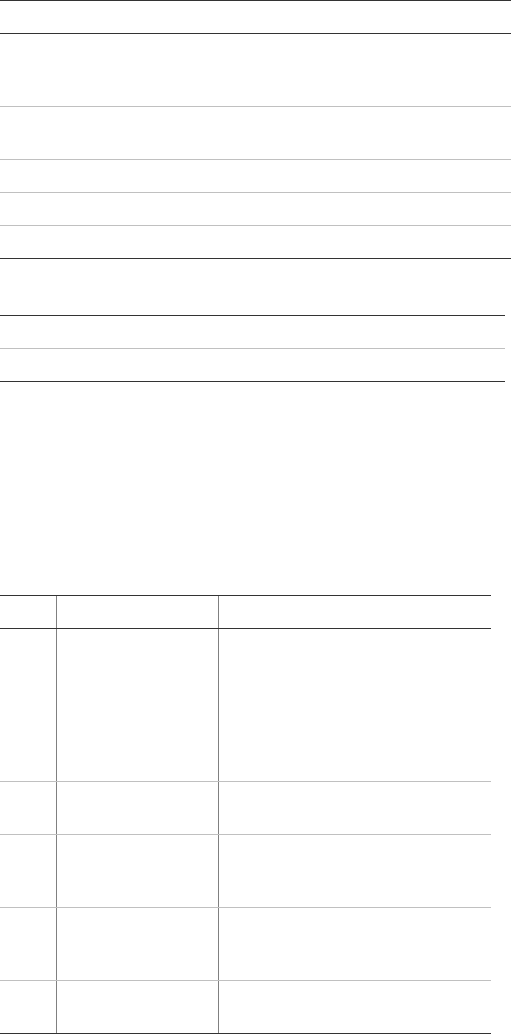
Control Description
Enter Press to select a particular menu item or commit to
panel memory a menu item that has just been
programmed.
Numeric keypad Press the keys (0 to 9, *, and #) to enter access codes
or other numerical data.
* Press to turn lights on.
# Press to turn lights off.
Speaker Provides voice output and sound key beeps
While the panel is idle, the text displays:
Display line 1 Arming level
Display line 2 HH:MMx (Time) and status icons
Arming and disarming
Table 2 below describes the arming levels that you can set
from the control panel.
Table 2: Arming levels
Level Function Description
0 Subdisarm If your system includes 24-hour
protection sensors, you must
subdisarm the panel before accessing
these areas to avoid causing an alarm.
Environmental sensors (such as smoke
or carbon monoxide detectors) stay
active at all times.
1 Disarm In this level, only 24-hour sensors are
active.
2 Arm door and
window sensors –
exterior
This level arms the door and window
sensors, while leaving the interior
motion sensors disarmed.
3 Arm motion sensors –
interior
This level arms the interior motion
sensors, while leaving the exterior door
and window sensors disarmed.
4 Arm doors/windows
and motion sensors
This level arms all sensors.
To disarm (level 1):
1. Press Disarm.
2. Enter your code when the displays shows Enter
Code. The panel displays and speaks Disarmed, the
Disarm button lights up, and the panel beeps once.
To arm doors and windows (level 2):
1. Ensure that all doors and windows are closed.
2. Press Doors+Windows.
3. Enter your code when the displays shows Enter
Code, if a code is required. The panel displays Doors
+ Windows, speaks Doors and Windows On, and the
Doors+Windows button lights up.
The panel starts an exit delay and sounds exit beeps in
groups of two until the exit delay expires.
To arm motion sensors (level 3):
1. Press Motions.
2. Enter your code when the display shows Enter Code,
if a code is required. The display shows Motions,
speaks Motions On, and the Motions button lights.
The panel starts an exit delay and sounds exit beeps in
groups of three until the exit delay expires.
To arm doors, windows, and motion sensors (level 4):
1. Press Doors+Windows.
2. Enter your code when the display shows Enter Code,
if a code is required.
3. While the panel is in the process of arming, press
Motions. The display shows Doors + Windows &
Motions, speaks Doors and Windows On, Motions On,
and the Doors+Windows and Motions buttons light up.
The panel starts an exit delay and sounds exit beeps in
groups of four until the exit delay expires.
Silent exit
Press Silent after you arm the system to silence status
beeps. The silent exit feature silences the status beeps that
accompany the exit delay. The panel will still beep at the
beginning and end of the exit delay.
Note: Enabling silent exit doubles the exit delay time.
Alarms
The system provides a series of alarms that indicate an
unusual occurrence. When an alarm is active, the display
shows Alarm Alarm Alarm, Press Status.
To cancel the alarm, enter a valid master or user code. After
alarms are canceled, the system will be disarmed.
System status
Press Status (no code is required) to cause the system to
display and speak the following types of information:
• Alarm conditions
• Alarm history
• Trouble conditions
2 Simon XT TableTop Quick Operation Guide
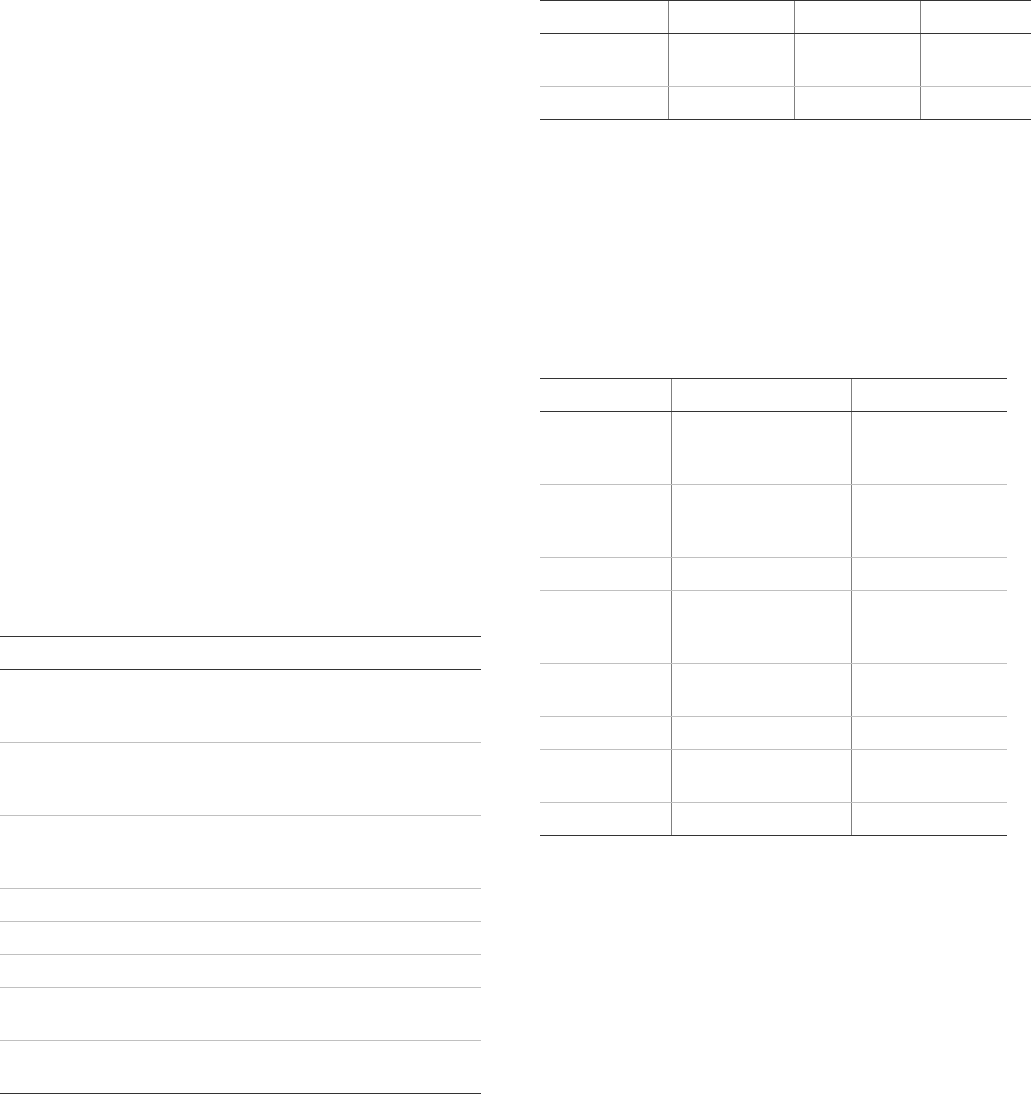
• Open sensors
• Bypassed sensors
The Status button blinks when an active alarm exists. The
Status button is lit when an abnormal condition such as a
trouble or open sensor exists in the system.
You can clear certain status entries from the system (such
as old alarm history) by pressing Disarm after checking the
status.
Touchpads and key fobs
You can use touchpads and key fobs to control the security
system from remote locations in and near your home.
Interfacing with the system using a touchpad is similar to
using the panel. Refer to the Simon XT TableTop User
Manual and the touchpad or key fob documentation for
details.
Status beeps
The panel sounds status beeps to alert you to various
system events and conditions as shown in Table 3 below.
Table 3: Status beeps
Activity Beep response
Doors+Windows Exit delay and entry delay beeps sound two times
every 5 seconds and two times per second during
the last 10 seconds.
Motions Exit delay and entry delay beeps sound three times
every 5 seconds and three times per second during
the last 10 seconds.
Doors+Windows
and Motions
Exit delay and entry delay beeps sound four times
every 5 seconds and four times per second during
the last 10 seconds.
Disarm One beep.
Chime Two beeps.
Special chime Three beeps.
Trouble beeps Six beeps every minute. Press Status to stop beeps
for 4 hours.
No activity beeps Twenty beeps every minute for 5 minutes (feature
must be programmed by the installer).
Alarm sirens
Exterior and interior sirens make three different alarm
sounds on the premises, each indicating a different type of
alarm. Sirens are programmed by the installer to time out
and stop sounding after a specified time.
Table 4 below describes the siren sounds used by the
security system.
Table 4: Siren sounds
Function Fire Intrusion Emergency
Interior and
panel siren
Temporal 3 Steady Fast on/off
Exterior siren Temporal 3 Steady
Note: Temporal 3 refers to a continuous pattern of three
siren pulses, then off for 1.5 seconds, three siren pulses,
then off for 1.5 seconds.
Panel indicator lights
Table 5 below describes the front panel indicator lights.
Table 5: Indicator light
Button When button light is on When button flashes
Doors+Windows Doors and windows
armed
Doors and windows
armed and no entry
delay on
Motions Motions armed Motion sensors
armed and latchkey
on
Disarm System disarmed System subdisarmed
Status System trouble, open
sensor, or bypassed
sensor
System in alarm
Enter There are no open
sensors
Chime (solid bell) Door will cause chime
Special chime
(outlined bell)
Motion will cause chime
Latchkey on (key) Latchkey feature on
Trouble beeps
Your security system is able to automatically test itself for:
• Power failures
• Low batteries
• Nonworking sensors
• Communication trouble with the central monitoring
station
When your system detects one of the problems above, six
rapid beeps sound every minute until the trouble condition
is corrected. To stop the trouble beeps, press Status or arm
and then disarm the system while the trouble condition
exists. Trouble beeps will resume 4 hours later unless the
trouble condition is corrected. Refer to your Simon XT
TableTop User Manual for details.
Simon XT TableTop Quick Operation Guide 3
Programming
Your Simon XT TableTop security system allows you to
program certain user options, such as access codes, time
schedules, or the system time. Refer to your Simon XT
TableTop User Manual for programming options and
details.
Chimes
Use the chime feature to signal when a protected door is
opened while the system is disarmed. The panel chimes
twice when a chime sensor is tripped, if the chime mode is
enabled. This feature allows you to be notified when family
members are going in and out of your home. The chime
and special chime features are turned on or off in the
System menu.
Note: If there are no chime sensors in your system, the
chime option will not appear in the System menu.
Your installer may have programmed the system to speak
the sensor name or make a custom chime sound when a
chime sensor is tripped. The chime sound, if programmed,
will be played in place of the standard chime beeps.
To enable or disable the chime feature:
1. Scroll until the display shows Chime, and then press
Enter. The current setting will flash.
2. Scroll to toggle the chime feature on or off, and then
press Enter. The setting will stop flashing.
3. Press Status to exit.
A solid bell icon will appear in the display when the chime
feature is enabled.
Special chime
The special chime feature allows you to install motion
sensors in a patio or at the front door, and be notified when
someone is approaching those areas. These motion sensors
are not used for intrusion protection. The panel will chime
three times, if the special chime mode is enabled.
Note: If there are no special chime sensors in your system,
the special chime option will not appear in the menu.
To enable or disable the special chime feature:
1. Scroll until the display shows Special Chime, and
then press Enter. The current setting will flash.
2. Scroll to toggle the special chime feature on or off, and
then press Enter. The setting will stop flashing.
3. Press Status to exit.
An outlined bell icon will appear in the display when the
special chime feature is enabled.
Note: This menu option will not appear if special chime
sensors are not in your system.
FCC compliance
This equipment has been tested and found to comply with
the limits for a Class B digital device, pursuant to Part 15 of
the FCC rules. These limits are designed to provide
reasonable protection against harmful interference when
the equipment is operated in a residential environment. This
equipment generates, uses, and can radiate radio
frequency energy and, if not installed and used in
accordance with the instruction manual, may cause
harmful interference to radio communications. However,
there is no guarantee that interference will not occur in a
particular installation. If this equipment does cause harmful
interference to radio or television reception, which can be
determined by turning the equipment off and on, the user is
encouraged to try to correct the interference by one or
more of the following measures:
• Reorient or relocate the receiving antenna.
• Increase the separation between the equipment and
receiver.
• Connect the equipment into an outlet on a circuit
different from that to which the receiver is connected.
• Consult the dealer or an experienced radio/TV
technician for help.
Changes or modifications not expressly approved by the
party responsible for compliance could void the user’s
authority to operate the equipment.
In accordance with FCC requirements of human exposure
to radio frequency fields, the radiating element shall be
installed such that a minimum separation distance of 20
cm is maintained from the general population.
FCC ID: B4Z-801-IXT2
This Class B digital apparatus complies with Canadian ICES-
003.
Cet appareil numérique de la classe B est conforme à la
norme NMB-003 du Canada.
IC: 1175C-801IXT2
This device has been designed to operate with the antenna
indicated below, and having a maximum gain of 2 dB.
Antennas having a gain greater than 2 dB are strictly
prohibited for use with this device. The required antenna
impedance is 50 ohms.
Taoglas TG.09.0113 Antenna is supplied with the system.
4 Simon XT TableTop Quick Operation Guide