UTC Fire and Security Americas 815A-2WTP Two Way RF Touch Pad User Manual Owners Manual
UTC Fire & Security Americas Corporation, Inc. Two Way RF Touch Pad Owners Manual
Owners Manual
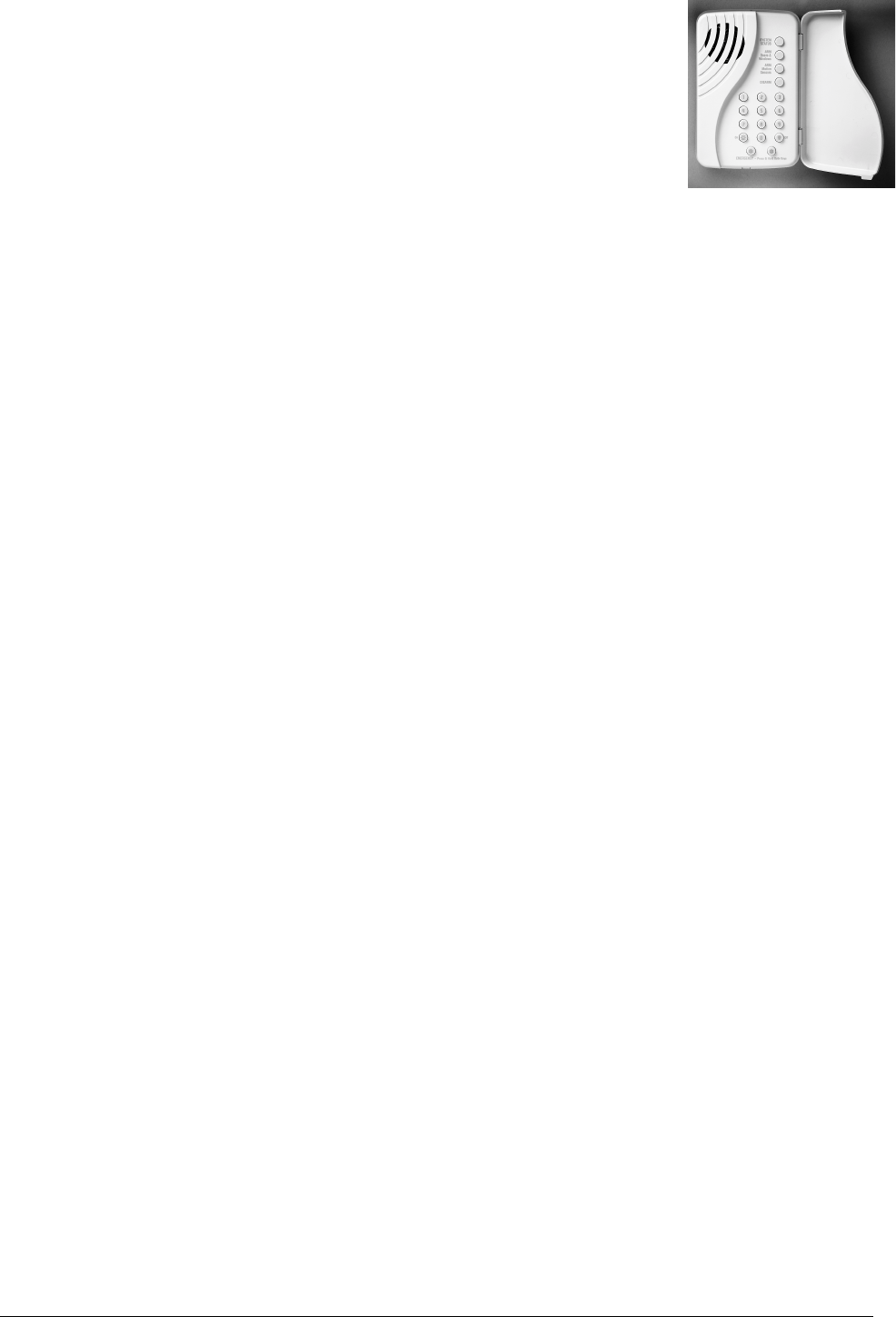
1
'LDORJ7RXFKWDON:D\
5)7RXFKSDG
ITI Part No. 60-xxx
Installation Instructions
Document Number: 466-19xx Rev. A PRELIMINARY
March 2002
P
re
li
m
i
nary
3/14/02
Product Summary
The wall-mounted wireless Dialog Touchtalk 2-Way RF
Touchpad combines a conventional ITI Learn Mode™ touch-
pad with an RF receiver, speech chip, and voice amplifica-
tion circuit for your Simon 3 ™ security system.
The Touchtalk 2-Way RF Touchpad is an alkaline battery-
powered, wireless touchpad designed to provide users a
convenient option for the following system operations:
❑Arm the system (doors, windows, and motion sensors).
❑Arm the system with No Entry Delay.
❑Disarm the system.
❑Activate a panic alarm and call the central monitoring
station in a non-medical emergency.
❑Check system status.
❑Turn system controlled lights on or off (all or individ-
ual).
❑Enables the user to hear the same voice feedback that is
heard at the Simon 3 Control Panel.
Note
The voice feedback is heard only at the touchpad that is
in use. If the touchpad is talking, the panel is silent. When
the panel is talking, the touchpad is silent. The touchpad
is not a siren and will not make any alarm sounds or sta-
tus beeps. This feature extends battery life to the touch-
pad and gives feedback only to the user who needs it.
The Dialog Touchtalk 2-Way RF Touchpad is not super-
vised and has no tamper detection. A low battery condition
is automatically detected by the touchpad and communi-
cated to the control panel.
Installation Guidelines
Use the following guidelines when adding this touchpad to
your Simon 3 system:
❑Dialog Touchtalk 2-Way RF Touchpads are learned
into the control panel as sensors.
❑They are programmed as non-supervised sensors using
sensor type 01, 03, 06, or 07.
❑Each learned touchpad uses one of the available sensor
numbers (24 total sensors/zones can be used with the
Simon 3 panel).
❑The Dialog Touchtalk 2-Way RF Touchpad is mounted
on the wall.
Programming
For complete programming instructions, refer to your
Simon 3 installation instructions. General guidelines for
programming this touchpad are:
1. Open the control panel cover.
2. Enter Utility Access Code 1 or 2 using the numbered
keys.
3. Press Add. The panel announces “Select from Main
Menu.”
4. Press Sensor/Remote. The panel announces “Press button
on sensor.”
5. Press the sensor program button or release sensor tamper
switch. The panel announces “Keychain Remote. Press
sensor again for next name or press Done to select.”
6. Press Sensor/Remote repeatedly until you hear the name
or item you want to use. Each name may be used more
than once.
Note
For a more specific location name, press Option # for
compass directions (north, northeast, east, southeast,
south, southwest, west, northwest).
7. Press DONE when you hear the desired name. The panel
announces “Use numbered keys to enter sensor group.”
8. Enter the 2-digit sensor group. The panel announces the
sensor group and the first available sensor number, then
prompts you to press DONE to accept.
Note
If you wish to use a sensor number other than the next
one available, use the numbered keys to enter a 2 digit
sensor number immediately after entering the sensor
type.
9. Press DONE. The panel confirms programming by
announcing the sensor number, name, and group.
Performing a Sensor Test
The touchpad is sensitive to its orientation to the control
panel. For that reason, it is recommended that you test the
touchpad prior to mounting it on the wall.
The following steps describe the guidelines for testing sen-
sors used in a Simon 3 system.
1. Place all sensors in their secured (non-alarm) state.
2. Open the panel cover.
3. Enter the appropriate access code.
4. Press Test.
The panel responds with Sensor test, press again to change or
DONE to select.
5. Press DONE.

Preliminary 3/14/02
2
The panel will prompt you to trip each sensor one at a time.
You may follow the panel voice prompting or test the sen-
sors in any order. Use the “Sensor Tripping Instructions”
table in your Simon 3 Installation Manual to trip sensors
We recommend that you test the touchpad after all program-
ming is completed and whenever a touchpad-related prob-
lem occurs.
If a Touchpad Fails the Sensor Test
If sirens do not beep when a touchpad is tripped, use an ITI
RF Sniffer (60-401) test tool to verify that the touchpad is
transmitting. Constant beeps from the RF Sniffer indicate a
runaway (faulty) touchpad. If the touchpad is faulty, replace
it.
How to Improve Sensor Communication
❑Relocate the touchpad.
❑If necessary, replace the touchpad.
To Relocate a Touchpad:
1. Test the touchpad a few inches from the original posi-
tion.
2. Increase the distance from the original position and
retest until an acceptable location is found.
3. Mount the touchpad in the new location (see Mounting
the Dialog Touchtalk 2-Way RF Touchpad section).
4. If no location is acceptable, replace the touchpad.
To Replace a Touchpad:
1. Test a known good touchpad at the same location.
2. If the transmission beeps remain below the minimum
level, avoid mounting a touchpad at the location.
3. If the replacement touchpad functions, contact GE
Interlogix for repair or replacement of the problem
touchpad.
Mounting the Dialog Touchtalk 2-
Way RF Touchpad
To mount the touchpad on a wall, do the following:
1. Open the door of the touchpad.
2. Gently pull down on the tab at the bottom of the touch-
pad to separate the touchpad body from the touchpad
mounting plate.
3. Use the two screws (included with the touchpad) to
attach the touchpad to the wall.
4. Reattach the touchpad to the mounting plate.
Testing the Touchpad After Mounting
Repeat the steps listed in the “Performing a Sensor Test”
section in this manual.
Note
While the sensor test is a valuable installation and ser-
vice tool, it only tests sensor operation for the current
conditions. You should perform a sensor test after any
change in environment, equipment, or programming.
Test touchpad operation by pressing the buttons as
described below;
1. Numeric Buttons (0 - 9) - Used to enter an access code
or turn individual lights on and off.
2. Disarm Button - The control panel is disarmed to level
1. Doors, windows, and motion sensors are disarmed.
Disarm also requires the access code to be entered.
3. ARM Doors & Windows Button - The control panel is
armed to level 2.
4. ARM Motion Sensors Button - The control panel is
armed to level 3. If the ARM Doors & Windows button
was previously pressed, the control panel is armed to
level 4 (Doors/Windows and Motion Sensors armed).
5. Lights On Button - Pressing this button twice quickly
turns off all lights controlled by the system.
6. Lights Off Button - Pressing this button twice quickly
turns off all lights controlled by the system.
7. Emergency Buttons - If learned in as a sensor type 0 -
Intrusion, 03-Silent, 06 or 07-Emergency and pressed
simultaneously, will activate alarm reports to the cen-
tral station.
Troubleshooting
Specifications
Compatibility: ............ Simon 3
Power Requirements: 3 AAA Alkaline batteries
Storage Temperature: -30° to 140°F (-34° to 60°C)
Operating Temperature: 32° to 122°F (0° to 50° C)
Maximum Humidity: . 90% relative humidity, noncon-
densing
Dimensions: ................ 3.6” x 1.2” x 5.4” (W x D x H)
Installation: ................ Wall mounting
Listings:
FCC Notice
This device complies with FCC Rules Parts 15 & 68. Operation is subject
to the following two conditions:
1. This device may not cause harmful interference.
2. This device must accept any interference that may be received,
including interference that may cause undesired operation.
Changes or modifications not expressly approved by Interlogix, Inc. can
void the user’s authority to operate the equipment.
FCC ID: B4Z-815A-2WTP
Notices