UTC Fire and Security Americas RS324X Wi-Fi Video Doorbell User Manual users manual
UTC FIRE & SECURITY AMERICAS CORPORATION, INC Wi-Fi Video Doorbell users manual
users manual
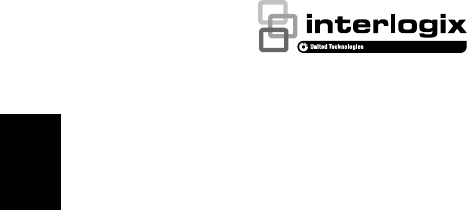
P/N 466-xxxx-EN • REV 03 • ISS 25SEP17 © 2017 United Technologies Corporation. All rights reserved. 1
UltraSync Wi-Fi Doorbell
Camera
Installation Guide
TM
2 P/N 466-xxxx-EN • REV 03 • ISS 25SEP17 © 2017 United Technologies Corporation. All rights reserved.
Contents
Product overview ........................................................3
Installation environment ..............................................3
Camera description–front and rear .............................5
Camera description–sides and top .............................6
Doorbell camera LED indicator .............................7
Accessing the Micro SD card ......................................8
Installation Step 1 .......................................................8
Installation Step 2 .......................................................9
Installation Step 3 ..................................................... 10
Installation Step 4 ..................................................... 11
Getting started .......................................................... 12
Operating the doorbell .............................................. 13
Video intercom .................................................... 13
Live view ............................................................. 13
Playback ............................................................. 13
Recording ........................................................... 13
Alarm notification ................................................ 13
Add camera to the network via WPS ........................ 14
TruVision Device Manager ....................................... 14
Troubleshooting ....................................................... 15
P/N 466-xxxx-EN • REV 03 • ISS 25SEP17 © 2017 United Technologies Corporation. All rights reserved. 3
Product overview
This is the installation guide for the following
UltraSync IP camera models:
RS-3240 (1080p IP Wi-Fi Doorbell IR camera, US)
RS-3241 (1080p IP Wi-Fi Doorbell IR camera,
EMEA)
Installation environment
When installing the product, consider these factors:
Electrical: The doorbell camera may only be
connected to mechanical and digital doorbells that
use 16-24 VAC power.
Included transformer: RS-3241 includes an input
16-24 VAC transformer. Contact a qualified
electrician to properly wire according to national
and local wiring code.
Wi-Fi: The doorbell camera is only compatible with
2.4 GHz networks. Ensure that the location
planned for the installation of the camera is able to
receive a -65 dBM or better Wi-Fi signal.
Network: Recommended at least 768kbps
upstream bandwidth for each camera to connect to
the internet.
Ventilation: Ensure that the location planned for
the installation of the camera is well ventilated.
Temperature: Do not operate the camera beyond
the specified temperature, humidity, or power
source ratings. The operating temperature of the
camera is between -30 to +50°C (-22 to 122°F).
Humidity is below 90%.
4 P/N 466-xxxx-EN • REV 03 • ISS 25SEP17 © 2017 United Technologies Corporation. All rights reserved.
Moisture: Do not expose the camera to rain or
moisture, or try to operate it in wet areas. Moisture
can damage the camera and also create the
danger of electric shock.
Servicing: Do not attempt to service this camera
yourself. Any attempt to dismantle this product
invalidates the warranty and may also result in
serious injury. Refer all servicing to qualified
service personnel.
Cleaning: Do not touch the sensor modules with
fingers. If cleaning is necessary, use a clean cloth
with some ethanol and wipe the camera gently.
Reflectivity: Ensure that there is no reflective
surface too close to the camera lens. The IR light
from the camera may reflect back into the lens
causing reflection.
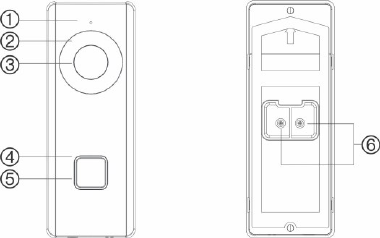
P/N 466-xxxx-EN • REV 03 • ISS 25SEP17 © 2017 United Technologies Corporation. All rights reserved. 5
Camera description–front and rear
1. Microphone
2. IR (infrared) LED
3. Lens
4. LED indicator
5. Doorbell button
6. AC power terminal
screws
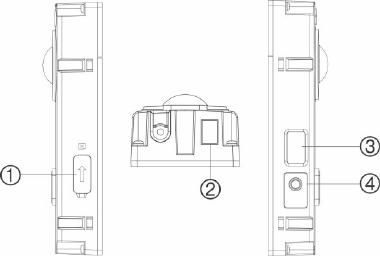
6 P/N 466-xxxx-EN • REV 03 • ISS 25SEP17 © 2017 United Technologies Corporation. All rights reserved.
Camera description–sides and top
1. Micro SD card slot
2. Speaker
3. WPS/RESET
button
P/N 466-xxxx-EN • REV 03 • ISS 25SEP17 © 2017 United Technologies Corporation. All rights reserved. 7
Doorbell camera LED indicator
The following table describes the doorbell camera
LED behavior (see item 4 in “
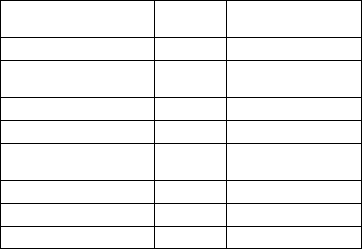
8 P/N 466-xxxx-EN • REV 03 • ISS 25SEP17 © 2017 United Technologies Corporation. All rights reserved.
Camera description–front and rear” ). The
LED indicator can be turned on or off using the
UltraSync SmartHome app.
State
Color
Appearance
Power up
Blue/Red
Slow blinking
Temporary Wi-Fi
connection enabled
Blue
Slow blinking
WPS in process
Blue
Fast blinking
Camera connected
White
Solid
Camera not
connected
Blue
Solid
Doorbell pressed
White
Fast blinking
Doorbell answered
White
Slow blinking
Motion detected
Green
Solid
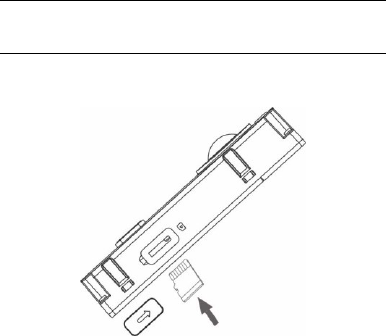
P/N 466-xxxx-EN • REV 03 • ISS 25SEP17 © 2017 United Technologies Corporation. All rights reserved. 9
Accessing the Micro SD card
A 16 GB Micro SD card is pre-installed in the camera.
Micro SD cards with up to 128 GB of storage capacity
can also be used.
Note: Video and log files stored on the Micro SD card
can only be accessed using the UltraSync App when
validated with the UltraSync Panel.
To access the Micro SD card slot, remove the cover
on the side of the camera.
Installation Step 1
Before mounting the doorbell camera:
Ensure that the doorbell’s power supply is shut off
during the physical installation/camera mounting.
Ensure that the existing doorbell has been
removed with all wires disconnected.
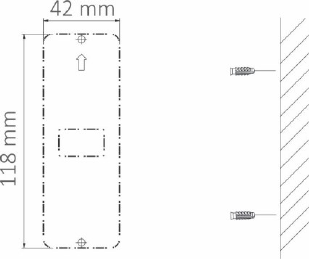
10 P/N 466-xxxx-EN • REV 03 • ISS 25SEP17 © 2017 United Technologies Corporation. All rights reserved.
Installation Step 2
To mount the doorbell camera:
1. With the rear of the doorbell assembly facing
down, gently pull the faceplate off of the
assembly. (can we add drawing here?)
2. Align the cable hole on the mounting template
with the cable hole on the mounting surface.
3. If mounting the doorbell on a stucco, concrete, or
brick surface: Drill wall anchor holes according to
the drill template using the appropriate drill bit.
Press each anchor into the wall after drilling the
holes.
If installing the doorbell on a wood surface or into
siding: proceed to “Installation Step 3” .
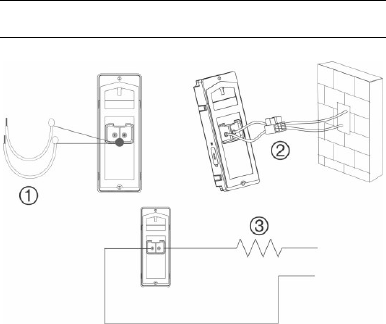
P/N 466-xxxx-EN • REV 03 • ISS 25SEP17 © 2017 United Technologies Corporation. All rights reserved. 11
Installation Step 3
To connect the doorbell camera to power:
1. Connect the existing doorbell wiring to the rear of
the doorbell assembly. The two wires can be
connected to either terminal on the rear of the
assembly.
2. If the existing wires are not long enough to
properly connect the doorbell camera: Use the
included connectors and wires to extend the
existing wires. Insert the wires into the connector
and then tighten the screws until the wire
connection is secured.
Note: Connect the included resistor to the doorbell if
no electrical or mechanical chime is connected.
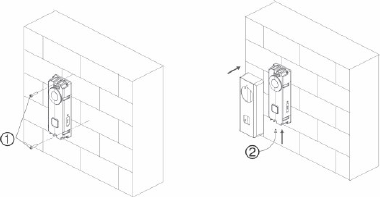
12 P/N 466-xxxx-EN • REV 03 • ISS 25SEP17 © 2017 United Technologies Corporation. All rights reserved.
1. Wires
2. Connector
3. 10Ω Resistor
Installation Step 4
To finish installing the doorbell camera:
1. Route the cables and insert the cables and
power connector into the wall.
2. Align the screw holes on the doorbell body with
the drilled holes or wall anchors.
3. Mount the doorbell body to the wall using the two
screws provided.
4. Affix the faceplate to the doorbell body using the
security screw and security screw wrench
provided.
1. Wall screws
2. Security screw
3. Turn the power supply to the doorbell camera
back on and proceed to “Getting started”
.
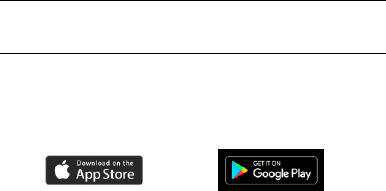
P/N 466-xxxx-EN • REV 03 • ISS 25SEP17 © 2017 United Technologies Corporation. All rights reserved. 13
Getting started
Before setting up the doorbell camera for use, follow
all of the installation steps and ensure that the
doorbell camera is powered on (doorbell LED should
be blue slow blinking).
Note: For detailed information on how to set up the
UltraSync app, add locations, and log in as an
installer, see the UltraSync Hub Reference Guide.
To install the UltraSync app and activate the
doorbell:
1. With your mobile device connected to Wi-Fi,
download and install the UltraSync + app
(appears as UltraSync Home after download).
or
2. Open the UltraSync app and log in as an installer
on the specific site.
3. Tap the menu icon at the top left of the screen,
and then tap New Device Setup.
4. Follow the on-screen prompts from the app to do
the following:
Connect your mobile device to the camera,
Set up a camera user name and password.
Sync the camera to the UltraSync hub.
Change camera names and view camera
status.
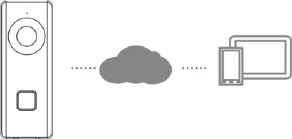
14 P/N 466-xxxx-EN • REV 03 • ISS 25SEP17 © 2017 United Technologies Corporation. All rights reserved.
Operating the doorbell
Use the UltraSync SmartHome app to perform
doorbell camera functions.
Video intercom
When the doorbell button is pressed, you can receive
notification via the app, get the live view from the
doorbell camera, and start a 2-way voice
communication with the visitor.
Live view
Launch the app to get a live view of the connected
devices.
Playback
Launch the app and access a connected device to
play back video.
Recording
Record any event-triggered video such as motion
detection video with the doorbell camera.
Alarm notification
Launch the UltraSync app to see alarm messages.
P/N 466-xxxx-EN • REV 03 • ISS 25SEP17 © 2017 United Technologies Corporation. All rights reserved. 15
Add camera to the network via WPS
A WPS-enabled wireless router is required to add a
camera using the WPS function.
1. Press the WPS button on the router.
2. Within 120 seconds of pressing the WPS button on
the router, press the WPS button on the camera for
approximately five seconds. See “Camera
description” on page 5 and 6 for WPS button and
LED locations.
3. The blue LED on the camera flashes rapidly to
indicate that it starts the WPS process. White LED
will be on when the camera has joined the wireless
network.
TruVision Device Manager
The TruVision® Device Manager is standalone
software that can discover TruVision IP devices on a
network.
In addition to finding device IP addresses, camera
password can be activated, IP settings can be
changed and camera FW can be update through
Device Manager.
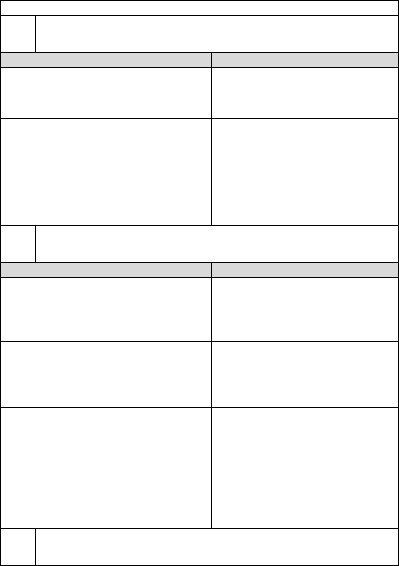
16 P/N 466-xxxx-EN • REV 03 • ISS 25SEP17 © 2017 United Technologies Corporation. All rights reserved.
Troubleshooting
Troubleshooting/FAQ
1.
The camera does not appear in the list of Wi-Fi
networks.
Cause
Solution
The camera takes up to
90 seconds to boot up.
Wait until the camera
boots up before
checking the Wi-Fi list.
Another user is currently
setting up the camera
using the recommended
method or the camera has
previously been set up
using the recommended
method.
Perform a factory reset
by holding the
WPS/RESET button
for 15 seconds to
rebroadcast the
camera.
2.
The camera does not add to the UltraSync
network when Scan for Cameras is selected.
Cause
Solution
The camera will not work if
the devices are not on the
same network.
Make sure the camera
and the UltraSync Hub
panel are on the same
network.
UltraSync Hub must be
using IP to work with the
cameras.
Ensure that the
UltraSync Hub panel is
not installed using a
cellular radio only.
Ensure that cameras are
not being added to a
network that already has a
high number of cameras
installed on the same
network. This is unusual,
but may be common in
testing environments.
Put UltraSync Hub and
the cameras on their
own router.
3.
The camera was added in the setup process,
but the video doesn’t show in the Cameras tab.
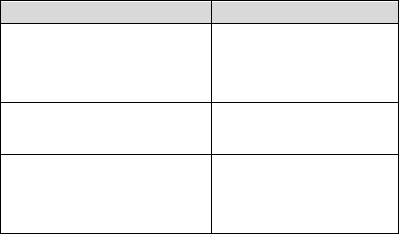
P/N 466-xxxx-EN • REV 03 • ISS 25SEP17 © 2017 United Technologies Corporation. All rights reserved. 17
Cause
Solution
After completing the setup
process, the camera may
take up to two minutes to
appear in the UltraSync
App.
Wait for the process to
complete
Make sure the camera
is still connected to the
network.
If video still doesn’t
appear, go back into
setup and perform the
“Scan for Cameras”
function.
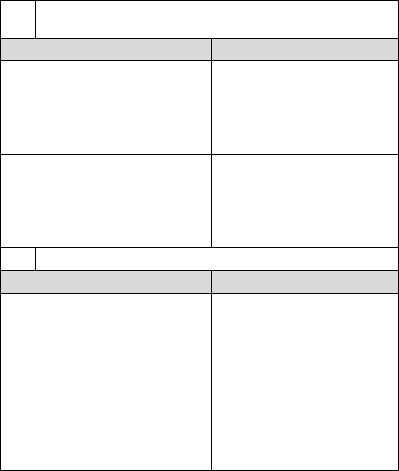
18 P/N 466-xxxx-EN • REV 03 • ISS 25SEP17 © 2017 United Technologies Corporation. All rights reserved.
4.
Live Video quality is poor. It is choppy, shows
gray, etc.
Cause
Solution
Ensure that the camera’s
Wi-Fi and/or Ethernet
connection speeds are
adequate (768 Kbps
minimum).
If Wi-Fi connection
speeds are poor, we
recommend using a
Wi-Fi repeater to
increase signal
strength.
The camera’s default
settings are set up to work
on a strong home network.
In some cases, low
video settings may be
required to achieve a
smooth video. Change
to SD mode from the
mobile app
5.
Video Clips take a long time to load.
Cause
Solution
The camera’s default
settings are configured to
have video clips start
playing in the UltraSync
app within 15 seconds (on
a strong network). If
default settings were
changed to longer clip
times or higher video
quality, the amount of time
needed to access the clip
increases.
Lower the quality or
length of clips to
shorten load times.
Copyright
© 2017 United Technologies Corporation.
Interlogix is part of UTC Climate, Controls &
Security, a unit of United Technologies
Corporation. All rights reserved.
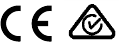
P/N 466-xxxx-EN • REV 03 • ISS 25SEP17 © 2017 United Technologies Corporation. All rights reserved. 19
Trademarks and
patents
The UltraSync and TruVision names and logos are
trademarks of United Technologies.
Other trade names used in this document may be
trademarks or registered trademarks of the
manufacturers or vendors of the respective
products.
Manufacturer
Interlogix
2955 Red Hill Avenue, Costa Mesa, CA
92626-5923, USA
Authorized EU manufacturing representative:
UTC Fire & Security B.V.
Kelvinstraat 7, 6003 DH Weert, The Netherlands
Certification
FCC compliance
Class B: This equipment has been tested and
found to comply with the limits for a Class B digital
device, pursuant to part 15 of the FCC Rules.
These limits are designed to provide reasonable
protection against harmful interference when the
equipment is operated in a commercial
environment. This equipment generates, uses, and
can radiate radio frequency energy and, if not
installed and used in accordance with the
instruction manual, may cause harmful
interference to radio communications. Operation of
this equipment in a residential area is likely to
cause harmful interference in which case the user
will be required to correct the interference at his
own expense.
FCC conditions
This device complies with Part 15 of the FCC
Rules. Operation is subject to the following two
conditions:
(1) This device may not cause harmful
interference.
(2) This Device must accept any interference
received, including interference that may cause
undesired operation.
Federal Communication Commission (FCC)
Radiation Exposure Statement
This equipment complies with FCC radiation
exposure set forth for an uncontrolled
environment. In order to avoid the possibility of
exceeding the FCC radio frequency exposure
limits, human proximity to the antenna shall not be
less than 20 cm (8 inches) during normal
20 P/N 466-xxxx-EN • REV 03 • ISS 25SEP17 © 2017 United Technologies Corporation. All rights reserved.
operation.
CAUTION: Changes or modifications not expressly
approved by UTC for compliance could void the
user’s authority to operate the equipment.
RS-3230/RS-3231/TVQ-8101 COMPLIES WITH
FCC PART C, FCC ID: 2AENJ-RS324X
RS-3250/RS-3251/TVB-8101 COMPLIES WITH
FCC PART C, FCC ID: 2AENJ-RS324X
ACMA compliance
Notice! This is a Class A product. In a domestic
environment this product may cause radio
interference in which case the user may be
required to take adequate measures.
Canada
This Class B digital apparatus complies with CAN
ICES-003 (B)/NMB-3 (B).
Cet appareil numérique de la classe B est
conforme à la norme CAN ICES-003
(B)/NMB-3 (B).
Canadian Compliance
This Class B digital apparatus meets all
requirements of the Canadian Interference
Causing Equipment Regulations. Cet appareil
numérique de la classe B respects toutes les
exigences du Règlement sur le matériel brouilleur
du Canada.
Canada - Industry Canada (IC)
The wireless radio of this device complies with
RSS 247 and RSS 102 of Industry Canada.
This Class B digital device complies with Canadian
ICES-003 (NMB-003).
Cet appareil numérique de la classe B respects
toutes les exigences du Règlement sur le matériel
brouilleur du Canada.
This device complies with Industry Canada’s
licence-exempt RSSs. Operation is subject to the
following two conditions:
(1) This device may not cause interference; and
(2) This device must accept any interference,
including interference that may cause undesired
operation of the device.
Le présent appareil est conforme aux CNR
d'Industrie Canada applicables aux appareils radio
exempts de licence. L'exploitation est autorisée
aux deux conditions suivantes :
(1) l'appareil ne doit pas produire de brouillage, et
P/N 466-xxxx-EN • REV 03 • ISS 25SEP17 © 2017 United Technologies Corporation. All rights reserved. 21
(2) l'utilisateur de l'appareil doit accepter tout
brouillage radioélectrique subi, même si le
brouillage est susceptible d'en compromettre le
fonctionnement.
RS-3230/RS-3231/TVQ-8101 complies with IC
requirements, IC: 20201-RS324X.
RS-3250/RS-3251/TVB-8101 complies with IC
requirements, IC: 20201-RS324X.
This radio transmitter (IC: 20201-RS3130) has
been approved by Industry Canada to operate with
the antenna types listed below with the maximum
permissible gain indicated. Antenna types not
included in this list, having a gain greater than the
maximum gain indicated for that type, are strictly
prohibited for use with this device.
Internal (Default): 2.4dBi directional antenna
Le présent émetteur radio (IC: 20201-
RS31130) a été approuvé par Industrie
Canada pour
fonctionner avec les types d'antenne énumérés ci-
dessous et ayant un gain admissible maximal et
l'impédance requise pour chaque type d'antenne.
Les types d'antenne non inclus dans cette liste, ou
dont le gain est supérieur au gain maximal indiqué,
sont strictement interdits pour l'exploitation de
l'émetteur.
intégré 2.4dBi antenne
European Union
directives
This product and - if applicable - the supplied
accessories too are marked with "CE" and comply
therefore with the applicable harmonized
European standards listed under the EMC
Directive 2014/30/EU, the RoHS Directive
2011/65/EU and Directive:2014/35/EU (LVD).
R&TTE Compliance Statement
This equipment complies with all the requirements
of DIRECTIVE 1999/5/CE OF THE EUROPEAN
PARLIAMENT AND THE COUNCIL OF 9 March
1999 on radio equipment and telecommunication
terminal Equipment and the mutual recognition of
their conformity (R&TTE).
Safety
This equipment is designed with the utmost care
for the safety of those who install and use it.
However, special attention must be paid to the
dangers of electric shock and static electricity
when working with electrical equipment. All
guidelines of this and of the computer manufacture
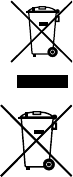
22 P/N 466-xxxx-EN • REV 03 • ISS 25SEP17 © 2017 United Technologies Corporation. All rights reserved.
must therefore be allowed at all times to ensure
the safe use of the equipment.
Installation must at all times conform to local
regulations.
2012/19/EU (WEEE directive): Products marked
with this symbol cannot be disposed of as
unsorted municipal waste in the European Union.
For proper recycling, return this product to your
local supplier upon the purchase of equivalent new
equipment, or dispose of it at designated collection
points. For more information see:
www.recyclethis.info.
2013/56/EU (battery directive): This product
contains a battery that cannot be disposed of as
unsorted municipal waste in the European Union.
See the product documentation for specific battery
information. The battery is marked with this
symbol, which may include lettering to indicate
cadmium (Cd), lead (Pb), or mercury (Hg). For
proper recycling, return the battery to your supplier
or to a designated collection point. For more
information see: www.recyclethis.info.
Contact information
and manuals
For contact information and to get translations for
this and other product manuals go to:
www.interlogix.com or
www.utcfssecurityproducts.eu.
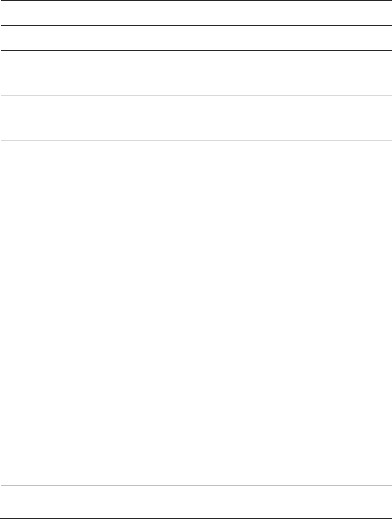
P/N 466-xxxx-EN • REV 03 • ISS 25SEP17 © 2017 United Technologies Corporation. All rights reserved. 23
Annex 3 B and A Wideband Data Transmission systems 2400.0-2483.5 MHz:
Country
Restriction
Reasons/remarks
Norway
Implemented
This subsection does not apply for the
geographical area within a radius of 20 km
from the centre of Ny-Ålesund.
Italy
Implemented
The public use is subject to general
authorization by the respective service
provider.
Russian
Federation
Limited
implementation
1. SRD with FHSS modulation
1.1. Maximum 2.5 mW e.i.r.p.
1.2. Maximum 100 mW e.i.r.p. Permitted for
use SRD for outdoor applications without
restriction on installation height only for
purposes of gathering telemetry information
for automated monitoring and resources
accounting systems. Permitted to use SRD for
other purposes for outdoor applications only
when the installation height is not exceeding
10 m above the ground surface. 1.3 maximum
100 mW e.i.r.p. indoor applications.
2. SRD with DSSS and other than FHSS
wideband modulation
2.1. Maximum mean e.i.r.p. density is
2 mW/MHz. Maximum 100 mW e.i.r.p.
2.2. Maximum mean e.i.r.p. density is
20 mW/MHz. Maximum 100 mW e.i.r.p. It is
permitted to use SRD for outdoor applications
only for purposes of gathering telemetry
information for automated monitoring and
resources accounting systems or security
systems.
2.3. Maximum mean e.i.r.p. density is
10 mW/MHz. Maximum 100 mW e.i.r.p. indoor
applications.
Ukraine
Limited
implementation
e.i.r.p. ≤100 mW with built-in antenna with
amplification factor up to 6 dBi.
24 P/N 466-xxxx-EN • REV 03 • ISS 25SEP17 © 2017 United Technologies Corporation. All rights reserved.
PRODUCT WARNINGS
A PROPERLY INSTALLED AND MAINTAINED ALARM/SECURITY SYSTEM MAY ONLY
REDUCE THE RISK OF EVENTS SUCH AS BREAK-INS, BURGLARY, ROBBERY OR
FIRE; IT IS NOT INSURANCE OR A GUARANTEE THAT SUCH EVENTS WILL NOT
OCCUR, THAT ADEQUATE WARNING OR PROTECTION WILL BE PROVIDED, OR
THAT THERE WILL BE NO DEATH, PERSONAL INJURY, AND/OR PROPERTY
DAMAGE AS A RESULT.
WHILE INTERLOGIX UNDERTAKES TO REDUCE THE PROBABILITY THAT A THIRD
PARTY MAY HACK, COMPROMISE OR CIRCUMVENT ITS SECURITY PRODUCTS OR
RELATED SOFTWARE, ANY SECURITY PRODUCT OR SOFTWARE MANUFACTURED,
SOLD OR LICENSED BY INTERLOGIX, MAY STILL BE HACKED, COMPROMISED
AND/OR CIRCUMVENTED.
INTERLOGIX DOES NOT ENCRYPT COMMUNICATIONS BETWEEN ITS ALARM OR
SECURITY PANELS AND THEIR OUTPUTS/INPUTS INCLUDING, BUT NOT LIMITED
TO, SENSORS OR DETECTORS UNLESS REQUIRED BY APPLICABLE LAW. AS A
RESULT THESE COMMUNICATIONS MAY BE INTERCEPTED AND COULD BE USED
TO CIRCUMVENT YOUR ALARM/SECURITY SYSTEM.
WARRANTY DISCLAIMERS
INTERLOGIX HEREBY DISCLAIMS ALL WARRANTIES AND REPRESENTATIONS,
WHETHER EXPRESS, IMPLIED, STATUTORY OR OTHERWISE INCLUDING (BUT NOT
LIMITED TO) ANY WARRANTIES OF MERCHANTABILITY OR FITNESS FOR A
PARTICULAR PURPOSE WITH RESPECT TO ITS SECURITY PRODUCTS AND
RELATED SOFTWARE. INTERLOGIX FURTHER DISCLAIMS ANY OTHER IMPLIED
WARRANTY UNDER THE UNIFORM COMPUTER INFORMATION TRANSACTIONS
ACT OR SIMILAR LAW AS ENACTED BY ANY STATE.
(USA only) SOME STATES DO NOT ALLOW THE EXCLUSION OF IMPLIED
WARRANTIES, SO THE ABOVE EXCLUSION MAY NOT APPLY TO YOU. THIS
WARRANTY GIVES YOU SPECIFIC LEGAL RIGHTS AND YOU MAY ALSO HAVE
OTHER LEGAL RIGHTS THAT VARY FROM STATE TO STATE.
INTERLOGIX MAKES NO REPRESENTATION, WARRANTY, COVENANT OR PROMISE
THAT ITS SECURITY PRODUCTS AND/OR RELATED SOFTWARE (I) WILL NOT BE
HACKED, COMPROMISED AND/OR CIRCUMVENTED; (II) WILL PREVENT, OR
PROVIDE ADEQUATE WARNING OR PROTECTION FROM, BREAK-INS, BURGLARY,
ROBBERY, FIRE; OR (III) WILL WORK PROPERLY IN ALL ENVIRONMENTS AND
APPLICATIONS.