UTStarcom Korea Technologies FSU810 PCS Fixed Wireless Network Interface Device User Manual Users Guide
UTStarcom Korea Technologies Ltd. PCS Fixed Wireless Network Interface Device Users Guide
Users Guide

1
Trademark Statement: “’UTStarcom’, ‘iPAS’ and the UTStarcom
logo are the trademarks of UTStarcom, Inc.”
Copyright Statement: “© UTStarcom, Inc. 2004 .All rights
reserved. No part of this publication may be reproduced or
distributed by any means without the prior written permission of
UTStarcom, Inc.”
Warranty Language: “The contents of this Guide, whether in
whole or in part, do not constitute any express or implied
warranty with respect to any products of UTStarcom, Inc. or its
subsidiaries. “

2
TABLE OF CONTENT
INTRODUCTION ...............................................................3
HOW TO USE THIS INSTRUCTION MANUAL ...........5
SAFERTY PRECAUTIONS .............................................6
1. GETTING STARTED ..................................................15
1.1 CHECK THE PHONE AND ITS ACCESSORIES ............................. 15
1.2 PHONE SPECIFICATIONS ......................................................... 16
1.3 DESCRIPTION OF COMPONENTS ............................................. 17
1.4 BATTERY INSTALLATION .......................................................... 18
1.5 SUPPLY POWER ...................................................................... 19
1.6 CHARGE THE BATTERY............................................................ 20
1.7 GETTING STARTED.................................................................. 21
2. FUNCTIONS AND OPERATIONS............................22
2.1 CONNECTED WITH A TELEPHONE ........................................... 22
2.2 CONNECTED WITH A FAX MACHINE ......................................... 24
2.3 WIRELESS INTERNET ACCESS(REQUIRES NETWORK SUPPORT)
..................................................................................................... 24
3. REFERRENCE INFORMATION ...............................25
3.1 CARE AND MAINTENANCE ....................................................... 25
3.2 TROUBLESHOOTING................................................................... 26
4. ACCESSORIES ...........................................................27
3
4.1 THE 4.5DBI OMNI ANTENNA .................................................... 27
4.2 THE 10DBI DIRECTIONAL ANTENNA ......................................... 27
INTRODUCTION
• Thank you for purchasing FSU810.
• To ensure correct usage of this equipment, please read this
User Guide thoroughly.
• The illustrations used in this document were created expressly
for instructional purposes and may differ slightly from the
actual phone.
• Changes or modifications not expressly approved by
UTStarcom, Inc. could void the user’s authority to operate this
equipment.
• This equipment has been tested and found to comply with the
limits for a Class B digital device, pursuant to Part 15 of the
FCC Rules. These limits are designed to provide reasonable
protection against harmful interference in a residential
installation. This equipment generates, uses and can radiate
radio frequency energy and, if not installed and used in
accordance with the instructions, may cause harmful
interference to radio communications. However, there is no
guarantee that interference will not occur in a particular
installation. If this equipment does cause harmful interference
4
to radio or television reception, which can be determined by
turning the equipment off and on, the user is encouraged to try
to correct the interference by one or more of the following
measures:
-- Reorient or relocate the receiving antenna.
-- Increase the separation between the equipment and
receiver.
-- Connect the equipment into an outlet on a circuit different
from that to which the receiver is connected.
-- Consult the dealer or an experienced radio/TV technician
for help.
• The antennas used for this transmitter must be installed to
provide a separation distance of at least 20cm from all persons
and must not be co-located with or operated in conjunction with
any other antenna or transmitter.
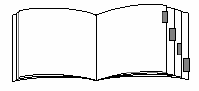
5
HOW TO USE THIS INSTRUCTION MANUAL
• In this manual, “press” means to press the key and then
release; “press and hold” means to press the key for 2 sec or
more and then release.
• In this manual, “service area” refers to area that FSU810 can
receive signals effectively.
• Before using this equipment, please read these “Safety
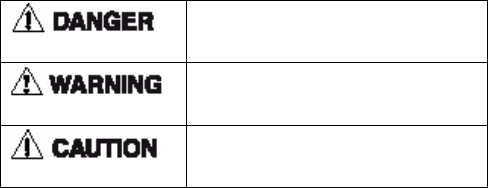
6
Precautions” thoroughly to ensure correct and safety usage.
• The cautions included here are provided to prevent danger to
persons and property.
• The following explain the degree of danger and damage that
could occur if these safety precautions are not observed
correctly.
SAFERTY PRECAUTIONS
This symbol indicates that erroneous
operations may directly result in
property damage or injury.
This symbol indicates that erroneous
operations may result in the possibility
of property damage or injury.
This symbol indicates that erroneous
operations may result in the possibility
of injury or physical damage.
z The following symbols indicate explanations of what is to be
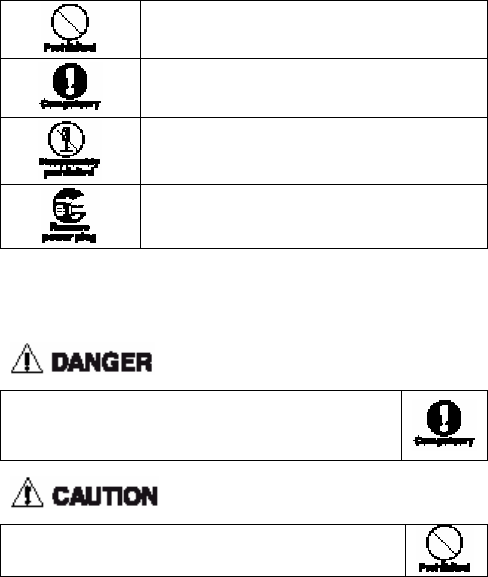
7
observed.
This symbol indicates a prohibited action.
This symbol indicates an action that must
always be performed.
This symbol indicates that disassembly is
prohibited.
This symbol indicates that the plug of the
power cord must be removed form the outlet.
z Handling the Equipment and Power Adapter
Use only the battery and power adapter designated
for this equipment. Otherwise, it may cause battery
leakage, overheating, explosion or even fire.
Do not store in places with high humidity, high
temperature or much dust, to avoid malfunction.
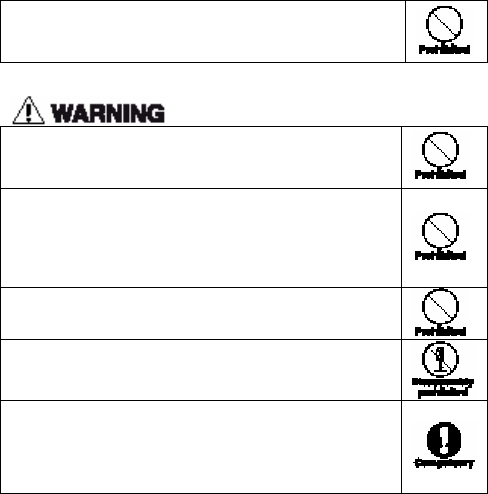
8
The equipment, battery and the power adapter are not
waterproof, so they should be kept from wetting by
rain or etc.
Do not apply strong impact or vibration, and do not
throw. Such actions could result in battery leakage,
overheating, cracking or fire.
Do not place the equipment or power adapter inside
a microwave oven or high-voltage appliances.
Otherwise, it may result in battery leakage,
overheating or cracking as well as phone or power
adapter overheating, smoke, fire or circuit damage.
Do not use in places with volatile gases, which may
result in fire, malfunction or damage.
Do not disassemble or modify the equipment or
power adapter. Otherwise, it may cause personal
injury or malfunction.
The antennas used for this transmitter must be
installed to provide a separation distance of at least
20cm from all persons and must not be co-located
with or operated in conjunction with any other
antenna or transmitter.
z Handling the Phone
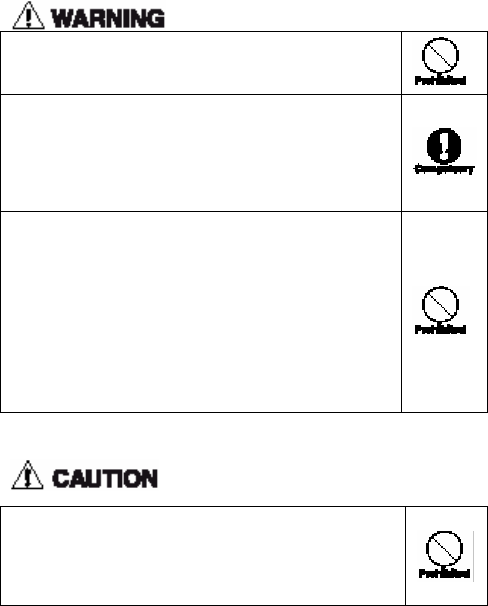
9
Do not use the equipment while driving. Otherwise, it
may cause a traffic accident. Stop the vehicle in a
safe place before using the equipment.
Disconnect the power adapter and remove the
battery in areas such as aircraft, hospital, etc., where
such usage is forbidden to avoid influence on
electronic devices and electrical medical equipment.
Observe the relative stipulations when you have to
use the equipment in such area.
Do not use the equipment near electronic equipment
easy to be interfered. Radio frequency interference
may result in malfunction of the electronic equipment.
The following are such electronic equipment:
Hearing aids, pacemakers and other clinical
electronic devices, fire detectors, automatic doors
and other automatically controlled devices.
If you have to use the equipment near electronic
medical devices such as pacemakers, please consult
with the device manufacturer or local dealer.
In rare cases, using the equipment inside certain
model of vehicle can adversely affect the electronic
equipment inside the vehicle. Do not use the
equipment in such cases, because it is dangerous for
personal security.
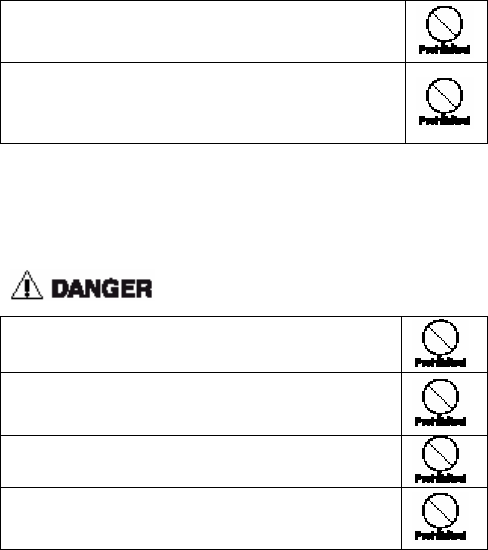
10
Keep magnetic card, etc., away from the equipment.
Otherwise, the contents of floppy disks, cash cards,
etc., can be erased.
Keep pins, nails, hairpins, etc., away from the receiver
speaker. A dynamic speaker is used and this will
magnetically attract such objects, which may result in
personal injury.
z Handling the Battery
Do not throw the battery into fire to avoid fire or
cracking the battery.
Do not apply force if the battery cannot be correctly
installed to the phone. Such actions may result in
battery leakage, overheating, cracking or fire.
Do not short the battery by connecting the terminals
with metal objects such as paper clips or wire.
Do not solder the battery terminals directly. This can
result in battery leakage, overheating, cracking and
fire.
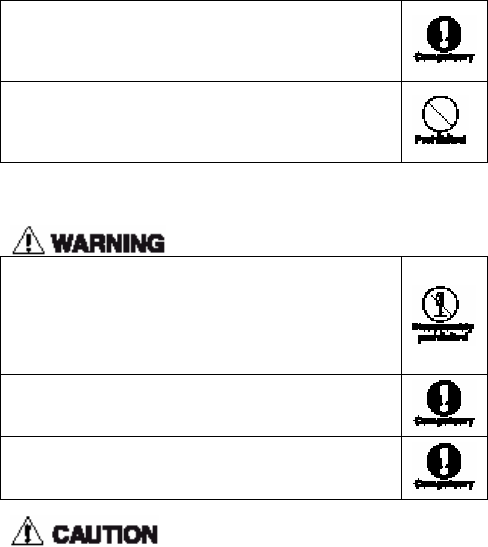
11
There is danger of loss of vision if the battery fluid
should get into the eyes, so, in such case, do not rub
the eyes. Wash the eyes with clean water and
immediately consult a physician.
Do not use or leave the battery close to places such
as a fire, heater, etc., where temperature is high. This
could result in battery leakage, overheating, cracking
and fire.
When the battery is recharged or stored, if there is
something wrong such as generation of heat,
discoloration, deformation, etc., remove the battery
from the equipment and do not use it any more.
Otherwise, it may result in battery leakage,
overheating, cracking or fire.
If battery fluid should adhere to the skin or clothing,
immediately wash with clean water to prevent skin
injury.
If the battery leaks fluid or emits a strange odor,
immediately move it away from any open flame to
avoid any chance of catching fire or cracking.
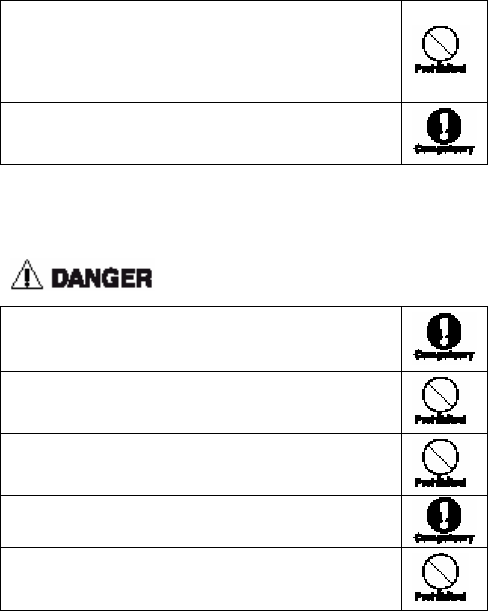
12
Do not place the equipment at places with
temperature more than 45 ℃ for a long time.
Otherwise, it may cause battery leakage,
overheating, and performance degradation or usage
life shortened.
Among the battery cord, the red line is anode, the
black line is cathode, and the yellow line is sensor
outlet.
z Handling the Power Adapter
Always use AC110/220V±10% power supply for the
power adapter. Other voltages can result in electrical
shock, fire or malfunction.
Never short the power adapter. Otherwise, it may
result in equipment malfunction, electrical shock,
smoke or fire.
Do not use the power adapter if the power cord is
damaged (exposed or broken wires, etc.). Otherwise,
it may result in fire or electrical shock.
Wipe off any dust that may accumulate on the power
supply plug to prevent any chance of catching fire.
Do not place containers of fluid such as water near
the power adapter. The fluid can cause overheating,
electrical shock or other malfunctions.
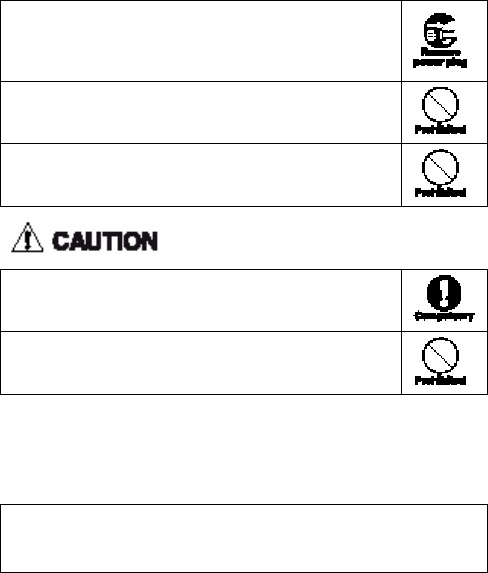
13
In the case of intrusion by a fluid such as water,
immediately remove the power cord from the power
outlet to prevent overheating, fire, electrical shock
and malfunction.
Do not use the power adapter in places with high
humidity, such as bathrooms, to avoid fire and
malfunction.
Do not touch the power adapter, power cord or power
outlet with wet hands. Otherwise, it may cause
electrical shock.
Always disconnect the power plug from the power
outlet before cleaning to avoid any chance of
electrical shock.
Do not place heavy objects on the power cord or
make modifications. Such action may result in
electrical shock or fire.
z Requests Concerning the Phone
Avoid extremely high or low temperature.
Always use the equipment at places in the temperature range of
﹣10℃~40℃, and humidity range of 45%~95%.
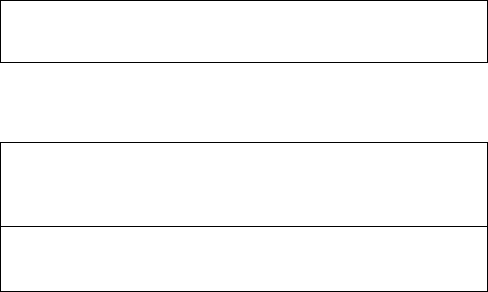
14
Usage near ordinary phones, TVs, radios and OA equipment may
adversely affect the communication with the equipment, and so it
should be avoided.
z Requests Concerning the Battery
Store in a cool, well-ventilated place where there is no direct
sunlight.
If the battery is kept no power for a long time, if may become
impossible to recharge the battery.
Do not discard old batteries together with normal trash.
In areas where regulations concerning batteries are in force,
follow the instructions of the local authorities.
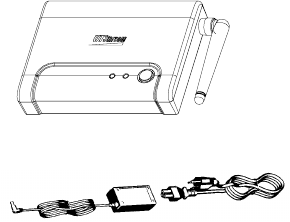
15
1. GETTING STARTED
1.1 Check the phone and its accessories
Open the package and check the components. If you find there
is something missing or anything damaged, please contact
your local distributor.
• FUS810 Fixed Subscriber Unit (including the indoor
antenna)
• Power Adaptor (one)
• Rechargeable battery (one)
• User Guide (one)
• Service Guide
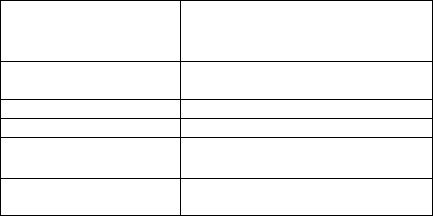
16
• Certificate of conformity
1.2 Phone specifications
Size Approximately 160mm ×
120mm ×30mm(not including
antenna)
Weight Approximately
370g(including the battery)
Battery Ni-MH 4.8V 1600mAH
Transmitting Power Approximately 10mW
Power Adaptor Input 80V—320V
Output 6.5V 680mA
Battery Standby
Time
Approximately 10 hours
• Install the battery correctly before getting started.
• Standby time refers to normal operation with the receiver
in the cradle and the phone available for calls.
• After a power outage, battery-power supplied standby
time depends on network conditions and phone usage.
Poor network conditions and extensive usage will
diminish available standby time.
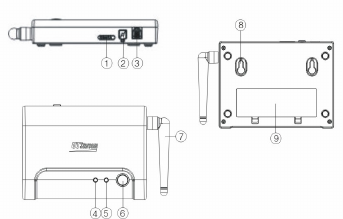
17
1.3 Description of components
1. Data Communication Port (indicated DATA).
2. Power Adaptor Socket
3. Phone/Fax Extension Interface
4. Network Signal Strength Indicator
If FSU810 receives a good network signal, the green
indicator will light steadily; If FSU810 receives a marginal
network signal, the green indicator will wink; If FSU810 fails
to receive any signals, this green indicator will not light.
5. Power Indicator
When FSU810 is supplied power via the power adaptor, the
red indicator will light steady; If FSU810 is supplied directly
18
by the battery, the red indicator will wink; If the battery is
totally exhausted, the indicator will not light.
6. Power Key
• Pressing and holding, will switch the FSU810 on and off.
• After switching the FUS810 off, please wait for a moment
before switching it on again.
7.Included Whip Antenna
• Do not bend or shake the antenna to prevent damage.
8. Holes for Hanging
• FSU810 can be wall-mounted to save space.
9. Battery Compartment Cover
1.4 Battery installation
• To ensure proper operation in the event of a power failure,
the battery must be correctly installed.

19
Remove the battery compartment cover.
Install the battery.
• The battery connector is keyed to insure correct
installation and polarity.
Secure the battery compartment cover. Make sure
that the cover is tightly secured.
1.5 Supply power
Connect the 3-phase plug of the power adaptor to an
electrical source outlet;
Connect the power adaptor to the according socket of
FSU810.
• Make sure all the facilities are properly connected;
• Please use the power adaptor to supply power instead of
battery alone. If the electricity goes out, the battery will
20
supply FSU810 directly.
• A grounded power outlet is required to insure safety and
correct operation.
1.6 Charge the battery
• Please install the battery correctly according to the
illustration above.
• The battery backup is rated for 10 hours when fully charged,
depending on the Network conditions and the frequency of
usage.
• The battery is designed for emergency use, for example,
when there is an unexpected power cut, the battery will
supply power automatically.
• Avoid total battery drain. When the electrical power is
restored, the battery will recharge itself via the power
adaptor until fully charged.
• When you charge the battery, it is advisable to keep the
FSU810 on. Do not disconnect and re-connect the power
adapter from the unit.
• As the battery is exhausted, the quality of communication
may be affected, and eventually the unit will stop working.
21
1.7 Getting started
• When the facilities and battery are correctly installed, press
and hold the power key for 3 seconds to switch FSU810 on.
• If FSU810 is located properly in the region of the network,
both the signal and power indicators will light. If the FSU810
receives a good network signal, the green indicator will light
steadily; If FSU810 receives a marginal network signal, the
green indicator will wink; If FSU810 fails to receive any
signals, this green indicator will not light.
• Place FSU810 in a location with adequate signal reception
to ensure communication quality.
• Orient the antenna to the appropriate direction so that
FSU810 receives the strongest signal.
• Do not remove the antenna lest it be damaged.
• Never remove the battery.
22
2. FUNCTIONS AND OPERATIONS
• FSU810 receives radio signals from the PAS network and its
Public Switched Telephone Number is determined and
programmed by the network operator. FSU810 replaces the
wired connection between the common telephone and the
central office with a radio link. A telephone set or the
network interface can connect to FSU810.
• In order to prevent the interference and keep the good voice
quality, please keep the telephone away from FSU810 by at
least 1m.
• Although FSU810 can be connected with a fax machine, it
does not match with all kinds of fax machines.
• FSU810 can be connected to a computer with a USB Data
cable with the ability to transmit data at 32Kbps wirelessly
using the Personal Handy Phone System (PHS) Internet
Access Forum Standard (PIAFS) standard.
2.1 Connected with a telephone
1. Connect the telephone cord to the correct interface of FSU810.
2. Then connect the telephone cord with a common telephone.
FSU810 can be connected to a telephone, a fax machine or
a fare register, but MUST NOT be connected to a jack with
an active fixed-line.
• When in the coverage area and with adequate signal the
23
service provided will be equivalent but not exactly the same
as wired line service.
• NOTE:
∗ Before dialing, make sure that signal strength is sufficient.
∗ Pick up the receiver and wait for the dial tone before
dialing. Dial tone can be delivered from the Central Office
to the phone and may be delayed slightly to allow the
connection to be established, depending on local service
options.
∗ It is normal if there is a delay after dialing while the
system is setting up the wireless connection.
∗ If you have subscribed to Voice Mail service, and the
system is optioned for Central Office dial tone, please
listen for stutter dial tone to determine if you have a voice
mail message. (REQUIRES NETWORK SUPPORT)
• If you have picked up the phone but not yet dialed a number,
and a call is coming in, there will be no ring nor caller ID
displayed but a tone in the receiver. Press the cradle button
to answer the call (This action should finish in 1 second).
• The communication quality of the phone is directly affected
by the signal-reception condition of FSU810. Therefore
please put FSU810 at an appropriate position and keep it in
the region of the Network.
• Pressing and holding the power key switches FSU810 on or
24
off. When FSU810 is switched off, the phone will not
function and the indicator lights will go out.
• If you have subscribed to the Caller ID Service (requires
network support), the caller’s number will be displayed.
• In order to insure good voice quality, please keep the phone
away from FSU810 by at least 1m.
2.2 Connected with a fax machine
• Connect the FSU810 with a fax machine the same way as
connecting it with a telephone.
• The phone number of the fax is determined and
programmed by the network operator.
• When the fax is connected with FSU810, it works similar to
being connected to a fixed-line.
• The performance of the connected fax machine depends on
the properties of the fax itself and the local network condition,
consequently, please use the fax when the network signals
are better.
2.3 Wireless internet access(requires network support)
• This function is used in conjunction with the PAS USB
PIAFS data cable / modem. FSU810 can provide 32K
25
wireless access to the Internet, and can communicate with
computers wirelessly at 32K. Please refer to the PAS USB
Communications Cable / modem User Guide for further
information.
1. Insert the PAS modem’s DDI connector into the data
communication port (indicated DATA) of FSU810.
2. Insert the USB connector of the PAS modem into the USB port
of the computer. For driver installation, property settings and
dial-up, please refer to the PAS modem User Guide.
• When disconnecting the PAS modem from the FSU810
phone, use thumb and forefinger to press the tab on the
connector of the PAS modem and withdraw the cable gently.
• To prevent service interruption due to insufficient power
during periods of extensive use, please make sure that the
phone’s power adaptor is properly installed and the battery
power is sufficient.
• When accessing the Internet in a place where the signal is
weak, it is possible that the connection may drop.
3. REFERRENCE INFORMATION
3.1 Care and maintenance
• Daily cleaning:
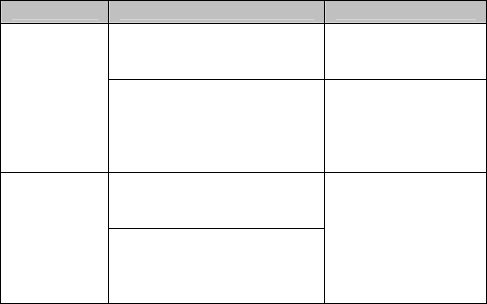
26
Please use a soft and dry cloth to remove the dust or dirt on
the equipment.
• Cleaning of stubborn dirt:
Please use a soft wet towel with diluted cleaning detergent
to clean it, then wipe with a dry cloth.
• Never use solvents like benzene, thinner or gasoline as
detergent by reason of that they will spoil the exterior of
FSU810 or change the color of it.
3.2 Troubleshooting
• When encountering difficult during usage, please consult
the following troubleshooting table:
Phenomena Diagnosis Elimination
Check the connection
between FSU810 and the
power adaptor.
Connect FSU810
with the power
adaptor correctly.
FSU810
can not be
started
Verify that the power
adaptor is connected to a
working electrical outlet.
Connect the 3-
phase plug of the
charger with the
outlet of a working
electrical source.
Make sure FSU810 is
located in the region of the
network services.
Poor voice
quality or
the phone
fails to
function.
See if there are some
objects nearby that will
obstruct or absorb the
signals.
Move FSU810 to
the appropriate
location.

27
If the malfunction symptoms are not listed in the above table, or
the corresponding solution is invalid, please contact your local
UTStarcom Customer Service Center.
For Technical Support and Assistance please visit the UTStarcom
website at http://www.utstar.com
Select “ Support “ and be directed to the Toll Free number of the
UTStarcom International Professional Service Regional Center
that serves your area.
Or you can call the UTStarcom North America Professional
Service organization at 1-(866) 663-3266.
4. ACCESSORIES
4.1 The 4.5dbi Omni antenna
Install the antenna outdoors and connect it to the FSU via the
COAX cable that is supplied with the antenna.
4.2 The 10dbi directional antenna
Install the antenna outdoors and connect it to the FSU via the
COAX cable that is supplied with the antenna. Orient the antenna,
per the label on the antenna, to point at the cell providing the
strongest signal.