UTStarcom Korea Technologies UTS-700U PHS Portable PCS Phone User Manual Safety Precautions
UTStarcom Korea Technologies Ltd. PHS Portable PCS Phone Safety Precautions
Users Manual Revised

Document No. 2XX 700 100
UTS 700 U (C)
User Manual
Issue 1.0
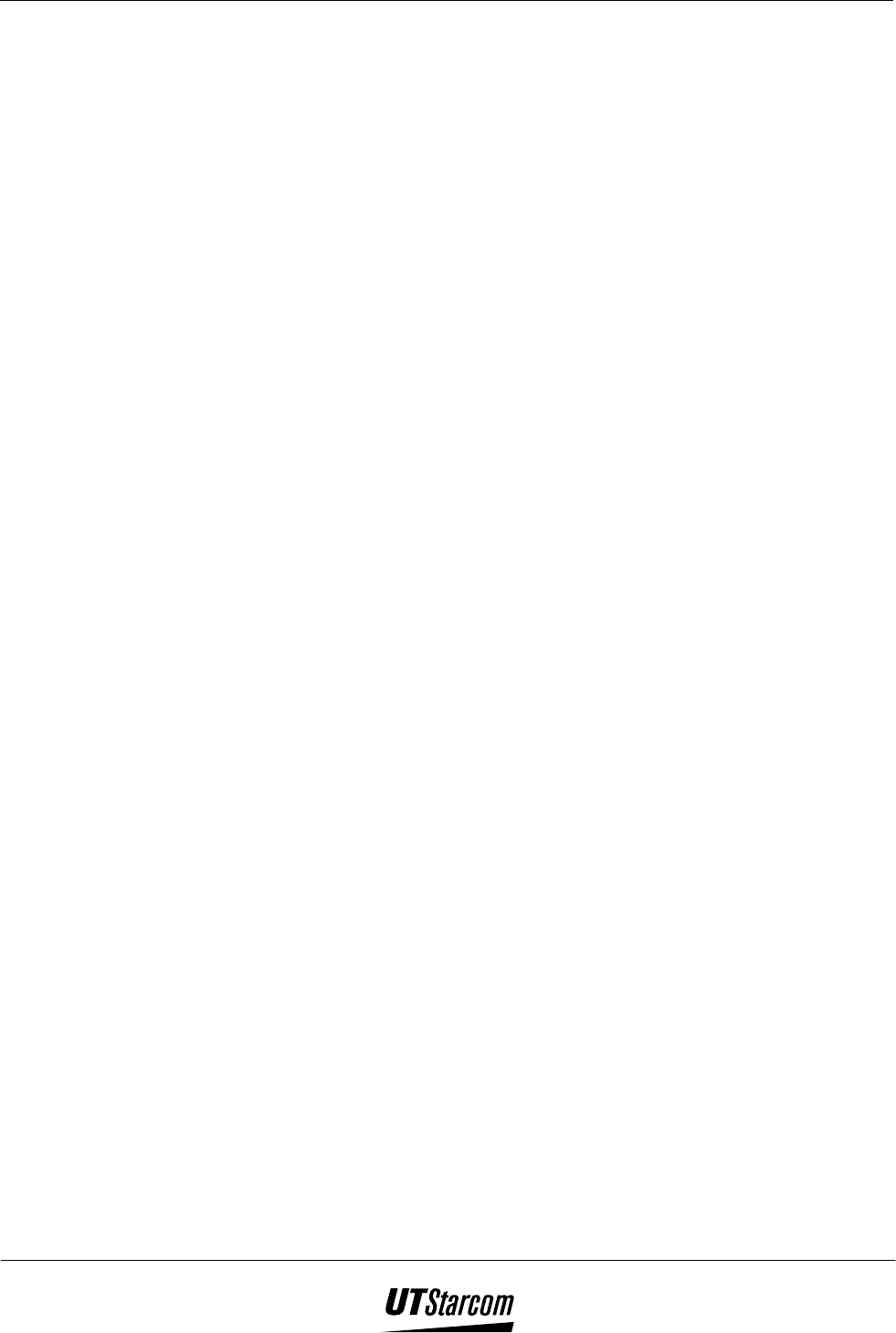
ii Table of Contents 700 U (C) User Manual
Trademark Statement: “‘UTStarcom,’ ‘AN-2000,’ and the UTStarcom logo are trademarks of
UTStarcom, Inc.”
Copyright Statement: “UTStarcom, Inc. 2003. All rights reserved. No part of this publication
may be reproduced in any form or by any means without the prior written permission of UTStarcom,
Inc.”
Warranty Language: “The contents of this manual, whether in whole or in part, do not constitute
any express or implied warranty with respect to any products of UTStarcom, Inc., or it subsidiaries.”
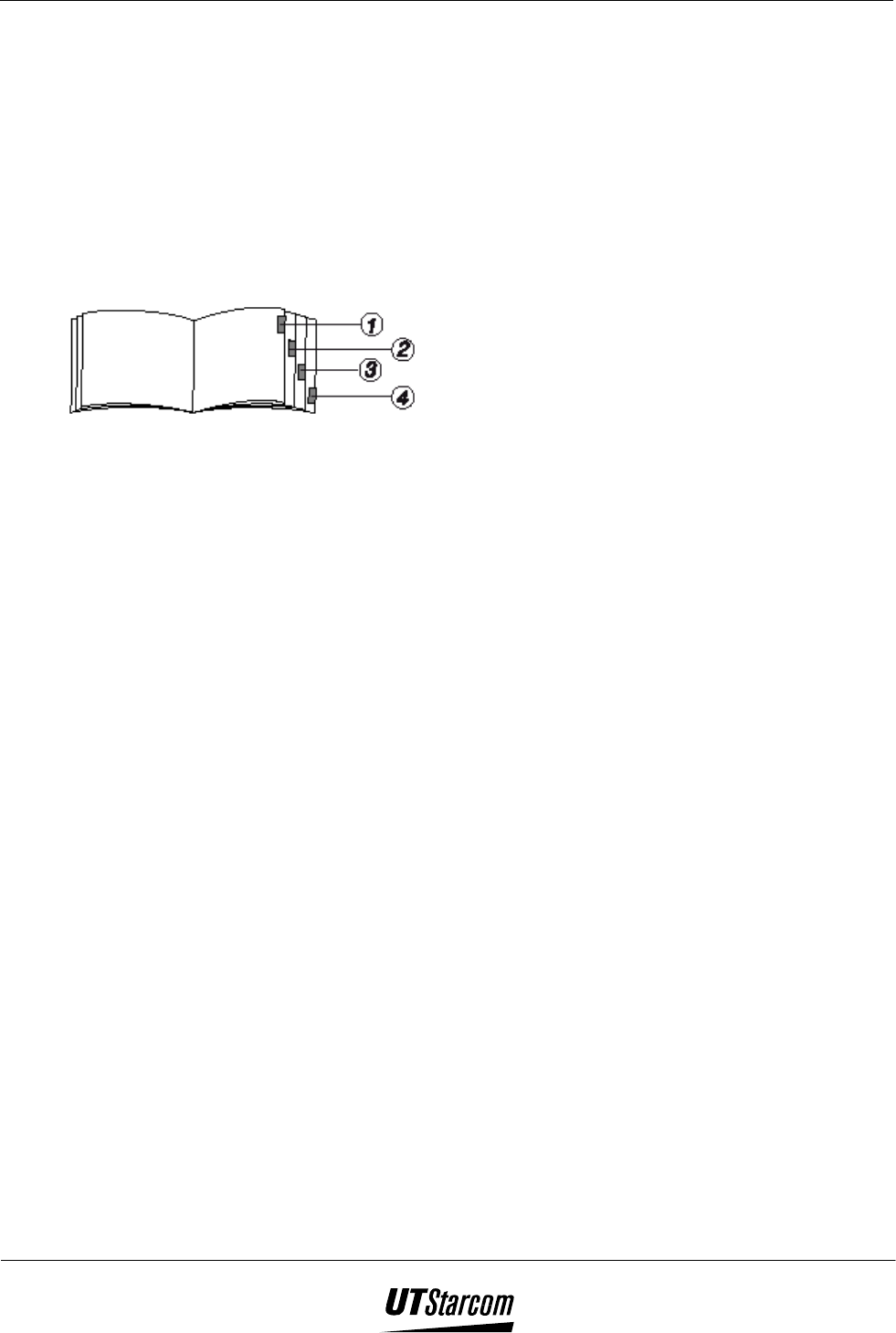
700 U (C) User Manual Table of Contents iii
Safety Precautions
Introduction
Thank you for purchasing your new UTS 700 U (C) phone.
Please read this instruction manual thoroughly.
The display screens, illustrations, etc., used in this document are created for instructional
purposes and can differ slightly with the actual phone.
How to Use This Instruction Manual
1. Before using your phone
Includes facts you should know before using your new phone.
2. Basic operation
Explains the basic operation of making and receiving calls
3. Phone Book
Explains the operations used to store names and numbers in the memory of the phone.
4. More Essential function
Explains useful convenience functions.
5. Reference
Explains phone maintenance and troubleshooting procedures.
Conventions with the manual:
“press” means to press a key and then release;
“press and hold down” means to press a key for 2 sec or more and then release.
“service area” refers to a service coverage area where a handset can receive signals
effectively.
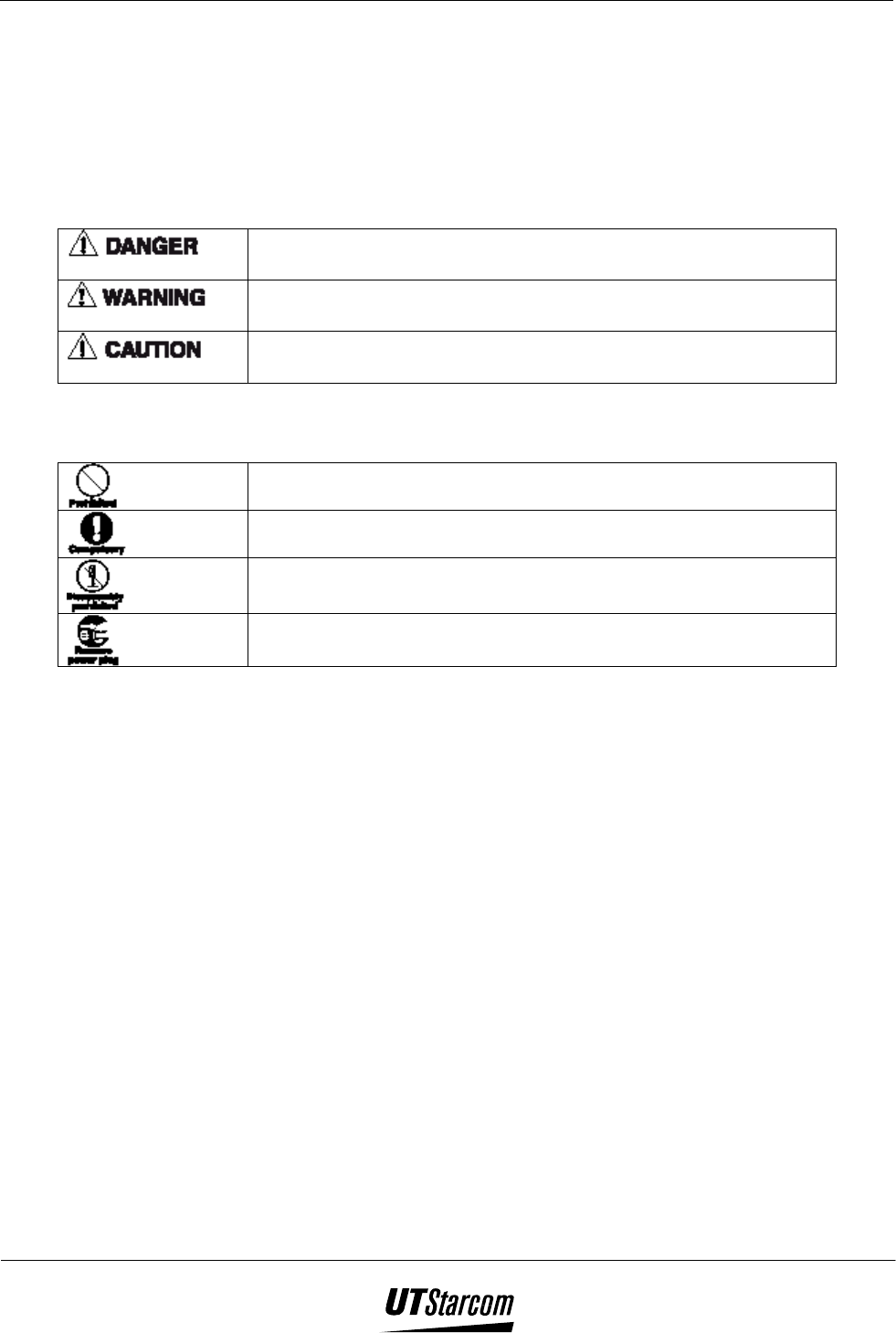
iv Table of Contents 700 U (C) User Manual
Explanation of Symbols
Before using your phone, please read the “Safety Precautions” thoroughly.
The cautions included here are provided to prevent danger to persons and property.
The following explain the degree of danger and damage that could occur if these safety
precautions are not observed.
This symbol indicates that erroneous operations may directly
result in personal serious injury or death.
This symbol indicates that erroneous operations may result in
the possibility of death or serious injury.
This symbol indicates that erroneous operations may result in
the possibility of injury or physical damage.
Explanations of other symbols used in the manual:
This symbol indicates a prohibited action.
This symbol indicates an action that must always be performed.
This symbol indicates that disassembly is prohibited.
This symbol indicates that the power cord must be removed
from the outlet.
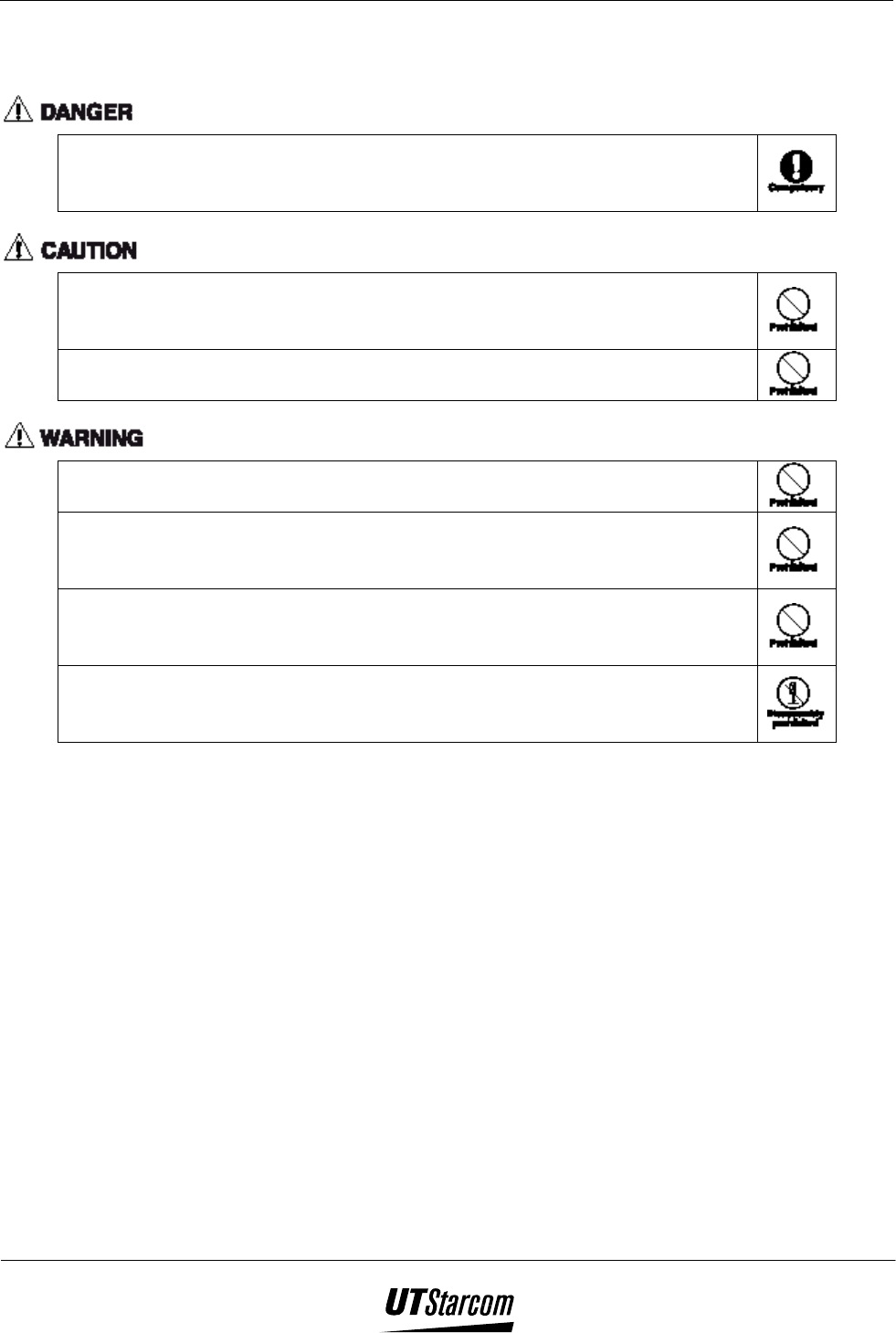
700 U (C) User Manual Table of Contents v
Handling the Phone, Battery, and Charger
Use only the battery and charger approved for the UTS700U (C) phone. The
use of any other types can result in damage to the phone, electric shock or
the risk of fire.
Do not store the phone or charger in hot, wet, or dusty areas. High
temperatures, humidity and dust can damage electrical and mechanical
components. This can cause the phone or charger to malfunction.
Keep the phone, battery and the charger dry. Exposure to precipitation,
humidity and liquids can damage electronic components and circuit boards.
Do not drop, shake or throw the phone or charger. Rough handling can break
internal circuit boards and damage the battery pack.
Do not use a microwave oven or any other type of heating equipment to dry
the phone, battery pack or charger. High temperature can shorten the life of
electronic devices, damage the battery pack, and warp or melt plastic parts.
Do not use the phone in the vicinity of volatile gases. Leave the area before
using the phone. Failure to leave the area can result in the risk of fire or an
explosion.
Do not disassemble or modify the phone or charger. Incorrect modifications
or reassembly can cause malfunctions or personal injury when the phone or
charger is used.
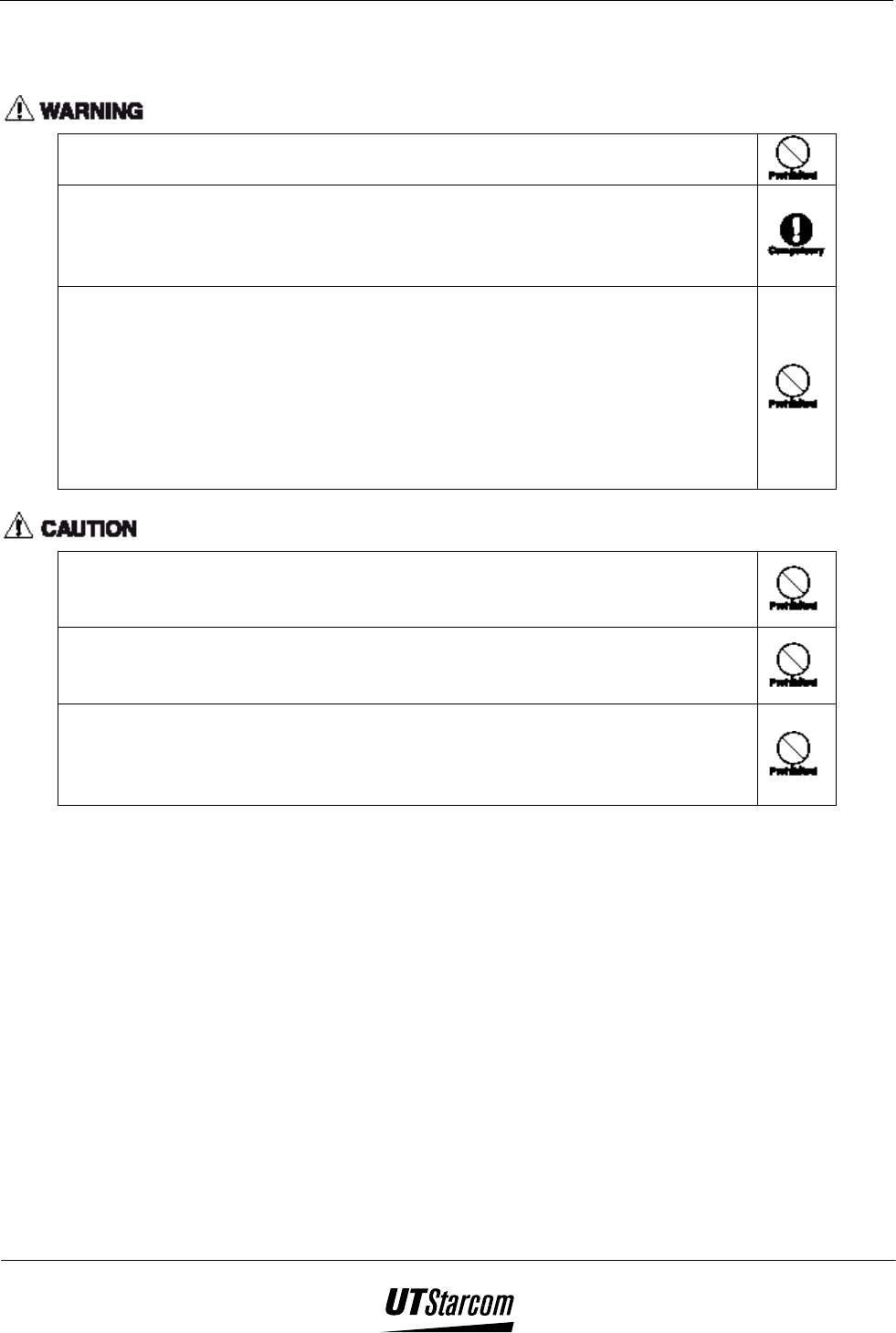
vi Table of Contents 700 U (C) User Manual
Handling the Phone
Do not use the phone while driving. Park the vehicle before using the phone.
Traffic safety first.
Observe any special regulations in effect in any area (hospital, aircraft, etc)
when you have to use the phone. Always disconnect the charger and remove
the battery of your phone whenever it is forbidden to use it, or when it may
cause interference or danger.
Do not use the phone near electronic equipment prone to interference. .
Radio frequency interference may result in malfunction of the electronic
equipment.
The following are such electronic equipment:
Hearing aids, pacemakers and other clinical electronic devices, fire detectors,
automatic doors and other automatically controlled devices.
If you have to use phone near electronic medical devices such as
pacemakers, please consult device manufacturer or local dealers.
In rare cases, using the phone inside certain models of vehicles can adversely
affect the electronic equipment inside the vehicle. Do not use the phone in
such cases, because it is dangerous for personal security.
Keep all storage media (magnetic cards, floppy disks, credit cards, etc.,)
away from the phone. Close encounters or contact can erase or damage the
storage media.
Keep all sharp metal objects (Pins, Nails, Hairpins etc.) away from the
handset of the phone. The earpiece of the handset contains a strong magnet
that can attract and hold metal objects. Remove any objects from the handset
earpiece before using to avoid personal injury.
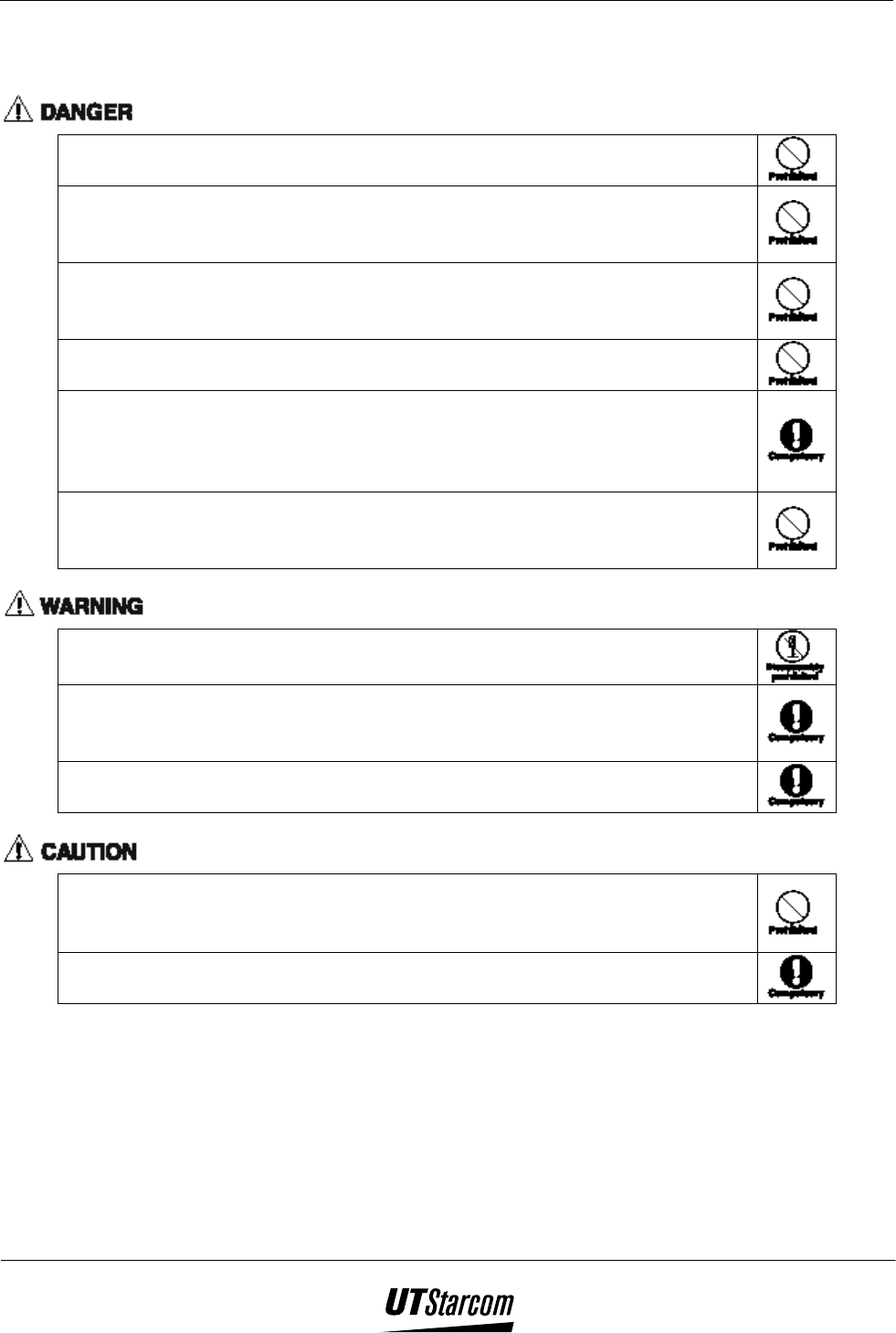
700 U (C) User Manual Table of Contents vii
Handling the Battery
Do not dispose of the battery pack in a fire. It may explode. Check with local
waste management codes for disposal instructions.
Do not force the battery pack into the phone. Improper installation can cause
malfunctions or damage the battery pack. This may result in the risk of fire
or personal injury.
Use caution in handling batteries in order not to short the battery to
conductive materials such as rings, bracelets, and keys. The battery and/or
conductor may overheat and cause burns.
Do not solder the battery terminals together. This may result in a cracked or
leaking battery pack or the risk of fire.
Do not open or mutilate the battery pack. Battery acid is corrosive and may
cause burns or injury to eyes. If battery acid gets into the eyes, DO NOT
RUB.
Immediately flush the eyes with clean water and call a physician.
Do not leave or store the battery pack in hot areas (Near fire, a heater, etc).
High temperature can damage and shorten the life of the battery pack. This
may result in a cracked or leaking battery pack or the risk of fire.
Do not use a discolored, deformed or damaged battery pack in the phone.
This may result in personal injury or the risk of fire.
Do not open or mutilate the battery pack. Battery acid is corrosive and may
cause burns or injury to skin or clothing. If battery acid is spilled,
immediately flush the area with clean water to prevent injury.
Do not use a cracked, leaking or odor emitting battery pack near an open
flame.
Do not leave or store the phone in areas where temperatures are more than 45
°C for a long period of time. High temperature can shorten the life of
electronic devices, damage the battery pack, and warp or melt plastic parts.
The battery cord is color-coded, the red line is positive (anode), the black
line is negative (cathode) and the yellow line is a sensor output.
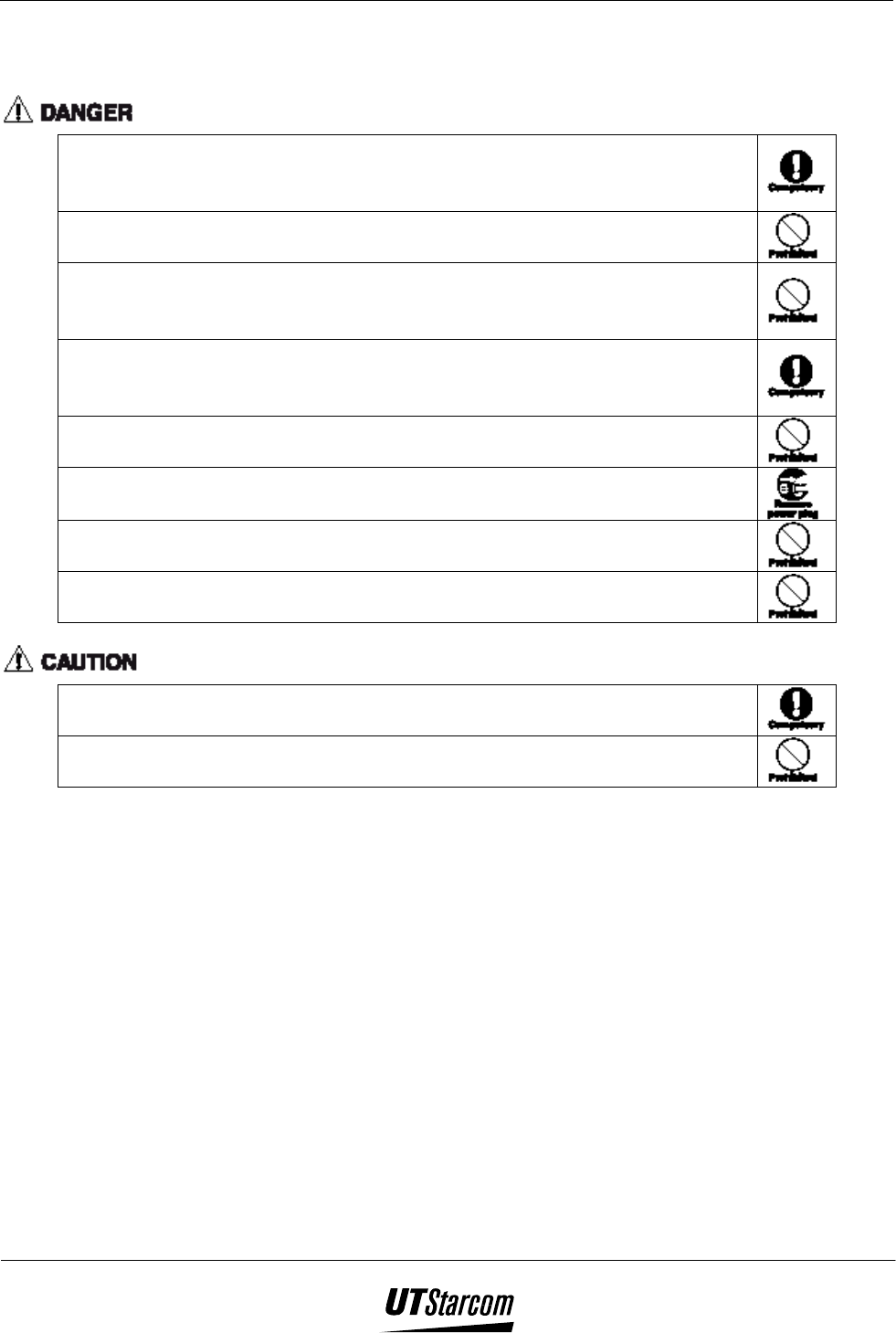
viii Table of Contents 700 U (C) User Manual
Handling the Charger
Use only a power source that provides the appropriate voltage
(AC240V±10% or AC110V±10%) for the charger. An unsuitable power
source can result in damaging the charger, electric shock or the risk of fire.
Do not short circuit the charger connector jack. This may result in the risk of
fire or electric shock.
Do not use the charger if the power supply cord or plug is damaged or frayed
(exposed or broken wires, etc). This can result in the risk of fire or electric
shock
Unplug the charger from the outlet before cleaning. Do not use liquid or
aerosols cleaners. Use a damp cloth for cleaning to wipe off any accumulated
dust to prevent any chance of fire.
Never spill any liquid on the charger. This may result in the risk of fire or
electric shock.
Unplug the charger immediately from the wall outlet if liquid has been
spilled into the unit to prevent the risk of fire or electric shock.
Do not use the charger in areas with high humidity, such as bathrooms or the
like. This may result in malfunction, electric shock or the risk of fire.
Do not touch the charger power cord or wall outlet with wet hands. This may
result in the risk of fire or electric shock.
Always unplug the charger from the wall outlet before cleaning to avoid the
risk of electric shock.
Do not place objects on the power cord. Install the charger where no one can
step or trip on the power cord.
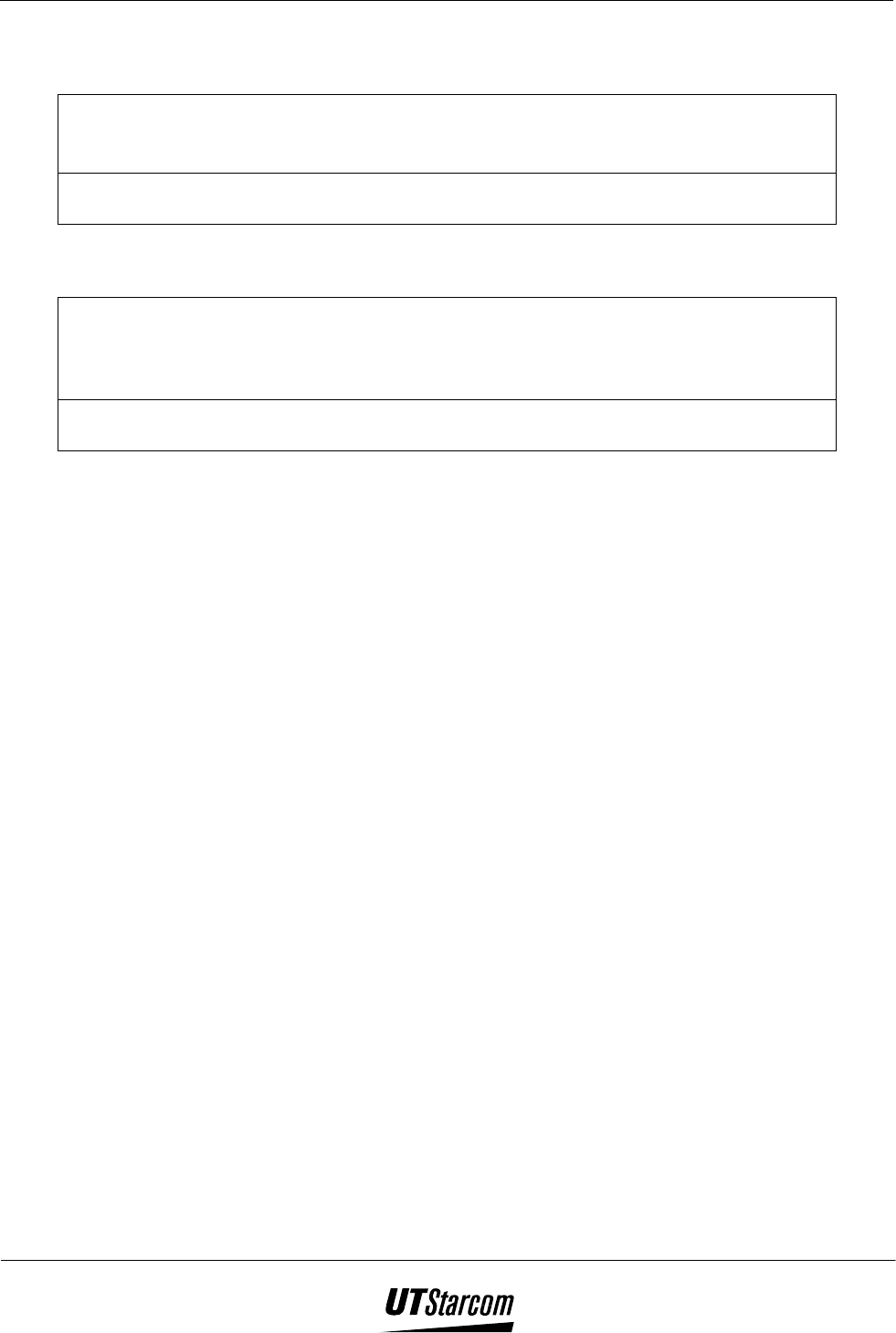
700 U (C) User Manual Table of Contents ix
Phone Information
Avoid extremely high or low temperatures.
Always use the phone in an environment with a temperature range of 10°C~40°C and
humidity range of 45%~95%.
For maximum signal strength and noise free operation, use away from electrical
appliances such as TV, radio or personal computer.
Battery Information
Store the battery in a cool, well-ventilated area. Do not store in direct sunlight.
If left unused a fully charged battery will discharge itself over time. If a fully
discharge battery is stored for a long period of time, it may not be possible to recharge
the battery.
Do not discard old batteries with household trash. Where regulated, check with local
waste management codes for disposal instructions.
SAFETY Information:
This wireless hand phone has been tested and complies with the Federal Communications
Commission (FCC) RF exposure limits for General Population/Uncontrolled exposure
environment. In addition, it complies with the following Standards and Guidelines:
• FCC 96-326, Guidelines for Evaluating the Environmental Effects of Radio-Frequency
Radiation.
• FCC OET Bulletin 65 Edition 97-01 (1997) Supplement C, Evaluating Compliance with
FCC Guidelines for Human Exposure to Radio Frequency Electromagnetic Fields.
• ANSI/IEEE C95.1-1992, IEEE Standard for Safety Levels with Respect to Human
Exposure to Radio Frequency Electromagnetic Fields, 3 kHz to 300 GHz.
• ANSI/IEEE C95.3-1992, IEEE Recommended Practice for the Measurement of
Potentially Hazardous Electromagnetic Fields – RF and Microwave.
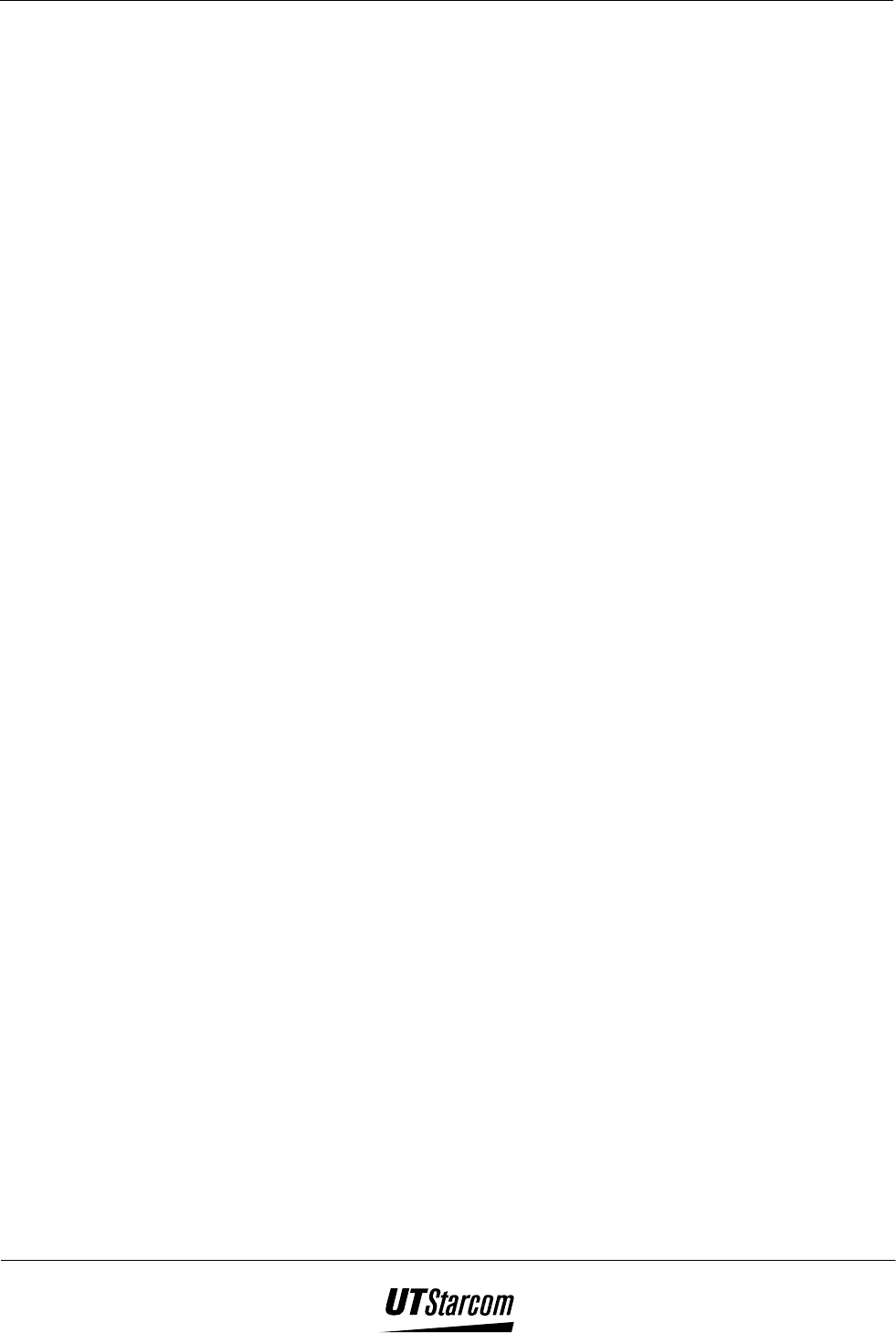
x Table of Contents 700 U (C) User Manual
BLANK PAGE
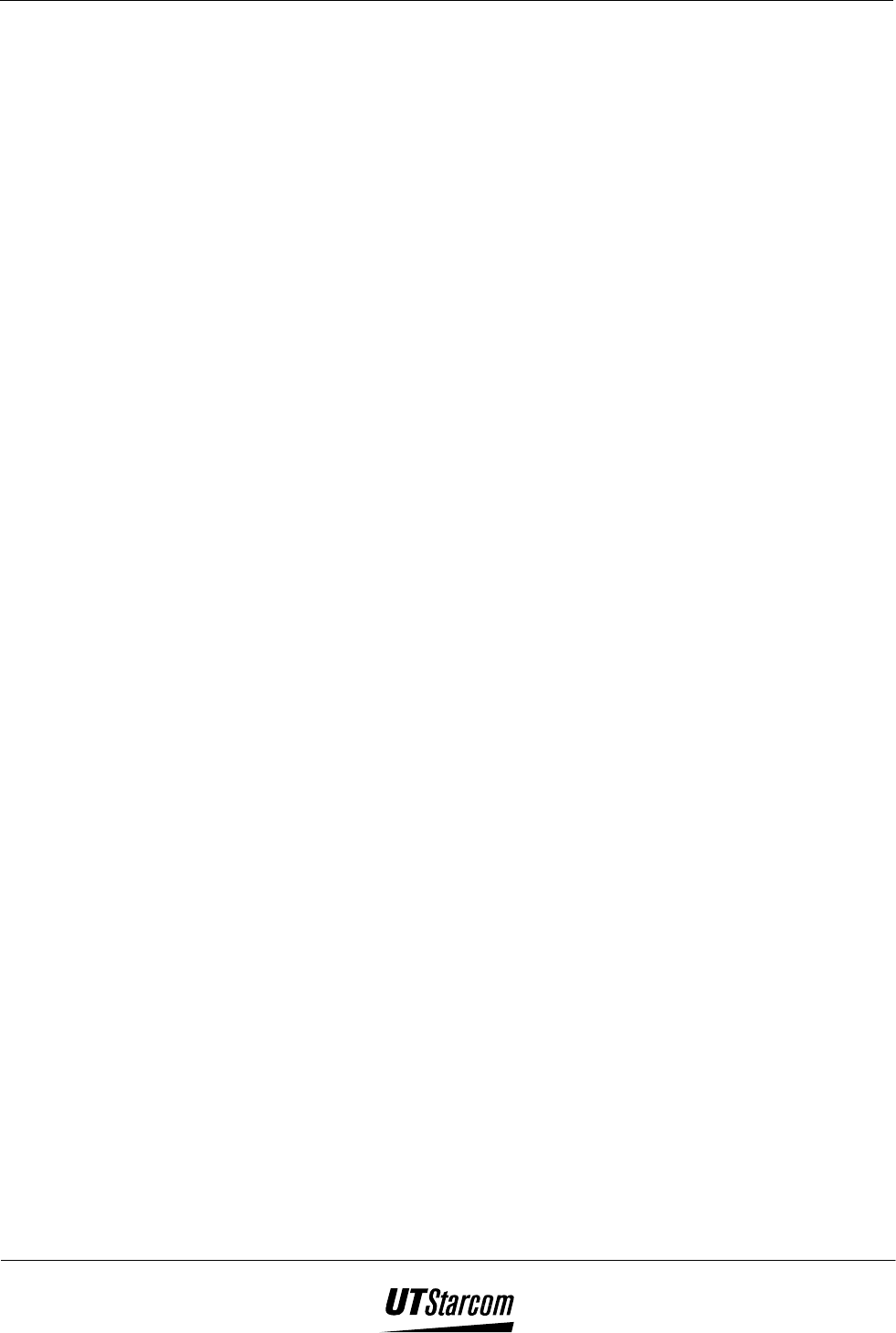
700 U (C) User Manual Table of Contents xi
Table of Contents
1. BEFORE USING YOUR PHONE..................................................................................................................... 1-1
1.1 PACKAGE CONTENTS ......................................................................................................................................... 1-1
1.2 PHONE SPEC ...................................................................................................................................................... 1-2
1.3 HANDSET DESCRIPTION..................................................................................................................................... 1-3
1.4 DISPLAY INDICATORS ........................................................................................................................................ 1-5
1.5 BATTERY INSTALLATION ................................................................................................................................... 1-6
1.5.1 Battery Insertion ....................................................................................................................................... 1-6
1.5.2 Battery Replacement ................................................................................................................................. 1-7
1.6 BATTERY CHARGING ......................................................................................................................................... 1-9
1.7 ATTACHING THE HAND STRAP......................................................................................................................... 1-10
2. BASIC OPERATIONS....................................................................................................................................... 2-1
2.1 TURNING THE PHONE ON AND OFF .................................................................................................................... 2-1
2.1.1 Turning the Phone ON.............................................................................................................................. 2-1
2.1.2 Turning the Phone Off .............................................................................................................................. 2-1
2.2 SELECTING A LANGUAGE................................................................................................................................... 2-1
2.3 MAKING CALLS ................................................................................................................................................. 2-2
2.3.1 Making IP Calls ........................................................................................................................................ 2-3
2.3.2 “Pause” Function..................................................................................................................................... 2-4
2.4 ANSWERING CALLS ........................................................................................................................................... 2-5
2.4.1 Missed call ................................................................................................................................................ 2-5
2.5 VIEWING THE LAST NUMBER DIALED LIST ........................................................................................................ 2-6
2.5.1 Using the Last Number Dialed List to Make a Call .................................................................................. 2-6
2.5.2 To Erased a Stored Number...................................................................................................................... 2-6
2.6 VIEWING THE CALLER LIST ............................................................................................................................... 2-8
2.6.1 Using the Caller List to make a call.......................................................................................................... 2-8
2.6.2 To Erase a Stored Number........................................................................................................................ 2-9
2.7 CALL WAITING (NETWORK SERVICE).............................................................................................................. 2-10
2.8 ADJUSTING THE EARPIECE VOLUME................................................................................................................ 2-11
2.9 KEYPAD LOCK ................................................................................................................................................. 2-11
3. PHONE BOOK ................................................................................................................................................... 3-1
3.1 HOW TO ENTER LETTERS AND CHARACTERS USING THE KEYPAD .................................................................... 3-1
3.2 STORING NAMES AND PHONE NUMBERS ........................................................................................................... 3-2
3.3 MAKING A CALL USING A STORED PHONE NUMBER ......................................................................................... 3-4
3.4 SPEED DIALING WITH ONE KEY......................................................................................................................... 3-5
3.5 DELETING AN ENTRY FROM THE PHONE BOOK.................................................................................................. 3-6
3.6 MODIFY RECORD IN PHONE BOOK..................................................................................................................... 3-7
4. OTHER ESSENTIAL FUNCTIONS ................................................................................................................ 4-1
4.1 TABLE OF ESSENTIAL FUNCTIONS ..................................................................................................................... 4-1
4.2 OWN PHONE NUMBER DISPLAY......................................................................................................................... 4-2
4.3 SELECTING A RINGING VOLUME........................................................................................................................ 4-3
4.4 SELECTING A RINGING TONE ............................................................................................................................. 4-4
4.5 SELECTING A KEYPAD TONE ............................................................................................................................. 4-5
4.6 SETTING THE DATE AND TIME ........................................................................................................................... 4-6
4.7 SETTING THE ALARM CLOCK............................................................................................................................. 4-7
4.7.1 When the alarm sounds ............................................................................................................................. 4-8
4.8 ENTERING AN IP CARD NUMBER AND PASSWORD............................................................................................. 4-9
4.9 RESTRICTING YOUR CALLING INFORMATION (PHONE NUMBER) ....................................................................... 4-10
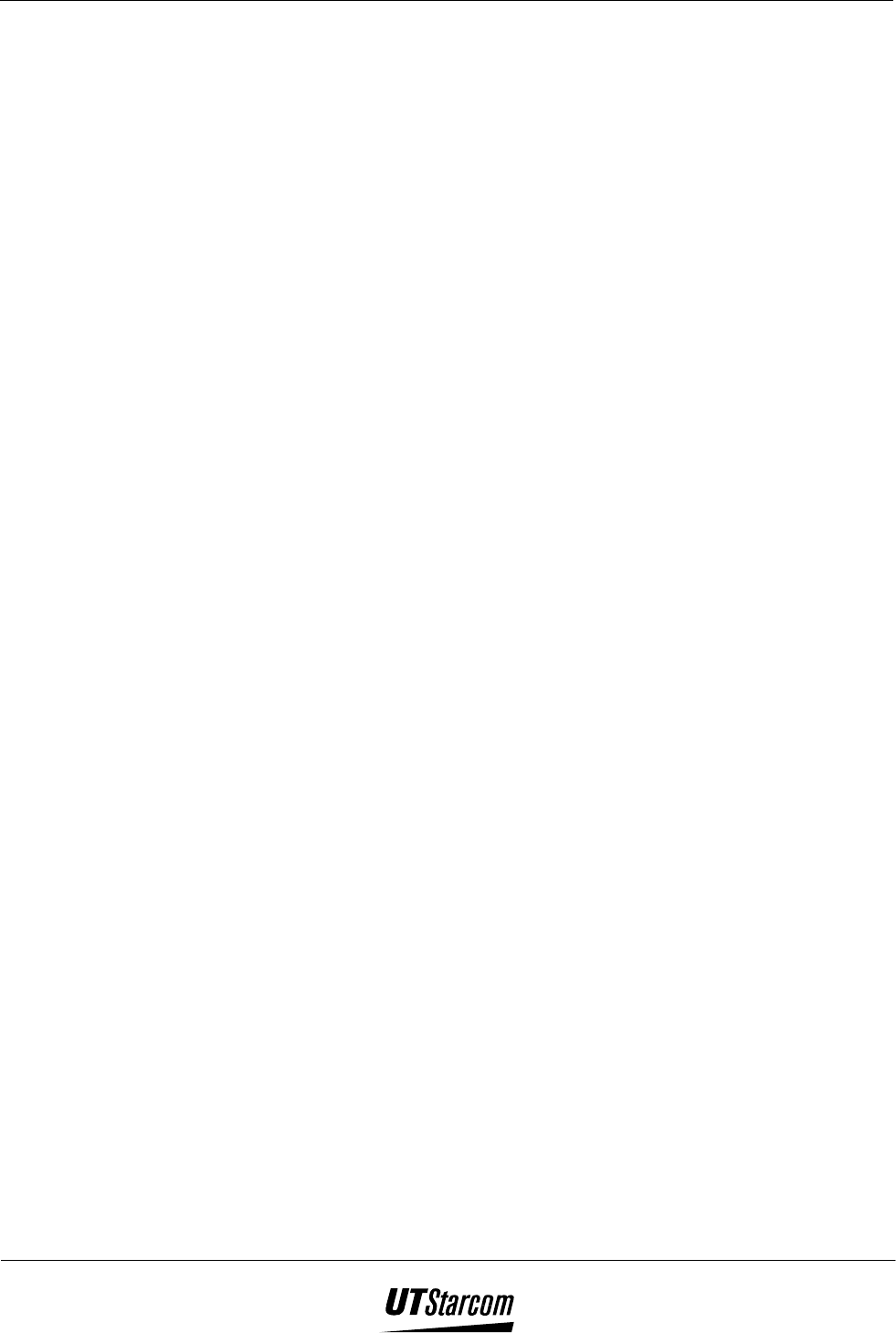
xii Table of Contents 700 U (C) User Manual
4.10 SETTING THE HANDOVER TONE....................................................................................................................... 4-11
4.11 OUT OF SERVICE AREA ALARM ....................................................................................................................... 4-12
4.12 TOLL CALL LOCK AND PASSWORD .................................................................................................................. 4-13
4.12.1 Restricting Access ................................................................................................................................... 4-13
4.12.2 Canceling the Toll Call Lock .................................................................................................................. 4-13
4.12.3 Changing the Password .......................................................................................................................... 4-14
4.13 SETTING THE DISPLAY CONTRAST................................................................................................................... 4-15
4.14 SELECTING A LANGUAGE................................................................................................................................. 4-16
4.15 ANIMATION ..................................................................................................................................................... 4-17
4.16 SCHEME (BACKGROUND IMAGE) ..................................................................................................................... 4-18
5. MAINTENANCE & TROUBLESHOOTING ..................................................................................................... 5-1
5.1 PHONE MAINTENANCE ........................................................................................................................................ 5-1
5.2 TROUBLESHOOTING ............................................................................................................................................ 5-1
SAFETY PRECAUTIONS.............................................................................................................................................. III
Introduction ................................................................................................................................................................ iii
How to Use This Instruction Manual.......................................................................................................................... iii
Explanation of Symbols ...............................................................................................................................................iv
Handling the Phone, Battery, and Charger ..................................................................................................................v
Handling the Phone .....................................................................................................................................................vi
Handling the Battery...................................................................................................................................................vii
Handling the Charger................................................................................................................................................viii
Phone Information.......................................................................................................................................................ix
Battery Information......................................................................................................................................................ix
SAFETY Information: ..................................................................................................................................................ix
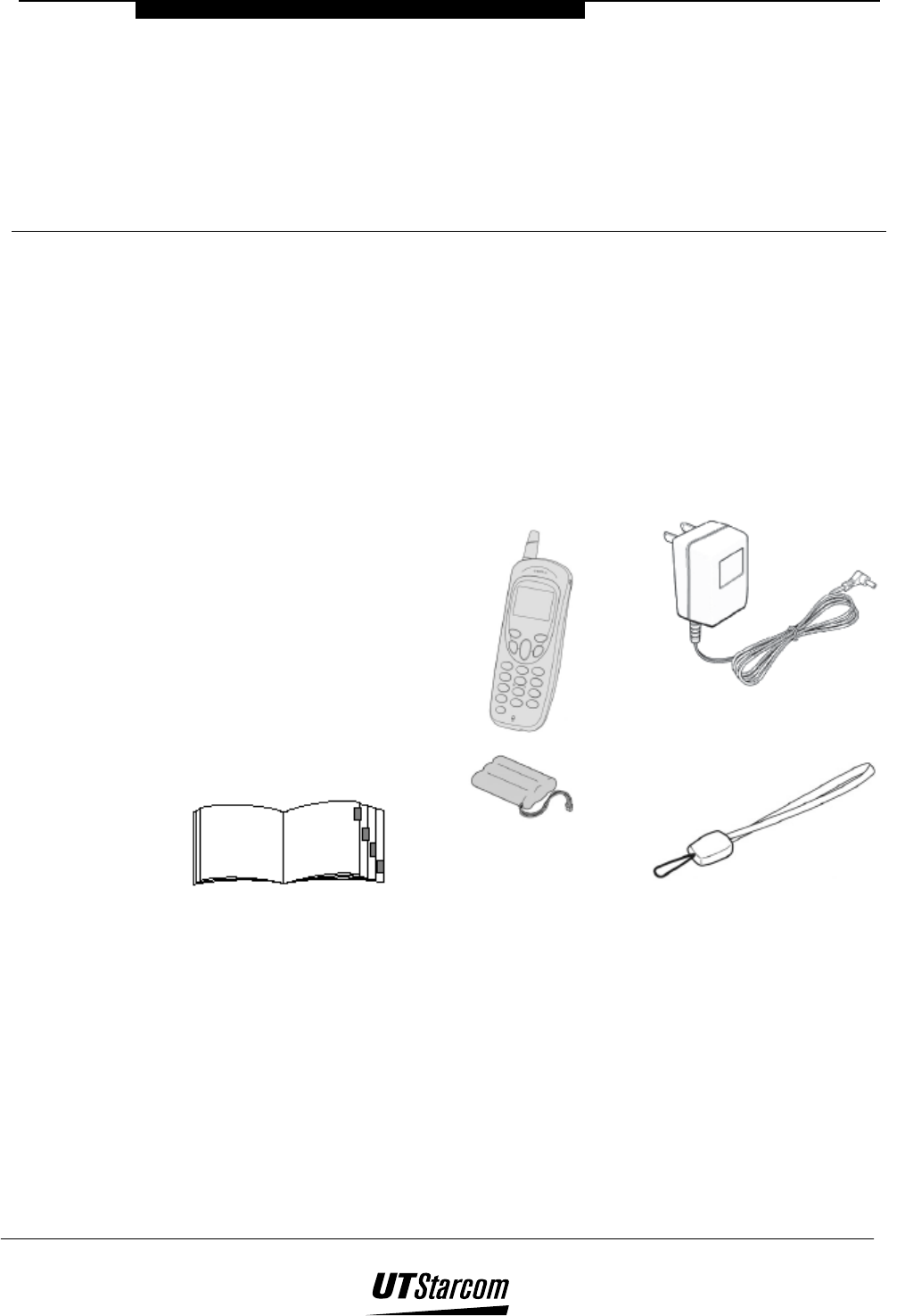
1
Before Usin
g
Your Phone
1. Before Using Your Phone
1.1 Package Contents
Please check the package contents by comparing them with the following list. In
case there are missing items or product defects, please contact your local phone
dealer.
Main Unit (UTS
700-U) and Ni-
MH battery
Charger
Hand strap
Instruction
manual
After service
guide
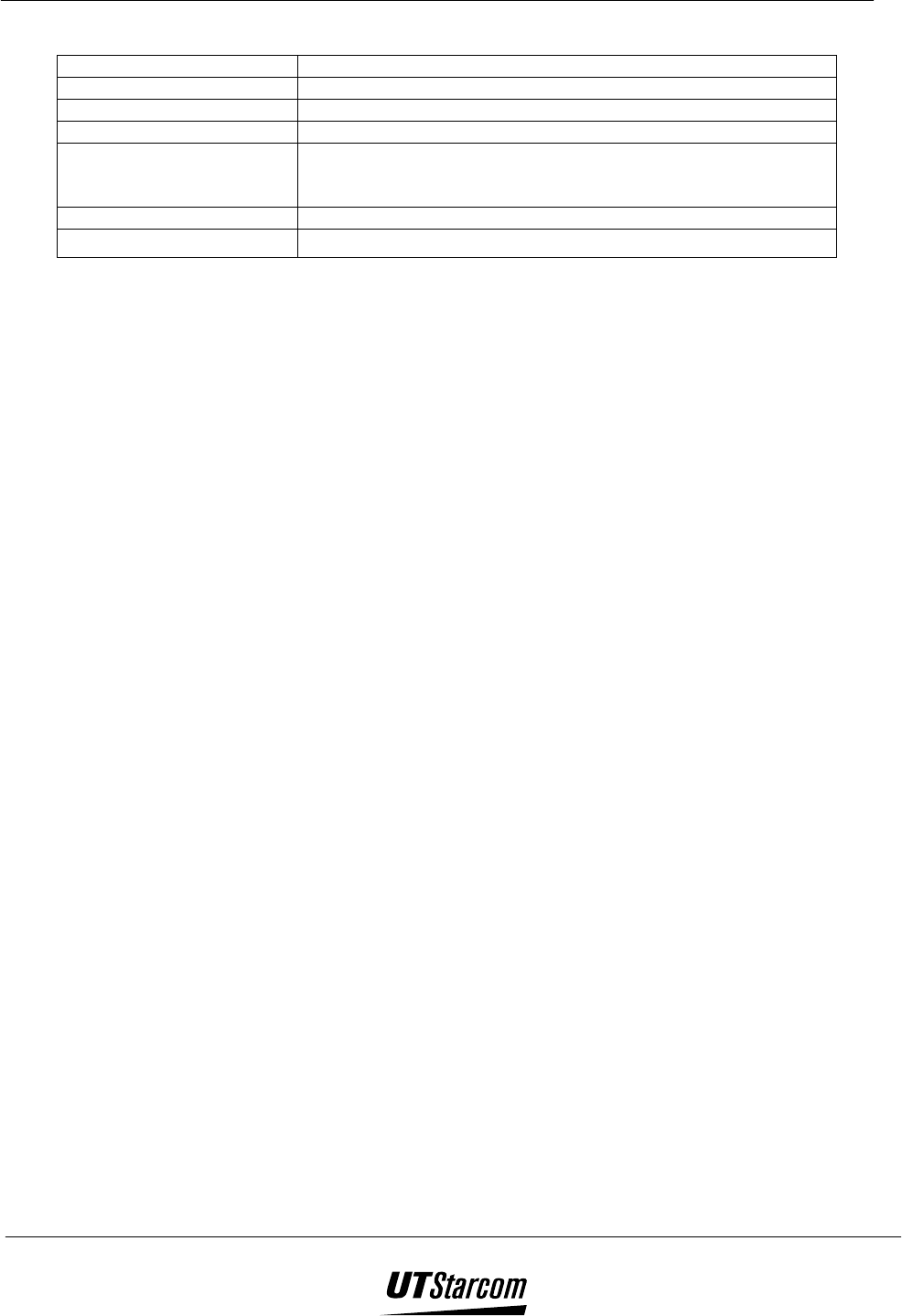
1-2 Before Using Your Phone 700 U (C) User Manual
1.2 Phone Spec
Transmission power Approximately 10mW on average
Battery DC 3.6V Ni-MH battery, at least 500mAh
Size 118×44 ×27mm (L×W×H) (excluding antenna)
Weight Approximately 110g (including battery pack)
Charger Input: AC 220V±10%, 50Hz or 110VAC ±10%, 60Hz
Output: DC 4V, 225mA(CC mode)/6.1V 30mA (CV mode)
Power consumption: about 2W
Charging time Approximately 3.5 hours
Continuous standby time 48~250 hours
Table 1-1: Phone Specification
(
((
( Note: The length of standby time the battery can supply power is determined by the
telephone usage. The following actions or situations can consume more power
and reduce the standby time.
Migration to areas where signal strength is weak.
Moving through the service area.
Talking on the phone for long periods of time.
Ringing volume is set to the maximum.
Earpiece volume is set to the maximum.
Leaving the phone in hot or cold places such as a car will reduce the
capacity and life of the battery. A phone with a hot or cold battery may
temporarily not work even when the battery is fully charged.
Repeated changing of phone parameters. (i.e. Adding or deleting entries
to/from the phonebook feature)
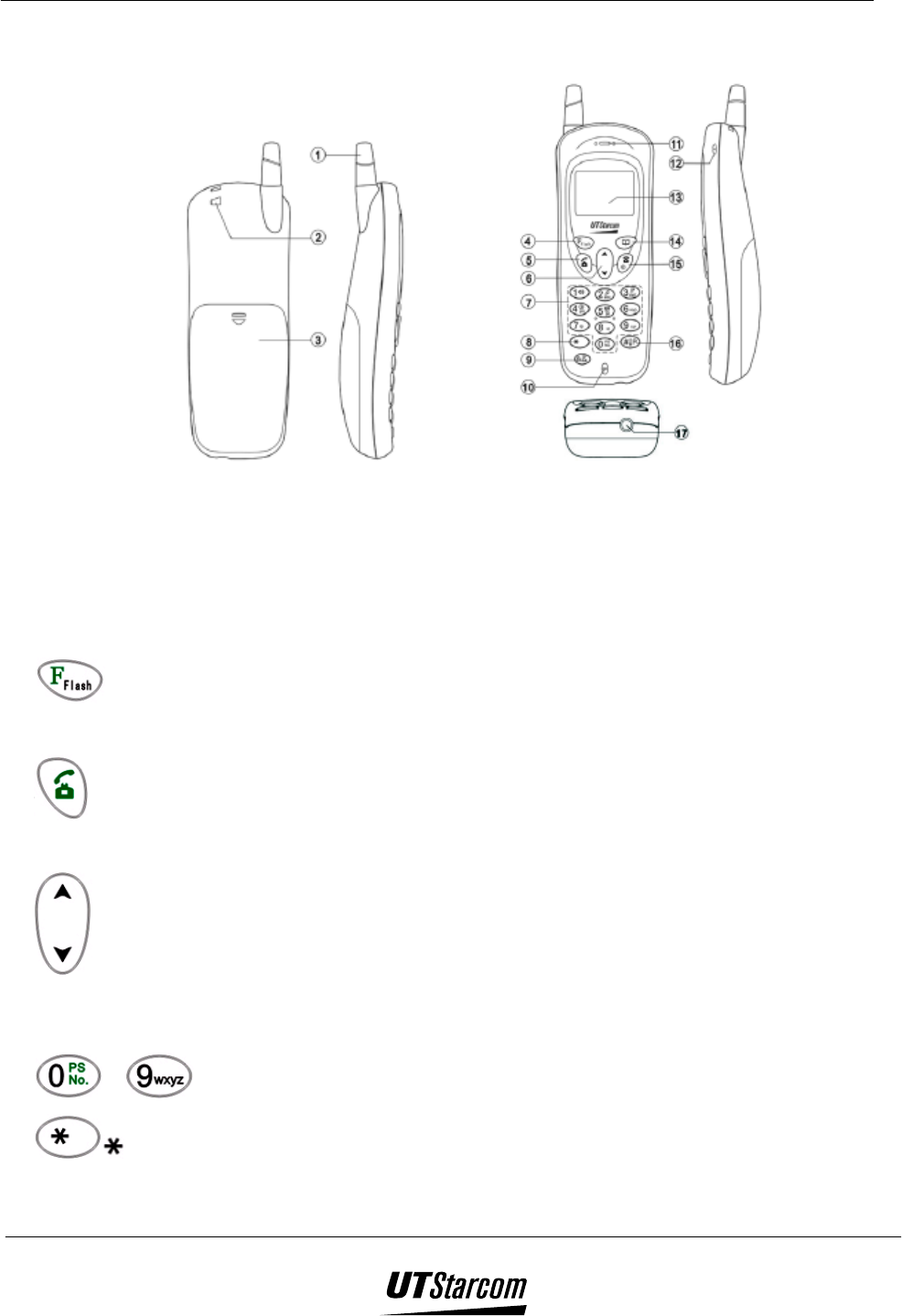
700 U (C) User Manual Before Using Your Phone 1-3
1.3 Handset Description
1. Antenna
The antenna cannot to be extended. Any attempt to pull out the antenna may damage
the handset and antenna.
2. Strap eyelet
3. Battery cover
4. Function/Enter Key:
This key is used to access and select functions.
5. Send Key:
This key is used to make or receive a call.
6. Scroll Key:
This key is used to scroll through the contents of the menu, phone book, and incoming
and outgoing call logs.
7. ~ Keypad
8. Star Key:
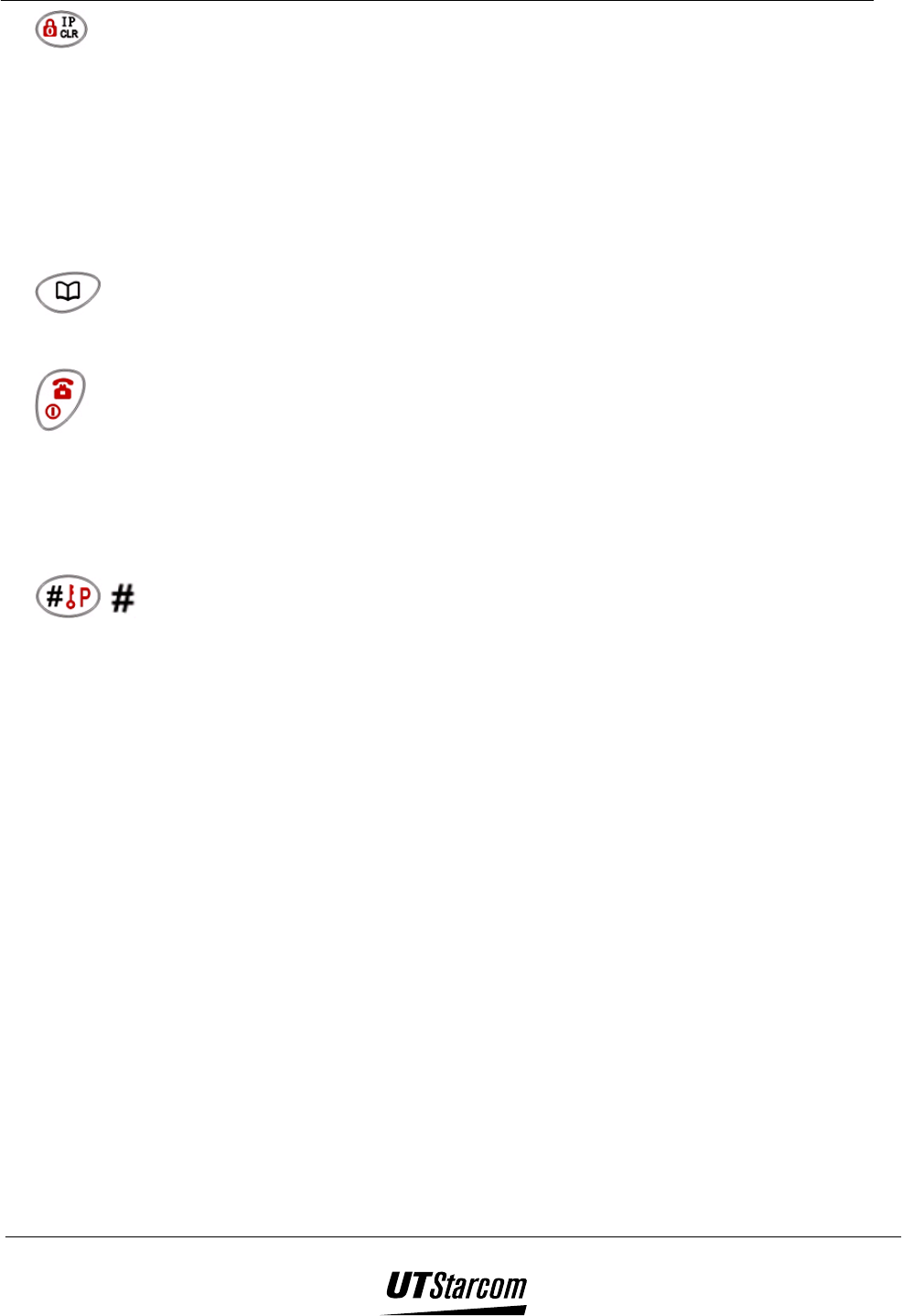
1-4 Before Using Your Phone 700 U (C) User Manual
9. Clear/IP Key:
This key clears digits or text from the display or memory (call logs, phonebook, etc) of
the handset. This key is used to make IP calls or prohibit long distance calls
10. Microphone
11. Earpieces
12. Ringer speaker
13. LCD Screen
14. Phone book Key:
This key is used to access the phone book function.
15. End/Power Key:
This key is used to terminate a call or exit the current menu. This key is used to turn the
handset on or off.
( Note: The default language of the handset is Chinese – Refer to “Selecting a
Language” section 2.2 or 4.14 of the manual to change the option.
16. /Lock/Pause Key:
This key is used to enter # or a pause “P” symbol in a telephone number. This key locks the
keypad to prevent keys from being accidentally pressed. When it is locked, the handset can
only answer calls.
17. Charging jack
( Note: This is only a brief introduction of the keypad functions; details are depicted in
latter part of the manual.
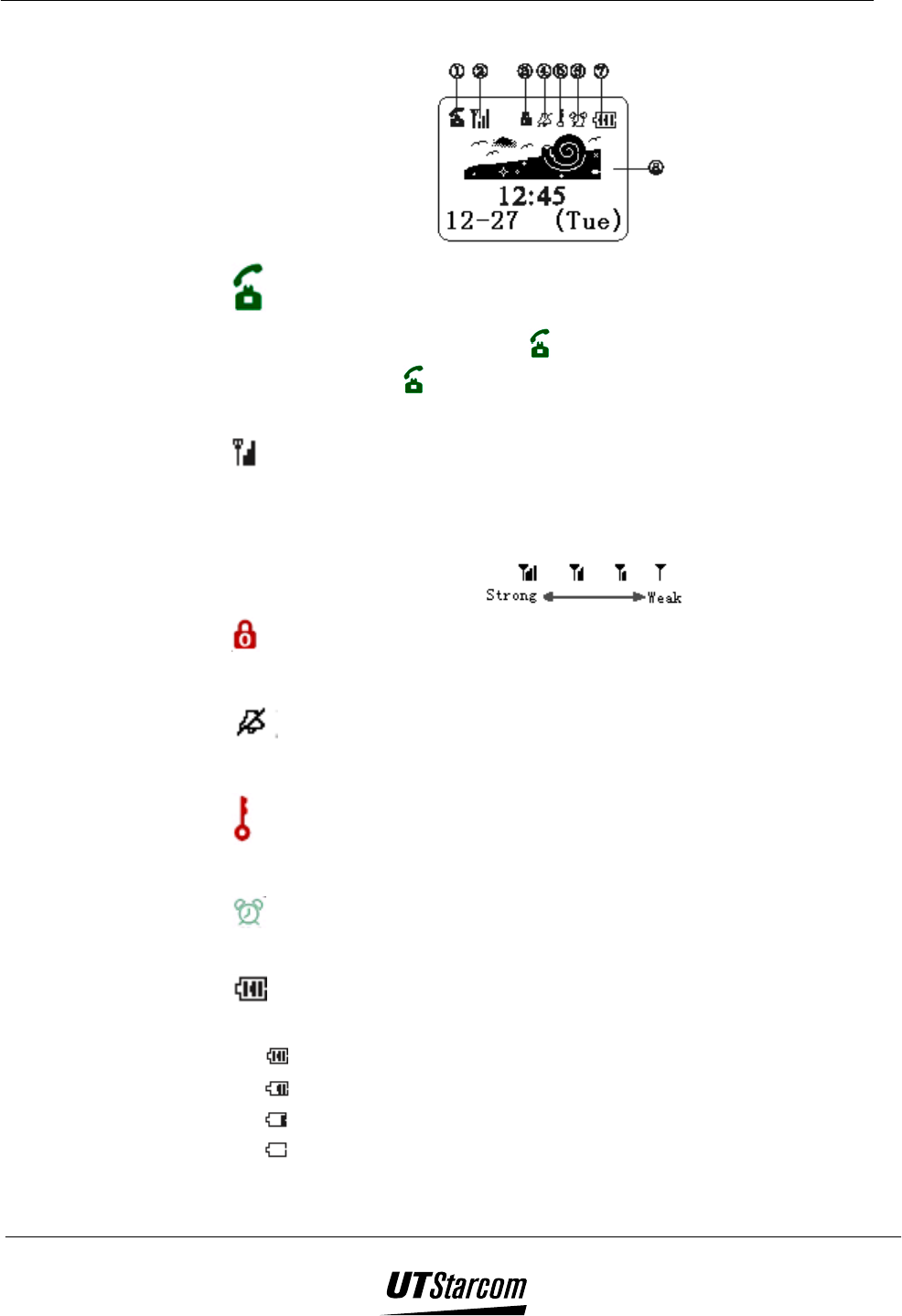
700 U (C) User Manual Before Using Your Phone 1-5
1.4 Display Indicators
1. Service Indicator:
When a call is in progress, is displayed to show off hook status.
When the icon is not shown on the display the handset is in standby
mode.
2. Signal Strength:
Indicates the current signal strength. When the phone is in a service area
lines are displayed to signify signal strength. More lines mean better
signal strength. Signal strength is symbolize as follows:
3. Toll Call Lock:
Indicates the toll or long distance call lock is activated.
4. Mute Ringing Tone:
Indicates the handset ringer has been disabled.
5. Keypad Lock:
Indicates the keypad lock is activated.
6. Alarm:
Indicates the alarm is activated.
7. Battery:
Indicates the battery charge level status in 4 steps:
- Fully charged
- Half Full
- Low, not much power left
- Requires charging
8. LCD Screen:
Displays the phone numbers and text that have been entered.
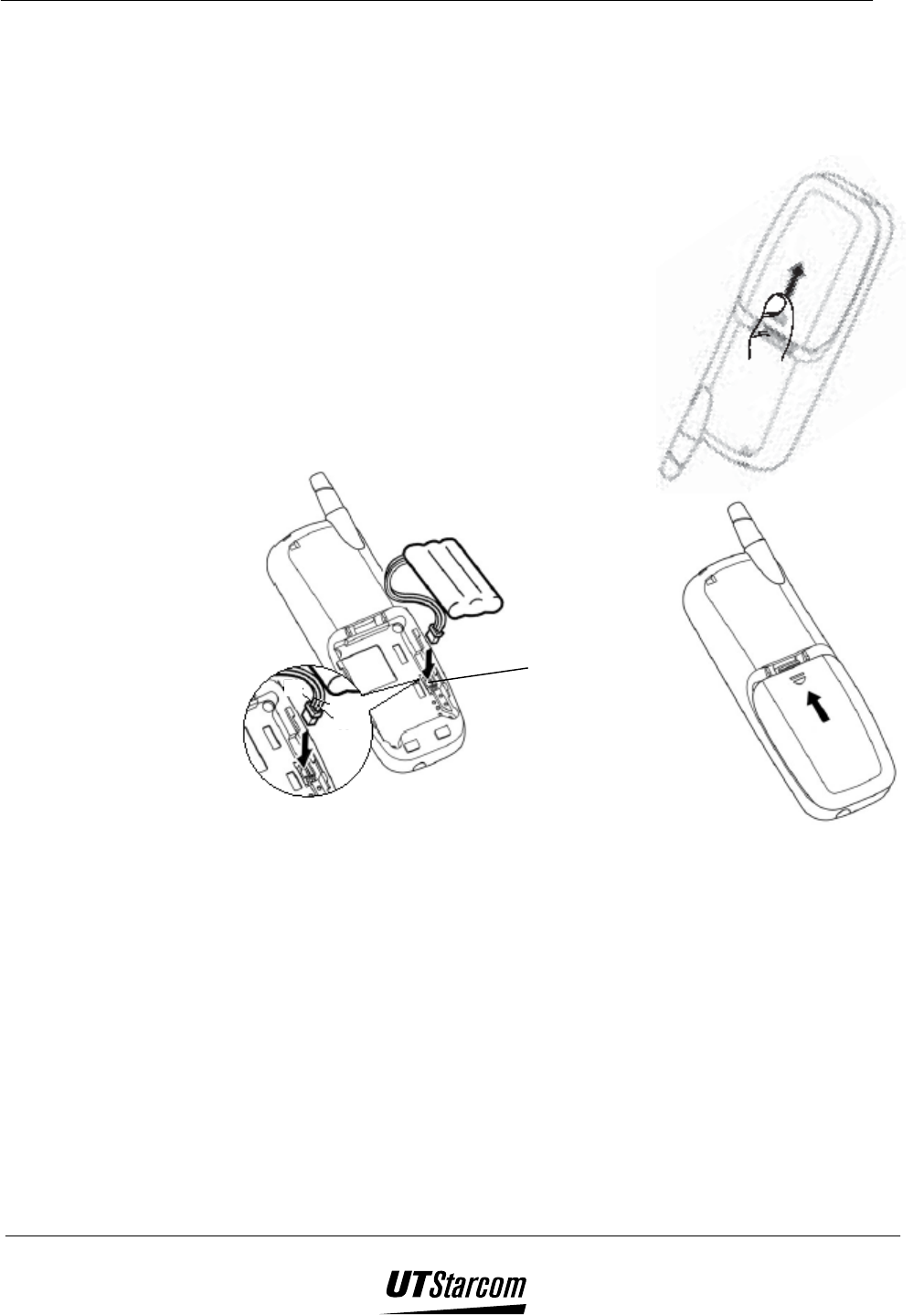
1-6 Before Using Your Phone 700 U (C) User Manual
1.5 Battery Installation
1.5.1 Battery Insertion
1. Remove the cover by sliding while pressing towards the base of the phone
as illustrated.
2. Connect the cord of the battery by firmly
inserting the connector until a click is heard.
Check the orientation of the connector before
inserting.
(
((
( Note: The battery cord is color-coded, the red line is
positive (anode), the black line is negative
(cathode) and the yellow line is a sensor
output
3. Insert the battery into the compartment of the
phone. Place the cord between the phone body
and the battery.
Connector pin
b
lac
k
red
yello
w
(
((
( Note: When installing the battery, make sure the connector of the battery cord is
firmly inserted into the connector pin of the phone. Do not use excessive
force when handling the battery cord.
4. Attach the battery cover. Fit the cover into the slots and slide towards the
top of the phone until a click is heard. Do not pinch the battery cord with
the cover.
5. Be sure to charge the battery for a minimum of four hours before first use.
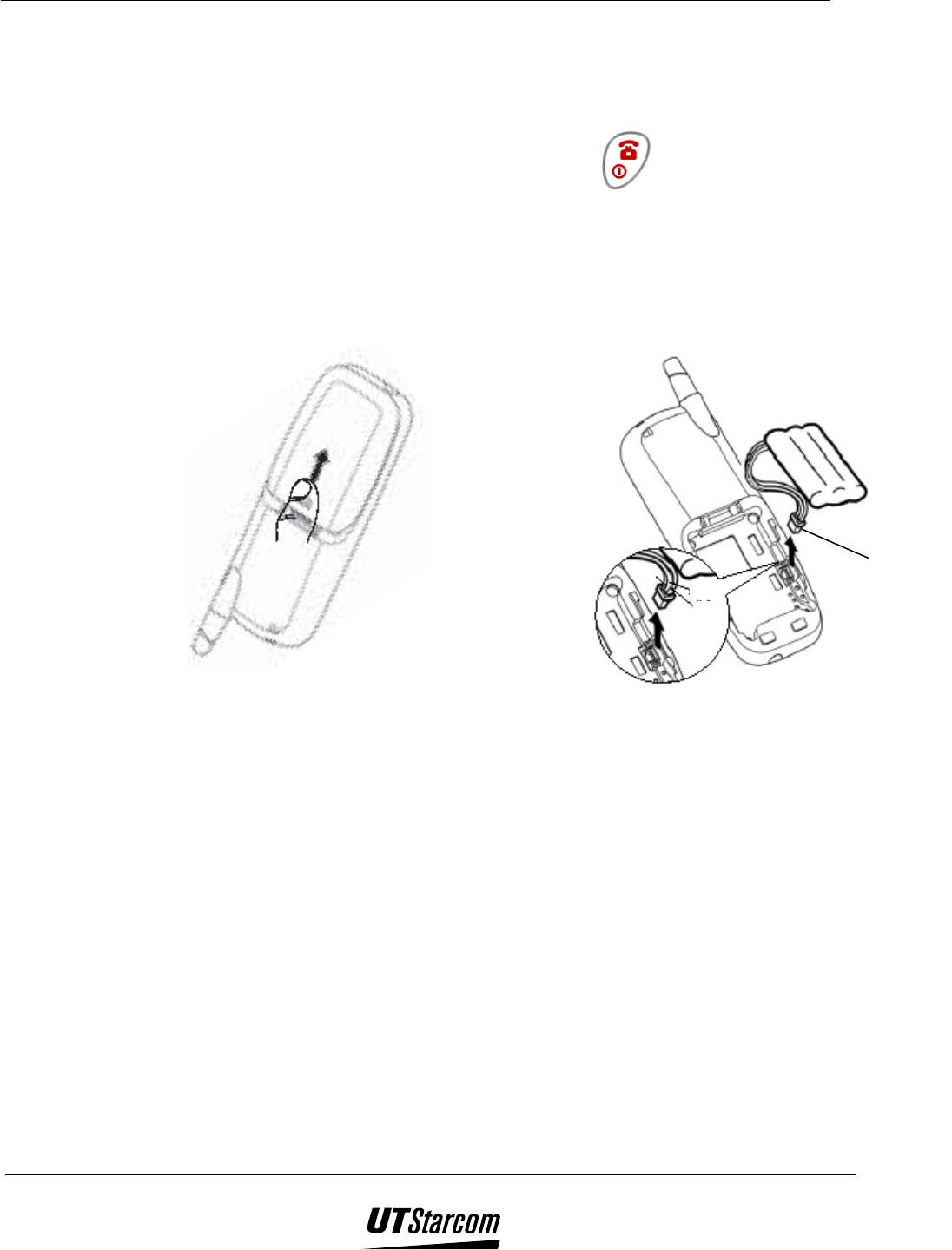
700 U (C) User Manual Before Using Your Phone 1-7
1.5.2 Battery Replacement
The battery can be charged and discharged hundreds of times but will
eventually wear out. When the operating time (talk time and stand-by time)
becomes obviously shorter than normal, it is time to replace the battery.
1. Turn off the phone by pressing and holding until the LCD is cleared
of all texts and icons.
2. Remove the cover by sliding while pressing towards the base of the phone
as illustrated.
3. Remove the battery. Disconnect the cord by firmly griping the connector
and pulling gently as illustrated.
black
red
yellow
connector
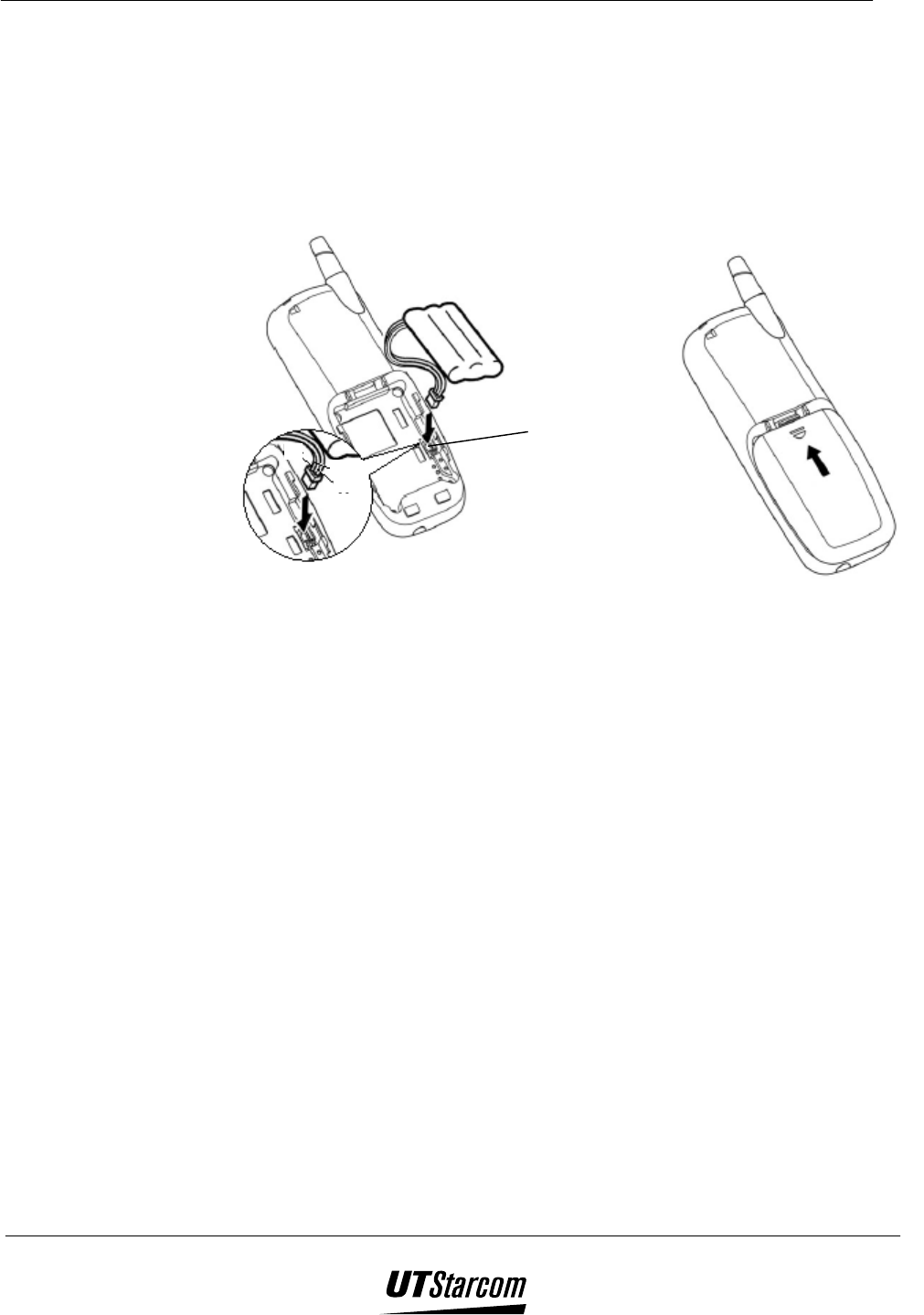
1-8 Before Using Your Phone 700 U (C) User Manual
4. Connect the cord of the new battery by firmly inserting the connector until a
click is heard. Check the orientation of the connector before inserting.
(
((
( Note: The battery cord is color-coded, the red line is positive (anode), the black line
is negative (cathode) and the yellow line is a sensor output
5. Insert the new battery into the compartment of the phone. Place the cord
between the phone body and the battery.
Connector pin
b
lac
k
red
yello
w
(
((
( Note: When installing the battery, make sure the connector of the battery cord is
firmly inserted into the connector pin of the phone. Do not use excessive
force when handling the battery cord.
6. Attach the battery cover. Fit the cover into the slots and slide in the direction
of arrow until a click is heard. Do not pinch the battery cord with the cover.
7. Be sure to charge the new battery for a minimum of four hours before first
use.
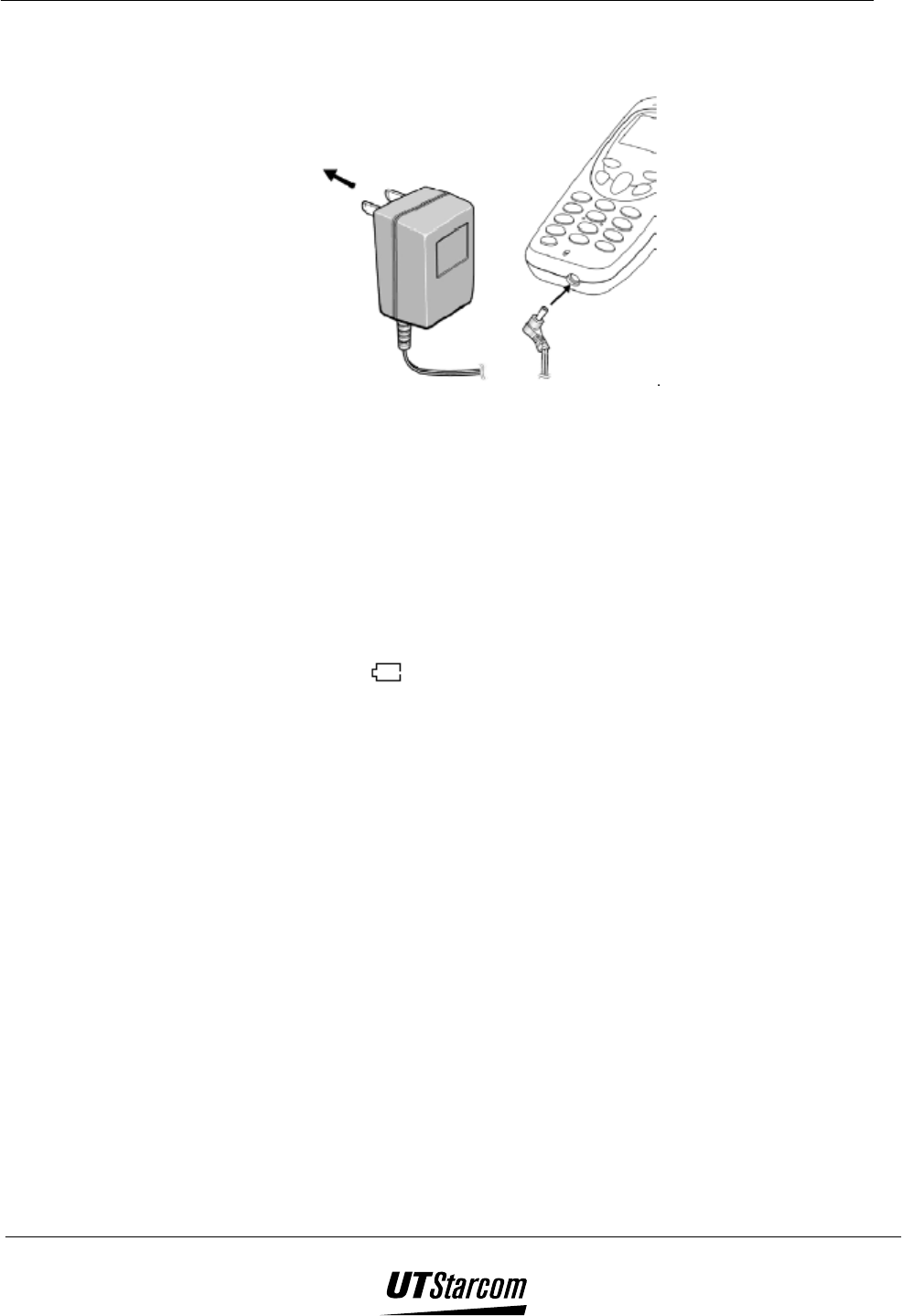
700 U (C) User Manual Before Using Your Phone 1-9
1.6 Battery Charging
1. Connect the charger plug to the charging jack on the bottom of the handset.
AC Wall Outlet
2. Plug the charger into the (100V ~ 240V AC) wall outlet and the battery icon will start
to flash.
3. Battery is fully charged when the battery icon stops flashing.
If the input voltage to the charger is not within the range of 100V ~ 240V AC
±10%, the battery icon on the LCD might flash even when charging is completed
4. Disconnect the charger from the AC outlet and the phone.
(
((
( Note:
Before using the phone for the first time, charge the battery for a minimum of four
hours.
When the LCD displays , the phone should be recharged.
When the battery is running out of power and only 20 seconds of talk time remains, a
warning tone (“bi-bi-”) is heard and the battery icon flashes. When there is no more
power in the battery the phone switches off automatically.
When the power level of the battery reaches 3% of its capacity in standby mode, a
warning tone (“bi-bi-bi-bi”) is heard and the battery icon flashes.
In order to maintain good operating times, fully discharge the battery from time to
time by leaving the phone switched on until it turns itself off.
The phone can be used to make and receive calls while charging if the phone is on.
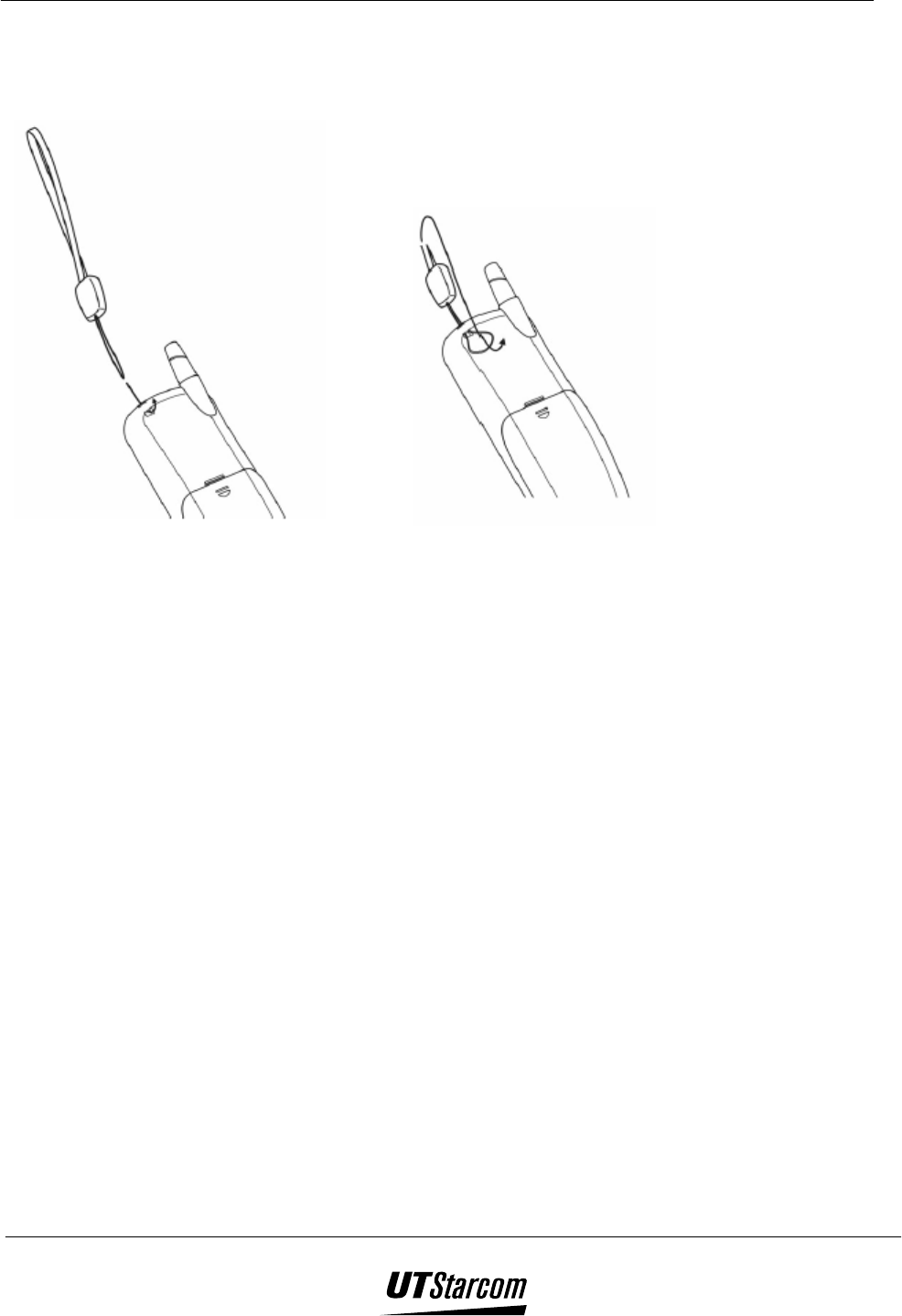
1-10 Before Using Your Phone 700 U (C) User Manual
1.7 Attaching the Hand Strap
Fasten the hand strap as shown in the figures below.
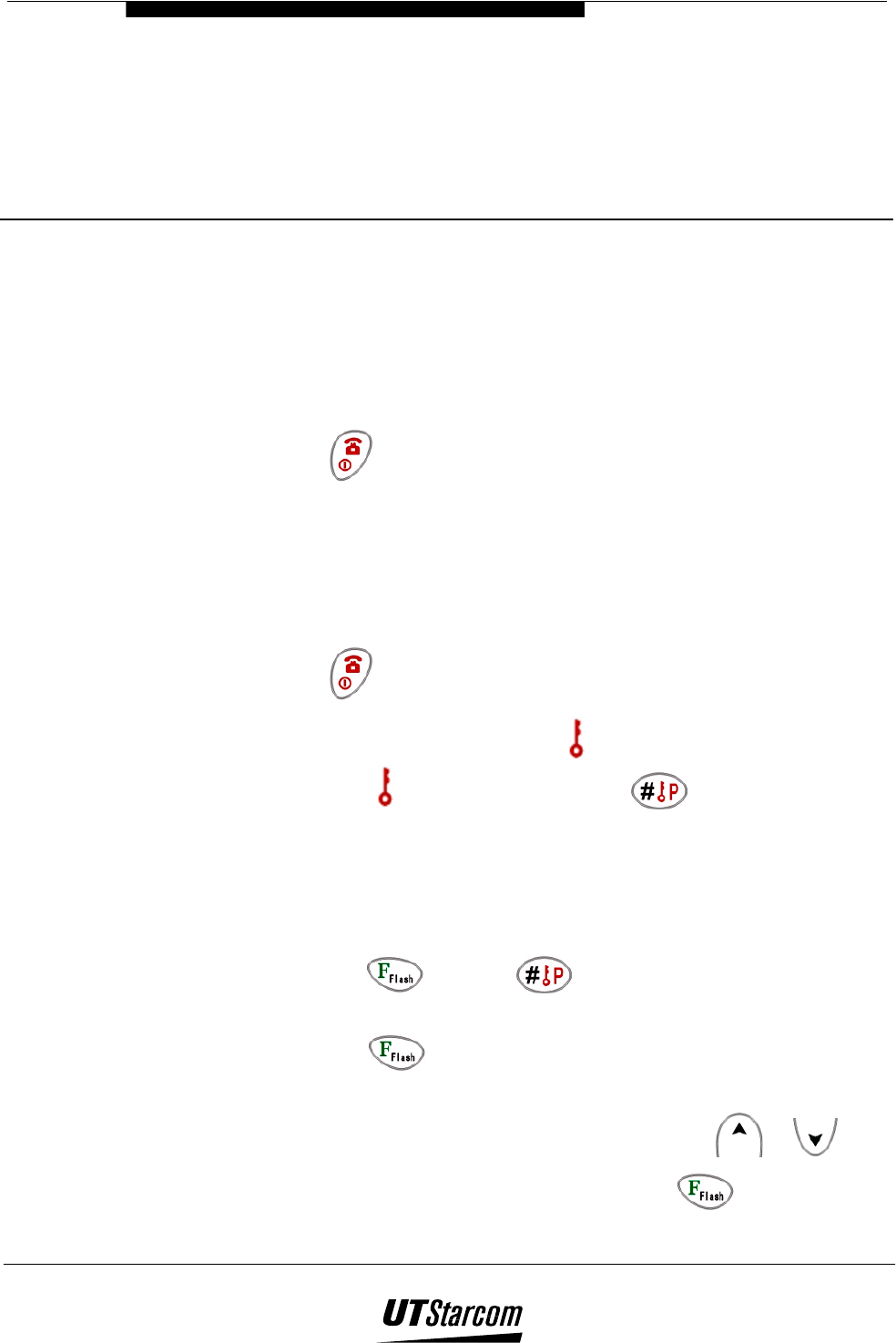
2
Basic Operation
2. Basic Operations
2.1 Turning the Phone On and Off
2.1.1 Turning the Phone ON
Press and hold (minimum of two seconds) until the LCD
backlight turns on.
When the battery power is too low, a warning tone (“bi-bi-bi”) is
heard and the phone switches itself off.
2.1.2 Turning the Phone Off
Press and hold until the LCD is cleared of all texts and icons.
The phone keypad is locked if icon is displayed on the screen.
When the icon is displayed, press to unlock the phone
keypad.
2.2 Selecting a Language
This function allows you to select which language the phone will use to
display all its texts. The default language is Chinese.
1. Press and then to display the current language on
the LCD of the phone.
2. Press to enter the edit mode. The current language will
flash on the LCD of the phone.
3. To select English or Chinese, press the search or key.
4. To save the language setting, press the key. The phone
sounds a beep and the new setting is displayed.
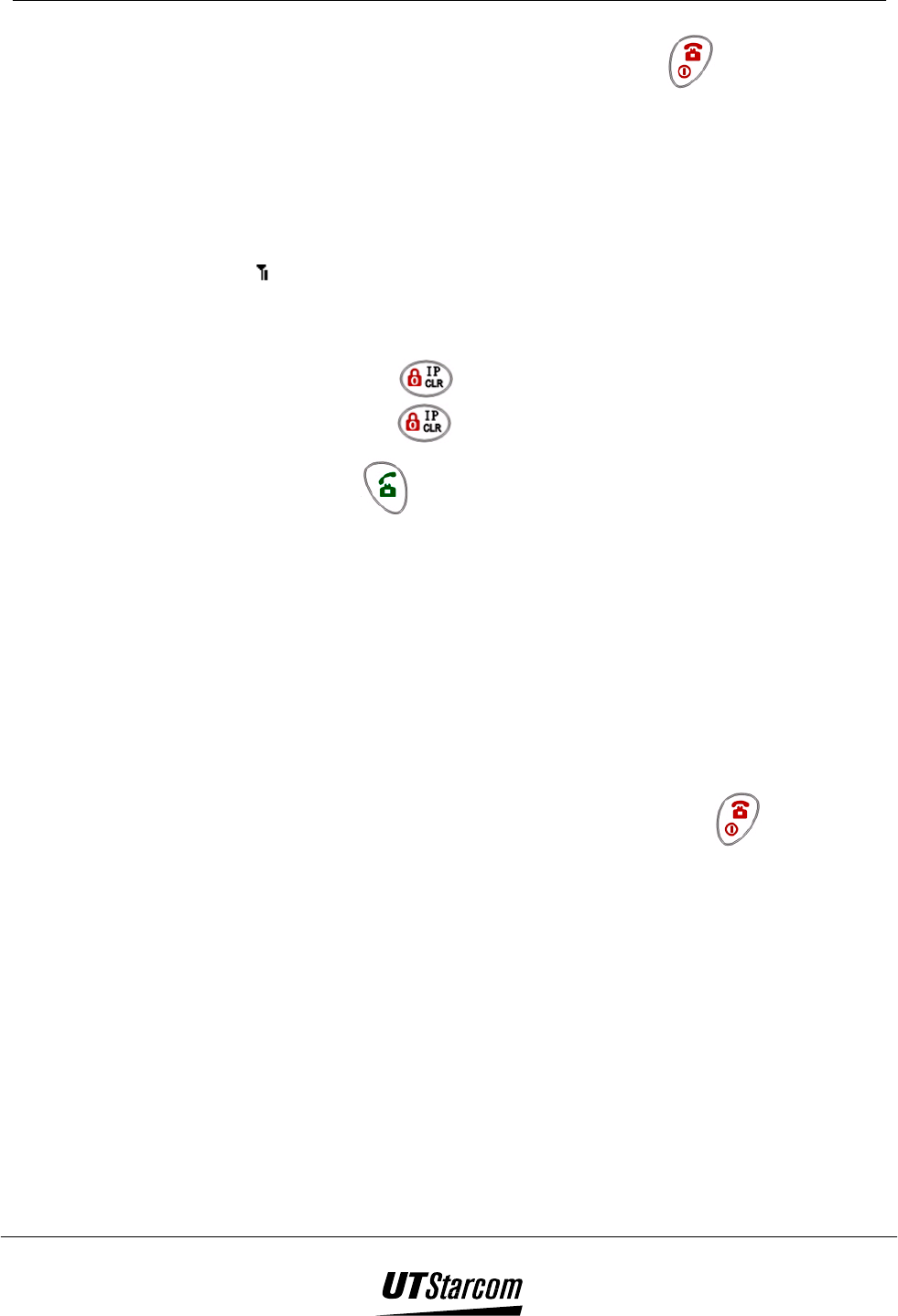
2-2 Basic Operations 700 U (C) User Manual
5. To exit and return to standby mode press .
If you do not press any keys for 15 seconds, the phone
automatically returns to stand-by mode
2.3 Making Calls
Before dialing a telephone number, make sure the signal strength is
sufficient. The signal strength icon on the LCD of the phone should be at
least .
1. Dial a phone number.
To correct misdialed digits use one of the following methods.
Press to delete the last digit dialed. Press and hold
down for two seconds to delete all dialed digits.
2. Press to send dialed digits.
The phone number will scroll from right to left across the
LCD display indicating that the number has been sent out to
the network.
The LCD on the phone will display a call timer if the call is
successfully completed.
When making a long distance call and the Toll Call lock has
been activated, the LCD will display “Toll Call Locked”.
Refer to the section “Canceling the Toll Call Lock” to
release.
3. To end a call or cancel the call attempt, press . The LCD on
the phone will first display the call duration and then the date and
time.
Note:
• The call timer is for reference only and should not be used in
calculating the cost of a call.
• When a phone moves to an area with inadequate signal strength a
warning tone is generated by the handset if the “out of service area
alarm” has been activated.
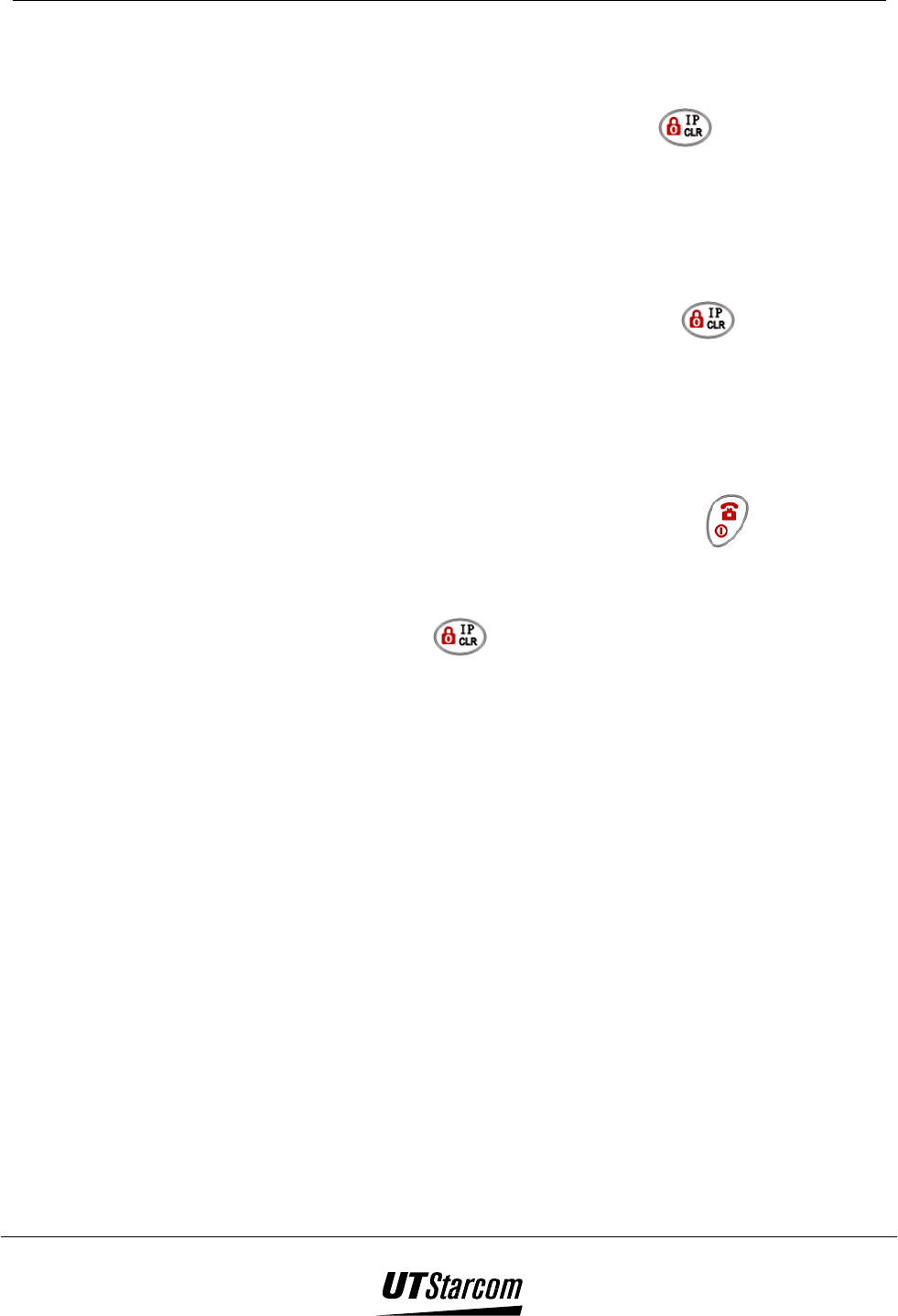
700 U (C) User Manual Basic Operations 2-3
2.3.1 Making IP Calls
Prior to making an IP, 200, or 300 calls using the key, make sure the
correct number and password have been entered into the memory of the
phone.
1. Input the service number, e.g. 17908. Dial the service number,
e.g. 17980
2. Select the appropriate language. When you are asked to enter the
IP card number and password press the key. The phone
will automatically send the IP card number and password stored
in memory. The numbers will scroll from right to left across the
LCD display as shown above.
3. If the call is successfully completed, follow the instructions from
your service provider.
4. To end a call or cancel the call attempt, press .
Note:
• The IP card number and password must be entered into the phone
prior to using the key.
• To set the IP card number and password - Refer to “Entering an IP
number and Password.”
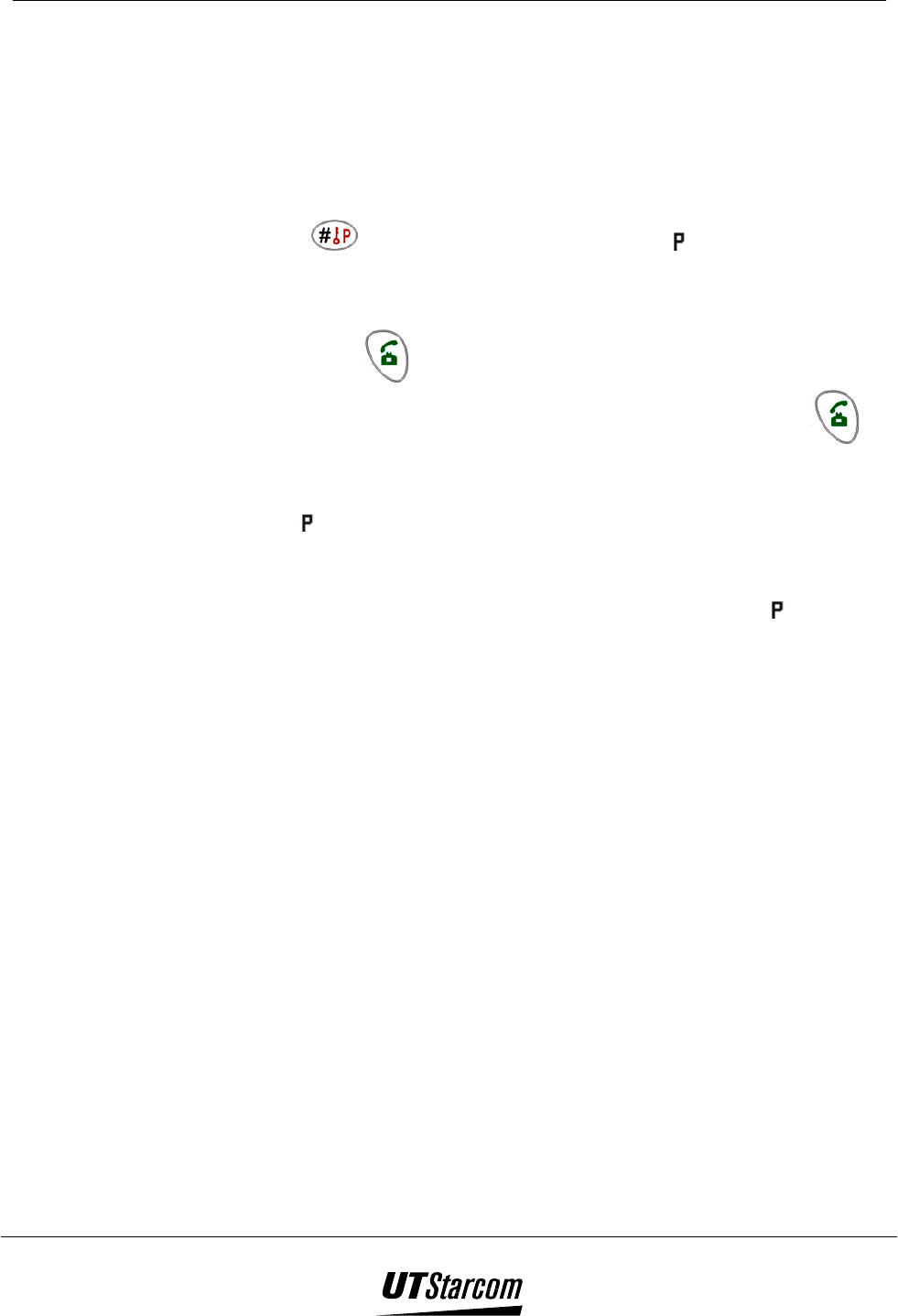
2-4 Basic Operations 700 U (C) User Manual
2.3.2 “Pause” Function
This function allows you to add a stop or break between the digits of a
phone number when the phone dials it.
1. Dial the first part of the phone number. Press and hold down
for 2 seconds, the pause symbol “ ” will be displayed on
the screen.
2. Dial the second part of the phone number.
3. Press to send out the first part of the phone number to the
network. Wait for the call to be answered then press to
send the second part of the phone number.
Note:
Pause “ ” cannot be the first characters of a dialing string (phone
number).
Using Pause more than once increases the length of delay between the
numbers. The number following the second pause “ ” will be
automatically dialed.
Two or more pauses may be required to access a long distance service or
other network equipment.
The Pause function is not available on all terminals.
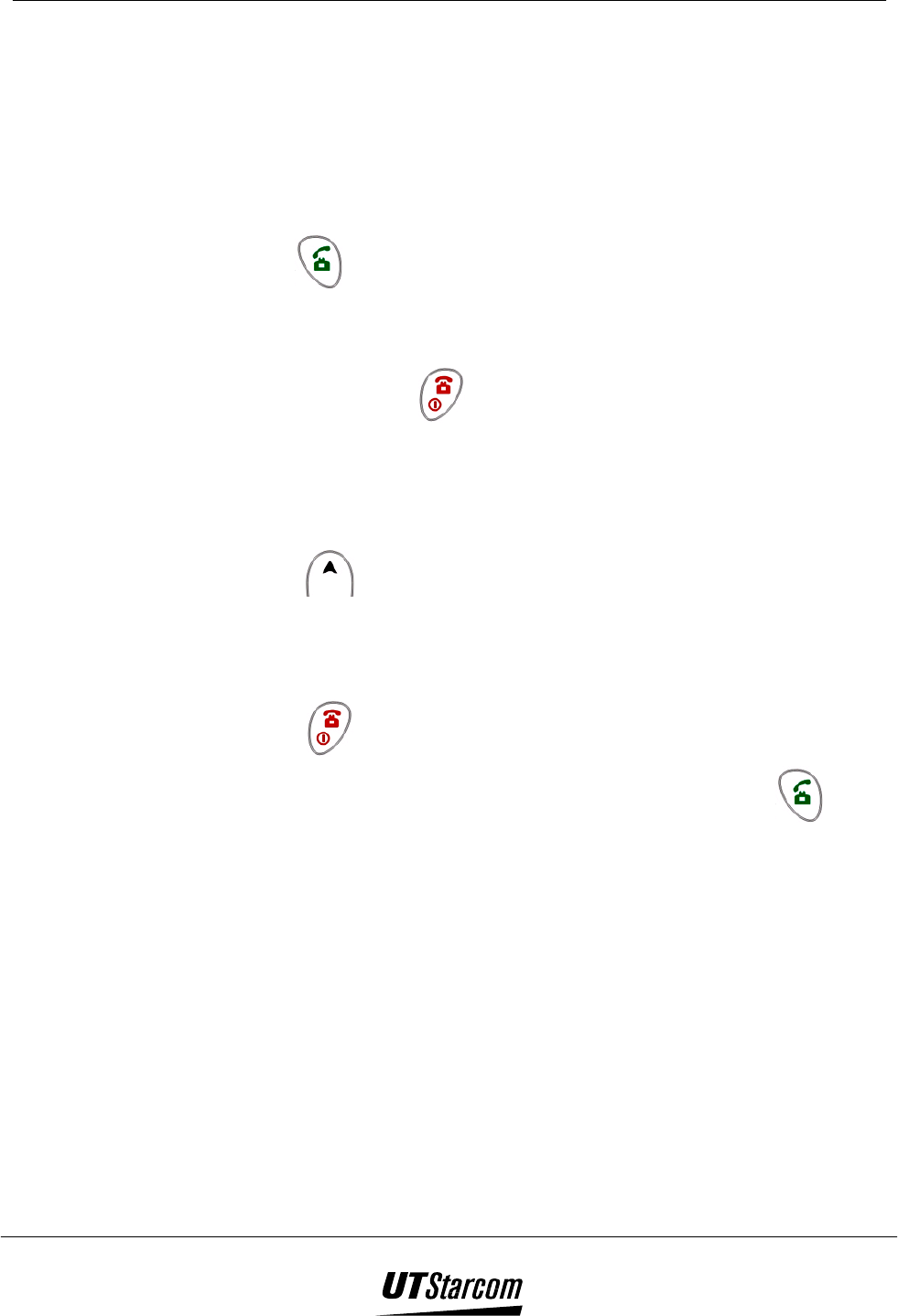
700 U (C) User Manual Basic Operations 2-5
2.4 Answering Calls
1. When a call is being received, the phone rings.
If you subscribe to a Caller ID service, the calling party information
will be displayed after the second ring.
If the calling party has blocked the calling information from being
sent, “CALL” will be displayed on the screen.
2. Press to answer the call.
The phone will display a call timer in the lower right hand corner of
the screen.
3. To end a call, press on the handset.
2.4.1 Missed call
If there is a missed call, “Missed Call:” will be displayed on the screen.
Press any key to clear the display on the phone. To check who called press
the search key to enter the Caller list.
Note:
If the caller’s calling information has been entered into the Phone book,
their name and phone number is displayed.
Pressing when the phone rings will mute the ringer.
When the keypad is locked, calls can be answered by pressing .
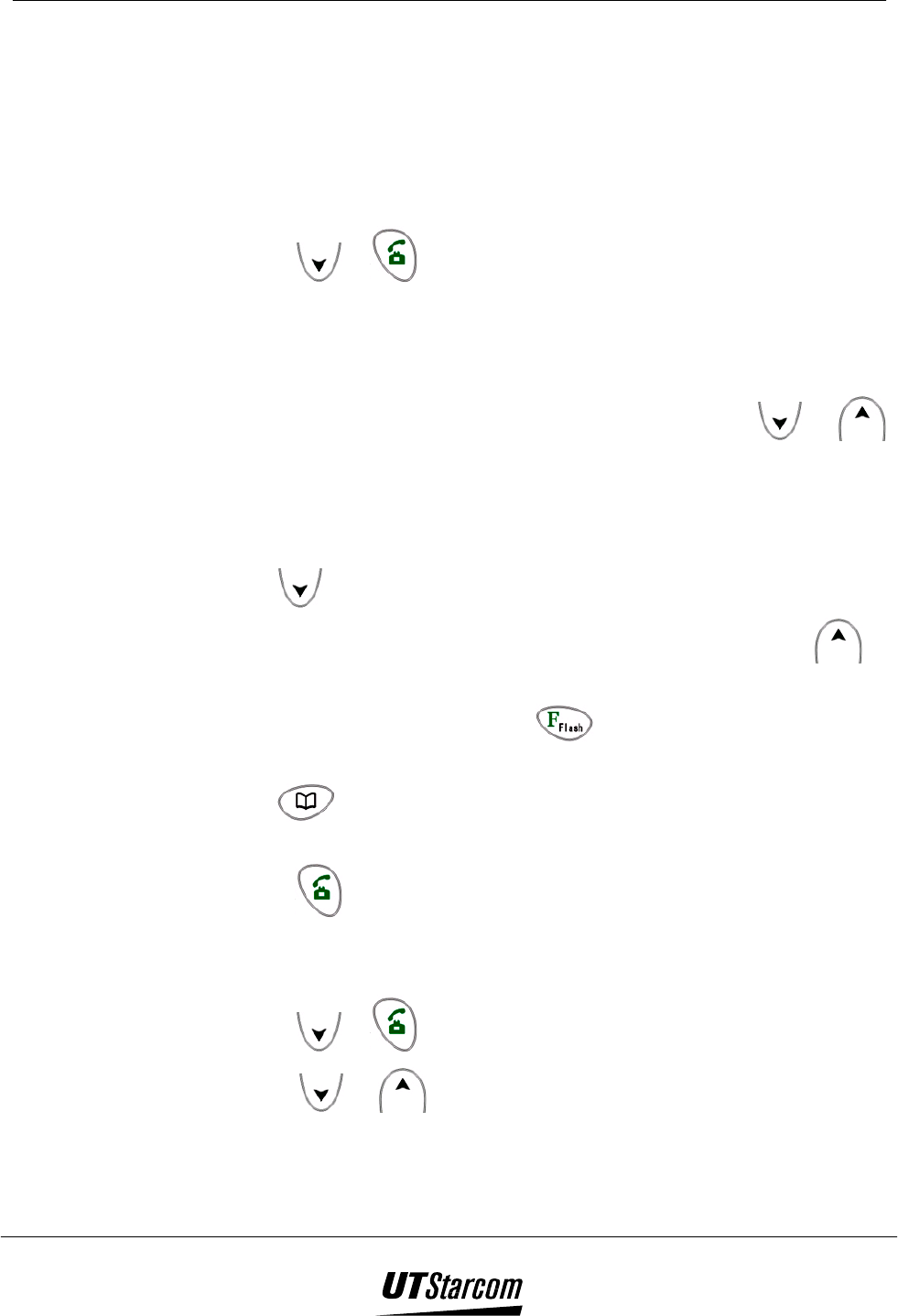
2-6 Basic Operations 700 U (C) User Manual
2.5 Viewing the Last Number Dialed list
The last ten phone numbers (maximum of 24 digits each) dialed on the
phone are stored in memory. You can search the last number dialed list for a
phone number to be redialed by following the steps below.
2.5.1 Using the Last Number Dialed List to Make a Call
1. Press or to enter the last number dialed list.
“Called 1” and the last phone number dialed are displayed as shown
below.
If the screen does not change, the last number dialed list is empty.
2. To scroll between the phone numbers, press the search or
key.
Called 1 designates the most recent or last phone number dialed;
Called 2 designates a phone number dialed prior to Called 1, etc.
To search from the most recent dialed phone number, press search.
To search from the oldest dialed phone number, press search .
The phone will automatically display the length of the call at 1-
second intervals or when the key is pressed.
The phone number can be entered into the phonebook by pressing
key. See the section “Storing Names and Phone Numbers” for
details.
3. Press to dial the displayed phone number.
2.5.2 To Erased a Stored Number
1. Press or to enter the last number dialed list
2. Press or to find the phone number you want to erase from
the last number dialed list.
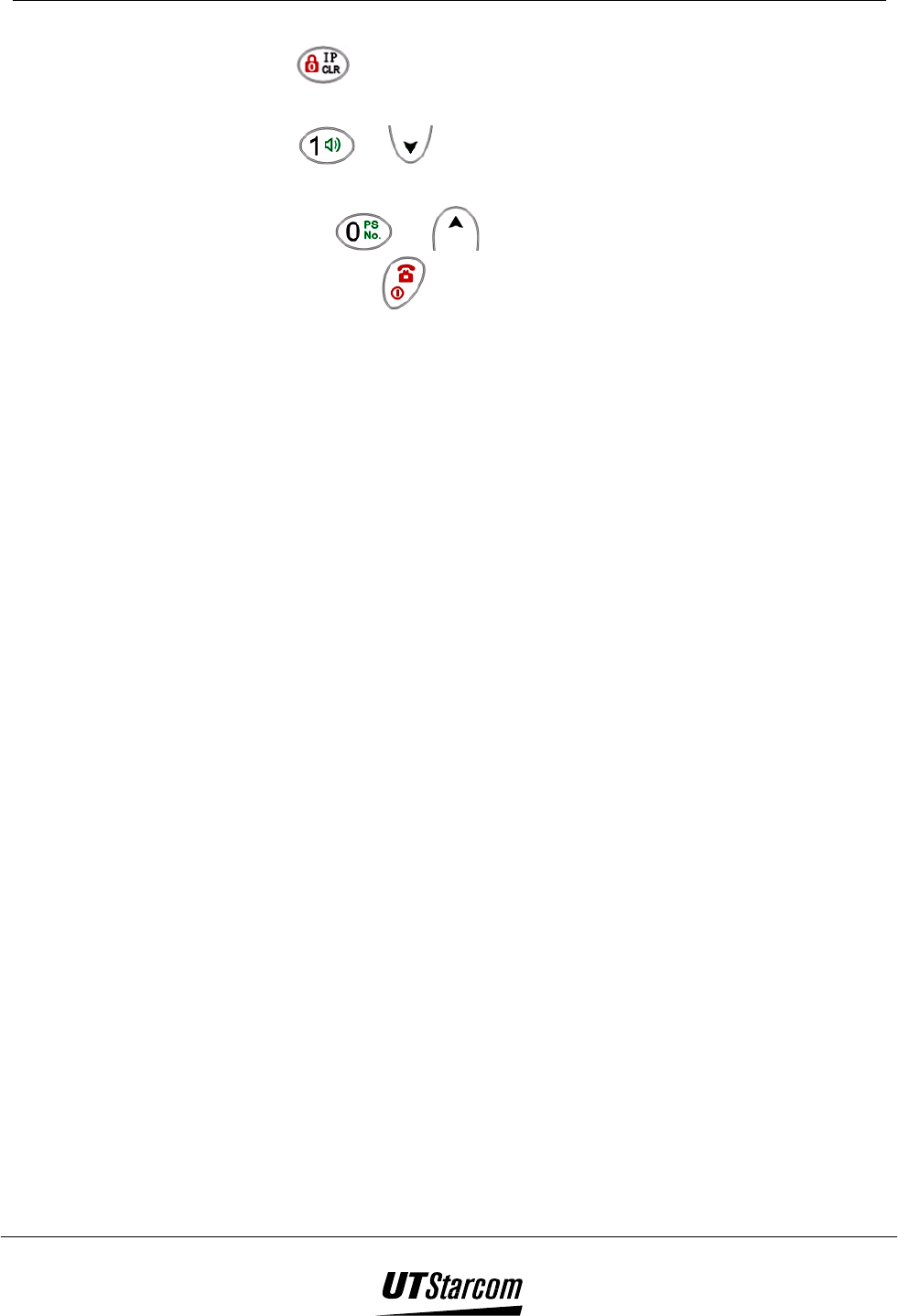
700 U (C) User Manual Basic Operations 2-7
3. Press to select the phone number to be erased. The options NO-0
or YES-1 are displayed in the screen.
4. Press or to delete the phone number. The phone erases the
information, sounds a beep and returns to stand-by mode.
Press or to cancel operation. To return to stand-by
mode, press .
Note:
If a phone number is dialed more than one time, the phone number is
entered only once into the last number dialed list.
The last number dialed list can store a maximum of 10 phone numbers.
When the 11th phone number is dialed the oldest phone number is deleted.
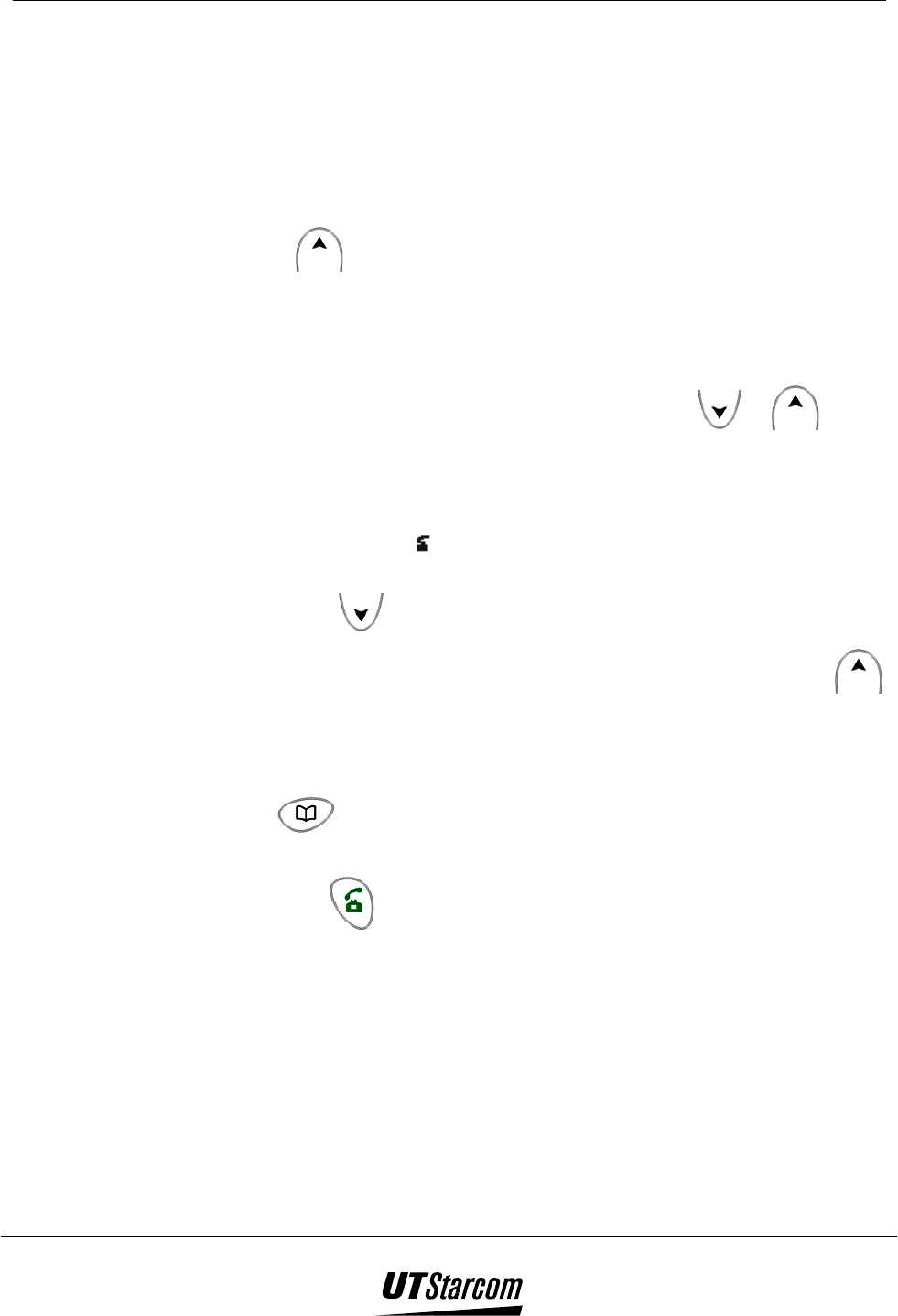
2-8 Basic Operations 700 U (C) User Manual
2.6 Viewing the Caller List
The last ten phone numbers (maximum of 24 digits each) received by the
phone are stored in memory. To check who has called follow the steps
below.
2.6.1 Using the Caller List to make a call
1. Press to enter the caller list.
“Incoming 1” and the last phone number received are displayed as
shown below.
If the LCD display does not change, the caller list is empty.
2. To scroll between the phone numbers, press search or .
Incoming 1 designates the most recent or last phone number
received; Incoming 2 designates a phone number received prior to
Incoming 1, etc.
If the off-hook icon is displayed the call is not a missed call.
To search from the most recently received phone number, press
search .
To search from the oldest received phone number, press search
If you do not subscribe to a Caller ID service, the calling party
information will be displayed as “---” on the LCD of the phone.
. The phone number can be entered into the phonebook by pressing
key. See the section “Storing Names and Phone Numbers” for
details.
3. Press to dial the displayed phone number.
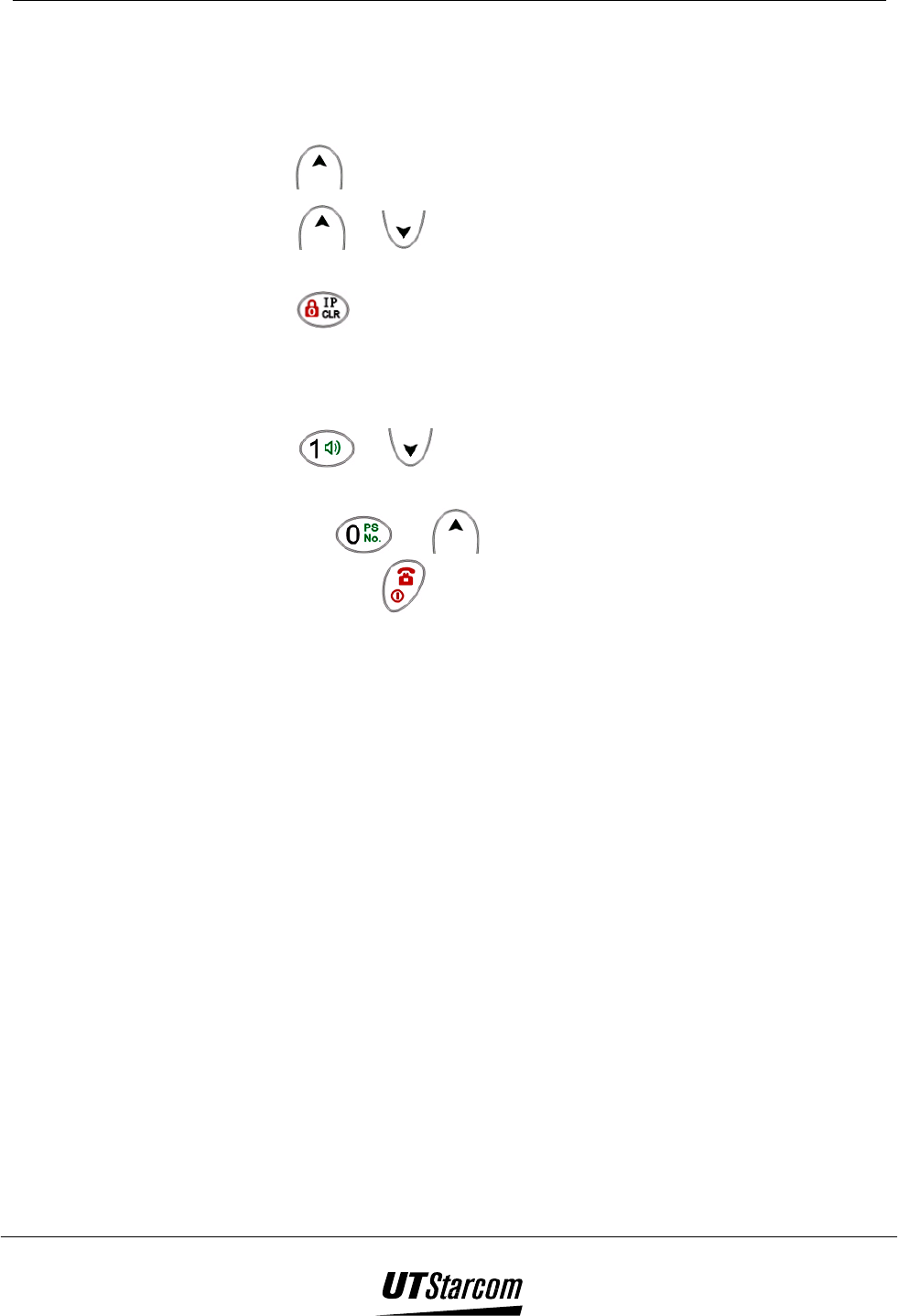
700 U (C) User Manual Basic Operations 2-9
2.6.2 To Erase a Stored Number
1. Press to enter the last number dialed list
2. Press or to find the phone number you want to erase from
the Caller list.
3. Press to select the phone number to be erased. The options NO-0
or YES-1 are displayed in the screen.
4. Press or to delete the phone number. The phone erases the
information, sounds a beep and returns to stand-by mode.
Press or to cancel operation. To return to stand-by
mode, press .
Note:
You must subscribe to a Caller ID service for the calling party information
to be entered into the Caller list.
If calling party has blocked the calling information from being sent, the
caller’s phone number will not entered into the Caller list.
If the same caller calls more than one time, the caller’s phone number is
entered only once into the Caller list.
The Caller list can store a maximum of 10 phone numbers. When the 11th
phone number is received the oldest phone number is deleted.
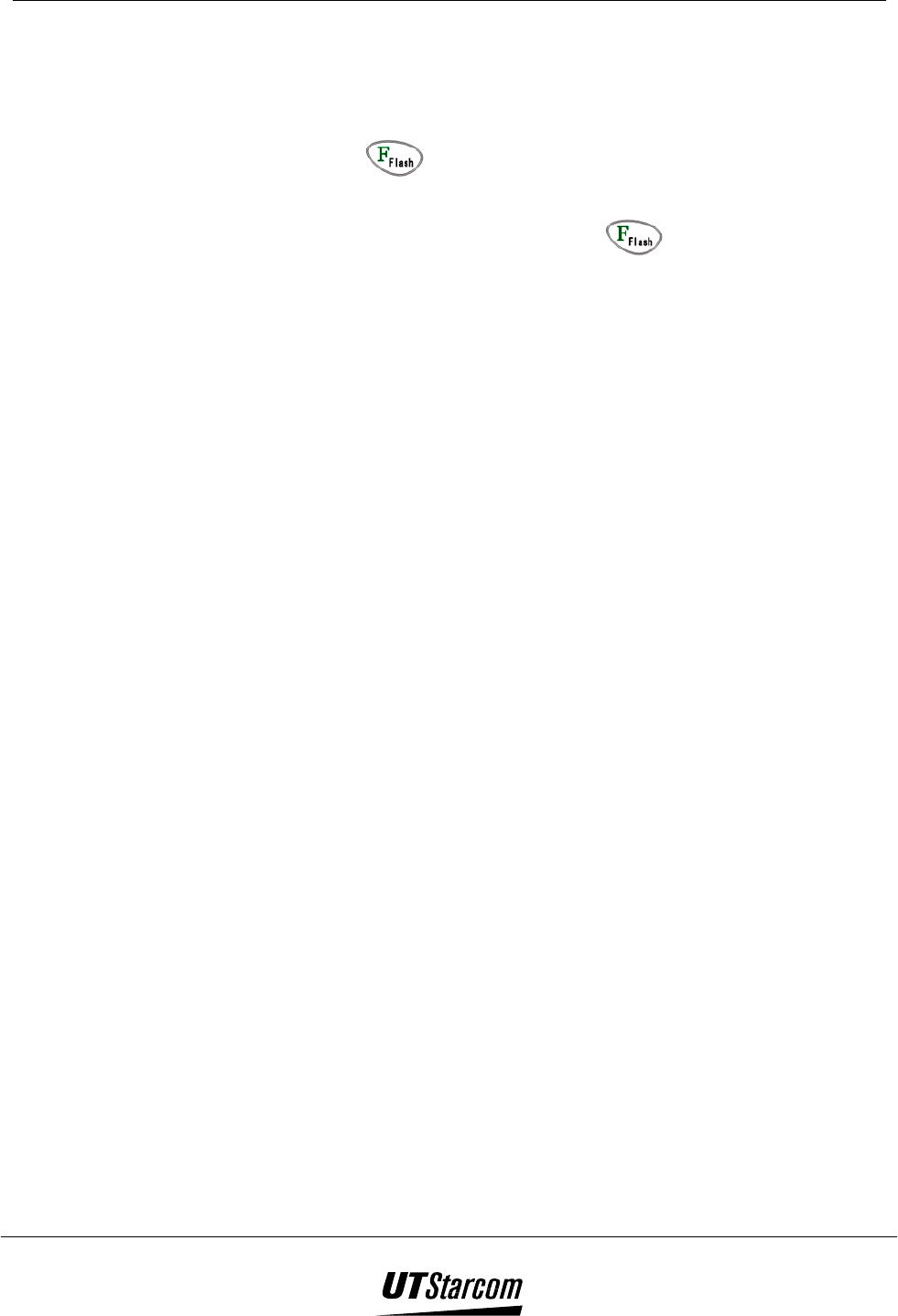
2-10 Basic Operations 700 U (C) User Manual
2.7 Call Waiting (Network Service)
If you hear a call-waiting tone while talking on the phone use the procedure
described below:
1. Press to put the first call on hold and answer the second
call.
2. To return to the first caller, press again.
Note: The above description is for reference only. If this function does not operate
properly, consult with your service provider for details.
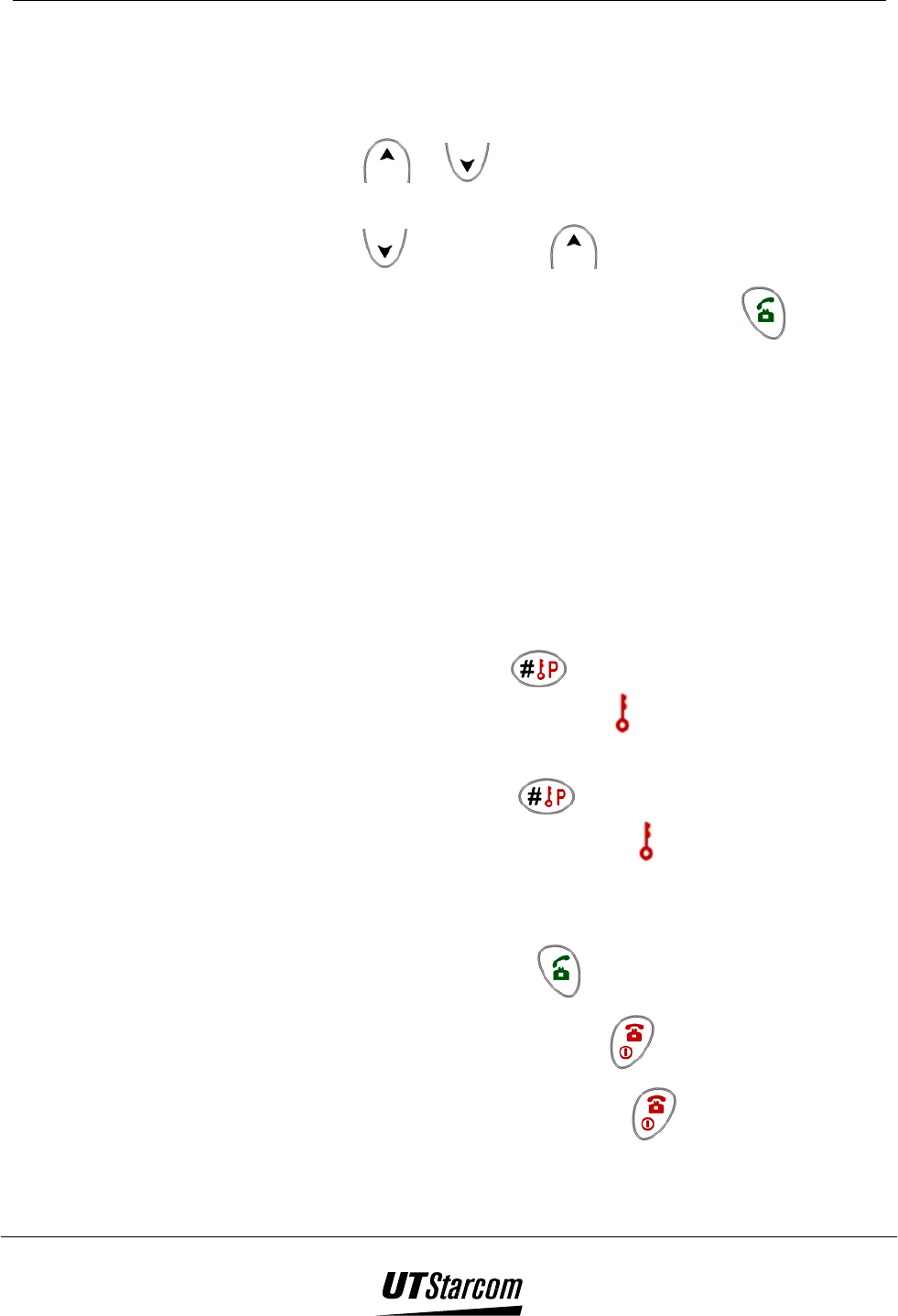
700 U (C) User Manual Basic Operations 2-11
2.8 Adjusting the Earpiece Volume
You can adjust the earpiece volume of the phone while on a call.
1. Press or while talking to display the current earpiece
volume.
2. Press to increase and to decrease the volume.
3. To exit and return to call timer mode press or wait 3
seconds.
Note: There are 4 volume levels.
1: Low
2: Medium
3: High
4: Higher
2.9 Keypad Lock
The keypad lock prevents the keys from being accidentally pressed when;
for example, the phone is in your pocket or handbag.
1. To lock the keypad, press and hold for a minimum of two
seconds. When the keypad is locked, the icon appears on the LCD of
the phone.
2. To unlock the keypad, press and hold for a minimum of two
seconds. When the keypad is unlocked the icon disappears from the
LCD of the phone
Note: When the keypad is locked you can:
Answer a call by pressing .
Turn on the backlight by pressing
Mute the phone’s ringer by pressing
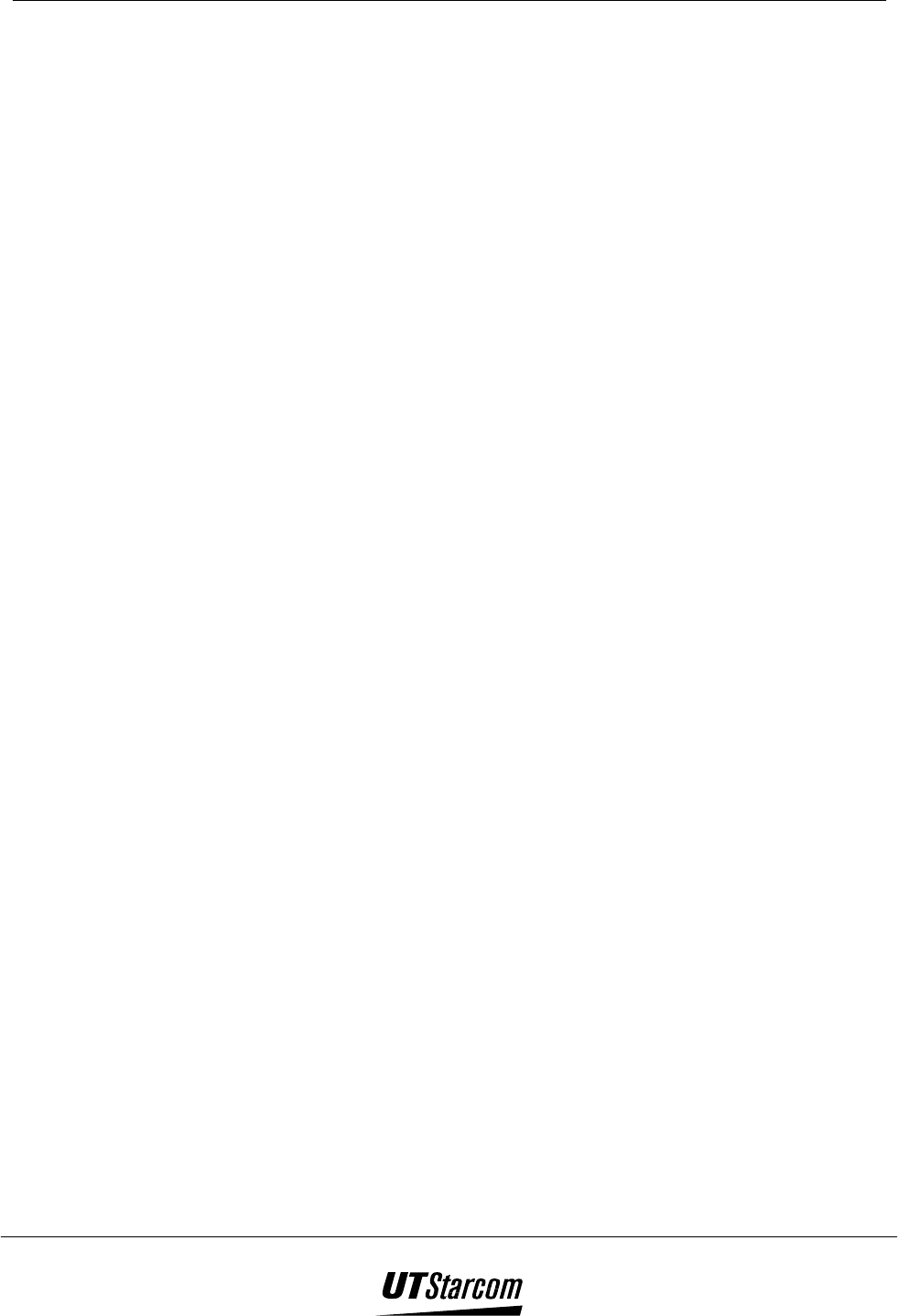
2-12 Basic Operations 700 U (C) User Manual
BLANK PAGE
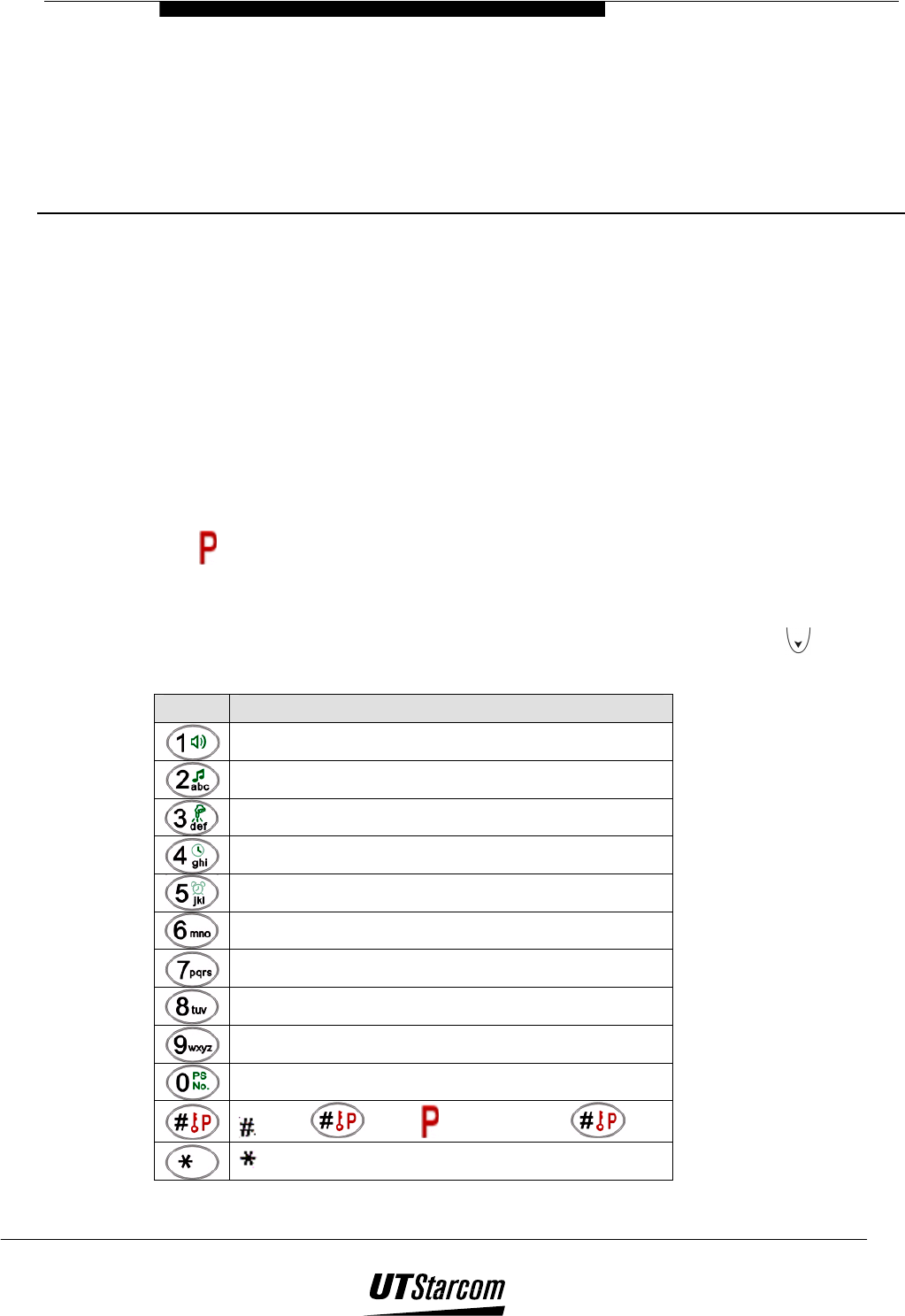
3
Phone Book
3. Phone book
You can store phone numbers and associated names in the memory of your 700U (C)
phone by using the Phone book function.
The phone can store up to 20-phone numbers of up to 24 digits and names of up to 9
characters in length.
3.1 How to Enter Letters and Characters Using the Keypad
As shown in the table below, more than one character (letters and a number) is
assigned to each key of the keypad. The available character set depends on whether a
phone number or name is being entered into handset. Only the characters (0-9, *, #
and pause) are available for a phone number whereas the letters (A, B, C, etc) and
the numbers can be used for a name.
To select characters for a name that you wish to enter press the key until the character
appears in the display. When the desired character is displayed, press the to move
the cursor to the right or press another key to enter the next character.
Key Displayed Character /Function
1
A B C a b c 2
D E F d e f 3
G H I g h i 4
J K L j k l 5
M N O m n o 6
P Q R S p q r s 7
T U V t u v 8
W X Y Z w x y z 9
0
(press for # ) (press and hold )
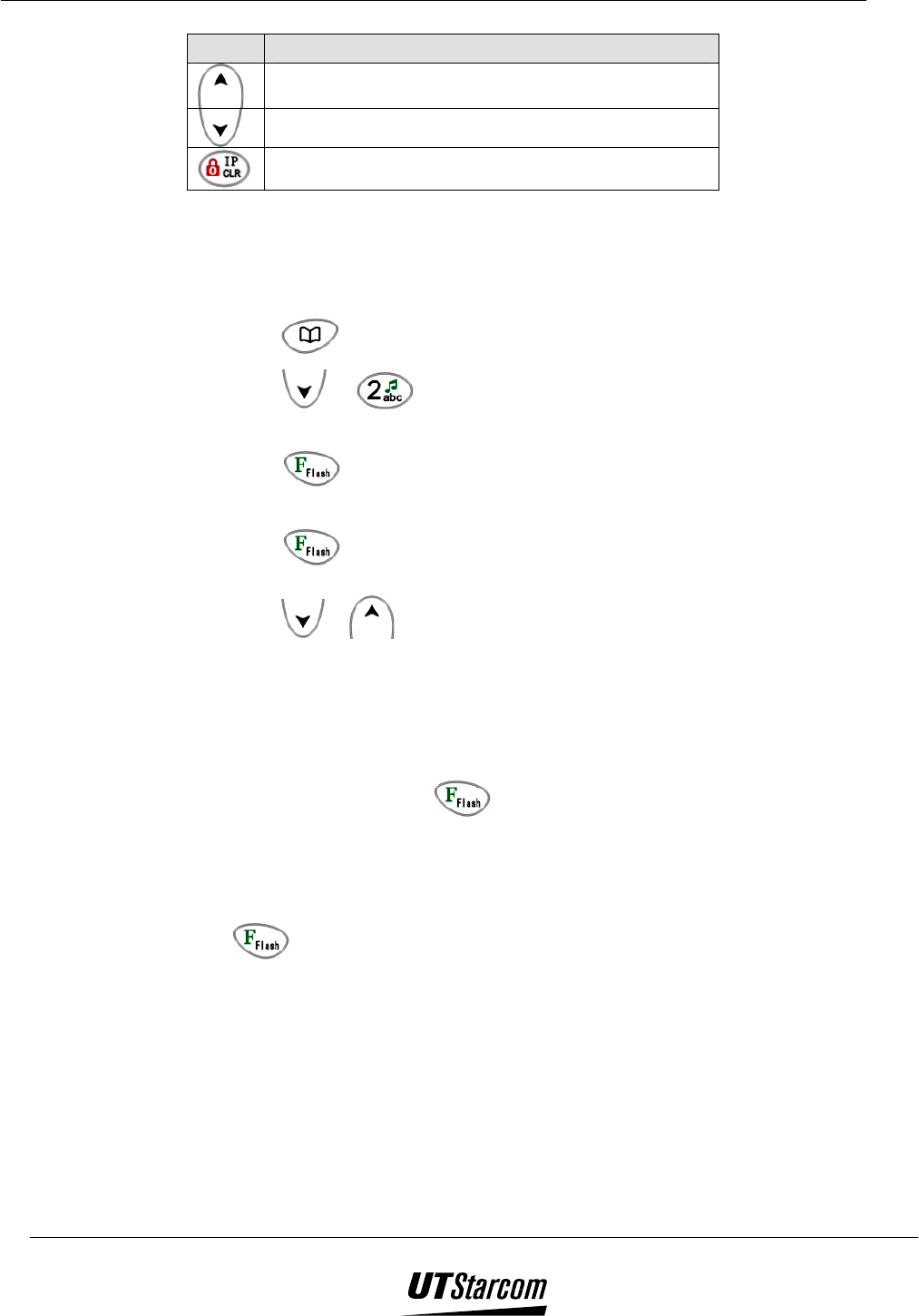
3-2 Other Essential Functions 700 U (C) User Manual
Key Displayed Character /Function
Moves the cursor to the left
Moves the cursor to the right
Press to delete the last character entered.
Press and hold to delete all characters
3.2 Storing Names and Phone Numbers
You can store up to 20 frequently used phone numbers in the memory of the handset.
1. Press to display the phone book menu screen on the LCD of the phone.
2. Press or to select Add Entry. Enter the phone number you want to
store.
3. Press to select Name. Enter the person’s name (up to nine letters or
numbers) as shown below or leave blank if desire.
4. Press to select a memory location in the phone. The first available empty
memory location number is displayed. To select a different memory location
press or .
If there are no empty memory locations, the LCD display flashes the
phone number store at the first memory location. Select a memory
location to overwrite if desired.
If the LCD display flashes two phone numbers (new vs. stored) after you
select a memory location it means there is already a number stored in that
location. Press to delete the previous stored number and store the
new one or select another memory location.
Memory locations one to twenty can be selected directly by entering the
two-digit code (01 to 20) on the keypad.
5. To save the phone number and name in memory and return to standby mode press
.
Note:
The phone number can include pause symbol.
The phone book information can be changed, deleted or lost if the
following occurs:
Discharge of static electricity or electrical noise strikes the phone.
The phone is brought to the service center for repair.
Fully discharged battery attached to the phone for an extended
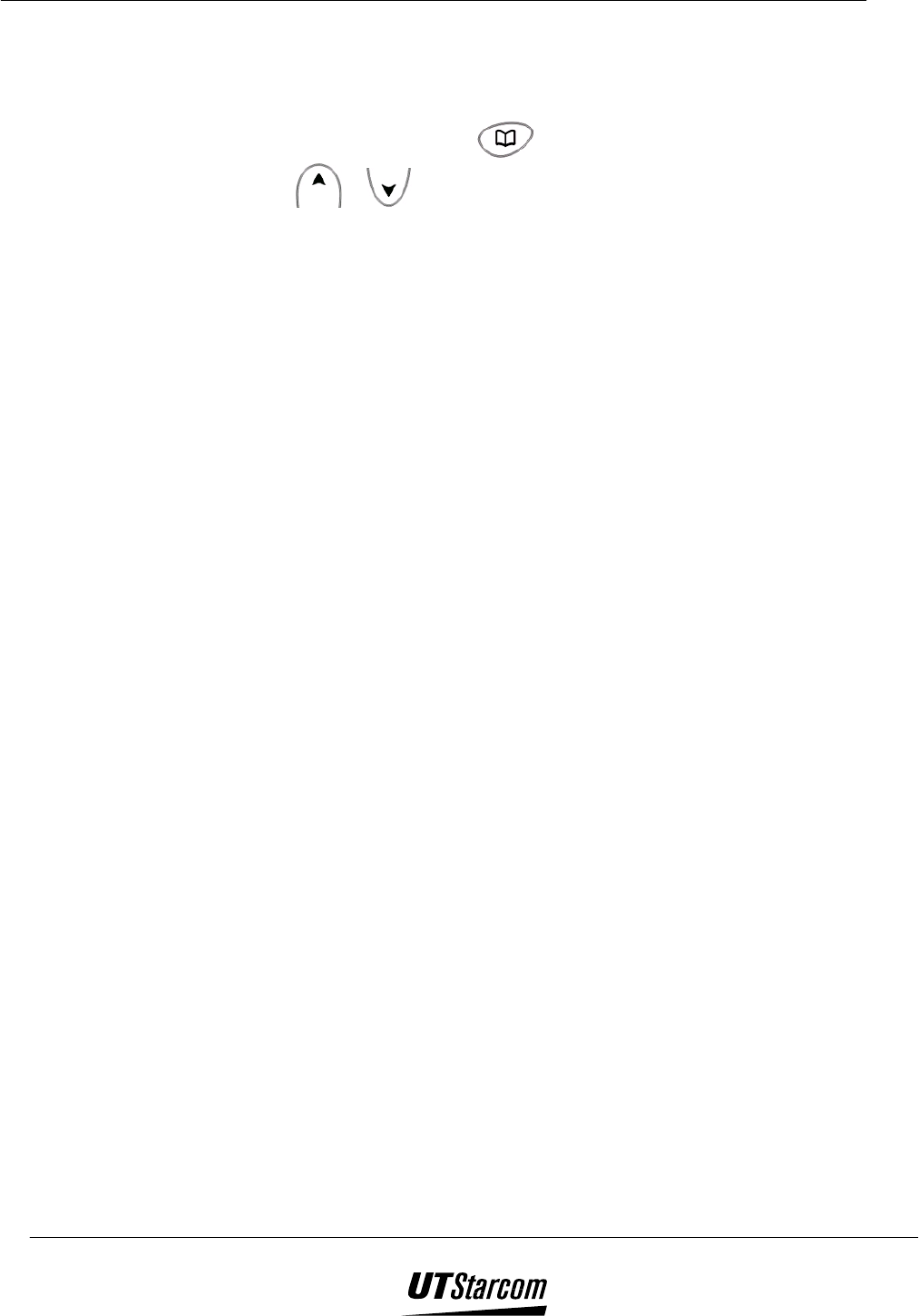
700 U (C) User Manual Other Essential Functions 3-3
period (approx. one month).
No battery installed in the phone for an extended period (approx.
month).
You can also press to view the phone book during a call. Press
or to search.
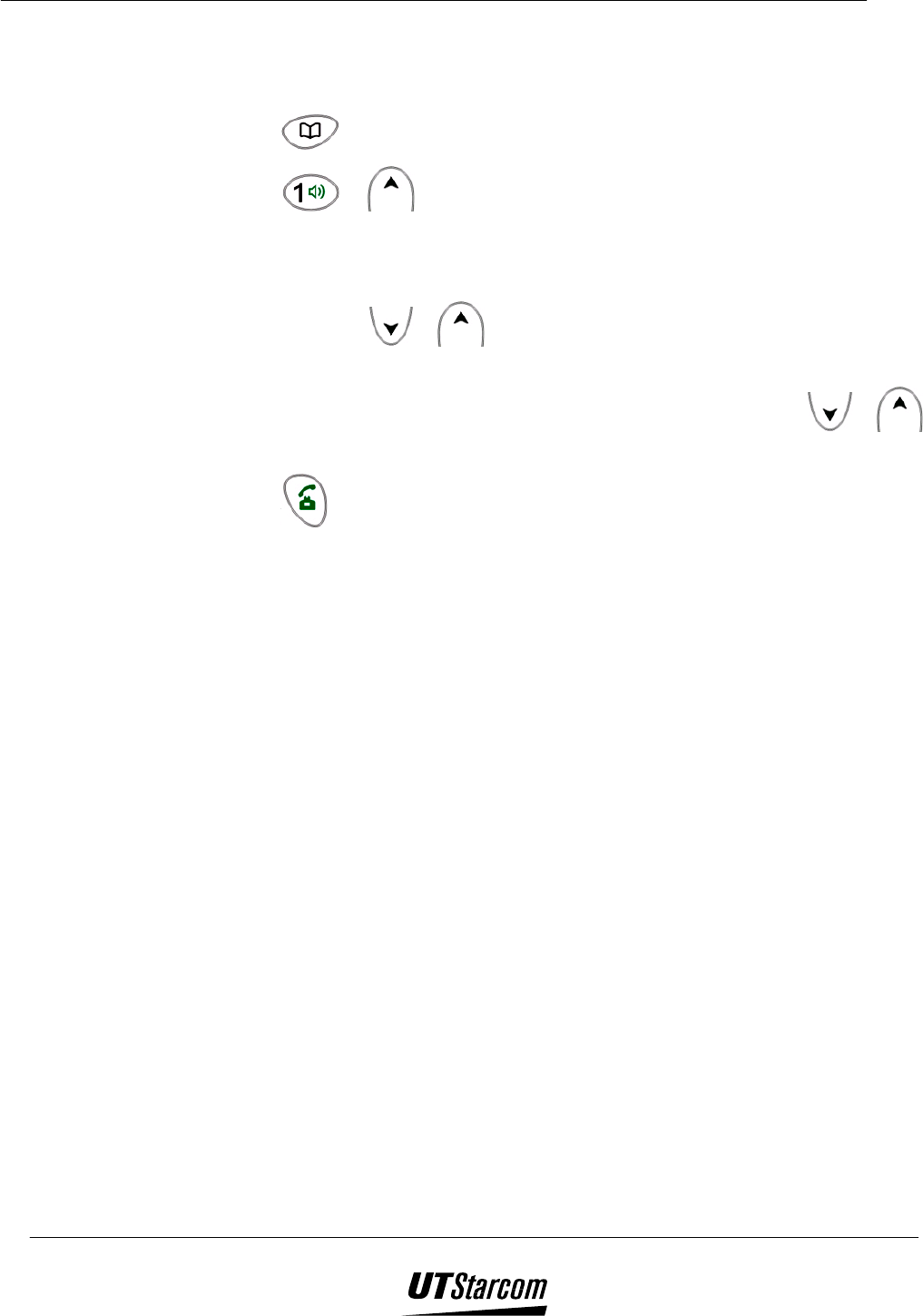
3-4 Other Essential Functions 700 U (C) User Manual
3.3 Making a Call Using a Stored Phone Number
1. Press to display the phone book menu screen on the LCD of the phone.
2. Press or to select List Entry. The first phone number in the phone
book is displayed on the LCD of the phone.
3. Enter the first letter of the name you want to find. A name that begins with the
letter entered and the telephone number is displayed. If the desired name is not
displayed press or to search through the phone book. If the phone book
does not contain any names that begin with that letter, only the letter is displayed.
4. To manually search for the desired name and phone number press or to
scroll through the phone book.
5. Press to dial the phone number displayed on the LCD of the phone.
Note:
If there are no records in the phone book, the LCD will display “No
Entry”.
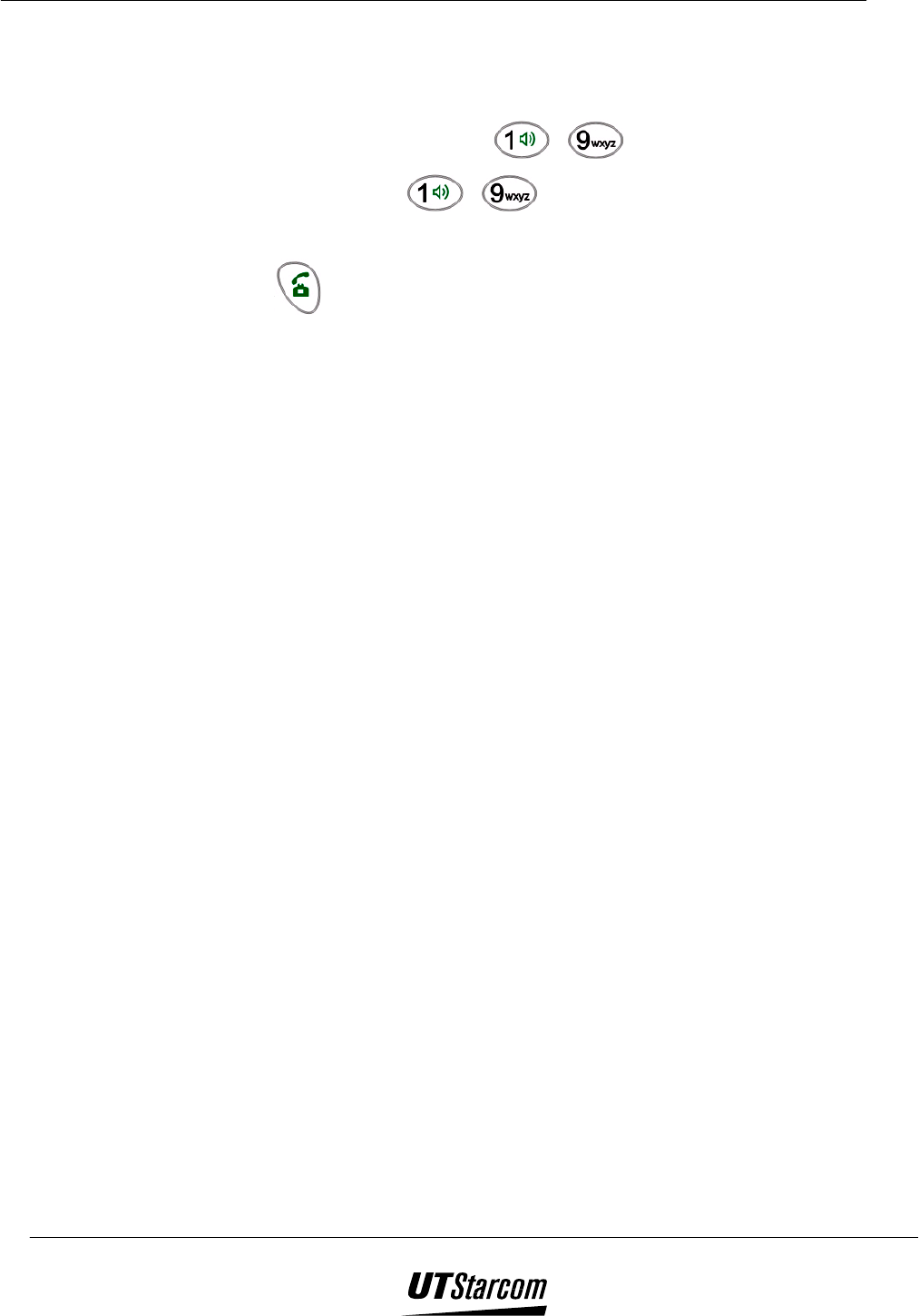
700 U (C) User Manual Other Essential Functions 3-5
3.4 Speed Dialing with One Key
The phone book entries 1 thru 9 are automatically assigned as speed dial numbers that
can be dialed via the number keys ~ .
1. Press the number key ~ and hold for more than one second. The number of
the key will be displayed on the screen first and 2 seconds later the entry in the phone book
will be displayed
2. Press to dial the phone number displayed on the LCD of the phone.
Note:
If the entry in the phone book includes a name, the name will be displayed in
front of the telephone number.
If there is no corresponding entry in the phone book, the key will function
normally.
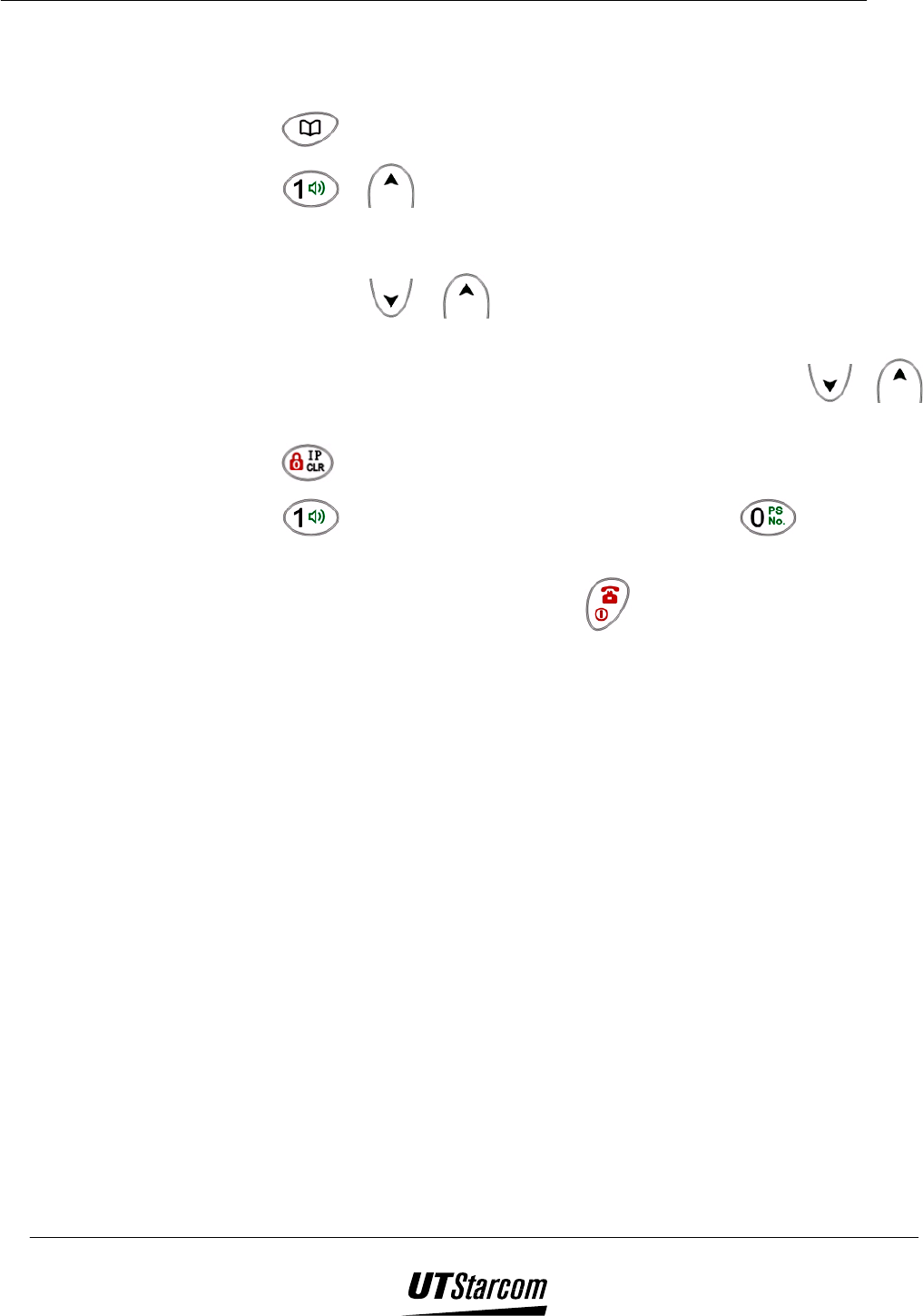
3-6 Other Essential Functions 700 U (C) User Manual
3.5 Deleting an Entry from the Phone Book
1. Press to display the phone book menu screen on the LCD of the phone.
2. Press or to display the first phone number on the LCD of the phone.
3. Enter the first letter of the name you want to find. A name that begins with the
letter entered and the telephone number is displayed. If the desired name is not
displayed press or to search through the phone book. If phone book
does not contain any names that begin with that letter, only the letter is displayed.
4. To manually search for the desired name and phone number press or to
scroll through the phone book.
5. Press to display the delete menu screen on the LCD of the phone.
6. Press (Yes) to delete the selected phone number or (No) to cancel.
The phone sounds a beep if the phone number is deleted.
7. To exit and return to standby mode press .
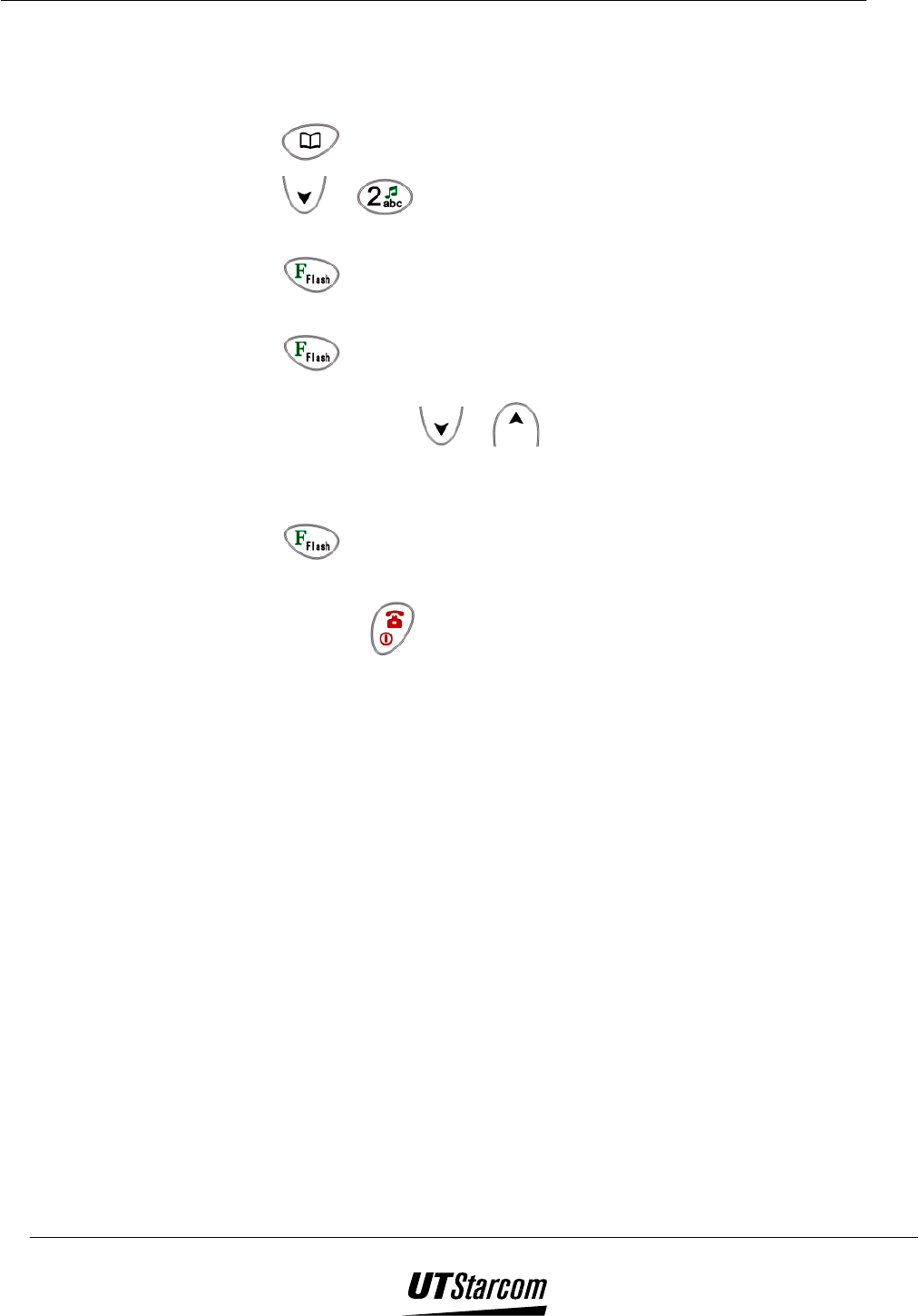
700 U (C) User Manual Other Essential Functions 3-7
3.6 Modify Record in Phone Book
1. Press to display the phone book menu screen on the LCD of the phone.
2. Press or to select Add Entry. Enter a phone number you want to
store.
3. Press to select Name. Enter the person’s name (up to nine letters or
numbers) as shown below or leave blank if desire.
4. Press to select a memory location in the phone. The first available empty
memory location number is displayed. Search for the memory location to be
modified by pressing or .
5. The LCD display flashes two phone numbers (new vs. stored) after you select a
memory location to be modified.
6. Press to delete the previous stored number and store the new one. The
phone sounds a beep and returns to standby mode.
7. To cancel press to return to the phone book menu screen.
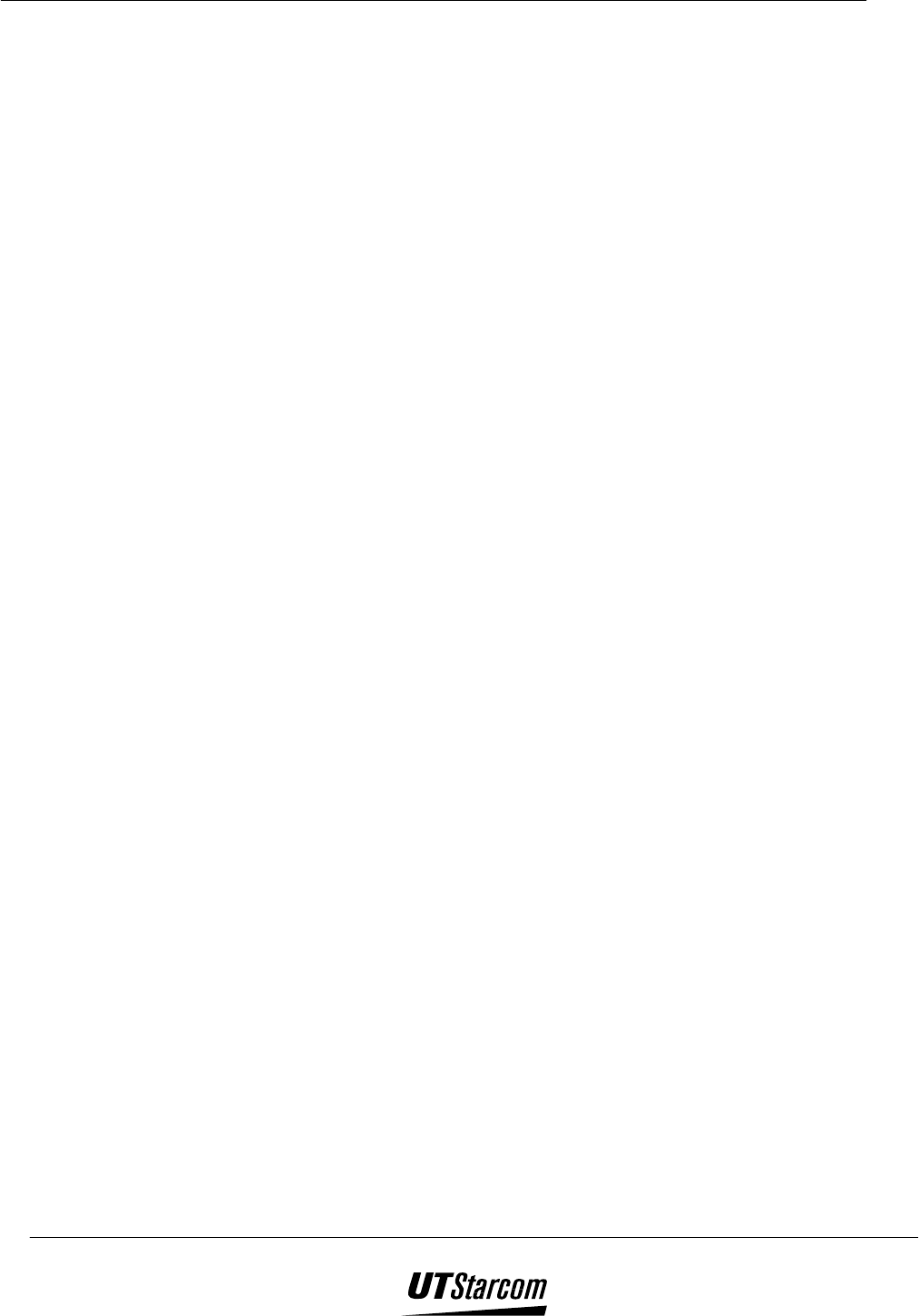
3-8 Other Essential Functions 700 U (C) User Manual
BLANK PAGE
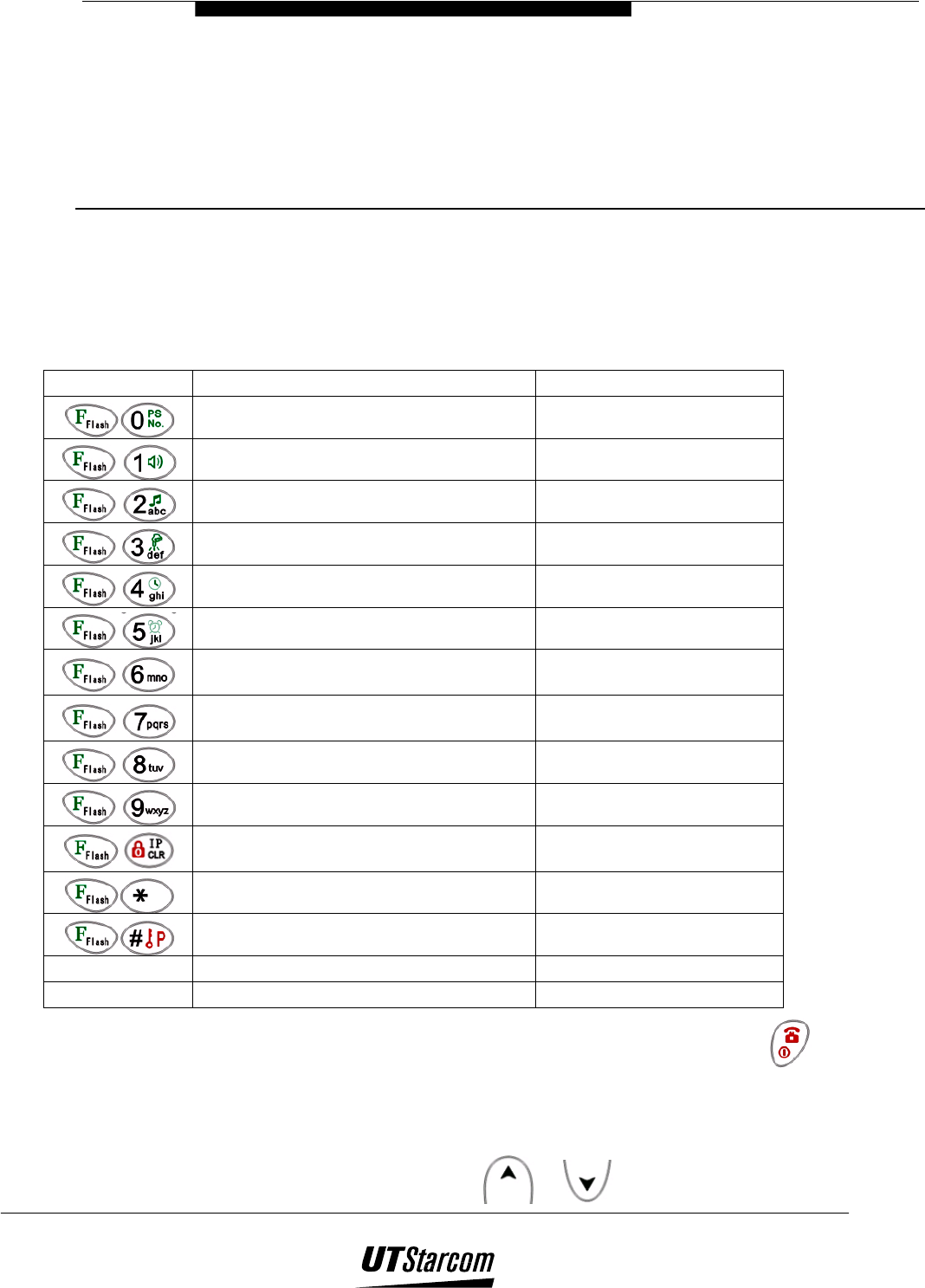
4
Other Essential Functions
4. Other Essential Functions
4.1 Table of Essential Functions
Short Cut Keys Function Default setting
Own phone number display ————
Selecting a Ringing volume 2 (HIGH)
Selecting a Ringing -tone 01 (Ring1)
Selecting a Keypad volume 1(LOW)
Setting the Date and time 2001-01-01 00:00
Setting the Alarm OFF
Entering an IP card number and
password. ————
Caller number notification (caller ID)
setting ON
Setting the Handover warning OFF
Setting the Out of service area alarm OFF
Setting the Long Distance Call Lock
Password 1234
Setting the screen contrast 5
Selecting a Language Chinese
———— Animation Cartoon 1
———— Scheme Cartoon 1
To exit a function without changing the setting and return to stand-by mode press on
the phone.
If you do not press any keys for 15 seconds, the phone automatically returns to stand-by
mode without changing any function setting.
To scroll between the functions, press the search or key.
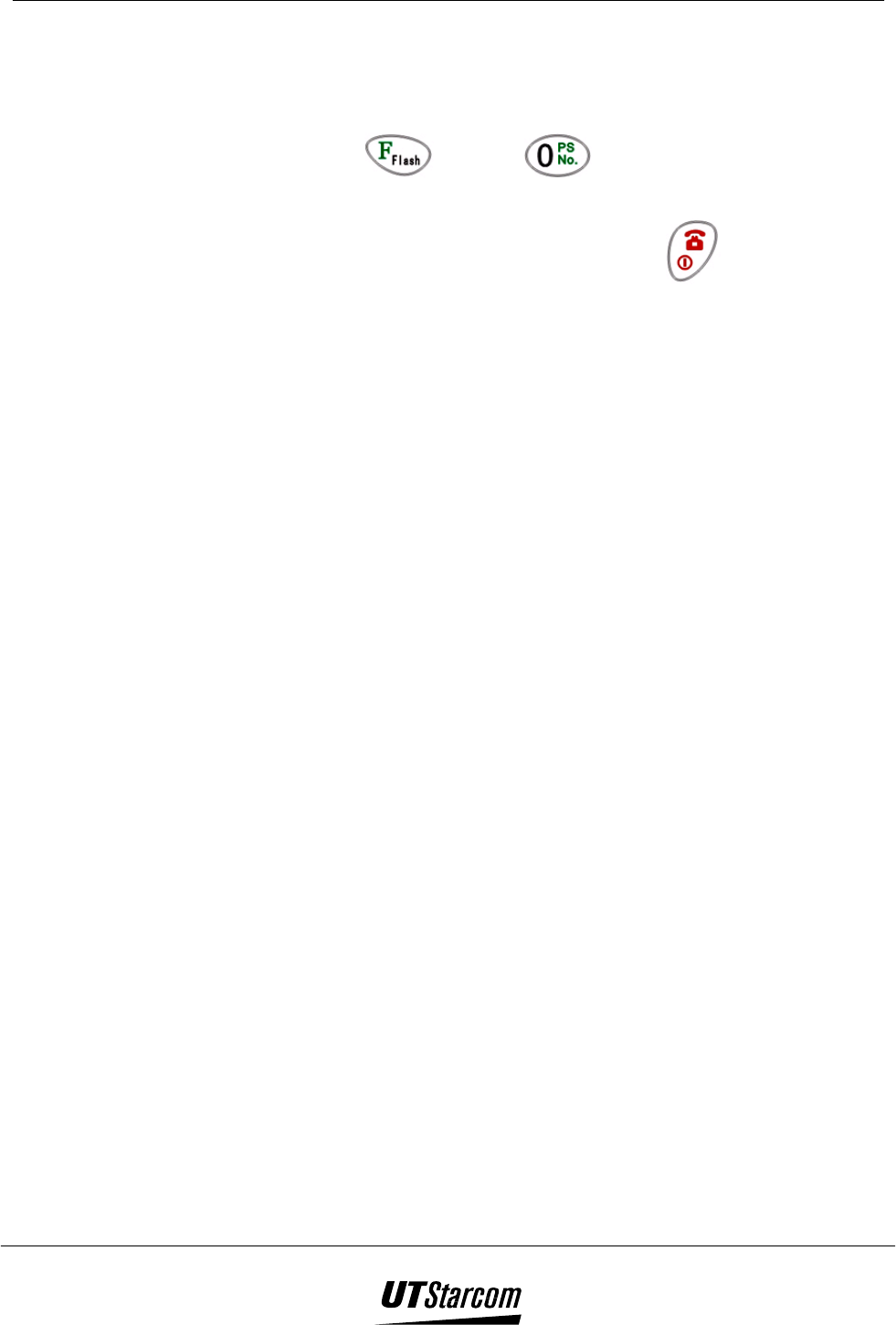
4-2 Other Essential Functions 700 U (C) User Manual
4.2 Own Phone Number Display
This function allows you to the display your telephone number.
1. Press and then to display the telephone number
on the LCD of the phone.
2. To exit and return to standby mode press .
If you do not press any keys for 15 seconds the phone
automatically returns to stand-by mode.
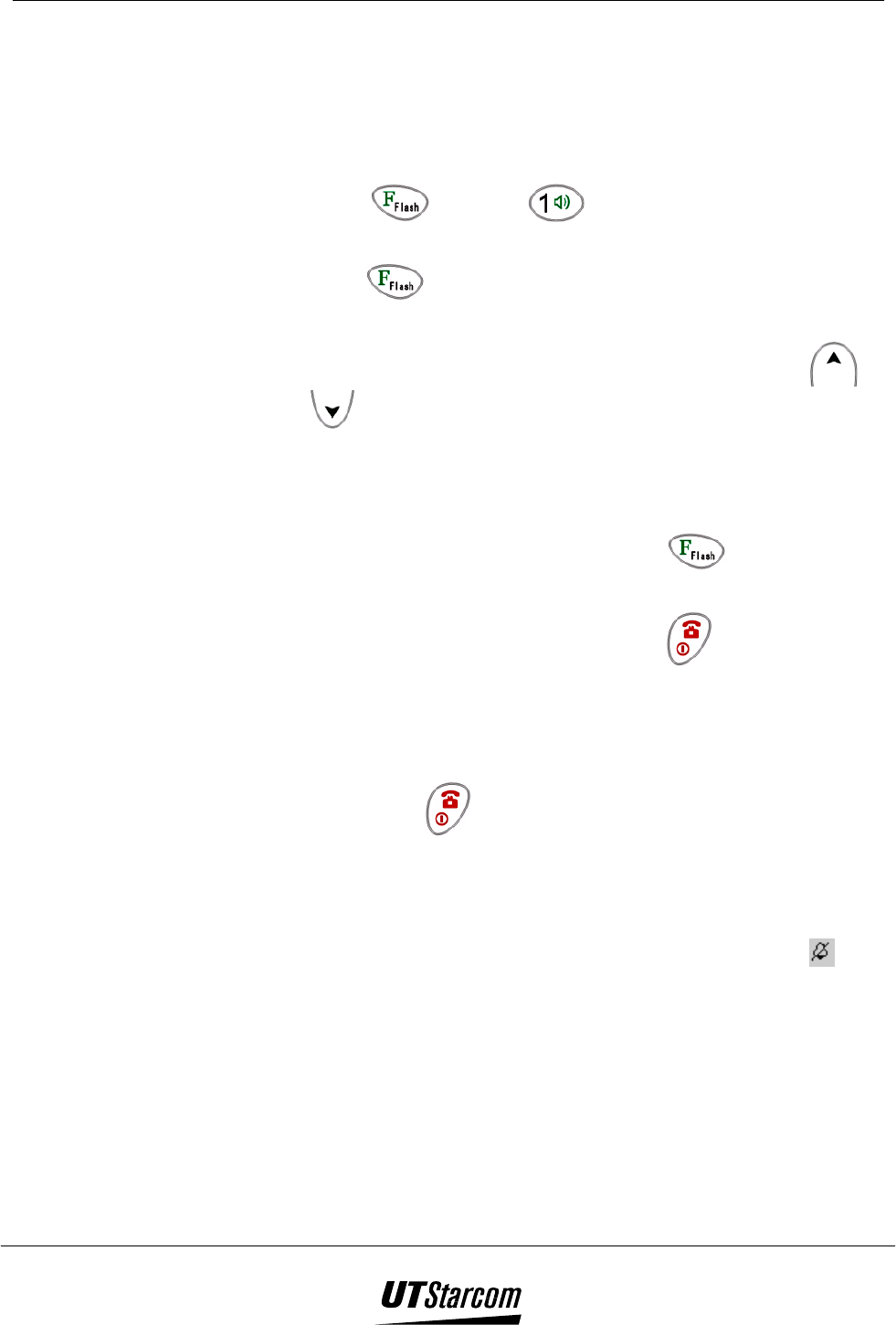
700 U (C) User Manual Other Essential Functions 4-3
4.3 Selecting a Ringing Volume
A ringing tone is heard when there is an incoming call. This function allows
you to select one of the three ringing volume levels (0- OFF, 1 - LOW and 2
- HIGH) that are available. The default volume level setting is 2 – HIGH.
1. Press and then to display the current ringing
volume on the LCD of the phone.
2. Press to enter the edit mode. The volume level number
will flash on the LCD of the phone.
3. To scroll between the volume levels, press the search or
key. You can also change the volume level by pressing the
keys 0, 1 or 2 on the dial pad.
When changing volume levels, the phone automatically
rings.
4. To save the volume level, press the key. The phone
sounds a beep and the new volume level is displayed.
5. To exit and return to standby mode press .
If you do not press any keys for 15 seconds the phone
automatically returns to stand-by mode.
Note:
If you press or do not press any keys for 15 seconds the
phone automatically returns to stand-by mode.
When the ringing volume is set to silent (0), the backlight of the
displays flashes to alert you to a call.
When the ring-tone volume is set to silent (0), the icon
appears on the screen.
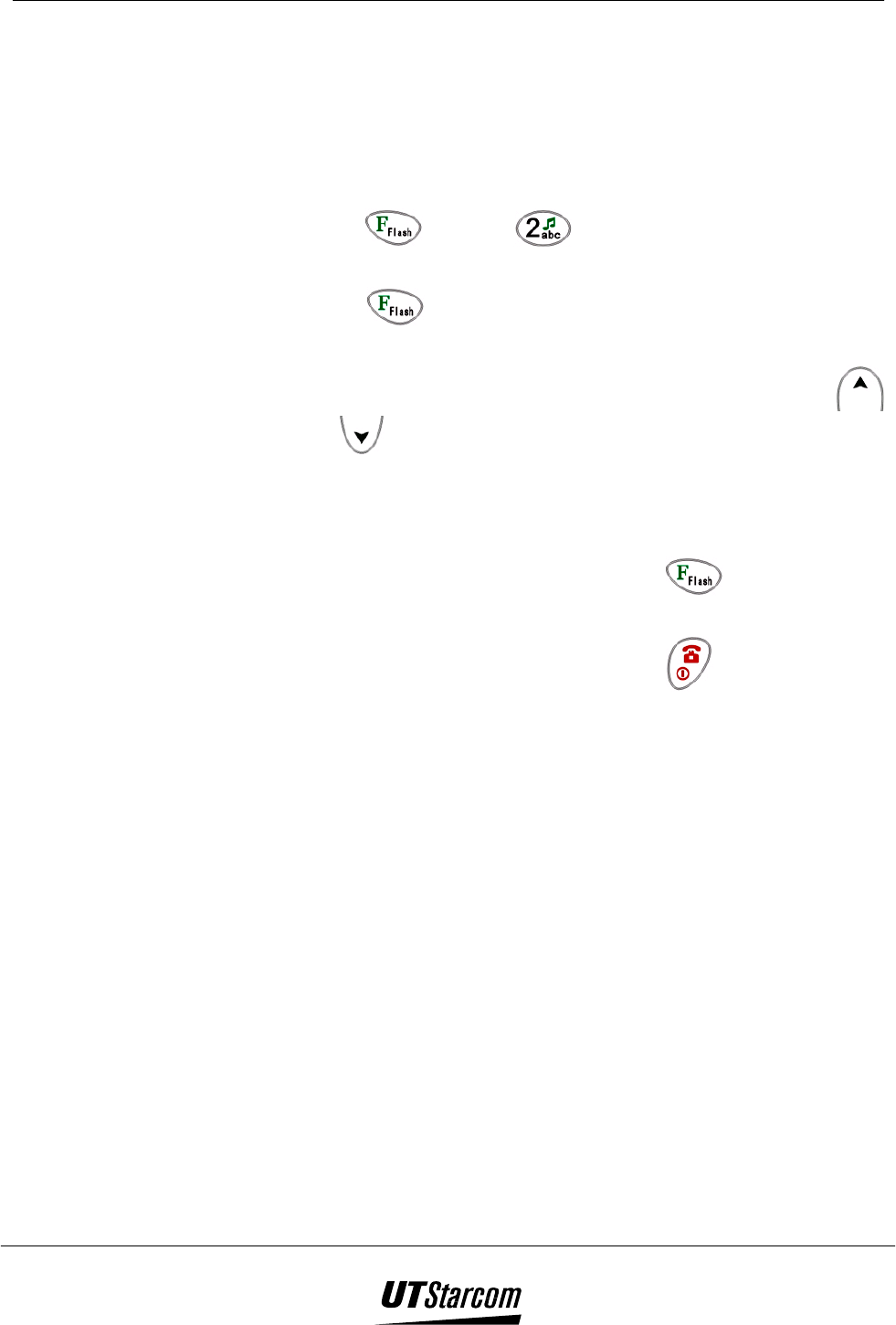
4-4 Other Essential Functions 700 U (C) User Manual
4.4 Selecting a Ringing Tone
A ringing tone is heard when there is an incoming call. This function allows
you to select one of the six different types (01 to 06) of ringing tones or one
of the eighteen different (07 to 24) melodies. The default ringing tone
setting is 1.
1. Press and then to display the current ringing tone
on the LCD of the phone.
2. Press to enter the edit mode. The ringing tone number
will flash on the LCD of the phone.
3. To scroll between the ringing tone types, press the search
or key. You can also change the ringing tone type by
pressing the two-digit code (01 to 24) on the dial pad.
When changing the ringing tone types, the phone
automatically rings.
4. To save the ringing tone, press the key. The phone
sounds a beep and the new ringing tone is displayed
5. To exit and return to standby mode press .
If you do not press any keys for 15 seconds the phone
automatically returns to stand-by mode.
Note:
In step #3, only a two-digit code (01 to 24) can be pressed to
select a ringing tone type.
In step #3, if you do not press any key for 30 seconds the phone
automatically returns to stand-by mode.
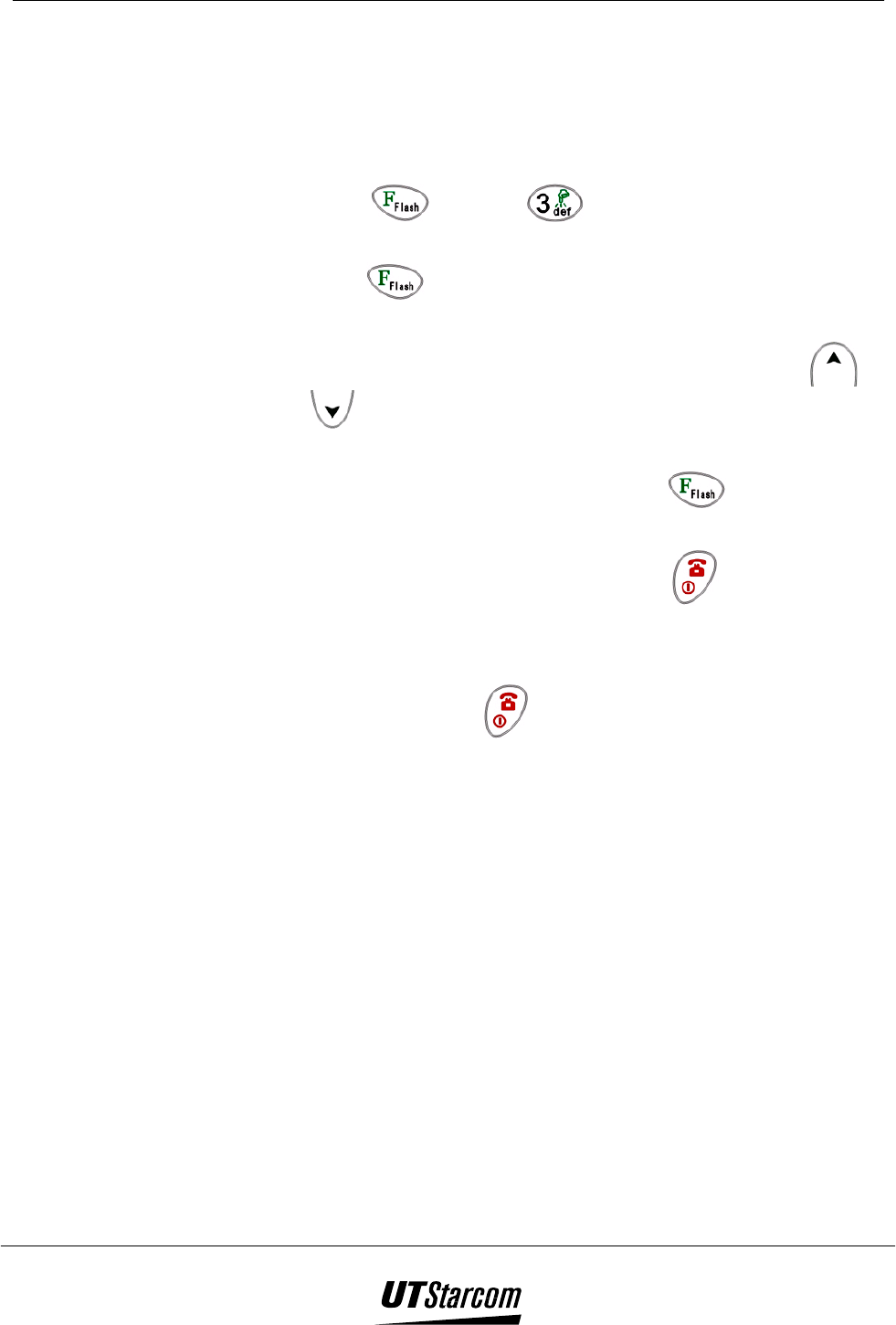
700 U (C) User Manual Other Essential Functions 4-5
4.5 Selecting a Keypad Tone
A tone is heard each time a key is pressed. This function allows you to
select one of the three Keypad tone levels (0- Off, 1 - Low and 2 - High)
that are available. The default volume level setting is 1 – Low.
1. Press and then to display the current ringing
volume on the LCD of the phone.
2. Press to enter the edit mode. The volume level number
will flash on the LCD of the phone
3. To scroll between the volume levels, press the search or
key. You can also change the keypad level by pressing the
keys 0, 1 or 2 on the dial pad.
4. To save the volume level, press the key. The phone
sounds a beep and the new volume level is displayed.
5. To exit and return to standby mode press .
If you do not press any keys for 15 seconds the phone
automatically returns to stand-by mode.
Note: In step #1, if you press or do not press any keys for 15 seconds
the phone automatically returns to stand-by mode.
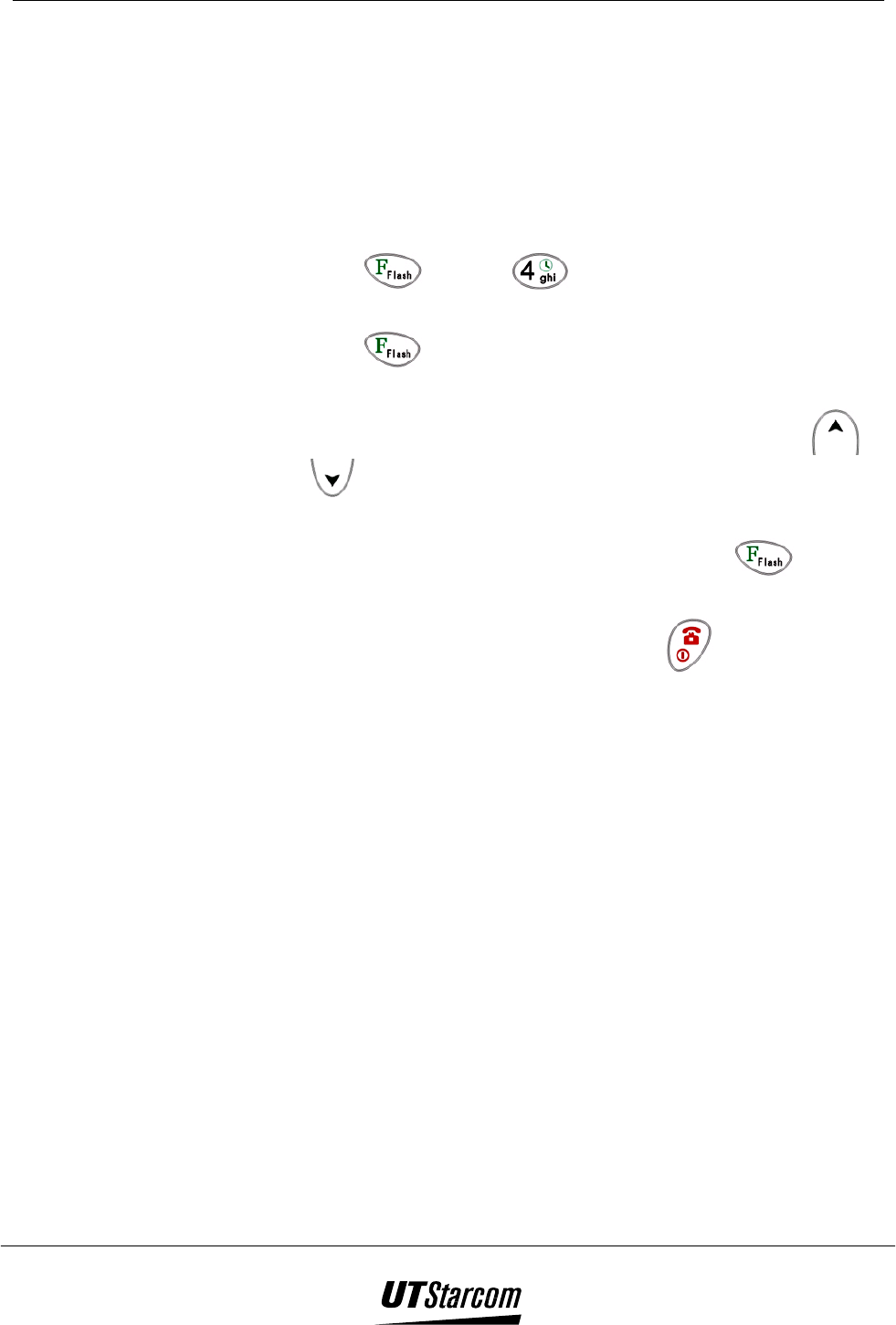
4-6 Other Essential Functions 700 U (C) User Manual
4.6 Setting the Date and Time
The phone has a real time clock that displays the data and time on the LCD.
This function allows you to set the clock for a specific date and time.
The date can be set from 2000-1-1 to 2099-12-31.
The clock uses the 24-hour format and cannot be changed to a
12-hour format.
1. Press and then to display the date and time on the
LCD of the phone.
2. Press to enter the edit mode, the first digit of the year will
flash on the LCD of the phone.
3. To move the cursor between the fields, press the search or
key. To change the value of a field press a valid numeric
key on the dial pad.
4. To save the date and time setting, press the key. The
phone sounds a beep and the new setting is displayed
5. To exit and return to standby mode press .
Note:
If you do not press any keys for 15 seconds, the phone
automatically returns to stand-by mode.
The cursor automatically moves to the next field when a valid
entry has been made.
You will need to set the date and time again if the phone’s
battery has been removed.
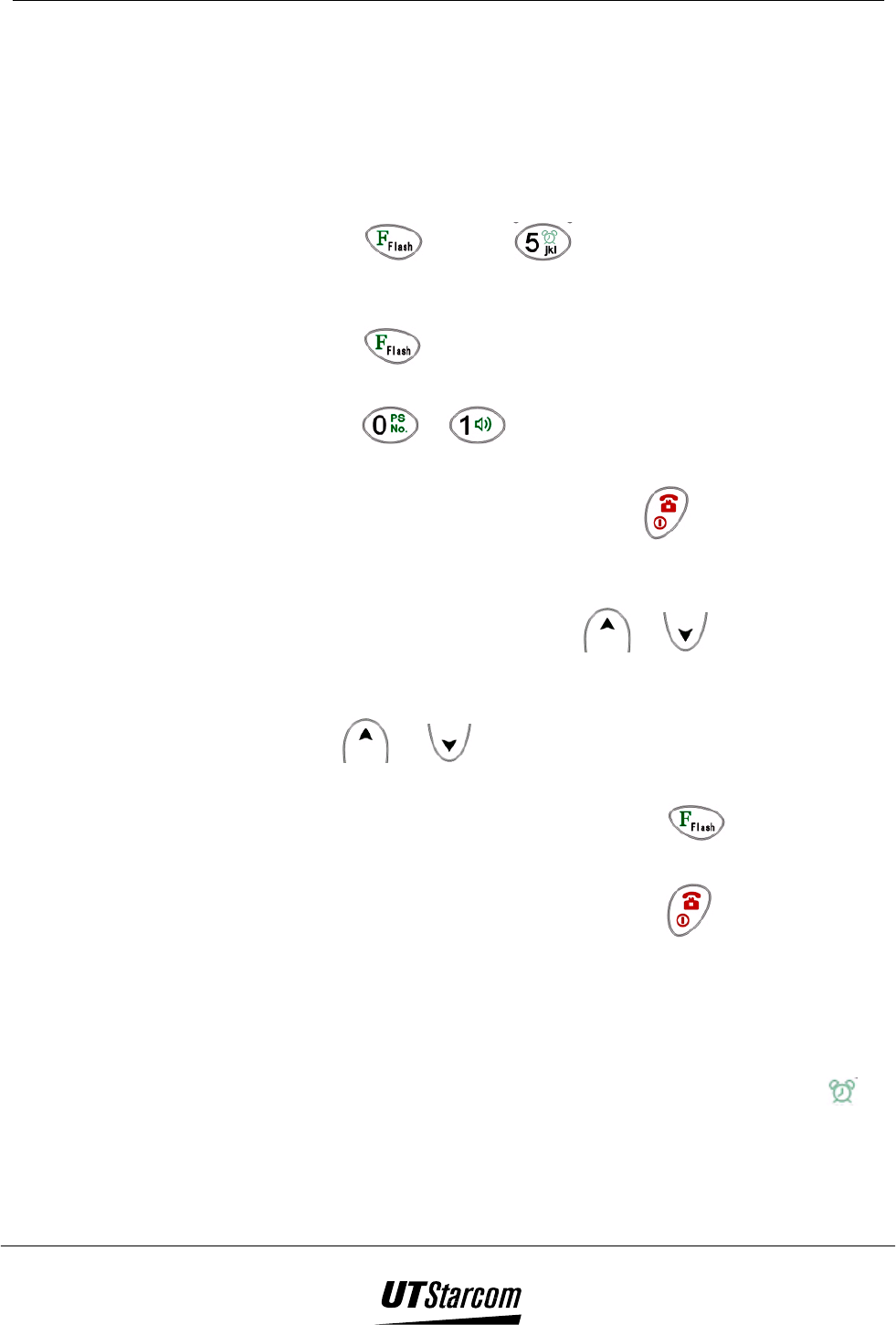
700 U (C) User Manual Other Essential Functions 4-7
4.7 Setting the Alarm Clock
This function allows you to set the alarm clock built into the phone for a
specific time. You can set the alarm time or select ON to change the alarm
time or OFF to turn off the alarm. The alarm uses the 24 hours format to set
the alarm. The alarm provides a 30 second burst of tone when the timer
expires to alert you. The volume of the alerting tone is factory set and
cannot be changed.
1. Press and then to display the current alarm status
(on/off) on the LCD of the phone. If the alarm has been set the
LCD will display the current alarm settings.
2. Press to change the status of the alarm. The options OFF-
0 or ON-1 are displayed in the LCD of the phone.
3. Press or to turn the alarm OFF or ON.
If the alarm is turned OFF, the phone sounds a beep. To exit
and return to stand-by mode press on the phone.
If the alarm is turned ON, the hour digit of the clock will
flash on the LCD of the phone. To move the cursor between
the fields, press the search or key. To change the
value of a field press a valid numeric key on the dial pad.
To scroll between the ringing tone types, press the search
or key. When changing the ringing tone types,
the phone automatically rings
4. To save the alarm setting, press the key. The phone
sounds a beep and the new alarm setting is displayed.
5. To exit and return to standby mode press .
If you do not press any keys for 15 seconds the phone
automatically returns to stand-by mode.
Note:
The default alarm setting is “OFF”.
If the alarm has been turned ON, the alarm icon is
displayed on the LCD of the phone.
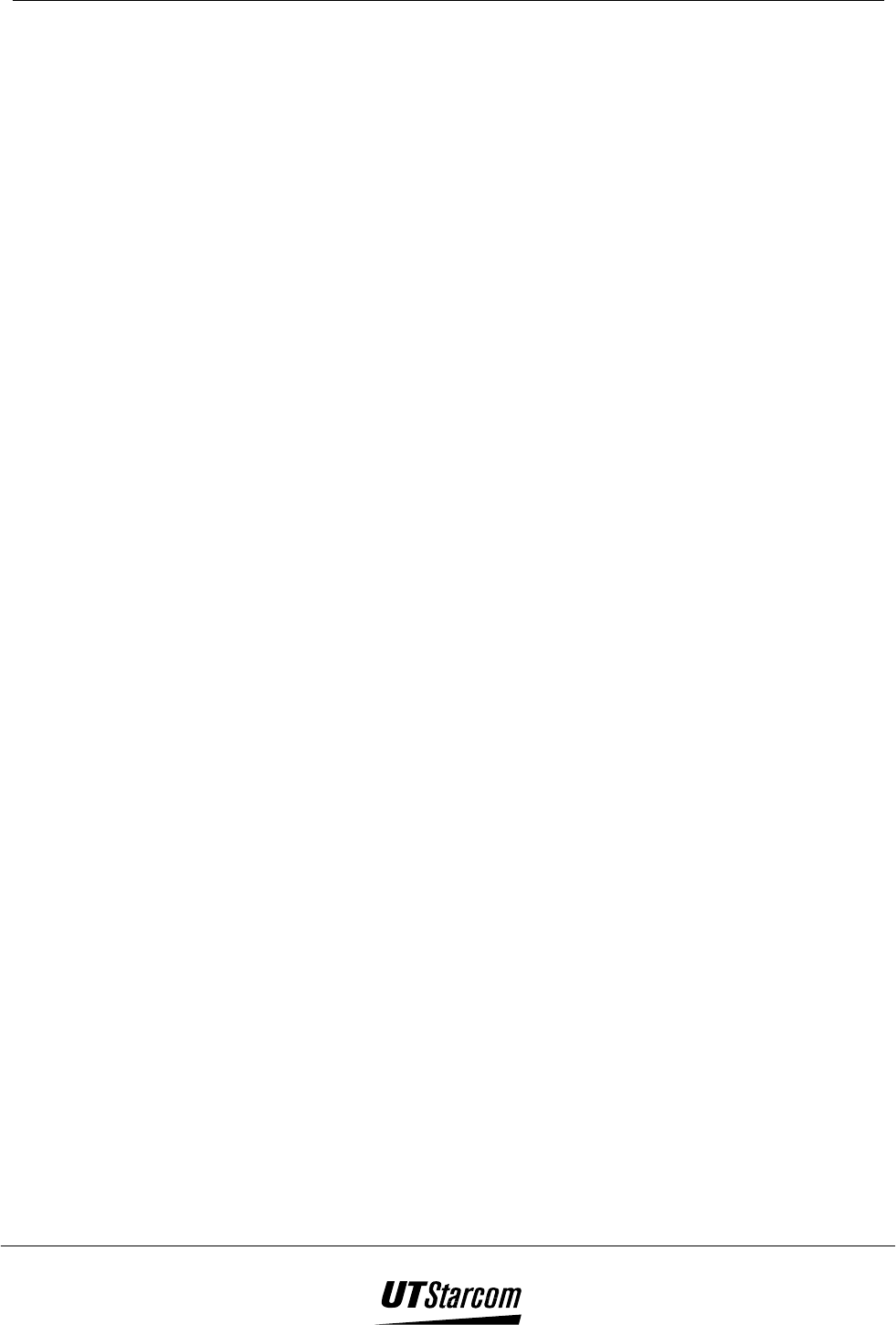
4-8 Other Essential Functions 700 U (C) User Manual
4.7.1 When the alarm sounds
1. When the timer expires, the alert tone will sound for up to 30 seconds
and the alarm icon will flash on the LCD on the phone.
2. Press any key to stop the alarm.
Note:
If the handset is off-hook and the timer expires the alarm will
not sound until 10 to 30 seconds after the handset has been
on-hook
If you are changing phone settings and the timer expires the
alarm will sound. Pressing any key on the handset will stop
the alarm.
The alarm will not sound when the timer expires if the
ringing mode has been set to off.

700 U (C) User Manual Other Essential Functions 4-9
4.8 Entering an IP Card Number and Password
This function allows you to enter an IP/200/300 card number and password
in the memory of the phone, which can be dialed via the key
1. Press and then to display the current IP card
number and password on the LCD of the phone.
2. Press to enter the edit mode. If no IP card number and
password have been entered then “Enter IP” will be displayed
on the LCD.
3. Press key to on the dial pad to enter the IP card
number and Password (Maximum of 24 digits).
To delete digits use one of the following methods. Press
to delete the last digit. Press and hold down for
two seconds to delete all displayed digits
To cancel and exit, press to return to the previous
screen.
4. To save the IP card number and password, press the key.
The phone sounds a beep and the new IP card number and
password is displayed.
5. To exit and return to standby mode press .
Note:
The settings of IP card number and password may be different
due to different service terminals. Therefore, the card number
and password must be set accordingly.
If is needed by the service network, press to input.
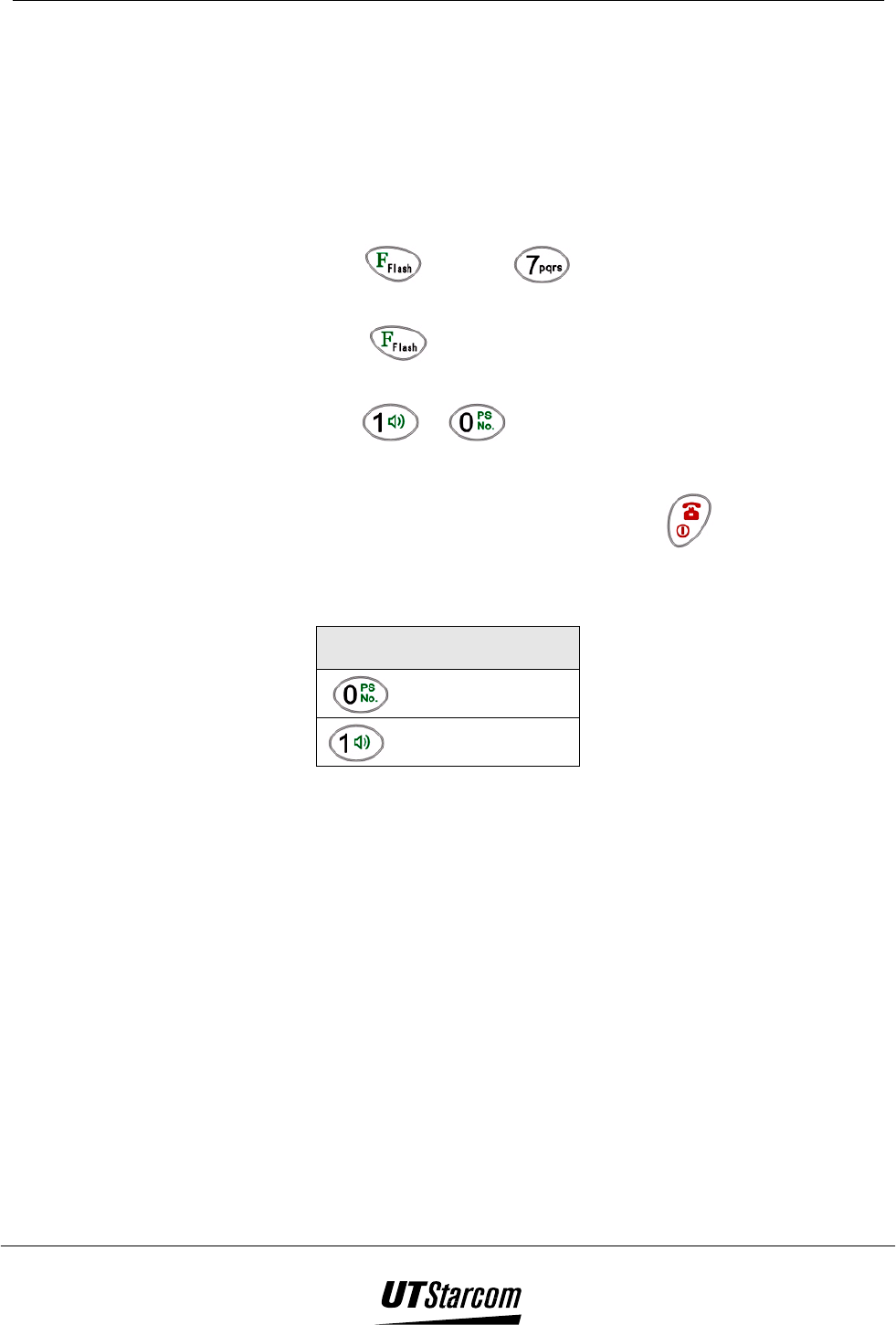
4-10 Other Essential Functions 700 U (C) User Manual
4.9 Restricting your calling information (phone number)
This function allows you to select whether your phone number is hidden or
displayed to the person you are calling. Support is required from your local
service provider for this function to operate. Any individuals whom you call
that subscribe to a Caller ID service and have a compatible phone will be
notified of your phone number since the default setting is ON.
1. Press and then to display the caller number status
on the LCD of the phone.
2. Press to change the status of the caller number; the
options ON-1 or OFF-0 are displayed in the LCD of the phone.
3. Press or to turn the caller number ON or OFF.
The phone sounds a beep and the new setting is displayed.
4. To exit and return to standby mode press .
If you do not press any keys for 15 seconds the phone
automatically returns to stand-by mode.
Caller ID Notification Setting
: OFF (no notification)
: ON (notification)
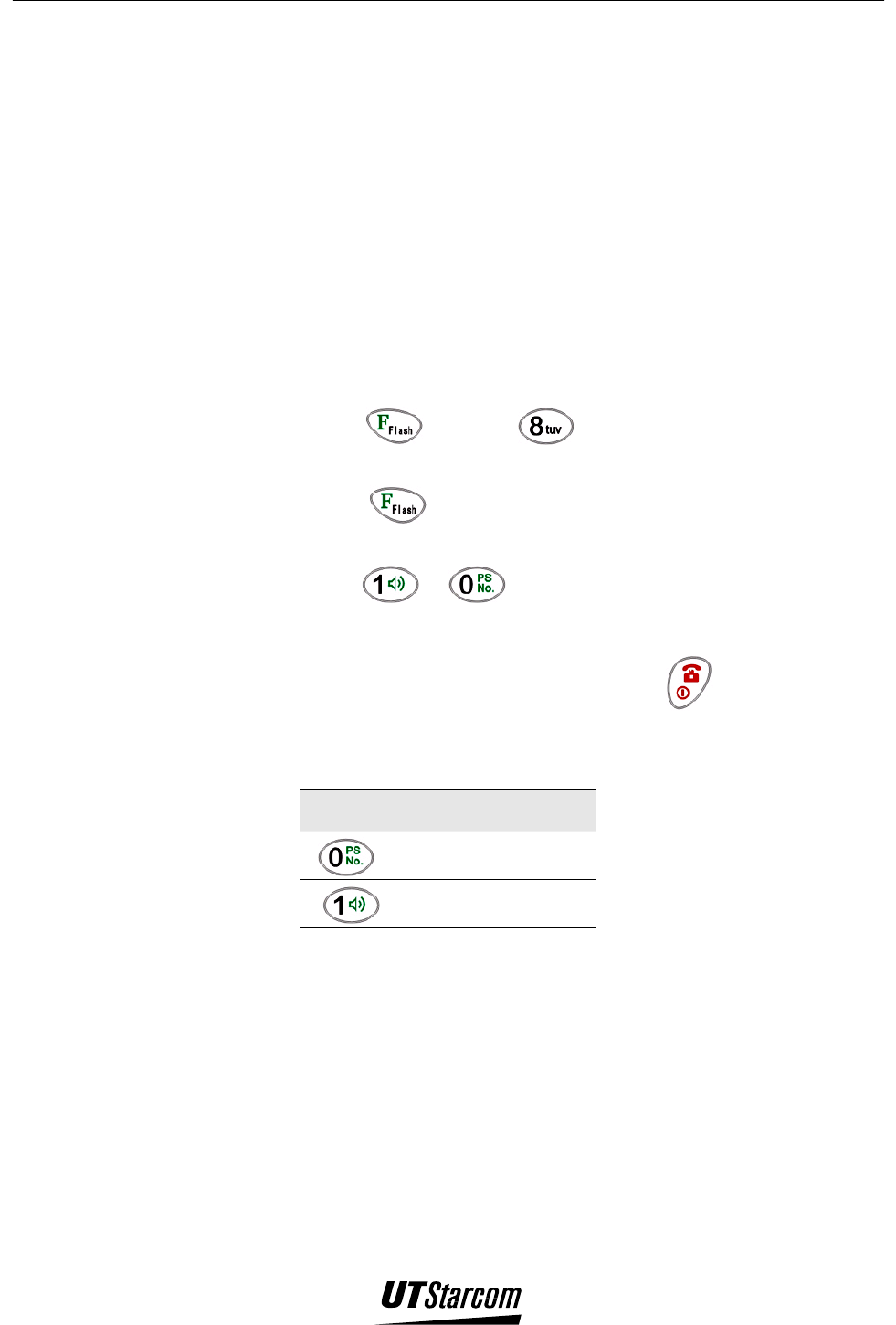
700 U (C) User Manual Other Essential Functions 4-11
4.10 Setting the Handover Tone
A handover is the process of transferring a call from one cell station to
another as the handset moves through the service area. The handover tone
indicates that the handset is searching for a cell station with a stronger radio
signal in the service area to maintain the communication link. If the
handover is performed, there will be no difference in the quality of the call,
since the link is maintained.
However, if the handover fails the quality of the call may degrade, as the
radio signal grows weaker. The handover tone provides an early alert to the
possibility of a service interruption during a conversation.
This function allows you to select whether an alerting tone is heard in the
earpiece of the handset when handover occurs during your phone
conversation. The default setting is “OFF”.
1. Press and then to display the handover status on
the LCD of the phone.
2. Press to change the status of the handover tone; the
options ON-1 or OFF-0 are displayed in the LCD of the phone.
3. Press or to turn the handover tone ON or OFF.
The phone sounds a beep and the new setting is displayed.
4. To exit and return to standby mode press .
If you do not press any keys for 15 seconds the phone
automatically returns to stand-by mode.
Handover Tone Setting
:OFF (handover tone off)
:ON (handover tone on)
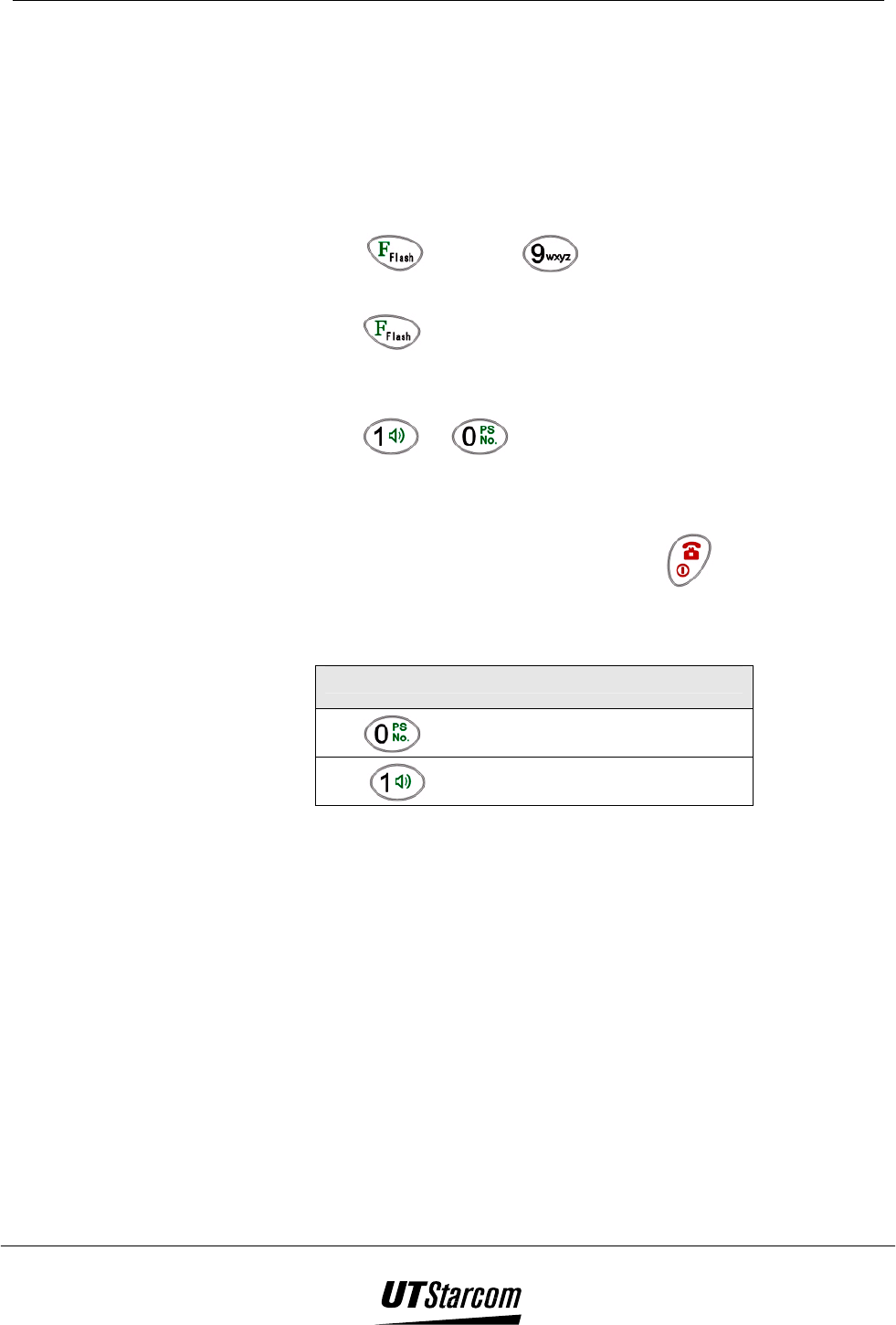
4-12 Other Essential Functions 700 U (C) User Manual
4.11 Out of Service Area Alarm
The Out of Service Area Alarm indicates that the handset is moving out of
radio coverage or cannot find a cell station with sufficient radio signal to
maintain the communication link.
This function allows you to select whether an alerting tone is heard in the
earpiece of the handset during your phone conversation prior to the
communication link being dropped. The default setting is “OFF”.
1. Press and then to display the out of service area
alarm status on the LCD of the phone.
2. Press to change the status of the out of service area alarm,
the options ON-1 or OFF-0 are displayed in the LCD as shown in
figure below.
3. Press or to turn the out of service area tone ON or
OFF.
The phone sounds a beep and the new setting is displayed.
4. To exit and return to standby mode press .
If you do not press any keys for 15 seconds, the phone
automatically returns to stand-by mode.
Out of Service Area Alarm Setting
:OFF (out of service area alarm off)
:ON (out of service area alarm on)
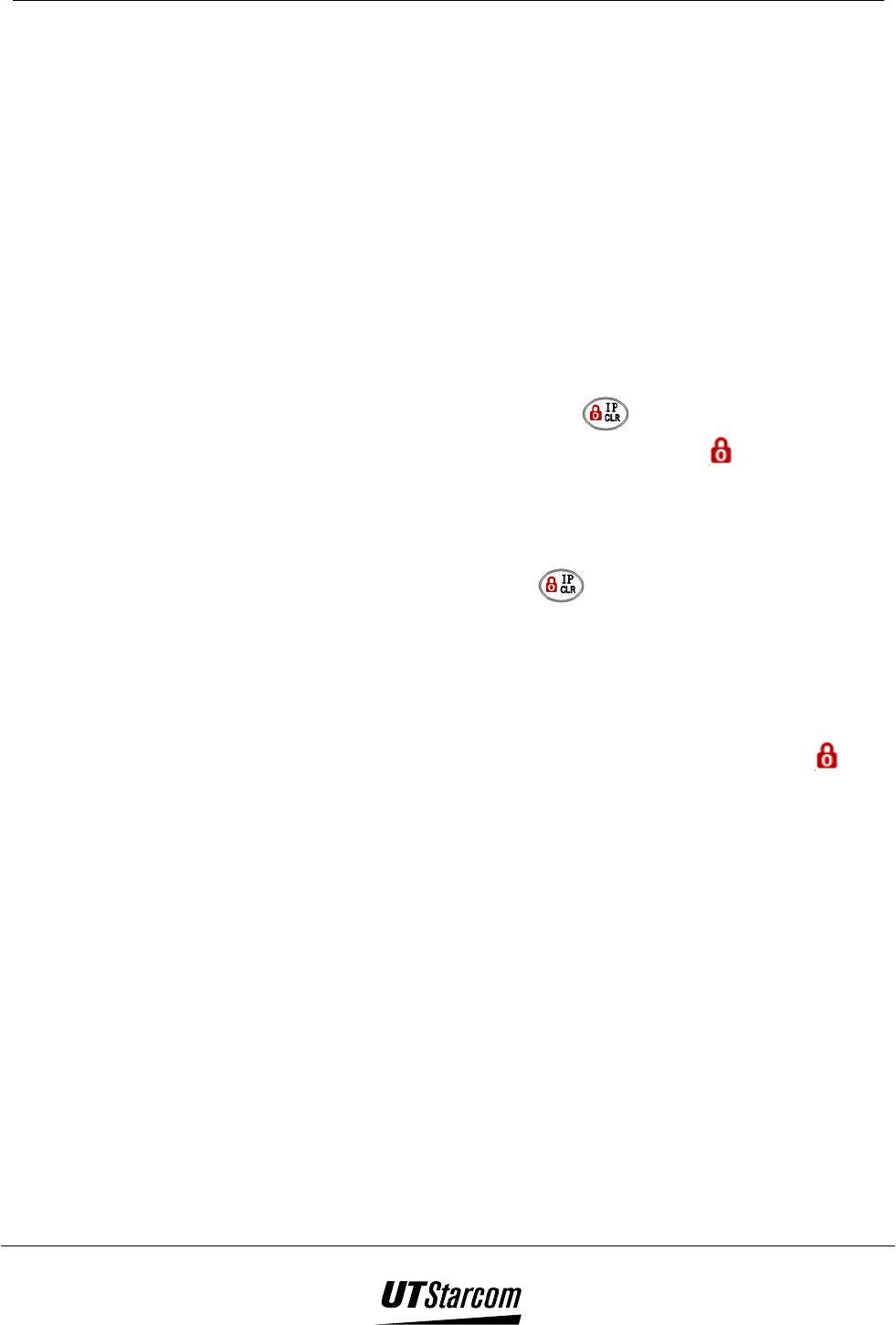
700 U (C) User Manual Other Essential Functions 4-13
4.12 Toll Call Lock and Password
This function prevents any person from using your phone without
permission to make toll or long distance phone call. The Toll Call Lock
stops the dialing of any phone number that begins with the digits “0+” or
“00+” only. If an attempt is made to call a long distance call number
beginning with the digit “0+” or “00+” and the Toll Call lock has been
activated, the LCD will display “Toll Call Locked”. Toll or long distance
phone numbers that do not begin with the “0+” or “00+” are permitted and
not blocked.
When the lock is activated, the handset can be used to dial and answer local
calls or use any of the other functions.
4.12.1 Restricting Access
1. To restrict long distance calling, press and hold for a minimum of
two seconds. When the toll call lock is activated, the icon appears on
the LCD of the phone.
4.12.2 Canceling the Toll Call Lock
1. To cancel the toll call lock, press and hold for a minimum of two
seconds until “Unlock Toll Call Password” appears on the LCD of the
phone.
2. Enter the four-digit password.
The default password is 1-2-3-4.
3. If the correct password has been entered, the phone will beep, the icon
disappears from the LCD and the phone will return to standby mode.
If you do not press any keys for 15 seconds the phone
automatically returns to stand-by mode.
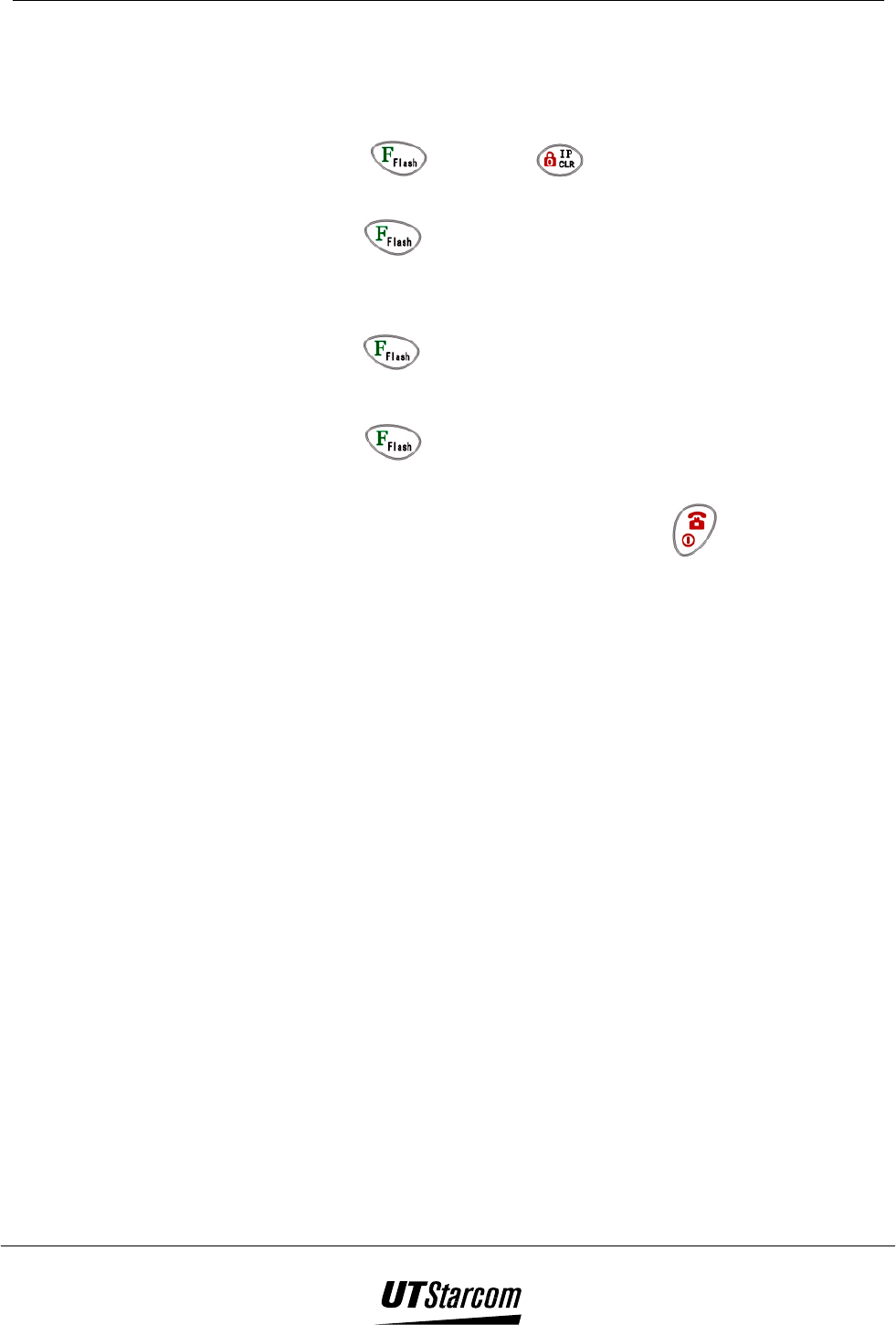
4-14 Other Essential Functions 700 U (C) User Manual
4.12.3 Changing the Password
The function allows you to change the 4-digit password for the long distance
call lock.
1. Press and then to display the change password
screen on the LCD of the phone.
2. Press and then enter the current 4-digit password (default
password is 1-2-3-4).
3. Enter a new 4-digit password.
4. Press to confirm the new password
5. Re-enter the new 4-digit password.
6. Press to confirm the new password. The phone will beep
if the password has been successfully changed.
7. To exit and return to standby mode press .
If you do not press any keys for 15 seconds, the phone
automatically returns to stand-by mode.
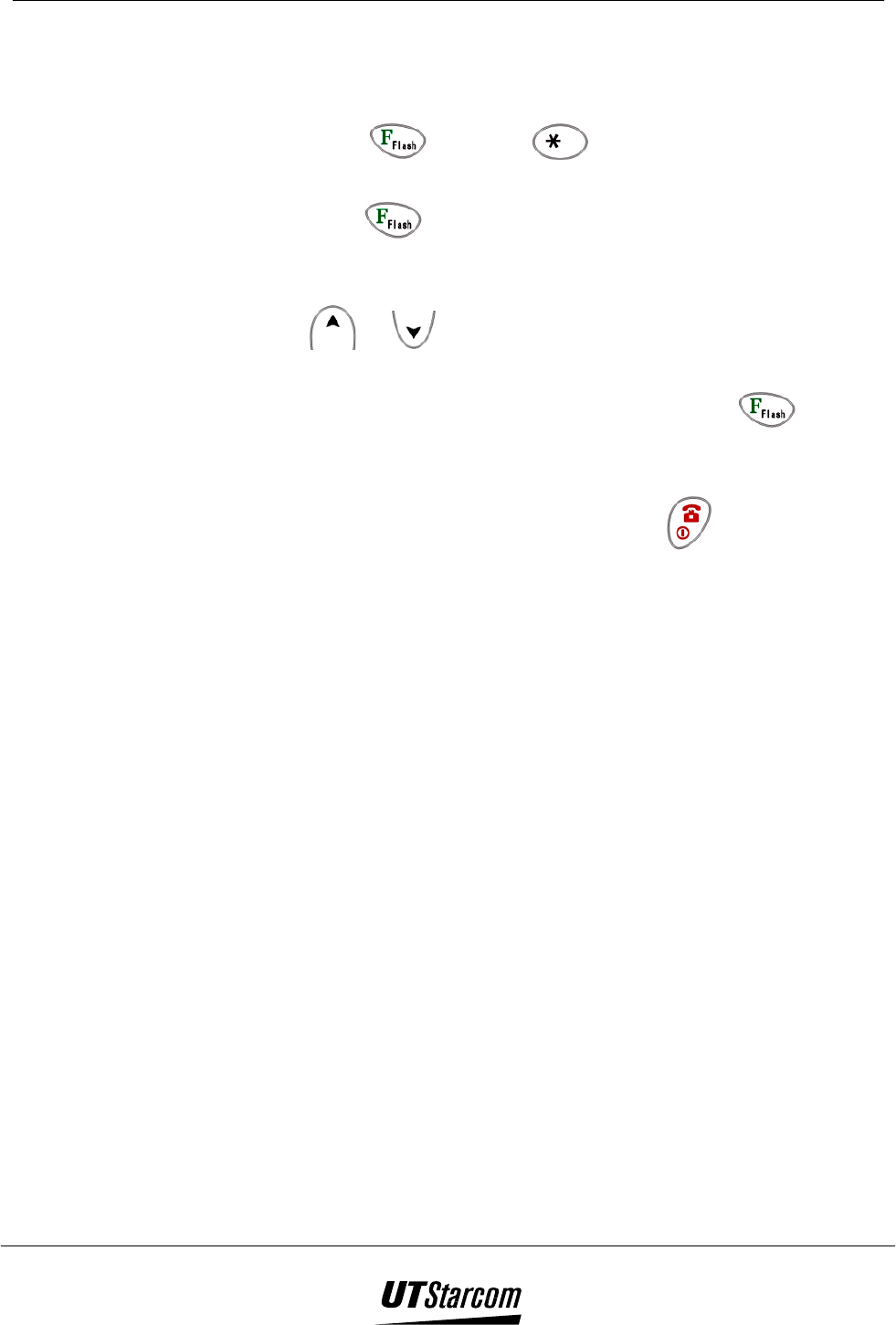
700 U (C) User Manual Other Essential Functions 4-15
4.13 Setting the Display Contrast
You can select one of the nine different levels (1 to 9) of contrasts for the
LCD of the phone.
1. Press and then to display the current contrast
setting on the LCD of the phone.
2. Press to enter the edit mode. The current contrast setting
will flash on the LCD of the phone.
3. To scroll between the current contrast settings, press the search
or key. You can also change the contrast setting by
pressing a digit (1 to 9) on the dial pad.
4. To save the current contrast setting, press the key. The
phone sounds a beep and the new current contrast setting is
displayed.
5. To exit and return to standby mode press .
If you do not press any keys for 15 seconds, the phone
automatically returns to stand-by mode.

4-16 Other Essential Functions 700 U (C) User Manual
4.14 Selecting a Language
This function allows you to select which language the phone will use to
display all its texts. The default language is Chinese.
1. Press and then to display the current language on
the LCD of the phone.
2. Press to enter the edit mode. The current language will
flash on the LCD of the phone.
3. To select English or Chinese, press the search or key.
4. To save the language setting, press the key. The phone
sounds a beep and the new setting is displayed.
5. To exit and return to standby mode press .
If you do not press any keys for 15 seconds, the phone
automatically returns to stand-by mode
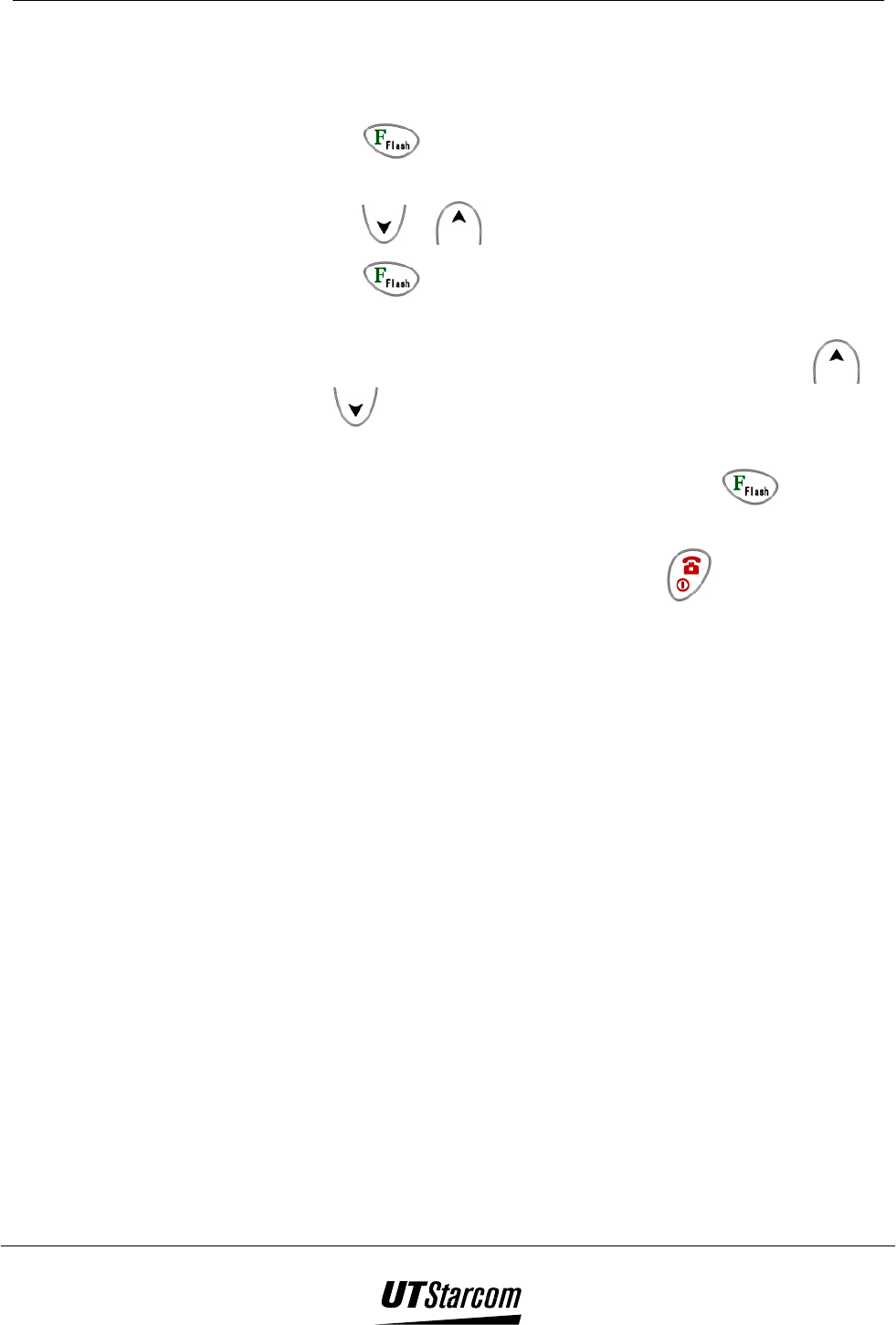
700 U (C) User Manual Other Essential Functions 4-17
4.15 Animation
You can select one of four different cartoons to be displayed when power is
turned on or off on the LCD of the phone.
1. Press to display the function menu screen on the LCD of
the phone.
2. Press or to select Animation from the menu.
3. Press to enter the edit mode, the animation number will
flash on the LCD of the phone.
4. To scroll between the animation images, press the search
or key. You can also change the animation image by
pressing a digit (1 to 4) on the dial pad.
5. To save the animation image setting, press the key. The
phone sounds a beep and the new setting is displayed.
6. To exit and return to standby mode press .
If you do not press any keys for 15 seconds, the phone
automatically returns to stand-by mode.
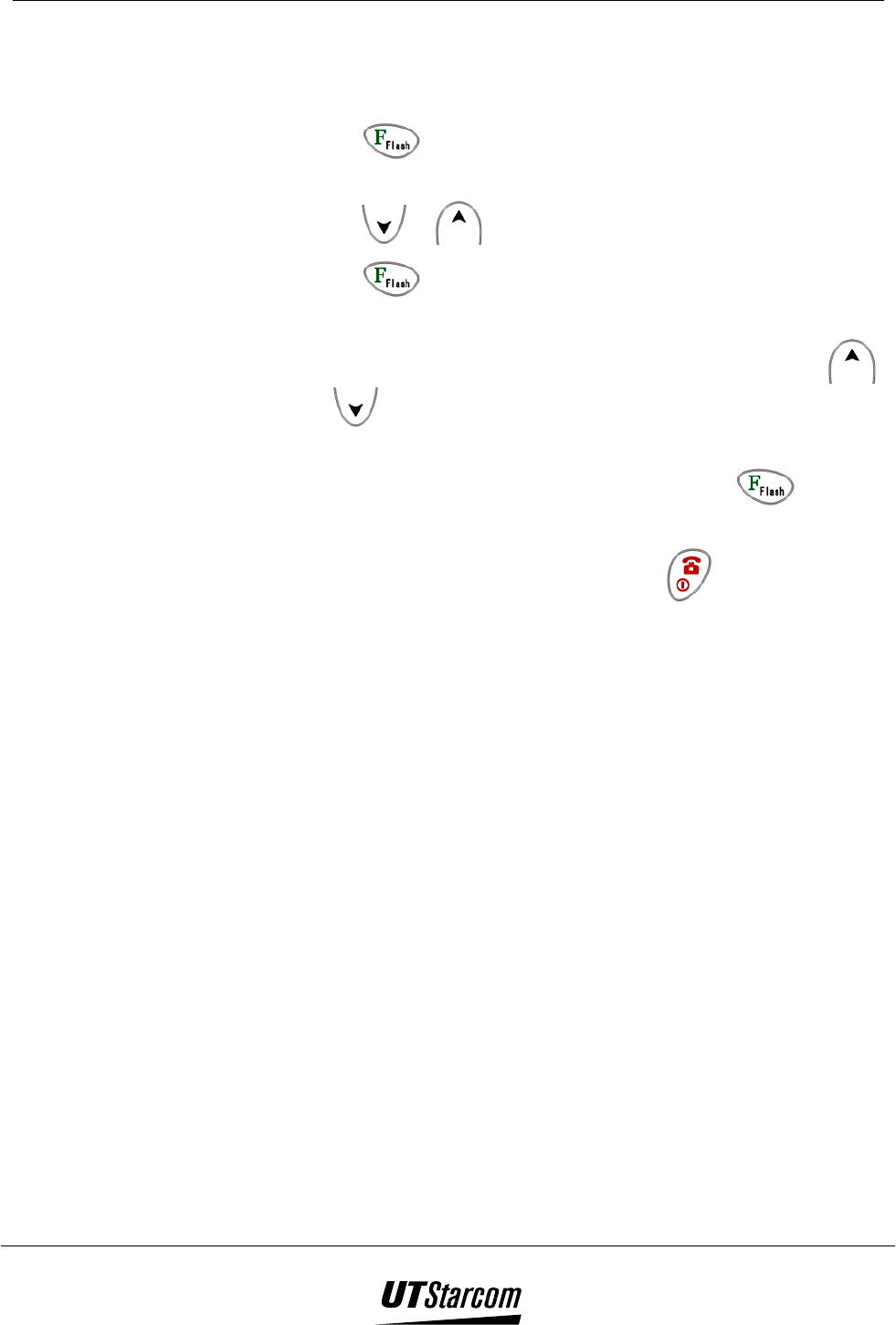
4-18 Other Essential Functions 700 U (C) User Manual
4.16 Scheme (Background Image)
You can select one of six different background images to be displayed on
the LCD of the phone.
1. Press to display the function menu screen on the LCD of
the phone.
2. Press or to select Scheme from the menu.
3. Press to enter the edit mode, the scheme number will
flash on the LCD of the phone.
4. To scroll between the background images, press the search
or key. You can also change the background image by
pressing a digit (1 to 6) on the dial pad.
5. To save the background image setting, press the key. The
phone sounds a beep and the new setting is displayed.
6. To exit and return to standby mode press .
If you do not press any keys for 15 seconds, the phone
automatically returns to stand-by mode.
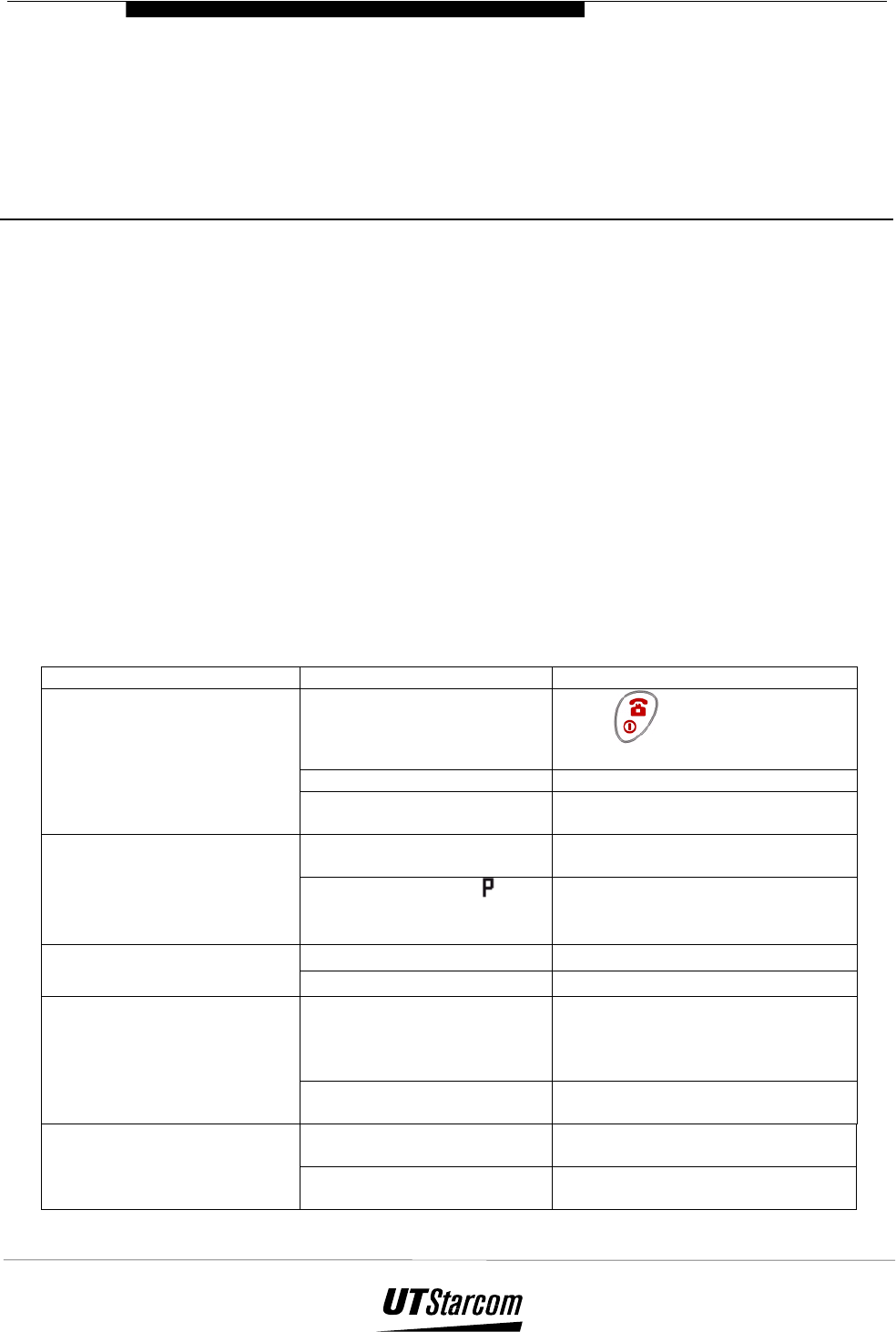
5
Maintenance &
Troubleshooting
5. Maintenance & Troubleshooting
5.1 Phone Maintenance
Use a soft dry cloth for cleaning to wipe off any accumulated dust or
fingerprints.
Use a soft cloth dampened with water for cleaning to wipe off any
heavily accumulated dust and dirt.
Do not use harsh chemicals, cleaning solvents or strong detergents to
clean the phone.
Do not submerge the phone or charger in water or any liquid to clean.
Wipe off any liquids should the phone or charger become wet.
5.2 Troubleshooting
Before requesting help please check the following.
Symptom Diagnosis Solution
Unit properly turned on?
Press and hold for 2
seconds.
Battery connected? Install the battery properly
The Unit does not work
Dead Battery? Connect the charger to the Phone.
Plug in the charger.
Sufficient Signal Strength? Move to a place with stronger
signal.
Cannot make calls.
Is the pause symbol “ ”
input among the number by
error?
Input the correct number to place
the call.
Ringer Muted? Un-mute Ringer No ringing.
Low Ringer Volume? Increase Volume level.
IS there any obstacle
around you that is
preventing the radio signal
from reaching the phone?
Change your location. The call reception is bad
(Static, sound cuts in/out,
fades etc.)
Using the phone in moving
vehicle?
Slow down vehicle or stop while
using the phone.
Is the Phone connected to
Charger?
Connect phone to charger. Cannot charge the battery
(battery icon does not flash)
Is the charger plug into the
wall outlet?
Plug the charger into a wall outlet.
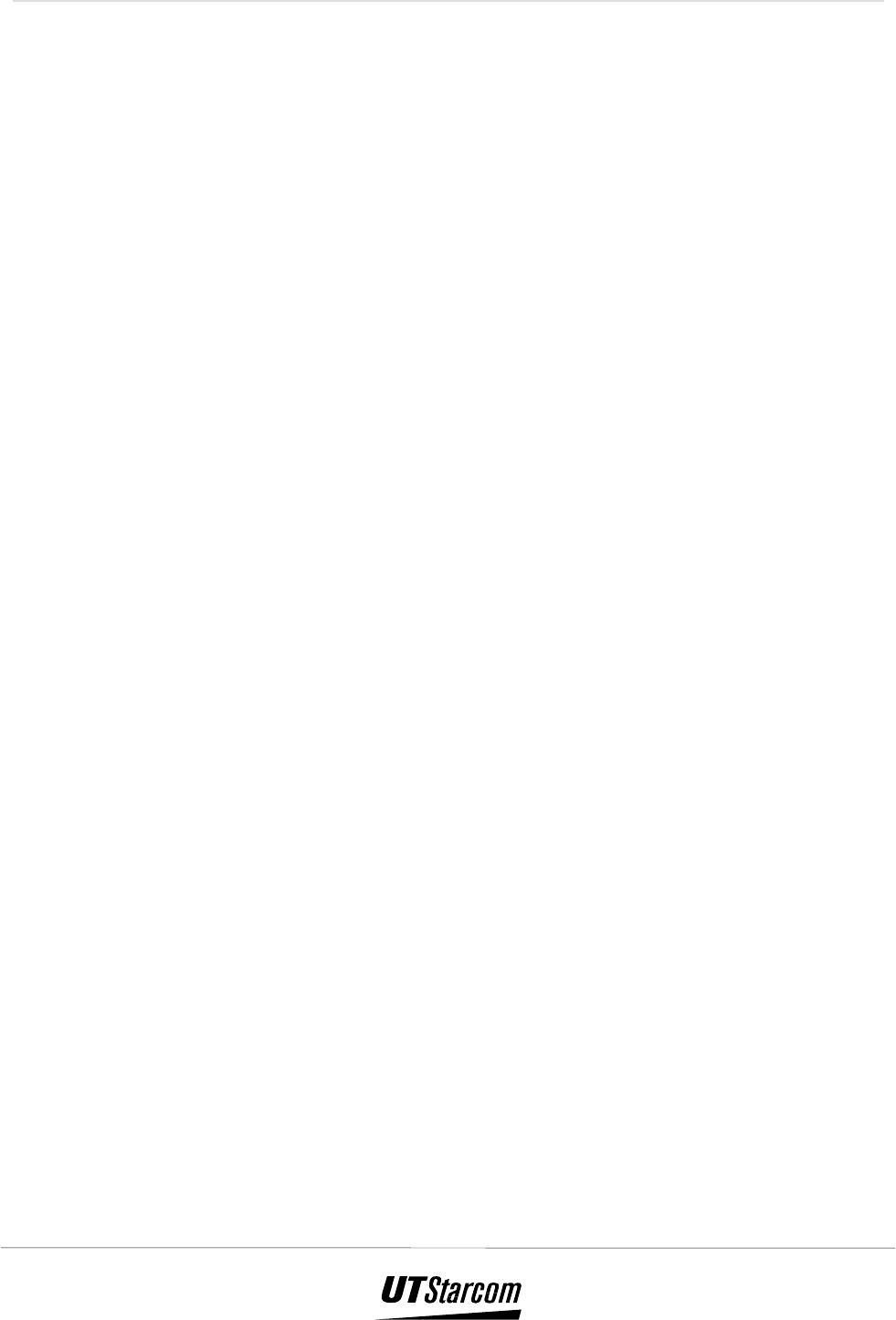
5-2 Maintenance & Troubleshooting 700 U (C) User Manual
If the malfunction is not listed in this table, or the corresponding solution is
not effective, please contact the UTStarcom PAS Customer Service Center.
ADDRESS: Building 8, 4th Floor
Jiaogong Road No.1,
Hangzhou 310012, PRC
Hot line: 86 800-8571082, 86 0571-8892345
FAX: 0571-88914678
E-mail: xiaolingtong@utstar.com
Or
UTStarcom
33 wood Avenue South
Iselin, N.J. 08830
Technical Center 3rd floor
TEL :(732)-767-5200
FAX: (732) 48-1099