UTStarcom Korea Technologies UTS-C1222 Single-Mode Cellular Phone (CDMA) User Manual ATT M Manual
UTStarcom Korea Technologies Ltd. Single-Mode Cellular Phone (CDMA) ATT M Manual
Users Manual
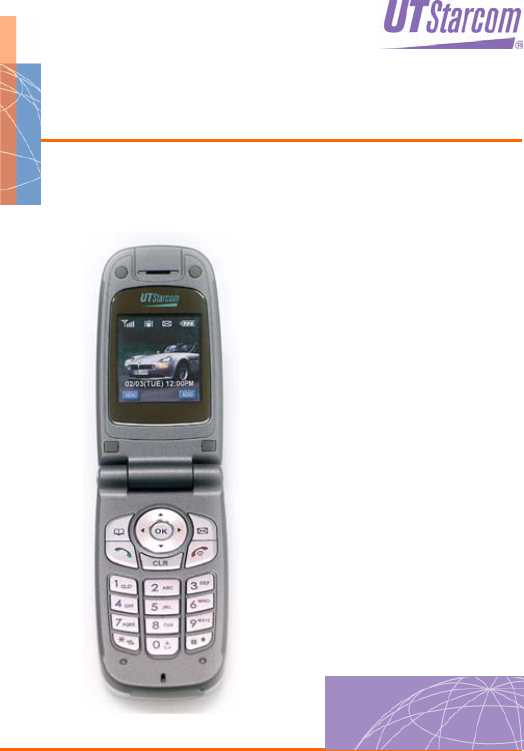
C1222
USER GUIDE
i
_______________________________________
Trademark Statement: “‘UTStarcom’, ‘iPAS’, and the UTStarcom logo are
trademarks of UTStarcom, Inc.”
Copyright Statement: “UTStarcom, Inc. 2005. All rights reserved. No
part of this publication may be reproduced in any form or by any means
without the prior written permission of UTStarcom, Inc.”
Warranty Language: “The contents of this manual, whether in whole or in
part, do not constitute any express or implied warranty with respect to any
products of UTStarcom, Inc., or its affiliates.”
Doc. Code: 8810016900.050217

ii
Table of Contents
SAFETY PRECAUTIONS.................................................... 1
HANDLING THE PHONE, BATTERY AND CHARGER .................................. 1
HANDLING THE PHONE ........................................................................2
HANDLING THE BATTERY......................................................................3
HANDLING THE CHARGER .................................................................... 4
1. GETTING STARTED ....................................................... 5
1.1 PACKAGE INCLUDES ......................................................................5
1.2 HANDSET DESCRIPTION ................................................................. 6
1.3 FUNCTION KEYS ............................................................................7
1.4 LCD DISPLAY ................................................................................8
1.5 USING THE BAT TERY ...................................................................... 9
1.5.1 Installing the Battery ........................................................................9
1.5.2 Charging the Battery........................................................................9
1.5.3 Battery Level Indicator ...................................................................10
1.5.4 Power Management.......................................................................10
2. BASIC OPERATIONS ....................................................11
2.1 TURNING THE PHONE ON/OFF ..................................................... 11
2.2 MAKING A CALL ........................................................................... 11
2.3 ENDING A CALL............................................................................ 11
2.4 LAST NUMBER REDIAL ................................................................. 11
2.5 SPEED DIALING ........................................................................... 11
2.6 EMERGENCY CALL.......................................................................12
2.7 ANSWERING A CALL .....................................................................12
2.8 CALLER ID WITH NAME ................................................................12
2.9 ADJUSTING THE EARPIECE VOLUME .............................................13
2.10 VIEWING CALL HISTORIES ..........................................................13
2.11 CALL WAITING ...........................................................................13
iii
3. STORING A PHONE NUMBER ..................................... 14
4. CALL HISTORY............................................................. 16
4.1 OUTGOING CALLS........................................................................ 16
4.2 INCOMING CALLS ......................................................................... 16
4.3 MISSED CALLS ............................................................................17
4.4 ERASE HISTORY ..........................................................................18
4.5 AIR TIMER ...................................................................................18
4.5.1 All Calls..........................................................................................18
4.5.2 Last Call.........................................................................................19
4.5.3 Incoming Calls ...............................................................................19
4.5.4 Outgoing Calls ...............................................................................19
4.5.5 Home Calls ....................................................................................19
4.5.6 Roam Calls ....................................................................................19
5. PHONEBOOK ............................................................... 20
5.1 SEARCH # ...................................................................................20
5.1.1 Quick Search .................................................................................20
5.1.2 Srch by Name................................................................................20
5.1.3 Srch by # .......................................................................................21
5.1.4 Srch by Index.................................................................................21
5.1.5 Srch by E-mail ...............................................................................21
5.2 RECORD #................................................................................... 22
5.3 EDIT GROUP ...............................................................................23
5.4 SPECIAL #’S................................................................................23
5.5 MY PHONE # ............................................................................... 23
6. MESSAGING ................................................................. 25
6.1 SEND NEW ..................................................................................25
6.1.1 Input a Destination Phone Number ................................................25
6.1.2 Edit a Default Callback Number .....................................................25
6.1.3 Select the Priority...........................................................................25
6.1.4 Edit Message.................................................................................25
6.2 VOICE MAIL.................................................................................26
iv
6.3 INBOX .........................................................................................26
6.3.1 Reply .............................................................................................27
6.3.2 Forward .........................................................................................27
6.3.3 Save Address.................................................................................27
6.3.4 Save CB ........................................................................................27
6.3.5 Lock Msg .......................................................................................27
6.3.6 Delete ............................................................................................27
6.3.7 Move to Saved...............................................................................27
6.4 OUTBOX......................................................................................27
6.4.1 (Re) Send ......................................................................................28
6.4.2 Send to ..........................................................................................28
6.4.3 Detail .............................................................................................28
6.4.4 Lock Msg .......................................................................................28
6.4.5 Delete ............................................................................................28
6.4.6 Move to saved ...............................................................................29
6.5 SAVED ........................................................................................29
6.5.1 (Re)Send .......................................................................................30
6.5.2 Lock Msg .......................................................................................30
6.5.3 Delete ............................................................................................30
6.6 QUICK TEXT ................................................................................30
6.7 SETTINGS ...................................................................................30
6.7.1 Receive Alert..................................................................................30
6.7.2 Reminder .......................................................................................31
6.7.3 Memory Full...................................................................................31
6.7.4 Priority ...........................................................................................31
6.7.5 Save Sent Msg ..............................................................................32
6.7.6 Default Callback.............................................................................32
6.7.7 Edit Voice CB#...............................................................................33
6.7.8 Entry Mode ....................................................................................33
6.7.9 Mem Class.....................................................................................33
6.8 ERASE ALL ..................................................................................34
7. TOOLS........................................................................... 36
7.1 WAKE-UP CALL............................................................................36
v
7.2 ALARM ........................................................................................36
7.2.1 Quick Setting .................................................................................36
7.2.2 personal Setting.............................................................................38
7.3 SCHEDULE ..................................................................................38
7.3.1 Search Schedule ...........................................................................39
7.3.2 Record Schedule ...........................................................................39
7.4 COUNTDOWN .............................................................................. 39
7.4.1 Record Countdown ........................................................................39
7.4.2 Delete Countdown .........................................................................40
7.5 MEMO .........................................................................................40
7.5.1 View Memo....................................................................................41
7.5.2 Record Memo ................................................................................41
7.5.3 Delete Memo .................................................................................41
7.6 WORLD TIME ...............................................................................42
7.7 STOP WATCH .............................................................................. 42
7.8 CALCULATOR............................................................................... 44
7.9 CONVERSION TOOL .....................................................................45
8. SOUNDS........................................................................ 46
8.1 RING MODE................................................................................. 46
8.2 RINGERS.....................................................................................47
8.3 TONE LENGTH ............................................................................. 47
8.4 VOLUME......................................................................................48
8.5 ALERT .........................................................................................48
8.5.1 Connect .........................................................................................48
8.5.2 Fade ..............................................................................................49
8.5.3 Minute Beep...................................................................................49
9. DISPLAY........................................................................ 50
9.1 BACKLIGHT..................................................................................50
9.2 GRAPHICS...................................................................................50
9.2.1 Animations .....................................................................................50
9.2.2 Wallpaper.......................................................................................51
9.2.3 Greeting.........................................................................................51
vi
9.2.4 Clock..............................................................................................52
9.3 CONTRAST ..................................................................................53
9.4 LED SETTING..............................................................................53
10. SETTINGS ................................................................... 55
10.1 LOCK MODE ..............................................................................55
10.1.1 Lock Mode ...................................................................................55
10.1.2 Change Lock................................................................................56
10.1.3 Privacy Lock ................................................................................56
10.1.4 Call Restrict .................................................................................56
10.1.5 Erase Phonebook ........................................................................57
10.1.6 Reset Phone................................................................................57
10.2 CALL ANSWER ...........................................................................57
10.3 ACTIVE FLIP ..............................................................................58
10.4 AUTO ANSWER ..........................................................................58
10.5 LANGUAGE ................................................................................59
10.6 PHONE INFO.............................................................................. 59
10.7 SYSTEM ....................................................................................59
10.7.1 Change NAM ...............................................................................60
10.7.2 Set Mode .....................................................................................60
10.7.3 Privacy.........................................................................................60
10.7.4 TTY Mode ....................................................................................61
10.8 DATA FOLDER............................................................................61
10.9 UIM MANAGER..........................................................................62
10.9.1 PIN Lock ......................................................................................62
10.9.2 PIN Code .....................................................................................62
11. GAMES........................................................................ 63
11.1 CUTY ........................................................................................63
12. BREW .......................................................................... 64
13. CALL ........................................................................... 65
13.1 MUTE/UNMUTE.......................................................................... 65
vii
13.2 SEND OWN NUM .......................................................................65
13.3 SILENT ......................................................................................65
13.4 PRIVACY ...................................................................................66
13.5 TONE LENGTH ........................................................................... 66
14. SAFETY AND WARRANTY ........................................ 68
14.1 SAFETY INFORMATION FOR WIRELESS HANDHELD PHONES ......... 68
14.1.1 EXPOSURE TO RADIO FREQUENCY SIGNALS .......................68
14.1.2 ANTENNA CARE .........................................................................69
14.1.3 DRIVING SAFETY.......................................................................69
14.1.4 ELECTRONIC DEVICES .............................................................69
14.1.5 OTHER SAFETY GUIDELINES ...................................................70
14.1.6 PRECAUTIONS...........................................................................71
14.2 SAFETY INFORMATION FOR FCC RF EXPOSURE.............. 72
14.2.1 CAUTIONS ..................................................................................72
14.2.2 BODY-WORN OPERATION.........................................................72
15. SAR INFORMATION ................................................... 73
16. FDA CONSUMER UPDATE ........................................ 75
17. PROTECT YOUR WARRANTY ................................... 82
18. 12 MONTH LIMITED WARRANTY.............................. 83
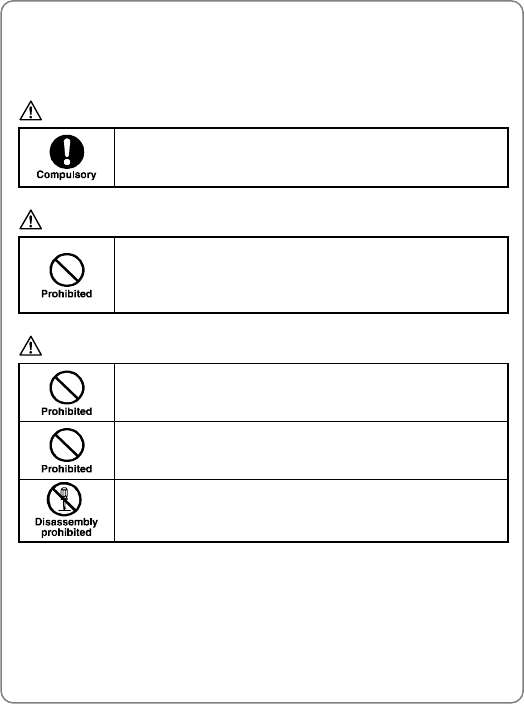
Safety Precautions
1
SAFETY PRECAUTIONS
Handling the Phone, Battery and Charger
DANGER
Only use the battery and charger specified for the
phone. Failure to do so can result in damage to the
phone, electric shock or fire.
CAUTION
Do not store or operate the phone or charger in hot,
damp, or dusty areas, which can damage electrical and
mechanical components. Avoid prolonged exposure to
temperatures below 5°C or in excess of 35°C.
DANGER
Do not drop, shake or throw the phone or charger.
Rough handling can damage internal circuit boards and
the battery pack.
Do not use the phone in the vicinity of volatile gases.
Leave the area before using the phone. Failure to leave
the area can result in the risk of fire or an explosion.
Do not disassemble or modify the phone, charger, or
battery. Incorrect modifications, reassembly, or
tampering may result in malfunction or personal injury.
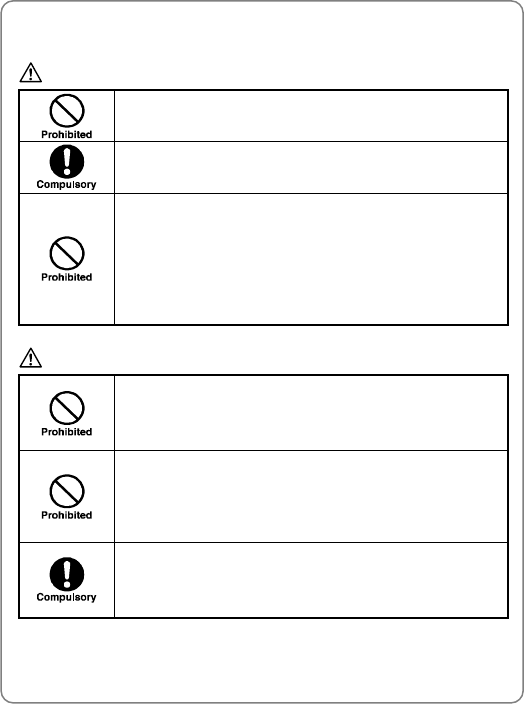
Safety Precautions
2
Handling the Phone
DANGER
Do not use the phone while operating a vehicle.
Observe local regulations for specialized areas
(hospital, aircraft, etc) when using the phone.
Do not use the phone near electronic equipment prone
to interference. Radio frequency interference may result
in electronic equipment malfunction.
The following electronic equipment may be affected:
Hearing aids, pacemakers and other clinical electronic
devices, smoke detectors, automatic doors and other
automatically controlled devices.
CAUTION
Keep all storage media (magnetic cards, floppy disks,
credit cards, etc.) away from the phone. Close
encounters or contact can erase or damage the storage
media.
Keep all sharp metal objects (pins, nails, hairpins etc.)
away from the phone handset. The handset earpiece
contains a strong magnet that can attract and hold metal
objects. To avoid personal injury, remove any objects
from the handset earpiece before using.
In case of emergency, dial the emergency number (911
for example in US), press the Talk key, then let the
operator know your specific location. Don’t hang up until
you are told to do so.
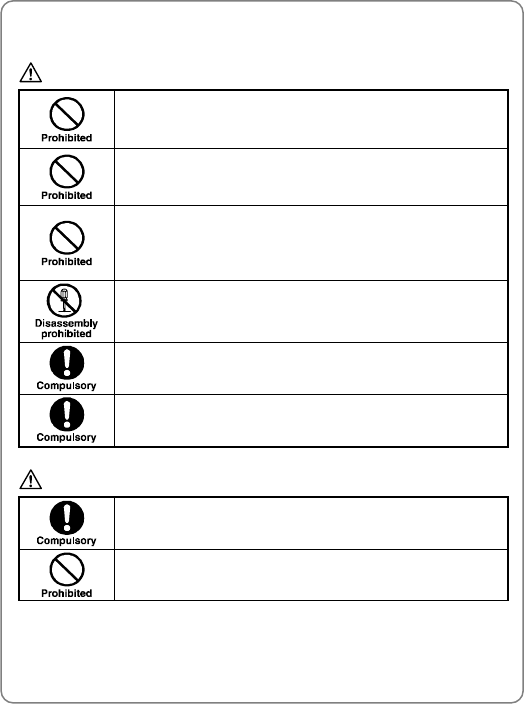
Safety Precautions
3
Handling the Battery
DANGER
Do not dispose of the battery pack in a fire. It may
explode. Check with local waste management codes for
disposal instructions.
Do not force the battery pack into the phone. Improper
installation can cause malfunctions or damage the
battery pack. This may result in fire or personal injury.
Use caution in handling batteries in order not to short
the battery on conductive materials such as rings,
bracelets, and keys. The battery and/or conductor may
overheat and cause burns.
If the battery becomes too hot while recharging, it
should be removed immediately from the charger.
When clothes or skin are exposed to battery leakage,
rinse with clean water at once to prevent skin irritation.
Do not use a cracked, leaking or odor-emitting battery
pack near an open flame or high temperatures.
CAUTION
If a fully discharged battery is stored for a long period of
time, it may not be possible to recharge the battery.
Observe local waste management codes for proper
battery disposal instructions.
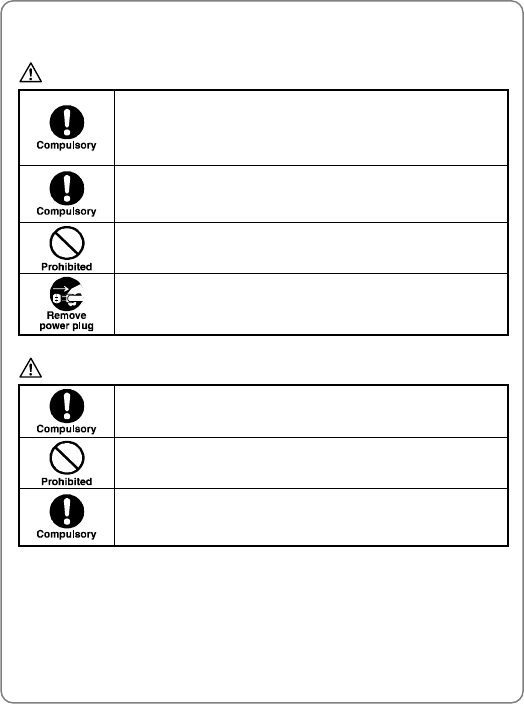
Safety Precautions
4
Handling the Charger
DANGER
Only use a power source that provides the appropriate
voltage (AC100~240 V) for the charger. An unsuitable
power source can result in damage to the charger,
electric shock or fire.
Do not use the charger if the power supply cord or plug
is damaged or frayed (exposed or broken wires, etc).
This can result in the risk of fire or electric shock.
Do not short circuit the charger connector jack. This may
result in fire or electric shock.
In the event that liquid is spilled into the unit,
immediately unplug the charger from the wall outlet to
prevent fire or electric shock.
CAUTION
To avoid the risk of electric shock, always unplug the
charger from the wall outlet before cleaning.
To avoid damage, do not place heavy objects on the
cord.
To avoid damage and the risk of electric shock, always
grip the power plug when removing the charger from the
wall outlet. Do not pull on the power supply cord.
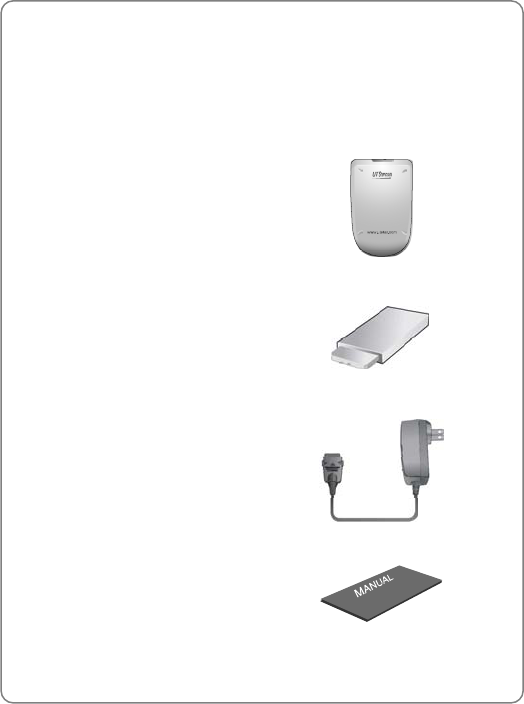
Getting Started
5
1. GETTING STARTED
1.1 Package Includes
Thank you for purchasing this product
Please check the product contents by comparing them with following
pictures
Handset
Battery Cover
Battery
Travel Charger
Belt Clip
User Manual in English

Getting Started
6
1.2 Handset Description
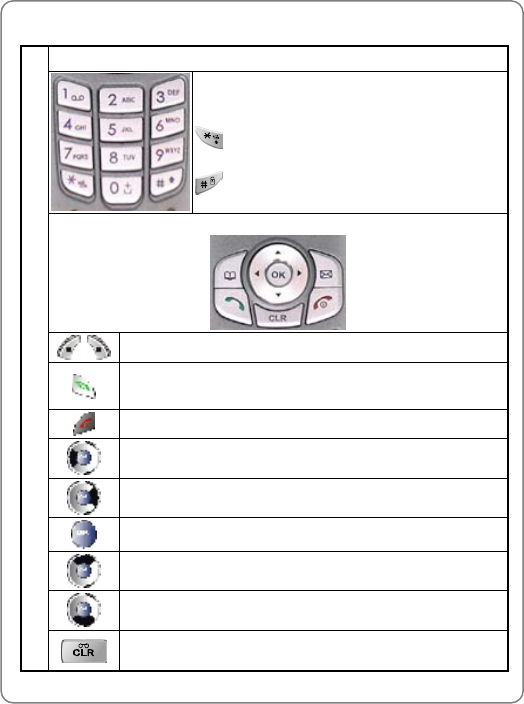
Getting Started
7
1.3 Function Keys
Digit Keys
Press to enter telephone numbers.
Press to enter letters and symbols.
: Press and hold to turn Etiquette Mode
on/off.
: Press and hold to turn lock mode on/off
Function Keys
Press to perform functions indicated on the screen.
Press to originate or answer a call. Press to directly
access the call history list.
Press to terminate a call and to turn the phone ON/OFF.
Press to enter the SMS menu. Also used as a left arrow
key.
Press to enter “My Menu”. Also used as a right arrow key.
Press to confirm an operation.
Used as an upper arrow key.
Press to directly access Quick Search. Also used as a
down arrow key.
Key-Board Arrangement
Press to clear digits and characters from the display in
edit mode or return to the previous mode.
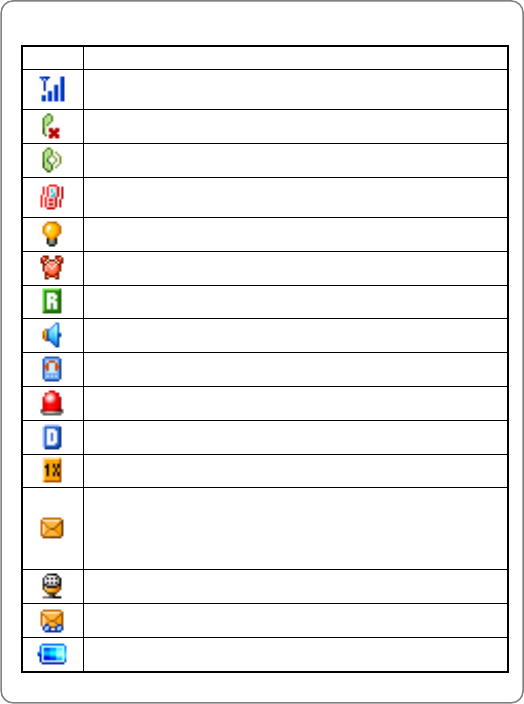
Getting Started
8
1.4 LCD Display
Icons Descriptions
Current signal strength: the more lines, the stronger the
signal.
Phone cannot receive a signal from the system.
Call is in progress.
Vibrator alert mode on. Phone will vibrate when call is
received.
Silence alert mode on.
Appears when either an event or an alarm is set.
Phone is roaming (out of service area).
Phone is in Speaker Phone mode.
Phone is in TTY mode.
Phone is in emergency mode.
Phone is in Network Out of Amps mode.
Phone is in the 1X service area.
Unread text message
Urgent unread message: Blinking
Normal unread message: ON
No unread message: Turn OFF
Unread voice message.
Unread text and voice message
Battery charging level – the more blocks, the stronger the
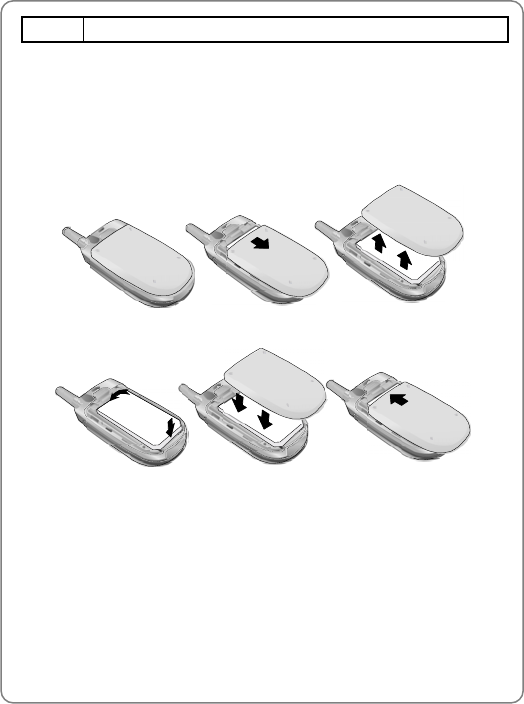
Getting Started
9
charge
1.5 Using the Battery
1.5.1 Installing the Battery
As illustrated below, place the metal locators of the battery into the holes
located in the bottom of the unit.
1. Place the battery on the back of the handset and slide into place.
2. Push the battery down until it locks into place.
Note: If the battery is not correctly placed in the compartment, the
phone will not turn on and/or the battery may detach during use.
1.5.2 Charging the Battery
Connect the charger to a standard 100~240V AC wall outlet.
z LED Off: Battery not attached to phone
z LED Blinking (500msec): Battery problem. The battery temperature is
abnormal.
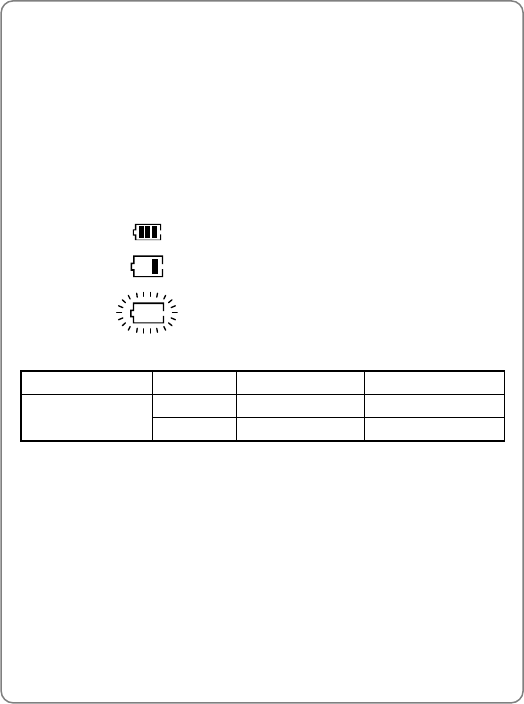
Getting Started
10
z LED Blinking (1sec on, 3 sec off): Battery is charging.
z Service Light: Charging completed
~ Note: In case of a sudden electric power interruption, the travel
charger may not function properly. If this occurs, disconnect the
travel charger from the wall outlet, and try charging again after 5
seconds.
1.5.3 Battery Level Indicator
You can monitor the battery status by checking the battery level indicator.
The number of blocks indicates the battery’s condition as follows:
Full charge
Low charge
Flashing indicates discharged
1.5.4 Power Management
Battery Mode Talk Time Standby Time
Digital 160~210 min 45~140 Hours
Lithium Ion
800 mAh Analog 70~90 min 11~13 Hours
The criteria of measurement are in accordance with our internal
specifications.
These operating times are for a new battery. Approximate values may
vary depending on network configuration, signal strength and handset
usage.
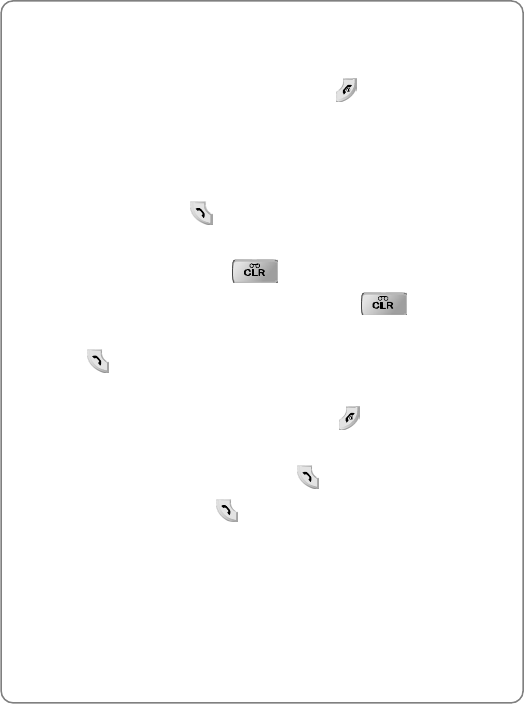
Basic Operations
11
2. BASIC OPERATIONS
2.1 Turning the Phone On/Off
To turn the phone on/off, press and hold
for approximately 3
seconds.
2.2 Making a Call
1. In idle mode, enter the phone number with the area code. (A maximum
of 32 digits can be displayed.)
2. To make a call, press .
z To correct a number:
To clear the last digit, press .
To erase all the digits entered, press and hold .
z If the call fails to go through:
Press twice to redial the number
2.3 Ending a Call
If you wish to cancel or disconnect a call, press
, or close the flip.
2.4 Last Number Redial
1. To display the outgoing call list, press .
Highlight an entry then press .
2.5 Speed Dialing
If you know the speed dial location of the telephone number that you want
to call, enter the one, two or three digits of your phonebook address and
hold down the last digit. (1 to 9, 10 to 99 or 100 to 500)
~ Note: If two telephone numbers are stored in the address, the
Primary Number will be dialed.
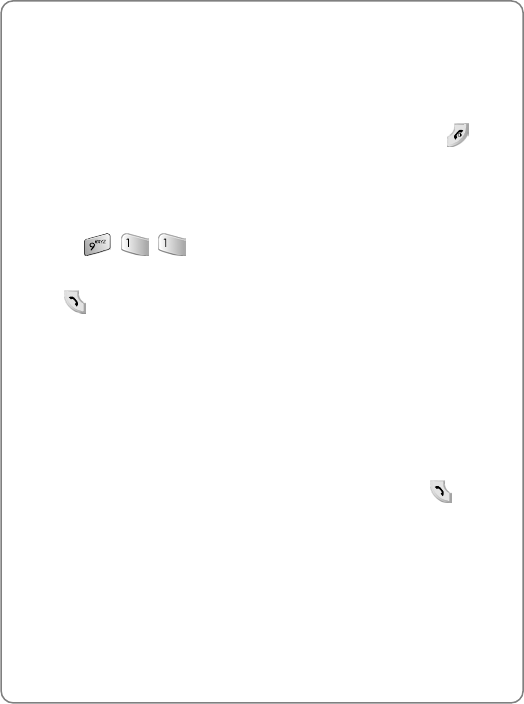
Basic Operations
12
2.6 Emergency Call
This feature allows you to place an emergency call even if your phone is
in “Phone Lock” or “Restrict” mode when you dial the preprogrammed
emergency number, 911, #911, or *911. It also operates in out-of-service
areas.
The phone maintains the emergency mode until you press
after
disconnecting an emergency call. In emergency call mode, the phone can
receive an incoming call from any available system. However, it cannot
make a normal call
To Call “911” in “Phone Lock” or “Restrict” mode:
2. Enter , , .
“911” will appear on the screen.
Press .
“911” and “Emergency” will appear on the screen.
2.7 Answering a Call
When you receive an incoming call, the screen will display the name or
telephone number of the caller, if you have subscribed to a Caller ID
service.
The caller's name will be displayed only when his/her telephone number
and name are stored in the Phonebook.
If you wish to answer a call in normal mode, simply press the key.
2.8 Caller ID with Name
This feature allows you to preview in your display the number and name
of the party calling you before you answer the call. The name appears as
you programmed it into the phonebook.
3. When the phone rings, the caller’s number appears on the display.
4. The last 20 Caller ID’s are stored in the memory for your review and
redial. After the 20th call, the oldest entry is deleted.
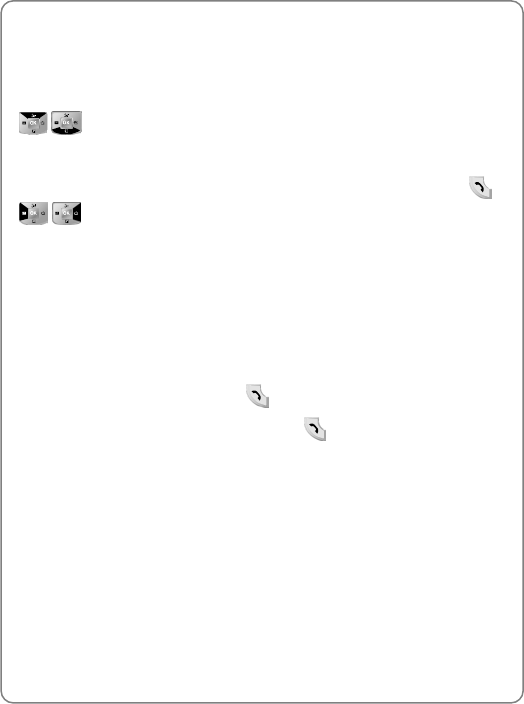
Basic Operations
13
~ Note: When Caller ID is restricted or not available, “Number
Restricted” or “Number Unavailable” appears on the display.
2.9 Adjusting the Earpiece Volume
To adjust the earpiece volume during a call, use the navigation key
/.
2.10 Viewing Call Histories
To view the outgoing call, incoming call or missed call history, press +
/.
2.11 Call Waiting
Call Waiting notifies you of an incoming call when you are already on a
call by sounding a beep tone. “Call Waiting” and the caller’s phone
number will appear on the display. If the caller is already programmed
into your phonebook, their name will appear as well.
This is system dependent feature. Please contact your service provider
for more information.
1. To answer the new call, press .
2. To switch between the two calls, press again.
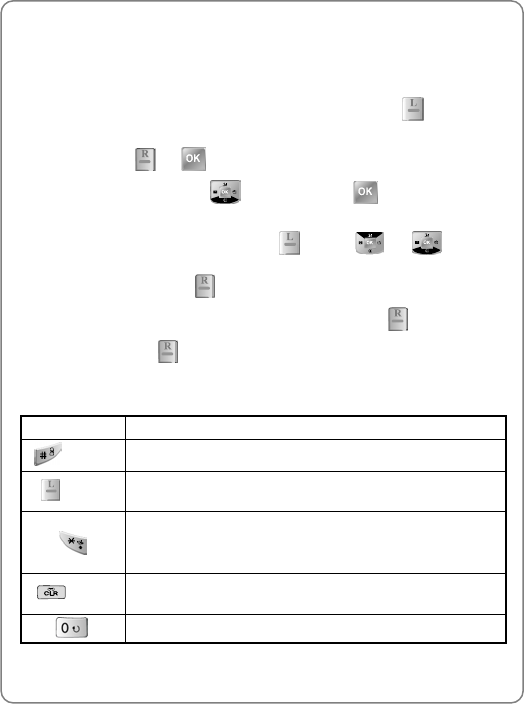
Storing a Phone Number
14
3. STORING A PHONE NUMBER
The phonebook stores up to 500 names, each with up to three different
phone numbers
1. Enter the phone number you want to store then press .
2. Use the Navigation Key to select the phone type: Home/Work/Mobile
then press or .
3. To select “Name,” press and then press to enter name edit
mode.
To change the input mode, press . Press or to select
the desired input method and language (Symbols, 123, Abc, T9,
Language) then press .
After entering the name and phone numbers, press
4. To save it, press .
The following illustrates how to utilize the available functions for each
assigned key:
Key Function
Space Press once to accept a word and add a space.
Mode Press to change the input mode and language.
[Symbols], [123], [T9], [Abc],[Language]
Press to change the shift mode:
1. T9 English: T9 En->T9 EN -> T9 en
2. ABC English: ABC En -> ABC EN -> ABC en
Clear Press once to delete the character to the left of the
cursor or press and hold to delete all characters.
Press to select the next matched word in T9 mode.
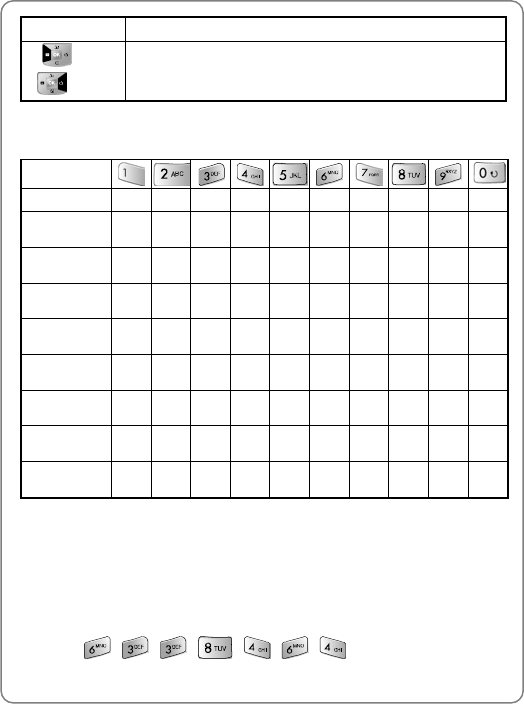
Storing a Phone Number
15
Key Function
Left
Right
Press to move the cursor.
Input the letters you want to enter pressing the keypad as follows:
Keypad
1 Time . a d G j m p t w 0
Repetitions 2
Times , b e H k n q u x
Repetitions 3
Times - c F I l o r v y
Repetitions 4
Times ? 2 3 4 5 6 s 8 z
Repetitions 5
Times ! 7 9
Repetitions 6
Times ‘
Repetitions 7
Times @
Repetitions 8
Times :
Repetitions 9
Times 1
~ Note: This table is for English input mode. Other language input
modes will have different character sequences.
The T9 Input Mode incorporates a built-in dictionary to determine a word
based on the entered characters. A word can be entered more quickly
by pressing a key once per character.
For example, to enter "meeting:"
z Press: , , , , , ,
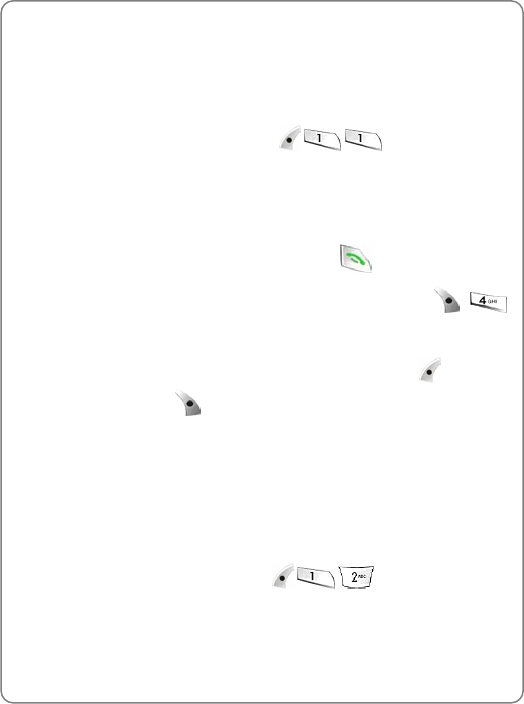
Call History
16
4. CALL HISTORY
4.1 Outgoing Calls
1. To access your Call History, press ,,.
2. Select the parameter by moving the Navigation Key
left and right.
Displays information of the 20 most recently dialed calls.
To call an entry in the list, highlight it then press .
z To see a list of the 20 most recently dialed numbers, press , .
If the number is already stored in your Phonebook, only the name
appears. If the number is not stored, only the phone number appears.
z Press the Navigation Key to select a record then press to delete
the record or press to view detailed information.
z After 20 dialed calls, the oldest call will automatically be erased from
the history.
z Call details include type of call, date, time and phone number.
4.2 Incoming Calls
1. To access your Call History, press , , .
2. Select the parameter by moving the Navigation Key
left and right.
Displays information of the 20 most recently answered calls.
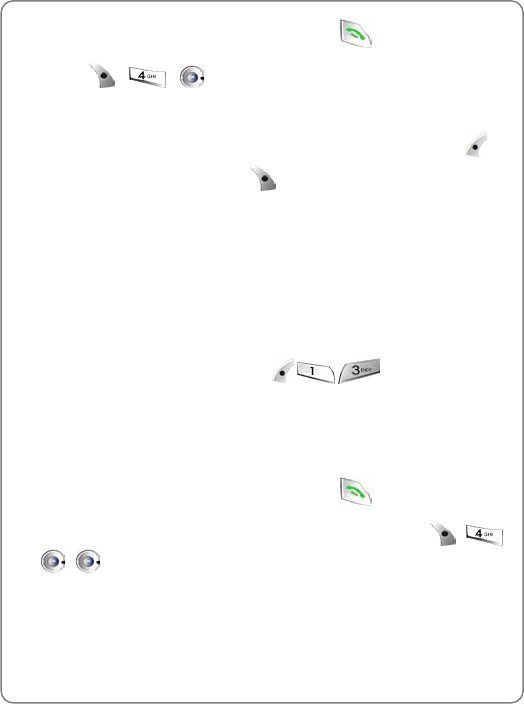
Call History
17
To call an entry in the list, highlight it then press .
z Press , , . If the number is already stored in your
Phonebook, only the name appears. If the number is not stored, only
the phone number appears.
z Press the Navigation Key to select a record and then press to
delete the record or press to view detailed incoming call
information.
z After 20 incoming calls, the oldest call will automatically be erased
from the history.
z Call details include type of call, date, time and phone number.
4.3 Missed Calls
1. To access your Call History, press , . .
2. Select the parameter by moving the Navigation Key
left and right.
Displays information of the 20 most recently missed calls.
To call an entry in the list, highlight it then press .
z To see a list of the 20 most recently missed calls, press , ,
, . If the number is already stored in your Phonebook, only the
name appears. If the number is not stored, only the phone number
appears.
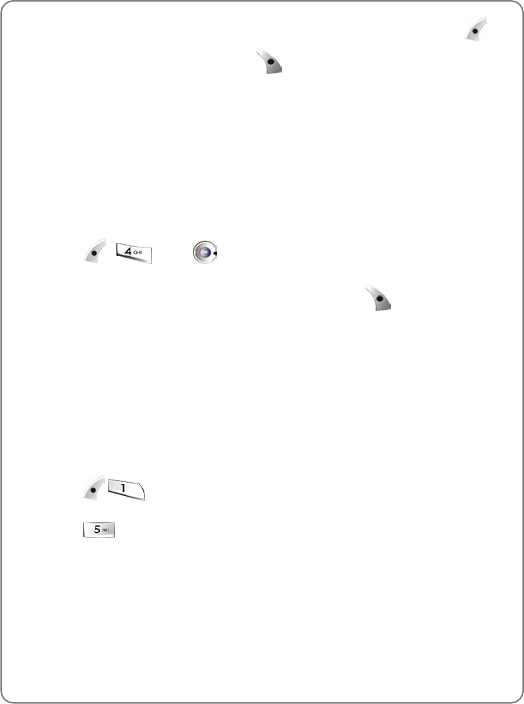
Call History
18
z Press the Navigation Key to select a record and then press to
delete the record or press to view detailed missed call
information.
z After 20 incoming calls, the oldest call will automatically be erased
from the history.
z Call details include type of call, date, time and phone number.
4.4 Erase History
To clear all call histories:
1. Press , then .
2. Select “Yes’’ or “No’’ with the scroll key. Press .
When you select “Yes”, you will see “Enter Lock
Code” on the display then input your lock code.
4.5 Air Timer
To help you manage your calls, your phone is equipped
with several Call Timers. To access Call Timers:
1. Press ,.
2. Press .
4.5.1 All Calls
To view total usage time and the total number of calls:
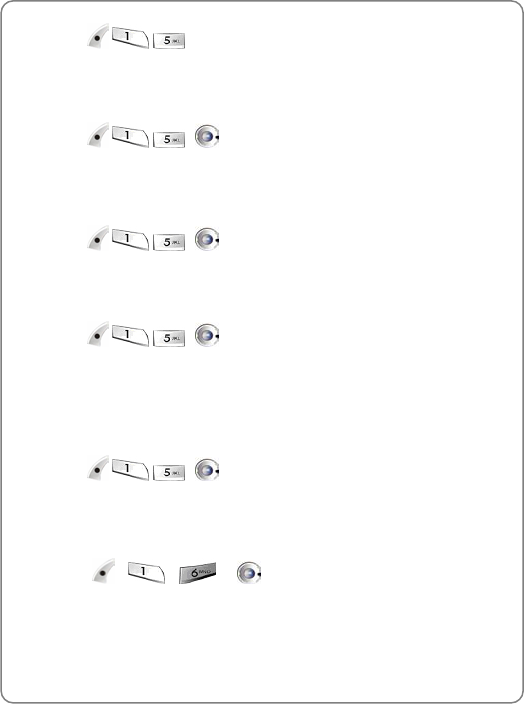
Call History
19
z Press , , . This timer is resettable.
4.5.2 Last Call
To view the time of the last call:
z Press , , , .
4.5.3 Incoming Calls
To view the total time and number of Incoming Calls:
z Press , , , . This timer is resettable.
4.5.4 Outgoing Calls
To view the total time and number of Outgoing Calls:
z Press , , , . This timer is resettable.
4.5.5 Home Calls
To view the total time and number of Home Calls:
z Press , , , . This timer is resettable.
4.5.6 Roam Calls
To view the total time and number of Roam Calls:
z Press , , , . This timer is
resettable.
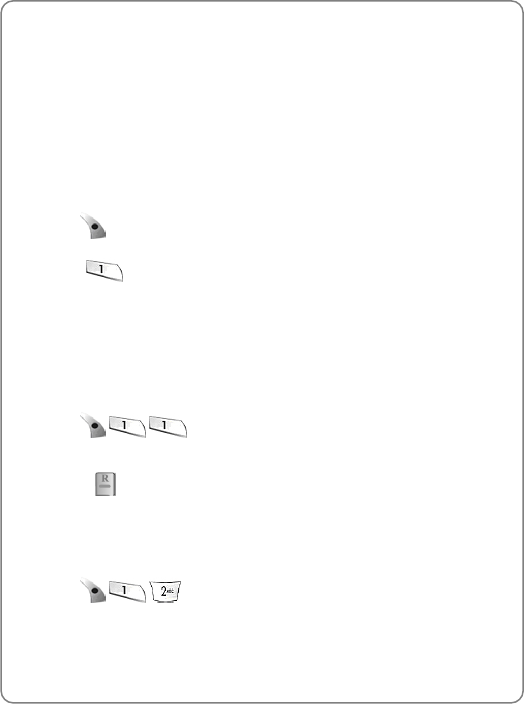
Phonebook
20
5. PHONEBOOK
5.1 Search #
The Phone Book stores up to 500 entries, each of
which can be assigned to a group.
Entries can be retrieved by Quick Search, Srch by
Name, Srch No, Srch by Index, Srch by E-mail, and
Srch by URL. To search for an entry:
1. Press .
2. Press .
Select the parameter using the Navigation Key.
5.1.1 Quick Search
To search for phonebook data via address index
storing:
1. Press , , .
2. Press the Navigation Key or input the search name to select an entry,
then press to view detail information.
5.1.2 Srch by Name
To search phonebook data by entering part of a name:
1. Press , , .

Phonebook
21
2. Use the Navigation Key to select the search range of all phonebook or
existing groups, then press to delete the record or press to
view detailed information.
5.1.3 Srch by #
To search phonebook data by number:
1. Press , , .
2. Input part of a phone number then press to find out the matching
number. Press to delete the record or press to view detail
information.
5.1.4 Srch by Index
To search phonebook data via index number:
1. Press , , .
Enter the index that you want to find.
2. To select a record, press or then press to delete the
record or press to view detailed information.
z Maximum number of input characters: 3 digits. (1~500)
5.1.5 Srch by E-mail
To search phonebook data using part of an e-mail
address:
1. Press , , .
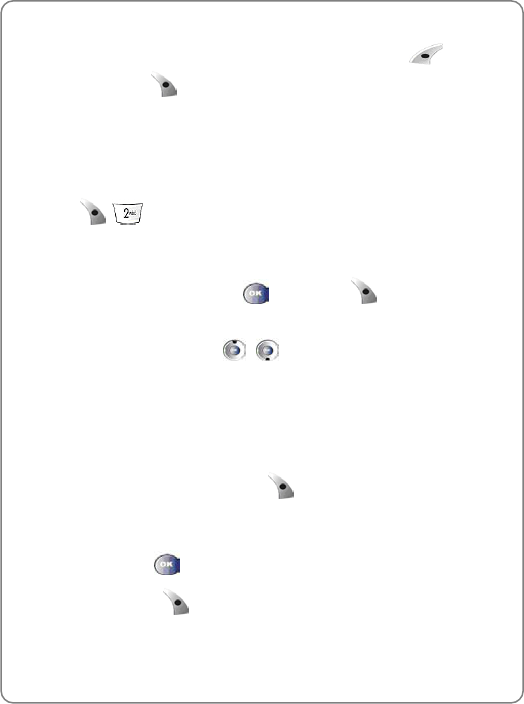
Phonebook
22
Enter E-mail address.
2. Press the Navigation Key to select a record then press to delete
the record or press to view detail information.
z Maximum number of input characters: 48 characters
5.2 Record #
To record phone numbers to empty phonebook address:
1. Press .
2. Select the parameter using the Navigation Key.
3. To edit the selected item press , then press .
4. Select one of the following option (UIM Card / Phone) with the
Navigation Key. press , to select.
- Maximum number of input addresses: 500
- Maximum number of input names: 16 characters
- Maximum number of input telephone No.: 32 digits
- Maximum number of input E-mail addresses: 48 characters
5. To save to the Phonebook, press
Voice Dial
z To add a voice dial tag, select use the Navigation Key to select “Voice
Dial” then press .
When you press , “VR mode…Please speak voice tag” will be
displayed and you will hear “Name please.” Say the name clearly
into the phone.
You will hear “Please say it again”. Say the name again.
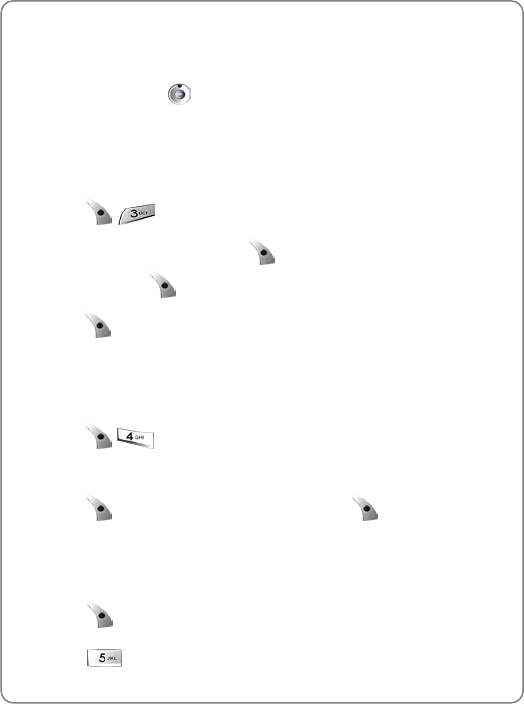
Phonebook
23
You will hear “Added” and the phone’s display will return to phonebook
edit mode.
Voice Dial Calling
z Briefly Press VAD .
z To make a call, say a recorded tag or name of the phonebook entry.
5.3 Edit Group
To add, edit or remove a phonebook group:
1. Press .
2. To add a new group, press [Empty], and then input a group
name. Press to confirm, and then select a group ringer.
3. press .
5.4 Special #’s
To add or edit emergency phone numbers:
1. Press .
2. Input lock code. Select the entry number using the Navigation Key.
3. Press , enter a phone number, then press again.
5.5 My Phone #
To display your phone number:
1. Press .
2. Press .
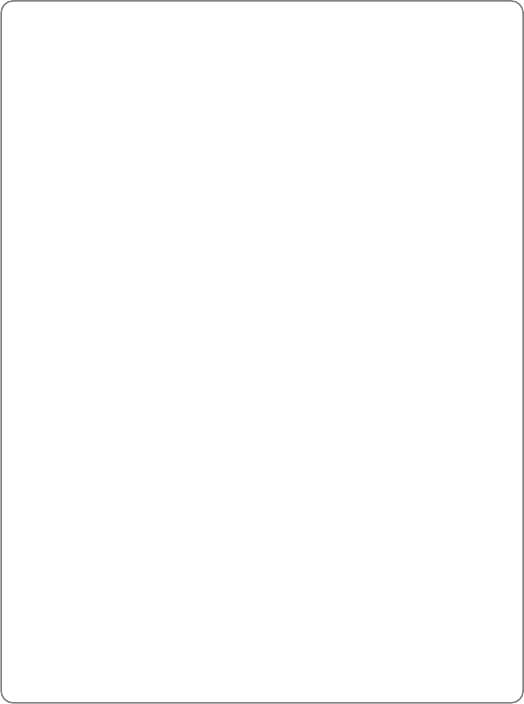
Phonebook
24
Your phone number appears for about one minute.
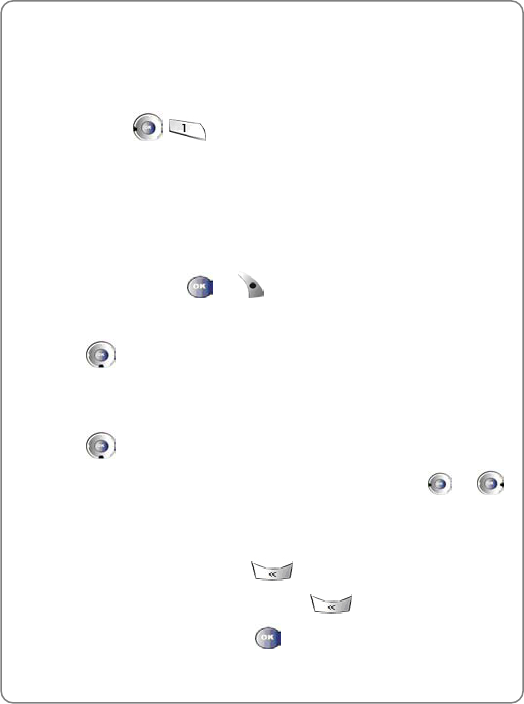
Messaging
25
6. MESSAGING
6.1 Send New
To create and send text messages by selecting a new
submenu, press .
6.1.1 Input a Destination Phone Number
1. Input the phone number.
2. To search for a phone number in the phonebook or
Call History, press or .
6.1.2 Edit a Default Callback Number
1. Press .
2. Edit the default Callback Number.
6.1.3 Select the Priority
1. Press .
2. To change the Priority (Normal/Urgent/Emergency), press or .
6.1.4 Edit Message
1. Input text message.
2. To delete one character, press .
3. To delete all characters, press and hold .
- To send the message, press .
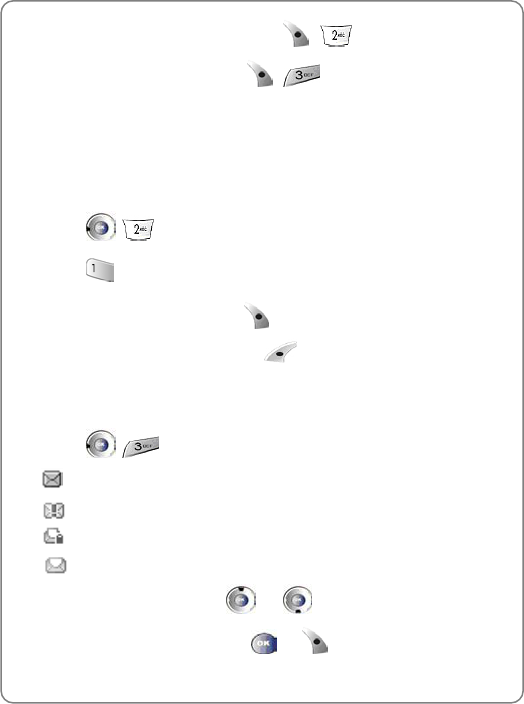
Messaging
26
- To insert a saved message, press , .
- To save the message, press , .
6.2 Voice Mail
The phone will notify you when you receive a message
and display the number of received voice mail
messages.
1. Press .
2. Press .
- To get the message, press .
- To delete the message, press .
6.3 Inbox
To review the received messages:
1. Press .
: New message.
: New Urgent/ Emergency message.
: Read Locked message.
: Read message
2. Select the message using or .
3. To display the message, press or .
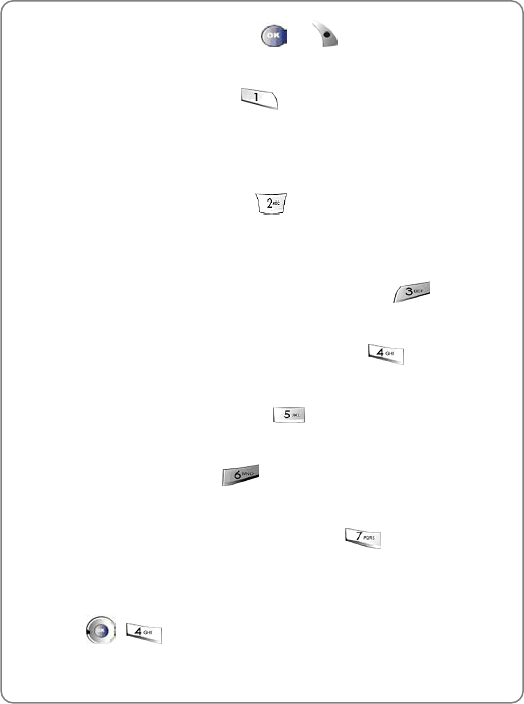
Messaging
27
4. To use a message option, press or .
6.3.1 Reply
1. To reply to a message, press .
2. Process like a NEW MESSAGE, except input a Destination Phone
Number.
6.3.2 Forward
1. To forward the message, press .
2. Process like a NEW MESSAGE, and edit the text message.
6.3.3 Save Address
To save the original address (Fr) of the message, press .
6.3.4 Save CB
To save the callback number of the message, press .
6.3.5 Lock Msg
To lock or unlock the message, press .
6.3.6 Delete
To delete the message, press .
6.3.7 Move to Saved
To move the message to the saved folder, press .
6.4 Outbox
To review the message that you sent:
1. Press ,
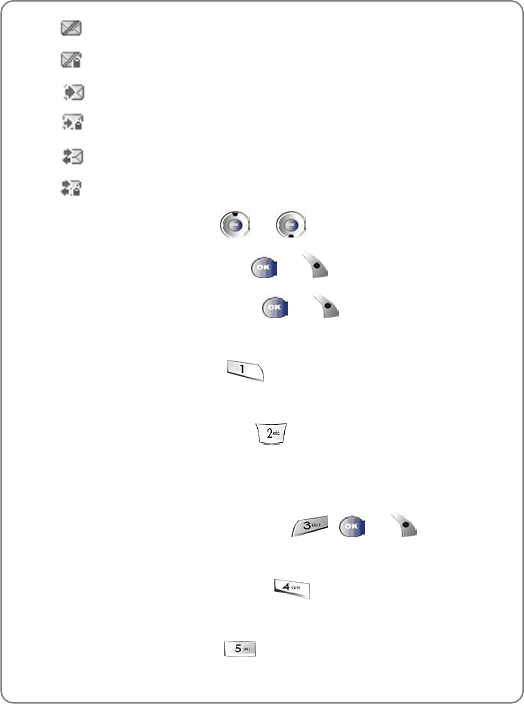
Messaging
28
- : Failed message
- : Failed locked message
- : Sent message
- : Sent locked message
- : Delivered message
- : Delivered locked message
2. Select the message using or .
3. To display the message, press or .
4. To view message options, press or .
6.4.1 (Re) Send
To resend the message, press .
6.4.2 Send to
1. To forward the message, press .
2. Process like a NEW MESSAGE, then edit the text message.
6.4.3 Detail
To see the status of the message, press , or .
6.4.4 Lock Msg
To lock or unlock the message, press .
6.4.5 Delete
To delete the message, press .
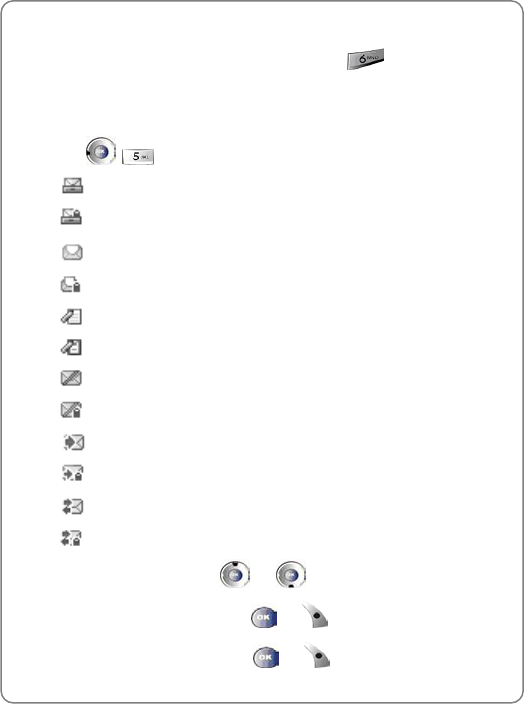
Messaging
29
6.4.6 Move to saved
To move the message to the saved folder, press .
6.5 Saved
To review saved messages:
1. Press .
- : Save message
- : Save Lock message
- : Message moved from Inbox
- : Locked message moved from Inbox
- : Draft message
- : Locked draft message
- : Fail message
- : Fail Lock message
- : Sent message
- : Sent Lock message
- : Delivered message
- : Delivered Lock message
2. Select the message using or .
3. To display the message, press or .
4. To use the saved option, press or .
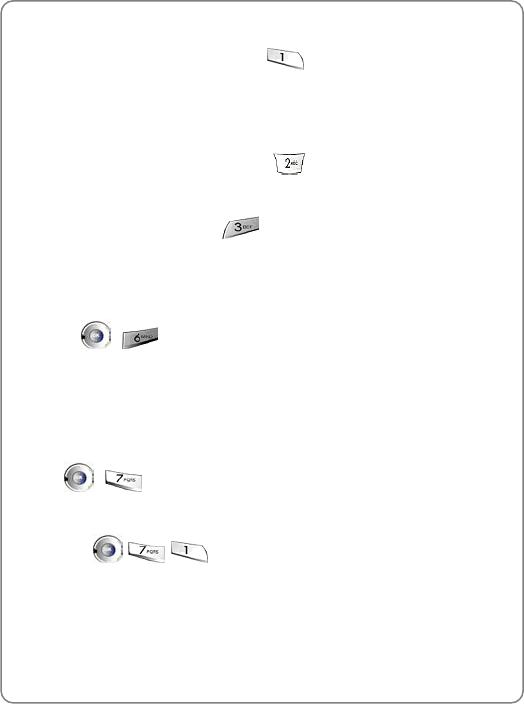
Messaging
30
6.5.1 (Re)Send
1. To resend to the message, press .
2. After sending, the message will be automatically deleted from the
saved folder.
6.5.2 Lock Msg
To lock or unlock the message, press .
6.5.3 Delete
To delete the message, press .
6.6 Quick Text
1. Press ,
6.7 Settings
To customize the messaging features:
Press ,
6.7.1 Receive Alert
1. Press .
- Bell: Use beep and lamp
- Vibrate: Use vibrator and lamp
- Lamp Only: Use lamp only
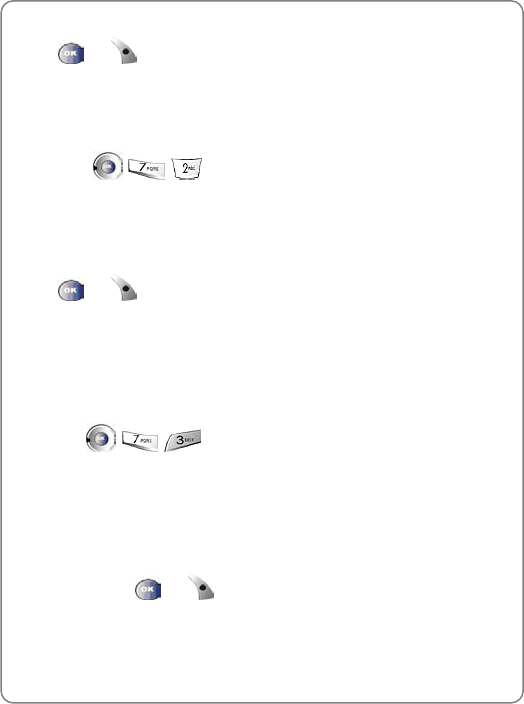
Messaging
31
2. Use the Navigation Key to select the receive alert method then press
or to confirm.
6.7.2 Reminder
If you have not read new incoming messages, the phone will alert using
the selected option.
1. Press sequentially
- One Time
- Every 2 Min: Alert every 2 minutes
2. Use the Navigation Key to select the alert reminder method then press
or to confirm.
6.7.3 Memory Full
If your phone memory is full, you might not be able to receive messages.
The phone can be programmed to automatically delete the oldest
message or warn you a message cannot be received because the
memory is almost full.
1. Press .
- Warn to user: Show warning message to user and automatically
reject when memory is full.
- Auto Delete: If the memory is full, previous messages are
automatically deleted.
2. Use the Navigation Key to select the memory management method
then press or to confirm.
6.7.4 Priority
To set the priority for outgoing messages:
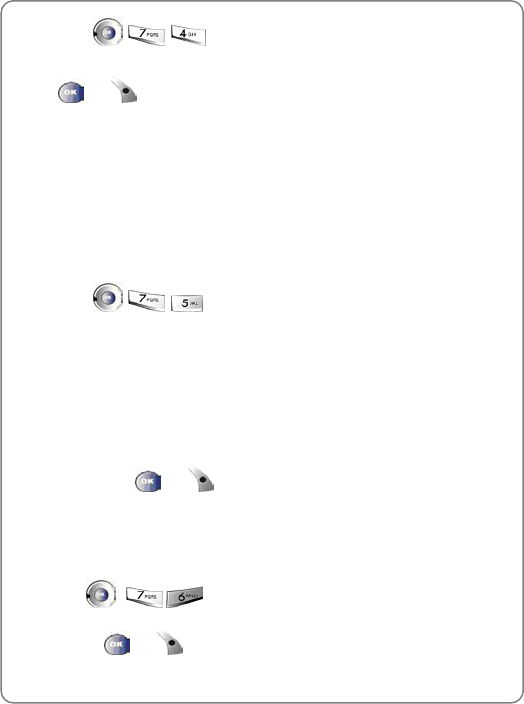
Messaging
32
1. Press .
2. Use the Navigation Key to select the priority setting method then press
or to confirm.
- Normal: Normal messages.
- Urgent: Urgent messages.
- Emergency: Emergency messages.
6.7.5 Save Sent Msg
After sending outgoing messages, you can choose to automatically save
sent messages.
1. Press .
- Auto Save: Automatically save sent messages
- Prompt: Phone asks you each time if you want to
save the sent message
- Do Not Save: Do not save sent messages
2. Use the Navigation Key to select the desired option for sent messages,
then press or to confirm it.
6.7.6 Default Callback
The phone will automatically include a call back number when you write a
new message.
1. Press , ,.
2. Press or after inputting a callback number.

Messaging
33
6.7.7 Edit Voice CB#
1. Press , ,.
2. Press or .
6.7.8 Entry Mode
The Entry Mode incorporates a built-in-dictionary to
determine a word based on the entered characters. A
word can be entered more quickly by pressing a key
once per character. To select an Entry Mode:
3. Press , ,.
4. Press or .
Select the Entry Mode for your default text input mode:
- Abc
- 123
- T9
6.7.9 Mem Class
Set the location where incoming message are saved:
5. press , , keys sequentially
6. Press or ..
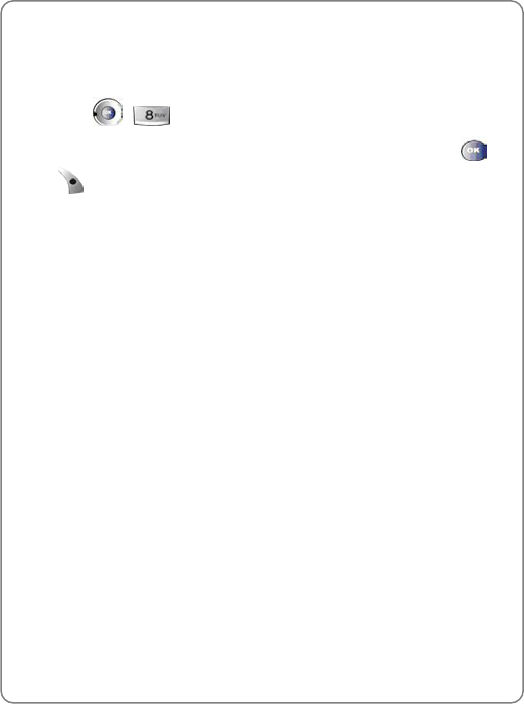
Messaging
34
- Phone.
6.8 Erase All
To delete Inbox/Outbox Messages (except for Locked Messages):
1. Press , .
2. Use the Navigation Key to select the desired option, then press or
to confirm.
- Inbox: To delete inbox messages
- Read Inbox: To delete only Read Inbox messages
- Outbox: To delete outbox messages
- Saved: To delete saved folder messages
- Erase All: To delete Inbox/Outbox/Saved messages
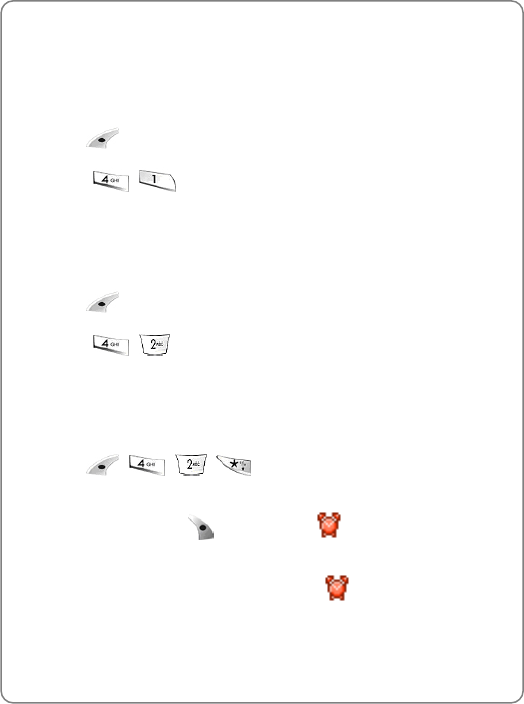
Tools
36
7. TOOLS
7.1 Wake-up Call
To set an morning call:
1. Press .
2. Press , .
7.2 Alarm
To set an alarm:
1. Press .
2. Press , .
7.2.1 Quick Setting
To quickly set the alarm:
1. Press , , , .
2. Press the Navigation Key to change the timer
value, then press to start. The icon
will appear.
3. When time expires, the alarm will ring and will
disappear. To turn off the alarm, press any key.
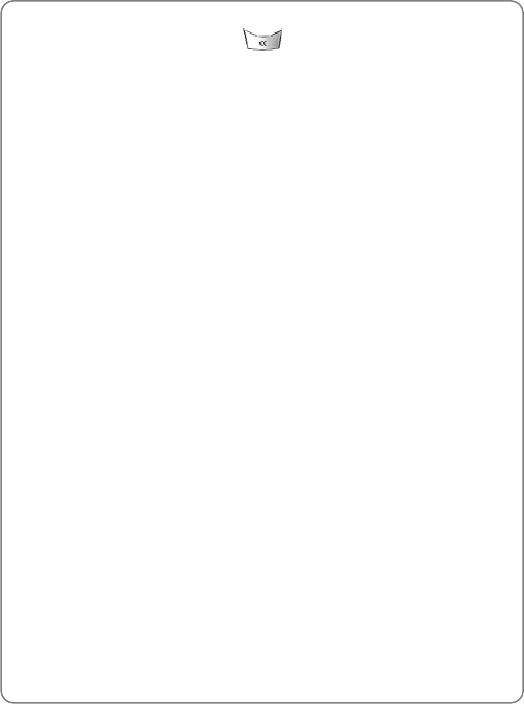
Tools
37
4. To cancel quick setting, press or select “Off”
on the Quick Setting screen.
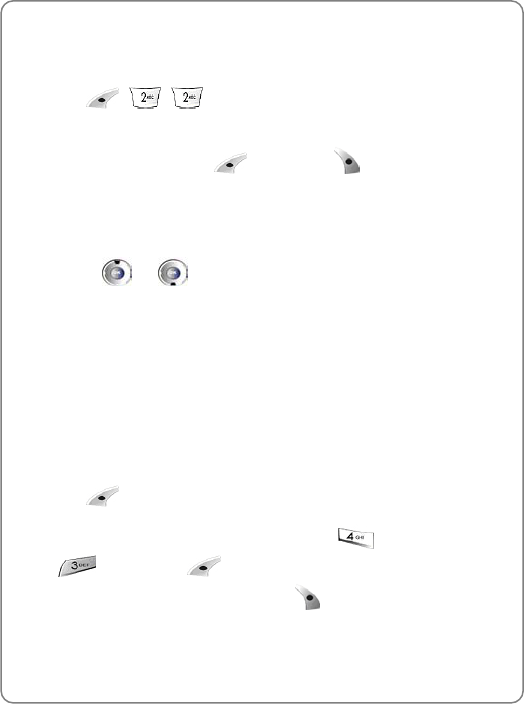
Tools
38
7.2.2 personal Setting
To customize the alarm setting:
1. Press , , .
2. Press the Navigation Key to select the desired
alarm entry then press to delete or to
edit it.
3. To change the Date and Time, press the digit keys.
4. To change the value of Repeat, Remind & Melody,
press or .
~ Note: The phone does not provide a clock IC, but displays the date
and time based on the information from the digital CDMA network.
Therefore, the date and time will not be displayed, while the phone
is out of the service area or operates in the analog mode after the
phone is turned on. The clock and schedule alarms will not work if
the date and time are not displayed.
7.3 Schedule
Schedule sets an event and reminds you of the event.
1. Press .
2. To display the list of all schedules, press ,
, then press . To display the list of
events for the selected date, press .
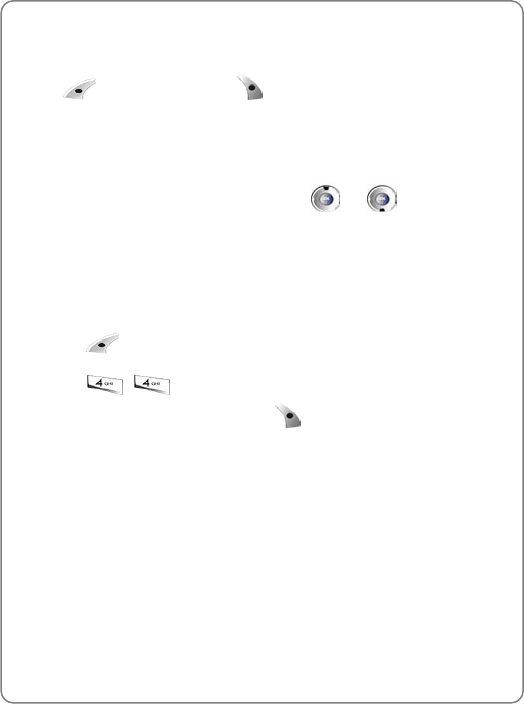
Tools
39
7.3.1 Search Schedule
Press the Navigation Key to select schedule, then
press to delete it or press to edit it.
7.3.2 Record Schedule
To record schedule time and contents:
Use the digit keys to change the Date and Time values. To change the
value of Repeat, Remind & Melody, press or To move to the
desired item, press the Navigation Key.
~ Note: You cannot record more than 10 schedules. In order to record
more schedules, you must erase an existing schedule.
7.4 Countdown
1. Press .
2. Press , . Press the Navigation Key to
select schedule and then press to record a
Countdown.
7.4.1 Record Countdown
To record the designated count down day:
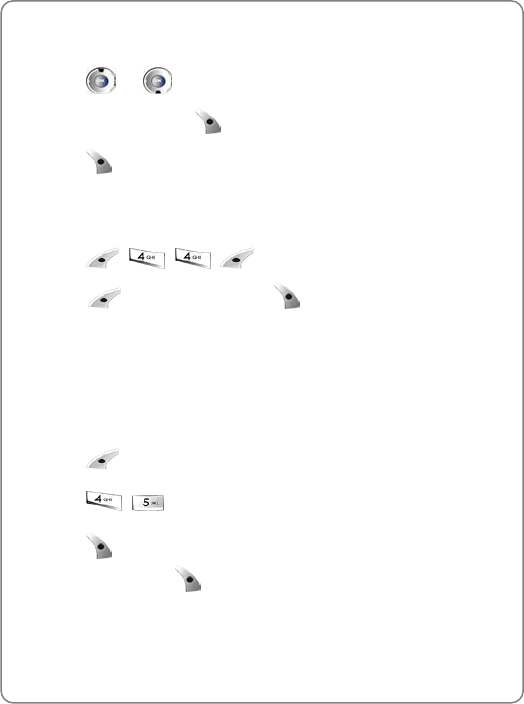
Tools
40
1. Press the digit keys to enter the countdown date in
the “To” column.
2. Press or
3. Enter a text and press .
4. Press to complete the operation
7.4.2 Delete Countdown
To delete a Countdown:
1. Press , , , .
2. Press to cancel, or press to delete a
Countdown.
7.5 Memo
Your phone includes an internal memo pad that can be used to compose
and store reminders and notes. To access Memo:
1. Press .
2. Press , .
3. Press to select a memo, then input the memo.
To save it, press .
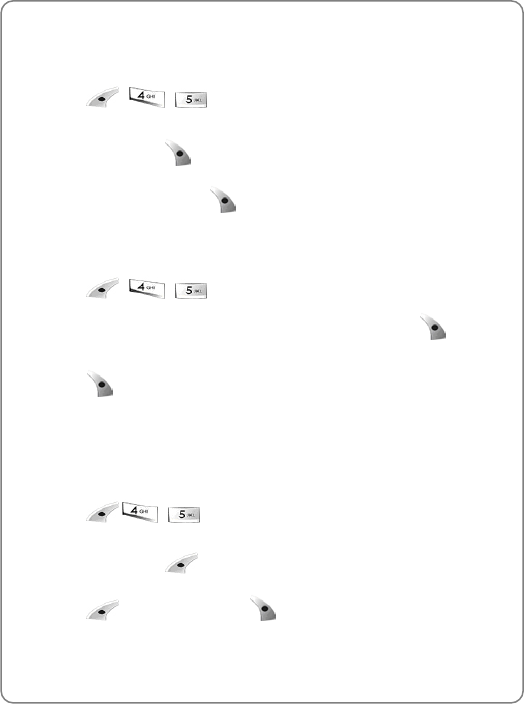
Tools
41
7.5.1 View Memo
To view a saved memo:
1. Press , , .
2. Select the desired memo using the Navigation key,
and then press .
3. To edit the memo, press .
7.5.2 Record Memo
To add a memo
1. Press , , .
2. Select “Empty” using the Navigation key, and then press to add a
memo
3. Press to save the memo
7.5.3 Delete Memo
To delete a memo:
1. Press ,, .
2. Select the desired memo using the navigation key,
and then press .
3. Press to cancel or press to delete it.
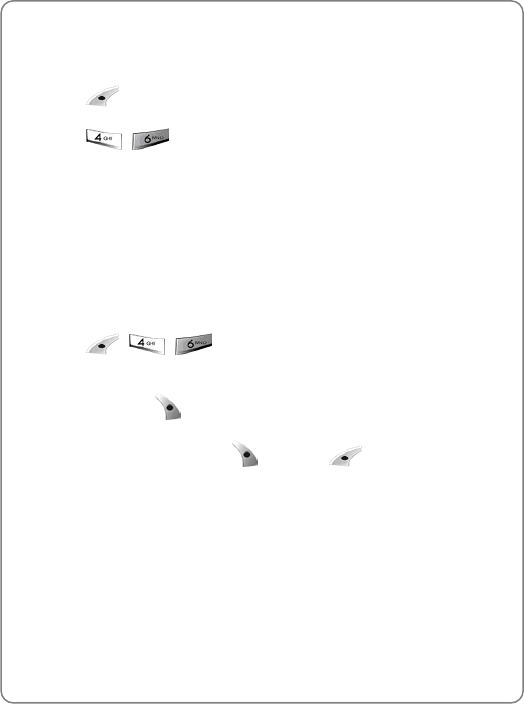
Tools
42
7.6 World Time
To display the current time of select cities worldwide:
1. Press .
2. Press , .
3. Use the Navigation Key to select the city:
Honolulu, Vancouver, Los Angeles, Denver, Chicago, Mexico City,
Toronto, New York, Sao Paulo, London, Paris, Athens, Bucharest,
Nairobi, Moscow, New Delhi, Jakarta, Bangkok, Beijing, Hong Kong,
Seoul, Tokyo, Sydney
Dual Time Display
When selected, Dual Time will replace the greeting text on your phone.
1. Press , , .
2. To display the selected city & time on the standby
screen, press .
3. To display dual time, press , or press to
cancel.
~ Note: If the MS is in analog mode or out of the service area when
powered up, the world time will not work properly.
~ When world time is set, it will appear in the greeting text position
and the greeting text will disappear.
7.7 Stop Watch
This function allows you to use the phone as a stop watch.
The stop watch displays time in hours, minutes, seconds and milliseconds.
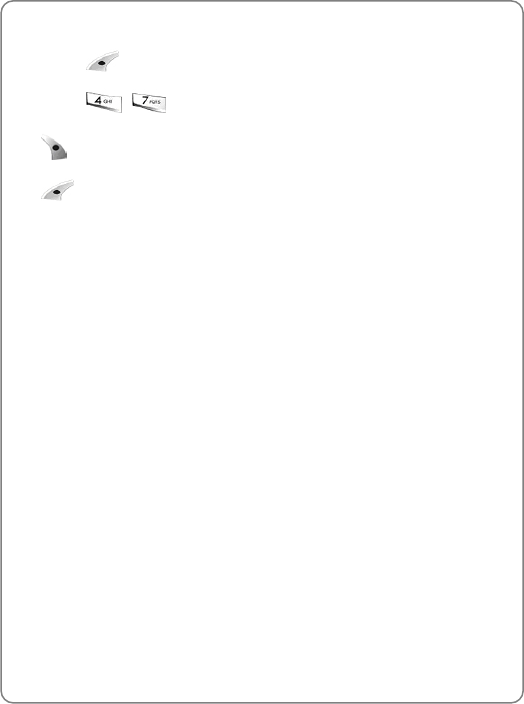
Tools
43
To operate the stop watch:
1. Press .
2. Press , .
Start / Stop
Split/Init/Back
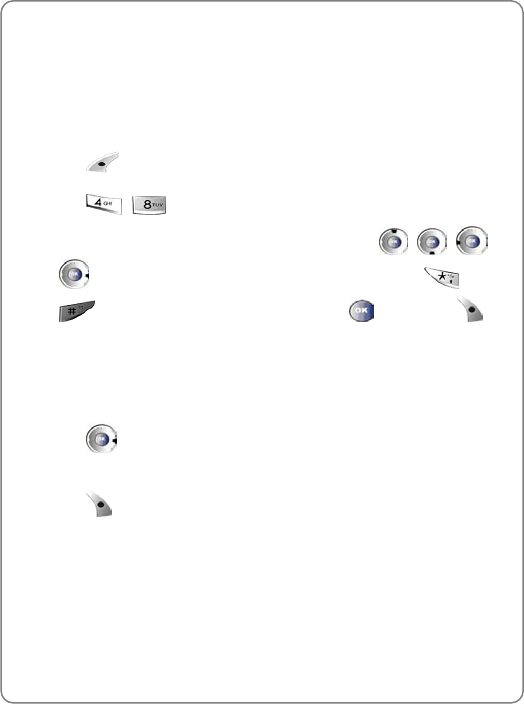
Tools
44
7.8 Calculator
This function allows you to use your phone as a calculator.
This calculator will perform basic mathematic functions
(addition, subtraction, multiplication, division). To
access the calculator:
1. Press .
2. Press , .
3. Press the number keys to input numbers. Press , , or
for +, -, / or X. To insert a decimal point, press . Press
for prefix minus sign. To clear, press , then press for
the answer.
EXAMPLE
To calculate 128 X 32 =:
1. Enter 128.
2. Press .
3. Enter 32.
4. Press .
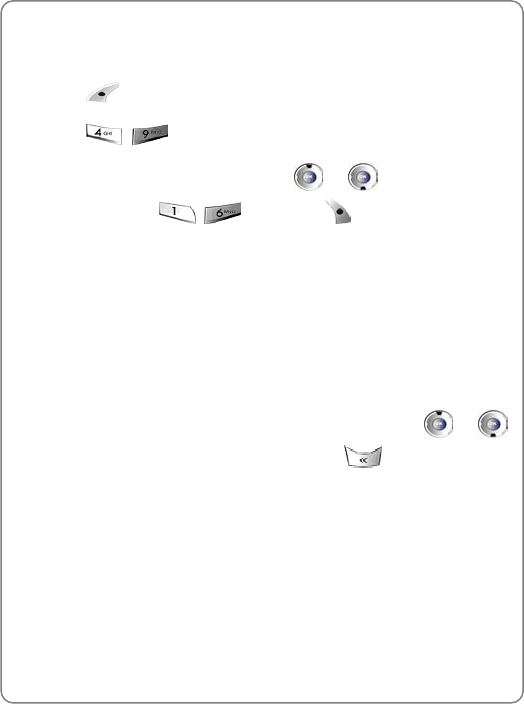
Tools
45
7.9 Conversion Tool
To convert units on your phone:
1. Press .
2. Press , .
3. To reach the desired unit item, press or ,
(1~6) or press ~, then press .
- Length
- Weight
- Volume
- Area
- Temperature
- Speed
4. To change the unit type (for example: km, m, cm…),press or ,
then enter digits. To clear the digits, press .
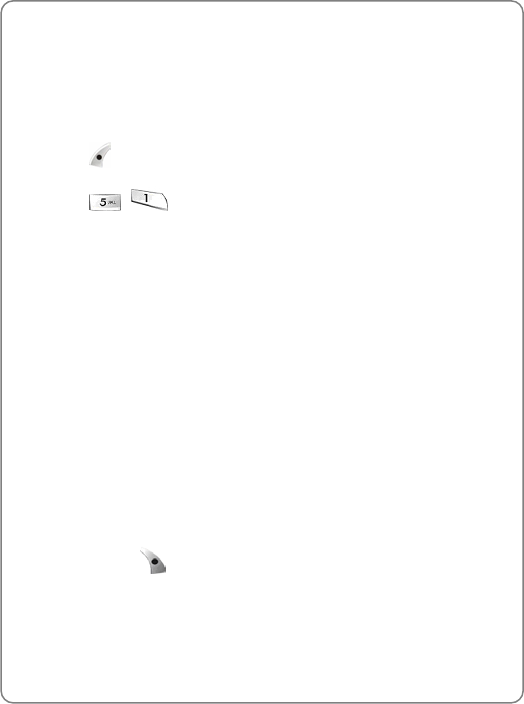
Display
46
8. SOUNDS
8.1 Ring Mode
To select how you want to be notified of an incoming
call:
1. Press
2. Press , .
Select the desired option using the Navigation Key.
Options include:
- Bell: Phone rings and lamp blinks
- Vibrate: Phone vibrates and lamp blinks
- Vibe/Bell: Phone vibrates first 2 times and then rings
- Lamp only: Lamp blinks
~ Note: When phone is in Vibrate mode the following occurs:
Incoming call: Phone vibrates
New Text Message: Phone vibrates
New Voice Mail: Phone vibrates
Service Mode Alert: Phone beeps
Schedule, Alarm: Phone vibrates
Other: Phone beeps
3. To save, press .
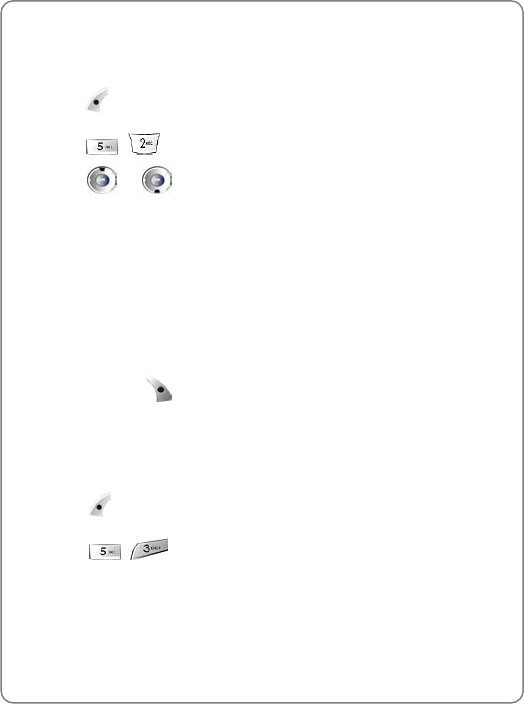
Display
47
8.2 Ringers
To select a ring type:
1. Press .
2. Press , .
3. Press or to display the “Ring tones”, “My Ringer” menu.
Select the desired option using the Navigation Key.
To listen to the ring tones, scroll down the selection list. Ring tones
include:
- Ring tones : Lake, Waltz, Spring, Skate Waltz, Carmen, Turkischer,
Chorus, La Paloma, Pathetic Sym, Joy to World, Noel, Hungary
Dance, Jingle Bell, Serenade, Pastoral,
- My Ringer: My Ringer 1 ~ 10
• This feature is used to select the ring type the user wands.
4. To save, press .
8.3 Tone Length
To select the sent DTMF tone length for when you press digit keys in the
calling state:
1. Press .
2. Press , .
3. Select the desired option using the Navigation
Key:
- Normal: Send DTMF in 150msec
- Long: Send DTMF when digit key is released. (Max. 2 secs.)
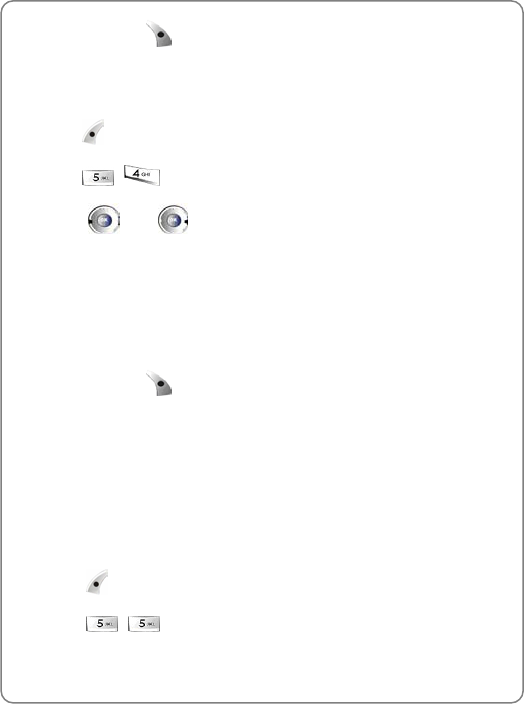
Display
48
4. To save, press .
8.4 Volume
To adjust ringer volume:
1. Press .
2. Press , .
3. Press or to display the “Ringer
Volume”, “Earpiece Vol” or “Key Volume” menu
- Ringer: Adjusts the bell volume.
- Earpiece: Adjusts the earpiece volume.
- Key Beep: Adjusts the key volume.
4. Select the desired volume level using the Navigation Key.
5. To save, press .
~ Note: If the volume is set to “0” (mute), the silence icon will appear
except when the phone is in Etiquette Mode.
8.5 Alert
8.5.1 Connect
When this function is active, the phone will sound a
beep a tone when a call has been connected.
1. Press .
2. Press , .
3. Select the desired option using the Navigation Key (On/Off).
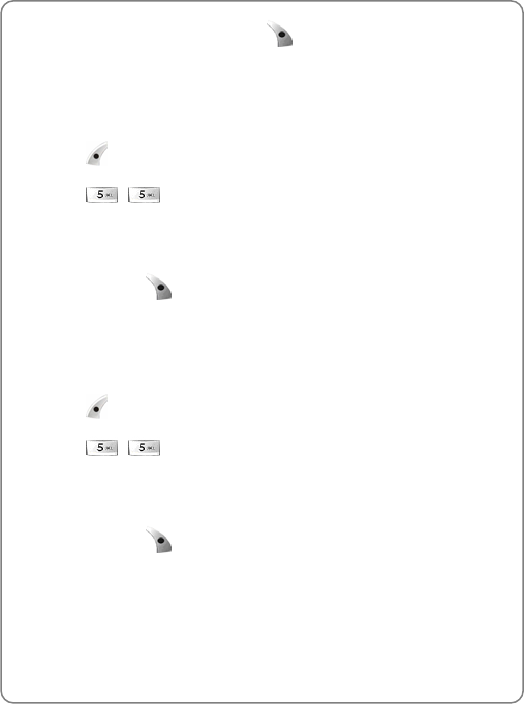
Display
49
4. To complete the operation, press .
8.5.2 Fade
When this function is active, the phone will sound a
beep tone when a call has been disconnected.
1. Press .
2. Press , .
3. Select the desired option using the Navigation Key
(On/Off).
4. To save, press .
8.5.3 Minute Beep
When this function is active, the phone will sound a
beep tone every minute of a call.
1. Press .
2. Press , .
3. Select the desired option using the Navigation Key
(On/Off).
4. To save, press .
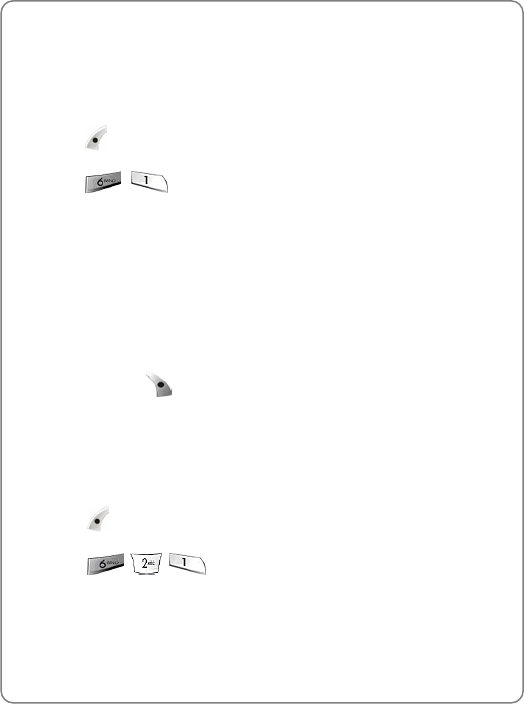
Display
50
9. DISPLAY
9.1 Backlight
To adjust the lighting time options:
1. Press
2. Press , .
3. Select one of the following options using the
Navigation Key:
- LCD Time: Adjusts the main screen lighting time. (10, 20, 30
seconds, Flip Open)
- Light Level: On, Off
- Keypad Light: Adjusts the keypad lighting time. (10, 20, 30 seconds,
Flip open)
4. To save, press .
9.2 Graphics
9.2.1 Animations
To select your favorite LCD display:
1. Press .
2. Press .
3. Select the desired option using the Navigation Key:
- Idle
- Outgoing Call
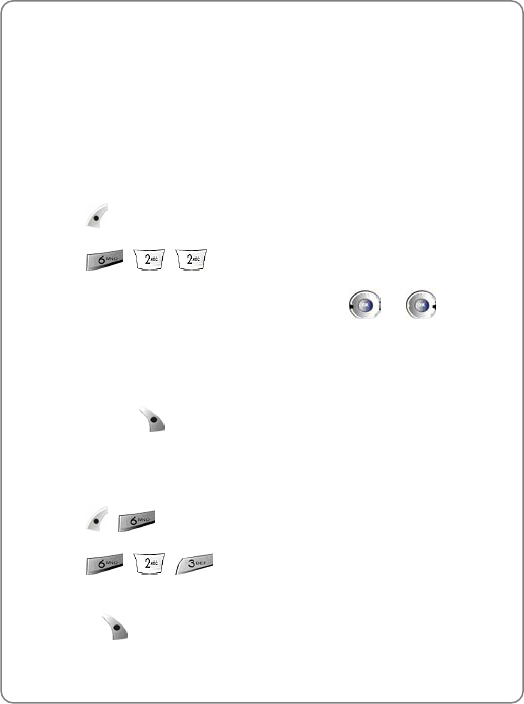
Display
51
- Incoming Call
- Power On
- Power Off
4. To save, press.
9.2.2 Wallpaper
To select a wallpaper for the standby display:
1. Press .
2. Press , , .
3. To display the desired wallpaper option press or :
- Idle animation
- Still image 1~12
- Calendar
4. To save, press .
9.2.3 Greeting
To input a personal greeting or edit an existing one:
1. Press , .
2. Press , , .
3. To select a text color and then edit the greeting,
press .
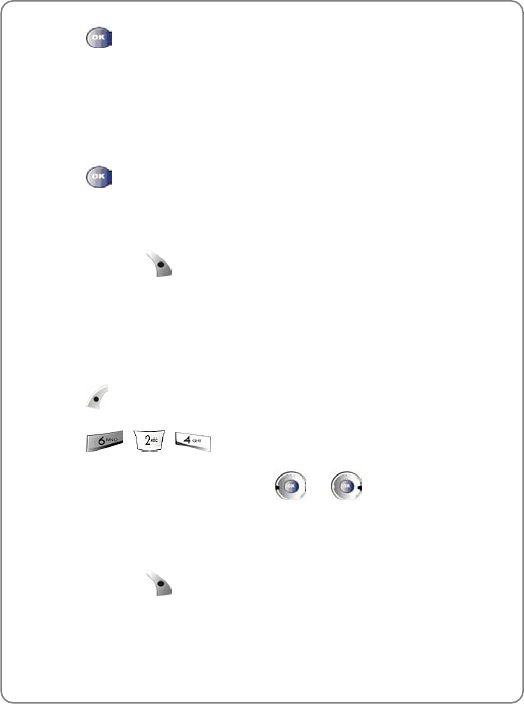
Display
52
4. Press .
5. Use the Navigation Key to:
- Set greeting message display On/Off
- Set greeting message slide On/Off
- Select the background color
6. Press
7. If the “display” option is set to “Off”, move the greeting message using
the Navigation Key.
8. To save, press .
~ Note: You can enter a banner up to 12 English characters long.
9.2.4 Clock
To set the clock:
1. Press .
2. Press , , .
3. To select the desired option, press or :
- Digital
- Analog
4. To save, press .
Note: If the wallpaper is set to “Calendar,” the “Clock” option will be
inaccessible; “Not Supported at the Calendar” will appear when this
option is selected.
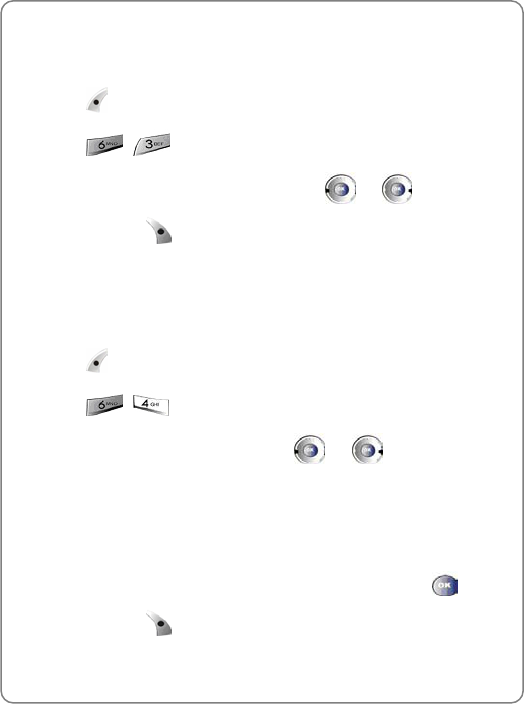
Display
53
9.3 Contrast
To adjust the main screen contrast level:
1. Press .
2. Press , .
3. To select the desired contrast level, press or .
4. To save, press .
9.4 LED Setting
To set the service light to blink when the phone is
in the service area:
1. Press .
2. Press , .
3. To select the desired option, press or :
- Incoming call
- Incoming SMS
- Alarm
- Service Light
4. To activate or deactivate this function for the option, press .
5. To save, press .
~ Note: When the service light is on, it may reduce the battery
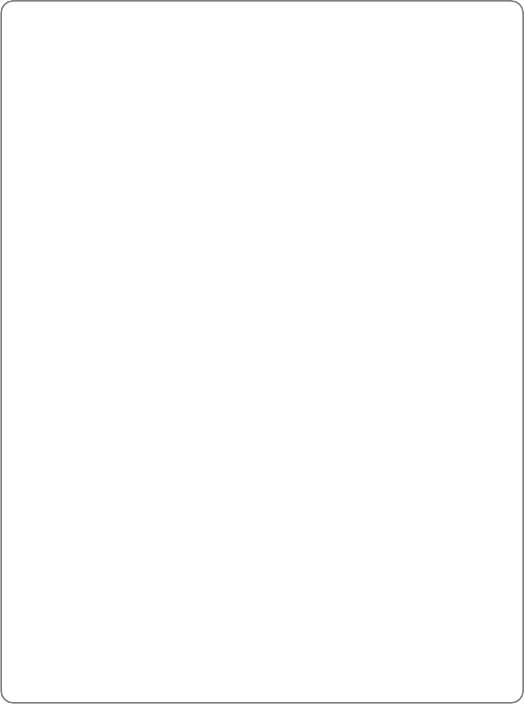
Display
54
standby time.
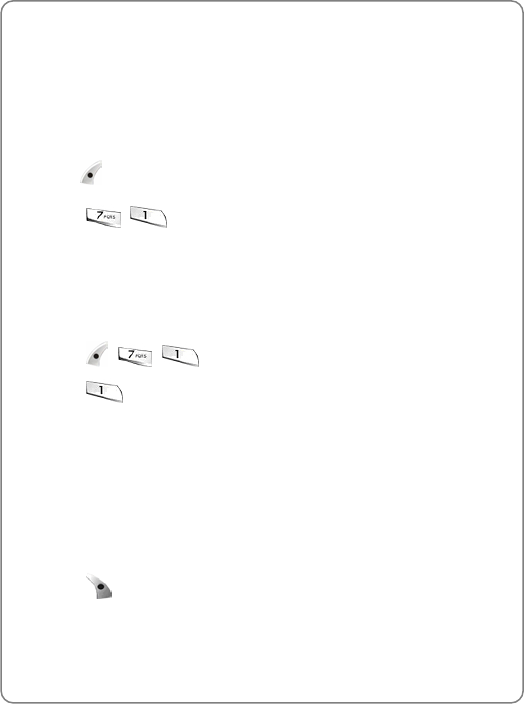
Settings
55
10. SETTINGS
10.1 Lock Mode
To prevent others from using the phone without
permission and allow access to security features only
after inputting a password:
1. Press .
2. Press , .
The default Lock Code is “0000.”
10.1.1 Lock Mode
To set the Lock mode:
1. Press , , then enter “Lock Code.”
2. Press .
Select “Off”, “Always”,” Now” or “Power On” and then
- Off: Normal phone mode
- Always: Phone immediately locks.
- Now: Phone immediately locks. To unlock the phone, input lock
code via menu entry.
- Power on: Phone immediately locks when powered on. To unlock
the phone, input lock code via menu entry.
3. Press .
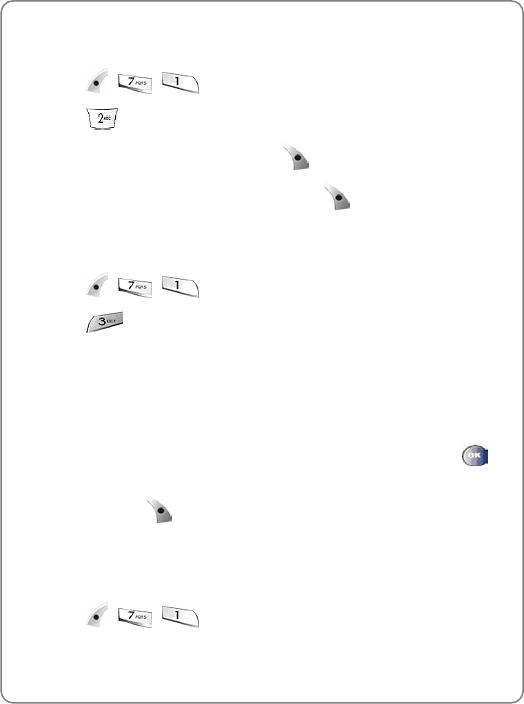
Settings
56
10.1.2 Change Lock
To change your 4-digit password:
1. Press , , then enter “password.”
2. Press .
3. Enter the new password then press .
4. Enter the new password again then press .
10.1.3 Privacy Lock
To lock individual functions:
1. Press , , then enter “Lock Code.”
2. Press
- Call History
- SMS
- My Menu
- BREW
3. Highlight the desired item use the Navigation key, and press to
set the item “On” or “Off”
4. To save, press .
10.1.4 Call Restrict
This function prevents calls from being made in the selected restriction
mode.
1. Press , , then enter “Lock Code.”
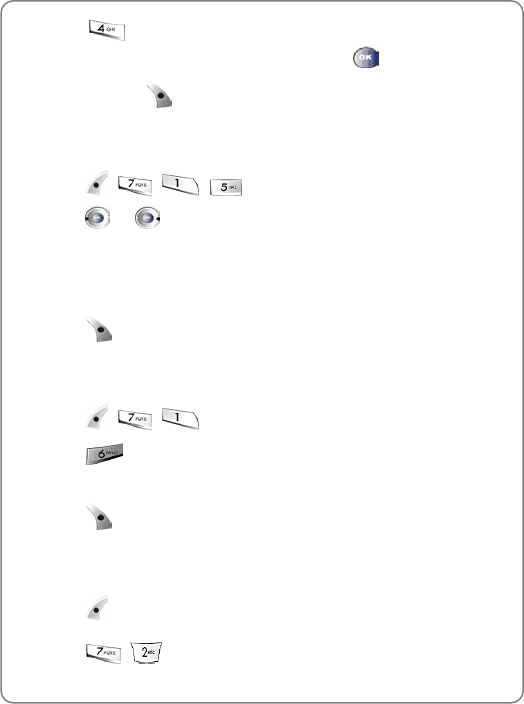
Settings
57
2. Press and check the types of calls (Int., Memory 10, All
Outgoing, All Incoming) to restrict using the key.
3. To save, press .
10.1.5 Erase Phonebook
To erase all phonebook entries:
1. Press , , , then “Lock Code”.
2. press or :
- UIM Card
- Phone
- All
3. Press to complete the operation.
10.1.6 Reset Phone
To restore the phone’s default settings:
1. Press , , then enter “Lock Code.”
2. Press .
3. Select “Yes” or “No” with the Navigation Key.
4. Press to complete the operation
10.2 Call Answer
To set the phone to automatically answer when you open the phone:
1. Press .
2. Press , . Select from the following:
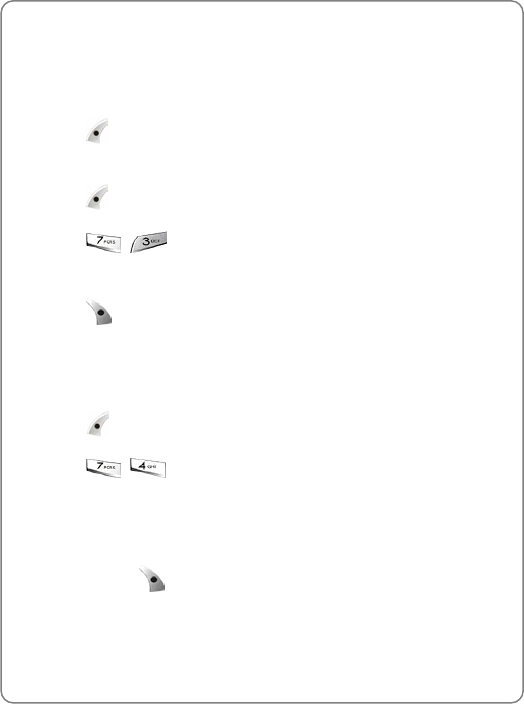
Settings
58
z Press Key
z Folder Open
z Auto Answer
3. Press .
10.3 Active Flip
1. Press .
2. Press , . Select from the following:
3. Select “On” or “Off” with the Navigation Key.
4. Press .
10.4 Auto Answer
Automatically answer the incoming call:
1. Press .
2. Press , . Select from the following:
Select the parameter by using the navigation key.
- On
- Off
3. To save, press .
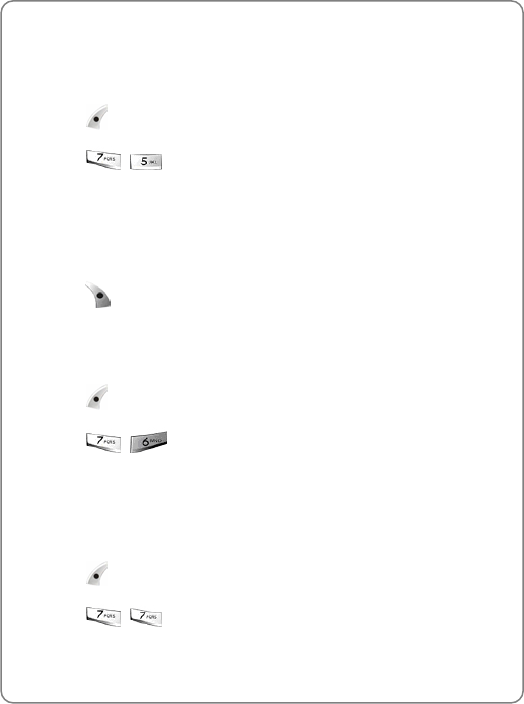
Settings
59
10.5 Language
To select the language in which letters are displayed
on the screen:
1. Press .
2. Press , .
Select the language using the Navigation Key:
- English
- Español
- Français
3. press .
10.6 Phone Info
To display your phone number:
1. Press .
2. Press , .
Your phone number appears for about one minute.
10.7 System
To change the system properties of the phone:
1. Press .
2. Press , .
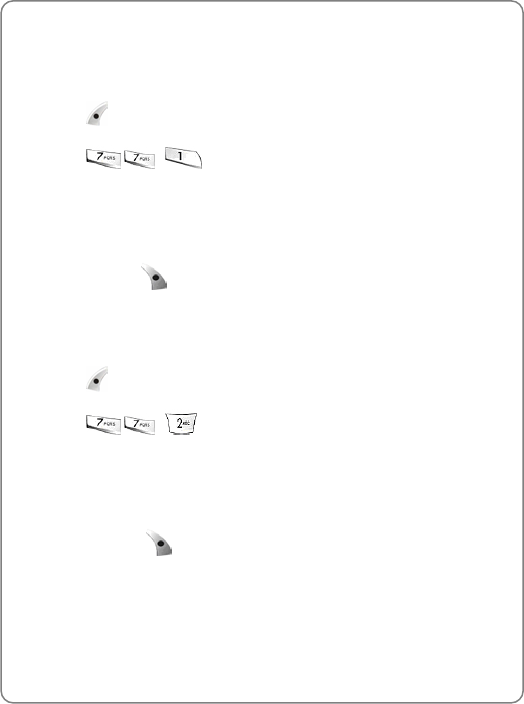
Settings
60
10.7.1 Change NAM
This function enables Auto NAM (Number Assignment
Module) or manually selects a NAM.
1. Press
2. Press ,, .
Select the parameters using the Navigation Key
- NAM1
- NAM2
3. To save, press .
10.7.2 Set Mode
To select the Set Mode:
1. Press
2. Press ,, .
Select the parameters using the Navigation Key:
- Standard: Automatic system selection
- Home Only: Service is limited to home system only
3. To save, press .
10.7.3 Privacy
This function enhances voice privacy and avoids
tapping during a call.
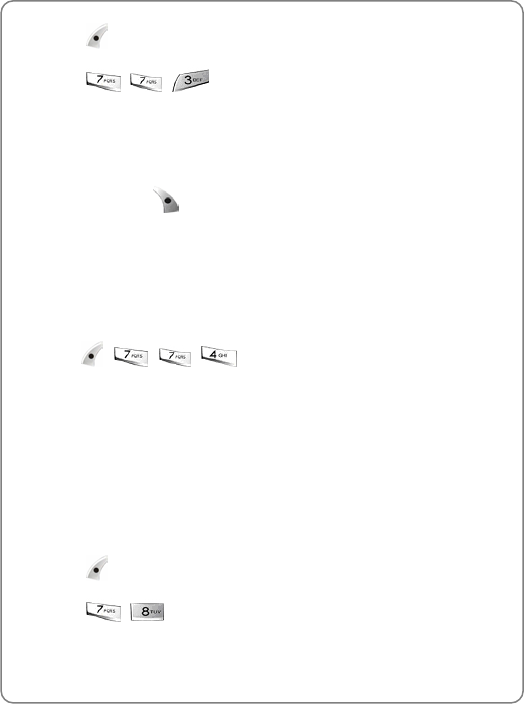
Settings
61
1. Press .
2. Press , , .
Select the parameters using the Navigation Key
- Standard: Voice privacy not activated when it is available by system
- Enhanced: Voice privacy activated when it is available by system
3. To save, press .
10.7.4 TTY Mode
Your phone is able to operate with a TTY
(Teletypewriter) device in both analog and digital
modes. This feature is system dependent and may
not be available in all areas.
1. Press , , , .
z TTY Off z TTY Talk
z TTY Hear z TTY Full
10.8 Data Folder
To manage pictures or download image and sound
files:
1. Press .
2. Press , .
Select the parameters using the Navigation Key.
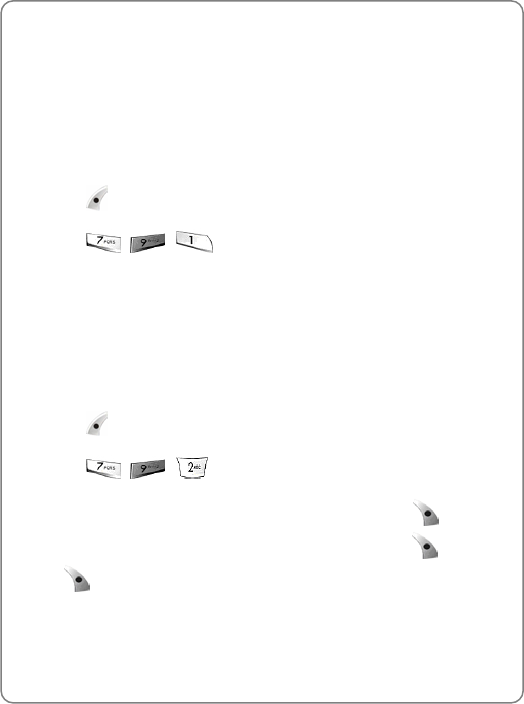
Settings
62
- Image:
- Sound: MIDI, PMD
10.9 UIM Manager
10.9.1 PIN Lock
To select the PIN Lock:
1. Press
2. Press , , .
Select “Enable” , “Disable” and then press
Enter the PIN Code.
10.9.2 PIN Code
To change the PIN Code:
1. Press
2. Press , , .
Enter the PIN1 code and enter a new PIN1 code and press [ ] Enter the
PIN 1 code and enter a new PIN1 code again and press [ ] and then
press [ ].
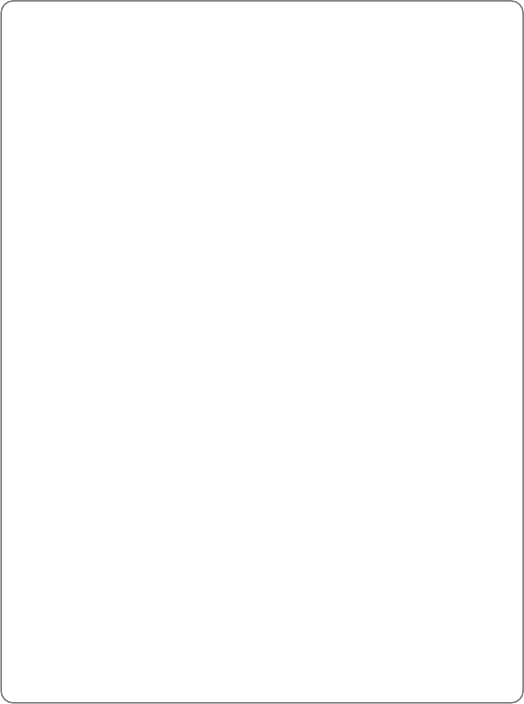
Settings
63
11. GAMES
11.1 Cuty
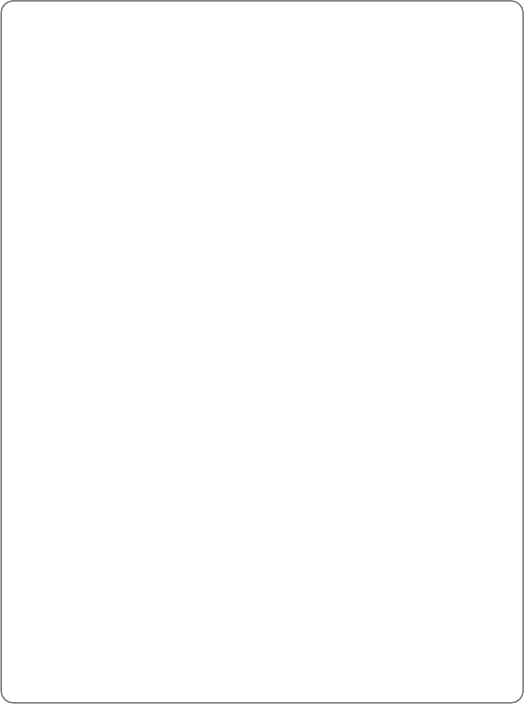
Settings
64
12. BREW
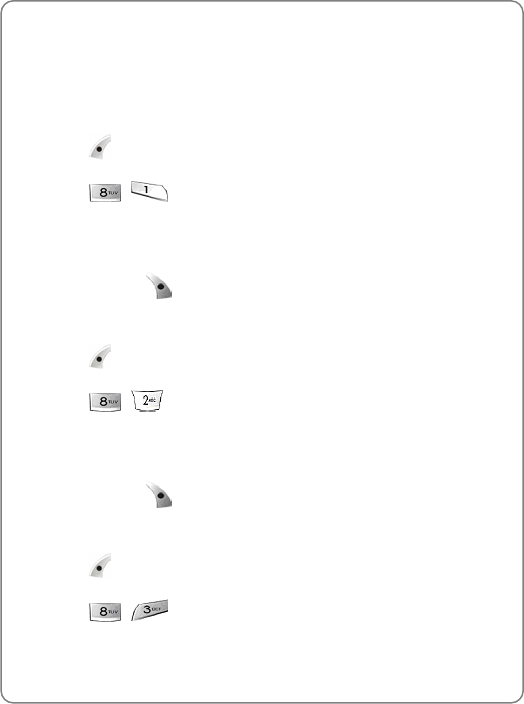
Call
65
13. CALL
13.1 Mute/Unmute
The Mute function prevents the other party from hearing your voice, but
allows you to hear the other party:
1. Press .
2. Press , .
3. Select the desired option using the Navigation
Key:
4. To save, press .
13.2 Send Own Num
1. Press .
2. Press , .
3. Select the desired option using the Navigation
Key:
4. To save, press .
13.3 Silent
1. Press .
2. Press , .

Call
66
3. Select the desired option using the Navigation
Key:
4. To save, press .
13.4 Privacy
This function enhances voice privacy and avoids
tapping during a call.
1. Press .
2. Press , .
Select the parameters using the Navigation Key
- Standard: Voice privacy not activated when it is available by system
- Enhanced: Voice privacy activated when it is available by system
3. To save, press .
13.5 Tone Length
To select the sent DTMF tone length for when you press digit keys in the
calling state:
1. Press .
2. Press , .
3. Select the desired option using the Navigation
Key:
- Normal: Send DTMF in 150msec
- Long: Send DTMF when digit key is released. (Max. 2 secs.)
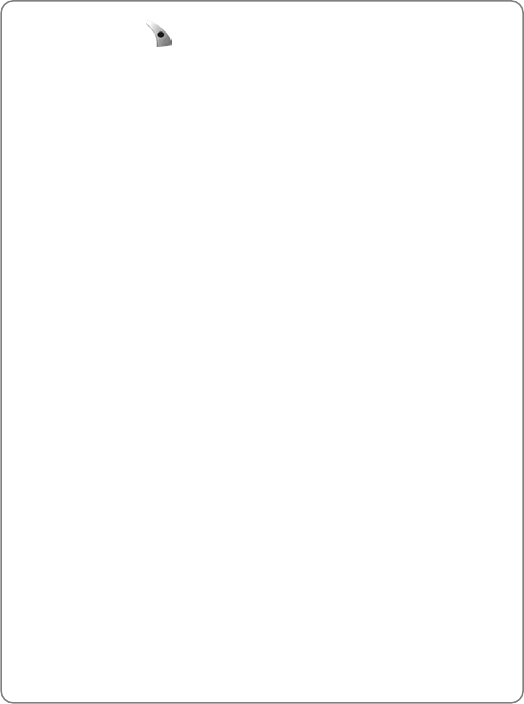
Call
67
4. To save, press .
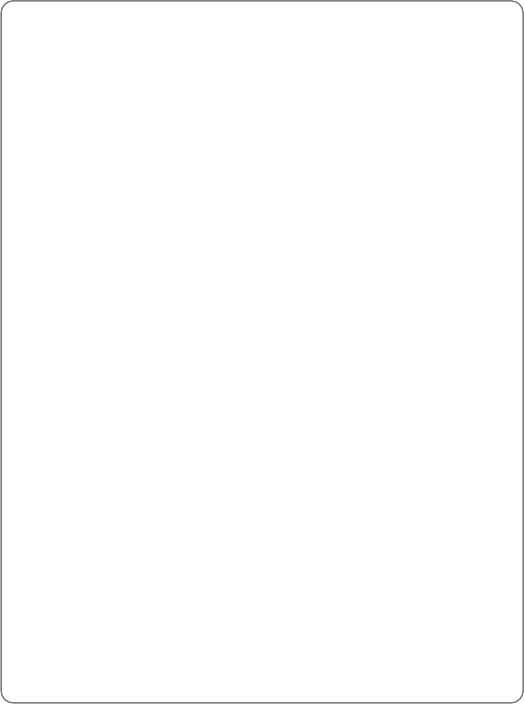
Safety And Warranty
68
14. SAFETY AND WARRANTY
This chapter addresses the safety guidelines and precautions to follow
when operating your phone. Before operating your phone, please be
aware of all the safety details
This chapter contains the terms and conditions of services and the
warranty for your phone. Please review them thoroughly
z SAFETY INFORMATION FOR WIRELESS HANDHELD PHONES
z SAFETY INFORMATION FOR FCC RF EXPOSURE
z SAR INFORMATION
z FDA CONSUMER UPDATE
z PROTECT YOUR WARRANTY
z 12 MONTH LIMITED WARRANTY
14.1 Safety Information for Wireless Handheld
Phones
Read This Information Before Using Your Handheld Portable Cellular
Telephone
14.1.1 EXPOSURE TO RADIO FREQUENCY SIGNALS
Your wireless handheld portable telephone is a low power radio
transmitter and receiver. When it is ON, it receives and also sends out
radio frequency (RF) signals
In August 1996, the Federal Communications Commissions (FCC)
adopted RF exposure guidelines with safety levels for handheld wireless
phones. Those guidelines are consistent with the safety standards
previously set by both U.S. and international standards bodies:
z ANSI C95.1 (1992) *
z NCRP Report 86 (1986) *
z ICNIRP (1996) *
Those standards were based on comprehensive and periodic evaluations
of the relevant scientific literature. For example, over 120 scientists,
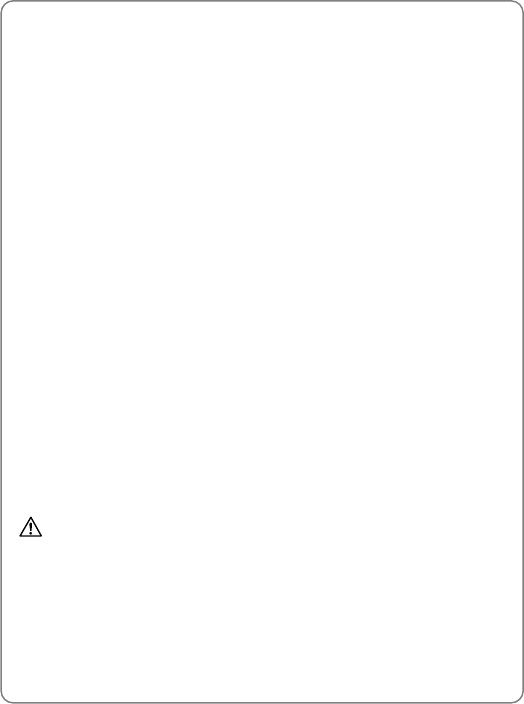
Safety And Warranty
69
engineers, and physicians from universities, government health agencies,
and industry reviewed the available body of research to develop the ANSI
Standard (C951)
The design of your phone complies with the FCC guidelines (and those
standards)
14.1.2 ANTENNA CARE
Use only the supplied or an approved replacement antenna. Unauthorized
antennas, modifications, or attachments could damage the phone and
may violate FCC regulations
14.1.3 DRIVING SAFETY
Talking on the phone while driving is extremely dangerous and is illegal in
some states. Remember, safety comes first. Check the laws and
regulations on the use of phones in the areas where you drive. Always
obey them. Also, if using your phone while driving, please:
z Give full attention to driving. Driving safely is your first responsibility
z Use hands-free operation, if available
z Pull off the road and park before making or answering a call, if driving
conditions so require
If you must use the phone while driving, please use one-touch, speed
dialing, and auto answer modes
An airbag inflates with great force. DO NOT place objects, including both
installed or portable wireless equipment, in the area over the airbag or in
the air bag deployment area. If in-vehicle wireless equipment is
improperly installed and the air bag inflates, serious injury could result
Warning: Failure to follow these instructions may lead to serious
personal injury and possible property damage
14.1.4 ELECTRONIC DEVICES
Most modern electronic equipment is shielded from RF energy. However,
certain electronic equipment may not be shielded against the RF signals
from your wireless phone
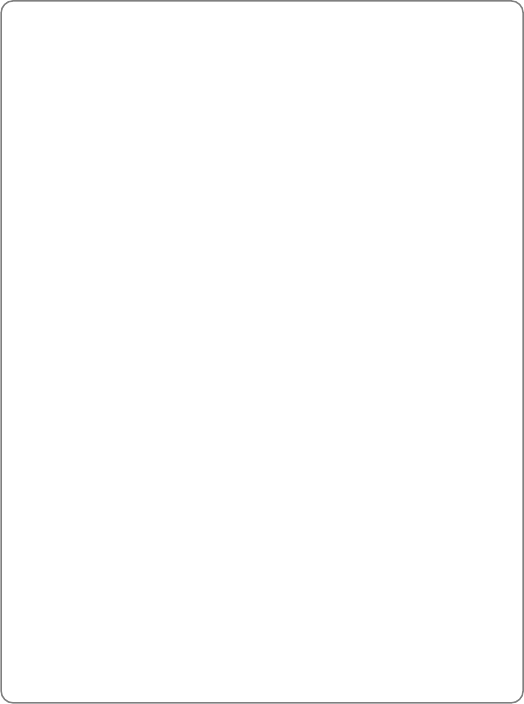
Safety And Warranty
70
14.1.4.1 Pacemakers
The Health Industry Manufacturers Association recommends that a
minimum separation of six (6”) inches be maintained between a handheld
wireless phone and a pacemaker to avoid potential interference with the
pacemaker. These recommendations are consistent with the independent
research by and recommendations of Wireless Technology Research
Persons with pacemakers:
z ALWAYS keep the phone more than six inches from your pacemaker
when the phone is turned on
z Do not carry the phone in a breast pocket
z Use the ear opposite the pacemaker to minimize the potential for
interference
z If you have any reason to suspect that interference is taking place,
turn your phone OFF immediately
14.1.4.2 Other Medical Devices
If you use any other personal medical device, consult the manufacturer of
your device to determine if they are adequately shielded from external RF
energy. Your physician may be able to assist you in obtaining this
information
Turn your phone OFF in healthcare facilities when any regulations posted
in these areas instruct you to do so. Hospitals or healthcare facilities may
be using equipment that could be sensitive to external RF energy
14.1.4.3 Posted Facilities
Turn your phone OFF where posted notices so require
14.1.5 OTHER SAFETY GUIDELINES
14.1.5.1 Aircraft
FCC and Transport Canada Regulations prohibit using your phone while
in the air. Turn your phone OFF before boarding an aircraft
14.1.5.2 Blasting Areas
To avoid interfering with blasting operations, turn your phone OFF when in
a “blasting area” or in areas posted: “Turn off two-way radio.” Obey all
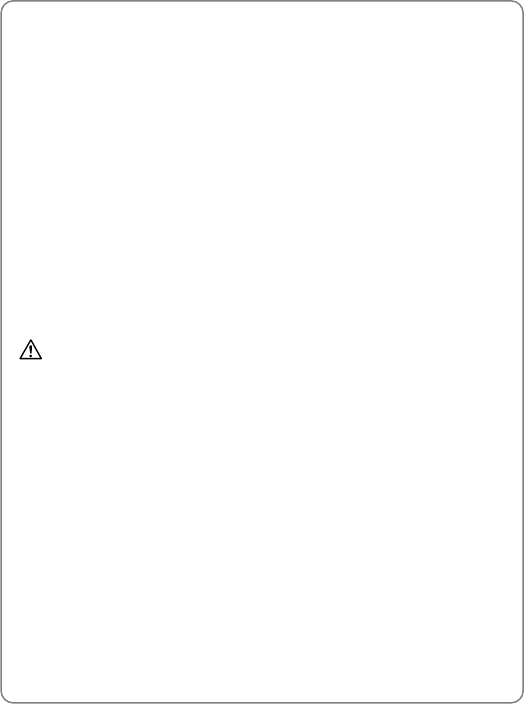
Safety And Warranty
71
signs and instructions
14.1.5.3 Potentially Explosive Atmospheres
Turn your phone OFF when in any area with a potentially explosive
atmosphere and obey all signs and instructions. Sparks in such areas
could cause an explosion or fire resulting in bodily injury or even death
Areas with a potentially explosive atmosphere are often, but not always,
clearly marked. They include fueling areas such as gas stations; below
deck on boats; fuel or chemical transfer or storage facilities; vehicles
using liquefied petroleum gas (such as propane or butane); areas where
the air contains chemicals or particles, such as grain, dust, or metal
powders; and any other area where you would normally be advised to turn
off your vehicle's engine
14.1.6 PRECAUTIONS
Your Handheld Portable Telephone is a high quality piece of equipment.
Before operating, read all instructions and cautionary markings on (1) AC
Adaptor (2) Battery and (3) Product Using Battery
Warning: DO NOT use this equipment in an extreme environment
where high temperature or high humidity exists
DO NOT abuse the equipment. Avoid striking, shaking or shocking.
When not using, lay down the unit to avoid possible damage due to
instability
DO NOT expose this equipment to rain or spilled beverages
DO NOT use unauthorized accessories
DO NOT disassemble the phone or its accessories. If service or
repair is required, return unit to an authorized UT Starcom cellular
service center. If unit is disassembled, the risk of electric shock or fire
may result
DO NOT short-circuit the battery terminals with metal items etc.
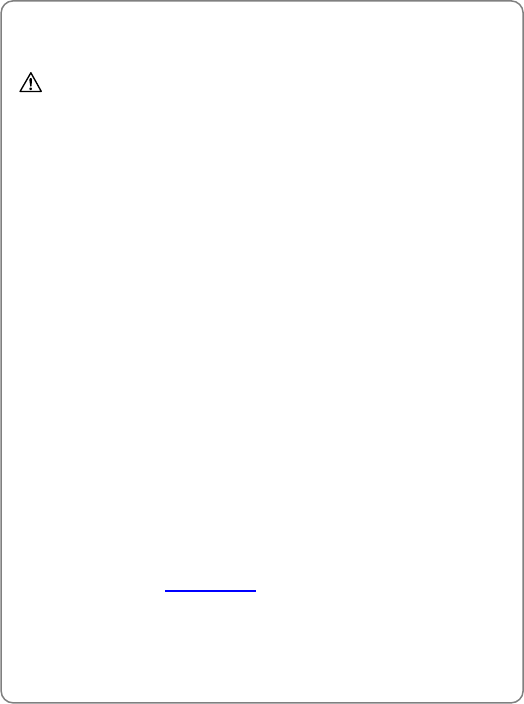
Safety And Warranty
72
14.2 SAFETY INFORMATION FOR FCC RF
EXPOSURE
WARNING: Read this information before using
14.2.1 CAUTIONS
In August 1996 the Federal Communications Commission (FCC) of the
United States with its action in Report and Order FCC 96-326 adopted an
updated safety standard for human exposure to radio frequency
electromagnetic energy emitted by FCC regulated transmitters. Those
guidelines are consistent with the safety standard previously set by both
U.S. and international standards bodies. The design of this phone
complies with the FCC guidelines and these international standards. Use
only the supplied or an approved antenna. Unauthorized antennas,
modifications, or attachments could impair call quality, damage the phone,
or result in violation of FCC regulations. Do not use the phone with a
damaged antenna. If a damaged antenna comes into contact with the skin,
a minor burn may result. Please contact your local dealer for replacement
antenna
14.2.2 BODY-WORN OPERATION
This device was tested for typical body-worn operations with the back of
the phone kept 1.5 cm. from the body. To maintain compliance with FCC
RF exposure requirements, use only belt-clips, holsters or similar
accessories that maintain a 1.5 cm. separation distance between the
user’s body and the back of the phone, including the antenna. The use of
belt-clips, holsters and similar accessories should not contain metallic
components in its assembly. The use of accessories that do not satisfy
these requirements may not comply with FCC RF exposure requirements,
and should be avoided
~ Note: For more information about RF exposure, please visit the
FCC website at www.fcc.gov
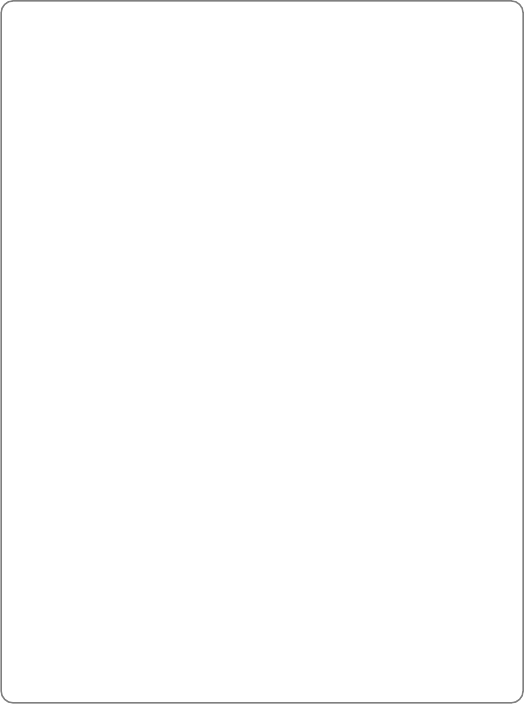
Sar Information
73
15. SAR INFORMATION
THIS MODEL PHONE MEETS THE GOVERNMENT’S REQUIREMENTS
FOR EXPOSURE TO RADIO WAVES
Your wireless phone is a radio transmitter and receiver. It is designed and
manufactured not to exceed the emission limits for exposure to
radiofrequency (RF) energy set by the Federal Communications
Commission of the U.S. Government. These limits are part of
comprehensive guidelines and establish permitted levels of RF energy for
the general population. The guidelines are based on standards that were
developed by independent scientific organizations through periodic and
thorough evaluation of scientific studies. The standards include a
substantial safety margin designed to assure the safety of all persons,
regardless of age and health
The exposure standard for wireless mobile phones employs a unit of
measurement known as the Specific Absorption Rate, or SAR. The SAR
limit set by the FCC is 1.6 W/kg. * Tests for SAR are conducted with the
phone transmitting at its highest certified power level in all tested
frequency bands. Although the SAR is determined at the highest certified
power level, the actual SAR level of the phone while operating can be well
below the maximum value. This is because the phone is designed to
operate at multiple power levels so as to use only the power required to
reach the network. In general, the closer you are to a wireless base
station antenna, the lower the power output
Before a phone model is available for sale to the public, it must be tested
and certified to the FCC that it does not exceed the limit established by
the government adopted requirement for safe exposure. The tests are
performed in positions and locations (e.g., at the ear and worn on the
body) as required by the FCC for each model. The highest SAR value for
this model phone when tested for use at the ear is 1.25 W/Kg and when
worn on the body, as described in this user guide, is 0.678W/Kg.
(Body-worn measurements differ among phone models, depending upon
available accessories and FCC requirements). While there may be
differences between the SAR levels of various phones and at various
positions, they all meet the government requirement for safe exposure
The FCC has granted an Equipment Authorization for this model phone
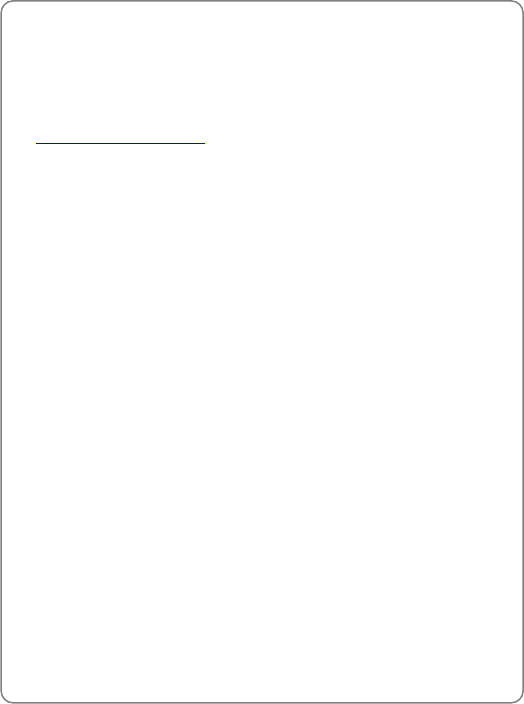
Sar Information
74
with all reported SAR levels evaluated as in compliance with the FCC RF
exposure guidelines. SAR information on this model phone is on file with
the FCC and can be found under the Display Grant section of
http://www.fcc.gov/ oet/fccid after searching on O6YUTS-C1222
Additional information on Specific Absorption Rates (SAR) can be found
on the Cellular Telecommunications Industry Association (CTIA) website
at http://www.wow-com.com
* In the United States and Canada, the SAR limit for mobile phones used
by the public is 1.6 watts/kg (W/kg) averaged over one gram of tissue.
The standard incorporates a substantial margin of safety to give additional
protection for the public and to account for any variations in
measurements
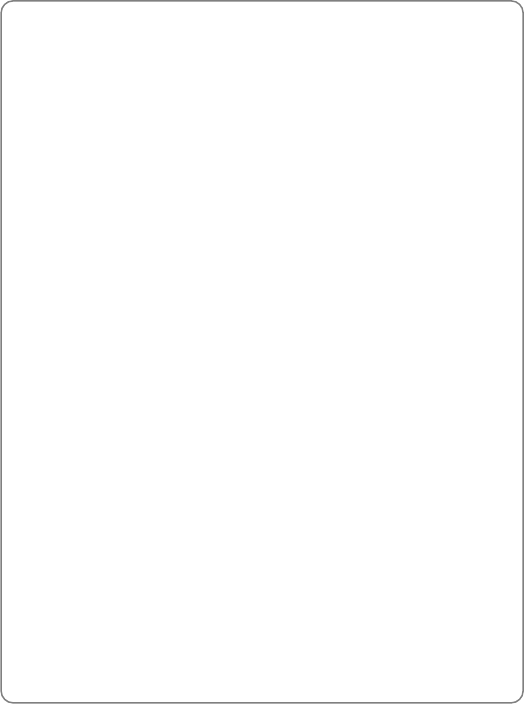
Fda Consumer Update
75
16. FDA CONSUMER UPDATE
FDA: U.S. Food and Drug Administration -Center for Devices and
Radiological Health Consumer Update on Wireless Phones
1. Do wireless phones pose a health hazard?
The available scientific evidence does not show that any health problems
are associated with using wireless phones. There is no proof, however,
that wireless phones are absolutely safe. Wireless phones emit low levels
of radiofrequency energy (RF) in the microwave range while being used.
They also emit very low levels of RF when in the stand-by mode. Whereas
high levels of RF can produce health effects (by heating tissue), exposure
to low level RF that does not produce heating ef-fects causes no known
adverse health effects. Many studies of low level RF exposures have not
found any biological ef-fects. Some studies have suggested that some
biological ef-fects may occur, but such findings have not been confirmed
by additional research. In some cases, other researchers have had
difficulty in reproducing those studies, or in determining the reasons for
inconsistent results
2. What is FDA’s role concerning the safety of wireless phones?
Under the law, FDA does not review the safety of radiation-emitting
consumer products such as wireless phones before they can be sold, as it
does with new drugs or medical de-vices. However, the agency has
authority to take action if wire-less phones are shown to emit
radiofrequency energy (RF) at a level that is hazardous to the user. In
such a case, FDA could require the manufacturers of wireless phones to
notify users of the health hazard and to repair, replace or recall the
phones so that the hazard no longer exists. Although the existing scientific
data do not justify FDA regula-tory actions, FDA has urged the wireless
phone industry to take a number of steps, including the following:
z Support needed research into possible biological effects of RF of the
type emitted by wireless phones
z Design wireless phones in a way that minimizes any RF ex-posure to
the user that is not necessary for device function
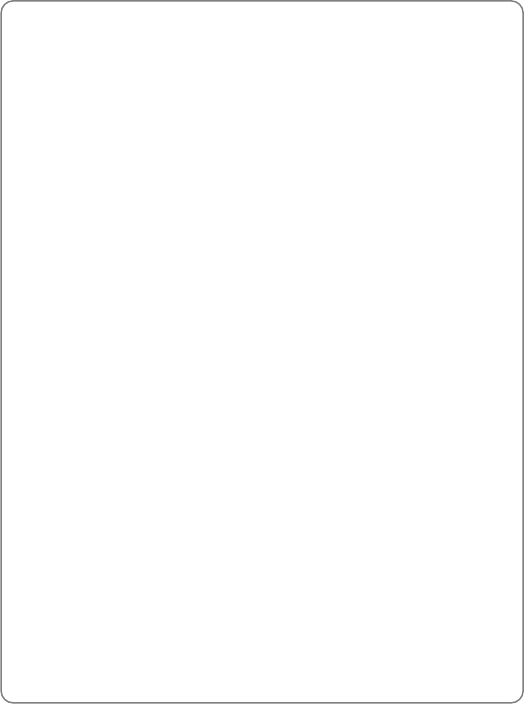
Fda Consumer Update
76
z Cooperate in providing users of wireless phones with the best possible
information on possible effects of wireless phone use on human
health.
FDA belongs to an interagency working group of the federal agencies that
have responsibility for different aspects of RF safety to ensure
coordinated efforts at the federal level. The following agencies belong to
this working group:
z National Institute for Occupational Safety and Health
z Environmental Protection Agency
z Federal Communications Commission
z Occupational Safety and Health Administration
z National Telecommunications and Information Administration
The National Institutes of Health participates in some inter-agency
working group activities, as well. FDA shares regulatory responsibilities
for wireless phones with the Federal Communications Commission (FCC).
All phones that are sold in the United States must comply with FCC safety
guidelines that limit RF exposure. FCC relies on FDA and other health
agencies for safety questions about wireless phones. FCC also regulates
the base stations that the wireless phone networks rely upon. While these
base stations operate at higher power than do the wireless phones
themselves, the RF expo-sures that people get from these base stations
are typically thousands of times lower than those they can get from
wire-less phones. Base stations are thus not the subject of the safety
questions discussed in this document
3. What kinds of phones are the subject of this update?
The term “wireless phone” refers here to hand-held wireless phones with
built-in Antennas, often called “cell,” “mobile” or “PCS” phones
These types of wireless phones can expose the user to measurable
radiofrequency energy (RF) because of the short distance between the
phone and the user’s head. These RF exposures are limited by Federal
Communications Commission safety guidelines that were developed with
the advice of FDA and other federal health and safety agencies. When the
phone is located at greater distances from the user, the exposure to RF is
drastically lower because a person’s RF exposure decreases rapidly with
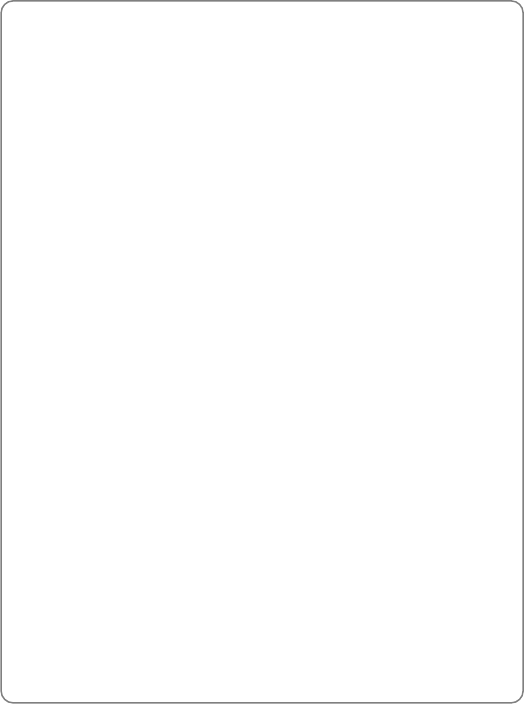
Fda Consumer Update
77
increasing distance from the source. The so-called “cordless phones,”
which have a base unit connected to the telephone wiring in a house,
typically operate at far lower power levels, and thus produce RF
expo-sures far below the FCC safety limits
4. What are the results of the research done already?
The research done thus far has produced conflicting results, and many
studies have suffered from flaws in their research methods. Animal
experiments investigating the effects of radiofrequency energy (RF)
exposures characteristic of wireless phones have yielded conflicting
results that often cannot be repeated in other laboratories. A few animal
studies, how-ever, have suggested that low levels of RF could accelerate
the development of cancer in laboratory animals. However, many of the
studies that showed increased tumor develop-ment used animals that had
been genetically engineered or treated with cancer-causing chemicals so
as to be pre-dis-posed to develop cancer in the absence of RF exposure.
Other studies exposed the animals to RF for up to 22 hours per day.
These conditions are not similar to the conditions under which people use
wireless phones, so we don’t know with certainty what the results of such
studies mean for human health. Three large epidemiology studies have
been published since December 2000. Between them, the studies
investigated any possible association between the use of wireless phones
and primary brain cancer, glioma, meningioma, or acoustic neuroma,
tumors of the brain or salivary gland, leukemia, or other cancers. None of
the studies demonstrated the existence of any harmful health effects from
wireless phone RF exposures. However, none of the studies can answer
questions about long-term exposures, since the average period of phone
use in these studies was around three years
5. What research is needed to decide whether RF exposure from
wireless phones poses a health risk?
A combination of laboratory studies and epidemiological studies of people
actually using wireless phones would provide some of the data that are
needed. Lifetime animal exposure studies could be completed in a few
years. However, very large numbers of animals would be needed to
provide reliable proof of a cancer promoting effect if one exists.
Epidemiological studies can provide data that is directly applicable to
human populations, but 10 or more years’ follow-up may be needed to
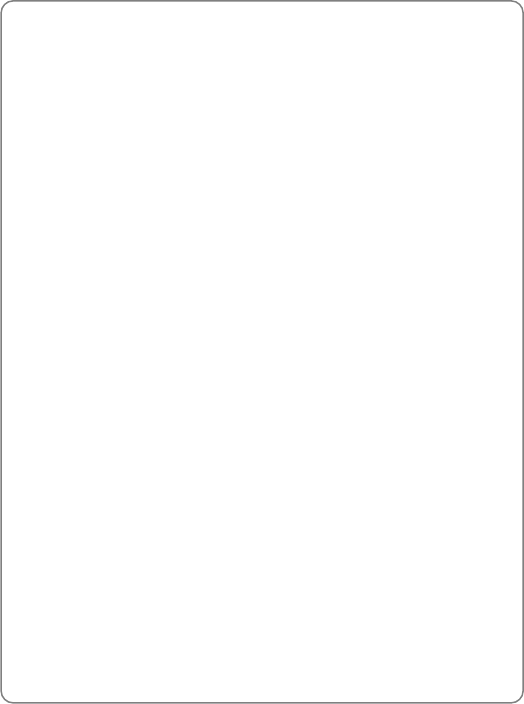
Fda Consumer Update
78
pro-vide answers about some health effects, such as cancer. This is
because the interval between the time of exposure to a cancer- causing
agent and the time tumors develop - if they do -may be many, many years.
The interpretation of epidemiological studies is hampered by difficulties in
measuring actual RF exposure during day-to-day use of wireless phones.
Many factors affect this measurement, such as the angle at which the
phone is held, or which model of phone is used
6. What is FDA doing to find out more about the possible health
effects of wireless phone RF?
FDA is working with the U.S. National Toxicology Program and with
groups of investigators around the world to ensure that high priority
animal studies are conducted to address important questions about the
effects of exposure to radiofrequency energy (RF). FDA has been a
leading participant in the World Health Organization International
Electromagnetic Fields (EMF) Project since its inception in 1996. An
influential result of this work has been the development of a detailed
agenda of research needs that has driven the establishment of new
research programs around the world
The Project has also helped develop a series of public information
documents on EMF issues. FDA and the Cellular Telecommunications &
Internet Association (CTIA) have a formal Cooperative Research and
Development Agreement (CRADA) to do research on wireless phone
safety. FDA provides the scientific oversight, obtaining input from experts
in government, industry, and academic organizations. CTIA-funded
research is conducted through con-tracts to independent investigators.
The initial research will include both laboratory studies and studies of
wireless phone users. The CRADA will also include a broad assessment
of additional research needs in the context of the latest research
developments around the world
7. How can I find out how much radiofrequency energy exposure I
can get by using my wireless phone?
All phones sold in the United States must comply with Federal
Communications Commission (FCC) guidelines that limit radiofrequency
energy (RF) exposures. FCC established these guidelines in consultation
with FDA and the other federal health and safety agencies. The FCC limit
for RF exposure from wire-less telephones is set at a Specific Absorption
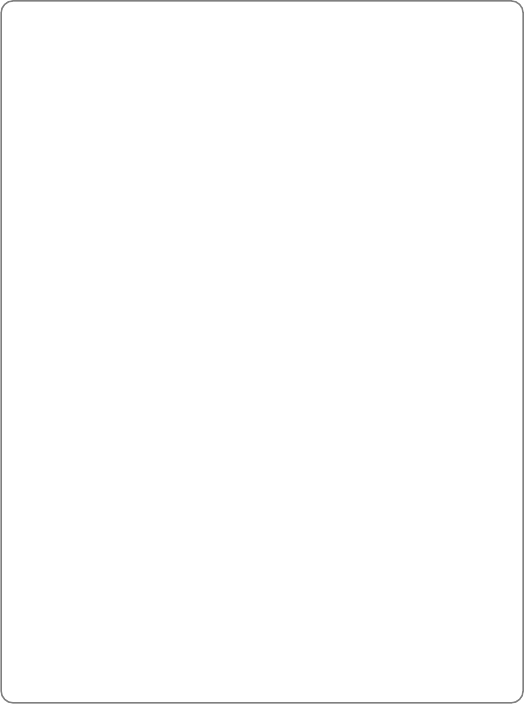
Fda Consumer Update
79
Rate (SAR) of 1.6 watts per kilogram (1.6 W/kg). The FCC limit is
consistent with the safety standards developed by the Institute of
Electrical and Electronic Engineering (IEEE) and the National Council on
Radiation Protection and Measurement. The exposure limit takes into
consideration the body’s ability to remove heat from the tissues that
absorb energy from the wireless phone and is set well below levels known
to have effects. Manufacturers of wireless phones must report the RF
expo-sure level for each model of phone to the FCC. The FCC website
(http://www.fcc.gov/oet/rfsafety) gives directions for locating the FCC
identification number on your phone so you can find your phone’s RF
exposure level in the online listing
8. What has FDA done to measure the radiofrequency energy
coming from wireless phones ?
The Institute of Electrical and Electronic Engineers (IEEE) is developing a
technical standard for measuring the radiofrequency energy (RF)
exposure from wireless phones and other wireless handsets with the
participation and leader-ship of FDA scientists and engineers. The
standard, “Recommended Practice for Determining the Spatial-Peak
Specific Absorption Rate (SAR) in the Human Body Due to Wireless
Communications Devices: Experimental Techniques,” sets forth the first
consistent test methodology for measuring the rate at which RF is
deposited in the heads of wireless phone users. The test method uses a
tissue-simulating model of the human head. Standardized SAR test
methodology is expected to greatly improve the consistency of
measurements made at different laboratories on the same phone. SAR is
the mea-surement of the amount of energy absorbed in tissue, either by
the whole body or a small part of the body. It is measured in watts/kg (or
milliwatts/g) of matter. This measurement is used to determine whether a
wireless phone complies with safety guidelines
9. What steps can I take to reduce my exposure to radiofrequency
energy from my wireless phone?
If there is a risk from these products—and at this point we do not know
that there is—it is probably very small. But if you are concerned about
avoiding even potential risks, you can take a few simple steps to minimize
your exposure to radiofrequency energy (RF). Since time is a key factor in
how much exposure a person receives, reducing the amount of time spent
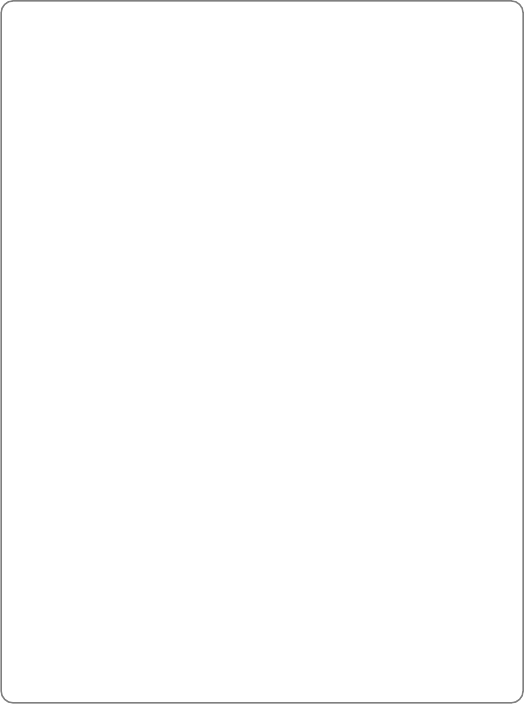
Fda Consumer Update
80
using a wireless phone will reduce RF exposure
If you must conduct extended conversations by wireless phone every day,
you could place more distance between your body and the source of the
RF, since the exposure level drops off dramatically with distance. For
example, you could use a headset and carry the wireless phone away
from your body or use a wireless phone connected to a remote antenna
Again, the scientific data do not demonstrate that wireless phones are
harmful. But if you are concerned about the RF exposure from these
products, you can use measures like those described above to reduce
your RF exposure from wire-less phone use
10.What about children using wireless phones?
The scientific evidence does not show a danger to users of wireless
phones, including children and teenagers. If you want to take steps to
lower exposure to radiofrequency energy (RF), the measures described
above would apply to children and teenagers using wireless phones.
Reducing the time of wire-less phone use and increasing the distance
between the user and the RF source will reduce RF exposure. Some
groups sponsored by other national governments have advised that
children be discouraged from using wireless phones at all. For example,
the government in the United Kingdom distributed leaflets containing such
a recommendation in December 2000. They noted that no evidence exists
that using a wireless phone causes brain tumors or other ill effects. Their
recommendation to limit wireless phone use by children was strictly
precautionary; it was not based on scientific evidence that any health
hazard exists
11.What about wireless phone interference with medical equipment?
Radiofrequency energy (RF) from wireless phones can inter-act with
some electronic devices. For this reason, FDA helped develop a detailed
test method to measure electromagnetic interference (EMI) of implanted
cardiac pacemakers and defibrillators from wireless telephones. This test
method is now part of a standard sponsored by the Association for the
Advancement of Medical instrumentation (AAMI). The final draft, a joint
effort by FDA, medical device manufacturers, and many other groups,
was completed in late 2000. This standard will allow manufacturers to
ensure that cardiac pacemakers and defibrillators are safe from wireless
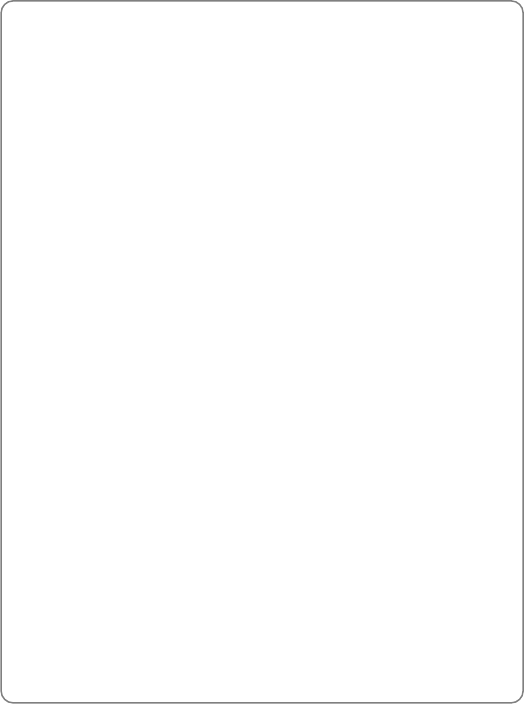
Fda Consumer Update
81
phone EMI. FDA has tested hearing aids for interference from handheld
wireless phones and helped develop a voluntary standard sponsored by
the Institute of Electrical and Electronic Engineers (IEEE). This standard
specifies test methods and performance requirements for hearing aids
and wireless phones so that that no interference occurs when a person
uses a “compatible” phone and a “compatible” hearing aid at the same
time. This standard was approved by the IEEE in 2000. FDA continues to
monitor the use of wireless phones for possible interactions with other
medical devices. Should harmful interference be found to occur, FDA will
conduct testing to assess the interference and work to resolve the
problem
12.Where can I find additional information?
For additional information, please refer to the following re-sources:
z FDA web page on wireless phones (http://www.fda.gov/cdrh/
phones/index.html)
z Federal Communications Commission (FCC) RF Safety Pro-gram
(http://www.fcc.gov/oet/rfsafety)
z International Commission on Non-Ionizing Radiation Protection
(http://www.icnirp.de)
z World Health Organization (WHO) International EMF Project
(http://www.who.int/emf)
z National Radiological Protection Board (UK) (http://www.nrpb.org.uk/)
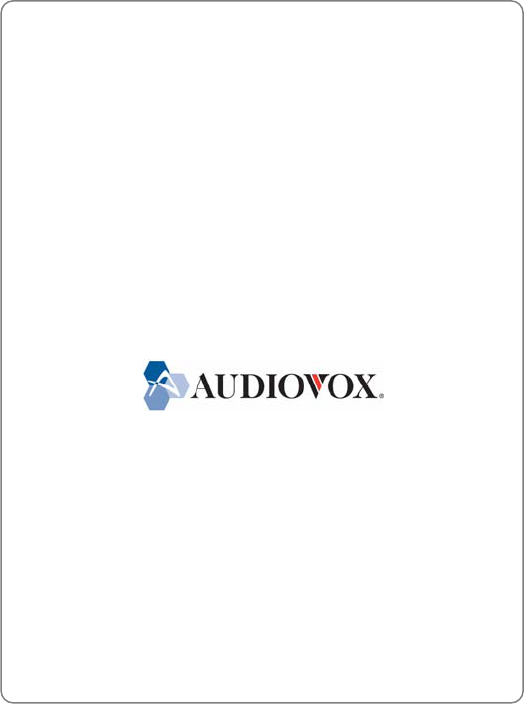
Protect Your Warranty
82
17. PROTECT YOUR WARRANTY
Read your Warranty carefully, with the special consideration to paragraph
seven of the Limited Warranty for your unit
“Warranty does not apply to... or to any product or part thereof which has
suffered through alteration... mishandling misuse, neglect or accident”
Many companies are making look alike accessories and in some cases,
promoting that their product is equal to or better than the Audiovox
product. Be careful. Some of these products may not be compatible to
use with your Audiovox product and may damage the unit or cause it to
malfunction. If service is required on your unit and it is determined that a
non-Audiovox accessory has created the problem with your unit, the
Warranty will not apply. In addition, if the unit has already suffered
irreversible damage by reason of a non-compatible accessory, the
Warranty will be voided. To protect your Warranty, use only compatible
accessories which cannot damage or interfere with the functioning of your
Audiovox product
UTSTARCOM/AUDIOVOX COMMUNICATIONS
555 Wireless Blvd., Hauppauge, New York 11788, 800-229-1235
16808 Marquardt Avenue, Cerritos, California 90703, 562-802-5100
UTStarcom Canada Company
5155 Spectrum Way, Unit #5, Mississauga, Ontario
Canada L4W 5A1, 800-465-9672
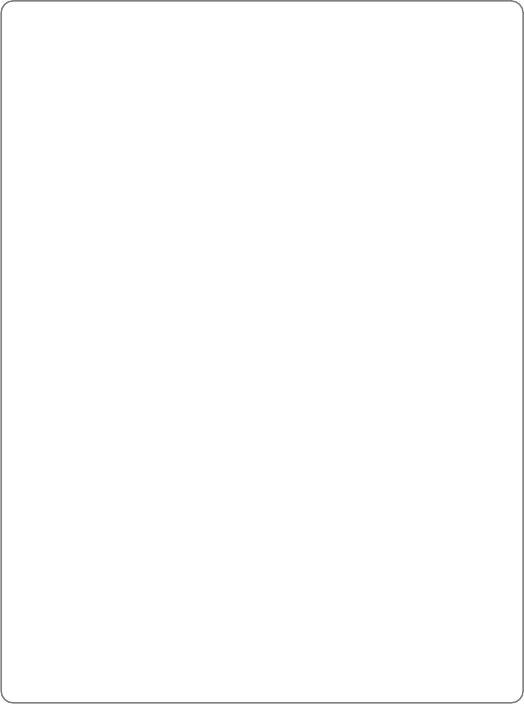
12 Month Limited Warranty
83
18. 12 MONTH LIMITED WARRANTY
UTStarcom/Audiovox Communications (the Company) warrants to the
original retail purchaser of this Audiovox handheld portable cellular
telephone, that should this product or any part thereof during normal
consumer usage and conditions, be proven defective in material or
workmanship that results in product failure within the first twelve (12)
months period from the date of purchase, such defect(s) will be repaired
or replaced (with new or rebuilt parts) at the Company’s option, without
charge for parts or labor directly related to the defect(s)
The antenna, key pad, display, rechargeable battery and battery charger,
if included, are similarly warranted for twelve (12) months from date of
purchase
This Warranty extends only to consumers who purchase the product in
the United States or Canada and it is not transferable or assignable
This Warranty does not apply to:
z Product subjected to abnormal use or conditions, accident,
mishandling, neglect, unauthorized alteration, misuse, improper
installation or repair or improper storage
z Product whose mechanical serial number or electronic serial number
has been removed, altered or defaced
z Damage from exposure to moisture, humidity, excessive temperatures
or extreme environmental conditions
z Damage resulting from connection to, or use of any accessory or other
product not approved or authorized by the Company
z Defects in appearance, cosmetic, decorative or structural items such
as framing and non-operative parts
z Product damaged from external causes such as fire, flooding, dirt,
sand, weather conditions, battery leakage, blown fuse, theft or
improper usage of any electrical source
The Company disclaims liability for removal or reinstallation of the product,
for geographic coverage, for inadequate signal reception by the antenna
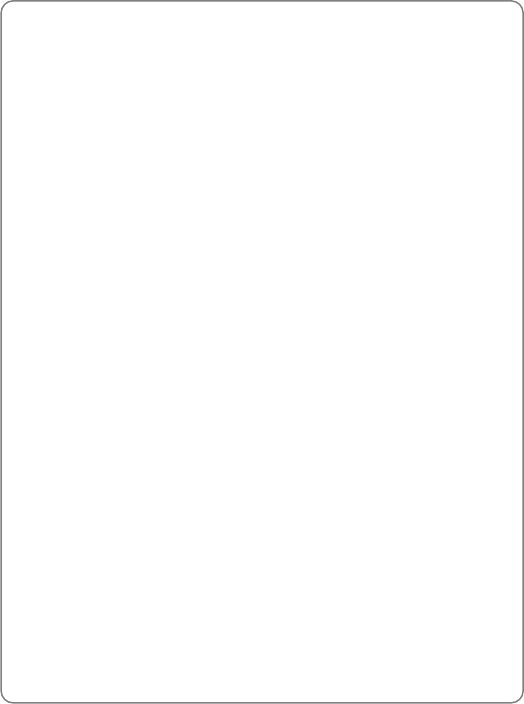
12 Month Limited Warranty
84
or for communications range or operation of the cellular system as a
whole
To obtain repairs or replacement within the terms of this Warranty, the
product should be delivered with proof of Warranty coverage (e.g. dated
bill of sale), the consumer’s return address, daytime phone number and/or
fax number and complete description of the problem, transportation
prepaid, to the Company at the address shown below or to the place of
purchase for repair or replacement processing
In addition, for reference to an authorized Warranty station in your area,
you may telephone in the United States (800) 229-1235, and in Canada
(800) 465-9672 (in Ontario call 905-712-9299)
THE EXTENT OF THE COMPANY’S LIABILITY UNDER THIS
WARRANTY IS LIMITED TO THE REPAIR OR REPLACEMENT
PROVIDED ABOVE AND, IN NO EVENT, SHALL THE COMPANY’S
LAIBILITY EXCEED THE PURCHASE PRICE PAID BY PURCHASER
FOR THE PRODUCT
ANY IMPLIED WARRANTIES, INCLUDING ANY IMPLIED WARRANTY
OF MERCHANTABILITY OR FITNESS FOR A PARTICULAR PURPOSE,
SHALL BE LIMITED TO THE DURATION OF THIS WRITTEN
WARRANTY. ANY ACTION FOR BREACH OF ANY WARRANTY MUST
BE BROUGHT WITHIN A PERIOD OF 18 MONTHS FROM DATE OF
ORIGINAL PURCHASE. IN NO CASE SHALL THE COMPANY BE
LIABLE FOR AN SPECIAL CONSEQUENTIAL OR INCIDENTAL
DAMAGES FOR BREACH OF THIS OR ANY OTHER WARRANTY,
EXPRESS OR IMPLIED, WHATSOEVER. THE COMPANY SHALL NOT
BE LIABLE FOR THE DELAY IN RENDERING SERVICE UNDER THIS
WARRANTY OR LOSS OF USE DURING THE TIME THE PRODUCT IS
BEING REPAIRED OR REPLACED
No person or representative is authorized to assume for the Company any
liability other than expressed herein in connection with the sale of this
product
Some states or provinces do not allow limitations on how long an implied
warranty lasts or the exclusion or limitation of incidental or consequential
damage so the above limitation or exclusions may not apply to you. This
Warranty gives you specific legal rights, and you may also have other
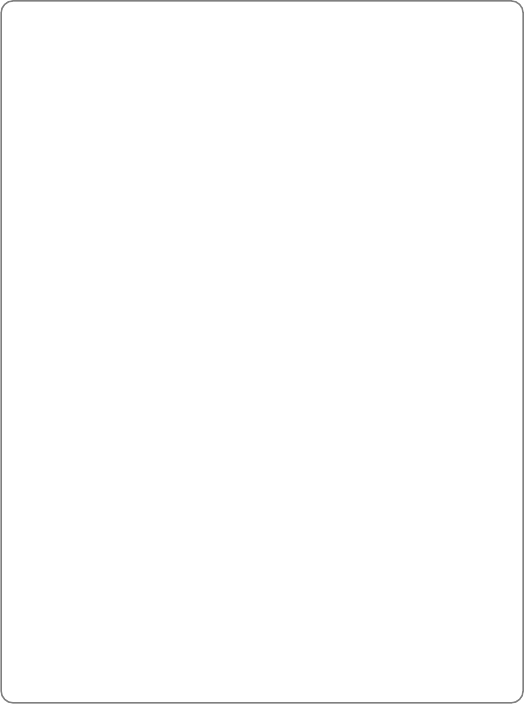
12 Month Limited Warranty
85
rights which vary from state to state or province to province
IN USA : UTStarcom/Audiovox Communications
555 Wireless Blvd.
Hauppauge, NY 11788
(800) 229-1235
IN CANADA : UTStarcom Canada Company
5155 Spectrum Way, Unit #5
Mississauga, Ontario L4W 5A1
(800) 465-9672

UTStarcom, Inc. USA
1275 Harbor Bay Parkway Alameda, CA 94502, USA
Tel: 510-864-8800 Fax: 510-864-8802
http://www.utstar.com