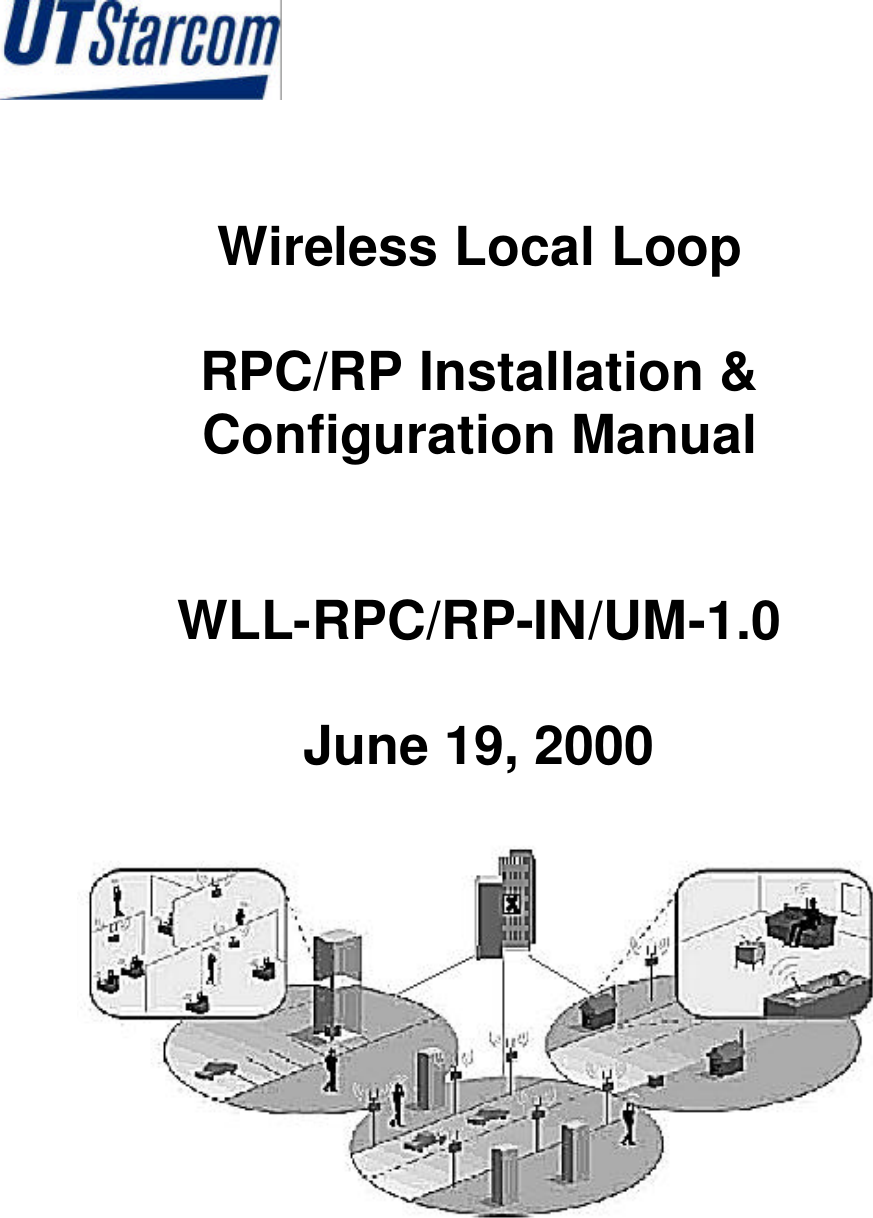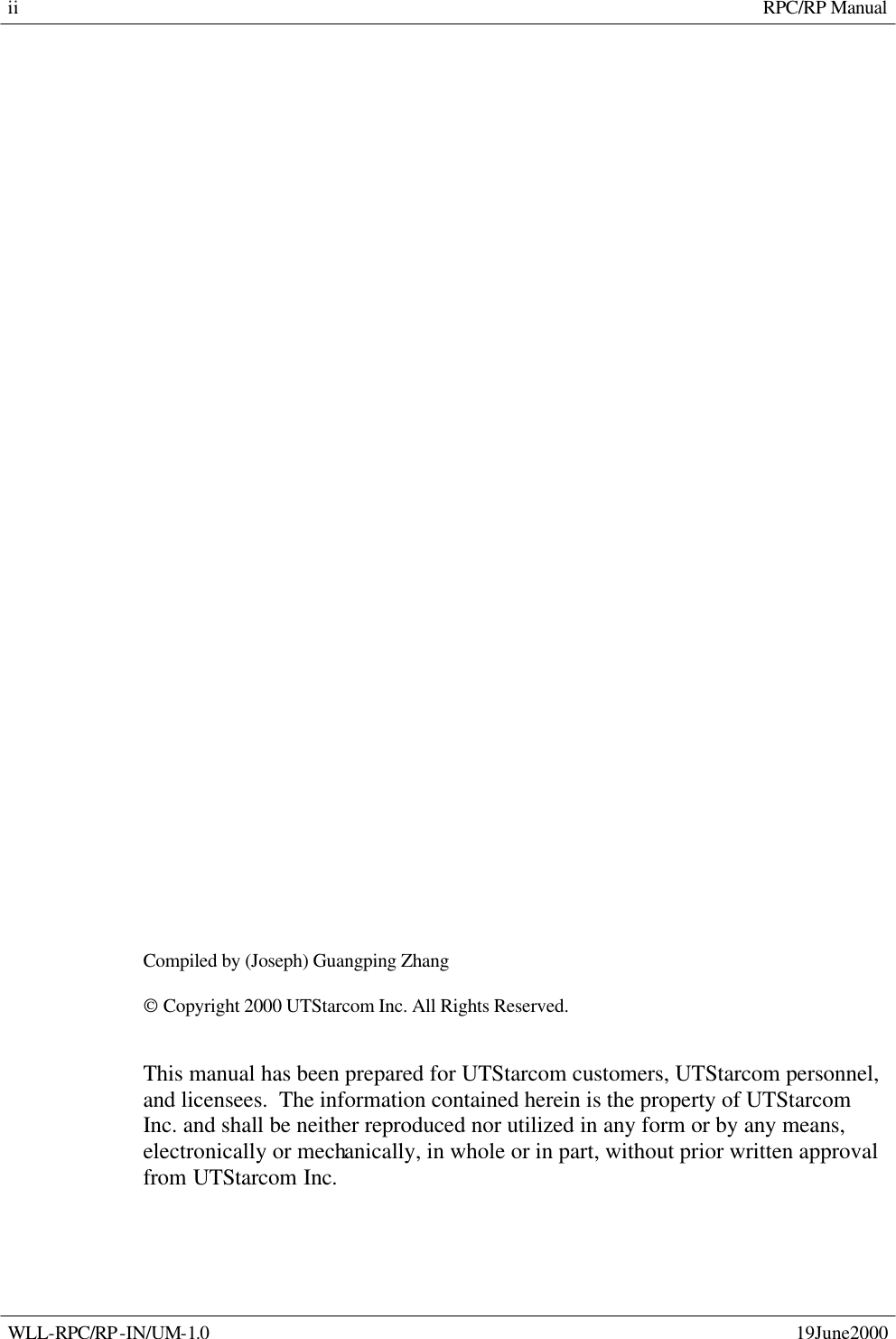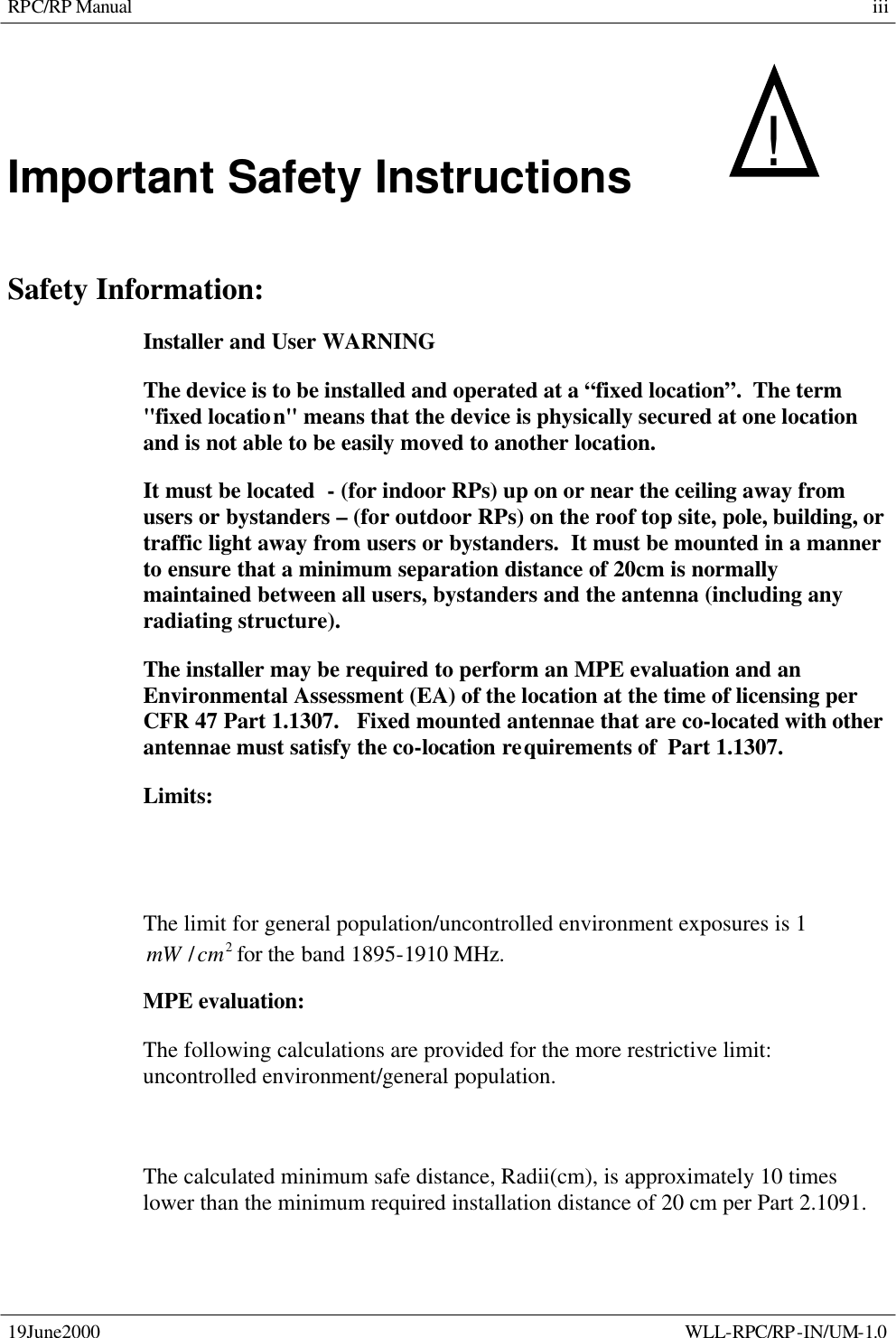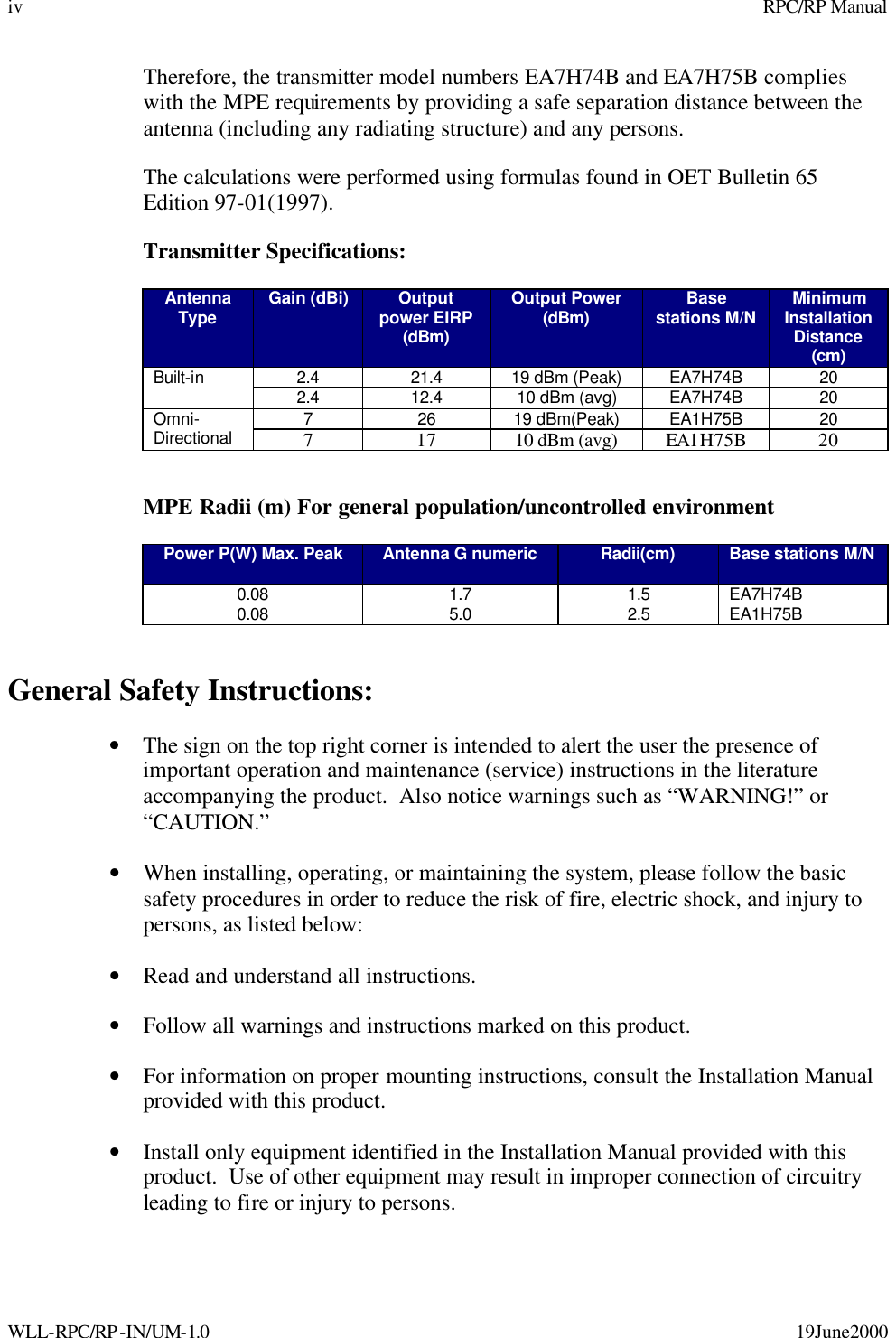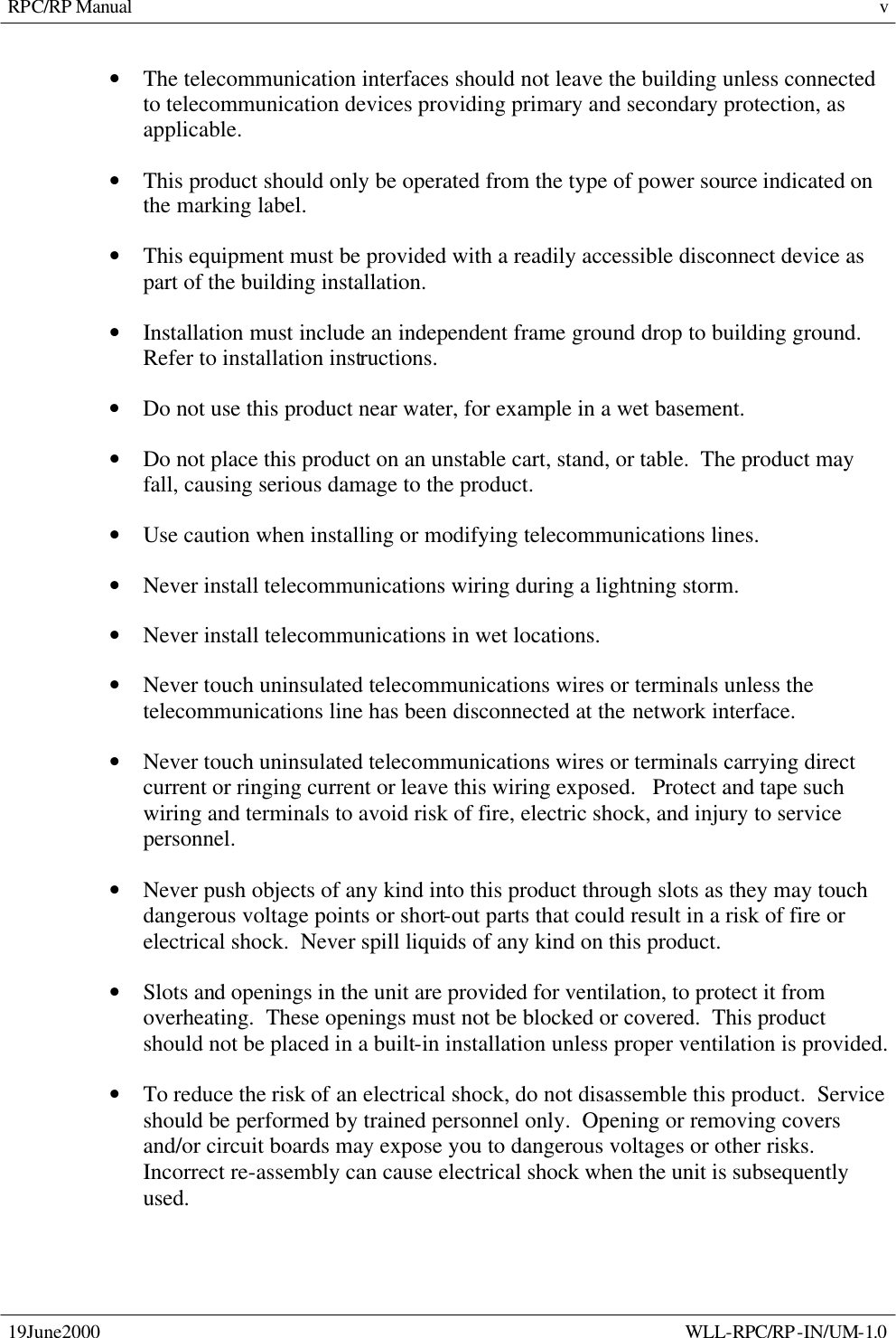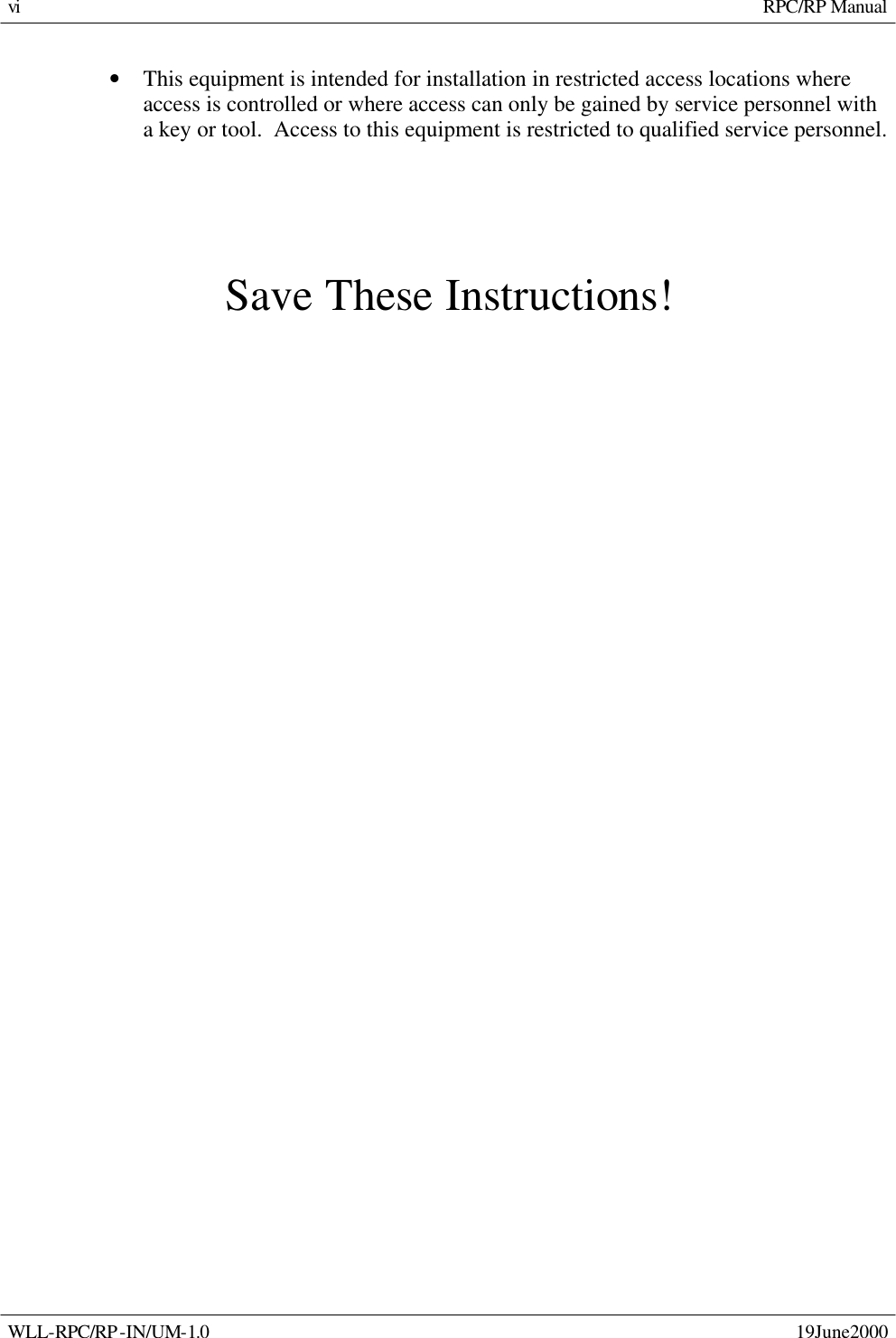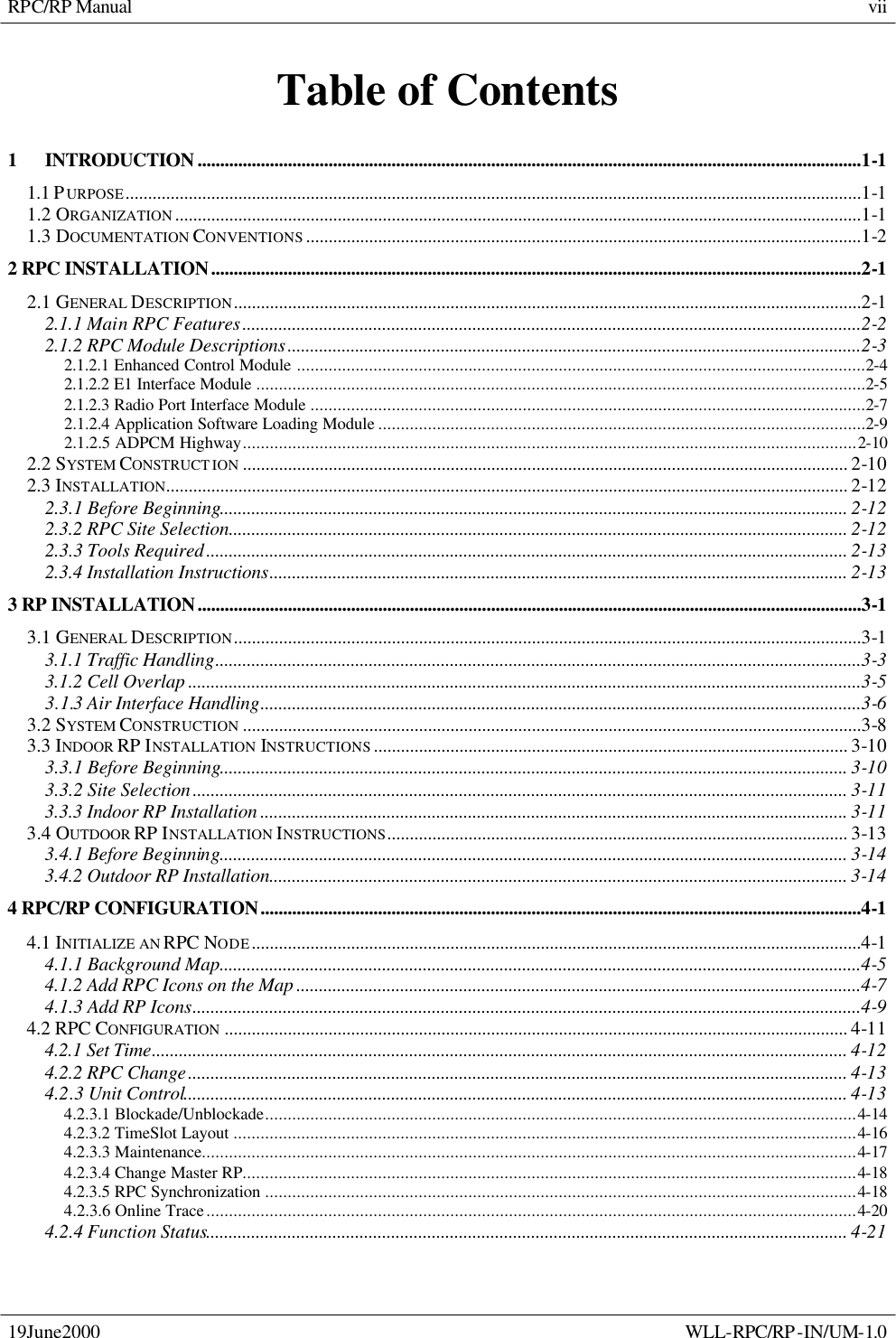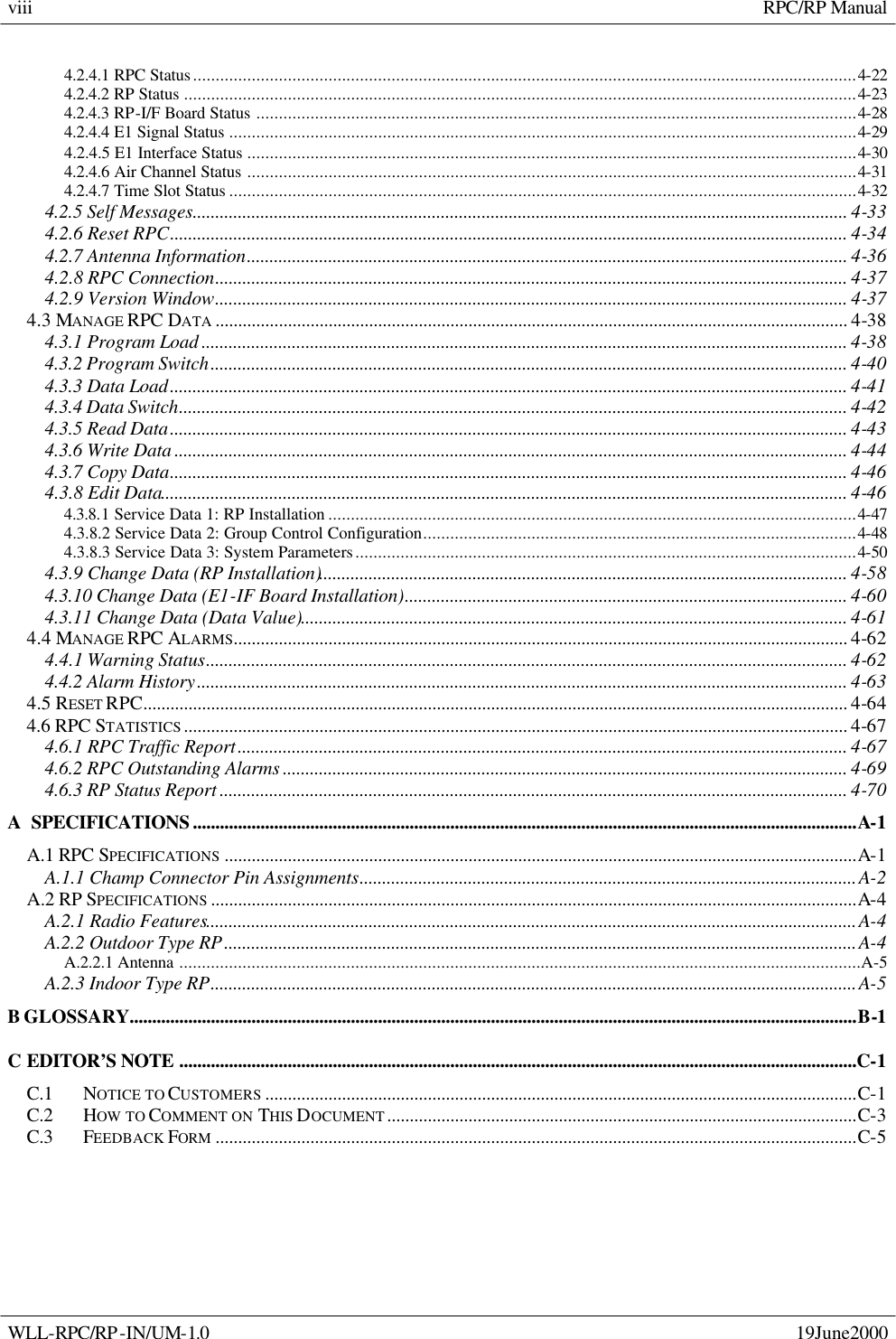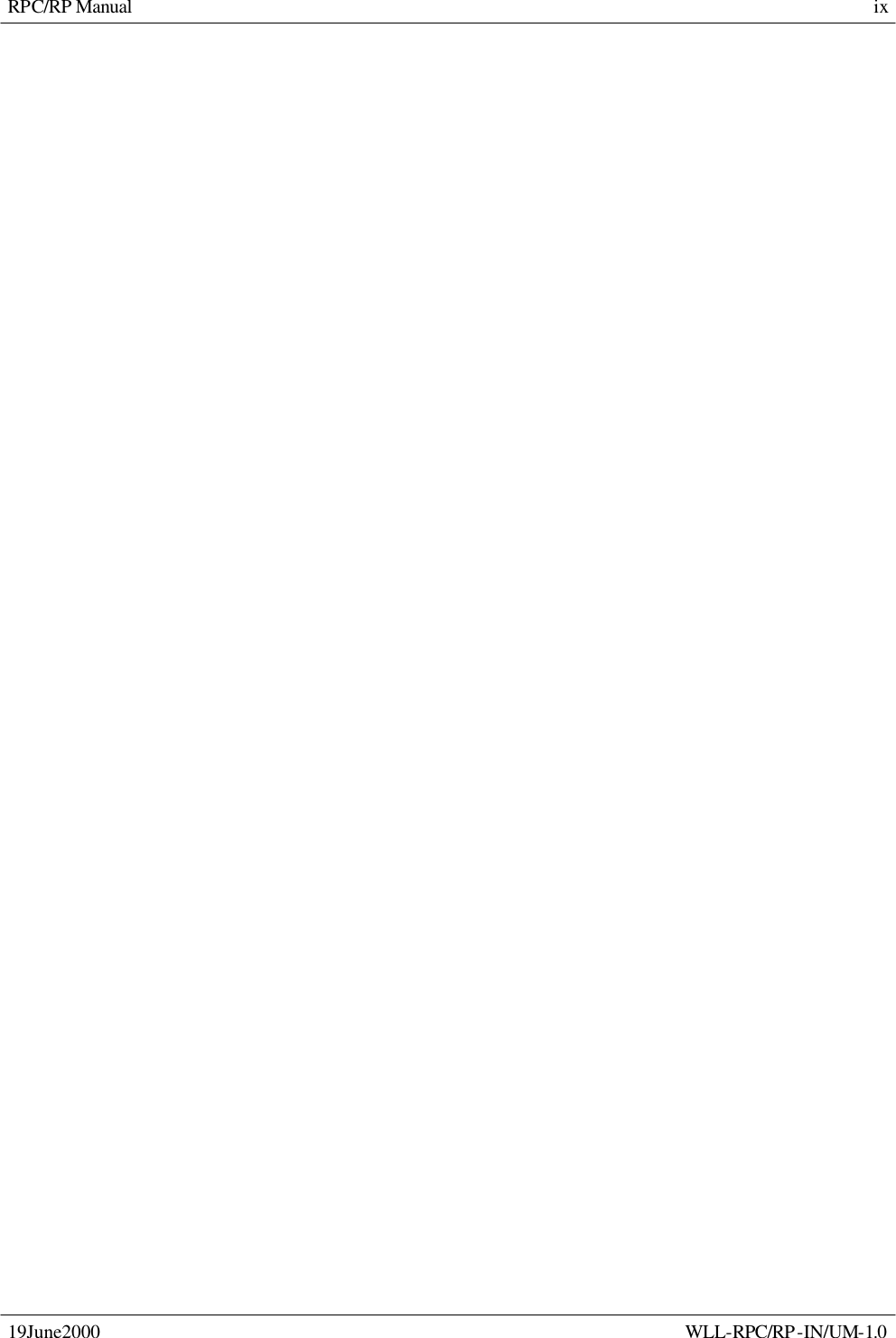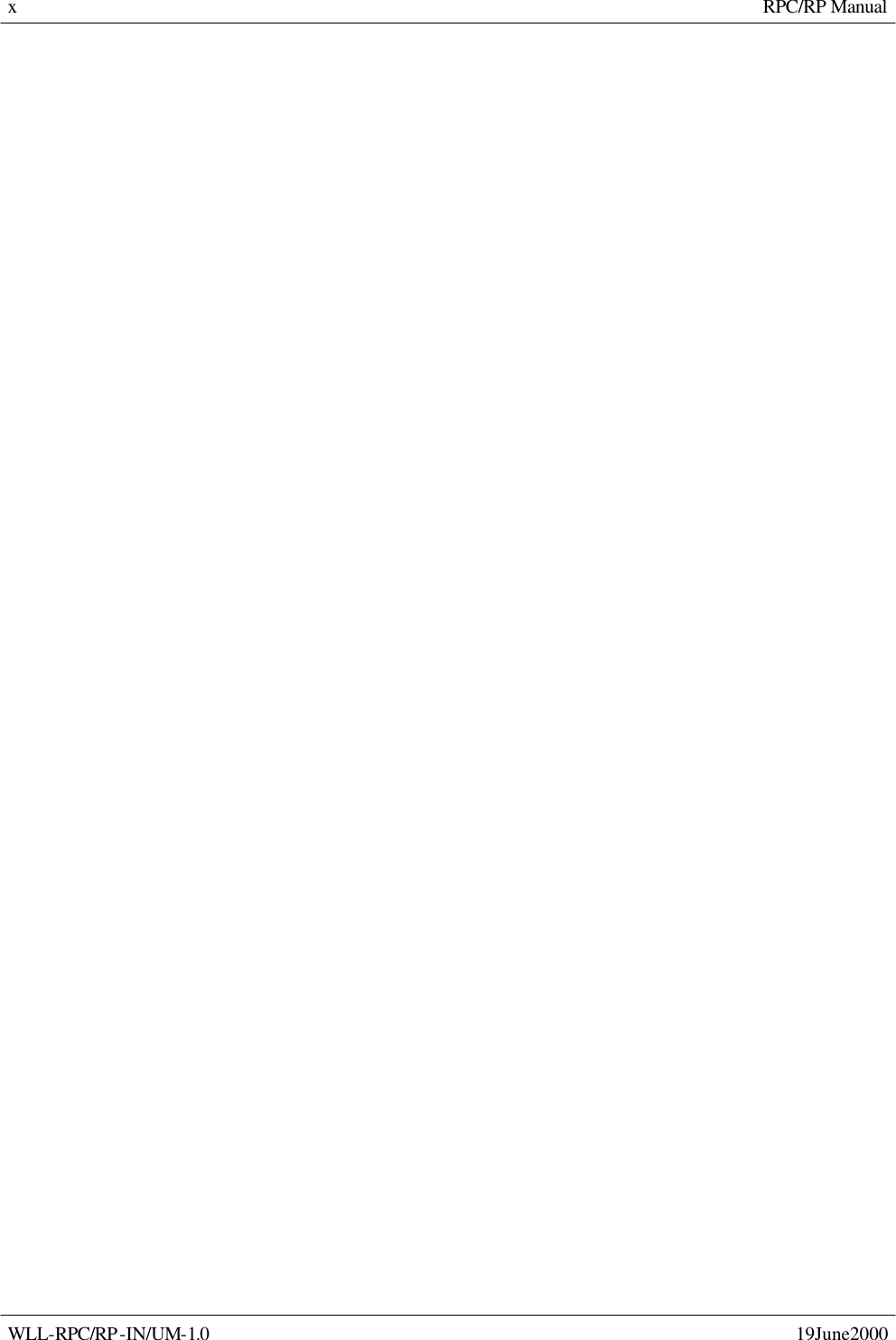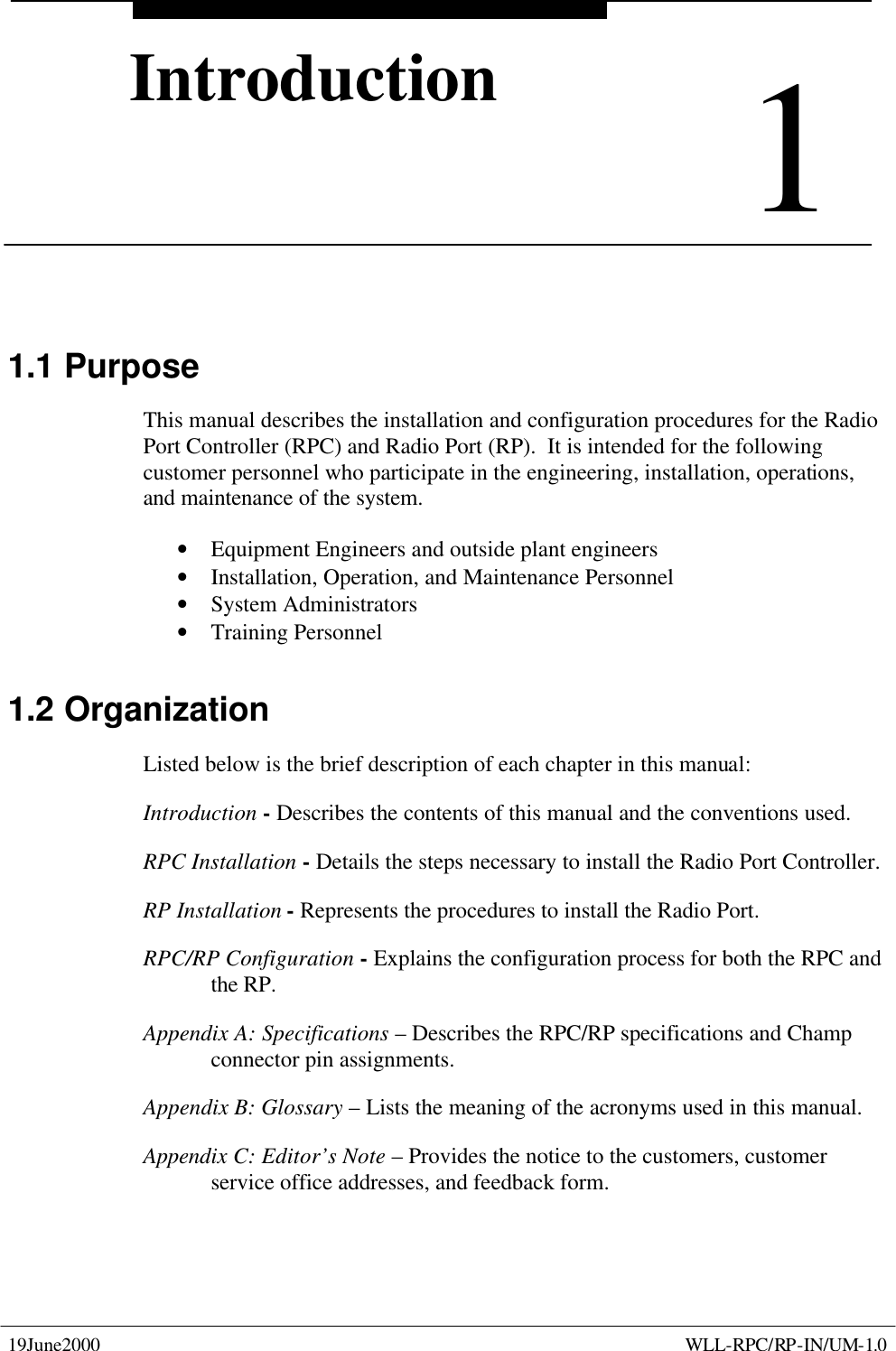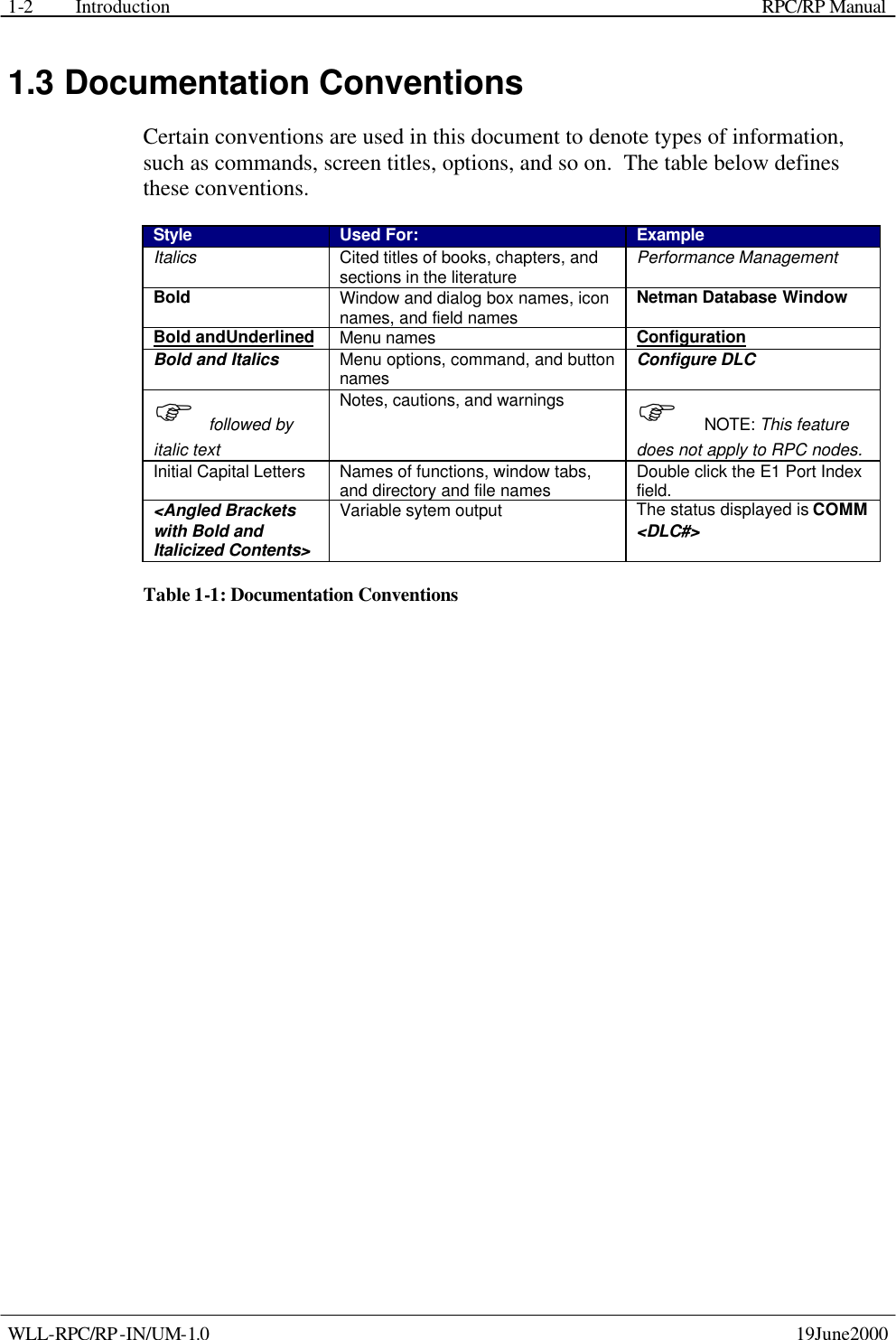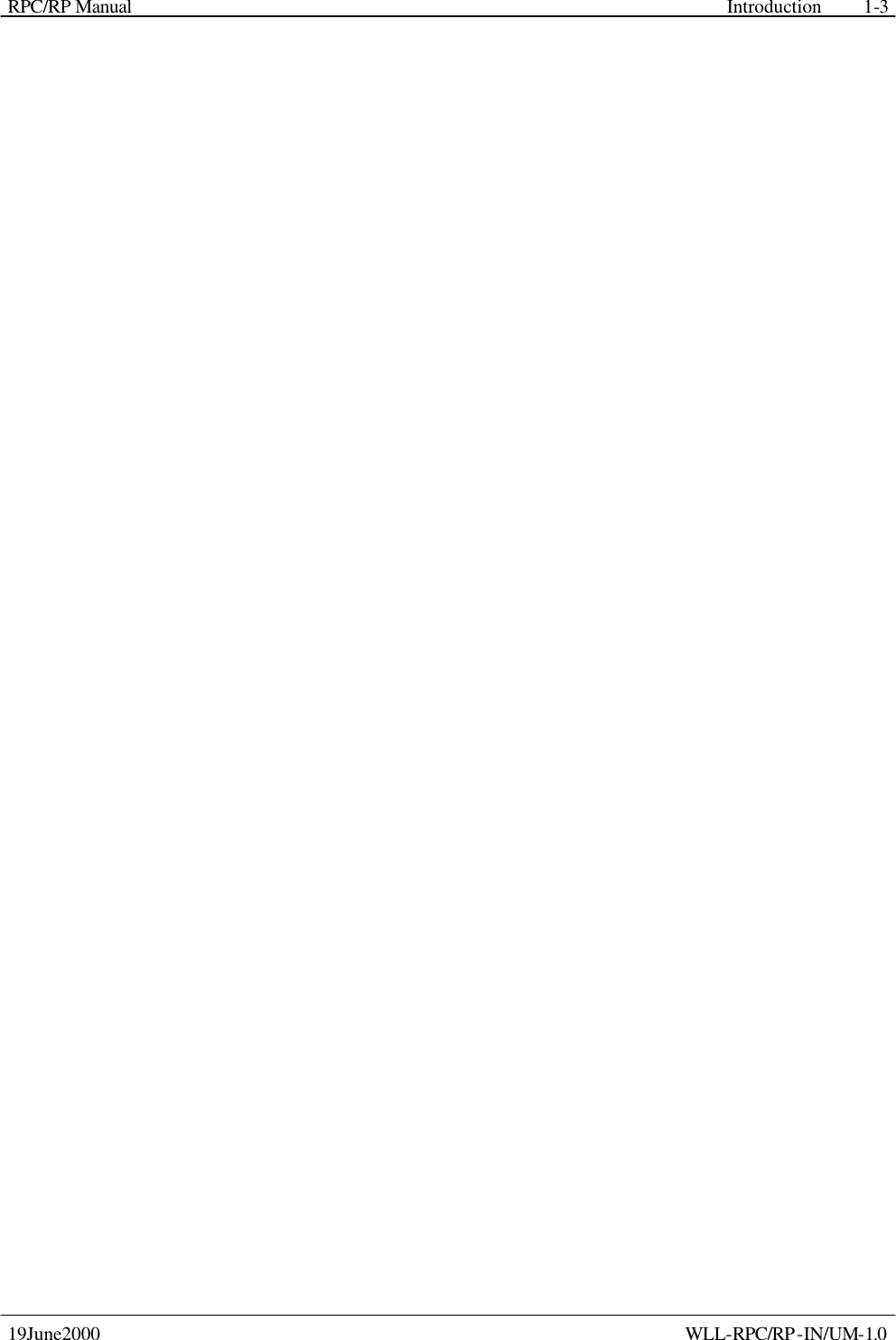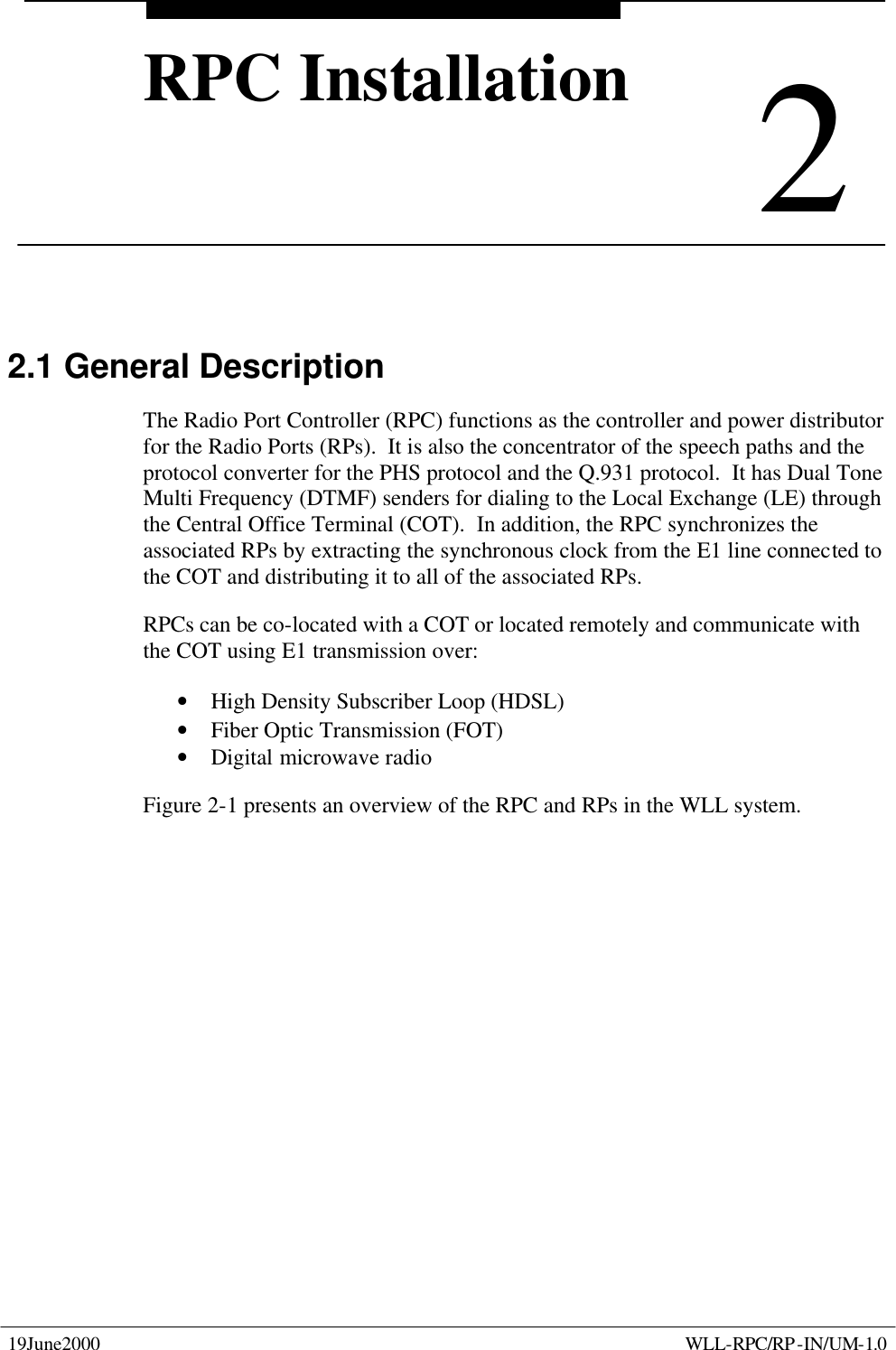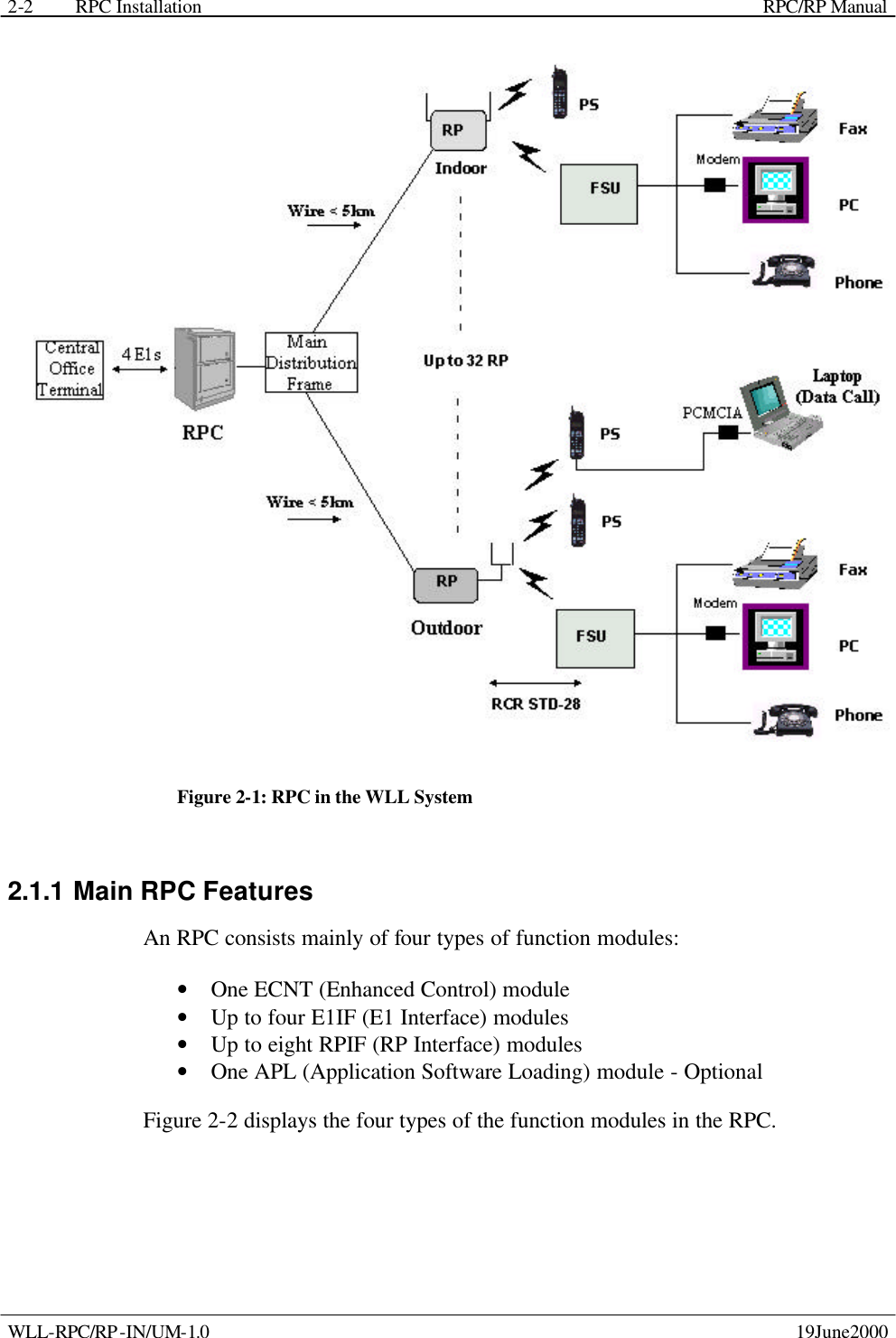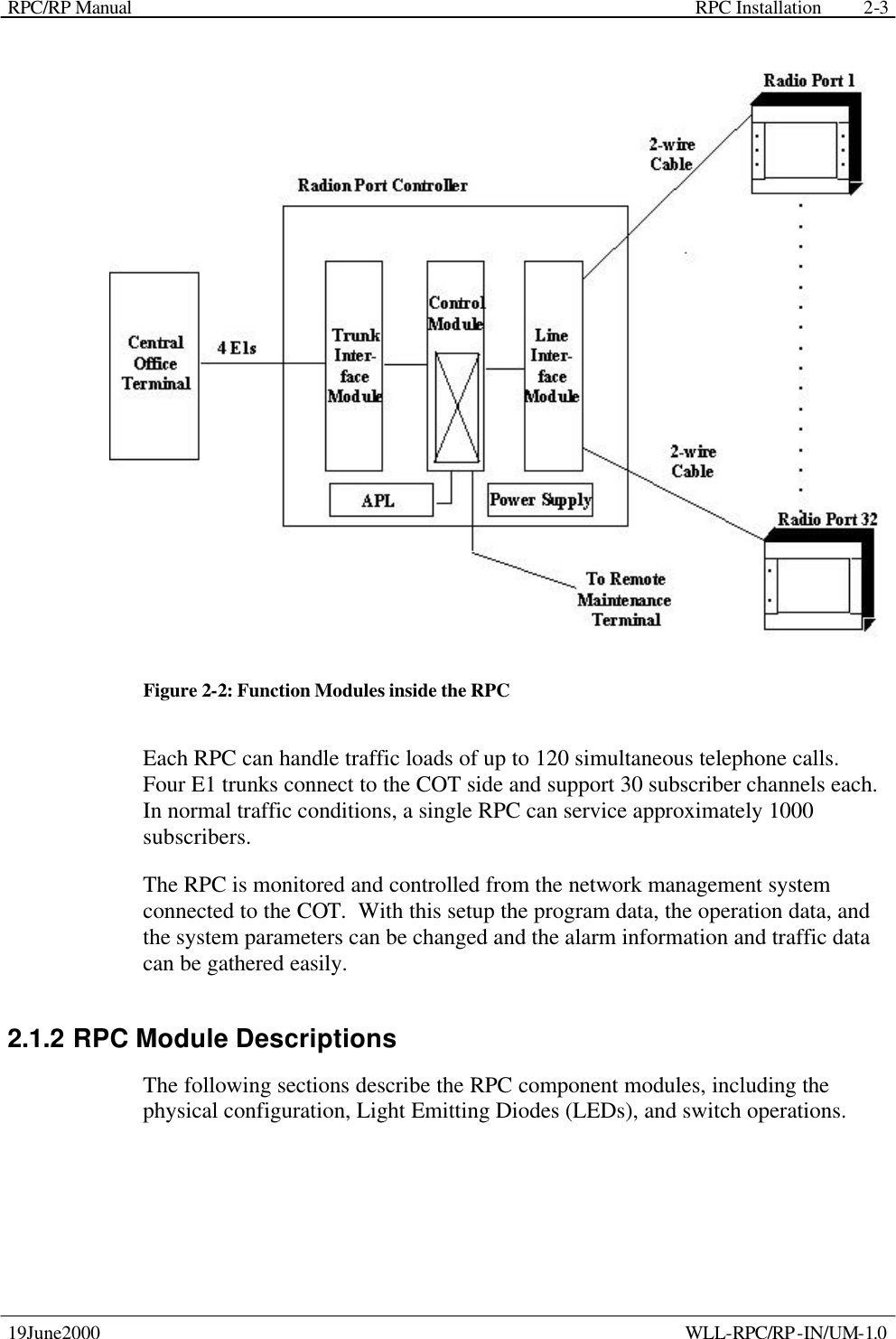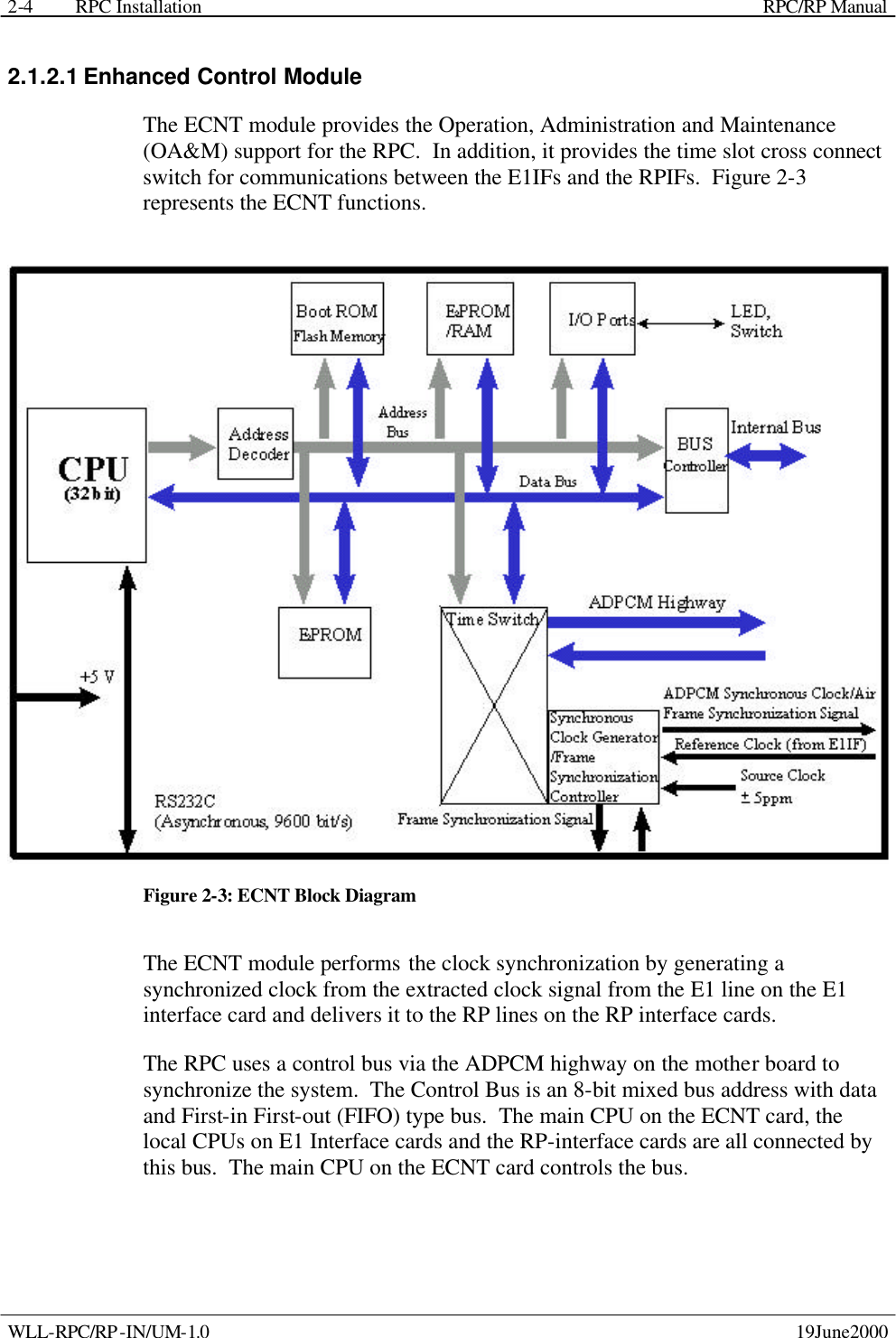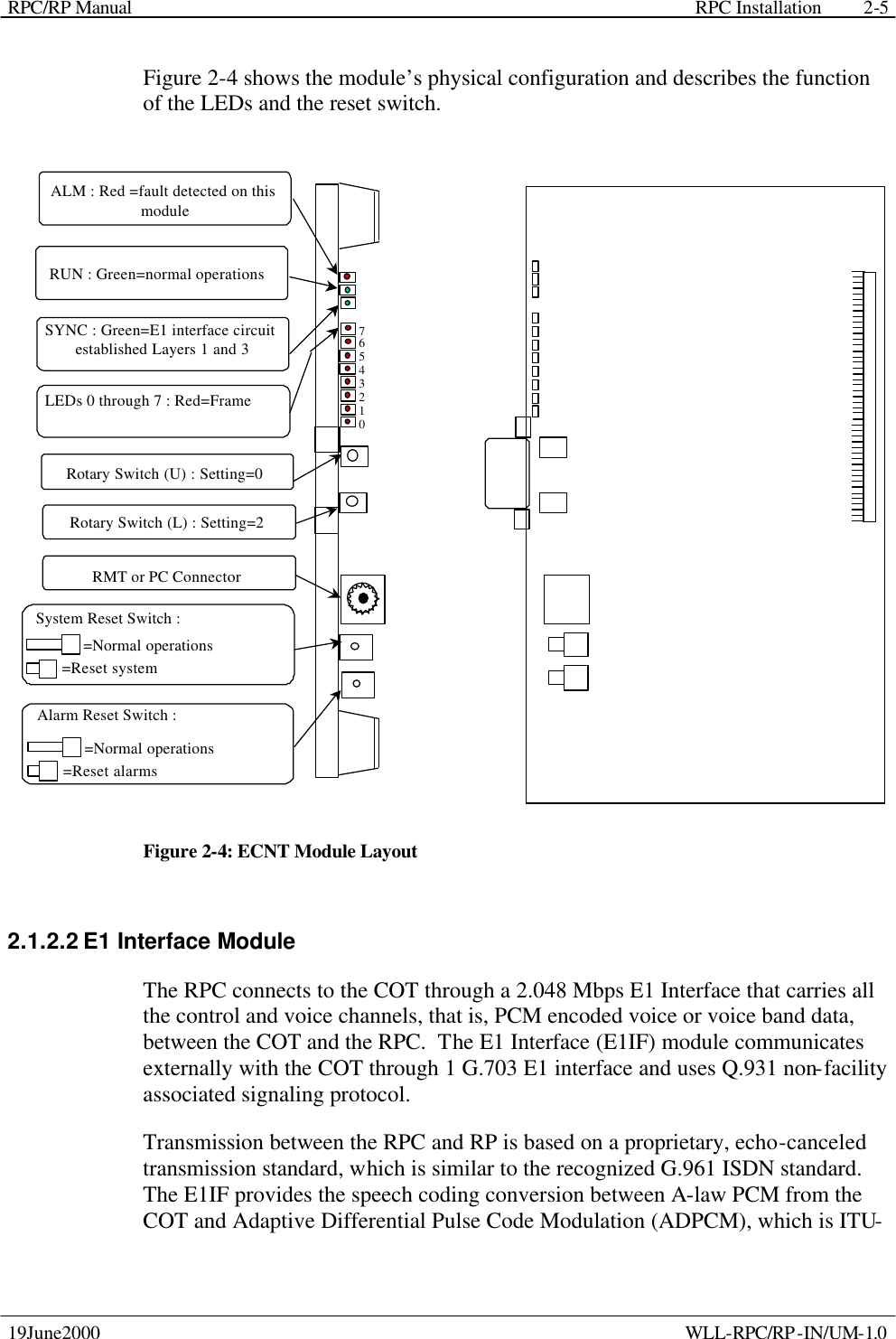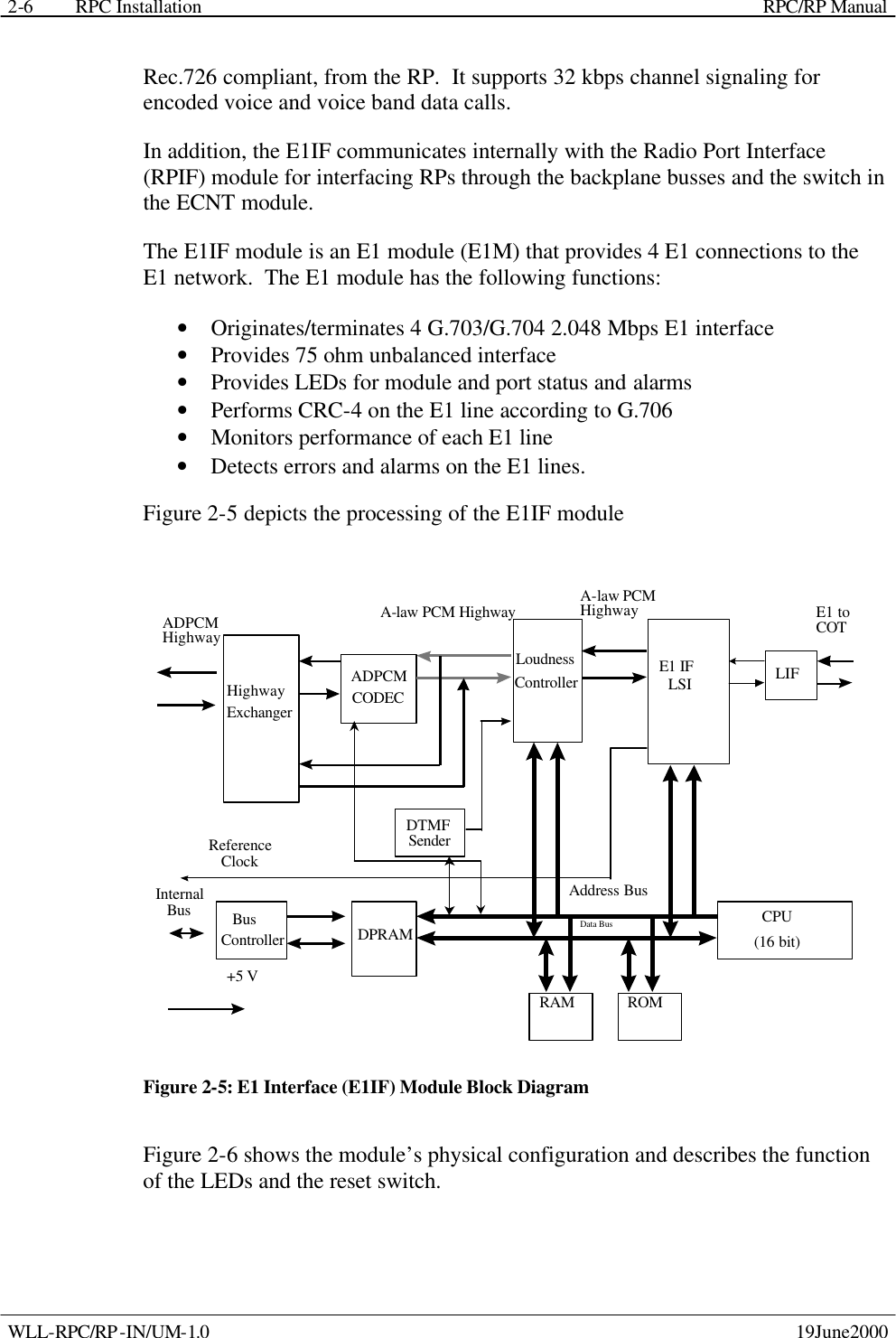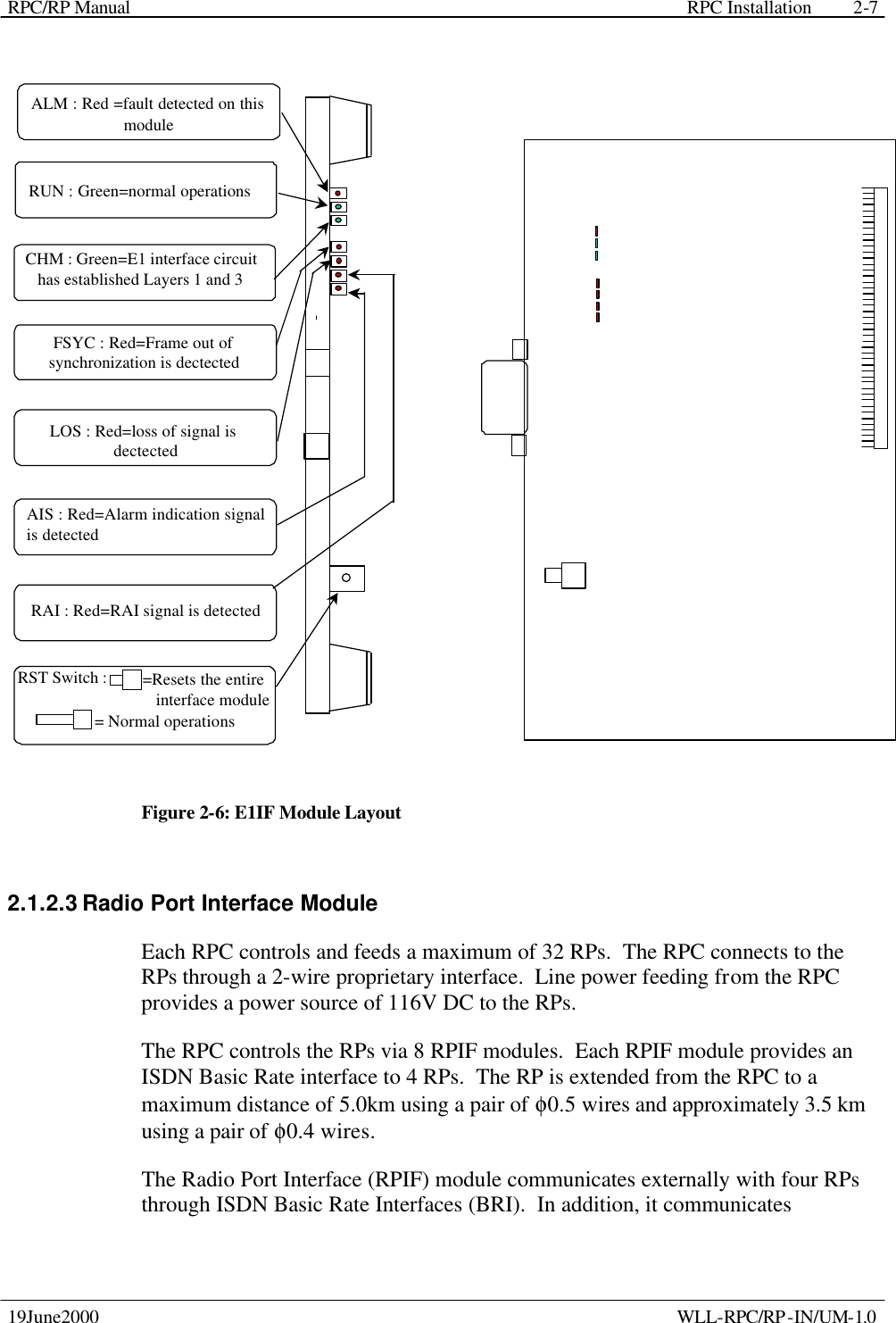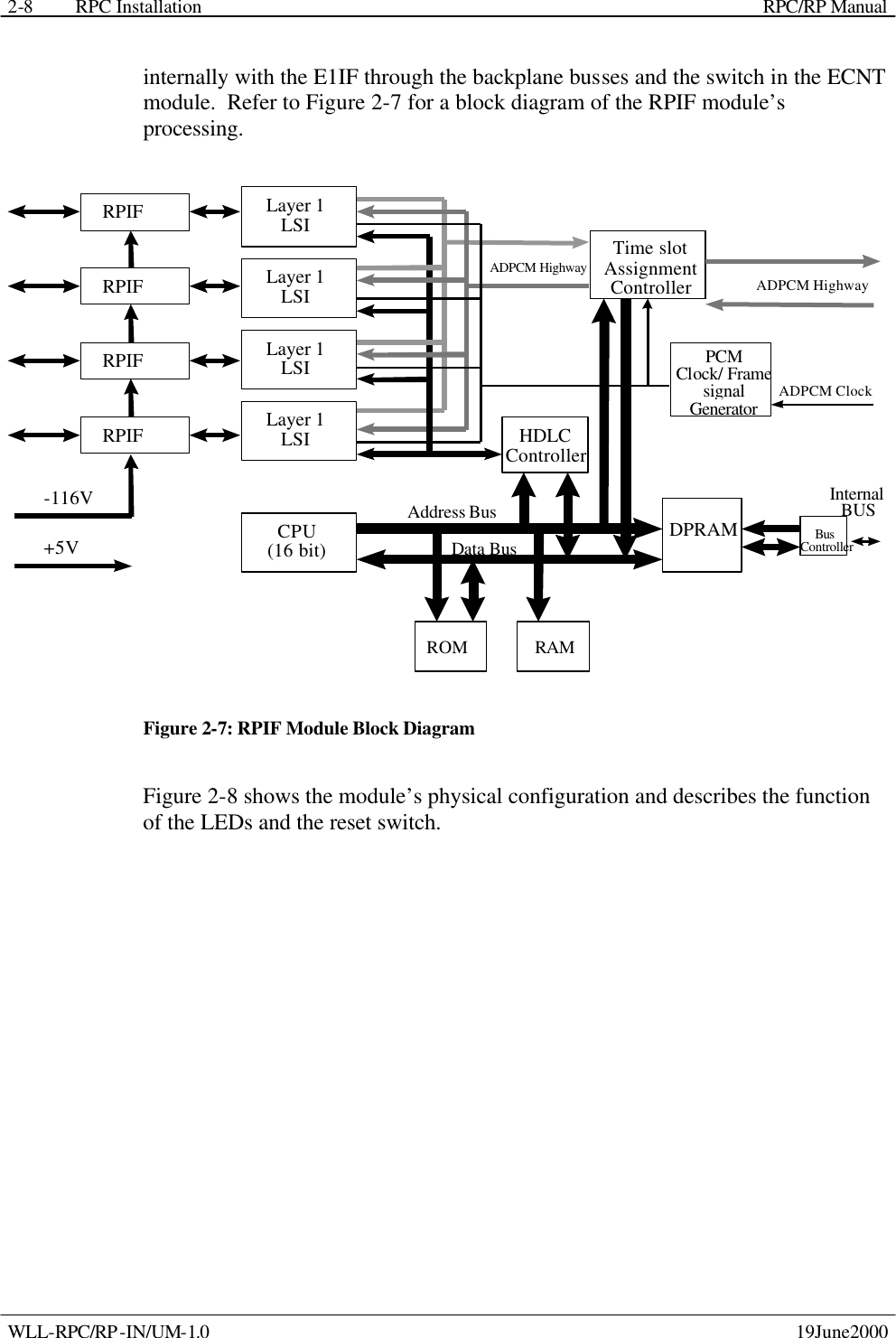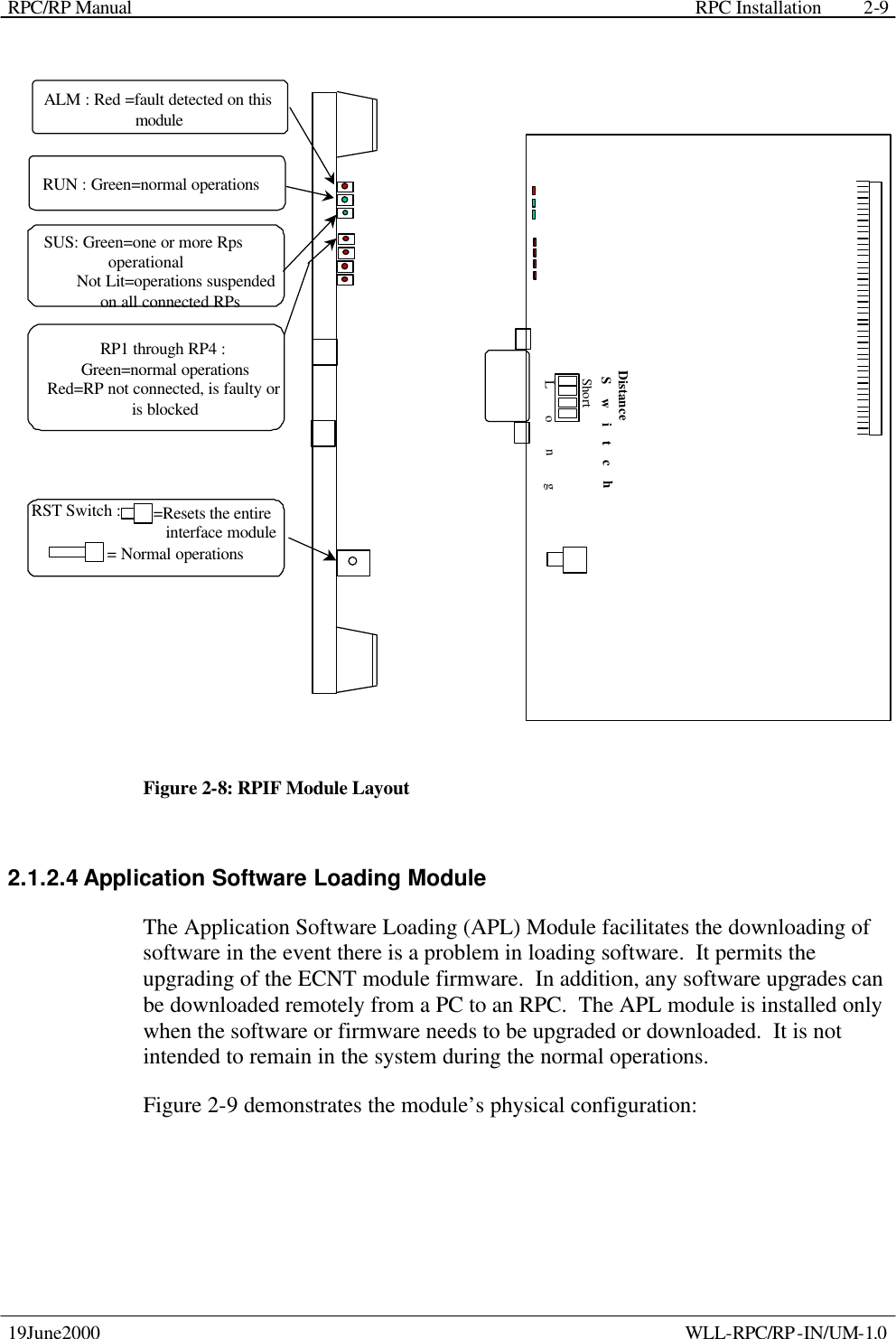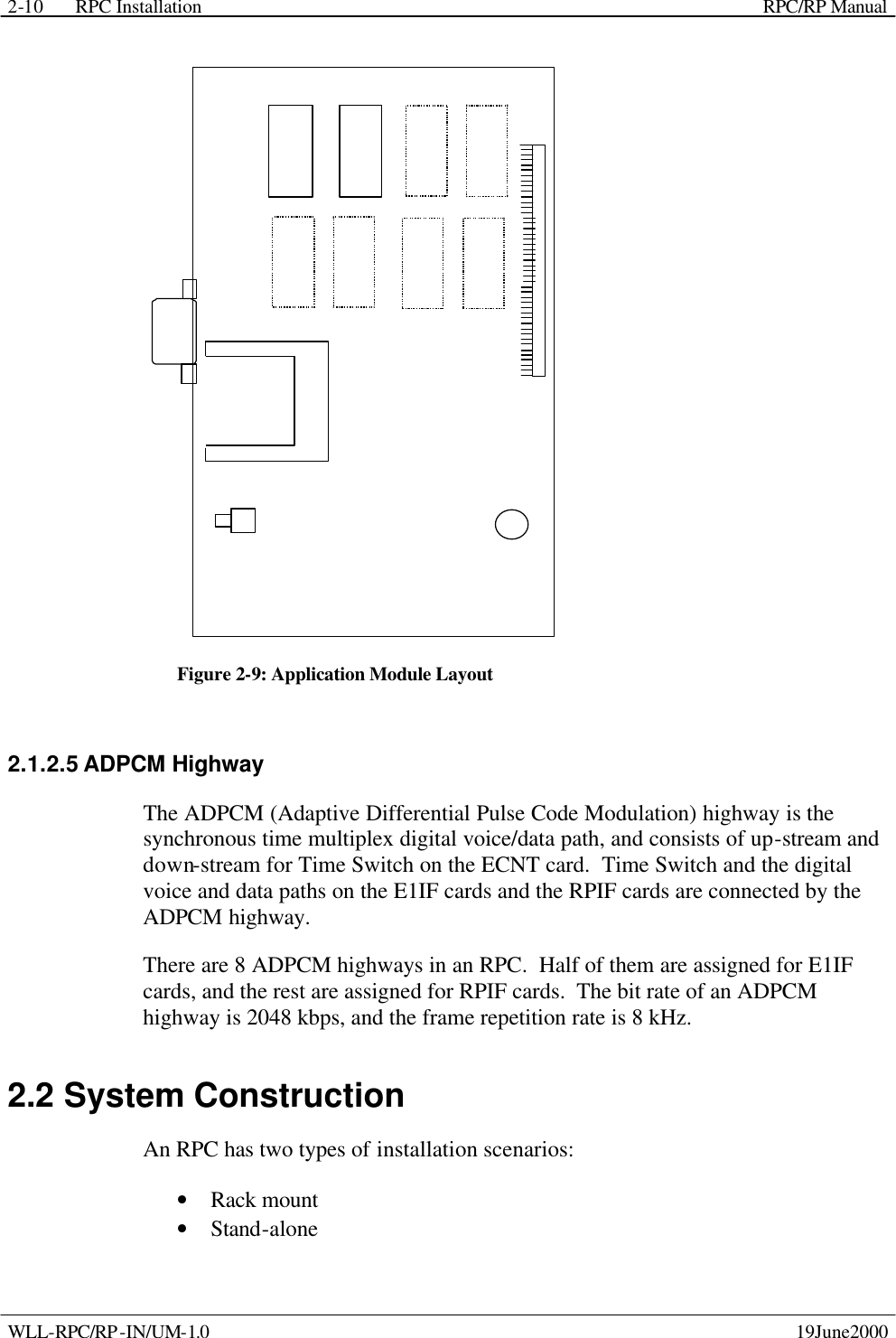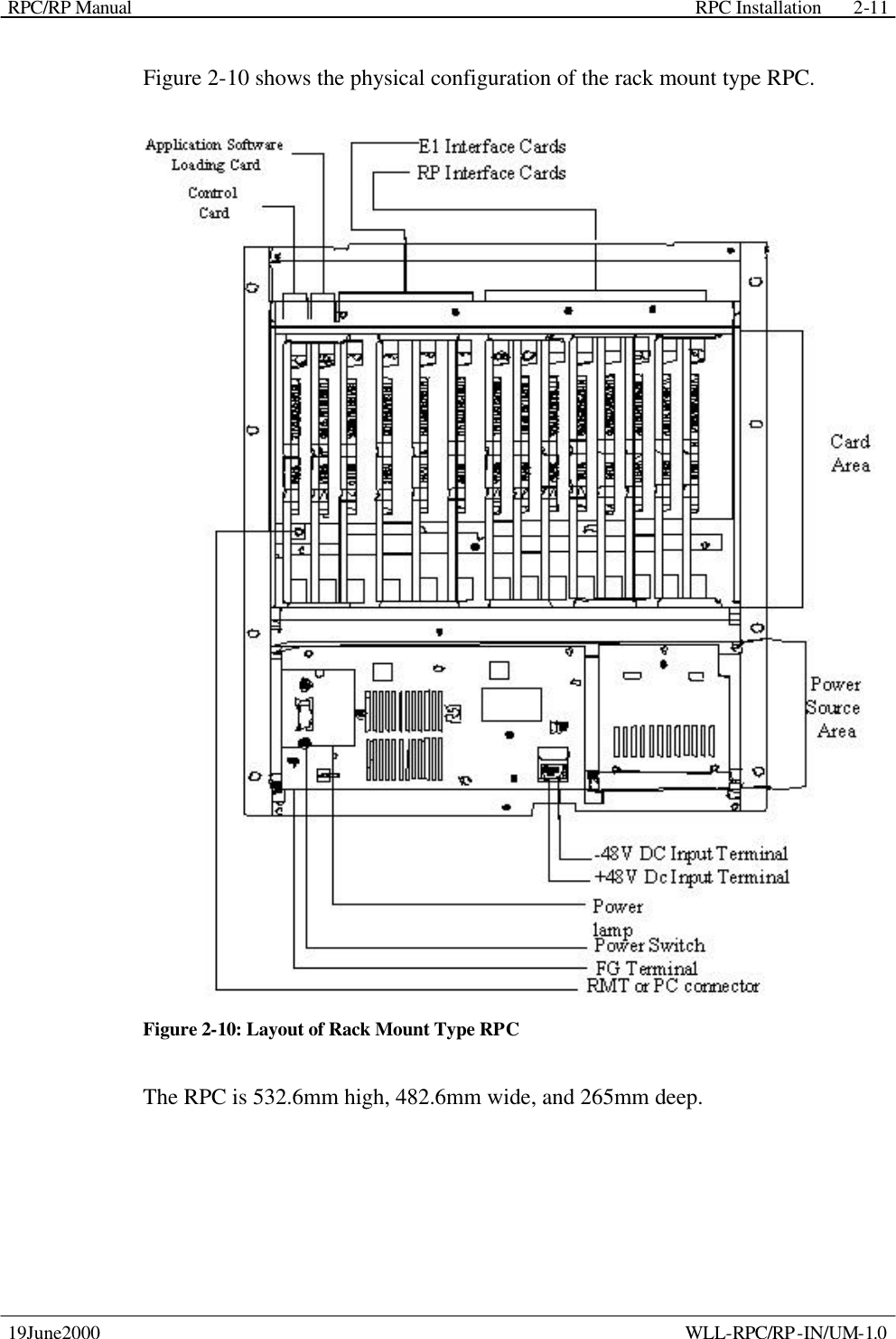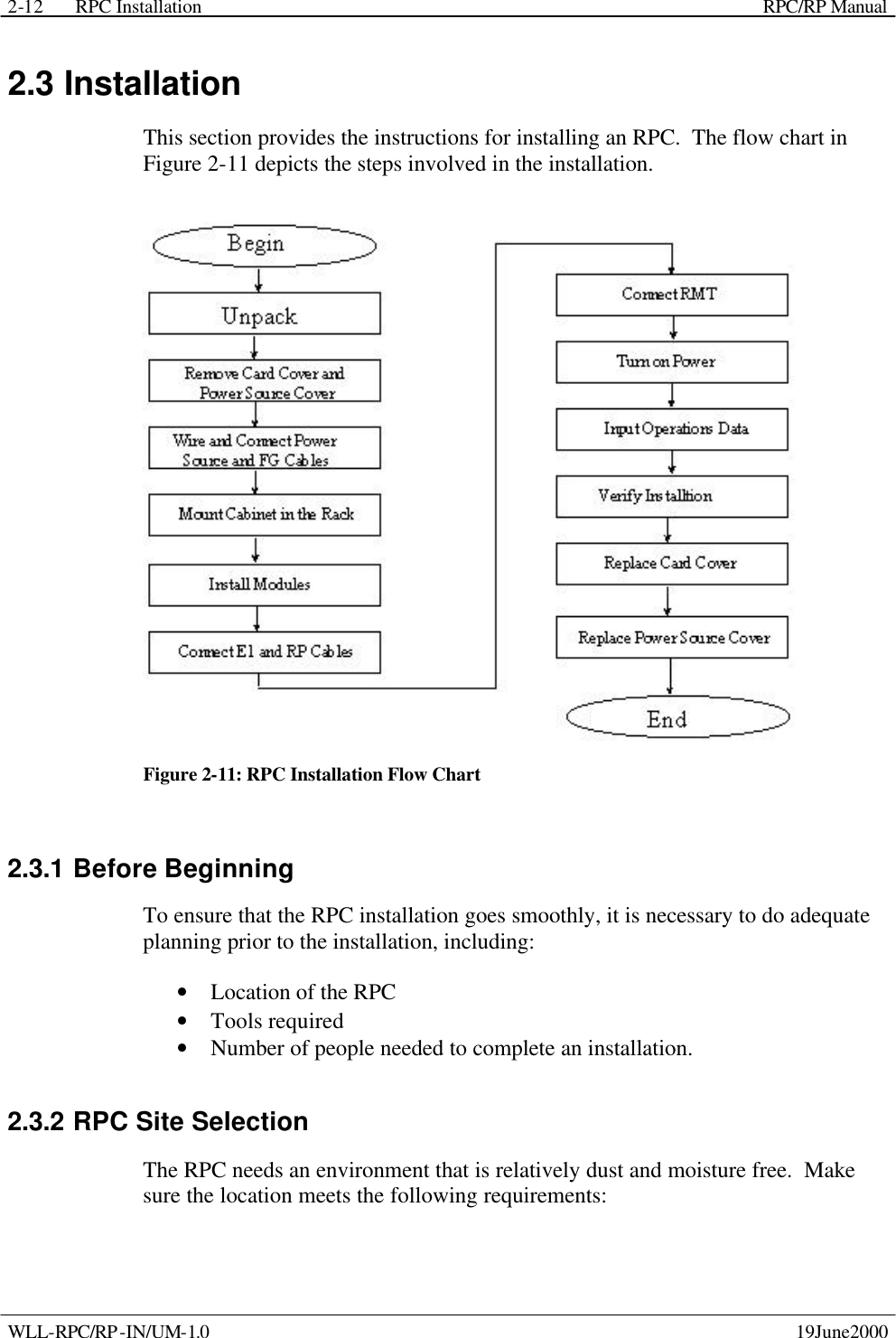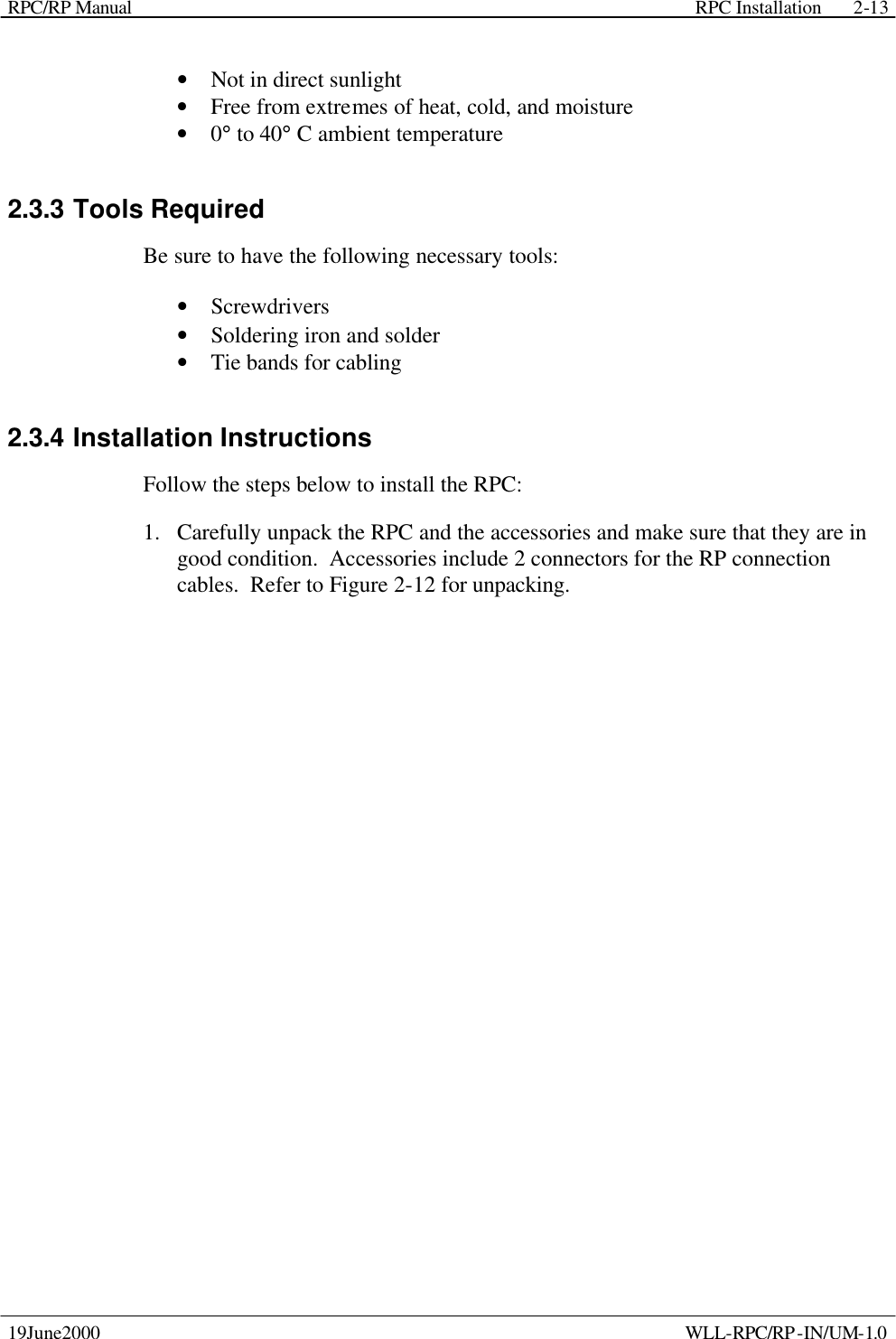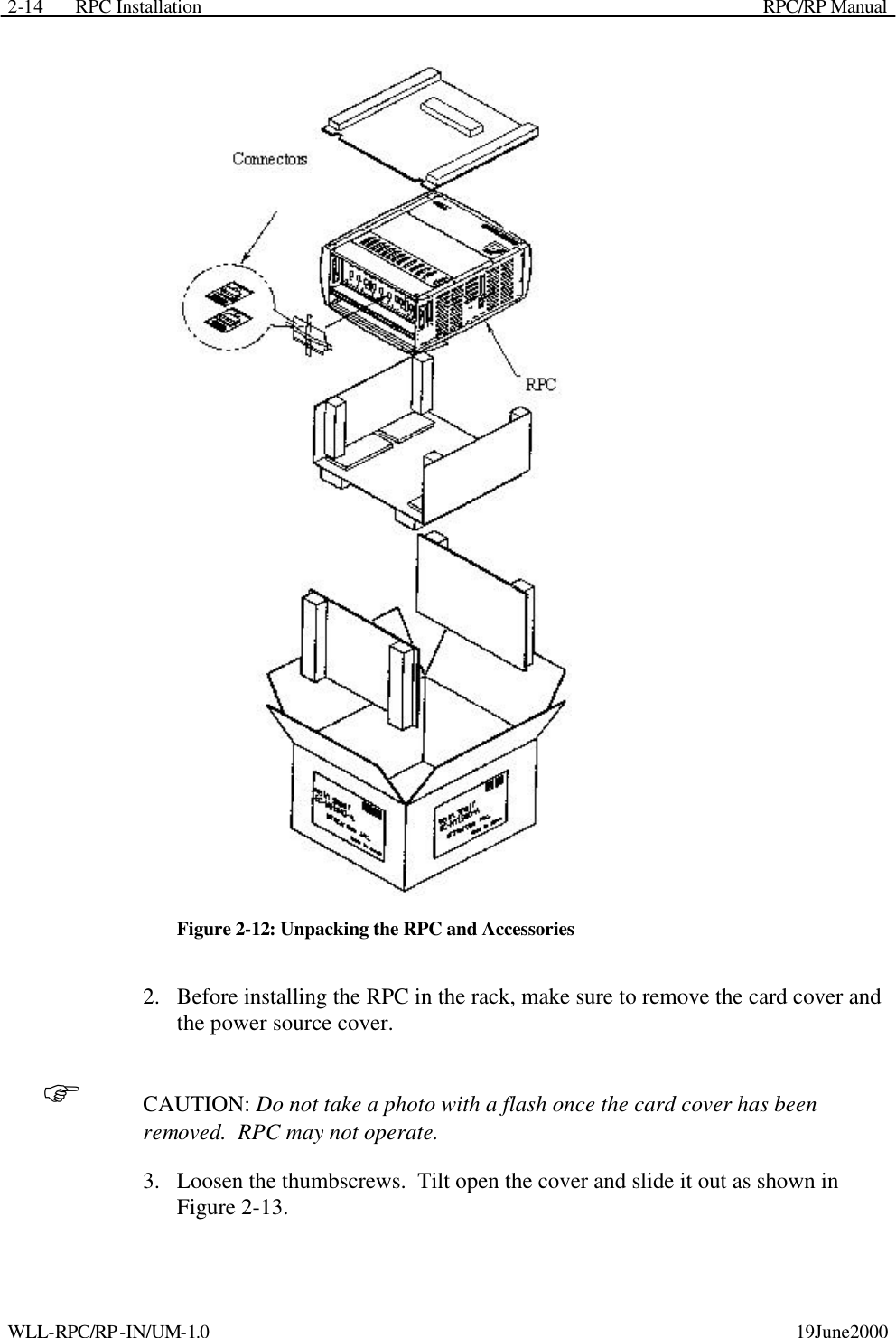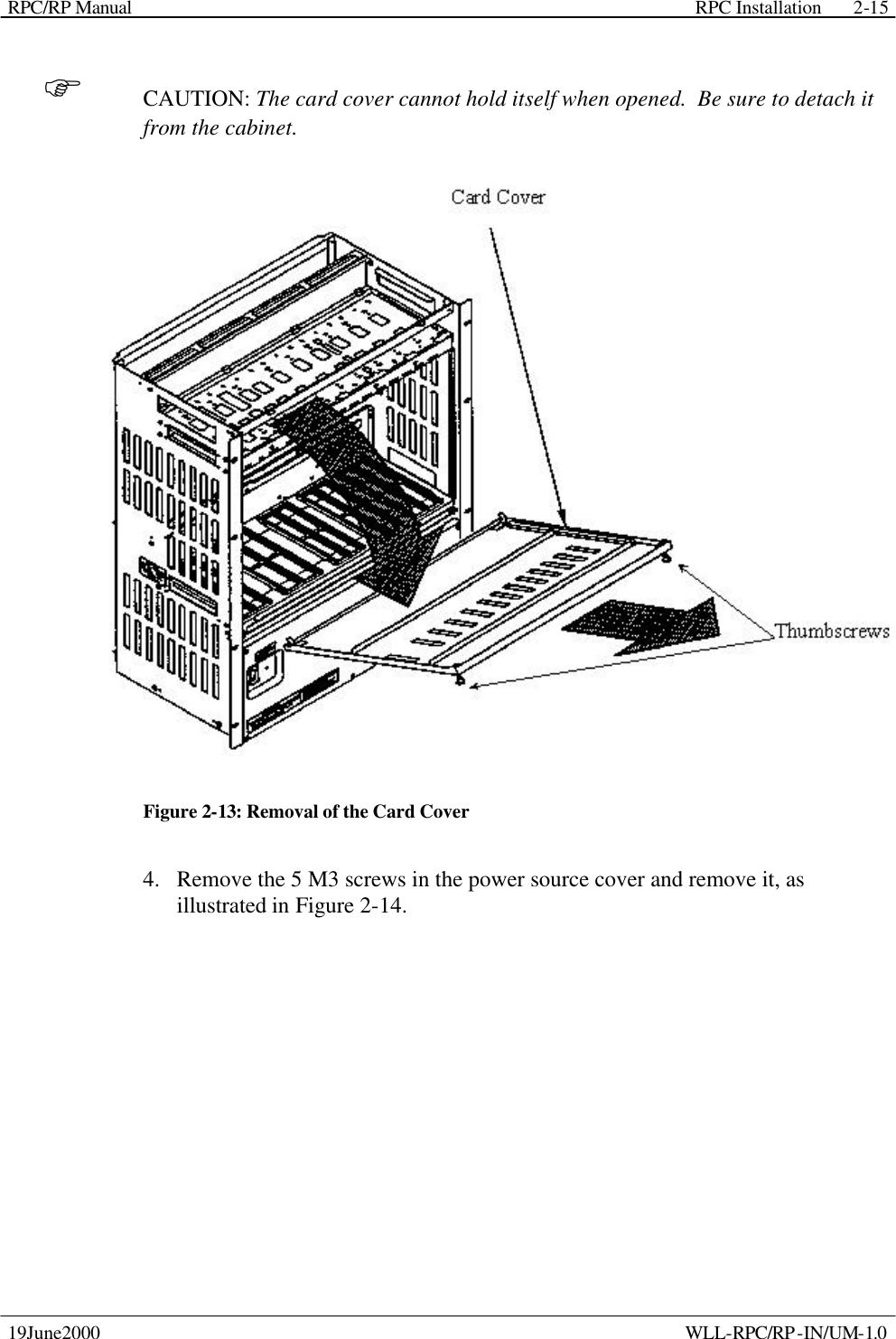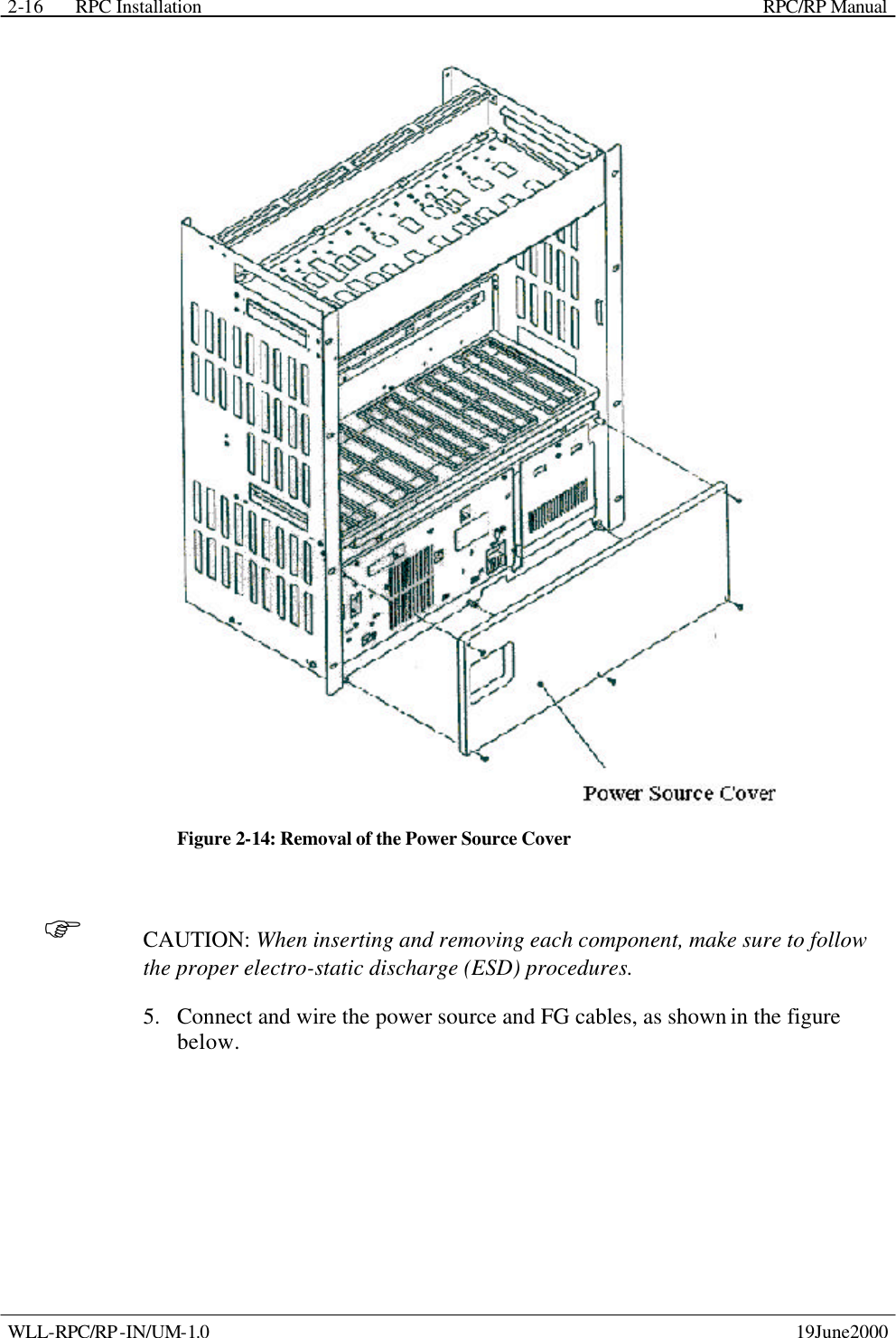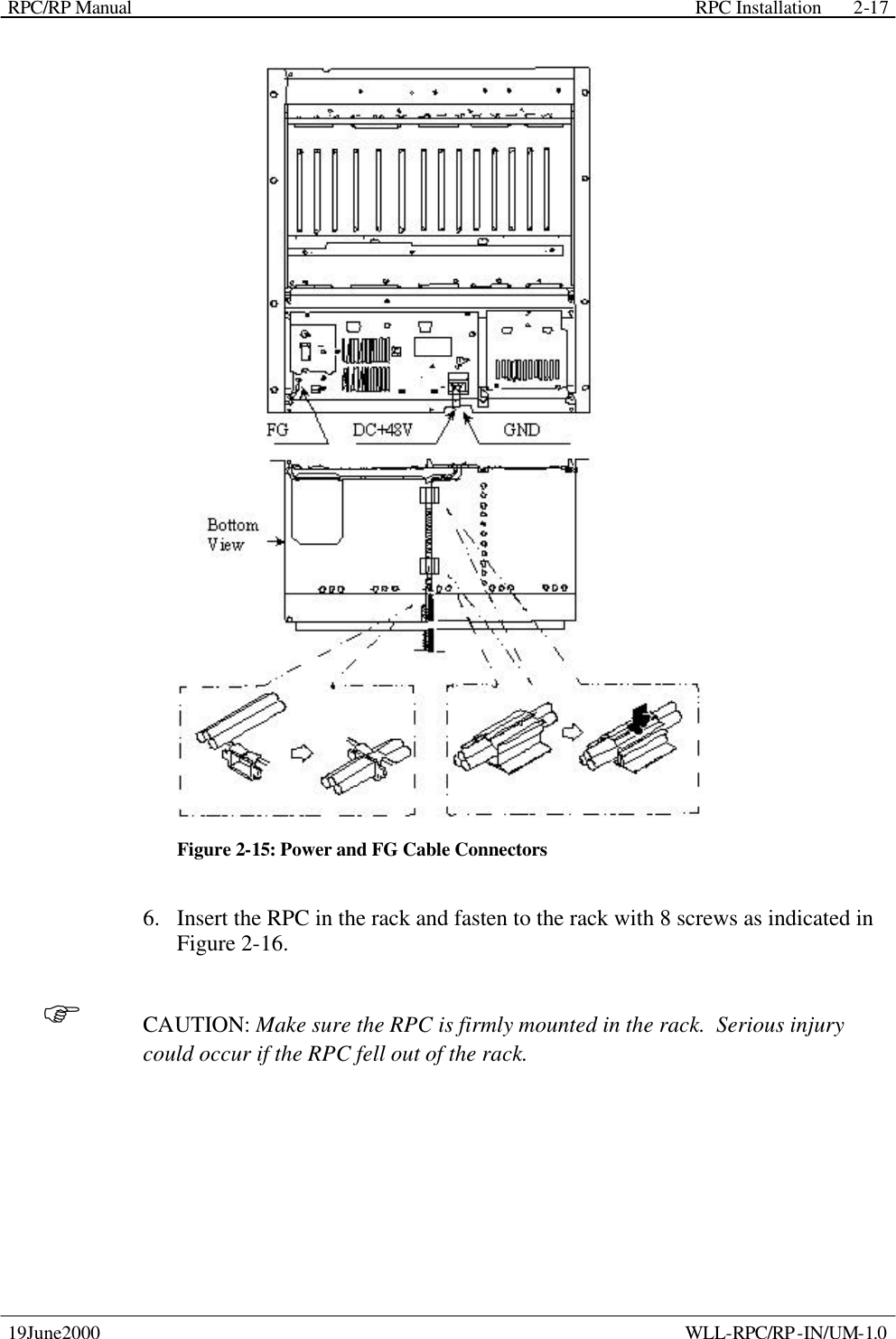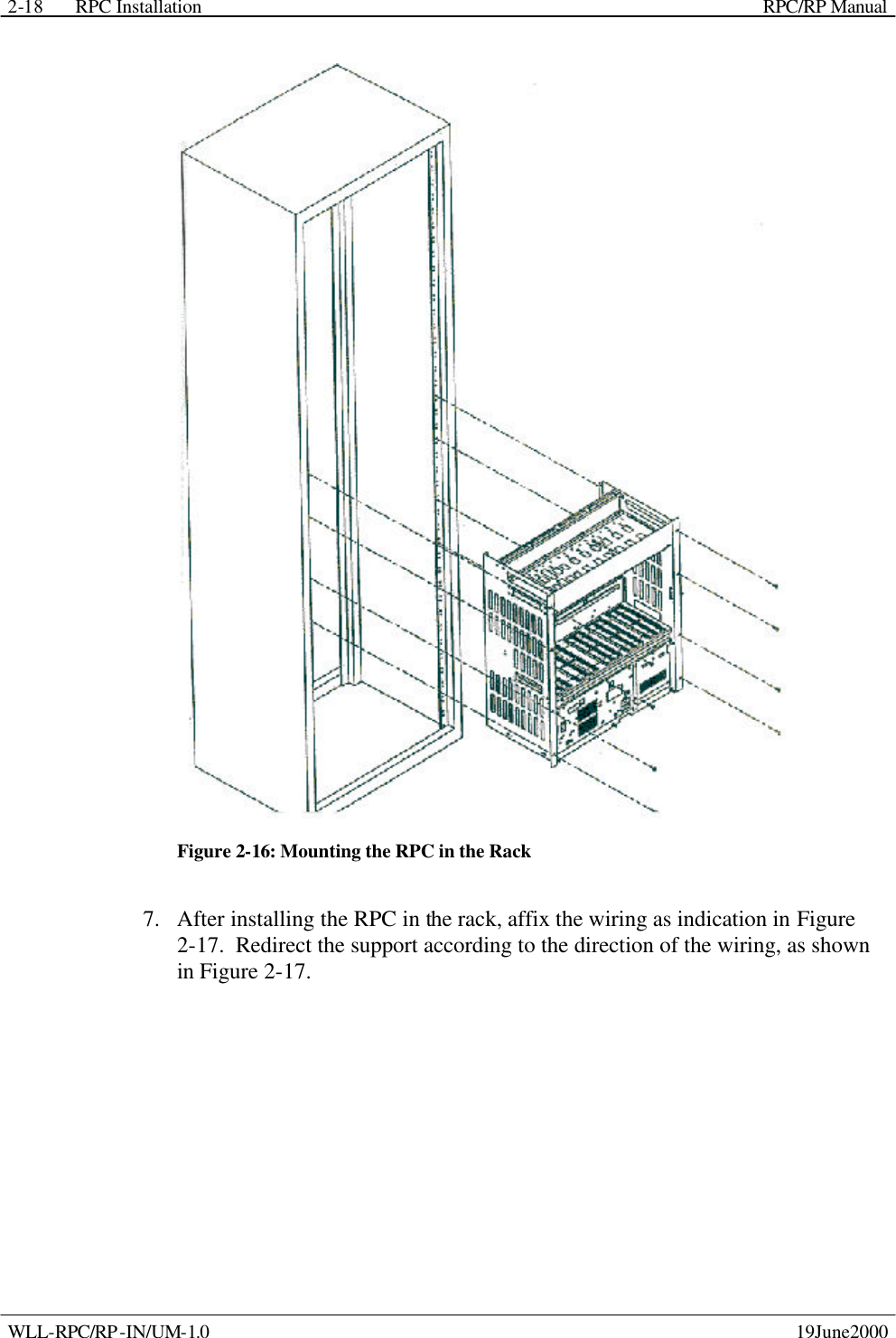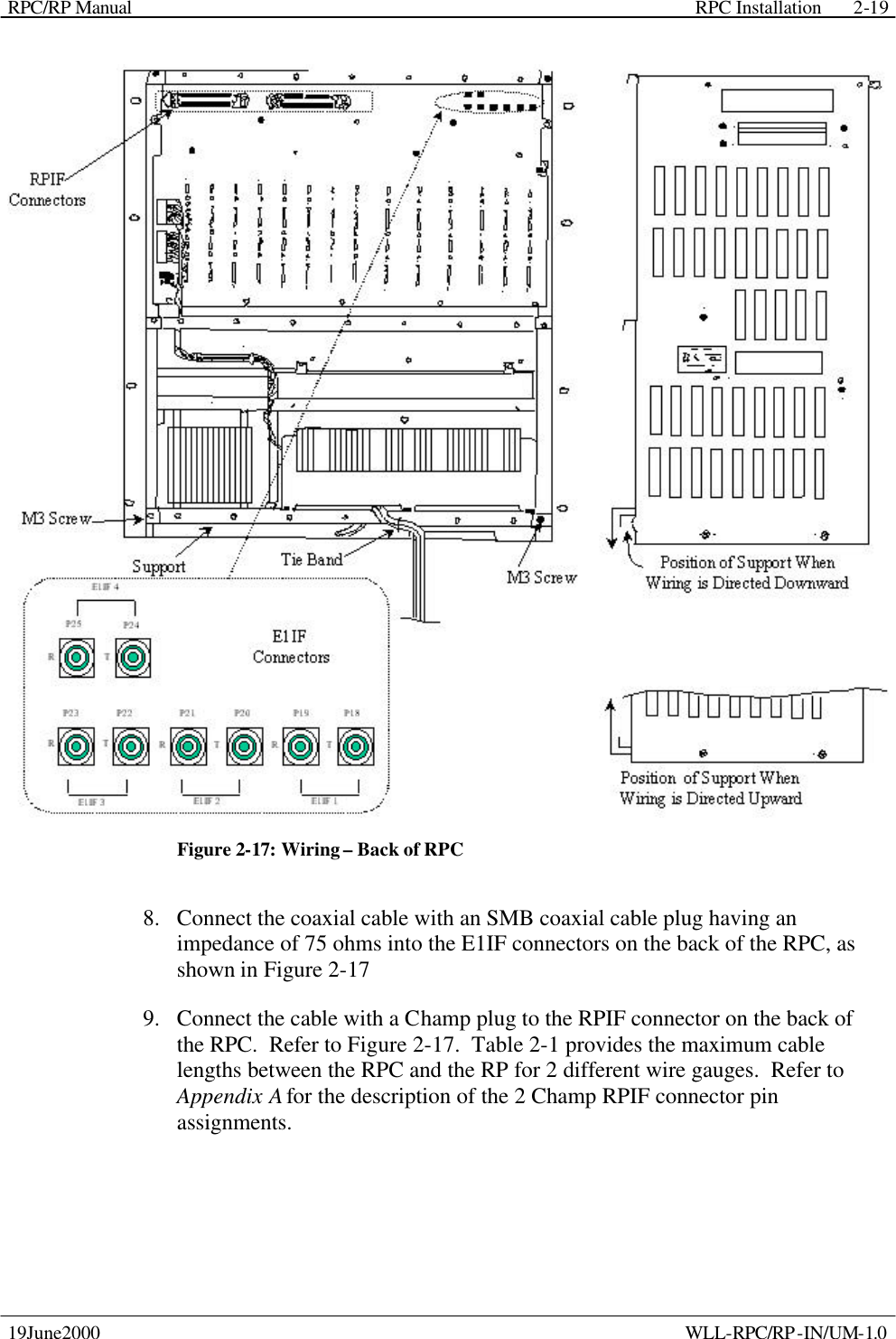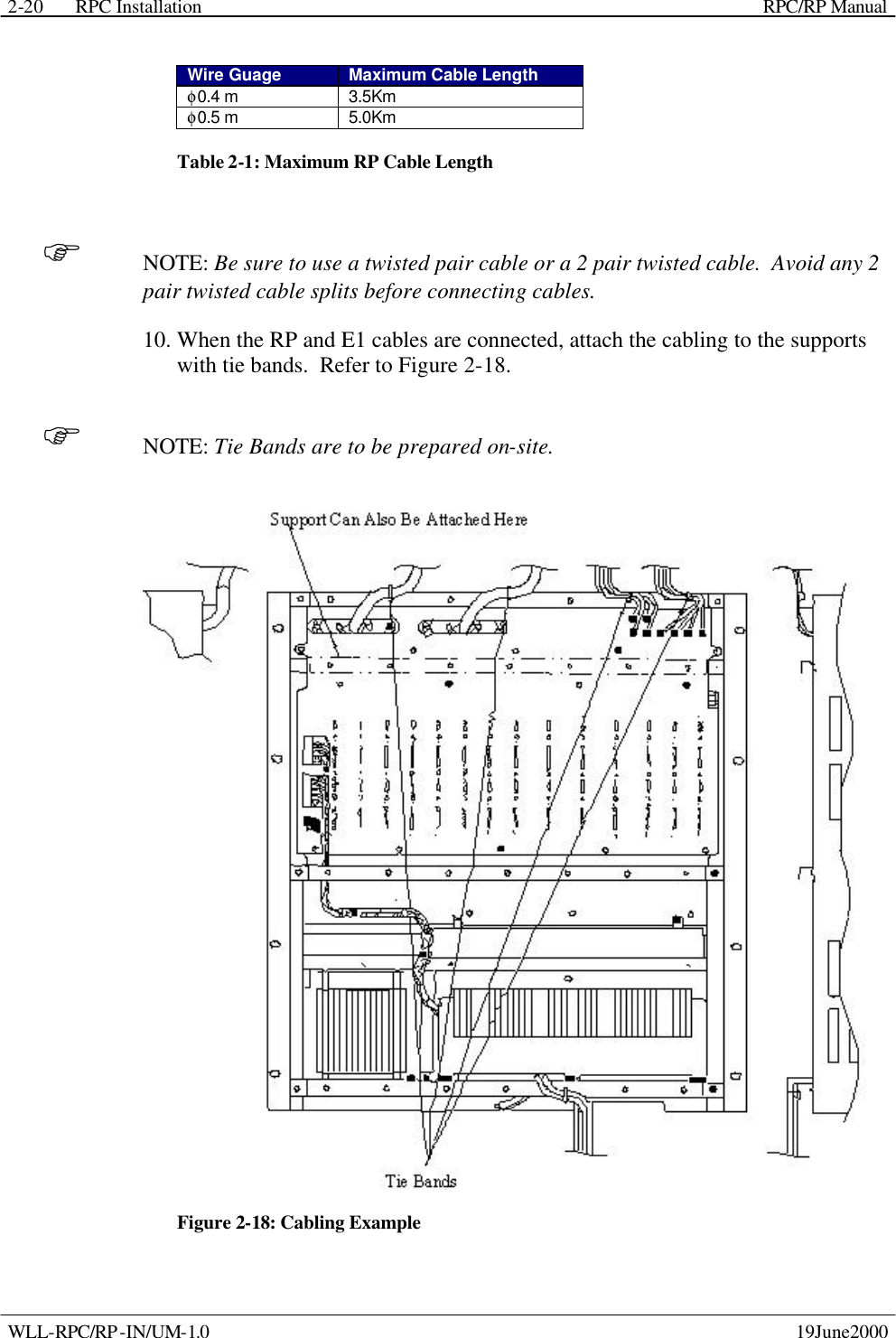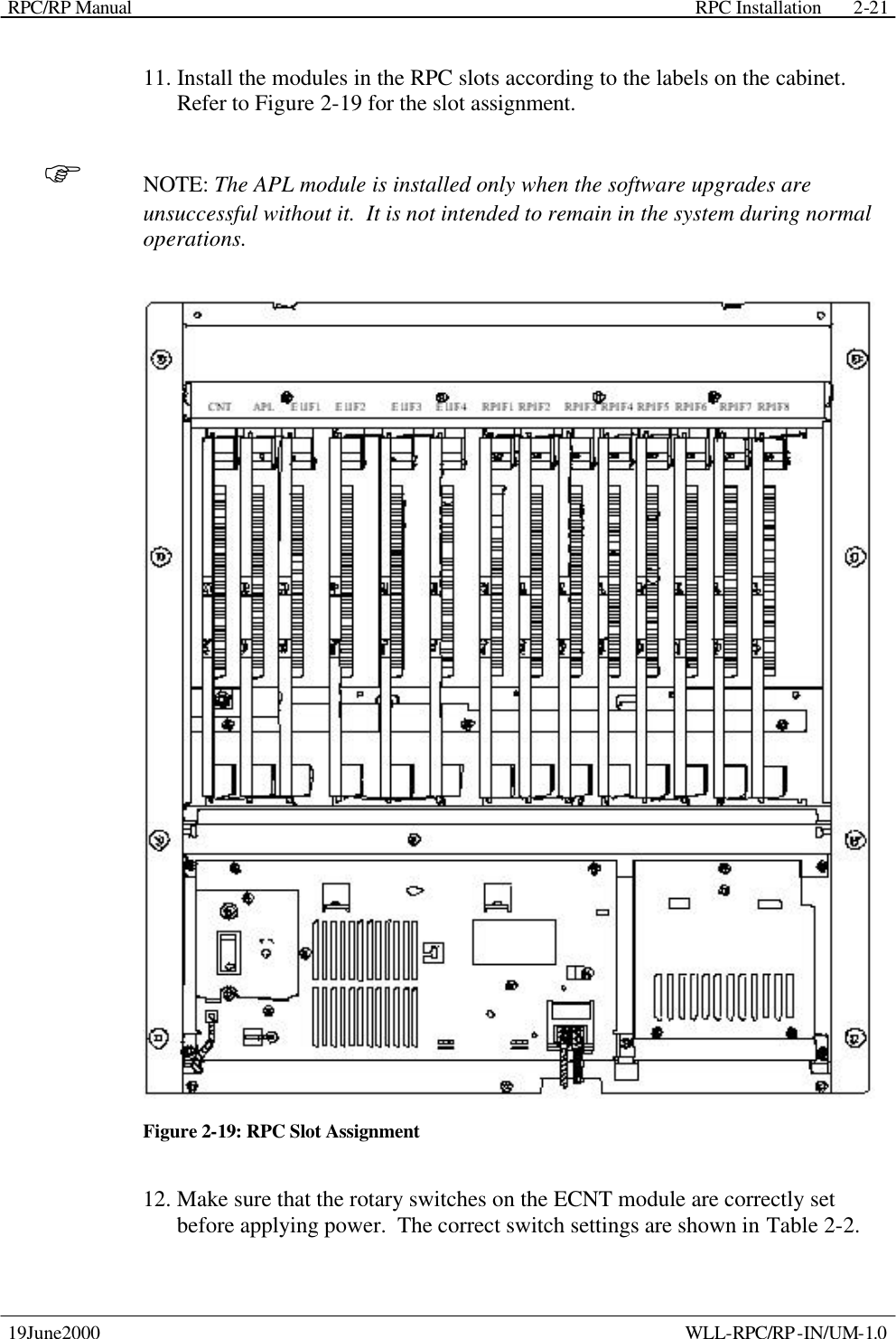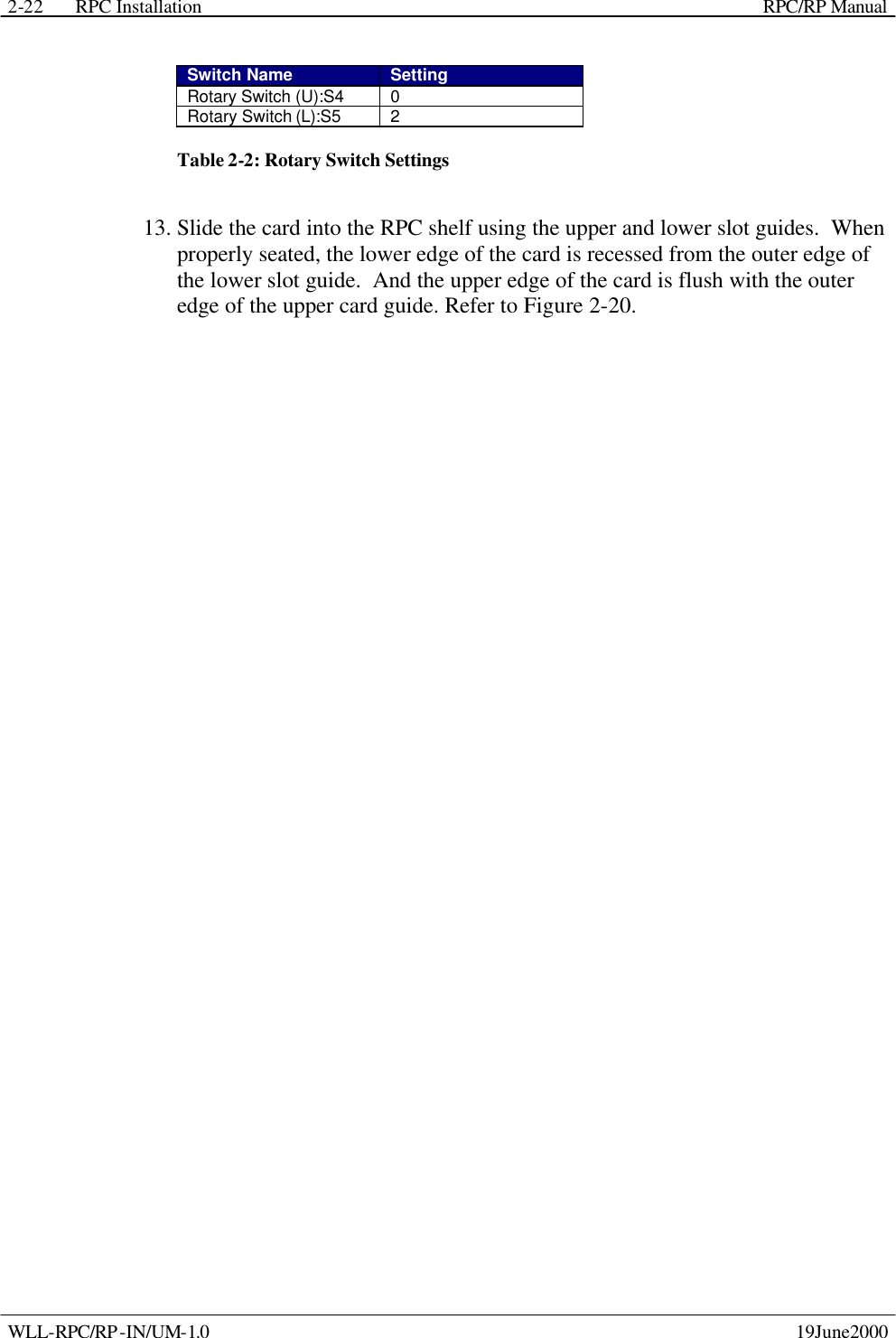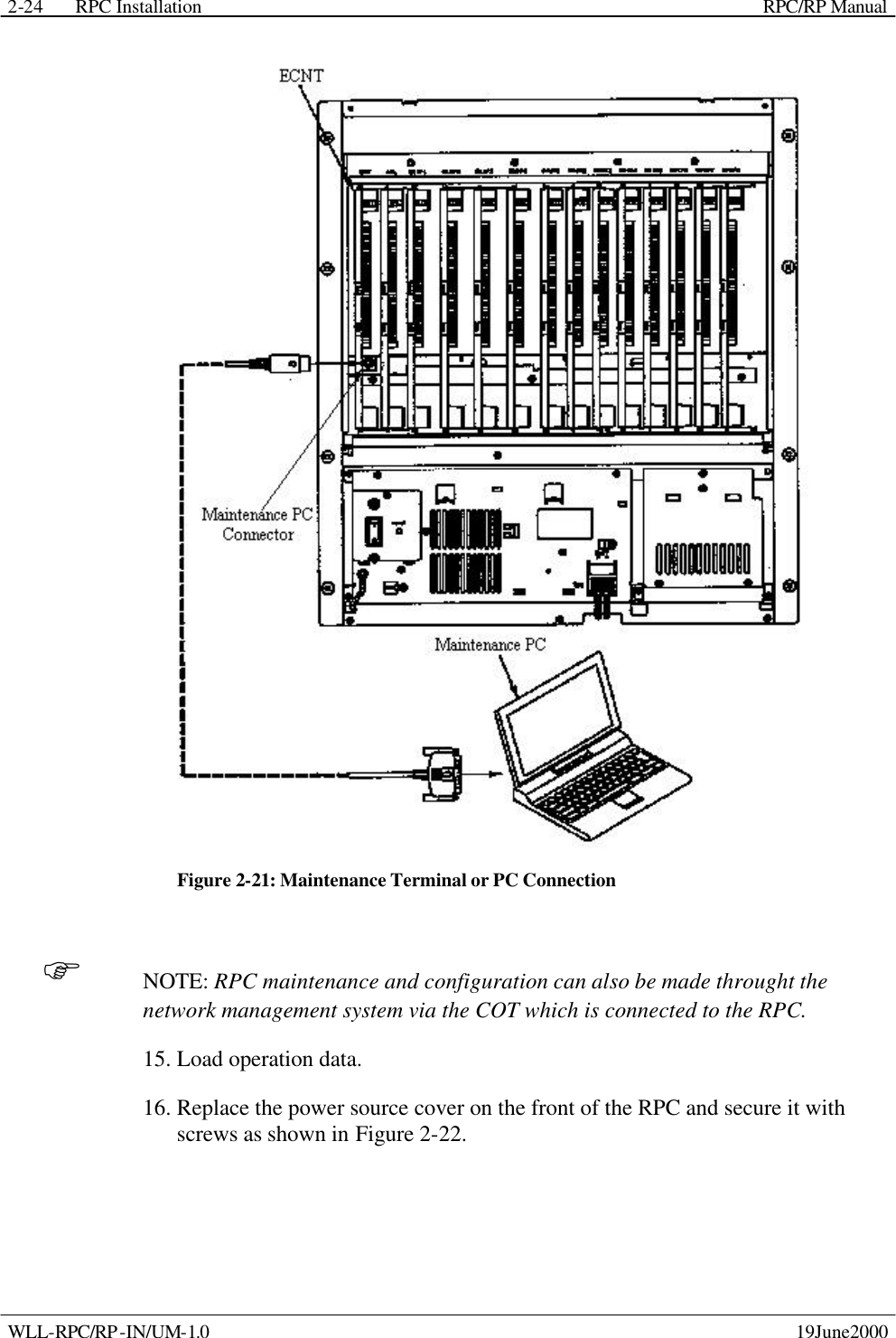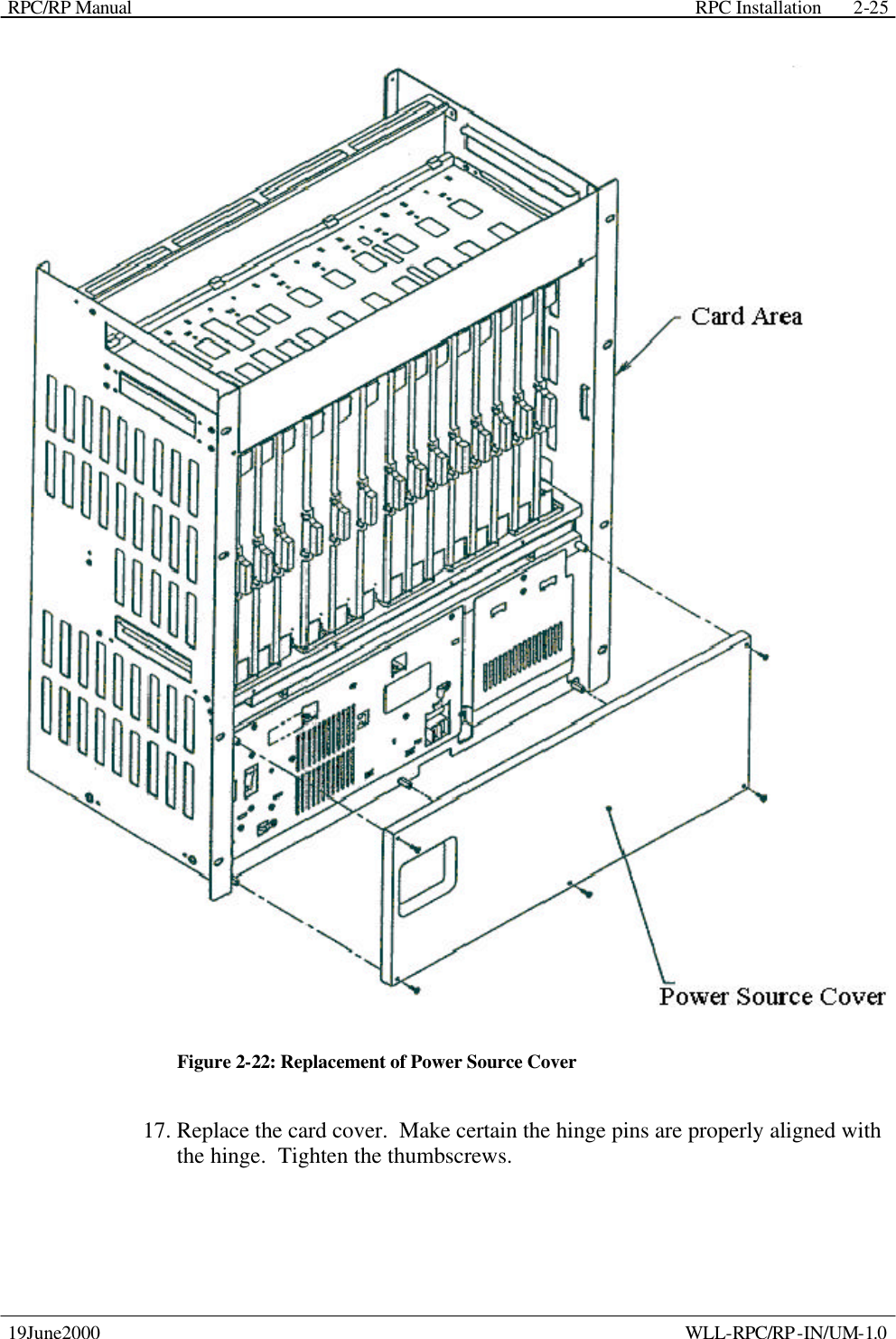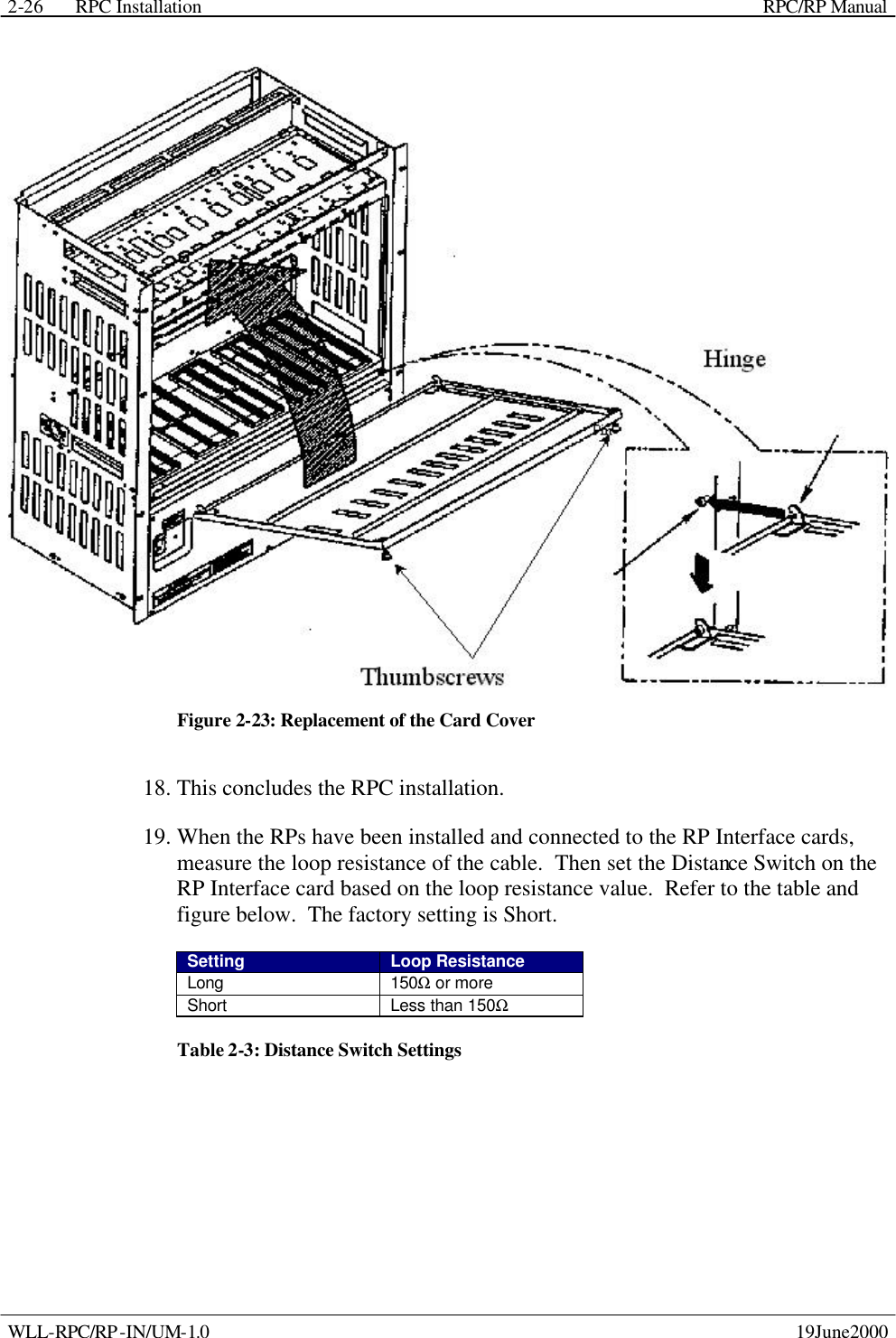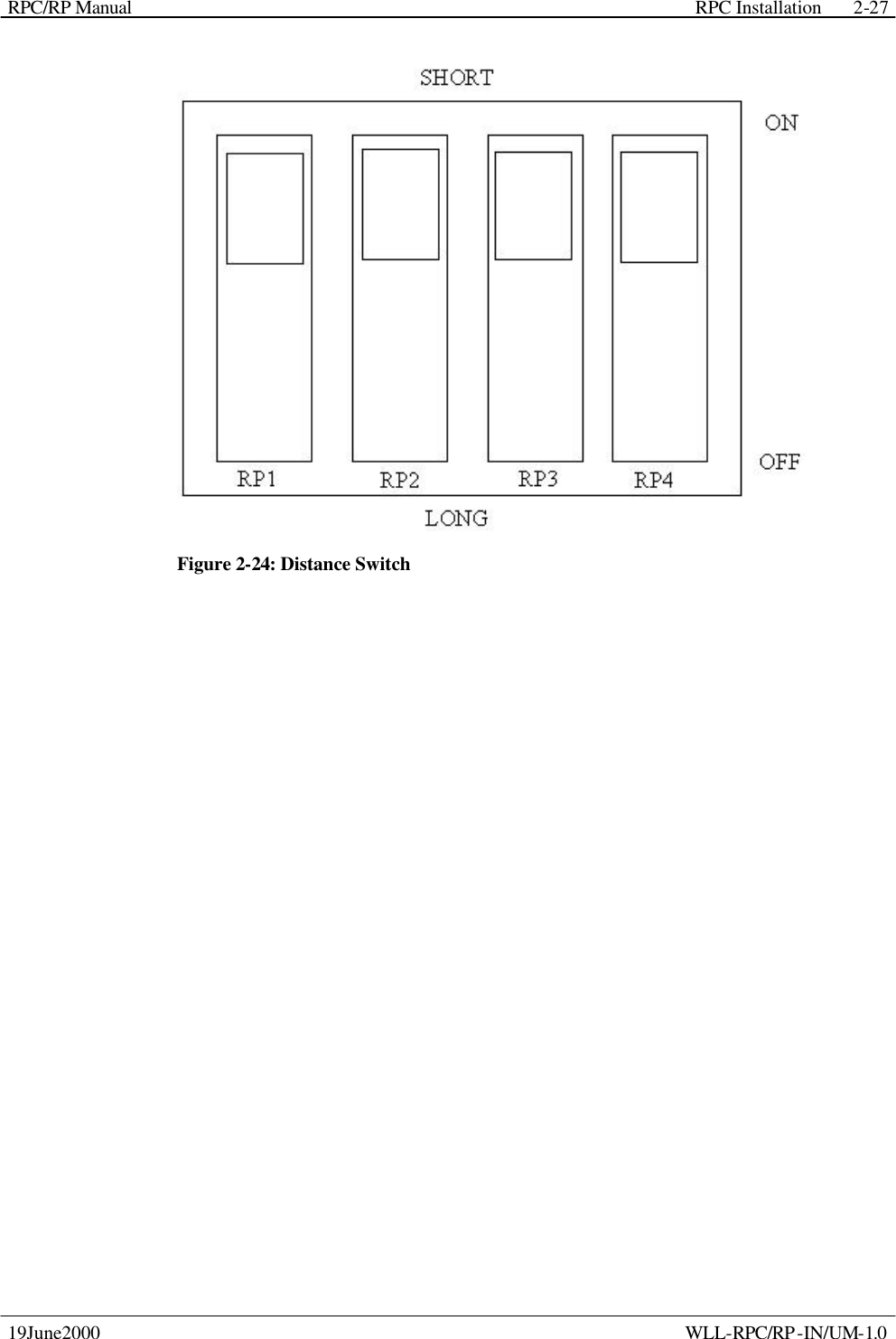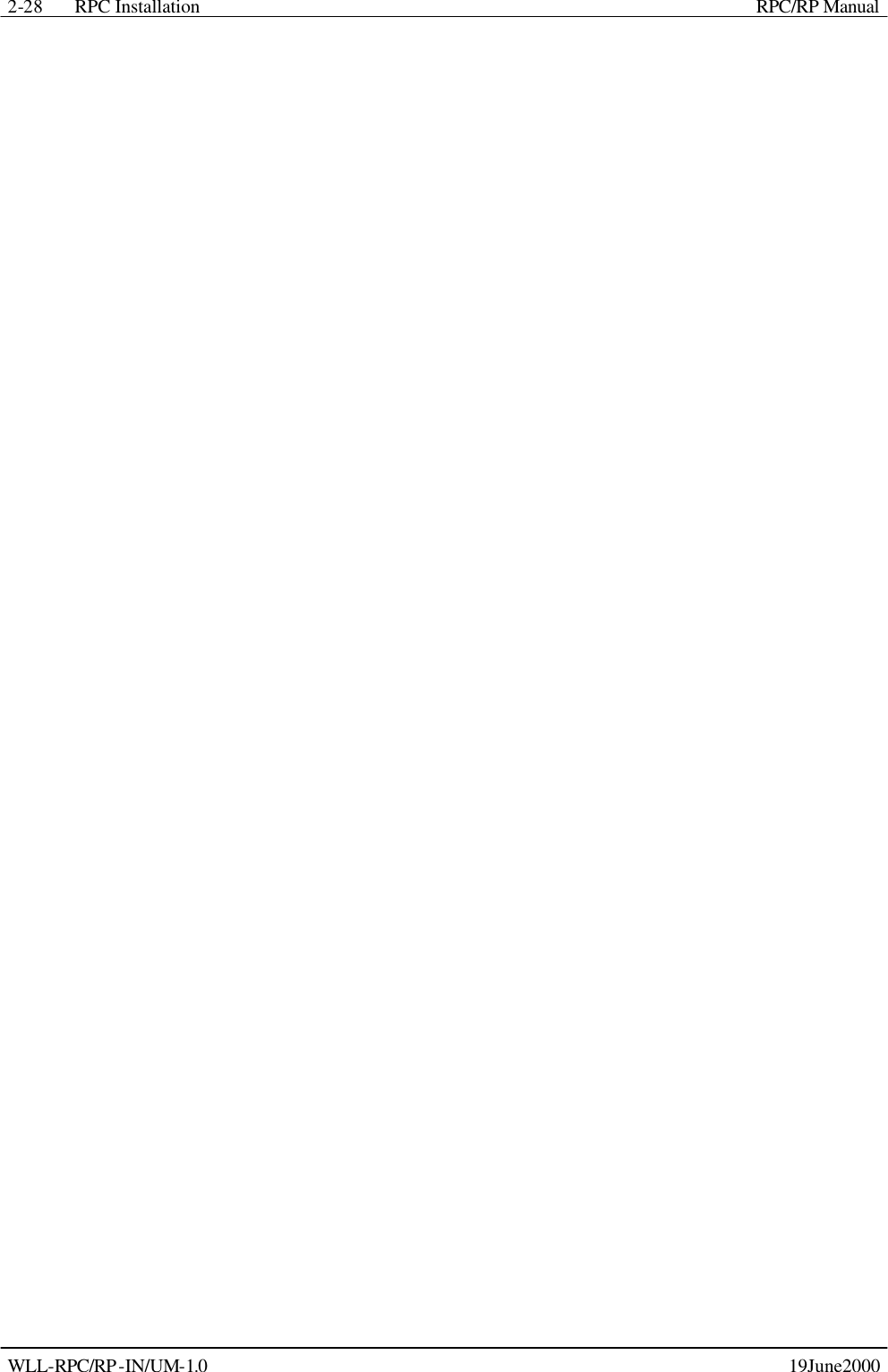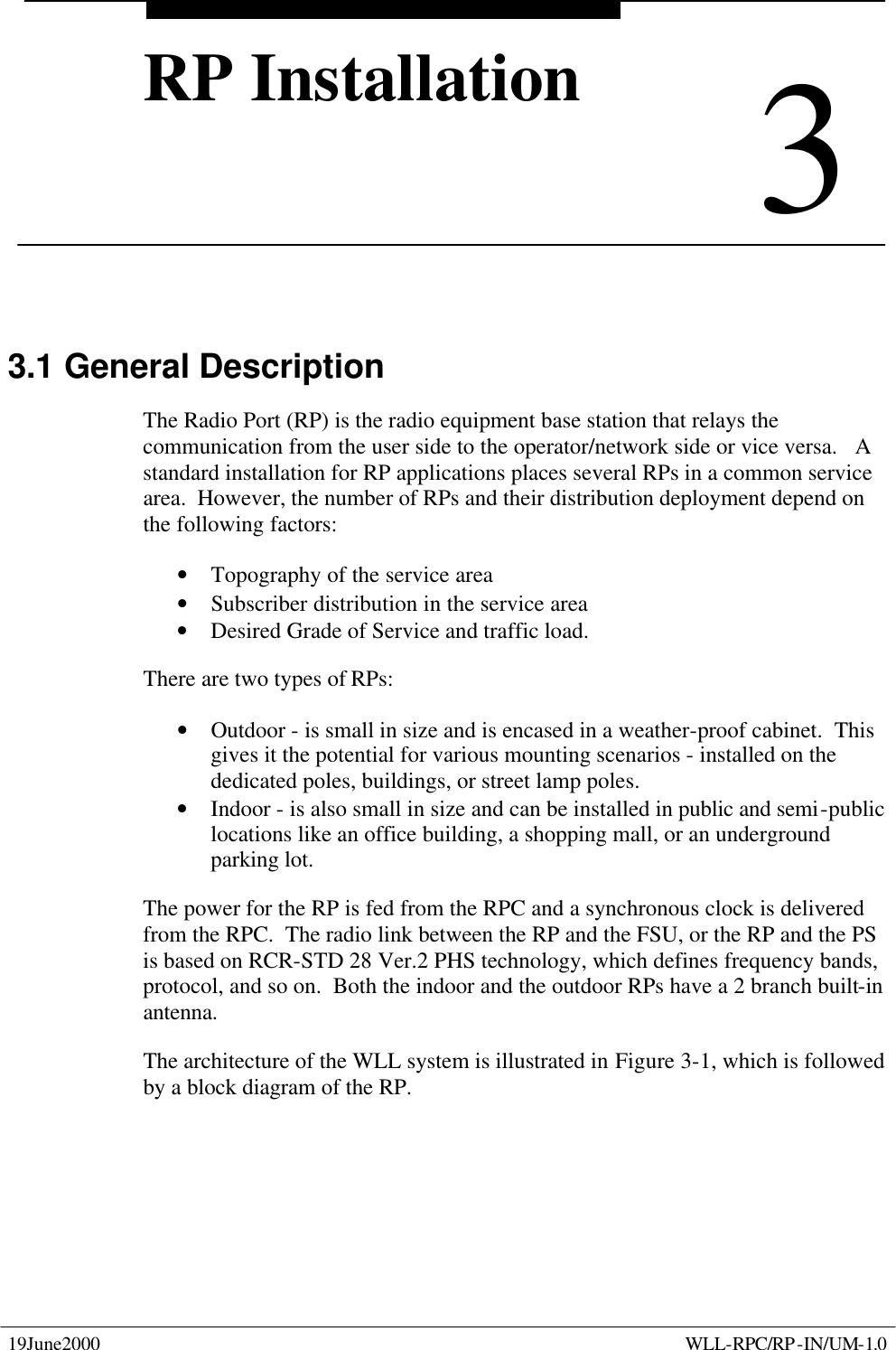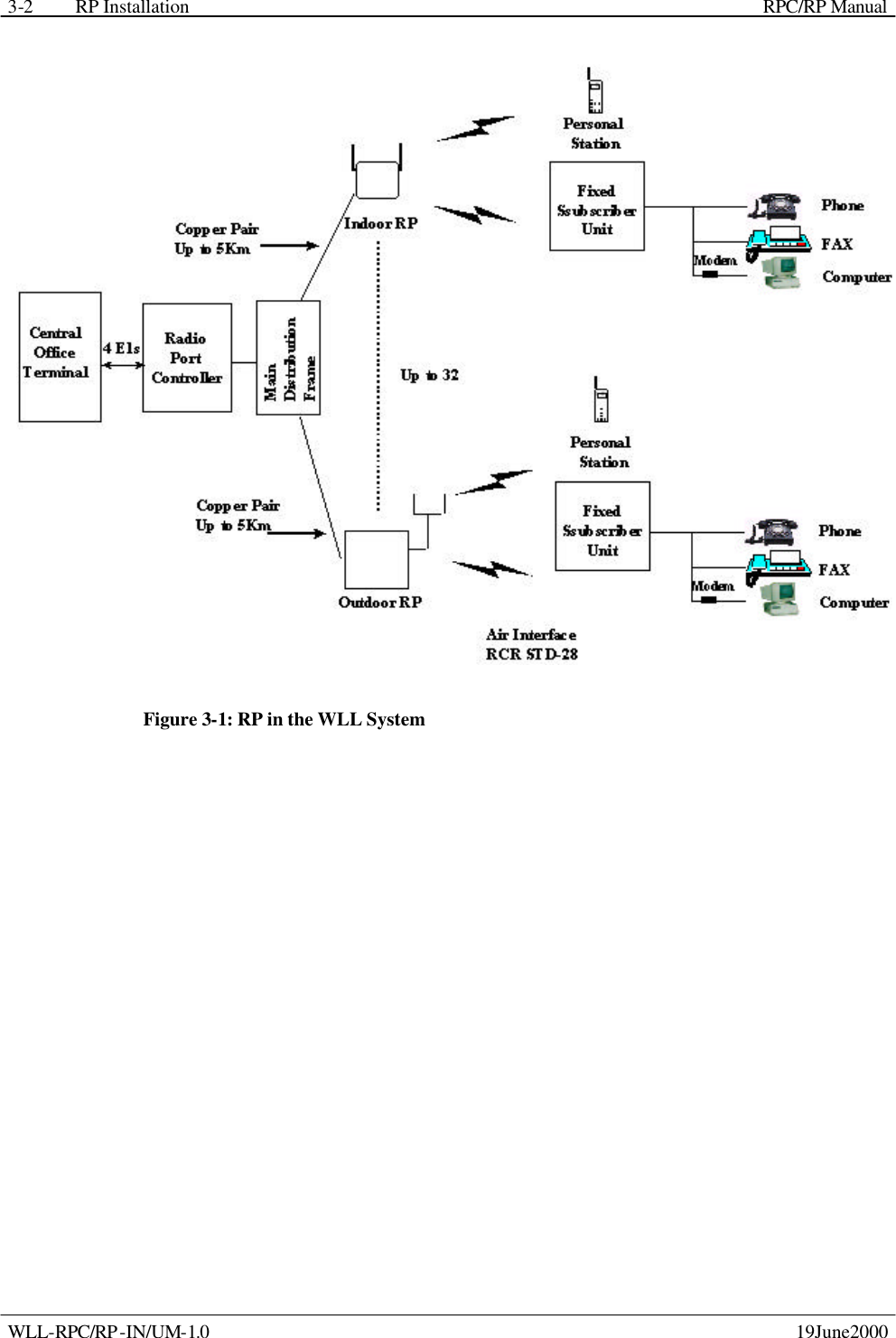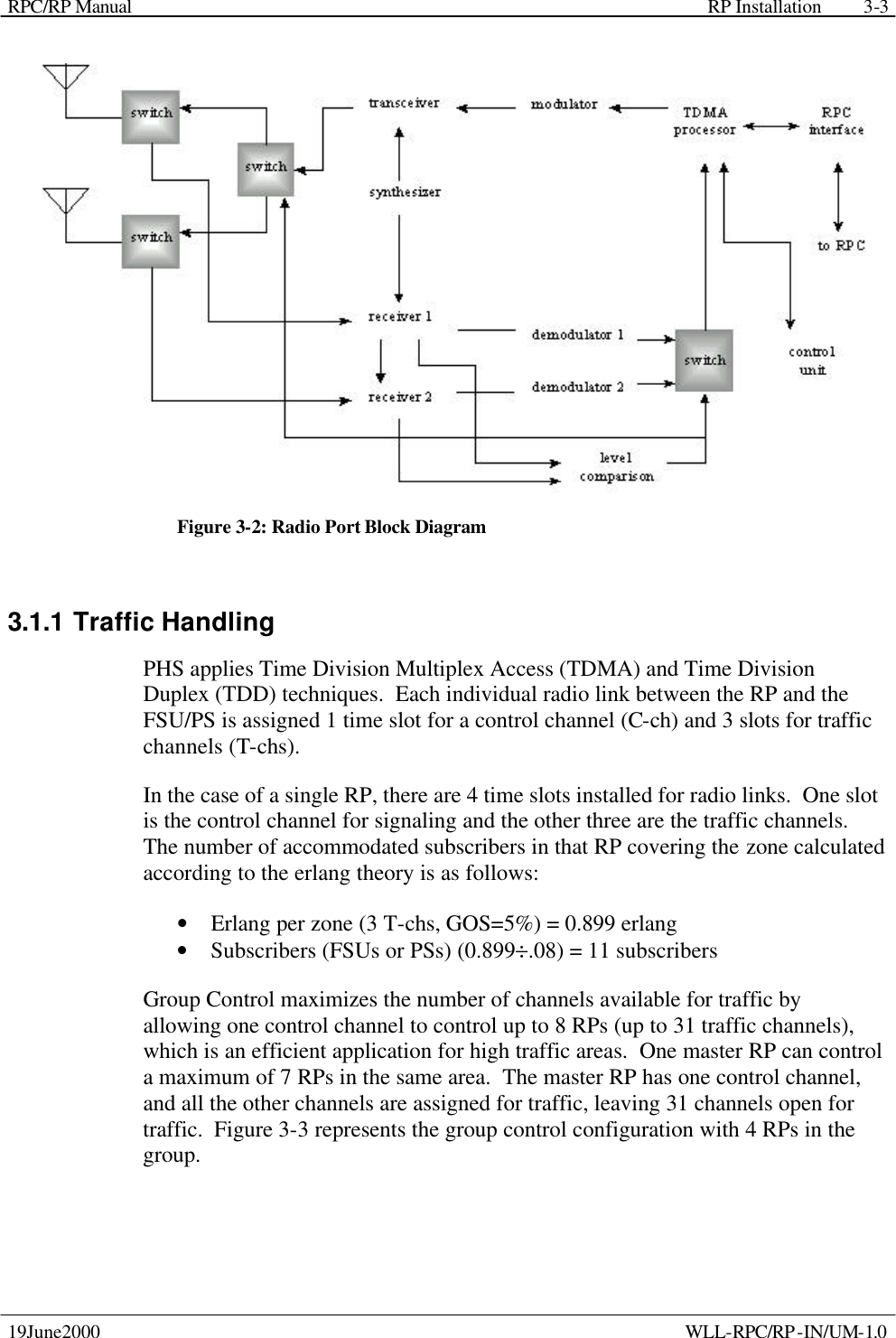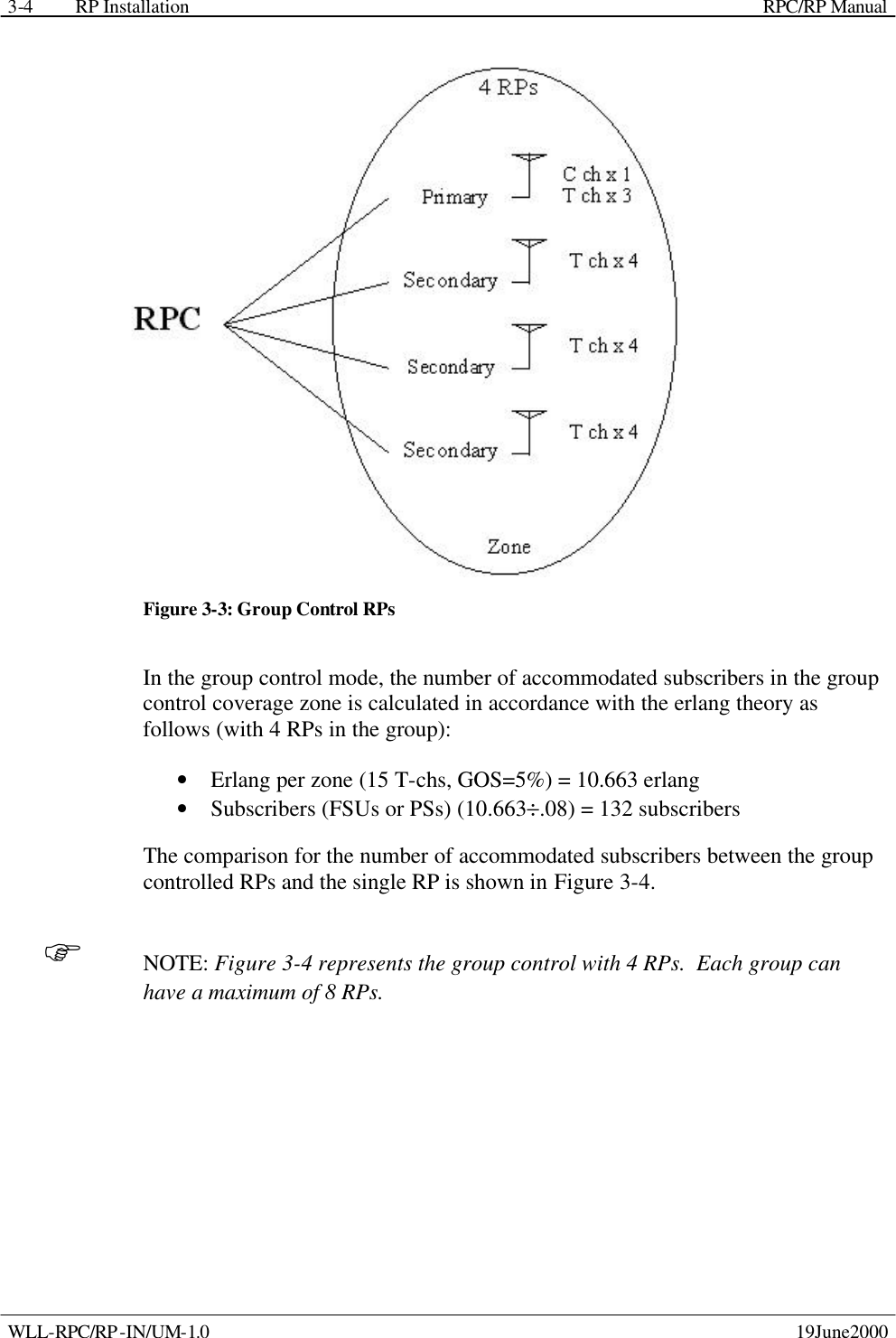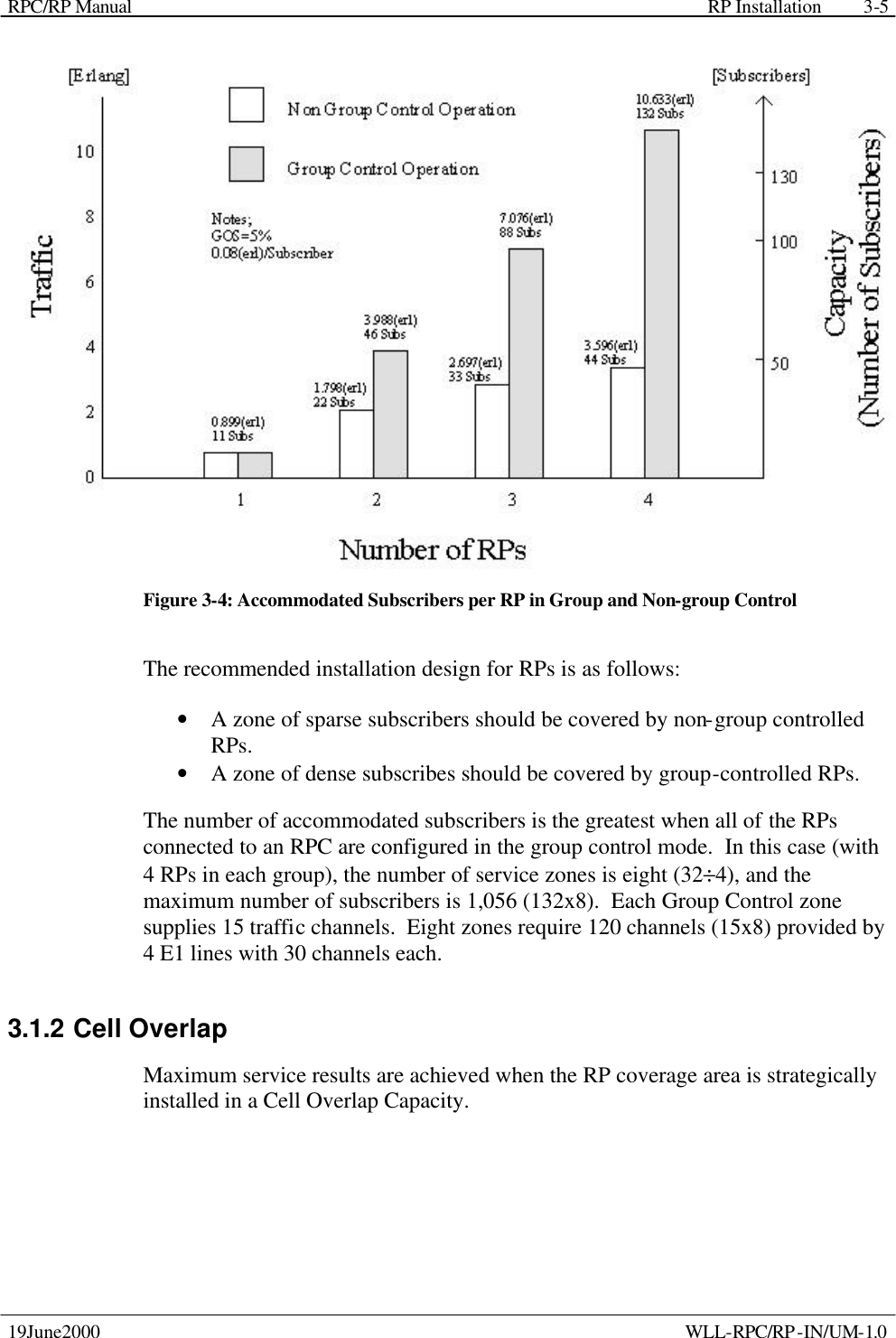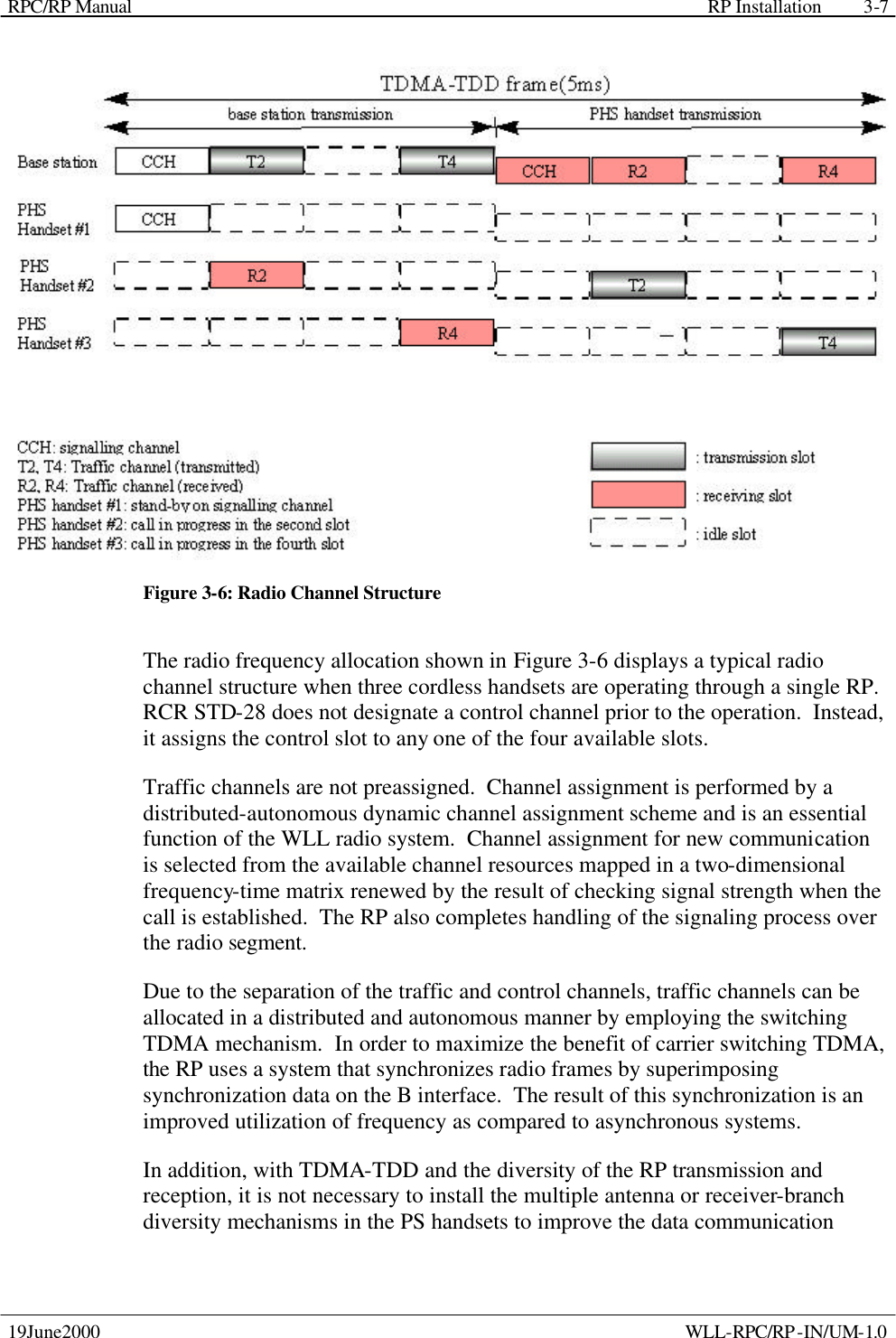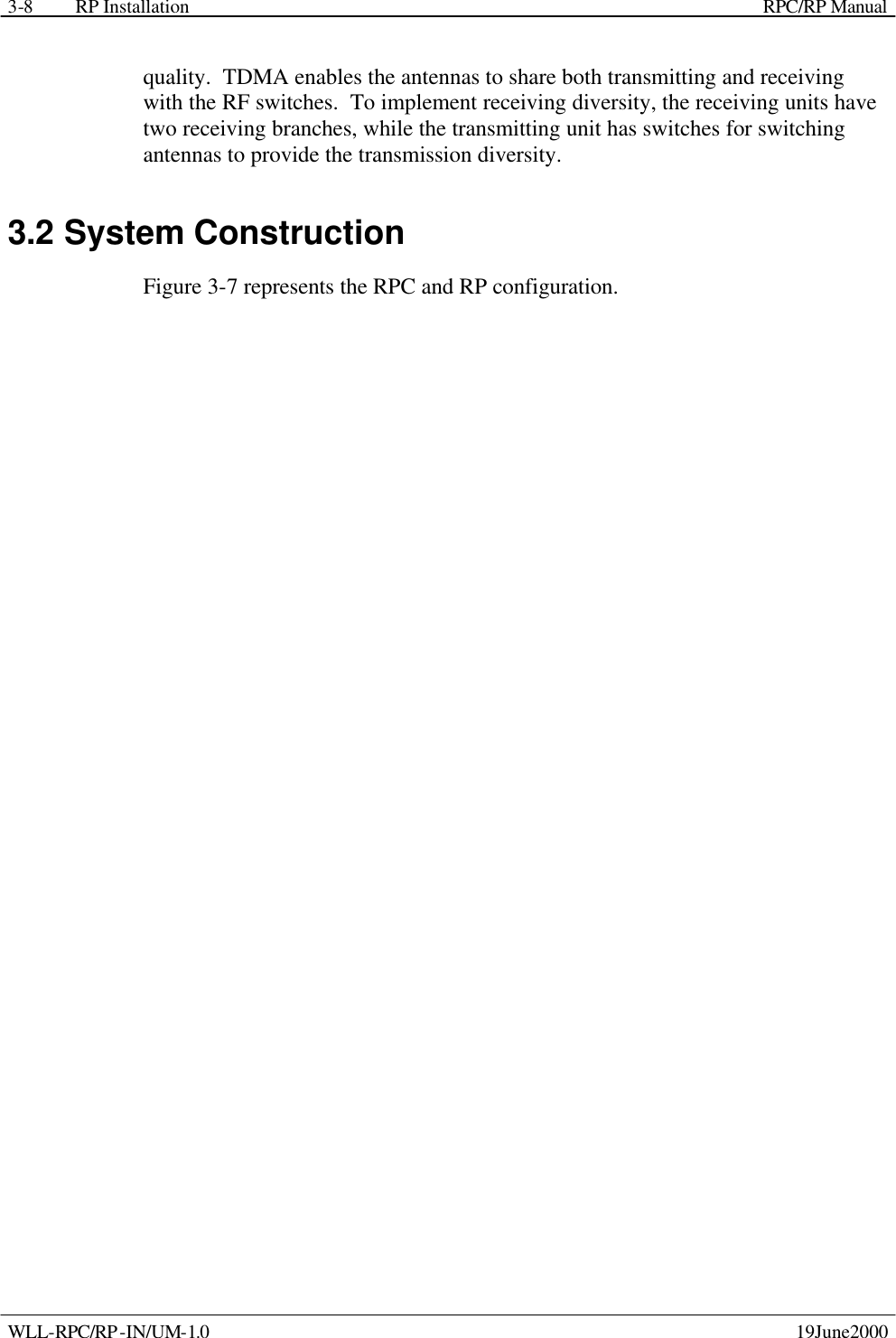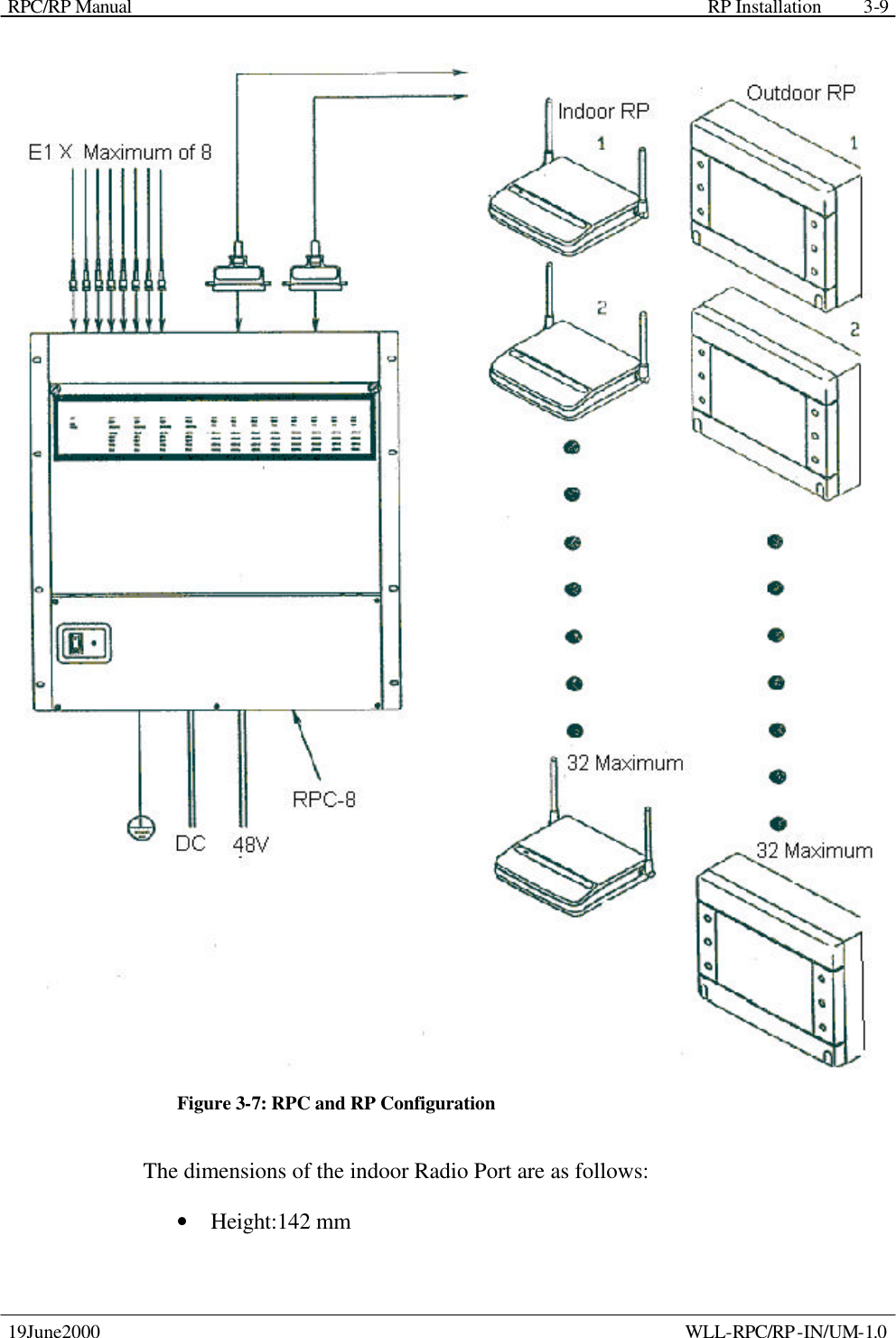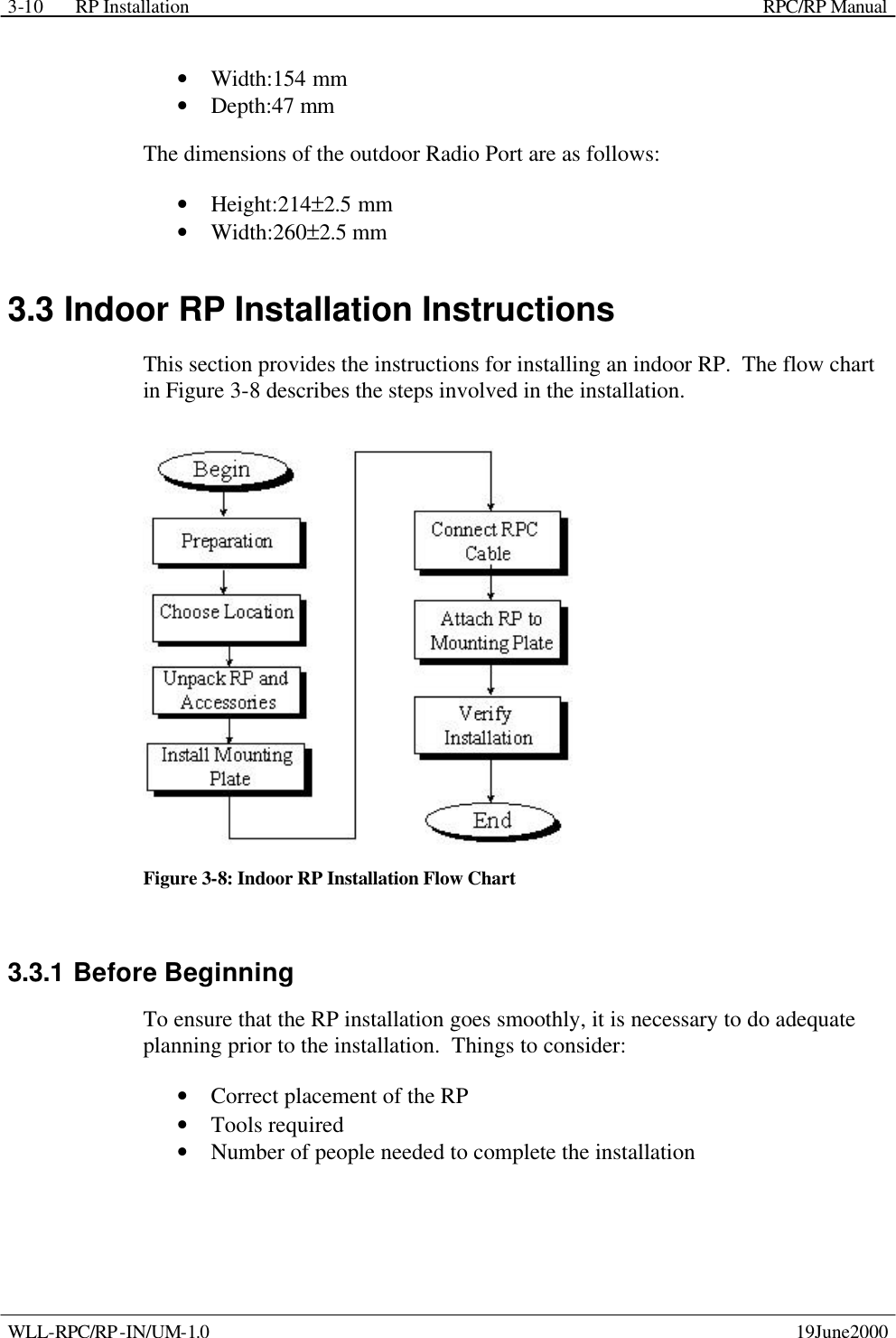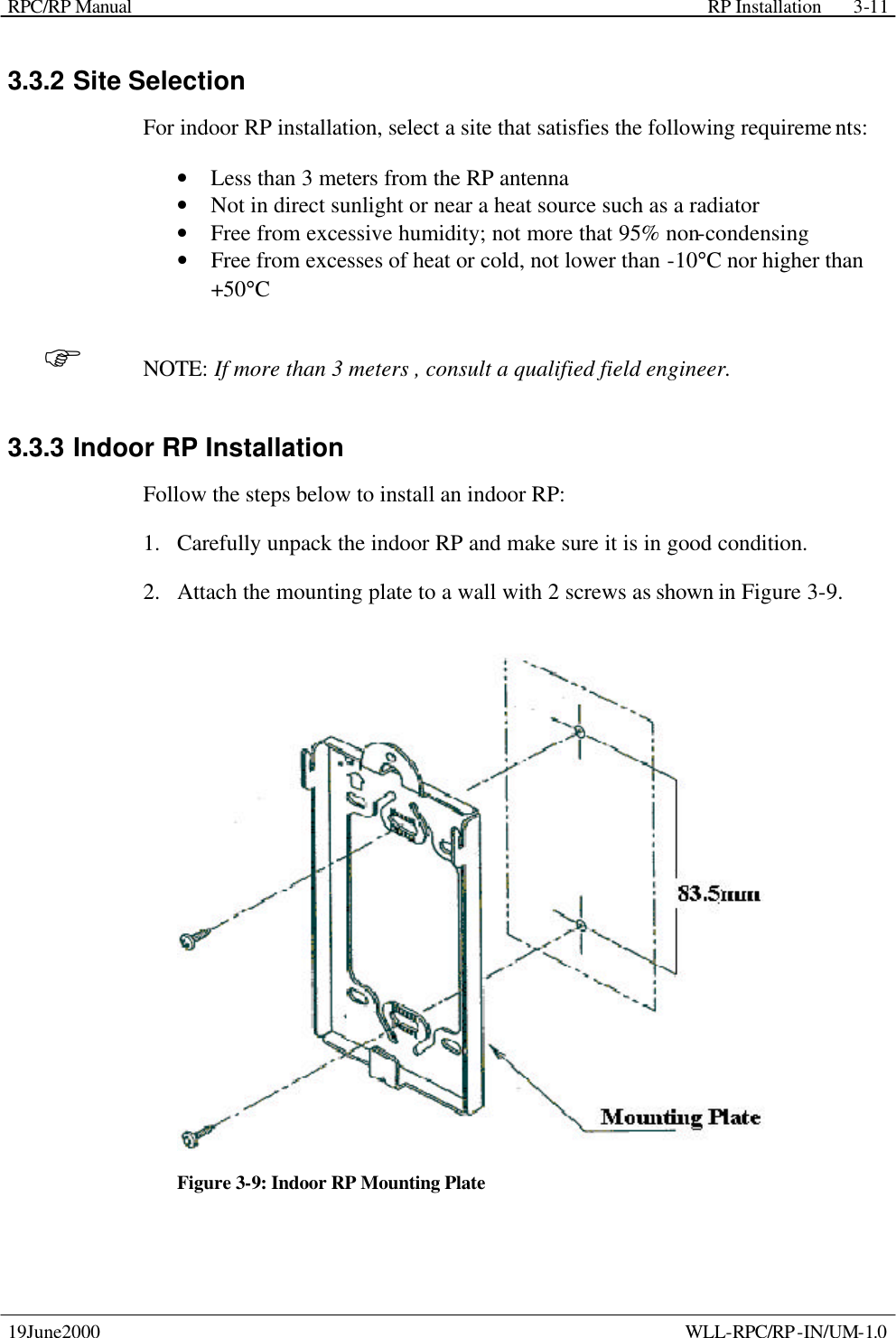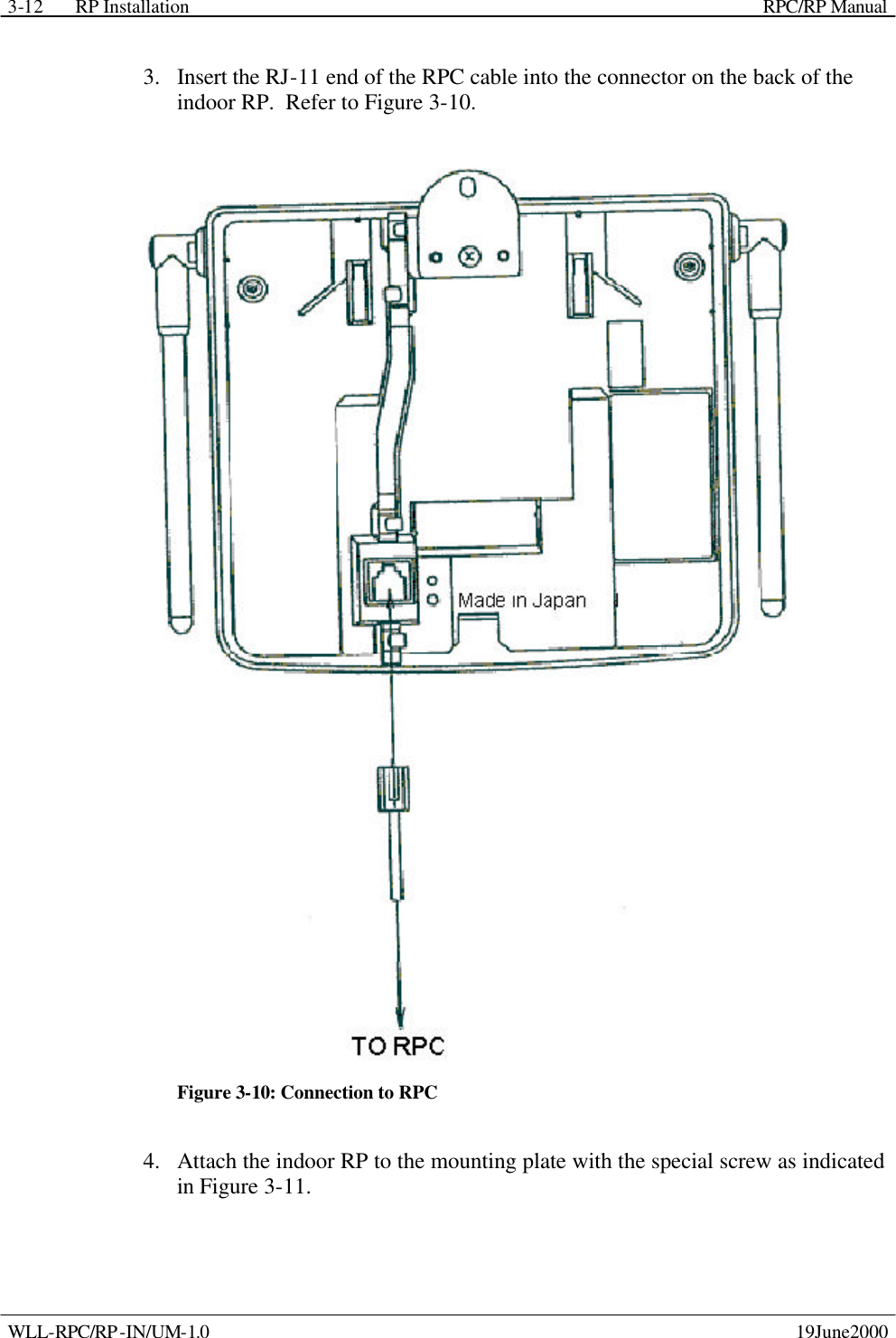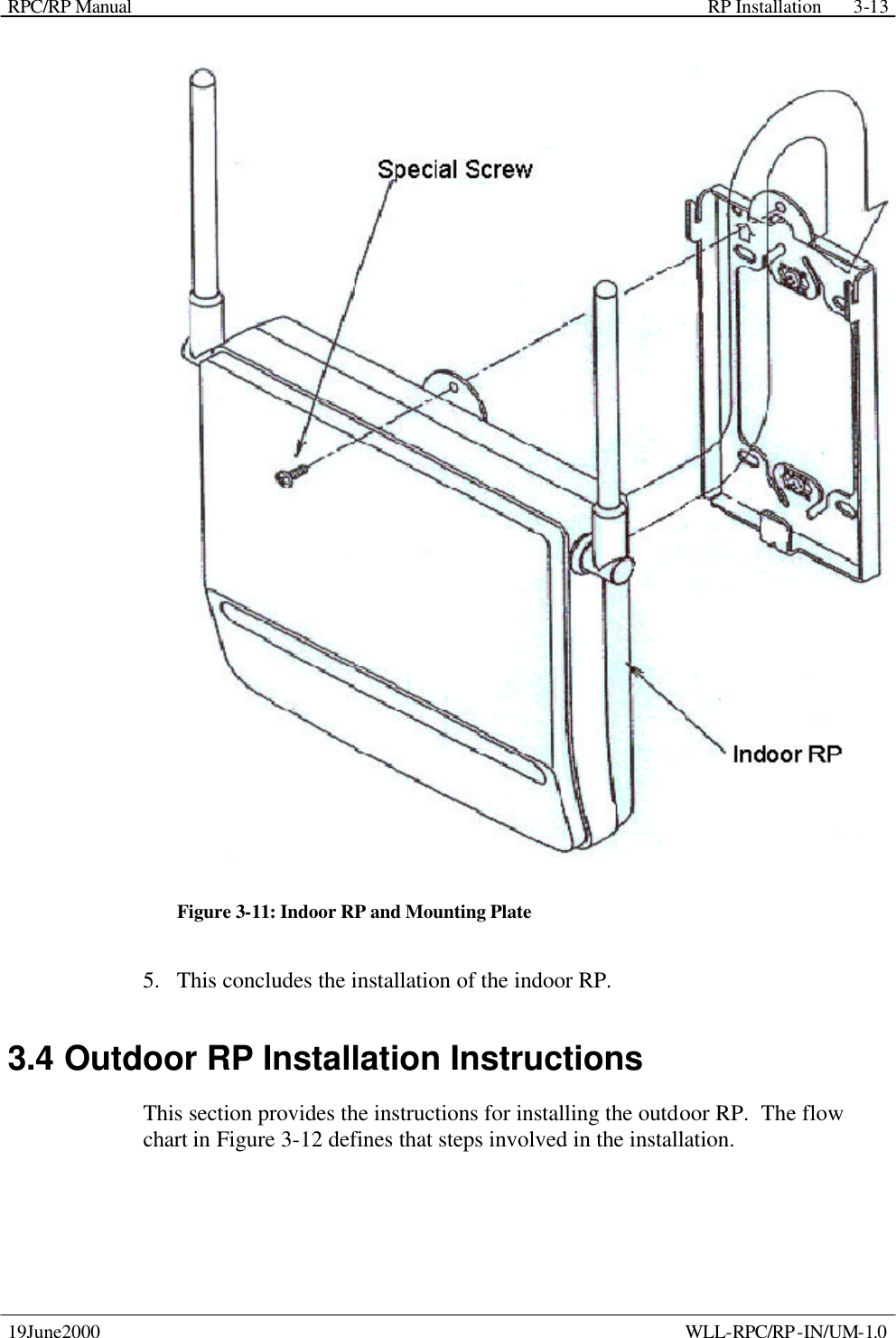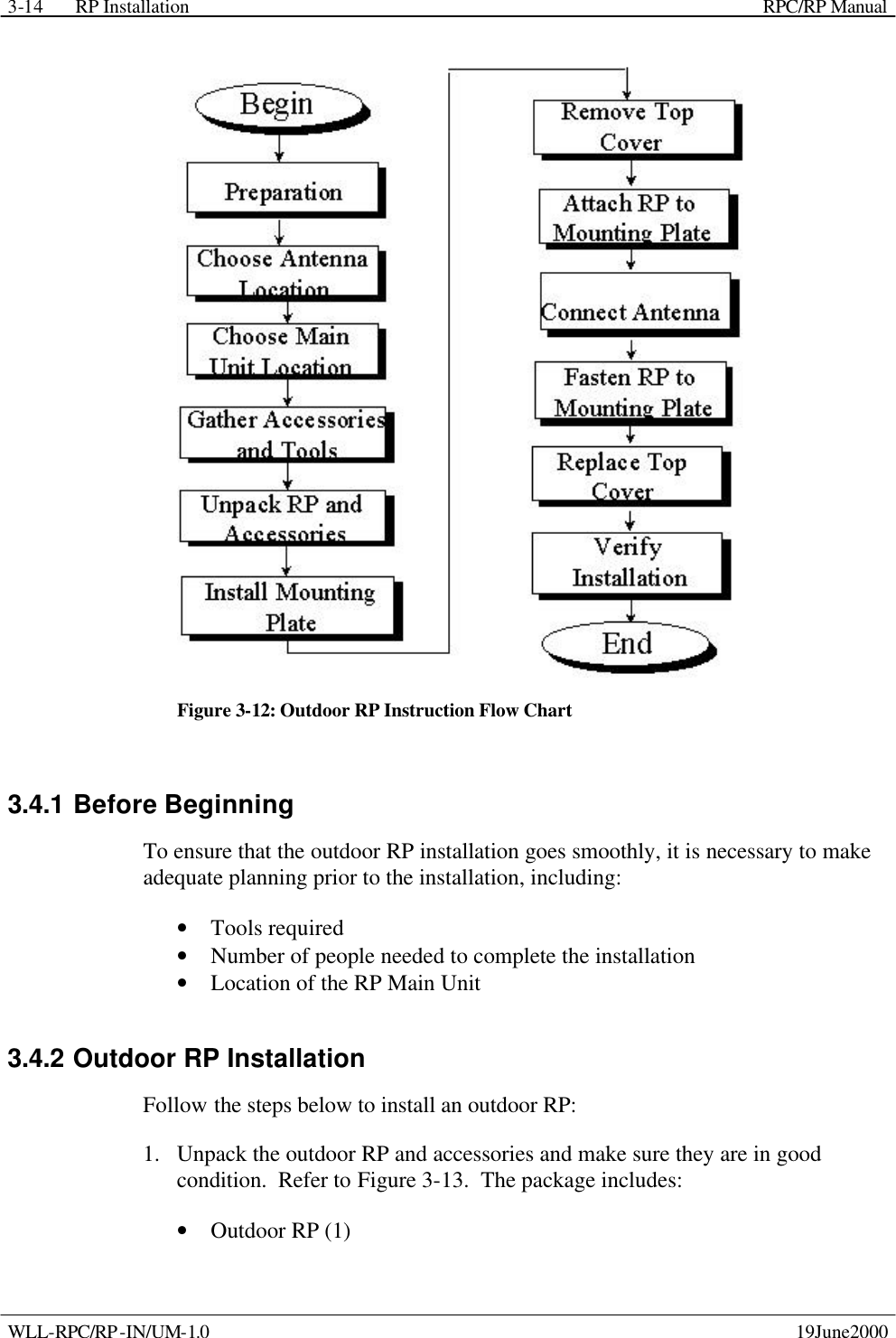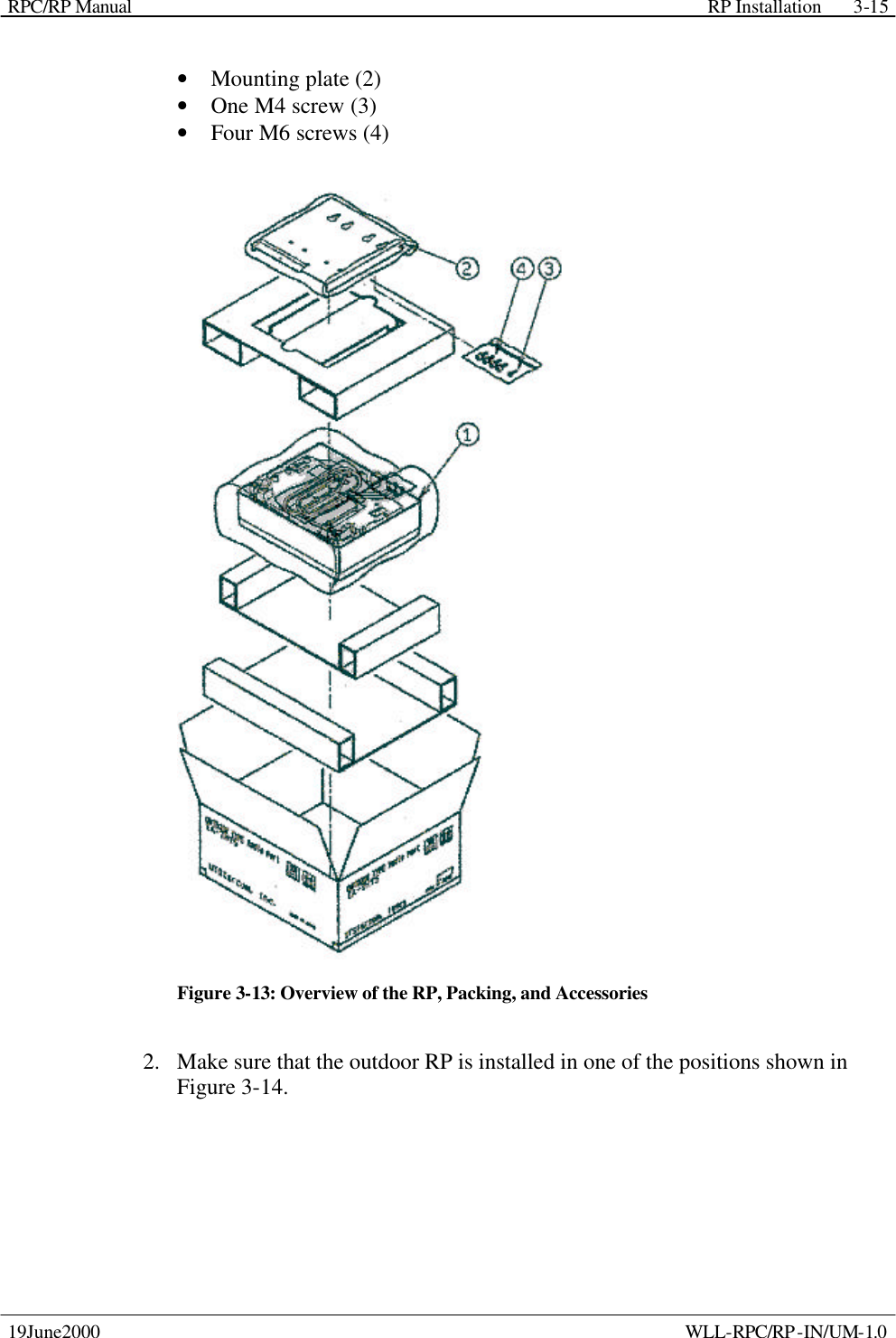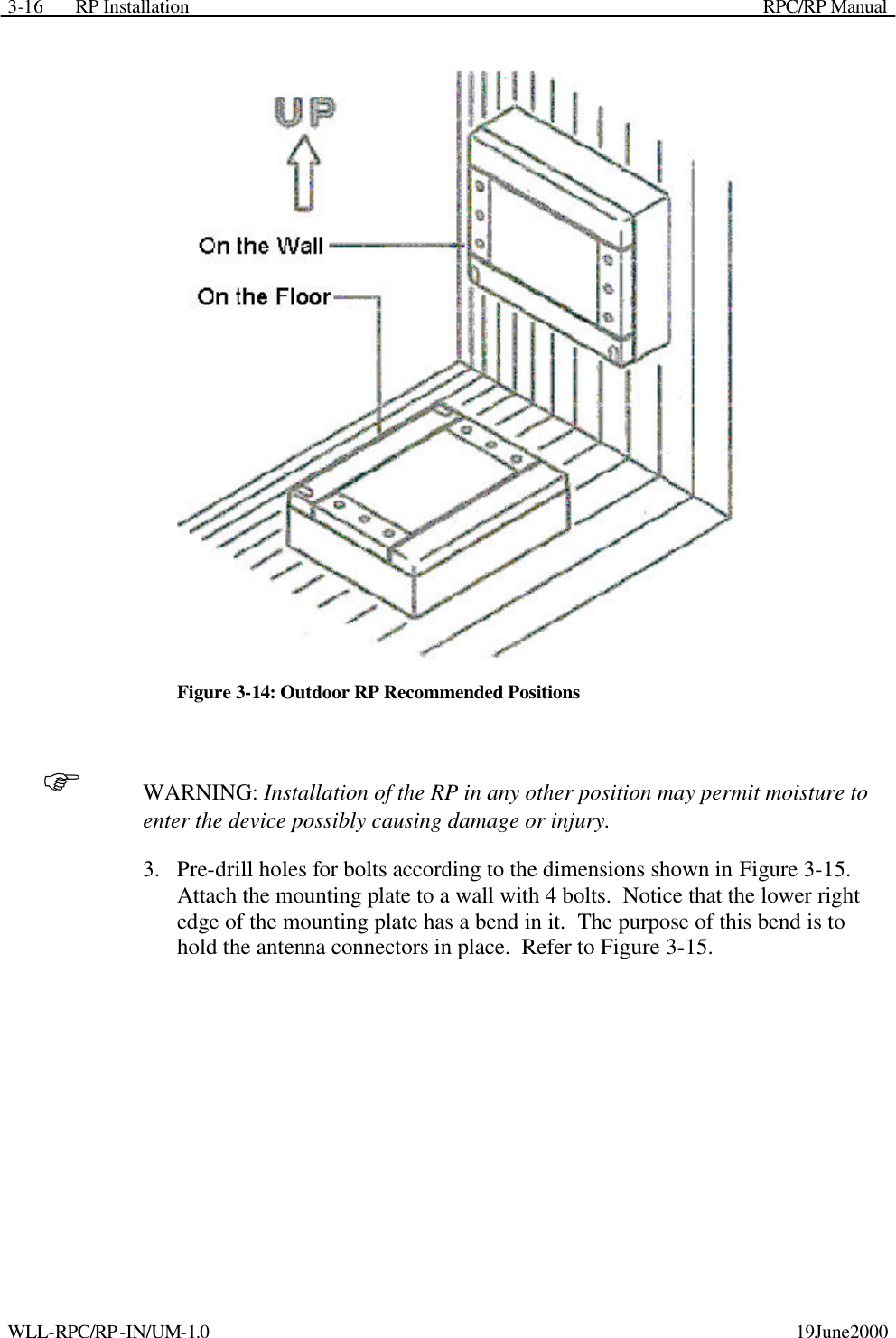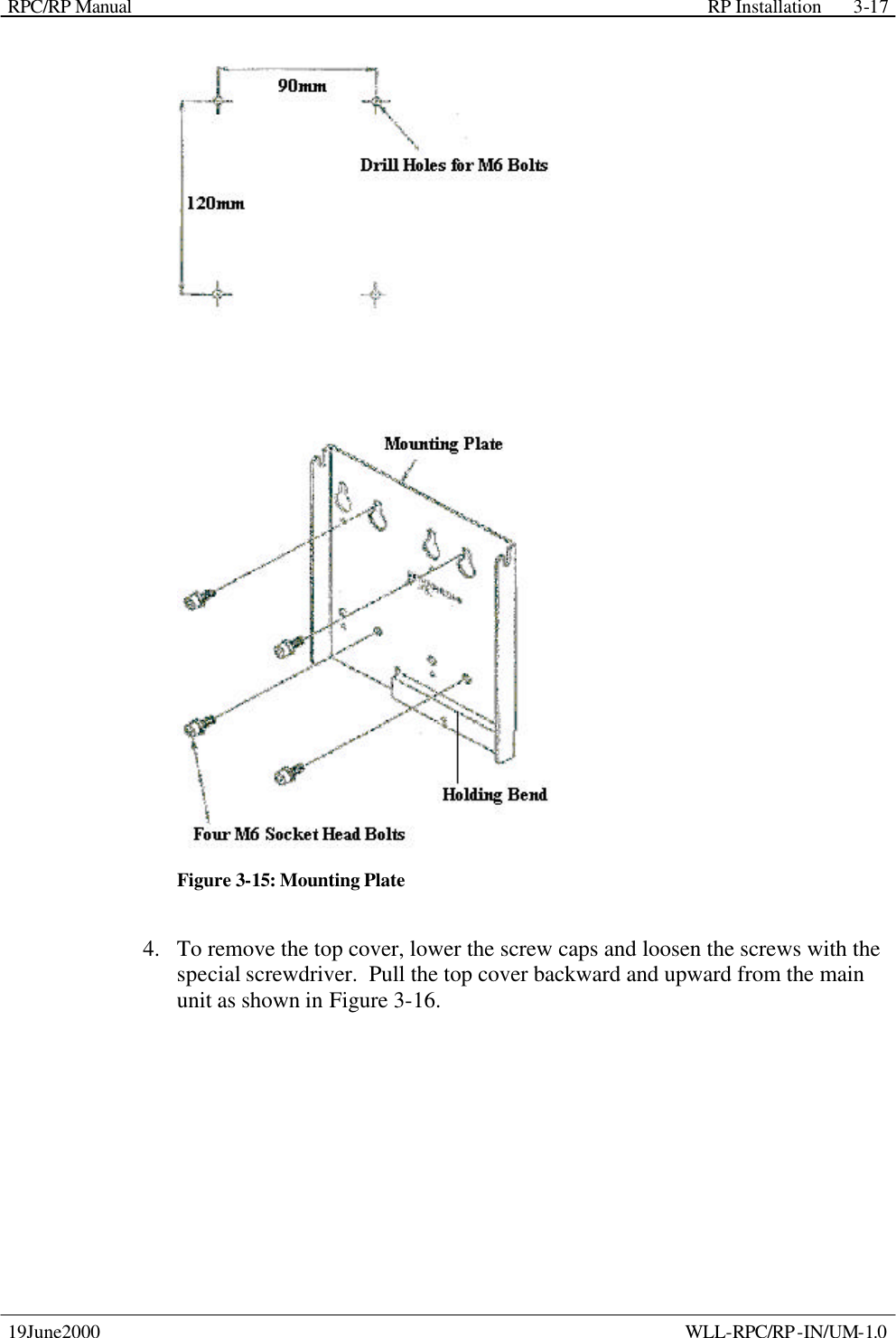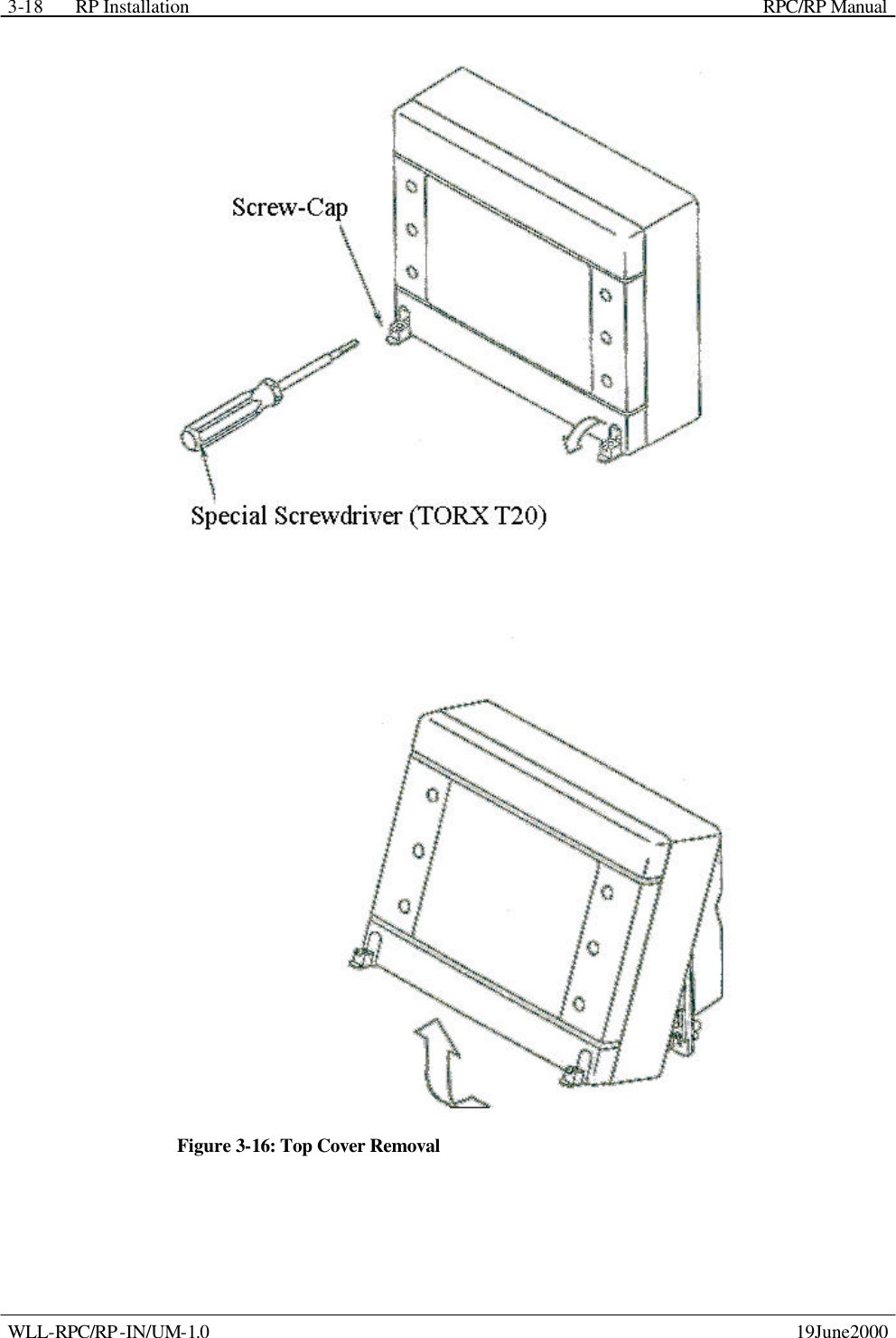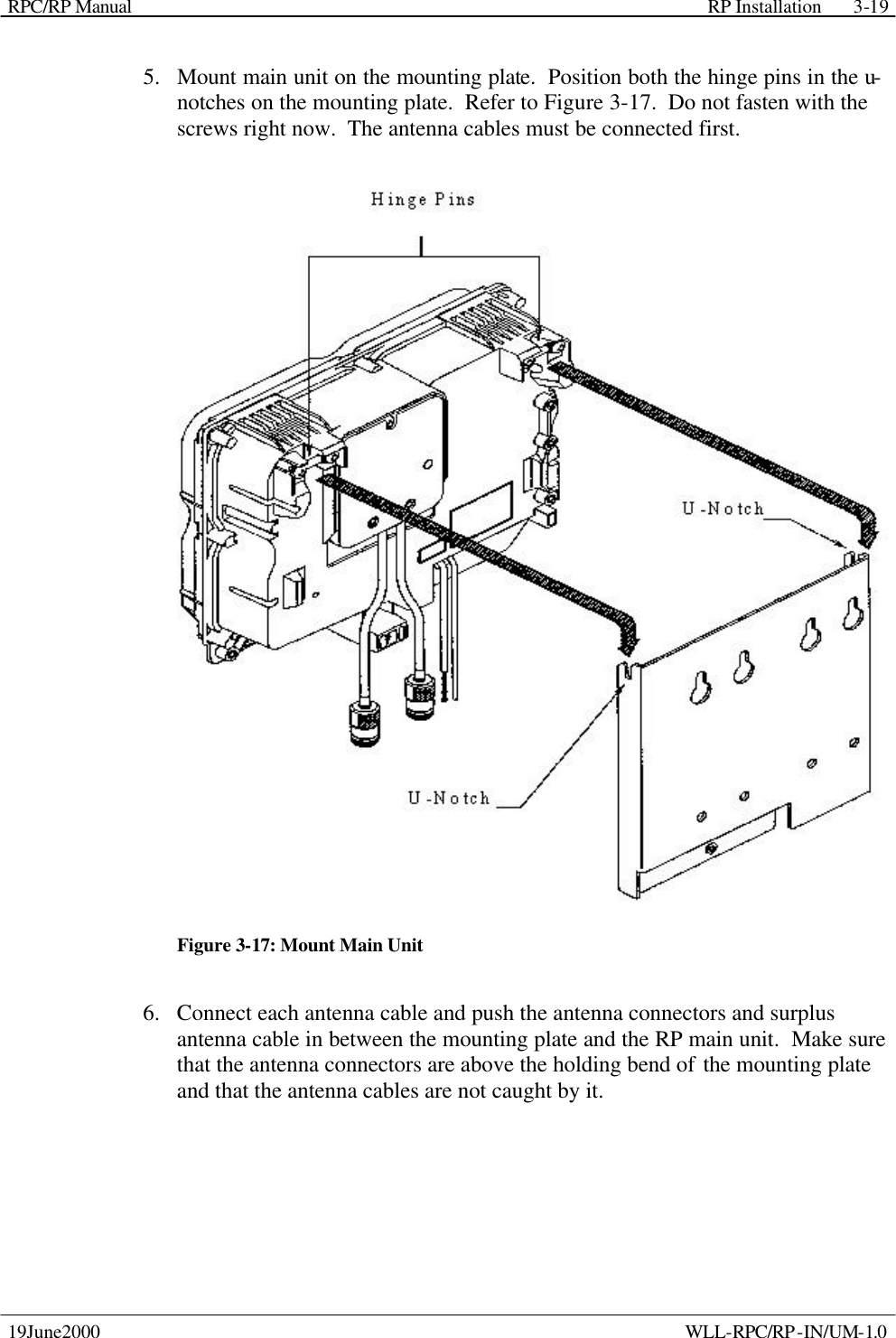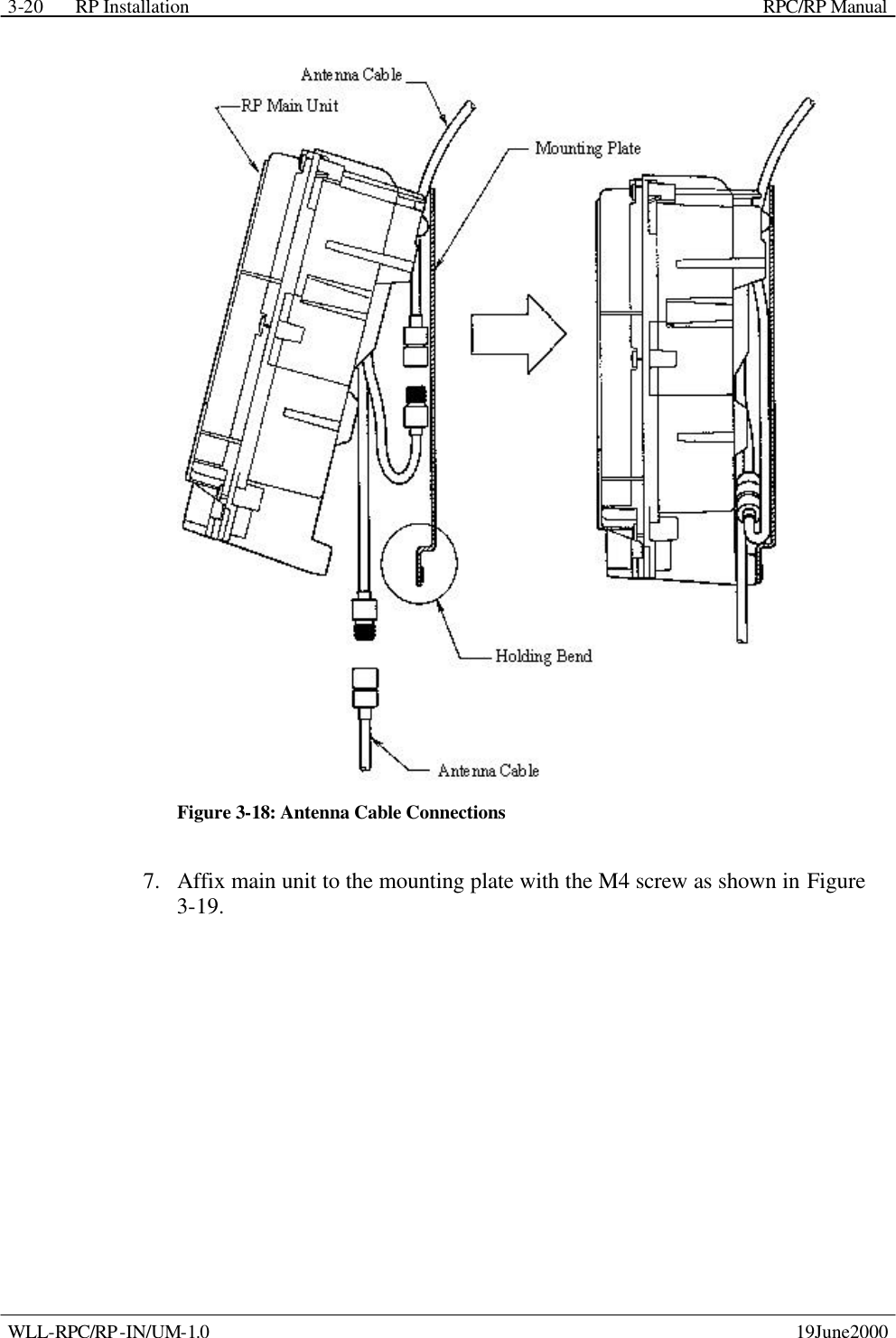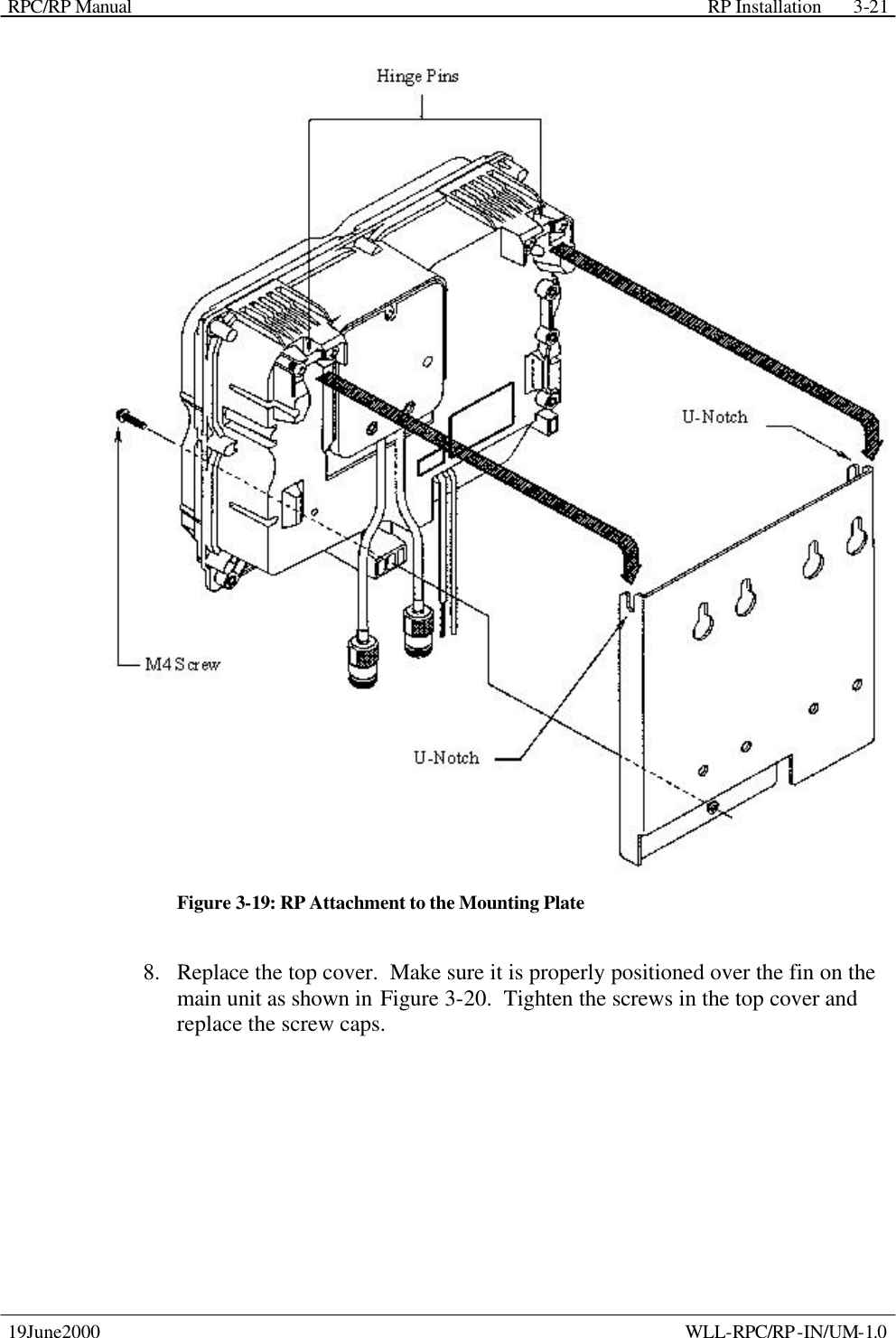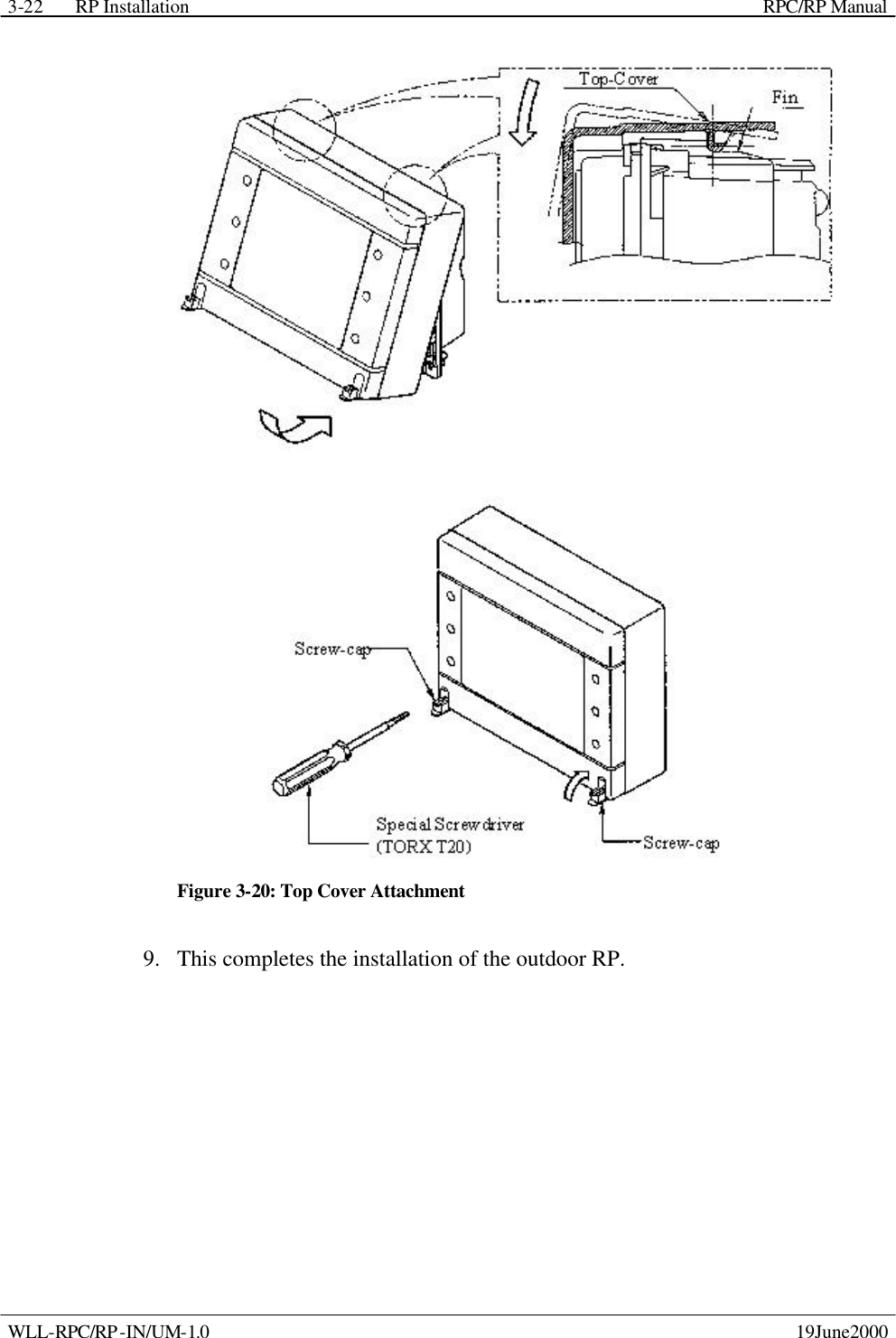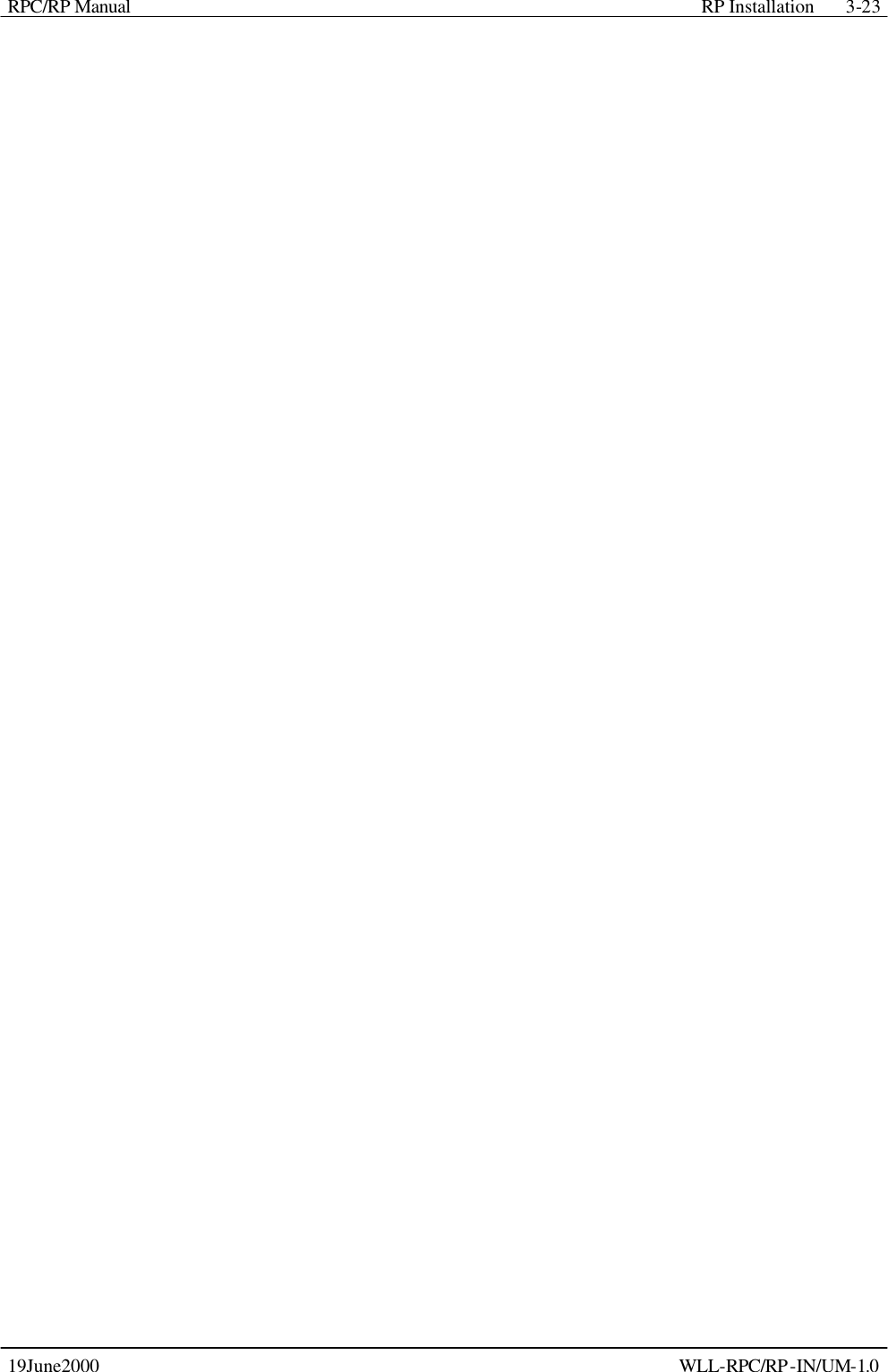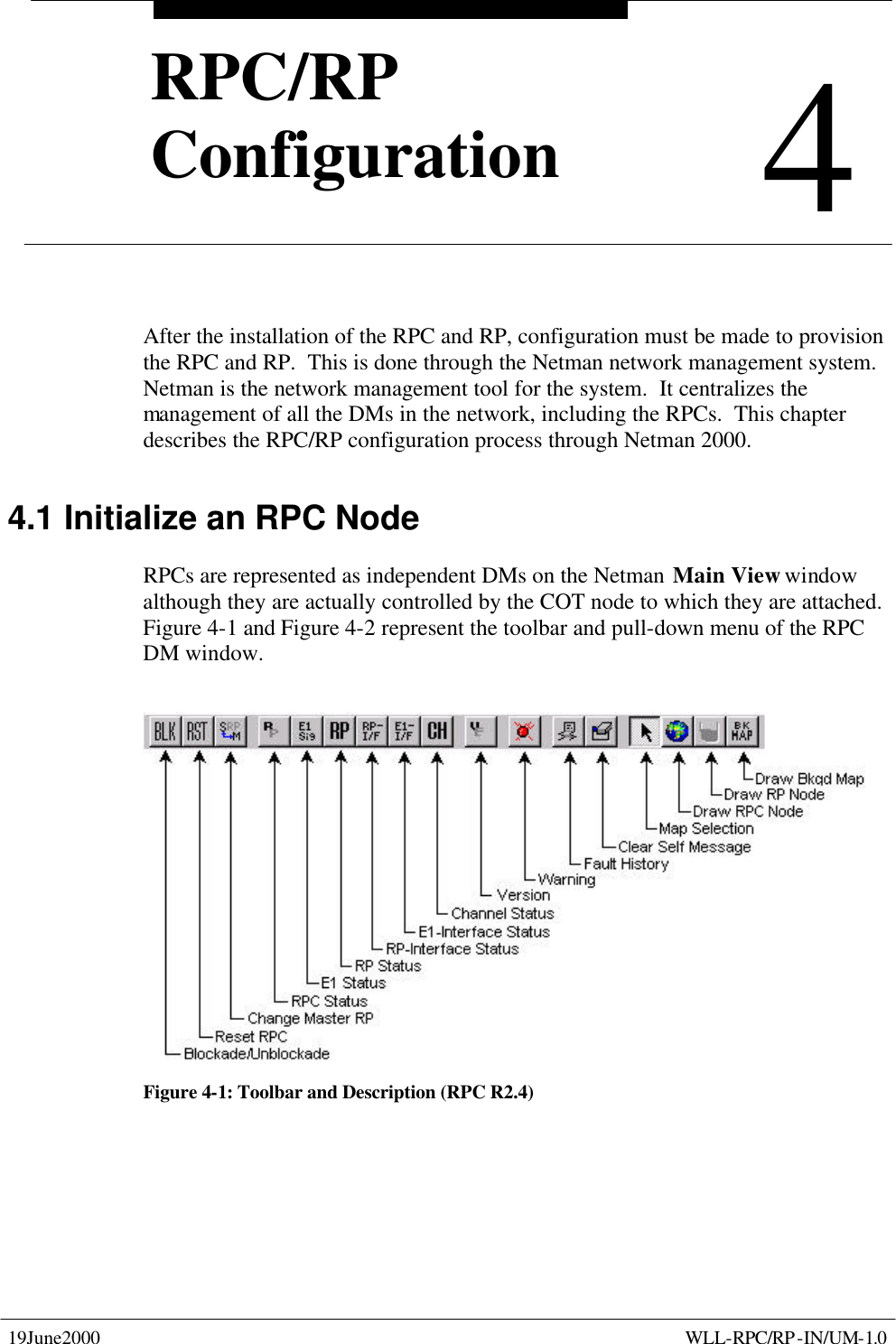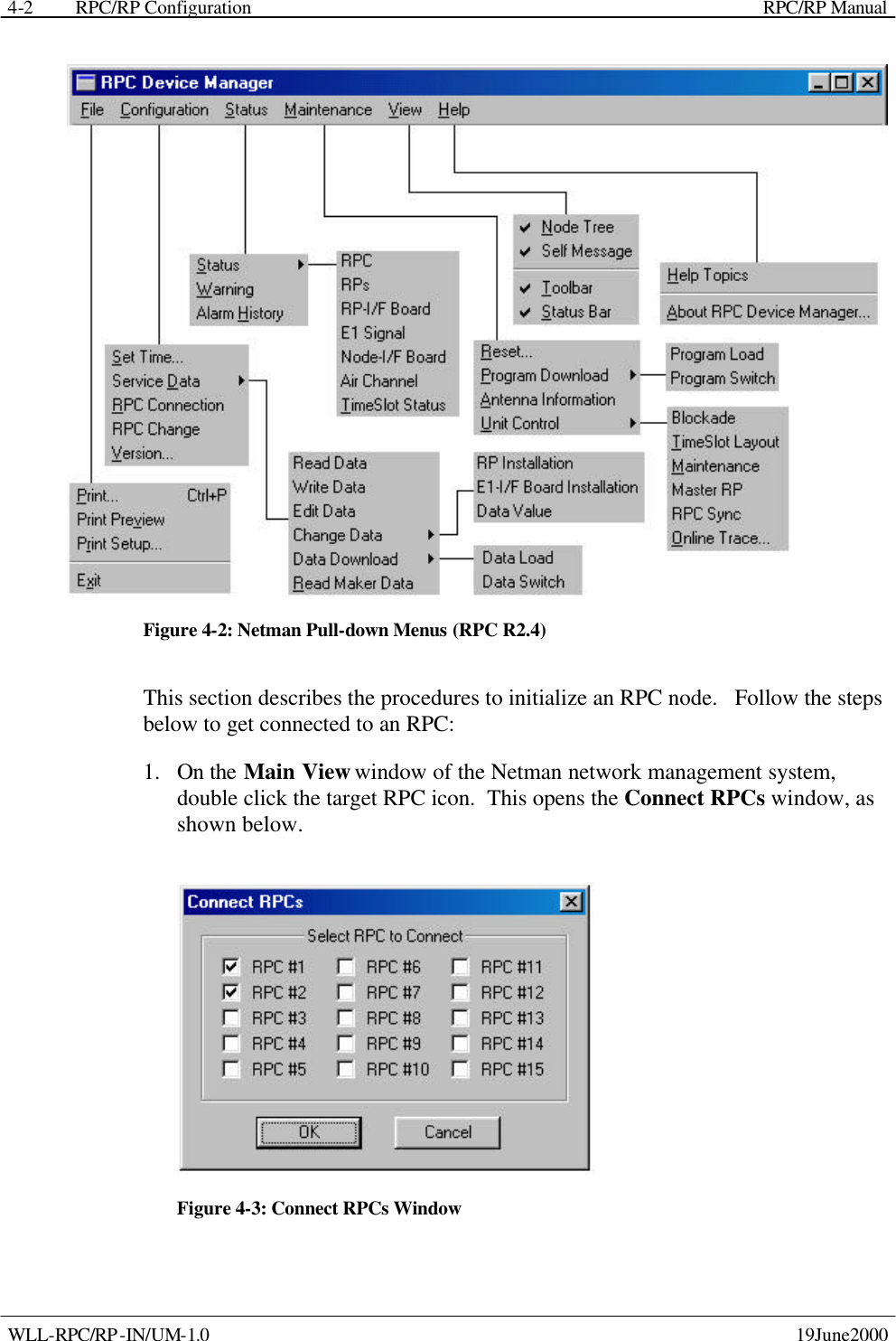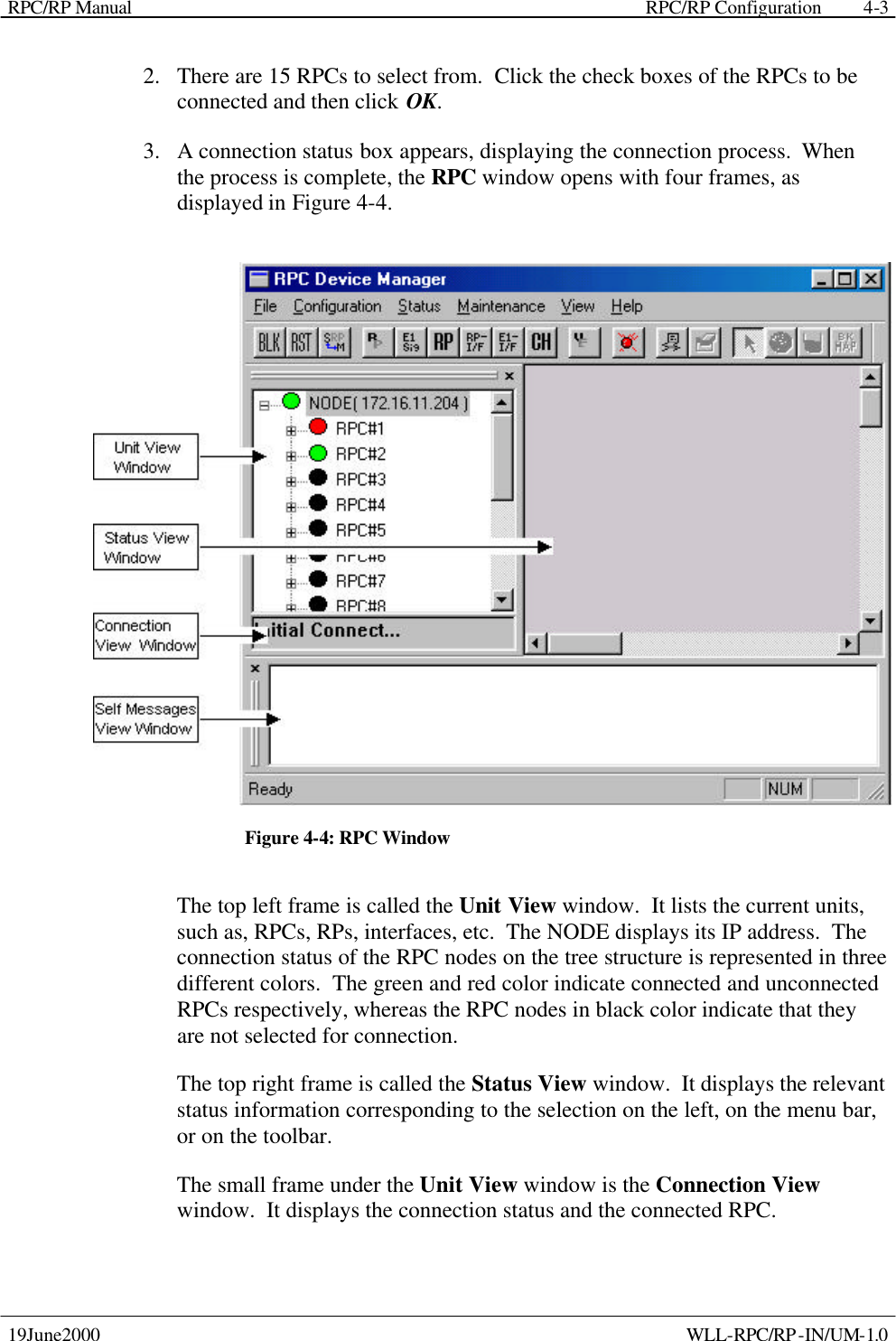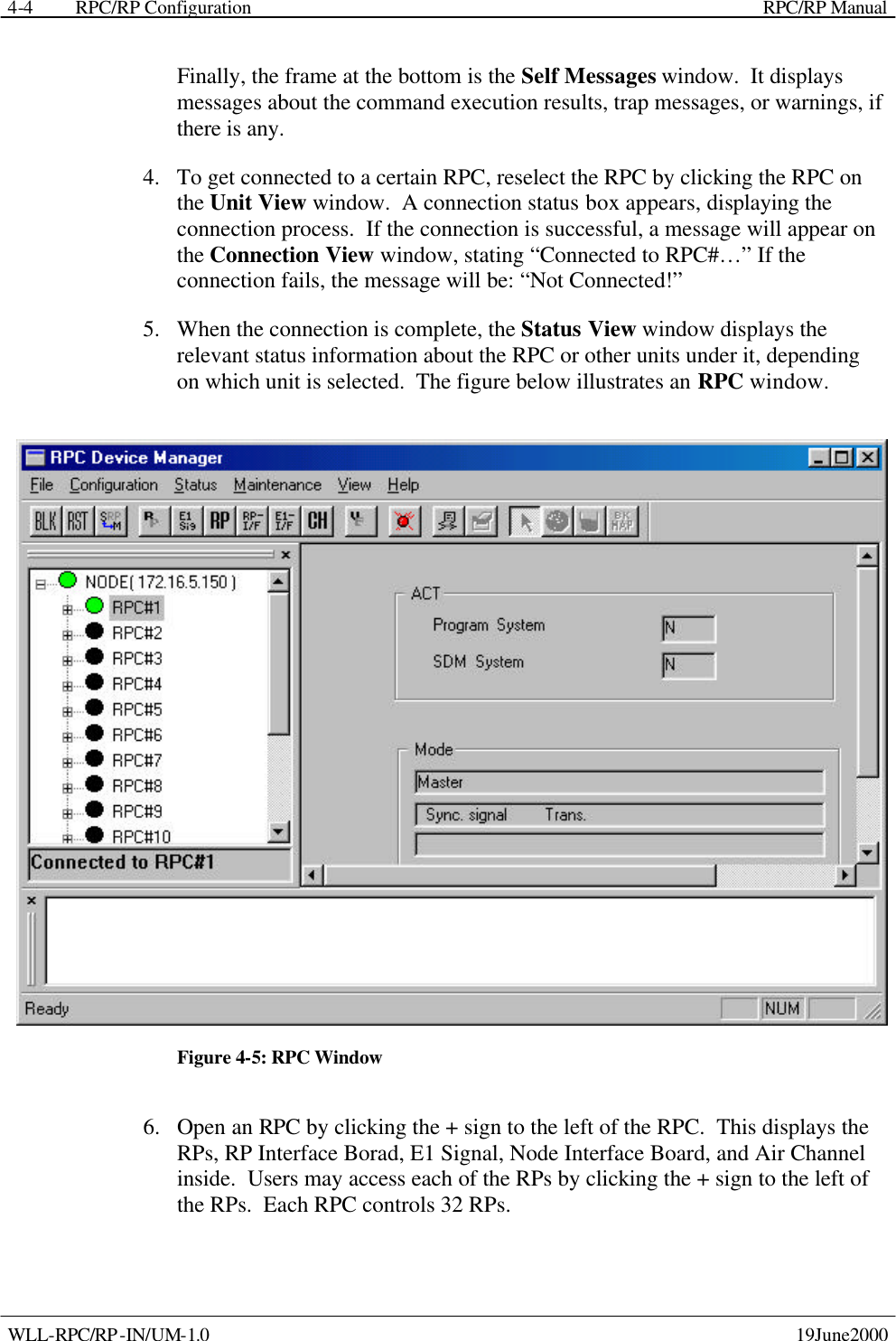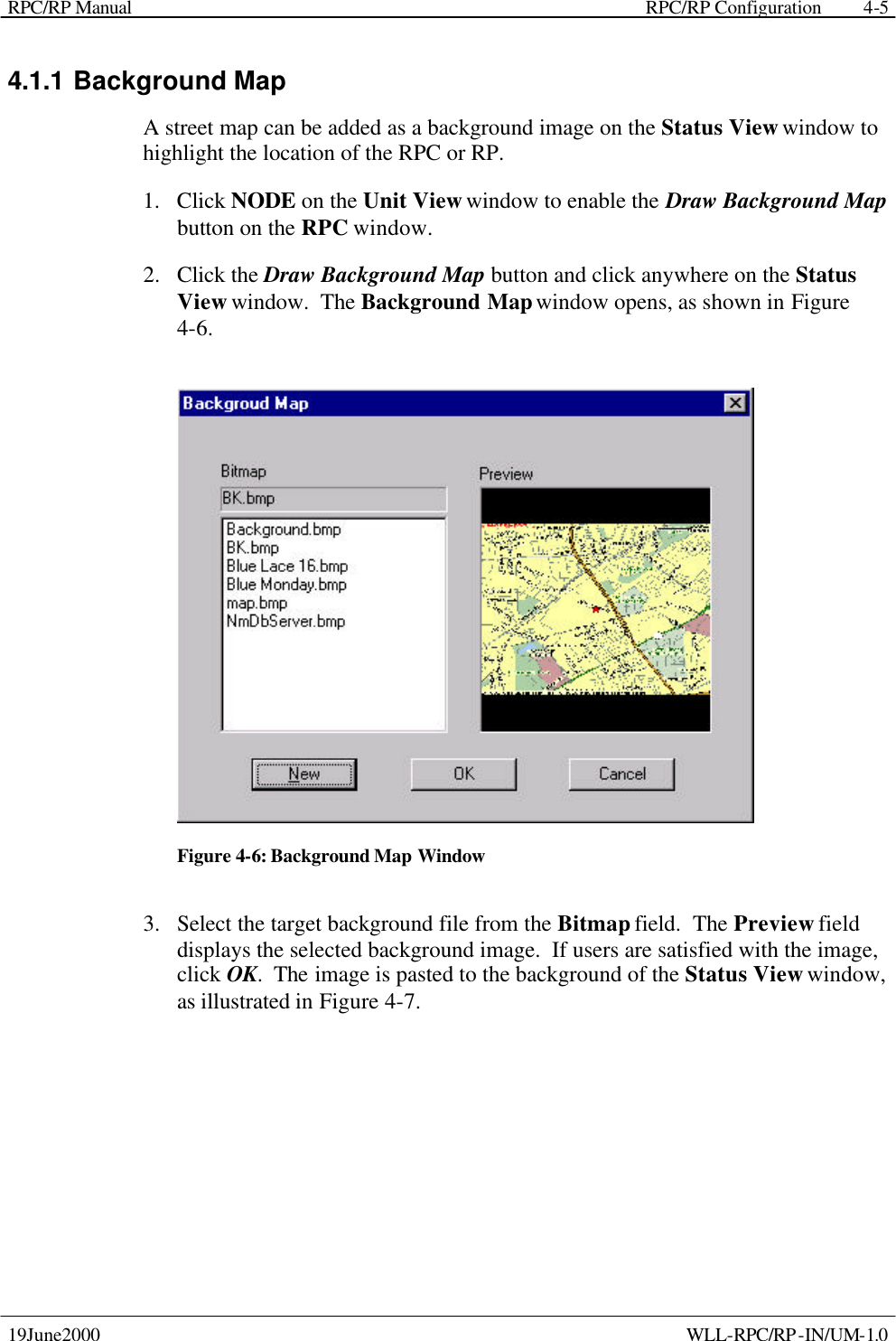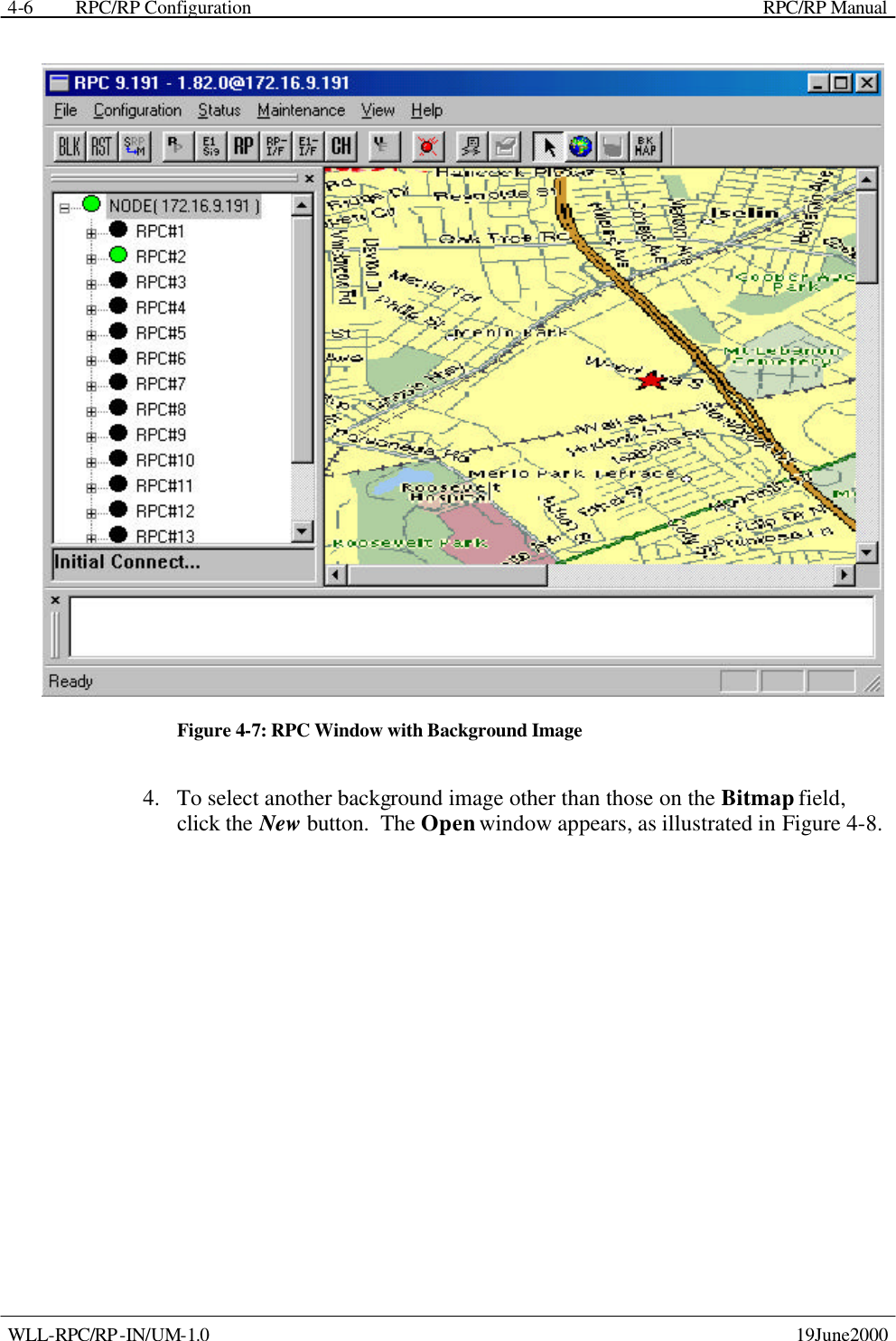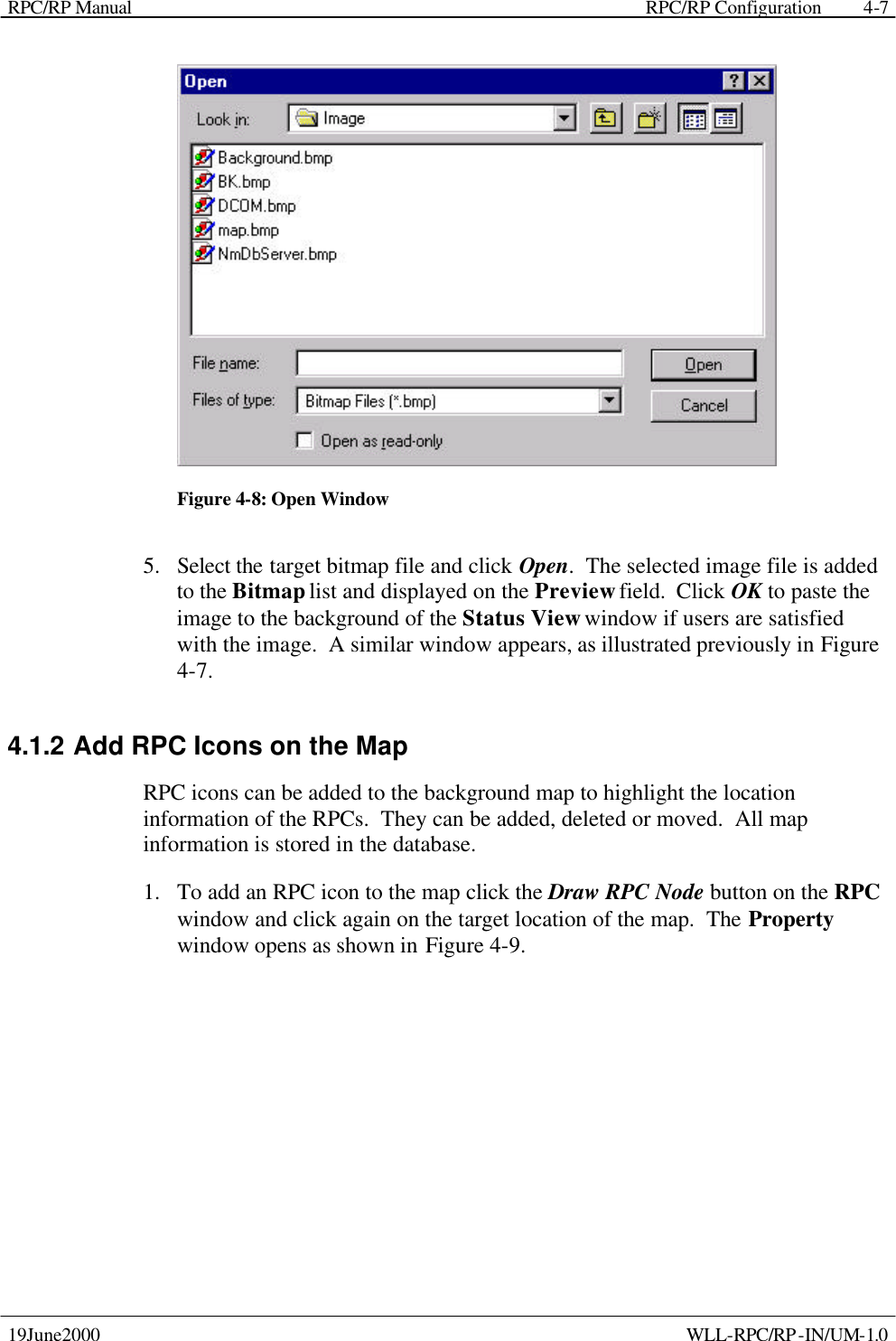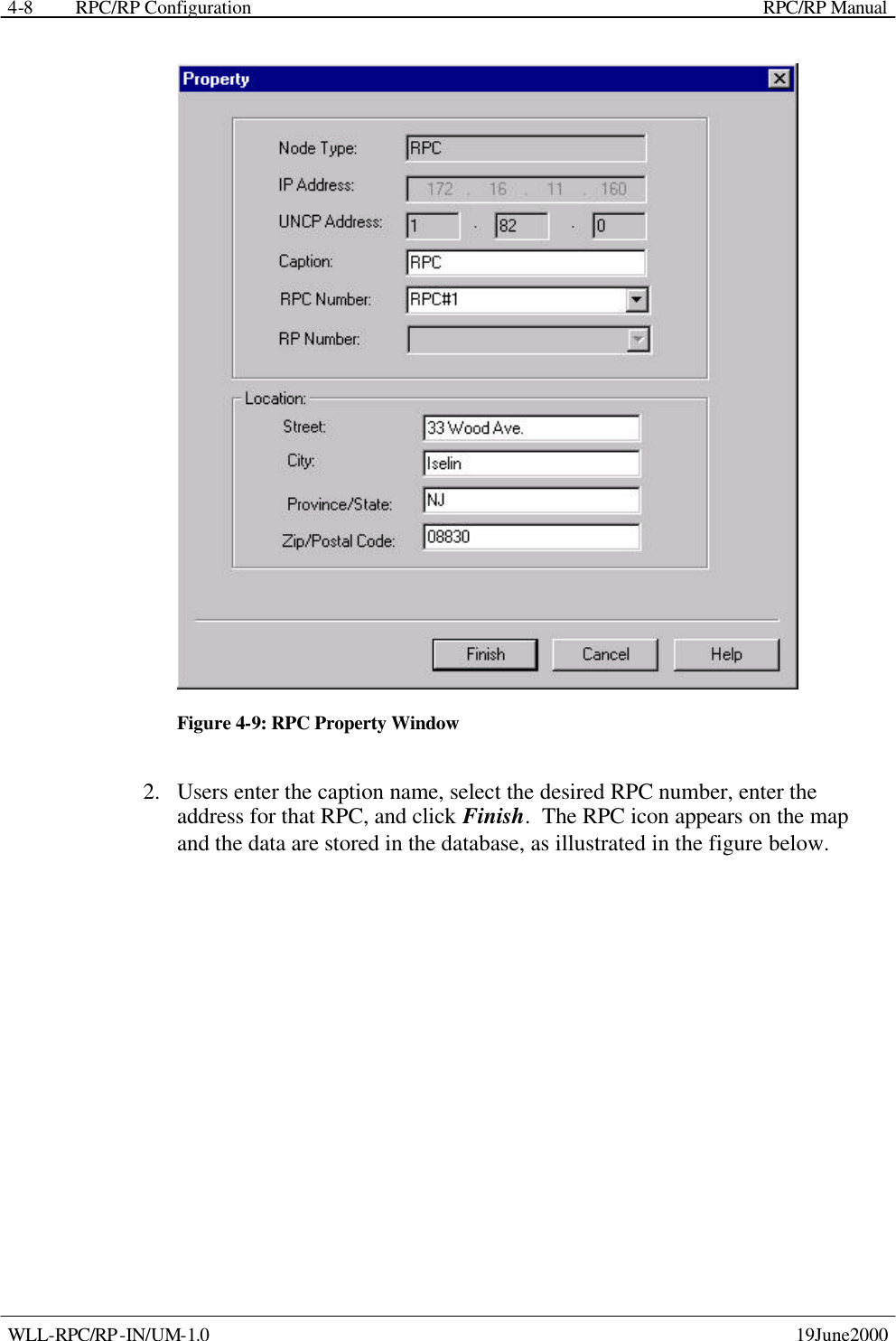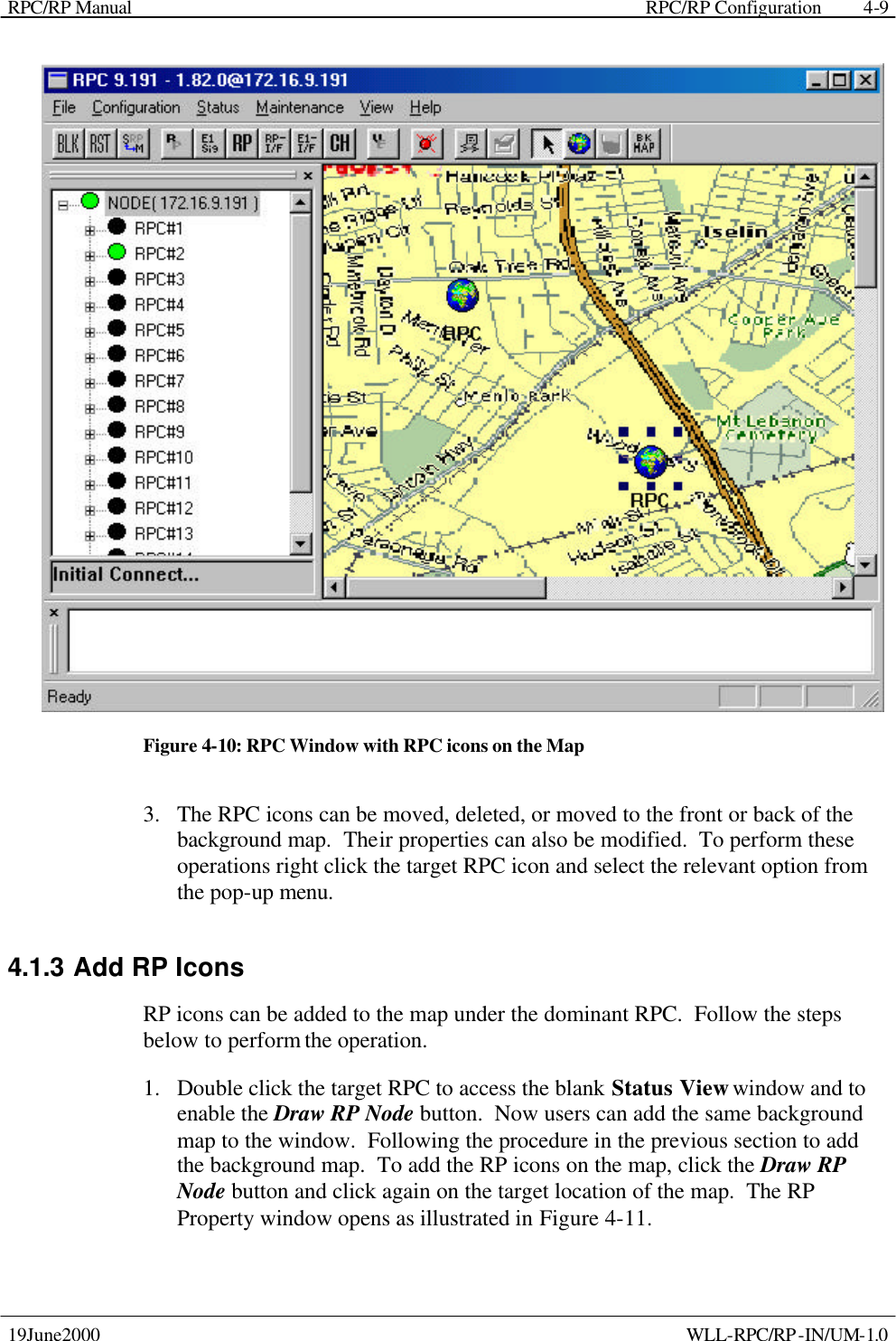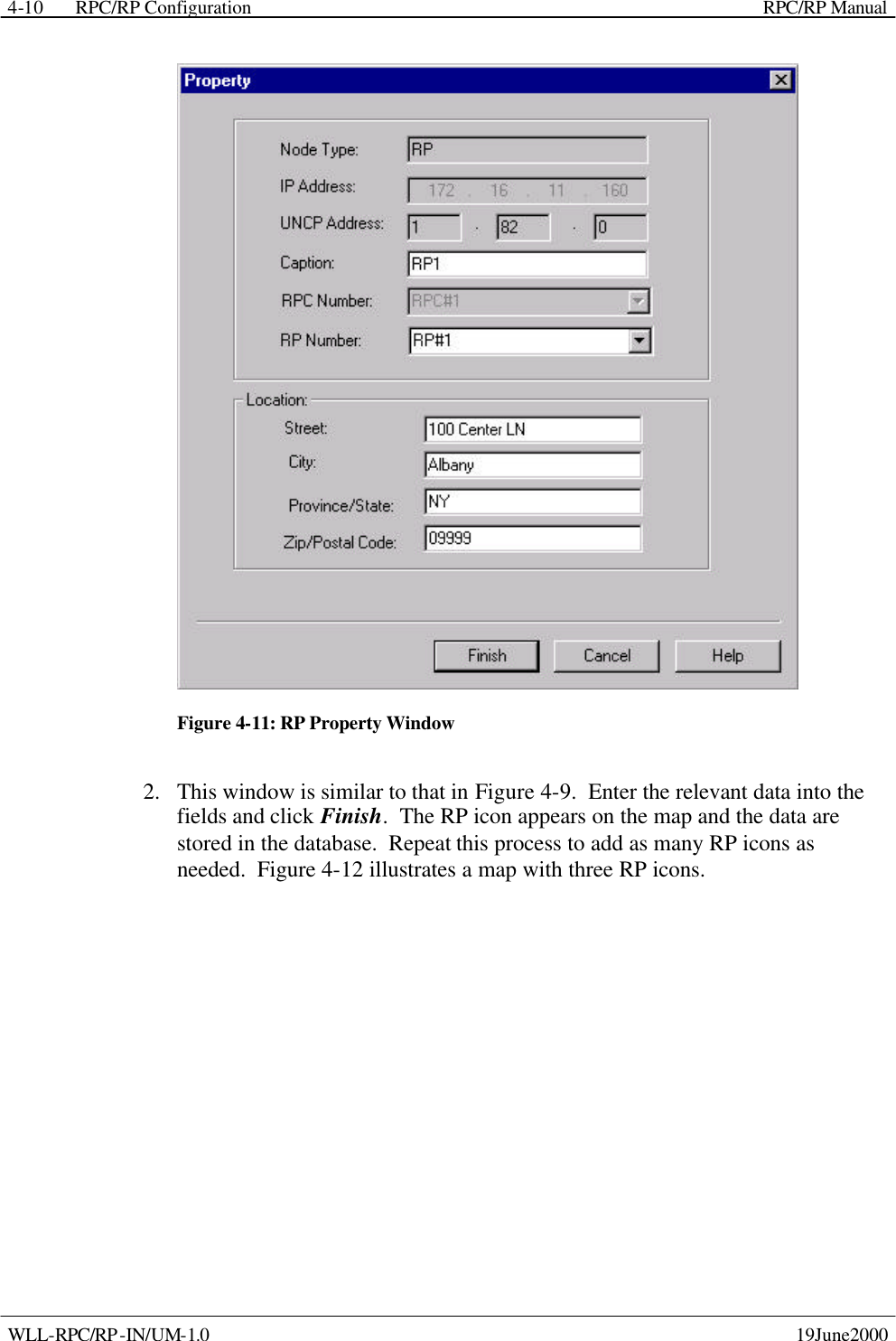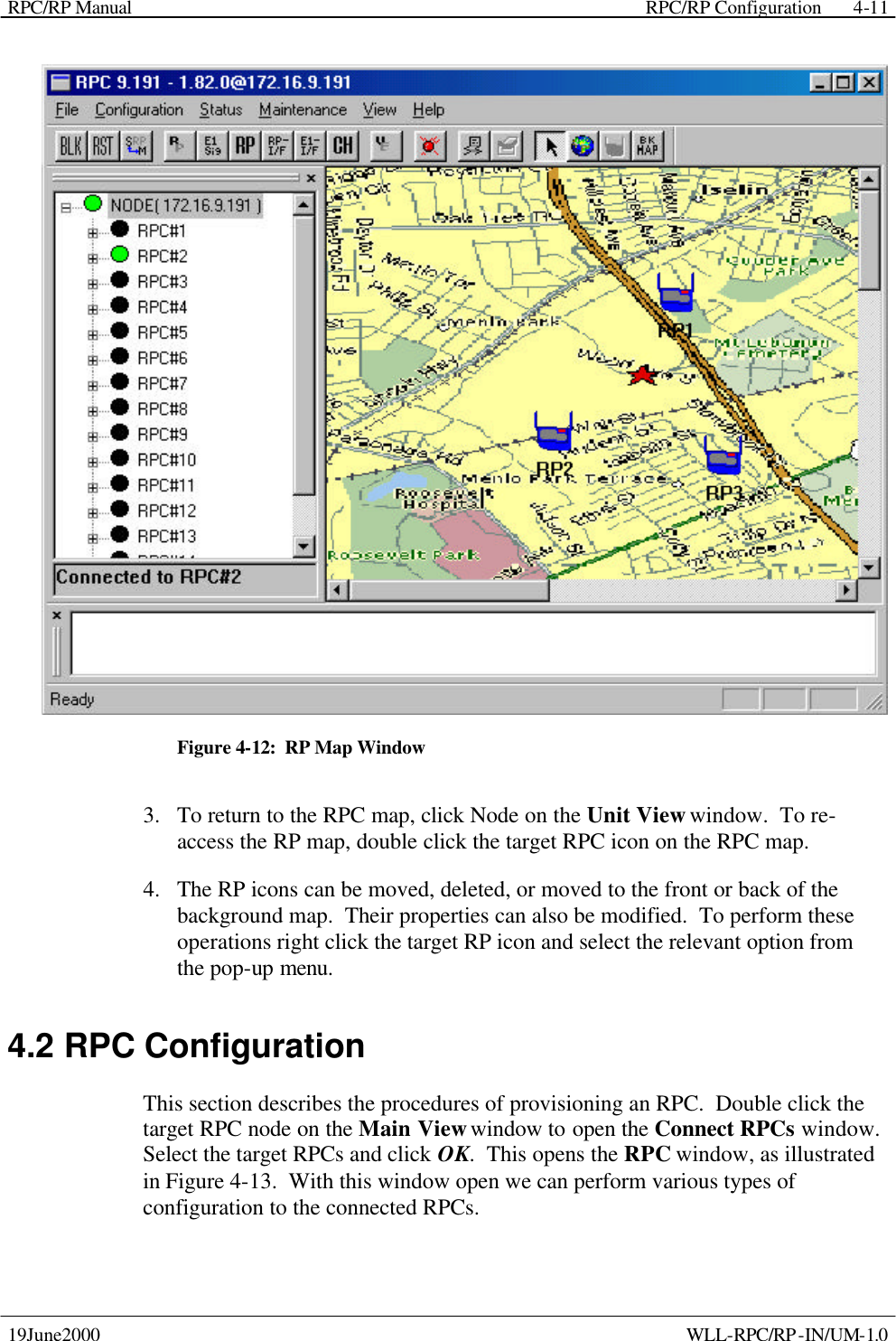UTStarcom Korea Technologies UTS-EA1H75B Wireless Local Loop Fixed Terminal User Manual Cover
UTStarcom Korea Technologies Ltd. Wireless Local Loop Fixed Terminal Cover
Contents
- 1. Users Manual 1 to 75
- 2. Manual 75 to 152
- 3. Users manual statement
Users Manual 1 to 75