Ubiqconn Technology T10C TABLET PC User Manual T10C UserMan 2013 01 16
Ubiqconn Technology, Inc. TABLET PC T10C UserMan 2013 01 16
Contents
- 1. (T10C) UserMan_2013.01.16
- 2. Confidential_(T10C) UserMan_2013.01.16
(T10C) UserMan_2013.01.16

Rugged TABLET PC
User Manual
Preface
FEDERAL COMMUNICATIONS COMMISSION INTERFERENCE
STATEMENT
This equipment has been tested and found to comply with the limits for a Class B
digital device, pursuant to part 15 of the FCC Rules. These limits are designed to
provide reasonable protection against harmful interference in a residential installation.
This equipment generates, uses and can radiate radio frequency energy and, if not
installed and used in accordance with the instructions, may cause harmful
interference to radio communications. However, there is no guarantee that
interference will not occur in a particular installation. If this equipment does cause
harmful interference to radio or television reception, which can be determined by
turning the equipment off and on, the user is encouraged to try to correct the
interference by one or more of the following measures:
-Reorient or relocate the receiving antenna.
-Increase the separation between the equipment and receiver.
-Connect the equipment into an outlet on a circuit different from that to which the receiver
is connected.
-Consult the dealer or an experienced radio/ TV technician for help.
CAUTION:
Any changes or modifications not expressly approved by the grantee of this
device could void the user's authority to operate the equipment.
Labelingrequirements
ThisdevicecomplieswithPart15oftheFCCRules.Operationissubjecttothe
followingtwoconditions:(1)thisdevicemaynotcauseharmfulinterference,and(2)
thisdevicemustacceptanyinterferencereceived, including interference that
may cause undesired operation.
RFexposurewarning
This equipment must be installed and operated in accordance with
provided instructions and must not be co-located or operating in conjunction
with any other antenna or transmitter. End-users and installers must be
providing with antenna installation instructions and transmitter
operating conditions for satisfying RF exposure compliance.
SAR Value: 1.409 W/kg
Thisdeviceisoperationin5.15–5.25GHzfrequencyrange,thenrestrictedinindoor
useonly,Outdooroperationsinthe5150~5250MHzisprohibit.
Thisdeviceisslaveequipment,thedeviceisnotradardetectionandnotad‐hoc
operationintheDFSband.
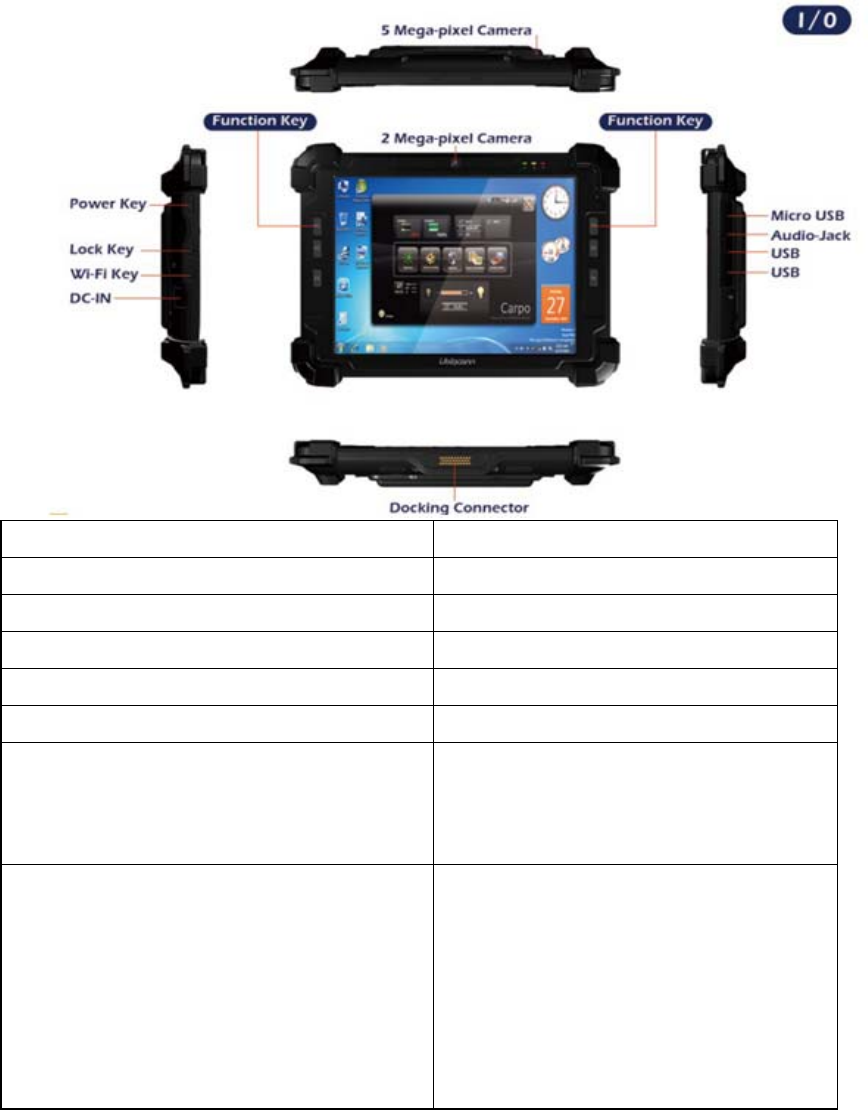
E
Ex
xp
pl
lo
or
ri
in
ng
g
Y
Yo
ou
ur
r
T
T1
10
0C
C
T
Ta
ab
bl
le
et
t
Before starting to set up the T10C, get familiar with the locations and purposes
of controls, connectors and ports, which are illustrated in the figures below. When
placed upright on the desktop, the front panel of the T10C appears as shown in below.
The front side of the T10C is equipped the I/O as described below.
F1 Button F1=explorer
F2 Button F2=Windows Media Player
F3 Button F3=OnScreen keyboard (osk)
F4 Button F4=Task Manager
F5 Button F5=Calculator
Fn Button Fn = Hotkey Utility
Fn+F3 Button (SAS)
Implement Secure Attention Sequence (SAS)
Similar function as pressing Ctrl-Alt-Delete on a
standard keyboard
Function Key mapping during boot (for Windows
recovery) is as follows:
F1 KEY -LEFT ARROW
F2 KEY -UP ARROW
F3 KEY -ENTER
F4 KEY -RIGHT ARROW
F5 KEY -DOWN ARROW
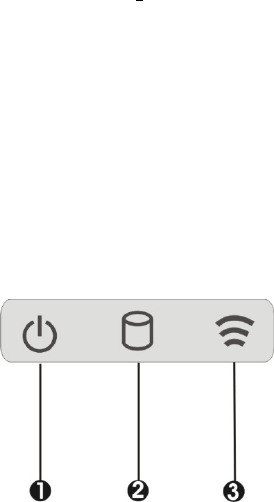
Camera/2 Mega-pixel (Front)
The built-in camera can be used as a communication device for allowing you
to capture images, record videos, and have video chats. It is 2M pixels
and transmitting instant image through network for conference.
Camera/5 Mega-pixel (Rear)
The built-in high resolution camera can be used as a communication device for
allowing you to capture images, record videos, and have video chats.
LED Power/Storage/Wireless
Keeps you informed of your system’s current power status, storage access status,
and wireless devices ON/OFF status.
1. Power LED Indicator 2. Storage Access
3. Wireless ON/OFF
Power LED Indicator
Letting you know that system is turned on and indicate the battery charging
status.
Lights green when the system is powered on and battery is discharging
Lights amber when the system is powered on and battery is charging
Lights blinking amber when the system is in S3 sleep mode and battery
is charging or lights blinking green when the system is in S3 sleep mode
and battery is fully charged
Lights off when system is powered off or the battery is fully charged.
Storage Access
When LED blinking white indicates that the system is accessing the Storage
Drive.
Wireless ON/OFF
When LED turns on, white LED indicates that a wireless
device(Wifi/Bluetooth) is activated. When LED turns off, it indicates that all
wireless devices are being disabled.
System Status Information
Thisutilityshowsyouthebatterycapacitystatus,RFstatuswithitssignal
strengthandsysteminformation,andprovidesthecontrolpanelforthefunction
setting.

Forbatterycapacitystatus:
The
T10Cisequippedwithoneinternalbatteryandoneoptionalexternal
battery.
Thebatterycapacitystatusshownbelowadvisesyou,thatonlyoneinternal
batteryisembeddedwiththesystemwithfullycharged,andthereisno
2ndoptionalbatteryinstalledinthesystem.
Ifthesysteminstallsboththe1stinternalbatteryand2ndoptionalbattery,the
illustrationshownbelowindicatesitscurrentchargingstatusandcapacity.
If1stbatterycapacitydropsto15%,thesystemwilldisplaythefollowingwarning
messagefor5seconds.
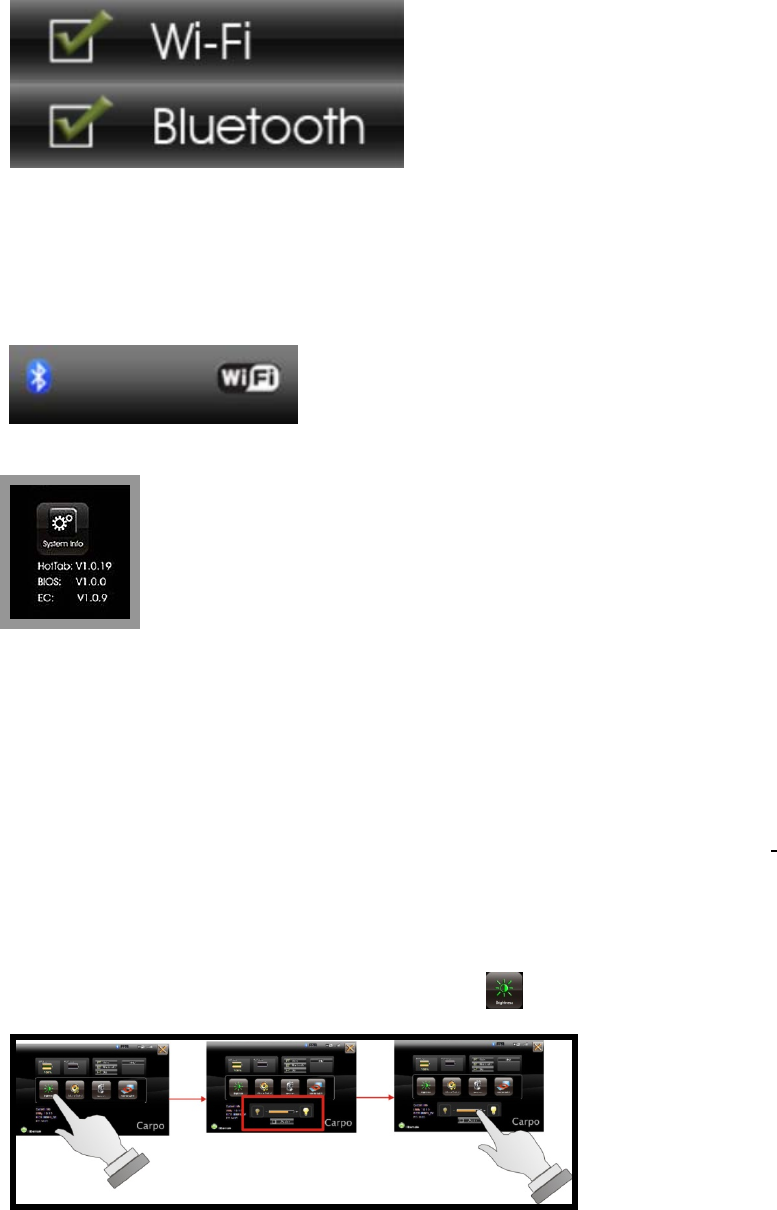
ForRFstatus:
ThefollowingRFstatusshowsyouthatthesystemisequippedwithWi‐Fi,
andBluetoothfunctions.Ifyouwanttocloseeitherofthesefunctions,please
refersectionforhowtodisableit.
ThefollowingsignalstrengthshowsyouthattheWi‐Fifunction
isconnectingcurrently,thestrongerthesignalstrength,themorescalewillshow
onthebar.Ifthereisnomoduleinthesystem,therewillbenostatusscaleinthe
followingstatusbar.
ForSystemInformation:
Thesysteminformationshownontheleftshowsyoutheutility
version,BIOSandECversionandyoucanusethemforcustomer
servicewhenasked.
U
Us
si
in
ng
g
t
th
he
e
A
Ap
pp
pl
li
ic
ca
at
ti
io
on
n
YourT10Chasnumbersofapplicationsonthecontrolpanelforexecuting
specificcommand.Itprovidesyoutoadjustbrightness,volume,launchwebcam,
andswitchmonitor(viadocking).
Brightness Control
Forbrightnessadjustment,presstheBrightness icon.
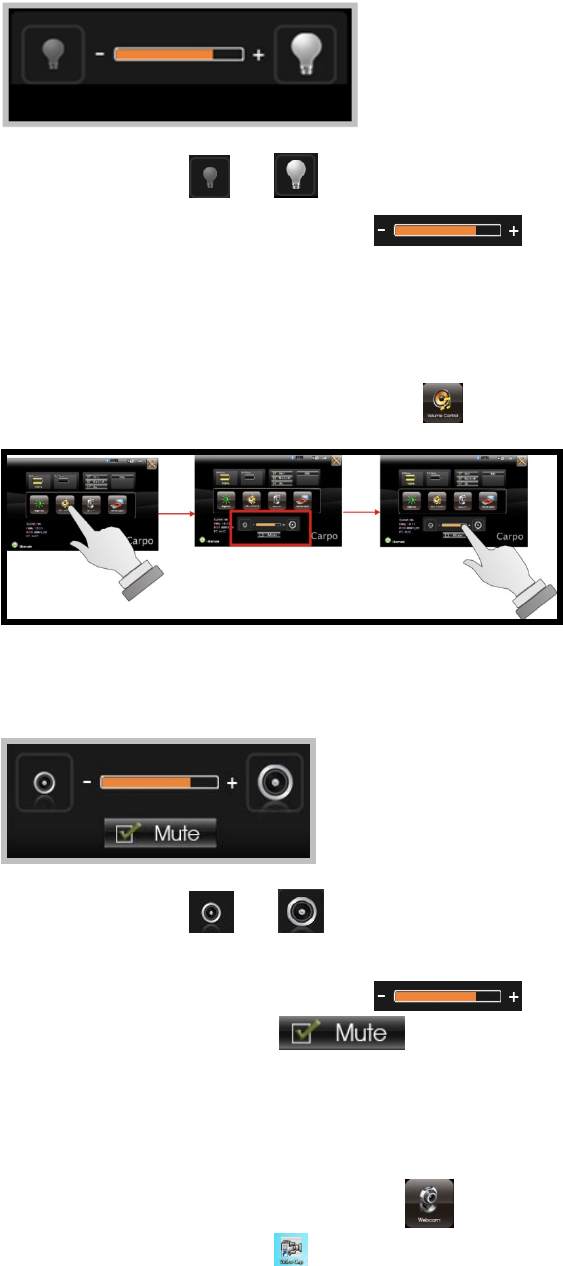
Whenyoupressit,thebrightnesscontrolpanelisappearedasfollows:
Youcanclick or toreduceorincreasetheLCDbrightness.
Also,youcanslidethescalebar tosetthebrightness.
Volume Control
ForVolumeadjustment,presstheVolume icon.
Whenyoupressit,theVolumecontrolpanelisappearedasfollows:
Youcanclick or toreduceorincreasetheaudiovolume
incrementally.
Also,youcanslidethescalebar tosettheaudiovolume.
YoucanticktheMute tomutetheaudio.
Launch Webcam Utility
ForWebcamLaunch,presstheWebcam icontolaunchtheWebcamutility.
OrcanaccesstheWebcam iconlocatedondesktop.
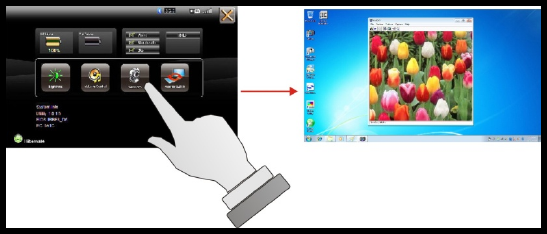
M
Ma
ai
in
nt
ta
ai
in
ni
in
ng
g
t
th
he
e
B
Ba
at
tt
te
er
ry
y
Donotexposeheatorattempttodisassemblethebattery,anddonotplace
thebatteryinwaterorinafire.
Donotsubjectthebatterytostrongimpact,suchasablowfromahammer,
orsteppingonordroppingit.
Donotpunctureordisassemblethebattery.
Donotattempttoopenorservicethebattery.
Replaceonlywithbatteriesdesignedspecificallyforthisproduct.
Keepthebatteryoutofreachofchildren.
Disposeofusedbatteriesaccordingtolocalregulations.
M
Ma
ai
in
nt
ta
ai
in
ni
in
ng
g
t
th
he
e
L
LC
CD
D
D
Di
is
sp
pl
la
ay
y
Onlyoperatetouchpanelusingapolyacetalstyluspen(tipR0.8mmor
more)orafinger.
Donotscratchthesurfaceofthescreenwithanyhardobjects.
Donotoperatetouchpanelwithhardorsharptipssuchasaballpointpen
oramechanicalpencilasitwouldmakepermanentscratchtothesurface
oftouchscreen.
Donotspraycorrosiveliquiddirectlyonthescreenorallowexcessliquidto
dripdowninsidethedevice.
Donotplaceanything,suchasfoodanddrink,onthescreenatanytimeto
preventdamagetothescreen.
CleantheLCDdisplayonlywithasoftclothdampenedwith
denaturedalcoholoraproprietaryLCDscreencleaner.
C
Cl
le
ea
an
ni
in
ng
g
t
th
he
e
T
T1
10
0C
C
TurnofftheT10Candunplugthepowercord.
Wipethescreenandexteriorwithasoft,dampclothmoistenedonlywith
water.Donotuseliquidoraerosolcleanersonthescreen,asthesewill
discolorthefinishanddamagethescreen.