Ubiquiti PBE5AC Access Point User Manual PowerBeam PBE 5AC 620 Quick Start Guide
Ubiquiti Networks, Inc. Access Point PowerBeam PBE 5AC 620 Quick Start Guide
Ubiquiti >
Contents
- 1. Manual 300
- 2. Manual 400
- 3. Manual 500
- 4. Manual 620 pt1
- 5. Manual Omni
- 6. Manual 620 pt2
- 7. Manual 620 pt3
- 8. Manual 620 pt4
- 9. UNII-2 300
- 10. UNII-2 400
- 11. UNII-2 500
- 12. UNII-2 620 part 1 of 4
- 13. UNII-2 620 part 2 of 4
- 14. UNII-2 620 part 3 of 4
- 15. UNII-2 620 part 4 of 4
- 16. UNII-2 Omni
- 17. PBE-5AC300 User Manual
- 18. PBE-5AC400 User Manual
- 19. PBE-5AC500 User Manual
- 20. PBE-5AC-Omni
- 21. PBE-5AC620 User Manual Part 1 of 2
- 22. PBE-5AC620 User Manual Part 2 of 2
Manual 620 pt2
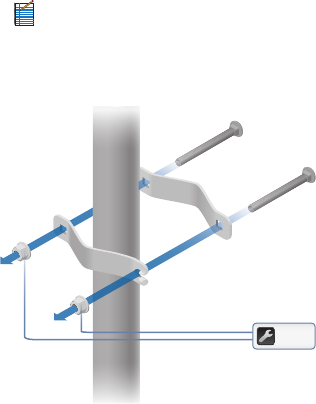
10. Attach the Stabilizer Brackets to the pole just beneath the
area where the PowerBeam will be attached.
Note: The pole-bracket assembly can accommodate
a Ø 38 - 101mm pole.
a. Place one Stabilizer Bracket on each side of the pole.
b. Insert the two M10x100 Bolts into the Stabilizer Brackets.
c. Secure each bolt with one Serrated Flange Nut.
50 N-m

11. Attach the pole-bracket assembly to the pole:
a. Slide the slot of each Pole Clamp over the
corresponding M8x150 CarriageBolt.
b. Tighten the serrated flange nuts of the bolts to secure
the pole-bracket assembly to the pole.
Proper slot orientation
25 N-m
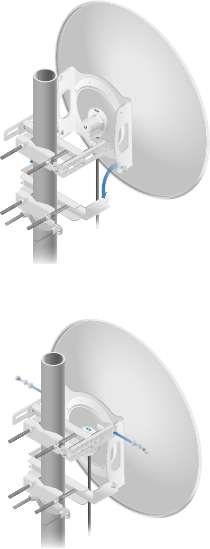
12. Lift the Dish Reflector and align the two lower Hex Head
Bolts with the slots on the Lower Pole Bracket. Seat the bolts
in the slots.
13. Attach each arm of the Upper Pole Bracket to the Mounting
Bracket using a Hex Head Bolt, Lock Washer, and Flat Washer.
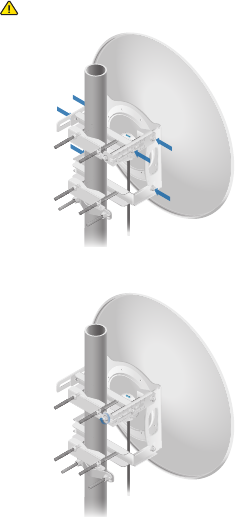
14. Before adjusting the tilt angle, ensure that the six Hex Head
Bolts are loose enough to allow movement.
IMPORTANT: If you cannot spin the washers freely by
hand, then loosen the Hex Head Bolts until you can.
15. To adjust the tilt angle, turn the screw head of the elevation
rod until the desired tilt is reached.
16. Lock the alignment by tightening all six FlangeBolts to
25 N-m.
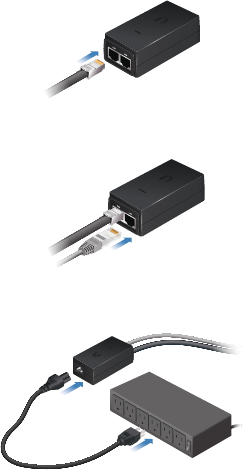
17. Connect the other end of the Ethernet cable from the
PowerBeam to the Ethernet port labeled POE on the
Gigabit PoEAdapter.
18. Connect an Ethernet cable from your LAN or computer to
the Ethernet port labeled LAN on the adapter.
19. Connect the Power Cord to the power port on the adapter.
Connect the other end of the Power Cord to a power outlet.
*640-00136-06*
640-00136-06
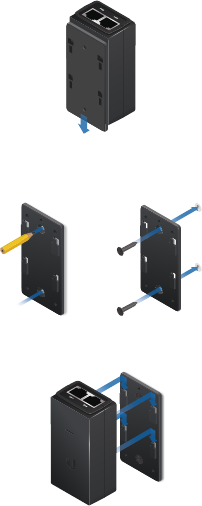
Mounting the PoE Adapter (Optional)
1. Slide the PoE Mounting Bracket down to remove it from the
Gigabit PoE Adapter.
2. Place the PoE Mounting Bracket at the desired location and
mark the two holes. Pre-drill the holes if necessary, and
then secure the bracket using two fasteners (not included).
3. Align the slots of the Gigabit PoE Adapter with the tabs of
the PoE Mounting Bracket, and then slide the adapterdown.
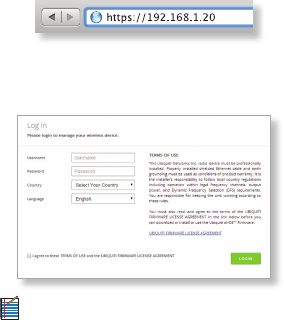
Accessing airOS
Verify connectivity in the airOS Configuration Interface.
1. Make sure that your host system is connected via Ethernet
to the PowerBeam.
2. Configure the Ethernet adapter on your host system with a
static IP address on the 192.168.1.x subnet.
3. Launch your web browser and type https://192.168.1.20
in the address field. Press enter (PC) or return (Mac).
4. The login screen will appear. Enter ubnt in the Username
and Password fields. Select your Country and Language.
You must agree to the Terms of Use to use the product.
Click Login.
Note: For the Country setting, U.S. product versions
are restricted to a choice of Canada, Puerto Rico,
or the U.S. to ensure compliance with FCC/IC
regulations.
The airOS Configuration Interface will appear, allowing you
to customize your settings as needed. For details, refer to the
User Guide available at documentation.ubnt.com/airmax
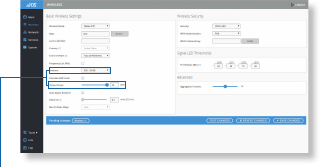
Installer Compliance Responsibility
Devices must be professionally installed and it is the
professional installer's responsibility to make sure the device is
operated within local country regulatory requirements.
Since Ubiquiti Networks equipment can be paired with a
variety of antennas and cables, the Antenna and Output Power
fields are provided to the professional installer to assist in
meeting regulatory requirements.
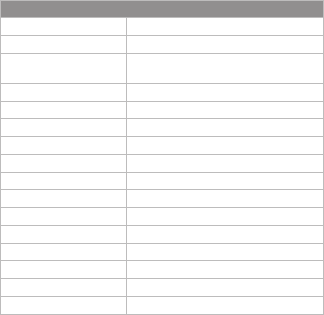
Specifications
PowerBeam ac PBE-5AC-620
Dimensions 650 x 650 x 386 mm (25.6 x 25.6 x 15.2")
Weight 6.4 kg (14.11 lb)
Operating Frequency Worldwide: 5150 - 5875 MHz
USA: 5150-5250, 5725 - 5850 MHz
Gain 29 dBi
Networking Interface (1) 10/100/1000 Ethernet Port
Enclosure Outdoor UV Stabilized Plastic
Max. Power Consumption 8.5W
Power Supply 24V, 0.5A Gigabit PoE Supply (Included)
Power Method Passive PoE (Pairs 4, 5+; 7, 8 Return)
Wind Survivability 200 km/h (125 mph)
Wind Loading 872 N @200 km/h (196 lbf @125 mph)
Certications CE, FCC, IC
Mounting Pole Mounting Kit Included
Operating Temperature -40 to 70° C (-40 to 158° F)
Operating Humidity 5 to 95% Noncondensing
Shock and Vibrations ETSI300-019-1.4