UniData Communication Systems WPU-7700 WLAN IP Phone User Manual WPU 7700 Global Draft 0924
UniData Communication Systems Inc. WLAN IP Phone WPU 7700 Global Draft 0924
User Manual

UED-Exhibit C.
WPU-7700
User Manual
UniData Communication Systems Inc.
August.11th.2008
COPYRIGHT NOTICE
UniData Communication Systems is registered trademarks of UniData Communication Systems Inc.
Other referenced trademarks are trademarks (registered or otherwise) of the respective trademark
owners.
This document is confidential and proprietary to UniData Communication Systems Inc. No part of
this document may be reproduced, stored, or transmitted in any form by any means without the prior
written permission of UniData Communication Systems Inc.
Information furnished herein by UniData Communication Systems Inc., is believed to be accurate
and reliable. The authors have used their best efforts in preparing this material. These efforts
include the development, research, and testing of the theories and programs to determine their
effectiveness.
However, UniData Communication Systems assumes no liability for errors that may appear in this
document, or for liability otherwise arising from the application or use of any such information or for
any infringement of patents or other intellectual property rights owned by third parties which may
result from such application or use. The products, their specifications, and the information appearing
in this document are subject to change without notice.
Printed in Korea
© 1998-8 by UniData Communication Systems Inc. All rights reserved.
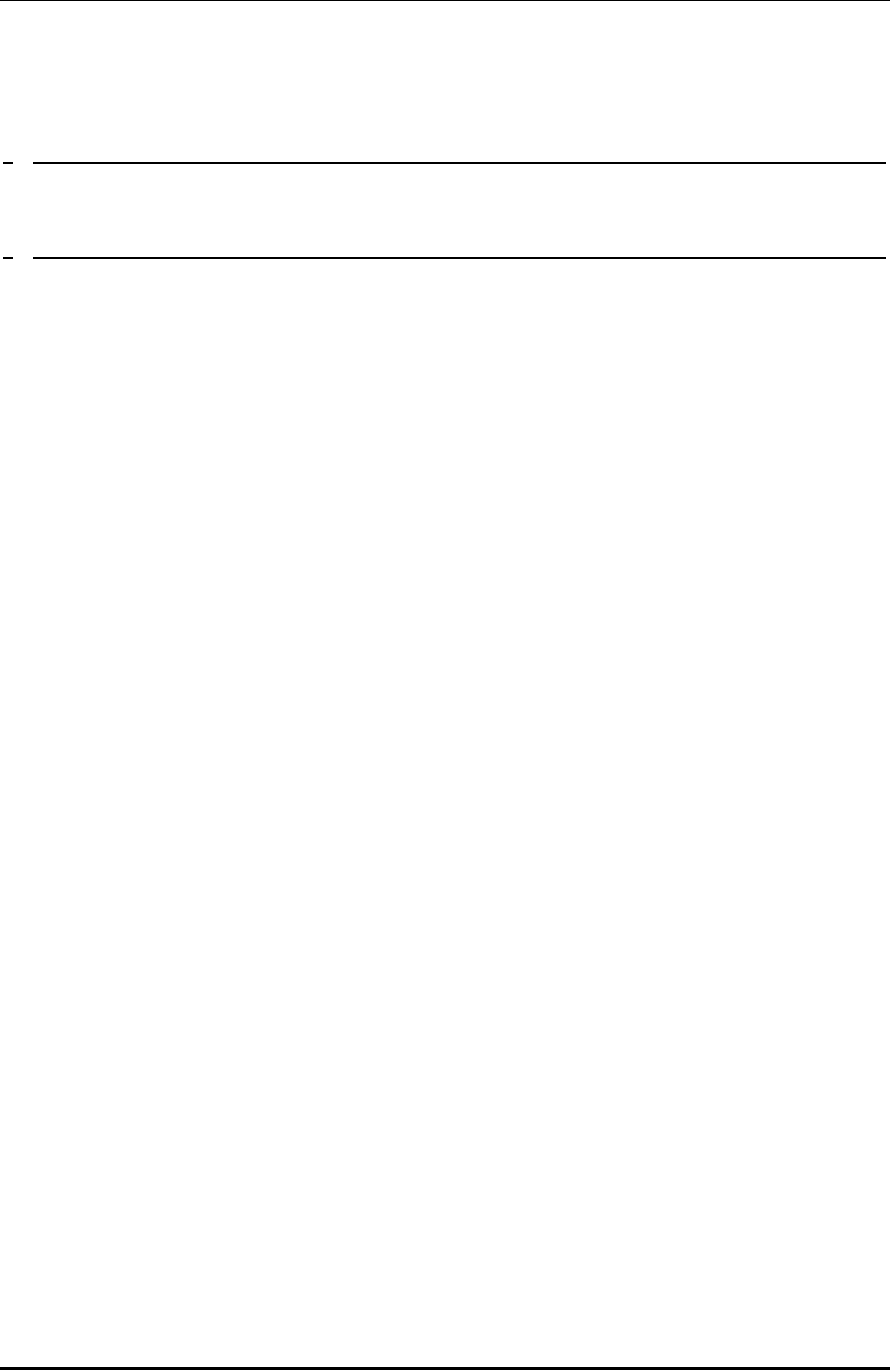
\WPU7700 USER MANUAL Contents
UniData Communication Systems, Inc. -i- September 24, 2008
1 0BWARNINGS AND PRECAUTIONS FOR SAFETY 1
2 1BBASIC USAGE 5
2.1 2BNAMES AND FUNCTIONS OF PARTS 5
2.2 3BDESCRIPTION OF ICONS 6
2.3 4BCOMPONENTS 7
2.3.1 5BBASIC COMPONENTS 7
2.4 6BBATTERY REPLACEMENT 7
2.5 7BBATTERY CHARGING 8
2.6 8BCHARGING TIME/BATTERY LIFE 8
2.6.1 9BCHARGING SIGNAL 9
2.7 10BHOW TO ENTER CHARACTERS 9
2.7.1 11BENTERING SIGNS 9
3 12BBASIC FUNCTIONS OF WIFI PHONE 10
3.1 13BHOW TO TURN ON / OFF 10
3.2 14BCALLING 11
3.3 15BCALLING THE LAST NUMBERS RECEIVED 12
3.4 16BCALLING USING SPEED DIAL 12
3.5 17BRECEIVING CALLS 12
3.6 18BCALLS IN ABSENCE 13
4 19BFUNCTIONS DURING CALLS 14
4.1 20BINTERCEPTING TRANSMISSION SOUND 14
4.2 21BSAVE NUMBERS 15
4.3 22BCREATING MEMOS 15
5 23BVOLUME CONTROL 16
5.1 24BADJUSTING RECEIVER VOLUME 16
6 25BCONTACTS 17
6.1 26BSEARCH 17
6.2 27BNEW CONTACTS 18
6.2.1 28BSAVING NEW NUMBERS 19
6.3 29BSPEED DIAL 19
6.4 30BGROUP SETTINGS 20
6.5 31BCALL HISTORY 21
6.6 32BCALL DURATION 22
7 33BMESSAGE 23
7.1 34BWRITE MESSAGES 23
7.2 35BINBOX 24
7.3 36BOUTBOX 24
7.4 37BDRAFT 24
7.5 38BSTORED MESSAGE BOX 25
7.6 39BSPAM MESSAGE 25
7.6.1 40BSPAM MESSAGE BOX 25
7.6.2 41BSPAM NUMBER 25
7.6.3 42BSPAM STRINGS 26
7.6.4 43BSPAM SETTING 26
7.7 44BSETTINGS 26
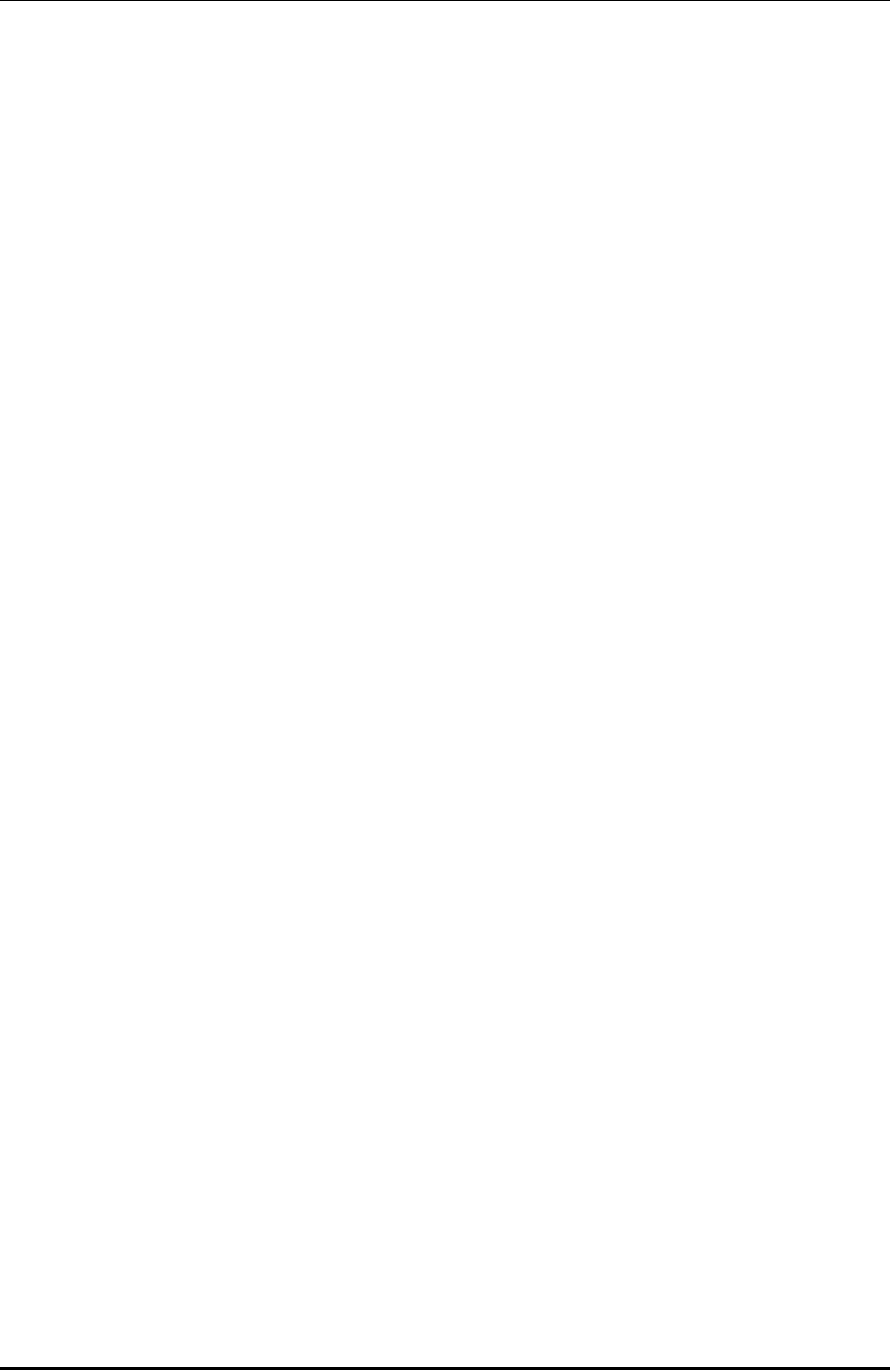
\WPU7700 USER MANUAL Contents
UniData Communication Systems, Inc. -ii- September 24, 2008
7.7.1 45BMY PHRASE 26
7.7.2 46BDISPLAY TYPE 26
7.7.3 47BALERT TIME 27
7.7.4 48BMESSAGE ALERTS 27
7.7.5 49BSAVE OUTBOX 27
7.7.6 50BRESET MSGBOX 27
8 51BORGANIZER 28
8.1 52BALARM / WAKEUP CALLS 28
8.2 53BCALENDAR 30
8.3 54BD-DAY 30
8.4 55BCALCULATOR 31
8.5 56BWORLD TIME 32
9 57BSOUNDS 33
9.1 58BRINGTONE 33
9.2 59BRINGERS 34
9.3 60BSOUND EFFECTS 34
9.4 61BSYSTEM ALERT 35
9.5 62BVOLUMES 36
10 63BSCREEN 37
10.1 64BWALLPAPER 37
10.2 65BCLOCK / CALENDAR 37
10.3 66BBANNER 38
10.4 67BSET LIGHTING 39
10.5 68BFONTS 40
11 69BSETTINGS 41
11.1 70BSECURITY 41
11.2 71BCALL BLOCK MODE 43
11.3 72BWLAN SEARCH 43
11.3.1 73BRESULTS OF SEARCH OF WIRELESS LAN SERVICE 44
11.3.2 74BADD WIRELESS LAN SERVICE PROFILES 45
11.3.3 75BPROFILE MANAGEMENT 46
11.4 76BRESET TO DEFAULT 47
11.5 77BCALL FORWARDING 47
11.6 78BMY PHONE INFORMATION 48
11.7 79BVOIP SETTING 49
11.8 80BFIRMWARE UPGRADE 49
11.9 81BSET LOCATION 50
12 82BCHECKING PARTS BY ERROR MESSAGE 51
13 83BTHINGS TO CONSIDER BEFORE GOING TO SERVICE CENTER 54
14 84BSPECIFICATION 56
15 85BPAID SERVICE 60
16 86BWARRANTY 61
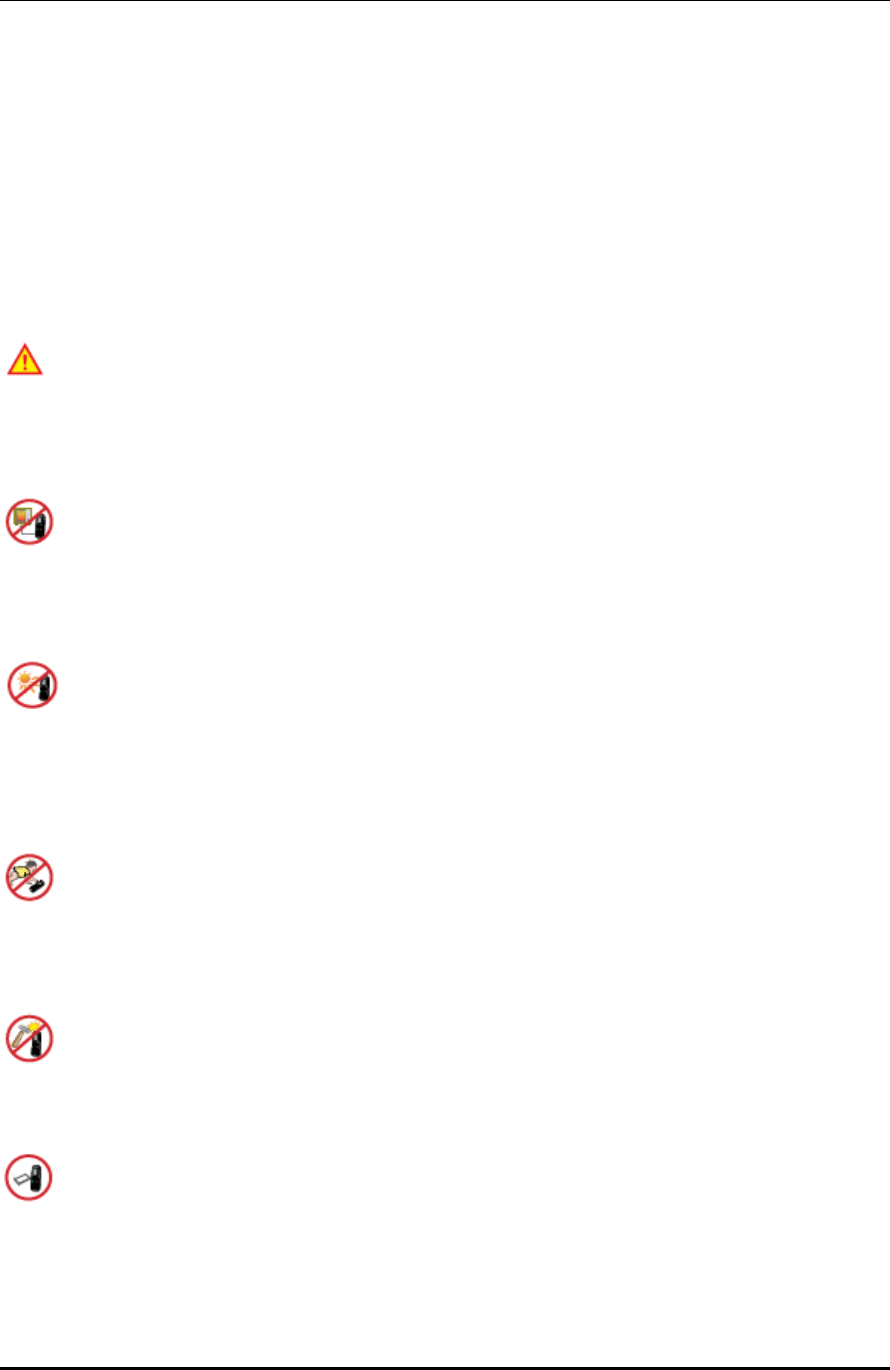
WPU7700 USER MANUAL 0BWarnings and Precautions for Safety
UniData Communication Systems Inc. Page 1 September 24, 2008
1 0BWarnings and Precautions for Safety
Since this is provided to make safe and right use of WiFi phones to prevent any accidents or risks, be
sure to carefully read it, follow instructions, and keep it where it is easily noticed.
Warning
This mark is intended to warn users of the risk of a serious injury or death when they violate instructions.
Do not put WiFi phones in heating appliances such as heaters and microwave ovens to dry them
if they are wet.
It can cause explosions, deformation, or troubles. In this case, free services shall not be provided.
Do not use WiFi phones in places that are too hot or too wet (keep them indoors between 0 ℃
and + 50 ℃).
If they get wet with rain, have drinks spilled, or are used in extremely hot/wet places such as public sauna
bathroom, it can cause battery explosions.
Put WiFi phones and chargers in places out of reach of children or pets.
If one puts batteries his or her mouth, or uses broken batteries, it can hurt his or her body, or cause electric
shocks.
Do not disassemble WiFi phones, or apply shocks to them as you please.
If they get damaged while you disassemble them, or inflict shocks on them, you cannot have free services.
Be sure to use designated batteries and accessories only for WiFi phones provided by our
company.
If you use unauthorized batteries or accessories, it can reduce the life of WiFi phones, cause explosions, or
damage them. In this case, you cannot have free services.
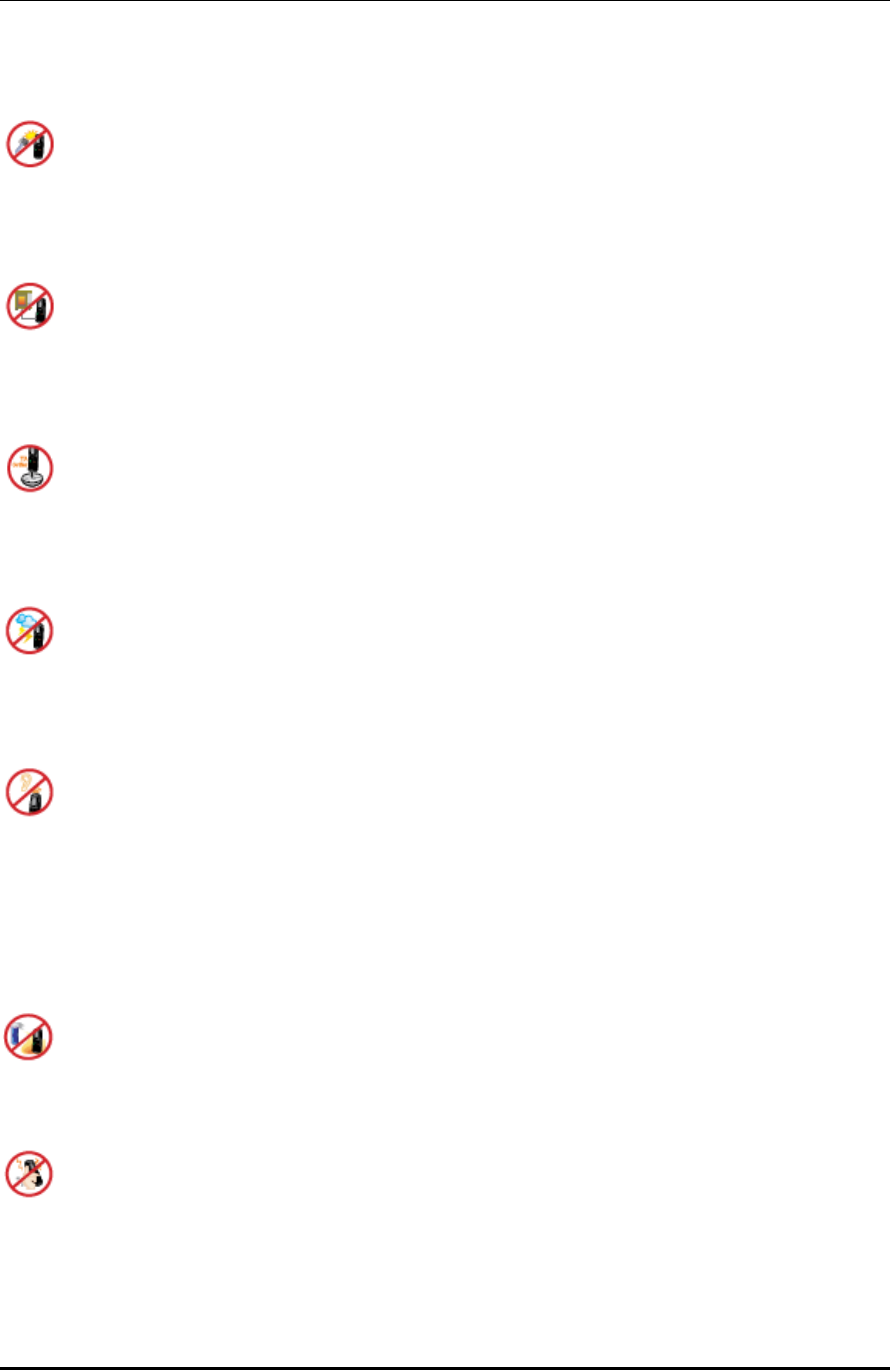
WPU7700 USER MANUAL 0BWarnings and Precautions for Safety
UniData Communication Systems Inc. Page 2 September 24, 2008
Be careful for conductors such as necklaces, keys, and coins not to contact battery terminals
(metal section).
Since short circuits can cause explosions, be careful for such events never to take place.
Neither throws batteries, which can inflict shocks on them, nor put them near to heating
appliances such as heaters and microwave ovens.
It can cause the leak of battery contents, or explosions.
Use standard chargers that obtained TTA authentication for batteries.
Otherwise, batteries will have their life reduced, face explosions, or damage WiFi phones. In this case, free
services shall not be provided.
Refrain from the use of WiFi phones, and leave the power cord of chargers unplugged when
thunders and lightening are severe.
Thunderbolts can cause severe physical injuries, or fires.
Do not hold WiFi phones to your ears to turn on the power.
It can cause hearing impairments, or physical injuries.
Do not look at the infrared window in a direct way when using remote control.
It can cause visual impairments.
Do not use chemical detergents such as benzene, thinner, and alcohol to clean WiFi phones.
It can cause fires.
Never push the power button when WiFi phones are wet, nor touch WiFi phones, chargers, or
power cords with wet hands.
I can cause fires or electric shocks
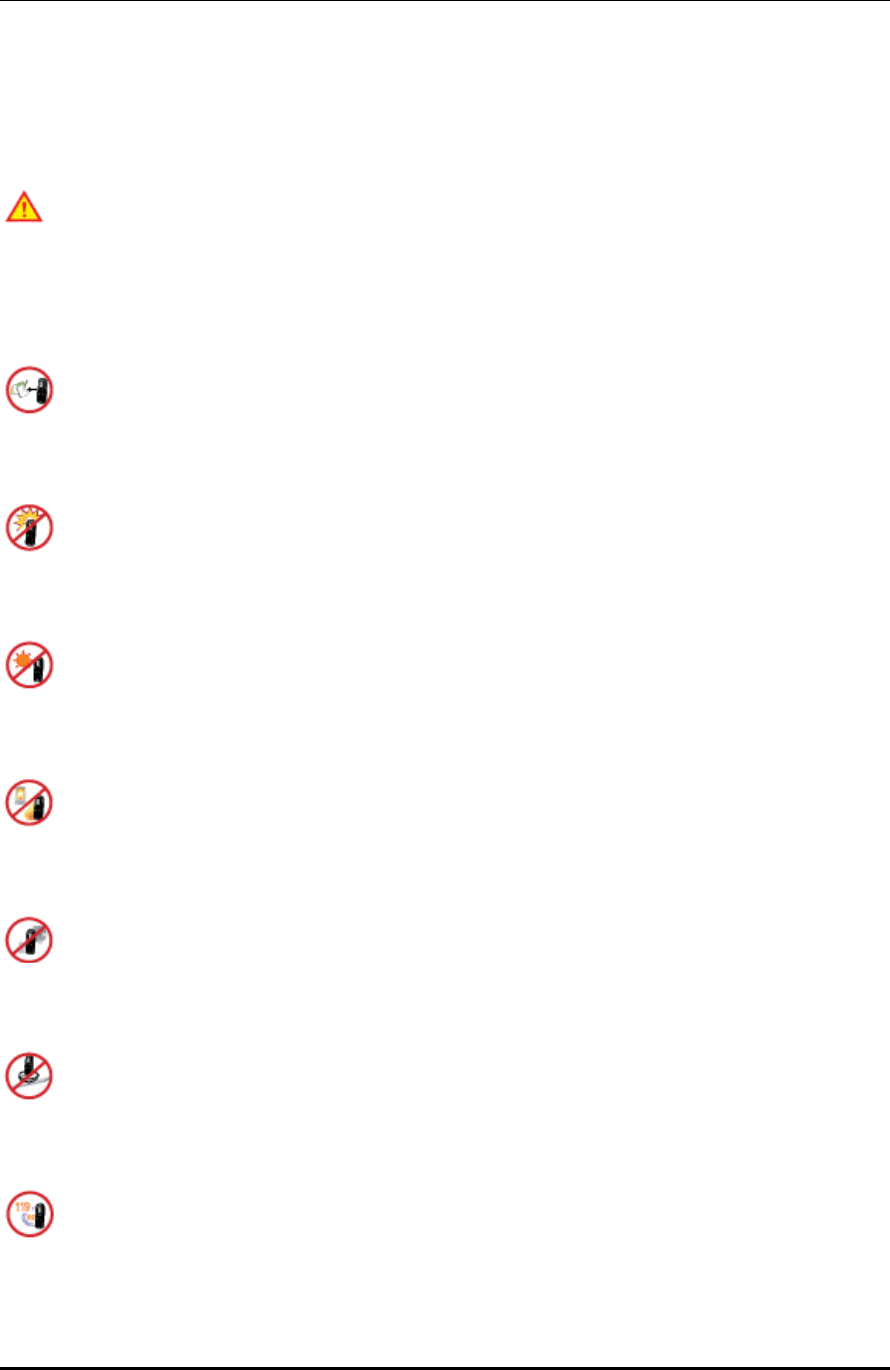
WPU7700 USER MANUAL 0BWarnings and Precautions for Safety
UniData Communication Systems Inc. Page 3 September 24, 2008
Precautions
This mark is intended to caution users against violating instructions since it can cause a slight physical injury
or product damage.
Correctly install WiFi phones in compliance with instructions.
Otherwise, it can cause an abnormal operation of WiFi phones, or reduce their life.
Be aware of radio interference.
Since this radio equipment can have radio interference, services related to life safety are not provided.
Do not install WiFi phones in places exposed to direct sunlight, and on carpets or cushions.
It can cause fires or troubles.
Do not install WiFi phones in narrow places with poor ventilation, or near heat sources.
It can cause fires or troubles.
Do not install WiFi phones in places with much dust.
It can cause operational problems, or reduce phone life.
Install WiFi phones on flat places, not on shelves or slopes.
Otherwise, it can hurt you, or cause troubles when they drop.
Since emergency calls are available only within call coverage, check in advance whether or not
calls are available.
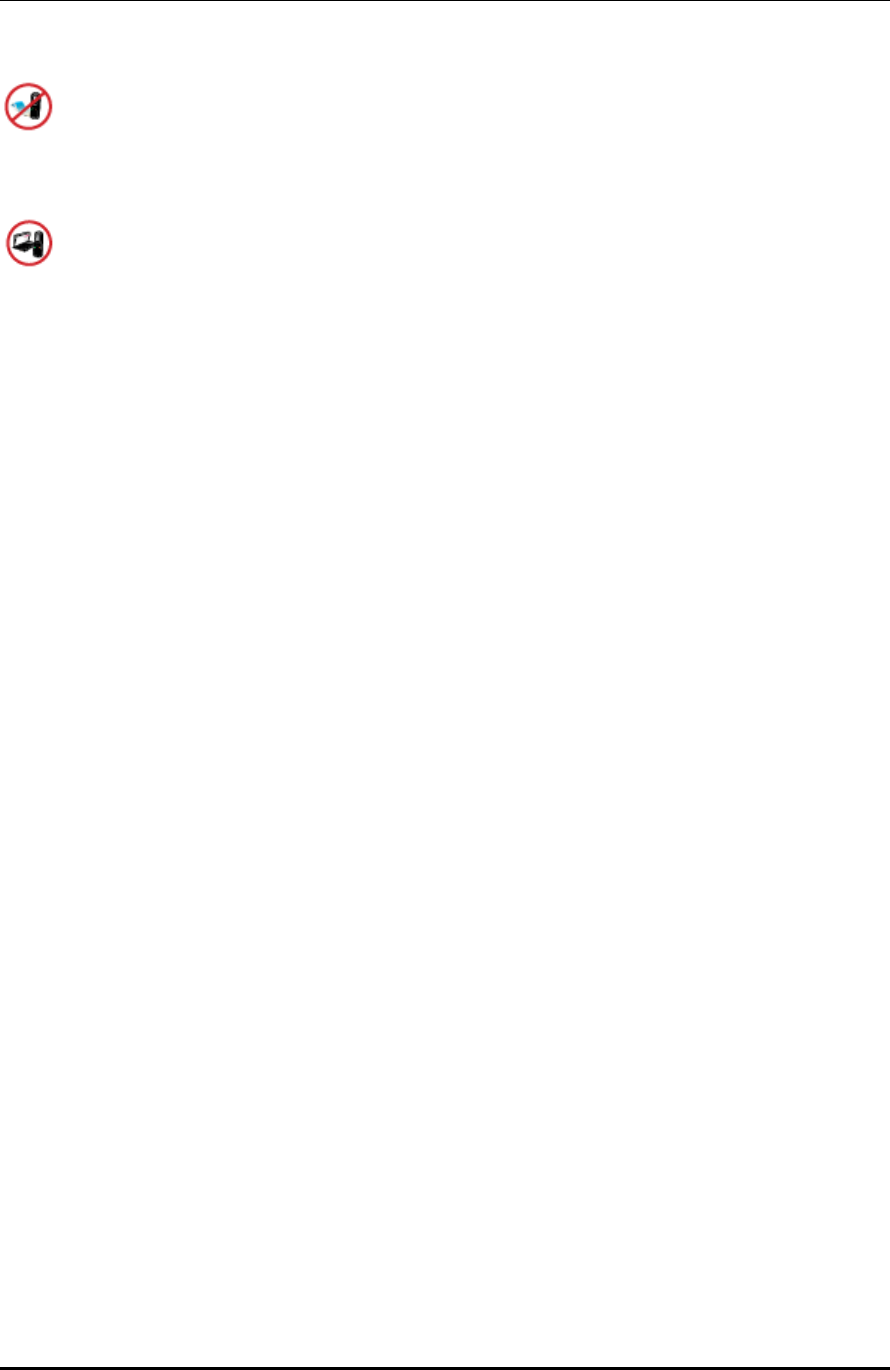
WPU7700 USER MANUAL 0BWarnings and Precautions for Safety
UniData Communication Systems Inc. Page 4 September 24, 2008
Do not use WiFi phones covered wrap or vinyl.
Coating can be removed.
Record and keep the information contained in WiFi phones separately.
Since the important information stored in WiFi phones can be removed due to unavoidable circumstances such
as users’ carelessness, maintenance, and product upgrade, please keep a record of important information. Take
note that manufacturer will not take responsibility for any damage from the loss of information.
If batteries are not used for a long time, keep them at room temperature after charging.
If you want to use again after leaving them for a long time, it is recommended to use them after fully charging.
Keep in mind that WiFi phones can produce much heat while using for a long time.
Do not install WiFi phones in heavily shaking places.
It can cause performance degradation, or reduce the life of products.
After using WiFi phones for a long time, they can produce a weak sound due to their liquid crystal
protective vinyl covering the speaker.
If WiFi phones are separated from AP or chargers for a long time, they cannot work due to battery
discharge.
■ RF exposure information
This WLAN IP PHONE is a radio transmitter and receiver. It is designed and manufactured not to exceed the
emission limits for exposure to radio frequency (RF) energy set by the CENELEC
The guidelines are based on standards that were developed by independent scientific organizations through
periodic and thorough evaluation of scientific studies. The standards include a substantial safety margin
designed to assure the safety of all persons, regardless of age and health. The exposure standard for wireless
handsets employs a unit of measurement known as the Specific Absorption Rate, of SAR. The SAR limit set
by the CENELEC is 2.0 W/kg. The tests are performed in positions and locations (e.g., at the ear ) as required
by the CENELEC for each model.
The SAR value for this model handset when tested for use at the ear is 0.378 W/kg in Europe and the
Maximum value refer to below in North America.
Head 1g SAR is 0.7W/kg at 802.11b
Body 1g SAR is 0.496W/kg at 802.11b
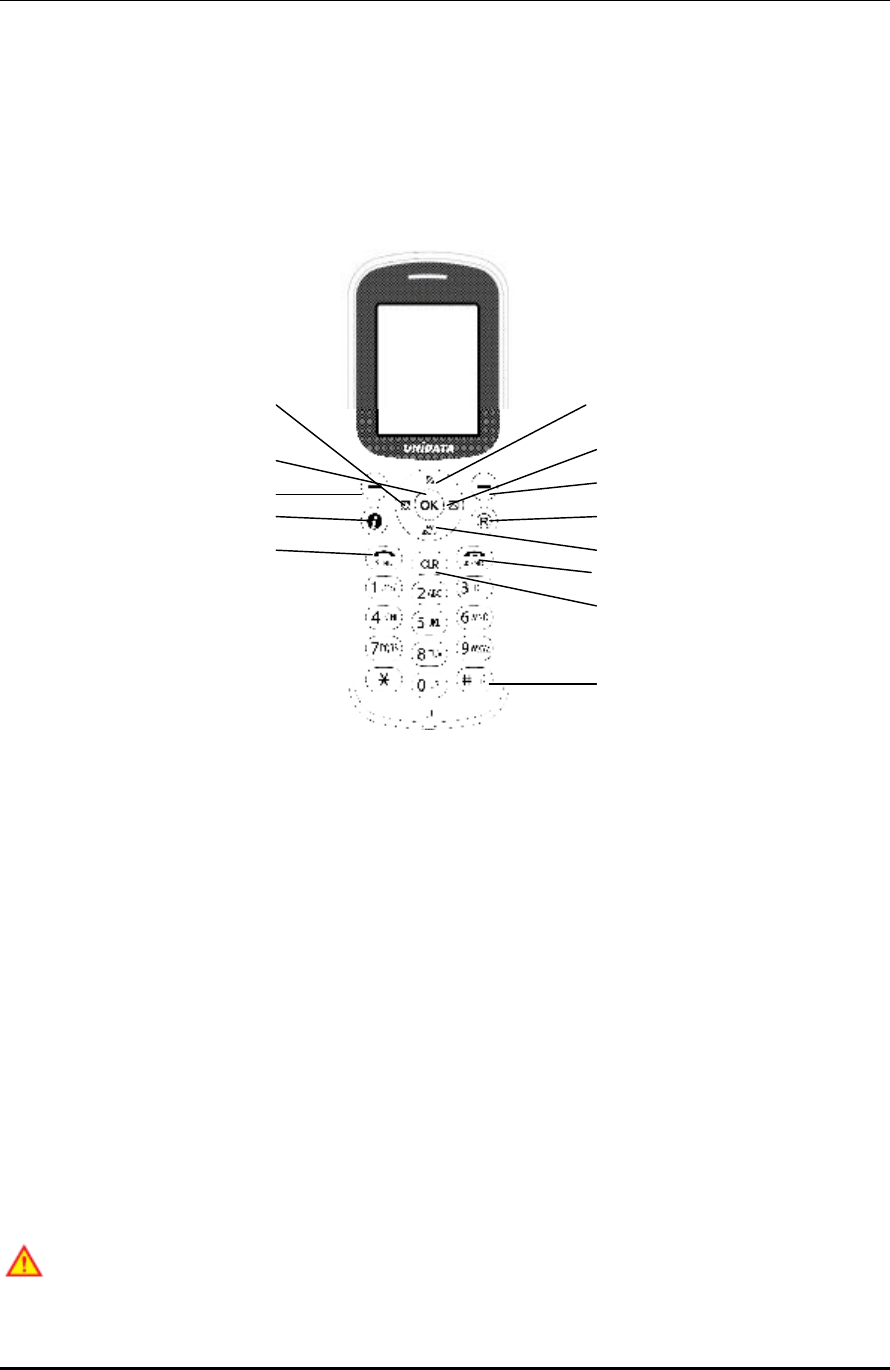
WPU7700 USER MANUAL 1BBasic Usage
UniData Communication Systems Inc. Page 5 September 24, 2008
2 1BBasic Usage
2.1 2BNames and Functions of Parts
① Entering menu mode in standby mode
② Using “I”
③ Making or receiving calls, and checking the list of last calls
④ OK button
⑤ Setting/checking alarm
⑥ Searching phone book in standby mode
⑦ Using “R” function
⑧ Finish/power button
⑨ Removing characters or figures entered, or moving to previous screens
⑩ Setting lock mode (press long)
⑪ Searching wireless LAN services
⑫ Using message function
⑬ Using user-defined function
The use of WiFi phones requires AP, and it is recommended to use AP provided in full sets.
①
②
③
⑤
④
⑥
⑦
⑧
⑨
⑩
⑪
⑫
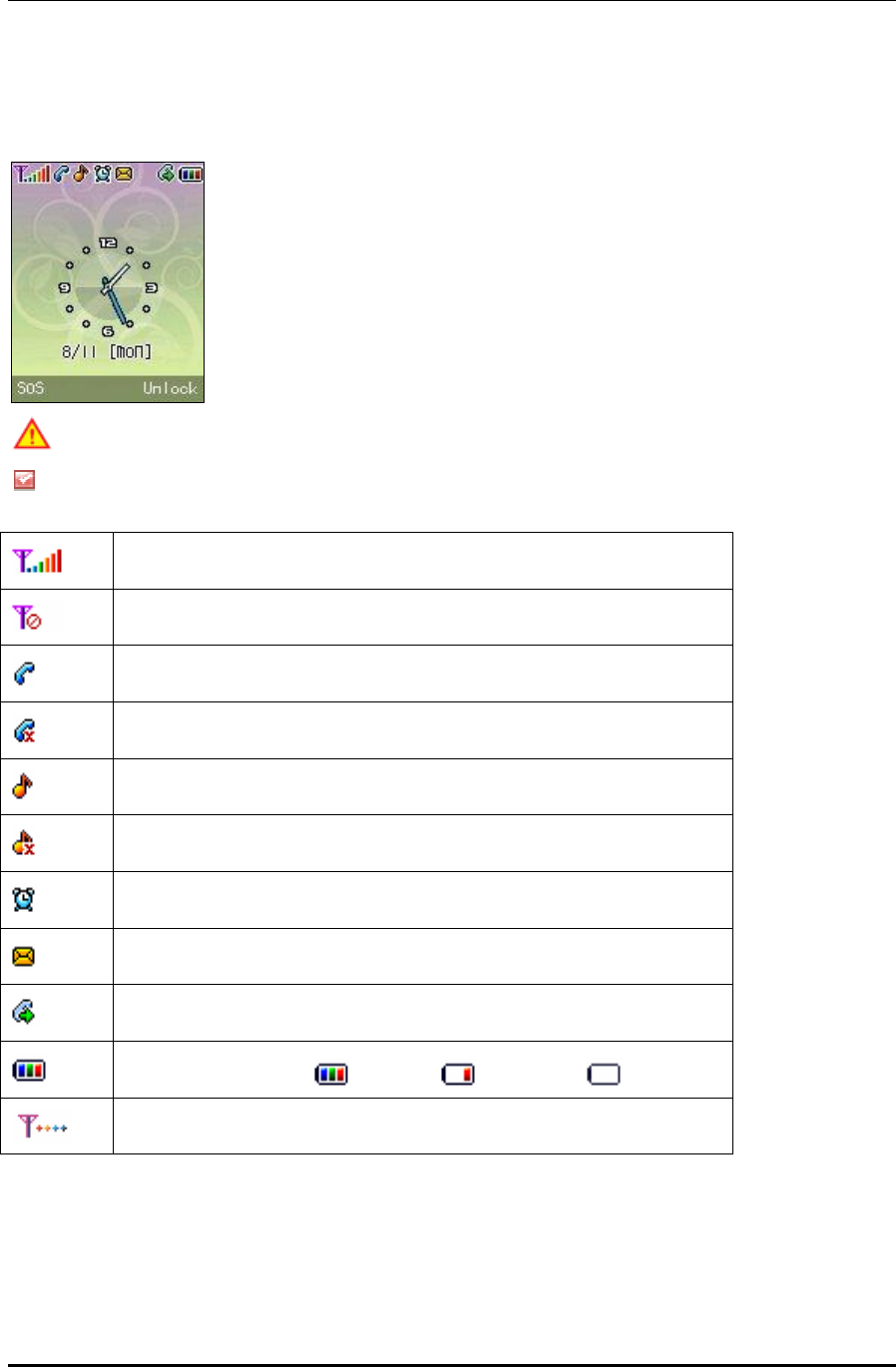
WPU7700 USER MANUAL 1BBasic Usage
UniData Communication Systems Inc. Page 6 September 24, 2008
2.2 3BDescription of Icons
Avoid direct sunlight to prevent a poor view of WiFi phone screen.
The screen fades out automatically to reduce battery consumption.
Signal strength
Out of call coverage
Call trial or connection
Call not available
Setting bell volume
Setting to mute, displayed when the volume is set to “0”
Setting alarm/ morning calls
Receiving messages
Setting to call forwarding service
Remaining battery life ( :sufficient, : insufficient, : none)
Being connected to network

WPU7700 USER MANUAL 1BBasic Usage
UniData Communication Systems Inc. Page 7 September 24, 2008
2.3 4BComponents
2.3.1 5BBasic Components
Please check whether the package includes all items as shown in the picture after purchasing the phone set. If
missing is found, contact your dealer immediately.
For safety in use, please purchase authentic products. If you want to purchase additional batteries or chargers,
contact your dealer.
WiFi Phone Battery Cradle AC Adapter
2.4 6BBattery Replacement
Use ones authorized by the company when you replace batteries, following the figure below.
Battery insertion Battery removal
Please turn off the power before removing battery from WiFi phone (a sudden power off can cause
troubles). If battery is inserted upside down, WiFi phone will not work.
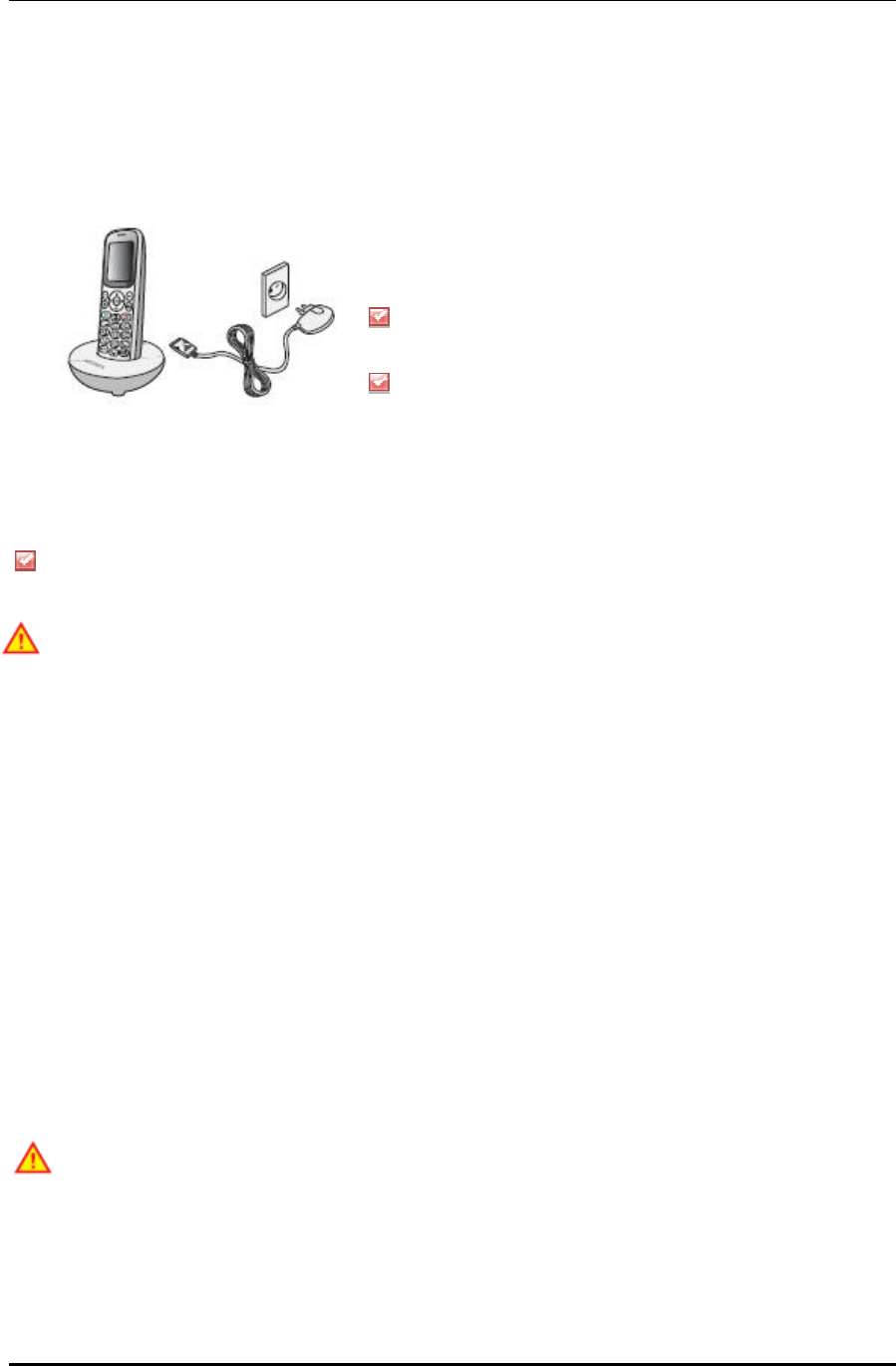
WPU7700 USER MANUAL 1BBasic Usage
UniData Communication Systems Inc. Page 8 September 24, 2008
2.5 7BBattery Charging
Use batteries after fully charging since they are not fully charged when purchased.
— Charging Using Phone Holder
You can push the plug on the AC Adapter into the cradle
until clicks into place.
Connect the other end of the travel adapter to the main
socket. Use only the included packing AC adapter and
Cradle.
You can use the existing charger. Contact your dealer if you want to purchase new ones.
CAUTION
RISK OF EXPLOSION IF BATTERY IS REPLACED BY AN INCORRECT TYPE.
DISPOSE OF USED BATTERIES ACCORDING TO THE INSTRUCTIONS.
2.6 8BCharging Time/Battery Life
Time Taking to Charge
Classification Standard model (1,250mA)
Time 150 minutes
Battery Life
Successive use approximately 3 hours and 10 minutes
Successive standby approximately 40 hours
Successive use time and standby time of batteries are the estimates of the company’s laboratory, which
can be different from the figures in manual depending on the patterns they are used.
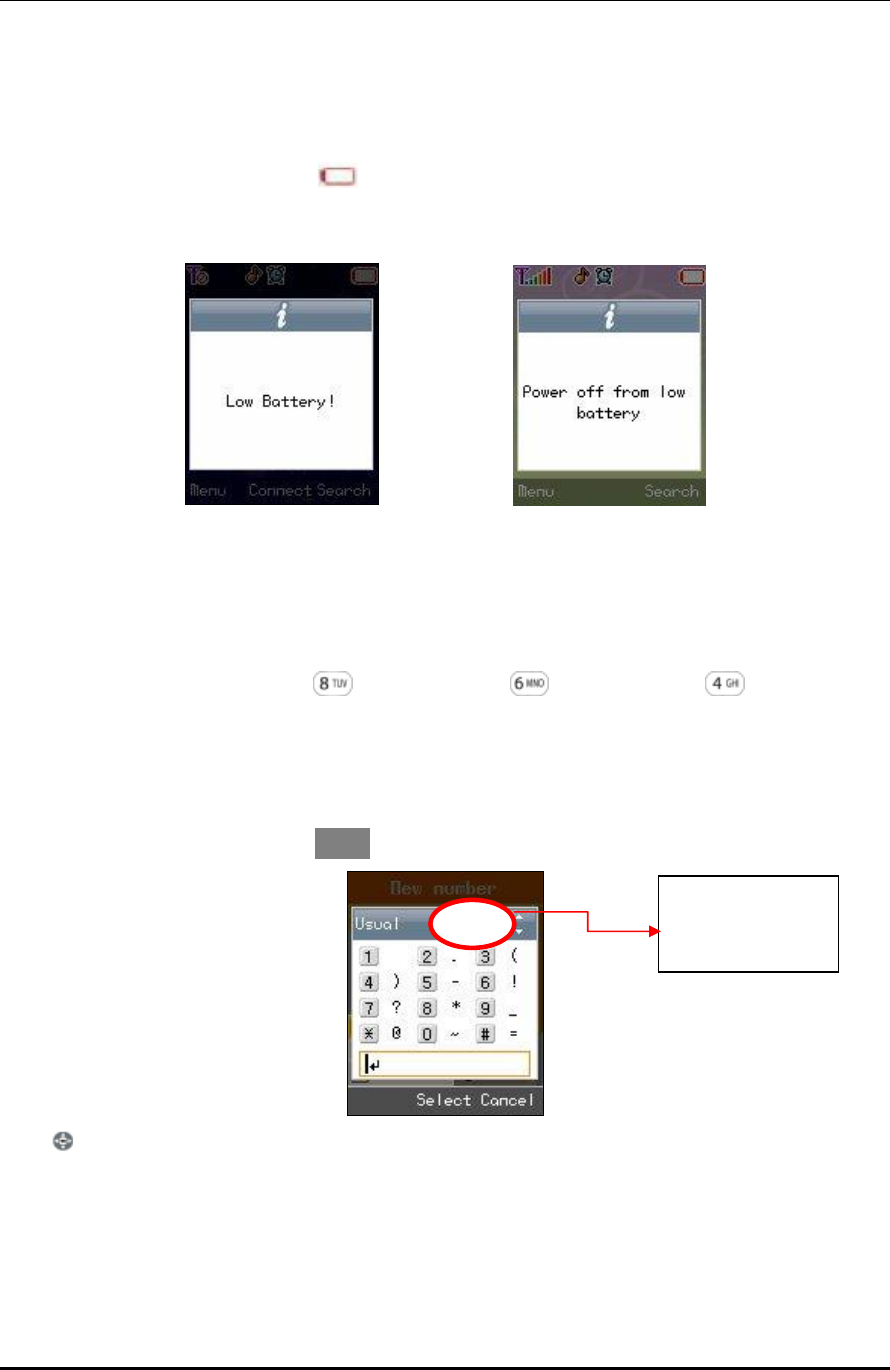
WPU7700 USER MANUAL 1BBasic Usage
UniData Communication Systems Inc. Page 9 September 24, 2008
2.6.1 9BCharging Signal
If batteries need charging, they display , producing ringing sound. If the sound is produced, start charging
immediately.
2.7 10BHow to Enter Characters
Entering English Alphabets
Ex) If you want to enter “UNI”: press two times à press two times -> press three times
2.7.1 11BEntering Signs
If you want to create messages, press < Menu → 1> to select sign entering mode.
Press to select signs that you want.
Displaying 1 of 3
screens.
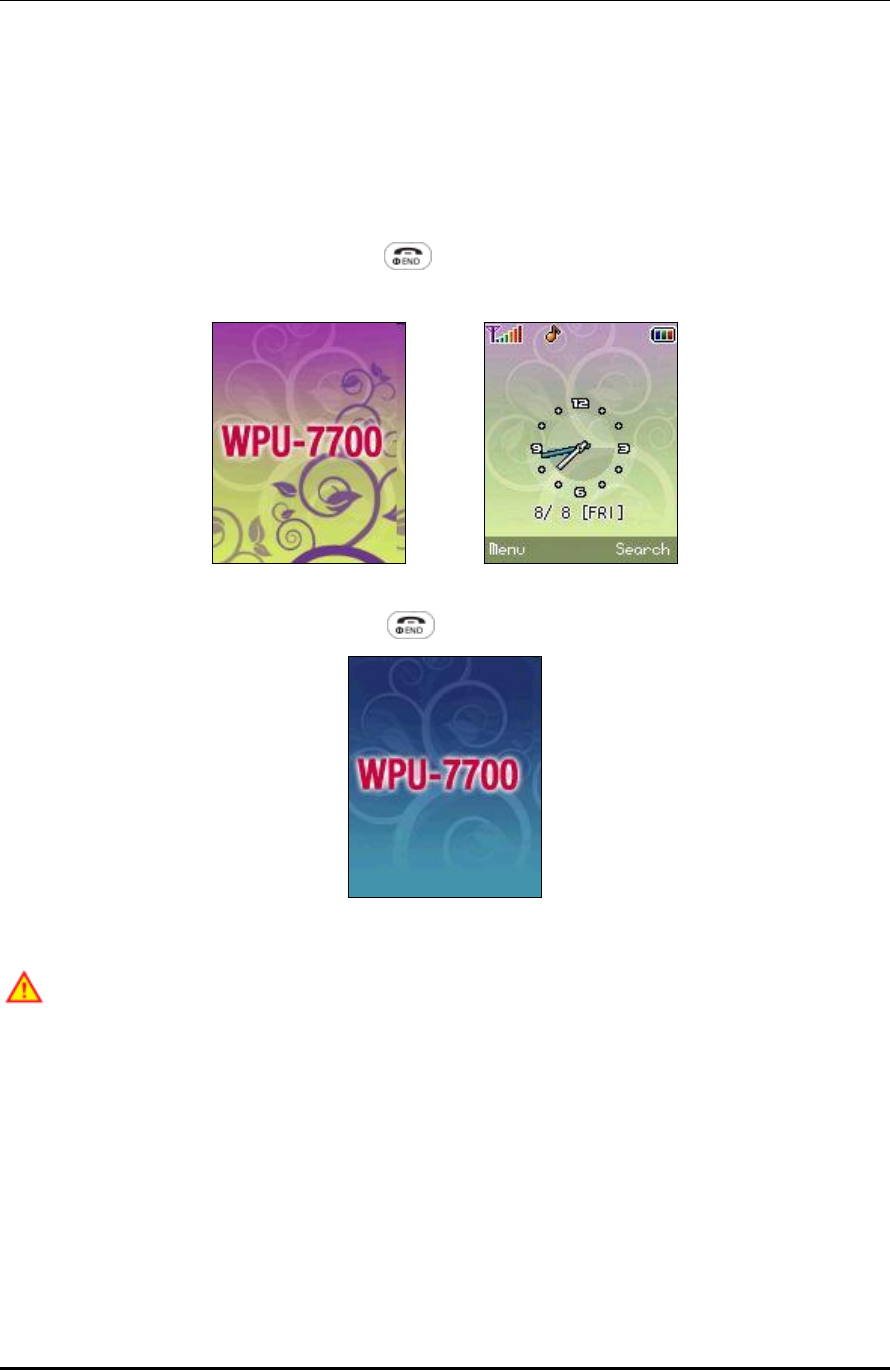
WPU7700 USER MANUAL 1BBasic Usage
UniData Communication Systems Inc. Page 10 September 24, 2008
3 12BBasic Functions of WiFi Phone
3.1 13BHow to Turn on / off
If you want to turn on the power, keep pressing for 3 seconds or more.
If you want to turn off the power, keep pressing for 3 seconds or more.
If abnormal works take place, or the power button does not work while using WiFi phone, start the
phone after removing and inserting the battery. Turn on the power after waiting for 5 seconds or more when
you restart the phone.
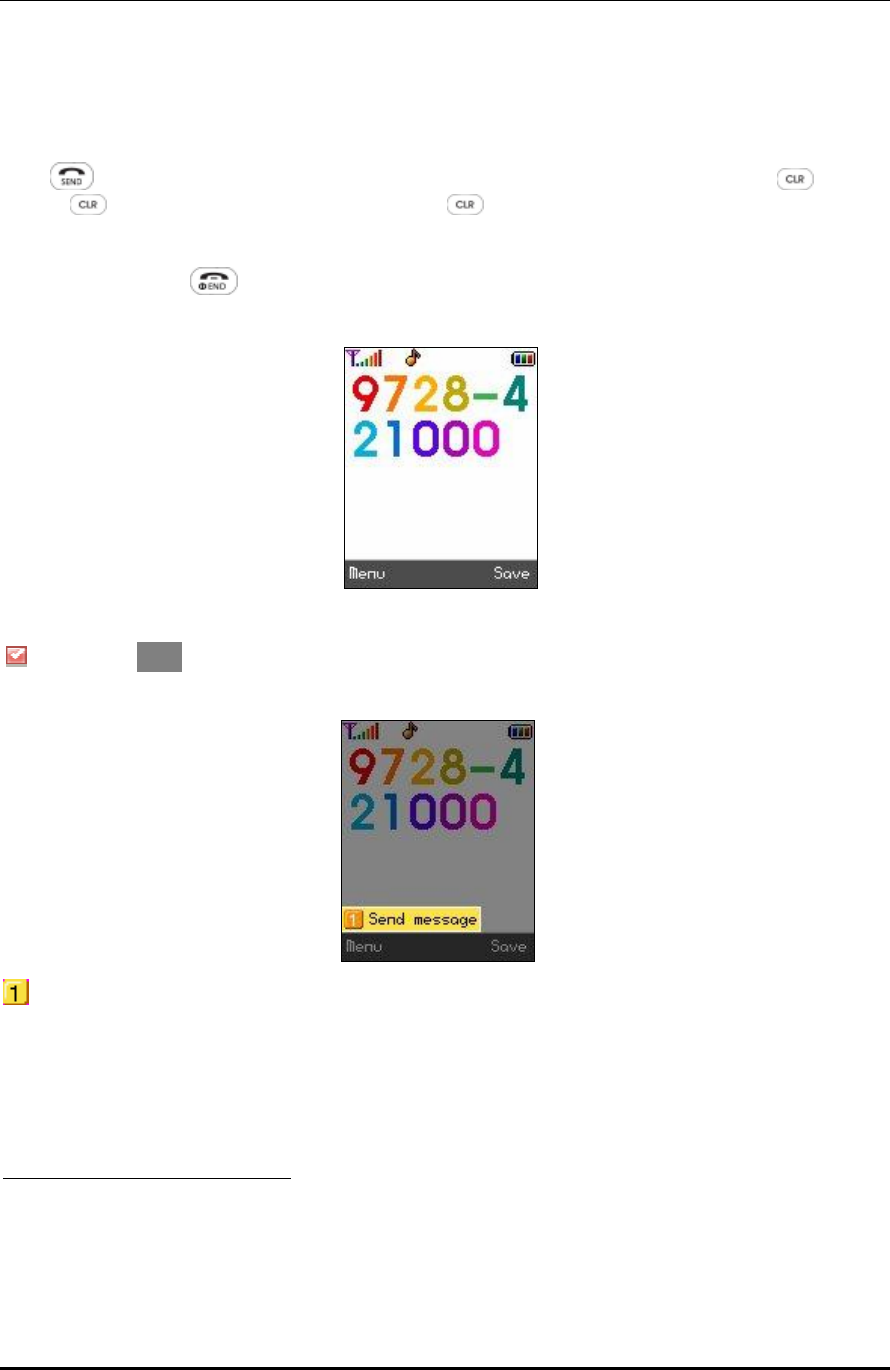
WPU7700 USER MANUAL 1BBasic Usage
UniData Communication Systems Inc. Page 11 September 24, 2008
3.2 14BCalling
Press after entering area code and phone number. If you selected wrong numbers, press . A short
press of deletes one number, while a long press of deletes all numbers entered.
To finish calling, press .
F
1
If you select Save after entering phone number, it is immediately stored in phone book.
F
2
Send Message
You can send messages to the phone number entered.
1 그림 변경. 전화 번호는 972-842-1000
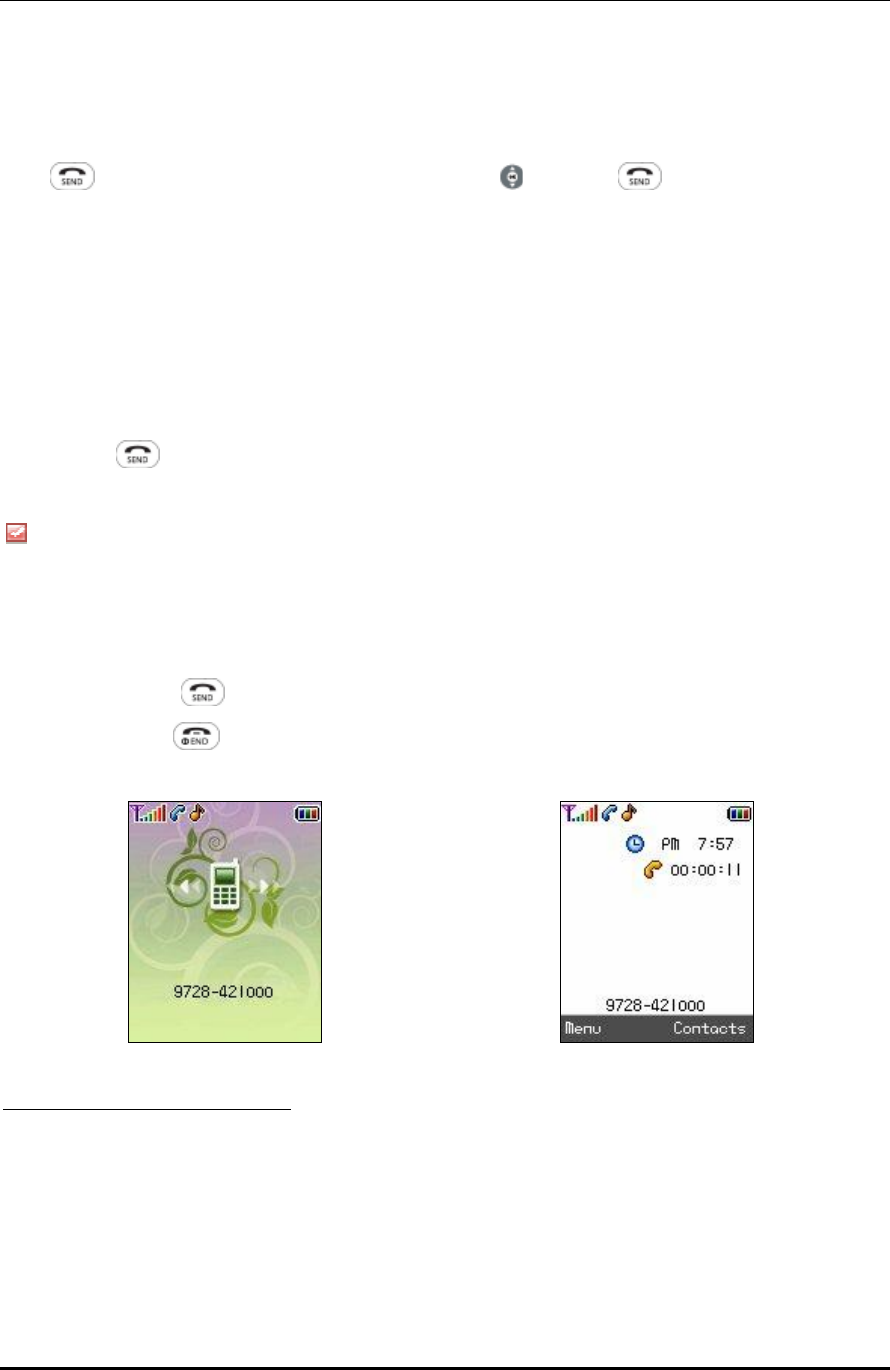
WPU7700 USER MANUAL 1BBasic Usage
UniData Communication Systems Inc. Page 12 September 24, 2008
3.3 15BCalling the Last Numbers Received
Press button, select your desired phone number using , and press again. A maximum of 100
phone numbers incoming and outgoing can be stored in the call list.
3.4 16BCalling Using Speed Dial
Make a long press of the abbreviated phone numbers desired to call. However, if the abbreviated numbers are
2 digits or more, make a long press of the last one of the abbreviated numbers.
You can press after entering the abbreviated numbers.
Since if the distance from AP becomes longer, noise can be made, call near to it.
3.5 17BReceiving Calls
If the bell rings, press .
To finish calls, press
F
3
F F
4
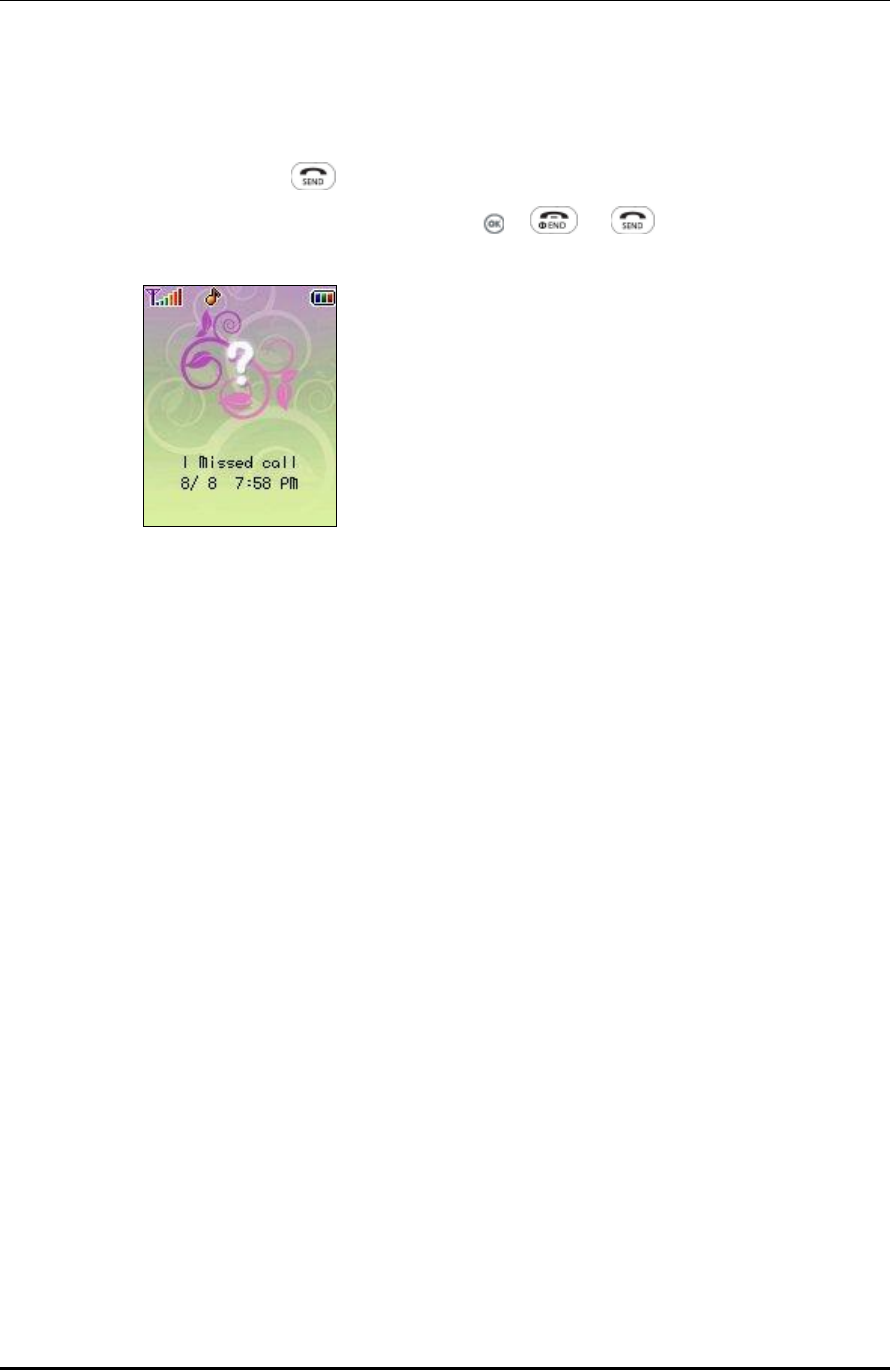
WPU7700 USER MANUAL 1BBasic Usage
UniData Communication Systems Inc. Page 13 September 24, 2008
3.6 18BCalls in Absence
If calls come in your absence, press , and the last one of those calls will be answered.
To see calls arrived in your absence from the call list, press or and .
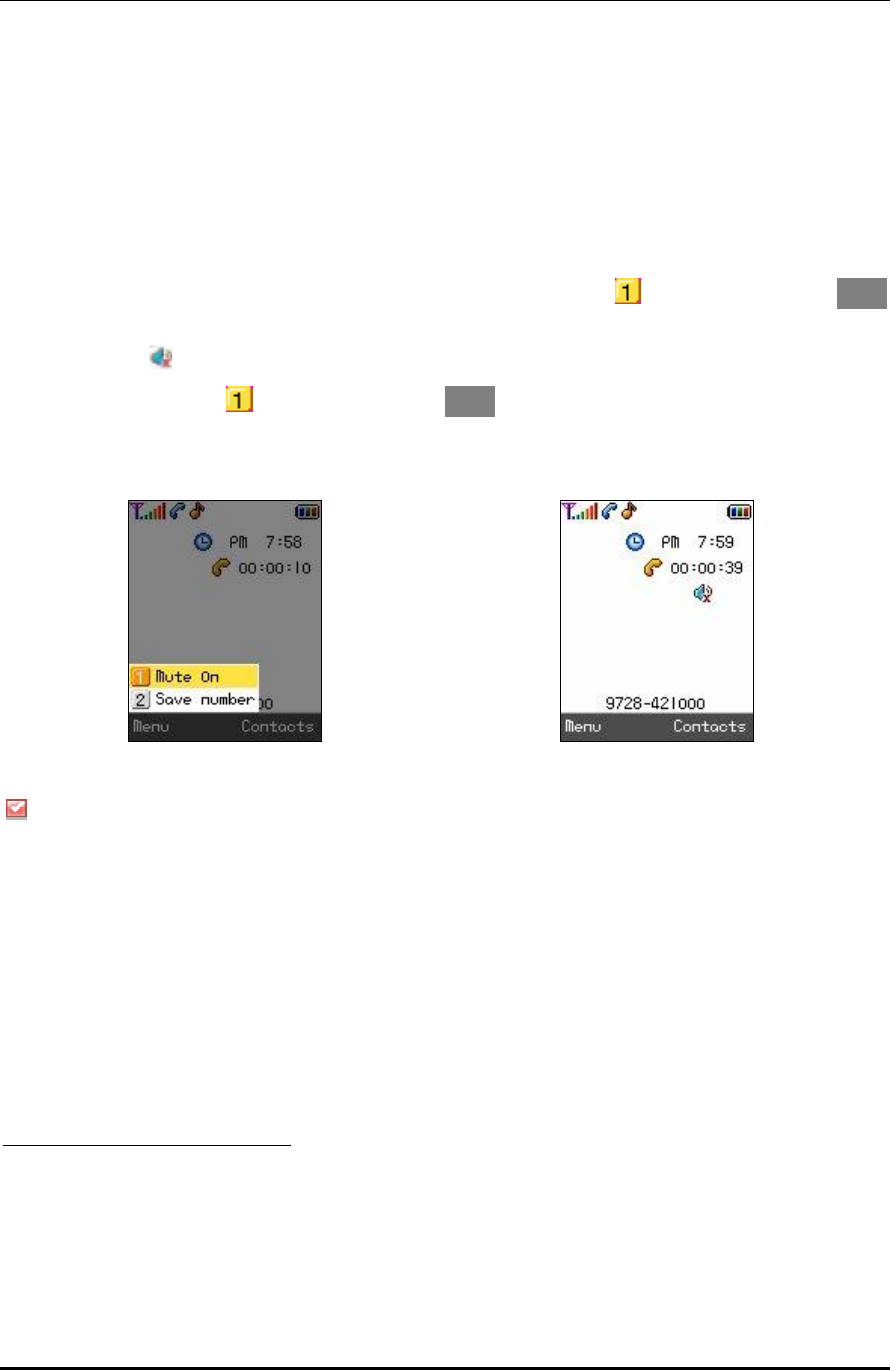
WPU7700 USER MANUAL 1BBasic Usage
UniData Communication Systems Inc. Page 14 September 24, 2008
4 19BFunctions During Calls
4.1 20BIntercepting Transmission Sound
You can work the function of transmission sound interception by selecting Mute on after pressing Menu
during calls.
The screen shows icon if the function of Mute on works.
If you want to cancel, press Mute off after pressing Menu again.
F
5
F F
6
This is designed to prevent the other party from hearing when the noise around you is too much, or you
want the situation around you not to expose to the other party, while you can hear the other party.
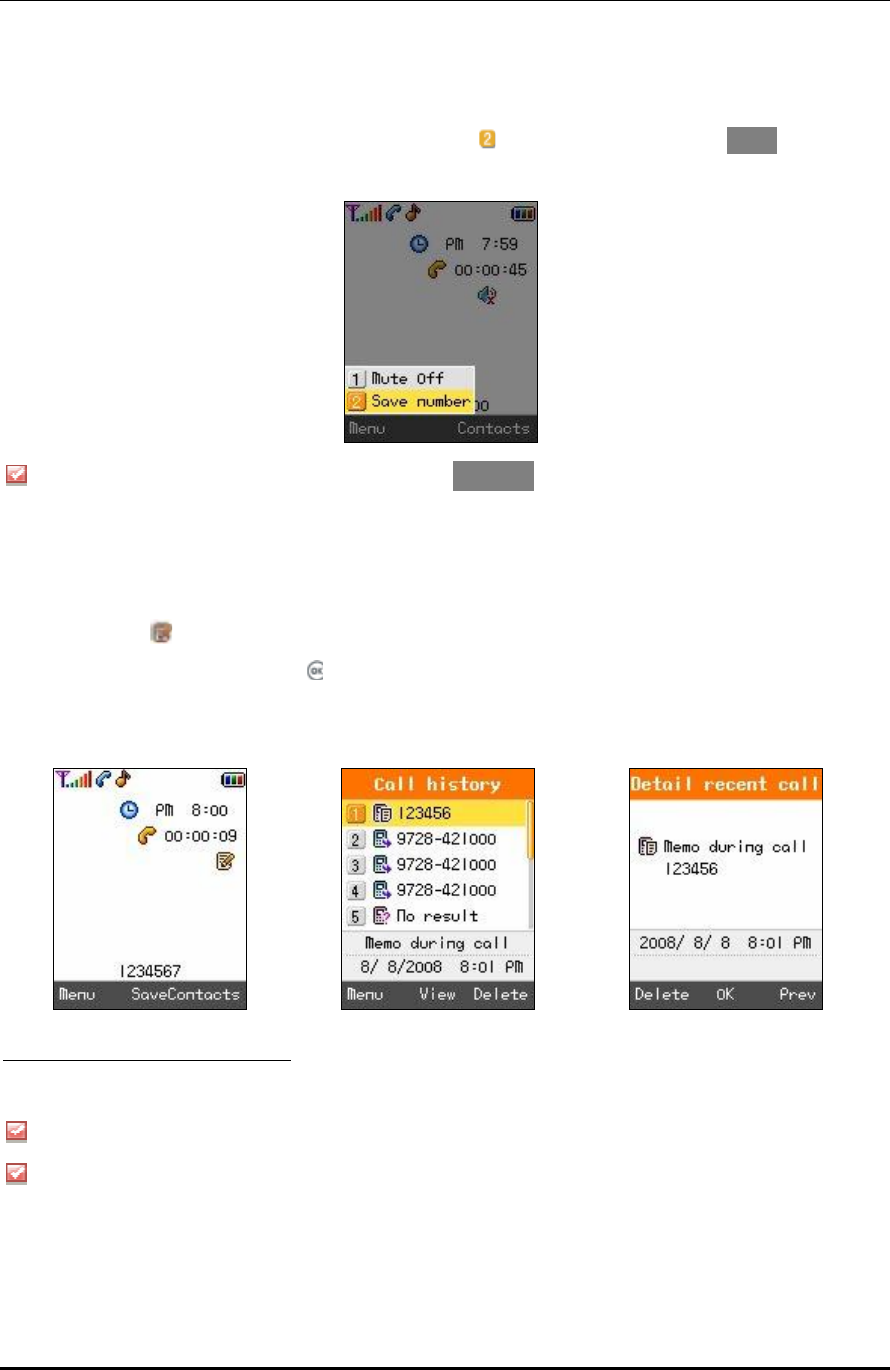
WPU7700 USER MANUAL 1BBasic Usage
UniData Communication Systems Inc. Page 15 September 24, 2008
4.2 21BSave Numbers
You can store new numbers in the phone book by selecting Save Number after pressing Menu during calls.
F
7
You can find the phone numbers stored by selecting Contacts during calls.
4.3 22BCreating Memos
You can create memos using Figure button during calls.
The screen shows while you create memos.
You can store the memos by pressing .
The memos stored can be found in the call list.
F
8
F F
9
F F
10
If you do not store the memos created, they are not stored in the call list after finishing calls.
Only figures can be entered for memos.
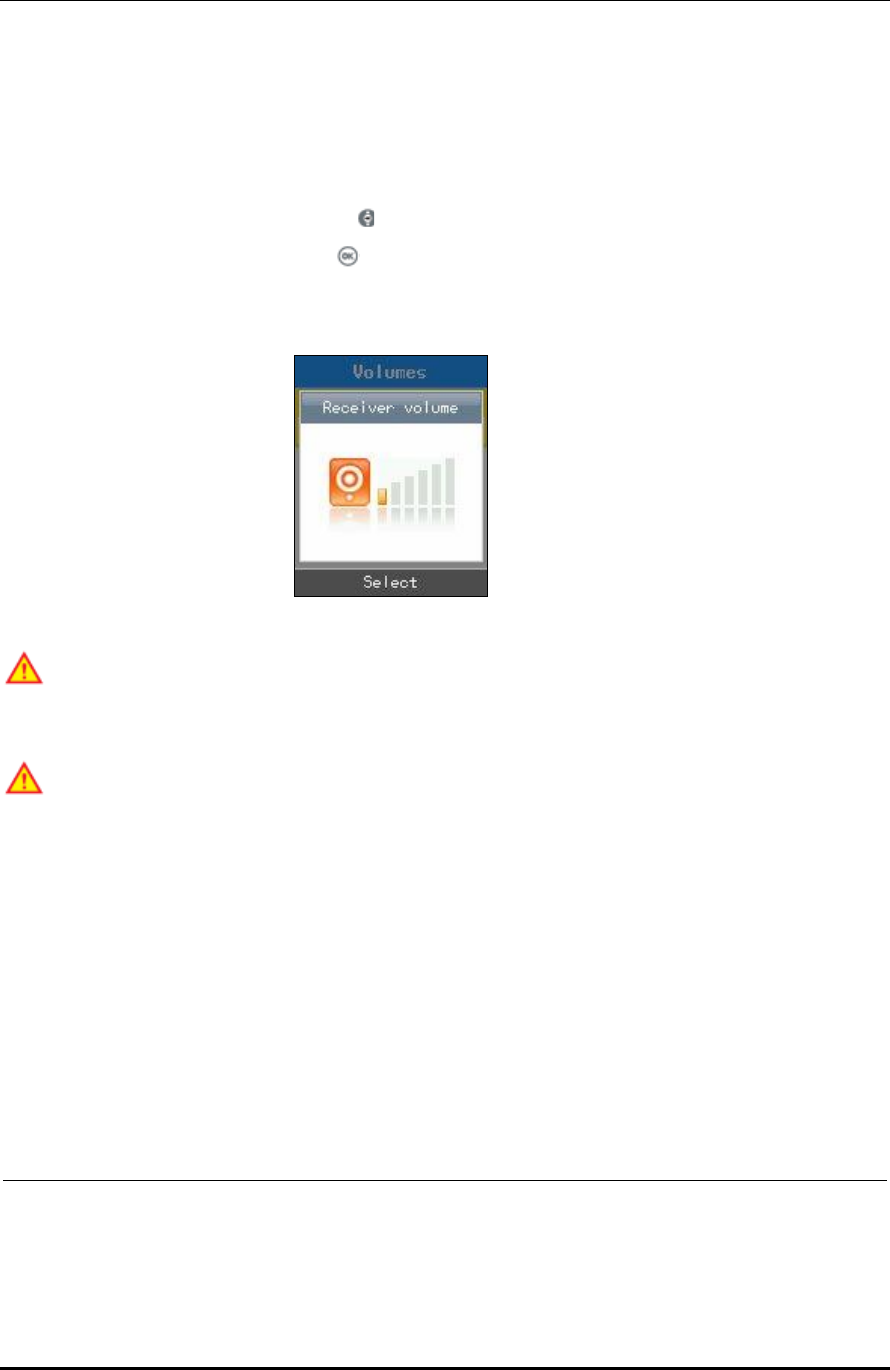
WPU7700 USER MANUAL 1BBasic Usage
UniData Communication Systems Inc. Page 16 September 24, 2008
5 23BVolume Control
5.1 24BAdjusting Receiver Volume
You can adjust receiver volume by pressing during calls.
To go to the previous screen, either press , or wait for 3 seconds.
F
11
Take note that if there are messages received while batteries are discharged or you are staying out of call
coverage during calls, a big sound can be heard depending on the bell volume set previously.
Some of the bell sounds downloaded can be harshly heard since they do not match the sound source in
WiFi phones.
This does not come from any troubles in phones, and you can select and use other sounds.
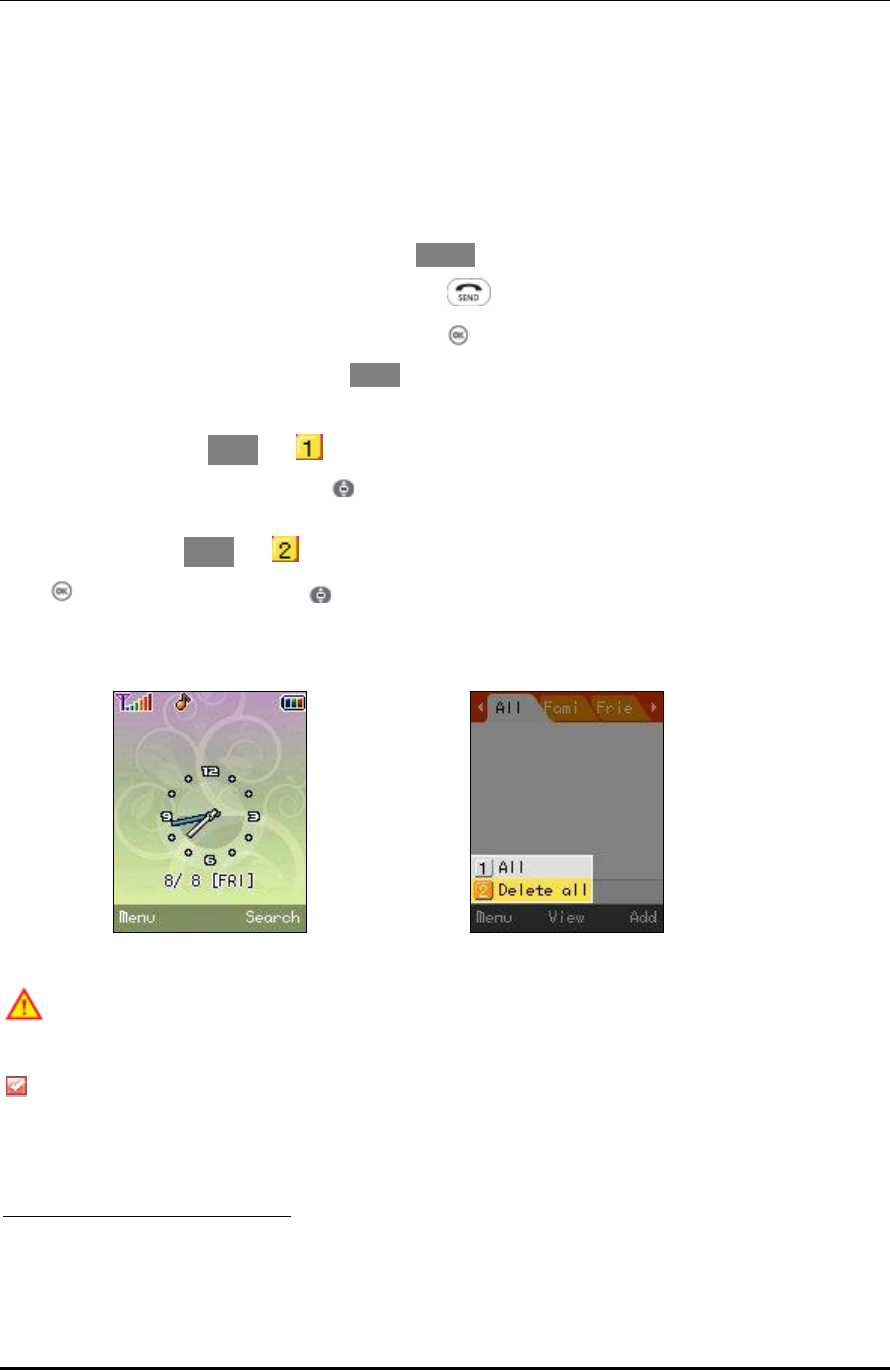
WPU7700 USER MANUAL 1BBasic Usage
UniData Communication Systems Inc. Page 17 September 24, 2008
6 25BContacts
6.1 26BSearch
You can search for phone numbers just by pressing Search in standby mode.
If you want to call at the phone number selected, press .
To see details, select your desired numbers by pressing .
You can select search methods by pressing Menu.
Integrated Search: Select Menu and (All) in turn.
Go to the phone number to search using after entering some of name/phone number/e-mail (1 character or
more).
Total Deletion: Select Menu and (Delete all), and then enter password.
Press after selecting Yes/No using .
F
12
F F
13
Take note that if you select Total Deletion, all phone numbers stored are removed.
The company provides 0000 as the initial password when customers purchase WiFi phones.
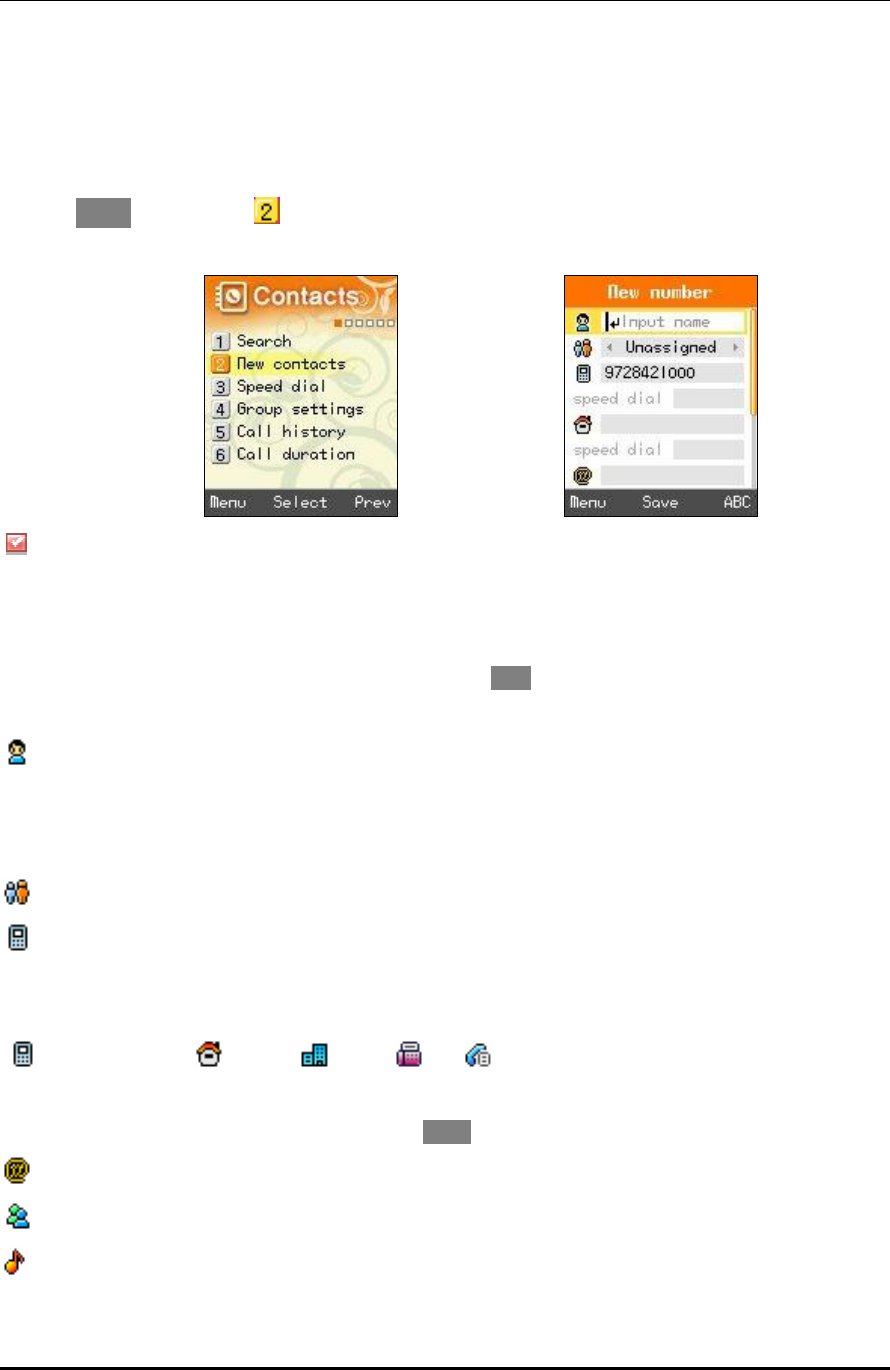
WPU7700 USER MANUAL 1BBasic Usage
UniData Communication Systems Inc. Page 18 September 24, 2008
6.2 27BNew Contacts
A maximum of 500 phone numbers can be stored in the phone book.
Enter the Menu à Contactsà New Contacts
You can select the types of phone numbers for each, and if the numbers to be stored are 2 or more, a
representative number should be designated.
Storing Phone Numbers
You can store phone numbers in the phone book by pressing Save after entering them in standby mode.
: Enter names
• A maximum of 8 characters for the Korean Alphabet, and a maximum of 16 characters for the English
Alphabet can be entered.
: Designate groups.
: Enter phone numbers
• Press phone number types to classify.
: Cellular phone : House : Office : Fax : Other
A maximum of 5 phone numbers can be entered.
You can designate abbreviated numbers by pressing Short.
: Enter e-mail information.
: Enter messenger information.
: Designate bell sounds.
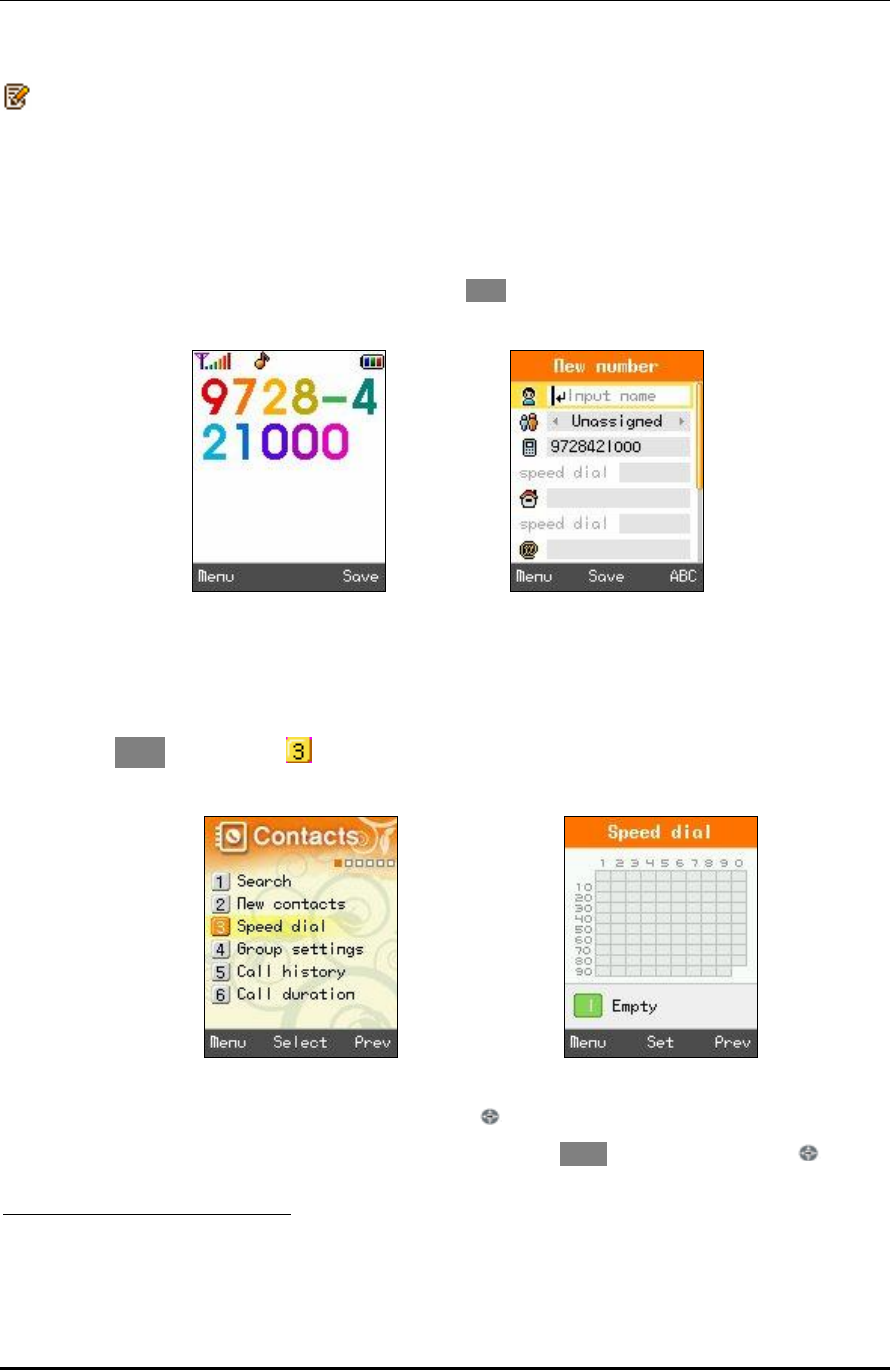
WPU7700 USER MANUAL 1BBasic Usage
UniData Communication Systems Inc. Page 19 September 24, 2008
: Enter memos.
• You can enter a maximum of 80 characters for the English Alphabet.
6.2.1 28BSaving New Numbers
You can store phone numbers in the Contacts by pressing Save after entering them in standby mode.
F
14
F F
15
6.3 29BSpeed Dial
This is a function that enters the most frequently used ones of those phone numbers stored in Contacts in
Speed dials, and easily get them later when users want to call at those phone numbers (numbers from 1 to 99
are provided).
Select Menu (Menu) →Contacts→ Speed dial in turn.
You may set it after selecting your desired speed dial using .
If speed dial have been designated, you can remove them by pressing Clear, or change them using.
15 아이들에서 전화 번호 입력하고 난 후 저장 할 때 뜨는 화면 부탁 합니다.
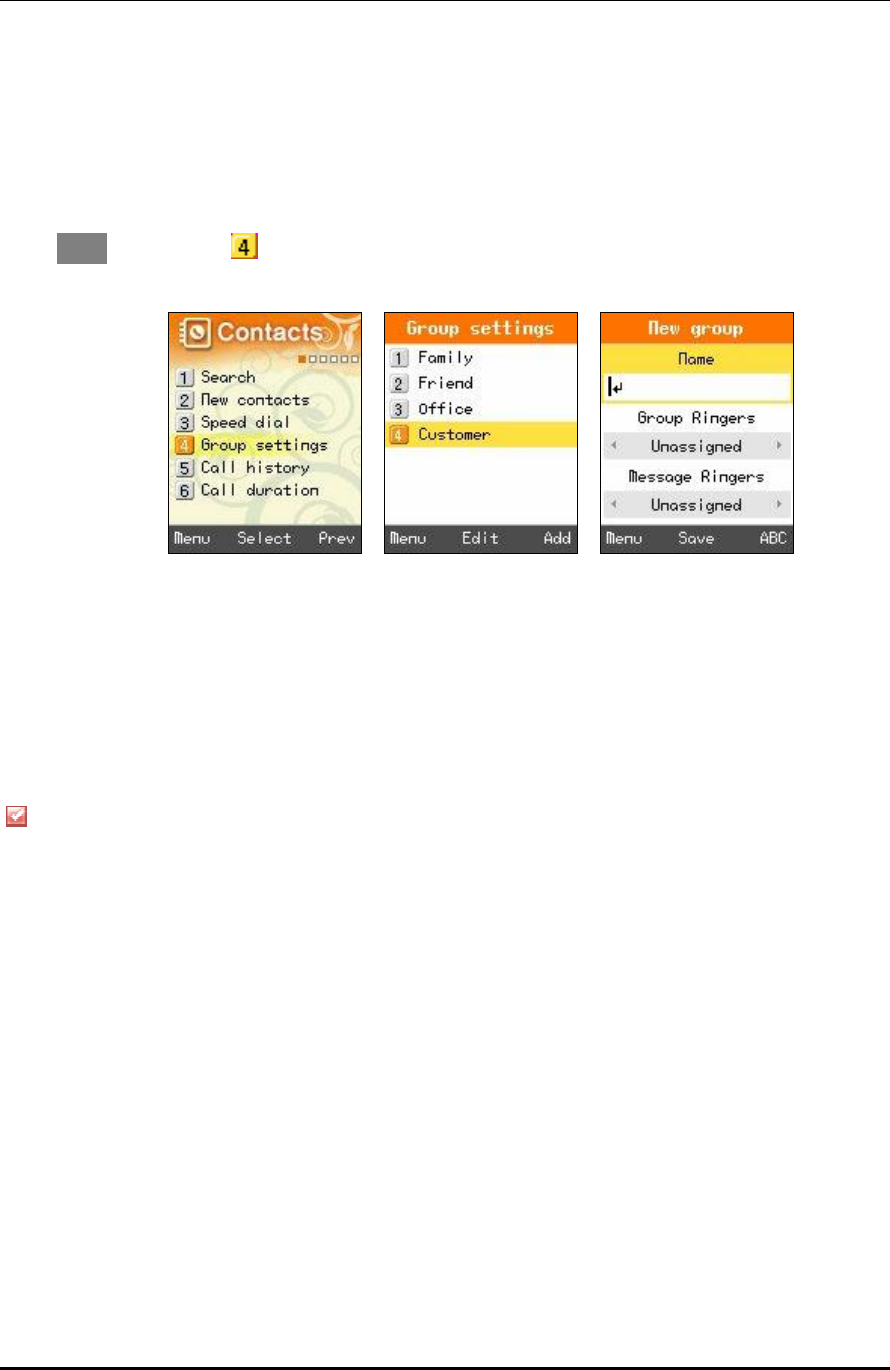
WPU7700 USER MANUAL 1BBasic Usage
UniData Communication Systems Inc. Page 20 September 24, 2008
6.4 30BGroup Settings
You can add or edit groups to store phone numbers.
Select Menu → Contacts→ Group settings in turn.
Name: Enter names of groups.
You can enter a maximum of 12 characters for the Korean Alphabet, or a maximum of 24 characters for the
English Alphabet.
• Group Ringers: Set Ringers by group.
• Message Ringers: Set message alarms by group.
Those phone numbers set to groups produce selected Ringers. However, phone numbers set to both group
bell and personal bell produce personal bell.
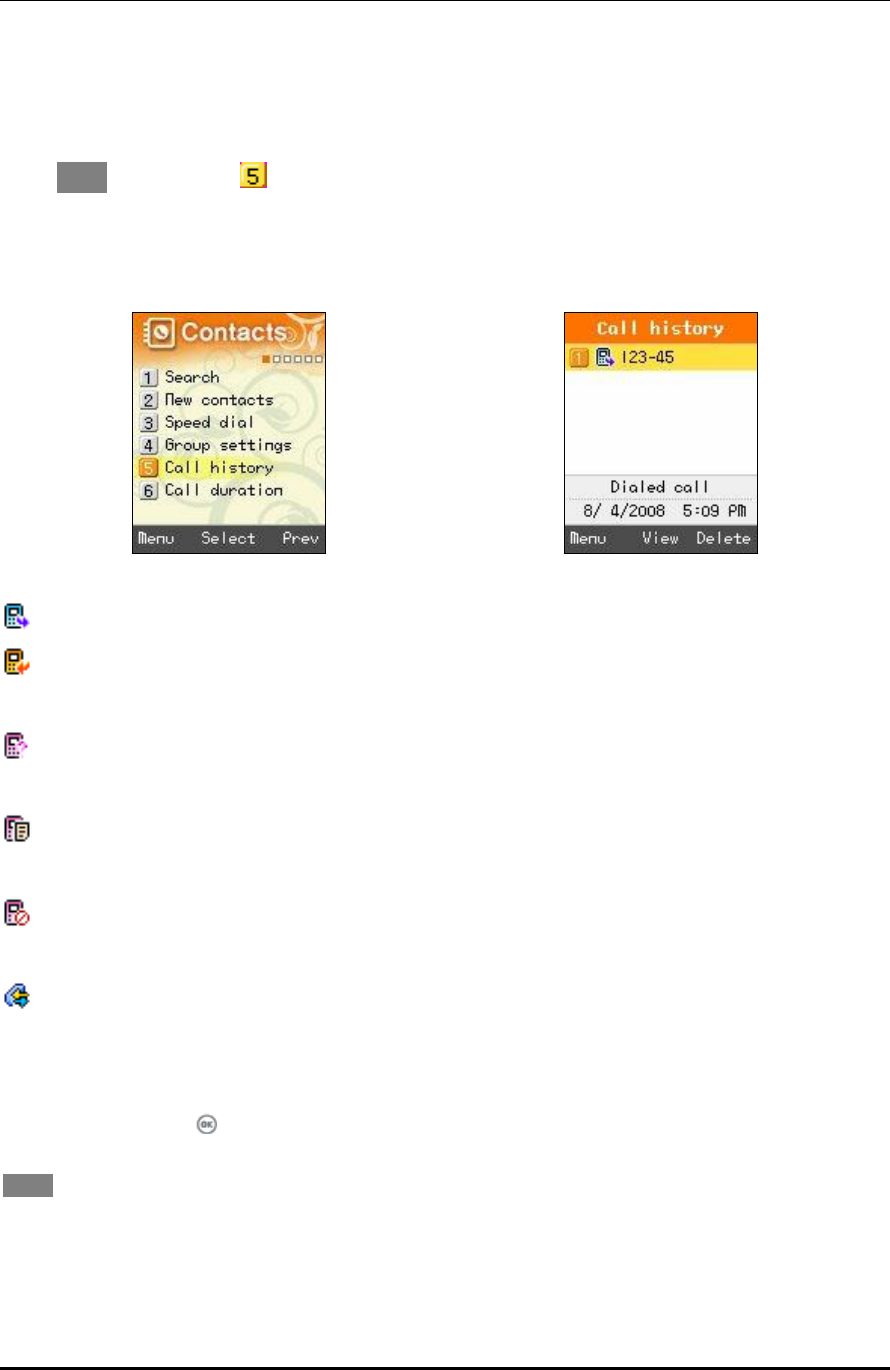
WPU7700 USER MANUAL 1BBasic Usage
UniData Communication Systems Inc. Page 21 September 24, 2008
6.5 31BCall History
You can get the latest calls.
Select Menu,→Contacts→ Call History in turn.
You can easily get Call history by pressing in standby mode.
: Display outgoing calls.
: Display incoming calls.
: Display calls in absence.
: Display memos during calls
: Display phone numbers with reception intercepted.
: Display call forwarding numbers.
For more details, select in relevant Call history.
You can send messages, set incoming call interception, and delete all phone numbers in the list by pressing
Menu).
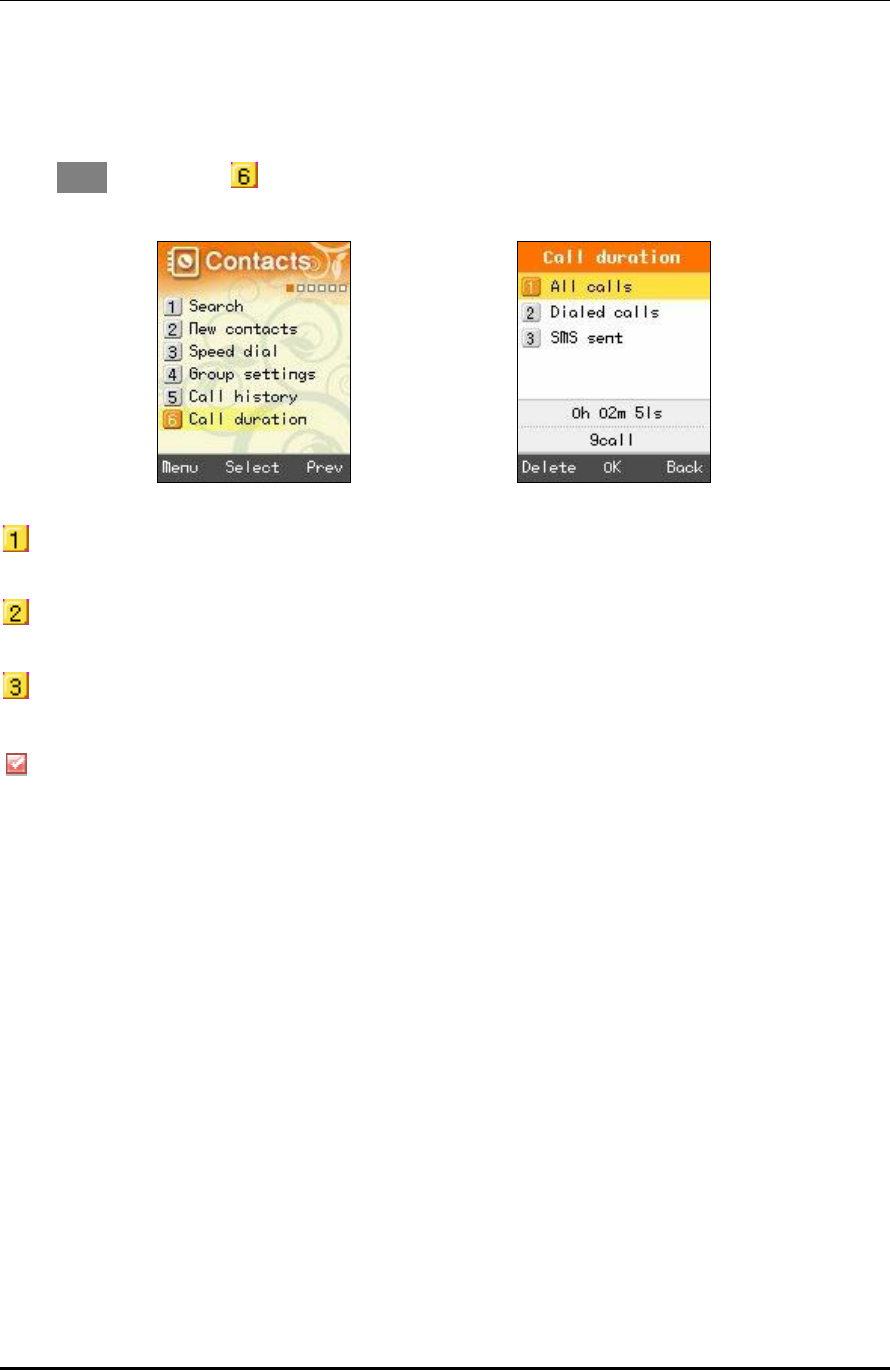
WPU7700 USER MANUAL 1BBasic Usage
UniData Communication Systems Inc. Page 22 September 24, 2008
6.6 32BCall Duration
You can read call time and the number of message transmissions.
Select Menu → Contacts → Call duration in turn.
All calls: Display total call time of calls received and transmitted.
Dialed calls: Display call time of calls transmitted.
SMS sent: Display the number of messages transmitted.
Call time does not correspond to actual charges.
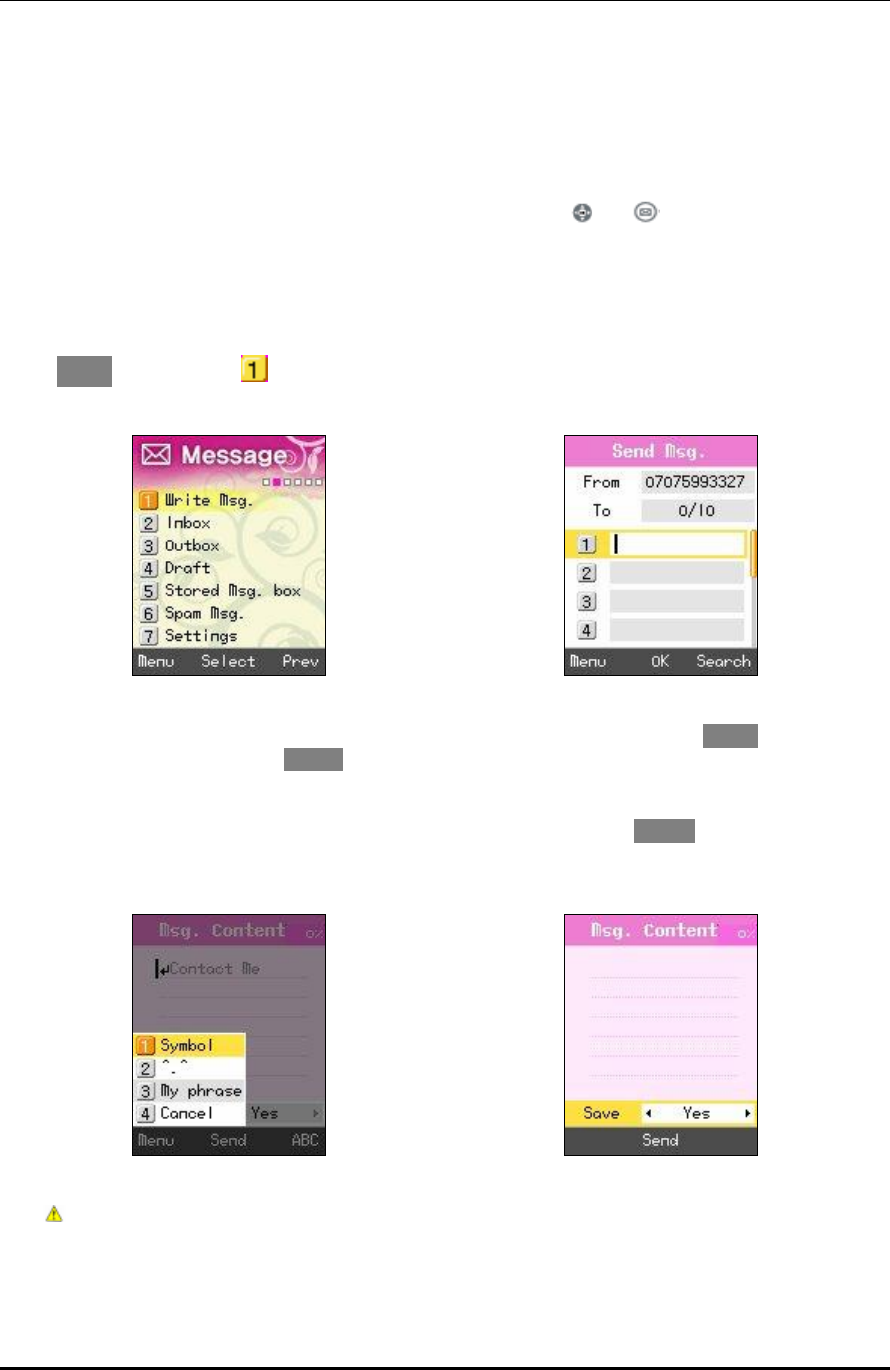
WPU7700 USER MANUAL 1BBasic Usage
UniData Communication Systems Inc. Page 23 September 24, 2008
7 33BMessage
You can use this function by selecting Menu and Message, or pressing and in turn in standby mode.
7.1 34BWrite Messages
Select Menu → Message → Write Msg. in turn.
You can get the latest phone numbers by entering phone number yourself or pressing Menu. Otherwise, you
can enter phone numbers, pressing Search and finding the numbers stored in Contacts.
To enter various expressions, you can select signs, ^.^, or My phrase, pressing. Menu. You can select whether
or not to store after entering expressions.
You can send messages to a maximum of 10 persons at a time, and charges are claimed in
proportion to the number of added phone numbers.
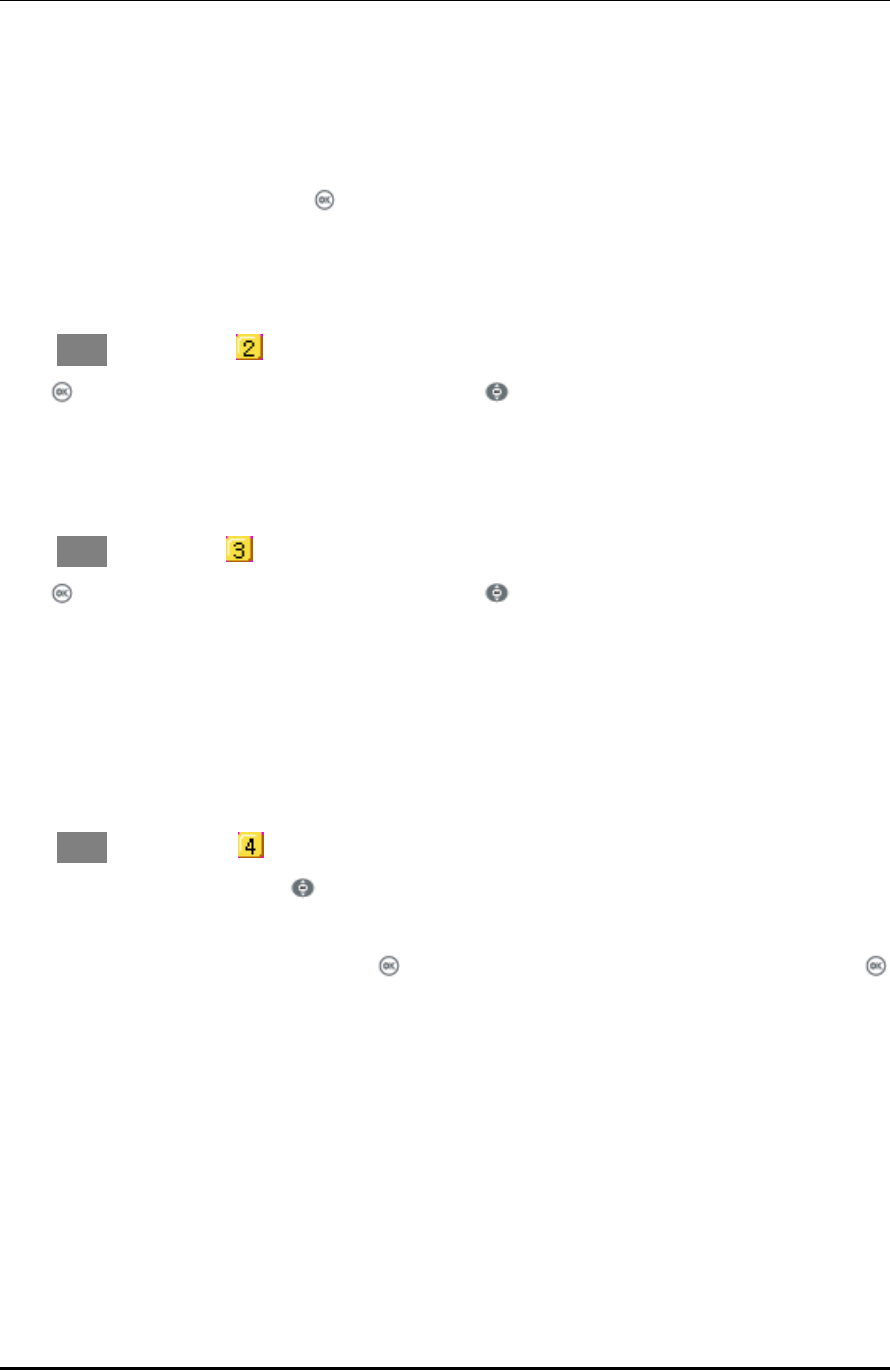
WPU7700 USER MANUAL 1BBasic Usage
UniData Communication Systems Inc. Page 24 September 24, 2008
7.2 35BInbox
If new messages have arrived, WiFi phones let you know their arrival on new message notification screen, and
you can read those messages, pressing .
You can store a maximum of 100 messages received.
If the received messages are over 100 in number, they are deleted one by one starting with the oldest ones.
Select Menu → Message → Messages Received in turn.
Press button after selecting your desired messages using .
7.3 36BOutbox
Messages transmitted can be stored up to 100 ones, and only successfully transmitted ones are stored.
Select Menu→ Message→ Messages Transmitted in turn.
Press button after selecting your desired messages using .
7.4 37BDraft
This is a function that messages in creation are automatically stored temporarily if calls arrive while entering
messages, or if you press Finish button.
Messages in creation are stored up to 5 ones.
Select Menu → Message → Messages in Creation in turn.
Select your desired messages using .
If you want to edit messages in creation, press button, modify expressions, and send messages, pressing
button again, after selecting whether or not to store.
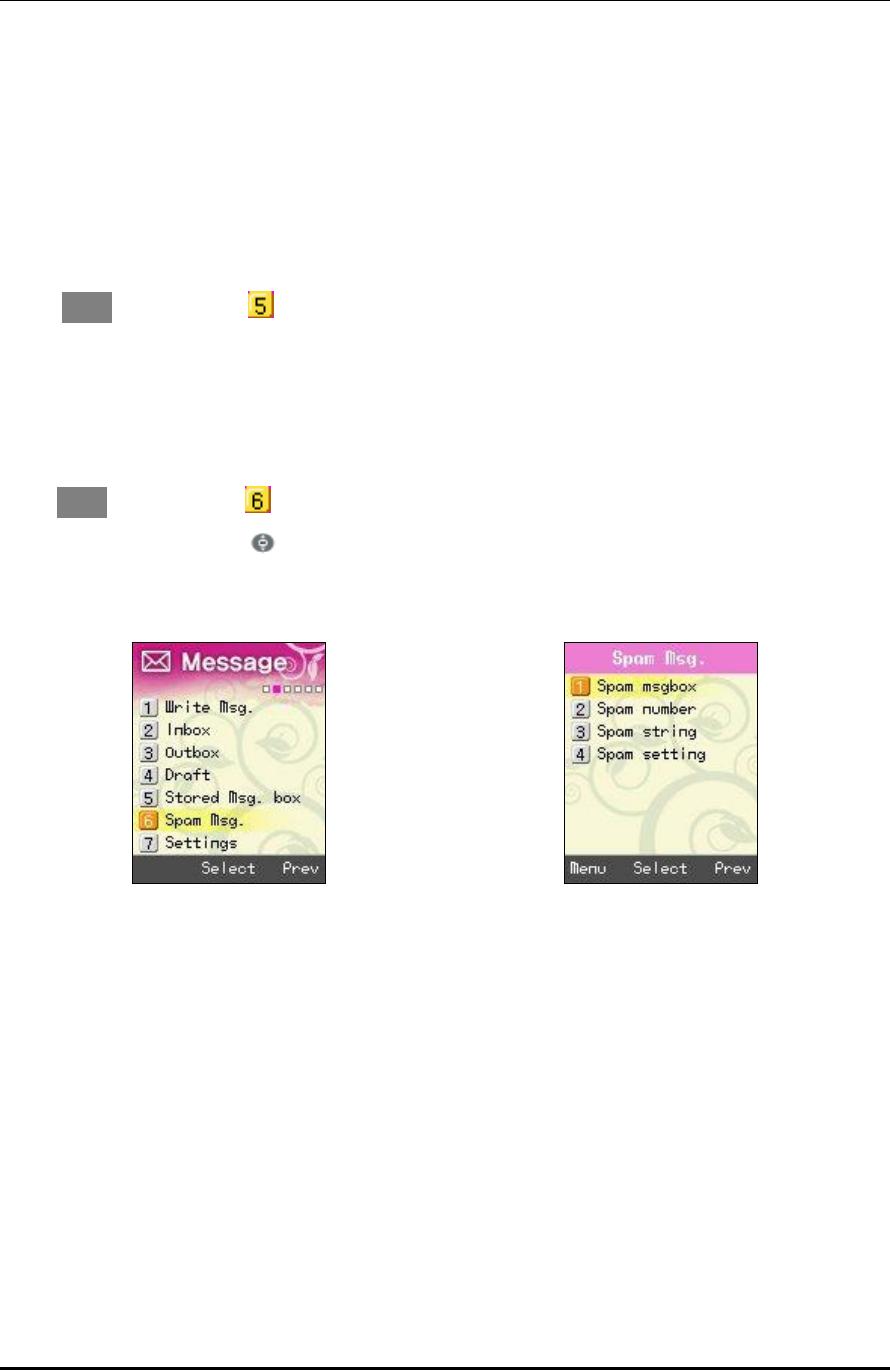
WPU7700 USER MANUAL 1BBasic Usage
UniData Communication Systems Inc. Page 25 September 24, 2008
7.5 38BStored Message Box
This is a function that separately preserves the messages received.
A maximum of 100 messages can be stored, and if the messages in store reach 100 in number, you should
delete the existing messages to store new ones.
Select Menu, → Message → Message Box in turn.
7.6 39BSpam Message
This is a function that intercepts unwanted messages.
Select Menu → Message → Spam Messages in turn.
Select your desired item using .
7.6.1 40BSpam Message Box
It gives you the messages classified as spam. It can store a maximum of 10 messages. If the messages received
are over 10, they are automatically deleted one by one starting with the oldest.
7.6.2 41BSpam Number
Those messages coming from designated phone numbers are classified as spam. A maximum of 10 messages
can be stored.
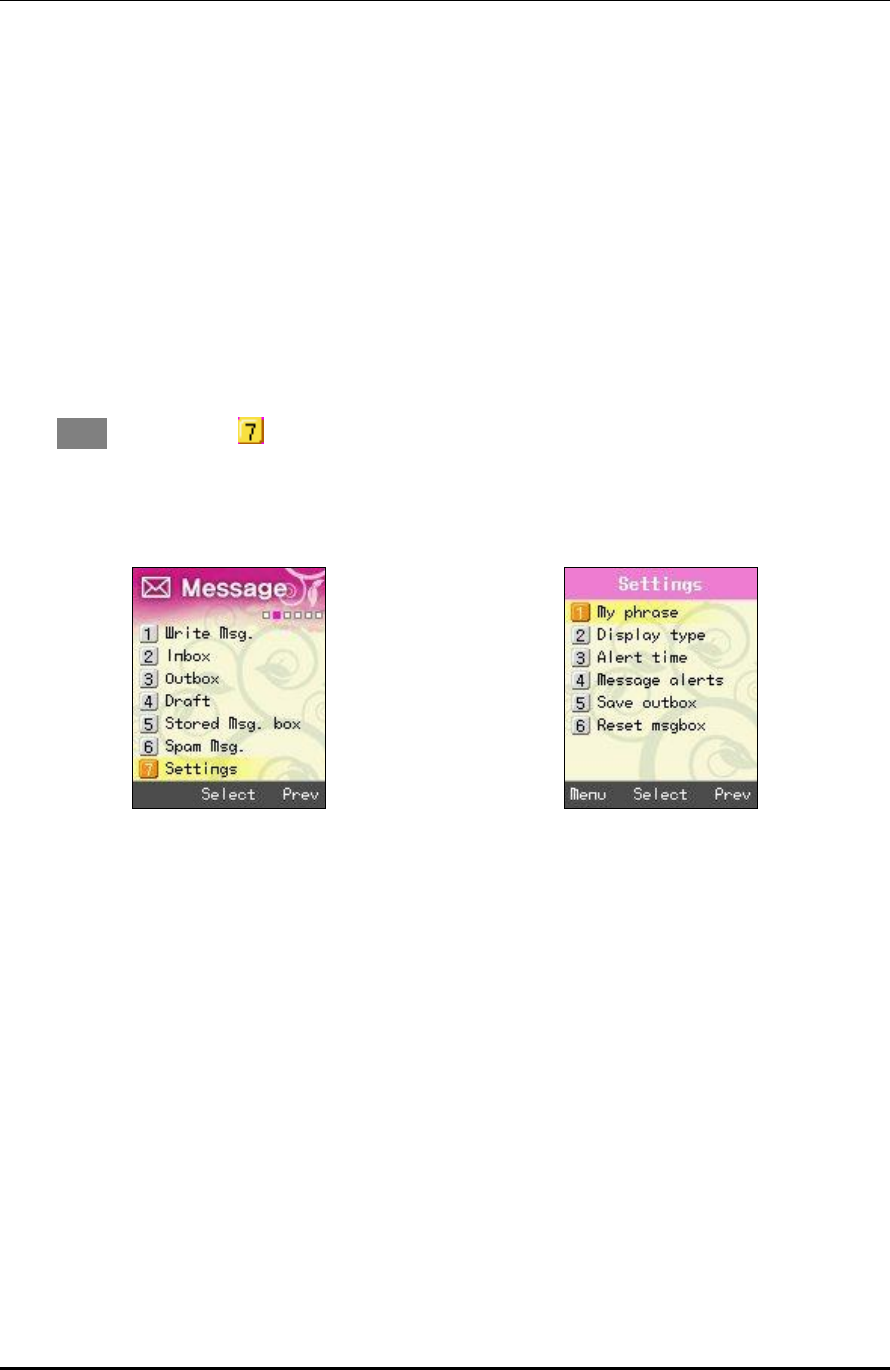
WPU7700 USER MANUAL 1BBasic Usage
UniData Communication Systems Inc. Page 26 September 24, 2008
7.6.3 42BSpam Strings
Those messages containing designated character strings are classified as spam. You can enter a maximum of
32 ones for the English Alphabet.
7.6.4 43BSpam Setting
You can set or cancel spam interception using this function.
7.7 44BSettings
Select Menu → Message → Configuration in turn.
7.7.1 45BMy phrase
You can enter your own expressions. A maximum of 10 expressions can be stored.
7.7.2 46BDisplay Type
This is a function that sets message reception indication.
It displays only the reception of messages.
You can set the details of received messages to be shown on the screen in a right way using this function.
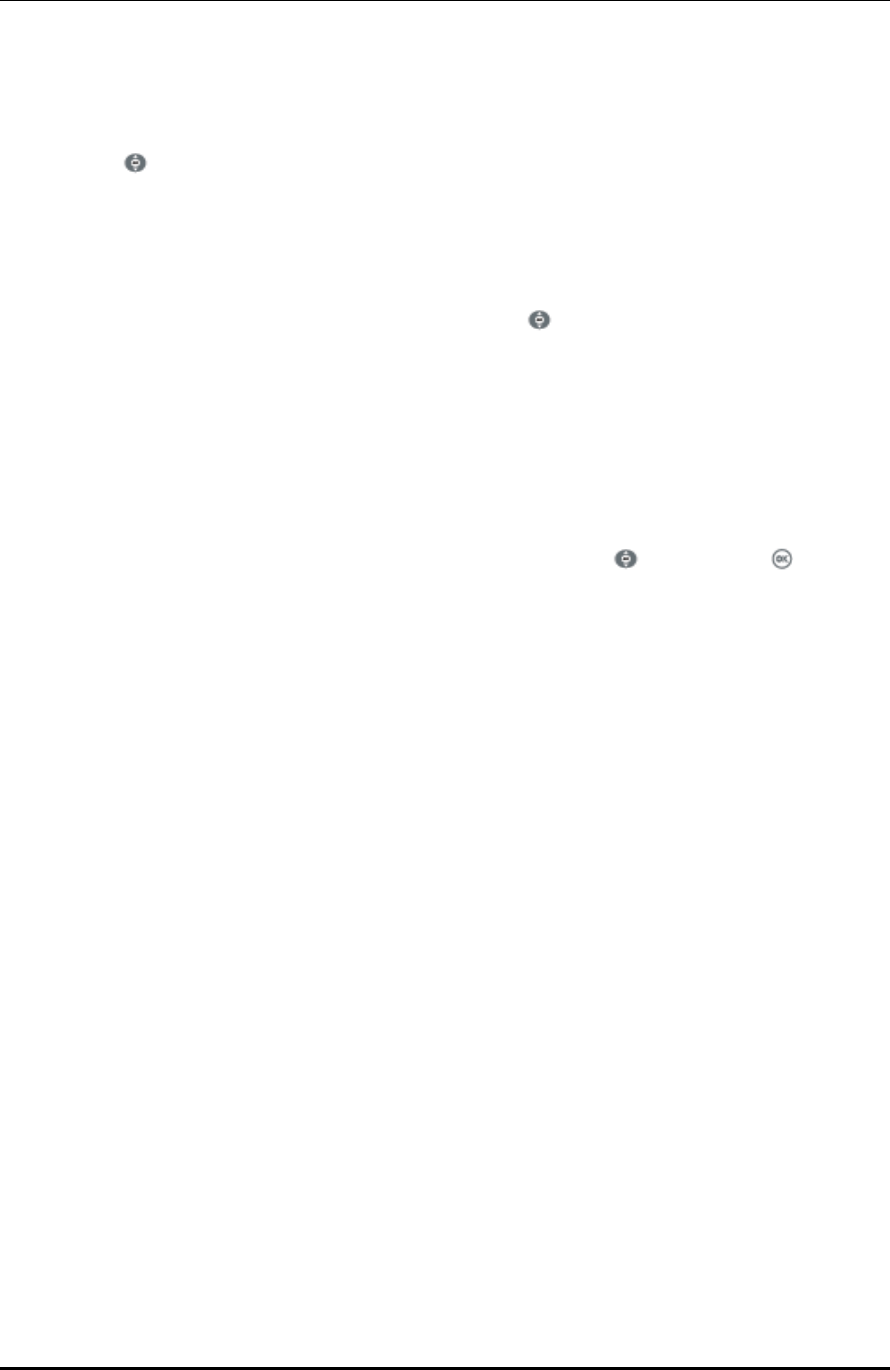
WPU7700 USER MANUAL 1BBasic Usage
UniData Communication Systems Inc. Page 27 September 24, 2008
7.7.3 47BAlert time
You can set the interval of message reception notifications, and select one of Cancel, Once, and Every 2
Minutes using .
7.7.4 48BMessage Alerts
You can set message reception sound, and select bell types using .
7.7.5 49BSave Outbox
You can set the storage of transmitted messages.
7.7.6 50BReset MsgBox
You can initialize message box. Enter password, select Message Box, using , and press OK ( ) button.
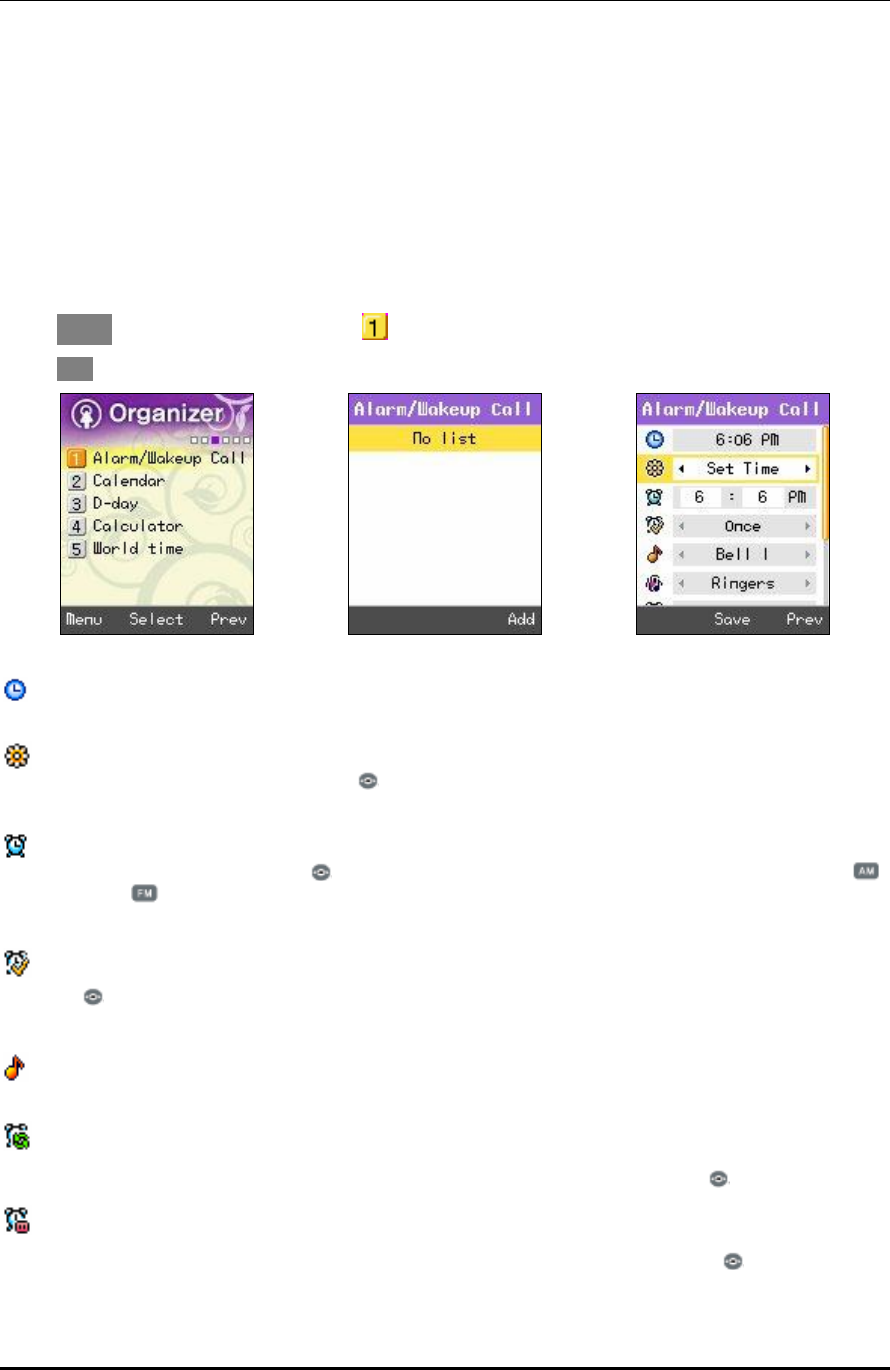
WPU7700 USER MANUAL 1BBasic Usage
UniData Communication Systems Inc. Page 28 September 24, 2008
8 51BOrganizer
You can set convenience functions with WiFi phones.
8.1 52BAlarm / WakeUp Calls
Select Menu → Convenience Functions → Alarm/Morning Calls in turn.
Select Add for setting Alarm/Wakeup Call.
: Display the current time.
: Set alarm/morning calls. You can select one of Designate Time, 10 Minutes Later, 20 Minutes Later, 30
Minutes, One Hour Later, and Cancel using .
: Display set alarm/morning call time. If you select Designate Time, users can enter their desired time
themselves. Select hour/minute using , and enter time using figure buttons. You can select Morning ( )
and Afternoon ( ).
: Set alarm/morning call setting period. You can select one of Once, Every Day, Mon to Fri, and Mon to
Sat using .
: Set alarm/morning call Ringers.
: Set the number of alarm/morning call rings.
You can select one of No Repetition, Once, 3 Times, 5 Times, and 10 Times using .
: Set alarm/morning call ring interval with the number of rings.
You can select one of 1 Minute, 3 Minutes, 5 Minutes, 10 Minutes, and 15 Minutes using .
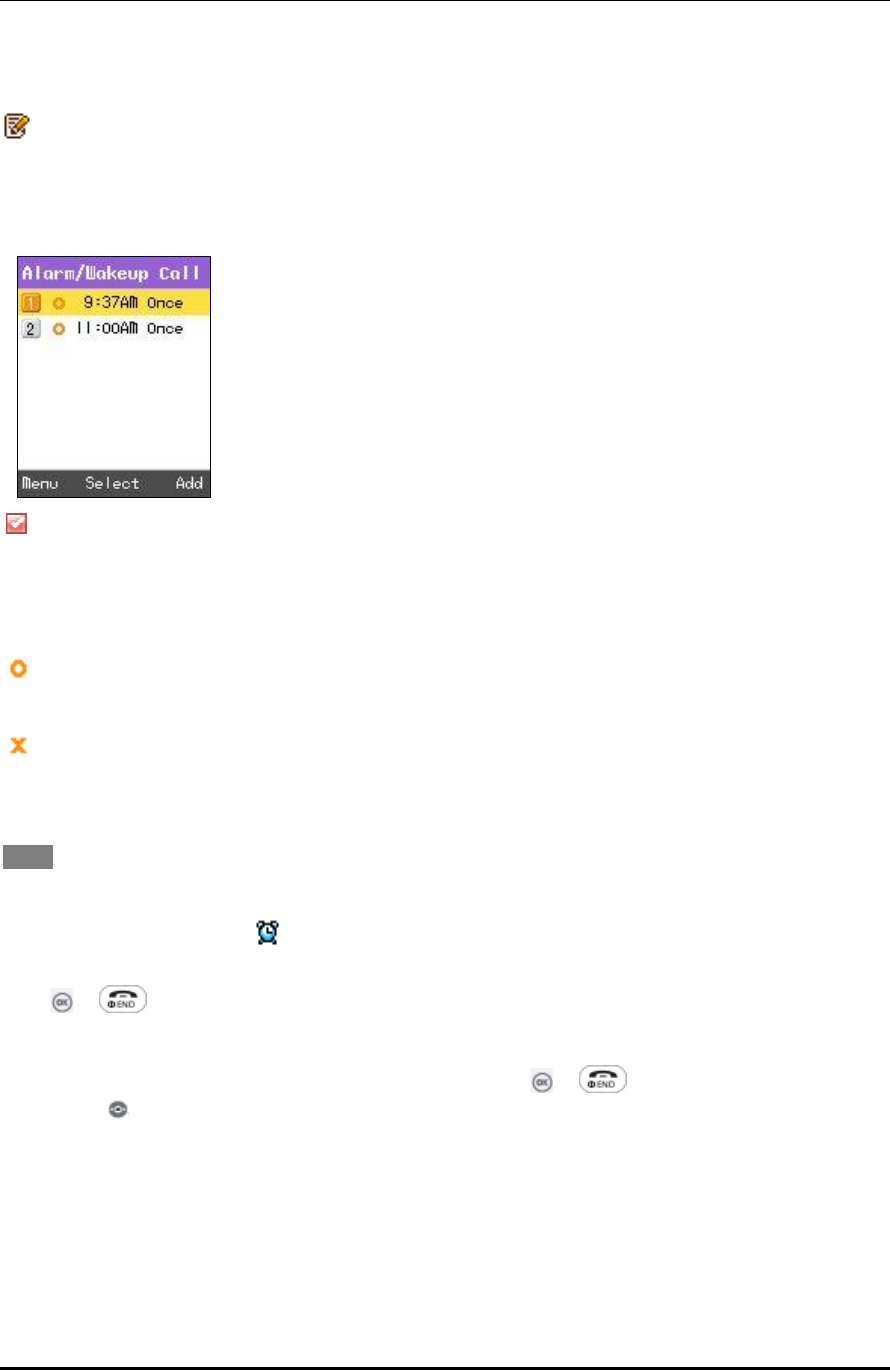
WPU7700 USER MANUAL 1BBasic Usage
UniData Communication Systems Inc. Page 29 September 24, 2008
: Enter information on alarm/morning calls. It allows a maximum of 20 characters for the Korean
Alphabet, and a maximum of 40 characters for the English Alphabet.
A maximum of 10 alarm/morning calls can be set.
Display of Selected Menu Screen
Display the current setting status.
Display cancel status.
Menu includes Addition, Deletion, and Total Deletion of Alarm/Morning Calls.
If you set alarm/morning calls, appears on standby screen. If designated time comes, alarm bell rings, and
the expression, message and current time of Alarm/Morning Calls appears on the screen.
Press or and the bell sound will stop. Otherwise, if 1 minute passes, the sound stops automatically.
If the number of alarm/morning call rings was set, you can press or , and select Cancel or Postpone
Alarm using . If the newly selected time comes, alarm bell rings again.
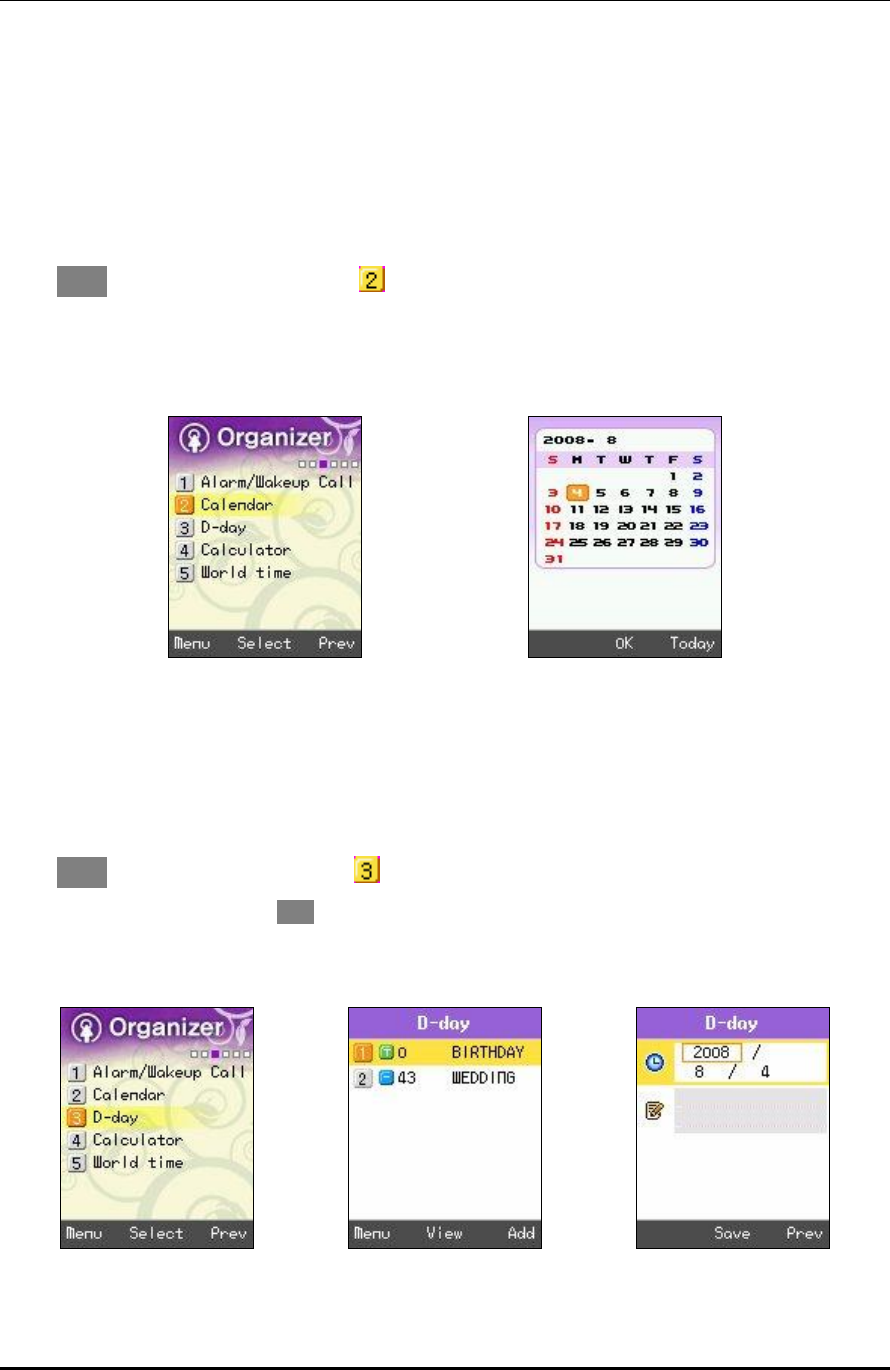
WPU7700 USER MANUAL 1BBasic Usage
UniData Communication Systems Inc. Page 30 September 24, 2008
8.2 53BCalendar
You can select your desired date to see holiday/day and lunar date. It provides a solar calendar between
January 1970 and December 2020.
Select Menu → Convenience Functions → Calendar in turn.
If you select Today, the calendar will lead you to today’s date.
8.3 54BD-Day
You can set your D day.
Select Menu → Convenience Functions → D-Day in turn.
You can set your D day, selecting Add.
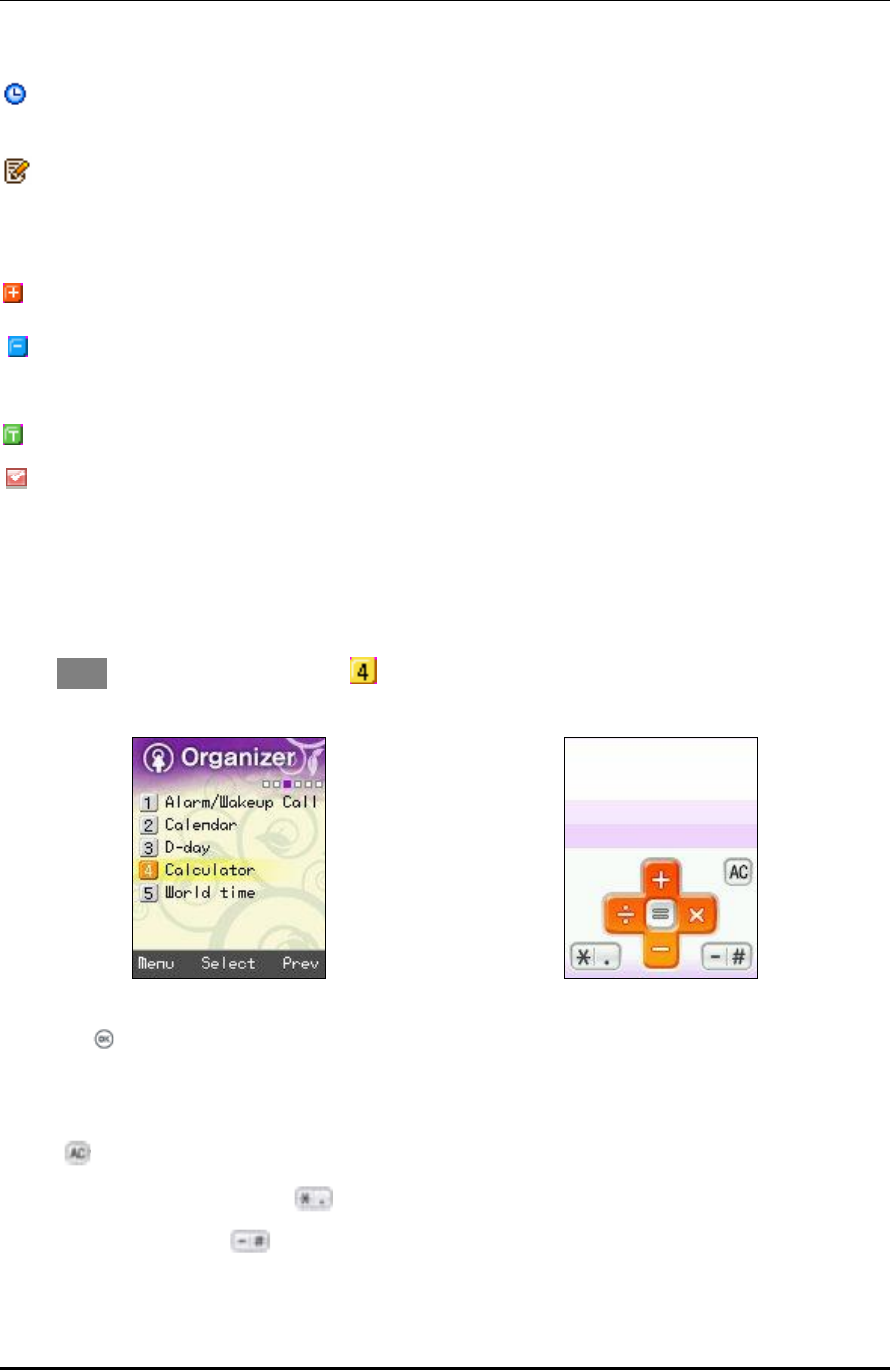
WPU7700 USER MANUAL 1BBasic Usage
UniData Communication Systems Inc. Page 31 September 24, 2008
: Set a specific day.
Enter information on D-Day. You can enter a maximum of 8 characters for the Korean Alphabet, and a
maximum of 16 for the English Alphabet. If you do not enter information, it is not stored.
: Display the last D-Day.
. : Display the D-Day not passed.
: Display the current D-Day today.
A maximum of 10 D-Days can be set.
8.4 55BCalculator
You can a simple calculation using this function.
Select Menu →Convenience Functions → Calculator in turn.
Press OK ( ) button after entering figures, arithmetic signs, and figures.
• You can enter figures up to 15 digits.
• Four fundamental rules of arithmetic can be applied in a consecutive way up to 10 times.
• Press button, and you can enter figures from the start.
• Decimal points are represented by (a maximum of 5 digits after decimal point can be entered.)
• For negative numbers, use .
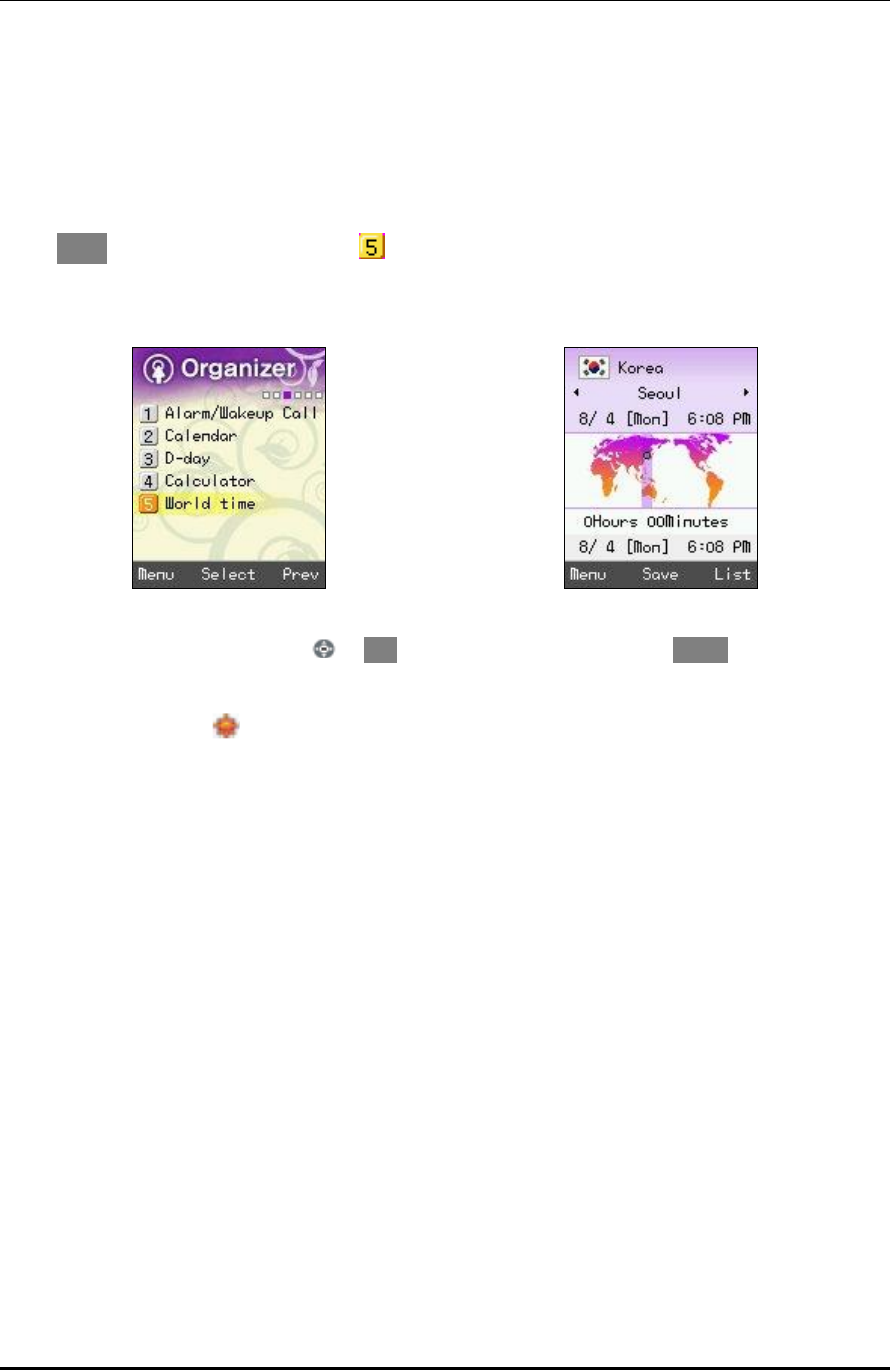
WPU7700 USER MANUAL 1BBasic Usage
UniData Communication Systems Inc. Page 32 September 24, 2008
8.5 56BWorld Time
You can read date and time around the world using this function.
Select Menu → Convenience Functions → World Time in turn.
You can set countries and cities using or List, and set/cancel summer time with Menu
If you set summer time, is displayed beside the time of relevant cities, and set at 1 hour earlier than
standard time.
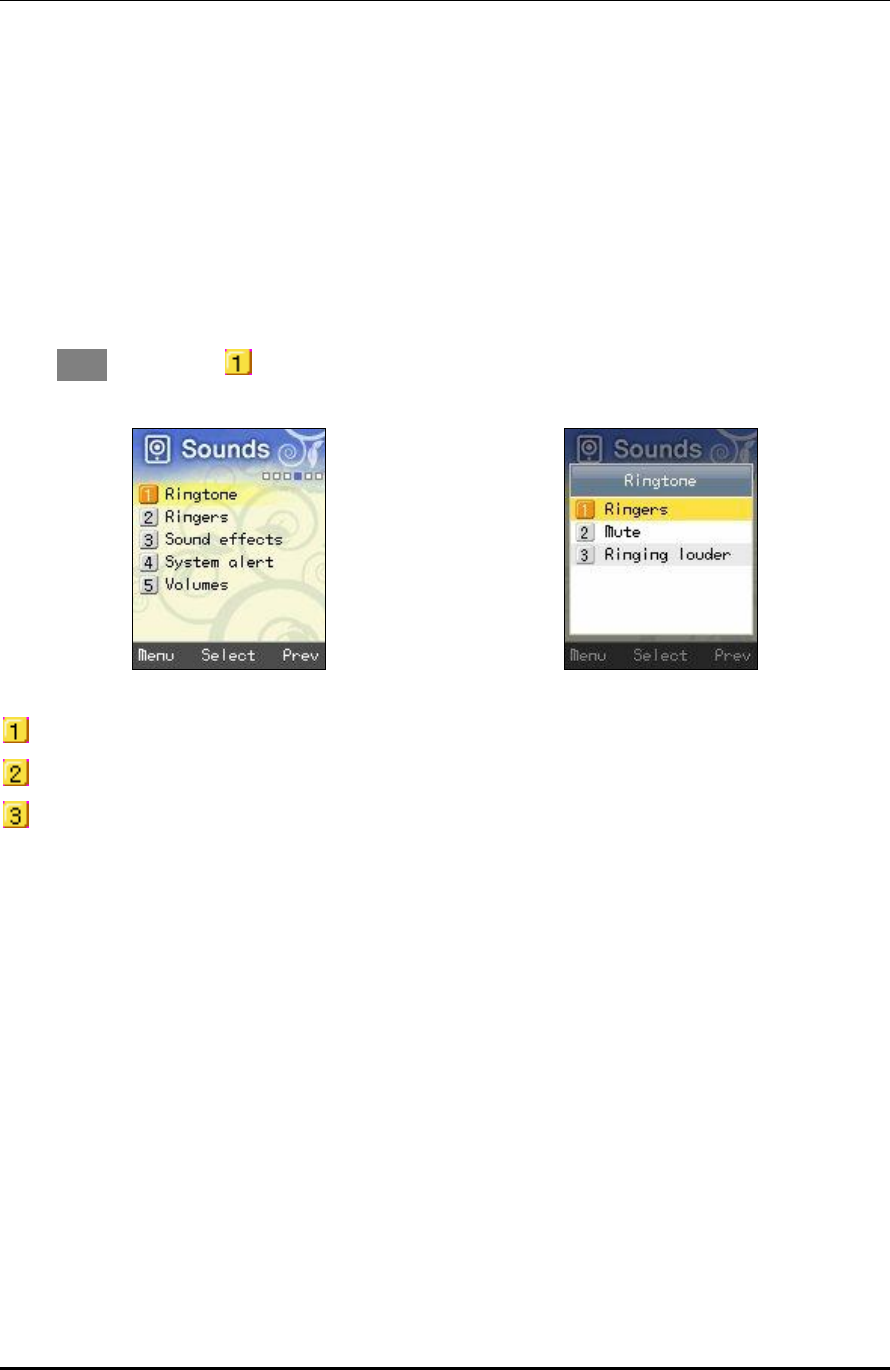
WPU7700 USER MANUAL 1BBasic Usage
UniData Communication Systems Inc. Page 33 September 24, 2008
9 57BSounds
You can set sounds with WiFi phones.
9.1 58BRingtone
You can set notification methods (bell sound or mute) for incoming calls.
Select Menu → Sounds → Setting Bell Types in turn.
Bell: Produce Ringers.
Mute: Reception screen is displayed without Ringers.
Rising Ringers: Ringers become louder.
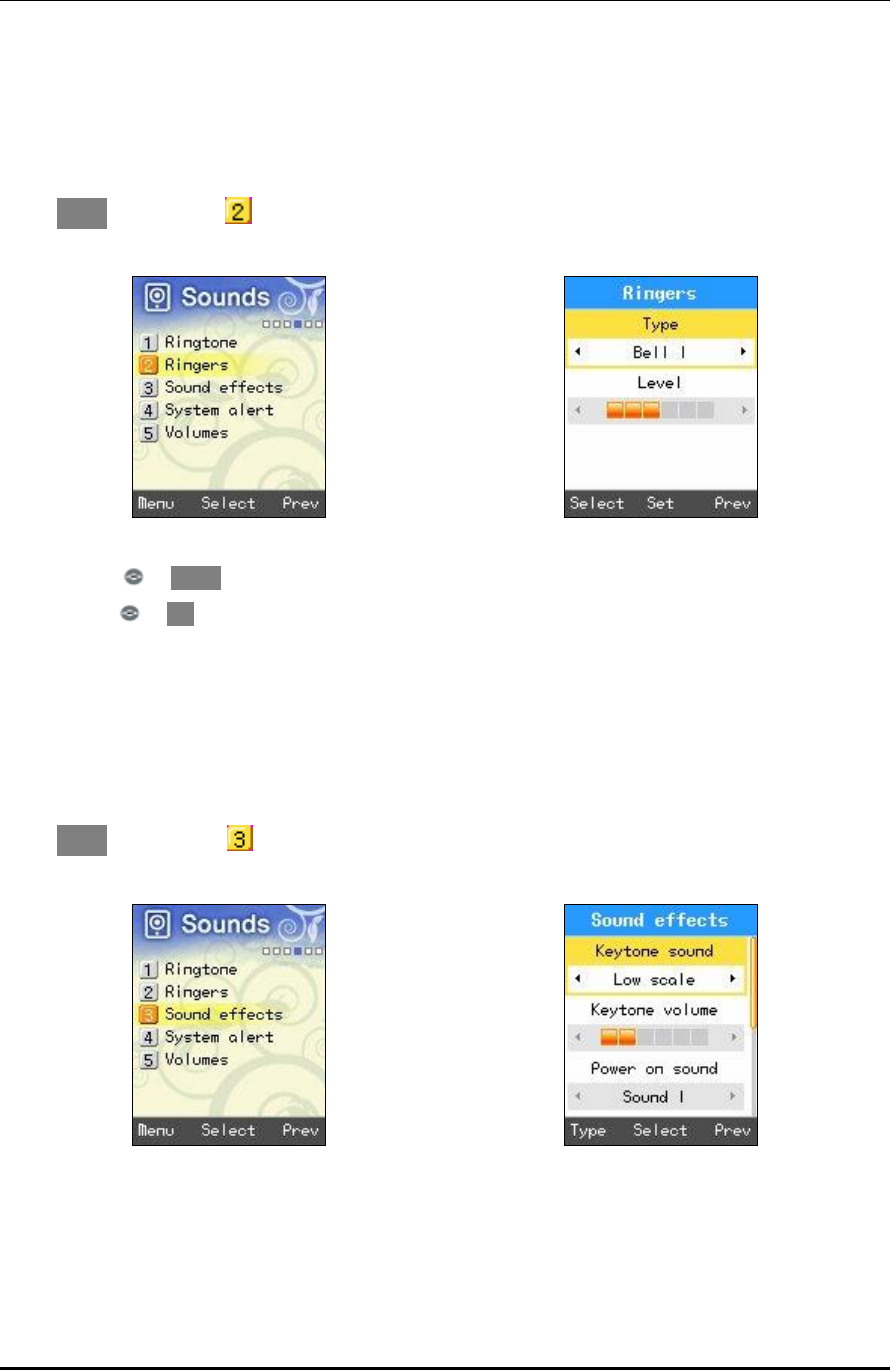
WPU7700 USER MANUAL 1BBasic Usage
UniData Communication Systems Inc. Page 34 September 24, 2008
9.2 59BRingers
This is a function that sets bell sound types and volume.
Select Menu → Sounds → Ringers in turn.
• Types: Press or Select to select bell types.
• Level: Press or Set to set volume.
9.3 60BSound Effects
You can set various Sound effects using this function.
Select Menu → Sounds → Sound effects in turn.
• Types of Keytone sound
Set Sound effects that are produced when users press buttons.
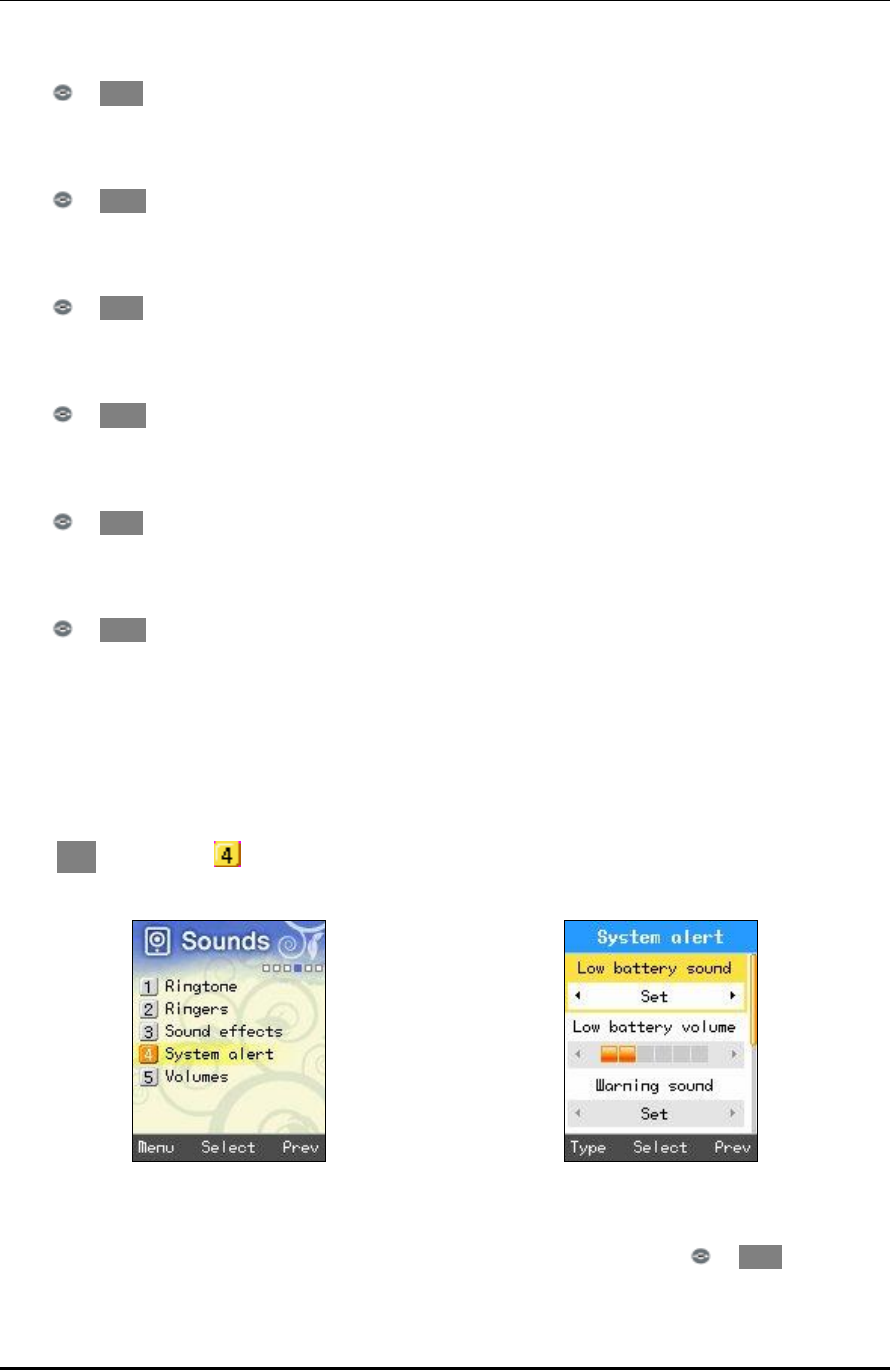
WPU7700 USER MANUAL 1BBasic Usage
UniData Communication Systems Inc. Page 35 September 24, 2008
Press or Type to select Keytone sound.
• Keytone Volume
Set Keytone volume.
Press or Level to set Keytone volume.
• Types of Power-on Sounds
Set Sound effects that are produced when turning on the power.
Press or Type to select Key tone sound.
• Power-on Sound Volume
Set power-on sound volume.
Press or Level to set Key tone volume.
• Types of Power-off Sounds
Set Sound effects that are produced when turning off the power.
Press or Type to select Key tone sound.
• Power-off Sound Volume
Set power-off sound volume.
Press or Level to set Key tone volume.
9.4 61BSystem Alert
This is a function that sets or cancels battery warning sound, alarm sound, and call area change alarm sounds
Select Men → Sounds → System Alert in turn.
• Battery Warning Sounds
This is a function that produces warning sounds when battery life is exhausted. Press or Type to set/cancel
sounds.
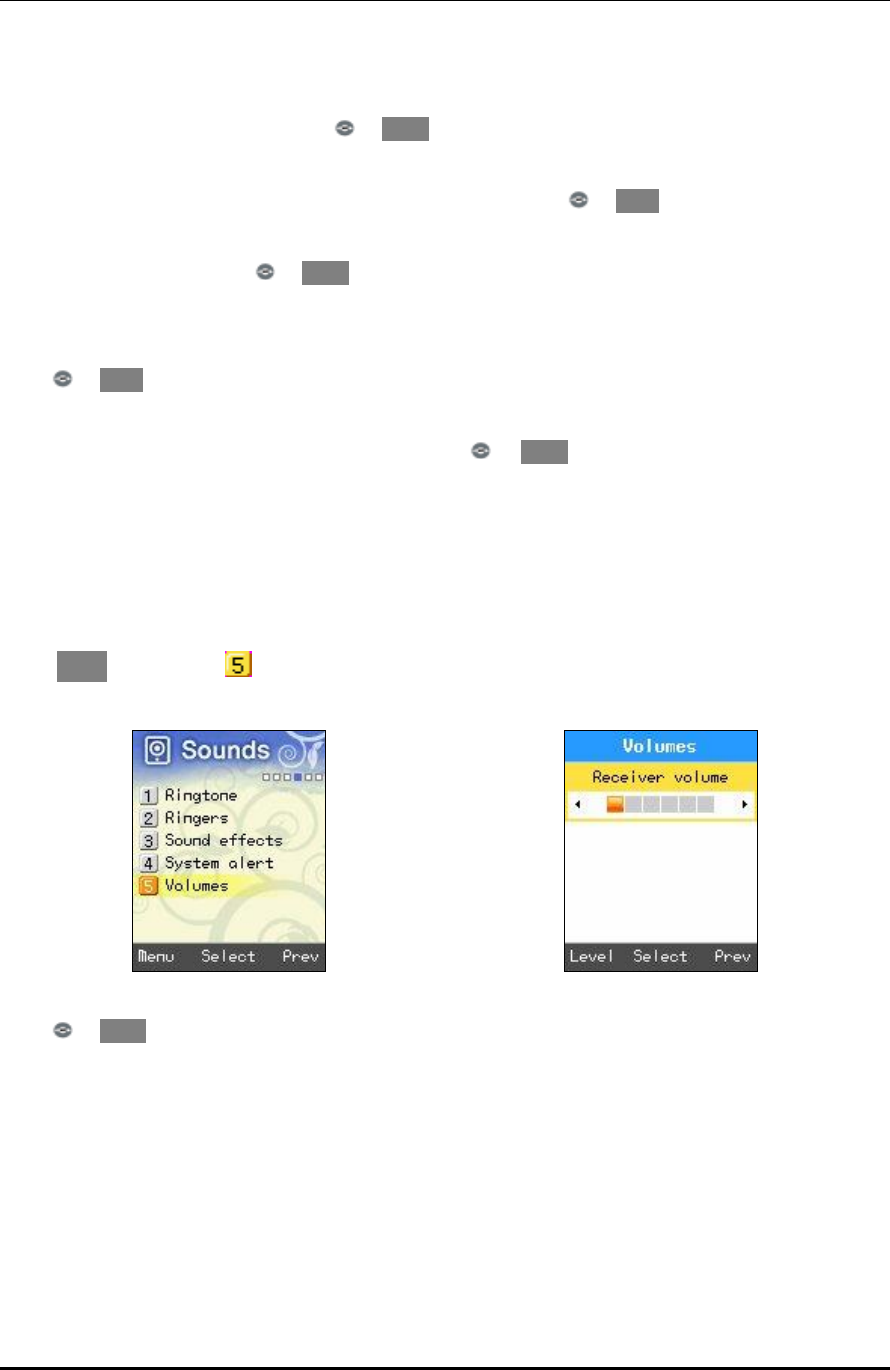
WPU7700 USER MANUAL 1BBasic Usage
UniData Communication Systems Inc. Page 36 September 24, 2008
• Battery Warning Sound Volume
Set battery warning sound volume. Press or Level to set battery warning sound volume.
• Alarm Sounds
This is a function of notifying that systems were set or operated. Press or Type to set/cancel sounds.
• Alarm Sound Volume
Set alarm sound volume. Press or Level to set alarm sound volume.
• Call Area Change Alarm Sound
This is a function of notifying that wireless LAN service areas have changed.
Press or Type to set/cancel sounds.
• Volume of Call Area Change Alarm Sounds
Set the volume of call area change alarm sounds. Press or Level to set the volume of call area change
alarm sounds.
9.5 62BVolumes
You can set the volume of sounds heard during calls, and control the volume of receivers using this function.
Select Menu → Sounds → Volume in turn.
Press or Level to set volumes.
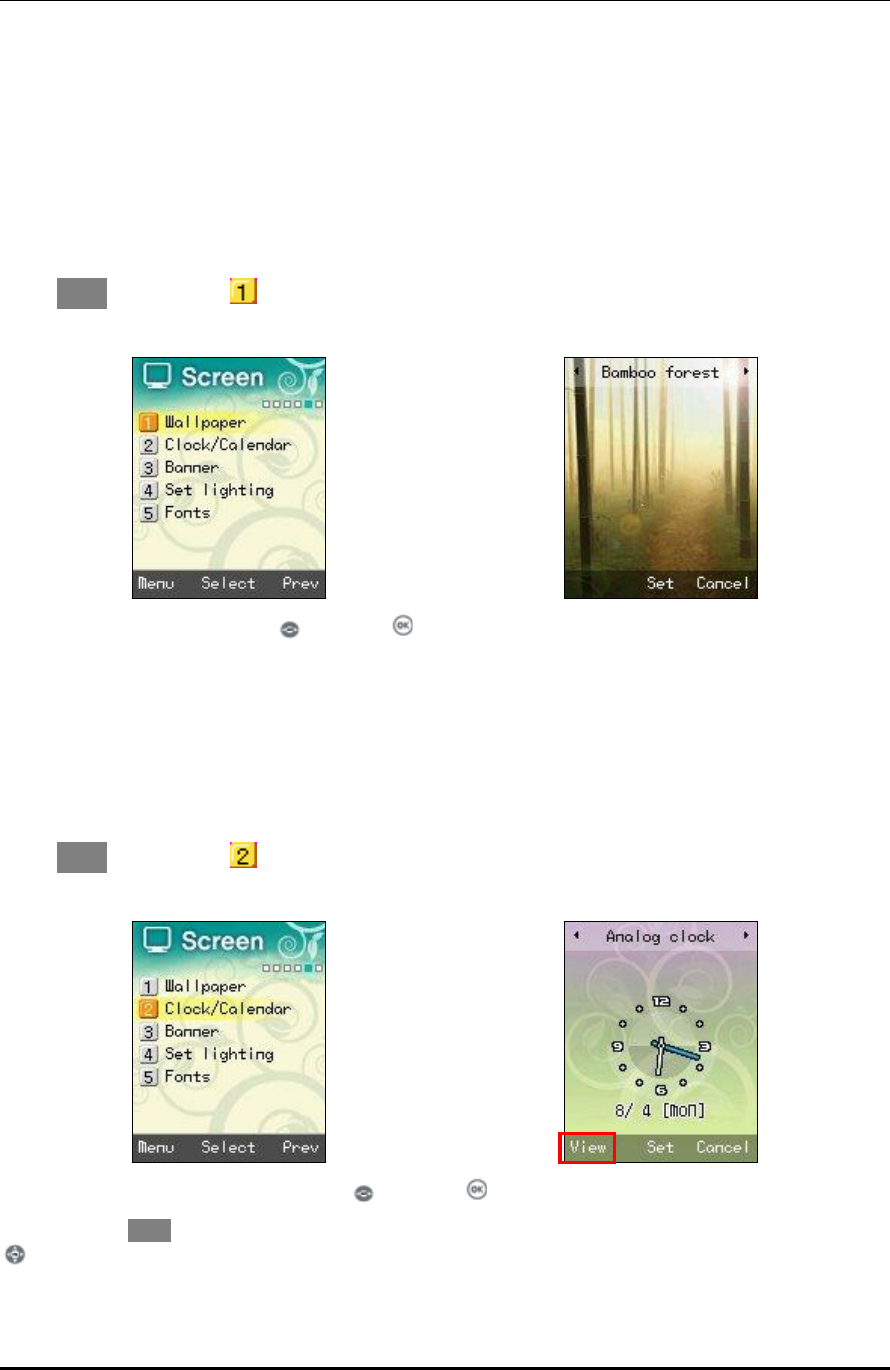
WPU7700 USER MANUAL 1BBasic Usage
UniData Communication Systems Inc. Page 37 September 24, 2008
10 63BScreen
10.1 64BWallpaper
You can set the standby screen to photos or picture that you like.
Select Menu → Screens → Wallpaper in turn.
Select screens that you like, using , and press .
10.2 65BClock / Calendar
You can select analogue clock, digital clock, and calendar.
Select Menu → Screens → Clock /Calendar in turn.
Select your desired clock or calendar using , and press .
You can select View to see the current setting in advance, and change the location of clock or calendar using
.
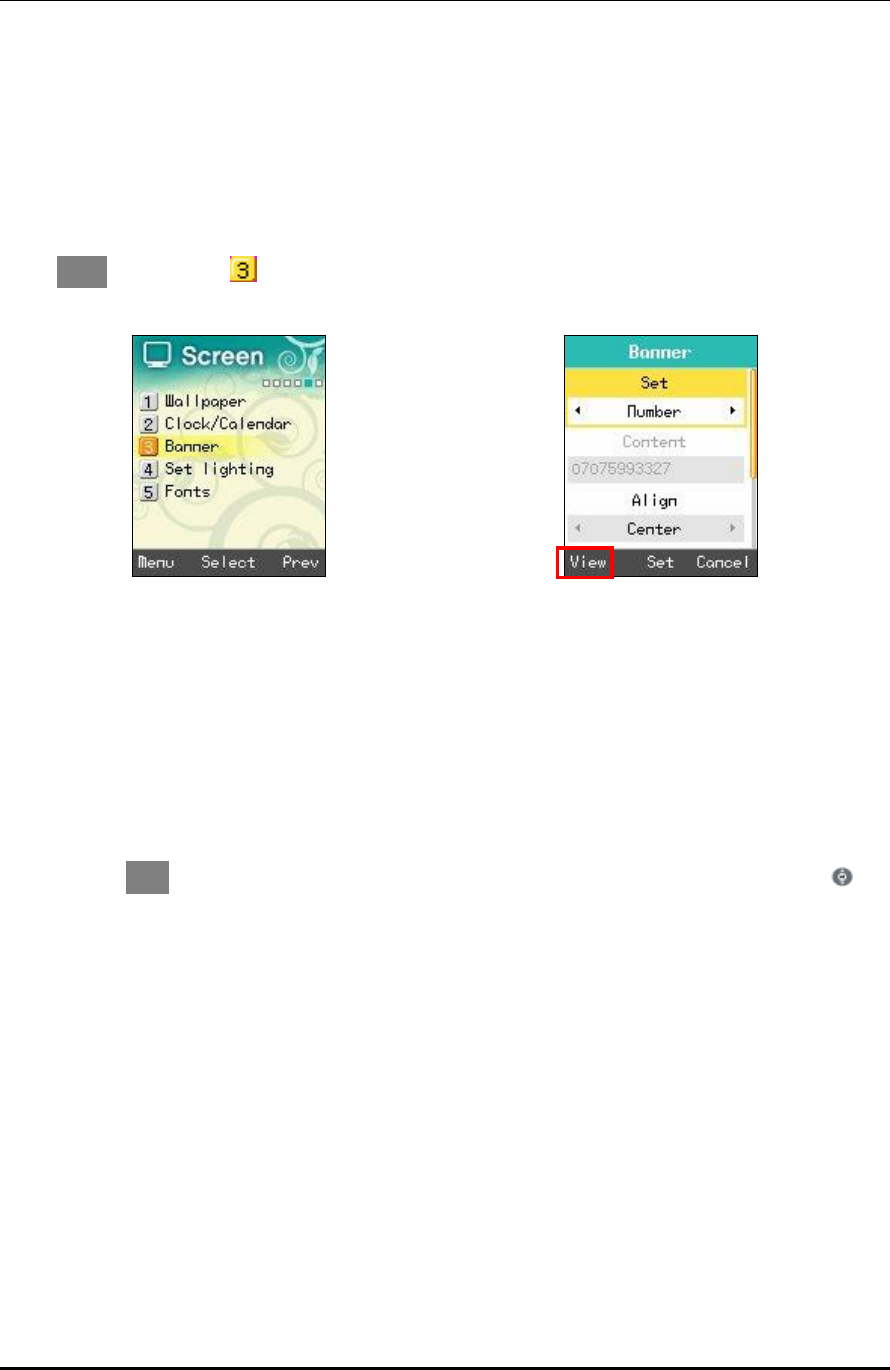
WPU7700 USER MANUAL 1BBasic Usage
UniData Communication Systems Inc. Page 38 September 24, 2008
10.3 66BBanner
Select the expressions to be displayed on standby screen. You can set users’ own expressions or WiFi phone
number to be displayed, or cancel them.
Select Menu → Screens → Banner in turn.
• Setting: You can select phone number, expressions entered, or cancel.
• Expressions: Enter expressions to be displayed.
• Placement: You can set the location of expressions to left, center, or right.
• Letter Color: You can set the color of expressions to black, red, orange, yellow, green, blue, navy, or violet.
• Background Color: You can set the background color of expressions to black, white, red, orange, green,
blue, navy, or violet.
You can select View to see the current setting in advance, and change the location of expressions using .
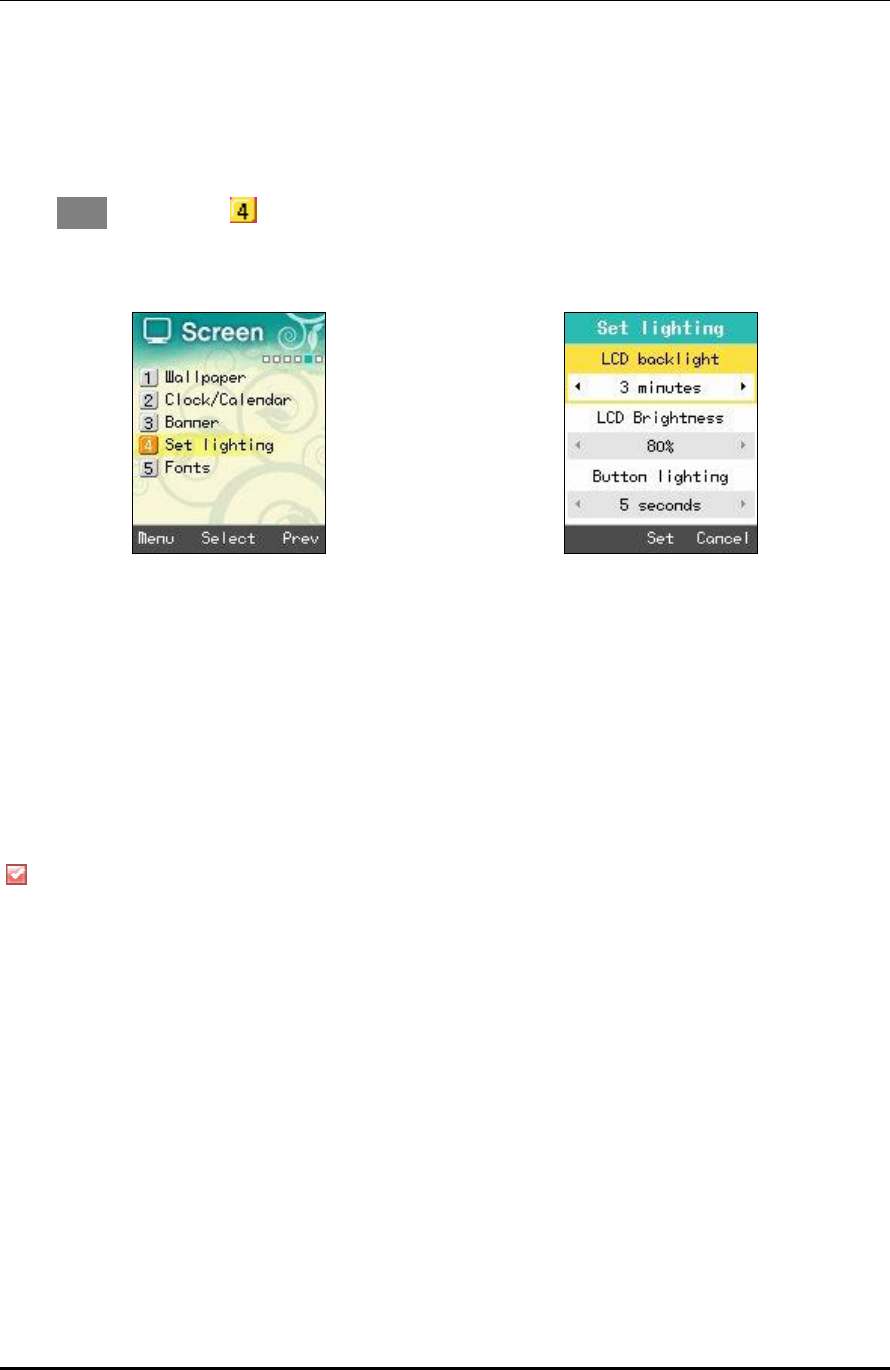
WPU7700 USER MANUAL 1BBasic Usage
UniData Communication Systems Inc. Page 39 September 24, 2008
10.4 67BSet Lighting
You can set the lighting of screen.
Select Menu → Screens → Set lighting in turn.
• LCD Lighting Time
LCD lighting is on for the time set, and then goes out. You can select one of 5 seconds, 10 seconds, 20
seconds, 30 seconds, 1 minute, and 3 minutes.
• Screen Brightness
You can set LCD screen brightness to 40 %, 60 %, 80 %, or 100 %, and it has been basically set to 80 %.
• Button Lighting Time
Button lighting is on for the time set, and then goes out. You can select one of 5 seconds, 10 seconds, and 20
seconds, and it has been basically set to 5 seconds.
For power saving, the screen turns off automatically if there are no outside inputs. To turn it on again,
press a random key
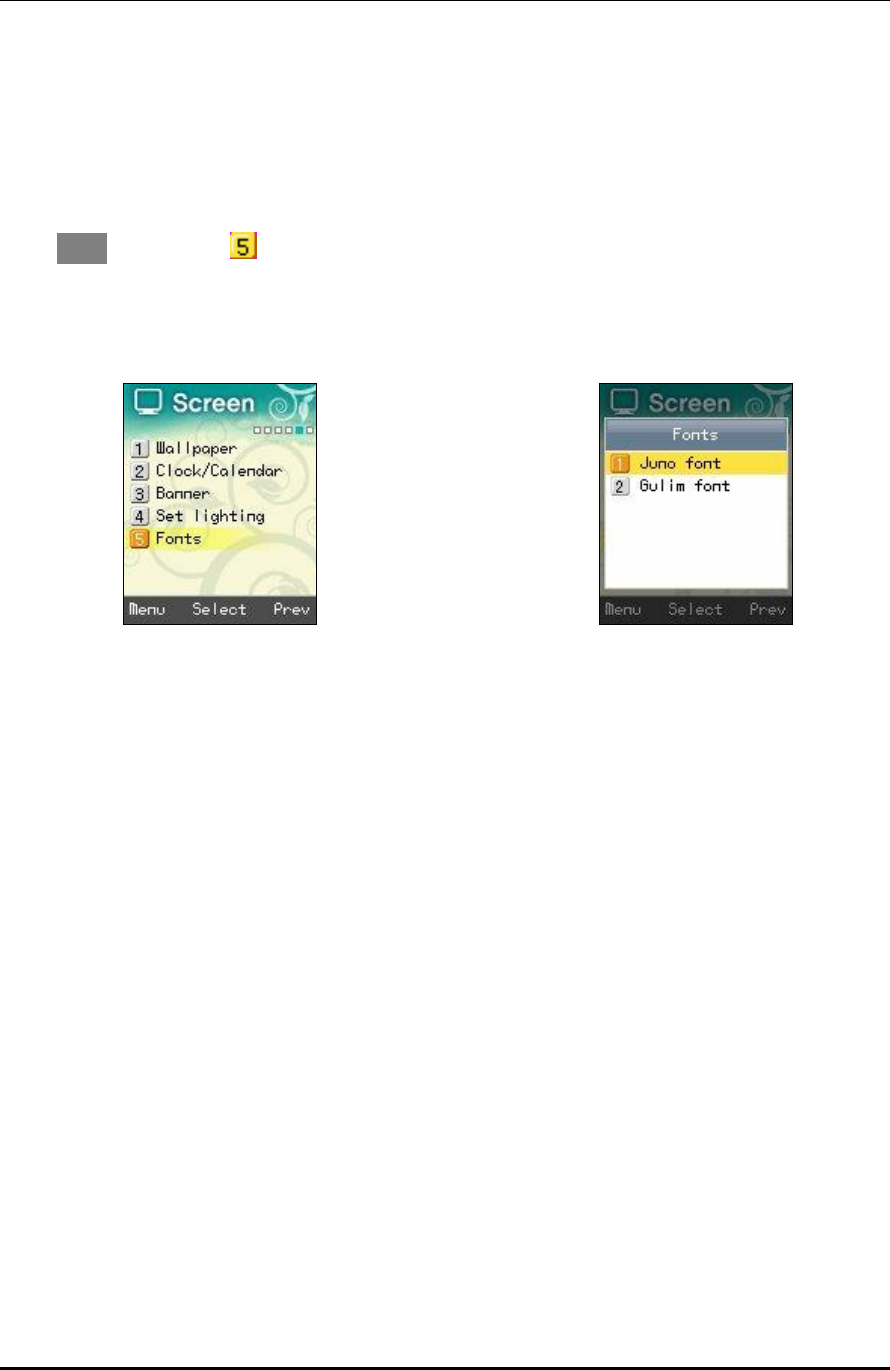
WPU7700 USER MANUAL 1BBasic Usage
UniData Communication Systems Inc. Page 40 September 24, 2008
10.5 68BFonts
You can change typefaces on the screen, using this function.
Select Menu → Screens → Fonts in turn.
The basic typeface of WiFi phones is Juno type.
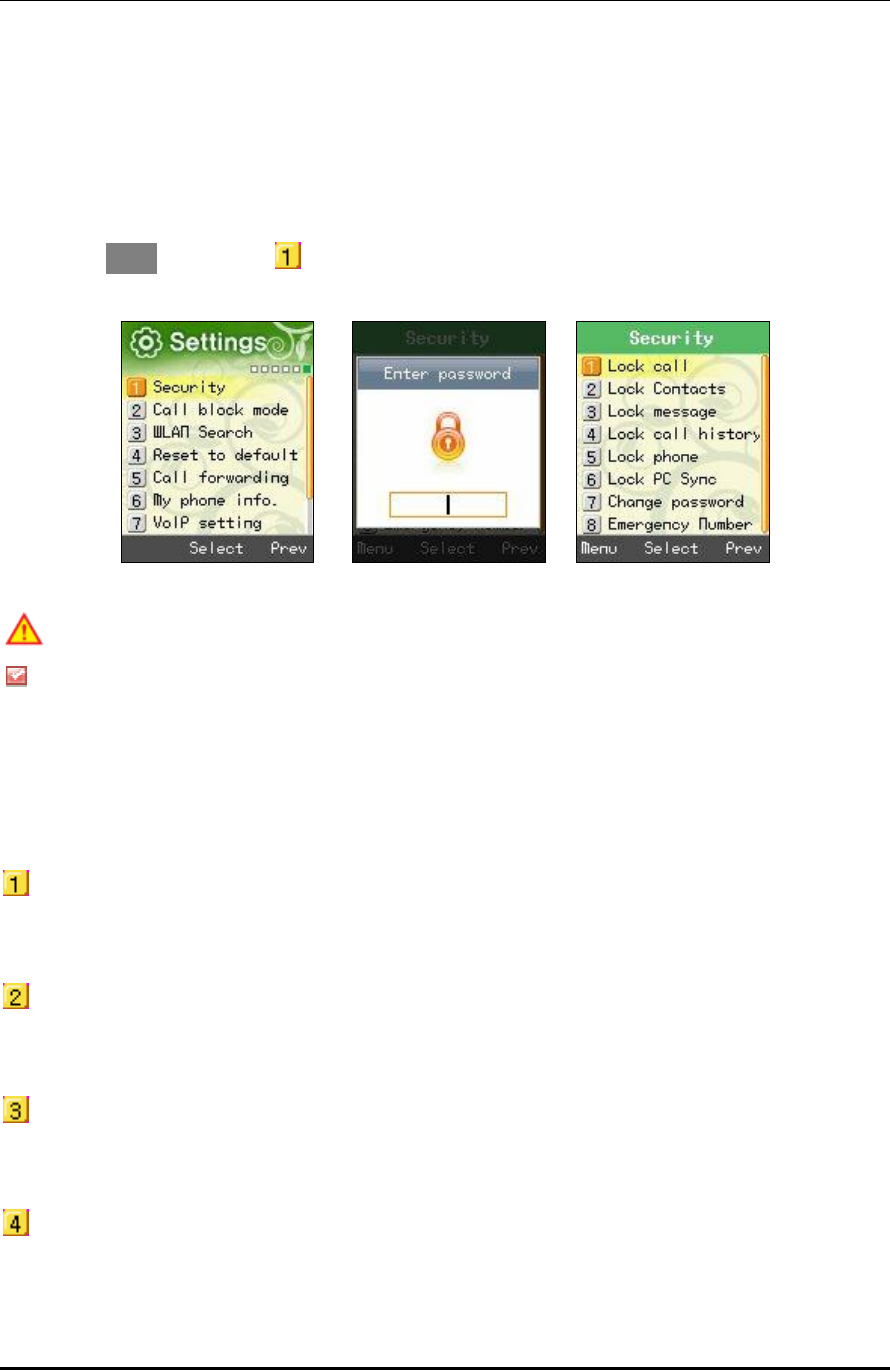
WPU7700 USER MANUAL 1BBasic Usage
UniData Communication Systems Inc. Page 41 September 24, 2008
11 69BSettings
11.1 70BSecurity
If you select Menu →Settings → Security in turn, password field appears.
The default password of WiFi phones is 0000.
If you forgot your own password after changing passwords, you should have a measure against it taken
through your dealer. Be careful for the information stored in WiFi phones not to be deleted in this process.
Specific functions of phone lock are as follows.
Lock call
It asks for your password whenever you try to call.
Lock Contacts
It asks for your password whenever you try to use Contacts.
Lock Message
It asks for your password whenever you try to use Message.
Lock Call history
It asks for your password whenever you try to use Call history.
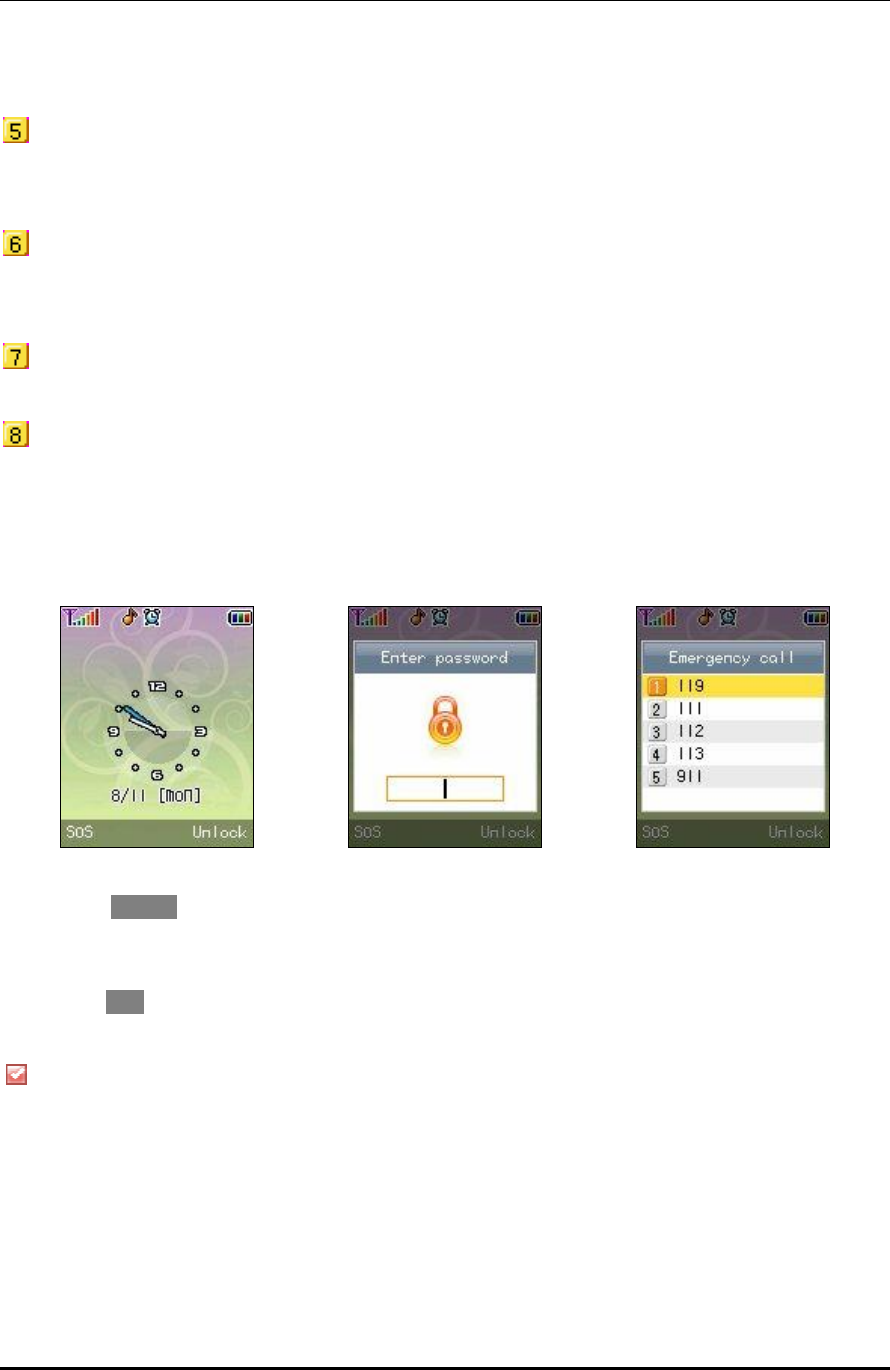
WPU7700 USER MANUAL 1BBasic Usage
UniData Communication Systems Inc. Page 42 September 24, 2008
Lock phone
If set to Main Lock, all information of WiFi phone is locked. Main Cancel is available only in Menu.
Lock PC Sync
Set passwords to be used for PC Sync connection.
Change Password
You can change your password into a new one. If you forgot the new one, contact your dealer.
Emergency Numbers
You can register emergency phone numbers at which you can call during main lock.
The following is standby screen when set to Main Lock.
If you select Unlock, password field appears. A correct entry of your password gives you temporary cancel
mode. If the screen turns off, or you turn off and on the power, the phone enters main lock mode again.
If you select SOS , you can get phone numbers at which you can call on emergency.
If you press # button on standby screen, the phone enters main lock mode.
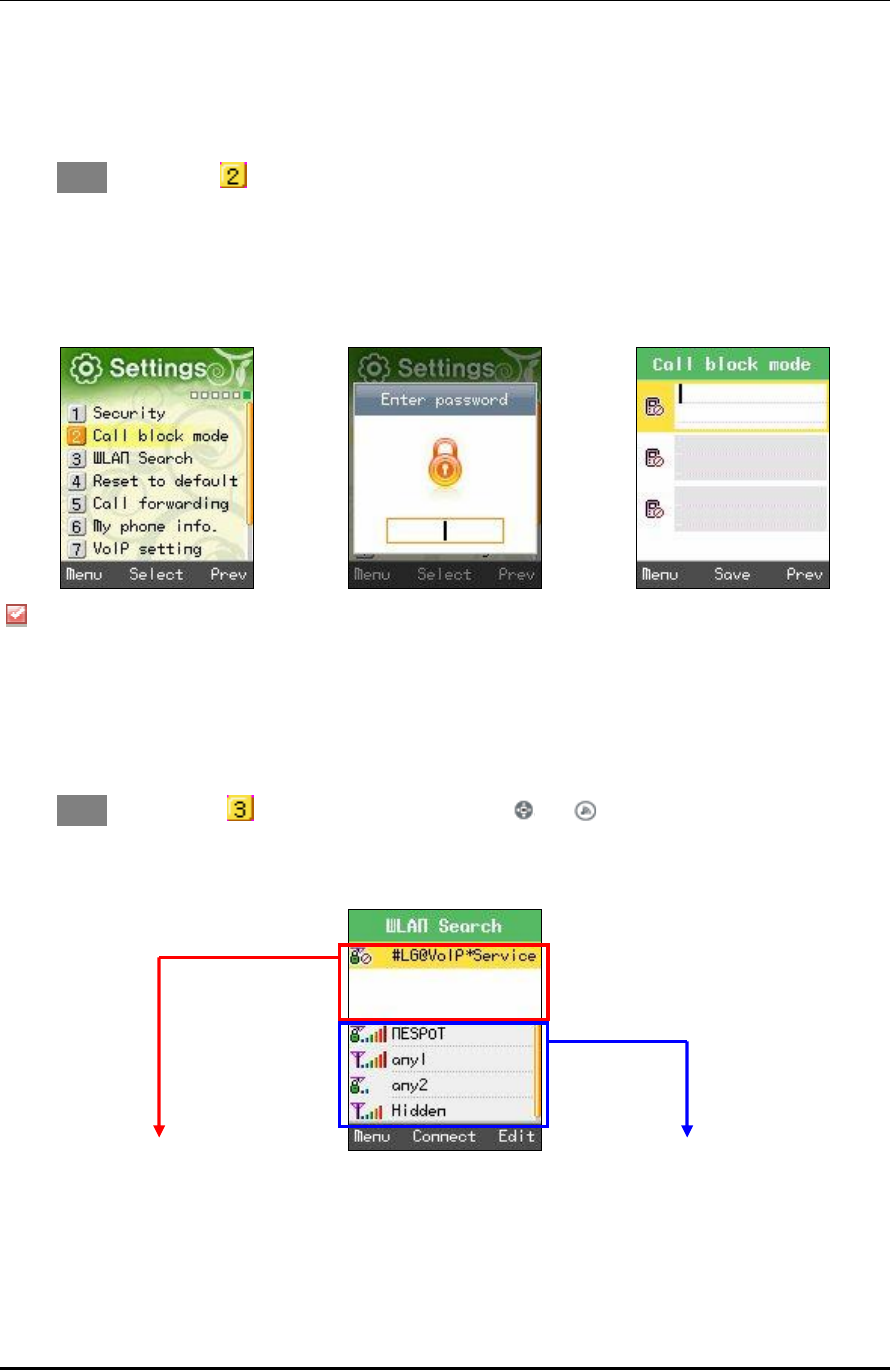
WPU7700 USER MANUAL 1BBasic Usage
UniData Communication Systems Inc. Page 43 September 24, 2008
11.2 71BCall Block Mode
Select Menu →Settings → Call block mode in turn.
If you select Call block mode, password entry field appears.
Enter phone numbers that you want to intercept.
You can enter a maximum of 3 phone numbers.
The intercepted phone numbers are shown in Call history.
11.3 72BWLAN Search
Search wireless LAN services around WiFi phones.
Select Menu →Settings → WLAN Search in turn, or press and in standby mode.
①It shows the profile information set in WiFi phones. ② It shows the results of search of wireless
LAN services around WiFi phones.
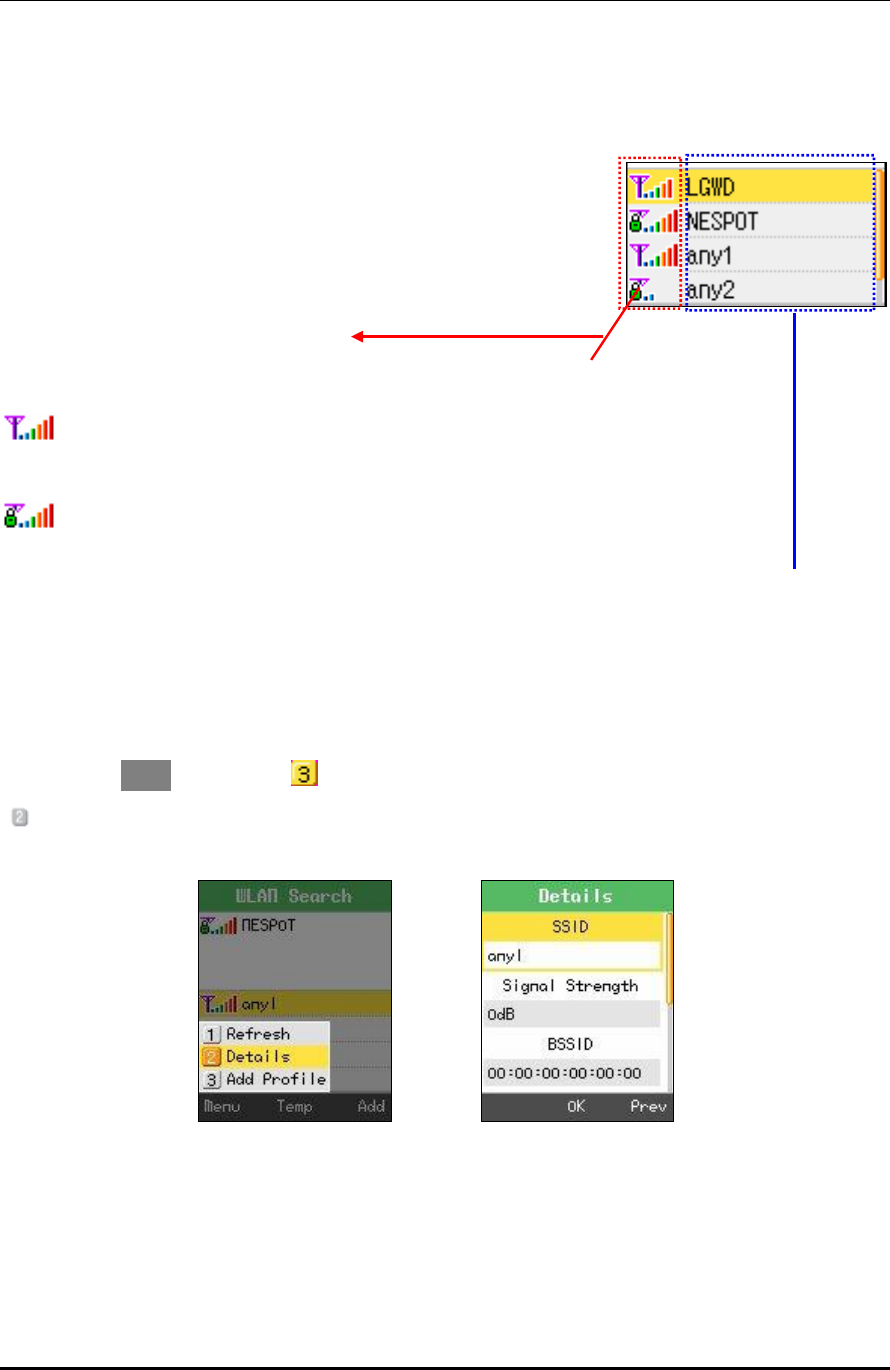
WPU7700 USER MANUAL 1BBasic Usage
UniData Communication Systems Inc. Page 44 September 24, 2008
11.3.1 73BResults of Search of Wireless LAN Service
① It shows the signal strength of wireless LAN service, and encryption setting information.
: Have no encryption set in wireless LAN services.
: Have encryption set in wireless LAN service.
② It shows the name of wireless LAN service.
It displays “Hidden” if the name of wireless LAN service has not been discovered.
You can press Menu →Settings → WLAN Search Again, Specific View, or Add Profiles.
. Details provides detailed information on wireless LAN service.
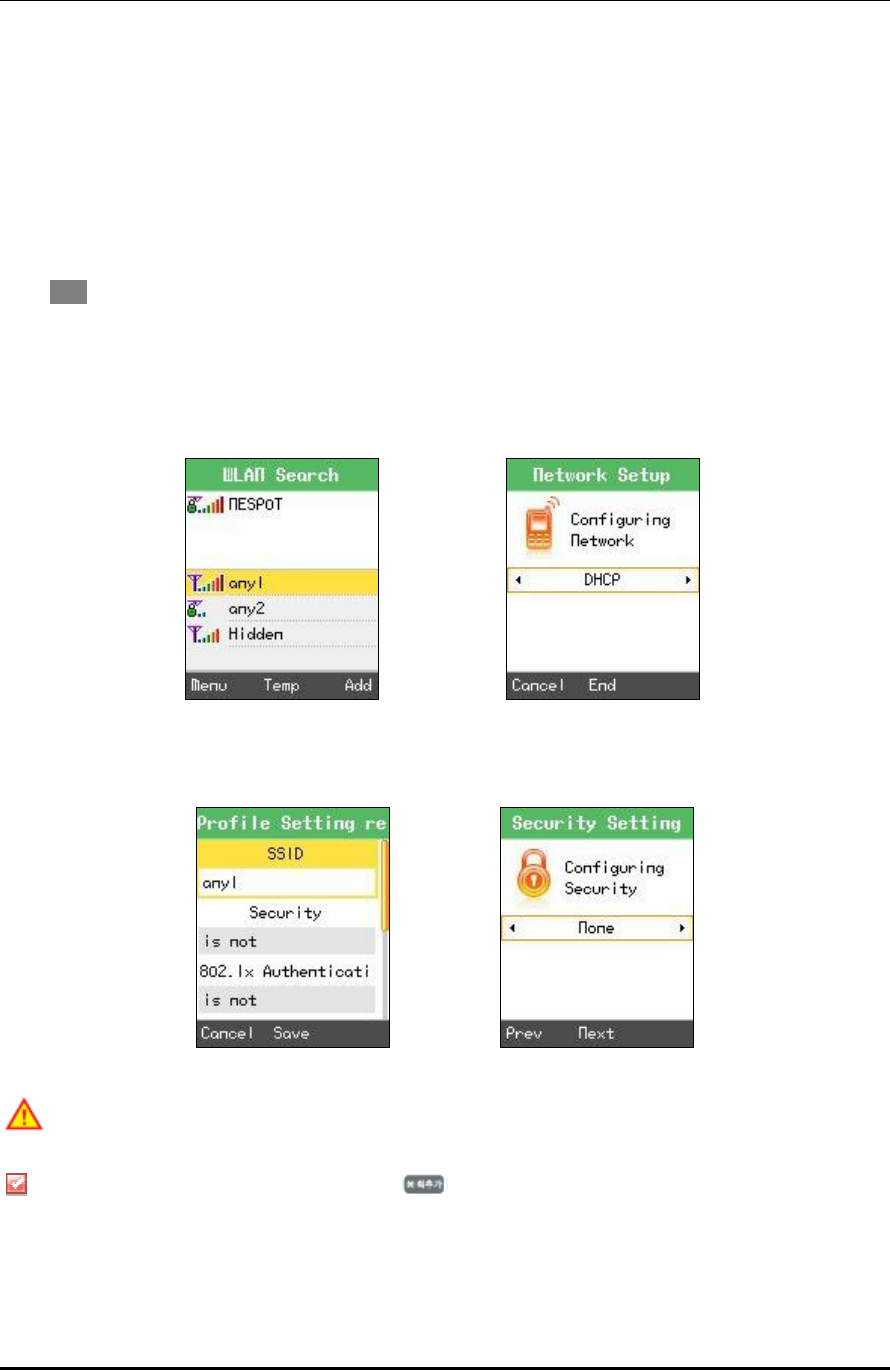
WPU7700 USER MANUAL 1BBasic Usage
UniData Communication Systems Inc. Page 45 September 24, 2008
11.3.2 74BAdd Wireless LAN Service Profiles
The use of wireless LAN service requires wireless profiles. Wireless LAN service profiles provide a function
of connecting WiFi phones to various wireless LAN environments. Based on the results of search of wireless
LAN services, select wireless LAN service to which profiles will be added.
Press Add to set networks.
Profiles can be set up to 4 including AP.
If encryption is set in wireless LAN services, entry should correspond to the encryption information of
wireless LAN services.
If profiles are added, be sure to check the network information (including encryption and network setting
information) of wireless LAN services to be added.
If you enter Internet addresses yourself, press button two times for points.

WPU7700 USER MANUAL 1BBasic Usage
UniData Communication Systems Inc. Page 46 September 24, 2008
11.3.3 75BProfile Management
You can edit, delete, and set priority.
• Connect
Select wireless LAN profiles to be connected, and press Connect. Select wireless LAN service to be used
without adding profiles, based on the results of search of wireless services, and press Temp.
• Edit: If there was any change to the network setting of stored wireless LAN service, you can change profiles,
pressing Edit.
• Delete: Select Menu → Delete after selecting profiles to be deleted. You can also select Menu →
Delete All to delete all profiles added.
• Set Priority
You can set the priority of wireless LAN profiles.
If automatically connected to wireless LAN services, the profiles high in priority are first connected. The
nearer to the top they are, the higher their priority is.
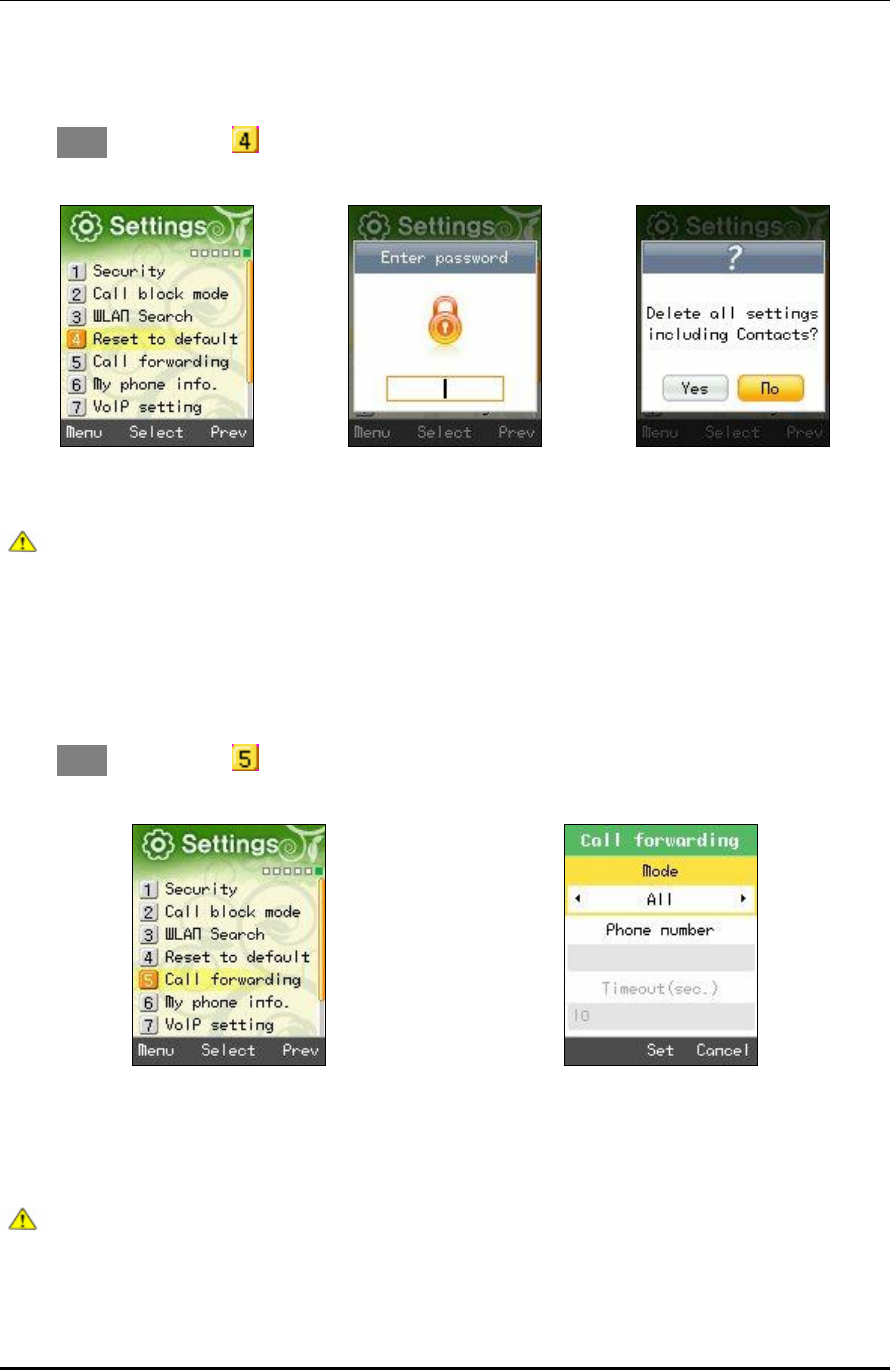
WPU7700 USER MANUAL 1BBasic Usage
UniData Communication Systems Inc. Page 47 September 24, 2008
11.4 76BReset to Default
Select Menu → Settings → Reset to default in turn.
If Default is selected, password entry field appears.
Be careful since all user information including phone numbers and call information can be deleted
11.5 77BCall Forwarding
WiFi phones provide a function of forwarding calls from the phone numbers hoped to be connected in users’
absence or during calls.
Select Menu → Settings → Call Forwarding in turn.
• No Answer: Incoming calls are forwarded to the preset number when there has been no answer during your
set time.
• On the Line: Incoming calls are forwarded to the preset number when you are on another phone.
• Unconditional: All incoming calls are forwarded to the preset number.
Since this is WiFi phone’ internal function, the use of this function requires that its power is on.
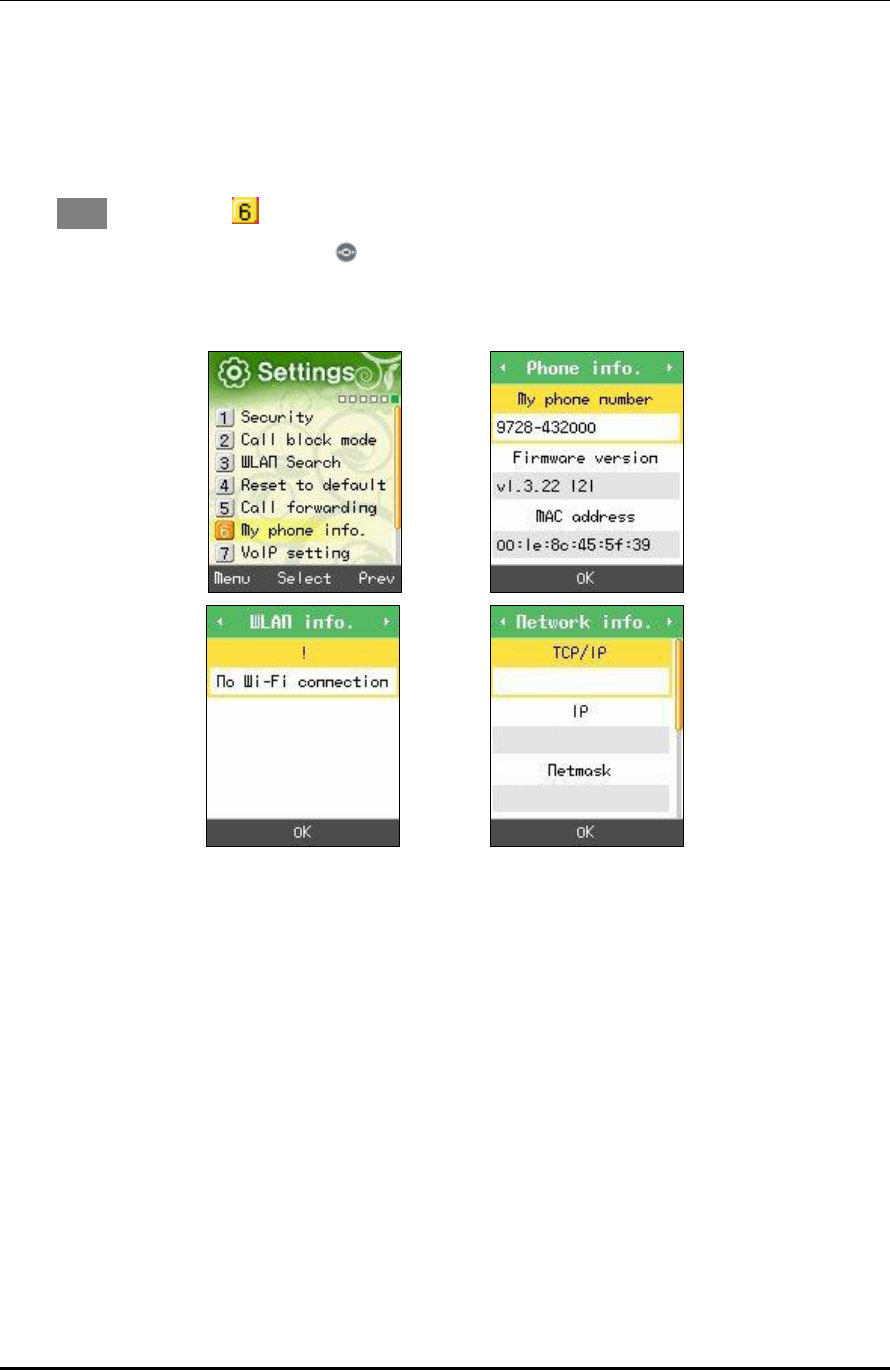
WPU7700 USER MANUAL 1BBasic Usage
UniData Communication Systems Inc. Page 48 September 24, 2008
11.6 78BMy Phone Information
You can see the setting information of WiFi phones.
Select Menu → Settings → My phone info. in turn.
You can enjoy various information using .
•Phone Information
You can get phone numbers, software versions, and product MAC address.
• Network Information
You can get information such as WiFi phone’s IP address, subnet mask, basic gateways, and DNS address.
• Wireless LAN Information
You can get information on AP connected to WiFi phones, or wire/wireless sharers.
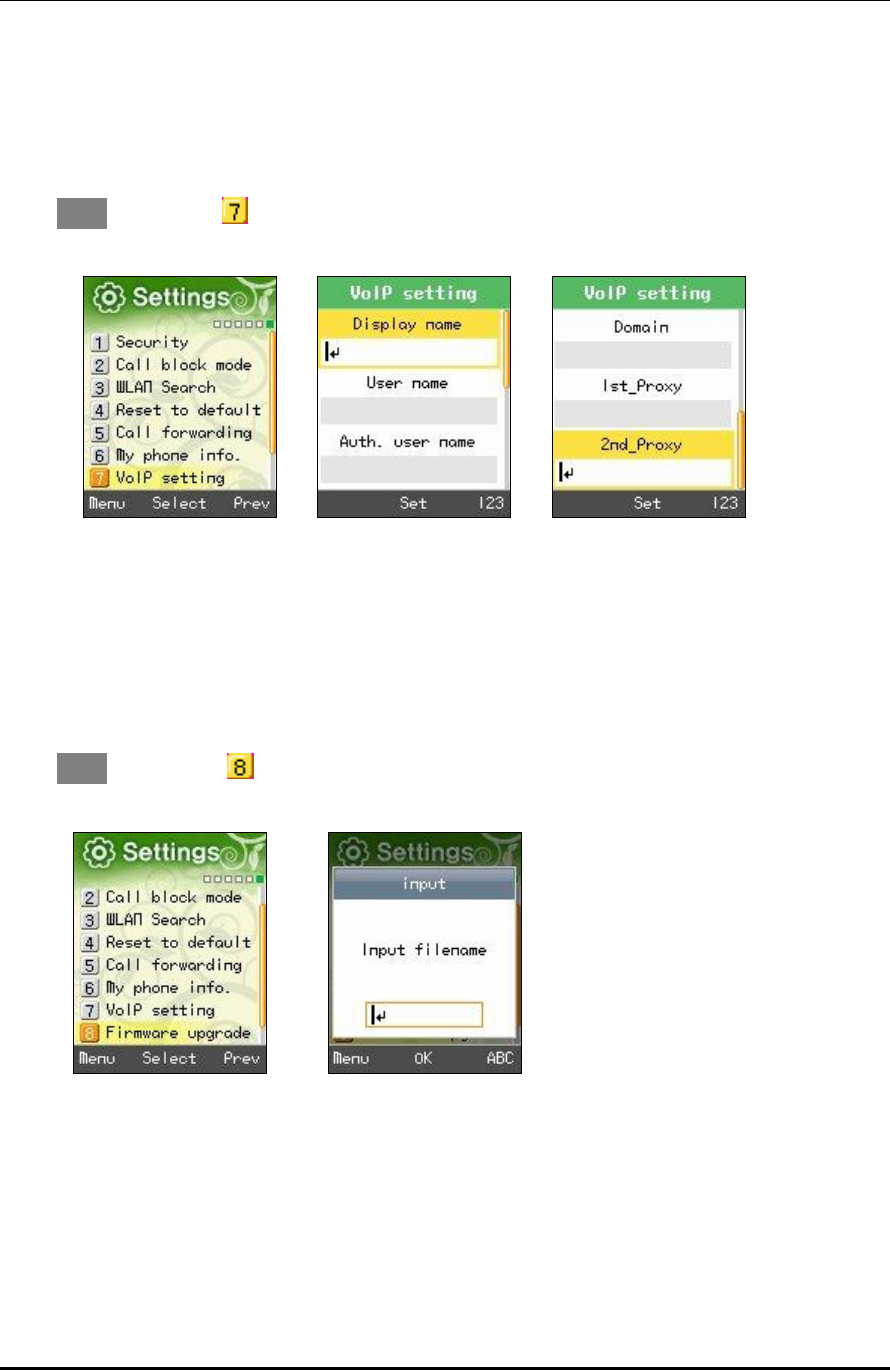
WPU7700 USER MANUAL 1BBasic Usage
UniData Communication Systems Inc. Page 49 September 24, 2008
11.7 79BVoIP Setting
You can set VoIP setting of WiFi phones.
Select Menu → Settings→ Voip setting in turn.
11.8 80BFirmware Upgrade
You can upgrade Firmware of WiFi Phones.
Select Menu → Settings → Firmware upgrade in turn.
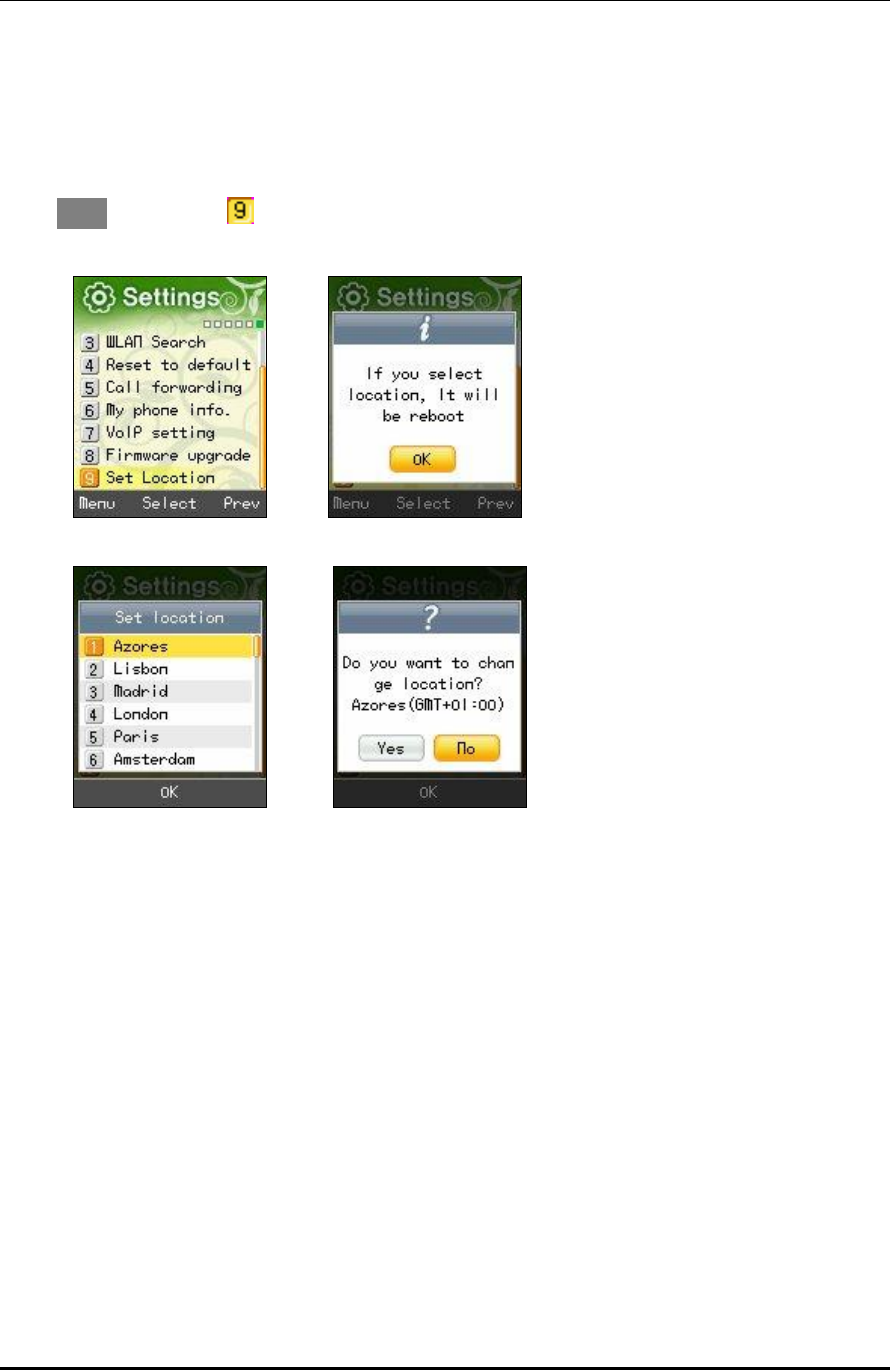
WPU7700 USER MANUAL 1BBasic Usage
UniData Communication Systems Inc. Page 50 September 24, 2008
11.9 81BSet Location
You can set location of GMT.
Select Menu → Settings → Set Location in turn.
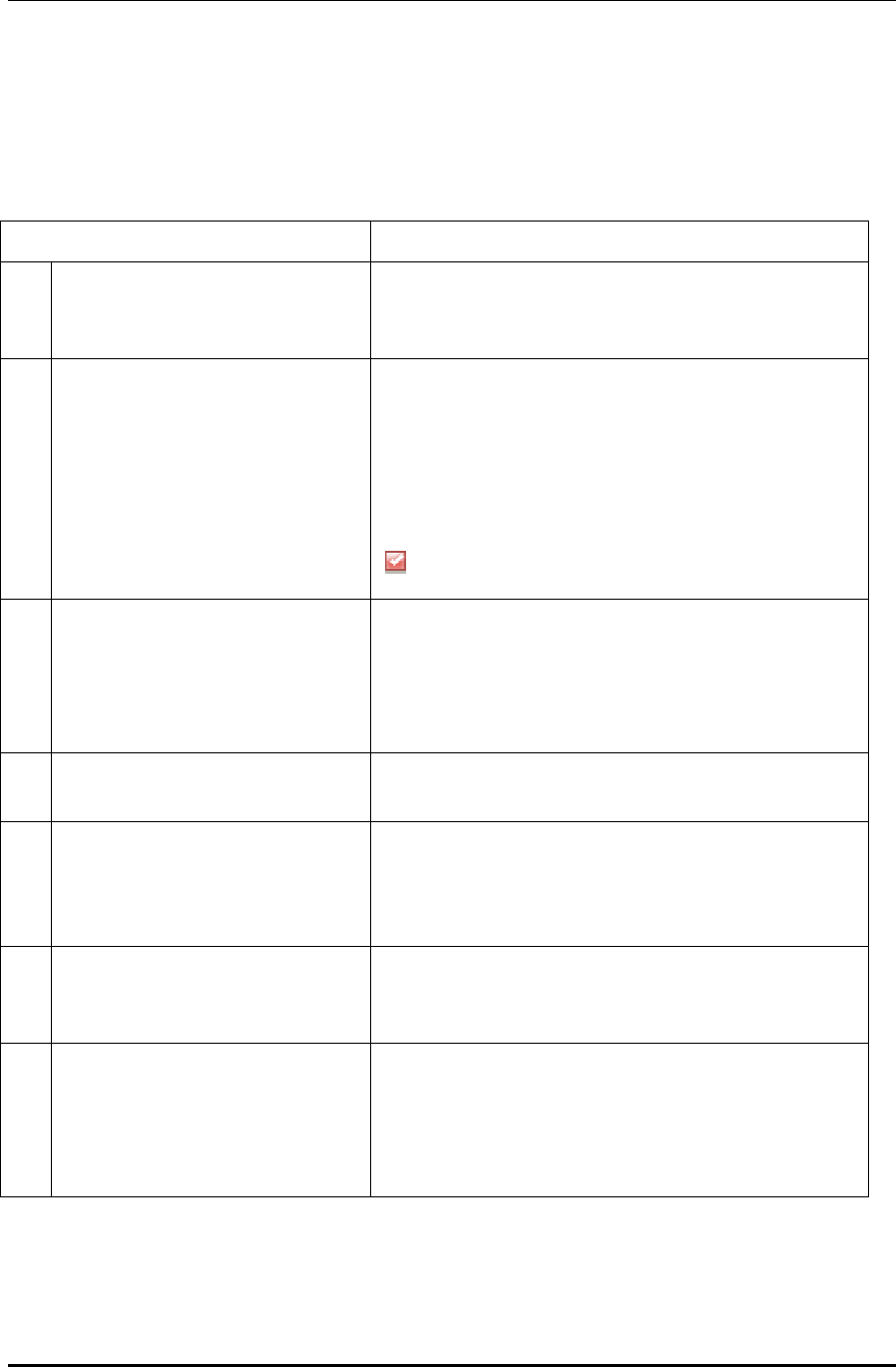
WPU7700 USER MANUAL 1BBasic Usage
UniData Communication Systems Inc. Page 51 September 24, 2008
12 82BChecking Parts By Error Message
Take appropriate measures as shown below if the following error messages appear on WiFi phone screen.
Error Messages Measures
101
You have been out of service coverage. Move to places where wireless LAN services are available, and
select the function of wireless LAN search to check whether there
are AP or wire/wireless sharers around.
102
Connection to AP is not available. WiFi phones use encryption key for security in wireless areas.
If AP is not used, check whether wire/wireless sharers in use
correspond to the encryption of WiFi phones.
You can find through the process of Wireless LAN Search,
Edition, and Set Encryption.
Most wire/wireless sharers used by customers have been
basically set to Not Use Security.
103
AP has rejected connection. If wire/wireless sharers in use have been set to Limit Connectors
and the Number of Connectors, this message appears. Cancel the
function of connection limitation, or connect to AP. To be
connected to AP, press Wireless LAN Search, AP, and OK
buttons in turn.
104
Connection to AP is not available. Since this message appears when you are out of call coverage,
move to places where AP services are available.
105
AP does not support 802.1×
Certification.
Check whether wire/wireless sharers or access points in use
support 802.1× Certification. If they do, check whether they have
been set to 802.1× Certification. For more details, contact your
dealer.
106
AP does not respond to 802.1× Message.
This message appears when wire/wireless sharers or access points
fail to respond to the messages sent by WiFi phones in 802.1×
Certification. For more details, contact your dealer.
107
No route certificates This message appears when WiFi phones have been set to a
certificate-based 802.1× type (TTLS, PEAP), and route
certificates have not been installed in WiFi phones. Thus, route
certificates should be installed in WiFi phones. For more details,
contact your dealer.
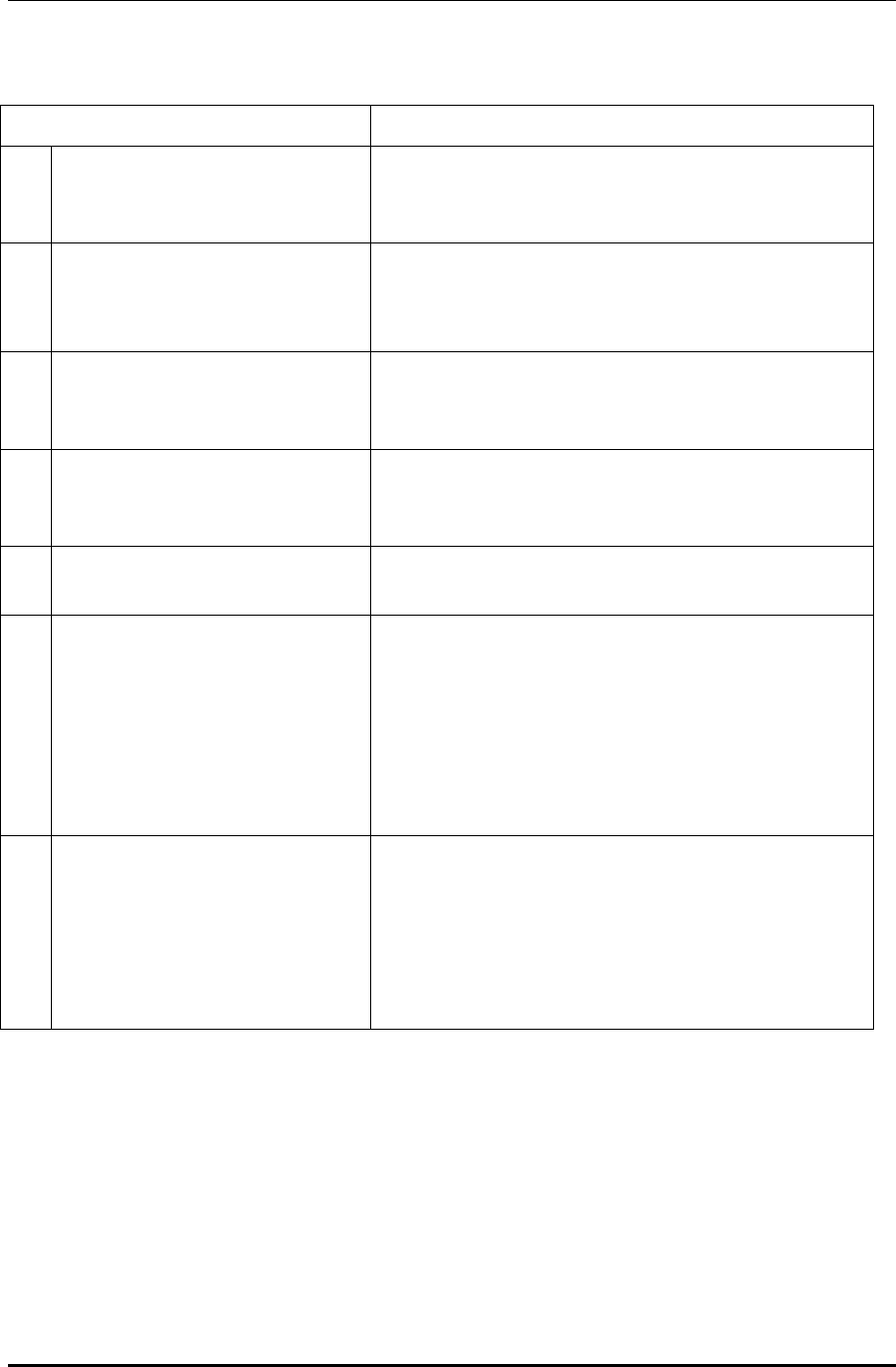
WPU7700 USER MANUAL 1BBasic Usage
UniData Communication Systems Inc. Page 52 September 24, 2008
Error Messages Measures
108
Wrong route certificate This message appears when there are problems in the route
certificates installed WiFi phones. For more details, contact your
dealer.
109
Failed to be connected to AP since you
have wrong D or passwords (802.1×).
Check the 802.1× user account and password set in WiFi phones.
You can change them by pressing Wireless LAN Search, Edit, and
802.1× Certification buttons in turn.
110
802.1× Certification has exceeded the
limited time.
This message appears when time is out in renewing 802.1×
certification. Try reconnection to relevant wireless LAN profiles.
Still, if such a message continues to appear, contact your dealer.
111
AP has failed in 802.1× certification. This message appears when wire/wireless sharers or access points
do not support the 802.1× certification type set in WiFi phones.
For more details, contact your dealer.
112
Failed in 802.1× certification for
unknown reasons.
Failed in 802.1× certification for unknown reasons. For more
details, contact your dealer.
201
Cannot get Internet addresses. 1) Check the wire/wireless sharer in use corresponds to the
encryption setting. You can check it in Wireless LAN Search,
Edit, and Set Encryption.
2) Check whether it was set to DHCP in manual IP environment.
After changing to ‘Enter in Person’ in Wireless LAN Search, Edit,
and Set Encryption, enter IP addresses, subnet masks, and basic
gateways yourself.
202
Internet addresses conflict with other
devices.
1) If WiFi phones have been set to a fixed IP, change IP
addresses. Before changing IP addresses, check whether IP
addresses that you want to change are used with ping command in
DOS window.
2) If WiFi phones have been set to variable IP, turn it on again
after turning off the power.
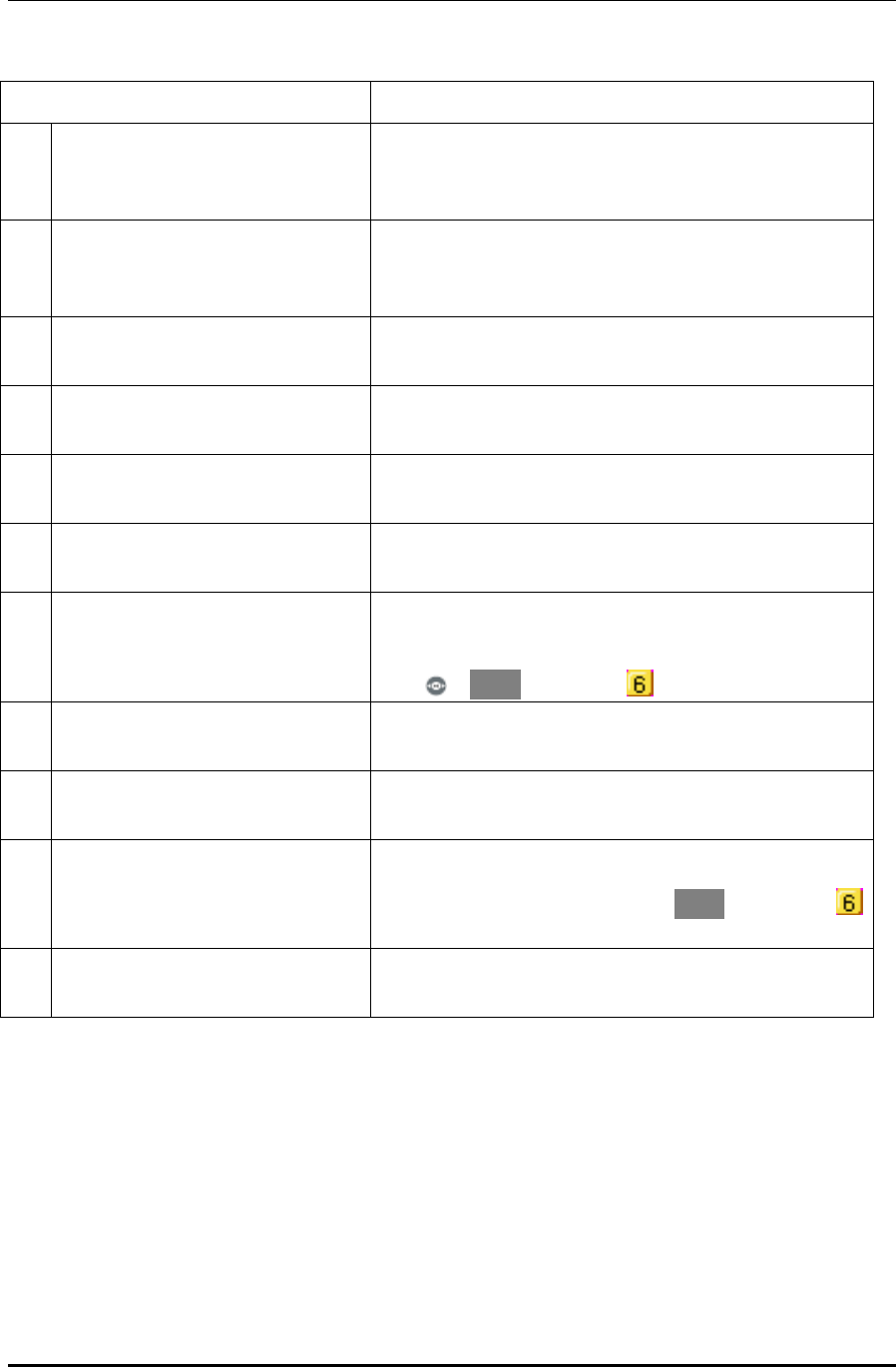
WPU7700 USER MANUAL 1BBasic Usage
UniData Communication Systems Inc. Page 53 September 24, 2008
Error Messages Measures
203
Wrong Internet address. This message appears when users manually entered a wrong IP
address. Enter a correct IP address in Wireless LAN Search, Edit,
and Set Network.
301
Wrong Internet addresses were
registered, or DNS Server does not
respond
If the same message appears even after turning off the power and
turning it on again, contact your dealer.
302
Failed to register with the Internet
(unauthorized).
If the same message appears even after turning off the power and
turning it on again, contact your dealer.
303
Failed to register with the Internet (user
registration denied).
If the same message appears even after turning off the power and
turning it on again, contact your dealer.
304
Failed to register with the Internet (users
not found).
If the same message appears even after turning off the power and
turning it on again, contact your dealer.
305
Failed to register with the Internet (for
unknown reasons).
If the same message appears even after turning off the power and
turning it on again, contact your dealer.
401
Internet connection difficulties Check whether WiFi phones have been connected to AP.
You can check wireless LAN connection and network conditions
using in Menu, Settings, and My phone info.
402
Phone information repeatedly registered If the same message appears even after turning off the power and
turning it on again, contact your dealer.
403
Phone information unregistered If the same message appears even after turning off the power and
turning it on again, contact your dealer.
405
Encryption keys are in discord. After finding the version of your WiFi phone, contact your dealer.
You can check your phone version in Menu, Settings, and
My phone info..
406
Failed to register with the Internet. If the same message appears even after turning off the power and
turning it on again, contact your dealer.
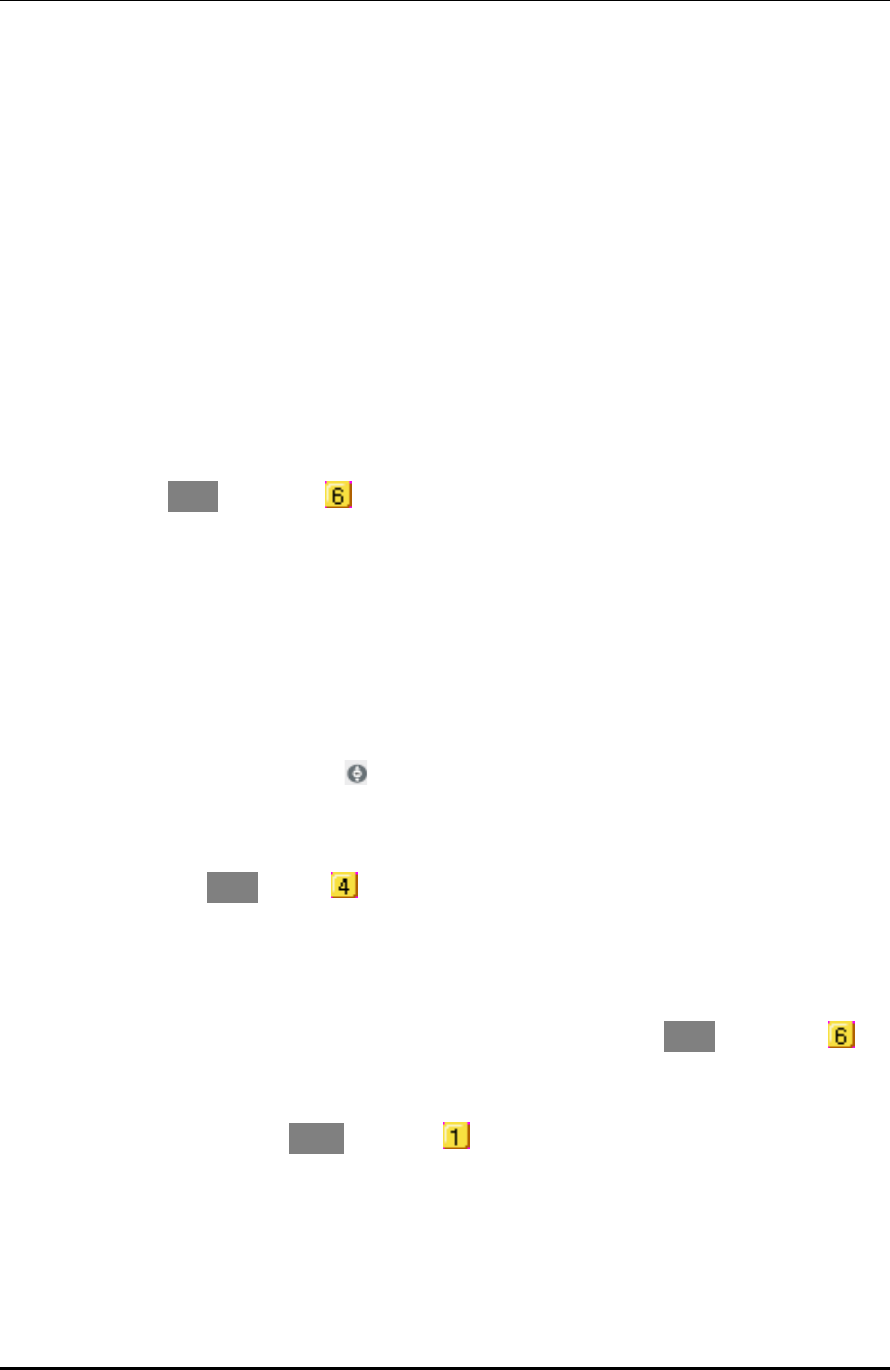
WPU7700 USER MANUAL 1BBasic Usage
UniData Communication Systems Inc. Page 54 September 24, 2008
13 83BThings to consider before going to service center
WiFi phone cannot start
• Check whether it is correctly installed.
• Check whether battery is fully charged.
• Press the power button of WiFi phone.
• If it shows no response to that, remove battery, and install it again.
Newly purchased WiFi phone does not work
• Check whether it is correctly installed.
• Check whether it is connected to AP.
You can check it in Menu, Settings, and. My phone info. and WLAN Info.
• Check whether it shows any error messages when the power of WiFi phone has been turned off and on.
• Check whether battery is fully charged.
WiFi phone shows poor call condition during calls
• Check whether it is too far from AP.
• Electric waves might have become weak due to obstacles such as walls, or electro magnetic disturbance
might have taken place. Turn off the power of AP, and on again in 3 seconds.
• If volume is low, adjust it properly using .
The screen of WiFi phone is not clearly shown
• Adjust brightness using Menu, Screen, Set lighting, and LCD Brightness.
WiFi phone bell does not ring
• Check whether phone is correctly installed.
• Check whether wireless LAN information includes the name of the LAN in Menu, Settings, and My
phone info..
• Check whether WiFi phone battery has been charged.
• Check whether it is set to Mute in Menu, Sound, and Ringtone .
WiFi phone has charging troubles
• Check if charger interface is clean.
• If charging troubles continue to take place, contact your dealer.
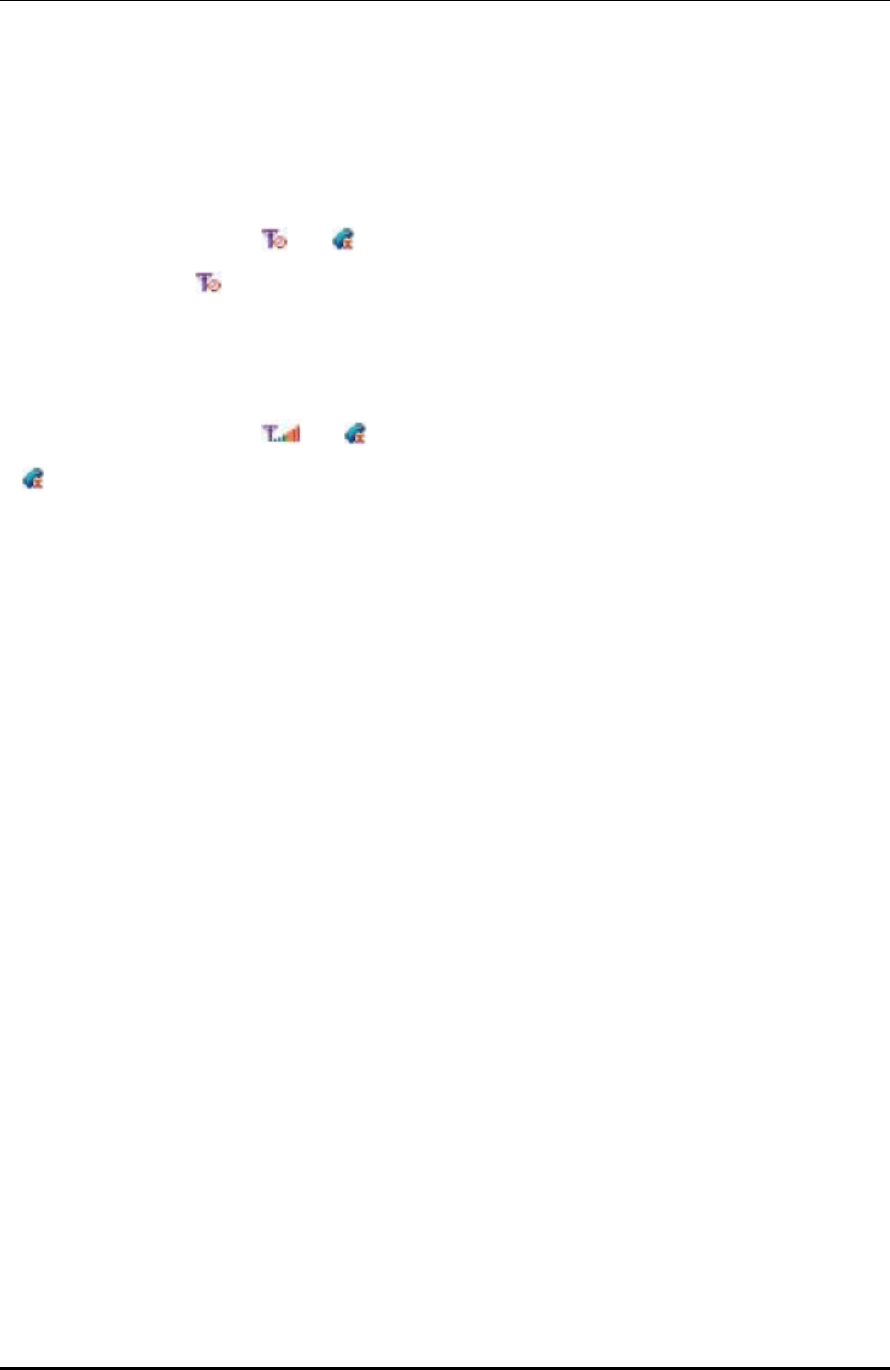
WPU7700 USER MANUAL 1BBasic Usage
UniData Communication Systems Inc. Page 55 September 24, 2008
Calls Are Not Made
If calls are not made on WiFi phones after installing AP, check Internet connection, and then the following.
If WiFi phone screen displays and , check the following:
If WiFi phone displays in signal strength, check if the wireless condition indicator of AP lights its lamp,
and turn off and on the power of WiFi phone after temporarily maintaining a distance of 1.5-3 meters between
AP and WiFi phone. Still, if the problem continues, refer to the part of “Check Points by Error Message” in
page 50 of this manual.
If WiFi phone screen displays and , check the following:
If is displayed even after turning off and on the power of WiFi phone, check if LAN cable is properly
connected to the Internet port of AP. Still, if the problem continues, refer to the part of “Check Points by Error
Message” in page 50 of this manual.
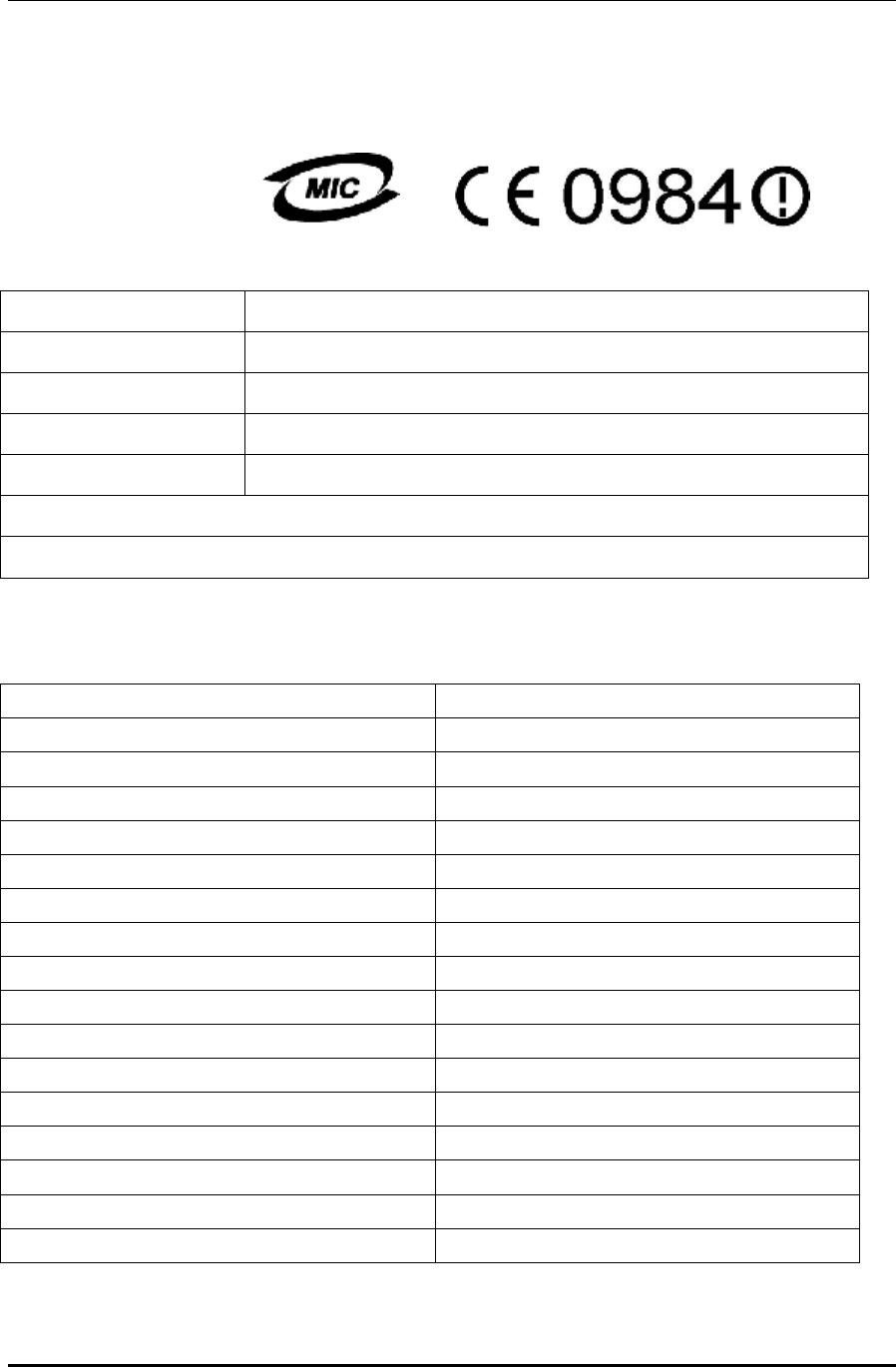
WPU7700 USER MANUAL 1BBasic Usage
UniData Communication Systems Inc. Page 56 September 24, 2008
14 84BSpecification
Product Information UDC-WPU-7700H2008D
Name of Certificated Firm UniData Communication Systems, Inc.
Name of Product Small-output Wireless Device for Wireless Data Communication Systems
Name of Model WPU-7700
Manufacturer UniData Communication Systems, Inc.
Maker Country South Korea
Message for Operators and Users
Since this device may be exposed to interference, services associated with life safety are not provided.
CE application country code
COUNTRY CODE
Austria AT
Belgium BE
Cyprus VY
Czech Republic CZ
Denmark DK
Estonia EE
Finland FI
France FR
Germany DE
Greece GR
Hungrary HU
Ireland IE
Italy IT
atvia LV
Lithuania LT
Luxembourg LU
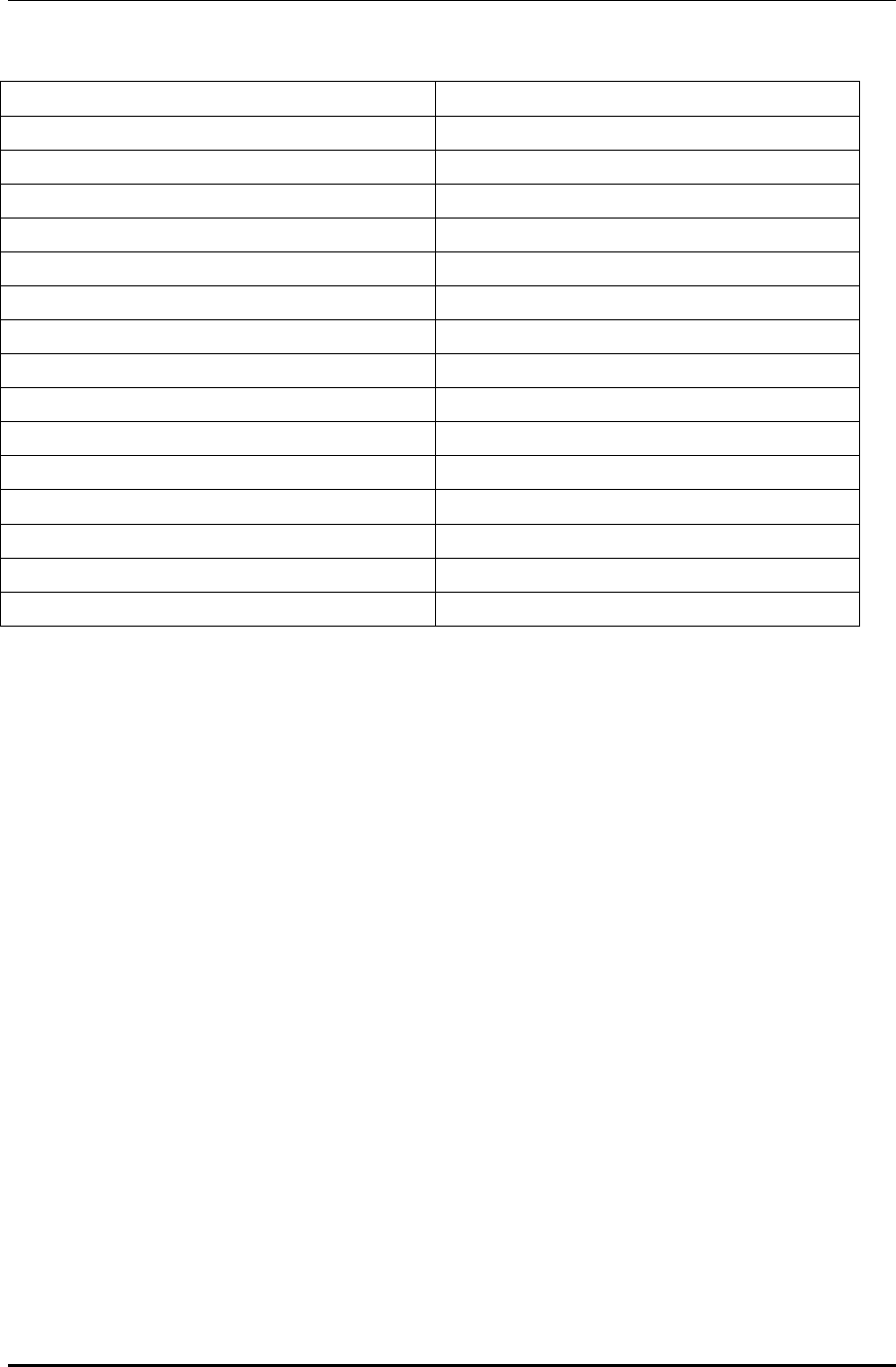
WPU7700 USER MANUAL 1BBasic Usage
UniData Communication Systems Inc. Page 57 September 24, 2008
Malta MT
Netherlands NL
Poland PL
Portugal PT
Slovakia SK
Slovania SI
Spain ES
Swenden SE
United King-dom GB
Iceland IS
Liechtenstein LI
Norway NO
Switzerland CH
Bulgria BG
Romania RO
Turkey TR
FCC STATEMENT
* This device complies with Part 15 of the FCC Rules. Operation is subject to the following
two conditions: (1) this device may not cause harmful interference, and (2) this device must
accept any interference received, including interference that may cause undesired operation.
* CAUTION : Changes or modifications not expressly approved by the party responsible
for compliance could void the user's authority to operate the equipment.
* NOTE : This equipment has been tested and found to comply with the limit for a
Cass B digital device, pursuant to Part 15 of the FCC Rules. These limits are
designed to provide resonable protection against harmful interference in a
residential installation. This equipment generates, uses and can radiate radio
frequency energy and, if not installed and used in accordance with the
instructions, may cause harmful interference to raadio communications. However,
there is no guarantee that interference will not occur ina particular installation,
which can be detemined by turning the equipment off and on, the user is
encourage to try to correct the interference by one or more of the following
measures:
-- Reorient or relocate the receiving antenna.
-- Increase the separation between the equipment and receiver.
-- Connect the equipment into an outlet on a circuit different.
from that to which the receiver is connected
-- Consult the dealer or an experianced radio/TV technician for
help
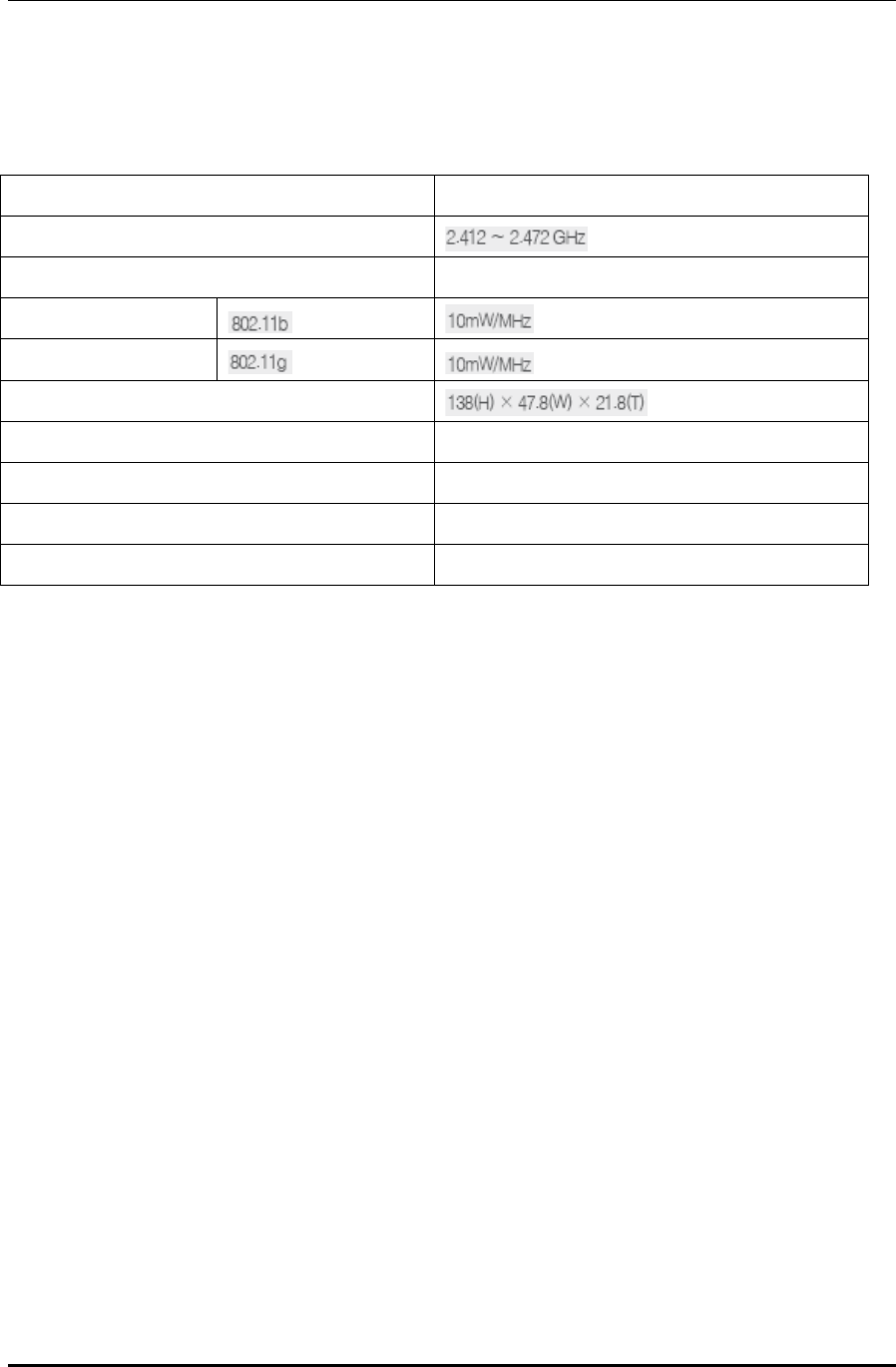
WPU7700 USER MANUAL 1BBasic Usage
UniData Communication Systems Inc. Page 58 September 24, 2008
Product Specifications
Items Details
Range of Frequency in Use
Number of Channels in Use 1-13
Transmission Output
External Size (mm)
Weight 107 g
Operational Temperature 0 ℃ to +50 ℃
Relative Humidity 5-90 %
Rated Power +3.7V 1,300mAh
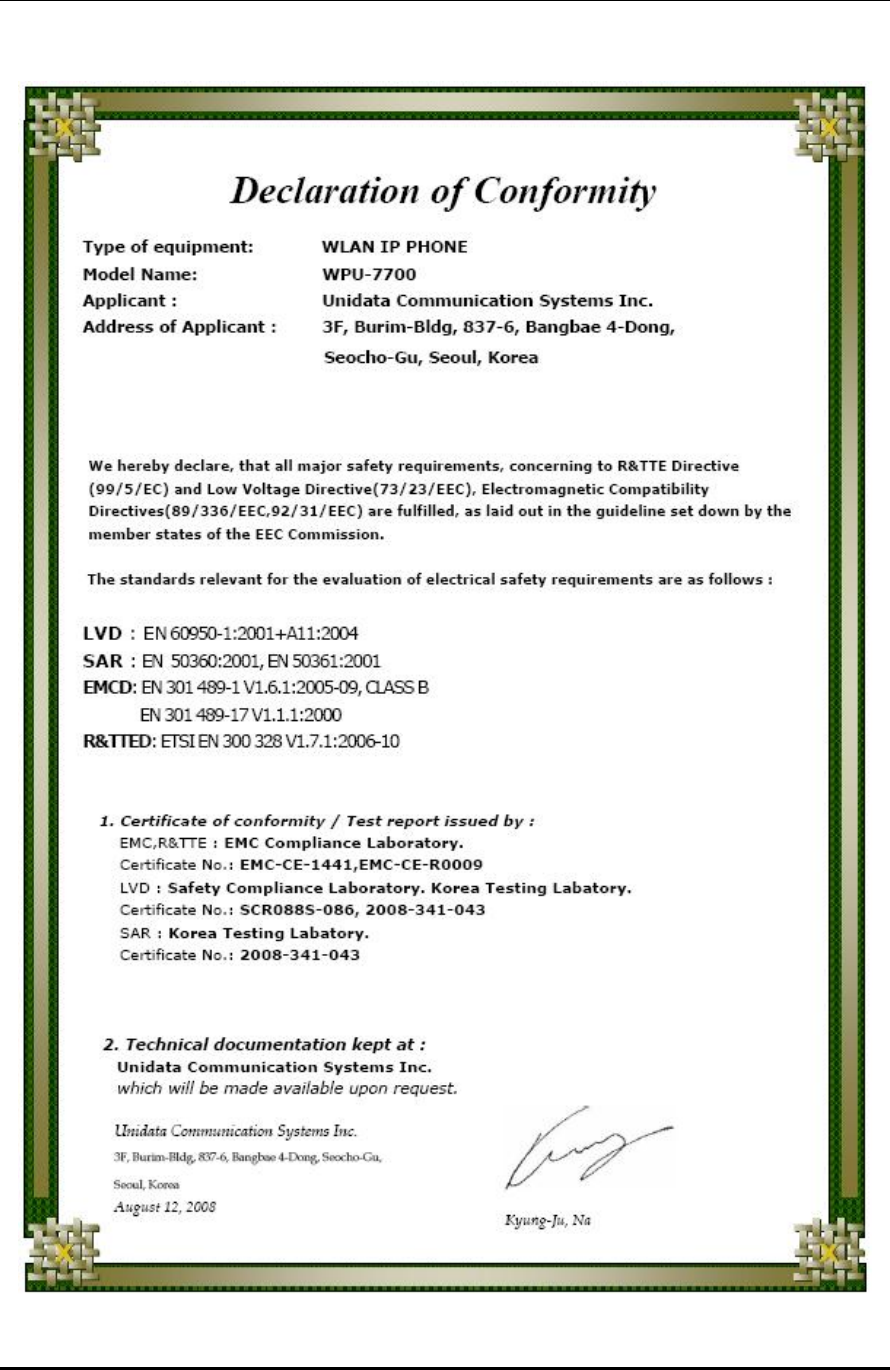
WPU7700 USER MANUAL 1BBasic Usage
UniData Communication Systems Inc. Page 59 September 24, 2008
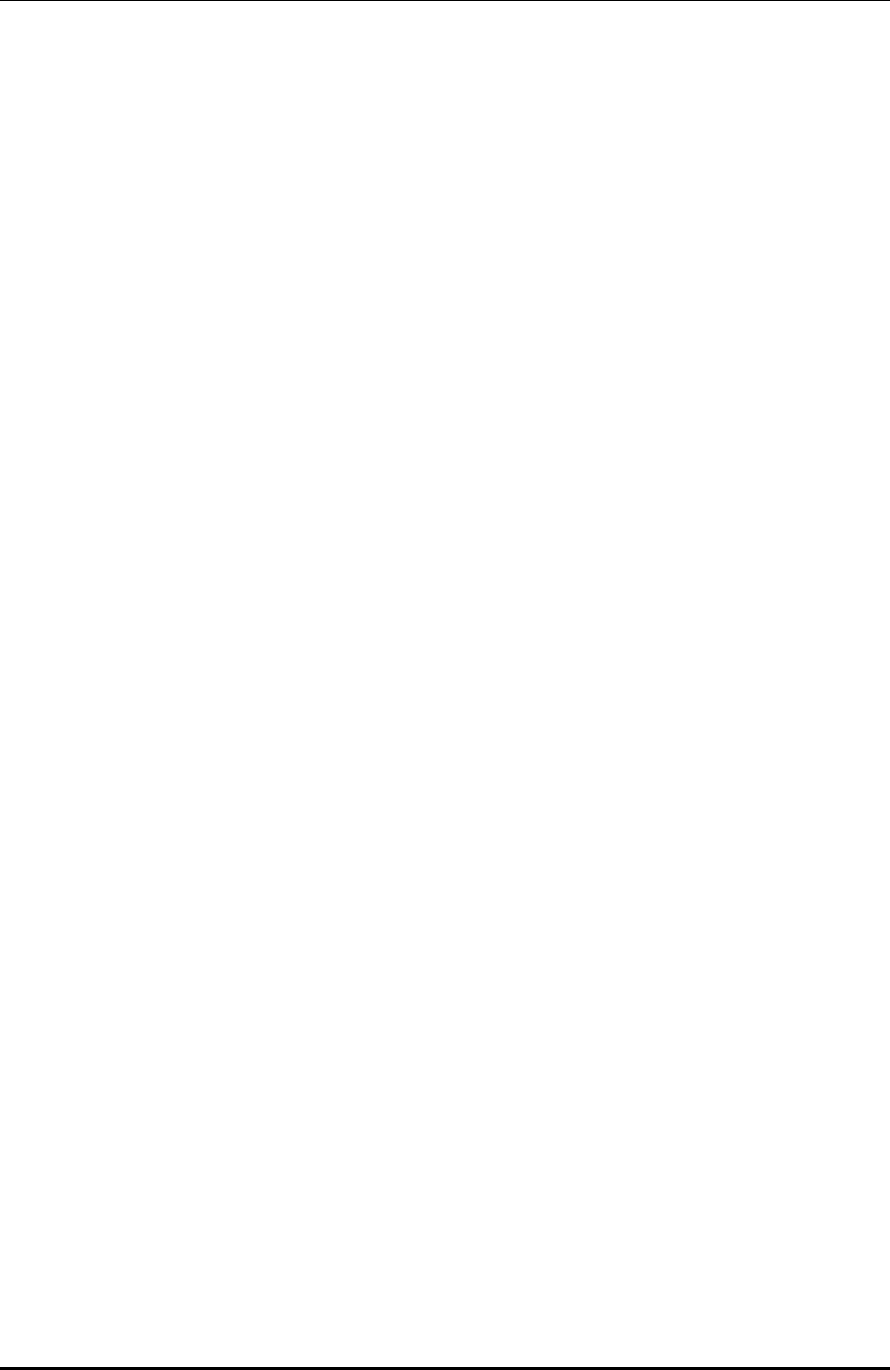
WPU7700 USER MANUAL 1BBasic Usage
UniData Communication Systems Inc. Page 60 September 24, 2008
15 85BPaid Service
※ Limited to breakdowns due to defects in performance and functions of the current product under normal
use (except ones due to users’ faults, marketing, etc.).
If you request for services without breakdowns, you will be charged with some amount. Thus, be sure to read
this manual before using.
• Breakdowns caused by consumers’ faults (including consumers’ inappropriate use or repair)
- Breakdowns due to users’ mistakes or carelessness (drop, submersion, impact, excessive operation, etc.)
- Breakdowns caused by ones other than those servicemen designated by our company
- Breakdowns due to Consumers’ intention or faults
- Breakdowns or damages caused by the use of bad parts
• Other cases
- Breakdowns caused by natural disasters (fire, flood, abnormal power, etc.)
- Exhausted life of consumable parts (batteries, antenna, lamps, and various attachments)
- Installation in other ways other than ones specified in manual
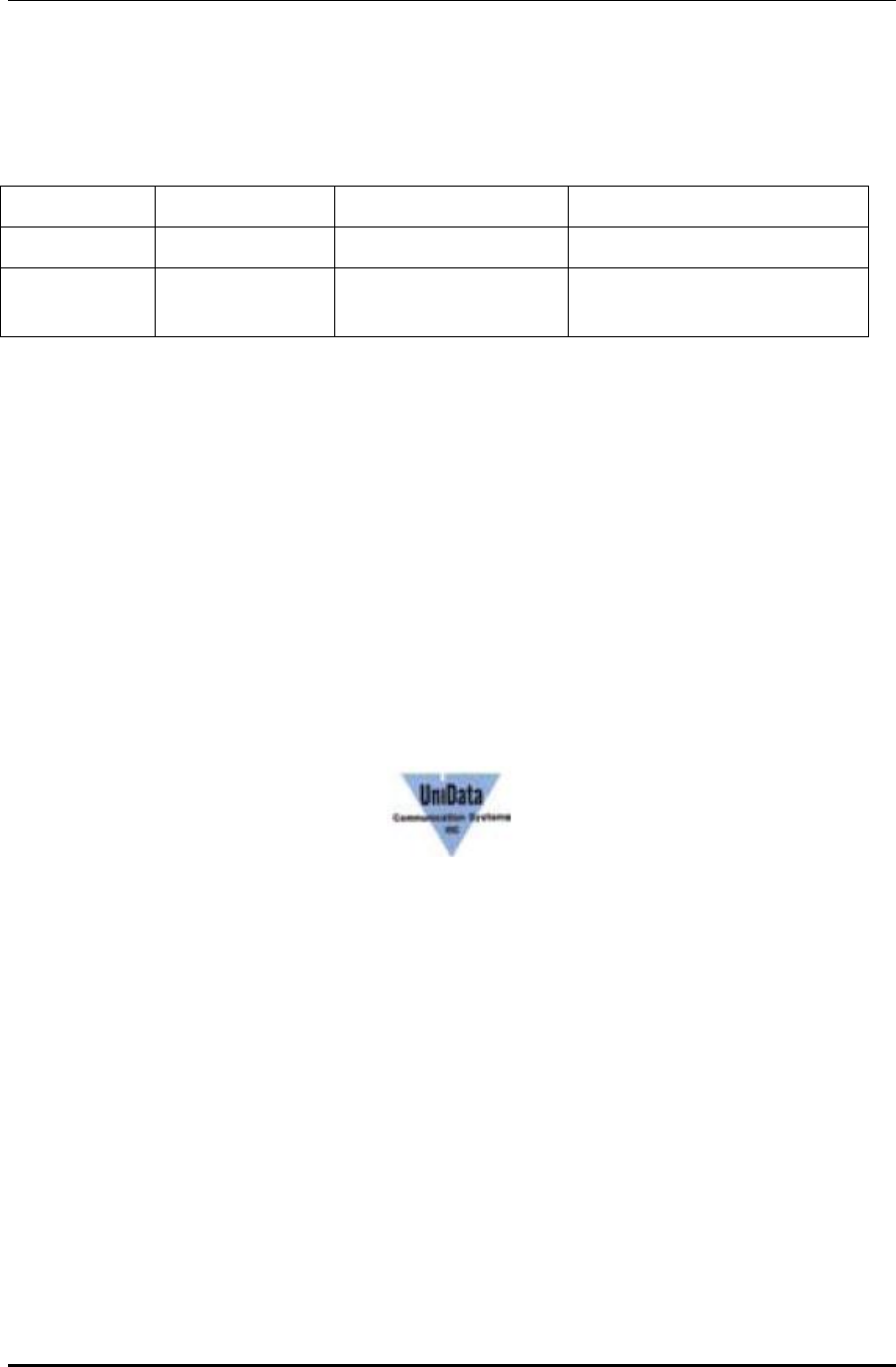
WPU7700 USER MANUAL 1BBasic Usage
UniData Communication Systems Inc. Page 61 September 24, 2008
16 86BWarranty
Name of Product
WiFi Phone Name of Model WPU-7700
Date of Purchase
Manufacturer’s Serial No
Agent Warranty Period One year from date of purchase (6
months for batteries)
Service Information
• The current products have been produced with strict quality control and tests.
• If the date of purchase is not found, warranty period is calculated based on the day when 3 months passed
from manufacturing date.
• If breakdowns take place, contact your dealer.
This warranty is only for local use, and not reissued. Keep it under good care.
UniData Communication Systems, Inc.