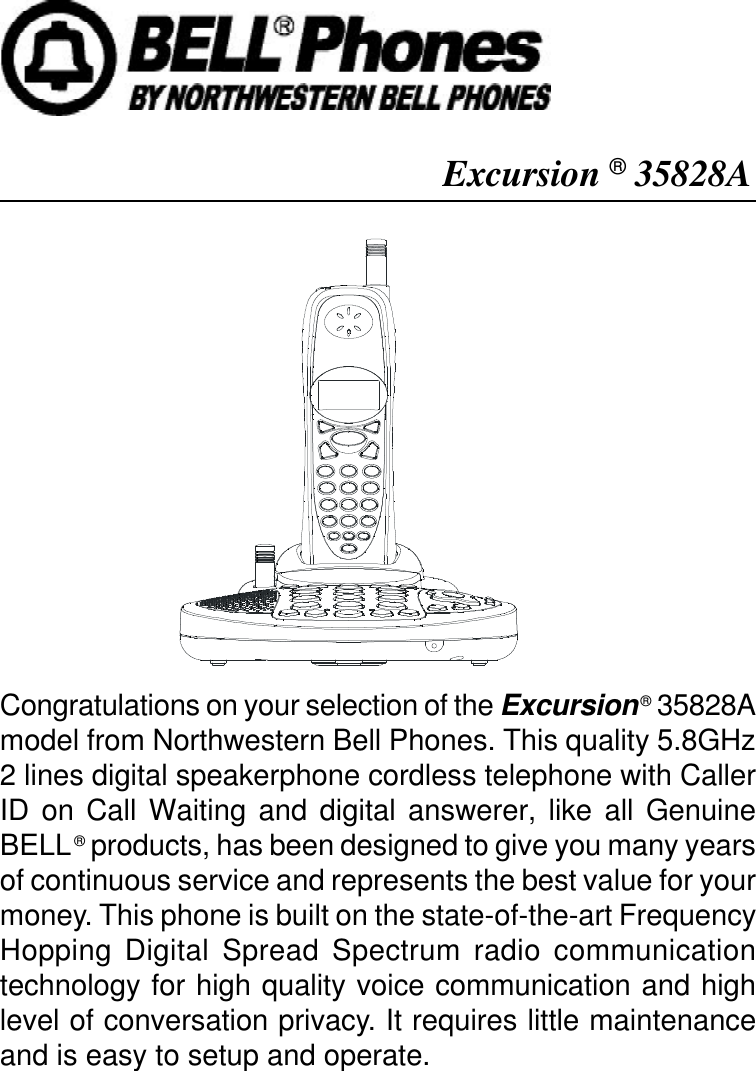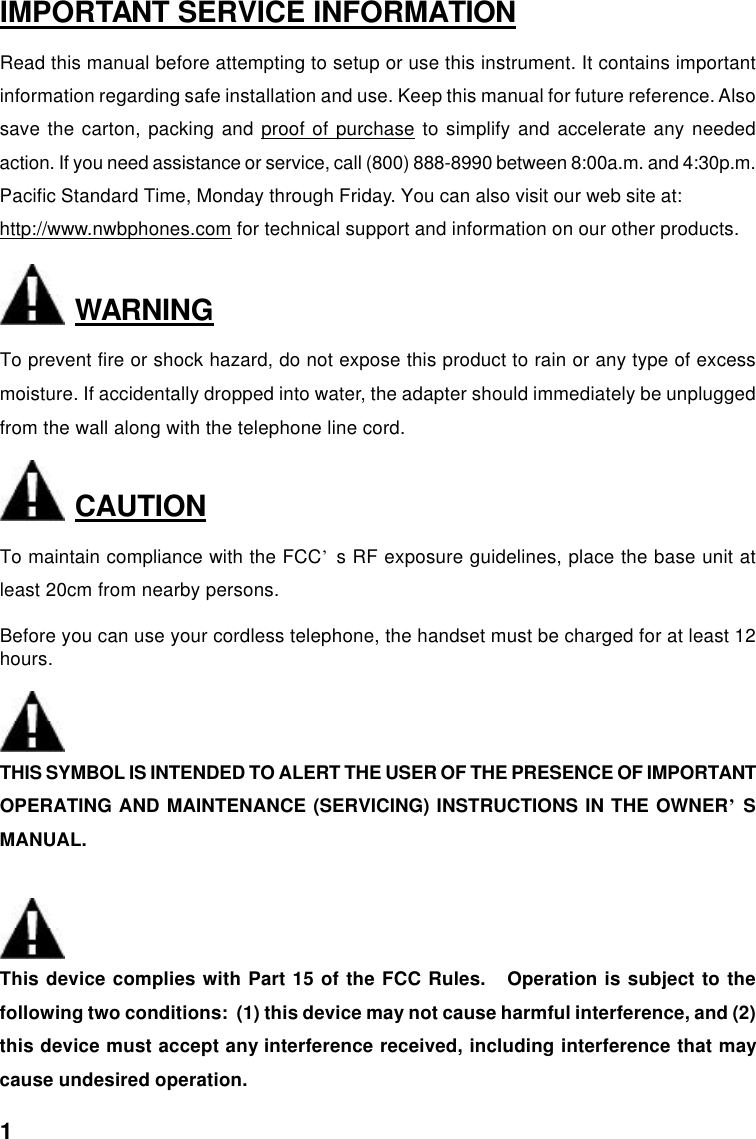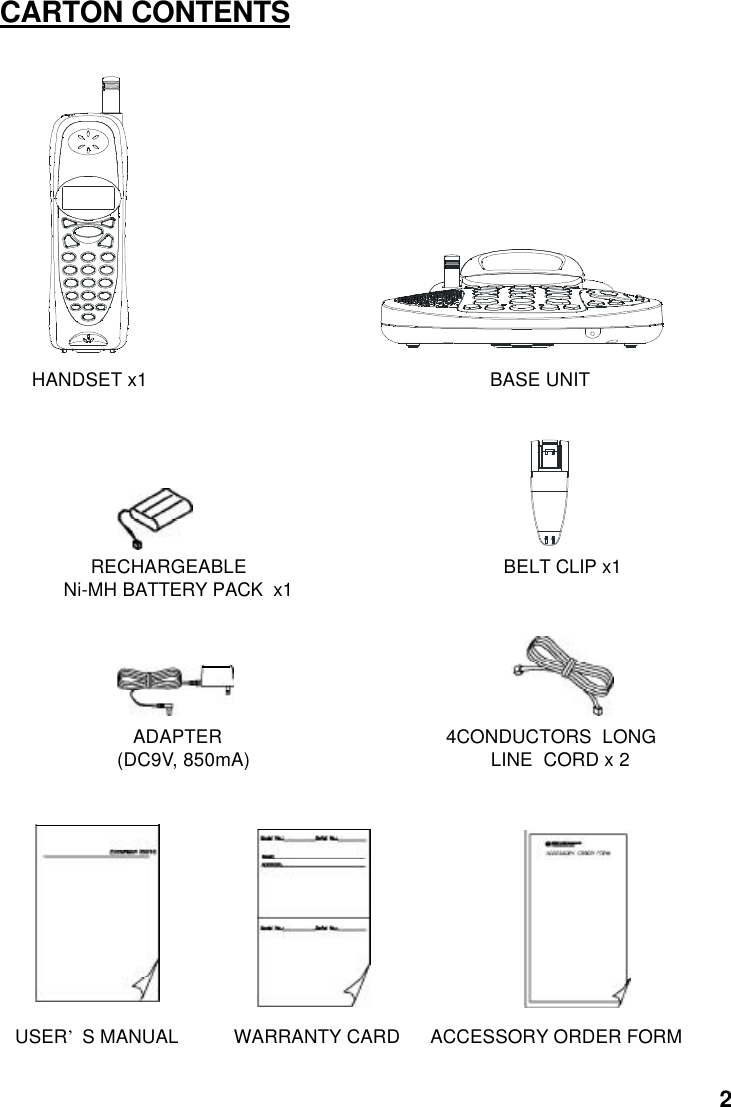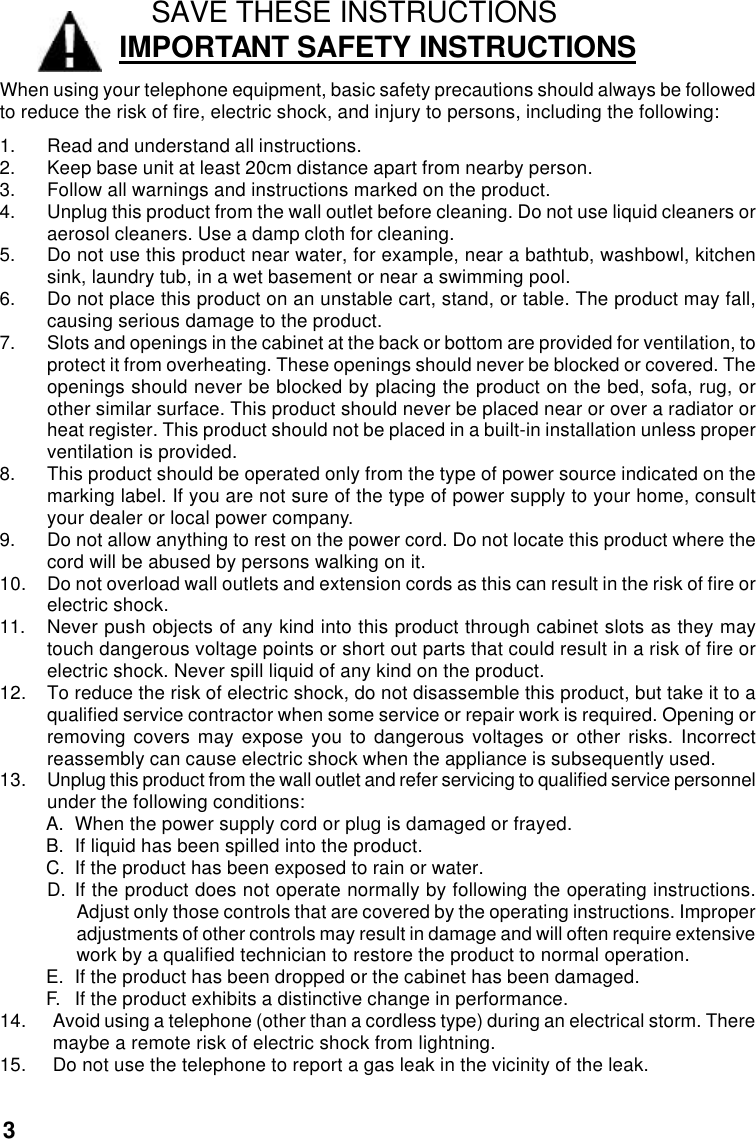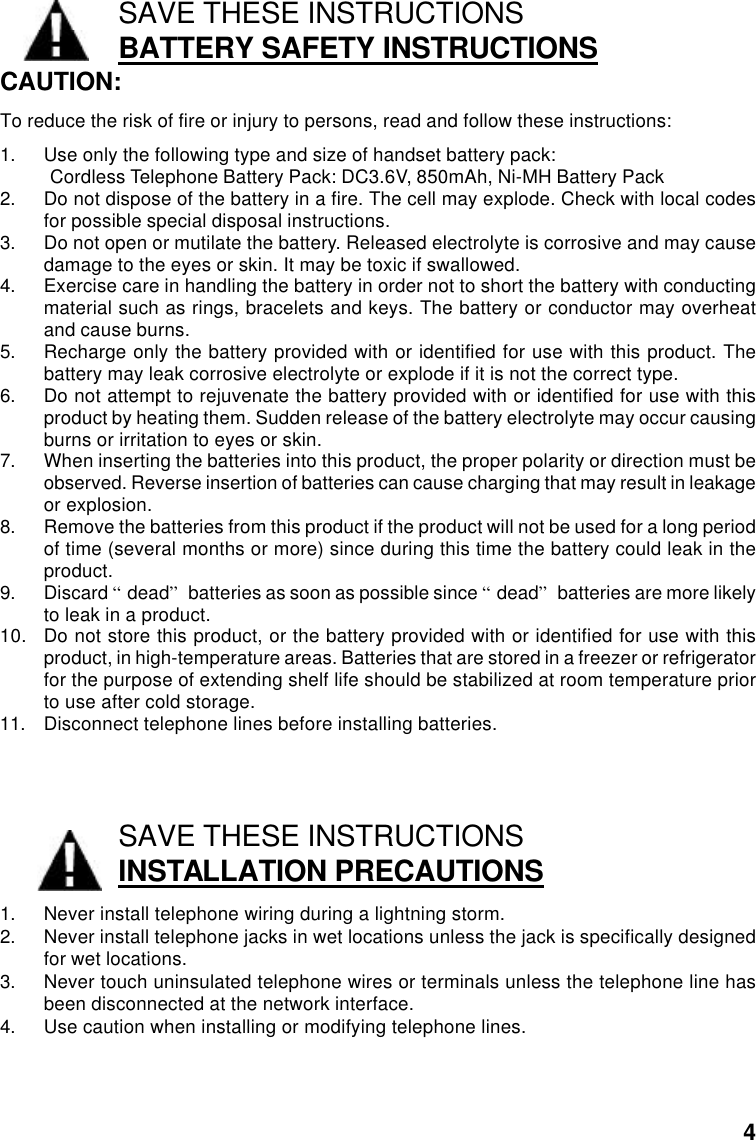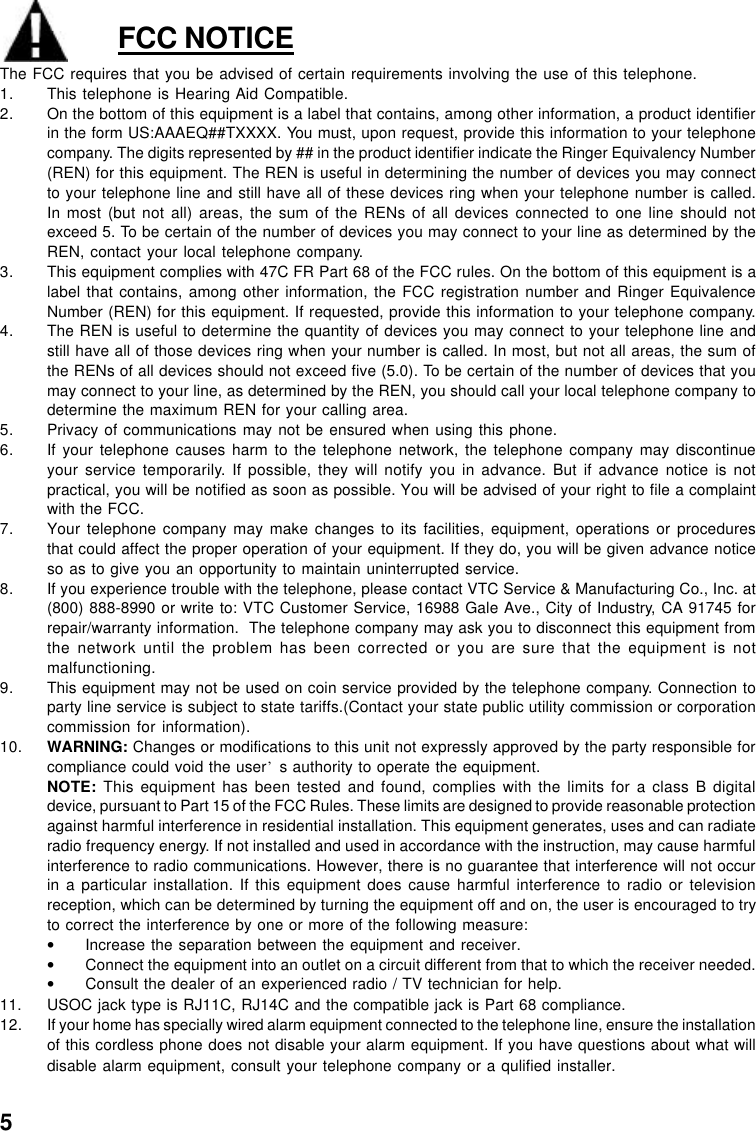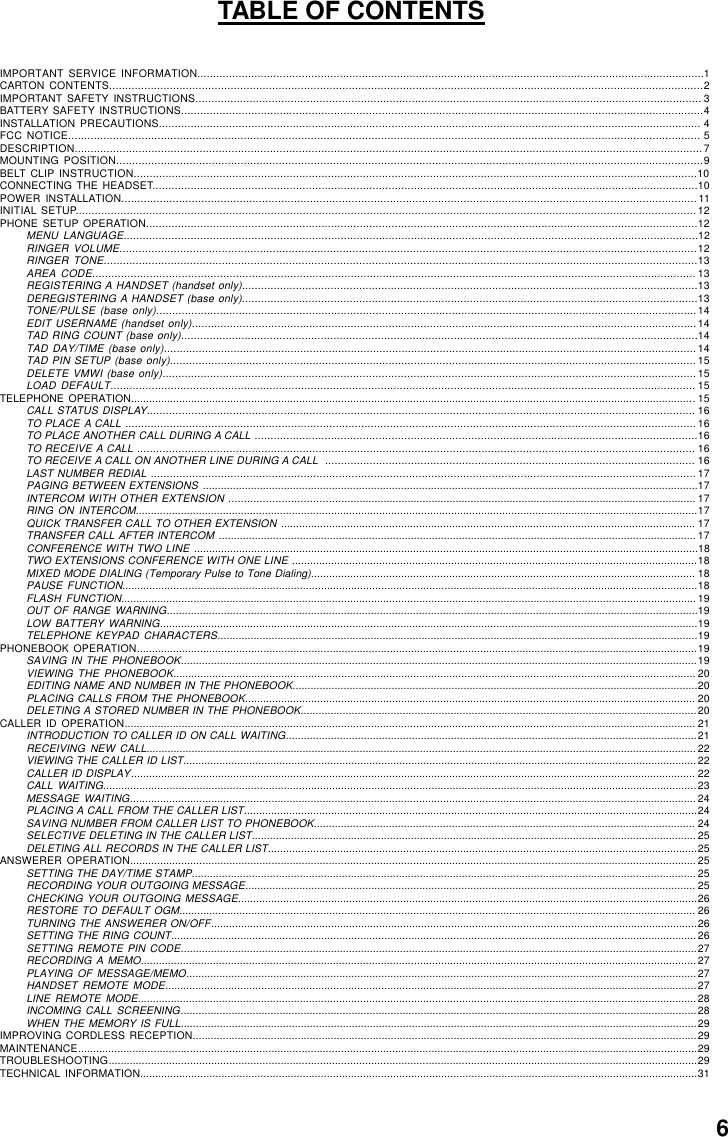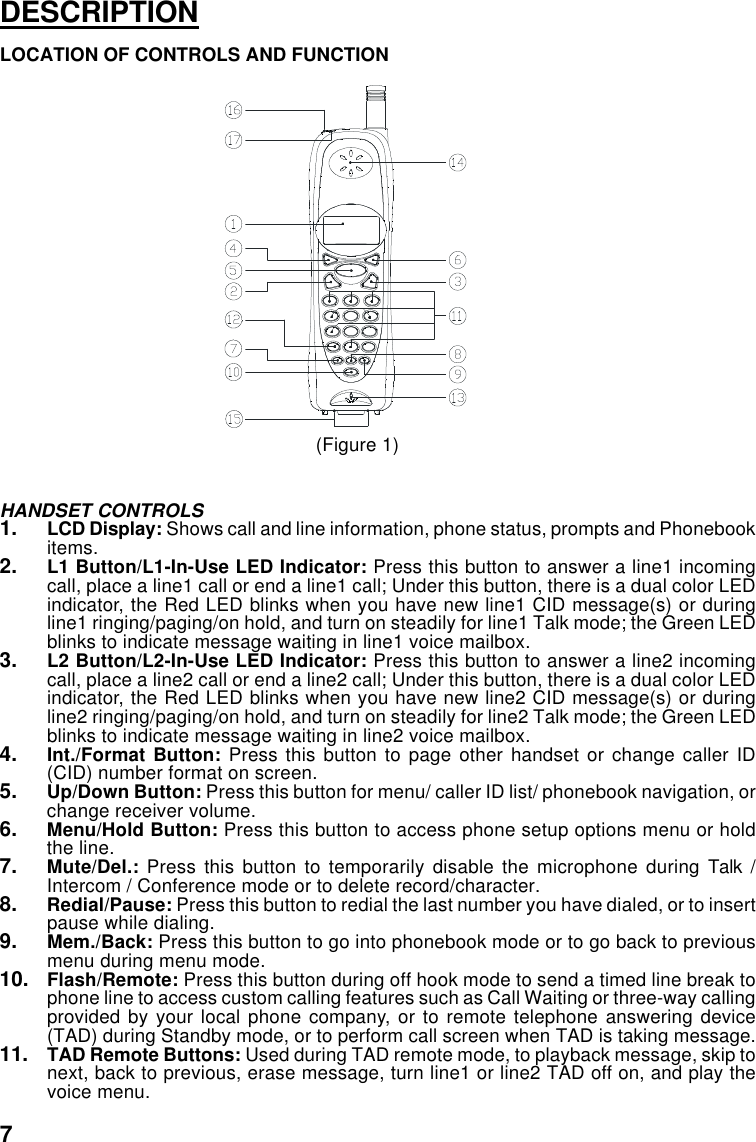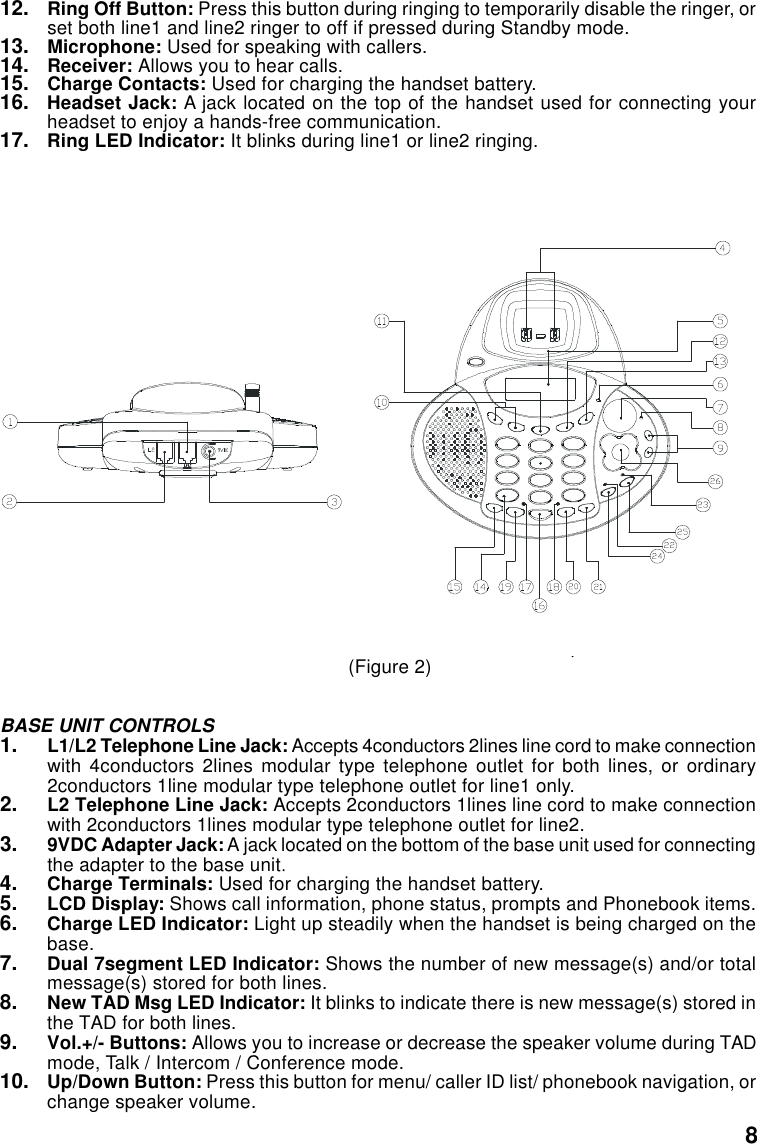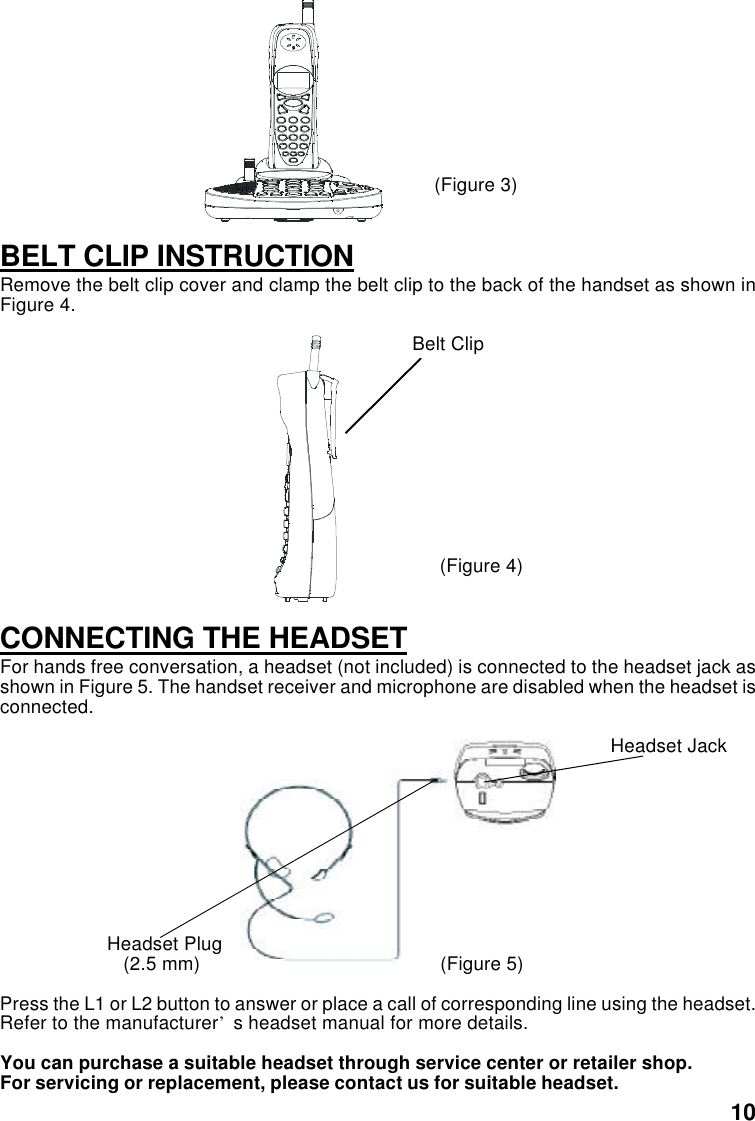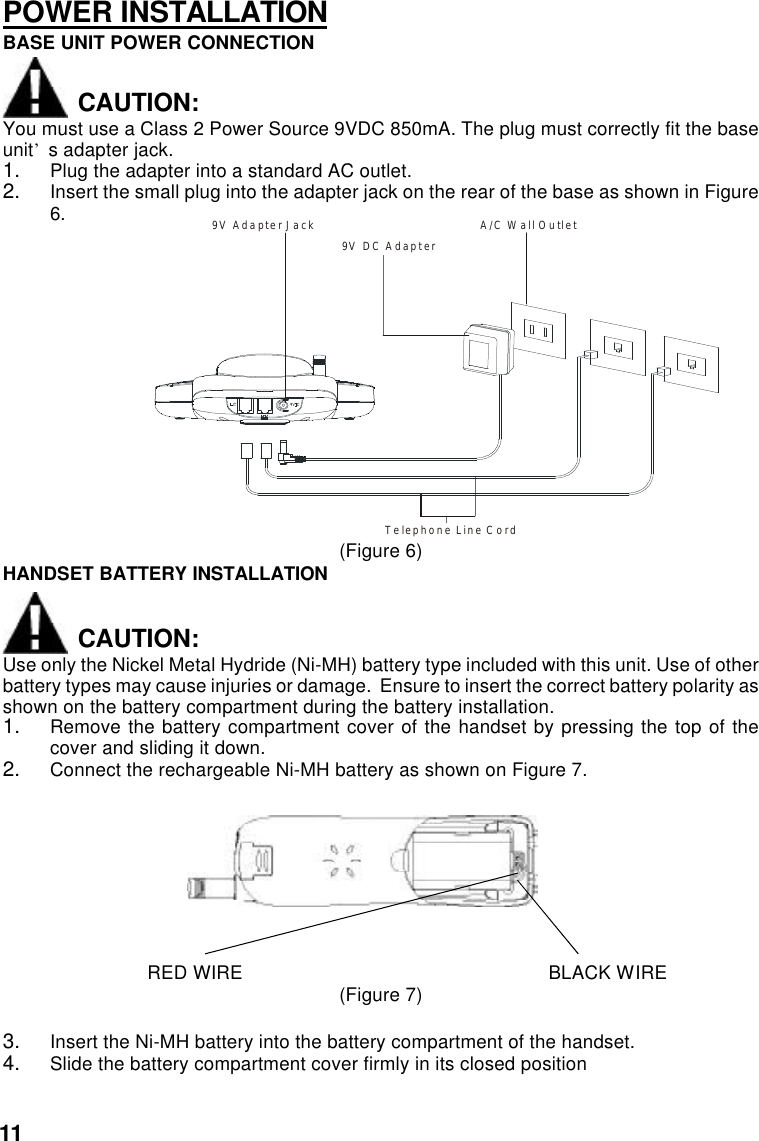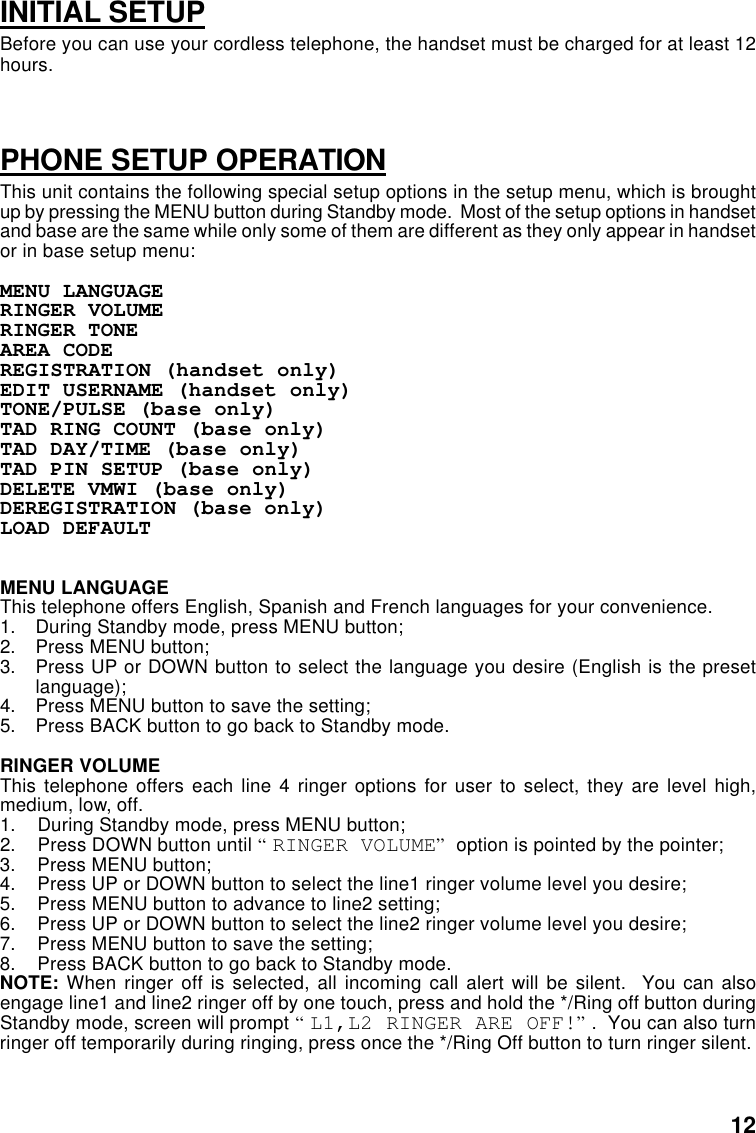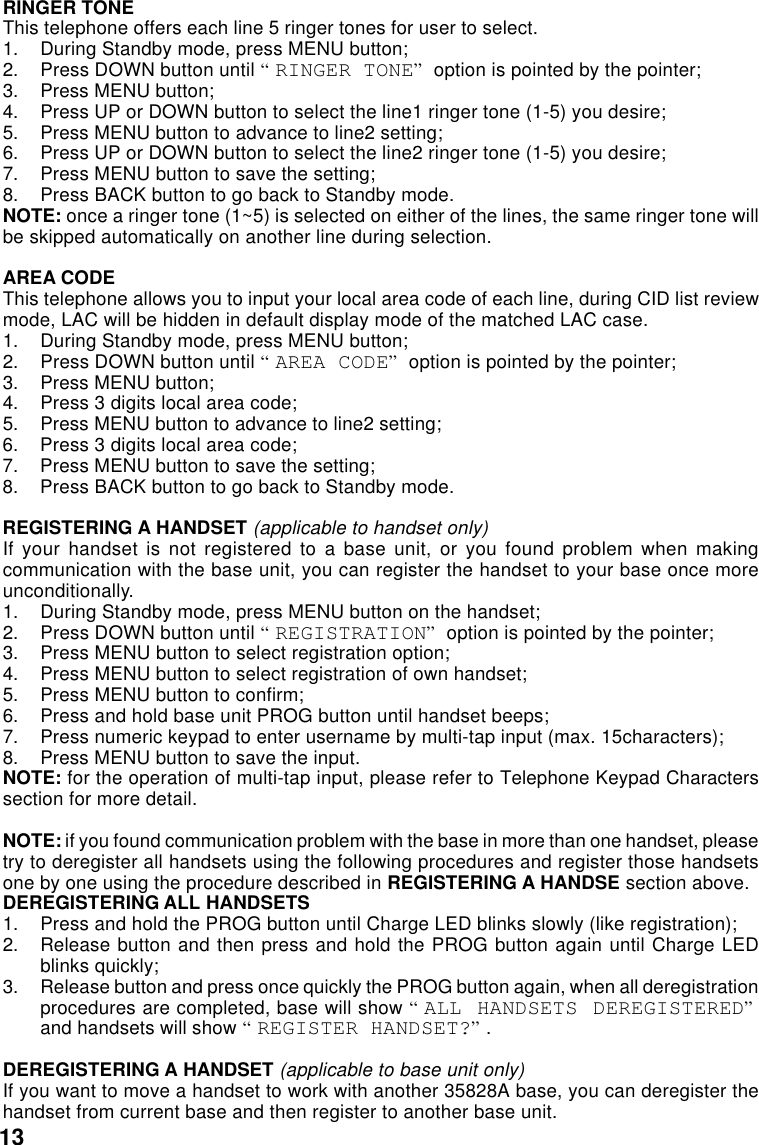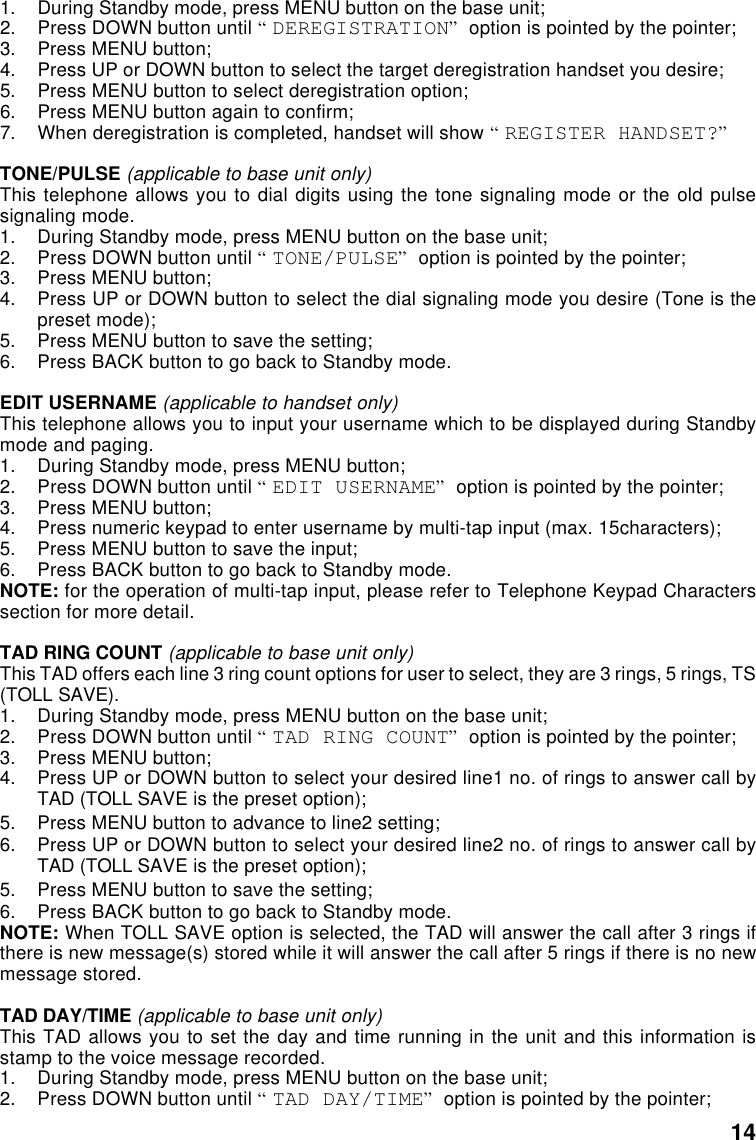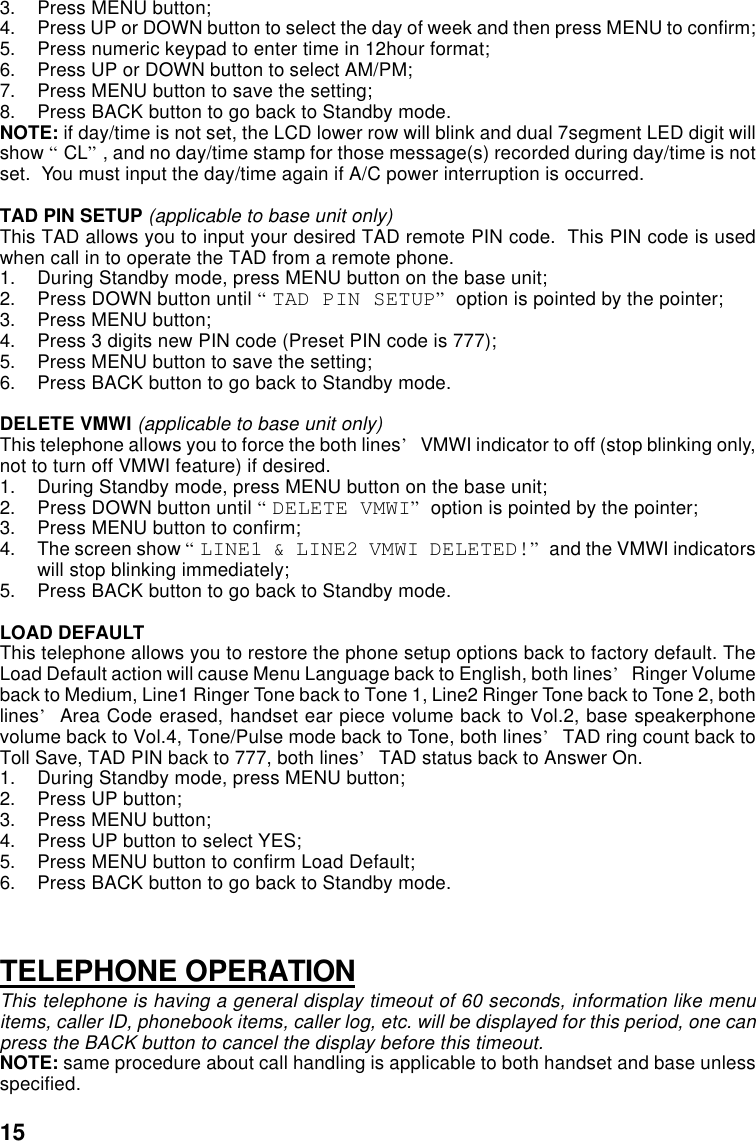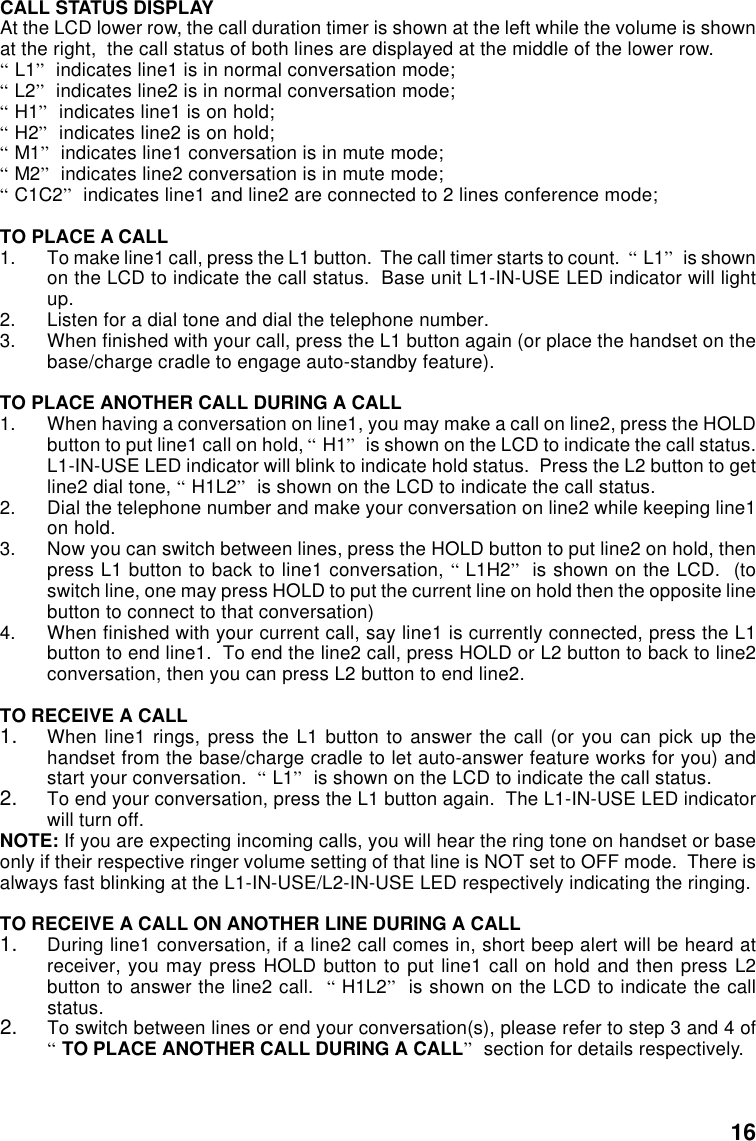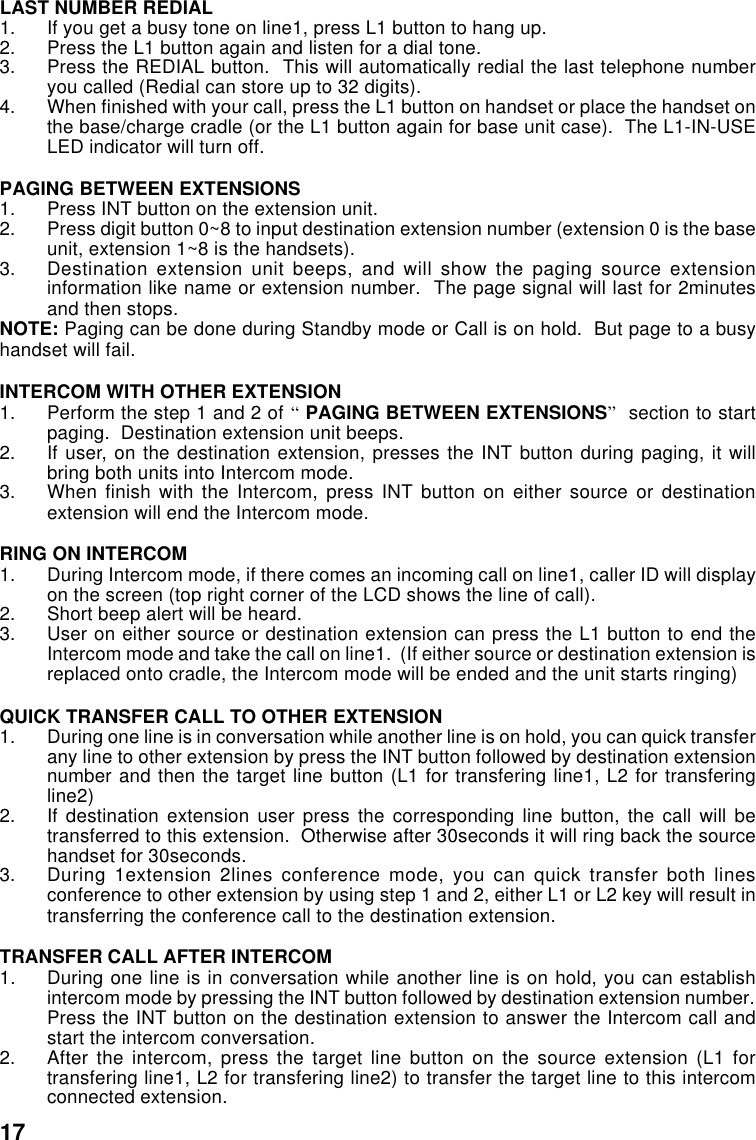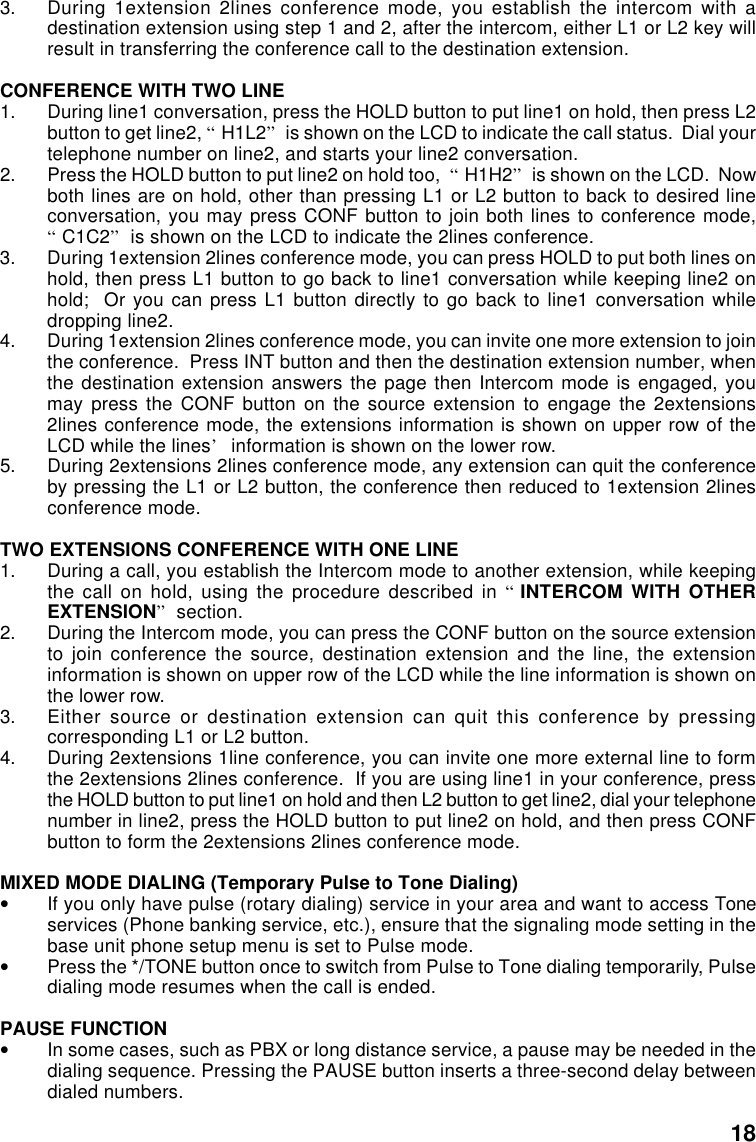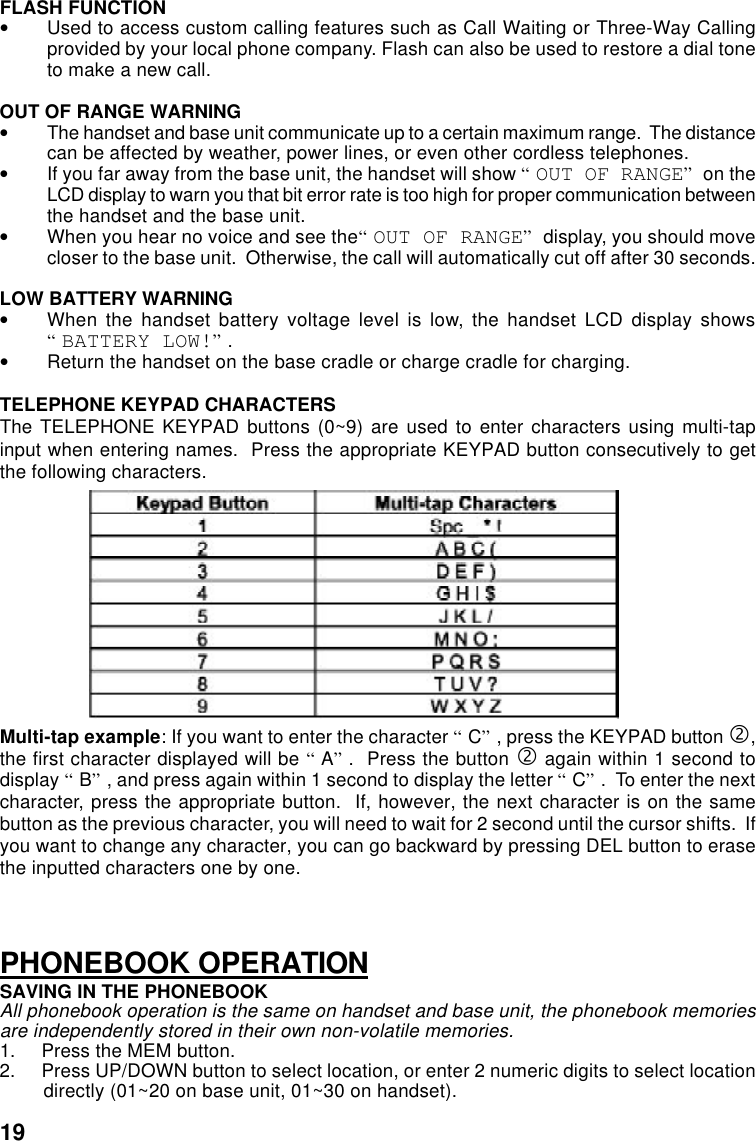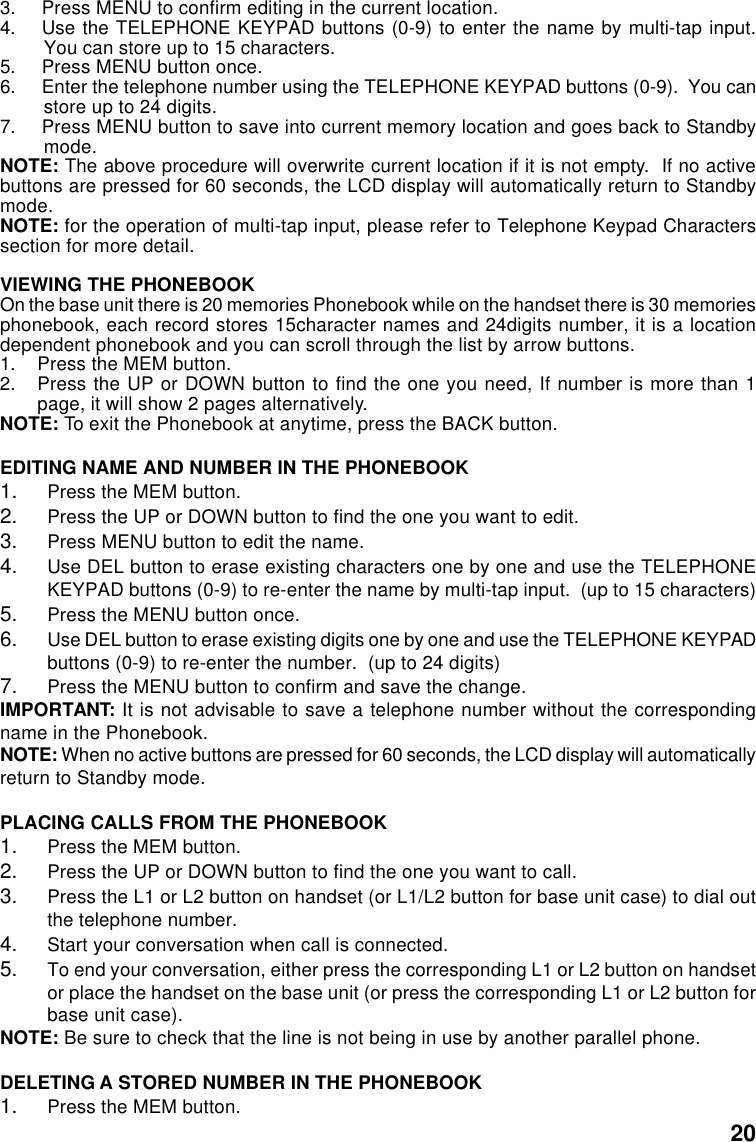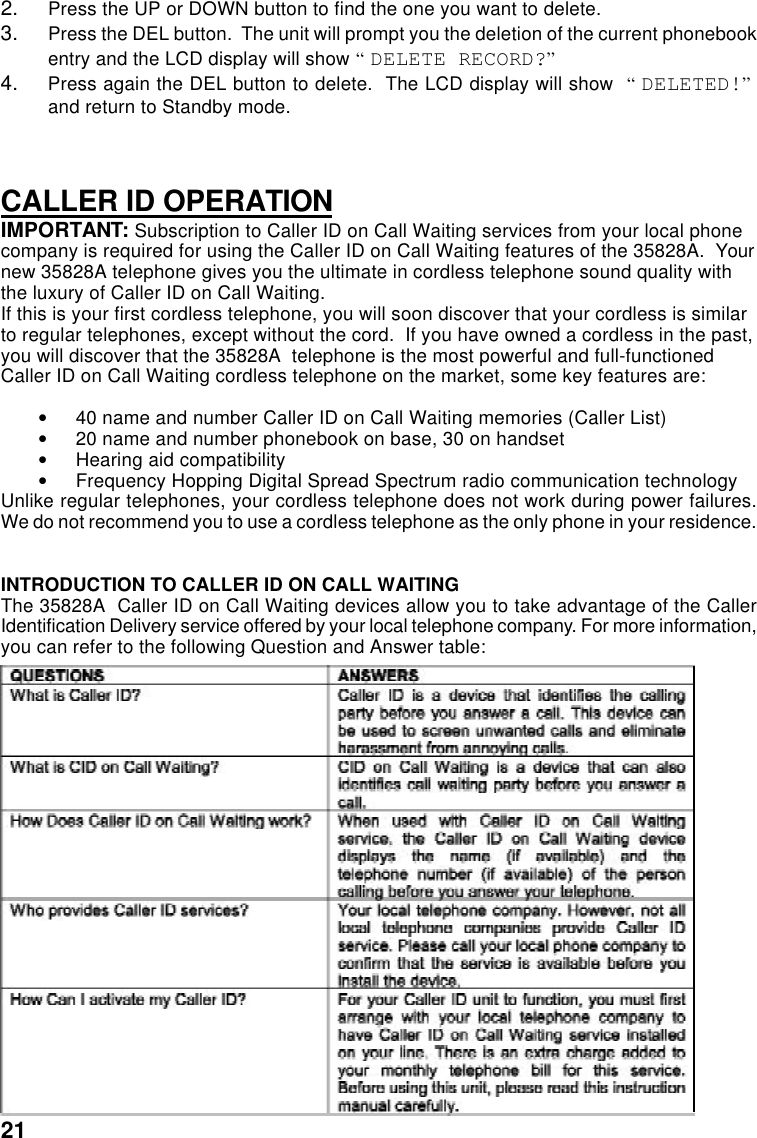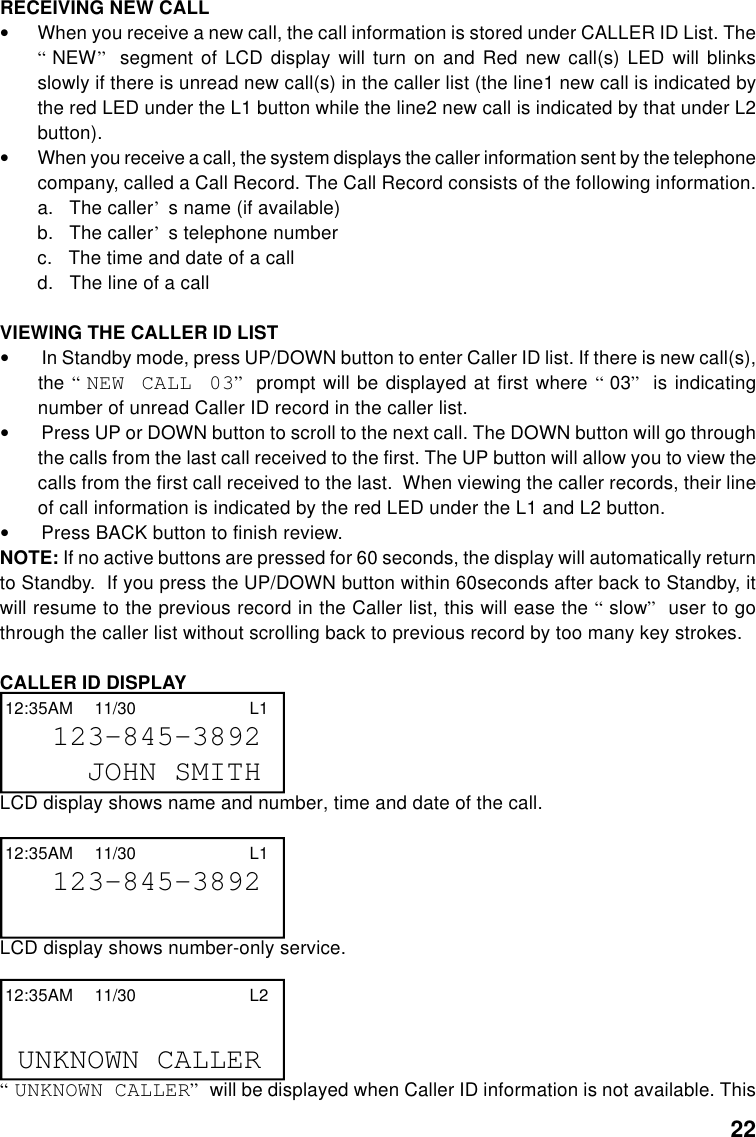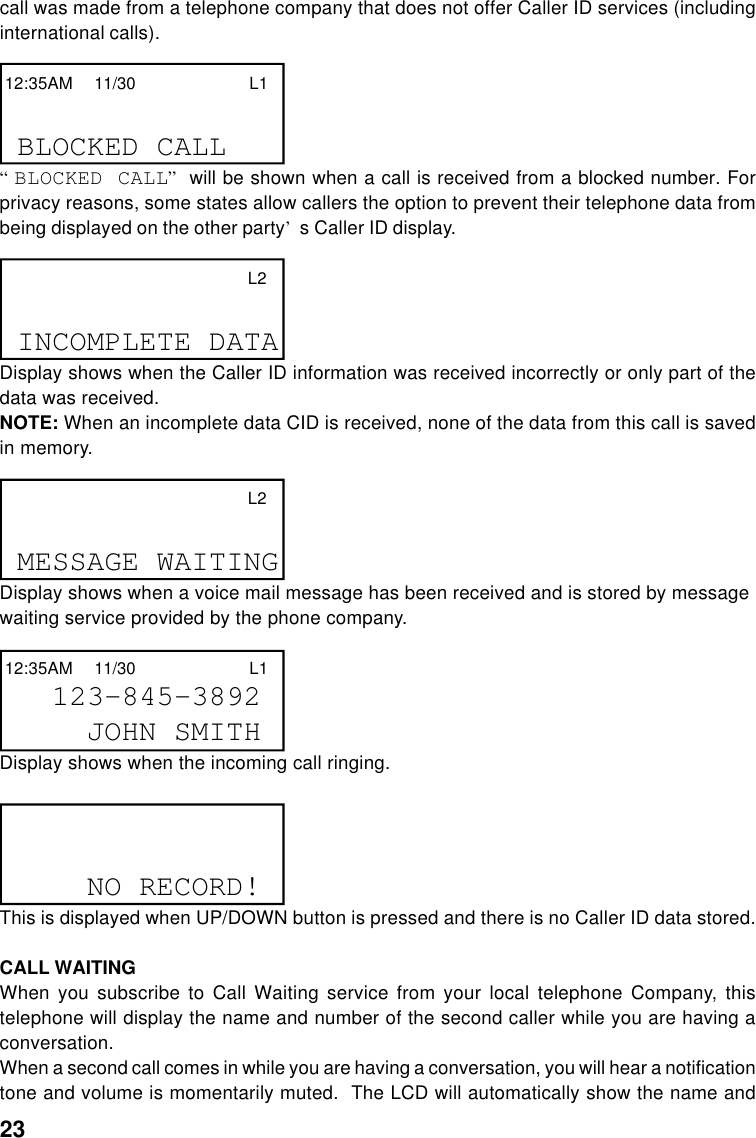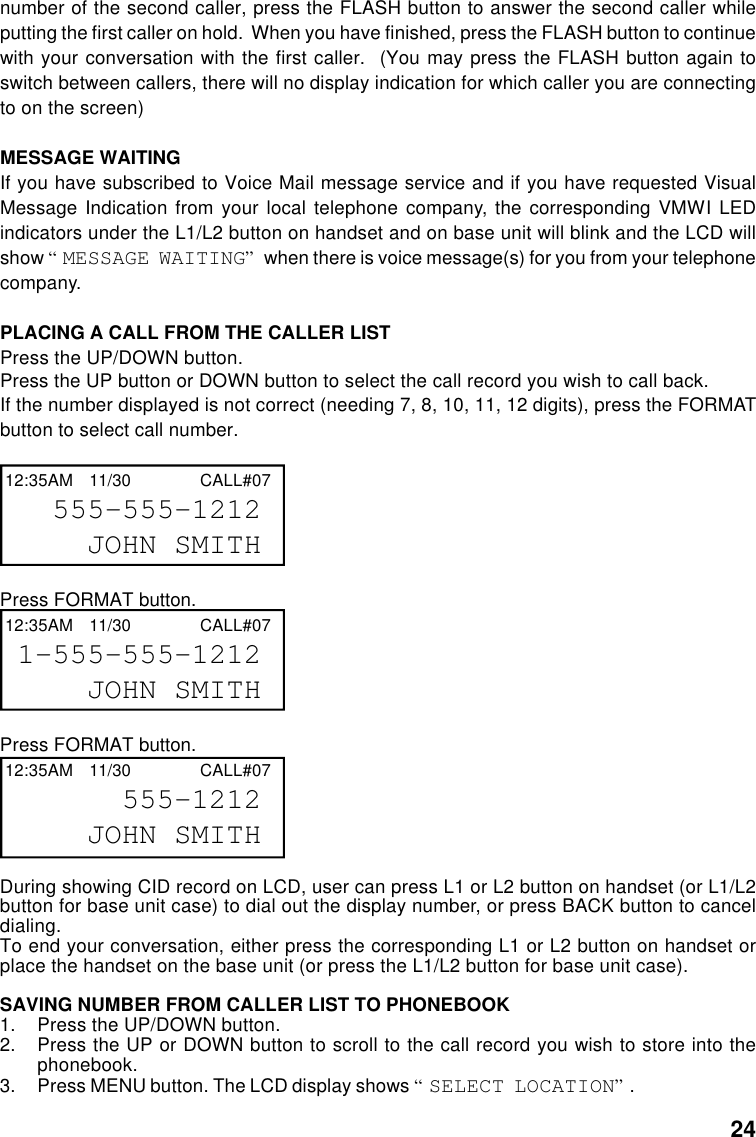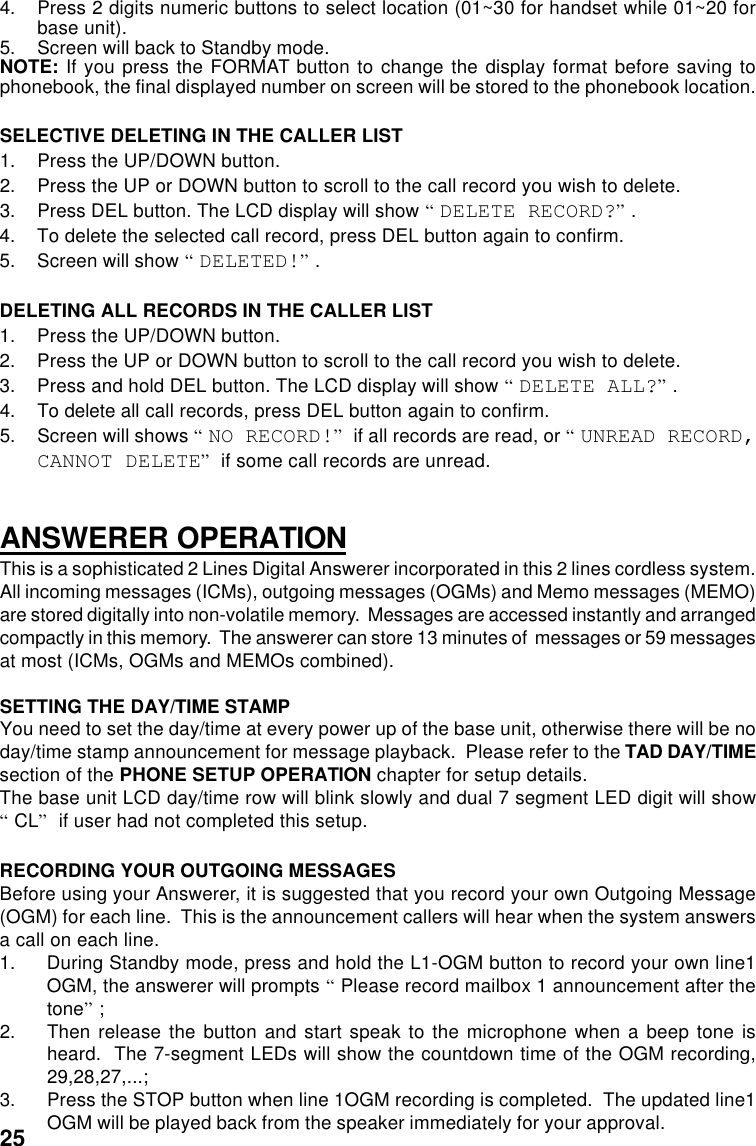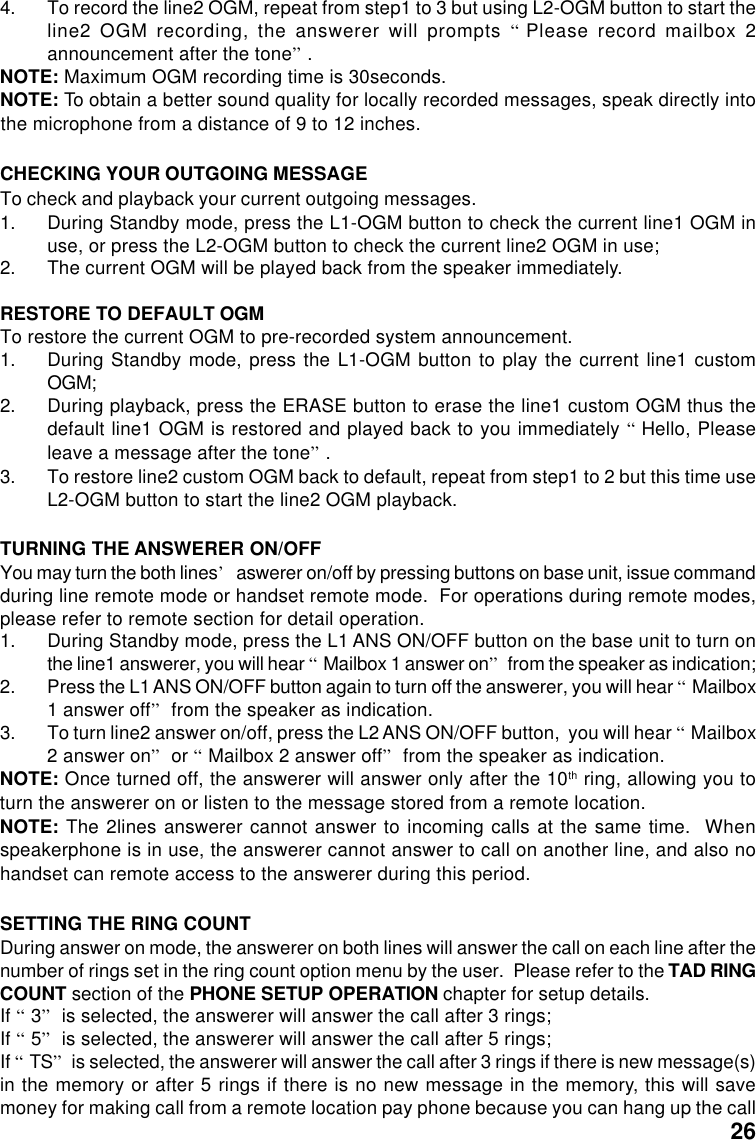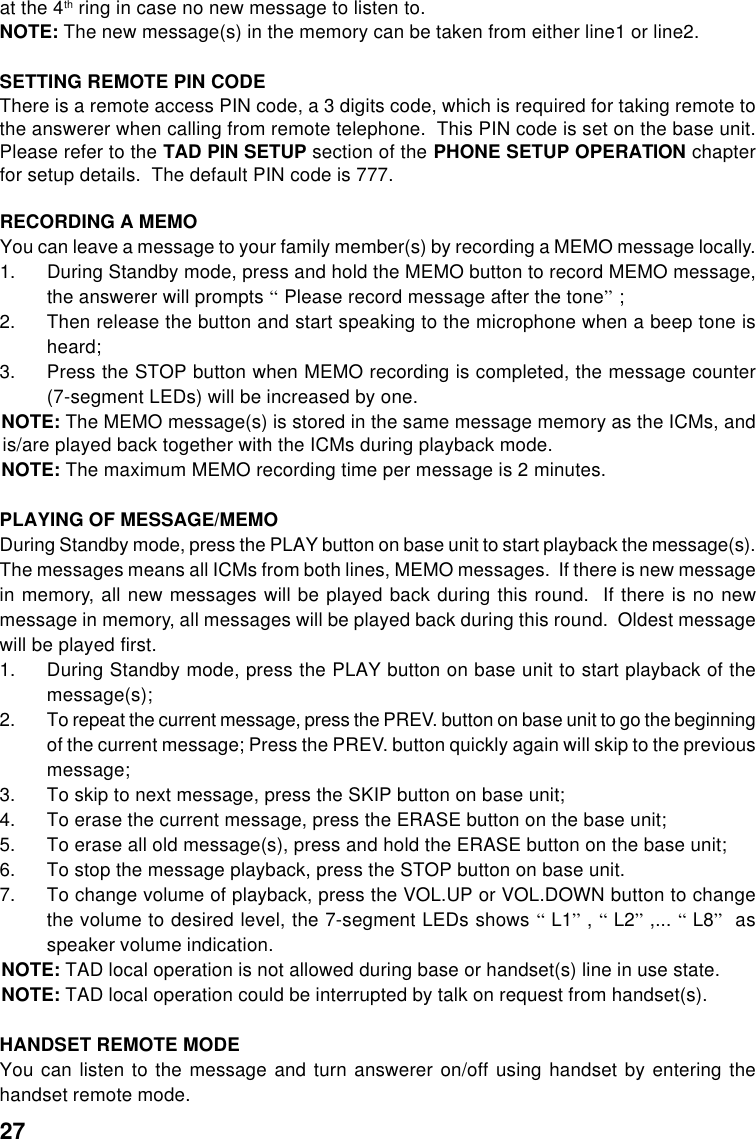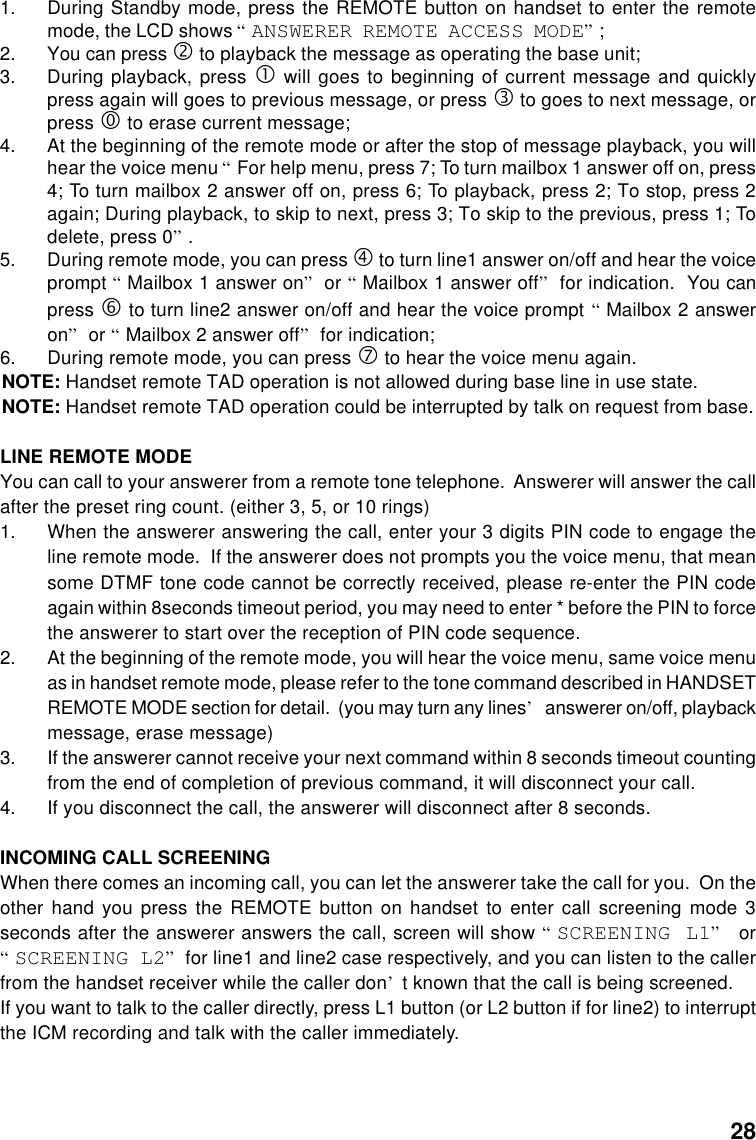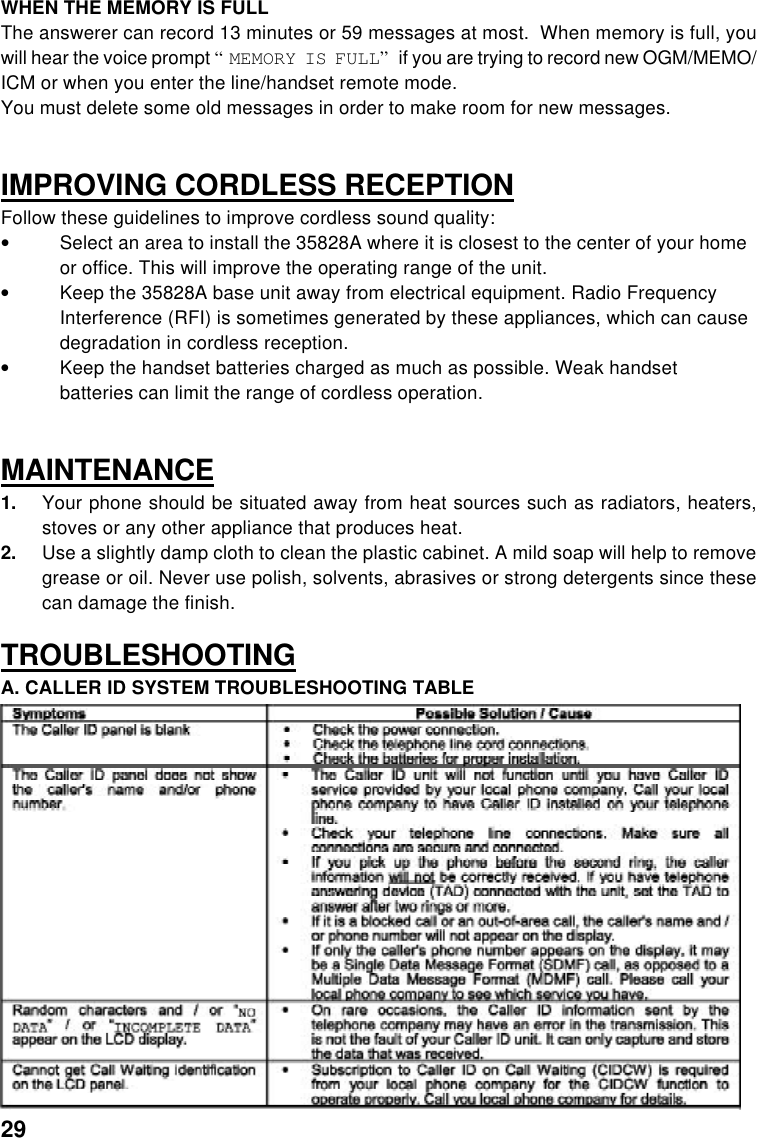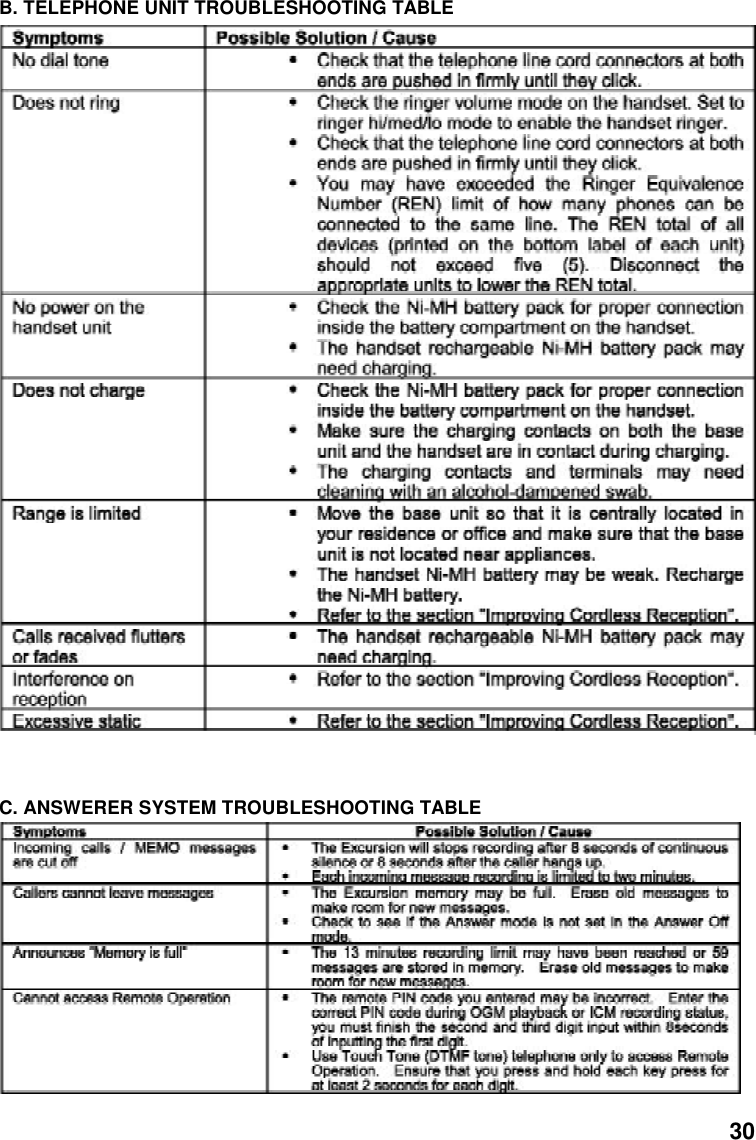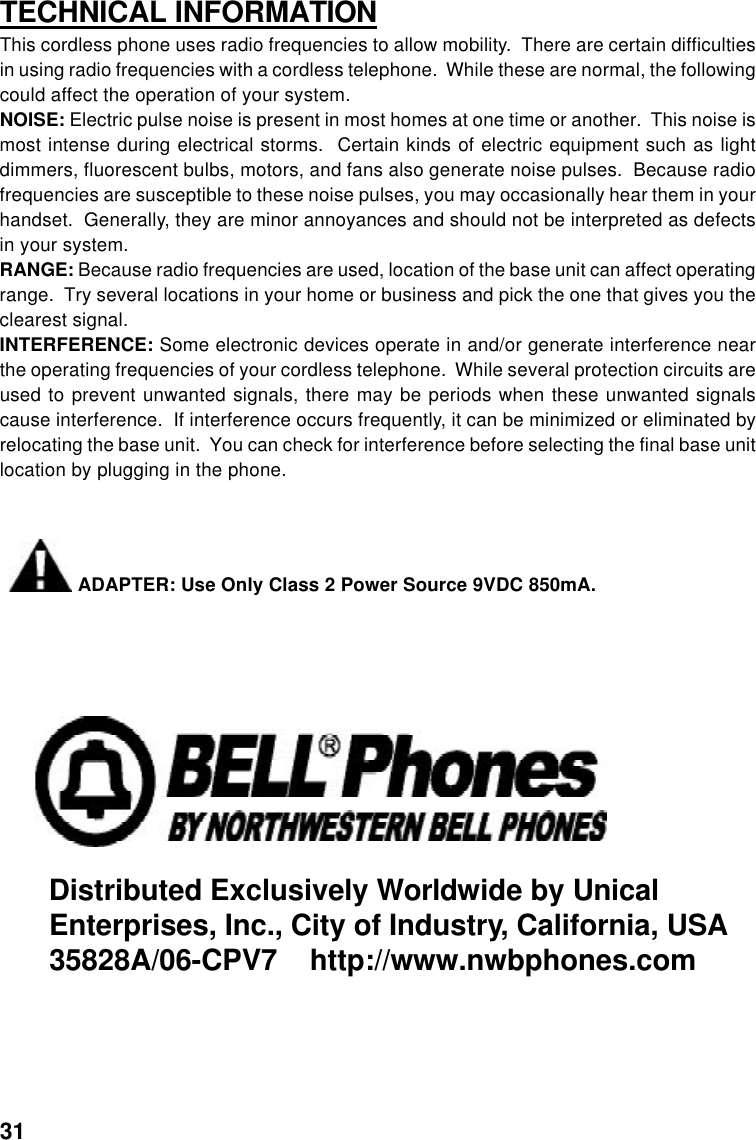Unical 35850H 5.8GHz/2.4GHz FHSS Cordless Phone w/ CID (Handset) User Manual
Unical Enterprises Inc 5.8GHz/2.4GHz FHSS Cordless Phone w/ CID (Handset) Users Manual
Unical >
Contents
- 1. User Manual
- 2. FCC Information
- 3. User manual
User manual