Uniden America UB337 Moble Type Scanner User Manual users manual
Uniden America Corporation Moble Type Scanner users manual
users manual
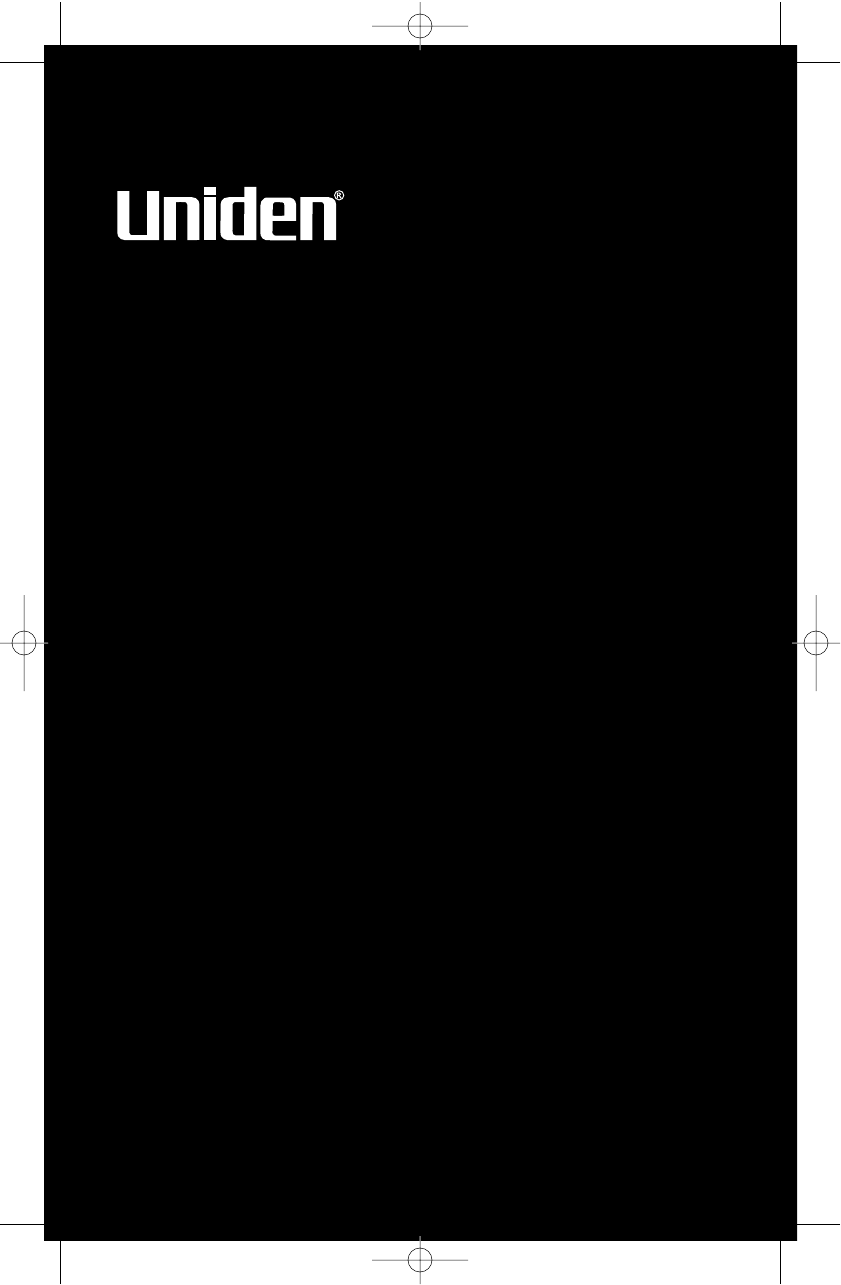
BC340CRS
OWNER’S
MANUAL
OWNER'S MANUAL
UB337ZH(BC340CRS)_new 11/29/05 7:24 PM Page 1
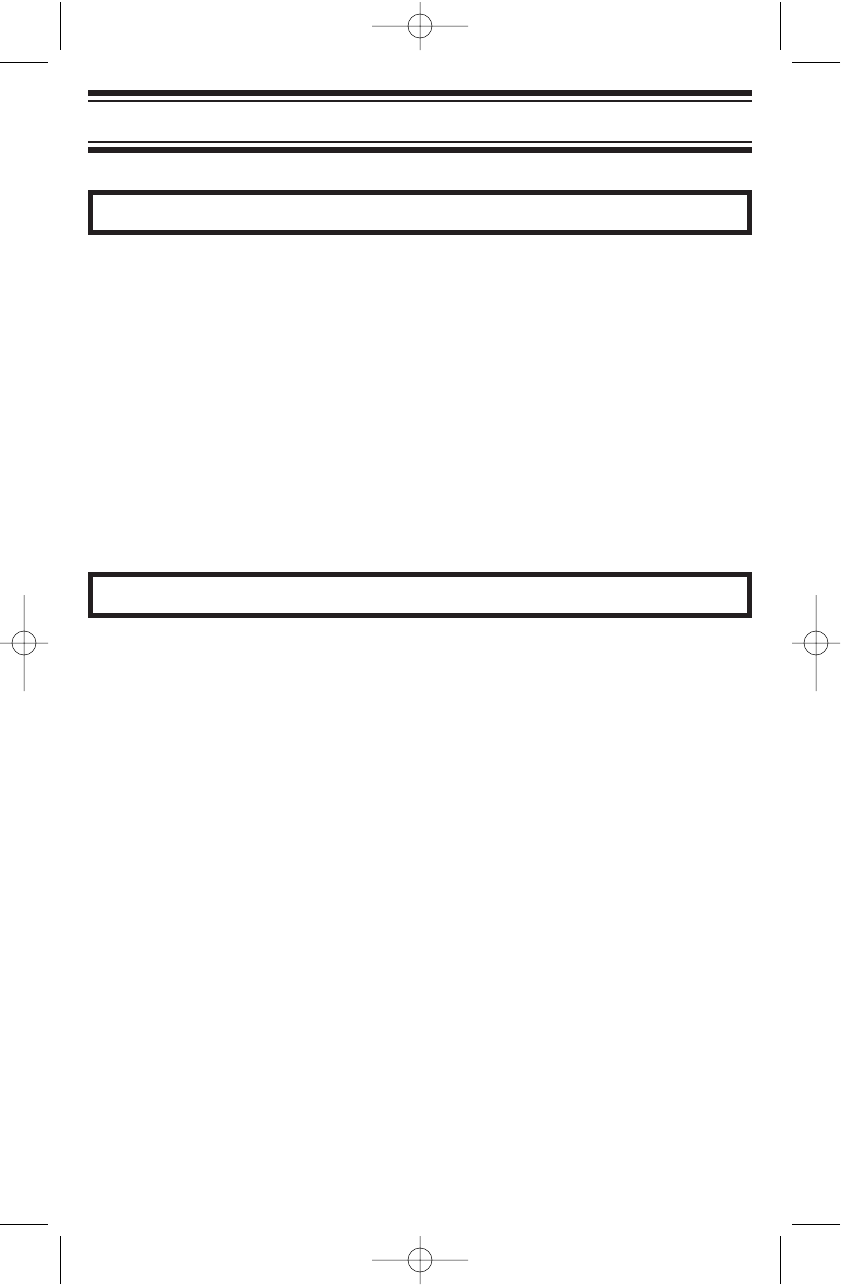
Before you use this scanner, please read and observe the following.
IMPORTANT!
This scanning radio has been manufactured so that it will not tune to the
radio frequencies assigned by the FCC for cellular telephone usage. The
Electronic Communications Privacy Act of 1986, as amended, makes it a
federal crime to intentionally intercept cellular or cordless telephone
transmissions or to market this radio when altered to receive them. The
installation, possession, or use of this scanning radio in a motor vehicle
may be prohibited, regulated, or require a permit in certain states, cities,
and/or local jurisdictions. Your local law enforcement officials should be
able to provide you with information regarding the laws in your
community.
Changes or modifications to this product not expressly approved by
Uniden, or operation of this product in any way other than as detailed by
this Operating Guide, could void your authority to operate this product.
EARPHONE WARNING!
You can use an optional 32 Ωstereo headset or earphone with this
scanner. Use of an incorrect earphone or stereo headset might be
potentially hazardous to your hearing. The output of the phone jack is
monaural, but you will hear it in both headphones of a stereo headset.
Set the speaker volume to a comfortable level before plugging in either a
monaural earphone or a stereo headset of the proper impedance (32 Ω).
Otherwise, you might experience some discomfort or possible hearing
damage if the volume suddenly becomes too loud because of the volume
control or squelch control setting. This is particularly true for the type of
earphone that is placed in the ear canal.
2
Precautions
Precautions
UB337ZH(BC340CRS)_new 11/29/05 7:24 PM Page 2
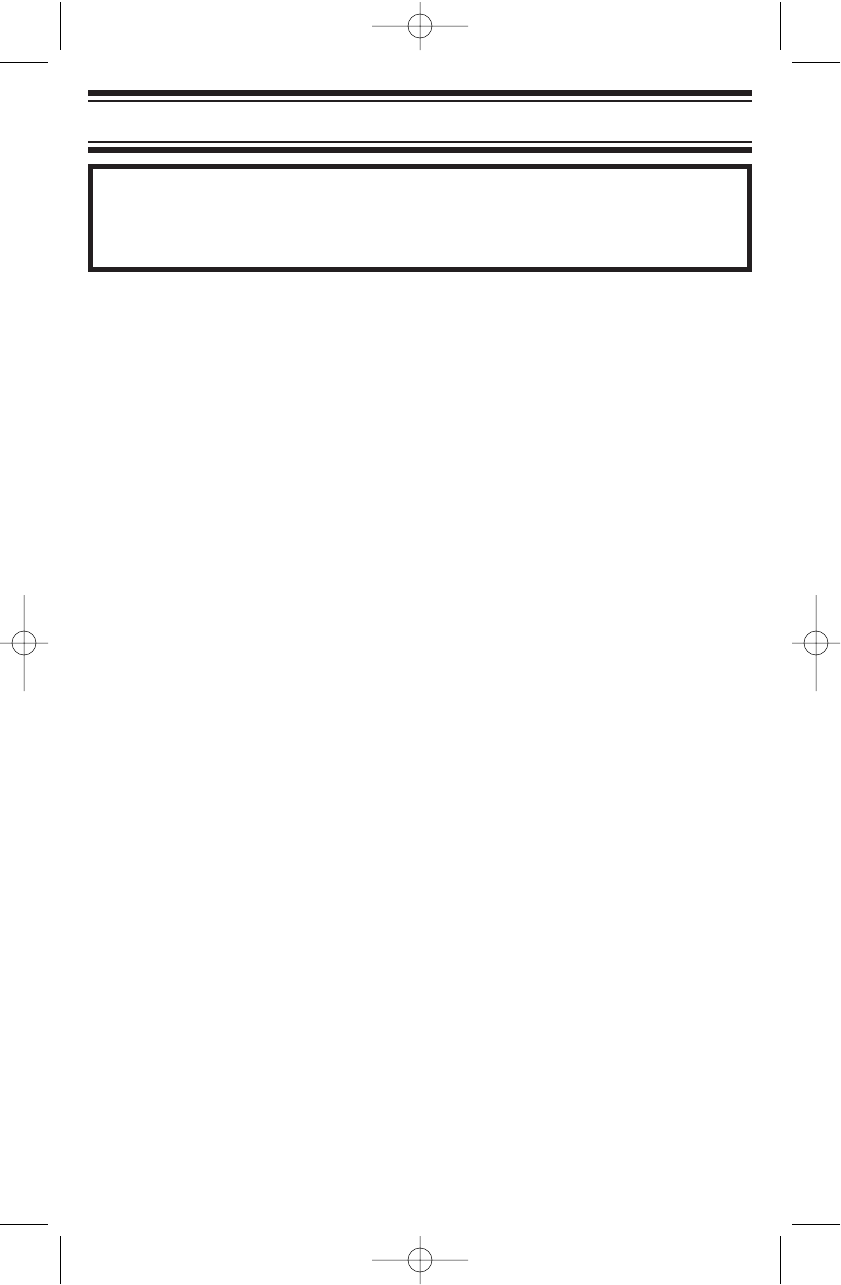
WARNING!
Uniden does not represent this unit to be waterproof. To reduce the risk
of fire or electrical shock, do not expose this unit to rain or moisture.
Uniden®and Bearcat®are registered trademarks of Uniden America
Corporation.
Other trademarks used throughout this manual are the property of their
respective holders.
Important: If you use the supplied AC adapter to power the scanner but
have not installed batteries in the scanner, never turn the scanner off by
disconnecting the AC adapter or unplugging it from the AC outlet. This
might corrupt the scanner’s memory. Always use POWER to turn the
scanner off before disconnecting AC power.
3
Precautions
UB337ZH(BC340CRS)_new 11/29/05 7:24 PM Page 3
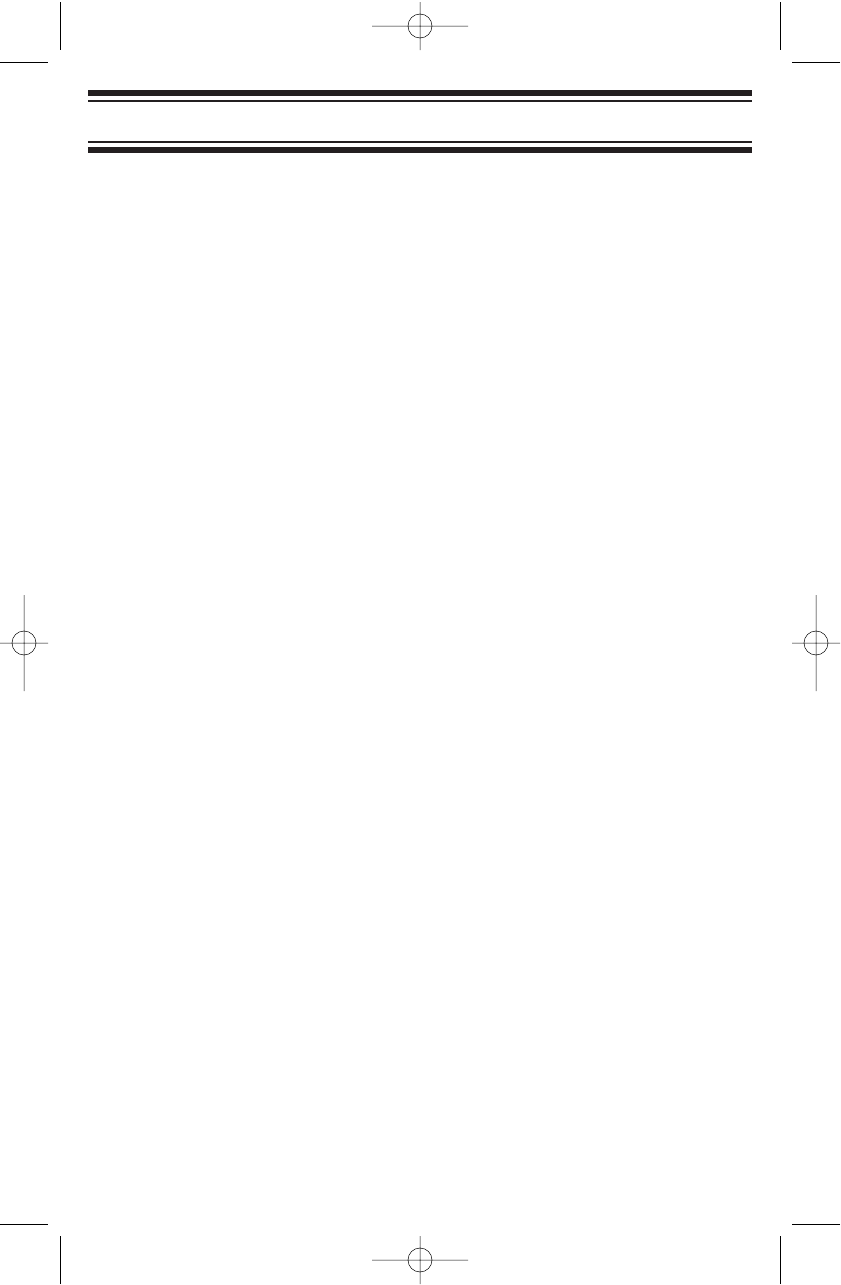
The FCC Wants You to Know . . . . . . . . . . . . . . . . . . . . . . . . . . . . . . .6
Scanning Legally . . . . . . . . . . . . . . . . . . . . . . . . . . . . . . . . . . . . . . . . .6
Unpacking Your Scanner . . . . . . . . . . . . . . . . . . . . . . . . . . . . . . . . . . .8
Introduction . . . . . . . . . . . . . . . . . . . . . . . . . . . . . . . . . . . . . . . . . . . . .9
Features . . . . . . . . . . . . . . . . . . . . . . . . . . . . . . . . . . . . . . . . . . . . . .10
Controls . . . . . . . . . . . . . . . . . . . . . . . . . . . . . . . . . . . . . . . . . . . . . . .12
Setting Up The Scanner . . . . . . . . . . . . . . . . . . . . . . . . . . . . . . . . . .16
Connecting Power . . . . . . . . . . . . . . . . . . . . . . . . . . . . . . . . . . . . . . .16
Connecting an Antenna . . . . . . . . . . . . . . . . . . . . . . . . . . . . . . . . . . .17
Using the Backlight . . . . . . . . . . . . . . . . . . . . . . . . . . . . . . . . . . . . . .17
Using the Alarm Clock . . . . . . . . . . . . . . . . . . . . . . . . . . . . . . . . . . . .18
Setting the Current Time . . . . . . . . . . . . . . . . . . . . . . . . . . . . . . . . . .18
Setting the Alarm Clock . . . . . . . . . . . . . . . . . . . . . . . . . . . . . . . . . . .18
Using Snooze . . . . . . . . . . . . . . . . . . . . . . . . . . . . . . . . . . . . . . . . . .19
Listening to AM/FM/TV Channels . . . . . . . . . . . . . . . . . . . . . . . . . . .20
Directly Selecting a Channel . . . . . . . . . . . . . . . . . . . . . . . . . . . . . . .20
Using AM/FM/TV Channel Memory . . . . . . . . . . . . . . . . . . . . . . . . . .20
Using the Scanner Memories . . . . . . . . . . . . . . . . . . . . . . . . . . . . . .21
Programming Memories . . . . . . . . . . . . . . . . . . . . . . . . . . . . . . . . . . .21
Selecting a Memory . . . . . . . . . . . . . . . . . . . . . . . . . . . . . . . . . . . . . .22
Scanning Memory Banks . . . . . . . . . . . . . . . . . . . . . . . . . . . . . . . . . .23
Locking/Unlocking Memories . . . . . . . . . . . . . . . . . . . . . . . . . . . . . . .23
Using Priority Scan . . . . . . . . . . . . . . . . . . . . . . . . . . . . . . . . . . . . . .23
Setting Channel Delay . . . . . . . . . . . . . . . . . . . . . . . . . . . . . . . . . . . .24
Searching for Active Frequencies . . . . . . . . . . . . . . . . . . . . . . . . . . .25
Using Limit Search . . . . . . . . . . . . . . . . . . . . . . . . . . . . . . . . . . . . . . .25
Programming an Upper/Lower Limit . . . . . . . . . . . . . . . . . . . . . . . . .25
Searching the Selected Range . . . . . . . . . . . . . . . . . . . . . . . . . . . . .25
Using Service Search . . . . . . . . . . . . . . . . . . . . . . . . . . . . . . . . . . . .25
Selecting a Service to Search . . . . . . . . . . . . . . . . . . . . . . . . . . . . .25
Saving a Found Frequency into a Scan Memory . . . . . . . . . . . . . . . .26
Search Lockouts . . . . . . . . . . . . . . . . . . . . . . . . . . . . . . . . . . . . . . . .26
4
Contents
Contents
UB337ZH(BC340CRS)_new 11/29/05 7:24 PM Page 4
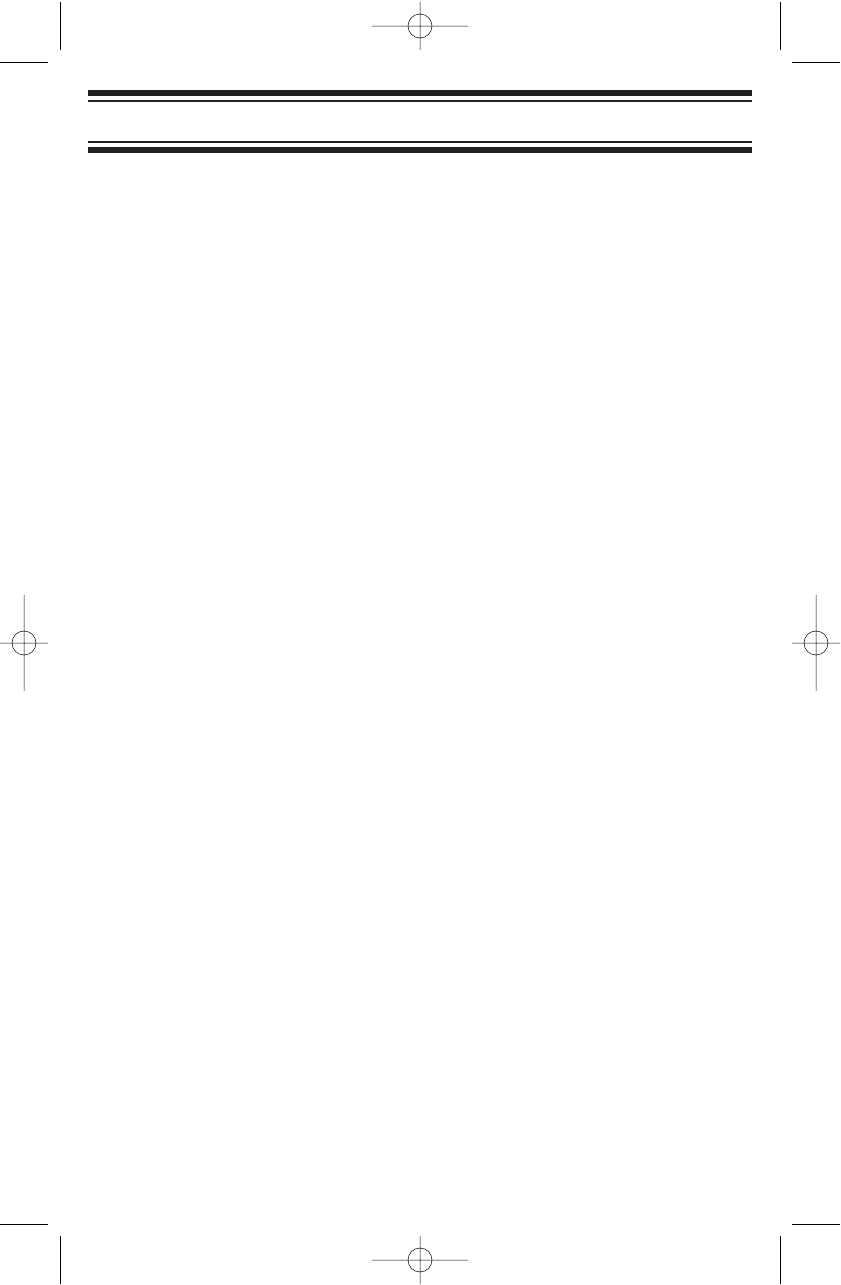
Listening to Weather Channels . . . . . . . . . . . . . . . . . . . . . . . . . . . . .27
Care and Maintenance . . . . . . . . . . . . . . . . . . . . . . . . . . . . . . . . . . . .28
General Use . . . . . . . . . . . . . . . . . . . . . . . . . . . . . . . . . . . . . . . . . . .28
Location . . . . . . . . . . . . . . . . . . . . . . . . . . . . . . . . . . . . . . . . . . . . . . .28
Cleaning . . . . . . . . . . . . . . . . . . . . . . . . . . . . . . . . . . . . . . . . . . . . . .28
Repairs . . . . . . . . . . . . . . . . . . . . . . . . . . . . . . . . . . . . . . . . . . . . . . .28
Birdies . . . . . . . . . . . . . . . . . . . . . . . . . . . . . . . . . . . . . . . . . . . . . . . .28
Resetting the Scanner (Clearing all Memories) . . . . . . . . . . . . . . . . . .28
One-Year Limited Warranty . . . . . . . . . . . . . . . . . . . . . . . . . . . . . . . .29
5
Contents
UB337ZH(BC340CRS)_new 11/29/05 7:24 PM Page 5
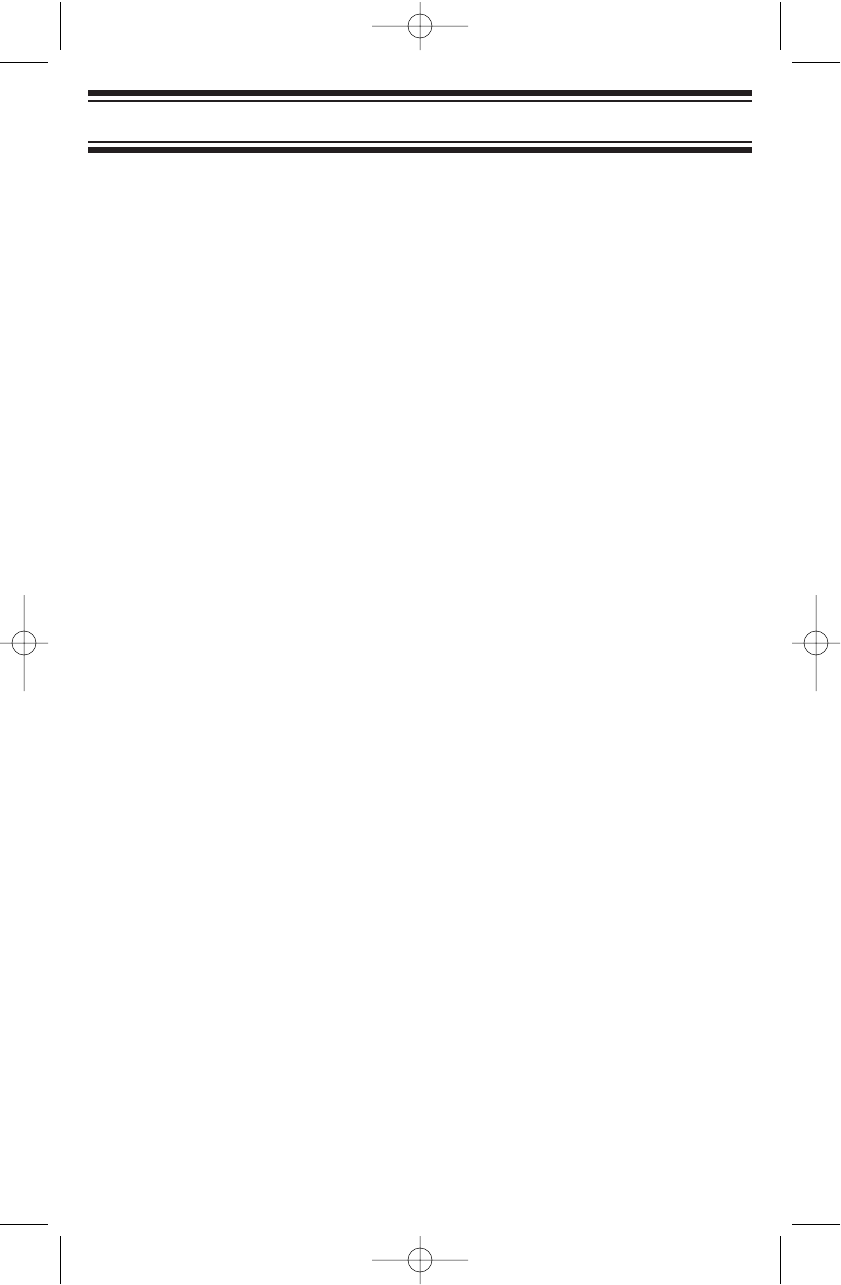
This scanner has been tested and found to comply with the limits for a
scanning receiver, pursuant to Part 15 of the FCC Rules. These limits are
designed to provide reasonable protection against harmful interference in
a residential installation. This scanner generates, uses, and can radiate
radio frequency energy and, if not installed and used in accordance with
the instructions, may cause harmful interference to radio communications.
There is no guarantee that interference will not occur in a particular
installation. If this scanner does cause harmful interference to radio or
television reception, which can be determined by turning the scanner on
and off, you are encouraged to try to correct the interference by one or
more of the following measures:
• Reorient or relocate the receiving antenna
• Increase the separation between the scanner and the receiver
This device complies with Part 15 of the FCC Rules. Operation is subject
to the following two conditions: 1) This device may not cause harmful
interference, and 2) this device must accept any interference received,
including interference that may cause undesired operation.
Scanning Legally
Your scanner covers frequencies used by many different groups,
including police and fire departments, ambulance services, government
agencies, private companies, amateur radio services, military operations,
pager services, and wireline (telephone and telegraph) service providers.
It is legal to listen to almost every transmission your scanner can receive.
However, there are some transmissions that you should never
intentionally listen to. These include:
• Telephone conversations (cellular, cordless, or other private means of
telephone signal transmission)
• Pager transmissions
• Any scrambled or encrypted transmissions
According to the Electronic Communications Privacy Act (ECPA), you are
subject to fines and possible imprisonment for intentionally listening to,
using, or divulging the contents of such a conversation unless you have
the consent of a party to the conversation (unless such activity is
otherwise illegal). This scanner has been designed to prevent the
reception of cellular telephone transmissions and the decoding of
scrambled transmissions.
6
The FCC Wants You to Know
The FCC Wants You to Know
UB337ZH(BC340CRS)_new 11/29/05 7:24 PM Page 6
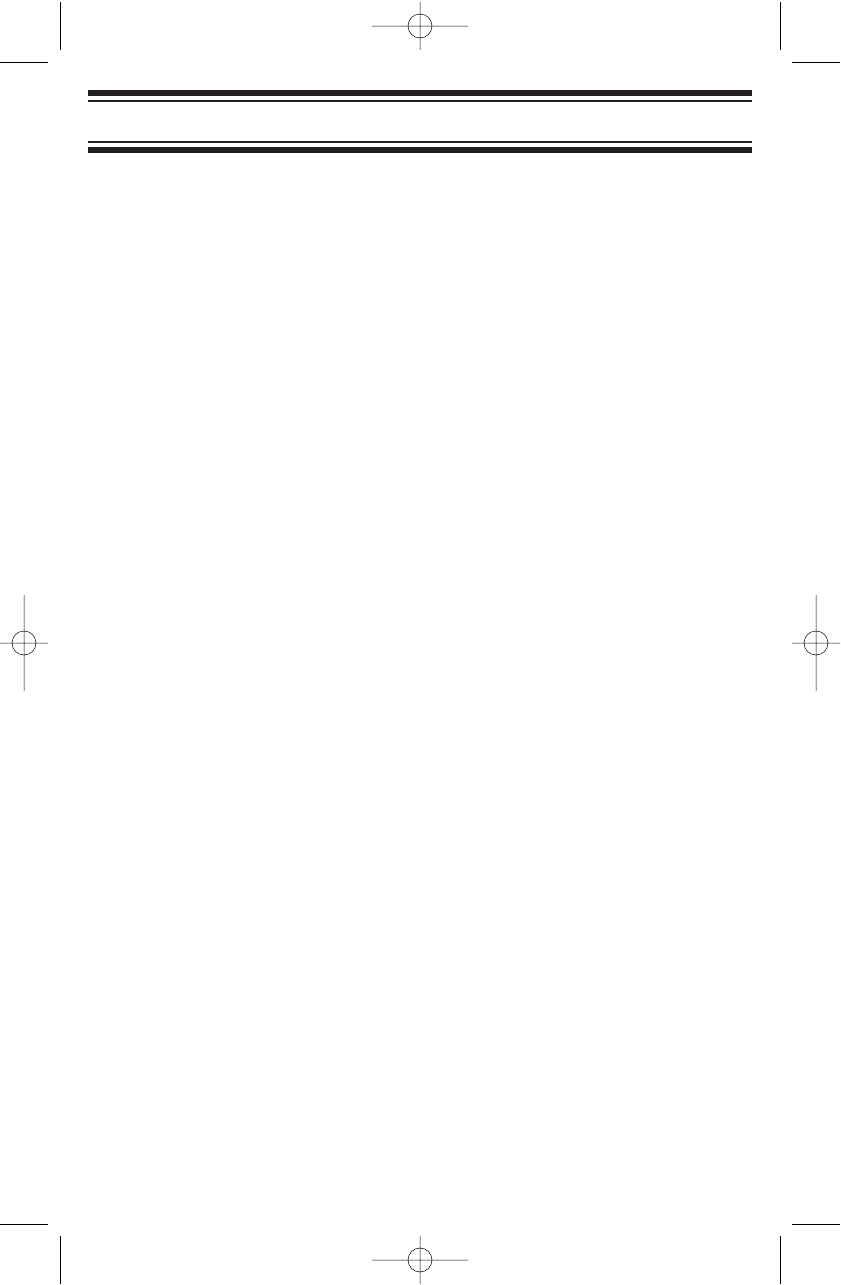
This is done to comply with the legal requirement that scanners be
manufactured so they are not easy to modify to pick up these
transmissions. Do not open your scanner’s case to make any
modifications that could allow it to pick up transmissions that are illegal to
monitor. Modifying or tampering with your scanner’s internal components
or using it in a way other than as described in this manual could
invalidate your warranty and void your FCC authorization to operate it. In
some areas, mobile and/or portable use of this scanner is unlawful or
requires a permit. Check the laws in your area. It is also illegal in many
areas (and a bad idea everywhere) to interfere with the duties of public
safety officials by traveling to the scene of an incident without
authorization.
7
The FCC Wants You to Know
UB337ZH(BC340CRS)_new 11/29/05 7:24 PM Page 7
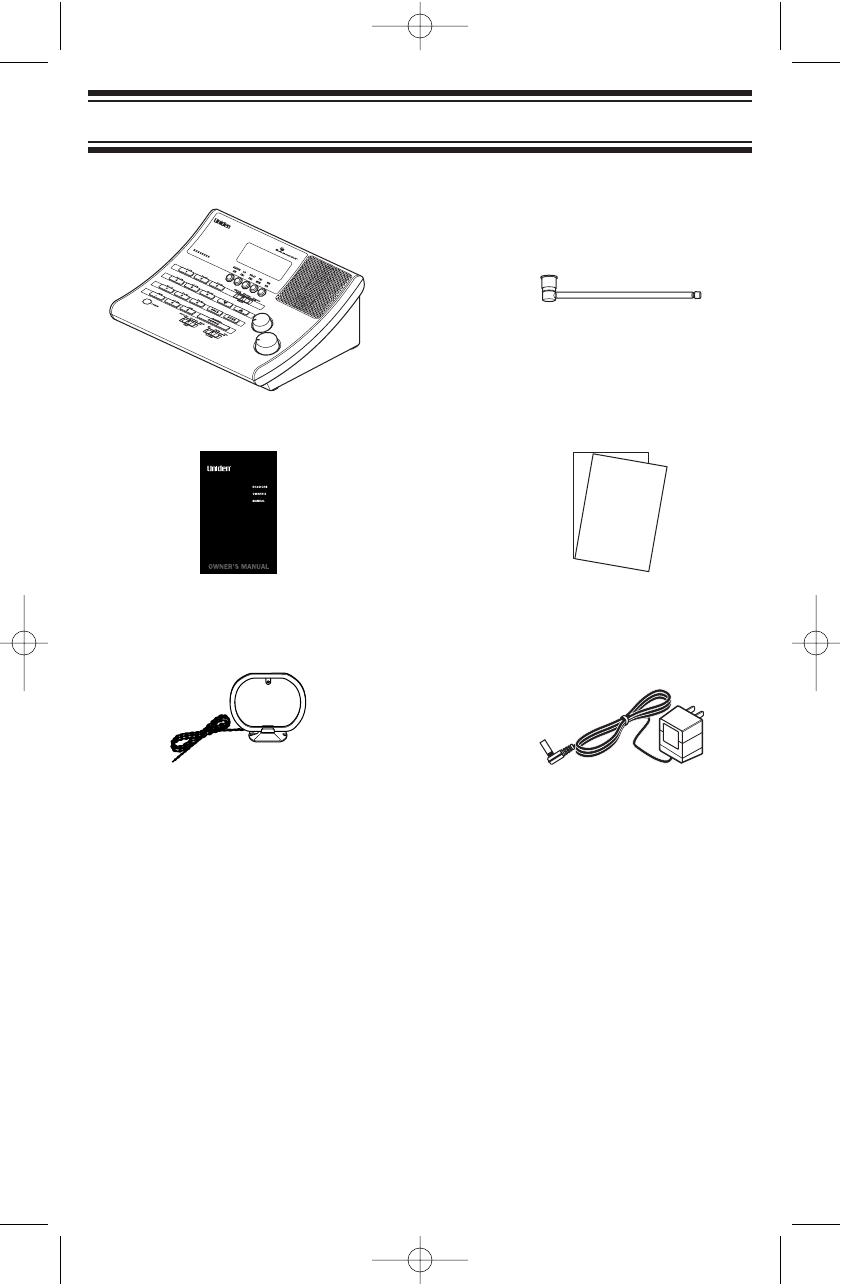
Please unpack this box carefully and make sure you have:
8
Unpacking Your Scanner
Unpacking Your Scanner
BC340CRS Scanner
If any item is missing or obviously damaged, call the Uniden Parts Dept
at (800) 297-1023 Monday through Friday, from 8:00 AM to 5:00 PM or
online at www.uniden.com to remedy the situation.
This Owners Manual Other Printed Material
AM Loop Antenna AC Adapter
Telescopic Antenna
UB337ZH(BC340CRS)_new 11/29/05 7:24 PM Page 8
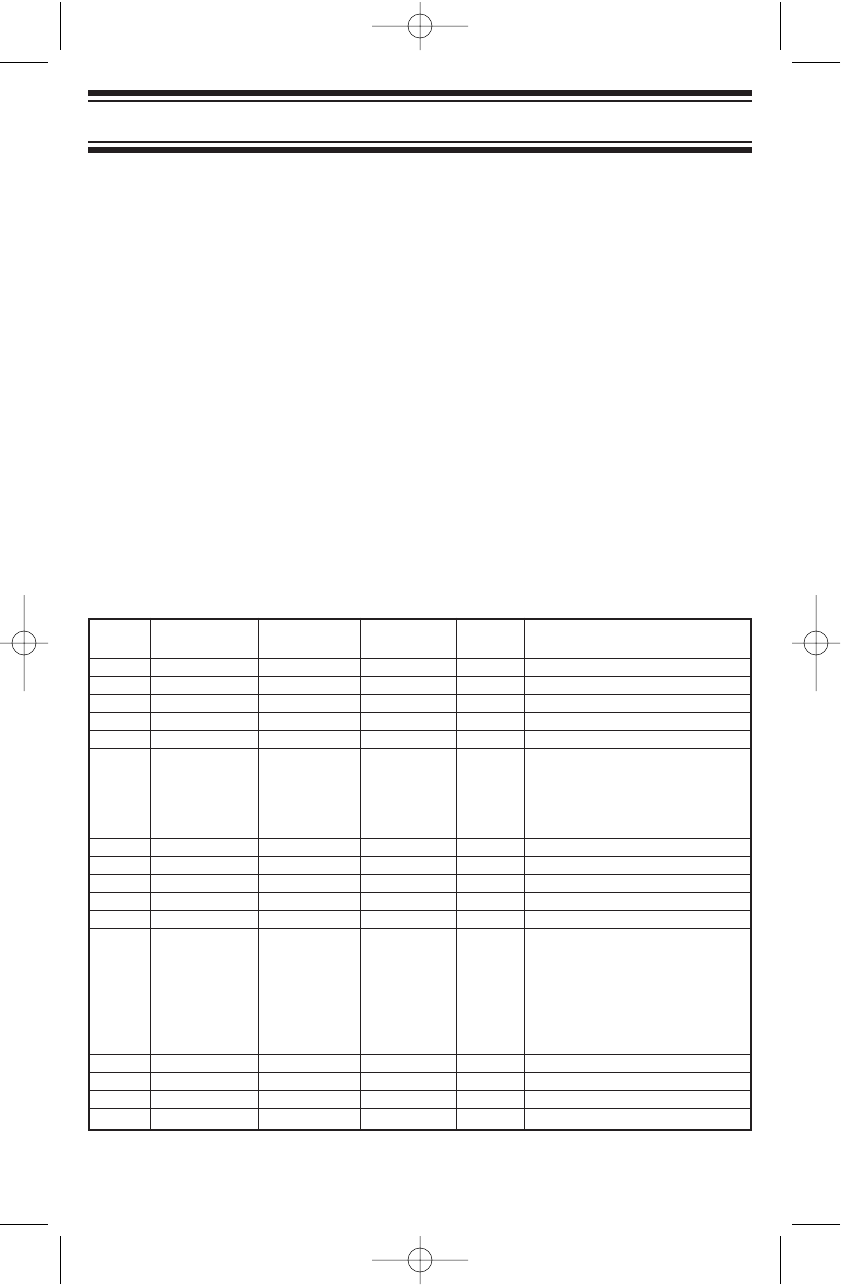
Your BC340CRS scanner is a multi-featured conventional channel
scanner. You can easily enter and store frequencies for police,
fire/emergency, marine, air, amateur, and other radio services into 100
channels distributed over ten banks. The scanner also lets you listen to
NOAA (National Oceanic and Atmospheric Administration) weather
broadcasts for valuable information specific to your location. Use your
scanner to monitor:
• Analog public safety channels
• Police and fire departments (including rescue and paramedics)
• NOAA weather transmissions (including 3 Canadian Coast Guard
channels)
• Business/Industrial radio and utilities
• Marine and amateur (ham radio) bands
• Aircraft (commercial and private) band
• Railroad
• AM/FM Broadcast Stations
• TV Channels 2-13
Your scanner can monitor the following bands.
9
Introduction
Introduction
Band Lower Limit Upper Limit Step
No. (MHz) (MHz) Modulation (kHz) Service
1 0.5300 1.700 AM 10 AM Broadcast
2 25.0000 27.9950 AM 5 AM Band
3 28.0000 29.9950 FM 5 10 Meter Amateur Band
4 30.0000 49.9950 FM 5 VHF Low Band
5 50.0000 54.0000 FM 5 6 Meter Amateur Band
6 59.7500 WFM 600 TV Broadcast Ch. 2 - 6
65,7500
71.7500
81.7500
87.7500
7 88.0000 107.9000 WFM 100 FM Broadcast
8 108.0000 136.9875 AM 12.5 Aircraft
9 137.0000 143.9950 FM 5 Military Land Mobile
10 144.0000 147.9950 FM 5 2 Meter Amateur Band
11 148.0000 174.0000 FM 5 VHF High Band
12 179.7500 WFM 600 TV Broadcast
185.7500 Ch. 7 - 13
191.7500
197.7500
203.7500
209.7500
215.7500
13 406.0000 419.9937 FM 6.25 Fed. Gov. Land Mobile
14 420.0000 449.9937 FM 6.25 70cm Amateur Band
15 450.0000 469.9937 FM 6.25 UHF Standard Band
16 470.0000 512.0000 FM 6.25 UHF Television
UB337ZH(BC340CRS)_new 11/29/05 7:24 PM Page 9
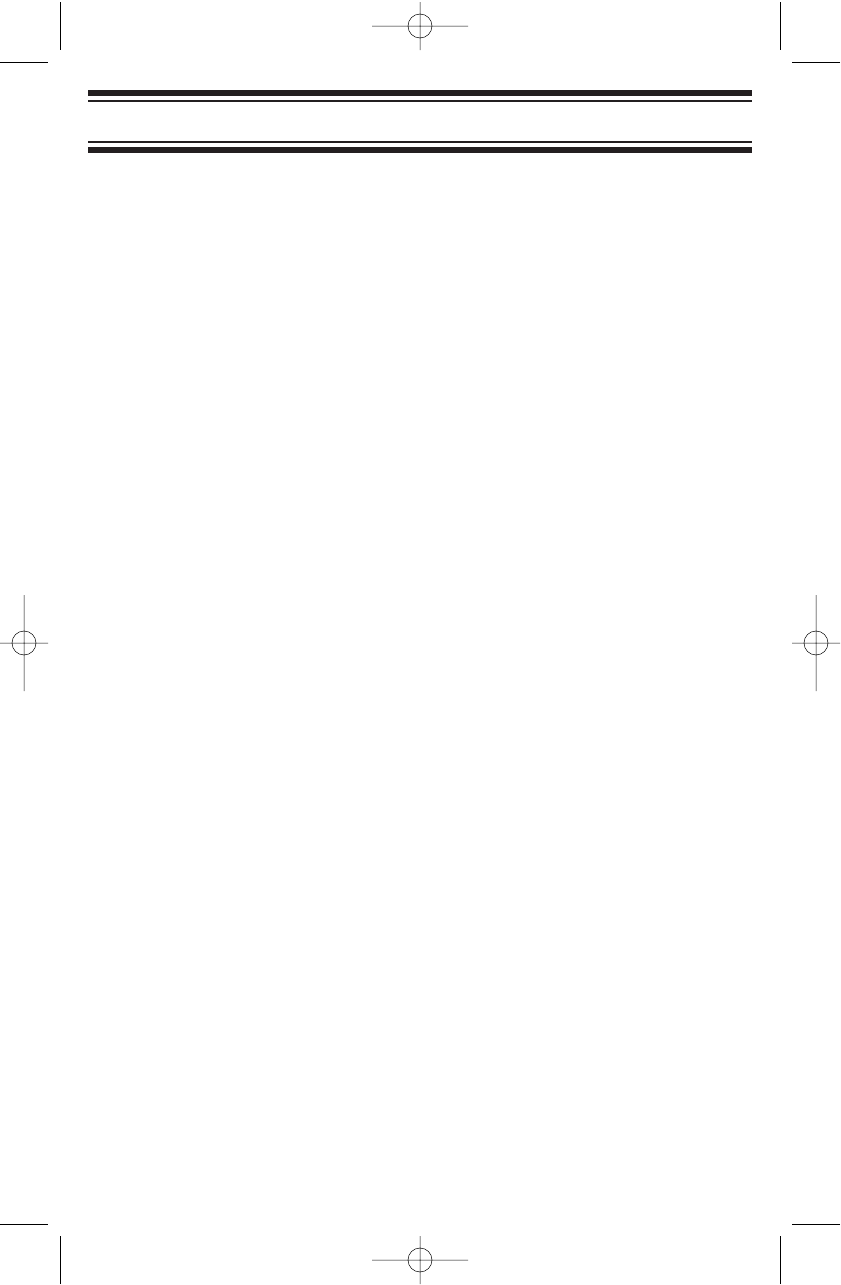
Features
Channel Memory Scanning — Scans frequencies you have stored in
any of the channels or banks at a rate of up to 60 per second.
Memory Availability — Store and then scan any of up to 100 channels
distributed over 10 banks.
Direct Channel Access — Press 0−9and HOLD to directly access any
stored frequency.
Channel Lockout/Frequency Lockout — Skip over stored frequencies
(channels) using the Lockout feature to enable faster scanning. Lets you
designate up to fifty frequencies to skip during a search (limit or service)
to increase the scanning speed.
Alarm Clock with Snooze — provides standard radio broadcasts that
you can set as your alarm sound.
AM/FM and TV 2-13 Broadcast — lets you store up to 30 preset
broadcast channels (10 AM and 20 FM/TV) for quick access.
Priority Channel — Designate a specific frequency as a Priority
Channel. Then the radio scans and checks that channel every 2 seconds.
Select and designate up to 10 frequencies as Priority Channels (one per
bank).
Duplicate Channel Alert — Lets you know that a selected frequency has
already been programmed into memory if you attempt to store it again.
Limit Frequency Searching — Lets you designate lower and upper
frequency range and search within that range for active frequencies.
You can then store frequencies in memory as channels for later recall.
Service Search — Lets you designate one of the five preprogrammed
service channels (Police, Fire/EMS, Air, Ham, Marine) to search.
Weather (WX) Scan — Scan the preprogrammed weather channels.
Scan and Search Speed
• Scan Speed 60 channels per second maximum in SCAN MODE.
• Search Speed 60 channels or 60 channels per second maximum in
SEARCH MODE.
• TURBO MODE For frequency steps 5kHz apart, scanning occurs in
Turbo Mode which is 180 channels or 80 Steps per
second.
10
Introduction
UB337ZH(BC340CRS)_new 11/29/05 7:24 PM Page 10
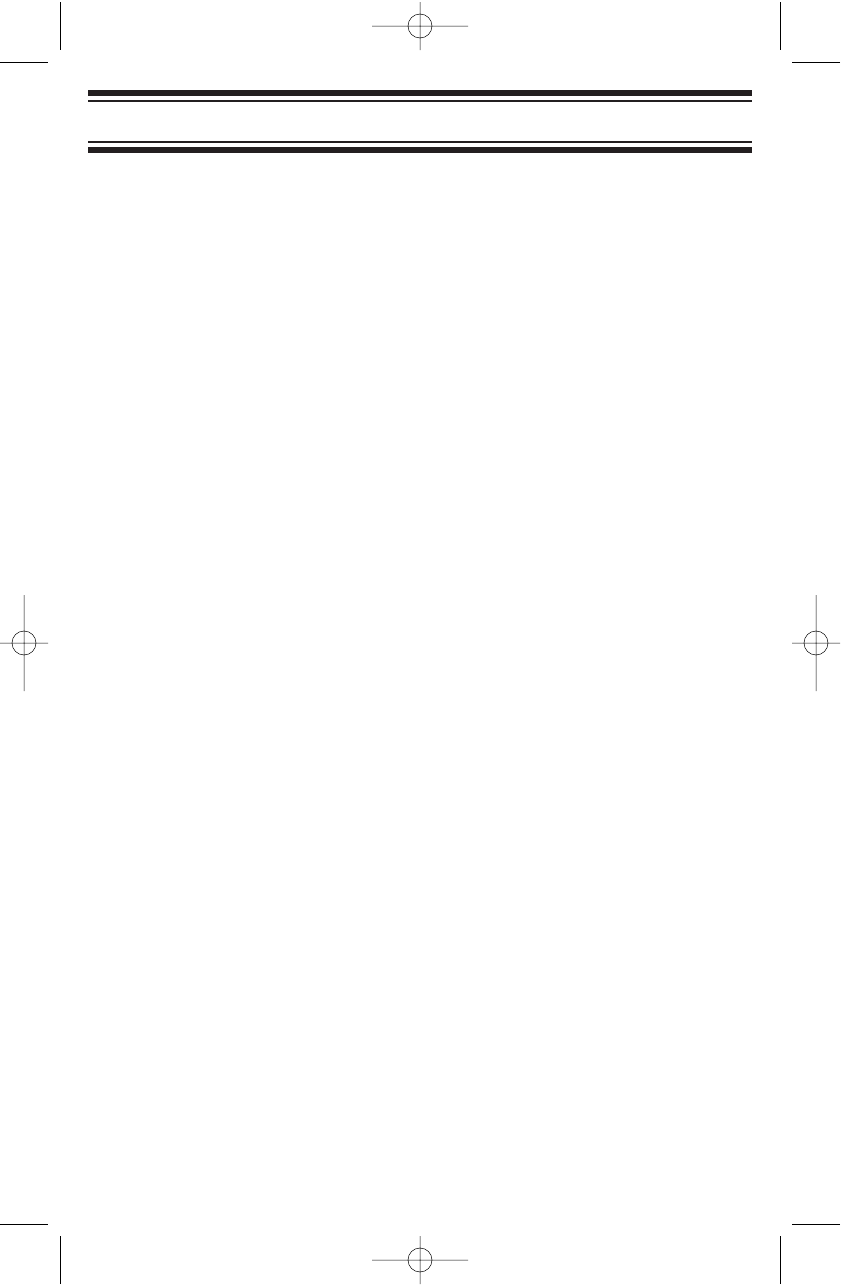
Clock Display — the scanner, in standby by mode, displays the time.
The clock also features an alarm that can sound up to 20 minutes or be
shut off manually. A convenient snooze button lets you silence the alarm
for an extra 5-minutes.
Delay — you can enable or disable the 2-second delay to resume
scanning when a transmission ends. Enabling this feature helps prevent
missing a response from one of the parties in the transmission.
LCD Backlight — you can enable or disable the LCD back lighted
display.
Key Touch Tone — a tone sounds to confirm you have made a valid key
input while a different tone sounds to alert you to an invalid entry.
EEPROM Memory Backup — the scanner uses a non-volatile EEPROM
for memory backup.
Battery Alert — A battery icon alerts you to a no battery installed
condition, and a battery low voltage condition. An alert tone sounds when
the battery needs to be replaced. The backup provides backup for the
clock when power is off and will power scanning for a short time.
Auto Power Off — turns the scanner off when the battery power gets
too low.
11
Introduction
UB337ZH(BC340CRS)_new 11/29/05 7:24 PM Page 11
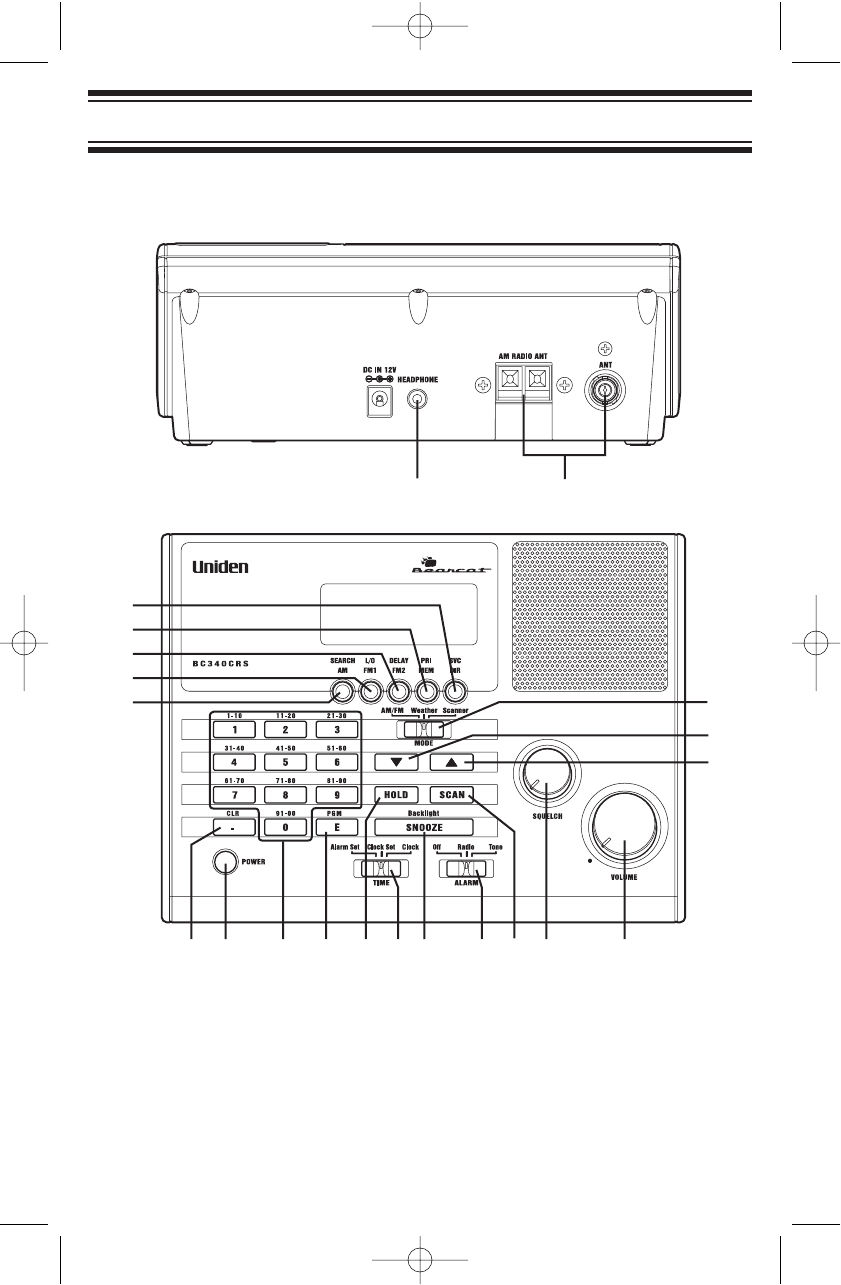
12
Introduction
1234567891011
12
13
14
15
16
17
18
19
2120
Controls
Scanner
UB337ZH(BC340CRS) 11/29/05 7:41 PM Page 12
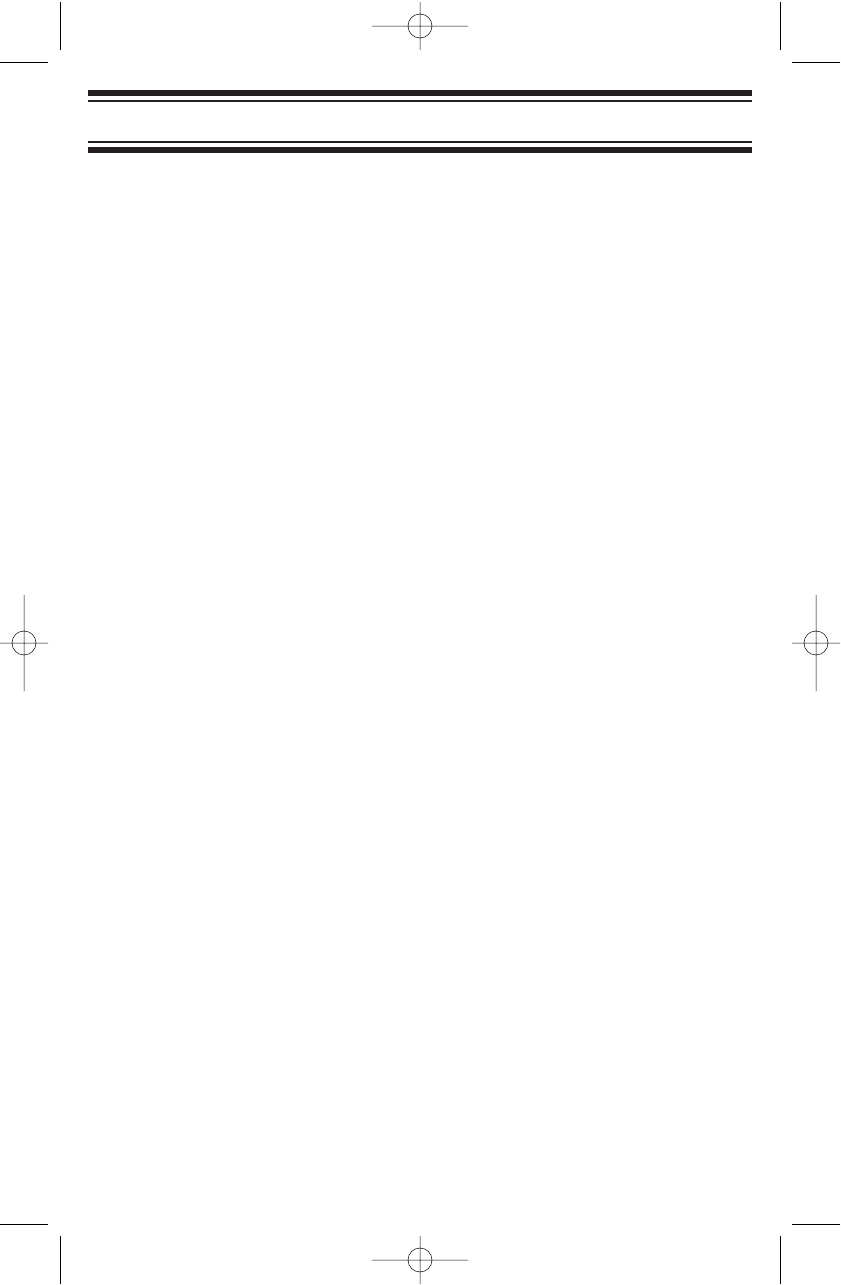
13
Introduction
1 VOLUME Control — lets you raise or lower the level of the sound.
2 SQUELCH Control — lets you set the signal level required to receive a
transmission. If you open the squelch all the way, you will hear hissing
between transmissions. This lets you hear weak signals, but prevent scanning.
As you close squelch, a stronger signal is required to stop scanning and open
audio. You normally set the control to a point just where hissing on all
channels stops between transmissions.
3 SCAN — press to begin scanning the channels or to resume scanning.
4 ALARM Select — Set to Off to disable alarm; Set to Radio to enable the
radio alarm; Set to Tone to enable the tone alarm.
5 SNOOZE/Backlight — Backlight: Press Tap to turn the LCD backlight on for
15 seconds. Press and hold to permanently turn on the backlight. Tap again to
turn off the backlightor off.
Snooze: Press while the alarm sounds to silence the alarm for 5 minutes.
6 TIME Set — Use to select your desired operation: Alarm Set; Clock Set;
Clock.
7 HOLD — press to temporarily stop scanning, limit searching, or weather
scanning and remain on the channel. The scanner displays the channel on
hold. Press again to resume searching or scanning.
8 E/PGM — Press to enter the Program Mode. In Program Mode, enter the
desired frequency using the numeric keys. Then press E/PGM to store that
frequency into the memory.
In Limit Search Mode, after entering the frequency, press E/PGM to program
the upper and lower limit frequency.
9 0 to 9 — use the numeric keys in four basic operations:
• press a numeric key to enter a frequency.
• press a numeric key to change a channel using the Direct Channel Access
feature.
• press a numeric key while scanning to enable or disable the associated
scanning bank memory bands.
10 POWER — Press to turn power on and off. The time displays when power is
off (standby mode).
11 ./CLR — this key has three functions:
• press to input a decimal point when you enter a frequency.
• press to cancel a numeric key input −0to 9
• press to clear an error display.
UB337ZH(BC340CRS) 11/29/05 7:41 PM Page 13
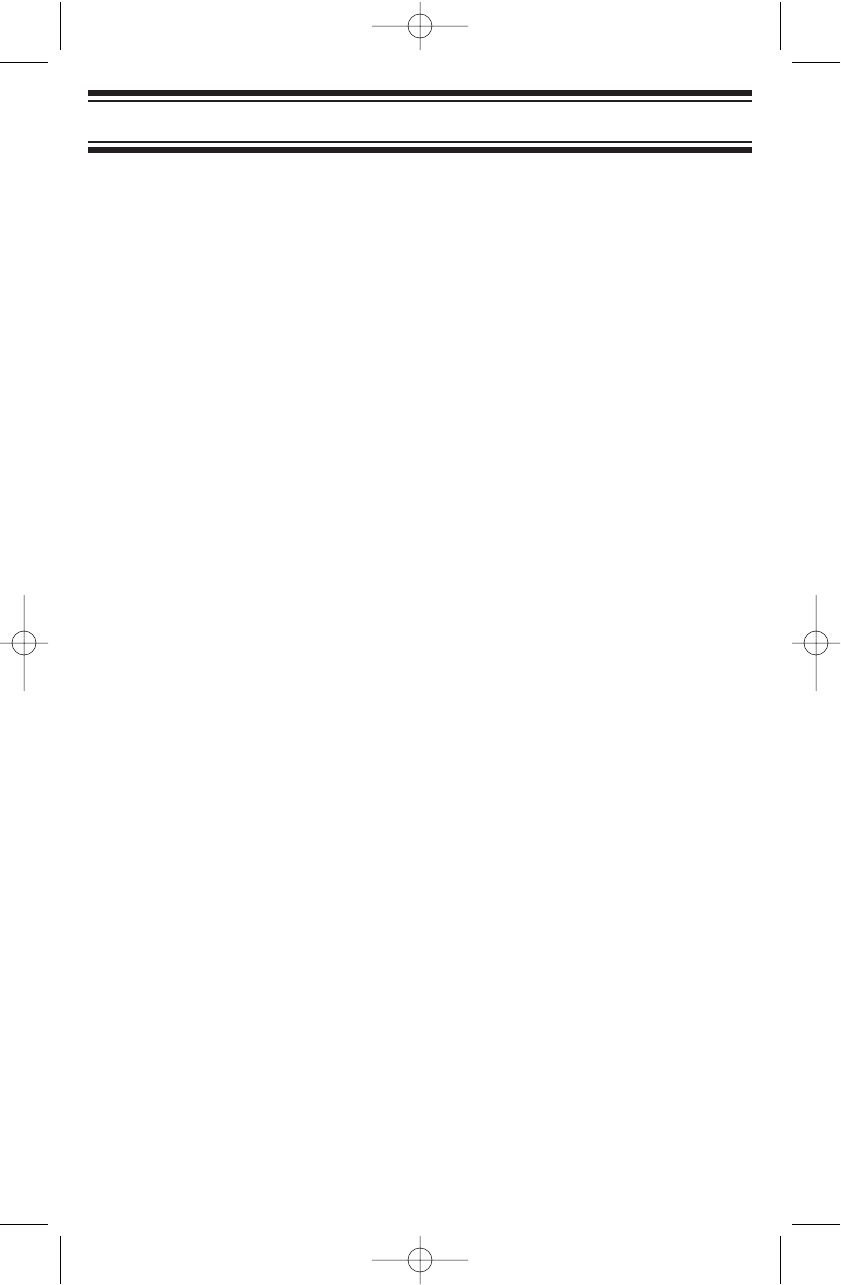
14
Introduction
12 SEARCH/AM — In Scanner mode press to start a Limit Search or to resume
searching. In AM/FM mode, press to select the AM memory bank.
In Service mode, press to select the POLICE service.
13 L/O FM1 — In Scanner mode, press to lock or unlock a channel memory in
SCAN (HOLD) or PROGRAM mode.
In Search mode, press to set or clear a selected frequency previously locked
out in the LIMIT SEARCH or SERVICE SEARCH (Hold) mode. In AM/FM
mode, press to select the FM1 memory bank.
In Service mode, press to select the FIRE/EMS service.
14 DELAY/FM2 — In Scanner mode, press to turn the delay option on/off. In
AM/FM mode, press to select the FM2 memory bank.
In Service mode, press to select the AIR service.
15 PRI/MEM — In Scanner mode, press to set a Priority channel for Scan Hold
mode and Program mode.
In Service mode, press to select HAM service.
In Program mode, press to set the Priority channel setting. In SCAN and
SCAN HOLD, press to set Priority Scan on or off.
In AM/FM mode, press to select Memory Mode to allow quick channel recall
using the 0-9 keys.
16 SVC/DIR — In Scanner mode press to change to Service Search mode. In
AM/FM mode, press to change to Direct Entry mode to allow channel
frequency selection using the up / down arrows or 0-9 keys.
In Service mode, press to select the MARINE service.
17 MODE Switch — Use to select the desired mode: AM/FM; Weather;
Scanner. (Slide switch must be set to Clock)
18 ▼— Press and release to move down through channel numbers in the
following HOLD modes: SCAN, PROGRAM, SERVICE SEARCH, and WX or
the step frequency in LIMIT SEARCH, and AM/FM mode. (refer to the
frequency and step table on page 9)
Press and hold for more than 1 second to have the changes run continuously.
19 ▲— Press and release to move up through channel numbers in the following
HOLD modes: SCAN, PROGRAM, SERVICE SEARCH, and WX or the step
frequency in LIMIT SEARCH, and AM/FM mode. (refer to the frequency and
step table on page 9)
Press and hold for more than 1 second to have the changes run continuously.
20 Antenna Connector — connect an external antenna using a BNC connector.
AM Loop Antenna — connect the supplied loop antenna and position it for
best AM Broadcast radio reception.
21 HEADPHONE Jack — lets you use an headphone for private listening.
UB337ZH(BC340CRS) 11/29/05 7:41 PM Page 14
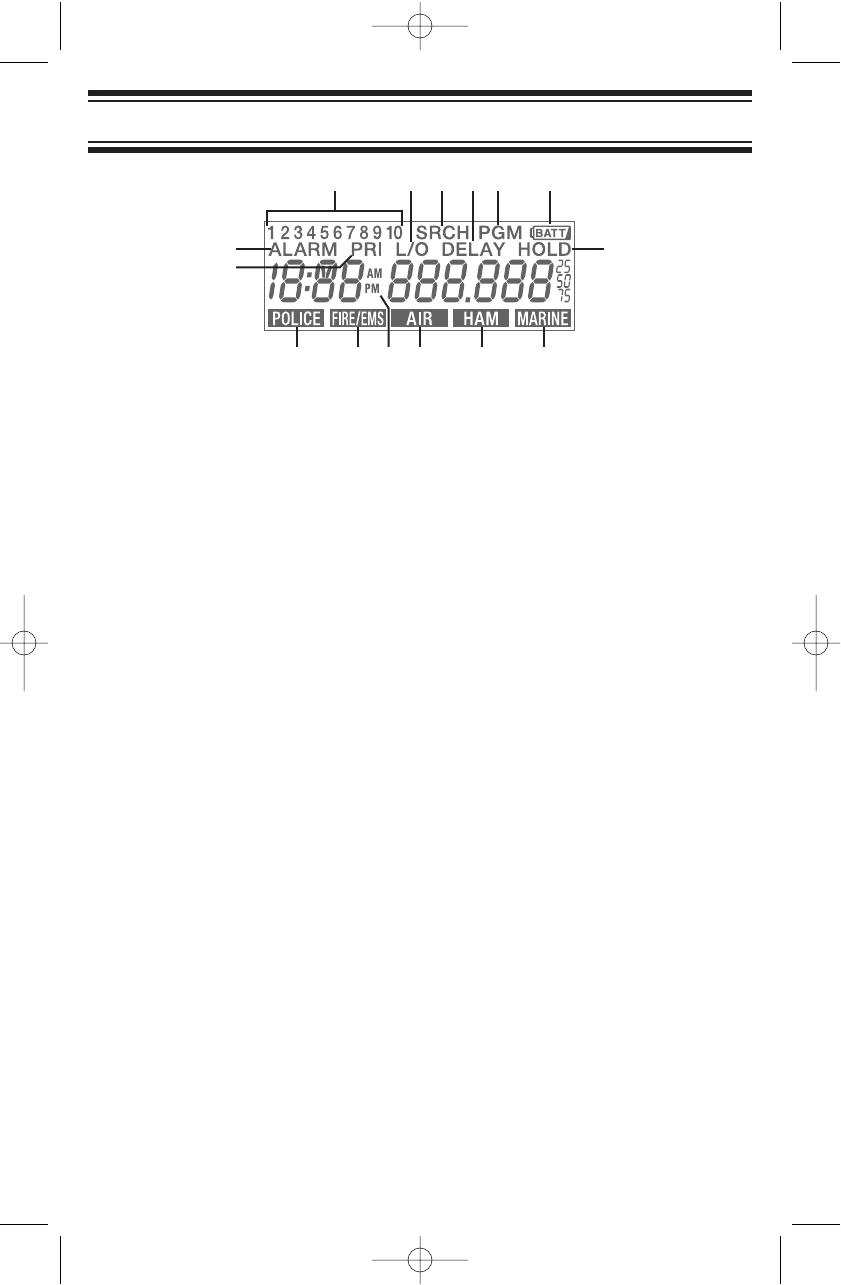
15
Introduction
11to 10 — Scan mode: indicates Channel memory Bank AM/FM mode:
indicates a radio station
2L/O — Indicates a Locked Out channel or to skip a frequency while searching
3SRCH — Indicates Limit Search mode & Service Search mode
4DELAY — Indicates a 2 second set delay for a channel before scanning
resumes
5PGM — Indicates Program mode
6Battery — Flashes when the battery power is low.
Non-flashing: no battery installed
7ALARM — Indicates the alarm is enabled. Flashes when alarm sounds or
if Snooze is selected
8PRI — Indicates the designated Priority channel
9HOLD — Indicates a hold in Scan, Search, or WX
10 POLICE — Indicates a Police service search
11 FIRE/EMS — Indicates searching the Fire or Emergency Medical Services
12 AM/PM — Indicates AM/PM and appears in Clock mode
13 AIR — Indicates searching commercial and private Air communications
14 HAM — Indicates searching amateur radio services
15 MARINE — Indicates searching commercial and private watercraft
communications
Notes:
The backlight turns off automatically after 15 seconds from the last key
stroke (if not permanently turned on).
The scanner sounds special tones as follows:
• to confirm key entry.
• to indicate an error in key entry,
• to indicate low battery voltage.
1
10 11 12 13 14 15
7 9
8
2 43 5 6
LCD
UB337ZH(BC340CRS) 11/29/05 7:41 PM Page 15
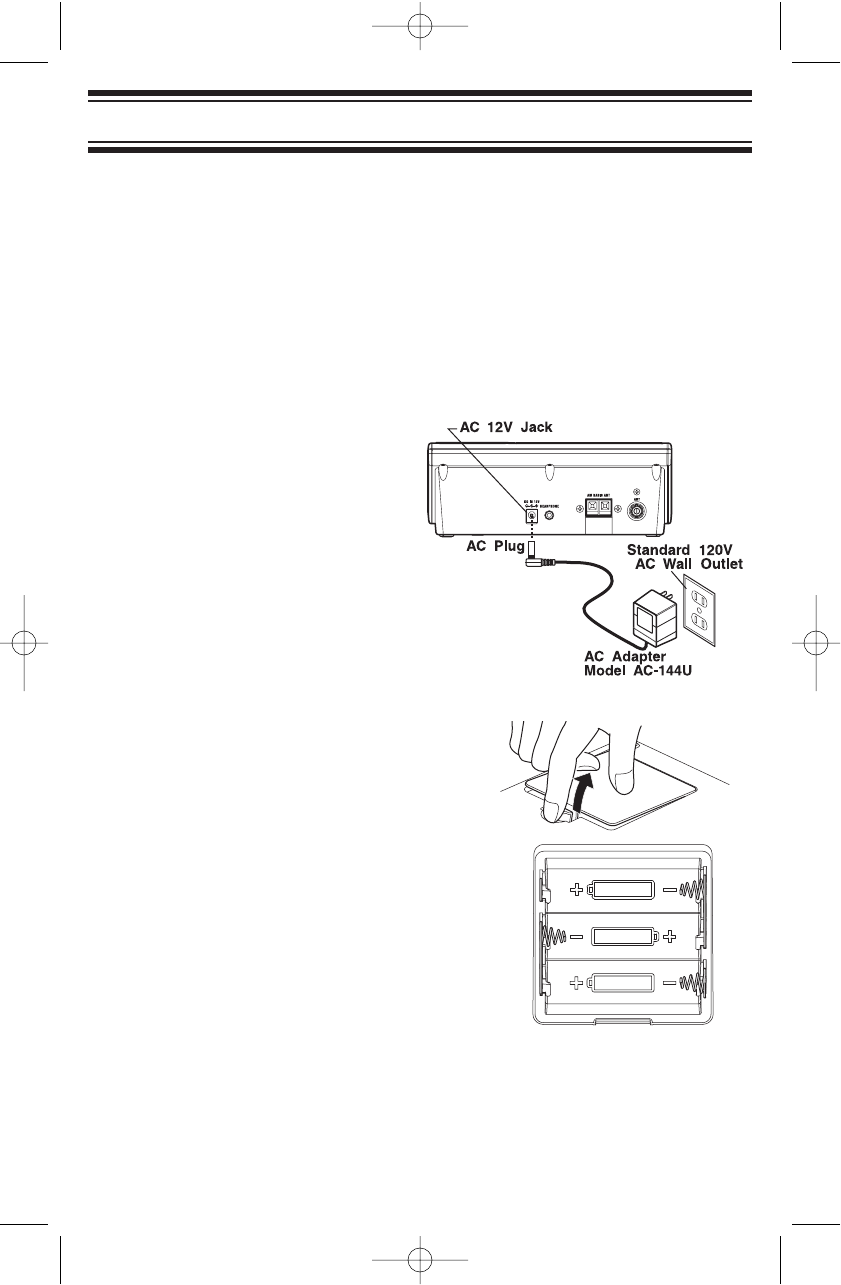
16
Setting Up The Scanner
Setting Up The Scanner
These guidelines will help you install and use your new scanner:
• If your scanner receives interference or electrical noise, move the
scanner or its antenna away from the source. You might also try
changing the height or angle of the antennas.
• Use an optional mono earphone or mono headset with proper
impedance for private listening.
• Do not use the scanner in high-moisture environments such as in the
kitchen or bathroom.
• Avoid placing the scanner in direct sunlight or near heating elements
or vents.
Connecting Power
• Insert the supplied AC
Adapter’s barrel plug into the
power jack on the back of the
scanner. Then plug the
Adapter into a standard
household outlet that supplies
120V AC, 60Hz. Do not plug
the adapter into a switch
controlled outlet.
• Open the battery compartment
and insert 3 AA batteries.
Be sure to note the polarity
markings in the battery
compartment. You can use
either alkaline or rechargeable
batteries, but the scanner will
not recharge batteries in the
compartment.
• Use only fresh alkaline or
rechargeable AA batteries.
• Always remove old or weak
batteries. Batteries can leak
chemicals that destroy
electronic circuits.
• Do not mix old an new batteries, different types of batteries
(standard, alkaline, or rechargeable) or rechargeable batteries of
different capacities.
UB337ZH(BC340CRS)_new 11/29/05 7:24 PM Page 16
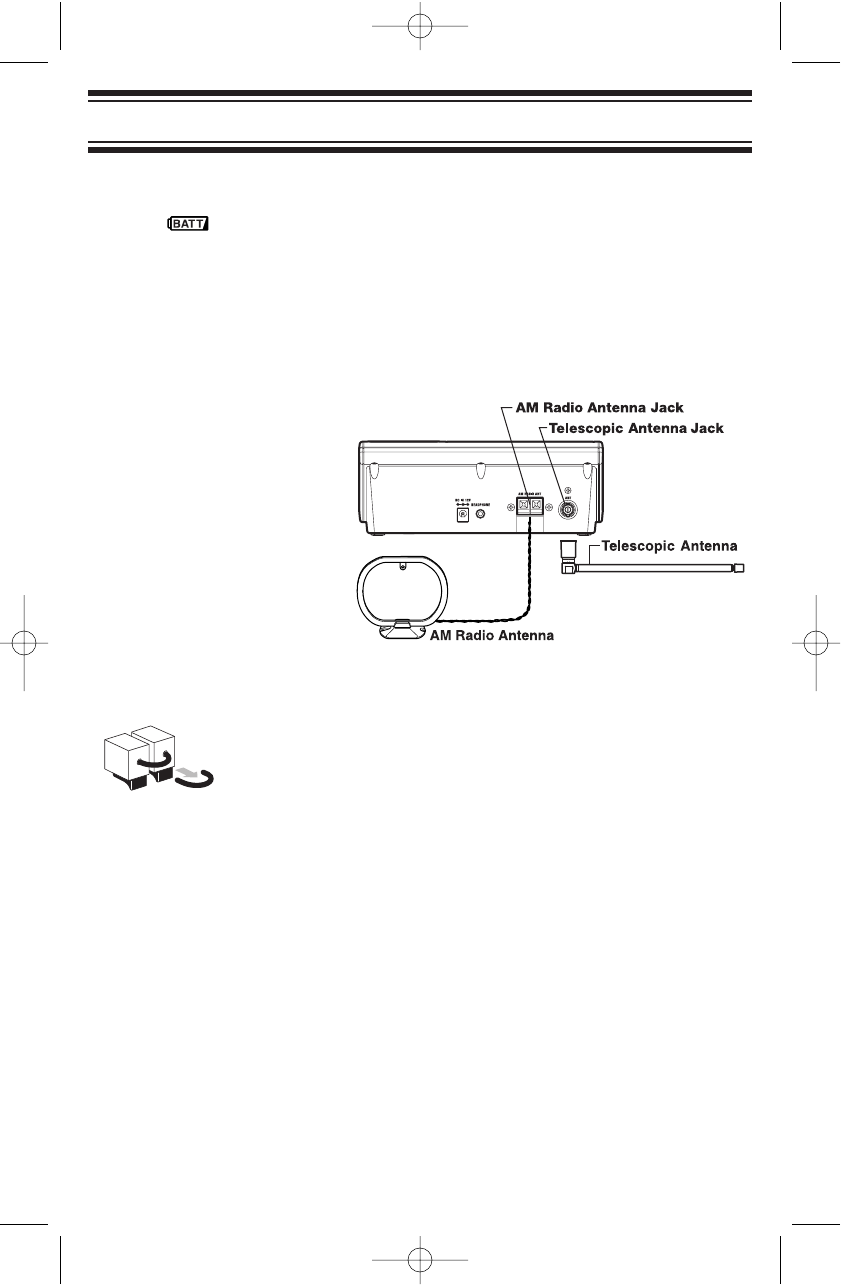
17
Setting Up The Scanner
Note that the batteries are intended to provide backup power for the clock
and for scanning for a short time. When the backup batteries becomes
too low, appears. Promptly replace the batteries.
When you either install battery(s) or connect the AC Adapter to a
standard US wall outlet, the scanner powers on and goes to STANDBY
mode. The display shows the initial clock time of 12:00 AM. The scanner
remains in STANDBY mode.
Connecting an Antenna
The scanner uses an
external loop antenna to
receive AM broadcast
stations and an external
antenna to receive all
other signals. Connect the
supplied rod antenna by
pushing the antenna’s
connector onto the
antenna jack on the back
of the scanner and
twisting it to the desired angle. Connect the two wires from the loop
antenna to the AM RADIO ANT terminals on the back of the scanner.
* Carefully remove the tube inserted before using the
AM Antenna Jack. When the Jack is not in use, keep
the tube mounted.
You can also use an external antenna (not supplied) to help to bring in
weaker signals. Use RG58, 50-Ohm lead with a BNC connector to
connect the antenna to the scanner. Connect and mount the antenna
according to the instructions provided with the antenna.
CAUTION: Be sure to follow all safety warnings provided with the
antenna. Failure to do so could expose you to risk of injury or death and
could severely damage the scanner.
Using the Backlight
To turn on the backlight for 15 seconds, tap SNOOZE/Backlight. To turn
on the backlight permanently, press SNOOZE/Backlight for over 2
seconds. To turn off the backlight, tap SNOOZE/Backlight.
UB337ZH(BC340CRS)_new 11/29/05 7:25 PM Page 17
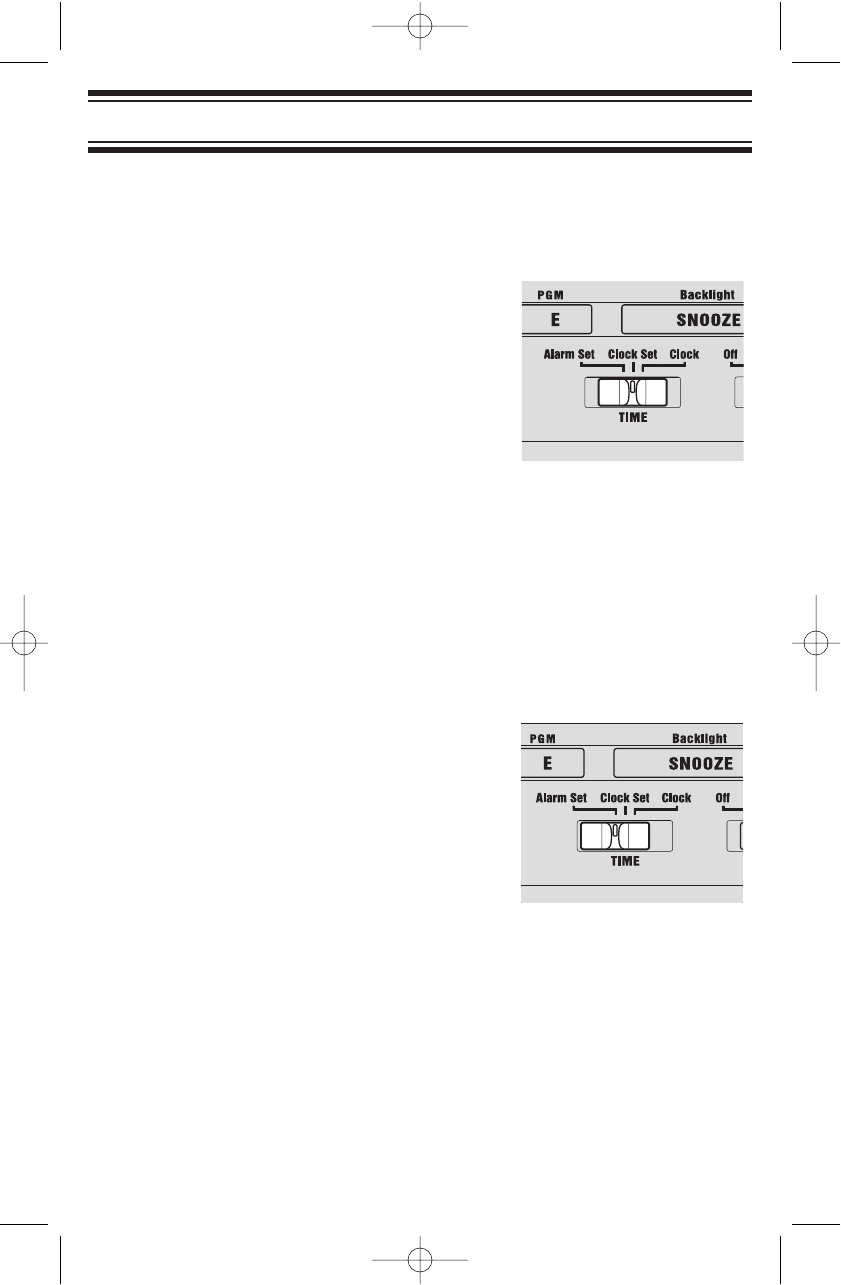
18
Using the Alarm Clock
Using the Alarm Clock
Your scanner’s Clock displays whenever you turn off the radio functions.
It can also be used as a standard alarm clock.
Setting the Current Time
Follow the steps to set the current time:
1. Move the slide switch to Clock Set.
The hour digits flash.
2. Press ▲or ▼to change the hour by one
hour increments or press the number keys
to select the present hour. Then press
E/PGM to set the hour. The minutes digits
flash.
3. Press ▲or ▼to change the minute setting by one minute or press the
appropriate number keys to enter the minutes. Press E/PGM to set the
minutes. The seconds resets to 00 when you press E/PGM, then the
AM/PM display icon flashes.
4. Press ▲or ▼to move from AM to PM and back. Press E/PGM to
make your selection. To start the clock, move the slide switch to Clock.
Setting the Alarm Clock
Follow these steps to set the alarm time:
1. Move the slide switch to Alarm Set.
The hours digits flash.
2. Press ▲or ▼to change the hour by one
hour increments or press the number keys
to select the present hour. Then press
E/PGM to set the hour. The minutes digits
flash.
3. Press ▲or ▼to change the minute setting by one minute or press the
appropriate number keys to enter the minutes. Press E/PGM to set the
minutes. The AM/PM display icon flashes.
4. Press ▲or ▼to move from AM to PM and back. Press E/PGM to
make your selection. To start the clock and lock in the alarm time,
move the slide switch to Clock or Clock Set.
UB337ZH(BC340CRS)_new 11/29/05 7:25 PM Page 18
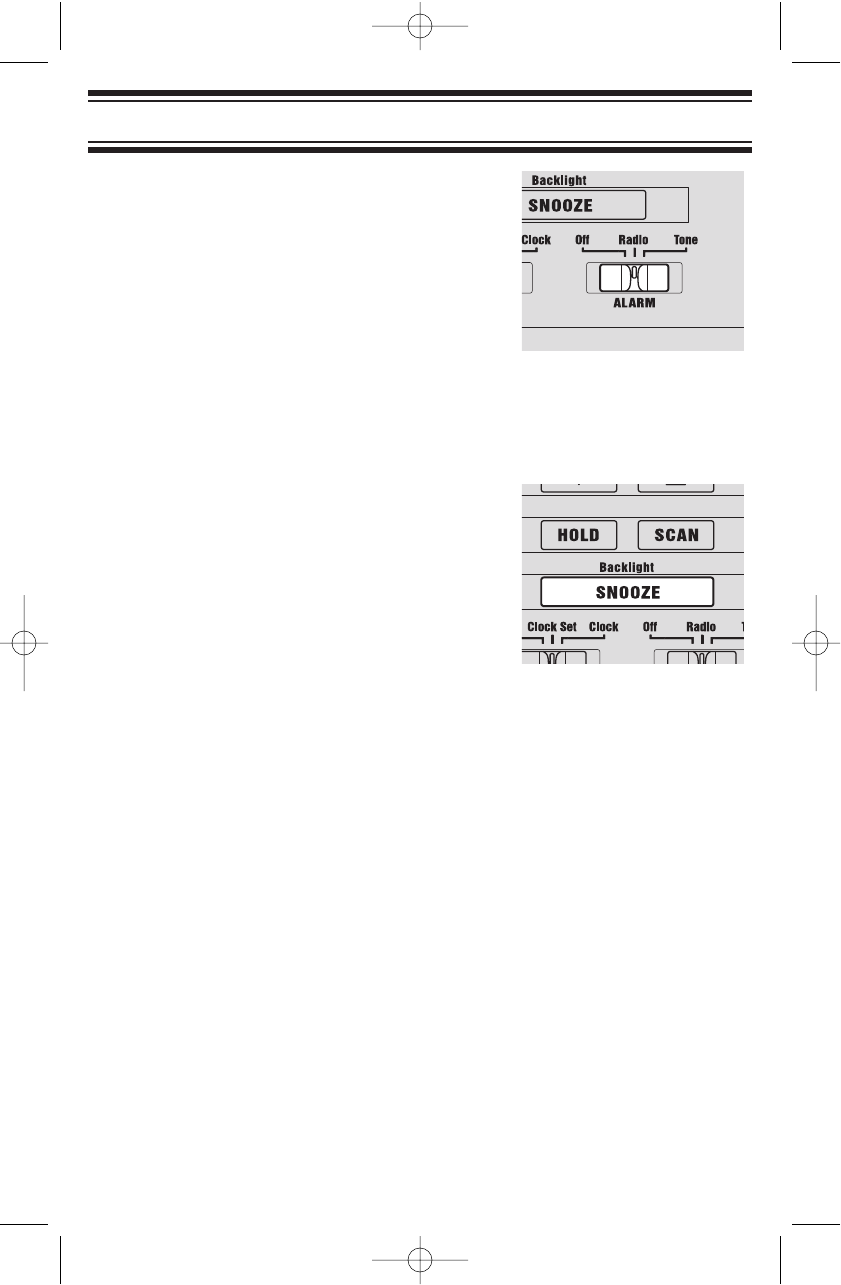
19
Using the Alarm Clock
To have the BC340CRS alert you at the
selected time, slide Off/Radio/Tone to either
Radio or Tone and turn off the scanner. If you
set the selector to Radio, the alarm will sound
with the selected audio source (AM/FM,
Scanner, or Weather). If you set the selector
to Tone, the scanner will sound a tone at the
set time. To silence the alarm, slide
Off/Radio/Tone to Off. If you do not turn off
the alarm, it will sound for 20 minutes, then
reset to alert you again the following day.
Using Snooze
When the alarm sounds, press the snooze
bar to silence the alarm for 5 minutes.
UB337ZH(BC340CRS)_new 11/29/05 7:25 PM Page 19
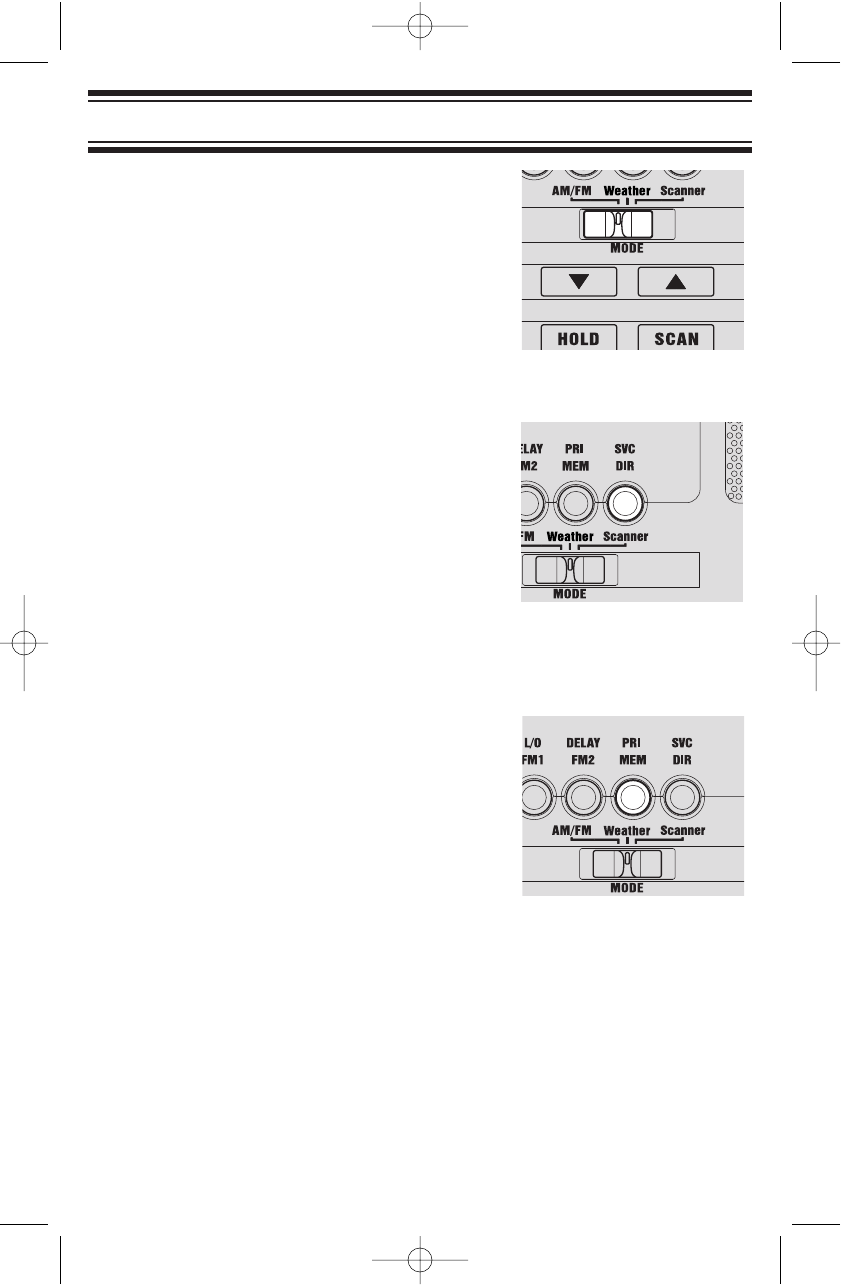
20
Listening to AM/FM/TV Channels
Listening to AM/FM/TV Channels
To listen to AM/FM/TV channels, slide the
mode selector to AM/FM. Then, press the
button at the top of the scanner to select
the desired source (AM for AM Broadcast,
FM1 or FM2 for FM or TV Broadcast).
Directly Selecting a Channel
Press SVC/DIR to select the direct entry
mode. Use the ▲/▼buttons to scan up or
down the selected band. The scanner stops
on active channels. TV channels are
scanned after FM channels in FM mode.
You can also enter the channel frequency
using the keypad. Enter the channel
frequency (for FM or AM) or the TV channel
number.
Using AM/FM/TV Channel Memory
Your scanner has 30 AM/FM memories for
quick channel recall (10 for AM, 20 for
FM/TV). To store a channel into memory, first
select the band (AM, FM1 or FM2). Then,
directly select the channel you want to store
(see above). While listening to the channel,
press and hold the number button that
corresponds to the memory you want to save
the channel into for 2 seconds. The scanner
switches to the Memory mode for the current band.
To quickly recall a channel, select the band, select the channel memory
mode by pressing PRI/MEM, then tap the number button that
corresponds to the memory where the channel is stored.
UB337ZH(BC340CRS)_new 11/29/05 7:25 PM Page 20
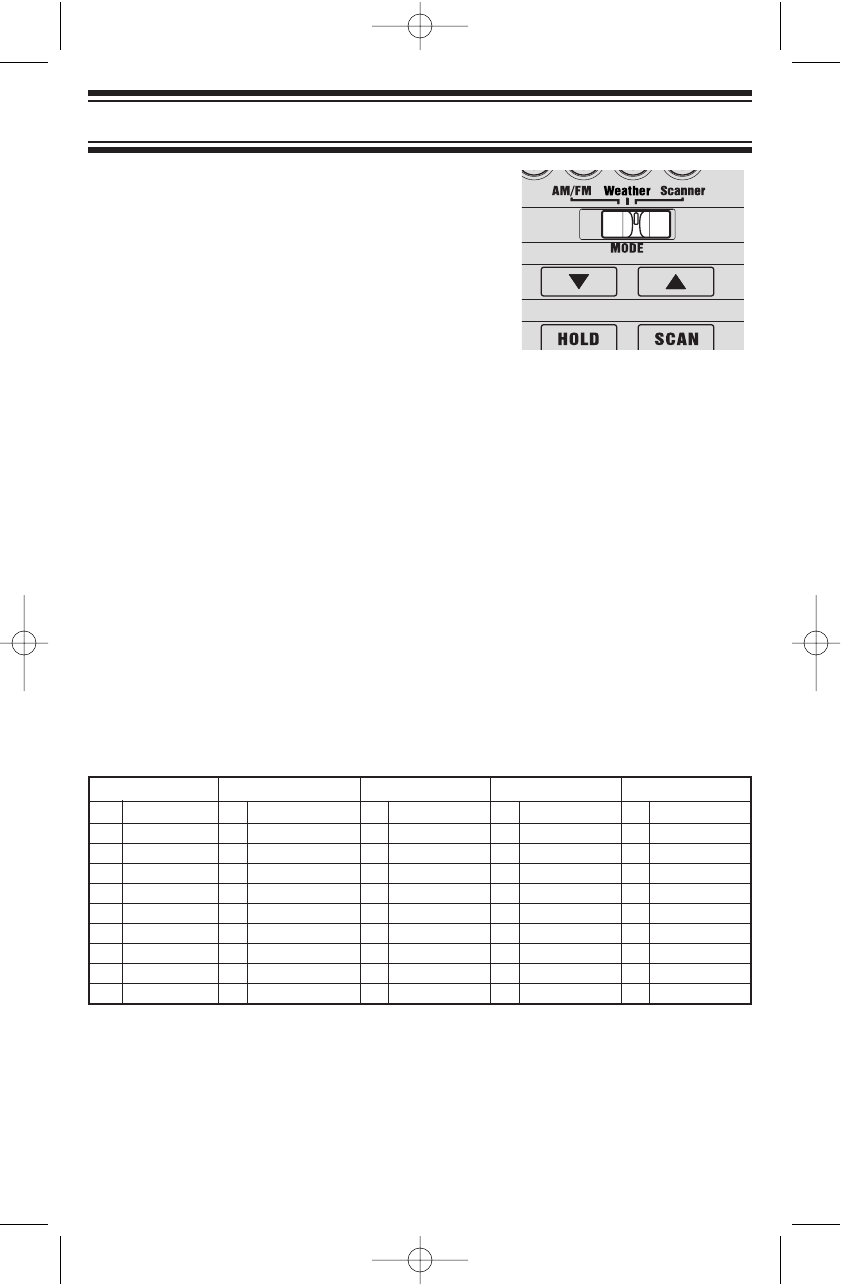
21
Using the Scanner Memories
Using the Scanner Memories
Your scanner has 100 memories you can
store frequencies into for scanning. The
memories are arranged in 10 banks of 10
memories each. While scanning, you can
quickly select which bank to scan by pressing
the number button that corresponds to the
bank you want to turn on or off for scanning.
To select the scanner mode, slide the mode
switch to Scanner.
Programming Memories
You will first need to determine the frequencies you want to program.
This varies widely depending on what you want to listen to and your
geographic area. There are many frequency reference sources available
on the internet that can get you started. One such source,
http://www.radioreference.com, has a diverse listing of many conventional
frequencies. You might also search for regional hobbyist sites that cover
your area or check the database at the FCC’s General Menu
(http://www.fcc.gov) for frequencies of interest.
Make a list of the frequencies you want to program, then organize them in
up to 10 groups of 10 or fewer and fill out the table below. It always helps
to plan and organize what you want to do before you start, so don’t skip
this important step. (The numbers in the left-hand columns below
correspond to your scanner’s memory numbers.)
Bank 1 Bank 2 Bank 3 Bank 4 Bank 5
111 213141
212 223242
313 233343
414 243444
515 253545
616 263646
717 273747
818 283848
919 293949
10 20 30 40 50
UB337ZH(BC340CRS)_new 11/29/05 7:25 PM Page 21
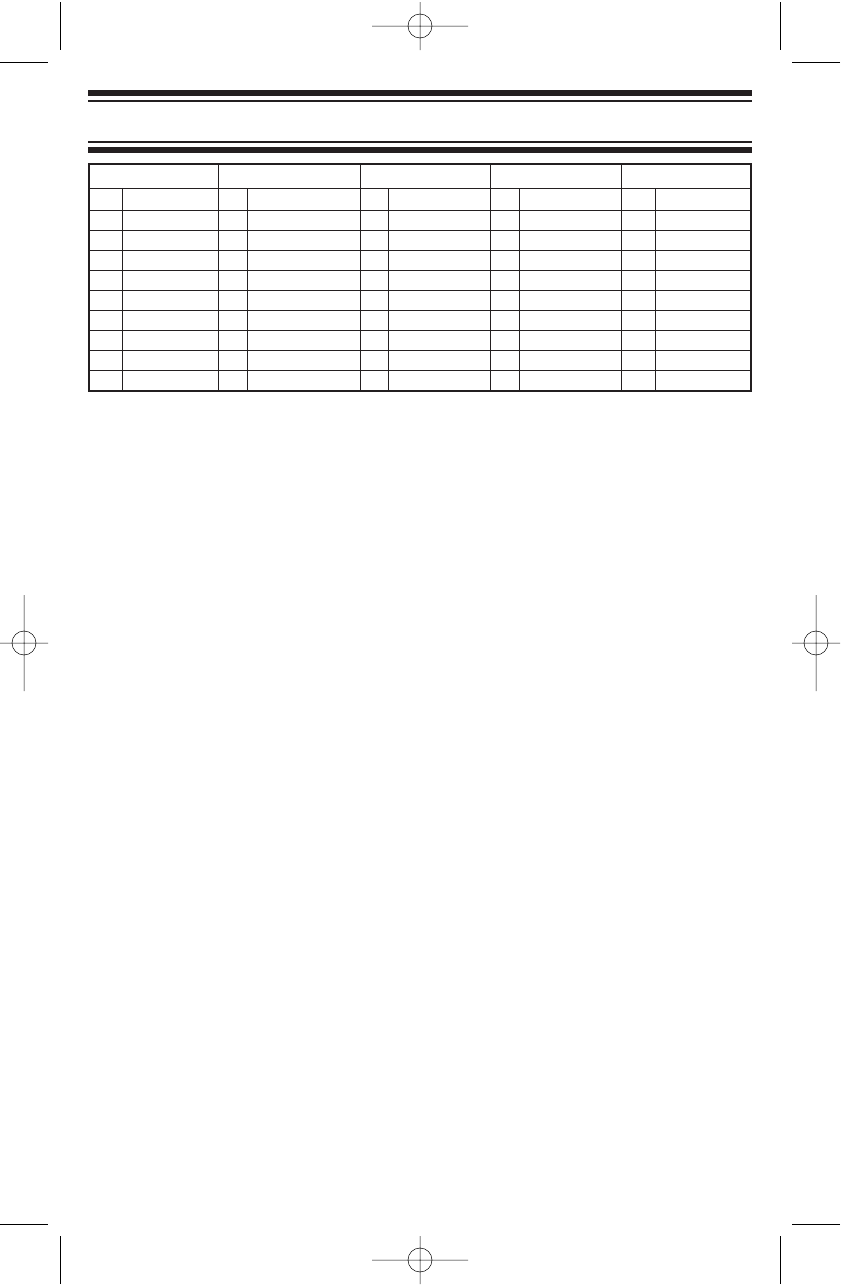
22
Using the Scanner Memories
Once you fill out the above chart, follow these steps to enter or change a
frequency in a memory:
1. Press E/PGM to enter the program mode (the scanner turns on the
PGM icon).
2. If the current channel is not the one you want to program, enter the
memory number then press HOLD.
3. Enter the frequency including the decimal point, then press E/PGM.
4. To program the next memory, press ▲or ▼and repeat step 3. To
program a different memory, repeat from step 2.
5. To exit program mode, press HOLD or SCAN or change the scanner’s
mode.
Notes:
• Any frequency you program replaces the previous memory contents.
• If you enter a frequency you have already stored in a different
memory in Step 3, the scanner beeps and displays the channel
where you have previously stored the frequency. If you want to store
the frequency anyway, press E/PGM a second time in Step 3.
• To clear the contents of a memory, enter “0” in Step 3.
• Channels you program are automatically unlocked (see
“Locking/Unlocking Memories) and have Delay turned on (See
“Setting Channel Delay”).
Selecting a Memory
To select a single memory to monitor, press HOLD. The scanner turns on
the HOLD icon. Then, select a memory by pressing ▲or ▼to go to the
memory or input the memory number then press HOLD.
Bank 6 Bank 7 Bank 8 Bank 9 Bank 10
51 61 71 81 91
52 62 72 82 92
53 63 73 83 93
54 64 74 84 94
55 65 75 85 95
56 66 76 86 96
57 67 77 87 97
58 68 78 88 98
59 69 79 89 99
60 70 80 90 100
UB337ZH(BC340CRS)_new 11/29/05 7:25 PM Page 22
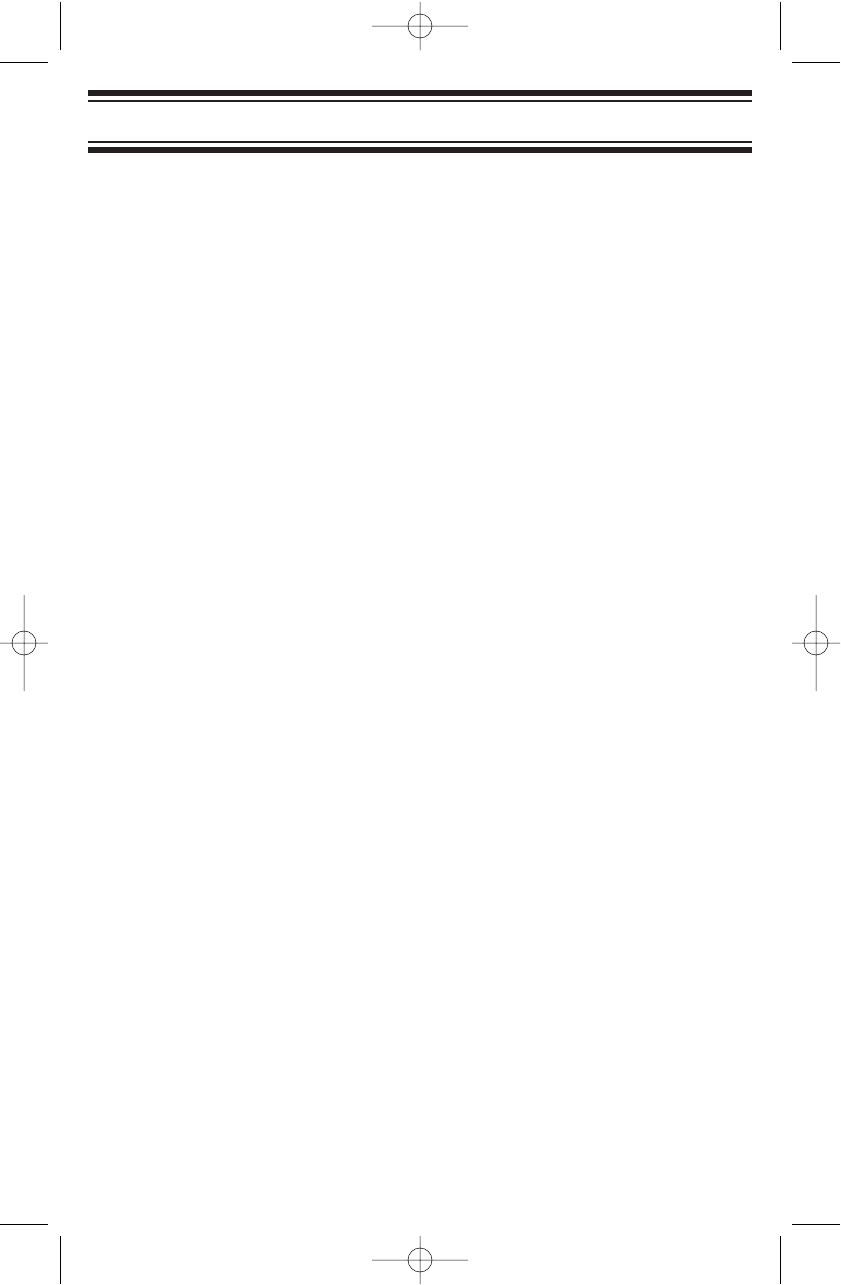
23
Using the Scanner Memories
Scanning Memory Banks
To scan the memories you have programmed, press SCAN. The scanner
scans all unlocked programmed memories in enabled memory banks,
stopping on a memory when it detects a transmission. To turn on/off
memory banks while scanning, press the number button that corresponds
to the memory bank you want to enable or disable.
Locking/Unlocking Memories
You can lock memories so that they are not scanned, even if their bank is
turned on. Simply press L/O when the scanner stops on a transmission
on the frequency or manually select the memory (see above), then press
L/O. The scanner turns on the L/O icon when it is set to a memory that
is locked out.
To unlock a memory, manually select the memory, then press L/O. The
scanner turns off the L/O icon and includes the memory when scanning
its bank.
Using Priority Scan
You can set one memory in each bank as a priority memory. If you turn
on the Priority feature, the scanner will check the priority memories in
enabled banks every 2 seconds, even if it has stopped on a transmission
on another memory.
To set the memory in a bank to be the priority memory, manually select
the memory then, while holding on the memory, press E/PGM to put the
scanner in program mode and press PRI. The scanner turns on the PRI
icon when it is stopped on a memory designated as priority.
To turn on Priority Scan, press PRI while the scanner is scanning or
holding on a memory (but not in program mode). You will notice a short
break in audio every 2 seconds as the scanner checks the enabled
priority memories. If there is a transmission on a priority memory, the
scanner will immediately tune to that memory.
UB337ZH(BC340CRS)_new 11/29/05 7:25 PM Page 23
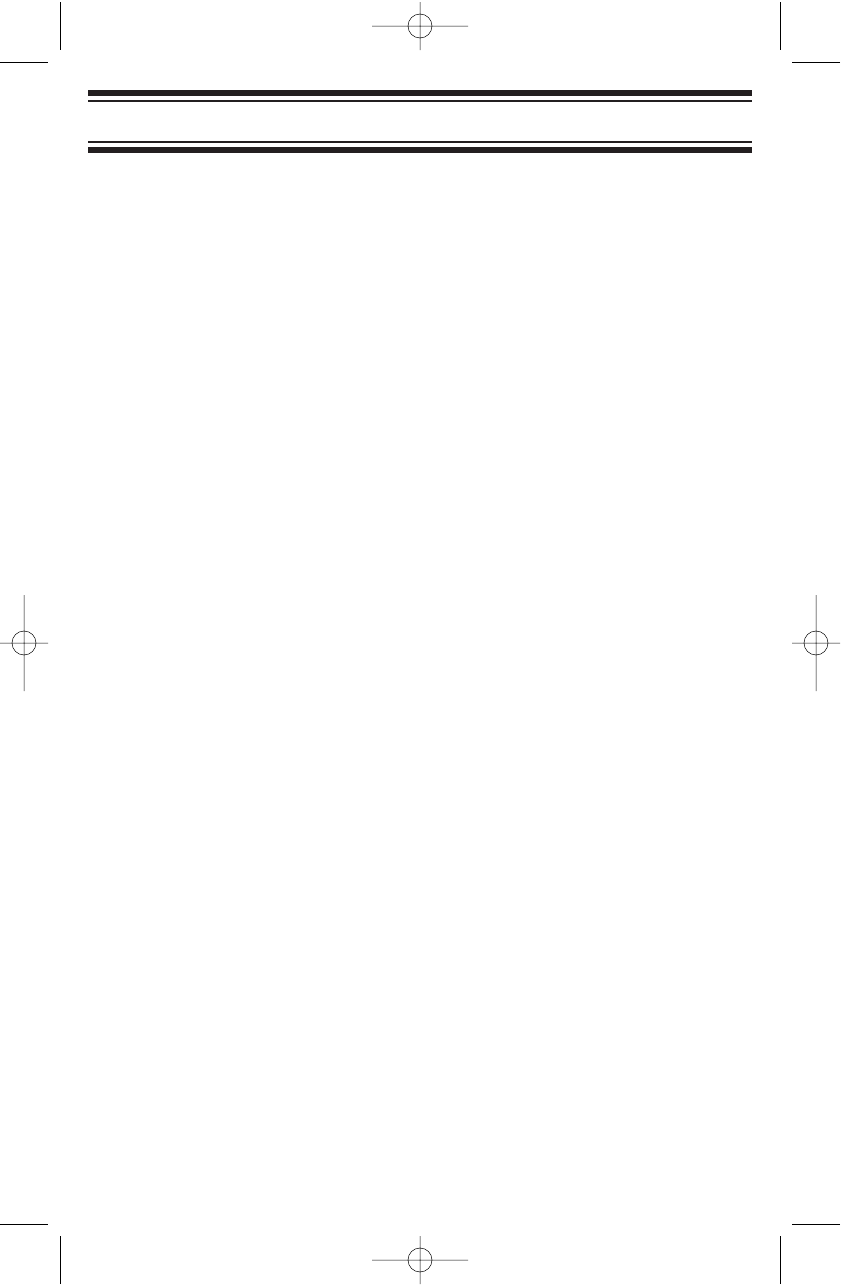
24
Using the Scanner Memories
Setting Channel Delay
You can set the scanner to pause for 2 seconds at the end of a
transmission on a memory. This is useful to help prevent missed replies.
Delay is turned on by default when you program a memory. To turn Delay
off (or back on), first, select the channel. Then, press E/PGM to enter the
program mode and press DLY. The scanner turns on the DELAY icon for
memories that have been programmed with delay.
UB337ZH(BC340CRS)_new 11/29/05 7:25 PM Page 24
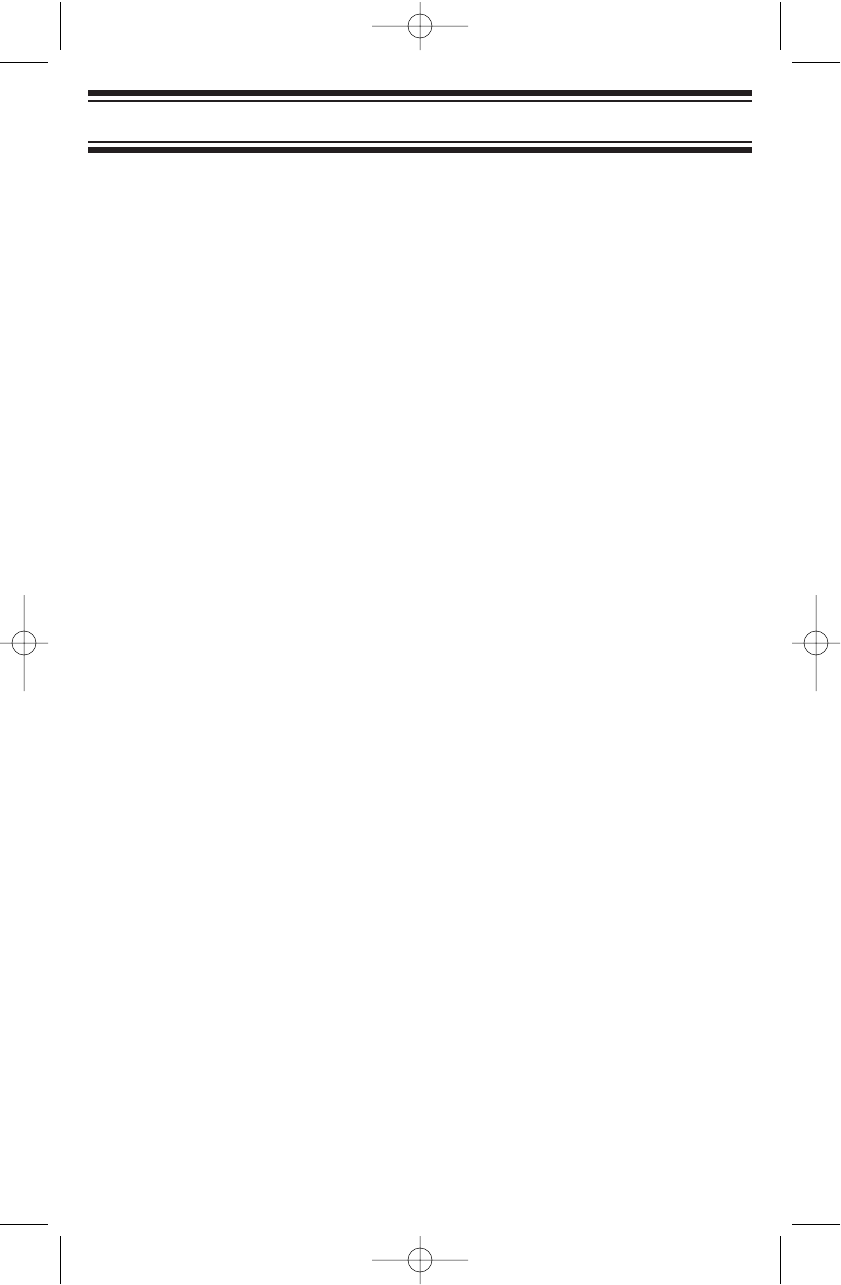
25
Searching for Active Frequencies
Searching for Active Frequencies
Many people enjoy searching for the unknown frequencies that are in use
in their area but are not posted to any site or in any publication. The
BC340CRS has two ways to search: Limit searching that searches
between two set frequencies and Service Searching that searches for
specific types of agencies based on the FCC’s standard frequency
allocation for such services.
Using Limit Search
Programming an Upper/Lower Limit
Follow these steps to program an Upper and Lower limit for the limit
search:
1. Press SEARCH then HOLD. The scanner holds on the current search
frequency.
2. Enter one of the range limits, then press E/PGM.
Press ▲or ▼then enter the other range limit , and press E/PGM.
Searching the Selected Range
After entering the limits (or use the default limits), press SEARCH. The
scanner starts searching from the lower range up to the higher range.
To change the direction of the search, press ▲or ▼.
Using Service Search
You can select any of Police, Fire/EMS, Aircraft Ham, and Marine
channels for active frequencies in your area.
Selecting a Service to Search
Press SVC to enter the service search mode, then press the button
corresponding to the service you want to search. When the scanner
stops on a transmission, you can force it to resume searching by pressing
▲or ▼.
UB337ZH(BC340CRS)_new 11/29/05 7:25 PM Page 25
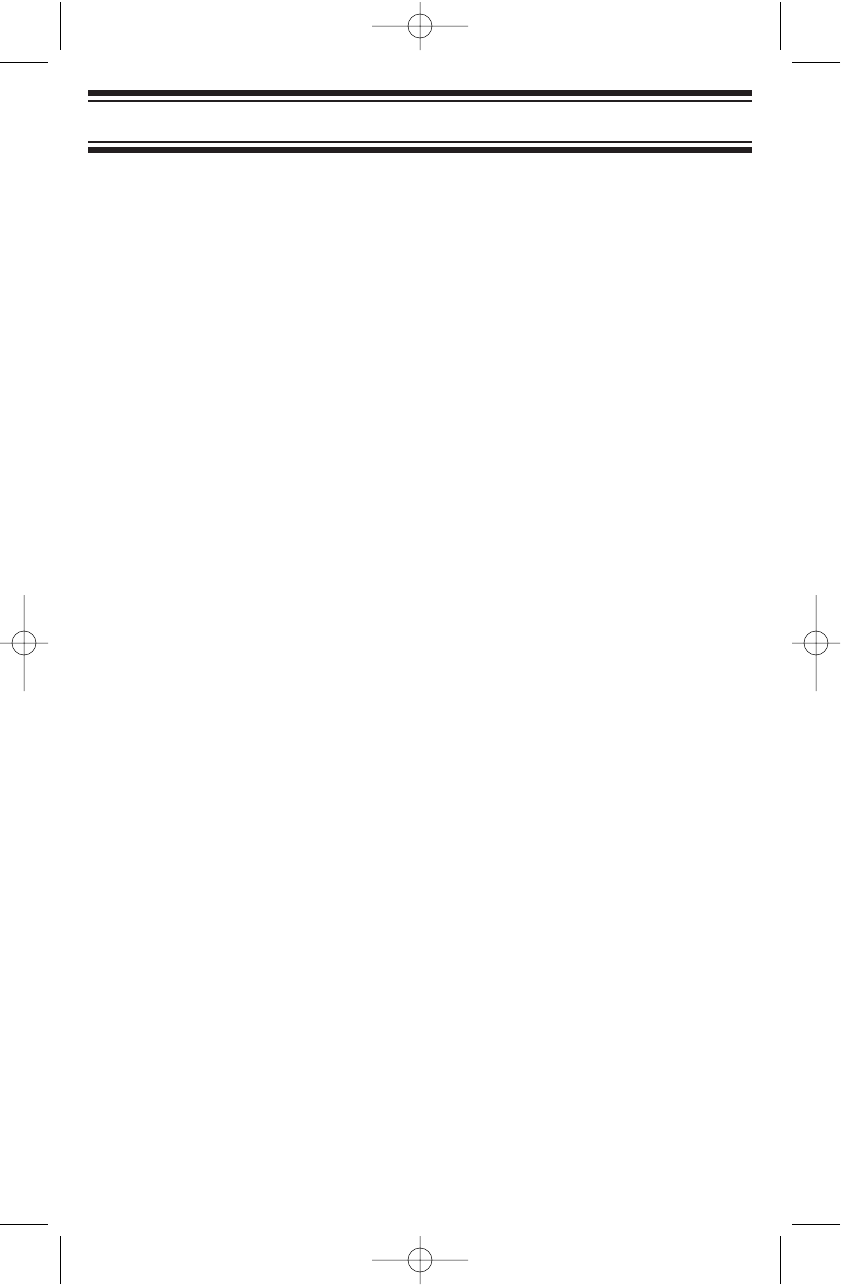
26
Searching for Active Frequencies
Saving a Found Frequency into a Scan Memory
When the scanner stops on the frequency you want to save, press HOLD
to hold on that frequency. Then, press E/PGM. The scanner displays the
lowest-numbered empty memory (or the last-scanned memory if all
memories are used). Use ▲/▼to select the memory to hold the
frequency, then press E/PGM to store the frequency into the memory.
Search Lockouts
If the scanner stops on a frequency that you don’t want to hear, you can
lock it out. When locked out, the scanner won’t stop on the frequency in
either Limit Search or Service Search.
Simply press L/O when the scanner stops on the frequency to lock the
frequency out. To unlock the frequency, during search press HOLD.
Then manually step to the frequency using the ▲/▼keys. When you
have selected the frequency, press L/O.
UB337ZH(BC340CRS)_new 11/29/05 7:25 PM Page 26

27
Listening to Weather Channels
Listening to Weather Channels
The scanner lets you easily listen to NOAA weather channels in use in
your area. Simply slide the audio source selector to Weather. The
scanner scans the preset weather frequencies and stops if it detects a
transmission. If you want to check for another frequency in use in your
area, press SCAN or press ▲or ▼.
Seven NOAA weather channels are available across most of the US.
To find out which channel is in use in your area, visit their web site at
http://www.noaa.nws.gov. The scanner also includes three Canadian
Coast Guard weather broadcast frequencies (numbered 8-10 in the
scanner). Select one of these frequencies if they are in use in your area.
UB337ZH(BC340CRS)_new 11/29/05 7:25 PM Page 27
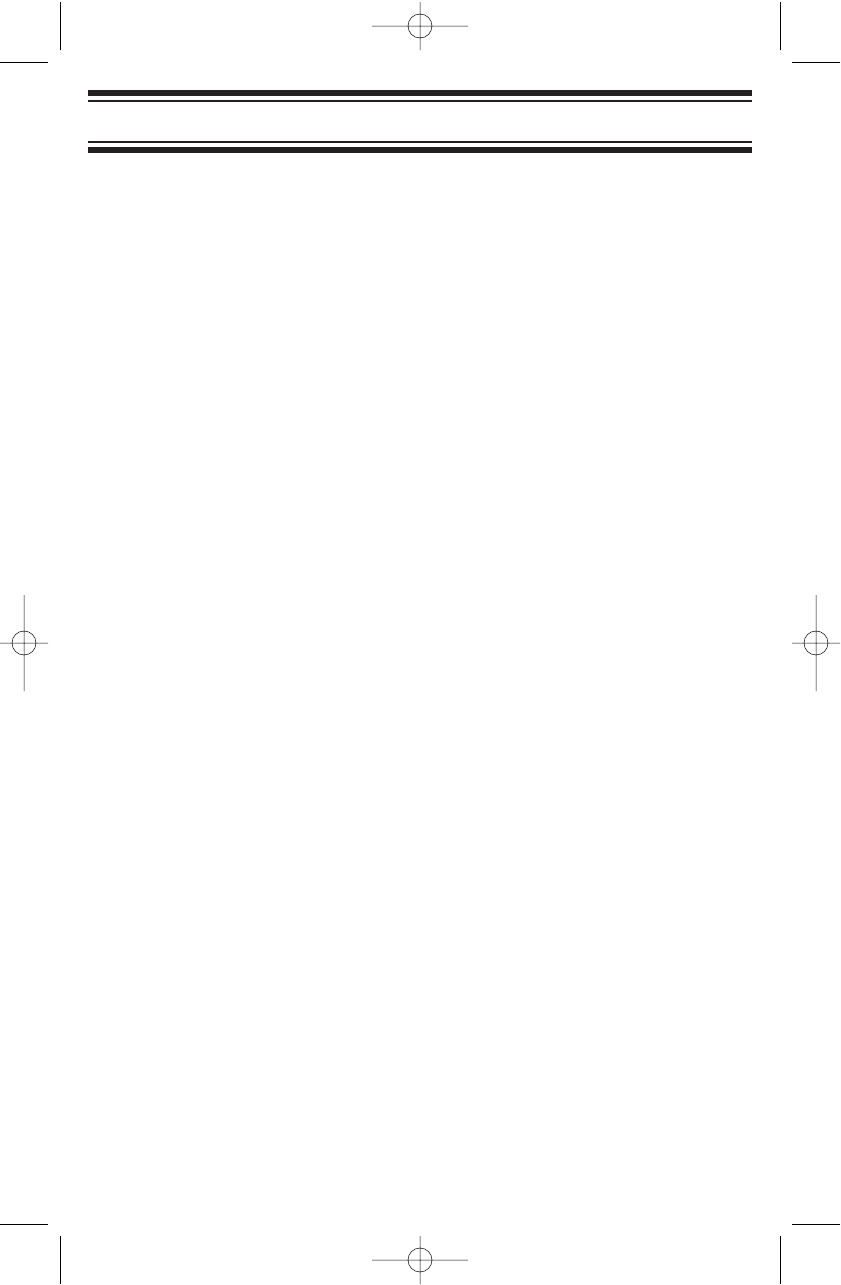
28
Care and Maintenance
Care and Maintenance
General Use
• Turn the scanner off before disconnecting the power.
• If memory is lost, simply reprogram each channel.
• Always press each button firmly until you hear the entry tone for that
key entry.
Location
• Do not use the scanner in high-moisture environments such as the
kitchen or bathroom.
• Avoid placing the unit in direct sunlight or near heating elements or
vents.
• If the scanner receives strong interference or electrical noise, move it
or its antenna away from the source of the noise. If possible, a higher
elevation might provide better reception.
• Also try changing the height or angle of the antenna.
Cleaning
• Disconnect the power to the unit before cleaning.
• Clean the outside of the scanner with a mild detergent.
• To prevent scratches, do not use abrasive cleaners or solvents. Be
careful not to rub the LCD window.
• Do not use excessive amounts of water.
Repairs
Do not attempt any repair. The scanner contains no user serviceable
parts. Contact the Uniden Customer Service Center or take it to a
qualified repair technician.
Birdies
All radios can receive “birdies” (undesired signals). If your scanner stops
during Scan mode and no sound is heard, it might be receiving a birdie.
Birdies are internally generated signals inherent in the electronics of the
scanner. Press L/O to lock out the channel.
Resetting the Scanner (Clearing all Memories)
To reset the scanner to factory defaults, turn off the scanner. Then, while
holding down 2, 9, and HOLD, turn on the scanner. All scanner memory
contents are erased.
UB337ZH(BC340CRS)_new 11/29/05 7:25 PM Page 28
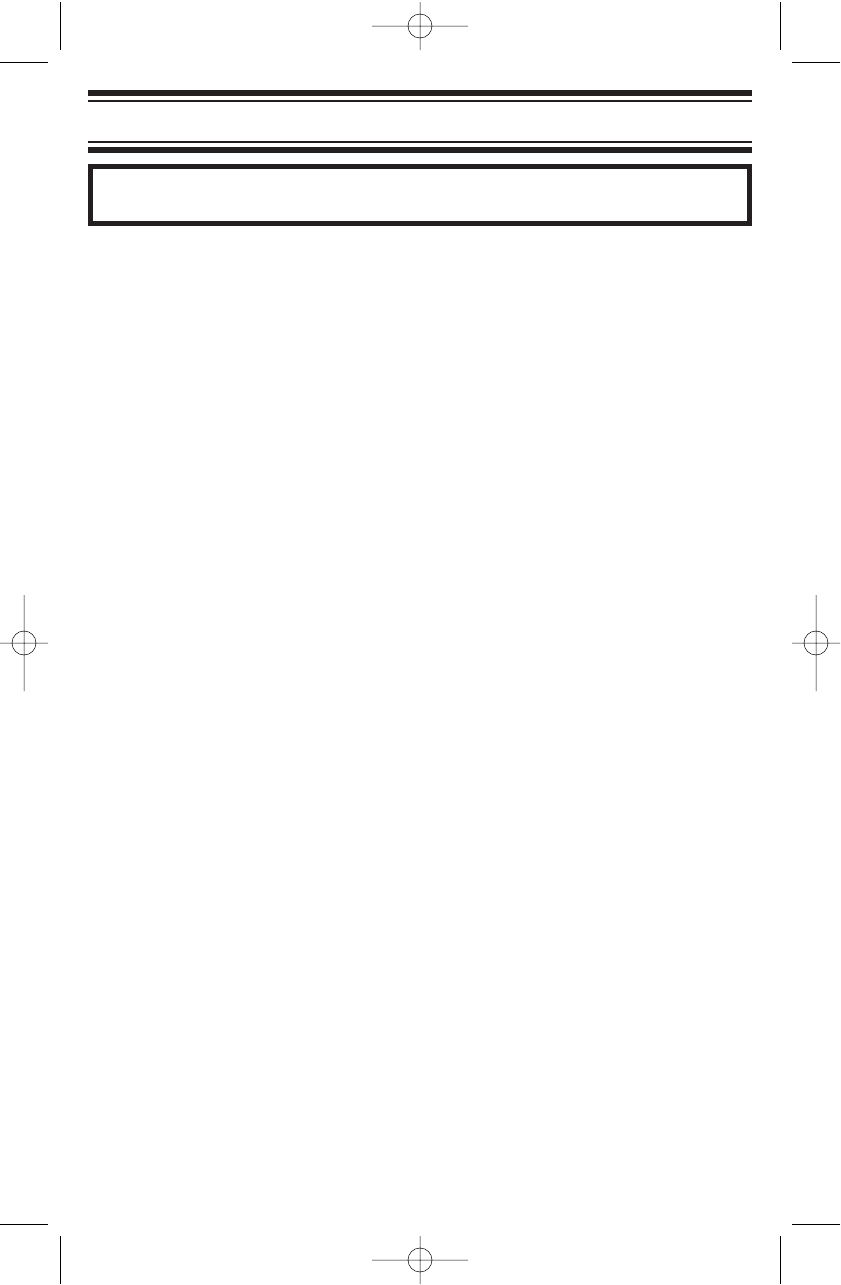
29
One-Year Limited Warranty
One-Year Limited Warranty
Important: Evidence of original purchase is required for warranty
service.
WARRANTOR: UNIDEN AMERICA CORPORATION (“Uniden”)
ELEMENTS OF WARRANTY: Uniden warrants, for one year, to the
original retail owner, this Uniden Product to be free from defects in
materials and craftsmanship with only the limitations or exclusions set out
below.
WARRANTY DURATION: This warranty to the original user shall
terminate and be of no further effect 12 months after the date of original
retail sale. The warranty is invalid if the Product is (A) damaged or not
maintained as reasonable or necessary, (B) modified, altered, or used as
part of any conversion kits, subassemblies, or any configurations not sold
by Uniden, (C) improperly installed, (D) serviced or repaired by someone
other than an authorized Uniden service center for a defect or malfunction
covered by this warranty, (E) used in any conjunction with equipment or
parts or as part of any system not manufactured by Uniden, or (F)
installed or programmed by anyone other than as detailed by the
Operating Guide for this product.
STATEMENT OF REMEDY: In the event that the product does not
conform to this warranty at any time while this warranty is in effect,
warrantor will repair the defect and return it to you without charge for
parts, service, or any other cost (except shipping and handling) incurred
by warrantor or its representatives in connection with the performance of
this warranty. THE LIMITED WARRANTY SET FORTH ABOVE IS THE
SOLE AND ENTIRE WARRANTY PERTAINING TO THE PRODUCT AND
IS IN LIEU OF AND EXCLUDES ALL OTHER WARRANTIES OF ANY
NATURE WHATSOEVER, WHETHER EXPRESS, IMPLIED OR ARISING
BY OPERATION OF LAW, INCLUDING, BUT NOT LIMITED TO ANY
IMPLIED WARRANTIES OF MERCHANTABILITY OR FITNESS FOR A
PARTICULAR PURPOSE. THIS WARRANTY DOES NOT COVER OR
PROVIDE FOR THE REIMBURSEMENT OR PAYMENT OF INCIDENTAL
OR CONSEQUENTIAL DAMAGES. Some states do not allow this
exclusion or limitation of incidental or consequential damages so the
above limitation or exclusion might not apply to you.
LEGAL REMEDIES: This warranty gives you specific legal rights, and
you might also have other rights which vary from state to state. This
warranty is void outside the United States of America.
UB337ZH(BC340CRS)_new 11/29/05 7:25 PM Page 29
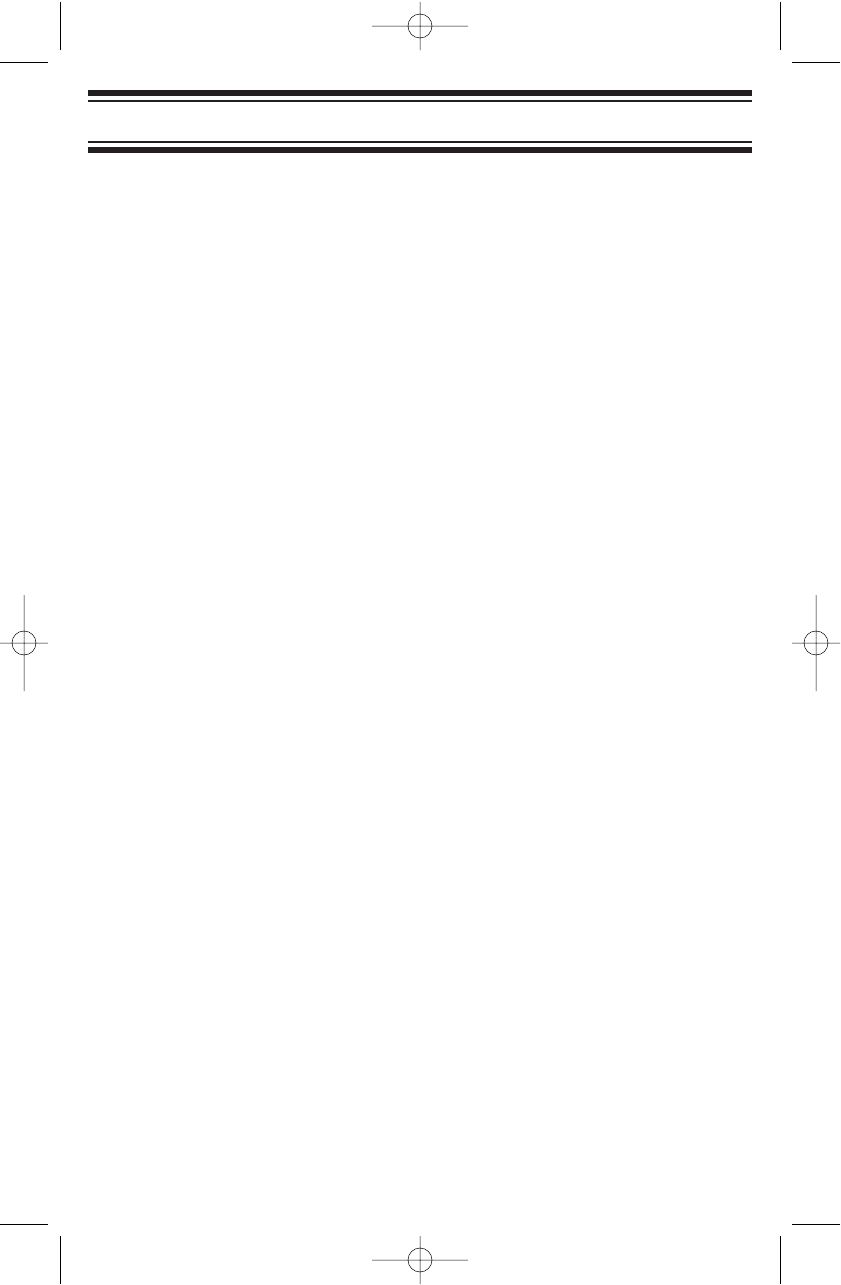
30
One-Year Limited Warranty
PROCEDURE FOR OBTAINING PERFORMANCE OF WARRANTY: If,
after following the instructions in this Operating Guide you are certain that
the Product is defective, pack the Product carefully (preferably in its
original packaging). Include evidence of original purchase and a note
describing the defect that has caused you to return it. The Product should
be shipped freight prepaid, by traceable means, or delivered, to warrantor
at:
Uniden America Corporation
Parts and Service Division
4700 Amon Carter Boulevard
Fort Worth, TX 76155
(800) 297-1023, 8:00 a.m. to 5:00 p.m., Central,
Monday through Friday
UB337ZH(BC340CRS)_new 11/29/05 7:25 PM Page 30
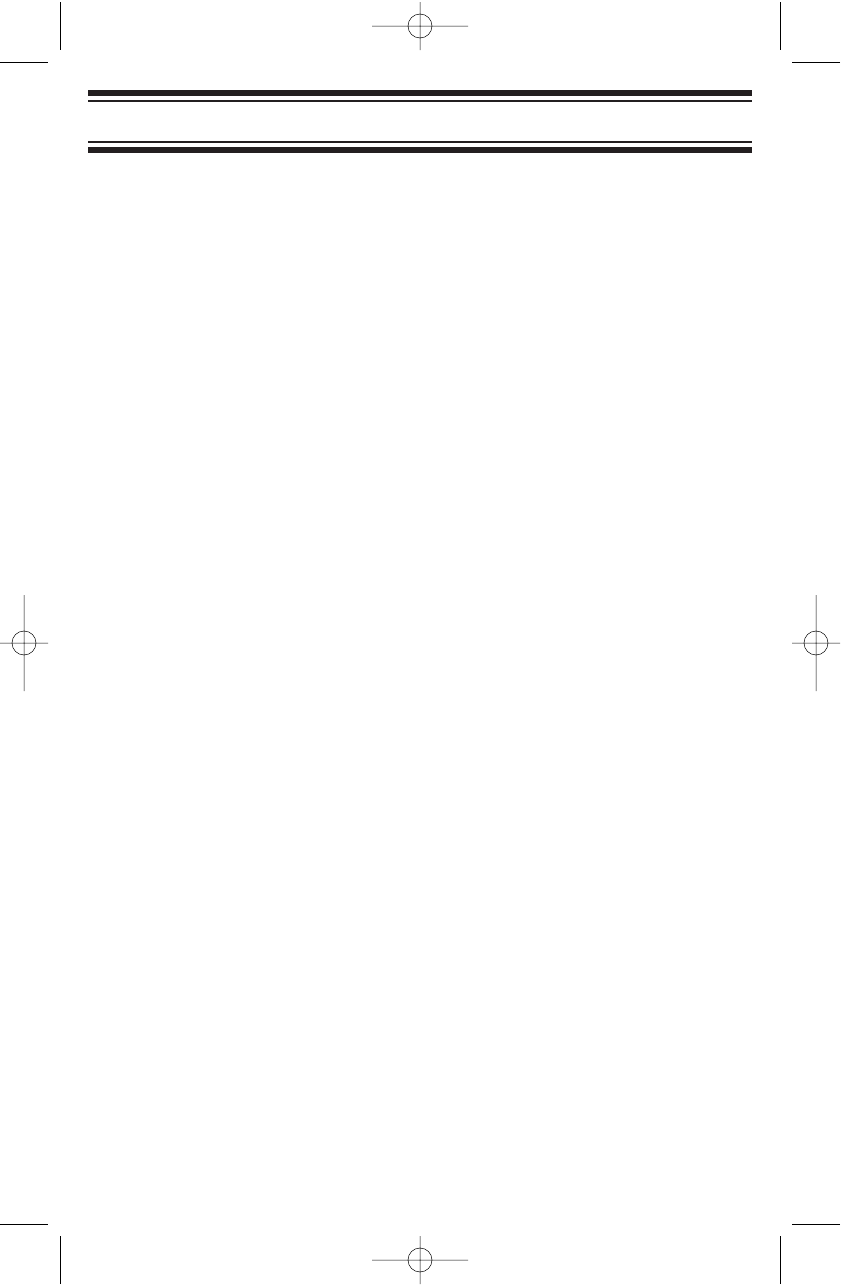
MEMO
31
UB337ZH(BC340CRS)_new 11/29/05 7:25 PM Page 31
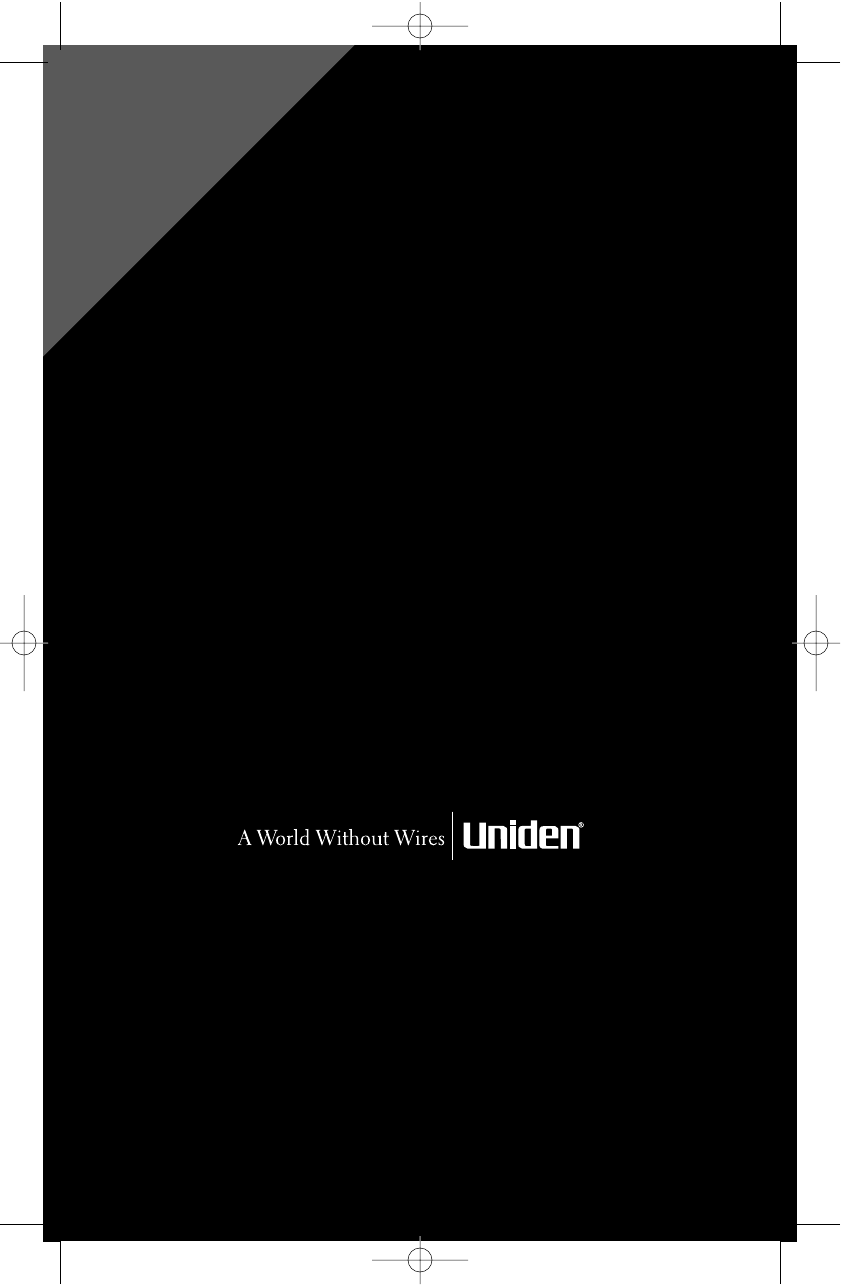
FOR
ACCESSORIES,
GO ONLINE &
WWW.UNIDEN.COM
REGISTER ONLINE TODAY!
THANK YOU FOR BUYING A UNIDEN PRODUCT.
May be covered under one or more of the following U.S. patents.
4,398,304 4,409,688 4,455,679 4,461,036 4,521,915 4,597,104
4,627,100 4,841,302 4,888,815 4,932,074 4,947,456 5,014,348
5,199,109 5,408,692 5,428,826 5,438,688 5,448,256 5,465,402
5,471,660 5,483,684 5,530,296 5,548,832 5,571,071 5,574,995
5,577,076 5,598,430 5,600,223 5,642,424 5,710,992 5,859,875
5,896,422 5,991,346 5,991,603 6,012,158 6,025,758 6,034,573
6,064,270 6,266,521
©2005. Uniden America Corporation, Fort Worth, Texas
Contains additional foreign articles. Custom manufactured in China.
UBZZ01337ZZ(0)
UB337ZH(BC340CRS)_new 11/29/05 7:25 PM Page 32