Uniden America UB353 HANDHELD SCANNING RECEIVER User Manual USERS MANUAL
Uniden America Corporation HANDHELD SCANNING RECEIVER USERS MANUAL
USERS MANUAL

Handheld Radio Scanner
Thank you for purchasing your
200–channel Handheld Radio
Scanner from RadioShack.
20-135
PRO-135
Please read this user’s guide before installing, setting
up, and using your new scanner
www.radioshack.com
What’s Included
Scanner
Antenna
Belt Clip (2) Screws
Preprogrammed
Frequency List
User’s Guide
Quick Start Guide
Note:
Wording required for FCC PART 15.21
is shown in page 33/40.
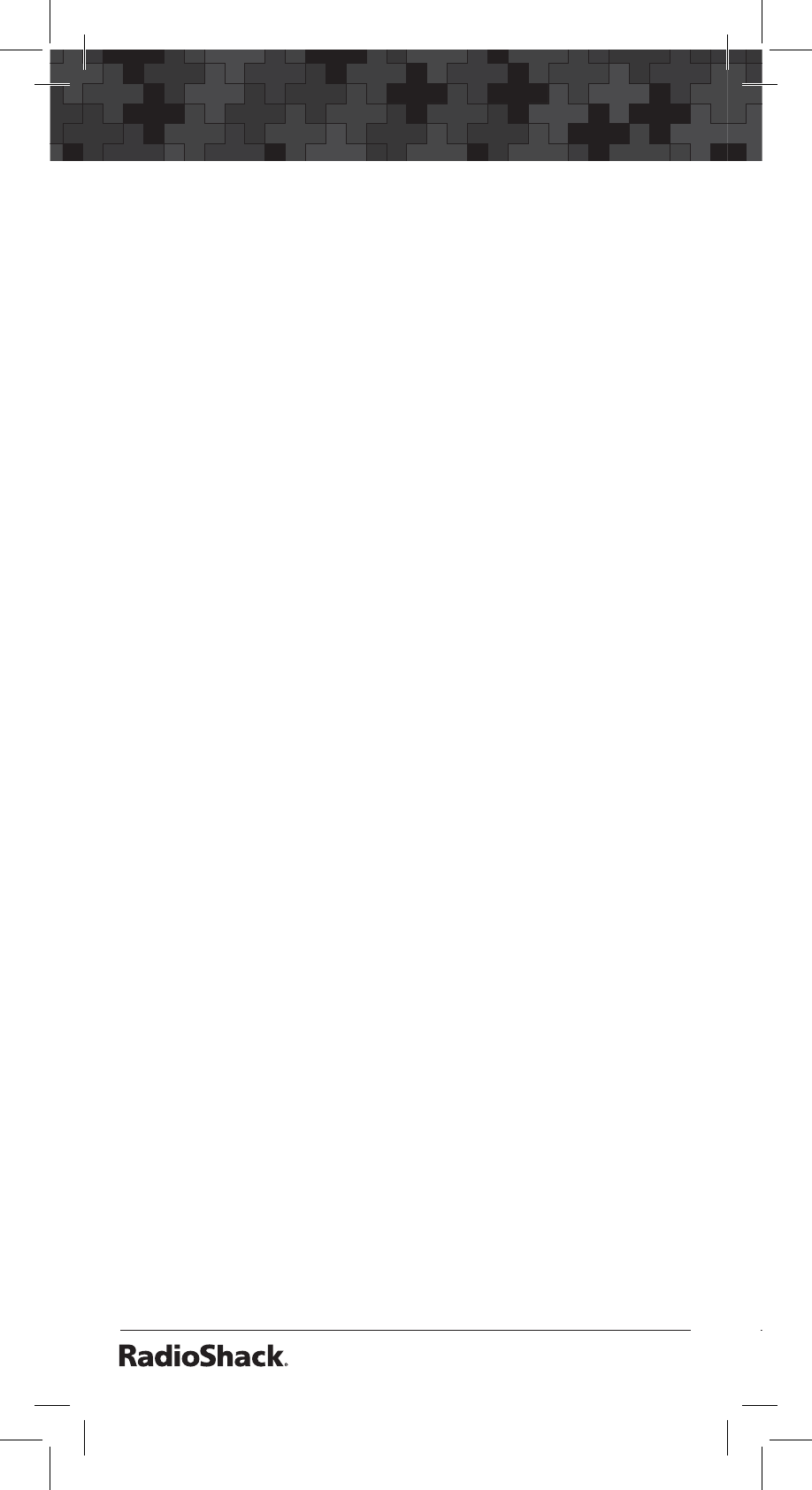
2
C
ontents
Scanner Setup ............................................. 4
Scanner Features ....................................................4
Connecting the Antenna.........................................6
Attaching the Belt Clip............................................6
Powering Your Scanner...........................................6
Installing Batteries..............................................7
Battery Notes....................................................8
Recycle Rechargeable Batteries.......................9
Using External Power..........................................9
Connecting Headphones.....................................10
Listening Safely................................................10
Understanding Your Scanner..............................10
Birdie Frequencies ..........................................11
Turning on the Scanner........................................12
Programming Frequencies into Channels........12
Searching .................................................. 14
Limit Search..........................................................14
Starting Limit Search...................................... 14
Programming Search Ranges........................ 14
Fine Tune................................................................15
Service Bank Search............................................16
Storing Frequencies Found During a Search.... 16
Search Skip Memory.............................................17
Search Speeds......................................................18
Signal Stalker I......................................................18
Using Signal Stalker I......................................18
Setting the Signal Stalker I Options.............. 19
Signal Stalker I Options...................................19
Scanning.................................................... 21
Scanning Stored Channels.................................. 21
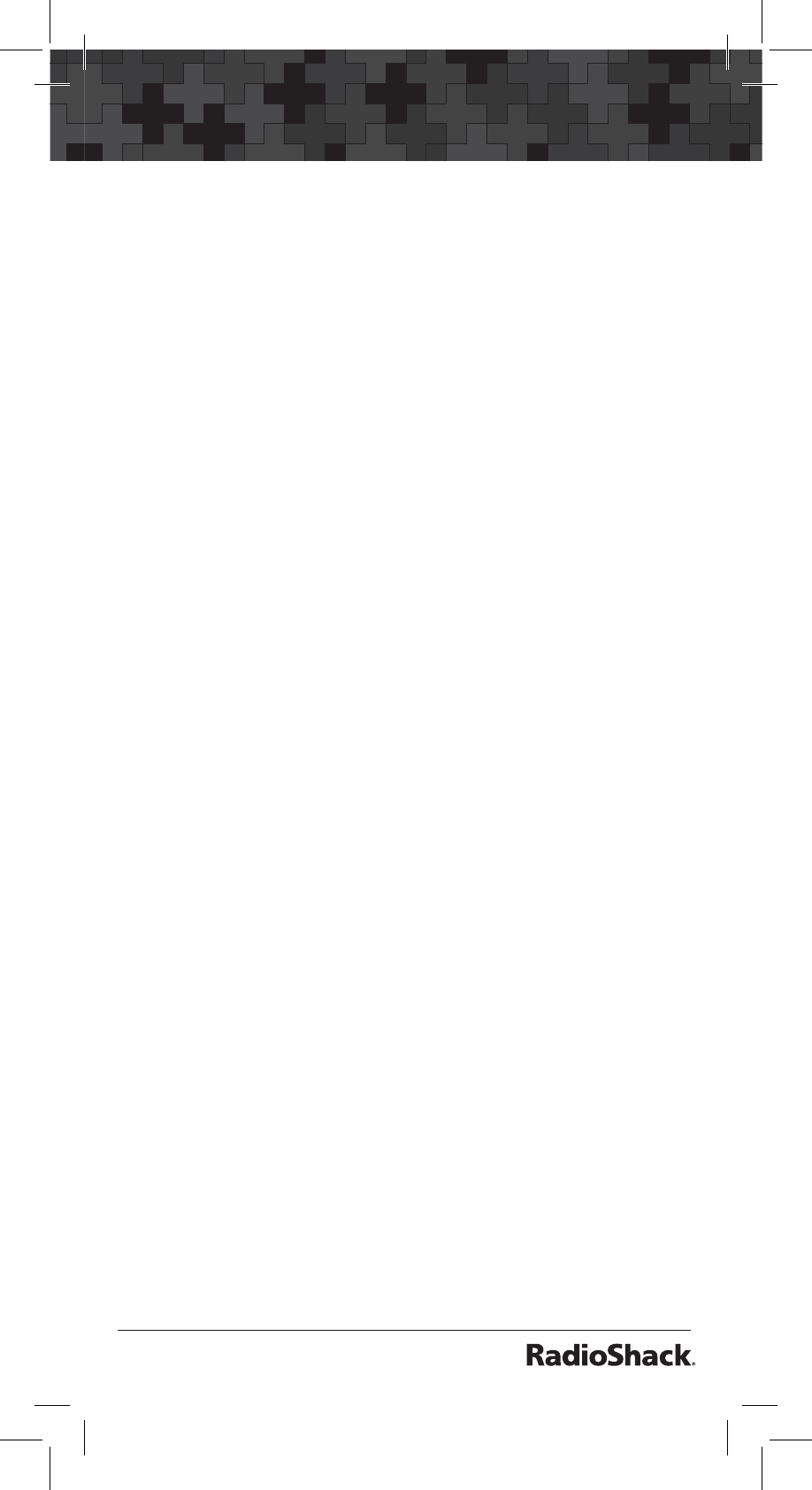
3
Contents
Manually Selecting a Channel............................22
Weather Scan........................................................22
Weather Alert........................................................22
Testing the Weather Alarm.............................23
Skywarn.................................................................23
About Skywarn.................................................23
Settings ..................................................... 25
Setting Delay.........................................................25
Turning Channel-Storage Banks On or Off........25
Locking Out Channels..........................................26
Setting Priority......................................................26
Using Keylock.........................................................27
Using the Display Backlight.................................27
Setting the Auto Backlight Display.................27
Setting the Power On Backlight.....................28
Setting the Keytone .............................................28
Setting the Battery Save Function.....................28
Advanced Programming .............................. 30
Transferring Data To or From another Scanner30
Cloning Your Scanner......................................30
Transferring Data From a PC...............................31
Wired Programming.........................................31
Additional Information................................ 32
FCC Notice.............................................................32
Scanning Legally...................................................32
Care........................................................................33
Service and Repair...........................................33
6SHFLÀFDWLRQV.......................................................34
Troubleshooting....................................................36
Resetting your Scanner....................................37
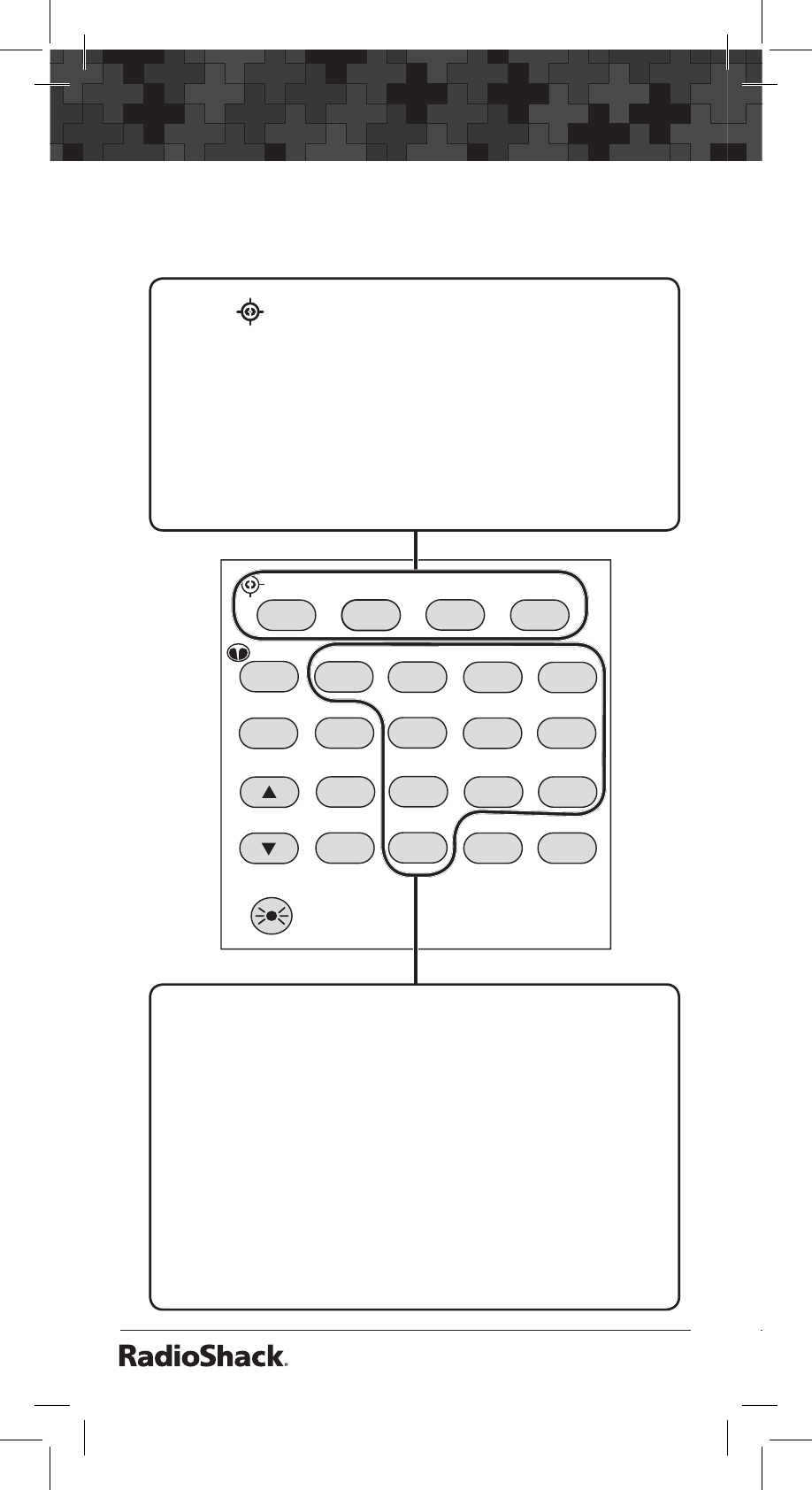
4
Scanner Setup
SCAN MAN SRCH TUNE
MENU
3
2
1
SVC MAR POL AIR
HAM
WX
PSE PRI 4
ALERT 56
L/O 789
CL 0•ENT
PGM
DELAY
KEYLOCK
Scanner Setup
Scanner Features
SCAN
/
Scan the stored channel frequencies. Press and hold to
activate Signal Stalker I.
MAN
Go to manual mode.
SRCH
Start a limit search.
TUNE
/
MENU
Operate Fine Tune. Press and hold to enter menu.
SVC
Press to put the scanner in service mode.
1/MAR (Marine)
Press after SVC to select the marine band.
2/POL (Police)
Press after SVC to select the police and fire band.
3/AIR
Press after SVC to select the air band.
4/HAM
Select the ham band in service mode.
0-9
Input a number.
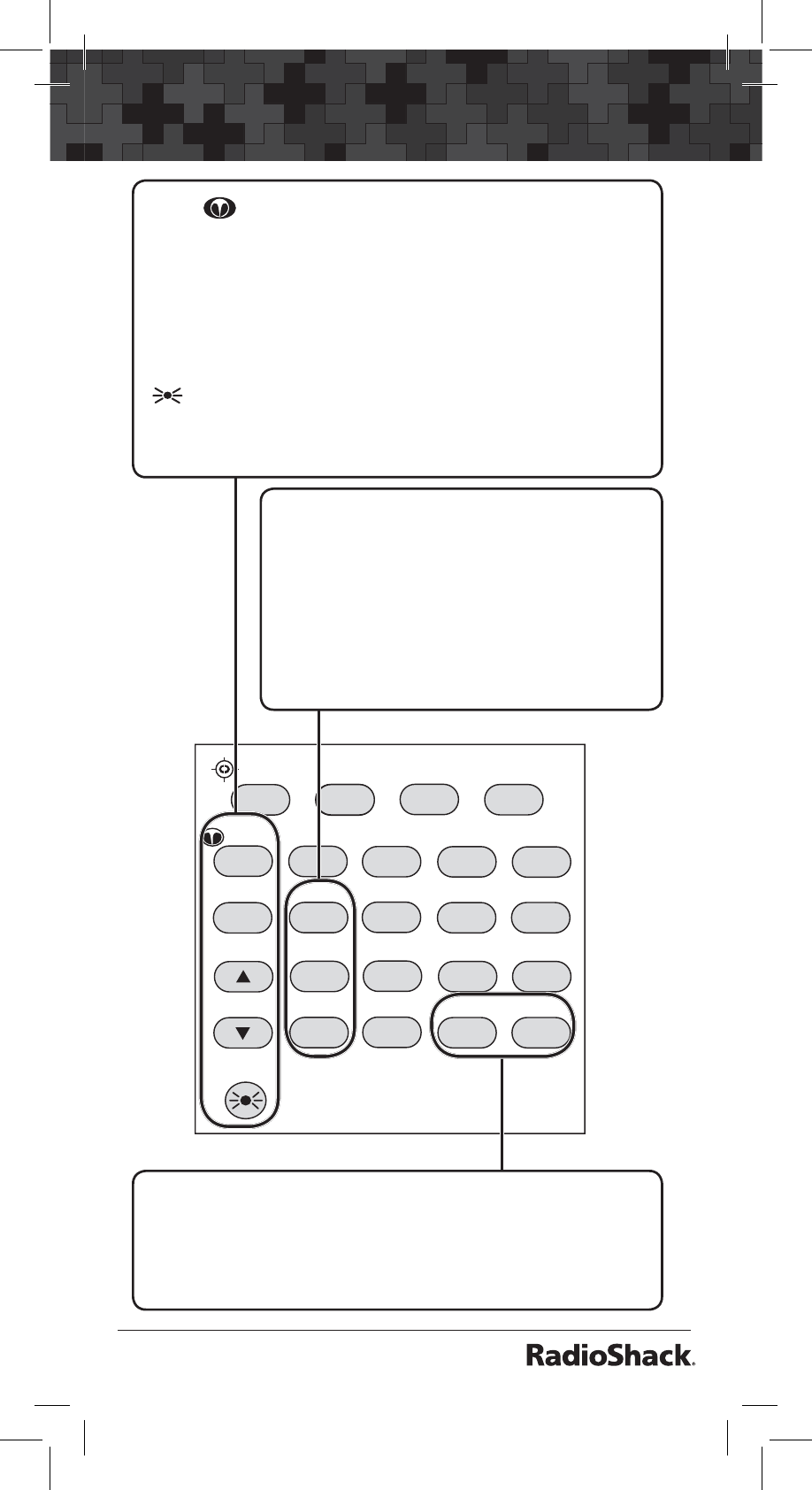
5
Scanner Setup
SCAN MAN SRCH TUNE
MENU
3
2
1
SVC MAR POL AIR
HAM
WX
PSE PRI 4
ALERT 56
L/O 789
CL 0•ENT
PGM
DELAY
KEYLOCK
•
/
DELAY
Enter a decimal point. Turn delay on or off.
ENT (Enter)
/
PGM (Program)
Complete the entry of frequencies. Put the scanner in
programming mode.
WX
/
Start weather scan. Press and hold to activate Skywarn.
PSE (Pause)
Stop and resume search or scan.
S
/
T
Search up and down a selected frequency range; selects
options in menu mode.
/
KEYLOCK
Turns the display and key backlight on. Press and hold to
lock the keypad.
PRI (Priority)/ALERT
Turns the priority function on or off. Press
and hold to turn weather alert on and off.
L/O
Lockout selected channels or skip specified
frequencies during a search.
CL
Press to clear an entry.

6
Scanner Setup
Headphones
VOLUME/OFF
Turn the scanner on or off;
adjust the volume.
SQUELCH
Adjust the squelch.
Connecting the Antenna
Attach the supplied antenna
to the scanner by aligning the
slots around its base with the
tabs on the scanner, and then
slide into place.
When using an external
antenna, always connect with
50-ohm, RG-58, or RG-8,
coaxial cable. If the antenna
is over 50 feet from the
scanner, use RG-8 low-loss
dielectric coaxial cable. If your
antenna’s cable does not have
a BNC connector, your local
RadioShack store carries a
variety of BNC adapters.
Attaching the Belt Clip
Use a Phillips-head screwdriver
and the supplied screws to
attach the clip to the scanner.
Powering Your Scanner
You can power your scanner with batteries or an
AC adapter.

7
Scanner Setup
Installing Batteries
1. Remove the battery compartment cover.
2. Set the Battery Switch inside the battery
compartment to the appropriate setting:
•ALKALINE when using alkaline batteries.
•Ni-MH when using rechargeable (Ni-MH)
AA batteries.
3. Insert two AA batteries (not included) into the
battery compartment and two AA batteries
into the battery compartment cover, matching
the polarity symbols (+ and -) marked inside.
4. Replace the cover.
Battery Switch
Warning: Only set the Battery Switch to Ni-
MH for use with nickel metal hydride (Ni-MH)
rechargeable batteries.
Never use non-rechargeable batteries when the
switch is set to Ni-MH.
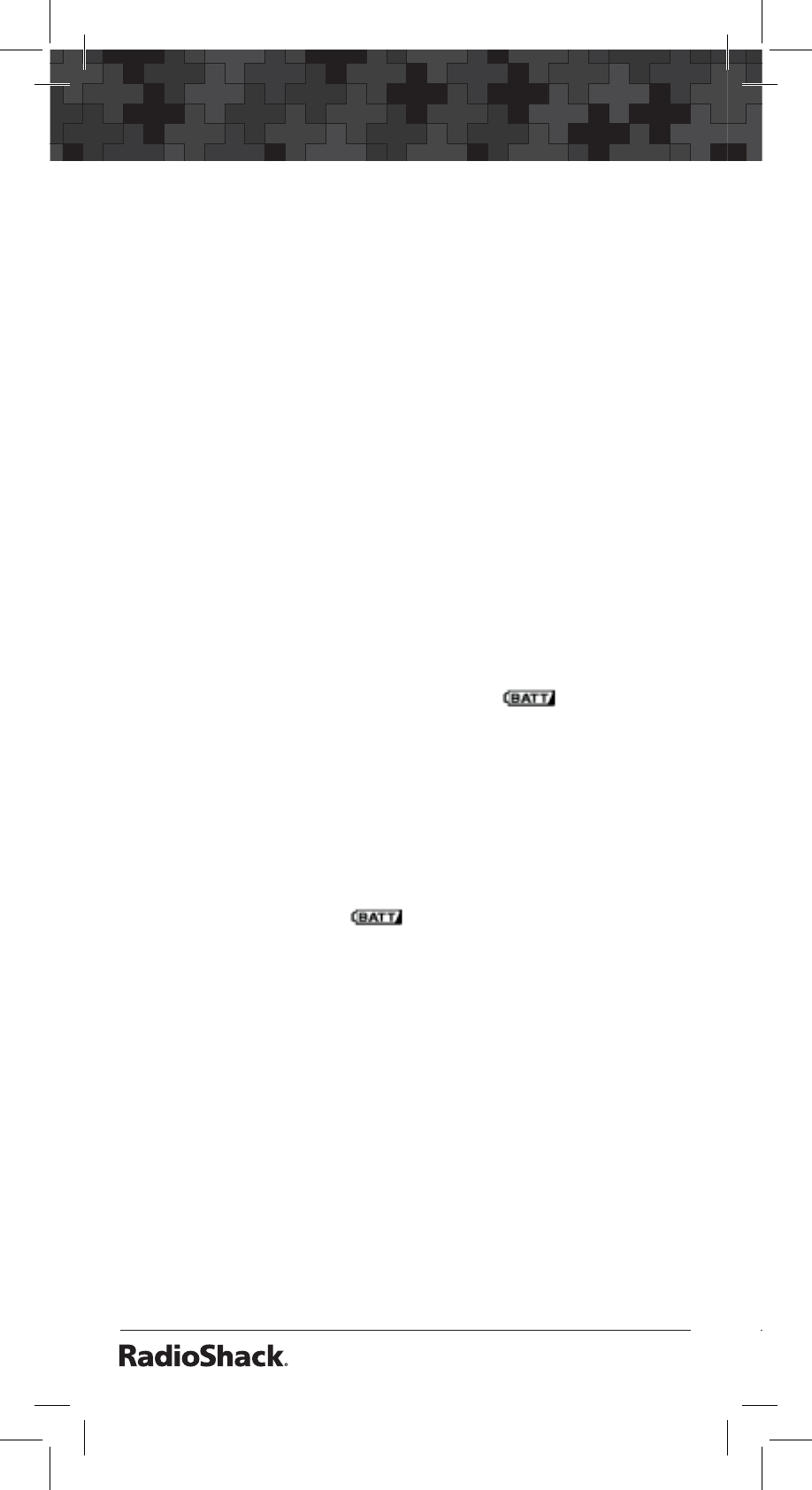
8
Scanner Setup
To charge batteries:
1. Set the Power Switch to Ni-MH.
2. Install rechargeable batteries.
3. Connect an external power source to the
DC 9V 300mA jack.
The scanner stops charging automatically after a
maximum of 14 hours.
Warning: Do not attempt to charge batteries
if non-rechargeable batteries are installed in
the scanner and the switch is set to Ni-MH, or
if you are unsure of the switch’s position. Non-
rechargeable batteries will get hot and can explode
if you try to recharge them. The scanner displays
Er CHArg
if the wrong batteries are detected.
Battery Notes
• When battery power is low, flashes and
the scanner beeps every 15 seconds. When
battery power is depleted, the scanner turns
itself off.
• Rechargeable batteries last longer and
deliver more power if you let them fully
discharge once a month. To do this, use the
scanner until flashes.
• Use only fresh batteries of the required size
and recommended type. Do not mix old
and new batteries, different types (alkaline
or rechargeable), or rechargeable batteries
of different capacities.
• Remove old or weak batteries. If you will not
use the scanner with batteries for a month,
remove the batteries. Batteries can leak
chemicals that destroy electronic circuits.
• Always dispose of old batteries promptly
and properly. Do not bury or burn them.
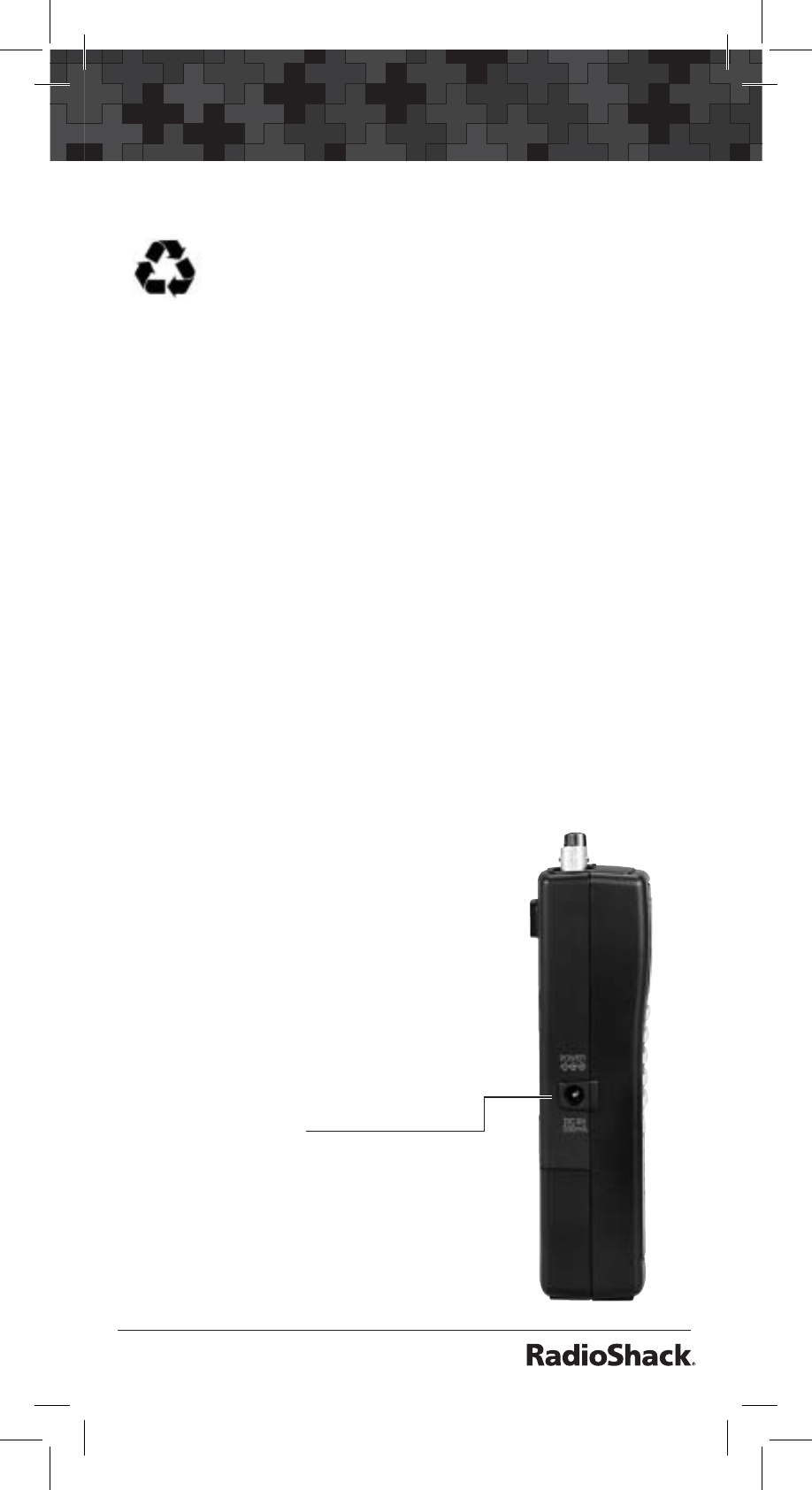
9
Scanner Setup
Recycle Rechargeable Batteries
Placing rechargeable batteries into the
trash or the municipal waste system can be
harmful to the environment. RadioShack
participates in an industry program to collect and
recycle rechargeable batteries at the end of their
useful life.
You can return your rechargeable batteries to
your local RadioShack store for recycling free of
charge. Or call 1-800-THE-SHACK (1-800-843-
7422) for information on recycling rechargeable
batteries in your area. RadioShack’s involvement
in this program is part of the company’s
commitment to preserving our environment and
conserving our natural resources.
Using External Power
You can power your scanner using a power source
that supplies 9V DC and delivers at least 300mA.
Its center tip must be set to positive and its plug
must fit the scanner’s DC 9V 300mA jack. You
can use an “Adaptaplug C”
for AC adapters. Using an
adapter that does not meet
these specifications could
damage the scanner or the
adapter.
To use an external power
source:
1. Connect the adapter (not
supplied) to the scanner’s
DC 9V jack.
2. Plug the adapter into the
power source.
3. To disconnect, unplug
the adapter from the
power source first.
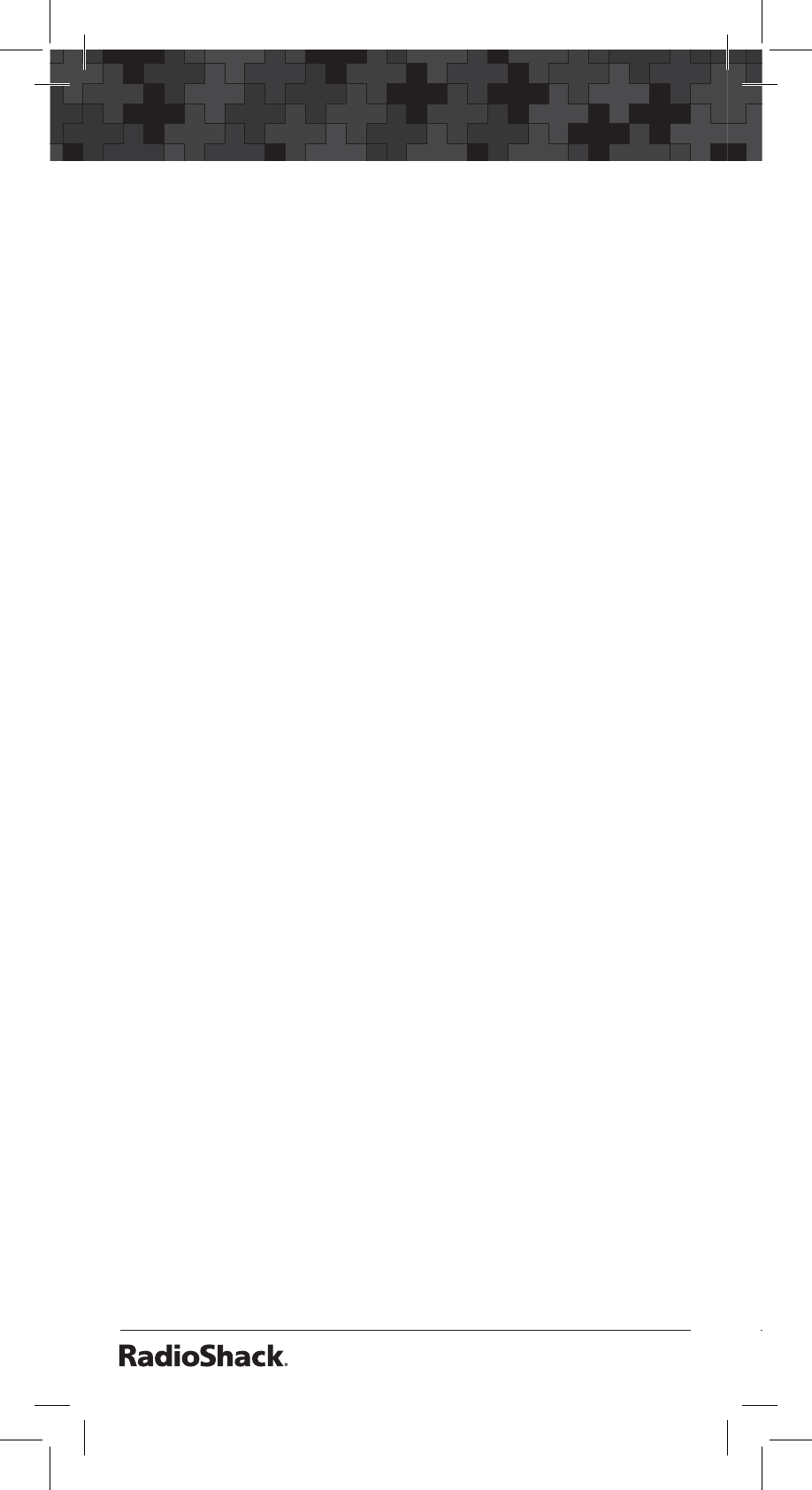
10
Scanner Setup
Warning: Do not connect a charging adapter to
the scanner if non-rechargeable batteries (such as
alkaline batteries) are installed in the scanner and
the switch is set to Ni-MH, or if you are unsure of
the switch’s position.
Connecting Headphones
For private listening, you can plug headphones
(not included) into the headphone jack on top of
your scanner. This automatically disconnects the
internal speaker. Note that the sound is not in
stereo.
Listening Safely
To protect your hearing, follow these earphone or
headphones guidelines:
• Do not listen at extremely high volume
levels. Extended high-volume listening can
lead to permanent hearing loss.
• Set the volume to the lowest setting before
listening. Turn on the scanner, and adjust
the volume to a comfortable level.
• After you set the volume, do not increase
it. Over time, your ears adapt to the volume
level, so a volume level that does not cause
discomfort might still damage your hearing.
• Even though some earphones/headphones
let you hear some outside sounds when
listening at normal volume levels, they still
can present a traffic hazard.
Understanding Your Scanner
We use a few simple terms in this manual to
explain the features of the scanner. Familiarize
yourself with these terms and the scanner’s
features, and you can put the scanner to work for
you right away.
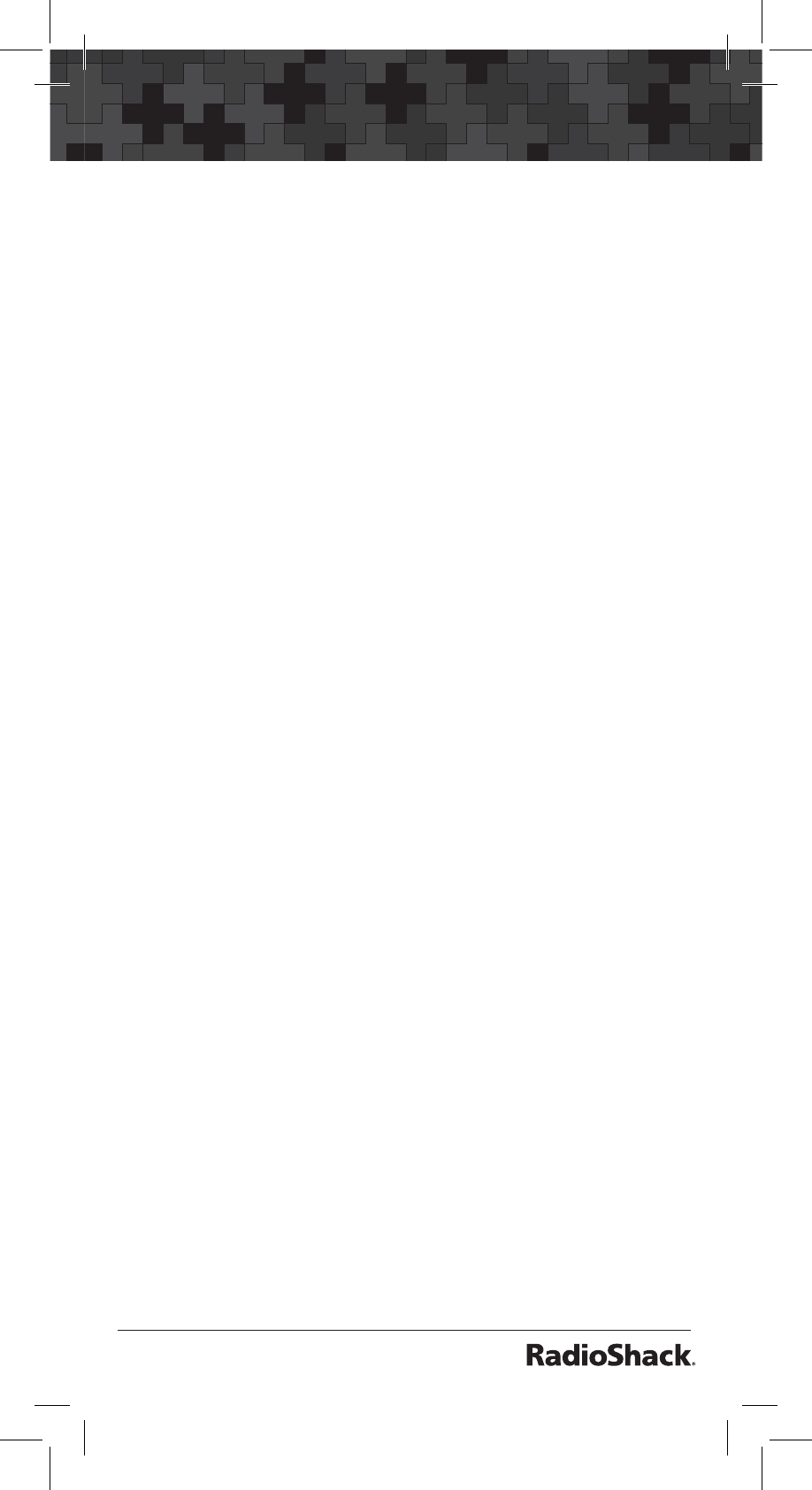
11
Scanner Setup
The scanner scans conventional frequencies. A
frequency, expressed in kHz or MHz, is the tuning
location of a station. To find active frequencies,
use the search function or consult an online
resource such as www.radioreference.com.
Besides searching within a selected frequency
range, you can also search your scanner’s service
banks. Service banks are preset groups of
frequencies categorized by the type of services
that use those frequencies. The scanner is
preprogrammed with all the frequencies allocated
to the Ham, Marine, Aircraft, and Police (Fire/
Emergency) services.
When you search and find a desired frequency,
you can store it into a programmable memory
location called a channel. Channels are grouped
into channel-storage banks. Your scanner has 10
channel-storage banks (numbered 0-9) Each bank
contains 20 channels (numbered 0-19). So the
scanner has 200 channels total. You can scan the
channel storage banks to see if there is activity on
the frequencies stored there.
Note: Search for frequencies to find
your local frequencies, after you have
programmed these frequencies into
channels, you can scan the channels.
Use each channel-storage bank to group
frequencies. For example, the police department
might use four frequencies in your town while the
fire department uses an additional four. You could
program the police frequencies in bank 0, and
program the fire department frequencies in bank 1.
Birdie Frequencies
Every scanner has birdie frequencies. Birdies are
signals created by the scanner’s internal circuits.
These stray frequencies might interfere with
broadcasts on the same or similar frequencies. If
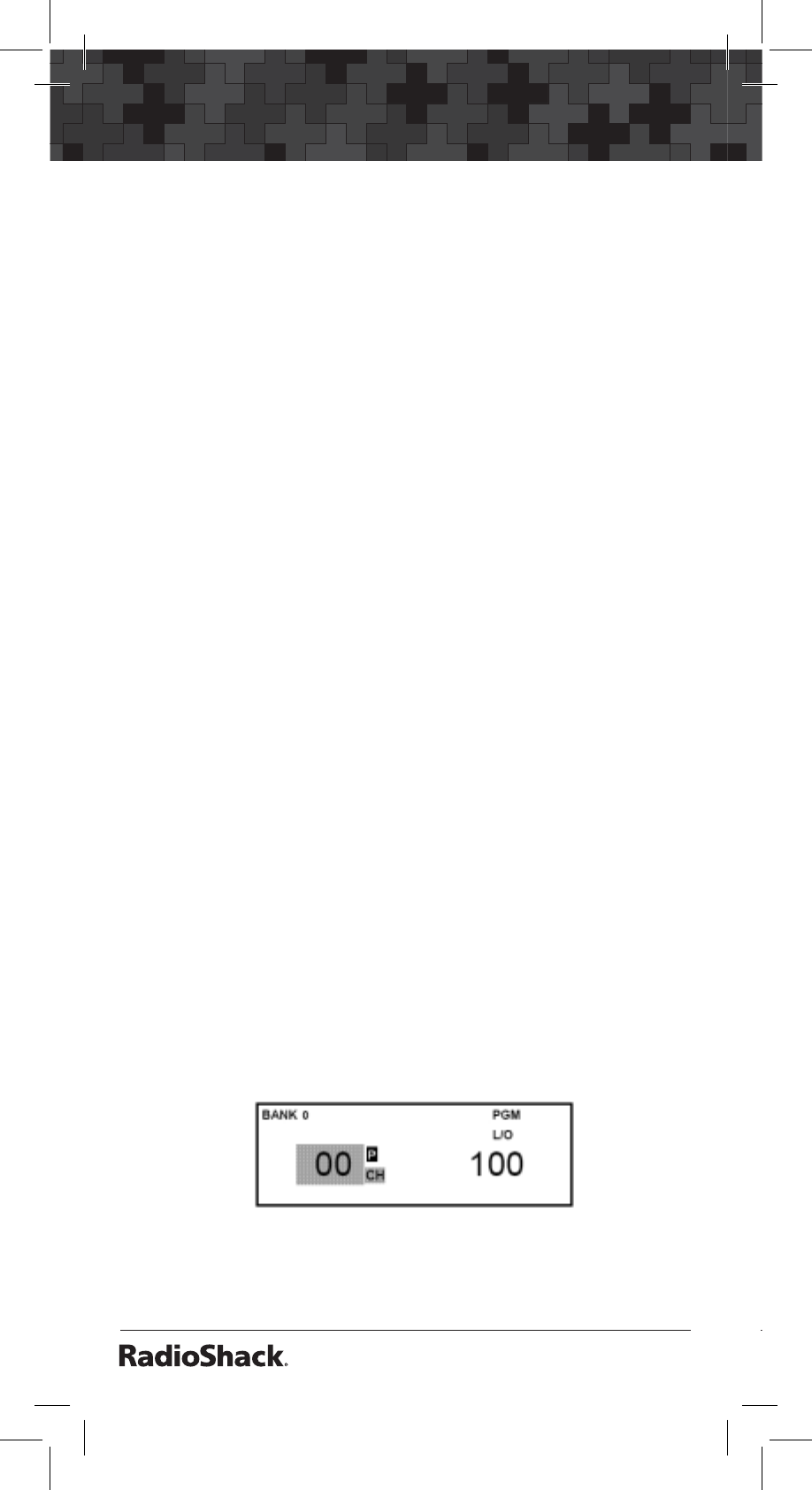
12
Scanner Setup
you program one of these frequencies, you hear
only noise on that frequency. This scanner’s known
birdie frequencies (in MHz) are:
449.18125 449.24375 449.30625
Turning on the Scanner
1. Turn SQUELCH fully counterclockwise.
2. Turn VOLUME/OFF clockwise until it clicks
and you hear a hissing sound.
3. Turn SQUELCH clockwise until the hissing
stops.
Note: Make sure the scanner’s antenna is
connected before you turn it on.
To perform a quick check of scanner operation,
press the WX key. If you are near a NOAA weather
station, you should hear weather information.
Programming Frequencies into Channels
Before the scanner can begin to scan, you must
program a frequency into at least one channel.
To locate and store specific frequencies into
channels for later use:
1. Press MAN.
2. Press ENT/PGM to put the scanner in
programming mode.
PGM
appears.
3. Use the number keys to enter both the
channel storage bank and the channel
number you want to assign to a frequency.
Example shows entering bank 1 channel 00.
4. Press MAN.
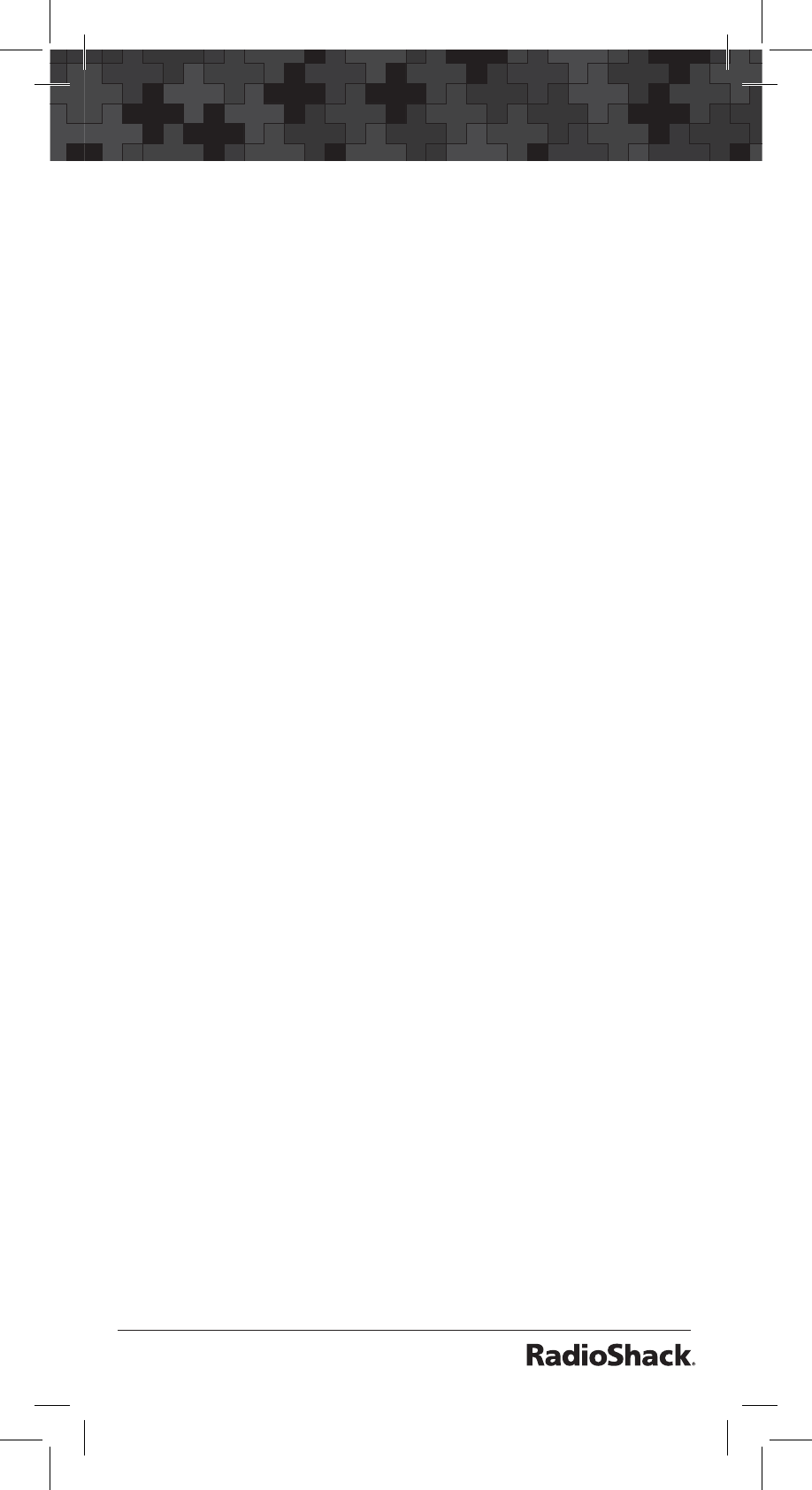
13
Scanner Setup
Note: If you entered an invalid bank or
channel number,
Error
appears and the
scanner beeps. Enter a valid channel.
5. Use the number keys to enter the frequency,
using •for the decimal point.
6. Press ENT/PGM to store the frequency into
the channel.
7. To program the next channel in sequence,
press S or T and repeat Steps 5 and 6.
Notes:
• If you entered an invalid frequency in Step 5,
E
rror
appears and the scanner beeps. Enter
a valid frequency.
• If you entered a frequency in Step 5 that
already exists on another channel, the
scanner beeps and displays that channel.
Press CL to clear the display, or press
ENT/PGM to store the frequency in both
channels.
• The scanner automatically rounds the
entered number to the nearest valid
frequency. For example, if you enter 151.473
(MHz), your scanner accepts it as 151.475.
• After a transmission, the scanner
automatically pauses for 2 seconds on this
channel before proceeding to the next
active transmission. Press •/DELAY to turn
the delay function on or off. The scanner
stores this setting in the channel.
If you do not have a list of frequencies in your
area, use a limit search, fine tune, or service
search to find transmissions. A good online
resource is www.radioreference.com.
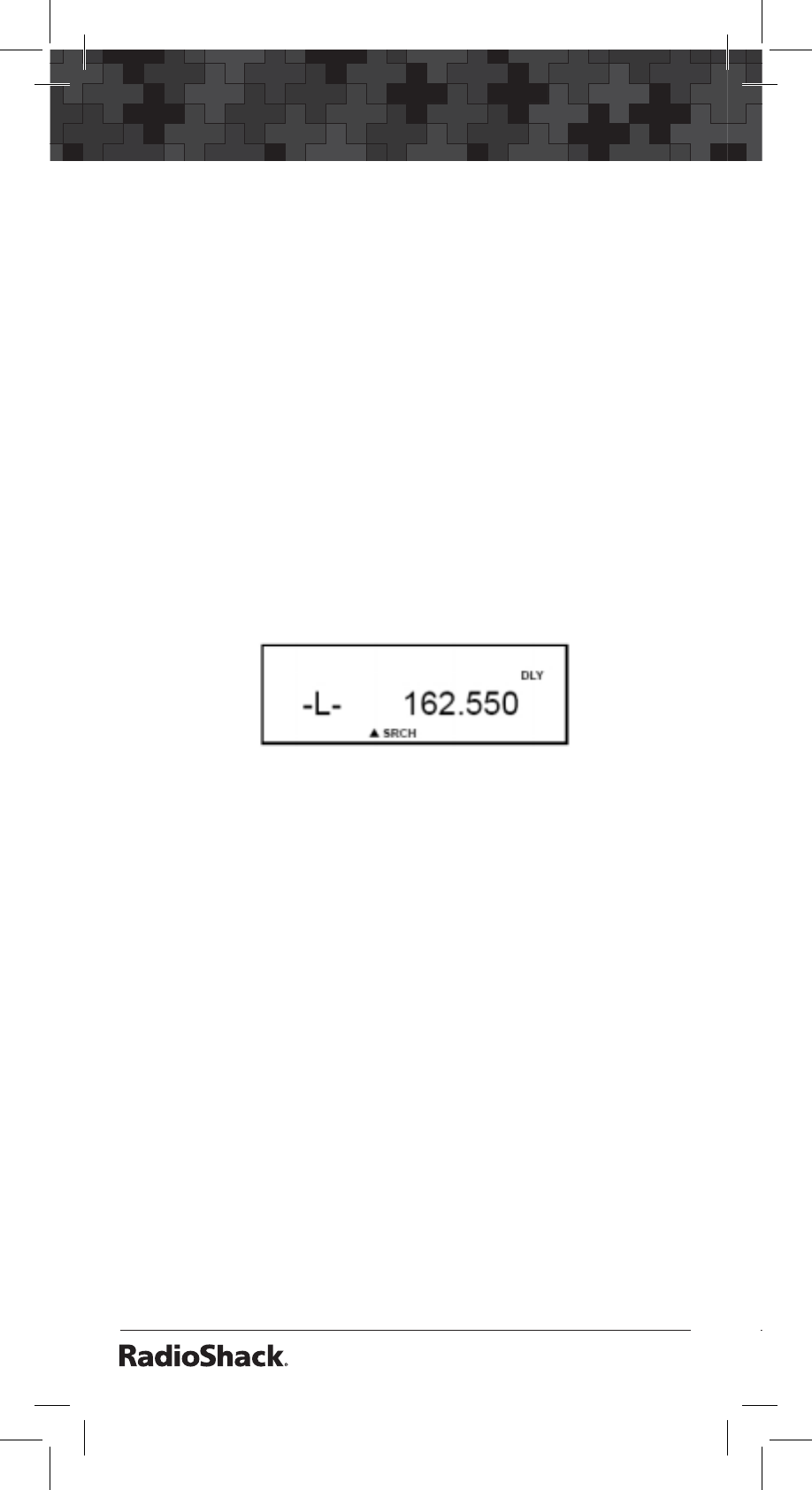
14
Searching
Searching
Use the search function to find active frequencies.
While doing a limit search, fine tune, or service
bank search, press •/DELAY to turn the 2-second
delay on or off.
Limit Search
This feature lets you search through preset
frequency ranges. You can also program a range.
The preset frequency ranges are 25.0000 -
512.0000MHz.
Starting Limit Search
1. Press SRCH.
SRCH
and
-L-
appear.
2. Press T to search down or S to search up.
3. When the scanner stops on a transmission,
quickly press PSE to stop searching and listen
to the transmission.
PAUSE
appears. To step
through the frequencies during search pause
mode, press T or S.
4. To release the hold and continue searching,
press PSE.
Programming Search Ranges
To define the search range during a limit search:
1. Press MAN then press ENT/PGM to put the
scanner in programming mode.
2. Press SRCH to go to programming search
bank mode.
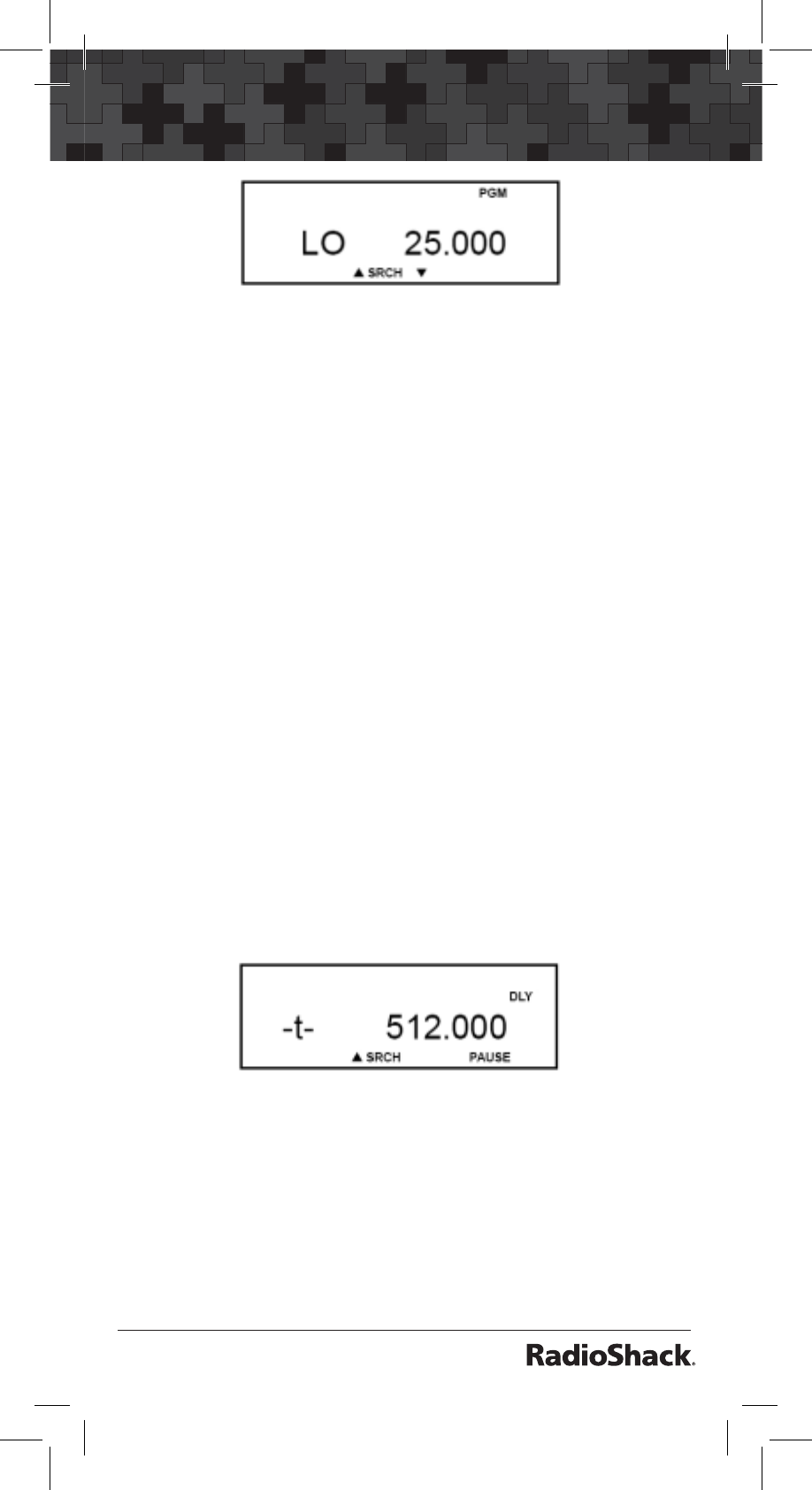
15
Searching
3. Using the number keys, enter the lower limit
frequency, and then press ENT/PGM.
4. Press T or S to move from lower to upper.
5. Using the number keys, enter the upper limit
frequency, and then press ENT/PGM.
Fine Tune
You can search up or down from the currently
displayed frequency using a fine tune search.
Searching stops when a transmission is found and
resumes after the transmission ends (searching
resumes after two seconds if delay is on).
1. When the frequency you want to start from
appears, press TUNE.
Or, from search pause mode, enter a
frequency using the number keys, then press
TUNE.
Note: If you enter an invalid frequency,
the scanner beeps and displays
Error.
2.
SRCH, PAUSE,
and -t- appear.
3. Press T or S to move up or down one
frequency step. Or press TUNE to start the
fine tune search.
4. Press T or S to change search direction.
5. Press PSE to pause the search.
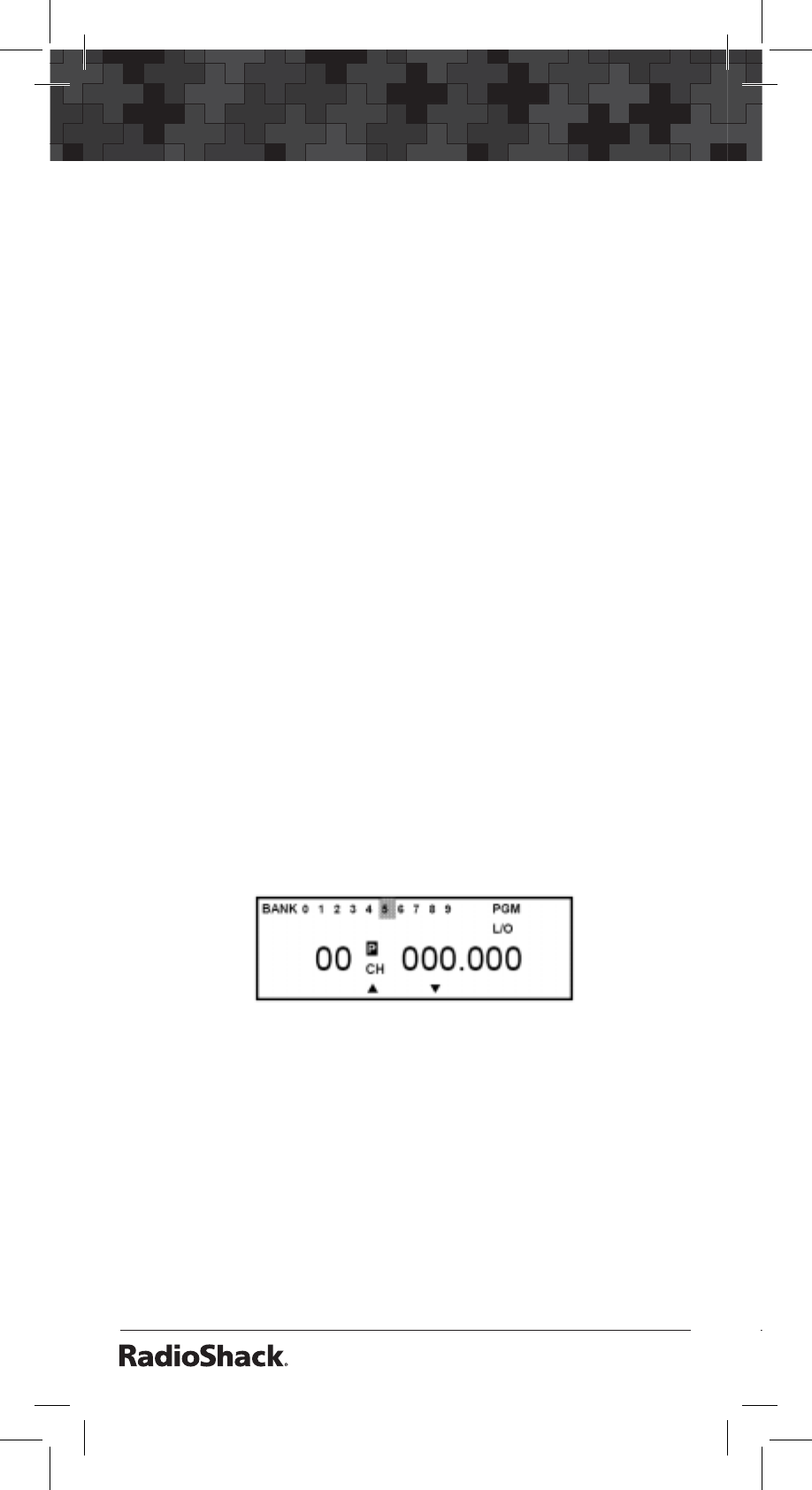
16
Searching
Service Bank Search
The scanner is preprogrammed with all the
frequencies allocated to Ham, Marine, Aircraft,
and Police (Fire/Emergency) transmissions.
To search the service banks, press SVC. The
current service symbol appears and the scanner
starts searching. To select a different service bank,
press 1/MAR, 2/POL, 3/AIR, or 4/HAM.
Note: Because there are many different
frequencies allocated to Ham and
Aircraft, it can take several minutes to
search all the service frequencies.
Storing Frequencies Found During a Search
To store frequencies you find in limit search, fine
tune, service bank, or Signal Stalker I searches:
1. Press PSE at the frequency you want to store.
2. Press ENT/PGM to enter programming
mode.
3. The screen flashes, alternating between the
smallest empty channel number,
000.000,
and the frequency you want to store.
Note: If there are no empty channels, the
scanner selects the first channel in the
bank.
4. Enter the bank number where you want to
store the frequency.
5. Press T or S to change the channel.
6. Press ENT/PGM to store the frequency or CL
to cancel.
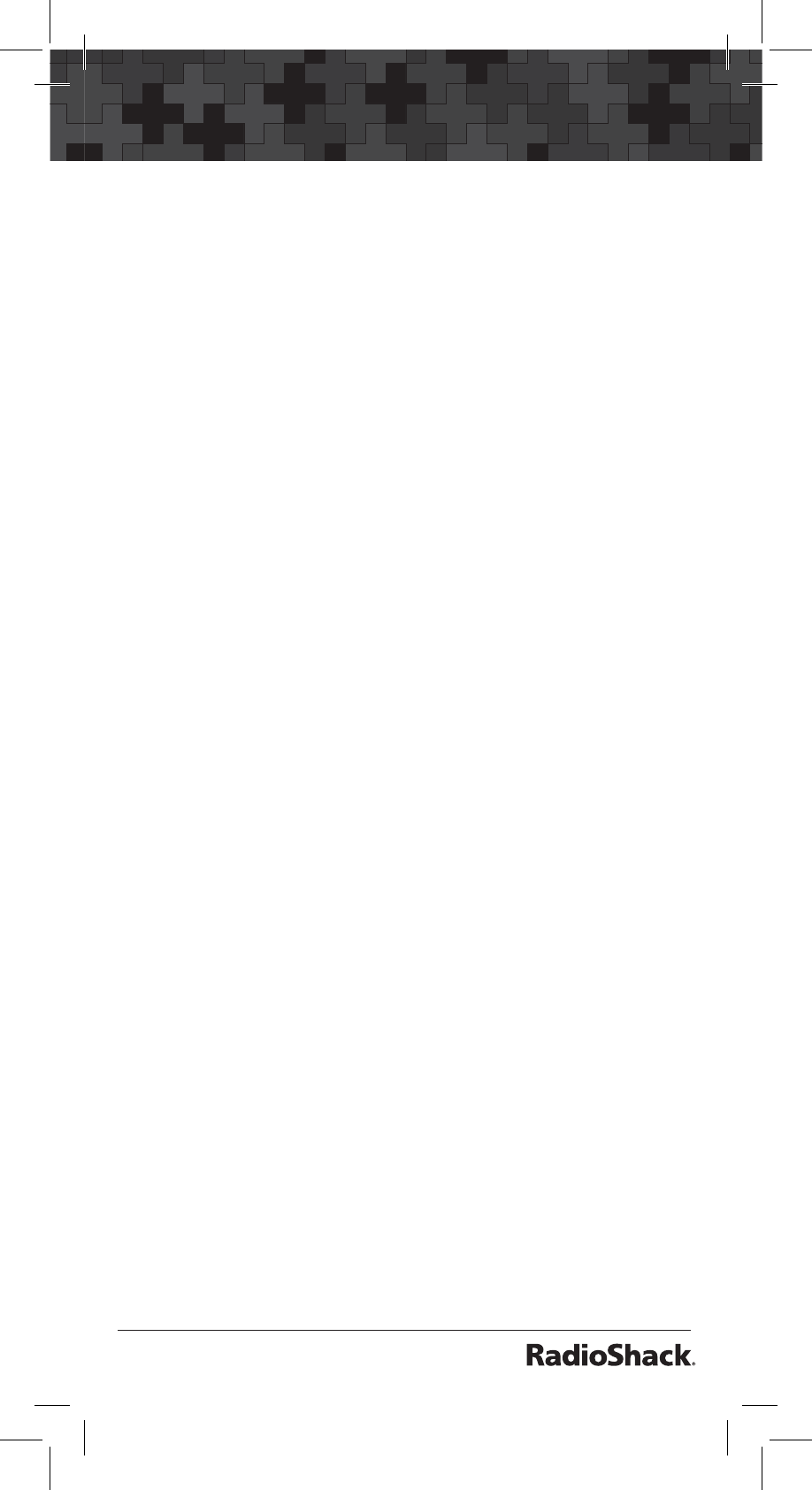
17
Searching
Note: If the same frequency already exists
on another channel, the scanner beeps and
displays that channel. Press CL to cancel, or
press ENT/PGM to store the frequency in
both channels.
Search Skip Memory
You can skip up to 50 unwanted frequencies
during a limit search, fine tune, service bank, or
Signal Stalker I search.
Note: You cannot skip frequencies during
WX service search.
To skip a frequency, press L/O when the scanner
stops on the frequency during a search. The
scanner stores the locked-out frequency in
memory and automatically resumes the search.
To clear a single frequency from skip memory:
1. Press PSE to stop the search.
2. Press T or S to select the frequency.
L/O
appears.
3. Press L/O.
L/O
disappears.
To clear all skipped frequencies at once:
1. While searching, press PSE.
2. Hold down L/O until the scanner beeps twice.
Notes:
• If you selected all frequencies to be skipped
within the search range, the scanner beeps
3 times and does not search.
• If you select more than 50 frequencies
to skip, each new frequency replaces a
frequency previously stored, beginning with
the first stored frequency.
• Press T or S to select a skipped frequency
during pause.
L/O
appears when you select
a skipped frequency.
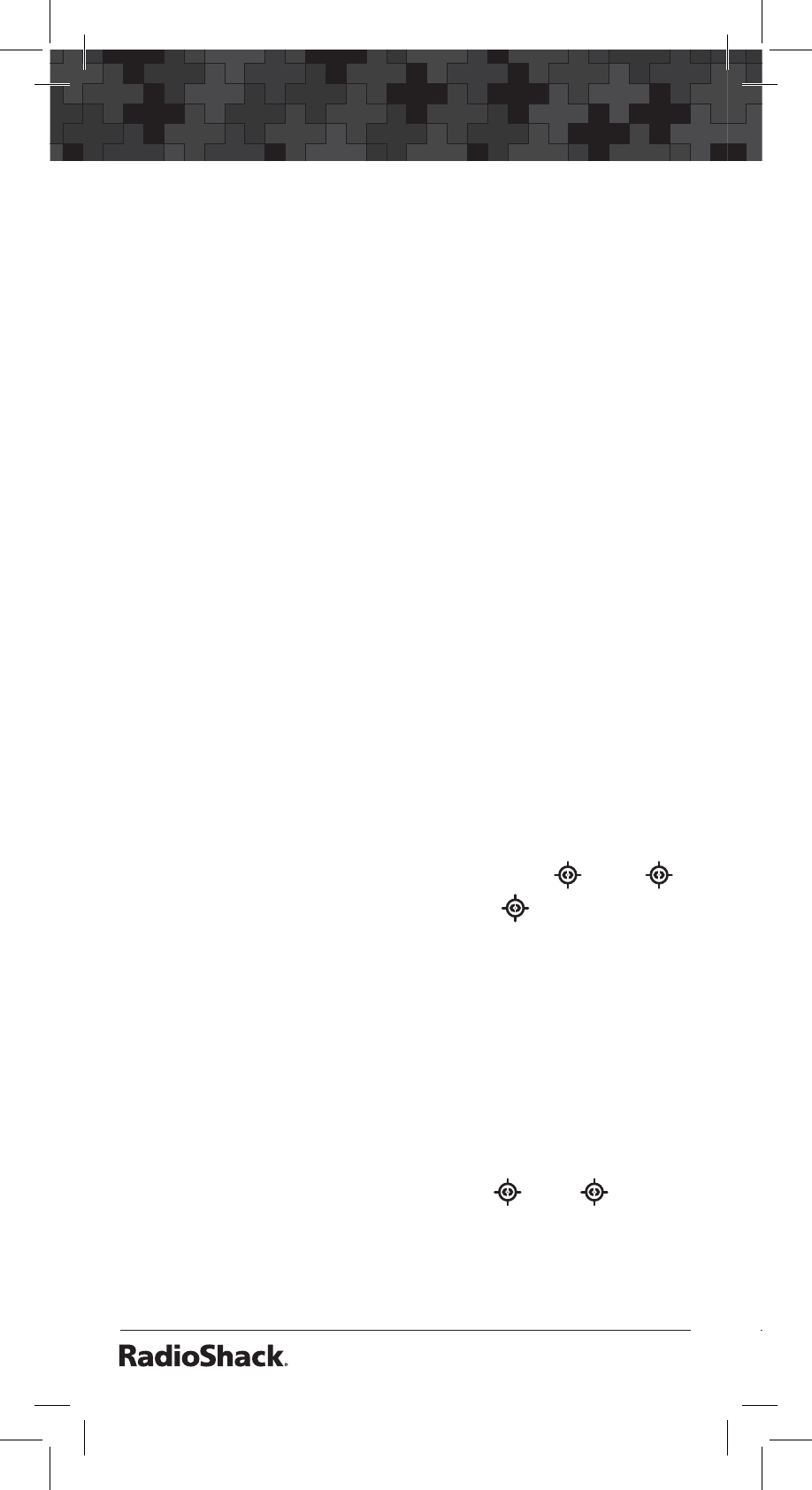
18
Searching
Search Speeds
The scanner has two search speeds: Normal
search at 55 steps/second and Hypersearch at 160
steps/second.
Hypersearch applies only to the 5 kHz step bands
(25–27.995 MHz, 28–54 MHz, and 137–174 MHz).
Signal Stalker I
Signal Stalker I detects and then displays the
frequency of nearby strong radio transmissions.
Signal Stalker I works well for locating mobile and
handheld two way radios in areas with no other
strong transmission sources.
Signal Stalker I might not correctly display
frequency information for transmitters using a
highly directive antenna (such as an amateur radio
beam antenna), if there are many transmitters
operating at the same time in the same area, or if
the transmitter is a broadcast television station.
Using Signal Stalker I
To turn on Signal Stalker I, turn SQUELCH fully
clockwise, then press and hold SCAN/ .The
icon appears. (In Only mode, the icon flashes.)
Every 2 seconds, the scanner searches for active
frequencies in the range you specify in “Setting the
Signal Stalker I Options.”
When the scanner finds a frequency, it alerts you
according to its settings and
“Found”
appears.
Press any key to confirm the displayed frequency.
Press T or S to resume scanning.
To turn off Signal Stalker I and turn on normal
scanning, press and hold SCAN/ . The icon
disappears.
Note: Signal Stalker I doesn’t run in
weather search or programming mode.
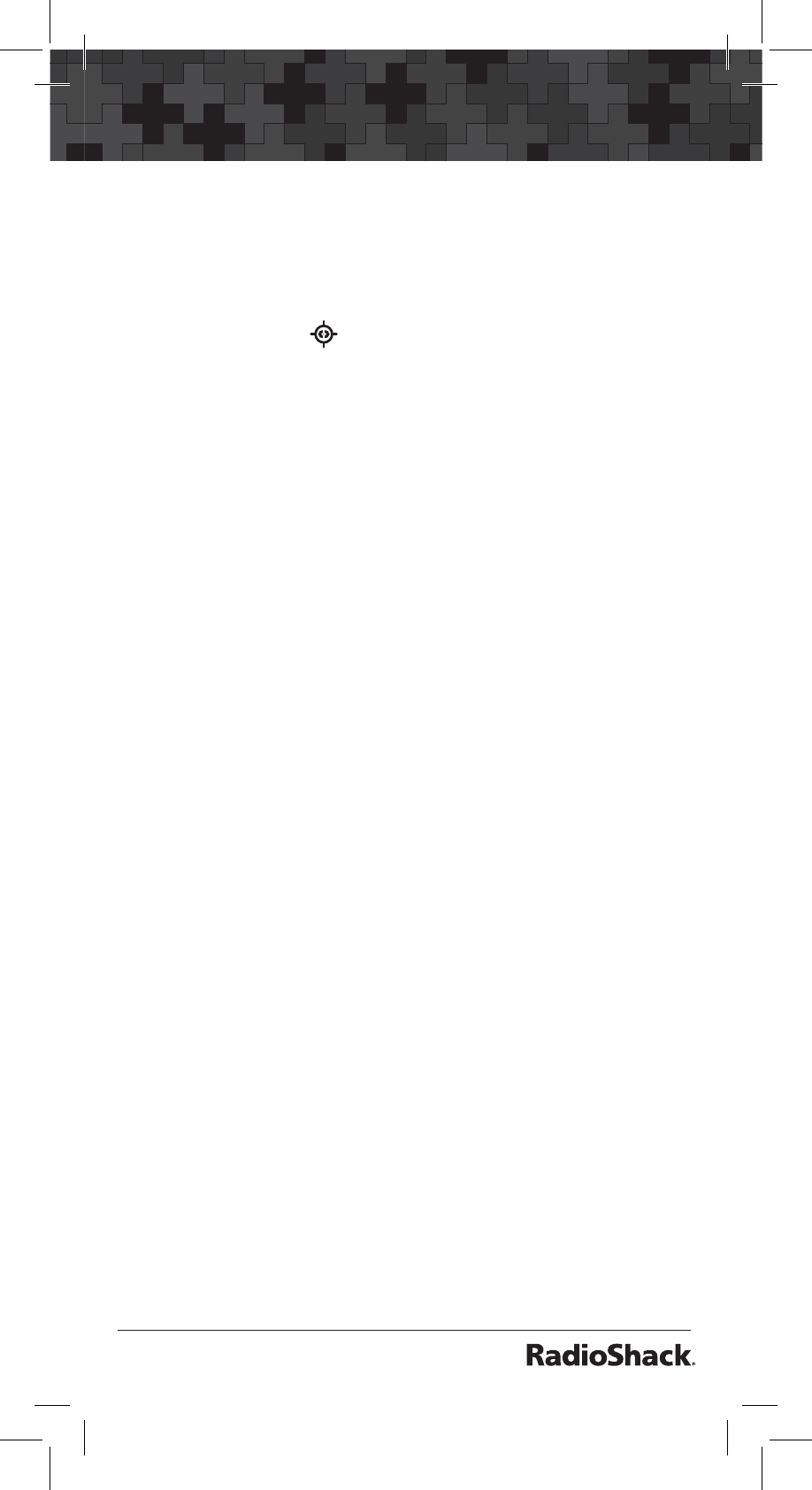
19
Searching
Setting the Signal Stalker I Options
1. Press and hold TUNE/MENU to open the
menu.
2. Press T or S to select a Signal Stalker I menu
option. (The icon appears with Signal
Stalker I menu options.)
Note: See below for a description of the
Signal Stalker I options.
3. Press ENT/PGM. The scanner flashes the
setting
On
or
OF
(On or Off).
4. Press T or S to select
On
or
OF.
Press ENT/
PGM.
5. Press T or S to select another option or
press CL to exit the menu mode.
Signal Stalker I Options
•ALErt: Alert. Set to
On
if you want to
hear an alert when Signal Stalker I finds a
frequency.
•Light: Backlight. Set to
On
if you want the
backlight to flash when Signal Stalker I finds
a frequency.
•PGrSCr: Pager Screen. Set to
On
if you want
to screen out common pager frequencies.
•Only: Only Mode. Set to
On
to turn off
normal scanning while Signal Stalker I runs.
Set to
Off
to continue normal scanning while
Signal Stalker I runs in the background.
•Lo bnd: Low Band. Set to
On
to search VHF
Low Band (25-54MHz).
•Airbnd: AIR Band. Set to
On
to search AIR
Band (108-137MHz).
•Hi bnd: High Band. Set to
On
to search VHF
High Band (137-174MHz).
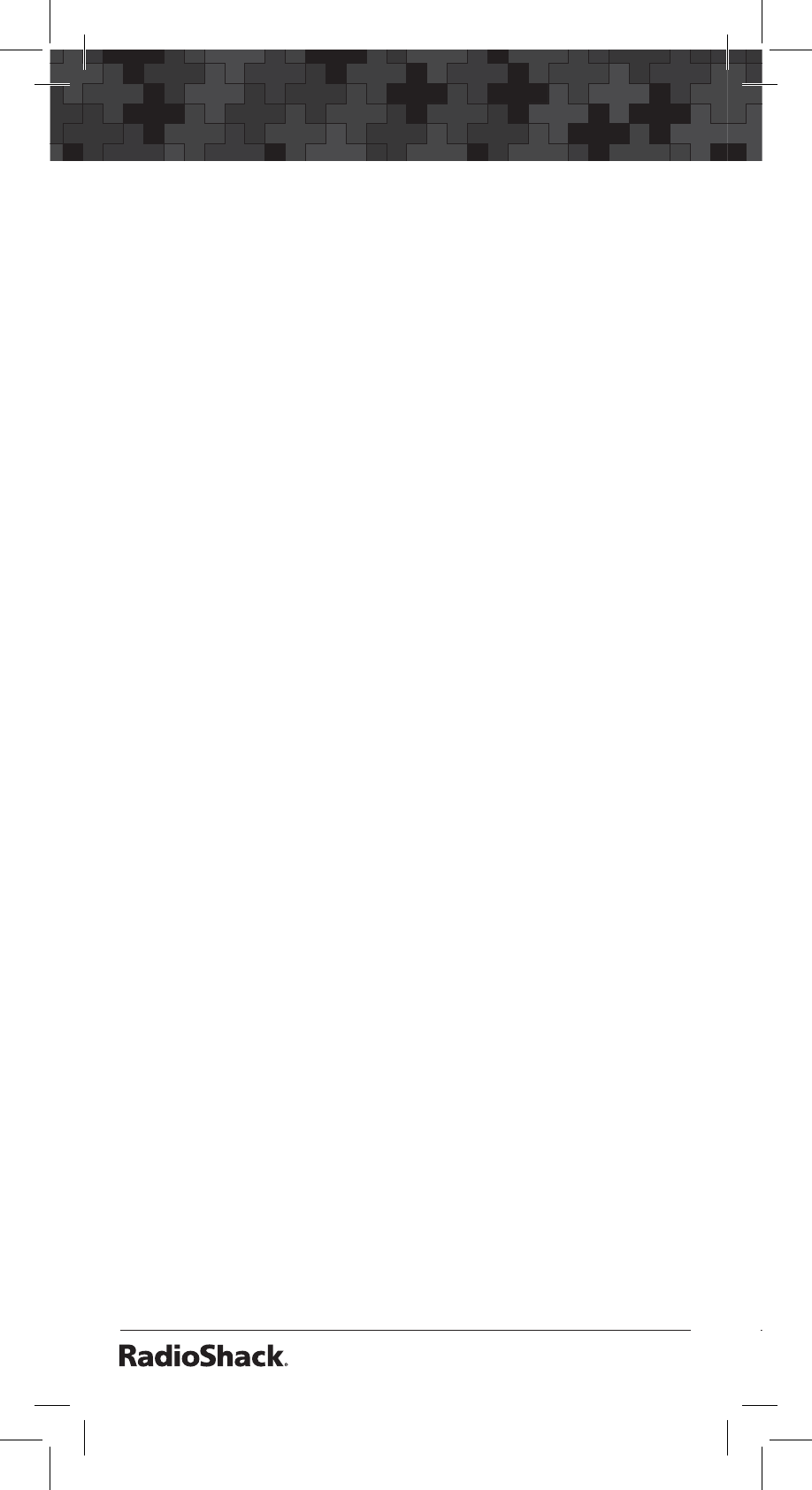
20
Searching
•UHFbnd: UHF Band. Set to
On
to search
UHF Band (380-512MHz).
•IntrPt: Voice Interrupt. While Signal Stalker I
is on and the scanner is receiving an audio
signal (voice) in normal scanning, the
scanner checks the Signal Stalker I every 2
seconds causing the audio signal to break at
that moment.
Set Voice Interrupt to
On
if you want to
keep the Signal Stalker I active despite
interruptions while the scanner is receiving
an audio signal. Set to
Off
if you do not
want to hear interruptions. The scanner
resumes checking signals when the audio
signal ends.
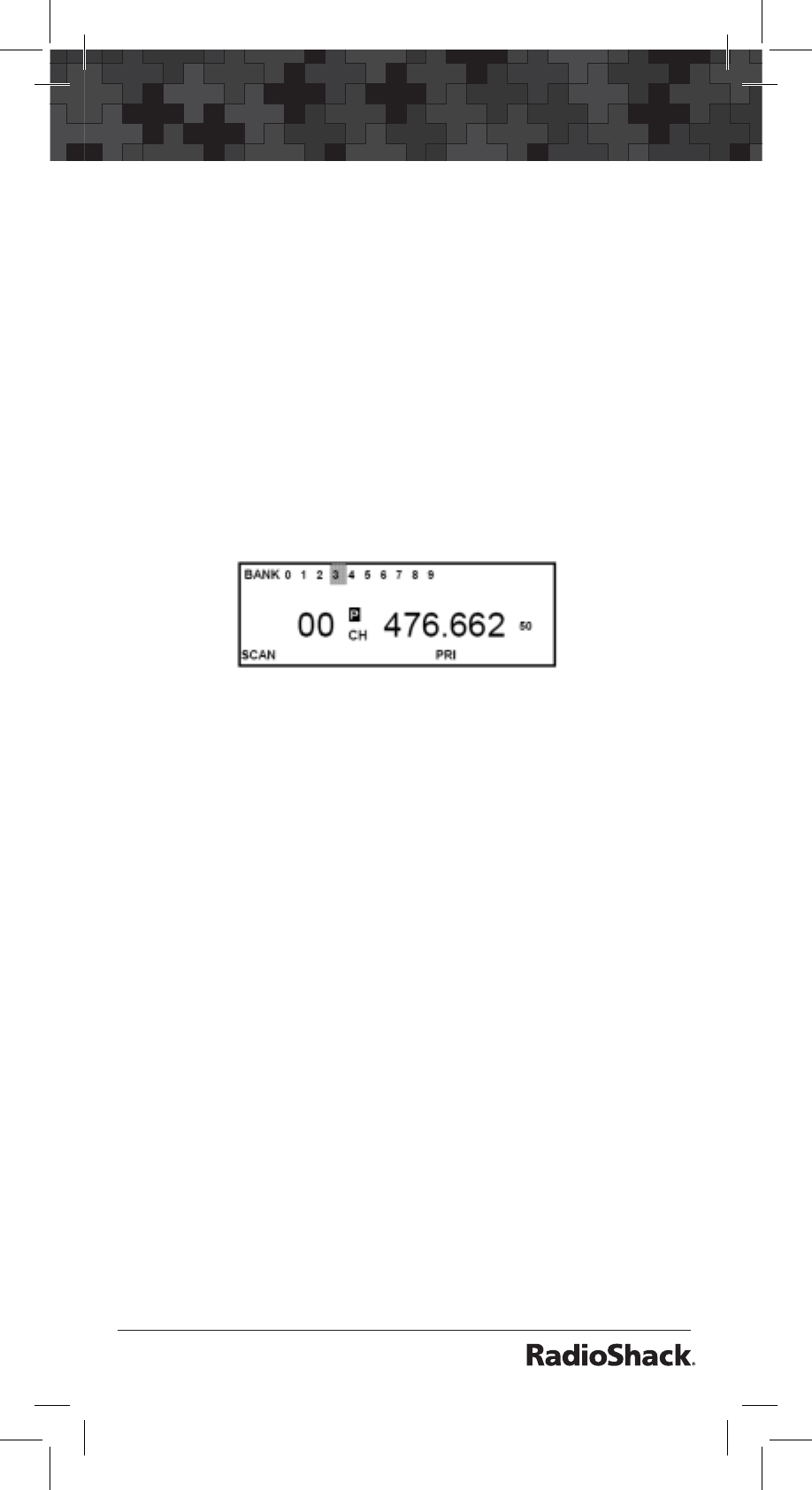
21
Scanning
Scanning
Scanning Stored Channels
Press SCAN to begin scanning your programmed
frequencies.
SCAN
appears and the scanner scans
through all non-locked channels in the activated
banks.
Select any combination of banks to scan by
pressing the corresponding number keys. The
bank numbers appear at the top of the display.
The bank number which is currently being
scanned blinks.
When the scanner finds a transmission, it stops
on it. When the transmission ends, the scanner
resumes scanning. If it is a long transmission and
you want to move on, press SCAN to resume
scanning.
If you press PSE when the scanner stops on a
transmission, the scanner goes to manual mode.
Press PSE or SCAN to resume scanning.
Notes:
• If you have not stored any frequencies into
channels, the scanner does not scan.
• If the scanner picks up unwanted partial,
or weak transmissions, turn SQUELCH
clockwise to decrease the scanner’s
sensitivity to these signals.
• To listen to a weak or distant station, turn
SQUELCH counterclockwise.
• To ensure proper scanning, adjust
SQUELCH until the audio mutes.
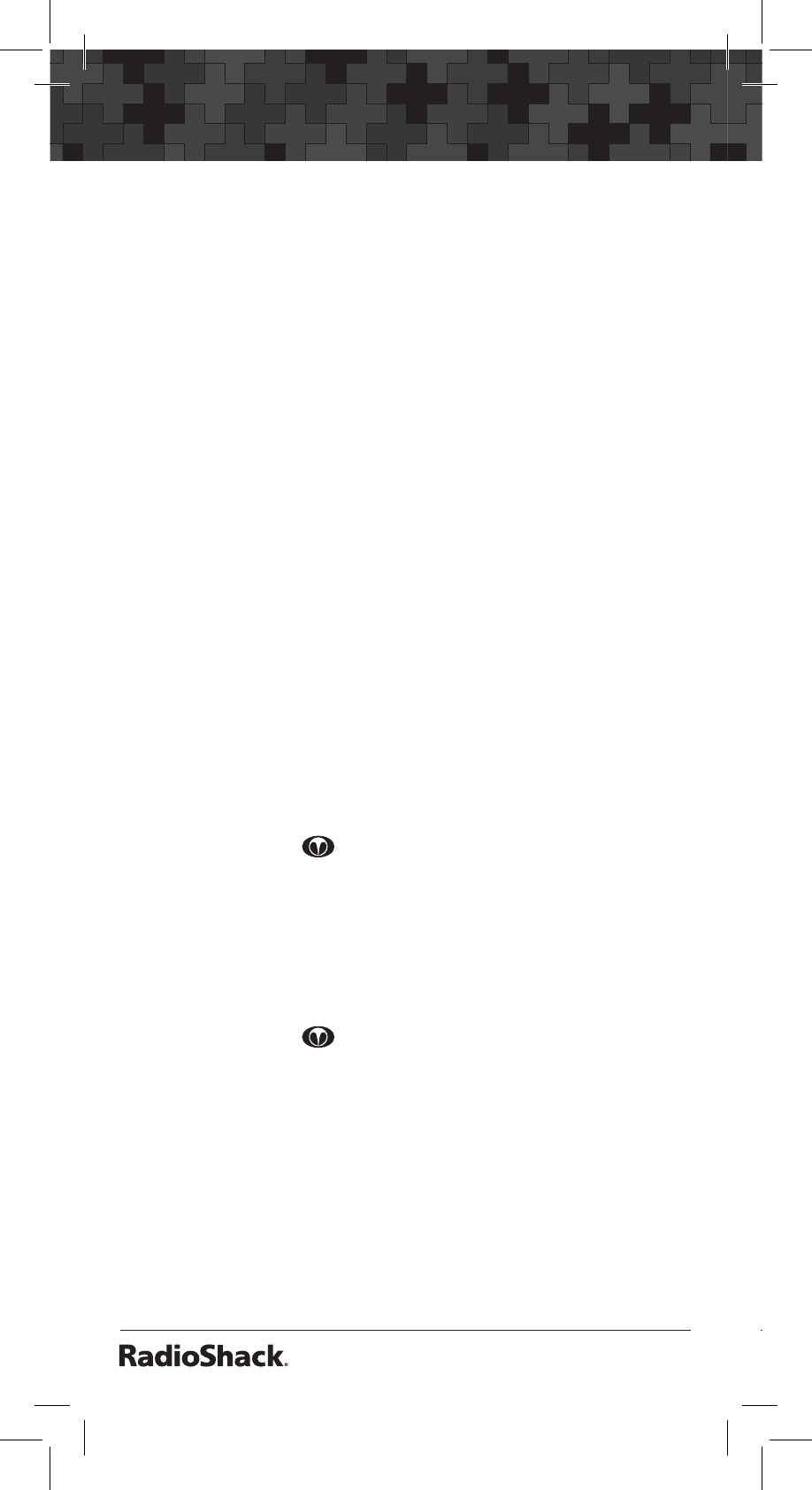
22
Scanning
Manually Selecting a Channel
You can continuously monitor a single channel
without scanning. This is useful if you want to
monitor a specific channel or if you hear an
emergency broadcast on a channel and do not
want to miss any details, even though there might
be periods of silence.
To directly access a channel:
1. Press MAN to stop scanning.
2. Enter the bank and channel number and press
MAN. The selected channel appears.
To stop at a channel while scanning:
1. Press MAN to stop scanning.
2. Press T or S to select the next or previous
channel.
3. Press SCAN to resume scanning.
Weather Scan
To scan for weather transmissions:
1. Press WX/ .
WX
appears. Change the
search direction by using T or S.
2. To stop the search, press PSE.
PAUSE
appears.
Weather Alert
1. Press WX/ to start the weather scan.
2. Press PRI/ALERT.
ALT
appears.
If the scanner detects the 1050Hz weather alert
signal, it sounds an alarm for 5 minutes and
ALT
blinks. After the 5-minute alarm, the scanner
beeps every 10 seconds.
Press any key to turn off the alert. The audio turns
on so you can hear the weather broadcast.
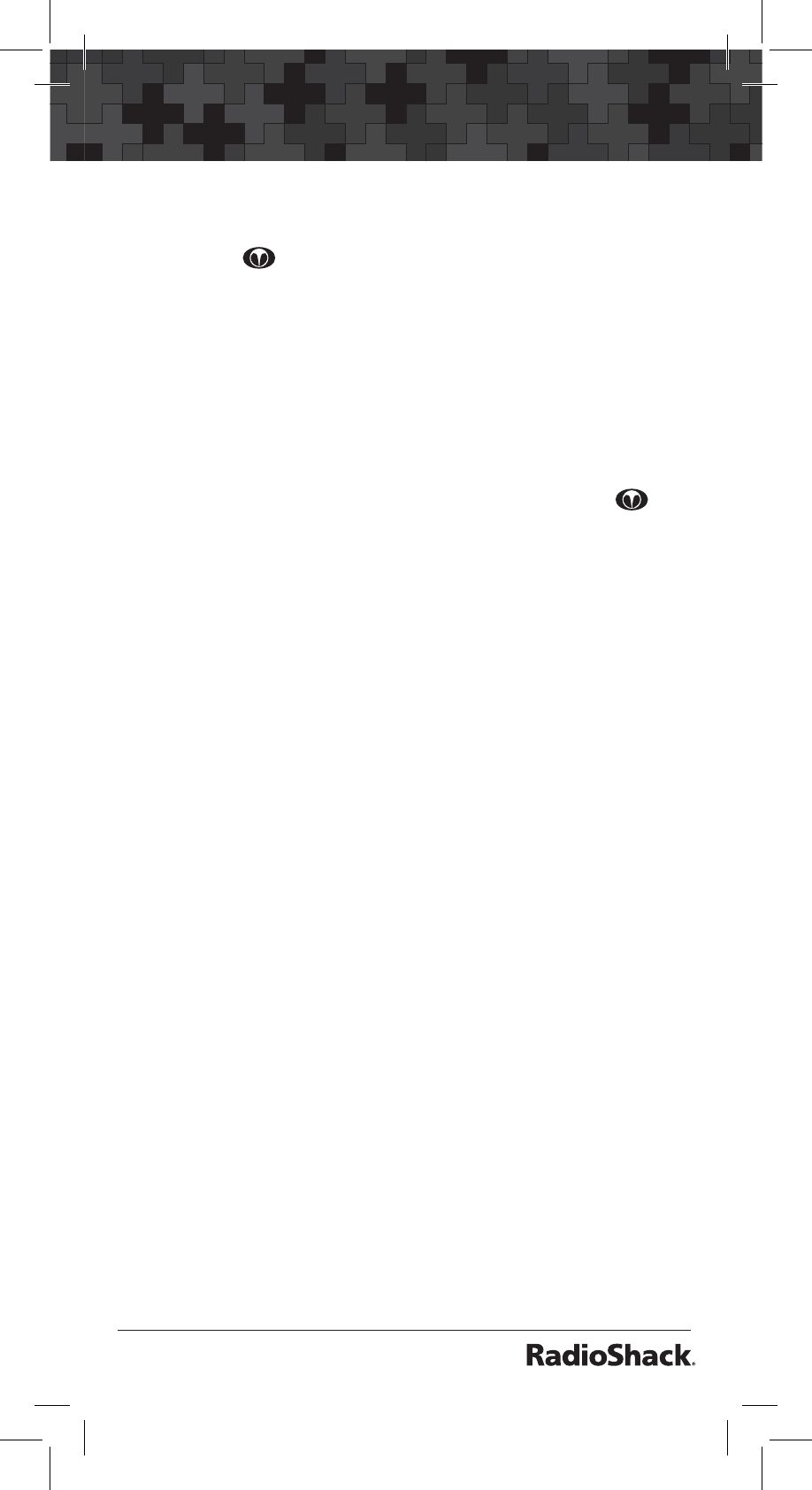
23
Scanning
Testing the Weather Alarm
To hear the alarm for the weather alert signal,
press WX/ to select the weather service, then
hold down PRI/ALERT for about two seconds.
The tones sound and
TEST
appears. Press any key
to end the test.
Skywarn
The Skywarn function lets you jump directly to
the last channel in memory (Bank 9, Channel 19)
from any mode by pressing and holding WX/ .
The scanner goes into manual mode and starts
receiving transmissions in the last channel.
Note: Before using this feature, enter the
local Skywarn frequency for your area into
Bank 9, Channel 19.
The scanner has 10 channels for Skywarn: Bank
9, Channels 10-19. Press T or S to select other
Skywarn channels. Press MAN to exit Skywarn.
Note: If no frequencies are programmed
in the Skywarn channels,
No Prg
appears
and the scanner sounds an error tone.
About Skywarn
Skywarn is an organized group of trained weather
observers. A Skywarn group exists in virtually
every US County with a significant population.
During inclement weather, reports made by
Skywarn observers include information about:
• Pea-sized and larger hail
• Wind and wind gusts of 40 MPH and greater
• Heavy rainfall
• Lightning (cloud-to-cloud and especially
cloud-to-ground)
• Wall clouds seen in severe thunderstorms
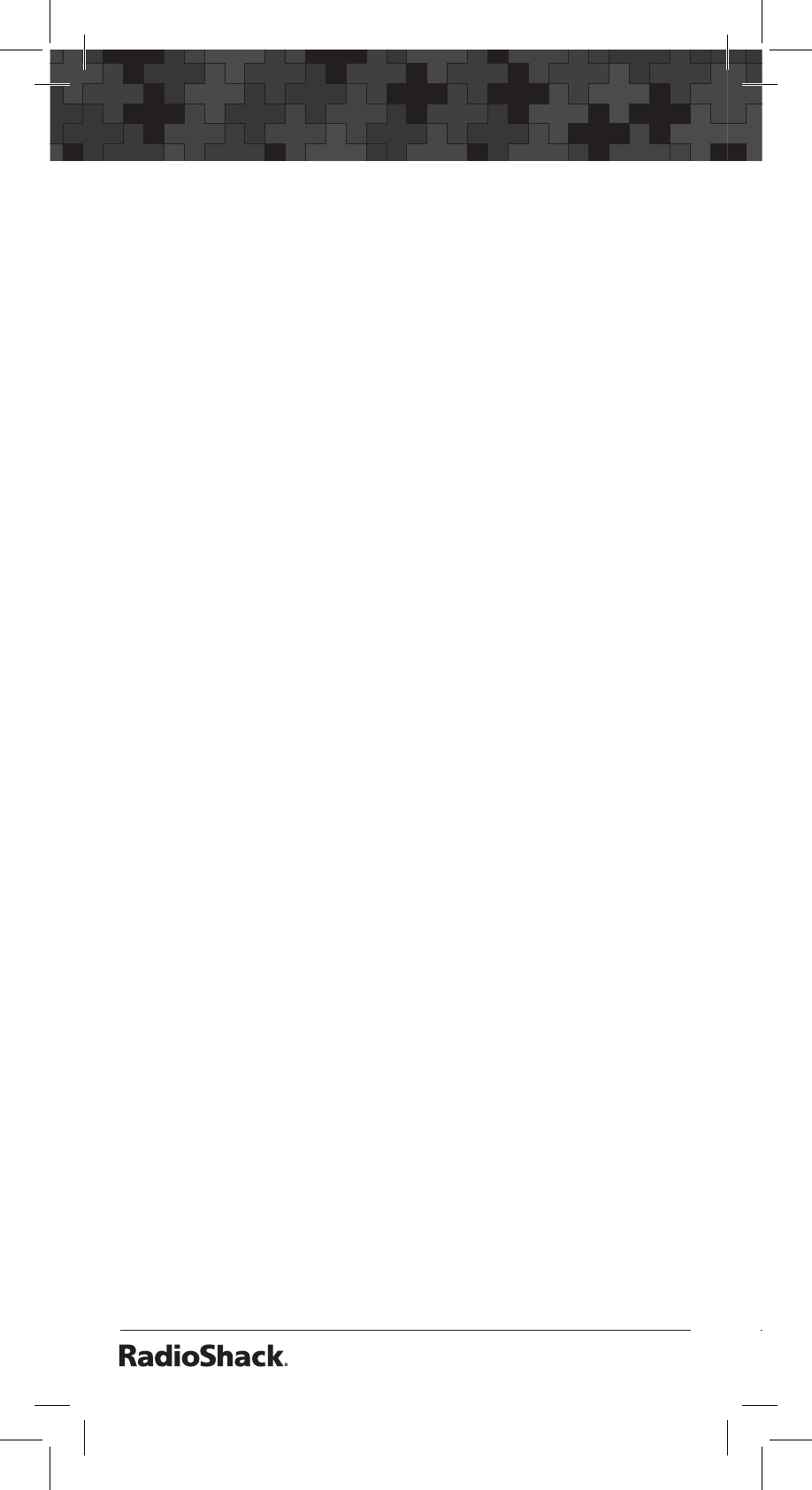
24
Scanning
(which spawn tornadoes)
• Severe lowering of a wall cloud
• Turbulence in a wall cloud
• Funnel clouds
• Tornadoes
• High water areas
• Downed power lines
• Other emergency conditions that affect life
or property
Listen to NOAA for weather alerts and warnings,
watch box notices, and weather-forecasts. Listen
to Skywarn to hear trained observers in your
vicinity call in official reports to a net control
station which relays those reports to NOAA and
other emergency agencies.
Note: If you tune to a Skywarn frequency
when the Skywarn net is not active,
you may hear nothing, or you may hear
amateur radio operators talking on a local
repeater system.
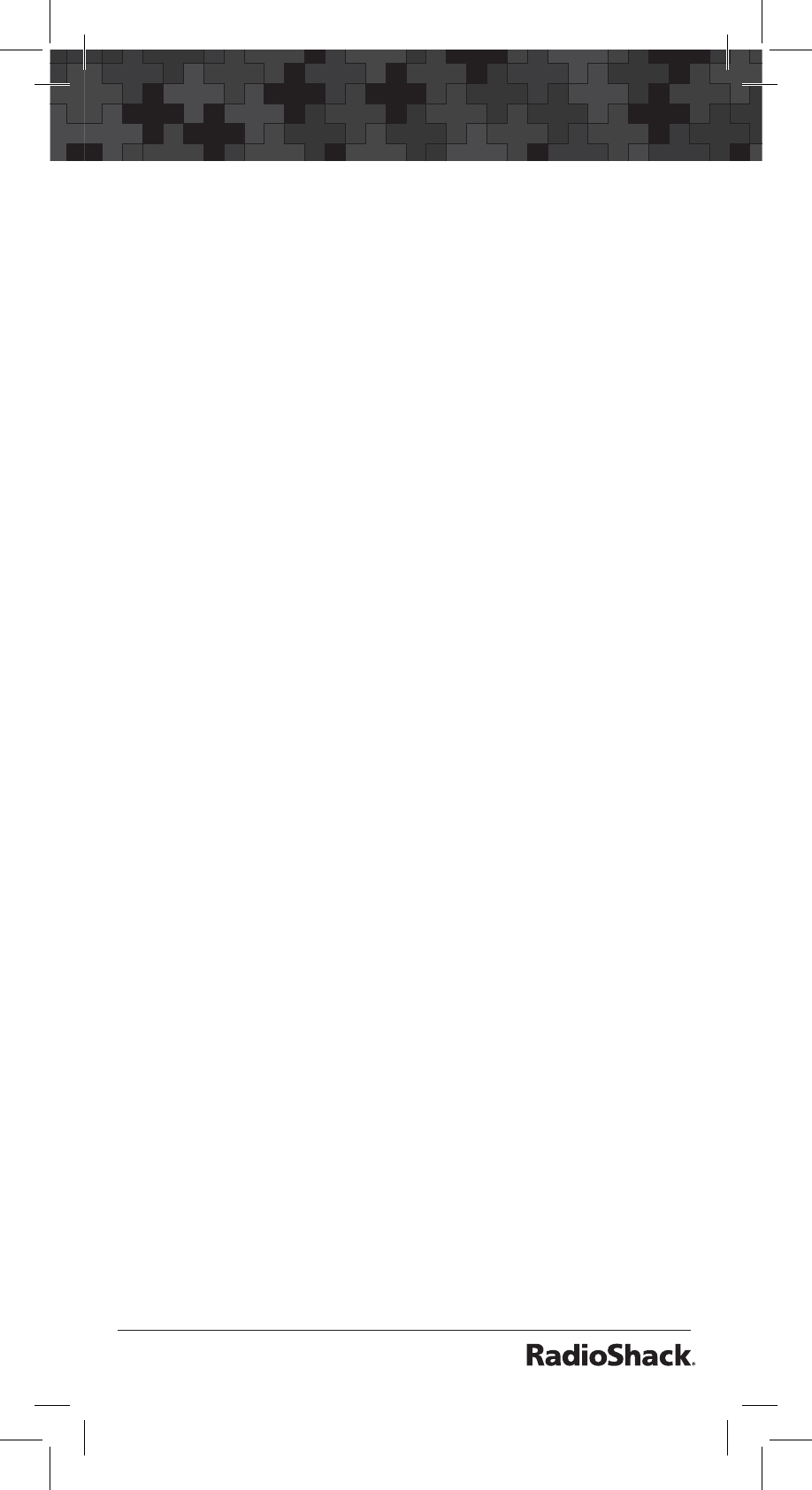
25
Settings
Settings
Setting Delay
Sometimes a user might pause before replying
to a transmission. To avoid missing a reply on
a specific channel, the scanner automatically
programs a 2-second delay into any channel or
frequency.
Depending on the scanner operation, follow one
of these steps to turn the delay on or off.
• To turn off the 2-second delay, press
•/DELAY while the scanner is monitoring
a channel, scanning, or searching.
DLY
disappears.
• To turn on the 2-second delay for a single
channel, manually select the channel and
press •/DELAY.
DLY
appears.
• To turn on the 2-second delay for the search
function, press •/DELAY while the scanner
is searching.
DLY
appears and the scanner
automatically adds a 2-second delay to
every frequency it stops on in that band.
The Signal Stalker I delay time is 10 seconds.
Turning Channel-Storage Banks On or Off
You can turn each channel-storage bank on and
off. When you turn off a bank, the scanner does
not scan any of the 20 channels in that bank.
While scanning, press the number key that
corresponds to the bank you want to turn on or
off. The scanner scans all the channels within the
displayed banks that are not locked out.
Notes:
• You can manually select any channel within a
bank, even if that bank is turned off.
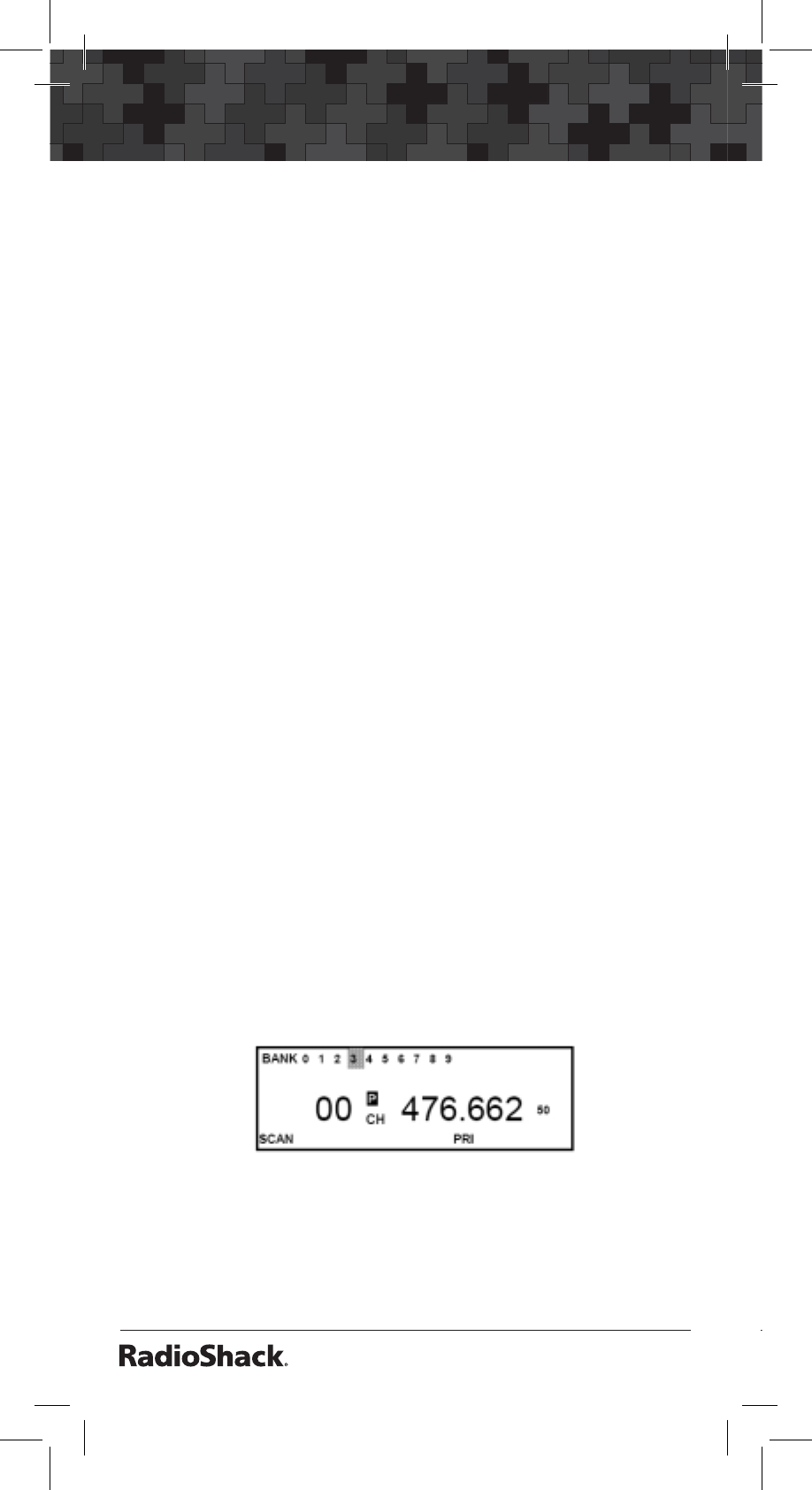
26
Settings
• One bank must always be active. If you try to
turn off all banks, bank 0 remains.
Locking Out Channels
You can increase the scanning speed by locking
out channels that have a continuous transmission
(such as a weather channel). To lock out a channel,
quickly press L/O when the scanner stops on a
transmission. Or, manually select the channel and
then press L/O.
L/O
appears.
Note: You can still manually select
locked-out channels.
To remove the lockout from a channel, manually
select the channel, then press L/O.
L/O
disappears.
To unlock all channels in the selected banks, press
MAN to stop scanning, then hold down L/O until
the scanner beeps twice.
Setting Priority
The priority feature lets you scan through
the channels and still not miss important or
interesting calls on specific channels. You can
program one stored channel in each bank as
a priority channel. The scanner checks the
designated priority channel every two seconds in
each bank.
Press PRI during scanning to turn the priority
feature on and off.
PRI
appears when priority is on.
Note: If you have locked out all priority
channels,
All Loc
appears when you
activate the priority feature.
The scanner automatically designates each bank’s
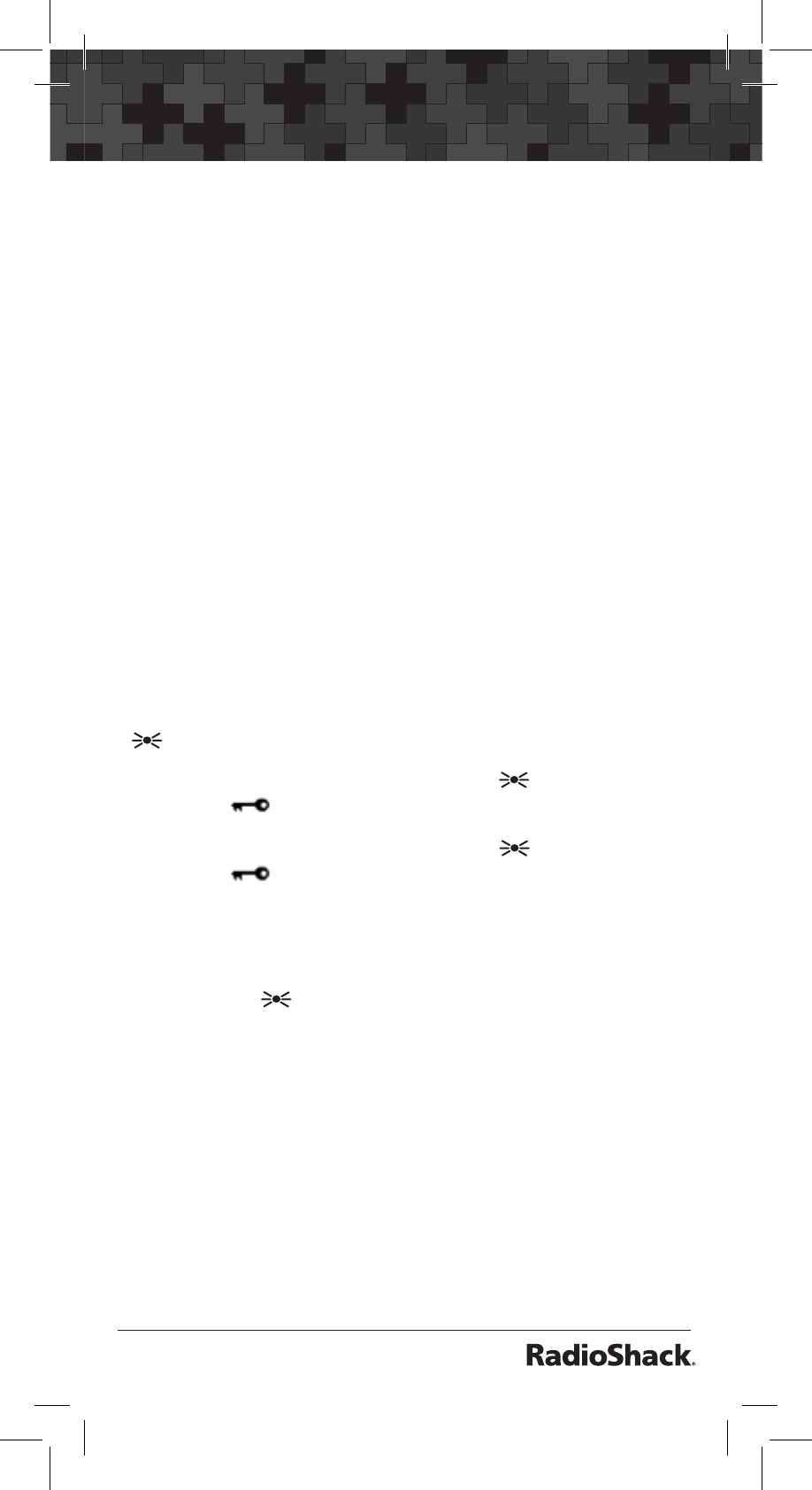
27
Settings
first channel as its priority channel. To select a
different channel as the priority channel:
1. Press MAN then press ENT/PGM.
2. Press T or S to select the channel you want
to set as priority, then press and hold PRI.
Or, enter the bank and channel number you
want to set as priority and then press PRI.
P
appears to the left of the selected channel
frequency.
3. Repeat Steps 1 and 2 for the channel in each
bank that you want to program as a priority
channel.
Using Keylock
The keylock feature protects the scanner from
accidental program changes. When the scanner
is locked, the only control that operates is
/ KEYLOCK.
1. To turn on keylock, hold down /KEYLOCK
until appears.
2. To turn off keylock, hold down /KEYLOCK
until disappears.
Using the Display Backlight
To turn on the display light for easy viewing at
night, press .The display lights for 15 seconds.
Setting the Auto Backlight Display
You can set the scanner so the backlight turns on
for about 5 seconds when the scanner receives
signals. If you press a key within the 5 seconds,
the display remains lighted for 15 more seconds.
To turn auto backlight display on or off:
1. Press and hold TUNE/MENU to open the
menu.
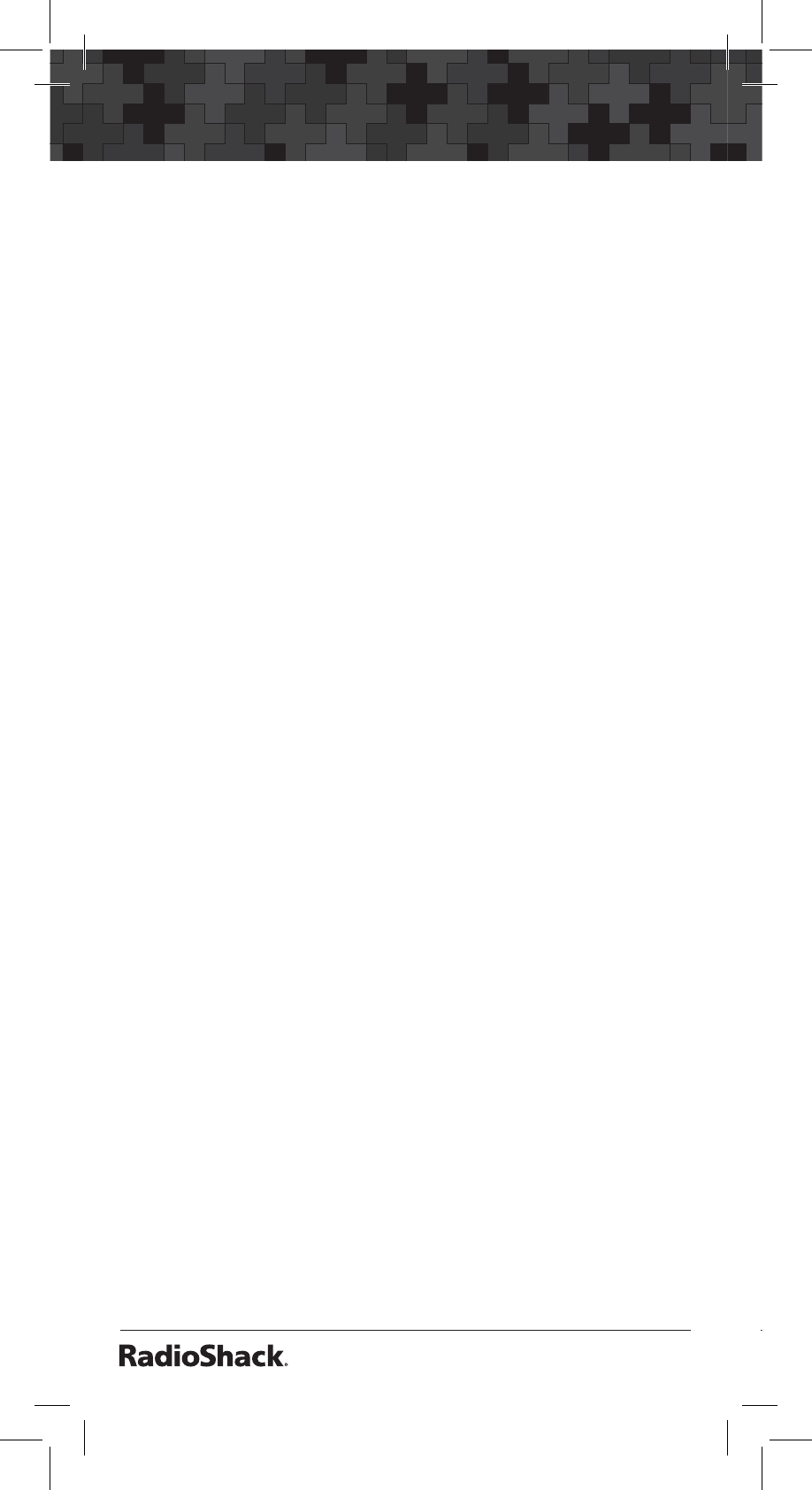
28
Settings
2. Press T or S to select AutLit, then press
ENT/PGM.
3. Press T or S to select On or OF. Press ENT/
PGM.
4. Press TUNE/MENU or CL to exit the menu
mode.
Setting the Power On Backlight
The backlight can be set to light for 5 seconds
when you power on the scanner. To turn the
power on backlight on or off:
1. Press and hold TUNE/MENU to open the
menu.
2. Press T or S to select PonLit, then press
ENT/PGM.
3. Press T or S to select On or OF. Press ENT/
PGM.
4. Press TUNE/MENU or CL to exit the menu
mode.
Setting the Keytone
Each time you press any of the scanner’s keys, the
scanner sounds a tone. To turn the scanner’s key
tone on or off:
1. Press and hold TUNE/MENU to open the
menu.
2. Press T or S to select bEEP, then press
ENT/PGM.
3. Press T or S to select On or OF. Press ENT/
PGM.
4. Press TUNE/MENU or CL to exit the menu
mode.
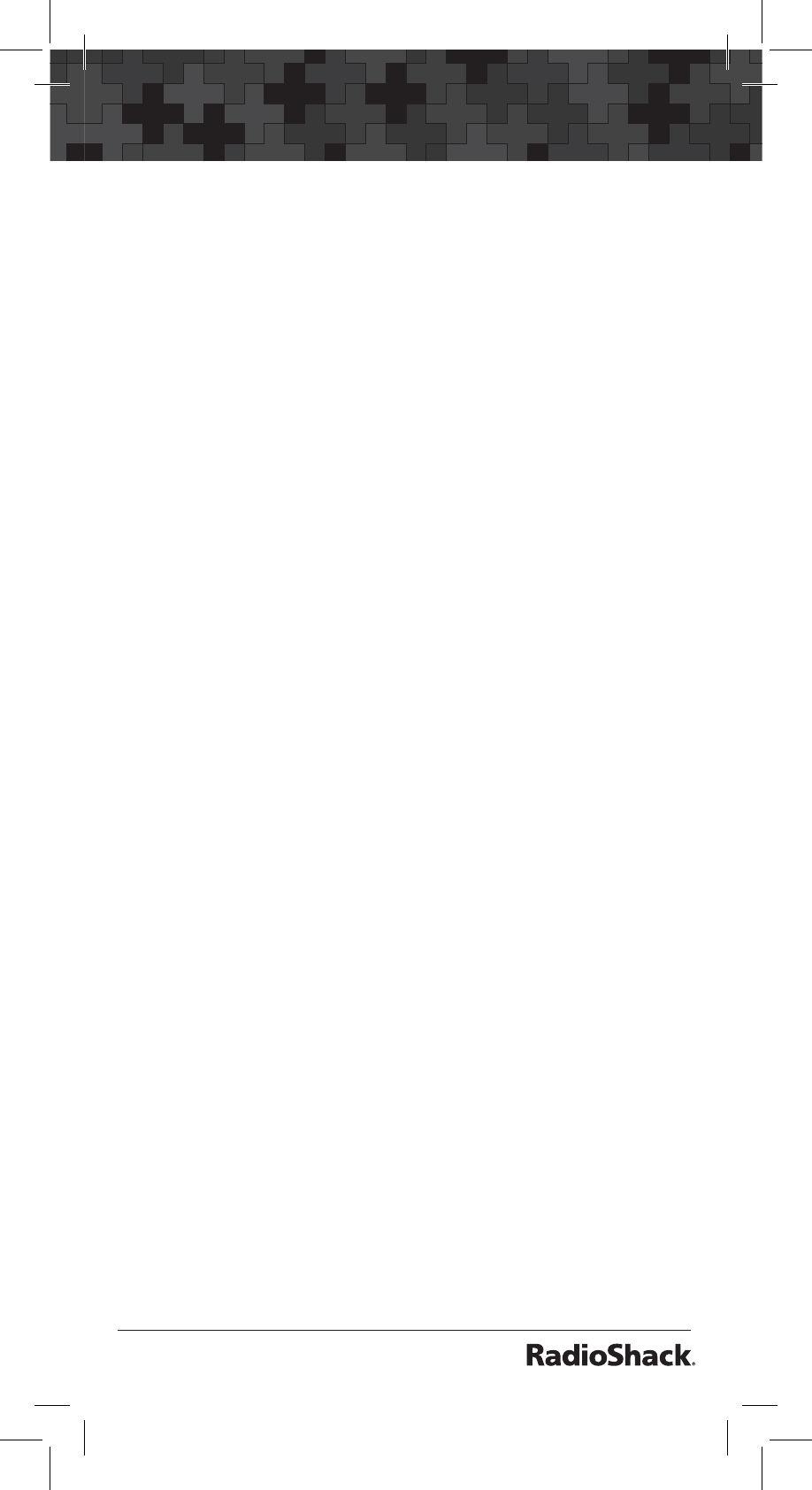
29
Settings
Setting the Battery Save Function
The battery save feature conserves energy when
the scanner is set to monitor a manually selected
channel and it is not actively scanning. The
scanner repeatedly turns off the internal power for
one second, and then turns it back on for half a
second to check for a transmission.
To turn the battery save function on or off:
1. Press and hold TUNE/MENU to open the
menu.
2. Press T or S to select b-SAVE, then press
ENT/PGM.
3. Press T or S to select On or OF. Press ENT/
PGM.
4. Press TUNE/MENU or CL to exit the menu
mode.
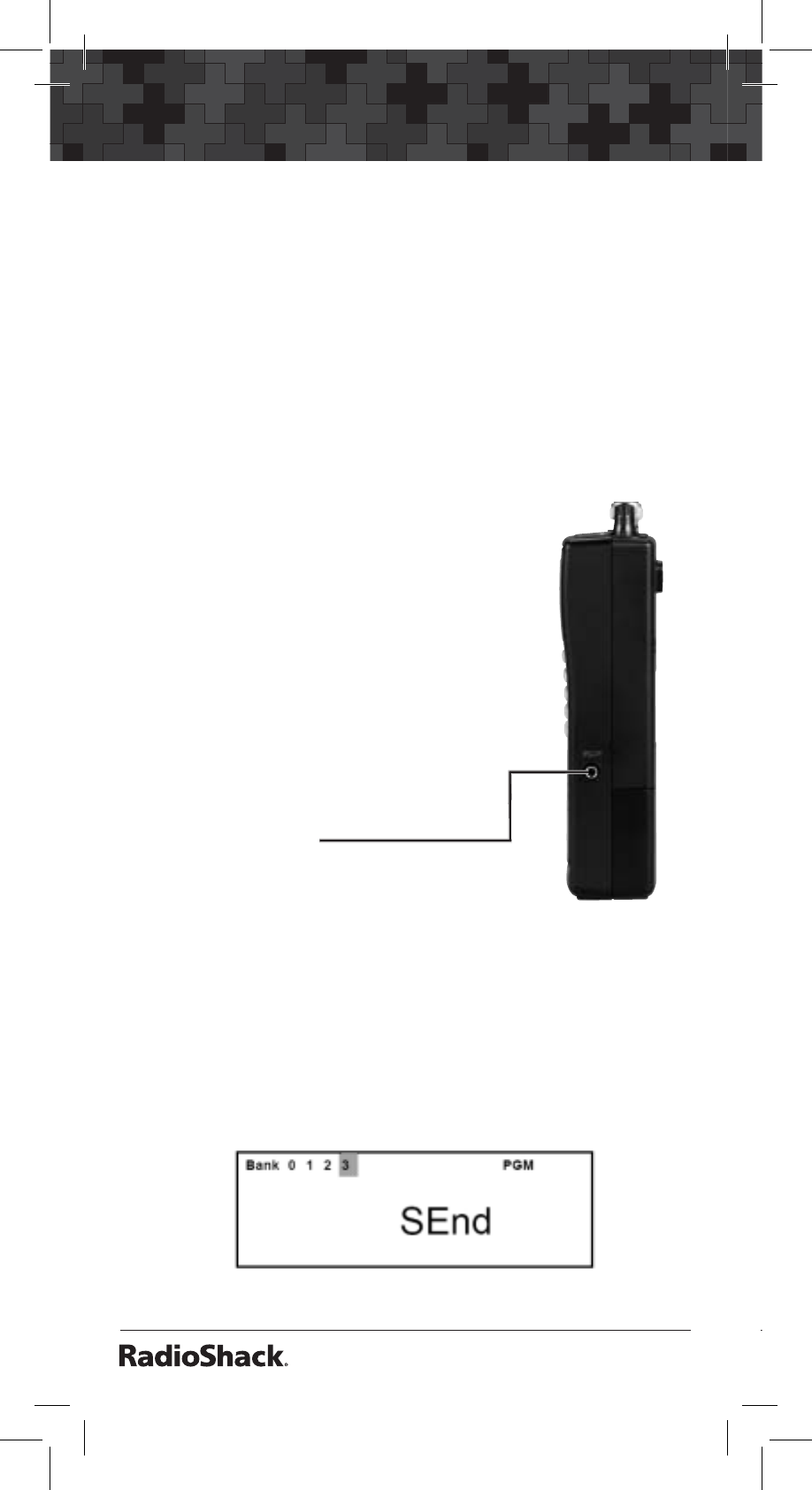
30
Advanced Programming
Advanced Programming
Transferring Data To or From another
Scanner
You can clone your scanner by transferring the
programmed data to or from another PRO-135
scanner using a connecting cable. You can also
upload or download programmed data from a PC
through wired programming.
Cloning Your Scanner
You can clone all the frequencies
in your PRO-135 to another PRO-
135 or PRO-136 using an optional
interface cable with 1/8-inch phone
plugs on both ends and software
available at your local RadioShack
or www.radioshack.com.
1. Make sure the scanners are
turned off and then plug the
cable into each scanner’s
PC/IF jack.
2. Turn on both scanners.
WirEd
and
PGM
appear.
3. Press T or S on the scanner
from which you want to send frequencies. This
is the “master unit.” The receiving scanner is
the “slave unit.”
4. Press ENT/PGM on the master unit to send
the data.
SEnd
and the transfer progress are
displayed in the master unit.
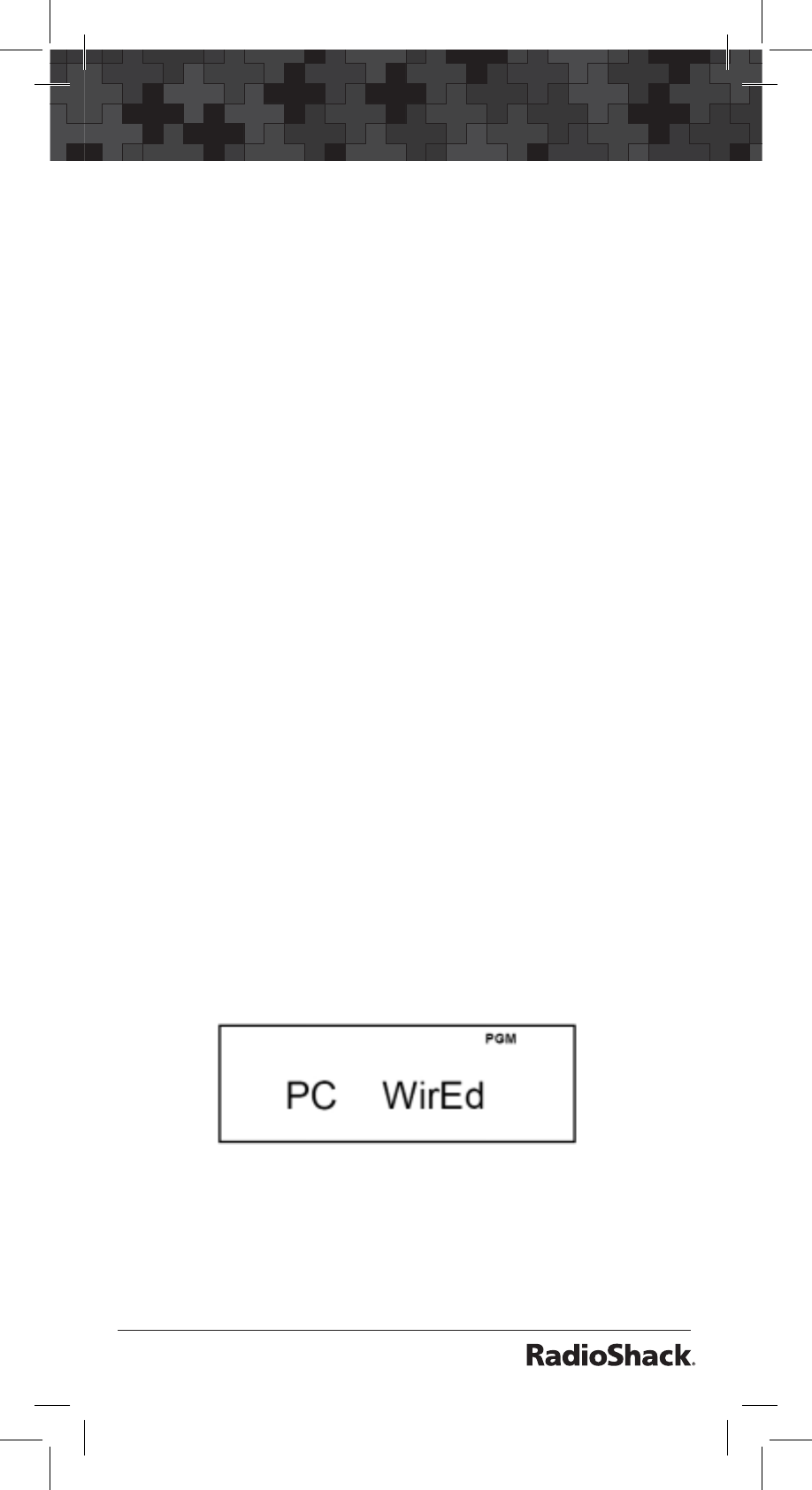
31
Advanced Programming
5. When the data transfer is completed,
donE
appears on both units. If the transfer was not
successful,
Error
appears.
6. After the clone operation is complete, remove
the cable, turn both units off and then on again.
Transferring Data From a PC
Wired Programming
You can transfer programming data to your
scanner using your PC and an optional interface
cable and software (available at your local
RadioShack or www.radioshack.com).
1. Make sure your scanner is turned off.
2. Connect the interface cable to your computer
and then connect the other end of the cable
to the scanner’s PC/IF jack.
3. Install the software to your computer and run
the program.
4. To set up the program, click on Tools, select
Configuration, and select PRO-135 (if
necessary).
5. Turn the scanner on. The scanner auto-
matically goes into the wired programming
mode.
WirEd
and
PGM
appear. When the
scanner begins to communicate with the PC,
PC
flashes.
6.
PC
stops flashing when the scanner has
successfully received all data. Turn the
scanner off and remove the cable.
7. Turn the scanner on again.
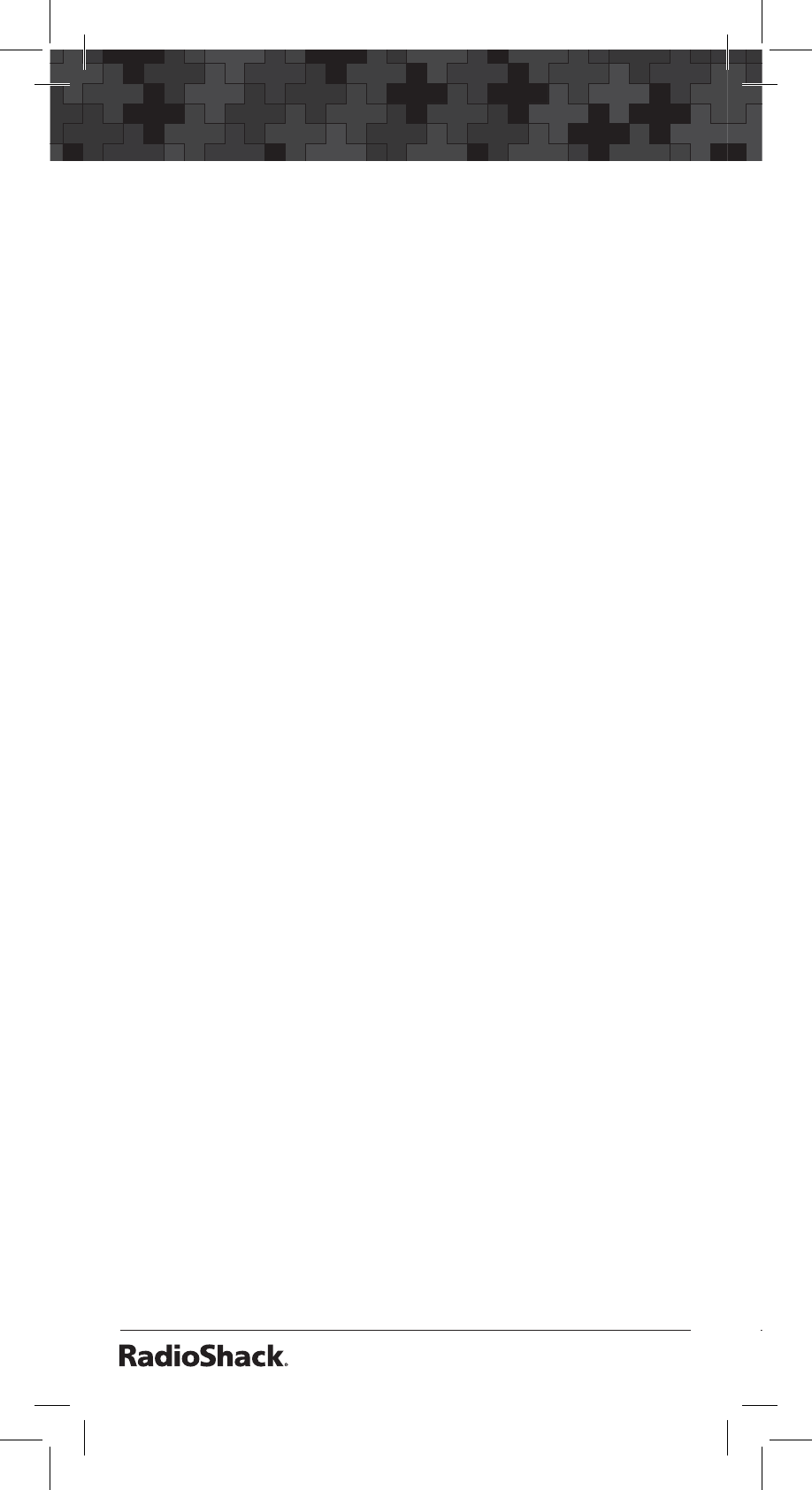
32
Additional Information
Additional Information
FCC Notice
Your scanner might cause radio or TV interference
even when it is operating properly. To determine
whether your scanner is causing the interference,
turn off your scanner. If the interference goes
away, your scanner is causing it. Try the following
methods to eliminate the interference:
• Move your scanner away from the receiver.
• Connect your scanner to an outlet that is on
a different electrical circuit from the receiver.
• Contact your local RadioShack store for help.
In some areas, mobile use of a scanner is unlawful
or requires a permit. Check the laws in your area.
This device complies with Part 15 of the FCC
Rules. Operation is subject ot the following two
conditions: (1) This device may not cause harmful
interference. (2) This device must accept any
interference received, including interference that
may cause undesired operation.
Scanning Legally
Your scanner covers frequencies used by many
different groups including police and fire
departments, ambulance services, government
agencies, private companies, amateur radio
services, military operations, pager services,
and wireline (telephone and telegraph) service
providers. It is legal to listen to almost every
transmission your scanner can receive. However,
there are some transmissions you should never
intentionally listen to. These include:
• Telephone conversations (cellular, cordless,
or other private means of telephone signal
transmission)
• Pager transmissions
• Any scrambled or encrypted transmissions
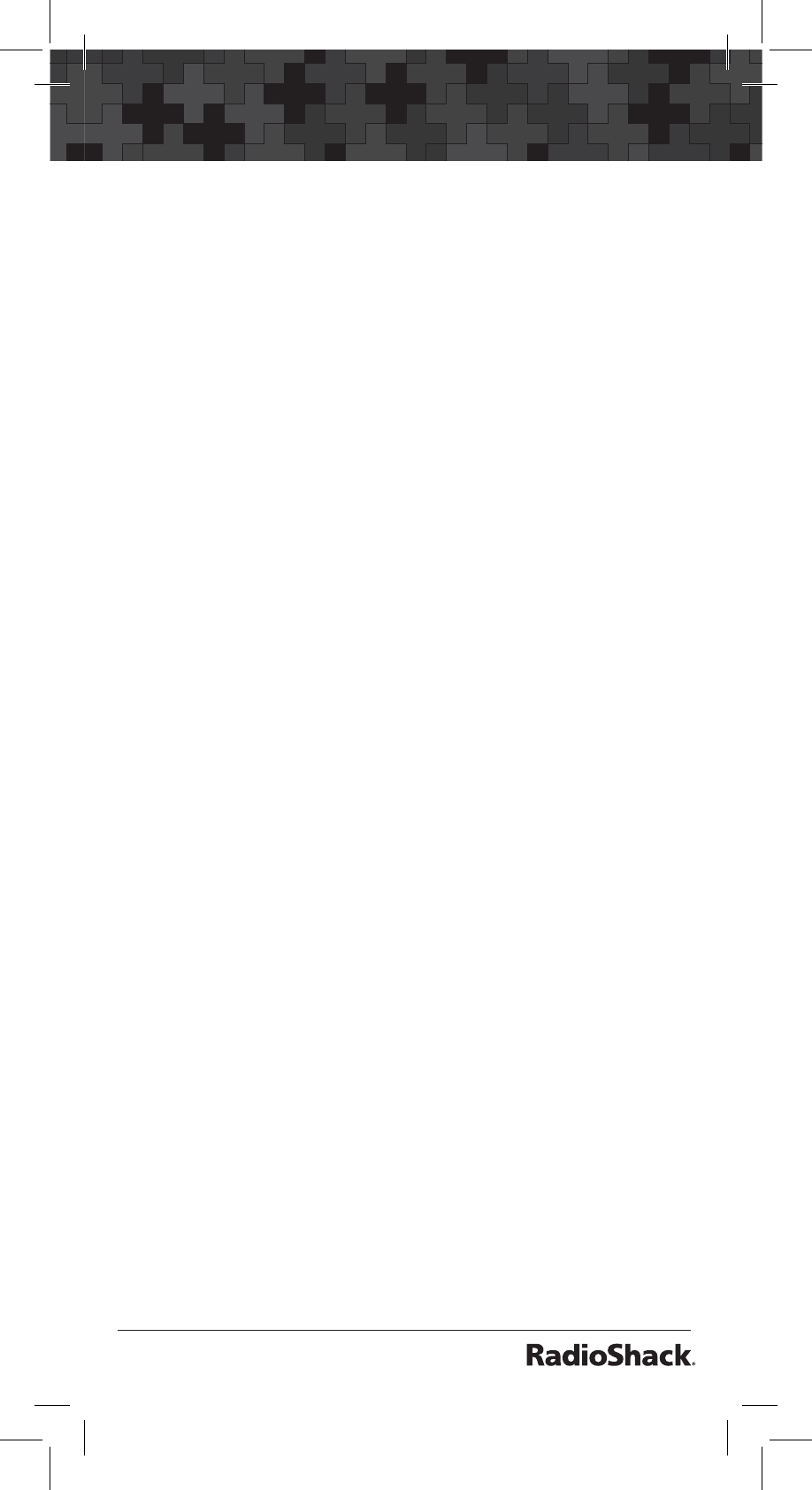
33
Additional Information
According to the Electronic Communications
Privacy Act (ECPA), as amended, you are
subject to fines and possible imprisonment for
intentionally listening to, using, or divulging the
contents of such a transmission unless you have
the consent of a party to the communication
(unless such activity is otherwise illegal).
This scanner is designed to prevent reception of
illegal transmissions, in compliance with the law
which requires that scanners be manufactured
in such a way as to not be easily modifiable to
pick up those transmissions. Do not open your
scanner’s case to make any modifications that
could allow it to pick up transmissions that are not
legal to listen to. Doing so could subject you to
legal penalties.
We encourage responsible, legal scanner use.
Care
Keep the scanner dry. If it gets wet, wipe it dry
immediately. Use and store the scanner only
in normal temperature environments. Handle
the scanner carefully; do not drop it. Keep the
scanner away from dust and dirt, and wipe it with
a damp cloth occasionally to keep it looking new.
Service and Repair
If your scanner is not performing as it should, take
it to your local RadioShack store for assistance.
To locate your nearest RadioShack, use the store
locator feature on RadioShack’s website (www.
radioshack.com), or call 1-800-The Shack (800-843-
7422) and follow the menu options. Modifying or
tampering with the scanner’s internal components
can cause a malfunction and might invalidate
its warranty and void your FCC authorization to
operate it.
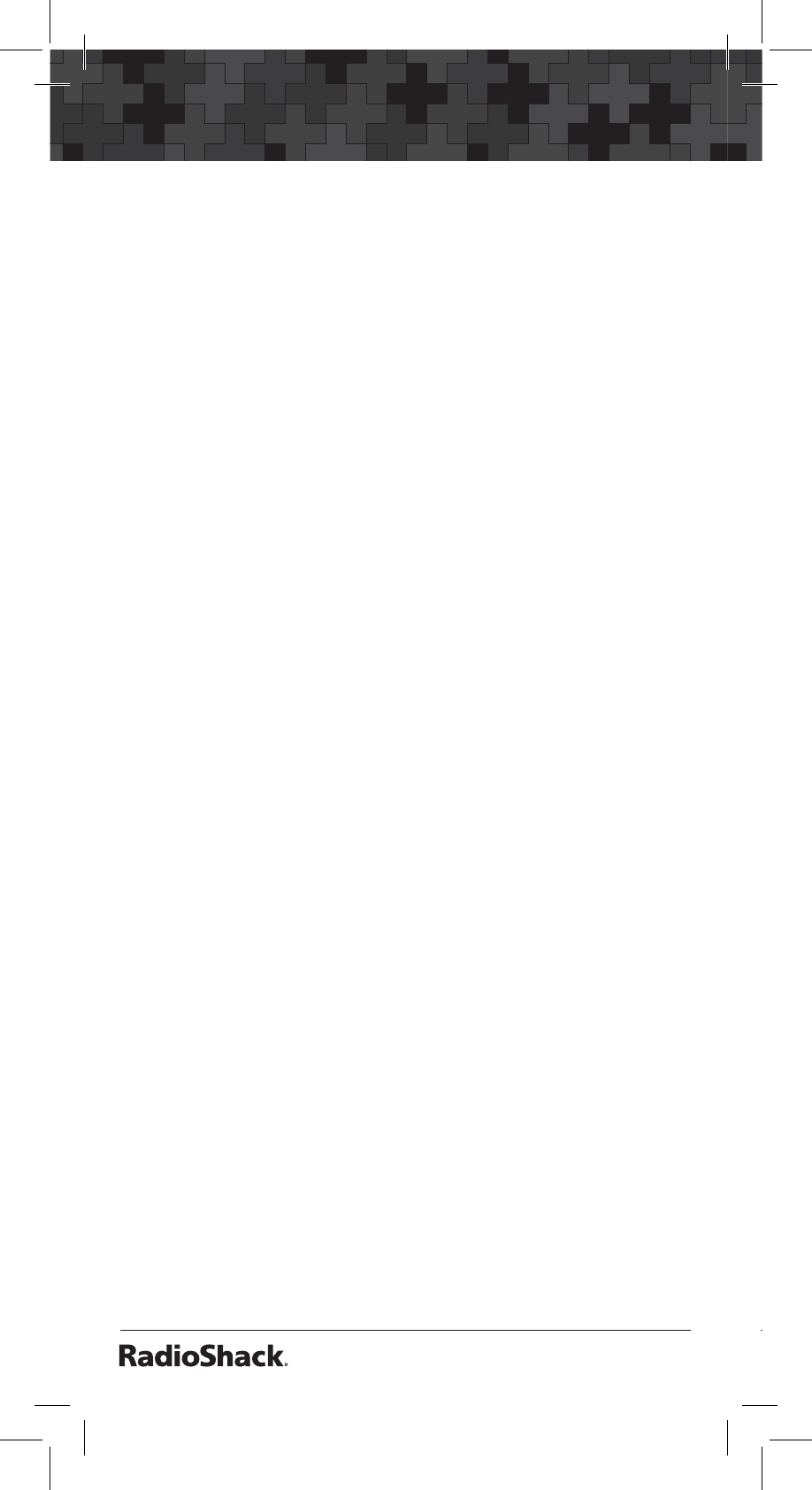
34
Additional Information
Specifications
Frequency Coverage
25.0000-27.9950 (in 5 kHz steps)
28.0000-54.0000 (in 5 kHz steps)
108.0000-136.9875 (in 12.5 kHz steps)
137.0000-174.0000 (in 5 kHz steps)
380.0000-399.9875 (in 12.5 kHz steps)
400.0000-512.0000 (in 6.25 kHz steps)
Sensitivity (AM/FM)
FM ...........................20 dB S/N at 3 kHz deviation
28.0000-54.0000............................................ 0.4µV
137.0000-174.0000........................................ 0.5µV
400.0000-512.0000........................................ 0.5µV
AM ......................... 20 dB S/N at 60% modulation
25.0000-27.9950............................................ 1.3µV
108.0000-136.9875........................................ 1.5µV
320.0000-399.9875........................................ 1.3µV
IF Rejection at 453.2500 MHz .......................60 dB
IF Frequencies 254.30-40 MHz, 10.85 MHz, 450 kHz
Channels.............................................................200
Number of Banks................................................ 10
Operating Temperature
Normal .......................-4° to 140°F (-20° to 60°C)
Signal Stalker I........... 14° to 140°F (-10° to 60°C)
Scan Speed......................... 55 Channels/Second
Search Speed
Normal.......................................55 Steps/Second
Hypersearch.............................160 Steps/Second
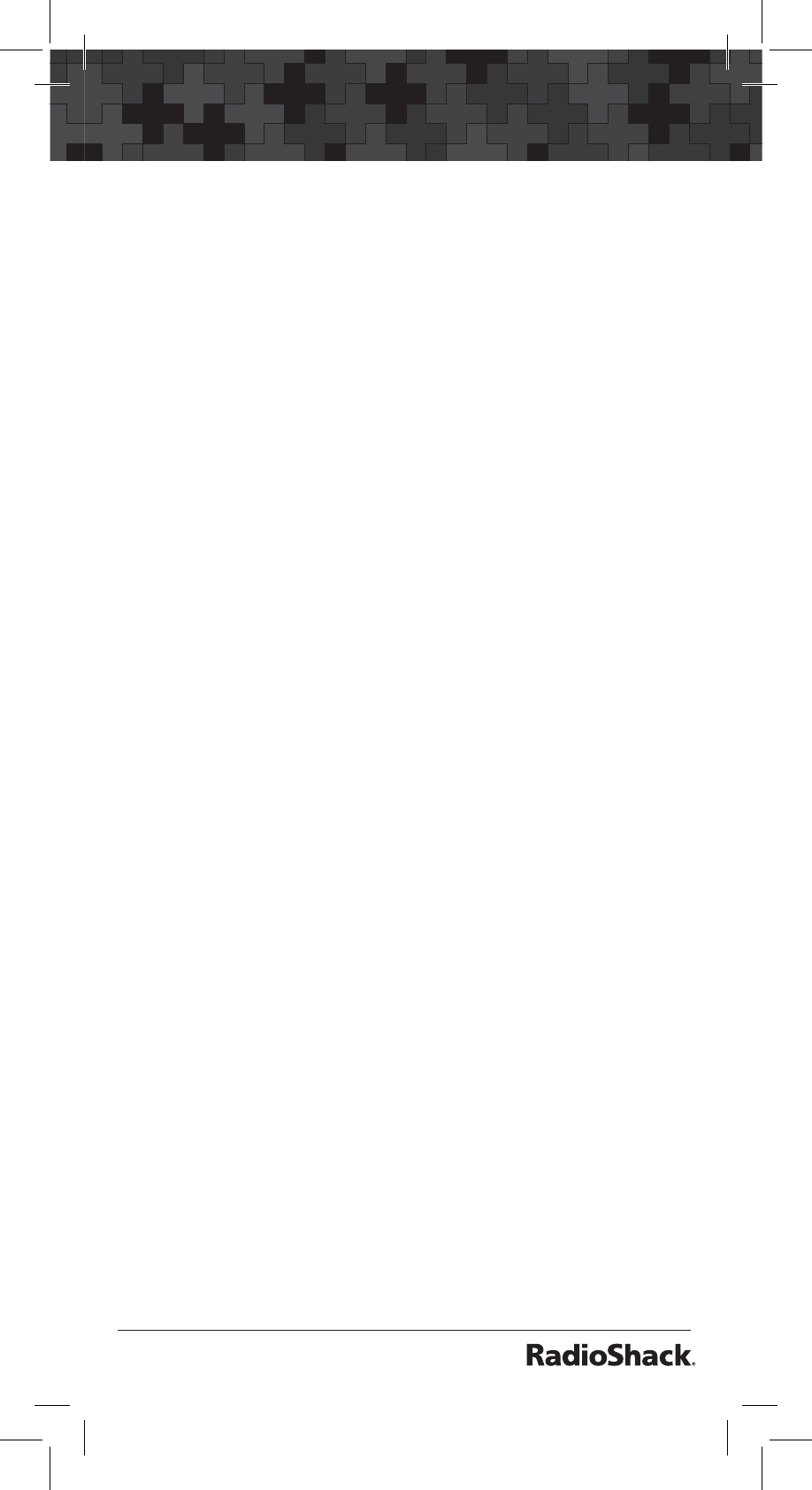
35
Additional Information
Antenna Impedance.........................................50ȍ
Audio Output...........................260 mW maximum
Built-in Speaker................ 1.25 Inches (32 mm) 8
...................................................... Dynamic Type
Power
4 AA Alkaline Batteries (6.0 VDC), or
4 AA Rechargeable Ni-MH Batteries (4.8 VDC) or
Optional AC Adapter (9V DC; 300mA; center tip
set to positive)
Current Drain
Squelched....................................................75 mA
Full Output ................................................160 mA
Dimensions (HxWxD)....................6 x 2.6 x 1.75 in
................................................... (153 x 66 x 44 mm)
Weight (without antenna, batteries, or belt clip)
............................................................ 8.4 oz (240 g)
Specifications are typical; individual units might
vary. Specifications and depictions are subject to
change and improvement without notice.
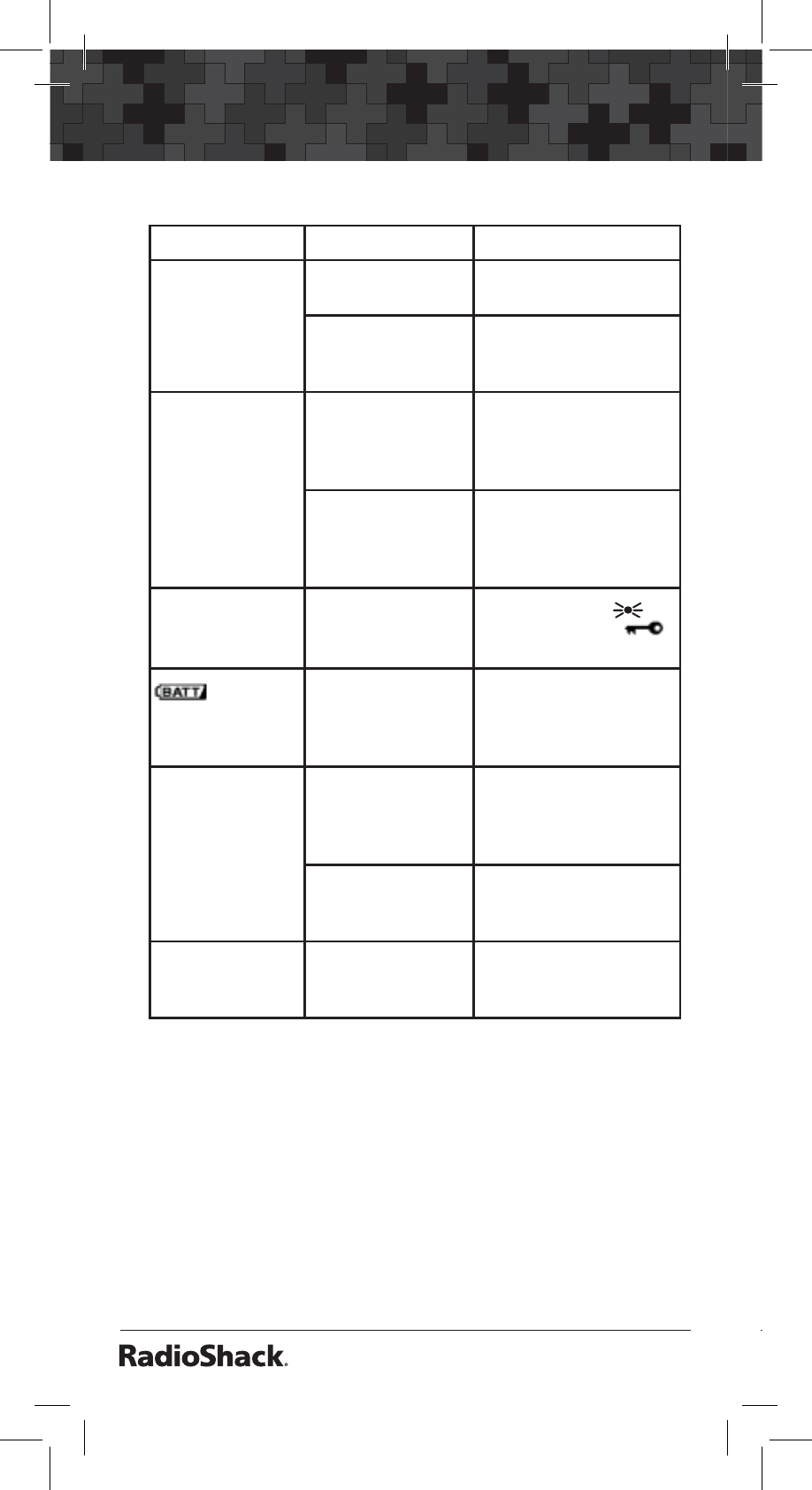
36
Additional Information
Troubleshooting
Problem Cause Solution
Scanner is on but
will not scan. SQUELCH is not
adjusted correctly. Adjust SQUELCH.
Only one channel
or no channels are
stored.
Store frequencies into
more than one chan-
nel.
Scanner won’t
work at all. Scanner is not re-
ceiving power. Recharge the re-
chargeable batteries
or replace the non-re-
chargeable batteries.
The AC adapter or
DC adapter is not
connected.
Be sure the adapter’s
barrel plug is fully
plugged into the DC
9V 300 mA jack.
Keypad doesn’t
work. The keylock func-
tion is activated. Press and hold
/KEYLOCK until
disappears.
is flash-
ing.
Batteries are low. Recharge the re-
chargeable batteries
or replace the alkaline
batteries.
Poor or no
reception. Batteries are weak
or completely dis-
charged.
Check the batteries
or make sure the AC
adapter or DC adapter
is connected properly.
Antenna loose. Make sure an antenna
is connected to the
scanner.
Error appears. Programming
error. Re-enter the frequency
correctly, including the
decimal point.
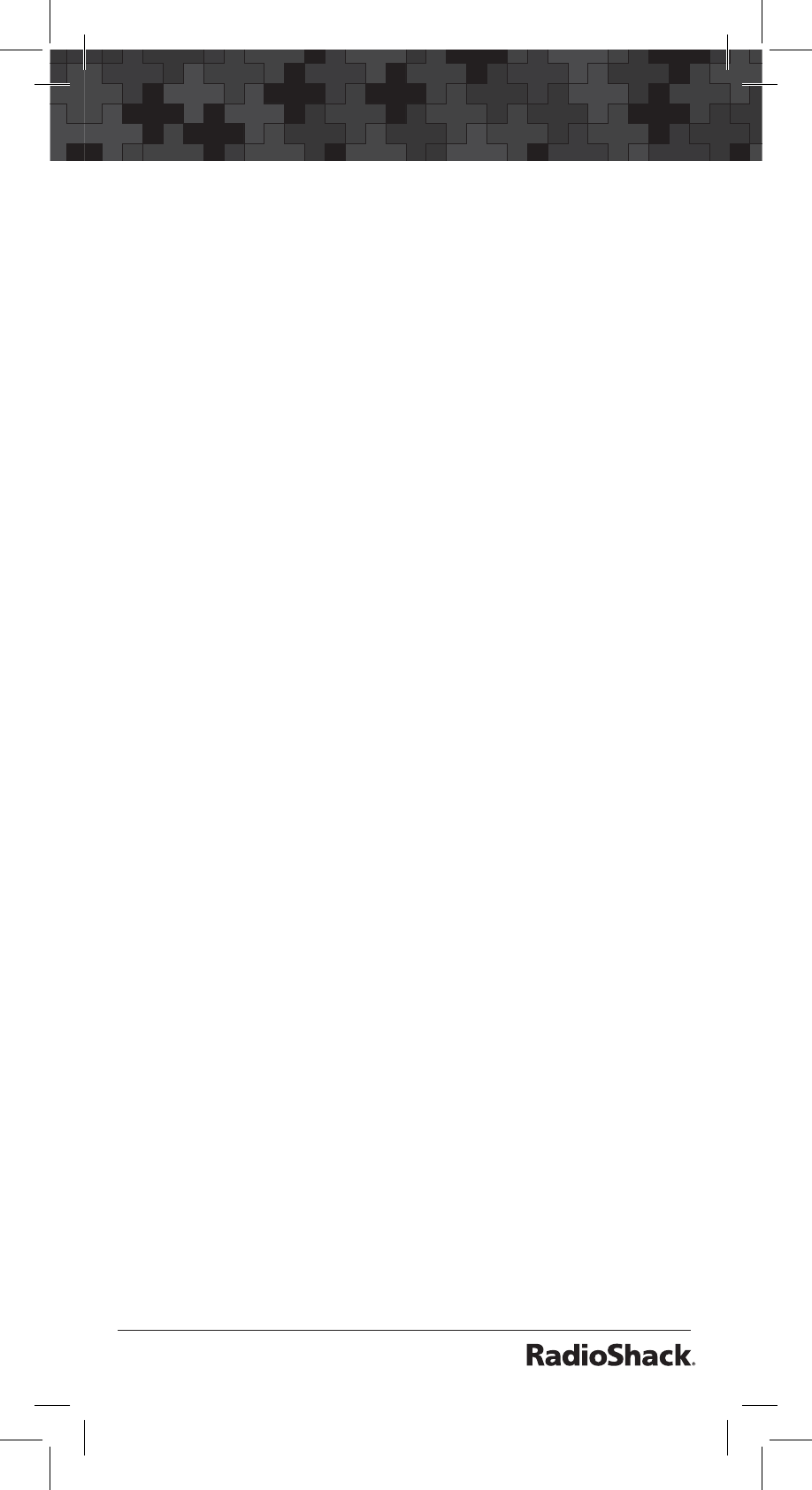
37
Additional Information
Resetting your Scanner
If the scanner’s display locks up or stops operating
properly, you might need to reset the scanner.
Caution: This procedure clears all the information
you have stored in the scanner. Before you reset
the scanner, try turning it off and on again to see if
it begins working properly. Reset the scanner only
when you are sure it is not working properly.
1. Turn off the scanner.
2. While holding down 2, 9 and PSE, turn on the
scanner.
CLEAr
appears for about 2 seconds
as the scanner clears its memory.
Note: Do not turn off the scanner again
until
CLEAr
disappears. Otherwise, the
scanner might not clear its memory
properly.
Follow these steps to restore the 150 preprogram-
med frequencies stored in the private bank.
1. Make sure your scanner is turned off.
2. Press 3 and ENT/PGM simultaneously while
turning on the scanner. After several seconds,
the scanner restores the frequencies.
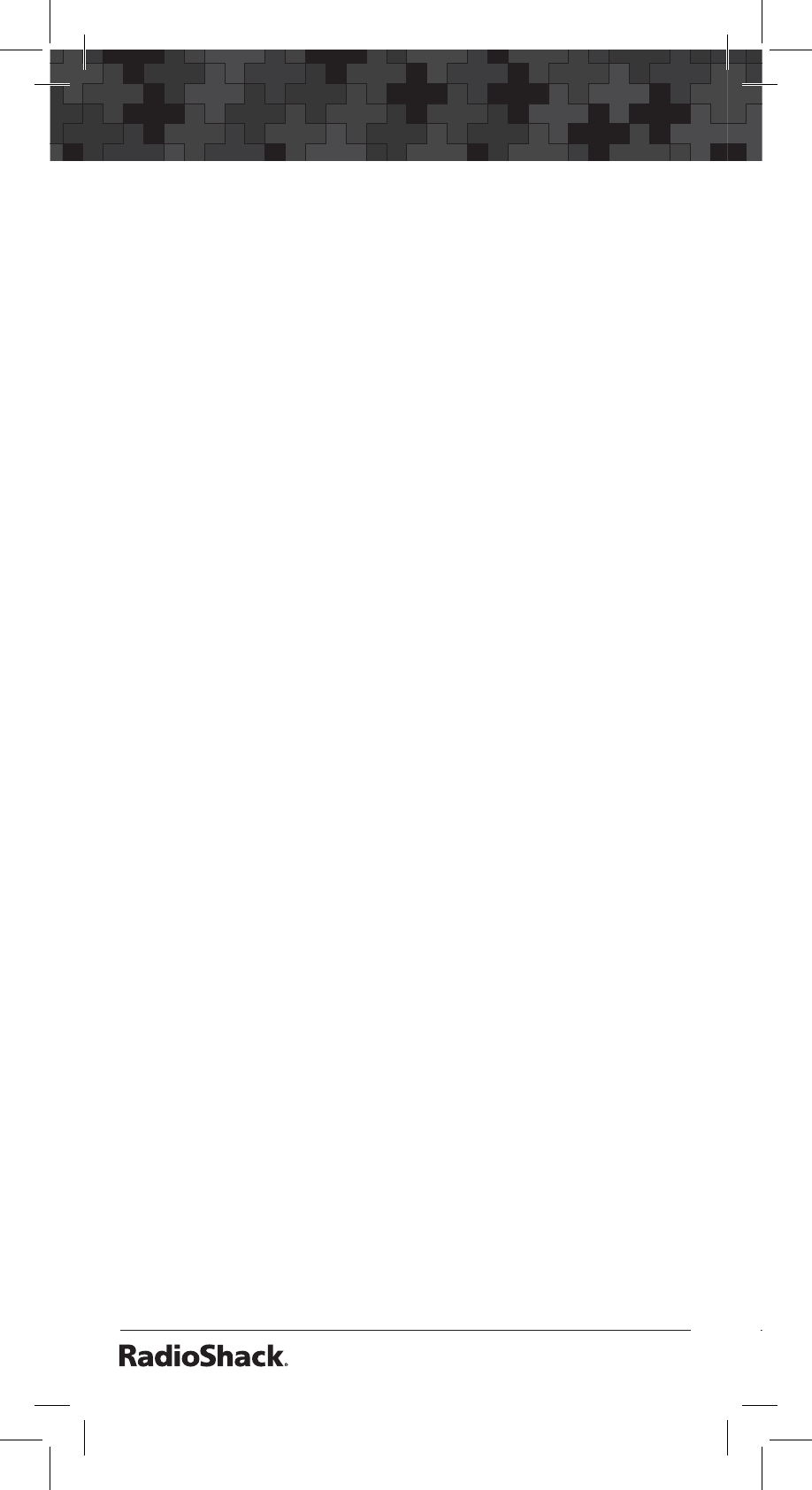
38
Additional Information
Notes:
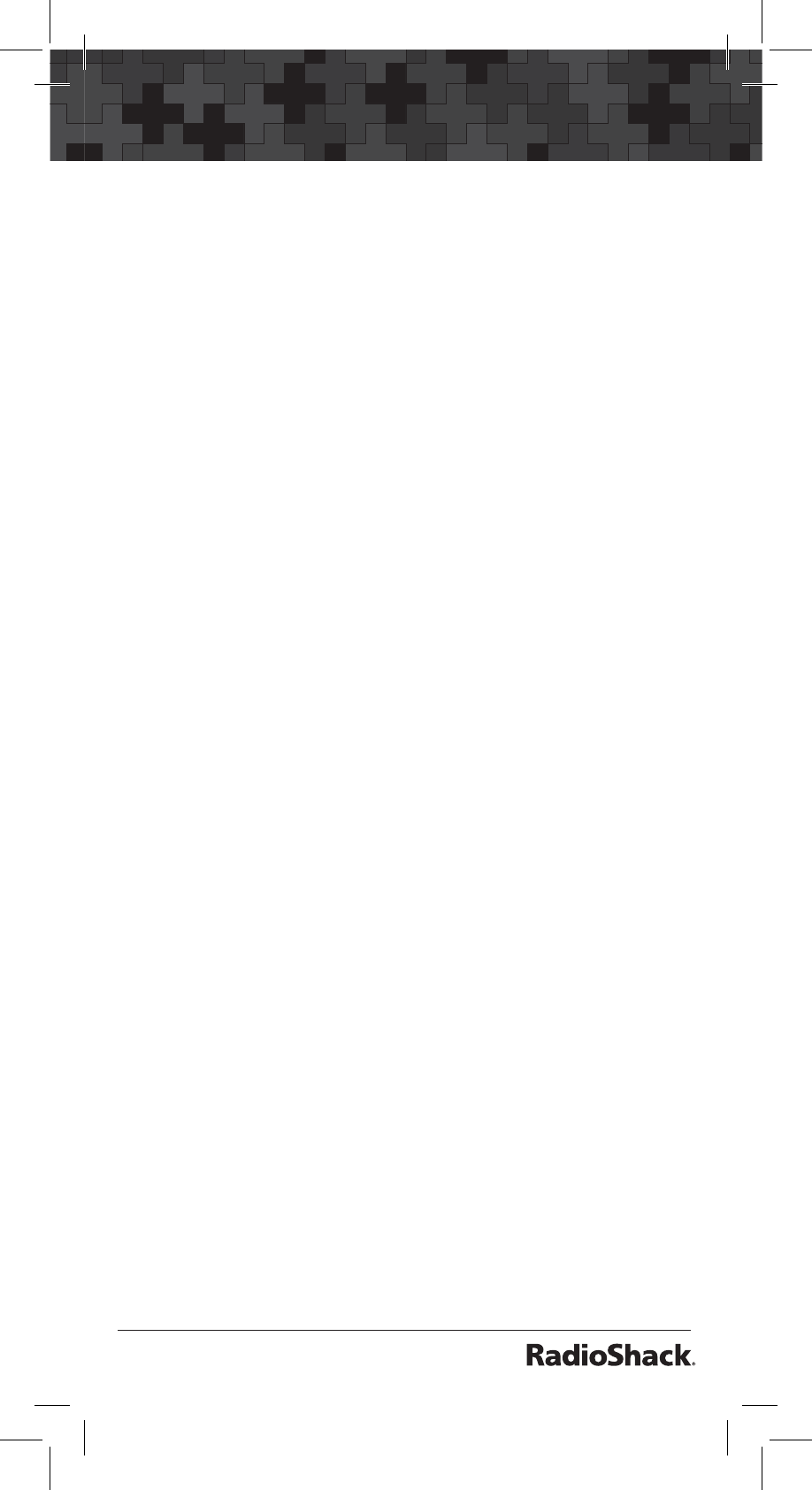
39
Additional Information
Notes:
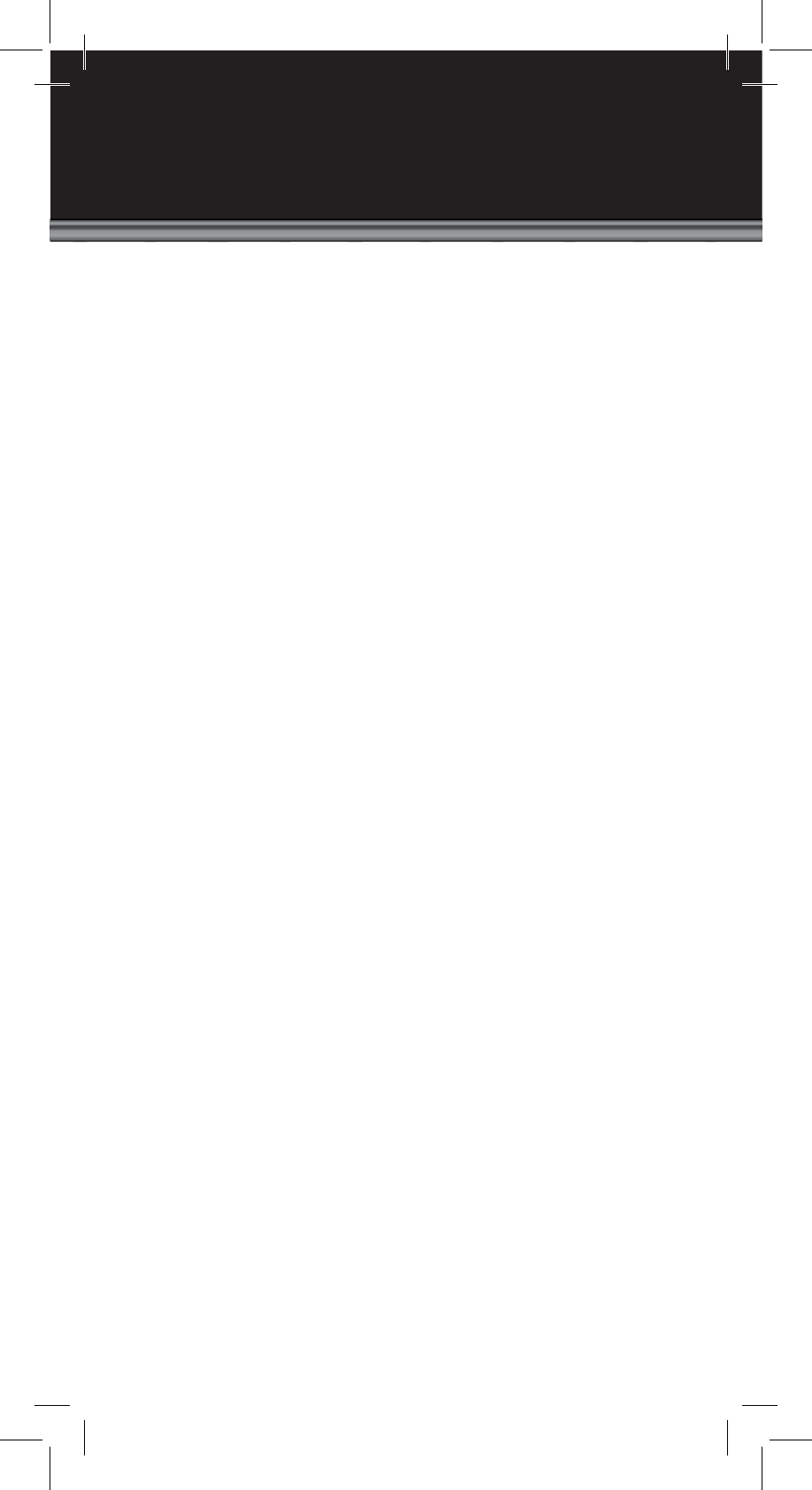
©2007. RadioShack Corporation.
All rights reserved. RadioShack and RadioShack.com are
trademarks used by RadioShack Corporation.
20-135
Printed in China
UBZZ01353ZZ(0)
12A07
Hypersearch and Adaptaplug are trademarks
used by RadioShack Corporation.
Limited One-year Warranty
This product is warranted by RadioShack against manufacturing
defects in material and workmanship under normal use for one (1)
year from the date of purchase from RadioShack company-owned
stores and authorized RadioShack franchisees and dealers. For
complete warranty details and exclusions, check with your local
RadioShack store.
RadioShack Customer Relations
300 RadioShack Circle, Fort Worth, TX 76102 04/04