Uniden America UC392 Cordless Telephone System User Manual users manual
Uniden America Corporation Cordless Telephone System users manual
users manual

EXAI398 12/26/2 10:32 AM Page i
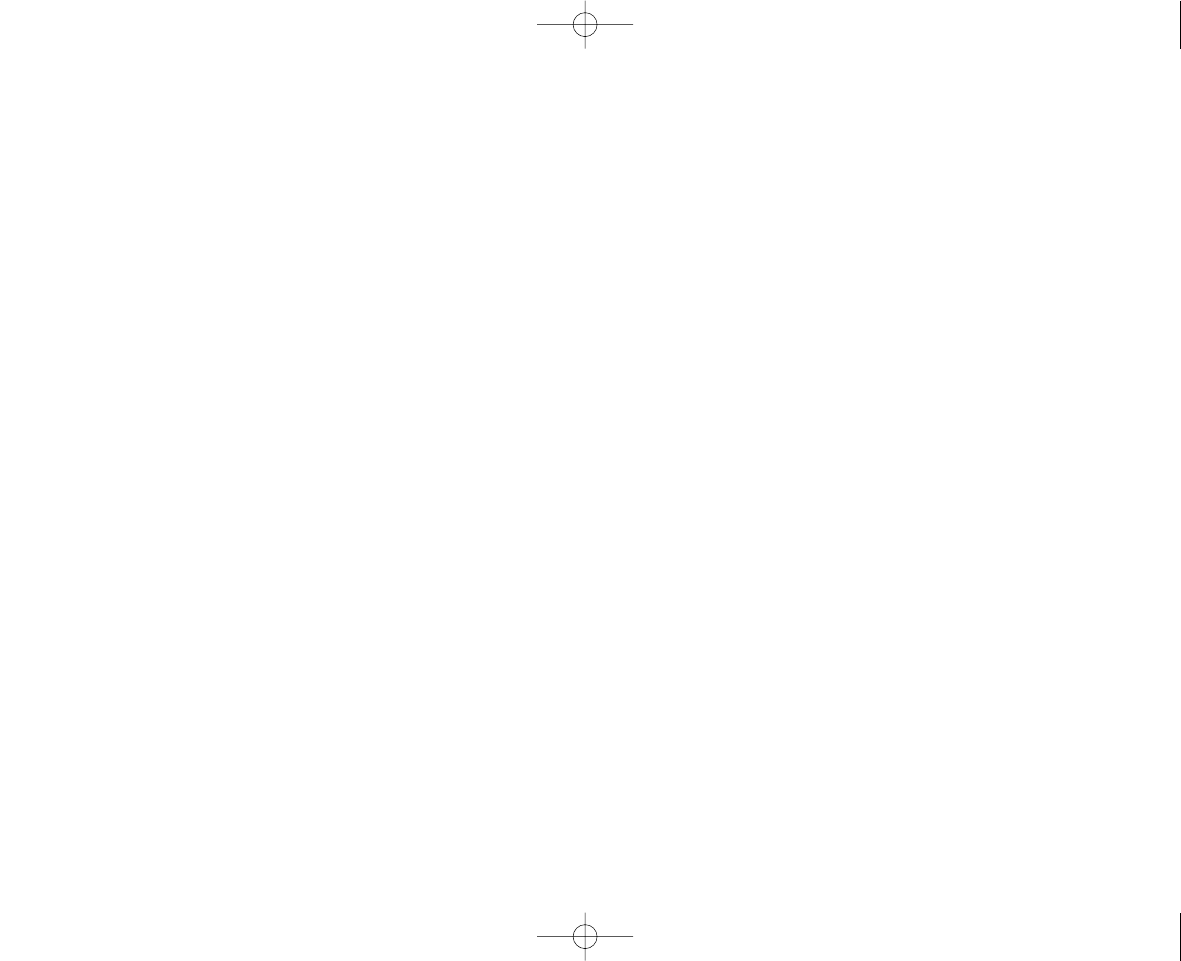
EXAI398 12/26/2 10:32 AM Page ii
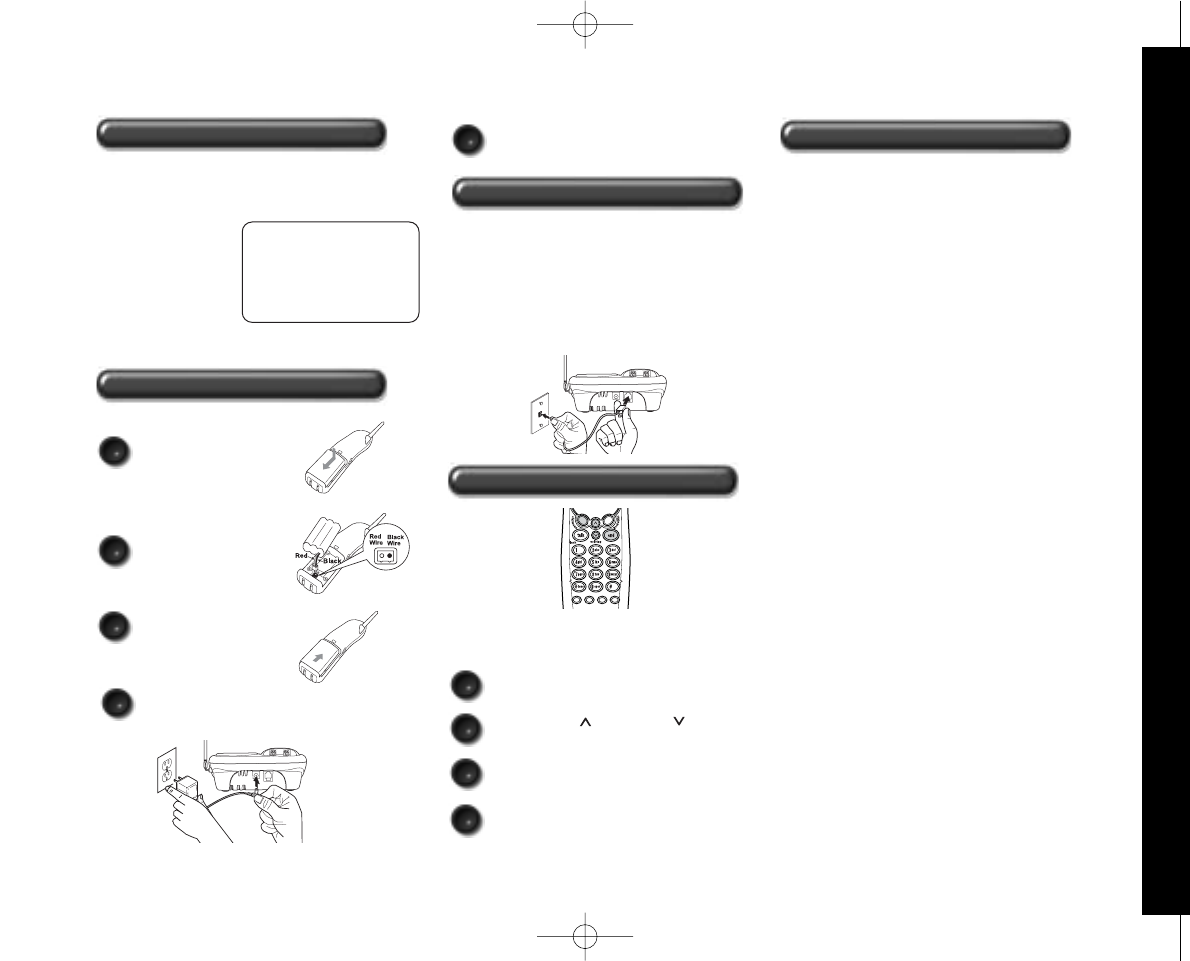
www.uniden.com
Step 2 Install and Charge the Handset Battery
TO INSTALL THE HANDSET BATTERY
When the handset battery pack is fully charged,
after 15-20 hours of charging, plug the telephone
cord into the base unit and then into a telephone
wall jack.
Your phone is set for tone dialing. If your local
network requires pulse dialing, please see
“Choosing the dial mode” on page 14.
ARemove the cover.
TO SET CALLER ID, LANGUAGE AND DIALING OPTIONS
APress and hold cid/menu key.
BPress vol/ring/ or vol/ring/ keys to
move the pointer to an option.
CPress select to change the option setting.
DPress end to exit.
DPlug the AC adapter cord into the base
unit and then into a 120V AC outlet.
EPlace the handset on the base and charge
continuously for 15 - 20 hours before using
the phone.
BConnect the battery pack
connector with the
correct polarity.
CReplace the cover.
redial
pause select memdelete
channel
Note: Three Caller ID options are available: AutoTalk,
Caller ID on Call Waiting (CIDCW), and Area Code.
Step 3 Connect to Phone Line
Step 4
Setting Display Options
Uniden Parts Department at
(800) 554-3988
Hours: M-F 7:00 a.m. to
5:00 p.m. CST.
We can also be reached on
the web at www.uniden.com
Make sure you have received the following items in
the package. If any of these items are missing or
damaged, contact the Uniden Parts Department.
• Base unit
• Handset
• AC adapter
• Rechargeable battery
• Telephone cord
• Beltclip
• This Owner’s Manual
• Other Printed
Material
Step 1 Checking the Package Contents
QUICK REFERENCE GUIDE
Step 5
Set Answering System
To turn answering system on, press answer on/off.
A pre-recorded greeting will play and your system
is ready to accept calls.
To record a personal outgoing greeting to callers,
please see page 36.
[ 3 ]QUICK REFERENCE GUIDE
EXAI398 12/26/2 10:32 AM Page 3
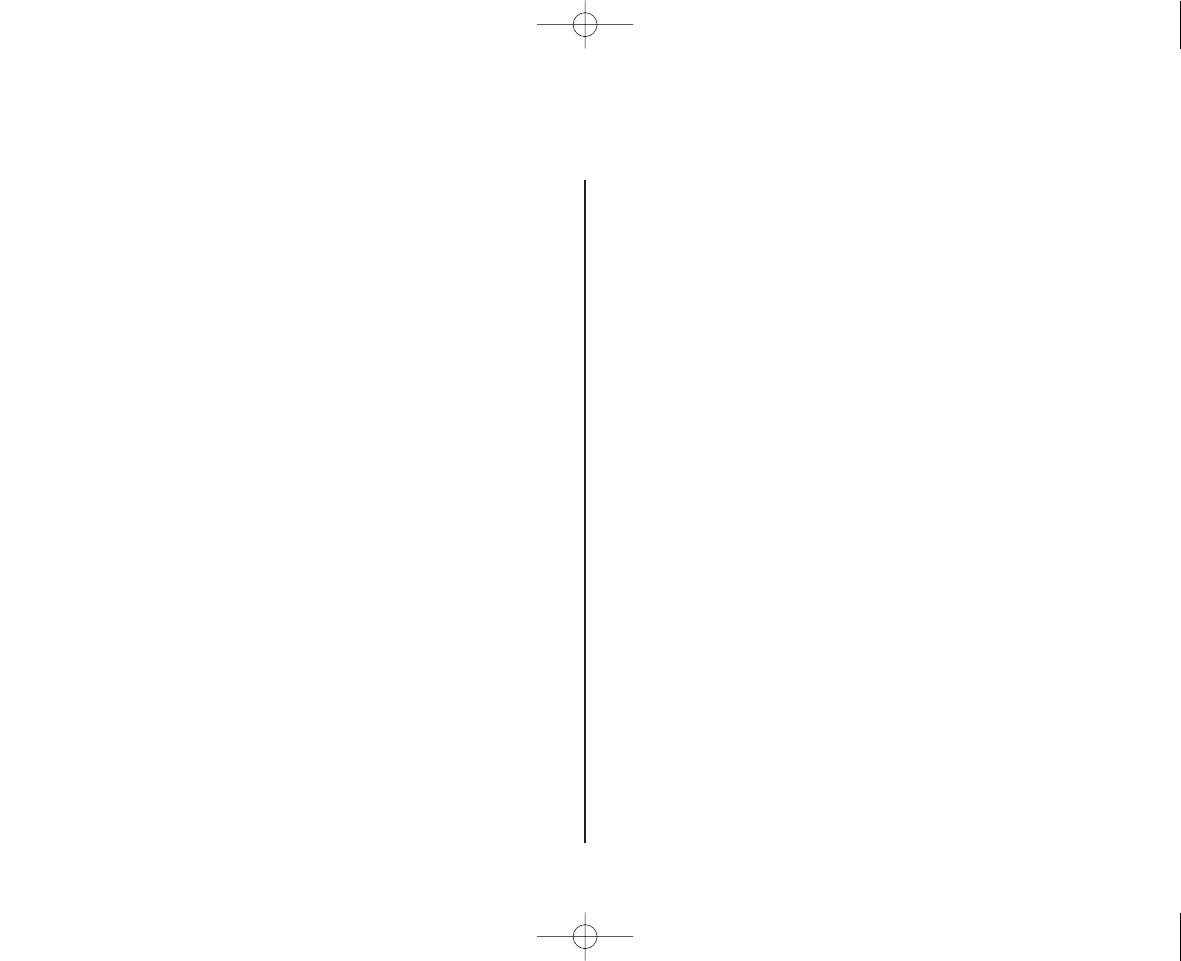
www.uniden.com
[ 4 ]
Contents
Quick Reference Guide 3
Welcome/Features 5
Controls and Functions 6
Getting Started
Setting up the Phone 8
Mounting the Base Unit on a Wall 12
Setting Menu Options 13
Basics
Making and Receiving Calls 15
Adjusting the Handset Ringer and
Earpiece Volume 16
Redial 16
Tone Dialing Switch-over 16
Traveling Out-of-Range 17
Selecting a Different Channel 17
Page 17
Flash and Call Waiting 17
Memory Dialing
Storing Phone Numbers and Names 18
Steps for Entering Names and
Special Characters 20
Making Calls with Memory Dialing 21
Chain Dialing 22
Editing a Stored Name and/or Phone Number 23
Erasing a Stored Name and Phone Number 24
RocketDial
RocketDial 24
Storing and Editing the RocketDial 25
Making Calls with the RocketDial 25
Deleting the RocketDial 25
Caller ID Features
Caller ID 26
When the Telephone Rings 26
Viewing the Caller ID Message List 27
Deleting Information from the Caller ID List 27
Using the Caller ID List 29
The Integrated Answering Device
The Integrated Answering Device 30
Features 30
Turning the Answering System On/Off 31
Setting Up Your Answering System 31
Using Your Answering System 38
Additional Information
Changing the Digital Security Code 43
Installing the Beltclip 43
Headset Installation 44
Note on Power Sources 44
Maintenance 44
Troubleshooting 45
General Information 48
Precautions & Warranty 49
I.C. Notice 51
Index 52
Remote Operation Card
EXAI398 12/26/2 10:32 AM Page 4
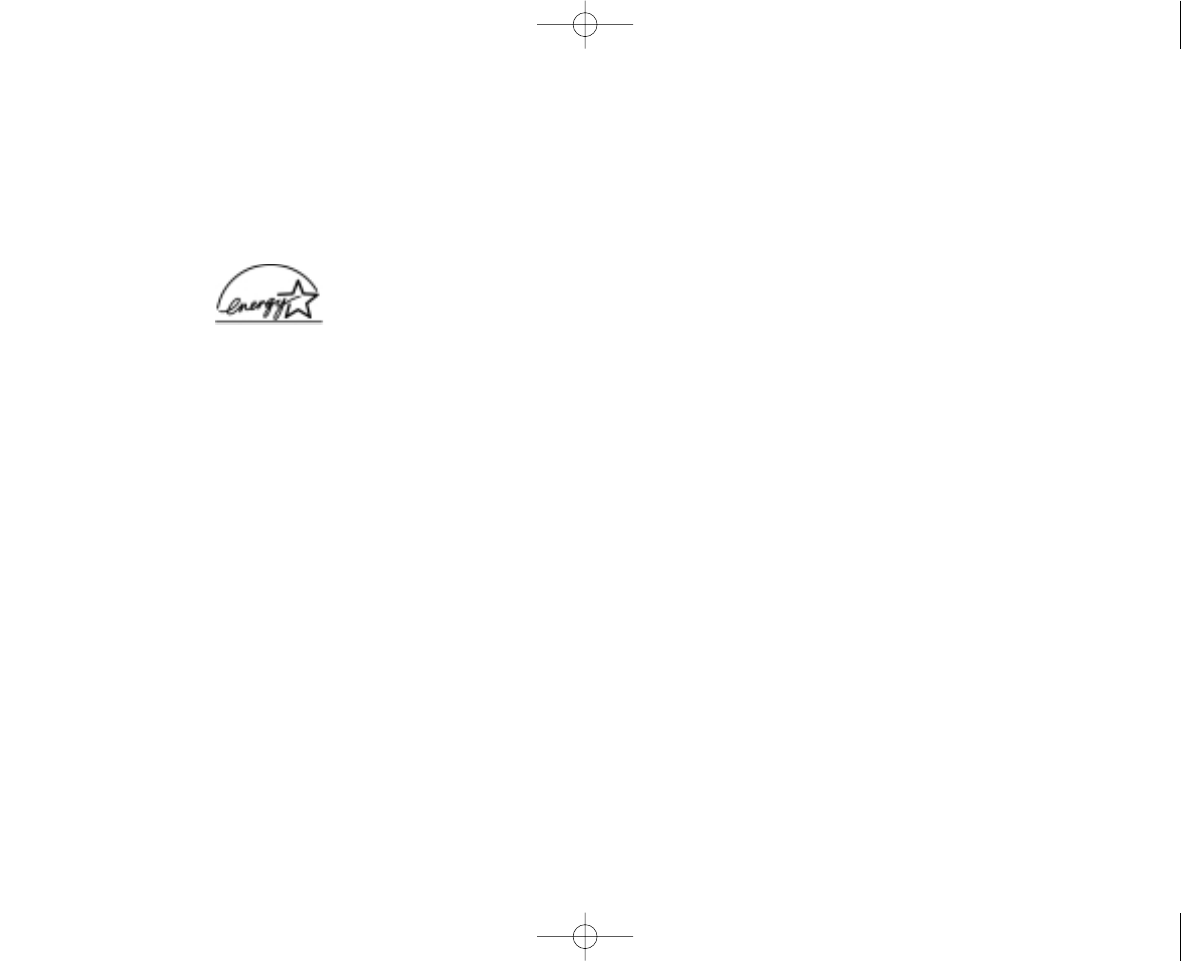
www.uniden.com [ 5 ]
Welcome Congratulations on your purchase of the Uniden EXAI398 series cordless telephone and answering system.
This phone is designed and engineered to exacting standards for reliability, long life, and outstanding
performance.
Note: Some illustrations in this manual may differ from the actual unit for explanation
purpose.
The color of your cordless telephone may vary.
Features •900 MHz Extended Range Technology
•16 Digit, 3-line Backlit Display
•Integrated Telephone Answering Device (ITAD)
•Voice Prompted Guidance through ITAD Setup Menu
•10 Number Memory Dialing
• RocketDial
•Caller ID and Call Waiting Caller ID
•30 Number Caller ID Memory
•32 Digit Redial
•Flash and Pause
•Pulse/Tone Dialing
•Page/Find Handset
•7 Hour Talk Time/14 Day Standby Time
•Handset Earpiece and Ringer Volume Control
•Hearing Aid Compatible
•20 Channel Autoscan
•English or French Display Option
Be sure to visit our web site: www.uniden.com
Uniden®is a registered trademark of Uniden America Corporation.
AutoTalk, AutoStandby, UltraClear Plus, Random Code, AutoSecure, and RocketDial are trademarks of Uniden America Corporation.
As an ENERGY STAR®Partner, Uniden has determined that this product or product models meets the ENERGY
STAR®guidelines for energy efficiency. ENERGY STAR®is a U.S. registered mark.
EXAI398 12/26/2 10:32 AM Page 5
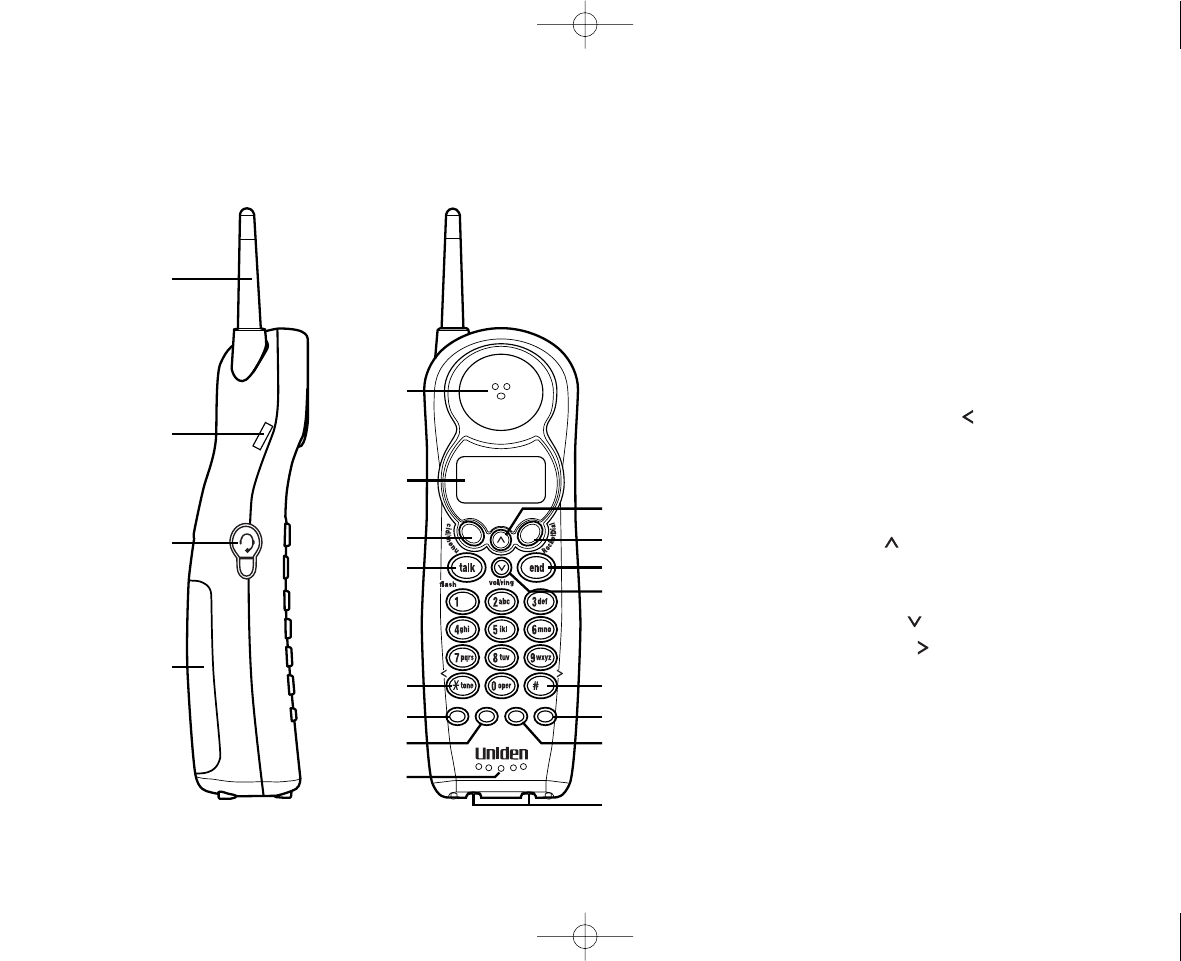
www.uniden.com
CONTROLS AND FUNCTIONS[ 6 ]
Controls and Functions
redial
pause select memdelete
channel
1
2
3
4
5
6
7
8
9
10
11
12
20
19
18
17
16
15
14
13
1. Handset antenna
2. Beltclip holes
3. Optional headset jack
4. Handset battery compartment
5. Handset earpiece
6. LCD display
7. Caller ID (cid)/menu key
8. Talk/flash key
9. */tone/left cursor ( ) key
10. Redial/pause (p) key
11. Select key
12. Handset microphone and
ringer speaker
13. Volume up ( ) key
14. RocketDial key
15. End key
16. Volume down ( ) key
17. #/right cursor ( ) key
18. Memory (mem) key
19. Delete/channel (ch) key
20. Handset charging contacts
EXAI398 12/26/2 10:32 AM Page 6
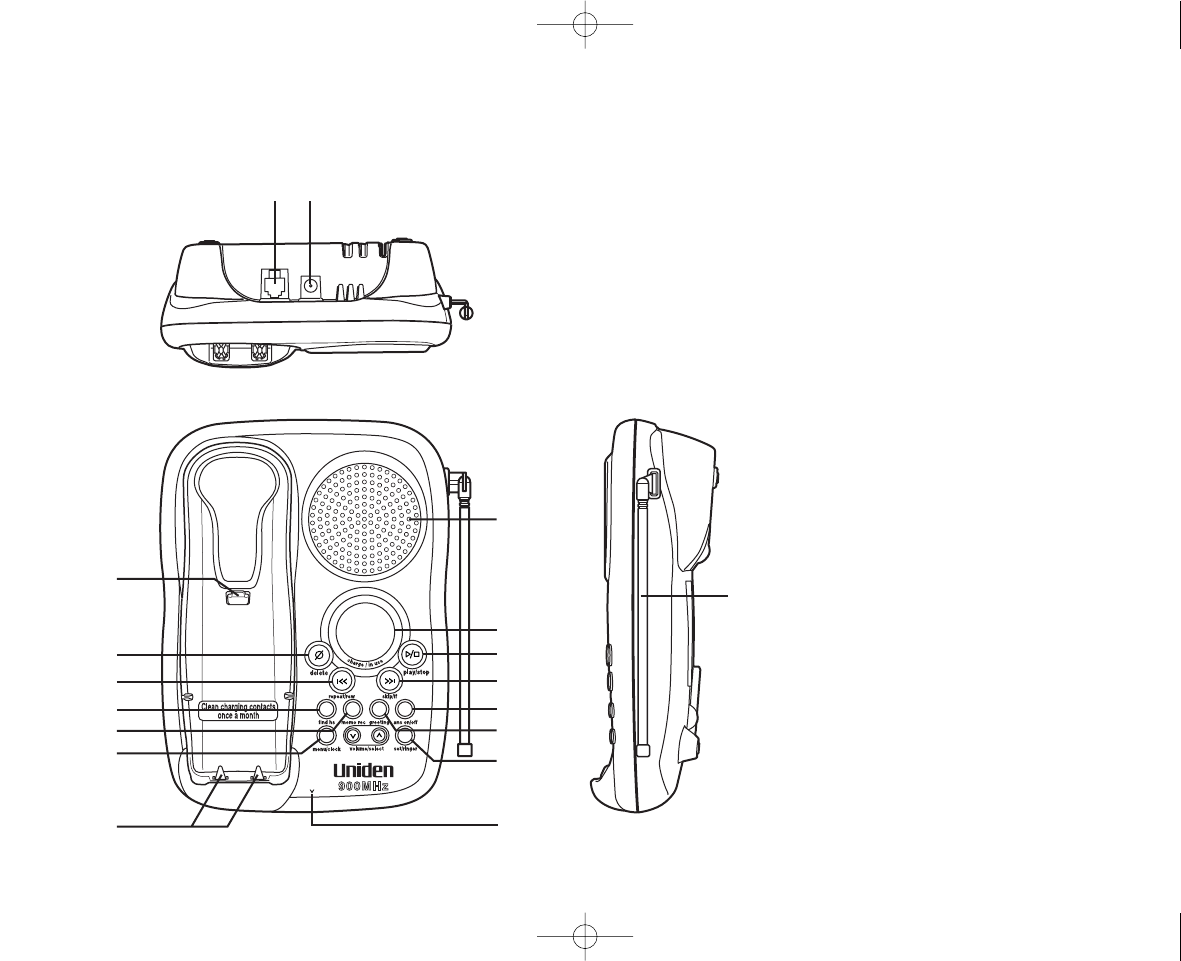
www.uniden.com CONTROLS AND FUNCTIONS [ 7 ]
mic
21 22
30
31
32
24
23
25
26
27
28
29
33
34
35
36
37
38
21. Telephone line jack
22. DC IN 9V jack
23. Handset retainer clip
24. Set/ringer key
25. Delete key
26. Repeat/rewind (rew) key
27. Find hs key
28. Memo key
29. Base charging contacts
30. Base speaker
31. Speaker volume keys
32. Menu key
33. Charge/in use LED
34. Message counter display
35. Play/stop key
36. Skip/fast forward (ff) key
37. Answer on/off key
38. Greeting key
39. Microphone
40. Base antenna
EXAI398 12/26/2 10:32 AM Page 7
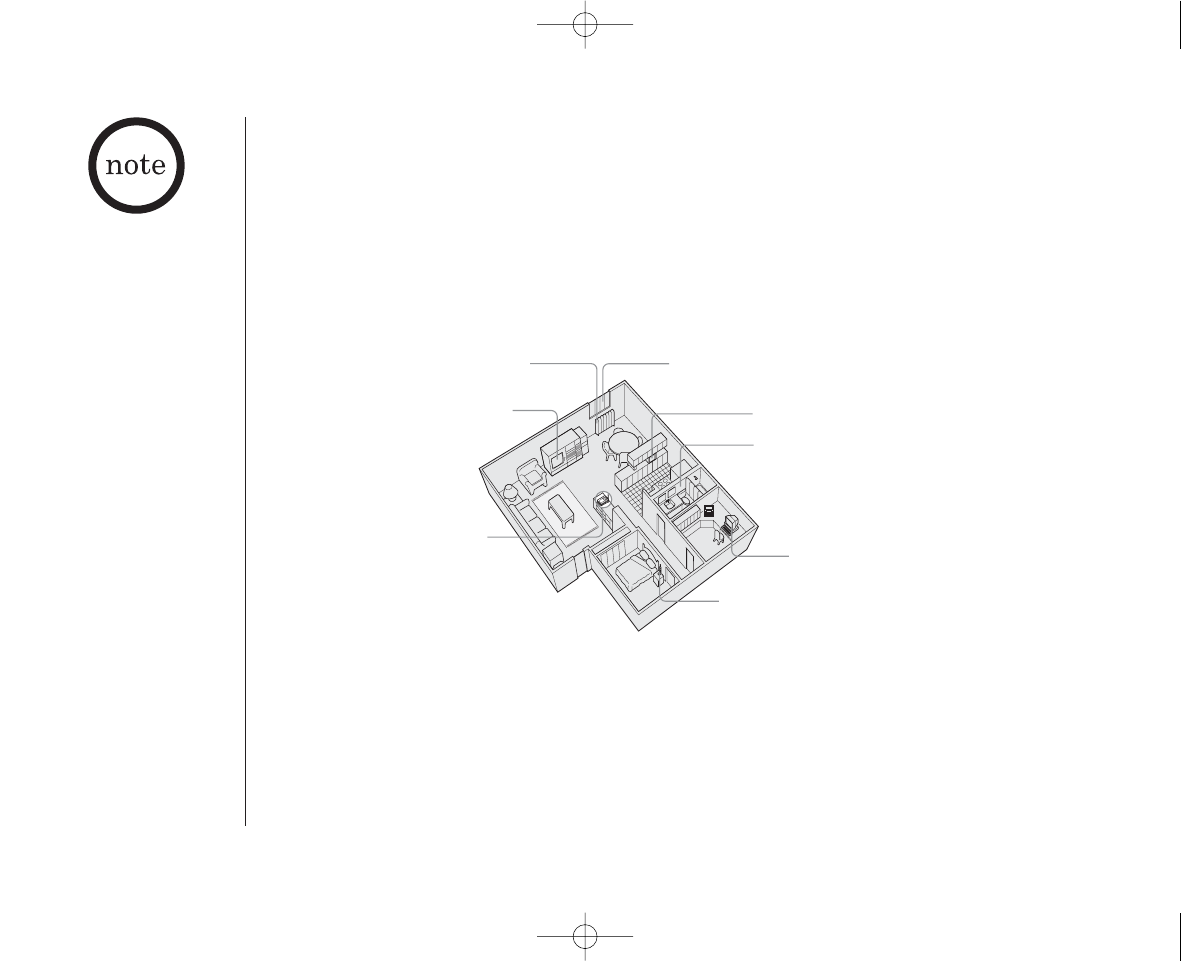
www.uniden.com
GETTING STARTED[ 8 ]
Setting up the Phone
Do the following steps:
A. Choose the best location C. Connect the base unit
B. Install the battery pack
A. Choose the best location
Before choosing a location for your new phone, read the INSTALLATION CONSIDERATIONS included in
the PRECAUTIONS AND IMPORTANT SAFETY INSTRUCTIONS. Here are some important guidelines you
should consider:
•The location should be close to both a phone jack and a continuous power outlet which is not
switchable.
•Keep the base and handset away from sources of electrical noise such as motors, microwave
ovens, and fluorescent lighting.
•Be sure there is sufficient space to raise the base antenna to a vertical position.
•The base can be placed on a desk, tabletop, or mounted on a standard wall plate.
Avoid excessive moisture,
extremely low temperatures,
dust, mechanical vibration, or shock
Avoid heat sources, such as
radiators, air ducts, and sunlight
Avoid television sets and
other electronic equipment
Avoid noise sources such as a window by a
street with heavy traffic
Avoid microwave ovens
Avoid personal computers
Avoid other cordless telephones
Choose a central location
If your home has specially
wired alarm equipment
connected to the
telephone line, be sure
that installing the system
does not disable your
alarm equipment.
If you have questions
about what will disable
your alarm equipment,
contact your telephone
company or a qualified
installer.
EXAI398 12/26/2 10:32 AM Page 8
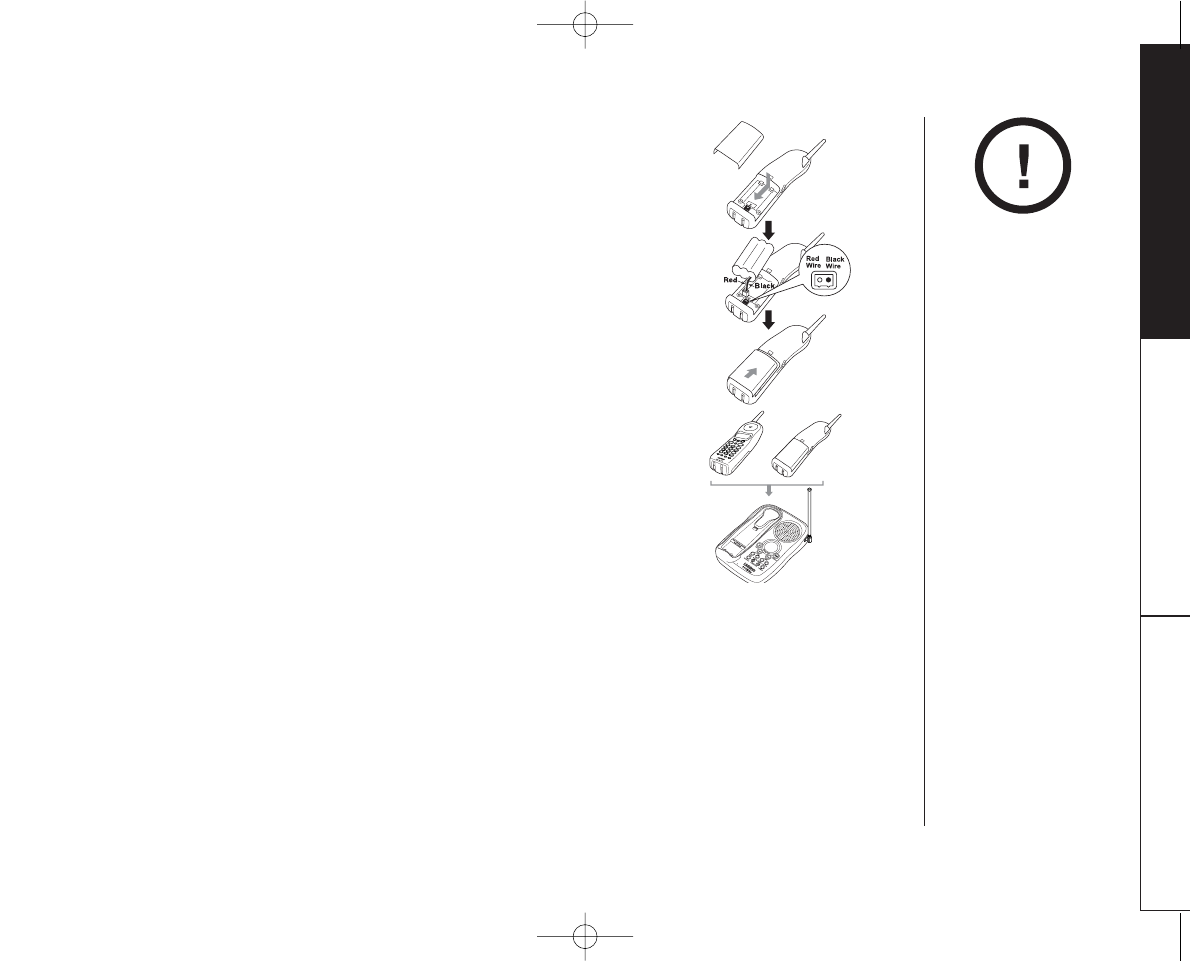
www.uniden.com GETTING STARTED [ 9 ]
GETTING STARTED
B. Install the rechargeable battery pack into the handset
The handset is powered by a rechargeable battery pack.
The battery recharges automatically when the handset is placed in the
base unit.
Charge the battery pack for at least 15-20 hours before plugging
the telephone jack and start using your phone.
1) Press in on the battery cover release and slide the cover down until
it comes off.
2) Connect the battery pack connector observing correct
polarity (black and red wires) to the jack inside the battery
compartment.
Do not exert any force on this connection. It could cause damage to
the battery or handset. Once you are certain that you have made a
good connection, then insert the battery pack into the battery
compartment. Do not pinch the wires.
3) Securely close the battery compartment cover by sliding it up until
it snaps into place.
4) Place the handset on the base.
•Use only the Uniden
(BT-905) rechargeable
battery pack supplied
with your cordless
telephone.
• Recharge your phone on
a regular basis by
returning the handset to
the base after each
phone call.
mic
EXAI398 12/26/2 10:32 AM Page 9
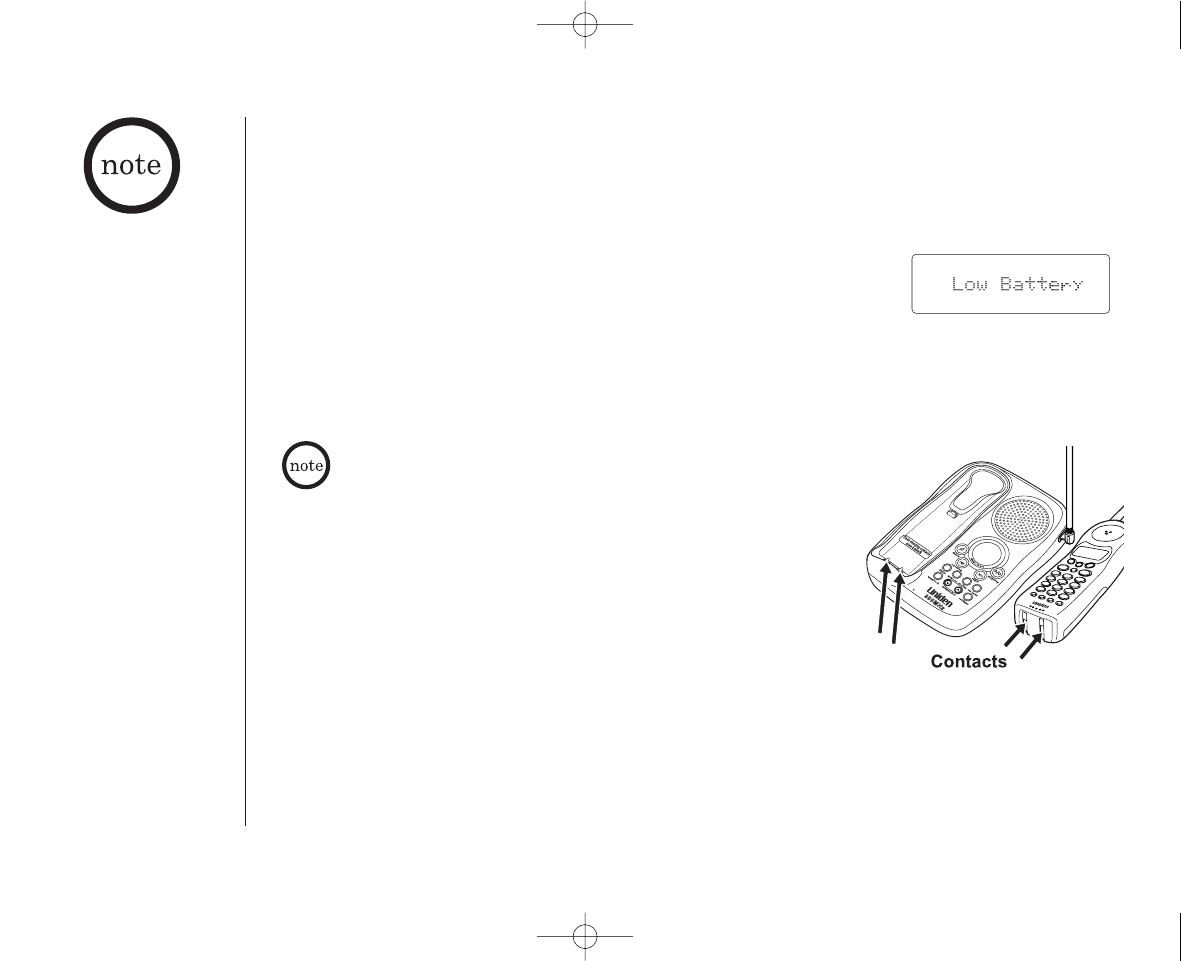
www.uniden.com
GETTING STARTED[ 10 ]
Battery use time (per charge)
From fully charged (15-20 hours charge time)
•Seven hours continuous use.
•Fourteen days when the handset is in the standby mode.
Low battery alert
When the battery pack is very low and needs to be charged, the phone
is programmed to eliminate functions in order to save power. If the
phone is not in use, “Low Battery” appears on the LCD and none
of the keys will operate.
If the phone is in use, “Low Battery” flashes and the handset
beeps. Complete your conversation as quickly as possible and return
the handset to the base unit for charging.
mic
The last number dialed in the redial memory and the numbers stored in
the memory locations are retained for up to 30 minutes while you replace
the battery pack.
• Even when the battery
pack is not being used, it
will gradually discharge
over a long period of
time. For optimum
performance, be sure to
return the handset to the
base unit after a
telephone call.
•Talk Mode -
The handset is off the
base and talk/flash has
been pressed enabling a
dial tone.
•Standby Mode -
The handset is not in
use, off the base and
talk/flash has not been
pressed. A dial tone is
not present.
Cleaning the charging contacts
To maintain a good charge, it is important to clean the
charging contacts on both the handset and base unit once
a month. Use a dry cloth or pencil eraser to clean. If the
contacts become very dirty, using water only, dampen a
cloth to clean the charging contacts. Then make sure to
go back over the charging contacts with a dry cloth before
returning the handset to the base to charge.
EXAI398 12/26/2 10:32 AM Page 10
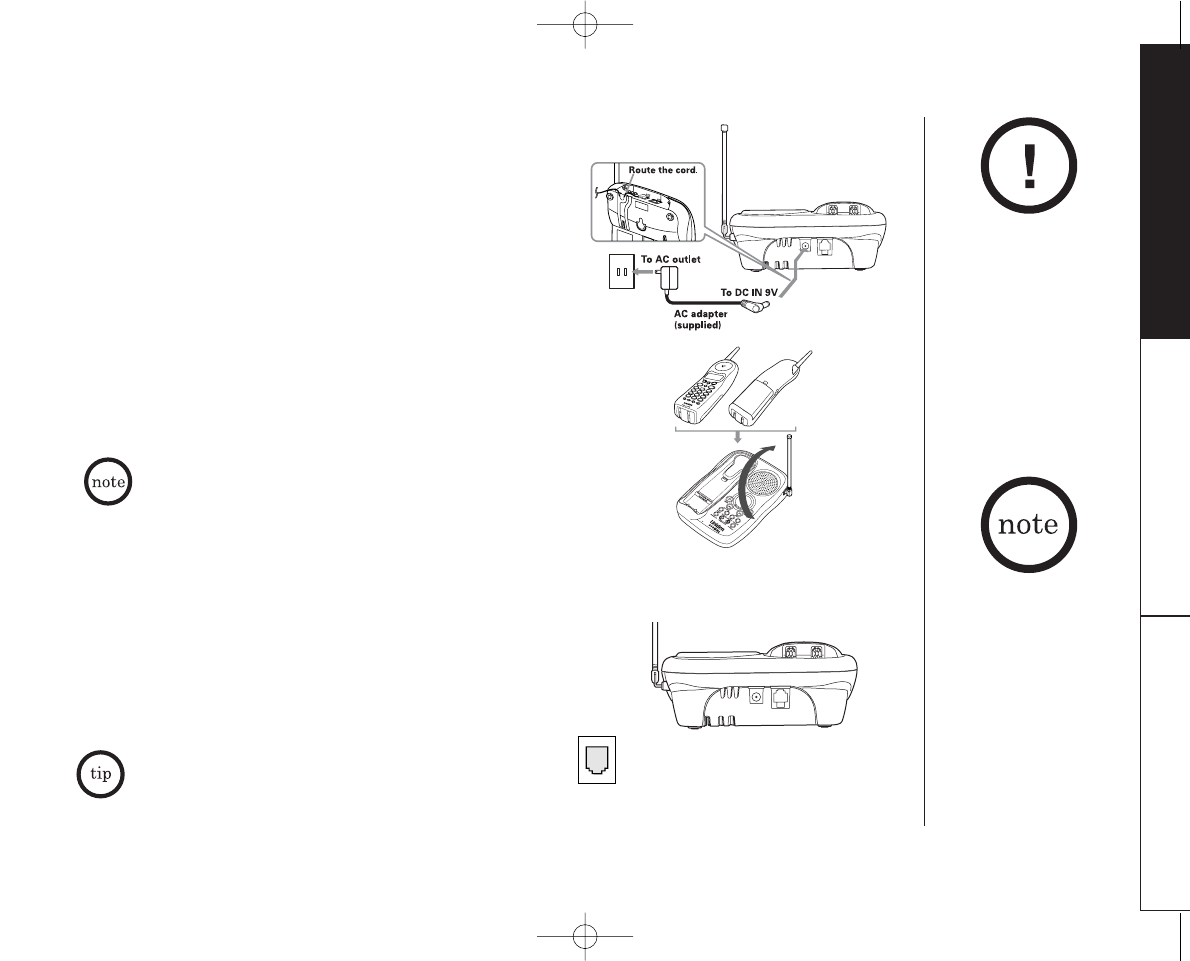
www.uniden.com GETTING STARTED [ 11 ]
GETTING STARTED
C. Connect the base unit
1) Connect the AC adapter to the DC IN 9V jack and a
standard 120V AC wall outlet.
2) Set the base on a desk or tabletop, and place the
handset on the base unit as shown. (For wall mounting,
see "Mounting the Base Unit on a Wall", on page 12.)
3) Raise the antenna to a vertical position.
4) Make sure the charge/in use LED illuminates. If the LED
does not illuminate, check to see that the AC adapter is
plugged in and the handset makes good contact with
the base charging contacts.
mic
•Connect the AC adapter to a continuous
power supply.
•Place the base unit close to the AC outlet so that
you can unplug the AC adapter easily.
• After installing the battery pack in the handset, charge your handset at least
15-20 hours before plugging into the phone line. Once the handset battery pack is fully
charged, connect the telephone line cord to the base and telephone wall outlet.
• Place the power cord so
that it does not create a
trip hazard or where it
could become chafed
and create a fire or
electrical hazard.
•Use only the supplied
AD-420 AC adapter.
Do not use any other
AC adapter.
The handset can be placed
face up or face down in
the base for charging.
If your telephone outlet isn't modular, contact
your telephone company for assistance.
5) Connect the telephone line cord to the TEL LINE jack
and a telephone outlet once the handset is fully
charged.
Modular
EXAI398 12/26/2 10:32 AM Page 11
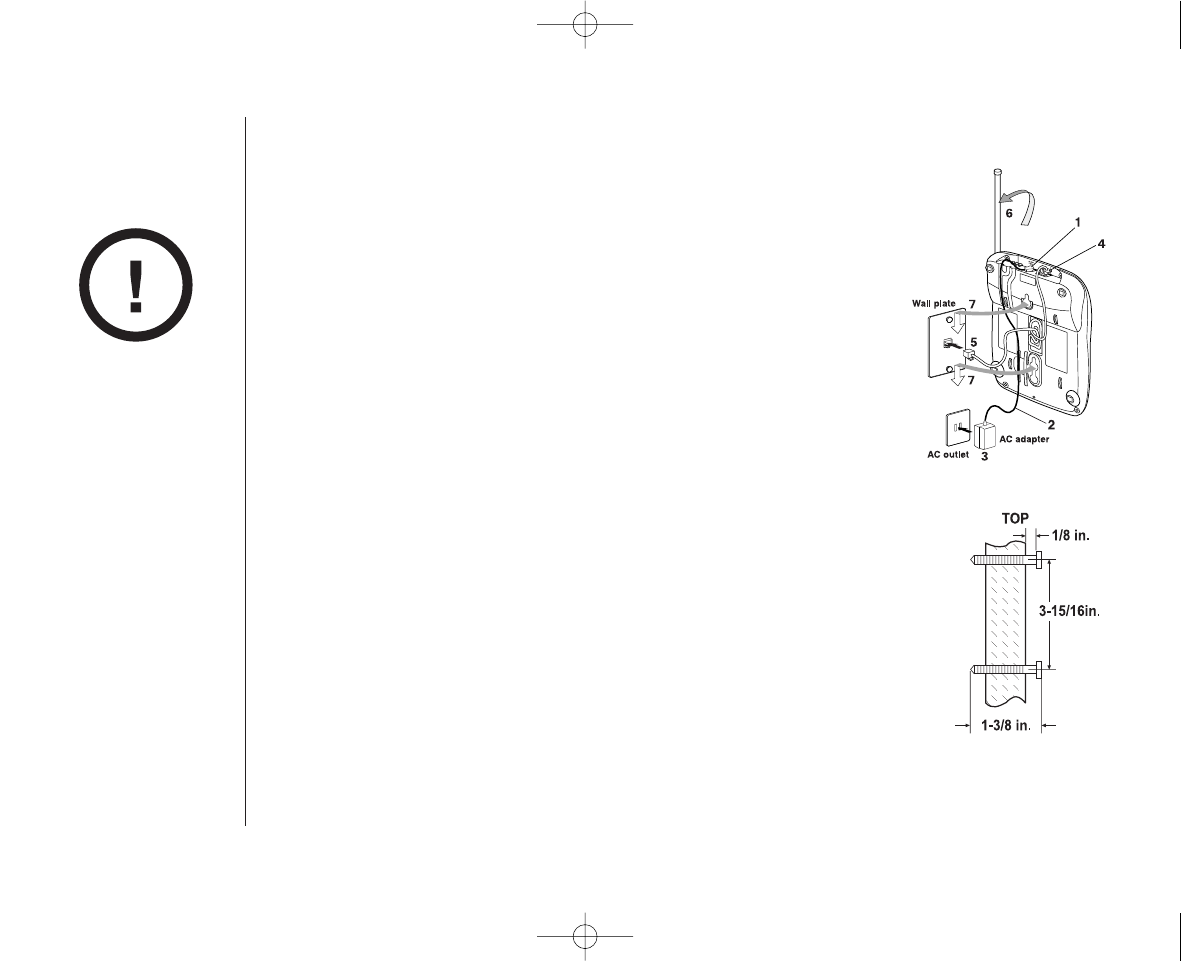
www.uniden.com
GETTING STARTED[ 12 ]
Mounting the Base Unit on a Wall
DO NOT use an AC outlet
controlled by a wall
switch.
Standard wall plate mounting
This phone can be mounted on any standard wall plate.
1) Plug the the AC adapter to the DC IN 9V jack.
2) Wrap the AC adapter cord inside the molded wiring channel as shown.
3) Plug the AC adapter into a standard 120V AC wall outlet.
4) Plug the telephone line cord into the TEL LINE jack. Wrap the cord
inside the molded wiring channel as shown.
5) Plug the telephone line cord into the telephone outlet.
6) Raise the antenna to a vertical position.
7) Align the mounting slots on the base with the mounting posts on the
wall. Then push in and down until the phone is firmly seated.
Direct wall mounting
If you don't have a standard wall plate, you can mount your phone directly
to the wall. Before doing this, consider the following:
•Avoid electrical cables, pipes, or other items behind the mounting
location that could cause a hazard when inserting screws into the wall.
•Try to mount your phone within 5 feet of a working phone jack to avoid
excessive cord lengths.
•Make sure the wall material is capable of supporting the weight of the
base and handset.
•Use #10 screws (minimum length of 1-3/8 inches) with anchoring devices
suitable for the wall material where the base unit will be placed.
1) Insert two mounting screws into the wall, (with their appropriate
anchoring device), 3-15/16 inches apart. Allow about 1/8 of an inch
between the wall and screw heads for mounting the phone.
2) Refer to steps 1 through 7 of the “Standard wall plate mounting”.
EXAI398 12/26/2 10:32 AM Page 12
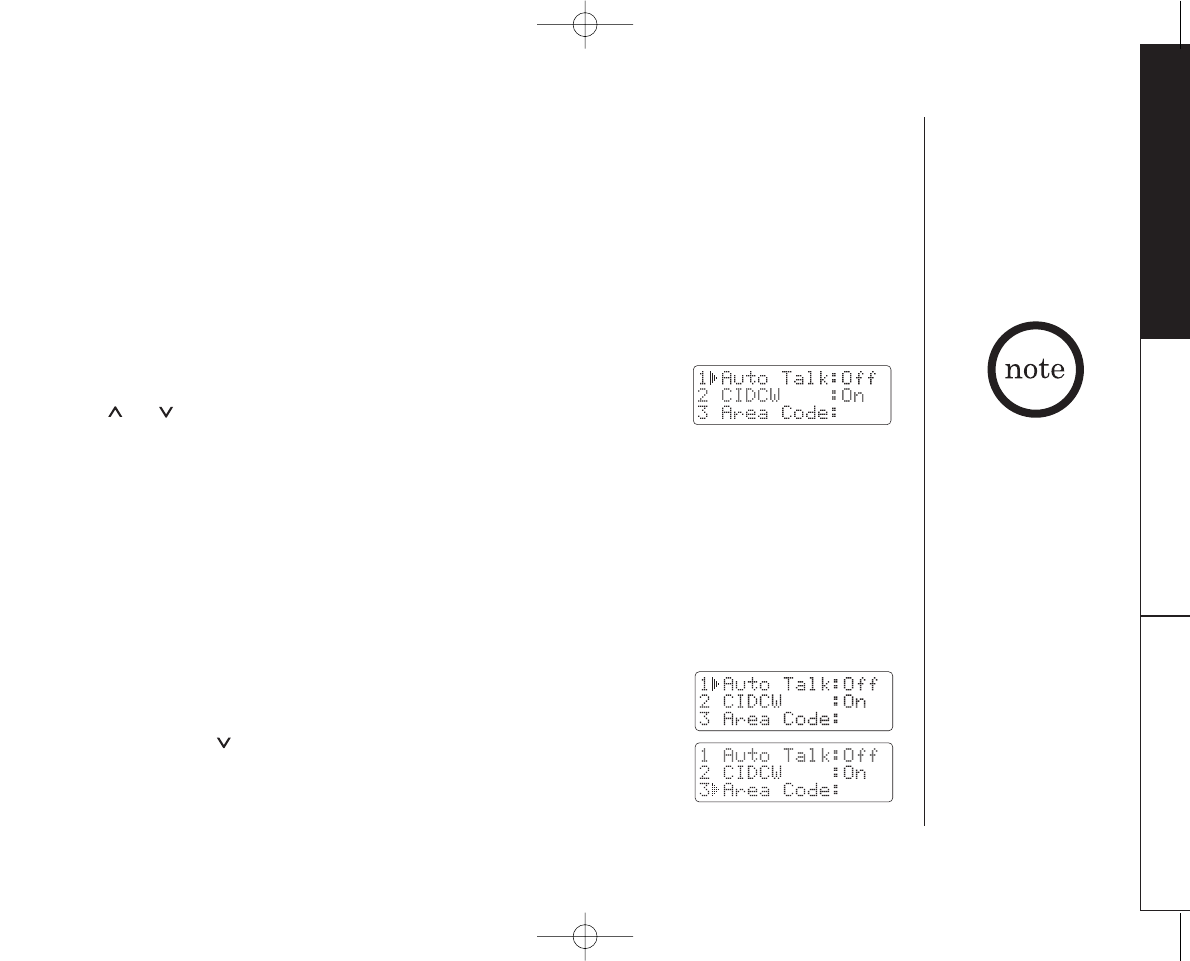
www.uniden.com GETTING STARTED [ 13 ]
GETTING STARTED
Setting Menu Options
There are five setup options available. They are Caller ID options [AutoTalk, CIDCW (Caller ID on
Call Waiting), and Area Code], Dial Mode and Language.
AutoTalk allows you to answer the phone without pressing the talk/flash button. If the phone
rings when AutoTalk is on, simply remove the handset from the base and the phone
automatically answers the call. If the phone rings when AutoTalk is off, you must press
talk/flash to answer the call.
Caller ID options
To change your AutoTalk and CIDCW:
1) Press and hold cid/menu. The following screen appears.
2) Use or keys, or a number key (1 and 2) to move the pointer to
the selection that you would like to change.
Press select to toggle between “On” and “Off”.
3) Press end and return the handset to the base unit to complete the setting. The handset
returns to the standby mode.
To enter your Area Code
If you enter a 3-digit area code number in the Area Code option, your local area code does
not appear in Caller ID messages. Do not program this option, if your calling area requires 10-
digit dialing.
When reviewing Caller ID messages, you will see only the local seven digit number. For calls
received from outside your local area code, you will see a full 10-digit number.
1) When the phone is in the standby mode, press and hold
cid/menu. The following screen appears.
2) Press 3or press key twice to select “Area Code”.
3) Press select.
• If your calling area
requires 10-digit
dialing, do not program
this option.
• The cordless phone
features include
AutoTalkTM and
AutoStandbyTM.
AutoTalk allows you to
answer a call by just
removing the handset
from the base so you
don't have to waste
time pushing buttons.
AutoStandby allows you
to hang up by simply
returning the handset to
the base.
EXAI398 12/26/2 10:32 AM Page 13
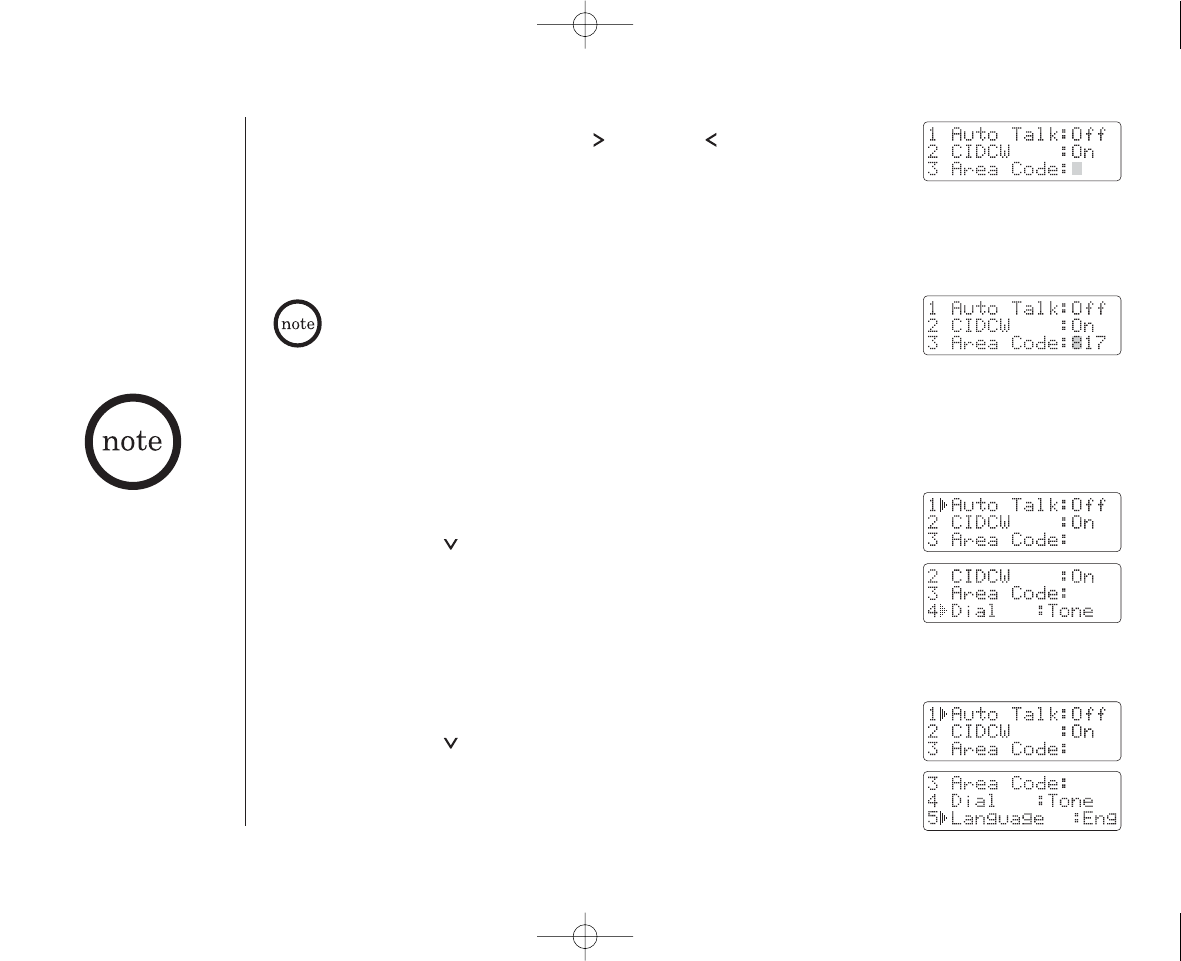
www.uniden.com
[ 14 ] GETTING STARTED
4) Use the number keys (0to 9), #/,
*/tone/,
or delete/ch to enter
the 3-digit area code.
5) Press select. A confirmation tone sounds and the displayed area code is
entered.
6) Press end or return the handset to the base unit to complete the setting. The handset returns
to the standby mode.
When the area code has already been stored in memory, the stored area
code will be displayed. To change it, use the delete/ch and number keys to
enter the new area code. Then press select. A confirmation tone sounds.
To complete the setting, press end or return the handset to the base unit.
Choosing the dial mode
Most phone systems use tone dialing which sends DTMF tones through the phone lines. However,
some phone systems still use pulse dialing such as in rural areas. The default setting is tone
dialing. Depending on your dialing system, set the mode as follows:
1) When the phone is in the standby mode, press and hold cid/menu.
The following screen appears.
2) Press 4 or press key three times to select “Dial”.
3) Press select to toggle between “Tone” and “Pulse”.
4) Press end or return the handset to the base unit to complete the
setting. The handset returns to the standby mode.
Setting the language
1) When the phone is in the standby mode, Press and hold cid/menu.
The following screen appears.
2) Press 5 or press key four times to select “Language”.
3) Press select to toggle between “Eng” and “Fr.”.
4) Press end or return the handset to the base unit to complete the
setting. The handset returns to the standby mode.
• If you are not sure of
your dialing system,
make a trial call. If the
call connects, leave the
setting as is, otherwise
set for pulse dialing.
• If your phone system
requires pulse dialing
and you need to send
the DTMF tones for
certain situations during
a call, you may “switch-
over” to tone dialing
(refer to “Tone Dialing
Switch-over” on page
16).
EXAI398 12/26/2 10:33 AM Page 14
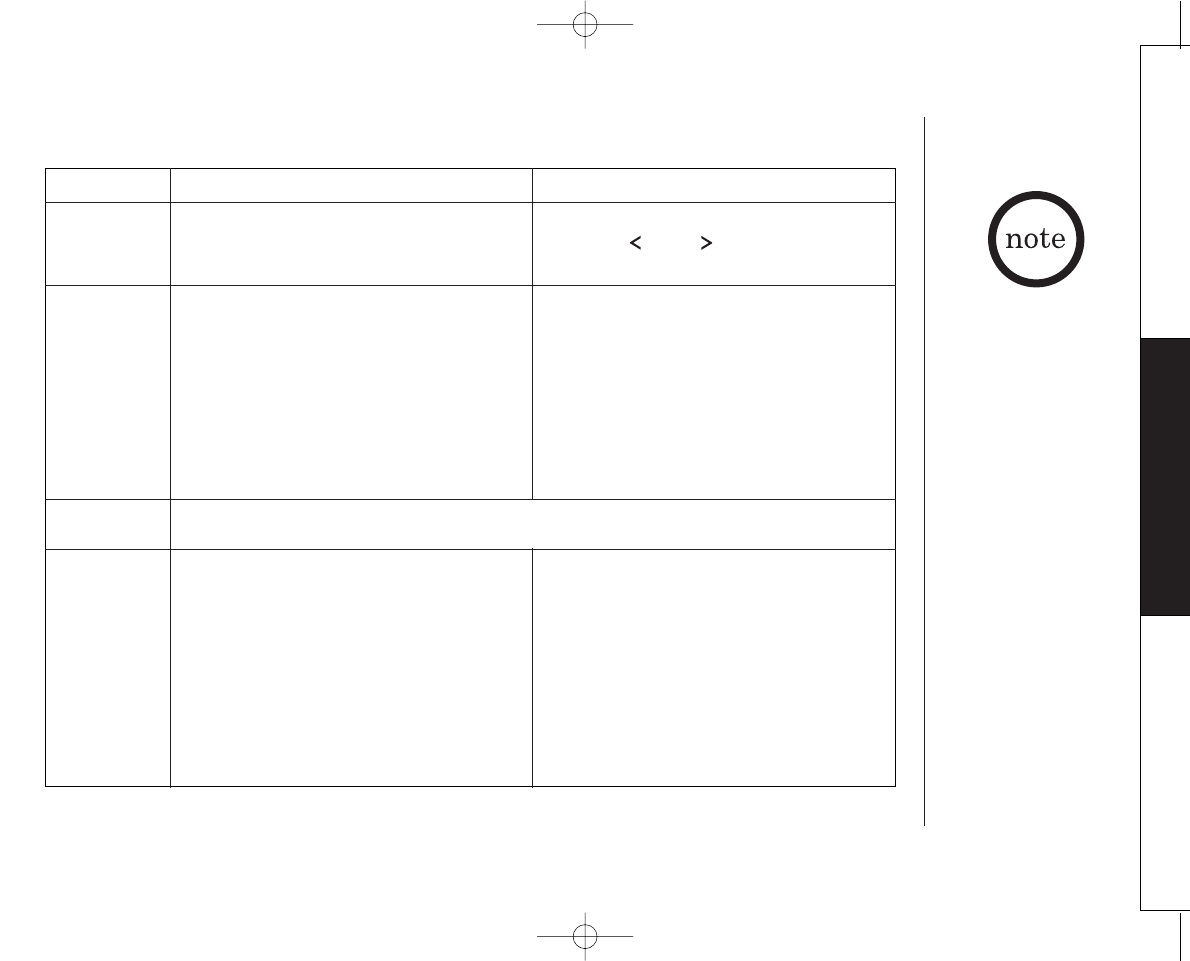
www.uniden.com [ 15 ]
BASICS
BASICS
Making and Receiving Calls
Pick up the handset (AutoTalk), or
pick up the handset and press
talk/flash.
1)Pick up the handset.
2) Press talk/flash.
3) Listen for the dial tone.
4) Dial the number.
OR
1)Pick up the handset.
2) Dial the number, then press talk/flash.
1)Pick up the handset.
2) Press talk/flash.
3) Listen for the dial tone.
4) Press redial/p.
OR
1) Pick up the handset.
2) Press redial/p,then press
talk/flash.
Press talk/flash, any number,
*/tone/ or #/ .
1)Press talk/flash.
2) Listen for the dial tone.
3) Dial the number.
OR
Dial the number, then press
talk/flash.
1) Press talk/flash.
2) Listen for the dial tone.
3) Press redial/p.
OR
Press redial/p, then press talk/flash.
Handset On Base Handset Off Base
To answer
a call
To make
a call
To hang up
To redial
Refer to page 13 "Setting
menu options" to turn on
the AutoTalk feature if
desired.
Press end or return the handset to the base (AutoStandby).
EXAI398 12/26/2 10:33 AM Page 15
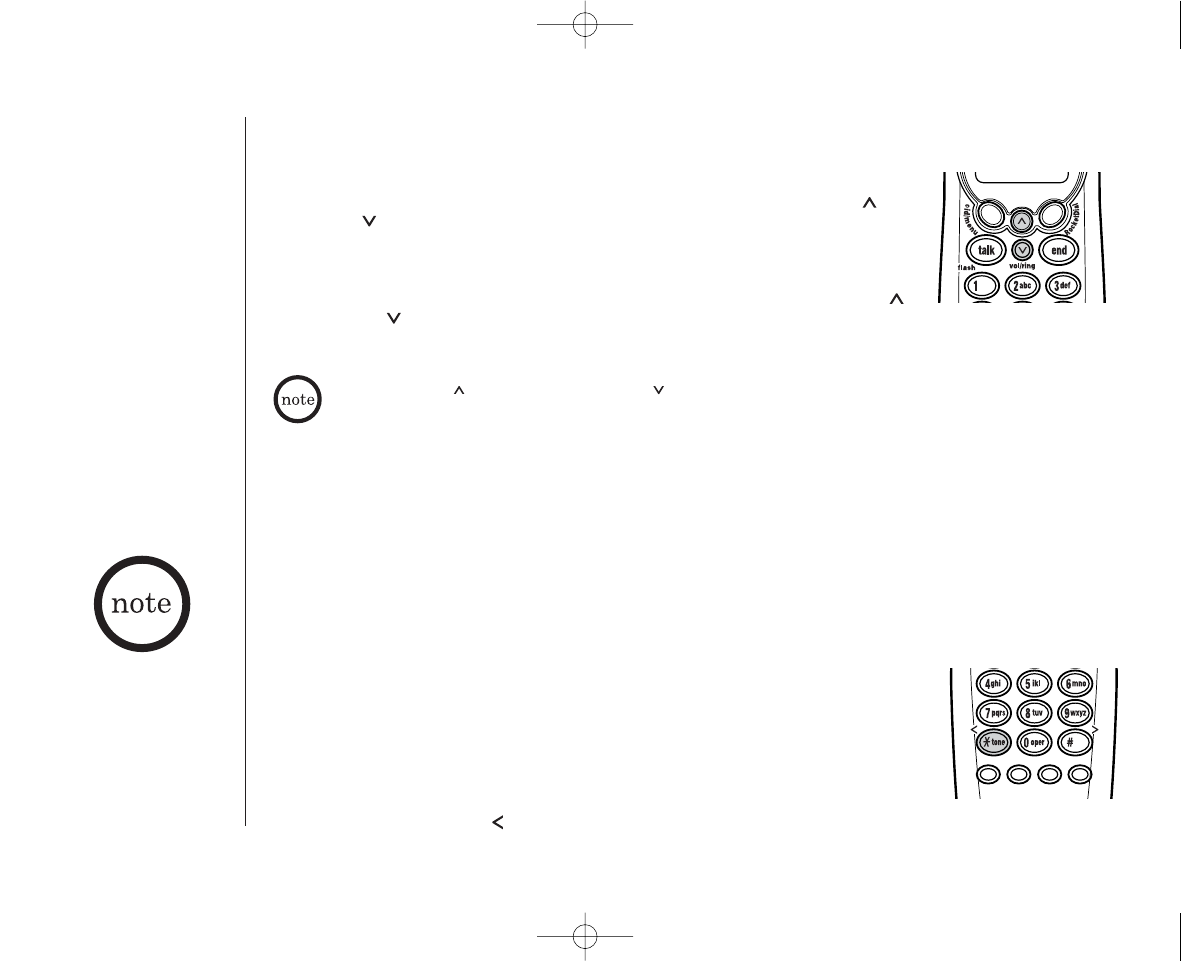
www.uniden.com
[ 16 ] BASICS
• The tone feature only
applies when the dial
mode is set to pulse.
• This special number can
be stored in a memory
location. This is referred
to as Chain Dialing (See
page 22.)
Adjusting the Handset Ringer and Earpiece Volume
Handset ringer tone and volume
Press the volume up key or volume down key (labeled as, vol/ring/ or
vol/ring/ keys) in standby mode to select one of five ringer tones and
volume combinations.
Earpiece volume
Pressing the volume up key or volume down key (labeled as, vol/ring/
or vol/ring/ keys) during a call will change the earpiece volume of the
handset. This setting will remain in effect after the telephone call has ended.
Ringer Mute
You can temporarily mute the handset ringer tone. (The base unit will continue to ring.) When the
handset is off the base and the phone is ringing, press end or press play/stop on the base. The
ringer tone will return to normal starting with the next incoming call.
When you press key in Maximum mode or key in Low mode, an error tone
sounds.
Redial
The redial/p key redials the last number dialed. The redialed number can be up to 32 digits long.
Tone Dialing Switch-over
Some telephone companies use equipment that requires pulse dialing
(sometimes referred to as rotary dialing). If you need to enter tone dialing
digits, you can switch-over to tone dialing during the call. For example,
entering your bank account number after you have called your bank.
Initially make your call with the pulse dialing mode. Once your call
connects, press */tone/ . Enter the desired number. These digits will be sent as tone dialing.
Once the call ends, the tone mode is canceled and pulse dialing mode resumes.
redial
pause select memdelete
channel
EXAI398 12/26/2 10:33 AM Page 16
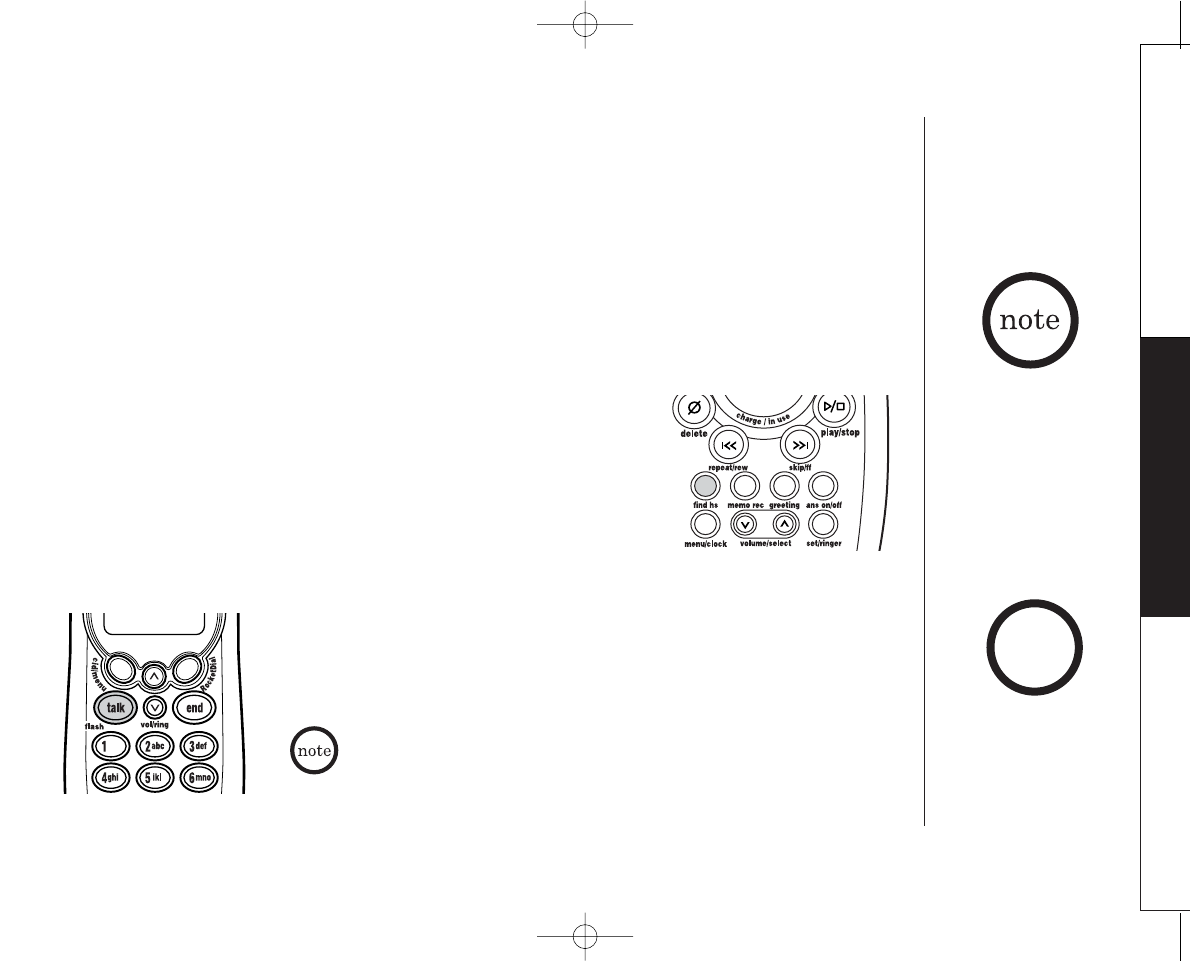
www.uniden.com [ 17 ]
BASICS
BASICS
Traveling Out-of-Range
During a call, as you begin to move your handset too far from your base unit, noise increases. If
you pass the range limits of the base unit, your call will terminate within 5 minutes.
You must subscribe through your local telephone company to receive Call
Waiting Service.
Flash and Call Waiting
If you have "Call Waiting" service and a call waiting tone sounds
while you are on a call, press talk/flash to accept the waiting call.
There is a short pause, then you will hear the new caller. To return to
the original caller, press talk/flash again.
Selecting a Different Channel
If you encounter interference while using your phone, you can manually change the phone´s
channel for clear operation. This function works only when the phone is in use.
Press delete/ch.“
Scanning” appears on the display, indicating the phone is changing to another
channel. For more information on interference, refer to "Precautions" on page 50.
Page
To locate the handset (while it's off the base), press find hs on the
base. The handset beeps for 60 seconds.
Paging is canceled when pressing any handset key, find hs on the base
or the handset is returned to the base.
The UltraClear PlusTM true
compander circuitry
virtually eliminates
background noise. This
innovative technology,
together with 20 different
channels, provides you
with the best possible
reception during all your
conversations.
You can cancel paging by
pressing the find handset
key on the base.
hints
EXAI398 12/26/2 10:33 AM Page 17
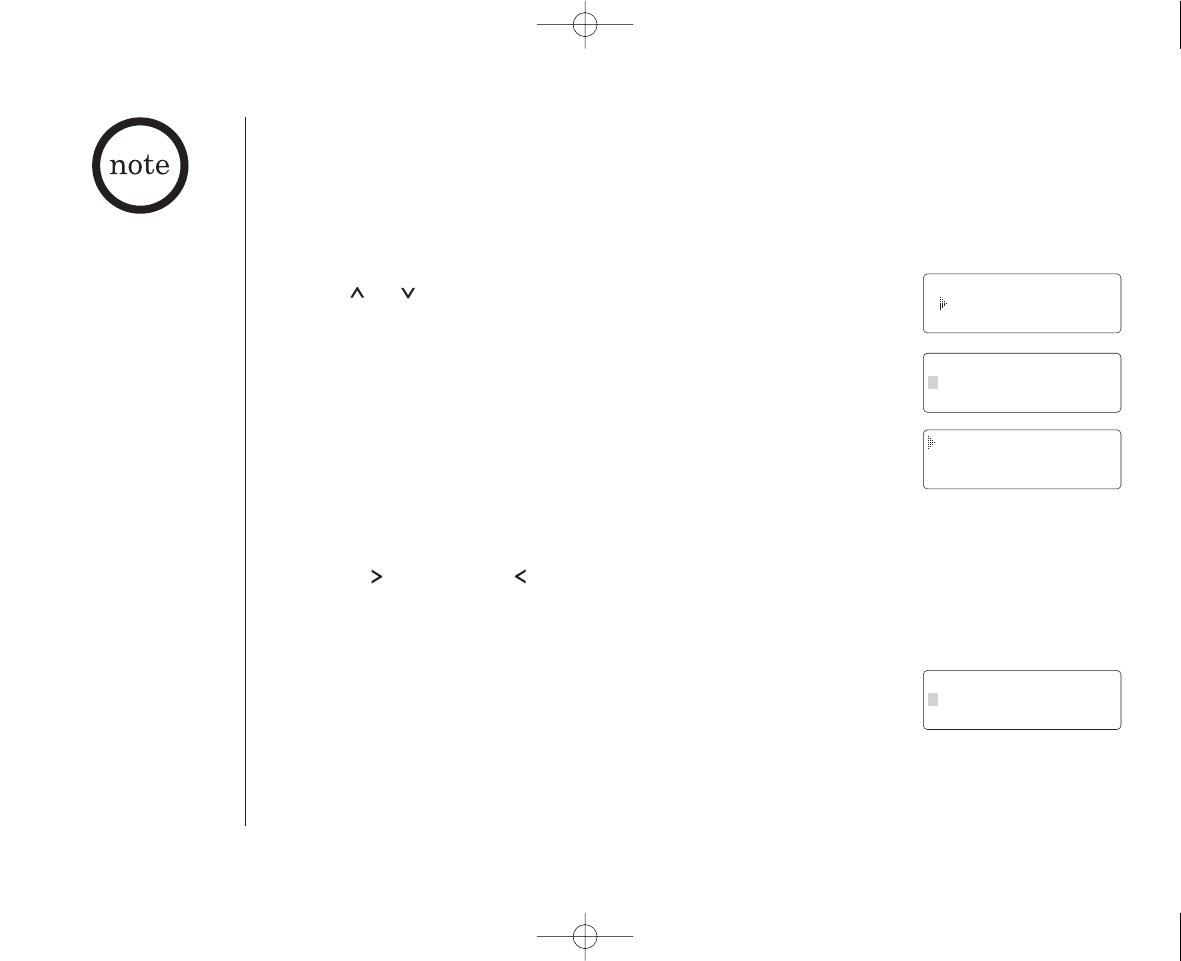
www.uniden.com
MEMORY DIALING[ 18 ]
In memory dialing
operation, you must press
a key within 30 seconds.
Otherwise, an error tone
will sound and the phone
will return to standby.
If you return the handset
to the base, the phone
will return to standby
also.
Storing Phone Numbers and Names
Memory Dialing allows you to dial a number using just a few key presses. Your cordless
telephone stores up to 10 names/numbers in the handset.
1) Press and hold mem until “Memory Store” is displayed.
2) Press or keys, or enter a number (0 - 9) to select the memory
location where you would like to store the number.
3) Press select. The following screen appears and a cursor flashes
indicating that the display is ready for the name to be entered.
If this screen appears, the selected memory location is already stored.
Then you must either edit the entry in this location, delete the entry
in this location, or select “Go Back” to choose another location.
4) To enter a name (up to 14 characters), use number keys.
• See the “Steps for Entering Names and Special Characters”.
(See page 20)
• Use #/and
*/tone/to move the cursor to the desired location.
• Use delete/ch to delete characters as needed.
• Press and hold delete/ch to delete all the characters.
• If a name is not required, go to step 5.
5) Press select.“
Store Number” is displayed.
The cursor flashes indicating that the display is ready for the number
to be entered.
Memory Store
1
2
Store Name
Edit Memory 1
Delete Memory 1
Go Back
Store Number
EXAI398 12/26/2 10:33 AM Page 18
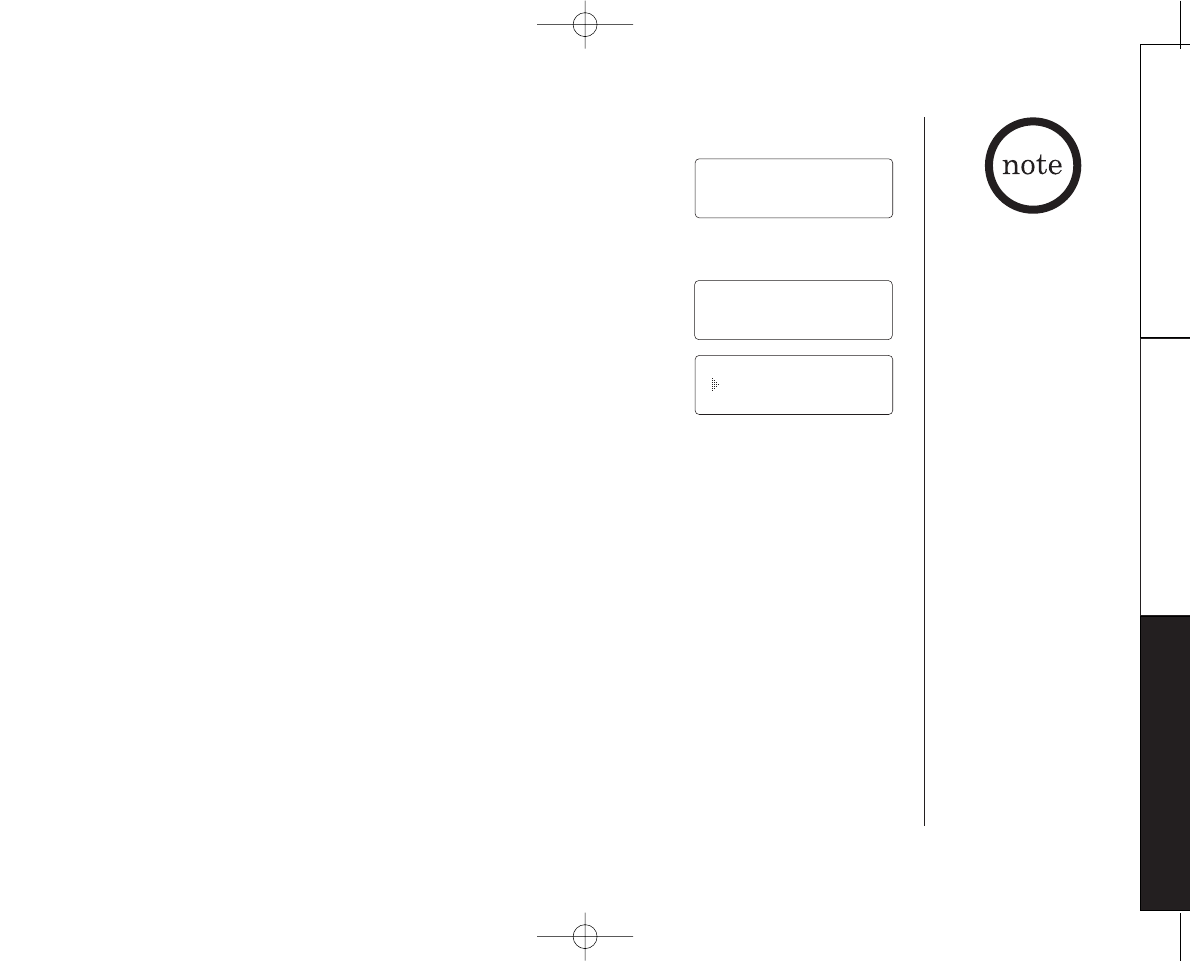
www.uniden.com [ 19 ]
MEMORY DIALING
BASICS
MEMORY DIALING
6) Use the number keys to enter the phone number.
The phone number cannot exceed 20 digits.
• Use redial/p to enter a pause in the dialing sequence.
The display shows a “P”. Each pause counts as one digit and
represents a two second delay of time between the digits as they
are sent.
• Use delete/ch to delete digits as needed.
7) Press select. You will hear a confirmation tone and the following
display appears. Memory storage is complete. For example, if you
store a name and number into memory location number 7, the
display shows “Memory 7 Stored”.
After about 2 seconds, “Memory Store” is displayed.
Repeat steps 2 - 7 to store more numbers.
8) Press end to return to standby mode.
Store Number
8007303456
Memory 7 Stored
Memory Store
7 Movies
8 (Memory 8)
• The pause feature is
useful for long distance
calling, credit card
dialing, or sequences
that require a pause
between digits.
• The pause key counts as
one digit. Pressing
redial/p more than
once increases the
length of a pause
between numbers.
• The 10 memory
locations are
represented by the
numbers 0-9 on the
keys. If you store a
number in one of the
locations, then attempt
to store a different
number in the same
location later, the new
number will overwrite
the previous one.
EXAI398 12/26/2 10:33 AM Page 19

www.uniden.com
[ 20 ] MEMORY DIALING
Steps for Entering Names and Special Characters
Refer to the letters on the number keys to select the desired characters.
With each press of a numeric key, the displayed character appears in the following order: Upper
case letters first, lower case letters next and finally the number corresponding to the key.
If you make a mistake while entering a name
Use */tone/ or #/ keys to move the cursor to the incorrect character.
Press delete/ch to erase the wrong character, then enter the correct character.
To delete all characters, press and hold delete/ch.
For example, to enter Movies.
1) Pick up the handset. Press mem.
2) Enter a number or press vol/ring/ or vol/ring/ keys to select a memory location.
3) Press mem or select. (When there is information already stored in the selected memory
location, ¨Edit memory XX¨ is displayed. See page 23 for information on “Editing a
Stored Name and/or Phone Number”.)
4) Press mem or select.
5) Press 6then press #/ to move the cursor to the
right.
6) Press 6six times.
7) Press 8six times.
8) Press 4six times.
9) Press 3five times.
10) Press 7eight times.
11) When finished, press mem or select.
To continue to store the telephone number, proceed to step 6 on page 19.
Number of times key is pressed
keys 1 2 3 4 5 6 7 8 9
1
ABCabc2
DEFdef3
GHIghi4
JKLjkl5
MNOmno6
PQRSpqrs7
TUVtuv8
WXYZwxyz9
*#-&()
(blank) 0
2
abc
3
def
4
ghi
5
jkl
6
mno
7
pqrs
8
tuv
9
wxyz
0
1
If the next character uses
the same number key, you
must press #/to
move the cursor over.
Otherwise the next time
you press the number key,
it changes the character
that was previously set.
EXAI398 12/26/2 10:33 AM Page 20
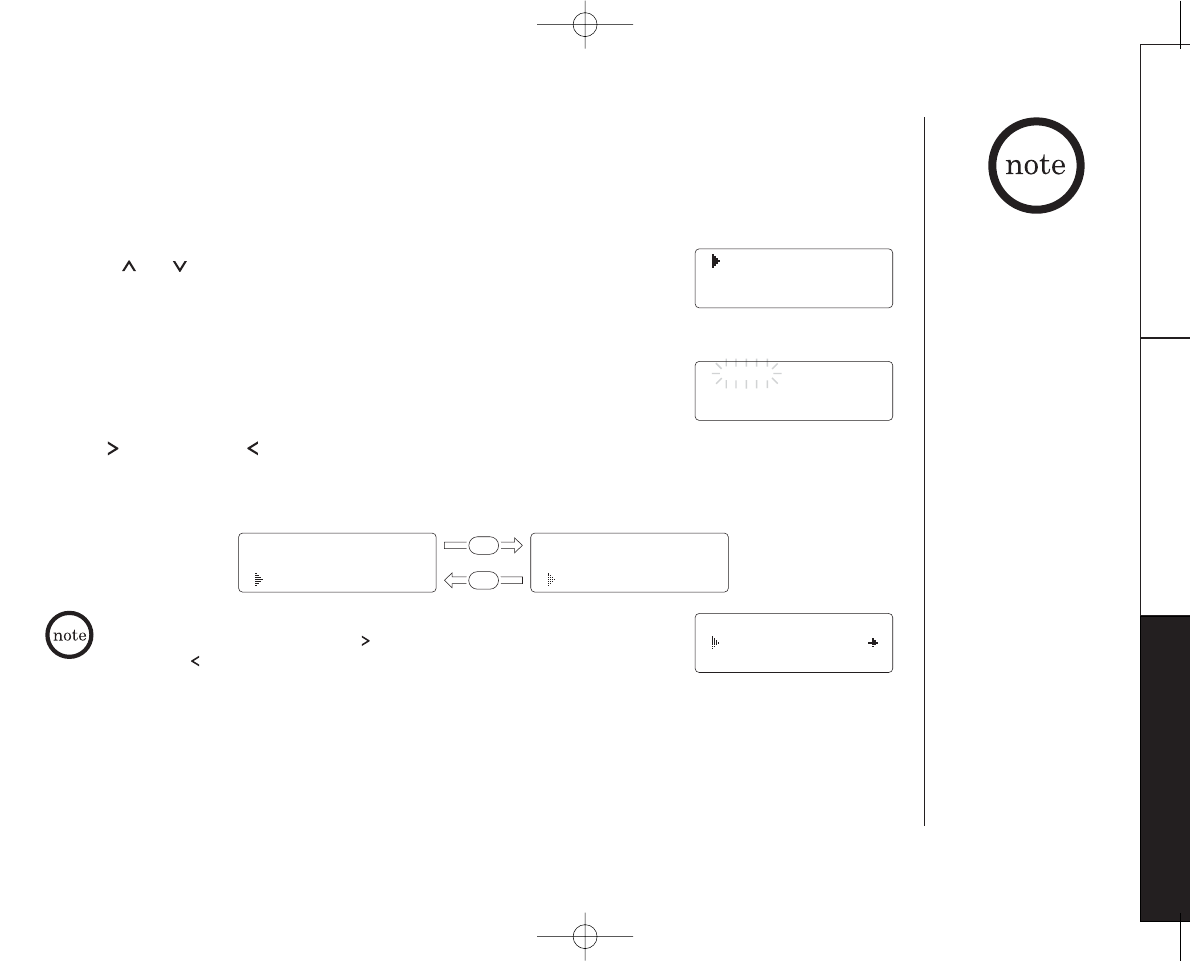
www.uniden.com [ 21 ]MEMORY DIALING
MEMORY DIALING
Making Calls with Memory Dialing
Memory dialing from Standby Mode
1) Press mem.
The handset displays your programmed memory locations.
2) Press or keys, or enter a number (0 - 9) to select the memory
location you would like to dial.
3) Press talk/flash.“
Talk” and the volume setting appear on the display.
Then the displayed number is dialed.
Display a programmed number
Use #/and
*/tone/to toggle between the names display and the numbers display.
1 Movies
2 JOHN DOE
3 MOM AND DAD
Talk
8007303456
Program name Program number
1
1
1 8007303456
2 5452930
3 8175551212
1 Movies
2 JOHN DOE
3 MOM AND DAD
5 012345678901
6 011813554329
7
When the stored phone number has 15 or more digits, “\” is displayed
next to the 13th digit. Press #/ to see the extra digits and
*/tone/ to return.
• If you press select
before talk/flash, you
can confirm the name
and the number stored
in the selected memory
location.
• To exit the memory
function without dialing,
press end. The handset
returns to standby.
• Whenever you are using
a memory menu screen,
you must press a key
within 30 seconds or the
phone will return to
standby.
EXAI398 12/26/2 10:33 AM Page 21
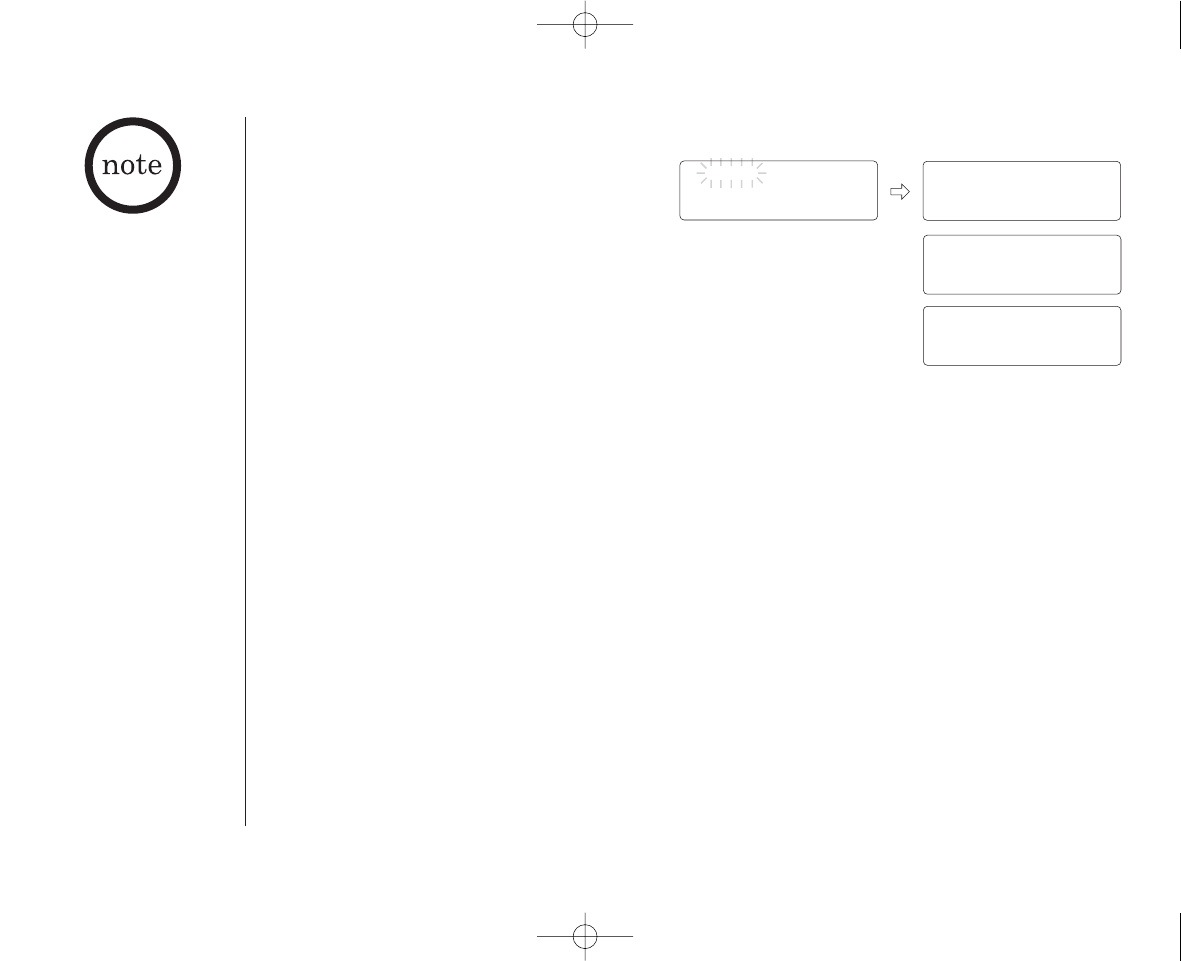
www.uniden.com
[ 22 ] MEMORY DIALING
Memory dialing from Talk Mode
1) Press talk/flash.“Talk” and the volume
setting appears.
2) Press mem.
3) Enter a number (0 - 9) to select the memory location of the desired
phone number. The selected phone number is displayed. Then the
number is dialed.
4) To hang up, press end.
Talk Talk
Volume High
Talk 0:00
Talk 0:35
0123456789012
Chain Dialing
The memory locations on the handset are not limited to phone numbers. You can also store a
group of numbers (up to 20 digits) that you need to enter once your call connects. This is
referred to as Chain Dialing.
An example of this is a bank account number. Once you have called your bank, and are prompted
to enter the account number, simply press mem and the location number where the special
number has been stored.
Store your special number with an identifying name. (Refer to “Storing Phone Numbers and
Names” on page 18.)
If you select a memory
location that does not
have a stored number, an
error tone sounds and
the phone will not dial.
EXAI398 12/26/2 10:33 AM Page 22
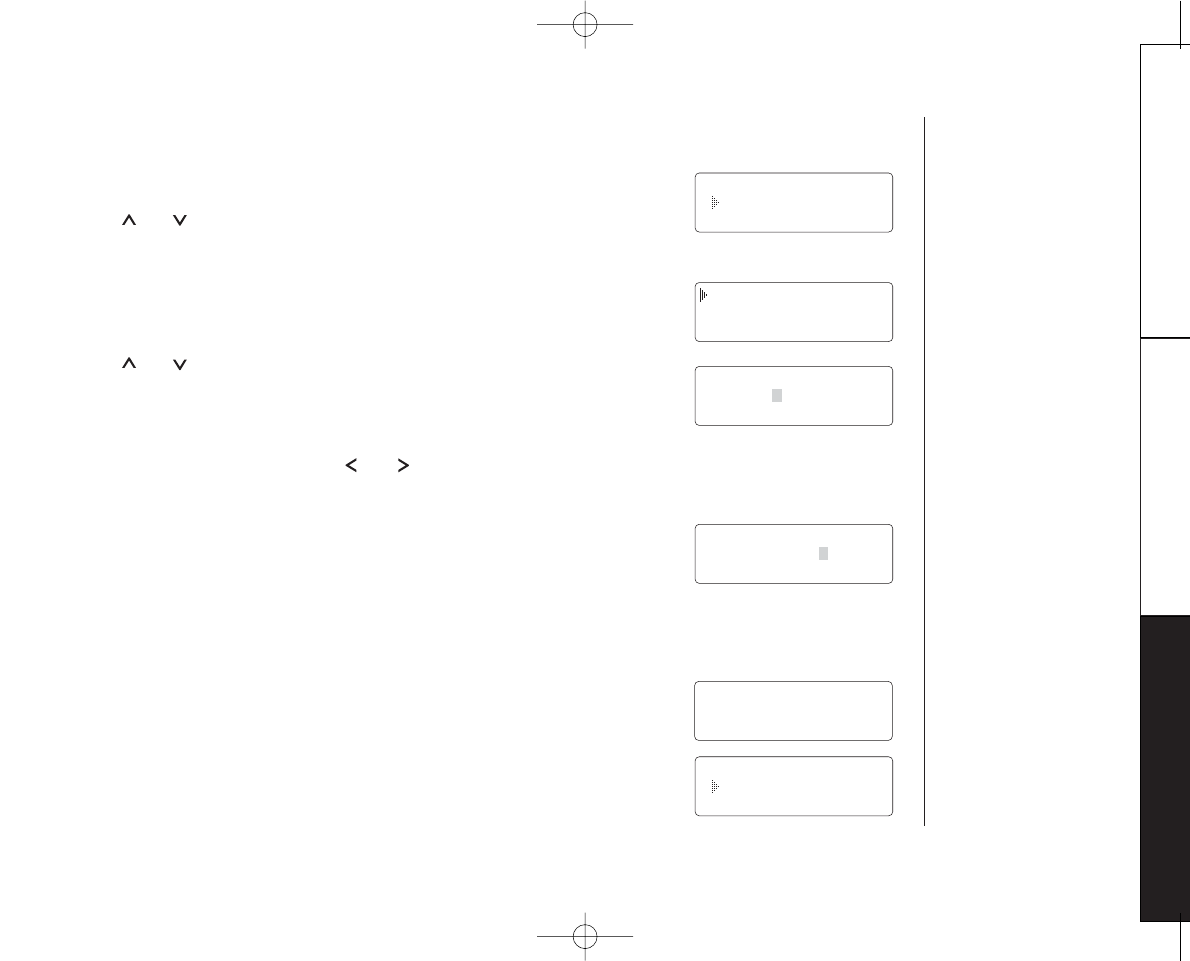
www.uniden.com [ 23 ]MEMORY DIALING
MEMORY DIALING
THE INTEGRATED
ANSWERING DEVICE
Editing a Stored Name and/or Phone Number
1) Press and hold mem until “Memory Store” is displayed.
2) Press or keys, or enter a number (0 - 9) to select the memory
location you would like to edit.
3) Press select.
The following screen appears with the memory location number that
you have selected in the display.
4) Press or keys to select “Edit Memory”, then press select.
The following screen appears. The cursor flashes indicating that the
display is ready for the name to be edited. When a name has not been
stored, the cursor appears at the beginning of the second line.
5) Use the number keys, */tone/,#/ , or delete/ch to edit the name.
(See page 18.) To edit only the phone number, skip this step.
6) Press select. The following screen appears.
The cursor flashes indicating that the display is ready for the number
to be edited.
7) Use the number keys, redial/p or delete/ch to edit the phone number.
The phone number cannot exceed 20 digits. (See page 19.)
If you don’t want to change the phone number, skip this step.
8)Press select. You hear a confirmation tone and the following display
appears. The memory storage is complete.
For example, if you store a name and number into memory location
number 1, the display shows “Memory 1 Stored”. After about 2
seconds, “Memory Store” is displayed.
9)Press end to return to standby mode.
Memory Store
1 Movies
2 JOHN DOE
Edit Memory 1
Delete Memory 1
Go Back
Store Name
Movies
Store Number
8007303456
Memory 1 Stored
Memory Store
1 Movies
2 JOHN DOE
EXAI398 12/26/2 10:33 AM Page 23
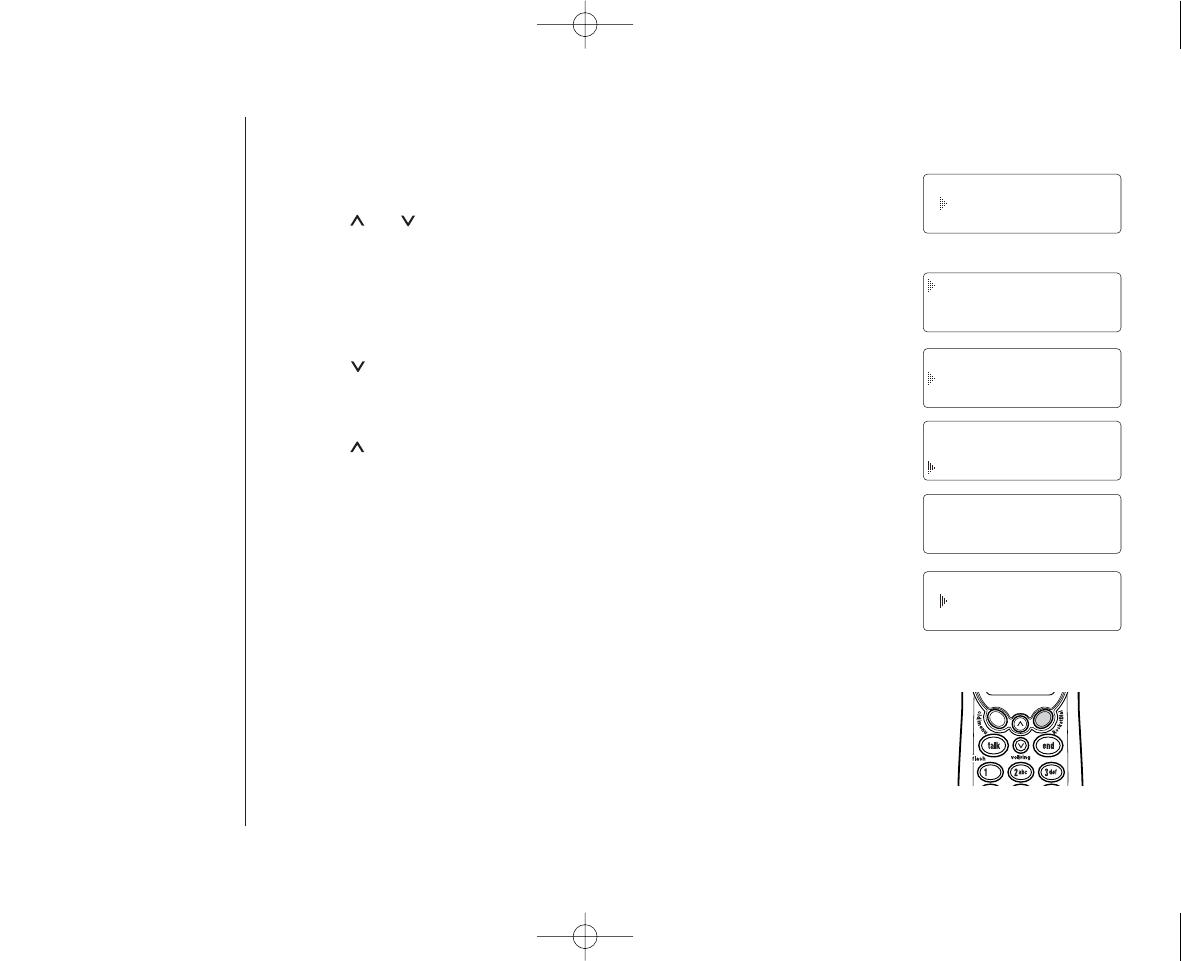
www.uniden.com
[ 24 ] MEMORY DIALING
1) Press and hold mem until “Memory Store” is displayed.
2) Press or keys, or enter a number (0 - 9) to select the memory
location you would like to erase.
3) Press select.
The following screen appears with the memory location number that
you have selected in the display.
4) Press key to move the pointer down to “Delete Memory”.
5) Press select. The following confirmation screen appears.
6) Press key to move the pointer to “Yes”.
7) Press select or delete/ch.
You hear a confirmation tone and the following screen appears.
8) After about 2 seconds the display returns to the “Memory Store”
screen. You may delete the information in another memory location
(return to step 2) or press end to return to standby mode.
Memory Store
1 Movies
2 JOHN DOE
Edit Memory 2
Delete Memory 2
Go Back
Edit Memory 2
Delete Memory 2
Go Back
Delete Memory 2?
Yes
No
Erasing a Stored Name and Phone Number
Memory 2 Deleted
Memory Store
2
3 MOM AND DAD
RocketDial
You can store your most frequently dialed number in the RocketDial
location. The RocketDial allows you to dial a number with one key press.
(There is no need to press talk/flash. The phone will automatically dial the
number stored.)
EXAI398 12/26/2 10:33 AM Page 24
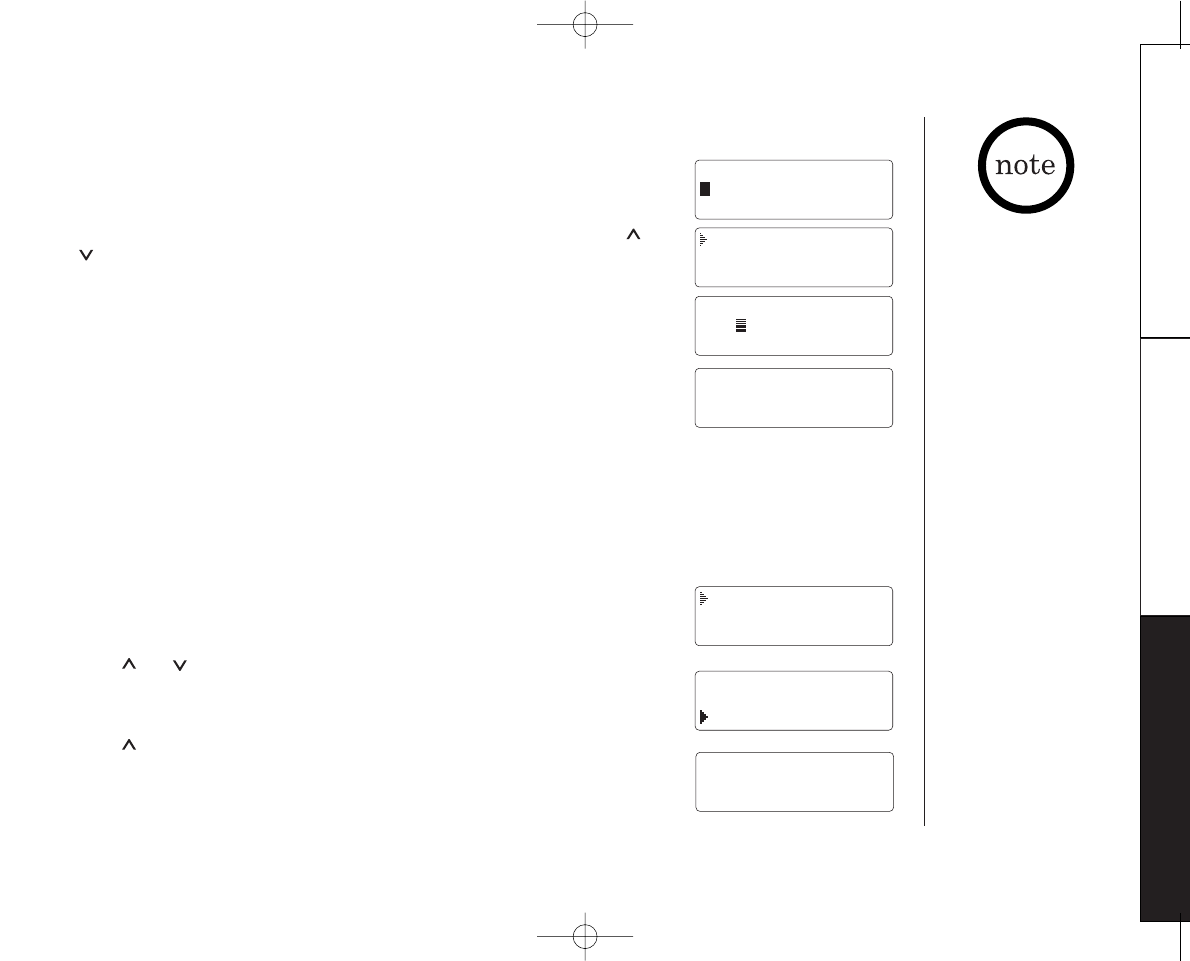
www.uniden.com [ 25 ]ROCKETDIALING
MEMORY DIALING
THE INTEGRATED
ANSWERING DEVICE
• Rocket DialTM is a one
touch speed dial key
that automatically
dials your most
important or
frequently called
number. The number
dialed, is a preset
number stored by the
user.
• Number stored in
Rocket Dial is
independent from the
numbers stored in
Memory Dial.
• If the Rocket Dial does
not have a stored
number, the handset will
beep rapidly and the
phone will not dial.
Storing and Editing the RocketDial
1) When the phone is in the standby mode, press and hold RocketDial.
Following display appears.
If this screen appears, there is a number already stored. Press or
keys to select “Edit Number”, then press select.
2) Store the number by following step 6 under "Storing Phone Numbers
and Names" on page 18.
3) Press select.
You hear a confirmation tone and displays the following screen.
Memory storage is complete.
Making calls with the RocketDial
When the phone is in the standby mode, simply press RocketDial. The number stored in the
RocketDial memory location is instantly dialed.
Deleting the RocketDial
1) When the phone is in the standby mode, press and hold RocketDial.
Following display appears.
2) Press or keys to select “Delete Number”.
3) Press select. Following display appears.
4) Press key to move the pointer to “Yes”.
5) Press select or delete/ch.
You hear a confirmation tone and the following display appears.
The handset returns to standby mode.
Store Number
Edit Number
Delete Number
Go Back
Number Stored
Store Number
800
Edit Number
Delete Number
Go Back
Delete Number?
Yes
No
Number Deleted
EXAI398 12/26/2 10:33 AM Page 25
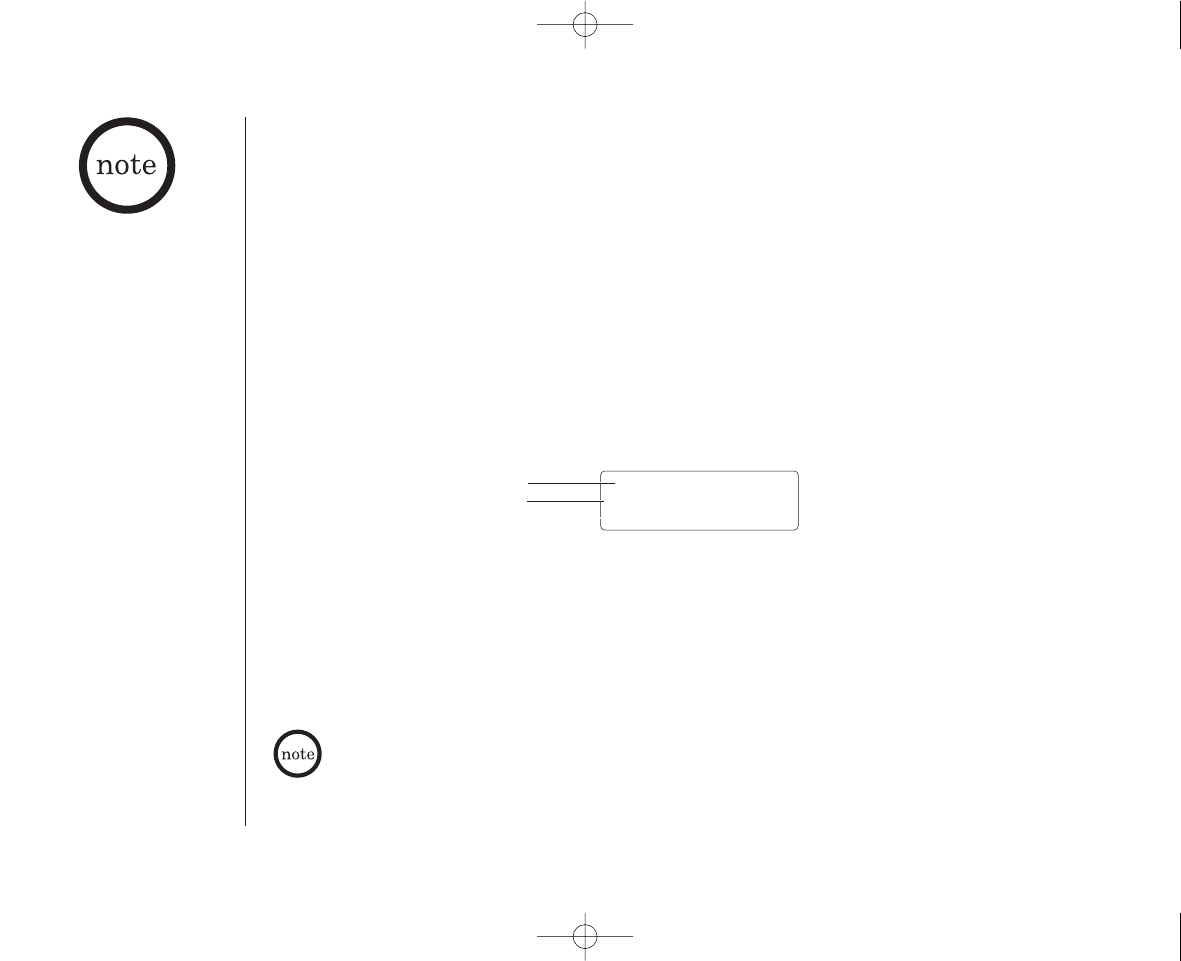
www.uniden.com
ROCKETDIALING[ 26 ]
Caller ID
You must subscribe to Caller ID service to use this feature.
When the telephone rings, the Caller ID feature allows you to view the caller’s name and phone
number on the display before you answer the phone.
The handset displays the phone number of the incoming call, the name, and time. Additionally,
you can dial the displayed number and store the information for memory dialing. Make sure you
have turned on the Caller ID/Call Waiting feature. (See page 13.)
When the Telephone Rings
1) When the Caller ID message is received, the display shows the caller’s phone number along
with the date and time. The incoming call information is stored in the Caller ID record. If the
Caller ID service includes the caller’s name, the caller’s name appears on the display (up to
15 letters).
5/11 12:30PM
Jane Smith
214-555-1234
The date and
time received
Caller's name
Caller's phone number
• If you answer a call
before the Caller ID
message is received
(Example: before the
second ring), the Caller
ID message will not
appear.
• When the call is
received via a telephone
company that does not
offer Caller ID service,
the caller’s phone
number and name do
not appear. (This
includes international
calls.)
• When the call is via a
private branch exchange
(PBX), the caller’s phone
number and name may
not appear.
You may receive any one of the following messages:
When invalid data is received “Incomplete Data”
When a private name is received “Private Name”
When a private number is received “Private Number”
When a unknown name is received “Unknown Name”
When a unknown number is received “Unknown Number”
Data errors appear as “
2
”.
2) When you pick up the phone, the display changes to “Talk”. (AutoTalk feature is set to on.)
EXAI398 12/26/2 10:33 AM Page 26
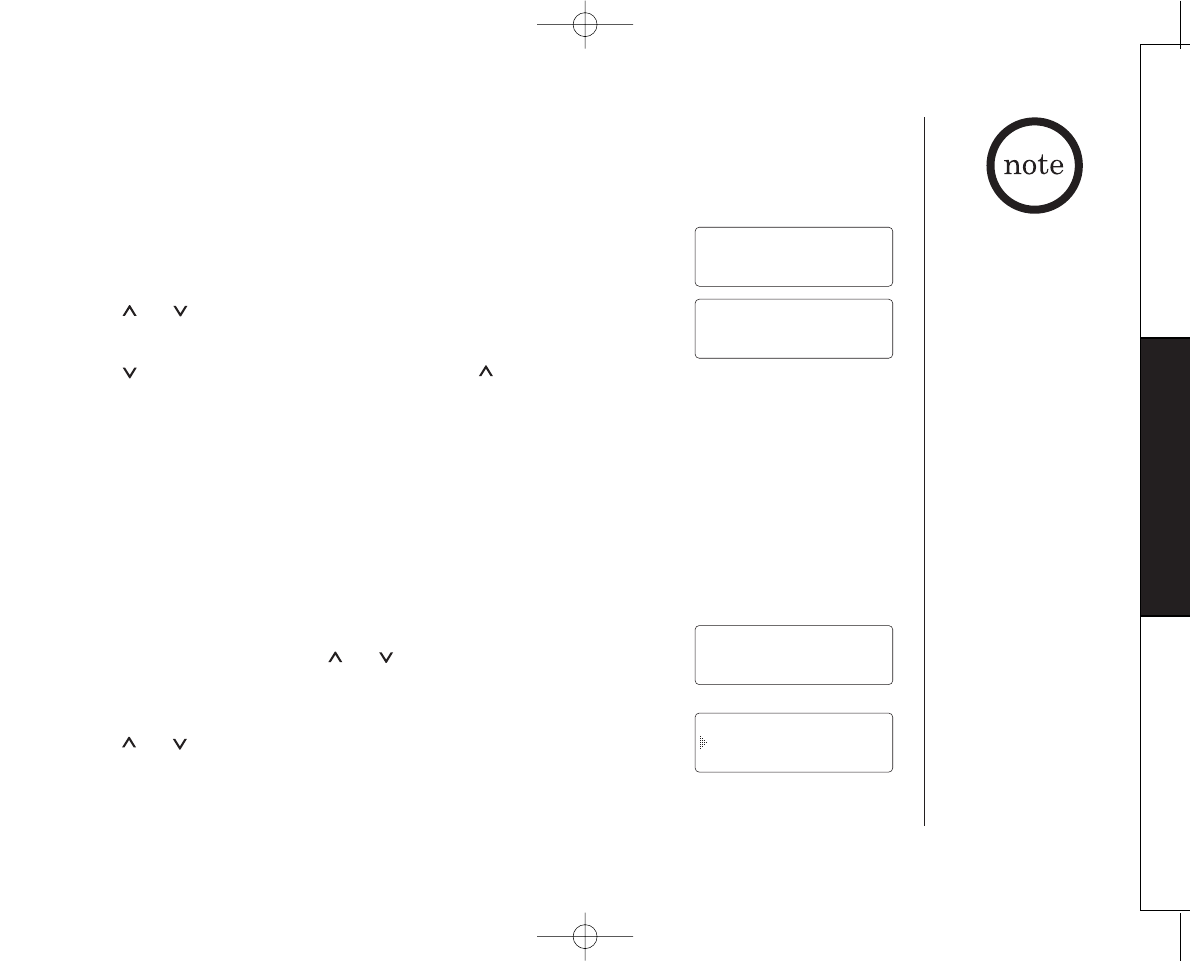
www.uniden.com CALLER ID FEATURES [ 27 ]
CALLER ID FEATURES
• In Caller ID operation, if
no key is pressed for
more than 30 seconds,
an error tone sounds
and the telephone
returns to the standby
mode.
• If a call comes in via a
telephone system that
does not offer Caller ID
service, no information
is stored.
• Each message can be up
to 15 characters for the
phone number and the
name.
• The number of calls from
the same Caller ID
appears next to the
received time. Once you
read the new message,
the number will be
cleared and disappear.
Viewing the Caller ID Message List
The Caller ID list stores information for up to 30 incoming calls - even unanswered calls.
1) Press cid/menu.
The summary screen appears. This screen shows the number of new
messages and total messages.
2) Press or keys to display the latest or oldest Caller ID message.
3) Press key to see the next message. Or press key to see previous
message.
4) Press end to return to standby mode.
New :01
Total:02
5/17 12:30PM 03
Jane Smith
214-555-1234
Deleting Information from the Caller ID List
The phone stores up to 30 messages. If the phone receives the 31st message, the oldest one in
the list is automatically deleted. Caller ID data can also be deleted manually.
Deleting a Caller ID message
1) Press cid/menu. Display the message to be deleted from
the Caller ID list by pressing or keys.
2) Press delete/ch.
3) Press or keys to select “Yes” or “No”.
5/17 12:30PM 03
Jane Smith
214-555-1234
Delete Message?
Yes
No
EXAI398 12/26/2 10:33 AM Page 27
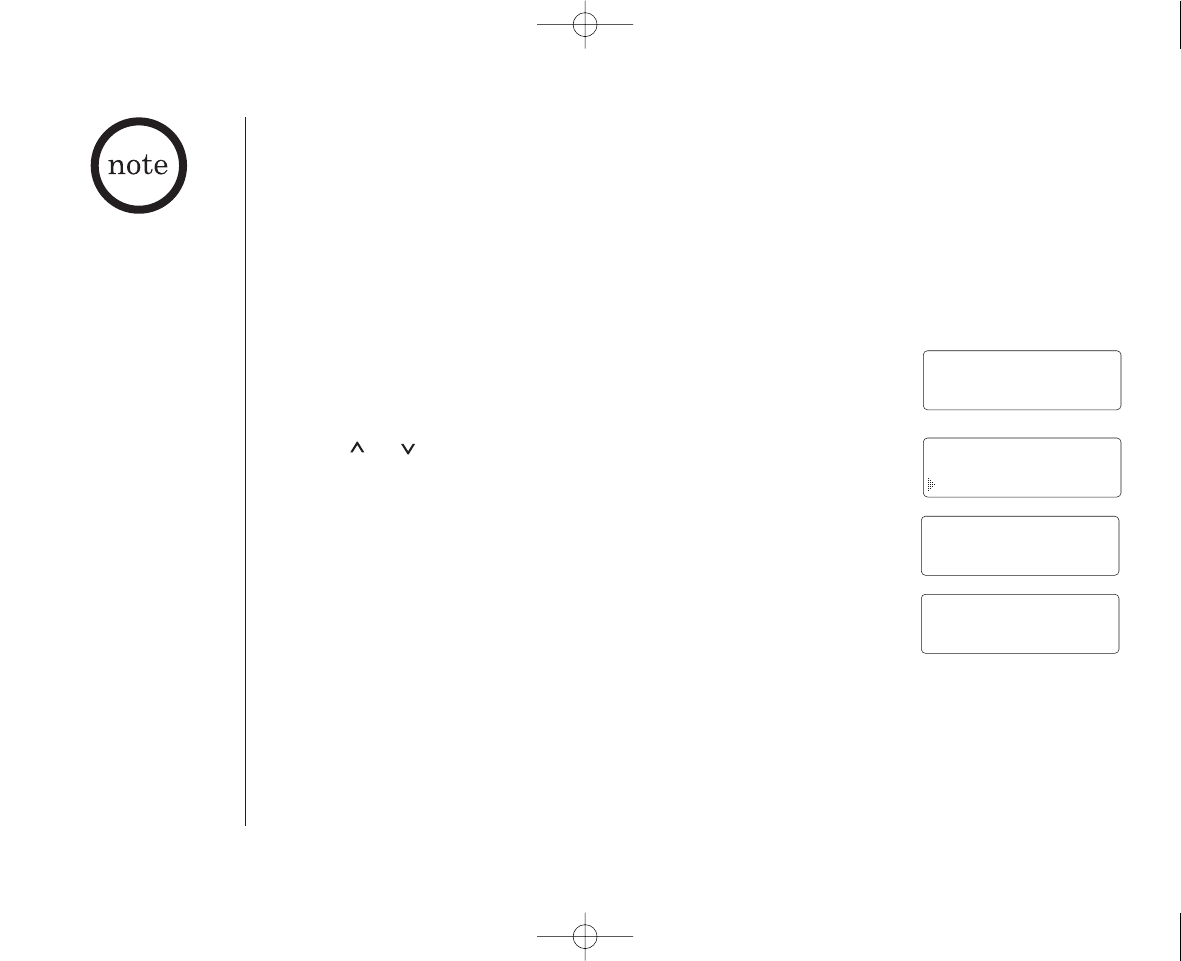
www.uniden.com
[ 28 ] CALLER ID FEATURES
4) Press select or delete/ch.
When the pointer is at “Yes”:
You hear a confirmation tone and the Caller ID message is deleted.
The next Caller ID message is then displayed.
When the pointer is at “No”:
The display returns to the Caller ID message.
Deleting all Caller ID names/numbers
1) Press cid/menu.
2) Press delete/ch.
3) Press or keys to select “Yes” or “No”.
4) Press select or delete/ch.
When the pointer is at “Yes”:
You hear a confirmation tone and all stored Caller ID messages are
deleted.
When the pointer is at “No”:
The display returns to the summary screen.
New :01
Total:02
• While using the
“Delete All?” or
“Delete Message?”
screen if no key is
pressed for more than 30
seconds, an error tone
sounds and the telephone
returns to standby.
• If you get an incoming
call or page, the deleting
operation is canceled and
the telephone returns to
standby so you can
answer the call or page.
Total:00
New :01
Total:02
Delete All?
Yes
No
EXAI398 12/26/2 10:33 AM Page 28
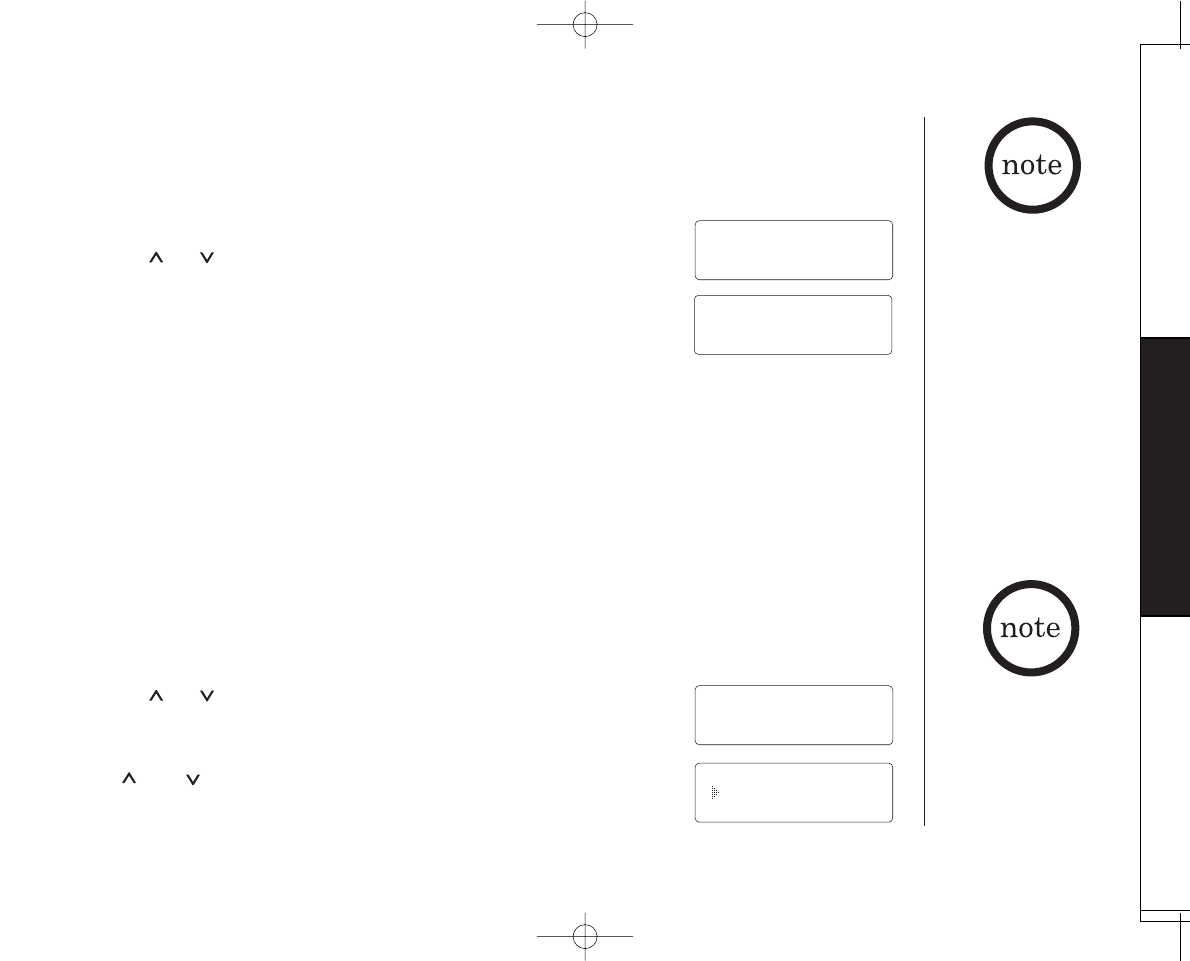
www.uniden.com [ 29 ]
CALLER ID FEATURES
CALLER ID FEATURES
• You cannot make a call
from the Caller ID list if
your cordless telephone
is connected to a private
branch exchange (PBX).
• When a long distance call
has been set, “1”
appears in the display.
Using the Caller ID List
Calling a party from the Caller ID list
You can place a call from the Caller ID list. The phone stores up to 30 messages.
1) Press cid/menu. Select the phone number that you want to dial by
pressing or keys.
2) Press talk/flash. The displayed phone number dials automatically.
Long Distance calls and Area Code Setting/Cancellation
While the incoming Caller ID information is displayed (in step 1), pressing 1 will place or remove
the prefix “1” in the display to set up for a long distance call or cancel. Pressing 3will set or
cancel an area code setting.
Dial edit
You can temporarily edit the Caller ID number that is displayed by pressing select. A cursor appears
in the display. Press delete/ch to move the cursor left, make your changes, and then press
talk/flash. This will not change the number in the Caller ID list memory.
Storing Caller ID messages in Memory dialing
Messages shown in the Caller ID list can be stored in memory dialing.
Using the incoming call information (i.e., Caller ID list), the phone number of the party on the
Caller ID list can be stored in memory.
1) Press cid/menu.
Select the phone number to be stored from the Caller ID list by
pressing or keys.
2) Press mem.
3) Press and keys or enter a number (0 - 9) to select the memory
location to be stored.
5/17 12:30PM 03
Jane Smith
214-555-1234
Talk
2145551234
5/17 12:30PM 03
Movies
800-730-3456
Select Location
1
2 JOHN DOE
You can not store a Caller
ID message if no phone
number appears in the
message.
EXAI398 12/26/2 10:33 AM Page 29
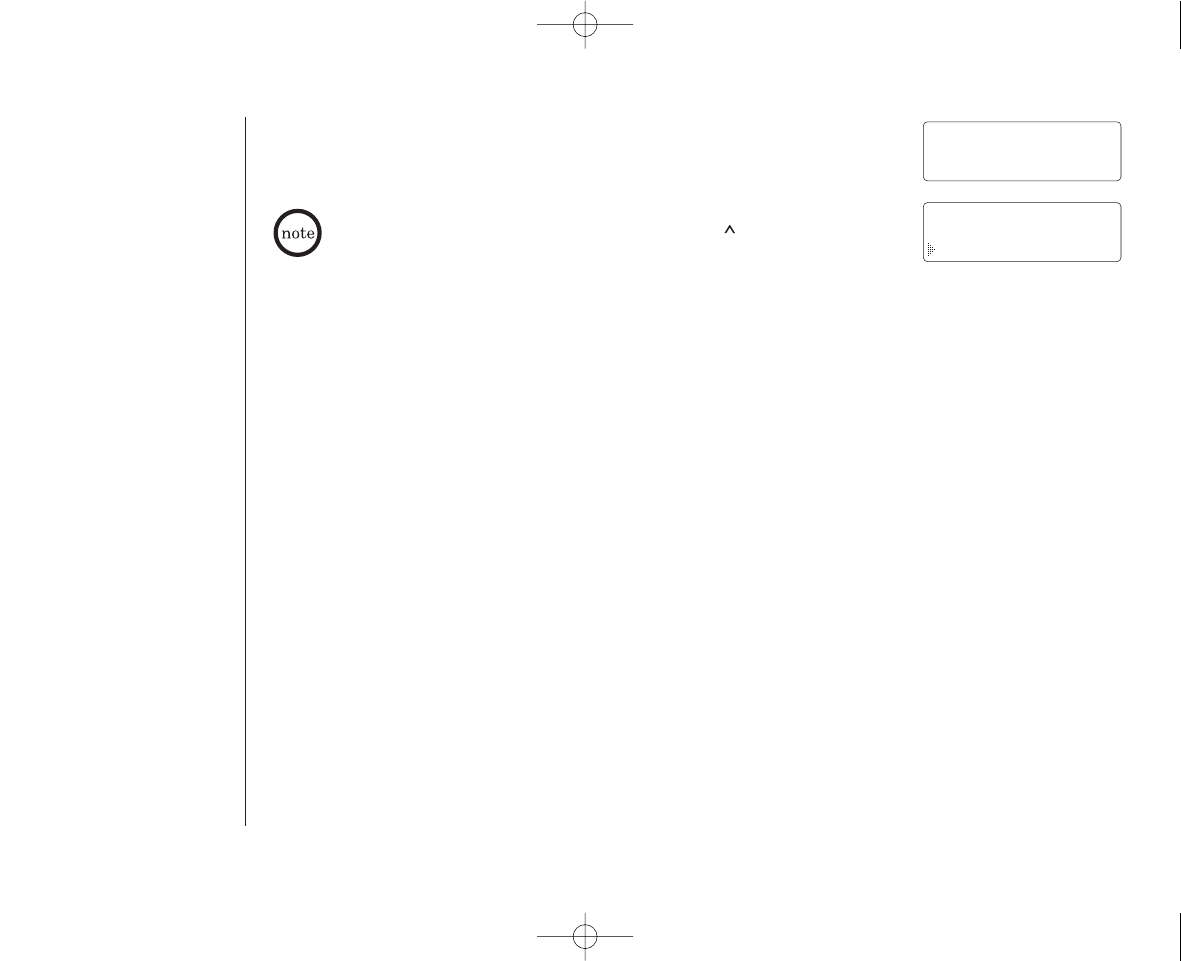
www.uniden.com
The Integrated Answering Device
The phone has a built-in answering system that answers and records incoming calls. You can also
use your answering system to record a conversation, leave a voice memo message, or to
announce a special outgoing message to callers when you're away from your phone.
Features
•Digital Tapeless Recording
•15 minutes of Recording Time
•Call Screening
•Selectable Outgoing Messages
•Voice Prompts for Guidance
•Time and Day Announcement
•Remote Message Retrieval
•Toll Saver
•Conversation Recording
•Voice Memo
Digital Tapeless Recording allows you to quickly review, save, or delete the messages you
choose. You will never have to worry about a tape wearing out, jamming, or resetting
improperly.
The Integrated Answering System is easy and convenient to use, but please read through all of
the instructions carefully.
[ 30 ] THE INTEGRATED ANSWERING DEVICE
4)Press select.
You hear a confirmation tone and the number is stored in memory.
The display returns to the Caller ID list.
5/17 12:30PM 03
Movies
800-297-1023
Replace Memory?
Yes
No
If a message has already been stored in the selected memory number
location, a confirmation screen is displayed. Press key to select
“Yes”. Press select to overwrite. The display returns to the Caller ID list.
EXAI398 12/26/2 10:33 AM Page 30
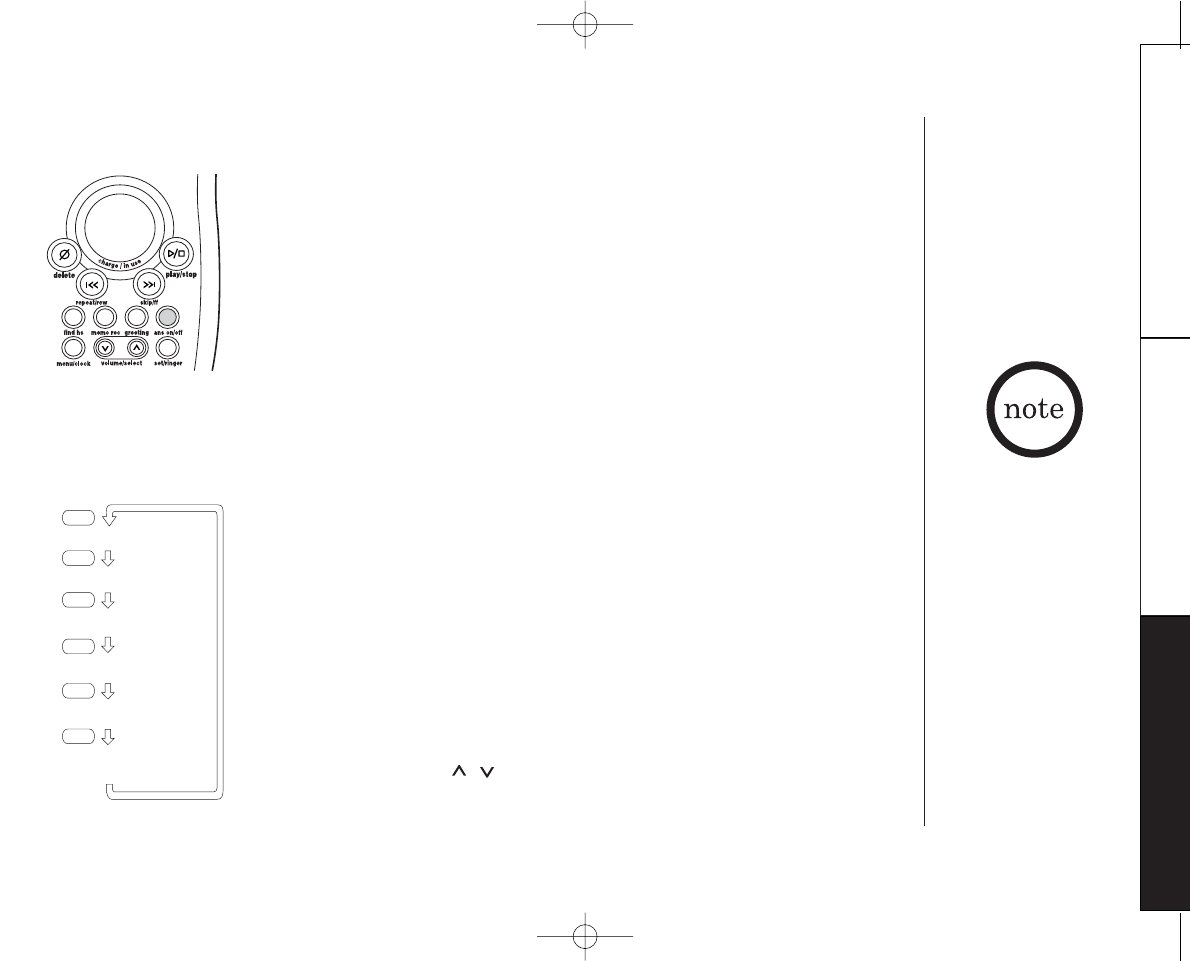
www.uniden.com THE INTEGRATED ANSWERING DEVICE [ 31 ]
THE INTEGRATED
ANSWERING DEVICE
Turning the Answering System On/Off
1) To turn the answering system on, press answer on/off.
The current greeting message will be played and you will hear a
confirmation tone. The message counter displays the number of
messages stored in memory. If the display flashes, then there are new
messages waiting for you.
2) To turn the answering system off, press answer on/off again. After
the announcement “Answer off” the message counter display will no
longer be illuminated.
Setting up Your Answering System
•To scroll through the menu options, repeatedly press menu. The system
returns to standby after the last menu option. You hear a confirmation
tone to indicate standby mode.
•If any of the following occurs during menu setup, the handset returns
to standby. Start over with the menu function prior to the
interruption.
-Press talk/flash
-Press play/stop
-30 seconds lapse of time
-Receive a call
•The idle time default setting is 30 seconds. If the base remains idle
for 30 seconds, an error tone sounds and the system returns to
standby.
•You can use volume / key to adjust the announcement volume
level during a voice prompt/guidance.
menu
menu
menu
menu
menu
"Time"
"Security Code"
"Ring Time"
"Record Time"
"Message alert."
menu
Return to standby
with tone sounds.
Using the Menu Mode
The Menu mode allows you to set the following Answering System functions. • For your convenience,
voice prompts will guide
you through the menu
mode.
• After the setting, press
play/stop to exit the
menu mode, or menu to
move to the next menu
option. Or the system
automatically returns to
standby in 30 seconds
after the setting.
EXAI398 12/26/2 10:33 AM Page 31
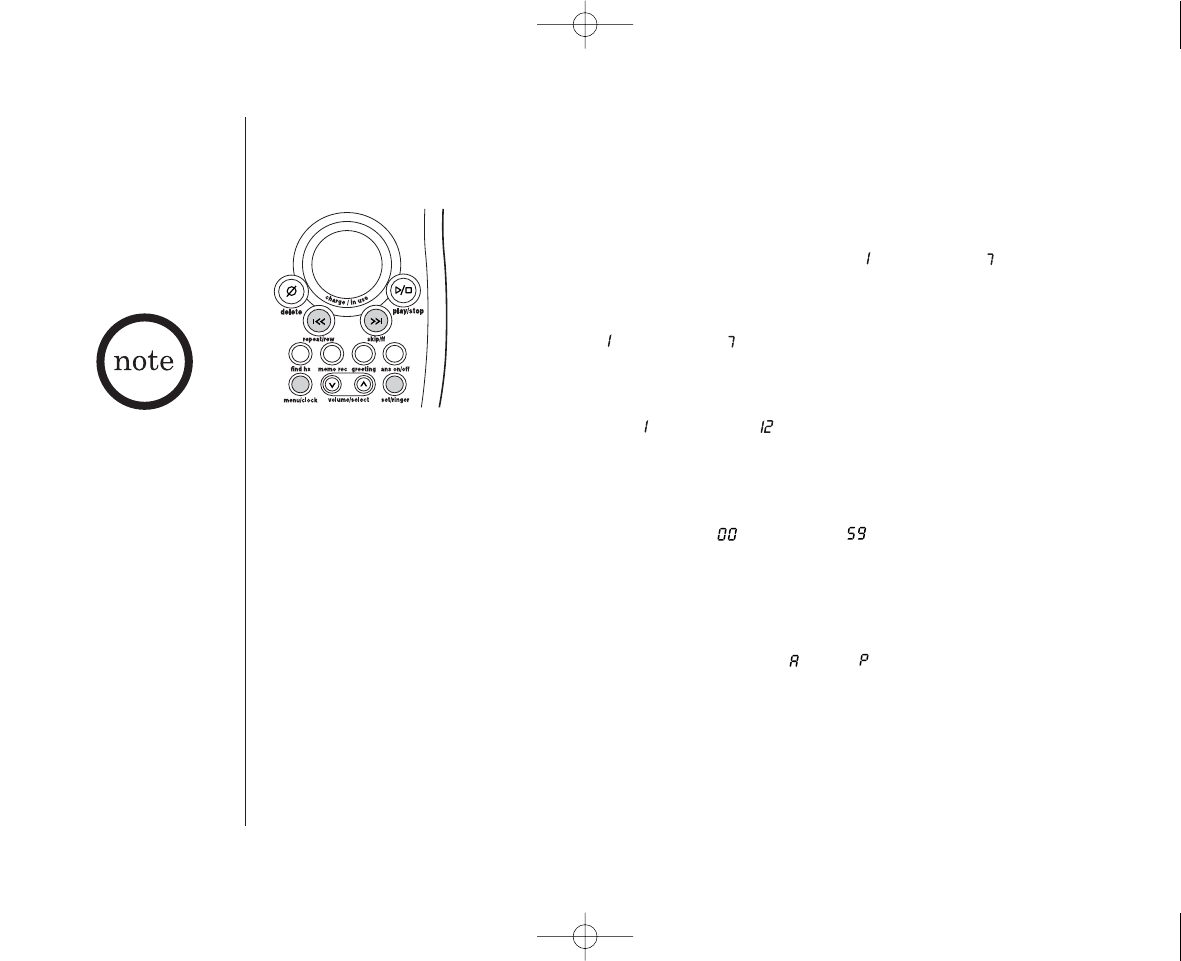
www.uniden.com
THE INTEGRATED ANSWERING DEVICE[ 32 ]
Setting the Time
The clock on the phone answering system starts when power is supplied to the base. Follow
these steps to set the clock to the correct time.
1) Press menu.
The system announces “Time” and the current time. The message
counter displays the current numbers ([ ] through [ ]) indicating
the day of the week.
2) Press skip/ff or repeat/rew until the correct day is announced. The
numbers [ ] through [ ] are displayed on the base.
3) Press set/ringer to select the day.
4) Press skip/ff or repeat/rew until you hear the correct hour setting.
The numbers [ ] through [ ] are displayed on the base as each
hour is announced.
5) Press set/ringer to select the hour.
6) Press skip/ff or repeat/rew until you hear the correct minute
setting. The numbers [ ] through [ ] are displayed on the base
as each minute is announced.
7) Press set/ringer to select the minute.
8) Press skip/ff or repeat/rew until you hear the correct AM or PM
setting.
The message counter displays [ ] or [ ].
9) Press set/ringer to select the AM/PM setting.
You hear a confirmation tone, then the announcement “Time” and the
time and day are announced for your review. The base LED displays the
number that corresponds with the day of the week.
• Normally the idle time
for the menu mode is 30
seconds before the
system returns to
standby. However for
setting the time, the
idle time is extended to
two minutes.
• Press and hold skip/ff
or repeat/rew to quickly
scroll through the
numbers on the display.
EXAI398 12/26/2 10:33 AM Page 32
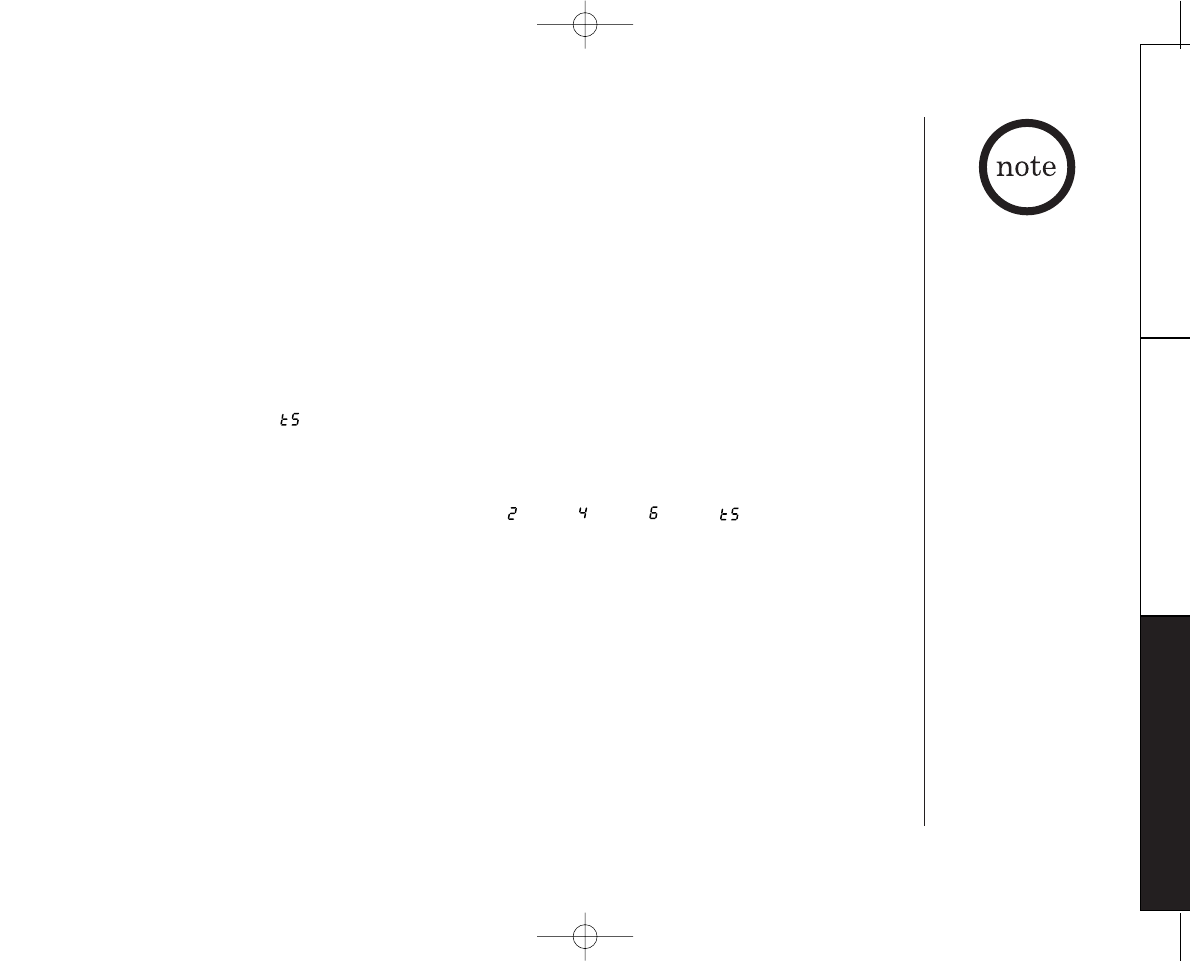
www.uniden.com [ 33 ]
THE INTEGRATED
ANSWERING DEVICE
THE INTEGRATED ANSWERING DEVICE
Setting a Personal Security Code (PIN)
To play your messages from a remote location, you will need to enter a two-digit Personal
Identification Number (PIN) code (00-99). To select a PIN, perform the following steps:
1) Press menu twice.
“Security code” and the current PIN code is announced as it is displayed on the base.
2) Press skip/ff or repeat/rew until the desired number appears.
3) Press set/ringer to select the PIN code. You hear a confirmation tone, then the
announcement “Security code” and the new PIN code is announced.
Setting the ring time
The ring time setting allows you to set the number of rings the caller hears before your
answering system plays the outgoing message. You can set the ring time to answer after two,
four, or six rings. Setting (Toll Saver), the answering system picks up after two rings if you
have new messages, and after four rings if there are none. This way, if you make a long distance
call to check your messages, you can hang up after the second ring to avoid billing charges.
1) Press menu three times.
You hear “Ring time” and the current ring time ([ ] 2, [ ] 4, [ ] 6, [ ] Toll saver),
and it is displayed on the base.
2) Press repeat/rew or skip/ff until the desired ring time appears.
3) Press set/ringer to select the new ring time. You hear a confirmation tone, then the
announcement “Ring time” and the new ring time is announced.
The PIN code is set to "80"
when you purchase the
phone.
EXAI398 12/26/2 10:33 AM Page 33
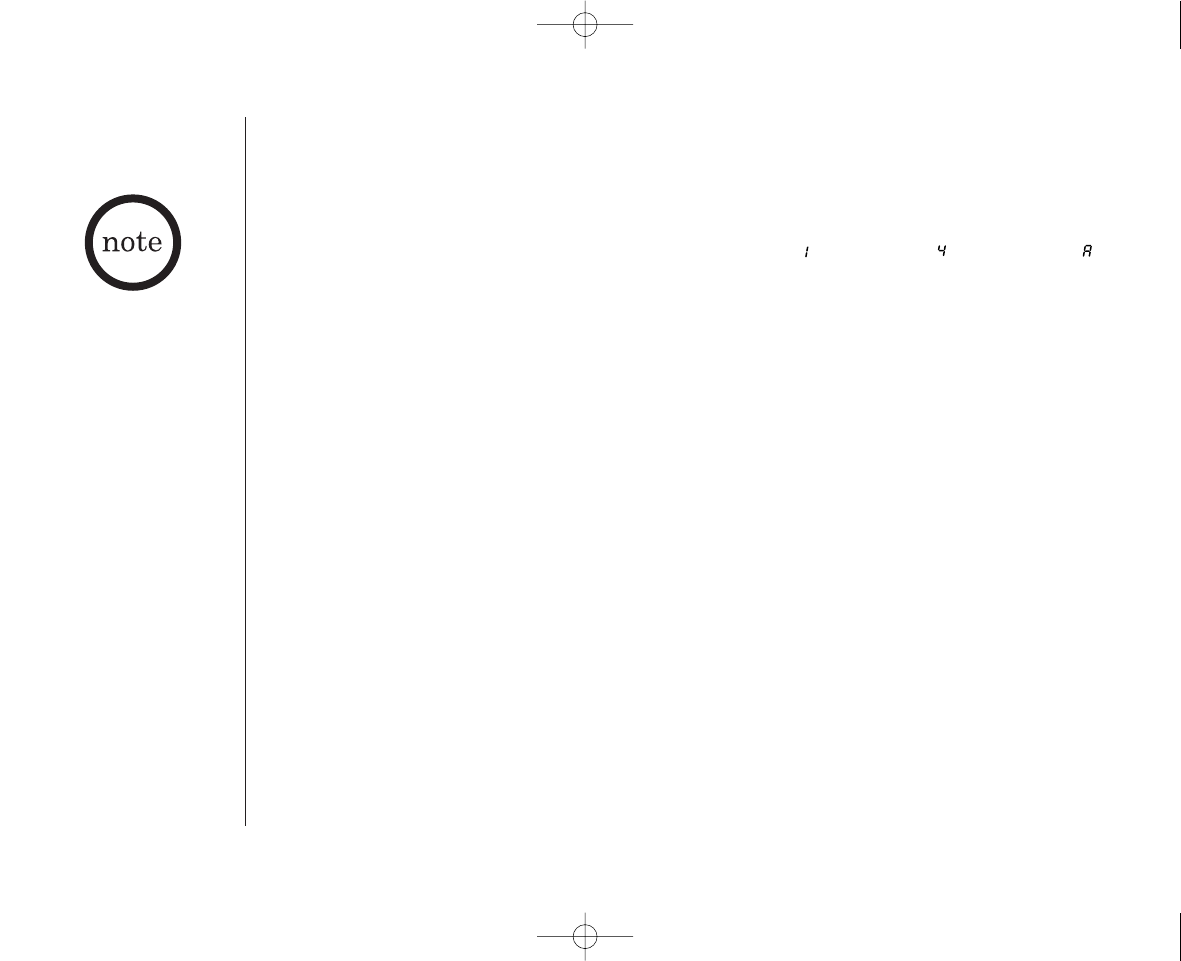
www.uniden.com
[ 34 ] THE INTEGRATED ANSWERING DEVICE
Selecting the message record time
You have three record time options. The options "1minute" or "4minutes" set the duration for
recording the incoming messages. "Announce only" answers the call with the preset greeting or
your personal greeting but prevents the caller from leaving a message.
1) Press menu four times.
You hear “Record time” and the current recording time ([ ] 1 minute, [ ] 4 minutes, [ ]
Announce only), and it is displayed on the base.
2) Press repeat/rew or skip/ff until the desired time appears.
3) Press set/ringer to select the new recording time. You hear a confirmation tone, then the
announcement “Record time” and new recording time is announced.
▼Announce only feature
The announce only feature plays a prerecorded outgoing message “Hello, no one is available to take
your call. Please call again.”, but it will not allow the caller to leave a message. To set “Announce
only”, follow the steps above.
To scroll between the prerecorded message or your own personal greeting, press greeting when the
outgoing message is played. If you want to use your own greeting, you may want to change your
greeting to omit the prompt “to leave a message”. Refer to "Recording a personal outgoing
message" (Greeting) on page 36.
When using the Announce
only feature, you may
want to change your
outgoing message, if the
message prompts the
caller to leave a message.
The prerecorded message
changes automatically.
EXAI398 12/26/2 10:33 AM Page 34
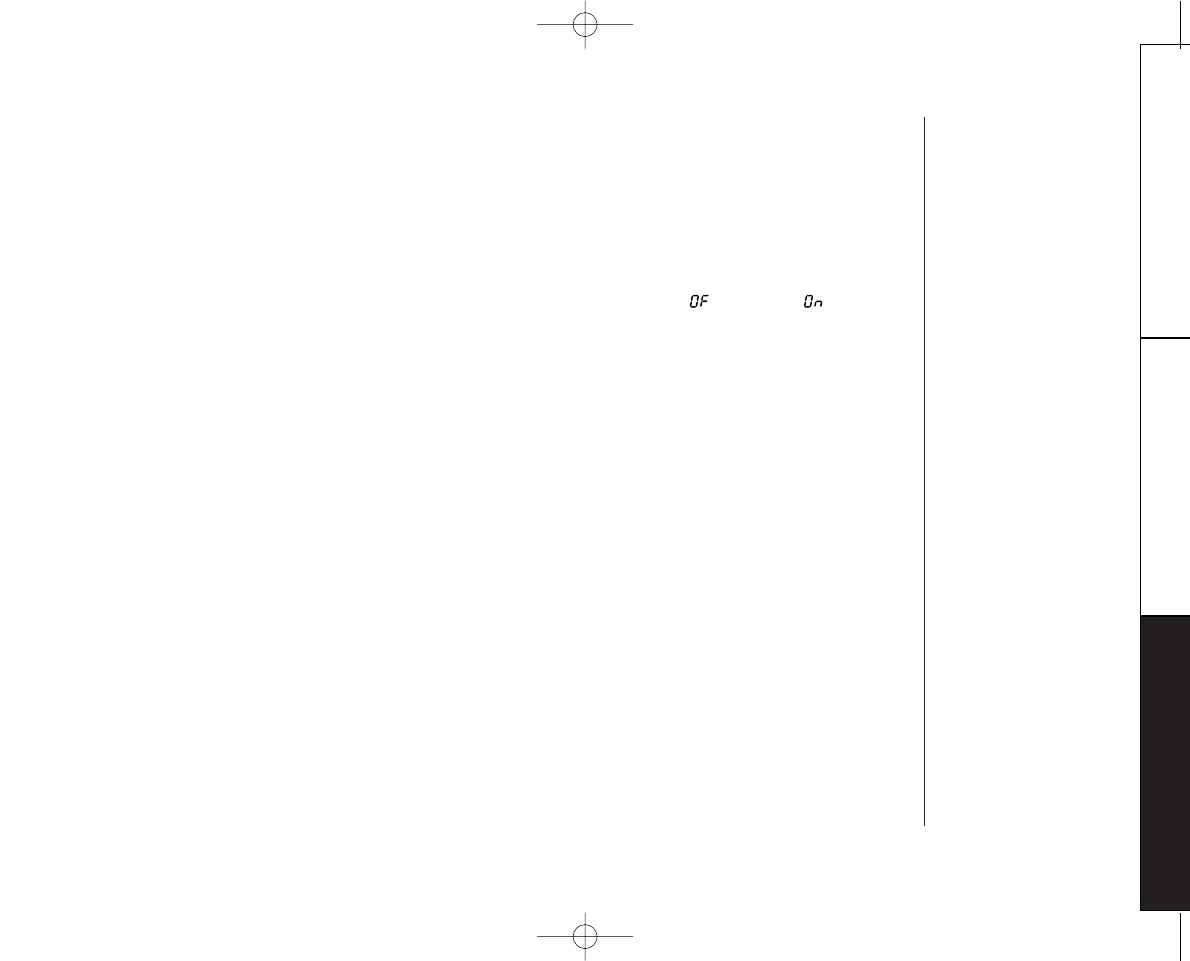
www.uniden.com [ 35 ]
THE INTEGRATED
ANSWERING DEVICE
THE INTEGRATED ANSWERING DEVICE
Setting the Message Alert tone
Message Alert feature lets you know you have new messages by sounding a short beeping tone.
If you set the Message Alert to On and when a new message is received, the alert tone will
sound every 15 seconds.
Setting the Message Alert tone to On or Off by using menu key.
1) Press menu five times.
You hear the announcement “Message Alert” and the current setting ([ ] Off or [ ] On),
and it is displayed on the base.
2) Press repeat/rew or skip/ff to select.
3) Press set/ringer to select the new setting. You hear a confirmation tone, then the
announcement “Message Alert” and the current setting you have selected is announced. When
the first new message is received, the beeping tone will begin to sound.
Turning the Message Alert tone Off by pressing any key.
1) To quickly turn Message Alert tone off, press any key on the base unit and the tone will
automatically deactivate. To reset, go back into the menu setup mode (steps 1 - 3 above.)
Turning Message Alert tone Off when you’re away from your phone.
1) When all new messages are played back using the remote playback feature (see page 41) the
Message Alert tone will automatically deactivate. The tone will not deactivate until all
messages are played back.
EXAI398 12/26/2 10:33 AM Page 35
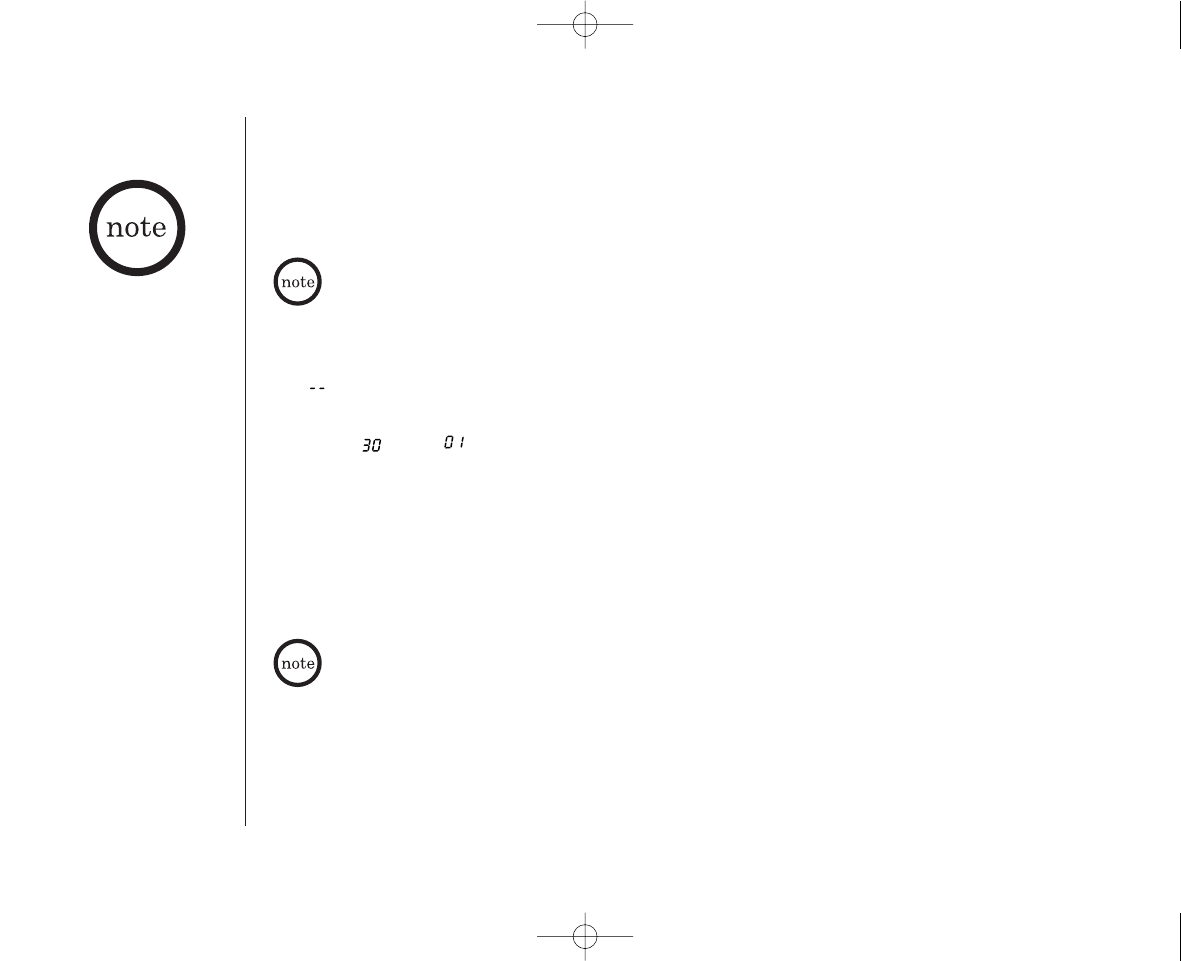
www.uniden.com
THE INTEGRATED ANSWERING DEVICE[ 36 ]
Setting Your Outgoing Message (Greeting)
When you receive a call, the answering system automatically plays either a preset message or
your own greeting.
▼Preset message
The following message is prerecorded:
"Hello, no one is available to take your call. Please leave a message after the tone."
See "Selecting the message record time", page 34 how to set the announce only feature.
▼Recording a personal outgoing message (Greeting)
1) Press and hold greeting.
You hear the announcement “Record greeting” and a confirmation tone.
[ ] flashes on the message counter.
2) Start recording your message. You have 30 seconds, and the message counter starts to count
down [ ] to [ ] every second.
3) When you are finished recording your greeting, press greeting or play/stop. You hear a
confirmation tone, and then your greeting plays back for you.
▼Choosing between the two outgoing messages
Press greeting. Then press greeting again when the outgoing message is played. This switches
between the prerecorded greeting or the personal greeting. After finishing playing back the
message, a confirmation tone
is heard.
To delete the personal Greeting, press delete during the announcement and the system
announces “Greeting has been deleted”.
• You can record a greeting
up to 30 seconds long.
• Position yourself as near
to the base as possible
and speak clearly when
recording your outgoing
message.
EXAI398 12/26/2 10:33 AM Page 36
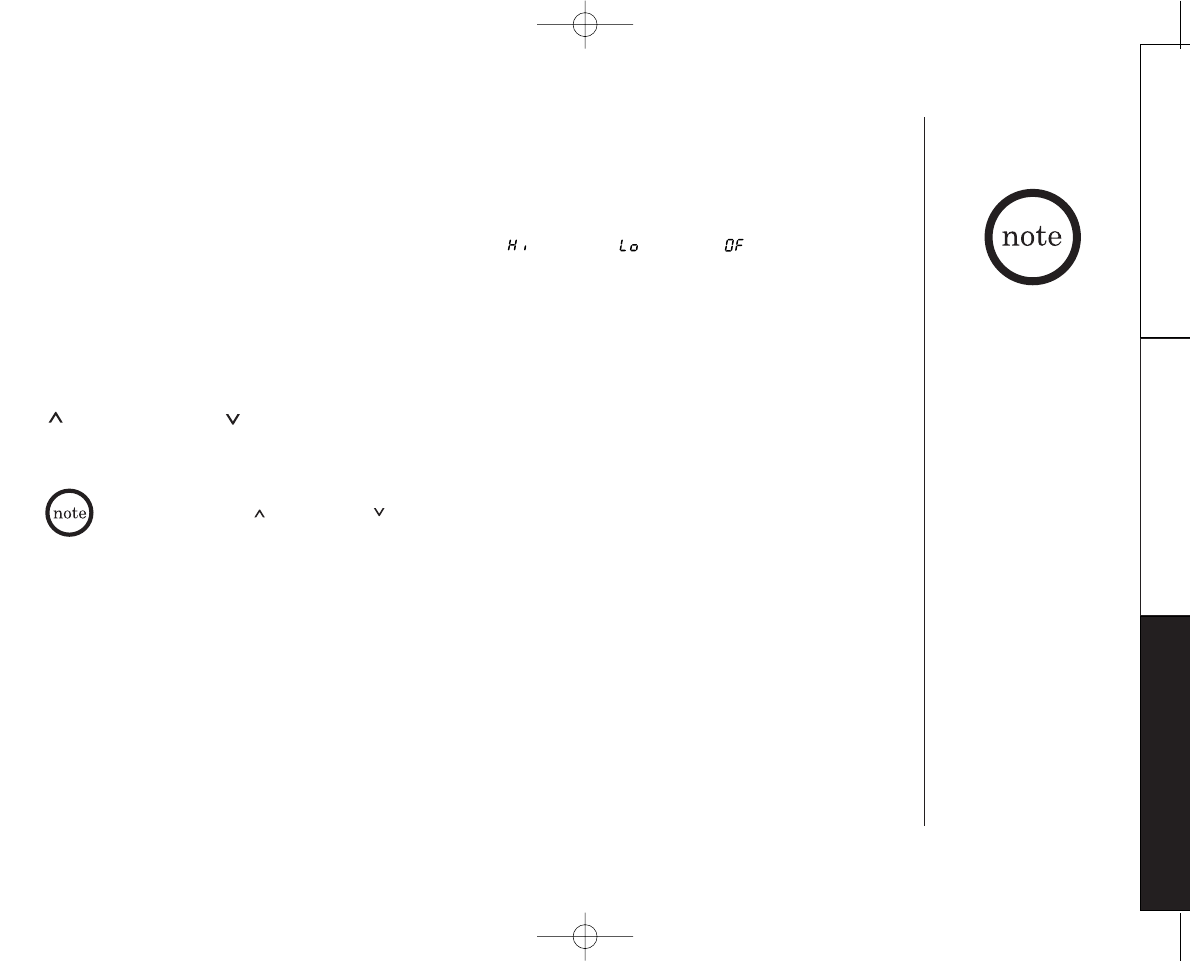
www.uniden.com THE INTEGRATED ANSWERING DEVICE [ 37 ]
THE INTEGRATED
ANSWERING DEVICE
Setting the base ringer volume
You have three ringer options. One allows you to turn the ringer off. The other two are volume
levels.
1) Press set/ringer.
You hear the ringer at the current volume level ([ ] High, [ ] Low, [ ] off) (if you
set the base ringer volume to off, “off” is announced) and it is displayed on the base.
2) Press set/ringer until the desired ringer option appears.
3) The system displayed new ringer volume.
Adjusting the speaker volume level
You can adjust the volume of the base speaker by pressing the volume keys on the base. Press
key for louder or key for softer during the base speaker is being used.
The numbers 0-9 are displayed on the base indicating the volume levels. 0 being the softest and
9 being the loudest.
When you press key at 9 or key at 0, an error tone sounds.
When you have set the
base ringer to off and the
handset is on the base, you
will still hear the ringer
from the handset.
EXAI398 12/26/2 10:33 AM Page 37
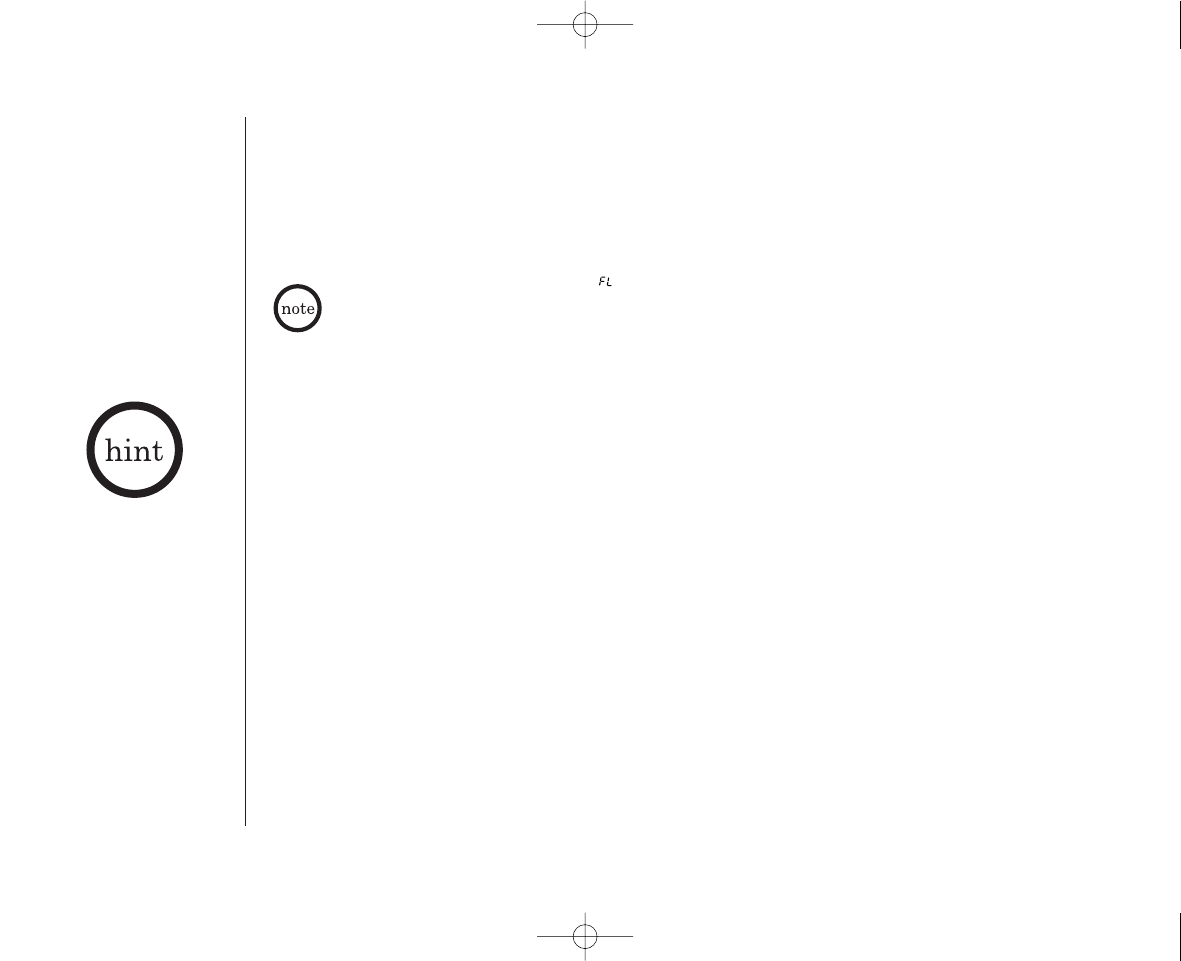
www.uniden.com
[ 38 ] THE INTEGRATED ANSWERING DEVICE
The message counter displays the number of messages stored in memory. If the display flashes,
then there are new messages are waiting for you. The flashing number represents the number of
new messages, not total messages. The phone is designed to play your new messages first. After
you play all your new messages, you can then play your old messages.
To stop playing your
messages, press play/stop
again at any time.
Using Your Answering System
1)Press play/stop.
The system announces the number of new and old messages. The LED displays the number of
new messages, and the number flashes. The day and time that each message was received is
announced after the message is played. The message counter displays the number of current
messages stored.
When all new messages have been played, you hear a confirmation tone and an announcement
“End of messages”. The system returns to standby.
2) After you have reviewed your new messages, you can play your old messages by again pressing
play/stop. Once you have listened to a new message, it becomes an old message. The old
messages will be played in the order in which they were received.
Playing your messages
When the answering system is full, is displayed on the base, and the system announces "No remaining
time". You should delete some messages so that the system can record new messages.(Refer to "Deleting a
message" on page 40.)
EXAI398 12/26/2 10:33 AM Page 38
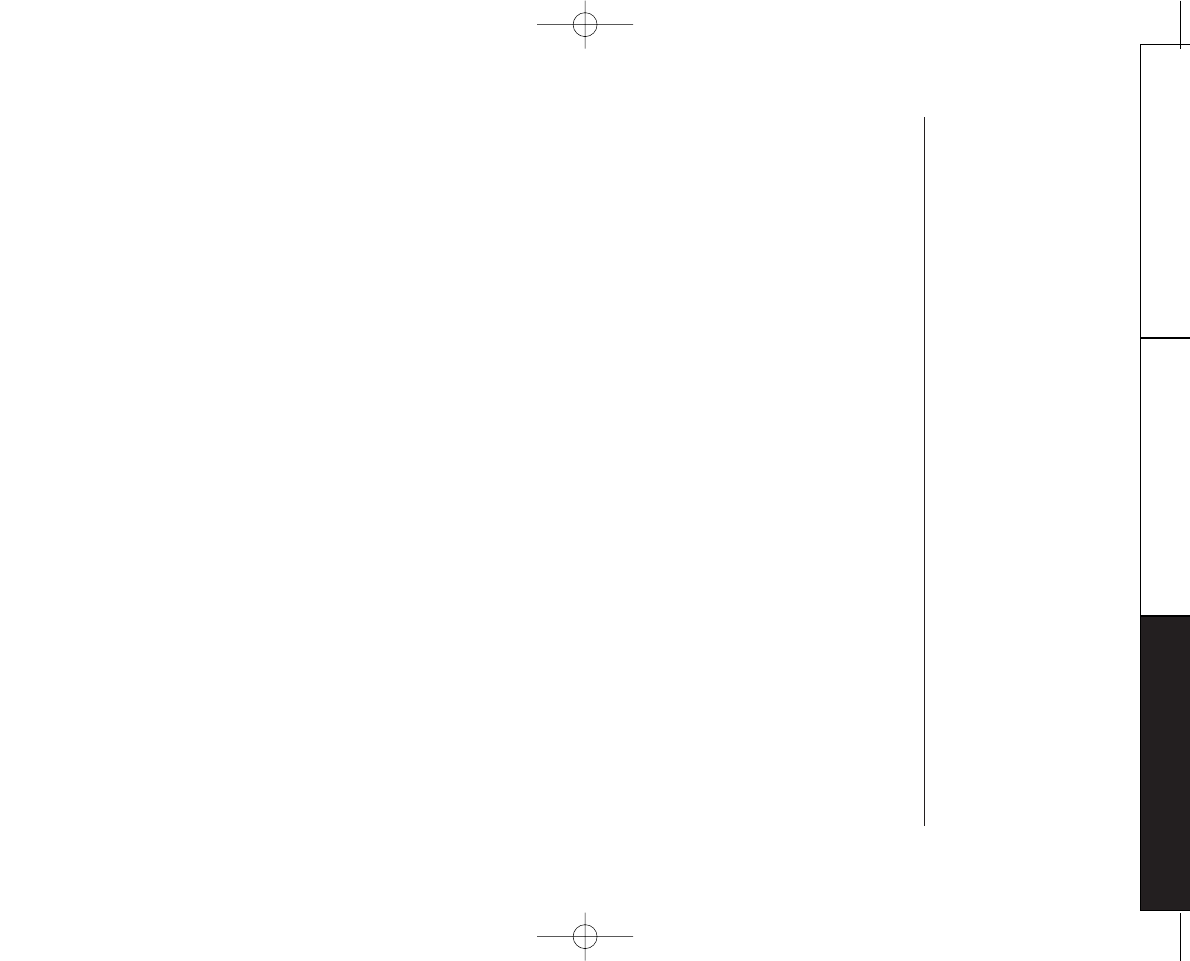
www.uniden.com [ 39 ]
THE INTEGRATED
ANSWERING DEVICE
THE INTEGRATED ANSWERING DEVICE
1) Press play/stop to review your messages. The number of stored messages are announced.
2) After a message has played for a few seconds, press repeat/rew to replay the message. If you
have several messages, press repeat/rew repeatedly until you return to the message you want
to replay.
3) Press play/stop at any time to stop reviewing messages and return to standby. The message
counter shows the number of messages stored in memory.
1) Press play/stop to review your messages. The number of messages is announced.
2) Press skip/ff at anytime to skip to the next message.
Each time skip/ff is pressed, the system scans forward one message. If you have several
messages, press skip/ff to find the message you want to play.
3) Press play/stop at any time to stop reviewing your messages and return to standby. The
message counter shows the number of messages stored in memory.
Repeating a message
Skipping a message
To quickly scroll backwards through a message, press and hold repeat/rew.
To quickly scroll forward through a message, press and hold skip/ff.
EXAI398 12/26/2 10:33 AM Page 39
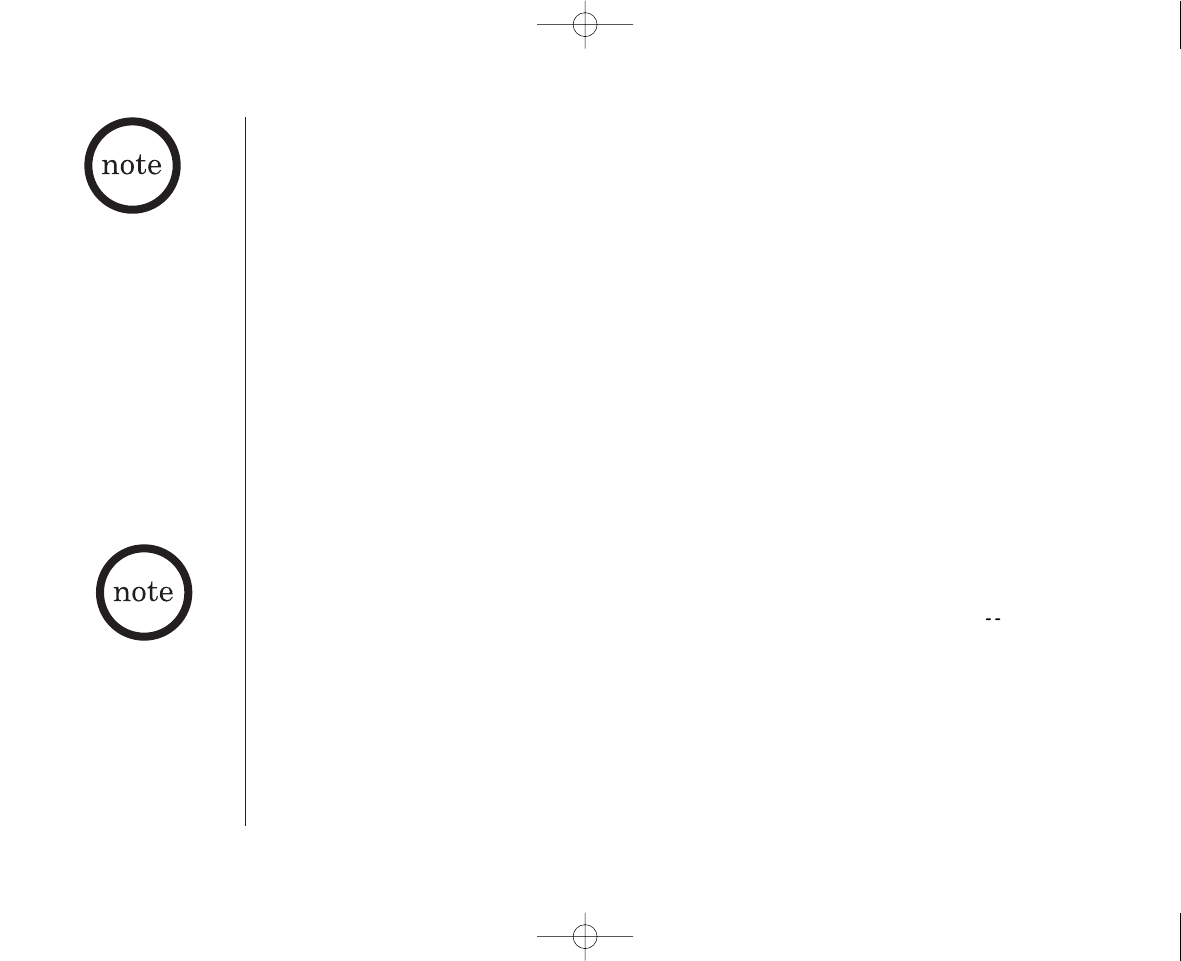
www.uniden.com
[ 40 ] THE INTEGRATED ANSWERING DEVICE
Deleting a message
To maintain maximum record time, delete the old messages.
1) Press play/stop to review your messages.
2) Press delete anytime during the message to delete.
3) You hear a confirmation tone and the message is deleted.
You can also delete all the messages.
1) Press delete.
You hear a announcement “To delete all messages, press delete again”.
2) Press delete again.
You hear a confirmation tone and all the messages are deleted.
When you try to delete all messages without first listening to your new messages, you hear
several short beeps followed by an announcement “Please playback all messages”. This protects
you from accidentally erasing messages you have not yet reviewed.
When you press delete, you
are permanently deleting
the message. Once deleted,
the message cannot be
replayed.
• The voice memo function
is completely
independent of the
greeting message.
• The voice memo messages
are recorded as incoming
messages.
Voice memo
The voice memo function allows the user to record messages (up to 10 minutes).
1) Press and hold memo.
You hear an announcement “Record memo message” and a confirmation tone. [ ] flashes on
the message counter.
2) Start your recording.
3) When you have finished, press play/stop or memo to stop recording. You hear a confirmation
tone and the system returns to standby.
EXAI398 12/26/2 10:33 AM Page 40
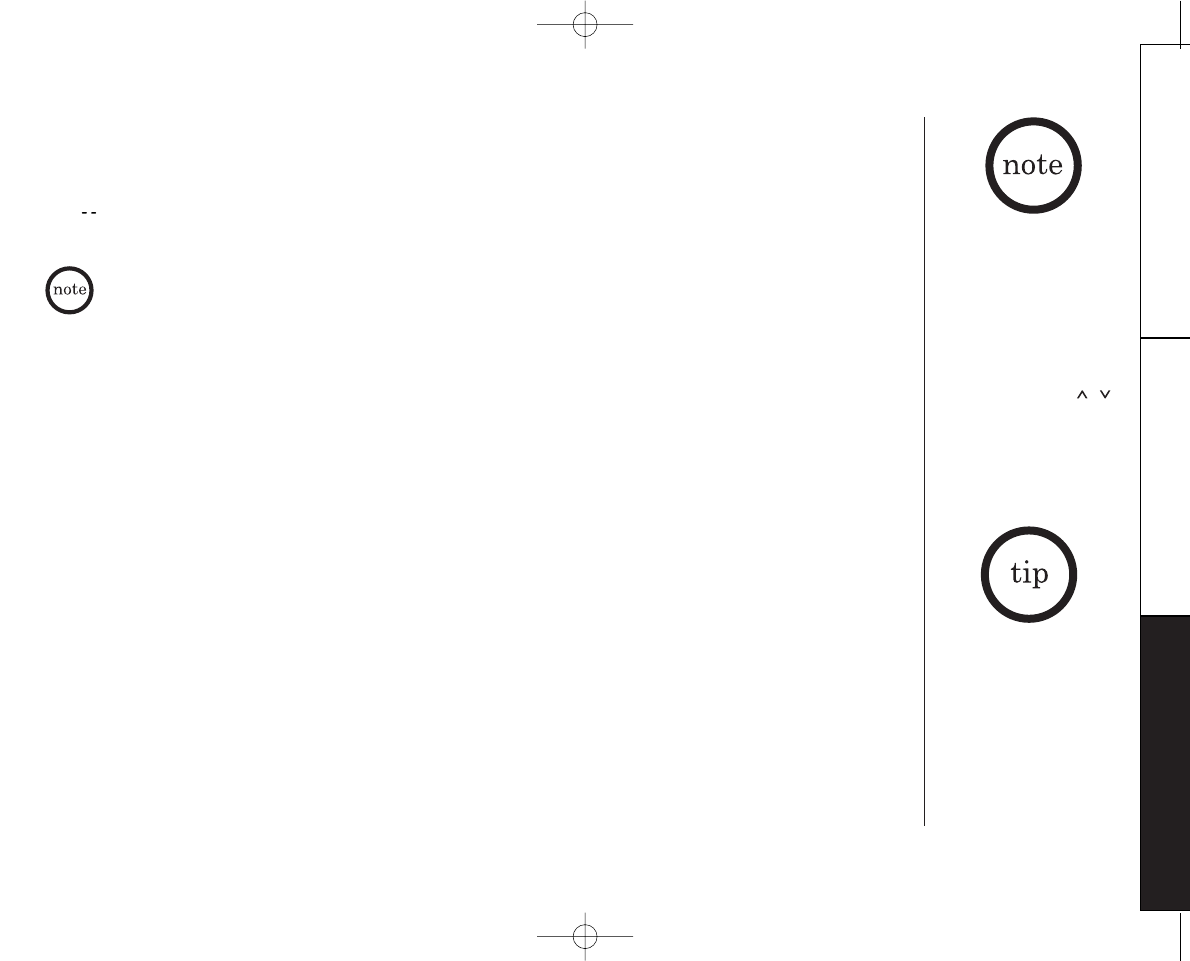
www.uniden.com [ 41 ]
THE INTEGRATED
ANSWERING DEVICE
THE INTEGRATED ANSWERING DEVICE
Recording a conversation
You can record up to 10 minutes of conversation while you are using your phone.
1) During a conversation from the handset, press and hold memo. The unit begins recording and
[ ] flashes on the message counter.
A beep that can be heard by both parties, sounds during recording.
If you receive a call waiting tone while recording a conversation, press flash to accept the
waiting call. The recording feature continues recording the new call. The original call is
put on hold.
2) To stop recording, press play/stop or memo.
• A recorded conversation
is treated as a typical
message and will be
added to the stored
messages.
• When recording a
conversation, all handset
keys, except talk/flash,
delete/ch, volume /
and end are disabled.
Stop recording if you
need to enable any other
handset keys.
Remote access away from home
You can operate your answering system from a remote location using any touch-tone telephone.
Use this function to check for recorded messages, to play or delete messages, even to record a
new greeting message.
1) Call your telephone number.
2) During the greeting message, press 0and enter your PIN code.
(See "Setting a Personal Security Code", page 41).
3) The answering system announces the current time and the number of messages stored in
memory. Then you hear "To play incoming messages, press pound two. For help, press pound
zero".
4) You may continue to listen to the Help Guidance, or you may select a command from the
following chart: For your convenience
remote operation cards are
provided for you to use
while away from home
(located after the index
page).
EXAI398 12/26/2 10:33 AM Page 41
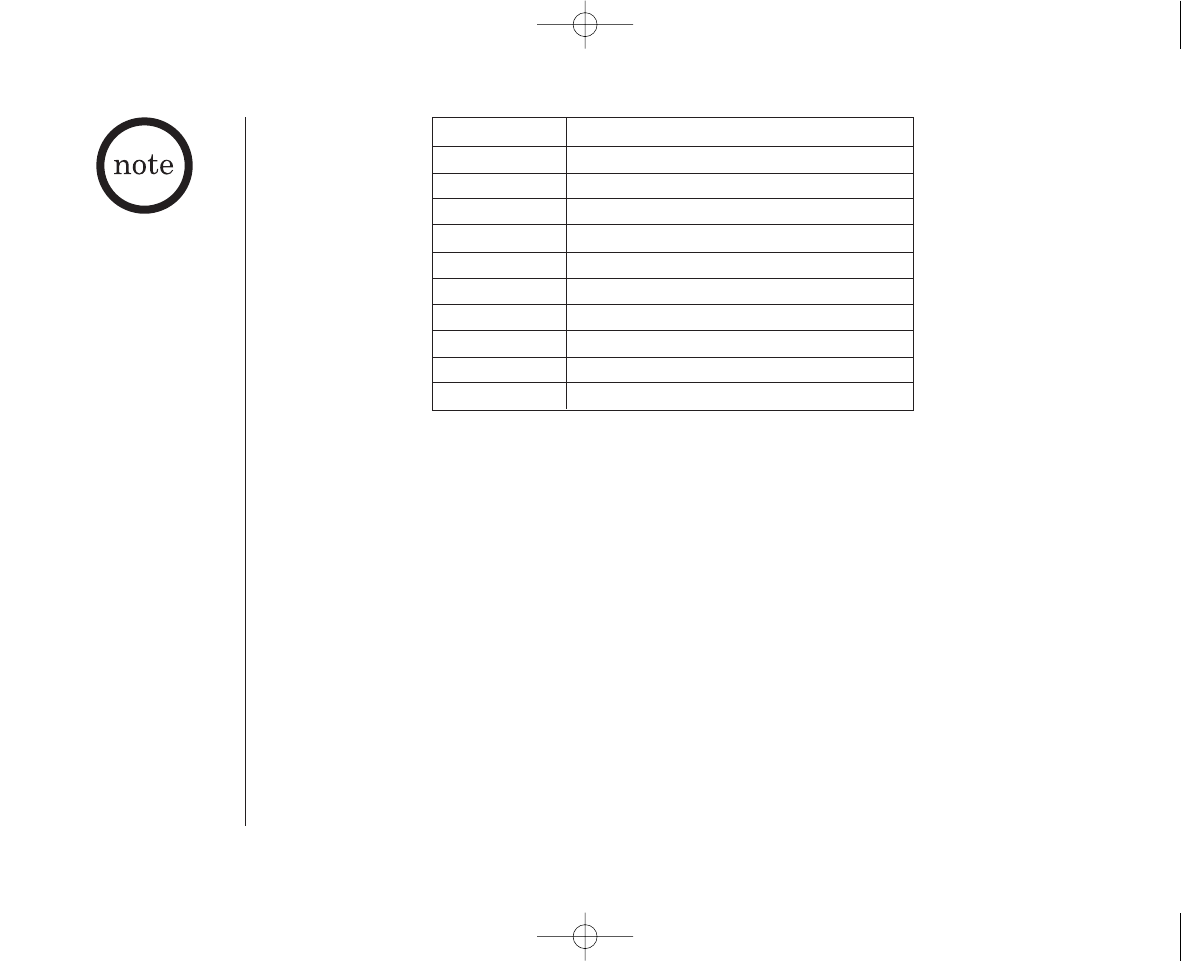
www.uniden.com
[ 42 ] THE INTEGRATED ANSWERING DEVICE
Command Function
0then 1Repeat a Message
0then 2Playing Incoming Messages
0then 3Skipping a Message
0then 4Deleting a Message
0then 5Stop Operation
0then 6Answering System On
0then 7Memo Record/Stop*
0then 8Greeting Message Record/Stop*
0then 9Answer System Off
0then 0Help Guidance
You must enter a command
within 15 seconds of
entering command waiting
mode or the answering
system automatically hangs
up and returns to standby.
* For Memo Record and Greeting Message Record function, the first time you enter the
corresponding command, it starts the Recording function. If you want to stop the recording,
enter the command again.
5) After all of the Help Guidance prompts have played, you hear intermittent beeps indicating
that the system is in the command waiting mode. You may enter another command at this
time from the chart.
6) When you are finished, hang up to exit the system. The answering system automatically
returns to standby.
EXAI398 12/26/2 10:33 AM Page 42
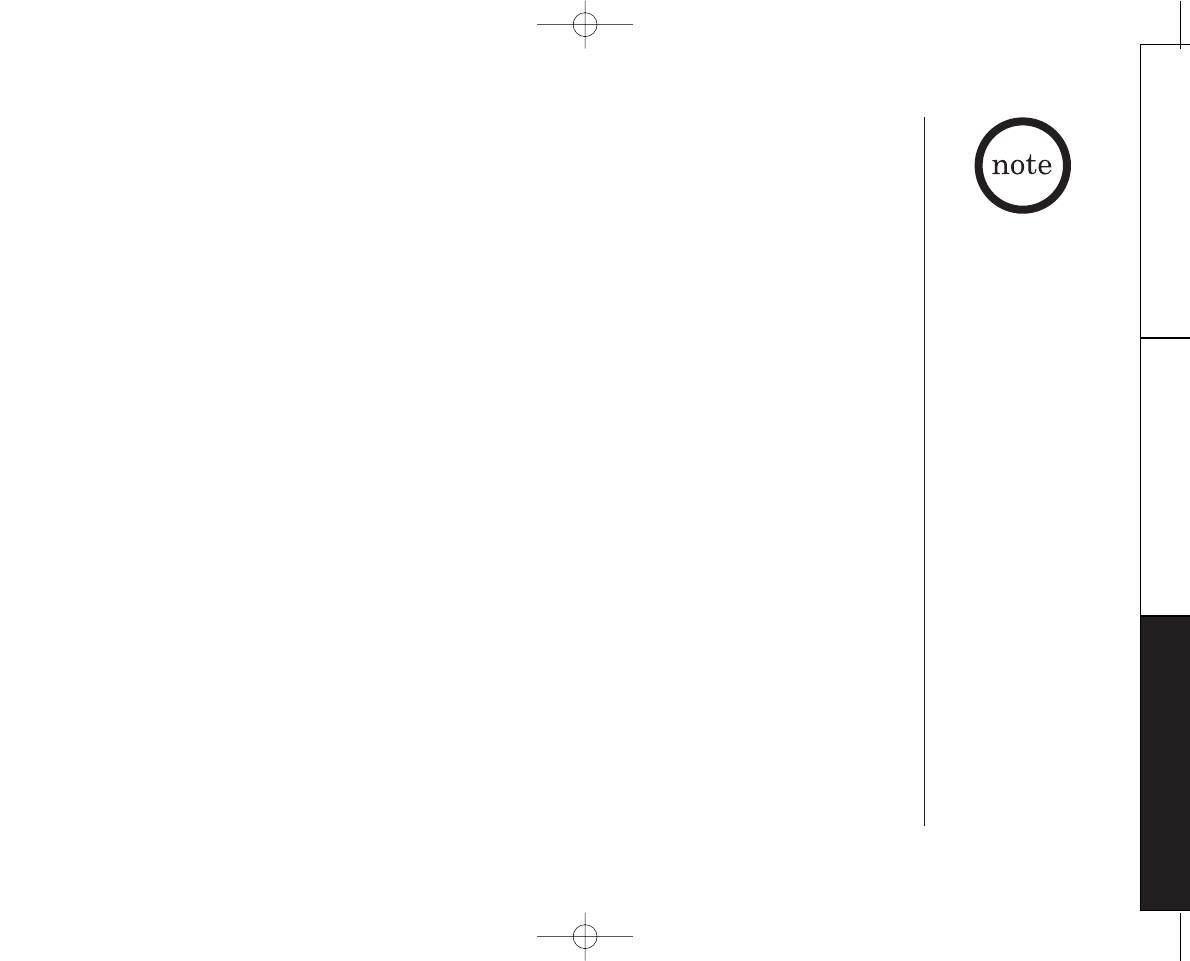
www.uniden.com [ 43 ]
THE INTEGRATED
ANSWERING DEVICE
THE INTEGRATED ANSWERING DEVICE
Turn on the answering system remotely
If you have forgotten to turn on your answering system, you can turn it on remotely from any
touch-tone telephone.
1) Call your telephone number.
2) Wait ten rings until the system answers. You hear a beep.
3) Press 0and then enter your PIN code. The answering system announces the number of
messages stored in memory. You hear "To play incoming messages, press pound two. For help,
press pound zero".
4) Press 0then 6to turn the answering system On. You hear the outgoing message and a
confirmation tone.
5) Hang up the phone and subsequent calls will be answered by the system.
Changing the Digital Security Code
The digital security code is an identification code used to connect the handset and the base
unit. Normally, setting the code is not necessary.
The first time you charge your handset, the security code is automatically set.
In the rare situation that you suspect another cordless telephone is using the same security code,
you can change the code.
1) Remove the handset from the base unit. Press and hold find hs on the base.
2) While the handset is emitting the paging sound, place the handset on the base unit holding
find hs. The paging sound stops. Leave the handset on the base for more than 3 seconds. A
new random security code is set.
Installing the Beltclip
To attach the beltclip
Insert the beltclip into the holes on each side
of the handset. Press down until it clicks.
To remove the beltclip
Pull both sides of the beltclip to release the
tabs from the holes.
• To protect you against
misbilled calls which
might result from your
phone being activated
by other equipment, the
phone has AutoSecureTM
feature electronically
locks your phone when
the handset is in the
base. Also, the Random
CodeTM digital security
which automatically
selects one of over
262,000 digital security
codes for the handset
and base.
• If the handset battery
pack is completely
discharged or the
battery pack is removed,
the digital security code
will be lost. If this
happens, a new security
code is set automatically
the next time the
battery pack is charged.
EXAI398 12/26/2 10:33 AM Page 43
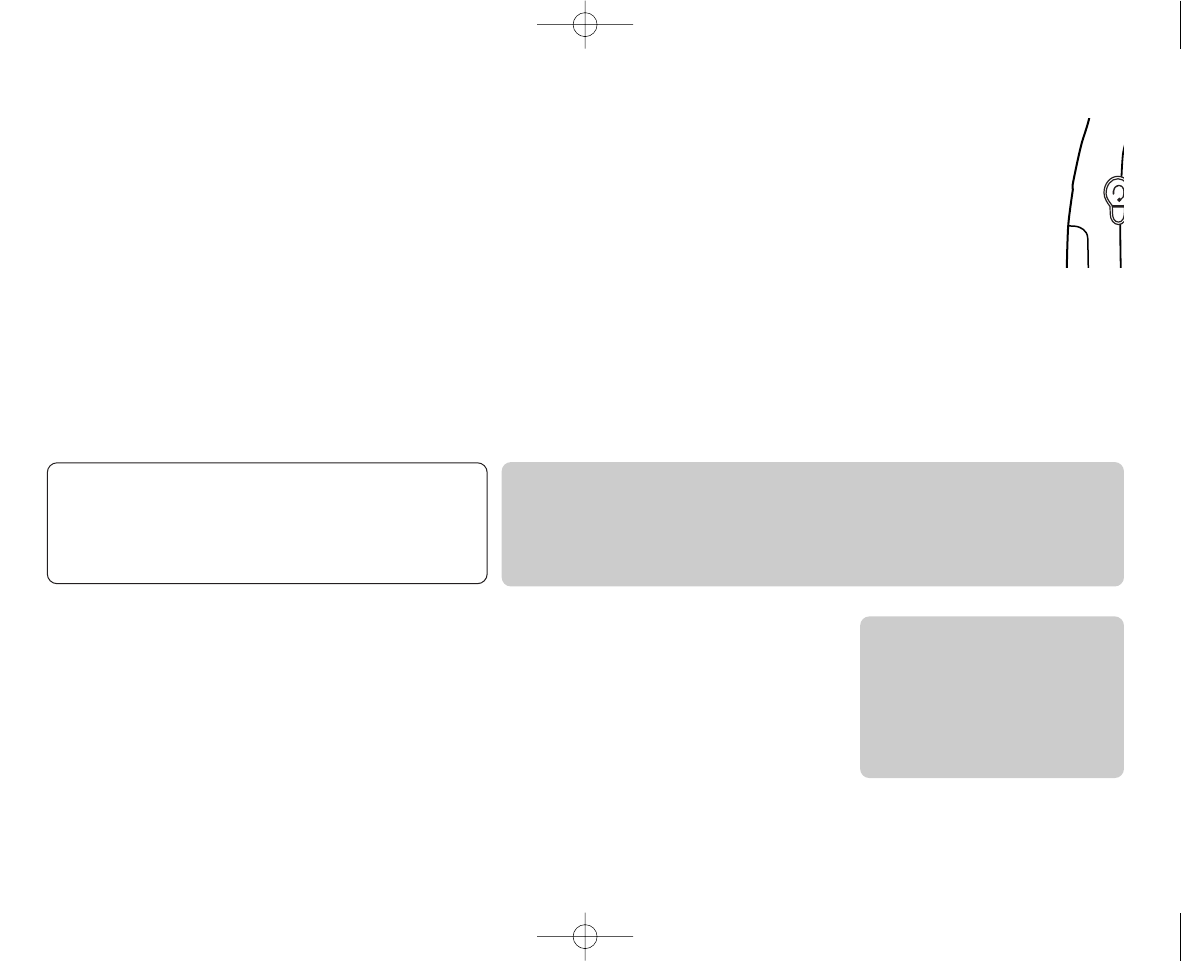
www.uniden.com
[ 44 ] ADDITIONAL INFORMATION
Note on Power Sources
Battery replacement and handling
When the operating time becomes short, even after a battery is recharged, please replace the battery.
With normal usage, your battery should last about one year.
Please contact your place of purchase or the Uniden Parts Department for a replacement battery.
Warning: To avoid the risk of personal injury or property damage from fire or electrical shock, only use the Uniden battery
model and Uniden adapter model specifically designated for this product.
Power Failure
During the period that the power is off, you will
not be able to make or receive calls with the
telephone.
Caution
• Use only the specified Uniden battery pack (BT-905).
• Do not remove the battery from the handset to charge it.
• Never throw the battery into a fire, disassemble it, or heat it.
• Do not remove or damage the battery casing.
Caution
Do not use paint thinner,
benzene, alcohol, or other
chemical products.
Doing so may discolor the
surface of the telephone
and damage the finish.
Your phone may be used with an optional headset, the Uniden HS910. To use this feature, insert headset
plug into the headset jack. Your phone is ready for hands-free conversations.
(Headset may be purchased by calling the Uniden Parts Department or visiting the web site. See Page 3.)
Headset Installation
Maintenance
When the handset or base unit becomes slightly dirty
Wipe with a soft, dry cloth.
When the handset or base unit becomes very dirty
Wipe with a soft cloth that has been dampened with diluted, neutral detergent. Dry with a
dry cloth.
When the charging terminals become very dirty on both the handset and base unit
Using water only, dampen a cloth to clean the charging terminals. Then make sure to go
back over the charging terminals with a dry cloth before returning the handset to the base
unit to charge.
EXAI398 12/26/2 10:33 AM Page 44
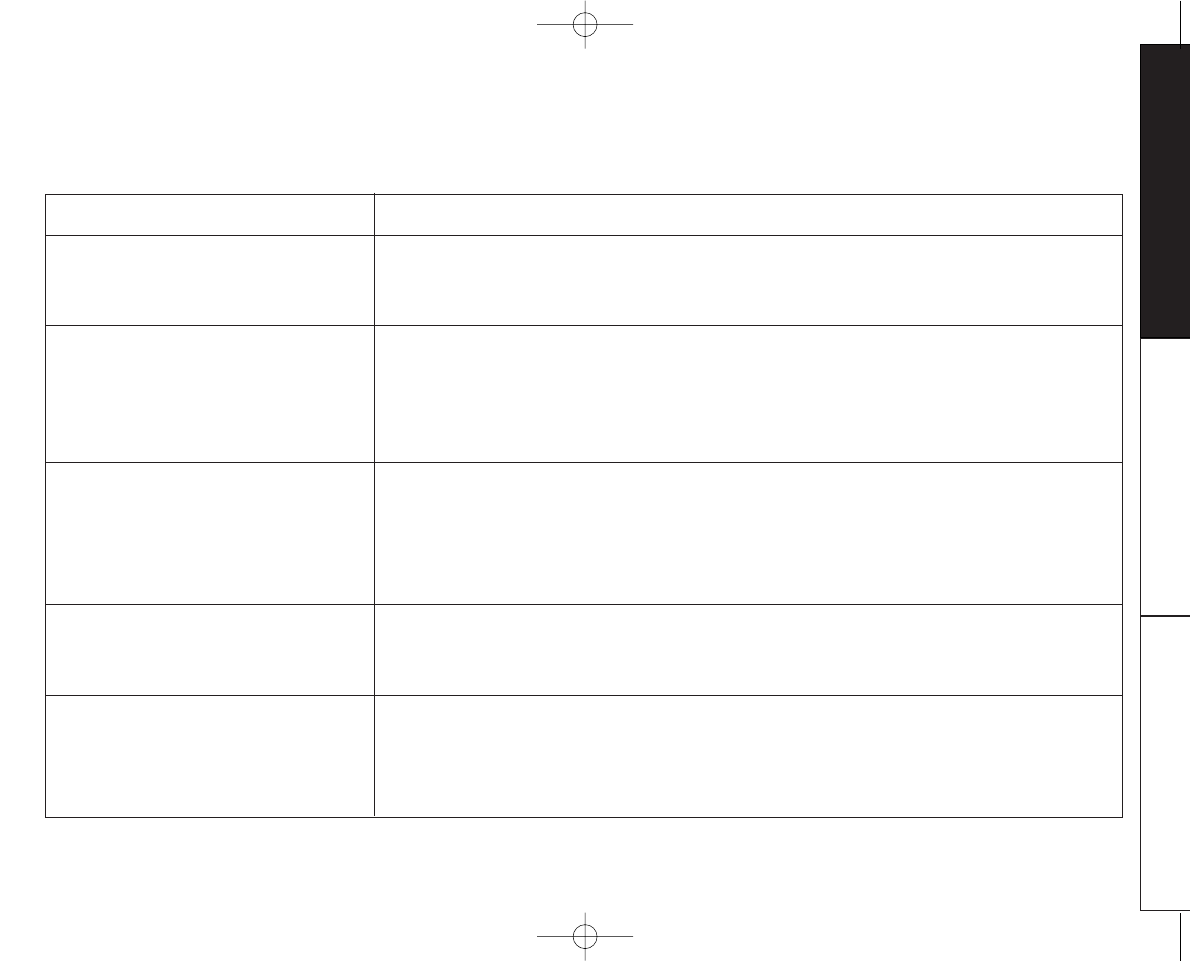
www.uniden.com [ 45 ]ADDITIONAL INFORMATION
ADDITIONAL
INFORMATION
Troubleshooting
If your phone is not performing to your expectations, please try these simple steps first.
Symptom
The charge/in use LED won't
illuminate when the handset is
placed in the base.
The audio sounds weak and/or
scratchy.
Can't make or receive calls.
The Caller ID does not display.
The handset doesn't ring or receive
a page.
Suggestion
•Make sure the AC adapter is plugged into the base and wall outlet.
•Make sure the handset is properly seated in the base.
•Make sure the charging contacts on the handset and base are clean.
•Make sure that the base antenna is in a vertical position.
•Move the handset and/or base to a different location away from metal objects or
appliances and try again.
•Press delete/ch in the Talk mode to help eliminate background noise.
•Make sure that the handset is not too far from the base.
•Check both ends of the telephone line cord.
•Make sure the AC adapter is plugged into the base and wall outlet.
•Disconnect the AC adapter for a few minutes, then reconnect it.
•Change the digital security code (See page 43).
•Make sure that the handset is not too far from the base.
•The handset was picked up before the second ring.
•The call was placed through a switch board.
•Call your local telephone company to verify your Caller ID service is current.
•The battery pack may be weak. Charge the battery for 15-20 hours.
•The handset may be too far from the base unit.
•Place the base unit away from appliances or metal objects.
•Change the digital security code (See page 43).
EXAI398 12/26/2 10:33 AM Page 45
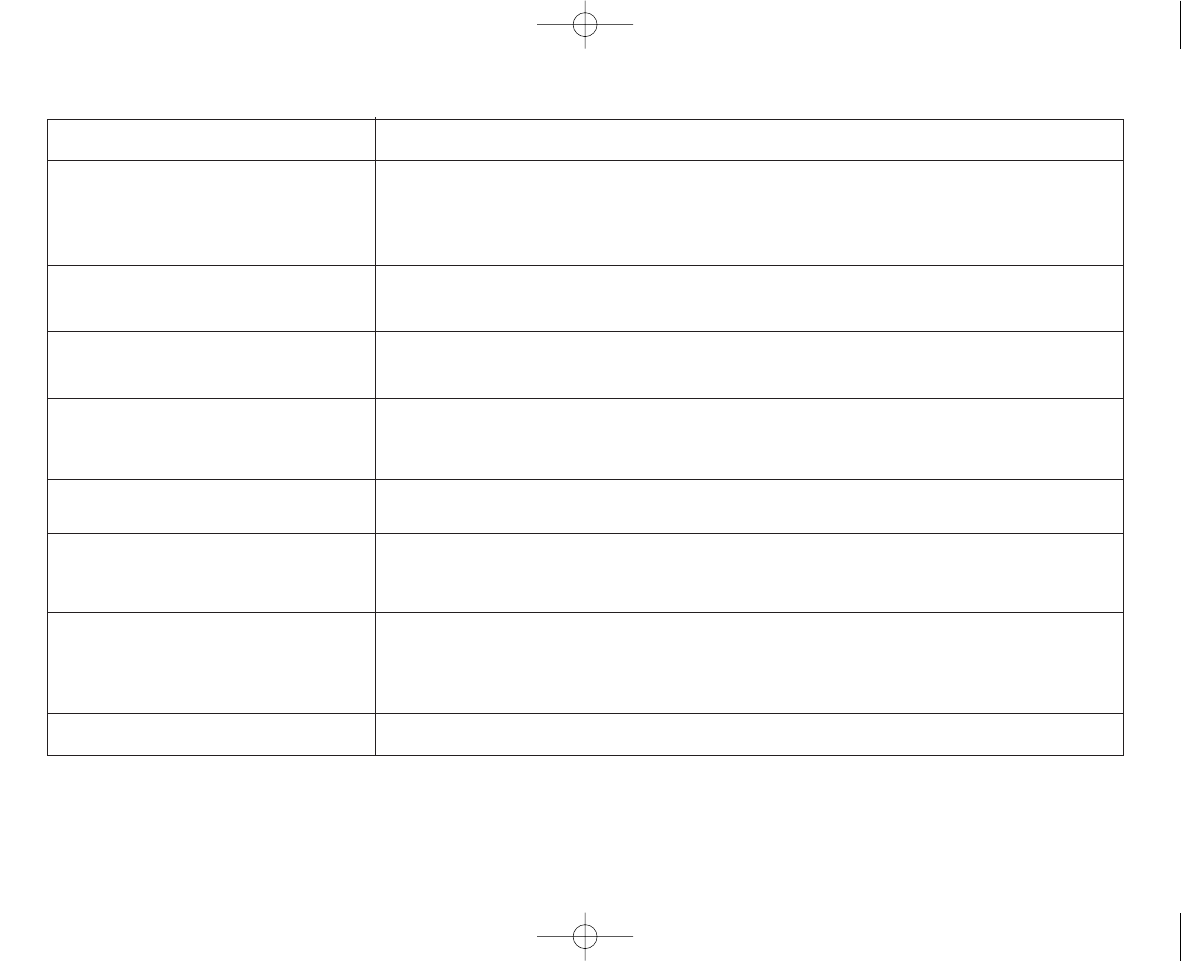
www.uniden.com
ADDITIONAL INFORMATION[ 46 ]
Symptom
Severe noise interference.
The answering system does
not work.
The answering system does not
answer calls.
Messages are incomplete.
After a power failure, the outgoing
message is deleted.
No sound on the base unit speaker
during call monitoring or message
playback.
Cannot access remote call-in
features from another touch-tone
phone.
If you still have a problem.
Suggestion
•Keep the handset away from microwave ovens, computers, remote control toys,
wireless microphones, alarm systems, intercoms, room monitors, fluorescent
lights, and electrical appliances.
•Move to another location or turn off the source of interference.
•Make sure the base unit is plugged in.
•Make sure the answering system is turned on.
•Set the record time to either the one minute or four minute option.
•The memory may be full. Delete some or all of the saved messages.
•The incoming messages may be too long. Remind callers to leave a
brief message.
•The memory may be full. Delete some or all of the saved messages.
•Record your personal outgoing message again. The default message should remain.
•Adjust the speaker volume on the base unit.
•Make sure you're using the correct PIN code.
•Make sure that the touch-tone phone you're using can transmit the tone for at
least two seconds. If it cannot, you may have to use another phone to access your
messages.
•Call our customer hotline at 1-800-297-1023.
EXAI398 12/26/2 10:33 AM Page 46
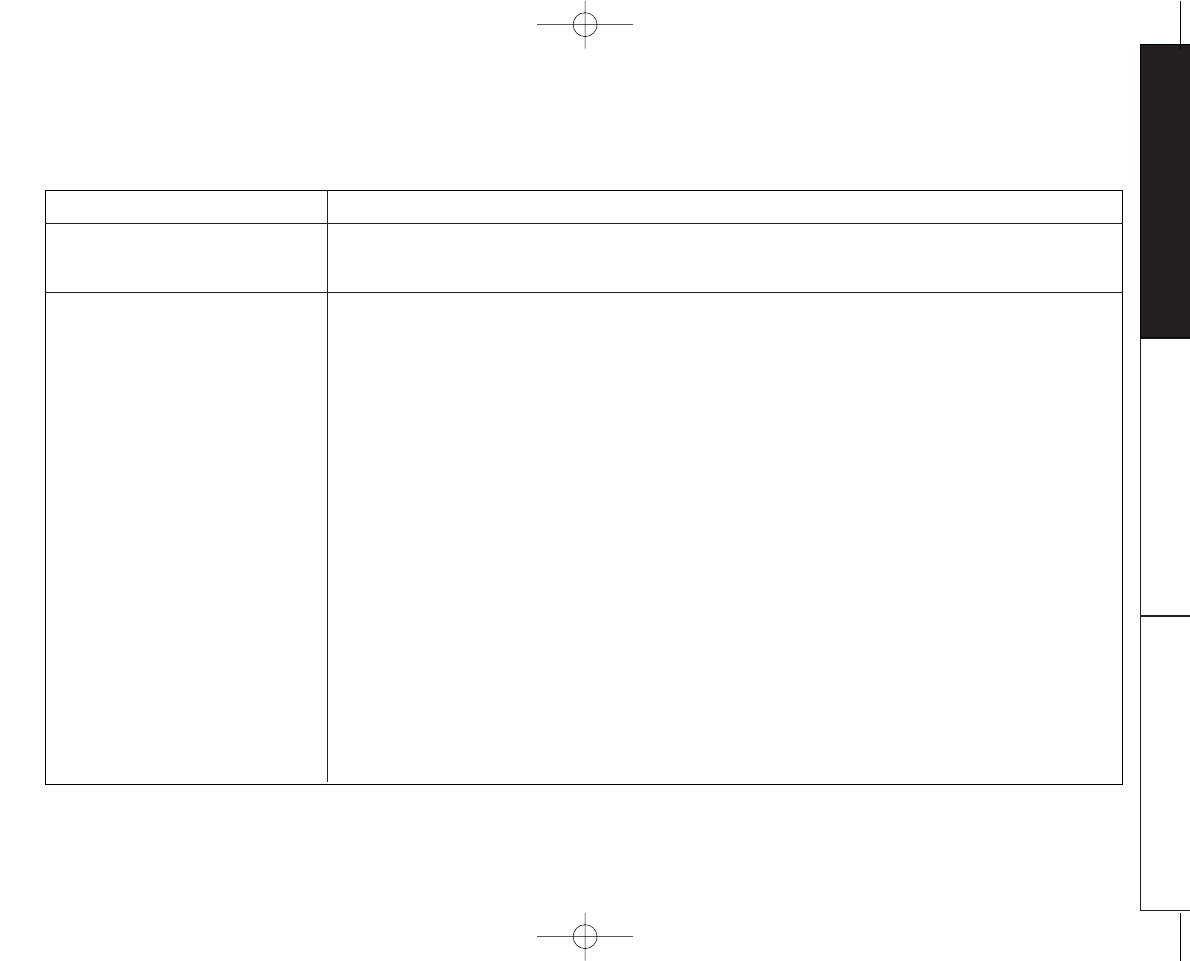
www.uniden.com ADDITIONAL INFORMATION [ 47 ]
ADDITIONAL
INFORMATION
Case
If the handset or base is exposed
to moisture or liquid, but only
affects the exterior plastic housing.
If moisture or liquid has entered
the plastic-housing (i.e. liquid can
be heard in the phone or liquid has
entered the handset battery
compartment or vent openings on
the base).
Action
Wipe off the liquid and use as normal.
Handset:
1. Remove the battery cover and leave it off for ventilation.
2. Remove the battery pack by disconnecting.
3. Leave the battery cover off and the battery pack disconnected for at least 3 days.
4. Once completely dry, reconnect the battery pack and the battery cover.
5. Recharge the handset’s battery pack for 20 hours in the base unit before using the phone.
Base:
1. Disconnect the AC adapter from the base unit, cutting off electrical power.
2. Disconnect the telephone cord from the base unit.
3. Let dry for at least 3 days.
IMPORTANT: You must unplug the telephone line while recharging the battery pack to avoid charge
interruption.
CAUTION:
DO NOT use a microwave oven to speed up the drying process. This will cause permanent damage to the
handset, base and the microwave oven.
After following these steps, if your cordless telephone does not work, please send to:
Uniden America Corporation
Parts and Service Division
4700 Amon Carter Blvd.
Ft. Worth, TX76155
1-800-554-3988. Monday through Friday
8 a.m. to 5 p.m. CST
Liquid Damage
Moisture and liquid can damage your cordless phone. In case of accidental submersion, please read the following steps.
EXAI398 12/26/2 10:33 AM Page 47
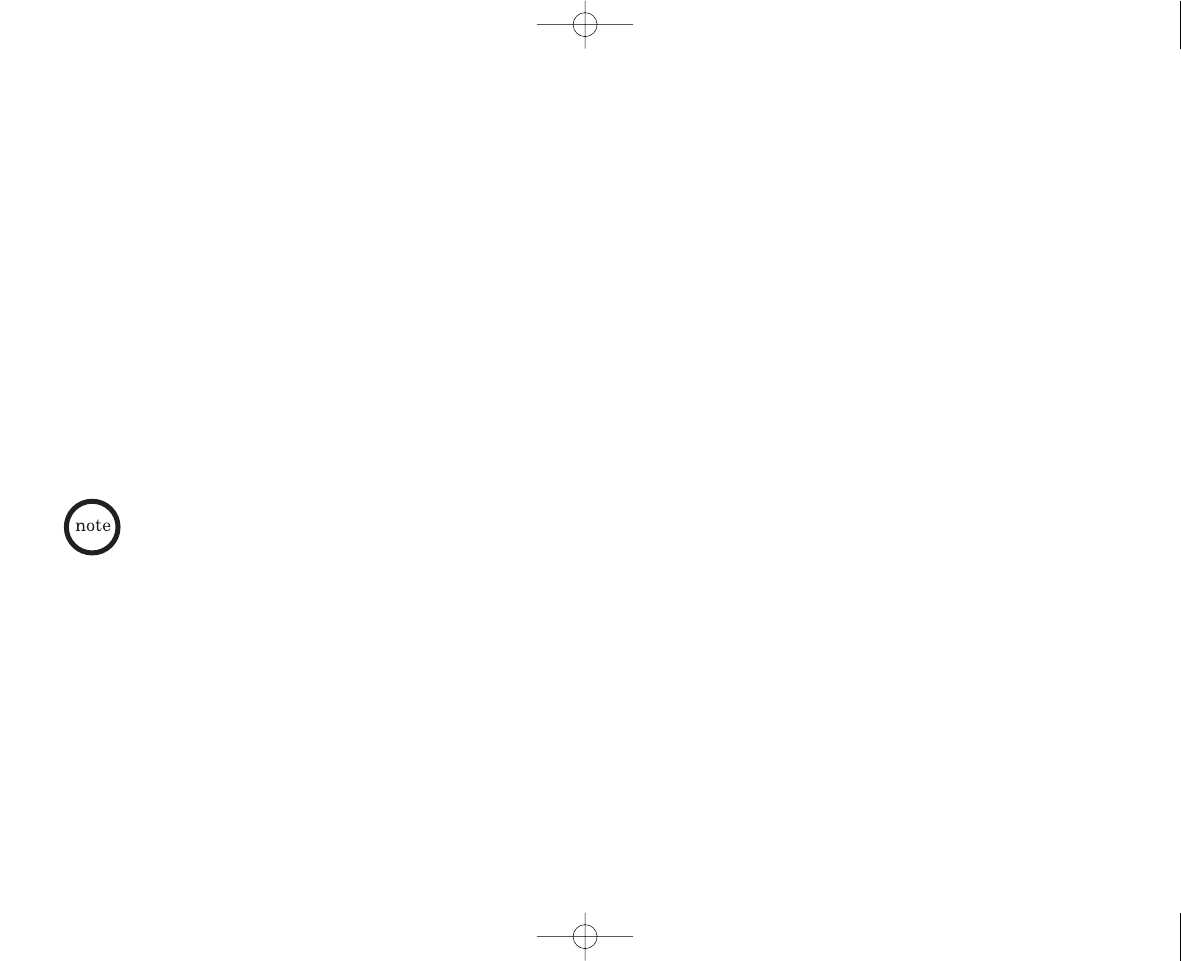
www.uniden.com
ADDITIONAL INFORMATION[ 48 ]
General Information
The phone complies with FCC Parts 15 and 68.
Operating temperature: 0°to 50°C (+32°F to +122°F)
AC Adapter Information
AC Adapter part number: AD-420
Input Voltage: 120V AC 60Hz
Output Voltage: 9V AC 350 mA
Battery Information
Battery part number: BT-905
Capacity: 600 mAH, 3.6V
Battery use time (per charge)
From fully charged
Talk mode duration: 7 hours
Standby mode duration: 14 days
• To avoid damage to the phone use only Uniden AD-420 and BT-905 with your phone.
• If the handset is left off of the base, the actual Talk mode duration will be reduced respective to the amount
of time the handset is off the base.
Recharge your phone on a regular basis by returning the handset to the base after each phone call. When the operating time
becomes short, even after the battery is recharged, please replace the battery. With normal usage, the battery should last
about one year.
A replacement Uniden adapter and battery may be purchased at your local Uniden dealer or by contacting the Uniden Parts
Department (800) 554-3988. Hours are from 7:00 a.m. to 5:00 p.m. Central Time, Monday through Friday. We can also be
reached on the web at www.uniden.com.
Specifications, features, and availability of optional accessories are all subject to change without prior notice.
EXAI398 12/26/2 10:33 AM Page 48
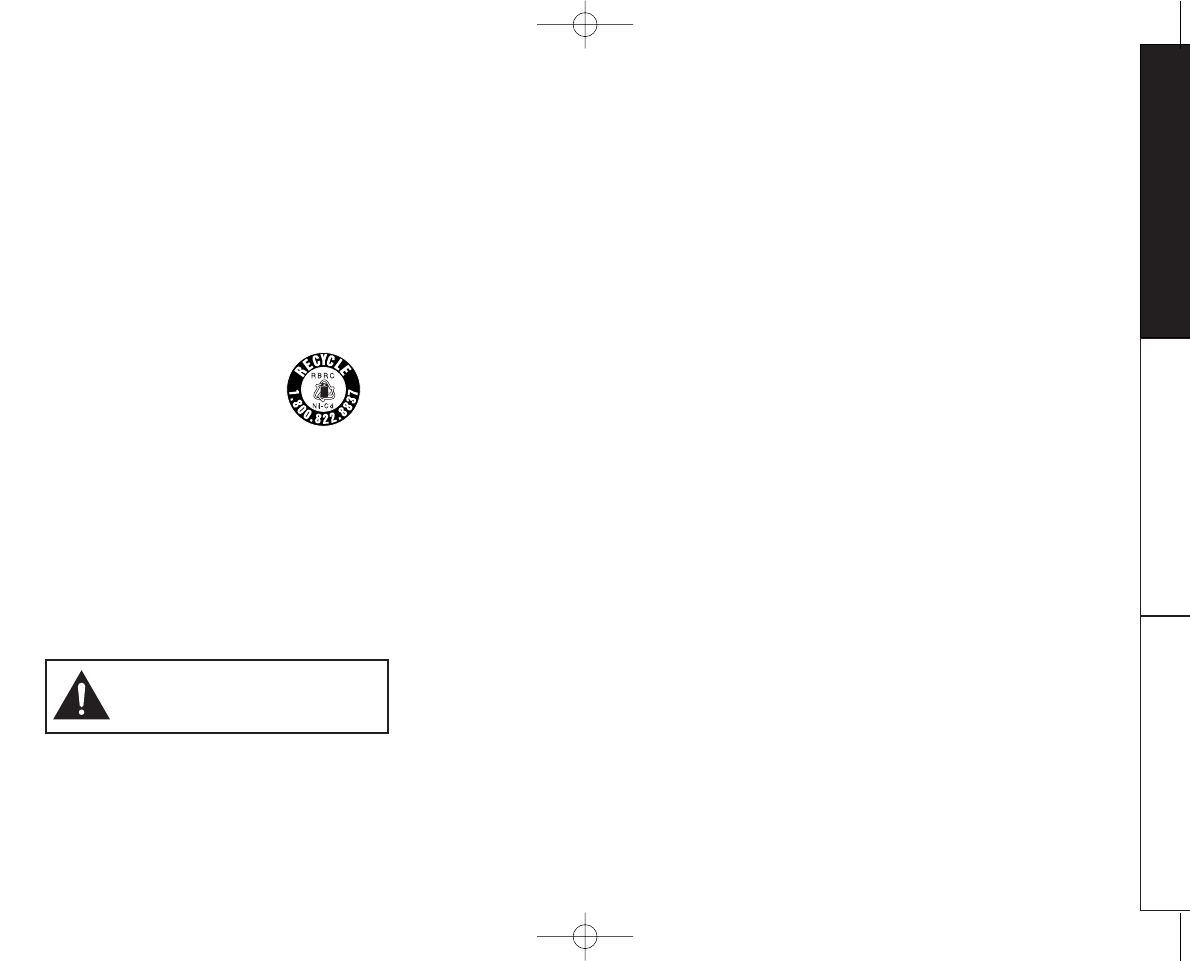
www.uniden.com ADDITIONAL INFORMATION [ 49 ]
ADDITIONAL
INFORMATION
Precautions!
Before you read anything else, please observe the following:
Warning!
Uniden America Corporation DOES NOT represent this unit to be
waterproof. To reduce the risk of fire, electrical shock, or damage
to the unit, DO NOT expose this unit to rain or moisture.
Rechargeable Nickel-Cadmium Battery Warning
• This equipment contains a rechargeable nickel-cadmium battery.
• Cadmium is a chemical known to the State of California to cause
cancer.
• The rechargeable nickel-cadmium battery contained in this
equipment may explode if disposed of in a fire.
•Do not short-circuit the battery.
• Do not charge the rechargeable nickel-cadmium battery used in
this equipment in any charger other than the one designed to
charge this battery as specified in the owner’s manual. Using
another charger may damage the battery or
cause the battery to explode.
Rechargeable Nickel-Cadmium
Batteries Must Be Recycled or
Disposed of Properly
• Uniden voluntarily participates in an
RBRC® industry program to collect and recycle nickel-cadmium
batteries at the end of their useful life, when taken out of service
within the United States.
The RBRC® program provides a convenient alternative to placing
used nickel-cadmium batteries into the trash or municipal waste
stream, which is illegal in some areas.
• Through the RBRC® program, Uniden makes it easy for you to drop
off the used battery at local retailers of replacement nickel-
cadmium batteries. You may also contact your local recycling
center for information on where to return the used battery. Please
call 1-800-8-BATTERY for information on Ni-Cd battery recycling in
your area. Uniden's involvement in this program is part of its
commitment to protecting our environment and conserving natural
resources.
• RBRC® is a registered trademark of the Rechargeable Battery
Recycling Corporation.
Uniden works to reduce lead content in our PVC coated cords in our
product and accessories.
Warning!
The cords on this products and/or accessories contain lead, a
chemical known to the State of California to cause birth defects or
other
reproductive harm. Wash hands after handling.
Important Safety Instructions
When using your telephone equipment, these basic safety precautions
should always be followed to reduce the risk of fire, electrical shock,
and injury to persons:
1. Read and understand all instructions.
2. Follow all warnings and instructions marked on the product.
3. Unplug this product from the wall outlet before cleaning. Use a
dry cloth for cleaning without liquid or aerosol cleaners.
4. Do not use this product near water; for example, near a bathtub,
wash bowl, kitchen sink or laundry tub, in a wet basement, or
near a swimming pool.
5. Do not place this product on an unstable cart, stand, or table.
The telephone may fall, causing serious damage to the unit.
6. Slots and openings in the cabinet and the back or bottom are
provided for ventilation. To protect the product from overheating,
these openings must not be blocked or covered. This product
should never be placed near or over a radiator or heat register.
This product should not be placed in a built-in installation unless
proper ventilation is provided.
7. This product should be operated only from the type of power
source indicated on the marking label. If you are not sure of the
type of power supply to your home, consult your dealer or local
power company.
8. Do not allow anything to rest on the power cord. Do not locate
this product where the cord will be damaged by persons walking
on it.
9. Do not overload wall outlets and extension cords, as this can
result in the risk of fire or electrical shock.
10. Never push objects of any kind into this product through cabinet
slots, as they may touch dangerous voltage points or short out
parts that could result in a risk of fire or electric shock. Never spill
liquid of any kind on the product.
11. To reduce the risk of electric shock, do not disassemble this
product. Take it to qualified service personnel when service or
repair work is required. Opening or removing covers may expose
you to dangerous voltages or other risks. Incorrect reassembly can
cause electric shock when the appliance is subsequently used.
12. Unplug this product from the wall outlet and refer servicing to
qualified service personnel under the following conditions:
A. When the power supply cord is damaged or frayed.
B. If liquid has been spilled into the product.
C. If the product has been exposed to rain or water.
D. If the product does not operate normally when following the
operating instructions. (Adjust only those controls that are
covered by the operating instructions. Improper adjustment
of other controls may result in damage and will often
require extensive repair work by a qualified technician.)
E. If the product has been dropped or the cabinet has been
damaged.
F. If the product exhibits a distinct change in performance.
13. Do not use the telephone to report a gas leak in the vicinity of
the leak.
Additional Battery Safety Precautions
Caution! To reduce the risk of fire or injury to persons by the
battery, read and follow these instructions:
1. Use only the Uniden battery pack specified in the owner’s manual.
2. Do not dispose of the battery pack in a fire. The cell may explode.
Check the nickel-cadmium battery disposal package insert for
disposal instructions.
3. Do not open or mutilate the battery pack. Released electrolyte is
corrosive and may cause damage to the eyes or skin. It may be
toxic if swallowed.
4. Exercise care in handling the battery in order not to short the
battery with conducting materials such as rings, bracelets, and
keys. The battery or conductor may overheat and cause burns.
5. Charge the battery pack provided with or identified for use with
this product only in accordance with the instructions and
limitations specified in the owner’s manual provided for this
product.
6. Observe proper polarity orientation between the battery pack and
battery charger.
SAVE THESE INSTRUCTIONS!
Important Electrical Considerations
Unplug all electrical appliances when you know an electrical storm is
approaching. Lightning can pass through your household wiring and
damage any device connected to it. This phone is no exception.
The FCC Wants You To Know
Changes or modifications to this product not expressly approved by
Uniden, or operation of this product in any way other than as
detailed by the owner’s manual, could void your authority to operate
this product. Your telephone compiles with Part 68 of FCC Rules. You
must, upon request, provide the FCC registration number and the REN
to your telephone company. Both numbers are on the base unit.
NOTE: You must not connect your phone to:
• coin-operated systems
• most electronic key telephone systems
Range
Your new phone is designed to achieve the maximum possible range
by transmitting and receiving according to the highest specifications
set forth by the FCC. We have rated this phone to operate at a
maximum distance with the qualification that the range depends
upon the environment in which the telephone is used. Many factors
limit range, and it would be impossible to include all the variables in
our rating. The Maximum Range rating of this phone is meant to be
used as a means of comparison against other range claims.
Telephone Line Problems
The FCC has granted the telephone company the right to disconnect
service in the event that your phone causes problems on the
telephone line. Also, the telephone company may make changes in
facilities and services which may affect the operation of your unit.
However, your telephone company must give adequate notice in
writing prior to such actions to allow you time for making necessary
arrangements to continue uninterrupted service.
If you are having trouble with your telephone service, you must first
disconnect your phone to determine if it is the cause of your
problem. If you determine that it is the cause, you must leave it
disconnected until the trouble has been corrected.
The exclamation point within an equilateral triangle
is intended to alert the user to the presence of
important operating and maintenance (servicing)
instructions in the literature accompanying the
appliance.
EXAI398 12/26/2 10:33 AM Page 49
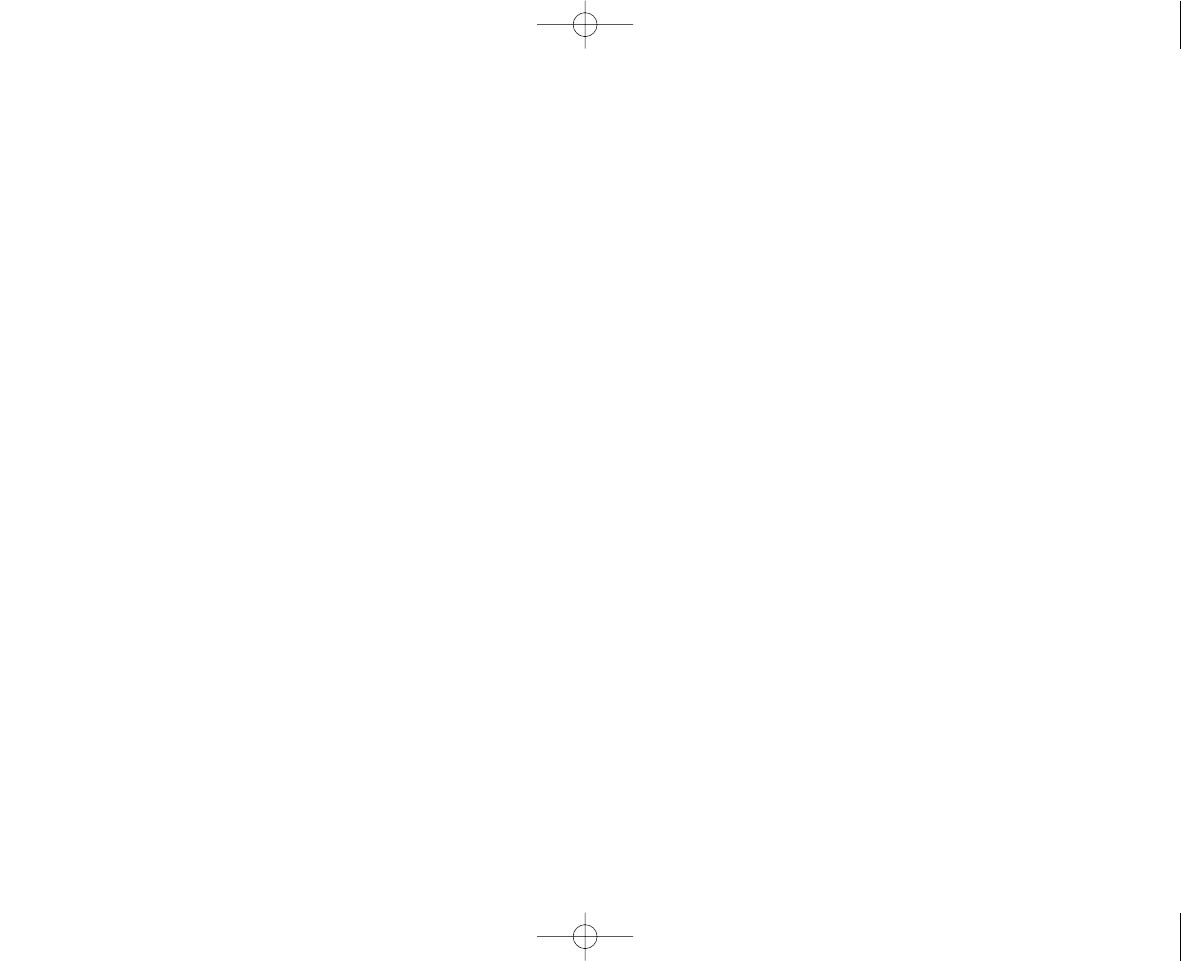
www.uniden.com
ADDITIONAL INFORMATION[ 50 ]
Telephone Line Problems
The FCC has granted the telephone company the right to disconnect
service in the event that your phone causes problems on the
telephone line. Also, the telephone company may make changes in
facilities and services which may affect the operation of your unit.
However, your telephone company must give adequate notice in
writing prior to such actions to allow you time for making necessary
arrangements to continue uninterrupted service.
If you are having trouble with your telephone service, you must first
disconnect your phone to determine if it is the cause of your
problem. If you determine that it is the cause, you must leave it
disconnected until the trouble has been corrected.
Radio Interference
Radio interference may occasionally cause buzzing and humming in
your cordless handset, or clicking noises in the base. This
interference is caused by external sources such as TV, refrigerator,
vacuum cleaner, fluorescent lighting, or electrical storm. Your unit is
NOT DEFECTIVE.
If these noises continue and are too distracting, please check around
your home to see what appliances may be causing the problem.
In addition, we recommend that the base not be plugged into a
circuit that also powers a major appliance because of the potential
for interference. Be certain that antenna on the unit is fully
extended.
In the unlikely event that you consistently hear other voices or
distracting transmissions on your phone, you may be receiving radio
signals from another cordless telephone or other source of
interference. If you cannot eliminate this type of interference, you
need to change to a different channel.
Finally, it should be noted that some cordless telephones operate at
frequencies that may cause interference to nearby TVs and VCRs.
To minimize or prevent such interference, the base of the cordless
telephone should not be placed near or on top of a TV or VCR.
If interference is experienced, moving the cordless telephone farther
away from the TV or VCR will often reduce or eliminate the
interference.
More Than One Cordless Telephone
If you want to use more than one cordless telephone in your home,
they must operate on different channels. Press the channel key to
select a channel that provides the clearest communication.
Cordless Telephone Privacy
Cordless telephones are radio devices. Communications between the
handset and base of your cordless telephone are accomplished by
means of radio waves which are broadcast over the open airways.
Because of the inherent physical properties of radio waves, your
communications can be received by radio receiving devices other
than your own cordless telephone unit. Consequently, any
communications using your cordless telephone may not be private.
Installation Considerations
Selecting a Location
Before choosing a location for your new phone, there are some
important guidelines you should consider:
• The location should be close to both a phone jack and continuous
power outlet. (A continuous power outlet is an AC outlet which
does not have a switch to interrupt its power.)
• Keep the base and handset away from sources of electrical noise
such as motors or fluorescent lighting.
• Be sure there is sufficient space to fully extend the base antenna.
• The base can be placed on a desk or tabletop or mounted on a
standard telephone wall plate.
• You should charge your new phone for 15-20 hours before
completing the installation or using the handset.
Telephone Line Outlets
There are two types of phone outlets:
Modular Jack
Most phone equipment available now uses modular jacks. Phone cords
are fitted with a molded plastic connector which plugs into this type
of jack. If you do not have modular phone jacks, contact your local
telephone company for information about their installation.
Hardwired Jack
Some equipment is wired directly to a phone jack, and these types of
installations require a modular jack converter. This type of
installation is not difficult; however, you should contact your Uniden
telephone dealer or a telephone supply store for advice about the
proper adapter or converter for your particular situation.
Connecting the Telephone Cords
Consider these safety guidelines before connecting the telephone cords:
Caution!
• Never install telephone wiring during a lightning storm.
• Never touch uninsulated telephone wires or terminals unless the
telephone line has been disconnected.
• Use caution when installing or modifying telephone lines.
Applying Power to the Base
This phone requires an AC outlet, without a switch to interrupt
power, and the included AC adapter. To relieve strain on the DC plug
when the phone is placed on a desk or table, wrap the power cord
around the strain relief notch on the back of the base.
NOTE: Place the power cord so that it does not create a trip
hazard, or where it could become chafed and create a
fire or other electrical hazards.
One Year Limited Warranty
Important: Evidence of original purchase is required for warranty service.
WARRANTOR: UNIDEN AMERICA CORPORATION (“Uniden”)
ELEMENTS OF WARRANTY: Uniden warrants, for one year, to the
original retail owner, this Uniden Product to be free from defects in
materials and craftsmanship with only the limitations or exclusions
set out below.
WARRANTY DURATION: This warranty to the original user shall terminate and be of
no further effect 12 months after the date of original retail sale. The warranty is
invalid if the Product is (A) damaged or not maintained as reasonable or necessary,
(B) modified, altered, or used as part of any conversion kits, subassemblies, or any
configurations not sold by Uniden, (C) improperly installed, (D) serviced or repaired
by someone other than an authorized Uniden service center for a defect or
malfunction covered by this warranty, (E) used in any conjunction with equipment
or parts or as part of any system not manufactured by Uniden, or (F) installed or
programmed by anyone other than as detailed by the owner’s manual for this
product.
STATEMENT OF REMEDY: In the event that the product does not conform to this
warranty at any time while this warranty is in effect, warrantor will either, at its
option, repair or replace the defective unit and return it to you without charge for
parts, service, or any other cost (except shipping and handling) incurred by
warrantor or its representatives in connection with the performance of this
warranty. Warrantor, at its option, may replace the unit with a new or refurbished
unit. THE LIMITED WARRANTY SET FORTH ABOVE IS THE SOLE AND ENTIRE
WARRANTY PERTAINING TO THE PRODUCT AND IS IN LIEU OF AND EXCLUDES ALL
OTHER WARRANTIES OF ANY NATURE WHATSOEVER, WHETHER EXPRESS, IMPLIED OR
ARISING BY OPERATION OF LAW, INCLUDING, BUT NOT LIMITED TO ANY IMPLIED
WARRANTIES OF MERCHANTABILITY OR FITNESS FOR A PARTICULAR PURPOSE. THIS
WARRANTY DOES NOT COVER OR PROVIDE FOR THE REIMBURSEMENT OR PAYMENT OF
INCIDENTAL OR CONSEQUENTIAL DAMAGES. Some states do not allow this exclusion
or limitation of incidental or consequential damages so the above limitation or
exclusion may not apply to you.
LEGAL REMEDIES: This warranty gives you specific legal rights, and you may also
have other rights which vary from state to state. This warranty is void outside the
United States of America and Canada.
PROCEDURE FOR OBTAINING PERFORMANCE OF WARRANTY: If, after following the
instructions in the owner’s manual you are certain that the Product is defective,
pack the Product carefully (preferably in its original packaging). The Product should
include all parts and accessories originally packaged with the Product. Include
evidence of original purchase and a note describing the defect that has caused you
to return it. The Product should be shipped freight prepaid, by traceable means, to
warrantor at:
Uniden America Corporation
Parts and Service Division
4700 Amon Carter Blvd. Fort Worth, TX 76155
EXAI398 12/26/2 10:33 AM Page 50
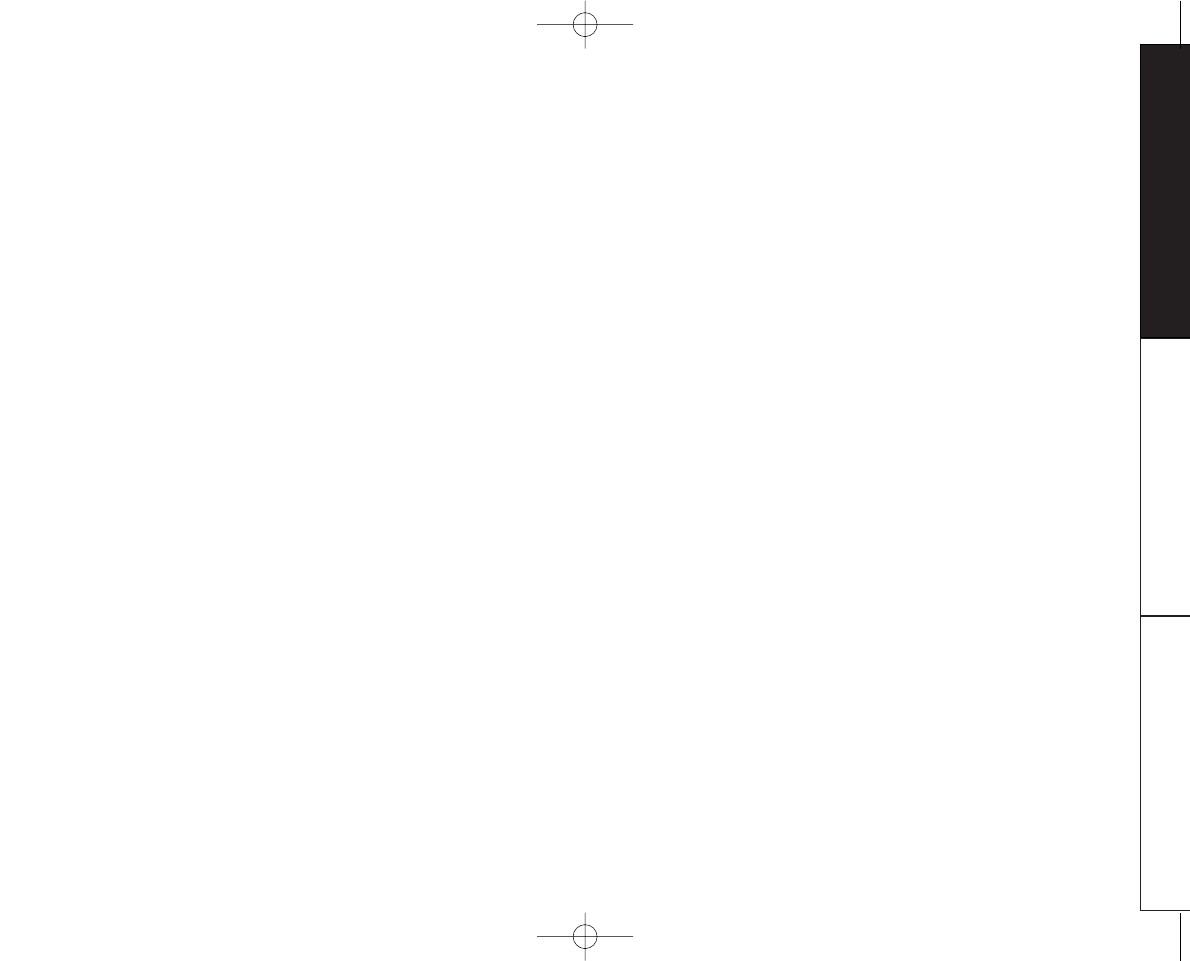
www.uniden.com ADDITIONAL INFORMATION [ 51 ]
ADDITIONAL
INFORMATION
I.C. Notice
TERMINAL EQUIPMENT
NOTICE: This equipment meets the applicable Industry Canada Terminal Equipment Technical Specifications. This is
confirmed by the registration number. The abbreviation, IC, before the registration number signifies that registration was
performed based on a Declaration of Conformity indicating that Industry Canada technical specifications were met. It does
not imply that Industry Canada approved the equipment.
NOTICE: The Ringer Equivalence Number (REN) for this terminal equipment is marked on the equipment itself. The REN
assigned to each terminal equipment provides an indication of the maximum number of terminals allowed to be connected
to a telephone interface. The termination on an interface may consist of any combination of devices subject only to the
requirement that the sum of the Ringer Equivalence Numbers of all the devices does not exceed five.
RADIO EQUIPMENT
The term “IC:” before the radio certification number only signifies that Industry Canada technical specifications were met.
Operation is subject to the following two conditions: (1) this device may not cause interference, and (2) this device must
accept any interference, including interference that may cause undesired operation of the device. “Privacy of
communications may not be ensured when using this telephone”.
EXAI398 12/26/2 10:33 AM Page 51
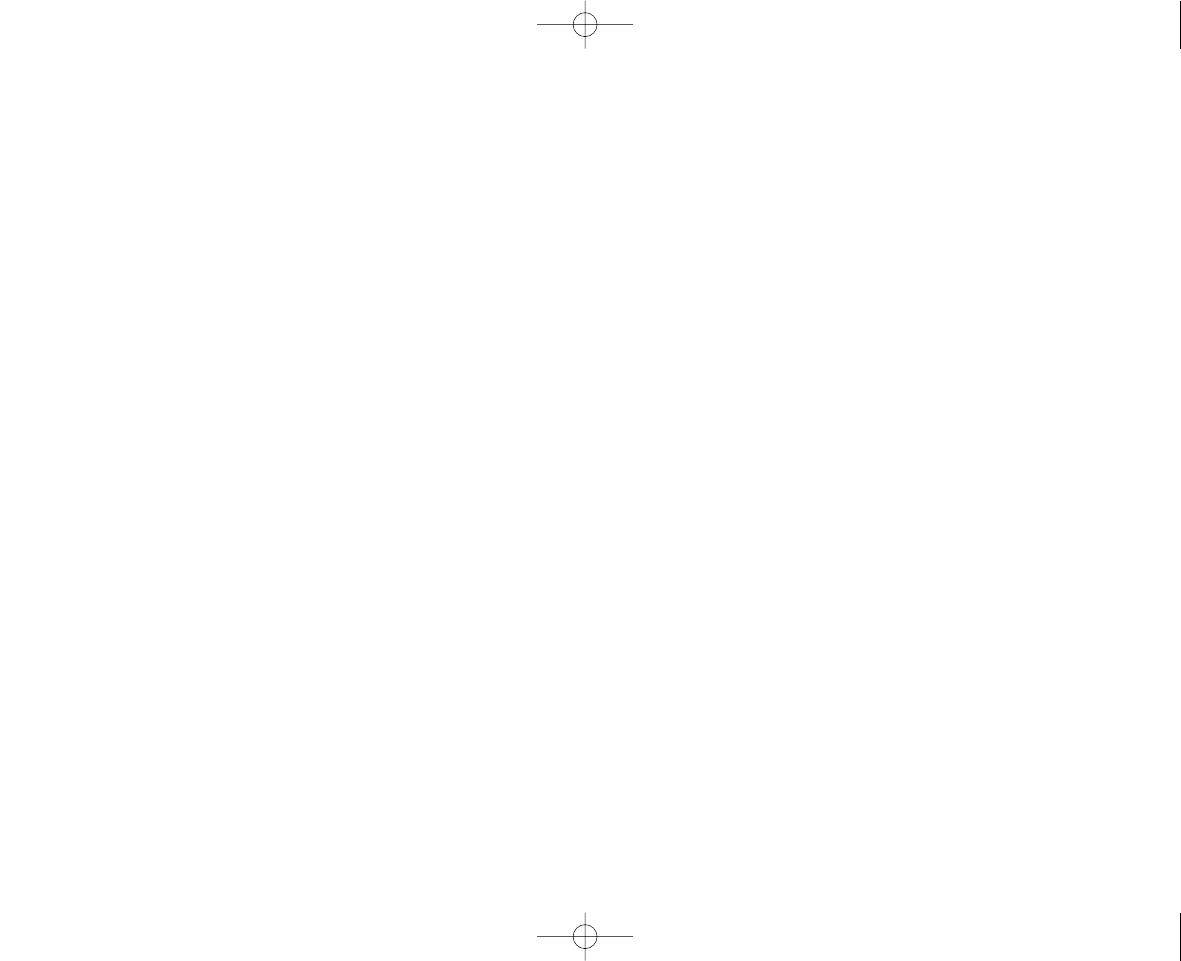
www.uniden.com
[ 52 ]
Index
A
AC adapter information ..................58
Announce only feature....................43
Answering system
Deleting a message ....................49
Playing a message......................47
Recording a conversation ............50
Remote access ..........................51
Repeating a message ..................48
Skipping a message ....................48
Turning on/off ..........................39
B
Base location ................................9
Battery pack
Information ..............................58
Installing ................................10
Preparing and charging ..............11
Replacement and handling ..........54
Beltclip installation ......................53
C
Caller ID
Caller ID service............................33
Call Waiting ..............................21
Deleting ..................................35
Setting Caller ID options ............15
Using ......................................36
Viewing....................................34
Call waiting..................................21
Chain dialing ................................27
Channel ......................................21
Charging the battery pack ..............11
Cleaning Battery Contacts ..............11
Clock ..........................................40
Connect the base unit ....................12
Controls and Functions ....................5
D
Dial mode ....................................17
Digital security code ..................7,53
E, F, G, H, I, J, K, L
Earpiece volume ............................19
Flash ..........................................21
General information (Specification) ..58
Greeting ......................................45
Headset installation ......................53
I.C. Notice ..................................61
Interference ................................21
M, N, O, P, Q
Maintenance ................................54
Making a call ................................18
Memory dialing
Editing a stored name and
phone number........................28
Erasing a stored name and
phone number........................30
Making calls with memory dialing..26
Storing phone numbers and names 22
Menu mode ..................................39
Message alert................................44
Outgoing message..........................45
Package contents ............................8
Page ..........................................21
Personal Security Code (PIN code) ....41
Precautions ..................................59
Quick reference guide ......................4
R
Receiving a call ............................18
Recording time..............................43
Redial ........................................20
Remote access ..............................51
Repeating ....................................48
Ringer volume
Base........................................46
Handset ..................................19
Ring time ....................................42
RocketDial....................................31
S
Setting Menu Options ....................15
Setting up the Phone ......................9
Storing phone number ....................22
T, U
Tone ..........................................20
Traveling out-of-range ....................20
Troubleshooting ............................55
V, W, X, Y, Z
Voice memo ..................................50
Volume control..............................19
Wall mounting ..............................13
Warranty ......................................60
EXAI398 12/26/2 10:33 AM Page 52
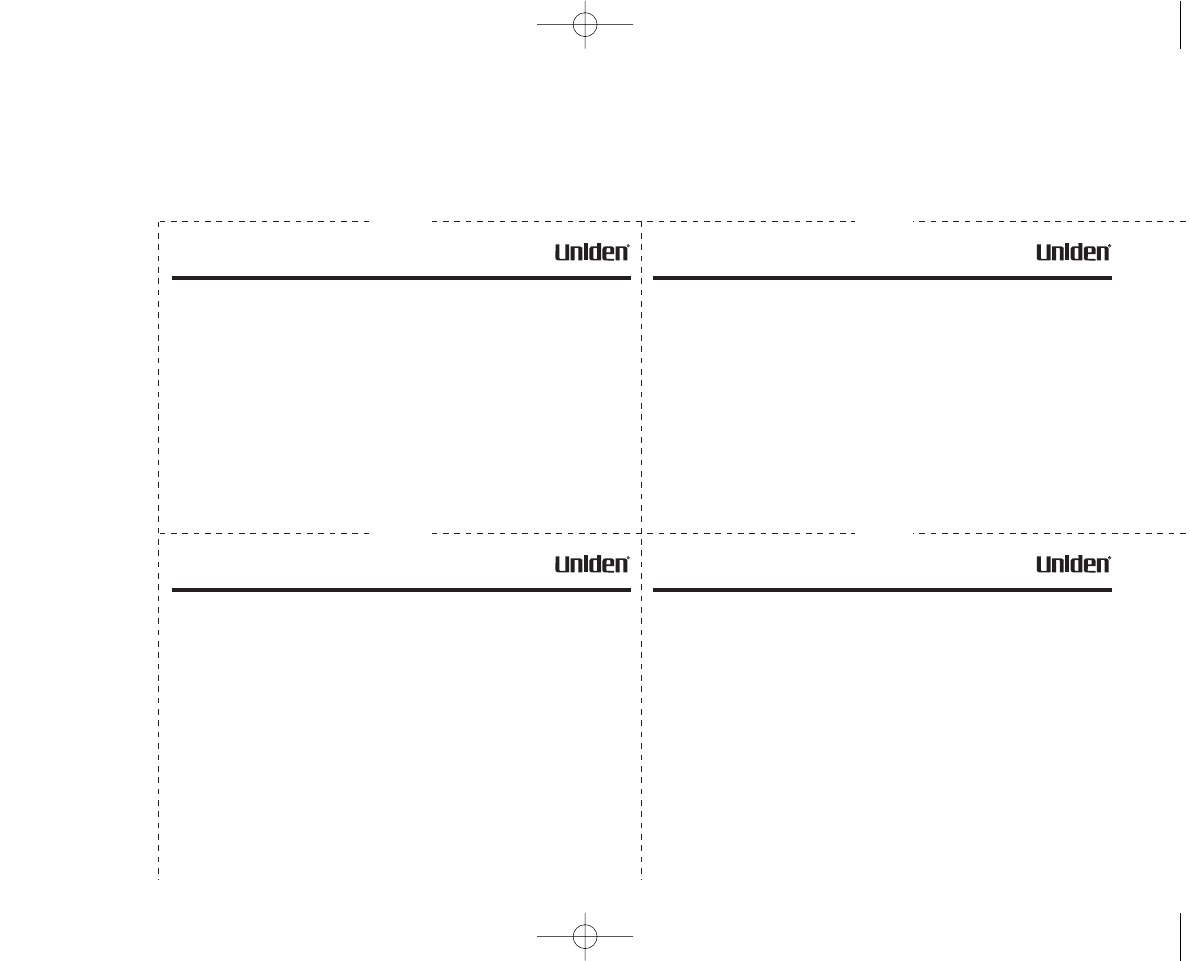
Remote Operation Card
EXAI398 series
REMOTE OPERATION CARD
C U T
Remote access away from home
1. Call your phone number from a
touch-tone phone.
2. During the outgoing message,
press 0 and enter your PIN
code. The answering system
announces the number of
messages stored in memory
and the help guidance. The
phone stands by for you to
enter a command.
3. To quit, hang up the phone.
Turn on the answering system remotely
1. Call your phone and let it ring
10 times until it answers.
2. Enter your PIN code.
3. Press 0 then 5 to stop
the announcement.
4. Press 0 then 6 to turn the
answering system on.
EXAI398 series
REMOTE OPERATION CARD
C U T
Remote access away from home
1. Call your phone number from a
touch-tone phone.
2. During the outgoing message,
press 0 and enter your PIN
code. The answering system
announces the number of
messages stored in memory
and the help guidance. The
phone stands by for you to
enter a command.
3. To quit, hang up the phone.
Turn on the answering system remotely
1. Call your phone and let it ring
10 times until it answers.
2. Enter your PIN code.
3. Press 0 then 5 to stop
the announcement.
4. Press 0 then 6 to turn the
answering system on.
EXAI398 series
REMOTE OPERATION CARD
C U T
Remote access away from home
1. Call your phone number from a
touch-tone phone.
2. During the outgoing message,
press 0 and enter your PIN
code. The answering system
announces the number of
messages stored in memory
and the help guidance. The
phone stands by for you to
enter a command.
3. To quit, hang up the phone.
Turn on the answering system remotely
1. Call your phone and let it ring
10 times until it answers.
2. Enter your PIN code.
3. Press 0 then 5 to stop
the announcement.
4. Press 0 then 6 to turn the
answering system on.
EXAI398 series
REMOTE OPERATION CARD
C U T
Remote access away from home
1. Call your phone number from a
touch-tone phone.
2. During the outgoing message,
press 0 and enter your PIN
code. The answering system
announces the number of
messages stored in memory
and the help guidance. The
phone stands by for you to
enter a command.
3. To quit, hang up the phone.
Turn on the answering system remotely
1. Call your phone and let it ring
10 times until it answers.
2. Enter your PIN code.
3. Press 0 then 5 to stop
the announcement.
4. Press 0 then 6 to turn the
answering system on.
EXAI398 12/26/2 10:33 AM Page 53
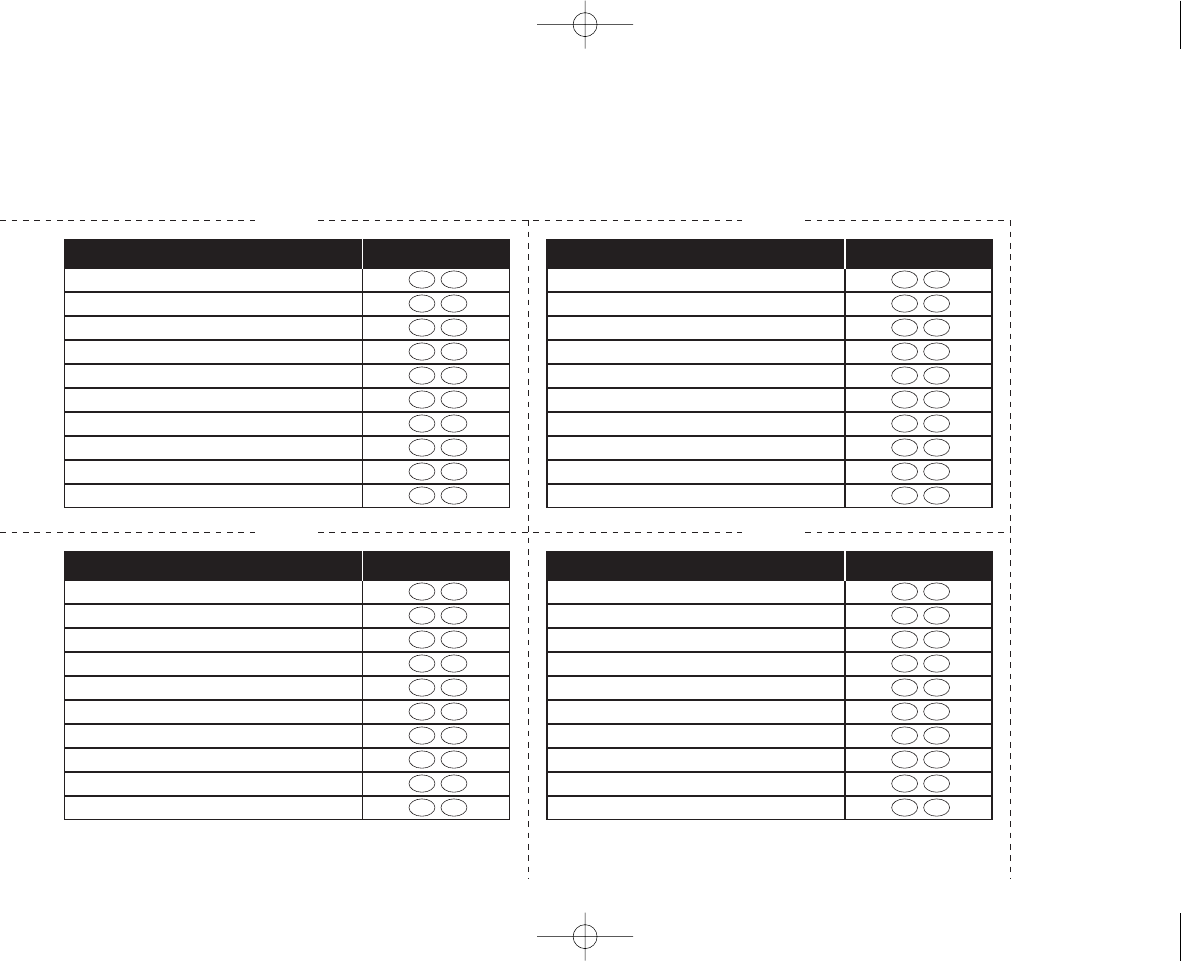
Remote Operation Card
C U T C U T
C U T C U T
Task Key
Repeat a Message 0 1
Playing Incoming Messages 0 2
Skipping a Message 0 3
Deleting a Message 0 4
Stop Operation 0 5
Answering System On 0 6
Memo Record/Stop 0 7
Greeting Message Record/Stop 0 8
Answer System Off 0 9
Help Guidance 1 0
Task Key
Repeat a Message 0 1
Playing Incoming Messages 0 2
Skipping a Message 0 3
Deleting a Message 0 4
Stop Operation 0 5
Answering System On 0 6
Memo Record/Stop 0 7
Greeting Message Record/Stop 0 8
Answer System Off 0 9
Help Guidance 1 0
Task Key
Repeat a Message 0 1
Playing Incoming Messages 0 2
Skipping a Message 0 3
Deleting a Message 0 4
Stop Operation 0 5
Answering System On 0 6
Memo Record/Stop 0 7
Greeting Message Record/Stop 0 8
Answer System Off 0 9
Help Guidance 1 0
Task Key
Repeat a Message 0 1
Playing Incoming Messages 0 2
Skipping a Message 0 3
Deleting a Message 0 4
Stop Operation 0 5
Answering System On 0 6
Memo Record/Stop 0 7
Greeting Message Record/Stop 0 8
Answer System Off 0 9
Help Guidance 1 0
EXAI398 12/26/2 10:33 AM Page 54
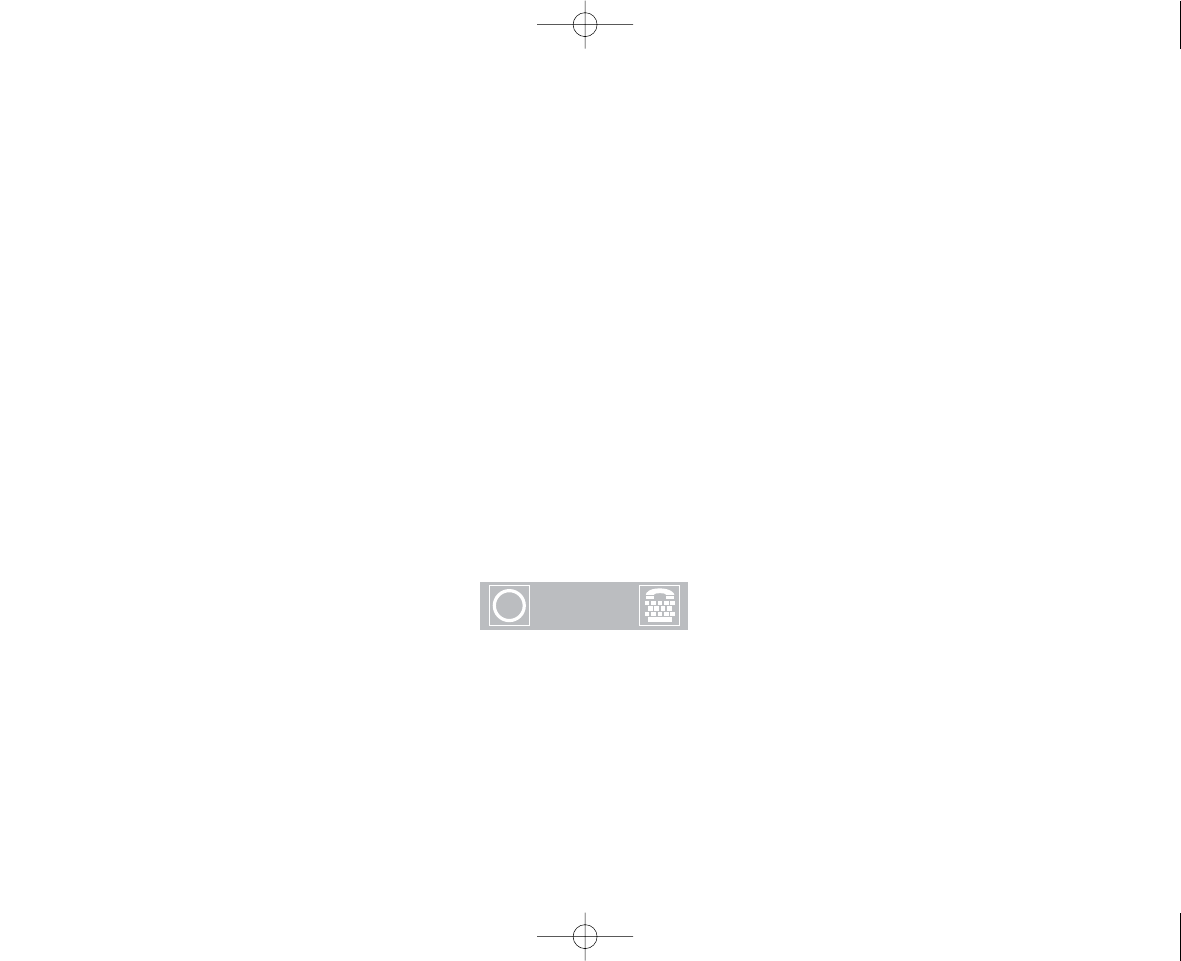
www.uniden.com
At Uniden, we´ll take care of you!
If you need any assistance with this product, please call our Customer Hotline at
1-800-297-1023
PLEASE DO NOT RETURN THIS PRODUCT TO THE PLACE OF PURCHASE.
Our Uniden representatives will be happy to help you with any matters regarding
the operation of this unit, available accessories, or any other related matters.
Thank you for purchasing a Uniden product.
Hours: M-F 8:00 AM to 5:00 PM CST.
For information on the accessibility features of this product, please call
1-800-874-9314 (V/TTY)
?
Accessibility
EXAI398 12/26/2 10:33 AM Page 55
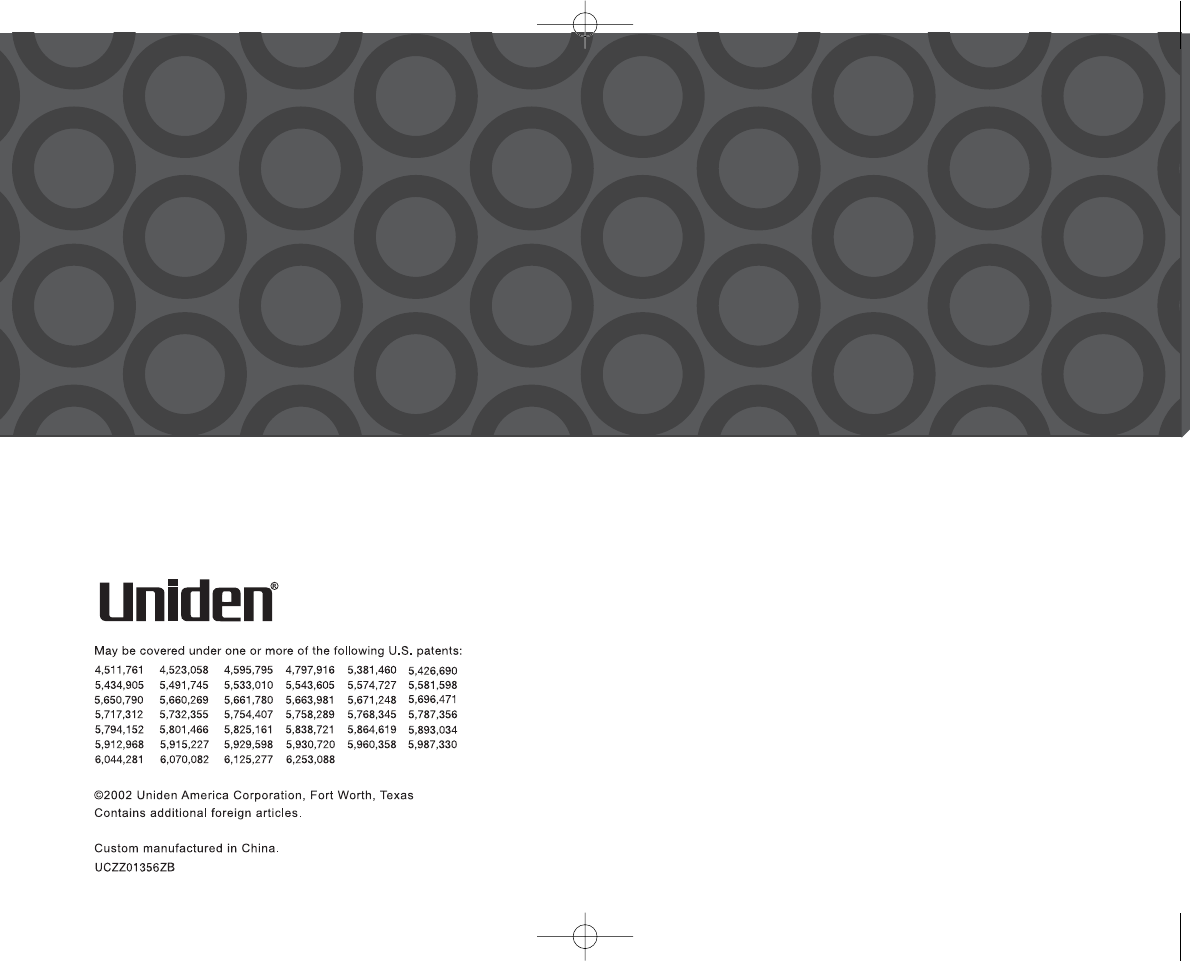
EXAI398 12/26/2 10:33 AM Page 56