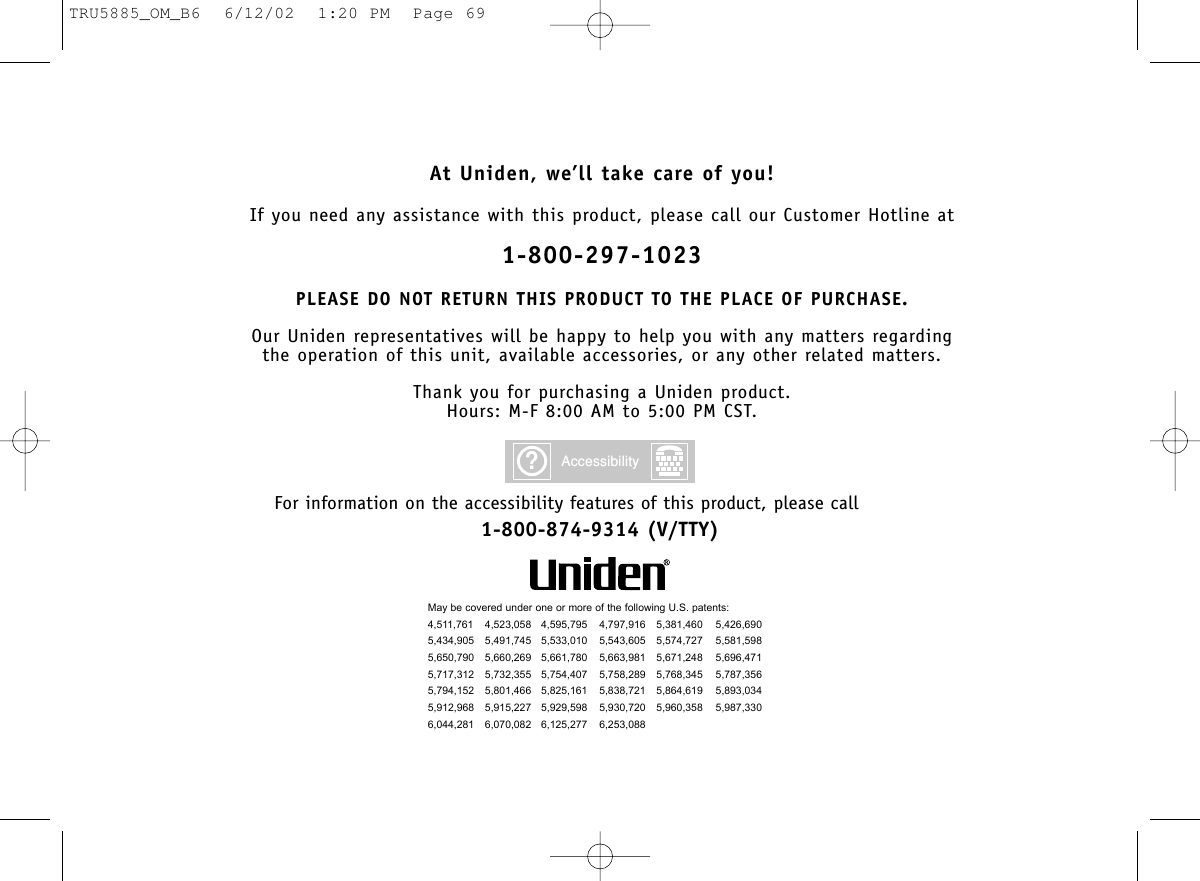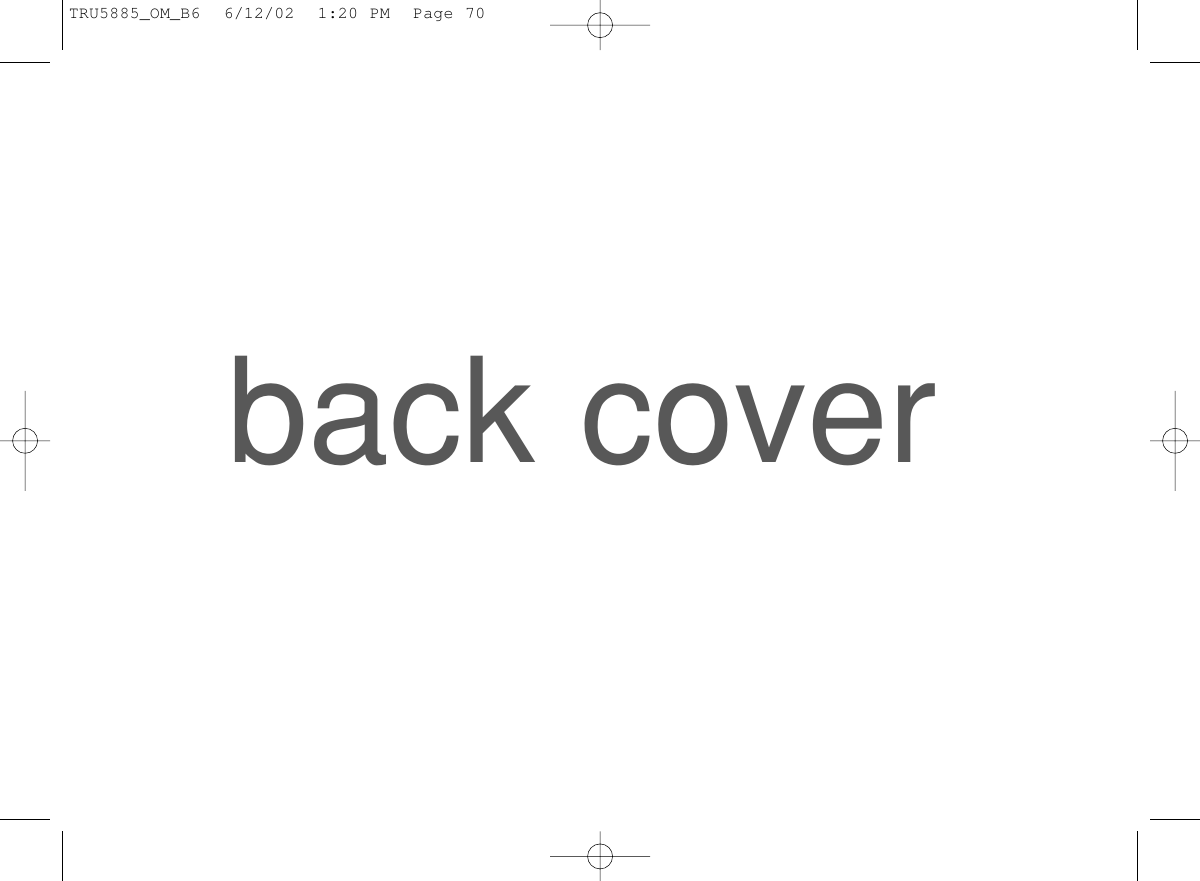Uniden America UC789 5.8 GHz DSS Cordless Telephone User Manual Draft Owners Manual
Uniden America Corporation 5.8 GHz DSS Cordless Telephone Draft Owners Manual
Contents
- 1. Draft Owners Manual
- 2. Supplement to Draft Owners Manual
Draft Owners Manual
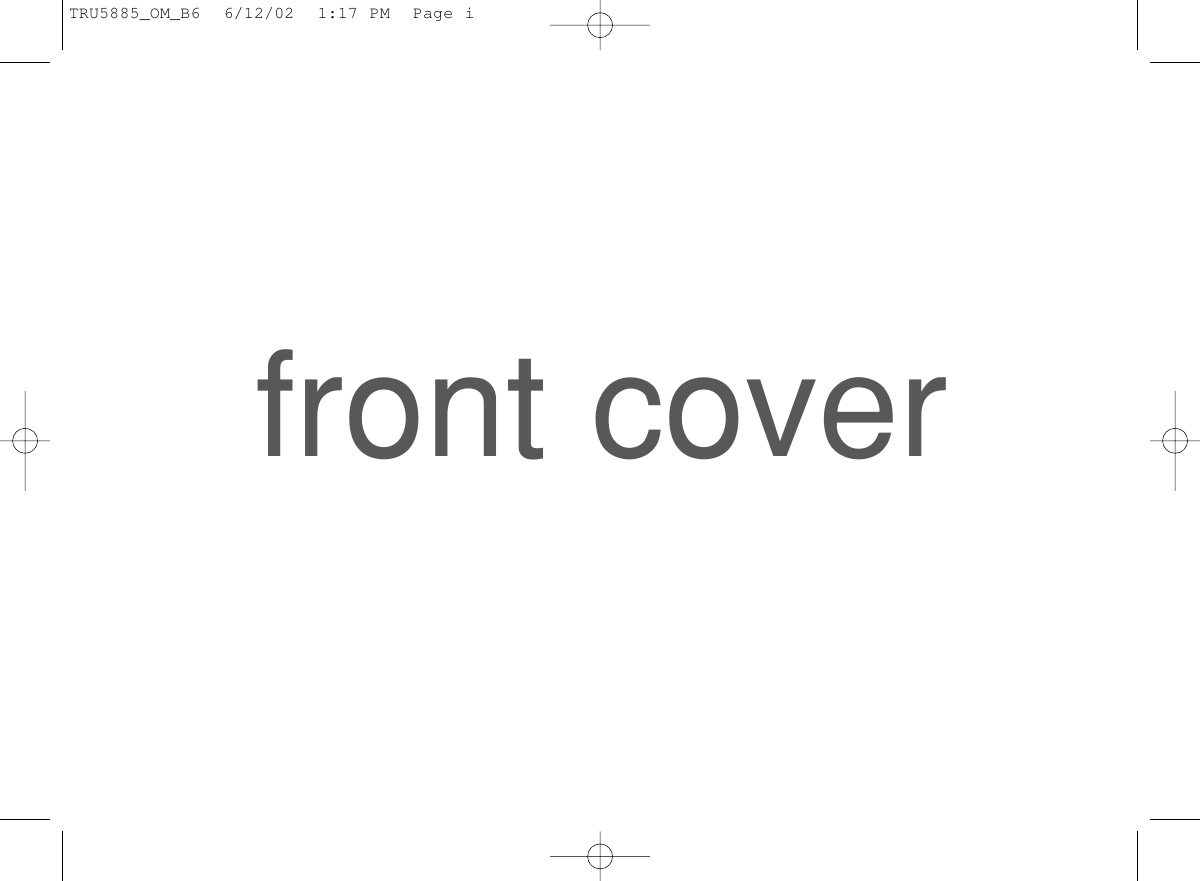
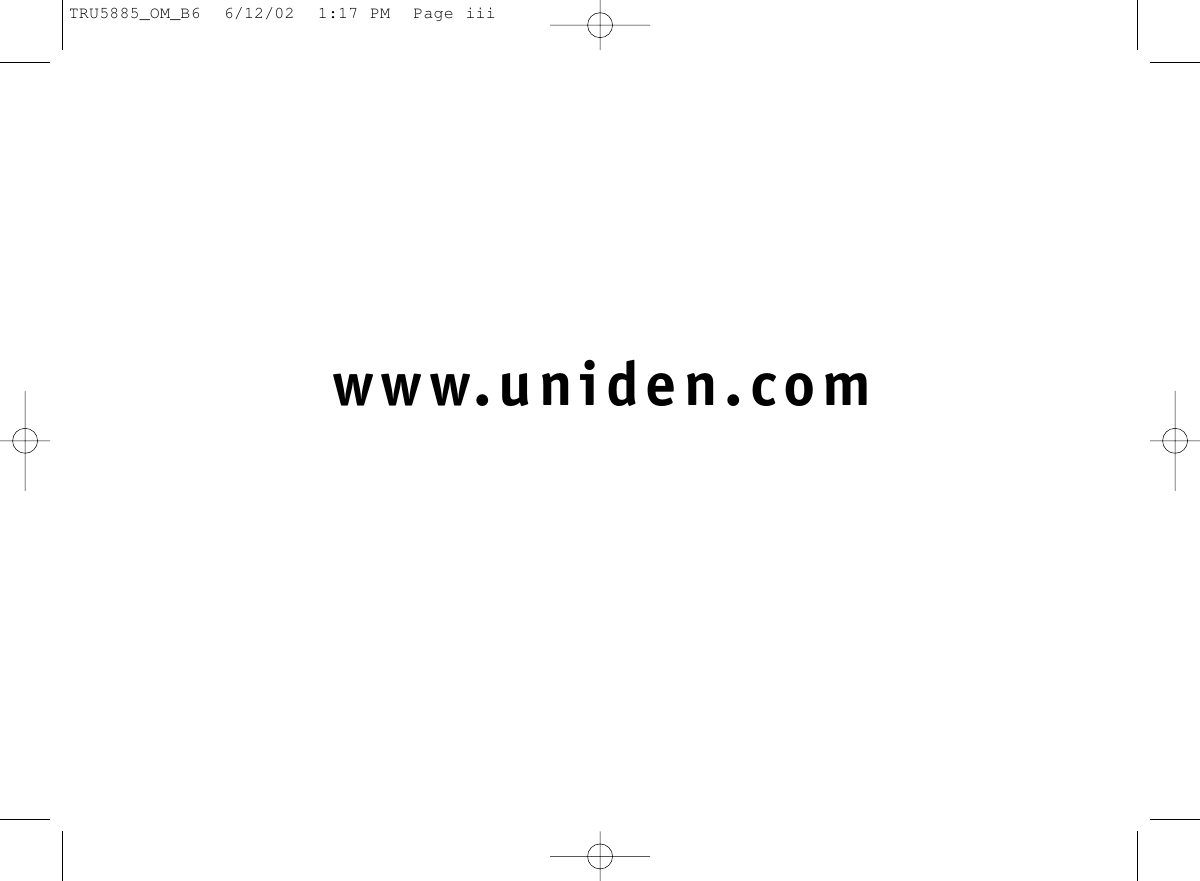
![ContentsWELCOME/FEATURES 3QUICK REFERENCE GUIDE 5CONTROLS AND FUNCTIONS 6GETTING STARTED 8Read This First 8Checking the Package Contents 9Setting up the Phone 10Terminology 14Setting Caller ID Options 15Selecting a Language 17BASICS 18Making and Receiving Calls 18Redialing a Call 19Ringer Volume Setup 20Ringer Tone Setting 20Distinctive Ringer Setup 21Adjusting the Earpiece and handset Speaker Volume 21Mute Microphone 22Tone Dialing Switch-over 22Traveling Out-of-Range 22Selecting a Different Channel 23Find Handset 233-way Conferencing 23Transferring a Call 24Flash and Call Waiting 25New Message LED 25PHONEBOOK 26Storing Phone Numbers, Names, Distinctive Rings, and Speed Dial 26Steps for Entering Names and Special Characters 28Viewing the Phonebook 30Making Calls Using the Phonebook 31Speed Dialing 31Editing or Erasing a Stored Name, Phone Number Distinctive Ring, and Speed Dial 32RocketDial (One Touch Dialing) 33Chain Dialing 34Memory Dialing (base only) 34CALLER ID 35Viewing the Caller ID List 36Deleting Information from the Caller ID List 37Using the Caller ID Message List 38Call Waiting Deluxe Features 39THE INTEGRATED ANSWERING DEVICE 40Turning the Answering System On/Off 40Setting up your Answering System 41Using your Answering System 47Remote Operation 50EXPANDING YOUR PHONE 53How to Distinguish the Original Handset and the Second Handset 53Registering the Second Handset 53Call Transfer Feature 54Second Handset Operation 55ADDITIONAL INFORMATION 57Changing the Digital Security Code 57Installing the Beltclip 58Headset Installation 58Note on Power Sources 59Maintenance 59General Information 60TROUBLESHOOTING 61PRECAUTIONS & WARRANTY 63I.C. NOTICE 65INDEX 66REMOTE OPERATION CARD 67[ 2 ]TRU5885_OM_B6 6/12/02 1:17 PM Page 2](https://usermanual.wiki/Uniden-America/UC789.Draft-Owners-Manual/User-Guide-257955-Page-3.png)
![WelcomeFeaturesCongratulations on your purchase of the Uniden cordless telephone. This phone is designedand engineered to exacting standards for reliability, long life and outstanding performance.To enjoy the best performance from this phone’s features, please read this manual carefullyand save it for future reference.Note: Some illustrations in this manual may differ from the actual unit forexplanation purposes.As an Energy Star® Partner, Uniden has determined that this product or productmodels meets the Energy Star® guidelines for energy efficiency.Energy Star® is a U.S. registered mark.• 5.8 GHz Spread Spectrum Technology• Integrated Answering Device(Trilingual Announcement Option)• Two Handset Expandability• Hands Free Speakerphone in the Handset• Caller ID and Call Waiting Caller ID• Dynamic Memory Location for Caller ID Messages and Phonebook Locations(up to 100 numbers in total)• Trilingual Language Option• 4 Hour Talk Time• 8 Day Standby Battery Life• 3-Line, 16 Character Backlit Handset Display • One Touch Dialing• Call TransferWELCOME/FEATURES [ 3 ]• 32 Digit Redial / 3 Last Number Redial Locations(handset only)• 10 Distinctive Ring Options(6 ringers and 4 melodies) • Flash and Pause• Find Handset• Hearing Aid Compatible• Tone/Pulse Dialing• Handset Earpiece and Ringer Volume Control• 10 Number Memory on the Base• Base Speakerphone with Keypad• Base Speaker Volume• 3-way Conference Operation• Handset Remote OperationTRU5885_OM_B6 6/12/02 1:17 PM Page 3](https://usermanual.wiki/Uniden-America/UC789.Draft-Owners-Manual/User-Guide-257955-Page-4.png)
![WELCOME/FEATURES[ 4 ]The TRU5885 series features include AutoTalk™ and AutoStandby™. AutoTalk allows you to answer a call by justremoving the handset from the base so you don’t have to waste time pushing buttons. AutoStandby allows you tohang up by simply returning the handset to the base.To protect you against mis-billed calls, which might result from your phone being activated by other equipment,the TRU5885 series has Random Code™ digital security, which automatically selects one of over 65,000 digitalsecurity codes for the handset and base. Also, AutoSecure™ electronically locks your phone when the handset isin the base.RocketDial™ is a one touch speed dial key that automatically dials your most important or frequently callednumber. The number dialed, is a preset number stored by the user.Digital Spread Spectrum Technology utilizes a “wider frequency band” vs. a “single narrow band” used in standarddigital transmissions. The result is a more secure conversation with the clarity of digital sound, extended range,and minimal interference from other cordless phones.Be sure to visit our web site: www.uniden.comUniden® is a registered trademark of Uniden America Corporation.AutoTalk, AutoStandby, Random Code, AutoSecure, and RocketDial are trademarks of Uniden America Corporation.TRU5885_OM_B6 6/12/02 1:17 PM Page 4](https://usermanual.wiki/Uniden-America/UC789.Draft-Owners-Manual/User-Guide-257955-Page-5.png)
![QUICK REFERENCE GUIDE [ 5 ]QUICK REFERENCE GUIDEINSTALL THE HANDSET BATTERYRemove the cover.Connect the batterypack connector withthe correct polarity.Replace the cover.PLUG INTO AC POWERPlug the AC adapter cord into the base unit and then to a 120V AC outlet.Place the handset in the base .Note:You must charge the battery packcontinuousfor 15-20 hours beforeusing the phone.Step 1 Charging the Battery Step 2 ConnectingStep 3 Setting up the Caller ID Options/LanguageStep 4 Setting upAnswering SystemCONNECT TO A PHONE LINEWhen the handset battery pack is fullycharged, plug the telephone cord into the base unit and then into a telephonewall jack. Your phone is set for tone dialing. If yourlocal network requires pulse dialing, pleasesee “Setting up the phone, Choose thedialing mode” in your owner’s manual.Note: Three Caller ID optionsare available: Auto Talk, CallerID on Call Waiting (CIDCW) andArea Code.TO TURN THE ANSWERING SYSTEM ON/OFFPress answer on/off to turn On thesystem. To turn Off the system, pressanswer on/off again.TO SET GREETING MESSAGEPress and hold greeting.Start recording your message.Position yourself as near to thebase as possible.When finished, press greetingor .TO SELECT CALLER ID OPTIONSPress menu/mute.Press +or -to move the pointer to“Caller ID Setup”, thenpress select/ch.Press +or -to move the pointer toan option, then press select/ch.Press +or -to change the option setting.Press select/ch and return thehandset to the base.TO CHOOSE THE LANGUAGEPress menu/mute.Press +or -to move the pointer to “Language”, then press select/ch.Press +or -to change the option setting.Press select/ch and return thehandset to the base.TRU5885_OM_B6 6/12/02 1:17 PM Page 5](https://usermanual.wiki/Uniden-America/UC789.Draft-Owners-Manual/User-Guide-257955-Page-6.png)
![Controls and FunctionsCONTROLS AND FUNCTIONS[ 6 ]123456789121110131514241617181920222123251. Headset Jack Cover2. Beltclip Hole3. Handset Battery Compartment4. Voice Mail LED5. Handset Earpiece6. LCD Display7. Cid (Caller ID)/"(right cursor) Key8. (Phonebook)/RocketDial/#(leftcursor) Key9. spkr (speaker) Key10. (repeat)/1 Key11. (delete) (for remote operation)/4 Key12. ✱/tone Key13. (redial)/p (pause) Key14. menu/ (mute) Key15. Handset Microphone16. Talk/flash Key17. +(up) Key18. -(down)/remote Key19. End Key20. (skip)/3 Key21. #Key22. Xfer (transfer)/ del (delete) Key23. Select/Ch (channel) Key24. Handset Charging Contacts25. Hands Free SpeakerTRU5885_OM_B6 6/12/02 1:17 PM Page 6](https://usermanual.wiki/Uniden-America/UC789.Draft-Owners-Manual/User-Guide-257955-Page-7.png)
![CONTROLS AND FUNCTIONS [ 7 ]353637 38 50 51494241403926272829304344313233344546474852(TRU5885-2 only)535426. Base Speaker27. Status LED28. Message Counter Display29. (repeat) Key30. Answer on/off Key31. Greeting Key32. Redial/p Key33. Menu Key34. Base Charging Contacts35. Memory Key36. Flash Key37. Find handset/transfer Key38. ✱/tone Key39. (play/stop) Key40. (skip) Key41. (delete) Key42. Memo rec Key43. Mute Key44. Set/ringer Key45. ^(up) Key46.v(down) Key47. (talk) Key/Speaker LED48. # Key49. Microphone50. Telephone Line Jack51. DC Power Input52. Charging Contacts (TRU5885-2 only)53. Charge LED (TRU5885-2 only)54. DC Power Input (TRU5885-2 only)TRU5885_OM_B6 6/12/02 1:17 PM Page 7](https://usermanual.wiki/Uniden-America/UC789.Draft-Owners-Manual/User-Guide-257955-Page-8.png)
![GETTING STARTED[ 8 ]Read this FirstThis cordless telephone must be set up before use. Follow these steps:About the digital security codeThis cordless telephone uses a digitalsecurity code to prevent unauthorizedaccess to your base unit. This securitycode prevents other cordless handsetsfrom making calls through your base unit.If you want to change the security code,see page 57.Step 1 (page 9)Unpack the telephone and accessories.Step 2 (page 10)Next, choose the best location to set up thebase unit.Step 3 (page 11 to 14)Then, insert the battery pack into the handset.Connect the base unit. You must charge thebattery pack for 15-20 hours before plugginginto the phone line and using the phone.Step 4 (page 15 to 17)Finally, set the Caller ID options, and store your areacode in the memory to use the Caller ID service.Choose the language of your display.Note: Skip the area code setting if your calling area requires 10-digit dialing.TRU5885_OM_B6 6/12/02 1:17 PM Page 8](https://usermanual.wiki/Uniden-America/UC789.Draft-Owners-Manual/User-Guide-257955-Page-9.png)
![GETTING STARTED [ 9 ]Checking the Package ContentsMake sure you have received the following items in the package. If any of these itemsare missing or damaged, contact the Uniden Parts Department.• Base unit (1)• Handset [TRU5885 (1) / TRU5885-2 (2)*]• AC adapter [TRU5885 (1) / TRU5885-2 (2)]• Rechargeable battery [TRU5885 (1) / TRU5885-2 (2)]• Telephone cord (1)• Beltclip [TRU5885 (1) / TRU5885-2 (2)]• Charger (1) [TRU5885-2 only]Also included:• This Owner’s Manual• Other Printed Material* For operations and restrictions on the second handset, read “Expanding Your Phone”on page 53.GETTING STARTEDUniden Parts Department (800) 554-3988Hours: M-F 7:00 a.m. to 5:00 p.m. CST. We can also be reached on the web at www.uniden.com.TRU5885_OM_B6 6/12/02 1:17 PM Page 9](https://usermanual.wiki/Uniden-America/UC789.Draft-Owners-Manual/User-Guide-257955-Page-10.png)
![GETTING STARTED[ 10 ]Setting up the PhoneDo the following steps:A. Choose the best location C. Connect the base unitB. Install the battery pack D. Choose the dialing modeA. Choose the best locationBefore choosing a location for your new phone, read “Installation Considerations” onpage 64. Here are some important guidelines you should consider:Avoid excessivemoisture, extremelylow temperatures,dust, mechanicalvibration, or shockAvoid heat sources, such asradiators, air ducts, and sunlightAvoid television sets andother electronic equipmentAvoid noise sources such as a windowby a street with heavy trafficAvoid microwave ovensAvoid personal computersAvoid other cordless telephonesChoose a central locationTRU5885_OM_B6 6/12/02 1:17 PM Page 10](https://usermanual.wiki/Uniden-America/UC789.Draft-Owners-Manual/User-Guide-257955-Page-11.png)
![GETTING STARTEDGETTING STARTED [ 11 ]B. Install the battery packCharge the battery pack for at least 15-20 hours beforeplugging the phone line into your base unit.1) Press down on the battery cover release and slide thecover down until it comes off.2) Connect the battery pack connector observing the correctpolarity (black and red wires) to the jack inside thebattery compartment.Do not exert any force on this connection. It could causedamage to the battery or to the handset. The plasticconnectors will fit together in only one way. Once youare certain that you have made a good connection, theninsert the battery pack into the battery compartment. Do not pinch the wires.3) Securely close the battery compartment cover by slidingit up until it snaps into place.4) Place the handset in the charging cradle with the keypadfacing forward.•Use only the Unidenbattery (BT-446)supplied with yourphone. Replacementbatteries are alsoavailable through the Uniden PartsDepartment. (See page 9.)• Recharge your phone ona regular basis byreturning the handset tothe base after eachphone call.TRU5885_OM_B6 6/12/02 1:17 PM Page 11](https://usermanual.wiki/Uniden-America/UC789.Draft-Owners-Manual/User-Guide-257955-Page-12.png)
![GETTING STARTED[ 12 ]Battery use time (per charge)Fully charged• 4 hours continuous use• 8 days when the handset is in the standby modeCleaning the battery charging contactsTo maintain a good charge, it is important toclean the battery contacts on the handset andbase unit with a dry cloth or a pencil eraser aboutonce a month.Do not use any liquids or solvents.contactsWhen you charge the handset, Caller ID summary screen and the nameof the handset, HS1 appears. For TRU5885-2, if HS2 appears, you arecharging the handset No.2.The last number dialed in the redial memory is retained for up to 2minutes while you replace the battery pack.Low battery alertWhen the battery pack is very low and needs to be charged, thephone is programmed to eliminate functions in order to savepower. If the phone is in the standby mode, ”Low Battery”appears on the LCD and none of the keys will operate. If thephone is in use, ”Low Battery” appears and the handset beeps.Complete your conversation as quickly as possible and return thehandset to the base unit for charging.TRU5885_OM_B6 6/12/02 1:18 PM Page 12](https://usermanual.wiki/Uniden-America/UC789.Draft-Owners-Manual/User-Guide-257955-Page-13.png)
![GETTING STARTEDGETTING STARTED [ 13 ]•Use only the supplied AD-312 AC adapter.Do not use any other AC adapter. • Connect the AC adapter to a continuous power supply. • Place the base unit close to the AC outlet so that you can unplugthe AC adapter easily.C. Connect the base unit1) Connect the AC adapter to the DC IN 9V jackand to a standard 120V AC wall outlet.“ ” appears on the base, and it will change to “ ” after a few seconds. “ ” indicates thatthe answer system is ready for setup. “ ”disappears when you press any key on the base.2) Set the base and charger (for TRU5885-2 only)on a desk or tabletop, and place the handset in the base unit as shown.3) Raise the antenna to a vertical position.4) Make sure the status LED illuminates. If the LED does not illuminate, check tosee that the AC adapter is plugged in and that the handset makes good contactwith the base charging contacts.Place the power cord sothat it does not create a trip hazard or where itcould become chafed and create a fire orelectrical hazard.• After installing the battery pack in the handset, charge your handset at least 15-20 hoursbefore plugging into the phone line. Once the handset battery pack is fully charged,connect the telephone line cord to the base and telephone wall outlet.5) Connect the telephone line cord to the TEL LINE jack and to a telephone outlet once the handset is fully charged.If your telephone outlet isn't modulartype, contact your telephone companyfor assistance. ModularTRU5885_OM_B6 6/12/02 1:18 PM Page 13](https://usermanual.wiki/Uniden-America/UC789.Draft-Owners-Manual/User-Guide-257955-Page-14.png)
![GETTING STARTED[ 14 ]D. Choose the dialing modeMost phone systems use tone dialing, which sends DTMF tones through the phone lines.However some phone systems still use pulse dialing such as in rural areas. The default settingis tone dialing. Depending on your dialing system, set the mode as follows:1) When the phone is in the standby mode, press menu/mute.2) Press -to move the pointer to “Dial Mode”.3) Press select/ch and the display will show the current setting.(The initial setting is Tone.)4) Press +or -to change the selection.5) Press select/ch, and you will hear a confirmation tone.6) Press end to exit.Throughout this manual, terms such as Standby and Talk Mode are used. Below is theterminology explanation.Standby Mode - The handset is not in use, is off the base, and talk/flash has not beenpressed. A dial tone is not present and the display is blank.Talk Mode - The handset is not on the base and talk/flash or spkr has been pressedenabling a dial tone. “Talk” appears on the display.Terminology• If you are not sure ofyour dialing system, setthe unit to tone dialing.Make a trial call. If thecall connects, leave thesetting as is, otherwiseset the unit to pulsedialing.• If your phone systemrequires pulse dialingand you need to sendDTMF tones in certainsituations during a call,you may “switch-over”to tone dialing. (Referto “Tone Dialing Switch-over” on page 22.)TRU5885_OM_B6 6/12/02 1:18 PM Page 14](https://usermanual.wiki/Uniden-America/UC789.Draft-Owners-Manual/User-Guide-257955-Page-15.png)
![GETTING STARTEDGETTING STARTED [ 15 ]To change your Caller ID options:1) When the phone is in the standby mode, press menu/mute.2) Press +or -to move the pointer to “Caller ID Setup”,then press select/ch.3) Press +or -to choose “Auto Talk” or “CIDCW”, then press select/ch.4) Press +or -to change the selection.AutoTalk: “Auto Talk On” or “Auto Talk Off”CIDCW: “CIDCW On”, “CW Deluxe On” or “CIDCW Off”5) Press select/ch, and you will hear a confirmation tone. To complete the setting, make sure to return the handset to the base.Setting Caller ID OptionsThere are three Caller ID setup options available: AutoTalk, CIDCW (Caller ID on Call Waiting),and Area Code. See page 16 for Area Code setup instructions.AutoTalk allows you to answer the phone without pressing talk/flash. If the phone ringswhen AutoTalk is On, simply remove the handset from the base and the phone automaticallyanswers the call. Or if the handset is not on the base, press any number key, ✱/tone, or #to answer the call. If you set AutoTalk to Off, you must press talk/flash to answer the call.Caller ID on Call Waiting (CIDCW) performs the same as regular Caller ID on a call waitingnumber. CW Deluxe allows you to handle call waiting calls in seven different ways. (See page 39)You must subscribe to CIDCW from your phone company in order to use this feature.The CW Deluxe is a separate service available through your phone company.TRU5885_OM_B6 6/12/02 1:18 PM Page 15](https://usermanual.wiki/Uniden-America/UC789.Draft-Owners-Manual/User-Guide-257955-Page-16.png)
![GETTING STARTED[ 16 ]Entering Your Area CodeIf you enter a 3-digit area code number in the “Area Code” option, your local area codedoes not appear in Caller ID messages. For calls received from outside your local area code,you will see a full 10-digit number.1) When the phone is in the standby mode, press menu/mute.2) Press +or -to move the pointer to “Caller ID Setup”,then press select/ch.3) Press +or -to move the pointer to “Area Code”, then press select/ch.4) Use the number keypad (0to 9) to enter a 3-digit area code.5) Press select/ch, and you will hear a confirmation tone.• If your calling arearequires 10-digit dialing, do not programthis option.• When the area code hasalready been stored inmemory, the stored areacode will be displayed.To change it, pressxfer/del and thenumber keypad to enterthe new area code.• To complete the setting,press select/ch, thenreturn the handset tothe base.TRU5885_OM_B6 6/12/02 1:18 PM Page 16](https://usermanual.wiki/Uniden-America/UC789.Draft-Owners-Manual/User-Guide-257955-Page-17.png)
![GETTING STARTEDGETTING STARTED [ 17 ]Language option can be used to choose the language of your display. You can selectEnglish, French, or Spanish.1) When the phone is in the standby mode, press menu/mute.2) Press -to move the pointer to “Language“, then press select/ch.3) Press +or -to choose English, French (Français), or Spanish (Español).4) Press select/ch, and you will hear a confirmation tone.Selecting a LanguageTRU5885_OM_B6 6/12/02 1:18 PM Page 17](https://usermanual.wiki/Uniden-America/UC789.Draft-Owners-Manual/User-Guide-257955-Page-18.png)
![BASICS[ 18 ]Making and Receiving CallsOn the handset, you may also use the speakerphone while talking on your phone. Usingthe handset speakerphone is called “hands-free conversation”. This feature allows you toeasily communicate while performing other tasks, such as cooking. appears duringhands-free conversation.You can easily switch a call from the normal conversation to “hands-free conversation”.To switch a call, press spkr (or talk/flash) during the call.• Refer to page 15“Setting Caller IDOptions” to turn theAutoTalk feature On ifdesired. Any key answercan be used only whenAutoTalk is set to On.• The handset microphoneis located on the bottomof the handset (see“Controls and Functions”on page 6). Positionyourself as near to thehandset as possible andspeak clearly.• The base microphone islocated under the base.Position yourself as nearto the base as possibleand speak clearly.From the Handset From the baseNormal conversation Hands-free conversationTo answer a call Handset on the Base Handset off the Base Press (talk).Pick up the handset (AutoTalk)Press spkr.or pick up the handset and press talk/flash.Handset off the BasePress any number key,✱/tone,or #(Any Key Answer), or press talk/flash.To make a call 1) Press talk/flash. 1) Press spkr. 1) Press (talk).2) Listen for the dial tone. 2) Listen for the dial tone. 2) Listen for the dial tone.3) Dial the number. 3) Dial the number. 3) Dial the number.OR ORDial the number, then Dial the number, then press talk/flash. press spkr.Note: If a call is not established, you will hear a beep and “Unavailable” will appear in the display.To hang up Press end, or return the handset to the base (AutoStandby). Press (talk).To enter a pause When you dial the number, press redial/p before When you dial the number,within the dialing pressing talk/flash (or spkr). press redial/p before sequence pressing (talk).“P” appears in the display, which represents a pause.TRU5885_OM_B6 6/12/02 1:18 PM Page 18](https://usermanual.wiki/Uniden-America/UC789.Draft-Owners-Manual/User-Guide-257955-Page-19.png)
![BASICSBASICS [ 19 ]Redialing a CallThe last three phone numbers dialed can be quickly redialed.Redialing from Standby Mode1) Press redial/p. The phone number that was lastdialed appears on the display.2) Press redial/p again. Each press of redial/p willdisplay one of the last three numbers dialed.3) Press talk/flash or spkr. The selected number isdialed. To hang up, press end.Redialing from Talk Mode1) Press talk/flash or spkr. 2) Press redial/p. The last number dialed will bedisplayed and redialed. To hang up, press end.Redialing from the Base1) To call the last number dialed from the base, press (talk). 2) Press redial/p on the base. The last number dialed from the base is redialed.3) To hang up, press (talk).• If the number exceeds32 digits, only the first32 digits are retained for redial.• If you have not pressedany key for 30 seconds,the phone returns tostandby mode.• If you press end, theoperation is canceledand the phone willreturn to the standby mode.• If the redial memory isempty, you will hear a beep.• When using the redialfeature in talk mode,only the last numberdialed will be displayed.TRU5885_OM_B6 6/12/02 1:18 PM Page 19](https://usermanual.wiki/Uniden-America/UC789.Draft-Owners-Manual/User-Guide-257955-Page-20.png)
![[ 20 ]1) When the phone is in the standby mode, press menu/mute.2) Press -to move the pointer to “Ringer Volume”.3) Press select/ch.4) Press +or -to move the pointer through the ringer settings(Ringer Off, Ringer Low, or Ringer High). You will hear a ringer or melody at the selected volume.5) Press select/ch, and you will hear a confirmation tone.Ringer Mute (temporarily)You can temporarily mute the ringer tone. When the handset is offthe base and the phone is ringing, press end. The ringer tone willreturn to the previous setting starting with the next incoming call.• If you select “RingerOff”, “Ringer Off”appears on the displaywhen you make orreceive calls, or chargingthe handset.Ringer Volume Setup1) When the phone is in the standby mode, press menu/mute.2) Press -to move the pointer to “Ringer Tones”, then press select/ch. You can choose from 6 ringers or 4 melodies:- Ringer [Flicker, Clatter, Leap Frog, Ping Ball, Reminder, Soft Alert]- Melodies [Beethoven9, For Elise (Elise), Merry Christmas (Merry-Xmas), Home Sweet Home (Hm Swt Hm)]3) Press +or -to move the pointer. You will hear the ringer orthe melody as you scroll through the options.4) Press select/ch and you will hear a confirmation tone.Ringer Tone SettingBASICS• If you set the ringer toOff, the ringer tone willnot sound.TRU5885_OM_B6 6/12/02 1:18 PM Page 20](https://usermanual.wiki/Uniden-America/UC789.Draft-Owners-Manual/User-Guide-257955-Page-21.png)
![BASICS[ 21 ]BASICSSee ”Storing PhoneNumbers, Names.Distinctive Rings, andSpeed Dial” on page 26for storing a DistinctiveRing in the Phonebook.“Distinctive Ringer” allows you to preset memory locations with a designated ring tone.When an incoming call is received and the Caller ID information matches the information inone of the memory locations, the Distinctive Ring that has been stored for that particularcaller will sound.If you have set multiple memory locations with distinctive rings, switching the setting to“Distinctive Off” will result in no distinctive ringing. All incoming calls will have anormal ring tone. Switching to “Distinctive On” will activate all programmeddistinctive ring memory locations.1) When the phone is in the standby mode, press menu/mute.2) Press -to move the pointer to “Distinct. Ring”, then press select/ch.3) Press +or -to choose “Distinctive On” or “Distinctive Off”.4) Press select/ch, and you will hear a confirmation tone.Distinctive Ringer SetupAdjusting the Earpiece andHandset Speaker VolumeYou can select different volume levels for the handset earpiece and the handset speaker(Volume Low, Volume Medium, Volume High, and Volume Maximum). The volume can onlybe adjusted during a call. Press -or +to select the volume settings. When you hang up,the phone keeps the last volume setting selected.If you press +in maximum volume level or -in lowest volume level, you will hear a beep.TRU5885_OM_B6 6/12/02 1:18 PM Page 21](https://usermanual.wiki/Uniden-America/UC789.Draft-Owners-Manual/User-Guide-257955-Page-22.png)
![[ 22 ]Tone Dialing Switch-overSome telephone companies use equipment that requires pulse dialing(sometimes referred to as rotary dialing). If you need to enter tone dialingdigits, you can switch-over to tone dialing during the call. For example,entering your bank account number after you have called your bank.Initially make your call with the pulse dialing mode. Once your callconnects, press ✱/tone. Enter the desired number. These digits will besent as tone dialing. Once the call ends, the tone mode is canceled andpulse dialing mode resumes.• The tone feature onlyapplies when the dialmode is set to pulse.• This special number canbe stored in a memorylocation. This is referredto as Chain Dialing. (Seepage 34.)BASICS• If you press end tocancel muting, the callis disconnected and thephone will return to standby mode.• If you press xfer/delon the handset or find handset/transferor flash on the basewhile muting, themuting is canceled.Mute MicrophoneYou can temporarily turn Off the microphone so that the person you aretalking with cannot hear you. With the handsetDuring a telephone call press and hold menu/mute to turn Off themicrophone, and “Mute” appears on the display. Press menu/muteagain to cancel muting.With the baseDuring a telephone call press mute on the base to turn Off themicrophone. Press mute again, or press (talk) to cancel muting.Traveling Out-of-RangeDuring a call, as you begin to move your handset too far from your base unit, noise increases.If you pass the range limits of the base unit, your call will terminate within 30 seconds.TRU5885_OM_B6 6/12/02 1:18 PM Page 22](https://usermanual.wiki/Uniden-America/UC789.Draft-Owners-Manual/User-Guide-257955-Page-23.png)
![BASICS[ 23 ]BASICSSelecting a Different ChannelIf you encounter interference while using your phone, you can manually change thephone’s channel for clear operation. This function works only when the phone is in use. Press select/ch. “Scanning” appears on the display, indicating the phone is changingto another channel. For more information on interference, refer to “Radio Interference” onpage 64.3-Way ConferencingThe phone permits 3-way conversations between the handset, base, and an outside line.When speaking on the handset1) Press (talk) on the base to initiate the 3-way conversation.2) To hang up, press (talk) on the base. The handset will still beconnected to the call.When speaking on the base1) Press talk/flash on the handset to initiate the 3-way conversation.2) To hang up, return the handset to the base, or press end on thehandset. The base will still be connected to the call.Find HandsetTo locate the handset, press find handset/transfer on the basewhen the base is in the standby mode. The handset beeps for 60seconds, and “Paging” appears on the handset display.Paging is canceled when pressing any key on the handset or find handset/transfer on the base. Additionally, if you receivean incoming call, page is canceled.• If you press xfer/delon the handset duringthe 3-way conversation,error tone sounds.• During the 3-wayconversation, all thebase keys except (talk), volume ^v,and mute are disabled.• If the base and handsetdo not connect in 30seconds, the operationis canceled.• If you press (talk)on the base (or spkr onthe handset) when usingspeaker phone on thehandset (or on thebase), you will hear abeep, and the 3-wayconferencing will not be initiated.• If the handset battery iscompletely drained, thehandset will not beepwhen paging.TRU5885_OM_B6 6/12/02 1:18 PM Page 23](https://usermanual.wiki/Uniden-America/UC789.Draft-Owners-Manual/User-Guide-257955-Page-24.png)
![BASICS[ 24 ]Transferring a CallTo transfer from the handset to the base1) Press xfer/del on the handset during a call. The call willautomatically be placed on hold and the transfer tone sounds onthe handset and the base.2) Press (talk) on the base to receive a transferred call. The handset will return tothe standby mode. To cancel the transfer, press talk/flash or spkr.• If you transfer a call and it is not picked up after 5 minutes, the call will be disconnected.The handset returns to the standby mode.• Returning the handset to the base will not cancel the transfer. • When the handset is Off the base, and if you place the handset On the base while thetransfer tone sounds, you can receive a transferred call by picking up the handset (Whenthe AutoTalk is On).• If you press xfer/del (or transfer) while muting, the muting is canceled.To transfer from the base to the handsetWith the find handset/transfer key1) Press find handset/transfer on the base during a call. The callwill automatically be placed on hold and the transfer tonesounds on the handset and the base.2) Press talk/flash or spkr on the handset. (Pick up the handset from the base, or pressthe number keypad, ✱/tone, or #(when the AutoTalk is On)). The transfer tone stops.To cancel the transfer, press find handset/transfer or (talk) on the base.With the Speakerphone featureWhen the Speakerphone is in use and the handset is on the base, a call will be transferredto the handset when you pick up the handset from the base.For the call transfer between the second handset and the handset or the base, see “CallTransfer Feature” on page 54.• While transferring a call,keys on the handsetexcept talk/flash andspkr are disabled.• While transferring a call,keys on the base except (talk) andfind handset/transferare disabled.TRU5885_OM_B6 6/12/02 1:18 PM Page 24](https://usermanual.wiki/Uniden-America/UC789.Draft-Owners-Manual/User-Guide-257955-Page-25.png)
![BASICSBASICS [ 25 ]Flash and Call WaitingIf you have Call Waiting service and a call waiting tone sounds whileyou are on a call, press talk/flash (or flash on the base) to acceptthe waiting call. There is a short pause, then you will hear the newcaller. To return to the original caller, press talk/flash (or flash onthe base) again.New Message LEDThe New Message LED on the handset is designed to work with youranswering system. The LED flashes when you have new messages inyour answering system.The LED stops flashing when all new messages are played back (see“Using your Answering System” on page 47).You must subscribethrough your localtelephone company to receive CallWaiting Service.TRU5885_OM_B6 6/12/02 1:18 PM Page 25](https://usermanual.wiki/Uniden-America/UC789.Draft-Owners-Manual/User-Guide-257955-Page-26.png)
![PHONEBOOK[ 26 ]Phonebook allows you to dial a number using just a few key presses.Your phone stores names/numbers in the phonebook memory location, and you can searchnames in alphabetical order. You have a total of 100 locations that can be used for thephonebook (including the Speed dials) and Caller ID messages.1) When the phone is in the standby mode, press Phonebook/RocketDial/#.The handset displays the number of the phonebook locations used, andinformation on searching and storing phonebook locations. (1st line) the number of the phonebook locations used(2nd line) How to search (press the number keypad, +or -)(3rd line) How to enter the storing operation (press select/ch)Storing Phone Numbers, Names, DistinctiveRings, and Speed DialPhonebook• When the memory isfull, you will hear abeep and “MemoryFull” appears. Youcannot store namesand numbers.• The pause key countsas one digit. Pressingredial/p more thanonce increases thelength of pausebetween numbers.• If any of the following occurs during a phonebook operation will be canceled.-Press end the phone will return to the standby mode (or the call will be disconnected).-Press talk/flash, spkr, or xfer/del.-Receive an incoming call, page, or transferring call or charge the handset (from the standby mode only).-Receive a CIDCW (Caller ID on Call Waiting) (during a call only).• The idle time is 30 seconds. If the handset remains idle for 30 seconds, the phone will return to thestandby mode (or back to a call).TRU5885_OM_B6 6/12/02 1:18 PM Page 26](https://usermanual.wiki/Uniden-America/UC789.Draft-Owners-Manual/User-Guide-257955-Page-27.png)
![PHONEBOOK [ 27 ]PHONEBOOK2) Press select/ch, then “Store/Edit Name” appears.3) Store the name (up to 16 characters) by using the number keypad.• See the “Steps for entering names and special characters” (see page 28).• Use cid/"and Phonebook/RocketDial/#to move the cursor to the desired location. • Use xfer/del to delete characters as needed. • Press and hold xfer/del to delete all the characters.If a name is not required, go to step 4.4) Press select/ch to store the name, then “Store/Edit No.” appears.5) Press the number keypad to enter the phone number (up to 20 digits), then press select/ch to store the number.6) “Distinctive Ring” appears. Then press +or -to movethe pointer to one of the Distinctive Ring options, thenpress select/ch.7) “Speed Dial” appears. Then press -to move the pointer toselect the speed dial location (10 locations: SPD1-SPD0).8) Press select/ch. You will hear a confirmation tone and“Done!” appears on the display.If you choose not to store a “Distinctive Ring”, simply selectthe “No Selectn” option.If you choose not to store the name/number as a Speed Dial, simplyselect the “No Selectn” option.If you select a speeddial location where anumber is alreadystored, the new numberwill replace the oldnumber, and the oldnumber will be stored asa phonebook location.TRU5885_OM_B6 6/12/02 1:18 PM Page 27](https://usermanual.wiki/Uniden-America/UC789.Draft-Owners-Manual/User-Guide-257955-Page-28.png)
![PHONEBOOK[ 28 ]Steps for Entering Names and Special CharactersRefer to the letters on the number keys to select the desired characters. With each pressof a number key (0-9), the displayed character appears in the following order: Upper caseletters first, lower case letters next and finally the number corresponding to the key.Number of times key is pressedIf you make a mistake while entering a nameUse Phonebook/RocketDial/#or cid/"to move the cursor to the incorrect character. Press xfer/del to erase the wrong character, then enter the correct character. To delete allcharacters, press and hold xfer/del.TRU5885_OM_B6 6/12/02 1:19 PM Page 28](https://usermanual.wiki/Uniden-America/UC789.Draft-Owners-Manual/User-Guide-257955-Page-29.png)
![PHONEBOOKPHONEBOOK [ 29 ]For example, to enter Uniden:1) When the phone is in the standby mode, press Phonebook/RocketDial/#.The handset displays the number of phonebook locations you have stored,and how to search and store the phonebook locations. 2) Press select/ch, then “Store/Edit Name” appears.3) Press 8twice.4) Press 6five times.5) Press 4six times.6) Press 3four times, then press cid/"to move the cursor to the right. 7) Press 3five times.8) Press 6five times.9) When finished, press select/ch.To continue to store the telephone number, proceed to step 5 on page 27.If the next character uses the same number key, you must press cid/"to move the cursor over.Otherwise the next time you press the number key, it changes the character that was previously set.TRU5885_OM_B6 6/12/02 1:19 PM Page 29](https://usermanual.wiki/Uniden-America/UC789.Draft-Owners-Manual/User-Guide-257955-Page-30.png)
![PHONEBOOK[ 30 ]“/SD” appears on thedisplay when you reviewthe RocketDial, and“/SPDn” appears whenyou review a Speed dial.Viewing the PhonebookYour phone stores names/numbers in the phonebook memory locations, and you cansearch names in alphabetical order. You can view the phonebook during a call as well aswhen the phone is in the standby mode.1) Press Phonebook/RocketDial/#.If you press Phonebook/RocketDial/#during a call, thefollowing screen appears.2) Press +or -, or the number keypad to view the phonebook locations. a) Alphabetical orderAscending order: Press -to view locations. The location in the RocketDial appears first in the display. Each time -is pressed, phonebook locations appear inascending order. Descending order: Press +to view locations. A name starting with a number or amark, or <No Name> appears first. Each time +is pressed, phonebook locationsappear in descending order.b) From a number keyRefer to the letters on the number keys to select the first letter of the desiredname. Press a number key until any name with the same initial is displayed (See thetable in “Steps for Entering Names and Special Characters” on page 29). For example, to search for “Uniden”, press 8 two times. Press -or +until the nameis displayed. If you press +while the first name in “U” is displayed, a name startingwith “T” will appear, or if you press -while the last name in “U” is displayed, aname starting with “V” will appear.3) Press Phonebook/RocketDial/#(if you view the phonebook during a call) or end.TRU5885_OM_B6 6/12/02 1:19 PM Page 30](https://usermanual.wiki/Uniden-America/UC789.Draft-Owners-Manual/User-Guide-257955-Page-31.png)
![PHONEBOOKPHONEBOOK [ 31 ]Making Calls Using the PhonebookFrom Standby Mode1) When the phone is in the standby mode, press Phonebook/RocketDial/#.2) Press +or -to view the phonebook locations (see “Viewing the Phonebook” on page 30). 3) Press talk/flash or spkr. The displayed number is dialed.4) To hang up press end.From Talk Mode1) Press talk/flash or spkr. 2) Press Phonebook/RocketDial/#.3) Press +or -to view the phonebook locations (see “Viewing the Phonebook” on page 30).4) Press select/ch. The number in the displayed phonebook location is dialed.5) To hang up press end.Speed DialingIf you select a speed dial memory location (10 locations: SPD1 - SPD0) when storinga phone number in the phonebook dial location, you can use the speed dialingfeature. When the phone is in the standby mode, press and hold a number key (0-9)associated with the speed dial, then press talk/flash. The phone number in thespeed dial (SPD1 - SPD0) is dialed.TRU5885_OM_B6 6/12/02 1:19 PM Page 31](https://usermanual.wiki/Uniden-America/UC789.Draft-Owners-Manual/User-Guide-257955-Page-32.png)
![PHONEBOOK[ 32 ]1) When the phone is in the standby mode, press Phonebook/RocketDial/#.2) Press +or -, or the number keypad to view the phonebooklocations (see “Viewing the Phonebook” on page 30).a. Editing the Stored Data1) When the phonebook location to be edited appears,press select/ch. “Store/Edit Name” appears.2) Follow the steps 3 to 7 under “Storing Phone Numbers,Names, Distinctive Rings, and Speed Dial” on page 26-27to complete editing operation. 3) Press select/ch. You will hear a confirmation tone and“Done!” appears on the display.b. Deleting the Stored Data1) When the phonebook location to be deleted appears, press xfer/del. “Delete Memory?” appears.2) Press +to move the pointer to “Yes”.3) Press select/ch. You hear a confirmation tone. “Deleted!” appears in the display.Editing or Erasing a Stored Name, PhoneNumber, Distinctive Ring, and Speed DialTRU5885_OM_B6 6/12/02 1:19 PM Page 32](https://usermanual.wiki/Uniden-America/UC789.Draft-Owners-Manual/User-Guide-257955-Page-33.png)
![PHONEBOOKPHONEBOOK [ 33 ]Storing the RocketDial1) When the phone is in the standby mode, press Phonebook/RocketDial/#.2) Press -once to display the RocketDial menu, then pressselect/ch. Store the name, phone number, and distinctive ringby following the steps 3 to 6 under “Storing the Phone Numbers,Names, Distinctive Rings and Speed Dial” on page 26-27.3) Press select/ch. You will hear a confirmation tone and “Done!”appears on the display.Making calls with the RocketDialWhen the phone is in the standby mode, press and holdPhonebook/RocketDial/#. The number in the rocket location is dialed.Deleting the RocketDial1) When the phone is in the standby mode, press Phonebook/RocketDial/#.2) Press -to display the RocketDial menu.3) Press xfer/del.4) Press +to move the pointer to “Yes”.5) Press select/ch. You will hear a confirmation tone.RocketDial (One Touch Dialing)You can store a number you dial often in the RocketDial. The rocketdialing allows you to dial a number with one key press.• Memory location forthe RocketDial isindependent from thememory location forthe phonebook.• If the RocketDial isempty, you will heara beep.TRU5885_OM_B6 6/12/02 1:19 PM Page 33](https://usermanual.wiki/Uniden-America/UC789.Draft-Owners-Manual/User-Guide-257955-Page-34.png)
![PHONEBOOK[ 34 ]Chain DialingThe memory locations in the handset are not limited to phone numbers. You can alsostore a group of numbers (up to 20 digits), that you need to enter once your callconnects. This is referred to as Chain Dialing.An example of this is a bank account number. Store the special number in the Phonebooklocation (refer to “Storing Phone Numbers, Names, Distinctive Rings and Speed Dial” onpage 26.). Once you have called your bank, and when you are prompted to enter theaccount number, press Phonebook/RocketDial/#and use +or -to select the numberin the Phonebook location, then press select/ch.Memory Dialing (base only)You can store 10 phone numbers in the base, and make calls with memory dialing from the base. Storing Phone Numbers1) Press memory in the standby mode.2) Enter the number you wish to store. (The number cannot exceed 20 digits.)3) Press memory. Enter the memory location number (0-9) on the keypad. You will hear a confirmation tone.Making Calls with Memory Dialing1) Press (talk) in the standby mode.2) Press memory. Enter the memory location number (0-9) to dial the number.Deleting the Stored Data1) Press memory in the standby mode.2) Press memory again. 3) Enter the memory location number (0-9) you wish to delete. You will hear a confirmation tone.• The 10 memory locations in the base are independent from the handset.• The pause key counts as one digit. Pressing pause more than once increases the length of pausebetween numbers.• If you have not pressedany key for 30 seconds,the phone returns to thestandby mode.• If you get an incomingcall, the operation is canceled.• If you select a memorylocation that does nothave a stored number,the base will beeprapidly and the phonewill not dial.TRU5885_OM_B6 6/12/02 1:19 PM Page 34](https://usermanual.wiki/Uniden-America/UC789.Draft-Owners-Manual/User-Guide-257955-Page-35.png)
![CALLER ID[ 35 ]CALLER IDYou must subscribe to Caller ID service to use this feature.When the telephone rings, the Caller ID feature allows you to view the caller’s name andphone number on the display before you answer the phone. Additionally, you can dial thedisplayed number and store the information for memory dialing.Make sure you have turned on the Caller ID/Call Waiting feature. (See page 15.)Important:Memory locations for Caller ID messages and Phonebook locations are common, you canstore up to 100 in total. A Caller ID message is not stored when you have stored 100 ofthe phonebook locations. The earliest Caller ID message is overwritten when you havestored 100 of the phonebook locations and Caller ID messages in total.1) When the Caller ID message is received, the display shows the caller’s name and phonenumber along with the date and time. The incoming call information is stored in theCaller ID record. If the Caller ID serviceincludes the caller’s name, the name willappear on the display. (up to 15 characters.)You may receive any one of the following messages:When invalid data is received “Incomplete Data”When a private name is received “Private Name”When a private number is received “Private Number”When a unknown name is received “Unknown Name”When a unknown number is received “Unknown Number”2) When you pick up the phone, the display changes to “Talk”.(AutoTalk feature is set to On.)Caller ID• If any of the following occurs during a phonebook operation will be canceled.-Press end the phone will return to the standby mode (or the call will be disconnected).-Press talk/flash, spkr, or xfer/del.-Receive an incoming call, page, or transferring call or charge the handset (from the standby mode only).-Receive a CIDCW (Caller ID on Call Waiting) (during a call only).• The idle time is 30 seconds. If the handset remains idle for 30 seconds, the phone will return to thestandby mode (or back to a call).• If you answer a callbefore the Caller IDmessage is received(Example: before thesecond ring), the Caller ID message willnot appear.• When the call is receivedvia a telephone companythat does not offerCaller ID service, thecaller´s phone numberand name do not appear.(This includes someinternational calls.)• When the call is via aprivate branch exchange(PBX), the caller´s phonenumber and name maynot appear.TRU5885_OM_B6 6/12/02 1:19 PM Page 35](https://usermanual.wiki/Uniden-America/UC789.Draft-Owners-Manual/User-Guide-257955-Page-36.png)
![[ 36 ] PHONEBOOKViewing the Caller ID ListThe Caller ID list stores information for incoming calls – even unanswered calls. You canstore 100 of the Caller ID messages and phonebook locations (including Speed dials) intotal. You can view the Caller ID list during a call or when the phone is in the standbymode.1) Press cid/".The summary screen appears. The screen shows the number ofnew messages and the total number of messages. 2) View the Caller ID messages by following these procedures.From new to oldest:a. Press -to display the latest Caller ID message.b. Press -to see the previous message.From oldest to new:a. Press +to display the earliest Caller ID message.b. Press +to see the next message. In alphabetic order:Press the number keypad (2-9and 0) to display the Caller ID messages inalphabetical order. Refer to the letters on the number keys to select the desired letter.3) Press cid/"(if you view the Caller ID list during a call) or end.Once you view the Caller ID list in alphabetical order, you cannot switch to the Caller ID display inhistorical order (from new to old or from old to new) unless you exit the operation.The number of calls fromthe same Caller IDappears next to thereceived time. Once youhave reviewed the newmessage, the numberwill be cleared and disappears.TRU5885_OM_B6 6/12/02 1:19 PM Page 36](https://usermanual.wiki/Uniden-America/UC789.Draft-Owners-Manual/User-Guide-257955-Page-37.png)
![CALLER IDCALLER ID [ 37 ]Deleting a Caller ID message1) While the incoming Caller ID information is displayed, press xfer/del.“Delete Message?” appears. 2) Press +or -to choose “Yes” or “No”.3) Press select/ch or xfer/del.When the pointer is at “Yes”: You will hear a confirmation tone, and the CallerID message is deleted. The next or previous Caller ID message is then displayed.When the pointer is at “No”: The display returns to the Caller ID message.Deleting all Caller ID names/numbers1) Press cid/".2) Press xfer/del.3) Press +or -to choose “Yes” or ¨No”.4) Press select/ch or xfer/del.When the pointer is at “Yes”: You will hear a confirmation tone, and all storedCaller ID messages are deleted. When the pointer is at “No”: The display returns to the summary screen. Deleting Information from the Caller ID ListTRU5885_OM_B6 6/12/02 1:19 PM Page 37](https://usermanual.wiki/Uniden-America/UC789.Draft-Owners-Manual/User-Guide-257955-Page-38.png)
![CALLER ID[ 38 ]Calling a party from the Caller ID listFrom Standby mode1) Press cid/". The summary screen appears. The screen shows thenumber of new messages and the total number of messages.2) Use the number keypad (2-9and 0), +, or -to view the Caller ID message list.3) Press talk/flash or spkr. The displayed phone number dials automatically.From Talk mode1) Press talk/flash. 2) Press cid/". The summary screen appears.3) View the Caller ID message you want to dial.4) Press select/ch. The displayed phone number will be dialed.Long Distance calls and Area Code Setting/CancellationWhile the present Caller ID information is displayed, pressing ✱/tone will place orremove the prefix “1” in the display to set the call for a long distance call, or pressing #will set or cancel an area code. (See page 16.) Storing Caller ID messages in the Phonebook/RocketDialMessages shown in the Caller ID list can be stored in the phonebook. Using the incomingcall information (i.e., Caller ID list), the phone number and name of the party on theCaller ID list can be stored in memory.1) When the phone is in the standby mode, while the incoming CallerID information is displayed, press Phonebook/RocketDial/#.2) Press +or -to choose “Store in PB?” (Phonebook locations)or “Store in SD?” (RocketDial location). To cancel Storing,select “Cancel”.Using the Caller ID Message List Talk8002971023• You cannot make a callfrom the Caller ID list ifyour phone is connectedto a private branchexchange (PBX).• When a long distancecall has been set, “1”appears in the display.• If a call comes in via atelephone system thatdoes not offer Caller IDservice, no informationis stored.TRU5885_OM_B6 6/12/02 1:19 PM Page 38](https://usermanual.wiki/Uniden-America/UC789.Draft-Owners-Manual/User-Guide-257955-Page-39.png)
![CALLER IDCALLER ID [ 39 ]Call Waiting Deluxe FeaturesYour phone gives you new options for call waiting. At the touch of a button, you can placethe caller on hold, send them to your voice mail service, or conference them into your currentcall. You may be required to subscribe to Call Waiting and Call Waiting Deluxe to use thesefeatures. Not all features are available in all areas. Check with your local telephone companyfor details.1) When you receive a call waiting call, press menu/mute for a list of options.2) Press +or -, or the number keypad (1-7) to select an option. For example:• You cannot store a Caller ID message in the phonebook if a phone number does not appear in the message.• You cannot set the distinctive ring or speed dial in this step. If you would like to set these options, editthe stored data.• Even if the memory locations are full, the message will be stored in the Phonebook, however, the messagewill be erased from the Caller ID List.• If data is already stored in the RocketDial, the old data will be overwritten by the new data.3) Press select/ch. You will hear a confirmation tone.press-4 timespress-2 times3) Press select/ch. A confirmation screen will appear.Your phone is pre-programmed with seven call waiting options. You may select to ask thecalling party to hold, send them a busy message, forward them to your voice mail, or answerand drop the first caller. You may also select to conference them into the current call or, atany time, choose to drop the first or drop the last caller.Check with your local telephone company for a full list of options.• To activate features,select “CW DeluxeOn” in the Caller IDsetup. See page 15.• You can also answer awaiting call immediatelyby pressing talk/flash,the first caller will beplaced on hold. To returnto the original caller,press talk/flash again.TRU5885_OM_B6 6/12/02 1:19 PM Page 39](https://usermanual.wiki/Uniden-America/UC789.Draft-Owners-Manual/User-Guide-257955-Page-40.png)
![THE INTEGRATED ANSWERING DEVICE[ 40 ]The phone has a built-in answering system that answers and records incoming calls. You canalso use your answering system to record a conversation, leave a voice memo message, or toannounce a special outgoing message to callers when you’re away from your phone.Features• Digital Tapeless Recording • Approx. 10 Minutes of Recording Time• Call Screening • Selectable Outgoing Messages• Voice Prompts for Menu Setup Guidance • Time and Day Announcement• Remote Message Retrieval • Toll Saver• Conversation Recording • Voice Memo• Trilingual Language Option • Message Alert • Remote Operation by the HandsetDigital Tapeless Recording allows you to quickly review, save, ordelete the messages you choose. You will never have to worryabout a tape wearing out, jamming, or resetting improperly.The Integrated Answering System is easy and convenient to use,but please read through all of the instructions carefully.The Integrated Answering DeviceWhen the answeringsystem is full, “ ”appears on the base.You should delete somemessages so that thesystem can record newmessages. (Refer to“Deleting a message”on page 48.)Turning the Answering System On/Off1) To turn the answering system On, press answer on/off in the standby mode.The current greeting message will be played and you will hear a confirmation tone.The message counter displays the number of messages stored in memory. If thedisplay flashes, then there are new messages waiting for you.2) To turn the answering system Off, press answer on/off. After the announcement“Answer off”, the message counter display will no longer be illuminated.TRU5885_OM_B6 6/12/02 1:19 PM Page 40](https://usermanual.wiki/Uniden-America/UC789.Draft-Owners-Manual/User-Guide-257955-Page-41.png)
![THE INTEGRATEDANSWERING DEVICECALLER IDTHE INTEGRATED ANSWERING DEVICE [ 41 ]Screen Incoming CallsYou can screen calls when the answering system is On. 1) After the answering system answers, the base speaker will let you hear the calls asthe machine records the message.2) To answer the call, press (talk) or pick up the handset from the base (whenAutoTalk is set to On). If the handset is away from the base, press talk/flash or,any number key, ✱/tone, or #(when AutoTalk is set to On). The answering systemwill disconnect automatically.• If the speaker volume isset to “0”, you cannotuse the call-screeningfeature.• You can adjust the basespeaker volume bypressing volume ^or vwhile screening a call.• If you set the answeringsystem to Off and thesystem doesn’t answerafter ten rings, youcannot screen a call.Setting up your Answering SystemSetting your outgoing message (Greeting)When you receive a call, the answering system automatically plays either the pre-recorded message or your own greeting.Pre-recorded messageThe following message is pre-recorded:“Hello, no one is available to take your call. Please leave a message after the tone.”Recording a personal outgoing message (Greeting)You can record a greeting up to 30 seconds long (more than 2 seconds).1) When the phone is in the standby mode, press and hold greeting.2) Start your recording after the announcement “Record greeting”. The message counterdisplays “ ”, then begins to count down. 3) When you have finished recording your greeting, press greeting or . You will heara confirmation tone and your recorded greeting plays back for you.• Position yourself asnear to the base aspossible and speakclearly when recordingyour outgoing message.TRU5885_OM_B6 6/12/02 1:19 PM Page 41](https://usermanual.wiki/Uniden-America/UC789.Draft-Owners-Manual/User-Guide-257955-Page-42.png)
![THE INTEGRATED ANSWERING DEVICE[ 42 ]Choosing between the two outgoing messagesWhen the phone is in the standby mode, press greeting. Press greeting again when theoutgoing message is played. Each time greeting is pressed, the outgoing message is switchedbetween the pre-recorded and the personal outgoing message.Deleting an outgoing messageTo delete the personal outgoing message, press while the message is playing. The systemannounces “greeting has been deleted”. Setting the base ringer volumeYou have three ringer options. One allows you to turn the base ringer off. The other two arevolume levels.1) When the phone is in the standby mode, press set/ringer. You hear the ringer at thecurrent volume level (“ ” High, “ ” Low, or “ ” Off) (if you set the base ringervolume to off “off” is announced), and it appears on the base.2) Press set/ringer until the desired ringer volume appears. The system returns to thestandby mode.You can also set the base ringer volume while the phone is ringing, press set/ringerrepeatedly to select the desired ringer volume.If you receive anincoming call or presstalk/flash or spkr onthe handset, or (talk) or on thebase the operation willbe canceled.TRU5885_OM_B6 6/12/02 1:19 PM Page 42](https://usermanual.wiki/Uniden-America/UC789.Draft-Owners-Manual/User-Guide-257955-Page-43.png)
![THE INTEGRATED ANSWERING DEVICE [ 43 ]THE INTEGRATEDANSWERING DEVICE• If you press ^in themaximum volume level(9) or vin lowestvolume level (0), youwill hear a beep.• Press and hold ^or von the base to scrollquickly through the volume levels.Adjusting the speaker volume levelWhen the base speaker is in use or in the standby mode, press ^or von thebase to adjust the volume. Press volume ^for louder or vfor softer.The numbers 0-9 appear on the base indicating the volume levels. 0 being thesoftest and 9 being the loudest.Using the Menu ModeThe Menu mode allows you to set the following Answering System functions.• To scroll through the menu options, repeatedly press menuon the base in the standby mode. The system returns tostandby after the last menu option. A confirmation tonesounds to indicate the standby mode.• If you press talk/flash or spkr on the handset, or (talk)or on the base during the menu setup, the operationwill be canceled.• The idle time default setting is 30 seconds. If the systemremains idle for 30 seconds, you will hear a beep and thesystem returns to standby.• You can use ^or vto adjust the announcement volumelevel during a voice prompt/guidance.• If there is an incoming call, the operation is canceled.• When you have completed the setting, press to exit themenu mode, or menu to move to the next menu option.For your convenience, voice prompts will guide you through the menu setup mode.TRU5885_OM_B6 6/12/02 1:19 PM Page 43](https://usermanual.wiki/Uniden-America/UC789.Draft-Owners-Manual/User-Guide-257955-Page-44.png)
![THE INTEGRATED ANSWERING DEVICE[ 44 ]Setting the TimeThe clock on the answering system starts when power is supplied to the base. Follow thesesteps to set the clock to the correct time.1) Press menu.The system announces the current time. The message counter displays the day of the week(from “ ” Sunday to “ ” Saturday).2) Press or until the correct day is announced and the corresponding number appears.3) Press set/ringer to select the day.4) Press or until you hear the correct hour setting. The numbers “ ” through “ ” appear on the base as each hour is announced.5) Press set/ringer to select the hour.6) Press or until you hear the correct minute setting. The numbers “ ” through “ ” appear on the base as each minute is announced.7) Press set/ringer to select the minute.8) Press or until you hear the correct AM or PM setting. The message counter displays “ ” or “ ”.9) Press set/ringer to select the AM/PM setting.A confirmation tone sounds, the system announces “Time” and, the day and time areannounced for your review.Setting a Personal Security CodeTo play your messages from a remote location, you will need to enter a two-digit PersonalIdentification Number (PIN) code ( - ). To select a PIN, perform the following steps:1) Press menu twice. The current PIN code is announced as it appears on the base.2) Press or until the desired number appears.3) Press set/ringer to select the PIN code.A confirmation tone sounds, the system announces “Security code” and the new PIN code.• Normally the idle timefor the menu mode is 30seconds before thesystem returns tostandby. However, forsetting the time, theidle time is extended totwo minutes. • Press and hold orto quickly scrollthrough the numbers onthe display.TRU5885_OM_B6 6/12/02 1:19 PM Page 44](https://usermanual.wiki/Uniden-America/UC789.Draft-Owners-Manual/User-Guide-257955-Page-45.png)
![THE INTEGRATED ANSWERING DEVICE [ 45 ]THE INTEGRATEDANSWERING DEVICESetting the Ring TimeThe ring time setting allows you to set the number of rings the caller hears before youranswering system plays the outgoing message. You can set the ring time to answer after two, four, or six rings. Setting “TS” (Toll Saver), the answering system picks up after tworings if you have new messages, and after four rings if there are none. This way, if you make a long distance call to check your messages, you can hang up after the second ring to avoid billing charges.1) Press menu three times.The current ring time setting is announced (“ ” 2, “ ” 4, “ ” 6, “ ” Toll saver), andit appears on the base.2) Press or until the desired ring time appears.3) Press set/ringer to select the new ring time.A confirmation tone sounds, the system announces “Ring time” and the new ring time.Selecting the message record timeYou have three record time options. The options “1minute” or “4minutes” set the durationfor recording the incoming messages. “Announce only” answers the call with the presetgreeting or your personal greeting but prevents the caller from leaving a message.1) Press menu four times.You hear the current recording time (“ ” 1 minute, “ ” 4 minutes, “ ” Announce only),and it appears on the base.2) Press or until the desired message record time appears.3) Press set/ringer to select the new recording time.A confirmation tone sounds, the system announces “Record time” and the new record time.Announce only featureThe Announce only feature plays a pre-recorded outgoing message or your own personaloutgoing message, but it will not allow the caller to leave a message. To set “Announceonly”, follow the steps above. To choose between the pre-recorded message or your ownpersonal greeting, press greeting, when the outgoing message is played. Press greeting toselect the greeting of your choice.When using theAnnounce only feature,you may want to changeyour outgoing message,if the message promptsthe caller to leave amessage. The pre-recorded messagechanges automatically.TRU5885_OM_B6 6/12/02 1:20 PM Page 45](https://usermanual.wiki/Uniden-America/UC789.Draft-Owners-Manual/User-Guide-257955-Page-46.png)
![THE INTEGRATED ANSWERING DEVICE[ 46 ]A confirmation tone sounds. If you want to use your own greeting, you may want to changeyour greeting to omit the prompt to leave a message. Refer to “Recording a personal outgoingmessage (Greeting)” on page 41. The following message is pre-recorded:“Hello, no one is available to take your call. Please call again.”Setting the Message AlertMessage Alert feature lets you know when you have a new incoming message by sounding ashort alert tone.If you set the Message Alert On, and when a new message is received, the Alert Tone willsound every 15 seconds. Set the Message Alert to On or Off by using the menu key.1) Press menu five times. The current setting (On or Off) is announced, and it appears on the base.2) Press or to choose “ ” or “ ”.3) Press set/ringer.A confirmation tone sounds, the system announces “Message Alert” and the current setting youhave selected. When the first new message is received, the alert tone will begin to sound.Turning the Message Alert tone Off by pressing any keyTo quickly turn Message Alert Off, press any key on the base unit and the tone willautomatically deactivate. To reset, go back into the menu setup mode (steps 1 - 3 above).Turning the Message Alert tone Off when you are away from your phoneWhen all new messages are played back using the remote playback feature (see page 50) theMessage Alert will automatically deactivate. The tone will not deactivate until all messages areplayed back.Selecting the LanguageYou can select the Language of your answering system announcements to English, French, or Spanish.1) Press menu six times. The current setting (“ ” English, “ ” French, or “ ” Spanish) appears on the base, andit is announced (“Hello” English, “Bonjour” French, or “Hola” Spanish). 2) Press or to select the language.3) Press set/ringer.A confirmation tone sounds, the system announces the new setting in the selected language.TRU5885_OM_B6 6/12/02 1:20 PM Page 46](https://usermanual.wiki/Uniden-America/UC789.Draft-Owners-Manual/User-Guide-257955-Page-47.png)
![[ 47 ]THE INTEGRATEDANSWERING DEVICEUsing your Answering SystemThe message counter displays the number of messages stored in memory. If the displayflashes, then there are new messages waiting for you. The answering system is designed toplay your new messages first. After you play all your new messages, you can then play yourold messages.Playing your messages1) When the phone is in the standby mode, press .The system announces the number of new and old messages while the message counterdisplays only the number of new messages. The time and day that each message wasreceived is announced after the message is played. The message counter will then displaythe number of current stored messages.2) When all new messages have been played, you hear a beep and the system announces“End of message”. The system returns to standby. After you have reviewed your newmessages, you can play your old messages by again pressing . Once you have listenedto a new message, it then becomes an old message. The old messages will be played inthe order in which they were received.Repeating a message1) Press to review your messages. The number of stored messages is announced.2) To repeat the current message, press after a few seconds of beginning the message. To quickly scroll backwards through a message, press and hold .To repeat the previous message, press within a few seconds (about 4 seconds duringremote operation) after a message begins playing. If you have several messages, press repeatedly until you return to the message you want to replay. If the current message isthe first new message, the system plays back from the beginning of the current message(it does not go back into the old message group).3) Press at any time to stop reviewing messages and return to standby. The messagecounter shows the number of messages stored in memory.• To stop playing yourmessages, press again at any time.• When the answeringsystem is full, “ ”appears on the base.You should delete somemessages so that thesystem can record newmessages. (Refer to“Deleting a message”on page 48.)TRU5885_OM_B6 6/12/02 1:20 PM Page 47](https://usermanual.wiki/Uniden-America/UC789.Draft-Owners-Manual/User-Guide-257955-Page-48.png)
![THE INTEGRATED ANSWERING DEVICE[ 48 ]Skipping a message1) Press to review your messages. The number of stored messages is announced.2) Press at anytime to skip to the next message.Each time is pressed, the system scans forward one message. If you have severalmessages, press repeatedly to find the message you want to play. To quickly scrollthrough a message, press and hold . The system advances through the playback atdouble speed.3) Press at anytime to stop reviewing your messages and return to standby. The messagecounter shows the number of messages stored in memory.Deleting a messageTo maintain maximum record time, delete the old messages.1) Press to review your messages.2) Press at anytime during the message to delete the message.You hear a beep and the message is deleted.3) To delete all messages, press in the standby mode. Press again after theannouncement “to delete all message, press delete again.”. When you try to delete all messages without first listening to your new messages, you hearseveral short beeps followed by an announcement “Please playback all messages”. This protectsyou from accidentally erasing messages you have not yet reviewed.Important:When you press , you are permanently deleting the message. Once deleted, the messagecannot be replayed.TRU5885_OM_B6 6/12/02 1:20 PM Page 48](https://usermanual.wiki/Uniden-America/UC789.Draft-Owners-Manual/User-Guide-257955-Page-49.png)
![THE INTEGRATED ANSWERING DEVICE [ 49 ]THE INTEGRATEDANSWERING DEVICE• The voice memo messages are recorded as incoming messages.• When the answering system is full, “ ” appears on the display and recording is terminated.• If there is an incoming call, or if you press talk/flash or spkr on the handset or (talk) on thebase, the operation will be canceled.Voice memoThe voice memo function allows the user to record messages (more than 2 seconds andwithin 10 minutes).1) Press and hold memo rec. You hear a beep.2) Start your recording after the announcement “Record memo message” and a confirmationtone. The message counter displays “ ”.3) When you have finished, press memo rec or to stop recording. The system returns to standby.• A recorded conversation is treated as a typical message and will be added to the stored messages.• You cannot record a 3-way conversation, a conversation using the speakerphone or HandsFree conversation.• When the answering system is full, “ ” appears on the display and recording is terminated.• If you press end or xfer/del on the handset, the operation will be canceled.• You cannot initiate neither HandFree conversation nor a conversation using speakerphone.Recording a conversationYou can record a conversation while you are using your phone (more than 2 seconds andwithin 10 minutes).Every state has different regulations governing the recording of conversations over thetelephone. Be sure to check your local, state and federal laws before using this product torecord any telephone conversation in order to determine that your use is in compliancewith such laws or guidelines.1) During a conversation from the handset, press and hold memo rec on the base. The unit begins recording and “ ” flashes on the message counter. A beep, that can be heard by both parties, sounds during recording.2) To stop recording, press or memo rec. You hear a confirmation tone.TRU5885_OM_B6 6/12/02 1:20 PM Page 49](https://usermanual.wiki/Uniden-America/UC789.Draft-Owners-Manual/User-Guide-257955-Page-50.png)
![Command Function#then 6Answering System On#then 7Memo Record/Stop *#then 8Greeting Message Record/Stop *#then 9Answer System Off#then 0Help GuidanceCommand Function#then 1Repeat a Message#then 2Playing incoming Messages#then 3Skipping a Message#then 4Deleting a Message#then 5Stop OperationTHE INTEGRATED ANSWERING DEVICE[ 50 ]You can operate your answering system from a remote location using any touch-tonetelephone or the handset.Remote access away from homeYou can check, play, or delete messages, even record a new greeting message when youare away from home. Additionally, you can turn On or Off your answering system from aremote location.Remote Operation• You must enter a command within 15 seconds of entering command waiting mode or the answeringsystem automatically hangs up and returns to standby.• The system will only playback messages for four minutes and then it returns to command waiting mode.To continue playing your messages, press #then 2 again within 15 seconds.•If you enter an incorrect PIN code three times, you will hear a beep and the system will return to standby.• During the remote operation, “ ” appears on the base.1) Call your telephone number.2) During the greeting message, press #and enter your PIN code within 2 seconds. (See “Setting a Personal Security Code”, page 44).3) The answering system announces the current time and the number of messages storedin memory. You hear “To play incoming messages, press pound two. For help, presspound zero”. You will hear intermittent beeps.4) You may select a command from the following chart:For your convenience aremote operation card isprovided for you to usewhile away from home(refer to page 67).*For Memo Record and Greeting Message Record function, the first time you enter thecorresponding command, it starts the Recording function. If you want to stop the recording,press #then 7or 8.TRU5885_OM_B6 6/12/02 1:20 PM Page 50](https://usermanual.wiki/Uniden-America/UC789.Draft-Owners-Manual/User-Guide-257955-Page-51.png)
![THE INTEGRATED ANSWERING DEVICE [ 51 ]THE INTEGRATEDANSWERING DEVICE5) After the command has finished, you hear intermittent beeps indicating that the systemis in the command waiting mode. You may enter another command at this time from thechart above.6) When you are finished, hang up to exit the system. The answering system automaticallyreturns to standby.Turn on the answering system remotelyIf you have forgotten to turn On your answering system, you can turn it On remotely fromany touch-tone telephone.1) Call your telephone number.2) Wait ten rings until the system answers. You hear a beep.3) Press #and then enter your PIN code within 2 seconds. The answering system announcesthe day and time, and the number of messages stored in memory. You hear “To playincoming messages, press pound two. For help, press pound zero”.4) Press #then 6 to turn the answering system On.5) Hang up the phone and subsequent calls will be answered by the system.Remote access with the handsetYou can check your new incoming messages, skip, repeat, or delete yourincoming messages with the handset. For example, you can install theanswering system in the living room, and check your incoming messagefrom a bedroom with the handset.You can also use speakerphone on the handset for remote operation (see“Making and receiving calls” on 18).• If you press end before the answering system answers, the phone will return to standby.• When the answering system does not answer within 7 seconds, you hear a beep and the phone willreturn to standby.• The base’s keypad is disable during remote operation.• When you receive a call, the remote operation is canceled.• You can change the handset volume and channel during a remote operation.• During the remote operation “ ” appears on the base.TRU5885_OM_B6 6/12/02 1:20 PM Page 51](https://usermanual.wiki/Uniden-America/UC789.Draft-Owners-Manual/User-Guide-257955-Page-52.png)
![THE INTEGRATED ANSWERING DEVICE[ 52 ]Repeating a messageAfter a message begins playing, press /1 within about four seconds to repeat the previousmessage, or press /1 after about four seconds to repeat the current message. Skipping a message While the message is playing, press /3 on the handset. Each time /3 is pressed, thesystem scans forward one message. Deleting a messageWhile the message is playing, Press /4 on the handset. The message playing is deleted.• If you have newmessages and oldmessages, only the new messages will be repeated.• If you press /1while the earliestmessage is played, youcan repeat only thecurrent message.Playing incoming messages 1) When the phone is in the standby mode, press -/remote on the handset.“Remote Play Back” appears on the handset display. The answering system announcesthe current time and the number of messages stored in the memory. Messages will beplayed in the order in which they were received. The time and day that each message wasreceived is announced after the message is played.2) When the last message has been played, the system announces “End of message.” And thesystem returns to standby.• If you have new messagesand old messages, onlythe new messages will beplayed. After you havereviewed your newmessages, you can playyour old messages byagain pressing -/remote.Once you have listened toa new message, it thenbecomes an old message.TRU5885_OM_B6 6/12/02 1:20 PM Page 52](https://usermanual.wiki/Uniden-America/UC789.Draft-Owners-Manual/User-Guide-257955-Page-53.png)
![EXPANDING YOUR PHONE [ 53 ]EXPANDING YOURPHONEYour phone supports up to 2 handsets (the original handset and the second handset). Youcan now place a fully featured cordless handset anywhere AC power is available to connectthe handset charger. Additionally, you can transfer an outside call to another handset.Expanding Your Phone• We refer to the TXC580 handset and the TRU5885-2 handset No.2 as the second handset, andTRU5885 handset and TRU5885-2 handset No.1 as the original handset in this section.• Before use, you need to charge the battery pack for at least 15-20 hours, and for the TXC580handset, register the handset.How to Distinguish the Original Handsetand the Second HandsetThe original handset and the second handset are identical in appearance. To distinguishthe original and the second handset, place the handset in the base charger. If you chargethe second handset, HS2 appears, otherwise HS1 appears. There are some restrictions onthe second handset, see “Second Handset Operation” on page 44.Registering the Second HandsetYou need to register the second handset before using (for TXC580 only). To register thesecond handset, simply place the second handset on the original base for at least 5seconds. The status LED on the original base will flash indicating that registration isoccuring. After 5 seconds, the second handset will be registered. You will need to re-register the additional handset each time you change the digital security code of theoriginal unit.TRU5885_OM_B6 6/12/02 1:20 PM Page 53](https://usermanual.wiki/Uniden-America/UC789.Draft-Owners-Manual/User-Guide-257955-Page-54.png)
![EXPANDING YOUR PHONE[ 54 ]To transfer a call (to the second handset)1) Press xfer/del on the handset (or find handset/transferon the base) during a call. The call will automatically beplaced on hold and the transfer tone will sound.2) When the other handset receives the call, the transfer tone stops. To cancel the transfer,press talk/flash or spkr on the handset (or find handset/transfer or (talk) onthe base).To receive a transferred call (from the second handset)Pick up the original handset (when AutoTalk is set to On), orpress talk/flash or spkr to answer the transferred call.Additionally, you can answer the transferred call by pressingany number key, ✱/tone, or #(when AutoTalk is set to On). To receive a transferred call with the base, press (talk) on the base.Call Transfer FeatureYou can transfer an outside call to the additional handset, or receive a transferred callfrom the additional handset.• If you transfer a call and it is not picked up after 5 minutes, the call will be disconnected.• For information on transferring a call between the original handset and base, see “Transferringa Call” on page 24.TRU5885_OM_B6 6/12/02 1:20 PM Page 54](https://usermanual.wiki/Uniden-America/UC789.Draft-Owners-Manual/User-Guide-257955-Page-55.png)
![EXPANDING YOURPHONEEXPANDING YOUR PHONE [ 55 ]Setting upCharging• Charge the second handset for 15-20 hours before using.• When you charge the second handset, the display shows the name of the handset, HS2.Dialing modeDialing mode is a universal setting. When the mode is changed on the original handset,the setting for the second handset is changed as well.CIDCW• CIDCW setting is a universal setting. When the setting is changed on the originalhandset, the CIDCW setting for the second handset is changed as well.• CW Deluxe setting is independent from the original handset. To set the CW Deluxesetting on the second handset, do the following.1) When the phone is in the standby mode, press menu/mute.2) Press -or +to move the pointer to “Caller ID Setup”, then press select/ch.3) Press -or +to select “CW Deluxe”, then press select/ch.4) Press -or +to select “CW Deluxe On” to active CW Deluxe features, then press select/ch.RegistrationFor the TRU5885-2 handset No.2, you can use it with the TRU5885-2 base withoutregistering the handset. However, you need to register the TRU5885-2 handset No.2each time you change the digital security code of the original base. Follow theinstructions under “Registering the Second Handset” on page 53.Second Handset OperationTRU5885_OM_B6 6/12/02 1:20 PM Page 55](https://usermanual.wiki/Uniden-America/UC789.Draft-Owners-Manual/User-Guide-257955-Page-56.png)
![EXPANDING YOUR PHONE[ 56 ]OperationMaking and receiving calls• If you press talk/flash or spkr on the handset while the other handset is in use, youwill hear a beep and “Unavailable” will appear. The handset will return to thestandby mode.• If you charging the second handset and pick it up at the same time when you pick theoriginal handset from the base, the call will be transferred to the second handset.Security codeYou can change the digital security code, only from the original handset.Memory locations (Redial memory/Dynamic memory locations)Memory locations in the original handset and the second handset are independent.PageIf you press any key on a handset while paging, the paging sound from the otherhandset will stop as well.3-way conversationYou can initiate the 3-way conversation with the second handset. However, a 3-wayconversation cannot be conducted between the second handset, original handset, andan outside call.Caller ID • When you receive a CIDCW during a call, the Caller ID information will not be displayedor stored in the other handset. Each handset works independently when in this mode.• To display CIDCW on the second handset, you must turn On the CIDCW or CW Deluxe onthe original unit.TADSigns for the remote handset features (remote, , , and ) are not printed onthe TXC580.Others• You can’t use or purchase the second handset as an alternative of the original handset. • Save this owner’s manual. The TXC580 owner’s manual describes only the instructionsspecific to the second handset. For detailed operation, refer to this owner’s manual (for TRU5885).Only one handset canestablish a call.TRU5885_OM_B6 6/12/02 1:20 PM Page 56](https://usermanual.wiki/Uniden-America/UC789.Draft-Owners-Manual/User-Guide-257955-Page-57.png)
![ADDITIONAL INFORMATION [ 57 ]EXPANDING YOURPHONEADDITIONALINFORMATIONThe digital security code is an identification code used to connect the handset and thebase unit. Normally, setting the code is not necessary. The first time you charge yourhandset, the security code is automatically set. (See “About the digital security code”,page 8.) In the rare situation that you suspect another cordless telephone is using thesame security code, you can change the code. To change the digital security code,deregister the code, then register a different code.Deregister the Digital Security Code1) Remove the handset from the base. In the standby mode, press and hold xfer/del andend for 10 seconds. You will hear a confirmation tone. “De-Register?” appears.2) Press +to select “Yes”, then select/ch. You will hear a confirmation tone, and“Deregistration Complete” appears.Changing the Digital Security Code• If you have not pressed any key for 30 seconds while in the de-registering operation, thephone returns to the standby mode.• While in the deregistering operation, if you receive an incoming call, page, or transferring call,or charge the handset, or press talk/flash, spkr or end, the operation is canceled.• While in the deregistering operation, if you receive CIDCW when the speakerphone is used, theoperation is canceled.TRU5885_OM_B6 6/12/02 1:20 PM Page 57](https://usermanual.wiki/Uniden-America/UC789.Draft-Owners-Manual/User-Guide-257955-Page-58.png)
![ADDITIONAL INFORMATION[ 58 ]Register the Security Code1) Unplug the AC adapter.2) Press and hold find handset/transfer on the base, while you plug in the ACAdapter, until the status LED on the base flashes.3) Press talk/flash. “Handset Registering” appears.When the operation is finished “Registration Complete” appears and thestatus LED is no longer illuminated. You will hear a confirmation tone and thephone returns to the standby mode.• You must complete the registration operation within 30 seconds, or the phone returns to standby mode.• During the registration operation, you cannot receive an incoming call, page, or make a call.Installing the BeltclipTo attach the beltclipInsert the beltclip into the holes on each side of the handset.Press down until it clicks.To remove the beltclipPull both sides of the beltclip to release the tabs from the holes.Your phone may be used with an optional headset, the Uniden HS910.To use this feature, insert the headset plug into the headset jack.Your phone is ready for hands-free conversations. (Headset may bepurchased by calling the Uniden Parts Department or visiting the website. See page 9.)Headset InstallationTRU5885_OM_B6 6/12/02 1:20 PM Page 58](https://usermanual.wiki/Uniden-America/UC789.Draft-Owners-Manual/User-Guide-257955-Page-59.png)
![ADDITIONALINFORMATIONADDITIONAL INFORMATION [ 59 ]Note on Power SourcesBattery replacement and handlingWhen the operating time becomes short, even after a battery is recharged, please replace the battery.With normal usage, your battery should last about one year.Please contact your place of purchase or the Uniden Parts Department for a replacement battery. (See page 9)Warning:To avoid the risk of personal injury or property damage from fire or electrical shock, only use the Unidenbattery model and Uniden adapter model specifically designated for this product.Power FailureDuring the period that the power is off, you will not be able to make or receive calls with the telephone.Caution• Use the specified Uniden battery pack (BT-446).• Do not remove the battery from the handset to charge it.• Never throw the battery into a fire, disassemble it, or heat it.• Do not remove or damage the battery casing.MaintenanceWhen slightly dirtyWipe with a soft, dry cloth.When very dirtyWipe with a soft cloth that has been dampened withdiluted, neutral detergent. Dry with a dry cloth.When the charging terminals become dirtyWipe with a dry cloth or a pencil eraser, if necessary.CautionDo not use paint thinner, benzene, alcohol,or other chemical products. Doing so may discolor the surface of thetelephone and damage the finish.TRU5885_OM_B6 6/12/02 1:20 PM Page 59](https://usermanual.wiki/Uniden-America/UC789.Draft-Owners-Manual/User-Guide-257955-Page-60.png)
![ADDITIONAL INFORMATION[ 60 ]General InformationThe phone complies with FCC Parts 15 and 68. Operating temperature: 0 ºC to +50 ºC (+32 ºF to +122 ºF)AC Adapter InformationAC Adapter part number: AD-xxx for the base / AD-xxx for the charger (TRU5885-2 only)Input Voltage: 120V AC 60Hz 120V AC 60HzOutput Voltage: xV DC xxx mA / xV DC xxx mA (TRU5885-2 only)Battery InformationBattery part number: BT-446Capacity: 800 mAH, 3.6VBattery use time (per charge)From fully chargedTalk mode duration: 4 hoursStandby mode duration: 8 daysRecharge your phone on a regular basis by returning the handset to the base after each phone call. When theoperating time becomes short, even after the battery is recharged, please replace the battery. With normal usage,the battery should last about one year.A replacement Uniden adapter and battery may be purchase Uniden accessories at your local Uniden dealer or bycontacting the Uniden Parts Department (800) 554-3988. Hours are from 7:00 a.m. to 5:00 p.m. CST, Mondaythrough Friday. We can also be reached on the web at www.uniden.com.Specifications, features, and availability of optional accessories are all subject to change without prior notice.If the handset is left off of the base, the actual Talk mode duration willbe reduced respective to the amount of time the handset is off the base.TRU5885_OM_B6 6/12/02 1:20 PM Page 60](https://usermanual.wiki/Uniden-America/UC789.Draft-Owners-Manual/User-Guide-257955-Page-61.png)
![TROUBLESHOOTING ADDITIONALINFORMATIONTROUBLESHOOTING [ 61 ]TroubleshootingIf your phone is not performing to your expectations, please try these simple steps first.Symptom SuggestionThe status LED won’t illuminate • Make sure the AC adapter is plugged into the base and wall outlet.when the handset is placed in • Make sure the handset is properly seated in the base.the base. • Make sure the charging contacts on the handset and base are clean.The audio sounds weak • Move the handset and/or base to a different location away from metaland/or scratchy. objects or appliances and try again.• Press select/ch to help eliminate background noise.• Make sure that you are not too far from the base.Can’t make or receive calls. • Check both ends of the base telephone line cord.• Make sure the AC adapter is plugged into the base and wall outlet.• Disconnect the AC adapter for a few minutes, then reconnect it.• Change the digital security code (See page 57).• Make sure that you are not too far from the base.The handset doesn’t ring or • The battery pack may be weak. Charge the handset on the base unit receive a page. for 15-20 hours.• The handset may be too far away from the base unit.• Place the base unit away from appliances or metal objects.Severe noise interference. • Keep the handset away from microwave ovens, computers, remote control toys, wireless microphones, alarm systems, intercoms, room monitors, fluorescent lights,and electrical appliances.• Move to another location or turn off the source of interference.TRU5885_OM_B6 6/12/02 1:20 PM Page 61](https://usermanual.wiki/Uniden-America/UC789.Draft-Owners-Manual/User-Guide-257955-Page-62.png)
![TROUBLESHOOTING[ 62 ]Symptom SuggestionThe Caller ID does not display. • The handset was picked up before the second ring.• The call was placed through a switchboard.• Call your local telephone company to verify your Caller ID service is current.• Charge the handset.The handset doesn’t communicate • Change the digital security code (See page 57).with the base or the other handset. • Make sure that you have registered the second handset (TXC580 only).The second handset can’t join • Only one handset at a time can talk with an outside caller. To allow a different the conversation. handset to talk to the caller, transfer the call to the other handset.The answering system does not work. • Make sure the base unit is plugged in.• Make sure that the answering system is turned on.• Make sure that the message record time is not set to Announce only (See page 45).Messages are incomplete. • The incoming messages may be too long. Remind callers to leave a brief message.• The memory may be full. Delete some or all of the saved messages.After a power failure, the outgoing • Record your greeting again. The default message should remain.message is deleted.No sound on the base unit • Adjust the speaker volume on the base unit.speaker during call monitoring or message playback.Cannot access remote call-in features • Make sure you are using the correct PIN number.from another touch-tone phone. • Make sure that the touch-tone phone you’re using can transmit the tone for at least two seconds. If it cannot, you may have to use another phone to access your messageIf you still have a problem. • Call our customer hotline at 1-800-297-1023.TRU5885_OM_B6 6/12/02 1:20 PM Page 62](https://usermanual.wiki/Uniden-America/UC789.Draft-Owners-Manual/User-Guide-257955-Page-63.png)
![PRECAUTIONS &WARRANTYPRECAUTIONS & WARRANTY [ 63 ]Precautions!Before you read anything else, please observe the following:Warning!Uniden America Corporation DOES NOT represent this unit to bewaterproof. To reduce the risk of fire, electrical shock, or damage tothe unit, DO NOT expose this unit to rain or moisture. Rechargeable Nickel-Metal-Hydride Battery Warning•This equipment contains a rechargeable Nickel-Metal-Hydride battery.• Nickel is a chemical known to state of California to cause cancer.• The rechargeable Nickel-Metal-Hydride battery contained in thisequipment may explode if disposed of in a fire.• Do not short-circuit the battery.• Do not charge the rechargeable Nickel-Metal-Hydride battery used in this equipment in any charger other than the one designed to charge this battery as specified in the owner’s manual. Using another charger may damage the battery or cause the battery to explode.Rechargeable Nickel-Metal-HydrideBatteries Must Be Recycled orDisposed of ProperlyImportant Safety InstructionsWhen using your telephone equipment, these basic safety precautionsshould always be followed to reduce the risk of fire, electrical shock,and injury to persons:1. Read and understand all instructions.2. Follow all warnings and instructions marked on the product.3. Unplug this product from the wall outlet before cleaning. Use adry cloth for cleaning without liquid or aerosol cleaners.4. Do not use this product near water; for example, near a bathtub,wash bowl, kitchen sink or laundry tub, in a wet basement, ornear a swimming pool.5. Do not place this product on an unstable cart, stand, or table.The telephone may fall, causing serious damage to the unit.6. Slots and openings in the cabinet and the back or bottom areprovided for ventilation. To protect the product from overheating,these openings must not be blocked or covered. This productshould never be placed near or over a radiator or heat register.This product should not be placed in a built-in installation unlessproper ventilation is provided.7. This product should be operated only from the type of powersource indicated on the marking label. If you are not sure of thetype of power supply to your home, consult your dealer or localpower company.8. Do not allow anything to rest on the power cord. Do not locatethis product where the cord will be damaged by persons walkingon it.9. Do not overload wall outlets and extension cords, as this canresult in the risk of fire or electrical shock.10. Never push objects of any kind into this product through cabinetslots, as they may touch dangerous voltage points or short outparts that could result in a risk of fire or electric shock. Neverspill liquid of any kind on the product.11.To reduce the risk of electric shock, do not disassemble this product.Take it to qualified service personnel when service or repair work isrequired. Opening or removing covers may expose you to dangerousvoltages or other risks. Incorrect reassembly can cause electric shockwhen the appliance is subsequently used.12. Unplug this product from the wall outlet and refer servicing toqualified service personnel under the following conditions:A. When the power supply cord is damaged or frayed.B. If liquid has been spilled into the product.C. If the product has been exposed to rain or water.D. If the product does not operate normally when following the operating instructions. (Adjust only those controls that are covered by the operating instructions. Improper adjustment of other controls may result in damage and will often require extensive repair work by a qualified technician.)E. If the product has been dropped or the cabinet has been damaged.F. If the product exhibits a distinct change in performance.13. Do not use the telephone to report a gas leak in the vicinity ofthe leak.Additional Battery Safety PrecautionsCaution! To reduce the risk of fire or injury to persons by thebattery, read and follow these instructions:1. Use only the Uniden battery pack specified in the owner’s manual. 2. Do not dispose of the battery pack in a fire. The cell may explode.Check the Nickel Metal Hydride battery disposal package insert fordisposal instructions.3. Do not open or mutilate the battery pack. Released electrolyte iscorrosive and may cause damage to the eyes or skin. It may betoxic if swallowed.4. Exercise care in handling the battery in order not to short thebattery with conducting materials such as rings, bracelets, andkeys. The battery or conductor may overheat and cause burns.5. Charge the battery pack provided with or identified for use withthis product only in accordance with the instructions andlimitations specified in the owner¬s manual provided for this product.6. Observe proper polarity orientation between the battery pack andbattery charger.SAVE THESE INSTRUCTIONS!Important Electrical ConsiderationsUnplug all electrical appliances when you know an electrical storm isapproaching. Lightning can pass through your household wiring anddamage any device connected to it. This phone is no exception.WWaarrnniinngg!!Please do not attempt to unplug any appliance during an electrical storm.The FCC Wants You To KnowChanges or modifications to this product not expressly approved byUniden, or operation of this product in any way other than as detailedby the owner’s manual, could void your authority to operate thisproduct. The equipment cannot be used on public coin phone serviceprovided by the telephone company. Connection to party line serviceis subject to state tariffs. (Contact the state public utilitycommission, public service commission or corporation commission forinformation.)For body worn operation, this phone has been tested and meets theFCC RF exposure guidelines when used with the Uniden accessoriessupplied or designated for this product. Use of other accessories maynot ensure compliance with FCC RF exposure guidelines.RangeYour new phone is designed to achieve the maximum possible rangeby transmitting and receiving according to the highest specificationsset forth by the FCC. We have rated this phone to operate at amaximum distance with the qualification that the range depends uponthe environment in which the telephone is used. Many factors limitrange, and it would be impossible to include all the variables in ourrating. The Maximum Range rating of this phone is meant to be usedas a means of comparison against other range claims.The exclamation point within an equilateraltriangle is intended to alert the user to thepresence of important operating and maintenance(servicing) instructions in the literatureaccompanying the appliance.TRU5885_OM_B6 6/12/02 1:20 PM Page 63](https://usermanual.wiki/Uniden-America/UC789.Draft-Owners-Manual/User-Guide-257955-Page-64.png)
![PRECAUTIONS & WARRANTY[ 64 ]Telephone Line ProblemsThe FCC has granted the telephone company the right to disconnectservice in the event that your phone causes problems on thetelephone line. Also, the telephone company may make changes infacilities and services which may affect the operation of your unit.However, your telephone company must give adequate notice inwriting prior to such actions to allow you time for making necessaryarrangements to continue uninterrupted service.If you are having trouble with your telephone service, you must firstdisconnect your phone to determine if it is the cause of your problem.If you determine that it is the cause, you must leave it disconnecteduntil the trouble has been corrected.Radio InterferenceRadio interference may occasionally cause buzzing and humming inyour cordless handset, or clicking noises in the base. This interferenceis caused by external sources such as TV, refrigerator, vacuum cleaner,fluorescent lighting, or electrical storm. Your unit is NOT DEFECTIVE. Ifthese noises continue and are too distracting, please check aroundyour home to see what appliances may be causing the problem. Inaddition, we recommend that the base not be plugged into a circuitthat also powers a major appliance because of the potential forinterference. Be certain that the antenna on the unit is fully extendedwhen needed.In the unlikely event that you consistently hear other voices ordistracting transmissions on your phone, you may be receiving radiosignals from another cordless telephone or other source ofinterference. If you cannot eliminate this type of interference, youneed to change to a different channel.Finally, it should be noted that some cordless telephones operate atfrequencies that may cause interference to nearby TVs and VCRs. Tominimize or prevent such interference, the base of the cordlesstelephone should not be placed near or on top of a TV or VCR. Ifinterference is experienced, moving the cordless telephone fartheraway from the TV or VCR will often reduce or eliminate the interference.More than One Cordless TelephoneIf you want to use more than one cordless telephone in your home,they must operate on different channels. Press the channel key toselect a channel that provides the clearest communication.Cordless Telephone PrivacyCordless telephones are radio devices. Communications between thehandset and base of your cordless telephone are accomplished bymeans of radio waves which are broadcast over the open airways.Because of the inherent physical properties of radio waves, yourcommunications can be received by radio receiving devices other thanyour own cordless telephone unit. Consequently, any communicationsusing your cordless telephone may not be private.Installation ConsiderationsSelecting a LocationBefore choosing a location for your new phone, there are someimportant guidelines you should consider:• The location should be close to both a phone jack and continuouspower outlet. (A continuous power outlet is an AC outlet whichdoes not have a switch to interrupt its power.)• Keep the base and handset away from sources of electrical noisesuch as motors or fluorescent lighting.•Be sure there is sufficient space to fully extend the base antenna.• The base can be placed on a desk or tabletop or mounted on astandard telephone wall plate.• You should charge your new phone for 15-20 hours beforecompleting the installation or using the handset.Telephone Line OutletsThere are two types of phone outlets:Modular JackMost phone equipment available now uses modular jacks. Phone cordsare fitted with a molded plastic connector which plugs into this typeof jack. If you do not have modular phone jacks, contact your local telephone company for information about their installation.Hardwired JackSome equipment is wired directly to a phone jack, and these types ofinstallations require a modular jack converter. This type of installationis not difficult; however, you should contact your Uniden telephonedealer or a telephone supply store for advice about the proper adapteror converter for your particular situation.Connecting the Telephone CordsConsider these safety guidelines before connecting the telephone cords:CCaauuttiioonn!!•Never install telephone wiring during a lightning storm.•Never touch uninsulated telephone wires or terminals unless thetelephone line has been disconnected.•Use caution when installing or modifying telephone lines.Applying Power to the BaseThis phone requires an AC outlet, without a switch to interrupt power,and the included AC adapter. To relieve strain on the DC plug whenthe phone is placed on a desk or table, wrap the power cord aroundthe strain relief notch on the bottom of the base.NOTE: Place the power cord so that it does not create a triphazard, or where it could become chafed and create a fireor other electrical hazards.Plug the AC Adapter into a standard 120 VAC wall outlet. Do not use an outlet controlled by a wall switch.Use only the Uniden AC Adapter supplied with this phone.One Year Limited WarrantyImportant: Evidence of original purchase is required for warranty service.WARRANTOR: UNIDEN AMERICA CORPORATION (“Uniden”)ELEMENTS OF WARRANTY: Uniden warrants, for one year, to theoriginal retail owner, this Uniden Product to be free from defectsin materials and craftsmanship with only the limitations orexclusions set out below.WARRANTY DURATION: This warranty to the original user shallterminate and be of no further effect 12 months after the date oforiginal retail sale. The warranty is invalid if the Product is (A) damaged or not maintained as reasonable or necessary, (B) modified, altered, or used as part of any conversion kits,subassemblies, or any configurations not sold by Uniden, (C) improperly installed, (D) serviced or repaired by someone otherthan an authorized Uniden service center for a defect or malfunctioncovered by this warranty, (E) used in any conjunction with equipmentor parts or as part of any system not manufactured by Uniden, or (F) installed or programmed by anyone other than as detailed by theowner’s manual for this product.STATEMENT OF REMEDY: In the event that the product does notconform to this warranty at any time while this warranty is ineffect, warrantor will either, at its option, repair or replace thedefective unit and return it to you without charge for parts,service, or any other cost (except shipping and handling) incurredby warrantor or its representatives in connection with theperformance of this warranty. Warrantor, at its option, may replacethe unit with a new or refurbished unit. THE LIMITED WARRANTYSET FORTH ABOVE IS THE SOLE AND ENTIRE WARRANTY PERTAININGTO THE PRODUCT AND IS IN LIEU OF AND EXCLUDES ALL OTHERWARRANTIES OF ANY NATURE WHATSOEVER, WHETHER EXPRESS,IMPLIED OR ARISING BY OPERATION OF LAW, INCLUDING, BUT NOTLIMITED TO ANY IMPLIED WARRANTIES OF MERCHANTABILITY ORFITNESS FOR A PARTICULAR PURPOSE. THIS WARRANTY DOES NOTCOVER OR PROVIDE FOR THE REIMBURSEMENT OR PAYMENT OFINCIDENTAL OR CONSEQUENTIAL DAMAGES. Some states do notallow this exclusion or limitation of incidental or consequentialdamages so the above limitation or exclusion may not apply to you.LEGAL REMEDIES: This warranty gives you specific legal rights, andyou may also have other rights which vary from state to state.This warranty is void outside the United States of America.PROCEDURE FOR OBTAINING PERFORMANCE OF WARRANTY: If, afterfollowing the instructions in the owner’s manual you are certainthat the Product is defective, pack the Product carefully(preferably in its original packaging). The Product should includeall parts and accessories originally packaged with the Product.Include evidence of original purchase and a note describing thedefect that has caused you to return it. The Product should beshipped freight prepaid, by traceable means, to warrantor at:Uniden America CorporationParts and Service Division4700 Amon Carter Blvd.Fort Worth, TX 76155(800) 297-1023, 8 a.m. to 5 p.m. CST, Monday through FridayTRU5885_OM_B6 6/12/02 1:20 PM Page 64](https://usermanual.wiki/Uniden-America/UC789.Draft-Owners-Manual/User-Guide-257955-Page-65.png)
![I.C. NOTICEI.C. NOTICE [ 65 ]I.C. NoticeTERMINAL EQUIPMENTNOTICE: This equipment meets the applicable Industry Canada Terminal Equipment Technical Specifications.This is confirmed by the registration number. The abbreviation, IC, before the registration number signifiesthat registration was performed based on a Declaration of Conformity indicating that Industry Canadatechnical specifications were met. It does not imply that Industry Canada approved the equipment.NOTICE: The Ringer Equivalence Number (REN) for this terminal equipment is marked on the equipment itself.The REN assigned to each terminal equipment provides an indication of the maximum number of terminalsallowed to be connected to a telephone interface. The termination on an interface may consist of anycombination of devices subject only to the requirement that the sum of the Ringer Equivalence Numbers ofall the devices does not exceed five.RADIO EQUIPMENTThe term “IC:” before the radio certification number only signifies that Industry Canada technicalspecifications were met.Operation is subject to the following two conditions: (1) this device may not cause interference, and (2) thisdevice must accept any interference, including interference that may cause undesired operation of the device.“Privacy of communications may not be ensured when using this telephone”.TRU5885_OM_B6 6/12/02 1:20 PM Page 65](https://usermanual.wiki/Uniden-America/UC789.Draft-Owners-Manual/User-Guide-257955-Page-66.png)
![INDEX[ 66 ]Index0 - 93-way conferencing ..................2310 ring options ........................20AAnnounce only feature ..............45Answering systemDeleting a message ................48Playing your messages ............47Recording a conversation ........49Remote access........................50Repeating a message ..............47Skipping a message ................48Turning on/off ......................40Area Code ................................16AutoTalk..................................15BBase speaker volume ................43Battery packPreparing and charging ............11Replacement and handling ......59Beltclip ..................................58CCaller ID..................................35Caller ID service ....................35Calling ..................................38Call Waiting......................15, 39Deleting ................................37Setting ................................15Storing ................................38Using....................................38Viewing ................................36Call transfer feature ..................54Chain dialing ..........................34Channel ..................................23Clock ......................................44Conversation, recording ............49DDeluxe Call Waiting Features ......39Dialing mode............................14Digital security code..............8, 57Distinctive Ringer ....................21E, F, G, HEarpiece volume ......................21General information ..................60Greeting ..................................41Hand Free ..................................Headset installation ..................58I, J, K, LImportant Safety Instructions ....63I.C. Notice ..............................65Language ................................17M, N, OMaintenance ............................59Making a call ..........................18Memory dialing ........................30Mute ......................................22New message LED......................25One touch dialing ....................33Outgoing message ....................41P, QPackage contents........................9Phonebook ..............................26Editing..................................32Erasing..................................32Making calls ..........................31Storing ................................26Viewing ................................30Precautions..............................63RReceiving a call........................18Redialing a call ........................19Registering the second handset ..53Remote access Away from home ....................50From your handset ..................51Repeating a message ................47Ringer volume ..........................20RocketDial ..............................33SSecond handset operation ..........55Setting up ..............................10Base unit ..............................13Handset ................................11Skipping message ....................48Speed dialing ..........................31T, U, V, W, X, Y, ZTransferring a call ....................54Receive from the second handset..54Transfer to the second handset ..54Troubleshooting........................61Voice Memo ............................49Warranty..................................64TRU5885_OM_B6 6/12/02 1:20 PM Page 66](https://usermanual.wiki/Uniden-America/UC789.Draft-Owners-Manual/User-Guide-257955-Page-67.png)
![REMOTE OPERATIONCARDREMOTE OPERATION CARD [ 67 ]Remote Operation CardCUTREMOTE OPERATION CARDRemote access away from home1. Call your phone number from a touch-tone phone.2. During the outgoing message, press # and enter your PIN code. The answering system announces the number of messages stored in memory and the help guidance.3. To quit, hang up the phone.Turn on the answering system remotely1. Call your phone and let it ring 10 times until you hear a beep.2. Press # and then enter yourPIN code.3. Press # then 5 to stopthe announcement.4. Press # then 6 to turn the answering system on.TRU5885_OM_B6 6/12/02 1:20 PM Page 67](https://usermanual.wiki/Uniden-America/UC789.Draft-Owners-Manual/User-Guide-257955-Page-68.png)
![REMOTE OPERATION CARD[ 68 ]CUTTask KeyRepeat a MessagePlaying incoming MessagesSkipping a MessageDeleting a MessageStop OperationAnswering System OnMemo Record/StopGreeting Message Record/StopAnswer System OffHelp GuidanceTRU5885_OM_B6 6/12/02 1:20 PM Page 68](https://usermanual.wiki/Uniden-America/UC789.Draft-Owners-Manual/User-Guide-257955-Page-69.png)