Uniden America UP743 5.8 GHz Cordless Telephone Base Unit User Manual UP743
Uniden America Corporation 5.8 GHz Cordless Telephone Base Unit UP743
Contents
- 1. Draft Owners Manual Part 1
- 2. Draft Owners Manual Part 2
Draft Owners Manual Part 2
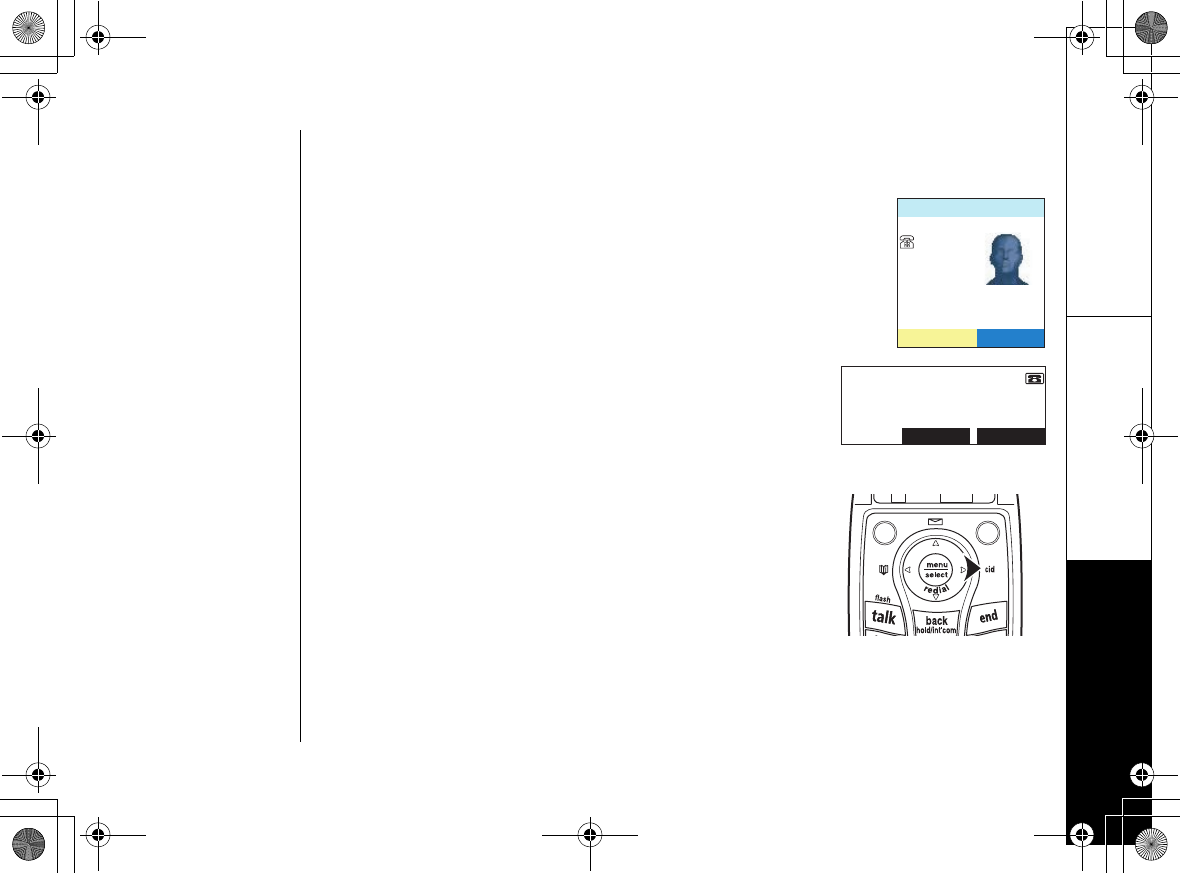
Caller ID Features
Caller ID Features [64]
www.uniden.com
Caller ID Features
If you subscribe to Caller ID from your phone company,
your phone will show you the caller's phone number and
name (if available) whenever a call comes in:
If you subscribe to both Call Waiting and Caller ID the
phone also show you the name and the number of call
waiting calls (that is, calls that come in while you're on
the line.)
Using the Caller ID List
You can store up to 100 Caller ID numbers in each
handset or the base. To see the Caller ID list, press the
cid
key on the handset or base. The phone will show
the Caller ID list. You can use the up/down key to scroll
through the list, or you enter a letter with the keypad
to jump to the first caller ID name that starts with that
letter.
%CNNGT+&
2/
,CPG5OKVJ
126+105126+105
/1$+.'
0
#
,CPG5OKVJ
/'55#)'
.#0&
UP743.book Page 64 Monday, November 29, 2004 9:28 AM
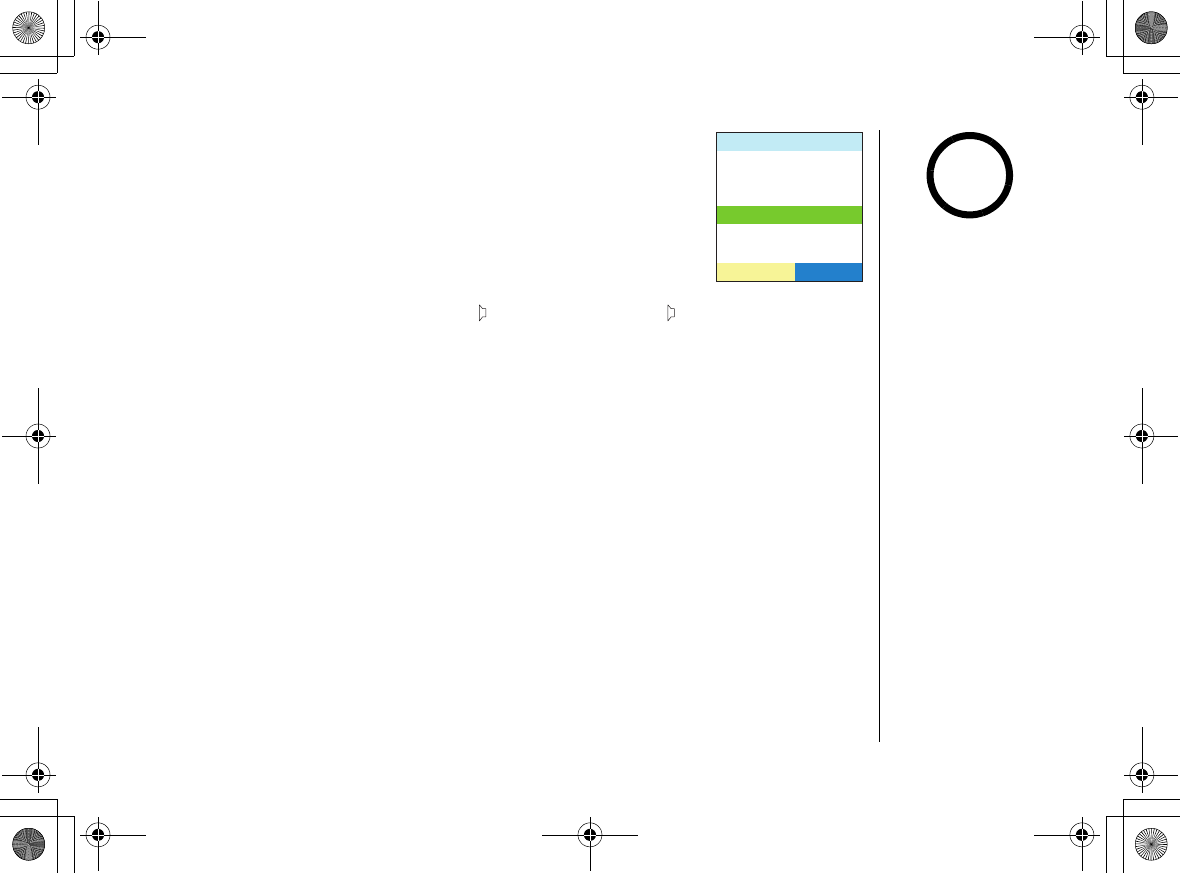
Caller ID Features
[65 ] Caller ID Features
www.uniden.com
If you want to see how many Caller ID numbers are stored in
your phone, Press the caller id key, and then the OPTIONS soft
key. Select
CID Capacity
.
Calling someone from the Caller ID list
Go to the Caller ID list and select the number you want to call.
If you need to add a "1" to the number for a long distance call,
press
*
/tone. If you need to add your saved area code to the
number, press #. Press talk/flash or, , on the handset, or /flash on the base.
Deleting Caller ID numbers
To delete only one Caller ID number, go to the Caller ID list and select the number
you want to delete. Press the OPTIONS soft key, and select
Delete
Selection
. When
the phone asks you to confirm, select
Yes
.
To delete all the Caller ID numbers, go to the Caller ID list and press the OPTIONS
soft key. Select
Delete All
. When the phone asks you to confirm, select
Yes
.
1RVKQPU
&GNGVG5GNGEVKQP
&GNGVG#NN
#FFVQ2JQPGDQQM
%+&%CRCEKV[
5'.'%6
When you delete a Caller
ID number, you delete it
permanently.
note
UP743.book Page 65 Monday, November 29, 2004 9:28 AM
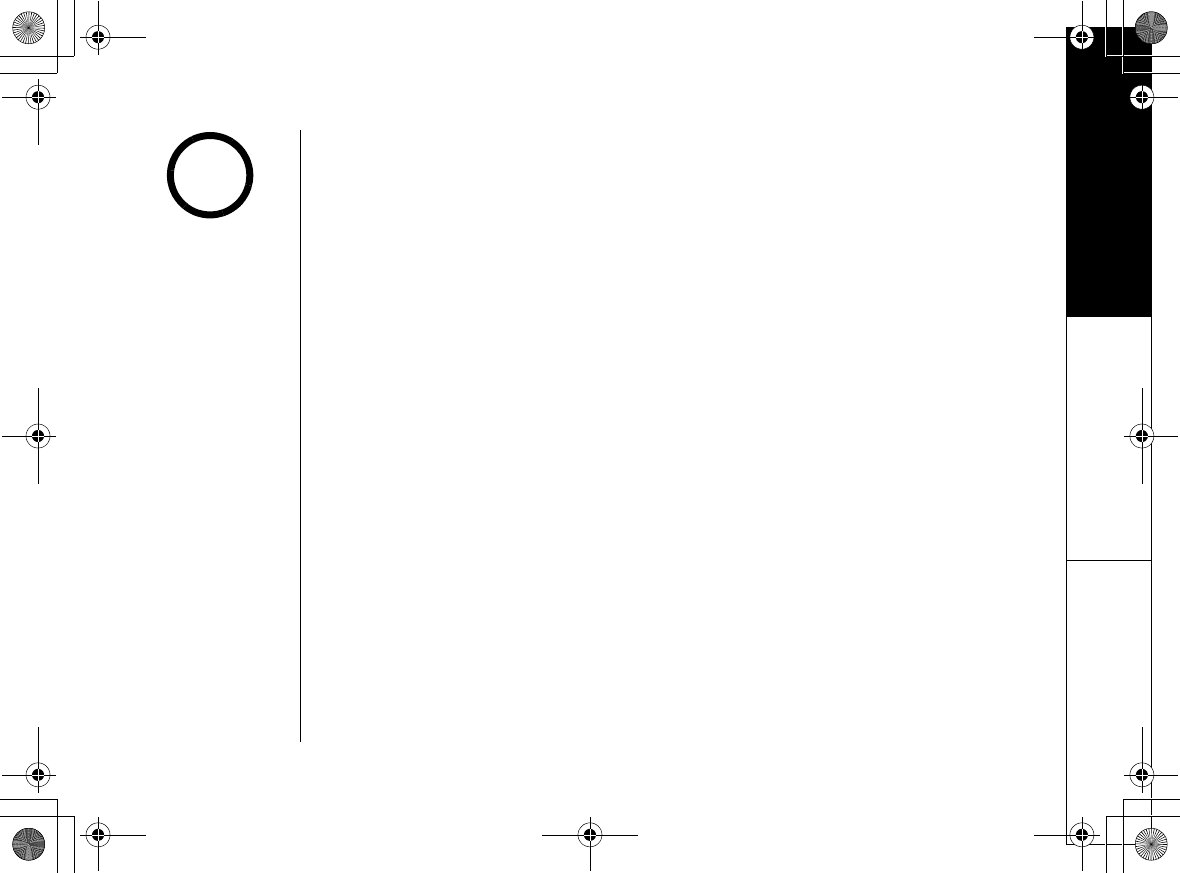
Answering Machine
Answering Machine [66]
www.uniden.com
Answering Machine
The phone has a built-in answering machine that answers and records incoming
calls. You can also use your answering machine to record a conversation, leave a
voice memo message, or announce a special outgoing message to callers when
you're away from your phone.
Features
• Digital Tapeless Recording
• Up to 12-15 minutes of Recording Time
• Call Screening
• Personal or prerecorded Outgoing Messages
• Voice Prompts (English, Spanish, or French)
• Time and Day Announcement
• Remote Message Retrieval
• Toll Saver
• Conversation Recording
•Voice Memo
• Message Alert On/Off
• Retrieve Messages using Handset
• Do Not Disturb
• Hands-free Speakerphone
The Answering Machine
only works with the land
line.
note
UP743.book Page 66 Monday, November 29, 2004 9:28 AM
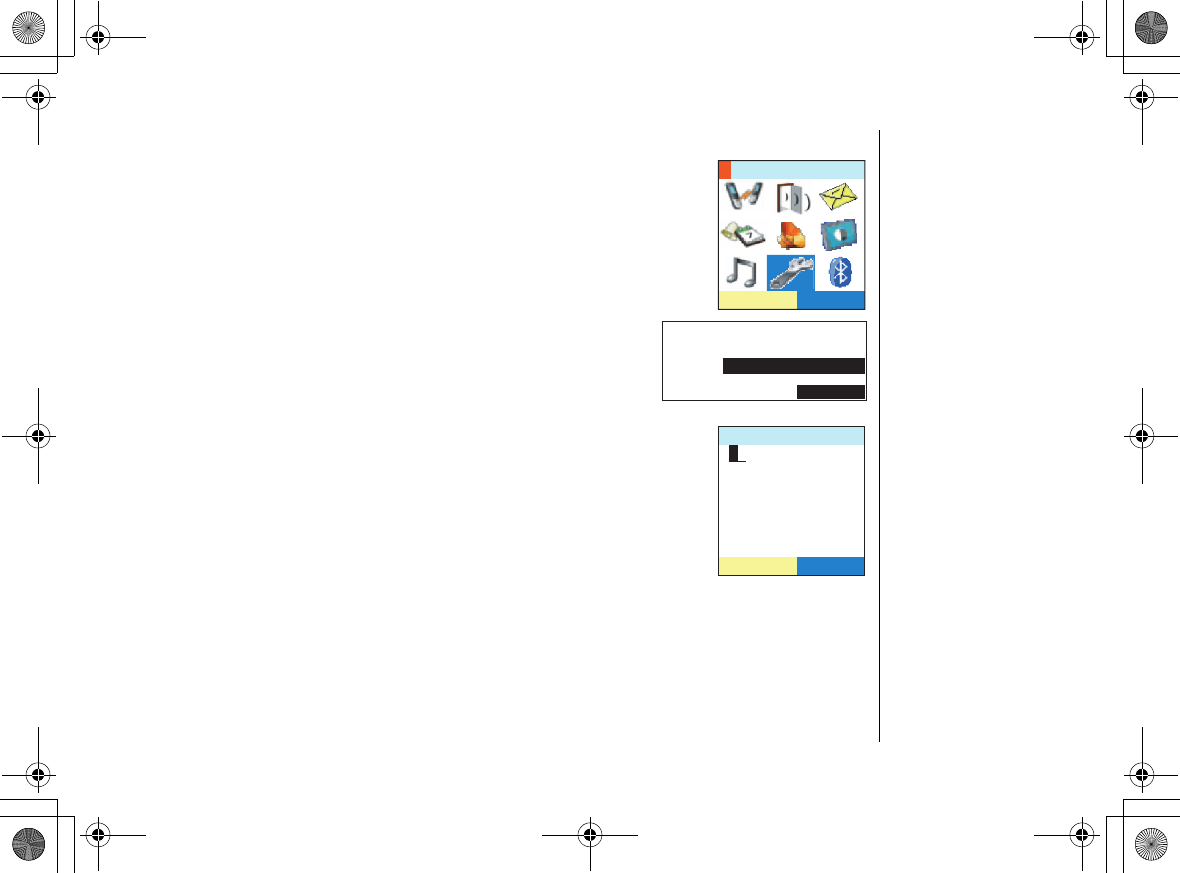
Answering Machine
[67] Answering Machine
www.uniden.com
Setting Up the Answering Machine
To access the answering machine settings, go to the
System Setup Menu and select Answer Machine.
Security Code
If you want to call in and get your messages when you're away
from, you'll have to set a security code. Go to
Answer Machine
and select
Security Code
. use the keypad to enter a two-digit
number (01-99), and press menu/select when you're done. A
confirmation tone tells you the security code has been saved.
5'.'%6
5[UVGO5GVWR
0
1RVKQPU
4GEQTF/GOQ
5[UVGO5GVWR
5'.'%6
/'55#)'
5GEWTKV[%QFG
5'.'%6
UP743.book Page 67 Monday, November 29, 2004 9:28 AM
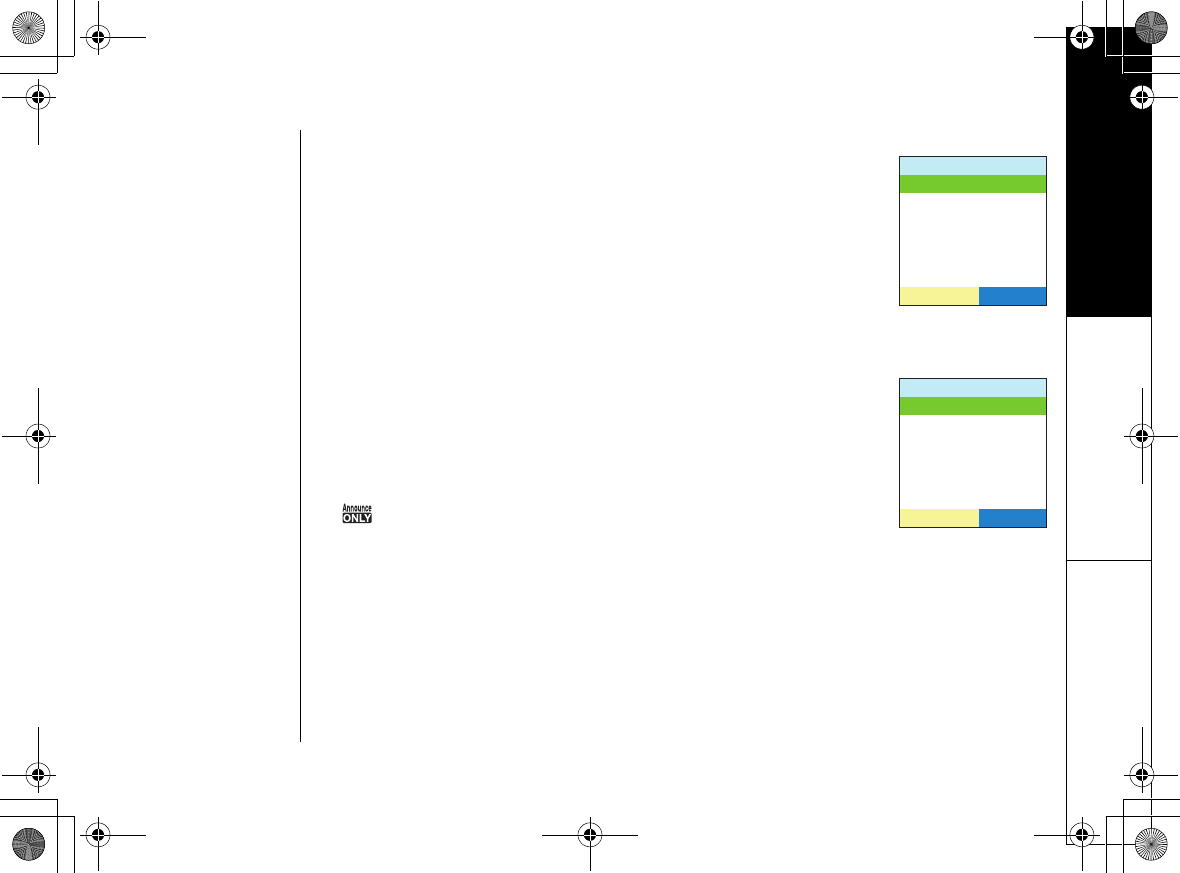
Answering Machine
Answering Machine [68]
www.uniden.com
Ring Time
You can set the number of times the phone will ring before the
machine answers the call. Go to
Answer Machine
and select
Ring
Time
. Then select the number of times you want the phone to
ring; choose from 2, 4, or 6 times. The Toll Saver feature makes
the answering machine answer after two rings if you have new
messages and after four rings if you don't. If you call long
distance to check your messages, Toll Saver lets you hang up
after three rings and not get charged for the call.
Record Time
You can set how long a caller has to leave a message before the
answering machine hangs up. Go to
Answer Machine
and select
Record Time
. Then select the maximum length of messages;
choose from 1 minute or 4 minutes. The Announce Only feature
makes the answering machine answer call but it won't let callers
leave a message. When the Announce Only feature is on, and
will appear on the base.
4KPI6KOG
6QNN5CXGT
6KOGU
6KOGU
VKOGU
5'.'%6
4GEQTF6KOG
OKPWVG
OKPWVGU
#PPQWPEG1PN[
5'.'%6
UP743.book Page 68 Monday, November 29, 2004 9:28 AM
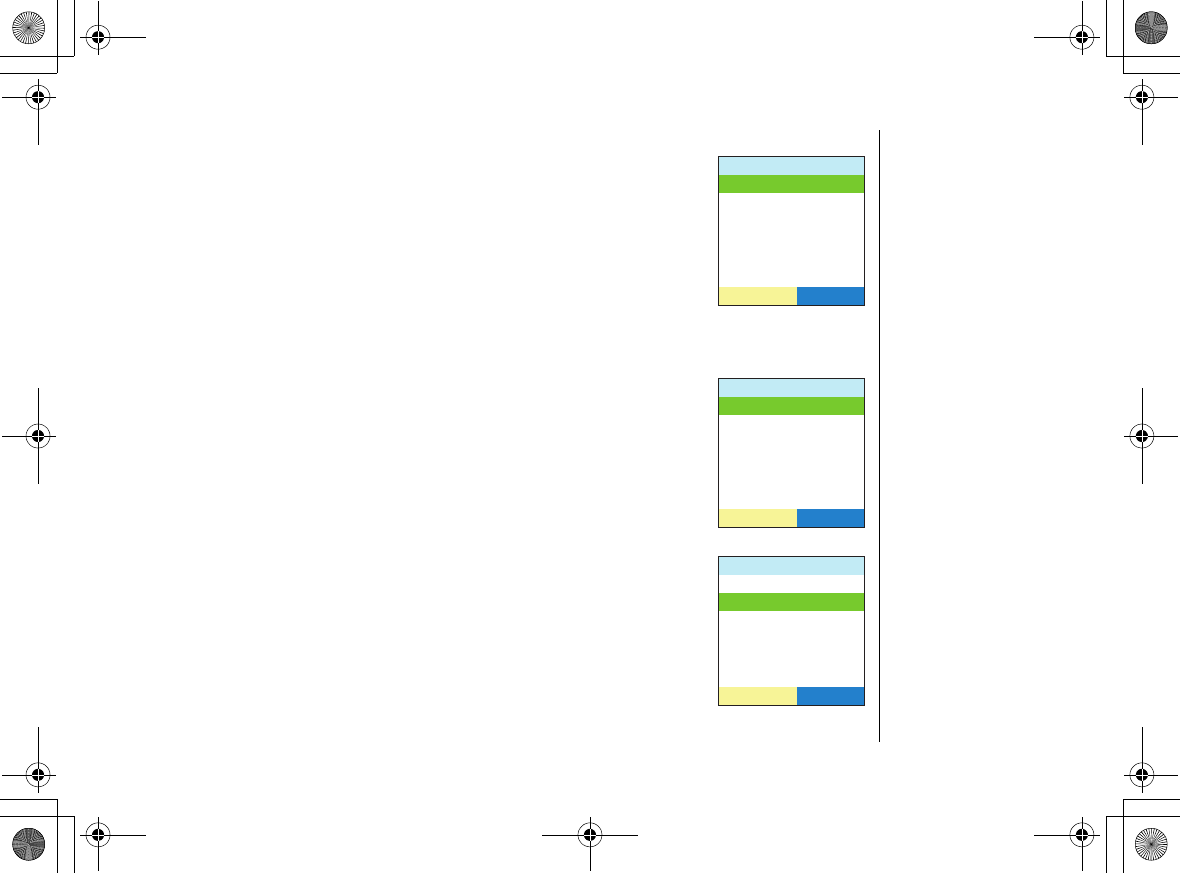
Answering Machine
[69] Answering Machine
www.uniden.com
Message Alert
if you want the answering machine to beep every 15 seconds
whenever you have unheard messages, turn on the message alert
tone. Go to
Answer Machine
and select
Message Alert
. Select
On
.
A confirmation tone tells you the setting has been saved.
The message alert turns off automatically after you listen to all
your new messages. You can also turn off the message alert by
pressing any key on the base.
Language
To change the language of your answering machine's voice
prompts and pre-recorded greetings, go to
Answer Machine
and
select
Language
. Select
English
,
Fran
ユ
ais
(French), or
Espa ツ ol
(Spanish).
Call Screen
If you want to be able to listen to the caller's message before
you answer, turn on the call screen feature. Go to
Answer
Machine
and select
Call Screen
. Select
On
to turn on call
screening.
/GUUCIG#NGTV
1P
1HH
5'.'%6
.CPIWCIG
'PINKUJ
(TCP㩟CKU
'URC㩌QN
5'.'%6
%CNN5ETGGP
1P
1HH
5'.'%6
UP743.book Page 69 Monday, November 29, 2004 9:28 AM
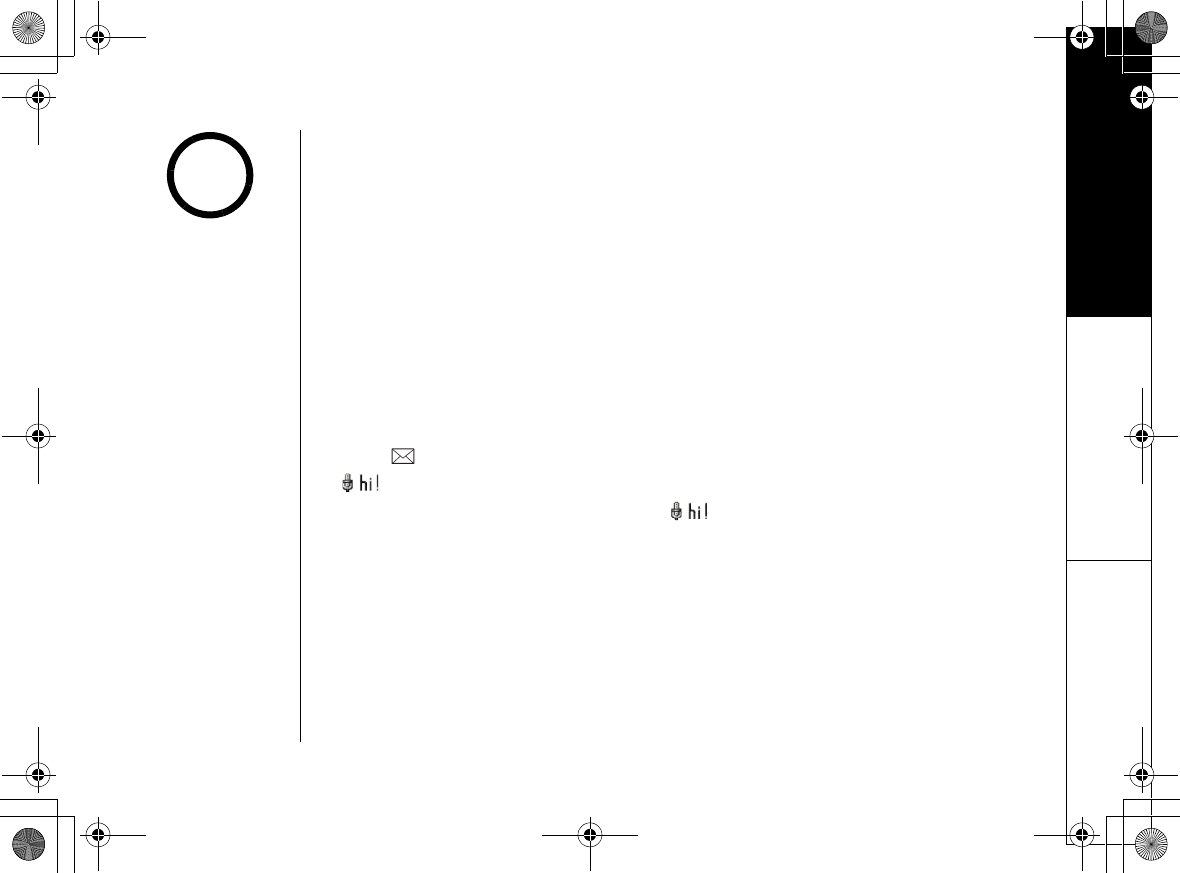
Answering Machine
Answering Machine [70]
www.uniden.com
Setting Your Outgoing Greeting
Your answering machine comes with a prerecorded greeting: "Hello. No one is
available to take your call. Please leave a message after the tone." You can use this
greeting, or you can record your own.
Recording a greeting
From the base
To record your own greeting, make sure the phone is in standby mode. Go to Record
Greeting, and then press menu/select. Press the START soft key. After the answering
machine says, "Record greeting," you can start recording. The message counter
displays 30 and then begins to count down. When you're finished, press the STOP
soft key. The answering machine will play back your greeting so you can hear it.
From the handset
Press . The phone announces how many new and old messages you have. Press
/8. After the answering machine says,
Record greeting
, you can start
recording. When you're finished, press /8 key.
Choosing a greeting
From the base
To choose between the two greetings, first make sure the phone is in standby mode.
Go to
Answer Machine
, and select GreetingOptions. The greeting currently being
used will be played. If you want to use the other greeting, press the CHANGE soft
key.
•To finish the setting,
press back/hold/
intercom.
•You will hear a beeping
tone while you set
greetings and play
massages from the
handset.
•Your own greeting
must be more than 2
seconds and less than
30 seconds.
note
UP743.book Page 70 Monday, November 29, 2004 9:28 AM
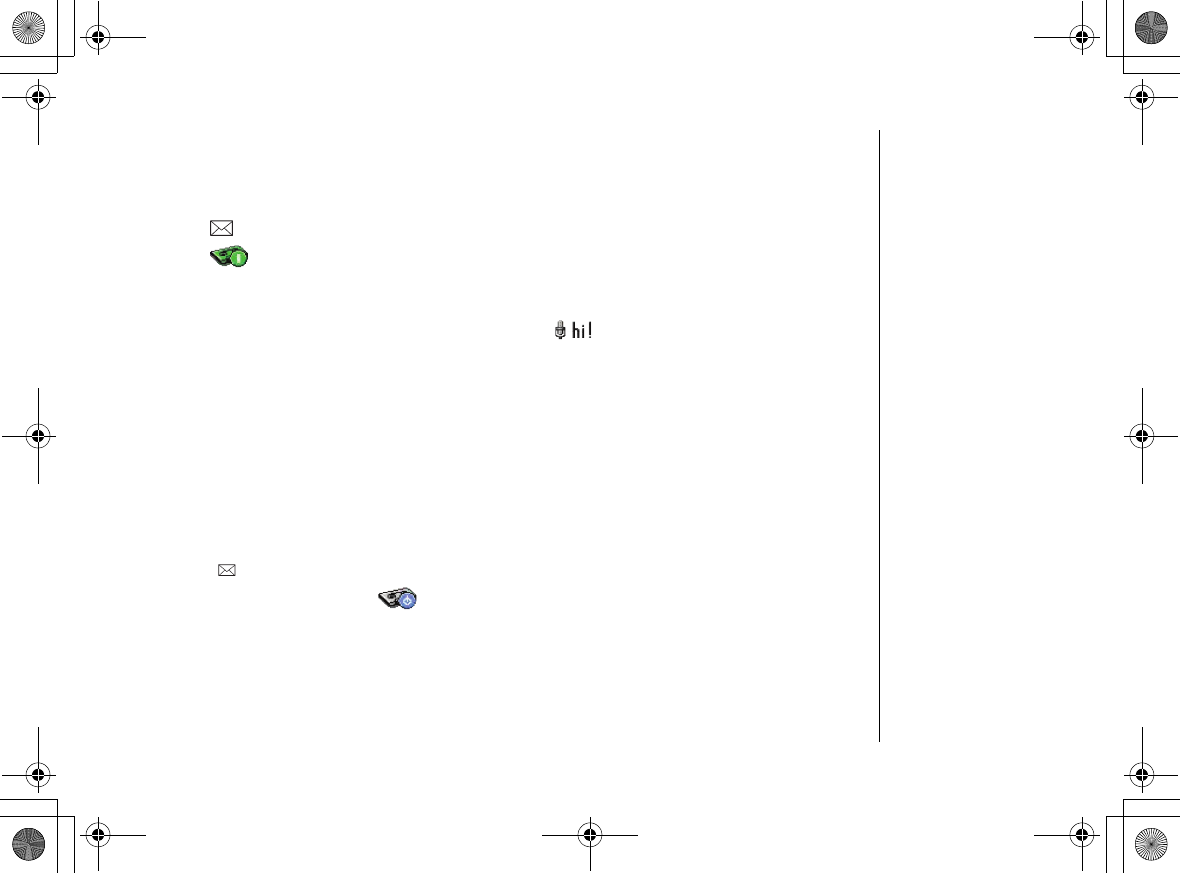
Answering Machine
[71] Answering Machine
www.uniden.com
If you want to delete your greeting, press the DELETE soft key while the greeting is
playing (You can't delete the prerecorded greeting.)
From the handset
Press . The phone announces how many new and old messages you have.
Press /6. The greeting currently being used will be played. If you want to use
the other greeting, press the key again.
If you want to delete your greeting, press the /4 soft key while the greeting is
playing (You can't delete the prerecorded greeting.)
Using the Answering Machine
Turning On the Answering Machine
To turn your answering machine on and off, on the handset, go to
Answer Machine
,
and select
On/Off
setting
. Choose
On
to turn the answering machine on or
Off
to
turn it off. You can also turn on/off the machine using handset remote function.
Select , and then AnsMachine. The display tells you how many new and old
messages you have. Press /9. Each time the key is pressed the setting switches
between On and Off.
UP743.book Page 71 Monday, November 29, 2004 9:28 AM
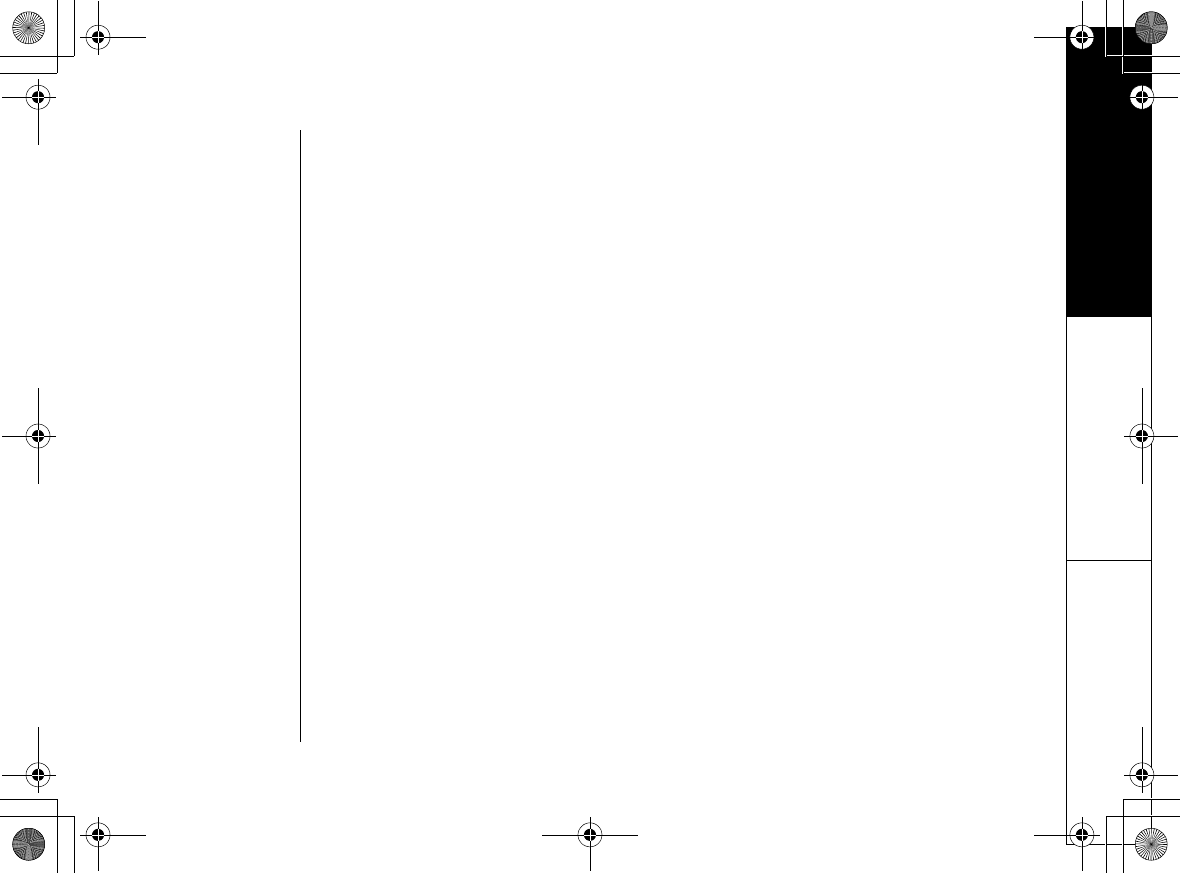
Answering Machine
Answering Machine [72]
www.uniden.com
For from the base, with the phone in standby mode, press answer on/off.
MESSAGE
appears on the display and the base LED will turn on. If the number is flashed, then
there are new messages waiting for you. To do turn your answering machine off,
press answer on/off.
Reviewing Messages
When you have a new message, the new message LED on the handset blinks and the
base LED rights. The LED and the base LED will turn off stops blinking when you've
listened to all your new messages. The answering machine plays your new messages
first. After you play all your new messages, you can then play your old messages.
Old messages will be played in the order in which they were received.
UP743.book Page 72 Monday, November 29, 2004 9:28 AM
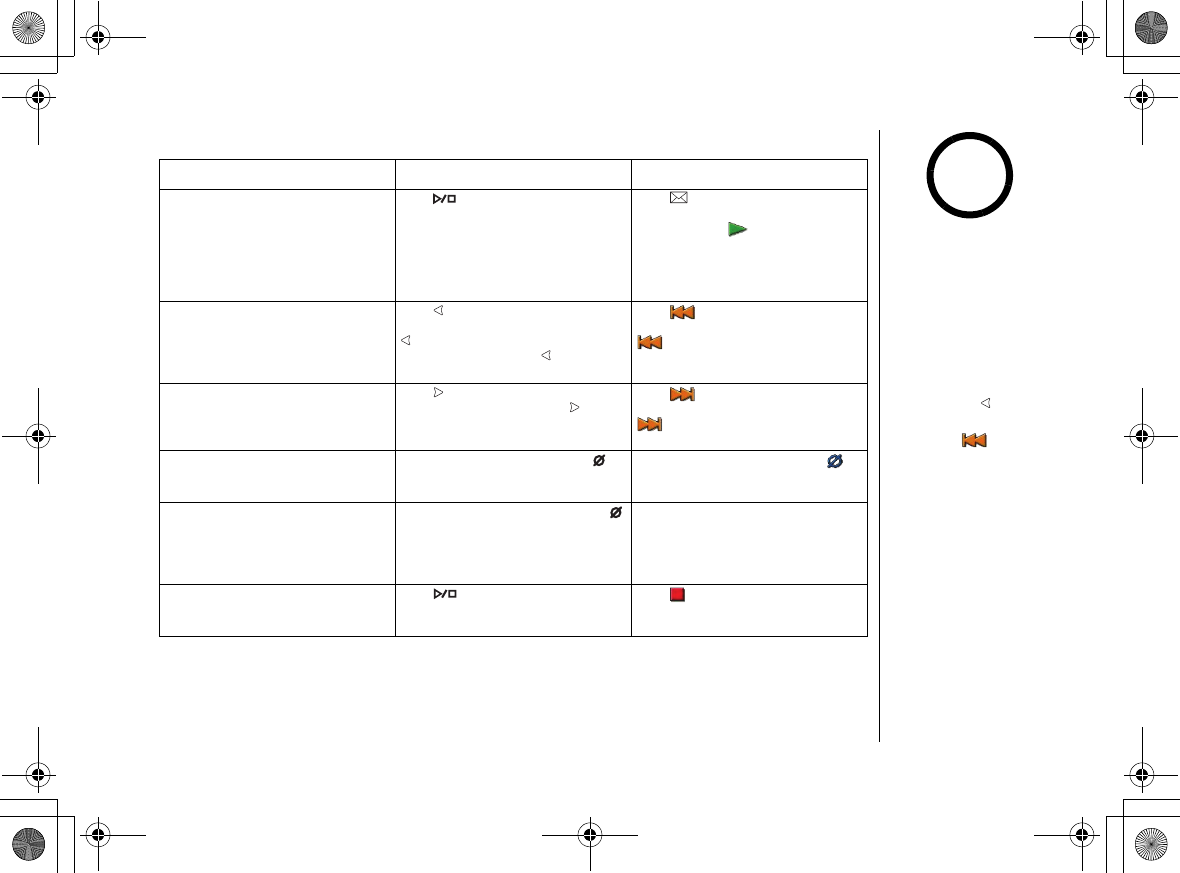
Answering Machine
[73] Answering Machine
www.uniden.com
You can review your messages from the base or from the handset:
From the base From the handset
Playing your messages
Press . The answering machine tells
you how many new and old messages
you have. It announces the message
number, plays the message, then
announces the time and date that
message was received.
Press , The phone announces tells
you how many new and old messages
you have. Press /2 to play your
messages. After playing the message,
the answering machine announces the
time and date that message was
received.
Repeating a message
Press once to repeat to the
beginning of the current message. Press
repeatedly to go back to a previous
message. Press and hold to rewind
through the current message.
Press /1 once to repeat to the
beginning of the current message. Press
/1 repeatedly to go back to a
previous message.
Skipping a message
Press to go to the beginning of the
next message. Press and hold to fast
forward through the current message.
Press /3 to go to the beginning of
the next message. Press and hold
/3 to fast forward through the
current message.
Delete a message
While a message is playing, press to
delete it. The message is permanently
deleted.
While a message is playing, press /4
to delete it. The message is permanently
deleted.
Delete all messages
While the phone is in standby, press
to delete all messages. When the
answering machine asks you to confirm,
press delete again. All messages are
permanently deleted.
-
Stop reviewing messages
Press to stop the message
playback and return to standby.
Press /5 to stop the message
playback. Press end to exit the message
system and return to standby.
•You can't delete
unheard messages. If
you try to delete
messages before
listening to them, the
answering machine will
beep and say "Please
playback all
messages."
•If you press during
the first two seconds
(or press /1
during the first 4
seconds) of a message,
the answering machine
goes back to the
previous message.
note
UP743.book Page 73 Monday, November 29, 2004 9:28 AM
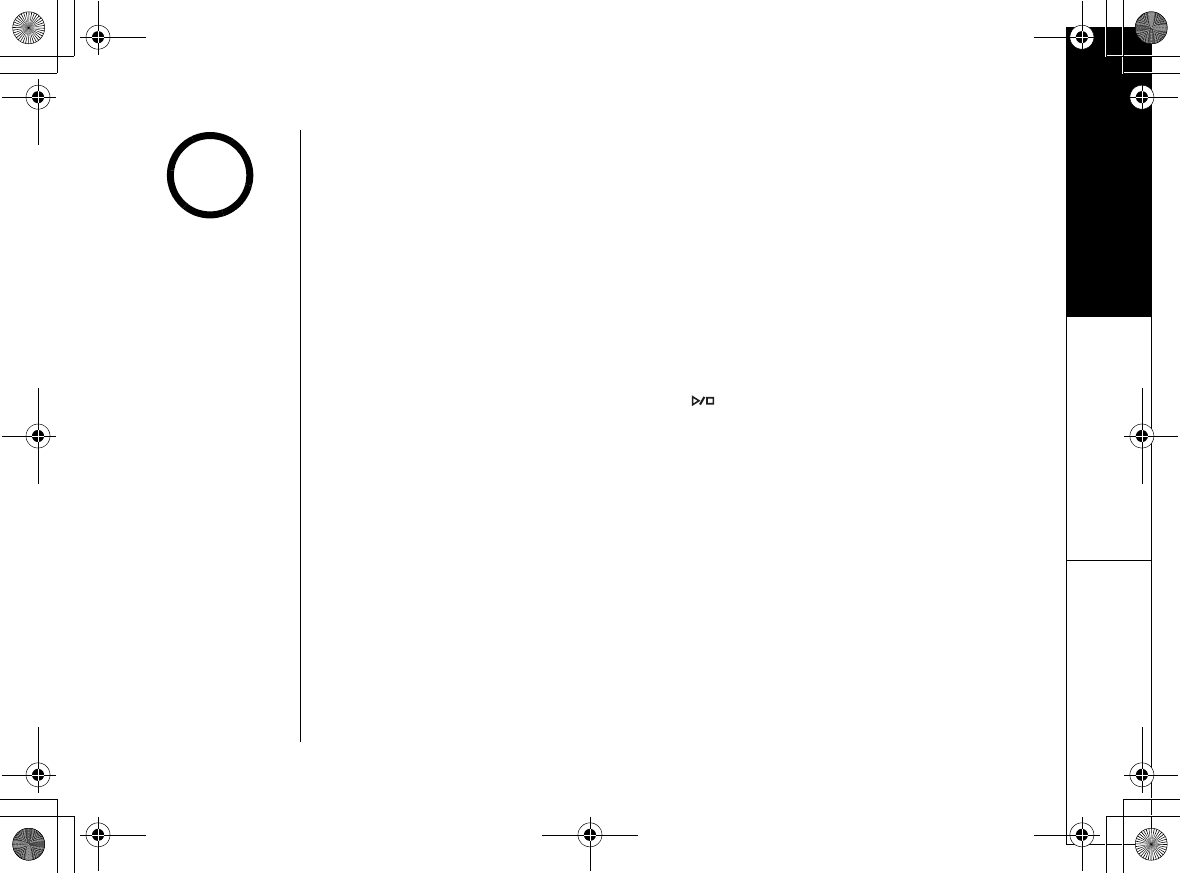
Answering Machine
Answering Machine [74]
www.uniden.com
Recording a phone conversation
You can record a phone conversation with your handset or base. The conversation
has to last more than two seconds and less than ten minutes. During a
conversation, press menu/select (for base, then press the OPTIONS soft key). Use
the up/down key to select
Call Record
. The handset or the base sounds a
confirmation tone that can be heard by both parties and displays
Recording
a call
.
When you want to stop recording, press menu/select and select Call Record again.
Screening Calls
You can screen calls from the base: just let the answering machine answer the call
and listen to the caller leave a message. Answer the phone if you want to talk to
the caller. To mute the call screen, press .
If you turn on the call screen feature (see page 69), you can also screen calls from
the handset. Let the answering machine answer the call, then press the volume up
key. If you want to talk to the caller, just press talk/flash, and the answering
machine will stop recording. To mute the call screen, press end.
•If the recording
memory is full,
Unavailable
appears
in the display. You can
not record a
conversation until you
clear some messages
from the memory.
•Every state has
different regulations
governing the
recording of
conversations over the
telephone. Make sure to
check your local, state
and federal laws before
using this product to
record any telephone
conversation in order
to determine that your
use is in compliance
with such laws or
guidelines.
•You can not record
intercom conversations.
•
Only one handset can
screen calls at a time.
If another handset is
screening the call,
you'll just hear a beep
when you try to screen
the call, too.
note
UP743.book Page 74 Monday, November 29, 2004 9:28 AM
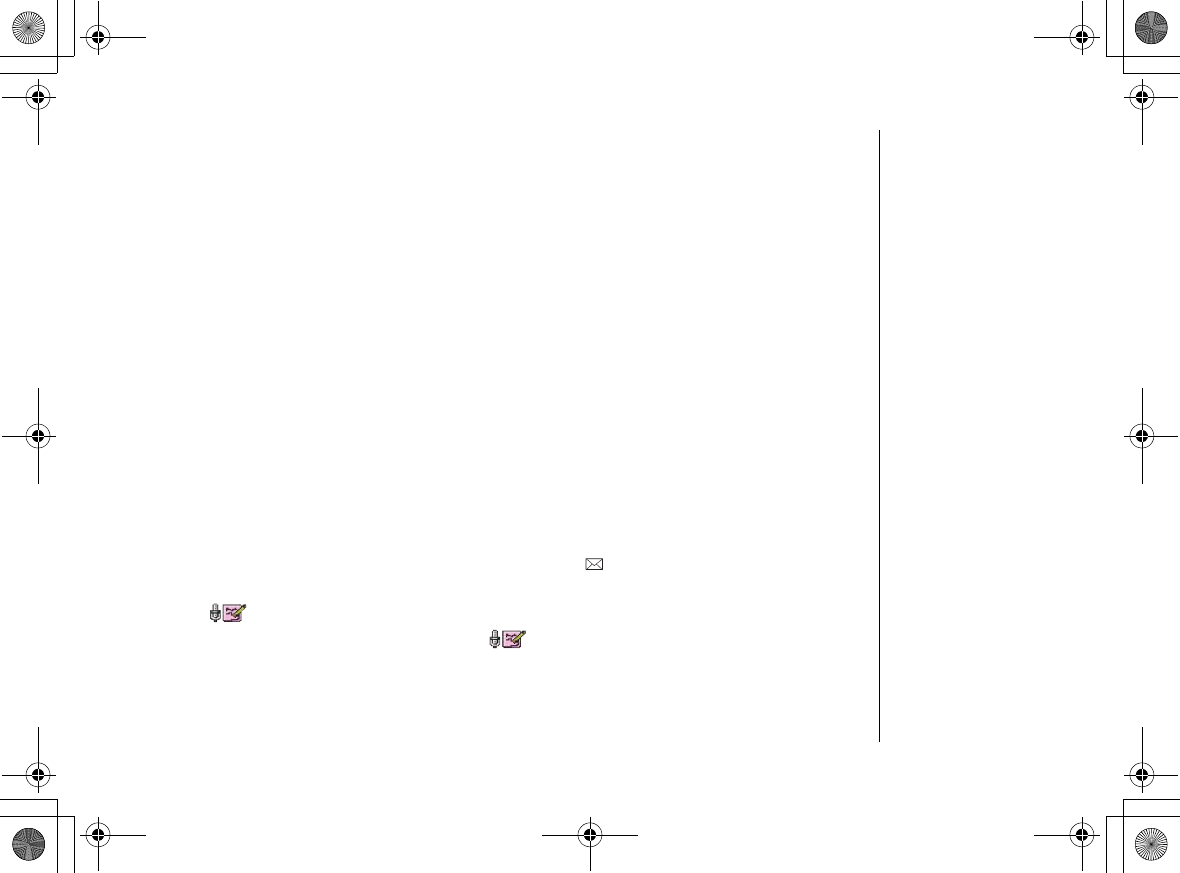
Answering Machine
[75] Answering Machine
www.uniden.com
Do Not Disturb (DND)
The do not disturb feature (DND) allows you to mute the ringer, the base, and any
registered handsets at the same time. The phone must be in standby mode. Press
and hold dnd on the base. You will hear a confirmation tone, and the dnd LED
illuminates. To cancel the DND feature, press dnd again. You can also mute the
ringer tone while the phone is ringing by pressing dnd on the base.
Activating the DND while the answering system is off will turn the answering
system on automatically. The answering system setting will reset to the original
setting when you cancel the DND.
Recording a voice memo
The voice memo function allows the user to record messages (more than 2 seconds
and less than 4 minutes). To record your own greeting, make sure the phone is in
standby mode. Press menu/select on the base. Select
Record Memo
and press menu/
select. Press the START soft key. After the answering machine says, "Record memo
message," you can start recording. When you're finished, press the STOP soft key.
You will hear a confirmation tone.
You can also record a voice memo remotely, Press , The phone announces how
many new and old messages you have.
Press /7. After the answering machine says,
Record greeting
, you can start
recording. When you're finished, press /7 key.
UP743.book Page 75 Monday, November 29, 2004 9:28 AM

Answering Machine
Answering Machine [76]
www.uniden.com
Remote Operation
You can check, play, or delete messages when you are away from home. You can also
record, select, or delete your own greeting message. To access your answering
machine remotely, you need a touch tone telephone and a two-digit security code
(see Setting a Security Code on page 67).
1) Call your telephone number and wait for the system to answer. If Toll Saver is
enabled, answering machine will answer in 2 rings if you have new messages and
4 rings if you don't. If the answering machine is off, it will answer after about 10
rings and sound a series of beeps.
2) During the greeting message (or a series of beeps when the answering machine is
off), press 0 and enter your security code within two seconds.
3) The answering machine announces the current time and the number of messages
stored in memory. You hear "To play incoming messages, press zero-two. For
help, press one-zero." Then, you'll hear a beep.
4) Enter a command from the following chart within 15 seconds. After the first
command, you have two seconds to enter each command.
•The system will only
play back messages for
four minutes and then
it returns to the
command waiting
mode.
•To continue playing
your messages, press 0
then 2 again within 15
seconds.
•If you enter an
incorrect security code
three times, you will
hear a beep and the
system will return to
standby.
•For your convenience,
a remote operation
card is provided for
you to use while away
from home (refer to
page 96).
note
UP743.book Page 76 Monday, November 29, 2004 9:28 AM
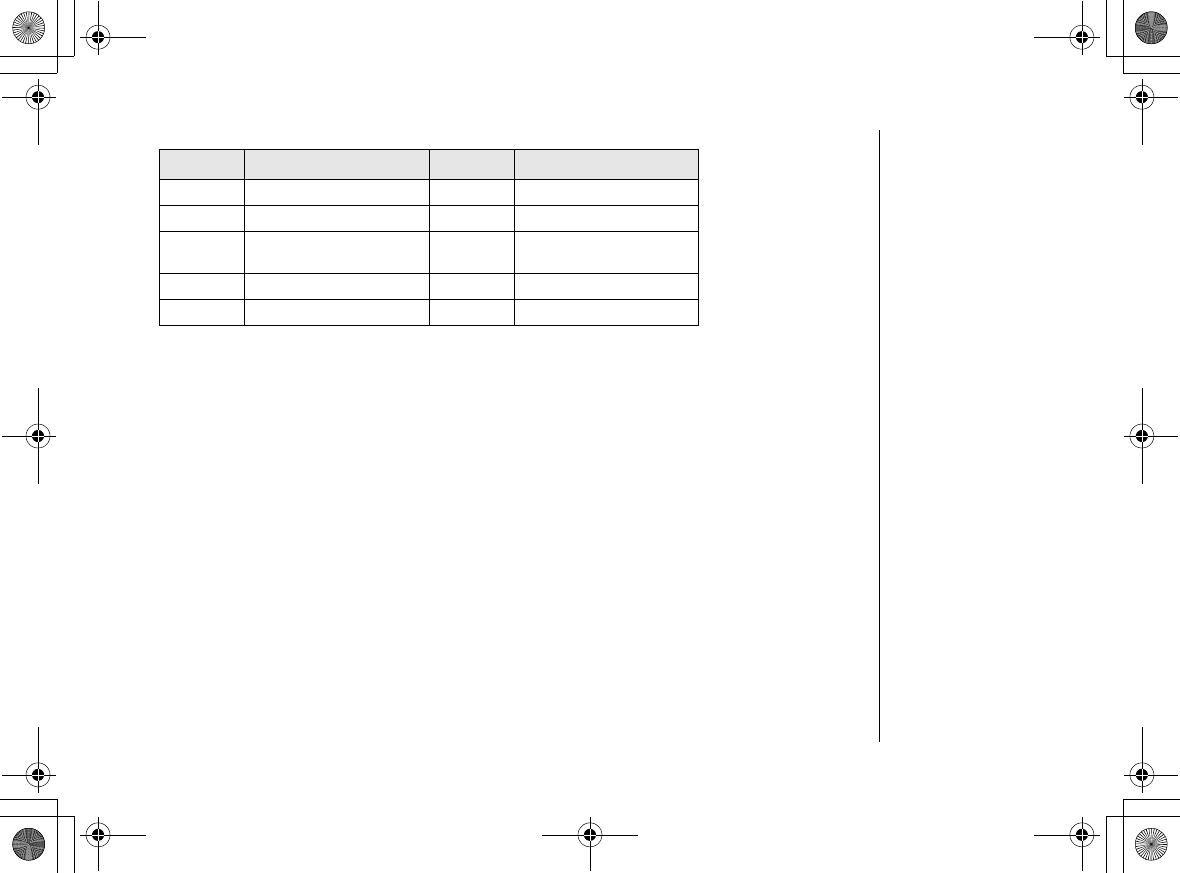
Answering Machine
[77] Answering Machine
www.uniden.com
* For the Repeat a Message function, press 0 then 1 within about 2 seconds to
repeat the previous message, or press 0 then 1 after about 2 seconds to repeat
the current message.
**The first time you enter the Memo Record or the Greeting Message Record
command, the answering machine will start recording. Enter the same command
again to stop recording.
5) After the command has finished, you hear intermittent beeps indicating that the
system is in the command waiting mode. You can enter another command from
the chart, or you can hang up to exit the system.
6) When you hang up, the answering machine automatically returns to standby.
Command Function Command Function
0 then 1Repeat a Message* 0 then 6answering machine On
0 then 2Play incoming Messages 0 then 7Memo Record/Stop**
0 then 3Skip a Message 0 then 8Greeting Message Record/
Stop**
0 then 4Delete a Message 0 then 9answering machine Off
0 then 5Stop Operation 1 then 0Help
UP743.book Page 77 Monday, November 29, 2004 9:28 AM
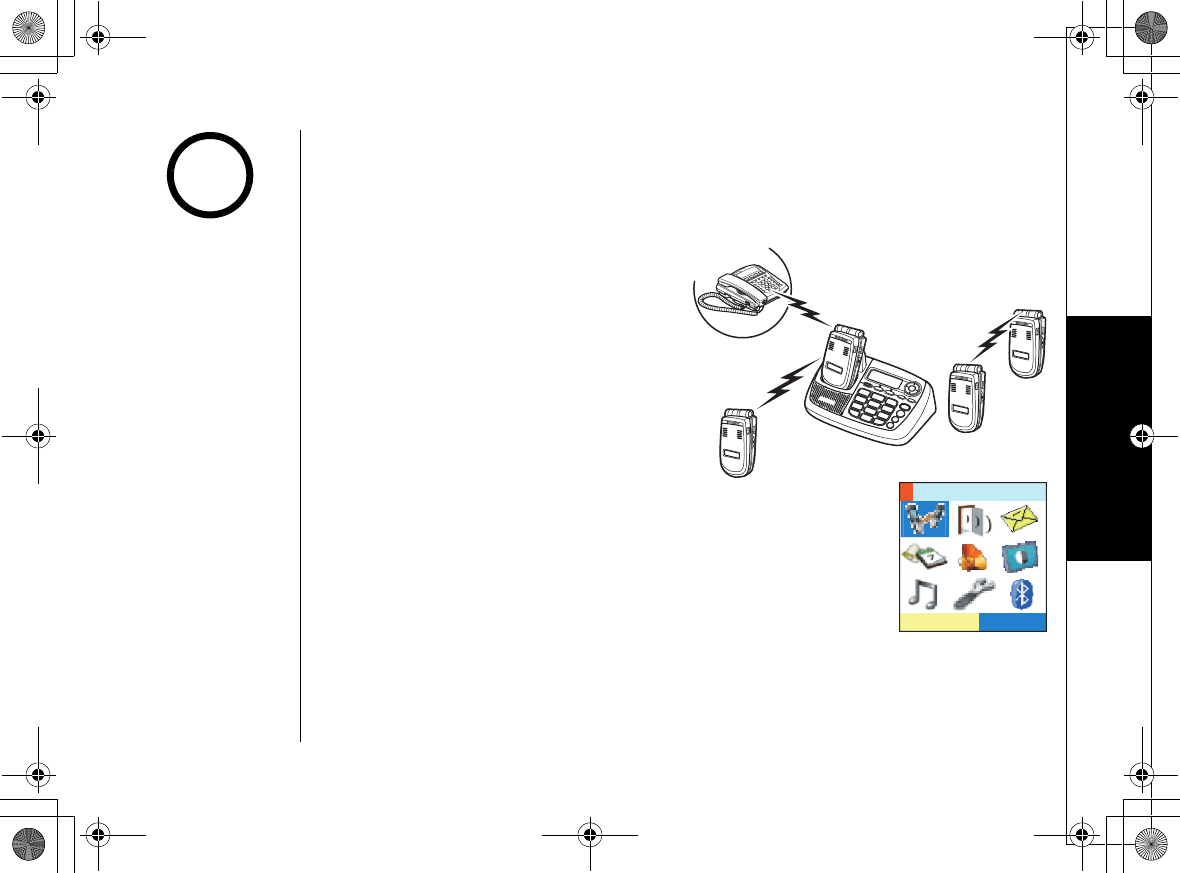
Multi-Handset Features
Multi-Handset Features [78]
www.uniden.com
Multi-Handset Features
The features in this section require a minimum of two handsets to operate. To add
additional handsets to your system, see "Expanding Your Phone" on page 13.
Using DirectLink Mode
In DirectLink Mode, a pair of handsets
can function as two-way radios.
DirectLink Mode does not interfere with
the main base's ability to make or receive
telephone calls. You must set both
handsets to DirectLink Mode to make a
directlink call.
To enter DirectLink mode, Select Direct
Link option in the main menu. And then press the ENTER soft
key. Direct Link Mode Complete appears when you enter the
DirectLink Mode mode.
To make a DirectLink call, press the DirectLink soft key. Select the handset you
want to call. To cancel the call, Press end. To answer a DirectLink call, Press the
ANSWER soft key. Press end when you want to hang up.
5'.'%6
&KTGEV.KPM
•If the party is out of
range,
No Signal
appears in the display,
and the operation will
be canceled.
•While a pair of
handsets are in
DirectLink Monitor
mode, they cannot be
used to make or
receive calls. Other
handsets can still make
and receive calls.
note
UP743.book Page 78 Monday, November 29, 2004 9:28 AM
LCD font
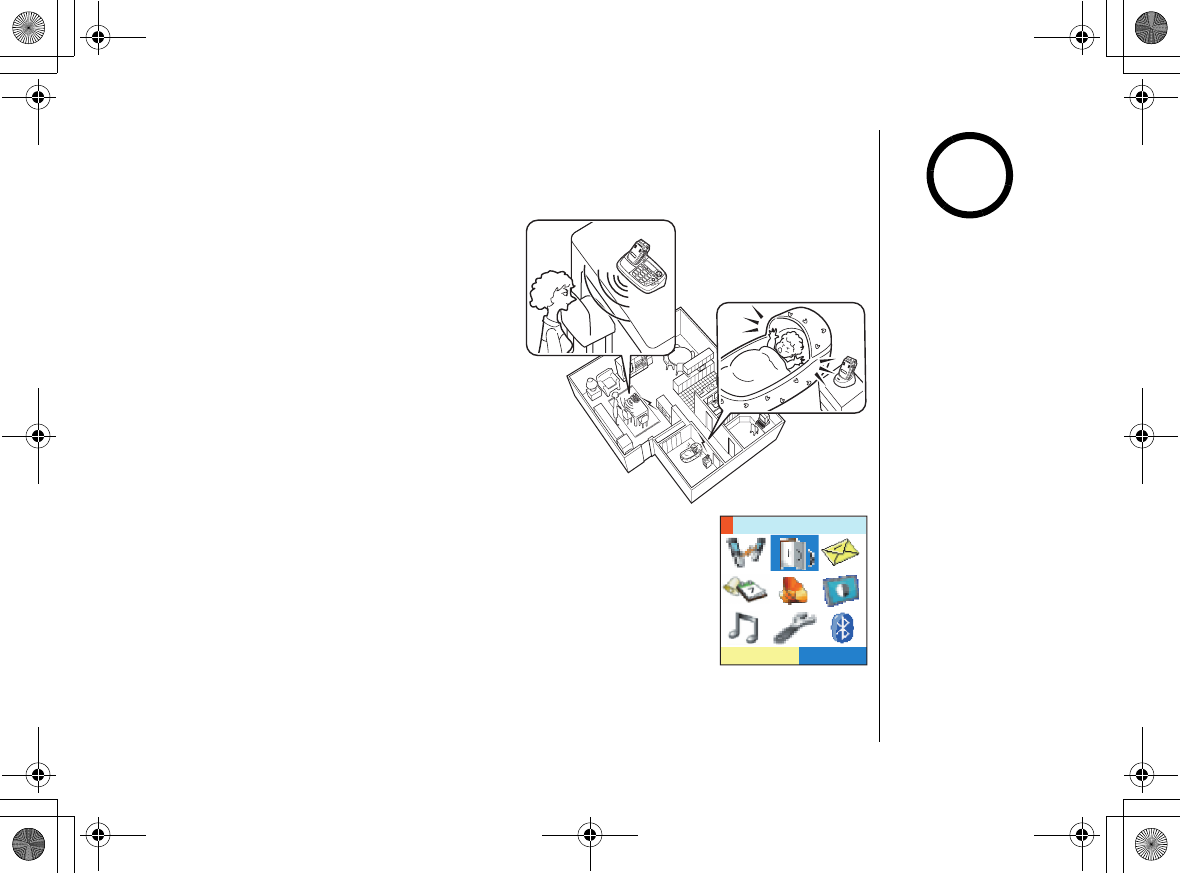
Multi-Handset Features
[79] Multi-Handset Features
www.uniden.com
To exit DirectLink mode and be able to receive normal phone calls again, press the
CANCEL soft key, and then press the OK soft key.
Room/Baby Monitor
This feature allows you to monitor sounds
in another room. Place a handset or the
base in the room you wish to monitor; it
will function as a microphone. A second
handset or the base can be used as a
remote speaker, allowing you to monitor
sounds in the room.
Using Room/Baby Monitor
To enter Room Monitor mode, press
menu/select. Then select the Room
Monitor. Select the handset or base you
want to monitor. Press end or end/find hs
when you want to stop monitoring.
To prevent the monitoring of a particular
handset or the base, simply turn off the
Room Monitor feature on that handset or
on the base.
To turn off the Room Monitor, go to
System Setup, Base/Handset Setup Menu,
and then
"Room Monitor."
Select
On
. You will hear a confirmation
tone.
5'.'%6
4QQO/QPKVQT
•This feature only works
when both handsets
are within the range of
the base.
•If the party is out of
range,
No Signal
appears in the display,
and the operation will
be canceled.
•While a pair of
handsets are in Room/
Baby Monitor mode,
they cannot be used to
make or receive calls.
Other handsets can
still make and receive
calls.
note
UP743.book Page 79 Monday, November 29, 2004 9:28 AM
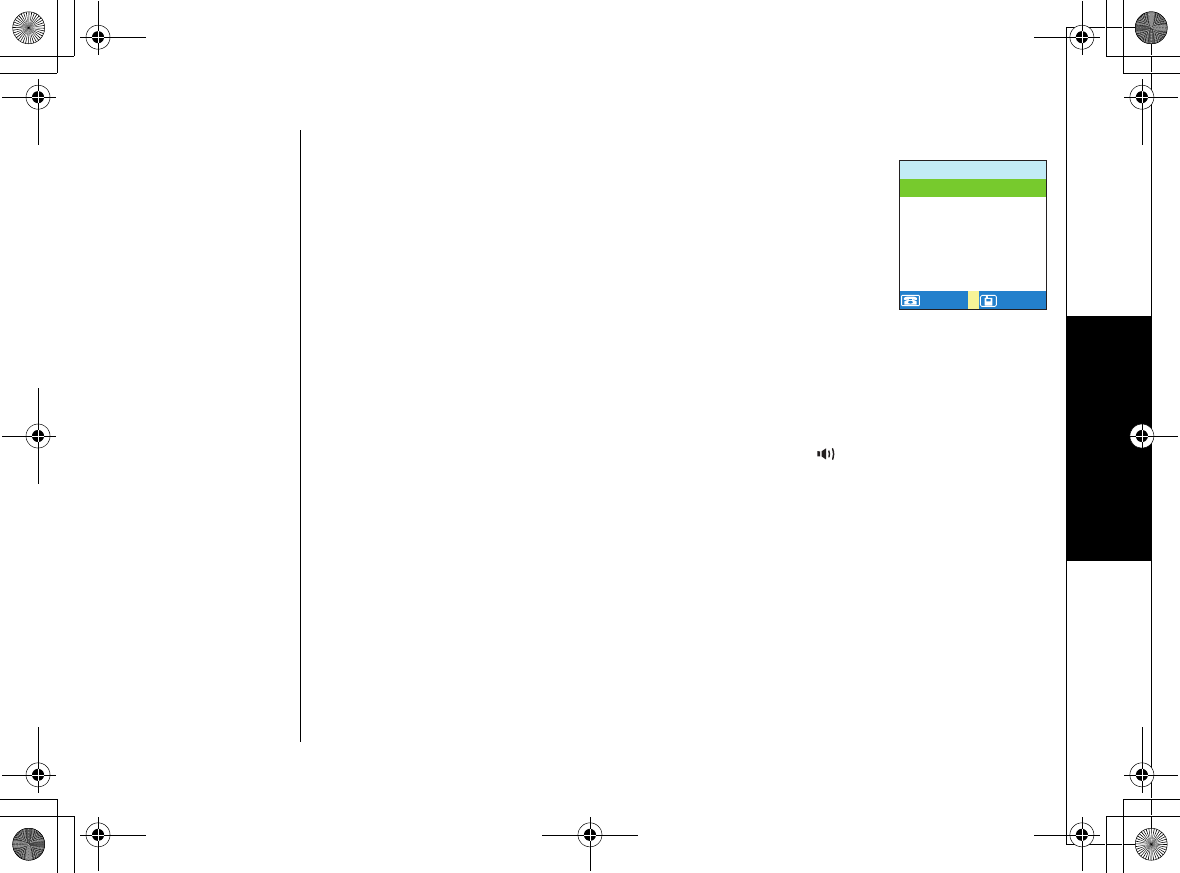
Multi-Handset Features
Multi-Handset Features [80]
www.uniden.com
Intercom
You can use the intercom to talk to another handset or base
without using the phone line. While the phone is in standby
mode, press back/hold/intercom. Select the handset or base
you want to page. If you select
All
, all other handsets will be
paged.
If the handset or base you're trying to page is busy, the phone
displays
System busy Please try later
. If the handset you're
trying to page is out of range, the phone displays
No Signal
Perss [HELP]
. The page is canceled.
Answering an intercom page
When the handset receives an intercom page, it sounds a tone and shows the ID of
the handset that is paging. To answer the page, pick up the handset and press talk/
flash, speaker, or back/hold/intercom on the handset, or back/hold/intercom
on the base.
• If you receive an outside/intercom call or page while selecting the other handset, the
operation is canceled.
• If the party does not answer within one minute, the operation is canceled.
• During an intercom call, if you receive a call, you will hear a ringer tone from the ear
speaker.
• If all handsets are paged, only the first party to answer the page will connect.
• If you do not select a handset within ten seconds, the operation will be canceled.
To hang up an intercom page, press end on either handset.
+PVGTEQO
/1$+.'
/1$+.'
.#0&.#0&
*CPFUGV
*CPFUGV
*CPFUGV
$CUG
#NN
UP743.book Page 80 Monday, November 29, 2004 9:28 AM
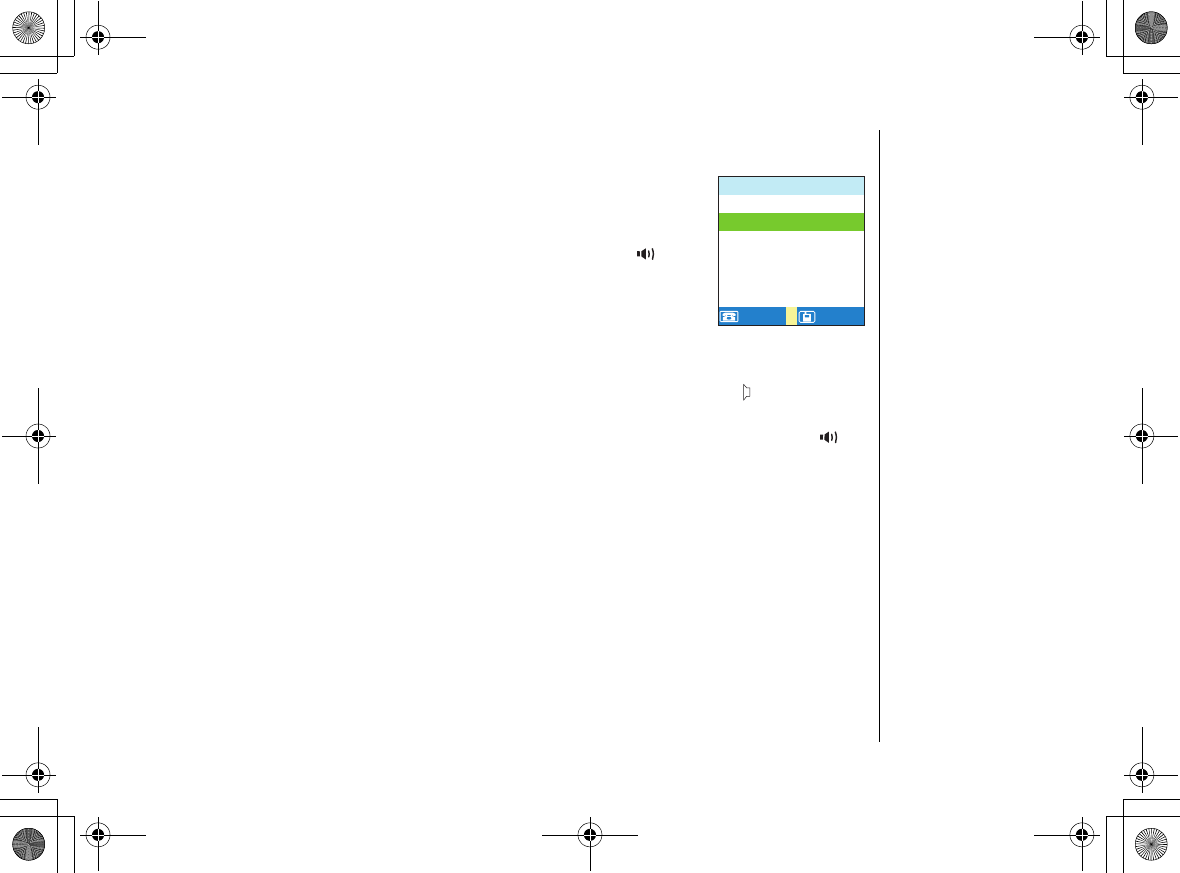
Multi-Handset Features
[81] Multi-Handset Features
www.uniden.com
Transferring a Call
You can transfer a call from one handset or the base to another.
During a call, press back/hold/intercom; this will put the call
on hold. Select the handset or base you want to page. If you
select
All
, all other handsets and base will be paged. To cancel
the page and go back to the caller, press talk /flash or on
the base.
Answering a transfer page
When the handset receives a transfer page, it sounds a tone and shows the ID of the
handset that is paging. Pick up the handset and press talk/flash or or back/
hold/intercom to answer the page. If you want to accept the transfer and talk to
the outside caller, press talk/flash or back/hold/intercom on the handset, or or
back/hold/intercom on the base.
*QNF6TCPUHGT
/1$+.'
/1$+.'
.#0&.#0&
*CPFUGV
*CPFUGV
*CPFUGV
$CUG
#NN
UP743.book Page 81 Monday, November 29, 2004 9:28 AM
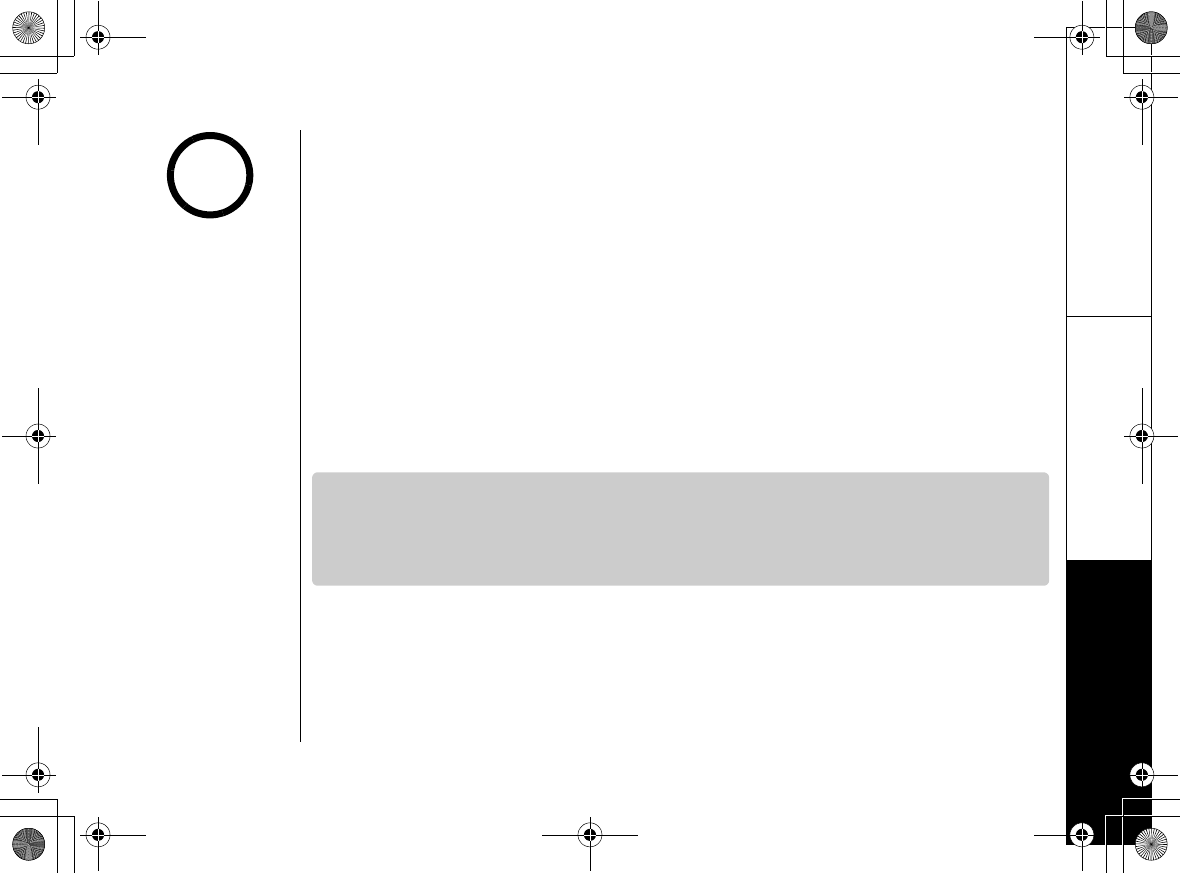
Note on Power Sources
Note on Power Sources [82]
www.uniden.com
Note on Power Sources
Power Failure
The phone use the backup battery in the Base. It provides power backup in the
event of a power failure or outage. You will be able to make or receive calls with the
telephone.
Battery replacement and handling
When the operating time becomes short, even after the battery is recharged, please
replace the battery. With normal usage, your battery should last about one year.
Warning
To avoid the risk of personal injury or property damage from fire or electrical shock,
use only Uniden AD-0009 AC adapters and Uniden BT-0002 battery back with your
phone.
Caution
•Use only the specified Uniden battery pack (BT-0002 and BT-446).
•Do not remove the batteries from the handset to charge them.
•Never throw the battery into a fire, disassemble them, or heat them.
•Do not remove or damage the battery casing.
•A replacement Uniden
adapter or battery may
be purchased by
calling the Customer
Hotline at 1-800-297-
1023 (Mon - Fri 7 am
to 7 pm, Sat/Sun/
holidays--except
Thanksgiving and
Christmas--9 am to 5
pm, CST).
•Use only the Uniden
(BT-0002 and BT446)
rechargeable battery
pack supplied with
your cordless phone.
note
UP743.book Page 82 Monday, November 29, 2004 9:28 AM
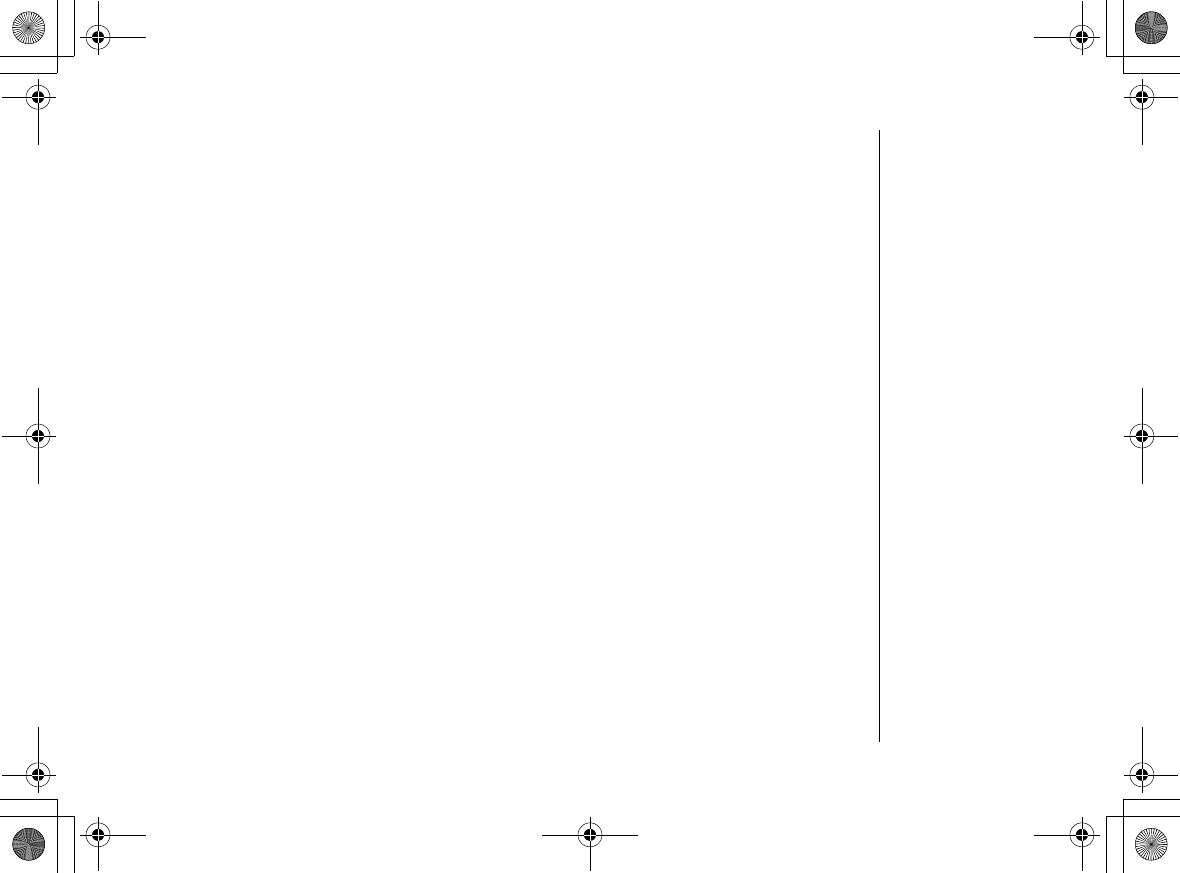
General Information
[83] General Information
www.uniden.com
General Information
The phone complies with FCC Parts 15 and 68. Operating temperature:
0 °C to +50 °C (+32 °F to +122 °F)
AC Adapter Information
AC Adapter part number: AD-0009
Input Voltage: 120V AC 60Hz
Output Voltage: 9V DC 600mA
Battery Information
Battery part number: BT-0002 (Handset) BT-446 (Base)
Capacity: 980mAh, 3.7V 800mAh, 3.6V
Specifications, features, and availability of optional accessories are all subject to
change without prior notice.
UP743.book Page 83 Monday, November 29, 2004 9:28 AM
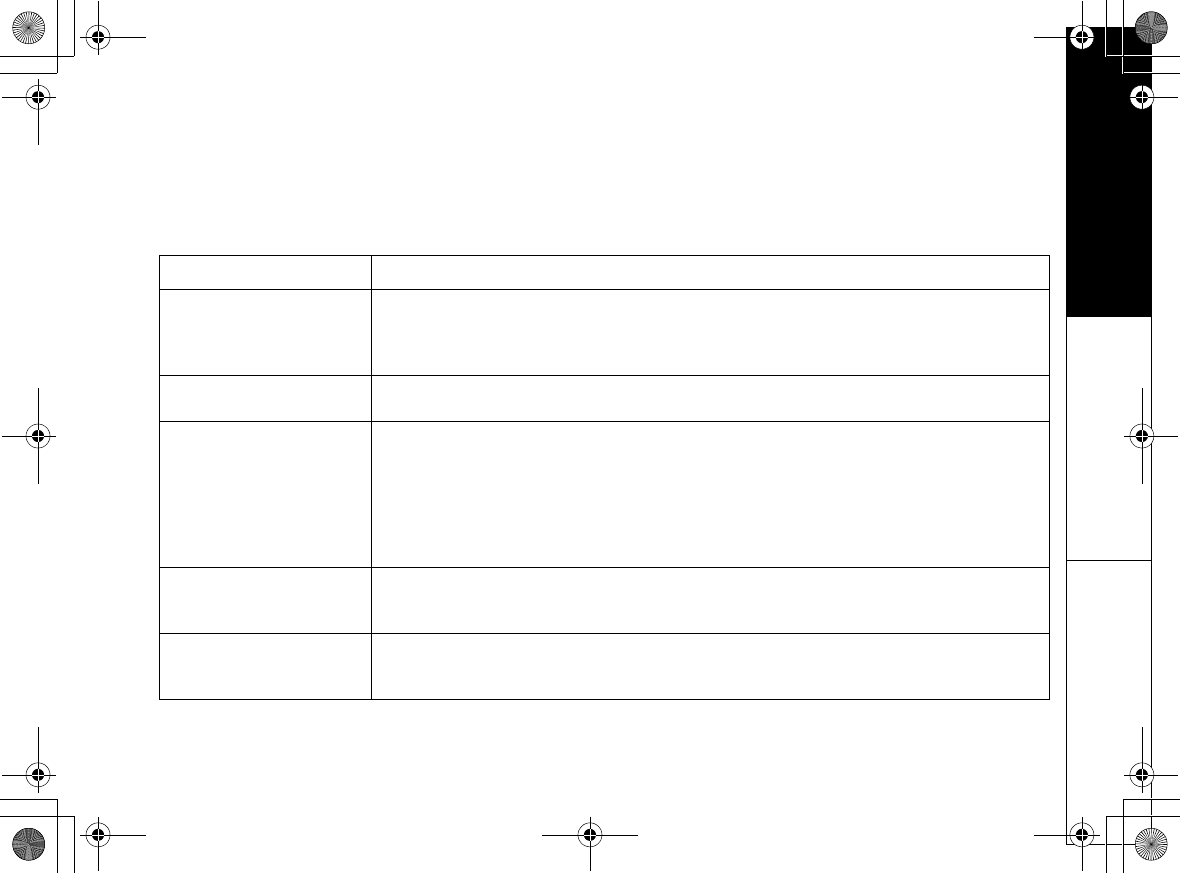
Troubleshooting
Troubleshooting [84]
www.uniden.com
Troubleshooting
If your phone is not performing to your expectations, please try these simple steps first. If these steps
do not solve your problem, please call our Customer Hotline at 1-800-297-1023 (Mon - Fri 7 am to 7 pm,
Sat/Sun/holidays [except U.S. Thanksgiving and Christmas] 9 am to 5 pm, CST).
Symptom Suggestion
The charge LED won't
illuminate when the handset is
placed in the cradle.
• Make sure the AC adapter is plugged into the base or the charger (if you have more than one handset)
and wall outlet.
• Make sure the handset is properly seated in the cradle.
• Make sure the charging contacts on the handset are clean.
The audio sounds weak. • Move the handset and/or base away from metal objects or appliances and try again.
• Make sure that you are not too far from the base.
Can't make or receive calls.
• Make sure that you are not too far from the base.
• Make sure the line is not in use. If an out call is already using a line, you cannot use that line to make
another outside call.
• Check both ends of the base telephone line cord.
• Make sure the AC adapter is plugged into the base and wall outlet.
• Disconnect the AC adapter and the backup battery.
• Change the Digital Security Code (see page 16).
The handset doesn't ring or
receive a page.
• Make sure that you are not too far from the base.
• Charge the battery in the handset for 10 hours by placing the handset on the base or charging cradle.
• Change the Digital Security Code (see page 16).
Severe noise interference.
• Keep the handset away from microwave ovens, computers, remote control toys, wireless microphones,
alarm systems, intercoms, room monitors, fluorescent lights, and electrical appliances.
• Move to another location or turn off the source of interference.
UP743.book Page 84 Monday, November 29, 2004 9:28 AM
battery
pack
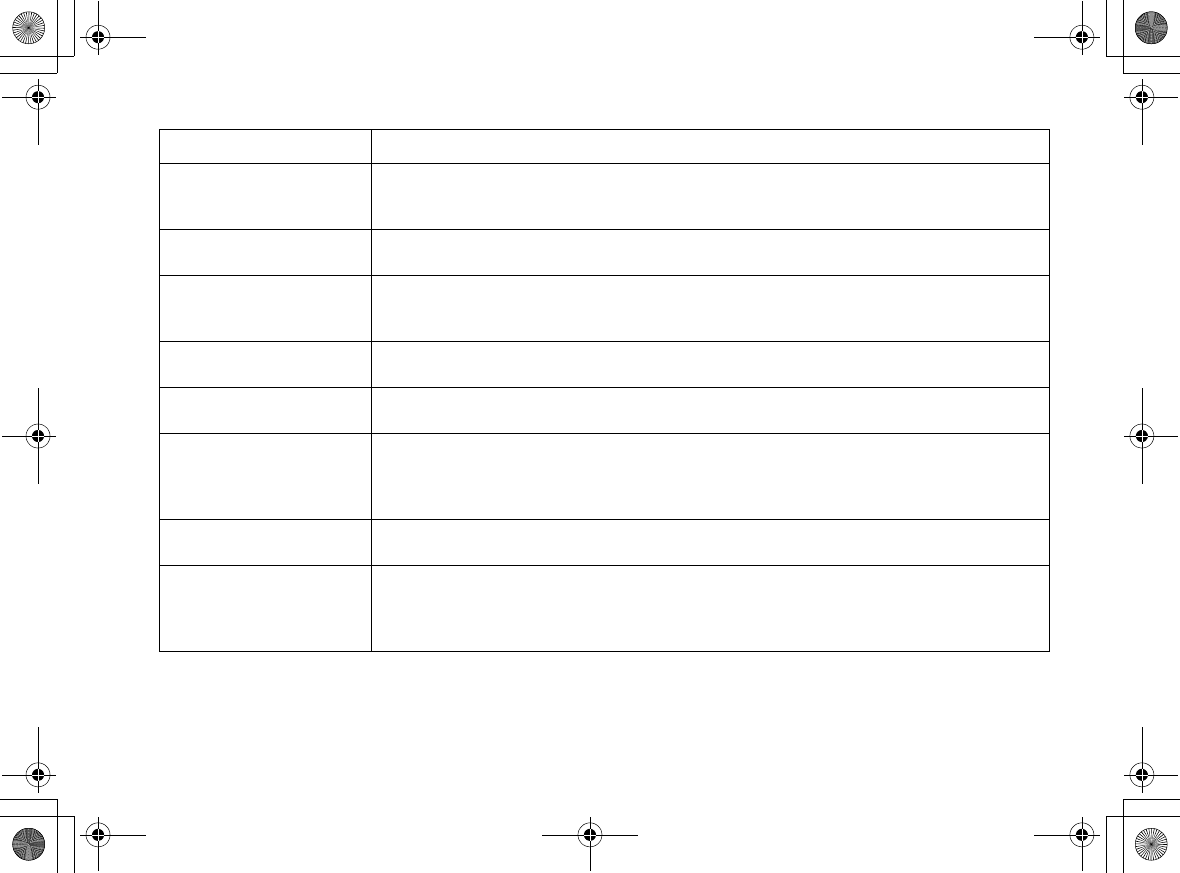
[85] Troubleshooting
www.uniden.com
The Caller ID does not display.
• The call was placed through a switchboard.
• Call your local telephone company to verify your Caller ID service is current. There may be a problem
with your Caller ID service.
You cannot register the
handset at the base.
• Charge the battery pack in the handset for 10 hours.
• Change the Digital Security Code (see page 16).
The handset doesn't
communicate with other
handsets.
• Change the Digital Security Code (see page 16).
• Make sure that you have registered all handsets.
An extra handset can't join the
conversation.
• Make sure there are not 2 handsets already using the conference feature.
• Make sure that another handset is not in privacy mode.
Room Monitor feature does not
work. • Make sure to place the handset(s) within the range of the base.
The answering machine does
not work.
• Make sure the base unit is plugged in.
• Make sure that the answering machine is turned on.
• Make sure that the message record time is not set to Announce only
(see page 68).
Messages are incomplete. • The incoming messages may be too long. Remind callers to leave a brief message.
• The memory maybe full. Delete some or all of the saved message.
No sound on the base unit or
handset speaker during call
monitoring or message
playback.
• Adjust the speaker volume on the base unit or handset.
• Make sure the call screen feature is set to on.
Symptom Suggestion
UP743.book Page 85 Monday, November 29, 2004 9:28 AM
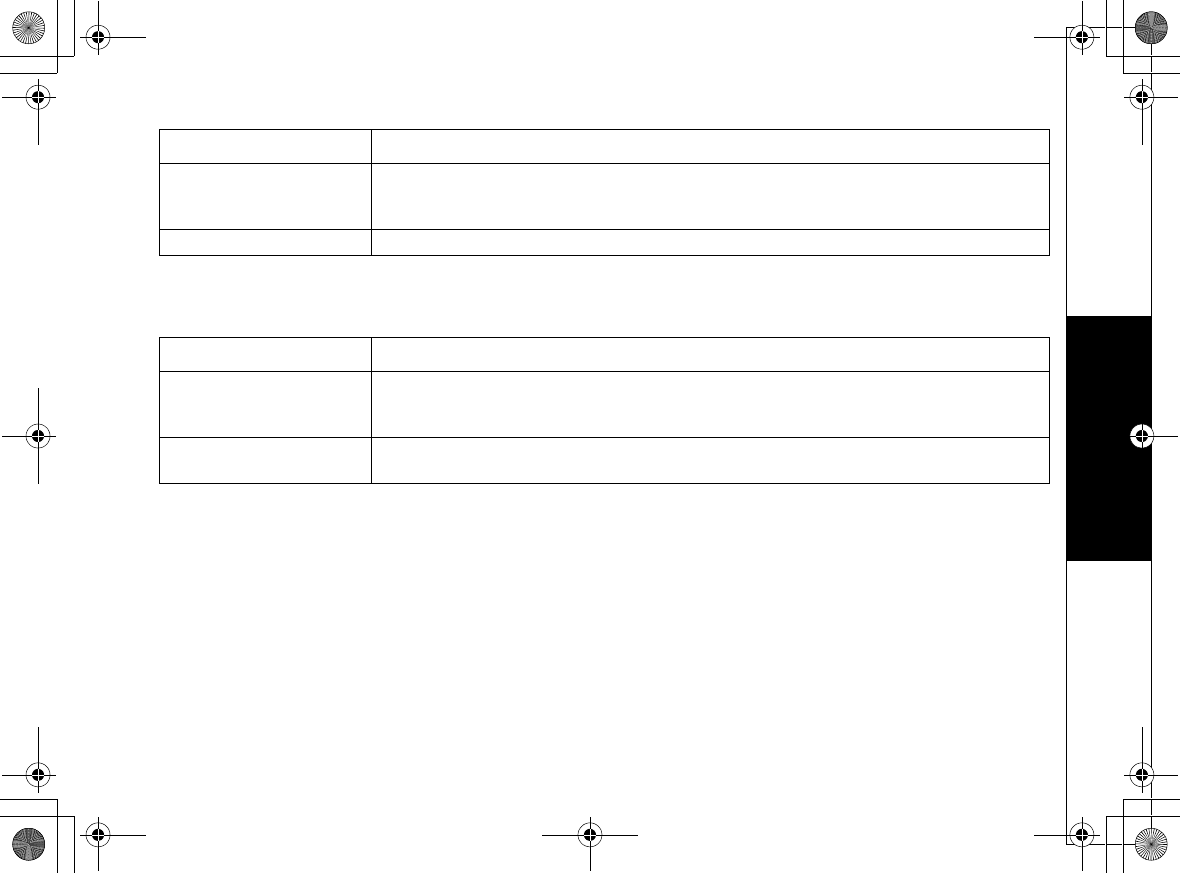
Bluetooth Trouble Shooting
Bluetooth Trouble Shooting [86]
www.uniden.com
Bluetooth Trouble Shooting
Cannot access remote call-in
features from another
touchtone phone.
• Make sure you are using the correct PIN number.
• Make sure that the touch-tone phone you're using can transmit the tone for at least two seconds. If it
cannot, you may have to use another phone to access your phone.
Time stamp cannot be heard. • Make sure you have set the time (see "Setting Day and Time" on page 28).
Symptom Suggestion
Unable to pair headset to my
ELBT585
• Make sure your device is Bluetooth enabled.
• Make sure the cordless handset has Bluetooth feature set to ON and not OFF.
• Confirm correct PIN Code is being entered.
Unable to make or receive calls
using Bluetooth headset. • Make sure your Bluetooth headset is in close range of the cordless handset it’s paired with.
Symptom Suggestion
UP743.book Page 86 Monday, November 29, 2004 9:28 AM
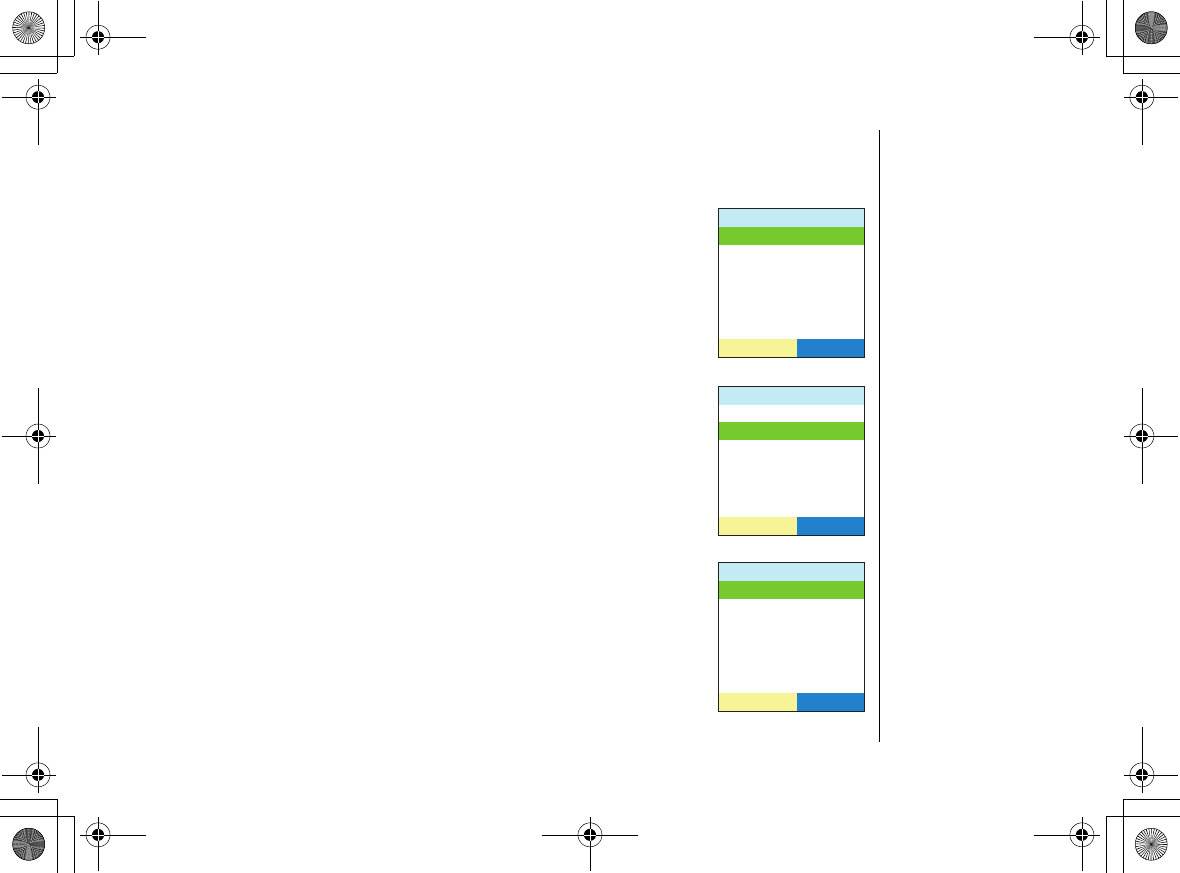
Bluetooth Trouble Shooting
[87 ] Bluetooth Trouble Shooting
www.uniden.com
System Reset
De-register the Handset
1) Press and hold end and # for more than 5 seconds. Select
Deregister HS
.
2) The phone will ask you to confirm the deregistration. Select
Yes
.
Replacing the Base Setting
1) Press and hold end and # for more than 5 seconds. Select
Replacing Base.
Replacing Base
appears.
2) Select
Yes
.
3) You will hear a confirmation tone. The base information will be
deleted.
When the base information is deleted, the handset displays
MUST place the handset in base to register! Models may vary,
refer to Owners Manual for guidance
. Re-register the handset to
the base (see page 14).
5[UVGO4GUGV
>GIKUVGT*5
4GRNCEKPI$CUG
5'.'%65'.'%6
5[UVGO4GUGV
>GIKUVGT*5
4GRNCEKPI$CUG
5'.'%65'.'%6
4GRNCEKPIDCUG
;GU
0Q
5'.'%65'.'%6
UP743.book Page 87 Monday, November 29, 2004 9:28 AM
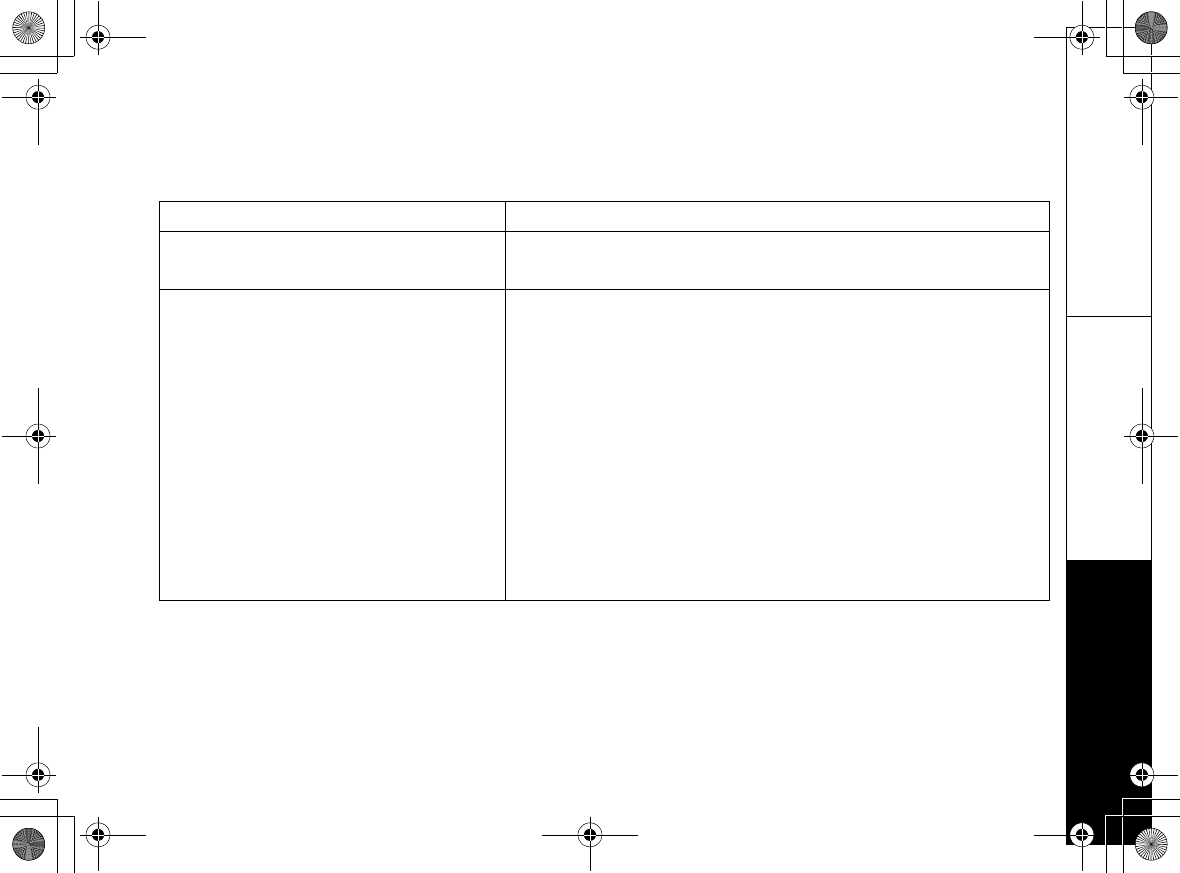
Liquid Damage
Liquid Damage [88]
www.uniden.com
Liquid Damage
Moisture and liquid can damage your cordless phone. Follow the steps below if your phone gets wet:
Case Action
If the handset or base is exposed to moisture or
liquid, but only the exterior plastic housing is
affected.
Wipe off the liquid, and use as normal.
If moisture or liquid has entered the plastic-housing
(i.e. liquid can be heard in the phone or liquid has
entered the handset battery compartment or vent
openings on the base).
Handset:
1) Remove the battery cover and leave it off for ventilation.
2) Disconnect the battery pack. Leave the battery cover off and the battery pack
disconnected for at least 3 days.
3) Once the handset is completely dry, reconnect the battery pack and the battery
cover.
4) Recharge the handset's battery pack for 20 hours before using.
Base:
1) Disconnect the AC adapter from the base, cutting off electrical power.
2) Disconnect the telephone cord from the base.
3) Let dry for at least 3 days.
IMPORTANT: You must unplug the telephone line while recharging the battery
packs to avoid charge interruption.
CAUTION: DO NOT use a microwave oven to speed up the drying process. This will
cause permanent damage to the handset, base and the microwave oven.
After following these steps, if your cordless telephone does not work, please call
our Customer Service Hotline at 1-800-297-1023.
UP743.book Page 88 Monday, November 29, 2004 9:28 AM
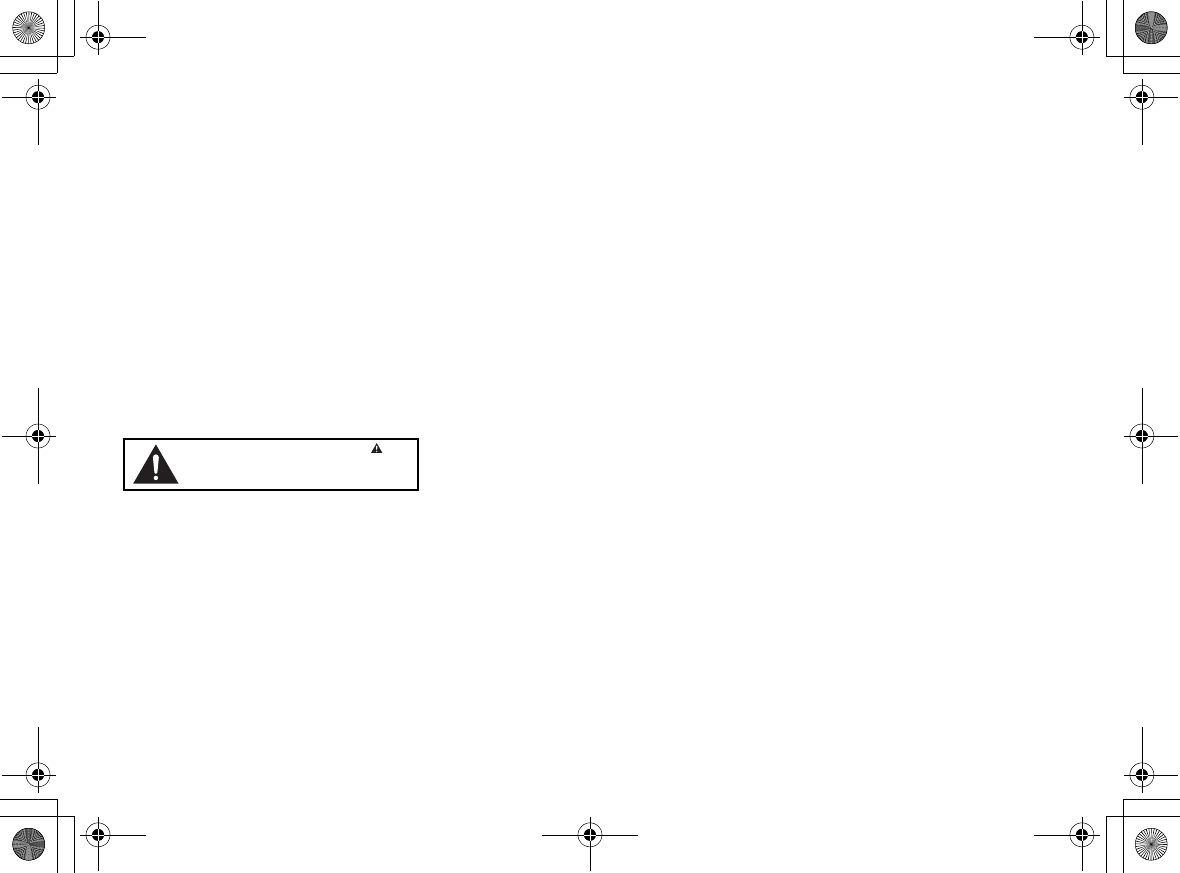
[89] Precautions & Warranty
www.uniden.com
Precautions!
Before you read anything else, please observe the following:
Warning!
Uniden America Corporation DOES NOT represent this unit to be
waterproof. To reduce the risk of fire, electrical shock, or damage to the
unit, DO NOT expose this unit to rain or moisture.
Rechargeable Lithium Ion and Nickel-Metal-
Hydride Battery Warning
• This equipment contains rechargeable Lithium Ion Nickel-Metal-
Hydride battery.
• The rechargeable batteries contained in this equipment may explode
if disposed of in a fire.
• Nickel is a chemical known to state of California to cause cancer.
• Do not short-circuit the battery.
• Do not charge the rechargeable battery used in this equipment in any
charger other than the one designed to charge this battery as
specified in the owner's manual. Using another charger may damage
the battery or cause the battery to explode.
Rechargeable Batteries Must Be Recycled or
Disposed of Properly
The exclamation point within an equilateral is
intended to alert the user to the presence of important
operating and maintenance (servicing) instructions in
the literature accompanying the appliance.
Uniden works to reduce lead content in our PVC coated cords in our
products and accessories.
Warning!
The cords on this product and/or accessories contain lead, a chemical
known to the State of California to cause birth defects or other
reproductive harm. Wash hands after handling.
Important Safety Instructions
When using your telephone equipment, basic safety precautions should
always be followed to reduce the risk of fire, electric shock and injury
to persons, including the following:
1. Do not use this product near water, for example, near a bath tub,
wash bowl, kitchen sink or laundry tub, in a wet basement or near a
swimming pool.
2. Avoid using a telephone (other than a cordless type) during an
electrical storm. There may be a remote risk of electric shock from
lightning.
3. Do not use the telephone to report a gas leak in the vicinity of the
leak.
4. Use only the power cord and batteries indicated in this manual. Do
not dispose of batteries in a fire. They may explode. Check with
local codes for possible battery disposal instructions.
5. Do not disassemble any component of this product.
SAVE THESE INSTRUCTIONS
CAUTION
Risk of explosion if battery is replaced by an incorrect type. Dispose of
used batteries according to the instructions. Do not open or mutilate
the battery, and disconnect the battery before shipping this product.
The FCC Wants You To Know
This equipment complies with Part 68 of the FCC rules and the
requirements adopted by the ACTA. On the bottom of this equipment is
a label that contains, among other information, a product identifier in
the format US:AAAEQ##TXXXX. If requested, this number must be
provided to the telephone company.
An applicable Universal Service Order Codes (USOC) certification for the
jacks used in this equipment is provided (i.e., RJ11C) in the packaging
with each piece of approved terminal equipment.
A plug and jack used to connect this equipment to the premises wiring
and telephone network must comply with the applicable FCC Part 68
rules and requirements adopted by the ACTA. A compliant telephone
cord and modular plug is provided with this product. It is designed to
be connected to a compatible modular jack that is also compliant. See
installation instructions for details.
The REN is used to determine the number of devices that may be
connected to a telephone line. Excessive RENs on a telephone line may
result in the devices not ringing in response to an incoming call. In
most but not all areas, the sum of RENs should not exceed five (5.0).
To be certain of the number of devices that may be connected to a line,
as determined by the total RENs, contact the local telephone company.
For products approved after July 23, 2001, the REN for this product is
part of the product identifier that has the format US:AAAEQ##TXXXX.
The digits represented by ## are the REN without a decimal point (e.g.,
03 is a REN of 0.3). For earlier products, the REN is separately shown
on the label.
If this equipment causes harm to the telephone network, the telephone
company will notify you in advance that temporary discontinuance of
service may be required. But if advance notice isn't practical, the
telephone company will notify the customer as soon as possible. Also,
you will be advised of your right to file a complaint with the FCC if you
believe it is necessary.
The telephone company may make changes in its facilities, equipment,
operations or procedures that could affect the operation of the
equipment. If this happens the telephone company will provide
advance notice in order for you to make necessary modifications to
maintain uninterrupted service.
Please follow instructions for repairing, if any (e.g. battery
replacement section); otherwise do not substitute or repair any parts
of the device except as specified in this manual.
Connection to party line service is subject to state tariffs. Contact the
state public utility commission, public service commission or
corporation commission for information.
This equipment is hearing aid compatible.
Should you experience trouble with this equipment, please contact
Uniden customer service at 800-297-1023. If the equipment is causing
harm to the telephone network, the telephone company may request
that you disconnect the equipment until the problem is resolved.
NOTICE: According to telephone company reports, AC electrical surges,
typically resulting from lightning strikes, are very destructive to
telephone equipment connected to AC power sources. To minimize
damage from these types of surges, a surge arrestor is recommended.
Changes or modifications to this product not expressly approved by
Uniden, or operation of this product in any way other than as detailed
by the owner's manual, could void your authority to operate this
product.
This device complies with part 15 of the FCC rules. Operation is subject
to the following two conditions: (1) This device may not cause harmful
interference, and (2) This device must accept any interference
received, including interference that may cause undesired operation.
Privacy of communications, may not be ensured when using this phone.
To insure the safety of users, the FCC has established criteria for the
amount of radio frequency energy various products may produce
depending on their intended usage. This product has been tested and
found to comply with the FCC’s exposure criteria. For body worn
operation, the FCC RF exposure guidelines were also met when used
with the Uniden accessories supplied or designed for this product. Use
of other accessories may not ensure compliance with FCC RF exposure
guidelines and should be avoided.
Radio Interference
Radio interference may occasionally cause buzzing and humming in
your cordless handset, or clicking noises in the base. This interference
is caused by external sources such as TV, refrigerator, vacuum cleaner,
fluorescent lighting, or electrical storm. Your unit is NOT DEFECTIVE. If
these noises continue and are too distracting, please check around
your home to see what appliances may be causing the problem. In
addition, we recommend that the base not be plugged into a circuit
that also powers a major appliance because of the potential for
interference. Be certain that the antenna on the unit is fully extended
when needed.
In the unlikely event that you consistently hear other voices or
distracting transmissions on your phone, you may be receiving radio
signals from another cordless telephone or other source of interference.
If you cannot eliminate this type of interference, you need to change
to a different channel.
Precautions &
UP743.book Page 89 Monday, November 29, 2004 9:28 AM
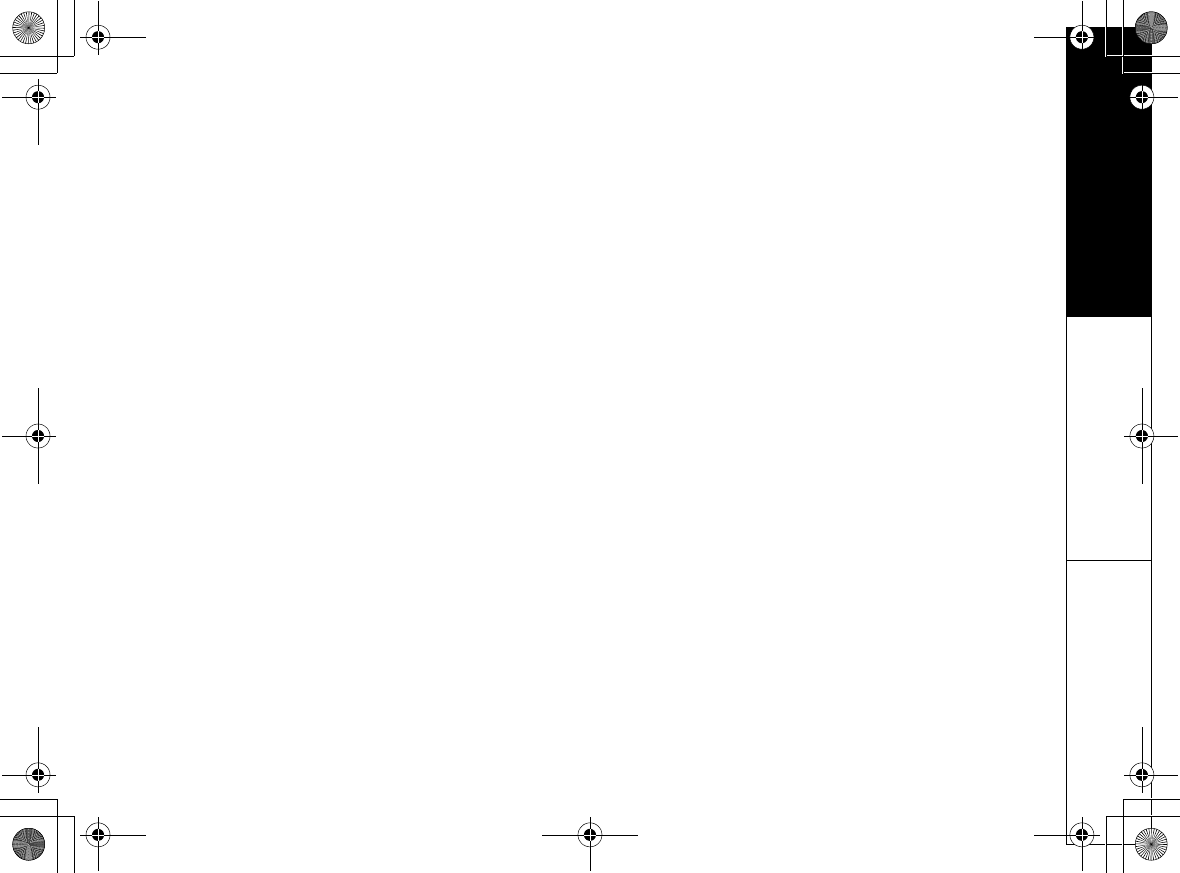
Precautions & Warranty
Precautions & Warranty [90]
www.uniden.com
Finally, it should be noted that some cordless telephones operate at
frequencies that may cause interference to nearby TVs and VCRs. To
minimize or prevent such interference, the base of the cordless
telephone should not be placed near or on top of a TV or VCR. If
interference is experienced, moving the cordless telephone farther
away from the TV or VCR will often reduce or eliminate the interference.
Cordless Telephone Privacy
Cordless telephones are radio devices. Communications between the
handset and base of your cordless telephone are accomplished by
means of radio waves which are broadcast over the open airways.
Because of the inherent physical properties of radio waves, your
communications can be received by radio receiving devices other than
your own cordless telephone unit. Consequently, any communications
using your cordless telephone may not be private.
One Year Limited Warranty
Important: Evidence of original purchase is required for warranty
service.
WARRANTOR: UNIDEN AMERICA CORPORATION ("Uniden") ELEMENTS OF
WARRANTY: Uniden warrants, for one year, to the original retail owner,
this Uniden Product to be free from defects in materials and
craftsmanship with only the limitations or exclusions set out below.
WARRANTY DURATION: This warranty to the original user shall
terminate and be of no further effect 12 months after the date of
original retail sale. The warranty is invalid if the Product is (A)
damaged or not maintained as reasonable or necessary, (B) modified,
altered, or used as part of any conversion kits, subassemblies, or any
configurations not sold by Uniden, (C) improperly installed, (D)
serviced or repaired by someone other than an authorized Uniden
service center for a defect or malfunction covered by this warranty, (E)
used in any conjunction with equipment or parts or as part of any
system not manufactured by Uniden, or (F) installed or programmed by
anyone other than as detailed by the owner's manual for this product.
STATEMENT OF REMEDY: In the event that the product does not conform
to this warranty at any time while this warranty is in effect, warrantor
will either, at its option, repair or replace the defective unit and return
it to you without charge for parts, service, or any other cost (except
shipping and handling) incurred by warrantor or its representatives in
connection with the performance of this warranty. Warrantor, at its
option, may replace the unit with a new or refurbished unit. THE
LIMITED WARRANTY SET FORTH ABOVE IS THE SOLE AND ENTIRE
WARRANTY PERTAINING TO THE PRODUCT AND IS IN LIEU OF AND
EXCLUDES ALL OTHER WARRANTIES OF ANY NATURE WHATSOEVER,
WHETHER EXPRESS, IMPLIED OR ARISING BY OPERATION OF LAW,
INCLUDING, BUT NOT LIMITED TO ANY IMPLIED WARRANTIES OF
MERCHANTABILITY OR FITNESS FOR A PARTICULAR PURPOSE. THIS
WARRANTY DOES NOT COVER OR PROVIDE FOR THE REIMBURSEMENT OR
PAYMENT OF INCIDENTAL OR CONSEQUENTIAL DAMAGES. Some states do
not allow this exclusion or limitation of incidental or consequential
damages so the above limitation or exclusion may not apply to you.
LEGAL REMEDIES: This warranty gives you specific legal rights, and you
may also have other rights which vary from state to state. This
warranty is void outside the United States of America and Canada.
PROCEDURE FOR OBTAINING PERFORMANCE OF WARRANTY: If, after
following the instructions in the owner's manual you are certain that
the Product is defective, pack the Product carefully (preferably in its
original packaging). Disconnect the battery from the Product and
separately secure the battery in its own separate packaging within the
shipping carton. The Product should include all parts and accessories
originally packaged with the Product. Include evidence of original
purchase and a note describing the defect that has caused you to
return it. The Product should be shipped freight prepaid, by traceable
means, to warrantor at:
Uniden America Service
4700 Amon Carter Blvd.
Fort Worth, TX 76155
(800) 297-1023, 7:00 a.m. to 7:00 p.m. Monday through Friday; 9:00
a.m. through 5:00 p.m., Saturday, Sunday and Holidays (except
Thanksgiving and Christmas); all Central Time,
UP743.book Page 90 Monday, November 29, 2004 9:28 AM
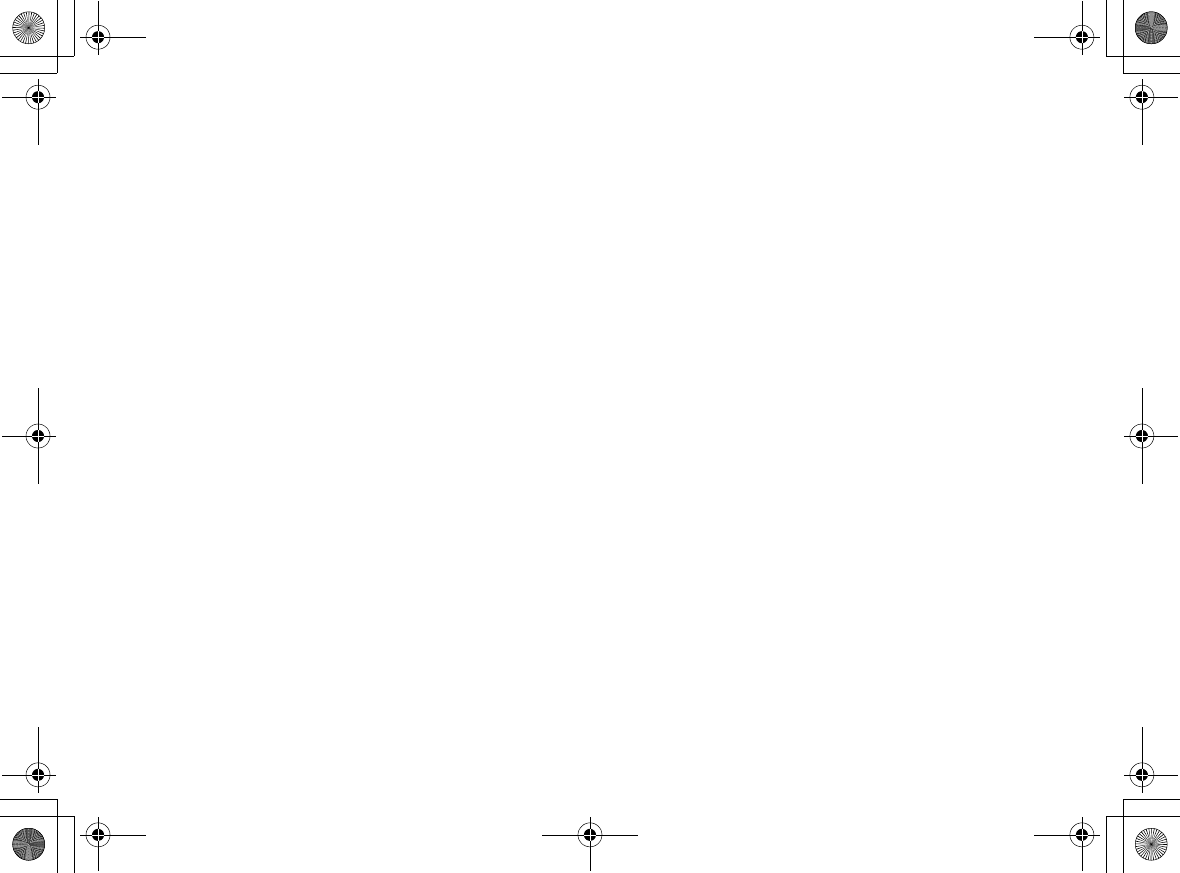
[91] I.C. Notice
www.uniden.com
I.C. Notice
TERMINAL EQUIPMENT
NOTICE: This equipment meets the applicable Industry Canada Terminal Equipment Technical Specifications.
This is confirmed by the registration number. The abbreviation, IC, before the registration number signifies
that registration was performed based on a Declaration of Conformity indicating that Industry Canada
technical specifications were met. It does not imply that Industry Canada approved the equipment.
NOTICE: The Ringer Equivalence Number (REN) for this terminal equipment is marked on the equipment itself. The
REN assigned to each terminal equipment provides an indication of the maximum number of terminals
allowed to be connected to a telephone interface. The termination on an interface may consist of any
combination of devices subject only to the requirement that the sum of the Ringer Equivalence Numbers of
all the devices does not exceed five.
RADIO EQUIPMENT
The term "IC:" before the radio certification number only signifies that Industry Canada technical specifications were
met.
Operation is subject to the following two conditions: (1) this device may not cause interference, and (2) this device
must accept any interference, including interference that may cause undesired operation of the device. "Privacy of
communications may not be ensured when using this telephone".
UP743.book Page 91 Monday, November 29, 2004 9:28 AM
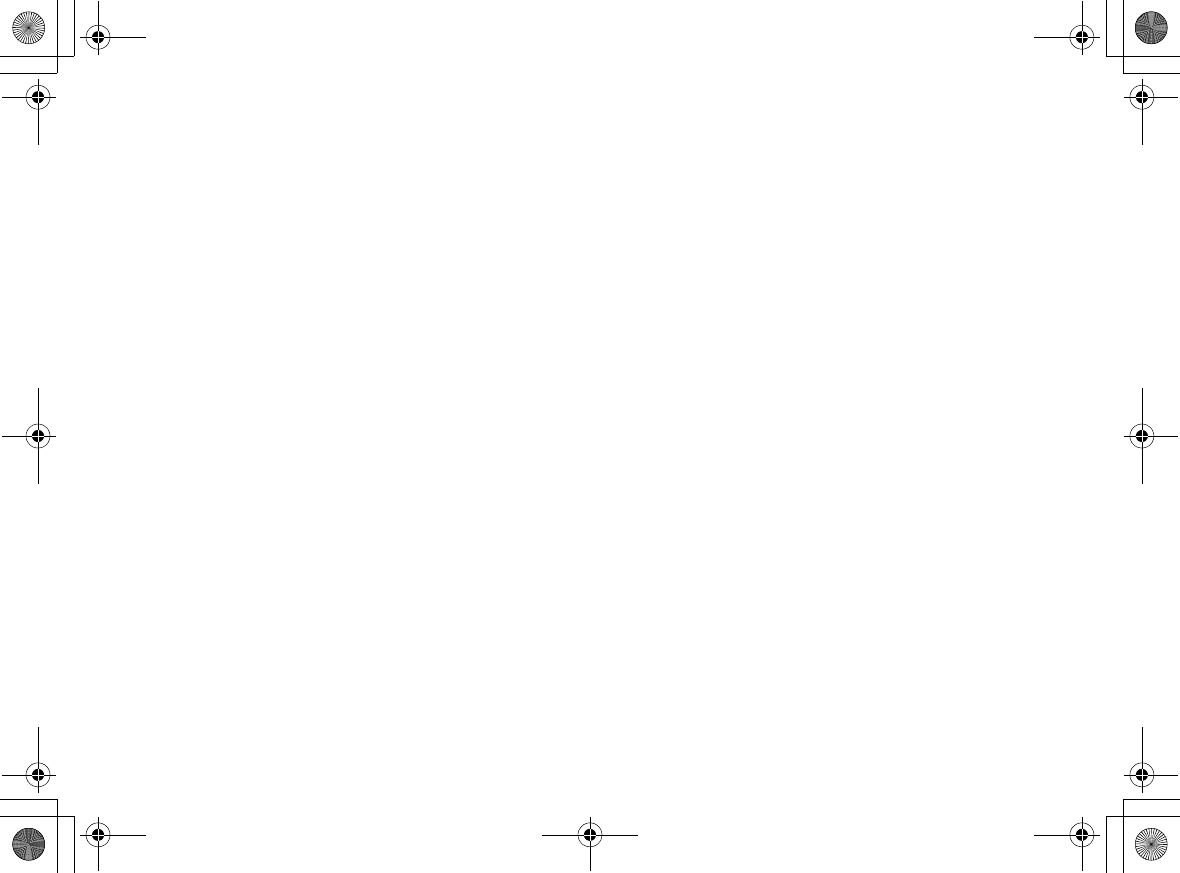
INDEX [92]
www.uniden.com
Index
A
Animations. . . . . . . . . . . . . . . . . 37
Answering Machine
Answering Mode. . . . . . . . . . . . 66
Call screen . . . . . . . . . . . . . . . 69
Message alert . . . . . . . . . . . . . 69
Security code . . . . . . . . . . . . . 67
Setting up menu . . . . . . . . . . . 67
Anykey Answer . . . . . . . . . . . .25, 26
Area Code . . . . . . . . . . . . . . . . . 29
Audio Tone. . . . . . . . . . . . . . . . . 52
B
Banner . . . . . . . . . . . . . . . . . . . 26
Battery
Replacement . . . . . . . . . . . . . . . 9
Bluetooth feature
Headset
De-register . . . . . . . . . . . . . 41
Property . . . . . . . . . . . . . . . 40
Reconnect . . . . . . . . . . . . . . 41
Registering . . . . . . . . . . . . . 38
C
Calendar . . . . . . . . . . . . . . . . . . 55
Call privacy . . . . . . . . . . . . . . . . 27
Call screen . . . . . . . . . . . . . . . . . 69
Call transfer feature. . . . . . . . . . . 81
Caller ID
Call Waiting . . . . . . . . . . . . . . 45
CIDCW . . . . . . . . . . . . . . . . . . 64
CWDX . . . . . . . . . . . . . . . . . . . 45
Color Scheme . . . . . . . . . . . . . . . 36
Conference . . . . . . . . . . . . . . . . . 47
D
Day & time . . . . . . . . . . . . . . . . . 28
Delete ringer. . . . . . . . . . . . . . . . 35
De-register the Handset . . . . . . . . 87
Dial mode . . . . . . . . . . . . . . . . . . 30
Digital security code . . . . . . . . . . 16
DirectLink. . . . . . . . . . . . . . . . . . 78
Display Option. . . . . . . . . . . . . . . 24
Distinctive ID . . . . . . . . . . . . . . . 32
E, F, G
Earpiece volume. . . . . . . . . . . . . . 50
Expanding your phone . . . . . . . . . 13
Find handset . . . . . . . . . . . . . . . . 54
General information . . . . . . . . . . . 83
Global setup . . . . . . . . . . . . . . . . 28
H
Handset . . . . . . . . . . . . . . . . . . . 25
Hands-free conversation . . . . . . . . 43
Hanging up. . . . . . . . . . . . . . . . . 44
Headset installation . . . . . . . . . . . 17
Hold . . . . . . . . . . . . . . . . . . . . . 47
Holster. . . . . . . . . . . . . . . . . . . . 16
I, J, K
I.C. notice . . . . . . . . . . . . . . . . . 91
Important safety instructions. . . . . 89
Intercom . . . . . . . . . . . . . . . . . . 80
Key touch tone . . . . . . . . . . . . . . 26
L, M, N
Language . . . . . . . . . . . . .27, 37, 69
LCD contrast . . . . . . . . . . . . . . . . 25
Liquid damage . . . . . . . . . . . . . . . 88
Low battery . . . . . . . . . . . . . . . . .10
Making a call . . . . . . . . . . . . . . . .42
Message Alert. . . . . . . . . . . . . . . .69
Mute
Handset ringer . . . . . . . . . . . . .53
Microphone . . . . . . . . . . . . . . .53
O
Open to Answer . . . . . . . . . . . . . .25
Out going greeting . . . . . . . . . . . .70
Choosing . . . . . . . . . . . . . . . . .70
Recording. . . . . . . . . . . . . . . . .70
Out of range . . . . . . . . . . . . . . . .45
P, Q
Phonebook
Capacity. . . . . . . . . . . . . . . . . .62
Copying entries . . . . . . . . . . . . .61
Group . . . . . . . . . . . . . . . . . . .59
Making calls . . . . . . . . . . . . . . .63
Name. . . . . . . . . . . . . . . . . . . .58
Number . . . . . . . . . . . . . . . . . .58
Sort order. . . . . . . . . . . . . . . . .62
Speed dial . . . . . . . . . . . . . . . .59
Unique display . . . . . . . . . . . . .59
Unique ring . . . . . . . . . . . . . . .58
Power failure . . . . . . . . . . . . . . . .82
Precautions . . . . . . . . . . . . . . . . .89
Privacy mode . . . . . . . . . . . . . . . .27
R
Receiving a call . . . . . . . . . . . . . .44
Record ringer . . . . . . . . . . . . . . . .33
Record Time. . . . . . . . . . . . . . . . .68
Recording conversation . . . . . . . . .74
Redialing a call . . . . . . . . . . . . . .49
UP743.book Page 92 Monday, November 29, 2004 9:28 AM
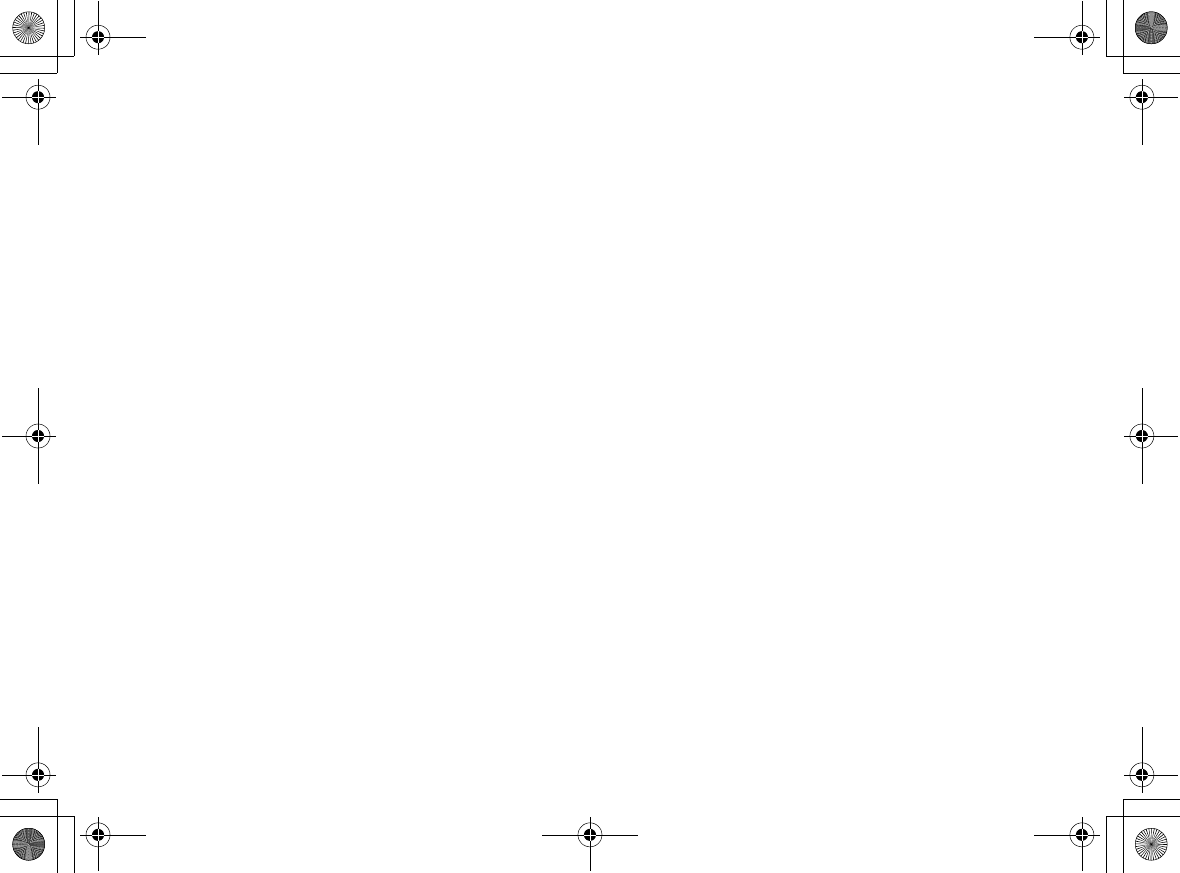
[93] INDEX
www.uniden.com
Register the handset . . . . . . . . . . 14
Reminder . . . . . . . . . . . . . . . . . . 55
Remote operation . . . . . . . . . . . . 76
Reviewing message . . . . . . . . . . . 72
Ring options. . . . . . . . . . . . . . . . 31
Ring time. . . . . . . . . . . . . . . . . . 68
Ringer Tone
Changing . . . . . . . . . . . . . . . . 34
Deleting . . . . . . . . . . . . . . . . . 35
Playing. . . . . . . . . . . . . . . . . . 34
Storing. . . . . . . . . . . . . . . . . . 33
Ringer tone . . . . . . . . . . . . . . . . 31
Ringer volume
Base . . . . . . . . . . . . . . . . . . . 50
Handset . . . . . . . . . . . . . . . . . 51
Room/baby monitor. . . . . . . . . . . 79
S
Setting up
Answering Machine. . . . . . . . . . 67
base unit . . . . . . . . . . . . . . . . 11
Telephone Line . . . . . . . . . . . . 11
Soft Key. . . . . . . . . . . . . . . . . . . 21
Speaker phone . . . . . . . . . . . . . . 43
Speaker volume
Base . . . . . . . . . . . . . . . . . . . 50
Handset . . . . . . . . . . . . . . . . . 52
Storing a caller ID or redial number 60
System Setup . . . . . . . . . . . . . . . 25
T
Themes . . . . . . . . . . . . . . . . . . . 35
Tone dial . . . . . . . . . . . . . . . . . . 53
Transferring a call . . . . . . . . . . . . 81
Troubleshooting . . . . . . . . . . . . . 84
U, V
Unique ID. . . . . . . . . . . . . . . . . . 27
Unique Ring . . . . . . . . . . . . . . . . 32
Vibrate Alert . . . . . . . . . . . . . . . . 32
Vibrate Pattern . . . . . . . . . . . . . . 33
W, X, Y, Z
Wallpaper . . . . . . . . . . . . . . . . . . 35
Warranty. . . . . . . . . . . . . . . . . . . 90
UP743.book Page 93 Monday, November 29, 2004 9:28 AM
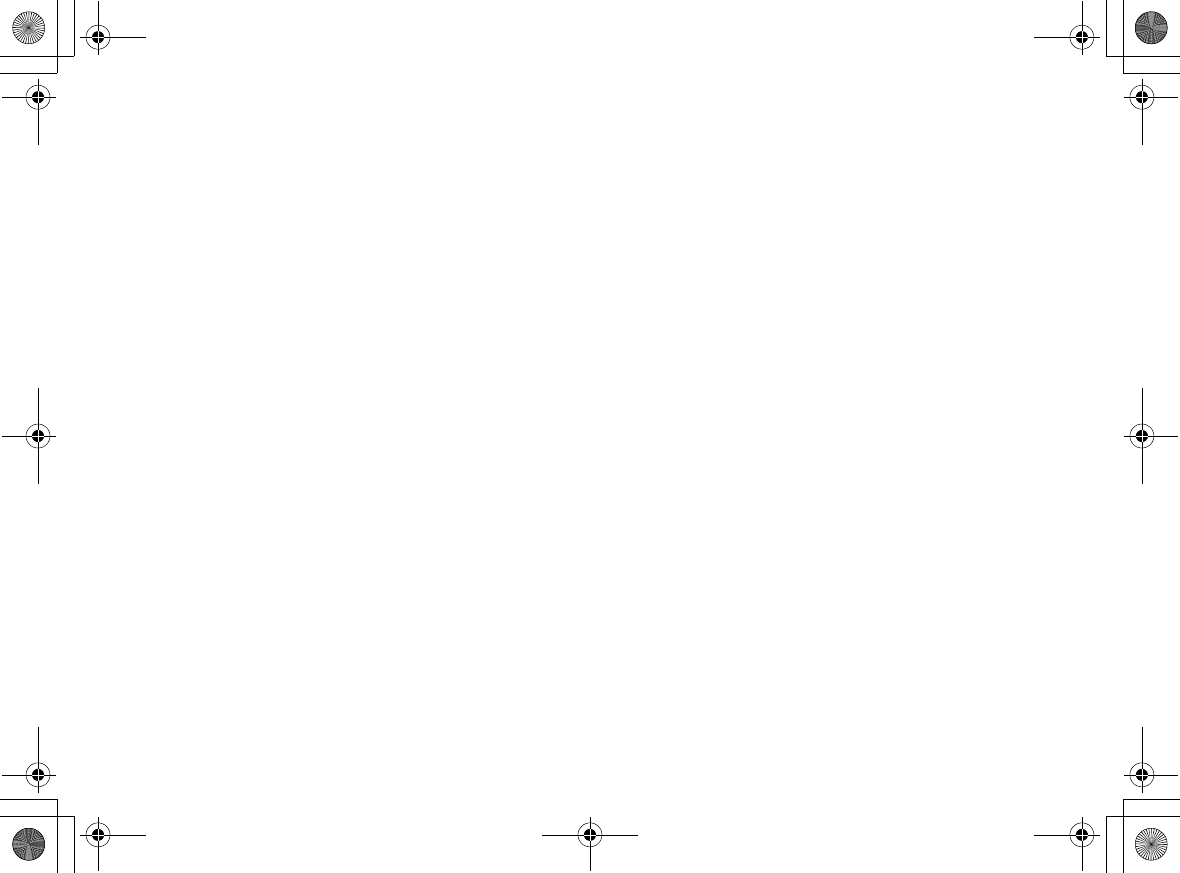
[94]
www.uniden.com
Memo
UP743.book Page 94 Monday, November 29, 2004 9:28 AM
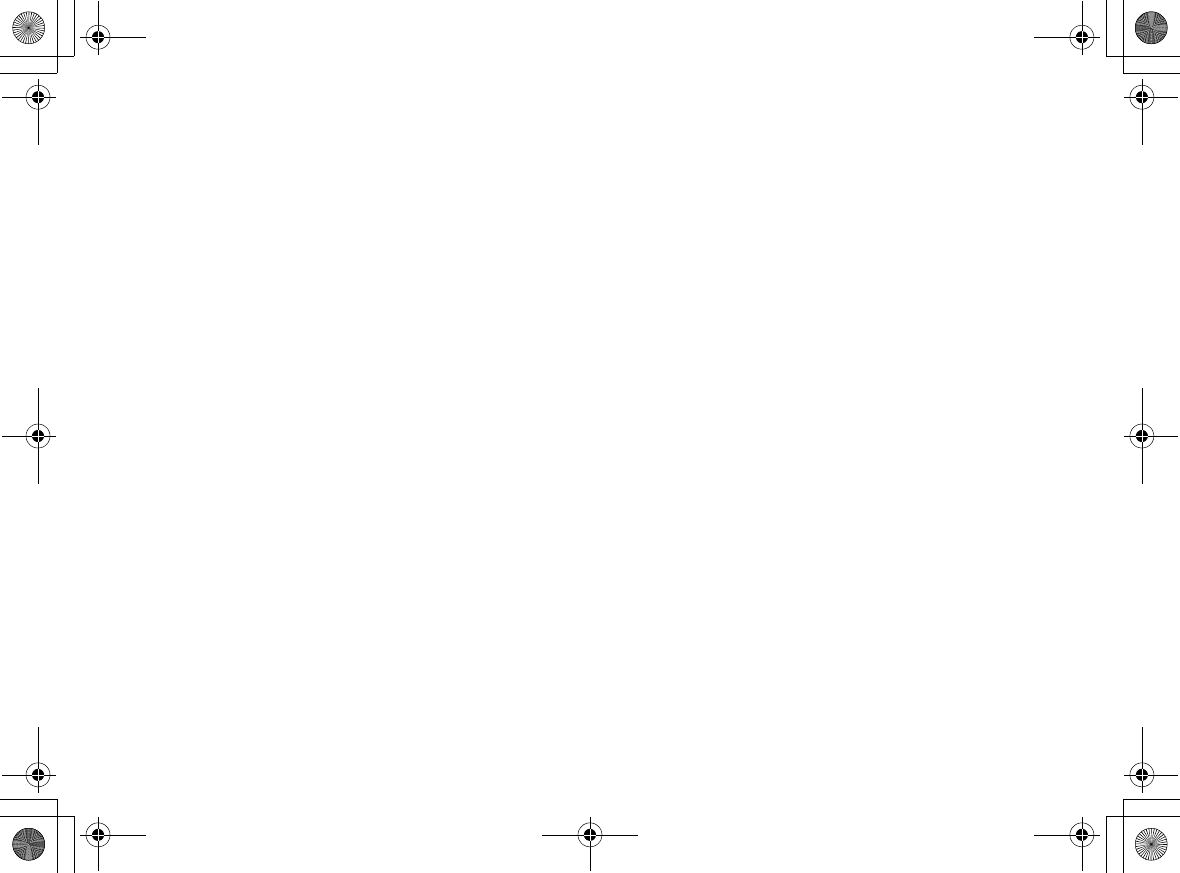
[95]
www.uniden.com
Memo
UP743.book Page 95 Monday, November 29, 2004 9:28 AM
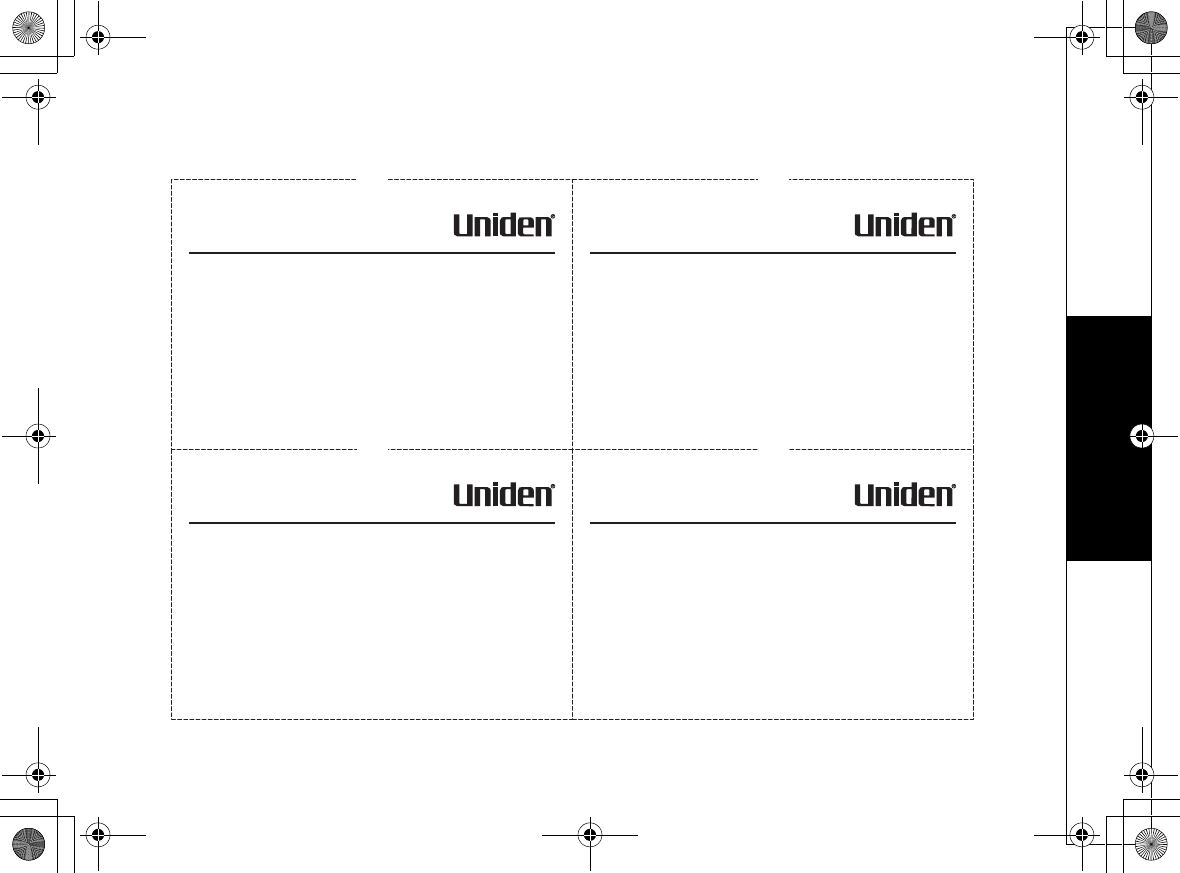
Remote Operation Card
Remote Operation Card [96]
www.uniden.com
Remote Operation Card
CUT
REMOTE OPERATION CARD
Remote access away from
home
1. Call your phone number from a
touch-tone phone.
2. During the outgoing message,
press 0 and enter your PIN code.
The answering system announces
the number of messages stored in
memory and the voice prompts.
3. To quit, hang up the phone.
Turn on the answering
system remotely
1. Call your phone and let it ring
10 times until you hear a beep.
2. Press 0 and then enter your
PIN code.
3. Press 0 then 5 to stop
the announcement.
4. Press 0 then 6 to turn the
answering system on.
CUT
REMOTE OPERATION CARD
Remote access away from
home
1. Call your phone number from a
touch-tone phone.
2. During the outgoing message,
press 0 and enter your PIN code.
The answering system announces
the number of messages stored in
memory and the voice prompts.
3. To quit, hang up the phone.
Turn on the answering
system remotely
1. Call your phone and let it ring
10 times until you hear a beep.
2. Press 0 and then enter your
PIN code.
3. Press 0 then 5 to stop
the announcement.
4. Press 0 then 6 to turn the
answering system on.
CUT
REMOTE OPERATION CARD
Remote access away from
home
1. Call your phone number from a
touch-tone phone.
2. During the outgoing message,
press 0 and enter your PIN code.
The answering system announces
the number of messages stored in
memory and the voice prompts.
3. To quit, hang up the phone.
Turn on the answering
system remotely
1. Call your phone and let it ring
10 times until you hear a beep.
2. Press 0 and then enter your
PIN code.
3. Press 0 then 5 to stop
the announcement.
4. Press 0 then 6 to turn the
answering system on.
CUT
REMOTE OPERATION CARD
Remote access away from
home
1. Call your phone number from a
touch-tone phone.
2. During the outgoing message,
press 0 and enter your PIN code.
The answering system announces
the number of messages stored in
memory and the voice prompts.
3. To quit, hang up the phone.
Turn on the answering
system remotely
1. Call your phone and let it ring
10 times until you hear a beep.
2. Press 0 and then enter your
PIN code.
3. Press 0 then 5 to stop
the announcement.
4. Press 0 then 6 to turn the
answering system on.
UP743.book Page 96 Monday, November 29, 2004 9:28 AM
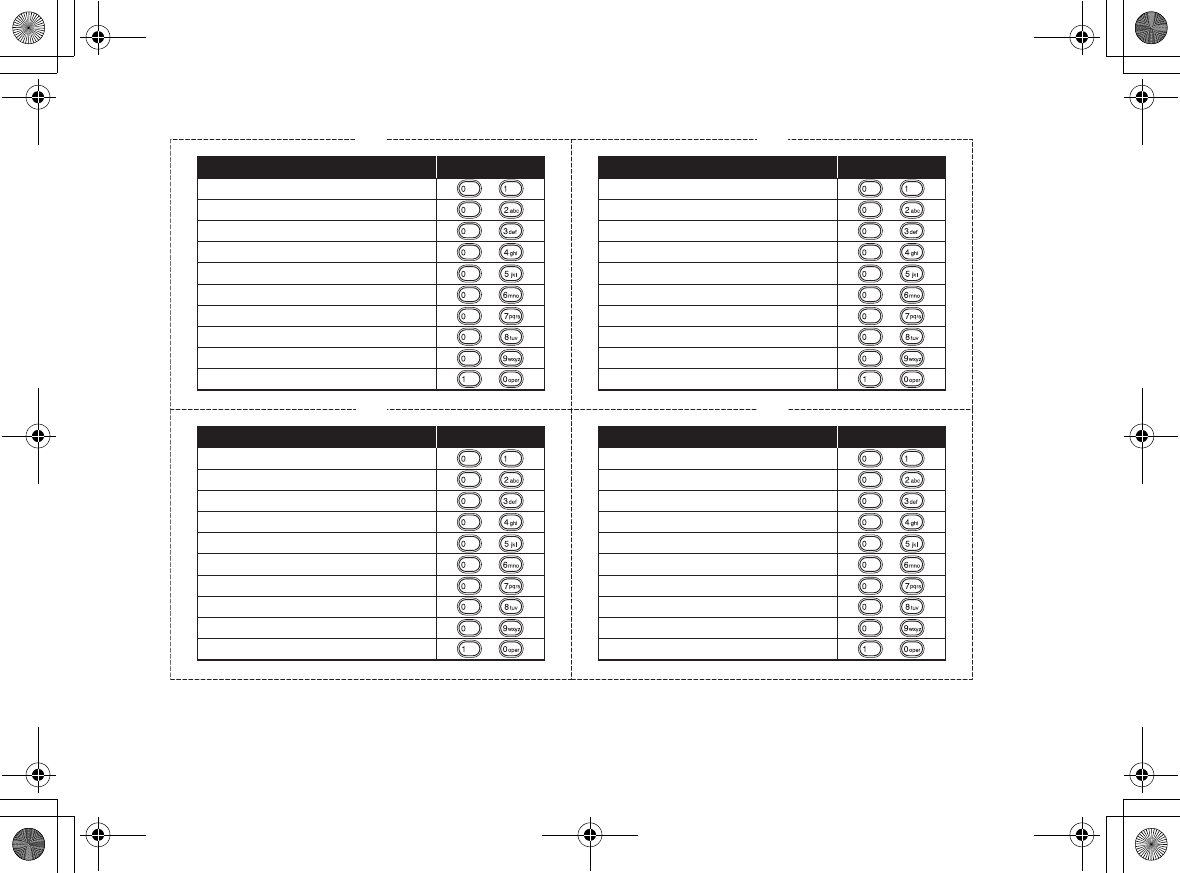
[97] Remote Operation Card
www.uniden.com
CUT
Task Key
Repeat a Message
Playing incoming Messages
Skipping a Message
Deleting a Message
Stop Operation
Answering System On
Memo Record/Stop
Greeting Message Record/Stop
Answer System Off
Help Guidance
CUT
Task Key
Repeat a Message
Playing incoming Messages
Skipping a Message
Deleting a Message
Stop Operation
Answering System On
Memo Record/Stop
Greeting Message Record/Stop
Answer System Off
Help Guidance
CUT
Task Key
Repeat a Message
Playing incoming Messages
Skipping a Message
Deleting a Message
Stop Operation
Answering System On
Memo Record/Stop
Greeting Message Record/Stop
Answer System Off
Help Guidance
CUT
Task Key
Repeat a Message
Playing incoming Messages
Skipping a Message
Deleting a Message
Stop Operation
Answering System On
Memo Record/Stop
Greeting Message Record/Stop
Answer System Off
Help Guidance
UP743.book Page 97 Monday, November 29, 2004 9:28 AM
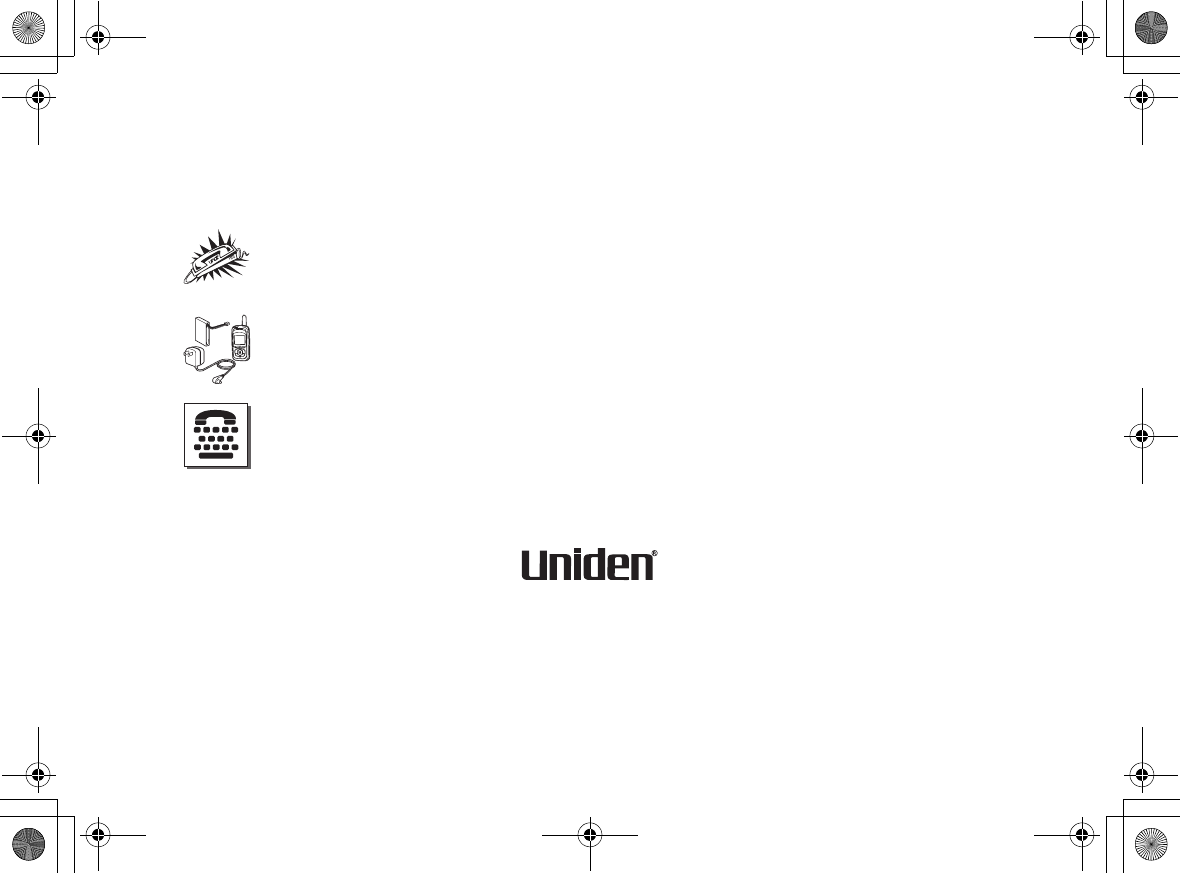
At Uniden, we'll take care of you!
Thank you for purchasing a Uniden product. If you have any questions or problems,
please do not return this product to the place of purchase.
Having Trouble?
Our customer care specialists are here to help you! Call our Customer Hotline at 1-800-297-
1023 Mon - Fri 7 am to 7 pm, Sat/Sun/holidays (except U.S. Thanksgiving and Christmas).
9 am to 5 pm, CST, or visit our website at www.uniden.com.
Need a part?
To order headsets, additional handsets, replacement batteries or other accessories, call our
customer care specialists at the number listed above.
Mon - Fri 8 am to 5pm, CST or visit our website at www.uniden.com.
Help for our Special Needs Customers
If you need special assistance due to a disability or have questions on the accessibility
features of this product, please call 1-800-874-9314 (voice or TTY)
May be covered under one or more of the following U.S. patents:
4,523,058 4,595,795 4,797,916 5,381,460 5,426,690 5,434,905
5,491,745 5,493,605 5,533,010 5,574,727 5,581,598 5,650,790
5,660,269 5,661,780 5,663,981 5,671,248 5,696,471 5,717,312
5,732,355 5,754,407 5,758,289 5,768,345 5,787,356 5,794,152
5,801,466 5,825,161 5,864,619 5,893,034 5,912,968 5,915,227
5,929,598 5,930,720 5,960,358 5,987,330 6,044,281 6,070,082
6,125,277 6,253,088 6,314,278 6,418,209 6,618,015 6,671,315
6,714,630
p
UP743.book Page 98 Monday, November 29, 2004 9:28 AM