Uniden America UP744 5.8 GHz Cordless Telephone w/Bluetooth User Manual Owners Manual
Uniden America Corporation 5.8 GHz Cordless Telephone w/Bluetooth Owners Manual
Owners Manual
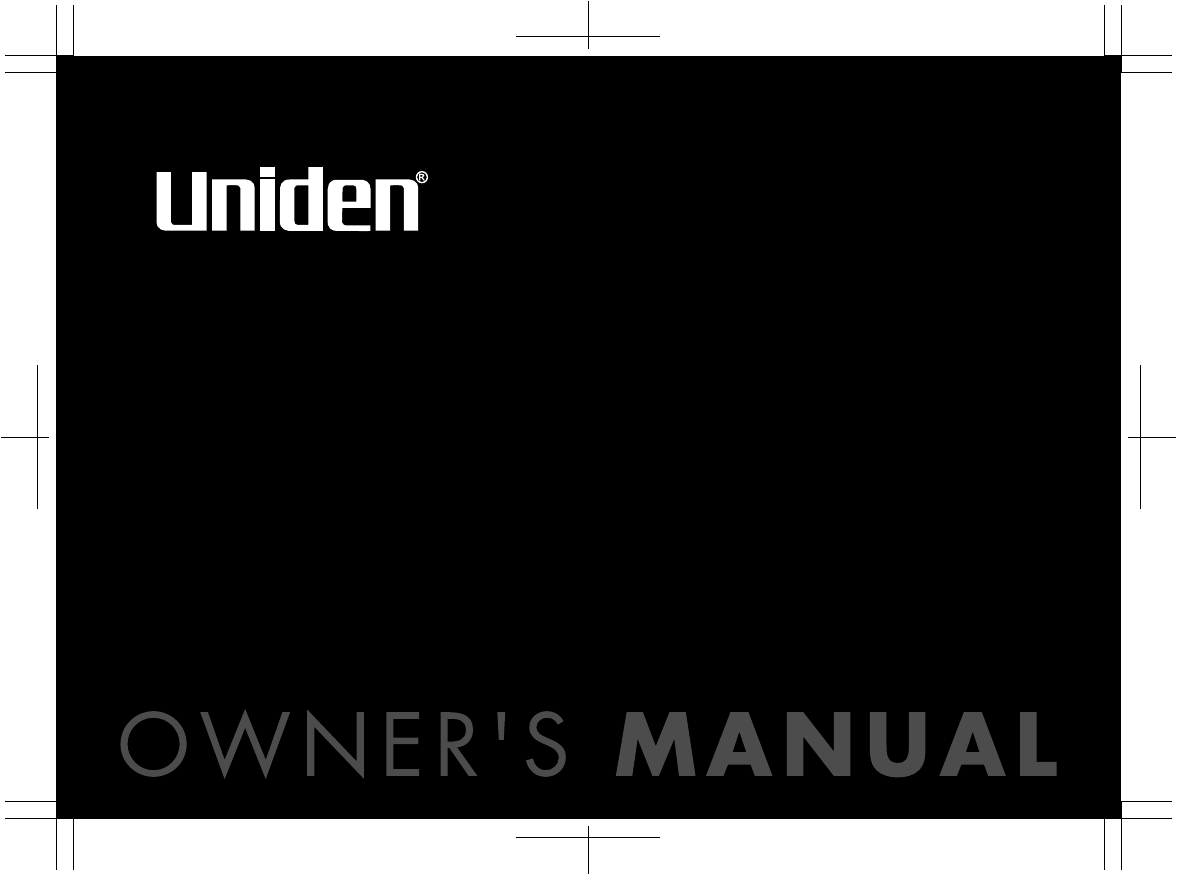
ELBT 595
SERIES
OWNER'S
MANUAL
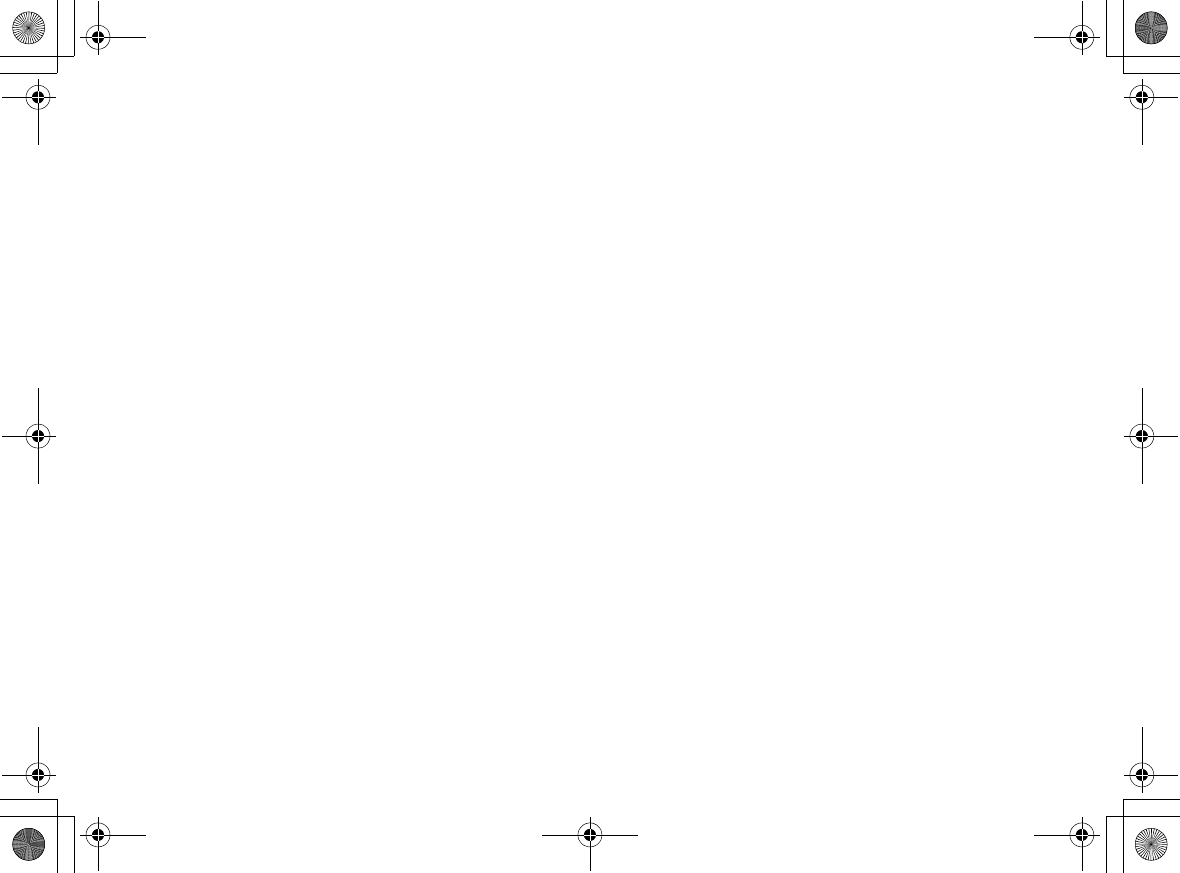
[1]
www.uniden.com
Welcome/Features/Terminology 3
Accessibility 4
Controls & Functions 5
Setting up the Phone 7
Choose the best location 7
Power Backup Feature 8
Install the rechargeable battery pack 9
Low battery alert 10
Cleaning the battery charging contacts 10
Connect the base unit and charge the handset 11
Mounting the Base Unit on a Wall 12
Standard wall plate mounting 12
Expanding Your Phone 13
Backwards/Forwards Compatibility 13
Connect the expansion handset's charger 14
Register the Handset 14
Register the ELX500 expansion handset to main base 15
Changing the Digital Security Code 16
Installing the Holster 16
Optional Headset Installation 17
Installation of PC Application CD-ROM 17
Using the Interface 19
Display Icons 20
Soft Key Function 21
Entering text 23
Main Menu Options 24
Setup Menu 25
System Setup 25
Global Setup 29
Setting the Ringer Options 31
Display Setting (Handset Only) 36
Using Bluetooth Feature 39
Registering Your Cellular Phone to Your Phone 39
Using Bluetooth headset 43
De-register the Bluetooth Headset 46
Using Your Phone 47
Making Calls 47
From the Handset Speakerphone 48
From the base 49
Receiving a call/AutoTalk set to OFF 49
Hanging Up 50
Switching to the Handset Speakerphone During a Call 50
Moving out of range 50
Call Waiting 51
Placing a Call on Hold 52
Conferencing 52
Mobile Line Transfer 54
Redialing Calls 55
Adjusting the Base Ringer and Speaker 56
Using the Handset Volume Setting Menu 57
Mute 59
Mute the Handset Microphone 59
Tone Dialing Switch Over 59
Privacy Mode 60
Find Handset 60
Reminder (Handset only) 61
Using the Phonebook 63
Creating and Editing Phonebook Entries 63
Storing Caller ID or Redial Numbers in the Phonebook 66
Managing the Phonebook 66
Checking the number of stored entries 67
Changing the sorting order 68
Naming phonebook groups 68
Making Calls with the Phonebook 68
Caller ID Features 70
Using the Caller ID List 70
Deleting Caller ID numbers 71
Answering Machine 72
Features 72
Setting Up the Answering Machine 73
Setting Your Outgoing Greeting 76
Using the Answering Machine 77
Contents
UP744.book Page 1 Friday, November 5, 2004 4:22 PM
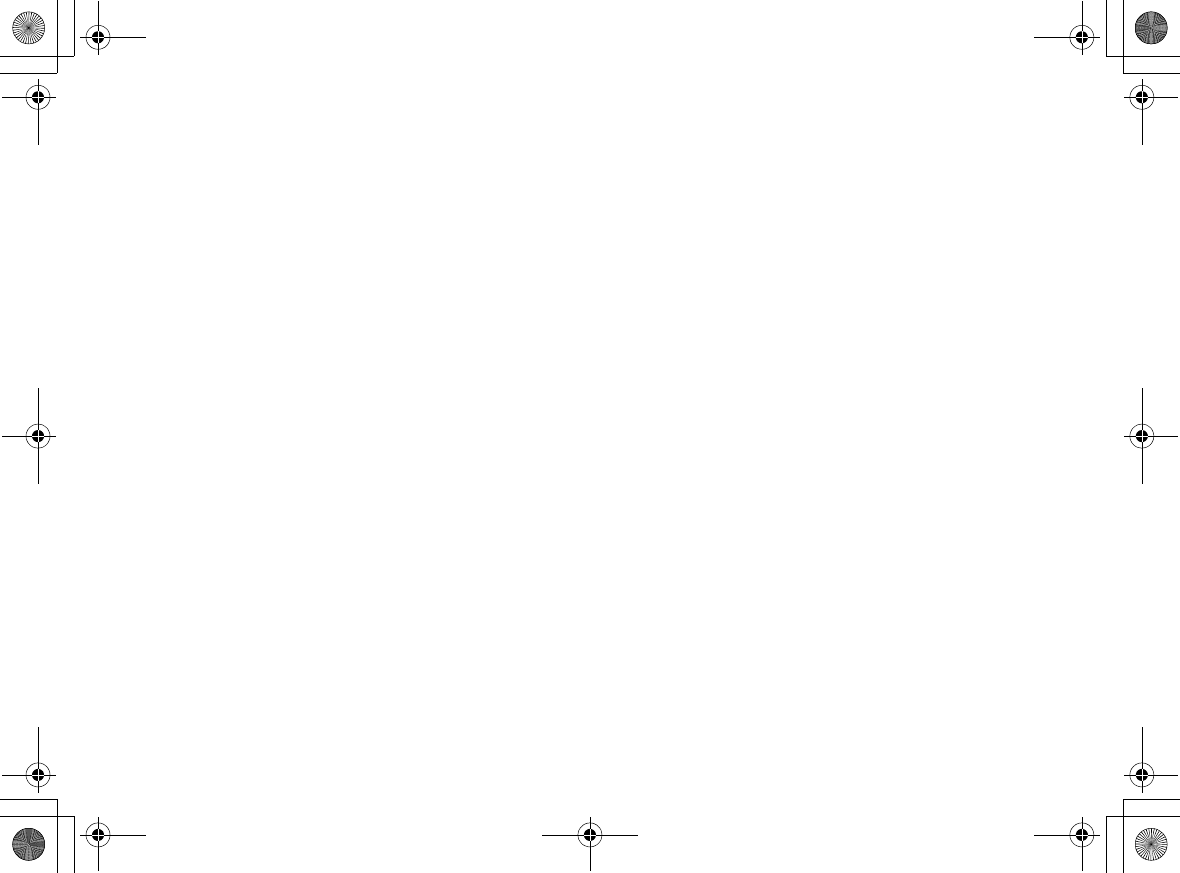
[2]
www.uniden.com
Recording a phone conversation 80
Screening Calls 80
Do Not Disturb (DND) 81
Remote Operation 82
Multi-Handset Features 84
Using DirectLink Mode 84
Room/Baby Monitor 85
Intercom 86
Transferring a Call 86
Note on Power Sources 88
Power Failure 88
Battery replacement and handling 88
Warning 88
General Information 89
AC Adapter Information 89
Battery Information 89
Troubleshooting 90
System Reset 92
Liquid Damage 94
Precautions & Warranty 95
I.C. Notice 97
Index 98
UP744.book Page 2 Friday, November 5, 2004 4:22 PM

Welcome/Features/
Terminology
[3] Welcome/Features/Terminology
www.uniden.com
Thank you for purchasing a Uniden Multi-Handset phone. This phone is compatible
with Bluetooth enabled mobile telephones and headsets, plus USB connection for
convenient system setup.
Note: Illustrations in this manual are used for explanation purposes. Some
illustrations in this manual may differ from the actual unit.
As an Energy Star£ Partner, Uniden has determined that this product or product
models meets the Energy Star£ guidelines for energy efficiency.
Energy Star£ is a U.S. registered mark.
• 5.8GHz Direct Spread Spectrum
• Full Color Backlit Display
• Integrated Answering Device
• Caller ID/Call Waiting Deluxe Options
• Compatible with Bluetooth Enabled Mobile Handset/Headsets
• USB Cable/CD-Rom included for System Setup
• 100 Programmable Phonebook Names with 400 Numbers
• Recordable Ringer Tones
• Battery Backup During Power Failure
• Calendar w/Programmable Reminders
Uniden£ is a registered trademark of Uniden America Corporation. AutoStandby,
DirectLink, IntegriSound and Random Code are trademarks of Uniden America.
Welcome
Features
Welcome/
UP744.book Page 3 Friday, November 5, 2004 4:22 PM
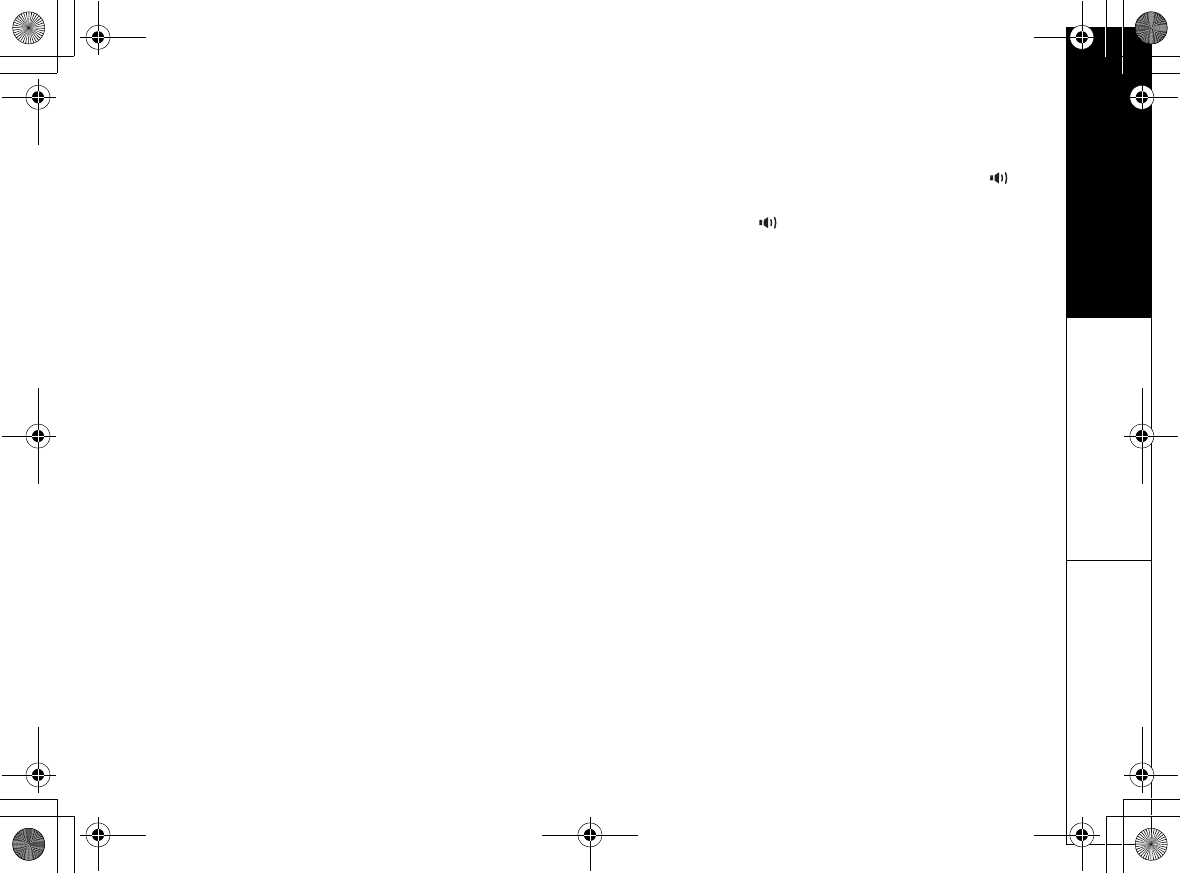
Welcome/Features/Terminology
Welcome/Features/Terminology [4]
www.uniden.com
Terminology
•Standby Mode - The handset maybe sitting on or off the cradle, but is NOT in use. talk/flash or key
(or the LAND or MOBILE soft key) has not been pressed. No dial tone is present.
•Talk Mode - The handset is not in the cradle, and talk/flash or key has been pressed and
enabling a dial tone.
Accessibility
Uniden provides a customer service hotline for accessibility questions. If you have a disability and need
customer service assistance or if you have any questions about how Uniden's products can accommodate
persons with disabilities, please call the accessibility voice/TTY line:
1-800-874-9314
A representative is available to talk to you M-F, 8:00 am to 5:00 pm, CST. After hours, you can leave us a
message, and we will call you back. Information is also available on our website, www.uniden.com, under
the "Accessibility" link.
UP744.book Page 4 Friday, November 5, 2004 4:22 PM
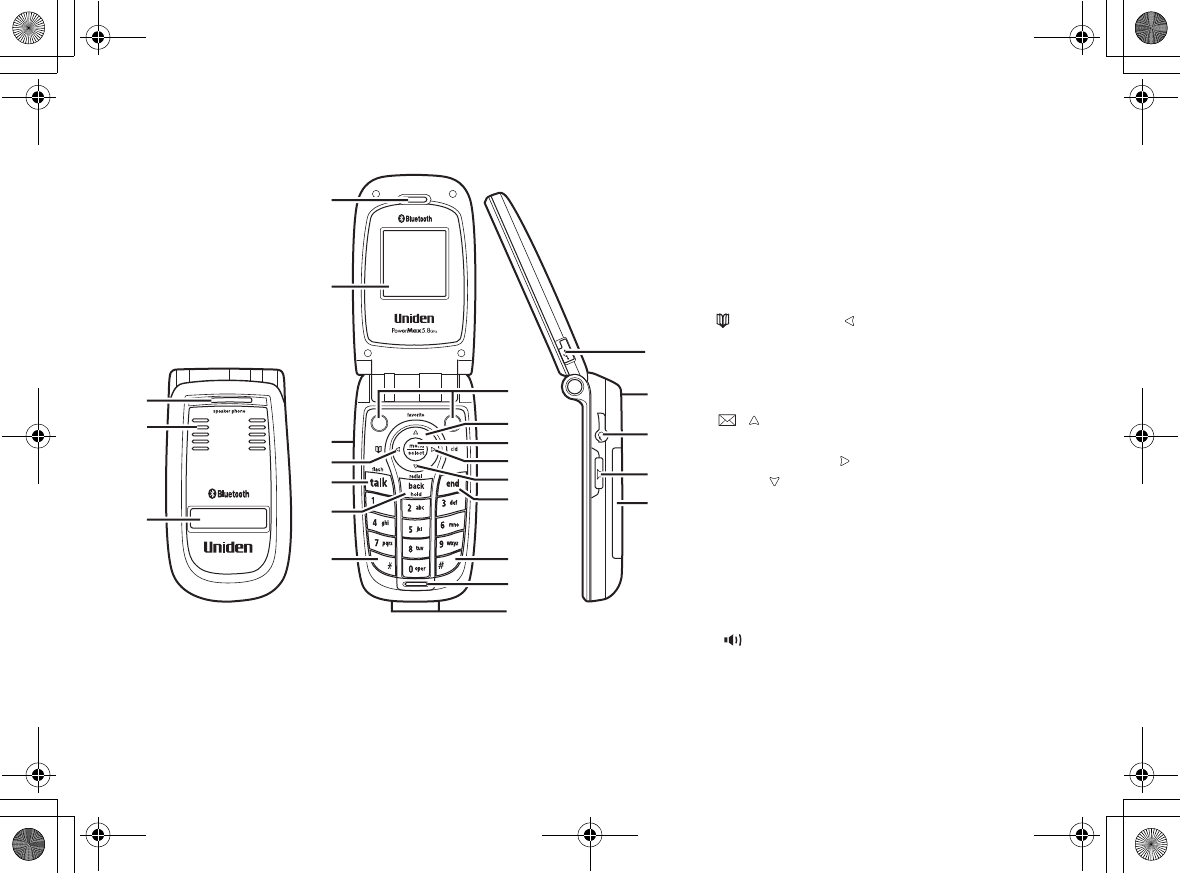
[5] Controls & Functions
www.uniden.com
Controls & Functions
1. New Message LED
2. Speakerphone Speaker and Ringer
3. Sub LCD
4. Handset Earpiece
5. LCD display
6. Volume up/down key (P.xX)
7. (phonebook)/ (P.xx & xx)
8. talk/flash (P.xx & xx)
9. back/hold/intercom (P.xx & xx)
10.
*
(P.xx)
11.Soft keys (P.xx)
12. / (increase volume) (P.xx & xx)
13.menu/select key (P.xx & xx)
14.cid (Caller ID) / (P.xx & xx)
15.redial/ (decrease volume)
16.end (P.xx)
17.# (P.xx)
18.Handset Microphone
19.Handset Charging Contacts
20.USB jack cover
21.Handset Antenna
22.Headset Jack Cover
23. (speaker phone)
24.Handset Battery Compartment
21
20
22
23
24
11
12
13
14
15
16
17
18
19
1
2
3
4
5
6
7
8
9
10
UP744.book Page 5 Friday, November 5, 2004 4:22 PM
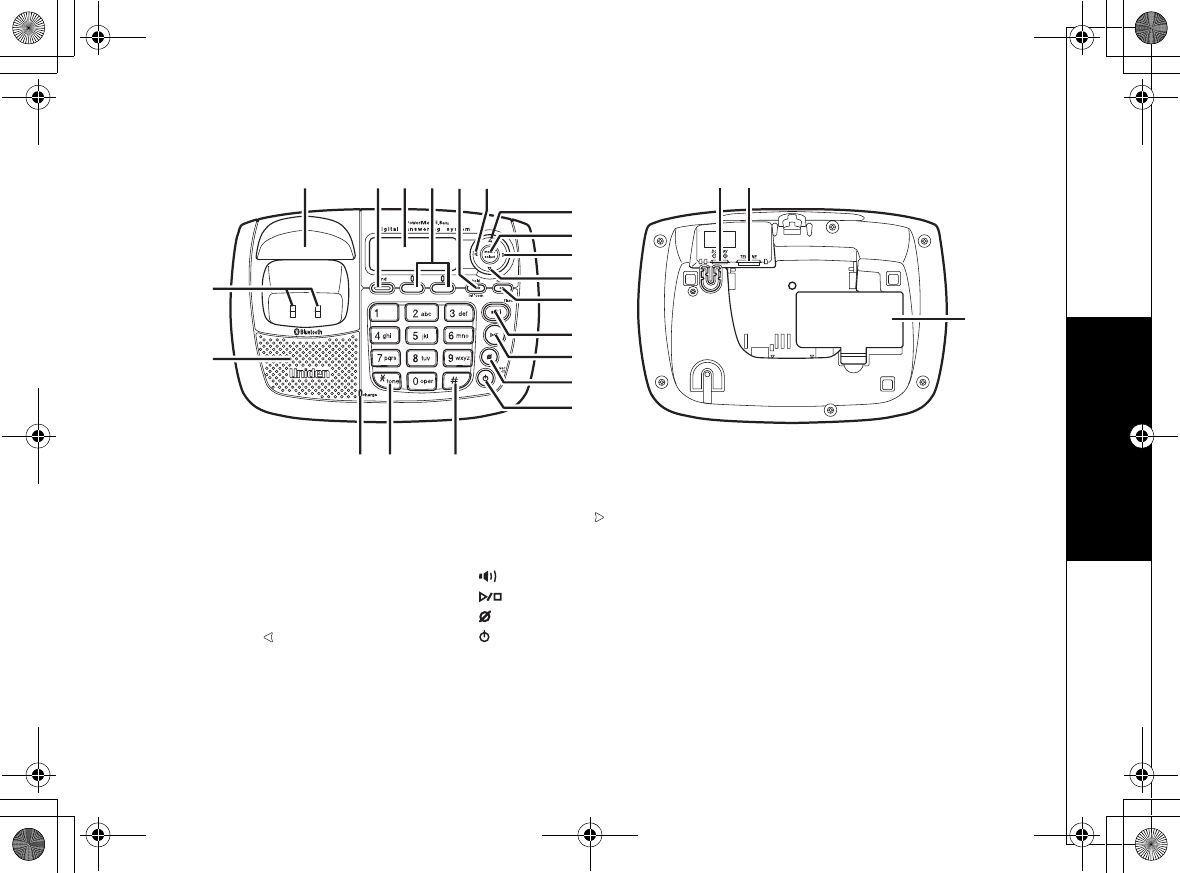
Controls & Functions
Controls & Functions [6]
www.uniden.com
25
26
27 28 29 30 31 32 45 46
42 43 44
34
33
35
36
37
38
39
40
41
47
25. Base Charge Contacts
26. Base Speaker
27. Base Antenna
28. dnd key (P.xx)
29. LCD Display
30. Soft keys (P.xx)
31. back/hold/intercom (P.xx xx & xx)
32. Phonebook/ key (P.xx & xx)
33. Volume up (P.xx)
34. menu/select (P.xx & xx)
35. cid (Caller ID)/ (P.xx & xx)
36. Volume down (P.xx)
37. end/find HS (P.xx & xx)
38. (speaker)/flash (P.xx & xx)
39. (play/stop) (P.xx & xx)
40. (delete) (P.xx)
41. answer on/off (P.xx)
42. Handset Charge LED
43.
*
/tone (P.xx & xx)
44. # (P.xx)
45. DC IN 9V Jack
46. TEL LINE Jack
47. Base Battery Compartment
UP744.book Page 6 Friday, November 5, 2004 4:22 PM
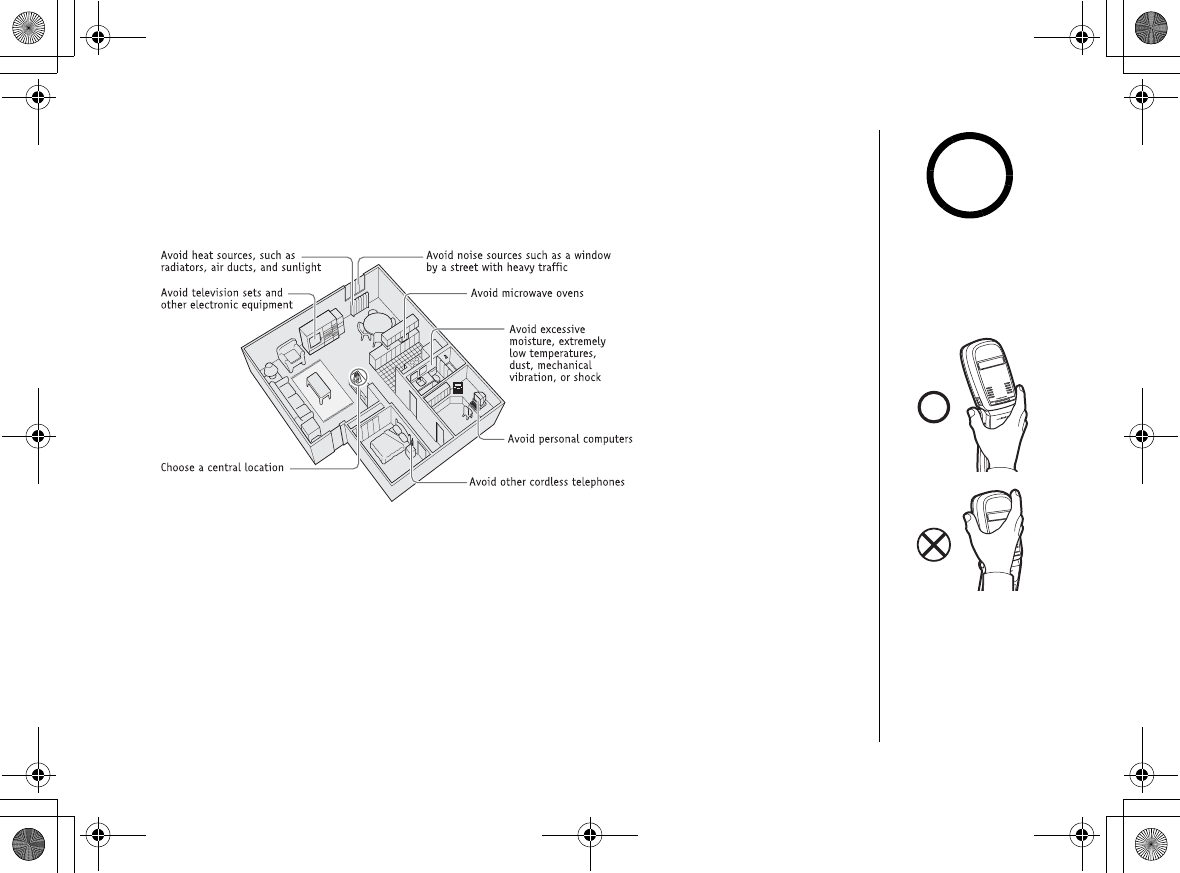
Setting up the Phone
[7] Setting up the Phone
www.uniden.com
Setting up the Phone
Choose the best location
When choosing a location for your new phone, here are some important guidelines
you should consider:
• The location should be close to both a phone jack and a continuous power outlet (one
which is not connected to a switch).
• The base and handset should be kept away from sources of electrical noise such as motors,
Microwave ovens, and fluorescent lighting.
• For better reception, place the base as high as possible.
• The base should be placed in an open area for optimum range and reception.
• If your home has specially wired alarm equipment connected to phone line, be sure that
installing the system does not disable your alarm equipment.
• If you have questions about what will disable alarm equipment, contact your telephone
company or a qualified installer.
• The base should be placed in an open area for optimum range and reception.
For maximum range:
•Do not hold the
handset where you
would block the signal.
•Metal and reinforced
concrete may affect
cordless telephone
performance.
note
Correct
Incorrect
UP744.book Page 7 Friday, November 5, 2004 4:22 PM
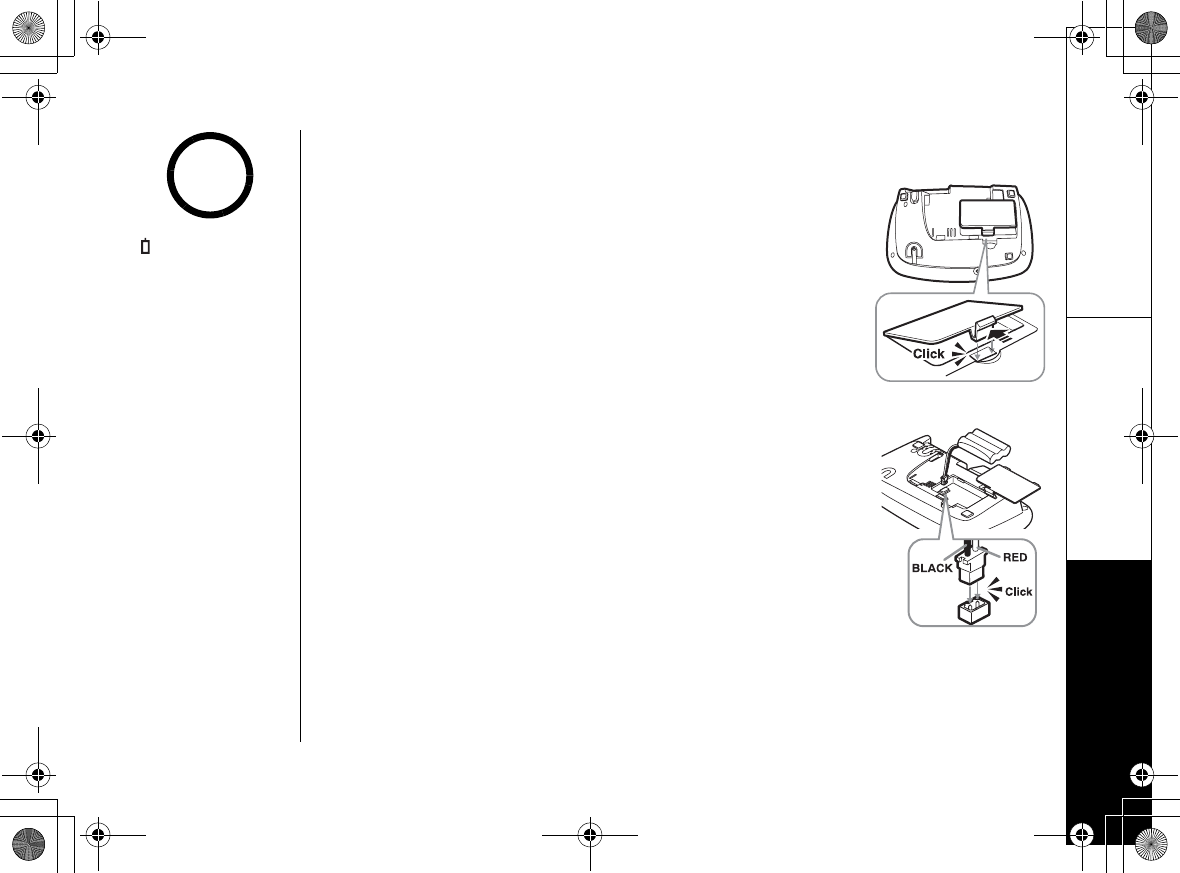
Setting up the Phone
Setting up the Phone [8]
www.uniden.com
Power Backup Feature
The phone uses the power backup feature to provide power
backup for a power failure or outage.
Install the power backup battery in the base
1) Open the battery case cover by pressing the release button on the
bottom of the base as shown.
2) Plug the battery connector (red and black wires) into the jack
inside the battery compartment. (The connector notches fit into
the grooves of the jack only one way). Match the wire colors to
the polarity label in the battery compartment, connect the battery
and listen for a click to insure connection.
3) Make sure you have a good connection by gently pulling on the
battery wires. If the connection is secure, the battery jack will
remain in place.
4) Place the battery case cover back on the base.
5) Align the tabs on the cover with the grooves on the base, and
press down the cover until it clicks into place.
• appears if the
battery pack is not
installed in the base.
•To use power backup
feature, you need to
connect the AC adapter
to the base, and
charge the base
battery at least for 24
hours.
note
UP744.book Page 8 Friday, November 5, 2004 4:22 PM
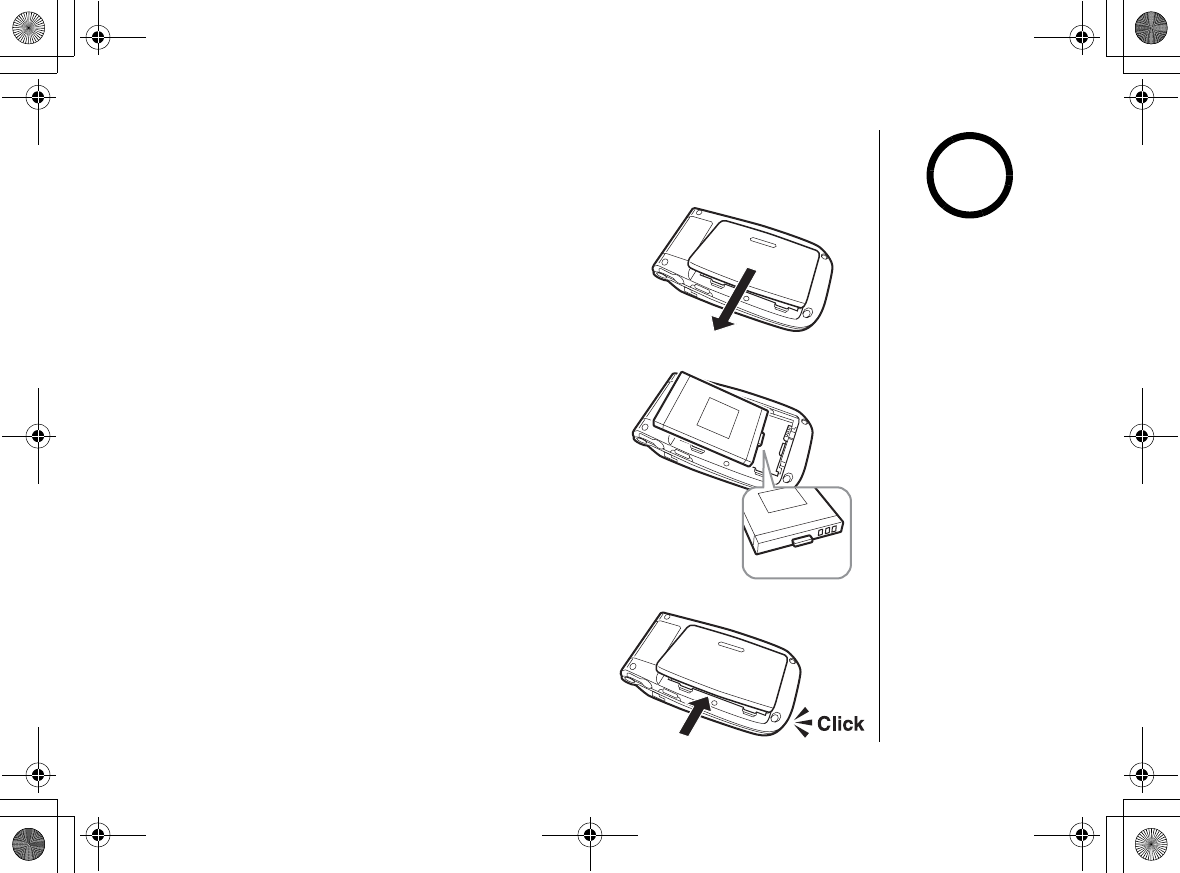
Setting up the Phone
[9] Setting up the Phone
www.uniden.com
Install the rechargeable battery pack
Follow the steps below if you need to install a battery.
1) Press down on the handset battery case cover (use the
finger indention for a better grip) and slide the cover
downward to remove.
2) Place the battery pack in the battery compartment with
the connectors on the battery and the on the
compartment aligned.
3) Place the battery case cover back on the handset and
slide it upwards until it clicks into place.
Use only the Uniden
(BT-0002)
rechargeable battery
pack supplied with
your cordless
telephone.
note
UP744.book Page 9 Friday, November 5, 2004 4:22 PM
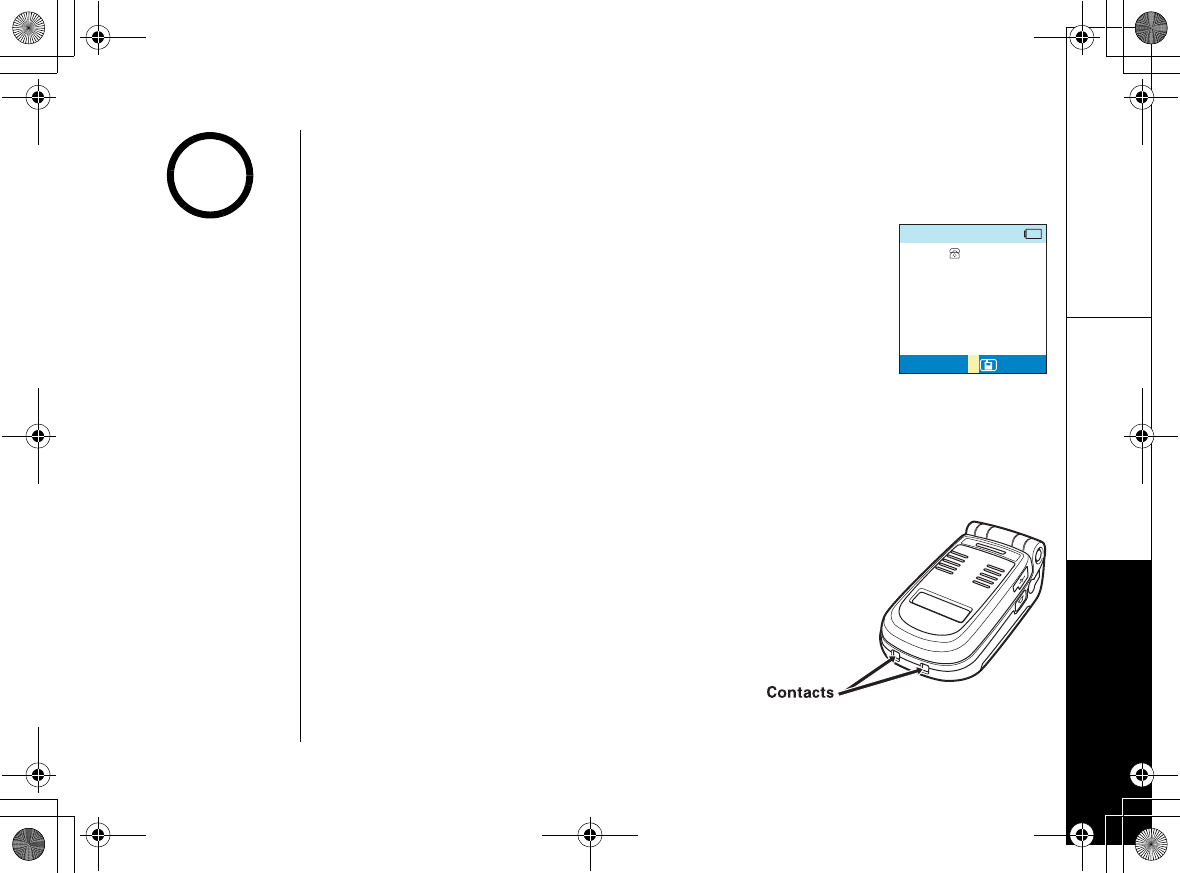
Setting up the Phone
Setting up the Phone [10]
www.uniden.com
Low battery alert
When the battery pack is very low, the phone is programmed to eliminate functions
in order to save power.
The battery pack needs to be charged when:
- The empty battery icon appears.
-
.QY$CVVGT[
appears in the display.
If the phone is in standby mode, none of keys will operate. If you
are on a call, complete your conversation as quickly as possible,
and return the handset to the cradle.
Cleaning the battery charging contacts
To maintain a good charge, clean the charging contacts on the handset once a
month. Dampen a cloth with plain water. Gently rub the damp cloth over the
charging contacts until all visible dirt is removed. Dry the contacts thoroughly
before returning the handset to the cradle.
Caution: Do not use paint thinner, benzene,
alcohol, or other chemical products. Doing so
may discolor the surface of the telephone and
damage the finish.
6CNM
126+105126+105
/1$+.'/1$+.'
+EY$CVVGT[
•Even when the battery
pack is not being used,
it will gradually
discharge over a long
period of time.
•For optimum
performance, be sure
to return the handset
to the cradle after
each telephone call.
•If the handset is left
off of the base, the
actual Talk mode
duration will be
reduced respective to
the amount of time the
handset is off the
cradle.
note
UP744.book Page 10 Friday, November 5, 2004 4:22 PM
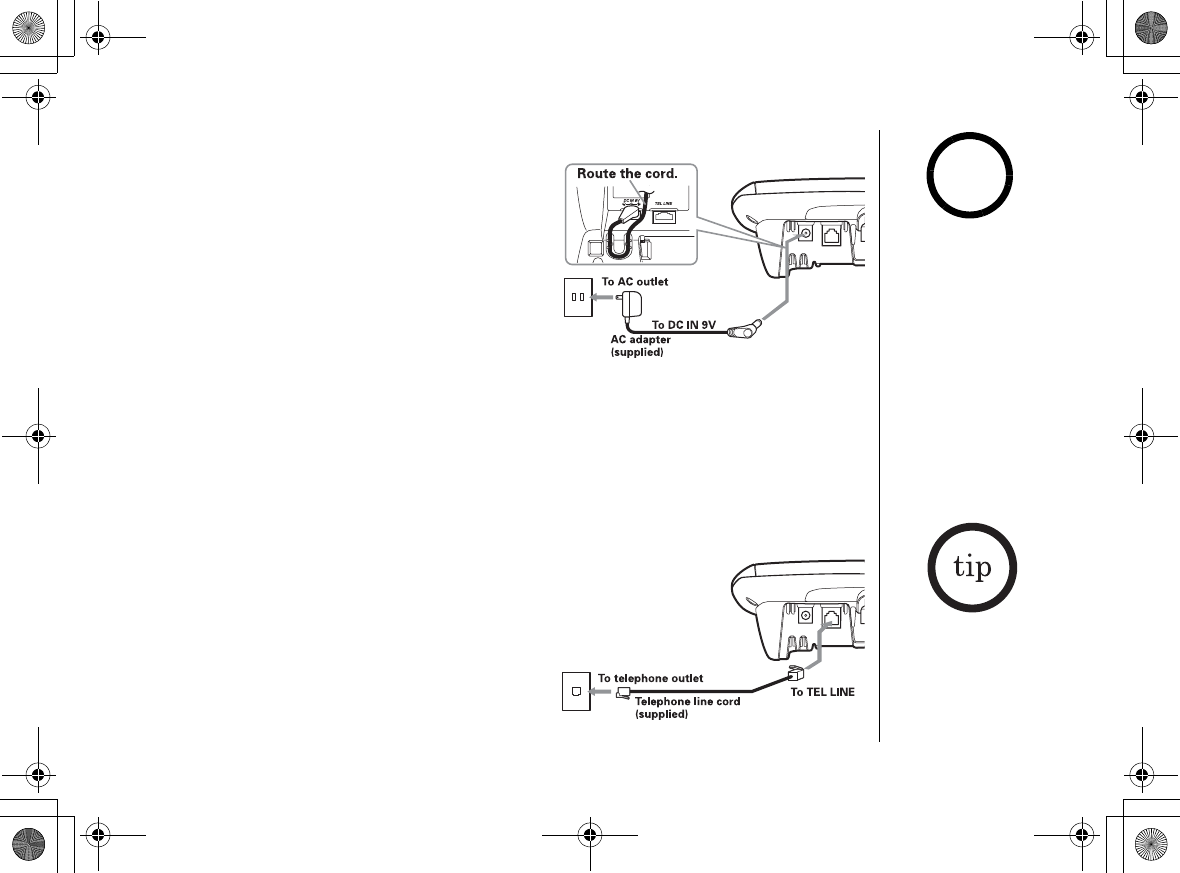
Setting up the Phone
[11] Setting up the Phone
www.uniden.com
Connect the base unit and charge the handset
1) Connect the AC adapter to the DC IN 9V jack and
to a standard 120V AC wall outlet.
Connect the AC adapter to a continuous power
supply (i.e., an outlet that is not controlled by a
switch).
Place the base unit close to the AC outlet to
avoid long extension cords.
2) Place the handset in the base unit with the
keypad facing forward.
Connect the AC adapter to a continuous power
supply (i.e., an outlet that is not controlled by a switch).
Place the base unit close to the AC outlet to avoid long extension cords.
3) Make sure that the charge LED illuminates.
If the LED does not illuminate, check to see that the AC adapter is plugged in and the
handset makes good contact with the base charging contacts.
4) Charge your handset at least 15-20 hours before plugging into the phone line.
5) Once the handset battery pack is fully charged,
connect the telephone line cords to the TEL
LINE jack and to a telephone outlets.
•
Use only the supplied
AD-0009 AC adapter.
Do not use any other
AC adapter.
•Do not place the power
cord where it creates a
trip hazard or where it
could become chafed
and create a fire or
electrical hazard.
•Don't place the base in
direct sunlight or
subject it to high
temperatures. The
battery may not charge
properly.
for assistance.
If your telephone
outlet isn't modular,
contact your
telephone company.
note
UP744.book Page 11 Friday, November 5, 2004 4:22 PM
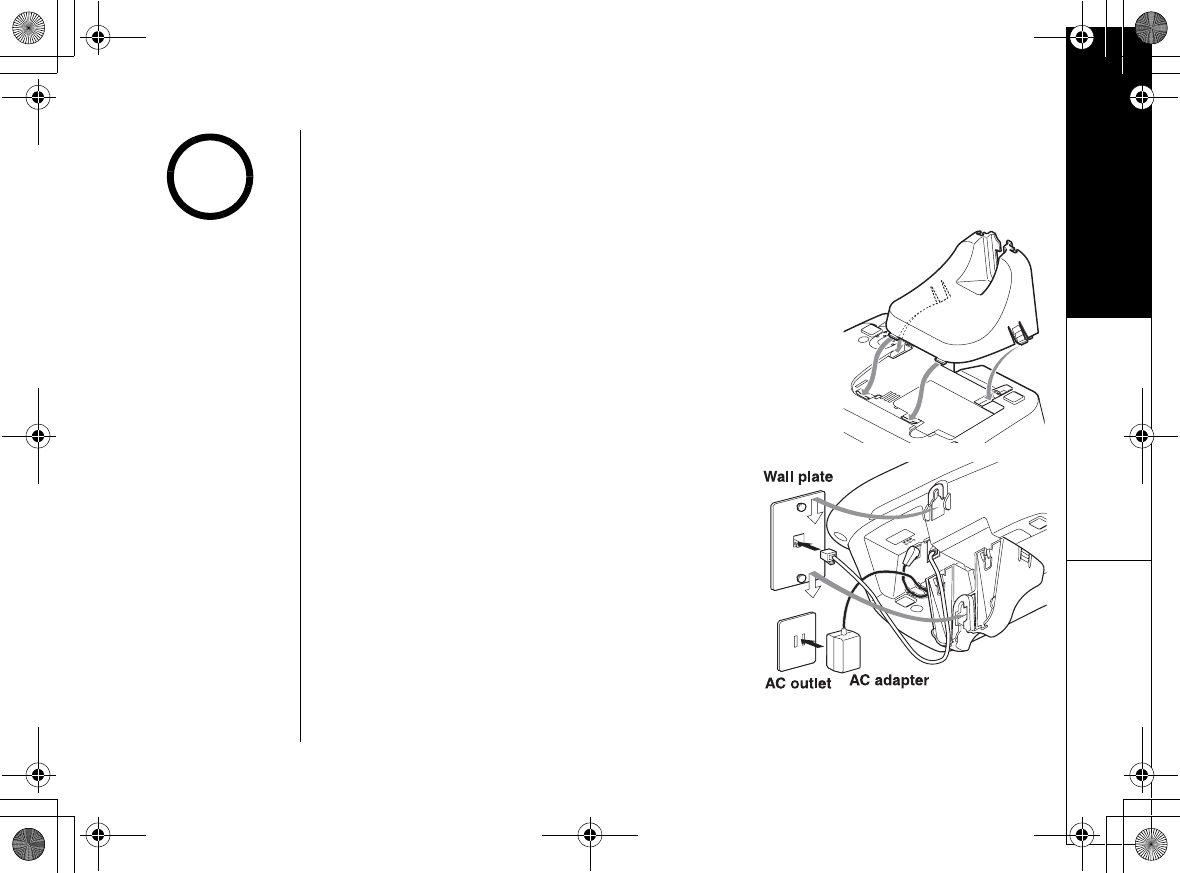
Mounting the Base Unit on a Wall
Mounting the Base Unit on a Wall [1 2 ]
www.uniden.com
Mounting the Base Unit on a Wall
Standard wall plate mounting
This phone can be mounted on any standard wall plate.
1) Snap the wall mount adapter into the notches
on the base top.
2) Plug the AC adapter into the DC IN 9V jack.
3) Wrap the AC adapter cord inside the molded
wiring channel as shown.
4) Plug the AC adapter into a standard 120V AC
wall outlet.
5) Plug the telephone line cord into the TEL LINE
jack.
Wrap the cord inside the molded wiring channel
as shown.
6) Plug the telephone line cord into the telephone
outlet.
7) Raise the antenna to a vertical position.
8) Align the mounting slots on the base with the
mounting posts on the wall. Then push in and
down until the phone is firmly seated.
DO NOT use an AC
outlet controlled by a
wall switch.
!
UP744.book Page 12 Friday, November 5, 2004 4:22 PM
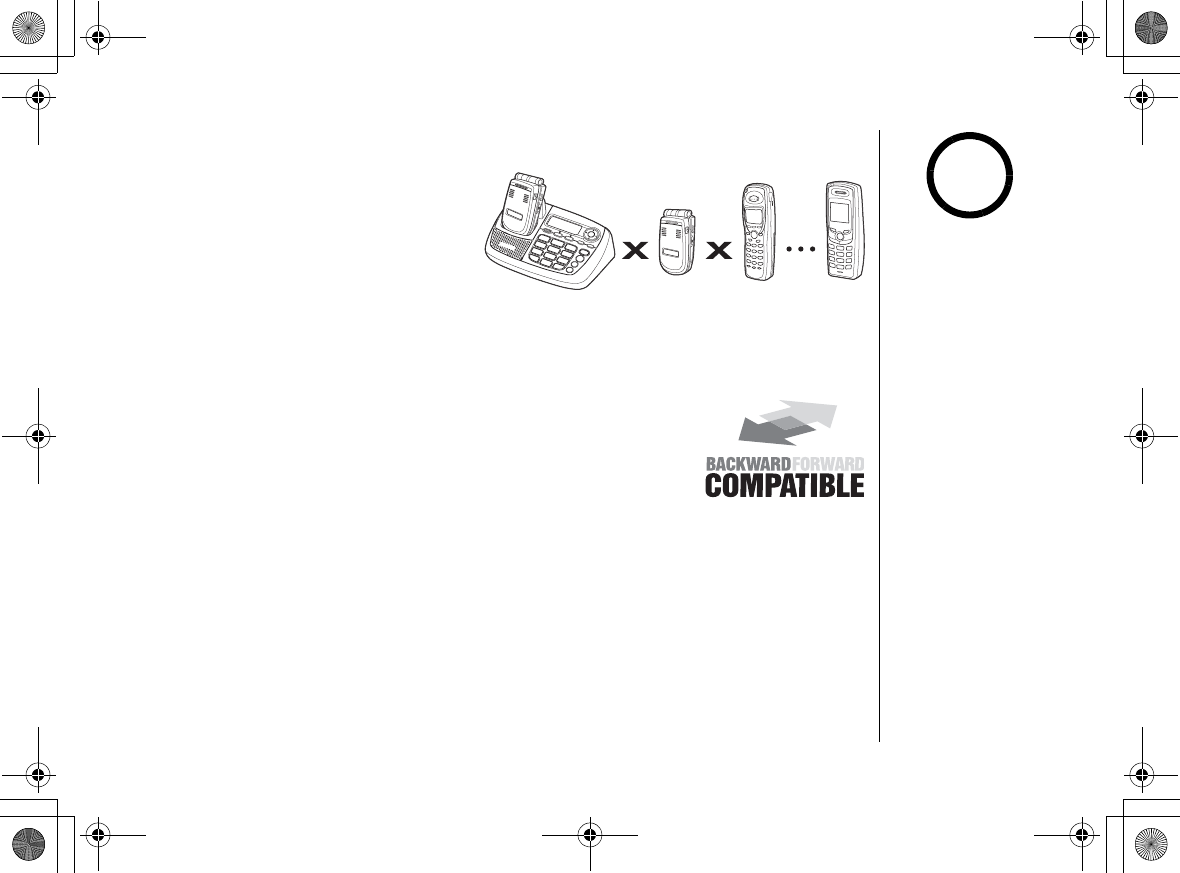
Expanding Your Phone
[13] Expanding Your Phone
www.uniden.com
Expanding Your Phone
Your phone can support a total of ten
handsets. Expansion handsets do not
need to be connected to a phone jack.
Expansion handsets allow you to use
additional features such as DirectLink
Mode and up to 5-way conference
calling. Expansion handsets need to
be registered to the base before they
will operate.
Backwards/Forwards Compatibility
Your phone is compatible with other Uniden 5.8GHz Digital
Expandable Handsets. Compatible models include the TCX800,
TCX860, and ELX500. Visit our website for updated model listings
and feature compatibility information.
10 Handsets
•Some of this model's
advanced features may
not be supported by
older handsets (such as
the TCX800 and the
TCX860).
•If you have any trouble
with your phone or if
you need a part or
accessory, call our
Customer Hotline at 1-
800-297-1023 (Mon -
Fri 7 am to 7pm, Sat/
Sun/holidays -- except
US Thanksgiving and
Christmas --9 am to 5
pm, CST) or visit our
web site at
www.uniden.com.
note
UP744.book Page 13 Friday, November 5, 2004 4:22 PM
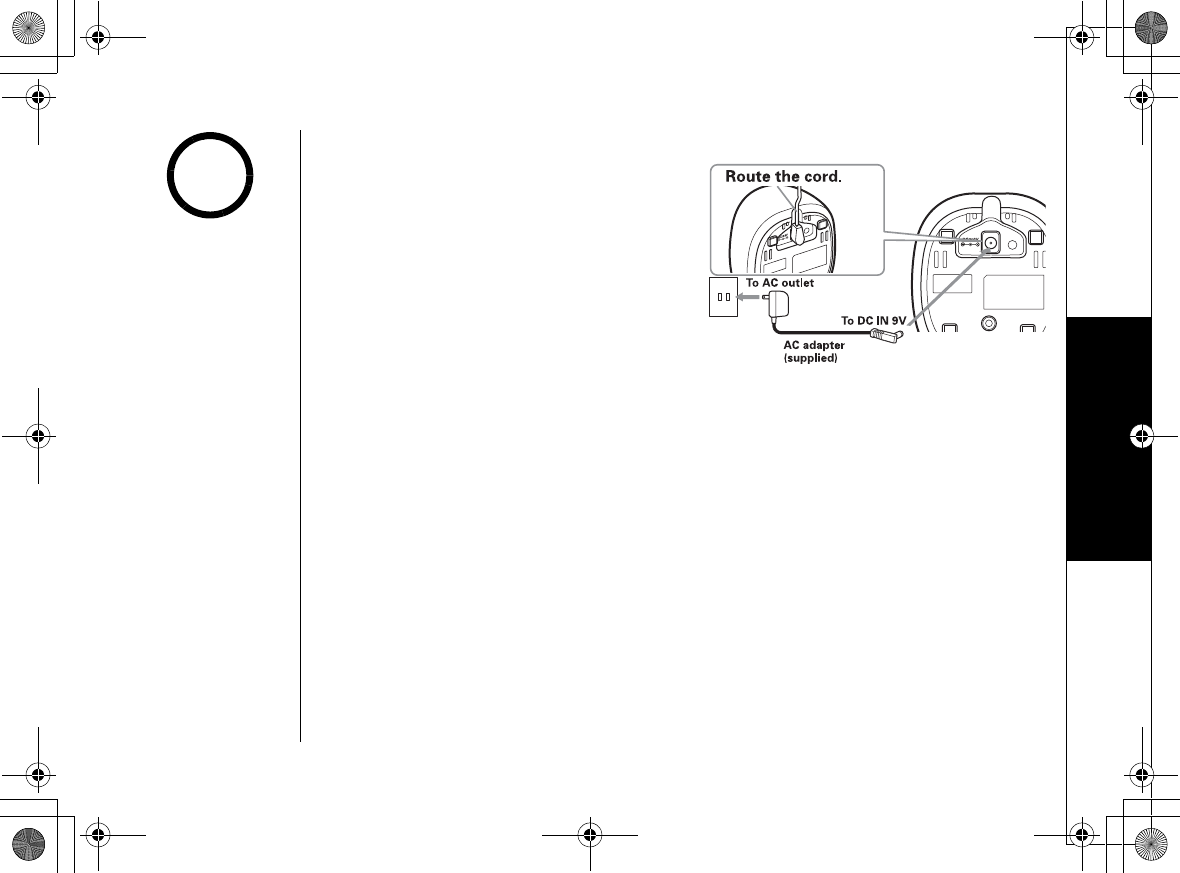
Expanding Your Phone
Expanding Your Phone [14]
www.uniden.com
Connect the expansion handset's charger
The handset is powered by a rechargeable
battery pack. The battery recharges
automatically when the handset is placed
in the charger.
1) Connect the AC adapter to the DC IN 9V jack
and to a standard 120V AC wall outlet.
2) Set the charger on a desk or tabletop, and
place the handset in the charger with the
top panel facing forward.
3) Make sure that the charge LED illuminates.
If the LED does not illuminate, check to see
that the AC adapter is plugged in and the
handset makes good contact with the base
charging contacts.
4) Charge the handset battery pack for at least
15-20 hours before using your new cordless
telephone for the first time.
Register the Handset
Handsets supplied with the phone are registered to the base by the factory. When
charged, pre-registered handsets display a handset ID number. Handsets that have
not been registered display MUST place the handset in base to register! Models may
vary, refer to owners manual for
IWKFCPEG
in the LCD, and
*CPFUGVOWUVDG
TGIKUVGTGF
in the sub LCD. When you register an extra handset to the base, the
handset ID will be assigned. Only one handset can be registered at a time.
•Use only the supplied
AD-xxxx AC adapter.
Do not use any other
AC adapter.
•Your phone maybe
compatible with other
Uniden 5.8Ghz Digital
Expandable Systems.
Look for the technology
icon on our boxes or
visit our website for a
list of compatible
models.
note
UP744.book Page 14 Friday, November 5, 2004 4:22 PM
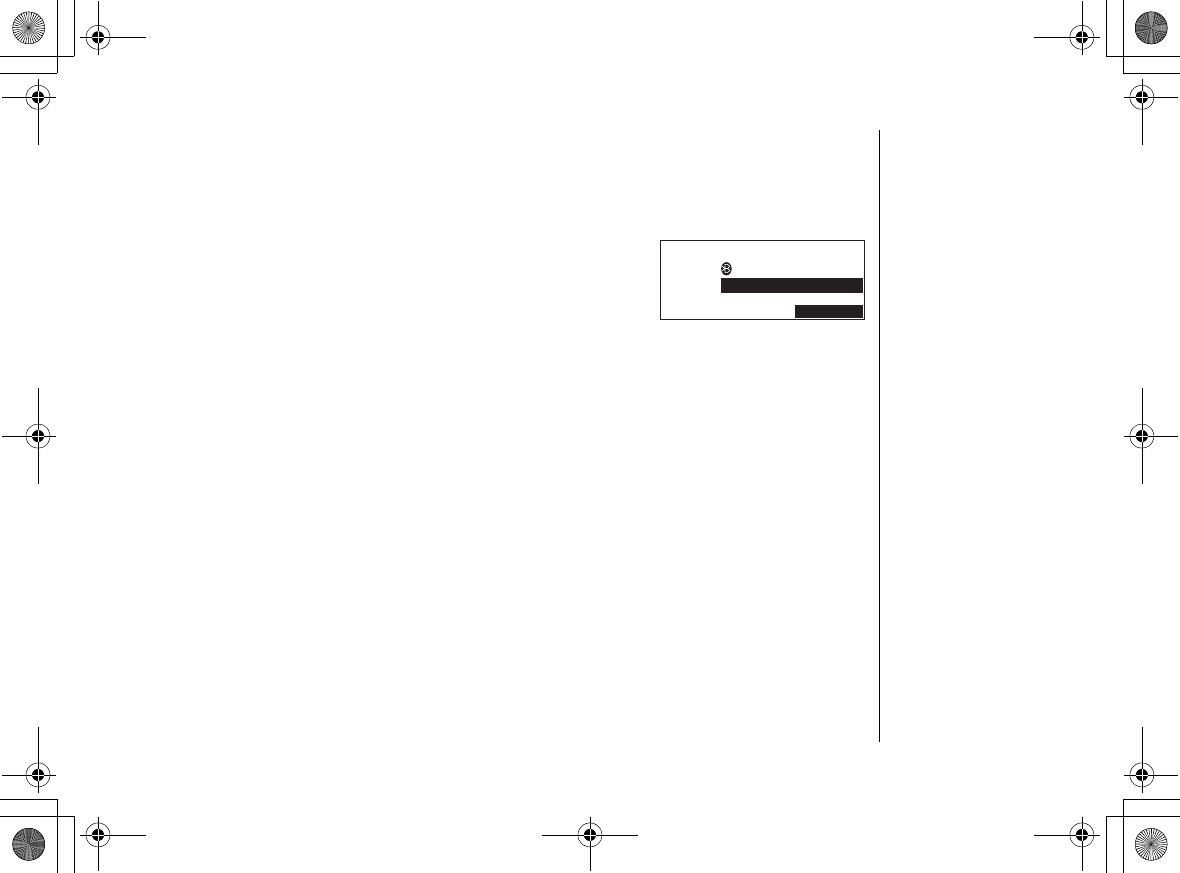
Expanding Your Phone
[15] Expanding Your Phone
www.uniden.com
Register the ELX500 expansion handset to main base
Before registering the extra handset, the battery pack MUST be charged for 15-20
hours.
To ELBT5 series base
1) From the base, press the MENU soft key, and select
5[UVGO5GVWR
menu.
2) Select
4GIKUVGT*CPFUGV
,
and press menu/select.
3) On the handset, press and hold # until you hear beep.
To ELT5 series base
1) Press and hold the Registration button on the back of the base.
2) Keep pressing the Registration button on the base until all LEDs on main base
start to blink.
3) On the handset, press and hold # until you hear beep.
4) While the handset is registering,
*CPFUGV4GIKUVGTKPI
will appear in the LCD. When
4GIKUVTCVKQP%QORNGVG
is displayed, the handset has been registered to the base.
If
4GIKUVTCVKQP(CKNGF
appears, please try these steps again.
Register the TCX800 and TCX860 Backward/Forward Compatible Handsets to
main base
To register the TCX800 or TCX860 handset, do the following steps of "To ELBT5
series base" above.
1) Press and hold the Registration button on the back of the base.
2) Keep pressing the Registration button on the base until all LEDs on main base
start to blink.
3) On the handset, press and hold # until you hear beep.
0
4GIKUVGT*CPFUGV
/'55#)' $NWGVQQVJ
5[UVGO5GVWR
5'.'%6
UP744.book Page 15 Friday, November 5, 2004 4:22 PM
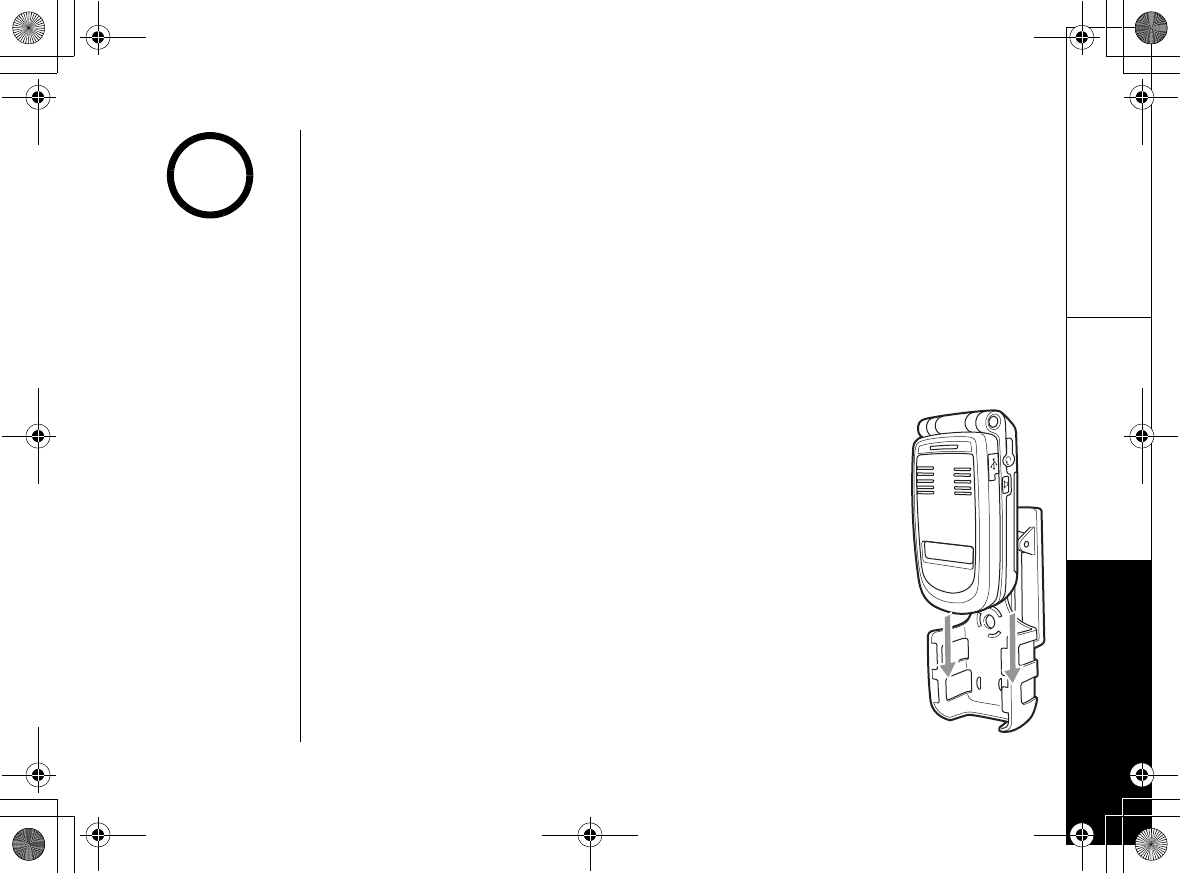
Changing the Digital Security Code
Changing the Digital Security Code [16]
www.uniden.com
Changing the Digital Security Code
The digital security code is an identification code used to connect the handset and
the base unit. Normally, setting the code is not necessary. In the rare situation that
you suspect another cordless telephone is using the same security code, you can
change the code. To change the digital security code:
1. Perform the "System Reset" options ("De-register the Handset" and "Replacing
the Base Setting") for all the handsets you have (see page 92).
2. Re-register each handset by following the steps on page 14.
Installing the Holster
- Line up the groove on the back of the handset with the groove on
the holster. It fits in the holster only one way.
- Slide the phone into the holster.
- Use the spring clip to attach the holster to your belt or pocket.
You must remove the
holster to charge the
handset.
note
UP744.book Page 16 Friday, November 5, 2004 4:22 PM
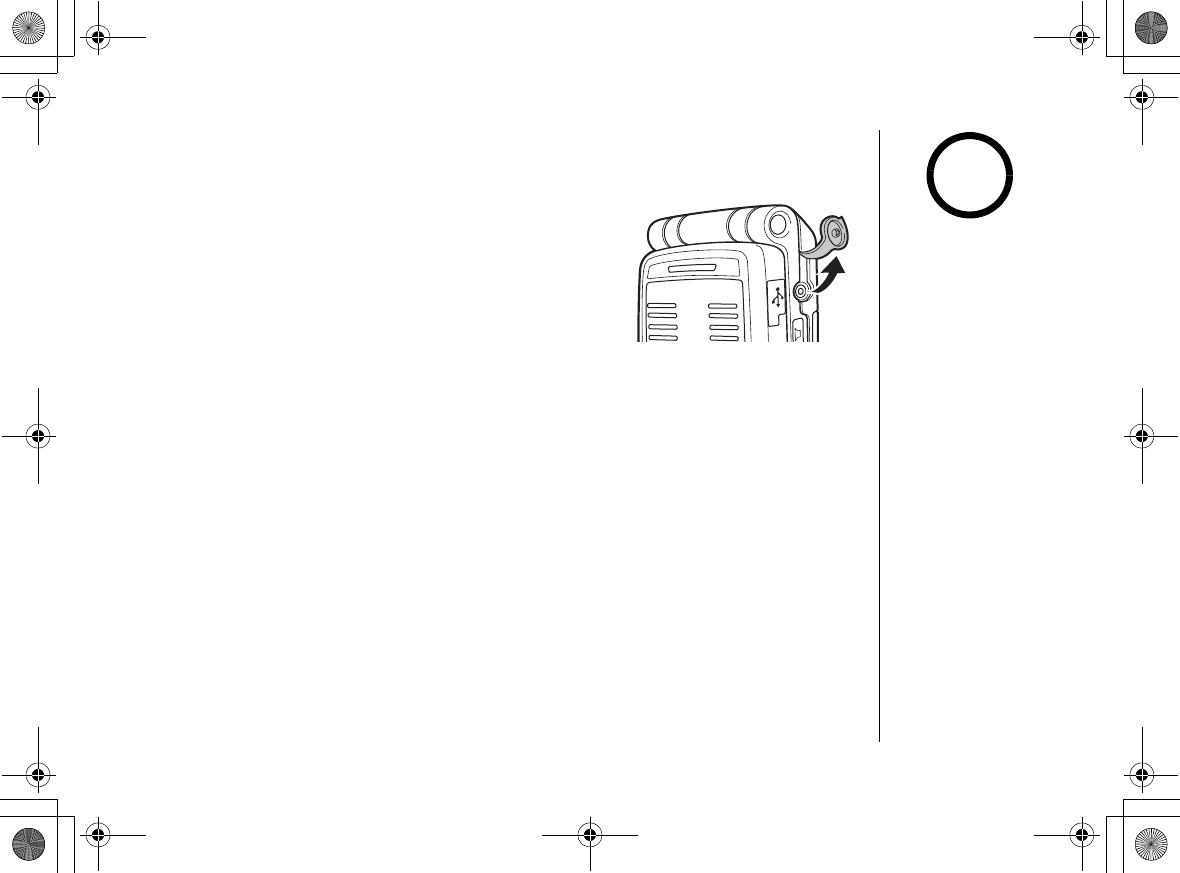
Optional Headset
Installation
[17] Optional Headset Installation
www.uniden.com
Optional Headset Installation
Your phone may be used with an optional headset
To use an optional headset, insert the headset plug into
the headset jack. Your phone is ready for hands-free
conversations. (Headset may be purchased by calling
Uniden's Customer Hotline or visiting the web site. See
page xx.)
Installation of PC Application CD-ROM
The PC application CD-ROM is included in your package.
The CD-ROM allows you to:
- Download Animations
- Edit and download the phonebook data, reminders, and images for the Personal
message.
- Configure the phone setup (Speaker, Ringer Tone, Display Setup, Answer Machine,
Global Setup, and Handset Setup)
To use with a
bluetooth headset,
see page xx.
note
UP744.book Page 17 Friday, November 5, 2004 4:22 PM
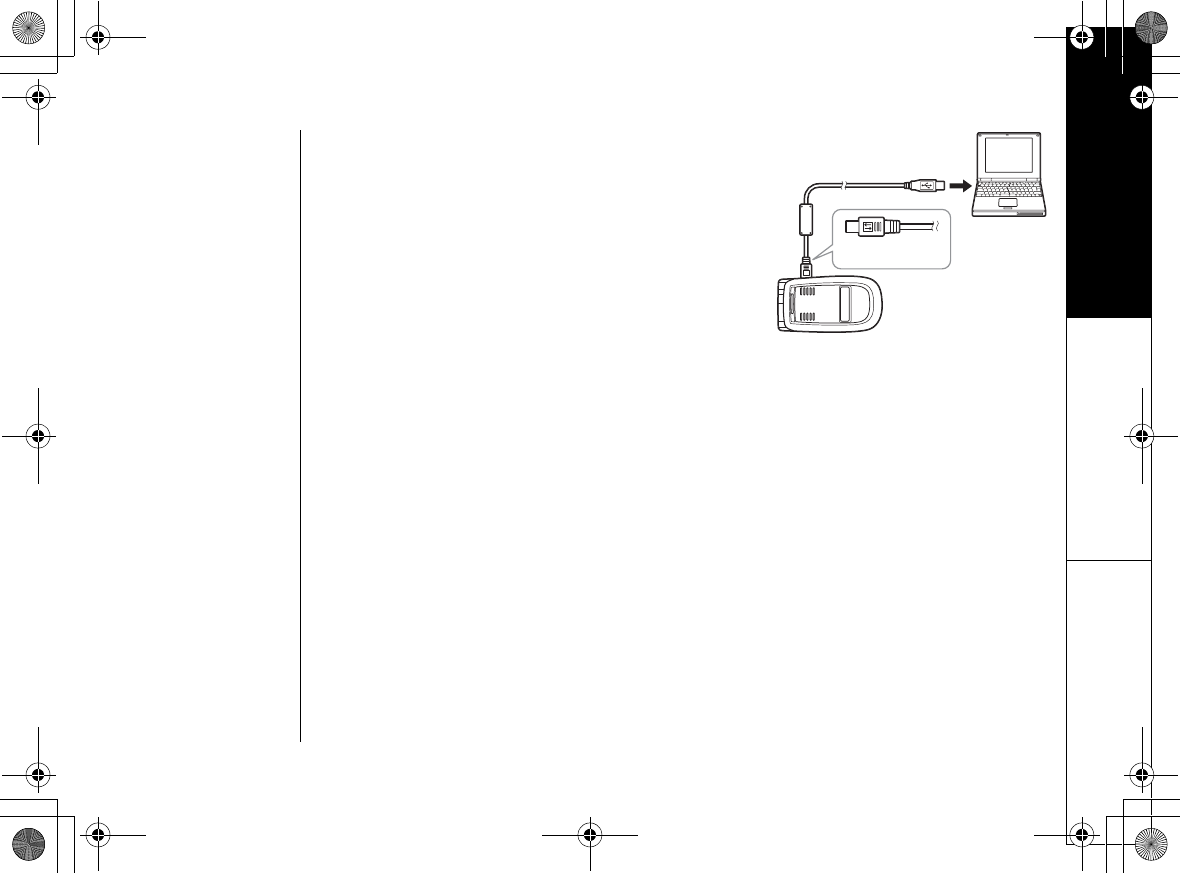
Optional Headset Installation
Optional Headset Installation [18]
www.uniden.com
1) Connect the USB cable to the handset and your
PC as shown.
2) Insert the CD into your CD drive. The program
will start automatically. If the program doesn't
start automatically, go to the start menu and
click run. In the window, type d: {executable
file name xxxxxx}
(where D= the letter assigned to your CD-ROM
drive) and click OK.
To PC
To the
USB jack
UP744.book Page 18 Friday, November 5, 2004 4:22 PM
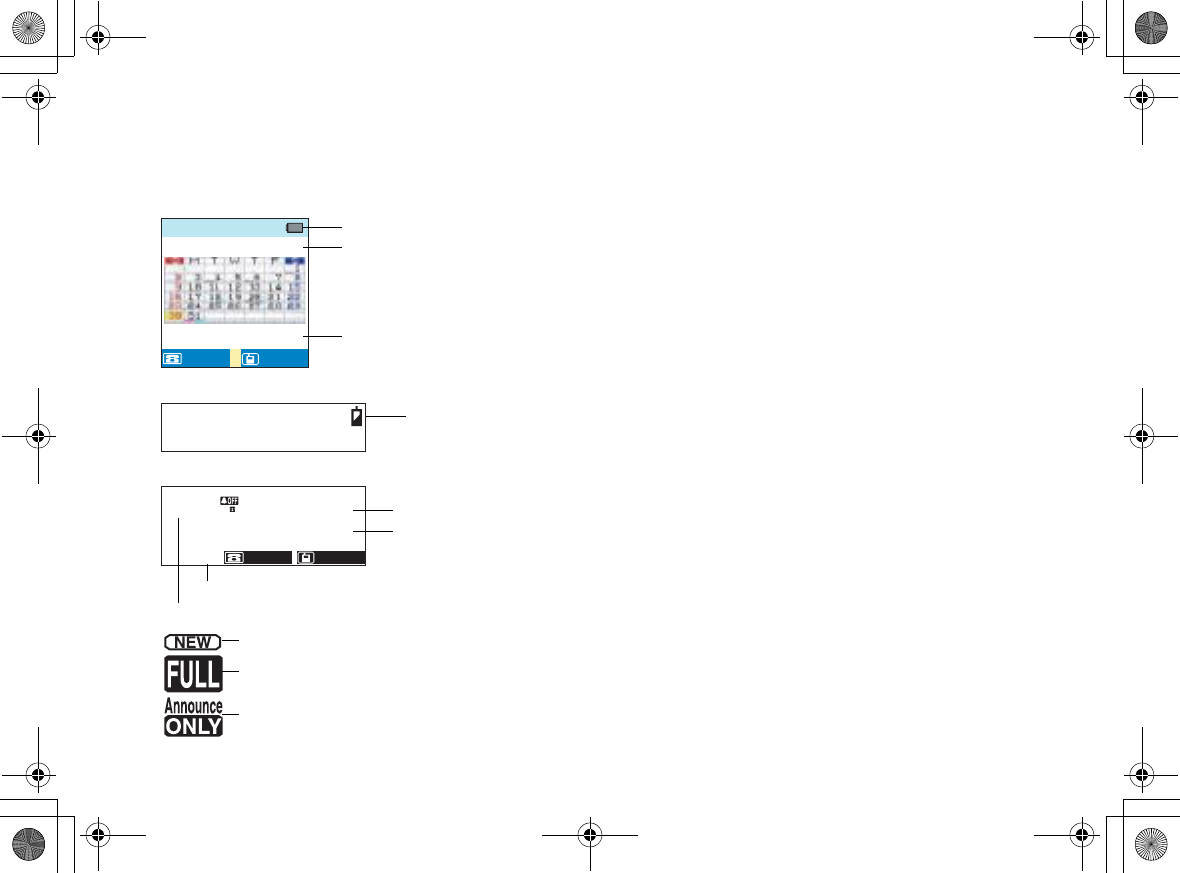
[19] Using the Interface
www.uniden.com
Using the Interface
Example of the standby mode display
•Handset
• Sub-LCD
•Base
570#
0'9%+&
/1$+.'/1$+.'
.#0&.#0&
Battery icon
Day of the week and time
Number of new caller ID calls received
*CPFUGV
#
Day of the week and time/Battery icon
0
0GY%+&
/1$+.'
.#0&
/'55#)'
570#
Day of the week and time
Number of new caller ID calls received
Number of message
Status if your answering machine
appears if you have a new message.
appears when the message storage is full.
appears if you set your answering system to announce only.
UP744.book Page 19 Friday, November 5, 2004 4:22 PM
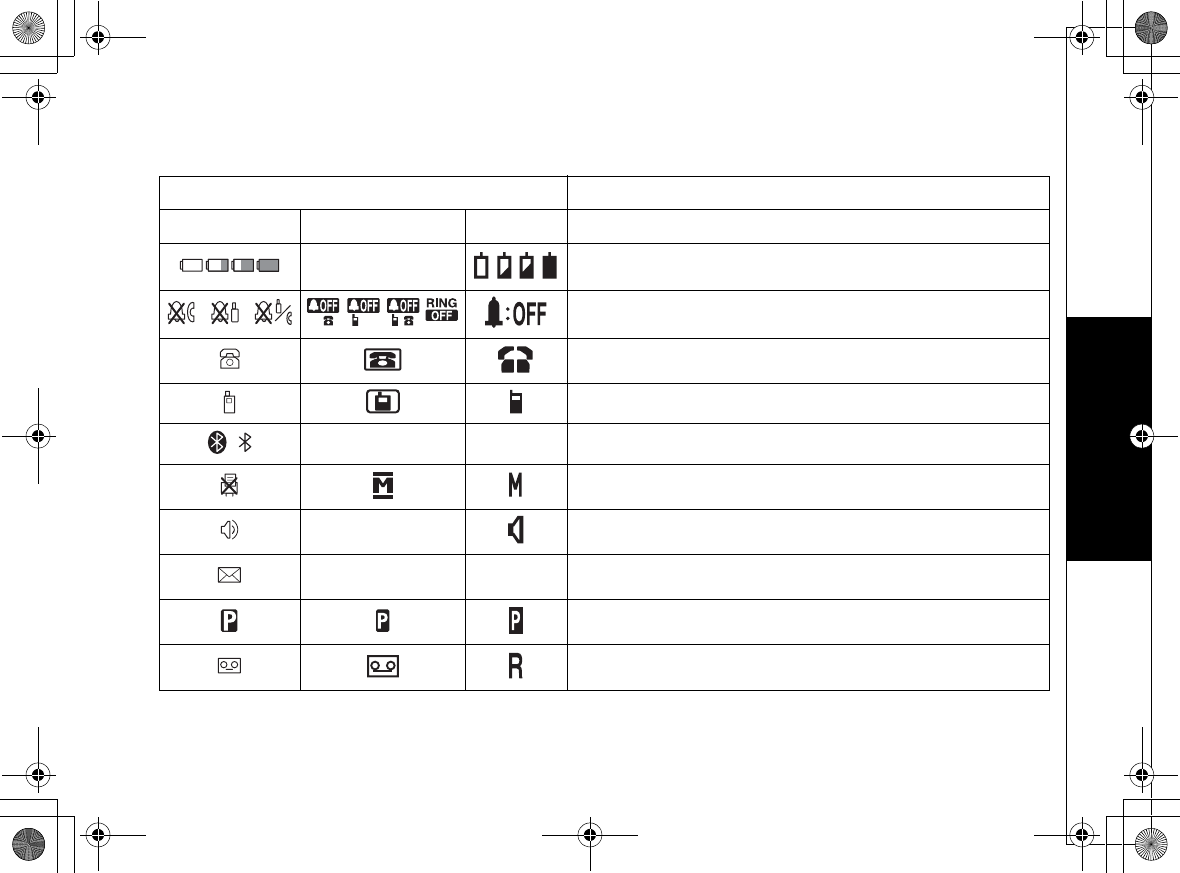
Using the Interface
Using the Interface [20]
www.uniden.com
Display Icons
ICON DESCRIPTION
Handset Base Sub-LCD
-
Battery
icons indicate the handset battery status. This icon cycles
depending on the battery status (full, medium, low, and empty).
Ringer off icon indicates that ringer is turned off.
LAND line icon indicate that the line in use is LAND.
MOBILE line icon indicate that the line in use is MOBILE.
--
Bluetooth icon appear when you are using bluetooth features.
Mute icon appears when you mute the handset.
-Speaker icon appears when the handset speaker phone is used.
--
When a new message is received, an envelope icon is displayed
on the LCD screen
Privacy icon appears when the Privacy Mode is turned on.
Call record icon appears while recording a conversation.
UP744.book Page 20 Friday, November 5, 2004 4:22 PM
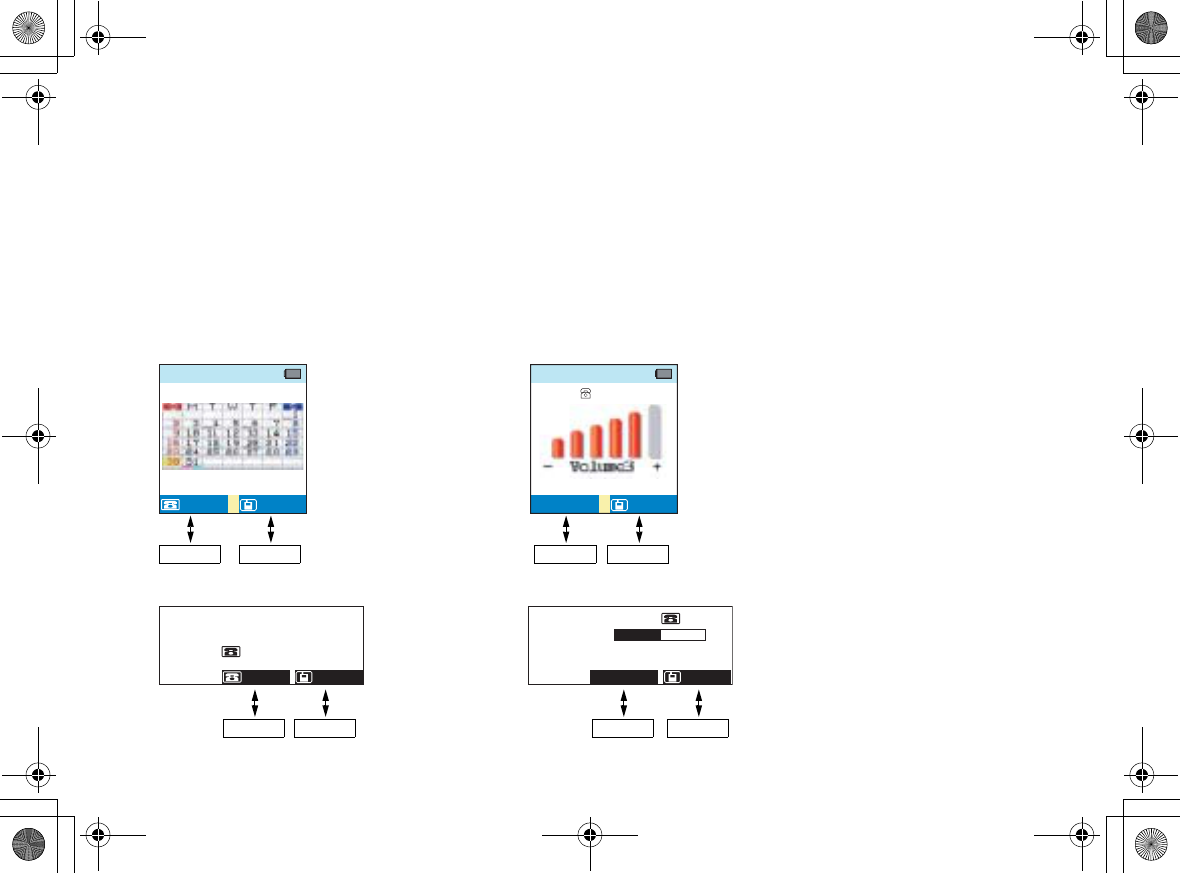
[21] Using the Interface
www.uniden.com
Soft Key Function
"Soft" keys are keys that change function during the operation of the phone. There are two soft keys on
the handset and base.
The function of each soft key is determined by the text that appears directly above it. For example, when
the phone is in standby mode, pressing soft key 1 access the LAND line. When the phone is in talk mode,
pressing soft key 1 will go to list for options. Complete information on the features controlled by the soft
keys can be found under each feature.
In standby mode In talk mode
Handset
Base
570#
0'9%+&
/1$+.'/1$+.'
.#0&.#0&
6CNM
126+105126+105
/1$+.'/1$+.'
Soft key 2
Soft key 1
Sof
t
key 2Soft key 1
0
522JQPG
8QNWOG
/1$+.'
126+105
/'55#)'
0
+P7UG
/1$+.'
.#0&
/'55#)'
570#
Soft key 2
Soft key 1Soft key 1
Soft key 2
UP744.book Page 21 Friday, November 5, 2004 4:22 PM
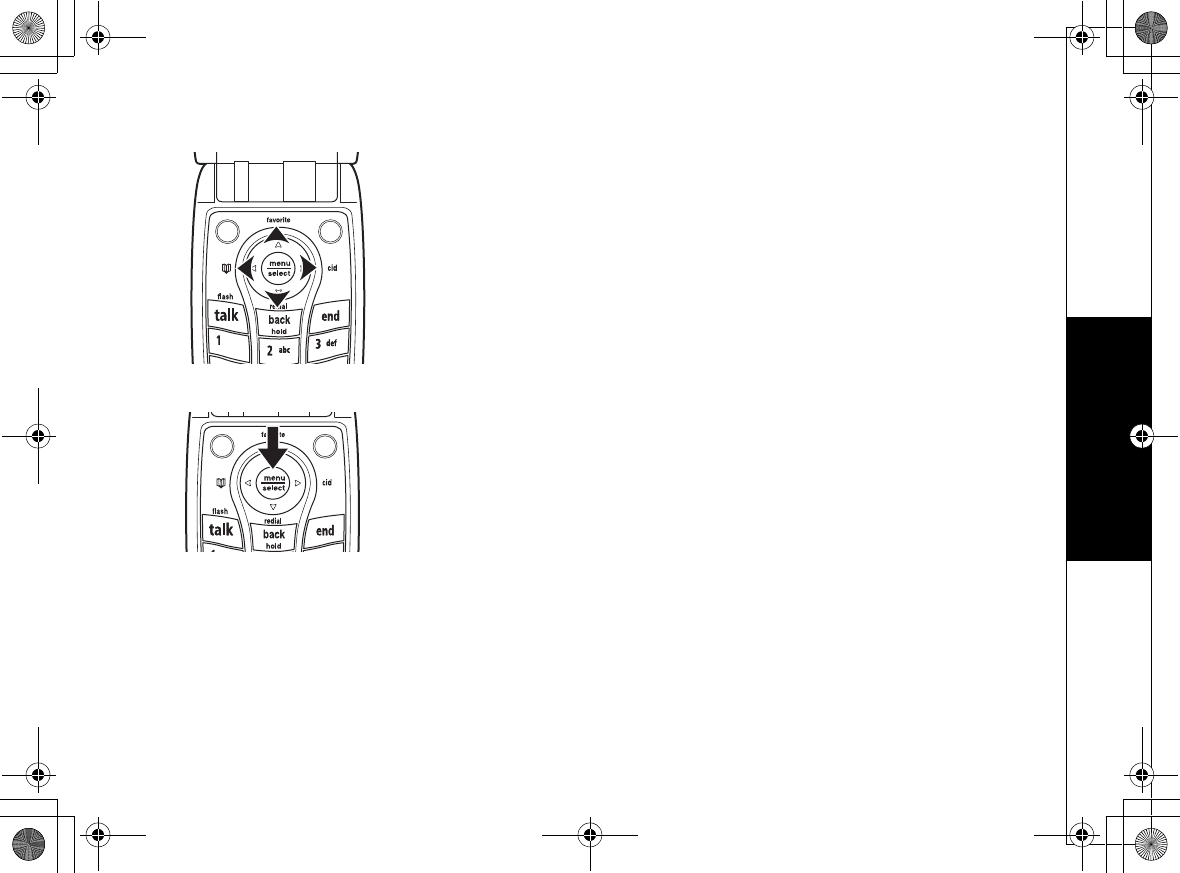
Using the Interface
Using the Interface [22]
www.uniden.com
To make menu selection, please follow the instruction below:
Press menu/sekect.
Highlight the option you want by pressing up, down, right, or left key on the
handset, or up or down key on the base. This will move the cursor; the option
currently highlighted appears in reversed out text:
To exit the MENU and return to standby, press the end key on the handset or the
end/find HS key on the base.
Select the highlighted option by pressing the menu/select key.
UP744.book Page 22 Friday, November 5, 2004 4:22 PM
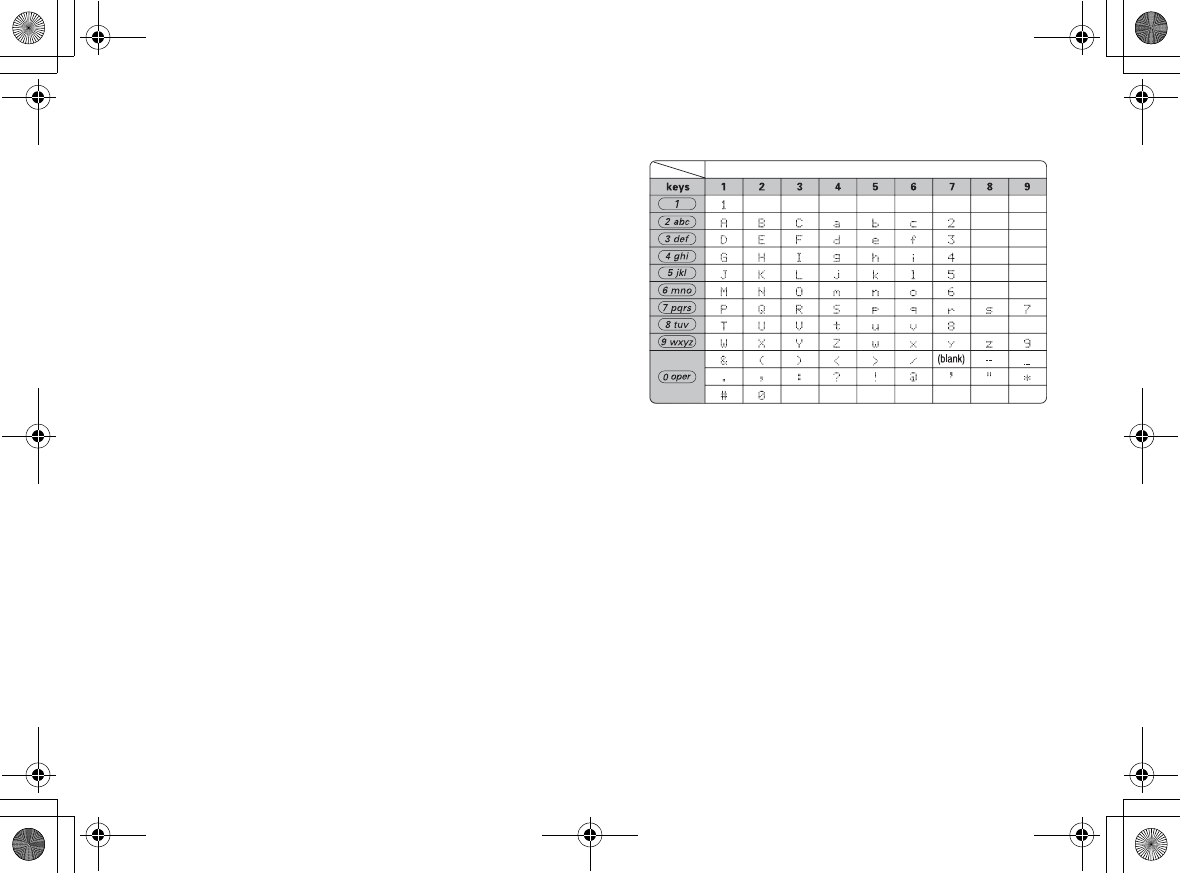
[23] Using the Interface
www.uniden.com
Entering text
You can use the number keypad on your phone to enter text by
referring to the letters printed on each number key. When you
press the number key in a text entry field, the phone displays
the first letter printed on the number key. Press the number key
twice to display the second letter and three times to display
the third. Capital letters are displayed first, then lower case
letters, then the number on the key.
If two letters in a row use the same number key, enter the first
letter, then use the right and left key to move the cursor to the
next position to enter the second letter.
For example, to enter Movies:
1) Press 6 once to enter M.
2) Use menu/select to move the cursor to the right.
3) Press 6 six times to enter o.
4) Press 8 six times to enter v.
5) Press 4 six times to enter i.
6) Press 3 five times to enter e.
7) Press 7 eight times to enter s.
8) Press menu/select to end your text entry.
If you make a mistake while entering a name, use menu/select to move the cursor to the incorrect character. Press
the DELETE soft key to erase the incorrect character, and then enter the correct character.
To delete all characters in the text entry field, press and hold the DELETE soft key.
Number of times key is pressed
UP744.book Page 23 Friday, November 5, 2004 4:22 PM
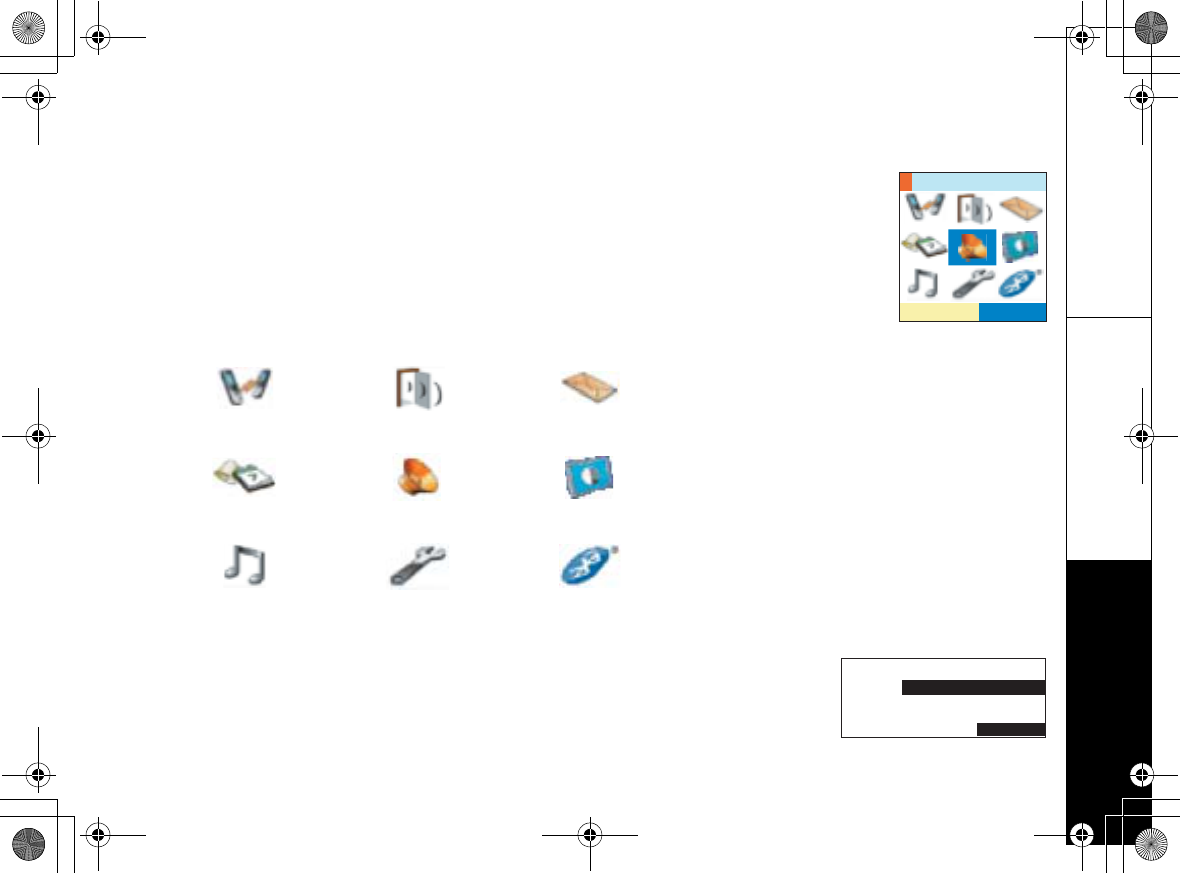
Main Menu Options
Main Menu Options [24]
www.uniden.com
Main Menu Options
Your phone has various main menu options:
For Handset DirectLink, Room Monitor, Messages, Reminders, Speaker Setup,
Display Setup, Ringer Setup, System Setup and Bluetooth.
Note:
• If you do not press a key within 30 seconds, the phone will time out and exit the menu mode. When setting
Day and Time, the time-out period is extended to two minutes.
• All of these options can be configured in the Cordless Customization Application.
Handset Main Menu Options
For Base
Rings/Volumes, Caller ID, Redial, Phonebook, Room Monitor, Record Memo, System
Setup
Direct Link Room Monitor Messages
Reminder Speaker Setup Display Options
Ringer Options System Setup Bluetooth
5'.'%6
5RGCMGT5GVWR
0
1RVKQPU
4KPIU8QNWOGU
%CNNGT+&
5'.'%6
/'55#)'
UP744.book Page 24 Friday, November 5, 2004 4:22 PM
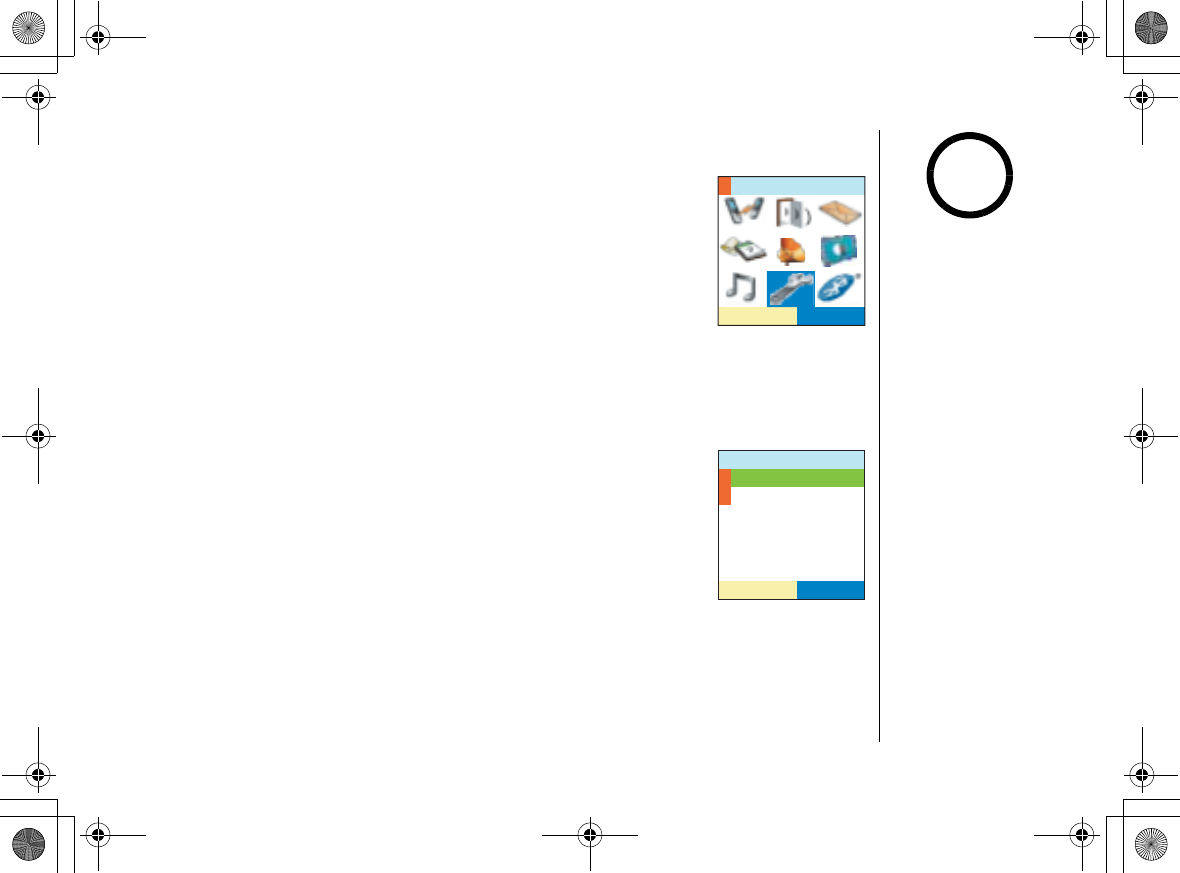
Setup Menu
[25] Setup Menu
www.uniden.com
Setup Menu
System Setup
The following submenu options must be set separately for each
handset and the base.
Mobile Priority
Mobile Priority allows you to set the default cellular phone. The phone rings only
when receiving a call to the cellular. The cellular you select will be used when you
press the MOBILE soft key to make a call.
To set the mobile priority, go to
/QDKNG2TKQTKV[
, and select a
cellular or All from the list. A confirmation tone tells you that
the setting is active.
5'.'%6
5[UVGO5GVWR
/QDKNG2TKQTKV[
615*+$##
/16141.#8
#NN
5'.'%6
Through this section we
use handset display
images for explanation.
note
UP744.book Page 25 Friday, November 5, 2004 4:22 PM
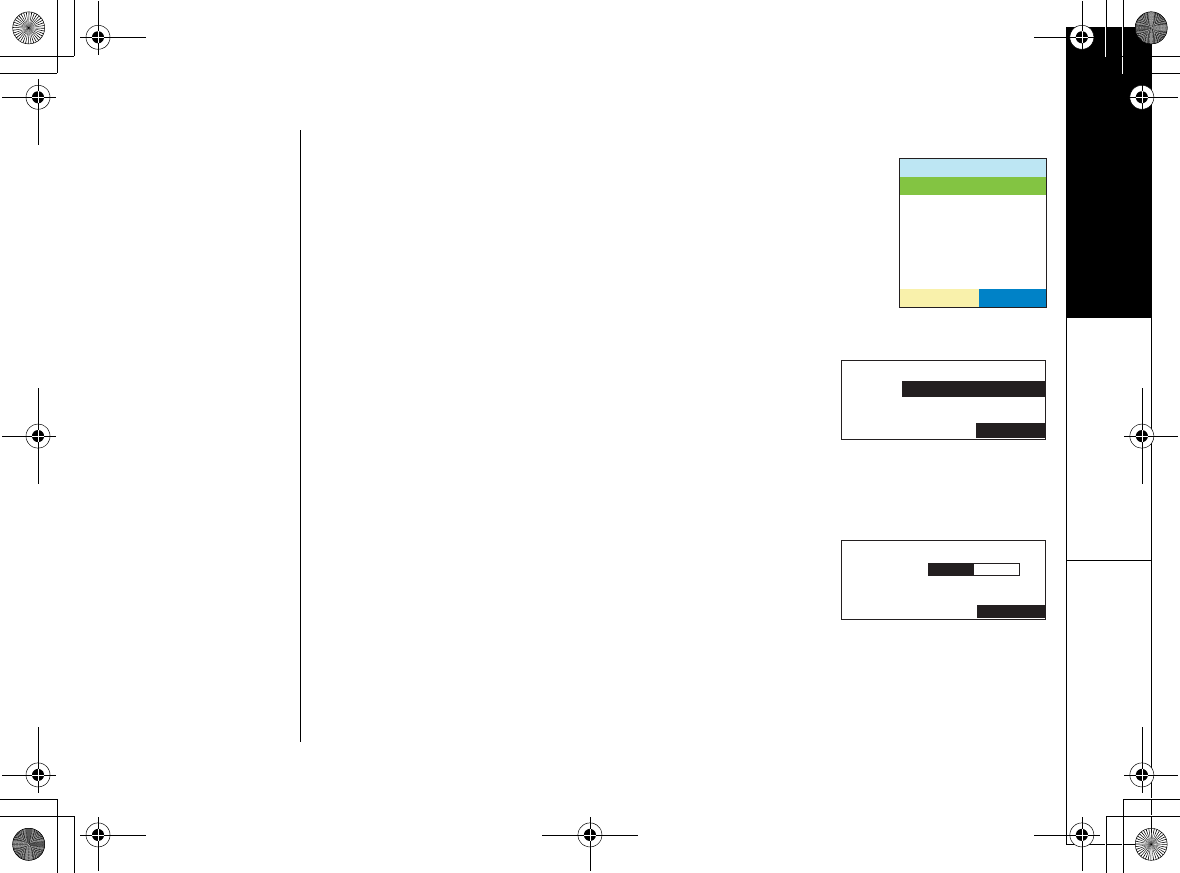
Setup Menu
Setup Menu [26]
www.uniden.com
Call Privacy
If you don't want other registered handsets and the base to
interrupt you on a call, you can turn on privacy mode. As long
as your handset or the base is in privacy mode, other handsets
won't be able to join your call or make any calls of their own. To
turn on privacy mode, go to
%CNN 2TKXCE[
and select
1P
You can
turn on privacy mode when the phone is in standby or when
you're already on a call.
Language (For Base)
You can change the language the menu display will use.
Choose from English, French, or Spanish. To change the
language, go to
.CPIWCIG
and select English,
(TCP
㩟
CKU
(French), or
'URC㩌QN
(Spanish). You'll hear a confirmation
tone, and the display will use the selected language.
LCD Contrast (For Base)
You can change the contrast of your base display to make
it easier to read. You might want to adjust the contrast
whenever you change the display color. Your phone gives
you 10 levels of contrast to choose from. To adjust the
contrast, go to
.%& %QPVTCUV
. Use up or right key to
increase the contrast and down or left key to decrease the contrast. When you like
the level of contrast, press the menu/select to select it.
%CNN2TKXCE[
1P
1HH
5'.'%6
5'.'%6
0
.CPIWCIG
'PINKUJ
(TCPECKU
/'55#)'
0
.%&%QPVTCUV
5'.'%6
/'55#)'
UP744.book Page 26 Friday, November 5, 2004 4:22 PM
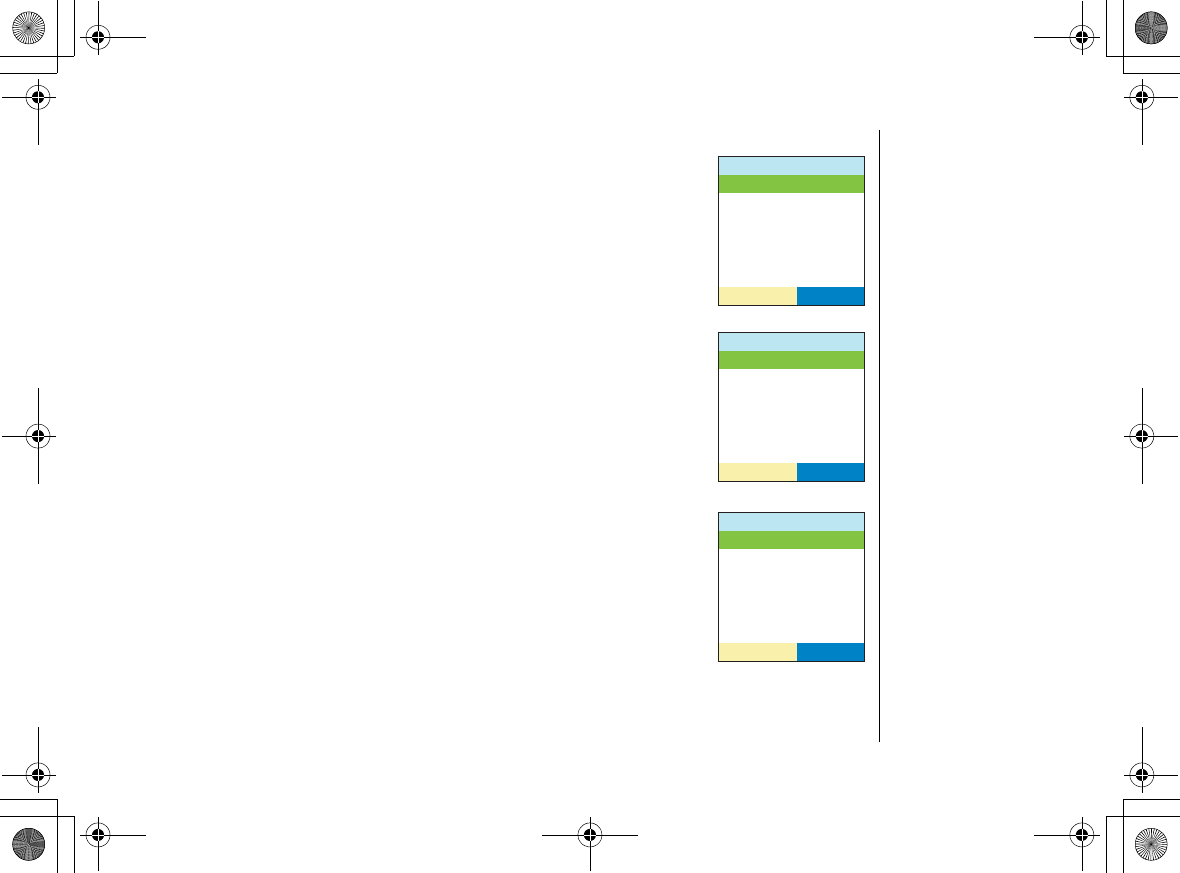
Setup Menu
[27] Setup Menu
www.uniden.com
Key Touch Tone
Key Touch Tone is the tone your keypad makes when keys are
pressed.
To turn off the tone, go to
-G[6QWEJ6QPG
and select
1HH
. A
confirmation tone tells you that the tone has been deactivated.
Open to Answer (Handset only)
Open to Answer lets you answer the phone by opening flip cover
of the handset. To turn on Open to Answer, go to
1RGPVQ#PUYGT
and select
1P
. A confirmation tone tells you that Open to
Answer is active.
Any Key Answer (Handset only)
Any Key Answer lets you answer the phone by pressing any key
on the number pad. To turn on Any Key Answer, go to
#P[ -G[
#PUYGT
and select
1P
. A confirmation tone tells you that Any Key
Answer is active.
-G[6QWEJ6QPG
1P
1HH
5'.'%6
1RGPVQ#PUYGT
1P
1HH
5'.'%6
#P[-G[#PUYGT
1P
1HH
5'.'%6
UP744.book Page 27 Friday, November 5, 2004 4:22 PM
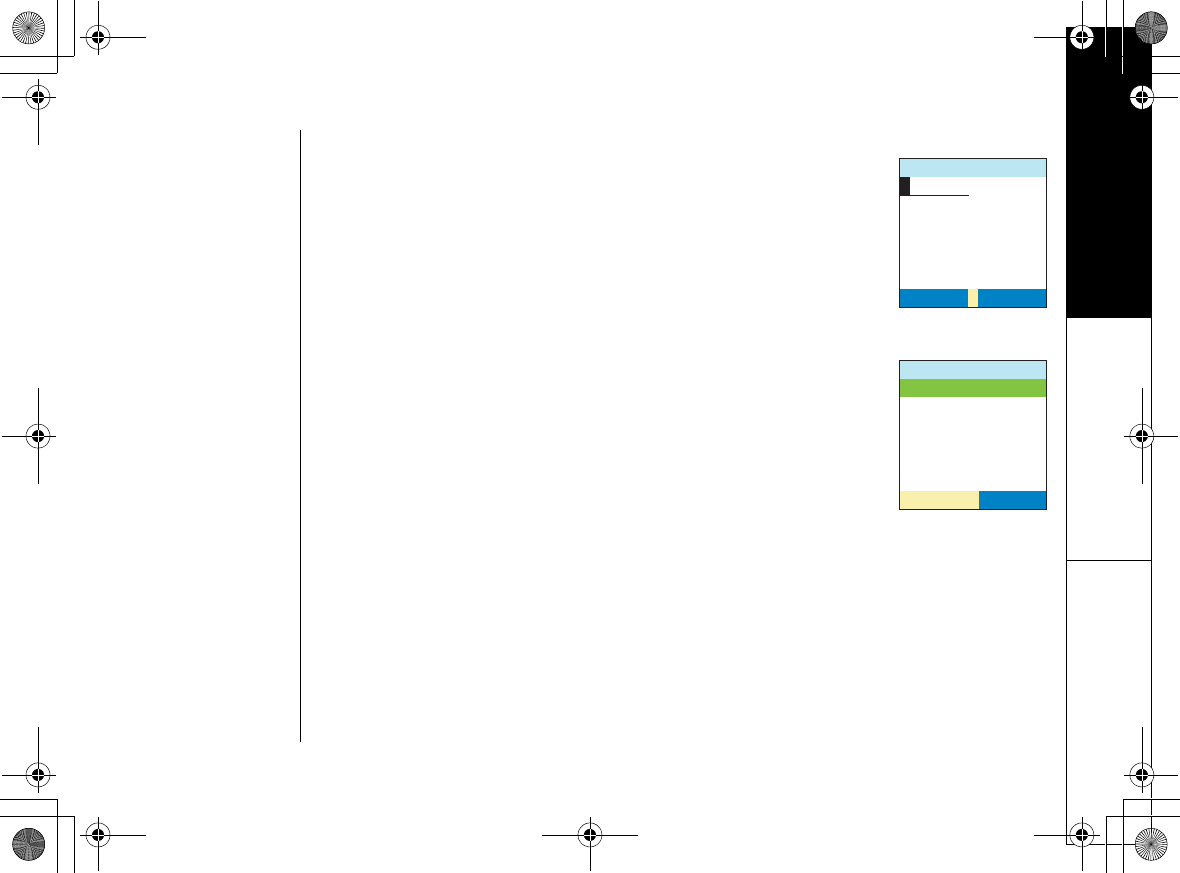
Setup Menu
Setup Menu [28]
www.uniden.com
Banner (Handset only)
You can change the name your phone displays on the screen. If
you have more than one handset, you can use the banner name
to identify your handset during handset-to-handset functions
like intercom and DirectLink. Go to
$CPPGT&KURNC[
and enter the
name you want to use. You can use up to 10 characters. Use the
DELETE soft key to delete an existing handset name. Press
menu/select when you're finished.
Unique ID (Handset only)
You can assign special ringer tones to anyone in your
phonebook. When your phone gets a call, it looks up the Caller
ID information in your phonebook; if you've assigned a
distinctive ringer and pictures to that number, the phone uses it
so you know who's calling. To turn on distinctive ringing, go to
7PKSWG+&
and
UGNGEV1P
. A confirmation tone tells you that
distinctive ringing is active.
$CPPGT&KURNC[
&'.'6'
5'.'%6
7PKSWG+&
1P
1HH
5'.'%6
UP744.book Page 28 Friday, November 5, 2004 4:22 PM
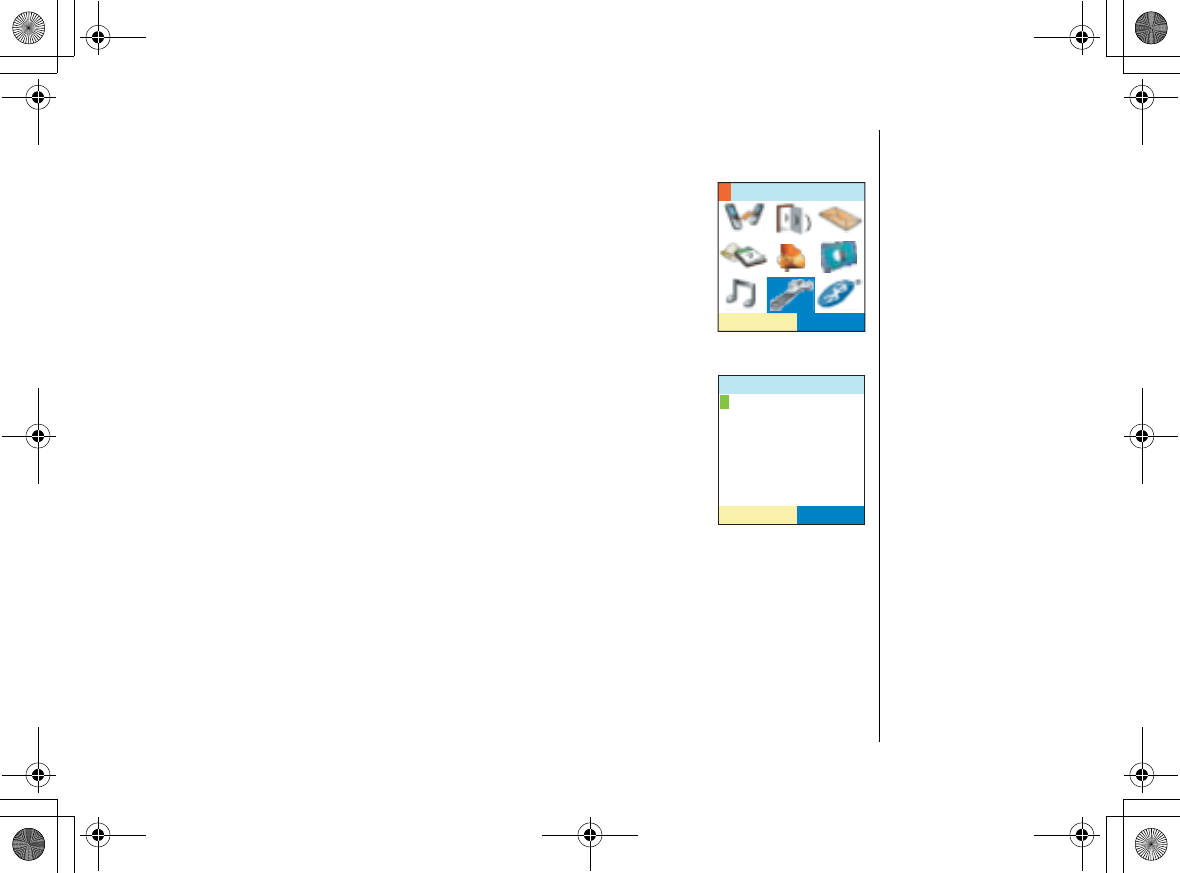
Setup Menu
[29] Setup Menu
www.uniden.com
Global Setup
Global settings apply to all registered handsets and the base. If
you change something under the global menu, you change it for
all handsets and the base. Only one handset or the base can
change global settings at a time, and you have to make sure the
phone is not currently being used.
Day and Time
To change the date and time shown in the display, go to
&CVG
6KOG
. Use the up, down, right, left keys to highlight the part you
want to change (date, time, AM/PM). Use the number keypad, up
or down key, or
*
to change each part. Press menu/select when
you're finished.
Note: For setting Day and Time, if no key is pressed for two minutes, the phone will
exit the menu mode.
5'.'%6
5[UVGO5GVWR
&CVG6KOG
2/#/2/
5'.'%6
UP744.book Page 29 Friday, November 5, 2004 4:22 PM
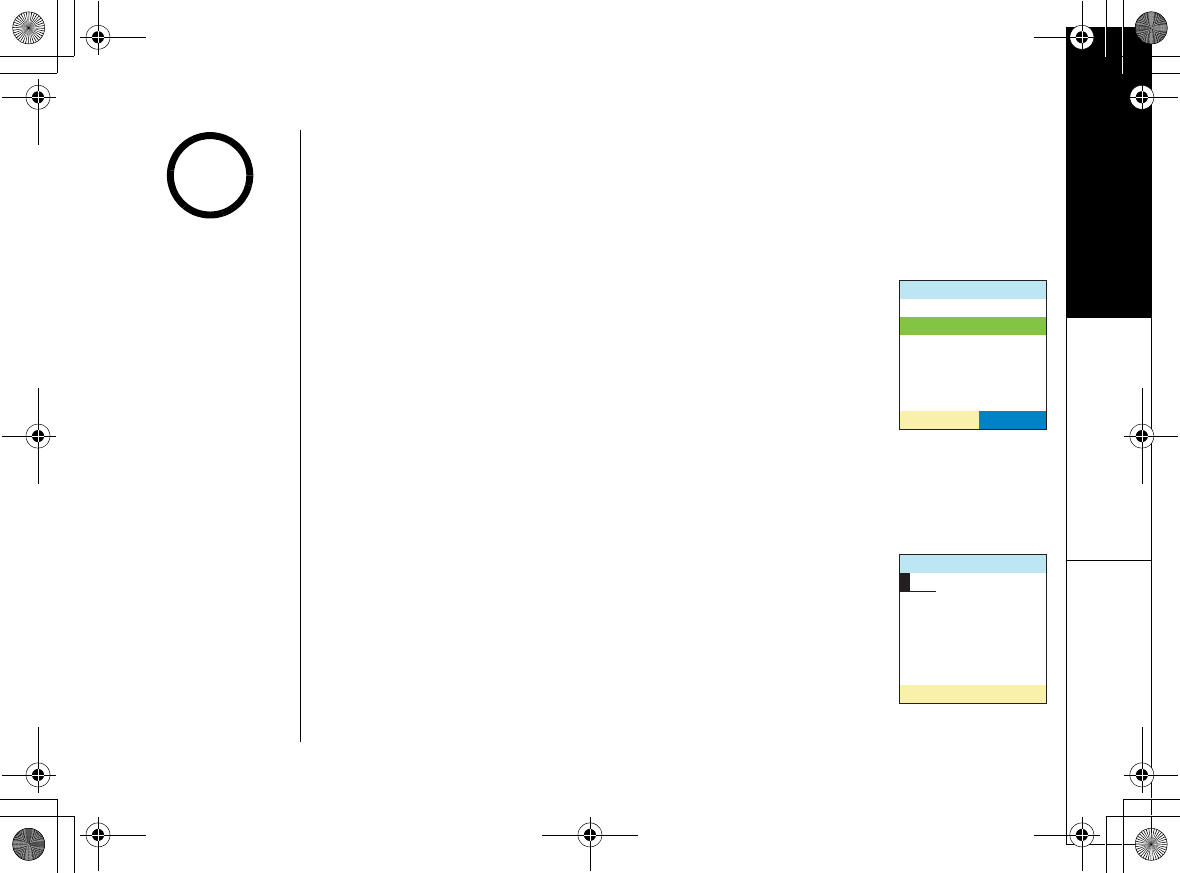
Setup Menu
Setup Menu [30]
www.uniden.com
Call Waiting
Your phone supports Caller ID on Call Waiting, so you can see the name and number
of someone who calls when you're already on the line. Your phone also supports Call
Waiting Deluxe, which gives you a choice of how you want to handle a waiting call.
You'll need to subscribe to these features with your phone company before you can
use them.
To let your phone support these features, go to
%CNN9CKVKPI
.
Select
1P
, and the phone will display the CallWaitDeluxe screen.
Select
1P
. (You have to turn on Call Waiting before you can turn
on Call Waiting Deluxe.) A confirmation tone tells you that your
phone is ready to use these features.
Area Code
If you can make a call by dialing only 7 digits (instead of 10), you can program your
local area code in your phone. If you get a call from within your area code, you'll
only see the 7-digit phone number. If you get a call from outside your area code,
you'll see all 10 digits.
To enter an area code, go to
#TGC%QFG
. Use the number keypad
to enter your 3-digit area code. Press menu/select when you're
finished.
%CNN9CKVKPI
1P
1HH
5'.'%6
#TGC%QFG
For mobile line, you can
not set the Call Waiting
feature to off. If you
want to change the
setting, ask your
telephone company for
instructions.
note
UP744.book Page 30 Friday, November 5, 2004 4:22 PM
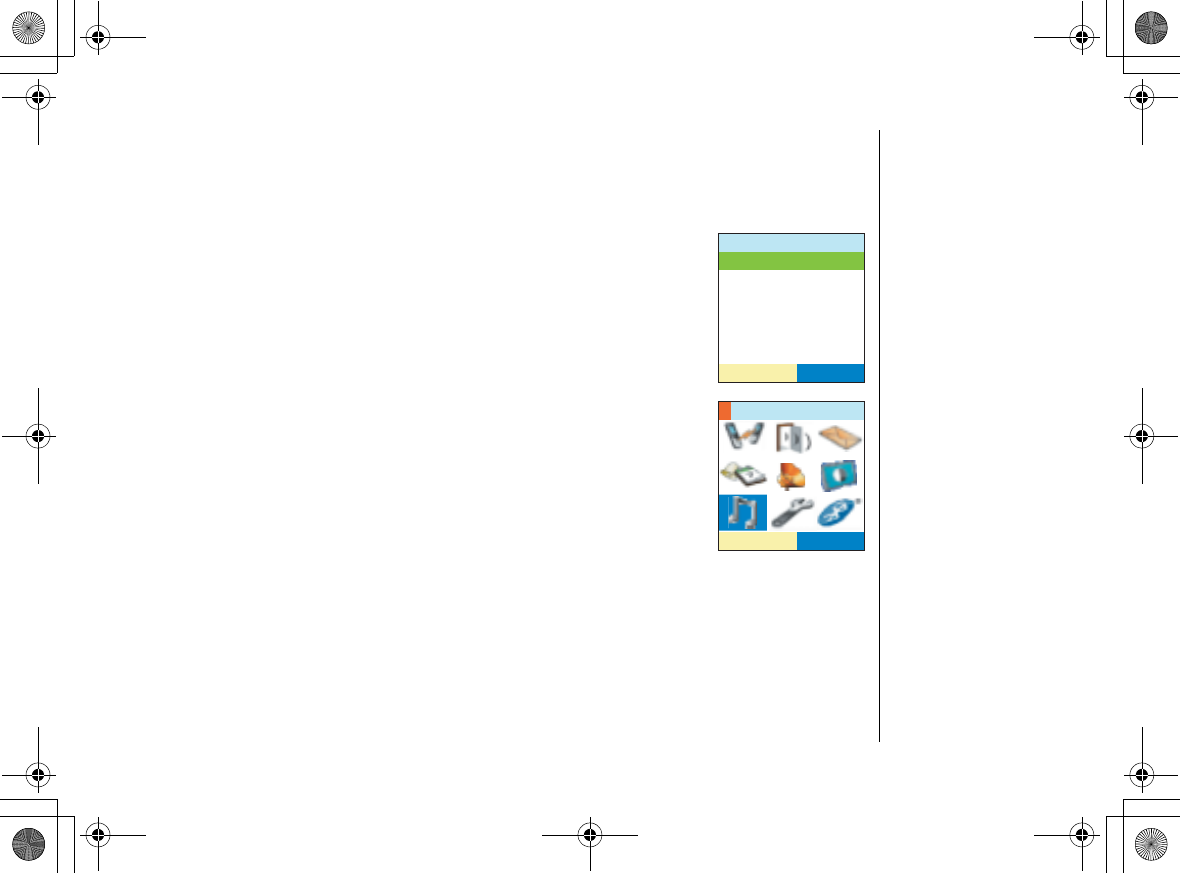
Setup Menu
[31] Setup Menu
www.uniden.com
Dial Mode
Your phone can communicate with the telephone network in two different ways: tone
dialing and pulse dialing. These days, most phone networks use a method called tone
dialing, so your phone comes programmed for tone dialing.
If your phone company uses
RWNUG
dialing, you'll need to change
your phone's dial mode. There's an easy way to tell: try making a
call. If your call connects, your phone's setting is fine. If not, go
to
&KCN/QFG
and select
2WNUG
. A confirmation tone tells you
you've changed the dial mode, and you can try making a call
again.
Setting the Ringer Options
This menu lets you customize Ringer or Speaker Volume setting
in your phone. You can set these options separately for each
handset and the base.
&KCN/QFG
6QPG
2WNUG
5'.'%6
5'.'%6
4KPIGT1RVKQPU
UP744.book Page 31 Friday, November 5, 2004 4:22 PM
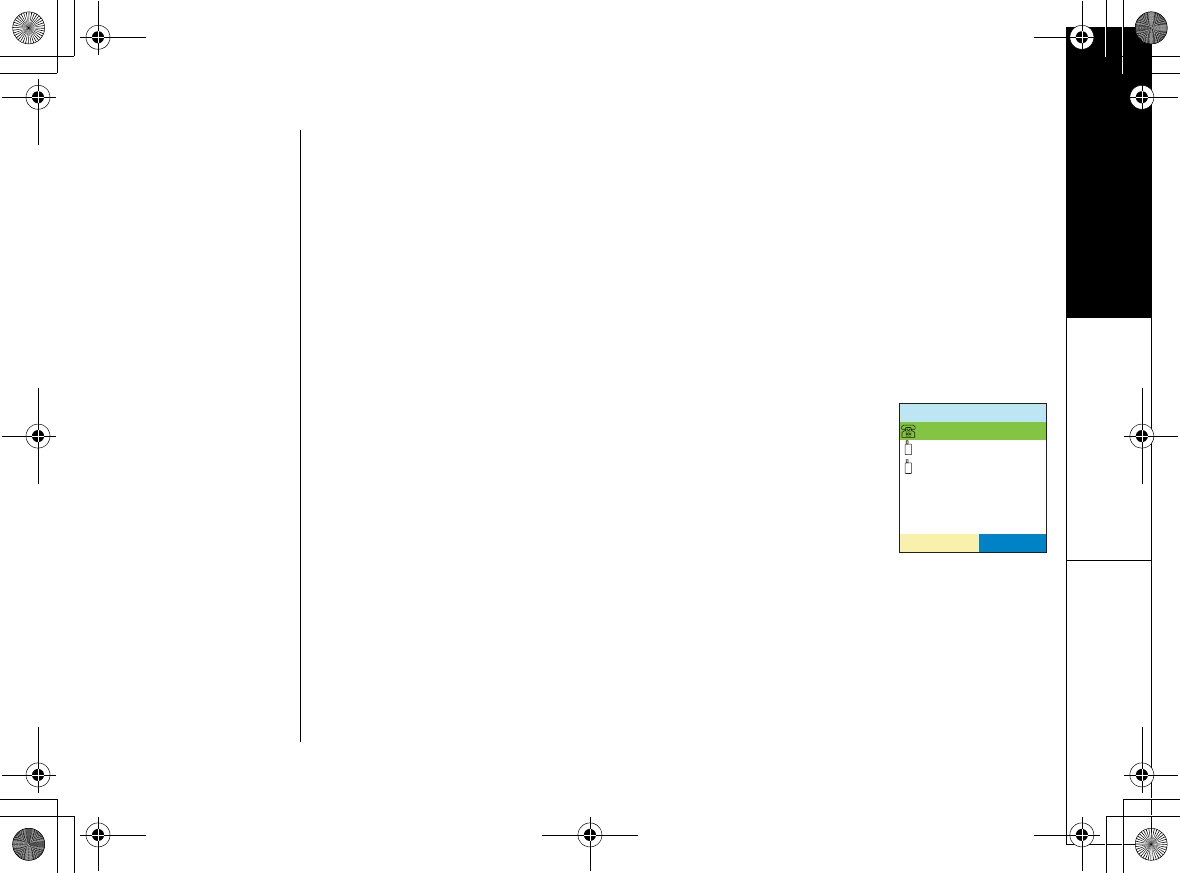
Setup Menu
Setup Menu [32]
www.uniden.com
Ringer Tone
You can set a different ringer for each handset and the base. This phone comes with
10 prerecorded songs and 15 different ringer tones; you can also record your own
ringer tones (see page 34).
- Songs: Beethoven's Symphony #9 [Beethoven9], Fur Elise [Elise], Home Sweet Home
[Home Sweet Home], Lorri Song #6 [Lorri Song], When the Irish Eyes Are Smiling [Irish
Eyes] (Base only), Aura Lee, Let Me Call You Sweet Heart [Sweetheart] (Base only), Star
Spangled Banner [Star Spangled] (Base only), Old MacDonald [Old MacDonald], We Wish
You A Merry Christmas [Merry Christmas]
WT Overtune (Handset only), Twinkle Star (Handset only), Je Te Veux (Handset only)
- Ringer tones: Flicker, Clatter, Coin Toss, Synthesize, Finish Lin, Soft Alert, Wake Up,
Lighting Bug, Bebop, Tone Board, Chirp, Party Clap, Reminder, Burble, TeleTone,
1) Go to
4KPIGT6QPGU
and highlight the ringer you want. (Each
ringer will sound as you highlight it.)
2) Select the tel type, Land or Mobile.
3) Select a ringer from the list.
4) Press menu/select to confirm the setting. You'll hear a
confirmation tone, and the phone will go back to the menu.
.CPFQT/QDKNG!
(NKEMGT
'NKUG
/GTT[:OCU
5'.'%6
UP744.book Page 32 Friday, November 5, 2004 4:22 PM
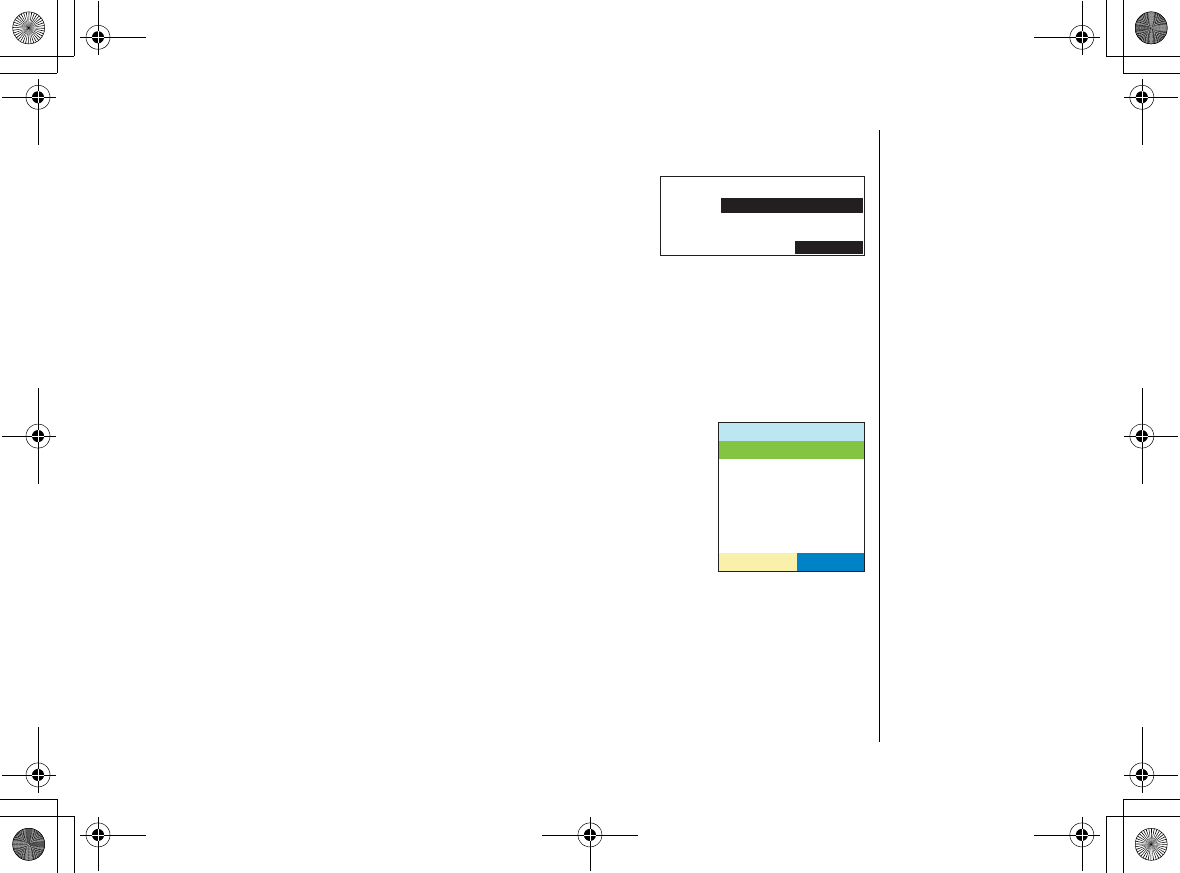
Setup Menu
[33] Setup Menu
www.uniden.com
Unique Ring Setup (Base Only)
You can assign special ringer tones to anyone in your
phonebook. When your phone gets a call, it looks up the
Caller ID information in your phonebook; if you've
assigned a distinctive ringer to that number, the phone
uses it so you know who's calling.
To turn on distinctive ringing, go to
7PKSWG4KPI
and select
1P
. A confirmation tone
tells you that Unique Ring is active.
Vibrate Alert (Handset Only)
The vibrator mode allows you to vibrate the phone when you
receive a call and the handset is off the base. To turn on the
Vibrate Alert, go to
8KDTCVG#NGTV
and select
1P
. A confirmation
tone tells you that Vibrate Alert is active.
0
7PKSWG4KPI
1P
1HH
5'.'%6
/'55#)'
8KDTCVG#NGTV
1P
1HH
5'.'%6
UP744.book Page 33 Friday, November 5, 2004 4:22 PM
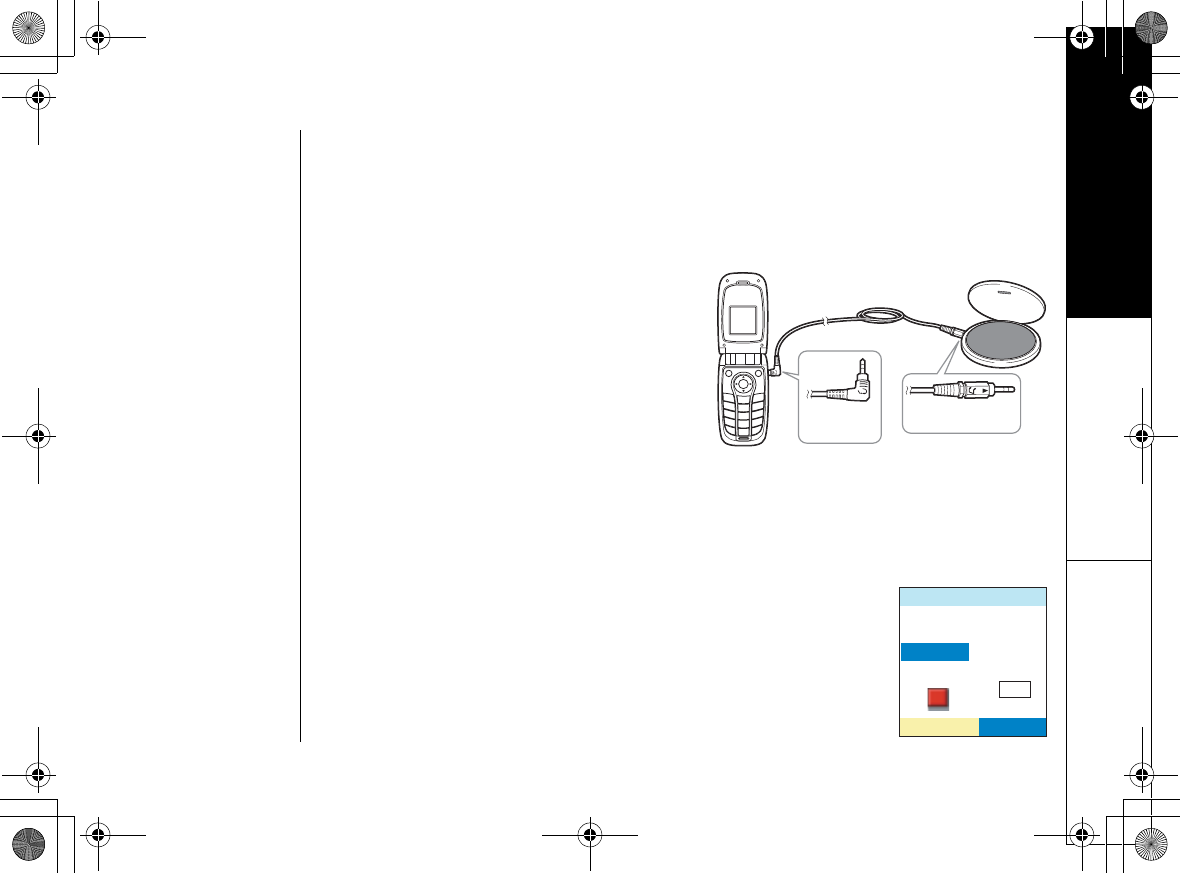
Setup Menu
Setup Menu [34]
www.uniden.com
Vibrate Pattern (Handset Only)
You can choose a vibrate pattern (4 patterns (1-4) and Off). To set Vibrate Alert, go
to
8KDTCVG2GVVGTP
and select Tel Type (LAND or MOBILE), and then select the
pattern. A confirmation tone tells you that Vibrate Pattern is active.
Customize Your Own Distinctive Ringer Tones
Your phone can store up to 5 different
recordings to use as ringer tones (a total of
100 seconds). Each recording must be less
than 20 seconds long.
Storing Ringer Tones
1) Connect the audio recording cable to the handset and sound source (e.g.stereo
or cd player). Insert one end of the audio recording cable into the handset's
headset jack and the other end into the sound source.
You can also simply use the handset's microphone by holding the handset close
to the sound source.
2) Go to
4GE'FKV4KPIU
.
3) Select a location from 1-5, and press the OPTIONS soft key.
4) Use up/down key to select
4GEQTF
. To start recording, press
the RECORD soft key. The message counter displays
and
then begins to count down.
To the
sound source
To the
headset jack
4GEQTF4KPIGT
6Q5VCTV
4GEQTFKPI2TGUU
4'%14&
4'%14&
UP744.book Page 34 Friday, November 5, 2004 4:22 PM
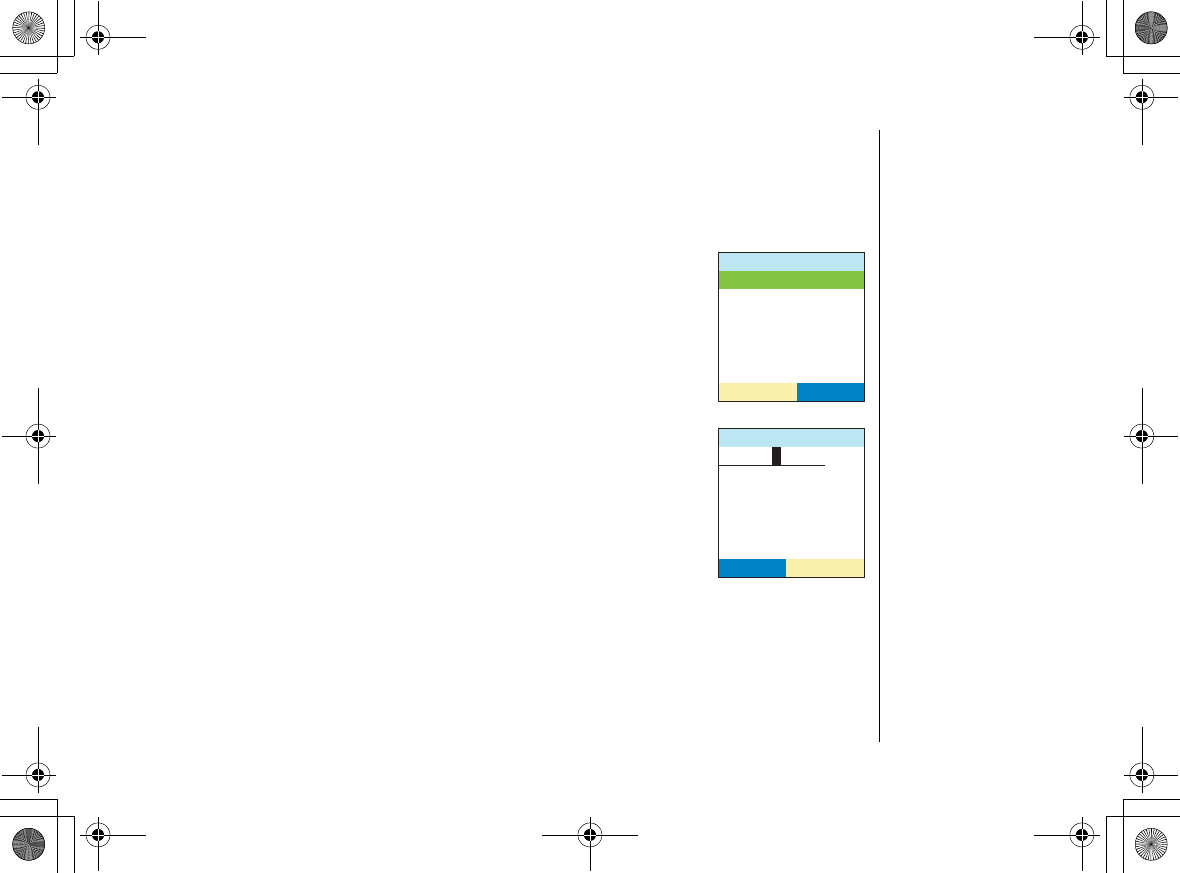
Setup Menu
[35] Setup Menu
www.uniden.com
5) When you are finished recording, press the STOP soft key. The phone will play the
recorded ringer. To record another ringer, press the ReRec soft key.
6) Enter the title of this ringer (up to 12 digits) using the number keypad, */tone, #,
the DELETE soft key, right, or left key.
7) Press menu/select, you will hear a confirmation tone, and
&QPG
appears.
Playing the Ringer
1) Go to
4GE'FKV4KPIU
.
2) Select a ringer to play, and press the OPTIONS soft key.
3) Use up/down key to select
2NC[
. To start playing, press menu/
select. To stop, press menu/select again.
Change Ringer Name
1) Go to
4GE'FKV4KPIU
.
2) Select a ringer you want to change the title, and press the
OPTIONS soft key.
3) Use up/down key to select
%JCPIG6KVNG
.
4) Edit the title of this ringer (up to 12 digits) using the number
keypad,
*
/tone, #, the DELETE soft key, right, or left key.
When you are finished, press menu/select, you will hear a
confirmation tone, and
&QPG
appears.
1RVKQPU
2NC[
4GEQTF
%JCPIG6KVNG
&GNGVG
5'.'%6
'PVGTVKVNG
&'.'6'
1DNCFK
UP744.book Page 35 Friday, November 5, 2004 4:22 PM
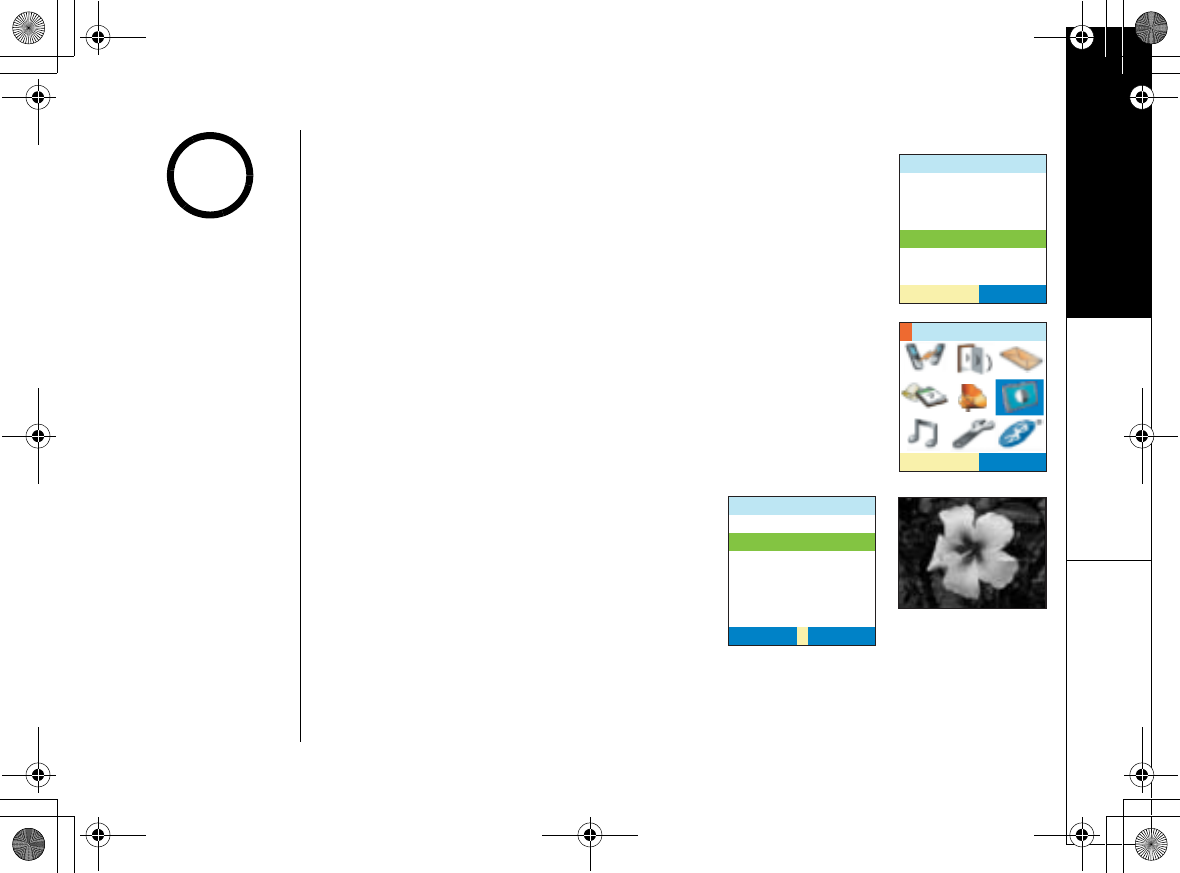
Setup Menu
Setup Menu [36]
www.uniden.com
Delete Ringer
To delete a ringer tone, go to
4GE'FKV4KPIU
, and select the
ringer you want to delete. Press OPTIONS soft key. Use up/down
key to select
&GNGVG
.
Select
;GU
. You will hear a confirmation
tone, and
&GNGVGF
appears. The ringer is deleted from the list,
and the phone stays on the ringer list.
Display Setting (Handset Only)
The following submenu options must be set separately for each
handset.
Themes (wallpaper)
Your phone has 30 different wall papers
themes (example is Yellow flower). The wall
paper will displays on the handset's LCD
during standby mode:
To turn on the wallpaper, go to
9CNN2CRGT
and highlight the wallpaper you want. Press
the VIEW soft key to see the wallpaper or
menu/select to activate it.
1RVKQPU
2NC[
4GEQTF
%JCPIG6KVNG
&GNGVG
5'.'%6
5'.'%6
&KURNC[1RVKQPU
9CNN2CRGT
0Q5GNGEVKQP
&KIKVCN%NQEM
#PCNQI%NQEM
%CNGPFGT
&QI
5'.'%65'.'%6
8+'98+'9
You can not delete the
ringer used for ringer
tone, Unique ring, or
Reminder.
You can download
images from the PC
application CD-ROM, and
use them for your
wallpaper.
note
UP744.book Page 36 Friday, November 5, 2004 4:22 PM
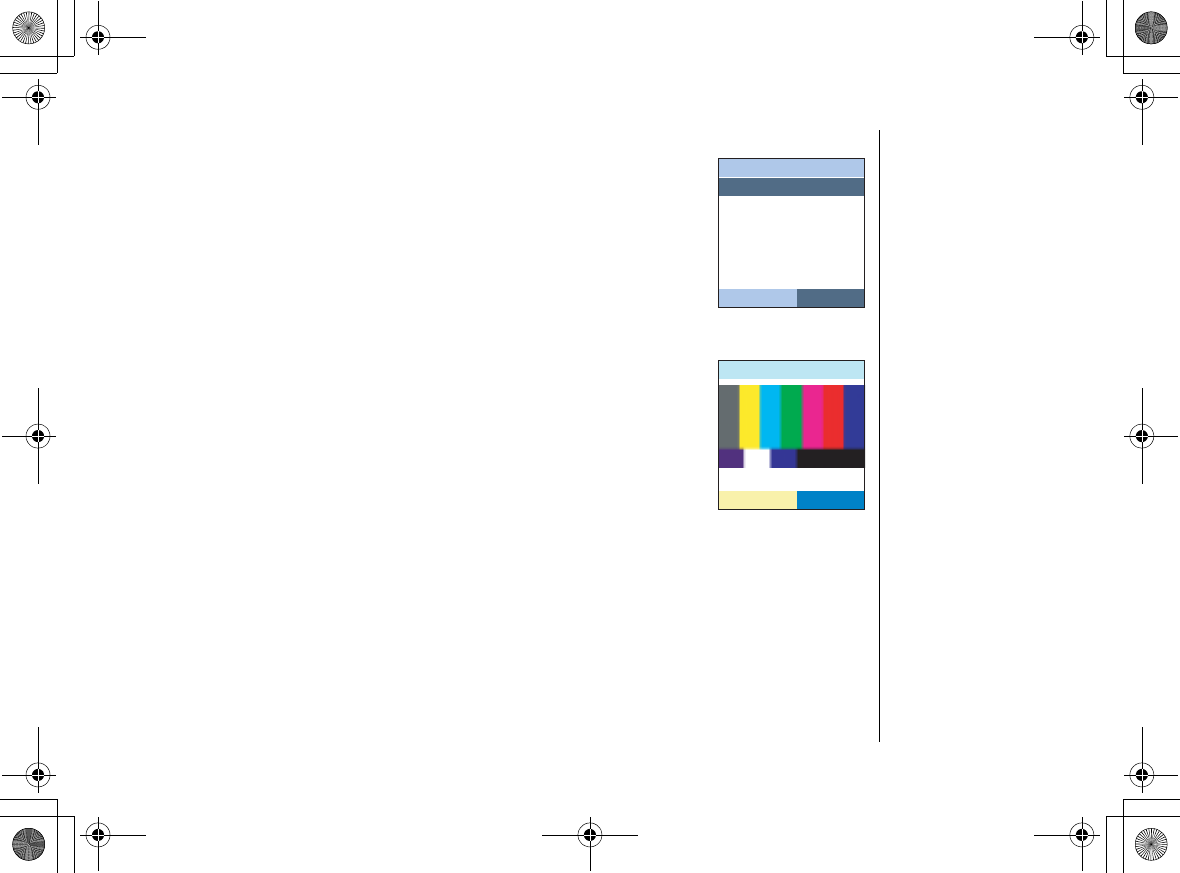
Setup Menu
[37] Setup Menu
www.uniden.com
Color Scheme
You can change the color of your phone's display. There are 5
different colors choose from: Lucid Whit, Haze Gray, Chic purple,
Coral Red, and Lime Green.
To change the color of the display, go to
%QNQT5EJGOG
and select
the color you want. As you scroll through the options, the phone
displays the highlighted color for you.
LCD Contrast (for the handset)
LCD Contrast adjusts the handset LCD brightness. To adjust the
contrast, go to LCD Contrast and highlight the contrast level you
want. Press menu/select to activate it. you will hear a
confirmation tone.
%QNQT5EJGOG
.WEKF9JKVG
*C\G)TC[
%JKE2WTRNG
%QTCN4GF
.KOG)TGGP
5'.'%65'.'%6
.%&%QPVTCEV
5'.'%6
UP744.book Page 37 Friday, November 5, 2004 4:22 PM
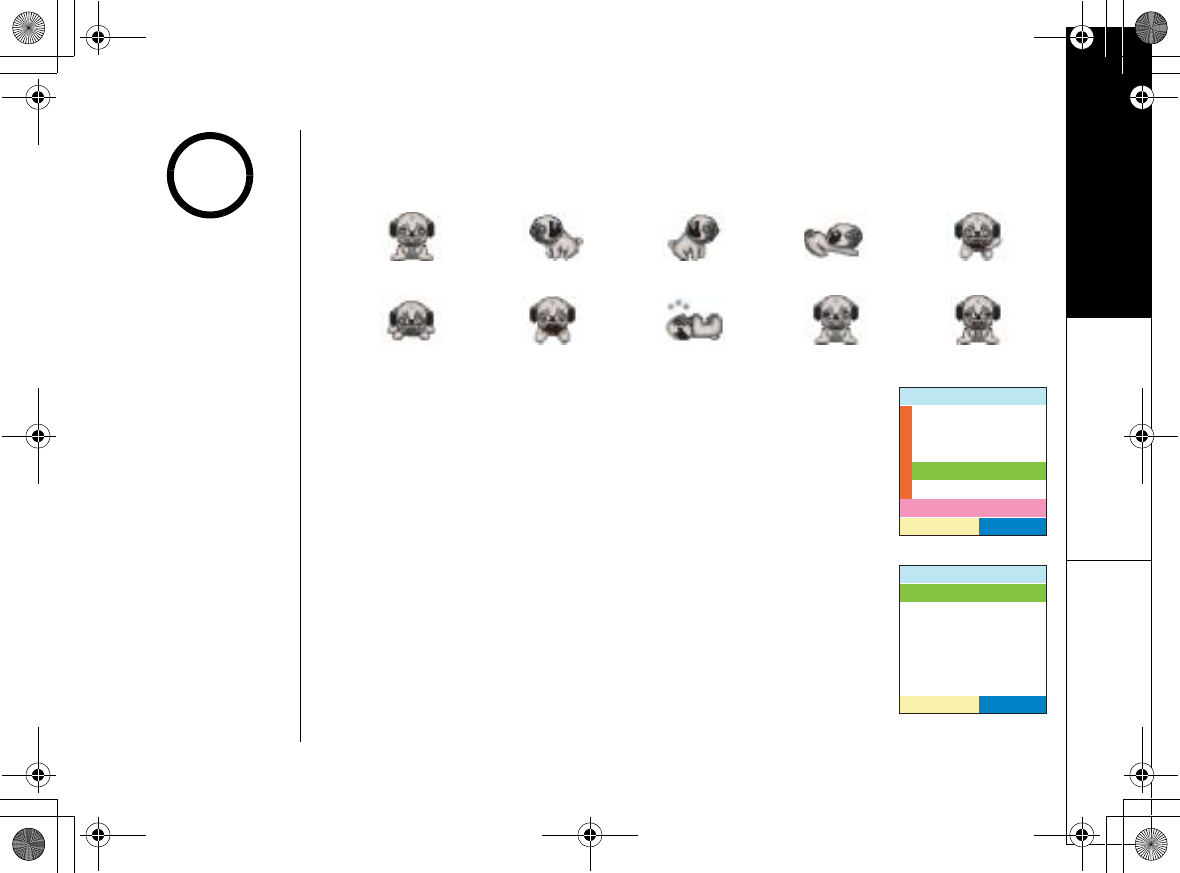
Setup Menu
Setup Menu [38]
www.uniden.com
Animation Type (Handset only)
Your phone has 4 different system animations (Dog, Car, Frog and Abstract) with 10
different animation schemes (example is for dog):
To turn on the animation, go to
#PKOCVKQP 6[RG
and highlight the
animation you want. Press the SELECT soft key to activate it.
Language
You can change the language the menu display will use. Choose
from English, French, or Spanish. To change the language, go to
.CPIWCIG
and select English,
(TCP
㩟
CKU
(French), or
'URC㩌QN
(Spanish). You'll hear a confirmation tone, and the display will
use the selected language.
delete done page talk volume-high
volume-low volume-off batt-low end unabailable
&KURNC[1RVKQPU
5'.'%6
9CNN2CRGT
%QNQT5EJGOG
.%&%QPVTCUV
#PKOCVKQP6[RG
.CPIWCIG
0Q5GNGEVKQP
.CPIWCIG
'PINKUJ
(TCP㩟CKU
'URC㩌QN
5'.'%6
•If no BlueTooth
headset was found,
$NWGVQQVJ&GXKEG
YCUPQVHQWPF
appears.
•To cancel searching,
press the STOP soft
key.
note
UP744.book Page 38 Friday, November 5, 2004 4:22 PM
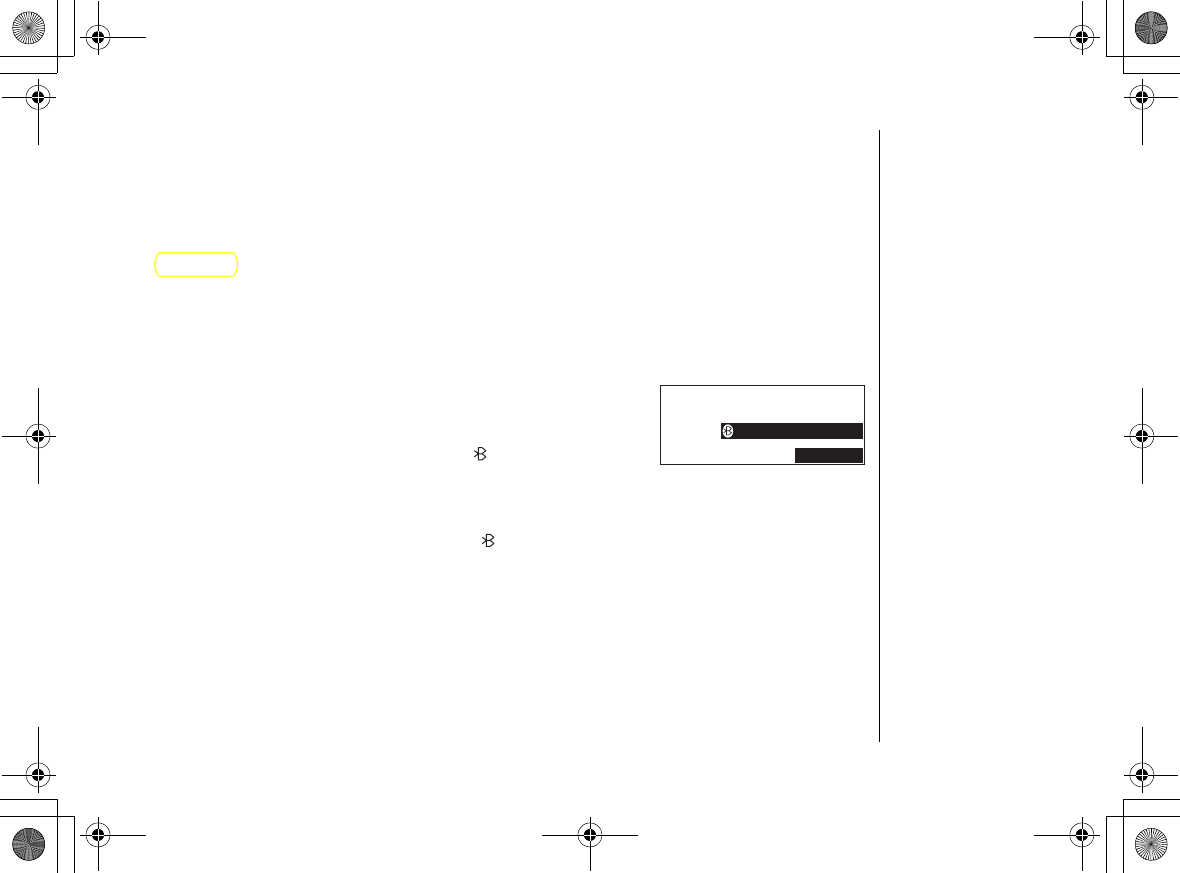
Using Bluetooth Feature
[39] Using Bluetooth Feature
www.uniden.com
Using Bluetooth Feature
Registering Your Cellular Phone to Your Phone
If your cellular phone is a Bluetooth v 1.1 compliant, and if you register the
cellular phone to the phone, the phone allows you to use the mobile line in
addioton to usual land line. To register the cellular phone, do the following steps:
Before you can use a bluetooth feature, you must pair cellular phones with the
phone. Once you have paired your cellular phone with the phone, you do not have
to pair it again until you want to use it with another phone.
1) Prepare your cellular phone according to the cellular's owner's manual on pairing.
2) When the phone is in standby mode, press menu/select
on the base.
3) Select
5[UVGO5GVWR
menu, and then
$NWGVQQVJ
.
4) Use up/down key to select
5GNGEV /QDKNG
, and then
press menu/select.
5) Use up/down key to select a slot to be registered and
press the OPTIONS soft key.
6) Use up/down key to select
2CTKPI
. and then press
menu/select.
7) Enter the pin code using the number From the cellular
phone keypad, and then press menu/select. Pairing
(registration) will start.
When pairing is completed successfully, you will hear a confirmation tone, and
2CTKPI5WEEGUUHWNN
appears on the base. If pairing failed.
2CTKPIHCKNGF6T[
CICKP
appears.
5'.'%6
0
5[UVGO5GVWR
)NQDCN
$NWGVQQVJ
/'55#)'
UP744.book Page 39 Friday, November 5, 2004 4:22 PM
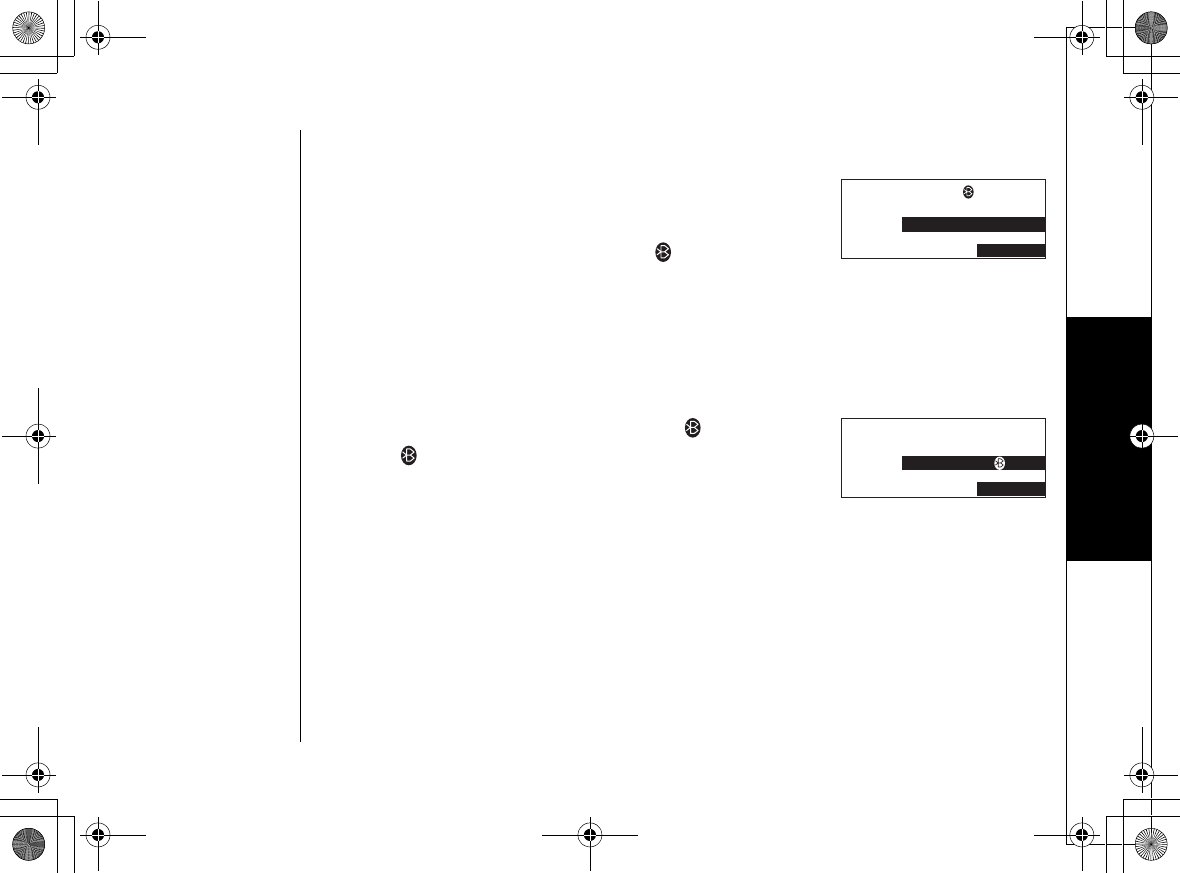
Using Bluetooth Feature
Using Bluetooth Feature [40]
www.uniden.com
De-registering the Cellular Phone
1) When the phone is in standby mode, press menu/select
on the base.
2) Select
5[UVGO5GVWR
menu, and then
$NWGVQQVJ
.
3) Use up/down key to select
5GNGEV /QDKNG
, and then
press menu/select.
4) To delete individual cellular phone, use up/down key
to select a cellular phone to be de-registered and press
the OPTIONS soft key.
To delete all cellular phones, just press the OPTIONS soft key.
5) Use up/down key to select
>GIKUVGT
or
>GIKUVGT
#NN
to de-register all
and then press menu/select.
6) Use up/down key to select
;GU
, and then press menu/
select.
When the de-registration is complete, you will hear a
confirmation tone, and
>GIKUVTCVKQP5WEEGUUHWN
appears.
0
5GNGEV/QDKNG
615*+$##6
/16141.#8
126+105
/'55#)'
0
'FKV0COG
>GIKUVGT
5'.'%6
/'55#)'
1RVKQPU
UP744.book Page 40 Friday, November 5, 2004 4:22 PM
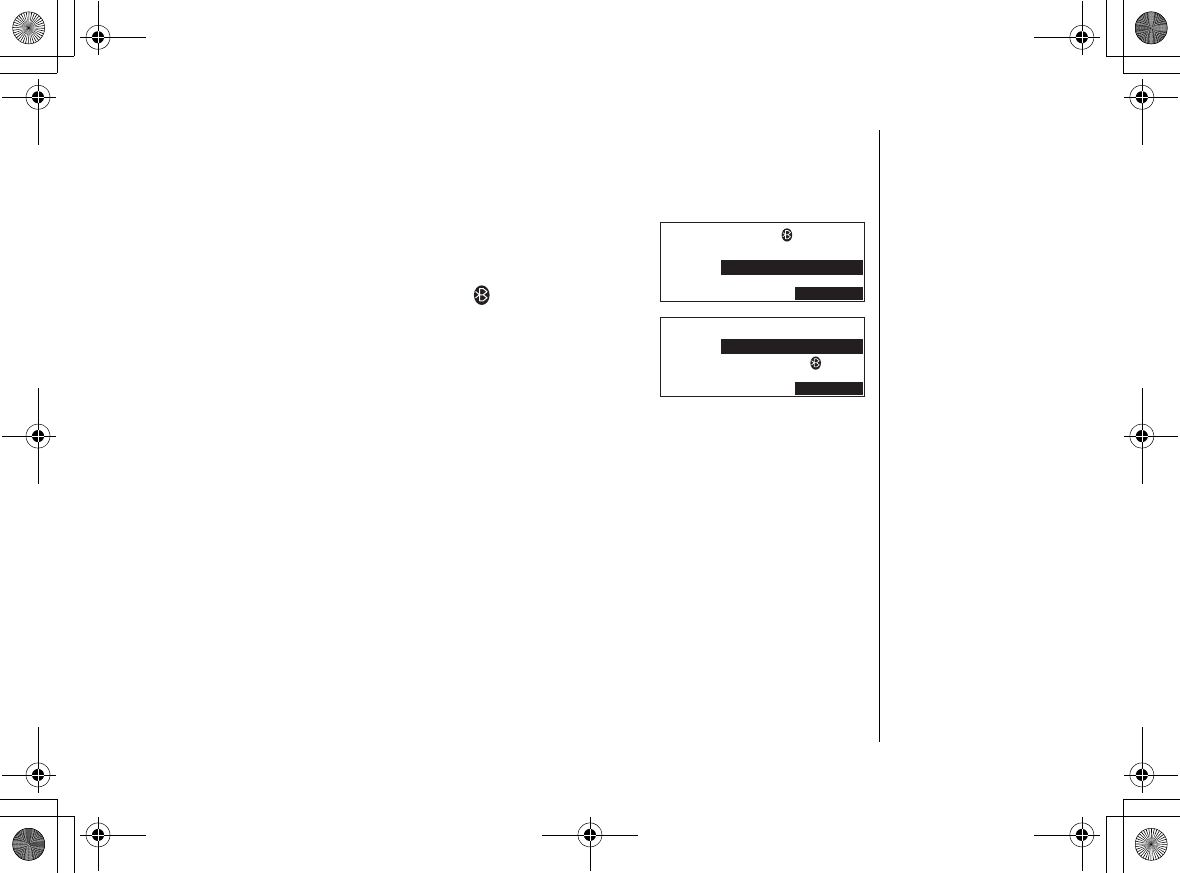
Using Bluetooth Feature
[41] Using Bluetooth Feature
www.uniden.com
Editing the Mobile Name
You can store and edit names of registered cellular phones.
1) When the phone is in standby mode, press menu/select
on the base.
2) Select
5[UVGO5GVWR
menu, and then
$NWGVQQVJ
.
3) Use up/down key to select
5GNGEV /QDKNG
, and then
press menu/select.
4) Use up/down key to select a cellular phone to edit the
name, and press the OPTIONS soft key.
5) Use up/down key to select
'FKV0COG
and then press
menu/select.
Enter or edit the name using the number keypad, */tone,
#, the DELETE soft key, and right and left key.
6) When you are finished, press menu/select. You will hear
a confirmation tone, and
&QPG
appears.
0
5GNGEV/QDKNG
615*+$##6
/16141.#8
126+105
/'55#)'
0
1RVKQPU
'FKV0COG
>GIKUVGT
5'.'%6
/'55#)'
UP744.book Page 41 Friday, November 5, 2004 4:22 PM
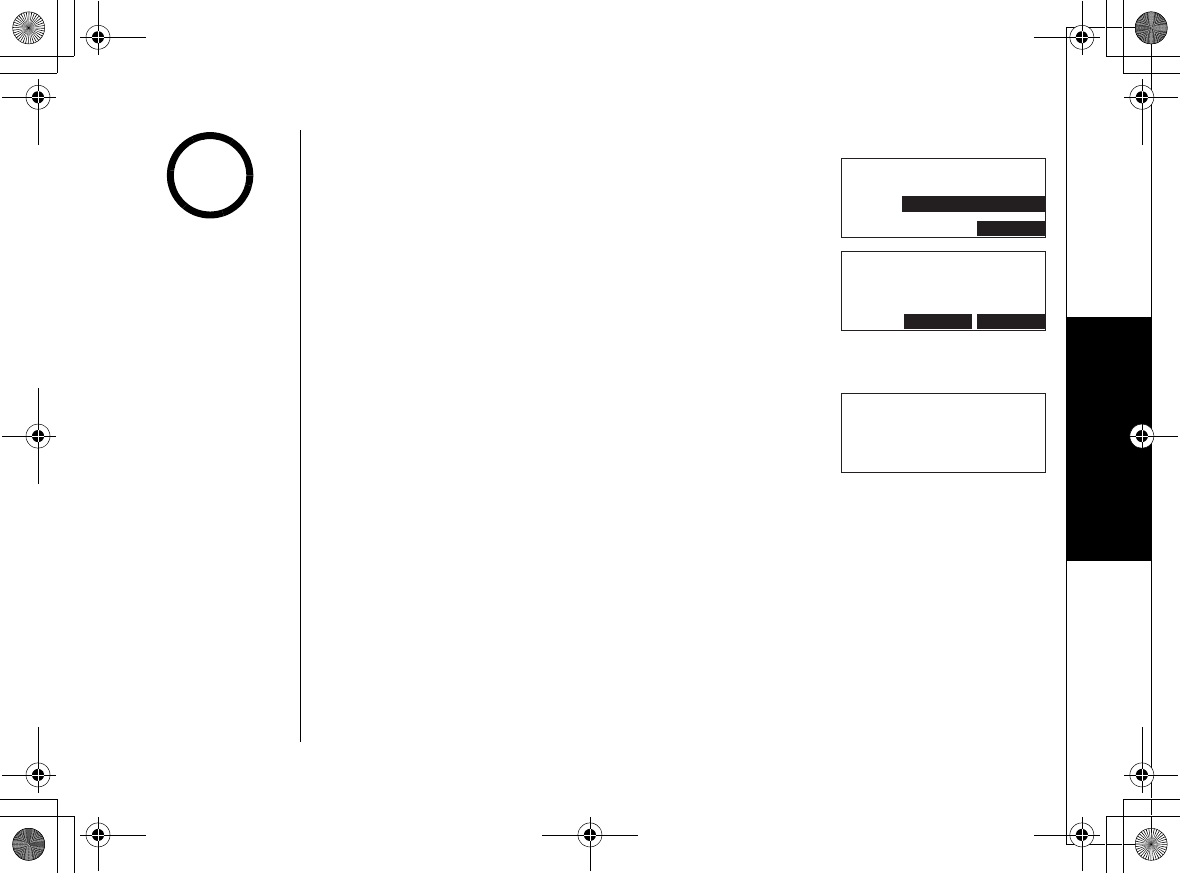
Using Bluetooth Feature
Using Bluetooth Feature [42]
www.uniden.com
Turning On/Off the Mobile Ringer Tone
1) When the phone is in standby mode, press menu/select
on the base.
2) Select
5[UVGO5GVWR
menu, and then
$NWGVQQVJ
.
3) Use up/down key to select
/QDKNG4KPI6QPGU
, and
then press menu/select.
4) Use up/down key to select On or Off, and then press
menu/select.
5) Use up/down key to select
;GU
, and then press menu/
select.
Viewing Paired Headset
1) When the phone is in standby mode, press menu/select
on the base.
2) Select
5[UVGO5GVWR
menu, and then
$NWGVQQVJ
.
3) Use up/down key to select
/[DCUGWPKV
, and then
press menu/select.
The property of the Mobile appears.
To go back to the Bluetooth setup Menu, press back/hold/intercom.
0
/QDKNG4KPI6QPG
1P
1HH
5'.'%6
/'55#)'
0
#TG;QWUWTG
QXGTTKFGU
7PKSWG4KPIGTU!
0Q;GU
/'55#)'
0
7PKFGP'.$6
2+0
/'55#)'
If you set the mobile
ringer tone to off,
the unique ringer
feature will be
disabled.
note
UP744.book Page 42 Friday, November 5, 2004 4:22 PM
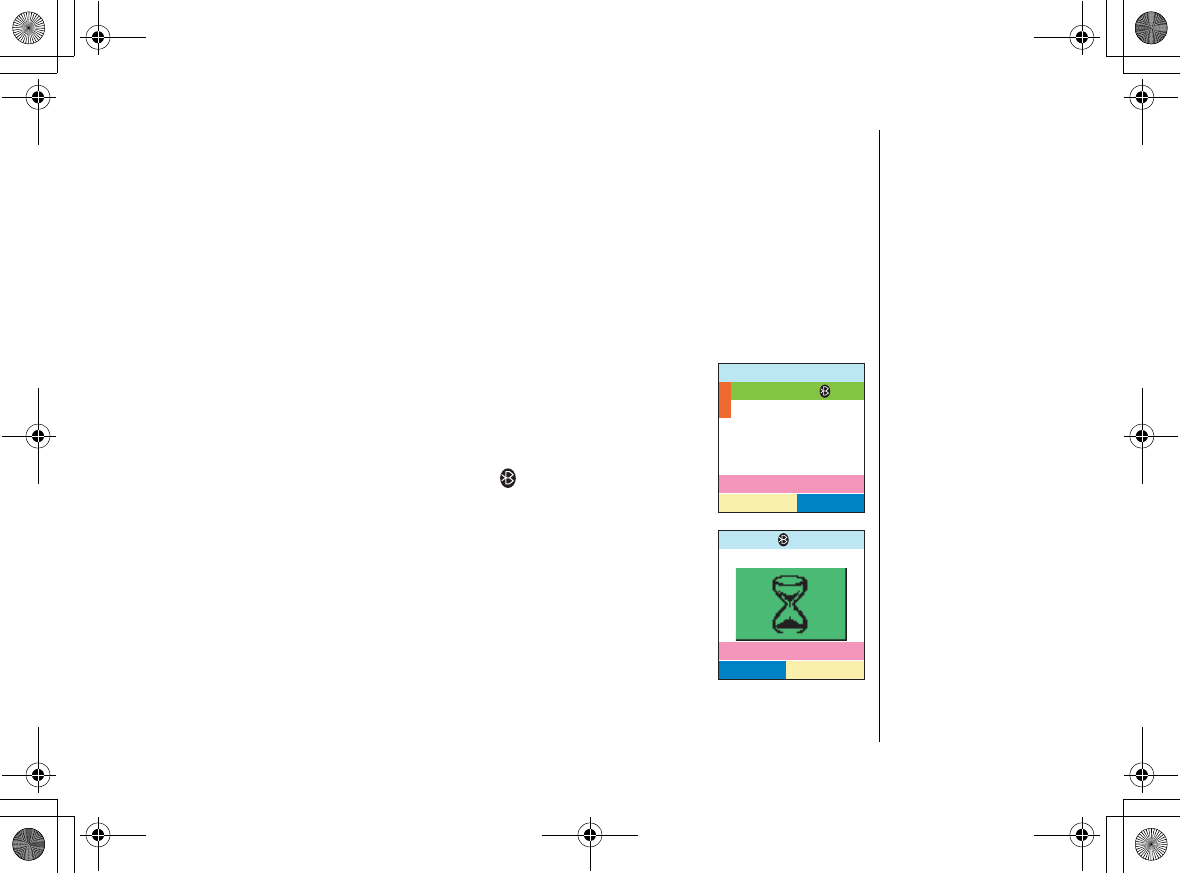
Using Bluetooth Feature
[43] Using Bluetooth Feature
www.uniden.com
Using Bluetooth headset
The phone also supports Bluetooth v 1.1 compliant headsets. Please visit our web
site for detailed information.
Before you can use a bluetooth headset, you must pair with the phone. Once you
have paired your headset with the phone, you do not have to pair it again until you
want to use it with another phone.
Registering the bluetooth headset
1) Prepare your bluetooth headset according to the headset's
owner's manual on pairing.
2) When the phone is in standby mode, press menu/select on the
handset.
3) Select the Bluetooth icon.
4) Use up/down key to select
(KPF2CKT
, and then press
menu/select.
The phone will search a bluetooth device.
When a BlueTooth headset is detected, its name appears on the
display.
Press the STOP soft key to back to show the list of the bluetooth
headsets.
$NWGVQQVJ
(KPF2CKT
/[*CPFUGV
5'.'%65'.'%6
(QWPF
5612
(KPF&GXKEG
UP744.book Page 43 Friday, November 5, 2004 4:22 PM
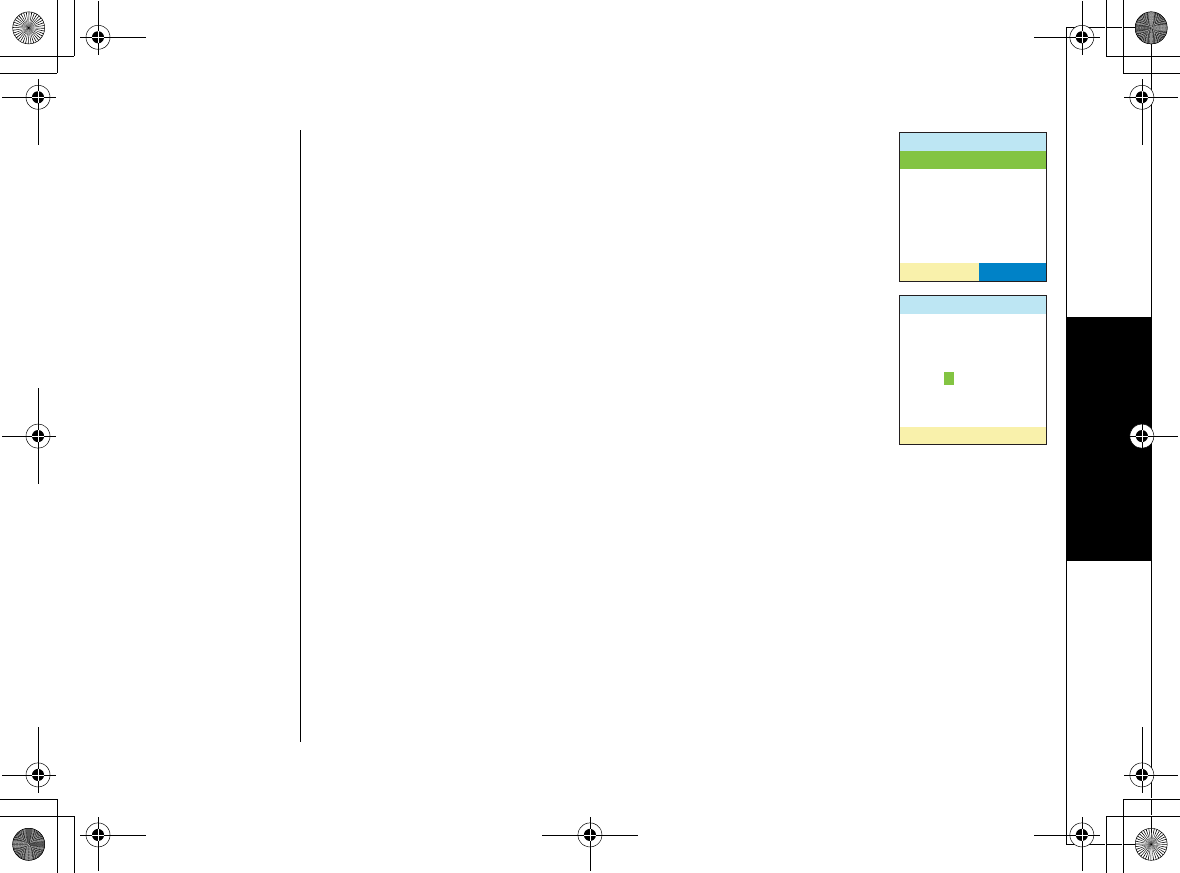
Using Bluetooth Feature
Using Bluetooth Feature [44]
www.uniden.com
5) Use up/down key to select a headset to be registered and
press the CONNECT soft key.
6) Enter the pin code using the number keypad, and then press
menu/select.
When the operation is complete,
2CKTKPI5WEEGUUHWN
appears.
2CKTYKVJ
/QVQNQTC*5
2NCPVTQPKEU/
%100'%6%100'%6
2CKTYKVJ
/QVQNQTC*5
2KP%QFG
UP744.book Page 44 Friday, November 5, 2004 4:22 PM
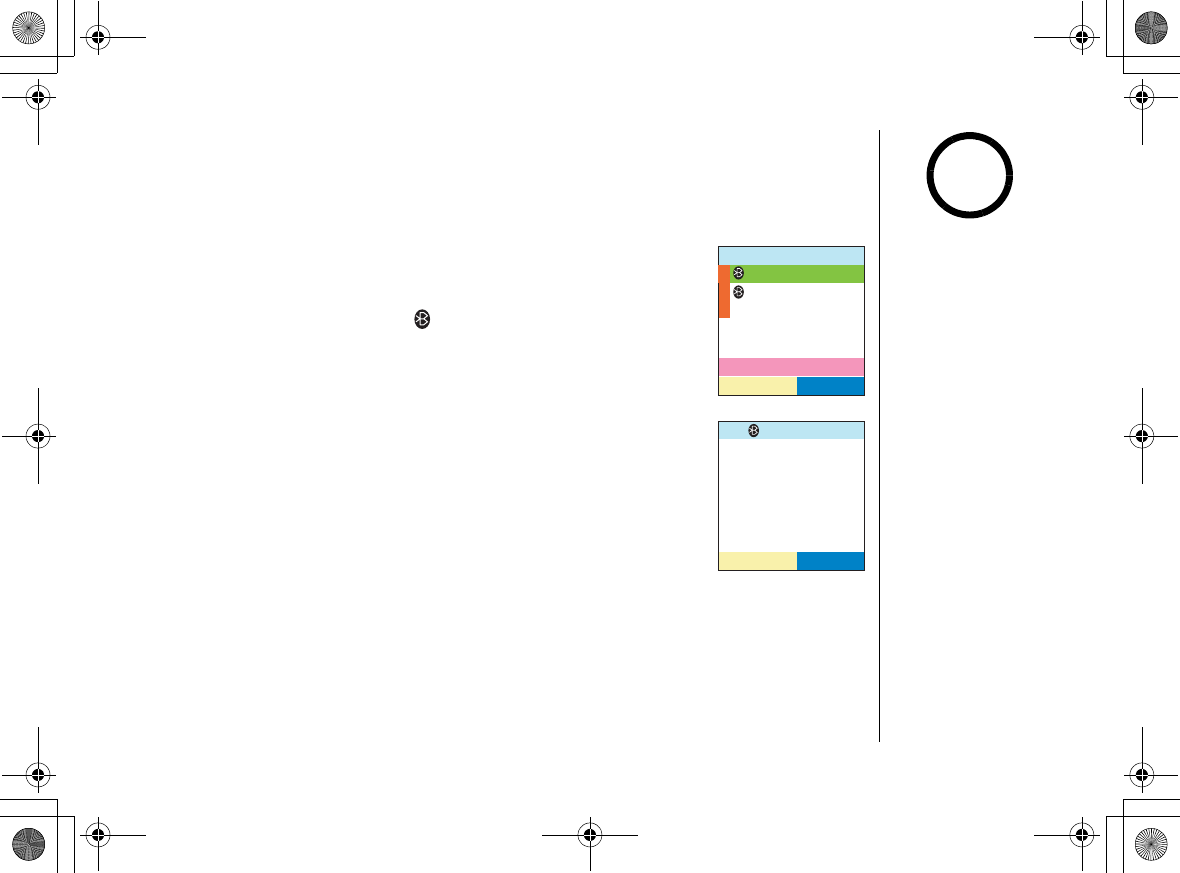
Using Bluetooth Feature
[45] Using Bluetooth Feature
www.uniden.com
Turning On or Off the Bluetooth Set Up
This feature allows you to save the power of the phone.
When you do not use the Bluetooth feature for a long period, turn the Bluetooth
Set Up to off.
1) When the phone is in standby mode, press menu/select on the
handset.
2) Select the Bluetooth icon.
3) Use up/down key to select
1P1HH
, and then press menu/
select.
4) Use up/down key to select
1P
or
1HH
, and then press menu/
select.
Viewing Paired Headsets
1) When the phone is in standby mode, press menu/select on the handset.
2) Select the Bluetooth icon.
3) Use up/down key to select
/[*CPFUGV
, and then press menu/select.
Property of the Handset appears on the handset.
$NWGVQQVJ
5'.'%65'.'%6
QPQHH
*GCFUGV
/[*CPFUGV
/QVQNQTC*5
*GCFUGV
126+105
If no device is detected,
$NWGVQQVJ&GXKEGYCU
PQVHQWPF
. appears, and
back to the Bluetooth
setup menu.
note
UP744.book Page 45 Friday, November 5, 2004 4:22 PM
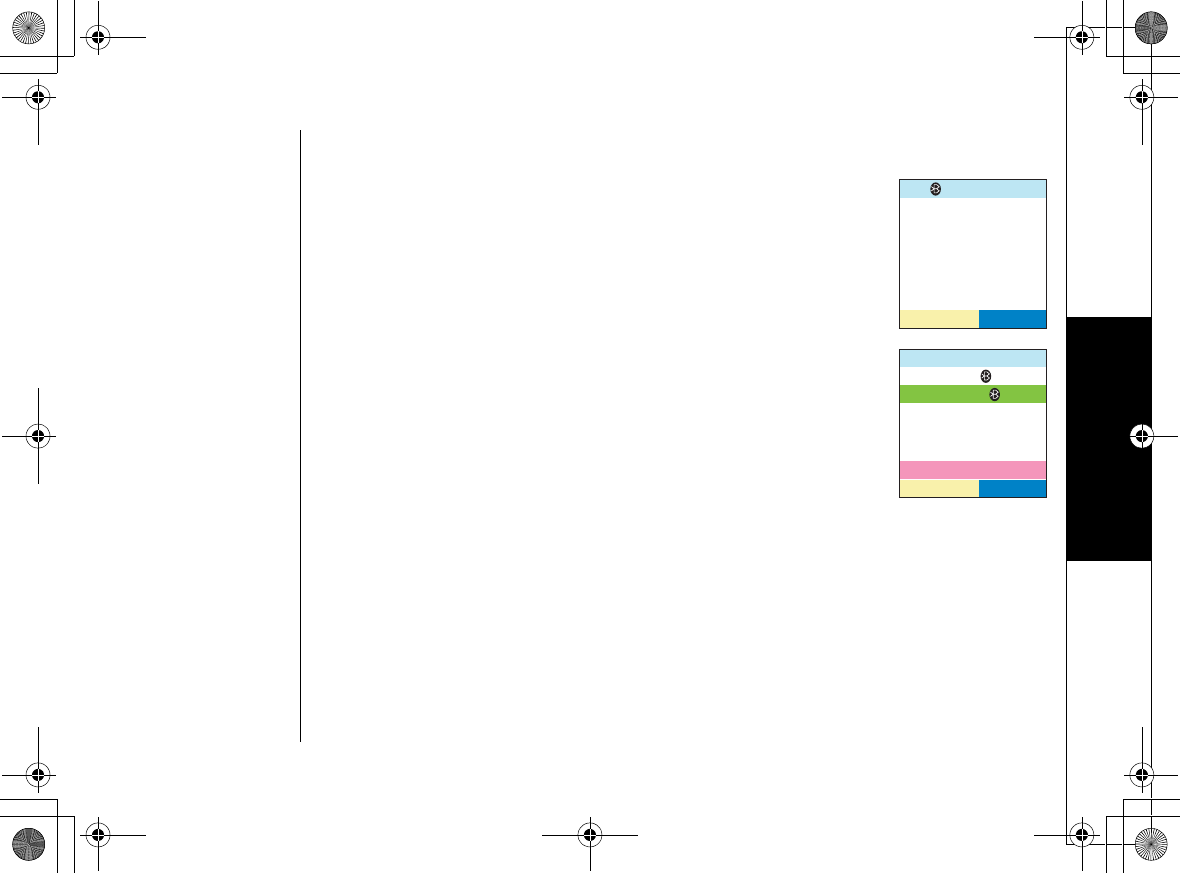
Using Bluetooth Feature
Using Bluetooth Feature [46]
www.uniden.com
To reconnect the Bluetooth Headset
1) Press the OPTION key, and select
4GEQPPGEV
...
2) Use up/down key to select Yes, and then press menu/select.
You will hear a confirmation tone, and
&QPG
appears.
De-register the Bluetooth Headset
1) Press the OPTION key, and select
>GIKVGT
2) Use up/down key to select
;GU
, and then press menu/select.
You will hear a confirmation tone, and
&QPG
appears.
/QVQNQTC*5
*GCFUGV
126+105
4GEQPPGEV
>GIKUVGT
126+105
5'.'%6
UP744.book Page 46 Friday, November 5, 2004 4:22 PM
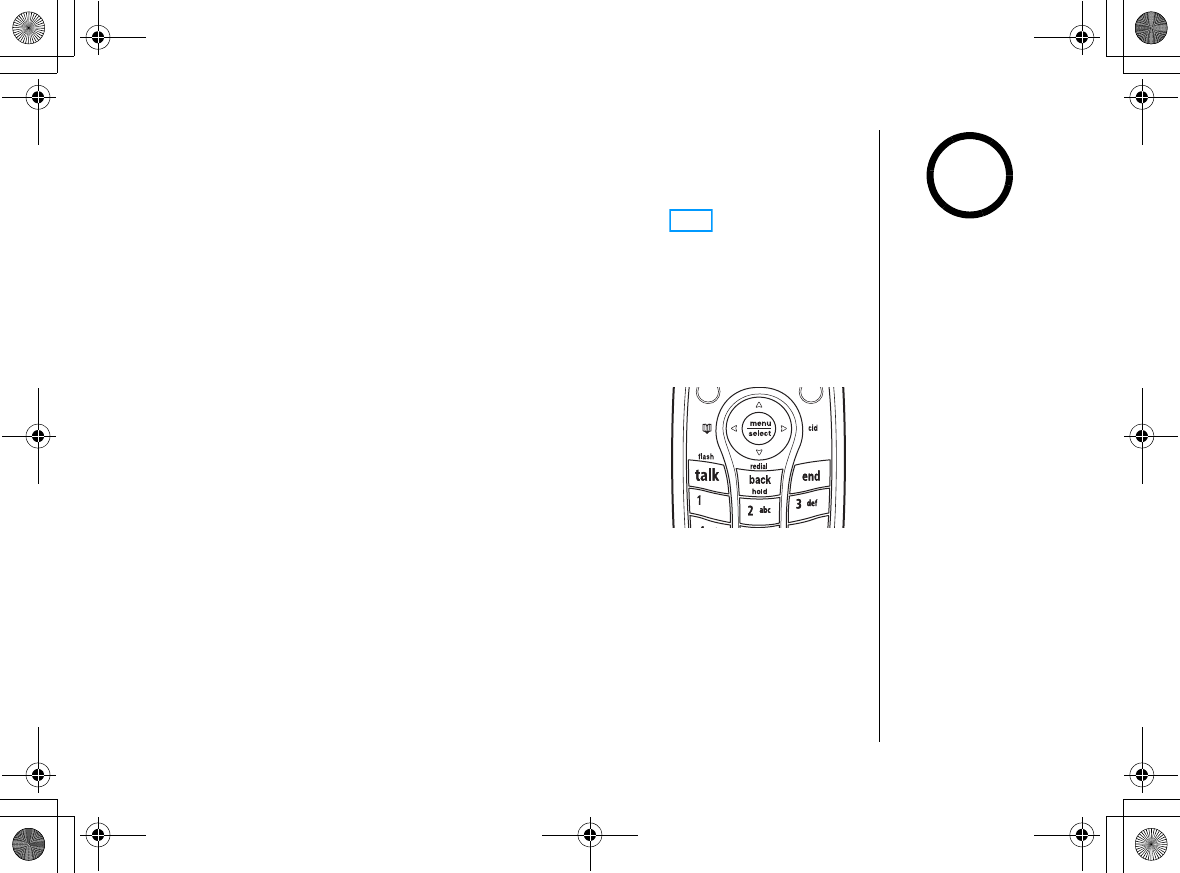
Using Your Phone
[47] Using Your Phone
www.uniden.com
Using Your Phone
If you have a Bluetooth v1.1 compliant Cellular phone and register it to the base,
you can make or receive a call through the mobile line as well as the normal land
line. To use the mobile line, press the MOBILE soft key. The twol line will be
completely independent on your phone. For example, you can have one handset
talking on LAND line while another handset and the base unit participate in a 3-
way conference on the mobile line.
Making Calls
From the Handset
1) Remove the handset from the charging cradle.
2) Flip the top panel up.
3) Press talk/flash or the LAND soft key.
For Mobile line connection, press the MOBILE soft key.
Use up/down key, to select the cellular phone to use and
press the CONNECT soft key.
4) Listen for the dial tone.
5) Dial the number.
OR
1) Remove the handset from the charging cradle.
2) Flip the top panel up.
•Before using Mobile
line, you need to
register the cellular
phone to the base (see
page xx).
•When you dial the
number, hyphens are
inserted between
numbers.
•If the line is already in
use, all registered
handsets and the base
that are not currently
in use will display "
+P
7UG
."
•For best performance,
use the speaker phone
in a quiet room and let
the caller finish
speaking before you
speak. If you or the
other party has
difficulty hearing,
adjust the speaker
volume.
note
UP744.book Page 47 Friday, November 5, 2004 4:22 PM
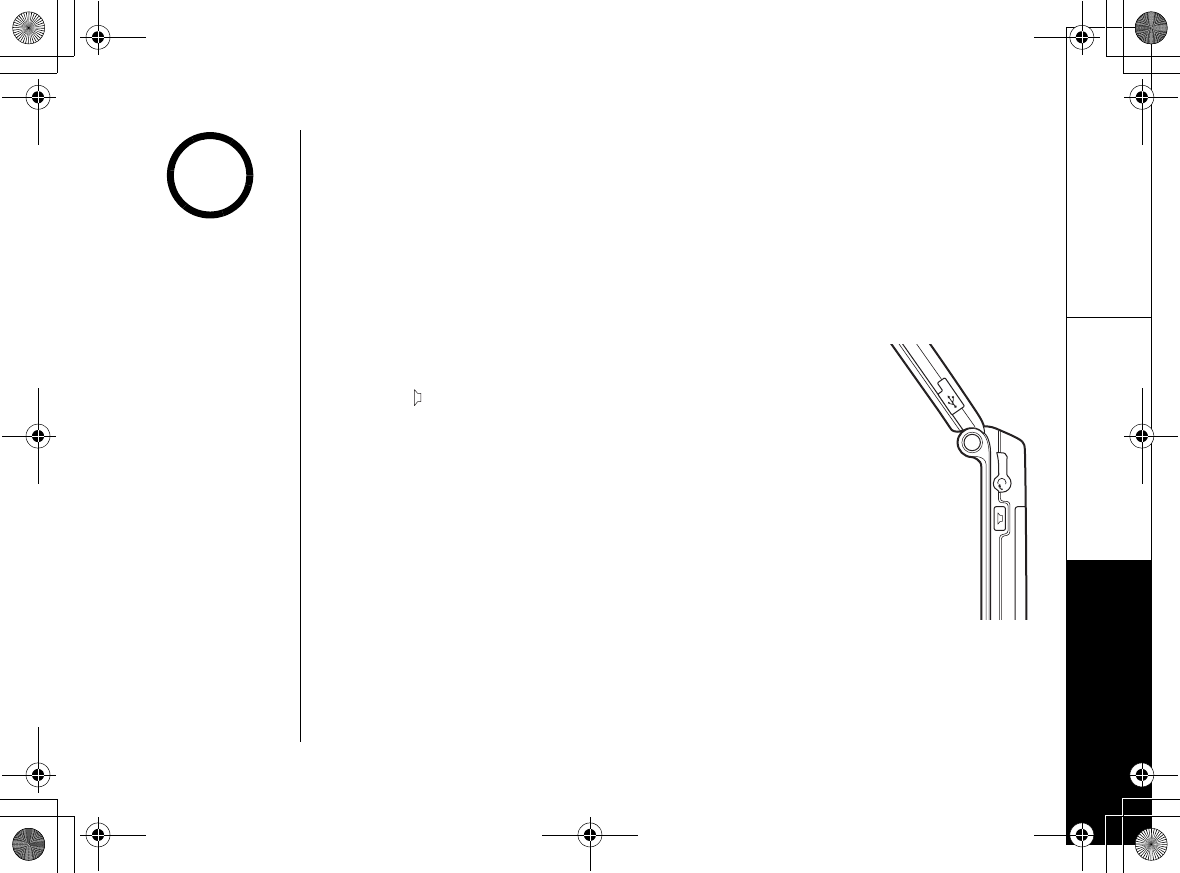
Using Your Phone
Using Your Phone [48]
www.uniden.com
3) Dial the number.
If you need the phone to pause before dialing more digits (for example, to enter
an access code or extension), press menu/select, and select
2CWUG'PVT[
from
the list.
2
appears in the display, which represents a 2-second pause.
4) Press talk/flash or the LAND soft key for Land line.
For Mobile line connection, press the MOBILE soft key. Use up/down key, to select
the cellular phone to use and press the CONNECT soft key.
From the Handset Speakerphone
1) Remove the handset from the charging cradle.
2) Flip the top panel up.
3) Press (Speaker Phone) on the side of the handset.
4) Listen for the dial tone.
5) Dial the number.
6) When the other party answers, talk into the microphone
in the bottom of the handset.
In the list for MOBILE
line, select the
cellular with *.
cellular without *means
the cellular is out of
range, or other handset
or the base is in use.
note
UP744.book Page 48 Friday, November 5, 2004 4:22 PM
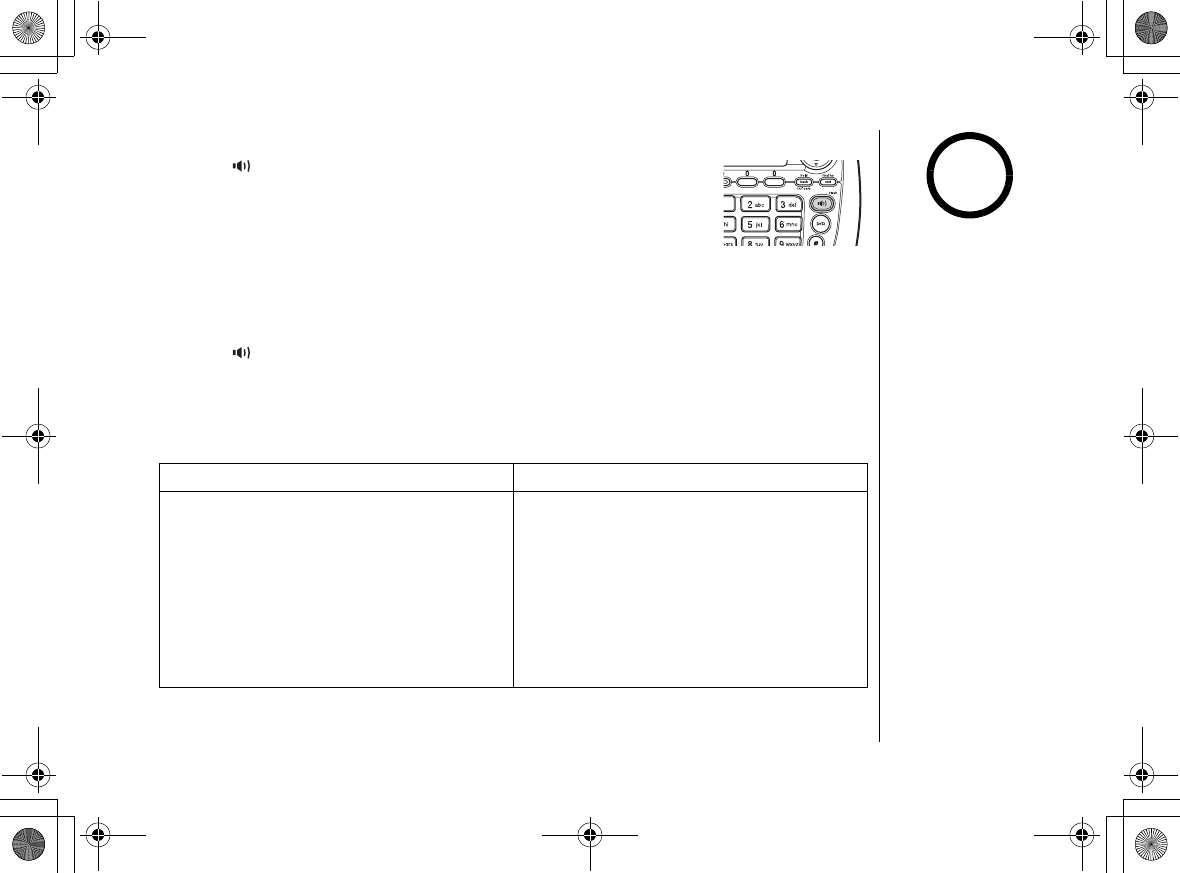
Using Your Phone
[49] Using Your Phone
www.uniden.com
From the base
1) Press /flash or the LAND soft key.
For Mobile line connection, press the MOBILE soft key.
2) Listen for the dial tone.
3) Dial the number.
OR
1) Dial the number.
If pause is required, press menu/select, and select
2CWUG'PVT[
from the list.
2) Press /flash or the LAND soft key for the Land line. For Mobile line
connection, press the MOBILE soft key. Use up/down key, to select the cellular
phone to use and press the CONNECT soft key.
Receiving a call/AutoTalk set to OFF
Handset is in the cradle Handset is off the cradle
1) Remove the handset from the
charging cradle.
2) Flip the top panel up.
3) Press talk/flash or the corresponding
soft key (LAND or MOBILE).
If Open to Answer is ON, the phone will
automatically answer the call when you
flip the top panel up.
1) Flip the top panel up.
2) Press talk/flash or the corresponding
soft key (LAND or MOBILE).
If Any Key Answer is set to On, you can
also press any number key on the
keypad to answer a call.
•To set Open to Answer
see page xx or to set
"Any Key Answer" see
page xx.
•If you plug a headset,
or use the handset
speaker phone, you
can not hang up the
call when you close the
top panel.
note
UP744.book Page 49 Friday, November 5, 2004 4:22 PM
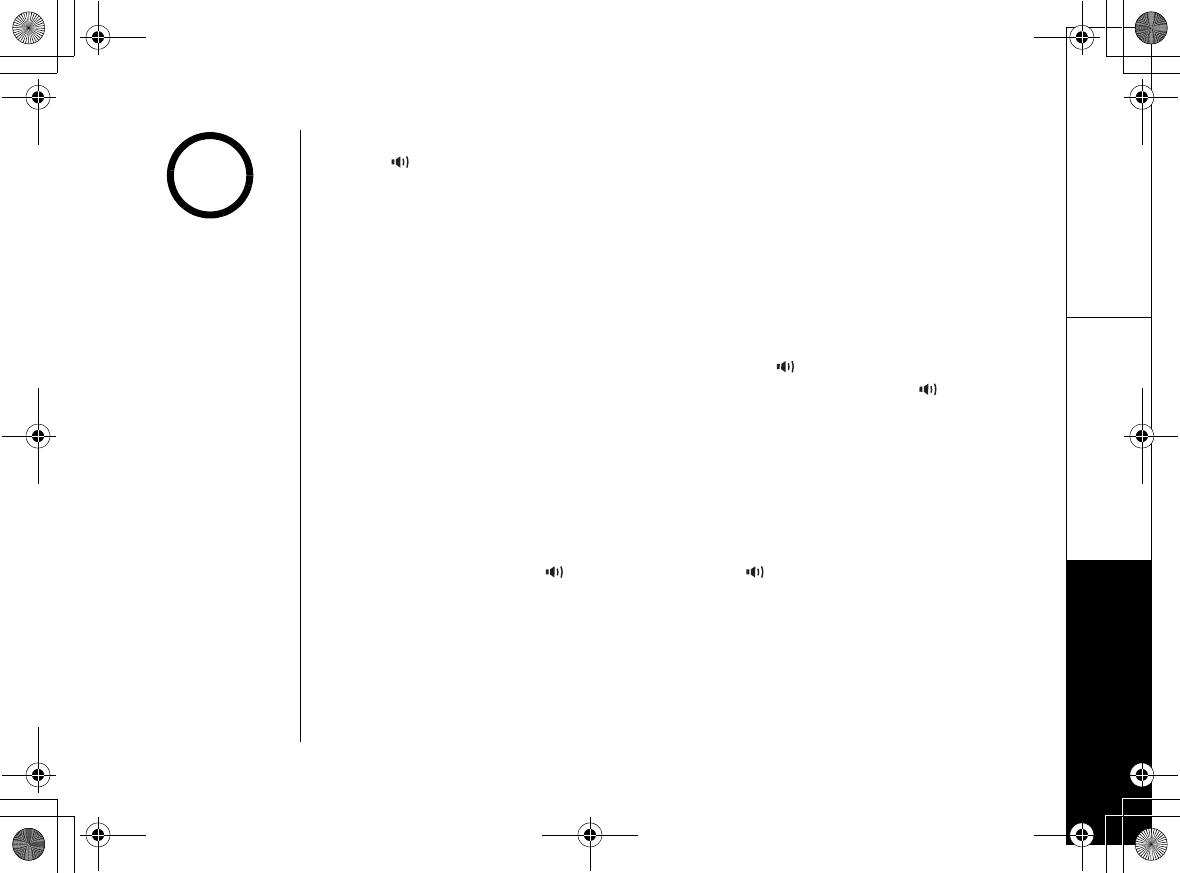
Using Your Phone
Using Your Phone [50]
www.uniden.com
From the base
Press /flash or the corresponding soft key (LAND or MOBILE).
Hanging Up
From the handset or handset speakerphone, press end or return the handset to the
cradle (AutoStandby). Or close the top panel.
From the base, end/find hs.
Switching to the Handset Speakerphone During a Call
To switch a normal call to the speakerphone, press (speaker phone) on the
handset. To switch from a speakerphone call to a normal call, press (speaker
phone).
Moving out of range
If you move your handset farther from the base unit during a call, you might start
to hear more noise than usual. If you go too far from the base, you'll hear a beep
and see
0Q5KIPCN
Press the HELP soft key on the display. The base will stay
connected to the caller for another 35 seconds, so you can move back within range
and press talk/flash or (speaker phone), or /flash on the base to return to
the call.
•If you set the mobile
priority to a cellular
phone, the phone ring
only when you receive
a call to the cellular
phone.
•While using the
handset speaker phone
or a headset, closing
the top panel will not
hang up the call.
•To scroll through the
help, press the NEXT
soft key or down key.
•You must subscribe
through your local
telephone company to
receive Call Waiting or
Caller ID on call
waiting service.
•Your phone can't show
call waiting caller ID
information when a
call is on hold.
note
UP744.book Page 50 Friday, November 5, 2004 4:22 PM
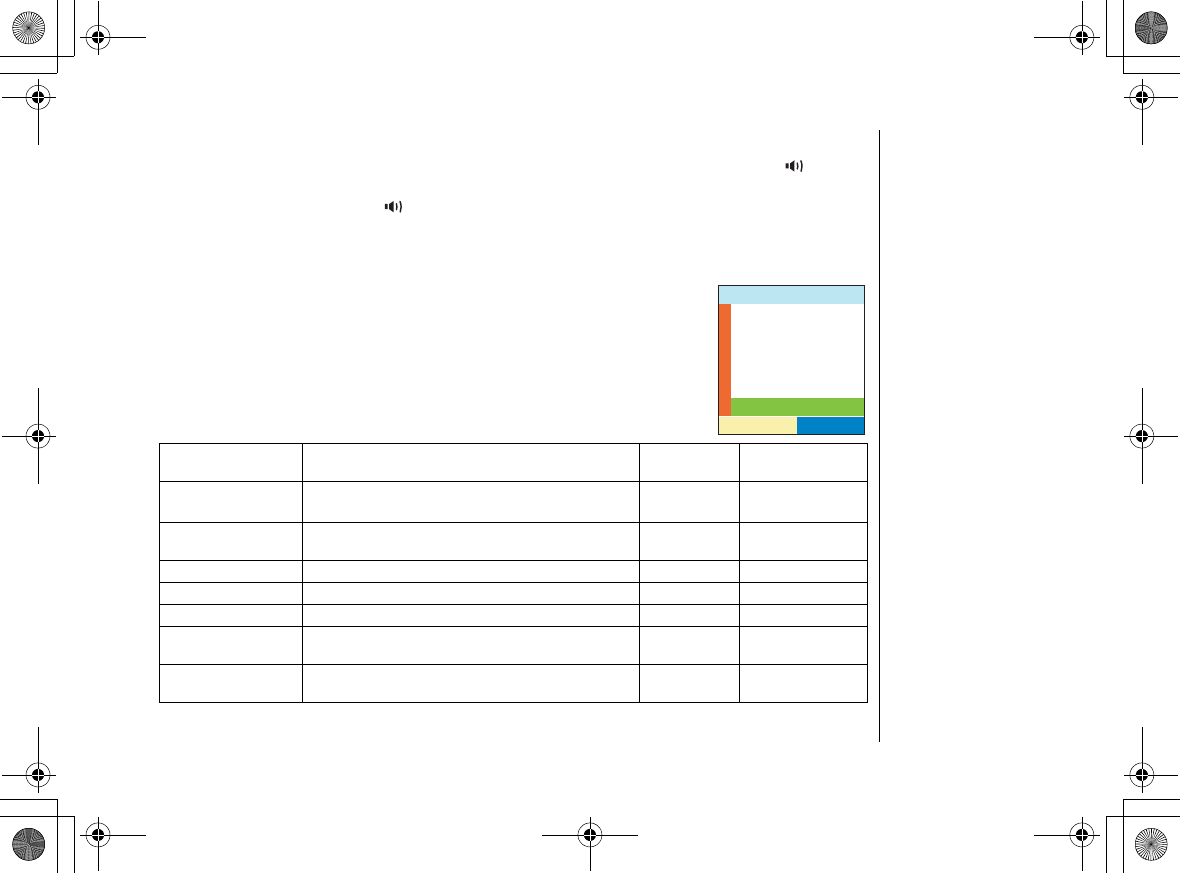
Using Your Phone
[51] Using Your Phone
www.uniden.com
Call Waiting
If you hear a call waiting tone while you're on a call, press talk/flash or /flash
on the base to switch to the new call. After a short pause, you'll hear the new
caller. Press talk/flash or /flash on the base again to go back to the original
caller.
Call Waiting Deluxe
If you subscribe to Call Waiting Deluxe (CWDX) from your phone
company, you have several different options when you get a call
waiting call. When you hear the call waiting tone, instead of
answering the call, you can press menu/select or the OPTION
soft key, and then select
%CNN9CKV&GNWZG
. Then, use up/down key
or press 1-7 (1-4 for Mobile line) to choose from the following
options:
Option Definition On a LAND line,
press
On a MOBILE line,
press
Ask to Hold A prerecorded message tells the caller that you'll
be available shortly, and the call is place on hold 1-
Tell Busy A prerecorded message tells the caller you are busy, and
the waiting call is disconnected. 21
Forward The caller is sent to your voice mail box, if available. 3 -
Answer/Drop 1 Disconnects the first call, and connects to the new caller. 4 2
Conference Starts a conference call with your first and second callers. 5 4
Drop First/Drop Last During a conference call, allows you to choose to drop the
first or last caller. 6 / 7 -
Answer/Hold 1 Releases all active calls (if any exist) and accepts the
other (held or waiting) call -3
%CNNQRVKQPU
5'.'%6
/WVG
%QPHGTGPEG
%CNN4GEQTF
#WFKQ6QPG
%CNN2TKXCE[
%CNN9CKV&GNWZG
UP744.book Page 51 Friday, November 5, 2004 4:22 PM
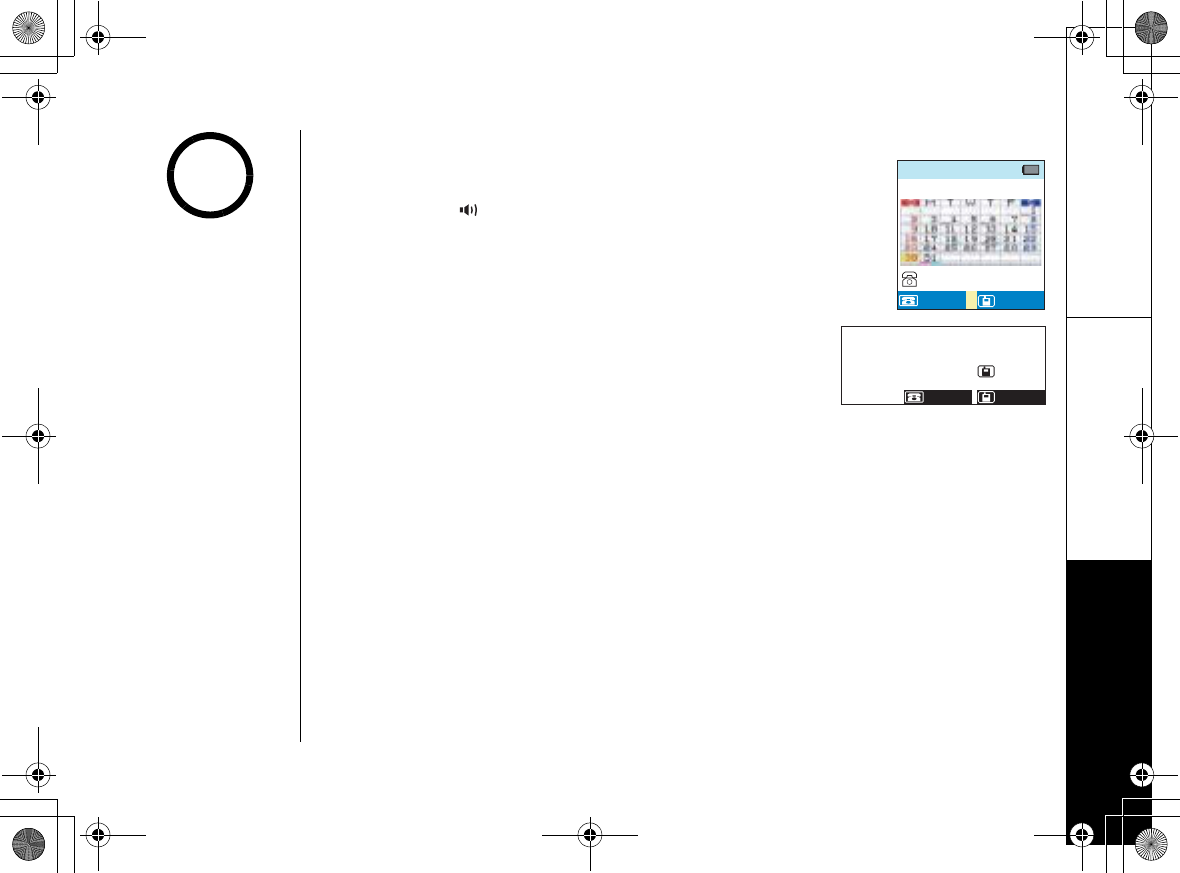
Using Your Phone
Using Your Phone [52]
www.uniden.com
Placing a Call on Hold
During a call, press. Press back/hold/intercom,end, or
end/find HS on the base to put the call on hold. Press
talk/flash or /flash on the base to go back to the
call.
Conferencing
If you have two handsets and the MOBILE line, up to five people can participate in
a conference call. A five-way conference call consists of
Outside Line (LAND) + Outside Line (MOBILE) + Base +
Two Handsets.
Only two handsets can participate in any conference call.
Joining a Conference Call
You can easily join a call already in progress.
570#
*QNF
/1$+.'/1$+.'
.#0&.#0&
0
*QNF
/1$+.'
.#0&
/'55#)'
570#
•If you leave a call on
hold for more than 5
minutes, warning tone
sounds and
%CNNQP
*QNF#PUYGTUQQP
appears, and the line
will disconnect in 15
seconds.
•If someone is using
another handset or
base in Privacy Mode,
7PCXCKNCDNG
appears in the display
and you cannot join
the call.
note
UP744.book Page 52 Friday, November 5, 2004 4:22 PM
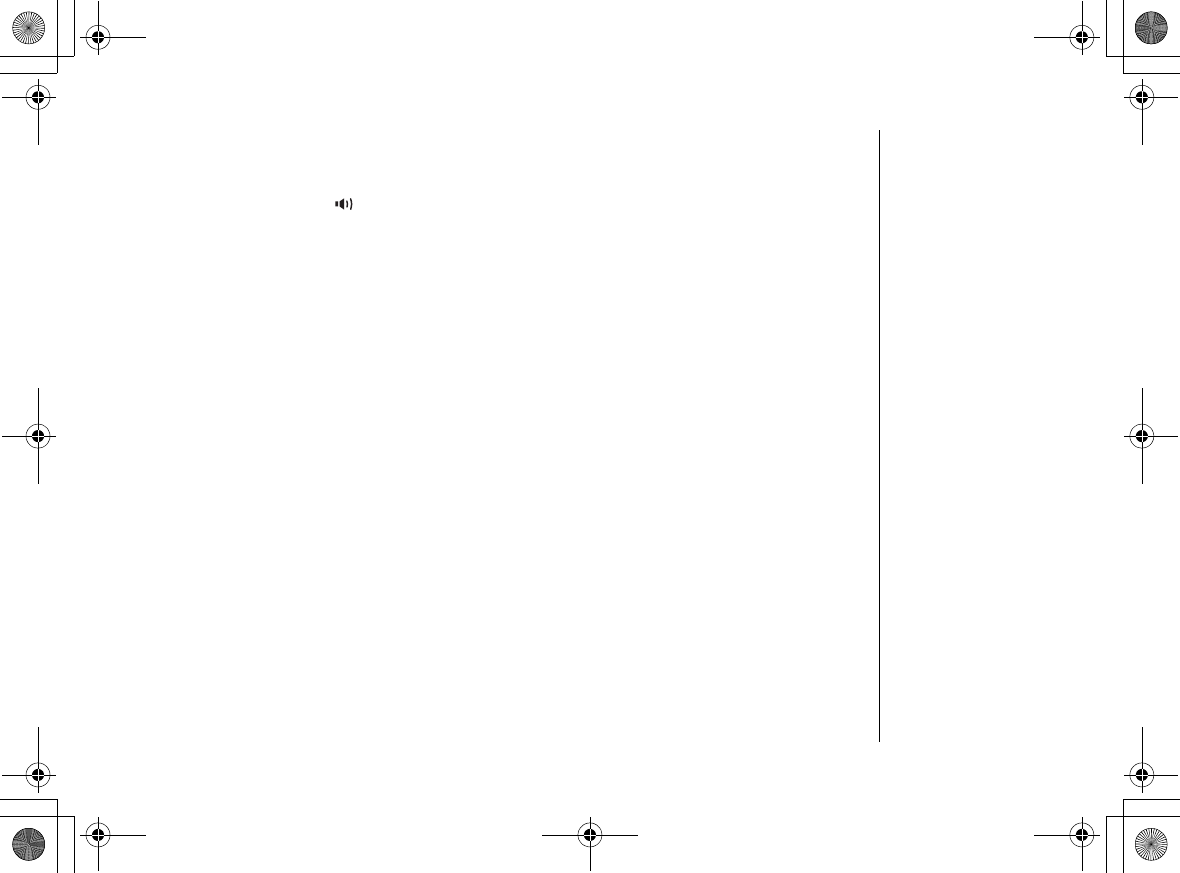
Using Your Phone
[53] Using Your Phone
www.uniden.com
From the base
1) Press corresponding soft key (LAND or MOBILE) on the base to join the
conference call.
2) To hang up, press /flash on the base. The handset(s) will still be connected to
the call.
From a second handset
1) Press corresponding soft key (LAND or MOBILE) on the handset to join the call.
2) To hang up, return the handset to the cradle, or press end on the handset. The
base or other handset will still be connected to the call.
Conferencing with one outside line
To hold a conference call with one outside line, simply have the handsets or base
join the call.
Conferencing with telephone line (LAND / MOBILE)
Follow the steps below to allow both outside lines to participate in a conference
call:
1) During a call, press back/hold/intercom twice to put the first caller on hold.
2) Press the line soft key (LAND or MOBILE) for a free line to make or answer a
second call.
3) When the second call is connected, press menu/select and select
%QPHGTGPEG
to
initiate a conference call.
4) To disconnect a single caller, press the corresponding soft key (LAND or MOBILE)
to place the caller you wish to keep speaking to on hold and then press the END
soft key to hang up the other caller.
UP744.book Page 53 Friday, November 5, 2004 4:22 PM
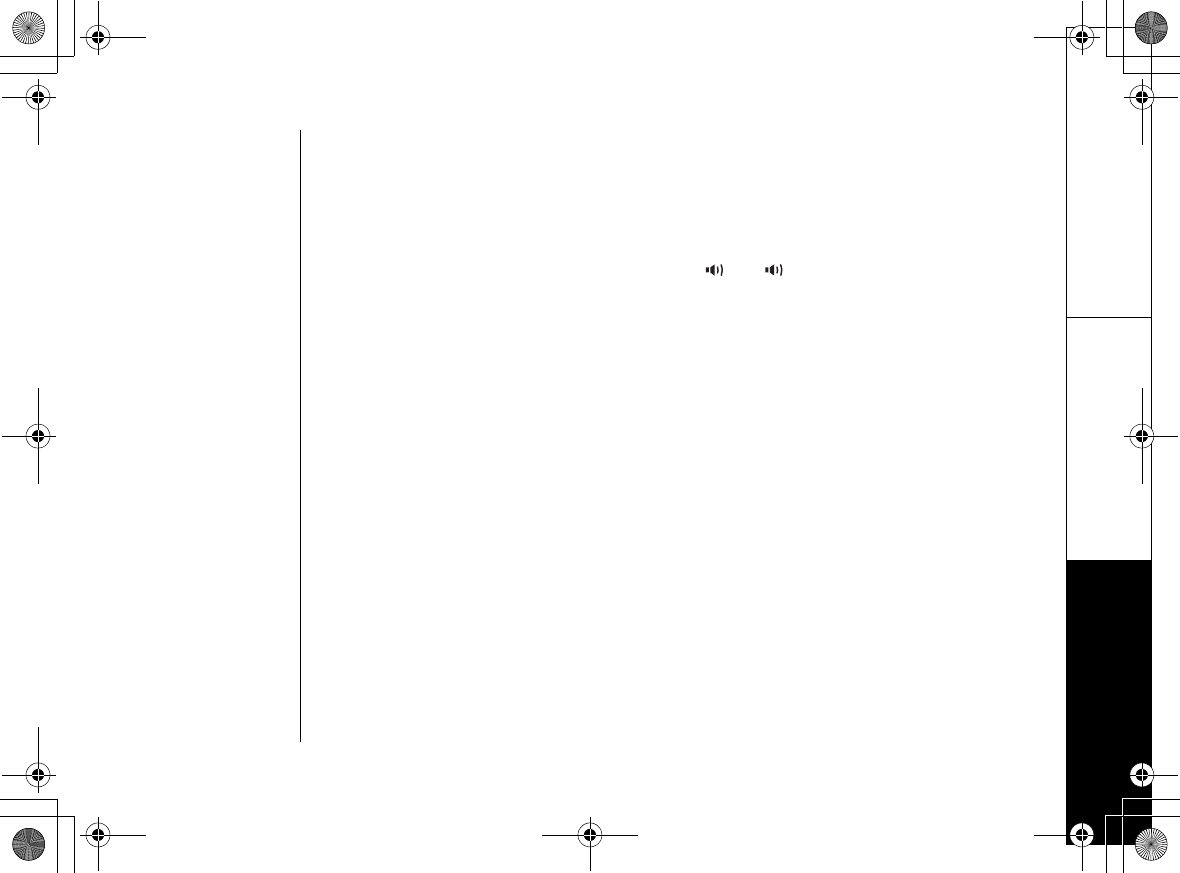
Using Your Phone
Using Your Phone [54]
www.uniden.com
For example, to hang up MOBILE line but leave LAND line connected:
-Press LAND soft key to put LAND line on hold.
-Press end to hang up MOBILE line.
-Press the LAND soft key to take LAND line off hold and continue the
conversation.
To hang up both lines, press talk/flash or (or /flash on the base).
Mobile Line Transfer
To forward or receive a call from or to MOBILE line. Follow the steps below;
From MOBILE line
Press the MOBILE soft key during a call, and then the CONNECT soft key.
To MOBILE line
Press menu/select during a call, and select
6TCPUHGT /QDKNG
.
6TCPUHGTTGF
appears and the phone return to standby mode.
UP744.book Page 54 Friday, November 5, 2004 4:22 PM

Using Your Phone
[55] Using Your Phone
www.uniden.com
Redialing Calls
You can quickly redial the last 20 phone numbers for each
handset and 10 numbers for the base.
With the phone in standby mode, press redial/ on the
handset (or press the MENU soft key, and then select
redial on the base). This brings up the redial list. Use up/
down key to scroll through the numbers, and select the
number you want to dial.
Press talk/flash (or /flash) or on the base to dial the
selected number. If you want to call using Mobile line, press the
CALL soft key, then MOBILE soft key. Use up/down key to select
the cellular phone to use and press CONNECT soft key.
You can also display the list for redial number with the phone in
talk mode. After select the redial number, press the DIAL soft
key to redial the number.
Deleting Redial Records
If you want to delete a phone number from the redial list, go to the redial list in
standby mode, and select the number you want to delete. Press the OPTIONS soft
key, and select
&GNGVG5GNGEVKQP
,
and then
;GU
. If you want to delete all the redial
records, select
&GNGVG#NN
and then
;GU
.
4GFKCN
126+105126+105
%#..%#..
•Each redial record can
store up to 32 digits.
•To store redial numbers
in the Phonebook, see
page 66.
note
UP744.book Page 55 Friday, November 5, 2004 4:22 PM
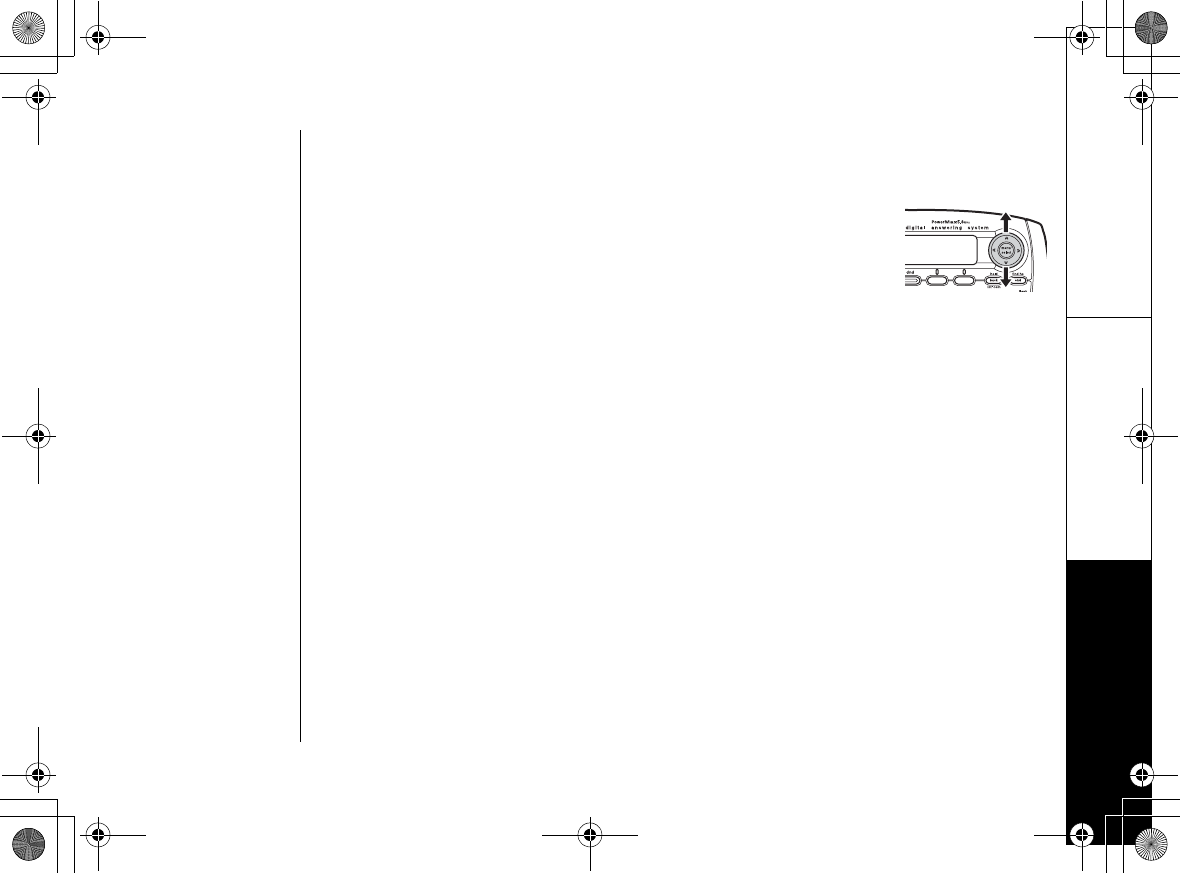
Using Your Phone
Using Your Phone [56]
www.uniden.com
Adjusting the Base Ringer and Speaker
Adjusting the base ringer volume
You can choose from three ringer settings on the base: off, low,
and high. When the phone is in standby mode, go to Rings/
Volumes menu, and then select
4KPIGT8QNWOG
. Use up/down key
to select the Tel type (LAND or MOBILE), and press menu/select.
Use up/down key to select the ringer volume, and menu/select.
You will here a confirmation tone.
Adjusting the base speaker volume
You can adjust the volume of the answering machine speaker while a message is
playing. Press volume up/down during a message to choose one of the 10 volume
levels.
You can also set the speaker volume from the base. Go to Rings/Volumes menu, and
then select
5RGCMGT8QNWOG
. Use the up/down key to select the speaker volume, and
then menu/select. You will here a confirmation tone.
UP744.book Page 56 Friday, November 5, 2004 4:22 PM
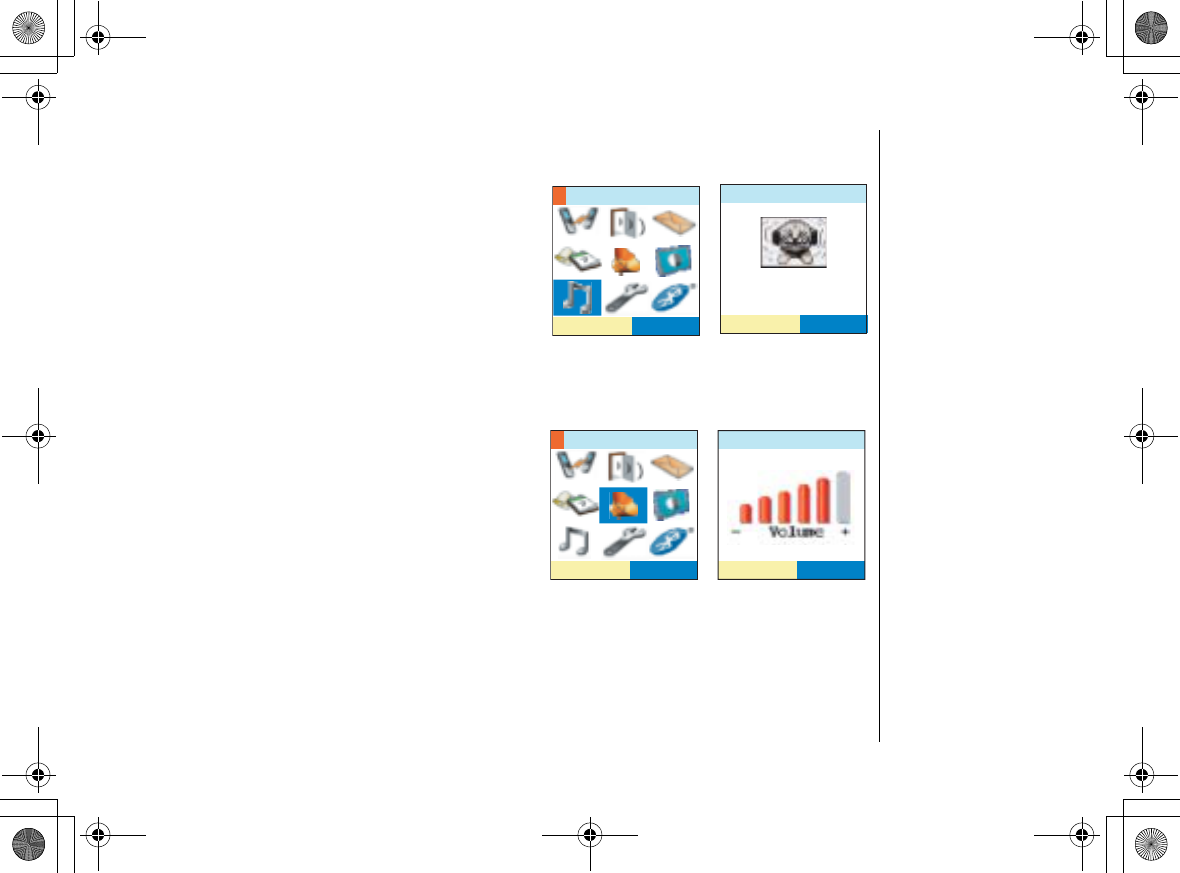
Using Your Phone
[57] Using Your Phone
www.uniden.com
Using the Handset Volume Setting Menu
Ringer: Adjust the handset ringer volume
You can choose from three different ringer
volume settings on your handset: off, low,
and high. When the phone is in standby
mode, go to the Rings/Volumes menu, and
then select Ringer Options. Use up/down key
to select the Tel type (LAND or MOBILE), and
press menu/select. Use up/down key to
select the ringer volume, and menu/select.
You will here a confirmation tone.
Ear speaker: Adjust the handset earpiece
volume During a call.
You can choose from six volume levels for the
earpiece speaker. To adjust the earpiece
volume, go to Speaker Setup menu, and select
'CTRKGEG8QNWOG
and select the volume level
you want to use.
You can also adjust the earpiece volume
during a call by pressing volume up/down
keys, and then up (to make it louder) or
down (to make it softer).
4KPIGT8QNWOG
*KIJ
5'.'%6
5'.'%6
4KPIGT1RVKQPU
'CTRKGEG
5'.'%65'.'%65'.'%6
5RGCMGT5GVWR
UP744.book Page 57 Friday, November 5, 2004 4:22 PM
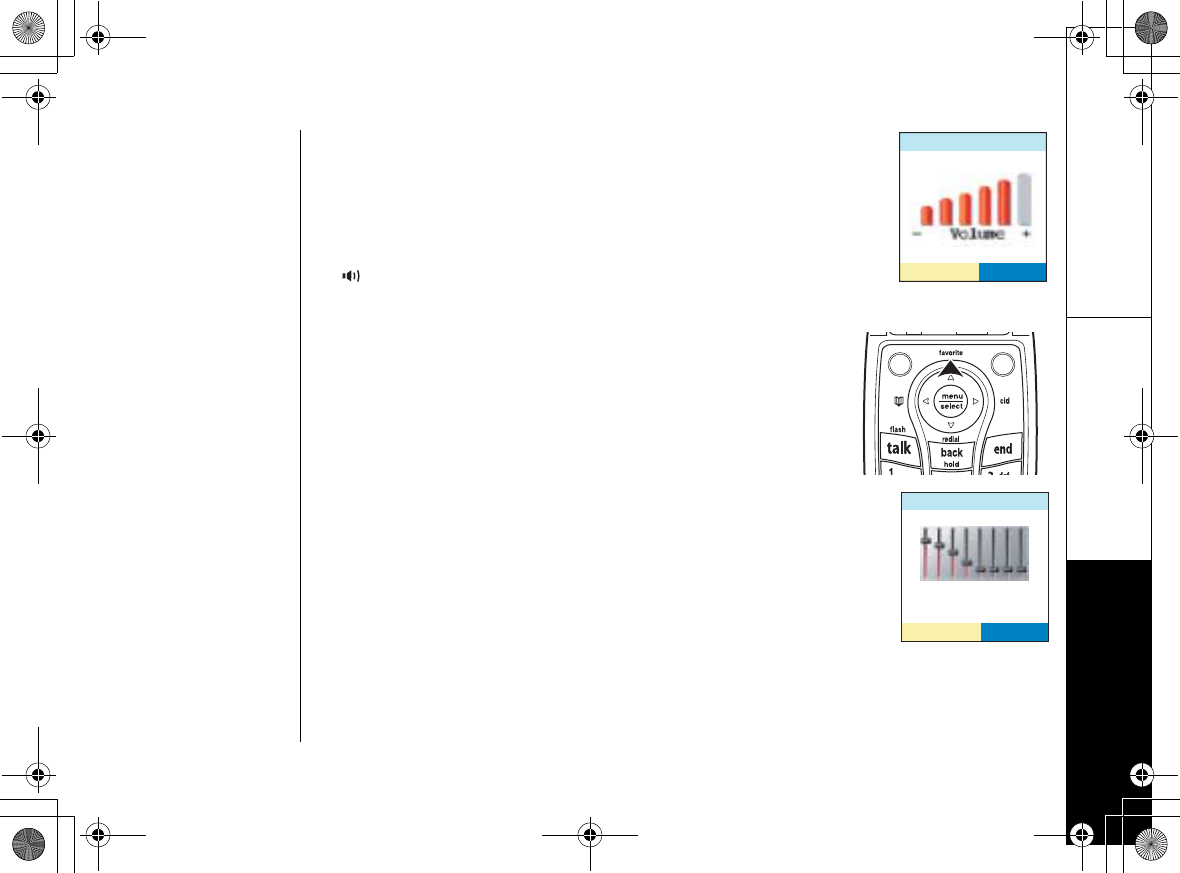
Using Your Phone
Using Your Phone [58]
www.uniden.com
Speaker: Adjust the handset speaker volume
You can choose from six volume levels for the handset
speakerphone. To adjust the speaker volume, go to Speaker Setup
menu, and select
5RGCMGT XQNWOG
select the volume level you want
to use.
You can also adjust the handset speaker volume during a call by
and then (to make it louder) or down (to make it softer).
Audio Tone
If you aren't satisfied with the audio quality of your phone,
you can adjust the Audio Tone of the earpiece. Your phone
gives you three audio tone options: low, Natural or high. Go
to Speaker Setup menu, and select
#WFKQ6QPG
and select the
option that sounds best to you.
(Audio tone adjustments only apply to the earpiece, not
the speakerphone.)
5RGCMGT
5'.'%65'.'%6
#WFKQ6QPG
5'.'%6
+EY6QPG
UP744.book Page 58 Friday, November 5, 2004 4:22 PM
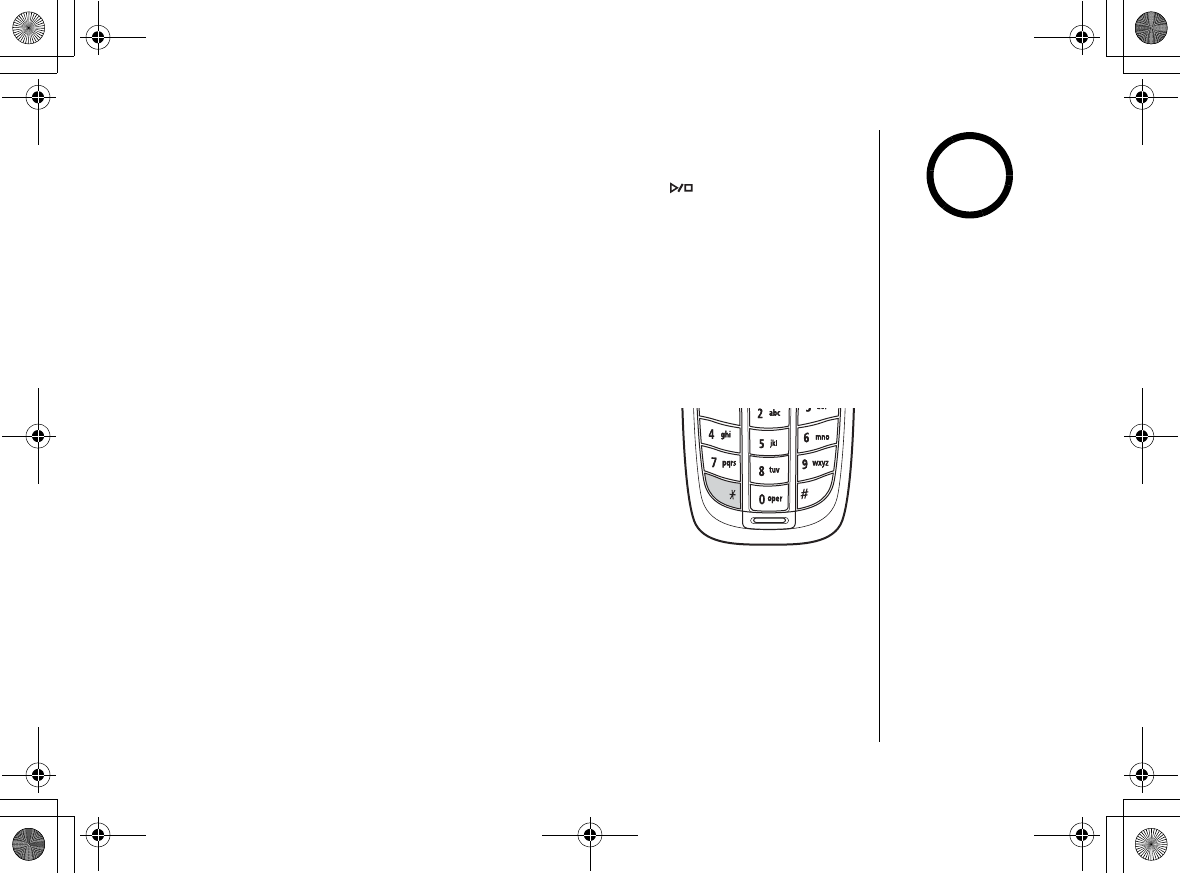
Using Your Phone
[59] Using Your Phone
www.uniden.com
Mute
While the handset is ringing, you can mute the handset ringer for this call by
pressing end on the handset. To mute the base ringer press on the base. The
phone will ring again on the next call.
Mute the Handset Microphone
When you're on the phone, press the OPTIONS key and select
/WVG
to turn off the
microphone so the caller can't hear you. The display shows
/WVG1P
while the
microphone is muted. To turn off muting, repeat the above step again.
Tone Dialing Switch Over
If your telephone company uses pulse dialing, you can
switch over to tone dialing after the call connects. This
feature is useful when you need tone dialing to use any
automated menu systems, such as telephone bank tellers,
telephone prescription refills, customer support menus,
etc.
If your phone is set to pulse dialing mode, make your call
normally. Once your call connects, press the
*
/tone key. Any digits you enter from
then on will be sent as tone digits. When this particular call ends, the phone
automatically returns to pulse dialing mode.
You can only mute the
handset ringer if the
handset is off the base
when the phone starts
ringing.
note
UP744.book Page 59 Friday, November 5, 2004 4:22 PM
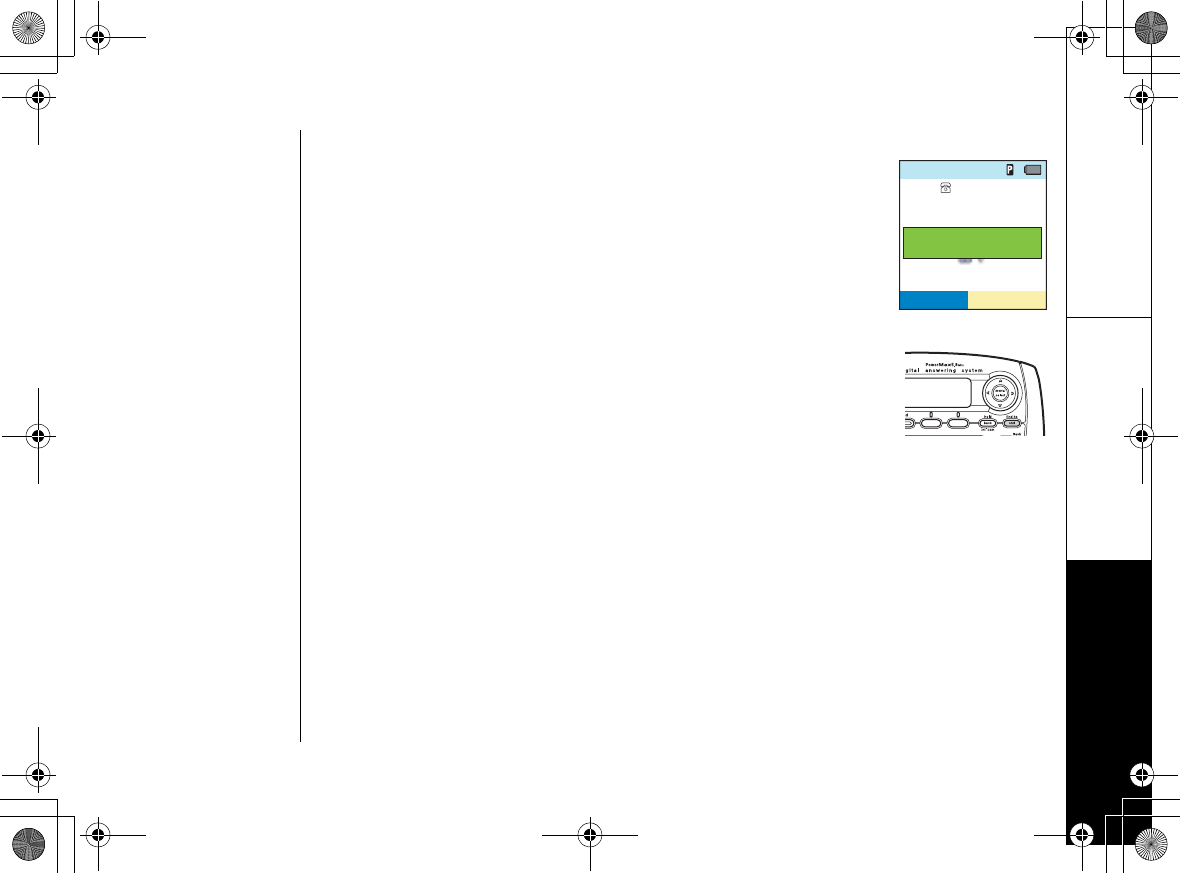
Using Your Phone
Using Your Phone [60]
www.uniden.com
Privacy Mode
Privacy mode prevents interruption from other registered
handsets or the base. This works only when the phone is in use.
While on a call, press the OPTIONS soft key on the handset or
base. Use up/down key to select call privacy. Privacy mode On
and appear in the display. To exit Privacy Mode, Use the same
procedure. Privacy Mode Off appears.
Find Handset
To locate the handset, press end/find hs on the base when the
phone is in standby mode. Select the handset to page. The
handset beep for 60 seconds, and
2CIKPI
appears on the handset
display. To cancel paging, press any key on the handset or end/
find hs on the base.
126+105126+105
6CNM
2TKXCE[OQFG1P
UP744.book Page 60 Friday, November 5, 2004 4:22 PM
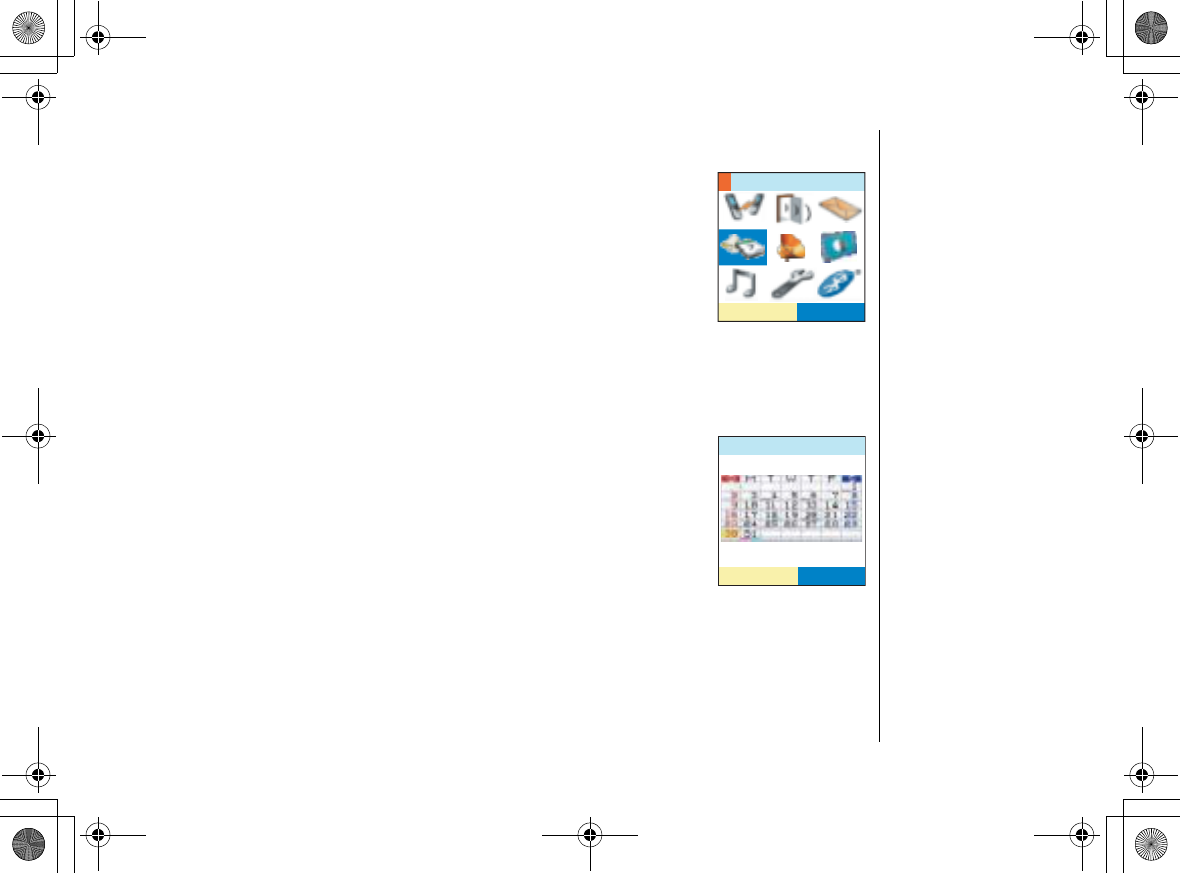
Reminder (Handset only)
[61] Reminder (Handset only)
www.uniden.com
Reminder (Handset only)
Your phone has a built-in calendar that you can use to schedule
reminders and appointments (all the way through December 31,
2099). You can set alarms for up to 30 different events.
A pop-up screen appears and reminder tone sounds when the
scheduled time & date comes. To show detailed info on the
reminder, press the VIEW soft key. To mute the reminder tone,
press the MUTE key.
To reset the reminder and clear the screen, press end when
reminder tone stops.
6QFKUOKUU4GOKPFGT&KURNC[RGTUU&+5/+55
appears. Press the DIMISS key. The phone return to standby mode.
Scheduling a reminder
Select the reminder option to show Reminder (Calendar). Today
is highlighted. If the reminder is set for the morning, a bar
appears lower left of the date number; if the reminder is set for
the afternoon or evening, a bar appears lower right of the date
number. Use up, down, right or left key to move the cursor to
the date.
5'.'%6
4GOKPFGT
4GOKPFGT
/C[
5%*'&7.'5%*'&7.'
UP744.book Page 61 Friday, November 5, 2004 4:22 PM
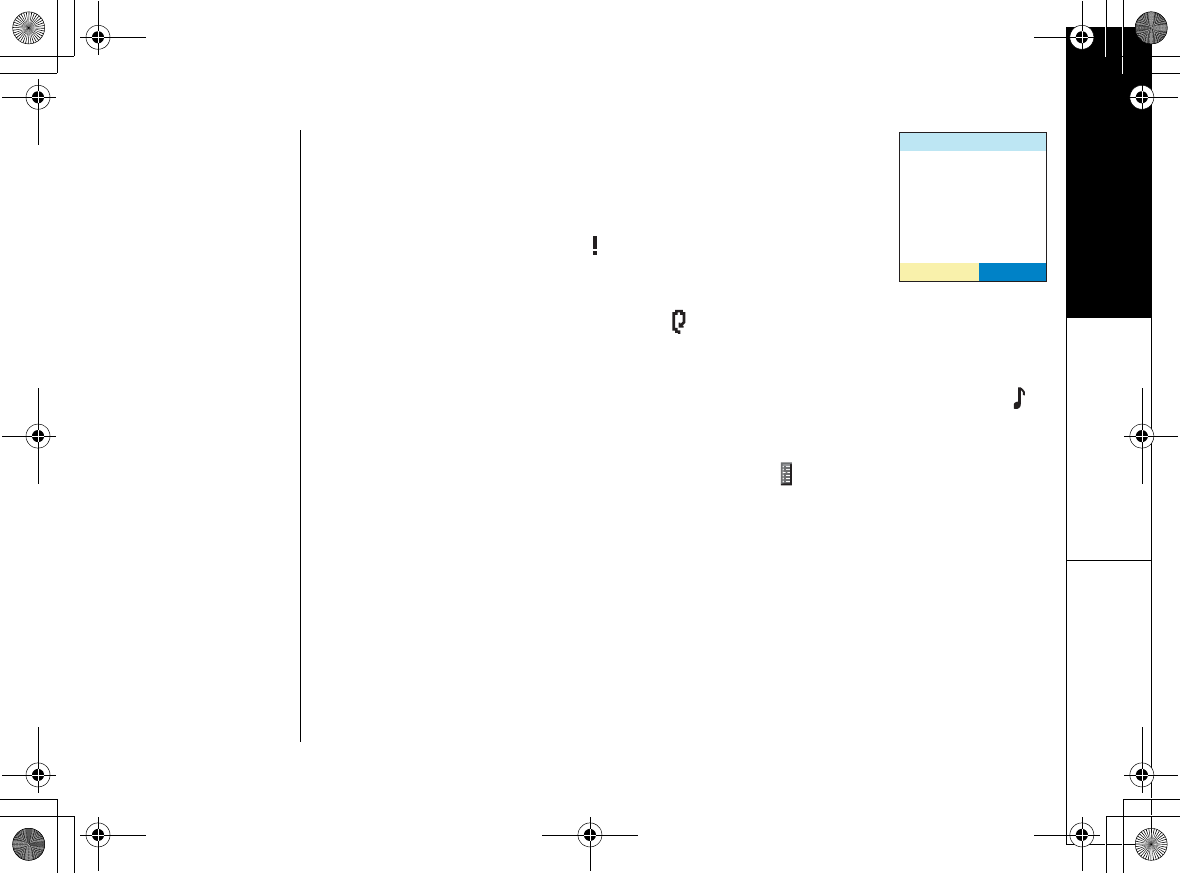
Reminder (Handset only)
Reminder (Handset only) [62]
www.uniden.com
1) Press menu/select to select day.
2) Press the STORE soft key to add a reminder.
3) Use the number keypad to change the day and time.
4) Use the number keypad or
*
to select the hours and minutes.
Press menu/select when you're finished.
5) To change the title, select and press menu/select.
Use the number keypad,
*
/tone, #, left, right key, and the
DELETE soft key. Press menu/select when you're finished.
6) If you want to set recurrence, press , and press menu/
select. Select frequency (None, Daily, Weekly, Monthly,
Yearly) from the list. Press menu/select when you're finished.
7) If you want your phone to ring when this reminder occurs, move to the line
indicated, and press menu/select. Select the ringer tone you want the phone to
ring. Press menu/select when you're finished.
8) To enter a reminder text for this reminder, select and press menu/select.
'FKV
/GUUCIG
appears. You can enter up to 80 digits. Press menu/select when you're
finished.
9) When everything is correct, press the DONE soft key.
Editing and deleting reminders
You can edit reminders by pressing the SCHEDULE soft key and selecting the
reminder by pressing the OPTION key. Once the reminders is selected, you can edit
the date, time, reminder tone, and text the same way you entered them for a new
entry.
To delete reminders, select the reminder and press the OPTION soft key. Select
&GNGVG5GNGEVKQP
. To delete all reminders, select
&GNGVG#NN
.
/10
126+105
UP744.book Page 62 Friday, November 5, 2004 4:22 PM
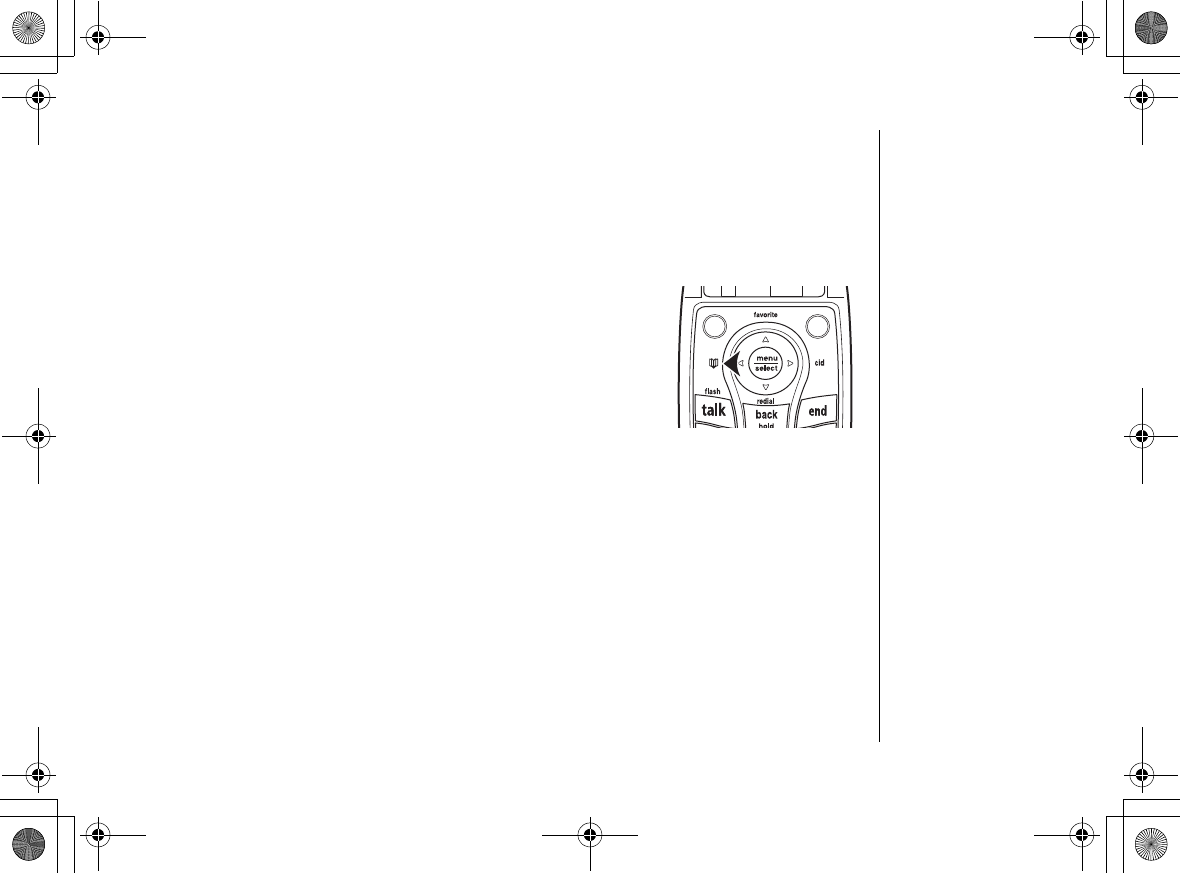
Using the Phonebook
[63] Using the Phonebook
www.uniden.com
Using the Phonebook
Your phone lets you store up to 100 entries in each handset and base. You can store
up to 4 phone numbers for each name in your phonebook (for a total of 400
numbers), and you assign names to groups for easy searching. You can store a
distinctive ringer tone, picture display, and backlight color to your each or group.
You can enter your phonebook by Pressing the phonebook
key on the handset or base.
Creating and Editing Phonebook Entries
Go to the phonebook and press the OPTIONS soft key. Select
0GY'PVT[
to store, or
'FKV5GNGEVKQP
to edit the location. Enter as much of the following information as
you want. Press menu/select to enter each entry and confirm the selection. When
you're finished, press the DONE soft key to save this phonebook entry.
UP744.book Page 63 Friday, November 5, 2004 4:22 PM
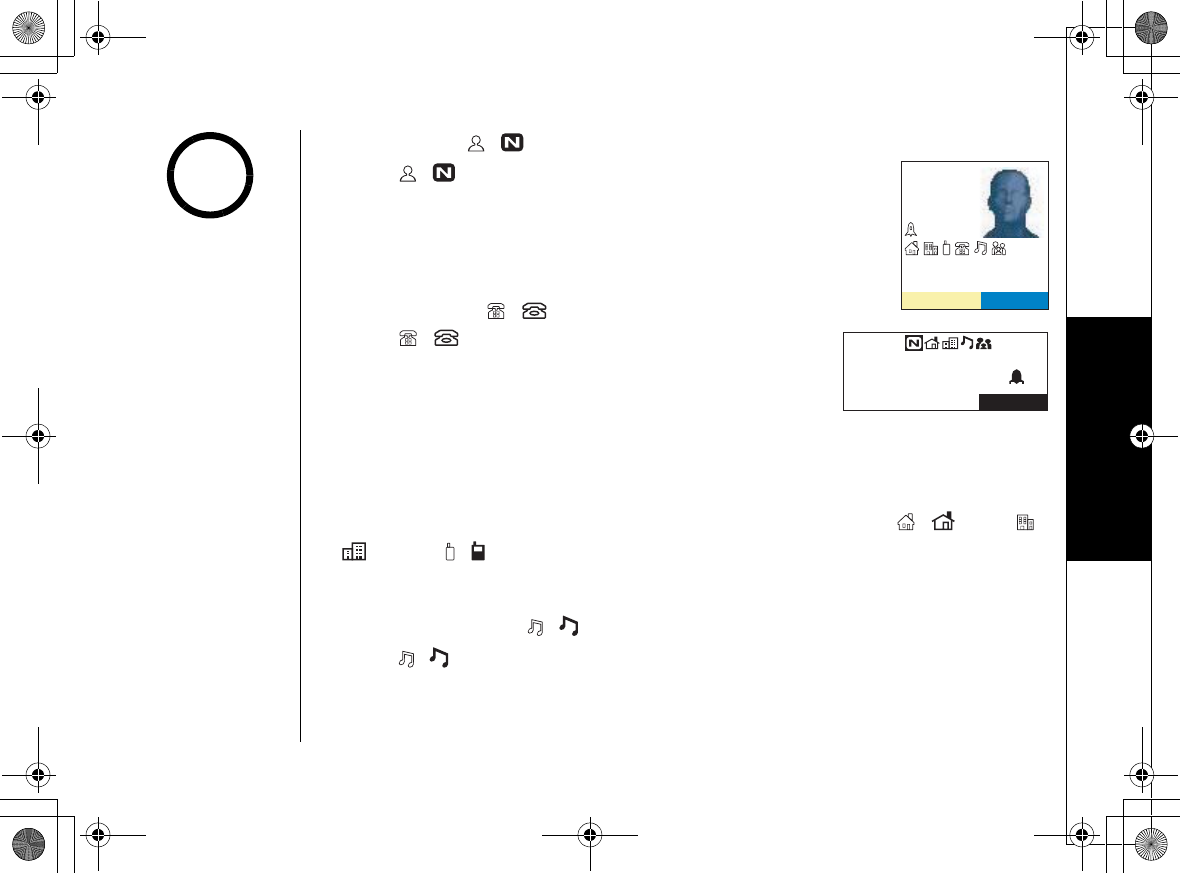
Using the Phonebook
Using the Phonebook [64]
www.uniden.com
Step 1: Name ,
Select , and use the keypad to enter the name for
this entry. You can enter up to 16 characters. If you don't
want to enter a name, your phone will store this entry as
No Name. Press menu/select when you're finished, and
your phone will go back to the current phonebook entry.
Step 2: Number ,
Select , and enter a phone number for this entry.
If you need your phone to pause between digits when it's
dialing (for example, to enter an extension or an access
code), press the PAUSE soft key to insert a two-second
pause. You'll see a
2
in the display. You can stack more
than one pause together if two seconds isn't long enough. Each pause counts as
one digit; you can enter up to 20 digits for the phone number. Press menu/select
when you're finished, and your phone will go back to the current phonebook entry.
You can select an icon to remind you which number this is: home , , work ,
, mobile , , or general phone number. Press menu/select when you're
finished.
Step 3: Unique Ring ,
Select , to attach a special ring to this phone. Select the ringer tone you want
the phone to use when this person calls, or select
0Q5GNGEVKQP
to have the phone
use its regular ringer tone. Press menu/select when you're finished, and your phone
will go back to the current phonebook entry.
(NKEMGT
126+105
,CPG5OKVJ
126+105
0
,CPG5OKVJ
/'55#)'
You can save up to 4
numbers for each
phonebook entry. If you
try to save more than 4
numbers for a
phonebook entry, your
phone will display Dial
data is full. You'll have
to delete one of the
existing numbers before
you add a new one.
note
UP744.book Page 64 Friday, November 5, 2004 4:22 PM
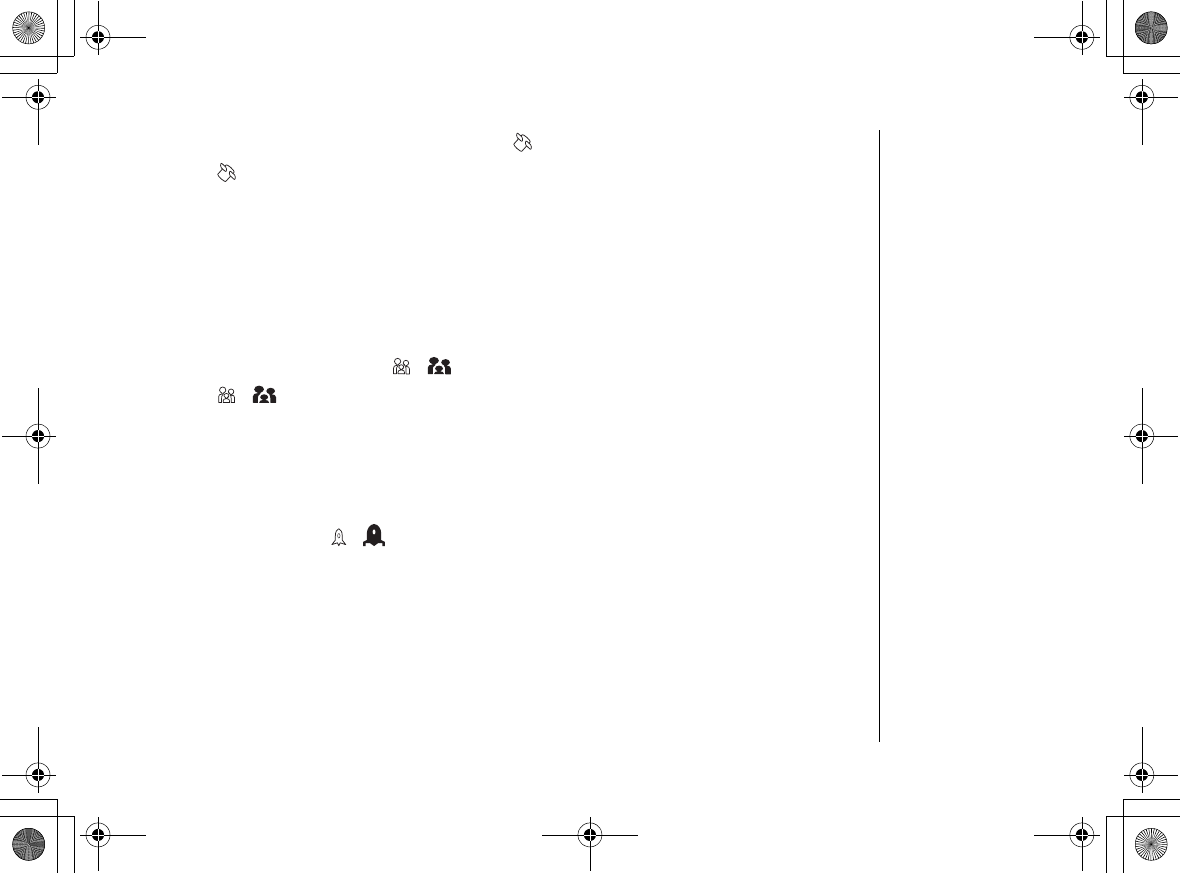
Using the Phonebook
[65] Using the Phonebook
www.uniden.com
Step 4: Unique Display (Handset only)
Select to attach a special screen display to this entry.
Select the display you want the phone to use when this
person calls, or select No Selection to have the phone
use its regular display. You can press the VIEW soft key
to see the display choices:
Press menu/select when you're finished, and your phone
will go back to the current phonebook entry.
Step 5: Phonebook Group ,
Select , to place this entry into a phonebook group. Select the group (0-9)
you want this entry to belong to, or select No Selection to leave the entry outside
of any group. Press menu/select when you're finished, and your phone will go back
to the current phonebook entry. See page 68 for information on creating and
editing groups. To select a group, see page 68.
Step 6: Speed Dial ,
Select 0-9 to save this number to one of the 10 speed dial numbers or
0Q5GNGEVKQP
if you don't want to save it to a speed dial number. If there's already a phone
number saved to the speed dial number you select, your phone will ask if you want
to overwrite the number. Press menu/select when you're finished, and your phone
will go back to the current phonebook entry.
UP744.book Page 65 Friday, November 5, 2004 4:22 PM
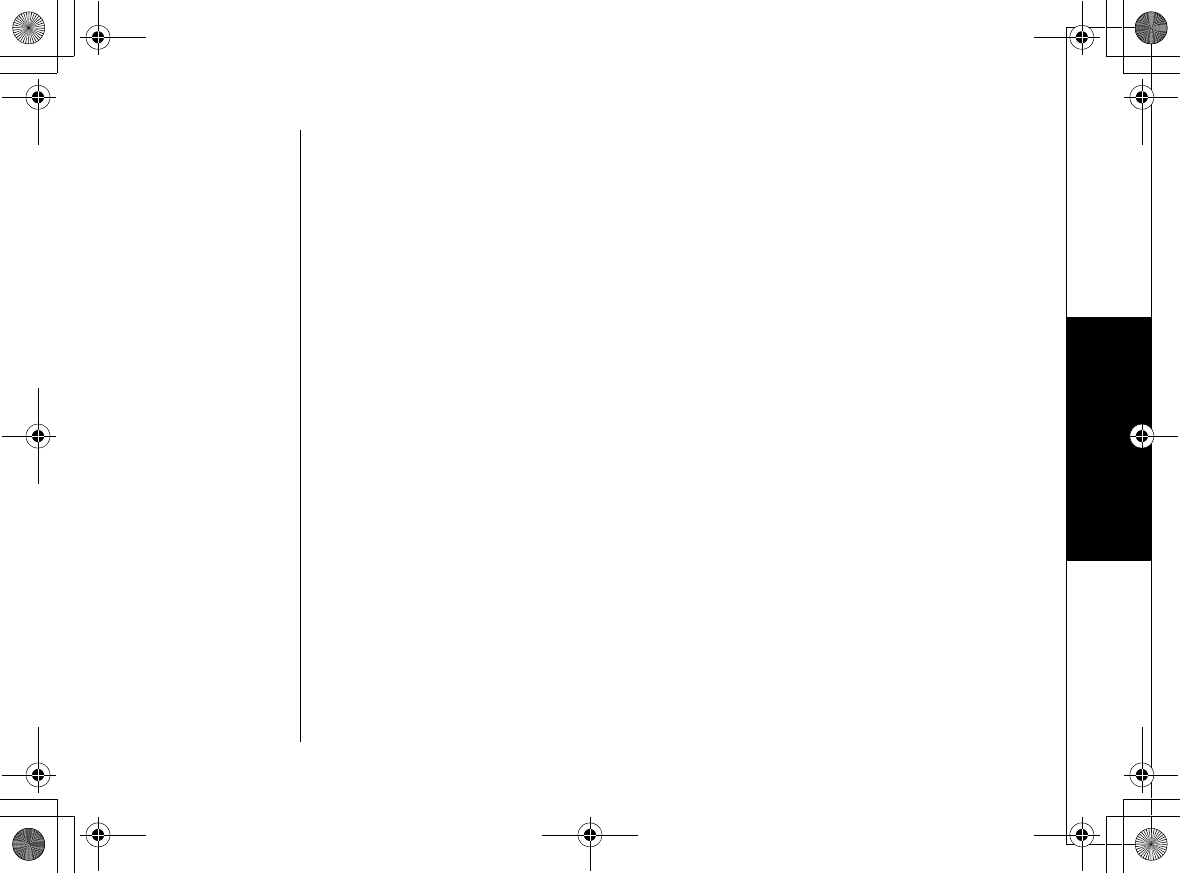
Using the Phonebook
Using the Phonebook [66]
www.uniden.com
Storing Caller ID or Redial Numbers in the Phonebook
You can store Caller ID or redial numbers in your phonebook so you can use them
later. Go to the Caller ID list or redial list and select the number you want to store.
(If the Caller ID information didn't include the number, then you can't store it.)
Press the OPTIONS soft key and select
#FFVQ2JQPGDQQM
. Your phone will create a
phonebook entry so you can enter the additional information shown on page 63.
If the number you want to save is already in the phonebook, your phone will display
6JKUFCVCKUCNTGCF[UVQTGF
.
Managing the Phonebook
With the OPTIONS soft key, you can delete phonebook entries, copy entries to
another handset, check how many empty phonebook and speed dial entries you
have available, sort your phonebook by groups, and name phonebook groups.
Deleting phonebook entries
Go to the phonebook and select the entry you want to delete. Press the OPTIONS
soft key and select
&GNGVG
. Use up/down key to select
&GNGVG5GNGEVKQP
. Your phone
will ask you to confirm select
;GU
.
To delete all the entries from your phonebook, go to the phonebook and press the
OPTIONS soft key without selecting an entry. Select
&GNGVG
, and then
&GNGVG#NN
.
Your phone will ask you to confirm select
;GU
.
Copying phonebook entries to another handset
When you copy entries to another handset or base, the group and speed dial
information won't be transferred. Your phone will cancel the copying process if any
one of the following things occurs:
UP744.book Page 66 Friday, November 5, 2004 4:22 PM
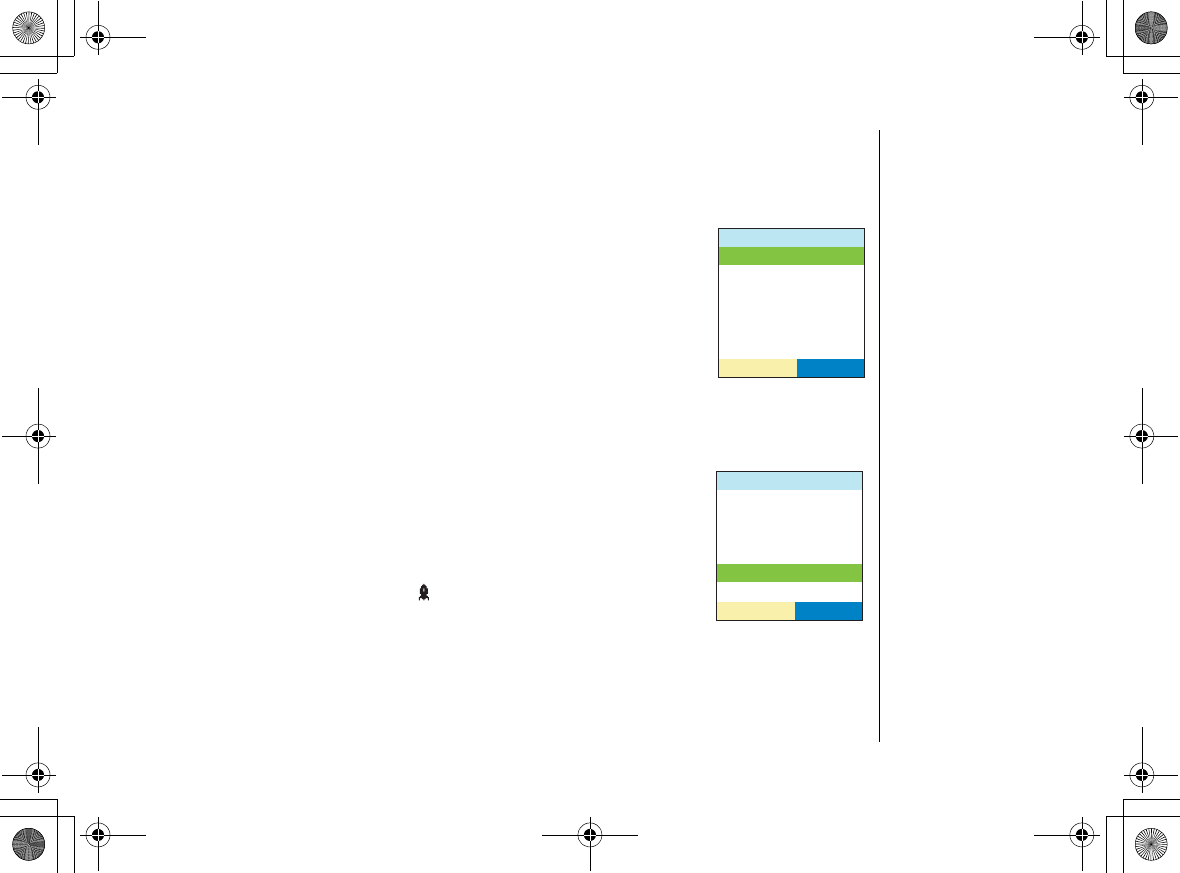
Using the Phonebook
[67] Using the Phonebook
www.uniden.com
-- If the handset you are copying to doesn't have enough memory (the phone will show
"Not enough memory in receiving unit").
-- If the handset you are copying to already has that phone number in its phonebook.
-- A call comes in during the copying process.
To copy a single entry, go to the Phonebook and select the entry
you want to copy. Press the OPTIONS soft key and then
%QR[
5GNGEVKQP
. Select the handset or base you want to copy to the
entry to.
To copy all the phonebook entries, go to the phonebook and
press the OPTIONS soft key without selecting an entry. Select
then
%QR[#NN
. Select the handset or base you want to copy to
the entry to.
Checking the number of stored entries
To see how many phonebook entries you have, go to the
phonebook and press the OPTIONS soft key and select
2JQPG$M
%CRCEKV[
. The phone will show you how many stored names
(entries) and how many stored phone numbers (total) you have.
To see your speed dial entries, go to the phonebook and press the
OPTIONS key and select
%JGEM &KCNU
. The phone will show you
which speed dial numbers have phone numbers stored in them.
6QYJKEJWPKV!
*CPFUGV
*CPFUGV
*CPFUGV
$CUG
5'.'%6
1RVKQPU
0GY'PVT[
'FKV5GNGEVKQP
&GNGVG5GNGEVKQP
%QR[5GNGEVKQP
2JQPG$M%CRCEKV[
&GNGVG#NN
5'.'%6
UP744.book Page 67 Friday, November 5, 2004 4:22 PM
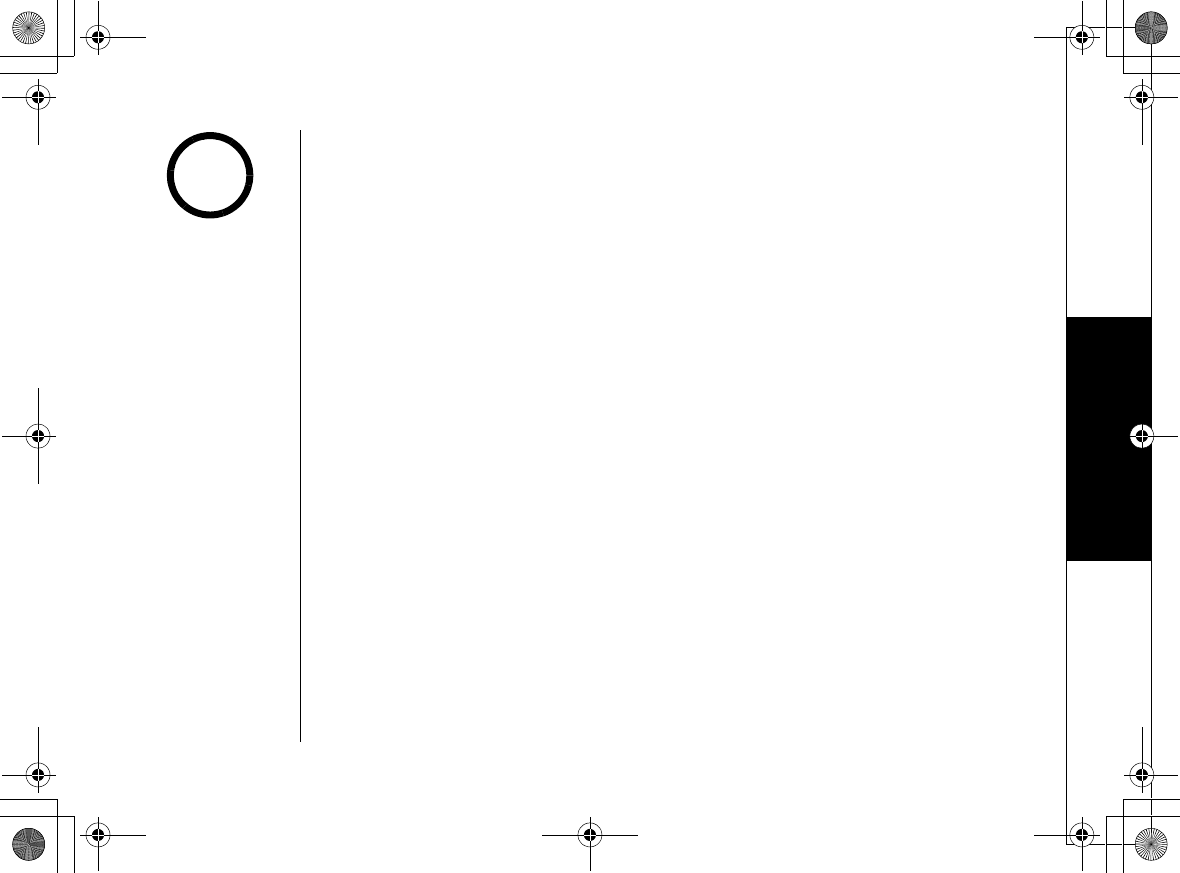
Using the Phonebook
Using the Phonebook [68]
www.uniden.com
Changing the sorting order
To change the sorting of your phonebook, go to the
phonebook and press the OPTIONS soft key and select
5QTV
. Select
#NRJCDGVKECNN[
to see the list of names in
alphabetical order; select
)TQWR
to see the list of groups in
alphabetical order. Enter a letter from the keypad to jump
to the first entry beginning with that letter.
Naming phonebook groups
Your phone comes with 10 groups to organize your phonebook. You can name
groups things like "Family" or "Friends" or "Softball team" to let you find entries in
your phonebook more quickly.
To name a group, go to the phonebook and press the OPTIONS soft key and select
'FKV)TQWR0COG
. Select the group number (0-9) you want to edit, and enter the
name you want for this group using the number keypad. Press menu/select when
you're finished.
To delete the group, go to the phonebook, and view the list of groups (see xx).
Press the OPTIONS soft key and select Delete and then Delete Groups. Your phone
will ask you to confirm select
;GU
.
Making Calls with the Phonebook
To call someone in your phonebook, go to the phonebook and select that person's
phonebook entry. Select the number (one of the four available) that you want to
call, and then press the CALL soft key Press the LAND or MOBILE soft key. The
number at the top of the list will dial. You can also dial the number with the phone
in talk mode. After select number, press the DIAL soft key.
LCD
83-1
To make a speed dial
using the mobile line,
press the MOBILE soft
key.
note
UP744.book Page 68 Friday, November 5, 2004 4:22 PM
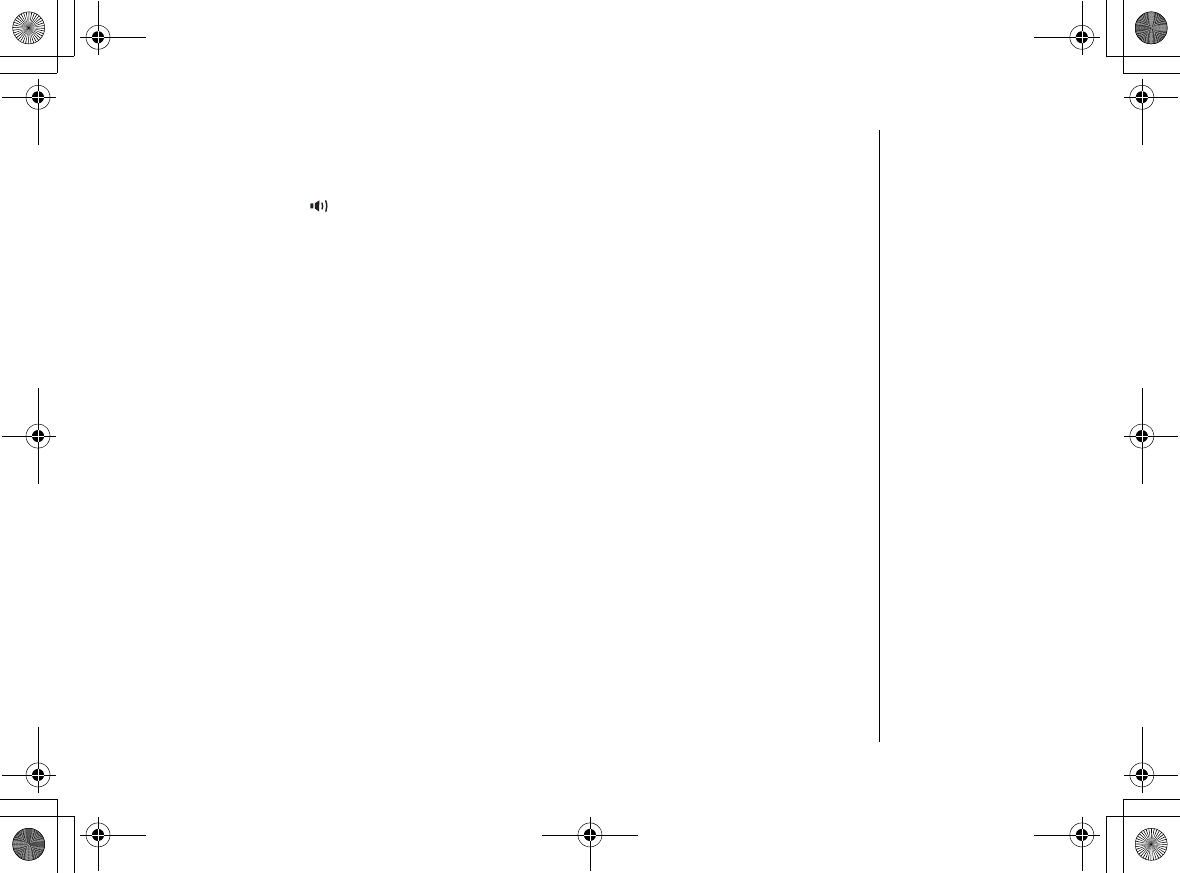
Using the Phonebook
[69] Using the Phonebook
www.uniden.com
Using the Speed Dial
Flip the top panel up. Press and hold the number of the speed dial entry you want
to call until the phonebook location appears. Use up/down key to select a number.
Press talk/flash, , or the LAND soft key
UP744.book Page 69 Friday, November 5, 2004 4:22 PM
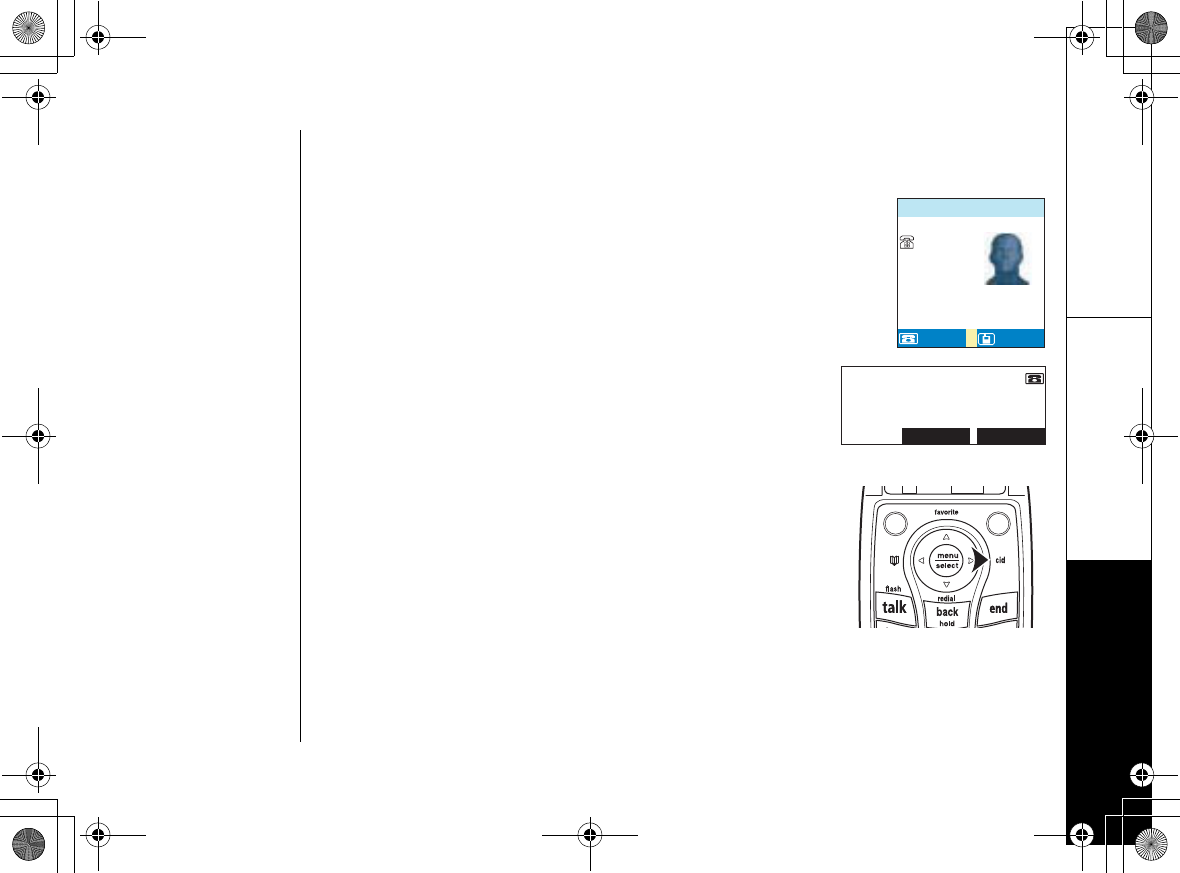
Caller ID Features
Caller ID Features [70]
www.uniden.com
Caller ID Features
If you subscribe to Caller ID from your phone company,
your phone will show you the caller's phone number and
name (if available) whenever a call comes in:
If you subscribe to both Call Waiting and Caller ID the
phone also show you the name and the number of call
waiting calls (that is, calls that come in while you're on
the line.)
If your cellular phone is a Bluetooth v 1.1 compliant, the
phone allow you to register your cellular phone to use
them as one of a handset.
Using the Caller ID List
You can store up to 100 Caller ID numbers in each handset
or the base. To see the Caller ID list, press the caller id key
on the handset or base. The phone will show the Caller ID
list. You can use up/down key to scroll through the list, or
you enter a letter with the keypad to jump to the first
caller ID name that starts with that letter. If anyone in
your phonebook has called you, the icon assigned to their
number will appear in the Caller ID list.
%CNNGT+&
2/
,CPG5OKVJ
/1$+.'
/1$+.'
.#0&.#0&
/1$+.'
0
#
#TVVUWDCMK
/'55#)'
.#0&
UP744.book Page 70 Friday, November 5, 2004 4:22 PM
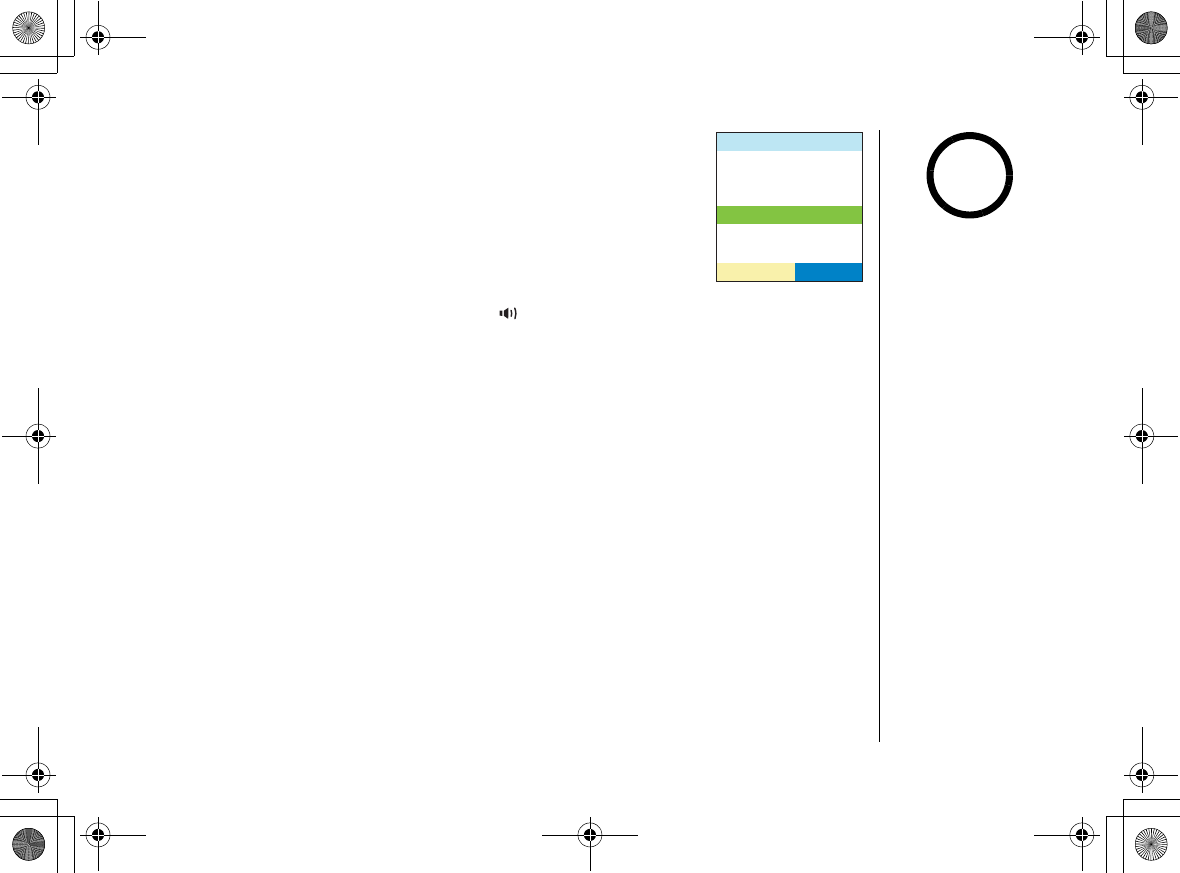
Caller ID Features
[71] Caller ID Features
www.uniden.com
If you want to see how many Caller ID numbers are stored in
your phone, Press the caller id key, and then the OPTIONS soft
key. Select
%+&%CRCEKV[
.
Calling someone from the Caller ID list
Go to the Caller ID list and select the number you want to call.
If you need to add a "1" to the number for a long distance call,
press
*
/tone. If you need to add your saved area code to the
number, press #. Then press talk/flash, , or the LAND or MOBILE soft key to dial
the number.
Deleting Caller ID numbers
To delete only one Caller ID number, go to the Caller ID list and select the number
you want to delete. Press the OPTION soft key, and select
&GNGVG 5GNGEVKQP
. When
the phone asks you to confirm, select
;GU
.
To delete all the Caller ID numbers, go to the Caller ID list and press the OPTION
soft key. Select
&GNGVG#NN
. When the phone asks you to confirm, select
;GU
.
1RVKQPU
&GNGVG5GNGEVKQP
&GNGVG#NN
#FFVQ2JQPGDQQM
%+&%CRCEKV[
5'.'%6
When you delete a Caller
ID number, you delete it
permanently.
note
UP744.book Page 71 Friday, November 5, 2004 4:22 PM
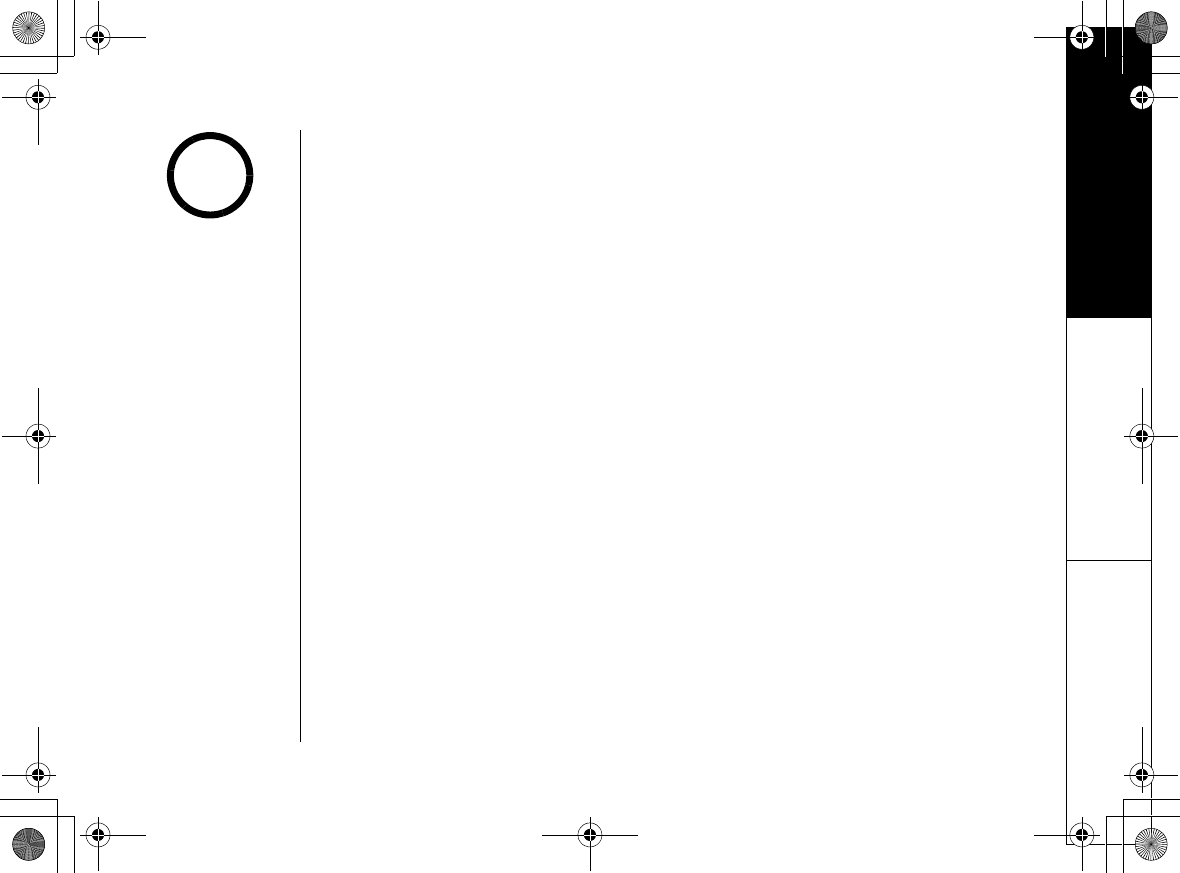
Answering Machine
Answering Machine [72]
www.uniden.com
Answering Machine
The phone has a built-in answering machine that answers and records incoming
calls. You can also use your answering machine to record a conversation, leave a
voice memo message, or announce a special outgoing message to callers when
you're away from your phone.
Features
• Digital Tapeless Recording
• Up to 12-15 minutes of Recording Time
• Call Screening
• Personal or prerecorded Outgoing Messages
• Voice Prompts (English, Spanish, or French)
• Time and Day Announcement
• Remote Message Retrieval
• Toll Saver
• Conversation Recording
•Voice Memo
• Message Alert On/Off
• Retrieve Messages using Handset
• Do Not Disturb
• Hands-free Speakerphone
The Answering Machine
only works with the land
line.
note
UP744.book Page 72 Friday, November 5, 2004 4:22 PM
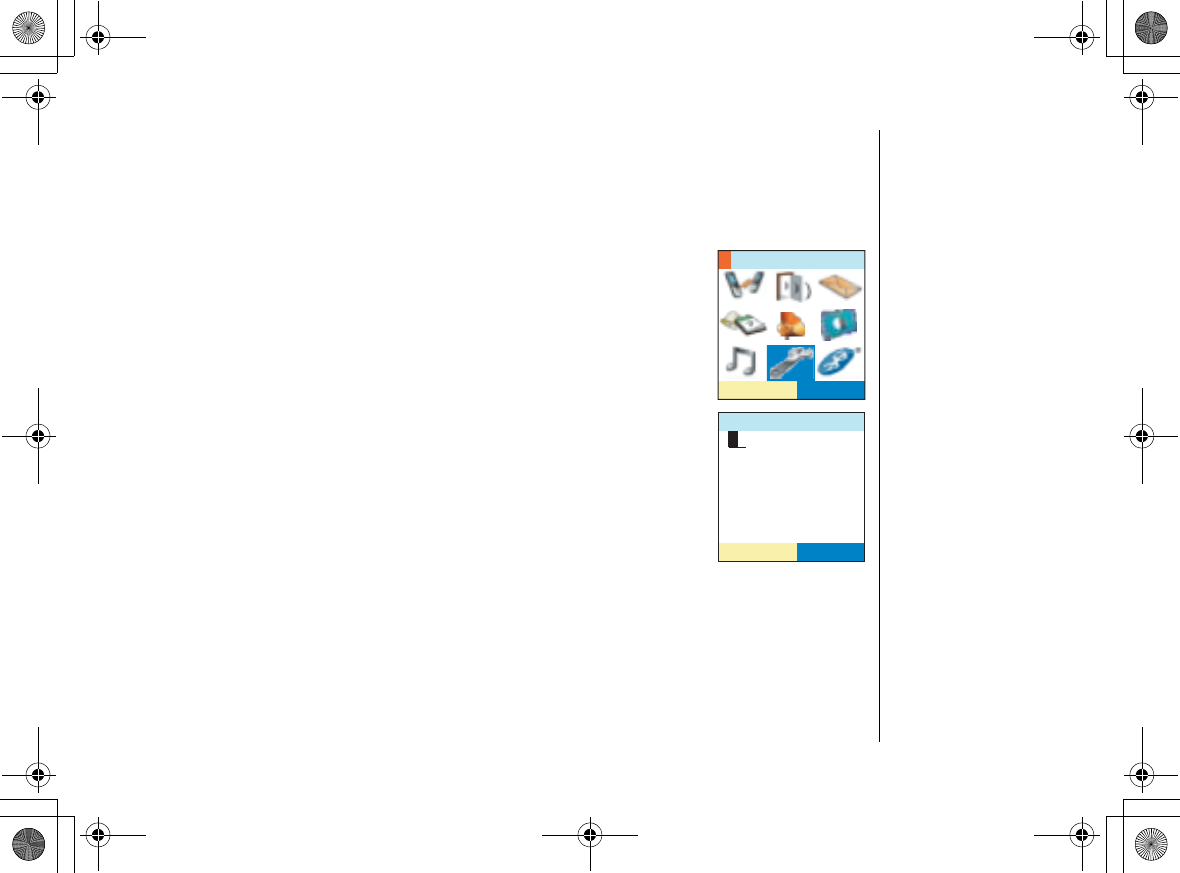
Answering Machine
[73] Answering Machine
www.uniden.com
Setting Up the Answering Machine
To access the answering machine settings, go to the System Setup Menu and select
Answer Machine.
Security Code
If you want to call in and get your messages when you're away
from, you'll have to set a security code. Go to
#PUYGT/CEJKPG
and select
5GEWTKV[%QFG
. use the keypad to enter a two-digit
number (01-99), and press menu/select when you're done. A
confirmation tone tells you the security code has been saved.
5GEWTKV[%QFG
5'.'%6
5'.'%6
5[UVGO5GVWR
UP744.book Page 73 Friday, November 5, 2004 4:22 PM
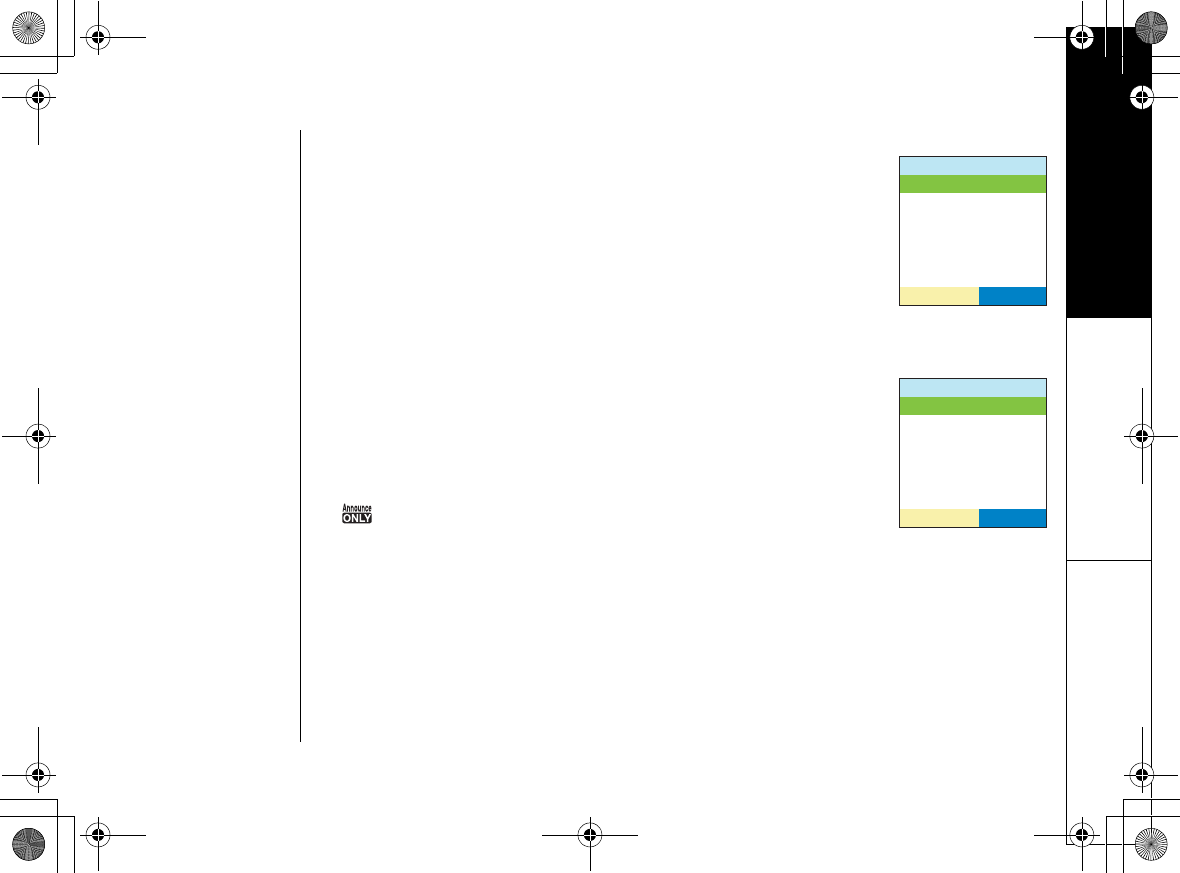
Answering Machine
Answering Machine [74]
www.uniden.com
Ring Time
You can set the number of times the phone will ring before the
machine answers the call. Go to
#PUYGT/CEJKPG
and select
4KPI
6KOG
. Then select the number of times you want the phone to
ring; choose from 2, 4, or 6 times. The Toll Saver feature makes
the answering machine answer after two rings if you have new
messages and after four rings if you don't. If you call long
distance to check your messages, Toll Saver lets you hang up
after three rings and not get charged for the call.
Record Time
You can set how long a caller has to leave a message before the
answering machine hangs up. Go to
#PUYGT/CEJKPG
and select
4GEQTF6KOG
. Then select the maximum length of messages;
choose from 1 minute or 4 minutes. The Announce Only feature
makes the answering machine answer call but it won't let callers
leave a message. When the Announce Only feature is on, and
will appear on the base.
4KPI6KOG
6QNN5CXGT
6KOGU
6KOGU
VKOGU
5'.'%6
4GEQTF6KOG
OKPWVG
OKPWVGU
#PPQWPEG1PN[
5'.'%6
UP744.book Page 74 Friday, November 5, 2004 4:22 PM
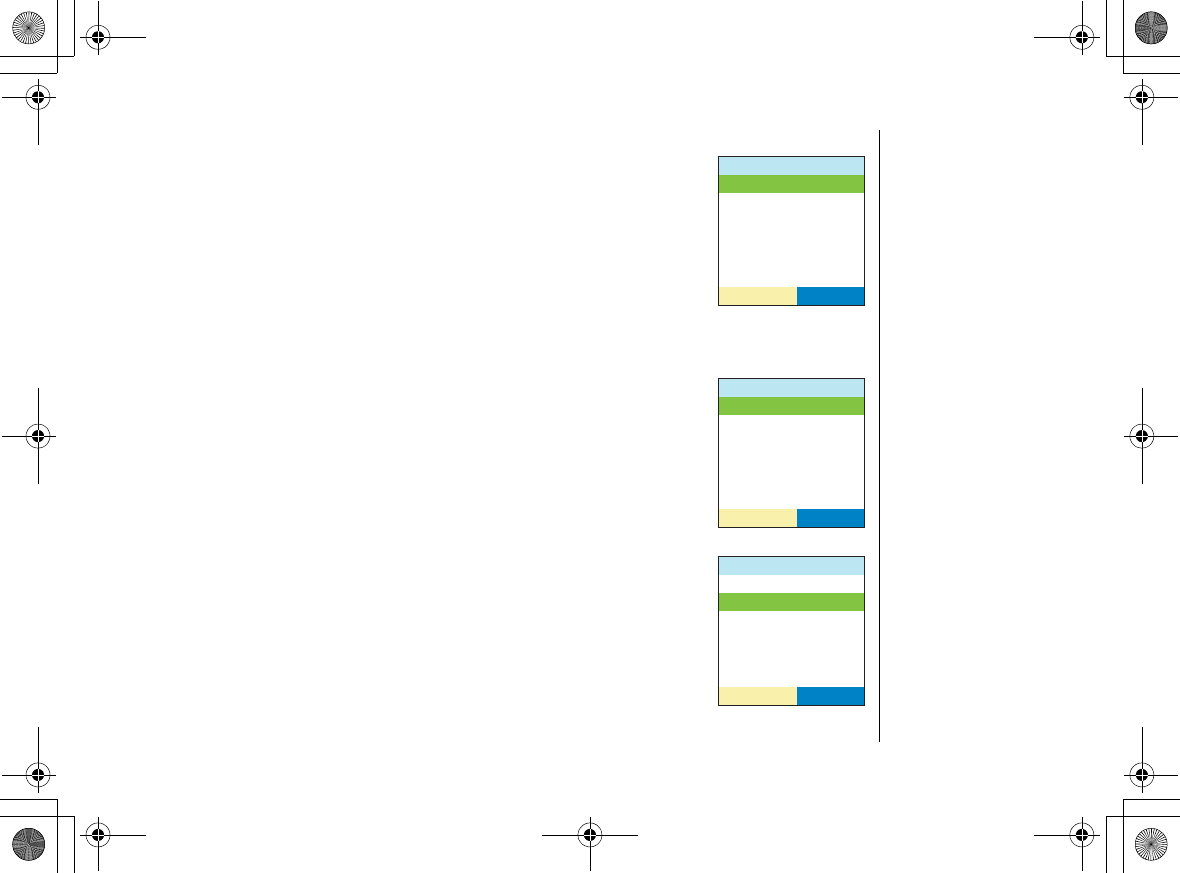
Answering Machine
[75] Answering Machine
www.uniden.com
Message Alert
if you want the answering machine to beep every 15 seconds
whenever you have unheard messages, turn on the message alert
tone. Go to
#PUYGT/CEJKPG
and select
/GUUCIG#NGTV
. Select
1P
.
A confirmation tone tells you the setting has been saved.
The message alert turns off automatically after you listen to all
your new messages. You can also turn off the message alert by
pressing any key on the base.
Language
To change the language of your answering machine's voice
prompts and pre-recorded greetings, go to
#PUYGT/CEJKPG
and
select
.CPIWCIG
. Select
'PINKUJ
,
(TCP
㩟
CKU
(French), or
'URC 㩌 QN
(Spanish).
Call Screen
If you want to be able to listen to the caller's message before
you answer, turn on the call screen feature. Go to
#PUYGT
/CEJKPG
and select
%CNN5ETGGP
. Select
1P
to turn on call
screening.
/GUUCIG#NGTV
1P
1HH
5'.'%6
.CPIWCIG
'PINKUJ
(TCP㩟CKU
'URC㩌QN
5'.'%6
%CNN5ETGGP
1P
1HH
5'.'%6
UP744.book Page 75 Friday, November 5, 2004 4:22 PM
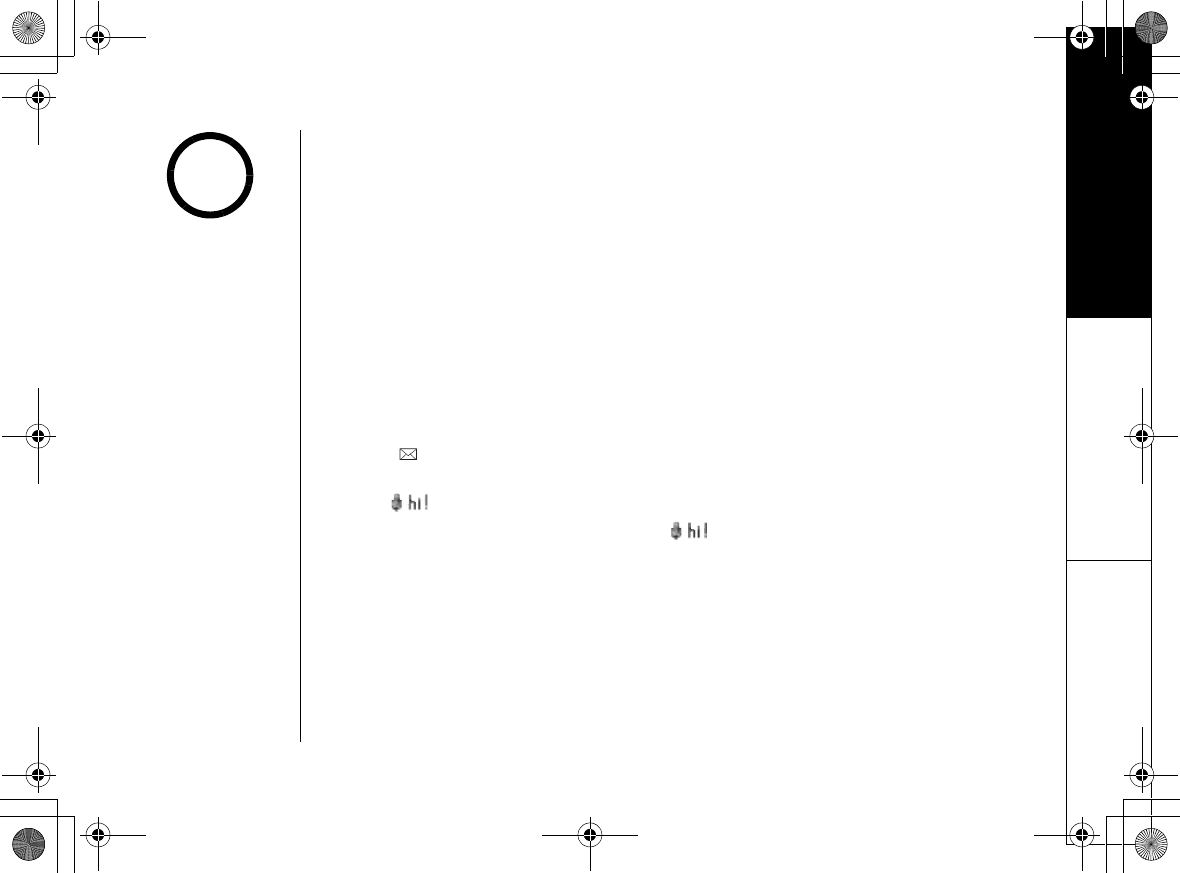
Answering Machine
Answering Machine [76]
www.uniden.com
Setting Your Outgoing Greeting
Your answering machine comes with a prerecorded greeting: "Hello. No one is
available to take your call. Please leave a message after the tone." You can use this
greeting, or you can record your own.
Recording a greeting
From the base
To record your own greeting, make sure the phone is in standby mode. Go to Record
Greeting, and then press menu/select. Press the START soft key. After the answering
machine says, "Record greeting," you can start recording. The message counter
displays 30 and then begins to count down. When you're finished, press the STOP
soft key. The answering machine will play back your greeting so you can hear it.
From the handset
Select , and then AnsMachine. The display tells you how many new and old
messages you have.
Press /8. After the answering machine says,
4GEQTFITGGVKPI
, you can start
recording. When you're finished, press /8 key.
Choosing a greeting
From the base
To choose between the two greetings, first make sure the phone is in standby mode.
Go to
#PUYGT/CEJKPG
, and select GreetingOptions. The greeting currently being
used will be played. If you want to use the other greeting, press the CHANGE soft
key.
•To finish the setting,
press back/hold/
intercom.
•You will hear a beeping
tone while you set
greetings and play
massages from the
handset.
•Your own greeting
must be more than 2
seconds and less than
30 seconds.
note
UP744.book Page 76 Friday, November 5, 2004 4:22 PM
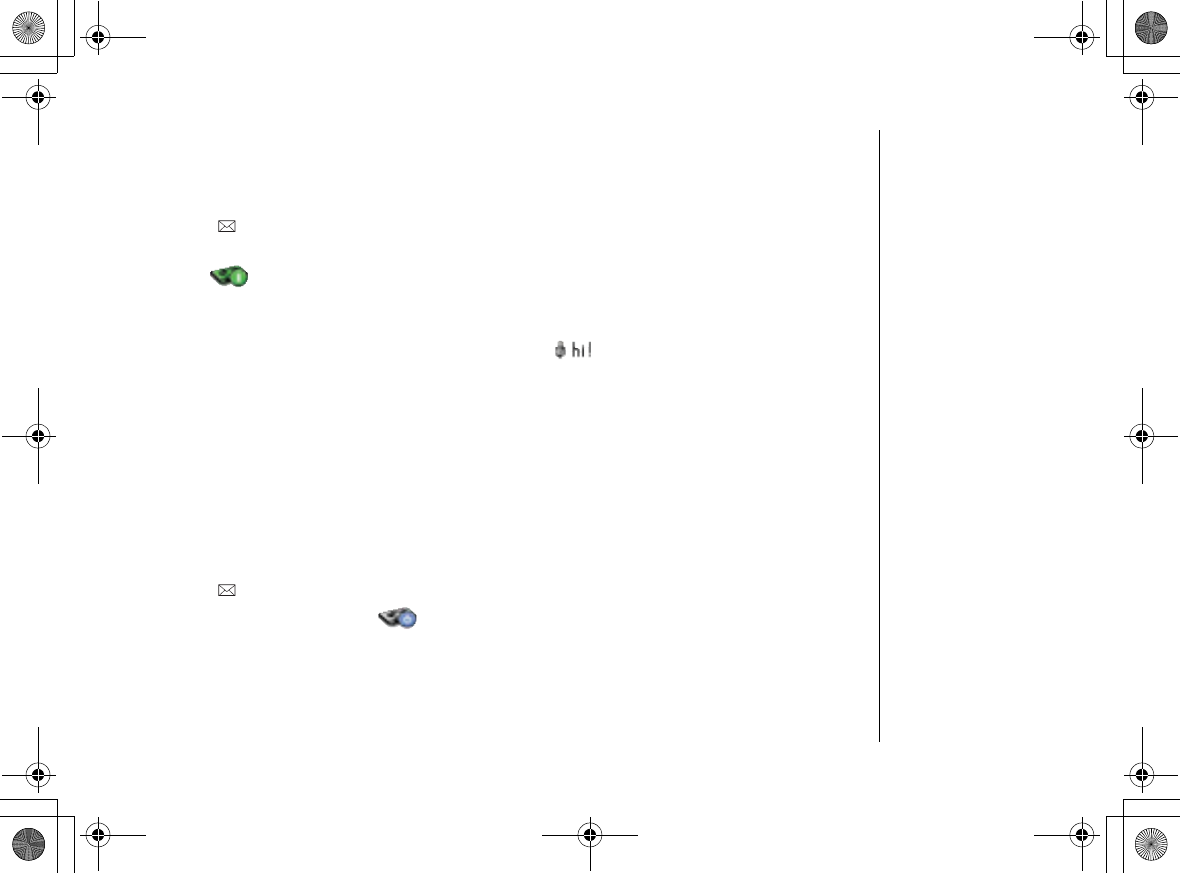
Answering Machine
[77] Answering Machine
www.uniden.com
If you want to delete your greeting, press the DELETE soft key while the greeting is
playing (You can't delete the prerecorded greeting.)
From the handset
Select , and then AnsMachine. The display tells you how many new and old
messages you have.
Press /6. The greeting currently being used will be played. If you want to use
the other greeting, press the key again.
If you want to delete your greeting, press the /4 soft key while the greeting is
playing (You can't delete the prerecorded greeting.)
Using the Answering Machine
Turning On the Answering Machine
To turn your answering machine on and off, on the handset, go to
#PUYGT/CEJKPG
,
and select
1P1HH UGVVKPI
. Choose
1P
to turn the answering machine on or
1HH
to
turn it off. You can also turn on/off the machine using handset remote function.
Select , and then AnsMachine. The display tells you how many new and old
messages you have. Press /9. Each time the key is pressed the setting switches
between On and Off.
UP744.book Page 77 Friday, November 5, 2004 4:22 PM
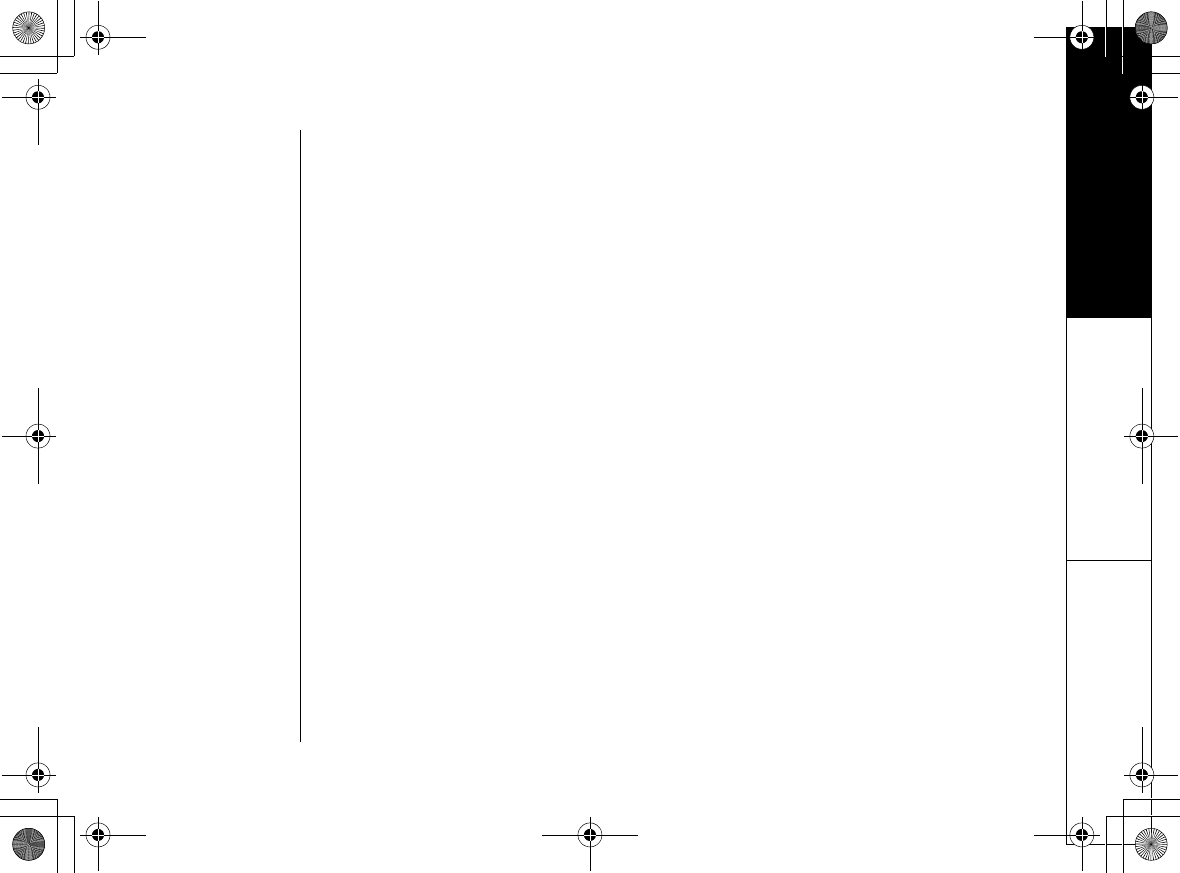
Answering Machine
Answering Machine [78]
www.uniden.com
For from the base, with the phone in standby mode, press answer on/off.
/'55#)'
10
. If the number is flashed, then there are new messages waiting for you. To do
turn your answering machine off, press answer on/off.
Reviewing Messages
When you have a new message, the new message LED on the handset blinks and the
base LCD rights. The LED and the base LCD will turn off stops blinking when you've
listened to all your new messages. The answering machine plays your new messages
first. After you play all your new messages, you can then play your old messages.
Old messages will be played in the order in which they were received.
UP744.book Page 78 Friday, November 5, 2004 4:22 PM
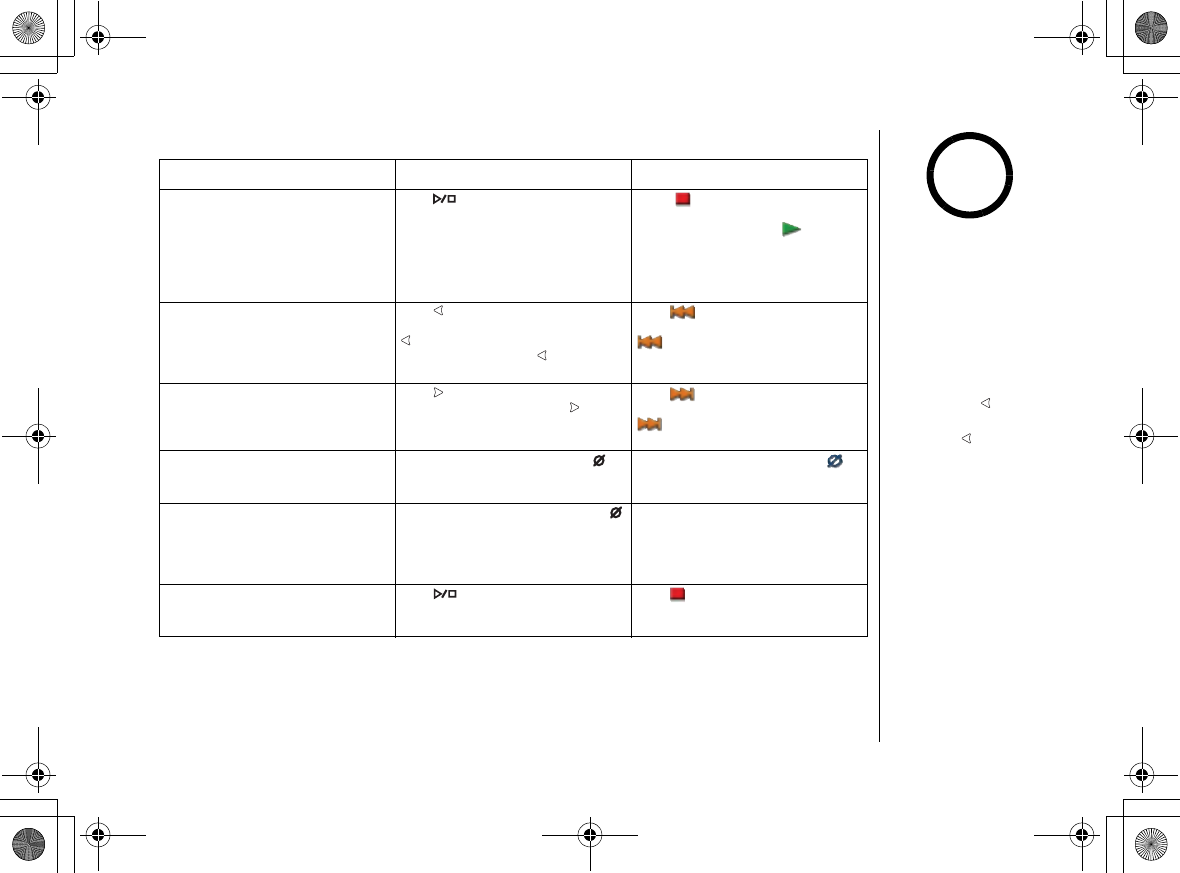
Answering Machine
[79] Answering Machine
www.uniden.com
You can review your messages from the base or from the handset:
From the base From the handset
Playing your messages
Press . The answering machine tells
you how many new and old messages
you have. It announces the message
number, plays the message, then
announces the time and date that
message was received.
Select , and then AnsMachine. The
display tells you how many new and old
messages you have. Press /2 to play
your messages. After playing the
message, the answering machine
announces the time and date that
message was received.
Repeating a message
Press once to repeat to the
beginning of the current message. Press
repeatedly to go back to a previous
message.Press and hold to rewind
through the current message.
Press /1 once to repeat to the
beginning of the current message.Press
/1 repeatedly to go back to a
previous message.
Skipping a message
Press to go to the beginning of the
next message. Press and hold to fast
forward through the current message.
Press /3 to go to the beginning of
the next message. Press and hold
/3 to fast forward through the
current message.
Delete a message
While a message is playing, press to
delete it. The message is permanently
deleted.
While a message is playing, press /4
to delete it. The message is permanently
deleted.
Delete all messages
While the phone is in standby, press
to delete all messages. When the
answering machine asks you to confirm,
press delete again. All messages are
permanently deleted.
-
Stop reviewing messages
Press to stop the message
playback and return to standby.
Press /5 to stop the message
playback. Press end to exit the message
system and return to standby.
•You can't delete
unheard messages. If
you try to delete
messages before
listening to them, the
answering machine will
beep and say "Please
playback all
messages."
•If you press during
the first two seconds
(or press /1 during
the first 4 seconds) of
a message, the
answering machine
goes back to the
previous message.
note
UP744.book Page 79 Friday, November 5, 2004 4:22 PM
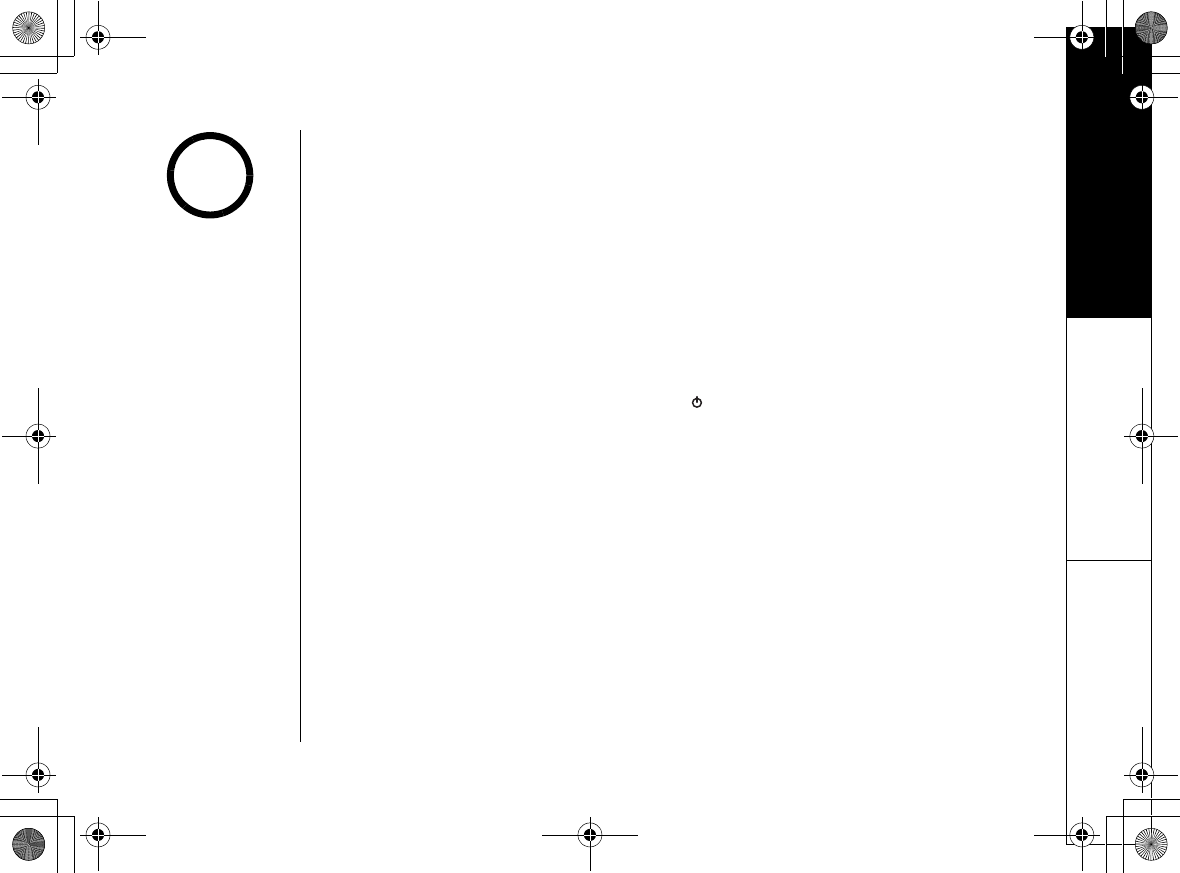
Answering Machine
Answering Machine [80]
www.uniden.com
Recording a phone conversation
You can record a phone conversation with your handset or base. The conversation
has to last more than two seconds and less than ten minutes. During a
conversation, press menu/select (for base, then press the OPTIONS soft key). Use
up/down key to select
%CNN4GEQTF
. The handset or the base sounds a confirmation
tone that can be heard by both parties and displays
4GEQTFKPI CECNN
. When you
want to stop recording, press menu/select and select Call Record again.
Screening Calls
You can screen calls from the base: just let the answering machine answer the call
and listen to the caller leave a message. Answer the phone if you want to talk to
the caller. To mute the call screen, press .
If you turn on the call screen feature (see page 75), you can also screen calls from
the handset. Let the answering machine answer the call, then press the volume up
key. If you want to talk to the caller, just press talk/flash, and the answering
machine will stop recording. To mute the call screen, press end.
•If the recording
memory is full,
7PCXCKNCDNG
appears
in the display. You can
not record a
conversation until you
clear some messages
from the memory.
•Every state has
different regulations
governing the
recording of
conversations over the
telephone. Make sure to
check your local, state
and federal laws before
using this product to
record any telephone
conversation in order
to determine that your
use is in compliance
with such laws or
guidelines.
•You can not record
intercom conversations.
•
Only one handset can
screen calls at a time.
If another handset is
screening the call,
you'll just hear a beep
when you try to screen
the call, too.
note
UP744.book Page 80 Friday, November 5, 2004 4:22 PM
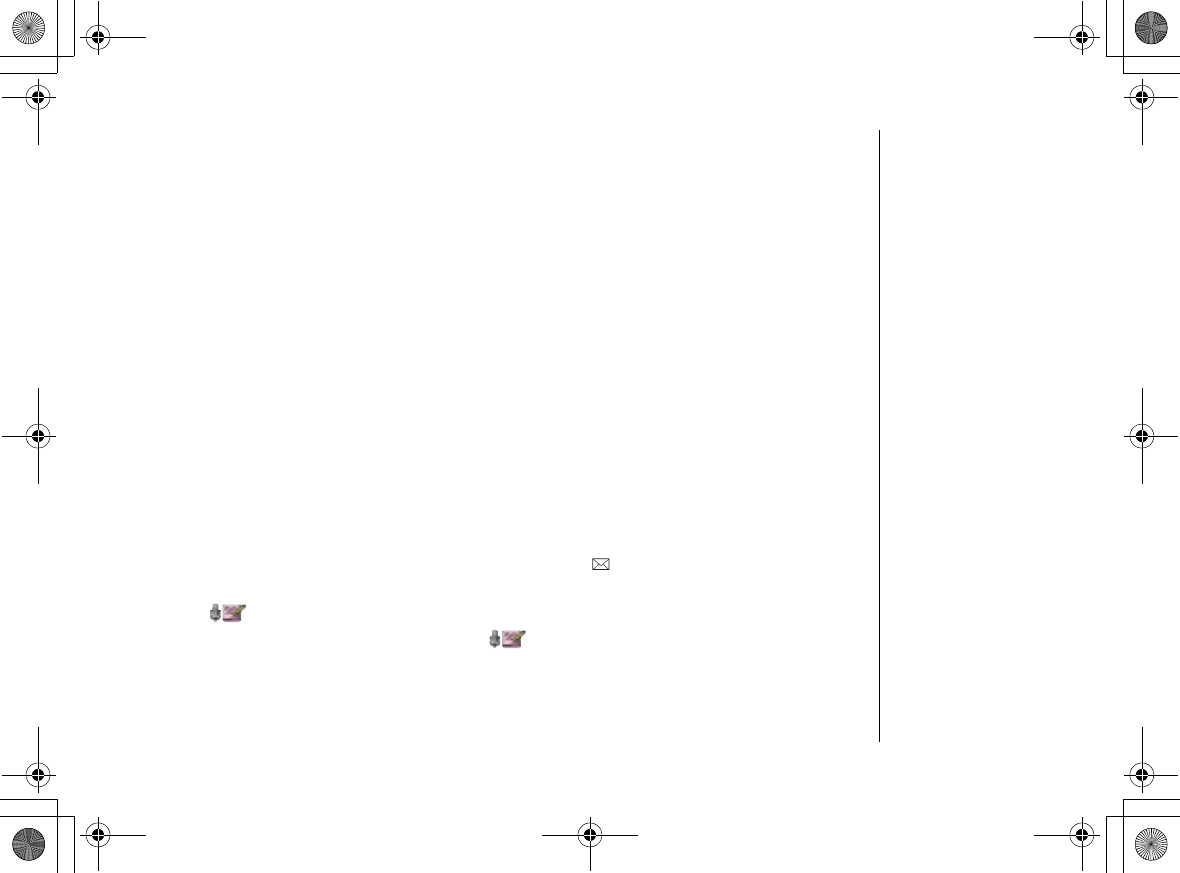
Answering Machine
[81] Answering Machine
www.uniden.com
Do Not Disturb (DND)
The do not disturb feature (DND) allows you to mute the ringer, the base, and any
registered handsets at the same time. The phone must be in standby mode. Press
and hold dnd on the base. You will hear a confirmation tone, and the dnd LED
illuminates. To cancel the DND feature, press dnd again. You can also mute the
ringer tone while the phone is ringing by pressing dnd on the base.
Activating the DND while the answering system is off will turn the answering
system on automatically. The answering system setting will reset to the original
setting when you cancel the DND.
Recording a voice memo
The voice memo function allows the user to record messages (more than 2 seconds
and less than 4 minutes). To record your own greeting, make sure the phone is in
standby mode. Press menu/select on the base. Select
4GEQTF/GOQ
and press menu/
select. Press the START soft key. After the answering machine says, "Record
greeting," you can start recording. When you're finished, press the STOP soft key.
The answering machine will play back your greeting so you can hear it.
You can also record a voice memo remotely, select , and then AnsMachine. The
display tells you how many new and old messages you have.
Press /7. After the answering machine says,
4GEQTFITGGVKPI
, you can start
recording. When you're finished, press /7 key.
UP744.book Page 81 Friday, November 5, 2004 4:22 PM
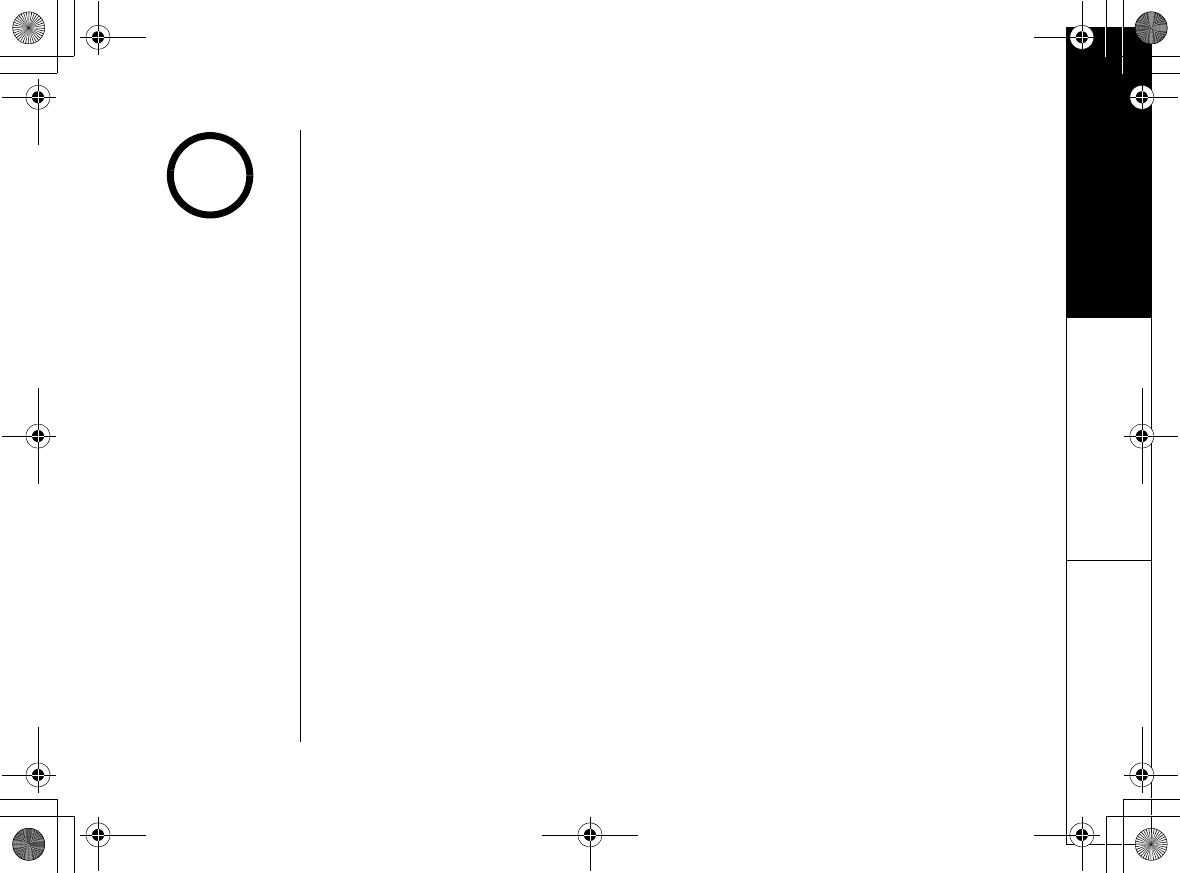
Answering Machine
Answering Machine [82]
www.uniden.com
Remote Operation
You can check, play, or delete messages when you are away from home. You can also
record, select, or delete your own greeting message. To access your answering
machine remotely, you need a touch tone telephone and a two-digit security code
(see Setting a Security Code on page 73).
1) Call your telephone number and wait for the system to answer. If Toll Saver is
enabled, answering machine will answer in 2 rings if you have new messages and
4 rings if you don't. If the answering machine is off, it will answer after about 10
rings and sound a series of beeps.
2) During the greeting message (or a series of beeps when the answering machine is
off), press 0 and enter your security code within two seconds.
3) The answering machine announces the current time and the number of messages
stored in memory. You hear "To play incoming messages, press zero-two. For
help, press one-zero." Then, you'll hear a beep.
4) Enter a command from the following chart within 15 seconds. After the first
command, you have two seconds to enter each command.
•The system will only
play back messages for
four minutes and then
it returns to the
command waiting
mode.
•To continue playing
your messages, press 0
then 2 again within 15
seconds.
•If you enter an
incorrect security code
three times, you will
hear a beep and the
system will return to
standby.
•For your convenience,
a remote operation
card is provided for
you to use while away
from home (refer to
page 102).
note
UP744.book Page 82 Friday, November 5, 2004 4:22 PM
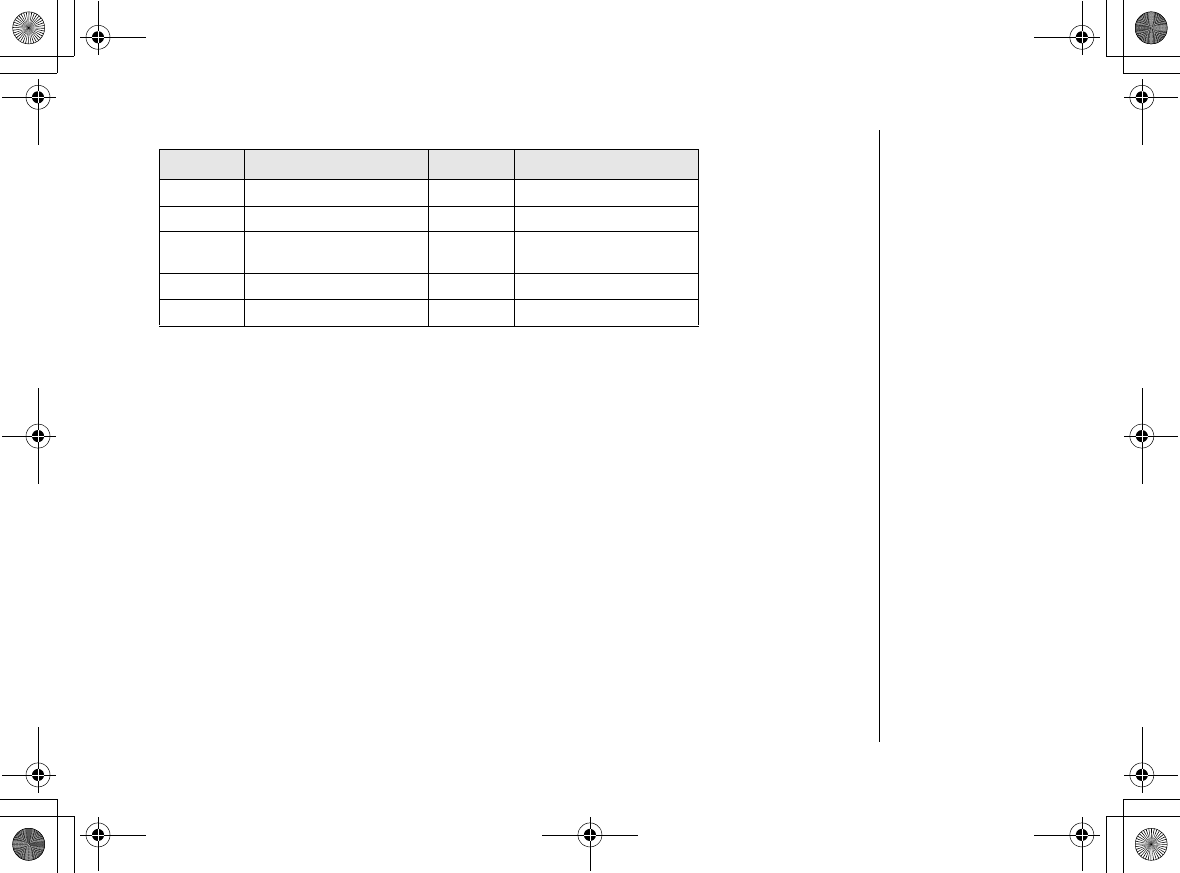
Answering Machine
[83] Answering Machine
www.uniden.com
* For the Repeat a Message function, press 0 then 1 within about 2 seconds to
repeat the previous message, or press 0 then 1 after about 2 seconds to repeat
the current message.
**The first time you enter the Memo Record or the Greeting Message Record
command, the answering machine will start recording. Enter the same command
again to stop recording.
5) After the command has finished, you hear intermittent beeps indicating that the
system is in the command waiting mode. You can enter another command from
the chart, or you can hang up to exit the system.
6) When you hang up, the answering machine automatically returns to standby.
Command Function Command Function
0 then 1Repeat a Message* 0 then 6answering machine On
0 then 2Play incoming Messages 0 then 7Memo Record/Stop**
0 then 3Skip a Message 0 then 8Greeting Message Record/
Stop**
0 then 4Delete a Message 0 then 9answering machine Off
0 then 5Stop Operation 1 then 0Help
UP744.book Page 83 Friday, November 5, 2004 4:22 PM
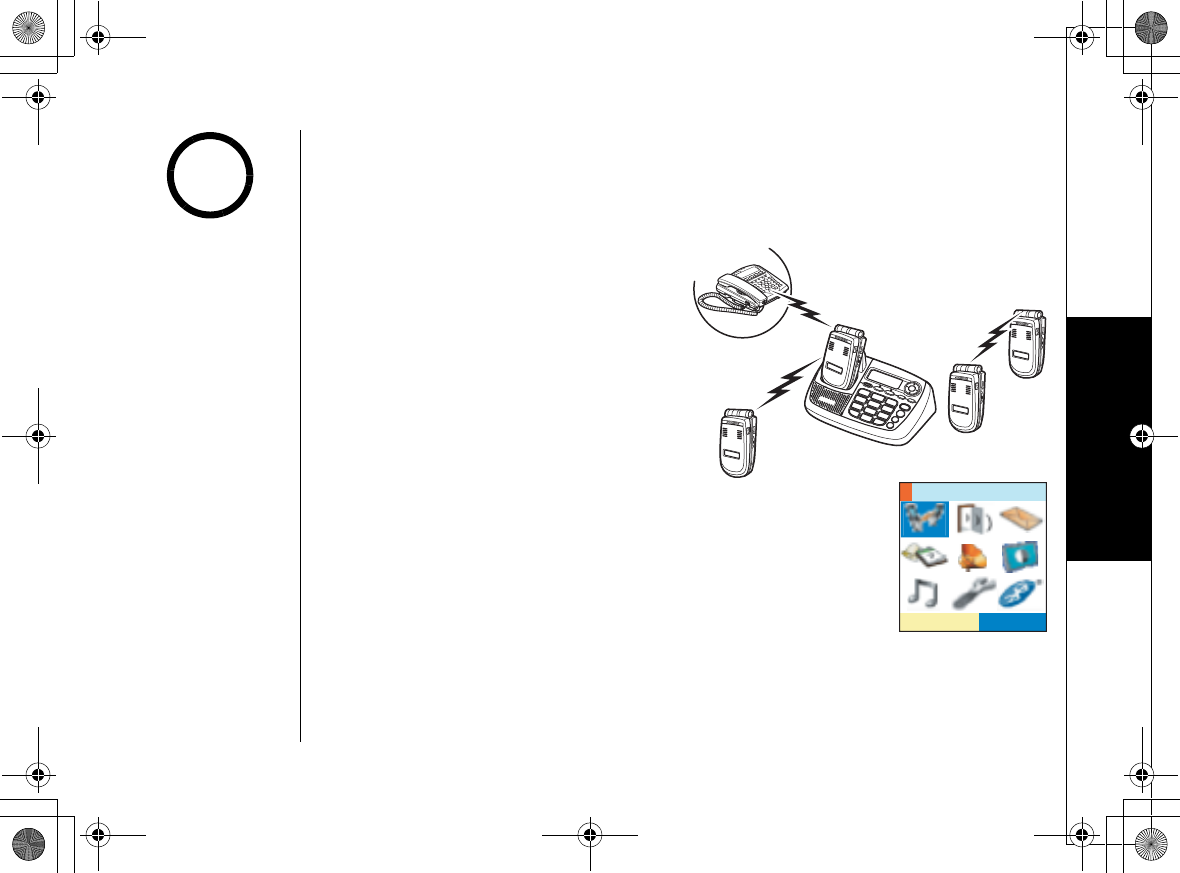
Multi-Handset Features
Multi-Handset Features [84]
www.uniden.com
Multi-Handset Features
The features in this section require a minimum of two handsets to operate. To add
additional handsets to your system, see "Expanding Your Phone" on page 13.
Using DirectLink Mode
In DirectLink Mode, a pair of handsets
can function as two-way radios.
DirectLink Mode does not interfere with
the main base's ability to make or receive
telephone calls. You must set both
handsets to DirectLink Mode to make a
directlink call.
To enter DirectLink mode, Select Direct
Link option in the main menu. And then press the ENTER soft
key. Direct Link Mode Complete appears when you enter the
DirectLink Mode mode.
To make a DirectLink call, press the DirectLink soft key. Select the handset you
want to call. To cancel the call, Press end. To answer a DirectLink call, Press talk/
flash. Press end when you want to hang up.
5'.'%6
&KTGEV.KPM
•If the party is out of
range,
0Q5KIPCN
appears in the display,
and the operation will
be canceled.
•While a pair of
handsets are in
DirectLink Monitor
mode, they cannot be
used to make or
receive calls. Other
handsets can still make
and receive calls.
note
UP744.book Page 84 Friday, November 5, 2004 4:22 PM
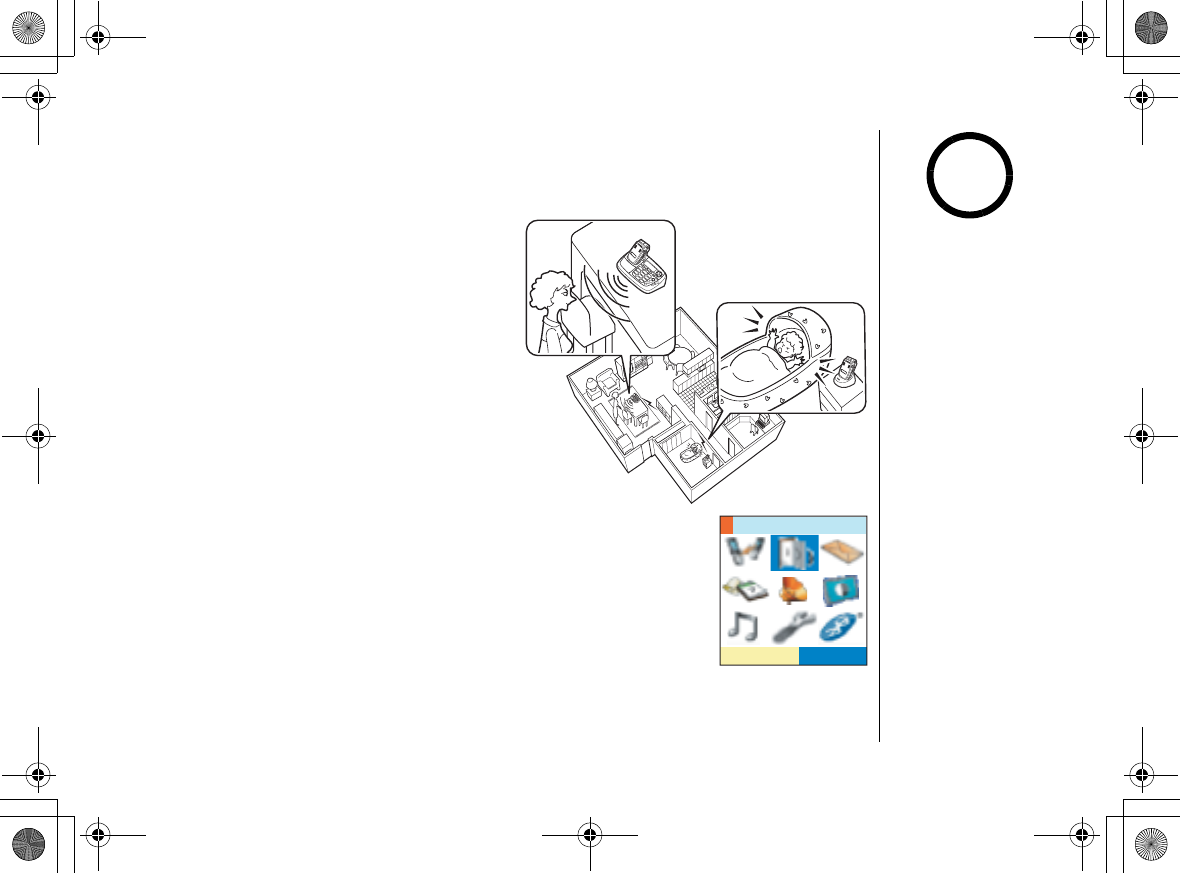
Multi-Handset Features
[85] Multi-Handset Features
www.uniden.com
To exit DirectLink mode and be able to receive normal phone calls again, press the
CANCEL soft key, and then press the OK soft key.
Room/Baby Monitor
This feature allows you to monitor sounds
in another room. Place a handset or the
base in the room you wish to monitor; it
will function as a microphone. A second
handset or the base can be used as a
remote speaker, allowing you to monitor
sounds in the room.
Using Room/Baby Monitor
To enter Room Monitor mode, press
menu/select. Then select the Room
Monitor. Select the handset or base you
want to monitor. Press end or end/find
HS when you want to stop monitoring.
To prevent the monitoring of a particular
handset or the base, simply turn off the
Room Monitor feature on that handset or
on the base.
To turn off the Room Monitor, go to
System Setup, Base/Handset Setup Menu,
and then "Room Monitor."
Select
1P
. You will hear a confirmation
tone.
5'.'%6
4QQO/QPKVQT
•This feature only works
when both handsets
are within the range of
the base.
•If the party is out of
range,
0Q5KIPCN
appears in the display,
and the operation will
be canceled.
•While a pair of
handsets are in Room/
Baby Monitor mode,
they cannot be used to
make or receive calls.
Other handsets can
still make and receive
calls.
note
UP744.book Page 85 Friday, November 5, 2004 4:22 PM
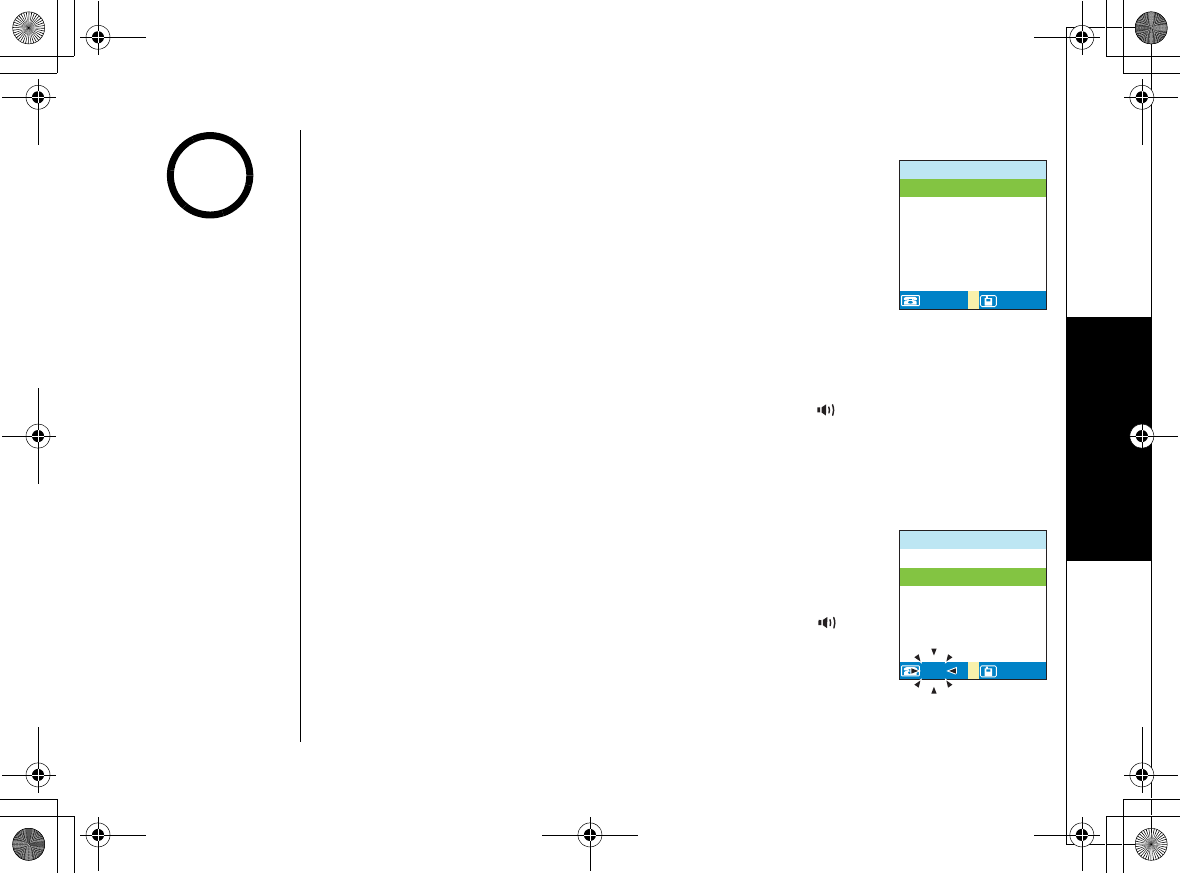
Multi-Handset Features
Multi-Handset Features [86]
www.uniden.com
Intercom
You can use the intercom to talk to another handset without
using the phone line. While the phone is in standby mode, press
back/hold/intercom. Select the handset or base you want to
page. If you select
#NN
, all other handsets will be paged.
If the handset or base you're trying to page is busy, the phone
displays
5[UVGODWU[
. If the handset you're trying to page is out
of range, the phone displays
0Q5KIPCN
. The page is canceled.
Answering an intercom page
When the handset receives an intercom page, it sounds a tone and shows the ID of
the handset that is paging. To answer the page, pick up the handset and press talk/
flash, speaker, or back/hold/intercom on the handset, or back/hold/intercom
on the base.
To hang up an intercom page, press end on either handset.
Transferring a Call
You can transfer a call from one handset or the base to another.
During a call, press back/hold/intercom; this will put the call
on hold. Select the handset or base you want to page. If you
select
#NN
, all other handsets and base will be paged. To cancel
the page and go back to the caller, press talk /flash or on
the base.
+PVGTEQO
/1$+.'
/1$+.'
.#0&.#0&
*CPFUGV
*CPFUGV
*CPFUGV
$CUG
#NN
*QNF6TCPUHGT
/1$+.'
/1$+.'
.#0&.#0&
*CPFUGV
*CPFUGV
*CPFUGV
$CUG
#NN
•If you receive an
outside/intercom call
or page while selecting
the other handset, the
operation is canceled.
•If the party does not
answer within one
minute, the operation
is canceled.
•During an intercom
call, if you receive a
call, you will hear a
ringer tone from the
ear speaker.
•If all handsets are
paged, only the first
party to answer the
page will connect.
•If you do not select a
handset within ten
seconds, the operation
will be canceled.
note
UP744.book Page 86 Friday, November 5, 2004 4:22 PM
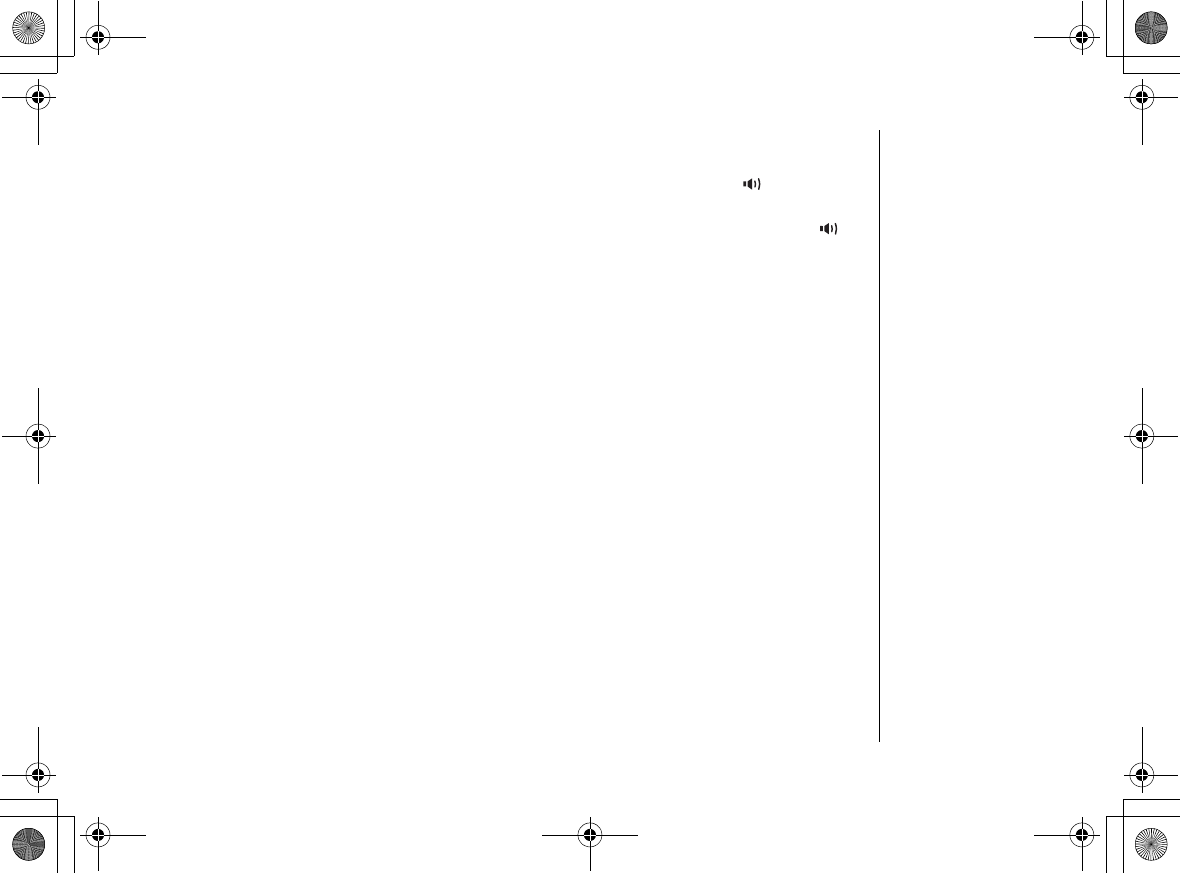
Multi-Handset Features
[87] Multi-Handset Features
www.uniden.com
Answering a transfer page
When the handset receives a transfer page, it sounds a tone and shows the ID of the
handset that is paging. Pick up the handset and press talk/flash or or back/
hold/intercom to answer the page. If you want to accept the transfer and talk to
the outside caller, press talk/flash or back/hold/intercom on the handset, or or
back/hold/intercom on the base.
UP744.book Page 87 Friday, November 5, 2004 4:22 PM
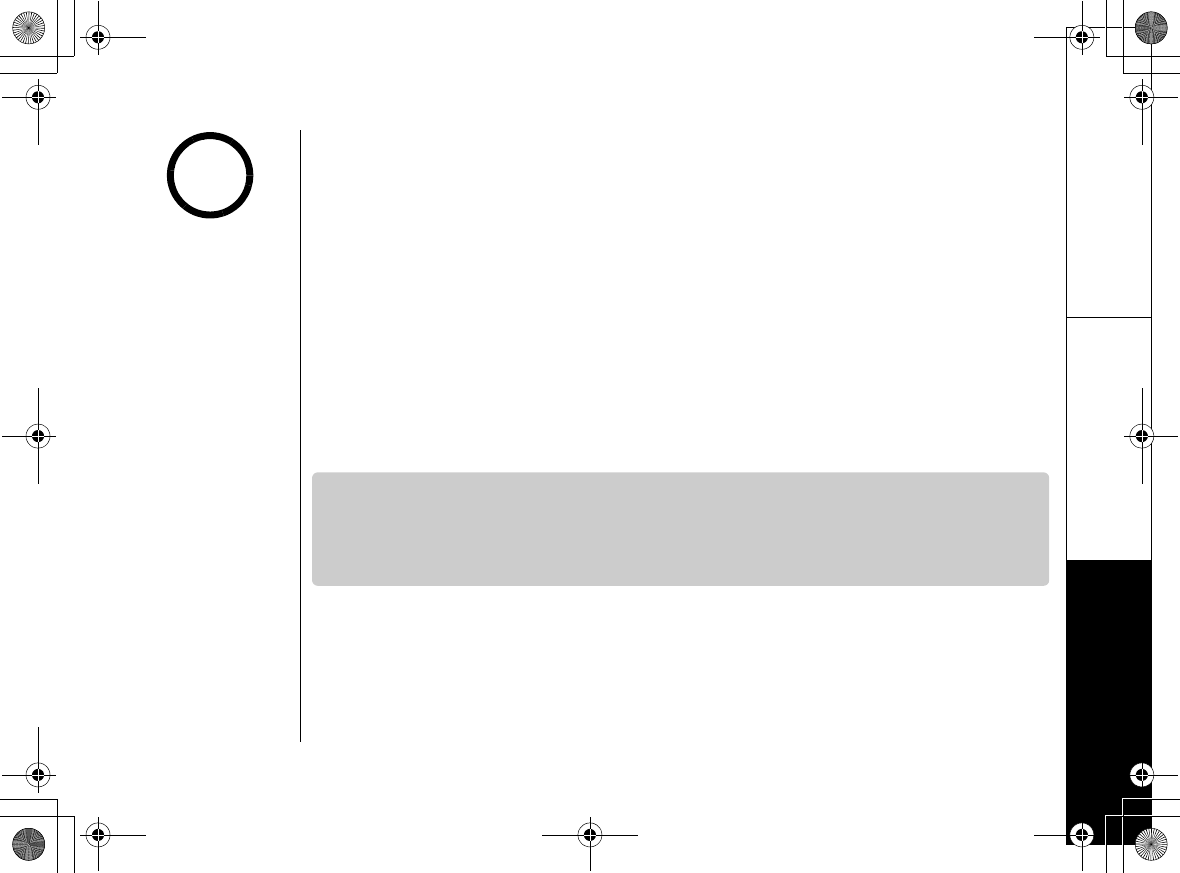
Note on Power Sources
Note on Power Sources [88]
www.uniden.com
Note on Power Sources
Power Failure
The phone use the backup battery in the Base. It provides power backup in the
event of a power failure or outage. You will be able to make or receive calls with the
telephone.
Battery replacement and handling
When the operating time becomes short, even after the battery is recharged, please
replace the battery. With normal usage, your battery should last about one year.
Warning
To avoid the risk of personal injury or property damage from fire or electrical shock,
use only Uniden AD-0009 AC adapters and Uniden BT-0002 battery back with your
phone.
Caution
•Use only the specified Uniden battery pack (BT-0002 and BT-446).
•Do not remove the batteries from the handset to charge them.
•Never throw the battery into a fire, disassemble them, or heat them.
•Do not remove or damage the battery casing.
•A replacement Uniden
adapter or battery may
be purchased by
calling the Customer
Hotline at 1-800-297-
1023 (Mon - Fri 7 am
to 7 pm, Sat/Sun/
holidays--except
Thanskgiving and
Christmas--9 am to 5
pm, CST).
•Use only the Uniden
(BT-0002 and BT446)
rechargeable battery
pack supplied with
your cordless phone.
note
UP744.book Page 88 Friday, November 5, 2004 4:22 PM
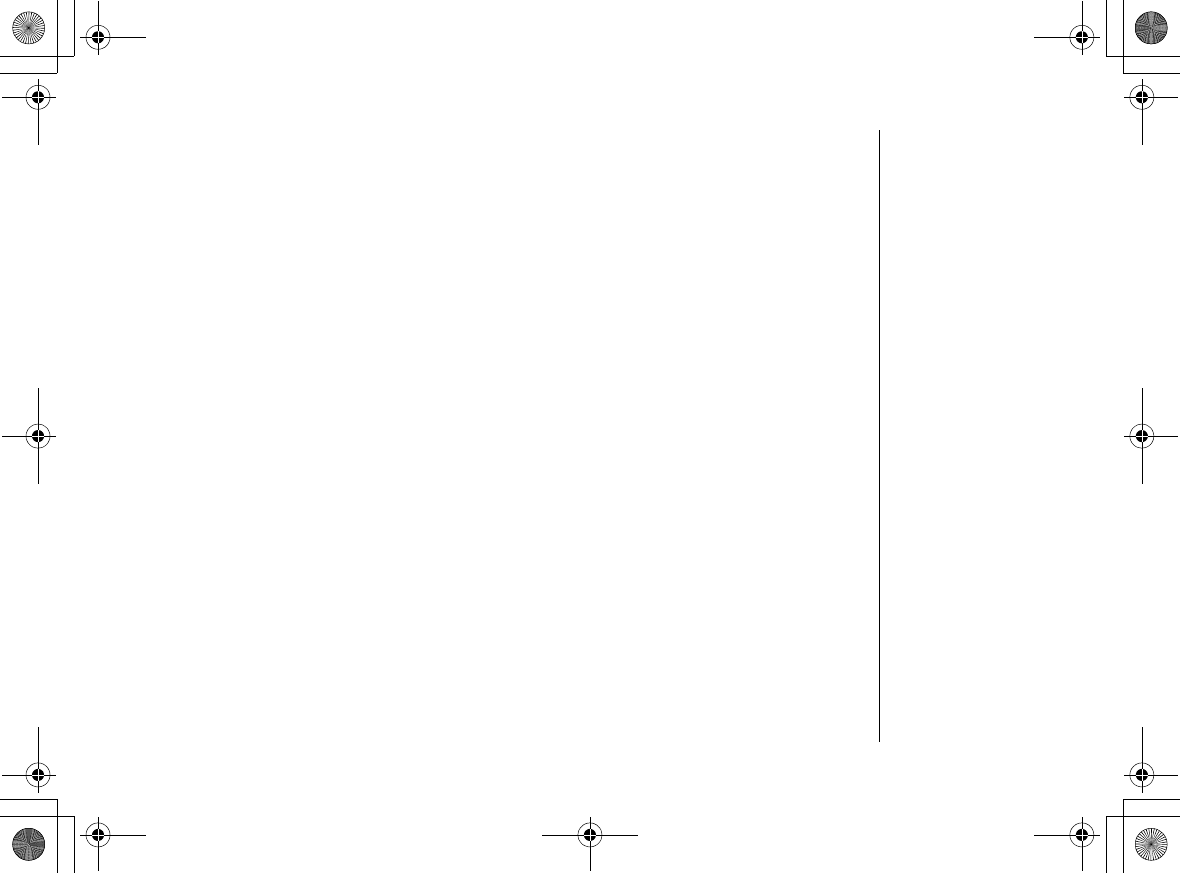
General Information
[89] General Information
www.uniden.com
General Information
The phone complies with FCC Parts 15 and 68. Operating temperature:
0 °C to +50 °C (+32 °F to +122 °F)
AC Adapter Information
AC Adapter part number: AD-0009
Input Voltage: 120V AC 60Hz
Output Voltage: 9V DC 600mA
Battery Information
Battery part number: BT-0002 (Handset) BT-446 (Base)
Capacity: 980mAh, 3.7V 800mAh, 3.6V
Specifications, features, and availability of optional accessories are all subject to
change without prior notice.
UP744.book Page 89 Friday, November 5, 2004 4:22 PM
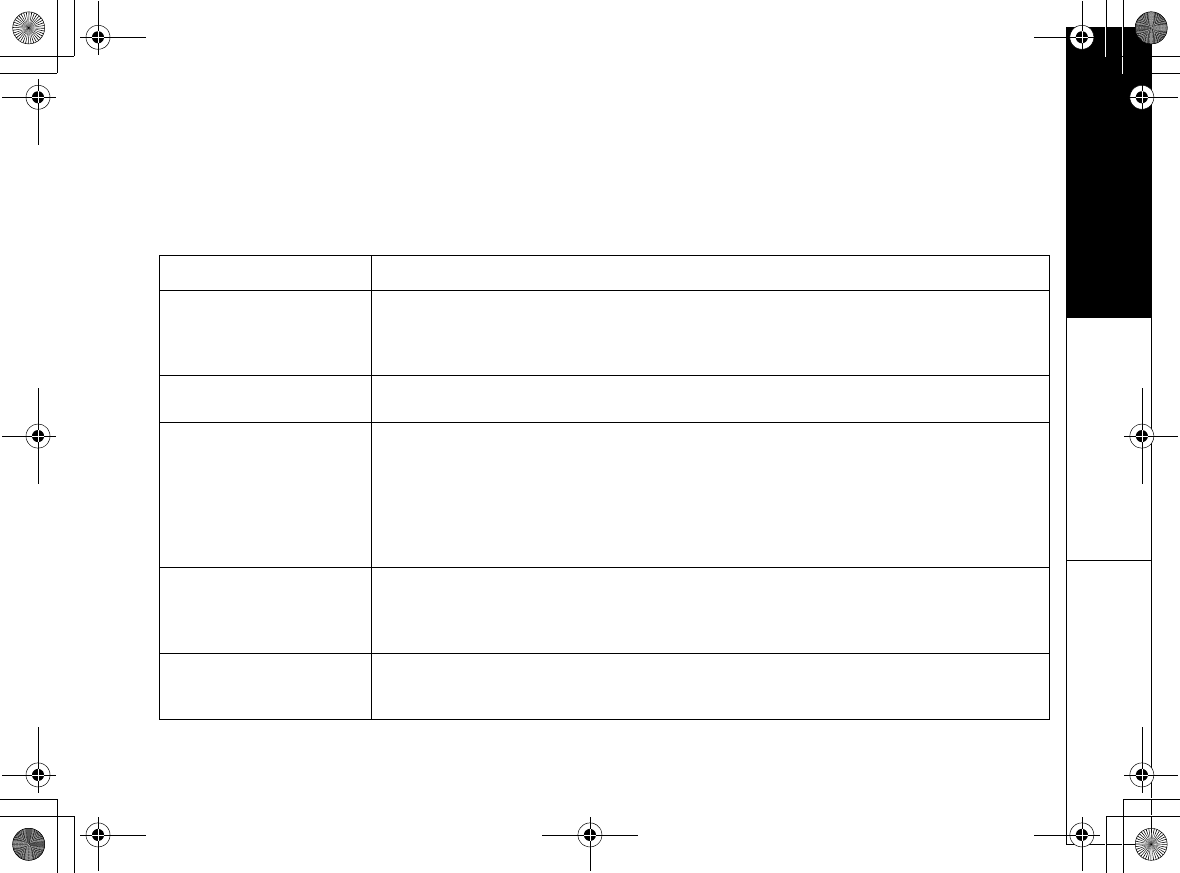
Troubleshooting
Troubleshooting [90]
www.uniden.com
Troubleshooting
If your phone is not performing to your expectations, please try these simple steps first. If these steps
do not solve your problem, please call our Customer Hotline at 1-800-297-1023 (Mon - Fri 7 am to 7 pm,
Sat/Sun/holidays [except U.S. Thanksgiving and Christmas] 9 am to 5 pm, CST).
Symptom Suggestion
The charge LED won't
illuminate when the handset is
placed in the cradle.
• Make sure the AC adapter is plugged into the base or the charger (if you have more than one handset)
and wall outlet.
• Make sure the handset is properly seated in the cradle.
• Make sure the charging contacts on the handset are clean.
The audio sounds weak. • Move the handset and/or base away from metal objects or appliances and try again.
• Make sure that you are not too far from the base.
Can't make or receive calls.
• Make sure that you are not too far from the base.
• Make sure the line is not in use. If an out call is already using a line, you cannot use that line to make
another outside call.
• Check both ends of the base telephone line cord.
• Make sure the AC adapter is plugged into the base and wall outlet.
• Disconnect the AC adapter and the backup battery.
• Change the Digital Security Code (see page 16).
The handset doesn't ring or
receive a page.
• Make sure that you are not too far from the base.
• Charge the batteries in the handset for 10 hours by placing the handset on the base or charging
cradle.
• Change the Digital Security Code (see page 16).
Severe noise interference.
• Keep the handset away from microwave ovens, computers, remote control toys, wireless microphones,
alarm systems, intercoms, room monitors, fluorescent lights, and electrical appliances.
• Move to another location or turn off the source of interference.
UP744.book Page 90 Friday, November 5, 2004 4:22 PM
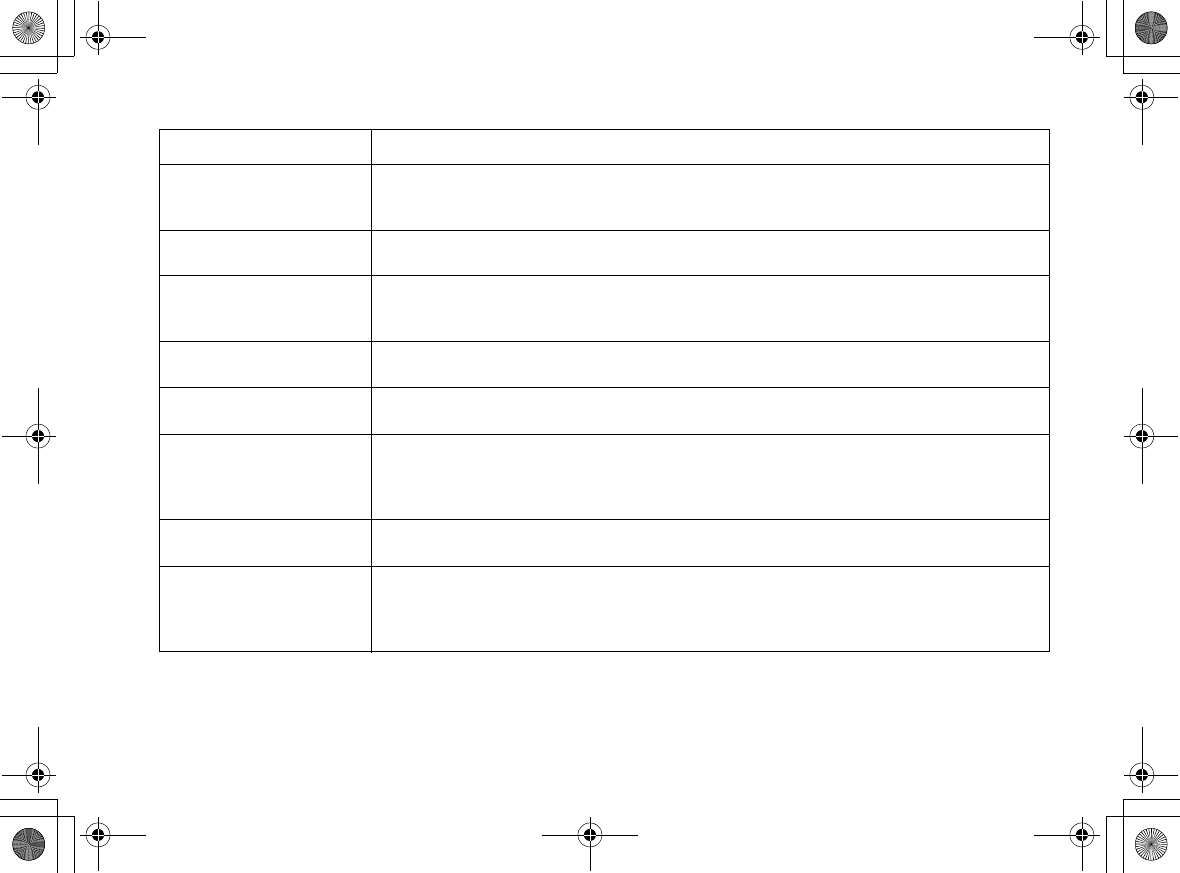
[91] Troubleshooting
www.uniden.com
The Caller ID does not display.
• The call was placed through a switchboard.
• Call your local telephone company to verify your Caller ID service is current. There may be a problem
with your Caller ID service.
You cannot register the
handset at the base.
• Charge the battery pack for 15-20 hours.
• Change the Digital Security Code (see page 16).
The handset doesn't
communicate with other
handsets.
• Change the Digital Security Code (see page 16).
• Make sure that you have registered all handsets.
An extra handset can't join the
conversation.
• Make sure there are not 2 handsets already using the conference feature.
• Make sure that another handset is not in privacy mode.
Room Monitor feature does not
work. • Make sure to place the handset(s) within the range of the base.
The answering machine does
not work.
•Make sure the base unit is plugged in.
•Make sure that the answering machine is turned on.
•Make sure that the message record time is not set to Announce only
(see page 74).
Messages are incomplete. •The incoming messages may be too long. Remind callers to leave a brief message.
•The memory maybe full. Delete some or all of the saved message.
No sound on the base unit or
handset speaker during call
monitoring or message
playback.
•Adjust the speaker volume on the base unit or handset.
•Make sure the call screen feature is set to on.
Symptom Suggestion
UP744.book Page 91 Friday, November 5, 2004 4:22 PM
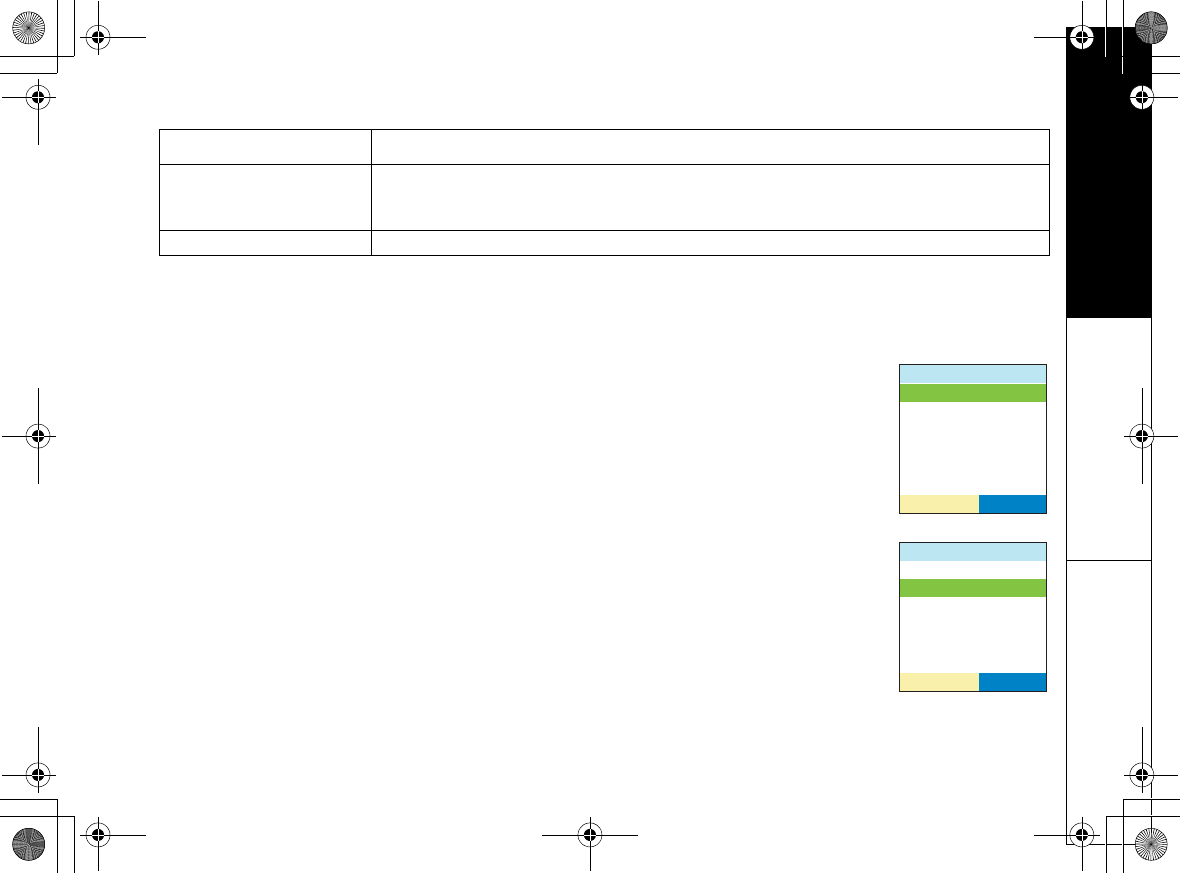
Troubleshooting
Troubleshooting [92]
www.uniden.com
System Reset
De-register the Handset
1) Press and hold end and # for more than 5 seconds. Select
>GIKUVGT*5
.
2) The phone will ask you to confirm the deregistration. Select
;GU
.
Replacing the Base Setting
1) Press and hold end and # for more than 5 seconds. Select Replacing Base.
4GRNCEKPI
$CUG
appears.
2) Select
;GU
.
3) You will hear a confirmation tone. The base information will be deleted.
Cannot access remote call-in
features from another
touchtone phone.
•Make sure you are using the correct PIN number.
•Make sure that the touch-tone phone you're using can transmit the tone for at least two seconds. If it
cannot, you may have to use another phone to access your phone.
Time stamp cannot be heard. •Make sure you have set the time (see "Setting Day and Time" on page 29).
Symptom Suggestion
5[UVGO4GUGV
>GIKUVGT*5
4GRNCEKPI$CUG
5'.'%65'.'%6
5[UVGO4GUGV
>GIKUVGT*5
4GRNCEKPI$CUG
5'.'%65'.'%6
UP744.book Page 92 Friday, November 5, 2004 4:22 PM
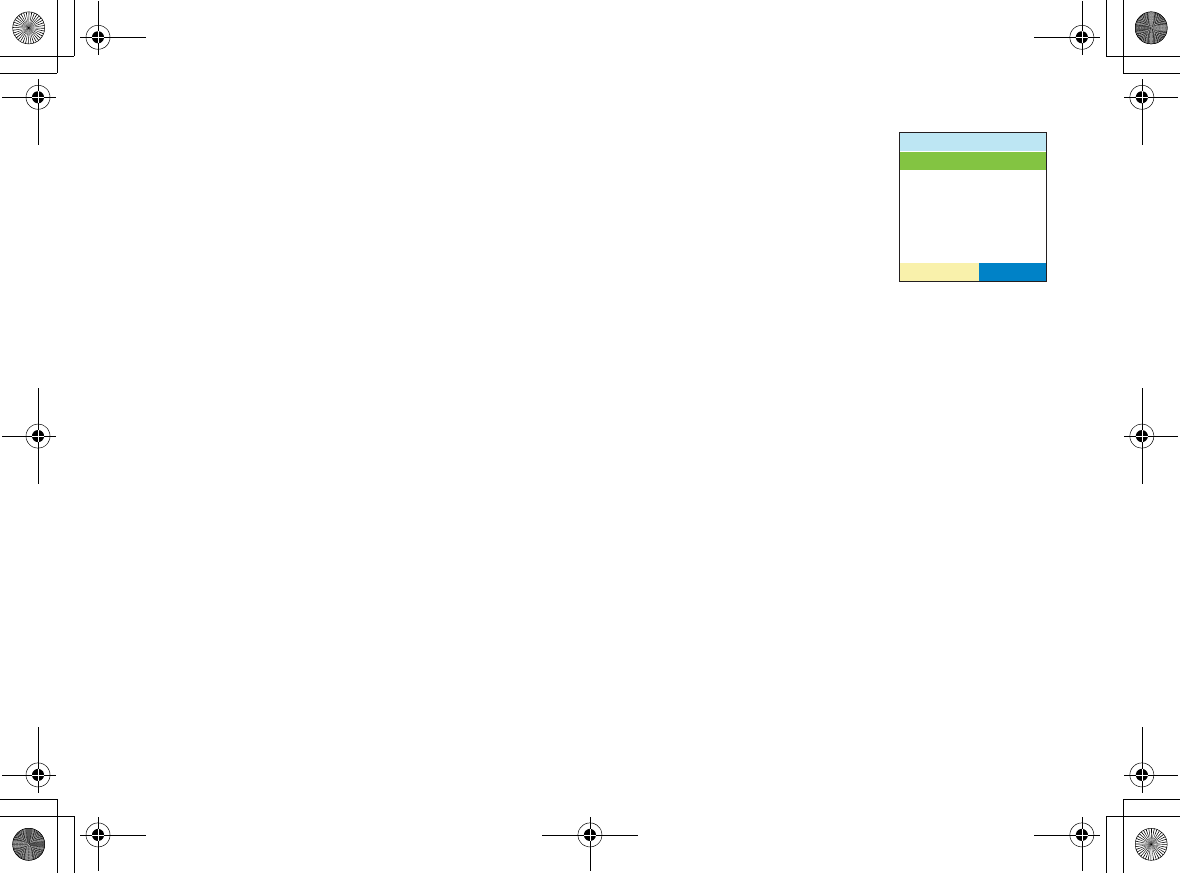
[93] Troubleshooting
www.uniden.com
When the base information is deleted, the handset displays
/756RNCEGVJGJCPFUGVKP
DCUGVQTGIKUVGT/QFGNUOC[XCT[TGHGTVQQYPGTUOCPWCNHQTIWKFCPEG
. Re-register
the handset to the base (see page 14).
4GRNCEKPIDCUG
;GU
0Q
5'.'%65'.'%6
UP744.book Page 93 Friday, November 5, 2004 4:22 PM
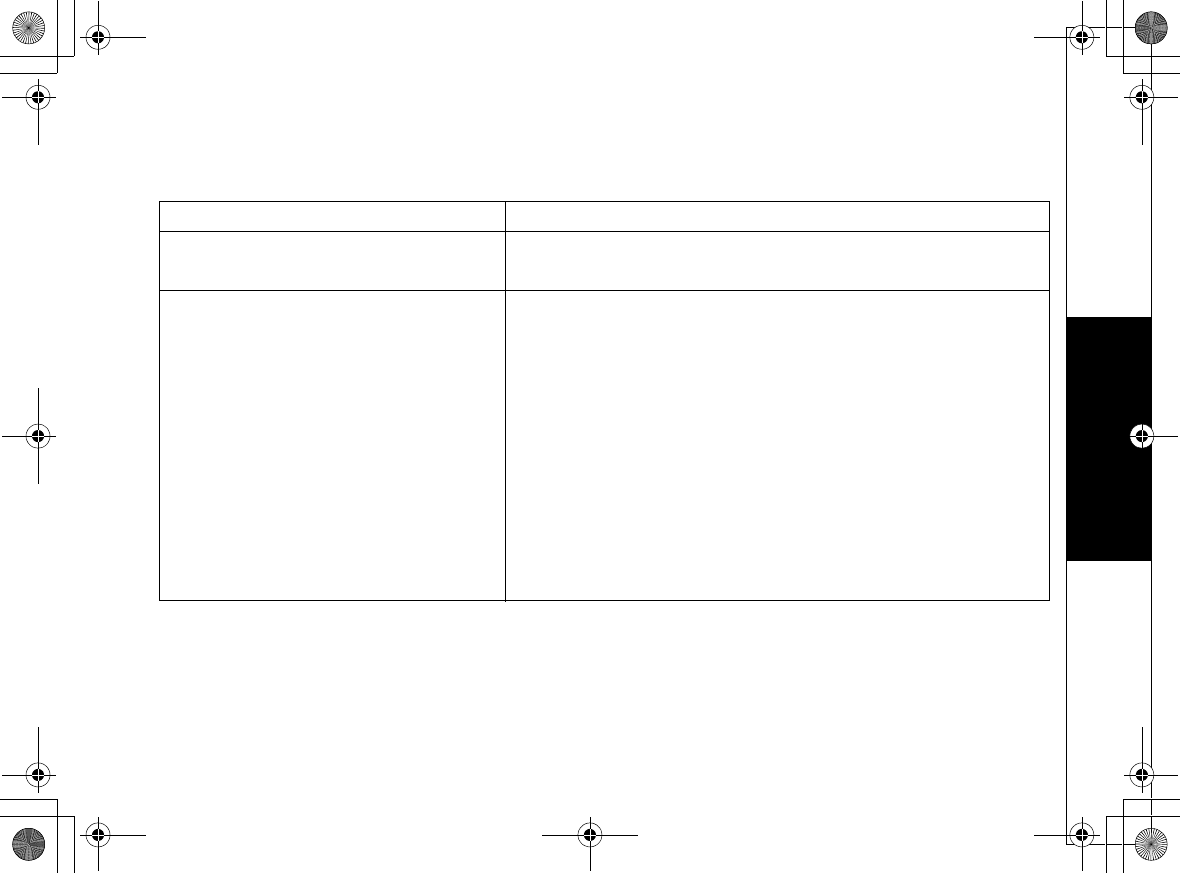
Liquid Damage
Liquid Damage [94]
www.uniden.com
Liquid Damage
Moisture and liquid can damage your cordless phone. Follow the steps below if your phone gets wet:
Case Action
If the handset or base is exposed to moisture or
liquid, but only the exterior plastic housing is
affected.
Wipe off the liquid, and use as normal.
If moisture or liquid has entered the plastic-housing
(i.e. liquid can be heard in the phone or liquid has
entered the handset battery compartment or vent
openings on the base).
Handset:
1) Remove the battery cover and leave it off for ventilation.
2) Disconnect the battery pack. Leave the battery cover off and the battery pack
disconnected for at least 3 days.
3) Once the handset is completely dry, reconnect the battery pack and the battery
cover.
4) Recharge the handset's battery pack for 20 hours before using.
Base:
1) Disconnect the AC adapter from the base, cutting off electrical power.
2) Disconnect the telephone cord from the base.
3) Let dry for at least 3 days.
IMPORTANT: You must unplug the telephone line while recharging the battery
packs to avoid charge interruption.
CAUTION: DO NOT use a microwave oven to speed up the drying process. This will
cause permanent damage to the handset, base and the microwave oven.
After following these steps, if your cordless telephone does not work, please call
our Customer Service Hotline at 1-800-297-1023.
UP744.book Page 94 Friday, November 5, 2004 4:22 PM
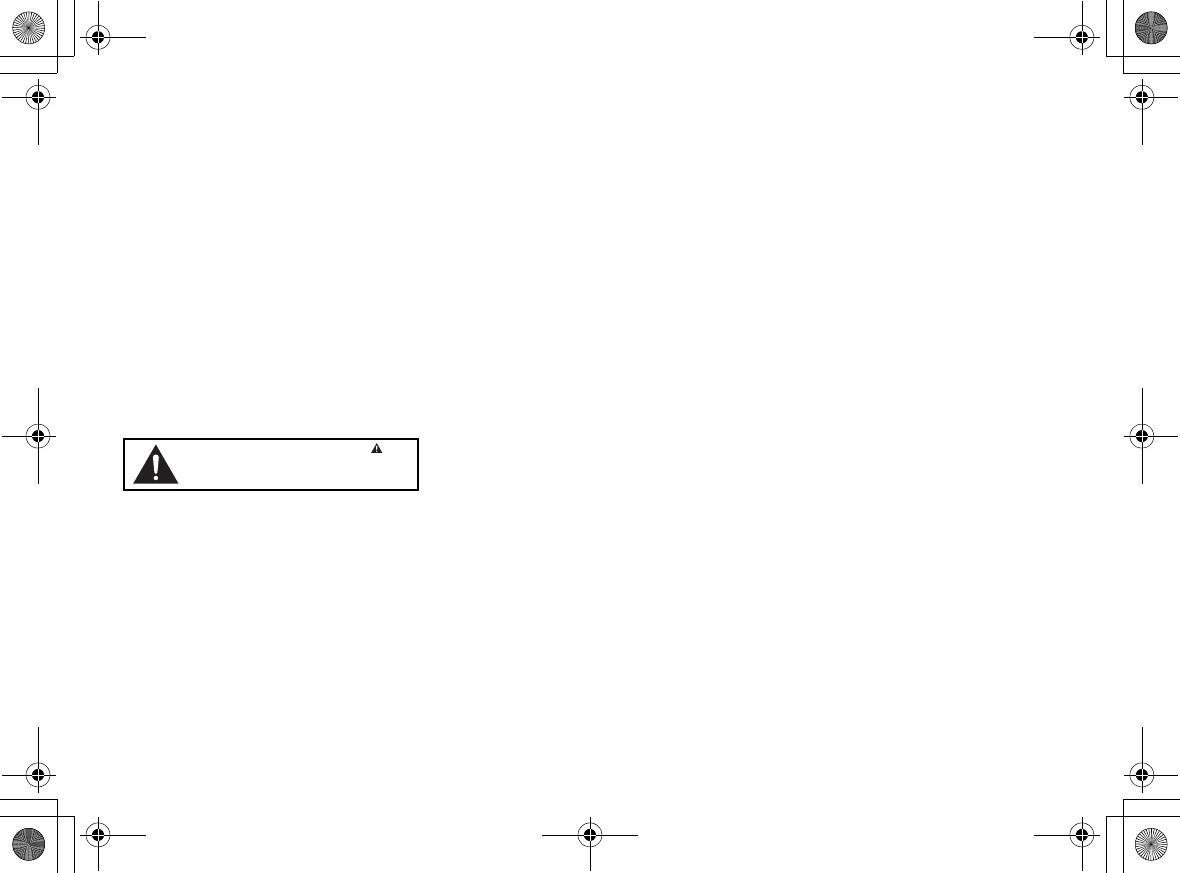
[95] Precautions & Warranty
www.uniden.com
Precautions!
Before you read anything else, please observe the following:
Warning!
Uniden America Corporation DOES NOT represent this unit to be
waterproof. To reduce the risk of fire, electrical shock, or damage to the
unit, DO NOT expose this unit to rain or moisture.
Rechargeable Lithium Ion and Nickel-Metal-
Hydride Battery Warning
• This equipment contains rechargeable Lithium Ion Nickel-Metal-
Hydride battery.
• The rechargeable batteries contained in this equipment may explode
if disposed of in a fire.
• Nickel is a chemical known to state of California to cause cancer.
• Do not short-circuit the battery.
• Do not charge the rechargeable battery used in this equipment in any
charger other than the one designed to charge this battery as
specified in the owner's manual. Using another charger may damage
the battery or cause the battery to explode.
Rechargeable Batteries Must Be Recycled or
Disposed of Properly
The exclamation point within an equilateral is
intended to alert the user to the presence of important
operating and maintenance (servicing) instructions in
the literature accompanying the appliance.
Uniden works to reduce lead content in our PVC coated cords in our
products and accessories.
Warning!
The cords on this product and/or accessories contain lead, a chemical
known to the State of California to cause birth defects or other
reproductive harm. Wash hands after handling.
Important Safety Instructions
When using your telephone equipment, basic safety precautions should
always be followed to reduce the risk of fire, electric shock and injury
to persons, including the following:
1. Do not use this product near water, for example, near a bath tub,
wash bowl, kitchen sink or laundry tub, in a wet basement or near a
swimming pool.
2. Avoid using a telephone (other than a cordless type) during an
electrical storm. There may be a remote risk of electric shock from
lightning.
3. Do not use the telephone to report a gas leak in the vicinity of the
leak.
4. Use only the power cord and batteries indicated in this manual. Do
not dispose of batteries in a fire. They may explode. Check with
local codes for possible battery disposal instructions.
5. Do not disassemble any component of this product.
SAVE THESE INSTRUCTIONS
CAUTION
Risk of explosion if battery is replaced by an incorrect type. Dispose of
used batteries according to the instructions. Do not open or mutilate
the battery, and disconnect the battery before shipping this product.
The FCC Wants You To Know
This equipment complies with Part 68 of the FCC rules and the
requirements adopted by the ACTA. On the bottom of this equipment is
a label that contains, among other information, a product identifier in
the format US:AAAEQ##TXXXX. If requested, this number must be
provided to the telephone company.
An applicable Universal Service Order Codes (USOC) certification for the
jacks used in this equipment is provided (i.e., RJ11C) in the packaging
with each piece of approved terminal equipment.
A plug and jack used to connect this equipment to the premises wiring
and telephone network must comply with the applicable FCC Part 68
rules and requirements adopted by the ACTA. A compliant telephone
cord and modular plug is provided with this product. It is designed to
be connected to a compatible modular jack that is also compliant. See
installation instructions for details.
The REN is used to determine the number of devices that may be
connected to a telephone line. Excessive RENs on a telephone line may
result in the devices not ringing in response to an incoming call. In
most but not all areas, the sum of RENs should not exceed five (5.0).
To be certain of the number of devices that may be connected to a line,
as determined by the total RENs, contact the local telephone company.
For products approved after July 23, 2001, the REN for this product is
part of the product identifier that has the format US:AAAEQ##TXXXX.
The digits represented by ## are the REN without a decimal point (e.g.,
03 is a REN of 0.3). For earlier products, the REN is separately shown
on the label.
If this equipment causes harm to the telephone network, the telephone
company will notify you in advance that temporary discontinuance of
service may be required. But if advance notice isn't practical, the
telephone company will notify the customer as soon as possible. Also,
you will be advised of your right to file a complaint with the FCC if you
believe it is necessary.
The telephone company may make changes in its facilities, equipment,
operations or procedures that could affect the operation of the
equipment. If this happens the telephone company will provide
advance notice in order for you to make necessary modifications to
maintain uninterrupted service.
Please follow instructions for repairing, if any (e.g. battery
replacement section); otherwise do not substitute or repair any parts
of the device except as specified in this manual.
Connection to party line service is subject to state tariffs. Contact the
state public utility commission, public service commission or
corporation commission for information.
This equipment is hearing aid compatible.
Should you experience trouble with this equipment, please contact
Uniden customer service at 800-297-1023. If the equipment is causing
harm to the telephone network, the telephone company may request
that you disconnect the equipment until the problem is resolved.
NOTICE: According to telephone company reports, AC electrical surges,
typically resulting from lightning strikes, are very destructive to
telephone equipment connected to AC power sources. To minimize
damage from these types of surges, a surge arrestor is recommended.
Changes or modifications to this product not expressly approved by
Uniden, or operation of this product in any way other than as detailed
by the owner's manual, could void your authority to operate this
product.
This device complies with part 15 of the FCC rules. Operation is subject
to the following two conditions: (1) This device may not cause harmful
interference, and (2) This device must accept any interference
received, including interference that may cause undesired operation.
Privacy of communications, may not be ensured when using this phone.
To insure the safety of users, the FCC has established criteria for the
amount of radio frequency energy various products may produce
depending on their intended usage. This product has been tested and
found to comply with the FCC’s exposure criteria. For body worn
operation, the FCC RF exposure guidelines were also met when used
with the Uniden accessories supplied or designed for this product. Use
of other accessories may not ensure compliance with FCC RF exposure
guidelines and should be avoided.
Radio Interference
Radio interference may occasionally cause buzzing and humming in
your cordless handset, or clicking noises in the base. This interference
is caused by external sources such as TV, refrigerator, vacuum cleaner,
fluorescent lighting, or electrical storm. Your unit is NOT DEFECTIVE. If
these noises continue and are too distracting, please check around
your home to see what appliances may be causing the problem. In
addition, we recommend that the base not be plugged into a circuit
that also powers a major appliance because of the potential for
interference. Be certain that the antenna on the unit is fully extended
when needed.
In the unlikely event that you consistently hear other voices or
distracting transmissions on your phone, you may be receiving radio
signals from another cordless telephone or other source of interference.
If you cannot eliminate this type of interference, you need to change
to a different channel.
Precautions &
UP744.book Page 95 Friday, November 5, 2004 4:22 PM
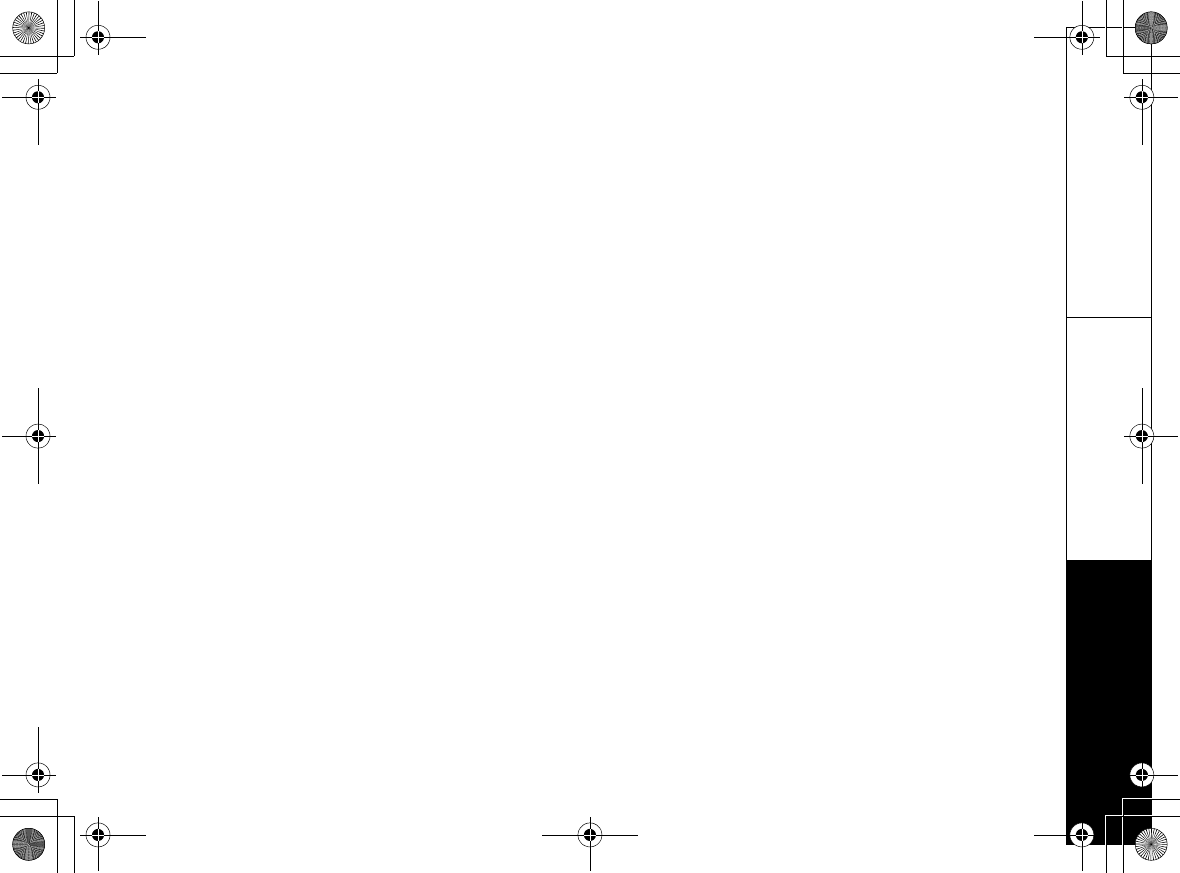
Precautions & Warranty
Precautions & Warranty [96]
www.uniden.com
Finally, it should be noted that some cordless telephones operate at
frequencies that may cause interference to nearby TVs and VCRs. To
minimize or prevent such interference, the base of the cordless
telephone should not be placed near or on top of a TV or VCR. If
interference is experienced, moving the cordless telephone farther
away from the TV or VCR will often reduce or eliminate the interference.
Cordless Telephone Privacy
Cordless telephones are radio devices. Communications between the
handset and base of your cordless telephone are accomplished by
means of radio waves which are broadcast over the open airways.
Because of the inherent physical properties of radio waves, your
communications can be received by radio receiving devices other than
your own cordless telephone unit. Consequently, any communications
using your cordless telephone may not be private.
One Year Limited Warranty
Important: Evidence of original purchase is required for warranty
service.
WARRANTOR: UNIDEN AMERICA CORPORATION ("Uniden") ELEMENTS OF
WARRANTY: Uniden warrants, for one year, to the original retail owner,
this Uniden Product to be free from defects in materials and
craftsmanship with only the limitations or exclusions set out below.
WARRANTY DURATION: This warranty to the original user shall
terminate and be of no further effect 12 months after the date of
original retail sale. The warranty is invalid if the Product is (A)
damaged or not maintained as reasonable or necessary, (B) modified,
altered, or used as part of any conversion kits, subassemblies, or any
configurations not sold by Uniden, (C) improperly installed, (D)
serviced or repaired by someone other than an authorized Uniden
service center for a defect or malfunction covered by this warranty, (E)
used in any conjunction with equipment or parts or as part of any
system not manufactured by Uniden, or (F) installed or programmed by
anyone other than as detailed by the owner's manual for this product.
STATEMENT OF REMEDY: In the event that the product does not conform
to this warranty at any time while this warranty is in effect, warrantor
will either, at its option, repair or replace the defective unit and return
it to you without charge for parts, service, or any other cost (except
shipping and handling) incurred by warrantor or its representatives in
connection with the performance of this warranty. Warrantor, at its
option, may replace the unit with a new or refurbished unit. THE
LIMITED WARRANTY SET FORTH ABOVE IS THE SOLE AND ENTIRE
WARRANTY PERTAINING TO THE PRODUCT AND IS IN LIEU OF AND
EXCLUDES ALL OTHER WARRANTIES OF ANY NATURE WHATSOEVER,
WHETHER EXPRESS, IMPLIED OR ARISING BY OPERATION OF LAW,
INCLUDING, BUT NOT LIMITED TO ANY IMPLIED WARRANTIES OF
MERCHANTABILITY OR FITNESS FOR A PARTICULAR PURPOSE. THIS
WARRANTY DOES NOT COVER OR PROVIDE FOR THE REIMBURSEMENT OR
PAYMENT OF INCIDENTAL OR CONSEQUENTIAL DAMAGES. Some states do
not allow this exclusion or limitation of incidental or consequential
damages so the above limitation or exclusion may not apply to you.
LEGAL REMEDIES: This warranty gives you specific legal rights, and you
may also have other rights which vary from state to state. This
warranty is void outside the United States of America and Canada.
PROCEDURE FOR OBTAINING PERFORMANCE OF WARRANTY: If, after
following the instructions in the owner's manual you are certain that
the Product is defective, pack the Product carefully (preferably in its
original packaging). Disconnect the battery from the Product and
separately secure the battery in its own separate packaging within the
shipping carton. The Product should include all parts and accessories
originally packaged with the Product. Include evidence of original
purchase and a note describing the defect that has caused you to
return it. The Product should be shipped freight prepaid, by traceable
means, to warrantor at:
Uniden America Corporation
Parts and Service Division
4700 Amon Carter Blvd.
Fort Worth, TX 76155
(800) 297-1023, 7:00 a.m. to 7:00 p.m. Monday through Friday; 9:00
a.m. through 5:00 p.m., Saturday, Sunday and Holidays (except
Thanksgiving and Christmas); all Central Time,
UP744.book Page 96 Friday, November 5, 2004 4:22 PM
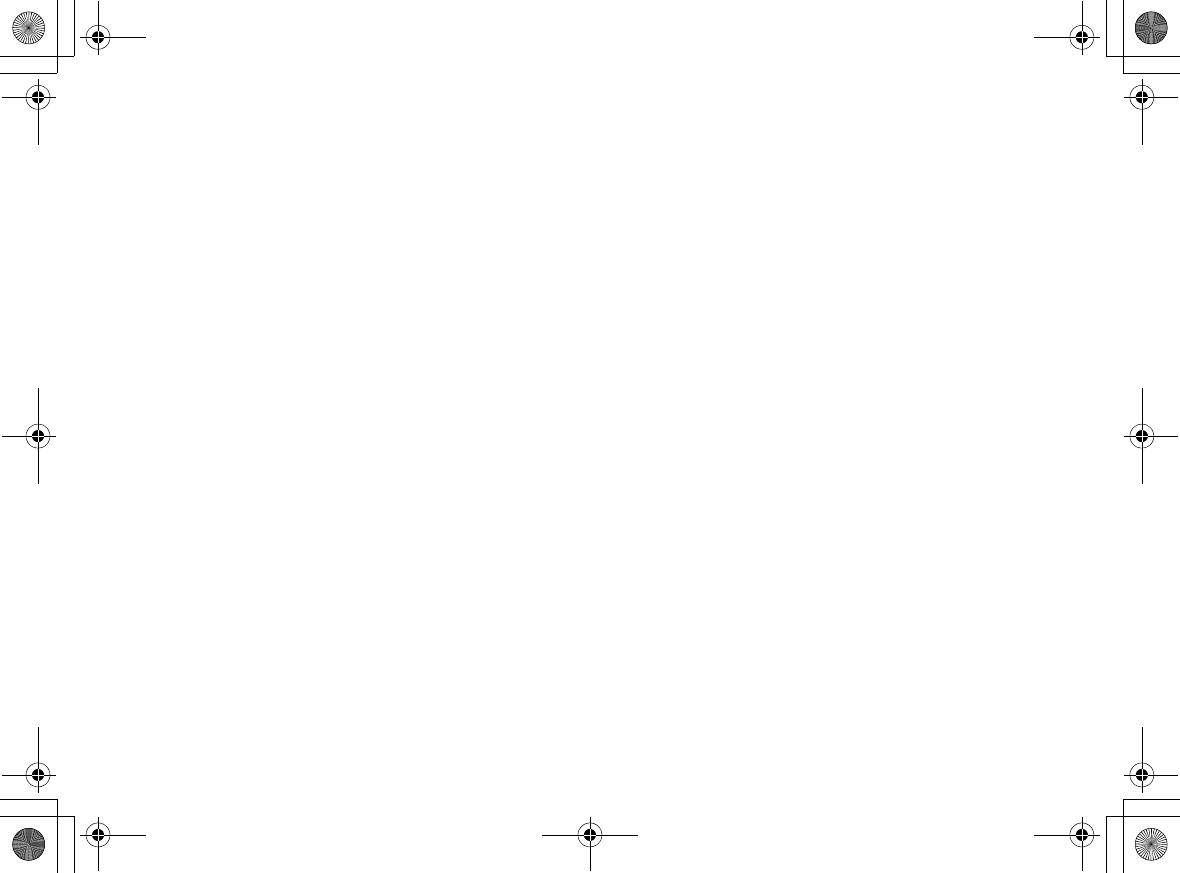
[97] I.C. Notice
www.uniden.com
I.C. Notice
TERMINAL EQUIPMENT
NOTICE: This equipment meets the applicable Industry Canada Terminal Equipment Technical Specifications.
This is confirmed by the registration number. The abbreviation, IC, before the registration number signifies
that registration was performed based on a Declaration of Conformity indicating that Industry Canada
technical specifications were met. It does not imply that Industry Canada approved the equipment.
NOTICE: The Ringer Equivalence Number (REN) for this terminal equipment is marked on the equipment itself. The
REN assigned to each terminal equipment provides an indication of the maximum number of terminals
allowed to be connected to a telephone interface. The termination on an interface may consist of any
combination of devices subject only to the requirement that the sum of the Ringer Equivalence Numbers of
all the devices does not exceed five.
RADIO EQUIPMENT
The term "IC:" before the radio certification number only signifies that Industry Canada technical specifications were
met.
Operation is subject to the following two conditions: (1) this device may not cause interference, and (2) this device
must accept any interference, including interference that may cause undesired operation of the device. "Privacy of
communications may not be ensured when using this telephone".
UP744.book Page 97 Friday, November 5, 2004 4:22 PM
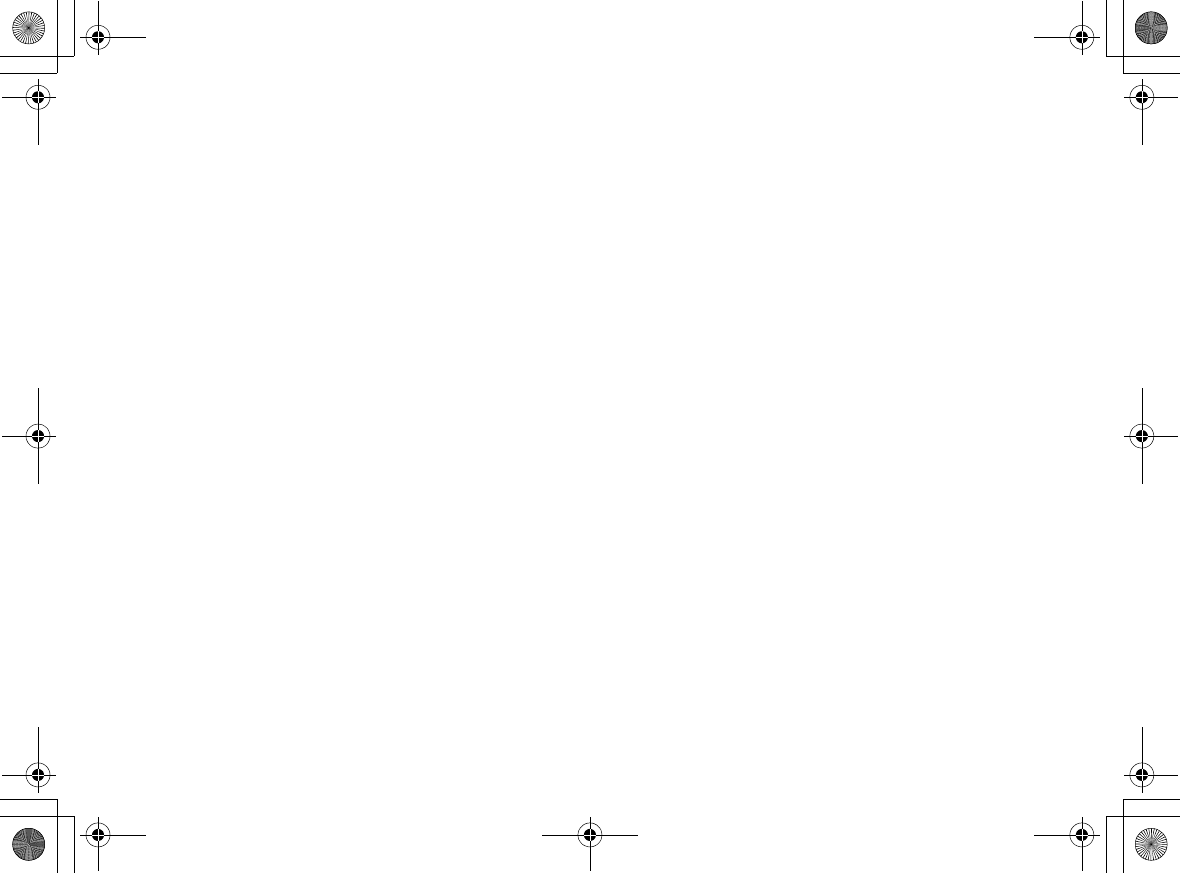
INDEX [98]
www.uniden.com
Index
A
Animations. . . . . . . . . . . . . . . . . 38
Answering Machine
Answering Mode. . . . . . . . . . . . 72
Call screen . . . . . . . . . . . . . . . 75
Message alert . . . . . . . . . . . . . 75
Security code . . . . . . . . . . . . . 73
Setting up menu . . . . . . . . . . . 73
Anykey Answer . . . . . . . . . . . . . . 27
Area Code . . . . . . . . . . . . . . . . . 30
Audio Tone. . . . . . . . . . . . . . . . . 58
B
Backlight Color . . . . . . . . . . . . . . 37
Battery
Replacement . . . . . . . . . . . . . . . 9
C
Calendar . . . . . . . . . . . . . . . . . . 61
Call screen . . . . . . . . . . . . . . . . . 75
Call transfer feature. . . . . . . . . . . 86
Caller ID
Call Waiting . . . . . . . . . . . . . . 51
CIDCW . . . . . . . . . . . . . . . . . . 70
CWDX . . . . . . . . . . . . . . . . . . . 51
Conference. . . . . . . . . . . . . . . . . 52
Customize Handset . . . . . . . . . . . 31
D
Date & time . . . . . . . . . . . . . . . . 29
Delete ringer . . . . . . . . . . . . . . . 36
De-register the Handset . . . . . . . . 92
Dial mode . . . . . . . . . . . . . . . . . 31
Digital security code . . . . . . . . . . 16
DirectLink. . . . . . . . . . . . . . . . . . 84
Distinctive ID . . . . . . . . . . . . . . . 33
E
Earpiece volume. . . . . . . . . . . . . . 56
Expanding your phone . . . . . . . . . 13
F
Find handset . . . . . . . . . . . . . . . . 60
G
General information . . . . . . . . . . . 89
Global set . . . . . . . . . . . . . . . . . . 29
H
Handset setup . . . . . . . . . . . . . . . 25
Hands-free conversation . . . . . . . . 48
Hanging up. . . . . . . . . . . . . . . . . 50
Headset installation . . . . . . . . . . . 17
Hold . . . . . . . . . . . . . . . . . . . . . 52
Holster. . . . . . . . . . . . . . . . . . . . 16
I
I.C. notice . . . . . . . . . . . . . . . . . 97
Important safety instructions. . . . . 95
Intercom . . . . . . . . . . . . . . . . . . 86
K
Key touch tone . . . . . . . . . . . . . . 27
L
Language . . . . . . . . . . . . .26, 38, 75
LCD contrast . . . . . . . . . . . . . . . . 26
Link handsets . . . . . . . . . . . . 84, 85
Liquid damage. . . . . . . . . . . . . . . 94
Low battery . . . . . . . . . . . . . . . . 10
M
Making a call . . . . . . . . . . . . . . . .47
Message Alert. . . . . . . . . . . . . . . .75
Mute
Handset ringer . . . . . . . . . . . . .59
Microphone . . . . . . . . . . . . . . .59
O
Out going greeting . . . . . . . . . . . .76
Choosing . . . . . . . . . . . . . . . . .76
Recording. . . . . . . . . . . . . . . . .76
Out of range . . . . . . . . . . . . . . . .50
P
Phonebook
Capacity. . . . . . . . . . . . . . . . . .67
Copying entries . . . . . . . . . . . . .66
Group . . . . . . . . . . . . . . . . . . .65
Making calls . . . . . . . . . . . . . . .68
Name. . . . . . . . . . . . . . . . . . . .64
Number . . . . . . . . . . . . . . . . . .64
Sort order. . . . . . . . . . . . . . . . .68
Speed dial . . . . . . . . . . . . . . . .65
Unique display . . . . . . . . . . . . .65
Unique ring . . . . . . . . . . . . . . .64
Power failure . . . . . . . . . . . . . . . .88
Precautions . . . . . . . . . . . . . . . . .95
Privacy mode . . . . . . . . . . . . . . . .26
R
Receiving a call . . . . . . . . . . . . . .49
Record ringer . . . . . . . . . . . . . . . .34
Record Time. . . . . . . . . . . . . . . . .74
Recording conversation . . . . . . . . .80
Redialing a call . . . . . . . . . . . . . .55
UP744.book Page 98 Friday, November 5, 2004 4:22 PM
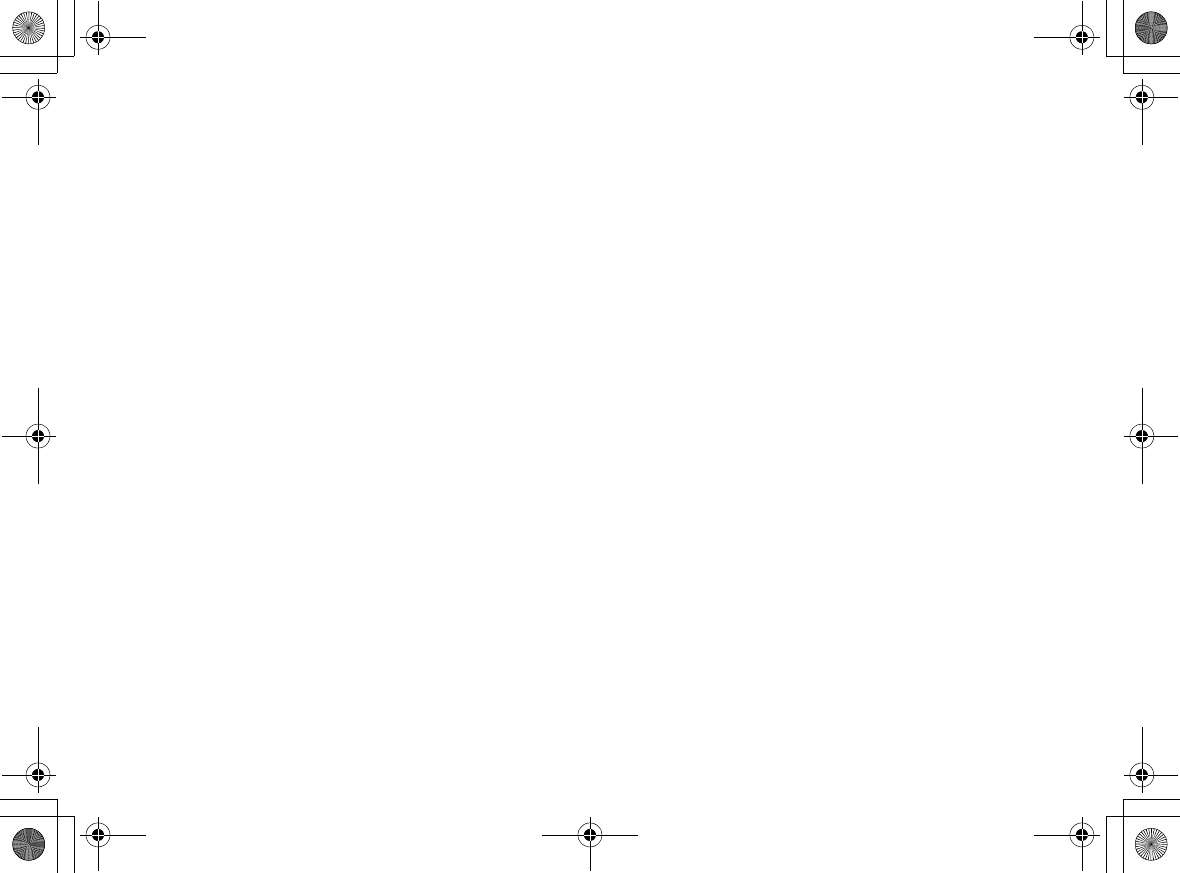
[99] INDEX
www.uniden.com
Register the handset . . . . . . . . . . 14
Reminder . . . . . . . . . . . . . . . . . . 61
Remote operation . . . . . . . . . . . . 82
Reviewing message . . . . . . . . . . . 78
Ring options. . . . . . . . . . . . . . . . 32
Ring time. . . . . . . . . . . . . . . . . . 74
Ringer tone . . . . . . . . . . . . . . . . 32
Ringer volume
Base . . . . . . . . . . . . . . . . . . . 56
Handset . . . . . . . . . . . . . . . . . 57
Room/baby monitor. . . . . . . . . . . 85
S
Setting up
Answering Machine. . . . . . . . . . 73
base unit . . . . . . . . . . . . . . . . 11
Telephone Line . . . . . . . . . . . . 11
Soft Key. . . . . . . . . . . . . . . . . . . 21
Speaker phone . . . . . . . . . . . . . . 48
Speaker volume
Base . . . . . . . . . . . . . . . . . . . 56
Handset . . . . . . . . . . . . . . . . . 58
Storing a caller ID or redial number 66
System Setup . . . . . . . . . . . . . . . 25
T
Tone dial . . . . . . . . . . . . . . . . . . 59
Transferring a call . . . . . . . . . . . . 86
Troubleshooting . . . . . . . . . . . . . 90
W
Warranty . . . . . . . . . . . . . . . . . . 96
UP744.book Page 99 Friday, November 5, 2004 4:22 PM
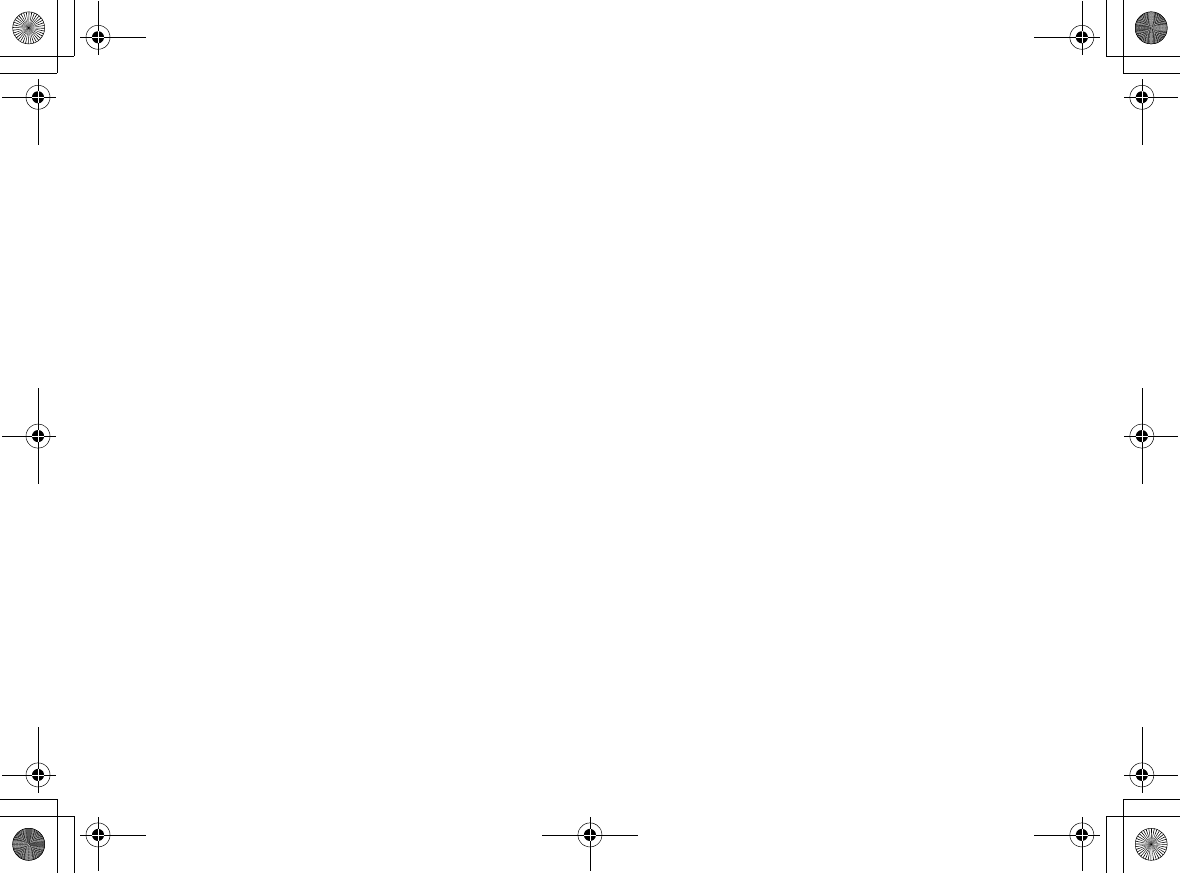
[100]
www.uniden.com
Memo
UP744.book Page 100 Friday, November 5, 2004 4:22 PM
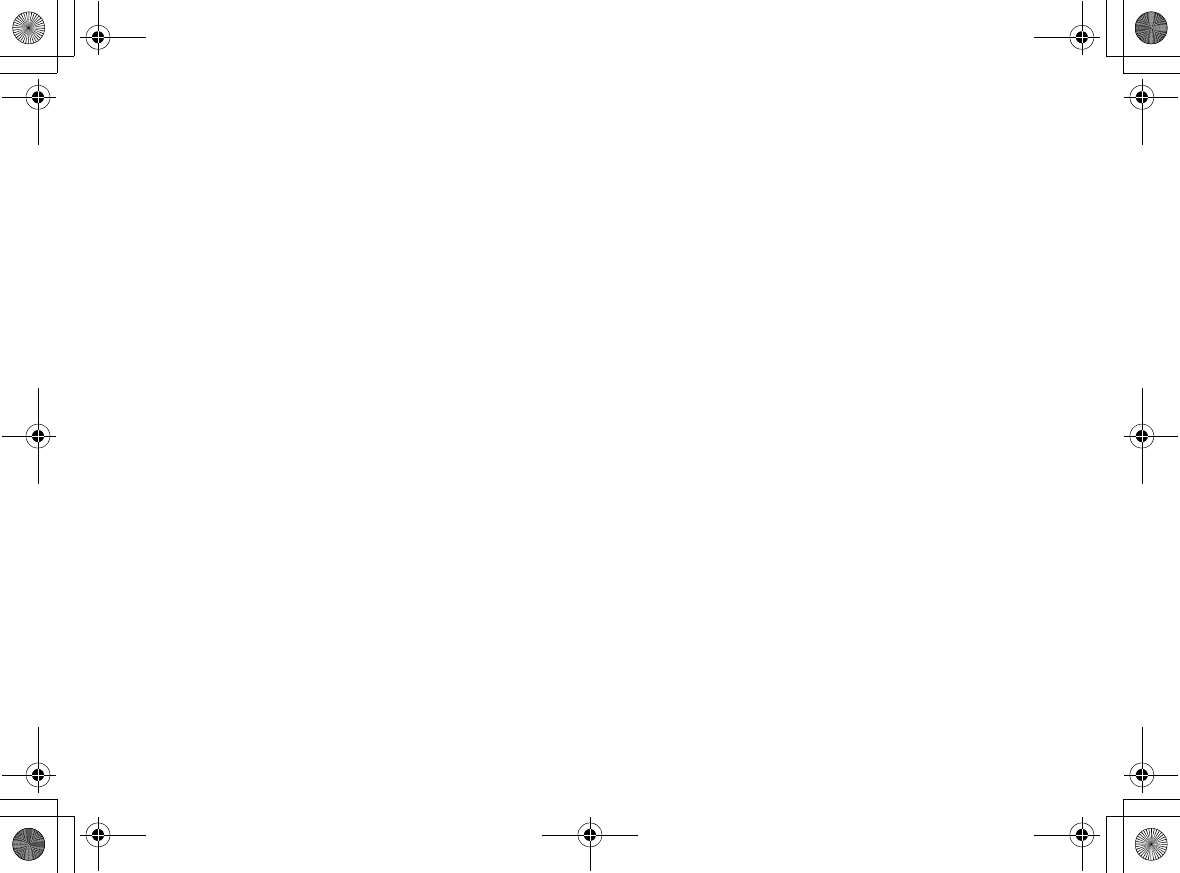
[101]
www.uniden.com
Memo
UP744.book Page 101 Friday, November 5, 2004 4:22 PM
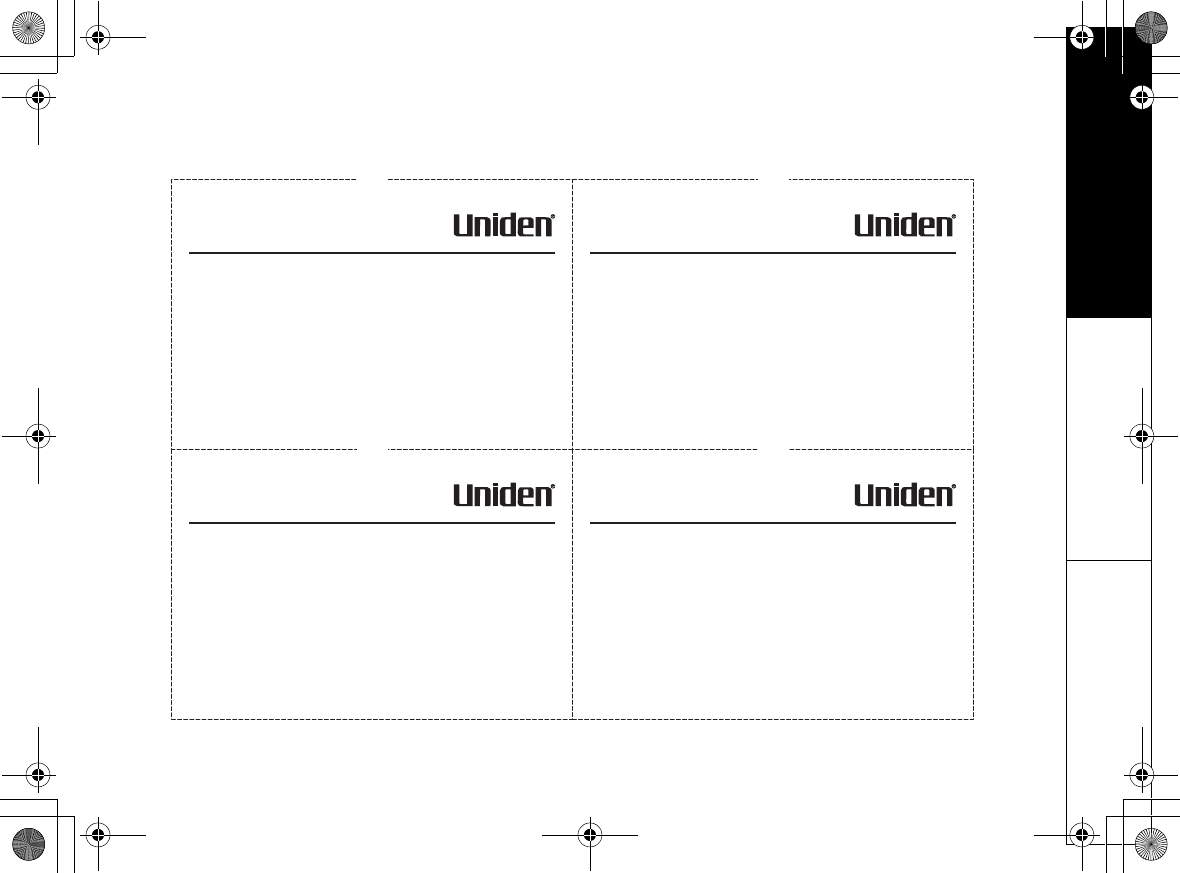
Remote Operation Card [102]
www.uniden.com
Remote Operation Card
Remote Operation Card
CUT
REMOTEOPERATIONCARD
Remote access away from
home
1. Call your phone number from a
touch-tone phone.
2. During the outgoing message,
press 0 and enter your PIN code.
The answering system announces
the number of messages stored in
memory and the voice prompts.
3. To quit, hang up the phone.
Turn on the answering
system remotely
1. Call your phone and let it ring
10 times until you hear a beep.
2. Press 0 and then enter your
PIN code.
3. Press 0 then 5 to stop
the announcement.
4. Press 0 then 6 to turn the
answering system on.
CUT
REMOTEOPERATIONCARD
Remote access away from
home
1. Call your phone number from a
touch-tone phone.
2. During the outgoing message,
press 0 and enter your PIN code.
The answering system announces
the number of messages stored in
memory and the voice prompts.
3. To quit, hang up the phone.
Turn on the answering
system remotely
1. Call your phone and let it ring
10 times until you hear a beep.
2. Press 0 and then enter your
PIN code.
3. Press 0 then 5 to stop
the announcement.
4. Press 0 then 6 to turn the
answering system on.
CUT
REMOTEOPERATIONCARD
Remote access away from
home
1. Call your phone number from a
touch-tone phone.
2. During the outgoing message,
press 0 and enter your PIN code.
The answering system announces
the number of messages stored in
memory and the voice prompts.
3. To quit, hang up the phone.
Turn on the answering
system remotely
1. Call your phone and let it ring
10 times until you hear a beep.
2. Press 0 and then enter your
PIN code.
3. Press 0 then 5 to stop
the announcement.
4. Press 0 then 6 to turn the
answering system on.
CUT
REMOTEOPERATIONCARD
Remote access away from
home
1. Call your phone number from a
touch-tone phone.
2. During the outgoing message,
press 0 and enter your PIN code.
The answering system announces
the number of messages stored in
memory and the voice prompts.
3. To quit, hang up the phone.
Turn on the answering
system remotely
1. Call your phone and let it ring
10 times until you hear a beep.
2. Press 0 and then enter your
PIN code.
3. Press 0 then 5 to stop
the announcement.
4. Press 0 then 6 to turn the
answering system on.
UP744.book Page 102 Friday, November 5, 2004 4:22 PM
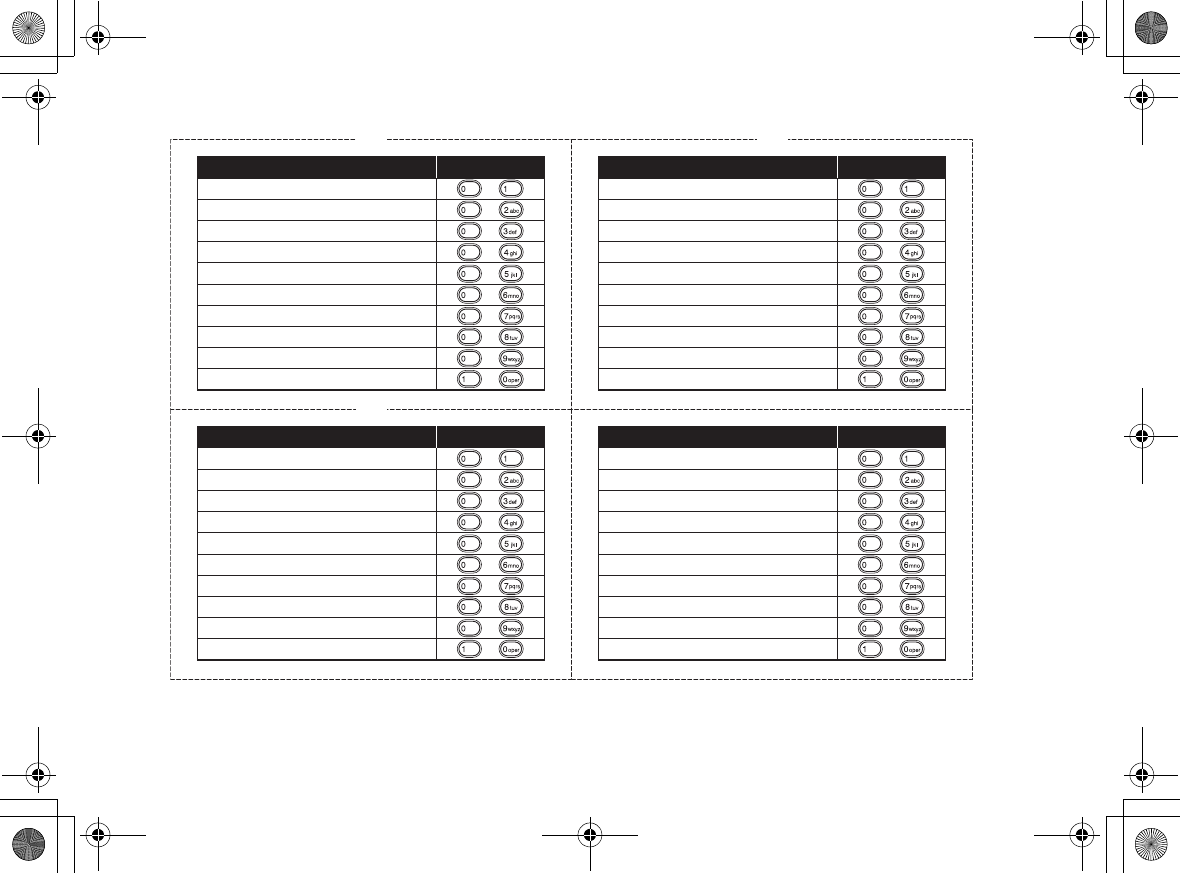
[103] Remote Operation Card
www.uniden.com
CUT
Task Key
Repeat a Message
Playing incoming Messages
Skipping a Message
Deleting a Message
Stop Operation
Answering System On
Memo Record/Stop
Greeting Message Record/Stop
Answer System Off
Help Guidance
CUT
Task Key
Repeat a Message
Playing incoming Messages
Skipping a Message
Deleting a Message
Stop Operation
Answering System On
Memo Record/Stop
Greeting Message Record/Stop
Answer System Off
Help Guidance
CUT
Task Key
Repeat a Message
Playing incoming Messages
Skipping a Message
Deleting a Message
Stop Operation
Answering System On
Memo Record/Stop
Greeting Message Record/Stop
Answer System Off
Help Guidance
CUT
Task Key
Repeat a Message
Playing incoming Messages
Skipping a Message
Deleting a Message
Stop Operation
Answering System On
Memo Record/Stop
Greeting Message Record/Stop
Answer System Off
Help Guidance
UP744.book Page 103 Friday, November 5, 2004 4:22 PM
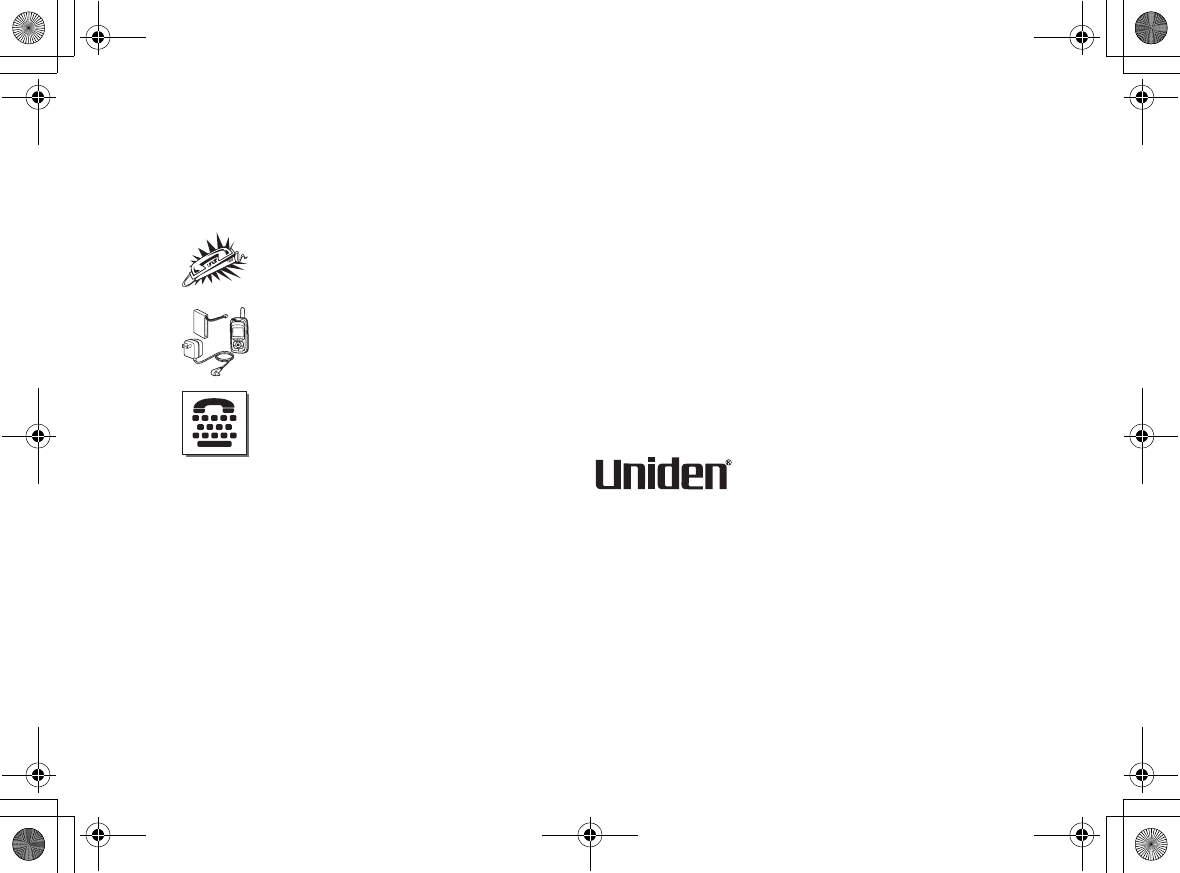
At Uniden, we'll take care of you!
Thank you for purchasing a Uniden product. If you have any questions or problems,
please do not return this product to the place of purchase.
Having Trouble?
Our customer care specialists are here to help you! Call our Customer Hotline at 1-800-297-
1023 Mon - Fri 7 am to 7 pm, Sat/Sun/holidays (except U.S. Thanksgiving and Christmas).
9 am to 5 pm, CST, or visit our website at www.uniden.com.
Need a part?
To order headsets, additional handsets, replacement batteries or other accessories, call our
customer care specialists at the number listed above.
Mon - Fri 8 am to 5pm, CST or visit our website at www.uniden.com.
Help for our Special Needs Customers
If you need special assistance due to a disability or have questions on the accessibility
features of this product, please call 1-800-874-9314 (voice or TTY)
May be covered under one or more of the following U.S. patents:
4,523,058 4,595,795 4,797,916 5,381,460 5,426,690 5,434,905
5,491,745 5,493,605 5,533,010 5,574,727 5,581,598 5,650,790
5,660,269 5,661,780 5,663,981 5,671,248 5,696,471 5,717,312
5,732,355 5,754,407 5,758,289 5,768,345 5,787,356 5,794,152
5,801,466 5,825,161 5,864,619 5,893,034 5,912,968 5,915,227
5,929,598 5,930,720 5,960,358 5,987,330 6,044,281 6,070,082
6,125,277 6,253,088 6,314,278 6,418,209 6,618,015 6,671,315
6,714,630
UP744.book Page 104 Friday, November 5, 2004 4:22 PM
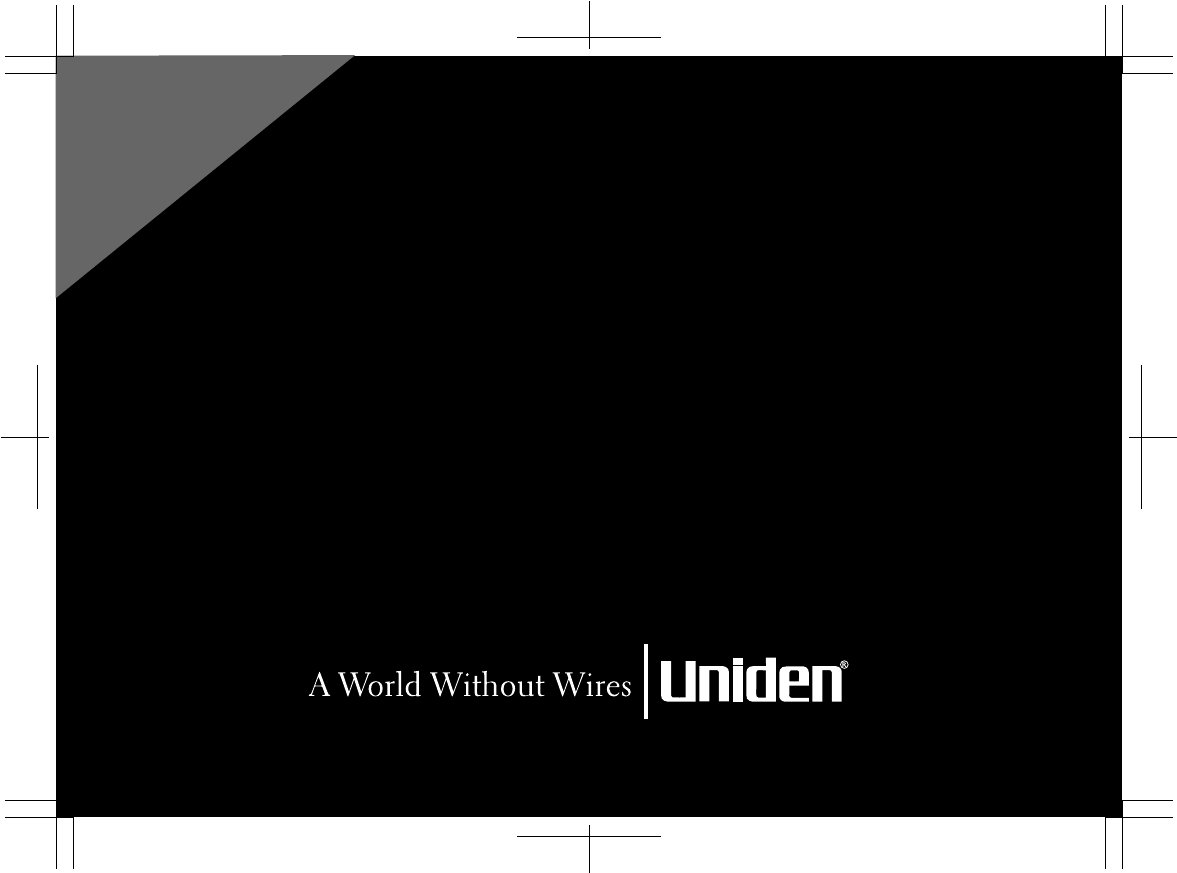
UPZZ01744BZ
THANK YOU FOR BUYING A UNIDEN PRODUCT.
©2004 Uniden America Corporation, Fort Worth, Texas. Contains additional foreign articles. Custom manufactured in China.
REGISTER ONLINE TODAY!
FOR
ACCESSORIES,
GO ONLINE @
WWW.UNIDEN.COM