Uniden Ubw2101C Owner S Manual BW2101 OM_Warr Upd_30Sep11
Uniden-Ubw2101-Users-Manual-359575 uniden-ubw2101-users-manual-359575
Uniden-Ubw2101-Owner-S-Manual uniden-ubw2101-owner-s-manual
UBW2101 to the manual 323b12ec-96f5-49de-9285-637c4dec9397
2014-07-06
: Uniden Uniden-Ubw2101C-Owner-S-Manual uniden-ubw2101c-owner-s-manual uniden pdf
Open the PDF directly: View PDF ![]() .
.
Page Count: 22
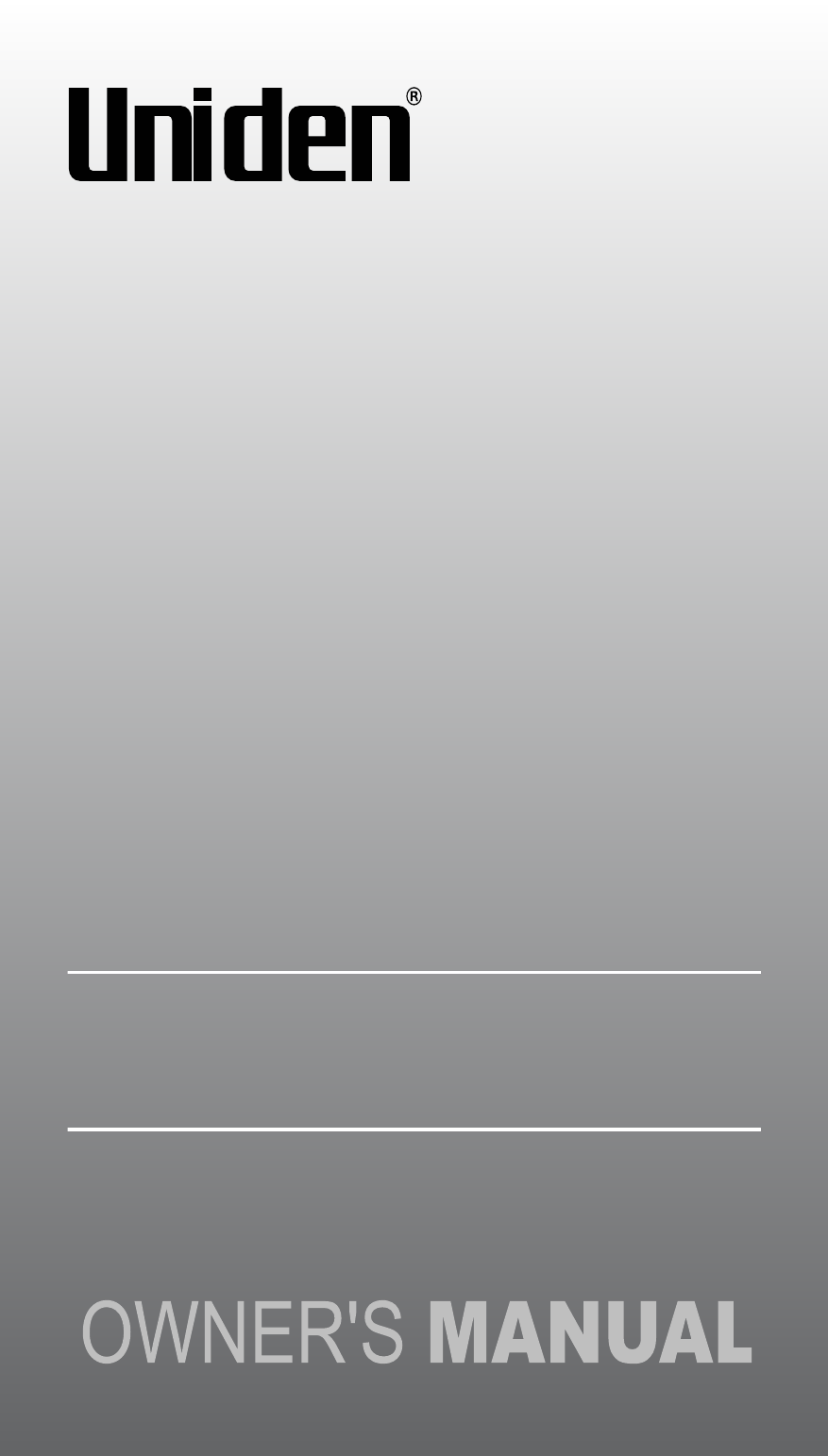
If any items are missing or damaged, contact our Customer Care Line
immediately. Never use damaged products!
Need Help? Get answers 24/7 at our website: www.uniden.com.
3.5” LCD Portable Wireless
Baby Monitoring System
UBW2101

2
Important Safety Precautions
This manual contains important information about this product’s
operation. If you are installing this product for others, you must leave
this manual or a copy with the end user.
When using your equipment, always follow basic safety precautions to reduce the
risk of re, electric shock and injury to persons, including the following:
xThis equipment is NOT waterproof. DO NOT expose it to rain or moisture.
xDO NOT immerse any part of the product in water. Do not use this product near
water, e.g., near a bath tub, wash bowl, kitchen sink or laundry tub, in a wet
basement or near a swimming pool.
xTo avoid any risk of electric shock from lightning, avoid handling any electronic
devices (except battery-powered ones) during an electrical storm.
xUse only the power cord and/or batteries indicated in this manual. Never dispose
of any batteries in a re, as they may explode. Check with local codes for possible
special disposal instructions.
xNever tug or pull on any power cord; be sure to leave some slack in the cord when
placing your equipment, and always use the plug to unplug cord from the wall
outlet.
xNever leave power cords where they can become crushed, cut, or frayed; when
running power cords, avoid letting them rub against any sharp edges or lie across
any high trafc areas where people might trip over them.
xDo not use the device if the adapter cords or plugs have been damaged, the unit
has been exposed to liquids, or the unit has been dropped, or is damaged.

3
Important Safety Precautions (cont’d)
Warnings to Parents and Other Users
Failure to follow these warnings and the assembly instructions could result in
serious injury or death. This product is not designed or intended for use as a
medical monitor, nor should this product be used as a substitution for medical or
parental supervision. Always be sure that both the transmitter and receiver are
working properly, and are within range of each other.
xSTRANGULATION HAZARD. Keep the adapter cords out of the reach of children.
xWARNING: KEEP OUT OF THE REACH OF CHILDREN. This product is not a toy
and is not intended for use by any children under the age of 13. If you are between
the ages of 13 and 18, review these terms, conditions and safety warnings with
your parents or guardian to make sure that you and your parent or guardian
understand these terms, conditions, and safety warnings.
xAllow for proper ventilation when units are in use. Do not cover the camera or
receiver with any object such as a blanket. Do not place it in a drawer or in any
location which would mufe the sound or interfere with the normal ow of air.
SAVE THESE INSTRUCTIONS!
For best results:
To avoid damage to your equipment, follow these simple precautions:
xDo not drop, puncture or disassemble any part of the equipment. There are no
user-serviceable parts inside.
xDo not expose the equipment to high temperatures, and avoid leaving the equip-
ment in direct sunlight for more than a few minutes. Heat can damage the case or
electrical parts.
xDo not place heavy items on top of the equipment or expose the equipment to
heavy pressure.
xRemove the power adapter during long periods between usages.
xClean only with a dry cloth.
Failure to follow the instructions in this operating manual will void the
warranty. Uniden assumes no liability for damages to property or injury
to persons caused by improper handling or failure to comply with these
safety instructions
.

4
Contents
What’s in the Box?
1 x Digital Wireless Camera
1 x 3.5” LCD Digital Wireless Monitor
1 x AC Adapter for Camera
1 x AC Adapter for Monitor
1 x Goose Neck Camera Stand with mount screws
1 x Owner’s Manual
#If any items are missing or damaged, contact our Customer Care Line immediately!
Important Safety Precautions .............................................................2
What’s in the Box .................................................................................4
Parts of the Baby Monitoring System ................................................5
Getting Started .....................................................................................6
Step 1. Set-up and Installation ..........................................................6
Step 2. Basic Operation .....................................................................7
I. Get to Know the Camera ................................................................7
II. Get to Know the LCD Monitor ........................................................8
Step 3. Advanced Operation ..............................................................9
I. Get to Know the Display Icons .......................................................9
II. Get to Know the Main Menu ........................................................ 10
System Setup - Time Setting/Factory Defaults ........................... 10
Camera Setup - Turn Camera(s) ON/OFF/Camera Scan Period..11
Pairing a Camera/Power Save Mode/SD Card Format ............... 12
VOX Setting - VOX Sensitivity/Enable VOX Recording ............... 13
Brightness ................................................................................... 13
Alarm Setup/Event List................................................................ 14
About Digital Wirless Technology ................................................... 15
Troubleshooting Guide ......................................................................16
Product Specications ......................................................................17
Storage Media Management ...............................................................17
Lithium-Polymer Battery Warning .......................................................17
Recycling and Disposal Information ....................................................17
FCC Compliance Information ........................................................... 18
Part 15 Compliance Statement .......................................................... 18
RF Exposure Information ................................................................... 18
IC Compliance Information ................................................................ 18
Radio Equipment Notice .................................................................... 18
CE Compliance Information ............................................................... 18
One Year Limited Warranty .............................................................. 19

5
Parts of the Baby Monitoring System
Camera
1. Lens
2. IR (Infrared) LEDs
3. Light Sensor
4. Battery Indicator
5. Link Indicator
6. Power Indicator
7. Power/Lullaby play switch
8. Pairing Key
9. Reset
10. DC IN Jack
11. Power Adapter
12. Goose Neck Mount Stand
LCD Monitor (Receiver)
1. Battery Indicator
2. Power Indicator
3. Cursor up/Channel switch
4. Cursor left/Volume down
5. Cursor down/Lullaby play button
6. Cursor right/Volume up
7. Enter/Exit Menu button
8. Record/Delete
9. PTT (Push to Talk)/OK
10. Power button
11. SD card slot
12. USB port (reserved use)
13. DC IN jack
14. Reset
15. Power Adapter
DC IN 5V/1A
PWR.
13
BSU
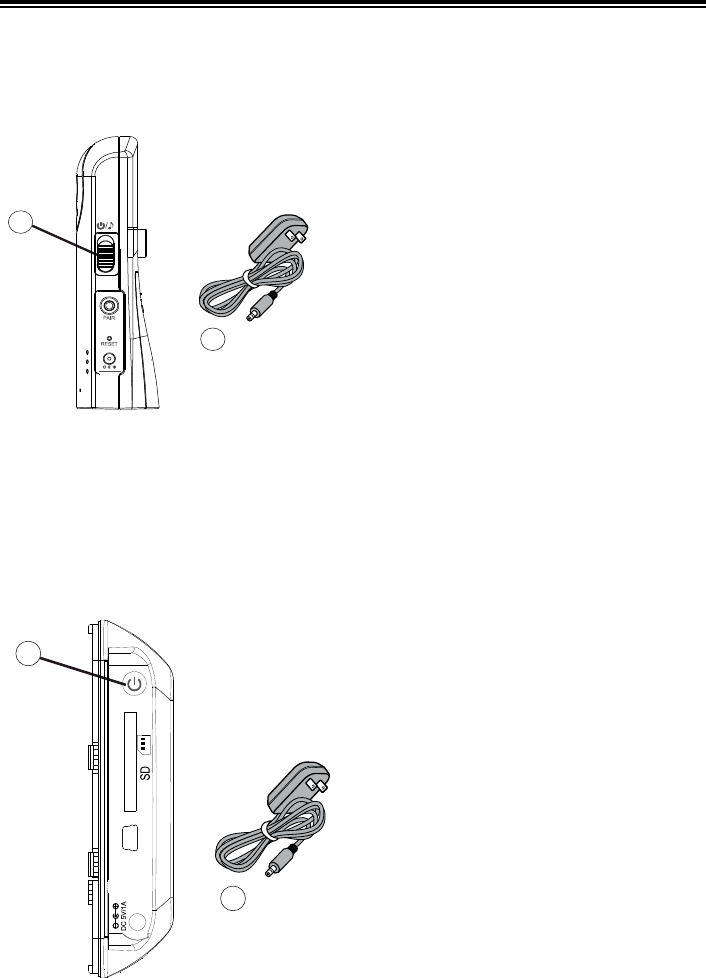
6
Getting Started
Step 1. Connection & Installation
Camera Connection
2
DC IN 5V/1A
1
1. Connect the power cable to the
camera’s DC IN jack, and then
plug the power adapter to a
standard 120V AC wall outlet.
2. Slide the power switch down
once to turn ON the camera.
#The built-in Lithium-Polymer battery charges automatically when the
power adapter is connected. Charge the battery to full capacity before
using the monitor in portable mode. The battery is at full capacity when
the green battery indicator turns off.
#Only use the 5V/1A power adapter provided in the package.
LCD Monitor Connection
2
1
1. Connect the power cable to the
monitor’s DC IN jack and then
plug the power adapter to a
standard 120V AC wall outlet.
2. Press the power button to turn
ON the monitor.
#The built-in Lithium-Polymer battery charges automatically when the
power adapter is connected. Charge the battery to full capacity before
using the monitor in portable mode.
#In portable mode, charge the battery when the battery indicator lights
up red.
#Only use the 5V/1A power adapter provided in the package.

7
Getting Started (cont’d)
Installing the Camera on the Goose Neck Mount Stand
Use the goose neck mount stand to install the camera at an appropriate angle
in a semi-permanent (desktop mount option) or permanent (wall mount option)
location.
#Ensure the install location is within range of a standard 120 V AC wall
outlet.
Lock Nut
Cord Guides
Desktop mount option
1. Select the position for the camera
and secure the camera stand.
Wall mount option
1. Select the position for the
mount stand and mark out
the mount holes. The two wall
screws should be spaced 1-5/8
in. (40mm) apart. Screws and
anchors are supplied, but if
necessary, use an appropriate
screw type for the mounting
surface.
2. Mount the camera onto the
bracket, but do not tighten.
3. Adjust the camera to the proper
view angle. Make sure the lens
is upright relative to your subject,
then tighten the lock nut to secure
the camera.
4. Connect the AC adapter, and
route the cord along the guides in
the stand.
5. At the LCD monitor, adjust the
antenna to an upright position.
Step 2: Basic Operation
I. Get to Know The Camera
DC IN 5V/1A
PWR.

8
Step 2: Basic Operation (cont’d)
1) Battery Indicator
Green LED: Battery charging; charge battery until green LED turns off.
Red LED: Battery low (portable mode); camera will turn off within 3 minutes.
Connect the power adapter for charging or continuous use.
LED off: Battery fully charged.
2) Link Indicator
Flashing LED: Pairing sequence is in process. See Advanced Operation -
Pairing Camera section as a guide.
Blue LED: Camera is picked up by the LCD monitor.
LED OFF: Camera is in stand-by mode.
3) Power Indicator
LED turns ON when camera is powered ON.
4) Power / Lullaby Play Switch
Slide down once to power ON the camera. To power OFF, slide down and
hold the switch for 2 seconds, until the power indicator turns off. After power
on; slide down to turn on the lullaby play of the camera, slide & hold ~2-3
seconds to turn off.
5) Link Button
Press to pair the camera with the LCD monitor.
See Advanced Operation - Pairing Camera.
II. Get to Know the LCD Monitor
1) Battery Indicator
Green LED: Battery charging; charge the battery until the green LED turns
off.
Red LED: Battery low (portable mode); monitor will turn off within 3 minutes.
Connect the power adapter for charging or continuous use.
LED off: Battery fully charged.
2) Power Indicator
LED turns ON when monitor is powered ON.
#LED remains ON while LCD display is OFF in Power Save mode.
BSU
10
9
8
6
5
4
3
2
7
1

9
Standard View Mode Menu Mode Quad View Mode
3) View Next Camera (CH1-4) Cursor Up Hot Key CH 1
4) Volume Down Cursor Left Hot Key CH 2
5) Lullaby Play Switch Cursor Down Hot Key CH 3
6) Volume Up Cursor Right Hot Key CH 4
7) Enter Menu Mode ESC (back)
8) Manual Record Delete Record File
9) Push to Talk OK (conrm)
10) Power Button
Press to turn power ON, press and hold for 2 seconds to turn power OFF.
Step 3: Advanced Operation
I. Get to Know the Display Icons
a. Signal Indicator f.
VOX
VOX ON
b. Current Channel Indicator g. VOX Alarm ON
c. SD Card h. Battery Low Indicator (Cam)
- available i. Push to talk Indicator
- locked j.
System Time
- full (ashing) k.
3
Volume Bar
- error (ashing)
d. Record indicator (ashing) #Volume bar is green when camera lullaby
volume is adjusted.
e. Lullaby Play Indicator #Volume bar is blue when monitor volume
is adjusted.
Lullaby Mute Indicator
a b c d e f g h
i
j
VOX
k
3

10
Advanced Operation (cont’d)
II. Get to Know the Main Menu
1. Press MENU in standard view
mode to display the main menu (the
example shows the menu with the
Brightness option highlighted).
2. Use / / ◄ / ► to highlight a
menu option.◄Press OK to enter
the setting menu.
3. Use / to select a setting if
necessary.
4. Press ESC to go back or exit the
menu.
System Setup - Time Setting
Set the date and time used for Event
List recording.
1. Use / / ◄ / ► to highlight
a menu option.
2. Press OK to save.
System Setup - Set to Factory Default
1. Use / / ◄ / ► to highlight
a menu option.
2. Press OK to save.

11
Advanced Operation (cont’d)
II. Get to Know the Main Menu
Camera Setup - Turn Camera(s) On/Off
1. Use ◄ / ► to select the camera
you want to turn off.
2. Press OK to change ON/OFF
status.
#Make sure available cameras are set to
ON for SCAN or Quad mode.
Camera Setup - Camera Scan Period
Pairing - Pairing a Camera
1. Use ◄ / ► to change Scan Time
interval from OFF/5 sec/15 sec/
Quad.
2. Press OK to confirm the settings.
#To leave Quad display, simply press
directional keys to enter single channel
view.
= CAM1; = CAM2;
= CAM3; = CAM4;
#When the system enters into power
save mode from Quad, press any key to
resume monitor view.

12
Advanced Operation (cont’d)
II. Get to Know the Main Menu (cont’d)
Pairing - Pairing a Camera
1. Use ◄ / ► to select a channel.
2. Press OK to start system
countdown from 60 seconds.
3. Within the 60 second countdown,
press PAIR at the camera side. The
camera signal will display when
pairing is complete.
Power Saving - Power Saving
Use ◄ / ► to turn Power Saving
mode ON/OFF. If VOX is turned on,
the receiver and camera will come
out of Power Save mode when sound
is detected according to the set
sensitivity level. This means at night,
the monitor LCD will be off, but will
automatically turn on when a noise is
detected.
#By setting Power Saving mode ON, both
receiver and camera will enter standby
mode after 2-minute idle time, and
speaker volume will be muted. Press
the power key of the receiver to resume
monitoring, and camera key to enter
single channel view.
SD Card Format - SD Card Format
Use ◄ / ► to select No or Yes.
#For first time use, it is strongly
recommended to format the SD card.

13
Advanced Operation (cont’d)
II. Get to Know the Main Menu (cont’d)
VOX Setting - VOX Sensitivity (VOX is voice activation)
Use ◄ / ► to adjust the VOX
sensitivity level.
Level 1 - low sensitivity.
Level 3 - high sensitivity.
#At OFF setting, the VOX function is
disabled.
VOX Setting - Enable VOX Recording
When set to ON, the system will
auto record for 30 seconds when the
camera is triggered by voice.
#Please set VOX sensitivity to level 1~3 to
enable use of this function.
Brightness - Brightness
Press OK to enter the camera
brightness adjustment bar; press
◄ / ► to adjust the brightness of the
current channel.

14
Advanced Operation (cont’d)
II. Get to Know the Main Menu (cont’d)
Alarm Setup - Alarm Setup
1. Use ◄ / ► to move between the
items.
2. Press OK to shift to ON/OFF.
VOX alarm ON: The monitor will give
an alarm for 15 seconds when the
camera is triggered by voice.
Battery low alarm ON: The monitor
will give an alarm for 15 seconds
when the camera battery is low.
Out of range alarm ON: The monitor
will give an alarm for 15 seconds
when the monitor and camera(s) are
out of wireless transmitting range.
Event List - Event List
Playback Mode
1. Press OK to enter the Record
folder.
2. Press OK again to Play/Pause a
file.
3. Press ◄ to fast forward the video
clip.
4. Press ► to rewind the videoclip.
5. Press ESC to Stop/Exit.
Managing the Event List
1. Use ◄ / ► to select the record file
you want to delete.
2. Press DEL to enter delete mode.
3. Use ◄ / ► to select Yes or No.
4. Press OK to delete.
#Recording files will be saved every 30
seconds if recording time exceeds 30
seconds.
Recording folder format is year, month, day. Example: 120123 = 2012 Jan 23.
Individually recorded le format is in a 24 hour format, hour, minutes, seconds.
Example: 161308_1 = 4:13:08 pm, camera #1.

15
About Digital Wireless Technology
This section offers some helpful information to overcome most problems you
may encounter.
Problem Diagnosis
About 2.4GHz Digital Wireless Signal
This innovative digital wireless solution integrates advanced Frequency Hopping
Spread Spectrum (FHSS) technology. This technology greatly reduces the
interference that comes from other devices using the same radio frequency
(2.4GHz), e.g. WIFI, Bluetooth, cordless phone...etc. You can now experience
improved wireless surveillance quality without icker and noisy images.
However, weaker signals (lag or still image) may be observed from time to time,
depending on the environment where the system is installed. Complies with FCC
part 15.247, ETSI (EN) 300 328; audio/video signals transmitted out up to about
500 foot (150 meters) line of sight can be supported. Line of sight installation
though, is usually not a common practice. Factors affecting the transmission
include microwave ovens or other high frequency electromagnetic waves.
Reinforced concrete walls, large scale metal products, and metal furniture should
not be located near the camera or the monitor unit. Do not place near water.
Person walking by may cause unstable signal quality.
How to improve the wireless signal quality
If possible, remove obstacles in between the camera or the monitor that might
reect the signal. These could include furniture, cabinets, etc. If you feel the
wireless signal is not good enough, place the monitor at a new angle, readjust
its position to make an improvement, or simply move the camera closer to the
monitor.
Why Image Compression?
In order to provide a private and interference free wireless service, this
digital wireless solution works on a 2MB narrow hopping band. Different from
traditional 2.4GHz analog signal, this digital wireless signal is compressed and
presented as Motion JPEG (MJPEG) format. By digitizing and compressing
the raw analog data, the bandwidth is used more efciently and securely.
Consequently, you might observe an indent image line if the signal is viewed on
a larger display monitor or plasma TV.

16
Troubleshooting Guide
If you have any trouble with your baby monitor, check this section rst. If you
need help, visit the customer support page of our website listed on the front
cover.
Problems Possible Causes Remedies
System
message
shows
“NO Signal”
No power supply to
camera (Battery low)
Check power adapter and power
cable connection, or battery has run
out.
Camera is not paired
with receiver See pairing operation for detail.
Service out of range Move the camera closer to the
monitor.
Signal being blocked
If possible, remove major obstacles
in between the camera and monitor,
or relocate the camera to a different
location.
Low signal
or unstable
signal
Antenna directional
limitation Adjust camera and monitor position.
Signal being blocked
If possible, remove major obstacles
in between the camera and monitor,
or relocate the camera to a different
location.
Strong radio
signal nearby
Keep WiFi router away from the
camera and/or monitor.
Strong
electromagnetic
interference nearby
Keep working motors (hair dryer/
electric heater/air conditioner/water
pump) or microwave oven away from
the camera and/or monitor.
Recording
does not
work
No SD card Insert SD card into SD card slot.
SD card locked Unlock the SD card.
Black screen
& buttons are
not
functioning
Power save mode on
Press the power key to resume
receiving the image. Please refer to
Power Saving section on page 12 for
details.
Audio
feedback
Camera and receiver
are too close
The camera has a high sensitivity
microphone. Keep the camera at least
10 feet away from the receiver. If the
camera must be within 10 feet of the
receiver, keep the volume down.
VOX Record
& Alarm do
not work
VOX Menu set to
“OFF”
Set VOX Sensitivity/VOX Alarm/VOX
Record to ON.

17
Product Specication
Camera Unit Monitor Unit
Maximum Channels 4
Communication
Range 500 feet (300 m) in open space
Resolution 320 x 240 (QVGA)
Operating
Temperature -10˚C (+14˚F) ~ +40˚C (+104˚F)
Operation Voltage DC 5V / 1A DC 5V / 1A
Current
Consumption 680 mA (max) 680 mA (max)
Night Vision 10 feet (3 m)
Dimensions
2.4 in (60mm) (W)
4.6 in. (116mm) (H)
1.3 in (32mm) (D)
5.1 in (130mm) (W)
3.5 in (90mm) (H)
1.1 in (27mm) (D)
Storage Media Management
SD Card Capacity Recording Time
1 GB 130 minutes
2 GB 170 minutes
8 GB 1050 minutes
16 GB 2100 minutes
Lithium-Polymer Battery Warning
xThe receiver contains a non-removeable rechargeable Lithium-Polymer
battery.
xDo not try to charge the battery in temperatures below 0° C (32° F) or higher
than 45° C (113° F).
xDispose of this equipment according to the instructions.
xDo not open the receiver or mutilate the battery.
xThe rechargeable battery contained in this receiver may explode if disposed of
in a re.
xDo not short-circuit the battery.
xDo not charge the rechargeable battery with any AC adapter other than the
one provided. Using another adapter may damage the battery or cause the
battery to explode.
#Rechargeable batteries must be recycled or disposed of properly.
Recycling and Disposal Information
xDo not dispose of electronic devices or any of their components (especially
batteries and LCD displays) in your municipal trash collection.
xConsult your local waste management authority or a recycling organization like
Earth911.com to nd an electronics recycling facility in your area.
xIf you are unable to locate proper recycling facilities in your area, please return
this product to Uniden for recycling.
18
FCC Compliance Information
Part 15 Compliance Statement
This device complies with Part 15 of the FCC Rules. Operation is subjected to the
following two conditions: (1) this device may not cause harmful interference, and
(2) this device must accept any interference received, including interference that
may cause undesired operation.
This equipment has been tested and found to comply with limits for a Class
B digital device, pursuant to Part 15 of the FCC rules and ETSI (EN) 300328.
These limits are designed to provide reasonable protection against harmful
interference in residential installations. This equipment generates, uses, and can
radiate radio frequency energy, and if not installed and used in accordance with
the instructions, may cause harmful interference to radio communications.
However, there is no guarantee that interference will not occur in a particular
installation. If this equipment does cause interference to radio or television
equipment reception, which can be determined by turning the equipment off and
on, the user is encouraged to try to correct the interference by one or more of the
following measures:
xReorient or relocate the receiving antenna.
xMove the equipment away from the receiver.
xPlug the equipment into an outlet on a circuit different from that to which the
receiver is connected.
xConsult the dealer or an experienced radio/television technician for additional
suggestions.
CAUTION! Any changes or modifications to this equipment not
expressly approved by the party responsible for compliance could void
your authority to operate the equipment.
RF Exposure Information
The antenna used for this transmitter must be installed to provide a separation
distance of at least 20 cm (7.9”) from all persons and must not be collocated or
operating in conjunction with any other antenna or transmitter.
IC Compliance Information
Radio Equipment Notice
The term “IC:” before the radio certication number only signies that Industry
Canada technical specications were met. Operation is subject to the following
two conditions: (1) this device may not cause interference, and (2) this device
must accept any interference, including interference that may cause undesired
operation of the device. “Privacy of communications may not be ensured when
using this device”.
CE Compliance Information
Products with CE Marking comply with EMC Directive (2004/108/EC); low voltage
Directive (73/23/EEC); R&TTE(1999/5/EC) issued by the Commission of the
European Community. Compliance with these directives implies conformity to the
following European Norms:
xEMC: EN 301 489
xLVD: EN 60950
xRadio: EN 300 328
19
One Year Limited Warranty
Important: Evidence of original purchase is required for warranty
service.
WARRANTOR: UNIDEN AMERICA CORPORATION (“Uniden”).
ELEMENTS OF WARRANTY: Uniden warrants, for one year, to the original retail
owner, this Uniden Product to be free from defects in materials & craftsmanship
with only the limitations or exclusions set out below.
WARRANTY DURATION: This warranty to the original user shall terminate
& be of no further effect 12 months after the date of original retail sale. The
warranty is invalid if the Product is (A) damaged or not maintained as reasonable
or necessary, (B) modied, altered, or used as part of any conversion kits,
subassemblies, or any congurations not sold by Uniden, (C) improperly installed,
(D) serviced or repaired by someone other than an authorized Uniden service
center for a defect or malfunction covered by this warranty, (E) used in any
conjunction with equipment or parts or as part of any system not manufactured
by Uniden, or (F) installed or programmed by anyone other than as detailed by
the owner’s manual for this product.
STATEMENT OF REMEDY: In the event that the product does not conform to
this warranty at any time while this warranty is in effect, warrantor will either, at
its option, repair or replace the defective unit & return it to you without charge
for parts, service, or any other cost (except shipping & handling) incurred by
warrantor or its representatives in connection with the performance of this
warranty. Warrantor, at its option, may replace the unit with a new or refurbished
unit.
THE LIMITED WARRANTY SET FORTH ABOVE IS THE SOLE & ENTIRE
WARRANTY PERTAINING TO THE PRODUCT & IS IN LIEU OF & EXCLUDES
ALL OTHER WARRANTIES OF ANY NATURE WHATSOEVER, WHETHER
EXPRESS, IMPLIED OR ARISING BY OPERATION OF LAW, INCLUDING,
BUT NOT LIMITED TO ANY IMPLIED WARRANTIES OF MERCHANTABILITY
OR FITNESS FOR A PARTICULAR PURPOSE. THIS WARRANTY DOES
NOT COVER OR PROVIDE FOR THE REIMBURSEMENT OR PAYMENT OF
INCIDENTAL OR CONSEQUENTIAL DAMAGES. Some states do not allow
this exclusion or limitation of incidental or consequential damages so the above
limitation or exclusion may not apply to you.
LEGAL REMEDIES: This warranty gives you specic legal rights, & you may also
have other rights which vary from state to state. This warranty is void outside the
United States of America & Canada.
PROCEDURE FOR OBTAINING PERFORMANCE OF WARRANTY: If, after
following the instructions in the owner’s manual you are certain that the Product
is defective, pack the Product carefully (preferably in its original packaging).
The Product should include all parts & accessories originally packaged with the
Product. Include evidence of original purchase & a note describing the defect that
has caused you to return it. The Product should be shipped freight prepaid, by
traceable means, to warrantor at:
Uniden America Service
4700 Amon Carter Blvd.
Fort Worth, TX 76155
1-800-658-8068
1-817-858-2900
20
21
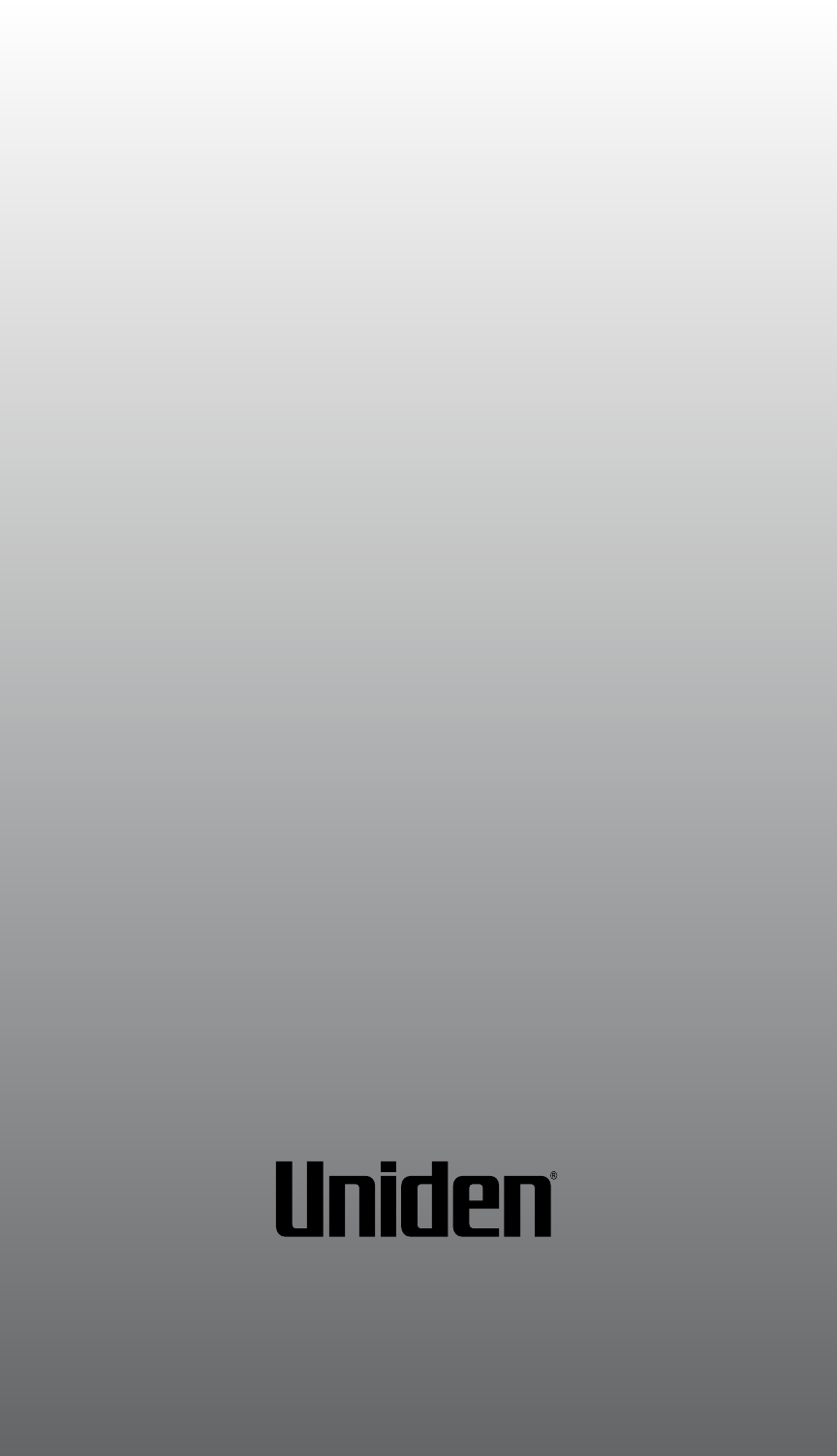
© 2012 Uniden America Corporation
Printed in China.