Uniform BEZEL8 Payment Reader User Manual Bezel 8 simple manual 20140218
Uniform Industrial Corp. Payment Reader Bezel 8 simple manual 20140218
Uniform >
users manual Rev. 5
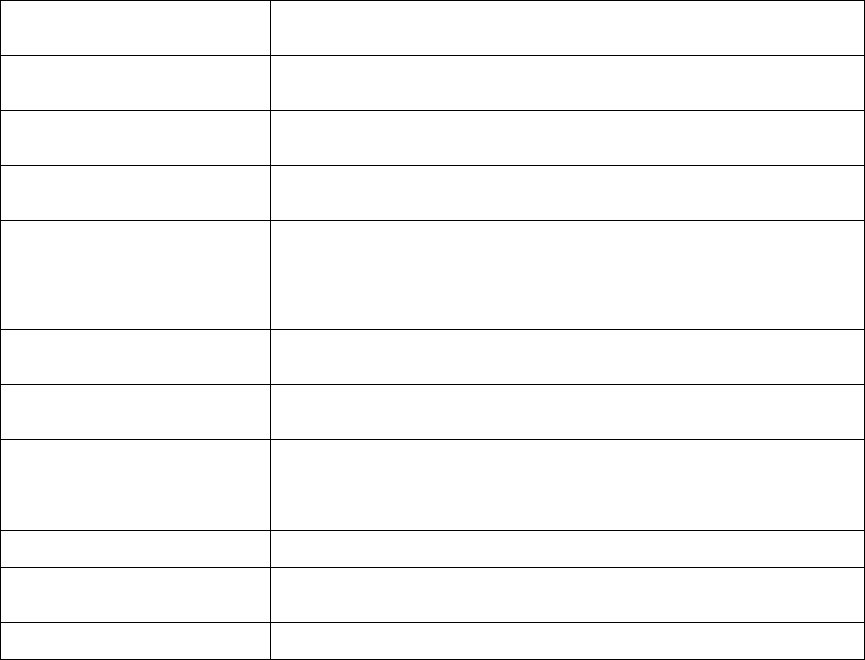
Bezel 8 Simple Manual Rev:A 2014-02-18
Bezel 8 SERIES Payment Reader
Thank you for purchasing the Bezel 8 series products.
The contactless Bezel 8 is to support the mag-stripe card , EMV / ISO 7816
card and contactless payment systems . The small footprint size of the device
makes it easily to integrate to the current transaction system such as
Point-of-Sale terminal as the part of the system. The device communicates
with Vending host by Ethernet. Allow to connect peripherals by RS232 or USB.
FEATURES
■ All-in-one Payment Interface (ICC/MSR/Contactless)
■ LCD display (128 x 64 mono LCD with backlit)
■ RS232/USB Interface
■ Linux OS, provide payment applications such as EMV L3
■ Firmware is downloadable (from remote management application)
■ Support Paypass, Paywave, express pay, D-PAS
■ Supports NAMA mounting standard (individual bracket), surface mount is
option
Bezel 8 Specifications
Processor USIP IC0400 @ 96MHz
Memory System Flash 16MB , SDRAM 16MB
LCD Display 128x64 Mono graphic LCD with backlight
SAM 3 SAM Card Slots (support 5V and 3.3V SAM) (option)
Contactless Build-in contactless module,suppot major contactless
payment solution
RTC Battery backup real time clock
Communication RS232/USB/Ethernet(option)
Interface Ethernet port, RJ11 port, RJ50 port,
2 user push buttons
Dimensions (L) 105mm x (W) 84mm x (H) 48mm
Power Requirements 5 VDC/1A
Operation Environment
Temperature -20℃~+70℃;Humidity 5%~95%
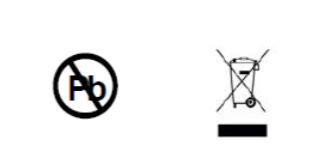
Bezel 8 Simple Manual Rev:A 2014-02-18
AGENCY APPROVAL
● Specifications for FCC Class B
Changes or modifications are not expressly approved by the manufacturer could void the
user's authority to operate the equipment.
NOTE: This equipment has been tested and found to comply with the limits for a Class B
digital device, pursuant to part 15 of the FCC Rules. These limits are designed to provide
reasonable protection against harmful interference in a residential installation.
This device complies with Part 15 of the FCC Rules. Operation is subject to the following
two conditions: (1) This device may not cause harmful interference, and (2) this device
must accept any interference received, including interference that may cause undesired
operation.
This equipment generates, uses and can radiate radio frequency energy and, if not installed
and used in accordance with the instructions, may cause harmful interference to radio
communications. However, there is no guarantee that interference will not occur in a particular
installation. If this equipment does cause harmful interference to radio or television reception,
which can be determined by turning the equipment off and on, the user is encouraged to try to
correct the interference by one or more of the following measures:
—Reorient or relocate the receiving antenna.
—Increase the separation between the equipment and receiver.
—Connect the equipment into an outlet on a circuit different from that to which the receiver is
connected.
—Consult the dealer or an experienced radio/ TV technician for help.
You are cautioned that any change or modifications to the equipment not expressly approve by
the party responsible for compliance could void your authority to operate such equipment.
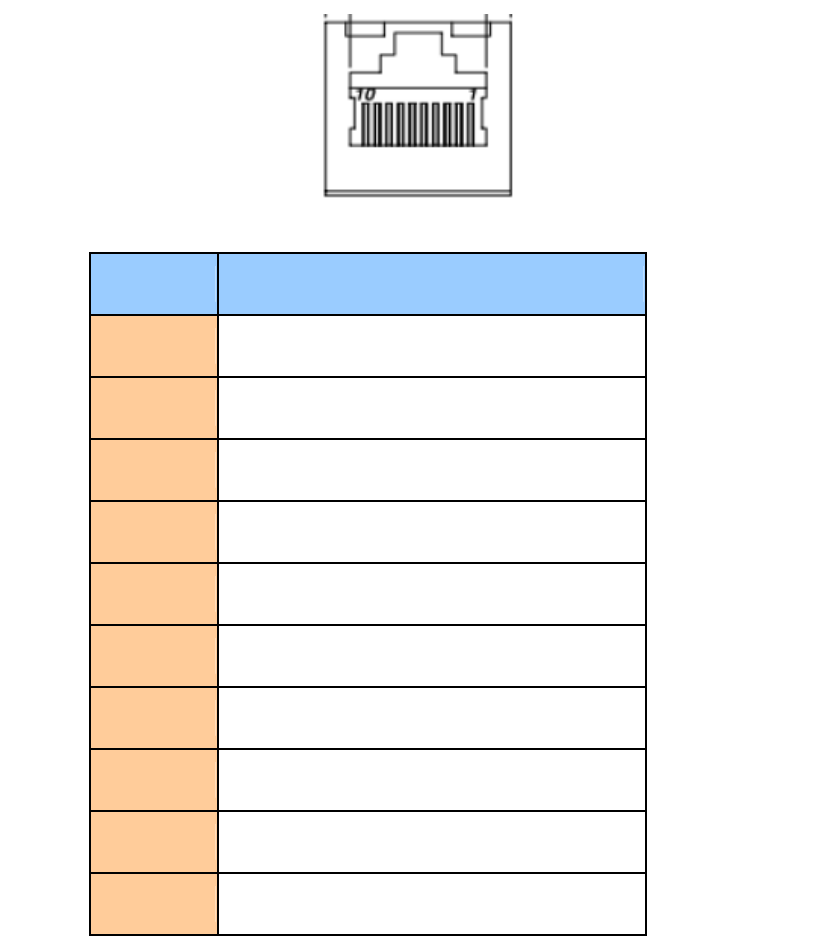
Bezel 8 Simple Manual Rev:A 2014-02-18
RS232/USB PIN Definition
Serial Port Description
The 5.0Vdc power comes from the external 5V@1A adaptor , the 5.0V power comes
from internal regulator .
Pin Assignment
PIN RJ50
1 Interface type_SEL(0=RS232、1=USB)
2 VCC 5V
3 VCC 5V
4 GND
5 GND
6 RS232_RX
7 RS232_TX
8 USB_ID
9 USB_D-
10 USB_D+
INSTALLATION
1. RJ11 connector connect with free RS232 port on the PC system/PSTN , another RJ50
connector to the Bezel 8 RS232/USB port.
2. Use adapter(5V/1A) Insert to RS232 cable DC Jack.
3. The first time Windows will prompt you to install a device driver for the device.
4. After the driver is installed, the LED of Bezel 8 will turn Blue indicating that the device is
ready to use.